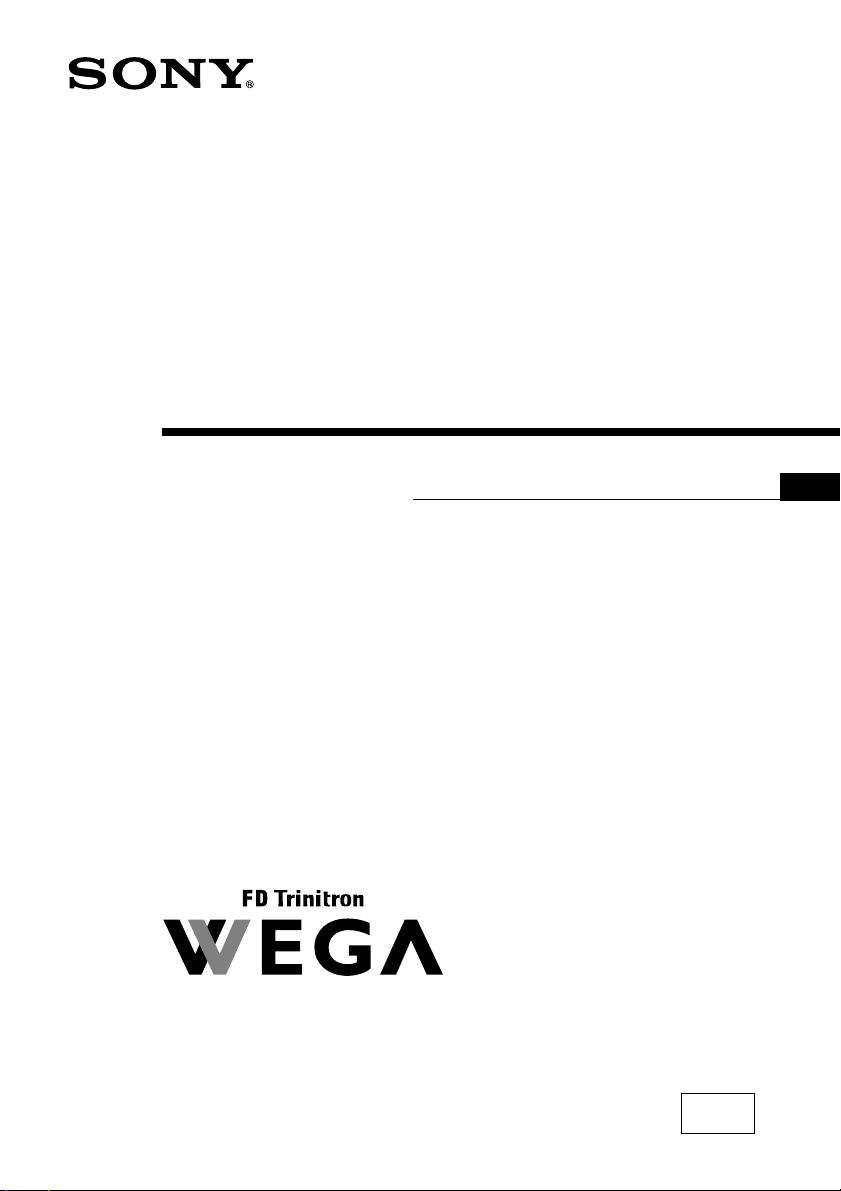
4-101-682-E4 (1)
Tr initron Color TV
Operating Instructions
• Before operating the unit, please read this manual thoroughly and
retain it for future reference.
KV-AR292
GB
KV-AR252
© 2004 Sony Corporation
N90

WARNING
• Dangerously high voltages are present inside the TV.
• TV operating voltage: 110 V AC.
• Do not plug in the power cord until you have completed making all other
connections; otherwise a minimum leakage current might flow through the antenna
and other terminals to ground.
•To avoid battery leakage and damage to the remote, remove the batteries from the
remote if you are not going to use it for several days. If any liquid leaks from the
batteries and touches your skin, immediately wash it away with water.
For your own safety, do not touch any part of the
TV, the power cord and the antenna cable during
lightning storms.
Do not place any objects on the TV. The apparatus
shall not be exposed to dripping or splashing and
that no objects filled with liquids, such as vases,
shall be placed on the apparatus.
Do not block the ventilation openings of the TV.
Do not install the TV in a confined space, such as a
bookcase or built-in cabinet.
For children’s safety, do not leave children alone
with the TV. Do not allow children to climb onto it.
Do not operate the TV if any liquid or solid object
falls into it. Have it checked immediately by
qualified personnel only.
Clean the TV with a dry and soft cloth.
Do not use benzine, thinner, or any other chemicals to
clean the TV. Do not attach anything (e.g., adhesive
tape, cellophane tape, glue) on the painted cabinet of
the TV. Do not scratch the picture tube.
Do not open the cabinet and the rear cover of the
TV as high voltages and other hazards are present
inside the TV. Refer servicing and disposal of the
TV to qualified personnel.
2
Your TV is recommended for home use only.
Do not use the TV in any vehicle or where it may be
subject to excessive dust, heat, moisture or
vibrations.

To prevent fire or shock hazard, do not expose the
TV to rain or moisture.
Install the TV on a stable TV stand and floor which
can support the TV set weight. Ensure that the TV
stand surface is flat and its area is larger than the
bottom area of the TV.
Do not plug in too many appliances to the same
power socket. Do not damage the power cord.
Pull the power cord out by the plug. Do not pull
the power cord itself. Even if your TV is turned
off, it is still connected to the AC power source
(mains) as long as the power cord is plugged in.
Unplug the TV before moving it or if you are not
going to use it for several days.
3
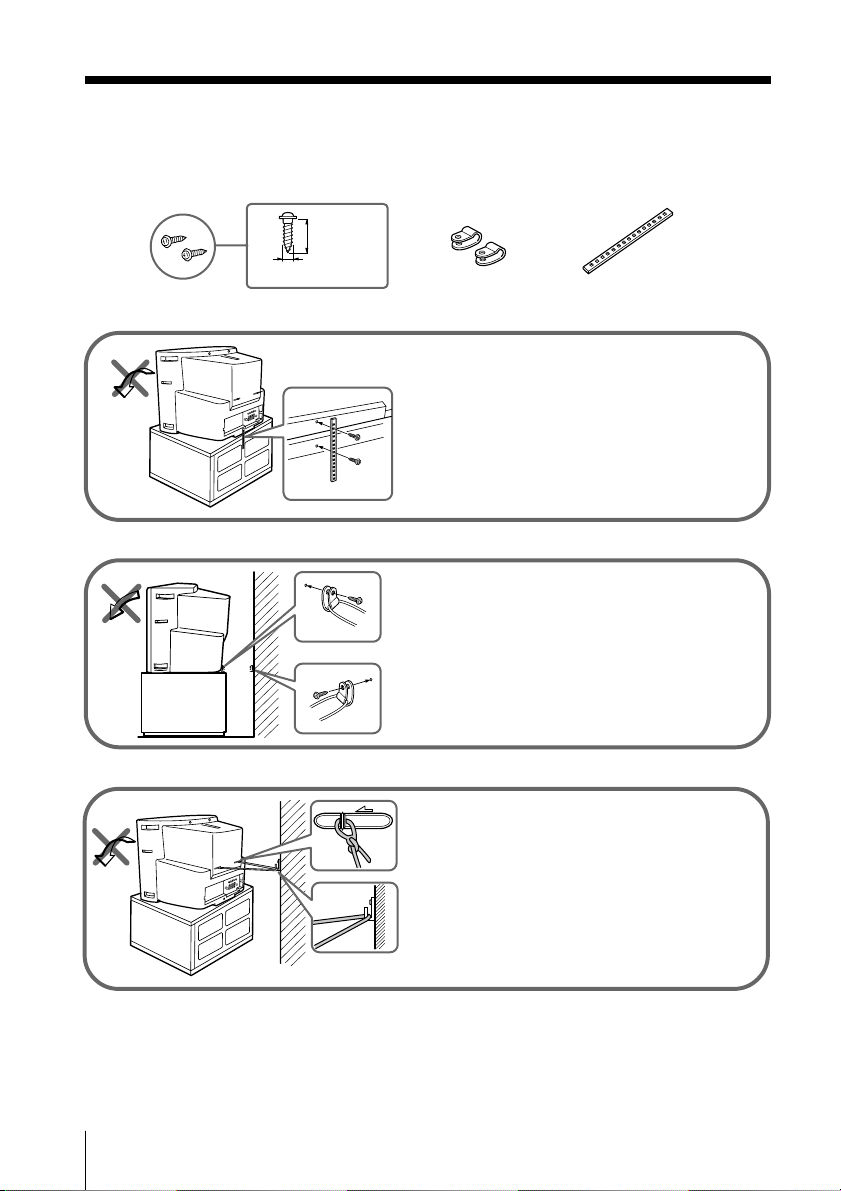
x Securing the TV
To prevent the TV from falling, use the supplied screws, clamps and band to
secure the TV.
20 mm
3.8 mm
screws clamps band
Screw the band to the TV stand and to the
provided hole at the rear of your TV.
or
(1) Put a cord or chain through the clamps.
(2) Screw one clamp to a wall or pillar and
the other clamp to the provided hole at
the rear of your TV.
or
(1) Attach each end of a cord or chain to
the provided holders at the rear of
your TV.
(2) Securely fix the attached cord or chain
to a wall or pillar using an attachment
which can support the TV set weight.
Note
• Use only the supplied screws. Use of other screws may damage the TV.
4

Table of Contents
Installation
Getting Started ..................................... 6
Setting up your TV
(“Initial Setup”) .................................... 7
Overview of Controls
TV front and rear panels ..................... 8
Using the remote control and basic
functions................................................ 9
Advanced Operations
Selecting the picture and sound
modes .................................................. 11
Enjoying stereo or bilingual
programs ............................................. 12
Menu Adjustment
Introducing the menu system .......... 13
Changing the “Video” setting .......... 16
Changing the “Audio” setting ......... 18
Changing the “Channel Setup”
setting .................................................. 20
Changing the “Channel Block”
setting .................................................. 21
Changing the “Timer” setting.......... 22
Changing the “Setup” setting .......... 23
GB
Additional Information
Connecting optional components ... 24
Troubleshooting ................................. 26
Specifications ...................................... 29
5

Installation
x Getting Started
1
Step 1
b
b
Insert the batteries (supplied) into the remote.
Note
• Do not use old or different types of batteries together.
Step 2
Connect the antenna cable (not supplied) to 8
(antenna input) at the rear of the TV.
Tip
•You can also connect your TV to other optional components
(see page 24).
Step 3
Plug in the power cord, then press ! on the TV to
turn it on.
Note
• The 1 (standby) indicator flashes green for a few seconds
when turning on the TV. This does not indicate a
malfunction.
Step 4
[– VOL +]
6 Installation
[TV/VIDEO]
Set up the TV by following the instructions of the
“
[MENU]
”(“Initial Setup”) menu (see page 7).
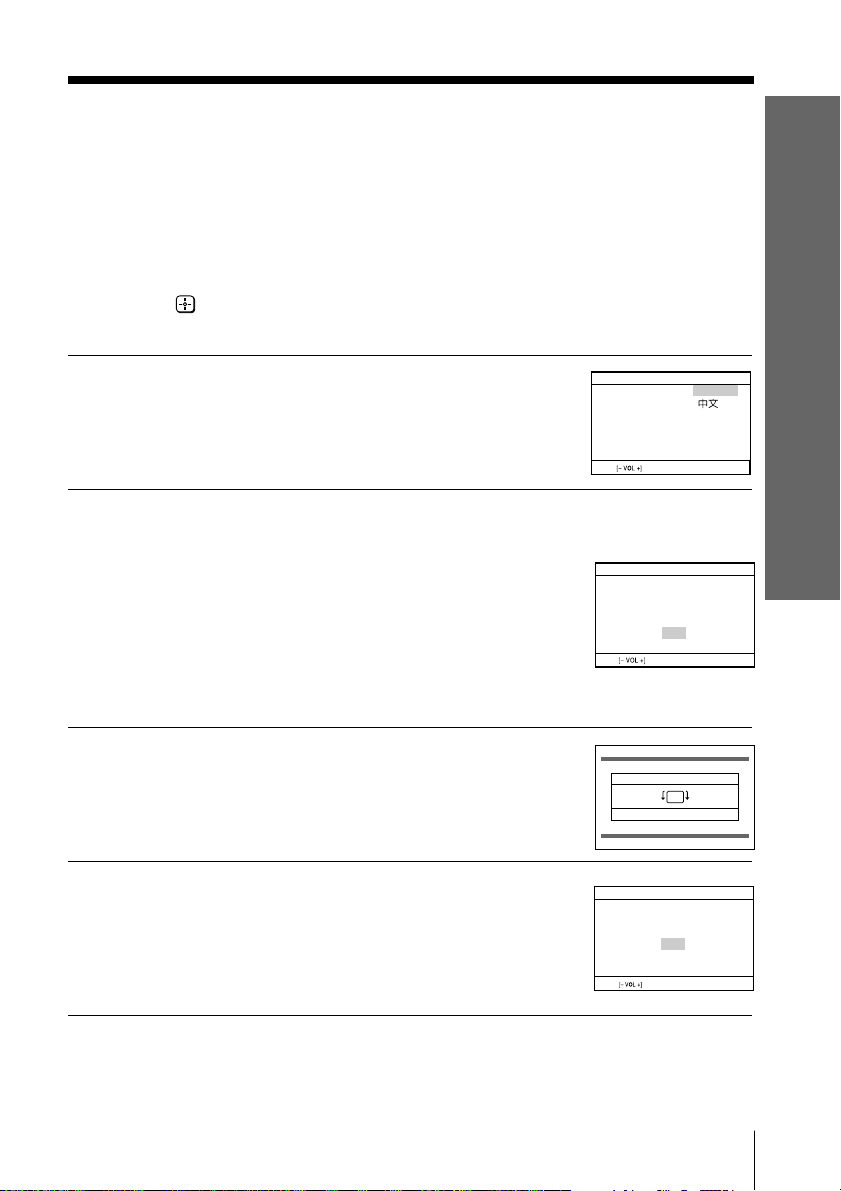
x
Initial Setup
Language:
Move
English
Select
[TV/VIDEO]
End
[MENU]
Initial Setup
First please connect cable/
antenna
Start Auto Program now?
Yes
No
Move
Select
[TV/VIDEO]
End
[MENU]
Initial Setup
Display this menu next time?
Yes
No
Move
Select
[TV/VIDEO]
Setting up your TV
(“Initial Setup”)
When you turn on your TV for the first time, the “Initial Setup” menu will appear.
You may change the menu language, preset the TV channels automatically and adjust
the picture position using the buttons on the TV front panel.
Tip
• The MENU, and V/v/B/b buttons on the remote control can also be used for the
operations below.
Press VOLUME +/– to select the desired
1
menu language, then press TV/VIDEO.
The selected menu language appears.
Press VOLUME +/– to select “Yes”, then
2
press TV/VIDEO to preset the channels
automatically or select “No” to skip
automatic channel presetting.
Once you select “Yes”, your TV will start
searching for all the available channels.
If the message “No channel found. Please
connect cable/antenna.” appears, check your
TV connections, then press TV/VIDEO.
Installation
Press VOLUME +/– to adjust the bars on
3
the top and bottom of the menu if they
are slanted, then press TV/VIDEO.
If no adjustment is necessary, then press
TV/VIDEO.
Press VOLUME +/– to select “No”, then
4
press TV/VIDEO. This menu will not
appear again the next time you turn on
the TV by pressing !.
To allow this menu to appear again, select
“Yes”, then press TV/VIDEO.
Tips
•You can immediately go to the end of the ”Initial Setup” menu by pressing MENU.
•You can also set up your TV by pressing the MENU button on the TV front panel for about
five seconds or using the menu system (see page 13).
Tilt Correction
[ – VOL ]
Move [– VOL +]
[ VOL + ]
End [MENU]
Select [TV/VIDEO]
Installation
7

Overview of Controls
x TV front and rear panels
TV rear panel
4
ENTER SELECT
AUTO
PROGR
PROGRMENU
L(MONO) R
qs
qa
COMPONENT VIDEO (DVD) IN
RLY
VIDEO
IN
123
S VIDEO
qf
C
BCR
MONITOR
OUT
qd
VIDEO
AUDIO
TV front panel
0
S VIDEO
9
VIDEO L
(MONO)
VIDEO 4 INPUT
AUDIO
R
SOUND
MODE
7
MENU
6
TV/VIDEO
58
VOLUME
4
CHANNEL
3
2
STANDBY/
WAKE UP
1
Button/Terminal Function Page
1 ! Turn off or turn on the TV. 6
2 STANDBY Standby indicator. 6
2 WAKE UP Wake Up indicator. 22
3 Remote control sensor. –
4 CHANNEL +/– Select channel number. –
5 VOLUME +/– Adjust volume. –
6 TV/VIDEO Select TV or video input. 24
Menu operations
5 VOLUME +/– Select and adjust items. –
6 TV/VIDEO Confirm selected items. –
7 MENU Display or cancel the menu. –
8 SOUND MODE Select sound mode options. 11
5-Band Graphic Equalizer display will appear.
9 VIDEO 4 INPUT Video input terminal 4. 24
0 i Headphone jack. –
qa COMPONENT VIDEO Component video input terminal. 25
(DVD) IN
qs 8 Antenna input terminal. 24
qd MONITOR OUT Monitor output terminal. 24
qf VIDEO IN 1, 2, 3 Video input terminal 1, 2, 3. 24
8 Overview of Controls

x Using the remote control and basic
functions
If you prefer Chinese labels, you may detach the back of the supplied sticker
and attach it on your remote.
POWER
DISPLAY
0
qa
qs
qd
qf
qg
qh
qj
qk
MUTING
1
2
4
5
7
8
JUMP ENT
0
VOL
PICTURE
MODE
SOUND
MODE
RESET
1
TV/VIDEOMTS/SAP
2
3
6
3
9
CH
4
5
6
MENU
7
SLEEP
8
9
Overview of Controls
TV
Button Description Page
1 POWER Turn off temporarily or turn on the TV. –
2 TV/VIDEO Select TV or video input. 24
3 0–9 Input numbers. –
4 ENT Confirm input numbers. –
5 CH +/– Select channel number. –
6 VOL +/– Adjust volume. –
0 MUTING
Mute the sound. –
qa DISPLAY Display on-screen information. –
qd JUMP Jump to last channel number that has been watched –
for at least five seconds.
continue
Overview of Controls
9
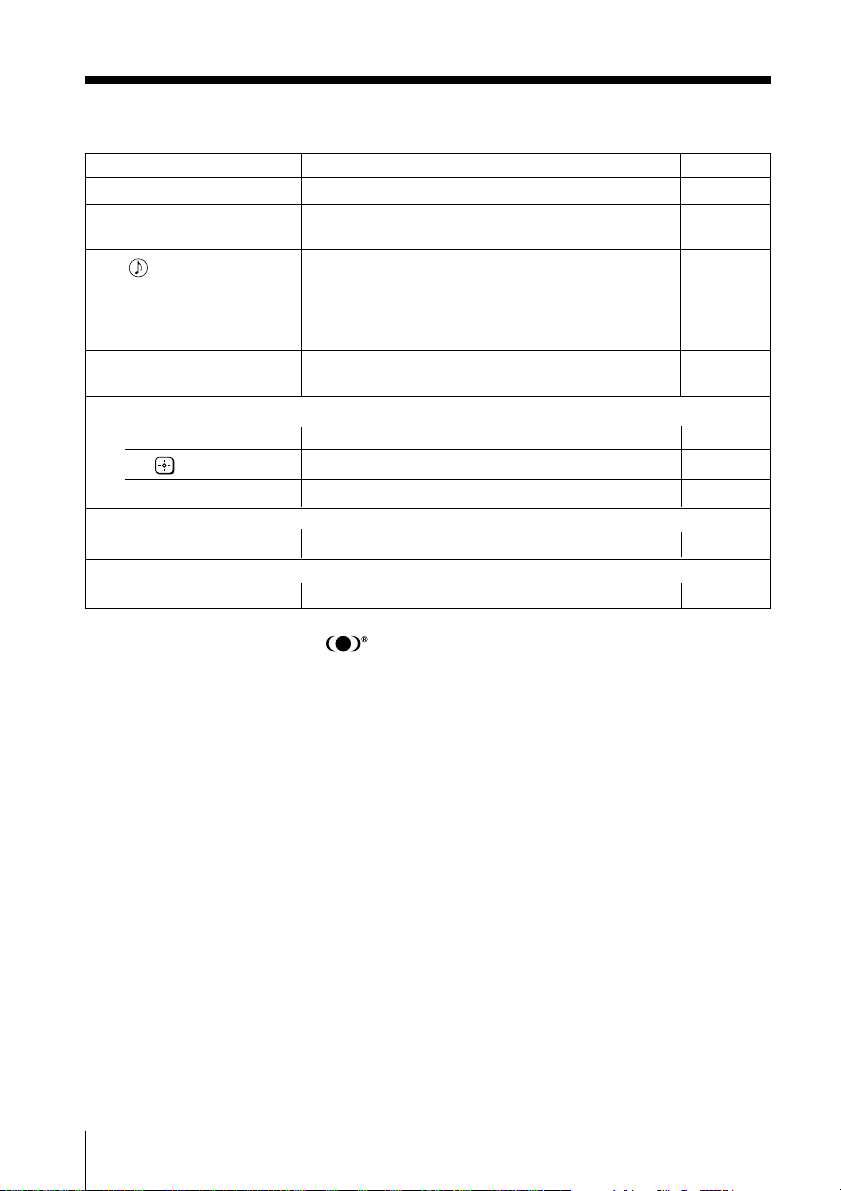
continued
Button Description Page
qf PICTURE MODE Select picture mode options. 11
qg SOUND MODE Select sound mode options. 11
qh Select audio effect mode options:
qk RESET Set TV to factory setting while adjusting items in –
Menu operations
7 MENU Display or cancel the menu. 15
8 Confirm selected items. 15
qj V, v, B, b Select and adjust items. 15
Timer operations
9 SLEEP Set TV to turn off automatically. –
Stereo/bilingual operations
qs MTS/SAP Select stereo/bilingual mode. 12
WOW, TruSurround, SRS and symbol are trademarks of SRS Labs, Inc. WOW
and TruSurround technologies are incorporated under license from SRS Labs, Inc.
Licensed by BBE Sound, Inc. under USP4638258, 4482866.
“BBE” and BBE symbol are trademarks of BBE Sound, Inc.
5-Band Graphic Equalizer display will appear.
“Effect Off”, “Simulated” (stereo-like monaural –
sound), “WOW” (full, deep bass sound),
“TruSurround” (surround sound that spreads out
to the rear of a room).
an on-screen menu.
10 Overview of Controls

Advanced Operations
x Selecting the picture and sound
modes
You can select picture and sound modes and adjust the setting to your personal
preference.
POWER
DISPLAY
PICTURE
MODE
SOUND
MODE
MUTING
1
2
4
5
7
8
JUMP ENT
0
VOL
PICTURE
MODE
SOUND
MODE
TV/VIDEOMTS/SAP
3
6
9
CH
MENU
Selecting the picture mode
Press PICTURE MODE to select the desired picture
mode.
Select To view
“Vivid” contrast and sharp pictures.
“Standard” standard pictures.
“Movie” finely detailed pictures.
“Sports” bright pictures.
RESET
SLEEP
TV
Selecting the sound mode
Press SOUND MODE on the remote control (or the front panel) to select the
desired sound mode. 5-Band Graphic Equalizer display will appear.
Select To listen to
“Movie” dynamic and clear sound that emphasizes the low and
“News” sound that emphasizes vocals.
“Soft” soft, natural and relaxing sounds.
“Standard” standard flat sounds.
Movie
high tones.
100 300 1k 3k 8k
News
100 300 1k 3k 8k
Soft
100 300 1k 3k 8k
Standard
100 300 1k 3k 8k
Advanced Operations
11
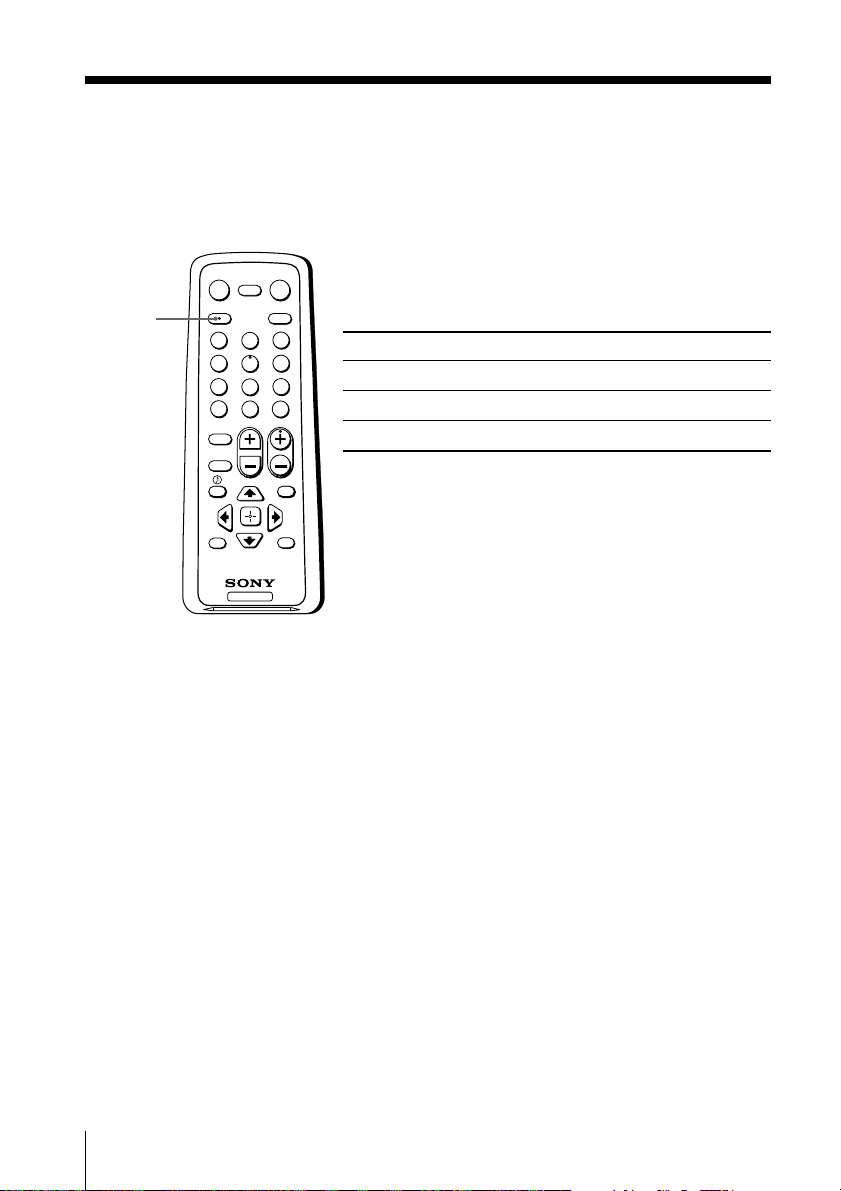
x Enjoying stereo or bilingual
programs
You can enjoy stereo sound or bilingual programs of MTS stereo system by using
MTS/SAP button.
Select stereo or bilingual programs
Press MTS/SAP until you receive the sound you
want.
Select To listen to
“Stereo” stereo broadcast sound.
“Auto SAP” SAP broadcast sound.
“Mono” monaural sound.
MTS/SAP
DISPLAY
MUTING
1
2
4
5
7
8
JUMP ENT
0
VOL
PICTURE
MODE
SOUND
MODE
RESET
TV
POWER
TV/VIDEOMTS/SAP
3
6
9
CH
MENU
SLEEP
Notes
• When select “Auto SAP”, non-SAP program sound will be same as “Stereo” mode sound.
• If the stereo signal is very weak, the stereo broadcast sound may become noisy. To reduce the
noise select “Mono”.
12 Advanced Operations

Menu Adjustment
x Introducing the menu system
The MENU button lets you open a menu and change the settings of your TV.
The following is an overview of the menu system.
Video icon
Audio icon
Channel Setup icon
Channel Block icon
Timer icon
Setup icon
Menu level 1
Level 1
“Video”
“Audio”
Level 2
“Mode”
“Picture Controls”
“Color Temp.”
“VM”
“3D Intelligent
Picture”
“Mode”
“Sound Controls”
“Balance”
“Steady Sound”
“Effect”
“MTS”
Return icon
Setup
Language: English
Tilt Correction
16:9 Enhanced:
Caption Vision:
Video Label
Move
Select
End
Name of the current
menu
Menu level 3
Menu level 2
User Guidance
Level 3/Function
Select the picture mode:
“Vivid” t “Standard” t “Movie” t “Sports”
Adjust the picture mode option:
“Picture” t “Brightness” t “Color” t
“Hue” t “Sharpness”
Adjust white color tint:
“Cool” t “Neutral” t “Warm”
Sharpen the edges of each object:
“High” t “Low” t “Off”
Optimize picture quality:
“On” t “Off”
Select the sound mode:
“Movie” t “News” t “Soft” t “Standard”
Adjust sound frequency settings.
Select to emphasize the left and right speakers.
Adjust volume automatically:
“On” t “Off”
Select audio effect mode:
“Off” t “Simulated” t “WOW” t
“TruSurround”
Select stereo/bilingual mode:
“Stereo” t “Auto SAP” t “Mono”
Page
16
18
continue
Menu Adjustment
13
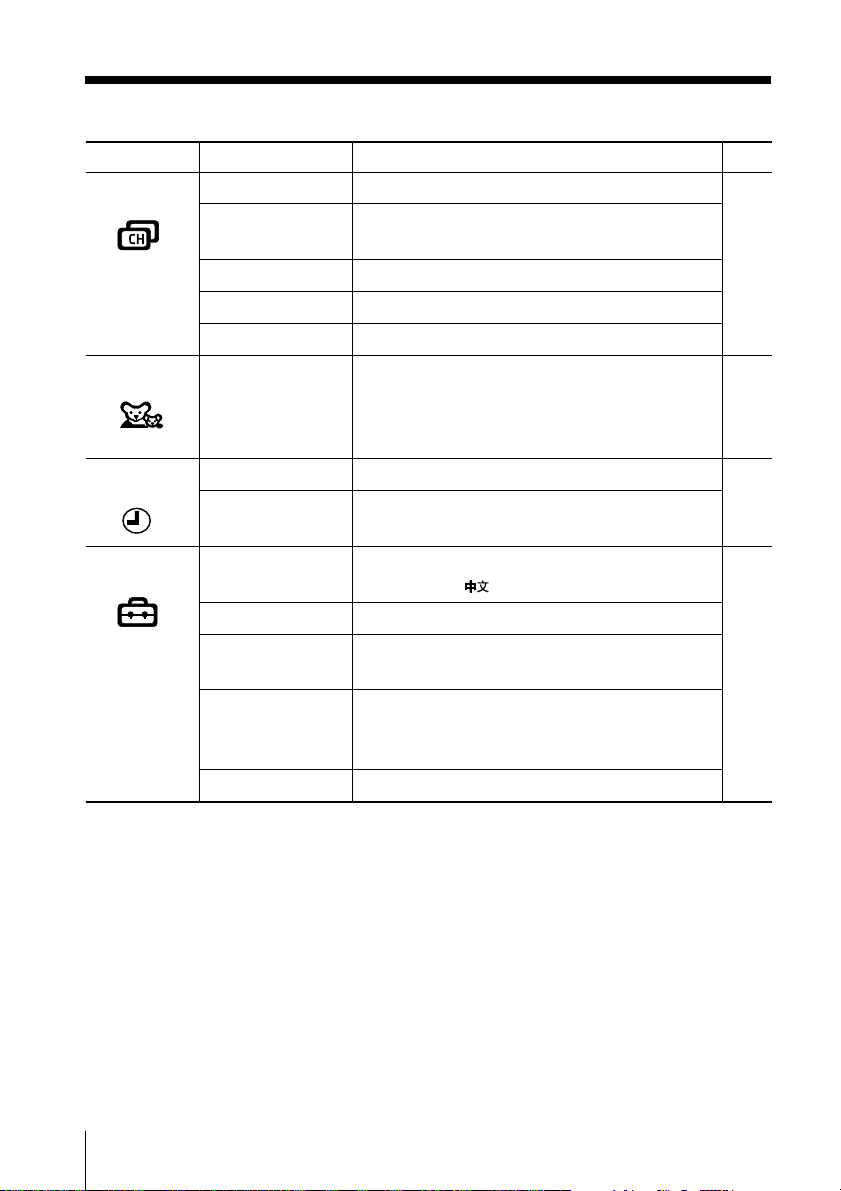
continued
Level 1
“Channel Setup”
“Channel Block”
“Timer”
“Setup”
Level 2
“Favorite Channels”
“Cable”
“Auto Program”
“Channel Skip/Add”
“Channel Label”
–
“Sleep”
“Wake Up Timer”
“Language”
“Tilt Correction”
“16:9 Enhanced”
“Caption Vision”
“Video Label”
Level 3/Function
Quick access to favorite channels.
Watch cable TV programs:
“On” t “Off”
Preset channels automatically.
Skip unwanted channels or add new ones.
Label the channel number.
Block unwanted channels.
Set TV to turn off automatically.
Set TV to turn on automatically.
Change the menu language:
“English” t “ ” (Chinese)
Adjust the picture position.
Change the picture size:
“On” t “Off”
Select the closed caption mode:
“Off” t “CC1/2/3/4” t “Text1/2/3/4” t
“Info”
Label the connected equipment.
Page
20
21
22
23
14 Menu Adjustment
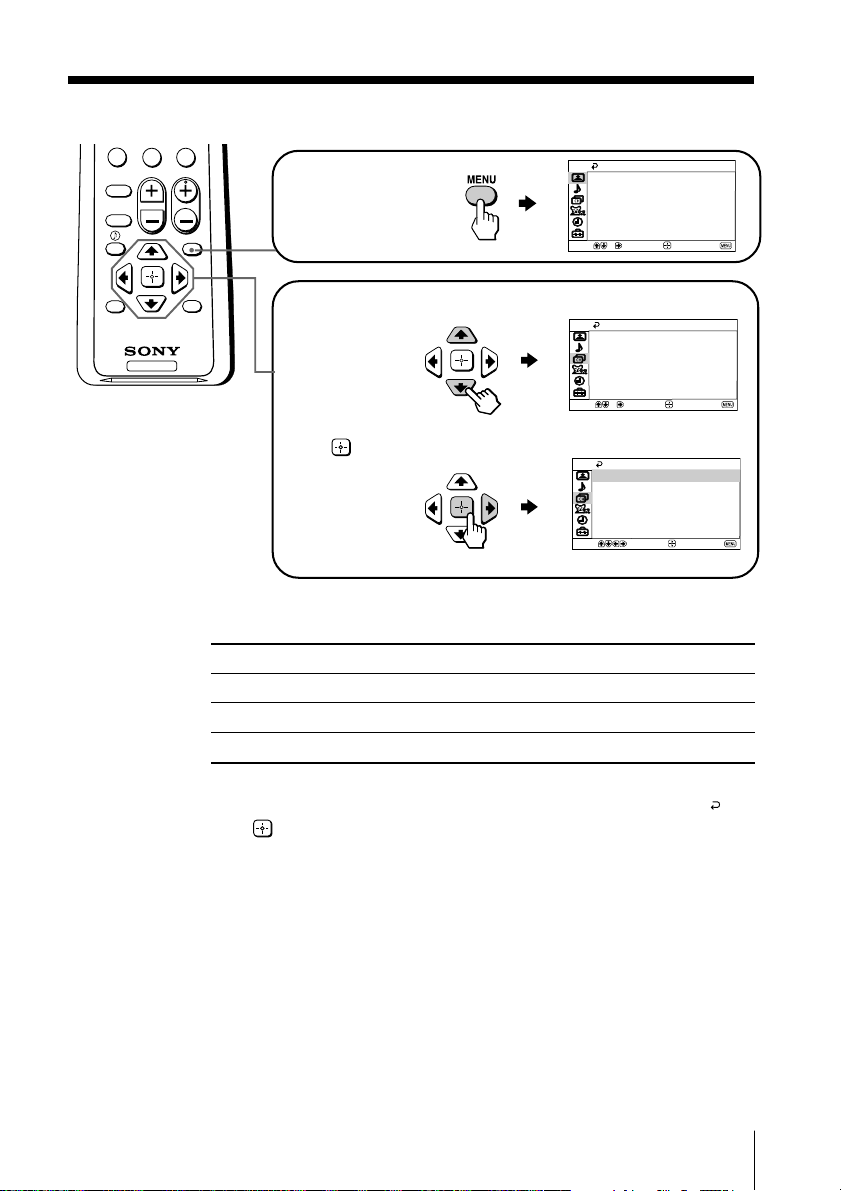
How to use the menu
JUMP ENT
0
VOL
PICTURE
MODE
SOUND
MODE
CH
MENU
Press MENU to
display the menu.
Video
Mode:
Picture Controls
Color Temp.:
VM:
3D Intelligent Picture:
Move
Select
Vivid
Cool
High
On
End
RESET
SLEEP
TV
Press V or v to select
the desired item.
Press
(or b) to
confirm your
selection and
go to the next
level.
Channel Setup
Favorite Channels
Cable:
Auto Program
Channel Skip/Add
Channel Label
Move
Favorite Channels
Cable:
Auto Program
Channel Skip/Add
Channel Label
Move
Select
Channel Setup
Select
On
End
On
End
Other menu operations
To
Adjust the setting value
Move to the next/previous menu level
Cancel the menu
Tips
• If you want to exit from Menu level 2 to Menu level 1, press V or v until the return icon ( ) is
highlighted, then press .
• The MENU, TV/VIDEO and VOLUME +/– buttons on the TV front panel can also be used for
the operations above (see page 8).
Press
V, v, B or b.
B or b.
MENU.
Menu Adjustment
15

x Changing the “Video” setting
The “Video” menu allows you to adjust the picture settings.
Press MENU.
1
Make sure the “Video” icon ( ) is
2
selected, then press .
Press V or v to select the desired item (e.g., “Mode”), then press .
3
Select To
“Mode” choose either “Vivid”, “Standard”, “Movie” or “Sports” (see
“Color Temp.” adjust white color tint.
(Color Temperature) Choose either “Cool” (blue tint), “Neutral” (neutral tint) or
“VM” sharpen the edges of each object.
(Velocity Modulation) Choose either “High”, “Low” or “Off”.
“3D Intelligent Picture” optimize picture quality.
page 11).
Tip
•You can adjust the setting to your personal preference in the
“Picture Controls” option (see page 17).
“Warm” (red tint).
Automatically, the picture will become clearer and sharper if the
signal is good and noise will be reduced if the signal is noisy.
Press V or v to select “On”, then press .
To cancel, select “Off”, then press .
Video
Mode:
Picture Controls
Color Temp.:
VM:
3D Intelligent Picture
Move
Select
Vivid
Cool
High
:On
End
Note
• “3D Intelligent Picture” is available only for NTSC 3.58 color system through 8 antenna and
VIDEO input terminals. For NTSC 3.58 color system, “3D Comb Filter : On” or
“3D–NR : On” display will appear when “3D Intelligent Picture” changes from one mode to
the other.
16 Menu Adjustment
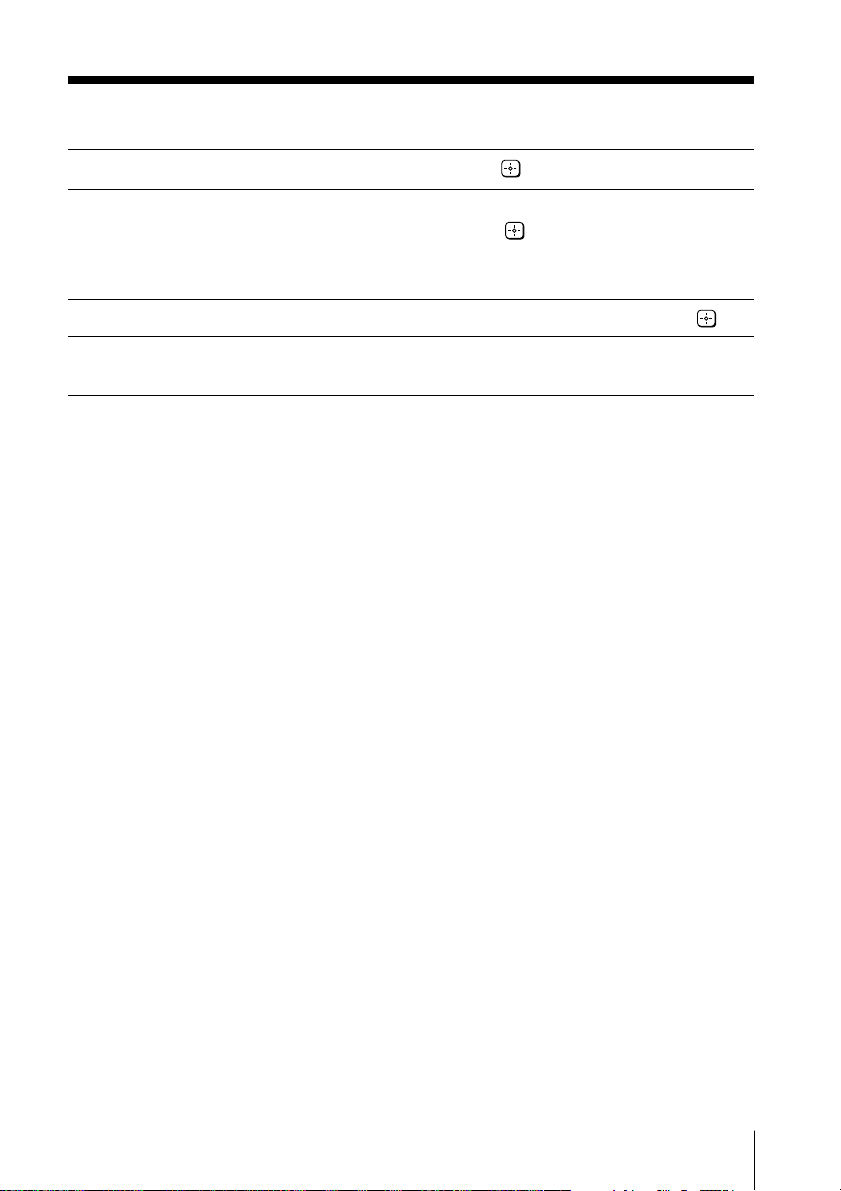
Adjusting the “Picture Controls” items
Press v to select “Picture Controls”, then press .
1
Press V or v to select either “Picture” (contrast), “Brightness”, “Color”,
2
“Hue” (color tones) or “Sharpness”, then press
Pressing RESET button on the remote control will set your TV to the factory
setting.
Press V,v,B or b to adjust the setting of your selected item, then press .
3
Repeat the above steps to adjust other items.
4
The adjusted settings will be memorized.
Note
• Reducing “Sharpness” can also reduce picture noise.
.
Menu Adjustment
17
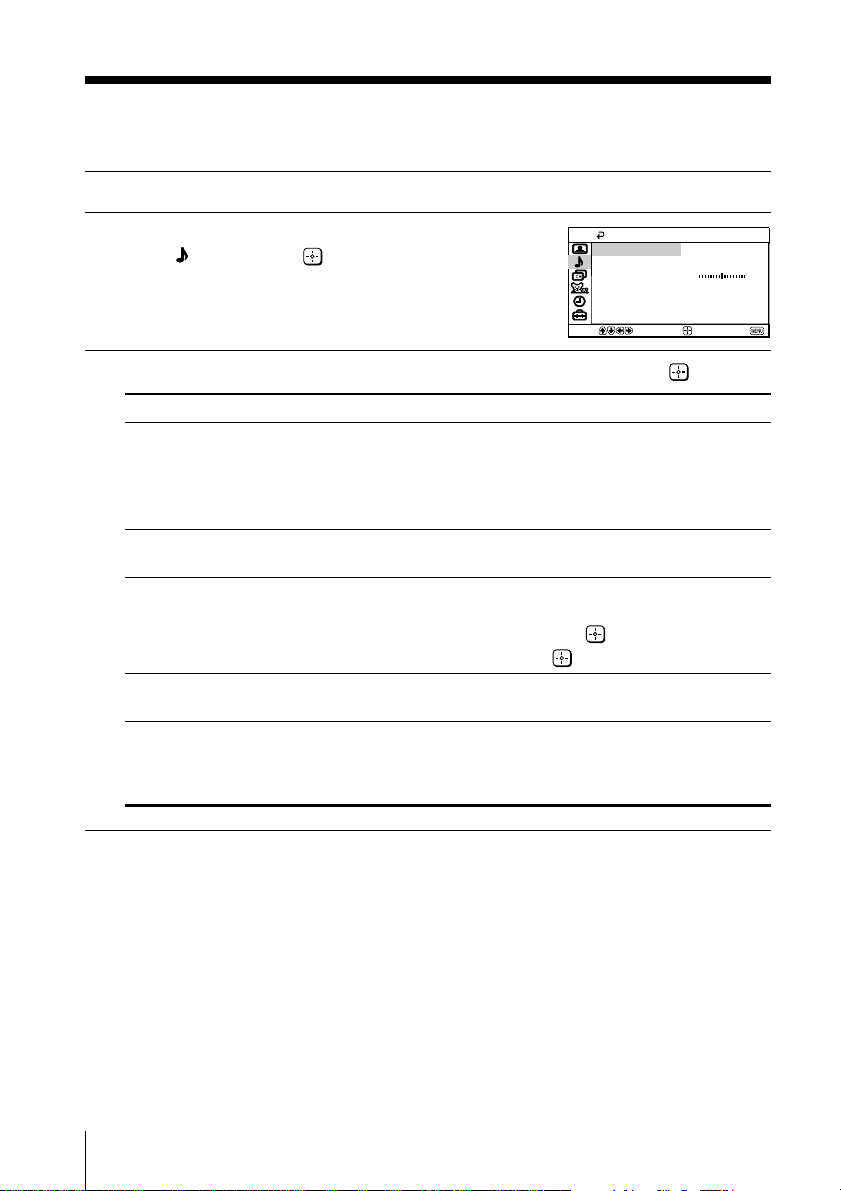
x Changing the “Audio” setting
Balance
Steady Sound:
Effect: Off
Off
MTS: Stereo
Sound Controls
Movie
Mode:
Audio
Select
End
Move
The “Audio” menu allows you to adjust the sound settings.
Press MENU.
1
Press V or v to select the “Audio”
2
icon (
Press V or v to select the desired item (e.g., “Mode”), then press .
3
Select To
“Mode” choose either “Movie”, “News”, “Soft” or “Standard” (see
“Balance” Press v or B to emphasize the left speaker.
“Steady Sound” adjust the volume of all channel numbers and video inputs
“Effect” choose either “Off”, “Simulated”, “WOW”or “TruSurround”
“MTS” choose either “Stereo”, “Auto SAP” or “Mono”.
(Multi-Channel Tip
TV Sound) • You can also access the setting by pressing the MTS/SAP
), then press .
page 11).
Tip
•You can adjust the setting to your personal preference in the
“Sound Controls” option (see page 19).
Press V or b to emphasize the right speaker.
automatically.
Press V or v to select “On”, then press .
To cancel, select “Off”, then press .
(see page 10).
button on the remote control (see page 12).
Note
• “Steady Sound” is not selectable when “TruSurround” is selected.
18 Menu Adjustment
