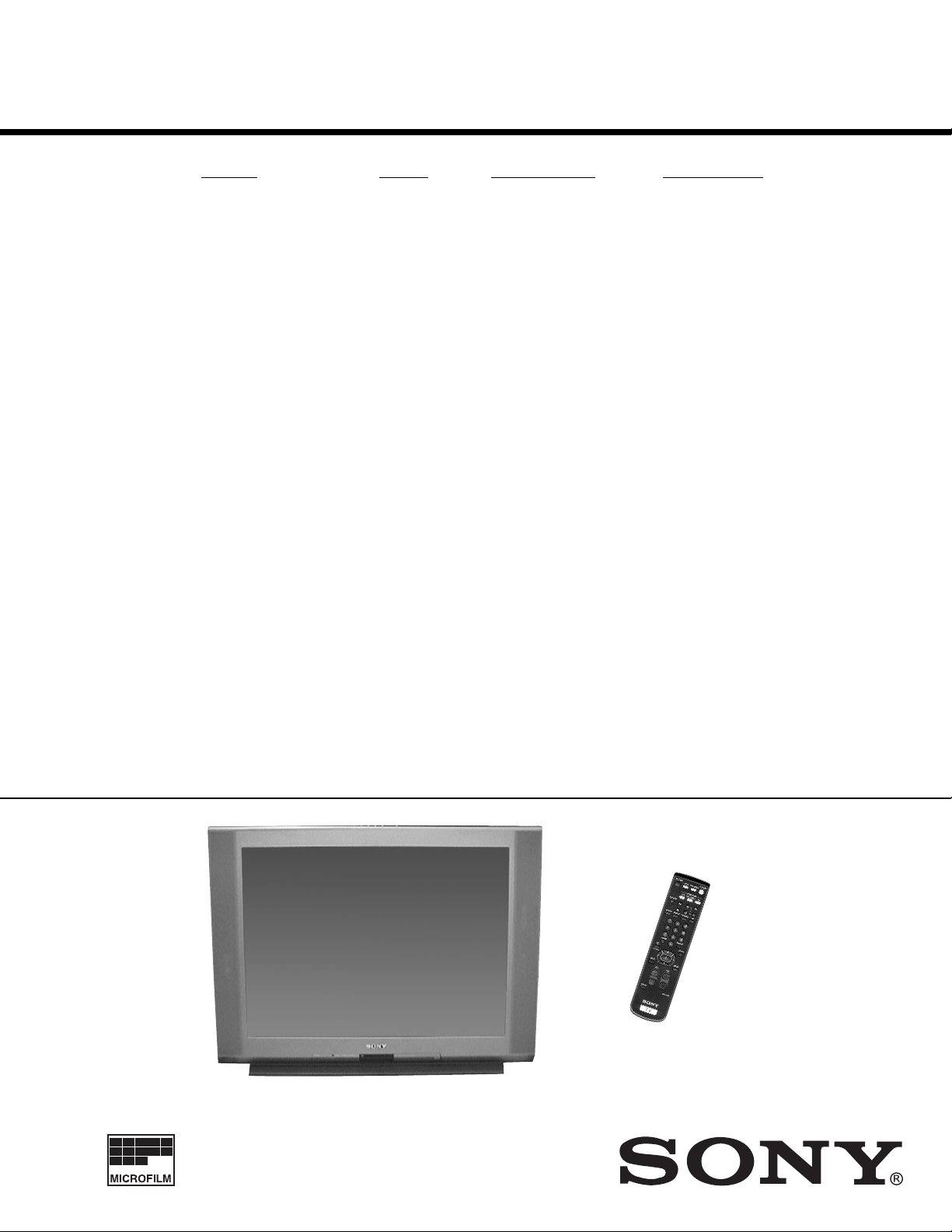
KV-32FS10/32FV15/32XBR250/34FV10/34FV15/34FV15C/34FX250C/34FV15K
34FV15T/36FS10/36FV15/36XBR250/38FX250/38FX250C/38FX250T/38FV15K
SERVICE MANUAL
MODEL DEST. COMMANDER CHASSIS NO.
KV-32FS10
KV-32FS10
KV-36FS10
KV-36FS10
KV-32FV15
KV-32FV15
KV-34FV10
KV-34FV15
KV-34FV15C
KV-34FV15K
KV-34FV15T
KV-36FV15
KV-36FV15
KV-38FV15K
KV-34FX250C
KV-38FX250
KV-38FX250C
KV-38FX250T
KV-32XBR250
KV-32XBR250
KV-36XBR250
KV-36XBR250
U.S. RM-Y168 SCC-S32B-A
CND RM-Y168 SCC-S33B-A
U.S. RM-Y168 SCC-S32C-A
CND RM-Y168 SCC-S33C-A
U.S. RM-Y171 SCC-S32D-A
CND RM-Y171 SCC-S33D-A
E RM-Y168 SCC-S34E-A
E RM-Y171 SCC-S34F-A
E RM-Y171 SCC-S34G-A
KOREA RM-Y149A SCC-S31B-A
TAIWAN RM-Y171 SCC-S36A-A
U.S. RM-Y171 SCC-S32G-A
CND RM-Y171 SCC-S33G-A
KOREA RM-Y149A SCC-S31C-A
E RM-Y170 SCC-S34H-A
E RM-Y170 SCC-S34M-A
E RM-Y170 SCC-S34J-A
TAIWAN RM-Y170 SCC-S36B-A
U.S. RM-Y170 SCC-S32E-A
CND RM-Y170 SCC-S33E-A
U.S. RM-Y170 SCC-S32F-A
CND RM-Y170 SCC-S33F-A
AA-2W
CHASSIS
KV-36XBR250
RM-Y170
TRINITRON® COLOR TV
— 1 —
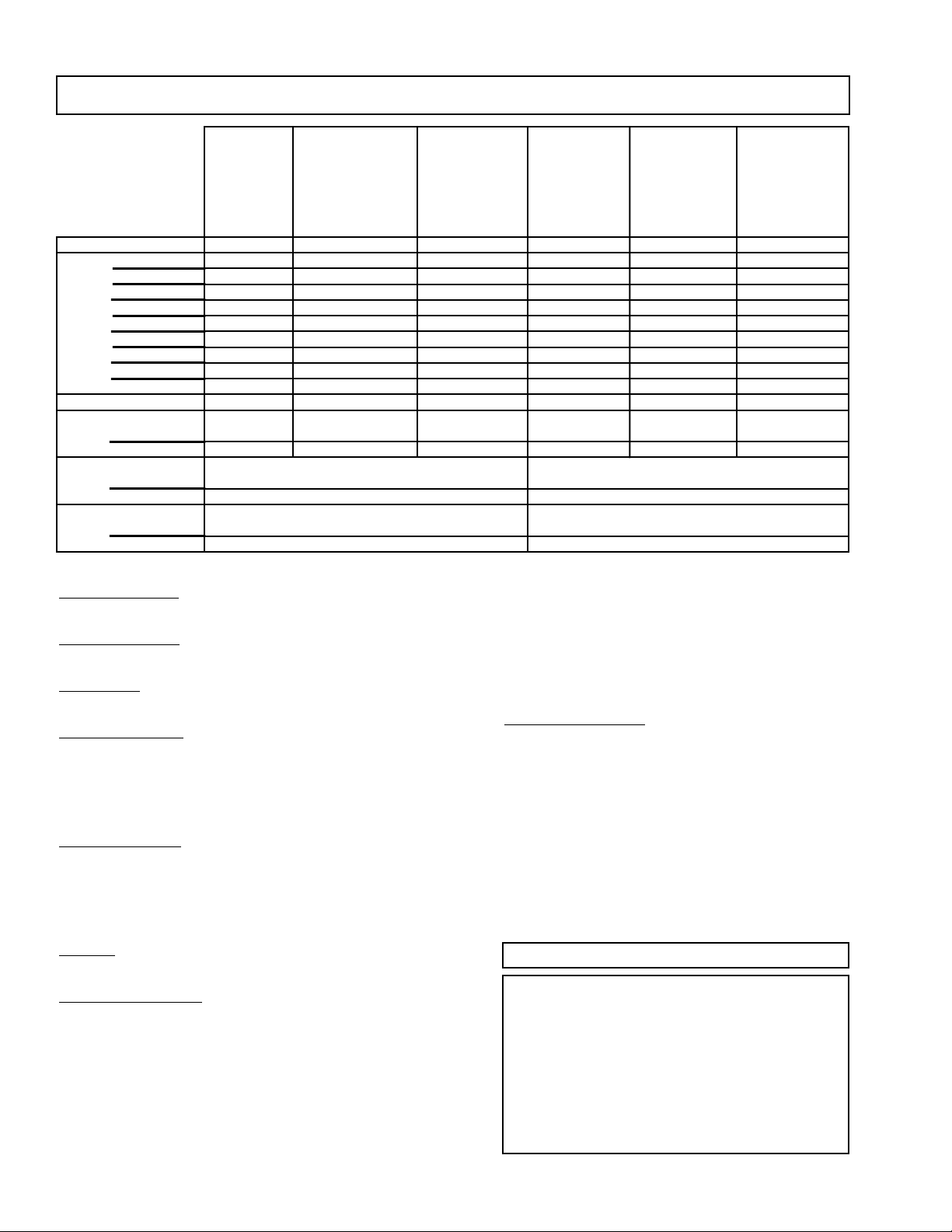
KV-32FS10/32FV15/32XBR250/34FV10/34FV15/34FV15C/34FX250C/34FV15K
34FV15T/36FS10/36FV15/36XBR250/38FX250/38FX250C/38FX250T/38FV15K
SPECIFICATIONS
**KV-34FV10
**KV-34FV15
**KV-34FV15C **KV-38FV15K
**KV-34FV15K *KV-38FX250
**KV-32FV15 **KV-34FV15T **KV-36FV15 *KV-38FX250C
KV-32FS10 *KV-32XBR250 *KV-34FX250C KV-36FS10 *KV-36XBR250 *KV-38FX250T
Power Requirements 120V,60Hz 120V,60Hz 120-220V,50/60Hz 120V,60Hz 120V,60Hz 120-220V,50/60Hz
Number of inputs/outputs
Video
S Video
Y, P
Audio 4) 3 3 3 3 3 3
Audio Out
Monitor Out 1 1 1 1 1 1
TV Out
S-Link - YES YES - YES YES
Speaker output (W) 10W x 2 15W x 2 15W x 2 10W x 2 15W x 2 15W x 2
Power Consumption (W)
In use (Max) 190W 200W 200W 190W 200W 200W
In Standby 2W 2W 2 W 2W 2W 2 W
Dimensions (W/H/D)
(mm) 882 x 687 x 592 mm 975 x 757 x 633 mm
(in) 34
Mass
(kg) 80 kg 107 kg
(lbs) 176 lbs 236 lbs
1) 33 333 3
2) 22 222 2
B
, PR 3) 11 111 1
5) 11 111 1
1) 4) 1 *1/**- *1/**- - *1/**- *1/**-
3/4
x 27 x 23
1/4
in 38
3/8
x 29
13/16
x 24
15/16
in
Television system
American TV standard, NTSC
Channel coverage
VHF:2-13 / UHF:14-69 / CATV:1-125
Picture tube
FD Trinitron
®
tube
Visible screen size
32-inch picture measured diagonally (KV-32FS10, 32FV15,
32XBR250, 34FV10, 34FV15, 34FV15C, 34FV15K,
34FV15T, 34FX250C)
36-inch picture measured diagonally (KV-36FS10, 36FV15,
36XBR250, 38FX250, 38FX250C, 38FX250T, 38FV15K)
Actual screen size
34-inch picture measured diagonally (KV-32FS10,
32FV15, 32XBR250, 34FV10, 34FV15, 34FV15C,
34FV15K, 34FV15T, 34FX250C)
38-inch picture measured diagonally (KV-36FS10, 36FV15,
36XBR250, 38FX250, 38FX250C, 38FX250T, 38FV15K)
Antenna
75 ohm external antenna terminal for VHF/UHF
Supplied accessories
Remote control RM-Y149A (KV-34FV15K, 38FV15K)
Remote control RM-Y168 (KV-32FS10, 34FV10, 36FS10)
Remote control RM-Y170 (KV-32XBR250, 34FX250C,
36XBR250, 38FX250, 38FX250C, 38FX250T)
Remote control RM-Y171 (KV-32FV15, 34FV15, 34FV15C,
34FV15T, 36FV15)
Battery size AA (R6) w/2
Design and specifications are subject to change without notice.
Notes:
1)
1 Vp-p 75 ohms unbalanced, sync negative
2)
Y: 1 Vp-p 75 ohms unbalanced, sync negative
C: 0.286 Vp-p (Burst signal), 75 ohms
3)
Y: 1.0 Vp-p, 75 ohms, sync negative; PB: 0.7 Vp-p, 75 ohms;
R: Vp-p, 75 ohms
P
4)
500 mVrms (100% modulation), Impedance: 47 kilohms
5)
More than 408 mVrms at the maximum volume setting (variable)
More than 408 mVrms (fix); Impedance (Output): 2 kilohms
Optional accessories
Connecting Cables:
RK-74A, VMC-810/820/830HG, VMC-10HG/30HG,
VMC-720M, VMC-810S/820S, YC-15V/30V,
YC-15/30HG, RK-G69HG, RKC-515HG
TV Stand: SU-32FD2, SU-36FD2, SU-32XBR2,
SU-36XBR2
UV Mixer: EAC-66
( l ) SRS (SOUND RETRIEVAL SYSTEM)
The ( l ) SRS (SOUND RETRIEVAL SYSTEM) is manufactured by Sony Corporation under license from SRS Labs,
Inc. It is covered by U.S. Patent No. 4,748,669. Other U.S.
and foreign patents pending.
The word ‘SRS’ and the SRS symbol ( l ) areregistered
trademarks of SRS Labs, Inc.
BBE and BBE symbol are trademarks of BBE Sound, Inc.
and are licensed by BBE Sound, Inc. under U.S. Patent
No. 4,638,258 and 4,482,866.
— 2 —
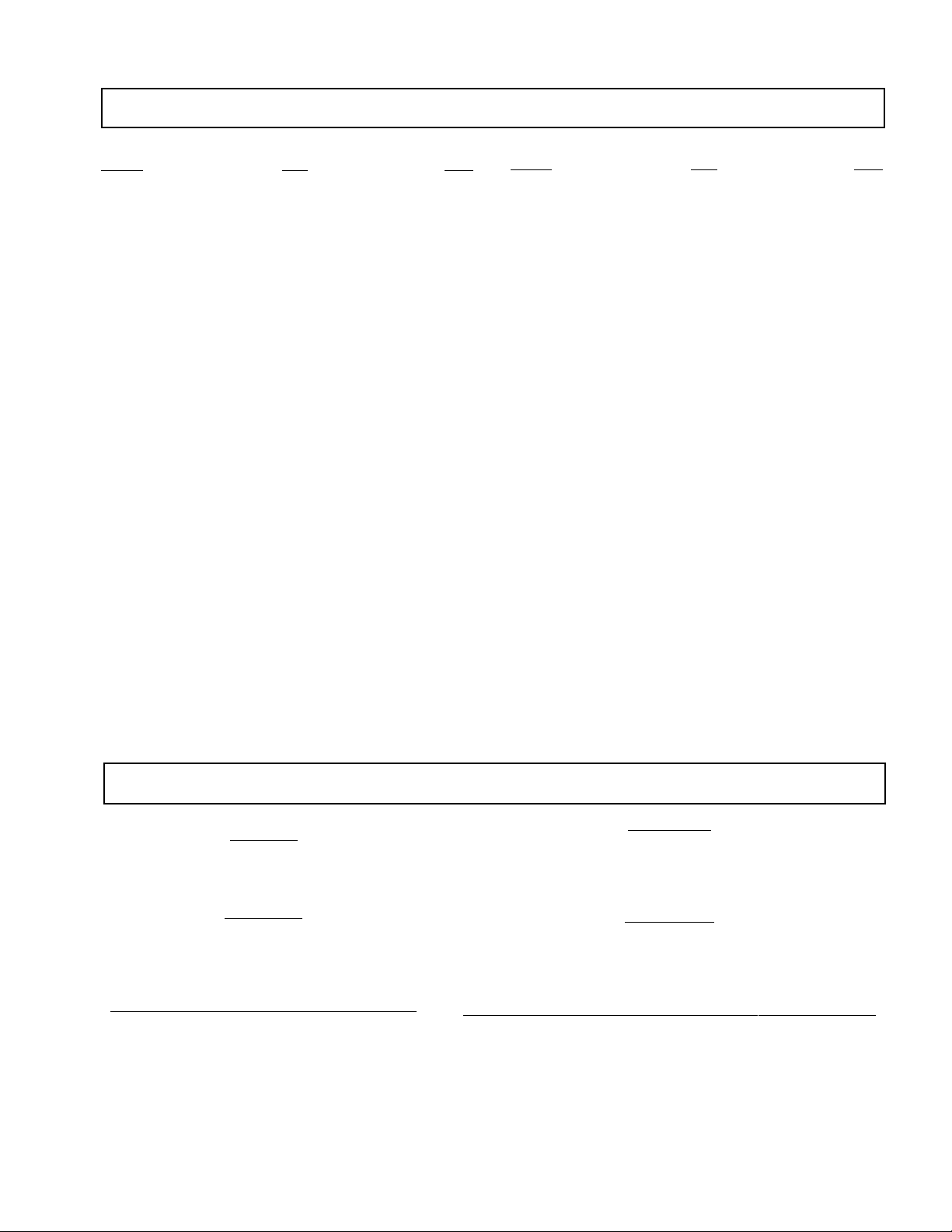
KV-32FS10/32FV15/32XBR250/34FV10/34FV15/34FV15C/34FX250C/34FV15K
34FV15T/36FS10/36FV15/36XBR250/38FX250/38FX250C/38FX250T/38FV15K
TABLE OF CONTENTS
Section Title PageSection Title Page
Warnings and Caution ............................................................ 3
Safety Check Out Instructions ............................................... 4
1. GENERAL
Connecting and Installing the TV ............................................ 5
Basic Set Up .......................................................................... 7
Using Y our TV ......................................................................... 7
Using the Wireless Headphones ............................................ 8
Using Your Menus ................................................................... 9
Operating Video Equipment .................................................... 12
Operating a Cable Box or DBS Receiver ................................ 12
Troubleshooting ...................................................................... 13
2. DISASSEMBLY
2-1. Rear Cover Removal ....................................................... 14
2-2. Chassis Assembly Removal ............................................ 14
2-3. Service Position ............................................................... 15
2-4. Multi-Button Switch Removal............................................ 15
2-5. Picture Tube Removal ..................................................... 16
3. SET-UP ADJUSTMENTS
3-1. Beam Landing ................................................................. 17
3-2. Convergence ................................................................... 18
3-3. Focus ............................................................................... 20
3-4. Screen (G2) ..................................................................... 20
3-5. White Balance Adjustments ............................................. 20
4. SAFETY RELATED ADJUSTMENTS ....................................21
5. CIRCUIT ADJUSTMENTS ...................................................... 22
5-1. Method of Setting the Service Adjustment Mode .............22
5-2. Memory Write Confirmation Method ................................ 22
5-3. Adjust Buttons and Indicator ............................................ 22
5-4. Service Data .................................................................... 23
6. DIAGRAMS
6-1. Block Diagram (1/5) ........................................................ 31
6-2. Block Diagram (2/5) ........................................................ 34
6-3. Block Diagram (3/5) ....................................................... 37
6-4. Block Diagram (UY PIP) (4/5) ......................................... 40
6-5. Block Diagram (UX PIP) (5/5) ......................................... 41
6-6. Circuit Boards Location ................................................... 42
6-7. Printed Wiring Boards and Schematic Diagrams ............ 42
• A Board ...................................................................... 43
• A Board Schematic Diagram ...................................... 45
• AK Board .......................... ......................................... 49
• C Board ...................................................................... 53
• G Board ...................................................................... 55
• GA Board .................................................................... 57
• HA Board .................................................................... 57
• HB Board .................................................................... 57
• HX Board .................................................................... 59
• T Board ....................................................................... 59
• UX Main Board ........................................................... 61
• UX PIP Board ............................................................. 65
• UY Main Board .......................................................... 69
• UY PIP Board ............................................................ 73
• WA Board ................................................................... 75
6-8. Semiconductors .............................................................. 77
7. EXPLODED VlEWS
7-1. Chassis ........................................................................... 78
7-2. Chassis ........................................................................... 80
7-3. Picture Tube .................................................................... 81
8. ELECTRICAL PARTS LIST
• Parts Listings .............................................................. 83
WARNINGS AND CAUTIONS
CAUTION!
AFTER REMOVING THE ANODE, SHORT CIRCUIT THE ANODE
OF THE PICTURE TUBE AND THE ANODE CAP TO THE METAL
CHASSIS, CRT SHIELD, OR CARBON PAINTED ON THE CRT.
WARNING!!
AN ISOLATION TRANSFORMER SHOULD BE USED DURING ANY
SERVICE TO AVOID POSSIBLE SHOCK HAZARD, BECAUSE OF
LIVE CHASSIS. THE CHASSIS OF THIS RECEIVER IS DIRECTLY
CONNECTED TO THE AC POWER LINE.
SAFETY-RELATED COMPONENT WARNING!!
COMPONENTS IDENTIFIED BY SHADING AND MARK ¡ ON
THE SCHEMATIC DIAGRAMS, EXPLODED VIEWS AND IN THE
PARTS LIST ARE CRITICAL FOR SAFE OPERATION. REPLACE
THESE COMPONENTS WITH SONY PARTS WHOSE PART
NUMBERS APPEAR AS SHOWN IN THIS MANUAL OR IN
SUPPLEMENTS PUBLISHED BY SONY. CIRCUIT
ADJUSTMENTS THAT ARE CRITICAL FOR SAFE OPERATION
ARE IDENTIFIED IN THIS MANUAL. FOLLOW THESE
PROCEDURES WHENEVER CRITICAL COMPONENTS ARE
REPLACED OR IMPROPER OPERATION IS SUSPECTED.
ATTENTION!
APRES AVOIR DECONNECTE LE CAP DE L'ANODE, COURT-CIRCUITER L'ANODE
DU TUBE CATHODIQUE ET CELUI DE L'ANODE DU CAP AU CHASSIS METALLIQUE
DE L'APPAREIL, OU AU COUCHE DE CARBONE PEINTE SUR LE TUBE CATHODIQUE
OU AU BLINDAGE DU TUBE CATHODIQUE.
ATTENTION!!
AFIN D'EVITER TOUT RESQUE D'ELECTROCUTION PROVENANT D'UN CHÁSSIS
SOUS TENSION, UN TRANSFORMATEUR D'ISOLEMENT DOIT ETRE UTILISÉ LORS
DE TOUT DÉPANNAGE. LE CHÁSSIS DE CE RÉCEPTEUR EST DIRECTEMENT
RACCORDÉ À L'ALIMENTATION SECTEUR.
ATTENTION AUX COMPOSANTS RELATIFS A LA SECURITE!!
LES COMPOSANTS IDENTIFIES PAR UNE TRAME ET PAR UNE MARQUE ¡ SUR
LES SCHEMAS DE PRINCIPE, LES VUES EXPLOSEES ET LES LISTES DE PIECES
SONT D'UNEIMPORT ANCE CRITIQUE POUR LA SECURITE DU FONCTIONNEMENT.
NE LES REMPLACER QUE PAR DES COMPOSANTS SONY DONT LE NUMERO DE
PIECE EST INDIQUE DANS LE PRESENT MANUEL OU DANS DES SUPPLEMENTS
PUBLIES PAR SONY. LES REGLAGES DE CIRCUIT DONT L'IMPORTANCE EST CRITIQUE POUR LA SECURITE DU FONCTIONNEMENT SONT IDENTIFIES DANS LE
PRESENT MANUEL. SUIVRE CES PROCEDURES LORS DE CHAQUE
REMPLACEMENT DE COMPOSANTS CRITIQUES, OU LORSQU'UN MAUVAIS
FONTIONNEMENT SUSPECTE.
— 3 —
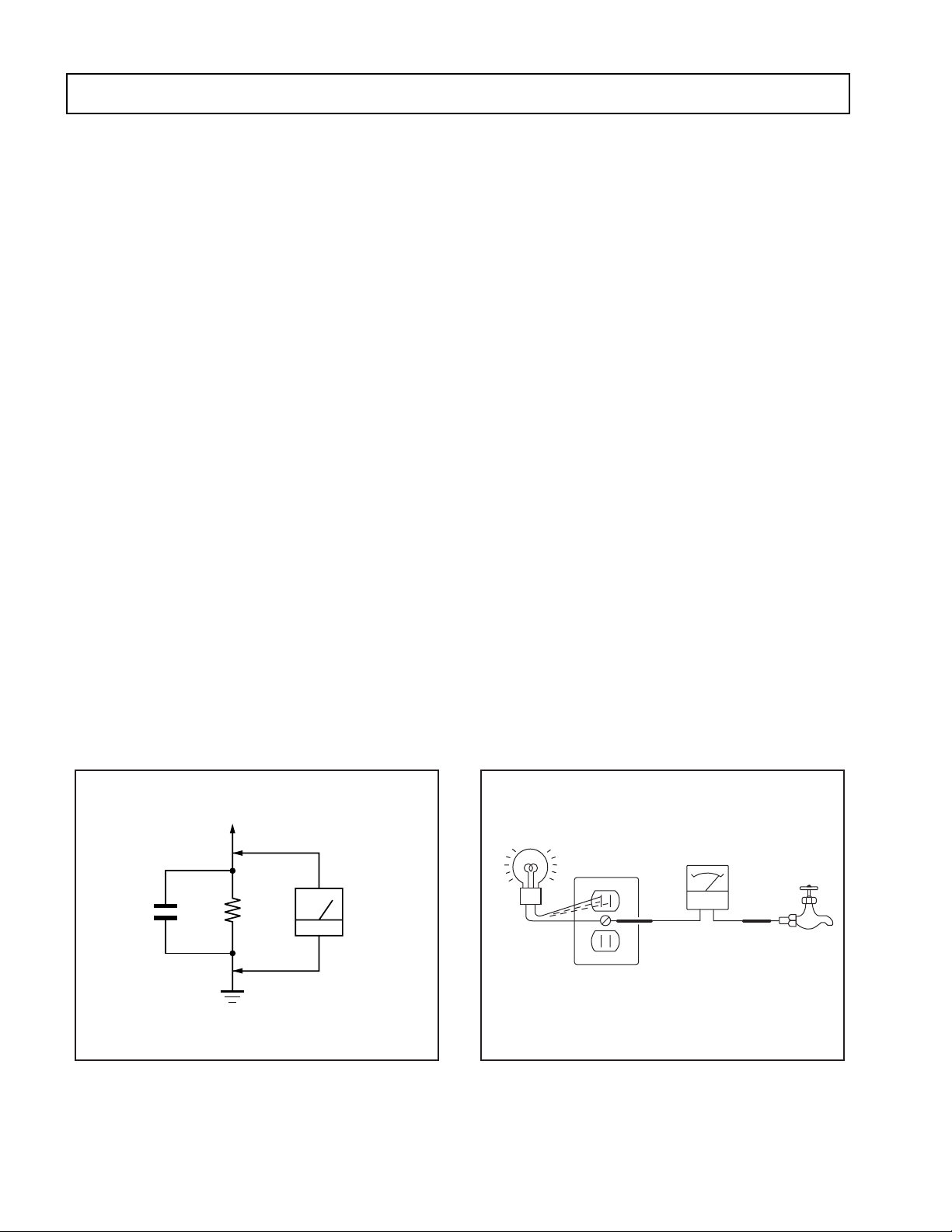
KV-32FS10/32FV15/32XBR250/34FV10/34FV15/34FV15C/34FX250C/34FV15K
34FV15T/36FS10/36FV15/36XBR250/38FX250/38FX250C/38FX250T/38FV15K
SAFETY CHECK-OUT
After correcting the original service problem, perform the
following safety checks before releasing the set to the
customer:
1. Check the area of your repair for unsoldered or poorly-
soldered connections. Check the entire board surface
for solder splashes and bridges.
2. Check the interboard wiring to ensure that no wires
are “pinched” or contact high-wattage resistors.
3. Check that all control knobs, shields, covers, ground
straps, and mounting hardware have been replaced.
Be absolutely certain that you have replaced all the
insulators.
4. Look for unauthorized replacement parts, particularly
transistors, that were installed during a previous
repair. Point them out to the customer and
recommend their replacement.
5. Look for parts which, though functioning, show
obvious signs of deterioration. Point them out to
the customer and recommend their replacement.
6. Check the line cords for cracks and abrasion.
Recommend the replacement of any such line cord
to the customer.
7. Check the B+ and HV to see if they are specified
values. Make sure your instruments are accurate;
be suspicious of your HV meter if sets always have
low HV.
8. Check the antenna terminals, metal trim, “metallized"
knobs, screws, and all other exposed metal parts for
AC Leakage. Check leakage as described below.
LEAKAGE TEST
The AC leakage from any exposed metal part to earth ground and
from all exposed metal parts to any exposed metal part having a
return to chassis, must not exceed 0.5 mA (500 microampere).
Leakage current can be measured by any one of three methods.
1. A commercial leakage tester, such as the Simpson 229 or
RCA WT-540A. Follow the manufacturers' instructions to
use these instructions.
2. A battery-operated AC milliammeter. The Data Precision
245 digital multimeter is suitable for this job.
3. Measuring the voltage drop across a resistor by means of
a VOM or battery-operated AC voltmeter. The "limit"
indication is 0.75 V, so analog meters must have an accurate
low voltage scale. The Simpson's 250 and Sanwa
SH-63Trd are examples of passive VOMs that are suitable.
Nearly all battery operated digital multimeters that have a
2V AC range are suitable. (See Fig. A)
HOW TO FIND A GOOD EARTH GROUND
A cold-water pipe is guaranteed earth ground; the cover-plate
retaining screw on most AC outlet boxes is also at earth ground.
If the retaining screw is to be used as your earth-ground, verify
that it is at ground by measuring the resistance between it and a
cold-water pipe with an ohmmeter. The reading should be zero
ohms. If a cold-water pipe is not accessible, connect a 60-l00 watts
trouble light (not a neon lamp) between the hot side of the re-
ceptacle and the retaining screw. Try both slots, if necessary, to
locate the hot side of the line, the lamp should light at normal
brilliance if the screw is at ground potential. (See Fig. B)
To Exposed Metal
Parts on Set
AC
0.15 F
µ
1.5k
Ω
Earth Ground
Voltmeter
(0.75 V)
Fig. A. Using an AC voltmeter to check AC leakage.
— 4 —
Trouble Light
AC Outlet Box
Ohmmeter
Cold-water Pipe
Fig. B. Checking for earth ground.
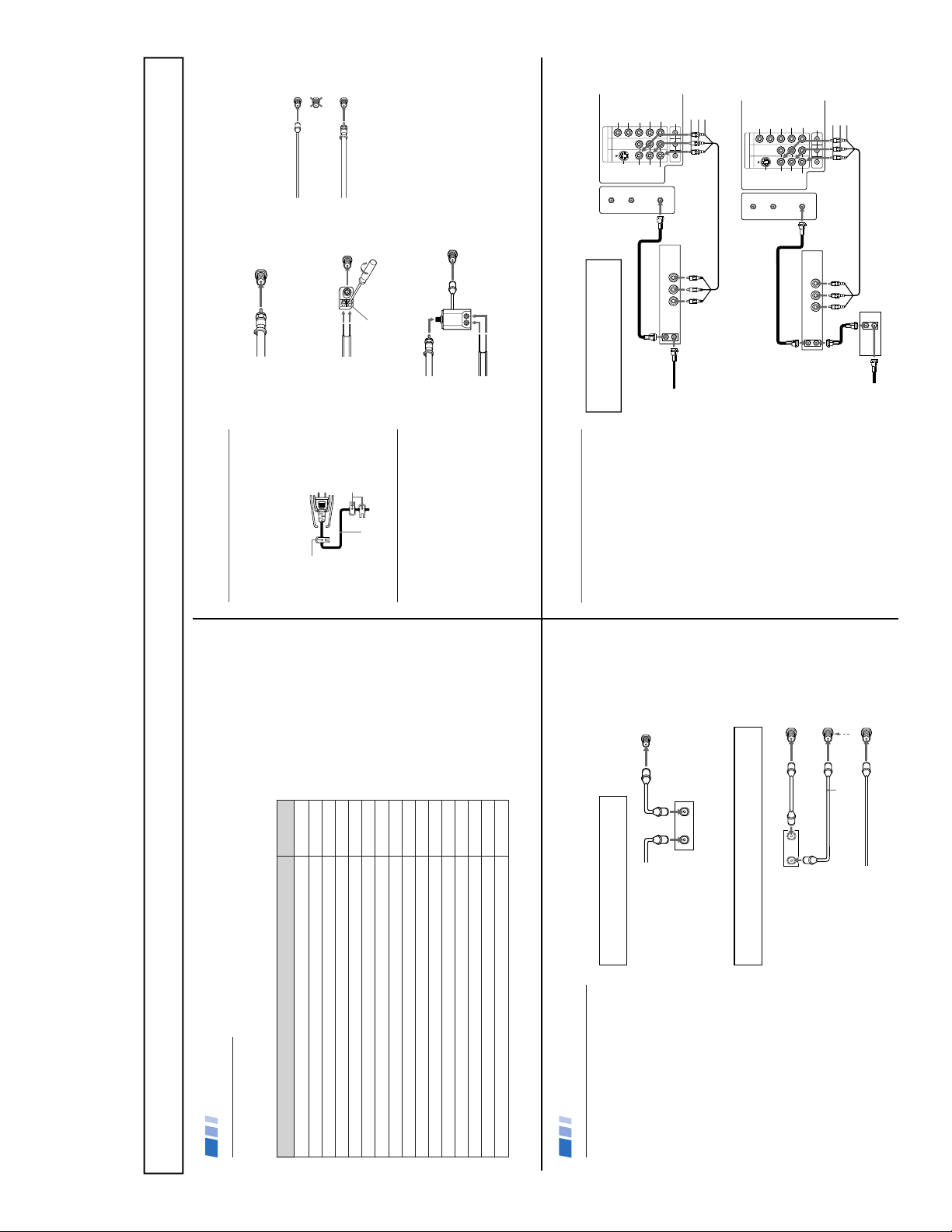
KV-32FS10/32FV15/32XBR250/34FV10/34FV15/34FV15C/34FX250C/34FV15K
2
Cable or antenna only 3
Cable and antenna 3
Cable box 4
Cable box and cable to view scrambled channels 4
VCR and cable or antenna 5
VCR and cable box 5
Two VCRs for tape editing 6
Satellite Receiver 7
VCR and Satellite Receiver 7
DVD Player 8
DVD Player with component video output connectors 8
Audio system 9
Camcorder to view tapes 9
CONTROL S 10
VCR using S-Link 11
Satellite Receiver using S-Link 11
Connecting and Installing the TV
Refer to the table below, it will direct you to the diagram suitable to the equipment you will be
connecting.
If you will be connecting See page
Making Connections
3
A
• VHF onlyor• VHF/UHFor• Cable
B
• VHF onlyor• UHF onlyor• VHF/UHF
C
• VHF
and
• UHF
Note about the AC Power Cord
The AC power cord is attached to the rear of
the TV with hooks. Use caution when
removing the AC plug from its holder. Gently
slide the cord in the upward direction, without
removing the cord from the two lower hooks.
Cable or Antenna Connections
Connecting directly to cable or an
antenna
The connection you choose will depend on the
cable found in your home. Newer homes will
be equipped with standard coaxial cable (see
A
); older homes will probably have 300-ohm
twin lead cable (see
B
); still other homes may
contain both (see
C
).
Antenna connector
(Rear of TV)
VHF/UHF
300-ohm twin
lead cable
(Rear of TV)
VHF/UHF
75-ohm
coaxial cable
75-ohm coaxial cable
300-ohm twin lead cable
(Rear of TV)
VHF/UHF
EAC-66 U/V mixer
(not supplied)
Cable and antenna
If your cable provider does not feature local
channels, you may find this set up convenient.
Select CABLE or antenna (ANT) mode by
pressing ANT on the remote control.
Note
In order to receive channels with an antenna,
you will need to turn your CABLE to OFF and
perform the AUTO PROGRAM function, (see
page 23).
(Rear of TV)
AUX
VHF/UHF
TO CONVERTER
(No connection "TO
CONVERTER" in this case)
CATV cable
Antenna cable
Do not remove
the cord from
these hooks.
AC Power
cord
You can
detach the
cord from
this hook
4
Connecting and Installing the TV (continued)
Cable Box Connections
Some pay cable TV systems use scrambled or
encoded signals that require a cable box to
view all channels.
Cable box
1
Connect the coaxial connector from your
cable to the IN on your cable box.
2
Using a coaxial cable, connect OUT on
your cable box to VHF/UHF on your TV.
Cable box and cable
For this set up, you can switch between
scrambled channels (through your cable box),
and normal (CATV) channels by pressing
ANT on your remote control.
Notes
• Your Sony remote control can be
programmed to operate your cable box,
(see page 31).
• When using PIP, you cannot view the
AUX input in the window picture.
Tip z
Pressing ANT switches between these inputs.
TO CONVERTER
Cable box
VHF/UHF
(Rear of TV)
AUX
75-ohm coaxial cable (not supplied)
CATV cable (unscrambled channels)
(signal)
If you are connecting a cable box through the AUX input and
would like to switch between the AUX and normal (CATV) input
you should consider using the CHANNEL FIX feature, (see page 23).
Cable box
Cable
OUT
IN
(Rear of TV)
VHF/UHF
If you will be controlling all channel selection
through your cable box, you should consider
using the CHANNEL FIX feature, (see page 23).
OUT
IN
5
VIDEO IN
134
L
R
(
MONO
)
VIDEO
S VIDEO
OUT
AUDIO
L
R
Y
P
B
PR
AUDIO
S-LINK
CONTROL S
AUX
TO
CONVERTER
VHF/UHF
AUDIO R AUDIO L VIDEO
LINE
OUT
OUT
IN
Coaxial cable
(Rear of TV)
Cable/
antenna
VCR
3
1
2
AUDIO-R (red)
AUDIO-L (white)
VIDEO (yellow)
VCR Connections
Connecting an antenna/cable TV
system with a VCR
1 Attach the coaxial connector from your
cable or antenna to IN on your VCR.
2 Using A/V connectors, connect AUDIO
and VIDEO OUT on your VCR to AUDIO
and VIDEO IN on your TV.
3 Using a coaxial connector, connect OUT on
your VCR to VHF/UHF on your TV.
Tip z
If you are connecting a monaural VCR, connect only the
single white audio output to the left input on your TV.
Connecting a VCR and TV with a
cable box
1 Connect the coaxial cable from the wall to
IN on your cable box .
2 Using a coaxial connector, connect OUT on
your cable box to IN on your VCR.
3 Connect a coaxial cable (not supplied)
from the OUT jack on your VCR to
VHF/UHF on your TV.
4
Using A/V connectors, connect AUDIO and
VIDEO OUT on your VCR to AUDIO and
VIDEO IN on your TV.
VIDEO IN
134
L
R
(
MONO
)
VIDEO
S VIDEO
OUT
AUDIO
L
R
Y
P
BPR
AUDIO
S-LINK
CONTROL S
AUX
TO
CONVERTER
VHF/UHF
AUDIO R AUDIO L VIDEO
LINE
OUT
OUT
IN
OUT
IN
(Rear of TV)
Cable box
4
AUDIO-R (red)
AUDIO-L (white)
VIDEO (yellow)
VCR
Cable
Coaxial cable
2
1
For optimum picture quality, use S VIDEO
instead of the yellow A/V cable. S VIDEO
does not provide sound, your audio
connectors must still be connected.
3
34FV15T/36FS10/36FV15/36XBR250/38FX250/38FX250C/38FX250T/38FV15K
SECTION 1 GENERAL
The instructions mentioned here are partial abstracts from the Operating Instruction Manual. The page numbers shown reflect those of the Operating Instruction Manual.
— 5 —
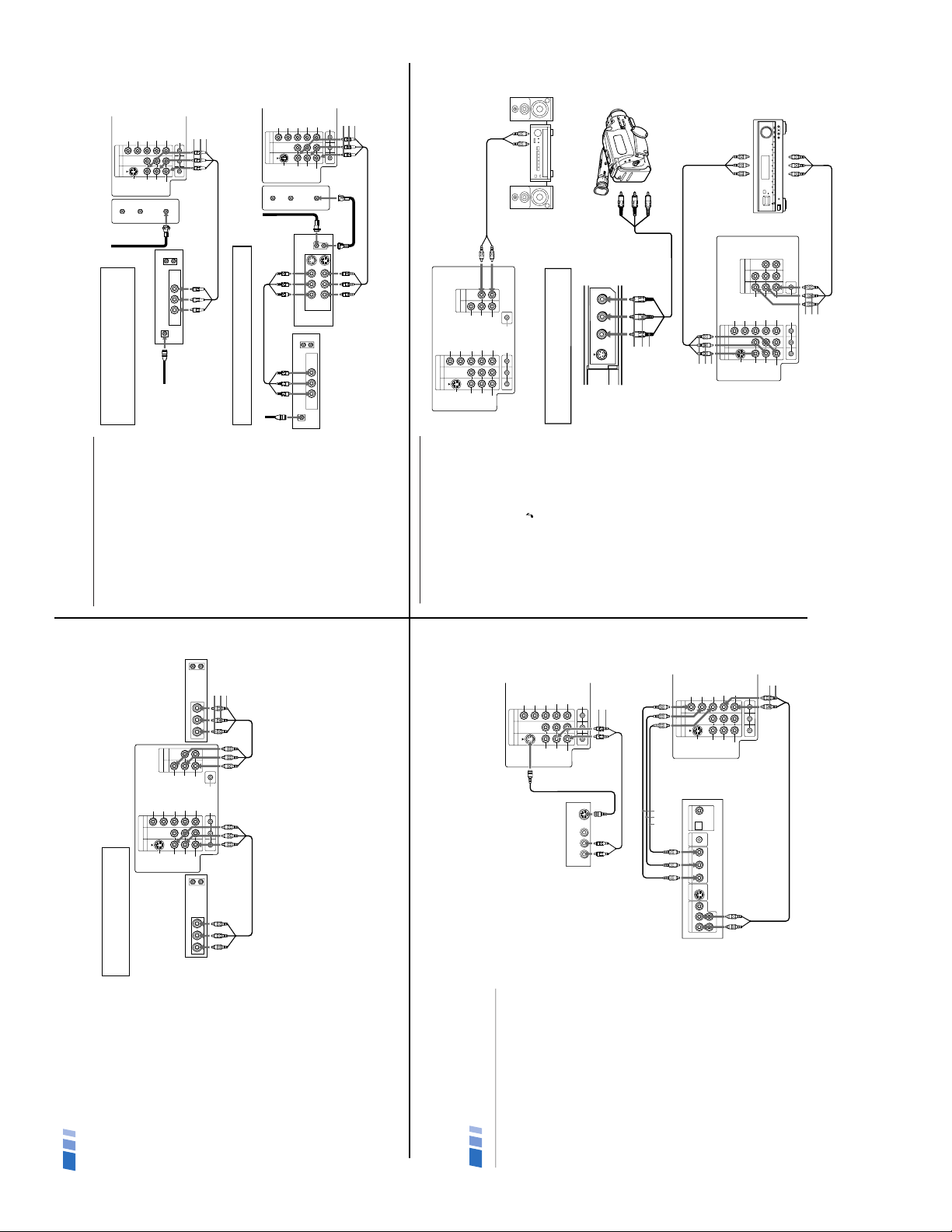
KV-32FS10/32FV15/32XBR250/34FV10/34FV15/34FV15C/34FX250C/34FV15K
6
Connecting two VCRs for tape editing
MONITOR OUT gives you the ability to use a
second VCR to record a program being played
by the primary VCR or to perform tape
editing and dubbing.
1 Connect the VCR intended for playback
using the connection instructions on
page 5 of this manual.
2 Using A/V connectors, connect AUDIO
and VIDEO IN on your VCR intended for
recording to MONITOR AUDIO and
VIDEO OUT on your TV.
Note
You cannot record signals from equipment
connected to the Y, P
B, PR input.
Connecting and Installing the TV (continued)
OUT
MONITOR
AUDIO
(
VAR/FIX
)
VIDEO IN
134
IN
L
R
(
MONO
)
VIDEO VIDEO
S VIDEO
OUT
AUDIO
L
R
(
MONO
)
AUDIO
L
R
Y
P
BPR
AUDIO
S-LINK
CONTROL S
LINE
OUT
OUT
IN
LINE
IN
OUT
IN
AUDIO R AUDIO L VIDEO AUDIO R AUDIO L VIDEO
VCR (for playback)
VCR (for recording)
(Rear of TV)
1
2
AUDIO-R (red)
AUDIO-L (white)
VIDEO (yellow)
To perform tape editing; set the
TV to the video input intended for
playback by pressing TV/VIDEO.
7
Satellite Receiver Connections
Connecting a satellite receiver
1
Connect the cable from your satellite
antenna to SATELLITE IN on your receiver.
2
Attach the coaxial connector from your
cable or antenna to VHF/UHF on your TV.
3
Using A/V connectors, connect AUDIO
and VIDEO OUT on your receiver to
AUDIO and VIDEO IN on your TV.
Connecting a satellite receiver and
a VCR
1
Connect the cable from your satellite
antenna to SATELLITE IN on your receiver
.
2
Attach the coaxial connector from your
cable or antenna to IN on your VCR.
3
Using a coaxial connector, connect OUT
on your VCR to VHF/UHF on your TV.
4
Using A/V connectors, connect AUDIO
and VIDEO OUT on your receiver to
AUDIO and VIDEO IN on your VCR.
5
Using A/V connectors, connect AUDIO
and VIDEO OUT on your VCR to AUDIO
and VIDEO IN on your TV.
VIDEO IN
134
L
R
(
MONO
)
VIDEO
S VIDEO
OUT
AUDIO
L
R
Y
P
BPR
AUDIO
S-LINK
CONTROL S
AUX
TO
CONVERTER
VHF/UHF
AUDIO R AUDIO L VIDEO
AUDIO R AUDIO L VIDEO
SATELLITE IN
VHF/UHF
S VIDEO
OUT
IN
LINE OUT
LINE IN
VHF/UHF
OUT
IN
LINE OUT
1
2
3
4
5
(Rear of TV)
Satellite receiver
VCR
AUDIO-R (red)
AUDIO-L (white)
VIDEO (yellow)
VIDEO IN
134
L
R
(
MONO
)
VIDEO
S VIDEO
OUT
AUDIO
L
R
Y
P
BPR
AUDIO
S-LINK
CONTROL S
AUX
TO
CONVERTER
VHF/UHF
VHF/UHF
OUT
IN
LINE OUT
SATELLITE IN
AUDIO R AUDIO L VIDEO
Satellite receiver
(Rear of TV)
Satellite
antenna
cable
1
3
2
AUDIO-R (red)
AUDIO-L (white)
VIDEO (yellow)
For optimum picture quality, use S VIDEO
instead of the yellow A/V cable. S Video does
not provide sound, your audio connectors
must still be connected.
Pressing TV/VIDEO on the remote control will allow
you to view from the satellite receiver or VCR.
8
DVD Player Connections
Connecting a DVD Player
1
Using audio connectors, connect AUDIO
OUT on your DVD player to AUDIO IN on
your TV.
2
Using an S VIDEO cable, connect S VIDEO
on your DVD player to S VIDEO on your TV.
Connecting a DVD Player with
component video output connectors
Except KV-27FV15
This connection option offers the highest
quality DVD picture.
1
Using AUDIO connectors, connect AUDIO R
and L of the LINE OUT on your DVD player
to AUDIO R and L on the VIDEO IN 4 panel
at the rear of your TV.
2
Using three VIDEO connectors, connect
Y, P
B
, and P
R
on the COMPONENT VIDEO
OUT on your DVD player to Y, P
B
, and P
R
on the VIDEO IN 4 panel at the rear of your
TV.
Note
Some DVD player terminals may be labeled Y,
C
B
, and C
R
, or Y, B-Y, and R-Y. If so, connect
them by matching the colors.
Connecting and Installing the TV (continued)
134
L
R
(
MONO
)
VIDEO
S VIDEO
OUT
AUDIO
L
R
Y
PB
PR
AUDIO
S-LINK
CONTROL S
LINE OUT
S VIDEO OUT
S-LINK
DIGITAL OUT
R–AUDIO 1–L VIDEO
OPTICAL COAXIAL
VIDEO IN
R-YY B-Y
COMPONENT VIDEO OUT
DVD
(Rear of TV)
Video connectors
1
2
AUDIO-R (red)
AUDIO-L (white)
134
L
R
(
MONO
)
VIDEO
S VIDEO
OUT
AUDIO
L
R
Y
PB
PR
AUDIO
S-LINK
CONTROL S
VIDEO IN
AUDIO R AUDIO L VIDEO
S VIDEO
LINE OUT
1
(Rear of DVD player)
AUDIO-R (red)
AUDIO-L (white)
(Rear of TV)
S VIDEO cable
9
Connecting an A/V receiver
1
Using A/V cables, connect TV OUT on
your TV to TV IN on your A/V receiver.
2
Using A/V cables, connect A/V OUT on
your receiver to VIDEO IN on your TV.
Note
If you will be connecting your A/V receiver to
external speakers, you do not need to connect
AUDIO OUT on your A/V receiver to
AUDIO IN on your TV.
Tip z
You may want to use CHANNEL FIX to fix your TV's
input to the A/V receiver (VIDEO 1). (see “CHANNEL
SET UP” on page 26)
OUT
MONITOR
AUDIO
(
VAR/FIX
)
TV
VIDEO IN
134
IN
L
R
(
MONO
)
VIDEO VIDEO
S VIDEO
OUT
AUDIO
L
R
(
MONO
)
AUDIO
L
R
Y
PBP
R
AUDIO
S-LINK
CONTROL S
A/V outputs
2
1
A/V inputs
A/V receiver
(Rear of TV)
AUDIO-R (red)
AUDIO-L (white)
VIDEO (yellow)
AUDIO-R (red)
AUDIO-L (white)
VIDEO (yellow)
Additional Connections
Connecting an audio system
For an enhanced sound, connect your audio
system to your TV.
1
Using AUDIO connectors, connect AUDIO
OUT on your TV to one of the unused Line
inputs (e.g. Tape-2, AUX1, etc.) on your
stereo.
2
Set your stereo to the chosen Line input
and use the AUDIO
menu to set your
audio output, (see page 20).
VIDEO IN
134
OUT
MONITOR
AUDIO
(
VAR/FIX
)
IN
L
R
(
MONO
)
VIDEO VIDEO
S VIDEO
OUT
AUDIO
L
R
(
MONO
)
AUDIO
L
R
Y
P
BPR
AUDIO
S-LINK
CONTROL S
HRD
Line
input
AUDIO-R (red)
AUDIO-L (white)
(Rear of TV)
1
2
9
Connecting a camcorder
This connection is convenient for viewing a
picture directly from your camcorder.
Using A/V connectors, connect AUDIO and
VIDEO OUT on your camcorder to AUDIO
and VIDEO IN on your TV.
Tip z
If you are connecting a monaural camcorder, connect
only the single white audio output to the left input on
your TV.
VIDEO 2 INPUT
VIDEO L
(MONO)
-AUDIO-R
S VIDEO
A/V output
AUDIO-R (red)
AUDIO-L (white)
VIDEO (yellow)
If you have an S VIDEO equipped camcorder,
you can use an S Video cable for optimum
picture quality.
34FV15T/36FS10/36FV15/36XBR250/38FX250/38FX250C/38FX250T/38FV15K
— 6 —
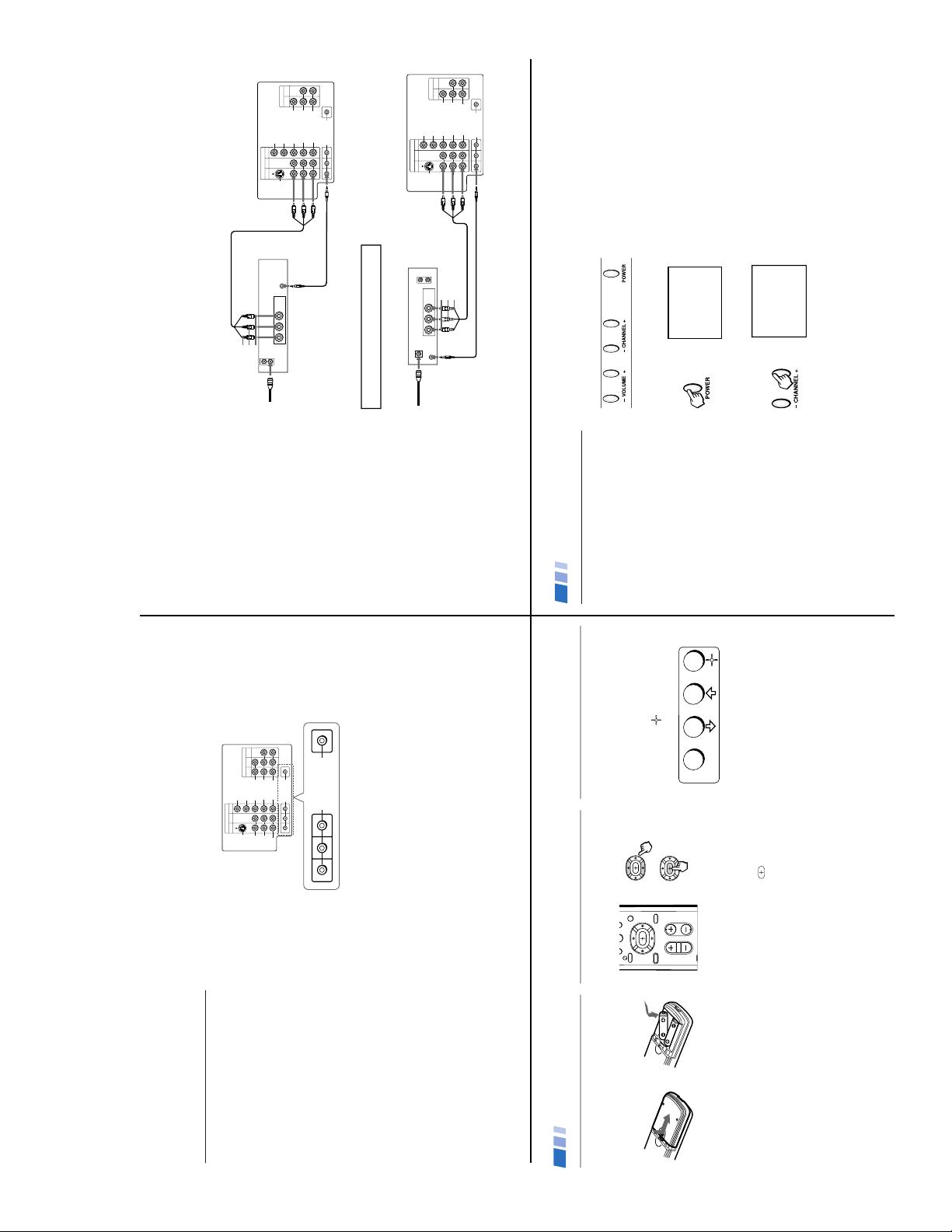
KV-32FS10/32FV15/32XBR250/34FV10/34FV15/34FV15C/34FX250C/34FV15K
11
OUT
IN
LINE
OUT
AUDIO R AUDIO L VIDEO
VIDEO IN
134
OUT
MONITOR
AUDIO
(
VAR/FIX
)
IN
L
R
(
MONO
)
VIDEO VIDEO
S VIDEO
OUT
AUDIO
L
R
(
MONO
)
AUDIO
L
R
Y
P
B
PR
AUDIO
S-LINK
CONTROL S
S-LINK
Connecting S-Link to a VCR
KV-27FV15, 32FV15, 36FV15 only
S-Link automatically powers on the TV and
switches to the correct video input when a
tape is inserted in the VCR.
1
Using A/V connectors, connect AUDIO
and VIDEO OUT on your VCR to AUDIO
and VIDEO IN on your TV.
2
Using an S-Link connector (mono mini
plug), connect S-LINK on your VCR to
S-LINK/CONTROL S-OUT in the same
VIDEO IN column on your TV.
Connecting S-Link to a satellite
receiver
KV-27FV15, 32FV15, 36FV15 only
When you power on the satellite receiver ,
S-Link automatically powers on the TV and
switches to the correct video input.
1
Using A/V connectors, connect AUDIO
and VIDEO OUT on your satellite receiver
to AUDIO and VIDEO IN on your TV.
2
Using an S-Link connector (mono mini
plug), connect S-LINK on your satellite
receiver to S-LINK/CONTROL S-OUT in
the same VIDEO IN column on your TV.
Note
The S-Link feature will override the “SKIP”
VIDEO LABEL input, (see page 22).
2
1
(Rear of TV)
VCR
AUDIO-R (red)
AUDIO-L (white)
VIDEO (yellow)
VHF/UHF
OUT
IN
LINE
OUT
SATELLITE IN
AUDIO R AUDIO L VIDEO
VIDEO IN
134
OUT
MONITOR
AUDIO
(
VAR/FIX
)
IN
L
R
(
MONO
)
VIDEO VIDEO
S VIDEO
OUT
AUDIO
L
R
(
MONO
)
AUDIO
L
R
Y
P
BPR
AUDIO
S-LINK
CONTROL S
S-LINK
2
AUDIO-R (red)
AUDIO-L (white)
VIDEO (yellow)
1
(Rear of TV)
Satellite receiver
The S-Link connector must be in the same
VIDEO-IN column as the connected A/V cables.
12
Inserting batteries
Insert two size AA (R6) batteries (supplied) by
matching the + and – on the batteries to the
diagram inside the battery compartment.
Notes
• Remove the batteries to avoid damage
from possible battery leakage whenever
you anticipate that the remote control will
not be used for an extended period.
• Handle the remote control with care.
Avoid dropping it, getting it wet, or
placing it in direct sunlight, near a heater,
or where the humidity is high.
•
Your remote control can be programmed to
operate most video equipment, (see page 29).
Using the remote control
move & select buttons
The supplied remote control has "arrow"
buttons (V, v, B, b) which allow for
movement of the on-screen (z ) cursor.
Pressing on the outer buttons will cause the
cursor to move in the corresponding direction.
Pressing the center button (
) will select the
item.
Front panel menu control
The front panel menu controls allow access to
the on-screen menus without the use of a
remote control. Pressing the MENU button
will bring up the on-screen menus. The arrow
buttons, (V,v) move the on-screen cursor in
the menus and the (
) button selects the
menu item.
Select
Basic Set Up
Move
0
CHVOL
CODE SET
RESET MENU
GUIDE
TV/SAT
MENU
13
Setting up the TV automatically
After you have finished connecting your TV,
you will want to run AUTO PROGRAM to set
up your channels.
The AUTO PROGRAM feature does not apply for
installations that use a cable box for all channel
selection.
Tips z
• Perform this function during the day, with the
antenna and/or cable properly connected, to ensure
that all available channels will be broadcasting and
receivable.
• If your cable or antenna is connected to AUX,
press ANT until AUX appears next to the channel
number.
Using Your New TV
Using the buttons on the top of the TV:
1
Press POWER to turn on the TV.
The initial setup screen appears.
First please connect
cable/antenna
EXIT:
AUTO PROGRAM:
[ CH – ]
[ CH + ]
2
Press CH + to run AUTO PROGRAM or
press CH – to exit.
AUTO PROGRAM
Tip z
To reset your TV to factory settings, turn the TV on.
Then, while pressing the RESET button on your remote
control, press the POWER button on your TV. The TV
will turn itself off, then back on.
11
Using Special Sony Features
Using the CONTROL S feature
CONTROL S allows you to control your TV
and other Sony equipment with one remote
control.
Using the supplied CONTROL S cable,
connect CONTROL S IN on your Sony
equipment, (e.g. VCR) to CONTROL S OUT
on your TV.
Tip z
You can also program your remote control to operate
other equipment, (see page 34).
Using the Vertical Compression
feature
These models use a feature called “vertical
compression” to achieve maximum picture
quality on widescreen sources, including
selected DVDs. This feature compresses the
height of each line for a higher resolution of
the picture.
To enjoy this feature, set your Sony DVD
player to 16:9 mode. The widescreen source
will be automatically detected and displayed
with maximum picture quality.
(Rear of TV)
VIDEO IN
134
OUT
MONITOR
AUDIO
(
VAR/FIX
)
IN
TV
L
R
(
MONO
)
VIDEO VIDEO
S VIDEO
OUT
AUDIO
L
R
(
MONO
)
AUDIO
L
R
Y
PBP
R
AUDIO
S-LINK
CONTROL S
IN
OUT
CONTROL S
34FV15T/36FS10/36FV15/36XBR250/38FX250/38FX250C/38FX250T/38FV15K
— 7 —
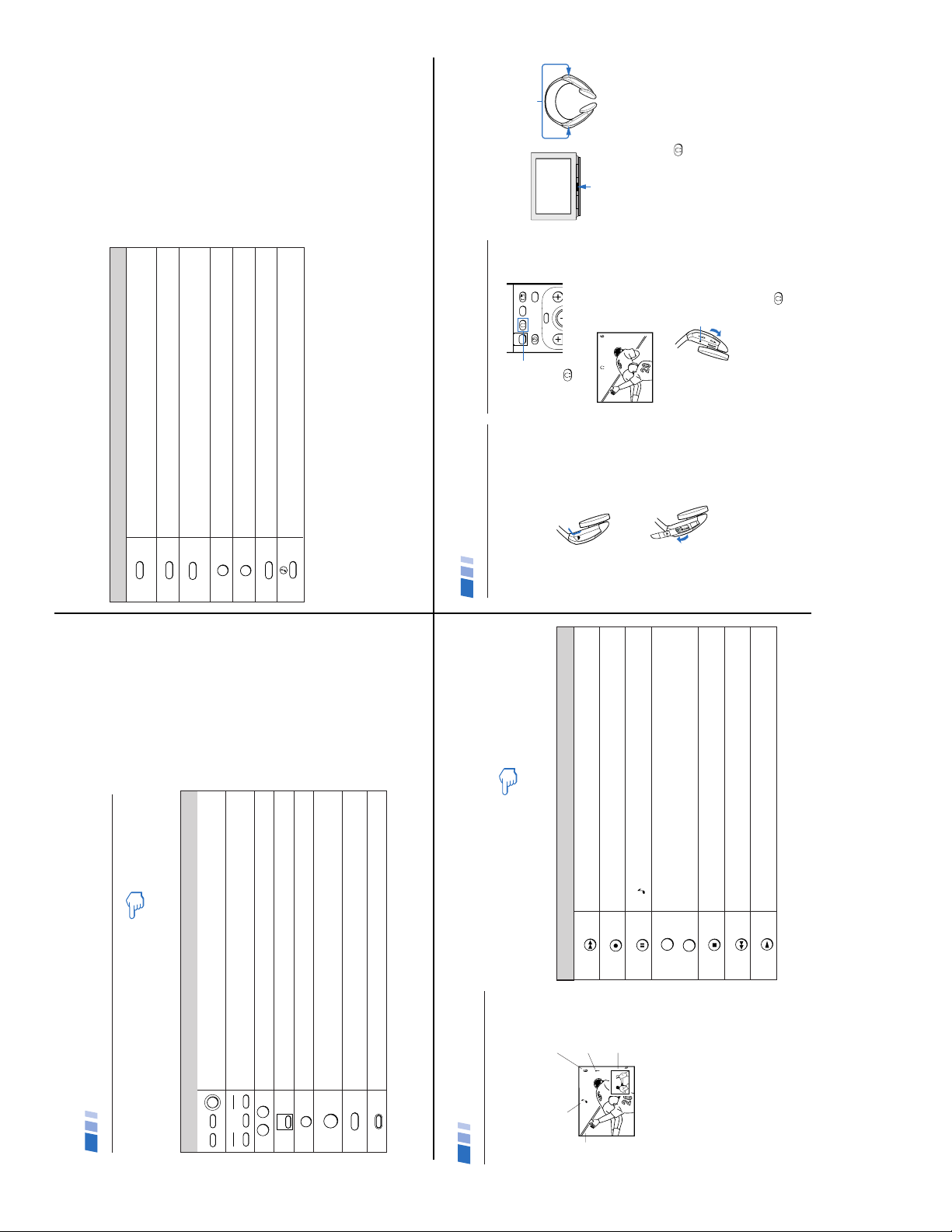
KV-32FS10/32FV15/32XBR250/34FV10/34FV15/34FV15C/34FX250C/34FV15K
14
Press when you want to turn connected equipment on and off.
Press when you want to control connected equipment with your remote control, (see
pages 29-31 for instructions on programming your remote control).
Use for direct channel selection. Press 0-9 to select a channel, the channel will
change after 2 seconds, or you can press ENTER for immediate selection.
Cycles through the VIDEO MODE settings: VIVID, SPORTS, MOVIE, STANDARD
.
Alternates back and forth between the last two channels selected with the 0-9 keys.
Instantly turns off the sound. Press again or press VOL + to restore sound.
Turns the TV off in approximately 30, 60, or 90 minutes. Cancel by pressing until
SLEEP OFF appears.
Press to return to factory settings while in the on-screen menus.
Watching the TV
The following chart explains more advanced buttons
on your remote control.
Using the White Labeled Buttons for TV Operations
VTR/DVD
POWER
SAT/CABLE
TV
VTR/DVD
TVSAT/CABLE
FUNCTION
0 9
-
JUMP
MUTING
SLEEP
REFER TO THE
ILLUSTRATION OF THE
REMOTE CONTROL ON THE
INSIDE FRONT COVER OF
THIS MANUAL AS YOU
REVIEW THIS CHART
PICTURE
MODE
RESET
Using Your New TV (continued)
15
SYSTEM OFF
Press once to display current time (if set) and channel number.
Press again to activate current CAPTION VISION setting.
To cancel, press DISPLAY until DISPLAY OFF appears.
Press repeatedly to cycle through available video inputs:
TV, VIDEO 1, VIDEO 2, VIDEO 3 and VIDEO 4
Press to change the VHF/UHF input to the AUX input.
Press when you are finished using a VCR and you want to switch to the TV input.
Your VCR power will remain on.
Cycles through the Multi-channel TV Sound (MTS) options: STEREO, SAP (Second
Audio Program), MONO (see page 20).
Powers off all Sony equipment at once.
This feature may not work with older Sony equipment.
Cycles through the available audio settings.
Using the White Labeled Buttons for TV Operations
DISPLAY
TV/VIDEO
ANT
+
TV/VTR
MTS/SAP
TV/SAT
(AUX input)
16
Displays the window picture. Press again to decrease the size. To cancel, press
until the window picture turns off.
Cycles through available video inputs: TV, VIDEO 1, VIDEO 2, VIDEO 3, VIDEO 4
Alternates sound between the main picture and the window picture.
A
will appear to indicate which picture is receiving sound.
Changes the channel in the window picture.
Moves the location of the window picture.
Press to freeze the window picture. Press again to restore the picture.
Switches the position of the main picture with the window picture.
Use the Yellow Labeled Buttons for PIP Operations
Using Picture-in-Picture – PIP
KV-27FV15, 32FV15, 36FV15 only
These models are equipped with dual tuners.
This means that PIP is “ready to use”.
Notes
• You must press TV (FUNCTION) before
you can control PIP with the yellow labeled
buttons.
• The AUX input cannot be viewed in the
window picture.
PIP
TV/VIDEO
AUDIO
+
TV/VTR
-
CH
POSITION
REFER TO THE ILLUSTRATION
OF THE REMOTE CONTROL ON
THE INSIDE FRONT COVER OF
THIS MANUAL AS YOU REVIEW
THIS CHART
Main
picture
Indicates which channel is
currently receiving sound
Channel number
of the main
picture
Channel number
of the window
picture
Window
picture
FREEZE
SWAP
Using Your New TV (continued)
18
Setting Up the Headphones
Install the supplied size AA (R6) battery into
the headphones.
1
Open the battery compartment lid by
pressing and sliding the lid as illustrated.
2
Lift the cover and insert the battery into
the compartment with the positive side up
and then close the lid.
Notes
• When used continuously, the battery will last:
— up to 40 hours with alkaline batteries.
— up to 20 hours with manganese batteries.
• Replace the battery with a new one when the
sound becomes weak.
Using the Headphones
1
Press .
The 2 icon and channel number are
displayed.
2
Turn the power on by placing the
headphones securely on your head.
If you only want to listen to the sound from
the cordless headphones, turn down the TV
speaker volume, or press MUTING.3To turn off the headphones, remove them
from your head and press
.
Tip z
For optimal sound reception, do not cover the infrared
transmitter on the TV or the infrared sensors on the
headphones.
Notes
• To help prevent possible hearing damage
due to sudden or prolonged excessive
volume, do not set the headphone
volume too high while using them.
• To prevent possible damage to the
infrared transmitter in the television,
please press the
to turn off the
headphone feature when the headphones
are not in use.
Using the Wireless Headphones
MENU
GUIDE
VOL
TV/SAT
CH
SWAP
MODE
PICTURE
MODE
Infrared sensors
Infrared transmitter
Power indicator
Volume control
34FV15T/36FS10/36FV15/36XBR250/38FX250/38FX250C/38FX250T/38FV15K
— 8 —
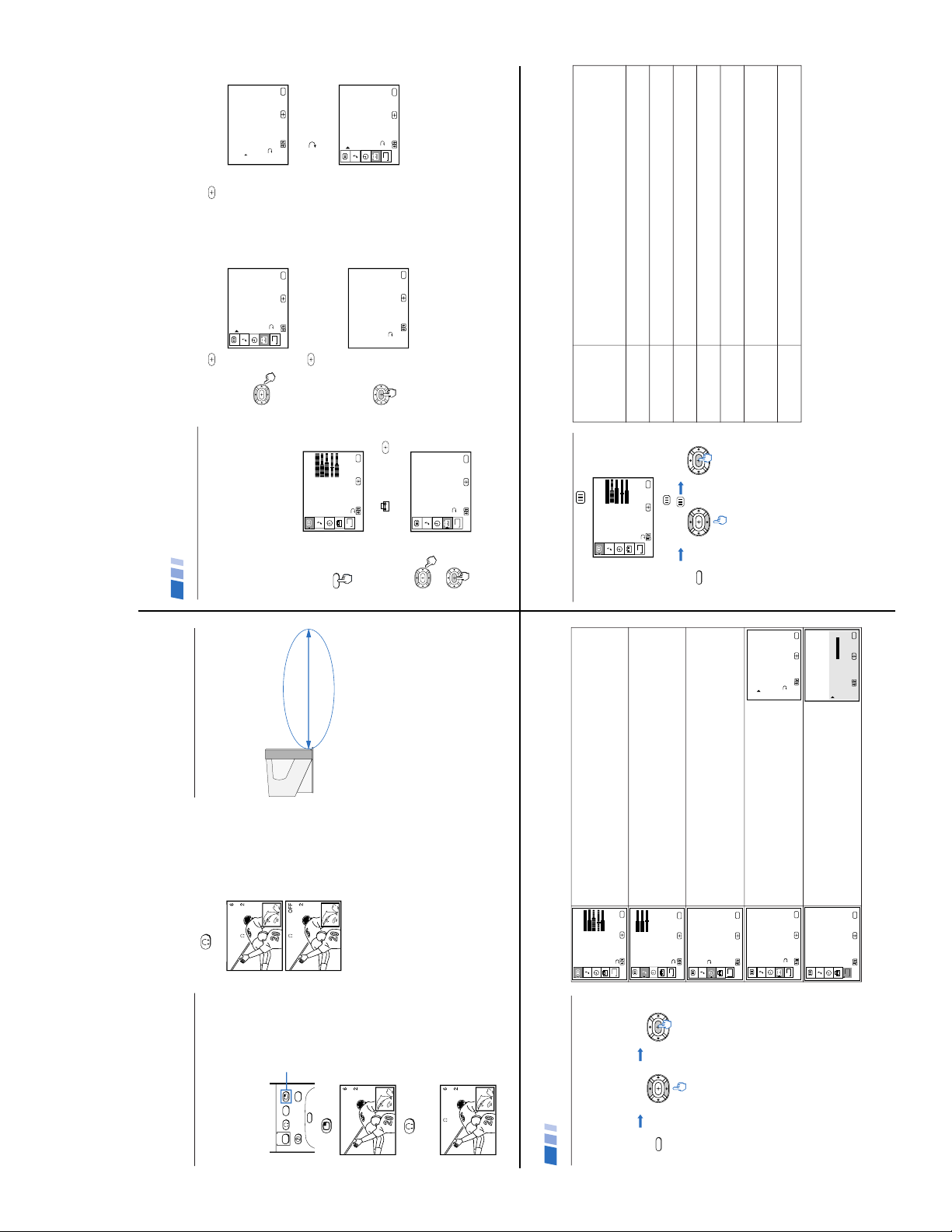
KV-32FS10/32FV15/32XBR250/34FV10/34FV15/34FV15C/34FX250C/34FV15K
17
Learning menu selection
Use the MENU button to access a menu and
use the arrow buttons (V or v) to alter settings.
Use the following example, in which we
activate the CABLE, to learn how to modify
settings.
1
Press the MENU button.
The main menu appears.
MENU
VIDEO
MODE : VIVID
PICTURE
BRIGHTNESS
COLOR
HUE
SHARPNESS
Move Exit
MENU
Select
TRINITONE: HIGH
COLOR CORRECT: OFF
MENU
B
2
Press V or v to highlight the desired menu
(in this case SET UP
), and press
to
select it.
SET UP
CHANNEL SET UP
CAPTION VISION: CC1
PARENTAL CONTROL
VIDEO LABEL
TILT CORRECTION
MENU
Move Exit
MENU
Select
LANGUAGE: ENGLISH
DEMO
B
3
Press V or v to move to the desired option
and press
.
SET UP
CHANNEL SET UP
CAPTION VISION: CC1
PARENTAL CONTROL
VIDEO LABEL
TILT CORRECTION
MENU
Move Exit
MENU
Select
LANGUAGE: ENGLISH
DEMO
B
4
Press V or v to move to the desired feature
and press
.
Options for your selection will be
highlighted.
CHANNEL SET UP
CABLE: OFF
CHANNEL FIX: OFF
AUTO PROGRAM
CHANNEL SKIP/ADD
CHANNEL CAPTION
MENU
Move Exit
MENU
Select
FAVORITE CHANNEL
5
Press V or v to make your selection and
press
.
CHANNEL SET UP
CABLE: ON
CHANNEL FIX: OFF
AUTO PROGRAM
CHANNEL SKIP/ADD
CHANNEL CAPTION
MENU
Move Exit
MENU
Select
FAVORITE CHANNEL
When you are finished making changes to the
selected menu, choose
MENU to return to
the main menu.
SET UP
CHANNEL SET UP
CAPTION VISION: CC1
PARENTAL CONTROL
VIDEO LABEL
TILT CORRECTION
MENU
Move Exit
MENU
Select
LANGUAGE: ENGLISH
DEMO
B
Tip z
Pressing MENU on the remote control will allow you to
exit from the menus at any time.
Using Your Menus
18
The VIDEO menu will allow you to make adjustments to your picture settings. It
will also allow you to customize the picture MODE based on the type of program
you are viewing.
The AUDIO menu offers enhanced audio options such as listening to second
audio programming (SAP), or customizing the EFFECT of the sound on your TV.
The TIMER menu sets the clock on your TV and allows you to program your TV
for scheduled viewing using the ON/OFF TIMER.
The SET UP menu provides several options for setting up
your channels, labeling your TV/VIDEO inputs, and
selecting the LANGUAGE of your menus.
The CHANNEL SET UP menu is a sub-menu which
provides further options for setting up your TV.
The Basic Menu provides quick access to frequently used
settings.
Quick start to the menus
The following is a guide to your menus.
To select a menu:
Note
Menus shown are for KV-36FV15, your menus
may not look exactly like those illustrated.
CHANNEL SET UP
CABLE: ON
CHANNEL FIX: OFF
AUTO PROGRAM
CHANNEL SKIP/ADD
CHANNEL CAPTION
MENU
Move Exit
MENU
Select
FAVORITE CHANNEL
MENU
Display Highlight Select
VIDEO
MODE : VIVID
PICTURE
BRIGHTNESS
COLOR
HUE
SHARPNESS
Move Exit
MENU
Select
TRINITONE: HIGH
COLOR CORRECT: OFF
MENU
B
AUDIO
TREBLE
BASS
BALANCE
AUTO VOLUME : OFF
MTS : STEREO
SPEAKER : ON
AUDIO OUT : VARIABLE
MENU
Move Exit
MENU
Select
B
EFFECT : OFF
TIMER
– – –
– –:– – AM
CURRENT TIME SET
ON/OFF TIMER
DAYLIGHT SAVING: NO
MENU
Move Exit
MENU
Select
B
SET UP
CHANNEL SET UP
CAPTION VISION: CC1
PARENTAL CONTROL
VIDEO LABEL
TILT CORRECTION
MENU
Move Exit
MENU
Select
LANGUAGE: ENGLISH
DEMO
B
Escape to
Basic Menu
Move Exit
MENU
B
Select
VIDEO MODE : VIVID
PICTURE :
AUDIO : SRS
ADVANCED MENU
Move Exit
MENU
Select
Using Your Menus (continued)
19
MODE
Customized picture
viewing
PICTURE
Picture contrast
BRIGHTNESS
Picture adjustment
COLOR
Color saturation
HUE
Color tones
SHARPNESS
Picture detail
TRINITONE
White intensity
adjustment
COLOR CORRECT
Color ratio adjustment
VIVID: Select for enhanced picture contrast and sharpness.
SPORTS: Select for a bright picture.
MOVIE: Select for a finely detailed picture.
STANDARD: Select to receive a standard picture.
Press the PICTURE MODE button to access one of the above settings directly.
Adjust left to decrease picture contrast and soften the color.
Adjust right to increase picture contrast and create more vivid color.
Adjust left to darken the picture.
Adjust right to brighten the picture.
Adjust left to decrease color intensity or saturation.
Adjust right to increase color intensity or saturation.
Adjust left to increase the red tones.
Adjust right to decrease the red tones.
Adjust left to soften the picture detail.
Adjust right to sharpen the picture detail.
HIGH: Gives the white colors a blue tint.
MEDIUM: Gives the white colors a neutral tint.
NTSC STD: Gives the white colors a red tint.
ON: Emphasizes reds and blues.
OFF: Emphasizes greens.
Using the VIDEO
menu
VIDEO
MODE : VIVID
PICTURE
BRIGHTNESS
COLOR
HUE
SHARPNESS
Move Exit
MENU
Select
TRINITONE: HIGH
COLOR CORRECT: OFF
MENU
B
To select the VIDEO
menu:
MENU
Display Highlight Select
Adjustment
bars
}
19
Listening to Sound from a
Main/PIP Picture
If you want to listen to the sound from the
main or window picture through your
headphones, select the audio source.
1
Press to display a window picture.
2
Press
.
The 2 display and channel number
appears for about three seconds.
Press again to switch the audio to the
window picture.
Notes
• Exiting from PIP will return the sound to
the main picture.
• The audio to the headphones will be
automatically turned off when the TV is
powered off.
Coverage Area of the
Infrared Rays
This diagram illustrates the approximate
area covered by the infrared rays emitted
from the transmitter.
Notes
• If you use the headphones too far from
the TV, you may hear a hissing noise.
• If something is between the headphones
and the TV, the sound may be
interrupted. These problems are inherent
to IR communication and do not reflect a
problem with the TV.
MENU
GUIDE
VOL
TV/SAT
CH
SWAP
MODE
PICTURE
PIP
Main Picture audio
Window Picture audio
Headphones off
Approx. 6m (19.7ft)
34FV15T/36FS10/36FV15/36XBR250/38FX250/38FX250C/38FX250T/38FV15K
— 9 —
