Sony KV-32HS500 User Manual

4-087-503-22
®
©2002 Sony Corporation
Operating Instructions
KV-32HS500 KV-36HS500
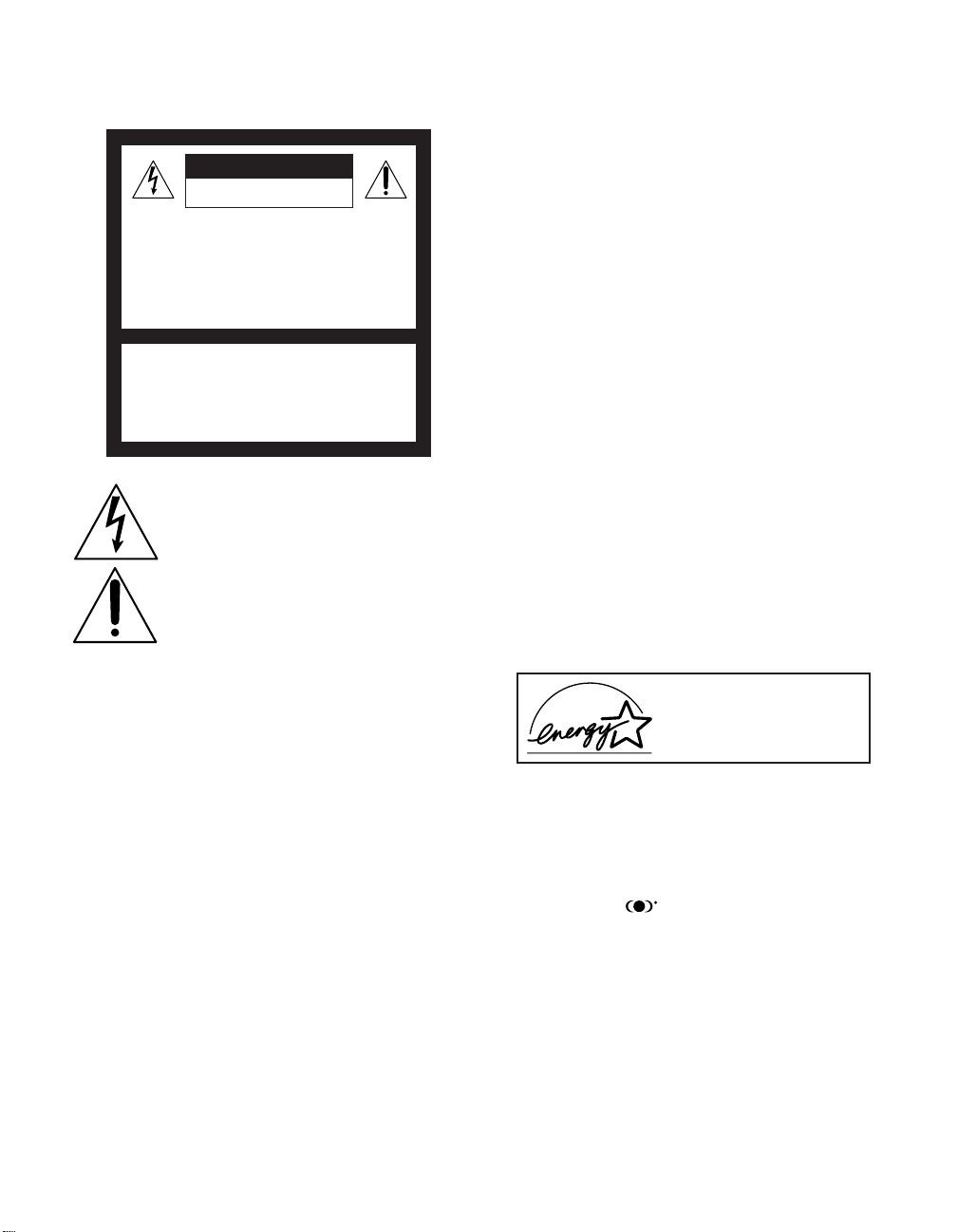
WARNING
To reduce the risk of fire or shock hazard, do not expose the TV to
rain or mois ture.
CAUTION
RISK OF ELECTRIC SHOCK
DO NOT OPEN
ATTENTION
RISQUE DE CHOC ELECTRIQUE,
NE PAS OUVRIR
PRECAUCION
RIESGO DE CHOQUE ELECTRICO
NO ABRIR
CAUTION: TO REDUCE THE RISK OF ELECTRIC SHOCK,
DO NOT REMOVE COVER (OR BACK).
NO USER-SERVICEABLE PARTS INSIDE.
REFER SERVICING TO QUALIFIED SERVICE PERSONNEL.
This symbol is intended to alert the user to the
presence of uninsulated “dangerous voltage”
within the product’s enclosure that may be of
sufficient magnitude to constitute a risk of
electr ic shock to persons.
This symbol is intended to alert the user to the
presence of important operating and maintenance
(servicing) instructions in the litera ture
accompanying the appliance.
CAUTION
TO PREVENT ELECTRIC SHOCK, MATCH WIDE BLADE OF
PLUG TO WIDE S LOT, FULLY INSERT.
CAUTION
When usi ng TV games, computer s, and similar products with y our
TV, keep the brightness and contrast functions at low settings. If a
fixed (non-moving) pattern is left on the screen for long periods of
time at a high brightness or contrast setting, the image can be
permanently imprinted onto the screen. Continuously watching
the same program can cause the imprint of station logos onto the
TV screen. These types of imprints are not covered by your
warranty because they are the result of misuse.
Note on Caption Vision
This television receiver provides display of television closed
captioning in accordance with §15.119 of the FCC rules.
Note on Cleaning the TV
Clean the TV with a soft, dry cloth. Never use strong solvents such
as thinner or benzine, which might damage the finish of the
cabinet.
Note to CATV System Installer
This reminder is provided to call the CATV system installer’s
attention to Article 820-40 of the National Electrical Code (NEC)
that provides guidelines for proper grounding and, in particular,
specifies that the cable ground shall be connected to the grounding
system of the building, as close to the point of cable entry as
practical.
Use of this television receiver for other than private viewing of
programs broadcast on UHF or VHF or transmitted by cable
companies for the use of the general public may require
authorization from the broadcaster/cable company and/or
program owner.
NOTIFICATION
This equipment has been tested and found to comply with the
limits for a Class B digital device pursuant to Part 15 of the FCC
Rules. These limits are designed to provide reasonable protection
against harmful interference in a residential installation. This
equipment generates, uses, and can radiate radio frequency energy
and, if not installed and used in accordance with the instructions,
may cause harmful interference with radio communications.
However, there is no guarantee that interference will not occur in a
particular installation. If this equipment does cause harmful
interference to radio or television reception, which can be
determined by turning the equipment off and on, the user is
encouraged to try to correct the interference by one or more of the
following measures:
❑ Reorient or relocate the receiving antennas.
❑ Increase the separation between the equipment and receiver.
❑ Connect the equipment into an outlet on a circuit different
from that to which the receiver is connected.
❑ Consult the dealer or an experienced radio/TV technician for
help.
You are cautioned that any changes or modifications not
expressly approved in this manual could void your authority
to operate this equipment.
Installing
To prevent internal heat buildup, do not block the ventilation
❑
openings.
❑ Do not install the TV in a hot or humid place, or in a place
subject to excessive dust or mechanical vibration.
❑ The AC power cord is attached to the rear of the TV with
hooks. Do not attempt to remove the cord from these hooks.
Doing so could cause damage to the TV.
As an ENERGY STAR Partner,
Sony has determined that this
product or product models meets
NERGY STAR guidelines
the E
for energy efficiency.
ENERGY STAR is a U.S. registered mark.
®
®
®
Owner’s Record
The model and serial numbers are provided on the front of this
instruction manual and at the rear of the TV. Refer to them
whenever you call upon your Sony dealer regarding this product.
Trademark Information
TruSurround and the symbol are trademark s of SR S Labs,
Inc. TruSurround technology is incorporated under license from
SRS Labs, Inc.
BBE and BBE Symbol are trademarks of BBE Sound, Inc. and are
licensed by BBE Sound, Inc. under U.S. Patent No. 4,638,258 and
4,482,866.
Wega, FD Trinitron, Steady Sound, Digital Reality Creation,
Caption Vision, CineMotion, Memory Stick, and Twin View are
registered trademarks of Sony Corporation. ClearEdge VM and
HD Detailer are trademarks of Sony Corporation.
1
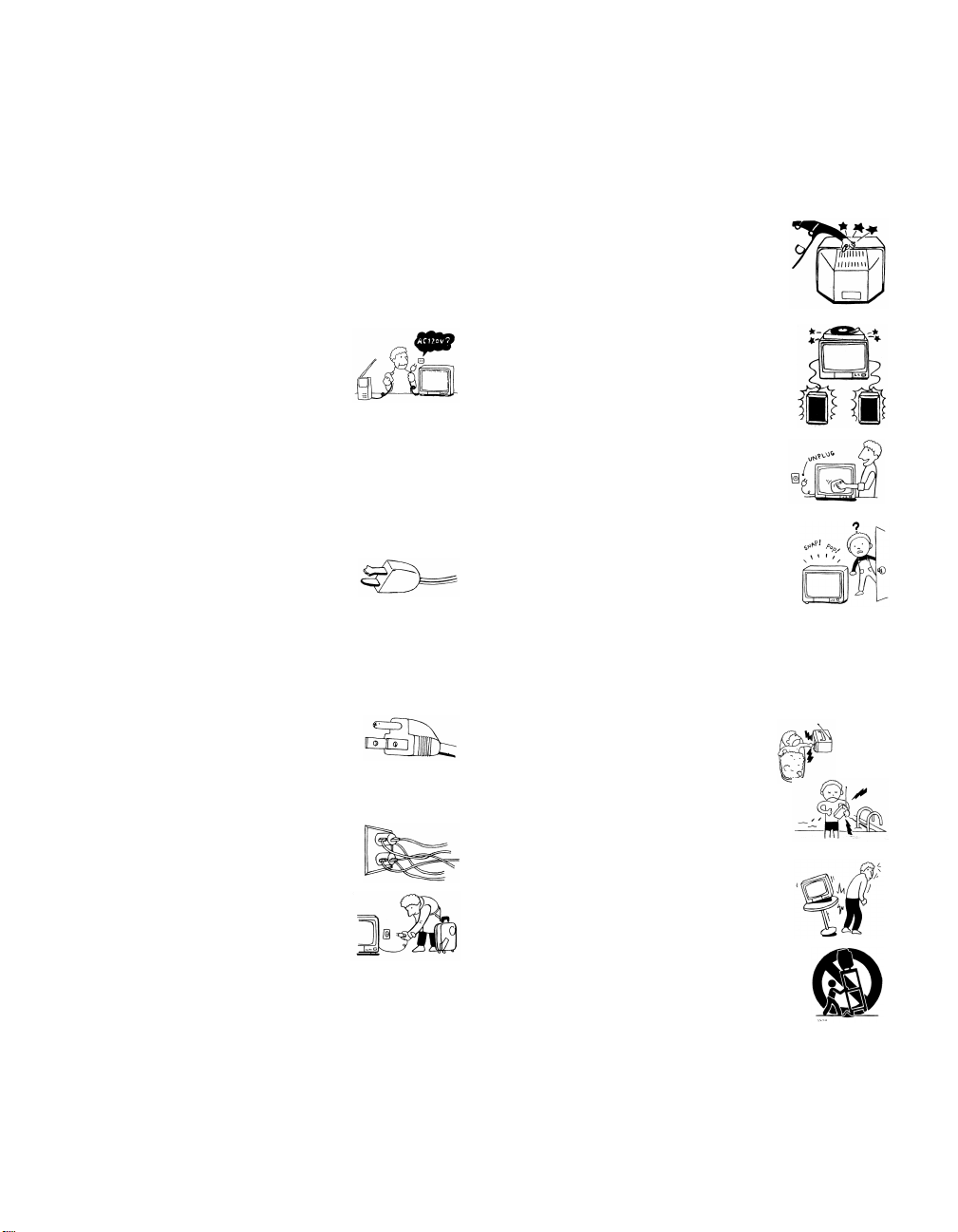
Important Safeguards
For your protection, please read thes e instructions completely, and
keep this manual for future reference.
Carefully observe and comply with all warnings, cautions and
instructions placed on the set, or described in the operating
instructions or service manual.
WARNING
To guard against injury, the following basic safety precautions
should be observed in the installation, use, and servicing of the set.
Use
Power Sources
This set should be operated only from the type
of power source indicated on the serial/model
plate. If you are not sure of the type of electrical
power supplied to your home, consult your
dealer or local power company. For those sets
designed to operate from battery power, refer
to the operating instructions.
Grounding or Polarization
This set is equ ipped with a polarized AC power cord plug (a plug
having one blade wider than the other), or with a three-wire
grounding type plug (a plug having a third pin for grounding).
Follow the instructions below:
For the set with a polarized AC power cord plug
This plug will fit into the power outlet only one
way. Thi s is a safe ty featu re. If you are u nable to
insert the plug fully into the outlet, try reversing
the plug. If the plug should still fail to fit, conta ct your elect rician to
have a suitable outlet installed. Do not defeat the safety purpose of
the pola rized p lug by forcing it in.
Alternate Warning
For the set with a three-wire grounding type AC plug
This plug will only fit into a grounding-type
power outlet. This is a safety feature. If you are
unable to insert the plug into the outlet, contact
your electrician to have a suitable outlet installed.
Do not defeat the safety purpose of the grounding plug.
Overloading
Do not overload wall outlets, extension cords or
convenience receptacles beyond their capacity,
since this can result in fire or electric shock.
Always turn the set off when it is not to be
used. When the set is left unattended and
unused for long periods of time, unplug it
from the wall outlet as a precaution against
the possibility of an internal malfunction that
could create a fire hazard.
Do not disconnect the antenna or the power cord during a heavy
storm. Lightning may strike while you are holding the cable or
cord, causing serious injury. Turn off your TV and wait for the
weather to improve.
Memory Stick
To protect small children from injury from Memory Stick Media,
remove all Memory Stick media from the TV’s Memory Stick slot
and store it in a safe location when it is not in use.
Object and Liquid Entry
Never push objects of any kind into the set
through the cabinet slots as they may touch
dangerous voltage points or short out parts that
could result in a fire or electric shock. Never spill
liquid of any kind on the set.
Attachments
Do not use attachments not recommended by the
manufacturer, as they may cause hazards.
Do not place any objects, especially heavy objects,
on top of the set. The object may fall from the set,
causing injury.
Cleaning
Unplug the set from the wall outlet before
cleaning or polishing it. Do not use liquid
cleaners or aerosol cleaners. Use a cloth lightly
dampened with water for cleaning the exterior
of the set.
If a snapping or popping sound from a TV set is
continuous or frequent while the TV is operating,
unplug the TV and consult your dealer or service
technician. It is normal for some TV sets to make
occasional snapping or popping sounds,
particularly when being turned on or off.
Installation
Always use two or more people to lift or move the set. The set is
heavy and the bottom surface is flat. Serious injury can result from
trying to move the set by yourself alone, or from unsteady
handling. Install the set on a stable, level surface.
Water and Moisture
Do not use power-line operated sets near
water — for example, near a bathtub,
washbowl, kitchen sink, or laundry tub, in a
wet basement, or near a swimming pool, etc.
Accessories
Do not place the set on an unstable cart, stand,
tripod, bracket, table or shelf. The set may fall,
causing serious inju ry to a child or an adult, and
serious damage to the set. Use only a cart or stand
recommended by the manufacturer for the
specific model of TV. Any mounting of the
product should follow the manufacturer’s
instructions, and should use a mounting
accessory recommended by the manufacturer. An
appliance and cart combination should be moved
with care. Quick stops, excessive force, and
uneven surfaces may cause the appliance and cart
combination to overturn.
Disconnect all cables and cords from the set before attempting to
move the set.
Do not allow children or pets to climb up onto, or push against, the
set. The set may fall, causing serious inju ry.
2
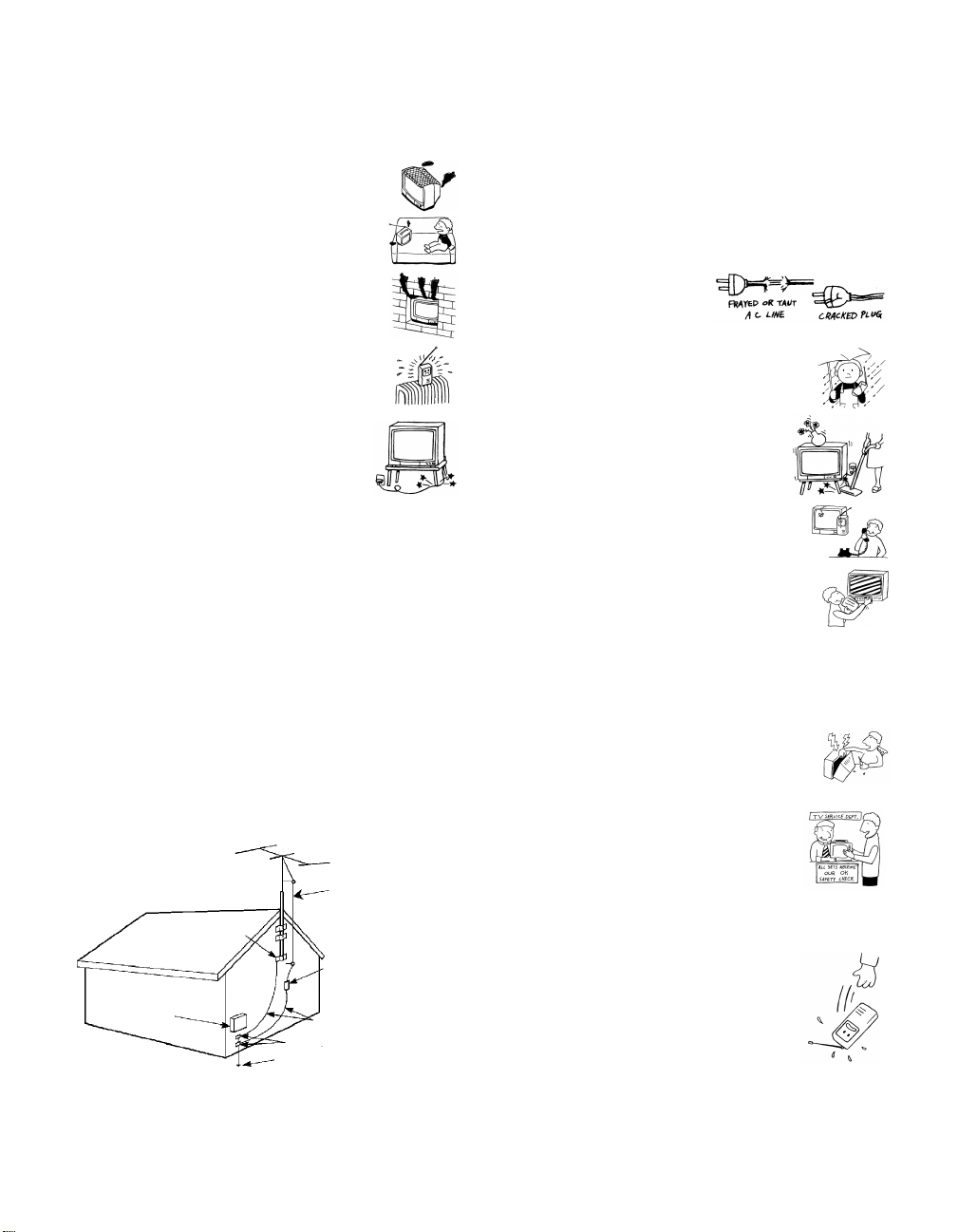
Ven til ati on
The slots and openings in the cabinet and in the back or bottom are
provided for necessary ventilation. To ensure reliable operation of
the set, and to protect it from overheating, these slots and openings
must never be blocked or covered.
❑ Never cover the slots and openings with a
cloth or other materials.
❑ Never block the slots and openings by
placing the set on a bed, sofa, rug or other
similar surface.
❑ Never place the set in a confined space, such
as a bookcase, or built-in cabinet, unless
proper ventilation is provided.
Lightning
For added protection for this television receiver du ring a lightning
storm, or when it is left unattended and unused for long periods of
time, unplug it from the wall outlet and disconnect the antenna.
This will prevent damage to the receiver due to lightning and
power line surges.
Service
Damage Requiring Service
Unplug the set from the wall outlet and refer servicing to qualified
service personnel under the following conditions:
❑ When the power cord or plug
is damaged or frayed.
❑ Do not place the set near or over a radiator
or heat register, or where it is exposed to
direct sunlight.
Power Cord Protection
Do not allow anything to rest on or roll over the
power cord, and do not place the set where the
power cord is subject to wear or abuse.
Antennas
Outdoor Antenna Grounding
If an outdoor antenna is installed, follow the precautions below. An
outdoor antenna system should not be located in the vicinity of
overhead power lines or other electric light or power circuits, or
where it can come in contact with such power lines or circuits.
WHEN INSTALLING AN OUTDOOR ANTENNA SYSTEM,
EXTREME CARE SHOULD BE TAKEN TO KEEP FROM
CONTACTING SUCH POWER LINES OR CIRCUITS AS
CONTACT WITH THEM IS ALMOST INVARIABLY FATAL.
Be sure the antenna system is grounded so as to provide some
protection against voltage surges and built-up sta tic charges.
Section 810 of the National Electrical Code (NEC) in USA and
Section 54 of the Canadian Electrical Code in Canada provide
information with respect to proper grounding of the mast and
supporting structure, grounding of the lead-in wire to an antenna
discharge unit, size of grounding conductors, location of antenna
discharge unit, connection to grounding electrodes, and
requirements for the grounding electrode.
Antenna Grounding According to the National
Electrical Code, ANSI/NFPA 70
Antenna lead-in wire
Ground clamp
Antenna discharge unit
(NEC Section 810-20)
Electric service
equipment
NEC: National Electrical Code
Ground ing cond uctors
(NEC Section 810-21)
Ground clamps
Power service grounding electrode
system (NEC Art 250 Part H)
❑ If liquid has been spilled into
the set or objects have fallen into the
product.
❑ If the set has been exposed to rain or
water.
❑ If the set has been subject to excessive
shock by being dropped, or the cabinet
has been damaged.
❑ If the set does not operate normally when
following the operating instructions.
Adjust only those controls that are
specified in the operating instructions.
Improper adjustment of other controls
may result in damage and will often
require extensive work by a qualified
technician to restore the set to normal
operation.
❑ When the set exhibits a distinct change in performance, it
indicates a need for service.
Servicing
Do not attempt to service the set y ourself since
opening the cabinet may expose you to dangerous
voltage or other haza rds. Refer all servicing to
qualified service personnel.
Replacement Parts
When replacement parts are required, be sure the
service technician certifies in writing that he has
used replacement parts specified by the
manufacturer that have the same characteristics as
the original parts.
Unauthorized substitutions may result in fire, electric shock or
other hazards.
Safety Check
Upon completion of any service or repairs to the
set, ask the service technician to perform routine
safety checks (as specified by the manufacturer) to
determine that the set is in safe operating
condition, and to so certify. When the set reaches
the end of its useful life, improper disposal could
result in a picture tube implosion. Ask a qualified
service technician to dispose of the set.
3
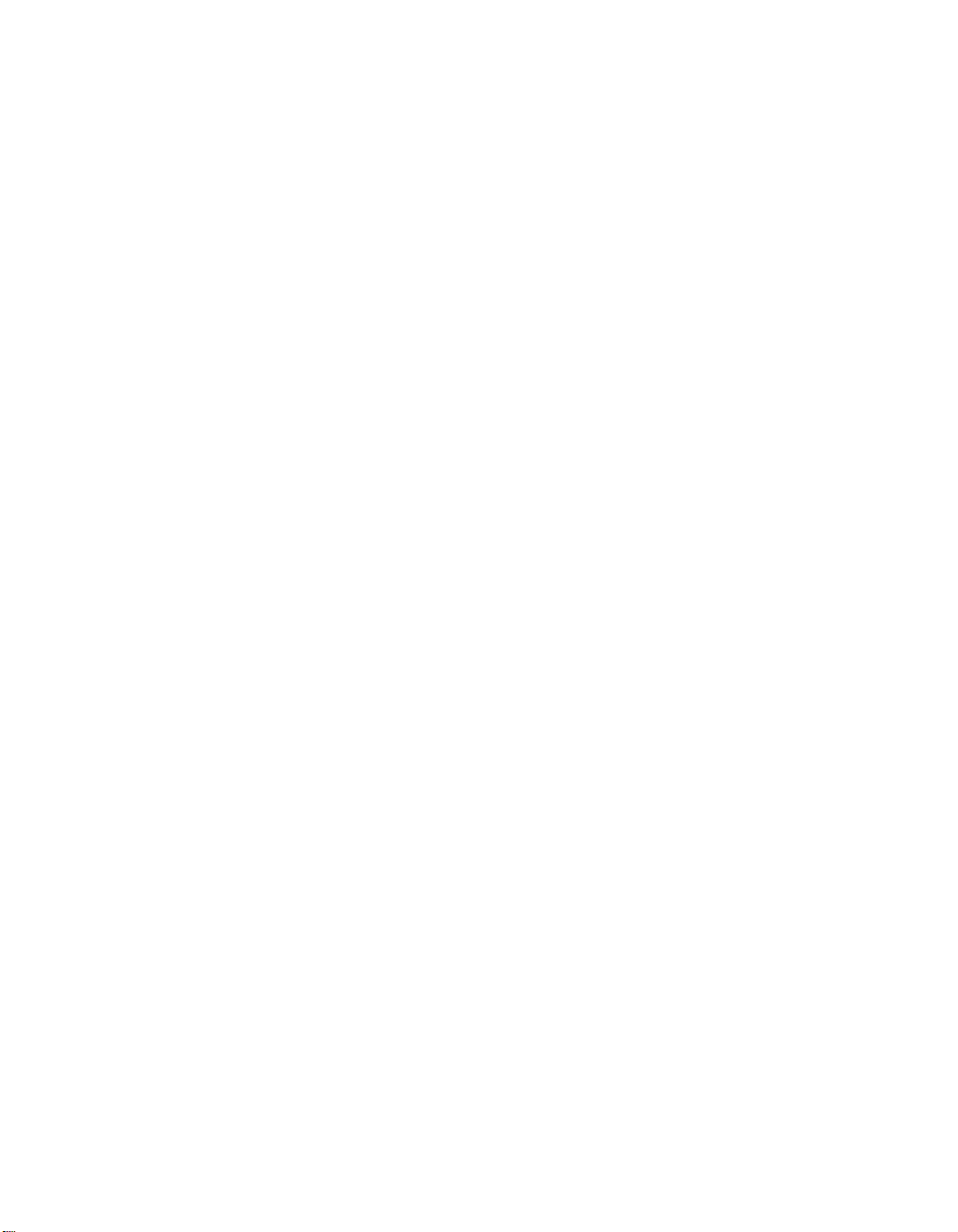
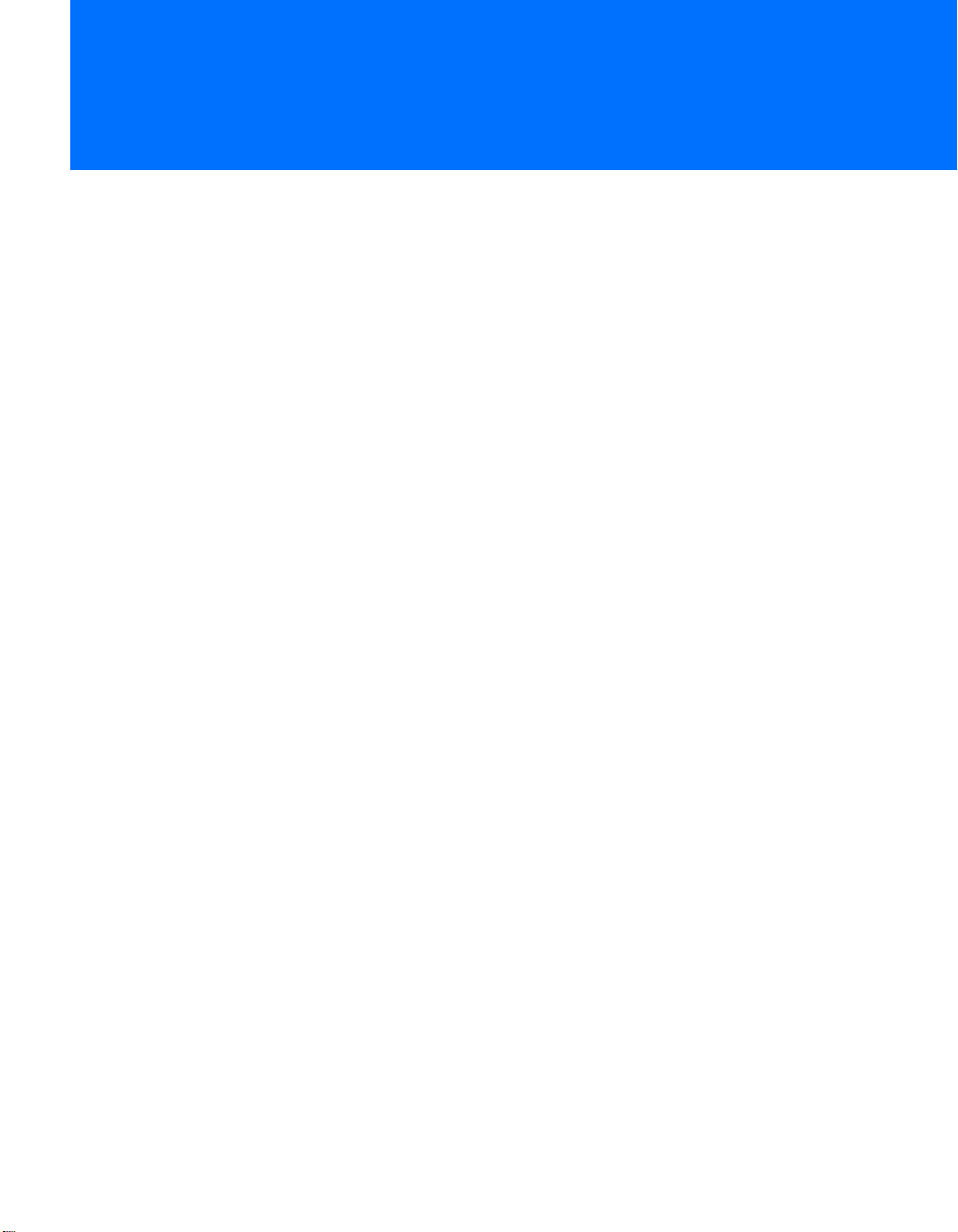
Contents
Introducing the FD Trinitron Wega
Overview .......................................................................................................7
Presenting the FD Trinitron Wega ...............................................................7
Package Contents.............................................................................. 7
Features ............................................................................................ 8
Setting Up the TV
Overview .......................................................................................................9
About the AC Power Cord................................................................. 9
TV Controls and Connectors.......................................................................10
Front Panel .....................................................................................10
Rear Panel ....................................................................................... 12
Basic Connections: Connecting a Cable or Antenna.................................14
Cable or Antenna Only ....................................................................15
Cable and Antenna Only .................................................................16
Cable Box and Cable Only ............................................................... 18
Cable Box Only ................................................................................20
Connecting Optional Equipment ............................................................... 21
About Using S VIDEO ...................................................................... 21
VCR and Cable ................................................................................22
VCR and Cable Box .........................................................................24
Two VCRs for Tape Editing ..............................................................26
Satellite Receiver.............................................................................. 28
Satellite Receiver and VCR ............................................................... 30
DVD Player with Component Video Connectors...............................32
DVD Player with S VIDEO and Audio Connectors ............................. 34
Camcorder ......................................................................................35
Audio Receiver ................................................................................36
Using the CONTROL S Feature ...................................................................37
Setting Up the Channel List .......................................................................38
Using Auto Setup ............................................................................38
Using the Remote Control
Overview .....................................................................................................39
Inserting Batteries.......................................................................................39
Button Descriptions ....................................................................................40
Programming the Remote Control ............................................................43
Outside Panel ..................................................................................40
Inside Panel .....................................................................................42
5
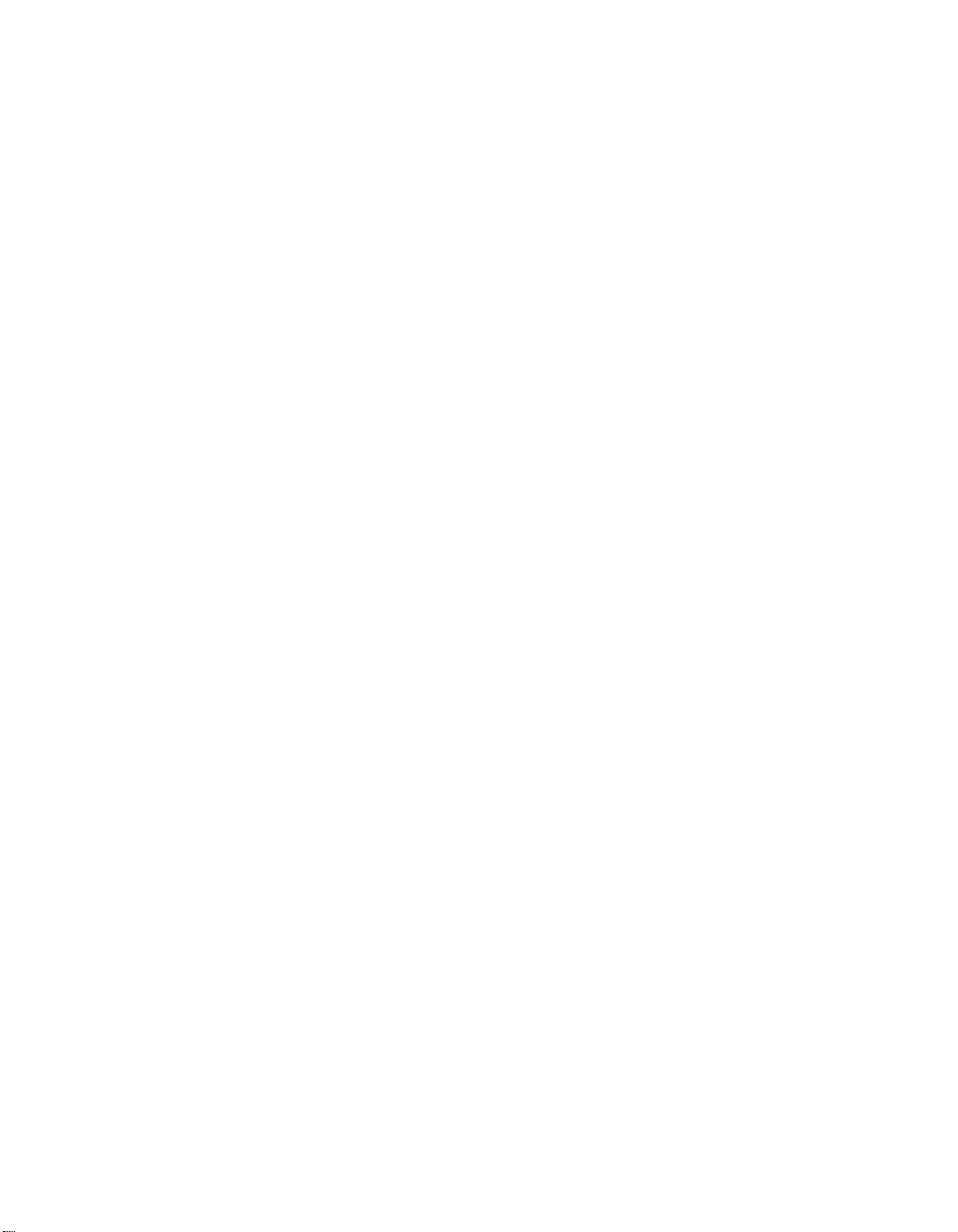
Using the Features
Using the Menus
Overview .....................................................................................................45
Watching TV ................................................................................................45
Using Twin View .........................................................................................46
Displaying Twin Pictures .................................................................. 46
Factors Affecting Twin View ............................................................46
Activating the Picture ...................................................................... 47
Changing the Picture Size ................................................................ 48
Using Favorite Channels .............................................................................49
Creating a List of Favorite Channels .................................................49
Displaying a List of Favorite Channels ..............................................49
Using the Freeze Function ..........................................................................50
Using the Memory Stick Picture Viewer....................................................51
About Memory Stick........................................................................51
Supported Image Types ...................................................................51
Unsupported Image Types ...............................................................52
Inserting and Removing a Memory Stick ..........................................53
Displaying the Memory Stick Menu ..................................................54
Using the Memory Stick Index ......................................................... 55
Using the Memory Stick Slideshow ..................................................56
Changing the Memory Stick Setup Options ..................................... 56
Using the Rotate Picture Screen .......................................................57
Using Other Equipment with Your TV Remote Control...........................58
Overview .....................................................................................................61
Navigating Through Menus .......................................................................61
Using the Video Menu ................................................................................62
Using the Audio Menu ...............................................................................64
Using the Channel Menu ............................................................................66
Using the Parent Menu...............................................................................68
Using the Timer Menu ................................................................................ 71
Using the Setup Menu ................................................................................72
Other Information
Other Info SETUP WelcomeSETUP SETUPSETUP
6
Overview .....................................................................................................75
Glossary .......................................................................................................76
Notes on Using Memory Stick Media ........................................................77
Contacting Sony ..........................................................................................78
Troubleshooting..........................................................................................78
Specifications ..............................................................................................82
Optional Accessories ...................................................................................82
Index ............................................................................................................83
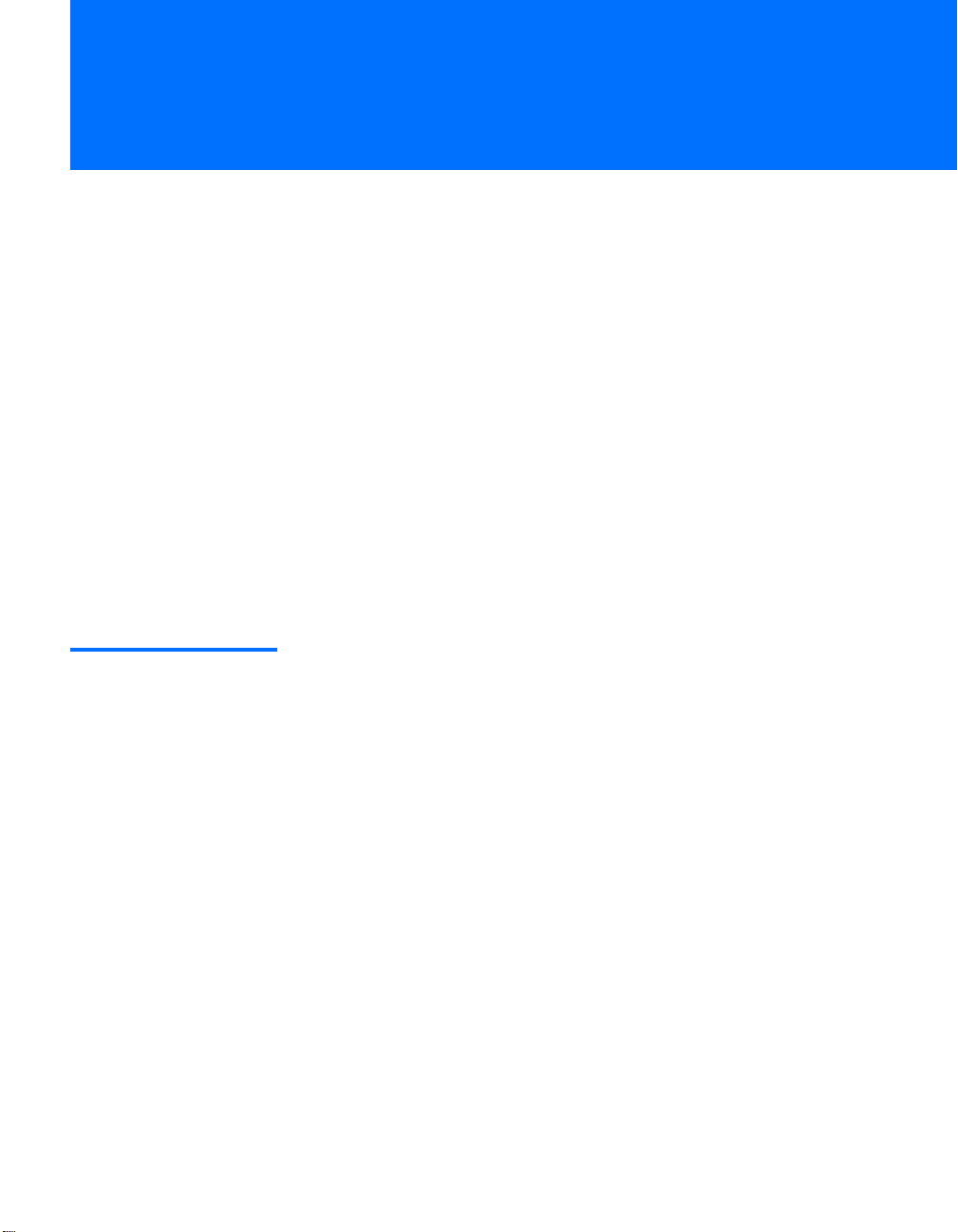
Introducing the FD Trinitron Wega
Overview
This chapter describes the contents of the package in which the TV is
shipped and provides an overview of the features of your Wega TV.
Presenting the FD Trinitron Wega
The FD Trinitron Wega (pronounced VAY-GAH) is characterized by
outstanding contrast, uncompromising accuracy, and corner-tocorner detail.
You will recognize the superiority of Wega technology almost
immediately. The first thing you will probably notice is minimal glare
from the flat picture tube. This flat-screen technology improves
picture detail without distortion, unlike conventional curved screens.
The FD Trinitron delivers outstanding image detail not only at the
screen center, but also at the corners — so you can enjoy a bright,
clear picture from any location in a room.
Package Contents Along with your new Trinitron TV, the packing box contains a remote
control and two AA (R6) batteries. These items are all you need to set
up and use the TV.
7
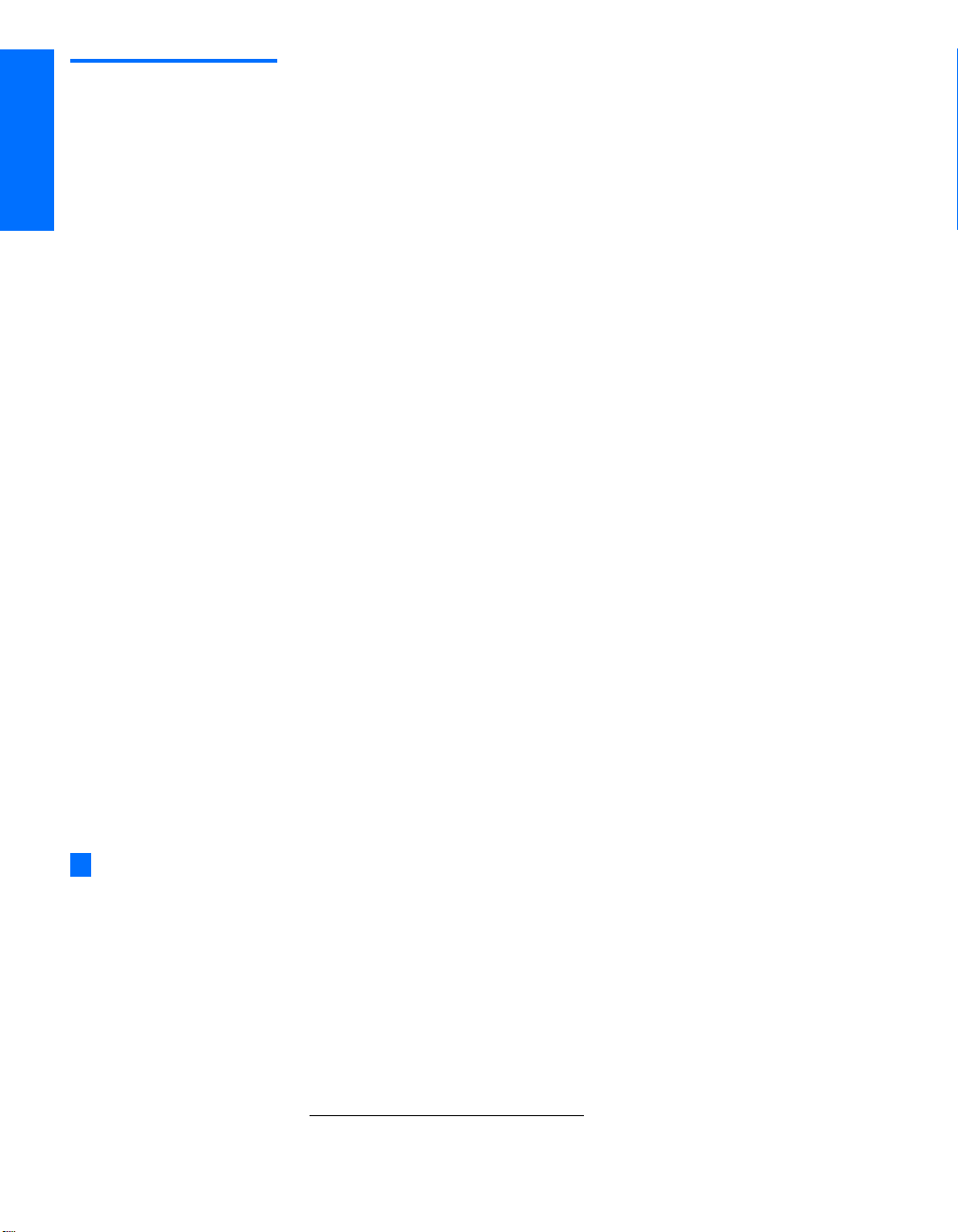
Features Some of the features that you will enjoy with your new TV include:
®
(Digital Reality Creation) Multifunction: Unlike
conventional line doublers, the DRC Multifunction feature
replaces the signal’s NTSC waveform with the HD equivalent,
while doubling the number of vertical and horizontal lines. This
results in four times the density for quality sources, such as DVD,
satellite, and digital camcorders. The Video Menu allows you to
select interlaced, progressive, or CineMotion
™
: Using the Multi-Image Driver (MIDX), Twin View
™
output.
allows you to watch two programs side by side, with the ability
to zoom in one picture. You can watch pictures from two different
sources (1080i, 720p, 480p, and 480i) simultaneously. (Only the
left Twin View window can display 1080i, 720p, and 480p
sources.)
of your favorite channels.
™
Velocity Modulation: Sharpens picture
definition by enhancing vertical lines.
®
: Equalizes volume levels so there is consistent
output between programs and commercials.
®
Picture Viewer: Allows you to view on your TV
screen digital images that are stored on Memory Stick media.
(480p, 480i), and digital set-top box (HD1080i, 720p) connections.
™
: Wideband video amplifier has a high bandwidth
frequency rating, which allows it to send more video information
to the screen, resulting in finer picture quality, especially for HD
sources.
™
: Reverse 3-2 pulldown processing provides
optimal picture quality for film-based sources (media originally
shot in 24 frames-per-second format).
maximizes picture resolution when playing “anamorphic” or
“enhanced for widescreen” sources, including many DVDs.
unsuitable programming from younger viewers.
protected digital connection (HDCP
*
) to other devices (such as
digital set-top boxes) that have compatible interfaces. The DVIHDTV input terminal is compliant with the EIA-861 standard
and is not intended for use with personal computers.
z
16:9 is also referred to as
widescreen format.
SETUP SETUP WelcomeSETUP SETUPSETUP
❑ DRC
❑ Twin Vi e w
❑ Favorite Channels: Allows you to preview and select from eight
❑ ClearEdge VM
❑ Steady Sound
❑ Memory Stick
❑ Component Video Inputs: Offers the best video quality for DVD
❑ HD Detailer
❑ CineMotion
❑ 16:9 Enhancement: Vertical Compression technology that
❑ Parental Control: V-Chip technology allows parents to block
❑ Digital Visual Interface (DVI): Can accommodate a copy-
*High-bandwidth Digital Content Protection
Introducing
8
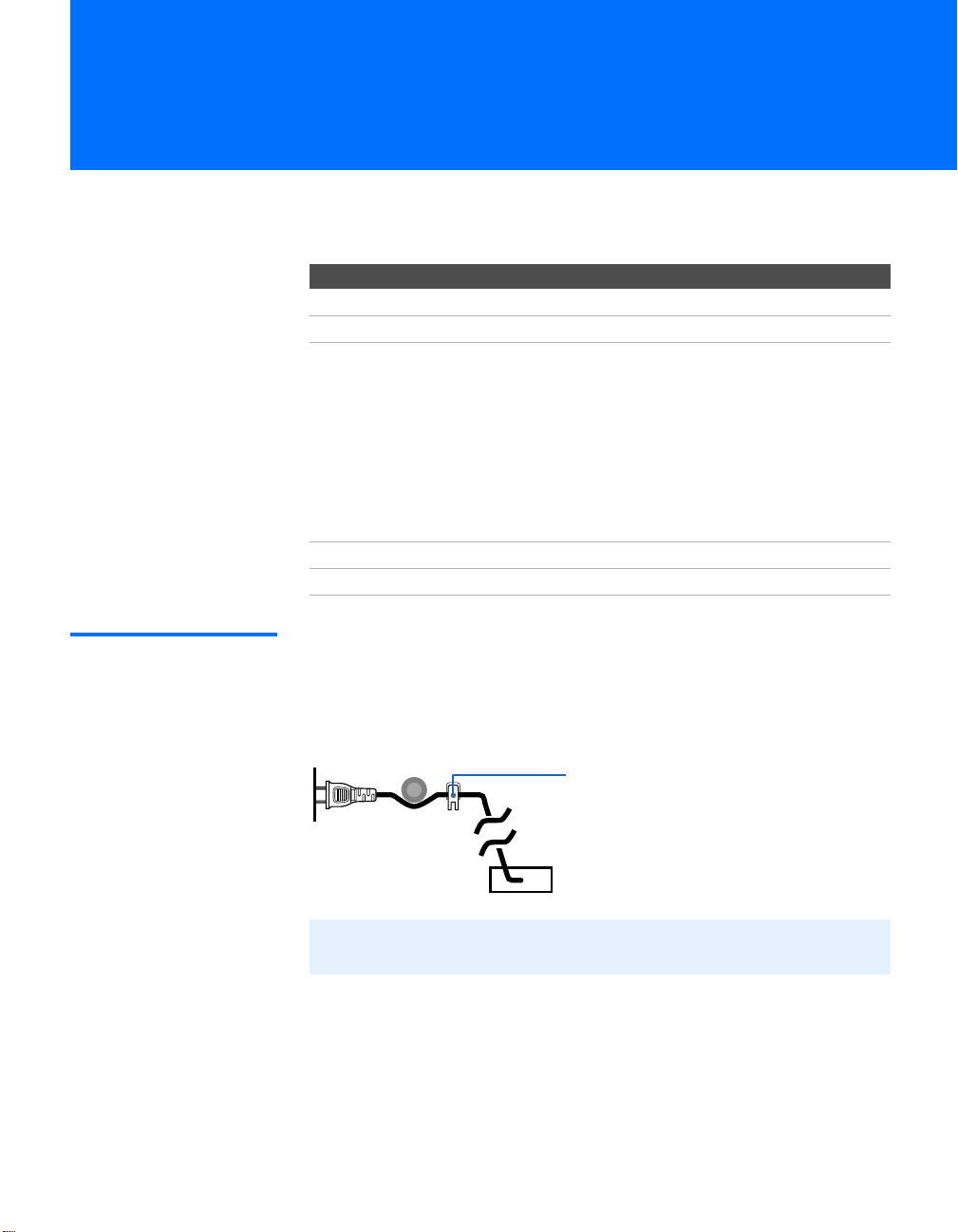
Setting Up the TV
Overview
This chapter includes illustrated instructions for setting up your TV.
Topi c Page(s)
TV Controls and Connectors 10-13
Basic Connections: Connecting a Cable or Antenna 14-20
Connecting Optional Equipment
VCR and Cable
VCR and Cable Box
Satellite Receiver
Satellite Receiver and VCR
DVD Player with Component Video Connectors
DVD Player with S VIDEO and Audio Connectors
Camcorder
Audio Receiver
Using the CONTROL S Feature 37
Setting Up the Channel List 38
22
24
28
30
32
34
35
36
About the AC
Power Cord
The AC power cord is attached to the rear of the TV with a hook. Use
caution when removing the AC plug from its holder. Gently slide the
plug upward to remove it from the hook. Once removed, the AC
power plug should automatically disengage from its stored location.
You can detach
the cord from
this hook
AC power cord
✍ Do not plug in the AC power cord until you have made all other
connections.
9
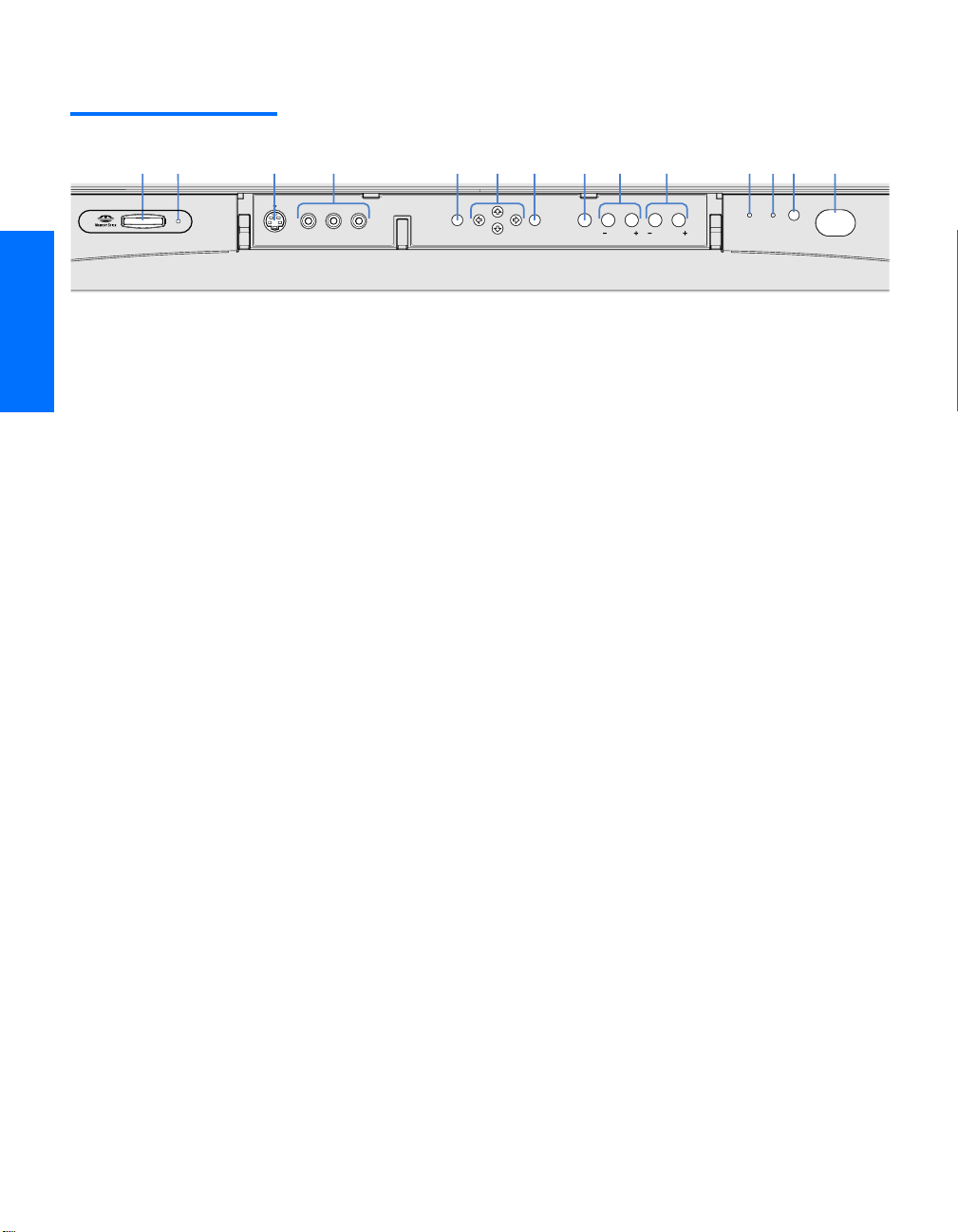
TV Controls and Connectors
Front Panel
1
2
3
4
7
6
5
9
8
0
qd
qa
qs
qf
S VIDEO
VIDEO 2 INPUT
VIDEO
L(MONO) – AUDIO – R
MENU
SELECT
TV/VIDEO
VOLUME
CHANNEL
TIMER
STAND BY
POWER
SETUP SETUP SETUPSETUP SetupSETUP
10

Item Description
1 MEMORY STICK Memory Stick insertion slot. For details, see “Using the Memory Stick Picture
Viewer” on page 51.
2 MEMORY STICK LED When lit, indicates that the Memory Stick is being read. (Do not remove the
Memory Stick when the indicator is lit.)
3 S VIDEO
VIDEO 2 INPUT
4 VIDEO/L(MONO)-AUDIO-R
VIDEO 2 INPUT
5 MENU Press to display the Menu. Press again to exit from the Menu. For details, see
6 V v B b Press V v B b to move the on-screen cursor.
7 SELECT Press to select the on-screen highlighted item.
8 TV/VIDEO Press repeatedly to cycle through the video equipment connected to the TV’s
9 -VOLUME + Press to adjust the volume.
0 -CHANNEL+ Press to scan through channels. To scan quickly through channels, press and
qa TIMER LED When lit, indicates one of the timers is set. When the timer is set, this LED
qs STAND BY LED Blinks when the TV is turned on, then shuts off when the picture is displayed.
qd Infrared Receiver (IR) Receives IR signals from the TV’s remote control.
qf POWER Press to turn on and off the TV.
Connects to the S VIDEO OUT jack on your camcorder or other video
equipment that has S VIDEO. Provides better picture quality than composite
video (4).
Connects to the composite A/V output jacks on your camcorder or other
video equipment.
“Using the Menus” on page 61.
video inputs.
hold down either CHANNEL button.
will remain lit even if the TV is turned off. For details, see page 71.
If the LED blinks continuously, this may indicate the TV needs service (see
“Contacting Sony” on page 78).
SETUP Setup SETUPSETUP SETUPSETUP
11
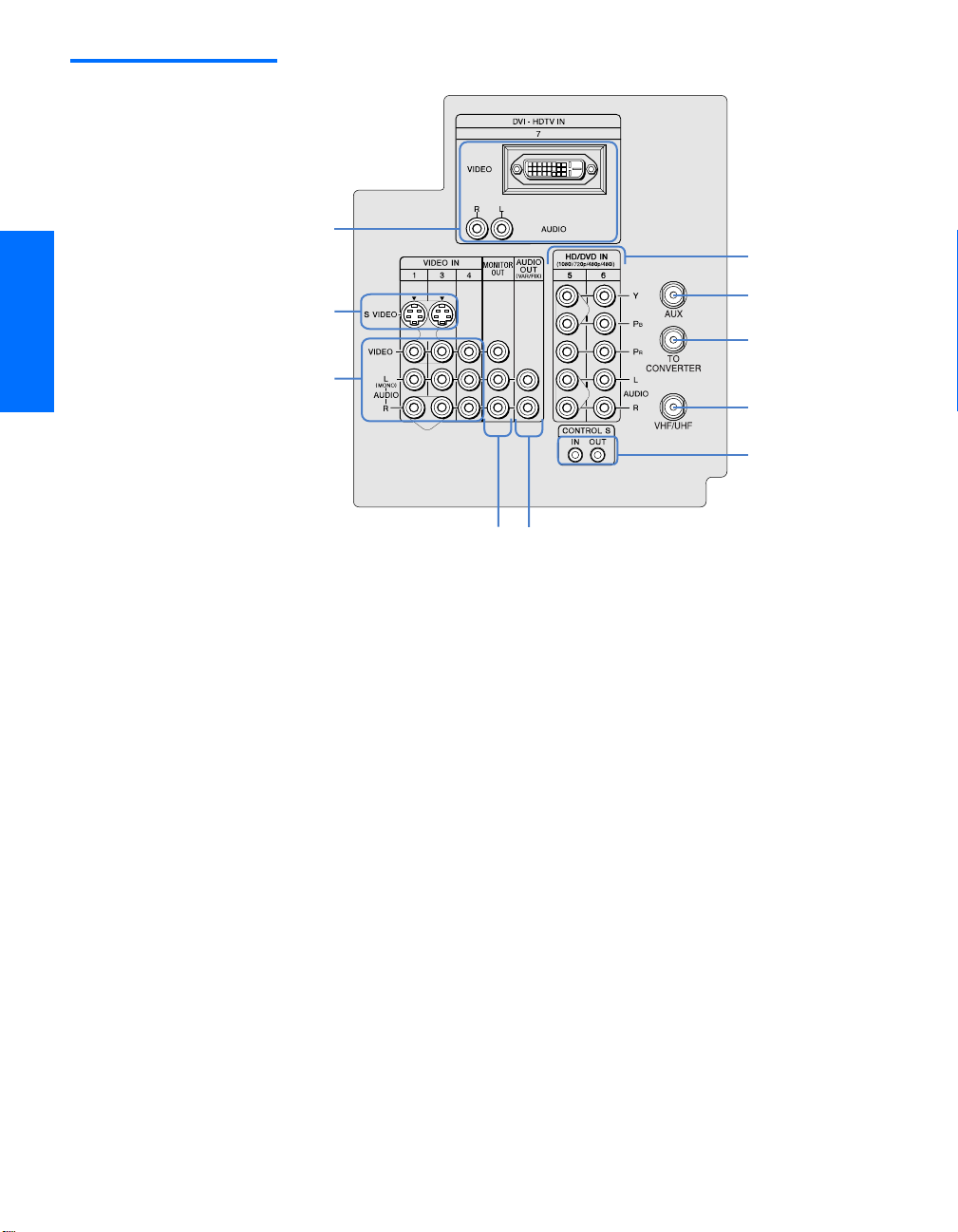
Rear Panel
1
6
2
3
4
7
8
9
q;
5
SETUP SETUP SETUPSETUP SetupSETUP
12

Jack Description
1 DVI-HDTV
VIDEO
AUDIO R/L
(VIDEO 7 IN)
2 S VIDEO IN 1/3 Connects to the S VIDEO OUT jack of your VCR or other video equipment that has
3 VIDEO IN 1/3/4
VIDEO/L(MONO)
-AUDIO-R
4 MONITOR OUT Lets you record the program you are watching to a VCR. When two VCRs are
5 AUDIO OUT (VAR/FIX)
L (MONO)/R
6 HD/DVD IN 5/6
(1080i/720p/480p/480i)
7 AUX Auxiliary RF input that connects to your antenna, CATV cable, or cable box output
8 TO CONVERTER Connects to your cable box input jack. This VHF/UHF output jack lets you set up
9 VHF/UHF Primary RF input that connects to your VHF/UHF antenna or cable.
0 CONTROL S
IN/OUT
Can accommodate a copy-protected digital connection (HDCP*) to other devices
(such as digital set-top boxes) that have compatible interfaces. The DVI-HDTV
input terminal is compliant with the EIA-861 standard and is not intended for use
with personal computers. See the instruction manual that came with your
equipment for details about connecting and using it with the TV.
S VIDEO. S VIDEO provides better picture quality than either composite video (3)
or VHF/UHF (9) connections.
Connect to the composite A/V output jacks on your VCR or other video
component. A fourth component A/V input jack (VIDEO 2) is located on the front
panel of the TV. This video connection provides better picture quality than the
VHF/UHF (9) connection.
connected, you can use the TV as a monitor for tape-to-tape editing (not available
with 480p, 720p, or 1080i when the input is set to VIDEO 5-7).
Connects to the left and right audio input jacks of your audio or video equipment.
You can use these outputs to listen to your TV’s audio through your stereo system.
Connect to your DVD player’s or digital set-top box’s component video (Y, P
and audio (L/R) jacks. Component video provides the best picture quality (better
than 2, 3, or 9).
jack. This is convenient if you are using two VHF/UHF sources (antenna, CATV
cable, or cable box). For details, see pages 16 to 19.
your TV to switch between scrambled channels (coming through a cable box) and
unscrambled cable channels. Use this jack instead of a splitter to get better picture
quality when you need to switch between scrambled and unscrambled cable
channels. For details, see pages 18 to 19.
Allows the TV to receive (IN) and send (OUT) remote control signals to other Sony
infrared-controlled audio or video equipment that has the CONTROL S function.
B, PR)
SETUP Setup SETUPSETUP SETUPSETUP
* High-bandwidth Digital Content Protection
13
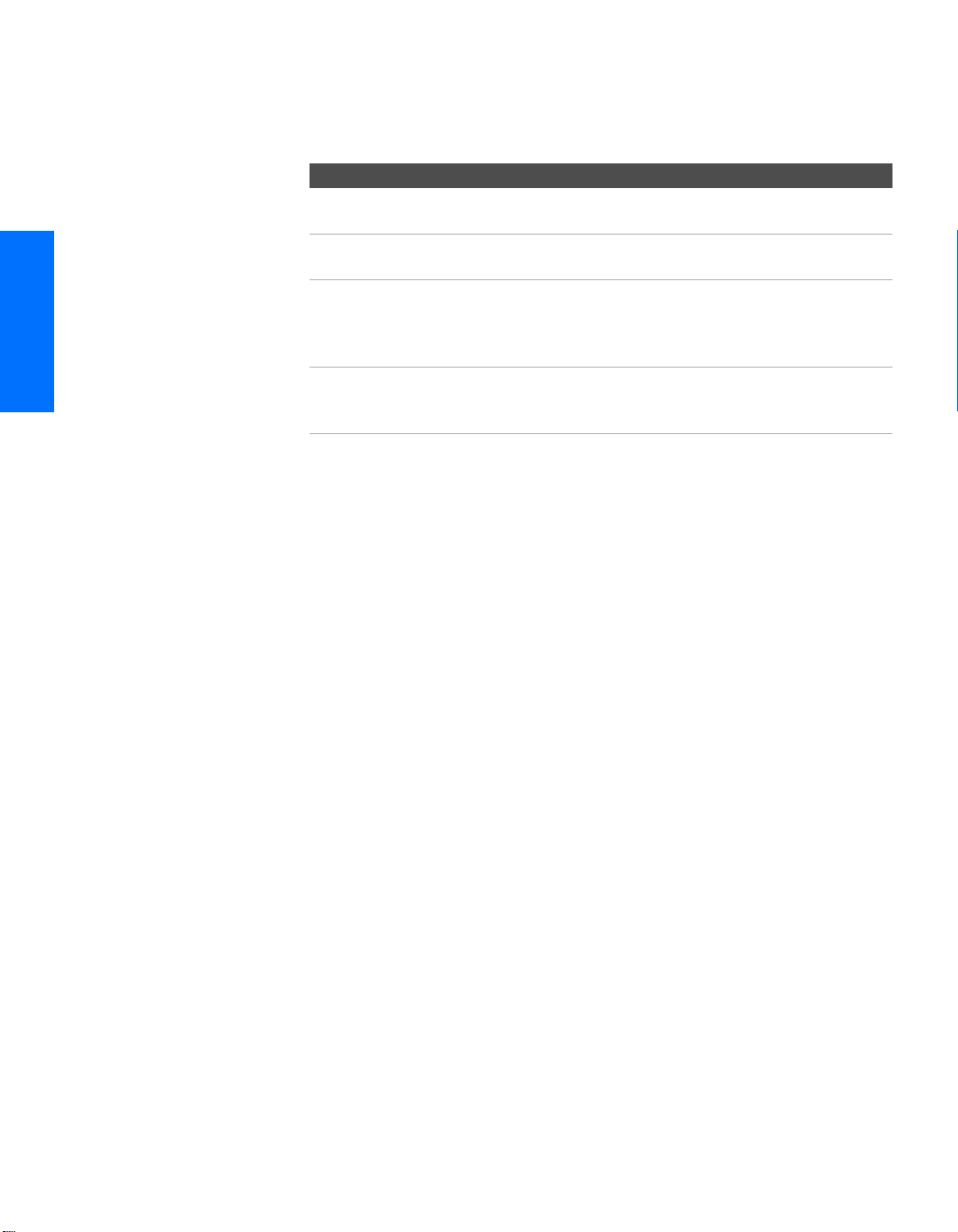
Basic Connections: Connecting a Cable or Antenna
The way in which you will connect your TV varies, depending on
how your home receives a signal (cable, cable box, antenna) and
whether or not you plan to connect a VCR.
If You Are Connecting See Page
Cable or Antenna Only
❏ No cable box or VCR
Cable and Antenna Only
❏ No cable box or VCR
Cable Box and Cable Only
❏ Cable box unscrambles only some
channels (usually premium channels)
❏ No VCR
Cable Box Only
❏ Cable box unscrambles all channels
❏ No VCR
If you are connecting a VCR
❑
See the connections described on pages 22 and 24.
15
16
18
20
SETUP SETUP SETUPSETUP SetupSETUP
14
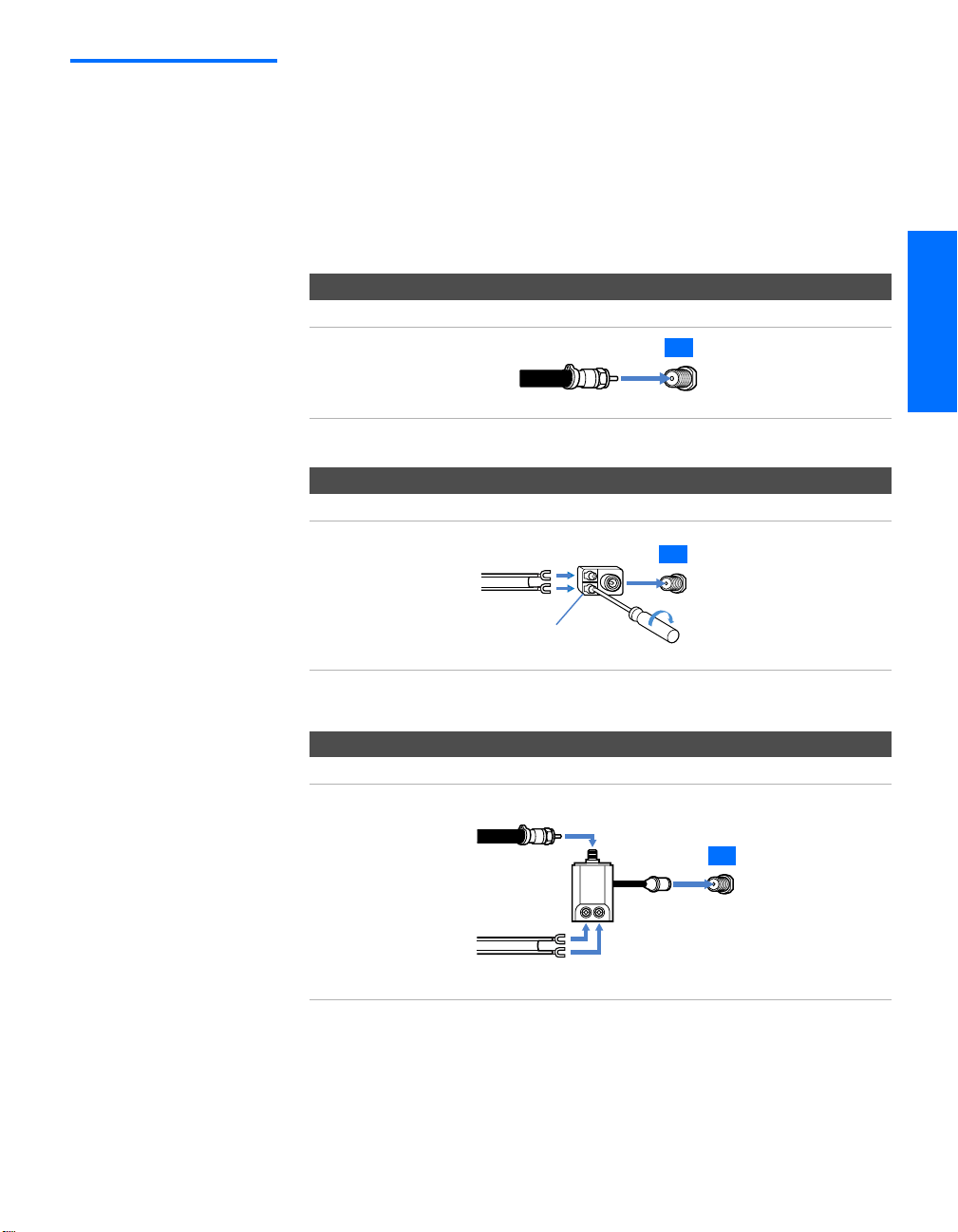
Cable or Antenna
Only
For best results, use one of the following connections if you are connecting a
cable or an antenna and you:
❑
Do not need a cable box to unscramble channels. (If you have a
cable box, see pages 18-20.)
❑ Do not intend to connect a VCR. (If you have a VCR, see pages 22
and 24.)
The connection you choose depends on the cable type you have in
your home, as described below.
75-ohm coaxial cable (usually found in newer homes)
Cable Type Connect As Shown
VHF Only or
combined
VHF/UHF or
Cable
300-ohm twin lead cable (usually found in older homes)
Cable Type Connect As Shown
VHF Only or
UHF Only or
75-ohm
coaxial
cable
300-ohm twin
lead cable
combined
VHF/UHF
TV
VHF/UHF
TV
VHF/UHF
SETUP Setup SETUPSETUP SETUPSETUP
Antenna connector
(not supplied)
75-ohm coaxial and 300-ohm twin lead cable (found in some homes)
Cable Type Connect As Shown
VHF and UHF
75-ohm
coaxial cable
300-ohm twin
lead cable
U/V mixer
(not supplied)
TV
VHF/UHF
15
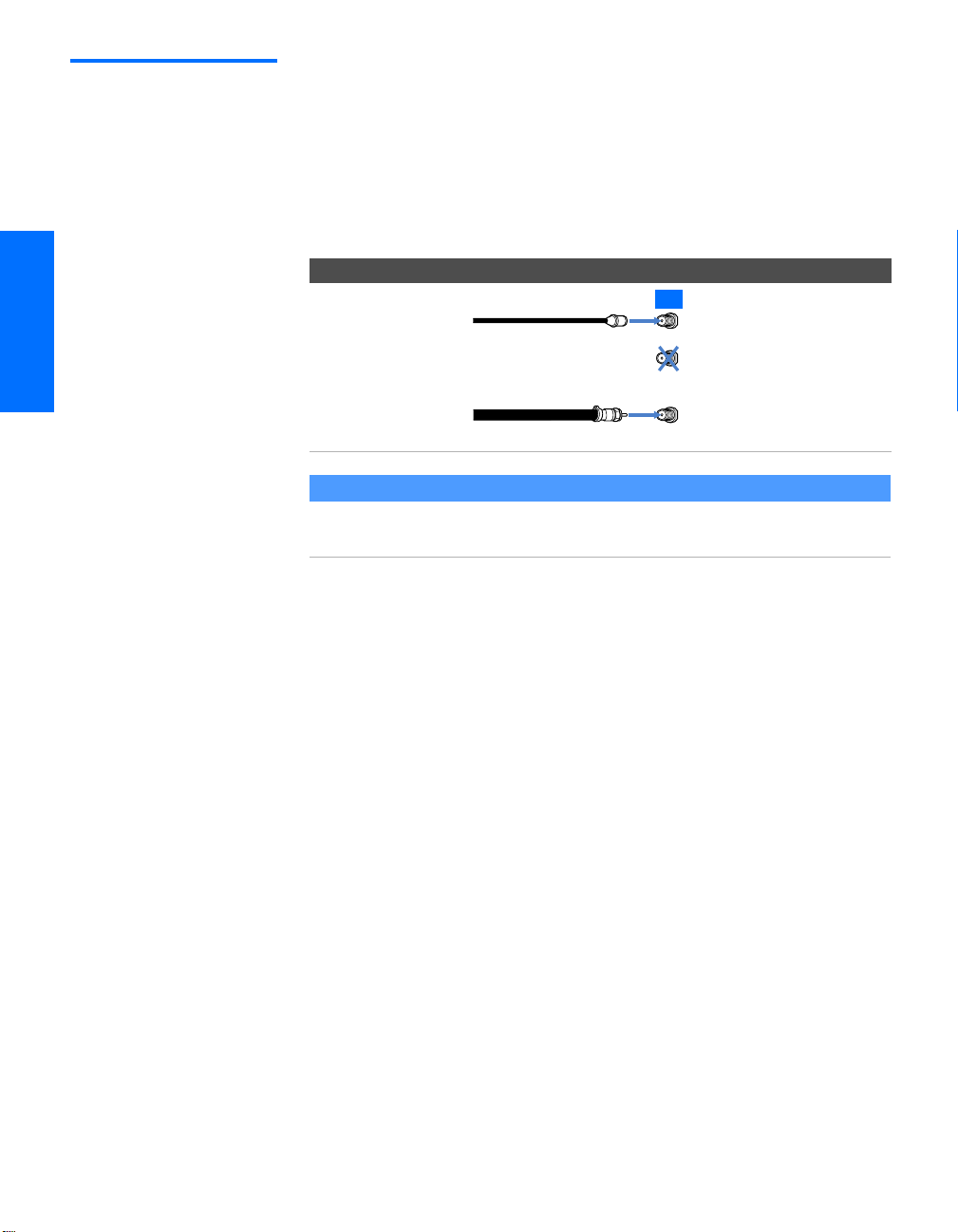
Cable and Antenna
Only
For best results, use this connection if you:
❑
Have a cable and an antenna.
(This is convenient if you are using a separate rooftop antenna to
receive additional channels that are not provided by your cable
company.)
❑ Do not have a cable box or VCR. (If you have a cable box, see
pages 18 to 20. If you have a VCR, see pages 22 and 24.)
Cable Type Connect As Shown
Cable TV (CATV)
and Antenna
CATV cable
(No connection to
TO CONVERTER)
TV
AUX
TO
CONVERTER
Antenna cable
About Using Twin View with This Connection
With this connection, you cannot view CATV channels in the right Twin View window.
For details about Twin View, see page 46.
VHF/UHF
SETUP SETUP SETUPSETUP SetupSETUP
16
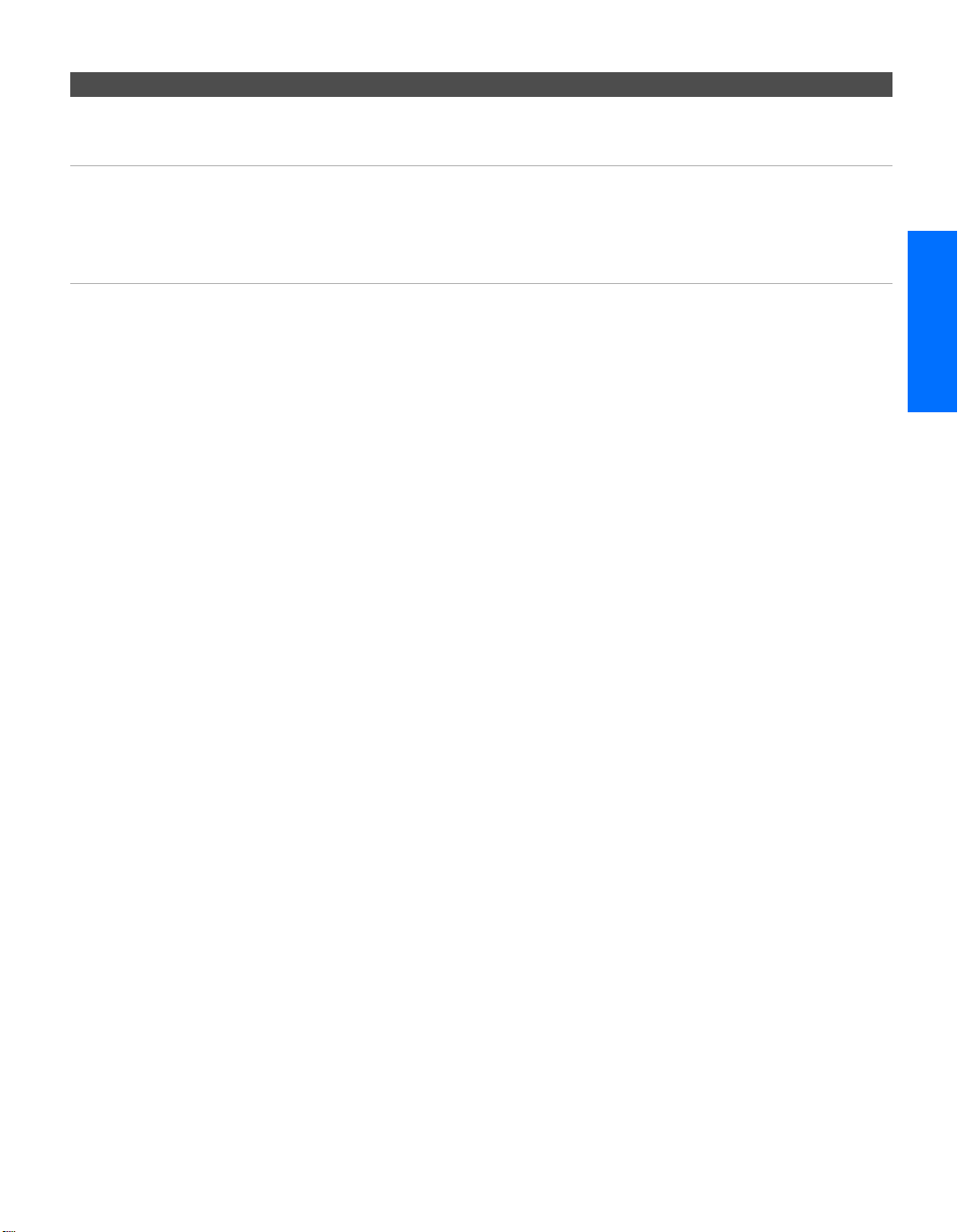
Notes on Using This Connection
To Do This ... Do This ...
Switch the TV’s input
between the cable and
antenna
Receive channels using an
antenna, instead of the cable
Press ANT to switch back and forth between the TV’s VHF/UHF and AUX
inputs.
1 Press ANT to switch to the AUX input.
2 Set the Cable option to Off. For details, see “Selecting Channel Options”
on page 66.
3 Run the Auto Setup program, as described in “Using Auto Setup” on
page 38.
SETUP Setup SETUPSETUP SETUPSETUP
17
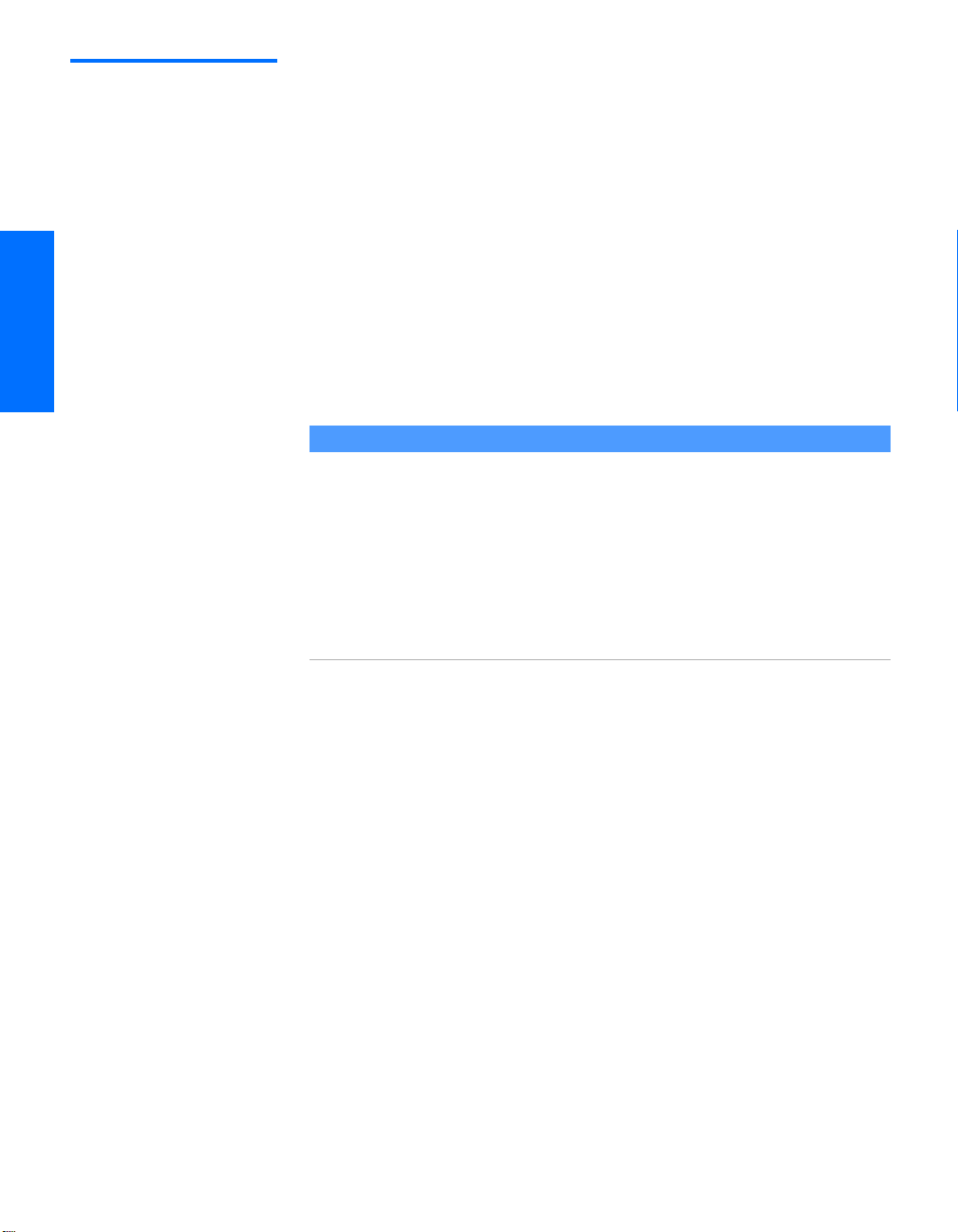
Cable Box and
Cable Only
For best results, use this connection if:
❑
Your cable company scrambles some channels, such as premium
channels (which requires you to use a cable box), but does not
scramble all channels.
❑ You do not have a VCR. (If you have a VCR, see pages 22 and 24.)
With this connection you can:
❑
Use the TV remote control to change channels coming through
the cable box to the TV’s AUX input jack. (You must first program
the remote control for your specific cable box; see “Programming
the Remote Control” on page 43.)
❑ Use the TV remote control to change channels coming directly
into the TV’s VHF/UHF input. (The TV’s tuner provides a better
signal than the cable box.)
About Using Twin View with This Connection
With this connection, you can use all the Twin View features for unscrambled channels
coming directly into the TV’s VHF/UHF input jack.
However, you can use only some of the Twin View features for channels coming through
the cable box to the TV’s AUX input jack. For example, when you switch the TV’s input to
AUX — to select the cable box input — the picture displays only in the left window. If
you turn on Twin View, you can watch cable channels coming into the VHF/UHF jack in
the right window, but you cannot SWAP the pictures between the left and right
windows.
For details about Twin View, see page 46.
SETUP SETUP SETUPSETUP SetupSETUP
18
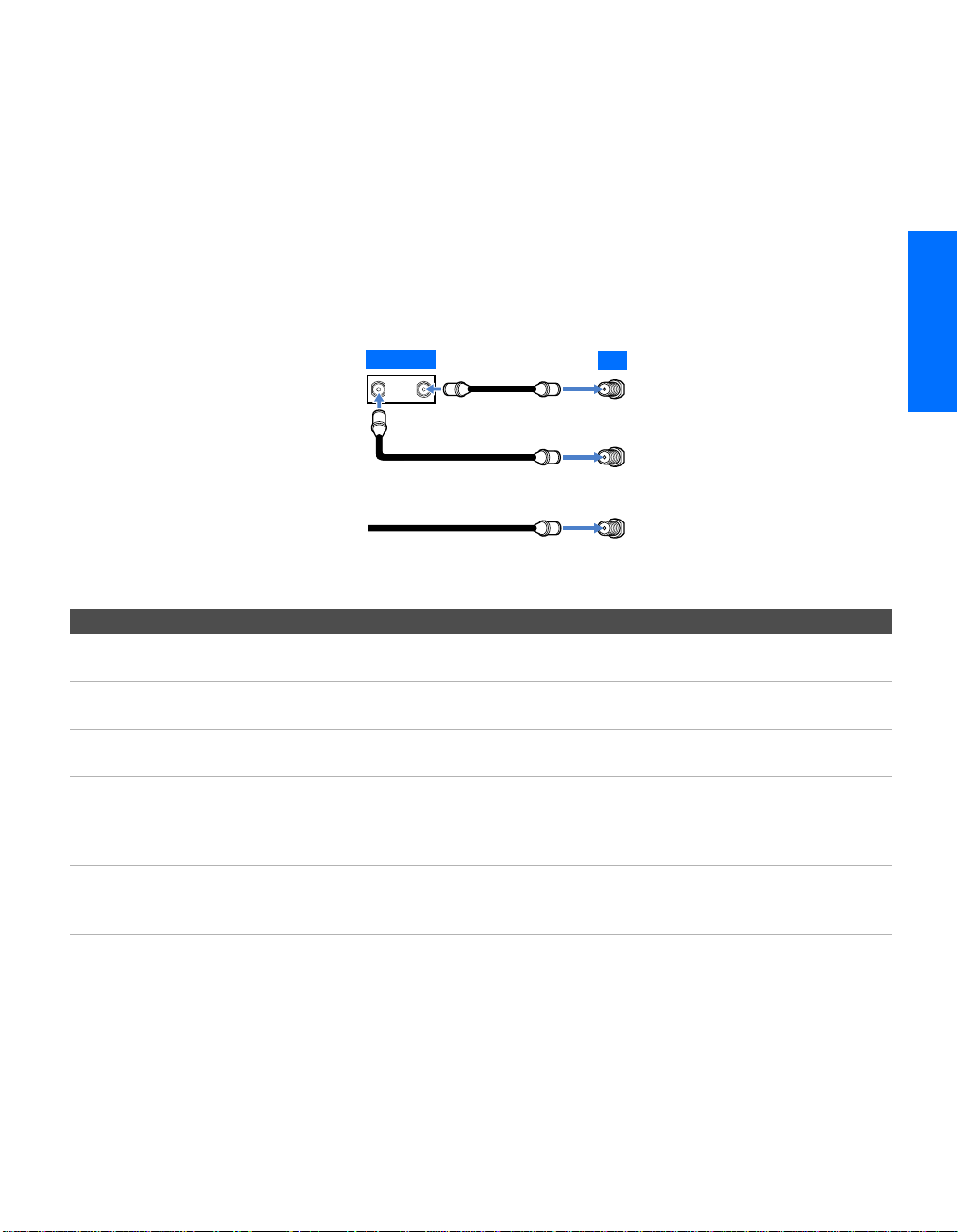
To connect the cable box and cable
1 Connect the cable from your cable company to the TV’s
VHF/UHF jack.
2 Use a coaxial cable to connect the TV’s TO CONVERTER jack to
the cable box’s input jack. (The TV’s internal converter lets you
switch between unscrambled signals coming straight into the TV
and scrambled signals coming in through the cable box,
eliminating the need for an external splitter.)
3 Use a coaxial cable to connect the cable box’s output jack to the
TV’s AUX jack.
4 Run the Auto Setup program, as described in “Setting Up the
Channel List” on page 38.
IN
Cable box
OUT
Coaxial cable
3
2
TV
AUX
SETUP Setup SETUPSETUP SETUPSETUP
Coaxial cable
1
Cable (unscrambled channels)
Notes on Using This Connection
To Do This ... Do This ...
Use the cable box Tune the TV to the channel the cable box is set to (usually channel 3 or 4)
and then use the cable box to switch channels.
Set up the TV remote control
to operate the cable box
Activate the remote control to
operate the cable box
Prevent the accidental
switching of TV channels
Switch
the TV’s input
between the cable box and
cable
Program the remote control. See “Programming the Remote Control” on
pages 43-44.
Press SAT/CABLE FUNCTION.
When using the cable box, you need the TV to stay on the channel the cable
box is set to (usually channel 3 or 4). You can use the TV’s Channel Fix
feature to lock in a specific channel. For details, see “Using the Channel
Menu” on page 66.
Press ANT to switch back and forth between the TV’s VHF/UHF
(unscrambled channels) and AUX (scrambled) inputs.
TO
CONVERTER
VHF/UHF
19
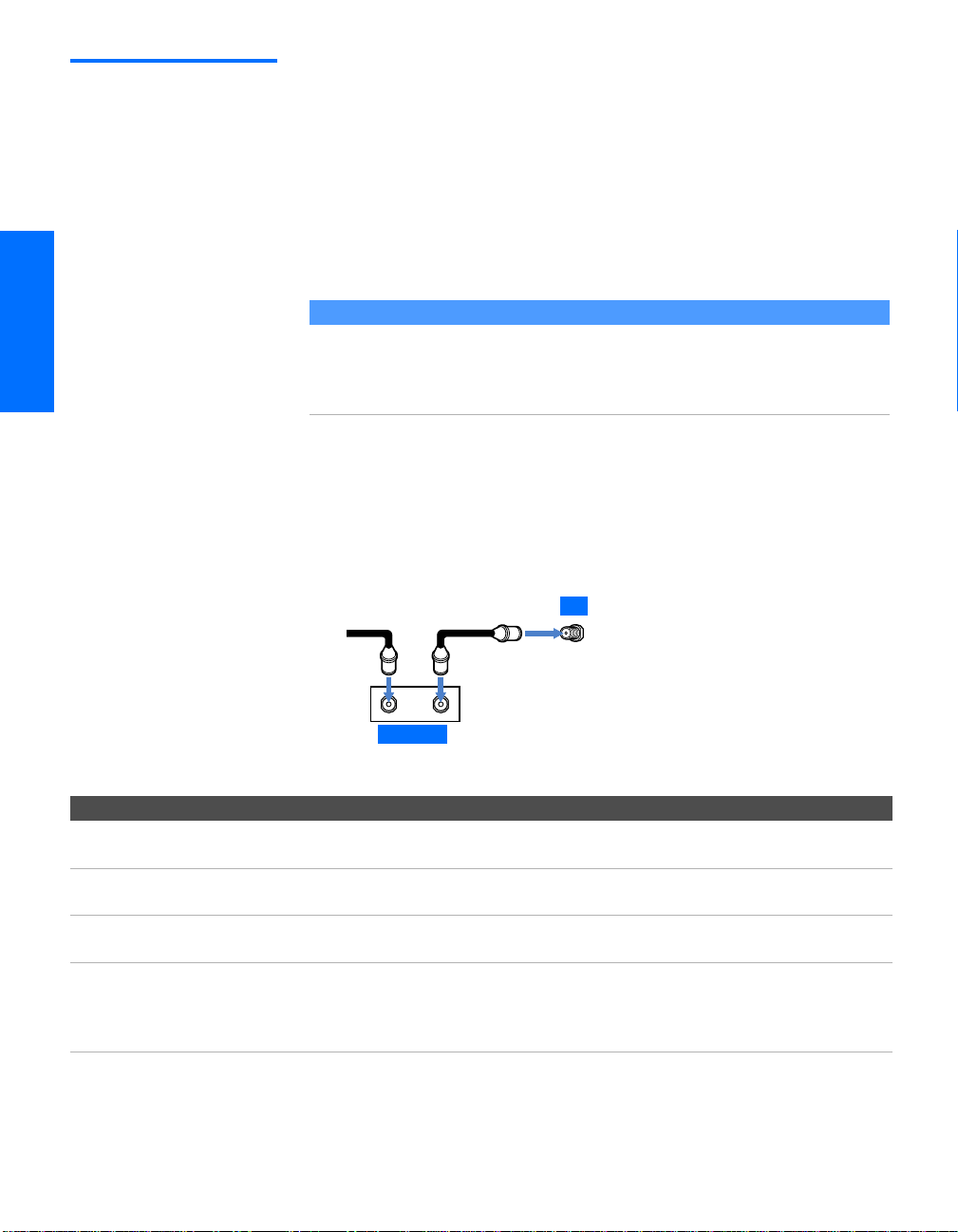
Cable Box Only For best results, use this connection if:
❑
Your cable company scrambles all channels, which requires you
to use a cable box.
❑ You do not have a VCR. (If you have a VCR, see pages 22 and 24.)
With this connection you can:
❑
Use the TV remote control to change channels coming through
the cable box to the TV’s VHF/UHF jack. (You must first
program the remote control for your specific cable box.)
About Using Twin View with This Connection
With this connection, all channels come into the TV through your cable box and only one
unscrambled signal is sent to the TV, so you cannot use the Twin View feature. If some of
your channels are scrambled, but others are not, consider using the “Cable Box and
Cable” connection on page 18 instead. For details about Twin View, see page 46.
To connect the cable box
1 Connect the CATV cable to the cable box’s input jack.
2 Use a coaxial cable to connect the cable box’s output jack to the
TV’s VHF/UHF jack.
3 Run the Auto Setup program, as described in “Setting Up the
Channel List” on page 38.
CATV
cable
12
Coaxial cable
TV
VHF/UHF
IN
Cable box
Notes on Using This Connection
To Do This ... Do This ...
Use the cable box Tune the TV to the channel the cable box is set to (usually channel 3 or 4)
and then use the cable box to switch channels.
Set up the TV remote control
to operate the cable box
Activate the remote control to
operate the cable box
Prevent the accidental
switching of TV channels
Program the remote control. See “Programming the Remote Control” on
pages 43-44.
Press SAT/CABLE FUNCTION.
When using the cable box, you need the TV to stay on the channel the cable
box is set to (usually channel 3 or 4). You can use the TV’s Channel Fix
feature to lock in a specific channel. For details, see “Using the Channel
Menu” on page 66.
OUT
SETUP SETUP SETUPSETUP SetupSETUP
20
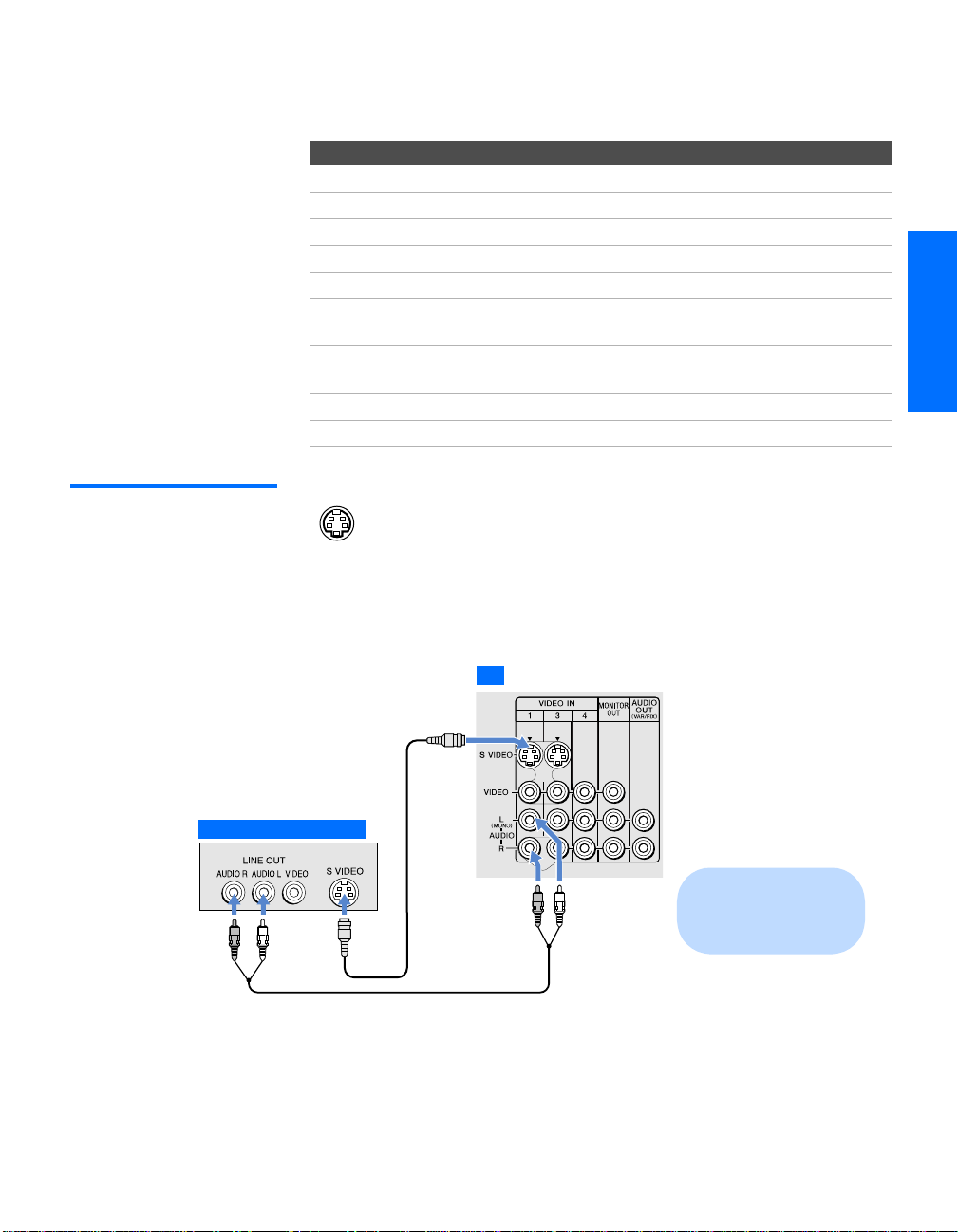
Connecting Optional Equipment
About Using
SVIDEO
Use the directions in this section to connect the following optional
equipment:
If You Are Connecting See Page
VCR and Cable 22
VCR and Cable Box 24
Two VCRs for Tape Editing 26
Satellite Receiver 28
Satellite Receiver and VCR 30
DVD Player with Component Video
Connectors
DVD Player with S VIDEO and Audio
Connectors
Camcorder 35
Audio Receiver 36
32
34
If the optional equipment you are connecting has an S VIDEO
jack (shown at left), you can use an S VIDEO cable for
improved picture quality (compared to an A/V cable).
Because S VIDEO carries only the video signal, you also need
to connect audio cables for sound, as shown below.
Example of an S VIDEO Connection
SETUP Setup SETUPSETUP SETUPSETUP
Equipment with S VIDEO
S VIDEO
cable
TV
Cables are often
color-coded to connectors.
Connect red to red,
white to white, etc.
Audio cable
21
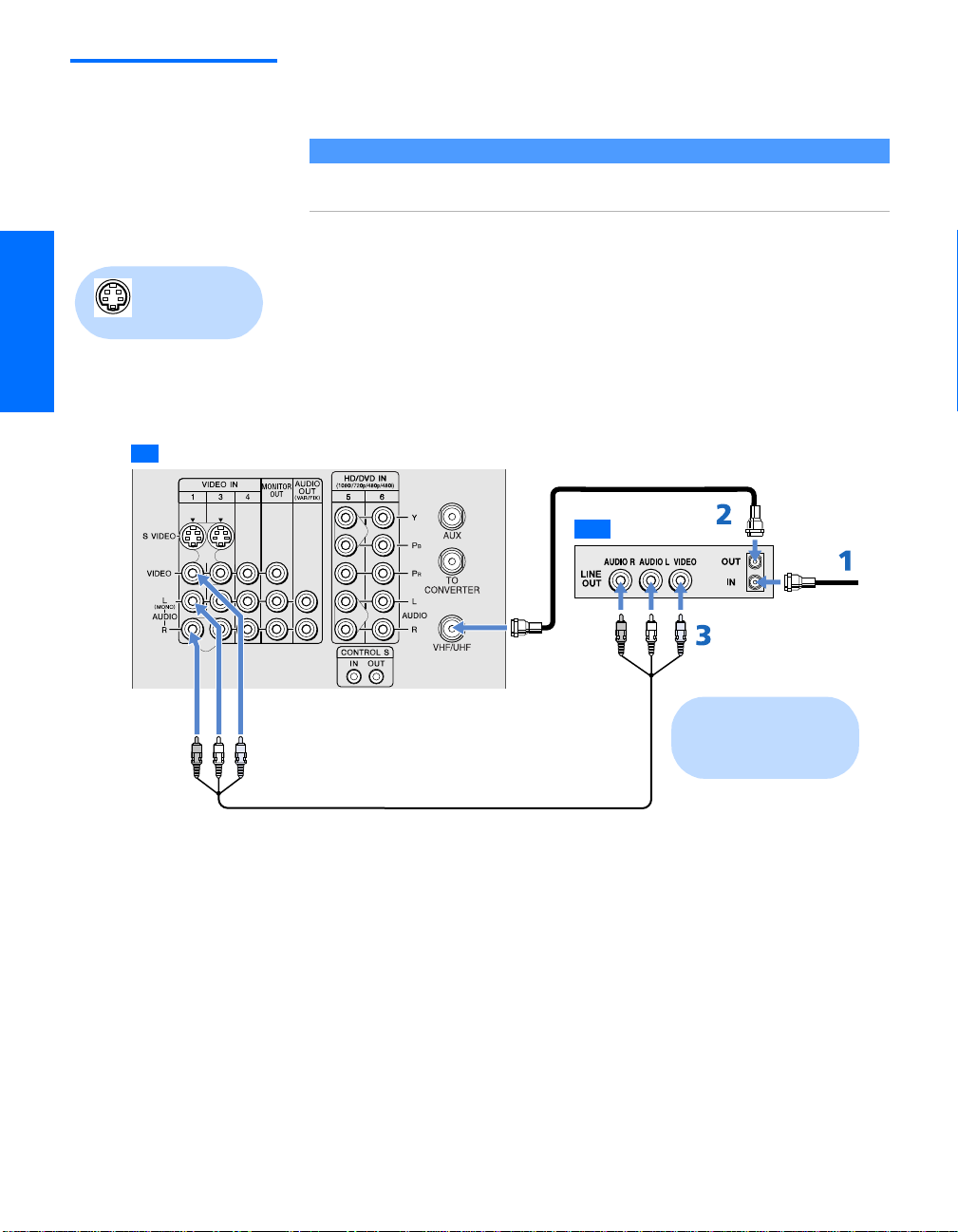
VCR and Cable For best results, use this connection if:
❑
Your cable company does not require you to use a cable box.
About Using Twin View with This Connection
With this connection, you can use all the features of Twin View. For details about Twin
View, see page 46.
To connect the VCR and cable
Using
S VIDEO jacks?
See page 21.
1 Connect the CATV cable to the VCR’s VHF/UHF input jack.
2 Use a coaxial cable to connect the VCR’s VHF/UHF output jack
to the TV’s VHF/UHF jack.
3 Use an A/V cable to connect the VCR’s A/V output jacks to the
TV’s A/V input jacks.
4 Run the Auto Setup program, as described in “Setting Up the
Channel List” on page 38.
TV
Coaxial cable
VCR
CATV cable
Cables are often
color-coded to connectors.
Connect red to red,
white to white, etc.
A/V cable
SETUP SETUP SETUPSETUP SetupSETUP
22
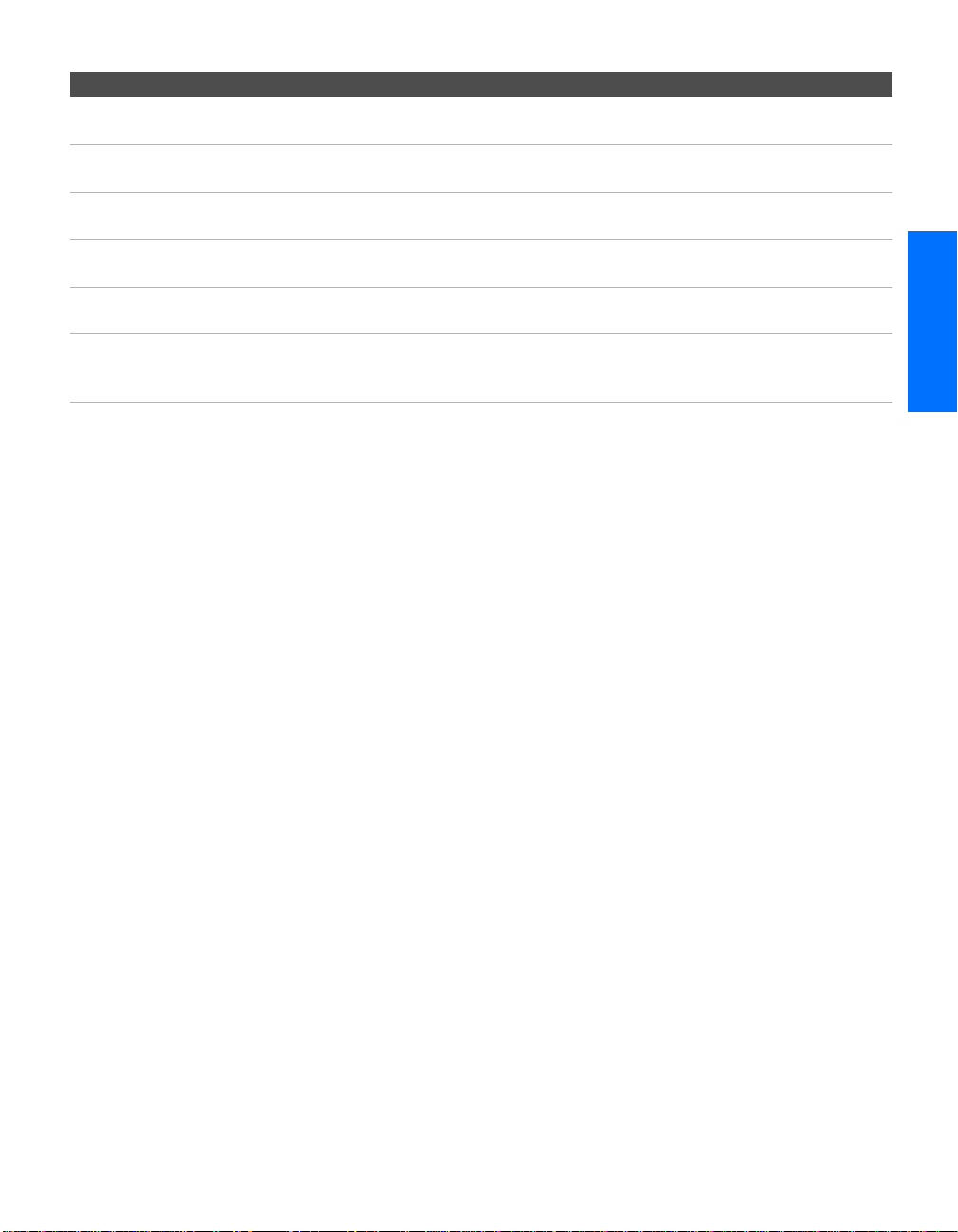
Notes on Using This Connection
To Do This ... Do This ...
Watch the VCR Press TV/VIDEO repeatedly to select the VCR input (VIDEO 1 in the
illustration).
Watch cable channels Press TV/VIDEO repeatedly to select the cable input (VHF/UHF in the
illustration).
Set up the TV remote control
to operate the VCR
Activate the TV remote
control to operate the VCR
Control VCR functions with
the TV remote control
Label video inputs to easily
identify equipment connected
to the TV
If you have a non-Sony VCR, you must program the remote control. See
“Programming the Remote Control” on pages 43-44.
Set the A/V slide switch to the position you programmed for the VCR. Then
press VCR/DVD FUNCTION.
See “Operating a VCR” on page 58.
See the instructions for setting up Video Labels on pages 72-73.
SETUP Setup SETUPSETUP SETUPSETUP
23
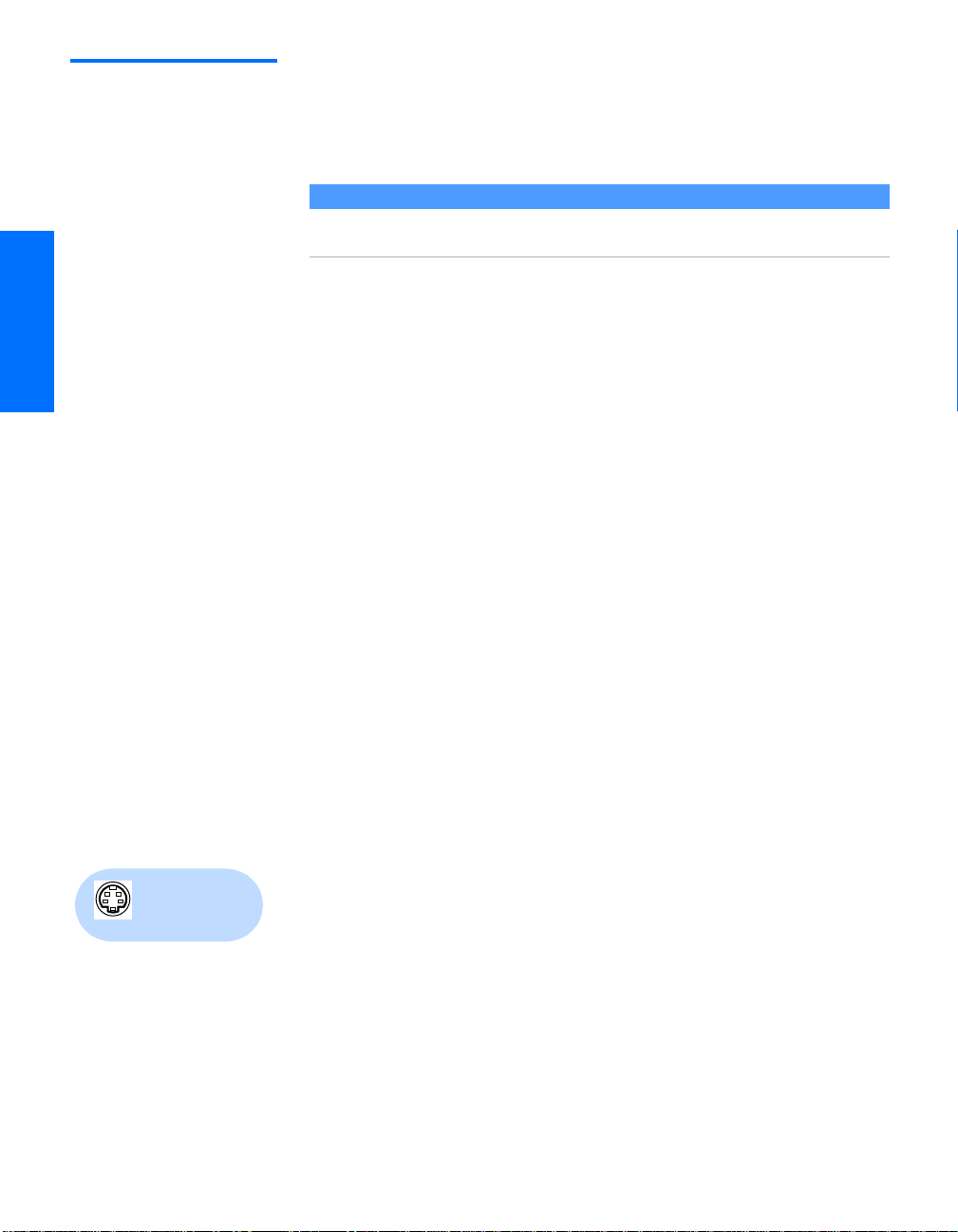
VCR and Cable Box For best results, use this connection if:
❑
Your cable company scrambles some channels, such as premium
channels (which requires you to use a cable box), but does not
scramble all channels.
About Using Twin View with This Connection
With this connection, you can use all the features of Twin View. For details about Twin
View, see page 46.
With this connection you can:
❑
Use the TV remote control to change channels coming through
the cable box. (You must first program the remote control for
your specific cable box; see “Programming the Remote Control”
on page 43.)
❑ Use the TV remote control to change channels coming directly
into the TV’s VHF/UHF jack. (The TV’s tuner provides a better
signal than the cable box.)
❑ Record channels coming through the cable box and channels
coming directly into the TV.
To connect a VCR and cable box, you need:
A splitter, which is a small, inexpensive device that you can
❑
purchase at your local electronics store.
❑ Three coaxial cables.
❑ One A/V cable or one S VIDEO cable with audio cables.
To connect the VCR and cable box
1 Connect the CATV cable to the single (input) jack of the splitter.
2 Use a coaxial cable to connect one of the splitter’s two output
jacks to the TV’s VHF/UHF jack.
3 Use a coaxial cable to connect the splitter’s other output jack to
the cable box’s input jack.
4 Use a coaxial cable to connect the cable box’s output jack to the
Using
S VIDEO jacks?
See page 21.
VCR’s RF input jack.
5 Use an A/V cable to connect the VCR’s A/V output jacks to the
TV’s A/V input jacks.
6 Run the Auto Setup program, as described in “Setting Up the
Channel List” on page 38.
SETUP SETUP SETUPSETUP SetupSETUP
24
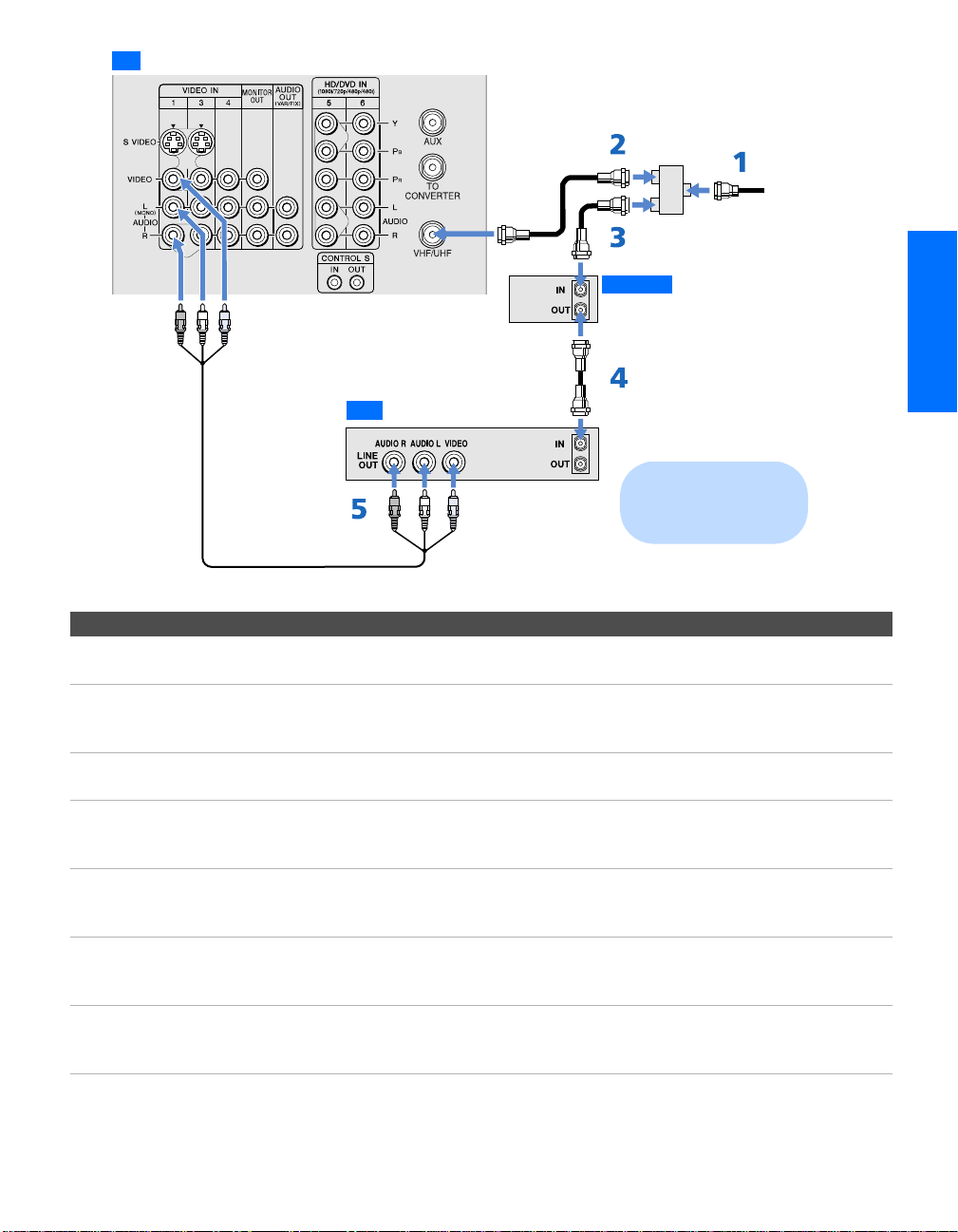
TV
SETUP Setup SETUPSETUP SETUPSETUP
Splitter
(not supplied)
A/V cable
VCR
Coaxial
cable
Coaxial
cable
Cable box
Cables are often
color-coded to connectors.
Connect red to red,
white to white, etc.
CATV
cable
Notes on Using This Connection
To Do This ... Do This ...
Watch cable (unscrambled)
channels
Watch cable box (scrambled)
channels
Press TV/VIDEO repeatedly to select the cable input (UHF/VHF in the
illustration).
Turn on the VCR and tune it to the channel the cable box is set to (usually
channel 3 or 4). Press TV/VIDEO repeatedly to select the VCR input (VIDEO 1
in the illustration). Use the cable box to change channels.
Watch the VCR Press TV/VIDEO repeatedly to select the VCR input (VIDEO 1 in the
illustration).
Set up the TV remote control
to operate the cable box or
If you have a non-Sony VCR, you must program the remote control. See
“Programming the Remote Control” on pages 43-44.
VCR
Activate the remote control to
operate the cable box or VCR
For the cable box, press SAT/CABLE FUNCTION. For the VCR, set the A/V slide
switch to the position you programmed for the VCR. Then press VCR/DVD
FUNCTION.
Control specific cable box and
See “Operating a Cable Box” on page 59 and “Operating a VCR” on page 58.
VCR functions with the TV
remote control
Label video inputs to easily
See the instructions for setting up Video Labels on pages 72-73.
identify equipment connected
to the TV
25
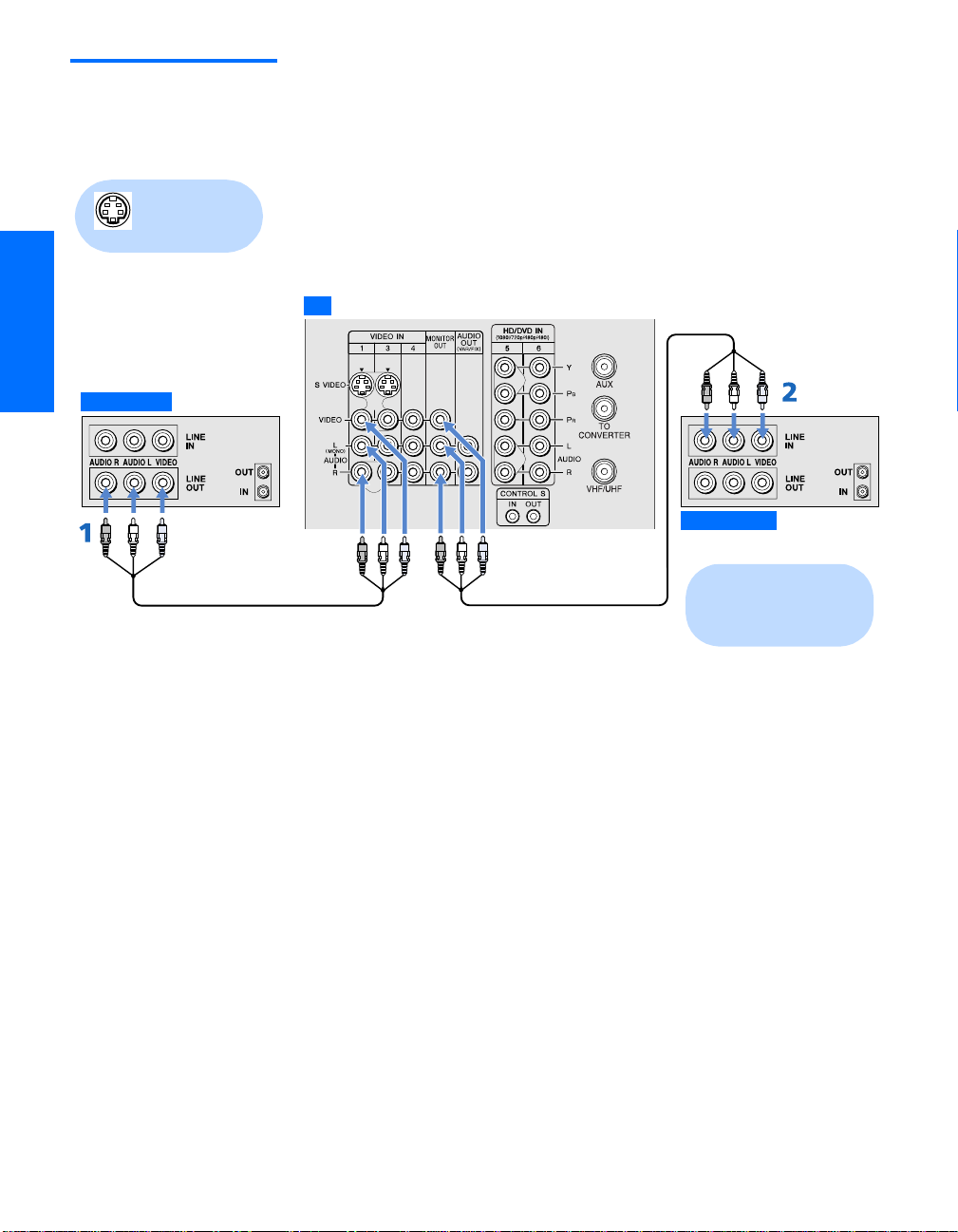
Two VCRs for Tape
Editing
Using
S VIDEO jacks?
See page 21.
Playback VCR
Connecting two VCRs lets you record from one VCR to the other. By
connecting them as shown below, you can view (monitor) what is
being recorded.
To connect two VCRs for tape editing
1 Use an A/V cable to connect the playback VCR’s A/V output
jacks to the TV’s A/V input jacks.
2 Use an A/V cable to connect the recording VCR’s A/V input
jacks to the TV’s MONITOR OUT jacks.
TV
Recording VCR
A/V cable A/V cable
Cables are often
color-coded to connectors.
Connect red to red,
white to white, etc.
SETUP SETUP SETUPSETUP SetupSETUP
26
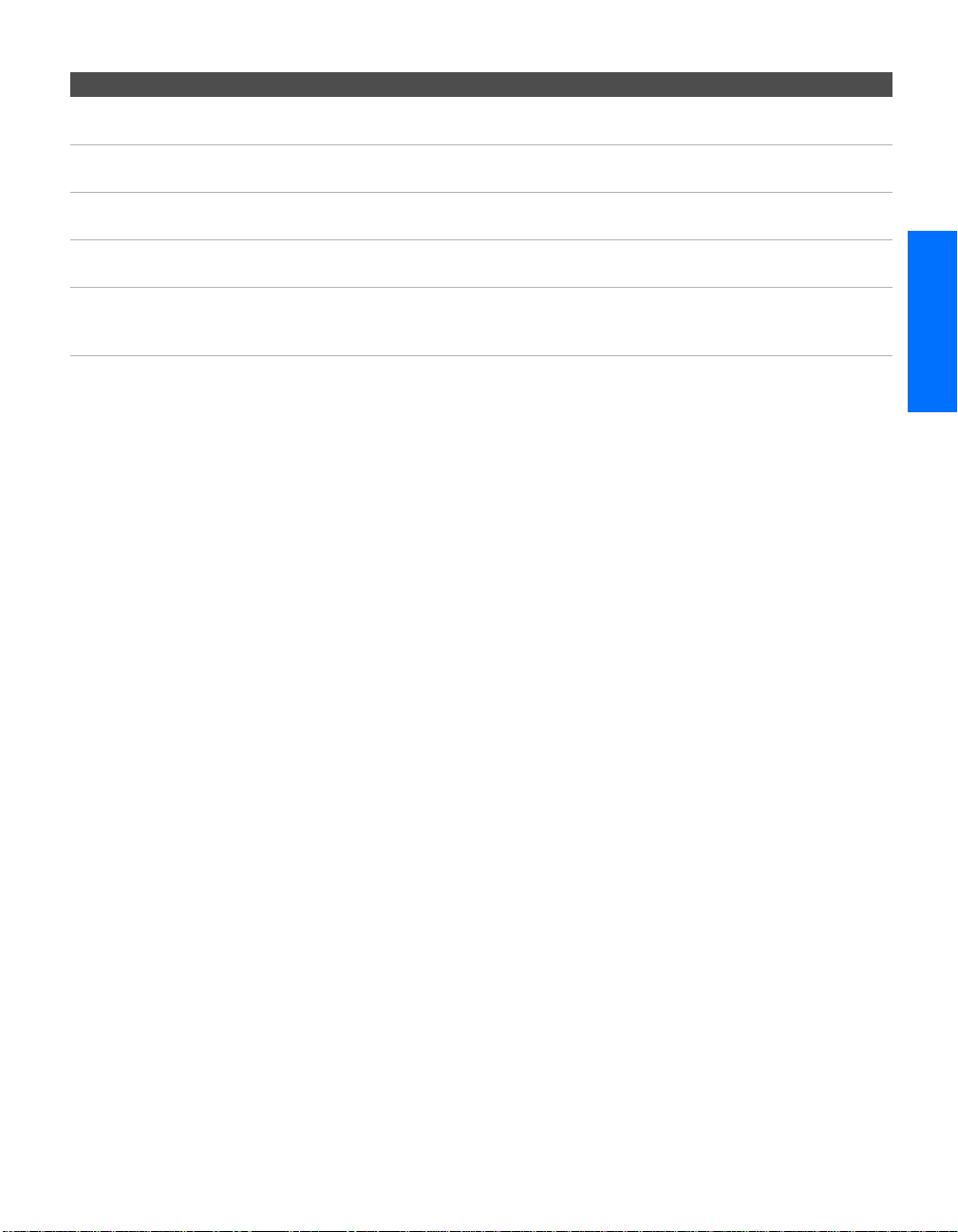
Notes on Using This Connection
To Do This ... Do This ...
View (monitor) what is being
recorded
Set up the TV remote control
to operate the VCR(s)
Activate the TV remote
control to operate the VCR(s)
Control VCR functions with
the TV remote control
Label video inputs to easily
identify equipment connected
to the TV
Press TV/VIDEO repeatedly to select the VCR input (VIDEO 1 in the
illustration above).
If you have a non-Sony VCR, you must program the remote control. See
“Programming the Remote Control” on pages 43-44.
Set the A/V slide switch to the position you programmed for the VCR. Then
press VCR/DVD FUNCTION.
See “Operating a VCR” on page 58.
See the instructions for setting up Video Labels on pages 72-73.
SETUP Setup SETUPSETUP SETUPSETUP
27
