Sony KV-32FX66U User Manual

R
4-091-399-12 (1)
FD Trinitron
Colour Television
Instruction Manual
KV-32FX66U
© 2002 by Sony Corporation
GB

NOTICE FOR CUSTOMERS IN THE UNITED KINGDOM
A moulded plug complying with BS1363 is fitted to this equipment for your safety and
convenience.
Should the fuse in the plug supplied need to be replaced, a 5 AMP fuse approved by ASTA or
BSI to BS 1362 (i.e. marked with 2 or @) must be used.
When an alternative type of plug is used it should be fitted with a 5 AMP FUSE, otherwise the
circuit should be protected by a 5 AMP FUSE at the distribution board.
If the plug supplied with this equipment has a detachable fuse cover, be sure to attach the fuse
cover after you change the fuse. Never use the plug without the fuse cover. If you should lose
the fuse cover, please contact your nearest Sony service station.
How to replace the fuse
Open the fuse compartment with a blade screwdriver, and replace the fuse.
•
IMPORTANT
If the plug supplied is not suitable for the socket outlets in your home, it should be cut off and
an appropriate plug fitted in accordance with the following instructions:
The wires in this mains lead are coloured in accordance with the following code:
Blue Neutral
Brown Live
As the colours of the wires in the mains lead of this apparatus may not correspond with the
coloured markings identifying the terminals in your plug, proceed as follows:
The wire which is coloured blue must be connected to the terminal which is marked with the
letter N or coloured black. The wire which is coloured brown must be connected to the
terminal which is marked with the letter L or coloured red. Do not connect either wire to the
earth terminal in the plug which is marked by the letter E or by the safety earth symbol Y
or coloured green or green and yellow.
WARNING
• To prevent the risk of electric shock, do not insert the plug cut off from the mains lead into a
socket outlet. This plug cannot be used and should be destroyed.
• To prevent the risk of fire or electric shock, do not expose the unit to rain or moisture.
• Dangerously high voltages are present inside the set. Do not open the cabinet. Refer servicing
to qualified personnel only.
2
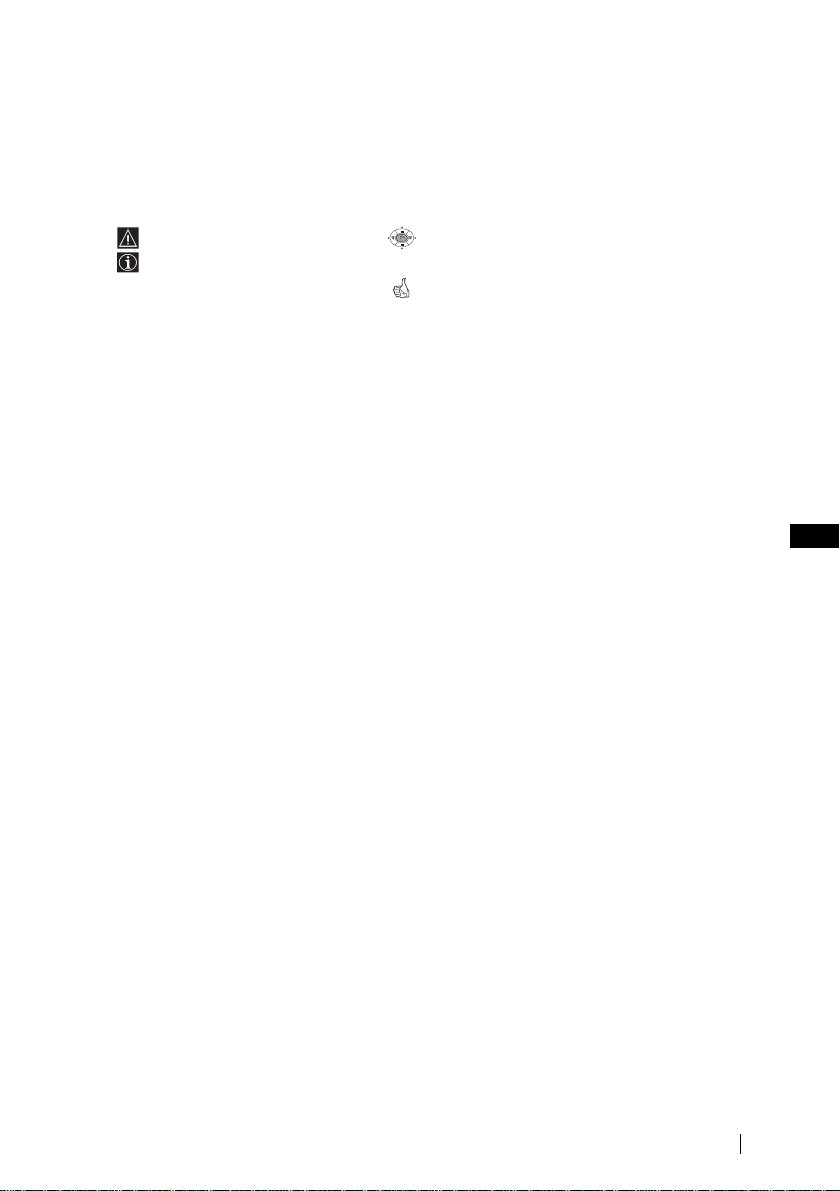
Introduction
Thank you for choosing this Sony FD Trinitron Colour Television.
Before operating the TV, please read this manual thoroughly and retain it for future
reference.
• Symbols used in the manual:
• Important information
• Information on a feature.
•
1,2...
Sequence of instructions.
OK
• Shaded buttons on the remote control show
you the buttons you have to press to follow
the sequence of the instructions.
• Informs you of the result of instructions.
Table of Contents
Notice for Customers in the United Kingdom....................................................................................2
Introduction.............................................................................................................................................. 3
Safety Information................................................................................................................................... 4
Overview
Overview of Remote Control Buttons .................................................................................................. 5
Overview of TV Buttons ........................................................................................................................6
Installation
Inserting Batteries into the Remote Control ........................................................................................ 6
Connecting the Aerial and VCR ...........................................................................................................6
First Time Operation
Switching On the TV and Automatically Tuning ..............................................................................7
Menu system
Introducing and Using the Menu System..........................................................................................10
Menu Guide:
Picture Adjustment ...........................................................................................................................10
Sound Adjustment............................................................................................................................. 11
Sleep Timer.........................................................................................................................................12
Auto Format ....................................................................................................................................... 12
AV3 Output ........................................................................................................................................ 13
PIP Input ............................................................................................................................................. 13
PIP Position ........................................................................................................................................14
Language ............................................................................................................................................14
Auto Tuning ....................................................................................................................................... 14
Programme Sorting ........................................................................................................................... 15
Programme Labels............................................................................................................................. 15
AV Preset ............................................................................................................................................15
Manual Programme Preset............................................................................................................... 16
Picture Rotation .................................................................................................................................17
RGB Centring ..................................................................................................................................... 17
Remote Control ID ............................................................................................................................17
Teletext
NexTView
Additional Information
Connecting Optional Equipment ........................................................................................................ 21
Using Optional Equipment .................................................................................................................. 22
Remote Control Configuration for VCR/DVD.................................................................................23
Specifications.......................................................................................................................................... 24
Troubleshooting..................................................................................................................................... 25
Television Channel Guide for United Kingdom............................................................................... 27
...............................................................................................................................................18
..........................................................................................................................................19
Table of Contents
GB
3
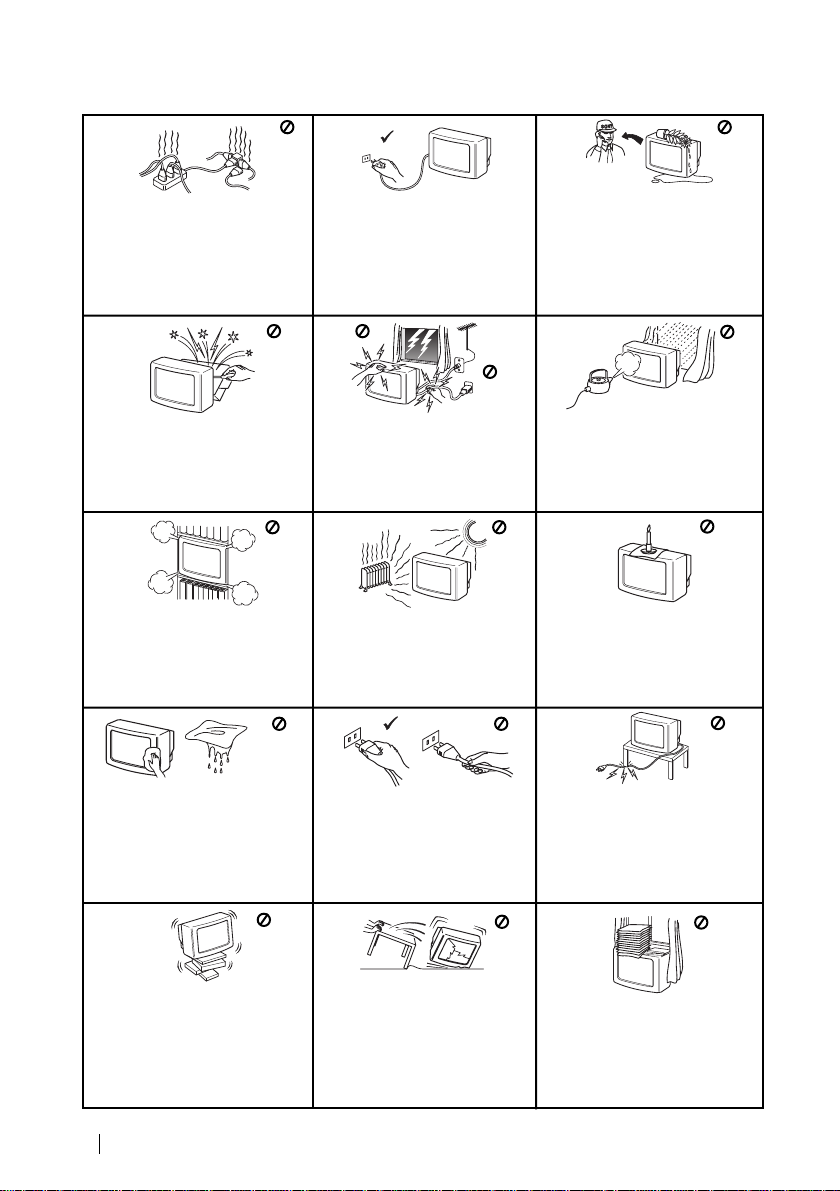
Safety Information
This set is to operate on a 220240V AC supply only. Take care
not to connect too many
appliances to the same power
socket as this could result in fire
or electric shock.
Do not open the cabinet and the rear
cover of the TV. Refer to qualified
service personnel only.
Do not cover the ventilation
openings of the TV For
ventilation, leave a space of at
least 10cm all around the set.
For environmental and safety
reasons, it is recommended that
the TV set is not left in standby
mode when not in use. Disconnect
from the mains.
For your own safety, do not touch
any part of the TV, power lead or
aerial lead during lightning
storms.
Never place the TV in hot, humid
or excessively dusty places. Do
not install the TV where it may be
exposed to mechanical vibrations.
Never push objects of any kind into
the set as this could result in a fire
or electric shock. Never spill liquid
of any kind on the set. If any liquid
or solid object does fall into the
cabinet, do not operate the TV.
Have it checked immediately by
qualified personnel.
To prevent fire or shock
hazard, do not expose the TV
to rain or moisture.
To prevent fire, keep inflammable
objects or naked lights (eg
candles) away from the TV.
Clean the screen and cabinet with a
soft, lightly dampened cloth. Do
not use any type of abrasive pad,
alkaline cleaner, scouring powder
or solvent, such as alcohol or
benzine, or antistatic spray. As a
safety precaution, unplug the TV
before cleaning it.
Place the TV on a secure stable
stand. Do not allow children to
climb on to it. Do not place the TV
on its side or face up.
4
Safety Information
Pull out the power lead by the
plug. Do not pull on the power
lead itself.
Unplug the power lead before
moving the TV. Avoid uneven
surfaces, quick steps or excessive
force. If the set has been dropped
or damaged, have it checked
immediately by qualified service
personnel.
Take care not to place heavy
objects on the power lead as this
could result in damage.
We recommend you wind any
excess lead around the holders
provided on the rear of the TV.
Do not cover the ventilation
openings of the TV with items
such as curtains or newspapers
etc.
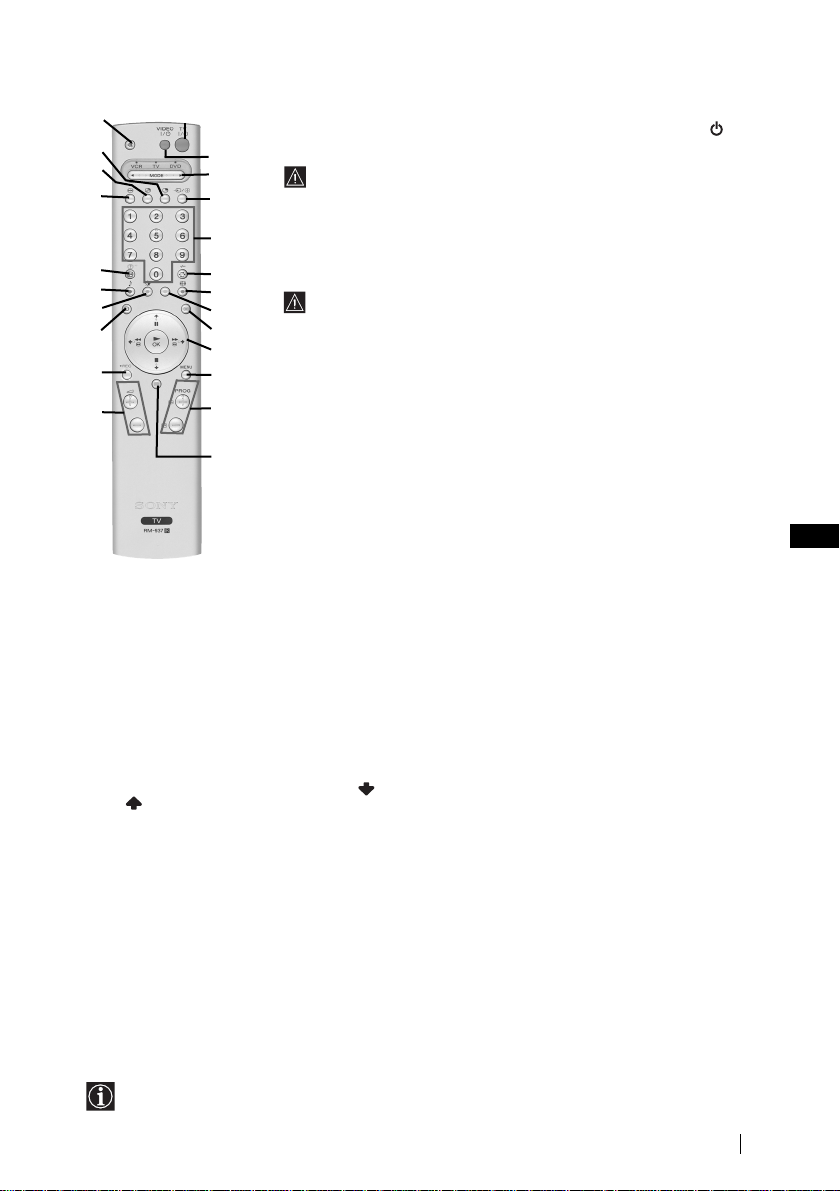
Overview of Remote Control Buttons
@£
@™
@¡
@º
!ª
!•
!¶
!§
!∞
!¢
7
Selecting screen format:
repeatedly to change the format of the screen. For
more details refer to chapter “Auto Format” on
page 12.
8 This button only works in Teletext mode.
9
Selecting Teletext:
on teletext.
!º
Joystick:
a) If Media Selector is switched to TV:
• When MENU is switched on, use these buttons
• When MENU is switched off, press OK to
b)If Media Selector is switched to VCR or
!¡
Displaying the menu system:
button to display the menu on the TV screen.
Press again to remove the menu display from the
TV screen.
!™
Selecting channels:
select the next or previous broadcast channel.
!£
NexTView:
“NexTView” on page 19.
1
to operate the menu system. For details refer to
“Introducing and Using the Menu System” on
page 10.
show a channel overview. Then press or
to select the channel and then press again
the OK button to watch the selected channel.
DVD:
Using these buttons you can control the main
functions of your VCR or DVD.
For more details refer to chapter
1
To Temporarily Switch Off TV:
Press this button to temporarily switch off TV (the standby indicator on
2
3
4
5
6
7
8
9
!º
!¡
!™
!£
the TV lights up). Press again to switch on TV from standby mode.
To save energy we recommend switching off completely when TV is not in use.
After 15 minutes without a signal and without any button being
pressed, the TV switches automatically into standby mode.
2
VCR or DVD on/off:
3
Media Selector:
With this remote control you can operate not only this TV but also the main
functions of your VCR or DVD. Switch on the device you want to operate and
next press this button repeatedly to select the VCR, TV or DVD. A green
light will be momentarily lit to indicate the chosen function.
Before the first time you want to control a DVD or VCR by using this
remote control, you have to set it up depending on the brand of the
device to be used. For more details, refer to chapter “Remote Control
Configuration for VCR or DVD” on page 23.
4
Selecting input source:
input symbol of the source appears on the TV screen.
5
Selecting channels:
If Media Selector is switched to TV or VCR, press this button to select
channels.
For double-digit programme numbers, enter the second digit within 2.5
seconds.
6
a) If Media Selector is switched to TV:
Press this button to watch the last channel selected (the last channel
watched for at least 5 seconds).
b) If Media Selector is switched to VCR:
For Sony’s VCR double-digit programme numbers, e.g. 23, press -/- -
first and then the buttons 2 and 3.
Press this button
Press this button to switch
Press this
Press these buttons to
Press this button to switch your VCR or DVD on or off.
Press this button repeatedly until the desired
!¢
Adjusting TV volume:
adjust the volume of the TV.
!∞
Recording button:
switched to VCR, press this button to record
programmes.
!§
Selecting TV mode:
off PIP, teletext or video input.
!¶
Selecting Picture mode:
repeatedly to change the picture mode.
!•
Selecting Sound effect:
repeatedly to change the sound effect.
!ª
Displaying on Screen information:
this button to display all on-screen indications.
Press again to cancel.
@º
Freezing the picture:
freeze the picture. The screen is divided into two
screens. On the left with the normal picture, on
the right the picture is freezed. Press this button
again to return to the normal picture.
@¡ Swapping screens:
mode, press this button to swap the two screens.
@™ PIP (Picture in Picture):
watch another source in a small picture (PIP)
within the main TV picture. Press again to cancel.
To select the source you want to watch, refer to
the chapter “PIP Input” on page 13.
@£
Muting the Sound:
TV sound. Press again to restore the sound.
If Media Selector is
Press this button to switch
Whilst you are in “PIP”
Press this button to mute
GB
Press these buttons to
Press this button
Press this button
Press
Press this button to
Press this button to
Besides TV functions, all coloured buttons as well as green symbols are also used for
Teletext operation. For more details, please refer to “Teletext” section on page 18.
Overview
5

Overview of TV Buttons
Auto Start Up Button
Headphones
jack
S video Input jack
Programme Up or
Down Buttons (Selects
TV channels)
Volume control
buttons
Selecting
Input
source
Video
Input jack
Audio
Input jacks
Remote Control
Locator:
By pressing this
button on the TV, the
remote control beeps
for 30 seconds to
enable you to find it
easily.
To stop beeping, press
any button on the
remote control.
On/Off
switch
Press on the
mark .
Standby
indicator
Inserting Batteries into the Remote Control
Make sure you insert the supplied batteries using the correct polarities.
Always remember to dispose of used batteries in an environmental friendly way.
Connecting the Aerial and VCR
Connecting cables are not supplied.
OUT IN
Overview-Installation
6
or
VCR
Scart lead is optional.
For more details of VCR connection, please refer to the section
“Connecting Optional Equipment” of this instruction manual.
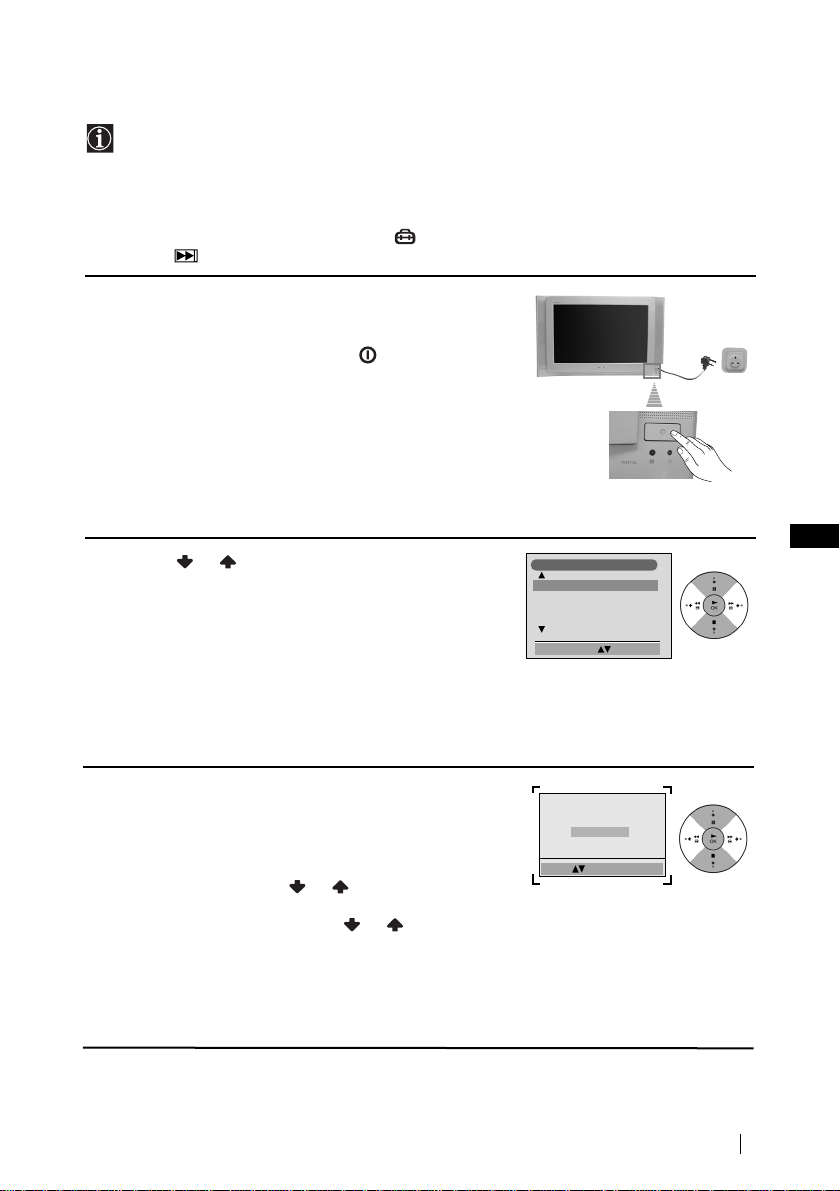
Switching On the TV and Automatically Tuning
The first time you switch on your TV, a sequence of menu screens appear on the TV
enabling you to: 1) choose the language of the menu screen, 2) adjust the picture slant,
3) asign an ID to your remote control, 4) search and store all available channels (TV
Broadcast) and 5) change the order in which the channels (TV Broadcast) appear on the
screen.
However, if you need to change any of these settings at a later date, you can do that by
selecting the appropriate option in the (Set Up menu) or by pressing the Auto Start Up
Button on the TV set.
Connect the TV plug to the mains socket (220-240V AC,
1
50Hz)
The first time that the TV set is connected, it is usually
turned on. If the TV is off, press the on/off button on
the TV set to turn on the TV.
The first time you switch on the TV, a
displays automatically on the TV screen.
2
Press the or button on the remote control to select
the language, then press the OK button to confirm your
selection. From now on all the menus will appear in the
selected language.
Language
menu
Language
English
Norge
Français
Italiano
Nederlans
Select Language: Confirm: OK
GB
3
Because of the earth’s magnetism, the picture might slant.
The
Picture Rotation
menu allows you to correct the
picture slant if it is necessary.
a)
If it is not necessary, press
b)
If it is necessary, press or to select
OK to select
Not necessary
Adjust now
then press OK and correct any slant of the picture
between –5 and +5 by pressing or . Finally press
OK
to store.
.
,
If picture slants, please
adjust picture rotation
Not necessary
Adjust now
Select: Confirm: OK
First Time Operation
continued...
7
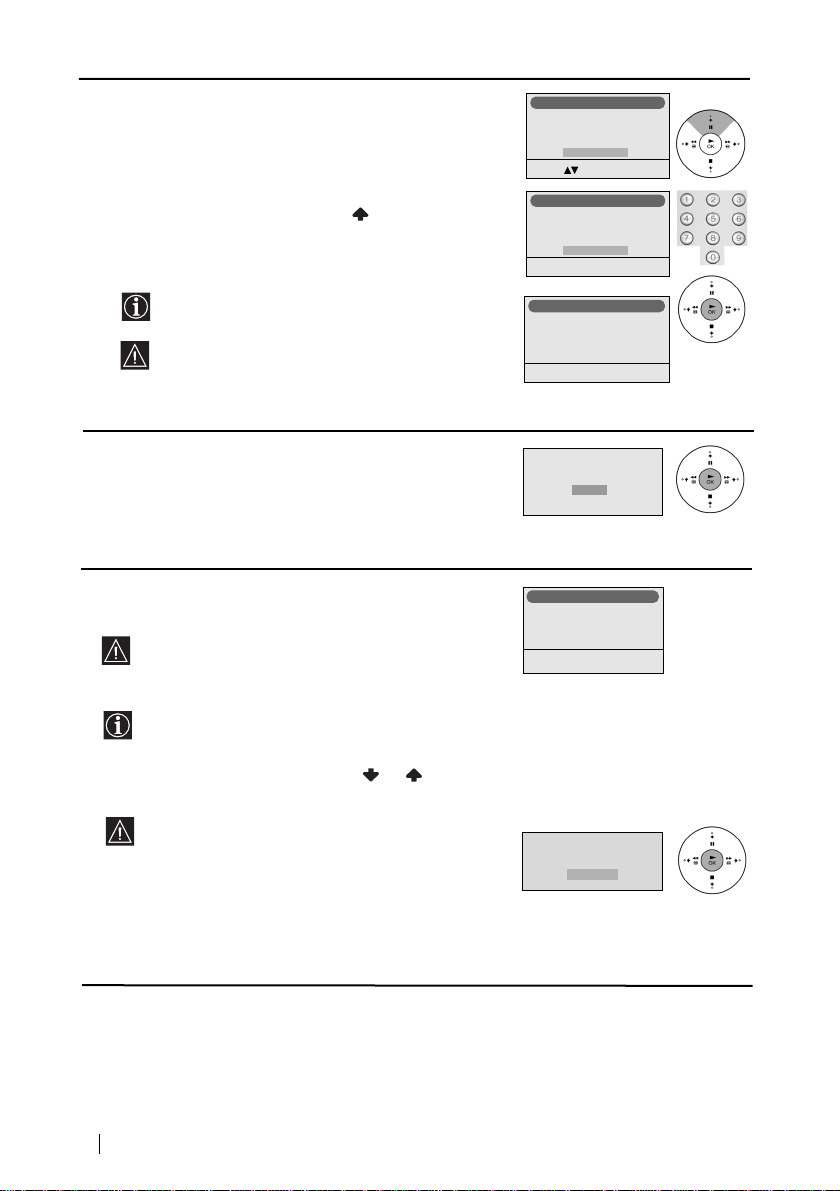
4 You can assign an ID (number) to your Remote Control to
avoid interference from other locators when you press the
Remote Control Locator button on the TV set.
a) If you do not want to configure it, press OK to select
No.
b) If you want to configure it press to select Yes. Press
OK. Next press one of the number buttons (0-9) and
press OK to store.
The remote control beeps. Press OK to stop
beeping.
ID should be assigned anytime the batteries of the
remote control will be replaced.
Finally press OK to continue the process.
Remote Control ID
Do you want to configure your
Remote Control ID?
Yes
No
Select: Confirm: OK
Remote Control ID
Introduce New ID
with number buttons:
-
Enter: 0-9 Confirm: OK
Remote Control ID
New ID is: 5
Now beeping, please
press any button to stop.
Confirm: OK
5 The Auto Tuning menu appears on the screen. Press the
OK button to select Yes.
6The TV starts to automatically search and store all
available broadcast channels for you.
This procedure could take some minutes. Please be
patient and do not press any buttons, otherwise
automatic tuning will not be completed.
In some countries the TV Broadcaster installs the
channels automatically (ACI system). In this case,
the TV Broadcaster sends a menu in which you can
select your city by pressing the or button and
OK to store the channels.
If no channels were found during the auto tuning
process then a new menu appears automatically on
the screen asking you to connect the aerial. Please
connect the aerial (see page 6) and press OK. The
auto tuning process will start again.
Do you want to start
automatic tuning?
Yes
No
Auto Tuning
Programme:
Channel:
Searching...
No channel found
Please connect aerial
Confirm
C 01
1
continued...
First Time Operation
8
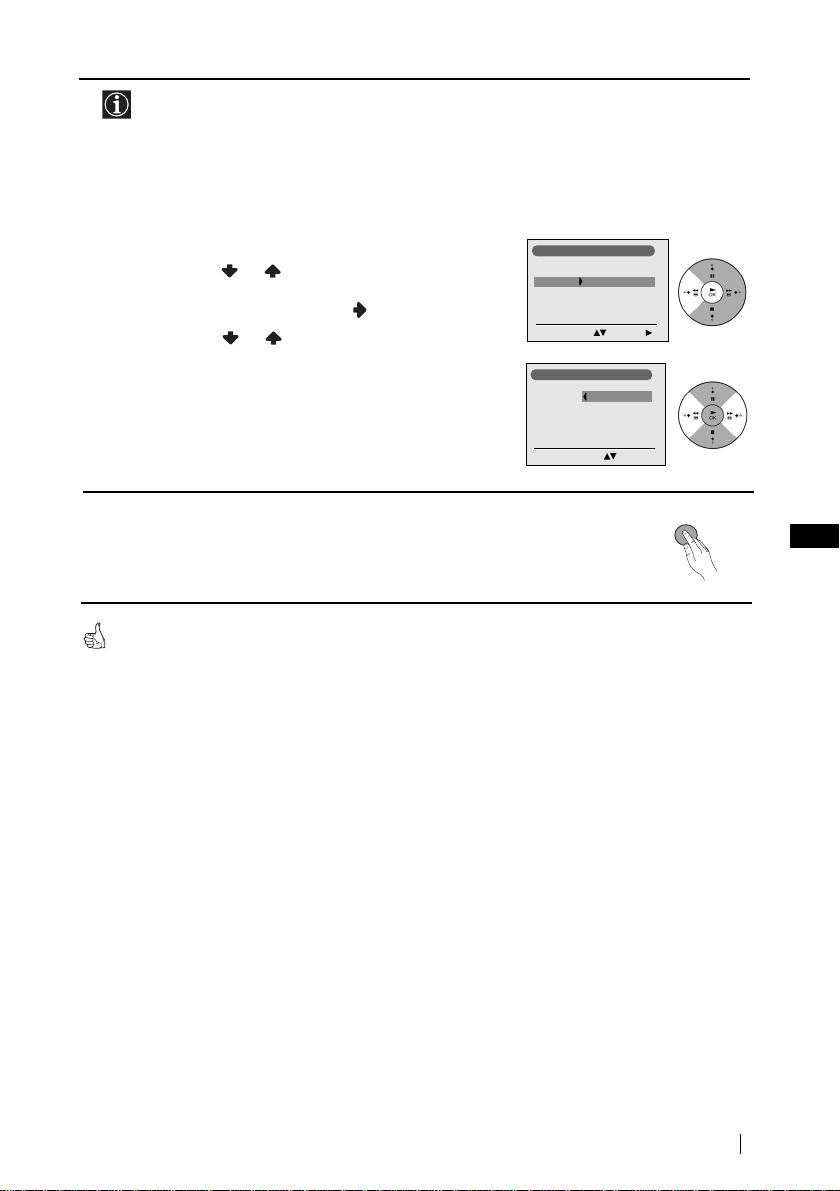
7 After all available channels are captured and stored,
the Programme Sorting menu automatically appears
on the screen enabling you to change the order in
which the channels appear on the screen.
a) If you wish to keep the broadcast channels in the
tuned order, go to step 8.
b) If you wish to store the channels in a different order:
1 Press the or button to select the programme
number with the channel (TV Broadcast) you wish
to rearrange, then press the button.
2 Press the or button to select the new
programme number position for your selected
channel (TV Broadcast), then press OK.
3 Repeat steps b)1 and b)2 if you wish to change
the order of the other channels.
8 Press the MENU button to remove the menu from the
screen.
Your TV is now ready for use
Programme Sorting
Programme:
01 TVE2
02 TVE
03 ANT3
04 TELE5
05 C+
06 C44
Select Channel Confirm:
Programme Sorting
Programme:
01 TVE2 41 TVE
02 TVE
03 ANT3
04 TELE5
05 C+
06 C44
Select new position Move: OK
MENU
GB
First Time Operation
9
