Page 1
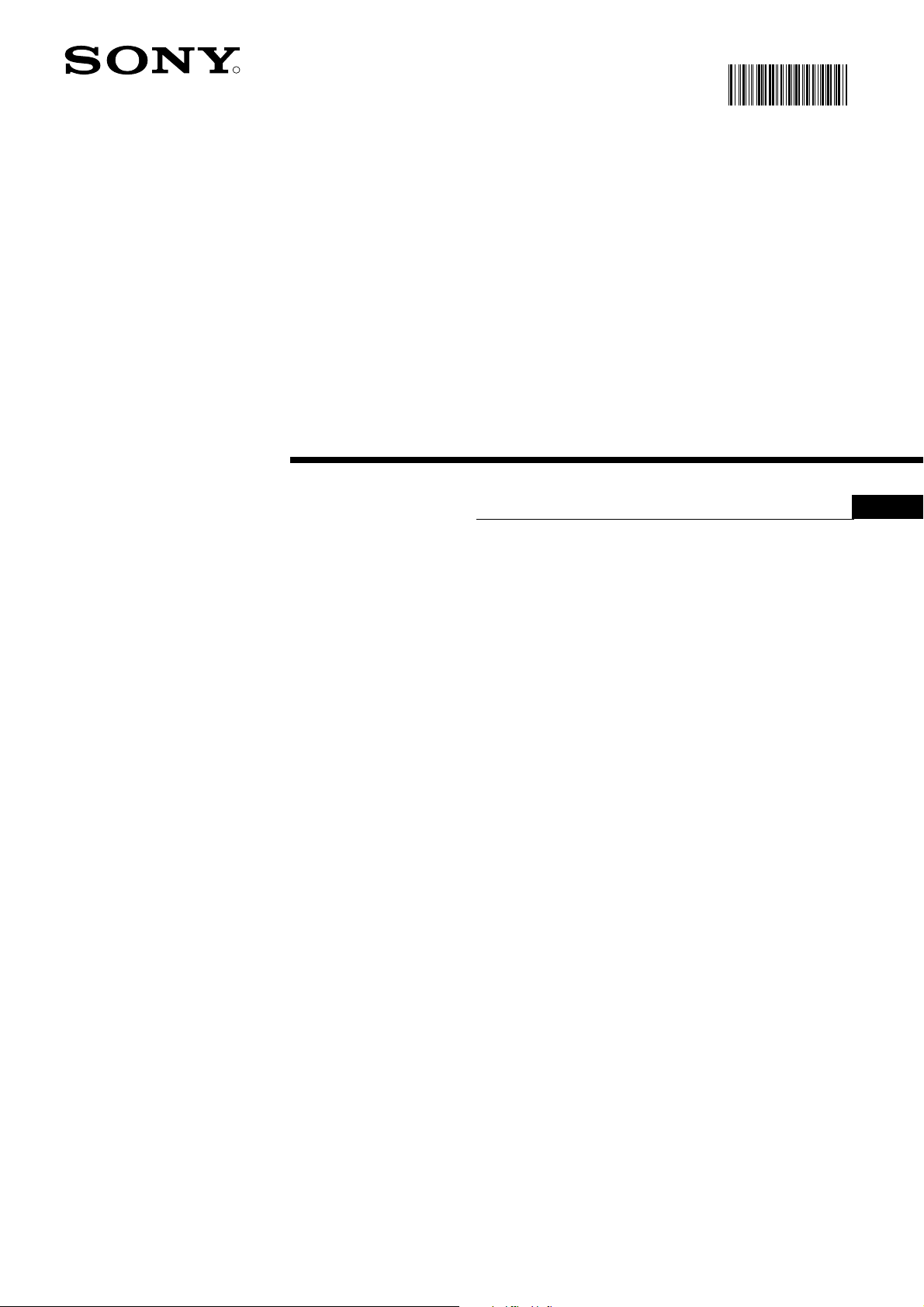
4-205-744-64
R
420574464
Trinitron Colour
Television
Operating Instructions
GB
KV-28FX65 U
KV-32FX65 U
© 2000 Sony Corporation
Page 2
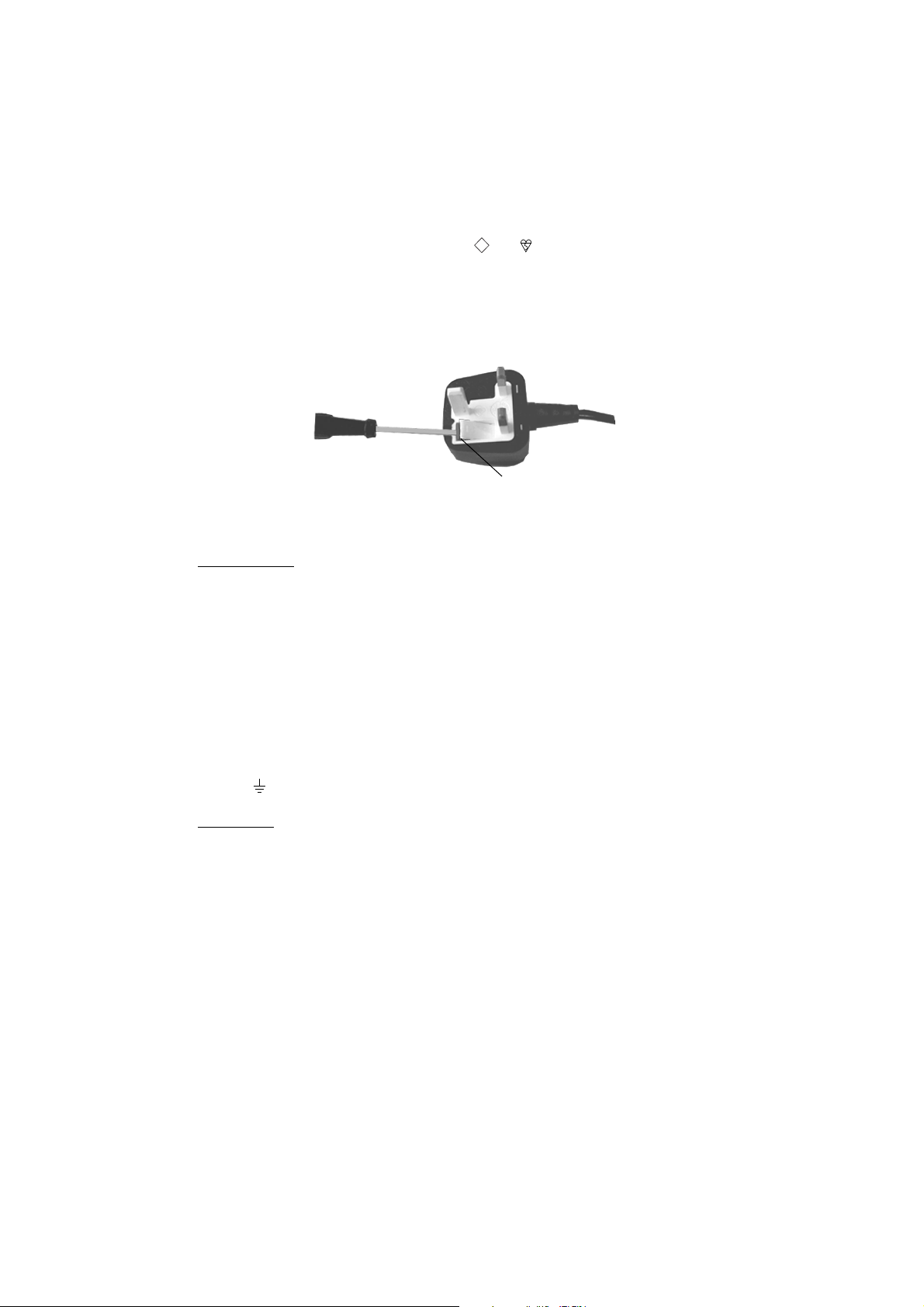
NOTICE FOR CUSTOMERS IN THE UNITED KINGDOM
A moulded plug complying with BS1363 is fitted to this equipment for your safety and
convenience.
Should the fuse in the plug supplied need to be replaced, a 13 AMP fuse approved by
ASTA or BSI to BS 1362 (i.e. marked with or ) must be used.
When an alternative type of plug is used it should be fitted with a 13 AMP FUSE, otherwise the circuit should be protected by a 13 AMP FUSE at the distribution board.
If the plug supplied with this equipment has a detachable fuse cover, be sure to attach the
fuse cover after you change the fuse. Never use the plug without the fuse cover. If you
should lose the fuse cover, please contact your nearest Sony service station.
ASA
T
FUSE
How to replace the Fuse
Open the fuse compartment with a blade screwdriver, and replace the fuse.
• IMPORTANT
If the plug supplied is not suitable for the socket outlet in your home, it should be cut off
and an appropriate plug fitted in accordance with the following instructions:
The wires in this mains lead are coloured in accordance with the following code:
Blue Neutral
Brown Live
As the colours of the wires in the mains lead of this apparatus may not correspond with
the coloured markings identifying the terminals in your plug, proceed as follows:
The wire which is coloured blue must be connected to the terminal which is marked with
the letter N or coloured black. The wire which is coloured brown must be connected to
the terminal which is marked with the letter L or coloured red. Do not connect either wire
to the earth terminal in the plug which is marked by the letter E or by the safety earth
symbol or coloured green or green and yellow.
WARNING
• To prevent shock hazard, do not insert the plug cut off from the mains lead into a socket
outlet. This plug cannot be used and should be destroyed.
• To prevent fire or shock hazard, do not expose the unit to rain or moisture.
• Dangerously high voltages are present inside the set. Do not open the cabinet. Refer
servicing to qualified personnel only.
Page 3
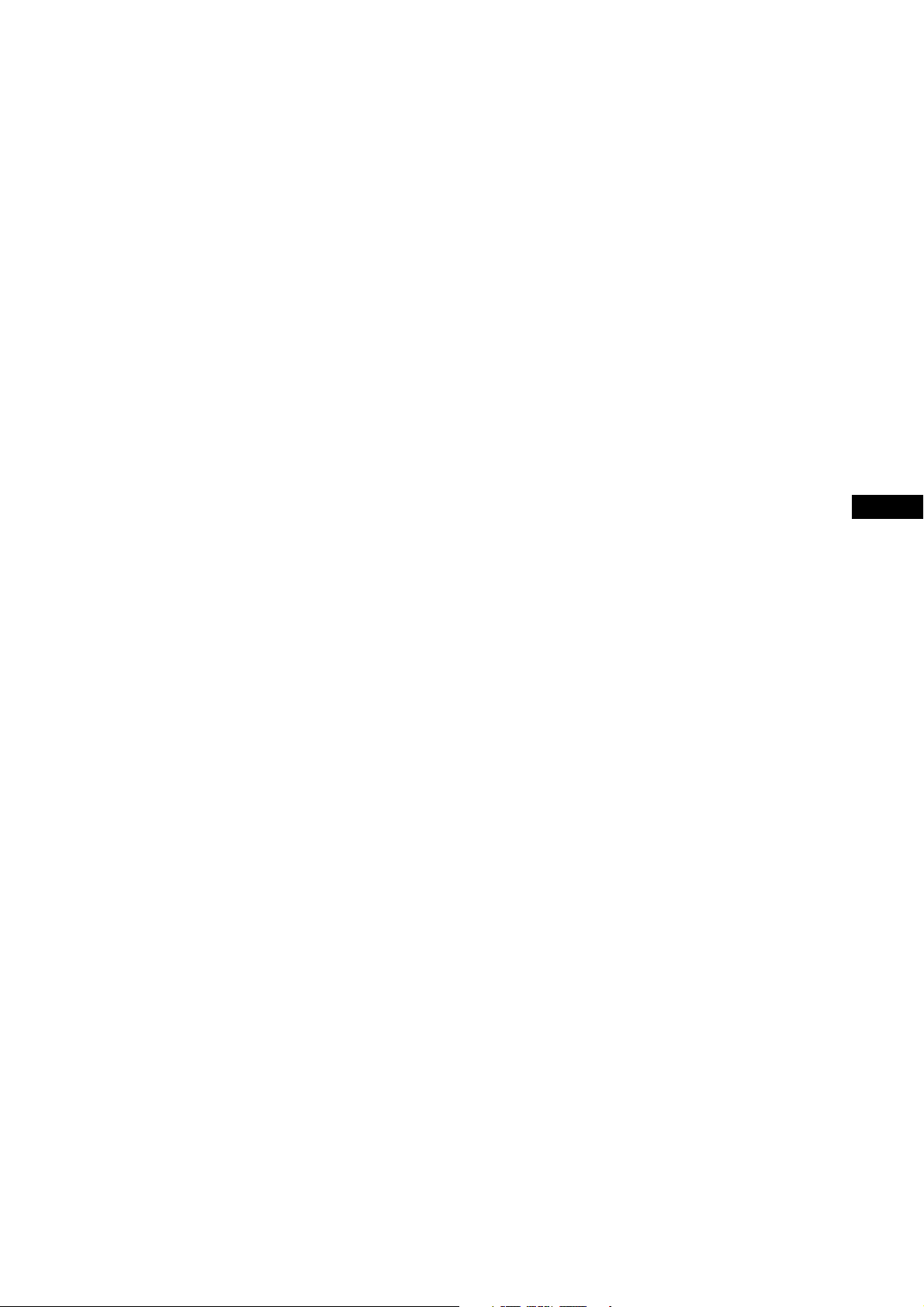
GB
1
Page 4

Safety Information
For your safety
This set is to operate on a 220-240V AC supply
only. Take care not to connect too many
appliances to the same power socket as this could
result in fire or electric shock.
Do not open the cabinet and the rear cover of the
TV. Refer to qualified service personnel only.
For environmental and safety reasons, it is
recommended that the TV set is not left in
standby mode when not in use. Disconnect
from the mains.
For your own safety, do not touch any part of the
TV, power lead or aerial lead during lightning
storms.
Never push objects of any kind into the set as
this could result in a fire or electric shock. Never
spill liquid of any kind on the set. If any liquid or
solid object does fall through, do not operate the
TV. Have it checked immediately by qualified
personnel.
To prevent fire or shock hazard, do not expose
the TV to rain or moisture.
Do not cover the ventilation openings of the TV
For ventilation, leave a space of at least 10cm all
around the set.
Clean the TV with a soft, lightly dampened cloth.
Do not use benzine, thinner or any other
chemicals to clean the TV. Do not scratch the TV
screen. As a safety precaution, unplug the TV
before cleaning it.
Place the TV on a secure stable stand. Do not
allow children to climb on to it. Do not place the
TV on its side or face up.
Never place the TV in hot, humid or excessively
dusty places. Do not install the TV where it may
be exposed to mechanical vibrations.
Pull out the power lead by the plug. Do not pull
on the power lead itself.
Unplug the power lead before moving the TV.
Avoid uneven surfaces, quick steps or excessive
force. If the set has been dropped or damaged,
have it checked immediately by qualified
service personnel.
To prevent fire, keep inflammable objects or
naked lights (eg candles) away from the TV.
Take care not to place heavy objects on the power
lead as this could result in damage.
We recommend you wind any excess lead around
the holders provided on the rear of the TV.
Do not cover the ventilation openings of the TV
with items such as curtains or newspapers etc.
2
Page 5
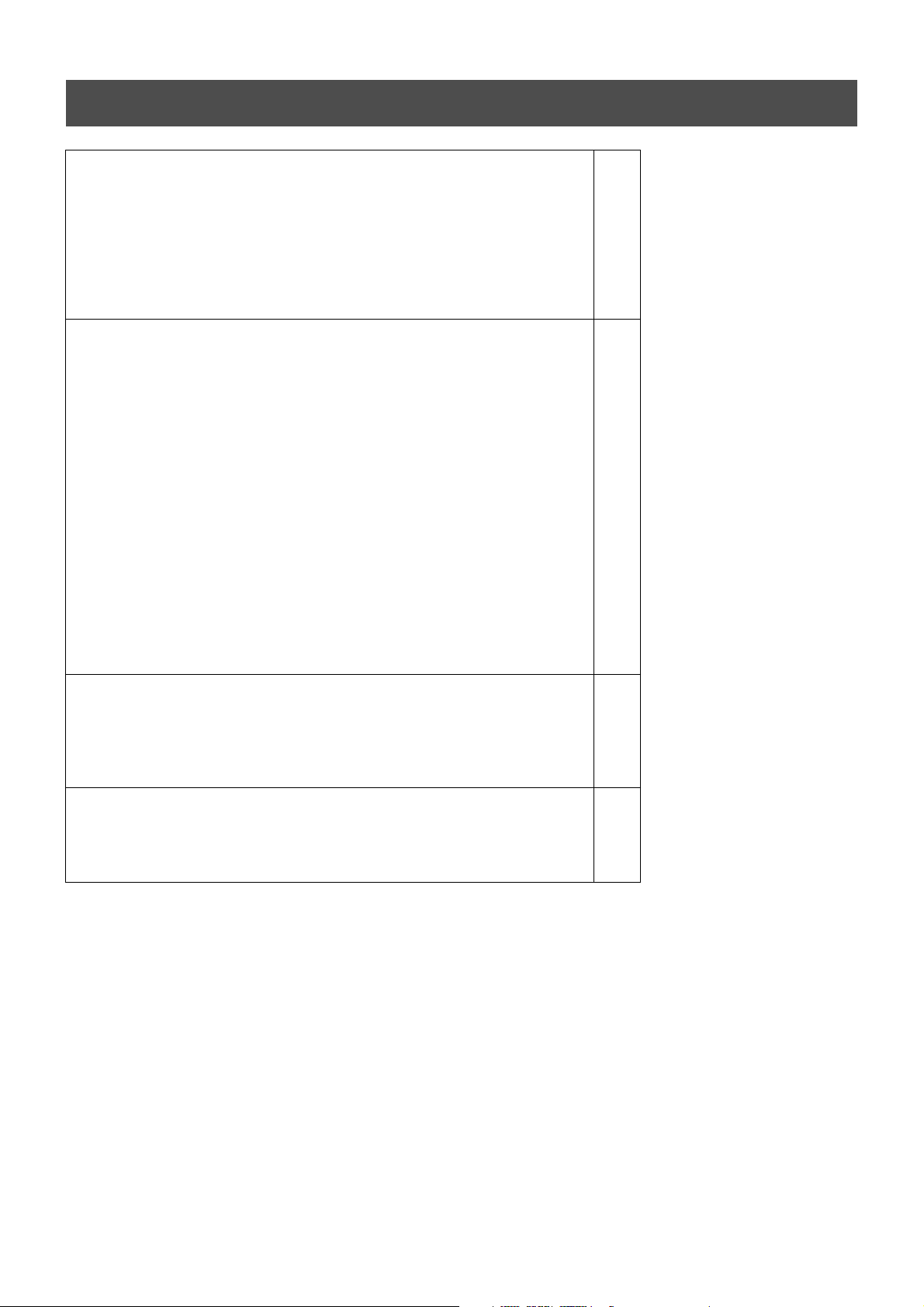
Table of Contents
.
Table of Contents
Installation
1. Checking the accessories supplied
2. Inserting batteries into the remote control
3. Connecting the TV
4. Switching on the TV
5. Tuning your TV
6. Finding your video channel
Operation
Overview of the TV set buttons
Overview of the remote control buttons
NexTView
Teletext
Using the TV menu system
Adjusting the picture and sound
Using the Features menu
Re-arranging the TV channels
Manually tuning the TV
Naming a channel
Skipping programme positions
Using the ‘Further Programme Preset’ feature
Adjusting the picture rotation
Adjusting the picture geometry for an RGB source
Inputting your personal ID
Presetting and naming input signals
4
4
5
6
7
7
8
9
10
12
14
14
16
17
17
18
18
19
20
20
21
21
Additional Equipment
Connecting additional equipment to the TV
Additional information when connecting equipment
Smartlink
Additional Information
Specifications
Troubleshooting
22
23
23
23
24
3
Page 6

Installation
Follow steps 1-6 to install the TV and
view TV programmes.
1. Checking the accessories supplied
+
-
-
Batteries
Remote control
2. Inserting batteries into the remote control
+
Always observe the correct polarity when inserting batteries.
Always remember to dispose of used batteries in an environmentally friendly way.
4
Page 7
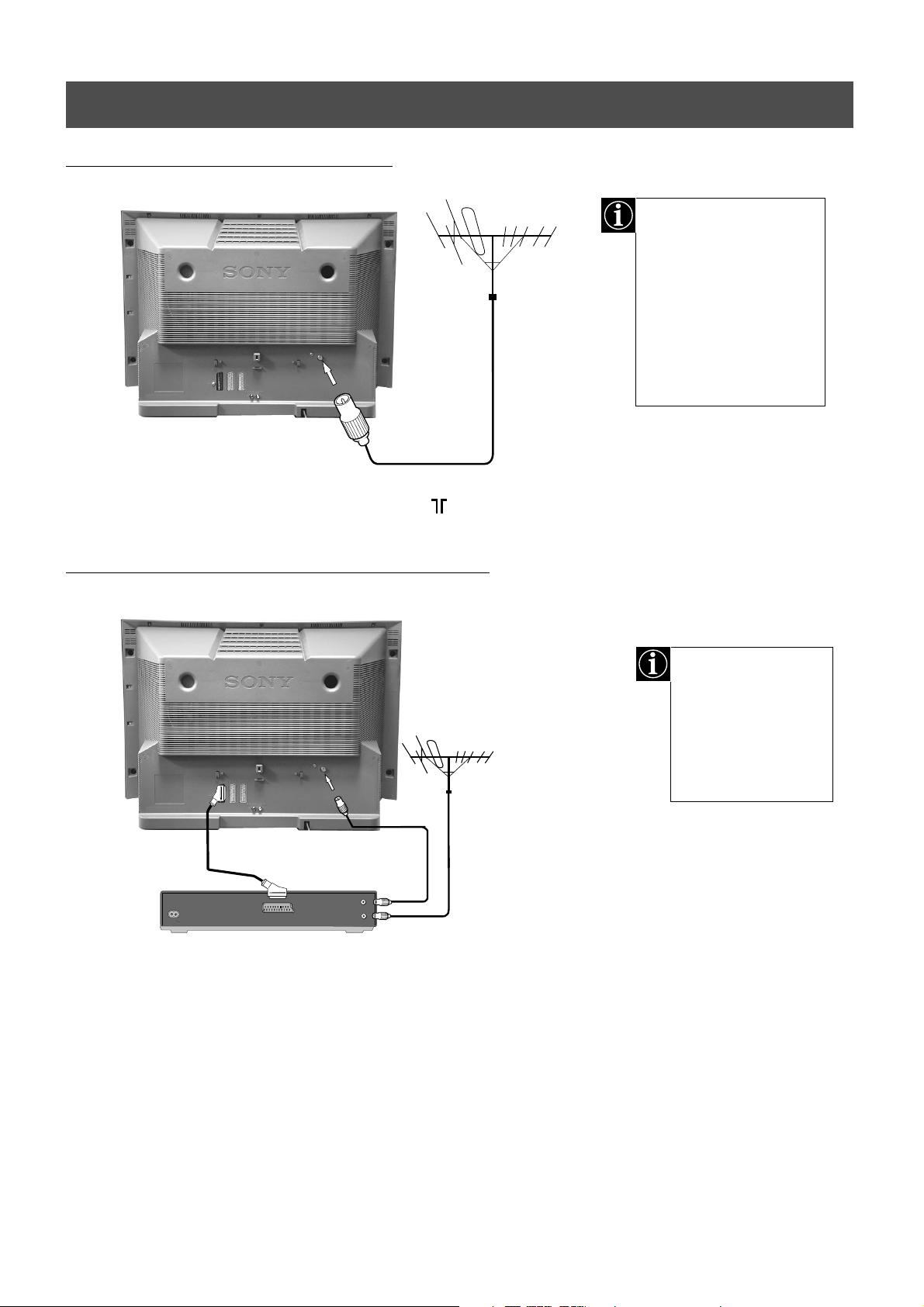
Installation
3. Connecting the TV
Connecting an aerial to your TV
1. Connect your existing aerial lead to the socket marked on the rear of the TV set.
If you are not connecting
your TV to a VCR, please
connect the aerial lead (as
shown left) and proceed
to section ‘4. Switching on
the TV’.
If you are connecting
your TV to a VCR please
refer to the section below.
Connecting an aerial and VCR to your TV
scart lead
(not supplied)
OUT
IN
AC IN
AERIAL
ANTENNA
1. Connect your existing aerial lead to your VCR as shown.
existing aerial lead
The scart lead is
optional. If it can be
used however, this
additional connection
can improve picture
and sound quality
when in play mode.
2. Connect the VCR aerial lead from the RF OUT socket on the back of the VCR to the aerial
socket on the back of the TV as shown.
3. Connect the scart lead (if used) to the AV2 socket on the rear of the TV set.
4. Connect the VCR set to the mains and switch on.
5. Insert a pre-recorded tape into the VCR and press the ‘PLAY’ button. This enables the TV
set to locate and store the video channel during the ‘Tuning your TV’ procedure on page 7.
5
Page 8
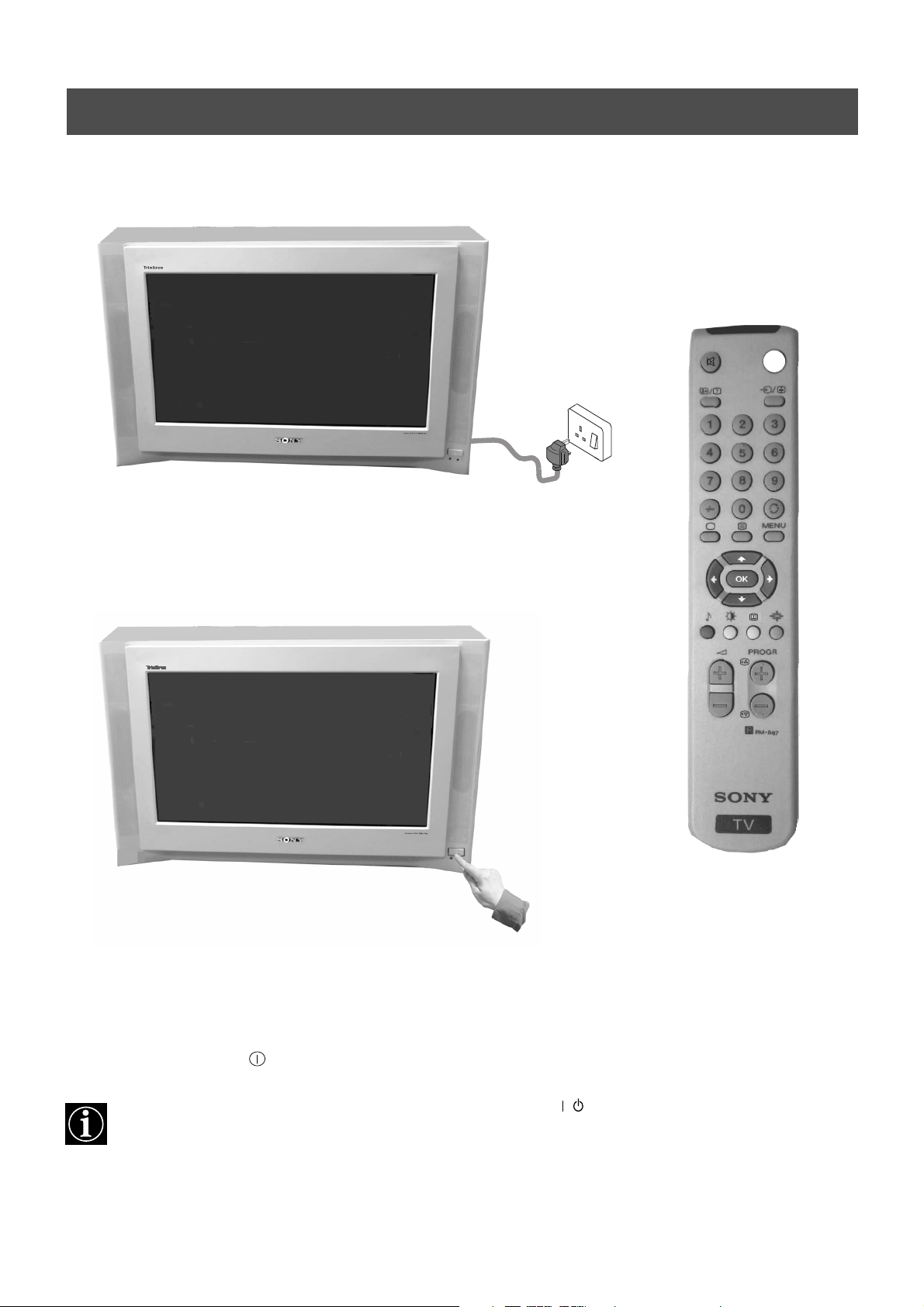
Installation
4. Switching on the TV
I
I/O
1. Connect the TV plug to the mains socket (220-240V AC, 50Hz).
2. Push in the on/off button on the front of the TV.
If the standby mode indicator on the front of the TV is lit, press the TV button on
the remote control to switch on the TV set. Please be patient as the picture may take a
few moments to appear on the TV screen.
6
/
Page 9
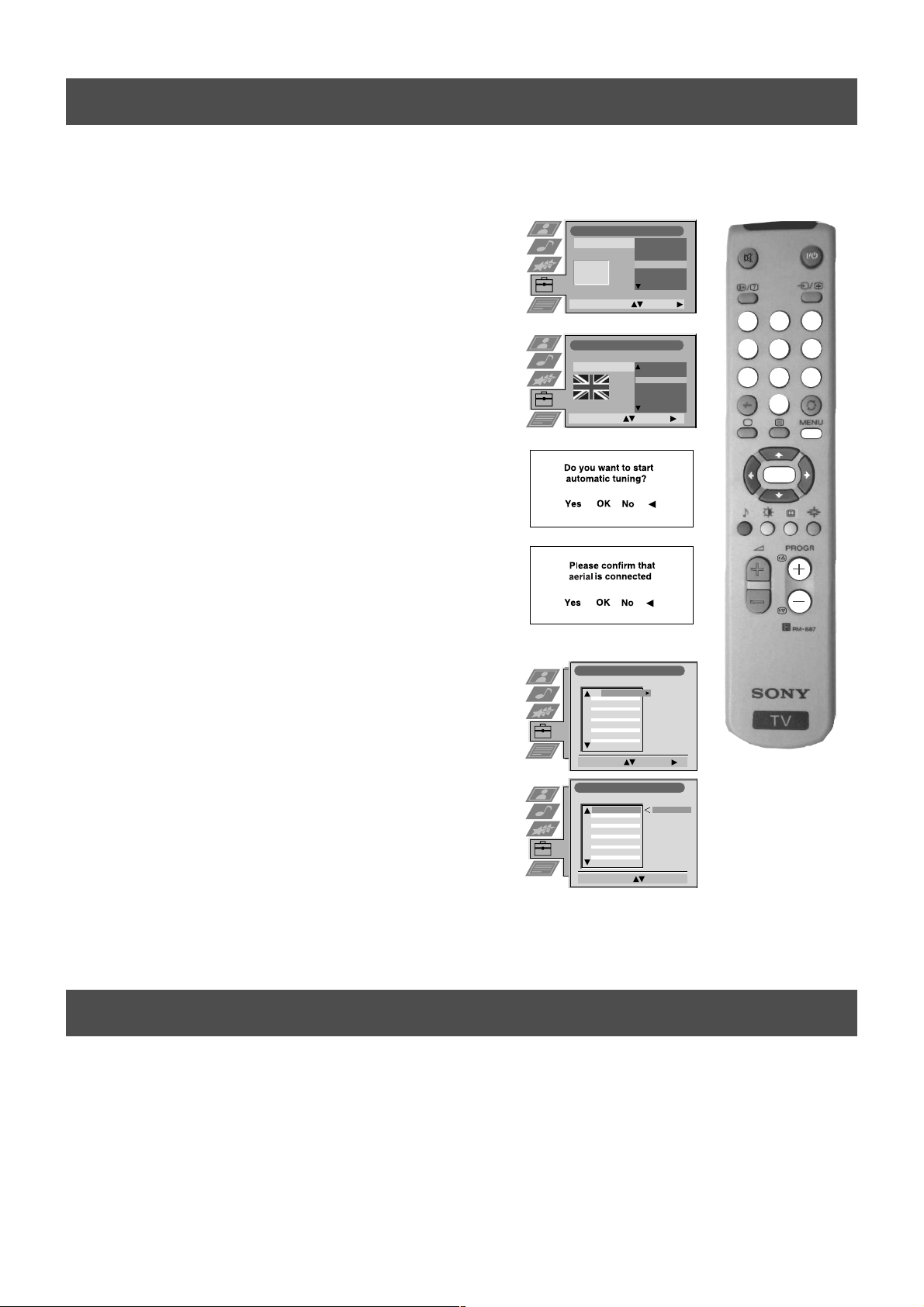
Installation
5. Tuning your TV
Before you tune your TV, you will be asked to set your language and country.
1. The Language/Country menu appears on the TV screen with the
word ‘English’ highlighted.
2. Press the v or V buttons on the remote control to select your
chosen language then press the OK button to confirm.
3. Press v or V to select the country in which you wish to operate
the TV then press the OK button to confirm your choice. Select
‘OFF’ if you do not want your channels stored in a given channel
sequence starting from programme position 1.
4. The ‘autotune’ menu appears on the TV screen in your selected
language. Press the OK button to confirm.
5. Ensure the aerial is connected as instructed, then press the OK
button to confirm. The TV starts to automatically search and store
all available channels for you. This may take a few minutes please be patient and do not press any buttons.
6. Once the TV has tuned all available channels the ‘Programme
Sorting’ menu appears on the TV screen enabling you to change
the order of the channels on your TV. If you wish to change the
channel order, press the v or V buttons to select the channel you
want to move, then press B. Press the v or V buttons to select the
new programme number position for your selected channel then
press the OK button to confirm. The selected channel now moves
to its new programme position and the other channels move
accordingly. Repeat this procedure if you wish to sort the order of
other channels on your TV.
7. Press the MENU button to remove the menu from the TV screen.
8. Press the PROGR+/- or the numbered buttons to view the TV
channels.
Note: If you would like to stop the autotune process at any stage,
press the OK button.
Language country
Language
Country
Select Language: Confirm:
Language country
Language
Country
Select Country: Confirm:
:
:
Programme Sorting
PROG CH LABEL
C03
1
C05
2
C07
3
C08
4
C09
5
C11
6
C12
7
C13
8
C14
9
C15
10
C16
11
Select Prog: Confirm:
Programme Sorting
PROG CH LABEL
1
C03
2
C05
3
C07
4
C08
5
C09
6
C11
7
C12
8
C13
9
C14
10
C15
11
C16
Select Position: Move: OK
TV 5
PRO 7
EU-SP
SWF
RTL
SAT
MDR
DDI
DSF
RTL 2
KAB 1
TV 5
PRO 7
EU-SP
SWF
RTL
SAT
MDR
DDI
DSF
RTL 2
KAB 1
:
:
Čeština
Deutsch
English
Español
Français
Italiano
English
Germany
Great Britain
Hungary
C03 TV 5
Dansk
France
Greece
Ireland
Italy
3
2
1
4
7
6
5
8
9
0
OK
6. Finding your video channel
If you have connected a VCR to your TV, you now need to find your video channel. Please refer to the ‘Connecting the TV’
section of this manual on page 5.
1. Press the PROGR+/- buttons on the TV remote control until your video picture appears on the TV screen.
Note: If you wish to move your video channel to a different programme position, refer to the ‘Re-arranging the TV channels’
section of this instruction manual.
7
Page 10

Operation
Overview of the TV set buttons
Advanced Digital 100Hz Plus
Press the door flap as shown. The control panel appears.
p
+
s
4
4
M
O
N
O
L
/
G
/
S
/
I
4
R
/
D
/
D
/
D
Video input button.
Press to select the input
signals from VCR etc.
p
- +
s
4
MONO
L/G/S/I
R/D/D/D
Programme Up (+) or Down (-) buttons.
Press to select TV channels.
Volume control buttons.
Press to increase (+) /decrease (-) volume.
4
Master Reset button.
Press to return the picture and sound
levels to factory settings. The Sony logo
4
will appear on the screen followed by the
‘Autotune’ screen. If you do not wish to
retune your TV, press the b button on
your remote control.
8
Page 11

Operation
Overview of the remote control buttons
To mute sound
Press to mute TV sound. Press again to restore the
sound.
To reveal on screen information
Press to reveal all on-screen indications. Press
again to cancel. In teletext mode, press to reveal
concealed information (eg answers to a quiz) then
press to cancel.
To temporarily switch off TV
Press to temporarily switch off TV. Press again to switch
on from standby mode. To save energy, we recommend
switching off completely when TV is not in use.
NOTE: After 15-30 minutes without a TV signal and
without any button being pressed, the TV switches
automatically into standby mode.
To select input signal or freeze teletext
Press to select inputs from the TV sockets (see Using
Optional Equipment section). In Teletext mode, press to
freeze the displayed page. Press once again to cancel.
To select channels
Press the numbered buttons to select channels.
For double digit programme numbers, e.g.23, press
-/-- first, then the buttons 2 and 3.
To return to TV mode
Press to return to the normal operation from teletext
mode or standby mode.
To select Teletext
Press to switch Teletext on and off.
To display picture menu
Press to change the picture settings. Press the OK
button to remove the display.
To display sound menu
Press to change the sound settings. Press the OK
button to remove the display.
To adjust TV volume
Press to adjust the volume of the TV.
To return to previous channel
Press to return to the previous channel you were watching.
Note: This can be done only after watching the present
channel for 5 seconds.
To display the menu
Press if you wish to use the TV menu system. Press again
to remove the menu from the TV screen.
To select menu items
Use the OK button and arrow keys to select the options
available in the menu system of this TV.
To select Electronic Programme Guide (EPG)
Press to switch EPG on and off.
To change screen format
Press to change the format of the screen. See ‘Changing the
screen size’ section of this manual for details.
Fastext keys
See Teletext section of manual for details.
To select channels
Press to select channels.
9
Page 12

Operation
NexTView*
* depending on availability of service
NexTView is an electronic programme guide with up to 1 week* of programme information on those channels included
in the selected provider.
*If the data exceeds the memory of NexTView, you will get information on less than 7 days.
When looking for information you can search by theme (sports, art etc.), date or time (e.g. broadcasts between 8 p.m. and 9 p.m.).
When you’ve found a programme you can go directly to this programme, use the timer to remind you of it or preset your VCR
with Smartlink.
The NexTView provider is responsible for the contents of the guide. The TV set is responsible for the presentation, that
is the menu structure and the navigation, if there is none from the provider. If there is a navigation from the provider the
basic operation with the remote control is the same as described in the Sony navigation.
At first you need to select a channel providing a NexTView service. In this case the indication “NexTView” is displayed as soon
as all data is available. When you later change the channel you can still select this NexTView service.
Operation using the Sony navigation
1. Press to switch NexTView on and off.
2. Use the remote control buttons as follows
• moving up or downwards within a column: Use v or V.
• going to the left columns time and date: Use b.
• going to the right column icons: Use B.
• Confirming a selection: Press OK.
(a) while in the columns date, time or icon (themes), the programme list changes according to the selection.
(b) while in the programme list, confirming a running broadcast brings you directly to the TV programme or confirming
a future programme brings you to the long info menu.
07 Tue
Index
full list of selection
personal selection
news broadcasts
movies
sports
entertainment
children
return to last menu
12:38
Wed
Mon
Tu e
Thu
Sat
Sun
7
8
9
12
10
Fri
11
12
13
SWISS
Star Wars
Super RTL
Werner - Beinhart
Pro 7
Flui grüsst den Rest der Welt
Kabel 1
Once upon a time in the West
Euronews
International News
RTL Plus
Fantasy film, USA, 1996
TXT TPS / RINGIER
10:35 - 12:45
10:20 - 12:00
10:45 - 10:50
11:00 - 11:20
11:45 - 12:50
Tue 07. 04 .98
10
Page 13

Operation
NexTView*
Individual Setting
When you select there will be no personal pre-selection. lets you make your own individual selection of
themes, limiting the search to the marked ones.
1. Select using v or V. Push B to enter.
The menu Individual Settings is displayed.
2. Select the item you wish to mark using v or V. Confirm by pressing OK.
Repeat step 2 for all the items you wish to have in your list.
3. When finished with the list, select using B and press OK.
Using the ‘Long Info’ menu
1. Select a future programme in the column programme list using v or V. Press OK.
The long info menu is displayed.
07 Tue
12:38
First nextTView/EPG-Providers in Europe
SWISS TXT TPS / RINGIER nexTView
Address Mapping
The position of the addresses in the
OSDA is shown in the following diagram.
The position values of the DPW are set
to '0'.
If other values are set, the complete
combination will be scrolled.
Example:
if the DPWC is set to '63', the char-
This channel has been set for a timer
VPS/PDC
Speed
Timer Prog
VCR1
On
SP
Tue 07. 04 .98
You may wish to record the selected programme with your VCR.
(only with Smartlink VCRs)
2. Select using b and press OK.
This information is transferred to the VCR connected to your set.
Setting up your VCR
3. Select VPS/PDC by pushing b repeatedly.
With this setting on, you have the guaranteed recording of the whole broadcast
should there be a change in the TV programme. This only works if the selected
channel broadcasts a VPS/PDC signal.
• Select On or Off using OK.
4. Select Speed using V.
Select between standardplay (SP) or longplay (LP) mode.With longplay you can
record twice as much on a videotape. The picture quality, however, may suffer.
• Select SP or LP using OK.
5. Select VCR Setup using V.
Select with which of the connected Smartlink VCRs you wish programme.
• Select VCR 1 or 2 using OK.
6. Select using B. Press OK.
You are back in the last menu.
11
Page 14

Operation
Teletext
Most TV channels broadcast information via Teletext. The index page of the teletext service (usually page 100) gives
you information on how to use the service. Please use a TV channel with a strong signal, otherwise there may be Teletext
errors.
Switching Teletext on and off
1. Select the TV channel which carries the teletext service you want to view.
2. Press the button once to get Teletext only.
3. Press twice for Mix mode.
4. Press a third time to switch off Teletext.
Selecting a Teletext page
Input three digits for the page number using the numbered buttons on the remote control. If
you make a mistake, type in any three digits then re-enter the correct page number.
Using Other Teletext Functions
Selecting the next or preceding page
Press the or buttons on the remote control to select the previous or next page.
m
TELETEXT
Index
Programme
News
Sport
Weather
m
TELETEXT
Index
Programme
News
Sport
Weather
m
25
153
101
98
25
153
101
98
To freeze a Teletext page
Press the button to freeze the page. Press again to cancel the freeze.
Revealing concealed information
Press the button to reveal information. Press again to conceal the information.
Using colour buttons to access pages (Fastext)
(only available if the TV station broadcasts Fastext signals)
When the colour coded menu appears at the bottom of a page, press a coloured button on the
remote control (green, red, yellow or blue) to access the corresponding page.
Selecting a sub page
A teletext page may consist of several sub pages. In this case an information line is displayed,
showing the number of subpages. Select the sub page by pressing v or V.
Using the feature ‘Page Catching’
1. Press the numbered buttons on the remote control to select a teletext page which has
several page numbers on it (eg the index page).
2. Press the OK button.
3. Press v or V to select the desired page number then press the OK button. The requested
page is displayed after some seconds.
216-02
01 03 04 05 06 07 0802
12
Page 15

Operation
Teletext
Using the Teletext menu
1. With Teletext switched on, press the MENU button on the remote control to display the
menu on the TV screen.
2. Press v or V to select your chosen item on the screen then press B to display the relevant
sub menu.
3. To remove the Teletext menu from the screen, press the MENU button.
Top/Bottom/Full
The Top/Bottom/Full sub menu allows you to enlarge different sections of the Teletext page.
Press v to enlarge the upper half of the screen, Press V to enlarge the lower half. Press the OK
button to restore the page to normal size. Press b to return to the Teletext menu screen.
Text Clear
Text Clear is a function that displays a TV channel while a Teletext page is being searched for.
1. Press the button on the remote control to select full screen text.
2. Press the MENU button to display the ‘Teletext’ menu.
3. Press v or V to highlight ‘Text Clear’ and press B to select.
4. The current TV channel is displayed. Once the text page has been found a blue
symbol will appear in the top left hand corner of the screen.
5. Press the button on the remote control to view the page.
Reveal
Teletext
Top / Bottom / Full
Text Clear
Reveal
Time Page
Page Overview
Select: Enter Menu:
Top: Bottom: Full: OK
Some Teletext pages contain hidden information (eg for a quiz), which can be revealed.
1. In text mode press the MENU button on the remote control to access the ‘Teletext’ menu.
2. Press v or V to highlight ‘Reveal’ and press B to select. The hidden information is
displayed on the screen.
Time Page*
*depending on availability of service.
Time Page allows a time-coded Teletext page (such as an alarm page), to be displayed at a set
time.
1. In Text mode press the MENU button on the remote control to access the ‘Teletext’ menu.
2. Press v or V to highlight ‘Time Page’ and press B to select. The ‘Time Page’ sub menu is
displayed.
3. Enter the desired page number using the numbered buttons on the remote control.
4. Enter the desired time using the remote control.
5. Press OK to confirm the settings. The TV will exit Teletext mode and the time will be
displayed in the top left hand corner of the screen. At the requested time the desired page
is displayed.
Page Overview*
*only available if TOP-Text is transmitted by the TV station.
Time Page
PAGE TIME
– – – - - : - -
Select: Enter :
In this menu the TOP-Text pages are divided into two columns, the first column showing
‘blocks’ of pages and the second showing ‘groups’ of pages.
1. Press b or B to select the first or second column.
2. Press v or V to select the relevant ‘group’ or ‘block’ of pages.
3. Press the OK button to display the chosen pages.
13
Page 16

Operation
Using the TV menu system
The TV consists of a menu system which is based on a series of user friendly on-screen displays and menus. These displays will
help you get the most from your TV, helping you to change picture and sound settings, to alter the size of the TV picture and to
rearrange the TV channels etc.
Adjusting the picture and sound
The picture and sound are preset at the factory. You can however adjust them to suit your own taste.
1. Press the MENU button on the remote control to display the menu on the TV screen.
2. Press the v or V buttons to select for picture settings or for sound settings then
press B to enter either the ‘Picture Adjustment’ menu or the ‘Audio Adjustment’ menu.
3. Press the v or V buttons to select the item on the screen you wish to adjust then press
B to confirm. For a description of the menu items and their effects, see the table below.
4. Press the v, V, B or b buttons to adjust your selected item.
5. As soon as you have adjusted the item, press the OK button to store the new setting.
6. Repeat steps 3-5 if you wish to adjust any of the other items.
7. Press the MENU button to remove the menu from the TV screen.
Picture Control
Item Effect/Operation
Picture Mode V Live (for live broadcasts)
Personal (for individual settings)
v Movie (for movie broadcasts)
Contrast Less bB More
Brightness* Darker bB Brighter
Colour* Less bB More
Hue** Reddish bB Greenish
Sharpness* Softer bB Sharper
Picture Adjustment
Picture Mode
Contrast
Brightness
Colour
Sharpness
Reset
AI
Noise Reduction
Digital Mode
Colour Tone
Select: Enter:
Picture Mode
Contrast
Personal
Advanced
Normal
Live
Personal
Movie
On
On
*Only available if ’Personal’ is selected in ‘Picture Mode’
**Only available for NTSC colour signal (eg. US video tapes)
Reset Resets picture to the factory preset levels
AI V On: Automatic optimization of contrast level
(Artificial Intelligence) according to the TV signal.
v Off: Normal.
Noise Reduction V On: Reduces picture noise in case of a weak
broadcasting signal.
v Off: No noise reduction.
Digital Mode V Normal: Basic 100Hz picture quality.
Digital +: Improved picture resolution for viewing
scrolling characters.
Advanced: Optimum picture resolution creating
flicker-free pictures.
Colour Tone V Warm: Gives a warm tint to the picture.
Normal: Normal.
v Cool: Gives a cool tint to the picture.
AI
Noise Reduction
Digital Mode
Colour Tone
Normal
Digital +
Advanced
Warm
Normal
Cool
On
Off
On
Off
14
Page 17

Using the TV menu system:
Sound Control
Item Effect/Operation
Equaliser Mode V Personal
Vocal
Jazz
Rock
Pop
v Flat (fixed setting, cannot be adjusted)
Equaliser adjustment You can adjust the mode selected in Equaliser mode by
cutting and boosting the 5 selected frequency bands.
Press b or B to select the frequency band then V or v to
adjust the frequency. Finally, press the OK button to store
the new adjustment.
If you want to store the new setting, you need to set the Equaliser mode to
‘Personal’. Personal mode permanently stores the setting, all other modes
(Vocal, Jazz, Rock, Pop) store only until the next mode change.
Balance b More left
B More right
Loudness V Off: Normal
v On: For music broadcasts
Audio Adjustment
Equaliser Mode
Equaliser
Adjustment
Balance
Loudness
Space
Auto Vol. Control
Dual Sound
Volume
Dual Sound
Select Mode :
Equaliser Adjustment
(Personal)
+
0
–
120 150 1,5K 5 K 10 K
Sel: Adjust: Confirm:OK
Balance
Loudness
NICAM
NICAM
Confirm: OK
0
Personal
Vocal
Jazz
Rock
0
Stereo
Stereo
Off
Off
Off
Off
On
Space V Off: Normal
v On: Special acoustic effect
Auto Vol. Control V Off: Volume level changes according to the
broadcast signal.
v On: Volume level of the channels will stay the
same independent of the broadcast signal (eg
in the case of advertisements).
Dual Sound For a bilingual broadcast:
V A for channel 1
v B for channel 2
For a stereo broadcast:
V Mono
v Stereo
When NICAM stereo is being broadcast, the indication NICAM appears briefly
on the screen.
Headphones
i Volume Adjusts headphone volume.
Can also adjust the volume level of additional equipment
connected to the RCA sockets on the rear of the TV.
Space
Auto Vol. Control
Dual Sound
Volume
NICAM
Mono
Stereo
Off
On
Off
On
i Dual Sound For a bilingual broadcast:
V A for channel 1
v B for channel 2
For a stereo broadcast:
V Mono
v Stereo
Dual Sound
NICAM
B
A
15
Page 18

Using the TV menu system:
Using the Features menu
1. Press the MENU button on the remote control to display the menu on the TV screen.
2. Press the v or V buttons to select for the ‘Features’ menu then press B to enter the ‘Features’
menu.
3. Press the v or V buttons to select the desired menu item then press B to confirm. For a description
of the menu items and their effects, see the table below.
4. Press the v, V, B or b buttons to select the desired setting.
5. Press the OK button to confirm your choice of setting.
6. Repeat steps 3-5 if you wish to select any of the other items.
7. Press the MENU button to remove the menu from the TV screen.
Item Effect/Operation
Features
Auto Format
Format Correction
Sleep Timer
Parental Lock
AV 2 Output
Select: Enter:
Off
On
Off
Off
TV
Auto Format* V Off: Size of picture does not automatically adjust.
*only for aerial signal v On: The TV will automatically adjust the picture size to eliminate any
dark areas on the TV picture (as shown below):
Format Correction* V Off: 4:3/14:9 is selected.
(*only if Auto Format is v On: Smart mode is selected automatically for 4:3/14:9 broadcasts.
set to ‘On’)
Sleep Timer You can select a time after which the TV switches itself into
standby mode.
V Off
v 90 min
Parental Lock V Off: No parental lock.
v On: This feature disables the buttons on the TV when the set is in standby
mode. It is only possible to switch the set back on by pressing a
button on the remote control.
AV2 Output V TV audio/video signal from the aerial .
AV1 audio/video signal from scart 1.
AV2 audio/video signal from scart 2.
AV3 audio/video signal from scart 3.
v AV4 audio/video signal from connectors on front of the TV.
Auto Format
Format Correction
Sleep Timer
Parental Lock
AV 2 Output
Off
On
Off
On
10 min
Off
On
TV
AV 1
AV 2
AV 3
AV 4
Changing the screen size
This feature allows you to change the size of the TV picture.
Press the button on the remote control repeatedly or use the v or V buttons to select one of the
following formats then press the OK button to confirm your selection:
Wide for 16:9 broadcasts.
Zoom widescreen format for letterbox movies.
14:9 compromise between 4:3 and 16:9 picture size.
4:3 conventional 4:3 picture size, full picture information.
Smart imitation of wide screen effect for 4:3 broadcasts.
In Smart, Zoom and 14:9 modes parts of the top and bottom of the screen are cut off. Press v or V to adjust
the position of the image on screen (eg to read subtitles) then press the OK button to confirm.
16
Wide
Zoom
14:9
4:3
Smart
Page 19

Using the TV menu system:
Re-arranging the TV channels
After tuning the TV, you can use this feature to change the order of the channels on the TV.
1. Press the MENU button on the remote control to display the menu on the TV screen.
2. Press the V button to select the symbol on the menu screen then press B to enter the ‘Set Up’
menu.
3. Press the V button to select ‘Programme Sorting’ then press B to enter the ‘Programme Sorting’
menu.
4. Press the v or V buttons to select the channel you want to move then press B to confirm.
5. Press the v or V buttons to select the new programme position (eg PROG 4) for your selected
channel then press the OK button to confirm. The selected channel now moves to its new
programme position and the other channels move accordingly.
6. Repeat steps 4 and 5 if you wish to sort the other channels.
7. Press the MENU button to remove the menu from the TV screen.
Manually tuning the TV
You have already tuned the TV automatically using the instructions at the start of this manual. You can however carry
out this operation manually, adding channels to the TV, one at a time.
Set Up
Auto Tuning
Programme Sorting
AV Preset
Manual Set Up
Select: Enter:
Programme Sorting
PROG CH LABEL
TV 5
C03
1
PRO 7
C05
2
EU-SP
C07
3
SWF
C08
4
RTL
C09
5
SAT
C11
6
MDR
C12
7
DDI
C13
8
DSF
C14
9
RTL 2
C15
10
KAB 1
C16
11
Select Prog: Confirm:
Programme Sorting
PROG CH LABEL
1
TV 5
C03
2
PRO 7
C05
3
EU-SP
C07
4
SWF
C08
5
RTL
C09
6
SAT
C11
7
MDR
C12
8
DDI
C13
9
DSF
C14
10
RTL 2
C15
11
KAB 1
C16
Select Position:
C03 TV 5
Move: OK
1. Press the MENU button on the remote control to display the menu on the TV screen.
2. Press the V button to select the symbol on the menu screen then press B to enter the ‘Set Up’
menu.
3. Press the V button to select ‘Manual Set Up’ on the menu screen then press B to enter the ‘Manual
Set Up’ menu.
4. Press the V button to select ‘Manual Programme Preset’ on the menu screen then press B to enter
the ‘Manual Programme Preset’ menu.
5. Press the v or V buttons to select a programme number for your channel (eg PROGR 1 for BBC1)
then press B to highlight the ‘SKIP’ column.
6. Press v to select ‘OFF’ then press B to highlight the ‘SYS’ column.
7. Press the v or V buttons to select the TV broadcast system or ‘EXT’ for a video input source
(AV1, AV2, ...) then press B to confirm.
8. Press the v or V buttons to select ‘C’ for terrestrial channels, ‘S’ for cable channels, or ‘F’ for
direct frequency inputs then press B to confirm.
9. Select the first number digit of ‘CH’ (channel) then the second number digit of ‘CH’ with the
number buttons on the remote control or Press the V button to search for the next available
channel.
10. If you do not wish to store this channel on the programme number you selected, press the v or V
buttons to continue searching for the desired channel.
11. If this is the channel you wish to store, press the OK button.
Set Up
Auto Tuning
Programme Sorting
AV Preset
Manual Set Up
Select: Enter:
Manual Set Up
Language/Country
Manual Programme Preset
Further Programme Preset
RGB Set Up
Picture Rotation
Personal ID
Select: Enter:
Manual Programme Preset
PROG CHSYSSKIP LABEL
1
Off
2
Off
3
Off
4
Off
5
Off
6
Off
7
Off
8
Off
9
Off
10
Off
11
Off
Select: Enter:
PROG CHSYS
SKIP LABEL
Off
1
PROG SYS
SKIP LABEL
Off
1 B/G
PROG SYS
SKIP LABEL
Off
1 B/G
PROG CHSYS
SKIP LABEL
Off
0 EXT
- - - - - - -
C09
B/G
C10
B/G
B/G
C21
B/G
C33
CXX
B/G
CXX
B/G
B/G
CXX
B/G
CXX
B/G
CXX
B/G
CXX
B/G
CXX
B/G
D/K
IRL
EXT
CH
C
S
F
CH
03
SEARCH
AV1
AV2
AV3
AV4
O
TV5
TV
AV1
12. Repeat steps 5-11 if you wish to store more channels then press the MENU button to remove the
menu from the TV screen.
17
Page 20

Using the TV menu system:
Naming a channel
Names for channels are usually taken automatically from Teletext if available. You can however name a channel or an
input video source using up to five characters (letters or numbers).
1. Press the MENU button on the remote control to display the menu on the TV screen.
2. Press the V button to select the symbol on the menu screen then press B to enter the ‘Set
Up’ menu.
3. Press the V button to select ‘Manual Set Up’ then press B to enter the ‘Manual Set Up’
menu.
4. Press the V button to select ‘Manual Programme Preset’ then press B to enter the ‘Manual
Programme Preset’ menu.
5. Press the v or V buttons to select the channel you wish to name.
6. Press the B button repeatedly until the first element of the ‘LABEL’ column is highlighted.
7. Press the v or V buttons to select a letter or number (select ‘-’ for a blank) then press B to
confirm. Select the other four characters in the same way.
8. After selecting all the characters, press the OK button.
9. Repeat steps 5 to 8 if you wish to label other channels.
10. Press the MENU button to remove the menu from the TV screen.
Manual Set Up
Language/Country
Manual Programme Preset
Further Programme Preset
RGB Set Up
Picture Rotation
Personal ID
Select: Enter:
Manual Programme Preset
PROG CHSYSSKIP LABEL
Off
1
Off
2
Off
3
Off
4
Off
5
Off
6
Off
7
Off
8
Off
9
Off
10
Off
11
Select: Enter:
PROG CHSYS
SKIP LABEL
Off
6 I C07 TE
- - - - - - -
C09
ARD
B/G
C10
BBC
B/G
O
Skipping programme positions
This function enables you to skip unused programme positions when selecting them with the PROGR+/- buttons.
However, by using the number buttons you can still select the skipped programme position.
1. Press the MENU button on the remote control to display the menu on the TV screen.
2. Press the V button to select the symbol on the menu screen then press B to enter the ‘Set
Up’ menu.
3. Press the V button to select ‘Manual Set Up’ then press B to enter the ‘Manual Set Up’
menu.
4. Press the V button to select ‘Manual Programme Preset’ then press B to enter the ‘Manual
Programme Preset’ menu.
5. Press the v or V buttons to select the programme position then press B to highlight the
‘SKIP’ column.
6. Press the v or V buttons to select ‘Off’ or ‘On’ (if you wish to skip this programme
position) then press the OK button to store.
7. Repeat steps 5 and 6 if you wish to skip or unskip further programme positions.
8. Press the MENU button to remove the menu from the TV screen.
Manual Set Up
Language/Country
Manual Programme Preset
Further Programme Preset
RGB Set Up
Picture Rotation
Personal ID
Select: Enter:
Manual Programme Preset
PROG CHSYSSKIP LABEL
51
Off
52
Off
53
Off
54
Off
55
Off
56
Off
57
Off
58
Off
59
Off
60
Off
61
Off
Select: Enter:
PROG CHSYSSKIP LABEL
53 I
On
- - - - - - -
C09
BBC1
I
C10
BBC
I
F189 - - - Off
O
18
Page 21

Using the TV menu system:
Using the Further Programme Preset feature
With this feature you can a) individually adjust the volume level of each channel, b) manually fine-tune the TV to obtain
a better picture reception if the picture is distorted or c) preset the AV output for the programme positions of channels
with scrambled signals (eg from a pay TV decoder). In this way a connected VCR records the unscrambled signal.
1. Press the MENU button on the remote control to display the menu on the TV screen.
2. Press the V button to select the symbol on the menu screen then press B to enter the ‘Set
Up’ menu
3. Press the V button to select ‘Manual Set Up’ then press B to enter the ‘Manual Set Up’ menu.
4. Press the V button to select ‘Further Programme Preset’ then press B to enter the ‘Further
Programme Preset’ menu.
5. Press the v or V buttons to select the relevant programme number then press the B button
repeatedly to select a) VOL b) AFT or c) DECODER. The selected item changes colour.
6. a)VOL - Volume Offset
Press the v or V buttons to adjust the volume level (range -7 to +7) of the channel. Store by
pressing the OK button. Repeat steps 5 and 6a if you wish to adjust the volume level of the
other channels.
b) AFT - Automatic Fine Tuning
Press the v or V buttons to fine tune the channel frequency over a range of -15 to +15. Press
the OK button to confirm. Repeat steps 5 and 6b if you wish to fine tune other channels.
c)DECODER
Press the v or V buttons to select AV1 or AV2 for the programme position then press the OK
button to confirm. You can now attach a decoder to the AV1 or the AV2 socket on the back of
the TV and the picture from that decoder will appear on this programme number. Repeat steps
5 and 6c to preset the AV output for other programme positions.
Manual Set Up
Language/Country
Manual Programme Preset
Further Programme Preset
RGB Set Up
Picture Rotation
Personal ID
Select: Enter :
Further Programme Preset
PROG AFTVOL DECODER
1
2
3
4
5
6
7
8
9
10
11
Select: Enter:
PROG AFTVOL DECODER
1
PROG AFTVOL DECODER
1 -5
PROG AFTVOL DECODER
1 -5 On
- - - - - - -
0
Off
On
0
Off
On
0
Off
On
0
Off
On
0
Off
On
0
Off
On
0
Off
On
0
Off
On
0
Off
On
0
Off
On
0
Off
On
0
On
AV1
AV2
O
Off
7. Press the MENU button to remove the menu from the TV screen.
19
Page 22

Using the TV menu system:
Adjusting the picture rotation
Because of the earth’s magnetism the picture might slant. In this case you can readjust the picture.
1. Press the MENU button on the remote control to display the menu on the TV screen.
2. Press the V button to select the symbol on the menu screen then press B to enter the ‘Set
Up’ menu.
3. Press the V button to select ‘Manual Set Up’ then press B to enter the ‘Manual Set Up’
menu.
4. Press the V button to select ‘Picture Rotation’ then press B to enter the ‘Picture Rotation’
sub menu.
5. Press the v or V buttons to rotate the picture over a range of -5 to +5 then press the OK
button to store.
6. Press the MENU button to remove the menu from the TV screen.
Adjusting the picture geometry for an RGB source
Set Up
Auto Tuning
Programme Sorting
AV Preset
Manual Set Up
Select: Enter:
Manual Set Up
Language/Country
Manual Programme Preset
Further Programme Preset
RGB Set Up
Picture Rotation
Personal ID
Rotate: Confirm: OK
- - - - -
- - - - -
O
When connecting an RGB source such as a Sony Playstation you may need to readjust the geometry of the picture.
1. Press the button on the remote control to select the connected RGB source .
1
2. Press the MENU button to display the menu on the TV screen.
3. Press the V button to select the symbol on the menu screen then press B to enter the ‘Set
Up’ menu.
4. Press the V button to select ‘Manual Set Up’ on the menu screen then press B to enter the
‘Manual Set Up’ menu.
5. Press the V button to select ‘RGB Set Up’ on the menu screen then press B to enter the
‘RGB Set Up’ sub menu.
6. Press B to select H Centre then press v or V to adjust the centre of the picture over a range
of -10 to +10. Store the new range by pressing the OK button.
7. Press B to select H Size then press v or V to adjust the horizontal coordinates over a range
of -10 to +10. Store the new range by pressing the OK button.
8. Press the MENU button to remove the menu from the TV screen.
RGB Set Up
H Centre
H Size
Adjust Position: Confirm: OK
RGB Set Up
H Centre
H Size
Adjust Size: Confirm: OK
O
O
O
O
20
Page 23

Using the TV menu system:
Inputting your personal ID
With this feature, you can allocate a safety code to your TV which will enable you to be traced if the TV is stolen and
recovered. The safety code however can only be entered once - please make a note of it!
1. Press the MENU button on the remote control to display the menu on the TV screen.
2. Press the V button to select the symbol on the menu screen then press B to enter the
‘Set Up’ menu.
3. Press the V button to select ‘Manual Set Up’ on the menu screen then press B to enter the
‘Manual Set Up’ menu.
4. Press the V button to select ‘Personal ID’ on the menu screen then press B to enter the
‘Personal ID’ sub menu.
5. Press the v or V buttons to select the first of a total of 11 characters (letter, number + or a
blank) then press B to go to the next character.
6. Repeat step 5 to input all the characters for the code.
7. Press the OK button to store. A status box appears on screen requesting you to re-enter
your code.
8. Press the OK button to store the code or press b to cancel.
9. Press the MENU button to remove the menu from the TV screen.
Manual Set Up
Language/Country
Manual Programme Preset
Further Programme Preset
RGB Set Up
Picture Rotation
Personal ID
Select. A-Z, 0-9: Store: OK
- - - - - - -
Presetting and naming input signals
Using this feature you can label input sources.
1. Press the MENU button on the remote control to display the menu on the TV screen.
2. Press the V button to select the symbol on the menu screen then press B to enter the ‘Set
Up’ menu.
3. Press the V button to select ‘AV Preset’ on the menu screen then press B to enter the ‘AV
Preset’ menu.
4. Press the v or V buttons to select the desired AV input (AV1, 2, 3 or 4)..
5. Press the B button to select ‘AUTO FORMAT’ then press the v or V buttons to select
‘Off’, ‘Normal’ or ‘Full’.
6. Press the B button to select ‘LABEL’.
7. Press the v or V buttons to select the first character of the name then press the B button to
move to the next character.
8. Repeat step 7 to select the other 4 characters then store by pressing the OK button.
AV Preset
INPUT LABEL
AUTO FORMAT
On
Next:
On
On
On
Off
On
On
On
Confirm: OK
On
On
On
On
AV 1
AV 2
AV 3
AV 4
AV 1
AV 2
AV 3
AV 4
AV 1
AV 2
AV 3
AV 4
AV 1
AV 2
AV 3
AV 4
Select: Enter:
AV Preset
INPUT LABEL
AUTO FORMAT
AV 1
AV 2
AV 3
AV 4
Select:
AV Preset
INPUT LABEL
AUTO FORMAT
AV 1
AV 2
AV 3
AV 4
9. Repeat steps 4-8 for the other AV input sources then press the MENU button to remove the
menu from the TV screen.
Select: A-Z, 0-9:
Confirm: OK
21
Page 24

Additional Equipment
Connecting additional equipment to the TV
Using the illustrations below, you can connect a wide range of audio and video equipment to your TV.
p
+
s
4
4
M
O
N
O
L
/
G
/
S
/
I
4
R
/
D
/
D
/
D
ABC
8mm/Hi8
camcorder
p
- +
S-VHS/Hi8
camcorder
F
s
4
4
MONO
L/G/S/I
4
R/D/D/D
DVD
D
Hi-Fi
Playstation
VCR
Decoder
G
H
E
To view the input signals of connected equipment, please follow the instructions below.
1. Using the illustrations above, connect your equipment to the appropriate TV socket.
2. Press the button repeatedly on the remote control until the correct input symbol for your equipment appears on the TV
screen (see table below):
Symbol on
Input signals from connector
the TV screen
1
2
3
4
• Audio/video input signal through scart connector A or* RGB through scart connector A
• Audio/video input signal through scart connector B or* S-video through scart connector B
• Audio/video input signal through scart connector C or* S-video through scart connector C
• S-video input signal through the 4-pin DIN connector F or* video input signal through phono jack
G and audio input signal through phono jacks H
* automatic detection of the signal according to the connected equipment
3. Switch on the connected equipment. The picture from this equipment (if any are available) will appear on the TV screen.
4. Press to return to the normal TV screen.
Note: To avoid picture distortion, do not connect equipment to the F and G sockets at the same time
Connecting Headphones
Plug in your headphones to the socket E on the front of the TV set.
Connecting Hi-fi Equipment
Plug in your external audio equipment to the output sockets D on the rear of the TV set.
22
Page 25

Additional Information
Additional information when connecting equipment
* If the picture or sound is distorted, move the VCR away from the TV set.
* When connecting a monaural VCR, connect only the white jack to both the TV set and the VCR.
s
* For information on how to select the output signal of the scart 2 / , see page 16.
2
2
* When connecting external hi-fi equipment, you can adjust the volume level by adjusting the headphones setting in the
sound menu - please refer to the ‘Adjusting the picture and sound’ section of this manual.
Smartlink
Smartlink is a direct link between your TV and VCR.
For Smartlink you need:
* A VCR which supports Smartlink, NexTView Link, Easy Link or Megalogic.
s
* A fully-wired 21-pin scart cable to connect your VCR to scart 2 / connector.
2
2
The features of Smartlink are:
* Tuning information such as the channel overview are downloaded from the TV set to the VCR.
* With NexTView you can programme your VCR easily.
* Direct TV recording: while watching TV you need to press just one button on the VCR to record this programme.
For more information on Smartlink please refer to your VCR instruction manual.
Specifications
TV system
I
Colour system
PAL,
SECAM, NTSC 3.58, 4.43 (only Video In)
Channel coverage
B21...B69
Picture tube
KV-28FX65: FD Trinitron WIDE, Approx. 71cm (28 inches)
KV-32FX65: FD Trinitron WIDE, Approx. 82cm (32 inches)
Sound output
Left/Right: 2x20W (Music Power)
2x10W (RMS)
Sub woofer: 30W (Music Power)
15W (RMS)
Power consumption
KV-28FX65: 170W
KV-32FX65: 122W
Dimensions (wxhxd)
KV-28FX65: Approx. 796x518x522mm
KV-32FX65: Approx. 883x567x562mm
Rear Terminals
/ 21-pin Euro connector (CENELEC standard) including audio/
1
1
video input, RGB input, TV audio/video output.
s
/ 21-pin Euro connector (CENELEC standard) including audio/
2
2
video input, S-video input, Selectable audio/video output.
s
/ 21-pin Euro connector (CENELEC standard) including audio/
3
3
video input, S-video input, Monitor audio/video output.
L/G/S/I RCA connectors, variable output for audio signals.
R/D/D/D
RF In
Front Terminals
4
4
s
4
Video input -phono jacks
Audio inputs - phono jacks
S video input - 4 pin DIN
Headphones jack - minijack stereo
Weight
KV-28FX65: Approx. 48kg
KV-32FX65: Approx. 64kg
Accessories supplied
RM-887 remote control (1)
IEC designated size AA batteries (2)
Optional accessory
TV Stand:
KV-28FX65: SU-28FX2
KV-32FX65: SU-32FX2
Other features
Flat display Trinitron tube, noise reduction, graphic equaliser,
2000 page TEXT memory, personal ID, sleep timer,
NexTView.
Design and specifications are subject to change without
notice.
23
Page 26

Additional Information
Troubleshooting
Here are some simple solutions to problems which may affect the picture and sound.
Problem Suggested remedy
No picture (screen is dark), no sound. • Plug the TV in.
• Press the button on the front of the TV.
• If the indicator is on press the button or a numbered
button on the remote control.
• Check the aerial connection.
• Turn the TV off for 3 or 4 seconds and then turn it on again
using the button on the front of the TV.
/
Poor or no picture (screen is dark), but
good sound.
Good picture, no sound.
No colour on colour programmes. • Using the MENU system, select the Picture Adjustment
Distorted picture when changing
programmes or selecting Teletext.
Remote control does not function. • Replace the batteries.
The standby indicator on the TV
flashes.
Interference on picture from external
equipment.
• Using the MENU system, select the Picture Adjustment
display. Adjust the brightness, picture and colour balance
levels.
• From the Picture Adjustment display select RESET to return
to the factory settings.
• Press the button on the remote control.
• If is displayed on the screen, press the button on the
remote control.
display and adjust the colour setting.
• From the Picture Adjustment display select RESET to return
to the factory settings.
• Turn off any equipment connected to the scart connectors on
the rear of the TV.
• Contact your nearest Sony service centre.
• Reduce sharpness level.
• If you continue to have these problems, have your TV serviced by qualified personnel.
• NEVER open the casing yourself.
24
Page 27

Page 28

Sony Manufacturing Company UK
Printed in UK
