Page 1

4-081-775-22
TM
© 2001 by Sony Corporation
Operating Instructions
KV-32FV27 KV-36FV27
Page 2

Page 3

WARNING
T o reduce the risk of fire or shock hazard, do not expose the TV to
rain or moisture.
CAUTION
RISK OF ELECTRIC SHOCK
DO NOT OPEN
ATTENTION
RISQUE DE CHOC ELECTRIQUE,
NE PAS OUVRIR
PRECAUCION
RIESGO DE CHOQUE ELECTRICO
NO ABRIR
CAUTION: TO REDUCE THE RISK OF ELECTRIC SHOCK,
DO NOT REMOVE COVER (OR BACK).
NO USER-SERVICEABLE PARTS INSIDE.
REFER SERVICING TO QUALIFIED SERVICE PERSONNEL.
This symbol is intended to alert the user to the
presence of uninsulated “dangerous voltage”
within the product’s enclosure that may be of
sufficient magnitude to constitute a risk of
electric shock to persons.
This symbol is intended to alert the user to the
presence of important operating and maintenance
(servicing) instructions in the literature
accompanying the appliance.
CAUTION
TO PREVENT ELECTRIC SHOCK, MATCH WIDE BL A D E OF
PLUG TO WIDE SLOT, FULLY INSERT.
CAUTION
When using TV games, computers, and similar products with your
TV, keep the brightness and contrast funct ions at low settings. If a
fixed (non-moving) pattern is left on the screen for long periods of
time at a high brightness or contrast setting, the image can be
permanently imprinted onto the screen. Continuously watching
the same program can cause the imprint of station logos onto the
TV screen. These types of imprints are not covered by your
warranty because they are the result of misuse.
Note on Caption Vision
This television receiver provides display of television closed
captioning in accordance with §15.119 of the FCC rules.
Note on Cleaning the TV
Clean the TV with a soft dry cloth. Never use strong solvents such
as thinner or benzine, which might damage the finish of the
cabinet.
Note to CATV System Installer
This reminder is provided to call the CATV system installer’s
attention to Article 820-40 of the NEC that provides guidelines for
proper grounding and, in particular , specifies that the cable ground
shall be connected to the grounding system of the building, as close
to the point of cable entry as practical.
Use of this television receiver for other than private viewing of
programs broadcast on UHF or VHF or transmitted by cable
companies for the use of the general public may require
authorization from the broadcaster/cable company and/or
program owner.
NOTIFICATION
This equipment has been tested and found to comply with the
limits for a Class B digital device pursuant to Part 15 of the FCC
Rules. These limits are designed to provide reasonable protection
against harmful interference in a residential installation. This
equipment generates, uses, and can radiate radio frequency energy
and, if not installed and used in accordance with the instructions,
may cause harmful interference with radio communications.
However, there is no guarantee that interference will not occur in a
particular installation. If this equipment does cause harmful
interference to radio or television reception, which can be
determined by turning the equipment off and on, the user is
encouraged to try to correct the interference by one or more of the
following measures:
❑ Reorient or relocate the receiving antennas.
❑ Increase the separation between the equipment and receiver.
❑ Connect the equipment into an outlet on a circuit different
from that to which the receiver is connected.
❑ Consult the dealer or an experienced radio/TV technician for
help.
You are cautioned that any changes or modifications not
expressly approved in this manual could void your authority
to operate this equipment.
Safety
❑
Operate the TV only on 120 V AC.
❑ The plug is designed, for safety purposes, to fit into the wall
outlet only one way. If you are unable to insert the plug fully
into the outlet, contact your dealer.
❑ If any liquid or solid object should fall inside the cabinet,
unplug the TV im mediately and ha ve i t checked by qual ified
service personnel before operating it further.
Installing
❑
T o prevent internal heat buildup, do not block the ventilation
openings.
❑ Do not install the TV in a hot or humid place, or in a place
subject to excessive dust or mechanical vibration.
❑ The AC power cord is attached to the rear of the TV with
hooks. Do not attempt to remove the cord from these hooks.
Doing so could cause damage t o the TV
As an ENERGY STAR Partner,
Sony has determined that this
product or product models meets
NERGY STAR guidelines
the E
for energy efficiency.
ENERGY STAR is a U.S. registered mark.
the SRS symbol (z) are registered trademarks of SRS Labs, Inc.
Licensed by BBE Sound, Inc. under USP 4638258.4482866. BBE and
BBE symbol are tra demarks of BBE Sound, Inc .
FD Trinitron and the Wega logo are trademarks of Sony
Corporation.
®
The SRS (z) (SOUND RE TRIEVAL SYSTEM)
is manufactured by Sony Corporation under
license from SRS Labs, Inc. It is covered by
U.S. Patent No. 4,748,669. Other U.S. and
foreign patents pending. The word “SRS” and
®
®
Owner’s Record
The model and serial numbers are provided on the front of this
instruction manual and at the rear of the TV. Refer to them
whenever you call upon your Sony dealer regarding this product.
About this Manual
This manual is for models KV-32FV27 and KV-36FV27. The menu
and illustrations shown are for model KV-36FV27 to show the
maximum features available. Differences in operation will be
indicated in the text, for example, “For KV-36FV27 only.”
Page 4

Important Safeguards
For your protection, please read these instructions completely, and
keep thi s manual for future reference.
Carefully observe and comply with all warnings, cautions and
instructions placed on the set or described in the operating
instructions or service manual.
WARNING
T o guard against injury, the following basic safety precautions
should be observed in the installation, use and servicing of the set.
Use
Pow er S our ces
This set should be operated only from the type
of power source indicated on the serial/model
plate. If you are not sure of the type of electrical
power supplied to your home, consult your
dealer or local power company . For those sets
designed to operate from battery power, refer
to the operating instructions.
Grounding or Polarization
This set is equipped with a polarized AC power cord plug (a plug
having one blade wider than the other), or with a three-wire
grounding type plug (a plug having a third pin for grounding).
Follow the instructions below:
For the set with a polarized AC power cord plug
This plug will fit into the power outlet only one
way . This is a safety feature. If you are unable to
insert the plug fully into the outlet, try reversing
the plug. If the plug still fails to fit, contact your electrician to have
a suitable outlet installed. Do not defeat the safety purpose of the
polarized plug by forcing it in.
Alternate Warning
For the set with a three-wire grounding type AC plug
This plug will only fit into a grounding-type
power outlet. This is a safety feature. If you are
unable to insert the plug into the outlet, contact
your electrician to have a suitable outlet installed.
Do not defeat the safety purpose of the grounding plug.
Overloading
Do not overload wall outlets, extension cords or
convenience receptacles beyond their capacity,
since this can result in fire or electric shock.
Always turn the set off when it is not being
used. When the set is left unattended and
unused for long periods of time, unplug it
from the wall outlet as a precaution against
the possibility of an internal malfunction that
could create a fire hazard.
If a snapping or popping sound from a TV set is
continuous or frequent while the TV is operating,
unplug the TV and consult your dealer or service
technician. It is normal for some TV sets to make
occasional snapping or popping sounds,
particularly when being turned on or off.
Object and Liquid Entry
Never push objects of any kind into the set
through the cabinet slots as they may touch
dangerous voltage points or short out parts that
could result in a fire or electric shock. Never spill
liquid of any kind on the set.
Cleaning
Unplug the set from the wall outlet before
cleaning or polishing it. Do not use liquid
cleaners or aerosol cleaners. Use a cloth lightly
dampened with water for cleaning the exterior
of the set.
Installation
Attachments
Do not use attachments not recommended by the
manufacturer, as they may cause hazards.
Water and Moisture
Do not use power-line operated sets near
water — for example, near a bathtub,
washbowl, kitchen sink, or laundry tub, in a
wet basement, or near a swimming pool, etc.
Accessories
Do not place the set on an unstable cart, stand,
table or shelf. The set may fall, causing serious
injury to a child or an adult and serious damage
to the set. Use only a cart or stand recommended
by the manufacturer for the specific model of TV.
An appliance and cart combination should be
moved with care. Quick stops, excessive force,
and uneven surfaces may cause the appliance and
cart combination to overturn.
Ventilation
The slots and openings in the cabinet and in the back or bottom are
provided for necessary ventilation. To ensure reliable operation of
the set, and to protect it from overheating, these slots and openings
must never b e blocked or covered.
❑ Never cover the slots and openings with a
cloth or other materials.
❑ Never block the slots and openings by
placing the set on a bed, sofa, rug or other
similar surface.
❑ Never place the set in a confined space, such
as a bookcase or built-in cabinet, unless
proper ventilation is provided.
❑ Do not place the set near or over a radiator
or heat register , or where it is exposed to
direct sunlight.
Page 5

Power-Cord Protection
Do not allow anything to rest on or roll over the
power cord, and do not place the set where the
power cord is subject to wear or abuse.
Antennas
Outdoor Antenna Grounding
If an outdoor antenna is installed, follow the pr ecautions below. An
outdoor antenna system should not be located in the vicinity of
overhead power lines or other electric light or power circuits, or
where it can come in contact with such power lines or circuits.
WHEN INSTALLING AN OUTDOOR ANTENNA SY ST EM,
EXTREME CARE SHOULD BE TAKEN TO KEEP FROM
CONTACTING SUCH POWER LINES OR CIRCUITS AS
CONTACT WITH THEM IS ALMOST INVARIABLY FATAL.
Be sure the antenna system is grounded so as to provide some
protection against voltage surges and built-up static charges.
Section 810 of the National Electrical Code (NEC) in USA and
Section 54 of the Canadian Electrical Code in Canada provides
information with respect to proper grounding of the mast and
supporting structure, grounding of the lead-in wire to an antenna
discharge unit, size of grounding conductors, location of antenna
discharge unit, connection to grounding electrodes, and
requirements for the grounding electrode.
Antenna Grounding According to the NEC
Refer to section 54-300 of Canadian Electrical Code for Antenna
Grounding.
Service
Damage Requiring Servic e
Unplug the set from the wall outlet and refer servicing to qualified
service personnel under the following conditions:
❑ When the power cord or plug
is damaged or frayed.
❑ If liquid has been spilled into
the set.
❑ If the set has been exposed to
rain or water.
❑ If the set has been subject to
excessive shock by being
dropped, or the cabinet has
been damaged.
❑ If the set does not operate
normally when following the
operating instructions. Adjust
only those controls that are
specified in the operating
instructions. Improper
adjustment of other controls
may result in damage and
will often require extensive
work by a qualified technician
to restore the set to normal operation.
Antenna lead-in wire
Ground clamp
Antenna discharge unit
(NEC Section 810-20)
Electrical wire
equipment
NEC: National Electrical Code
Ground clamps
Antenna lead-in wire
Power service grounding electrode
system (NEC Art 250 Part H)
Lightning
For added protection for this television receiver during a lightning
storm, or when it is left unattended and unused f or lo ng periods of
time, unplug it from the wall outlet and disconnect the antenna.
This will prevent damage to the receiver due to lightning and
power-l ine surges.
❑ When the set exhibits a distinct change in performance, it
indicates a need for service.
Servicing
Do not attempt to service the set yourself since
opening the cabinet may expose you to dangerous
voltage or other hazards. Refer all servicing to
qualified service personnel.
Replacement Parts
When replacement parts are required, be sure the service
technician certifies in writing that he has used replacement parts
specified by the manufacturer that have the same characteristics as
the original parts.
Unauthorized substitutions may result in fire, electric shock or
other hazards.
Safety Check
Upon completion of any service or repairs to the
set, ask the service technician to perform routine
safety checks (as specif ied b y the manufacturer) to
determine that the set is in safe operating
condition, and to so certify. When the set reaches
the end of its useful life, improper disposal could
result in a picture tube implosion. Ask a qualified
service technician to dispose of the set.
Page 6

Page 7

Contents
Introducing the FD Trinitron Wega
Overview................................................................1
Presenting the FD Trinitron Wega......................2
Package Contents..................................................3
Using the Remote Control...................................3
Installing the TV
Overview................................................................7
TV Controls and Connectors...............................8
Basic Connections (Connecting a Cable
or Antenna)..................................................10
Connecting a VCR and Cable....................... .... .14
Connecting a VCR and Cable Box................... .15
Connecting Two VCRs for Tape Editing.........18
Connecting a Satellite Receiver........................ .19
Connecting a Satellite Receiver wi th a VCR...20
Connecting an Audio Receiver.........................22
Connecting a DVD Player with
Component Video Connectors..................23
Connecting a DVD Player with
A/V Connectors..........................................24
Connecting a Camcorder........................... ........25
Using the CONTROL S Feature........................26
Setting Up the TV Automatically.....................27
Using the Features
Overview..............................................................29
Using Favorite Channels....................................30
Using Picture in Picture (PIP) ...........................31
Using Wireless Headphones.............................34
Using the Menus
Overview..............................................................37
Using the Video Menu ......................................38
Using the Audio Menu .....................................40
Using the Channel Menu..................................42
Using the Parent Menu .....................................44
Using the Timer Menu......................................47
Using the Setup Menu.......................................48
Using the Basic Menu........................................50
Other Information
Overview..............................................................51
Programming the Remote Control................... 52
Operating Other Components with Your TV
Remote Control...........................................54
Troubleshooting..................................................56
Specifications.......................................................58
Index.....................................................................61
Page 8

Page 9

Introducing the FD Trinitron Wega
Overview
This chapter defines the contents of your Wega TV and provides an
overview of how to set up and use basic features.
Topic Page
Presenting the FD Trinitron We ga 2
Package Contents 3
Using the Remote Control 3
1
Page 10

Introducing the FD Trinitron Wega
Presenting the FD Trinitron Wega
The FD Trinitron Wega (pronounced VAY-GAH) is characterized by
outstanding contrast, uncompromising accuracy, and corner-tocorner detail.
You’ll recognize the superiority of Wega technology almost
immediately . The first thing you probably will notice is minimal glare
from the flat picture tube. This flat-screen technology improves
picture detail without distortion, unlike conventional curved screens.
The FD Trinitron delivers outstanding image deta il not only at the
screen center, but also at the corners — so you can enjoy a bright,
clear picture from any location in a room.
Features Some of the features that you will enjoy with your new TV include:
❑ 16:9 Enhancement: Vertical Compression technology that
maximizes picture resolution on “anamorphic” or “enhanced for
widescreen” sources, including selected DVDs.
❑ Velocity Modulation: Vertical line enhancement that sharpens
picture definition.
❑ Steady Sound: Equalizes volume levels so there is consistent
output between programs and commercials.
❑ Parental Control: V-Chip technology allows parents to block
unsuitable programming for younger viewers.
❑ Component V ideo Inputs: Offers the best video quality for DVD
player connections.
❑ S-VIDEO Inputs: Provides a high-quality image for connected
equipment.
❑ Dual Tuner Picture in Picture (PIP): Allows you to watch two
programs at once.
❑ Favorite Channel Preview: Preview up to eight favorite channels
without leaving the current channel.
❑ Wireless Infrared Headphones: Enjoy listening to programs
without disturbing anyone el se.
2
Page 11

Introducing the FD Trinitron Wega
Package Contents
Along with your new Trinitron TV, the packing box contains a remote
control, a pair of wireless headphones, and three AA batteries (two
for the remote control, one for the headphones). These items are all
you need to set it up and operate the TV in its basic configuration.
Most peripherals come with the necessary cables to connect them. If
you want to set up special configurations, you may need to buy extra
cables or connectors. It is best to ensure that you have all needed
materials on hand before beginning a special-connection project.
Using the Remote Control
The remote control is the primary mechanism for controlling your TV .
Handle the remote control with care; avoid dropping it, getting it wet,
placing it in direct sunlight, near a heater, or where the humidity is
high.
Inserting Batteries Insert two size AA (R6) batteries (supplied) by matching the + and –
on the batteries to the diagram inside the battery compartment.
✍ Remove the batteries to avoid damage from possible battery leakage whenever
you anticipate that the remote control will not be used for an extended period.
3
Page 12

Introducing the FD Trinitron Wega
Button Descriptions The POWER button on the remote control (no. 13 in the illustration
below) activates both the remote control and the TV.
Outside Panel
Button Description
1 MUTING Press to mute the sound. Press again or press VOL + to
1
2
3
4
5
6
7
8
9
qd
2 SYSTEM OFF Powers off all Sony equipment at once. (This feature may
qf
3 SLEEP Press repeatedly until the TV displays the time in minutes
qg
qh
qj
4 DISPLAY Press once to display the current time and channel label (if
qk
5 JUMP Press to jump back and forth between two channels. The
ql
w;
6 Turns the headphones on/off.
restore the sound.
not work with older Sony equipment.)
(15, 30, 45, 60, or 90) that you want the TV to remain on
before shutting off automatically. Cancel by pressing until
SLEEP OFF appears. While Sleep feature is set, press once to
view remaining time
set) and channel number. Press again to turn Display off.
See page 47 for details on setting the time.
TV alternates between the current channel and the last
channel that was selected.
q;
qa
qs
RM-Y182
z
To scan rapidly through the
channels, press and hold down the
CH+ or CH- button.
7 PICTURE MODE Press repeatedly to step thr ough the available vi deo pictur e
wa
ws
8 TV/SAT Switches between the TV and SAT (satellite) inputs when in
wd
modes: Vivid, Standard, Movie, Sports. Also available in the
Video menu. For details, see “Selecting Video Options” on
page 38.
SAT FUNCTION mode.
Provides quick access for changing available audio settings.
For details, see “Using the Audio Menu” on page 40.
9 MENU Press to display the TV on-screen menu. Press again to exit
from the menus.
q; VOL +/- Adjusts the volume.
qa Joystick allows for movement of the on-screen cursor.
Pressing down on the center of the joystick selects the item.
qs CODE SET Used for programming the remote control to operate non-
Sony video equipment. For details, see “Programming the
Remote Control” on page 52.
qd POWER buttons
(GREEN)
Turn on and off the TV and other audio/video equipment
you have programmed into the remote control. For
instructions, see “Programming the Remote Control” on
page 52.
qf FUNCTION
buttons
Select the equipment (TV, VCR/DVD, SAT/CABLE) that
you want to operate. The indicator lights up momentarily
when pushed to show which device the remote control is
operating.
4
Page 13

1
2
3
4
5
6
Introducing the FD Trinitron Wega
Button Description
qg TV/VIDEO
Cycles through the video equipment connected to the TV’s
video inputs:
TV, VIDEO 1, VIDEO 2, VIDEO 3, VIDEO 4
.
qh ANT Changes between the VHF/UHF input to the AUX input.
qj 0 – 9 and ENTER Press 0 - 9 to select a channel, the channel changes after 2
seconds. Press ENTER to select immediately.
qk SWAP Switches the position of the main picture with the window
picture.
ql Turns on/off PIP. For details, see “Using Picture in Picture
(PIP)” on page 31.
w; GUIDE Displays the program guide of your satellite antenna.
wa CH +/- Scan through channels.
ws RESET Press when in a menu to reset the settings to the factory
defaults.
wd Use to switch control for connected video equipment. You
AV 1 2 3 DVD
can program one video source for each swi tch po sition. For
details, see “Programming the Remote Control” on page 52.
Inside Panel
1 TV/VCR Switch between TV and VCR mode. If you have a
non-Sony VCR, you will need to program the remote
control to recognize your VCR. For details, see
“Programming the Remote Control” on page 52.
2 m Rewind
REC Record (press the blank button – above, left – at the same
time)
M Fast-forward
N Play
7
x Stop
8
X Pause (Press again to resume normal playback)
3 DVD MENU Displays the DVD’s menu.
9
4 TITL E Displays the DVD’s Title menu.
q;
5 AUDIO Alternates sound between the main picture and the
window picture.
6 POSITION Moves the location of the PIP window picture.
7 MTS/SAP Cycles through the Multi-channel TV Sound (MTS) options:
Stereo, Auto-SAP, Mono.
8 FREEZE Freezes the window picture. Press again to restore the
picture.
9 CH +/– Changes the channel in the PIP window picture.
q; TV/VIDEO The PIP window picture, cycles through the video equipment
connected to your TV’s video inputs: TV, VI DEO 1, VIDE O 2, VIDEO
3, VIDEO 4. Thi s allows you to select different sources for the
PIP display.
5
Page 14

Page 15

Installing the TV
Overview
This chapter includes illustrated instructions for setting up your TV.
Topic Page
TV Controls and Connectors 8
Basic Connections (Connecting a Cable or Antenna) 10
Connecting a VCR and Cable 14
Connecting a VCR and Cable Box 15
Connecting Two VCRs for Tape Editing 18
Connecting a Satellite Receiver 19
Connecting a Satellite Receiver with a VCR 20
Connecting an Audio Receiver 22
Connecting a DVD Player with Component Video
Connectors
Connecting a DVD Player with A/V Connectors 24
Connecting a Camcorder 25
Using the CONTROL S Feature 26
Setting Up the TV Autom atically 27
23
Note About the AC Power Cord
The AC power cord is attached to the rear of the TV with hooks. Use
caution when removing the AC plug from its holder . Gently slide the
cord in the upward direction without removing the cord from the two
lower hooks.
You can detach
the cord from
this hook
Do not remove the cord from the hooks.
AC Power cord
7
Page 16

Installing the TV
TV Controls and Connectors
Front Panel Menu Controls
TV Rear Panel
The front panel menu controls allow access to the on-screen menus
without the use of a remote control. Pressing the
MENU button brings
up the on-screen menus. The arrow buttons (Vv) move the on-screen
cursor in the menus and the ( ) button selects the menu item.
Model KV-36FV27
4
1
2
3
6
8
9
5
7
Back Panel Descriptions
Connection Description
1AUX Allows y ou to view local and cable channels i f your c able
provider does not feature local channels. You can switch
between local and cable channels easily by pressing ANT
on the remote control. Devices connected to the AUX
input cannot be viewed in PIP.
2TO CONVERTER This is a VHF/UHF out jack that lets you set up your TV
to switch between scrambled channels (through a cable
box) and normal c able channels (CATV). Use this jack
instead of a splitter to get better picture quality when
needing to switch between scrambled and unscrambled
cable channels.
3VHF/UHF Connects to your VHF /U H F ant e nn a or cable.
8
Page 17

Installing the TV
Connection Description
4S VIDEO Connects to the S VIDEO OUT jack of your VCR or other
S VIDEO-equipped video component. Provides better
picture quality than the VHF/UHF jacks or the V ideo IN
jack.
5MONITOR OUT Lets you record the program you are watching to a VCR.
When two VCRs are connected (see page 18), you can
use your TV as a monitor for tape-to-tape editing.
6AUDIO (L/R)/
VIDEO
Connects to the audio and video OU T jacks on your VCR
or other video component. A third video input (VIDEO
2) is located on the front panel of the TV. The Audio and
Video IN jacks provide better picture quality than the
VHF/UHF jack.
7AUDIO OUT
(VAR/FIX)
L (MONO)/R
Connects to the left a nd ri ght a udio inputs of your audio
or video component. You can use these outputs to listen
to your TV’s audio through your stereo system .
8CONTROL S IN/OUT Allows the TV to receive (IN) and send (OUT) remote
control signals (via wire) to other Sony infraredcontrolled audio or video component s.
B, PR, L, R Connects to your DV D pla ye r’s or Digital Set- top box’s
9Y, P
component video (Y, P
B, PR) and audio (L/R) jacks.
9
Page 18

Installing the TV
Basic Connections (Connecting a Cable or Antenna)
Connecting Directly to Cable or to an Antenna
The connection you choose depends on the cable found in your
home.
Newer homes usually have standard coaxial cable:
VHF Only or VHF/UHF or Cable
75-ohm
coaxial
cable
Older homes may have 300-ohm, twin-lead cable:
VHF Only or UHF Only or VHF/UHF
300-ohm twin
lead cable
Antenna connector
Other homes may have both:
VHF and UHF
75-ohm
coaxial cable
VHF/UHF
Rear of TV
VHF/UHF
Rear of TV
10
VHF/UHF
Rear of TV
U/V Mixer
(not supplied)
300-ohm twin
lead cable
Page 19

Installing the TV
Cable and Antenna If your cable provider does not feature local channels, you may find
this set-up convenient.
CATV cable
(No connection to
TO CONVERTER)
Antenna cable
To receive c h annels using an antenna, instead of using the CATV cable
AUX
Rear of TV
TO CONVERTER
VHF/UHF
1 S elect antenna mode by pressing the ANT button on the remote
control. (This is a toggle: pressing the button once selects antenna
mode; pressing the button again selects cable mode.)
2 Turn the Cable to OFF (see page 42).
3 Perform the Auto Program function (see page 42).
Basic Cable Box Connections
Cable Box and Ca b le
This is the preferred basic cable TV hookup to use if your cable TV
company scrambles some ch an nel s, bu t not a ll of them (pay channels
vs. regular cable channels), and you need to use a cable box.
With this setup you can:
❑ Use the TV remote control to change channels on your cable box
when the signal is scrambled.
❑ Use the TV remote control to change channels using your TV
when the signal is not scrambled. (Your TV’s tuner provides a
better signal than the cable box.)
❑ Use the PIP feature normally with the CATV input.
❑ Use the PIP feature partially with the cable box. (When you
switch the TV input to AUX — to use the cable box — the
scrambled picture will display only in the main window. If you
turn on the PIP, you will be able to see any of the regular channels
in the PIP window, but you cannot SWAP the pictures between
the main and PIP windows.)
(Continued on the next page)
11
Page 20

Installing the TV
(Continued from the previous page)
1 Connect the Cable TV cable to the TV’s VH F/UHF jack.
2 Using a coaxial cable, connect the TV’s TO CONVERTER jack to
the cable box’s IN jack. The TV’s internal converter allows you to
switch between unscrambled signals coming straight into the TV
and scrambled signals coming in through the cable box,
eliminating the need for an external splitter.
3 Using a coaxi al cable, connect the cable box’s OUT jack to the
TV’s AUX jack.
Cable box
IN
75-ohm coaxial cable (not supplied)
To switch between channels from cable box and chann els from re gular cable
❑
Press the ANT button on the TV remote control. (This is a toggle:
pressing the button once selects the cable box; pressing the button
again selects regul ar cable.)
75-ohm coaxial cable
(not supplied)
3
OUT
TO CONVERTER
2
1
CATV cable (unscrambled channels)
AUX
Rear of TV
Rear of TV
VHF/UHF
Rear of TV
12
To use the cable box
Have your TV tuner set to channel 3 or 4 (as appropriate) and
❑
then use the cable box to switch channels.
To use the TV remote control to switch channels on the cable box
❑
Program the remote control as necessary. (See “Programming the
Remote Control ” on page 52.) Then use the remote control to
switch cable box channels.
To use the TV remote control to switch channels on the VCR
❑
Program the remote control as necessary. (By default, the remote
control is set for a Sony VCR; to change to another brand see
“Programming the Remote Control” on page 52.) Then use the
VCR buttons on the remote control to switch channels on the
VCR.
To prevent the accidental switching of TV channels
When using the cable box, you need your TV to stay on a
❑
required channel (usually channel 3 or 4). You can use the TV’s
Channel Fix feature to lock in a specific channel. The Channel Fix
feature is under the Channel menu. For details, see “Using the
Channel Menu” on page 42.
Page 21

Installing the TV
Cable Box only
Use this hookup if:
❑ You subscribe to a cable TV system that scrambles or encodes all
signals, requiring a cable box to view all channels, and
❑ You do not intend to hook up any other audio or video
equipment to your TV.
When all channels are routed through your cable box, only one
unscrambled signal is sent to the TV, so you cannot use the PIP
feature. If some of your channels are scrambled, but others are not,
consider using the hookup “Cable Box and Cable” on page 11
instead.
1 Connect the coaxial connector from your cable service to the
cable box’s IN jack.
2 Using a coaxi al cable, connect the cable box’s OUT jack to the
TV’s VHF/UHF jack.
Cable
12
VHF/UHF
Rear of TV
IN
OUT
Cable box
13
Page 22

Installing the TV
Connecting a VCR and Cable
Use this hookup if you subscribe to a cable TV (CATV) system that
does not require a cable box.
1 Connect th e C ATV cable to the VCR’s IN jack.
2 Using a coaxial cable, connect the VCR’s OUT jack to the TV’s
VHF/UHF jack.
3 Using an A/V cable, connect the VCR’s Audio and Video OUT
jacks to the TV’s Audio and Video IN jacks.
✍ If the VCR you are connecting has an S VIDEO jack, you can use an S VIDEO
cable for improved picture quality (compared to a combination audio/video
cable). Because S VIDEO cables carry only the video signal, you will need audio
cables for sound.
TV
14
CATV
Coaxial cable
VCR
AUDIO-R (red)
AUDIO-L (white)
VIDEO (yellow)
A/V cable
Page 23

Connecting a VCR and Cable Box
Use this hookup if:
❑ Your cable TV company scrambles some channels, but not all of
them (pay channels vs. regular cable channels) and you therefore
need to use a cable box, and
❑ You want to use the PIP feature.
With this setup you can:
❑ Use the TV remote control to change cable box channels when the
signal is scrambled.
❑ Use the TV remote control to change TV channels when the
signal is not scrambled. (Your TV’s tuner provides a better signal
than the cable box.)
❑ Use the PIP feature.
❑ Record both regular CATV and scrambled channels.
To connect a cable box and a VCR, you will need:
❑ A small, inexpensive device known as a splitter.
❑ Three coaxial cables.
❑ Either a combination audio/video cable, or an S VIDEO cable
and audio cables.
1 Con nect th e CATV cable to the single (input) jack of the splitter.
Installing the TV
2 Use a coaxial cable to connect one of the two output jacks of the
splitter to the TV’s VHF/UHF jack.
3 Use a coaxial cable to connect the other output jack of the splitter
to the input jack of the cable box.
4 Use a coaxial cable to connect the output jack of the cable box to
the input jack of the VCR.
5 Use the vid e o line (yellow) of a combination audio/video (A/V)
cable to connect the video output jack of the VCR to the video
input jack of the TV.
✍ If the VCR has an S VIDEO jack, you can use an S VIDEO cable to improve
picture quality; replace the yellow video cable of the combination A/V
cable with the S VIDEO cable. You will still need audio cables for sound.
Connect the left (white) and right (red) audio output channels of
the VCR to the respective input channels on the TV.
(Continued on the next page)
15
Page 24

Installing the TV
CATV
cable
Splitter
(not supplied)
Cable box
(Continued from the previous page)
Coaxial
cable
Coaxial
cable
TV
VCR
A/V cable
AUDIO-R (red)
AUDIO-L (white)
VIDEO (yellow)
To view cabl e box channels
❑
Turn on the VCR and set it to the channel the cable box uses
(channel 3 or 4). Set the TV to VIDEO 1. Use the cable box to
switch channels.
To use the TV remote control to switch channels on the cable box
❑
Program the remote control as necessary. (See “Programming the
Remote Control ” on page 52.) Then use the remote control to
switch cable box channels.
To use the TV remote control to switch channels on the VCR
Program the remote control as necessary. (By default, the remote
❑
control is set for a Sony VCR; to change to another brand see
“Programming the Remote Control” on page 52.) Then use the
VCR buttons on the remote control to switch VCR channels.
16
Page 25

Installing the TV
To use PIP with the Cable Box
❑
Turn on the cable box and VCR. Use the remote control’s TV/VIDEO
(yellow) button to set the PIP output to VIDEO 1. Change the PIP
channel via the cable box. (The cable box’s tuner is used as the
PIP video source; if you do not turn on the cable box, the PIP will
not work.)
✍ This system is needed because the cable box unscrambles only one channel at
a time (unlike regular cable, which makes all channels available concurrently).
17
Page 26

Installing the TV
Connecting Two VCRs for Tape Editing
If you connect two VCR’s together, so you can record from one to the
other, you may want to monitor the recording process. You can
connect the recording VCR into your TV and then view what is being
recorded. The procedure below shows you how to do this.
1 Using an A/V cable, connect the playback VCR’s Audio and
Video OUT jacks to the recording VCR’s Audio and Video IN
jacks.
2 Using an A/V cable, connect the recording VCR’s Audio and
Video OUT jacks to the TV’s Audio and Video IN jacks.
TV
VCR (playback)
AUDIO-R (red)
AUDIO-L (white)
VIDEO (yellow )
A/V cable
VCR (recording)
A/V cable
To change the video input of the VCR.
❑
See your VCR’s user’s guide for instructions.
To view what is being recorded
Use the remote control to set the TV to the video input that the
❑
recording VCR is connected to. (VIDEO 1 in the illustration
above.)
✍ If the VCRs you are connecting have S VIDEO jacks, you can use S VIDEO
cables to improve picture quality; replace the yellow video cable of the
combination A/V cable with the S VIDEO cable. Yo u will still need audio cables
for sound.
18
Page 27

Connecting a Satellite Receiver
1 Con nect th e sat ellite antenna cable to the satellite receiver’s
SATELLITE IN jack.
2 Using an A/V cable, connect the satellite receiver’s Audio and
Video OUT jacks to the TV’s Audio and Video IN jacks.
3 Connect a coaxial cable from your cable or antenna to the TV’s
VHF/UHF jack.
✍ If the satellite receiver has an S VIDEO jack, you can use an S VIDEO cable to
improve picture quality; replace the yellow video cable of the combination A/V
cable with the S VIDEO cable. You will still need audio cables for sound.
Coaxial
cable
Installing the TV
TV
Satellite antenna
cable
Satellite receiver
AUDIO-R (red)
AUDIO-L (white)
VIDEO (yellow)
A/V cable
19
Page 28

Installing the TV
Connecting a Satellite Receiver with a VCR
1 Con nect th e sat ellite antenna cable to the satellite receiver’s
SATELLITE IN jack.
2 Connect th e C ATV cable to the VCR’s VHF/UHF IN jack.
3 Using a coaxial cable, connect the VCR’s OUT jack to the TV’s
VHF/UHF jack.
4 Using an A/V cable, connect the satellite receiver’s Audio and
Vi deo OUT jacks to the VCR’s Audio and Video IN jacks.
5 Using an A/V cable, connect the VCR’s Audio and Video OUT
jacks to the TV’s Audio and Video IN jacks.
Satellite antenna
cable
VCR
Satellite receiver
TV
CATV
Coaxial
cable
AUDIO-R (red)
AUDIO-L (white)
VIDEO (yellow )
Coaxial
cable
A/V cable
20
✍ If the satellite receiver and VCR have S VIDEO jacks, you can use an S VIDEO
cable to improve picture quality; replace the yellow video cable of each
combination A/V cable with the S VIDEO cable. Yo u will still need audio cables
for sound.
Page 29

Installing the TV
To change VCR video input
❑
See your VCR’s user’s guide for instructions.
To watch satellite TV, or the VCR
❑
Use the TV/VIDEO on the remote control to select video source.
To watch cable TV
❑
Use the TV/VIDEO on the remote control to select VHF/UHF
source.
21
Page 30

Installing the TV
Connecting an Audio Receiver
For improved sound quality, you may want to send the TV’s audio
signals to your stereo system. The procedure below tells you how.
1 Using audio cables, connect the TV’s A udio OUT jacks to the
audio receiver’s Audio LINE IN jacks.
AUDIO-L
(white)
AUDIO-R
(red)
22
Line input
Page 31

Connecting a DVD Player with Component Video Connectors
This is the preferred hookup to use if your DVD player has
component video (Y, P
B, PR) jacks.
1 Using three separate component video cables, connect the DVD
player’s Y, P
the VIDEO 4 connections.
B and PR jacks to the Y, PB and PR jacks on the TV. Use
✍ The Y, PB and PR jacks on your DVD player are sometimes labeled Y, CB and
C
R, or Y, B-Y and R-Y. If so, connect the cables to like colors.
2
Using an audio cable, connect the DVD player’s Audio OUT jacks
to the TV’s Audio IN jacks. Be sure to use the same column
(VIDEO 4) of inputs that you used for the video connection.
Component video cables
TV
Installing the TV
DVD player
AUDIO-R (red)
AUDIO-L (white)
Audio cable
✍ You cannot record the signal from any equipment connected into the Y, PB, PR
jacks.
23
Page 32

Installing the TV
Connecting a DVD Player with A/V Connectors
Use this hookup if your DVD player does not have component video
(Y, P
B, PR) jacks.
✍ An S VIDEO connection will give a good quality video signal, but if your DVD
player has compon ent video, th a t conn ect i o n (d es cri be d o n the pr ev iou s p a ge )
will give an even better video signal.
1 Using audio cables, connect the DVD player’s Audio OUT jacks
to the TV’s Audio IN jacks.
2 Using an S VIDEO cable, connect the DVD player’s S VIDEO jack
to the TV’s S VIDEO jack.
S VIDEO
cable
DVD player
TV
24
AUDIO-R (red)
AUDIO-L (white)
Audio cable
To switch between your TV and DVD
❑
Use the TV/VIDEO button on the remote control to switch from one
input device to another.
Page 33

Connecting a Camcorder
For easy connection of a camcorder, the TV has front Audio and
Video inputs (shown below). If you prefer, however, you can connect
the camcorder to the TV’s rear Audio and Video IN jacks.
1 Using A/V cables, connect the camcorder’s Audio and Video
OUT jacks to the TV’s Audio and Video IN jacks.
AUDIO-R (red)
AUDIO-L (white)
VIDEO (yellow)
Installing the TV
A/V output
If you have a mono camcorder, connect its audio output to the TV’s
AUDIO L jack.
✍ If the camcorder has an S VIDEO jack, you can use an S VIDEO cable to
improve picture quality; replace the yellow video cable of the combination A/V
cable with the S VIDEO cable. You will still need audio cables for sound.
To view the camera’s output
❑
Use the TV’s remote control to set the appropriate input on the
TV (VIDEO 2, in the illustration).
25
Page 34

Installing the TV
Using the CONTROL S Feature
The CONTROL S feature allows you to control other equipment
through your TV. Pointing the remote control at your TV, rather than
at the equipment, allows you to keep other equipment hidden or out
of direct line of sight.
T o control your other Sony equipment with your TV’s remote control,
use a CONTROL S cable (not supplied) to connect the equipment’s
CONTROL S IN jack to the TV’s CONTROL S OUT jack.
TV
26
Page 35

Setting Up the TV Automat ic ally
After you finish connecting your TV, you need to run Auto Setup to
set up your channels. The Auto Setup screen appears when you turn
your TV on for the first time after installing it. If you do not want to
set up the channels at this time, you can do it later by usi ng th e Auto
Program feature in the Channel menu (see p ages 42 and 43).
✍ The Au to Se tup f eatu re does not app ly fo r in stall ati ons that u se a cabl e bo x for
all channel selection.
Using Auto Setup 1 Press POWER to turn on the TV.
2 Press the TV func tion button on the remote control.
3 Press CH+ on the front of your TV to run the Auto Setup or press
CH– to exit. If you use the channel buttons on your remote control,
be sure to use the main set of buttons.
To reset TV to factory settings
1 Turn the TV on.
2 Ho ld down the RESET button on the remote control.
Installing the TV
3 Press and release the POWER button on the TV . (The TV will turn
itself off, then back on.)
4 Release the RESET button.
27
Page 36

Page 37
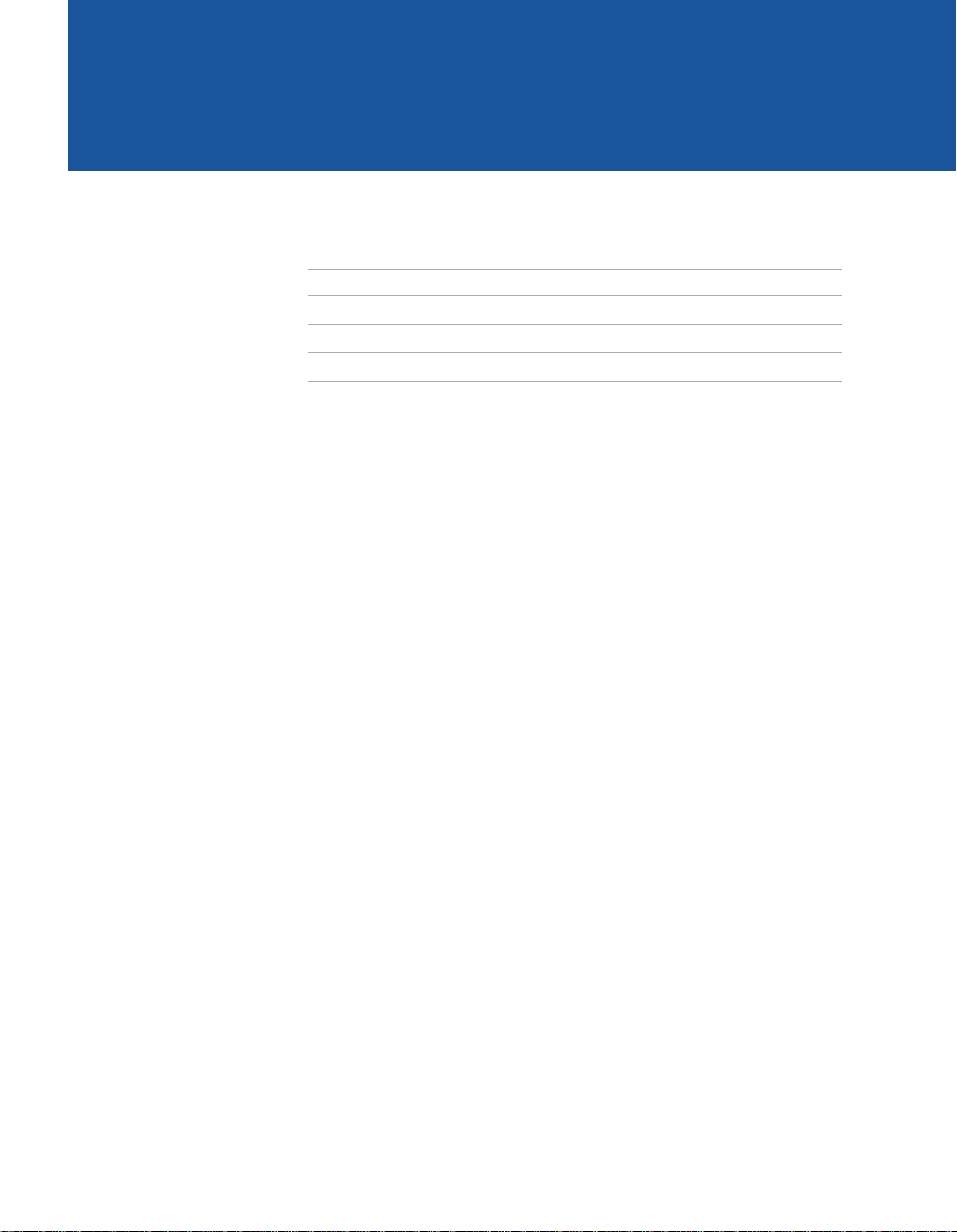
Using the Features
Overview
This chapter describes how to use special features of your TV.
Topic Page
Using Favorite Channels 30
Using Picture in Picture (PIP) 31
Using Wireless Headphones 34
29
Page 38

Using the Features
Using Favorite Channels
The Favorite Channel feature lets you select programs from a list of
favorite channels that you specify.
To display a list of your favorite channels
1 If you have not already done so, create a list of favorite channels.
(See the Favorite Channels section of “Selecting Channel
Options” on page 42.)
2 If any menus are open, close them.
3 Press . (The Favorite Channels options appear.)
30
4 Press V or v to highlight the channel you want to watch. The
program on that channel appears in the preview window.
Press to select.
Page 39

Using Picture in Picture (PIP)
Picture in Picture (PIP) allows you to watch two channels
simultaneously — one in the main window and another in a
secondary (PIP) window.
Displaying Picture in Picture
Indicates which picture is
currently receiving sound
Main
picture
To use PIP:
9
Using the Features
6
2
Main picture channel
number in green
Window picture channel
number in white
Window picture
1 Mak e s ure your TV is tuned to a channel that you know is airing
programming.
2 Press the button (or the button labeled PIP). The window
picture appears.
3 Use the yellow-labeled buttons on your remote control (see
diagram) to control the PIP features (which are listed on the next
page).
To check your PIP:
1 Tune your TV to a channel that you know is airing programming.
2 Press SWAP and select that sam e channel as the main window.
You should now have the same program playing in both your
main window and your picture window.
3 Use the PIP (yellow) CH+/- button s to change the channel in the
picture window.
✍ You must press TV (FUNCTION) before you can control PIP with the yellow-
labeled buttons.
The AUX input cannot be viewed in the PIP window.
(Continued on the next page)
31
Page 40

Using the Features
PIP Functions
(Continued from the previous page)
4 No w use the ma in CH+/- buttons of your remote control to
change the channel in the main window. If this does not work,
check “Troubleshooting” on page 56 for potential solutions.
1
2
RM-Y182
Yellow-labeled
PIP Button
3
1 AUDIO Alternates sound between the main picture and the
4
5
6
2 POSITION Moves the location of the window picture among
7
3 FREEZE Freezes the window picture. Press again to restore
4 CH +/– Changes the channel in the window picture. To
5 TV/VIDEO Cycles through available video equipment you h ave
SWAP Switches the m a in p i cture with th e w i ndo w picture.
6
7
Description
window picture. The sound symbol (
3 seconds, indicating wh eth e r you ar e hearing
sound from the main picture or the window picture.
the four corners of the screen.
the picture. The main window continues to play as
usual.
change the channel in the main window, use the
main CH+/- buttons at the bottom of the remote
control.
connected to the TV.
Press again to chang e them back.
Turns the PIP feature on a nd of f . Press repeatedly to
change the window size (1/9, 1/16, OFF) .
9) appears for
32
Page 41

z
Be sure to label your
video sources to make
them easier to find in the
Display . See “Video Label”
on page 49 for labeling
instructions.
Using the Features
To change channels/programs in the PIP window
❑
Use the yellow PIP CH+/- button to scroll through the TV
channels.
❑ Use the yellow TV/VIDEO button to cycle through your other video
equipment connected to the TV, such as your VCR, DVD player
or Satellite Receiver.
Setups that affect your ability to use PIP
❑
Any video equipment you have connected to the AUX input
cannot be viewed in the PIP window.
❑ If you are viewing all channels through a cable box, the PIP
feature will not work. The cable box only unscrambles one signal
at a time, so the window picture will be the same as the main
picture.
❑ Y ou can use PIP to see pictures from dif feren t sources on your TV.
For example, you can have a regular (CATV) channel and the
output from a VCR or DVD player or satellite receiver on screen
at the same time using PIP. To do this:
1 Con nect th e CATV cable to the UHF/VHF input on the back
of the TV.
2 Connect the peripheral (VCR or DVD player or satellite
receiver) to any of the VIDEO IN inputs on the the back of the
TV.
3 Tune to one image in the main picture.
4 Tune to a second image in the PIP window.
You can then SWAP the images on the TV screen.
✍ You cannot use a signal from the AUX connection with PIP.
33
Page 42

Using the Features
Using Wireless Headphones
✍ Wireless headphones are included and can be used only with Sony TV models
KV-32FV27 and 36FV27.
Installing the Battery Install the supplied size AA (R6) battery into the headphon es.
1 Open the battery compartment lid by pressing and sliding the lid
as illustrated.
2 Insert the battery into the compartment with the positive side up
and then close the lid.
34
When used continuously, the battery lasts:
up to 40 hours with an alkaline battery
up to 20 hours with a manganese battery
Replace the battery with a new one when the sound becomes weak.
Page 43

Using the Features
Using the Headphones
1 Press . (The i icon and channel number display.)
i
6
2 Turn on the power by placing the headphones secur ely onto your
head.
Power indicator
Volume control
To listen to sound only from wireless headphones
❑
Turn down the TV speaker level, or press MUTING on the remote
control.
To turn off headphones,
❑
Put down the headphones and press .
To ensure op timal sound reception with h eadphones
Be sure that the infrared transmitter on the TV and the infrared
❑
sensors on the headp hones have a clear (unobstructed) line of
sight to one another.
To protect the TV’s infrared transm itter from po ssible damag e
❑
Press to turn off the headphone feature when the
headphones are not in use.
To protect your hearing from sudden or prolonged excessive volume
❑
Set the headphone volume just high enough to hear comfortably.
Infrared sensors
Infrared transmitter
✍ For optimal sound quality, be sure that the infrared transmitter on the TV, and
the infrared sensors on the headphones, are not obstructed and can “see” one
another.
35
Page 44

Using the Features
Listening to Sound from PIP Main and Window Pictures
To use your headphones to listen to the sound from the main or
window picture (when using PIP), select the audio source.
1 If PIP is not already started, press to display a PIP window.
6
2
2 Press .
The
i icon and channel number appear for about three seconds.
(The
i is level with the channel number of the main picture.)
i
Press
(The
again to switch the audio to the PIP wind ow.
i changes - drops down - to the level of the PIP channel.)
i
6
2
Main picture audio
6
2
36
Window picture audio
3 When you are finished using the headphones, press to turn
them off.
i
OFF
2
Headphones off
✍ Exiting from PIP returns the sound to the main picture.
The audio to the headphones automatically turns off when the TV is powered
off.
SAP (Second Audio Programs) are not available in the PIP window.
Page 45

Using the Menus
Overview
Opening and choosing a menu:
Move
Select
Joystick
To end a menu session:
Press MENU again
To end one menu session
and move to another:
Press F to return to the
menu icons.
Move the joystick to
choose a menu icon and
press to select it.
1 Press MENU to display the Menu screen.
2 Use the joystick to move to the desired menu icon. Press to
select it.
3 Use the jo ystick to scroll up and down through the features.
4 See the specific menu page for instructions on moving through
the menu.
The Menu gives you access to the following features:
Menu Icon Description Page
Allows you to make adjustments to your picture
settings. It also allows you to customize the Picture
Mode based on the type of program you are viewing.
Offers enhanced audio options such as listening to
second audio programming (SAP) or customizing
the Effect of the sound on your TV.
Allows you to set up a Favorite Channel list, run the
Auto Program function, and more.
Lets you control the viewing of programs based on
their ratings.
Lets you set the clock on your TV and allows you to
program your TV for scheduled viewing using the
Timers.
Provides several options for setting up your
channels, labeling your video inputs, and
selecting the language of the on-screen menus.
38
40
42
44
47
48
Provides quick access to frequently used settings. 50
37
Page 46

Using the Menus
Using the Video Menu
To select the Video Menu
1 Press MENU.
2 Use the joystick to move to the
Video icon and press .
3 Use the joystick to scroll up
and down through the options.
4 Press to select a feature.
That feature’s adjustment
appears.
5 Use the joystick to make the desired adjustments.
6 Press to select/set.
7 Press MENU to exit the menu screen.
To restore the factory default settings for Picture, Brightness, Color, Hue,
Sharpness, Color Temp and VM.
❑
Press RESET on the remote control when in the Video menu.
Selecting Video Options
z
To change from one Video
Mode to another, use the
PICTURE MODE button on the
remote control.
38
The Video Menu includes the following options.
Option Description
Mode
Customized
picture
viewing
Vivid Sel ect for enhanced p icture contrast and
sharpness.
Standard Select for standard picture settings.
Movie Select to display a softer picture.
Sports
Select to displa y a br igh te r, more intense pictur e.
✍ You can alter the Video Menu settings (Picture, Brightness,
Color, etc.) for each Mode.
Picture Adjust to increase picture contrast and deepen the color, or
decrease picture contrast and soften the color.
Brightness Adjust to brighten or darken the picture.
Color Adjust to increase or decrease color intensity.
Hue Adjust to increase or decrease the green tones.
Sharpness A dj u st to sha rpen or soften th e picture.
Page 47
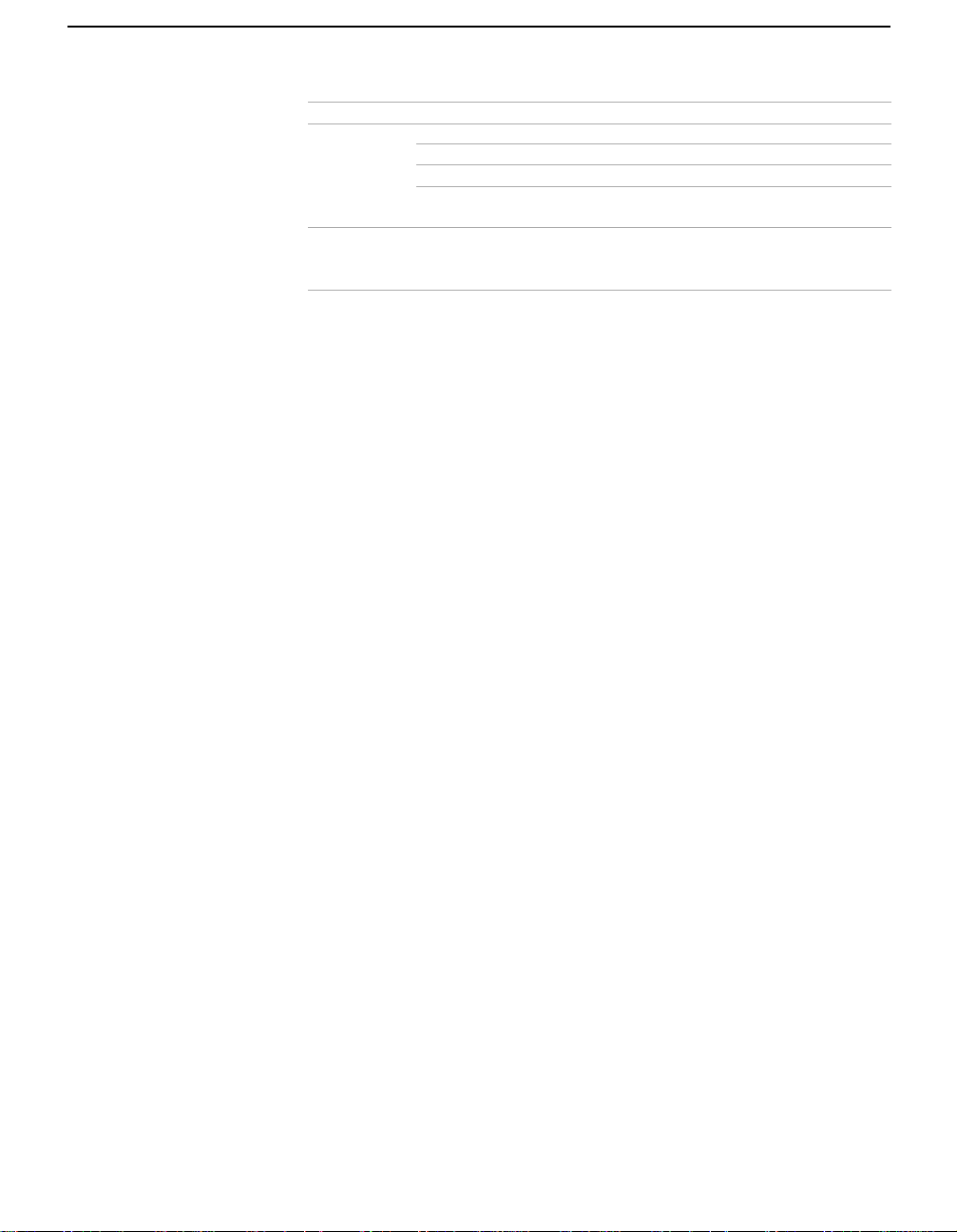
Option Description
Color Temp
White
intensity
adjustment
VM
Velocity
Modulation
Choose from three color temperatures:
Cool Select to give the white colors a blue tint.
Neutral Select to give the white colors a neutral tint.
Warm Select to give the white colors a red tint
Sharpens picture definition to give every object a sharp, clean
edge. Select from High, Low, OFF.
Using the Menus
(NTSC-Standard).
39
Page 48

Using the Menus
Using the Audio Menu
To select the Audio Menu
1 Press MENU.
2 Use the joystick to move to the
Audio icon and press .
3 Use the joystick to scroll up
and down through the options.
4 Press to select an option.
That option’s settings appear.
5 Use the joystick to scroll
through the settings.
6 Press to select the desired setting.
7 Press MENU to exit the menu screen.
✍ The TV set has a Standby/Stereo LED. The LED flashes when the set is first
turned on. It glows steadily when:
● The TV is standing by for a command (no picture on screen);
● A program has stereo sound
Selecting Audio Options
z
As a shortcut to using the
menus, use the button on
the remote control to access
the Steady Sound function.
40
To restore the factory default settings for Treble, Bass, and Balance
Press RESET on the remote control when in the Audio menu.
❑
The Audio Menu includes the following options:
Option Description
Treble Adjust to decrease or increase higher-pitched sounds.
Bass Adjust to decrease or increase lower-pitched sounds.
Balance Adjust to emphasize left or right speaker balance.
Steady Sound ON Select to stabilize the volume.
OFF Select to turn off Steady Sound .
Effect Simulated Adds a surround-like effect to mono program s.
SRS Produces a dynamic three-dimensional sound
for stereo signals.
OFF Normal stereo or mono reception.
Page 49

Using the Menus
Option Description
MTS
Enjoy stereo,
bilingual and
mono programs
Speaker ON Select to turn on the TV speakers.
Audio Out
Easy control of
volume
adjustments
Stereo Select for stereo reception when viewing a
program broadcast in stereo.
Auto-SAP Select to automatically switch the TV to seco nd
audio programs when a signal is r eceived. (If no
SAP signal is present, the TV remains in Stereo
mode.)
Mono Select for mono reception. (Use to reduce noise
during weak stereo broadcasts.)
OFF Select to turn off the TV speakers and listen to
the TV's sound only through your external
audio system speakers.
This option can be set only when the Speak er option is set
to OFF.
Variable The TV’s speakers are turned off, but the
volume output from your audio system can still
be controlled by the TV’s remote control.
Fixed The TV’s speakers are turned off and the
volume output of the TV is fixed. Use your
audio receiver’s remote contro l to adjust the
volume through your audio system.
41
Page 50

Using the Menus
Using the Channel Menu
To select the Channel Menu
1 Press MENU.
2 Use the joystick to move to the
Channel icon and
press .
3 Use the joystick to scroll up
and down through the options.
4 Press to select a feature.
That feature’s options appear.
5 Use the joystick to scroll through the options.
6 Press to select the desired option.
7 Press MENU to exit the menu screen.
Selecting Channel Options
The Channel Menu includes the following options:
Option Description
Favorite Channel
1 Press to select a favorite channel number.
2 Us e the joystick to scroll through the channels until
you find the channel you want to add to your
favorites.
3 Press to select it.
Cable ON Select if you are receiving cable channels
with a CATV cable.
OFF Select if you are using an antenna.
✍ You should run Auto Program after changing the cable
setting.
Channel Fix
Useful when you
have a cable box or
satellite receiver
connected
Auto Program Automatically program s the TV for all re ceiv ab le
2-6 “Fix” your TV’s channel setting to 2 – 6 and
use the cable box or Satellite receiver to
change channels. Select one of these
settings if you have con necte d the device t o
the VHF/UHF jack.
AUX 2-6 Same as 2 – 6, except you select one of these
settings if you have con necte d the device t o
the AUX jack (see page 8).
VIDEO 1 Use this setting if you have connected the
device to the Audio and Video IN jacks.
channels.
42
Page 51

z
Channels that you set to
be skipped can be accessed
only with the 0-9 buttons.
Using the Menus
Option Description
Channel
Skip/Add
Removes and adds viewable channels.
1 Us e the joystick to scroll through the channels until
you find the channel you want to skip/add.
2 Press to select it.
3 Press the joystick to toggle between “Add” or “Skip.”
4 Press to select.
Channel Label Label up to 40 channels with their station call letters.
43
Page 52

Using the Menus
Using the Parent Menu
The Parent menu allows you to set up the TV to block programs
according to their content and rating levels.
To select the Parent Menu
1 Press MENU.
2 Use the joystick to move to the
Parent icon and press .
3 Use the 0 -9 buttons on the
remote control to enter your
four-digit password.
4 Con f irm your password by
entering it again. (The Parent
menu options appear.)
5 Use the joystick to scroll through the settings.
6 Press to select the desired setting.
7 Press MENU to exit the menu screen.
✍ Y ou need your password for any future access into the Parent menu. If you
lose your password, see “Lost password” on page 57.
Using the Parent Menu
z
If you are not familiar with
the Parental Guideline rating
system, you should select Child,
Youth, or Young Adult to help
simplify the rating selection. To
set more restrictive ratings,
select Custom.
z
For descriptions of Child,
Youth, and Young Adult
ratings, see page 45.
44
The Parent menu includes the following options.
Option Description
Parental Lock
T urn ratings on/off
and select a rating
system
Change Password For changing your password.
OFF Parental lock is off. No programs are
blocked from viewing.
Child Maximum ratings permitted are:
❏ US: TV-Y, TV-G, G
❏ Canada: C, G
Y outh Maximum ratings permitted are:
❏ US: TV-PG, PG
❏ Canada: 8 ans+
Young Adult Maximum ratings permitted are:
❏ US: TV-1 4, PG-13
❏ Canada: 14+, 13 ans+
Custom Select to set ratings manually.
❏ US: See page 45 for details.
❏ Canada: See page 46 for details.
Page 53

Using the Menus
US Models: Selecting Custom Rating Options
z
The content ratings will
increase depending on the le vel
of the age-based rating. For
example, a program with a TVPG V (Violence) rating may
contain moderate violence,
while a TV-14 V (Violence)
rating may contai n more intense
violence.
z
To ensure maximum
blocking capability, the agebased ratings should be
blocked.
z
If you block unrated TV
programs, be aware that the
following types of programs
may be blocked: emergency
broadcasts, political programs,
sports, news, public service
announcements, religious
programs and weather.
For US models, the Custom Rating Me nu includes the following
options. (For Canadian models, see p age 46.
Option Description
Movie Rating G All children and General Audience.
PG Parental Guidance suggested.
PG-13 Parental Guidance for children under 13.
R Restricted viewing, parental guidance is
suggested for children under 17.
TV Rating
Block programs
by their rating,
content or both
Unrated
Block programs
or movies that
are broadcast
without a rating
NC-17
and X
Age-Based Options
TV-Y All children.
TV-Y7 Directed to older children.
TV-G General Audience.
TV-PG Parental Guidance suggested.
TV-14 Parents Strongly cautioned.
TV-MA Mature Audience only.
Content-Based Options
FV Fantasy Violence.
D Suggestive Dialo gue.
L Strong Language.
S Sexual situations.
V Violence.
Block Blocks all programs and movies that are
Allow Allows programs and movies that ar e b r oadcast
No one 17 or under allowed.
broadcast without a rating.
without a rating.
)
Viewing Blocked Programs
You can view blocked programs by entering the password. Press the
ENTER button when tuned to a blocked program, then enter the
password. This temporarily switches off the Parental Lock. To
reactivate the Parental Lock settings, turn off the TV. When the TV is
turned on again, your Parental Controls settings are reactivated.
(Continued on the next page)
45
Page 54
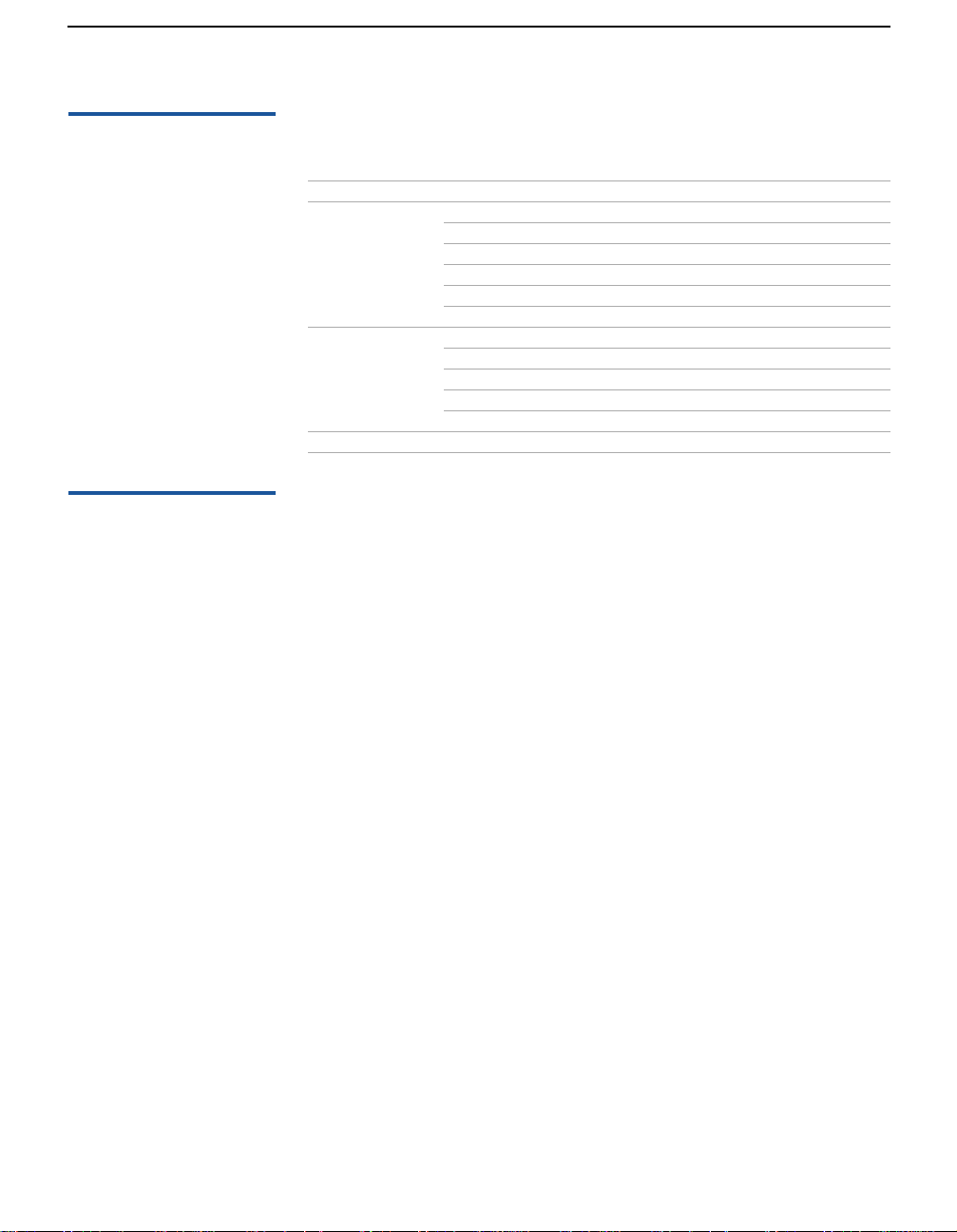
Using the Menus
(Continued from the previous page)
Canadian Models: Selecting Custom Rating Options
Viewing Blocked Programs
For Canadian models, the Custom Rating Men u includes the
following options. (For US models, see page 45
Option Description
English Rating C All children.
C8 Children 8 years and older.
G General programming.
PG Parental Guidance.
14+ Viewers 14 and older.
18+ Adult programming.
French Rating G General programming.
8 ans+ Not recommended for young children.
13 ans+ Not recommended for ages under 13.
16 ans+ Not recommended for ages under 16.
18 ans+ Programm ing restricted to adults.
USA Rating See “US Models” on page45 for details.
.)
You can view blocked programs by entering the password. Press the
ENTER button when tuned to a blocked program, then enter the
password. This temporarily switches off the Parental Lock. To
reactivate the Parental Lock settings, turn off the TV. When the TV is
turned on again, your Parental Controls settings are reactivated.
46
Page 55

Using the Timer Menu
To select the Timer Menu
1 Press MENU.
2 Use the joystick to move to the
Ti mer icon and press .
To set the Current Time
1 Use the joystick to select
“Curre nt Time”, then press .
2 If your location is currently in
Daylight Saving Time, be sure to set the mode to “ON”. (Daylight
Saving Time starts in the Spring, and ends in the Fall.)
3 Use the jo ystick to enter the correct time, then press .
4 Press MENU to exit the menu screen.
To set the Timer
Before setting the timer, be sure to set your TV’s clock to the current
time (and, if appropriate, to Daylight Saving mode).
Using the Menus
Selecting Timer Options
1 Use the joystick to move to “Timer 1” or
“Timer 2”, then press .
2 Use the joystick to enter your date, time and channel preferences,
then press to select each one.
3 Press MENU to exit the menu screen. An LED on the front panel
will light, indicating the timer has b een set.
To reset the Clock or Timers
❑
Press RESET on the remote control, when in the Timer menu, to
reset to the factory defaults.
The Timer Menu includes the following options:
Option Description
Timer 1
Timer 2
Current Time Set the cur rent ti me.
Daylight Saving ON Select in the Spring to turn on this mode
Program Select to set the Timer by day, time, duration,
and channel.
OFF Select to turn off the Timer. (Your previous
settings will be saved.)
during Daylight Saving Time.
OFF Select in the Fall to tur n off this mode at the
end of Daylight Saving Time.
47
Page 56

Using the Menus
Using the Setup Menu
To select the Setup Menu
1 Press MENU.
2 Use the joystick to move to the
Setup icon and press .
3 Use the joystick to scroll
through the features.
4 Press to select a feature.
(That feature’s opti ons a pp ear.)
5 Use the joystick to scroll
through the options.
6 Press to select the desired option.
7 Press MENU to exit the menu screen.
Selecting Setup Options
The Setup Menu includes the following options:
Option Description
Caption Vision Allows you to select from three closed-caption modes (for
programs that are broadcast with closed caption).
CC1, CC2,
CC3, CC4
TEXT1, TEXT2,
TEXT3, TEXT4
XDS
(Extended Data
Service)
OFF Turns off Caption Vision.
Displays a printed version of the
dialog or sound effects of a
program. (Should be set to CC1 for
most programs.)
Displays network/station
information presented using either
half or the whole screen (if
available). For closed captioning,
set to CC1.
Displays a network name, program
name, program length, and time of
the show (if the broadcaster offers
this service).
48
Page 57

z
To use this feature with
widescreen DVDs, set your
DVD player to 16:9 aspect
ratio.
Using the Menus
Option Description
Video Label Allows you to label the audio/video components you
connected to the TV, so you can identify them when using
the TV/VIDEO button. When in the Setup menu’s Video
Label feature, use the joystick to highlight an input to
label, then press to select it. Use the joystick to scroll
through the labels. Press to select the component you
connected to e ach of the inp ut jacks on th e back o f your TV.
Select “Skip” if you do not have a component connected to
a particular set of input jacks.
VIDEO 1/2/3 Choose VHS, 8mm, Beta, LD,
Game, SAT, DVD, Web, Receiver,
DTV, Skip
VIDEO 4 Choose DVD, DTV, Skip
✍ If you select “Skip”, your TV skips this connection when
you press the TV/VIDEO button.
Tilt Correction Allows you to correct any tilt of the picture.
Language Select to display all on-screen menus in your language of
choice.
16:9 Enhanced Provides enhanced picture resolution for widescreen
(anamorphic) sources, such as selected DVD titles (only
available when the TV is in VIDEO mode). Press TV/VIDEO
and select from one of the following options:
ON To activate.
OFF To tur n off 16:9.
Demo Runs a demonstration of on-screen menus.
49
Page 58

Using the Menus
Using the Basic Menu
To select the Basic Menu
1 Press MENU.
2 Use the joystick to move to the
Basic icon and press .
3 Use the joystick to scroll
through the features.
4 Press to select a feature.
(That feature’s options appear.)
5 Use the joystick to scroll through the options.
6 Press to select the desired option.
7 Press MENU to exit the menu screen.
Selecting Basic Options
z
As a shortcut to using the
menus, use the button on
the remote control to access
Steady Sound option.
The Basic Menu includes the following options:
Option Description
Picture Adjust the picture contrast.
Caption Vision Displays your current advanced-menu setting:
(CC1–4, TEXT 1–4, or XDS) and OFF.
Effect Simulated Adds a surround-like effect to mono programs.
SRS Produces a dynamic three-dimensional sound
for stereo signals.
OFF Normal stereo or mono reception.
Advanced Menu Select to return to the advanced menus.
50
Page 59

Other Information
Overview
This chapter includes the following topics:
Topic Page
Programming the Remote Control 52
Operating Other Components with
Your TV Remote Control
Troubleshooting 56
Specifications 58
Index 61
54
51
Page 60

Other Information
Programming the Remote Control
The remote control is preset to operate Sony-brand video equipment.
z
❑ If more than one code
number is listed, try
entering them one by
one until you come to
the correct code for
your component.
❑ If you enter a new code
number, the code
number you
previously entered at
that setting is erased.
❑ In some cases, you may
not be able to op erate
your component with
the supplied remote
control. In such cases,
use the component’s
own remote contro l
unit.
❑ Whenever you remove
the batteries to replace
them, the code
numbers may revert to
the factory setting and
must be rese t.
Sony
Equipment
Beta, ED Beta VCRs AV1 303
8 mm VCR AV2 302
VHS VCR AV3 301
DVD Player DVD 751
Switch Position
on Remote Control
Programmable
Code Number
If you have video equipment other th an Sony brand that y ou w a n t to
control with the TV’s remote control, use the following procedure to
program the remote control.
✍ The equipment must have infrared (IR) remote capability in order to be used
with the remote control.
1 Check the list of “Manufacturer’s Codes” on page 53, and find
the three-digit code number for the manufacturer of your
component. (If more than one code number is listed, use the
number listed first.)
✍ You must do step 4 within 10 seconds of step 3, or you must redo
steps 2 and 3.
2 Press CODE SET.
3 Press the function button for the type of component you want to
control with the TV’s remote control (VCR/DVD or SAT/
CABLE).
4 Enter th e three-digit manuf acturer’s code number.
5 Press ENTER.
6 To check if the code number works, aim the TV’s remote control
at the component and press the green POWER button that
corresponds with that component. If it responds, you are done. If
not, try using another code listed for that manufacturer.
52
Page 61
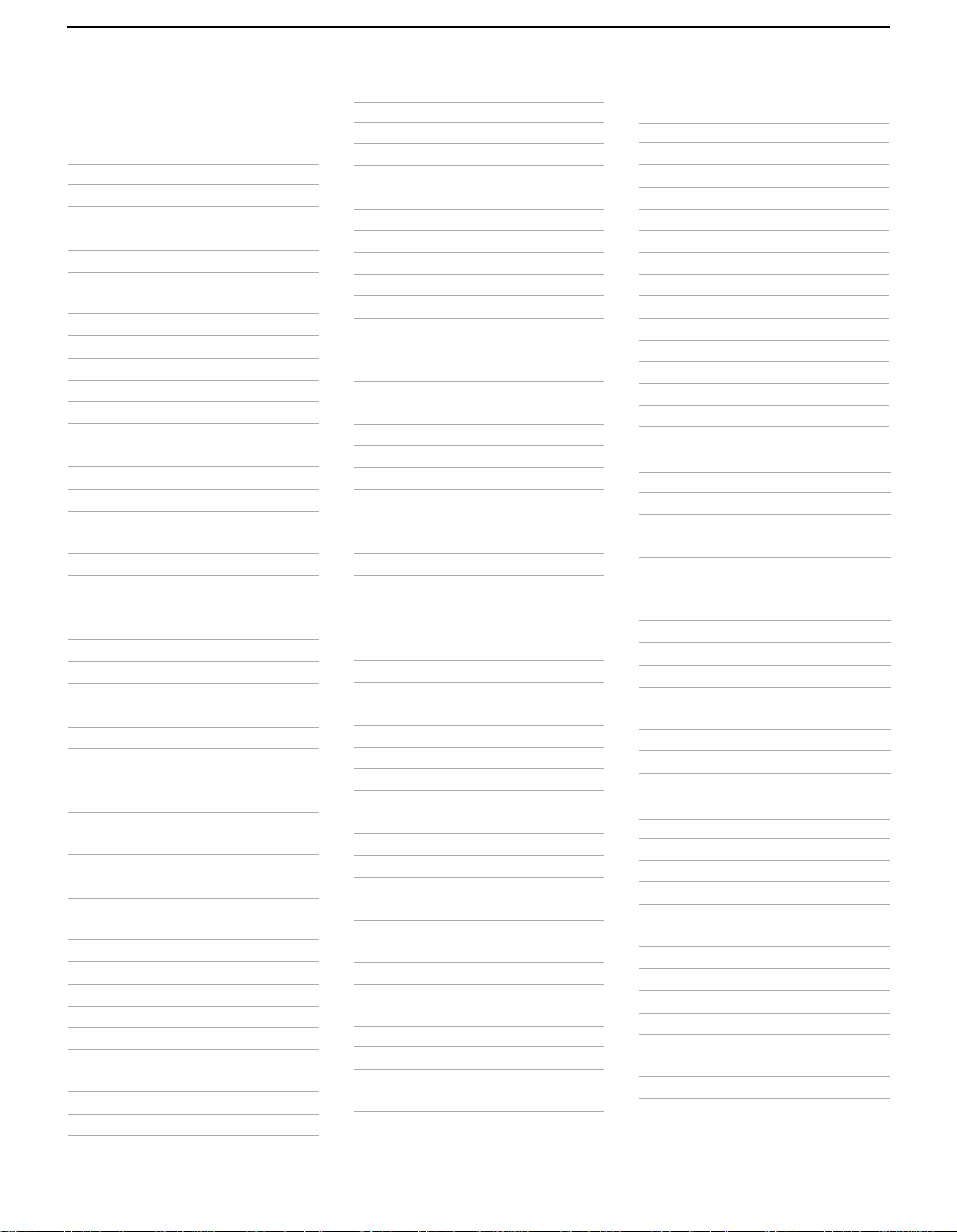
Other Information
Manufacturer’s Codes
VCRs
Manufacturer Code
Sony 301, 302, 303
Admiral
327
(M. Ward)
Aiwa 338, 344
Audio
314, 337
Dynamic
Broksonic 319, 317
Canon 309, 308
Citizen 332
Craig 302, 332
Criterion 315
Curtis Mathes 304, 338, 309
Daewoo 341, 312, 309
DBX 314, 336, 337
Dimensia 304
Emerson 319, 320, 316,
317, 318, 341
Fisher 330, 335
Funai 338
General
329, 304, 309
Electric
Go Video 322, 339, 340
Goldstar 3 32
Hitachi 306, 304,
305,338
Instant Replay 309, 308
JC Penney 309, 305, 304,
330, 314, 336,
337
JVC 314, 336, 337,
345, 346, 347
Kenwood 314, 336, 332,
337
LXI (Sears) 332, 305, 330,
335, 338
Magnavox 308, 309, 310
Marantz 314, 336, 337
Marta 332
Memorex 309, 335
Minolta 305, 304
Mitsubishi/
MGA
323, 324, 325,
326
Multitech 325, 338, 321
NEC 314, 336, 337
Manufacturer Code
Olympic 309, 308
Optimus 327
Panasonic 308, 309, 306,
307
Pentax 305, 304
Philco 308, 309
Philips 308, 309, 310
Pioneer 308
Quasar 308, 309, 306
RCA/
PROSCAN
304, 305, 308,
309, 311, 312,
313, 310, 329
Realistic 309, 330, 328,
335, 324, 338
Sansui 314
Samsung 322, 313, 321
Sanyo 330, 335
Scott 312, 313, 321,
335, 323, 324,
325, 326
Sharp 327, 328
Shintom 315
Signature
338, 327
2000 (M.
Ward)
SV2000 338
Sylvania 308, 309, 338,
310
Symphonic 338
Tashiro 332
Tatung 314, 336, 337
Teac 314. 336, 338,
337
T echnics 309, 308
To shiba 312, 311
Wards 327, 328, 335,
331, 332
Ya maha 314, 330, 336,
337
Zenith 331
Laserdisc Players
Manufacturer Code
Sony 701
Panasonic 704, 710
Pioneer 702
DVD Players
Manufacturer Code
Sony 751
Hitachi 758
JVC 756
Magnavox 757
Mitsubishi 761
Oritron 759
Panasonic 753
Philips 757
Pioneer 752
RCA 755
Samsung 758
Toshiba 754
Zenith 760
Cable Boxes
Manufacturer Code
Sony 230
Hamlin/Regal 222, 223, 224,
225, 226
Jerrold/G. I. 201, 202, 203,
204, 205, 206,
207, 208, 218
Oak 227, 228, 229
Panasonic 219, 220, 221
Pioneer 214, 215
Scientific
209, 210, 211
Atlanta
Tocom 216, 217
Zenith 212, 213
Satellite Receivers
Manufacturer Code
Sony 801
Dish Network 810
Echostar 810
General
802
Electric
Hitachi 805
Hughes 804
Mitsubishi 809
Panasonic 803
RCA/
802, 808
PROSCAN
Toshi ba 806, 807
53
Page 62

Other Information
Operating Other Components with Your TV Remote Control
Operating a VCR Move the slide switch to the AV input you coded for the VCR.
To Do This ... Press
Turn o n/off VCR/DVD (green POWER button)
Select VCR VCR/DVD (FUNCTION button)
Change channels CH +/-
Record z and a simultaneously.
Play N
Stop x
Fast forward M
Rewind the tape m
Pause X (press again to resume normal playback)
Search the picture forward
or backward
Change input mode TV/VCR
M or m during playback
(release to resume normal playback)
Operating a DVD Player
Move the slide switch to the AV input you coded for the DVD Player.
To Do This ... Press
Turn o n/off VCR/DVD (green POWER button)
Select DVD VCR/DVD (FUNCTION button)
Play N
Stop x
Pause X (press again to resume normal playback)
Step through different
tracks of an au dio disc
Step through different
chapters of a vid eo disc
Select tracks directly 0-9 buttons
Display the menu
(Setup)
M to step forward, or m to step backward
CH+ to step forward, or CH- to step backward
MENU
54
Page 63

Operating a Cable Box
Operating a Satellite Receiver
Other Information
To Do This ... Press
Turn o n/off SAT/CABLE (green POWER button)
Select Cable Box SAT/CABLE (FUNCTION button)
Select a channel 0-9 buttons, ENTER
Change channels CH +/-
Back to previous channel JUMP
To Do This ... Press
Turn o n/off SAT/CABLE (green POWER button)
Select Satellite Receiver SAT/CABLE (FUNCTION button)
Select a channel 0-9 buttons, ENTER
Change channels CH +/-
Back to previous channel JUMP
Change input mode TV/SAT
Display channel number DISPLAY
Display DBS guide GUIDE
Display DBS menu MENU
Move highlight (cursor) Joystick
Select item button
Operating an MDP (Laserdisc Player)
Move the slide switch to the AV input you coded for the selected
switch position.
To Do This ... Press
Turn o n/off VCR/DVD (green POWER button)
Select AV 1, 2, 3 or DVD
switch position
Play N
Stop x
Pause X (press again to resume normal playback)
Search the picture forward
or backward
Search a chap t er f orward or
backward
VCR/DVD (FUNCTION button)
M or m during playback
(release to resume normal playback)
CH +/-
55
Page 64

Other Information
Troubleshooting
Problem Possible Remedies
Reset TV to factory settings ❏ Turn on the TV. While holding down the RESET bu tt on on the remote
control, press the POWER button on the TV. (The TV will turn itself off,
then back on again .) R elease the RESET button.
No picture
(screen not lit), no sound
Remote control
does not operate
Dark, poor or no
picture (screen lit),
good sound
Good picture,
no sound
Cannot receive upper
channels (UHF) when
using an antenna
No color ❏ Adjust the Color settings in the Video menu (see page 38).
Only snow and noise
appear on the screen
Dotted lines
or stripes
TV is fixed to one channel ❏ Use Auto Program in the Channel menu to add receivable channels that are
Double images or ghosts ❏ Using a highly directional outdoor antenna or a cable may solve the
Cannot operate menu ❏ If the item you want to choose appears in gray, you cannot select it.
Cannot receive any channels
when using cable T V
❏ If your TV does not turn on, and a red light keeps flashing, your TV may
need service. Call your local Sony Service Center.
❏ Make sure the power cord is plugged in.
❏ Push the power button on the front of the TV.
❏ Check to see if the TV/VIDEO setting is correct: when watching TV, set to
TV. When watching connected equipment, set to VIDEO 1, 2, 3, or 4, as
appropriate.
❏ Try another channel, it could be station trouble.
❏ Batteries could be weak. Replace the batteries.
❏ Press TV (FUNCTION) when operating your TV.
❏ Make sure the TV’s power cord is connected securely to the wall outlet.
❏ Locate the TV at leas t 3-4 feet away from fluorescent l ights.
❏ Check the orientation of the batteries.
❏ Adjust the Picture setting in the Video menu (see page 38).
❏ Adjust the Brightness setting in the Video menu (see page 38).
❏ Check antenna/cable connections.
❏ Press MUTING so that “MUTING” disappears from the screen (see page 4).
❏ Make sure Speaker is set to ON in the Audio menu (see page40).
❏ Change Cable to OFF (see page 42).
❏ Use Auto Program in the Channel menu to add receivable channels that are
not presently in the TV’s memo ry (s e e pa ge42).
❏ Check the antenna/cable connections.
❏ Try another channel; it could be station trouble.
❏ Press ANT to change the input mode (see page 5).
❏ Adjust the antenna.
❏ Move the TV away from noise sources such as cars, neon signs, or hair-
dryers.
not presently in the TV’s memo ry (s e e pa ge42).
❏ Check your Channel Fix settings (see page42).
problem.
❏ Use Auto Program in the Channel menu to add receivable channels that are
not presently in the TV’s memo ry (s e e pa ge42).
❏ Check your cable settings.
❏ Make sure Cable is set to ON in the Channel menu (see page 42).
56
Page 65

Other Information
Problem Possible Remedies
Cannot gain enough volume
when using a cable box
Cannot receive channels ❏ Use Auto Program in the Channel menu to add receivable TV channels that
Unable to select a channel ❏ Use Auto Program in the Channel menu to add receivable TV channels that
Lost password ❏ In the passw ord scr een (see page44), enter the following master pas swor d:
Cannot change channels
with the remote control
Cannot cycle through the
other video equipment
connected to the TV
There is a black box on
the screen
The remote control will
not work in PIP mode
There is no window picture
or it is just static
I get the same program in
the window picture as in
the main picture
I cannot get anything but
TV in my window picture
If, after reading these operating instructions, you have additional questions related to the use of your Sony
television, please call our Direct Response Center at 1-800-222-SONY (7669) (U.S. residents only) or
(416) 499-SONY ( 7669) (Canadian residents only).
❏ Increase the volume of the cable box using the cable box’s remote control.
Then press TV (FUNCTION) and adjust the TV’s volume.
are not presently in TV memory (see page 42).
are not presently in TV memory (see page 42).
4357. The master password clears your previous password; it cannot be
used to temporarily unblock channels.
❏ If you are using the TV to change channels, be sure the TV FUNCTION
button is selected.
❏ If you are using another device to change channels, be sure you have not
inadvertantly switched your TV from the channel 3 or 4 setting. Use the
Channel Fix feature to “fix” the channel based on the h ookup you used (s ee
page 42).
❏
If you are using a nother device to chang e chan nels, be sure to pr ess th e gr een
“FUNCTION” button for that device. For example, if you are using your
VCR to change cha nn els , be sure to press the
❏ Be sure the Video Label feature has not been set to “Skip” (see page 49).
❏ You have selected a text option in the Setup menu and no text is available.
(See page 48 to reset Setup selections.) To turn off this feat ure, select OF F in
the Caption Vision option. If you were trying to select closed captioning,
select CC1 instead of TEXT 1-4.
❏ Press the TV FUNCTION button. You may have inadvertantly pressed the
VCR/DVD FUNCTION button, which changes the PIP buttons to VCR mode.
❏ Be sure your window picture is set to a video source/channel that has a
program airing.
❏ You may be tuned to a video input with nothing connected to it. Try
cycling through your video inputs using the PIP TV/VIDEO button.
❏ PIP is not set to receive a signal from the AUX input. If you connected a
VCR, DVD player or Satellite Receiver to the AUX input on the TV, it will
not show in the small window picture.
❏ Both may be set to the same channel. Try changing channels in either the
main picture or the window picture.
❏ You may using a cable box for all your channels. If you must have a cable
box to unscramble all channels, then you are limited to only one picture
(because that is all that the cable box allows - one channel at a time). But if
you need the cable box only part time (to unscramble premium channels),
then you can use PIP when you are not using the cable box (when you use
the CATV cable without going through the box).
❏ Be sure the video label has not been set to skip your video inputs. (See the
Setup menu on page 49.)
VCR/DVD
FUNCTION bu tton .
57
Page 66

Other Information
Specifications
All Models (General)
Picture Tube FD Trinitron® tube
Antenna 75 ohm external term in al for VHF/UHF
Television System NTSC, American TV Standard
Channel Coverage
VHF 2-13
UHF 14-69
CATV 1-125
Power Requirements 120V, 60 Hz
Number of Inputs/Outputs
Video (IN) 3 1 Vp-p, 75 ohms unbalanced, sync negative
S Video (IN) 2 Y: 1 Vp-p, 75 ohms unbalanced, sync negative
C: 0.286 Vp-p (Burst signal), 75 ohm s
Audio (IN) 4 500 mVrms (100% modulation)
Variable/Fixed Audio (OUT) 1 More than 408 mVrms at the maximum
Monitor Out 1 1 Audio/Vid e o ou tput (1 Vp-p, 75 ohms
CONTROL-S (IN/OUT) 1
Component Video Input 1 (Y, P
, PR) Y: 1.0 Vp-p, 75 ohms unbalanced, sync
B
Impedance: 47 kilohm
volume setting (Variable)
More than 408 mVrms (Fixed)
Impedance (output): 2 kilohms
unbalanced, sync negative)
negative; P
P
: 0.7 Vp-p, 75 ohms
R
: 0.7 Vp-p, 75 ohms
B
KV-32FV27
Supplied Accessories
Remote Control RM-Y182
AA (R6) Batteries 2 sup p l ie d for remote control, 1 supplied for wirele ss headphones
Wireless Stereo Headphones MDR -IF0230
Optional Accessories
AV Cable VMC-810/820/830 HG
Audio Cable RKC-515HG
Component Video Cable VMC-10/30 HG
TV Stand SU-32FD4
Visible Screen Size 32 in (812.8 mm) picture measured diagonally
Actual CRT Size 34 in (863.6 mm) pi ct ure me asured diagonally
Speaker Output 15 W x 2
Dimensions (W x H x D) 882 x 687 x 592 mm (34 3/4 x 27 x 23 1/ 4 in )
Mass 80 kg (176 lbs)
Power Consumption
In Use 210 W
In Standby 2 W
58
Page 67

KV-36FV27
Supplied Accessories
Remote Control RM-Y182
AA (R6) Batteries 2 sup p l ie d for remote control, 1 supplied for wirele ss headphones
Wireless Stereo Headphones MDR -IF0230
Optional Accessories
AV Cable VMC -810/820/830 HG
Audio Cable RKC-515HG
Component Video Cable VMC-10/30 HG
TV Stand SU-36FD4
Visible Screen Size 36 in (914.4 mm) picture measured diagonally
Actual CRT Size 38 in (965.2 mm) pi ct ure me asured diagonally
Speaker Output 15 W x 2
Dimensions (W x H x D) 975 x 757 x 633 mm (38 3/8 x 29 3/4 x 24 7/8 in)
Mass 107 kg (236 lbs)
Power Consumption
In Use 210 W
In Standby 2 W
Other Information
59
Page 68

Page 69

Index
16:9 (widescreen) 2, 49
A
Activating a PIP screen 31
Adding channels to the channel list 42, 43
Adjusting the picture definition 39
Adjusting the audio 40, 50
ANT button 5
Aspect ratio, 16:9 49
Audio menu 37, 40
audio receiver, connecting 22
Auto Program (channel setup) 27, 42
Auto-SAP 41
Auto setup 27
B
balance, adjusting 40
Basic menu 37, 50
bass, adjusting 40
batteries
inserting in remote 3
inserting in wireless headphones
bilingual audio 41
blocking programs. See ratings.
brightness, adjusting
38
34
C
cable
box, connecting with VCR 15
connecting 10
setting ON/OFF
with VCR, connecting
cable box, using with TV remote control 55
camcorder, connecting 25
Caption Vision 48, 50
CATV. see cable
Channel List
Adding channels to 43
Removing channe ls from 43
Channel menu 37, 42
Channel Setup menu 42
-13
42
14
Channel Skip/Add 43
channels
creating labels 43
setting up
closed caption modes 48
Code Set Button 4, 52
color temperature, adjusting 39
color, adjusting 38
Connecting:
Audio Receiver 22
Cable or antenna 10
Cable box 11
Camcorder
DVD player 23
Satellite receiver 19
VCR
VCR with satellite receiver 20
Contents of box 3
CONTROL S 26
Controls and connections 8
Converter 12
27
-13
-13
25
, 24
14-18
D
Demo, menus 49
Display
button
turning off 4
DVD player
using with TV remote control 54
with A/V connectors, connecting
with component video connectors, connecting
4
24
23
E
Enhanced pictur e re solution 49
Extended Data Service 48
(Continued on the next page)
61
Page 70

Index
(Continued from the previous page)
F
Favorite Channel
setting up 42
using
30
features 2
Front Panel controls 8
G
Guide button 5
H
headphones, see wireless headphones
Hookups
hue, adjusting 38
10-26
I
inputs, labeling 49
J
Jump button 4
L
label
channels 43
video inputs
Languages, closed captioning menu 49
LED
Standby/Stereo 40
Timer
Locking programs 44
49
47
M
Manufacturer’s Codes 53
MDP, using with TV remote control 55
Menu button 4
menus
Audio 37, 40
Basic
37, 50
Channel
Channel Setup
Parent
Parental Control
Setup
Timer
Video
MTS 5, 41
Muting 4
37, 42
42
37, 44
44
37, 48
37, 47
37, 38
P
Parent menu 37, 44
parental control, described 2
password
changing 44
picture contrast, adjusting 38
picture definition, adjusting 39
Picture in Picture (PIP), using 31
picture, adjusting 50
Picture Mode 4
Picture size, adjusting in PIP 32
power cord, removing from holder 7
presetting channels 42
problems, troubleshooting 56-57
R
ratings, setting 44-45
ratings, viewing blocked programs 45, 46
Rear panel controls and connections 8-9
remote control
described 4-5
inserting batteries
programming
Remote control, butto ns inside cover 5
Remote control, operating other components
with
VCR 54
55
MDP
Satellite receiver 55
DVD
54
Cable box 55
Removing channels from the channel list 42
Reset button 5
resetting
Audio options 40
Timer options
Video options
3
52
47
38
S
SAT/CABLE power button 4
SAT/CABLE function button 4
satellite receiver, using with TV remote control
55
Setting favorite channels 42
setting up channels 27, 42
Setup menu 37, 48
sharpness, adjusting 38
62
Page 71

Simulated 40, 50
Sleep timer/button 4
sound effe ct (3-D), adjusting 40, 50
speakers
turning on/off 41
using external speakers
specifications 58-59
Standby/Stereo LED 40
Steady Sound
adjusting 40
described
2
41
T
tape-to-tape editing 18
tilt, correcting 49
Time
set current 47
set daylight saving 47
Timer
LED 47
menu 37
Timer setting 47
treble, adjusting 40
troubleshooting 56-57
TV function button 4
TV power button 4
TV/VIDEO button 5
, 47
Index
V
VCR
connecting two, for tape editing 18
using with TV remote control
with cable box, connecting
with cable, connecting
with satellite receiver, connecting
VCR/DVD power button 4
VCR/DVD function butto n 4
Velocity Modulation 2, 39
video inputs, labeling 49
Video menu 37, 38
Video Modes, selecting 38
14
W
Wega, described 2
widescreen 49
widescreen, described 2
wireless headphones 34-36
54
15
20
63
Page 72

Page 73

Page 74

Printed in U.S.A.
