Page 1

KV-32FV1/34FVL1/36FV1
SERVICE MANUAL
MODEL COMMANDER DEST. CHASSIS NO.
KV-32FV1
KV-32FV1
KV-34FVL1
KV-36FV1
KV-36FV1
RM-Y167 US SCC-S18B-A
RM-Y167 CND SCC-S19B-A
RM-Y167 E SCC-S20B-A
RM-Y167 US SCC-S18C-A
RM-Y167 CND SCC-S19C-A
AA-2H
CHASSIS
KV-36FV1
RM-Y167
TRINITRON® COLOR TV
— 1 —
Page 2
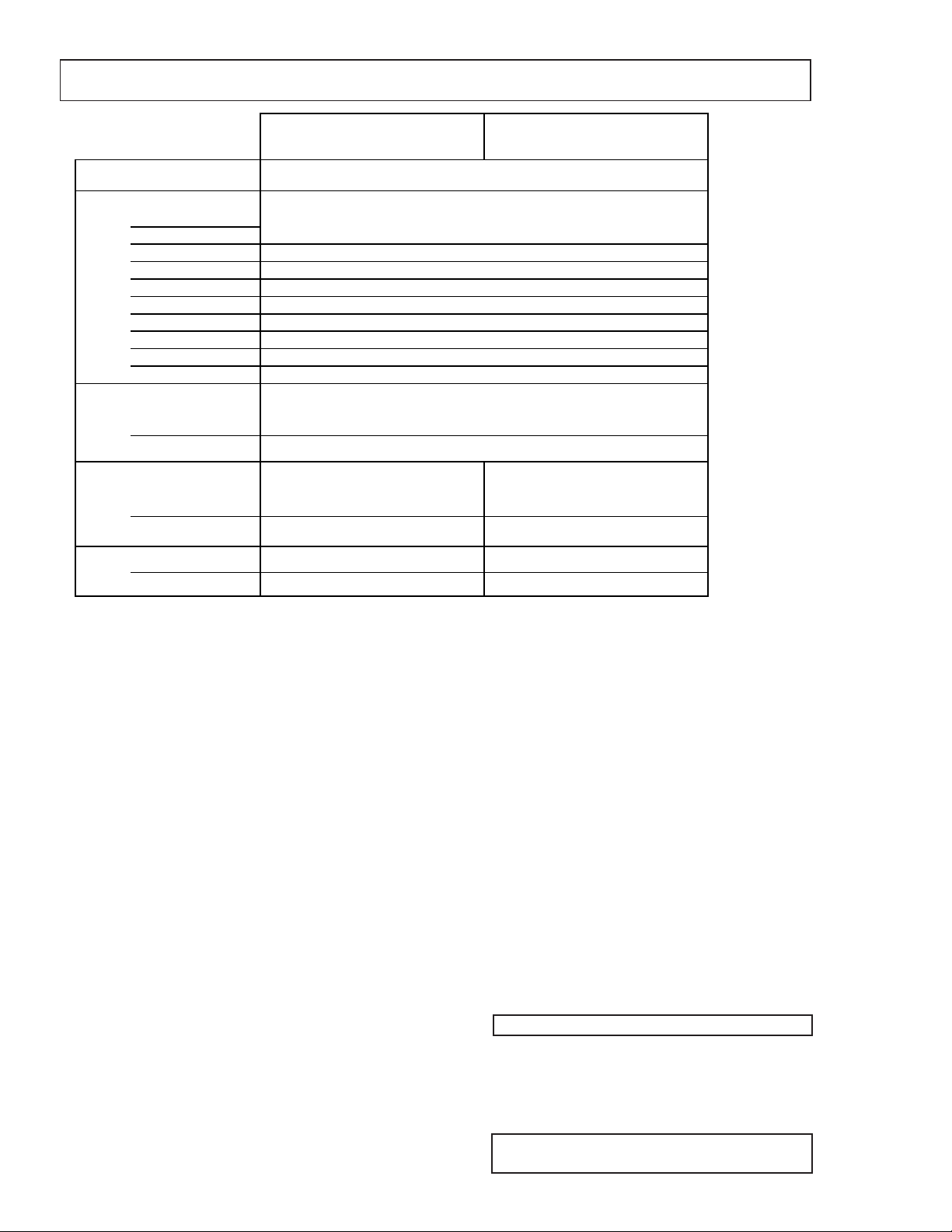
KV-32FV1/34FVL1/36FV1
SPECIFICATIONS
KV-32FV1
KV-34FVL1 KV-36FV1
Power requirements
120V,60Hz
Number of inputs/outputs
B
, PR
1)
2)
3)
4)
1) 3)
5)
Video
S Video
Audio
Audio Out
Monitor Out
TV out
S-link
Y, P
Speaker output (W)
3
2
4
1
1
1
3
1
15Wx2
Power Consumption (W)
In use (max.)
In standby
240W
2W
Dimensions (W/H/D)
(mm) 889.4 X 685.6 x 600.7 mm 1010 X 761.2 X 630.9 mm
Mass
(in.) 35
7/16
x 27 x 23
(kg.) 79 kg 107 kg
21/32
in 39
13/16
x 30 x 24
(lbs.) 175 lbs 236 lbs
(1)
1 Vp-p, 75 ohms unbalanced, sync negative
(2)
Y: 1 Vp-p, 75 ohms unbalanced, sync negative C: 0.286 Vp-p (Burst signal), 75 ohms
(3)
500 mVrms (100% modulation); Impedance: 47 kilohms
(4)
More than 408 mVrms at the maximum volume setting (variable) More than 408mVrms (fix); Impedance (Output): 2 kilohms
(5)
Y: 1.0 Vp-p, 75 ohms, sync negative; PB: 0.7 Vp-p, 75 ohms; PR: Vp-p, 75 ohms
15/16
in
Television system American TV standard, NTSC
Channel coverage VHF : 2-13
UHF : 14-69
CATV : 1-125
Antenna 75-ohm external antenna terminal for VHF / UHF
Picture tube FD Trinitron
®
tube
Visible Screen Size 32-inch picture measured diagonally (KV-32FV1/34FVL1)
36-inch picture measured diagonally (KV-36FV1)
Actual Screen Size 34-inch picture measured diagonally (KV-32FV1/34FVL1)
38-inch picture measured diagonally (KV-36FV1)
Supplied Accessories Remote control RM-Y167,
Battery size AA (R6) 2
(
l)
Optional accessories Connecting cables
RK-74A, RK-G69HG,
VMC-10HG, VMC-720M,
VMC-810S/820S, YC-15V/30V ,
TV Stand SU-32FD1, SU-36FD1
U/V mixer EAC-66
The (l) SRS (SOUND RETRIEVAL SYSTEM) is
manufactured by Sony Corporation under license
from SRS Labs, Inc. It is covered by U.S. Patent No.
4,748,669. Other U.S. and foreign patents pending.
The word "SRS" and the SRS symbol (l) are
registered trademarks of SRS Labs, Inc.
** Design and specifications are subject to change without notice.
— 2 —
SRS (SOUND RETRIEVAL SYSTEM)
Page 3
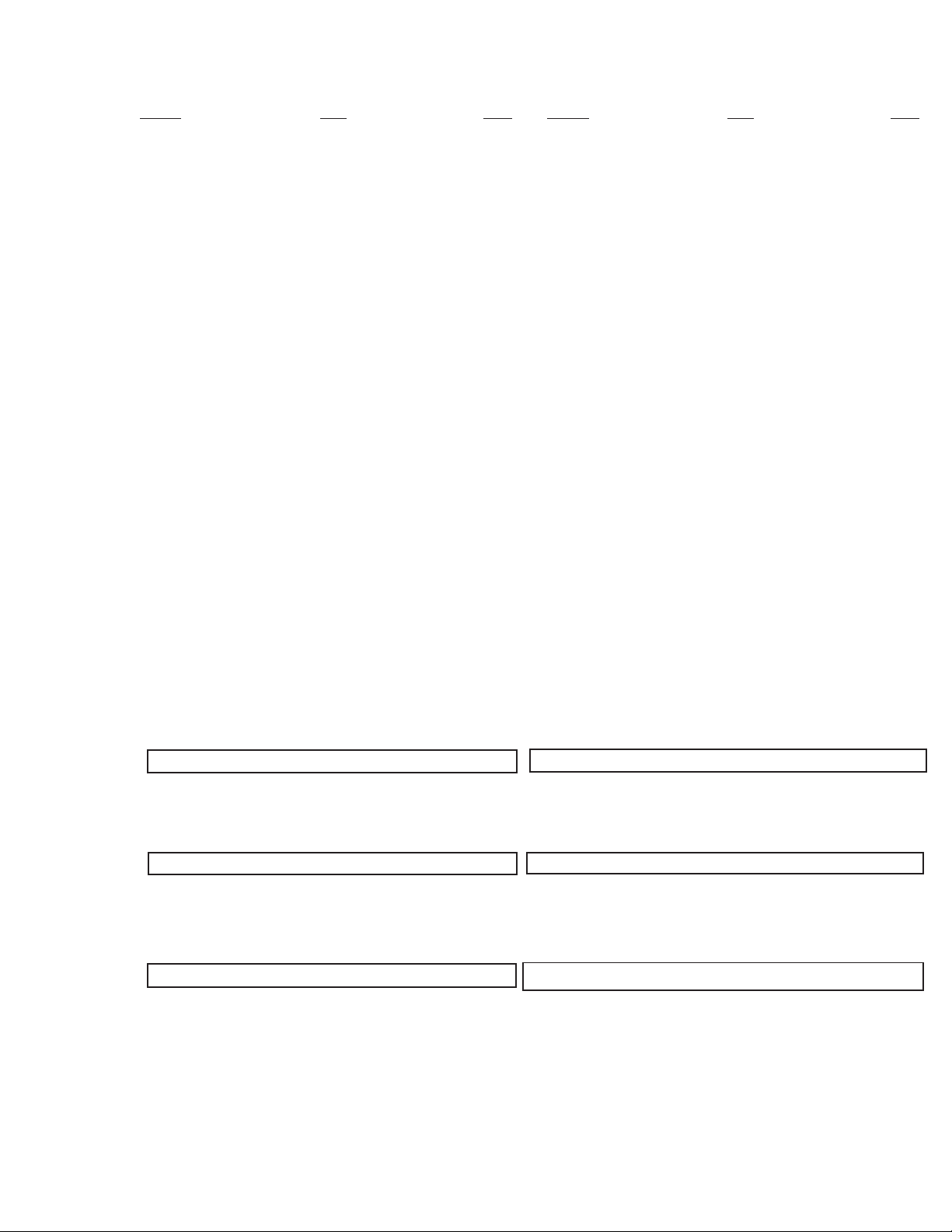
TABLE OF CONTENTS
Section Title PageSection Title Page
KV-32FV1/34FVL1/36FV1
1. GENERAL
Remote Control 5
Connecting and Installing the TV 5
Cable Box Connections 5
VCR Connections 5
DBS Connections 6
DVD Player Connections 6
Additional Connections 6
Using your New TV 7
Watching the TV 7
Watching two programs at one time - PIP 7
Using Your Menus 8
Learning menu selection 8
Using the VIDEO menu 8
Using the AUDIO menu 8
Using the TIMER menu 9
Using the SET UP menu 9
Operating Video Equipment 9
VCR manufacturer code numbers 9
MDP manufacturer code numbers 10
Operating a cable box DBS receiver 10
Troubleshooting 10
2. DISASSEMBLY
2-1. Rear Cover and Speaker Removal 11
2-2. Chassis Assembly Removal 11
2-3. Service Position 11
2-4. HX Bracket Removal 11
2-5. Extension Cable Removal 11
2-6. Picture Tube Removal 12
3. SET-UP ADJUSTMENTS
3-1. Beam Landing 13
3-2. Convergence 14
3-3. Focus 15
3-4. Screen (G2) 15
3-5. White Balance Adjustment 15
4. SAFETY RELATED ADJUSTMENTS 16
5. CIRCUIT ADJUSTMENTS 17
6. DIAGRAMS
6-1. Circuit Boards Location 26
6-2. Printed Wiring Boards and Schematic Diagrams 26
• Block Diagram 27
• A Board 31
• HX Board 35
• HF Board 36
• UX Board 38
• AX Board 43
• B Board 45
• C Board 47
• G Board 48
• P Board 51
• K Board 53
• WA Board 55
6-3. Semiconductors 58
7. EXPLODED VIEWS
7-1. Chassis 59
7-2. Picture Tube 60
CAUTION!
SHORT CIRCUIT THE ANODE OF THE PICTURE TUBE AND THE
ANODE CAP TO THE METAL CHASSIS, CRT SHIELD, OR CARBON
PAINTED ON THE CRT, AFTER REMOVING THE ANODE.
WARNING!!
AN ISOLATION TRANSFORMER SHOULD BE USED DURING ANY
SERVICE TO AVOID POSSIBLE SHOCK HAZARD, BECAUSE OF LIVE
CHASSIS.
THE CHASSIS OF THIS RECEIVER IS DIRECTLY CONNECTED TO
THE AC POWER LINE.
SAFETY-RELATED COMPONENT WARNING!!
COMPONENTS IDENTIFIED BY SHADING AND MARK ¡ ON
THE SCHEMATIC DIAGRAMS, EXPLODED VIEWS AND IN THE
PARTS LIST ARE CRITICAL FOR SAFE OPERATION. REPLACE
THESE COMPONENTS WITH SONY PARTS WHOSE PART
NUMBERS APPEAR AS SHOWN IN THIS MANUAL OR IN
SUPPLEMENTS PUBLISHED BY SONY. CIRCUIT ADJUSTMENTS
THAT ARE CRITICAL FOR SAFE OPERATION ARE IDENTIFIED
IN THIS MANUAL. FOLLOW THESE PROCEDURES WHENEVER
CRITICAL COMPONENTS ARE REPLACED OR IMPROPER
OPERATION IS SUSPECTED.
8. ELECTRICAL PARTS LIST 61
ATTENTION
APRES AVOIR DECONNECTE LE CAP DE L'ANODE, COURT-CIRCUITER
L'ANODE DU TUBE CATHODIQUE ET CELUI DE L'ANODE DU CAP AU
CHASSIS METALLIQUE DE L'APPAREIL, OU AU COUCHE DE CARBONE
PEINTE SUR LE TUBE CATHODIQUE OU AU BLINDAGE DU TUBE
CATHODIQUE.
ATTENTION!!
AFIN D'EVITER TOUT RESQUE D'ELECTROCUTION PROVENANT D'UN
CHÁSSIS SOUS TENSION, UN TRANSFORMATEUR D'ISOLEMENT DOIT
ETRE UTILISÉ LORS DE TOUT DÉPANNAGE. LE CHÁSSIS DE CE
RÉCEPTEUR EST DIRECTEMENT RACCORDÉ À L'ALIMENTATION
SECTEUR.
ATTENTION AUX COMPOSANTS RELATIFS A LA SECURITE!!
LES COMPOSANTS IDENTIFIES P AR UNE TRAME ET P AR UNE MARQ UE
¡ SUR LES SCHEMAS DE PRINCIPE, LES VUES EXPLOSEES ET LES
LISTES DE PIECES SONT D'UNEIMPORTANCE CRITIQUE POUR LA
SECURITE DU FONCTIONNEMENT. NE LES REMPLACER QUE PAR
DES COMPOSANTS SONY DONT LE NUMERO DE PIECE EST INDIQUE
DANS LE PRESENT MANUEL OU DANS DES SUPPLEMENTS PUBLIES
PAR SONY. LES REGLAGES DE CIRCUIT DONT L'IMPORTANCE EST
CRITIQUE POUR LA SECURITE DU FONCTIONNEMENT SONT IDENTIFIES DANS LE PRESENT MANUEL. SUIVRE CES PROCEDURES LORS
DE CHAQUE REMPLACEMENT DE COMPOSANTS CRITIQUES, OU
LORSQU'UN MAUVAIS FONTIONNEMENT SUSPECTE.
— 3 —
Page 4
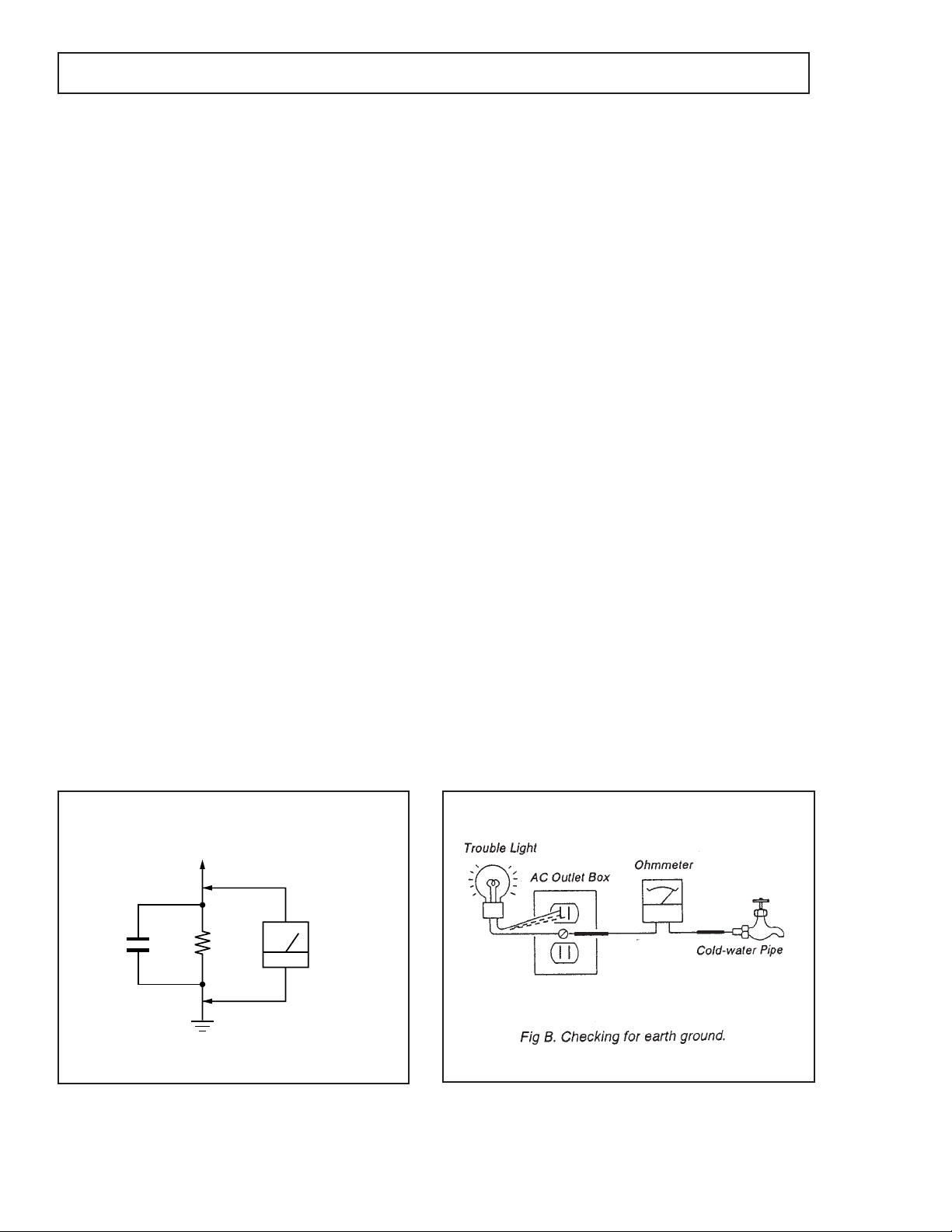
KV-32FV1/34FVL1/36FV1
SAFETY CHECK-OUT
After correcting the original service problem, perform the
following safety checks before releasing the set to the
customer:
1. Check the area of your repair for unsoldered or poorlysoldered connections. Check the entire board surface
for solder splashes and bridges.
2. Check the interboard wiring to ensure that no wires
are “pinched” or contact high-wattage resistors.
3. Check that all control knobs, shields, covers, ground
straps, and mounting hardware have been replaced.
Be absolutely certain that you have replaced all the
insulators.
4. Look for unauthorized replacement parts, particularly
transistors, that were installed during a previous
repair. Point them out to the customer and
recommend their replacement.
5. Look for parts which, though functioning, show
obvious signs of deterioration. Point them out to
the customer and recommend their replacement.
6. Check the line cords for cracks and abrasion.
Recommend the replacement of any such line cord
to the customer.
7. Check the B+ and HV to see if they are specified
values. Make sure your instruments are accurate;
be suspicious of your HV meter if sets always have
low HV.
8. Check the antenna terminals, metal trim, “metallized"
knobs, screws, and all other exposed metal parts for
AC Leakage. Check leakage as described below.
LEAKAGE TEST
The AC leakage from any exposed metal part to earth ground
and from all exposed metal parts to any exposed metal part having
a return to chassis, must not exceed 0.5 mA (500 microampere).
Leakage current can be measured by any one of three methods.
1. A commercial leakage tester, such as the Simpson 229 or
RCA WT-540A. Follow the manufacturers' instructions to
use these instructions.
2. A battery-operated AC milliammeter. The Data Precision
245 digital multimeter is suitable for this job.
3. Measuring the voltage drop across a resistor by means of
a VOM or battery-operated AC voltmeter. The "limit"
indication is 0.75 V, so analog meters must have an accurate
low voltage scale. The Simpson's 250 and Sanwa
SH-63Trd are examples of passive VOMs that are suitable.
Nearly all battery operated digital multimeters that have a
2V AC range are suitable. (See Fig. A)
HOW TO FIND A GOOD EARTH GROUND
A cold-water pipe is guaranteed earth ground; the cover-plate
retaining screw on most AC outlet boxes is also at earth gr ound.
If the retaining screw is to be used as your earth-ground, verify
that it is at ground by measuring the resistance between it and a
cold-water pipe with an ohmmeter . The r eading should be zer o
ohms. If a cold-water pipe is not accessible, connect a 60-l00 watts
trouble light (not a neon lamp) between the hot side of the receptacle and the retaining screw. Try both slots, if necessary, to
locate the hot side of the line, the lamp should light at normal
brilliance if the screw is at ground potential. (See Fig. B)
To Exposed Metal
Parts on Set
1.5 k
0.15 µF
Fig. A. Using an AC voltmeter to check AC leakage.
Ω
Earth Ground
AC
Voltmeter
(0.75 V)
— 4 —
Page 5
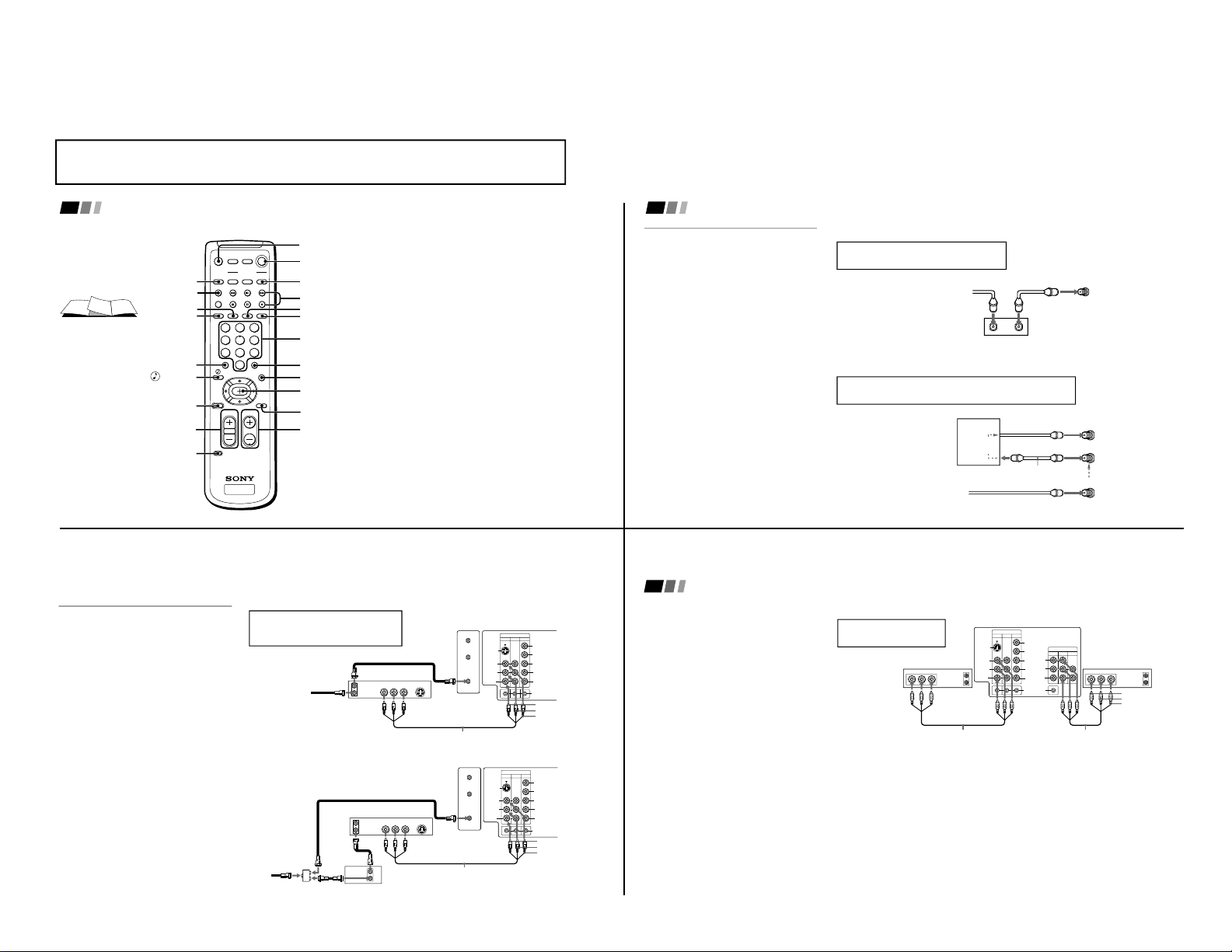
The instructions mentioned here are partial abstracts from the Operating Instruction Manual.
4
Connecting and Installing the TV (continued)
Cable Box Connections
Some pay cable TV systems use scrambled or
encoded signals that require a cable box to
view all channels.
Cable box
1 Connect the coaxial connector from your
cable to the IN on your cable box.
2 Using a coaxial cable, connect OUT on
your cable box to VHF/UHF on your TV.
Cable box and cable
For this set up, you can switch between
scrambled channels (through your cable box),
and normal (CATV) channels by pressing
ANT on your remote control.
Notes
• Your Sony remote control can be
programmed to operate your cable box.
(see page 26)
• When using PIP, you cannot view the
AUX input in the window picture.
Tip z
Pressing ANT switches between these inputs.
TO CONVERTER
Cable box
VHF/UHF
(Rear of TV)
AUX
75-ohm coaxial
cable (not supplied)
CATV cable
(unscrambled channels)
(signal)
scrambled
channels
If you are connecting a cable box through the AUX input and
would like to switch between the AUX and normal (CATV) input
you should consider using the CHANNEL FIX feature. (see page 24)
Cable box
Cable
OUTIN
(Rear of TV)
VHF/UHF
If you will be controlling all channel selection
through your cable box, you should consider
using the CHANNEL FIX feature. (see page 24)
5
VCR Connections
Connecting an antenna/cable TV
system with a VCR
1 Attach the coaxial connector from your
cable or antenna to IN on your VCR.
2 Using A/V connectors, connect AUDIO
and VIDEO OUT on your VCR to AUDIO
and VIDEO IN on your TV*.
3 Using a coaxial connector, connect OUT on
your VCR to VHF/UHF on your TV.
* If you are connecting a monaural VCR, connect only the
single white audio output to the left input on your TV.
Connecting a VCR and TV with a
cable box
1 Connect the single (input) jack of the
Splitter to your incoming cable connection,
and connect the other two (output) jacks
(using coaxial cable) to IN on your cable
box and VHF/UHF on your TV.
2 Using a coaxial connector, connect OUT on
your cable box to IN on your VCR.
3
Using A/V connectors, connect AUDIO and
VIDEO OUT on your VCR to AUDIO and
VIDEO IN on your TV.
VIDEO IN
134
L
R
(
MONO
)
VIDEO
S VIDEO
OUT
AUDIO
L
R
Y
P
B
P
R
AUDIO
S-LINK
CONTROL S
AUX
TO
CONVERTER
VHF/UHF
AUDIO R AUDIO L VIDEO
S VIDEO
LINE
OUT
OUT
IN
Coaxial cable
(Rear of TV)
VMC-810S/820S (not supplied)
Cable
VCR
3
1
2
AUDIO-R (red)
AUDIO-L (white)
VIDEO (yellow)
VIDEO IN
134
L
R
(
MONO
)
VIDEO
S VIDEO
OUT
AUDIO
L
R
Y
P
B
PR
AUDIO
S-LINK
CONTROL S
AUX
TO
CONVERTER
VHF/UHF
AUDIO R AUDIO L VIDEO
S VIDEO
LINE
OUT
OUT
IN
OUT
IN
(Rear of TV)
VMC-810S/820S (not supplied)
Cable box
Splitter
(not supplied)
3
AUDIO-R (red)
AUDIO-L (white)
VIDEO (yellow)
VCR
Cable
Coaxial cable
2
1
For optimum picture quality, use S VIDEO
instead of the yellow A/V cable. S VIDEO
does not provide sound, your audio
connectors must still be connected.
6
Connecting two VCRs
MONITOR OUT gives you the ability to use a
second VCR to record a program being played
by the primary VCR or to perform tape
editing and dubbing.
1 Connect the VCR intended for playback
using the connection instructions on page
4 of this manual.
2 Using A/V connectors, connect AUDIO
and VIDEO IN on your VCR intended for
recording to MONITOR AUDIO and
VIDEO OUT on your TV.
Notes
• If you will be connecting your A/V
receiver to external speakers, you do not
need to connect AUDIO OUT on your
A/V receiver to AUDIO IN on your TV.
• You cannot record signals from equipment
connected to the Y, P
B
, PR input.
Connecting and Installing the TV (continued)
OUT
MONITOR
AUDIO
(
VAR/FIX
)
TV
VIDEO IN
134
IN
L
R
(
MONO
)
VIDEO VIDEO
S VIDEO
OUT
AUDIO
L
R
(
MONO
)
AUDIO
L
R
Y
P
B
PR
AUDIO
S-LINK
CONTROL S
LINE
OUT
OUT
IN
LINE
IN
OUT
IN
AUDIO R AUDIO L VIDEO AUDIO R AUDIO L VIDEO
VCR (for playback)
VCR (for recording)
VMC-810S/820S (not supplied)
VMC-810S/820S (not supplied)
(Rear of TV)
1
2
AUDIO-R (red)
AUDIO-L (white)
VIDEO (yellow)
Do not change the input
signal while editing through
MONITOR OUT.
Remote Control
Keep this flap unfolded and use this page
for reference.
Getting to know the buttons on
the remote control
Names of the buttons on the remote
control are presented in different colors to
represent the available functions.
Button color
Clear ................ Press to select the component
you want to control; e.g.
VTR (VCR)/DVD, DBS (Direct
Broadcast Satellite)/CABLE,
or TV
Green ............... Buttons relevant to power
operations, like turning the
TV, DBS (Direct Broadcast
Satellite)/CABLE, or
VTR (VCR)/DVD on or off
Label color
White ............... TV/VTR (VCR)/DVD/DBS
(Direct Broadcast Satellite)/
CABLE operation buttons
Yellow.............. PIP operation buttons
Blue .................. DBS (Direct Broadcast
Satellite) operation buttons
Green ............... SYSTEM OFF operation button
For a detailed explanation of most buttons, see
"Watching the TV" on page 15.
MENU
CH + /–
VOL + /–
JUMP
TV/DBS
(page 16)
RESET
(pages 21 and 22)
CODE SET
(pages 26-28)
SLEEP
TV/VTR (page 16)
DISPLAY
TV (POWER)
MUTING
TV (FUNCTION)
TV/ VIDEO
PIP (pages 17-18)
ANT (pages 3 and 16)
0 - 9 buttons
ENTER
MTS/GUIDE (page 22)
Select buttons
(pages 13 and 19)
SYSTEM OFF
(page 16)
+
ENTER
DISPLAY TV/VIDEO
1 2 3
4 5 6
7 8
0
9
CHVOL
CODE SET
RESET MENU
MTS
GUIDE
JUMP
SLEEP
CH
–
TV DBS
TV/VTR
POSITION
FREEZE
AUDIO
SWAP
TV/VIDEO
PIP
ANT
VTR/DVD
SYSTEM
OFF
VTR/DVD
POWER
DBS/CABLE
TV
MUTING
TV
DBS/CABLE
FUNCTION
TV
RM-Y167
The page numbers shown reflect those of the Operating Instruction Manual.
— 5 —
SECTION 1
GENERAL
KV-32FV1/34FVL1/36FV1
Page 6
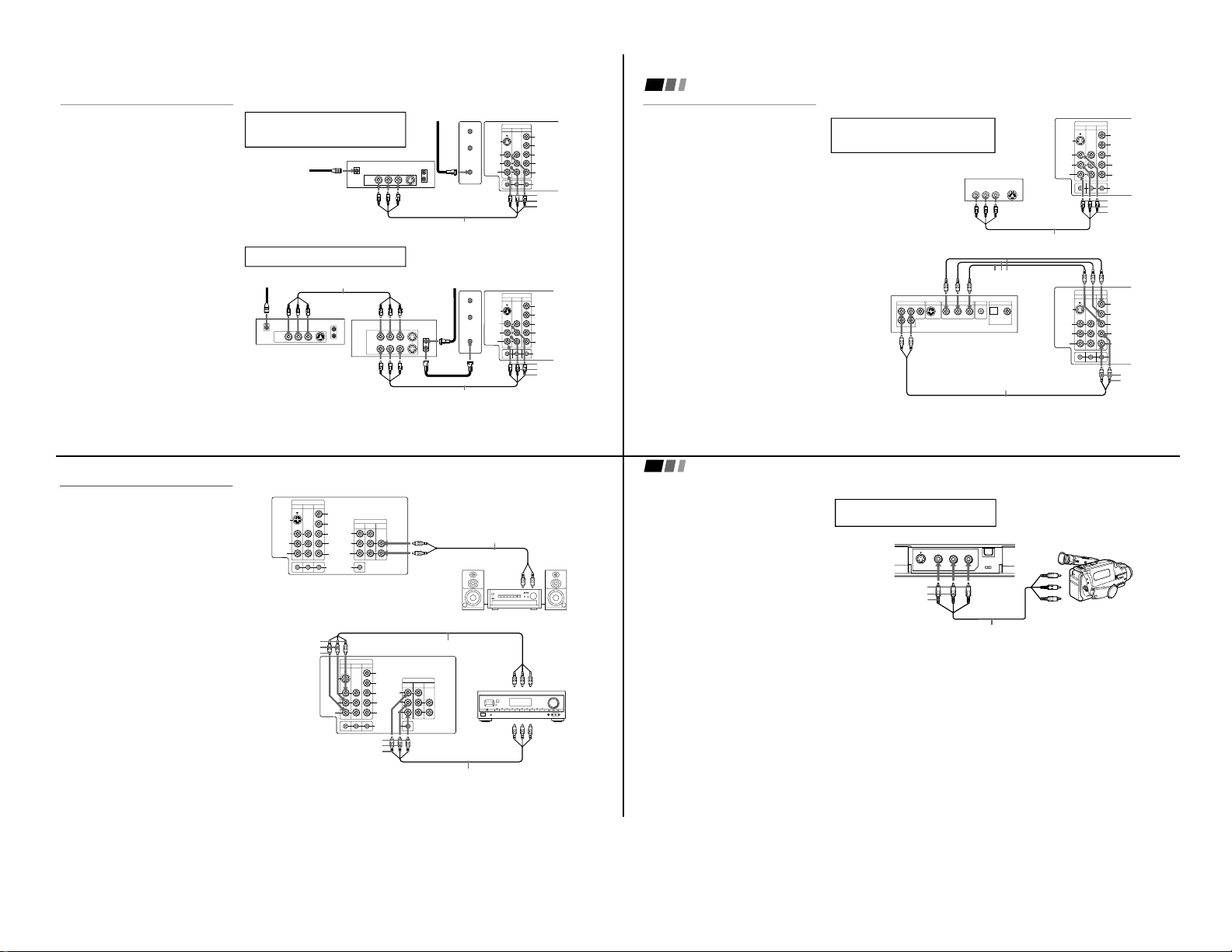
— 6 —
7
DBS Connections
Connecting a DBS (Direct
Broadcast Satellite) receiver
1
Connect the cable from your satellite
antenna to your DBS receiver.
2
Attach the coaxial connector from your
cable or antenna to VHF/UHF on your TV.
3
Using A/V connectors, connect AUDIO
and VIDEO OUT on your DBS receiver to
AUDIO and VIDEO IN on your TV.
Connecting a DBS (Direct Broadcast
Satellite) receiver and a VCR
1
Connect the cable from your satellite
antenna to your DBS receiver.
2
Attach the coaxial connector from your
cable or antenna to VHF/UHF IN on your
VCR.
3
Using a coaxial connector, connect
VHF/UHF OUT on your VCR to
VHF/UHF on your TV.
4
Using A/V connectors, connect AUDIO
and VIDEO OUT on your DBS receiver to
AUDIO and VIDEO IN on your VCR.
5
Using A/V connectors, connect AUDIO
and VIDEO OUT on your VCR to AUDIO
and VIDEO IN on your TV.
VIDEO IN
134
L
R
(
MONO
)
VIDEO
S VIDEO
OUT
AUDIO
L
R
Y
P
B
P
R
AUDIO
S-LINK
CONTROL S
AUX
TO
CONVERTER
VHF/UHF
AUDIO R AUDIO L VIDEO
AUDIO R AUDIO L VIDEO
SATELLITE IN
VHF/UHF
S VIDEO
OUT
IN
LINE OUT
LINE IN
VHF/UHF
S VIDEO
OUT
IN
LINE OUT
1
2
3
VMC-810S/820S (not supplied)
VMC-810S/820S (not supplied)
4
5
(Rear of TV)
DBS receiver
VCR
AUDIO-R (red)
AUDIO-L (white)
VIDEO (yellow)
VIDEO IN
134
L
R
(
MONO
)
VIDEO
S VIDEO
OUT
AUDIO
L
R
Y
P
B
PR
AUDIO
S-LINK
CONTROL S
AUX
TO
CONVERTER
VHF/UHF
VHF/UHF
S VIDEO
OUT
IN
LINE OUT
SATELLITE IN
AUDIO R AUDIO L VIDEO
DBS receiver
(Rear of TV)
Satellite
antenna
cable
VMC-810S/820S (not supplied)
1
3
2
AUDIO-R (red)
AUDIO-L (white)
VIDEO (yellow)
For optimum picture quality, use S VIDEO
instead of the yellow A/V cable. S Video does
not provide sound, your audio connectors
must still be connected.
Pressing TV/VIDEO on the remote control will
allow you to view from the DBS or VCR.
8
DVD Player Connections
Connecting a DVD Player
Using A/V connectors, connect VIDEO IN on
your TV to LINE OUT on your DVD Player.
Connecting a DVD Player with
component video output connectors
This connection option offers the highest
quality DVD picture.
1
Using AUDIO connectors, connect AUDIO
R and L of the LINE OUT on your DVD
Player to AUDIO R and L on the VIDEO IN
4 panel at the rear of your TV.
2
Using three VIDEO connectors, connect Y,
P
B, and PR on the COMPONENT VIDEO
OUT on your DVD Player to Y, P
B, and PR
on the VIDEO IN 4 panel at the rear of
your TV.
Note
• Some DVD Player terminals may be
labeled Y, C
B, and CR, or Y, B-Y, and R-Y.
If yours are labeled so, connect them by
matching the colors.
Connecting and Installing the TV (continued)
134
L
R
(
MONO
)
VIDEO
S VIDEO
OUT
AUDIO
L
R
Y
P
B
P
R
AUDIO
S-LINK
CONTROL S
LINE OUT
S VIDEO OUT
S-LINK
DIGITAL OUT
R–AUDIO 1–L VIDEO
OPTICAL COAXIAL
VIDEO IN
R-YY B-Y
COMPONENT VIDEO OUT
RK-74A
(not supplied)
DVD
(Rear of TV)
VMC-10HG (not supplied)
1
2
AUDIO-R (red)
AUDIO-L (white)
134
L
R
(
MONO
)
VIDEO
S VIDEO
OUT
AUDIO
L
R
Y
P
B
P
R
AUDIO
S-LINK
CONTROL S
VIDEO IN
AUDIO R AUDIO L VIDEO
S VIDEO
LINE OUT
VMC-810S/820S (not supplied)
1
(Rear of DVD player)
AUDIO-R (red)
AUDIO-L (white)
VIDEO (yellow)
(Rear of TV)
For optimum picture quality, use S VIDEO
instead of the yellow A/V cable. S VIDEO does
not provide sound, your audio connectors
must still be connected.
9
Additional Connections
Connecting an audio system
For an enhanced sound, connect your audio
system to your TV.
1
Using AUDIO connectors, connect AUDIO
OUT on your TV to one of the unused Line
inputs (e.g. Tape-2, AUX1, etc.) on your
stereo.
2
Set your stereo to the chosen Line input
and use the AUDIO menu to set your
audio output. (see “SPEAKER” and
“AUDIO OUT” on page 22)
Connecting an A/V receiver
1
Using A/V cables, connect TV OUT on
your TV to TV IN on your A/V receiver.
2
Using A/V cables, connect A/V OUT on
your receiver to VIDEO IN on your TV.
Note
• If you will be connecting your A/V
receiver to external speakers, you do not
need to connect AUDIO OUT on your
A/V receiver to AUDIO IN on your TV.
Tip z
You may want to use CHANNEL FIX to fix your TV's
input to the A/V receiver (VIDEO 1). (see “CHANNEL
SET UP” on page 24)
OUT
MONITOR
AUDIO
(
VAR/FIX
)
TV
VIDEO IN
134
IN
L
R
(
MONO
)
VIDEO VIDEO
S VIDEO
OUT
AUDIO
L
R
(
MONO
)
AUDIO
L
R
Y
PB
PR
AUDIO
S-LINK
CONTROL S
VIDEO IN
134
OUT
MONITOR
AUDIO
(
VAR/FIX
)
IN
TV
L
R
(
MONO
)
VIDEO VIDEO
S VIDEO
OUT
AUDIO
L
R
(
MONO
)
AUDIO
L
R
Y
PB
PR
AUDIO
S-LINK
CONTROL S
HRD
Line
input
AUDIO-R (red)
AUDIO-L (white)
RK-74A
(not supplied)
(Rear of TV)
1
2
A/V outputs
2
1
VMC-810S/820S (not supplied)
A/V inputs
A/V receiver
(Rear of TV)
AUDIO-R (red)
AUDIO-L (white)
VIDEO (yellow)
VIDEO (yellow)
AUDIO-L (white)
AUDIO-R (red)
VMC-810S/820S (not supplied)
10
Connecting a camcorder
This connection is convenient for viewing a
picture directly from your camcorder.
Using A/V connectors, connect AUDIO and
VIDEO OUT on your camcorder to AUDIO
and VIDEO IN on your TV.
Connection can also be made directly to your
A/V input located on the rear of your TV.
Note
•
If you are connecting a monaural camcorder,
connect only the single white audio output
to the left input on your TV.
Connecting and Installing the TV (continued)
VIDEO 2 INPUT
VIDEO L
(MONO)
-AUDIO-R
S VIDEO
A/V output
VMC-810S/820S
(not supplied)
AUDIO-R (red)
AUDIO-L (white)
VIDEO (yellow)
If you have an S VIDEO equipped camcorder,
you can use an S Video cable for optimum
picture quality.
KV-32FV1/34FVL1/36FV1
Page 7
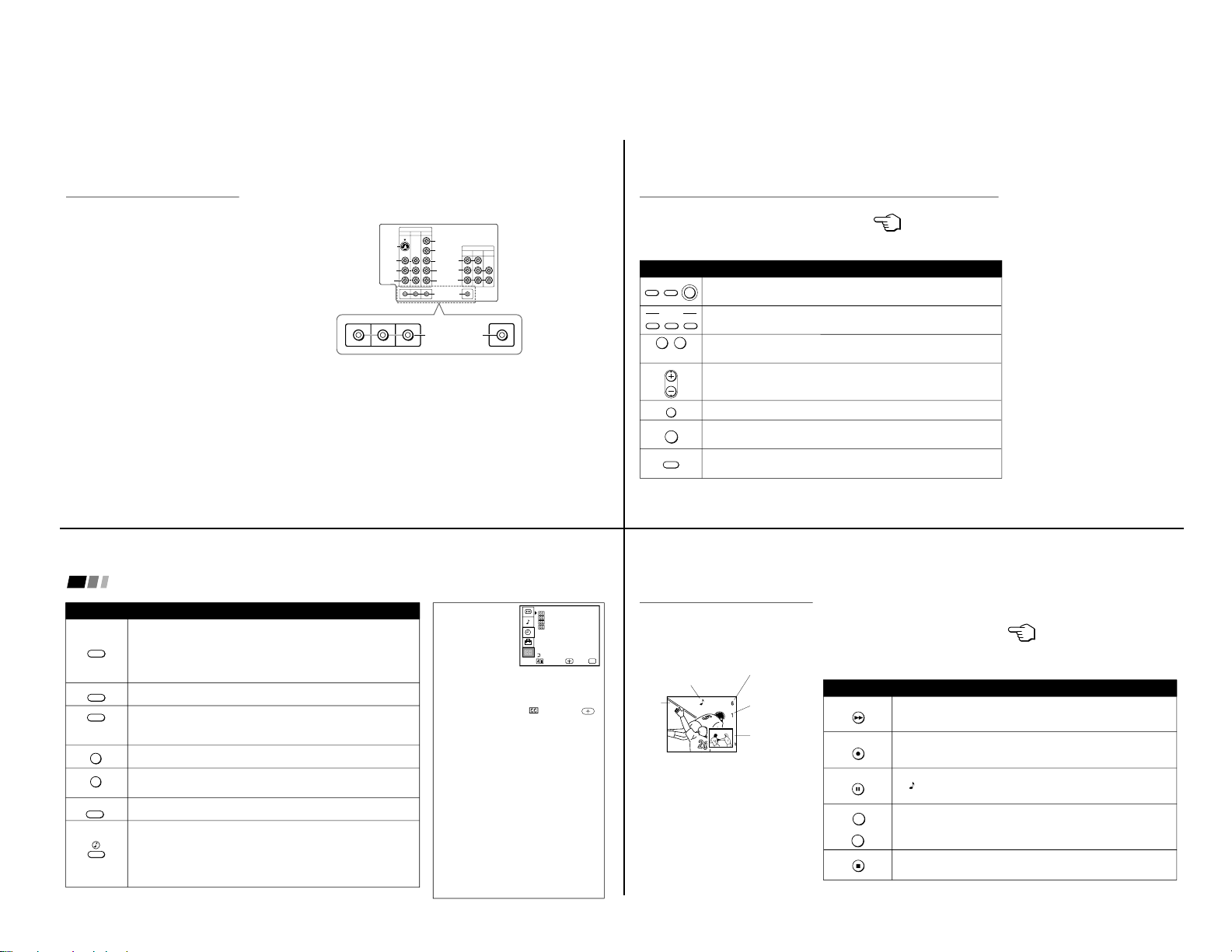
— 7 —
11
Using Special Sony Features
Using the CONTROL S feature
CONTROL S allows you to control your TV
and other Sony equipment with one remote
control.
To control your other Sony equipment with
your TV's remote control, connect the
CONTROL S IN jack of the equipment to the
CONTROL S OUT jack on the TV with the
CONTROL S cable.
To control other Sony equipment with your
TV's remote control, see the next page.
Note
•
You can also program your remote control
to control other equipment. (see “Operating
Video Equipment” on page 26)
(Rear of TV)
VIDEO IN
134
OUT
MONITOR
AUDIO
(
VAR/FIX
)
IN
TV
L
R
(
MONO
)
VIDEO VIDEO
S VIDEO
OUT
AUDIO
L
R
(
MONO
)
AUDIO
L
R
Y
PB
PR
AUDIO
S-LINK
CONTROL S
IN
OUT
CONTROL S
15
Press when you want to turn equipment on and off.
Press when you want to control connected components with your remote control. (see
pages 26-28 for instructions on programming your remote control)
Use for direct channel selection. Press 0-9 to select a channel, the channel will
change after 2 seconds, or you can press ENTER for immediate selection.
Press to scan through the channels.
Keeping the CH + or – pressed allows you to rapidly scan to the desired channel.
Press to alternate or
jump
back and forth between two channels. You can jump
between the last two channels selected with the 0-9 keys.
Press to mute the sound (MUTING will appear on the screen). Press again or press
VOL + to restore sound.
Press repeatedly until the TV displays the approximate time in minutes (30, 60, or 90)
that you want the TV to remain on before shutting off automatically.
Cancel by pressing until SLEEP OFF appears.
Watching the TV
All of the TV features can be accessed via the remote
control. The following chart will explain the function
of the buttons found on your remote control.
Using the White Labeled Buttons for TV Operations
VTR/DVD
POWER
DBS/CABLE
TV
VTR/DVD
TVDBS/CABLE
FUNCTION
0 9
-
CH
JUMP
MUTING
SLEEP
and ENTER
REFER TO THE
ILLUSTRATION OF THE
REMOTE CONTROL ON THE
INSIDE FRONT COVER OF
THIS MANUAL AS YOU
REVIEW THIS CHART
16
Using Your New TV (continued)
CAPTION VISION can be used for programs
that are broadcast with closed caption.
To access CAPTION VISION:
1 Press MENU.
2 Press v to scroll to
, then press
.
3 Choose a CAPTION VISION option.
4
Access CAPTION VISION through your
DISPLAY button. (see left)
CC1, 2, 3 or 4
Shows you a printed version of the dialog or
sound effects of a program. (The mode should
be set to CC1 for most programs)
TEXT1, 2, 3 or 4
Shows you network/station information
presented using either half or the whole screen.
XDS (Extended Data Service)
Shows a network name, program name,
program length, and time of the show if the
broadcaster offers this service.
Note
• Poor reception of TV programs can cause
errors in CAPTION VISION and XDS.
Captions may appear with a white box or
other errors instead of intended text.
CAPTION VISION
(Closed Caption)
Move Exit
MENU
Select
MENU
CAPTION VISION
TEXT1
1
2
3
4
TEXT2
TEXT3
TEXT4
XDS
Press repeatedly to cycle through available displays:
Status
Channel number, current time, channel caption (if set) are displayed.
CAPTION VISION/XDS
C
losed Captioning or XDS will be displayed if the broadcaster offers this service.
(see right)
To cancel the display, press DISPLAY until DISPLAY OFF appears.
Press repeatedly to cycle through available video inputs:
TV, VIDEO 1, VIDEO 2, VIDEO 3 and VIDEO 4
Press to change the VHF/UHF input to the AUX input.
(For detailed connection information, see “Cable and antenna” or “Cable box and
cable” on pages 3-4.)
Press to change between VIDEO and TV mode.
Press when you are finished using a VCR and you want to switch to the TV input.
Your VCR power will remain on.
Press this button to cycle through the Multi-channel TV Sound (MTS) options:
STEREO, SAP, MONO (see page 22)
GUIDE is a feature of DBS, refer to your DBS operation instructions.
The SYSTEM OFF button allows you to power off all Sony equipment at once.
Press to turn ON or OFF one of the following audio effects:
SIMULATED: Adds a surround-like effect to mono programs.
SRS: Produces a dynamic three dimensional sound for stereo signals.
AUTO SRS: Automatically detects whether a stereo or mono signal is being received
and switches the TV effect between SRS and SIMULATED.
OFF: Normal stereo or mono reception.
TV/DBS is a feature of DBS, refer to your DBS operating instructions.
(AUX input)
Using the White Labeled Buttons for TV Operations
DISPLAY
TV/VIDEO
ANT
+
TV/VTR
MTS
GUIDE
SYSTEM
OFF
TV DBS
17
Use the Yellow Labeled Buttons for PIP Operations
Watching two programs at
one time - PIP
These models are equipped with dual tuners.
This means that PIP is “ready to use”.
Notes
• You must press TV (FUNCTION) before
you can control PIP with the yellow labeled
buttons.
• The AUX input cannot be viewed in the
window picture.
Press once to display the window picture (1/9 size).
Press again to reduce the size of the window picture (1/16 size).
Press a third time to turn off the window picture.
Press repeatedly to cycle through available video inputs:
TV, VIDEO 1, VIDEO 2, VIDEO 3, VIDEO 4
Press to alternate sound between the main picture and the window picture.
A will appear to indicate which picture is receiving sound.
Press to change the channel in the window picture.
Press to move the location of the window picture (counterclockwise) around the
main picture.
PIP
TV/VIDEO
AUDIO
+
TV/VTR
-
CH
POSITION
REFER TO THE ILLUSTRATION OF
THE REMOTE CONTROL ON THE
INSIDE FRONT COVER OF THIS
MANUAL AS YOU REVIEW THIS
CHART
Main
picture
The sound of the main
picture is received
Main picture
channel or inputsource mode
Window picture
channel or inputsource mode
Window
picture
KV-32FV1/34FVL1/36FV1
Page 8
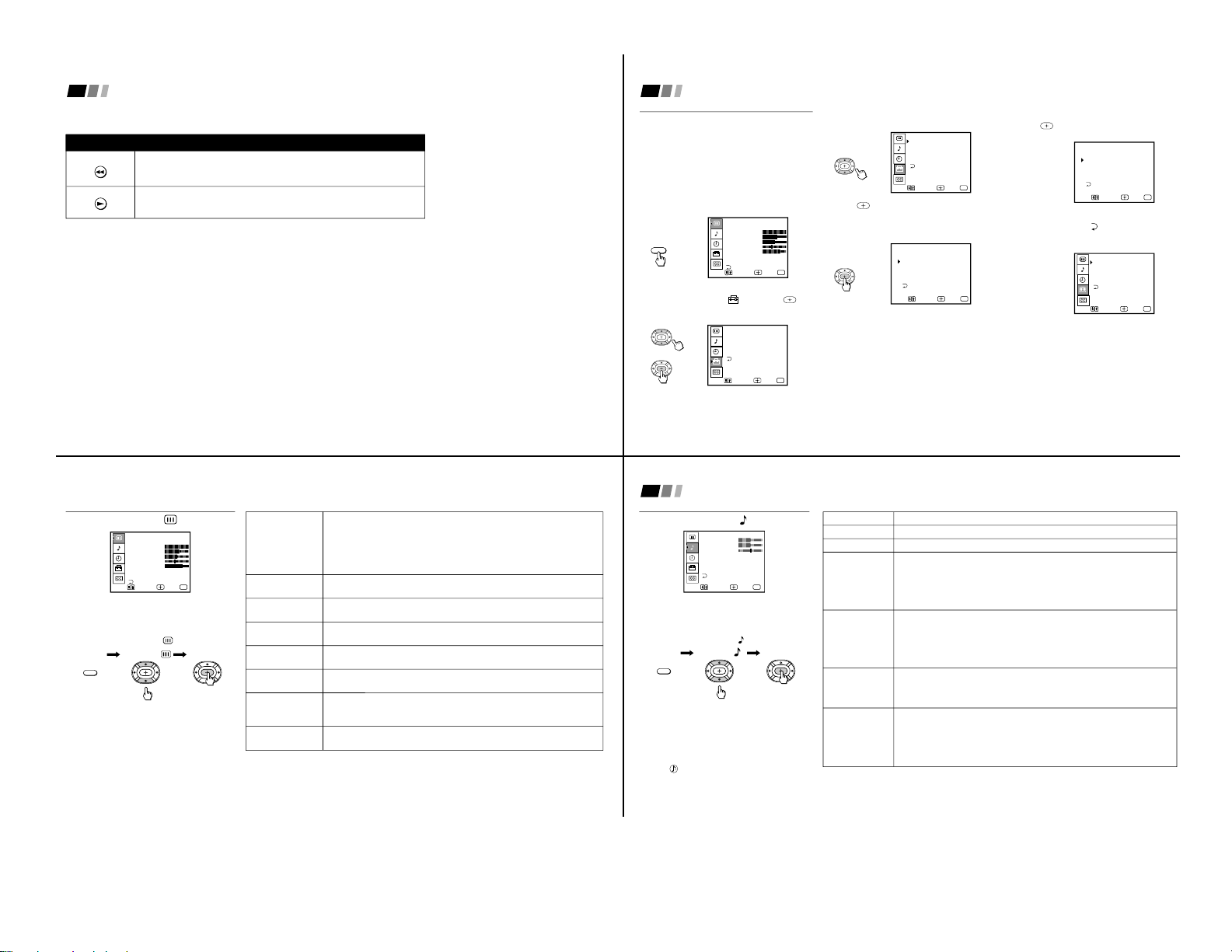
— 8 —
18
Using Your New TV (continued)
Use the Yellow Labeled Buttons for PIP Operations
Press to freeze the window picture. This function is great for copying down phone
numbers, addresses, recipes, etc.
Press FREEZE again to restore the picture.
Press to switch the audio and video of the main picture and the window picture.
Each time you press SWAP, the picture and sound of the two will be
swapped
.
FREEZE
SWAP
19
Learning menu selection
Use the MENU button to access a menu and
use the arrow buttons (V or v) to alter settings.
Use the following example, in which we
activate the CABLE, to learn how to modify
settings.
1 Press the MENU button.
The main menu appears.
MENU
VIDEO
MODE : VIVID
PICTURE
BRIGHTNESS
COLOR
HUE
SHARPNESS
Move Exit
MENU
Select
TRINITONE: HIGH
COLOR CORRECT: OFF
MENU
2 Press V or v to highlight the desired menu
(in this case SET UP
) and press
to
select it.
SET UP
CHANNEL SET UP
LANGUAGE: ENGLISH
FAVORITE CHANNEL
VIDEO LABEL
TILT CORRECTION: 0
MENU
Move Exit
MENU
Select
3 Press V or v to move to the desired option.
SET UP
CHANNEL SET UP
LANGUAGE: ENGLISH
FAVORITE CHANNEL
VIDEO LABEL
TILT CORRECTION: 0
MENU
Move Exit
MENU
Select
4 Press
.
Options for your selection will be
highlighted.
CHANNEL SET UP
CABLE: OFF
CHANNEL FIX: OFF
AUTO PROGRAM
CHANNEL SKIP/ADD
CHANNEL CAPTION
MENU
Move Exit
MENU
Select
5 Press V or v to make your selection and
press
.
CHANNEL SET UP
CABLE: ON
CHANNEL FIX: OFF
AUTO PROGRAM
CHANNEL SKIP/ADD
CHANNEL CAPTION
MENU
Move Exit
MENU
Select
When you are finished making changes to the
selected menu, choose
MENU to return to
the main menu.
SET UP
CHANNEL SET UP
LANGUAGE: ENGLISH
FAVORITE CHANNEL
VIDEO LABEL
TILT CORRECTION: 0
MENU
Move Exit
MENU
Select
Notes
• Pressing MENU on the remote control
will allow you to exit from the menus at
any time.
• If menu items are “grayed out”, press the
ANT button on your remote control until
a channel number appears.
Using Your Menus
21
MODE
Customized picture
viewing
PICTURE
Picture contrast
BRIGHTNESS
Picture adjustment
COLOR
Color saturation
HUE
Color tones
SHARPNESS
Picture detail
TRINITONE
White intensity
adjustment
COLOR CORRECT
Color ratio adjustment
VIVID: Select for enhanced picture contrast and sharpness.
SPORTS: Select for a bright picture.
MOVIE: Select for a finely detailed picture.
STANDARD: Select to receive a standard picture.
You can alter VIDEO menu settings (e.g. PICTURE, HUE) for each MODE. Select
each mode individually and then press RESET to restore factory settings.
Adjust left to decrease picture contrast and soften the color.
Adjust right to increase picture contrast and create more vivid color.
Adjust left to darken the picture.
Adjust right to brighten the picture.
Adjust left to decrease color intensity or saturation.
Adjust right to increase color intensity or saturation.
Adjust left to increase the red tones.
Adjust right to decrease the red tones.
Adjust left to soften the picture detail.
Adjust right to sharpen the picture detail.
HIGH: Select to give the white colors a blue tint.
MEDIUM: Select to give the white colors a neutral tint.
NTSC STD: Select to give the white colors a red tint.
Select ON to emphasize reds and blues.
Select OFF to emphasize greens.
Using the VIDEO
menu
VIDEO
MODE : VIVID
PICTURE
BRIGHTNESS
COLOR
HUE
SHARPNESS
Move Exit
MENU
Select
TRINITONE: HIGH
COLOR CORRECT: OFF
MENU
For detailed information on using the remote
control to modify menu settings, refer to
“Learning menu selection” on page 19.
To select the VIDEO
menu:
MENU
Display Highlight Select
To restore the factory VIDEO
settings
Press RESET while the VIDEO menu is
displayed.
Adjustment
bars
}
22
Using the AUDIO
menu
AUDIO
TREBLE
BASS
BALANCE
EFFECT : OFF
MTS : STEREO
SPEAKER : ON
AUDIO OUT : VARIABLE
MENU
Move Exit
MENU
Select
For detailed information on using the remote
control to modify menu settings, refer to
“Learning menu selection” on page 19.
To select the AUDIO
menu:
MENU
Display Highlight Select
To restore the factory AUDIO
settings
Press RESET while the AUDIO menu is
displayed.
Tips z
• Press to cycle through your audio EFFECT
options.
• Press MTS on your remote control to cycle through
the MTS options.
Adjustment
bars
}
Using Your Menus (continued)
TREBLE
BASS
BALANCE
EFFECT
Enhanced audio
options
MTS
Enjoy stereo,
bilingual and mono
programs
SPEAKER
Custom selection
of audio output
source
AUDIO OUT
Use to control the
TV's volume through
a stereo
Adjust left or right to decrease or increase higher pitched sound.
Adjust left or right to decrease or increase low pitched sounds.
Adjust left or right to emphasize left and right speaker volume.
Press V or v to cycle through the following audio effects:
SIMULATED: Adds a surround-like effect to mono programs.
SRS: Produces a dynamic three dimensional sound for stereo signals.
AUTO SRS: Automatically detects whether a stereo or mono signal is being
received and switches the TV effect between SRS and SIMULATED.
OFF: Normal stereo or mono reception.
MTS: Press V or v to select one of the following options:
MONO: Select to reduce noise during stereo broadcasts for areas of weak
reception.
SAP: Select to listen to bilingual broadcast. (Non-SAP programs will be muted
when this feature is selected)
STEREO: Select when viewing a broadcast in stereo.
ON: Select to listen to the sound from the TV speakers with or without a
separate stereo system.
OFF: Select to turn off the TV speakers and listen to the TV's sound only through
external audio system speakers.
AUDIO OUT can only be set when SPEAKER is set to OFF.
VARIABLE: Sound output varies according to the TV settings.
Useful when you want to use your TV's remote control to adjust the output of a
separate audio system.
FIXED: Sound output is held at a fixed level through your stereo.
Use your A/V receiver's remote control to adjust the volume.
KV-32FV1/34FVL1/36FV1
Page 9
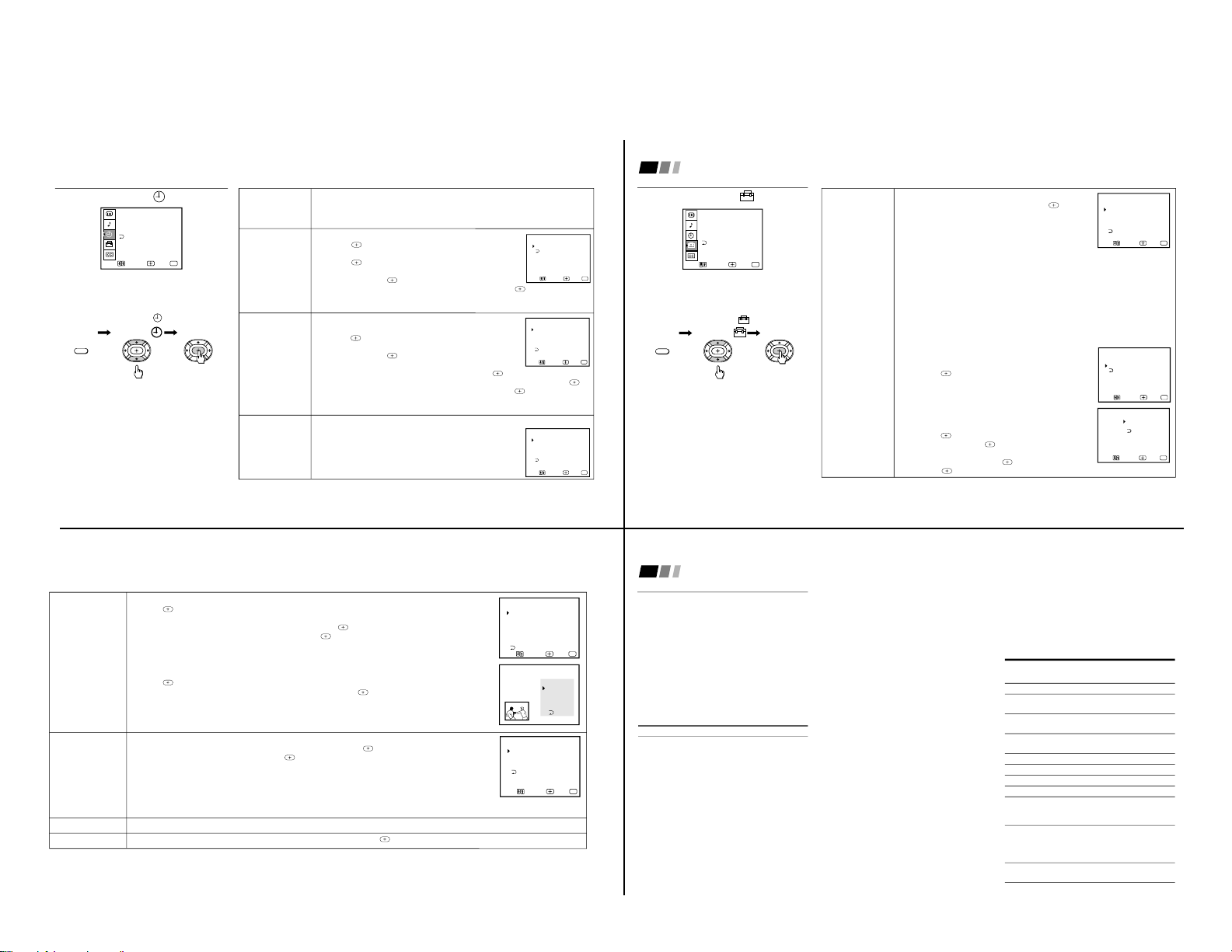
— 9 —
24
Using the SET UP
menu
SET UP
CHANNEL SET UP
LANGUAGE: ENGLISH
FAVORITE CHANNEL
VIDEO LABEL
TILT CORRECTION: 0
MENU
Move Exit
MENU
Select
For detailed information on using the remote
control to modify menu settings, refer to
“Learning menu selection” on page 19.
To select the SET UP
menu:
MENU
Display Highlight Select
Notes
• The FAVORITE CHANNEL feature is not
available for the AUX input.
• Your remote control can be programmed
to operate your cable box. (see page 28)
• After setting CABLE, you will need to run
AUTO PROGRAM.
• ON/OFF TIMER and CHANNEL BLOCK
settings will be erased when CHANNEL
FIX is set.
Using Your Menus (continued)
CHANNEL
SET UP
Basic set up
options for
viewing
With the CHANNEL SET UP menu open:
Press V or v to access a feature, then press
.
CABLE: Select ON if your TV is connected to a cable
system.
CHANNEL FIX: Press V or v to set the TV's input to one
of the following options:
2-6: When a cable box is connected to the VHF/UHF
input. Press DBS/CABLE (FUNCTION) and then CH +/– to change channels
through your cable box.
AUX 2-6: When a cable box is connected to AUX and a cable or antenna is
connected to VHF/UHF. You can alternate between the two inputs by pressing
ANTon the remote control.
VIDEO 1: When you have connected video equipment (e.g. A/V receiver) and
you want the TV input fixed to it. You will be able to alternate between video
sources using the A/V receiver.
OFF: When you want to turn CHANNEL FIX off.
AUTO PROGRAM: Instructs the TV to program all receivable channels.
CHANNEL SKIP/ADD: With the CHANNEL SKIP/ADD
window open:
1 Select the desired channel.
2 Press
to SKIP or ADD (only one option will
be available).
CHANNEL CAPTION: Label up to 12 channels with their
call letters (up to four letters).
With the CHANNEL CAPTION menu open:
1 Press and then V or v to access the desired
channel, and press
again.
2 Press V or v to display the first letter or number
of the caption and press to select it.
3 Press
to activate. To erase a caption, press RESET.
CHANNEL SET UP
CABLE: ON
CHANNEL FIX: OFF
AUTO PROGRAM
CHANNEL SKIP/ADD
CHANNEL CAPTION
MENU
Move Exit
MENU
Select
Move Exit
MENU
Select
CHANNEL SKIP/ADD
MENU
SKIP
ADD
33
Use [0-9] or [CH +/-]
to select the channel
Move Exit
MENU
Select
– – – –
CHANNEL CAPTION
MENU
CHANNEL
CAPTION
33
25
FAVORITE
CHANNEL
Quick access to
favorite channels
VIDEO LABEL
Label connected
equipment for easy
recognition
LANGUAGE
TILT CORRECTION
Setting FAVORITE CHANNEL:
1 Press
and then V or v to select AUTO or MANUAL. (Selecting AUTO will display the last
five channels chosen with the remote control's 0-9 buttons.)
2 Press V or v to move the cursor to 1, 2, 3, 4 or 5 and press
.
3 Press V or v to access the desired channel and press .
To preview your favorite channels in the window picture, set PREVIEW to ON.
Using FAVORITE CHANNEL:
1 Press
when in normal viewing mode. Your FAVORITE CHANNEL options will appear.
2 Press V or v to access the channel you want to watch, and press
.
If PREVIEW is ON, a window picture displays your favorite channels as you cycle through the options.
With the VIDEO LABEL window open:
1 Press V or v to access the input mode you want to label and press .
2 Press V or v to choose the label and press
.
VIDEO LABEL Options:
VIDEO 1/2/3: VHS, 8mm, BETA, LD, GAME, DBS, DVD, WEB, RECEIVER, DTV, SKIP
VIDEO 4: DVD, DTV, SKIP
When VIDEO LABEL is set to WEB, the picture will darken, creating an ideal picture for WebTV viewing.
If you select SKIP, your TV will skip this connection when you cycle through video sources using the TV/VIDEO button.
Select from available languages to display all menus in your language of choice.
Press V or v to correct any tilt of the picture between +5 and –5 and press
.
Move Exit
MENU
Select
FAVORITE CHANNEL
MENU
MODE : AUTO
3. 4
4. 3
2. 5
1. 6
5. 2
PREVIEW : ON
Exit
FAVORITES
125 ESPN
14 ABC
48 CBS
16 NBC
5 CBC
Move Exit
MENU
Select
VIDEO LABEL
MENU
VIDEO 1 : VHS
VIDEO 2 : GAME
VIDEO 4 : VIDEO 4
VIDEO 3 : VIDEO 3
26
Programming the remote
You can use the supplied remote control to
operate Sony or non-Sony video equipment.
Operating Video Equipment
1 Press CODE SET.
2 Press VTR/DVD (FUNCTION).
3 Use the 0-9 buttons to key in the
manufacturer's code number from the
following chart.
4 Press ENTER.
VCR code numbers
Manufacturer Code
Sony 301, 302, 303
Admiral (M. Ward) 327
Aiwa 338, 344
Audio Dynamic 314, 337
Broksonic 319, 317
Canon 309, 308
Citizen 332
Craig 302, 332
Criterion 315
Curtis Mathes 304, 338, 309
Daewoo 341, 312, 309
DBX 314, 336, 337
Dimensia 304
Emerson 319, 320, 316, 317, 318, 341
Fisher 330, 335
Funai 338
General Electric 329, 304, 309
Go Video 322, 339, 340
Goldstar 332
Hitachi 306, 304, 305,338
Instant Replay 309, 308
JC Penney 309, 305, 304, 330, 314, 336, 337
JVC 314, 336, 337, 345, 346, 347
Kenwood 314, 336, 332, 337
LXI (Sears) 332, 305, 330, 335, 338
Magnavox 308, 309, 310
Marantz 314, 336, 337
Marta 332
Memorex 309, 335
Minolta 305, 304
Mitsubishi/MGA 323, 324, 325, 326
Multitech 325, 338, 321
NEC 314, 336, 337
Olympic 309, 308
Optimus 327
Panasonic 308, 309, 306, 307
Pentax 305, 304
Philco 308, 309
Philips 308, 309, 310
Pioneer 308
Quasar 308, 309, 306
RCA/PROSCAN 304, 305, 308, 309, 311,
312, 313, 310, 329
Realistic 309, 330, 328, 335, 324, 338
Sansui 314
Samsung 322, 313, 321
Sanyo 330, 335
Scott 312, 313, 321, 335, 323, 324, 325, 326
Sharp 327, 328
Shintom 315
Signature 2000 (M. Ward) 338, 327
SV2000 338
Sylvania 308, 309, 338, 310
Symphonic 338
Tashiro 332
Tatung 314, 336, 337
Teac 314. 336, 338, 337
Technics 309, 308
Toshiba 312, 311
Wards 327, 328, 335, 331, 332
Yamaha 314, 330, 336, 337
Zenith 331
Operating a VCR
To turn on or off
To select a
channel directly
To change
channels
To record
To play
To stop
To fast forward
To rewind the tape
To pause
To scan
To change input
mode
Buttons on the
remote control
Press VTR/DVD (POWER).
Press the 0 – 9 buttons.
Press CH +/–.
Press ( and r
simultaneously.
Press (.
Press p.
Press ).
Press 0.
Press P.
To resume normal playback,
press again or press (.
Press ) or 0 during
playback.
To resume normal playback,
release the button.
Press TV/VTR.
23
Using the TIMER
menu
TIMER
– – –
– –:– – AM
CURRENT TIME SET
ON/OFF TIMER
DAYLIGHT SAVING: NO
MENU
Move Exit
MENU
Select
CHANNEL BLOCK
For detailed information on using the remote
control to modify menu settings, refer to
“Learning menu selection” on page 19.
To select the TIMER
menu:
MENU
Display Highlight Select
To cancel the ON/OFF TIMER
function
Press RESET while the ON/OFF TIMER
menu is displayed.
Tip
z
Set DAYLIGHT SAVING time before setting the clock.
DAYLIGHT
SAVING
Automatically adjusts
the time
CURRENT
TIME SET
Necessary for the
ON/OFF TIMER
ON/OFF TIMER
Wake up or
scheduled viewing
CHANNEL
BLOCK
Prevent access
to certain channels
Spring: Select YES to compensate for Daylight Saving Time.
The current time moves one hour ahead.
Fall: Select NO at the end of Daylight Saving Time.
The current time moves back one hour.
With the CURRENT TIME SET menu open:
1 Press .
2 Press V or v until the current day is displayed.
Press to select.
3 Press V or v until the current hour and AM/PM is
displayed. Press to select
4 Press V or v until the current minute is displayed, press
.
The clock is set. Press MENU to exit.
Any loss of power will cause these settings to be erased.
With the ON/OFF TIMER menu open:
1 Choose the ON/OFF TIMER you would like to set and
press .
2 Press V or v until the desired day or range of days is
displayed. Press to select
3 Indicate the time that you want the TV to turn on
(hour, then minutes) by pressing V or v and then
.
4 Set the time duration (maximum of 6 hours) by pressing V or v and then
.
5 Press V or v until you reach the desired channel. Press to select.
The ON/OFF TIMER is now set. Press MENU to exit.
When you perform AUTO PROGRAM, all ON/OFF TIMER settings will be erased.
You will be able to block two channels for a period of up to 12 hours.
FOLLOW STEPS 1-5 OF ON/OFF TIMER ABOVE
To erase your CHANNEL BLOCK settings, press RESET
while in the CHANNEL BLOCK window. Performing AUTO
PROGRAM will erase your CHANNEL BLOCK settings.
Move Exit
MENU
Select
– – –
– –:– – AM
CURRENT TIME SET
MENU
Move Exit
MENU
Select
– –:– – AM h CH
SUN 12:00 AM
ON/OFF TIMER
MENU
––––––
––––
1.
– –:– – AM h CH
––––––
––––
2.
Select a position
Move Exit
MENU
Select
– –:– – AM h CH
SUN 12:00 AM
CHANNEL BLOCK
MENU
––––––
––––
1.
– –:– – AM h CH
––––––
––––
2.
Select a position
–
–
KV-32FV1/34FVL1/36FV1
Page 10
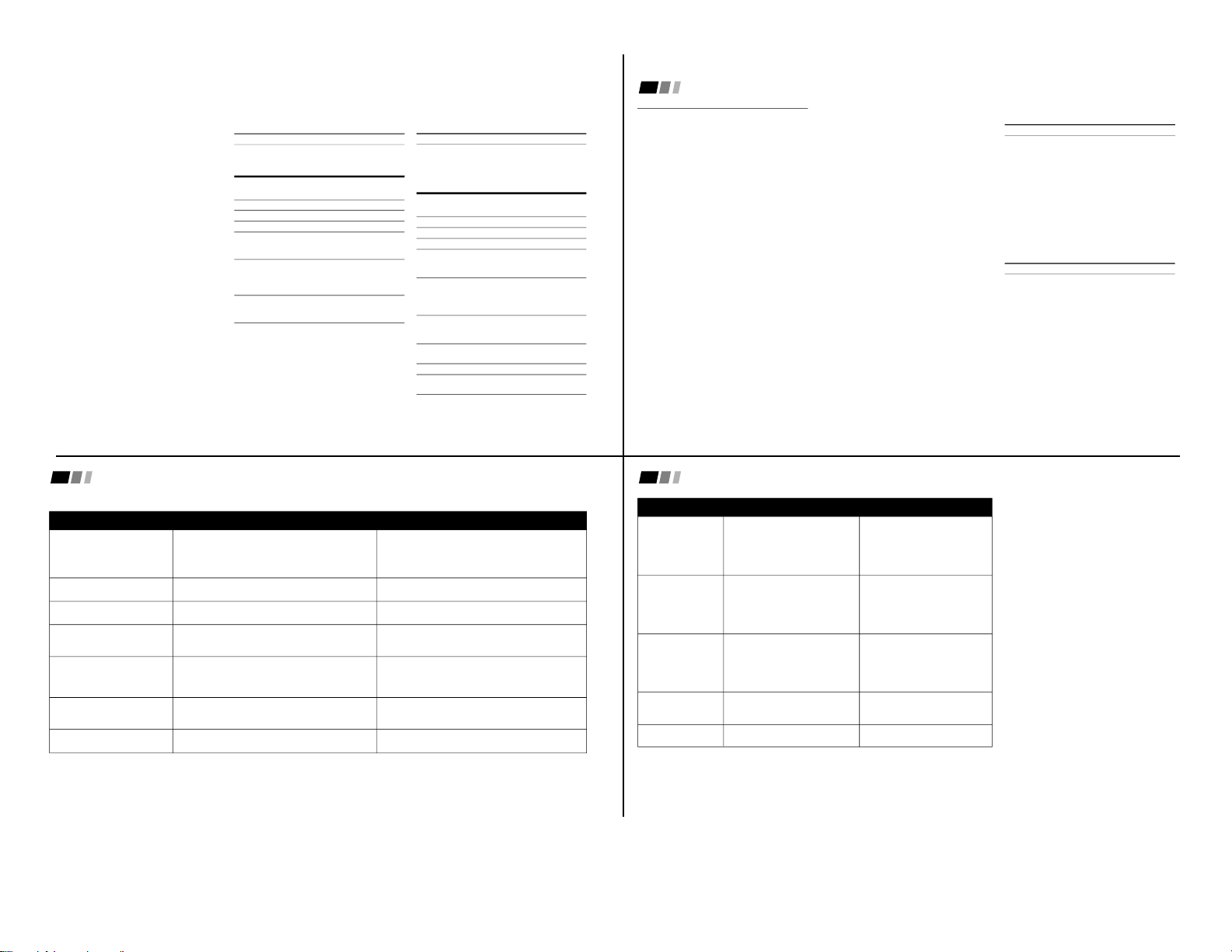
— 10 —
27
MDP (Multi Disc Player)
code numbers
Manufacturer Code
Sony 701
Panasonic 704, 710
Pioneer 702
Operating an MDP
To turn on or off
To play
To stop
To pause
To scan
To search the
chapter forward or
backward
Tip z
If you will not be programming a DBS or cable box into
the DBS/CABLE function of your remote, you can use it
to program other video equipment (e.g. DVD, MDP, or
second VCR). (see page 26)
DVD (Digital Versatile Disc)
code numbers
Manufacturer Code
Sony 751
Panasonic 753
Pioneer 752
RCA 755
Toshiba 754
Operating a DVD
player
To turn on or off
To play
To stop
To pause
To scan
To search the
chapter forward or
backward
To select chapters
directly
MENU
To move cursor in
menu
Buttons on the remote
control
Press VTR/DVD (POWER).
Press (.
Press p.
Press P.
To resume normal playback,
press again or press (.
Press ) or 0 during
playback.
To resume normal playback,
press (.
Press CH +/–.
0–9 + ENTER.
Press to display DVD menu.
Use your arrow buttons
V, v, B, b.
Buttons on the remote
control
Press VTR/DVD (POWER).
Press (.
Press p.
Press P.
To resume normal playback,
press again or press (.
Press ) or 0 during
playback.
To resume normal playback,
press (.
Press CH +/–.
Tips z
• In some rare cases, you may not be able to operate
your non-Sony video equipment with the supplied
remote control. In this case, please use the
equipment’s own remote control.
• When you remove the batteries, the code number may
revert to the factory setting.
• The code numbers for Sony VCR's are assigned at the
factory as follows:
VHS VCR 301
(preset code for the
supplied remote control)
8 mm VCR 302
Beta, ED Beta VCRs 303
28
Manufacturer
Hamlin/Regal
Jerrold/G. I.
Oak
Panasonic
Pioneer
Scientific Atlanta
Tocom
Zenith
Programming the remote
You can program the supplied remote
control to operate a cable box or DBS
receiver.
1 Press CODE SET.
2 Press DBS/CABLE (FUNCTION).
3 Use the 0-9 buttons to key in the
manufacturer's code number from the
following chart.
4 Press ENTER.
For more details on operating the
cable box or DBS receiver
Refer to the operating instructions that were
supplied with the equipment.
If the remote control doesn’t work
• First, try repeating the setup procedures
using the other codes listed for your
equipment.
Tips z
• If more than one code number is listed, try
entering them one by one until you come to the
correct code for your equipment.
• If you enter a new code number, the code number
you previously entered at that setting is erased.
• In some rare cases, you may not be able to operate
your equipment with the supplied remote control.
In this case, use the equipment’s supplied remote
control.
• Whenever you remove the batteries the code
numbers may revert to the factory setting.
Cable box code numbers
Code
222, 223, 224, 225, 226
201, 202, 203, 204, 205, 206,
207, 208, 218
227, 228, 229
219, 220, 221
214, 215
209, 210, 211
216, 217
212, 213
DBS receiver code numbers
Manufacturer
Sony
General Electric
Hitachi
Hughes
Panasonic
RCA/PROSCAN
Toshiba
Code
801 (preset code for
remote control)
802
805
804
803
802, 808
806, 807
Operating a Cable Box or DBS Receiver
29
Problem What it could be What you can do
Troubleshooting
Consult the table below; it suggests solutions to specific problems.
You want to restore the TV's
factory settings
A red light keeps flashing on the
TV for more than a few seconds
TV makes a noise when turned
on
Screen is not lit and there is no
sound
Poor or no picture (screen lit),
good sound
Good picture, no sound
No color
• Your TV may need service.
• This is a normal function of your TV.
• Power cord may not be plugged in.
• Batteries may not be inserted correctly.
• TV/VIDEO setting may be incorrect.
• VIDEO menu settings may not be adjusted correctly.
• Antenna/cable connections may be faulty.
• VIDEO LABEL inputs may be set to WEB. (This label
darkens the screen for ideal WebTV viewing)
• Sound may be set to MUTING.
• Your TV may be set to SAP.
• Speaker may not be set correctly.
• Color settings may not be adjusted correctly.
• First, turn the TV on. Then while pressing the RESET
button on the remote control, press the POWER button
on the TV. The TV will turn itself off and then back on.
When the TV turns on again, all settings will be reset,
and the Easy Setup Guide will appear.
• Call your local Sony service center.
• Press TV/VIDEO until you receive a channel.
• Readjust your VIDEO menu settings. (see page 21)
• Check your VIDEO LABEL settings. (see page 25)
• Press MUTING.
•
Check the MTS setting in the AUDIO menu. (see page 22)
• Check your SPEAKER settings. (see page 22)
• Adjust the COLOR settings in the VIDEO menu.
(see page 21)
30
• CABLE may not be set correctly
in the SET UP menu.
• Antenna/cable connections may
not be correct.
• TV may be set to AUX mode.
• CABLE setting may not be correct
in the SET UP menu.
• CABLE setting may not be set
correctly in the SET UP menu.
• Volume may not be adjusted on
your cable box.
• CHANNEL FIX settings may not
be correct.
Problem What it could be What you can do
If, after reading these operating instructions, you have additional questions related to the use of your
Sony television, please call our Direct Response Center at 1-800-222-SONY (7669)(U.S. residents only)
or (416) 499-SONY (7669)(customers in Canada only).
• Ensure that you have selected the
correct CABLE mode in the SET
UP menu. (see page 24)
• Press ANT on your remote
control to change the input mode.
(see page 16)
•
Ensure that CABLE is set to OFF
in the SET UP menu. (see page 24)
• Use AUTO PROGRAM to add
receivable channels that are not
presently in TV memory. (see
page 24)
• Ensure that CABLE is set to ON
in the SET UP menu. (see page 24)
• Use AUTO PROGRAM to add
receivable channels that are not
presently in TV memory. (see
page 24)
• Press TV (FUNCTION) and
adjust the TV's volume.
• Check your CHANNEL FIX
settings. (see page 24)
Only snow and noise
appear on the screen
Cannot receive upper
channels (UHF) when
using an antenna
Cannot receive any
channels when using
cable
Cannot gain enough
volume when using a
cable box
TV is fixed to one
channel
Troubleshooting (continued)
KV-32FV1/34FVL1/36FV1
Page 11
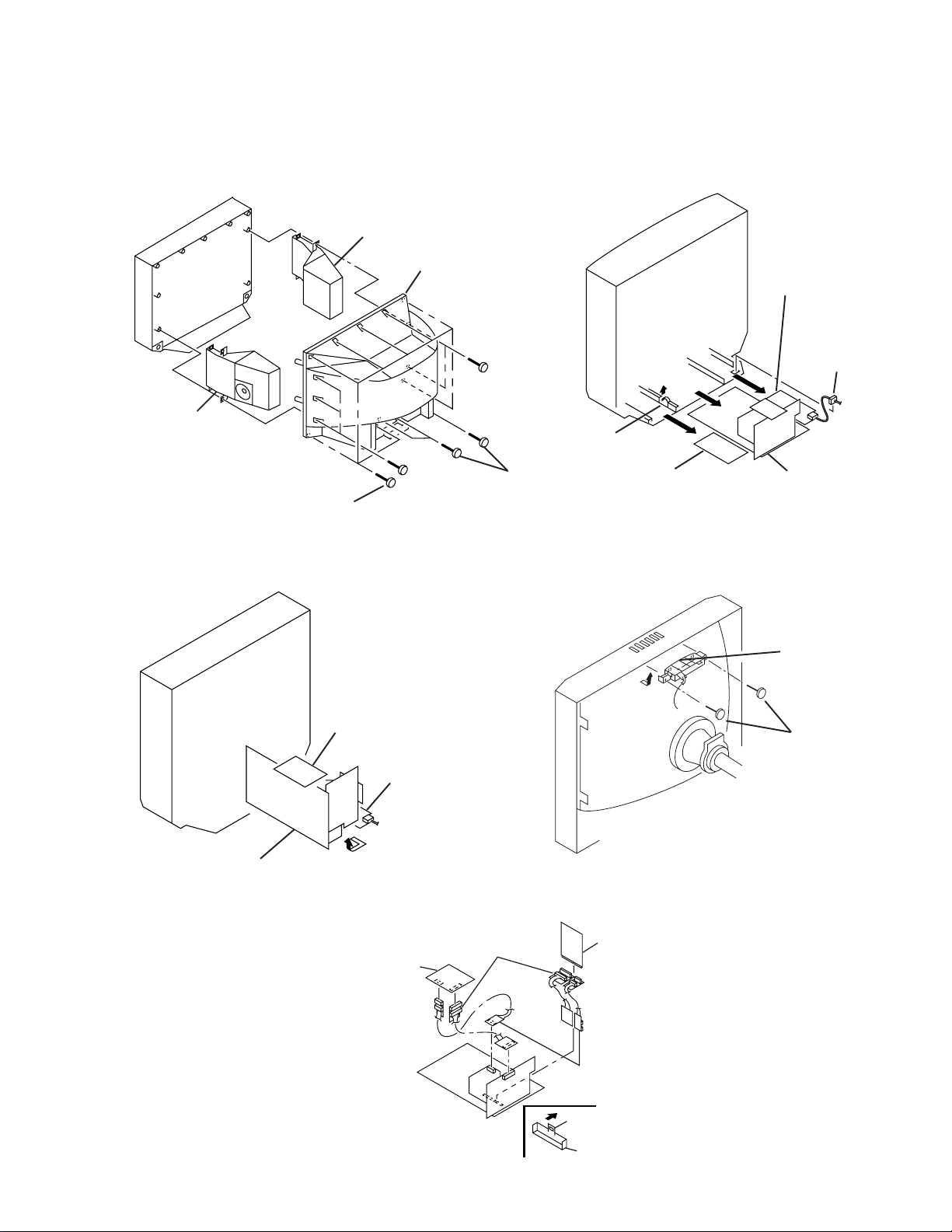
KV-32FV1/34FVL1/36FVL1
SECTION 2
DISASSEMBLY
2-1.REAR COVER AND SPEAKER REMOVAL 2-2.CHASSIS ASSEMBLY REMOVAL
SPEAKER (L)
REAR COVER
G BOARD
POWER CORD
SPEAKER (R)
CLAW
TWELVE SCREWS
(+BVTP 4X16)
2-3.SERVICE POSITION
A BOARD
TWO SCREWS
(+BVTP 3X12)
K BOARD
G BOARD
2-5. EXTENSION CABLE
Extension cable 18 pin
3-702-541-01
3-702-558-01
B board
K BOARD
2-4.HX BRACKET REMOVAL
P board
CHASSIS ASSY
HX BRACKET
TWO SCREWS
(+BVTP 4X16)
– 11 –
Extension cable 11 pin
3-702-564-01
Claw
Connector
Page 12

KV-32FV1/34FVL1/36FVL1
c
Anode Button
2-6. PICTURE TUBE REMOV AL
WARNING
BEFORE REMOVING ANODE CAP
H.V. remains in the CRT even after
the power is disconnected.
Discharge CRT before attempting to
remove the anode cap to avoid electrical shock. Short between anode
and CRT coating earth ground strap.
Coating earth
ground strap
Degaussing coil
C board
Deflection yoke
Four screws
(Tapping screw 7)
Anode cap
Picture tube
Neck assy
K board
Cushion
Chassis assy
G board
HF board
ension spring (B)
T
WA board
Four DGC holders
ANODE-CAP REMOVAL
WARNING:
NOTE: After removing the anode, short circuit the anode of the picture tube and the anode cap to either the metal chassis, CRT shield
High voltage remains in the CRT even after the power is disconnected. To avoid electrical shock, discharge CRT before
attempting to remove the anode cap. Short between anode and coated earth ground strap of CRT.
or carbon painted on the CRT.
REMOVAL PROCEDURES
a
Turn up one side of the rubber cap in
the direction indicated by arrow a.
Use your thumb to pull the rubber cap
firmly in the direction indicated by
arrow b.
HOW TO HANDLE AN ANODE-CAP
Do not use sharp objects which may cause damage to the
surface of the anode-cap.
Do not squeeze the rubber covering too hard to avoid damag-
ing the anode-cap. A material fitting called a shatter-hook
terminal is built into the rubber.
Do not force turn the foot of the rubber cover. This may cause
the shatter-hook terminal to protrude and damage the rubber.
b
3 When one side of the rubber cap sepa-
rates from the anode button, the anodecap can be removed by turning the rubber cap and pulling it in the direction of
arrow c.
– 12 –
Page 13
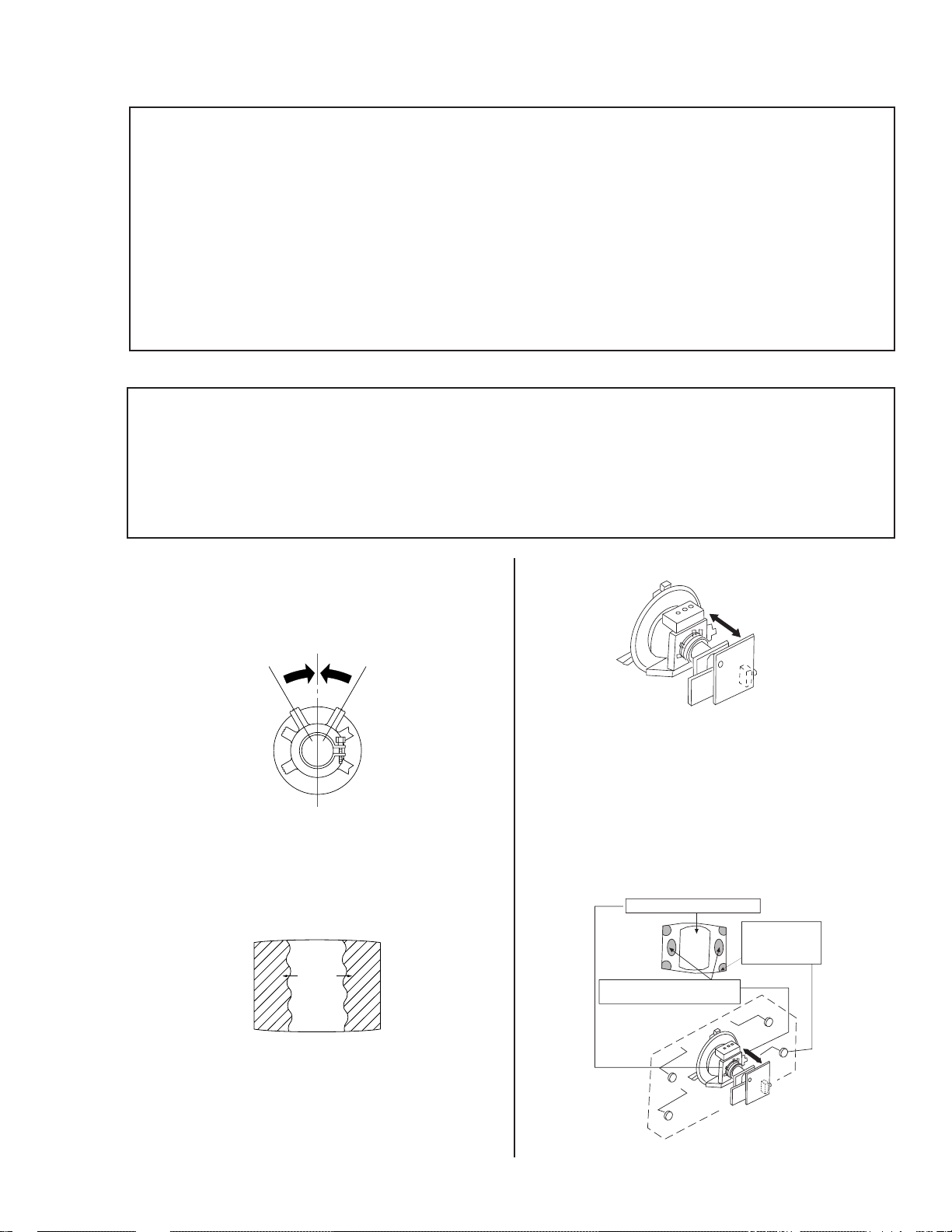
SECTION 3
SET-UP ADJUSTMENTS
KV-32FV1/34FVL1/36FV1
The following adjustments should be made when a
Perform the adjustments in order as follows:
complete realignment is required or a new picture
tube is installed.
1. Beam Landing
2. Convergence
These adjustments should be performed with rated
power supply voltage unless otherwise noted.
Set the controls and switch as follows unless
3. Focus
4. Screen (G2)/White Balance
Note: Test Equipment Required
otherwise noted:
1. Color Bar Pattern Generator
VIDEO MODE: STANDARD
PICTURE control ................. 100%
BRIGHTNESS control ......... 50%
2. Degausser
3. DC Power Supply
4. Digital Multimeter
3-1. BEAM LANDING
Preparation:
• Input a white pattern signal.
• Face the picture tube in a East or West direction to reduce the influence of geomagnetism.
NOTE: Do not use the hand degausser because it magnetizes the CRT .
1. Input white pattern from pattern generator.
2. Loosen the deflection yoke mounting screw, and set
the purity control to the center as shown below:
3. Input green pattern from pattern generator.
4. Move the deflection yoke backward, and adjust with
the purity control so that green is in the center and
red and blue are even on both sides.
BR
G
5. Move the deflection yoke forward, and adjust so that
the entire screen becomes green.
6. Switch over the raster signal to red and blue and confirm
the condition.
7. When the position of the deflection yoke is determined,
tighten it with the deflection yoke mounting screw.
8. When landing at the corner is not right, adjust by using
the disk magnets.
Purity control corrects this area.
a
d
Disk magnets or
rotatable disk magnets
correct these areas
(a-d).
b
c
b
c
Deflection yoke positioning
corrects these areas.
a
— 13 —
d
Page 14

KV-32FV1/34FVL1/36FV1
3-2. CONVERGENCE
Preparation:
• Before starting, perform FOCUS, V. LIN and V. SIZE adjustments.
• Set BRIGHTNESS control to minimum.
• Input dot pattern.
(1) Vertical and Horizontal Static Convergence
1. Adjust V. STAT magnet to converge red, green and blue
dots in the center of the screen. (Vertical movement
Adjust HSTAT RV to converge.
Center dot
V.STAT
Magnet
RV1761
H.STAT
Tilt the V. STAT magnet and adjust static convergence
to open or close the V. STAT magnet.
Operation of BMC (Hexapole) Magnet
The respective dot positions resulting from moving each
magnet interact, so perform adjustment while tracking.
Use the VSTAT tabs to adjust the red, green, and blue dots
so they line up at the center of the screen (move the dots in
a horizontal direction.)
RG B
RGB RGB
RGB
RGB
RGB
Y Separation Axis Correction Magnet Adjustment
1. Input cross-hatch pattern, adjust PICTURE to
minimum and BRIGHTNESS to normal.
2. When the V. STAT magnet is moved in the direction of
arrow a and b, red, green, and blue dots move as
shown below:
b
1
2
3
a
a
b
a
b
b
R
b
a
B
G
R
a
G
a
RG B
b
BG R
B
B
b
B
G
R
b
G
R
2. Adjust the deflection yoke upright so it touches the
CRT.
3. Adjust so that the Y separation axis correction magnet
on the neck assembly is symmetrical from top to
bottom (open state).
Purity
BMC magnet
H/V START magnet
4. Return the deflection yoke to its original position.
— 14 —
Page 15
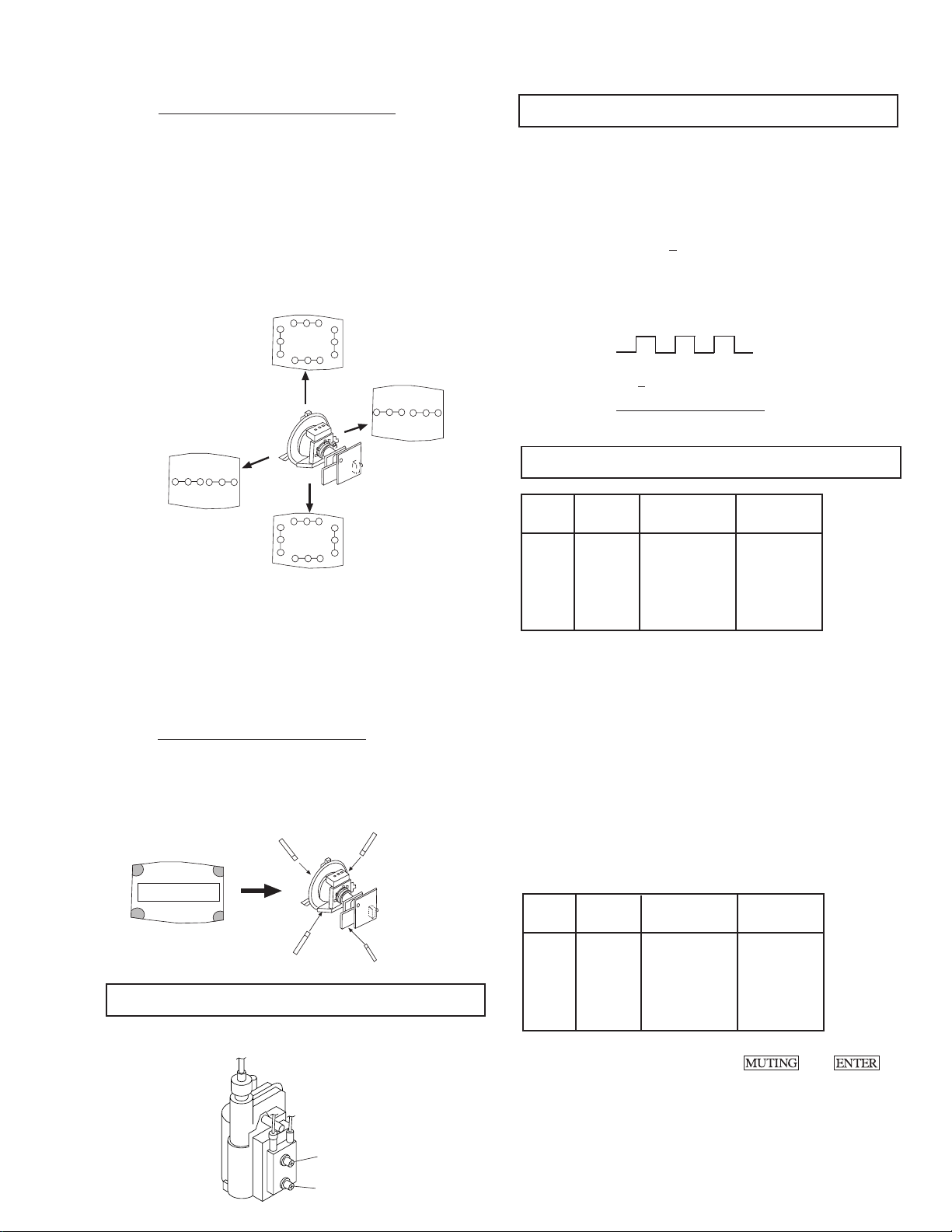
KV-32FV1/34FVL1/36FV1
( 2 ) Dynamic Convergence Adjustment
• Before starting, perform Horizontal and Vertical
Static Convergence Adjustment.
1. Slightly loosen deflection yoke screw.
2. Remove deflection yoke spacers.
3. Move the deflection yoke for best convergence as
shown below:
B
B G R
R
G
G
R
R G B
B
R G BB G R
R G B B G R
B
R
R G B
G
G
R
B
B G R
4. Tighten the deflection yoke screw.
5. Install the deflection yoke spacers.
6. Adjust vertical red and blue convergence with
VLT (VR).
7. Adjust horizontal red and blue convergence with
YCH (VR).
(3) Screen-corner Convergence
Affix a permalloy assembly to correspond with the
misconverged areas:
b
b
a-d: screen-corner
misconvergence
c
d
a
a
3-4. SCREEN (G2)
1. Input dot pattern from the pattern generator.
2. Set the PICTURE and BRIGHT controls at normal.
3. Adjust S BRT, G CUT, B CUT in service mode with an
oscilloscope so that voltages on the red, green, and blue
cathodes are 170V
+ 2 V DC.
4. Observe the screen and adjust SCREEN (G2) VR on FBT
to obtain the faintly visible background of dot signal.
170 + 2 V DC
GND
N
NN
NN
170Vdc
NN
NN
N
N
NN
NN
pedestal
3-5. WHITE BALANCE ADJUSTMENTS
NO. Disp. Item Average
18 GDRV Green Drive 36
19 BDRV Blue Drive 25
20 GCUT Green Cut-off 3
21 BCUT Blue Cut-off 10
29 SBRT Sub Bright 30
1. Input an entire white signal.
2. Set to Service adjustment Mode.
3. Set the PICTURE and BRIGHT to minimum.
4. Adjust with SBRT if necessary.
5. Select GCUT and BCUT with 1 and 4 .
6. Adjust with 3 and 6 for the best white balance.
7. Set the PICTURE and BRIGHT to maximum.
8. Select GDRV and BDRV with 1 and 4 .
9. Adjust with 3 and 6 for the best white balance.
10. After adjusting the white balance, adjust the white balance
video four as follows:
NO. Disp. Item
d
3-3. FOCUS
Adjust FOCUS control for best picture.
FOCUS
SCREEN
c
22 4GDR Green Drive GDRV+2
23 4BDR Blue Drive BDRV +1
24 4GCT Green Cut-off GCUT
25 4BCT Blue Cut-off BCUT-1
11. Write into the memory by pressing then .
— 15 —
Page 16
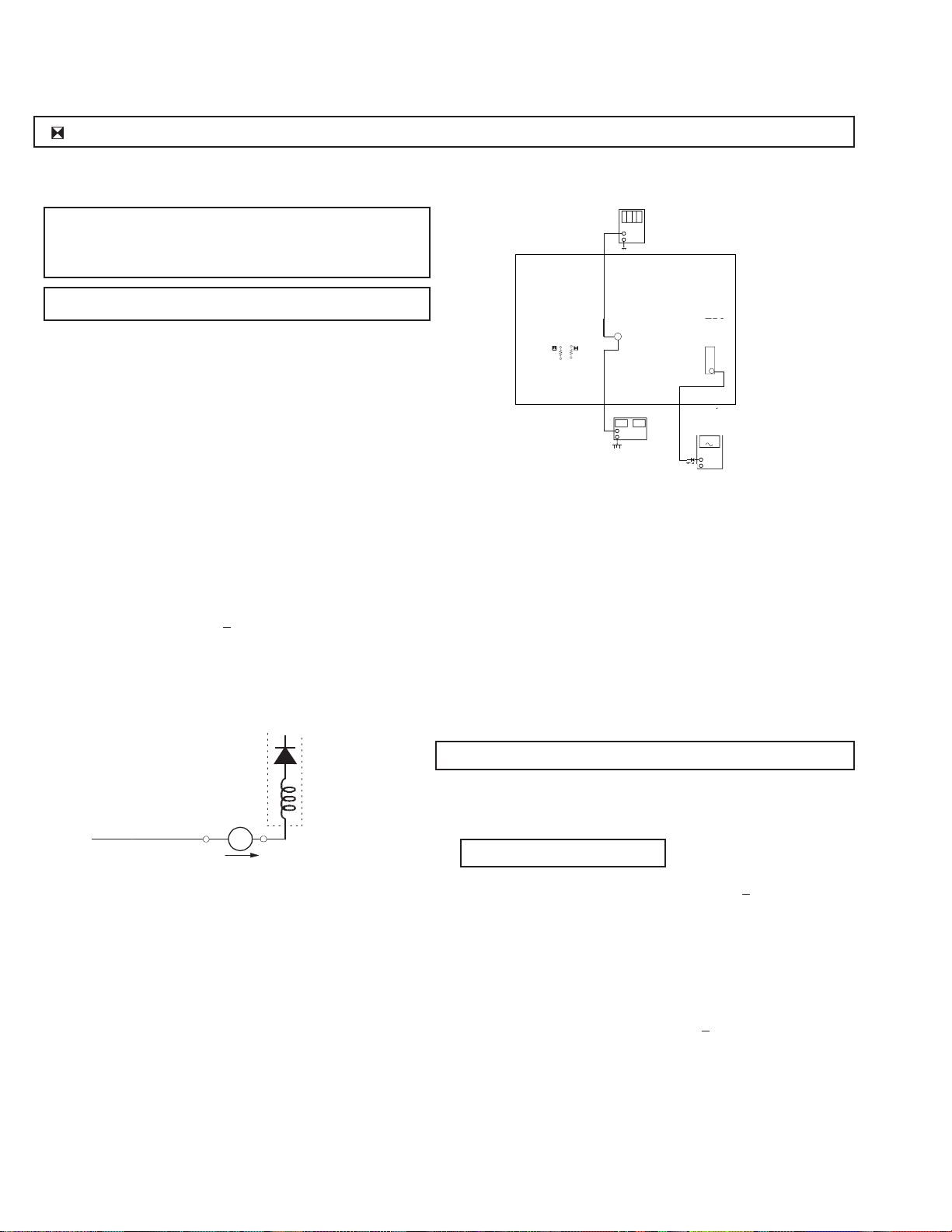
dejital
ge
KV-32FV1/34FVL1/36FV1
SECTION 4
SAFETY RELATED ADJUSTMENTS
R530, R531 CONFIRMA TION METHOD (HOLD-DOWN CONFIRMATION) AND READJUSTMENTS
Always perform the following adjustments when replacing the following
components marked with a ] mark on the schematic diagram:
A BOARD: IC351, IC501, D519, D520, D521, C531,
C532, R387, R529, R530, R531, R532,
R533, R550, T503
G BOARD: IC643, R661
Step 1 Preparation before Confirmation
Turn the POWER switch ON.
Input a white signal and set the PICTURE and BRIGHT
controls to maximum.
Confirm that the voltage at the check terminal of TP85 is
more than 23.0 V DC when the set is operating normally.
R531
R531
DC Power Supply
A BOARD - CONDUCTOR SIDE
digital multimeter
multimeter
+
-
TP85
TP85
R530
R530
+
-
dc power supply
T503
T503
FBT
FBT
11
ammeter
ammeter
3mA dc ran
3mA DC range
A
+
-
1T40
At AC input: 120.0 ± 2.0 VAC
Step 2
Input a white signal and verify that I ABL is within the
specified range:
2175 + 100 µA.
At AC input: 120.0 ± 2.0 VAC
T503
T504
FBT
FBT
ammeter
3.0 mA DC
range
ABL
+
I ABL
-
A
Step 3
Record the voltage between TP85 and ground.
Step 4
Using an external DC power supply, apply voltage
between TP85 and ground.
Increase the voltage gradually and confirm that the
holdown works (raster disappears) at lower than the
voltage recorded in Step 3.
Lower than 27.24 V DC
At AC input: 120.0 ± 2.0 VAC
Step 5
Confirm that a voltage of more than 23.0 V DC appears
between TP85 and ground.
At AC input: 120.0 ± 2.0 VAC
B+ VOL TAGE CONFIRMATION AND ADJUSTMENT
Always perform the following adjustments when replacing the
following components marked with ] on the schematic diagram:
G BOARD: IC643, R661
1) Using Variac, apply AC input voltage: 130
2) Input a monoscope signal.
3) Set the PICTURE control and the BRIGHTNESS control
to initial reset value.
4) Confirm the voltage of G BOARD CN641 between
pin 1 to ground is less than 136.5 + 1.0 V DC.
5) If step 4 is not satisfied, replace the R661and repeat the
above steps.
+ 2.0 VAC
— 16 —
Page 17

SECTION 5
CIRCUIT ADJUSTMENTS
ELECTRICAL ADJUSTMENT BY REMOTE COMMANDER
Use Remote Commander (RM-Y167) to perform the following circuit adjustments:
NOTE : Test Equipment Required:
1. Pattern Generator
2. Frequency Counter
3. Digital Multimeter
4. Audio OSC
KV-32FV1/34FVL1/36FV1
(1) Setting the Service Adjustment Mode
SERVICE MODE PROCEDURE
1. Standby mode. (Power off)
2.
on the Remote
Commander. (Press each button within a second.)
SERVICE ADJUSTMENT MODE IN
Register Item
Disp.
Item
Data Item
Device Item
SERVICE VP VPOS 30
1000 0
(Item)
data
3. The CRT displays the item being adjusted.
4. Press
5. Press
6. Press
2
or 5 on the Remote Commander to select the device item.
or on the Remote Commander to select the item.
or on the Remote Commander to change the
data.
7. To recover the latest values, press "0" then
8. Press
then to write into memory.
(Write into memory)
.
(2) Memory Write Confirmation Method
1. After adjustment, pull out the plug from the AC outlet,
then replace the plug in the AC outlet again.
2. Turn the power switch ON and set to Service Mode.
3. Call the adjusted items again to confirm they were adjusted.
(3) Adjust Buttons and Indicator
(Service mode)
(Data up)
(Service Mode)
(Item up)
(Device Item down)
(Data down)
SERVICE ADJUSTMENT MODE MEMORY
SERVICE VP VPOS 30
1000 0
Green
Red
9. Press
SERVICE WRITE
then on the Remote Commander to reset.
Carry out step 8 when adjusting
1000 0000
IDs 0 to 4 and when replacing
and adjusting IC102.
10. Turn set off and on to exit.
(Item down)
(Initialize)
— 17 —
(Write into memory)
RM-Y167
Page 18

KV-32FV1/34FVL1/36FV1
(4) Service Data (1/4)
No.Register Data Initial Average
VP CXA2095AS
AP BH3856
TS TC9447F
Name Description Length Data Data COMMENT
1 VPOS V-Position 0-63 20 21 Adjust
2 VSIZ V-Size 0-63 20 38 Adjust
3 PVSZ V-Size 0-63 20 31 Adjust
4 VCOM V-Compensation 0-3 1 1 Fix
5 VLIN V-Linearity 0-15 7 12 Adjust
6 VSCO S-Correction 0-15 7 8 Adjust
7HPOS H-Position 0-15 7 14 Adjust
8 HSIZ H-Size 0-63 18 23 Adjust
9PHSZ H-Size 0-63 20 9 Adjust
10PAMP PIN-Compensation 0-63 31 19 Adjust
11UPIN Upper-CornerPin 0-15 7 6 Adjust
12LPIN Lower-CornerPin 0-15 7 8 Adjust
13PPHA Pin-Phase 0-15 7 3 Adjust
14AFC AFC 0-3 2 2 Fix
15VBOW AFC-Bow 0-15 7 8 Adjust
16VANG AFC-Angle 0-15 7 3 Adjust
17REF Reference-Position 0-3 2 2 Fix
18GDRV Green-Drive 0-63 31 31 Adjust
19BDRV Blue-Drive 0-63 31 25 Adjust
20GCUT Green-Cutoff 0-15 7 3 Adjust
21BCUT Blue-Cutoff 0-15 7 10 Adjust
224GDR Green-Drive 0-63 31 29 Adjust
234BDR Blue-Drive 0-63 31 24 Adjust
244GCT Green-Cutoff 0-15 7 8 Adjust
254BCT Blue-Cutoff 0-15 7 11 Adjust
26SCON Sub-Contrast 0-15 7 6 Adjust
27SHUE Sub-Hue 0-15 7 6 Adjust
28SCOL Sub-Color 0-15 7 7 Adjust
29SBRT Sub-Brightness 0-63 31 30 Adjust
30SSHP Sub-Sharpness 0-15 7 7 Fix
31CDM2 Count Down Mode2 0, 1 1 1 Fix
32DPIX Dynamic-Picture 0, 1 1 1 Fix
33Y-DC DC-Transmission 0, 1 1 1 Fix
34ABLM ABL 0, 1 1 1 Fix
35NOTC ChromaTrap 0, 1 0 0 Fix
36CROM ChromaTrap-Adjust 0-15 7 7 Fix
37TOT TOT-Filter 0, 1 1 1 Fix
38PREL Pre/Over-Shoot 0-3 0 0 Fix
39SHPF Sharpness-f0 0-3 2 2 Fix
40RON Red-Off 0, 1 1 1 Fix
41GON Green-Off 0, 1 1 1 Fix
42BON Blue-Off 0, 1 1 1 Fix
43CDMD V-Countdown 0, 1 0 0 Fix
44HBSW HBLKSW 0, 1 0 0 Fix
45LBLK Left Blanking 0-15 7 7 Fix
46RBLK Right Blanking 0-15 7 7 Fix
47SVOL Sub-Volume 0-15 0 0 Fix
48SBAL Sub-Balance 0-15 7 7 Fix
49SBAS Sub-Bass 0-15 7 7 (Fix by Model)
50STRE Sub-Treble 0-15 7 7 (Fix by Model)
51TB0U B0h Upper 8bit 0-255 0 0 Fix
52TB0L B0h Lower 8bit 0-255 0 0 Fix
53TB1U B1h Upper 8bit 0-255 0 0 Fix
54TB1L B1h Lower 8bit 0-255 0 0 Fix
55TB2U B2h Upper 8bit 0-255 57 57 Fix
56TB2L B2h Lower 8bit 0-255 0 0 Fix
57TBFU BFh Upper 8bit 0-255 166 166 Fix
58TBFL BFh Lower 8bit 0-255 0 0 Fix
59TC0U C0h Upper 8bit 0-255 90 90 Fix
60TC0L C0h Lower 8bit 0-255 0 0 Fix
61TC1U C1h/C7h Upper 8bit 0-255 79 49 Fix
62TC1L C1h/C7h Lower 8bit 0-255 0 0 Fix
63MADU ADh Upper 8bit 0-255 64 64 Fix
64MADL ADh Lower 8bit 0-255 0 0 Fix
65MB0U B0h Upper 8bit 0-255 92 92 Fix
66MB0L B0h Lower 8bit 0-255 0 0 Fix
— 18 —
Page 19
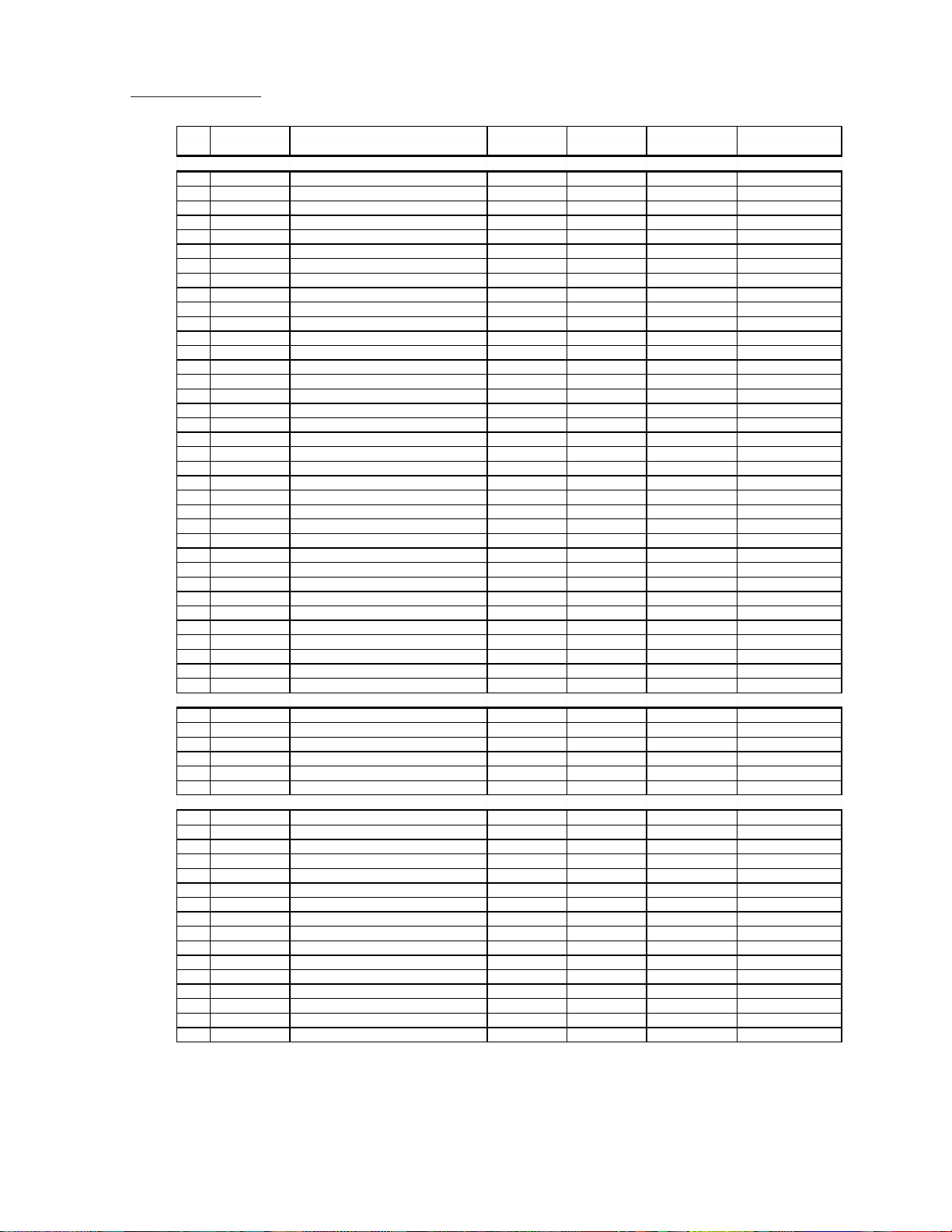
Service Data (2/4)
KV-32FV1/34FVL1/36FV1
No. Register Data Initial Average
3D uPD6488
100 CTMR CTMREF 0-15 1 0 10 Fix
101 CT2R CT2REF 0-15 10 10 Fix
102 CT1R CT1REF 0-15 7 7 Fix
PI TA1226N
103 SHPR Sharpness 0-127 59 59 Fix
104 SRTS SRT Start Position 0, 1 3 3 Fix
105 GIRE Gamma Start Point 0-3 3 3 Fix
106 GCUR Gamma Curve 0, 1 0 0 Fix
107 RS RS 0- 7 0 0 Fix
108 RTC RTC 0- 7 4 4 Fix
DC CXA2026AS
109 DCSF DCSHIFT 0-63 32 41 Fix or Adjust
110 UYBW UYBOW 0-63 31 31 Fix
111 LYBW LYBOW 0-63 3 1 31 Fix
112 HAMP HAMP 0-63 23 9 Fix or Adjust
113 UCBW UCBOW 0-63 1 4 14 Fix
114 LCBW LCBOW 0-63 14 14 Fix
115 UMBH UMBH 0-63 1 5 1 5 Fix
116 LMBH LMBH 0-63 15 15 Fix
117 PWM PWM 0-63 63 63 Fix
118 HTLT HTILT 0-63 63 63 Fix
119 UTLT UTILT 0-63 63 63 Fix
120 LTLT LTILT 0-63 63 63 Fix
121 HDTY HDUTY 0-4 3 3 Fix
122 TOFF TILT OFF 0,1 1 1 Fix
123 DAC0 DAC0 0-255 255 255 Fix
124 DAC1 DAC1 0-255 255 255 Fix
Name Description Length Data Data Adj/Fix
67 CGAN CGAIN 0, 1 1 1 Fix
68 AVAP AVAPON 0, 1 1 1 Fix
69 MS MS0/MS1 0- 2 0 0 Fix
70 YDLL YDELAY-L 0-7 2 2 Fix
71 HRD8 HRD08 0, 1 0 0 Fix
72 HRD7 HRD00-07 0-255 12 1 2 Fix
73 DYCO DYCOR 0-15 5 5 Fix
74 DYGA DYGAIN 0-15 8 8 Fix
75 DCCO DCCOR 0-15 3 3 Fix
76 DCCG DCGAIN 0-15 7 7 Fix
77 VTR0 VTR0/VTR1 0-2 0 0 Fix
78 VTRH VTRH 0-2 2 2 Fix
79 VTRR VTRR 0-15 7 7 Fix
80 SELJ SELJ 0, 1 1 1 Fix
81 HSDR HSDR 0-15 7 7 Fix
82 WSCO WSCOR 0-15 15 15 Fix
83 LDSR LDSREF 0-15 7 7 Fix
84 WSD1 WSDR1 0-15 15 15 Fix
85 WSD2 WSDR2 0-15 15 15 Fix
86 VAPG VAPGAIN 0-7 4 4 Fix
87 VAPI VAPINV 0-31 15 15 Fix
88 MDTE MDTES 0, 1 0 0 Fix
89 YTM8 YTM87 0, 1 0 0 Fix
90 DYTR DYTRAP 0, 1 1 1 Fix
91 VHG VHG 0-3 3 3 Fix
92 YH87 YH87 0, 1 0 0 Fix
93 YSG YSG 0, 1 1 1 Fix
94 YTG YTG 0-3 1 1 Fix
95 VTMR YTMREF 0-15 12 12 Fix
96 VHRE VHREF 0-15 11 11 Fix
97 YT1R YT1REF 0-15 2 2 Fix
98 CT2Y CT2YT 0, 1 0 0 Fix
99 CTG CTG 0 - 3 1 1 Fix
— 19 —
Page 20
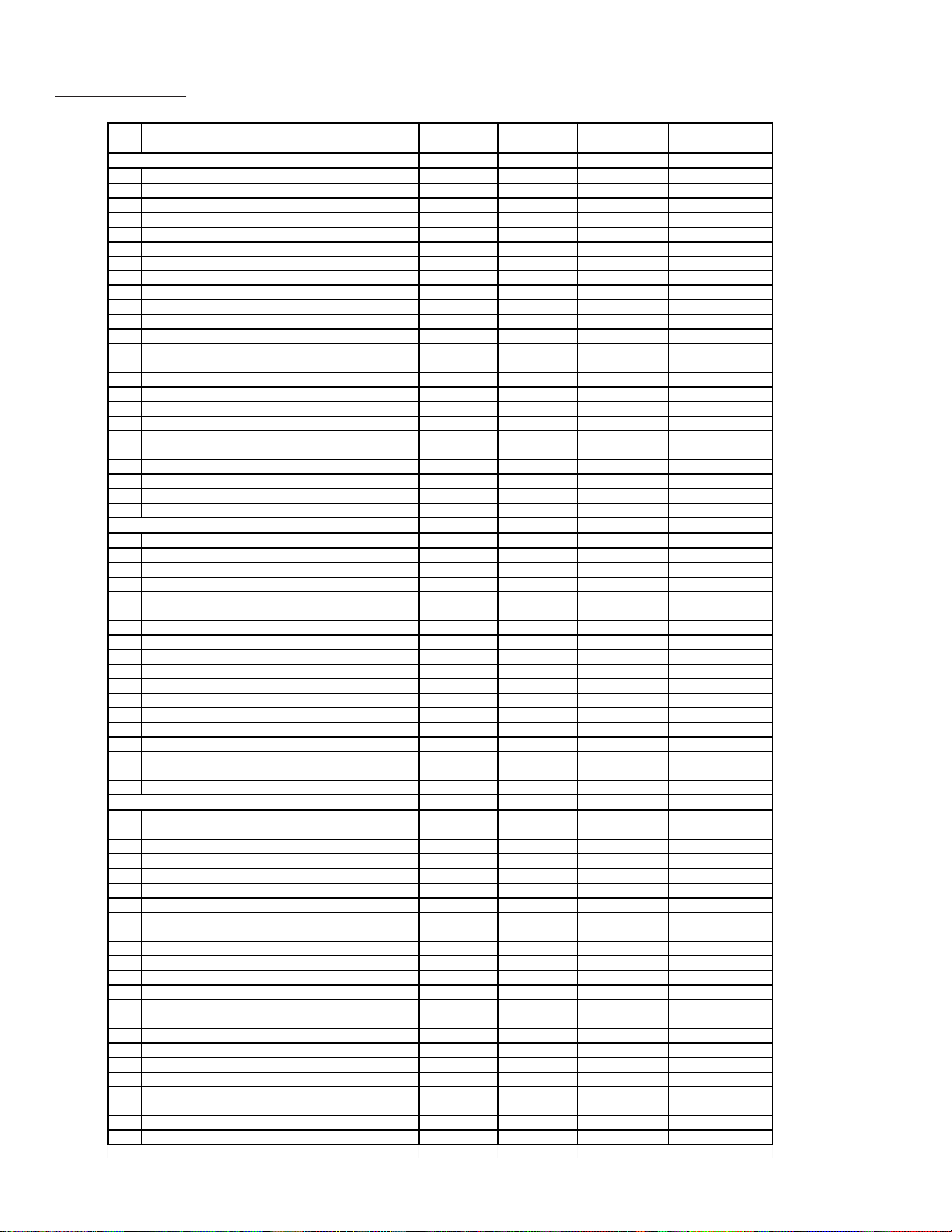
KV-32FV1/34FVL1/36FV1
s
Service Data (3/4)
No. Register Data Initial Average
PP SAB9076
125 SMT6 SMART6 0, 1 1 1 Fix
126 SKP6 SKIP6 0, 1 0 0 Fix
127 BGHP BGhfp 0-15 7 8 Adjust
128 BGVP BGvfp 0-15 8 8 Adjust
129 MAHP MAhfp 0-15 6 6 Adjust
130 MAVP MAvfp 0-255 24 24 Adjust
131 SAHP SAhfp 0-15 3 3 Fix
132 SAVP SAvfp 0-255 24 24 Fix
133 VPED PedestV 0-15 14 0 Fix
134 UPED PedestU 0-15 14 0 Fix
135 MDEC Main Decoder Setting 0- 32 1 8 18 Fix
136 SDEC Sub Decoder Setting 0- 32 16 1 6 Fix
137 DISS Display Setting 0-126 2 2 Fix
138 BSIZ Border Size 0-255 34 3 4 Fix
139 POFH PIP Offset H 0- 15 11 11 Fix
140 POFV PIP Offset V 0- 15 6 6 Fix
141 DHPS Display H Position Start 0- 15 4 5 Fix
142 P&PV SDhfp , MDhfp under P&P 0-255 62 62 Fix
143 BBR0 BorderColor0 Brightness 0-3 1 1 Fix
144 BCL0 BorderColor0 Color 0-7 7 7 Fix
14 5 BBR2 BorderColor2 Brightness 0-3 2 2 Fix
146 BCL2 BorderColor2 Color 0-7 6 6 Fix
14 7 BBR3 BackgroundColor Brightnes
148 BCL3 BackgroundColor Color 0-7 7 7 Fix
SP SDA9288
149 PYSD Select Delay 0-15 3 3 Fix
150 PIPH PIP H-Position 0-127 7 8 78 Fix
15 1 PIPV PIP V-Position 0-63 18 1 8 Fix
152 PYDL PIP Y-delay 0-7 0 0 Fix
153 PHDL H-pulse delay 0-15 3 3 Fix
154 PMVD Main V-pulse delay 0-31 16 1 6 Fix
155 PIVD Inset V-pulse delay 0-31 2 2 22 Fix
156 PCON Inset Contrast 0-15 7 7 Fix
157 FRMY Frame Y 0-15 7 7 Fix
158 CHRI Input Polarity 0,1 1 1 Fix
15 9 CHRO Output Polarity 0,1 1 1 Fix
160 IPER Inset Pedestal R-Y 0-15 0 0 Fix
161 IPEB Inset Pedestal B-Y 0-15 0 0 Fix
162 PCPS CLPS BIt Control 0,1 0 0 Fix
163 PCPF CLPFIX BIt Control 0,1 0 0 Fix
164 PSEL SELDOWN Bit Control 0,1 1 1 Fix
165 PPLL PLL Filter Bits 0-3 1 0 Fix
166 PVNR PVNR bit 0, 1 0 1 Fix
MC CXA2019
167 MHUE HUE 0-63 26 2 6 Fix
168 MCOL COLOR 0-63 3 5 3 5 Fix
169 MSCO SUB CONT 0-15 7 7 Adjust
170 MSCL SUB COLOR 0-15 7 7 Adjust
171 MSHU SUB HUE 0-15 7 7 Adjust
172 MTOT TOT ON 0, 1 1 1 Fix
173 MTRP TRAP ON 0, 1 0 0 Fix
174 MTRA CTRAPADJ 0-15 7 7 Fix
175 MCD2 CD MODE2 0, 1 1 1 Fix
176 MFSC FSC OUT 0, 1 1 1 Fix
177 MYDR Y DRIVE 0-31 22 22 Fix
178 MVPE V PED 0-15 7 7 Adjust
179 MUPE U PED 0-15 7 7 Adjust
180 MRVP RV PED 0-15 0 0 Fix
181 MRUP RU PED 0-15 0 0 Fix
182 MDCT DC TRAN 0-7 0 0 Fix
183 MRYD RY DRIVE 0-31 31 31 Fix
184 MPRE PRE OVER 0-3 0 0 Fix
185 MRUD RU DRIVE 0-31 15 15 Fix
186 MRVD RV DRIVE 0-31 15 15 Fix
187 MDLY DELAY 0-3 0 0 Fix
188 MSCR SCP BGR 0-3 1 1 Fix
189 MSCF SCP BGF 0-3 1 1 Fix
Name Description Length Data Data Adj/Fix
0-3 0 0 Fix
— 20 —
Page 21
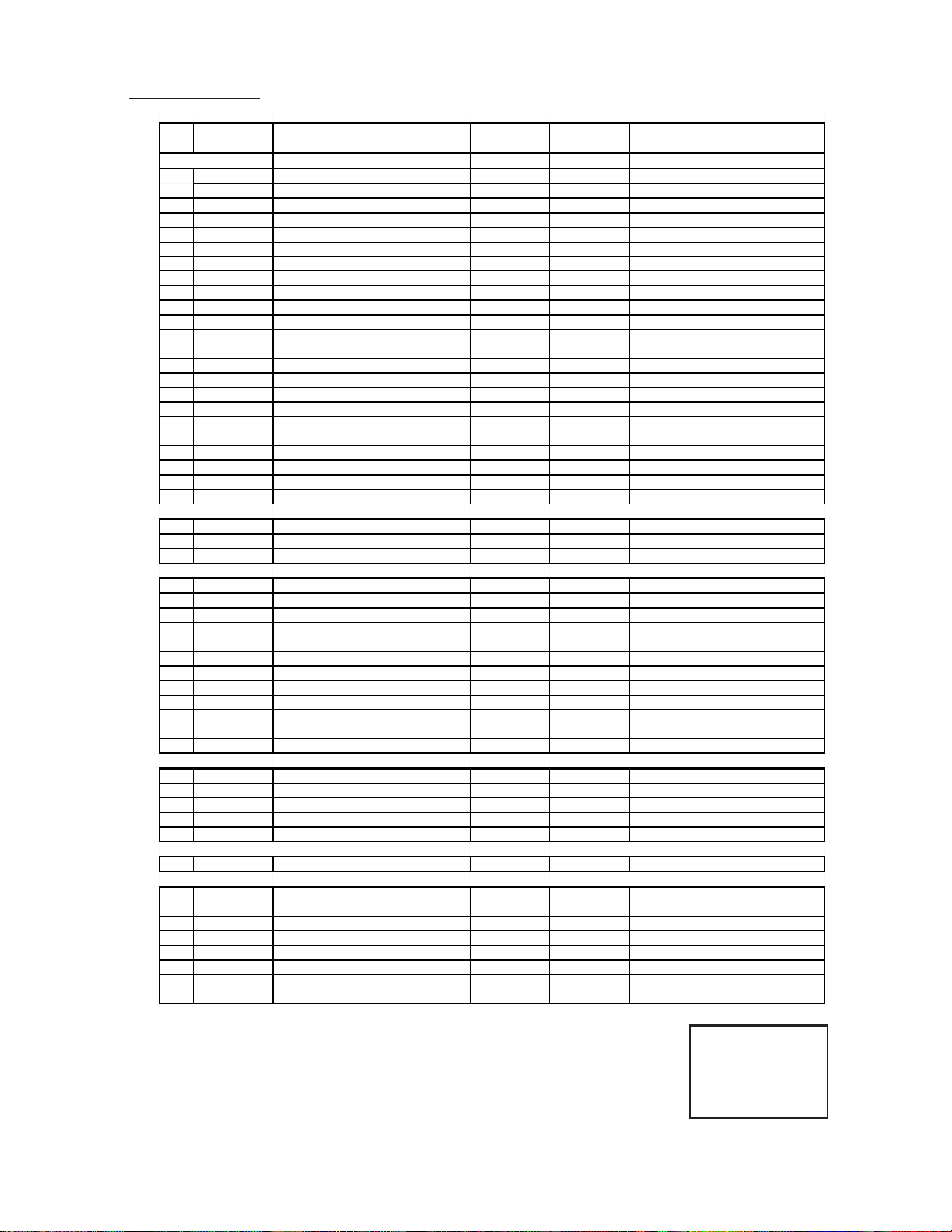
Service Data (4/4)
KV-32FV1/34FVL1/36FV1
No.Register Data Initial Average
IC CXA2019
190ICYC CV/YC 0,1 1 0 (Fix by model)
191IHUE HUE 0-63 24 24 Fix
192ICOL COLOR 0-63 37 37 Fix
193ISCO SUB CONT 0-15 6 5 Adjust(FD7)
194ISCL SUB COLOR 0-15 7 6 Adjust(FD7)
195ISHU SUB HUE 0-15 7 13 Adjust(FD7)
196ITOT TOT ON 0, 1 1 1 Fix
197ITRP TRAP ON 0, 1 0 1 Fix
198ITRA CTRAPADJ 0-15 7 7 Fix
199ICD2 CD MODE2 0, 1 1 1 Fix
200IYDR Y DRIVE 0-31 24 31 Fix
201IVPE V PED 0-15 7 6 Adjust (FD7)
202IUPE U PED 0-15 7 6 Adjust (FD7)
203IRVP RV PED 0-15 0 6 Fix
204IRUP RU PED 0-15 2 6 Fix
205IDCT DC TRAN 0-7 0 1 Fix
206IRYD RY DRIVE 0-31 31 12 Fix
207IPRE PRE OVER 0-3 0 0 Fix
208IRUD RU DRIVE 0-31 15 15 Fix
209IRVD RV DRIVE 0-31 15 15 Fix
210IDLY DELAY 0-3 0 0 Fix
211ISCR SCP BGR 0-3 1 1 Fix
212ISCF SCP BGF 0-3 1 1 Fix
DA CXA1315
213RTCO DAC0(Rotation Coil) 0-63 32 32 Fix
2142HUE DAC1(CXA2039 Hue) 0-63 28 28 Adjust
2152COL DAC2(CXA2039 COL) 0-63 31 42 Adjust
CC CXP858
216CRIL CRI Count Low 0-15 2 2 Fix
217CFLD Feild Count for VCR FF,REV 0-15 5 5 Fix
218CCDI CCD INT 0-7 3 3 Fix
219CRIP CRI & Parity 0-7 4 4 Fix
220CRIT CRI Time Constant 0-3 1 1 Fix
221CSB1 Sync Slice Bias 1 0-3 3 3 Fix
222CSB2 Sync Slice Bias 2 0-7 4 4 Fix
223CREP CRI Signal End Position 0-256 142 142 Fix
224CDSD Data Start Delay 0-31 8 8 Fix
225CCDS Caption Data Threshold 0-31 9 9 Fix
226CHMK p8_hmask 0- 63 42 42 Fix
227CHSY p8_hsyc 0-255 136 136 Fix
OP CXP858
228DISP OSD Position 0-63 1 13 (Touch Up)
229PDPS PIP Display Position Start 0-63 1 35 (Touch Up)
230PDP0 PIP Display Position 0 0-3 1 1 (Touch Up)
231PDP1 PIP Display Position 1 0-7 4 4 (Touch Up)
232PDP2 PIP Display Position 2 0-7 4 3 (Touch Up)
OP CXA2025Color
233KILS Color Killer SW 0, 1 1 1 Fix
ID MAP
234ID-0 ID-0 (Language: 89/25/9) 0-255 89 See ID MapFix by Model
235ID-1 ID-1 0-255 47 See ID MapFix
236ID-2 ID-2 (Audio Effect) 0-255 63 See ID MapFix by Model
237ID-3 ID-3 ((Front Control: 0/64) 0-255 0 See ID MapFix by Model
238ID-4 ID-4 (Auto Shut Off:139/171) 0-255 139 See ID MapFix by Model
239ID-5 ID-5 0-255 173 See ID MapFix
240ID-6 ID-6 (PinP/P&P) 0-255 6 See ID MapFix by Model
241ID-7 ID-7 0-255 0 See ID MapFix
Name Description Length Data Data Adj/Fix
— 21 —
SERVICE IDO 25
Note: Items 1-241 show adjustment order
Page 22

KV-32FV1/34FVL1/36FV1
(5) Feature ID Map
KV-
1 32FV1 US 89 63 47 0 139173 6 0
2 32FV1 CND 89 63 47 0 139173 6 0
3 34FVL1 E 2563476417117360
4 36FV1 US 89 63 47 0 139173 6 0
5 36FV1 CND 89 63 47 0 139173 6 0
DESTINATION
ID-0
SUB BRIGHT ADJUSTMENT (SBRT)
1.Set to Service adjustment Mode.
2.Input a gray scale pattern signal.
3.Set the PICTURE to minimum, and BRIGHT to normal.
4.Select SBRT with
5.Adjust SUB BRIGHT level with
and .
and so that the stripe
second from the right is faintly visible.
6.Write into the memory by pressing then .
white
second from the right
black
ID-1
ID-2
ID-3
ID-4
ID-5
ID-6
ID-7
SUB HUE, SUB COLOR ADJUSTMENT (SHUE, SCOL)
1.Input a color bar signal.
2.Set to Service adjustment Mode and set to
VIDEO mode = STANDARD
PICTURE = 100%
COLOR = 50%
HUE = 50%.
3.Connect an oscilloscope to CN351 Pin 3 of A Board.
4.Select SHUE and SCOL with
5.Adjust with
and for the V1 = V4 (SCOL) and V2 = V3
and .
(SHUE).
6.Write SHUE data 1 step down and SCOL data 2 steps up.
7.Write into the memory by pressing
V1
V2V3
V4
then .
SUB CONTRAST ADJUSTMENT (SCON)
1.Input a 75% color-bar signal.
2.Set to VIDEO mode = STANDARD, COLOR = minimum,
PICTURE = 100%.
GON = 0 (OFF), BON = 0 (OFF).
3.Set to Service adjustment Mode and Connect an oscilloscope
pin 1 of CN351 on A Board.
4.Select SCON with
5.Adjust with
and for the 1.90 ± 0.05Vp-p of level.
6.Write into the memory by
White
1.90±
0.05Vp-p
and .
then .
Black
H. SIZE ADJUSTMENT (HSIZ)
1.Input a monoscope signal.
2.Set to Service adjustment Mode.
3.Select HSIZ with and .
4.Adjust with
and for the best Horizontal size.
5.Write into the memory by pressing
H. SIZE
then .
— 22 —
Page 23
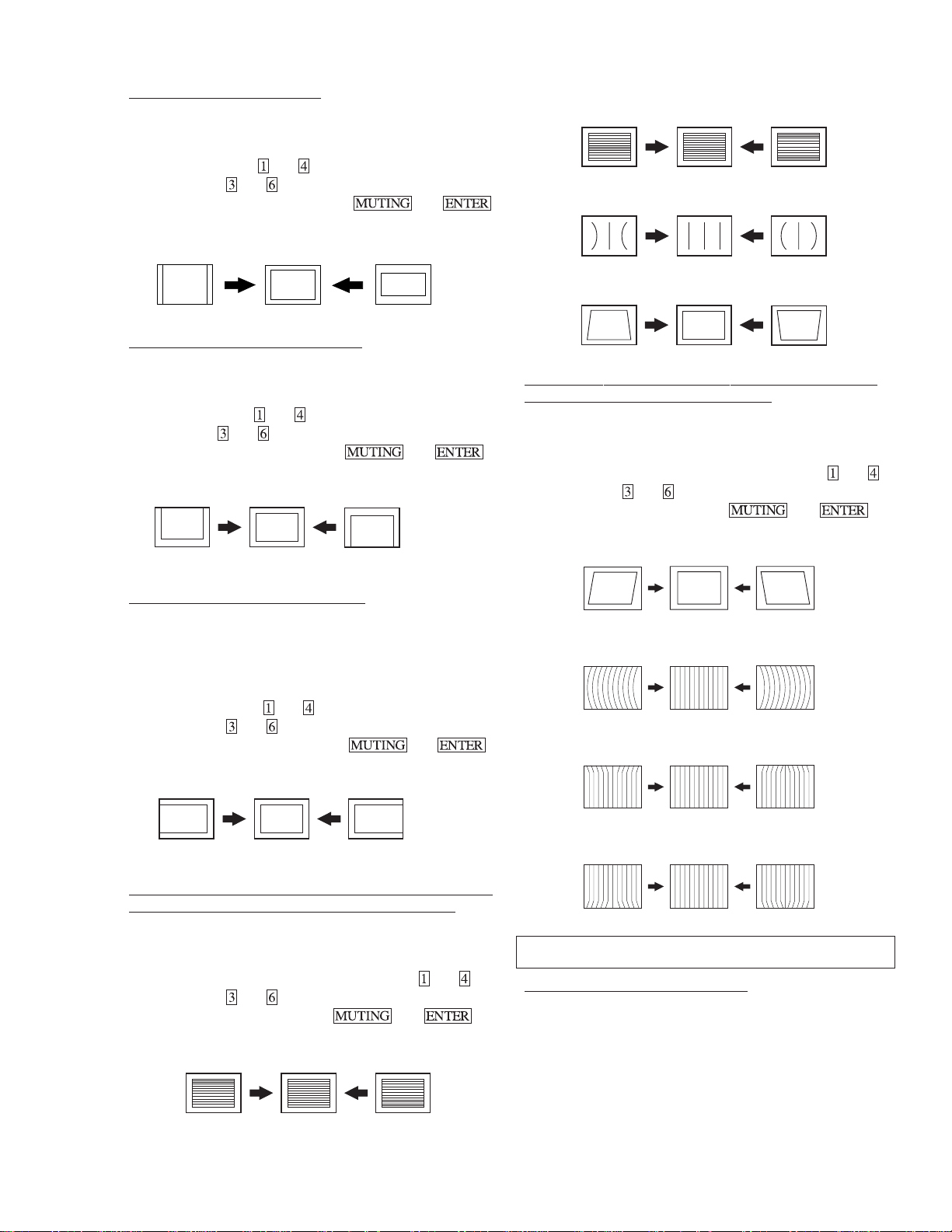
V. SIZE ADJUSTMENT ( VSIZ)
1. Input a monoscope signal.
2. Set to Service adjustment mode.
3. Select VSIZ with
4. Adjust with
5. Write into the memory by pressing
and .
and for the best vertical size.
V. SIZE
then .
KV-32FV1/34FVL1/36FV1
VS CORRECTION (VSCO)
PIN AMP (PAMP)
V. POSITION ADJUSTMENT (VPOS)
1.Input a monoscope signal.
2.Set to Service adjustment Mode.
3.Select VPOS with
4.Adjust with
5.Write into the memory by pressing
and .
and for the best vertical center.
then .
V. POSITION
H. POSITION ADJUSTMENT (HPOS)
Perform this adjustment after H. FREQUENCY ADJ. (HFRE).
1. Input a monoscope signal.
2. Set the Service adjustment Mode.
3. Select HPOS with and .
4. Adjust with
5. Write into the memory by pressing
and for the best horizontal center.
then .
PIN PHASE (PPHA)
V ANGLE (VANG), V BOW (VBOW), UPPER PIN (UPIN)
AND LOW PIN (LPIN) ADJUSTMENTS
1. Input a cross hatch signal.
2. Set to Service adjustment Mode.
3. Select VVANG, VBOW, UPIN, and LPIN with
4. Adjust with
5. Write the memory by Pressing
V ANGLE (V ANG)
V BOW (VBOW)
UPPER PIN (UPIN)
and for the best picture.
then .
and .
H. POSITION
V LINEARITY (VLIN), V CORRECTION (VSCO), PIN AMP
(PAMP) AND PIN PHASE (PPHA) ADJUSTMENTS
1. Input a cross-hatch signal.
2. Set to Service adjustment Mode.
3. Select VLIN, VSCO, PAMP, and PPHA with and .
4. Adjust with
5. Write the memory by Pressing
V LINEARITY(VLIN)
and for the best picture.
then .
LOW PIN (LPIN)
A BOARD
Y/B–Y/R–Y LEVEL ADJUSTMENT
1. Set: VIDEO mode = STANDARD
PICTURE = 100%
COLOR = 50%
HUE = 50%
2. Set a select Video 4 (DVD) Mode.
3. Input a 75% color bar signal.
— 23 —
Page 24
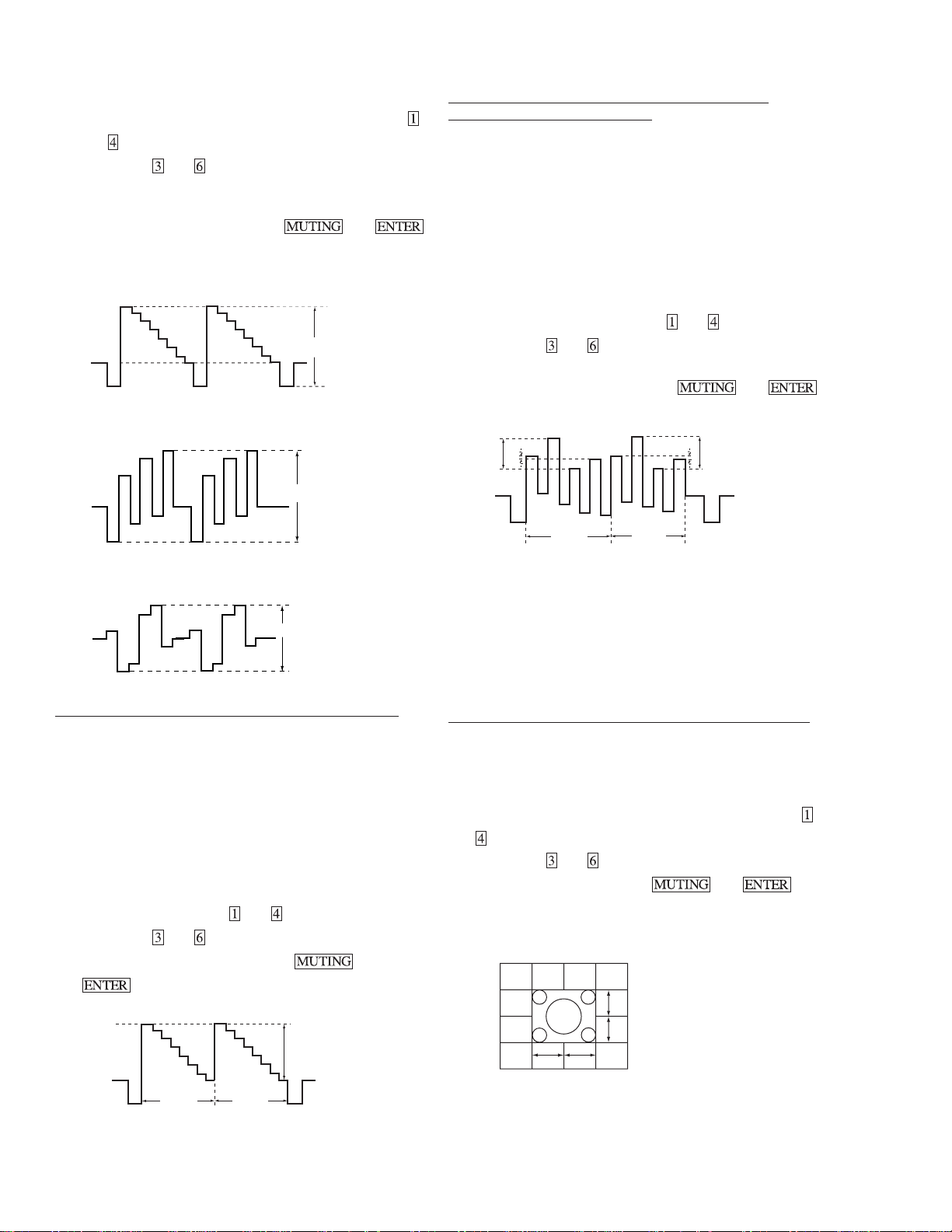
KV-32FV1/34FVL1/36FV1
4. Connect an oscilloscope to CN351 pin 3 on A board.
5. Set to Service Mode and select 2COL and 2HUE with
and .
6. Adjust with
and for 2COL and 2HUE so that even
flat signal.
7. After adjust write 2HUE data 4 steps down.
8. Write into the memory by pressing
then .
(75 ohms open level)
Y LEVEL (INPUT)
1.65Vp-p
B-Y LEVEL (INPUT)
1.05Vp-p
P&P SUB COLOR, SUB HUE ADJUSTMENT
(MCOL, MSHU, ICOL, ISHU)
1. Input a 75% Color-bar signal.
2. Set: VIDEO mode = STANDARD
PICTURE = 100%
COLOR = 50%
HUE = 50%,
TRITONE = medium.
3. Set P&P mode.
4. Connect an oscilloscope to CN1103 pin 5 of A board and GND.
5. Set to Service Mode and select MCOL , MSHU (main window)
and ICOL, ISHU (sub window) with
6. Adjust with
and .
and .
7. After adjust write MSHU and ISHU data 1 step down.
8. Write into the memory by pressing
V1
V1’
V4
V3
V3’
V4’
then .
SUB MAIN
R-Y LEVEL (INPUT)
1.05Vp-p
P&P SUB CONTRAST ADJUSTMENT (MSCO, ISCO)
1. Input a 75% color-bar signal.
2. Set: VIDEO mode = STANDARD
PICTURE = 100%
COLOR = minimum
GON = 0 (OFF), BON = 0(OFF),
TRINITONE = medium.
3. Set P&P mode.
4. Connect an oscilloscope to CN1103 pin 4 of A board and GND.
5. Set to Service Mode and select MSCO (main window) and
ISCO (sub window) with
6. Adjust with
and for the 1.75 ± 0.05Vp-p of level.
and .
7. Write into the memory by pressing then
.
1.75 ± 0.05Vp-p
SUB COLOR
V1–V4= ±0.1V
V1’–V4’= ±0.1V
SUB HUE
V3–V2= ±0.1V n 1 STEP DOWN
V3’–V2’= ±0.1V n1 STEP DOWN
P&P ACQUISITION ADJUSTMENT (MAHP, MAVP)
1. Input a Monoscope signal.
2. Set PICTURE = 100%.
3. Set P&P mode and set CHANNEL INDEX mode.
4. Set to Service Mode and select MAHP and MAVP with
.
5. Adjust with and for the best center (main window).
6. Write the memory by pressing
NEED TO ADJUST AFTER
GEOMETRIC ADJUST
C
A
D
B
A–B = ±0.2 sg
C–D = ±0.2 sg
then .
and
SUB MAIN
— 24 —
Page 25
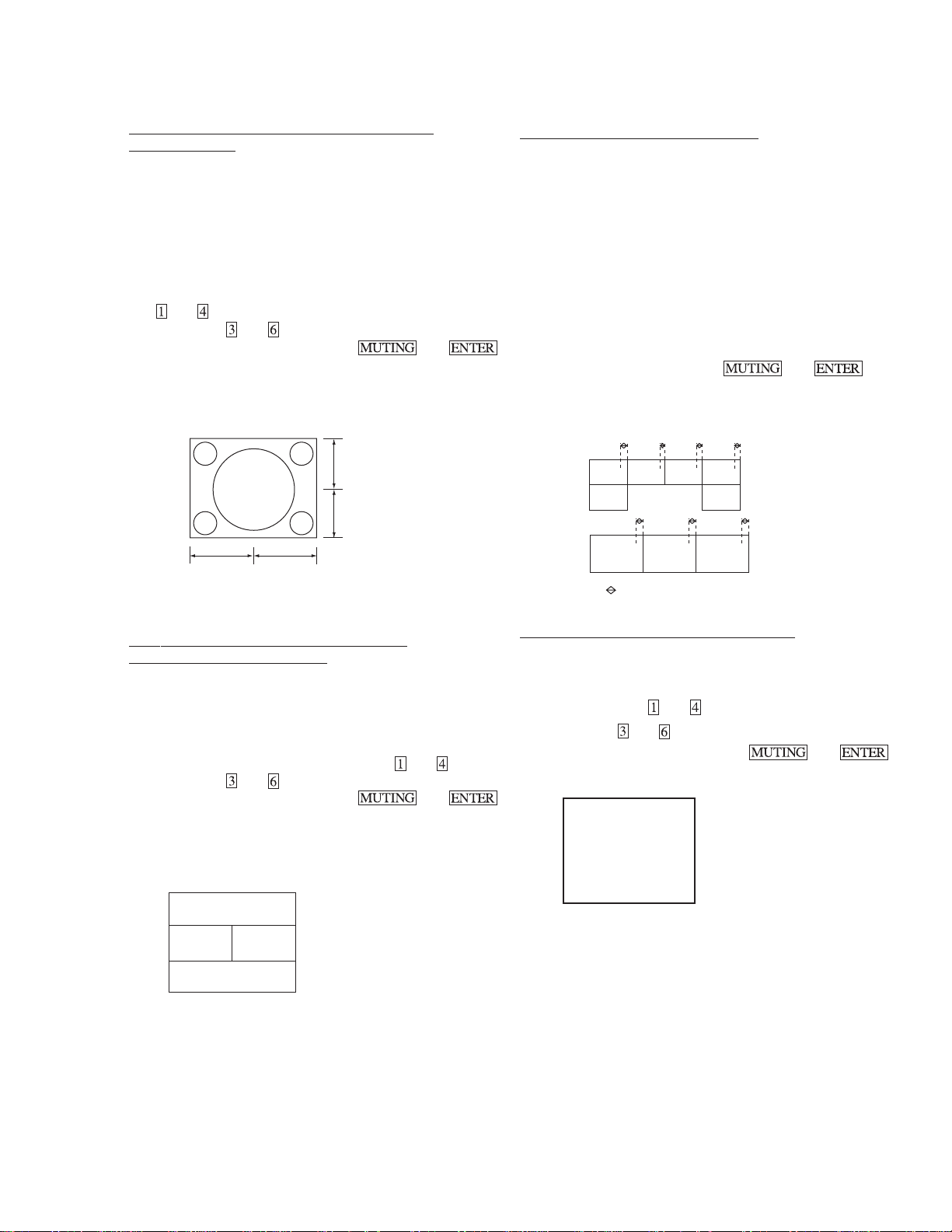
KV-32FV1/34FVL1/36FV1
g
BACKGROUND POSITION ADJUSTMENT
(BGHP, BGVP)
NOTE: Prior to this adjustment, the P&P ACQUISITION
ADJUSTMENT must be performed (see previous page).
1. Input a monoscope signal.
2. Set VIDEO mode = STANDARD.
3. Freeze a main picture.
4. Set to Service Mode and select BGHP (pp), BGVP (pp) with
and .
5. Adjust with
6. Write into the memory by pressing
FREEZED
•NEED TO ADJUST AFTER P&P (MAIN)
ACQUISITION ADJUST
and for the best center.
AB
A–B = ±0.2 sg
C–D = ±0.2 s
then .
C
D
P&P OSD ADJUSTMENT (PDPS)
1. Input a monoscope signal.
2. Set to channel INDEX mode.
3. Adjust so right side edge of P&P OSD is 1 ~ 2 characters
from border.
ADJUST……PDPS (OP)
If necessary, adjust PDP 0
PDP 1
PDP 2
4. Push the P&P off.
5. Push the return key for favorite channel.
6. Confirm 1 ~ 2 characters distance.
7. Write the memory by pressing then .
1⁄2CHAR 1⁄2CHAR 1⁄2CHAR 1⁄2CHAR
2
2
: CRT Usable Area.
4
3
2
1⁄2CHAR1⁄2CHAR 1⁄2CHAR
3
5
4
P&P WHITE BALANCE ADJUSTMENT
(MUPE, MVPE, IUPE, IVPE)
1. Input a 40 IRE white signal.
2. Set to VIDEO mode = STANDARD.
3. Set to P&P mode.
4. Set to Service Mode and select MUPE MVPE (main
window), IUPE IVPE (sub window) with
5. Adjust with
and for white balance.
6. Write into the memory by pressing
NEED TO ADJUST AFTER
MAIN PICTURE (NOT P&P)
W/B ADJUST
SUB WINDOW
MAIN WINDOW
*9300 degrees K +8 MPCD
and .
then .
OSD POSITION ADJUSTMENT (DISP)
1. Input a color bar signal.
2. Set to Service adjustment Mode.
3. Select DISP with and .
4. Adjust with
5. Write into the memory by pressing then .
SERVICE VP AFC 0
1000 0000
|||||||||||||||------------
and for the bar center.
— 25 —
Page 26
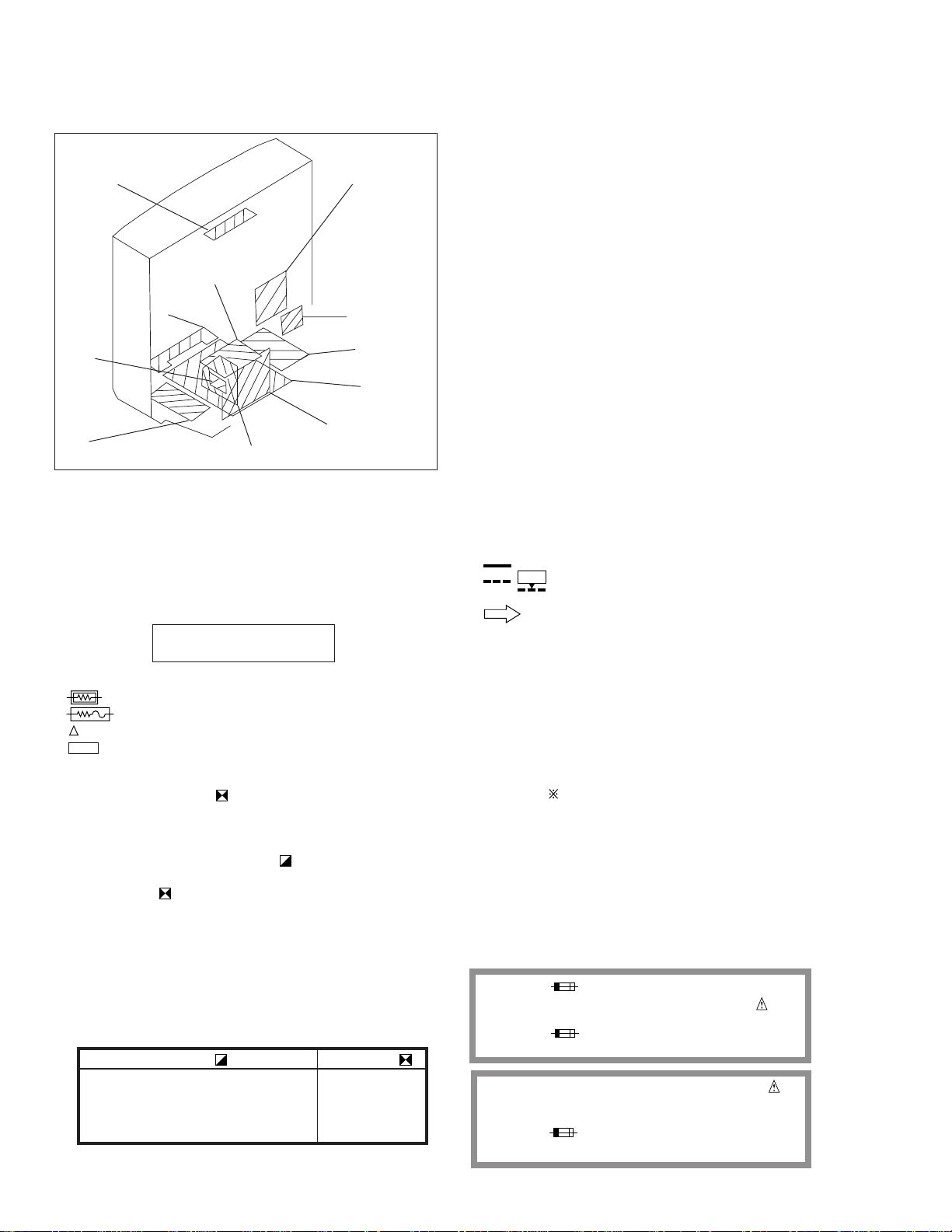
KV-32FV1/34FVL1/36FV1
6-1. CIRCUIT BOARDS LOCATION
SECTION 6
DIAGRAMS
HX
C
B
HF
P
WA
G
A
UX
K
AX
6-2. PRINTED WIRING BOARDS AND SCHEMATIC DIAGRAMS
• All capacitors are in µF unless otherwise noted. pF : µµF 50WV or less are not
indicated except for electrolytics and tantalums.
• All electrolytics are in 50V unless otherwise specified.
• All resistors are in ohms.
KΩ=1000Ω, MΩ=1000kΩ
• Indication of resistance, which does not have one for rating electrical power, is
as follows. Pitch : 5mm
Rating electrical power :
•1/
W in resistance, 1/
4
•
•
•
•
• All variable and adjustable resistors have characteristic curve B, unless other-
• The components identified by
• When replacing components identified by , make the necessary adjust-
• When replacing the part in below table, be sure to perform the related adjust-
• Readings are taken with a color-bar signal input.
• Readings are taken with a 10MΩ digital multimeter.
• Voltages are DC with respect to ground unless otherwise noted.
• Voltage variations may be noted due to normal production tolerances.
: nonflammable resistor.
: fusible resistor.
: internal component.
: panel designation and adjustment for repair.
wise noted.
carefully factory-selected for each set in order to satisfy regulations regarding
X-ray radiation.
Should replacement be required, replace only with the value originally used.
ments indicated. If results do not meet the specified value, change the component identified by and repeat the adjustment until the specified value is
achieved. (Refer to R530 and R531 adjustment on Page 16.)
ment.
Part replaced(
W and 1/
10
W in chip resistance.
8
in this basic schematic diagram have been
) Adjustment( )
IC351,IC501,D519,D520,D521
1
/
W
4
R530,R531
C531,C532,R387,R529,R530,R531,
R532,R533,R550,T503......A BOARD
IC643,R661.......................G BOARD
• All voltages are in V.
S : Measurement impossibillity.
•
•
(Actual measured value may be different).
• : signal path. (RF)
• Circled numbers are waveform references.
Reference information
RESISTOR : RN METAL FILM
COIL : LF-8L MICRO INDUCTOR
CAPACIT OR : TA TANTALUM
The symbol display is on the component side.
The components identified by shading and mark are
critical for safety. Replace only with part number specified.
The symbol indicate fast operating fuse.
Replace only with fuse of same rating as marked.
Les composants identifiés per un tramé et une marque
sont critiques pour la sécurité. Ne les remplacer que par une
piéce portant le numéro spécifié.
Le symbole indique une fusible a action rapide. Doit
etre remplacee par une fusible de meme yaleur, comme maque.
: B+line.
v
: B-line.
: RC SOLID
: FPRD NONFLAMMABLE CARBON
: FUSE NONFLAMMABLE FUSIBLE
: RW NONFLAMMABLE WIREWOUND
: RS NONFLAMMABLE METAL OXIDE
: RB NONFLAMMABLE CEMENT
ADJUSTMENT RESISTOR
:
: PS STYROL
: PP POLYPROPYLENE
: PT MYLAR
: MPS METALIZED POLYESTER
: MPP METALIZED POLYPROPYLENE
: ALB BIPOLAR
: ALT HIGH TEMPERATURE
— 26 —
Page 27

PIN JACL(L TYPE)
FRONT
VIDEO2
S TERMINAL BLOCK 3P
VIDEO4
PIN JACK BLOCK 3P
PIN JACK BLOCK 2P
VAR. OR
PIN JACK BLOCK 3P
MONITOR
PIN JACK BLOCK 3P
SIRCS OUT
S-LINK IN1
SIRCS OUT
S-LINK IN3
SIRCS OUT
S-LINK IN4
S-LINK OUT
VIDEO1
SIRCS IN
VIDEO3
FIX OUT
TV OUT
HV
(FROM FBT)
KG G2
1
HEATER
2
E
3
N.C.
4
N.C.
5
200V
1
R
2
G
3
B
4
9V
5
E
6
IK
CN3301
11
9
DVD R-Y
7
DVD B-Y
2 4 6
8 10
1
16
2CH BLK
2
DVD SW2
8
12
7
18
17
4
MAIN VP
5
MAIN HP
11
13
9
15
CN1941
N/S CORR
6
N/S MUTE
7
1
H-PULSE
5
CN1942
DF H-DRIVE
5
2
3
1
2
3
CN501
1
2
3
4
5
6
TO FBT G2
TO FBT FOCUS
CN503
CN351
DVD Y
EE
SUB V
CN3001
EEE
SUB VP
SCL
SDA
P R-Y
P Y
P B-Y
P YS
VM OUT
V-DRIVE
V-PARA
V-PULSE
CN382
SDA
SCL
H.DY(+)
H.DY(+)H.DY(+)
H.DY(-)
H.DY(-)
V.DY(-)
V.DY(+)
CN1765
G2
G2
G2
FOCUS
CN1764
HEATER
1
E
2
N.C.
3
N.C.
4
200V
5
CN1761
R
1
G
2
B
3
9V
4
E
5
IK
6
RGB DRIVE
CRT DRIVE
CN3301
11
DVD Y
9
DVD R-Y
7
DVD B-Y
EE
2 4 6
8 10
1
SUB V
CN3302
16
2CH BLK
2
DVD SW2
8
E
12
7
SUB VP
18
SCL
17
SDA
4
MAIN VP
5
MAIN HP
11
P R-Y
P Y
13
P B-Y
9
P YS
15
CN981
3
N/S COIL +
1
N/S COIL -
CN941
6
N/S CORR
7
N/S MUTE
1
VM OUT
5
H-PULSE
12V
CN942
5
DF H-DRIVE
2
V-DRIVE
3
V-PARA
1
V-PULSE
CN982
SDA
2
3
SCL
H.DY H.DYV.DY V.DY
Q262
BUFFER
Q3310
CH-BLK
9V
QUAD POLE ROT.
Q943-Q945
Q966-Q968
IC965
9V REG
I O
PIP
Q3301
BUFFER
IC3302
5V REG
I O
VELOCITY MOD.
Q981
BUFFER
IC1761
R VID AMP
3
VF
9
VOV1VOF
5
IK
1
VB
IC1762
G VID AMP
3
VF
V1
9
VO
VOF
5
IK
VB
1
IC1763
B VID AMP
3
VF
V1
9
VO
VOF
5
IK
1
VB
IC3304
CHROMA
DECODER
Y IN
34
Q3314
VSYNC
38
SYNC-SEP
HSYNC
39
SDA
37
SCL VTIM
IC981
NS DRIVE
6
7
1
5
2
Q946,Q947
VM DRIVES
1,2BUFFER/AMP
Q962
BUFFER
Q961
BUFFER
PARA1
4
H IN
19
PARA2
6
V IN
21
IC961
DY-CONV
1
SDA
DAC0
1033
2
SCL
PARA0
FRONT VIDEO 2
J1232
CY
34
12
J1231
V
L
R
IC261
AV SWITCH
V4
19
L4
20
Y4
C1
5
Q237
BUFFER
Q238
BUFFER
Q239
BUFFER
Q243
BUFFER
Q244
BUFFER
Q245
BUFFER
Q263
BUFFER
Q3510
BUFFER
Q3511
BUFFER
Q3501 Q3502
BUFFER
IC3503
5V REG
I O
Y1
3
SSW1
6
V1
1
L1
2
R1
4
Y3
15
L3
14
R3
16
V2
7
L2
8
R2
10
V OUT1
53
L OUT1
52
R OUT1
54
V OUT3
35
L OUT3
34
R OUT3
36
L6
59
R6
61
Y IN1
49
V6
60
51
C IN1
Q3505,Q3506
BUFFER
Q3508.Q3509
BUFFER
BUFFER
Q3517
BUFFER
21
22
R6
C4
23
SSW4
24
Q265
TV V
63 14
C OUT1
V OUT2
Y OUT1
L OUT1
R OUT1
BUFFER
58 18
TV R
64
TV V
63
Q266
42
BUFFER
Q264
56 1
SCL
31
SDA
32
IC155,IC156
SRS-1,2
52
54
IC1051
D/A CONVERTER
3
Y MUTE
14
SDA
15
SCL
9
TV BLK
A1
12
VAR-AMP
7
6
1
2
Q1051
BUFFER
AV SW
AUDIO CONTROL
SRS
Q3504
FL3502
12 6
BUFFER
Q3507
FL3503
12 6
BUFFER
Q3503
12 6
FL3501
BUFFER
IC3501
CLOCK GEN
CIN
1
COMP IN
16
4fsc
14 37
X3501
OUT
3.579
4
5V9V
J231
YC
43
34
21
12
65
V
L
R
J236
DVD
Y
Q202,Q205,Q208
B-Y
BUFFER
Q203,Q206,Q209
R-Y
BUFFER
L
R
J232
V
L
R
J233
Q235
L
Q236
R
J234
Q231
Q246
V
L
Q233
OUT
Q234
R
J235
Q240
V
L
R
JACK 3P
J903
JACK 3P
J904
J905
JACK 3P
JACK 3P
J902
Q241
Q242
CN261
MAIN-C
3
2-DET
7
2 4 6 8 2468
MAIN-Y
5
2-R
9
2-L
10
MAIN-V
1
M-IN1
15
M-IN3
16
M-IN4
17
M-OUT
18
Q267
BUFFER
CN3502
3
MAIN-C
7
2-DET
EE
MAIN-Y
5
2-R
9
2-L
10
MAIN-V
1
M-IN1
15
M-IN3
16
M-IN4
17
M-OUT
18
DIGITAL COMB FILTER
CN1232 CN1231
FRONT C
FRONT C
5
8
4
1 7 9 17 9
6
3
2
3
5
1
6
4
7
2 9 11
15 19
Q262
BUFFER
17
16
20
Q210-Q212
8
BUFFER
12
10
14
5
3
11
12
X
X
2
SRS2
SRS1
1
5
3
IC3504
DIG COMB FILT
ACO
7
AYO
9
CLPO
1
ADIN
2
FIN
FRONT Y
FRONT-SW
FRONT V
FRONT L
FRONT R
CN262
FRONT-V
FRONT-L
FRONT-Y
FRONT-R
FRONT-C
FRONT-S.SW
E
E
TV-V
MAIN-C
TV-R
TV-L
SUB-V
DVD Y
DVD B-Y
DVD R-Y
CN264
FSC
MAIN-Y
O.MUTE
CH-BLK
SCL
SDA
IC157IC151-153
AUDIO SW
4
2
5
14
15313
11
9
10
IC154
AUDIO SW
2
5
1
14
15
12
9
10
IC1401IC1402
AUDIO PROC
SDA
13
SCL
15
R OUT
10
L OUT
23
CN3501
1
2-DET
4
2-L/R
8
M-IN1
9
M-IN3
10
M-IN4
M-OUT
11
IN L
IN R
FRONT Y
FRONT-SW
EE
FRONT V
FRONT L
FRONT R
CN270
FRONT-V
FRONT-L
FRONT-Y
FRONT-R
FRONT-C
FRONT-S.SW
E
E
TV-V
MAIN-C
TV-R
TV-L
SUB-V
DVD Y
DVD B-Y
DVD R-Y
CN271
FSC
MAIN-Y
O.MUTE
CH-BLK
SCL
SDA
4
3
11
13
31
2
10
23
5
8
4
6
3
2
3
5
1
6
4
7
2911
1519
14
18
17
16
20
8
12
10
14
1
5
3
11
12
CN1401
R
1
L
3
OFF MUTE
5
CN102
1
2-DET
4
2-L/R
8
M-IN1
9
M-IN3
10
M-IN4
M-OUT
11
CN5001
R
1
3
L
5
OFF MUTE
TU101
SUB TUNER
Q106
DET OUT
BUFFER BUFFER
DE-EM
MUTE OUT
AFT OUT
SCL
SDA
Q01
5V REG
Q1902 Q1903 Q1918
BUFFER BUFFER BUFFER
2ND TUNER,S-LINK
FUNC. SW
REMOTE
SENSOR
AUDIO AMP
11
10
9
13
MICON
Y/C/J
TUNER
PIN-MOD
V.DEF
H.DEF
TU101
SUB TUNER
9V
DET OUT2
Q1103
RF AGC
AGC MUTE
AFT OUT
FM MONO
R OUT
L OUT
Q001
DET OUT
H-SEP
ST IND
MODE
Q005
MUTE
BUFFER
SCL
SDA
S2007
POWER
FNC SWS
S2001-S2006
1
IC2001
DETECTOR
2
12
R OUT
Q1463
R IN
2
L OUT
7
Q1464
L IN
4
IC1461
AUDIO AMP
Q1462
6
BUFFER
Q1461
MUTE
11
BUFFER
Q105
IC1902
IC1901
SIRCS I/O
DAC
SIRCS
V1
2
4
6
7
8
7
S-OUT
2
M-IN1
1914
M-IN3
M-IN4
BUF
Q103 Q104
SDA
SCL
15
STATUS
V3
V1-S
V4
V3-S
TV
OUT
V4-S
Q1102
5V REG
I O
CN2002
POWER ON
1
EE
2 2
KEY
3
CN2001
SIRCS
SIRCS
1
2 2
STDBY 5V STDBY 5V
TIMER LED
4
5
ST LED
CN1462
1
R
2
E
3
E
4
L
CN1463
1
AUDIO +B
2
AUDIO +B
3
AUDIO -
4
AUDIO -
5V
5
6
GND
CN5003
1
SP MUTE
CN101 CN1101
2H.SYNC
16
5 15 5191915
2-MUTE
18
2-AFT
17
S SCL
6
S SDA
7
SIRCS
4
M-BUS POW
1
ANT-SW1
13
ANT-SW2
14
BUF
CN103
ANTSW2
1
E
2
ANTSW1
3
4
9V
IC002
SYS CLOCK
CN1002
POWER ON
KEY
CN1001
RM-CN
TIMER LED
ST LED
SPEAKER BOX (R)
SPEAKER BOX (L)
TO G BOARD
CN642
CN1461
2H.SYNC
EE
2-MUTE
2-AFT
S SCL
S SDA
SIRCS
M-BUS POW
ANT-SW1
ANT-SW2
TO ANTENNA
SWITCH
IC001
TUNING-MICON
6556
SCL
IO-BLCKN
SDA
54
IO-BDAT
1
O-AGCMT
22
I-AFT
23
O-MONO
33
O-HP SEL
62
O-RELAY
8
I-HSYNC
2
I-STEREO
24
O-SAP
32
O-MUTE
I-VIN
52
O-CHBLK
O-2CHBLK
37
55
IO-SCLKN
IO-SDAT
53
38
O-R
39
O-G
40
O-B
41
O-I
33
O-HP SEL
1
50
I-POWERN
3
20
I-KEYN
Q017
RESET SW
15
I-RESET
1
6
I-RMCN
O-TIMLED
4
59
O-STLED
5
60
I-VP
O-SPKMT
SP MUTE
I-HP
641
13
I-2HSYNC
7
16
O-2MUTE
31
18
I-2AFT
21
17
IO-SCLKN
55
6
7
4
1
13
14
55
IO-SDAT
53
53
I-MPOW
36
17
X001
12MHz
O-2ANTAU
57
20PP
O-ANTAUX
58
18
FROM CN641
DRIVER
PWR ON
Q648
AC IN
DGC
Q002
T601&T602
CN602
1
AC WHITE
2
AC
CN603
3
DGC
2
NC
DGC
1
CN601
DGC
3
NC
2
DGC
1
FROM CN641
DGC RELAY
Y
N
I
A
M
Q356
BUFFERBUFFER
Q010
BUFFER
Q011
BUFFER
Q012
BUFFER
Q013 Q014 Q015
SW SW SW
IC353
SHP
Y OUT
Y
SCP
10
SCL
7
11
SDA
8
12
Q003
INV
IC501
PIN CONT
TO FBT PIN5
CRT HEATER
IN2-
Q503,Q504
IN2+
3
PROT
Q016
9V
SW
AC RECT
RY600
F601
BUFFER
D602
REG
IC601
RY601
T621
SBT
1
DRIVER
Q644
2
CONVERTER
Q004
11
3
10
Q621
4
9
568
C
-
IC351
N
I
A
Y/C JUNGLE
M
FSC OUT
47
Q365-Q368
C IN
5
BUFFER/AMP
VSIN
43
HSIN
4428
R IN
16
G IN
17
B IN
18
AFCFIL
Q361-Q364
Y IN
417
BUFFER
Q369,Q351
BUFFER
Q370,Q360
Q1351-Q1354
BUFF/INV
BGP
46
SCL
7
SDA
8
ABL IN
ABL FIL
VDRIVE+
VTIM
2814
AFCPIN/
36
HOFF
HD OUT
AFC PIN
5
IN1+
E/W DRIVE
31
6
IN1-
OUT2
OUT1
VDRIVE-/
13
VPROT
Q511,Q512
7
PIN OUT
Q562, Q561
NECK
PROTECT
T603
PRT
1
8
2
7
3
6
4
5
5V REG
I O
IC622
25
IKIN
Q304
20
R OUT
BUFFER
Q305
22
G OUT
BUFFER
Q306
24
B OUT
BUFFER
Q358
38
BUFFER
10
EYIN
11
ERYIN
12
EBYIN
EYS
9
7
8
26
27
Q357
VM
45
BUFFER
30
28
35 3 6
3636
IC561
V-OUT
29
DRIVE+
7
3
OUT
5
T605
PIT
1
11
+B RECT
2
10
3
9
4
8
7
6
AUDIO RECT
5
PWR CONTROL
POWER ON
SOFT START
Q645,Q647
LATCH
FOLD BACK
Q652,Q653
IC1001
D/A CONV
MAIN YSW
DVD SW
FULL DVD
SCL
151415
SDA
NS CORR
Q354
BUFFER
T501
:HDT
Q501 Q502
H DRIVE H OUT
DRIVE-
1
D643
Q649,Q650
12V REG
I O I O
IC650
IC641
5V REG
I O
IC651
D641
IC643
Q648
POWER
SUPPLY
Q624
13
18
2
17
6
HUE
16
5
COL
4
Q1001
6
1
BUFFER
8
9
10
121
5
14
7
200V
B+
3
T502
:PMT
1
5
T505
:HLT
TO
CN503
2
PIN 1
S501
CN641 CN1641
1
+B
+B
2
8
12V
4
GND
CNTL
5
GND
3
N.C.
9V
6
9V REG
7
9V
GND
9
STBY 5V
10
11
PWRON
DGC
12
CN642
AU +B
1
AU +B
2
AU - E
3
4
AU - E
5V
5
GND
6
IC352
YUV SW
MAIN-Y
19
TV IN
DLYSW
DVD B-Y
DVD B-Y
YSW
21
DVD R-Y
HUE
DVD R-Y
22
DVD Y
COLOR
DVD Y
23
YUVSW
1
P Y
Y OUT
2
P R-Y
RY OUT
BY OUT
3
P B-Y
TV OUT
CLAMP
T503
FBT
HV1
4
2
T503
NX-4600
6
FV
5
13
SV
12
11
10
9
8
7
HIGH VOLTAGE
TF TRANSFORMER
15V
-15V
TO FBT
PIN 5
1
+B
+B
2
8
12V
4
GND
5
GND
3
N.C.
9V
6
7
9V
GND
9
STBY 5V
10
11
PWRON
DGC
12
TO K BOARD
CN1463
TO CRT
Q507
BUFFER
T504
34
2
1
6
7
8
7
8
7
8
V OUT
V OUT
U OUT
Y OUT
RY IN
RV IN
RU IN
RV OUT
RU OUT
RY OUT
SCP
CP IN
3 1
5
7
5
2
7
2
KB
H
HV
CV KR G1 G4
CRT
32V: 34RSN-A1
36V: 38RSN-A1
CN1763
E
1
TO CRT GROUND
IC3308
YUV SWITCH
1
DY IN
3
DV
13
DU IN
V IN
5
20
U IN
12
19
Y IN
2
18
Y OUT
15
11
V OUT
4
13
U OUT
14
12
DVD SW
9
DVD SW
10
DVD SW
11
IC3303
6
7
8
16
10
1436
IC963
H-SAW
X
IC962
DF-COMP
X
IC964
X
PIP PROC
32
V IN
U IN
30
Y IN
28
S.HSYNC
20
19
S.VSYNC
SCL
22
SDA
21
M.VSYNC
17
M.HSYNC
18
Q3305
7
V OUT
BUFFER
Q3306,Q3312
Y OUT
8
BUFFER
Q3307
U OUT
9
BUFFER
Q3302
SEL
12
INV
QPQP
VM
1
VM
Q.P. -
2
Q.P. -
3
Q.P. +
4
Q.P. +
5
E
6
E
7
VM
8
VM
Q963,Q965
7
QP-H-DRIVE
Q1961
1
QP DR
CN961
Q.P. -
1
Q.P. -
2
3
Q.P. +
Q.P. +
4
5
E
6
E
VM
7
8
VM
Q969,Q967
1
QP DR
B-#SV6903<AA2H>-BLK..
Page 28

TO AX BOARD
FOR CHECK
TO HF BOARD
CN1232
CN1231
E
9P
WHT
:S-MICRO
1
R1107
4.7k
:CHIP
C1109
10
C1101
2200
CN1103
1
CHKCA
R
2
3
L
R OUT
4
B24
5
B OUT
B25
E
6
7
B INT
B DAT
8
B26
9
B CLK
B27
10
N.C.
11
N.C.
12
N.C.
1
M-BUS POW
B28
2
N.C.
3
N.C.
4
RM CN
5
E
6
S CLK
7
S DAT
8
STBY 5V
9
NC
10
NC
11
NC
12
9V
13
ANT.SW1
14
ANT.SW2
15
E
16
2H SYNC
17
2-AFT
18
2-MUTE
19
E
20
30V
CN1101
20P
:BTOB-P
CN101
TO
W
W
UX BOARD
Y
V
C
L
R
S
CN262
T
T
T
T
T
T
N
N
N
N
N
E
E
N
O
O
O
O
O
O
R
R
R
R
CN270
R
R
F
F
F
F
F
F
20P
:BTOB-P
9
8
7
6
5
4
3
2
Q1103
2SD601A-Q
AGC-MUTE
A
L
V
D
C
V
0
V
S
S
5
3
9
TP87
RF AGC
25V
RD5.6ESB2
C1104
47
25V
D1102
MTZJ-33A
C1103
22
TP92
R1102
22k
B
2W
30V
+
:RS
30V REF
RD10ESB2
D1104
RD10ESB2
B20
R1113
1k
R1114
1k
B24
B25
B4
B26
B27
9V
B28
R386
1k
:CHIP
B16
B18
B19
C351
0.01
B:CHIP
B22
B23
B3
B7
0
9
2
1
B
B
B
4
3
2
1
P
2
W
V
W
S
C
S
N
S
D
I
F
D
V
A
V
D
M
D
V
Y
T
T
N
N
E
O
O
R
R
F
F
3
2
1
R1108
10k
:CHIP
C
G
A
F
S
R
A
L1101
:FLR50
R1129
0
:CHIP
L1102
Q1102
2SC2785-HFE
:FLR50
5V-REG
R1103
D1103
1k
:CHIP
C1106
10
5V REF
R337
0.68
1W
:RS
SCL
D1105
R1008
4.7k
:CHIP
Q1001
2SD601A-Q
INV.
D1002
MA111-TX
OR
R1010
1k
:CHIP
D368
1SS133T-77
PYS-SW
D363
MA111-TX
OR
V
T
T
9
U
U
O
O
V
Y
T
B
CXA2039M YUV SW
W
S
Y
D
Y
L
N
L
D
G
D
13 14 15 16 17 18 19 20 21 22 23 24
R352
7.5k
:RN-CP
8
9
1
1
B
B
B19 B18 B16 B17
0
9
8
7
6
5
1
P
T
H
Y
E
-
V
S
N
B
E
9
E
I
R
A
P
M
SUB VP/HP SEL
S
Y
R
L
C
.
Y
-
S
R
T
T
T
D
N
N
N
E
T
V
D
O
O
O
N
D
V
R
R
R
O
D
F
F
F
R
F
0
9
8
7
6
5
4
1
TU102
T
BTF-WA411
U
O
D
T
F
N
F
V
I
G
A
9
V
R1104
27k
:CHIP
C1107
C1105
0.022
47
B:CHIP
25V
GND01
R1105
39k
:CHIP
9V
SDA
30V
R1004R1003
5.6k
10k
:CHIP
:CHIP
R1009
10k:CHIP
R1006
100
R1007
100
D1001
MA111-TX
OR
R1370
JW(7.5MM)
C394
0.1
25V
B:CHIP
D
P
W
L
T
T
N
M
S
E
U
U
G
A
V
V
O
O
L
U
E
Y
Y
C
Y
L
R
IC352
Y
-
R
B
N
O
D
I
W
E
L
D
N
V
S
U
O
V
G
T
Y
H
C
D
C382
0.1
25V
B:CHIP
C352
0.1
25V
B:CHIP
Y
7
1
6
1
B
1
B
B
7
6
5
4
3
2
1
1
1
1
1
1
1
1
K
K
L
L
Y
A
B
S
B
Y
D
Y
R
E
S
H
P
H
P
C
C
P
2
1
Y
B
E
D
V
D
2
1
1
1
1
JR4120
0
:CHIP
VIDEO
1
2
3
B10
4
B9
5
6
7
B8
8
C393
B:CHIP
B:CHIP
1234567810 91112
Y
Y
Y
-
P
R
B
P
P
Y
-
Y
R
D
D
V
V
V
9
D
D
C395
C375
0.1
25V
B:CHIP
C374
0.1
25V
B:CHIP
8
1
CN3001
:BTOB-P
L
C
S
TO PX BOARD
CN3302 CN3301
V
9
3
1
DET OUT
2
T
U
O
T
E
D
D/A CONV.
FULL
MAIN
DVD SW2
DVD SW
COL
HUE
NS CORR
GND
0.1
25V
C384
47
25V
Y
C
V
-
-
R
L
V
N
N
-
-
B
E
E
I
I
V
V
V
U
A
A
T
T
T
S
M
M
9
8
7
6
5
4
0
1
1
1
1
1
1
1
2
C1118
C1117
1
1
Y
TP83
TP81
R
TP82
L
R
O
O
I
E
D
D
U
I
A
V
L
C
O
I
D
U
A
AUDIO R
AUDIO L
D
T
D
N
D
O
U
M
T
I
N
N
O
U
E
I
O
E
S
O
T
P
M
D
T
C
U
C
A
T
O
E
R
N
M
N
S
S
F
M
D
R
V
T
V
N
I
A
M
ST LED
C1108
22
25V
R1106
1k
:CHIP
9V
D012
1SS133T-77
A
PROTECT
MUTE
JL22
IC1001
CXA1315M
C1002
10
6
D1003
VCC
1
RD10ESB2
DVD
PROTECT
5
SCL
1
R1001
YSW
100
4
SDA
1
R1002
100
3
SDA2
1
2
SDA1
1
1
SDA0
1
0
N.C.
R1005
1
10k
:CHIP
9
RESET
Q369
2SD601A-Q
BUFFER
0.1
25V
12V
TP94
12V
8
3
B
6
5
4
3
2
1
18P
C
Y
V
-
N
N
B
E
E
E
I
I
U
A
A
S
M
M
V
K
E
5
C
T
L
U
Y
B
E
E
E
M
B
-
T
H
O
S
C
7
6
5
4
3
2
1
B
T
U
O
L
L
V
T
R1011
3.3
:FPRD
D1004
RD10ESB2
PROTECT
R1313
820
:RN-CP
R1314
1k
:RN-CP
1
0
9
8
7
1
1
Y
Y
Y
-
-
:BTOB-P
R
B
D
E
E
V
D
D
D
V
V
TO PX BOARD
D
D
CN271
:BTOB-P
S
C
C
A
L
R
S
E
E
E
E
D
C
I
F
S
S
S
TO UX BOARD
5
4
3
2
1
0
9
8
1
1
1
1
1
1
B2
2
B
B3
B4
A
D
S
L
C
S
B7
B8
B9
B10
B11
B12
B13
12V
CN3002
11P
15P
R
E
E
W
O
P
CN264
2
1
C1003
2.2
47k:CHIP
R023
B4
100:CHIP
R029
Q017
2SA1162-G
RESET-SW
R137
1k
:CHIP
D011
RD3.9ESB2
RECT.
10k 0.47
R083
2SD601A-Q
BUFFER
Q005
2SD601A-Q
BUFF.
R002
:CHIP
STBY 5V
9V
L1351
C599
470
:FLR50
25V
C1357
0.47
16V
B:CHIP
R1319
0.68
TA1226N
1/2W
:FPRD
9V
R378
27k
:CHIP
C397
47
R398
25V
82k
:CHIP
CN1002 CN1001
3P
WHT
:S-MICRO
Y
E
K
TO HX BOARD
CN2002
3
R020
4.7k
:CHIP
R022
10k
R135
10k
:CHIP
C035
27p
CH:CHIP
R019
4.7k
R136
C036
10k
15p
:CHIP
CH:CHIP
Q002
R025
220
R084
:CHIP
1k
:CHIP
L001
:FLR50
220
R040
R028
10k
1k
R001
2.2k
:CHIP
C001
220p
CH:CHIP
Q361
2SD601A
BUFFER
12V
R1389
100
:CHIP
C1358
C1370
330
10
25V
T
M
U
V
O
B
V
2
K
1
C
IC353
A
L
SHP
B
Y
1 2 3 4 5 6 7 8 9 10
R1364
100k
:CHIP
C1369
0.1
25V
B:CHIP
R1365
47k
:CHIP
C398
2.2
R399
JW(12.5)
Q351
R1363
2SD601A
2.2k
BUFFER
:CHIP
0:CHIP
1k:CHIP
1k:CHIP
0.047
B:CHIP
K
A
E
P
.
B
R049
1k
JR001
R036
R037
R038
1k:CHIP
R092
10k
R045
R046
R057
0.0012
B:CHIP
C009
4725V
R003
100k
:CHIP
C003
25V
B:CHIP
D
T
L
U
O
O
H
Y
B
T
E
D
.
B
R1366
270k
:CHIP
STBY 5V
R048
1k
R031
B3
R032
X001
12MHz
20PP
R044
1k:CHIP
0.0022B:CHIP
220
220
1k
R047
1k
C012
0.022B:CHIP
2SA1162-G
R004
1M
:CHIP
R328
:CHIP
R1390
L351
:FLR50
C1359
0.1
25V
V
A
2
F
1
A
N
I
D
L
N
B
G
A
A
C1355 R1369
0.001
B:CHIP
TO HF BOARD
C1004
1
220
220
0.022B:CHIP
R058
C013
0.1
25V
F:CHIP
Q001
H-SEP
0
1k
C
S
O
N
A
R
T
C
D
WHT
:S-MICRO
CN2001
220:CHIP
220pCH:CHIP
C061
C030
0.001
B:CHIP
C072
100k:CHIP
C010
0.0047B:CHIP
C005
10k
:CHIP
R1391
56k
:CHIP
C1367
25V
R1392
22k
:CHIP
CH:CHIP
C1360
0.01
B:CHIP
R1301
D
N
G
D
1
C
A
D
68k
:CHIP
C1356
10
5P
C023
470:CHIP
R055
B:CHIP
C014
1
47
C1361
D
E
V
D
L
5
N
E
C
L
R
Y
E
E
B
M
T
M
T
R
S
I
S
T
1
2
3
4
5
TP88
RMCN
R043
IC001
220
CXP85856A-001S
:CHIP
TUNING-MICON
4
1
O-AGCMT
O-SPKMT
6
3
I-2VP
I-STEREO
2
6
2.2k
R070
2
O-RELAY
3
O-2LAT
6
220
R071
1
4
O-DGC
O-LAT
R056
O-SIRCS
5
6
I-RMCN
7
I-2HSYNC
8
I-HSYNC
2
I-DUAL
9
0
O-DAT
1
1
O-CLKN
1
2
I-BINTN
1
3
I-HP
3
1
4
I-VP
1
4
5
I-RESET
1
6
GND
1
7
O-OSC
1
5
8
I-OSC
1
9
1
0
I-KEYN
2
1
I-2AFT
2
2
I-AFT
2
3
O-MONO
2
4
O-SAP
2
C075
5
GND
2
16V
6
LFC2
2
7
LFC1
2
R026
1M:CHIP
8
I-VIN
6
2
9
5V
2
0
CAP
3
1
O-2MUTE
3
2
O-MUTE
3
R013
4.7k
:CHIP
D001
1SS133T-77
CLAMP
2SA1162-G
R011
4.7k
:CHIP
D003
R009R007
1SS133T-77
10k
CLAMP
:CHIP
R1393
R1396
1k
100
:CHIP
:CHIP
Q362
2SD601A
AMP
2SA1162
R1397
R1394
R1395
100:CHIP
1.3k
1k
:RN-CP
:RN-CP
Q359
2SA1162-G
BGP BUF.
39p
Q370
2SD601A-Q
BUFFER
R1360
1k
R1361
:CHIP
1k
:CHIP
47
2
0
7
3
4
1
R
11121314151617181920
R1315
L
A
100
C
D
:CHIP
S
S
C1372
2
0.0047
P
C
B:CHIP
C
A
S
D
C1363
0.01
B:CHIP
R1373
100
R1330
4.7k
:CHIP
:CHIP
Q1354
2SD601A-Q
9V
B33
6
220
R068
0
O-STLED
6
220
R069
9
O-TIMLED
5
R006
220
8
O-ANTAUX
5
R008
220
7
O-2ANTAU
5
220:CHIP
R072
6
IO-BCLKN
5
220:CHIP
R073
5
IO-SCLKN
5
R074
220:CHIP
4
IO-BDAT
5
R075
220:CHIP
3
IO-SDAT
5
R076
220:CHIP
2
O-CHBLK
5
R077
220:CHIP
1
O-ALLYM
5
R078
1k
0
I-POWERN
5
C051
9
0.0022B:CHIP
GND
4
C062
8
0.022B:CHIP
GND
4
7
5V
4
C028
L004
R010
6
5V
4
470
CH:CHIP
:FLR50
:CHIP
5
O-DOSC
4
4
I-DOSC
R079
4
220:CHIP
3
O-DISPYM
4
C040
R067
47pCH:CHIP
2
O-OSDBLK
4
R087
1
O-I
4
C056
47pCH:CHIP
0
O-B
4
C037
47pCH:CHIP
9
O-G
3
C038
47pCH:CHIP
8
O-R
3
C039
47pCH:CHIP
O-2CHBLK
7
3
6
I-MPOW
3
5
O-VMMTN
3
4
O-F.RUN
3
3
O-HP SEL
3
R093
R324
4.7k
10k
:CHIP
:CHIP
R014
4.7k
:CHIP
Q003
2SD601A-Q
INV.BUFF
R015
10k
:CHIP
Q004
BUFF
R016
10k
:CHIP
R1398
2.2k
:CHIP
Q363
AMP
Q364
2SA1162
BUFFER
R1371
0:CHIP
R1385
1k
:CHIP
Q360
R1387
2SD601A
10k
H.PULSE BUF
R1386
1k
:CHIP
R1333
4.7k
:CHIP
C1371
470p
C1373
D1301
0.0047
B:CHIP
MA111
R1317
220k
D1306
:CHIP
MA111-TX
CLAMP
Q1352
R1316
2SD601A-Q
56k
R1318
4.7k
INV
:CHIP
R1329
0:CHIP
C1362
0.0047
B:CHIP
1SS133T-77
R1362
470k
R1374
:CHIP
47k
:CHIP
Q1351
2SD601A-Q
VTIM BUFFER
R1322
10k
:CHIP
R1323
R1326
4.7k
:CHIP1k
10p
470
220
220:CHIP
R1388
:CHIP
K
T
TO K BOARD
CN1461
L
A
4P
E
C
D
BLACK
CN5003
S
S
:S-MICRO
SP MUTE
Q010
123
4
2SD601A-Q
BUFF
R052
4.7k
:CHIP
R1120
R1109
R1121
2.2k
47
330
:CHIP
:CHIP
SW
D013
CH:CHIP
:CHIP
IC002
EEPROM
1
2
3
4
R1118
4.7k
OR
R1127
470k:CHIP
C1112 R1111
10p
R132
470k
R082
YM
BLK
10pCH:CHIP
2.2k:CHIP
CH:CHIP
2SD601A-Q
100:CHIP
R1101
:CHIP
:CHIP
C1110
R1122
470k:CHIP
Q013
R1125
2SD601A-Q
SW
R1110
C1111
47
10p
:CHIP
Q014
R1130
2.2k:CHIP
2SD601A-Q
SW
R131
47
330
:CHIP
:CHIP
R133
330
:CHIP
Q015
SW
R081
100
:CHIP
D004
R039
RD10ESB2
C071
100
0.01F
PROTECT
8
VCC
7
6
SCL
SDA
5
R1115
470
:CHIP
C053
0.01
B:CHIP
1k
D002
RD5.6ESB2
5V REF
B34
R053
4.7k
:CHIP
B35
Q011
2SD601A-Q
BUFF
R054
4.7k
:CHIP
B36
Q012
2SD601A-Q
BUFF
B37
B33
R041
4.7k
:CHIP
B22
R042
4.7k
:CHIP
B23
R097
4.7k
B27
:CHIP
SCL
TP55
R099
4.7k
B26
:CHIP
SDA
TP56
ST24C08FM6TR
R030
4.7k
D014
C063
470
1SS133T-77
25V
YM-OR
L002
R080
:FLR50
4.7k
:CHIP
D015
1SS133T
C029
10p
YM-OR
CH:CHIP
L003
:FLR50
B37
R064
220
R065
220
R066
220
R012
220:CHIP
R090
Q016
B36
2SD601A-Q
B35
B34
R1117
4.7k
1SS133T-77
9V
7
8
1
2
B
B
0
0
1
9
3
2
3
2
B
B
B
B
B
+
R504
E
560
V
2W
I
R
:RS
D
.
H
TP51
H DRIVE
B31
C502
0.47
2SD601A-Q
R501
470
:CHIP
2SC3209-LK
H-DRIVE
15
C503
470p
CH:CHIP
+B
R545
3.3
:FPRD
P
C
N
R
:
k
8
R535
1
270k
5
:RN-CP
1
5
R518
R
:CHIP
B30
JW502
R516
C521
5.0MM
2.2k
0.0012
:RN-CP
B:CHIP
12V
+
2
L
E
C
O
T
C
R
-
+
1
T
V
M
B
0
N
3
5
O
0
C
C
9
I
-
2
N
M
I
J
R533
P
N
1 2 3 4
*
B29
:RS
D522
1SS133T-77
CLAMP
1SS133T-77
TEMP-CORR
R527
100k
:CHIP
Q503
PROT
C548
R514
0.1
22k
25V
:CHIP
B:CHIP
10k
Q1353
2SA1162-G
INV
R1337
1k
:CHIP
D1302
1SS133T-77
OR
D1304
OR
D1305
1SS133T-77
OR
R552
RD5.6ESB2
560
2W
:RS
R539
680
T501
2W
:HDT
:RS
16
134
C506
0.047
Q501
200V
:PT
R503
4.7k
:FPRD
C505
470p
500V
C504
B
470p
R502
500V
4.7k
B
:CHIP
+12V
R506
471W :RS
C520
C522
2200p
1
500V
C519
47p
R517
R519
500V
1k
470
:CH
Q512
2SC4159-E
Q511
PIN-OUT
10k
2SD601A-Q
PIN-DRIVE
C528
R523
0.0022
10k
B:CHIP
:RN-CP
5678
C530
0.0022
:PT
C
C571
C
47025V
V
R529
C532 C531
R531
R530
22 22
56k
12k
:RN-CP
:RN-CP
D520
D521
MTZJ-7.5B
PROT-REF
R532
120
:RN-CP
Q504
C549
2SD601A-Q
0.022
R544
PROT
200V
470k
:PT
:CHIP
R521
22k
:CHIP
D501
SLICE
2SD2580-CA
5
6
JW(7.5)
1SS133T-77
R528
:RN-CP
22k
9V
R319
9V
R1123
330
:CHIP
R1126
330
:CHIP
R1128
330
:CHIP
:CHIP
:CHIP
Q304
2SA1162-G
BUFF
Q305
2SA1162-G
BUFF
Q306
2SA1162-G
BUFF
TP84
Y
R356
220:CHIP
R1352
220
B13
B12
B11
9V
R368
100k
:CHIP
R367
100k
:CHIP
R369
100k
:CHIP
R372
470k
:CHIP
R1358
100
:CHIP
R1359
100
:CHIP
4
5
2
2
B
B
2
3
B
+B
9V
H.PULSE
D507
1SS133T-77
CLAMP
R505
C501
22k
9V
220p
B
4.7k
R508
18
C508
C509
C511
470p
C554
680p
0.022
2kV
0.0047
500V
2kV
Q502
H-OUT
R513
R526
L511
D515
EL1Z
PIN-OUT
C525
220p
500V
B
FB502
1.1UH
D516
CLAMP
22k
2kV
B
B
:PP
C507
680p
2kV
C527
:B
680p
2kV
B
C513
0.051
400V
:PP
A
R507
F
N
47
I
17
C
C510
P
-
0.01
FB501
P
100V
1.1UH
:PT
*
FB503
1.1UH
P
C
R561
10k
F
:RN-CP
A
C526
9V
22
250V
R566
6.8k
:CHIP
R524
R525
R563
10k
8.2k
1
:RN-CP
1W
:RS
D518
1SS133T-77
CLAMP
C529
22
25V
JW504
15.0MM
-15V
H.PRT
TP85
2SD601A-Q
NECK-PROT
H.PROT
D519
EL1Z
PROT-RECT
R570
100k
:CHIP
2SD601A-Q
Q561
NECK-PROT
R571
22k
:CHIP
C563
220
25V
RGB9VE
5
4
3
2
1
1k
B
G
R
R320
1k
R321
1k
:CHIP
CH:CHIP
C357
0.47
R355
220
:CHIP
R1354
R1355
R1356
R1357
Q358
2SD601A
BUFF
R366
C370
33k
0.047
:CHIP
25V
B:CHIP
R373
10k
:CHIP
3
5
3
C369
D
47p
CH:CHIP
3
1
T502
:PMT
3
4 7
D502
DAMPER
ERC06-15S
H.DY(+)
D503
ERC06-15S
DAMPER
C1501
C514
*
0.82
200V
:PP
D504
ERD29-08J
PIN-DAMPER
12V
IC561
STV9379
V-OUT
-
19
E
+
V
C
I
C
R
V
D
1 2 3 4 5 6 7
R565
3302W
L561
JW(5)
R564
10
Q562
R573
C564
100k
1
:CHIP
R572
22k
:CHIP
CN351
6P
TO C BOARD
IK
WHT
CN1761
:S-MICRO
6
Q365
2SD601A
R333
BUFFER
0
R1303
:CHIP
1k
DL351
:CHIP
12
DL
3
R1399
1k
:CHIP
X353
3.579545MHz
C354
R353C353
470pCH:CHIP
1.8k
15p
:RN-CP
C355
0.47
C
Y
C356
C358
TP86
C
0.01
B:CHIP
C359
10025V
R358
220
C361
0.47
R359
220
R360
220
220
R1353
220:CHIP
100:CHIP
0.01B:CHIP
C363
0.01B:CHIP
C364
100:CHIP
100:CHIP
0.01B:CHIP
C365
0.1:PT
C366
R
R361
C367
G
R362
C368
R336
3.3
B
:FPRD
100:CHIP
R363
C1351
9V
100p
CH:CHIP
R374
1.8M
:CHIP
R365
7
100k
7
-
:CHIP
P
T
M
3
A
3
L
1
C1353
C
S
0.022
S
B:CHIP
1
R364
R346
180k
10k
:RN-CP
:RN-CP
2
T505
HLT
-15V
145
10
L503
:HCC
9
S502
S501
8
R512
R511
*
D505
GP08D
H-POSI
D506
C518
GP08D
0.15
H-POSI
200V
:PT
C517 L502
R509
2.2
470
2.2mmH
1/2W
250V
:FPRD
0.82200V:PP
C515 C516
0.001
100V
:PT
C553
0.33200V:PP
20 21
-
C
C
V
OUT
R568
6.8k
:CHIP
C565
220
D561
C568
0.22
GP08D
:MPS
C561
V-BOOST
47
R567
2.2
:FPRD
-15V
JL501
R1351
C360
C362
0.47
100
2W
:RS
+
E
V
I
R
D
R1304
:CHIP
R354
:CHIP
100:CHIP
0.1:PT
100:CHIP
L505
:RN-CP
15k
0.1:PT
R510
R569
1k
4.7
33
1W
10k
R1305
56k
:CHIP
C1368
1
R1306
22k
:CHIP
220
0.47
+12V
R1307
1k
:CHIP
Q366
2SD601A
AMP
IC351
CXA2095AS
Y/C/J
1
XTAL
APCFIL
2
FSCOUT
BLHOLD
3
14
YIN
4
7
CIN
5
8
SVCC
6
13
SCL
VS FIL
7
SDA
8
EYS
9
0
EYIN
1
1
ERYIN
AFCFIL
1
2
EBYIN
1
3
AFCPIN/
SGND
1
4
YM
1
12
5
YS
1
6
SAWOSC
RIN
1
7
VAGCSH
GIN
1
8
E/WDRIVE
BIN
1
9
VDRIVE+
RSH
1
9
0
VDRIVE-/
ROUT
2
VPROT
1
GSH
2
10
2
ABLFIL
GOUT
2
ABLIN/
3
BSH
2
VCCOMP
BOUT
242
11
-15V
STBY 5V
-15V
TP99
TP98
R546
22k
:RN
V
.
D
R
I
V
E
R547
33k
:RN
R549
4.7k
:RN
TP52
V DRIVE
R1310
R1312
100
2.2k
:CHIP
:CHIP
Q367
2SA1162-G
AMP
R1311
R1309
100
1.2k
R1308
:CHIP
:CHIP
Q368
1k
:CHIP
2SA1162-G
BUFFER
5.6k:CHIP
C379
0.01
100025V
9V
Q357
2SD601A
BUFF
C391
Q356
R396
0.0047
2SA1162-G
1k
R394
B:CHIP
2.2k:CHIP
BUFF
C390
R395
3.3k
C392
1
R384
100p
:CHIP
C388
330k
CH:CHIP
:CHIP
0.47
R389
C386
0.01
B:CHIP
C380
R376
10k
:CHIP
R388
47k
:CHIP
200V
H
L517
2.2mmH
:LHL08
R348
4.7
C387
2.2
:FPRD
C383
L352
0.1:PT
:FLR50
R385
B29
2.2k
R387
1k:CHIP
B38
B31
C381
R383
470p
1k
CH:CHIP
B30
:CHIP
B32
B8
9V
TP93
B38
STBY 5V
TP95
B33
C
HV1
R1507 R560
JW(5.0MM) 6.8k
4
B+
6
T504
DF TRANSFORMER
2
T503
NX-4600
C547
0.001100V:PT
0.001100V
0.0027
FV
DF
13
R555
100k
SV
R556
100k
12
R557
ABL
11
100k
10
+15V
9
8
-15V
7
R580
100k
C546
R550
0.47
:FPRD
SV-6903<AA-2H>-A..
6
5
R347
100
R371
8
1.5k
:CHIP
GND
4
:CHIP
7
4
6
BGP
4
1k
R370
5
VM
4
4
HSIN
4
R393
100:CHIP
R392
470:CHIP
3
VSIN
4
2
4
R391
15k:RN-CP
1
IREF
4
X354
0
JGND
4
503KHz
9
CERA
3
470:CHIP
R390
8
3
C385
R350
7
0.0033
L2FIN
1k
3
B:CHIP
:CHIP
6
3
HOFF
D356
5
HDOUT
1SS133T CLAMP
3
4
JVCC
3
0.1:MPP
C378
3
3
B:CHIP
2
3
0.1:PT
C377
1
3
330:CHIP
R382
0
3
220
R381
9
2
220:CHIP
R379
220
R380
8
VTIM
2
C376
10
7
C373
2
1
6
2
5
IKIN
C371
R375
C372
0.001
0.47
100
B:CHIP
:CHIP
D360
RD10ESB2
DC-SHIFT
D362
1SS133T-77
CLAMP
Q354
R397
2SD601A
3.3k
BUFF
9V
+B
R536
0.47
1/2W
C537
D530
470
EGP20G
25V
-15V.RECT
+12V
D531
C539
470
RGP15G
R537
25V
0.47
+12V.RECT
1/2W
R538
220k
C541
C540
22
22
100V
160V
:HR
D534
R553
EL1Z
0.47
:FPRD
200V.RECT
200V
R551
C545
R543
4.7k
0.068
0.47
1W
200V
:FPRD
:RS
:PT
TP96
200V
MICON
Y/C/J
TUNER
PIN-MOD
V.DEF
H.DEF
TO WA BOARD
CN 982
CN382
4P
WHT
:S-MICRO
E
1
2
SDA
SCL
3
E
4
TO G BOARD
CN643
CN1643
1P
WHT
:MINI
1
GND
TO WA BOARD
CN941
CN1941
8P
WHT
:S-MICRO
VM OUT
1
VM
2
12V
E
C321
3
JW(5.0mm)
4
+B
H-PULSE
5
B32
NS CORR
6
NS MUTE
7
E
8
12V
TO WA BOARD
CN 942
+B
CN1942
1k
R1012
6P
RED
:S-MICRO
V-PULSE
1
V-DRIVE
2
V-PARA
3
4
E
DF-H-DRV
5
E
6
TO G BOARD CN641
CN1641
135V
12P
TP91
WHT
:S-MICRO
1
+B
2
+B
N.C.
3
4
GND
GND
5
6
9V
9V
7
8
12V
GND
9
10
STBY 5V
PWRON
11
12
DGC
R541
C551
6.8k
0.47
3W
160V
3W
:RS
34
C550
680p
2
500V
1
R548
R542
4.7k
4.7k
3W
3W
:RS
:RS
C512
L504
R554
630V
:PP
22
23
R558
2.2k
:LHL10
JW(5.0MM)
2W
C552
220pF
D510
500V
RU-3AM
:B
D512
C544
ERA38-06
0.022
Q507
630V
:PP
2SC3840-K
D511
ERA38-06
D513
RD15ESB2
FB504
JW(5)
CN503
1
H
TO C BOARD
5P
WHT
E
2
3
4
5
1
H.DY(+)
2
H.DY(+)H.DY(+)
3
H.DY(-)
4
H.DY(-)
5
V.DY(-)
6
V.DY(+)
CN1764
:S-MICRO
N.C.
N.C.
200V
CN501
H.DY H.DY V.DY V.DY
6P
WHT
:DY
Page 29

A BOARD IC VOLTAGE LIST A BOARD TRANSISTOR VOLTAGE LIST
IC001 52 0.0 29 3.1 6 2.8 B C E B C E
pin volt 53 4.0 30 3.1 7 4.5 Q001 4.8 0.7 4.8 Q363 10.8 4.9 11.4
1 0.0 54 4.0 31 3.8 8 NC Q002 4.8 9.5 4.2 Q364 5.0 GND 5.6
2 4.8 55 4.0 32 4.4 9 NC Q003 0.0 3.9 GND Q365 5.0 9.2 4.4
3 NC 56 4.0 33 4.8 10 0.9 Q004 0.7 GND 1.2 Q366 2.6 8.5 1.9
4 NC 57 4.8 34 9.2 11 4.0 Q010 0.0 4.8 0.0 Q367 8.5 3.4 9.1
5 NC 58 0.0 35 3.6 12 4.0 Q011 0.0 9.5 0.0 Q368 3.4 GND 4.0
6 4.8 59 3.5 36 3.5 13 GND Q012 0.0 9.5 0.0 Q369 3.6 9.2 2.9
7 0.0 60 3.5 37 4.3 14 11.3 Q013 0.0 0.0 0.0 Q370 1.9 11.6 1.4
8 0.0 61 0.0 38 4.4 15 5.5 Q014 0.0 0.0 GND Q501 -0.9 97.0 GND
9 NC 62 4.6 39 2.5 16 11.6 Q015 0.0 0.0 GND Q502 -0.2 132.0 GND
10 NC 63 NC 40 GND 17 7.6 Q016 5.8 9.5 5.1 Q503 0.0 8.4 GND
11 NC 64 4.6 41 2.7 18 0.5 Q017 4.2 4.8 4.8 Q504 -1.0 0.0 GND
12 4.8 IC002 42 2.7 19 3.5 Q304 1.6 GND 2.3 Q507 0.7 0.0 GND
13 3.9 pin volt 43 4.0 20 1.0 Q305 1.6 GND 2.3 Q511 -14.0 -11.0 -14.0
14 1.1 1 GND 44 3.2 IC501 Q306 1.6 GND 2.2 Q512 -14.5 19.7 -14.3
15 4.8 2 GND 45 6.2 pin volt Q351 6.7 9.2 6.0 Q561 0.0 3.0 GND
16 GND 3 GND 46 0.8 1 3.5 Q354 0.4 GND -0.2 Q562 -0.1 0.0 GND
17 2.3 4 GND 47 6.1 2 1.2 Q356 5.1 GND 5.7 Q1001 0.2 2.1 GND
18 2.1 5 4.0 48 GND 3 8.4 Q357 3.7 9.5 3.1 Q1102 5.7 8.9 5.1
19 0.0 6 4.0 IC352 4 -14.3 Q358 2.1 9.1 2.2 Q1103 0.0 5.9 GND
20 4.8 7 GND pin volt 5 2.3 Q359 1.2 GND 1.9 Q1351 0.6 9.2 0.4
21 2.3 8 4.8 1 6.0 6 3.0 Q360 0.1 11.6 0.7 Q1352 -1.1 10.3 GND
22 2.0 IC351 2 6.0 7 -14.5 Q361 7.6 11.6 6.9 Q1353 11.8 0.6 11.6
23 0.0 pin volt 3 6.0 8 14.5 Q362 3.2 10.8 2.6 Q1354 -0.2 0.0 GND
24 0.0 1 2.0 4 GND IC561 All voltages are in V
25 GND 2 5.7 5 1.9 pin volt
26 1.6 3 4.1 6 1.5 1 1.2
27 2.6 4 4.7 7 9.3 2 14.5
28 2.2 5 4.0 8 3.8 3 -12.7
29 4.0 6 9.1 9 4.1 4 -14.3
30 0.0 7 4.0 10 3.8 5 -0.1
31 0.0 8 4.0 11 9.3 6 14.7
32 0.0 9 0.2 12 3.6 7 1.2
33 4.8 10 6.6 13 0.1 IC1001
34 NC 11 6.3 14 GND pin volt
35 NC 12 6.3 15 2.5 1 0.2
36 0.1 13 GND 16 5.6 2 0.2
37 0.0 14 0.0 17 4.6 3 0.3
38 0.0 15 0.0 18 0.1 4 0.3
39 0.0 16 5.2 19 6.3 5 5.6
40 0.0 17 5.2 20 GND 6 4.6
41 0.0 18 5.2 21 5.9 7 4.8
42 0.0 19 4.7 22 5.9 8 GND
43 0.0 20 1.7 23 5.9 9 9.4
44 2.7 21 4.7 24 9.3 10 NC
45 2.7 22 1.7 IC353 11 GND
46 4.8 23 4.9 pin volt 12 GND
47 4.8 24 1.6 1 4.5 13 GND
48 GND 25 3.5 2 3.7 14 4.0
49 GND 26 3.7 3 3.8 15 4.0
50 4.8 27 9.0 4 4.5 16 9.4
51 0.0 28 0.7 5 GND
All voltages are in V
Page 30

A IC VOLTAGE
Page 31

A BOARD
LOCATOR LIST
DIODE IC353 D-11
D001 B-5 IC501 G-2
D002 D-2 IC561 H-6
D003 A-5 IC1001 D-9
D004 C-2
D011 A- 5 Q001 B-5
D012 C-1 Q002 C-4
D013 C-5 Q003 H-1
D014 D-2 Q004 H-1
D015 C-3 Q005 B-5
D353 D-7 Q010 D-4
D356 E-3 Q011 D-4
D360 E-7 Q012 D-3
D362 E-7 Q013 E-3
D368 C-7 Q014 E-3
D501 H-2 Q015 E-3
D502 I-8 Q016 D-2
D503 I-8 Q017 A-5
D504 J-7 Q304 C-7
D505 I-6 Q305 C-7
D506 I-5 Q306 C-7
D507 H-2 Q351 C-11
D510 F-8 Q354 E-7
D511 F-8 Q356 C-4
D512 F-9 Q357 E-4
D513 F-9 Q358 E-7
D515 G-4 Q359 E-13
D516 H-2 Q360 E-13
D518 H-2 Q363 E-12
D519 G-9 Q364 E-12
D520 F-2 Q365 C-12
D521 F-2 Q366 B-10
D522 G-2 Q367 B-10
D530 G-8 Q368 C-9
D531 G-9 Q369 D-10
D534 G-8 Q370 E-12
D561 H-7 Q501 I-2
D1001 C-6 Q502 J-9
D1002 C-7 Q503 G-2
D1003 E-10 Q504 G-3
D1004 A-7 Q507 F-9
D1005 A-7 Q511 H-2
D1301 D-13 Q512 F-3
D1302 D-12 Q561 G-5
D1304 D-12 Q562 G-5
D1305 D-12 Q1001 C-6
D1306 D-13 Q1102 B-12
IC Q1103 A-10
IC001 B-3 Q1351 C-10
IC002 C-3 Q1352 E-13
IC351 D-4 Q1353 D-13
IC352 D-10 Q1354 D-12
TRANSISTOR
Page 32

A BOARD (*) MARK LIST WA BOARD (*) MARK LIST
KV-32FV1 KV-32FV1
KV-34FVL1 KV-36FV1 KV-34FVL1 KV-36FV1
C1501 # .1MF 200V R2967 240K 1/10W 220K 1/10W
R511 68 2W 100 2W
R526 # 10K 2W
R533 47K 1W 33K 1W
# = Not Mounted
Page 33

A BOARD WAVEFORMS
1
1.9 Vp-p (H)
5
3.4 Vp-p (H)
9
4.0 Vp-p (H)
1.7 Vp-p (H)
17 18 2019
2
6 8
1.7 Vp-p (H)
10 12
3.4 Vp-p (H)
1413 15 16
1.7 Vp-p (H).
3
5.2 Vp-p (H)
7
2.2 Vp-p (H)
11
3.8 Vp-p (H)
3.4 Vp-p (H)
4
4.3 Vp-p (8MHz)4.9 Vp-p (H)
1.1 Vp-p (V)
6.8 Vp-p (V)
204.7 Vp-p (H)
55.6 Vp-p (H)
21 22
0.7 Vp-p (V)
1.08 KVp-p (H)
250.0 Vp-p (H)
1.0 Vp-p (V)
23
2.2 Vp-p (V)
56.5 Vp-p (V)
Page 34

CN102
11P
3
R
/
V
E
E
L
9
-
2-DET
2
5
4
3
2
1
C115
JW125
7.5MM
:FLR50
Q106
2SD601A
BUFFER
L102
Q101
2SC3311A
SET5V-REG
TP102
TP104
C106
C104
10
TP103
V
F
9
I
V
47
25V
TP104
BTF-FA401
S
TU101
A
C
G
A
F
R
C102
R102
0.0022
B:CHIP
R101
4.7k
TP101
:CHIP
C101
1
T
E
T
T
N
M
U
T
E
U
I
E
O
U
D
O
-
M
F
E
A
D
R103
27k
39k
:CHIP
:CHIP
C113
220
25V
C
T
T
D
L
T
T
N
F
U
N
O
N
U
A
O
G
V
O
O
C
F
A
2ND-TUNER
S-LINK
4
9V
9V
R104
1k
:CHIP
D101
MTZJ-T-77-
5.6C
5V-REF.
L
A
V
C
D
5
S
S
C
C
V
Q103
2SB709A-QRS-TX
BUF
L103
JW(5)
Q104
2SB709A
BUF
JW(5)
1
2
3
E
ANTSW1
ANTSW2
L104
:S-MICRO
1
V
0
3
C
C
V
CN103
4
:BTOB-S
N
N
I
I
DAT
CLK
-
-
M-IN1
M-OUT
M
M
1
0
9
8
7
6
L105
:FLR50
TP105
V
9
C
C
V
:CHIP
4P
BLK
1
1
R112
2.2k
C108
1000
25V
D108
MTZJ-T-77-10B
9V
STBY 5V
R106
22k
:CHIP
R107
22k
STBY+5V
R108
22k
:CHIP
R109
22k
:CHIP
TO ANT.SW
C110
0.047
25V
B:CHIP
C109
220p
CH:CHIP
MTZJ-T-77-10B
2
1
W
O
P
.
C
S
.
U
N
B
M
TO BX BOARD
CN3701
IC1902
NJM2145M-TE2
R1906R1905
JW(10)
10k
:CHIP
Q1903
2SB709A
SW
STBY+5V
R105
CLAMP
10k
:CHIP
D104
Q1902
2SB709A
SW
STBY+5V
Q105
2SB709A
R113
100k
SYNCSEP
:CHIP
C111
1
R114
1M
:CHIP
R115
10k
:CHIP
1SS133T-77
R117
4.7k
:CHIP
D103
R116
1SS133T-77
10k
:CHIP
CLAMP
D109
9V
9
8
7
6
5
4
3
2
1
3
S
.
C
C
R
E
.
I
N
S
1
V
L
A
5
.
.
C
D
C
C
S
S
Y
.
.
B
N
N
T
S
S
S
1
1
1
1
1
1
2
W
W
.
S
S
V
C
E
-
-
9
.
T
T
N
N
N
A
A
0
9
8
7
6
5
4
0
1
1
1
1
2
C
E
T
N
T
V
F
Y
U
E
A
0
S
M
-
.
2
H
2
CN101
3
-
20P
2
:BTOB-S
TO A BOARD
CN1101
:B-CHIP
R1920
10k
:CHIP
Q1918
2SB709A
SW
9V
C1910
1000p
C1911
1000p
:B-CHIP
:B-CHIP
C1906
C1907
0.01
10
B
R2909
10k
:CHIP
7
7
-
C1912
7
T
0
3
R
1000p
1
3
O
D
1
S
S
1
R2916
10k
:CHIP
SIRCS I/O
C1908
1
VCC
SIRCS
2
3
IN4
STATUS
4
R2910
10k
5
:CHIP
6
V1-S
7
V3-S
8
V4-S V4
D106
1SS133T-77
OR
D105
1SS133T-77
6
GND
1
0.001
B:CHIP
5
1
INH1
4
INH2
1
C1909
3
1
NC
V1
V3
1
2
3
4
5
6
7
8
2
1
1
1
0
1
9
IC1901
CXA1315M-T4
DAC
M-IN3
M-IN1
DAC4
DAC3
DAC2
DAC1
S-OUT
GND
1000p
B:CHIP
R2912
4.7k
9V
:CHIP
C1904
C1905
6
NCC
SCL
SDA
A2
A1
A0
SW3
M-IN4
10
0.01
1
B
5
1
R2904
220 :CHIP
4
1
R2905
220
3
:CHIP
1
2
1
1
1
R2915
0
1
10k
:CHIP
9
TV OUT
R2913
10k
:CHIP
R2914
10k
:CHIP
OR
B-SV6903<AA2H>-AX..
Page 35

L3504
:FLR50
9V
C3578
0.01
R3598
0
:CHIP
C3574
0.01
:CHIP
C3575
10
R3519
C3576
C3577
0.01
10
:CHIP
VIDEO
5V
C
L3503
:FLR50
C3536
10
:FLR50
R3511
4.7k
:CHIP
Q3517
2SB709A
2SD601A
R3505
220
:CHIP
L3502
4.7
R3512
4.7k :CHIP
C3510
12p
CH:CHIP
BUFFER
B:CHIP
R3525
2.2k
:CHIP
R3508
R3507
560
2.2k
:CHIP
:CHIP
Q3501
C3522
0.01
:CHIP
C3507
C3508
0.01
C3502
15p
CH:CHIP
1 2 3
FL3501
Q3502
2SB709A
BUFFER
C3511
IC3501
MM1093ND
CLOCK GEN.
COMP IN
CIN
ACC
FILTER
APC1
E1
E2
fsc
NC OSC R
1
1
6
1
5
BG
FILTER
4fsc
1
4
OUT
APC2
1
3
FILTER
1
2
OSC.C
6p CH:CHIP
1
1
VCC2
1
0
VCC1
9
R3518
5.6k
:CHIP
R3506
270
:CHIP
C3506
0.01
B:CHIP
1
4.7
2
3
C3509
2.2
4
X3501
3.579
5
6
7
8
46
R3513
470
:CHIP
15k :CHIP
0.001 B:CHIP
R3516
330 :CHIP
C3516
C3519
0.01
B:CHIP
R3578
22k
:CHIP
C3550
47
25V
R3579
R3509
22k
12k
:CHIP
:CHIP
R3514
1.0M
:CHIP
C3512
470p
CH:CHIP
C3503
0.01
B:CHIP
Q3503
2SD601A
BUFFER
C3504
10
R3510
1k
:CHIP
R3515
C3513
390p
CH:CHIP
C3514
R3517
15k
:CHIP
C3515
4.7
C3517
0.01
B:CHIP
C3518
470
:RN-CP
FB3501
CH:CHIP
L3501
10
:FLR50
0
C3521
:CHIP
C3520
470p
5V
47
9V
R3501
22k
C3501
:CHIP
47
25V
R3502
22k
:CHIP
R3503
0
:CHIP
R3504
220
:CHIP
C3505
390p
CH:CHIP
5V
9V
Q3504
2SB709A
BUFFER
C3570
10
DVSS
37
FIN
38
CKSL
39
PLSL
40
MCKO
ADCK
41
CPO
42
PLVS
43
VCV
44
0
PLVD
45
46
CLVD
234
47
CLPEN
CLVS
48
O
P
L
C
1 2 3 4 5 6 7 8 9
C3556
0.1
25V
:CHIP
R3582
220 :CHIP
Y
9V
R3536
2.2k
:CHIP
R3537
560
:CHIP
C3537
15p
CH:CHIP
1 2 3
FL3502
C3569
10
C3571
0.01
C3568
0.01
252627282930313233343536
1
2
T
T
S
E
T
IC3504
CXD2064Q-T6
D
V
D
A
R3527
:CHIP
C3538
0.01
B:CHIP
D
S
N
P
A
R
T
T
R
L
L
S
D
S
C
P
P
E
V
V
P
T
T
T
D
D
A
N
N
24
DTR
23
PNR
R3591
22
VEH1
R3590
21
VEH2
20
VEH3
MOD1
19
DVSS
18
MOD2
17
DVDD
16
15
TEST
14
VB
13
IRF
G
F
S
O
D
O
V
R
V
Y
V
C
A
V
A
A
A
D
D
10 11 12
C3564
C3560
0.1
:CHIP
C3561
10
C3559
0.1
25V
:CHIP
0.1
25V
:CHIP
R3584
2.2k
C3562
:CHIP
:CHIP
R3583
C3563
0.1
3.3k
0.1
25V
:CHIP
25V
:CHIP
220
R3540
R3539
1k
47k
:CHIP
:CHIP
Q3506
2SB709A
BUFFER
Q3505
2SD601A
BUFFER
R3541
22k
:CHIP
R3543
R3542
150
470
:CHIP
:CHIP
T
D
T
S
D
S
E
V
E
T
D
T
B
S
N
R
V
I
D
D
A
A
C3557
0.01
:CHIP
C3558
10
R3538
8.2k
:CHIP
46
C3553
100
25V
9V
5V
IO
G
C3544
C3543
47
IC3503
25V
NJM78M05FA
5V RBG
47
25V
5V
R3594
0
:CHIP
R3595
0
:CHIP
0 :CHIP
0 :CHIP
R3586
0
:CHIP
C3567
C3566
10
C3565
0.1
25V
R3585
3.3k
:CHIP
9V
R3572
R3571
R3570
100
1k
:CHIP
:CHIP
Q3514
2SB709A
L3505
0.01
:FLR50
Q3513
2SB709A
BUFFER
AMP
R3574
R3575
470
1.2k
:CHIP
:CHIP
JR3512
JR3513
:CHIP
2SD601A
CHIP
CHIP
R3573
1k
47k
:CHIP
Q3515
C3547
0.01
AMP
B:CHIP
R3576
R3577
470
22k
:CHIP
:CHIP
0
0
R3559
2.2k
:CHIP
2SB709A
Q3511
BUFFER
2SB709A
BUFFER
R3558
2.2k
:CHIP
Q3510
C3548
22
25V
TO UX BOARD CN261
1
CN3502
5
6
18P
:BTOB-P
1
MAIN-V
2
E
3
MAIN-C
4
E
5
MAIN-Y
6
E
7
2-DET
8
E
9
2-L
10
2-R
9V
11
PALSW1
12
PALSW2
13
14
FSC
15
M-IN1
16
M-IN3
17
M-IN4
18
M-OUT
TO AX BOARD CN102
5V
C3539
R3566
0.01
100
B:CHIP
:CHIP
9V
R3567
470
:CHIP
CN3501
11P
:BTOB-P
2-DET
1
E
2
9V
3
2-L/R
4
NEW ENA
5
DAT
6
CLK
7
M-IN1
8
M-IN3
9
M-IN4
10
M-OUT
11
Q3507
2SB709A
BUFFER
R3544
2.2k
R3545
:CHIP
:CHIP
C3540
15p
CH:CHIP
9V
560
1 2 3
FL3503
46
R3547
47k
C3541
:CHIP
47
25V
R3548
22k
:CHIP
R3546
8.2k
:CHIP
Q3509
2SB709A
BUFFER
R3568
100
C3542
:CHIP
0.01
B:CHIP
R3551
150
:RN-CP
R3569
470
:CHIP
R3549
1k
:CHIP
Q3508
2SD601A
BUFFER
R3550
470
:RN-CP
5V
SV-6903<AA-2H>-B..
Page 36

B BOARD WAVEFORMS
1
2.1 Vp-p (H)
4
1.4 Vp-p (H)
2
1.8 Vp-p (H)
5
1.1 Vp-p (H)
3
1.0 Vp-p (H)
6
1.8 Vp-p (H)
1.7 Vp-p (H)
Page 37

TO A BOARD
H-PULSE
N/S CORR
N/S MUTE
TO A BOARD
V-PULSE
V-DRIVE
V-PARA
DF H-DRIVE
TO A BOARD
:S-MICRO
N/S
N.C
N/S
TO N/S COIL
CN1941
:S-MICRO
CN1942
:S-MICRO
S-MICRO
68
47
16V
MA111-TX
C977
R1970
:CHIP
R955
820
:CHIP
R956
100
:CHIP
R958
100
:CHIP
R959
68
:CHIP
+12V
R1973
270
:CHIP
D963
R1960
330
CLAMP
:CHIP
R1972
R1971
10k
1M
:CHIP
:CHIP
1k
2SD601A
Q968
2SD601A
BUFFER
R957
10k
:CHIP
Q966
2SA1162-G
BUFFER
Q945
AMP
C946
100
25V
V
9
+
9V
R990
100
:CHIP
C1948
R977
0.0022
B:CHIP
47
:FPRD
D1962
1SS133T-77
D1961
1SS133T-77
R985
1k
R988
2.2k
2SB734-34
Q1961
D964
BUF
11EQS04
9V
R2973
R2977
R2969
10k
4.7k
:RN-CP
:CHIP
R2965
4.7k
:CHIP
R989
:RN-CP
IC962
NJM2903D
DF-COMP
R969
100
:CHIP
R968
27k
:CHIP
R970
120k
:RN-CP
:CHIP
R2968
*
:CHIP
C1962
0.01
B:CHIP
10k
5 6 7 8
R2967
*
:RN-CP
:RN-CP
C968
0.01
:CHIP
R2966
330k
:B-CHIP
5 6 7 8
R973
2.2k
:CHIP
R971
1k
:CHIP
R2972
1.2k
:RN-CP
C1969
R2978
0.01
1k
:RN-CP
R991
5.6k
1234
:RN-CP
R974
12k
:RN-CP
C970
0.01
B:CHIP
R972
4.7k
:CHIP
2SC2785
R1978
:CHIP
100
R2971
:CHIP
Q961
SW
L961
100
2SC2785-HFE
V-PARA DRV
*
1234
C971
47
25V
D966
EL1Z
9V
JW962
22.5MM
Q969
V-PARA DRIVE
R1980
:CHIP
470
R2975
3.3k
:CHIP
NJM2904D
S
IC964
QP-H-OUT
Q965
IRF614
(VELOCITY MOD.)
L962
JW(5)
R1979
JW(12.5)
C1964
*
R2962 R2963
68
2W
:RS
:RS
C1966
0.22
R2976
100
:RN-CP
R962
100
:CHIP
100 :CHIP
100 :CHIP
*
:PP
R961
R993
2SB734-34
C1961
0.082
400V
:PP
L964
:LHL13
C1965
630V
:PP
Q967
BUF
JW964
5MM
C1968
0.22
:PP
IC961
CXA2026AS DY-CONV.
HPARA
1
SDA
2
SCL
3
PARA0
4
PARA1
5
H-SAW
VCC
6
PARA2
7
GND
8
HTILT
9
PWM
0
DACO
1
1
DAC1
1
1
2
3
4
5
6
7
8
QP QP VM
VM
CN961
8P
TO NECK ASSY
:BTOB-S
1
2
3
4
5
6
7
8
2
R966
C966
2
10k
0.01
:CHIP
B:CHIP
1
V IN
2
0
ADRS
2
C967
0.1 :MPS
9
H IN
1
R964
330k
8
:CHIP
1
7
VGEN
1
C964
0.01
:MPS
6
VAGC
1
C965
0.1
:MPS
5
IREF
1
R963
56k
4
:CHIP
SW0
1
R967
R965
47k
3
SW1
1
:CHIP
:CHIP
2
HAGC
1
C963
1
Q.P.-
Q.P.-
Q.P.-
Q.P.-
Q.P.+
Q.P.+
Q.P.+
Q.P.+
VM
VM
47k
E
E
E
E
VM
VM
CN941
8P
WHT
1
VM OUT
12V
2
3
E
4
+B
5
6
7
8
E
CN942
6P
RED
1
2
3
E
4
5
E
6
CN982
4P
WHT
RD5.6ES
PROTECT
E
1
2
SDA
SCL
3
E
4
D968
RD5.6ES
PROTECT
CN 382
CN981
3P
WHT
COIL
1
-
2
COIL
3
+
+B
D969
R981
33k
:CHIP
R982
22k
:CHIP
0.0022
C983
:PT
C984
4.7
35V
:BP
12V
1 2 3 4
:CHIP
L944
JW(5)
C941
1000
25V
C950
C951
470
L942
25V
JW(5)
C949
0.0047
500V
C981
470
25V
160V
E
R1942
R1941
3.3
47
:FPRD
1/2W
:FPRD
R1943
560
:FPRD
+B
5678
IC981
M5216P
NS DRIVE
R984
R983
6.8k
15k
:CHIP
Q981
2SD601A-Q
SW
R996
*
:CHIP
12V
C1941
470
25V
R943
100
:CHIP
22
Q946
2SA1837
VM.DRIVE.1
D946
RD39ESB2
DC.BIAS
R1944
C953
18k
0.047
C954 C956
200V
0.001
:PT
:PT
R992
10k
:CHIP
C1976
0.047
:CHIP
R987
1k
:CHIP
12V
Q943
2SD601A
BUFFER
R979
47
:CHIP
R948
1k
:CHIP
Q947
C952R1945
0.1
330
3W
:RS
C955
2.2
160V
2SC4793
200V
VM.DRIVE.2
:PT
R1946
1k
:FPRD
D947
RD39ESB2
DC.BIAS
R1947
18k
0.001
:PT
12V
Q962
2SA1175-HFE
BUF
R975
10k
:CHIP
H-P
R949
R950
2.2k
1k
:CHIP
:CHIP
Q944
R951
3.3
IC963
H-SAW
C958
470
25V
R2979
100k
:CHIP
C974
0.01
:PT
R978
10k
:CHIP
R2980
100k
:CHIP
1k
:CHIP
D941
1SS133T-77
TEMP-CORR
R952
470
:CHIP
C1972 C1974
47
16V
9V
R980
10k
:CHIP
D962
1SS133T-77
PROTECT
1234
5 6 7 8
C973
0.01
:CHIP
2SD601A
AMP
R953
:CHIP
R954
220
:CHIP
IC965
NJM78M09FA
9V-REG
3
1 2
+B
R1967
680k
:RN
R1963
C976
0.047
220
0.0027
:CHIP
:CHIP
:PP
R1969
2.2k
:CHIP
R1964
2.2k
:CHIP
Q963
2SA1175
QP-H-DRV
R1962
4.7k
:CHIP
C944
0.01
B:CHIP
R1949 R1950
:FPRD47:FPRD
R1948
560
C957
0.047
200V
:PT
R976
2.2k
:CHIP
C972
100p
:CHIP
NJM2903D
R1974
*
:CHIP
SV-6903<AA-2H>-WA..
Page 38

WA BOARD IC
VOLTAGE LIST
WA BOARD TRANSISTOR VOLTAGE LIST
B C E B C E pin volt pin volt
Q943 3.1 11.6 2.4 Q963 6.1 GND 6.2 1 4.0 1 5.6
Q944 2.5 11.6 1.9 Q966 8.1 GND 8.4 2 4.0 2 4.4
Q945 2.5 8.1 1.9 Q967 6.1 6.0 6.8 3 4.0 3 4.4
Q946 134.3 67.2 134.9 Q968 8.7 11.6 8.3 4 4.0 4 GND
Q947 0.9 67.2 0.4 Q969 5.5 11.3 6.0 5 9.0 5 5.0
Q961 0.4 0.7 GND Q981 0.0 4.7 GND 6 4.3 6 5.0
Q962 0.5 GND 1.1 Q1961 0.0 0.0 11.6 7 GND 7 5.0
All voltages are in V 8 NC 8 9.0
IC961 IC963
9NC IC964
10 7.7 pin volt
WA BOARD TRANSISTOR 11 NC 1 5.6
VOLTAGE LIST 12 6.7 2 4.5
Q965 0.7 GND 6.2 14 NC 4 GND
G S D 13 NC 3 4.5
All voltages are in V 15 2.0 5 5.0
16 4.0 6 5.0
17 5.0 7 5.0
18 NC 8 9.0
19 3.5 IC965
20 GND pin volt
21 0.6 IN 11.6
22 NC OUT 9.1
IC962 GND GND
pin volt IC981
1 0.0 pin volt
2 0.9 1 4.7
3 0.9 2 4.7
4 GND 3 4.7
5 0.8 4 0
6 7.1 5 4.7
7 4.7 6 4.7
8 9.0 7 4.7
8 11.6
All voltages are in V
Page 39

Page 40

TO A BOARD
TO A BOARD
TO A BOARD
CN1764
5P
WHT
:S-MICRO
1
H
2
E
-2
CN1761
:S-MICRO
3
N.C.
4
N.C.
5
200V
1
G2
CN1765
1P
TO
FV
C1761
10p
D1762
D1763
1SS133T
1SS133T
R-CLIP
1
R
2
G
3
B
4
9V
E
IK
6P
WHT
R1761
470
5
:RN
6
TP47R
G-CLIP
R-OUT
D1764
1SS133T
B-CLIP
R1762 C1762
470
:RN
:CH
R1763
1.3k
:RN
47
25V
9V
R1764
100k
R1765
22k
C1763
10p
:CH
TP47B
R1766
B-OUT
1.3k
:RN
9V
47
25V
R1771
18k
C1765
10p
R1767
47k
R1768
100
Q1761
2SA1309A
BUFFER
R1769
1k
:CH
R1770
1.3k
:RN
MTZJ-T-77-5.6C
D1767
SLICE
9V
C1768
0.01
B
V
D1768
9
200V
VB
V1E1K
123456789
C1769
1
R1774
R1773
68k
2.7k
2W
:RS
TDA6101Q/N3
VIDEO-AMP
R1772
2.2k
D1769
MTZJ-T-77-3.9A
BIAS
IC1761
1SS133
VB-RECT
9V
C1772
0.01
B
V
IC1762
TDA6101Q/N3
VIDEO-AMP
9
200V
VB
V1E1K
123456789
R1775
R1776
2.7k
68k
2W
:RS
9V
C1767C1764
0.01
B
IC1763
TDA6101Q/N3
VIDEO-AMP
V
9
VB
V1E1K
123456789
C1775
0.01
B
R1778
2.7k
R1780
39k
200V
R1779
68k
2W
:RS
1
VFVOVOF
C1770
560p
500V
B
D1770
1SS83TD
PROTECT
2
VFVOVOF
C1773
560p
500V
B
D1771
1SS83TD
PROTECT
3
VFVOVOF
C1776
560p
500V
B
D1712
1SS83TD
PROTECT
200V
C1779
0.01
R1786
22k
1/2W
200V
R1782
1k
1/2W
C1771
1
200V
250V
R1777
1k
1/2W
C1774
1
250V
-2
J1761
2
1
1
H
H
1
G
7
2
6
G
5
3
4
G
1
V
C
-2
H.STAT
RV1761
110M
-2
C1778
0.001
R1783
100
1/2W
-2
1kV
R1787
2
1
G
8
B
9
K
0
1
G
K
1
1
2
1
R
3
K
1
3
-
GP08DPKG23
1
G
R1788
560k
1/2W
B
2.7
2W
:RS
G1-RESET
D1713
-2-2
200V
L1761
:FLR50 0.022
C1784
0.022
-2
200V
:PT
C1786
4.7
250V
C1783
200V
:PT
1
GND04
-2
CN1763
TAB(CONTACT)
200V
R1781
1k
1/2W
C1777
1
250V
RGB DRIVE
CRT DRIVE
CN503
FBT
CN351
E
H
CV KR G1 G4
CRT
32V: 34RSN-A1
36V: 38RSN-A1
KG G2
KB
CRT GROUND
HV
B-SV6903<AA-2H>-C..
Page 41

C BOARD TRANSISTOR
VOLTAGE LIST C BOARD IC VOLTAGE LIST
Q1761 4.1 0.1 3.4 pin volt pin volt pin volt
BCE IC1761 IC1762 IC1763
All voltages are in V 1 3.4 1 3.4 1 3.4
2 9.1 2 9.1 2 9.1
3 3.3 3 3.4 3 3.4
4 GND 4 GND 4 GND
5 7.1 5 6.3 5 4.1
6 212.0 6 212.2 6 212.0
7 144.0 7 147.2 7 146.0
8 146.0 8 149.6 8 147.8
9 143.0 9 145.9 9 145.0
All voltages are in V
Page 42

. C BOARD WAVEFORMS
1 2
154.7 Vp-p (H) 118.8 Vp-p (H) 142.2 Vp-p (H)
3
Page 43

D
G
C
D
G
C
TO A BOARD
CN1643
CN643
2P
WHT
MINI
GND
GND
CN602
:AC
AC WHT
AC
CN603
3P
WHT
MINILOCK
DGC
N.C.
DG3
DGC
N.C.
DGC
CN601
3P WHT MINILOCK
TO DGC
TO K BOARD
D641
D4SBS6-F
AUDIO-RECT
C641
2200
50V
12V
C661
47
IC641
25V
PQ09RF21
9V-REG
IO
G
R646
C662
100
16V
R650
2.2k
3
R649
4.7k
:FPRD
R621
10k
1k
2SC3311A
0.0022
9V-OCP
C644
47
25V
C652
200V
Q650
2SD2144S-TP-V
J
U
D
0
7
A
2
4
-
L
6
T
N
D
L
1
O
D
V
+B
D648
EZ0150AV1
PROTECT
R661
1.5k
:FPRD
Q648
MAINSW
1SS133T-77
STBY 5V
:FPRD
D1NL2OU-TA2
VCC-RECT
C612
0.22
:MPS
C608
220p
1kV
:C
11
10
9
T605
PIT
1
2
3
4
R601
0.47
1/4W
C618
100
D603
R602
10k
1
2
3
4
C611
0.22
:MPS
5
T603
PRT
D613
1SS133T-77
BACKUP
Q646
2SA1309A
BACKUP
STBY 5V
FB641
1.1UH
1SS133T
PROTECT
2SC3311A
PROTECT
2SA1309A
R618
FB642
1.1UH
D651
FB643
D1NS4-TA2 12V-RECT
JW(5)
D652
FB644
D1NS4-TA2
JW(5)
12V-RECT
L650
R671
47
:FPRD
R670
47
:FPRD
L651
C697
680p
500V
C698
D604
680p
500V
:C
R606
2.2k
Q623
RD6.8ESB2
R658
JW(5)
R647
JW(5)
Q645
SOFT.S
GND01
R619
4.7k
4.7k
:C
D4SBL20UF3
MTZJ-T-77-13A
R609
1k
D608
2
B
6
S
0
E
6
4
D
2
D
R
R659
10k
2SC3311A
R627
100
C602
10
D10SC4M
LOWB-RECT
FB647
1.1UH
FB645
1.1UH
D643
C695
680p
500V
+B-RECT
D605
R610
4.7k
Q624
2SA1309A
FOLD-BACK
Q647
R665
RESET
4.7k
R620
47
IC650
BA12T
12V-REG
IO
C658
470
25V
D642
:C
G
R680 R681
C660
0.392W0.47
3300
16V
2W
R644
C696
680p
500V
1k
Q649
R645
2SA1309A
10k
PROTECT
:C
C643
1 2
100
160V
R651
HR
33
IC651
3W
BA05T
:RS
5V-REG
IC643
DM-58
CONTROL IC
1 4 53
C651
R648
0.0033
100k
10k
R699
11
10
9
8
7
6
5
C614
4.7
R604
10k
R605
2
10k
B
S
7
E
0
8
6
.
D
6
D
R
8
D612
1SS133T-77
STOPPER
7
6
STBY 5V
D628
D1NS4-TA2
5V-RECT
C637
330
25V
IC622
BA05T
5V-REG
IO
G
C650
47
25V
C615
FB601 FB603
0.45UH 0.45UH
R615
120k
1/2W
R612
120k
1/2W
R614 R613
120k
1/2W
R611
1
2W
C631
0.01
250V
E
D623
ERA22-08
SNUBBER
R631
22M
1/2W
D627
D1N20R-TA
C636C635
22
50V
R640
470k
:RN
1SS133T-77
DETECT
C633
0.001
50V
:PT
0.039
800V
C613
2200p
500V
FB602
0.45UH
FB604
0.45UH
C609
R608
0.82
1
:MPS
2W
:RS
120k
1/2W
C610
0.82
:MPS
T621
SBT
1
2
3
D625
4
568
R603
C603
2.2M
0.001
43
12
C601
0.22
125V
Q644
DGC-SW
(POWER SUPPLY)
PROTECT
1/2W
C616
0.001
250V
43
C604
0.22
T601
125V
LFT
12
RY601
D601
1SS133
R641
3.3k
THP602
THP601
R642
3.3k
JW(15.0MM)
JW607
ERZV10D271
R623
RY600
0
DH5D1-0(M)
R664
VDR602
0
D600
1SS133
PROTECT
D621
U05G
AC-RECT
FB621
JW(5)
AC-RECT
D602
D4SB60L-F
AC-RECT
C607
560
250V
C606
560
250V
STBY 5V
D622
U05G
D699
MTZJ-T-77-15
PROTECT
S
Q621
C629
2SK2845-LB102
10
CONVERTER
250V
R635
22
C634
470p
:PT
Q622
2SC3311A
PROTECT
R636
680
R637
6.8
1/2W
:FPRD
R625
470k
:RN
R624
470k
:RN
1SS133T-77
PROTECT
D698
C630
0.001
RD6.2ESB2
C699
0.22
R607
0.1
1/2W
:RF
2
A
T
-
9
0
2
4
6
-
D
L
N
1
D
D630
D1NL40-TA1
PROT
IC601
MX0842B-F
CONVERTER
R639
4.7
:FPRD
50V
:PT
R632
2.2k
D624
1SS133T-77
DETECT
R633
10k
R634
D626
47k
R638
470
0.001
50V
:PT
1
2
C605
T602
0.22
LFT
2P
125V
1
2
F601
6.3A
250V
1
2
3
1
2
3
2SC3311A
AU+B
R643
3.3
:FPRD
12V
L652
LHL08
C647
100
25V
D614
R622
22k
5V
C665
47
25V
L642
9V
+B
LHL08
12V
R660
10
:FPRD
R626
4.7k
C624
1
R652
0.33
R653
2W
1.2k
:RS
D653
:RN
1SS133T-77
C653
160V
TEMP-CORR
10
R663
10k
:RN
C656
10
R654
Q651
330k
2SA1407-E
:RN
CN612
R655
100k
:RN
C657
0.022
:MPS
R662
470k
+B-OCP
:RN
R657
2.2k
Q652
2SA1309A
Q653
LATCH
2SC3311A
LATCH
R656
6.8k
V
5
Y
B
T
S
STBY 5V
CN1643
CN642
6P
WHT
:S-MICRO
AU +B
1
AU +B
2
AU - E
3
4
AU - E
5
5V
6
GND
1
+B
+B
2
3
N.C.
GND
4
5
GND
9V
6
7
9V
8
12V
GND
9
STBY 5V
10
11
PWRON
DGC
12
CN641
12P
WHT
:S-MICRO
TO A BOARD
CN1641
SV-6903<AA-2H>-G..
Page 44

G BOARD
LOCATOR LIST UX BOARD LOCATOR LIST
DIODE DIODE TRANSISTOR
D600 A-5 COMPONENT CONDUCTOR COMPONENT CONDUCTOR
D601 A-8 SIDE (A) SIDE (B) SIDE (A) SIDE (B)
D602 C-3 D151 B-8 Q202 B-4
D603 C-7 D152 C-8 Q203 C-4
D604 E-7 D154 C-2 Q205 B-4
D605 A-8 D201 B-6 B-5 Q206 C-4
D606 A-9 D202 B-6 B-5 Q208 B-4
D607 D-7 D204 E-6 E-5 Q209 C-4
D608 E-7 D203 C-6 C-5 Q210 F-5
D612 B-8 D205 E-6 E-5 Q211 E-5
D613 A-7 D231 B-4 Q212 F-5
D614 B-11 D232 B-4 B-6 Q231 B-3
D621 C-5 D233 B-4 B-6 Q233 C-3
D622 C-5 D234 B-4 B-6 Q234 D-3
D623 B-6 D235 B-6 Q235 C-2
D624 B-6 D236 D-6 D-5 Q236 D-2
D625 A-6 D237 B-4 B-6 Q237 B-7
D626 A-5 D238 D-6 D-5 Q238 B-7
D627 A-6 D239 D-5 D-5 Q239 B-7
D628 A-7 D245 C-3 Q240 F-4
D629 D-3 D246 E-2 Q241 F-4
D630 D-4 D247 F-6 Q242 E-3
D641 B-9 D248 E-2 Q243 E-3
D642 C-9 D249 F-6 Q244 E-3
D643 D-8 D250 F-3 Q245 E-4
D647 D-10 D261 D-7 D-3 Q246 B-6 C-3
D648 D-9 D902 E-8 E-2 Q262 C-6
D651 C-9 D910 E-4 E-7 Q263 A-3
D652 C-8 D911 E-4 E-6 Q264 B-6
D653 E-8 D912 E-5 E-5 Q265 E-6
D698 B-5 D1051 B-1 Q266 D-3
D699 B-6 D1052 B-2 Q267 F-7
IC D2201 F-5 F-5 Q268 B-8
IC601 D-5 D2202 F-5 F-5 Q1051 A-2
IC622 A-8 D2203 F-5 F-5
IC641 D-11
IC643 C-8 IC151 D-3
IC650 B-10 IC152 E-2
IC651 A-10 IC153 C-3
TRANSISTOR IC154 B-3
Q621 B-6 IC155 C-2
Q622 B-5 IC156 C-3
Q623 D-7 IC157 C-3
Q624 A-9 IC261 C-6
Q644 B-11 IC1051 B-8
Q645 B-7 IC1401 B-2
Q646 A-8 IC1402 A- 2
Q647 A-8
Q648 B-11
Q649 C-10
Q650 C-10
Q651 D-7
Q652 E-7
Q653 E-7
Page 45

CN1232
WHT-L
:S-MICRO
FRONT Y
FRONT V
FRONT C
FRONT-SW
FRONT L
FRONT R
TO A BOARD
CN1231
PIN JACL(L TYPE)
FRONT
R1233
4.7k
:CHIP
123
R1236
470k
:CHIP
R1238
470k
:CHIP
VIDEO2
J1232
34
J1231
CY
12
V
L
R
CN2001
5P
WHT-L
:S-MICRO
9P
9
E
8
7
E
6
5
4
3
2
1
E
D1233
MTZJ-T-77-10B
PROT
C1234
C1235
1
1
R1235
4.7k
:CHIP
R1237
4.7k
:CHIP
IC2001
SBX1981-51
DETECTOR
C2001
100
25V
R2003
R2001
470
LNJ801LPDJA
:CHIP
R2002
470
LNJ801LPDJA
:CHIP
STEREO LED
B-SV6903<AA-2H>-HF..
STBY+5V
47
D2002
TIMER LED
D2003
1
2
3
4
TIMER LED
5
TO A BOARD
SIRCS
STBY 5V
E
ST LED
CN1001
Page 46

TO A BOARD
CN1002
REMOTE SENSOR,
LED, KEY
R2014
10k
S2007
POWER
:CHIP
CN2002
3P
R2015
100
:CHIP
1
2
R2012R2013
4.7k
:CHIP
S2005S2006
TV/VSET UP
1.8k
:CHIP
CH+ CH- VOL+ VOL-
R2011
1k
:CHIP
S2002S2003S2004
R2010
820
:CHIP
S2001
3
WHT-L
:S-MICRO
POWER ON
E
KEY
Page 47

CN5001
:S-MICRO
CN5003
BLACK
:S-MICRO
IC1461
TA8216H
R1471
1k
:CHIP
Q1461
2SD601A
MUTE
AUDIO AMP
R IN
Q1463
DTC114EKA-T146
OFF MUTE
Q1464
DTC114EKA-T146
OFF MUTE
R1473
1k :CHIP
1 2 3 4 5 6 7 8 9
R1474
0
:CHIP
C1477
470
Q1462
2SD601A
AUDIO AMP
JR5203
0
R IN
:CHIP
TO UX BOARD
CN1401
R
1
E
5P
WHT
OFF MUTE
4P
SP MUTE
TO A MOUNT
CN1461
2
L
3
E
4
5
4
SCL
3
SDA
E
2
1
JR5204
0
L IN L IN
:CHIP
D1466
1SS133
D1463
MA111-TX
C1461
C1462
D1461
MA111TX
MUTE
R1461
2.2k
:CHIP
1
R1482
0
:CHIP
R1464
2.2k
1
:CHIP
R1483
0
:CHIP
R1465
47k
:CHIP
R1466
47k
:CHIP
R
D
N
N
I
G
L
S
R IN
N
I
R
C1465
1
R1462
10k
:CHIP
C1468
R1472
15k
:CHIP
R1475
:CHIP
C1478
470
N
I
L
1
R1467
10k
:CHIP
T
U
L
O
L
0
C1470
1
C1467
470
25V
R1469
4.7
:FPRD
PS1461
C1471
G
T
E
C
C
V
C1472
0.47
:MPS
0.1
:MPS
AUDIO +B
C1473
2200
T
R
U
W
M
P
10 11 12
C1464
0.1
25V
F:CHIP
C1474
0.1
:MPS
L OUT
U
O
R
JR1401
0
R OUT
:CHIP
JR1402
C1475
0
2200
:CHIP
JR1461
JR1462
R1480
2.2k
:CHIP
C1476
2200
JR1403
R1481
2.2k
:CHIP
:CHIP
JR1404
0
:CHIP
0
:CHIP
0
:CHIP
R1470
4.7
:FPRD
1
2
3
4
0
1
2
3
4
5
6
AUDIO +B
AUDIO +B
AUDIO -
AUDIO -
5V
GND
CN1462
4P
WHT
:S-MICRO
R
E
E
L
CN1463
WHT
:S-MICRO
6P
SPEAKER BOX (R)
SPEAKER BOX (L)
TO G BOARD
CN642
B-SV6903<AA2H>-K..
Page 48

TO A BOARD
CN3301
TO A BOARD
CN3001
CN3302
CN3301
11P
SUB V
MAIN-Y
MAIN-C
DVD B-Y
DVD R-Y
DVD Y
18P
DVD SW2
DVD SW
MAIN VP
MAIN HP
SUB VP
P B-Y
RESET
P R-Y
1CH BLK
2CH BLK
C3302
C3301
0.01
47
:CHIP
25V
6
DY IN
1
2
3
4
R3322 R3323
4.7k
:CHIP
G
-
6
2
F
0
6
U
3
1
B
3
1
Q
A
S
2
0
R3304
:CHIP
5
6
7
8
BU4053BCF-T2
4.7k
:CHIP
B:CHIP
R3358
820
:CHIP
Q3312
2SA1162-G
HOOK UP
C3349
150p
CH:CHIP
0
9V
R3379
15k
:CHIP
1
2
E
3
4
E
5
6
E
7
8
E
9
10
E
11
FSC
1
2
3
4
5
L3301
6
9V
7
8
E
9
10
11
12
E
13
P Y
14
15
P YS
16
17
SDA
SCL
18
C3368
0.47
R3380
100
:CHIP
R3381
100 :CHIP
R3383
R3382
100
2.2k
:CHIP
R3395
3.3k
:CHIP
C3369
100p
:CHIP
L3305
SYNC-SEP
C3371
:CHIP
4700p
:CHIP
R3384
220
:CHIP
C3372
0.47
Q3314
25V
:CHIP2SA1162-G
9V
R3306
0
:CHIP
9V
12p
:CHIP
C3365
470p
:CHIP
C3366
0.47
31
C3367
32
4.7
33
34
35
36
37
C3370
38
1
39
40
R3385
330k
:CHIP
R3375
X3303
:CHIP500K
C3353
1
R3312
330
:CHIP
R3352
1k
:CHIP
X3304
3.58MHz
C
C
D
S
A
F
S GND
C IN
APEND
Y IN
1
ADRS
CHROMA DECODER
SCL
SDA
2
VSYNC
HSYNC
3
HOLD
A
C
R
K
E
A
C
1 2 3 4 5 6 7 8 9
R3376
470
8.2k
:CHIP
C3352
0.01
F:CHIP
C3348
47
16V
Q3310
2SD601A-Q
CH-BLK
R3378C3364
1.5k
:CHIP
IC3304
CXA2019AQ-T4
F
C
E
C
P
V
I
J
R3377
10k :CHIP
C
L
L
A
V
T
S
X
T
U
N
O
H
C
V
R
J
C3363
C3362
0.01
47
:CHIP
21222324252627282930
5
20
V OUT
19
U OUT
18
Y OUT
17
S GND2
16
SCP
15
HTIM
VTIM
RV IN
RU IN
T
T
RY IN
U
U
N
F
O
O
I
L
B
U
Y
P
A
R
R
C
10
0 :CHIP
C3357
C3355
47
Q3301
2SD601A-Q
BUF
R3313
0
R3314
:CHIP
1k
:CHIP
14
13
12
11
4
R3301
0.1 :CHIP
C3354
0.01
:CHIP
C3329
16V
C3361
0.1 :CHIP
C3359
0.1 :CHIP
R3332
220
:CHIP
IC3302
TA7805S
5V REG
12
47
C3358
0.1
:CHIP
C3356
:CHIP
IO
G
3
C3328
L3302
:FLR50
0.1
47
16V
C3360
0.1
:CHIP
G
-
5
2
F
0
6
U
3
1
B
3
1
Q
A
S
2
R3303
:CHIP
Y IN
DV IN
V OUT
V IN
GND
GND
GND
IC3308
YUV-SWITCH
R3386
R3387
C3350
0.1
25V
L3303
:FLR50
1
VCC
5
1
Y OUT
4
1
U OUT
3
1
DU IN
2
1
U IN
1
1
DVD SW
0
1
DVD SW
9
DVD SW
5V
F:CHIP
0 :CHIP
0 :CHIP
5V
R3359
R3360
820
1.5k
:CHIP
:CHIP
R3361
1.5k
:CHIP
R3324
4.7k
:CHIP
2SA1162-G
C3324
47
16V
Q3307
BUF
R3370
C3338
0
:CHIP
:CHIP
2SA1162-G
R3305
2.2k
:CHIP
C3320
C3321
15p CH:CHIP
C3322
15p CH:CHIP
L3306
F:CHIP
C3331
47
16V
0
R3330
:CHIP
Q3302
INV
9V
R3351
C3319
0.01
C3325
47 16V
470 :CHIP
680 :CHIP
680 :CHIP
C3330
0.01
0
C3334
0.01
F:CHIP
R3362
R3363
R3364
6.8k :CHIP
0 :CHIP
PIP ENCODE
CHROMA DECODE
5V
C3347
R3337
220
:CHIP
R3338
220 :CHIP
R3341
2.2k
:CHIP
1
C3340
C3332
0.01
47
F:CHIP
25V
9
10
R3342
2.2k
:CHIP
C3346
100p
CH:CHIP
IC3303
SDA9288XE-B121
PIP PROCESSOR
1
VSSA1
1
2
VREFL
X3302
20.48MHz
3
XIN
4
XQ
5
VDD
C3323
0.01
6
VSSA2
7
V OUT
8
Y OUT
9
U OUT
0
VDDA2
1
R3329
1
IREF
1
2
SEL
1
3
SELD
1
4
VBB
1
5
ADR
1
6
VSS M.VSYNC
1
2
VIN
3
1
VREFH
3
0
UIN
3
6
9
VDDA1
2
8
YIN
2
7
VSS
2
6
SYS
2
5
HVI
2
4
SW2
2
3
SW1
2
2
SCL
2
1
SDA
2
7
0
S.HSYNC
2
8
9
1
S.VSYNC
8
M.HSYNC
1
7
1
R3339
1k :CHIP
R3340
470 :CHIP
R3343
1k :CHIP
R3346
1k :CHIP
SV-6903<AA-2H>-P..
Page 49

P BOARD TRANSISTOR
P BOARD IC VOLTAGE LIST VOLTAGE LIST
IC3302 27 GND 26 2.5 B C E
pin volt 28 1.9 27 3.0 Q3301 5.0 8.8 4.4
IN 9.0 29 4.9 28 3.0 Q3302 0.0 GND 0.7
OUT 5.0 30 2.4 29 4.9 Q3305 0.4 GND 1.0
GND GND 31 3.9 30 NC Q3306 0.7 0.0 1.3
IC3303 32 2.4 31 GND Q3307 0.6 GND 1.2
pin volt IC3304 32 GND Q3310 0.0 5.0 GND
1 GND pin volt 33 3.9 Q3312 0.0 0.0 0.7
2 3.0 1 2.3 34 4.3 Q3314 4.4 GND 5.0
3 2.4 2 4.1 35 GND
4 1.7 3 8.8 36 4.0
5 4.8 4 1.7 37 4.0
6 GND 5 GND 38 3.4
7 0.4 6 2.9 39 2.6
8 0.0 7 2.9 40 0.7
9 0.6 8 2.9 IC3308
10 5.0 9 8.8 pin volt
11 1.9 10 0.7 1 3.5
12 0.0 11 4.0 2 3.0
13 NC 12 4.3 3 3.5
14 -3.0 13 4.3 4 2.9
15 GND 14 0.5 5 2.9
16 GND 15 NC 6 GND
17 0.7 16 0.7 7 GND
18 0.3 17 GND 8 GND
19 0.5 18 3.0 9 0.3
20 0.5 19 2.9 10 0.3
21 4.0 20 2.9 11 0.3
22 4.0 21 NC 12 2.9
23 NC 22 NC 13 3.5
24 NC 23 NC 14 2.9
25 GND 24 NC 15 3.0
26 NC 25 8.8 16 8.9
All voltages are in V
All voltages are in V
Page 50

P BOARD WAVEFORMS
1
2.2 Vp-p (H)
5
1.0 Vp-p (H)
9
6.4 Vp-p (H)
2
6 8
3.9 Vp-p (V)
10
6.0 Vp-p (V)
3
2.0 Vp-p (H)
7
3.2 Vp-p (H)
4
3.2 Vp-p (H)1.9 Vp-p (8MHz)
4.2 Vp-p (V)
Page 51

S TERMINAL BLOCK 3P
VIDEO1
PIN JACK BLOCK 3P
PIN JACK BLOCK 2P
VAR. OR
PIN JACK BLOCK 3P
MONITOR
PIN JACK BLOCK 3P
SIRCS OUT
S-LINK IN1
SIRCS OUT
S-LINK IN3
SIRCS OUT
S-LINK IN4
S-LINK OUT
VIDEO3
FIX OUT
TV OUT
SIRCS IN
VIDEO4
JACK 3P
JACK 3P
JACK 3P
JACK 3P
DVD
Y
B-Y
R-Y
L
R
OUT
J231
YC
43
34
21
12
65
V
R234
:CHIP
L
R235
470k
:CHIP
R
R236
470k
:CHIP
J232
V
R237
:CHIP
L
R238
470k
:CHIP
R
R239
470k
:CHIP
J236
R201 C201
75
:CHIP2225V
R202 C202
75
:CHIP2225V
R203 C203
75
:CHIP2225V
R204 C204
470k
:CHIP
R205 C205
470k
:CHIP
J233
L
R241
470k
:CHIP
R
R243
470k
:CHIP
GND01
J234
R245
75
:CHIP
V
R246
470k
:CHIP
L
R247
470k
:CHIP
R
R248
470k
:CHIP
J235
R1246
75
:CHIP
V
R1247
470k
:CHIP
L
R1248
470k
:CHIP
R
R1249
470k
:CHIP
J903
3
2
1
MTZJ-T-9110
J904
3
2
1
MTZJ-T-9110
J905
3
2
1
MTZJ-T-9110
J902
3
2
1
MTZJ-T-9110
R926
1k
:CHIP
C231
0.01
R231
B:CHIP
75
:CHIP
C232
R232
22
75:CHIP
25V
R233
4.7k
:CHIP
C233
75
22
25V
R1287
C234
1
0
:CHIP
R1288
C235
1
0
:CHIP
C236
75
22
25V
R1289
C237
1
0
:CHIP
R1290
C238
1
0
:CHIP
R206
0
:CHIP
D201
MTZJ-T-9110
PROTECTOR
D202
MTZJ-T-9110
PROTECTOR
D203
MTZJ-T-9110
PROTECTOR
R1291
1
0
MTZJ-T-9110
:CHIP
PROTECTOR
R1292
1
0
MTZJ-T-9110
:CHIP
PROTECTOR
Q235
2SD601A
MUTE
R242
1k
:CHIP
R244
Q236
1k
2SD601A
:CHIP
MUTE
Q231
2SD601A
MUTE
C241
47025V
R1300
1k:CHIP
Q233
2SD601A
R249
MUTE
4.7k:CHIP
R1293
1k
:CHIP
:CHIP
Q234
2SD601A
MUTE
C247
470
25V
Q240
R1298
2SD601A
1k
MUTE
:CHIP
Q241
2SD601A
R1252
MUTE
4.7k:CHIP
R1299
1k
:CHIP
Q242
2SD601A
R921
MUTE
100
:FPRD
D910
PROTECT
R923
100
:FPRD
D911
PROTECT
R925
100
:FPRD
D912
PROTECT
R902
100
:FPRD
D902
PROTECT
D231
MTZJ-T-9110
PROTECTOR
D232
MTZJ-T-9110
PROTECTOR
D233
MTZJ-T-9110
PROTECTOR
D234
MTZJ-T-9110
PROTECTOR
D235
MTZJ-T-9110
PROTECTOR
D236
MTZJ-T-9110
PROTECTOR
D237
MTZJ-T-9110
PROTECTOR
D238
MTZJ-T-9110
PROTECTOR
D239
MTZJ-T-9110
PROTECTOR
R213
R211
R219
47k
47k
1k
:CHIP
:CHIP
:CHIP
Q202
2SD601A
AMP
R223
R207
560
R212
0
22k
:RN-CP
:CHIP
:CHIP
R218
470
:RN-CP
R208
R214
0
22k
:CHIP
:CHIP
Q203
D204
D205
R258
4.7k:CHIP
R251
4.7k:CHIP
RD3.3SB-T1
C242
0.47
C243
0.47
R250
RD3.3SB-T1
4.7k
R1250
4.7k
:CHIP
C248
0.47
C249
0.47
R1255 R1260
4.7k
:CHIP
R220
2SD601A
560:RN-CP
AMP
R221
470
:RN-CP
C244
R257
0.47
1k:CHIP
D248
RD3.3SB-T1
LIMITER
R259
C245
1k
0.47
:CHIP
R260
4.7k:CHIP
D245
LIMITER
R252
1k :CHIP
R254
1k:CHIP
R256
0
:CHIP
D246
D247
LIMITER
RD3.3SB-T1
R1257
LIMITER
4.7k
:CHIP
R1256
4.7k
:CHIP
D249
R1258
RD3.3SB-T1
:CHIP
LIMITER
R1251
1k:CHIP
Q245
2SB709A
R1254
BUFFER
1k
:CHIP
D250
RD3.3SB-T1
LIMITER
R919
0
:CHIP
R222 R225
1k
:CHIP
2SB709A
Q206
2SB709A
AMP
4.7k
:CHIP
1k
2
T
N
U
I
O
Y
N
CN261
I
TO B MOUNT
CN3502
R240
100k
:CHIP
9V
9V
C278 R1261
22
470
25V
:RN-CP
R1262
560
VIDEO
P
P
I
P
I
H
I
H
C
H
C
:
C
:
:
k
k
6
0
6
.
0
.
5
1
5
8
7
6
8
8
8
2
2
2
1
R
R
R
4
TV R
TV V
1
V1
2
L1
N
I
A
3
Y1
M
4
R1
VIDEO1IN
5
C1
6
SSW1
7
V2
8
L2
9
Y2
VIDEO3IN
0
R2
1
1
C2
1
2
SSW2
1
3
V3
1
4
L3
1
5
Y3
1
DVDIN
6
R3
1
7
C3
1
8
SSW3
1
VIDEO2IN
9
V4
1
4
4
Y
L
2021222324252627282930313
P
P
P
I
I
I
H
H
H
C
C
C
:
:
:
k
k
0
6
6
0
.
.
1
5
5
9
0
8
7
8
7
2
2
2
R
R
R
D2203
MTZJ-T-9110
PROT
C2203
0.01
B:CHIP
R2203
75
:CHIP
9
8
7
6
5
4
W
S
R
L
C
.
-
-
-
Y
S
T
T
T
-
N
N
N
D
E
T
O
O
O
V
N
R
R
R
D
O
F
F
F
R
F
:RN-CP
R1264
1k
:CHIP
Q262
2SB709A
R1265
BUFFER
100
:CHIP
R1283
0
:CHIP
L261
R1284
0
:FLR50
:CHIP
C
Y
R294
15k
:CHIP
P
P
I
P
P
P
I
H
I
I
I
H
P
R293
C
P
P
H
H
H
C
R6V6L6
4
C
I
I
I
100
C
C
C
:
H
H
H
:
:
:
C
:CHIP
AUDIO R
C
C
H
0
:
k
:
:
0
C
0
6
0
0
1
.
0
0
0
p
1
0
5
0
0
1
3
5
2
9
1
1
1
1
9
2
7
6
5
9
2
2
R
9
4
9
9
2
R
7
2
2
2
R
2
R
R
R
C
5253545556575859606162636
1
T
1
D
1
1
1
1
U
P
N
T
T
T
T
O
A
G
U
U
U
U
R
O
O
O
O
L
T
V
C IN1
V
R
Y
C
N
I
V
T
CXA1845Q
A.V-SWITCH
4
W
S
S
BIAS
2
Y IN1
MAIN OUT
GAIN
C OUT2
MUTE
Y OUT2
TRAP2
SUB OUT
R OUT2
V OUT2
L OUT2
C IN2
VCC
IC261
Y IN2
AGND
R OUT3
TV OUT
V OUT3
L OUT3
ADR
5
A
L
W
D
C
S
5
5
5
5
5
S
S
S
C
R
Y
L
V
2
P
P
I
I
R285
H
H
C
220
C
:
:
:CHIP
0
k
2
1
2
3
4
8
8
2
2
R
R
B
U
S
P
I
H
C
:
0
0
1
2
8
2
R
:
k
6
.
5
9
8
2
R
TV L
N
I
V
T
6
R
P
I
H
C
:
0
0
1
1
8
2
R
9V
C
L
O
I
D
U
A
R1275
R
100k
O
:CHIP
E
O
D
I
I
D
V
U
A
9
8
7
6
5
4
3
2
1
0
1
1
Y
R
E
D
V
D
0
1
1
1
1
1
1
1
1
2
Y
C
V
-
-
L
V
R
-
B
N
-
-
-
V
B
E
E
I
V
V
V
9
U
D
A
T
T
T
S
V
M
D
R226
100
100
:CHIP
:CHIP
9V
Q205
R1266
470
:CHIP
AMP
Q208
2SD601A
BUFFER
Q209
2SD601A
BUFFER
R1269
470:CHIP
R228
1k
:CHIP
R1244R1243R1242
R1245
1k
4.7k
1k
:CHIP
:CHIP
:CHIP
Q237
2SB709A
BUFFER
Q238
2SB709A
BUFFER
Q239
2SB709A
R230
BUFFER
47k
:CHIP
Q246
2SD601A
R1259
R1296
R1297
1k
1k
1k
:CHIP
:CHIP
:CHIP
Q243
2SB709A
BUFFER
Q244
2SB709A
BUFFER
0
:CHIP
R1209
0
:CHIP
R229
1k
:CHIP
100:CHIP
R261
5.6k:CHIP
R262
100:CHIP
R263
5.6k:CHIP
R264
100:CHIP
R265
100:CHIP
9V
R1294
1k
:CHIP
R1295
1k
:CHIP
R1211
47k
:CHIP
Q210
2SD601A
R1212
22k
:CHIP
R1274
1k
:CHIP
Q267
2SB709A
BUFFER
9V
TO A MOUNT
CN270
R266
100:CHIP
R267
5.6k:CHIP
R268
5.6k:CHIP
R269
1k:CHIP
R270
C277R276
22
5.6k:CHIP
R271
25V0:CHIP
100:CHIP
R272
5.6k:CHIP
R273
1k:CHIP
R274
100:CHIP
R275
R1213
R1216
1k
100
:CHIP
:CHIP
Q211
2SB709A
AMP
Q212
AMP
R1276
2SD601A
470
BUFFER
:CHIP
R1215
560
:RN-CP
R1217
1k
R1214
:CHIP
470
:RN-CP
9V
D2201
MTZJ-T-9110
PROT
D2202
C2202
MTZJ-T-9110
22
PROT
R2202
75
:CHIP
C2201
22
R2201
75
:CHIP
3
2
1
V
Y
-
-
CN262
T
T
N
N
20P
E
O
O
:BTOB-S
R
R
F
F
C
A
18P
E
-
M
/
:BTOB-S
N
V
-
I
N
I
A
A
M
M
3
2
1
R1267
Q263
100
2SB709A
:CHIP
BUFFER
R1268
1k
:CHIP
R1286
0
:CHIP
R1270
Q264
1k
2SB709A
:CHIP
BUFFER
R1271
100
:CHIP
AUDIO L
C279
0.01
B:CHIP
R298
100
:CHIP
5
C273
1
5
2225V
0
5
9
4
R300
8
6
4
100
:CHIP
7
4
6
4
5
4
4
4
R1277
3
4
100:CHIP
2
4
D261
1
4
MTZJ-T-9110
PROTECT
0
4
9
3
8
3
Q266
7
2SB709A
3
BUFFER
6
3
100:CHIP
R1278
5
3
100:CHIP
R1279
4
3
100:CHIP
R1280
3
3
9V
TO A MOUNT
CN271
1
T
W
W
U
O
Y
E
N
I
A
M
5
4
R1273
:RN-CP
R1281
1k
:CHIP
C284
470
25V
CN264
:BTOB-S
N
S
S
I
T
T
E
E
S
D
E
E
R
2
8
7
6
C281
22
25V
620
R1282
100
:CHIP
15P
4
3
T
1
L
L
C
N
N
U
N
L
R
-
A
A
V
N
I
I
O
I
-
-
P
P
I
9
A
-
-
-
-
2
2
/
/
M
M
M
M
M
/
A
L
C
S
D
C
F
S
S
8
7
6
5
4
3
2
1
0
9
1
Y
N
I
A
M
1
1
1
1
1
1
1
1
1
9V
C283
470
25V
R1208
1k
:CHIP
R1207
Q268
100
:CHIP
2SB709A
BUFFER
Q265
2SD601A
BUFFER
R1272
470
:RN-CP
R1263
0
:CHIP
O
E
D
I
V
V
9
2
1
0
9
8
7
6
5
4
3
2
K
L
B
E
H
C
1
1
1
V
E
S
5
T
C
-
A
L
U
R
Y
D
C
E
E
E
E
M
I
B
S
S
.
S
T
O
S
C174
0.47
R1198
25V
3.9k
F:CHIP
:CHIP
C173
R1199
0.0047
100k
B:CHIP
:CHIP
R1202
1.5k
:CHIP
R1203
47k:CHIP
R168
12k
:CHIP
R169
100k:CHIP
R172
100k
:CHIP
R173
22k
R174
22k:CHIP
22k:CHIP
R175
1k:CHIP
R152
10k
:CHIP
R1158
4.7k
R153 R157
:CHIP
10k
:CHIP
R151
C151
AUDIO R
33k
1
:CHIP
C152
AUDIO L
1
R154
33k
:CHIP
R1159
4.7k
:CHIP
R1176
22k
:CHIP
R1193
120k
:CHIP
C1152
0.1
25V
F:CHIP
C1158
R1194
0.1
4.7M
25V
:CHIP
F:CHIP
R1177
1k
:CHIP
R1064
10k
10k
:CHIP
:CHIP
R1053
100
R1054
:CHIP100
:CHIP
R1065
100
:CHIP
5
4
3
1
1
1
C
E
S
E
F
R1156
C168
10k
220
:CHIP
25V
R1191
47
:CHIP
C167
R1192
47
100
25V
:CHIP
R1200
100k
R1157
:CHIP
10k
:CHIP
R1201
47k
:CHIP
R179
100k
AUDIO L
:CHIP
R1168
R178
AUDIO R
C164
1k
0.125V
R167
56k
:CHIP
1
2
AUDIO L
3
VCC+ VCC-VCC+ VCC-
4
R170
1k:CHIP
5
C156
0.047
6
25V
B:CHIP
7
R176
IC151
22k
R171
NJM2902M
:CHIP
SRS-1
V HALF
MINUS L
1k
R1164 R1165
IC152
NJM2902M
SRS-2
AUDIO L
8
9
0
1
1
VCC-
1
2
1
3
1
4
1
R156
10k
:CHIP
R1166
1k:CHIP
R155
AUDIO R
10k
:CHIP
C1151
1 16VF:CHIP
R1204
IC155
1k
NJM2902M
:CHIP
SRS-2
1
2
3
4
VCC+ VCC-VCC+ VCC- VCC+ VCC-VCC+ VCC-
5
6
7
D151
MA111
DETECT
R1052R1051
10k
:CHIP
6
VCC
SRS1
1
1
5
SCL
SRS2
2
1
4
Y-MUTE
SDA
3
1
3
A2
4
1
2
RESET
A1
5
1
1
6
A0
PALSW2
1
0
7
PALSW1
1
TVBLK
GND
8
9
IC1051
CXA1315M-T4
D/A CONV.
Q1051
2SB709A
OFF MUTE
D1051
MA111-TX
PROTECT
R1062
100
MA111-TX
:CHIP
PROTECT
C1053
100
25V
1k
:CHIP
:CHIP
4
1
AUDIO R
3
1
2
1
1
1
0
1
9
8
7
6
5
VCC+
4
VCC-
3
2
1
R164
4.7k
:CHIP
MINUS R
4
1
3
1
2
1
1
1
0
1
9
8
C1051
10
R1057
100
:CHIP
R1059
4.7k:CHIP
D1052
R180
C158
100k
0.0047
:CHIP
B:CHIP
22k:CHIP
R183
R184
22k
R185
:CHIP
22k
:CHIP
R181
1k
:CHIP
1k:CHIP
C153
18k
0.22
:CHIP
R158
25V
10k
F:CHIP
:CHIP
R159
10k:CHIP
R160
R163
18k:CHIP
10k
R161
:CHIP
10k:CHIP
R162
10k:CHIP
R165
R1167
:CHIP
1k:CHIP
D152
MA111
DETECT
56k
47k:CHIP
R1058
:CHIP
R1063
:CHIP
C154
10k
0.22
:CHIP
25V
F:CHIP
R1205
C1153
R1195
1
16V
F:CHIP
R1179
22k
:CHIP
C1159
0.1
25V
F:CHIP
R1196
4.7M
:CHIP
R1178
1k
:CHIP
9V
100
R1060
10k
:CHIP
R1055
10k
:CHIP
10k
R1408
100
:CHIP
R1056
10k
:CHIP
AUDIO R
R1409
100
:CHIP
R1406
0
:CHIP
C1404
0.1
25V
F:CHIP
C1405
0.125V F:CHIP
C1408
0.0033B:CHIP
C1409
0.001B:CHIP
AUDIO R
R1424
100
:CHIP
R1425
100
:CHIP
C1420
0.47
25V
9V
F:CHIP
AUDIO-PROCESSOR
A GND
1
IN-R IN-L
2
BAS R
3
4
5
BAS R
6
7
TRE R
8
9
TRE R
0
OUT R
1
1
VCC
1
2
SC
1
3
SDA
1
4
N.C.
1
5
SCL
1
D GND
161
R187
120k
:CHIP
R188
100k
:CHIP
:CHIP
AUDIO L
R1152
:CHIP
C161
R1401
:CHIP
BH3856FS-E2
9V
R193
120k
:CHIP
R194
100k:CHIP
R195
R1160
R1170
1k
10k
:CHIP
:CHIP
R1153
1
100k
:CHIP
2
3
R1169
4
VCC+ VCC-VCC+ VCC-
22k
:CHIP
5
6
R186
7
47k
:CHIP
R1161
1k
:CHIP
22k:CHIP
R200
R190
R189
100k
C160
0.47
R192
3.9k
:CHIP
R1175
22k
:CHIP
MC14052BF
AUDIO-SWITCH
1
Y0
2
Y2
AUDIO L
3
Y
4
Y3
5
Y1
6
INHIBIT
7
VEE
8
1k
1
NJM2902M
1
2
3
4
R1180
5
6
R1197
R1181
7
10k
10k
:CHIP
:CHIP
R1190
22k
:CHIP
D154
R1182 R1183
MA111
9V
:CHIP
DETECT
0
AUDIO L
IC1401
C1402
10
FILTER
2
3
1
C1406
3
0.1
0
BAS L
25V
3
F:CHIP
9
2
C1407
8
0.1
2
25V
7
F:CHIP
BAS L
2
C1410
6
TRE L
0.0033
2
B:CHIP
5
2
C1411
4
0.001
TRE L
2
B:CHIP
3
OUT L
2
C1421
10
AUDIO L
2
VC1
2
C1422
1
10
VC2
2
C1414
0
TC
0.22
2
25V
9
BC
F:CHIP
1
8
C1415
BC
1
22
C1416
7
V REF
100
25V
AV SW
AUDIO CONTROL
SRS
12k:CHIP
IC153
R1171
10k
NJM2902M
:CHIP
SRS-1
4
R1172
1
100k
3
:CHIP
1
2
1
R196
1
R197
47k
1
100k
:CHIP
:CHIP
0
1
9
R198
22k
:CHIP
8
R199
47k
:CHIP
0.0047
22k:CHIP
B:CHIP
R191
47k
:CHIP
R1163
1k
:CHIP
IC154
6
VDD
1
C166
5
X2
0.1
1
R1154
25V
1k
4
X1
F:CHIP
1
:CHIP
3
X
1
C162
2
X0
1
1
1
X3
1
0
ABSEL A
1
9
A
SEL BVSS
U
D
I
O
R
IC156
R1184
SRS-2
10k
:CHIP
4
1
R1185
3
10k
1
:CHIP
2
1
1
R1186
1
4.7k:CHIP10k:CHIP
0
R1187
1
10k
:CHIP
9
8
R1188
10k
R1189
:CHIP
2.2k
:CHIP
C1155
22k
100k
470
:CHIP
25V
IC1402
NJM4558M
VAR-AMP
R1411
10k
:CHIP
VCC
1
R1412
68k
:CHIP
2
R1414
22k
:CHIP
3
4
R1415
100
:CHIP
9V
AUDIO L
AUDIO R
R1173
R1162
22k:CHIP
1k
:CHIP
R1174
22k
:CHIP
R1151
1.5k
:CHIP
C159
IC157
MC14052BF
AUDIO-SWITCH
9V
AUDIO R
AUDIO L
6
1
VDD
Y0
1
5
2
X2
Y2
1
4
3
X1
Y
1
C1156
3
0.1
4
X
Y3
1
25V
2
F:CHIP
5
X0
Y1
1
1
6
X3
INHIBIT
1
0
7
ABSEL A
VEE
1
8
9
SEL BVSS
AUDIO R
9V
8
7
R1419
R1418
22k
68k
:CHIP
:CHIP
6
5
R1421
100
:CHIP
R1407
10k
:CHIP
AUDIO R
AUDIO L
TO K MOUNT
CN5001
CN1401
5P
WHT
:S-MICRO
1
R
E
2
L
3
E
4
OFF MUTE
5
SV-6903<AA-2H>-UX..
Page 52

IC
Page 53

UX BOARD WAVEFORMS
1
1.0 Vp-p (H)
4
2.3 Vp-p (H)
2
1.0 Vp-p (H)
5
1.9 Vp-p (H)
3
1.6 Vp-p (H)
6
2.0 Vp-p (H)
Page 54

6-3. SEMICONDUCTORS
2SA1175-HFE
2SA933AS-QRT
2SC2785-HFE
LETTER SIDE
E
C
B
2SC3209LK
E
C
B
D10SC4MR EGP20G
2SA1837
2SC4159-E
ERC06-15S
2SC4793
2SD2012
1
2
3
MA111
RD3.3SB
1SS355
ANODE
CATHODE
D1NL20
D2L20U
EL1Z
EGP30D
ERD29-08J
EZ0150AV1
GP08D
MTZJ-T-9110
MTZJ-33A
1SS83
CATHODE
ANODE
D1NS4
MTZJ-7.5B
MTZJ-T-77-13A
RD10ESB2
RD33ESB1
RD3.9ES-B1
RD3.9ES-B2
RD5.6ESB2
RD5.6ESB3
1SS119-25
1SS133T-77
CATHODE
ANODE
CATHODE
ANODE
2SA1037K-T146-R
2SA1162-G
2SA1330-06
2SB709A
2SC1623-L5L6
2SD601A-Q
C
B
E
TDA8172
1
7
D10SBS4F
D6SB60L
‘
IRF614
G
D
S
TDA7262
‘{
|
SBX1981-51
— 58 —
Page 55

SECTION 7
EXPLODED VIEWS
KV-32FV1/34FVL1/36FV1
• Items with no part number and no
description are not stocked because
they are seldom required for routine service
REF.NO. PART NO. DESCRIPTION REMARK
Note:
The components identified with gray shading and a critical
symbol (
number specified.
¡¡
¡
) are critical for safety. Replace only with part
¡¡
• The component parts of an assembly
are indicated by the reference numbers in
the remarks column.
7-1. CHASSIS
7-685-663-79 SCREW +BVTP 4X16
7-685-648-79 SCREW +BVTP 3X12
24
3
2
1
6
10
8
25
• Items marked " * " are not stocked
since they are seldom required for routine
REF.NO. PART NO. DESCRIPTION REMARK
Note:
Les composants identifies per un trame et une marque
¡¡
¡ sont critiques pout la securite. Ne les remplacer que
¡¡
par une piece portant le numero specifie.
service. Some delay should be
anticipated when ordering these items.
20
18
13
14
19
16
9
17
15
23
21
12
4
7
22
5
REF.NO. PART NO. DESCRIPTION REMARK REF.NO. PART NO. DESCRIPTION REMARK
1 * 4-065-415-01 BRACKET, HX
2 * A-1372-532-A HX BOARD, MOUNTED
3 4-065-414-01 BUTTON, MULTI
4 4-064-809-01 FILTER, REMOTE
5 4-064-808-01 GUIDE, LED
6 * A-1372-520-A HF BOARD, MOUNTED
7 * A-1298-640-A A BOARD, COMPLETE (KV-32FV1/34FVL1)
7 * A-1298-677-A A BOARD, COMPLETE (KV-36FV1)
8 * A-1195-145-A P BOARD, COMPLETE
9 * 4-065-883-01 HOLDER, FBT
10 ¡ 1-453-282-11 TRANSFORMER, FLYBACK (NX-4600//X4C)
(KV-32FV1/34FVL1 ONLY)
10 ¡ 1-453-286-11 TRANSFORMER, FLYBACK (NX-4600//X4C4)
(KV-36FV1 ONLY)
12 ¡ 8-598-431-00 TUNER, FSS BTF-WA411
13 * A-1298-641-A AX BOARD, COMPLETE
14 ¡ 8-598-430-00 TUNER, FSS BTF-FA401
15 * 1-557-056-31 CABLE, P-P
16 * 1-556-945-21 CABLE, P-P
17 8-598-414-00 ANTENNA SWITCH AS-2F
18 * A-1135-959-A B BOARD, COMPLETE
19 * A-1394-912-A UX BOARD, COMPLETE
20 4-064-771-01 COVER, REAR (KV-32FV1/34FVL1)
20 4-065-905-01 COVER, REAR (KV-36FV1)
21 4-059-500-01 LABEL, ANTENNA
22 * A-1385-187-A K BOARD, COMPLETE
23 * 4-052-905-01 V5/6 BRACKET
24 * A-1316-397-A G BOARD, COMPLETE
25 ¡ 1-751-059-11 CORD, POWER (WITHCONNECTOR) 10A/125V
— 59 —
Page 56

KV-32FV1/34FVL1/36FV1
The components identified with gray shading and a critical
symbol (
number specified.
REF.NO. PART NO. DESCRIPTION REMARK REF.NO. PART NO. DESCRIPTION REMARK
¡¡
¡
) are critical for safety. Replace only with part
¡¡
7-1. PICTURE TUBE REMOVAL
Les composants identifies per un trame et une marque
¡¡
¡ sont critiques pout la securite. Ne les remplacer que
¡¡
par une piece portant le numero specifie.
62
64
63
55
59
50
58
60
54
57
61
51
52
53
65
56
REF.NO. PART NO. DESCRIPTION REMARK
50 X-4035-961-1 BEZNET ASSY (KV-32FV1/34FVL1) 51-54
50 X-4035-918-1 BEZNET ASSY (KV-36FV1) 51-54
51 3-704-179-31 EMBLEM(NO.9), SONY
52 4-064-807-01 DOOR, FRONT TERMINAL
53 4-042-192-01 CATCHER, PUSH
54 4-066-290-01 GRILLE, SPEAKER (KV-32FV1/34FVL1)
54 4-065-906-01 GRILLE, SPEAKER (KV-36FV1)
55 ¡ 8-735-047-61 ITC 34RSN-A1 (KV-32FV1/34FVL1)
55 ¡ 8-735-048-61 ITC 38RSN-A1 (KV-36FV1)
56 4-067-044-01 CRT, SUPPORT (KV-36FV1)
57 4-067-050-01 CUSHION, CRT SUPPORT
58 * A-1375-179-A WA BOARD, MOUNTED (KV-32FV1/34FVL1)
58 * A-1375-181-A WA BOARD, MOUNTED (KV-36FV1)
59 * A-1335-103-A C BOARD,COMPLETE
60 4-036-329-01 SPRING (B), TENSION
61 ¡ 1-416-827-11 COIL, DEGAUSSING (KV-32FV1/34FVL1)
61 ¡ 1-416-828-11 COIL, DEGAUSSING (KV-36FV1)
62 4-065-895-01 HOLDER, DGC
63 4-046-765-01 SCREW, TAPPING 7+CROWN WASHER
64 3-704-372-31 HOLDER, HV CABLE
65 * 4-064-378-01 CUSHION (20MM), CRT
— 60 —
Page 57

SECTION 8
ELECTRICAL PARTS LIST
KV-32FV1/34FVL1/36FV1
A
Note:
The components identified by shading
REF.NO. PART NO. DESCRIPTION REMARK
and mark
Replace only with part number specified.
Note:
Les composants identifies per un trame
et une marque
securite. Ne les remplacer que par une
piece portant le numero specifie.
¡¡
¡
a re critical for safety.
¡¡
¡¡
¡ sont critiques pour la
¡¡
• Items marked " * " are not stocked since
they are seldom required for routine service.
Some delay should be anticipated when
ordering these items.
• All variable and adjustable resistors have
characteristic curve B, unless otherwise
noted.
A
REF.NO. PART NO. DESCRIPTION REMARK
* A-1298-640-A A BOARD, COMPLETE
1-923-084-02 WIRE UL1007 AWG26 60MM BLK
4-382-854-11 SCREW (M3X10), P, SW (+)
CAPACITOR
C001 1-163-259-91 CERAMIC CHIP 220PF 5% 50V
C003 1-163-809-11 CERAMIC CHIP 0.047MF 10% 25V
C005 1-126-960-11 ELECT 1MF 20% 50V
C009 1-104-664-11 ELECT 47MF 20% 25V
C010 1-163-037-11 CERAMIC CHIP 0.022MF 10% 50V
C012 1-163-010-11 CERAMIC CHIP 0.0012MF 10% 50V
C013 1-163-038-91 CERAMIC CHIP 0.1MF 25V
C014 1-163-017-00 CERAMIC CHIP 0.0047MF 10% 50V
C023 1-163-259-91 CERAMIC CHIP 220PF 5% 50V
C028 1-163-227-11 CERAMIC CHIP 10PF 5% 50V
C029 1-163-227-11 CERAMIC CHIP 10PF 5% 50V
C030 1-163-009-11 CERAMIC CHIP 0.001MF 10% 50V
C035 1-163-237-11 CERAMIC CHIP 27PF 5% 50V
C036 1-163-231-11 CERAMIC CHIP 15PF 5% 50V
C037 1-163-243-11 CERAMIC CHIP 47PF 5% 50V
C038 1-163-243-11 CERAMIC CHIP 47PF 5% 50V
C039 1-163-243-11 CERAMIC CHIP 47PF 5% 50V
C040 1-163-243-11 CERAMIC CHIP 47PF 5% 50V
C051 1-164-161-11 CERAMIC CHIP 0.0022MF 10% 50V
C053 1-163-021-91 CERAMIC CHIP 0.01MF 10% 50V
C056 1-163-243-11 CERAMIC CHIP 47PF 5% 50V
C061 1-163-037-11 CERAMIC CHIP 0.022MF 10% 50V
C062 1-163-037-11 CERAMIC CHIP 0.022MF 10% 50V
C063 1-126-941-11 ELECT 470MF 20% 25V
C071 1-164-096-11 CERAMIC CHIP 0.01MF 50V
C072 1-164-161-11 CERAMIC CHIP 0.0022MF 10% 50V
C075 1-107-823-11 CERAMIC CHIP 0.47MF 10% 16V
C351 1-163-021-91 CERAMIC CHIP 0.01MF 10% 50V
RESISTORS
• All resistors are in ohms
REF.NO. PART NO. DESCRIPTION REMARK
REF.NO. PART NO. DESCRIPTION REMARK
C352 1-164-004-11 CERAMIC CHIP 0.1MF 10% 25V
C353 1-163-231-11 CERAMIC CHIP 15PF 5% 50V
C354 1-163-133-00 CERAMIC CHIP 470PF 5% 50V
C355 1-126-959-11 ELECT 0.47MF 20% 50V
C356 1-126-963-11 ELECT 4.7MF 20% 50V
C357 1-126-959-11 ELECT 0.47MF 20% 50V
C358 1-163-021-91 CERAMIC CHIP 0.01MF 10% 50V
C359 1-104-665-11 ELECT 100MF 20% 25V
C360 1-126-959-11 ELECT 0.47MF 20% 50V
C361 1-126-959-11 ELECT 0.47MF 20% 50V
C362 1-126-959-11 ELECT 0.47MF 20% 50V
C363 1-163-021-91 CERAMIC CHIP 0.01MF 10% 50V
C364 1-163-021-91 CERAMIC CHIP 0.01MF 10% 50V
C365 1-163-021-91 CERAMIC CHIP 0.01MF 10% 50V
C366 1-130-495-00 FILM 0.1MF 5% 50V
C367 1-130-495-00 FILM 0.1MF 5% 50V
C368 1-130-495-00 FILM 0.1MF 5% 50V
C369 1-163-243-11 CERAMIC CHIP 47PF 5% 50V
C370 1-163-809-11 CERAMIC CHIP 0.047MF 10% 25V
C371 1-163-009-11 CERAMIC CHIP 0.001MF 10% 50V
C372 1-126-959-11 ELECT 0.47MF 20% 50V
C373 1-126-960-11 ELECT 1MF 20% 50V
C374 1-164-004-11 CERAMIC CHIP 0.1MF 10% 25V
C375 1-164-004-11 CERAMIC CHIP 0.1MF 10% 25V
C376 1-126-964-11 ELECT 10MF 20% 50V
C377 1-130-495-00 FILM 0.1MF 5% 50V
C378 1-136-244-11 FILM 0.1MF 5% 50V
C379 1-163-021-91 CERAMIC CHIP 0.01MF 10% 50V
C380 1-126-942-61 ELECT 1000MF 20% 25V
C381 1-163-133-00 CERAMIC CHIP 470PF 5% 50V
C382 1-164-004-11 CERAMIC CHIP 0.1MF 10% 25V
C383 1-130-495-00 FILM 0.1MF 5% 50V
C384 1-164-004-11 CERAMIC CHIP 0.1MF 10% 25V
C385 1-164-182-11 CERAMIC CHIP 0.0033MF 10% 50V
C386 1-163-021-91 CERAMIC CHIP 0.01MF 10% 50V
• F : nonflammable
CAPACITORS
•
MF = µF
INDUCTORS
•
UH = µH, MMH = mH
When indicating parts by reference
number, please include the board name.
— 61 —
Page 58

KV-32FV1/34FVL1/36FV1
Note:
A
The components identified by shading
and mark
Replace only with part number specified.
¡¡
¡
are critical for safety.
¡¡
REF.NO. PART NO. DESCRIPTION REMARK REF.NO. PART NO. DESCRIPTION REMARK
Note:
Les composants identifies per un trame et une marque
¡¡
¡ sont critiques pour la securite. Ne les remplacer
¡¡
que par une piece portant le numero specifie.
C387 1-126-961-11 ELECT 2.2MF 20% 50V
C388 1-126-959-11 ELECT 0.47MF 20% 50V
C390 1-126-960-11 ELECT 1MF 20% 50V
C391 1-163-017-00 CERAMIC CHIP 0.0047MF 10% 50V
C392 1-163-251-11 CERAMIC CHIP 100PF 5% 50V
C393 1-164-004-11 CERAMIC CHIP 0.1MF 10% 25V
C394 1-164-004-11 CERAMIC CHIP 0.1MF 10% 25V
C395 1-104-664-11 ELECT 47MF 20% 25V
C397 1-104-664-11 ELECT 47MF 20% 25V
C398 1-126-961-11 ELECT 2.2MF 20% 50V
C501 1-102-110-00 CERAMIC CHIP 220PF 10% 50V
C502 1-126-959-11 ELECT 0.47MF 20% 50V
C503 1-163-133-00 CERAMIC CHIP 470PF 5% 50V
C504 1-102-228-00 CERAMIC CHIP 470PF 10% 500V
C505 1-102-228-00 CERAMIC CHIP 470PF 10% 500V
C506 1-106-383-00 MYLAR 0.047MF 10% 200V
C507 ¡ 1-162-116-00 CERAMIC CHIP 680PF 10% 2KV
C508 1-102-228-00 CERAMIC CHIP 470PF 10% 500V
C509 1-162-116-00 CERAMIC CHIP 680PF 10% 2KV
C510 1-137-150-11 MYLAR 0.01MF 10% 100V
C511 ¡ 1-137-347-11 FILM 0.022MF 3% 2KV
C512 1-129-928-00 FILM 0.0027MF 10% 630V
C513 ¡ 1-130-118-00 FILM 0.051MF 5% 400V
C514 ¡ 1-115-521-11 FILM 0.82MF 5% 200V
C515 1-106-343-00 MYLAR 0.001MF 10% 100V
C516 1-136-540-11 FILM 0.82MF 5% 200V
C547 1-106-343-00 MYLAR 0.001MF 10% 100V
C548 1-164-004-11 CERAMIC CHIP 0.1MF 10% 25V
C549 1-106-375-12 MYLAR 0.022MF 20% 200V
C550 1-102-002-00 CERAMIC CHIP 680PF 10% 500V
C551 1-109-954-11 ELECT 0.47MF 20% 160V
C552 1-102-244-00 CERAMIC CHIP 220PF 10% 500V
C553 1-117-665-11 FILM 0.33MF 5% 200V
C554 ¡ 1-115-350-51 CERAMIC CHIP 0.0047MF 2KV
C561 1-126-967-11 ELECT 47MF 20% 50V
C563 1-104-666-11 ELECT 220MF 20% 25V
C564 1-126-960-11 ELECT 1MF 20% 50V
C565 1-126-969-11 ELECT 220MF 20% 50V
C568 1-136-169-00 FILM 0.22MF 5% 50V
C571 1-126-941-11 ELECT 470MF 20% 25V
C599 1-126-941-11 ELECT 470MF 20% 25V
C1002 1-126-964-11 ELECT 10MF 20% 50V
C1003 1-126-961-11 ELECT 2.2MF 20% 50V
C1004 1-126-960-11 ELECT 1MF 20% 50V
C1101 1-126-943-11 ELECT 2200MF 20% 25V
C1103 1-126-965-11 ELECT 22MF 20% 50V
C1104 1-104-664-11 ELECT 47MF 20% 25V
C1105 1-104-664-11 ELECT 47MF 20% 25V
C1106 1-126-964-11 ELECT 10MF 20% 50V
C1107 1-163-037-11 CERAMIC CHIP 0.022MF 10% 50V
C1108 1-128-551-11 ELECT 22MF 20% 25V
C1109 1-126-964-11 ELECT 10MF 20% 50V
C517 1-107-649-11 ELECT 2.2MF 20% 250V
C518 1-106-395-00 MYLAR 0.15MF 10% 200V
C519 1-162-815-11 CERAMIC CHIP 47PF 5% 500V
C520 1-164-646-11 CERAMIC CHIP 2200PF 10% 500V
C521 1-163-010-11 CERAMIC CHIP 0.0012MF 10% 50V
C522 1-126-960-11 ELECT 1MF 20% 50V
C525 1-102-244-00 CERAMIC CHIP 220PF 10% 500V
C526 1-107-662-11 ELECT 22MF 20% 250V
C527 1-162-116-00 CERAMIC CHIP 680PF 10% 2KV
C528 1-164-161-11 CERAMIC CHIP 0.0022MF 10% 50V
C529 1-128-551-11 ELECT 22MF 20% 25V
C530 1-137-366-11 FILM 0.0022MF 5% 50V
C531 1-126-965-11 ELECT 22MF 20% 50V
C532 1-126-965-11 ELECT 22MF 20% 50V
C537 1-126-941-11 ELECT 470MF 20% 25V
C539 1-126-941-11 ELECT 470MF 20% 25V
C540 1-104-710-11 ELECT 22MF 20% 160V
C541 1-128-560-11 ELECT 22MF 20% 100V
C544 1-129-718-00 FILM 0.022MF 5% 630V
C545 1-106-387-00 MYLAR 0.068MF 10% 200V
C546 1-106-343-00 MYLAR 0.001MF 10% 100V
C1110 1-163-227-11 CERAMIC CHIP 10PF 5% 50V
C1111 1-163-227-11 CERAMIC CHIP 10PF 5% 50V
C1112 1-163-227-11 CERAMIC CHIP 10PF 5% 50V
C1117 1-126-960-11 ELECT 1MF 20% 50V
C1118 1-126-960-11 ELECT 1MF 20% 50V
C1351 1-163-251-11 CERAMIC CHIP 100PF 5% 50V
C1353 1-163-037-11 CERAMIC CHIP 0.022MF 10% 50V
C1355 1-163-009-11 CERAMIC CHIP 0.001MF 10% 50V
C1356 1-126-964-11 ELECT 10MF 20% 50V
C1357 1-107-823-11 CERAMIC CHIP 0.47MF 10% 16V
C1358 1-126-940-11 ELECT 330MF 20% 25V
C1359 1-164-004-11 CERAMIC CHIP 0.1MF 10% 25V
C1360 1-163-021-91 CERAMIC CHIP 0.01MF 10% 50V
C1361 1-163-241-11 CERAMIC CHIP 39PF 5% 50V
C1362 1-163-017-00 CERAMIC CHIP 0.0047MF 10% 50V
C1363 1-163-021-91 CERAMIC CHIP 0.01MF 10% 50V
C1367 1-104-664-11 ELECT 47MF 20% 25V
C1368 1-126-960-11 ELECT 1MF 20% 50V
C1369 1-164-004-11 CERAMIC CHIP 0.1MF 10% 25V
C1370 1-126-964-11 ELECT 10MF 20% 50V
C1371 1-163-017-00 CERAMIC CHIP 0.0047MF 10% 50V
— 62 —
Page 59

Note:
The components identified by shading
and mark
Replace only with part number specified.
¡¡
¡
are critical for safety.
¡¡
Note:
KV-32FV1/34FVL1/36FV1
Les composants identifies per un trame et une marque
¡¡
¡ sont critiques pour la securite. Ne les remplacer
¡¡
que par une piece portant le numero specifie.
A
REF.NO. PART NO. DESCRIPTION REMARK
C1372 1-163-017-00 CERAMIC CHIP 0.0047MF 10% 50V
C1373 1-163-133-00 CERAMIC CHIP 470PF 5% 50V
C1501¡ 1-117-659-71 FILM 0.1MF 5% 200V
(KV-36FV1 ONLY)
CONNECTOR
CN270 1-573-298-11 CONNECTOR, BOARD TO BOARD 20P
CN271 * 1-691-616-21 CONNECTOR, BOARD TO BOARD 15P
CN351 * 1-564-509-11 PLUG, CONNECTOR 6P
CN382 * 1-564-507-11 PLUG, CONNECTOR 4P
CN501 * 1-580-798-11 CONNECTOR PIN (DY) 6P
CN503 * 1-564-508-11 PLUG, CONNECTOR 5P
CN1001* 1-564-508-11 PLUG, CONNECTOR 5P
CN1002* 1-564-506-11 PLUG, CONNECTOR 3P
CN1101 1-573-298-11 CONNECTOR, BOARD TO BOARD 20P
CN1231* 1-564-512-11 PLUG, CONNECTOR 9P
CN1461* 1-564-507-11 PLUG, CONNECTOR 4P
CN1641* 1-564-515-11 PLUG, CONNECTOR 12P
CN1643* 1-508-784-00 PIN CONNECTOR (5MMPITCH) 1P
CN1941* 1-564-511-11 PLUG, CONNECTOR 8P
CN1942* 1-564-509-11 PLUG, CONNECTOR 6P
CN3001 1-573-297-21 CONNECTOR, BOARD TO BOARD 18P
CN3002 1-573-978-21 CONNECTOR, BOARD TO BOARD 11P
DIODE
D001 8-719-991-33 DIODE 1SS133T-77
D002 8-719-109-89 DIODE RD5.6ESB2
D003 8-719-991-33 DIODE 1SS133T-77
D004 8-719-110-17 DIODE RD10ESB2
D011 8-719-109-72 DIODE RD3.9ESB2
D012 8-719-991-33 DIODE 1SS133T-77
D013 8-719-991-33 DIODE 1SS133T-77
D014 8-719-991-33 DIODE 1SS133T-77
D015 8-719-991-33 DIODE 1SS133T-77
D353 8-719-991-33 DIODE 1SS133T-77
D356 8-719-991-33 DIODE 1SS133T-77
D360 8-719-110-17 DIODE RD10ESB2
D362 8-719-991-33 DIODE 1SS133T-77
D363 8-719-404-49 DIODE MA111
D368 8-719-991-33 DIODE 1SS133T-77
D501 8-719-109-89 DIODE RD5.6ESB2
D502 8-719-945-80 DIODE ERC06-15S
D503 8-719-945-80 DIODE ERC06-15S
D504 8-719-900-26 DIODE ERD29-08J
D505 8-719-908-03 DIODE GP08D
D506 8-719-908-03 DIODE GP08D
D507 8-719-991-33 DIODE 1SS133T-77
REF.NO. PART NO. DESCRIPTION REMARK
D510 8-719-300-33 DIODE RU-3AM
D511 8-719-970-87 DIODE ERA38-06
D512 8-719-970-87 DIODE ERA38-06
D513 8-719-110-41 DIODE RD15ESB2
D515 8-719-302-43 DIODE EL1Z
D516 8-719-991-33 DIODE 1SS133T-77
D518 8-719-991-33 DIODE 1SS133T-77
D519 ¡ 8-719-302-43 DIODE EL1Z
D520 8-719-991-33 DIODE 1SS133T-77
D521 8-719-921-63 DIODE MTZJ-7.5B
D522 8-719-991-33 DIODE 1SS133T-77
D530 8-719-979-85 DIODE EGP20G
D531 8-719-979-85 DIODE EGP20G
D534 8-719-302-43 DIODE EL1Z
D561 8-719-908-03 DIODE GP08D
D1001 8-719-404-49 DIODE MA111
D1002 8-719-404-49 DIODE MA111
D1003 8-719-110-17 DIODE RD10ESB2
D1004 8-719-110-17 DIODE RD10ESB2
D1102 8-719-982-24 DIODE MTZJ-33A
D1103 8-719-109-89 DIODE RD5.6ESB2
D1104 8-719-110-17 DIODE RD10ESB2
D1105 8-719-110-17 DIODE RD10ESB2
D1301 8-719-404-49 DIODE MA111
D1302 8-719-991-33 DIODE SS133T-77
D1304 8-719-991-33 DIODE 1SS133T-77
D1305 8-719-991-33 DIODE 1SS133T-77
D1306 8-719-404-49 DIODE MA111
DELAY LINE
DL351 1-416-231-11 DELAY LINE
FERRITE BEAD
FB501 1-410-397-21 FERRITE 1.1UH
FB502 1-410-397-21 FERRITE 1.1UH
FB503 1-410-397-21 FERRITE 1.1UH
IC
IC001 8-752-886-53 IC CXP85856A-001S
IC002 8-759-353-44 IC ST24C08FM6TR
IC351 8-752-082-73 IC CXA2095S
IC352 8-752-080-75 IC CXA2039M-T6
IC353 8-759-462-91 IC TA1226N
IC501 8-759-700-07 IC NJM2903M
IC561 8-759-192-71 IC STV9379
IC1001 8-752-058-68 IC CXA1315M
CONDUCTOR
— 63 —
JR001 1-216-295-91 SHORT 0
Page 60

KV-32FV1/34FVL1/36FV1
A
REF.NO. PART NO. DESCRIPTION REMARK REF.NO. PART NO. DESCRIPTION REMARK
JR002 1-216-295-91 SHORT 0
JR003 1-216-295-91 SHORT 0
JR052 1-216-295-91 SHORT 0
JR053 1-216-295-91 SHORT 0
JR054 1-216-295-91 SHORT 0
JR1003 1-216-295-91 SHORT 0
JR4120 1-216-295-91 SHORT 0
COIL
L001 1-410-482-31 INDUCTOR 100UH
L002 1-410-482-31 INDUCTOR 100UH
L003 1-410-470-11 INDUCTOR 10UH
L004 1-410-470-11 INDUCTOR 10UH
L351 1-410-476-11 INDUCTOR 33UH
L352 1-410-482-31 INDUCTOR 100UH
L502 1-412-552-11 INDUCTOR 2.2MMH
L503 1-406-677-11 INDUCTOR
L504 1-406-677-11 INDUCTOR
L505 1-406-976-11 INDUCTOR
L511 1-411-189-11 INDUCTOR
L517 1-412-552-11 INDUCTOR 2.2MMH
L1101 1-410-482-31 INDUCTOR 100UH
L1102 1-410-470-11 INDUCTOR 100UH
L1351 1-410-682-31 INDUCTOR 470UH
TRANSISTOR
Q001 8-729-216-22 TRANSISTOR 2SA1162-G
Q002 8-729-422-27 TRANSISTOR 2SD601A-Q
Q003 8-729-422-27 TRANSISTOR 2SD601A-Q
Q004 8-729-216-22 TRANSISTOR 2SA1162-G
Q005 8-729-422-27 TRANSISTOR 2SD601A-Q
Q010 8-729-422-27 TRANSISTOR 2SD601A-Q
Q011 8-729-422-27 TRANSISTOR 2SD601A-Q
Q012 8-729-422-27 TRANSISTOR 2SD601A-Q
Q013 8-729-422-27 TRANSISTOR 2SD601A-Q
Q014 8-729-422-27 TRANSISTOR 2SD601A-Q
Q015 8-729-422-27 TRANSISTOR 2SD601A-Q
Q016 8-729-422-27 TRANSISTOR 2SD601A-Q
Q017 8-729-216-22 TRANSISTOR 2SA1162-G
Q304 8-729-216-22 TRANSISTOR 2SA1162-G
Q305 8-729-216-22 TRANSISTOR 2SA1162-G
Q306 8-729-216-22 TRANSISTOR 2SA1162-G
Q351 8-729-422-27 TRANSISTOR 2SD601A-Q
Q354 8-729-422-27 TRANSISTOR 2SD601A-Q
Q356 8-729-216-22 TRANSISTOR 2SA1162-G
Q357 8-729-422-27 TRANSISTOR 2SD601A-Q
Q358 8-729-422-27 TRANSISTOR 2SD601A-Q
Q359 8-729-216-22 TRANSISTOR 2SA1162-G
Q360 8-729-422-27 TRANSISTOR 2SD601A-Q
Q361 8-729-422-27 TRANSISTOR 2SD601A-Q
Q362 8-729-422-27 TRANSISTOR 2SD601A-Q
Q363 8-729-216-22 TRANSISTOR 2SA1162-G
Q364 8-729-216-22 TRANSISTOR 2SA1162-G
Q365 8-729-422-27 TRANSISTOR 2SD601A-Q
Q366 8-729-422-27 TRANSISTOR 2SD601A-Q
Q367 8-729-216-22 TRANSISTOR 2SA1162-G
Q368 8-729-216-22 TRANSISTOR 2SA1162-G
Q369 8-729-422-27 TRANSISTOR 2SD601A-Q
Q370 8-729-422-27 TRANSISTOR 2SD601A-Q
Q501 8-729-140-50 TRANSISTOR 2SC3209LK
Q502 ¡ 8-729-045-26 TRANSISTOR 2SD2580-CA
Q503 8-729-422-27 TRANSISTOR 2SD601A-Q
Q504 8-729-422-27 TRANSISTOR 2SD601A-Q
Q507 8-729-043-95 TRANSISTOR 2SC3840(3)
Q511 8-729-422-27 TRANSISTOR 2SD601A-Q
Q512 8-729-809-29 TRANSISTOR 2SC4159-E
Q561 8-729-422-27 TRANSISTOR 2SD601A-Q
Q562 8-729-422-27 TRANSISTOR 2SD601A-Q
Q1001 8-729-422-27 TRANSISTOR 2SD601A-Q
Q1102 8-729-119-78 TRANSISTOR 2SC2785-HFE
Q1103 8-729-422-27 TRANSISTOR 2SD601A-Q
Q1351 8-729-422-27 TRANSISTOR 2SD601A-Q
Q1352 8-729-422-27 TRANSISTOR 2SD601A-Q
Q1353 8-729-216-22 TRANSISTOR 2SA1162-G
Q1354 8-729-422-27 TRANSISTOR 2SD601A-Q
RESISTOR
R001 1-216-057-00 RESISTOR 2.2K 5% 1/10W
R002 1-216-049-91 RESISTOR 1K 5% 1/10W
R003 1-216-097-91 RESISTOR 100K 5% 1/10W
R004 1-216-121-91 RESISTOR 1M 5% 1/10W
R006 1-247-815-91 CARBON 220 5% 1/4W
R007 1-216-073-00 RESISTOR 10K 5% 1/10W
R008 1-247-815-91 CARBON 220 5% 1/4W
R009 1-216-073-00 RESISTOR 10K 5% 1/10W
R010 1-216-041-00 RESISTOR 470 5% 1/10W
R011 1-216-065-91 RESISTOR 4.7K 5% 1/10W
R012 1-216-033-00 RESISTOR 220 5% 1/10W
R013 1-216-065-91 RESISTOR 4.7K 5% 1/10W
R014 1-216-065-91 RESISTOR 4.7K 5% 1/10W
R015 1-216-073-00 RESISTOR 10K 5% 1/10W
R016 1-216-073-00 RESISTOR 10K 5% 1/10W
R019 1-249-425-11 CARBON 4.7K 5% 1/4W
R020 1-216-065-91 RESISTOR 4.7K 5% 1/10W
— 64 —
Page 61

KV-32FV1/34FVL1/36FV1
A
REF.NO. PART NO. DESCRIPTION REMARK
R022 1-249-429-11 CARBON 10K 5% 1/4W
R023 1-216-089-91 RESISTOR 47K 5% 1/10W
R025 1-216-033-00 RESISTOR 220 5% 1/10W
R026 1-216-121-91 RESISTOR 1M 5% 1/10W
R028 1-249-429-11 CARBON 10K 5% 1/4W
R029 1-216-025-91 RESISTOR 100 5% 1/10W
R030 1-249-425-11 CARBON 4.7K 5% 1/4W
R031 1-247-815-91 CARBON 220 5% 1/4W
R032 1-247-815-91 CARBON 220 5% 1/4W
R036 1-216-049-91 RESISTOR 1K 5% 1/10W
R037 1-216-049-91 RESISTOR 1K 5% 1/10W
R038 1-216-049-91 RESISTOR 1K 5% 1/10W
R039 1-247-807-31 CARBON 100 5% 1/4W
R040 1-247-815-91 CARBON 220 5% 1/4W
R041 1-216-065-91 RESISTOR 4.7K 5% 1/10W
R042 1-216-065-91 RESISTOR 4.7K 5% 1/10W
R043 1-216-033-00 RESISTOR 220 5% 1/10W
R044 1-216-049-91 RESISTOR 1K 5% 1/10W
R045 1-247-815-91 CARBON 220 5% 1/4W
R046 1-247-815-91 CARBON 220 5% 1/4W
REF.NO. PART NO. DESCRIPTION REMARK
R079 1-216-033-00 RESISTOR 220 5% 1/10W
R080 1-216-065-91 RESISTOR 4.7K 5% 1/10W
R081 1-216-025-91 RESISTOR 100 5% 1/10W
R082 1-216-025-91 RESISTOR 100 5% 1/10W
R083 1-249-429-11 CARBON 10K 5% 1/4W
R084 1-216-049-91 RESISTOR 1K 5% 1/10W
R087 1-247-815-91 CARBON 220 5% 1/4W
R090 1-216-033-00 RESISTOR 220 5% 1/10W
R092 1-249-429-11 CARBON 10K 5% 1/4W
R093 1-216-065-91 RESISTOR 4.7K 5% 1/10W
R097 1-216-065-91 RESISTOR 4.7K 5% 1/10W
R099 1-216-065-91 RESISTOR 4.7K 5% 1/10W
R131 1-216-037-00 RESISTOR 330 5% 1/10W
R132 1-216-113-00 RESISTOR 470K 5% 1/10W
R133 1-216-037-00 RESISTOR 330 5% 1/10W
R135 1-216-073-00 RESISTOR 10K 5% 1/10W
R136 1-216-073-00 RESISTOR 10K 5% 1/10W
R137 1-216-049-91 RESISTOR 1K 5% 1/10W
R319 1-216-049-91 RESISTOR 1K 5% 1/10W
R320 1-216-049-91 RESISTOR 1K 5% 1/10W
R047 1-249-417-11 CARBON 1K 5% 1/4W
R048 1-249-417-11 CARBON 1K 5% 1/4W
R049 1-249-417-11 CARBON 1K 5% 1/4W
R050 1-247-815-91 CARBON 220 5% 1/4W
R051 1-247-815-91 CARBON 220 5% 1/4W
R052 1-216-065-91 RESISTOR 4.7K 5% 1/10W
R053 1-216-065-91 RESISTOR 4.7K 5% 1/10W
R054 1-216-065-91 RESISTOR 4.7K 5% 1/10W
R055 1-216-097-91 RESISTOR 100K 5% 1/10W
R056 1-216-033-00 RESISTOR 220 5% 1/10W
R057 1-249-417-11 CARBON 1K 5% 1/4W
R058 1-216-041-00 RESISTOR 470 5% 1/10W
R064 1-247-815-91 CARBON 220 5% 1/4W
R065 1-247-815-91 CARBON 220 5% 1/4W
R066 1-247-815-91 CARBON 220 5% 1/4W
R067 1-249-413-11 CARBON 470 5% 1/4W
R068 1-247-815-91 CARBON 220 5% 1/4W
R069 1-247-815-91 CARBON 220 5% 1/4W
R070 1-249-421-11 CARBON 2.2K 5% 1/4W
R071 1-247-815-91 CARBON 220 5% 1/4W
R072 1-216-033-00 RESISTOR 220 5% 1/10W
R073 1-216-033-00 RESISTOR 220 5% 1/10W
R074 1-216-033-00 RESISTOR 220 5% 1/10W
R075 1-216-033-00 RESISTOR 220 5% 1/10W
R076 1-216-033-00 RESISTOR 220 5% 1/10W
R321 1-216-049-91 RESISTOR 1K 5% 1/10W
R324 1-216-073-00 RESISTOR 10K 5% 1/10W
R328 1-216-295-91 SHORT 0
R333 1-216-295-91 SHORT 0
R336 1-249-387-11 CARBON 3.3 5% 1/4W F
R337 1-216-347-11 METAL OXIDE 0.68 5% 1W F
R346 1-208-806-11 RESISTOR 10K 0.50% 1/10W
R347 1-216-025-91 RESISTOR 100 5% 1/10W
R348 1-249-389-11 CARBON 4.7 5% 1/4W F
R350 1-216-049-91 RESISTOR 1K 5% 1/10W
R352 1-208-803-11 RESISTOR 7.5K 0.50% 1/10W
R353 1-208-788-11 RESISTOR 1.8K 0.50% 1/10W
R354 1-216-077-00 RESISTOR 15K 5% 1/10W
R355 1-216-033-00 RESISTOR 220 5% 1/10W
R356 1-216-033-00 RESISTOR 220 5% 1/10W
R358 1-247-815-91 CARBON 220 5% 1/4W
R359 1-247-815-91 CARBON 220 5% 1/4W
R360 1-247-815-91 CARBON 220 5% 1/4W
R361 1-216-025-91 RESISTOR 100 5% 1/10W
R362 1-216-025-91 RESISTOR 100 5% 1/10W
R363 1-216-025-91 RESISTOR 100 5% 1/10W
R364 1-208-836-11 RESISTOR 180K 0.50% 1/10W
R365 1-216-097-91 RESISTOR 100K 5% 1/10W
R366 1-216-085-00 RESISTOR 33K 5% 1/10W
R367 1-216-097-91 RESISTOR 100K 5% 1/10W
R077 1-216-033-00 RESISTOR 220 5% 1/10W
R078 1-249-417-11 CARBON 1K 5% 1/4W
— 65 —
R368 1-216-097-91 RESISTOR 100K 5% 1/10W
Page 62

KV-32FV1/34FVL1/36FV1
Note:
A
REF.NO. PART NO. DESCRIPTION REMARK REF.NO. PART NO. DESCRIPTION REMARK
The components identified by shading
and mark
Replace only with part number specified.
¡¡
¡
are critical for safety.
¡¡
Note:
The components identified with [ have been carefully
factory-selected for each set in order to satisfy regulations regarding X-ray radiation. Should replacement be
required, replace only with the value originally used.
R369 1-216-097-91 RESISTOR 100K 5% 1/10W
R370 1-249-417-11 CARBON 1K 5% 1/4W
R371 1-216-053-00 RESISTOR 1.5K 5% 1/10W
R372 1-216-113-00 RESISTOR 470K 5% 1/10W
R373 1-216-073-00 RESISTOR 10K 5% 1/10W
R374 1-216-276-00 RESISTOR 1.8M 5% 1/8W
R375 1-216-025-91 RESISTOR 100 5% 1/10W
R376 1-216-073-00 RESISTOR 10K 5% 1/10W
R378 1-216-083-00 RESISTOR 27K 5% 1/10W
R379 1-216-033-00 RESISTOR 220 5% 1/10W
R380 1-247-815-91 CARBON 220 5% 1/4W
R381 1-247-815-91 CARBON 220 5% 1/4W
R382 1-216-037-00 RESISTOR 330 5% 1/10W
R383 1-216-049-91 RESISTOR 1K 5% 1/10W
R384 1-216-109-00 RESISTOR 330K 5% 1/10W
R385 1-249-421-11 CARBON 2.2K 5% 1/4W
R386 1-216-049-91 RESISTOR 1K 5% 1/10W
R387 1-216-049-91 RESISTOR 1K 5% 1/10W
R388 1-216-089-91 RESISTOR 47K 5% 1/10W
R389 1-216-067-00 RESISTOR 5.6K 5% 1/10W
R390 1-216-041-00 RESISTOR 470 5% 1/10W
R391 1-208-810-11 RESISTOR 15K 0.50% 1/10W
R392 1-216-025-91 RESISTOR 100 5% 1/10W
R393 1-216-041-00 RESISTOR 470 5% 1/10W
R394 1-216-057-00 RESISTOR 2.2K 5% 1/10W
R518 1-216-073-00 RESISTOR 10K 5% 1/10W
R519 1-249-413-11 CARBON 470 5% 1/4W
R521 1-216-081-00 RESISTOR 22K 5% 1/10W
R523 1-208-806-11 RESISTOR 10K 0.50% 1/10W
R524 1-249-429-11 CARBON 10K 5% 1/4W
R525 1-208-804-11 RESISTOR 8.2K 0.50% 1/10W
R526 1-215-880-00 METAL OXIDE 10K 5% 2W F
(KV-36FV1)
R527 1-216-097-91 RESISTOR 100K 5% 1/10W
R528 1-208-814-11 RESISTOR 22K 0.50% 1/10W
R529 1-208-814-11 RESISTOR 22K 0.50% 1/10W
R530 ¡ 1-208-808-11 RESISTOR 12K 0.50% 1/10W
[
R531 ¡ 1-208-824-11 RESISTOR 56K 0.50% 1/10W
[
R532 1-208-760-11 RESISTOR 120 0.50% 1/10W
R533 ¡ 1-215-902-11 METAL OXIDE 47K 5% 1W F
(KV-32FV1/34FVL1)
R533 ¡ 1-215-878-00 METAL OXIDE 33K 5% 1W F
(KV-36FV1)
R535 1-208-840-11 RESISTOR 270K 0.50% 1/10W
R536 ¡ 1-260-288-11 CARBON 0.47 5% 1/2W
R537 ¡ 1-260-288-11 CARBON 0.47 5% 1/2W
R538 1-247-887-00 CARBON 220K 5% 1/4W
R539 ¡ 1-215-891-11 METAL OXIDE 680 5% 2W F
R541 1-215-922-11 METAL OXIDE 6.8K 5% 3W F
R542 1-215-921-11 METAL OXIDE 4.7K 5% 3W F
R543 ¡ 1-249-377-11 CARBON 0.47 5% 1/4W F
R395 1-216-061-00 RESISTOR 3.3K 5% 1/10W
R396 1-249-417-11 CARBON 1K 5% 1/4W
R397 1-247-843-11 CARBON 3.3K 5% 1/4W
R398 1-216-095-00 RESISTOR 82K 5% 1/10W
R501 1-216-041-00 RESISTOR 470 5% 1/10W
R502 1-216-065-91 RESISTOR 4.7K 5% 1/10W
R503 1-249-425-11 CARBON 4.7K 5% 1/4W F
R504 ¡ 1-216-455-21 METAL OXIDE 560 5% 2W F
R505 1-247-863-91 CARBON 22K 5% 1/4W
R506 1-215-861-00 METAL OXIDE 47 5% 1W F
R507 1-249-401-11 CARBON 47 5% 1/4W
R508 1-249-425-11 CARBON 4.7K 5% 1/4W
R509 1-260-324-11 CARBON 470 5% 1/2W
R510 ¡ 1-215-860-11 METAL OXIDE 33 5% 1W F
R511 ¡ 1-215-885-00 METAL OXIDE 68 5% 2W F
(KV-32FV1/34FVL1)
R511 ¡ 1-215-886-11 METAL OXIDE 100 5% 2W F
(KV-36FV1)
R512 ¡ 1-215-886-11 METAL OXIDE 100 5% 2W F
R514 1-216-081-00 RESISTOR 22K 5% 1/10W
R515 1-208-812-11 RESISTOR 18K 0.50% 1/10W
R516 1-208-790-11 RESISTOR 2.2K 0.50% 1/10W
R517 1-249-417-11 CARBON 1K 5% 1/4W
R544 1-216-113-00 RESISTOR 470K 5% 1/10W
R545 1-249-387-11 CARBON 3.3 5% 1/4W F
R546 1-215-453-00 METAL 22K 1% 1/4W
R547 1-215-457-00 METAL 33K 1% 1/4W
R548 1-215-921-11 METAL OXIDE 4.7K 5% 3W F
R549 1-215-437-00 METAL 4.7K 1% 1/4W
R550 ¡ 1-249-377-11 CARBON 0.47 5% 1/4W F
R551 ¡ 1-215-873-00 METAL OXIDE 4.7K 5% 1W F
R552 ¡ 1-216-455-21 METAL OXIDE 560 5% 2W F
R553 ¡ 1-249-377-11 CARBON 0.47 5% 1/4W F
R554 1-215-894-11 METAL OXIDE 2.2K 5% 2W F
R555 1-249-441-11 CARBON 100K 5% 1/4W
R556 1-249-441-11 CARBON 100K 5% 1/4W
R557 1-249-441-11 CARBON 100K 5% 1/4W
R560 1-215-922-11 METAL OXIDE 6.8K 5% 3W F
R561 1-208-806-11 RESISTOR 10K 0.50% 1/10W
R563 ¡ 1-216-349-00 METAL OXIDE 1 5% 1W F
R564 1-215-373-31 METAL 10 1% 1/4W
R565 ¡ 1-215-889-00 METAL OXIDE 330 5% 2W F
R566 1-208-802-11 RESISTOR 6.8K 0.50% 1/10W
R567 ¡ 1-249-385-11 CARBON 2.2 5% 1/4W F
R568 1-208-802-11 RESISTOR 6.8K 0.50% 1/10W
— 66 —
Page 63

KV-32FV1/34FVL1/36FV1
A
REF.NO. PART NO. DESCRIPTION REMARK
R569 1-208-806-11 RESISTOR 10K 0.50% 1/10W
R570 1-216-097-91 RESISTOR 100K 5% 1/10W
R571 1-216-081-00 RESISTOR 22K 5% 1/10W
R572 1-216-081-00 RESISTOR 22K 5% 1/10W
R573 1-216-097-91 RESISTOR 100K 5% 1/10W
R580 1-249-441-11 CARBON 100K 5% 1/4W
R1001 1-247-807-31 CARBON 100 5% 1/4W
R1002 1-247-807-31 CARBON 100 5% 1/4W
R1003 1-216-073-00 RESISTOR 10K 5% 1/10W
R1004 1-216-067-00 RESISTOR 5.6K 5% 1/10W
R1005 1-216-073-00 RESISTOR 10K 5% 1/10W
R1006 1-247-807-31 CARBON 100 5% 1/4W
R1007 1-247-807-31 CARBON 100 5% 1/4W
R1008 1-216-065-91 RESISTOR 4.7K 5% 1/10W
R1009 1-216-073-00 RESISTOR 10K 5% 1/10W
R1010 1-216-049-91 RESISTOR 1K 5% 1/10W
R1011 1-249-387-11 CARBON 3.3 5% 1/4W F
R1012 1-216-049-91 RESISTOR 1K 5% 1/10W
R1101 1-216-049-91 RESISTOR 1K 5% 1/10W
R1102 1-215-900-11 METAL OXIDE 22K 5% 2W F
R1103 1-216-049-91 RESISTOR 1K 5% 1/10W
R1104 1-216-083-00 RESISTOR 27K 5% 1/10W
R1105 1-216-689-11 RESISTOR 39K 5% 1/10W
R1106 1-216-049-91 RESISTOR 1K 5% 1/10W
REF.NO. PART NO. DESCRIPTION REMARK
R1304 1-216-049-91 RESISTOR 1K 5% 1/10W
R1305 1-216-091-00 RESISTOR 56K 5% 1/10W
R1306 1-216-081-00 RESISTOR 22K 5% 1/10W
R1307 1-216-049-91 RESISTOR 1K 5% 1/10W
R1308 1-216-049-91 RESISTOR 1K 5% 1/10W
R1309 1-216-051-00 RESISTOR 1.2K 5% 1/10W
R1310 1-216-025-91 RESISTOR 100 5% 1/10W
R1311 1-216-025-91 RESISTOR 100 5% 1/10W
R1312 1-216-057-00 RESISTOR 2.2K 5% 1/10W
R1313 1-208-780-11 RESISTOR 820 0.50% 1/10W
R1314 1-208-782-11 RESISTOR 1K 0.50% 1/10W
R1315 1-216-025-91 RESISTOR 100 5% 1/10W
R1316 1-216-091-00 RESISTOR 56K 5% 1/10W
R1317 1-216-105-91 RESISTOR 220K 5% 1/10W
R1318 1-216-065-91 RESISTOR 4.7K 5% 1/10W
R1319 1-260-290-71 CARBON 0.68 5% 1/2W
R1322 1-216-073-00 RESISTOR 10K 5% 1/10W
R1323 1-216-065-91 RESISTOR 4.7K 5% 1/10W
R1326 1-249-417-11 CARBON 1K 5% 1/4W
R1329 1-216-295-91 SHORT 0
R1330 1-216-065-91 RESISTOR 4.7K 5% 1/10W
R1333 1-216-065-91 RESISTOR 4.7K 5% 1/10W
R1337 1-216-049-91 RESISTOR 1K 5% 1/10W
R1351 1-247-815-91 CARBON 220 5% 1/4W
R1107 1-216-065-91 RESISTOR 4.7K 5% 1/10W
R1108 1-216-073-00 RESISTOR 10K 5% 1/10W
R1109 1-216-017-91 RESISTOR 47 5% 1/10W
R1110 1-216-017-91 RESISTOR 47 5% 1/10W
R1111 1-216-017-91 RESISTOR 47 5% 1/10W
R1113 1-249-417-11 CARBON 1K 5% 1/4W
R1114 1-249-417-11 CARBON 1K 5% 1/4W
R1115 1-216-041-00 RESISTOR 470 5% 1/10W
R1117 1-249-425-11 CARBON 4.7K 5% 1/4W
R1118 1-249-425-11 CARBON 4.7K 5% 1/4W
R1120 1-216-057-00 RESISTOR 2.2K 5% 1/10W
R1121 1-216-037-00 RESISTOR 330 5% 1/10W
R1122 1-216-113-00 RESISTOR 470K 5% 1/10W
R1123 1-216-037-00 RESISTOR 330 5% 1/10W
R1125 1-216-057-00 RESISTOR 2.2K 5% 1/10W
R1126 1-216-037-00 RESISTOR 330 5% 1/10W
R1127 1-216-113-00 RESISTOR 470K 5% 1/10W
R1128 1-216-037-00 RESISTOR 330 5% 1/10W
R1129 1-216-295-91 SHORT 0
R1130 1-216-057-00 RESISTOR 2.2K 5% 1/10W
R1301 1-249-401-11 CARBON 47 5% 1/4W
R1302 1-249-401-11 CARBON 47 5% 1/4W
R1303 1-216-049-91 RESISTOR 1K 5% 1/10W
R1352 1-247-815-91 CARBON 220 5% 1/4W
R1353 1-247-815-91 CARBON 220 5% 1/4W
R1354 1-216-033-00 RESISTOR 220 5% 1/10W
R1355 1-216-025-91 RESISTOR 100 5% 1/10W
R1356 1-216-025-91 RESISTOR 100 5% 1/10W
R1357 1-216-025-91 RESISTOR 100 5% 1/10W
R1358 1-216-025-91 RESISTOR 100 5% 1/10W
R1359 1-216-025-91 RESISTOR 100 5% 1/10W
R1360 1-216-049-91 RESISTOR 1K 5% 1/10W
R1361 1-216-049-91 RESISTOR 1K 5% 1/10W
R1362 1-216-113-00 RESISTOR 470K 5% 1/10W
R1363 1-216-057-00 RESISTOR 2.2K 5% 1/10W
R1364 1-216-097-91 RESISTOR 100K 5% 1/10W
R1365 1-216-089-91 RESISTOR 47K 5% 1/10W
R1366 1-216-107-00 RESISTOR 270K 5% 1/10W
R1369 1-216-093-00 RESISTOR 68K 5% 1/10W
R1371 1-216-295-91 SHORT 0
R1373 1-216-025-91 RESISTOR 100 5% 1/10W
R1374 1-216-089-91 RESISTOR 47K 5% 1/10W
R1385 1-216-049-91 RESISTOR 1K 5% 1/10W
R1386 1-216-049-91 RESISTOR 1K 5% 1/10W
R1387 1-249-429-11 CARBON 10K 5% 1/4W
R1388 1-216-073-00 RESISTOR 10K 5% 1/10W
— 67 —
Page 64

KV-32FV1/34FVL1/36FV1
Note:
AXA
REF.NO. PART NO. DESCRIPTION REMARK REF.NO. PART NO. DESCRIPTION REMARK
The components identified by shading
and mark
Replace only with part number specified.
¡¡
¡
are critical for safety.
¡¡
Note:
Les composants identifies per un trame et une marque
¡¡
¡ sont critiques pour la securite. Ne les remplacer
¡¡
que par une piece portant le numero specifie.
R1389 1-216-025-91 RESISTOR 100 5% 1/10W
R1390 1-249-417-11 CARBON 1K 5% 1/4W
R1391 1-216-091-00 RESISTOR 56K 5% 1/10W
R1392 1-216-081-00 RESISTOR 22K 5% 1/10W
R1393 1-216-049-91 RESISTOR 1K 5% 1/10W
R1394 1-208-785-11 RESISTOR 1.3K 0.50% 1/10W
R1395 1-208-782-11 RESISTOR 1K 0.50% 1/10W
R1396 1-216-025-91 RESISTOR 100 5% 1/10W
R1397 1-216-025-91 RESISTOR 100 5% 1/10W
R1398 1-216-057-00 RESISTOR 2.2K 5% 1/10W
R1399 1-216-049-91 RESISTOR 1K 5% 1/10W
C115 1-126-960-11 ELECT 1MF 20% 50V
C1904 1-102-129-00 CERAMIC CHIP 0.01MF 10% 50V
C1905 1-126-964-11 ELECT 10MF 20% 50V
C1906 1-102-129-00 CERAMIC CHIP 0.01MF 10% 50V
C1907 1-126-964-11 ELECT 10MF 20% 50V
C1908 1-163-009-11 CERAMIC CHIP 0.001MF 10% 50V
C1909 1-163-009-11 CERAMIC CHIP 0.001MF 10% 50V
C1910 1-163-009-11 CERAMIC CHIP 0.001MF 10% 50V
C1911 1-163-009-11 CERAMIC CHIP 0.001MF 10% 50V
C1912 1-163-009-11 CERAMIC CHIP 0.001MF 10% 50V
SWITCH
S501 1-572-707-11 SWITCH, LEVER
S502 1-572-707-11 SWITCH, LEVER
TRANSFORMER
T501 1-437-195-11 TRANSFORMER, HORIZONTAL DRIVE
T502 ¡ 1-426-981-11 TRANSFORMER, FERRITE (PMT)
T503 ¡ 1-453-282-11 TRANSFORMER, FBT ASSY (NX-4600//X4C)
(KV-32FV1/34FVL1)
T503 ¡ 1-453-286-11 TRANSFORMER, FBT ASSY (NX-4600//X4C4)
(KV-36FV1)
T504 1-424-584-11 TRANSFORMER, DYNAMIC FOCUS
T505 ¡ 1-429-188-11 TRANSFORMER, HORIZONTAL LINEAR
TUNER
CONNECTOR
CN101 1-573-301-21 CONNECTOR, BOARD TO BOARD 20P
CN102 1-573-979-21 CONNECTOR, BOARD TO BOARD 11P
CN103 *1-564-507-11 PLUG, CONNECTOR 4P
DIODE
D101 8-719-109-89 DIODE RD5.6ESB2
D103 8-719-991-33 DIODE 1SS133T-77
D104 8-719-991-33 DIODE 1SS133T-77
D105 8-719-991-33 DIODE 1SS133T-77
D106 8-719-991-33 DIODE 1SS133T-77
D107 8-719-991-33 DIODE 1SS133T-77
D108 8-719-110-17 DIODE RD10ESB2
D109 8-719-110-17 DIODE RD10ESB2
TU102¡ 8-598-431-00 TUNER, FSS BTF-WA411
CRYSTAL
X001 1-578-774-11 VIBRATOR, CRYSTAL
X353 1-567-505-11 OSCILLATOR, CRYST AL
X354 1-579-583-11 VIBRATOR, CERAMIC CHIP
AX
* A-1298-641-A AX BOARD, COMPLETE
CAPACITOR
C101 1-126-960-11 ELECT 1MF 20% 50V
C102 1-164-161-11 CERAMIC CHIP 0.0022MF 10% 50V
C104 1-126-964-11 ELECT 10MF 20% 50V
C106 1-104-664-11 ELECT 47MF 20% 25V
C108 1-126-942-61 ELECT 1000MF 20% 25V
C109 1-163-259-91 CERAMIC CHIP 220PF 5% 50V
C110 1-163-809-11 CERAMIC CHIP 0.047MF 10% 25V
C111 1-126-960-11 ELECT 1MF 20% 50V
C113 1-104-666-11 ELECT 220MF 20% 25V
IC
IC1901 8-752-058-68 IC CXA1315M
IC1902 8-759-470-63 IC NJM2145M-TE2
CONDUCTOR
JR101 1-216-295-91 SHORT 0
JR1901 1-216-295-91 SHORT 0
COIL
L102 1-410-470-11 INDUCTOR 10UH
L105 1-410-482-31 INDUCTOR 100UH
TRANSISTOR
Q101 8-729-119-78 TRANSISTOR 2SC2785-HFE
Q103 8-729-216-22 TRANSISTOR 2SA1162-G
Q104 8-729-216-22 TRANSISTOR 2SA1162-G
Q105 8-729-216-22 TRANSISTOR 2SA1162-G
Q106 8-729-422-27 TRANSISTOR 2SD601A-Q
Q1902 8-729-216-22 TRANSISTOR 2SA1162-G
Q1903 8-729-216-22 TRANSISTOR 2SA1162-G
— 68 —
Page 65

KV-32FV1/34FVL1/36FV1
REF.NO. PART NO. DESCRIPTION REMARK
Q1918 8-729-216-22 TRANSISTOR 2SA1162-G
RESISTOR
R101 1-216-065-91 RESISTOR 4.7K 5% 1/10W
R102 1-216-083-00 RESISTOR 27K 5% 1/10W
R103 1-216-689-11 RESISTOR 39K 5% 1/10W
R104 1-216-049-91 RESISTOR 1K 5% 1/10W
R106 1-216-081-00 RESISTOR 22K 5% 1/10W
R107 1-216-081-00 RESISTOR 22K 5% 1/10W
R108 1-216-081-00 RESISTOR 22K 5% 1/10W
R109 1-216-081-00 RESISTOR 22K 5% 1/10W
R112 1-249-421-11 CARBON 2.2K 5% 1/4W
R113 1-216-097-91 RESISTOR 100K 5% 1/10W
R114 1-216-121-91 RESISTOR 1M 5% 1/10W
R115 1-216-073-00 RESISTOR 10K 5% 1/10W
R116 1-216-073-00 RESISTOR 10K 5% 1/10W
R117 1-216-065-91 RESISTOR 4.7K 5% 1/10W
R1905 1-216-073-00 RESISTOR 10K 5% 1/10W
R1906 1-216-073-00 RESISTOR 10K 5% 1/10W
AX
REF.NO. PART NO. DESCRIPTION REMARK
C3510 1-163-229-11 CERAMIC CHIP 12PF 5% 50V
C3511 1-126-960-11 ELECT 1MF 20% 50V
C3512 1-163-133-00 CERAMIC CHIP 470PF 5% 50V
C3513 1-163-131-00 CERAMIC CHIP 390PF 5% 50V
C3514 1-163-009-11 CERAMIC CHIP 0.001MF 10% 50V
C3515 1-126-963-11 ELECT 4.7MF 20% 50V
C3516 1-163-089-00 CERAMIC CHIP 6PF 5% 50V
C3517 1-163-021-91 CERAMIC CHIP 0.01MF 10% 50V
C3518 1-126-941-11 ELECT 470MF 20% 25V
C3519 1-163-021-91 CERAMIC CHIP 0.01MF 10% 50V
C3520 1-163-133-00 CERAMIC CHIP 470PF 5% 50V
C3521 1-104-664-11 ELECT 47MF 20% 25V
C3522 1-163-021-91 CERAMIC CHIP 0.01MF 10% 50V
C3536 1-126-964-11 ELECT 10MF 20% 50V
C3537 1-163-231-11 CERAMIC CHIP 15PF 5% 50V
C3538 1-163-021-91 CERAMIC CHIP 0.01MF 10% 50V
C3539 1-163-021-91 CERAMIC CHIP 0.01MF 10% 50V
C3540 1-163-231-11 CERAMIC CHIP 15PF 5% 50V
C3541 1-104-664-11 ELECT 47MF 20% 25V
B
R1920 1-216-073-00 RESISTOR 10K 5% 1/10W
R2904 1-216-033-00 RESISTOR 220 5% 1/10W
R2905 1-216-033-00 RESISTOR 220 5% 1/10W
R2909 1-216-073-00 RESISTOR 10K 5% 1/10W
R2910 1-216-073-00 RESISTOR 10K 5% 1/10W
R2912 1-216-065-91 RESISTOR 4.7K 5% 1/10W
R2913 1-216-073-00 RESISTOR 10K 5% 1/10W
R2914 1-216-073-00 RESISTOR 10K 5% 1/10W
R2915 1-216-073-00 RESISTOR 10K 5% 1/10W
R2916 1-216-073-00 RESISTOR 10K 5% 1/10W
TUNER
TU101 ¡ 8-598-430-00 TUNER, FSS BTF-FA401
B
* A-1135-959-A B BOARD, COMPLETE
CAPACITOR
C3501 1-104-664-11 ELECT 47MF 20% 25V
C3502 1-163-231-11 CERAMIC CHIP 15PF 5% 50V
C3503 1-163-021-91 CERAMIC CHIP 0.01MF 10% 50V
C3504 1-126-964-11 ELECT 10MF 20% 50V
C3505 1-163-131-00 CERAMIC CHIP 390PF 5% 50V
C3506 1-163-021-91 CERAMIC CHIP 0.01MF 10% 50V
C3507 1-126-963-11 ELECT 4.7MF 20% 50V
C3508 1-163-021-91 CERAMIC CHIP 0.01MF 10% 50V
C3509 1-126-961-11 ELECT 2.2MF 20% 50V
C3542 1-163-021-91 CERAMIC CHIP 0.01MF 10% 50V
C3543 1-104-664-11 ELECT 47MF 20% 25V
C3544 1-104-664-11 ELECT 47MF 20% 25V
C3547 1-163-021-91 CERAMIC CHIP 0.01MF 10% 50V
C3548 1-128-551-11 ELECT 22MF 20% 25V
C3550 1-104-664-11 ELECT 47MF 20% 25V
C3553 1-104-665-11 ELECT 100MF 20% 25V
C3556 1-163-038-91 CERAMIC CHIP 0.1MF 25V
C3557 1-163-021-91 CERAMIC CHIP 0.01MF 10% 50V
C3558 1-126-964-11 ELECT 10MF 20% 50V
C3559 1-163-038-91 CERAMIC CHIP 0.1MF 25V
C3560 1-163-021-91 CERAMIC CHIP 0.01MF 10% 50V
C3561 1-126-964-11 ELECT 10MF 20% 50V
C3562 1-163-038-91 CERAMIC CHIP 0.1MF 25V
C3563 1-163-038-91 CERAMIC CHIP 0.1MF 25V
C3564 1-163-038-91 CERAMIC CHIP 0.1MF 25V
C3565 1-163-038-91 CERAMIC CHIP 0.1MF 25V
C3566 1-126-964-11 ELECT 10MF 20% 50V
C3567 1-163-021-91 CERAMIC CHIP 0.01MF 10% 50V
C3568 1-163-021-91 CERAMIC CHIP 0.01MF 10% 50V
C3569 1-126-964-11 ELECT 10MF 20% 50V
C3570 1-126-964-11 ELECT 10MF 20% 50V
C3571 1-163-021-91 CERAMIC CHIP 0.01MF 10% 50V
C3574 1-163-021-91 CERAMIC CHIP 0.01MF 10% 50V
C3575 1-126-964-11 ELECT 10MF 20% 50V
C3576 1-163-021-91 CERAMIC CHIP 0.01MF 10% 50V
C3577 1-126-964-11 ELECT 10MF 20% 50V
C3578 1-163-021-91 CERAMIC CHIP 0.01MF 10% 50V
— 69 —
Page 66

KV-32FV1/34FVL1/36FV1
B
REF.NO. PART NO. DESCRIPTION REMARK REF.NO. PART NO. DESCRIPTION REMARK
Q3510 8-729-216-22 TRANSISTOR 2SA1162-G
CONNECTOR
CN3501 1-573-978-21 CONNECTOR, BOARD TO BOARD 11P
CN3502 1-573-297-21 CONNECTOR, BOARD TO BOARD 18P
FERRITE BEAD
Q3511 8-729-216-22 TRANSISTOR 2SA1162-G
Q3513 8-729-216-22 TRANSISTOR 2SA1162-G
Q3514 8-729-216-22 TRANSISTOR 2SA1162-G
Q3515 8-729-422-27 TRANSISTOR 2SD601A-Q
Q3517 8-729-216-22 TRANSISTOR 2SA1162-G
FB3501 1-216-295-91 SHORT 0
FILTER
FL3501 1-239-847-11 FILTER, LOW PASS
FL3502 1-239-847-11 FILTER, LOW PASS
FL3503 1-239-847-11 FILTER, LOW PASS
IC
IC3501 8-759-065-82 IC MM1093ND
IC3503 8-759-701-56 IC NJM78M05FA
IC3504 8-752-390-37 IC CXD2064Q-T6
CONDUCTOR
JR3501 1-216-295-91 SHORT 0
JR3502 1-216-295-91 SHORT 0
JR3503 1-216-295-91 SHORT 0
JR3504 1-216-295-91 SHORT 0
JR3505 1-216-295-91 SHORT 0
JR3506 1-216-295-91 SHORT 0
JR3507 1-216-295-91 SHORT 0
JR3512 1-216-295-91 SHORT 0
JR3513 1-216-295-91 SHORT 0
JR3514 1-216-295-91 SHORT 0
COIL
L3501 1-410-470-11 INDUCTOR 10UH
L3502 1-410-466-41 INDUCTOR 4.7UH
L3503 1-408-607-31 INDUCTOR 22UH
L3504 1-410-470-11 INDUCTOR 10UH
L3505 1-410-470-11 INDUCTOR 10UH
TRANSISTOR
RESISTOR
R3501 1-216-081-00 RESISTOR 22K 5% 1/10W
R3502 1-216-081-00 RESISTOR 22K 5% 1/10W
R3503 1-216-295-91 SHORT 0
R3504 1-216-033-00 RESISTOR 220 5% 1/10W
R3505 1-216-033-00 RESISTOR 220 5% 1/10W
R3506 1-216-035-00 RESISTOR 270 5% 1/10W
R3507 1-216-057-00 RESISTOR 2.2K 5% 1/10W
R3508 1-216-043-91 RESISTOR 560 5% 1/10W
R3509 1-216-075-00 RESISTOR 12K 5% 1/10W
R3510 1-216-049-91 RESISTOR 1K 5% 1/10W
R3511 1-216-065-91 RESISTOR 4.7K 5% 1/10W
R3512 1-216-065-91 RESISTOR 4.7K 5% 1/10W
R3513 1-216-041-00 RESISTOR 470 5% 1/10W
R3514 1-216-121-91 RESISTOR 1M 5% 1/10W
R3515 1-216-077-00 RESISTOR 15K 5% 1/10W
R3516 1-216-037-00 RESISTOR 330 5% 1/10W
R3517 1-216-077-00 RESISTOR 15K 5% 1/10W
R3518 1-216-067-00 RESISTOR 5.6K 5% 1/10W
R3519 1-216-295-91 SHORT 0
R3525 1-216-057-00 RESISTOR 2.2K 5% 1/10W
R3527 1-216-033-00 RESISTOR 220 5% 1/10W
R3536 1-216-057-00 RESISTOR 2.2K 5% 1/10W
R3537 1-216-043-91 RESISTOR 560 5% 1/10W
R3538 1-216-071-00 RESISTOR 8.2K 5% 1/10W
R3539 1-216-089-91 RESISTOR 47K 5% 1/10W
R3540 1-216-049-91 RESISTOR 1K 5% 1/10W
R3541 1-216-081-00 RESISTOR 22K 5% 1/10W
R3542 1-216-041-00 RESISTOR 470 5% 1/10W
R3543 1-216-029-00 RESISTOR 150 5% 1/10W
R3544 1-216-057-00 RESISTOR 2.2K 5% 1/10W
Q3501 8-729-422-27 TRANSISTOR 2SD601A-Q
Q3502 8-729-216-22 TRANSISTOR 2SA1162-G
Q3503 8-729-422-27 TRANSISTOR 2SD601A-Q
Q3504 8-729-216-22 TRANSISTOR 2SA1162-G
Q3505 8-729-422-27 TRANSISTOR 2SD601A-Q
Q3506 8-729-216-22 TRANSISTOR 2SA1162-G
Q3507 8-729-216-22 TRANSISTOR 2SA1162-G
Q3508 8-729-422-27 TRANSISTOR 2SD601A-Q
Q3509 8-729-216-22 TRANSISTOR 2SA1162-G
R3545 1-216-043-91 RESISTOR 560 5% 1/10W
R3546 1-216-071-00 RESISTOR 8.2K 5% 1/10W
R3547 1-216-089-91 RESISTOR 47K 5% 1/10W
R3548 1-216-081-00 RESISTOR 22K 5% 1/10W
R3549 1-216-049-91 RESISTOR 1K 5% 1/10W
R3550 1-208-774-11 RESISTOR 470 0.50% 1/10W
R3551 1-208-762-11 RESISTOR 150 0.50% 1/10W
R3558 1-216-057-00 RESISTOR 2.2K 5% 1/10W
R3559 1-216-057-00 RESISTOR 2.2K 5% 1/10W
— 70 —
Page 67

Note:
The components identified by shading
and mark
Replace only with part number specified.
¡¡
¡
are critical for safety.
¡¡
Note:
KV-32FV1/34FVL1/36FV1
Les composants identifies per un trame et une marque
¡¡
¡ sont critiques pour la securite. Ne les remplacer
¡¡
que par une piece portant le numero specifie.
B
G
REF.NO. PART NO. DESCRIPTION REMARK
R3566 1-216-025-91 RESISTOR 100 5% 1/10W
R3567 1-216-041-00 RESISTOR 470 5% 1/10W
R3568 1-216-025-91 RESISTOR 100 5% 1/10W
R3569 1-216-041-00 RESISTOR 470 5% 1/10W
R3570 1-216-049-91 RESISTOR 1K 5% 1/10W
R3571 1-216-025-91 RESISTOR 100 5% 1/10W
R3572 1-216-049-91 RESISTOR 1K 5% 1/10W
R3573 1-216-089-91 RESISTOR 47K 5% 1/10W
R3574 1-216-041-00 RESISTOR 470 5% 1/10W
R3575 1-216-051-00 RESISTOR 1.2K 5% 1/10W
R3576 1-216-041-00 RESISTOR 470 5% 1/10W
R3577 1-216-081-00 RESISTOR 22K 5% 1/10W
R3578 1-216-081-00 RESISTOR 22K 5% 1/10W
R3579 1-216-081-00 RESISTOR 22K 5% 1/10W
R3582 1-216-033-00 RESISTOR 220 5% 1/10W
R3583 1-216-061-00 RESISTOR 3.3K 5% 1/10W
R3584 1-216-057-00 RESISTOR 2.2K 5% 1/10W
R3585 1-216-061-00 RESISTOR 3.3K 5% 1/10W
R3586 1-216-295-91 SHORT 0
R3590 1-216-295-91 SHORT 0
R3591 1-216-295-91 SHORT 0
R3594 1-216-295-91 SHORT 0
R3595 1-216-295-91 SHORT 0
R3598 1-216-295-91 SHORT 0
REF.NO. PART NO. DESCRIPTION REMARK
C612 1-136-169-00 FILM 0.22MF 5% 50V
C613 1-164-646-11 CERAMIC CHIP 2200PF 10% 500V
C614 1-126-963-11 ELECT 4.7MF 20% 50V
C615 1-117-976-11 FILM 0.039MF 5% 800V
C616 ¡ 1-113-903-11 CERAMIC CHIP 0.001MF 20% 250V
C618 1-126-968-11 ELECT 100MF 20% 50V
C624 1-126-960-11 ELECT 1MF 20% 50V
C629 ¡ 1-107-652-11 ELECT 10MF 20% 250V
C630 1-130-471-00 MYLAR 0.001MF 5% 50V
C631 1-137-605-11 FILM 0.01MF 10% 250V
C633 1-130-471-00 MYLAR 0.001MF 5% 50V
C634 1-130-467-00 MYLAR 470PF 5% 50V
C635 1-130-471-00 MYLAR 0.001MF 5% 50V
C636 1-126-965-11 ELECT 22MF 20% 50V
C637 1-126-940-11 ELECT 330MF 20% 25V
C641 1-128-550-11 ELECT 2200MF 20% 50V
C643 1-107-995-11 ELECT 100MF 160V
C644 1-104-664-11 ELECT 47MF 20% 25V
C647 1-104-665-11 ELECT 100MF 20% 25V
C650 1-104-664-11 ELECT 47MF 20% 25V
C651 1-130-477-00 MYLAR 0.0033MF 5% 50V
C652 1-106-351-00 MYLAR 0.0022MF 99% 200V
C653 1-107-636-11 ELECT 10MF 20% 160V
C656 1-126-964-11 ELECT 10MF 20% 50V
CRYSTAL
X3501 1-567-505-11 OSCILLATOR, CRYSTAL
G
* A-1316-397-A G BOARD, COMPLETE
1-533-223-11 HOLDER, FUSE
4-382-854-11 SCREW (M3X10),P, SW (+)
CAPACITOR
C601 1-136-346-21 FILM 0.22MF 20% 125V
C602 1-126-964-11 ELECT 10MF 20% 50V
C603 ¡ 1-113-903-11 CERAMIC CHIP 0.001MF 20% 250V
C604 ¡ 1-136-346-21 FILM 0.22MF 20% 125V
C605 ¡ 1-136-346-21 FILM 0.22MF 20% 125V
C606 ¡ 1-117-894-11 ELECT 560MF 20% 250V
C607 ¡ 1-117-894-11 ELECT 560MF 20% 250V
C608 1-107-824-11 CERAMIC CHIP 220PF 5% 1KV
C609 1-136-176-00 FILM 0.82MF 5% 50V
C610 1-136-176-00 FILM 0.82MF 5% 50V
C611 1-136-169-00 FILM 0.22MF 5% 50V
C657 1-137-372-11 FILM 0.022MF 5% 50V
C658 1-126-941-11 ELECT 470MF 20% 25V
C660 1-126-936-11 ELECT 3300MF 20% 16V
C661 1-104-664-11 ELECT 47MF 20% 25V
C662 1-126-933-11 ELECT 100MF 20% 16V
C665 1-104-664-11 ELECT 47MF 20% 25V
C695 1-164-625-11 CERAMIC CHIP 680PF 10% 500V
C696 1-164-625-11 CERAMIC CHIP 680PF 10% 500V
C697 1-164-625-11 CERAMIC CHIP 680PF 10% 500V
C698 1-164-625-11 CERAMIC CHIP 680PF 10% 500V
C699 1-136-169-00 FILM 0.22MF 5% 50V
CONNECTOR
CN601 *1-573-963-11 PIN, CONNECTOR (PC BOARD) 3P
CN602 *1-580-844-11 PIN, CONNECTOR (POWER) 2P
CN603 *1-573-963-11 PIN, CONNECTOR (PC BOARD) 3P
CN641 *1-564-515-11 PLUG, CONNECTOR 12P
CN642 *1-564-509-11 PLUG, CONNECTOR 6P
CN643 *1-508-786-00 PIN, CONNECTOR (5MM PITCH) 2P
DIODE
D600 8-719-991-33 DIODE 1SS133T-77
D601 8-719-991-33 DIODE 1SS133T-77
D602 ¡ 8-719-510-53 DIODE D4SB60L
— 71 —
Page 68

KV-32FV1/34FVL1/36FV1
Note:
G
REF.NO. PART NO. DESCRIPTION REMARK REF.NO. PART NO. DESCRIPTION REMARK
The components identified by shading
and mark
Replace only with part number specified.
¡¡
¡
are critical for safety.
¡¡
Note:
Les composants identifies per un trame et une marque
¡¡
¡ sont critiques pour la securite. Ne les remplacer
¡¡
que par une piece portant le numero specifie.
D603 8-719-063-70 DIODE D1NL20U
D604 8-719-991-33 DIODE 1SS133T-77
D605 8-719-923-83 DIODE MTZJ-T-77-13A
D606 8-719-110-60 DIODE RD24ESB
D607 8-719-109-97 DIODE RD6.8ESB2
D608 8-719-109-97 DIODE RD6.8ESB2
D612 8-719-991-33 DIODE 1SS133T-77
D613 8-719-991-33 DIODE 1SS133T-77
D614 8-719-991-33 DIODE 1SS133T-77
D621 8-719-911-55 DIODE U05G
D622 8-719-911-55 DIODE U05G
D623 8-719-948-45 DIODE ERA22-08
D624 8-719-991-33 DIODE 1SS133T-77
D625 8-719-991-33 DIODE 1SS133T-77
D626 8-719-109-93 DIODE RD6.2ESB2
D627 8-719-510-48 DIODE D1N20R
D628 8-719-510-02 DIODE D1NS4
D629 8-719-052-90 DIODE D1NL40-TA2
D630 8-719-052-90 DIODE D1NL40-TA2
D641 8-719-060-89 DIODE D4SBS6-F
D642 8-719-510-12 DIODE D10SC4M
D643 8-719-062-40 DIODE D4SBL20UF3
D647 8-719-063-70 DIODE D1NL20U
D648 8-719-057-52 DIODE EZ0150AV1
D651 8-719-510-02 DIODE D1NS4
D652 8-719-510-02 DIODE D1NS4
D653 8-719-991-33 DIODE 1SS133T-77
D698 8-719-991-33 DIODE 1SS133T-77
D699 8-719-923-86 DIODE MTZJ-T-77-15
FUSE
F601 ¡ 1-532-506-51 FUSE 6.3A/250V
FERRITE BEAD
FB601 1-410-396-41 FERRITE 0.45UH
FB602 1-410-396-41 FERRITE 0.45UH
FB603 1-410-396-41 FERRITE 0.45UH
FB604 1-410-396-41 FERRITE 0.45UH
FB641 1-410-397-21 FERRITE 1.1UH
FB642 1-410-397-21 FERRITE 1.1UH
FB645 1-410-397-21 FERRITE 1.1UH
FB647 1-410-397-21 FERRITE 1.1UH
IC
IC601 ¡ 8-729-045-41 TRANSISTOR MX0842B-F
IC622 8-759-450-47 IC BA05T
IC641 8-759-198-03 IC PQ09RF21
IC643 8-749-012-13 IC DM-58
IC650 8-759-394-35 IC BA12T
IC651 8-759-450-47 IC BA05T
COIL
L642 1-412-529-11 INDUCTOR 22UH
L650 1-412-519-11 INDUCTOR 3.3UH
L651 1-412-519-11 INDUCTOR 3.3UH
L652 1-412-519-11 INDUCTOR 3.3UH
TRANSISTOR
Q621 ¡ 8-729-044-30 TRANSISTOR 2SK2845-LB102
Q622 8-729-119-78 TRANSISTOR 2SC2785-HFE
Q623 8-729-119-78 TRANSISTOR SC2785-HFE
Q624 8-729-119-76 TRANSISTOR 2SA1175-HFE
Q644 8-729-119-78 TRANSISTOR 2SC2785-HFE
Q645 8-729-119-76 TRANSISTOR 2SA1175-HFE
Q646 8-729-119-76 TRANSISTOR 2SA1175-HFE
Q647 8-729-119-78 TRANSISTOR 2SC2785-HFE
Q648 8-729-922-39 TRANSISTOR 2SD2144S-V
Q649 8-729-119-76 TRANSISTOR 2SA1175-HFE
Q650 8-729-119-78 TRANSISTOR 2SC2785-HFE
Q651 8-729-802-71 TRANSISTOR 2SA1407-E
Q652 8-729-119-76 TRANSISTOR 2SA1175-HFE
Q653 8-729-119-78 TRANSISTOR 2SC2785-HFE
RESISTOR
R601 1-249-377-11 CARBON 0.47 5% 1/4W F
R602 1-249-429-11 CARBON 10K 5% 1/4W
R603 ¡ 1-219-776-11 CARBON 2.2M 10% 1/2W
R604 1-249-429-11 CARBON 10K 5% 1/4W
R605 1-249-429-11 CARBON 10K 5% 1/4W
R606 1-249-421-11 CARBON 2.2K 5% 1/4W
R607 ¡ 1-202-933-61 FUSIBLE 0.1 10% 1/2W F
R608 1-216-369-00 METAL OXIDE 1 5% 2W F
R609 1-249-417-11 CARBON 1K 5% 1/4W
R610 1-249-425-11 CARBON 4.7K 5% 1/4W
R611 1-216-369-00 METAL OXIDE 1 5% 2W F
R612 1-260-124-11 CARBON 120K 5% 1/2W
R613 1-260-124-11 CARBON 120K 5% 1/2W
R614 1-260-124-11 CARBON 120K 5% 1/2W
R615 1-260-124-11 CARBON 120K 5% 1/2W
R618 1-249-425-11 CARBON 4.7K 5% 1/4W
R619 1-249-425-11 CARBON 4.7K 5% 1/4W
R620 1-126-967-11 ELECT 47MF 20% 50V
R621 1-249-429-11 CARBON 10K 5% 1/4W
R622 1-247-863-91 CARBON 22K 5% 1/4W
R623 ¡ 1-240-257-11 REGISTER 0
— 72 —
Page 69

Note:
The components identified by shading
and mark
Replace only with part number specified.
¡¡
¡
are critical for safety.
¡¡
Note:
KV-32FV1/34FVL1/36FV1
Les composants identifies per un trame et une marque
¡¡
¡ sont critiques pour la securite. Ne les remplacer
¡¡
que par une piece portant le numero specifie.
G
C
REF.NO. PART NO. DESCRIPTION REMARK
R624 ¡ 1-215-485-00 METAL 470K 1% 1/4W
R625 ¡ 1-215-485-00 METAL 470K 1% 1/4W
R626 1-249-425-11 CARBON 4.7K 5% 1/4W
R627 1-249-405-11 CARBON 100 5% 1/4W F
R631 1-240-205-91 CARBON 22M 5% 1/2W
R632 1-249-421-11 CARBON 2.2K 5% 1/4W
R633 1-249-429-11 CARBON 10K 5% 1/4W
R634 1-249-437-11 CARBON 47K 5% 1/4W
R635 1-247-791-91 CARBON 22 5% 1/4W
R636 1-249-415-11 CARBON 680 5% 1/4W
R637 1-260-302-51 CARBON 6.8 5% 1/2W
R638 1-249-413-11 CARBON 470 5% 1/4W
R639 1-249-389-11 CARBON 4.7 5% 1/4W F
R640 1-215-485-00 METAL 470K 1% 1/4W
R641 1-247-843-11 CARBON 3.3K 5% 1/4W
R642 1-247-843-11 CARBON 3.3K 5% 1/4W
R643 1-249-387-11 CARBON 3.3 5% 1/4W F
R644 1-249-417-11 CARBON 1K 5% 1/4W
R645 1-249-429-11 CARBON 10K 5% 1/4W
R646 1-249-417-11 CARBON 1K 5% 1/4W
R648 1-249-441-11 CARBON 100K 5% 1/4W
R649 1-249-425-11 CARBON 4.7K 5% 1/4W F
R650 1-249-421-11 CARBON 2.2K 5% 1/4W
R651 1-215-908-00 METAL OXIDE 33 5% 3W F
R652 ¡ 1-216-363-00 METAL OXIDE 0.33 5% 2W F
R653 1-215-423-00 METAL 1.2K 1% 1/4W
R654 1-215-481-00 METAL 330K 1% 1/4W
R655 1-215-469-00 METAL 100K 1% 1/4W
R656 1-249-427-11 CARBON 6.8K 5% 1/4W
R657 1-249-421-11 CARBON 2.2K 5% 1/4W
R659 1-249-429-11 CARBON 10K 5% 1/4W
R660 1-249-393-11 CARBON 10 5% 1/4W F
R661 1-249-419-11 CARBON 1.5K 5% 1/4W F
R662 1-215-485-00 METAL 470K 1% 1/4W
R663 1-215-445-00 METAL 10K 1% 1/4W
R664 ¡ 1-240-257-11 REGISTER 0
R665 1-249-425-11 CARBON 4.7K 5% 1/4W
R670 1-260-312-11 CARBON 47 5% 1/2W
R671 1-260-312-11 CARBON 47 5% 1/2W
R680 1-216-364-11 METAL OXIDE 0.39 5% 2W F
R681 1-216-365-00 METAL OXIDE 0.47 5% 2W F
R699 1-249-429-11 CARBON 10K 5% 1/4W
RELAY
RY600 ¡ 1-755-266-11 RELAY, AC POWER
RY601 ¡ 1-755-146-11 RELAY, AC POWER
REF.NO. PART NO. DESCRIPTION REMARK
TRANSFORMER
T601 ¡ 1-426-717-11 TRANSFORMER, LINE FILTER (LFT)
T602 ¡ 1-426-717-11 TRANSFORMER, LINE FILTER (LFT)
T603 ¡ 1-429-992-21 TRANSFORMER, CONVERTER (PRT)
T605 ¡ 1-433-408-11 TRANSFORMER, CONVERTER
T621 ¡ 1-431-852-11 TRANSFORMER, CONVERTER (SRT)
THERMISTOR
THP601¡ 1-809-539-11 THERMISTOR, POSITIVE
THP602¡ 1-809-539-11 THERMISTOR, POSITIVE
VARISTOR
VDR602 ¡ 1-801-074-41 VARISTOR ERZV10D271
C
* A-1335-103-A C BOARD, COMPLETE
CAPACITOR
C1761 1-102-508-91 CERAMIC CHIP 10PF .5% 50V
C1762 1-104-664-11 ELECT 47MF 20% 25V
C1763 1-102-508-91 CERAMIC CHIP 10PF .5% 50V
C1764 1-104-664-11 ELECT 47MF 20% 25V
C1765 1-102-508-91 CERAMIC CHIP 10PF .5% 50V
C1767 1-102-129-00 CERAMIC CHIP 0.01MF 10% 50V
C1768 1-102-129-00 CERAMIC CHIP 0.01MF 10% 50V
C1769 1-126-960-11 ELECT 1MF 20% 50V
C1770 1-102-157-00 CERAMIC CHIP 560PF 10% 500V
C1771 1-107-957-11 ELECT 1MF 20% 250V
C1772 1-102-129-00 CERAMIC CHIP 0.01MF 10% 50V
C1773 1-102-157-00 CERAMIC CHIP 560PF 10% 500V
C1774 1-107-957-11 ELECT 1MF 20% 250V
C1775 1-102-129-00 CERAMIC CHIP 0.01MF 10% 50V
C1776 1-102-157-00 CERAMIC CHIP 560PF 10% 500V
C1777 1-107-957-11 ELECT 1MF 20% 250V
C1778 1-102-074-00 CERAMIC CHIP 0.001MF 10% 50V
C1779 1-137-490-11 FILM 0.01MF 10% 1KV
C1783 1-106-375-12 MYLAR 0.022MF 20% 200V
C1784 1-106-375-12 MYLAR 0.022MF 20% 200V
C1786 1-107-651-11 ELECT 4.7MF 20% 250V
— 73 —
Page 70

KV-32FV1/34FVL1/36FV1
C
HF
REF.NO. PART NO. DESCRIPTION REMARK REF.NO. PART NO. DESCRIPTION REMARK
CONNECTOR
CN1761* 1-564-509-11 PLUG, CONNECTOR 6P
CN1763 1-695-915-11 TAB (CONT ACT)
CN1764* 1-564-508-11 PLUG, CONNECTOR 5P
DIODE
D1712 8-719-901-83 DIODE 1SS83
D1713 8-719-908-03 DIODE GP08D
D1762 8-719-991-33 DIODE 1SS133T-77
D1763 8-719-991-33 DIODE 1SS133T-77
D1764 8-719-991-33 DIODE 1SS133T-77
D1767 8-719-109-89 DIODE RD5.6ESB2
D1768 8-719-991-33 DIODE 1SS133T-77
D1769 8-719-109-71 DIODE RD3.9ESB1
D1770 8-719-901-83 DIODE 1SS83
D1771 8-719-901-83 DIODE 1SS83
IC
IC1761 8-759-346-42 IC TDA6101Q/N3
IC1762 8-759-346-42 IC TDA6101Q/N3
IC1763 8-759-346-42 IC TDA6101Q/N3
R1774 1-215-903-11 METAL OXIDE 68K 5% 2W F
R1775 1-249-422-11 CARBON 2.7K 5% 1/4W
R1776 1-215-903-11 METAL OXIDE 68K 5% 2W F
R1777 1-260-099-11 CARBON 1K 5% 1/2W
R1778 1-249-422-11 CARBON 2.7K 5% 1/4W
R1779 1-215-903-11 METAL OXIDE 68K 5% 2W F
R1780 1-249-436-11 CARBON 39K 5% 1/4W
R1781 1-260-099-11 CARBON 1K 5% 1/2W
R1782 1-260-099-11 CARBON 1K 5% 1/2W
R1783 1-260-087-11 CARBON 100 5% 1/2W
R1786 1-260-115-11 CARBON 22K 5% 1/2W
R1787 1-216-374-00 METAL OXIDE 2.7 5% 2W F
R1788 1-260-132-11 CARBON 560K 5% 1/2W
VARIABLE RESISTOR
RV1761 1-241-714-11 RESISTOR ADJ METAL FILM 110M
HF
* A-1372-520-A HF BOARD, MOUNTED
CAPACITOR
JACK
J1761 ¡ 1-540-071-22 SOCKET, CRT
COIL
L1761 1-410-470-11 INDUCTOR 10UH
TRANSISTOR
Q1761 8-729-119-76 TRANSISTOR 2SA1175-HFE
RESISTOR
R1761 1-215-413-00 METAL 470 1% 1/4W
R1762 1-215-413-00 METAL 470 1% 1/4W
R1763 1-215-424-00 METAL 1.3K 1% 1/4W
R1764 1-249-441-11 CARBON 100K 5% 1/4W
R1765 1-247-863-91 CARBON 22K 5% 1/4W
R1766 1-215-424-00 METAL 1.3K 1% 1/4W
R1767 1-249-437-11 CARBON 47K 5% 1/4W
R1768 1-247-807-31 CARBON 100 5% 1/4W
R1769 1-249-417-11 CARBON 1K 5% 1/4W
R1770 1-215-424-00 METAL 1.3K 1% 1/4W
R1771 1-249-432-11 CARBON 18K 5% 1/4W
R1772 1-249-421-11 CARBON 2.2K 5% 1/4W
R1773 1-249-422-11 CARBON 2.7K 5% 1/4W
C1234 1-126-960-11 ELECT 1MF 20% 50V
C1235 1-126-960-11 ELECT 1MF 20% 50V
C2001 1-104-665-11 ELECT 100MF 20% 25V
CONNECTOR
CN1232 1-564-524-11 PLUG, CONNECTOR 9P
CN2001* 1-564-520-11 PLUG, CONNECTOR 5P
DIODE
D1233 8-719-110-17 DIODE RD10ESB2
D2002 8-719-057-09 DIODE LNJ801LPDJA
D2003 8-719-057-09 DIODE LNJ801LPDJA
IC
IC2001 8-742-014-11 ICSBX1981-51
JACK
J1231 1-691-110-11 JACK, PIN 3P
J1232 1-694-063-11 TERMINAL, S
RESISTOR
R1233 1-216-065-91 RESISTOR 4.7K 5% 1/10W
R1235 1-216-065-91 RESISTOR 4.7K 5% 1/10W
— 74 —
Page 71

KV-32FV1/34FVL1/36FV1
REF.NO. PART NO. DESCRIPTION REMARK
R1236 1-216-113-00 RESISTOR 470K 5% 1/10W
R1237 1-216-065-91 RESISTOR 4.7K 5% 1/10W
R1238 1-216-113-00 RESISTOR 470K 5% 1/10W
R2001 1-216-041-00 RESISTOR 470 5% 1/10W
R2002 1-216-041-00 RESISTOR 470 5% 1/10W
R2003 1-249-401-11 CARBON 47 5% 1/4W
HX
* A-1372-532-A HX (VAR) MOUNTED PC BOARD
CONNECTOR
CN2002* 1-564-518-11 PLUG, CONNECTOR 3P
RESISTOR
R2010 1-216-047-91 RESISTOR 820 5% 1/10W
R2011 1-216-049-91 RESISTOR 1K 5% 1/10W
R2012 1-216-055-00 RESISTOR 1.8K 5% 1/10W
R2013 1-216-065-91 RESISTOR 4.7K 5% 1/10W
R2014 1-216-073-00 RESISTOR 10K 5% 1/10W
R2015 1-216-025-91 RESISTOR 100 5% 1/10W
SWITCH
S2001 1-572-198-11 SWITCH, KEYBOARD
S2002 1-572-198-11 SWITCH, KEYBOARD
S2003 1-572-198-11 SWITCH, KEYBOARD
S2004 1-572-198-11 SWITCH, KEYBOARD
S2005 1-572-198-11 SWITCH, KEYBOARD
S2006 1-572-198-11 SWITCH, KEYBOARD
S2007 1-572-198-11 SWITCH, KEYBOARD
HF
REF.NO. PART NO. DESCRIPTION REMARK
C954 1-137-364-11 FILM 0.001MF 5% 50V
C955 1-107-667-11 ELECT 2.2MF 20% 160V
C956 1-137-364-11 FILM 0.001MF 5% 50V
C957 1-106-383-00 MYLAR 0.047MF 10% 200V
C958 1-126-941-11 ELECT 470MF 20% 25V
C963 1-126-960-11 ELECT 1MF 20% 50V
C964 1-136-153-00 FILM 0.01MF 5% 50V
C965 1-136-165-00 FILM 0.1MF 5% 50V
C966 1-163-021-91 CERAMIC CHIP 0.01MF 10% 50V
C967 1-136-165-00 FILM 0.1MF 5% 50V
C968 1-163-021-91 CERAMIC CHIP 0.01MF 10% 50V
C970 1-163-021-91 CERAMIC CHIP 0.01MF 10% 50V
C971 1-104-664-11 ELECT 47MF 20% 25V
C972 1-163-251-11 CERAMIC CHIP 100PF 5% 50V
C973 1-163-021-91 CERAMIC CHIP 0.01MF 10% 50V
C974 1-137-370-11 FILM 0.01MF 5% 50V
C976 1-130-967-00 FILM 0.0027MF 5% 50V
C977 1-104-760-11 CERAMIC CHIP 0.047MF 10% 50V
C981 1-126-941-11 ELECT 470MF 20% 25V
C983 1-137-366-11 FILM 0.0022MF 5% 50V
C984 1-107-713-11 ELECT 4.7MF 20% 35V
C1941 1-126-941-11 ELECT 470MF 20% 25V
C1948 1-164-161-11 CERAMIC CHIP 0.0022MF 10% 50V
C1961 1-129-725-00 FILM 0.082MF 5% 400V
C1962 1-163-021-91 CERAMIC CHIP 0.01MF 10% 50V
C1965 1-136-601-11 FILM 0.01MF 10% 630V
C1966 1-137-378-11 FILM 0.22MF 5% 50V
C1968 1-137-378-11 FILM 0.22MF 5% 50V
C1969 1-163-021-91 CERAMIC CHIP 0.01MF 10% 50V
C1972 1-104-664-11 ELECT 47MF 20% 16V
C1974 1-104-664-11 ELECT 47MF 20% 16V
C1976 1-163-035-00 CERAMIC CHIP 0.047MF 50V
HX
WA
WA
* A-1372-580-A WA BOARD, MOUNTED (KV-32FV1/34FVL1)
* A-1372-581-A WA BOARD, MOUNTED (KV-36FV1)
4-382-854-11 SCREW (M3X10), P, SW (+)
CAPACITOR
C941 1-126-942-61 ELECT 1000MF 20% 25V
C944 1-163-021-91 CERAMIC CHIP 0.01MF 10% 50V
C946 1-104-665-11 ELECT 100MF 20% 25V
C949 1-161-830-00 CERAMIC CHIP 0.0047MF 500V
C950 1-126-941-11 ELECT 470MF 20% 25V
C951 1-107-637-11 ELECT 22MF 20% 160V
C952 1-104-999-11 MYLAR 0.1MF 10% 200V
C953 1-106-383-00 MYLAR 0.047MF 10% 200V
— 75 —
CONNECTOR
CN941 * 1-564-511-11 PLUG, CONNECTOR 8P
CN942 * 1-564-509-11 PLUG, CONNECTOR 6P
CN961 * 1-770-723-11 CONNECTOR, BOARD TO BOARD 8P
CN981 * 1-564-506-11 PLUG, CONNECTOR 3P
CN982 * 1-564-507-11 PLUG, CONNECTOR 4P
DIODE
D941 8-719-991-33 DIODE 1SS133T-77
D946 8-719-110-88 DIODE RD39ESB2
D947 8-719-110-88 DIODE RD39ESB2
D962 8-719-991-33 DIODE 1SS133T-77
D963 8-719-404-49 DIODE MA111
D964 8-719-210-21 DIODE 11EQS04
Page 72

KV-32FV1/34FVL1/36FV1
WA
REF.NO. PART NO. DESCRIPTION REMARK REF.NO. PART NO. DESCRIPTION REMARK
D966 8-719-302-43 DIODE EL1Z
D968 8-719-109-89 DIODE RD5.6ESB2
D969 8-719-109-89 DIODE RD5.6ESB2
D1961 8-719-991-33 DIODE1SS133T-77
D1962 8-719-991-33 DIODE 1SS133T-77
IC
IC961 8-752-074-64 IC CXA2026AS
IC962 8-759-729-03 IC NJM2903D
IC963 8-759-729-03 IC NJM2903D
IC964 8-759-700-42 IC NJM2904D
IC965 8-759-701-59 IC NJM78M09FA
IC981 8-759-603-37 IC M5216P
COIL
L961 1-459-111-00 INDUCTOR
L964 1-406-989-21 INDUCTOR
TRANSISTOR
Q943 8-729-422-27 TRANSISTOR 2SD601A-Q
Q944 8-729-422-27 TRANSISTOR 2SD601A-Q
Q945 8-729-422-27 TRANSISTOR 2SD601A-Q
Q946 8-729-017-05 TRANSISTOR 2SA1837
Q947 8-729-017-06 TRANSISTOR 2SC4793
Q961 8-729-119-78 TRANSISTOR 2SC2785-HFE
Q962 8-729-119-76 TRANSISTOR 2SA1175-HFE
Q963 8-729-119-76 TRANSISTOR 2SA1175-HFE
Q965 8-729-931-45 TRANSISTOR IRF614
Q966 8-729-216-22 TRANSISTOR 2SA1162-G
Q967 8-729-140-97 TRANSISTOR 2SB734-34
Q968 8-729-422-27 TRANSISTOR 2SD601A-Q
Q969 8-729-119-78 TRANSISTOR 2SC2785-HFE
Q981 8-729-422-27 TRANSISTOR 2SD601A-Q
Q1961 8-729-140-97 TRANSISTOR 2SB734-34
RESISTOR
R959 1-216-021-00 RESISTOR 68 5% 1/10W
R961 1-216-025-91 RESISTOR 100 5% 1/10W
R962 1-216-025-91 RESISTOR 100 5% 1/10W
R963 1-216-091-00 RESISTOR 56K 5% 1/10W
R964 1-216-109-00 RESISTOR 330K 5% 1/10W
R965 1-216-089-91 RESISTOR 47K 5% 1/10W
R966 1-216-073-00 RESISTOR 10K 5% 1/10W
R967 1-216-089-91 RESISTOR 47K 5% 1/10W
R968 1-216-083-00 RESISTOR 27K 5% 1/10W
R969 1-216-025-91 RESISTOR 100 5% 1/10W
R970 1-208-832-11 RESISTOR 120K 0.50% 1/10W
R971 1-216-049-91 RESISTOR 1K 5% 1/10W
R972 1-216-065-91 RESISTOR 4.7K 5% 1/10W
R973 1-216-057-00 RESISTOR 2.2K 5% 1/10W
R974 1-208-808-11 RESISTOR 12K 0.50% 1/10W
R975 1-216-073-00 RESISTOR 10K 5% 1/10W
R976 1-216-057-00 RESISTOR 2.2K 5% 1/10W
R977 1-249-401-11 CARBON 47 5% 1/4W F
R978 1-216-073-00 RESISTOR 10K 5% 1/10W
R979 1-216-017-91 RESISTOR 47 5% 1/10W
R980 1-216-073-00 RESISTOR 10K 5% 1/10W
R981 1-216-085-00 RESISTOR 33K 5% 1/10W
R982 1-216-081-00 RESISTOR 22K 5% 1/10W
R983 1-216-077-00 RESISTOR 15K 5% 1/10W
R984 1-216-069-00 RESISTOR 6.8K 5% 1/10W
R985 1-215-421-00 METAL 1K 1% 1/4W
R987 1-216-049-91 RESISTOR 1K 5% 1/10W
R988 1-215-429-00 METAL 2.2K 1% 1/4W
R989 1-208-806-11 RESISTOR 10K 0.50% 1/10W
R990 1-216-025-91 RESISTOR 100 5% 1/10W
R991 1-208-800-11 RESISTOR 5.6K 0.50% 1/10W
R992 1-216-073-00 RESISTOR 10K 5% 1/10W
R993 1-216-025-91 RESISTOR 100 5% 1/10W
R1941 1-260-312-11 CARBON 47 5% 1/2W
R1942 1-249-387-11 CARBON 3.3 5% 1/4W F
R943 1-216-025-91 RESISTOR 100 5% 1/10W
R948 1-216-049-91 RESISTOR 1K 5% 1/10W
R949 1-216-057-00 RESISTOR 2.2K 5% 1/10W
R950 1-216-049-91 RESISTOR 1K 5% 1/10W
R951 1-216-049-91 RESISTOR 1K 5% 1/10W
R952 1-216-041-00 RESISTOR 470 5% 1/10W
R953 1-216-021-00 RESISTOR 68 5% 1/10W
R954 1-216-033-00 RESISTOR 220 5% 1/10W
R955 1-216-047-91 RESISTOR 820 5% 1/10W
R956 1-216-025-91 RESISTOR 100 5% 1/10W
R957 1-216-073-00 RESISTOR 10K 5% 1/10W
R958 1-216-025-91 RESISTOR 100 5% 1/10W
— 76 —
R1943 1-249-414-11 CARBON 560 5% 1/4W F
R1944 1-249-432-11 CARBON 18K 5% 1/4W
R1945 1-215-914-11 METAL OXIDE 330 5% 3W F
R1946 1-249-417-11 CARBON 1K 5% 1/4W F
R1947 1-249-432-11 CARBON 18K 5% 1/4W
R1948 1-249-414-11 CARBON 560 5% 1/4W
R1949 1-249-387-11 CARBON 3.3 5% 1/4W F
R1950 1-249-401-11 CARBON 47 5% 1/4W F
R1960 1-216-037-00 RESISTOR 330 5% 1/10W
R1962 1-216-065-91 RESISTOR 4.7K 5% 1/10W
R1963 1-216-033-00 RESISTOR 220 5% 1/10W
R1964 1-216-057-00 RESISTOR 2.2K 5% 1/10W
Page 73

KV-32FV1/34FVL1/36FV1
REF.NO. PART NO. DESCRIPTION REMARK
R1967 1-215-489-00 METAL 680K 1% 1/4W
R1969 1-216-057-00 RESISTOR 2.2K 5% 1/10W
R1970 1-216-049-91 RESISTOR 1K 5% 1/10W
R1971 1-216-121-91 RESISTOR 1M 5% 1/10W
R1972 1-216-073-00 RESISTOR 10K 5% 1/10W
R1973 1-216-035-00 RESISTOR 270 5% 1/10W
R1974 1-216-077-00 RESISTOR 15K 5% 1/10W
R1978 1-216-025-91 RESISTOR 100 5% 1/10W
R1980 1-216-041-00 RESISTOR 470 5% 1/10W
R2962 1-215-885-00 METAL OXIDE 68 5% 2W F
R2963 1-215-885-00 METAL OXIDE 68 5% 2W F
R2965 1-216-065-91 RESISTOR 4.7K 5% 1/10W
R2966 1-208-842-11 RESISTOR 330K 0.50% 1/10W
R2967 1-208-839-11 RESISTOR 240K 0.50% 1/10W
(KV-32FV1/34FVL1)
R2967 1-208-838-11 RESISTOR 220K 0.50% 1/10W
(KV-36FV1)
R2968 1-216-065-91 RESISTOR 4.7K 5% 1/10W
R2969 1-216-065-91 RESISTOR 4.7K 5% 1/10W
R2971 1-216-069-00 RESISTOR 6.8K 5% 1/10W
R2972 1-208-784-11 RESISTOR 1.2K 0.50% 1/10W
R2973 1-208-758-11 RESISTOR 100 0.50% 1/10W
R2975 1-216-061-00 RESISTOR 3.3K 5% 1/10W
R2976 1-208-758-11 RESISTOR 100 0.50% 1/10W
R2977 1-216-073-00 RESISTOR 10K 5% 1/10W
R2978 1-208-782-11 RESISTOR 1K 0.50% 1/10W
R2979 1-216-097-91 RESISTOR 100K 5% 1/10W
R2980 1-216-097-91 RESISTOR 100K 5% 1/10W
WA
REF.NO. PART NO. DESCRIPTION REMARK
C1475 1-128-550-11 ELECT 2200MF 20% 50V
C1476 1-128-550-11 ELECT 2200MF 20% 50V
C1477 1-126-971-11 ELECT 470MF 20% 50V
C1478 1-126-971-11 ELECT 470MF 20% 50V
K
CONNECTOR
CN1462* 1-564-507-11 PLUG, CONNECTOR 4P
CN1463* 1-564-509-11 PLUG, CONNECTOR 6P
CN5001* 1-564-508-11 PLUG, CONNECTOR 5P
CN5003* 1-564-507-11 PLUG, CONNECTOR 4P
DIODE
D1461 8-719-404-49 DIODE MA111
D1463 8-719-404-49 DIODE MA111
D1466 8-719-404-49 DIODE MA111
IC
IC1461 8-759-168-24 IC TA8200AH
CONDUCTOR
JR1411 1-216-295-91 SHORT 0
JR1461 1-216-295-91 SHORT 0
JR1462 1-216-295-91 SHORT 0
JR5203 1-216-295-91 SHORT 0
JR5204 1-216-295-91 SHORT 0
IC LINK
PS1461¡ 1-532-984-11 LINK, IC 2A/90V
K
* A-1385-187-A K COMPLETE BOARD
4-382-854-11 SCREW (M3X10), P, SW (+)
CAPACITOR
C1461 1-126-960-11 ELECT 1MF 20% 50V
C1462 1-126-960-11 ELECT 1MF 20% 50V
C1464 1-163-038-91 CERAMIC CHIP 0.1MF 25V
C1465 1-126-960-11 ELECT 1MF 20% 50V
C1467 1-126-941-11 ELECT 470MF 20% 25V
C1468 1-126-960-11 ELECT 1MF 20% 50V
C1470 1-126-960-11 ELECT 1MF 20% 50V
C1471 1-136-165-00 FILM 0.1MF 5% 50V
C1472 1-137-194-81 FILM 0.47MF 5% 50V
C1473 1-128-550-11 ELECT 2200MF 20% 50V
C1474 1-136-165-00 FILM 0.1MF 5% 50V
TRANSISTOR
Q1461 8-729-422-27 TRANSISTOR 2SD601A-Q
Q1462 8-729-422-27 TRANSISTOR 2SD601A-Q
Q1463 8-729-900-53 TRANSISTOR DTC114EK
Q1464 8-729-900-53 TRANSISTOR DTC114EK
RESISTOR
R1461 1-216-057-00 RESISTOR 2.2K 5% 1/10W
R1462 1-216-073-00 RESISTOR 10K 5% 1/10W
R1464 1-216-057-00 RESISTOR 2.2K 5% 1/10W
R1465 1-216-089-91 RESISTOR 47K 5% 1/10W
R1466 1-216-089-91 RESISTOR 47K 5% 1/10W
R1467 1-216-073-00 RESISTOR 10K 5% 1/10W
R1469 1-249-389-11 CARBON 4.7 5% 1/4W F
R1470 1-249-389-11 CARBON 4.7 5% 1/4W F
R1471 1-216-049-91 RESISTOR 1K 5% 1/10W
R1472 1-216-077-00 RESISTOR 15K 5% 1/10W
R1473 1-216-049-91 RESISTOR 1K 5% 1/10W
— 77 —
Page 74

KV-32FV1/34FVL1/36FV1
KP
REF.NO. PART NO. DESCRIPTION REMARK REF.NO. PART NO. DESCRIPTION REMARK
R1474 1-216-295-91 SHORT 0
R1475 1-216-295-91 SHORT 0
R1480 1-216-057-00 RESISTOR 2.2K 5% 1/10W
R1481 1-216-057-00 RESISTOR 2.2K 5% 1/10W
R1482 1-216-295-91 SHORT 0
R1483 1-216-295-91 SHORT 0
P
* A-1195-145-A P BOARD, COMPLETE
CAPACITOR
C3301 1-104-664-11 ELECT 47MF 20% 25V
C3302 1-163-021-91 CERAMIC CHIP 0.01MF 10 50V
C3319 1-163-031-11 CERAMIC CHIP 0.01MF 50V
C3320 1-126-960-11 ELECT 1MF 20% 50V
C3321 1-163-231-11 CERAMIC CHIP 15PF 5% 50V
C3322 1-163-231-11 CERAMIC CHIP 15PF 5% 50V
C3323 1-163-031-11 CERAMIC CHIP 0.01MF 50V
C3324 1-104-664-11 ELECT 47MF 20% 16V
C3325 1-104-664-11 ELECT 47MF 20% 16V
C3328 1-104-664-11 ELECT 47MF 20% 16V
C3329 1-104-664-11 ELECT 47MF 20% 16V
C3330 1-163-031-11 CERAMIC CHIP 0.01MF 50V
C3331 1-104-664-11 ELECT 47MF 20% 16V
C3332 1-104-664-11 ELECT 47MF 20% 25V
C3334 1-163-031-11 CERAMIC CHIP 0.01MF 50V
C3365 1-163-133-00 CERAMIC CHIP 470PF 5% 50V
C3366 1-126-959-11 ELECT 0.47MF 20% 50V
C3367 1-126-963-11 ELECT 4.7MF 20% 50V
C3368 1-126-959-11 ELECT 0.47MF 20% 50V
C3369 1-163-251-11 CERAMIC CHIP 100PF 5% 50V
C3370 1-126-960-11 ELECT 1MF 20% 50V
C3371 1-163-017-00 CERAMIC CHIP 0.0047MF 10% 50V
C3372 1-164-005-11 CERAMIC CHIP 0.47MF 25V
CONNECTOR
CN3301 1-764-812-11 CONNECTOR, BOARD TO BOARD 11P
CN3302* 1-764-815-11 CONNECTOR, BOARD TO BOARD 18P
IC
IC3302 8-759-231-53 IC TA7805S
C3303 8-759-533-89 IC SDA9288XE-GEG-B121
IC3304 8-752-086-80 IC CXA2019AQ-T4
IC3308 8-759-932-69 IC BU4053BCF-T2
CONDUCTOR
JR3301 1-216-295-91 SHORT 0
JR3302 1-216-295-91 SHORT 0
JR3304 1-216-295-91 SHORT 0
JR3305 1-216-295-91 SHORT 0
JR3306 1-216-295-91 SHORT 0
COIL
C3338 1-216-295-91 SHORT 0
C3340 1-163-031-11 CERAMIC CHIP 0.01MF 50V
C3346 1-163-251-11 CERAMIC CHIP 100PF 5% 50V
C3347 1-126-960-11 ELECT 1MF 20% 50V
C3348 1-104-664-11 ELECT 47MF 20% 16V
C3349 1-163-121-00 CERAMIC CHIP 150PF 5% 50V
C3350 1-164-004-11 CERAMIC CHIP 0.1MF 10% 5V
C3352 1-163-031-11 CERAMIC CHIP 0.01MF 50V
C3353 1-126-960-11 ELECT 1MF 20% 50V
C3354 1-163-031-11 CERAMIC CHIP 0.01MF 50V
C3355 1-104-664-11 ELECT 47MF 20% 16V
C3356 1-163-038-91 CERAMIC CHIP 0.1MF 25V
C3357 1-163-038-91 CERAMIC CHIP 0.1MF 25V
C3358 1-163-038-91 CERAMIC CHIP 0.1MF 25V
C3359 1-163-038-91 CERAMIC CHIP 0.1MF 25V
C3360 1-163-038-91 CERAMIC CHIP 0.1MF 25V
C3361 1-163-038-91 CERAMIC CHIP 0.1MF 25V
C3362 1-104-664-11 ELECT 47MF 20% 16V
C3363 1-163-031-11 CERAMIC CHIP 0.01MF 50V
C3364 1-163-229-11 CERAMIC CHIP 12PF 5% 50V
L3301 1-410-470-11 INDUCTOR 10UH
L3302 1-410-473-11 INDUCTOR 18UH
L3303 1-408-612-31 INDUCTOR 56UH
L3305 1-408-619-31 INDUCTOR 220UH
L3306 1-410-482-31 INDUCTOR 100UH
TRANSISTOR
Q3301 8-729-422-27 TRANSISTOR 2SD601A-Q
Q3302 8-729-216-22 TRANSISTOR 2SA1162-G
Q3305 8-729-216-22 TRANSISTOR 2SA1162-G
Q3306 8-729-216-22 TRANSISTOR 2SA1162-G
Q3307 8-729-216-22 TRANSISTOR 2SA1162-G
Q3310 8-729-422-27 TRANSISTOR 2SD601A-Q
Q3312 8-729-216-22 TRANSISTOR 2SA1162-G
Q3314 8-729-216-22 TRANSISTOR 2SA1162-G
RESISTOR
R3301 1-216-295-91 SHORT 0
R3303 1-216-295-91 SHORT 0
R3304 1-216-295-91 SHORT 0
R3305 1-216-057-00 RESISTOR 2.2K 5% 1/10W
— 78 —
Page 75

KV-32FV1/34FVL1/36FV1
REF.NO. PART NO. DESCRIPTION REMARK
R3306 1-216-295-91 SHORT 0
R3312 1-216-037-00 RESISTOR 330 5% 1/10W
R3313 1-216-295-91 SHORT 0
R3314 1-216-049-91 RESISTOR 1K 5% 1/10W
R3322 1-216-065-91 RESISTOR 4.7K 5% 1/10W
R3323 1-216-065-91 RESISTOR 4.7K 5% 1/10W
R3324 1-216-065-91 RESISTOR 4.7K 5% 1/10W
R3329 1-216-069-00 RESISTOR 6.8K 5% 1/10W
R3330 1-216-295-91 SHORT 0
R3332 1-216-033-00 RESISTOR 220 5% 1/10W
R3337 1-216-033-00 RESISTOR 220 5% 1/10W
R3338 1-216-033-00 RESISTOR 220 5% 1/10W
R3339 1-216-049-91 RESISTOR 1K 5% 1/10W
R3340 1-216-041-00 RESISTOR 470 5% 1/10W
R3341 1-216-057-00 RESISTOR 2.2K 5% 1/10W
R3342 1-216-057-00 RESISTOR 2.2K 5% 1/10W
R3343 1-216-049-91 RESISTOR 1K 5% 1/10W
R3346 1-216-049-91 RESISTOR 1K 5% 1/10W
R3351 1-216-295-91 SHORT 0
R3352 1-216-049-91 RESISTOR 1K 5% 1/10W
R3358 1-216-047-91 RESISTOR 820 5% 1/10W
R3359 1-216-047-91 RESISTOR 820 5% 1/10W
R3360 1-216-053-00 RESISTOR 1.5K 5% 1/10W
R3361 1-216-053-00 RESISTOR 1.5K 5% 1/10W
R3362 1-216-041-00 RESISTOR 470 5% 1/10W
R3363 1-216-045-00 RESISTOR 680 5% 1/10W
R3364 1-216-045-00 RESISTOR 680 5% 1/10W
R3370 1-216-295-91 SHORT 0
R3375 1-216-041-00 RESISTOR 470 5% 1/10W
R3376 1-216-071-00 RESISTOR 8.2K 5% 1/10W
R3377 1-216-073-00 RESISTOR 10K 5% 1/10W
R3378 1-216-053-00 RESISTOR 1.5K 5% 1/10W
R3379 1-216-077-00 RESISTOR 15K 5% 1/10W
R3380 1-216-025-91 RESISTOR 100 5% 1/10W
R3381 1-216-025-91 RESISTOR 100 5% 1/10W
R3382 1-216-057-00 RESISTOR 2.2K 5% 1/10W
R3383 1-216-025-91 RESISTOR 100 5% 1/10W
R3384 1-216-033-00 RESISTOR 220 5% 1/10W
R3385 1-216-109-00 RESISTOR 330K 5% 1/10W
R3386 1-216-295-91 SHORT 0
R3387 1-216-295-91 SHORT 0
R3395 1-216-061-00 RESISTOR 3.3K 5% 1/10W
CRYSTAL
X3302 1-760-095-21 VIBRATOR, CRYSTAL
X3303 1-577-611-11 OSCILALTOR, CERAMIC CHIP
X3304 1-567-505-11 OSCILLATOR, CRYSTAL
P
REF.NO. PART NO. DESCRIPTION REMARK
UX
UX
* A-1394-912-A UX BOARD, COMPLETE
CAPACITOR
C151 1-126-960-11 ELECT 1MF 20% 50V
C152 1-126-960-11 ELECT 1MF 20% 50V
C153 1-164-222-11 CERAMIC CHIP 0.22MF 25V
C154 1-164-222-11 CERAMIC CHIP 0.22MF 25V
C156 1-163-809-11 CERAMIC CHIP 0.047MF 10% 25V
C158 1-163-017-00 CERAMIC CHIP 0.0047MF 10% 50V
C159 1-163-017-00 CERAMIC CHIP 0.0047MF 10% 50V
C160 1-126-959-11 ELECT 0.47MF 20% 50V
C161 1-126-960-11 ELECT 1MF 20% 50V
C162 1-126-960-11 ELECT 1MF 20% 50V
C164 1-163-038-91 CERAMIC CHIP 0.1MF 25V
C166 1-163-038-91 CERAMIC CHIP 0.1MF 25V
C167 1-104-665-11 ELECT 100MF 20% 25V
C168 1-104-666-11 ELECT 220MF 20% 25V
C173 1-163-017-00 CERAMIC CHIP 0.0047MF 10% 50V
C174 1-164-005-11 CERAMIC CHIP 0.47MF 25V
C201 1-128-551-11 ELECT 22MF 20% 25V
C202 1-128-551-11 ELECT 22MF 20% 25V
C203 1-128-551-11 ELECT 22MF 20% 25V
C204 1-126-960-11 ELECT 1MF 20% 50V
C205 1-126-960-11 ELECT 1MF 20% 50V
C231 1-163-021-91 CERAMIC CHIP 0.01MF 10% 50V
C232 1-128-551-11 ELECT 22MF 20% 25V
C233 1-128-551-11 ELECT 22MF 20% 25V
C234 1-126-960-11 ELECT 1MF 20% 50V
C235 1-126-960-11 ELECT 1MF 20% 50V
C236 1-128-551-11 ELECT 22MF 20% 25V
C237 1-126-960-11 ELECT 1MF 20% 50V
C238 1-126-960-11 ELECT 1MF 20% 50V
C241 1-126-941-11 ELECT 470MF 20% 25V
C242 1-126-959-11 ELECT 0.47MF 20% 50V
C243 1-126-959-11 ELECT 0.47MF 20% 50V
C244 1-126-959-11 ELECT 0.47MF 20% 50V
C245 1-126-959-11 ELECT 0.47MF 20% 50V
C247 1-126-941-11 ELECT 470MF 20% 25V
C248 1-126-959-11 ELECT 0.47MF 20% 50V
C249 1-126-959-11 ELECT 0.47MF 20% 50V
C272 1-163-231-11 CERAMIC CHIP 15PF 5% 50V
C273 1-128-551-11 ELECT 22MF 20% 25V
C277 1-128-551-11 ELECT 22MF 20% 25V
C278 1-128-551-11 ELECT 22MF 20% 25V
— 79 —
Page 76

KV-32FV1/34FVL1/36FV1
UX
REF.NO. PART NO. DESCRIPTION REMARK REF.NO. PART NO. DESCRIPTION REMARK
C279 1-163-021-91 CERAMIC CHIP 0.01MF 10% 50V
C281 1-128-551-11 ELECT 22MF 20% 25V
C283 1-126-941-11 ELECT 470MF 20% 25V
C284 1-126-941-11 ELECT 470MF 20% 25V
C1051 1-126-964-11 ELECT 10MF 20% 50V
C1053 1-104-665-11 ELECT 100MF 20% 25V
C1151 1-164-346-11 CERAMIC CHIP 1MF 16V
C1152 1-163-038-91 CERAMIC CHIP 0.1MF 25V
C1153 1-164-346-11 CERAMIC CHIP 1MF 16V
C1155 1-126-941-11 ELECT 470MF 20% 25V
C1156 1-163-038-91 CERAMIC CHIP 0.1MF 25V
C1158 1-163-038-91 CERAMIC CHIP 0.1MF 25V
C1159 1-163-038-91 CERAMIC CHIP 0.1MF 25V
C1402 1-126-964-11 ELECT 10MF 20% 50V
C1404 1-163-038-91 CERAMIC CHIP 0.1MF 25V
C1405 1-163-038-91 CERAMIC CHIP 0.1MF 25V
C1406 1-163-038-91 CERAMIC CHIP 0.1MF 25V
C1407 1-163-038-91 CERAMIC CHIP 0.1MF 25V
C1408 1-164-182-11 CERAMIC CHIP 0.0033MF 10% 50V
C1409 1-163-009-11 CERAMIC CHIP 0.001MF 10% 50V
C1410 1-164-182-11 CERAMIC CHIP 0.0033MF 10% 50V
C1411 1-163-009-11 CERAMIC CHIP 0.001MF 10% 50V
C1414 1-164-222-11 CERAMIC CHIP 0.22MF 25V
C1415 1-126-965-11 ELECT 22MF 20% 50V
C1416 1-104-665-11 ELECT 100MF 20% 25V
C1420 1-164-005-11 CERAMIC CHIP 0.47MF 25V
C1421 1-126-964-11 ELECT 10MF 20% 50V
C1422 1-126-964-11 ELECT 10MF 20% 50V
C2201 1-126-965-11 ELECT 22MF 20% 50V
C2202 1-126-965-11 ELECT 22MF 20% 50V
C2203 1-163-021-91 CERAMIC CHIP 0.01MF 10% 50V
D232 8-719-032-47 DIODE MTZJ-T-9110
D233 8-719-032-47 DIODE MTZJ-T-9110
D234 8-719-032-47 DIODE MTZJ-T-9110
D235 8-719-032-47 DIODE MTZJ-T-9110
D236 8-719-032-47 DIODE MTZJ-T-9110
D237 8-719-032-47 DIODE MTZJ-T-9110
D238 8-719-032-47 DIODE MTZJ-T-9110
D239 8-719-032-47 DIODE MTZJ-T-9110
D245 8-719-157-94 DIODE RD3.3SB
D246 8-719-157-94 DIODE RD3.3SB
D247 8-719-157-94 DIODE RD3.3SB
D248 8-719-157-94 DIODE RD3.3SB
D249 8-719-157-94 DIODE RD3.3SB
D250 8-719-157-94 DIODE RD3.3SB
D261 8-719-032-47 DIODE MTZJ-T-9110
D902 8-719-032-47 DIODE MTZJ-T-9110
D910 8-719-032-47 DIODE MTZJ-T-9110
D911 8-719-032-47 DIODE MTZJ-T-9110
D912 8-719-032-47 DIODE MTZJ-T-9110
D1051 8-719-404-49 DIODE MA111
D1052 8-719-404-49 DIODE MA111
D2201 8-719-032-47 DIODE MTZJ-T-9110
D2202 8-719-032-47 DIODE MTZJ-T-9110
D2203 8-719-032-47 DIODE MTZJ-T-9110
IC
IC151 8-759-700-44 IC NJM2902M
IC152 8-759-700-44 IC NJM2902M
IC153 8-759-700-44 IC NJM2902M
IC154 8-759-009-06 IC MC14052BF
IC155 8-759-700-44 IC NJM2902M
CONNECTOR
CN261 1-573-300-21 CONNECTOR BOARD TO BOARD 18P
CN262 1-573-301-21 CONNECTOR, BOARD TO BOARD 20P
CN264 * 1-691-632-21 CONNECTOR, BOARD TO BOARD 15P
CN1401 *1-564-508-11 PLUG, CONNECTOR 5P
DIODE
D151 8-719-404-49 DIODE MA111
D152 8-719-404-49 DIODE MA111
D154 8-719-404-49 DIODE MA111
D201 8-719-032-47 DIODE MTZJ-T-9110
D202 8-719-032-47 DIODE MTZJ-T-9110
D203 8-719-032-47 DIODE MTZJ-T-9110
D204 8-719-032-47 DIODE MTZJ-T-9110
D205 8-719-032-47 DIODE MTZJ-T-9110
D231 8-719-032-47 DIODE MTZJ-T-9110
IC156 8-759-700-44 IC NJM2902M
IC157 8-759-009-06 IC MC14052BF
IC261 8-752-066-69 IC CXA1845Q
IC1051 8-752-058-68 IC CXA1315M
IC1401 8-759-369-39 IC BH3856FS-E2
IC1402 8-759-100-96 IC UPC4558G2
JACK
J231 1-750-515-11 TERMINAL BLOCK, S 3P
J232 1-750-517-11 JACK BLOCK PIN 3P
J233 1-750-516-11 JACK BLOCK PIN 2P
J234 1-750-517-11 JACK BLOCK PIN 3P
J235 1-750-517-11 JACK BLOCK PIN 3P
J236 1-774-358-11 JACK BLOCK PIN 5P
J902 1-764-143-11 JACK 3P
J903 1-764-143-11 JACK 3P
J904 1-764-143-11 JACK 3P
J905 1-764-143-11 JACK 3P
— 80 —
Page 77

KV-32FV1/34FVL1/36FV1
UX
REF.NO. PART NO. DESCRIPTION REMARK
COIL
L261 1-410-482-31 INDUCTOR 100UH
TRANSISTOR
Q202 8-729-422-27 TRANSISTOR 2SD601A-Q
Q203 8-729-422-27 TRANSISTOR 2SD601A-Q
Q205 8-729-216-22 TRANSISTOR 2SA1162-G
Q206 8-729-216-22 TRANSISTOR 2SA1162-G
Q208 8-729-422-27 TRANSISTOR 2SD601A-Q
Q209 8-729-422-27 TRANSISTOR 2SD601A-Q
Q210 8-729-422-27 TRANSISTOR 2SD601A-Q
Q211 8-729-216-22 TRANSISTOR 2SA1162-G
Q212 8-729-422-27 TRANSISTOR 2SD601A-Q
Q231 8-729-422-27 TRANSISTOR 2SD601A-Q
Q233 8-729-422-27 TRANSISTOR 2SD601A-Q
Q234 8-729-422-27 TRANSISTOR 2SD601A-Q
Q235 8-729-422-27 TRANSISTOR 2SD601A-Q
Q236 8-729-422-27 TRANSISTOR 2SD601A-Q
Q237 8-729-216-22 TRANSISTOR 2SA1162-G
Q238 8-729-216-22 TRANSISTOR 2SA1162-G
Q239 8-729-216-22 TRANSISTOR 2SA1162-G
Q240 8-729-422-27 TRANSISTOR 2SD601A-Q
Q241 8-729-422-27 TRANSISTOR 2SD601A-Q
Q242 8-729-422-27 TRANSISTOR 2SD601A-Q
Q243 8-729-216-22 TRANSISTOR 2SA1162-G
Q244 8-729-216-22 TRANSISTOR 2SA1162-G
Q245 8-729-216-22 TRANSISTOR 2SA1162-G
Q246 8-729-422-27 TRANSISTOR 2SD601A-Q
Q262 8-729-216-22 TRANSISTOR 2SA1162-G
Q263 8-729-216-22 TRANSISTOR 2SA1162-G
Q264 8-729-216-22 TRANSISTOR 2SA1162-G
Q265 8-729-422-27 TRANSISTOR 2SD601A-Q
Q266 8-729-216-22 TRANSISTOR 2SA1162-G
Q267 8-729-216-22 TRANSISTOR 2SA1162-G
Q268 8-729-216-22 TRANSISTOR 2SA1162-G
Q1051 8-729-216-22 TRANSISTOR 2SA1162-G
REF.NO. PART NO. DESCRIPTION REMARK
R159 1-216-073-00 RESISTOR 10K 5% 1/10W
R160 1-216-079-00 RESISTOR 18K 5% 1/10W
R161 1-216-073-00 RESISTOR 10K 5% 1/10W
R162 1-216-073-00 RESISTOR 10K 5% 1/10W
R163 1-216-073-00 RESISTOR 10K 5% 1/10W
R164 1-216-065-91 RESISTOR 4.7K 5% 1/10W
R165 1-216-073-00 RESISTOR 10K 5% 1/10W
R167 1-216-091-00 RESISTOR 56K 5% 1/10W
R168 1-216-075-00 RESISTOR 12K 5% 1/10W
R169 1-216-097-91 RESISTOR 100K 5% 1/10W
R170 1-216-049-91 RESISTOR 1K 5% 1/10W
R171 1-216-049-91 RESISTOR 1K 5% 1/10W
R172 1-216-097-91 RESISTOR 100K 5% 1/10W
R173 1-216-081-00 RESISTOR 22K 5% 1/10W
R174 1-216-081-00 RESISTOR 22K 5% 1/10W
R175 1-216-081-00 RESISTOR 22K 5% 1/10W
R176 1-216-081-00 RESISTOR 22K 5% 1/10W
R178 1-216-091-00 RESISTOR 56K 5% 1/10W
R179 1-216-097-91 RESISTOR 100K 5% 1/10W
R180 1-216-097-91 RESISTOR 100K 5% 1/10W
R181 1-216-049-91 RESISTOR 1K 5% 1/10W
R183 1-216-081-00 RESISTOR 22K 5% 1/10W
R184 1-216-081-00 RESISTOR 22K 5% 1/10W
R185 1-216-081-00 RESISTOR 22K 5% 1/10W
R186 1-216-089-91 RESISTOR 47K 5% 1/10W
R187 1-216-099-00 RESISTOR 120K 5% 1/10W
R188 1-216-097-91 RESISTOR 100K 5% 1/10W
R189 1-216-097-91 RESISTOR 100K 5% 1/10W
R190 1-216-081-00 RESISTOR 22K 5% 1/10W
R191 1-216-089-91 RESISTOR 47K 5% 1/10W
R192 1-216-063-91 RESISTOR 3.9K 5% 1/10W
R193 1-216-099-00 RESISTOR 120K 5% 1/10W
R194 1-216-097-91 RESISTOR 100K 5% 1/10W
R195 1-216-075-00 RESISTOR 12K 5% 1/10W
R196 1-216-089-91 RESISTOR 47K 5% 1/10W
R197 1-216-097-91 RESISTOR 100K 5% 1/10W
R198 1-216-081-00 RESISTOR 22K 5% 1/10W
RESISTOR
R151 1-216-085-00 RESISTOR 33K 5% 1/10W
R152 1-216-073-00 RESISTOR 10K 5% 1/10W
R153 1-216-073-00 RESISTOR 10K 5% 1/10W
R154 1-216-085-00 RESISTOR 33K 5% 1/10W
R155 1-216-073-00 RESISTOR 10K 5% 1/10W
R156 1-216-073-00 RESISTOR 10K 5% 1/10W
R157 1-216-079-00 RESISTOR 18K 5% 1/10W
R158 1-216-073-00 RESISTOR 10K 5% 1/10W
— 81 —
R199 1-216-089-91 RESISTOR 47K 5% 1/10W
R200 1-216-081-00 RESISTOR 22K 5% 1/10W
R201 1-216-022-00 RESISTOR 75 5% 1/10W
R202 1-216-022-00 RESISTOR 75 5% 1/10W
R203 1-216-022-00 RESISTOR 75 5% 1/10W
R204 1-216-113-00 RESISTOR 470K 5% 1/10W
R205 1-216-113-00 RESISTOR 470K 5% 1/10W
R206 1-216-295-91 SHORT 0
R207 1-216-295-91 SHORT 0
R208 1-216-295-91 SHORT 0
Page 78

KV-32FV1/34FVL1/36FV1
UX
REF.NO. PART NO. DESCRIPTION REMARK REF.NO. PART NO. DESCRIPTION REMARK
R211 1-216-089-91 RESISTOR 47K 5% 1/10W
R212 1-216-081-00 RESISTOR 22K 5% 1/10W
R213 1-216-089-91 RESISTOR 47K 5% 1/10W
R214 1-216-081-00 RESISTOR 22K 5% 1/10W
R218 1-208-774-11 RESISTOR 470 0.50% 1/10W
R219 1-216-049-91 RESISTOR 1K 5% 1/10W
R220 1-208-776-11 RESISTOR 560 0.50% 1/10W
R221 1-208-774-11 RESISTOR 470 0.50% 1/10W
R222 1-216-049-91 RESISTOR 1K 5% 1/10W
R223 1-208-776-11 RESISTOR 560 0.50% 1/10W
R225 1-216-025-91 RESISTOR 100 5% 1/10W
R226 1-216-025-91 RESISTOR 100 5% 1/10W
R228 1-216-049-91 RESISTOR 1K 5% 1/10W
R229 1-216-049-91 RESISTOR 1K 5% 1/10W
R230 1-216-089-91 RESISTOR 47K 5% 1/10W
R231 1-216-022-00 RESISTOR 75 5% 1/10W
R232 1-216-022-00 RESISTOR 75 5% 1/10W
R233 1-216-065-91 RESISTOR 4.7K 5% 1/10W
R234 1-216-022-00 RESISTOR 75 5% 1/10W
R235 1-216-113-00 RESISTOR 470K 5% 1/10W
R236 1-216-113-00 RESISTOR 470K 5% 1/10W
R237 1-216-022-00 RESISTOR 75 5% 1/10W
R238 1-216-113-00 RESISTOR 470K 5% 1/10W
R239 1-216-113-00 RESISTOR 470K 5% 1/10W
R240 1-216-097-91 RESISTOR 100K 5% 1/10W
R241 1-216-113-00 RESISTOR 470K 5% 1/10W
R242 1-216-049-91 RESISTOR 1K 5% 1/10W
R243 1-216-113-00 RESISTOR 470K 5% 1/10W
R244 1-216-049-91 RESISTOR 1K 5% 1/10W
R245 1-216-022-00 RESISTOR 75 5% 1/10W
R246 1-216-113-00 RESISTOR 470K 5% 1/10W
R247 1-216-113-00 RESISTOR 470K 5% 1/10W
R248 1-216-113-00 RESISTOR 470K 5% 1/10W
R249 1-216-065-91 RESISTOR 4.7K 5% 1/10W
R250 1-216-065-91 RESISTOR 4.7K 5% 1/10W
R251 1-216-065-91 RESISTOR 4.7K 5% 1/10W
R252 1-216-049-91 RESISTOR 1K 5% 1/10W
R254 1-216-049-91 RESISTOR 1K 5% 1/10W
R256 1-216-295-91 SHORT 0
R257 1-216-049-91 RESISTOR 1K 5% 1/10W
R258 1-216-065-91 RESISTOR 4.7K 5% 1/10W
R259 1-216-049-91 RESISTOR 1K 5% 1/10W
R260 1-216-065-91 RESISTOR 4.7K 5% 1/10W
R261 1-216-025-91 RESISTOR 100 5% 1/10W
R262 1-216-067-00 RESISTOR 5.6K 5% 1/10W
R263 1-216-025-91 RESISTOR 100 5% 1/10W
R264 1-216-067-00 RESISTOR 5.6K 5% 1/10W
R265 1-216-025-91 RESISTOR 100 5% 1/10W
R266 1-216-025-91 RESISTOR 100 5% 1/10W
R267 1-216-025-91 RESISTOR 100 5% 1/10W
R268 1-216-067-00 RESISTOR 5.6K 5% 1/10W
R269 1-216-067-00 RESISTOR 5.6K 5% 1/10W
R270 1-216-049-91 RESISTOR 1K 5% 1/10W
R271 1-216-067-00 RESISTOR 5.6K 5% 1/10W
R272 1-216-025-91 RESISTOR 100 5% 1/10W
R273 1-216-067-00 RESISTOR 5.6K 5% 1/10W
R274 1-216-049-91 RESISTOR 1K 5% 1/10W
R275 1-216-025-91 RESISTOR 100 5% 1/10W
R276 1-216-295-91 SHORT 0
R278 1-216-067-00 RESISTOR 5.6K 5% 1/10W
R279 1-216-025-91 RESISTOR 100 5% 1/10W
R280 1-216-067-00 RESISTOR 5.6K 5% 1/10W
R281 1-216-025-91 RESISTOR 100 5% 1/10W
R282 1-216-025-91 RESISTOR 100 5% 1/10W
R283 1-216-049-91 RESISTOR 1K 5% 1/10W
R284 1-216-033-00 RESISTOR 220 5% 1/10W
R285 1-216-033-00 RESISTOR 220 5% 1/10W
R286 1-216-067-00 RESISTOR 5.6K 5% 1/10W
R287 1-216-025-91 RESISTOR 100 5% 1/10W
R288 1-216-067-00 RESISTOR 5.6K 5% 1/10W
R289 1-216-067-00 RESISTOR 5.6K 5% 1/10W
R290 1-216-025-91 RESISTOR 100 5% 1/10W
R291 1-216-067-00 RESISTOR 5.6K 5% 1/10W
R292 1-216-025-91 RESISTOR 100 5% 1/10W
R293 1-216-025-91 RESISTOR 100 5% 1/10W
R294 1-216-077-00 RESISTOR 15K 5% 1/10W
R295 1-216-025-91 RESISTOR 100 5% 1/10W
R296 1-216-025-91 RESISTOR 100 5% 1/10W
R297 1-216-025-91 RESISTOR 100 5% 1/10W
R298 1-216-025-91 RESISTOR 100 5% 1/10W
R300 1-216-025-91 RESISTOR 100 5% 1/10W
R902 1-249-405-11 CARBON 100 5% 1/4W F
R919 1-216-295-91 SHORT 0
R921 1-249-405-11 CARBON 100 5% 1/4W F
R923 1-249-405-11 CARBON 100 5% 1/4W F
R925 1-249-405-11 CARBON 100 5% 1/4W F
R926 1-216-049-91 RESISTOR 1K 5% 1/10W
R1051 1-216-073-00 RESISTOR 10K 5% 1/10W
R1052 1-216-073-00 RESISTOR 10K 5% 1/10W
R1053 1-216-025-91 RESISTOR 100 5% 1/10W
R1054 1-216-025-91 RESISTOR 100 5% 1/10W
R1055 1-216-073-00 RESISTOR 10K 5% 1/10W
R1056 1-216-073-00 RESISTOR 10K 5% 1/10W
R1057 1-216-025-91 RESISTOR 100 5% 1/10W
— 82 —
Page 79

KV-32FV1/34FVL1/36FV1
UX
REF.NO. PART NO. DESCRIPTION REMARK
R1058 1-216-025-91 RESISTOR 100 5% 1/10W
R1059 1-216-065-91 RESISTOR 4.7K 5% 1/10W
R1060 1-216-073-00 RESISTOR 10K 5% 1/10W
R1062 1-216-025-91 RESISTOR 100 5% 1/10W
R1063 1-216-073-00 RESISTOR 10K 5% 1/10W
R1064 1-216-073-00 RESISTOR 10K 5% 1/10W
R1065 1-216-025-91 RESISTOR 100 5% 1/10W
R1151 1-216-053-00 RESISTOR 1.5K 5% 1/10W
R1152 1-216-049-91 RESISTOR 1K 5% 1/10W
R1153 1-216-097-91 RESISTOR 100K 5% 1/10W
R1154 1-216-049-91 RESISTOR 1K 5% 1/10W
R1156 1-216-073-00 RESISTOR 10K 5% 1/10W
R1157 1-216-073-00 RESISTOR 10K 5% 1/10W
R1157 1-216-073-00 RESISTOR 10K 5% 1/10W
R1158 1-216-065-91 RESISTOR 4.7K 5% 1/10W
R1159 1-216-065-91 RESISTOR 4.7K 5% 1/10W
R1160 1-216-049-91 RESISTOR 1K 5% 1/10W
R1161 1-216-049-91 RESISTOR 1K 5% 1/10W
R1162 1-216-049-91 RESISTOR 1K 5% 1/10W
R1163 1-216-049-91 RESISTOR 1K 5% 1/10W
R1164 1-216-049-91 RESISTOR 1K 5% 1/10W
R1165 1-216-049-91 RESISTOR 1K 5% 1/10W
R1166 1-216-049-91 RESISTOR 1K 5% 1/10W
REF.NO. PART NO. DESCRIPTION REMARK
R1191 1-216-017-91 RESISTOR 47 5% 1/10W
R1192 1-216-017-91 RESISTOR 47 5% 1/10W
R1193 1-216-099-00 RESISTOR 120K 5% 1/10W
R1194 1-208-291-11 RESISTOR 4.7M 5% 1/10W
R1195 1-216-089-91 RESISTOR 47K 5% 1/10W
R1196 1-208-291-11 RESISTOR 4.7M 5% 1/10W
R1197 1-216-073-00 RESISTOR 10K 5% 1/10W
R1198 1-216-063-91 RESISTOR 3.9K 5% 1/10W
R1199 1-216-097-91 RESISTOR 100K 5% 1/10W
R1200 1-216-097-91 RESISTOR 100K 5% 1/10W
R1201 1-216-089-91 RESISTOR 47K 5% 1/10W
R1202 1-216-053-00 RESISTOR 1.5K 5% 1/10W
R1203 1-216-089-91 RESISTOR 47K 5% 1/10W
R1204 1-216-049-91 RESISTOR 1K 5% 1/10W
R1205 1-216-049-91 RESISTOR 1K 5% 1/10W
R1207 1-216-025-91 RESISTOR 100 5% 1/10W
R1208 1-216-049-91 RESISTOR 1K 5% 1/10W
R1209 1-216-295-91 SHORT 0
R1211 1-216-089-91 RESISTOR 47K 5% 1/10W
R1212 1-216-081-00 RESISTOR 22K 5% 1/10W
R1213 1-216-049-91 RESISTOR 1K 5% 1/10W
R1214 1-208-774-11 RESISTOR 470 0.50% 1/10W
R1215 1-208-776-11 RESISTOR 560 0.50% 1/10W
R1167 1-216-091-00 RESISTOR 56K 5% 1/10W
R1168 1-216-049-91 RESISTOR 1K 5% 1/10W
R1169 1-216-081-00 RESISTOR 22K 5% 1/10W
R1170 1-216-073-00 RESISTOR 10K 5% 1/10W
R1171 1-216-073-00 RESISTOR 10K 5% 1/10W
R1172 1-216-097-91 RESISTOR 100K 5% 1/10W
R1173 1-216-081-00 RESISTOR 22K 5% 1/10W
R1174 1-216-081-00 RESISTOR 22K 5% 1/10W
R1175 1-216-081-00 RESISTOR 22K 5% 1/10W
R1176 1-216-081-00 RESISTOR 22K 5% 1/10W
R1177 1-216-049-91 RESISTOR 1K 5% 1/10W
R1178 1-216-049-91 RESISTOR 1K 5% 1/10W
R1179 1-216-081-00 RESISTOR 22K 5% 1/10W
R1180 1-216-073-00 RESISTOR 10K 5% 1/10W
R1181 1-216-073-00 RESISTOR 10K 5% 1/10W
R1182 1-216-081-00 RESISTOR 22K 5% 1/10W
R1183 1-216-097-91 RESISTOR 100K 5% 1/10W
R1184 1-216-073-00 RESISTOR 10K 5% 1/10W
R1185 1-216-073-00 RESISTOR 10K 5% 1/10W
R1186 1-216-065-91 RESISTOR 4.7K 5% 1/10W
R1187 1-216-073-00 RESISTOR 10K 5% 1/10W
R1188 1-216-073-00 RESISTOR 10K 5% 1/10W
R1189 1-216-057-00 RESISTOR 2.2K 5% 1/10W
R1190 1-216-081-00 RESISTOR 22K 5% 1/10W
R1216 1-216-025-91 RESISTOR 100 5% 1/10W
R1217 1-216-049-91 RESISTOR 1K 5% 1/10W
R1242 1-216-065-91 RESISTOR 4.7K 5% 1/10W
R1243 1-216-065-91 RESISTOR 4.7K 5% 1/10W
R1244 1-216-049-91 RESISTOR 1K 5% 1/10W
R1245 1-216-049-91 RESISTOR 1K 5% 1/10W
R1246 1-216-022-00 RESISTOR 75 5% 1/10W
R1247 1-216-113-00 RESISTOR 470K 5% 1/10W
R1248 1-216-113-00 RESISTOR 470K 5% 1/10W
R1249 1-216-113-00 RESISTOR 470K 5% 1/10W
R1250 1-216-065-91 RESISTOR 4.7K 5% 1/10W
R1251 1-216-049-91 RESISTOR 1K 5% 1/10W
R1252 1-216-065-91 RESISTOR 4.7K 5% 1/10W
R1254 1-216-049-91 RESISTOR 1K 5% 1/10W
R1255 1-216-065-91 RESISTOR 4.7K 5% 1/10W
R1256 1-216-065-91 RESISTOR 4.7K 5% 1/10W
R1257 1-216-065-91 RESISTOR 4.7K 5% 1/10W
R1258 1-216-049-91 RESISTOR 1K 5% 1/10W
R1259 1-216-049-91 RESISTOR 1K 5% 1/10W
R1260 1-216-295-91 SHORT 0
R1261 1-208-774-11 RESISTOR 470 0.50% 1/10W
R1262 1-208-776-11 RESISTOR 560 0.50% 1/10W
R1263 1-216-295-91 SHORT 0
R1264 1-216-049-91 RESISTOR 1K 5% 1/10W
— 83 —
Page 80

KV-32FV1/34FVL1/36FV1
UX
REF.NO. PART NO. DESCRIPTION REMARK REF.NO. PART NO. DESCRIPTION REMARK
R1265 1-216-025-91 RESISTOR 100 5% 1/10W
R1266 1-216-041-00 RESISTOR 470 5% 1/10W
R1267 1-216-025-91 RESISTOR 100 5% 1/10W
R1268 1-216-049-91 RESISTOR 1K 5% 1/10W
R1269 1-216-041-00 RESISTOR 470 5% 1/10W
R1270 1-216-049-91 RESISTOR 1K 5% 1/10W
R1271 1-216-025-91 RESISTOR 100 5% 1/10W
R1272 1-208-774-11 RESISTOR 470 0.50% 1/10W
R1273 1-208-777-11 RESISTOR 620 0.50% 1/10W
R1274 1-216-049-91 RESISTOR 1K 5% 1/10W
R1275 1-216-097-91 RESISTOR 100K 5% 1/10W
R1276 1-216-041-00 RESISTOR 470 5% 1/10W
R1277 1-216-025-91 RESISTOR 100 5% 1/10W
R1278 1-216-025-91 RESISTOR 100 5% 1/10W
R1279 1-216-025-91 RESISTOR 100 5% 1/10W
R1280 1-216-025-91 RESISTOR 100 5% 1/10W
R1281 1-216-049-91 RESISTOR 1K 5% 1/10W
R1282 1-216-025-91 RESISTOR 100 5% 1/10W
R1283 1-216-295-91 SHORT 0
R1284 1-216-295-91 SHORT 0
R1286 1-216-295-91 SHORT 0
R1287 1-216-295-91 SHORT 0
R1288 1-216-295-91 SHORT 0
R1424 1-216-025-91 RESISTOR 100 5% 1/10W
R1425 1-216-025-91 RESISTOR 100 5% 1/10W
R2201 1-216-022-00 RESISTOR 75 5% 1/10W
R2202 1-216-022-00 RESISTOR 75 5% 1/10W
R2203 1-216-022-00 RESISTOR 75 5% 1/10W
ACCESSORIES AND PACKAGING
KV-32FV1/36FV1
3-862-737-21 MANUAL, INSTRUCTION (US MODELS)
3-862-737-31 MANUAL, INSTRUCTION (CND MODELS)
* 4-053-658-01 BAG, PROTECTION
* 4-065-856-01 CUSHION (UPPER) (ASSY)
* 4-065-857-01 CUSHION (LOWER) (ASSY)
* 4-067-015-01 INDIVIDUAL CARTON
(KV-34FVL1)
3-862-738-41 MANUAL, INSTRUCTION
* 4-066-646-01 BAG, PROTECTION
* 4-065-046-01 CUSHION (UPPER) (ASSY)
* 4-065-047-01 CUSHION (LOWER) (ASSY)
* 4-065-045-01 INDIVIDUAL CARTON
4-067-998-01 TRAY
R1289 1-216-295-91 SHORT 0
R1290 1-216-295-91 SHORT 0
R1291 1-216-295-91 SHORT 0
R1292 1-216-295-91 SHORT 0
R1293 1-216-049-91 RESISTOR 1K 5% 1/10W
R1294 1-216-049-91 RESISTOR 1K 5% 1/10W
R1295 1-216-049-91 RESISTOR 1K 5% 1/10W
R1296 1-216-049-91 RESISTOR 1K 5% 1/10W
R1297 1-216-049-91 RESISTOR 1K 5% 1/10W
R1298 1-216-049-91 RESISTOR 1K 5% 1/10W
R1299 1-216-049-91 RESISTOR 1K 5% 1/10W
R1300 1-216-049-91 RESISTOR 1K 5% 1/10W
R1401 1-216-295-91 SHORT 0
R1406 1-216-295-91 SHORT 0
R1407 1-216-073-00 RESISTOR 10K 5% 1/10W
R1408 1-216-025-91 RESISTOR 100 5% 1/10W
R1409 1-216-025-91 RESISTOR 100 5% 1/10W
R1411 1-216-073-00 RESISTOR 10K 5% 1/10W
R1412 1-216-093-00 RESISTOR 68K 5% 1/10W
R1414 1-216-081-00 RESISTOR 22K 5% 1/10W
R1415 1-216-025-91 RESISTOR 100 5% 1/10W
R1418 1-216-093-00 RESISTOR 68K 5% 1/10W
R1419 1-216-081-00 RESISTOR 22K 5% 1/10W
R1421 1-216-025-91 RESISTOR 100 5% 1/10W
REMOTE COMMANDER
1-475-802-11 REMOTE COMMANDER (RM-Y167)
4-978-977-01 BATTERY COVER FOR REMOTE
— 84 —
Page 81

NOTES:
KV-32FV1/34FVL1/36FV1
REF.NO. PART NO. DESCRIPTION REMARK
REF.NO. PART NO. DESCRIPTION REMARK
— 85 —
Page 82

KV-32FV1/34FVL1/36FV1
NOTES:
REF.NO. PART NO. DESCRIPTION REMARK REF.NO. PART NO. DESCRIPTION REMARK
— 86 —
Page 83

KV-32FV1/34FVL1/36FV1
REF.NO. PART NO. DESCRIPTION REMARK
REF.NO. PART NO. DESCRIPTION REMARK
— 87 —
Page 84

KV-32FV1/34FVL1/36FV1
REF.NO. PART NO. DESCRIPTION REMARK REF.NO. PART NO. DESCRIPTION REMARK
9-965-847-01
Sony Corporation
Sony Technology Center
Product Quality Division
Service Promotion Department
— 88 —
English
98HJ74399-1
Printed in U.S.A.
© 1998.8
