Sony KV-32CS71 User Manual [ru]
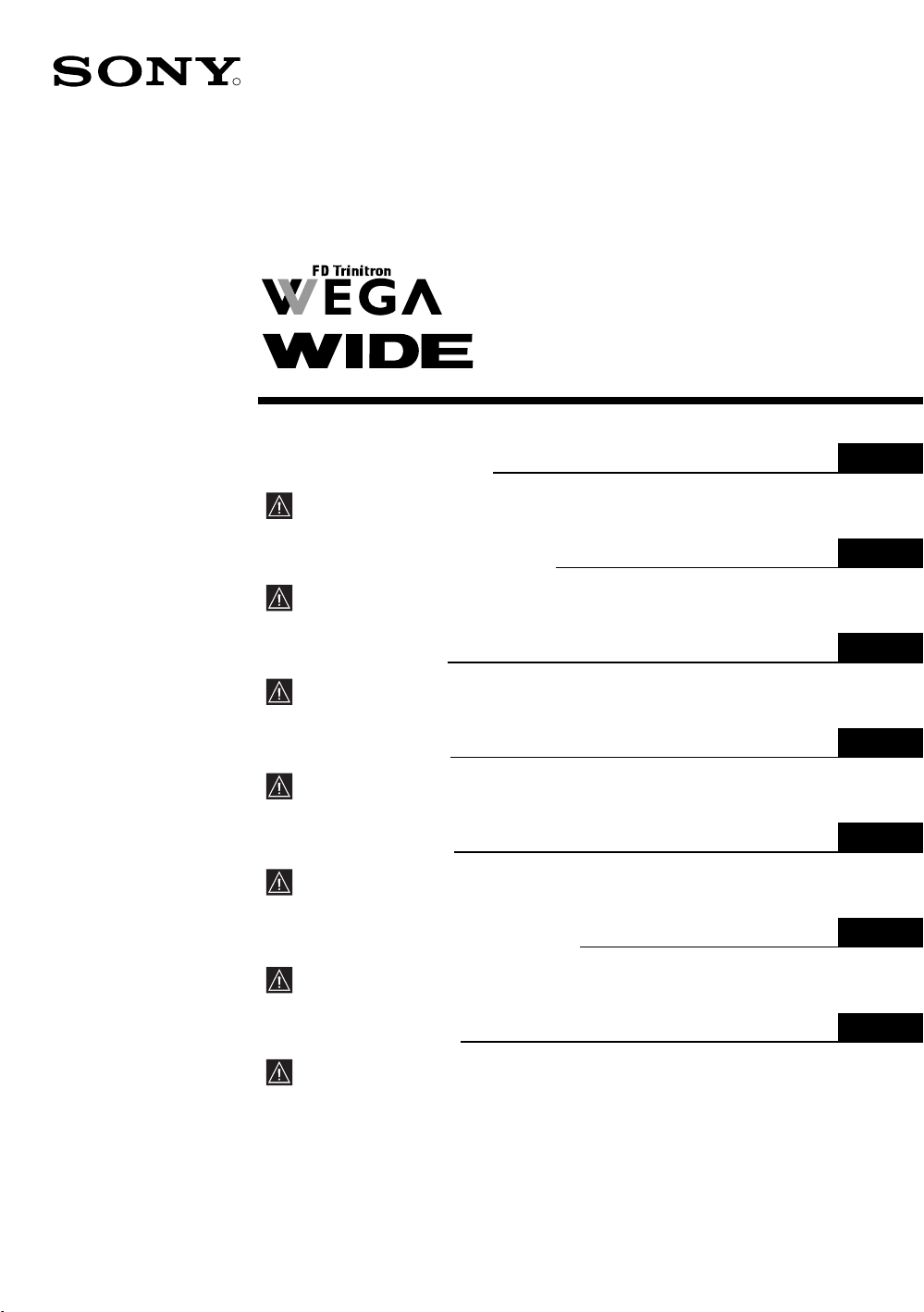
R
Operating Instructions
Before operating the TV, please read the “Safety Information”
section of this manual. Retain this manual for future reference.
2-593-187-61(1)
Colour Television
GB
GB
Инструкции за използване
Преди да използвате телевизора, прочетете раздела
"Информация за безопасността" на това ръководство.
Запазете това ръководство за бъдещи справки.
Návod k použití
Před zapnutím televizoru si prosím pozorně přečtěte část
"Bezpečnostní upozornění" v tomto návodu. Návod si uschovejte
i pro budoucí potřebu.
Kezelési utasítás
Mielőtt elkezdené használni a televíziót, kérjük, olvassa el a jelen
kézikönyv Biztonsági tudnivalók c. szakaszát. Őrizze meg a
kézikönyvet későbbi használatra.
Instrukcja obsługi
Przed przystąpieniem do eksploatacji telewizora należy zapoznać się z
rozdziałem "Informacje dotyczące bezpieczeństwa" w niniejszej instrukcji.
Prosimy o zachowanie niniejszej instrukcji do wglądu w przyszłości.
Инструкция по эксплуатации
Перед тем как включить телевизор, просим Вас ознакомиться с
разделом "Общие правила техники безопасности" настоящей
инструкции. Сохраняйте настоящую инструкцию на будущее.
Návod na obsluhu
Pred zapnutím TV prijímača si prosím pozorne prečítajte čas
„Informácie o bezpečnosti“. Návod si uchovajte pre ďašie použitie.
BG
CZ
HU
PL
RU
SK
KV-32CS71K
©2005 Sony Corporation
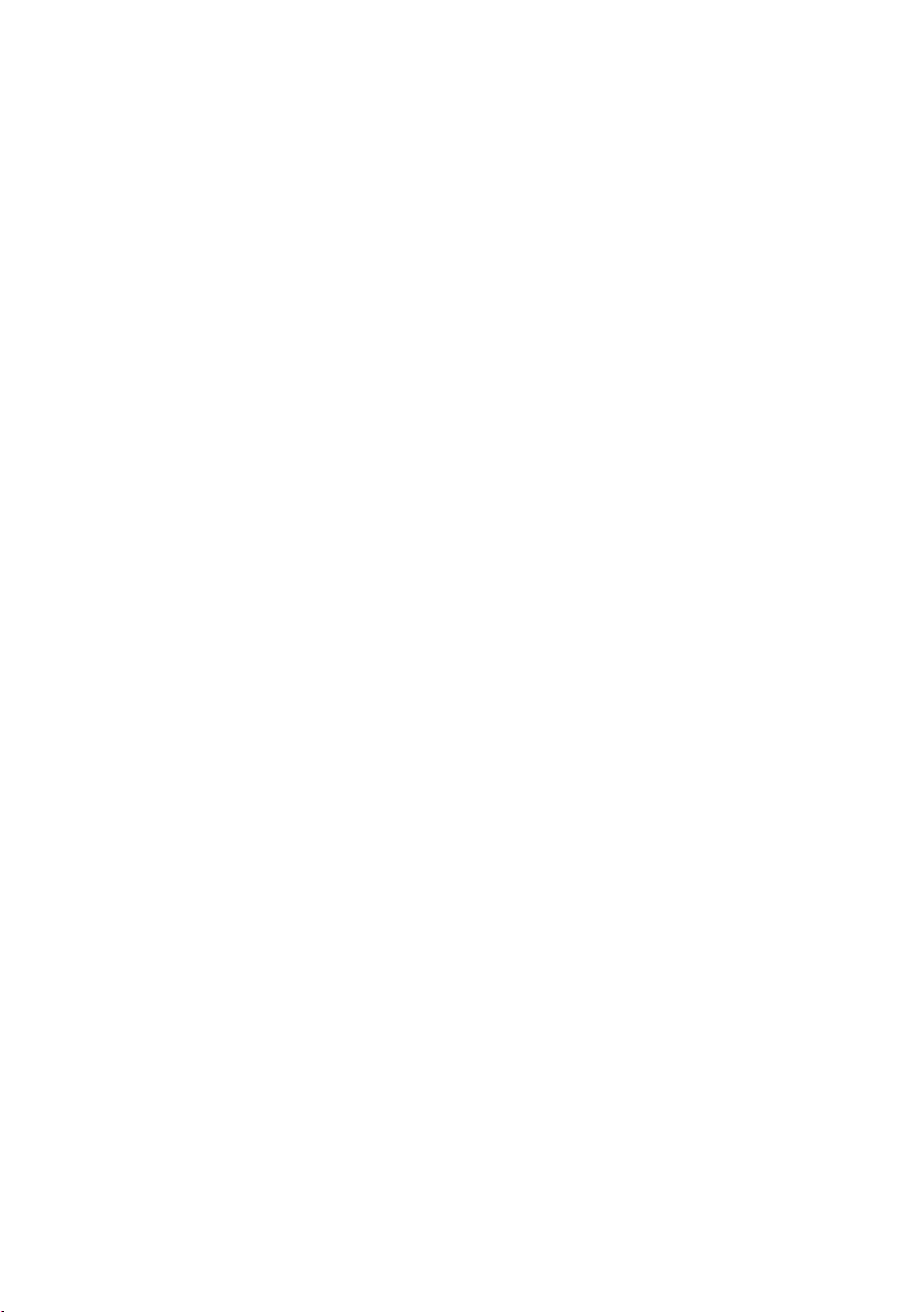
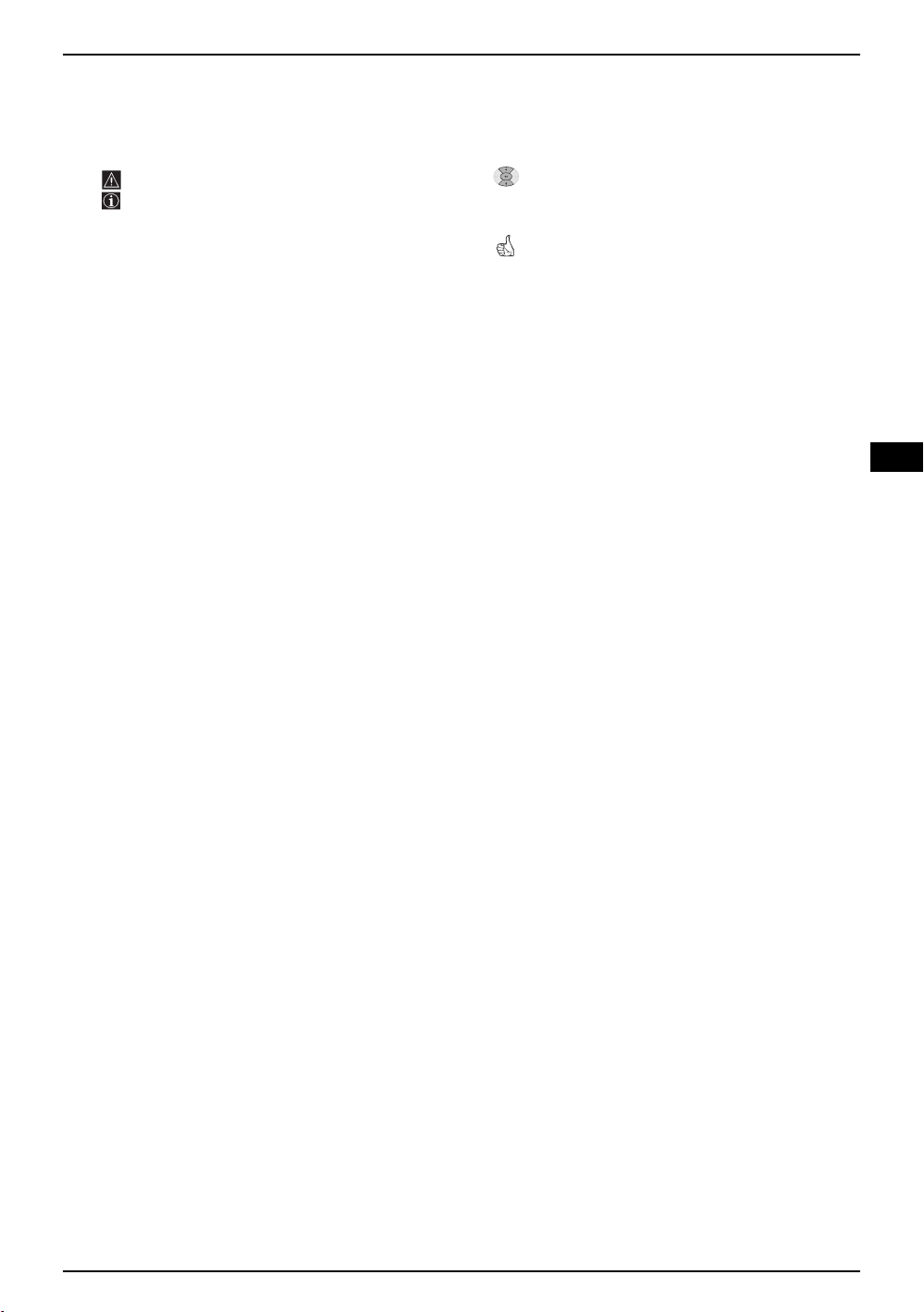
Introduction
Thank you for choosing this Sony FD Trinitron Colour Television.
Before operating the TV, please read this manual thoroughly and retain it for future reference.
• Symbols used in the manual:
• Important information.
• Information on a feature.
• 1,2... Sequence of instructions.
• Shaded buttons on the remote control show
you the buttons you have to press to follow
the sequence of the instructions.
• Informs you of the result of instructions.
Table of Contents
Introduction .............................................................................................................................................. 3
Safety Information.................................................................................................................................... 4
Overview
Overview of Remote Control Buttons....................................................................................................... 5
Overview of TV Buttons .......................................................................................................................... 6
Installation
Inserting Batteries into the Remote Control............................................................................................. 6
Connecting the Aerial and VCR .............................................................................................................. 6
First Time Operation
Switching On the TV and Automatically Tuning ...................................................................................... 7
GB
Menu system
Introducing and Using the Menu System................................................................................................. 9
Menu Guide:
Picture Adjustment.......................................................................................................................... 9
Sound Adjustment .......................................................................................................................... 10
Sleep Timer .................................................................................................................................... 11
Language/Country .......................................................................................................................... 11
Auto Tuning .................................................................................................................................... 11
Programme Sorting......................................................................................................................... 12
Programme Labels ......................................................................................................................... 12
AV Preset........................................................................................................................................ 12
Manual Programme Preset............................................................................................................. 13
Auto Format .................................................................................................................................... 15
Noise Reduction ............................................................................................................................. 16
AV3 Output ..................................................................................................................................... 16
TV Speakers................................................................................................................................... 16
RGB Centring ................................................................................................................................. 17
Picture Rotation .............................................................................................................................. 17
Teletext.................................................................................................................................................. 18
Additional Information
Connecting Optional Equipment .............................................................................................................. 19
Using Optional Equipment ....................................................................................................................... 20
Specifications........................................................................................................................................... 21
Disposal of Old Electrical & Electronic Equipment .................................................................................. 21
Troubleshooting ....................................................................................................................................... 22
Table of Contents 3
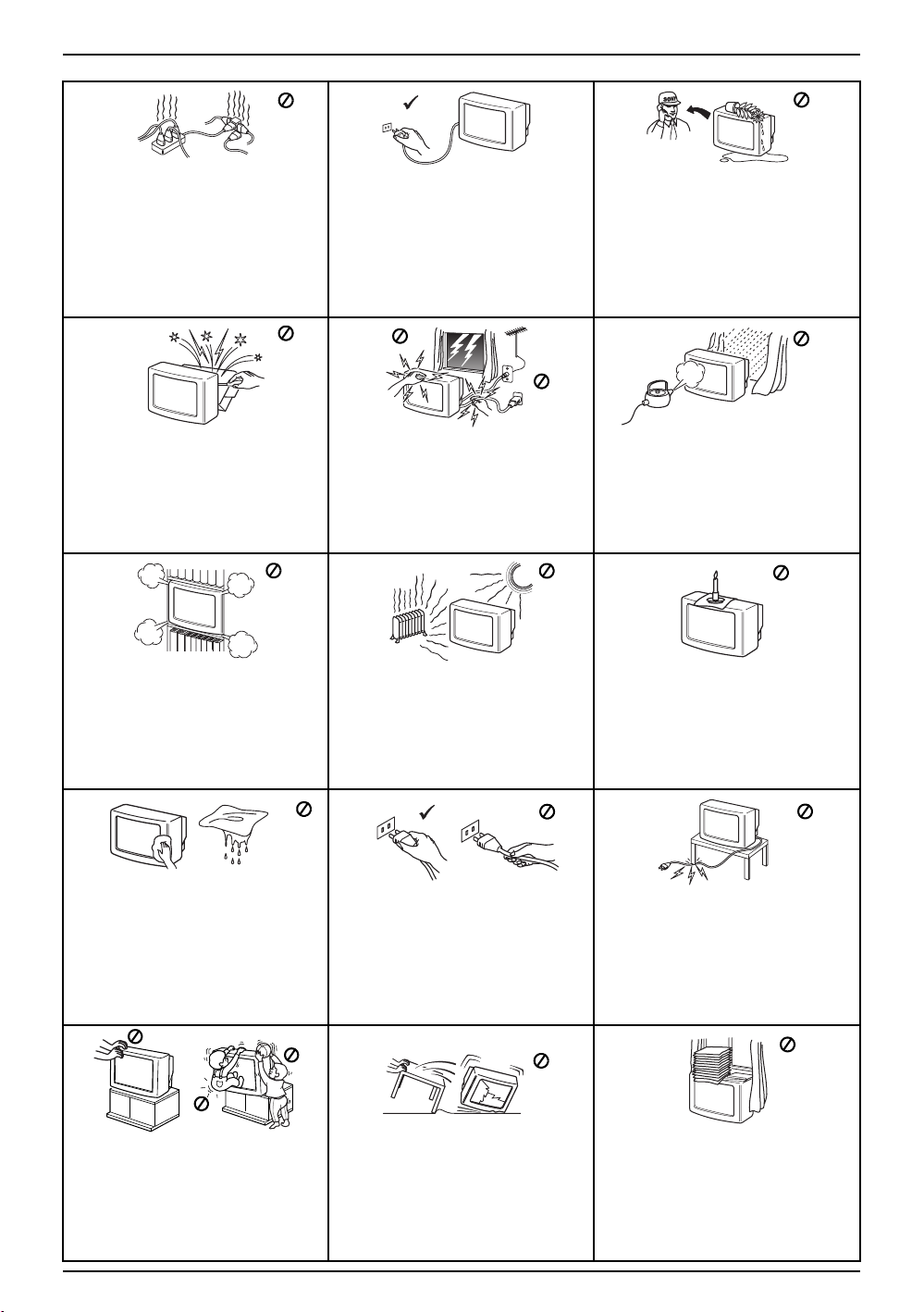
Safety Information
This set is to operate on a 220-240V
AC supply only. Take care not to
connect too many appliances to the
same power socket as this could result
in fire or electric shock.
Do not open the cabinet and the rear
cover of the TV. Refer to qualified
service personnel only.
Do not cover the ventilation openings
of the TV For ventilation, leave a space
of at least 10cm all around the set.
For environmental and safety reasons,
it is recommended that the TV set is
not left in standby mode when not in
use. Disconnect from the mains.
However, some TVs may have features
which require they are left in standby.
The instructions in this manual will
inform you if this applies.
For your own safety, do not touch any
part of the TV, power lead or aerial lead
during lightning storms.
Never place the TV in hot, humid or
excessively dusty places. Do not install
the TV where it may be exposed to
mechanical vibrations.
Never push objects of any kind into the
set as this could result in a fire or
electric shock. Never spill liquid of any
kind on the set. If any liquid or solid
object does fall into the cabinet, do not
operate the TV. Have it checked
immediately by qualified personnel.
To prevent fire or shock hazard, do not
expose the TV to rain or moisture.
To prevent fire, keep inflammable
objects or naked lights (eg candles)
away from the TV.
Clean the screen and cabinet with a soft,
lightly dampened cloth. Do not use any
type of abrasive pad, alkaline cleaner,
scouring powder or solvent, such as
alcohol or benzine, or antistatic spray. As
a safety precaution, unplug the TV before
cleaning it.
Place the TV on a secure stable stand.
Never attempt to move the TV and
stand together - always move the TV
and stand separately. Do not place the
TV on its side or face up. Do not allow
children to climb on to it.
4 Safety Information
Pull out the power lead by the plug. Do
not pull on the power lead itself.
Unplug the power lead before moving
the TV. Avoid uneven surfaces, quick
steps or excessive force. If the set has
been dropped or damaged, have it
checked immediately by qualified
service personnel.
Take care not to place heavy objects
on the power lead as this could result in
damage.
We recommend you wind any excess
lead around the holders provided on
the rear of the TV.
Do not cover the ventilation openings
of the TV with items such as curtains or
newspapers etc.
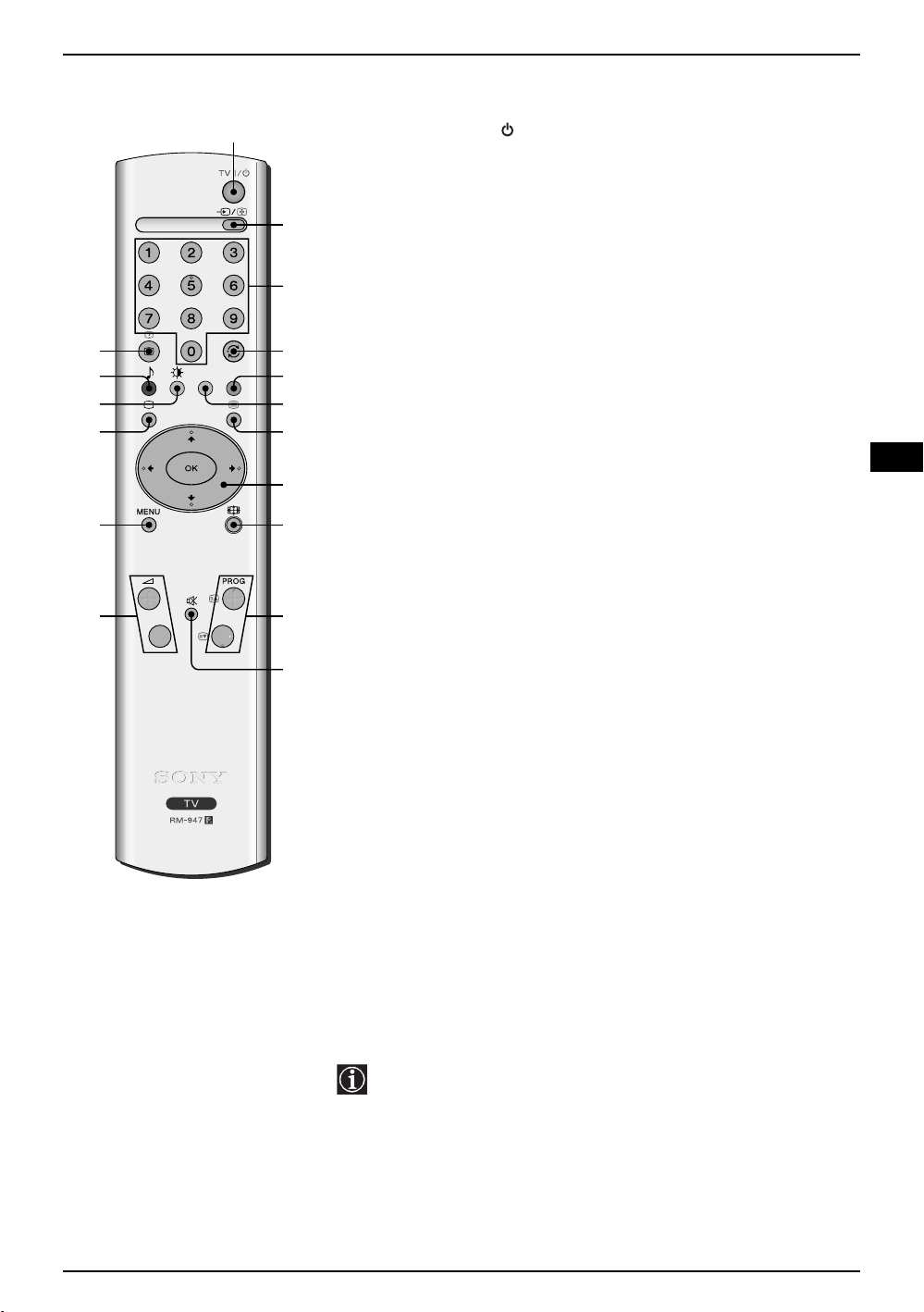
1
Overview of Remote Control Buttons
1 To Temporarily Switch Off TV: Press to temporarily switch off TV
(standby indicator on TV lights up). Press again to switch on TV
from standby mode. To save energy we recommend switching off
completely when TV is not in use.
After 15 minutes without a signal and without any button being
pressed, the TV switches automatically into standby mode.
2
2 Selecting input source: Press repeatedly until the desired input
symbol of the source appears on the TV screen.
3
3 Selecting channels: Press to select channels. For double-digit
programme numbers, enter the second digit within 2.5 seconds.
qj
qh
qg
qf
qd
qs
4 Press to watch the last channel selected (watched for at least 5
4
seconds).
5
5 This button only works in Teletext mode.
6
6 This button only works in Teletext mode.
7
7 Selecting Teletext: Press to switch on teletext.
8
8 When MENU is switched on, use these buttons to operate the menu
9
q;
qa
system. For details refer to “Introducing and Using the Menu System”
on page 9.
When MENU is switched off, press OK to show a channel overview.
Then press v or V to select the channel and then press the OK button
to watch the selected channel.
9 Selecting Screen format: Press this button repeatedly to change
the screen format. For more details refer to ‘Auto Format’ on page 15.
q; Selecting channels: Press to select the next or previous channel.
qa Muting the Sound: Press to mute TV sound. Press again to restore
the sound.
qs Adjusting TV volume: Press to adjust the volume of the TV.
qd Displaying the menu system: Press to display the menu on the TV
screen. Press again to remove the menu display from the TV screen.
qf Selecting TV mode: Press to switch off teletext or video input.
GB
qg Selecting Picture mode: Press repeatedly to change the picture
mode.
qh Selecting Sound mode: Press repeatedly to change the sound
mode.
qj Displaying on Screen information: Press to display all on-screen
indications. Press again to cancel.
Besides TV functions, all coloured buttons as well as green
symbols are also used for Teletext operation. For more details,
please refer to “Teletext” section of this instruction manual.
Overview 5
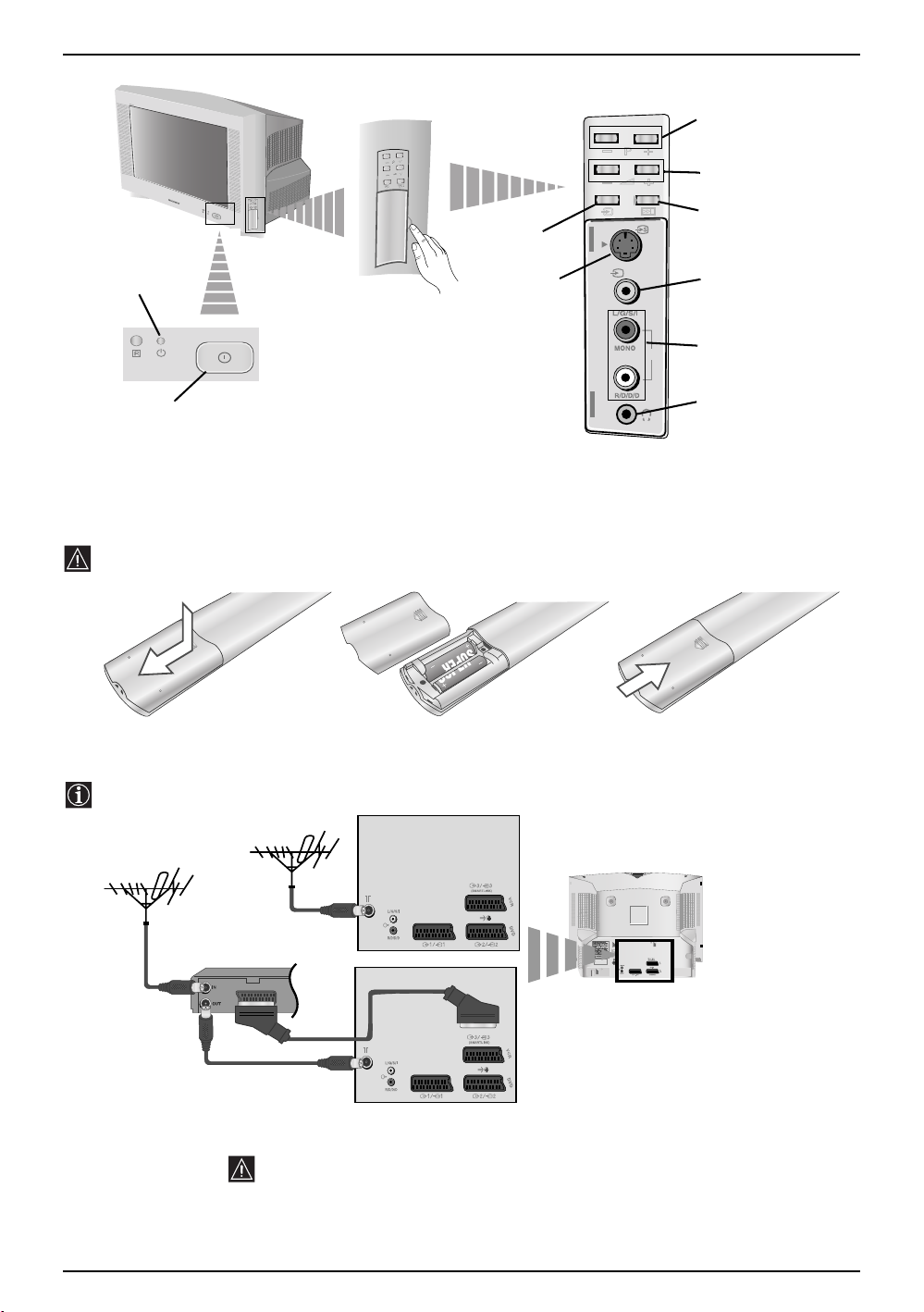
Overview of TV Buttons
Standby
indicator
Pull open the
door on the side of
the TV to reveal
the sockets
Selecting
Input source
S video Input
jack
Programme Up or Down
Buttons (Selects TV
channels)
Volume control
buttons
Auto Start Up
Button
4
4
Video Input
jack
Audio
o4
Input jacks
On/Off
switch
Inserting Batteries into the Remote Control
Make sure you insert the supplied batteries observing the correct polarities.
Always remember to dispose of used batteries in an environmental friendly way.
SONY CORPORATION JAPAN/4
N JAPAN/4
SONY CORPORATIO
Connecting the Aerial and VCR
Connecting cables are not supplied.
Headphones
jack
VCR
For more details of VCR connection, please refer to the section “Connecting
Optional Equipment” of this instruction manual.
6 Overview-Installation
or
Scart lead is optional
MANUFACTURED UNDER LICENCE
FROM DOLBY LABORATORIES
"DOLBY" AND THE DOUBLE - D
SYMBOL ARE TRADEMARKS OF
DOLBY LABORATORIES
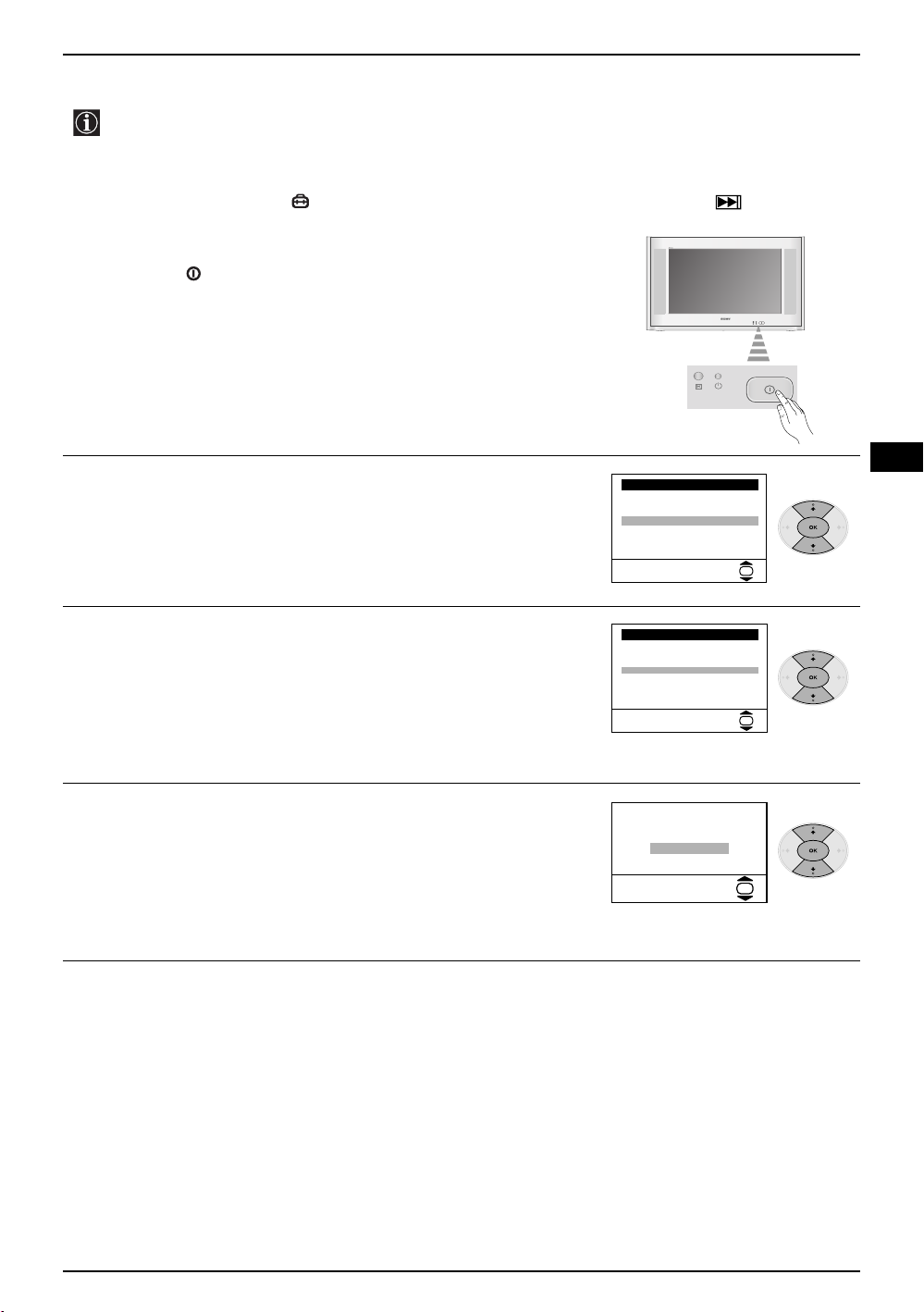
Switching on the TV and Automatically Tuning
The first time you switch on your TV, a sequence of menu screens appear on the TV enabling you to:
1) choose the language of the menu screen, 2) choose the country in which you wish to operate the TV,
3) adjust the picture slant 4) search for and store all available channels (TV Broadcasts) and 5) change
the order in which the channels (TV Broadcasts) appear on the screen.
However, if you need to change any of these settings at a later date, you can do that by selecting the
appropriate option in the (Set Up menu) or by pressing the Auto Start Up Button on the TV set.
Connect the TV plug to the mains socket (220-240V AC, 50Hz).
1
Press the on/off button on the TV set to turn on the TV.
The first time you switch on the TV, a Language menu appears
automatically on the TV screen.
Press the v or V button on the remote control to select the
2
language, then press the OK button to confirm your selection.
From now on all the menus will appear in the selected language.
The Country menu appears automatically on the TV screen. Press
3
the v or V button to select the country in which you will operate the
TV set, then press the OK button to confirm your selection.
• If the country in which you want to use the TV set does not
appear in the list, select “-” instead of a country.
• In order to avoid wrong teletext characters for Cyrillic
languages we recommend you select Russia as the country
if your own country does not appear in the list.
Because of the earth’s magnetism, the picture might slant. The
4
Picture Rotation menu allows you to correct the picture slant if it
is necessary.
a) If it is not necessary, press the v or V button to select Not
necessary and press OK.
b) If it is necessary, press the v or V button to select Adjust now,
then press OK and correct any slant of the picture between –5
and +5 by pressing the v or V button. Finally press OK to store.
Language
i
v
Svenska
Norsk
English
Nederlands
Français
Italiano
i
V
Select Language:
Country
i
v
Sverige
Norge
Italia
Deutschland
Österreich
i
V
Select country:
If picture slants, please
adjust picture rotation
Not necessary
Adjust now
GB
OK
OK
OK
continued...
First Time Operation 7
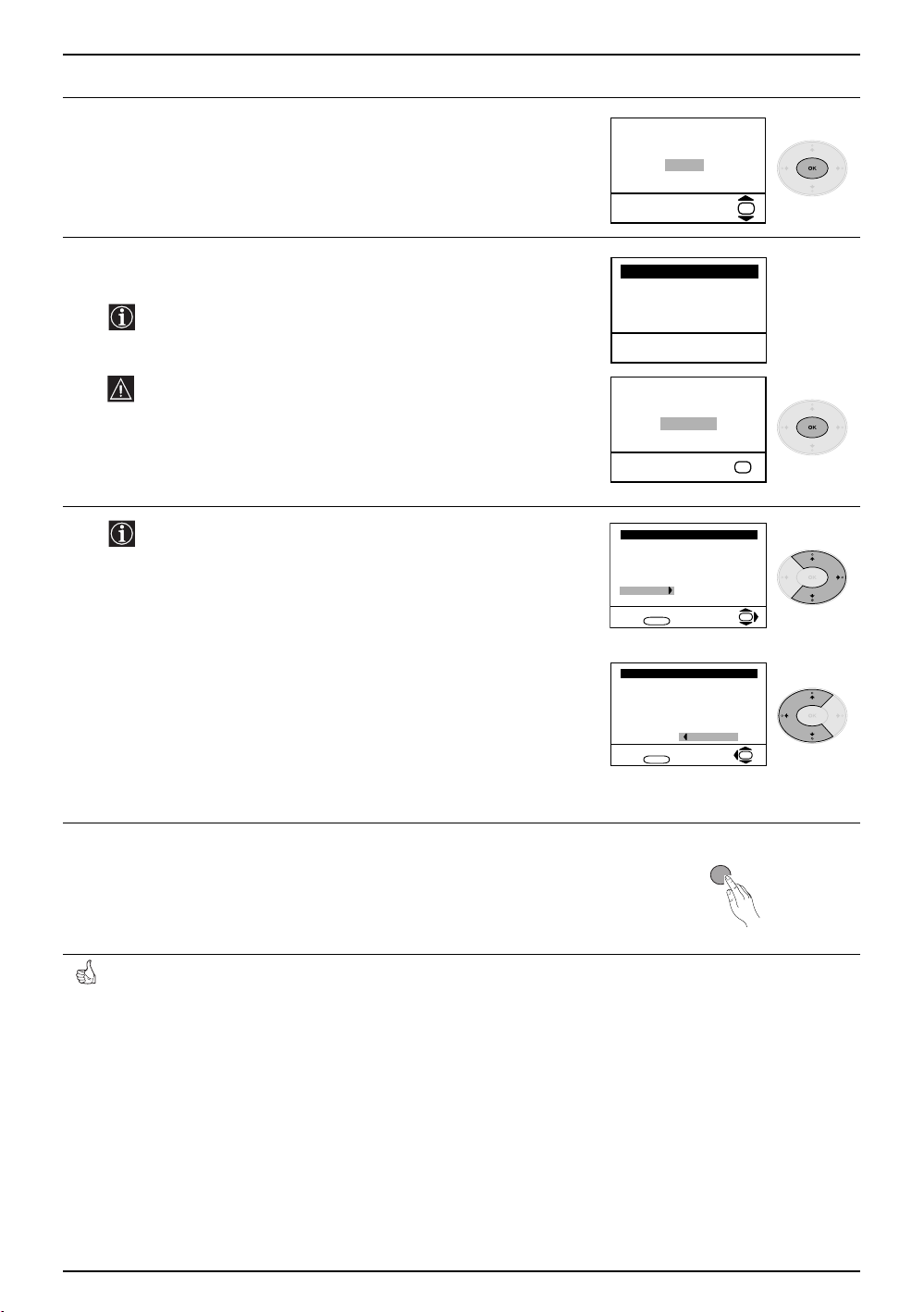
Switching on the TV and Automatically Tuning
The Auto Tuning menu appears on the screen. Press the OK
5
button to select Yes.
The TV starts to automatically search and store all available
6
broadcast channels for you.
This procedure could take some minutes. Please be patient
and do not press any buttons, otherwise the automatic tuning
will not be completed.
If no channels were found during the auto tuning process then
a new menu appears automatically on the screen asking you
to connect the aerial. Please connect the aerial (see page 6)
and press OK. The auto tuning process starts again.
Programme: 01
Channel: C21
Searching...
Do you want to start
automatic tuning?
Ye s
No
OK
Auto Tuning
System: I
No channel found
Please connect aerial
Confirm
OK
7
After all available channels are captured and stored, the
Programme Sorting menu appears automatically on the
screen enabling you to change the order in which the
channels appear on the screen.
a) If you wish to keep the broadcast channels in their tuned order,
go to step 8.
b) If you wish to store the channels in a different order:
1 Press the v or V button to select the programme number that
has the channel (TV Broadcast) you wish to rearrange, then
press the b
2 Press the v or V button to select the new programme
number position for your selected channel (TV Broadcast),
then press the B button.
3 Repeat steps b)1 and b)2 if you wish to change the order of
the other channels.
Press the MENU button to remove the menu from the screen.
8
Your TV is now ready for use.
button.
Programme Sorting
Programme:
01 TVE
02 TVE2
03 TV3
04 C33
05 C27
06 C58
Select channel:
Exit:
MENU
Programme Sorting
Programme:
01 TVE
02 TVE2
03 TV3
04 C33
05 C27
06 C58 05 C27
Select new position:
Exit:
MENU
MENU
OK
OK
8 First Time Operation
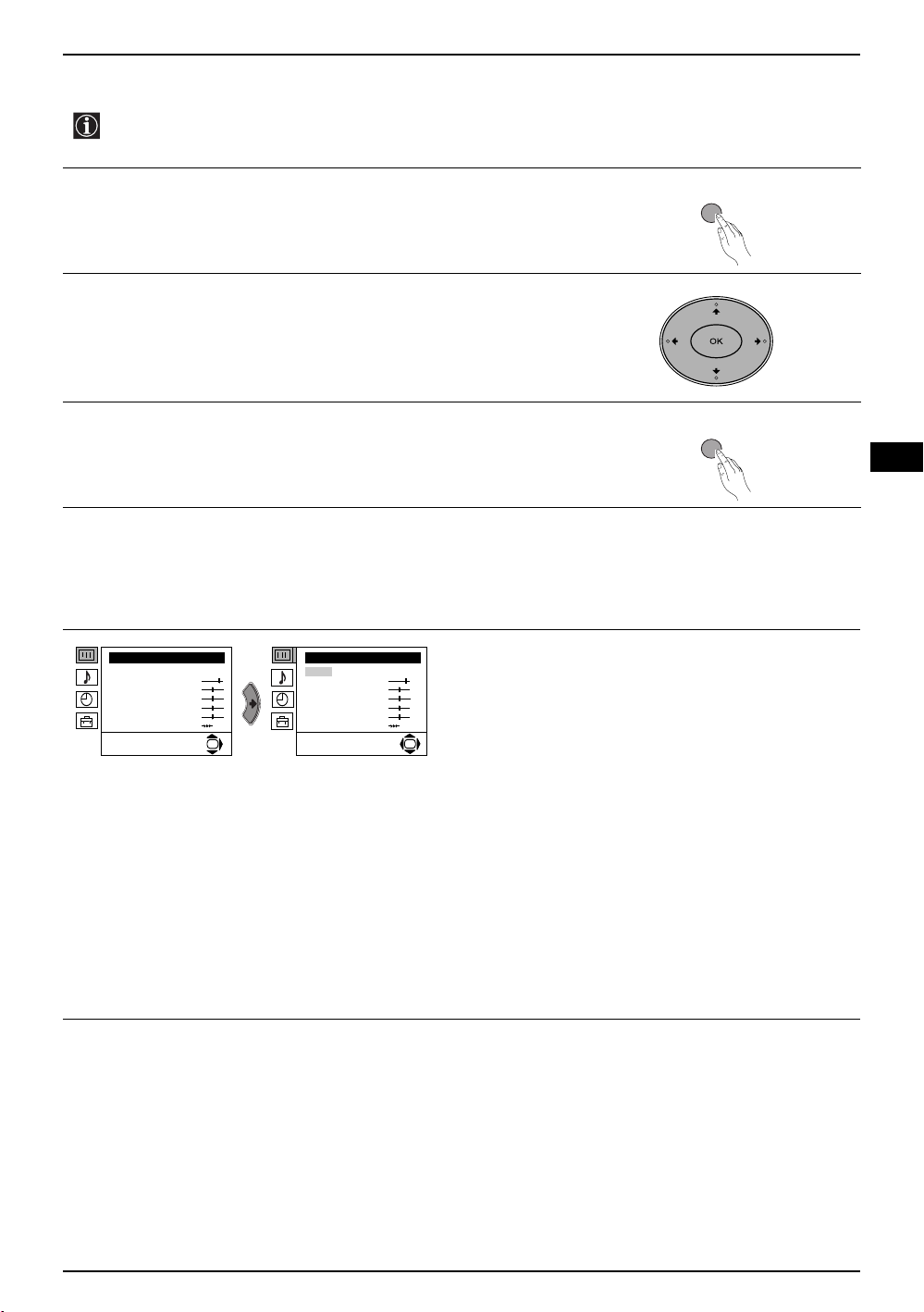
Introducing and Using the Menu System
Your TV uses an on-screen menu system to guide you through the operations. Use the following
buttons on the Remote Control to operate the menu system:
Press the MENU button to switch the first level menu on.
1
• To highlight the desired menu or option, press v or V button.
2
• To enter to the selected menu or option, press b.
• To return to the last menu or option, press B.
• To alter the settings of your selected option, press v/V/B or b.
• To confirm and store your selection, press the OK button.
Press the MENU button to remove the menu from the screen.
3
MENU
MENU
GB
Menu Guide
Level 1 Level 2 Level 3 / Function
Picture Adjustment
Mode: Personal
Contrast
Brightness
Colour
Sharpness
Hue
Reset
OK
Picture Adjustment
Mode: Personal
Contrast
Brightness
Colour
Sharpness
Hue
Reset
OK
• Brightness, Colour and Sharpness can only be altered if “Personal” mode is selected.
• Hue is only available for NTSC colour signal (e.g: USA video tapes).
• Select Reset and press the OK button to return the picture settings to their factory preset levels.
PICTURE ADJUSTMENT
The “Picture Adjustment” menu allows you to alter
the picture adjustments.
To do this:
After selecting the item you want to alter press the b
button, then repeatedly press the v/V/B or b buttons
to make any adjustments and finally press the OK
button to store.
This menu also allows you to customise the picture
mode based on the programme you are watching:
v Personal (for individual settings).
v Live (for live broadcast programmes, DVD and
Digital Set Top Box receivers).
v Movie (for films).
Menu System 9
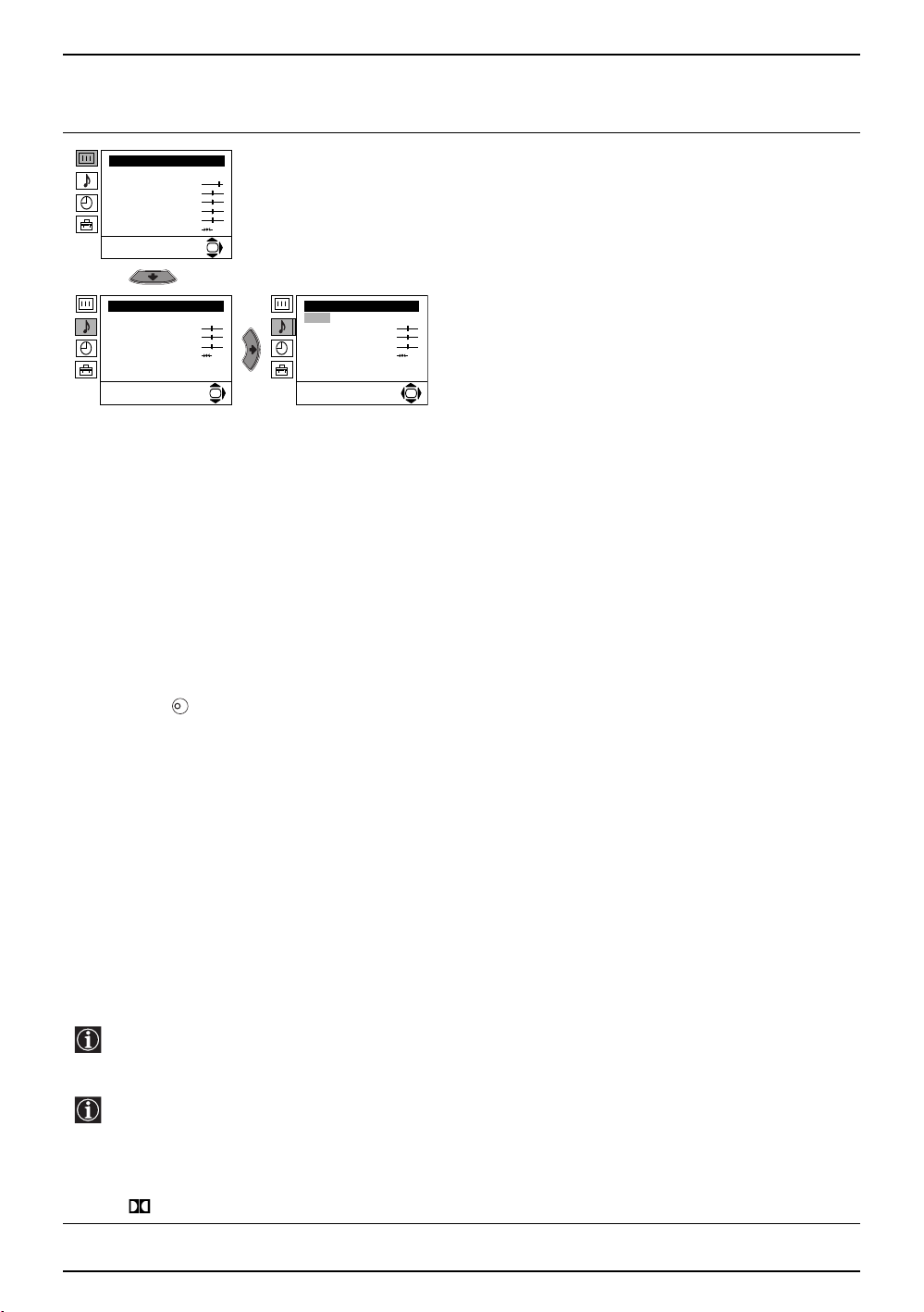
Introducing and Using the Menu System
Level 1 Level 2 Level 3 / Function
Picture Adjustment
Mode: Personal
Contrast
Brightness
Colour
Sharpness
Hue
Reset
OK
SOUND ADJUSTMENT
The “Sound Adjustment” menu allows you to alter the
sound settings.
To do this:
After selecting the item you want to alter press the b
button, then repeatedly press the v/V/B or b buttons
to make any adjustments and finally press the OK
Sound Adjustment
Effect: Natural
Treble
Bass
Balance
Reset
Dual Sound: Mono
Auto volume: On
Sound Adjustment
Effect: Natural
Treble
Bass
Balance
Reset
Dual Sound: Mono
Auto volume: On
OK
OK
button to store.
Effect bvNatural: Enhances clarity, detail and presence of sound by using the “BBE
High Definition Sound system”*.
v Dynamic: “BBE High Definition Sound system”* intensifies clarity and presence
of sound for better intelligibility and musical realism.
v Dolby**Virtual: Simulates the sound effect of “Dolby Surround Pro Logic”.
v Off: Flat response.
Treble bBLess b More
Bass bBLess b More
Balance bBLeft b Right
Reset Resets the sound to the factory preset levels.
K
Dual Sound b • For a stereo broadcast:
v Mono.
v Stereo.
• For a bilingual broadcast:
v Mono (for mono channel if available).
v A (for channel 1).
v B (for channel 2).
Auto VolumebvOff: volume level changes according to the broadcast signal.
v On: volume level of the channels will stay the same, independent of the broadcast
signal (e.g. in the case of advertisements).
• If you are listening to the TV through headphones, the “Effect” option is automatically switched to “Off”.
• If you select “Dolby Virtual” in the “Effect” option, the “Auto Volume” option is automatically switched to
“Off” and vice versa.
* The “BBE High Definition Sound system” is manufactured by Sony Corporation under license from
BBE Sound, Inc. It is covered by U.S. Patent No. 4,638,258 and No. 4,482,866. The word “BBE” and
BBE Symbol are trademarks of BBE Sound, Inc.
**This TV has been designed to create the “Dolby Surround” sound effect by simulating the sound of
four speakers with only two speakers, when the broadcast audio signal is Dolby Surround encoded.
The sound effect can also be improved by connecting a suitable external amplifier (for details refer
to “Connecting to external audio Equipment” on page 20).
**Manufactured under license from Dolby Laboratories. “Dolby”, “Pro Logic” and the double-D symbol
are trademarks of Dolby Laboratories.
10 Menu System
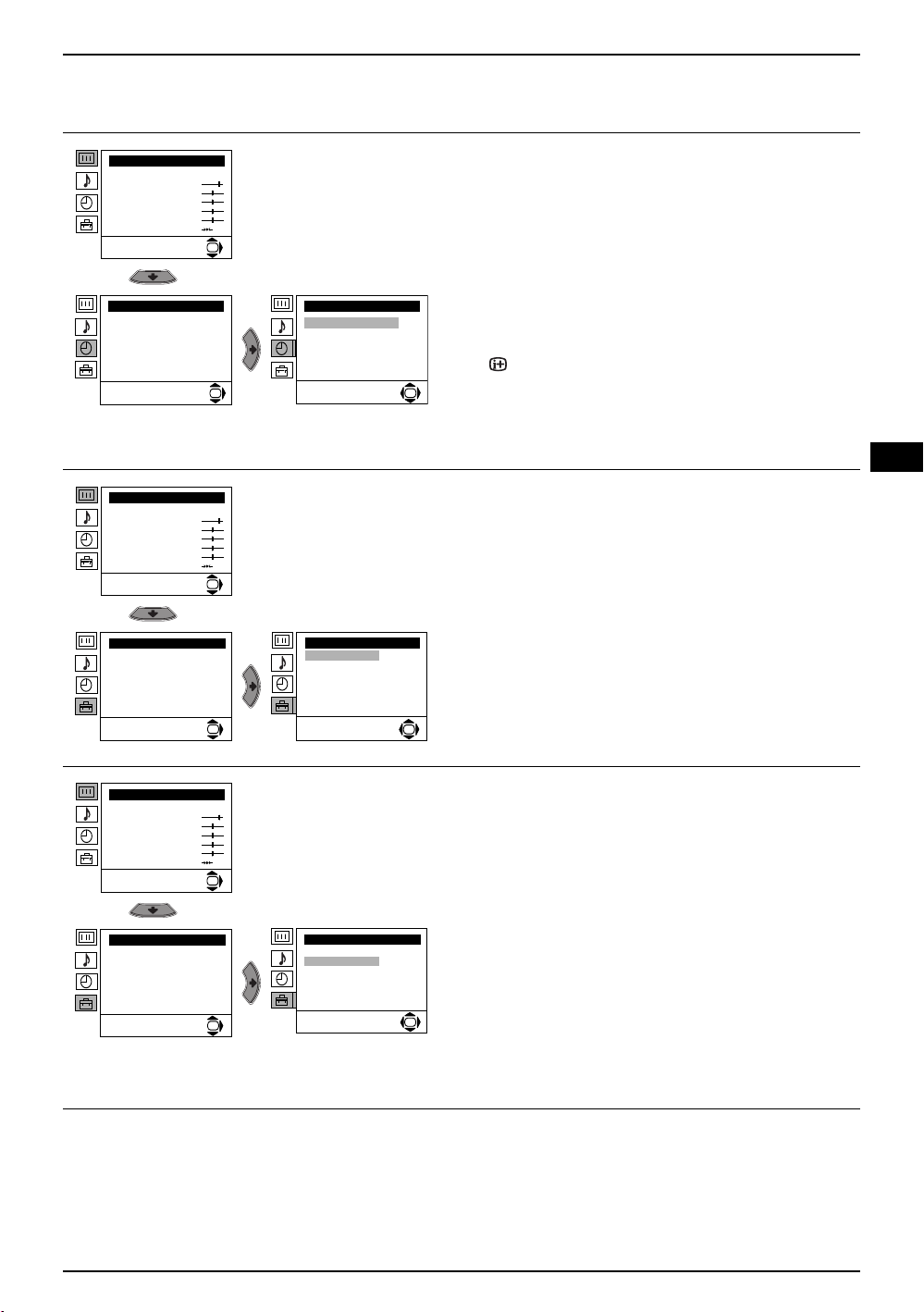
Introducing and Using the Menu System
Level 1 Level 2 Level 3 / Function
Picture Adjustment
Mode: Personal
Contrast
Brightness
Colour
Sharpness
Hue
Reset
Timer
Sleep Timer: Off
Picture Adjustment
Mode: Personal
Contrast
Brightness
Colour
Sharpness
Hue
Reset
Set Up
Language/Country
Auto Tuning
Programme Sorting
Progamme Labels
AV Preset
Manual Programme Preset
Detail Set Up
OK
OK
OK
OK
Timer
Sleep Timer: Off
OK
Set Up
Language/Country
Auto Tuning
Programme Sorting
Progamme Labels
AV Preset
Manual Programme Preset
Detail Set Up
OK
SLEEP TIMER
The “Sleep Timer” option in the “Timer” menu allows
you to select a time period for the TV to automatically
switch itself into the standby mode.
To do this:
After selecting the option, press the
b button then
press the v or V button to set the time period delay
(max. of 4 hours) and finally press the OK button to
store.
• While watching the TV, you can press the
button on the remote control to display the time
remaining.
• One minute before the TV switches itself into
standby mode, the time remaining is displayed on
the TV screen automatically.
LANGUAGE / COUNTRY
The “Language/Country” option in the “Set Up” menu
allows you to select the language in which the menus
are displayed. It also allows you to select the country
in which you wish to operate the TV set.
To do this:
After selecting the option, press the
proceed in the same way as in the steps 2 and 3 of
the section “Switching On the TV and Automatically
Tuning” on page 7.
b button then
GB
Picture Adjustment
Mode: Personal
Contrast
Brightness
Colour
Sharpness
Hue
Reset
Set Up
Language/Country
Auto Tuning
Programme Sorting
Progamme Labels
AV Preset
Manual Programme Preset
Detail Set Up
AUTO TUNING
The “Auto Tuning” option in the “Set Up” menu allows
you to automatically search for and store all available
TV channels.
OK
Set Up
Language/Country
Auto Tuning
Programme Sorting
Progamme Labels
AV Preset
Manual Programme Preset
Detail Set Up
OK
OK
To do this:
After selecting the option, press the
b button then
proceed in the same way as in TV steps 5 and 6 of
the section “Switching On the TV and Automatically
Tuning” on page 8.
continued...
Menu System 11
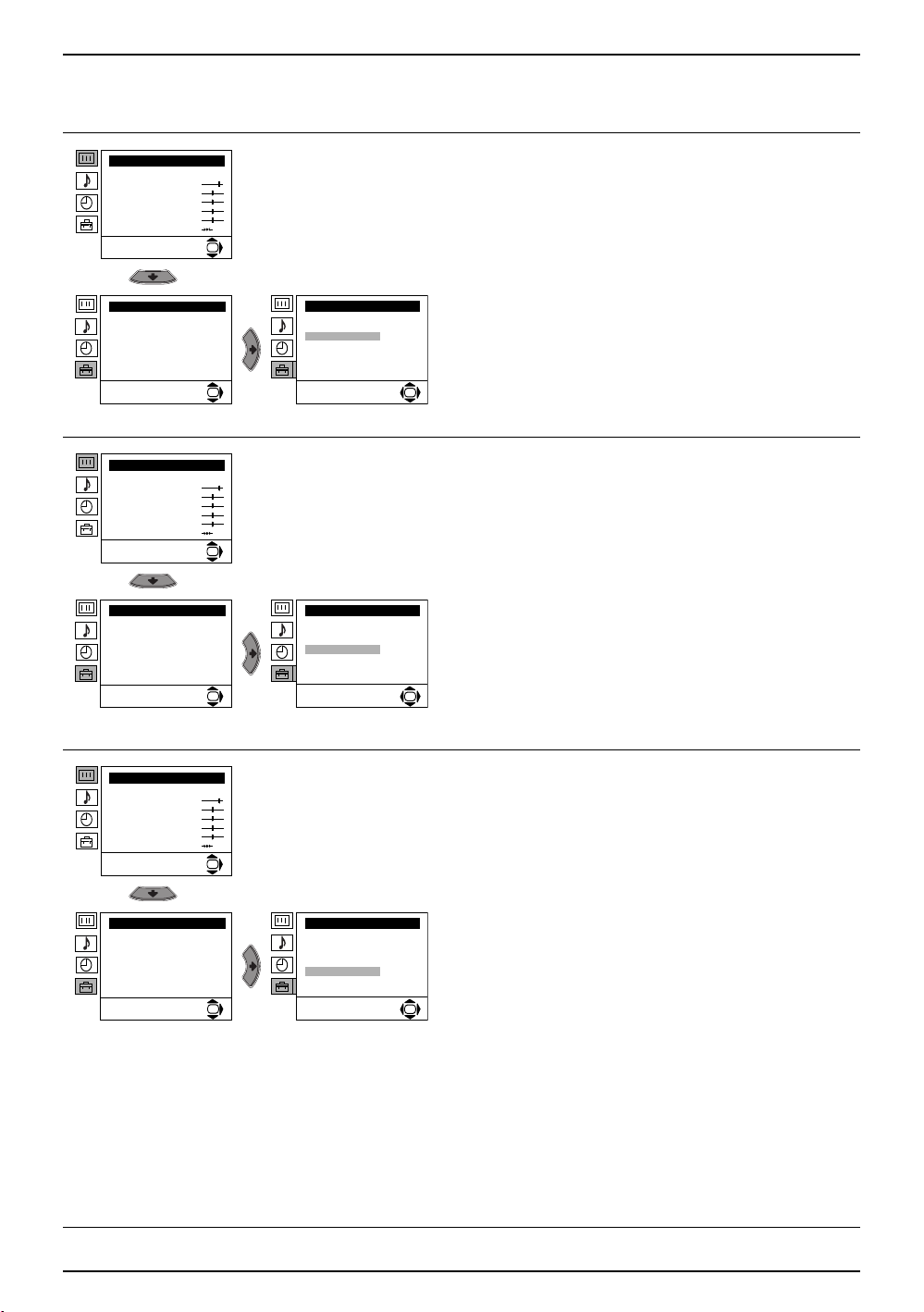
Introducing and Using the Menu System
Level 1 Level 2 Level 3 / Function
Picture Adjustment
Mode: Personal
Contrast
Brightness
Colour
Sharpness
Hue
Reset
Set Up
Language/Country
Auto Tuning
Programme Sorting
Progamme Labels
AV Preset
Manual Programme Preset
Detail Set Up
Picture Adjustment
Mode: Personal
Contrast
Brightness
Colour
Sharpness
Hue
Reset
Set Up
Language/Country
Auto Tuning
Programme Sorting
Progamme Labels
AV Preset
Manual Programme Preset
Detail Set Up
PROGRAMME SORTING
The “Programme Sorting” option in the “Set Up”
menu allows you to change the order in which the
channels (TV Broadcasts) appear on the screen.
OK
To do this:
After selecting the option, press the
b button then
proceed in the same way as in step 7 b) of the section
Set Up
Language/Country
Auto Tuning
Programme Sorting
Progamme Labels
AV Preset
Manual Programme Preset
OK
Detail Set Up
OK
“Switching On the TV and Automatically Tuning” on
page 8.
PROGRAMME LABELS
The “Programme Labels” option in the “Set Up” menu
allows you to name a channel using up to five
characters (letters or numbers).
OK
Set Up
Language/Country
Auto Tuning
Programme Sorting
Progamme Labels
AV Preset
Manual Programme Preset
OK
Detail Set Up
OK
To do this:
1 After selecting the option, press the b button, then
press the
v or V buttons to select the programme
number of the channel you wish to name.
2 Press the
Label column highlighted, press the v or
b button. With the first element of the
V
buttons to select a letter or number (select “-“ for a
blank), then press the
b button to confirm the
character. Select the other four characters in the
same way. Finally press the OK to store.
Picture Adjustment
Mode: Personal
Contrast
Brightness
Colour
Sharpness
Hue
Reset
Set Up
Language/Country
Auto Tuning
Programme Sorting
Progamme Labels
AV Preset
Manual Programme Preset
Detail Set Up
OK
OK
12 Menu System
Set Up
Language/Country
Auto Tuning
Programme Sorting
Progamme Labels
AV Preset
Manual Programme Preset
Detail Set Up
AV PRESET
The “AV Preset” option in the “Set Up” menu allows
you to designate a name to the external equipment
you have connected to the sockets of this TV.
To do this:
1 After selecting the option, press the
press the v or
V buttons to select the input source
you wish to name (AV1, AV2 and AV3 represent
the rear Scart sockets and AV4 is for the side
connectors). Then press the b button to confirm.
2 A predefined label automatically appears in the
OK
label column:
a) If you want to use one of the 6 predefined
labels (CABLE, GAME, CAM, DVD, VIDEO or
SAT), press the v or
V buttons to select the
desired label, then press the OK button to
store.
b) If you want to set a different label, select Edit
and press the b button. Then with the first
element highlighted, press the v or
to select a letter, number or “-“ for a blank, then
press the b button to confirm the character.
Select the other four characters in the same
way. Finally press the OK button to store.
b button, then
V buttons
continued...
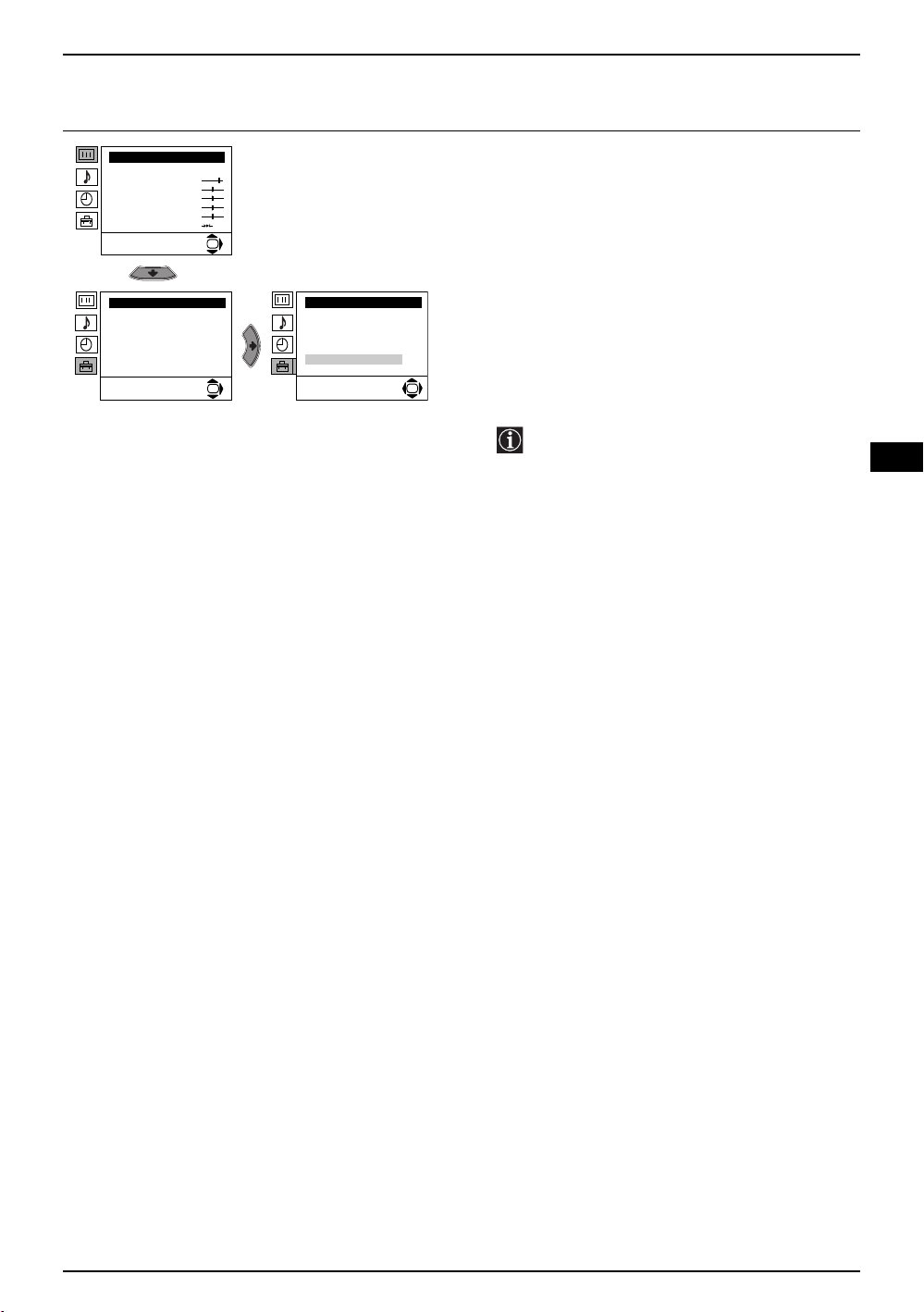
Introducing and Using the Menu System
Level 1 Level 2 Level 3 / Function
Picture Adjustment
Mode: Personal
Contrast
Brightness
Colour
Sharpness
Hue
Reset
Set Up
Language/Country
Auto Tuning
Programme Sorting
Progamme Labels
AV Preset
Manual Programme Preset
Detail Set Up
MANUAL PROGRAMME PRESET
The “Manual Programme Preset” option in the “Set
Up” menu allows you to:
a) Preset channels or the VCR channel one by one
OK
Set Up
Language/Country
Auto Tuning
Programme Sorting
Progamme Labels
AV Preset
Manual Programme Preset
Detail Set Up
OK
OK
to the programme order of your choice.
To do this:
1 After selecting the ”Manual Programme Preset”
option, press the
option highlighted press the
b button then with Programme
b button.
Press the v or V buttons to select which
programme number you want to preset the
channel to (for VCR, select programme number
“0”). Then press the B button.
2 The availability of this option depends on
the country you have selected in the
“Language/Country” menu.
After selecting the System option, press the
button. Then press the v or
V buttons to select the
b
TV Broadcast system (B/G for western European
countries or D/K for eastern European countries).
Press the B button.
3 After selecting the Channel option, press the
button. Then press the v or
V buttons to select the
b
channel tuning (“C” for terrestrial channels or “S”
for cable channels). Next press the
b button. After
that, press the numbered buttons to directly enter
the channel number of the TV Broadcast or the
VCR channel. If you do not know the channel
number, press the v or
V buttons to search for it.
When you have tuned to the desired channel,
press the OK button twice to store.
GB
Repeat all the above steps to tune and store more
channels.
b) Label a channel using up to five characters.
To do this:
After highlighting the Programme option, press
the PROG +/- button to select the programme
number of the channel you wish to name. When
the programme you want to name appears on the
screen, select the Label option and press the
button. Next press the v or
letter, number or “-“ for a blank. Press the
to confirm thecharacter. Select the other four
characters in the same way. After selecting all the
characters, press the OK button twice to store.
V buttons to select a
b button
continued...
Menu System 13
b

Introducing and Using the Menu System
Level 1 Level 2 Level 3 / Function
Picture Adjustment
Mode: Personal
Contrast
Brightness
Colour
Sharpness
Hue
Reset
Set Up
Language/Country
Auto Tuning
Programme Sorting
Progamme Labels
AV Preset
Manual Programme Preset
Detail Set Up
c) Manually fine tune the TV to obtain a better
picture reception if the picture is distorted.
Normally the automatic fine tuning (AFT) is in
operation, but you can alter it manually.
OK
To do this:
Whilst watching the channel (TV Broadcast) you
wish to fine tune, select the AFT option and press
the
Set Up
Language/Country
Auto Tuning
Programme Sorting
Progamme Labels
AV Preset
Manual Programme Preset
Detail Set Up
OK
OK
b button. Next press the v or V buttons to
adjust the fine tuning between -15 and +15.
Finally press the OK button twice to store.
d) Skip any unwanted programme numbers when
they are selected with the PROG +/- buttons.
To do this:
After highlighting the Programme option, press
the PROG +/- button to select the programme
number you want to skip. When the programme
you want to skip appears on the screen, select
the Skip option and press the b button. Next
press the v or
V buttons to select Yes. Finally
press the OK button twice to confirm and store.
To cancel this function later on select “No”
instead of “Yes” in the step above.
e) View and record scrambled channels when using
a decoder connected directly to the Scart socket
S
3/ 3 or through a VCR.
The availability of this option depends on
the country you have selected in the
“Language/Country” menu.
To do this:
Select the Decoder option and press the b
button. Next press the v or
V buttons to select
On. Finally press the OK button twice to confirm
and store.
To cancel this function later on, select “Off”
instead of “On” in the step above.
continued...
14 Menu System
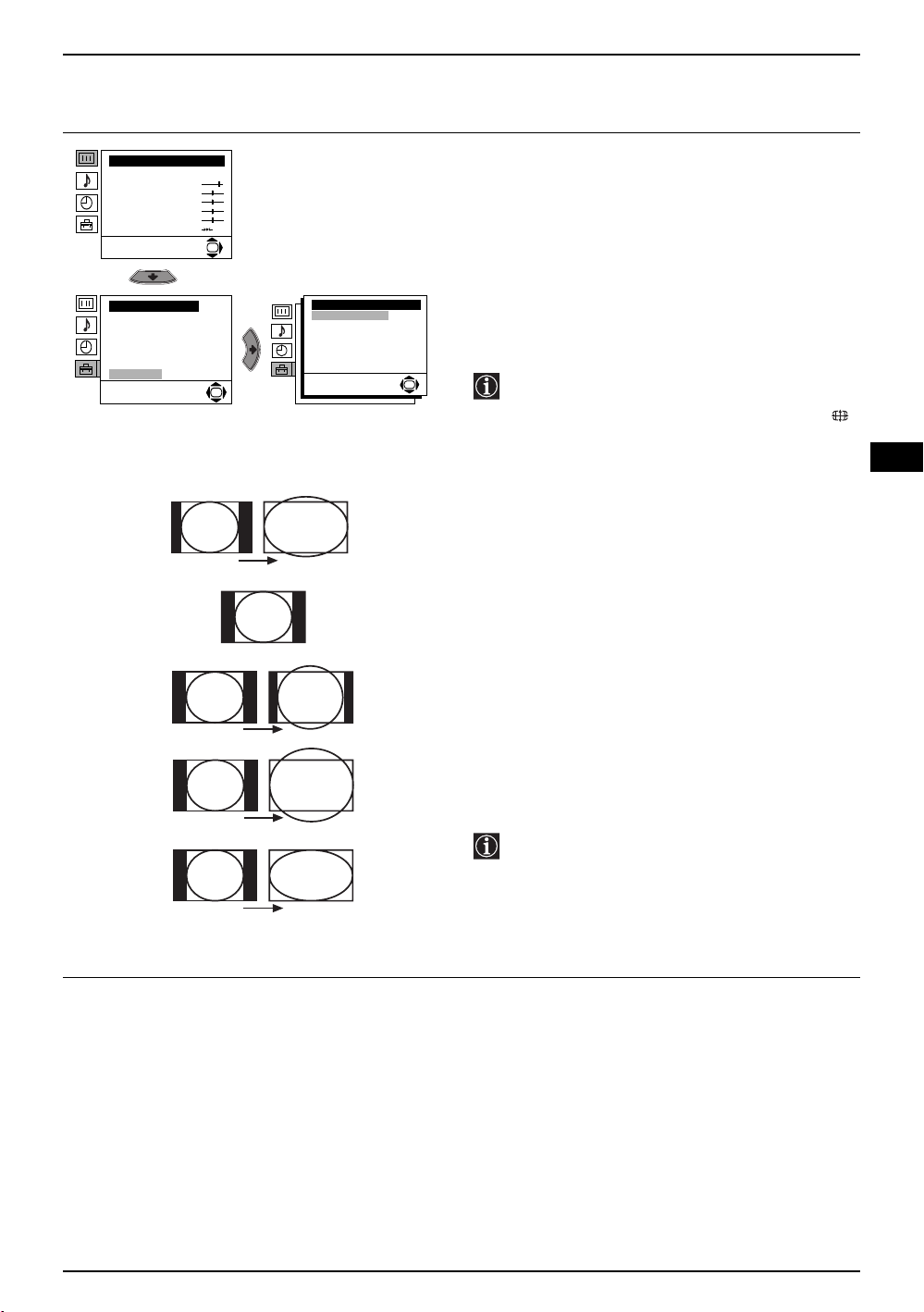
Introducing and Using the Menu System
Level 1 Level 2 Level 3 / Function
Picture Adjustment
Mode: Personal
Contrast
Brightness
Colour
Sharpness
Hue
Reset
Set Up
Language/Country
Auto Tuning
Programme Sorting
Progamme Labels
AV Preset
Manual Programme Preset
Detail Set Up
OK
OK
Smart
4 : 3
Detail Set Up
Auto format:
Noise Reduction:
AV3 output:
TV speakers:
RGB Centring:
Picture Rotation
On
Auto
TV
On
0
0
AUTO FORMAT
The “Auto Format” option in the “Detail Set Up” menu
allows you to automatically change the aspect ratio
of the screen.
To do this:
After selecting the option, press the b button. Then
press the v or
TV set to automatically switch to the screen format
used on the broadcast signal) or Off (if you wish to
keep your preference). Finally press the OK button to
store.
OK
Even if you have selected “On” or “Off” in the
“Auto Format” option, you can always modify
the format of the screen by pressing
repeatedly on the remote control to select one
of the following formats.
Smart: Imitation of wide screen effect for 4:3
4:3: Conventional 4:3 picture size, full picture
14:9: Compromise between 4:3 and 16:9 picture
V buttons to select On (if you wish the
GB
broadcasts.
information.
size
14 : 9
Zoom
Wide
Zoom: Widescreen format for letterbox movies
Wide: For 16:9 broadcast. Full picture information
In “Smart”, “Zoom” and “14:9” modes, a part
of of the top and bottom of the screen are cut
off. Press the v or
V buttons to adjust the
position of the image on the screen (to read
subtitles for example).
continued...
Menu System 15
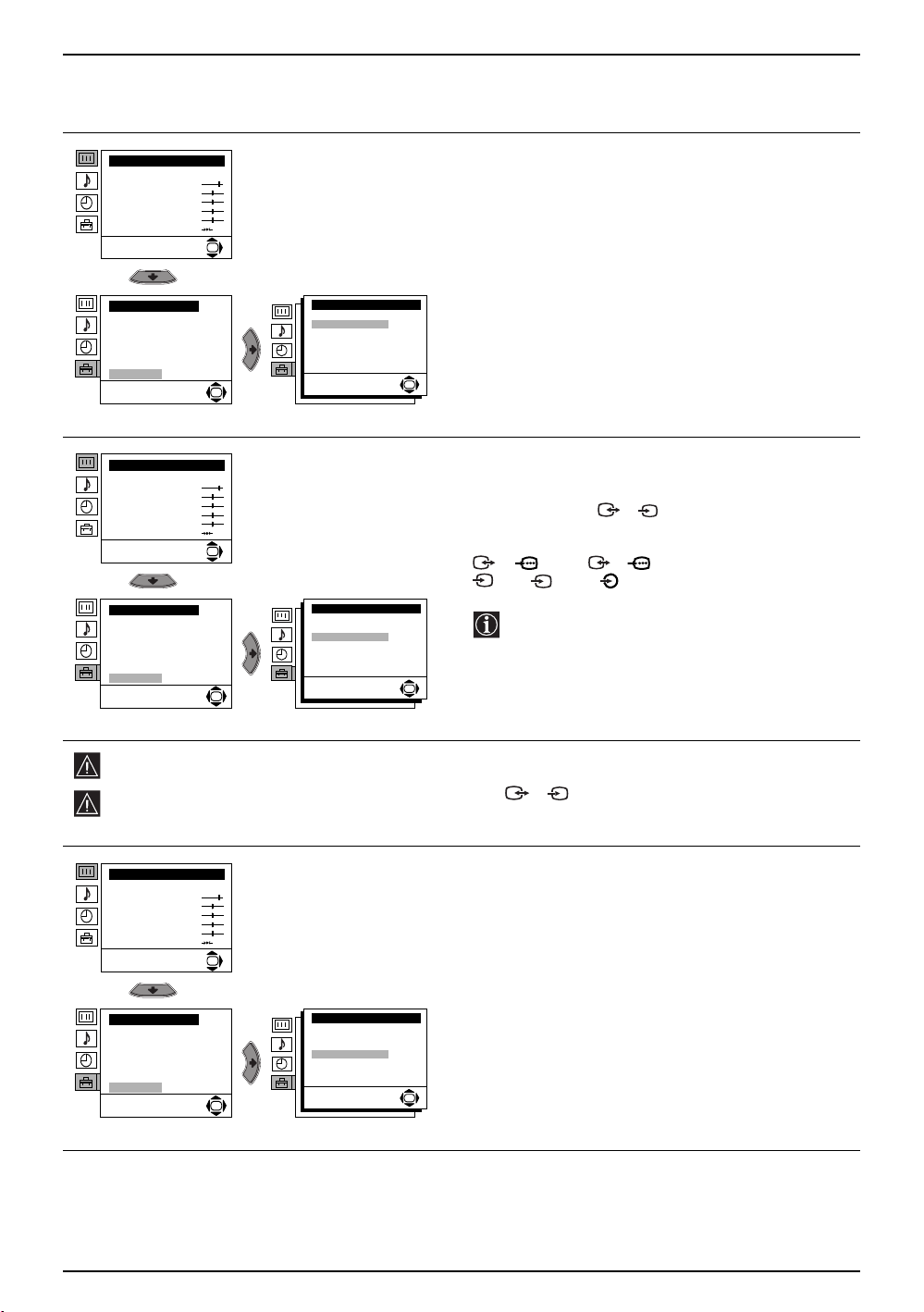
Introducing and Using the Menu System
Level 1 Level 2 Level 3 / Function
Picture Adjustment
Mode: Personal
Contrast
Brightness
Colour
Sharpness
Hue
Reset
Set Up
Language/Country
Auto Tuning
Programme Sorting
Progamme Labels
AV Preset
Manual Programme Preset
Detail Set Up
Picture Adjustment
Mode: Personal
Contrast
Brightness
Colour
Sharpness
Hue
Reset
Set Up
Language/Country
Auto Tuning
Programme Sorting
Progamme Labels
AV Preset
Manual Programme Preset
Detail Set Up
NOISE REDUCTION
The “Noise Reduction” option in the “Detail Set Up”
menu allows you to automatically reduce any picture
noise visible in the broadcast signal.
OK
Detail Set Up
Auto format:
Noise Reduction:
AV3 output:
TV speakers:
RGB Centring:
Picture Rotation
OK
On
Auto
TV
On
0
0
OK
To do this:
After selecting the option, press the b button. Then
press the v or
V buttons to select Auto. Finally press
the OK button to confirm and store.
To cancel this function later on, select “Off” instead of
“Auto” in the step above.
AV3 OUTPUT
The “AV3 Output” option in the “Detail Set Up” menu
allows you to select the source to be output from the
Scart connector 3/ 3 so you can record from
this Scart any signal coming from the TV or from
OK
Detail Set Up
Auto format:
Noise Reduction:
AV3 output:
TV speakers:
RGB Centring:
Picture Rotation
OK
On
Auto
TV
On
0
0
OK
external equipment connected to Scart connectors
1/ 1 or 2/ 2 or the side connectors
S
4 or 4 and 4.
If your VCR supports Smartlink, this procedure
is not necessary.
To do this:
After selecting the option, press the b button. Then
press the v or
V buttons to select the desired output
signal: TV, AV1, AV2, AV4, YC4 or AUTO.
S
If you select “AUTO”, the output signal will always be the same one that is displayed on the screen.
If you have connected a decoder to the Scart socket 3/ 3 or to a VCR connected to that Scart
S
socket, please remember to set the “AV3 Output” to “AUTO” or “TV” for correct unscrambling.
Picture Adjustment
Mode: Personal
Contrast
Brightness
Colour
Sharpness
Hue
Reset
OK
TV SPEAKERS
The “TV Speakers” option in the “Detail Set Up”
menu allows you to mute the TV speakers in order to
listen to the TV from an external amplifier connected
to the audio outputs on the rear of the TV set.
To do this:
After selecting the option, press the b button. Then
Set Up
Language/Country
Auto Tuning
Programme Sorting
Progamme Labels
AV Preset
Manual Programme Preset
Detail Set Up
Detail Set Up
Auto format:
Noise Reduction:
AV3 output:
TV speakers:
RGB Centring:
Picture Rotation
OK
On
Auto
TV
On
0
0
OK
press the v or
the OK button to confirm and store.
To cancel this function later on, select “On” instead of
“Off” in the step above.
V buttons to select Off. Finally press
16 Menu System
continued...
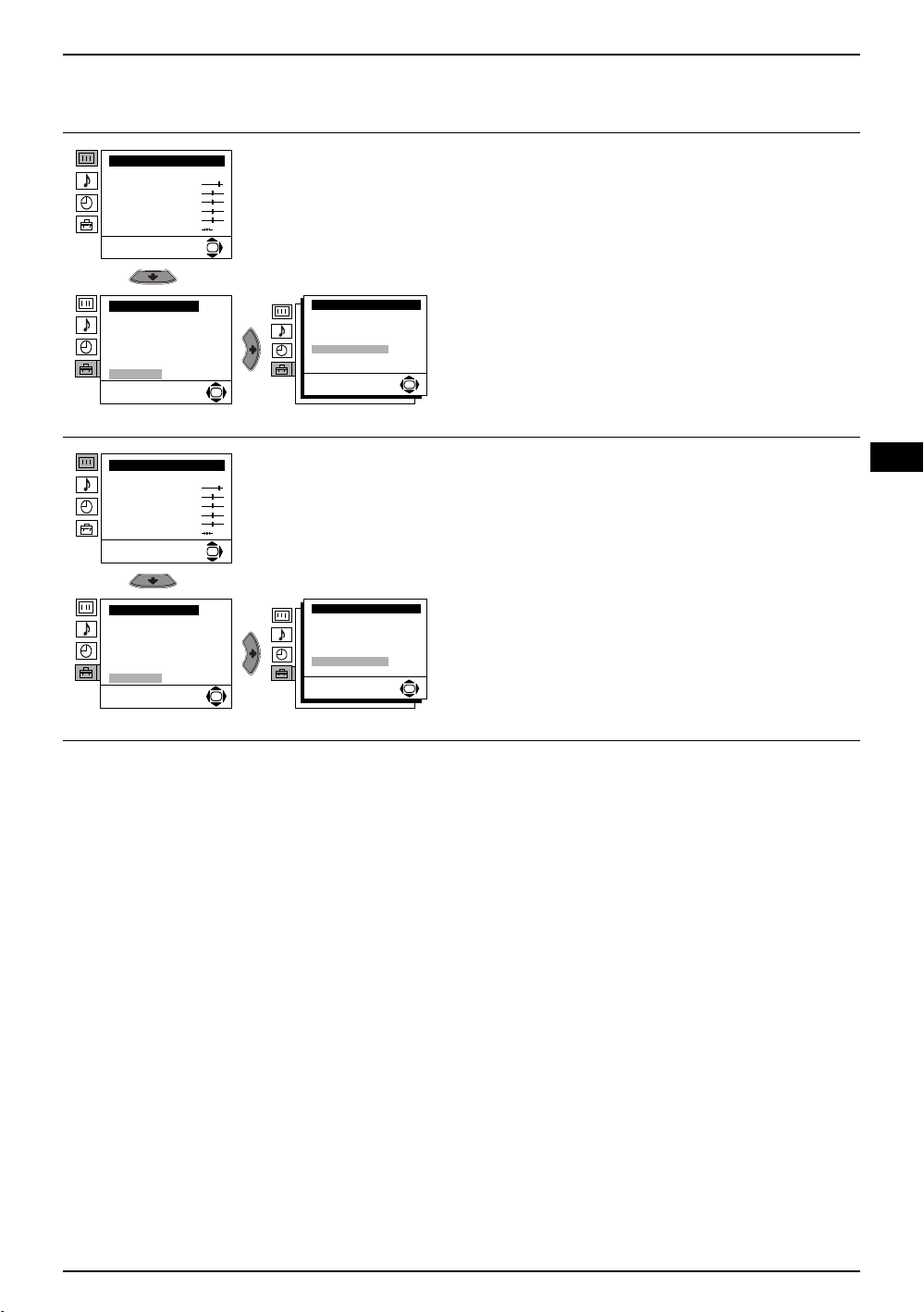
Introducing and Using the Menu System
Level 1 Level 2 Level 3 / Function
Picture Adjustment
Mode: Personal
Contrast
Brightness
Colour
Sharpness
Hue
Reset
Set Up
Language/Country
Auto Tuning
Programme Sorting
Progamme Labels
AV Preset
Manual Programme Preset
Detail Set Up
Picture Adjustment
Mode: Personal
Contrast
Brightness
Colour
Sharpness
Hue
Reset
Set Up
Language/Country
Auto Tuning
Programme Sorting
Progamme Labels
AV Preset
Manual Programme Preset
Detail Set Up
RGB CENTRING
When connecting an RGB source, such as a
“PlayStation”, you may need to readjust the
horizontal position of the picture. In that case, you
can readjust it using the “RGB Centring” option in the
OK
Detail Set Up
Auto format:
Noise Reduction:
AV3 output:
TV speakers:
RGB Centring:
Picture Rotation
OK
OK
Detail Set Up
Auto format:
Noise Reduction:
AV3 output:
TV speakers:
RGB Centring:
Picture Rotation
OK
On
Auto
TV
On
0
0
On
Auto
TV
On
0
0
OK
OK
“Detail Set Up”.
To do this:
While watching an RGB source select the “RGB
Centring” option and press the b button. Then press
the v or
V buttons to adjust the centre of the picture
between –10 and +10. Finally press the OK button to
confirm and store.
PICTURE ROTATION
Because of the earth’s magnetism, the picture might
slant. If this is the case, you can correct the pictures
slant by using the option “Picture Rotation” in the
“Detail Set Up” menu.
To do this:
After selecting the option, press the b button. Then
press the v or
picture between -5 and +5 and finally press the OK
button to store.
V buttons to correct any slant of the
GB
Menu System 17
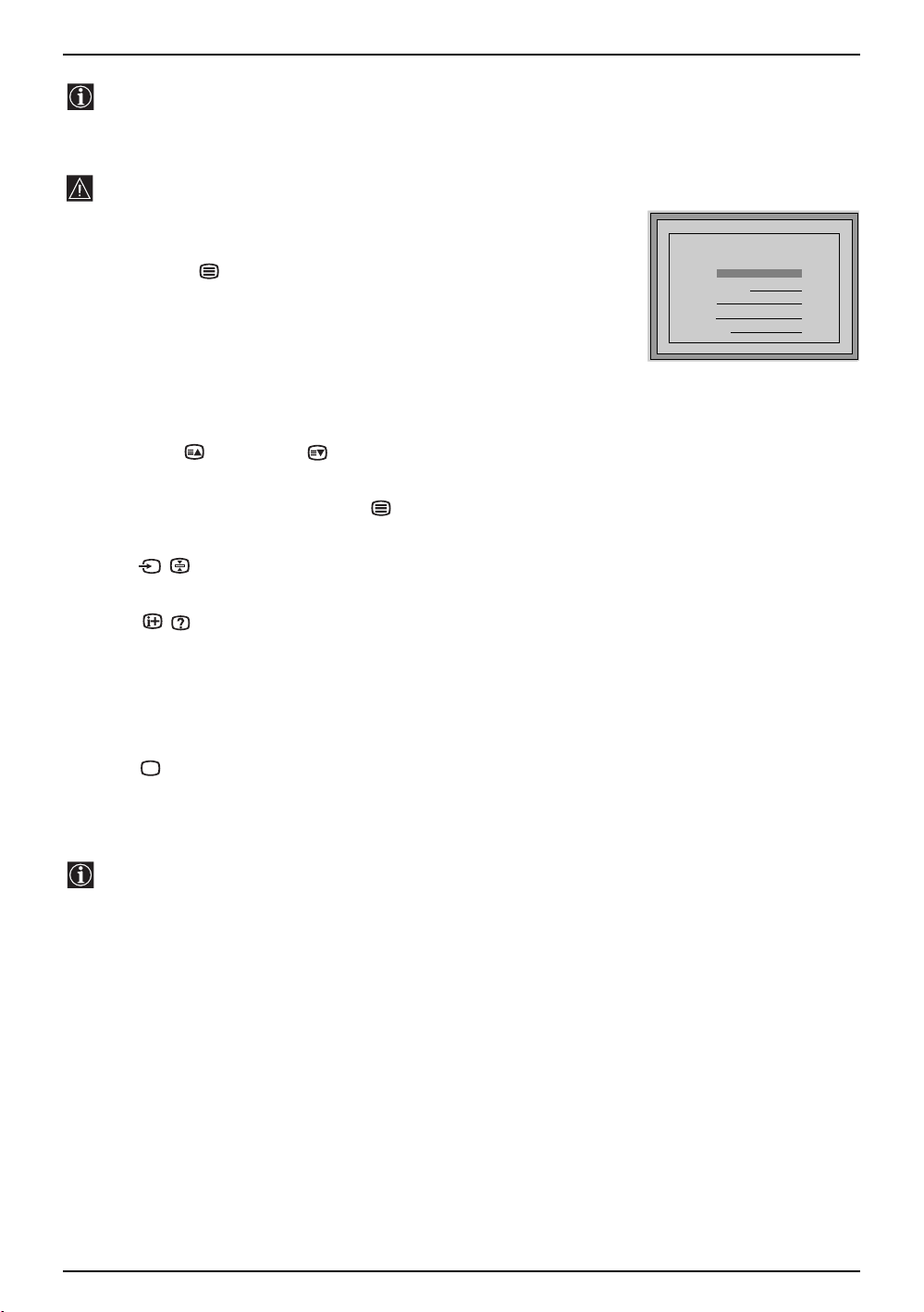
Teletext
Teletext is an information service transmitted by most TV stations. The index page of the teletext service
(usually page 100) gives you information on how to use the service. To operate teletext, use the remote
control buttons as indicated below.
Teletext errors may occur if you use a channel (TV Broadcast) with a weak signal.
To Switch on Teletext:
TELETEXT
TELETEXT
TELETEXT
TELETEXT
TELETEXT
TELETEXT
TELETEXT
After selecting the TV channel which carries the teletext service you wish
to view, press the button.
To Select a Teletext page:
Input the 3 digits of the page number, using the numbered buttons.
TELETEXT
Index
Index
Index
Index
Index
Index
Index
Index
Programme
Programme
Programme
Programme
Programme
Programme
Programme
Programme
News
News
News
News
News
News
News
News
Sport
Sport
Sport
Sport
Sport
Sport
Sport
Sport
Weather
Weather
Weather
Weather
Weather
Weather
Weather
Weather
153
153
153
153
153
153
153
153
101
101
101
101
101
101
101
101
25
25
25
25
25
25
25
25
98
98
98
98
98
98
98
98
• If you have made a mistake, retype the correct page number.
• If the counter on the screen continues searching, it is because the page is not
available.
In that case, input another page number.
To access the next or preceding page:
Press PROG + () or PROG - ( ) buttons.
To superimpose teletext onto the TV:
Whilst you are viewing teletext, press the button. Press again to cancel teletext mode.
To freeze a teletext page:
Press the / button. Press again to cancel freeze.
To reveal concealed information (e.g: answer to a quiz):
Press the / button. Press again to conceal the information.
To select a sub page:
A teletext page may consist of several sub pages. In this case the page number that appears on the upper left
corner changes colour from yellow to green, and one or more arrows will appear next to the page number.
Repeatedly press the B or b buttons on the remote control to watch the desired sub page.
To Switch Off Teletext:
Press the button.
Fastext
The Fastext service lets you access pages with one button push.
While you are in Teletext mode and providing Fastext is broadcast, a colour coded menu appears at the
bottom of the teletext page. Press one of the coloured buttons (red, green, yellow or blue) to access the
corresponding page.
18 Teletext

Connecting Additional Equipment
Using the following instructions you can connect a wide range of optional equipment to your TV set.
(Connecting cables are not supplied).
MANUFACTURED UNDER LICENCE
FROM DOLBY LABORATORIES
"DOLBY" AND THE DOUBLE - D
SYMBOL ARE TRADEMARKS OF
DOLBY LABORATORIES
G
S VHS/Hi8/
DVC
camcorder
A
8mm/Hi8/
DVC
camcorder
4
B
4
C
When you connect the headphones,
the TV speakers will automatically be
muted.
o4
DF
Hi-Fi
“PlayStation”*
Decoder
E
DVD
* “PlayStation” is a product of Sony
Computer Entertainment, Inc.
* “PlayStation” is a trademark of Sony
Computer Entertainment, Inc.
VCR
Decoder
• To avoid picture distortion, do not connect external equipment to connectors A and B at the same
time.
• Do not connect a Decoder to the Scart connector F.
• Games that use a “gun” attachment to point at the screen do not work correctly due to the 100Hz
technology used in this television
Connecting a VCR:
To connect a VCR, please refer to the section “Connecting the aerial and VCR” of this instruction manual. We
recommend you connect your VCR using a Scart lead. If you do not have a Scart lead, tune in the VCR test
signal to the TV programme number “0” by using the “Manual Programme Preset” option. (for details of how
to manually programme these presets, see page 13, step a).
Refer to your VCR instruction manual to find out the output channel of your VCR.
Connecting a VCR that supports Smartlink:
Smartlink is a direct link between the TV set and the VCR. For more information on Smartlink, please
refer to the instruction manual of your VCR.
If you use a VCR that supports Smartlink, please connect the VCR by using a Scart lead to the Scart
socket 3/ 3 G.
S
GB
continued...
Additional Information 19

Connecting Additional Equipment
Connecting to external Audio Equipment:
Plug in your Hi-Fi equipment to the audio output sockets D if you wish to amplify the audio output from your
TV. Next, using the menu system, select the “Set Up” menu. Enter the “Detail Set Up” menu and set “TV
Speakers” to “Off”.
The audio level of the external speakers can be modified by pressing the volume buttons on the remote
control. Also, treble and bass settings can be modified through the “Sound Adjustment” menu.
To enjoy “Dolby Virtual” sound effect through your Hi-Fi
equipment:
Place the speakers of your equipment in front of your sitting position
and besides the TV set, but keeping a distance of 50 cm from each
speaker to the TV set.
Then, using the menu system, select the menu “Sound Adjustment”,
and select “Dolby Virtual” on the “Effect” option.
Left Hi-Fi
speaker
50cm 50cm
Your sitting position
Using optional Equipment
Connect your equipment to the designated TV socket, as indicated in the previous page.
1
Switch on the connected equipment.
2
To watch the picture from the connected equipment, press the button repeatedly until the correct
3
input symbol appears on the screen.
Symbol
Input Signals
1
• Audio/video input signal through the Scart connector E.
1
• RGB input signal through the Scart connector E. This symbol appears only if a RGB
source has been connected.
Right Hi-Fi
speaker
2
• Audio/video input signal through the Scart connector F.
2
• RGB input signal through the Scart connector F. This symbol appears only if a RGB
source has been connected.
• Audio/video input signal through the Scart connector G.
3
S
• S Video Input signal through the Scart connector G. This symbol appears only if a S
3
4
S
4
Press the button on the remote control to return to the normal TV picture.
4
For Mono Equipment
Connect the phono plug to the L/G/S/I socket on the side of the TV and select 4 or 4 input signal using
the instructions above. Finally, refer to the “Sound Adjustment” section of this manual and select “Dual
Sound” “A” on the sound menu screen.
Video source has been connected.
• Video input signal through the phono socket B and Audio input signal through phono
socket C.
• S Video Input signal through the front S Video input jack A and Audio signal through
phono socket C. This symbol appears only if a S Video source has been connected.
S
20 Additional Information
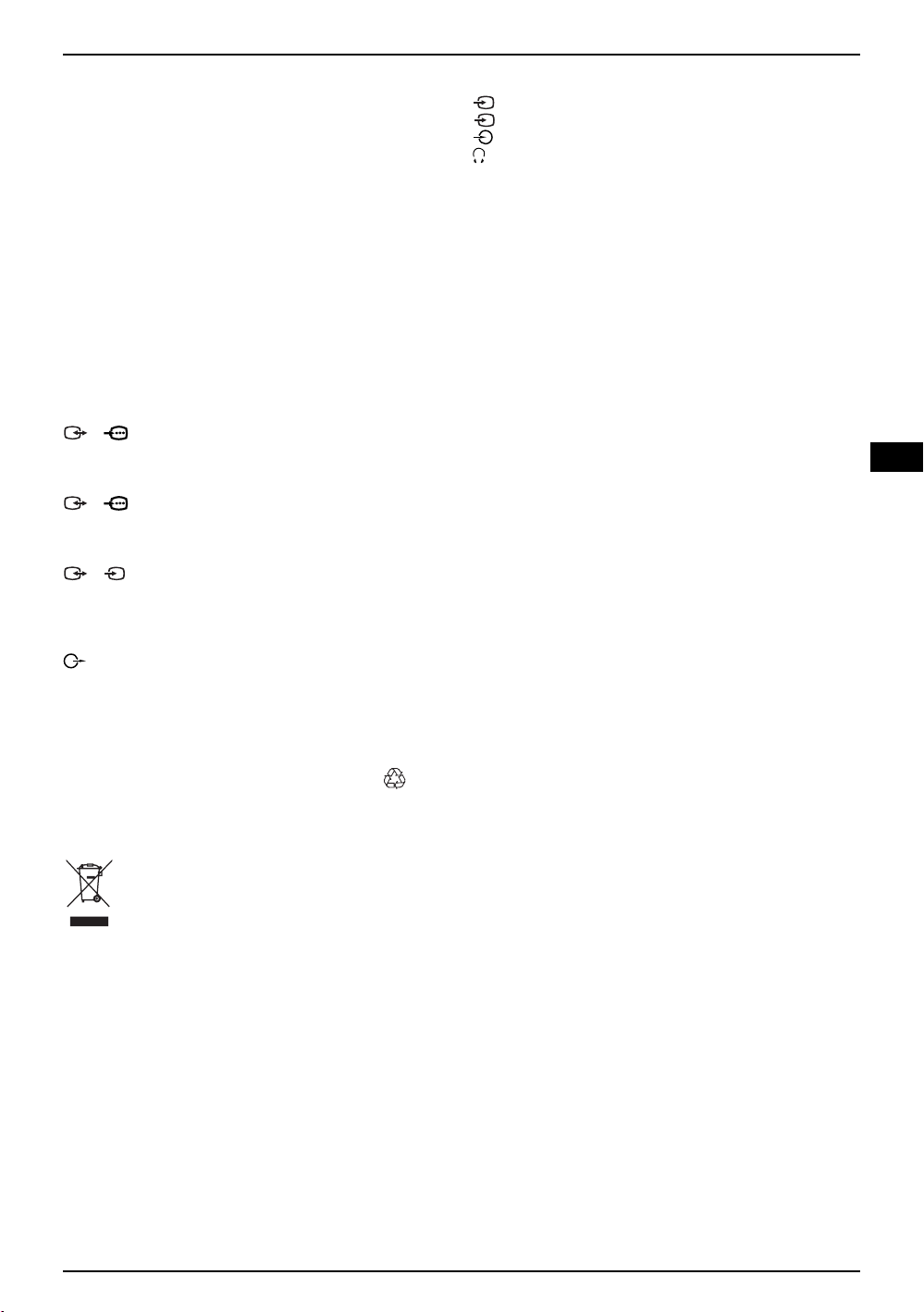
Specifications
TV system:
Depending on your country selection:
B/G/H. D/K
Side Terminals:
S
4 S Video input – 4 pin DIN
4 video input – phono jack
4 audio input – phono jacks
Colour system:
headphones jack
PAL, SECAM
NTSC 3.58, 4.43 (only Video In)
Sound Output:
2 x 14 W (music power)
Channel Coverage:
2 x 7 W (RMS)
VHF: E2-E12
UHF: E21-E69
CATV: S1-S20
Power Consumption:
102 W
HYPER: S21-S41
D/K R1-R12, R21-R69
Standby Power Consumption:
0.4 W
Picture Tube:
Flat Display FD Trinitron WIDE:
32” (approx. 82 cm. measured diagonally)
Rear Terminals:
1/ 21-pin scart connector (CENELEC
Dimensions (w x h x d):
Approx. 933 x 562 x 572 mm.
Weight:
Approx. 60 Kg.
standard) including audio/video input,
RGB input, TV audio/video output.
Accessories supplied:
1 Remote Control (RM-947)
2/ 21-pin scart connector (CENELEC
2 Batteries (IEC designated, AA/R6 size)
standard) including audio/video input,
RGB input, monitor audio/video output.
S
3/ 21-pin Scart connector (CENELEC
(SMARTLINK)standard) including audio / video input, S
video input, selectable audio / video
output and Smartlink interface.
Audio outputs (Left/Right) - phono jacks
Other features:
• 100Hz picture
• Teletext, Fastext, TOPtext (250 page Text memory)
• Sleep Timer
• Smartlink (direct link between your TV set and a
compatible VCR. For more information on
Smartlink, please refer to the Instruction Manual of
your VCR)
• Dolby Virtual
• BBE
• Autoformat
Design and specifications are subject to change without notice
GB
Ecological Paper - Totally Chlorine Free
Disposal of Old Electrical & Electronic Equipment (Applicable in the European Union and other
European countries with separate collection systems)
This symbol on the product or on its packaging indicates that this product shall not be treated as
household waste. Instead it shall be handed over to the applicable collection point for the recycling of
electrical and electronic equipment. By ensuring this product is disposed of correctly, you will help
prevent potential negative consequences for the environment and human health, which could
otherwise be caused by inappropriate waste handling of this product. The recycling of materials will
help to conserve natural resources. For more detailed information about recycling of this product,
please contact your local city office, your household waste disposal service or the shop where you
purchased the product.
Additional Information 21
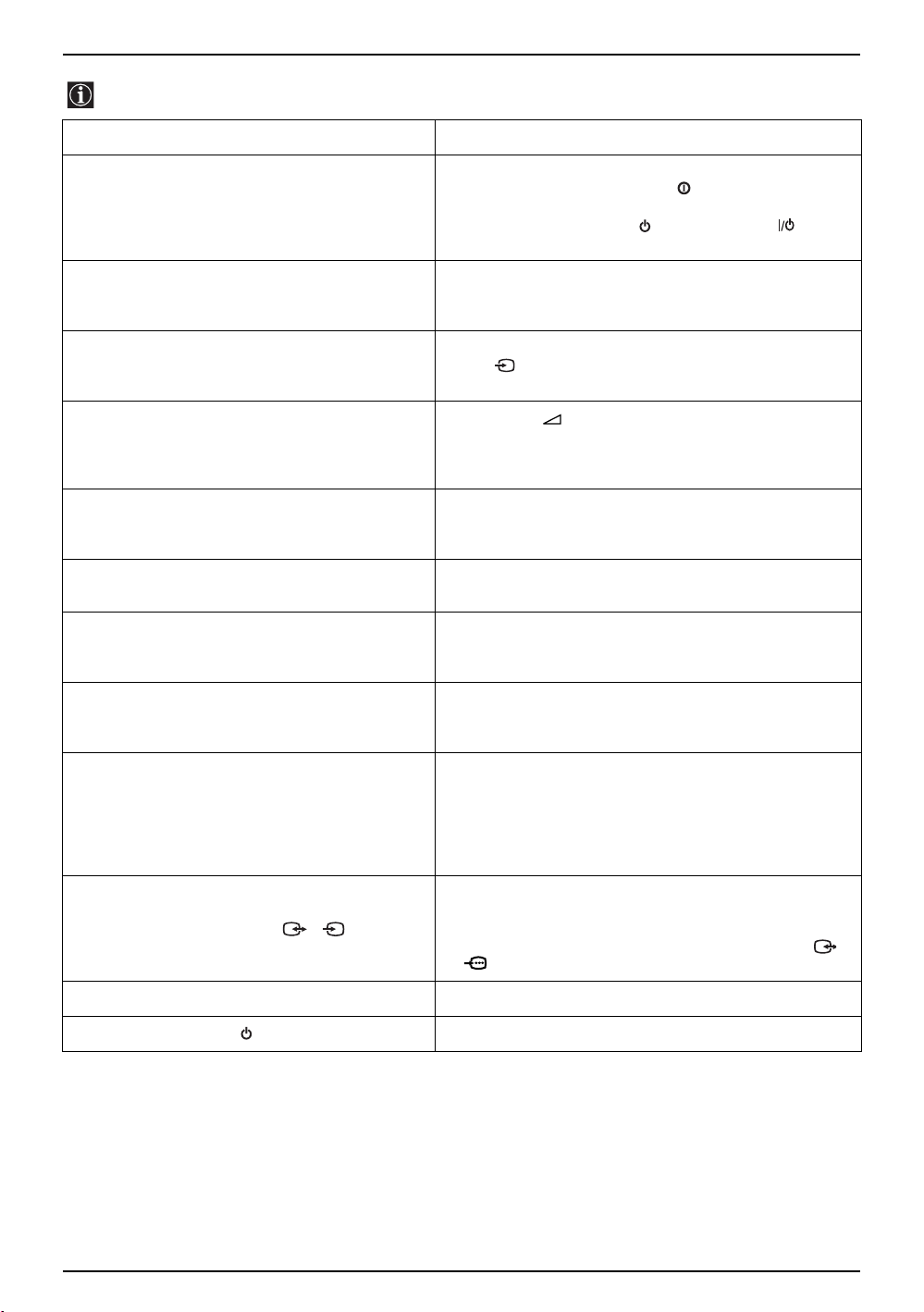
Troubleshooting
Here are some simple solutions to problems which may affect the picture and sound.
Problem Suggested Remedy
No picture (screen is dark), and no sound. • Check the aerial connection.
Poor or no picture (screen is dark), but good
sound.
No picture or menu information from equipment
connected to the Scart socket.
Good picture, no sound. • Press the button on the remote control.
No colour on colour programmes. • Using the MENU system, select the “Picture
Distorted picture when changing programmes or
selecting Teletext.
Wrong characters appear when viewing teletext. • Using the menu system, display the “Language/
Picture slanted. • Using the menu system, select the “Picture Rotation”
• Plug the TV in and press the button on the front of
the TV.
• If the standby indicator is on press the button
or a numbered button on the remote control.
• Using the MENU system, select the “Picture
Adjustment“ display and select “RESET“ to return to
the factory settings.
• Check that the optional equipment is on, and press
the button of the remote control repeatedly until
the correct input symbol is displayed on screen.
• Check that “TV Speakers” is “On” in the “Detail Set
Up” menu.
• Check the Headphones are not connected.
Adjustment“ and select “RESET“ to return to the
factory settings.
• Turn off any equipment connected to the scart
connectors on the rear of the TV.
Country” menu and select the country in which you
are operating the TV set.
option in the “Detail Set Up” menu to correct the
picture slant.
Snowy picture when viewing a TV channel. • Using the menu system, select the “Manual
No unscrambled picture whilst viewing un
unscrambled channel with a decoder connected
through the scart connector 3/ 3.
Remote control does not function. • Replace the batteries.
The standby indicator on the TV flashes. • Contact your nearest Sony service centre.
• If you continue to have problems, have your TV serviced by qualified personnel.
• NEVER open the casing yourself.
S
Programme Preset” menu and adjust Fine Tuning
(AFT) to obtain better picture reception.
• Using the menu system, select the “Noise Reduction”
option in the “Detail Set Up” menu and select “Auto”
to reduce the noise in the picture.
• Using the menu system, display the “Set Up” menu.
Then select the “Detail Set Up” option and set “AV3
Output” to “TV”.
• Check that the decoder is not connected to the 2/
2 scart socket.
22 Troubleshooting
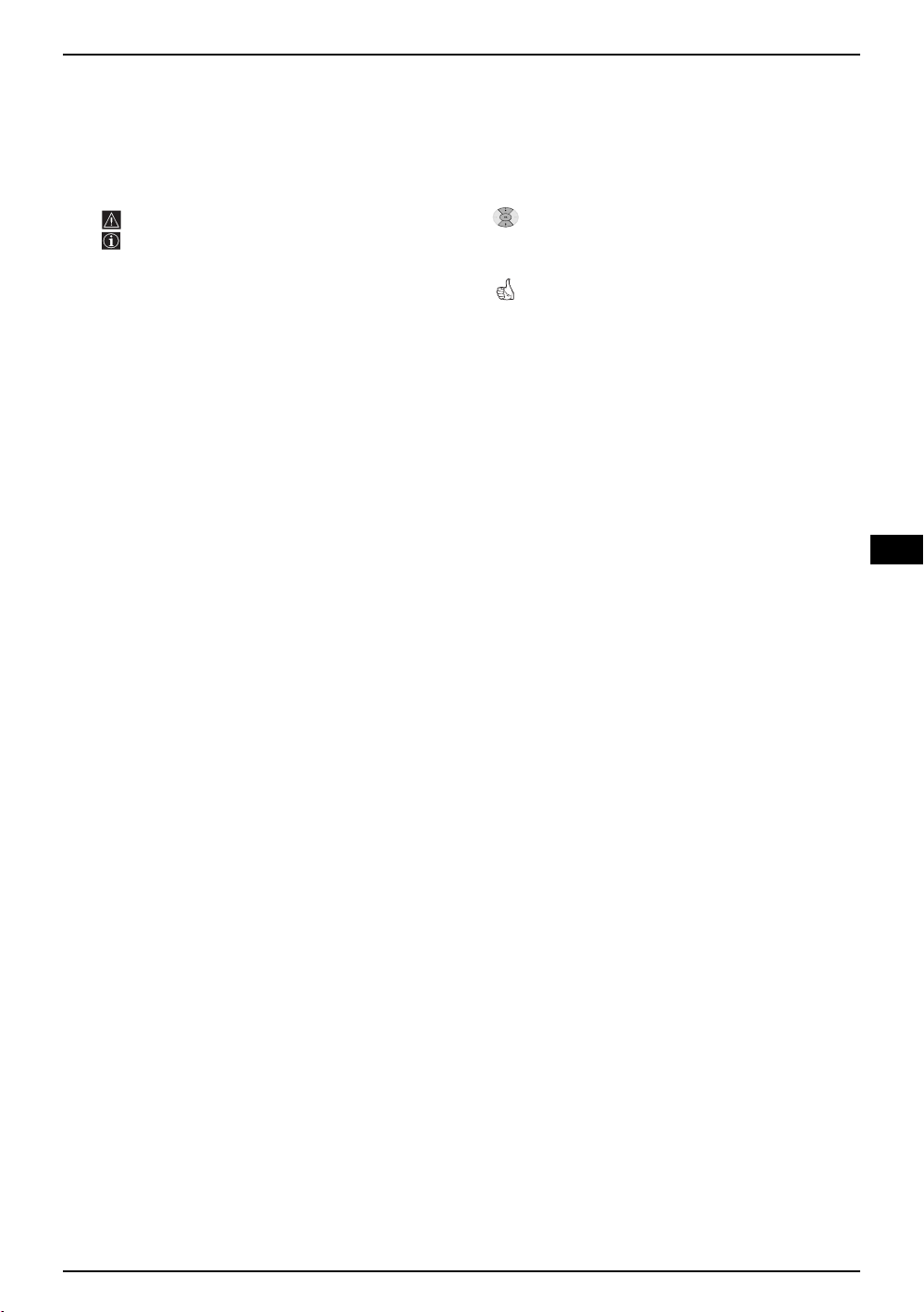
Увод
Благодарим Ви за избора на този цветен телевизор Sony с плосък
екран FD Trinitron.
Преди използване на телевизора прочетете внимателно това ръководство за експлоатация и
го запазете за бъдещи изяснения.
• Символии използввани в това ръководство:
• Важна информация.
• Информация за функцията.
• 1,2... Последователност за следване на
инструкциите.
• Потьменените бутони на дистанционното
управление показват кои бутони трябва
да се натискат за изпълнението на
различните операции.
• Информация за резултата от
инструкциите.
Съдържание
Увод ........................................................................................................................................................ 3
Техника на безопасност........................................................................................................................ 4
Основно описание
Основно описание на бутоните на дистанционното управление...................................................... 5
Основно описание на бутоните на телевизора ................................................................................. 6
Инсталиране
Инсталиране на батериите в устройството за дистанционно управление ...................................... 6
Свързване на антената и видеото ...................................................................................................... 6
BG
Първоначално включване
Включване и автоматично настройване на телевизора ................................................................... 7
Ситема от менюта на екрана
Увод и боравене със системата от менюта ........................................................................................ 9
Водач на менютата:
Настройка на Картината.............................................................................................................. 9
Настройка на звука ...................................................................................................................... 10
Автоматично Изключв ................................................................................................................. 11
Език / Държава ............................................................................................................................. 11
Автоматично Захващане.............................................................................................................. 11
Автоматично Захващане.............................................................................................................. 12
Надписване на програми ............................................................................................................. 12
Запаметени AV настройки ........................................................................................................... 12
Програмиа Ръчен Избор............................................................................................................... 13
Автоформат .................................................................................................................................. 15
Потискане на шума....................................................................................................................... 16
AV3 изход ...................................................................................................................................... 16
Телев. говорител .......................................................................................................................... 16
RGB Център .................................................................................................................................. 17
Въртене на Картината ................................................................................................................. 17
Телетекст ............................................................................................................................................ 18
Допълнителнаинформация
Свързване на допълнителни апарати ................................................................................................. 19
Боравене с допълнителни апарати...................................................................................................... 20
Характеристики ..................................................................................................................................... 21
Третиране на страи електрически и електронни съоръжения ......................................................... 21
Отстраняване на неизправности ..........................................................................................................22
съдържание 3
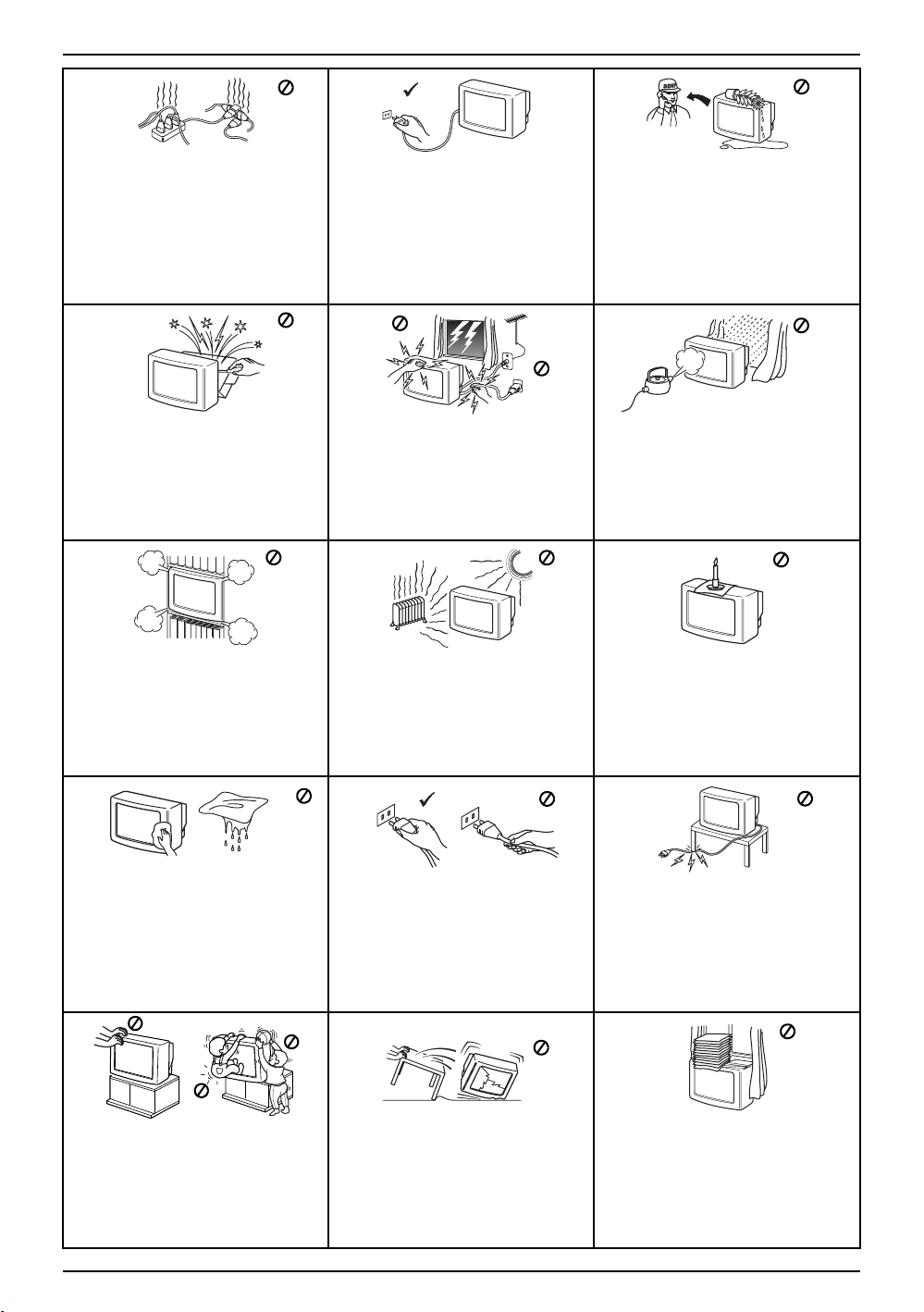
Техника на безопасност
Този телевизор може да работи
само на захранващо напрежение
220-240V. Внимавайте да не
включвате твърде много уреди в
един контакт, тъй като това може да
причини токов удар.
Не отваряйте кутията и задния
капак на телевизора. Обръщайте се
само към квалифициран сервизен
персонал.
Не покривайте вентилационните
отвори на телевизора. Оставете
най-малко 10 см. разтояние около
телевизора за вентилация.
По причини за безопасност и предпазване
от въздействие от природни явления е
препоръчително да не оставяте
телевизора в режим “stand by” когато не се
използва. Изключвайте от електрическата
мрежа. Някои телевизори имат функции,
които за да бъдат използвани, изискват
уреда да бъде оставен в режим “stand by”.
Инструкциите в това ръководство ще Ви
информират дали това е необходимо.
За Ваша собствена безопасност не
пипайте телевизора, кабела или
антената му по време на
гръмотевични бури.
Никога не поставяйте телевизора
на горещи, влажни или
изключително прашни места. Не
инсталирайте телевизора на места
където може да бъде изложен на
механични вибрации.
Никога не пъхайте каквито и да било
предмети в телевизора, тъй като
това може да причини пожар или
токов удар. Никога не разливайте
течности по телевизора. В случай, че
течност или твърд предмет попаднат
в телевизора го изключете.
Свържете се незабавно с
квалифицирани
За да предотвратите риска от токов
удар, не излагайте телевизора на
дъжд или влага.
За да избегнете пожар, дръжте
настрана от телевизора
възпламеними предмети и открити
източници на светлина /например
свещи/.
Почиствайте екрана и кутията с
мека, влажна кърпа. Не
използвайте абразивни кърпи,
алкални почистващи средства,
изстъргващи препарати или
разтворители като спирт или
бензин, както и антистатичен
спрей.
Поставяйте телевизора на сигурна,
стабилна поставка. Никога не се
опитвайте да премествате телевизора и
поставката едновременно – винаги
премествайте телевизора и поставката
отделно. Не обръщайте телевизора
настрани или по “гръб”. Не позволявайте
на деца да се катерят по него.
4 Техника на безопасност
Когато изключвате телевизора,
дърпайте щепсела, а не кабелa.
Изключвайте кабела на телевизора
преди да го местите. При
преместването избягвайте неравни
повърхности и не правете бързи
крачки. Ако изпуснете или нараните
телевизора, незабавно се
консултирайте с квалифицирани
сервизни служители на Сони.
Не поставяйте тежки предмети
върху кабела, тъй като това може
да го повреди.
Препоръчваме ви да навиете
излишния захранващ кабел около
предназначените за целта
приспособления на задната страна
на телевизора.
Не покривайте вентилационните
отвори на телевизора с предмети
като пердета, вестници и др.
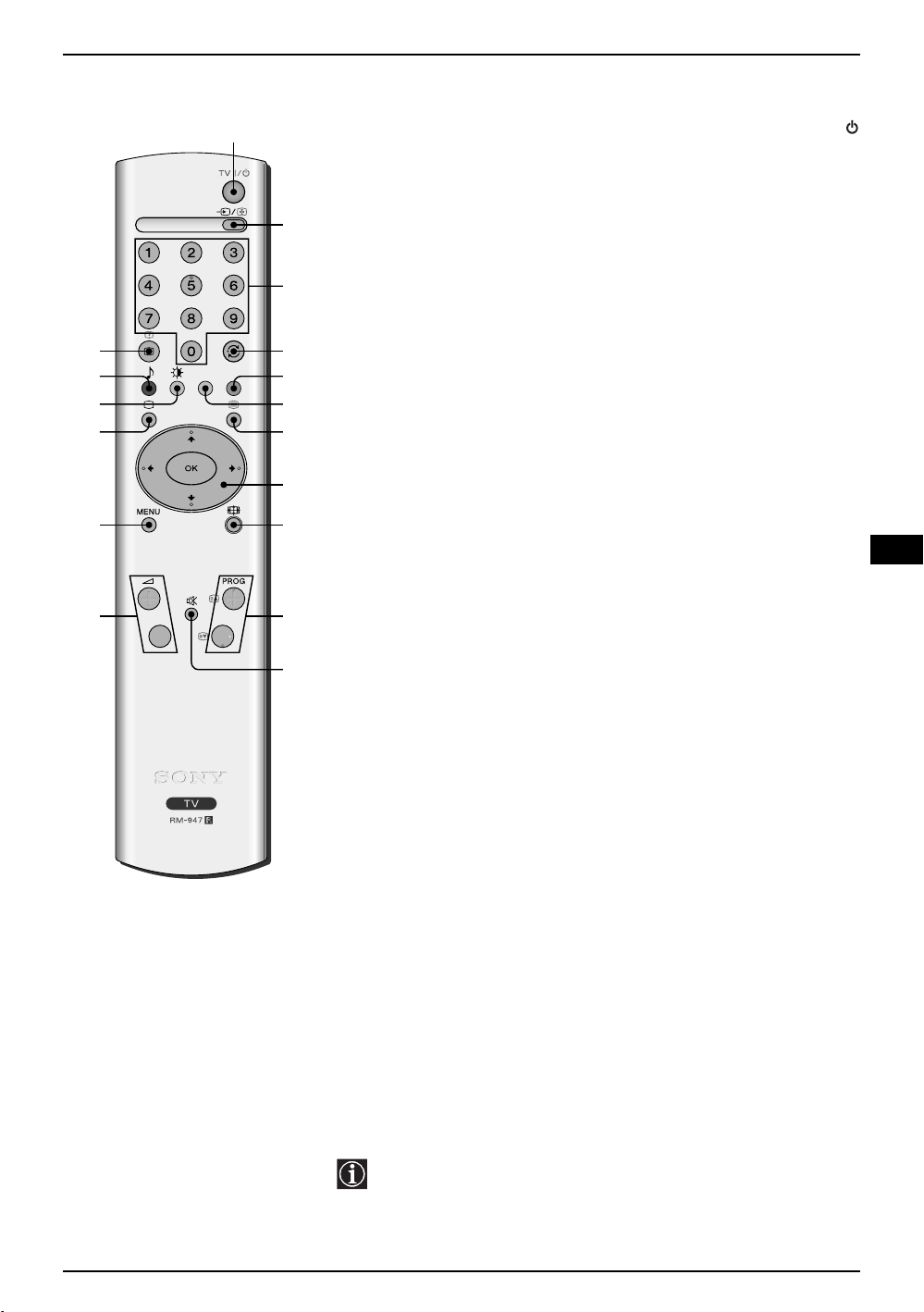
Основно описание на бутоните на дистанционното управление
временно изключване на телевизора: натиснете го за временно
1
изключване на телевизора (индикаторът за режим на очакване)
ще светне). Натиснете го отново за да вклочите телевизора от
режима на временно изключване (standby). За икономия на еп.
енергия се препоръчва цялостното изключване на телевизора
когато не се използва. Ако в продължение на 15 мин. няма TB
сигнал и не се натискат бутоните, телевизора ще мйне
автоматично в режим на временно изключване (standby).
2 Избор на входен сигнал: Натиснете го няколко пъти, докато
символа на желания входен сигнал се появи на екрана.
3 Избор на канали: Hатиснете за избор на канали. За двуцифрени
погрмни номера натиснете втората цифра за времетраене помалко от 2.5 сек.
4 Натиснете го за да върнете последния избран канал (предният
канаи трябва да е бил изобразен в продължение на най-малко 5
сек.).
5 Този бутон функционира самно в режим на телетекст.
6 Този бутон функционира самно в режим на телетекст.
7 Избор на телетекста: Натиснете го за ииобраияване на
телетекста.
8
Когато MENU е активирано,
предвижване през системата от менюта. За повече детайли вижте
в глава «Увод и боравене със системата от менюта
Когато MENU не е активирано,
генералния списък на настроените канала. Изберете канала (TB
предаване) натискайки
за да видите избрания канал.
v или V и след това натиснете отново OK
използвайте
натиснете OK за
тези бутони за
» на стр. 9.
визуализиране на
qj
qh
qg
qf
qd
qs
1
2
3
4
5
6
7
8
9
q;
BG
9 Избор на формат на екрана: Натиснете този бутон няколко
qa
пъти, за да смените формата на образа. За по-подробна
информация се консултирайте с глава «Автоформат» на стр.
15.
q; Избор на канали: Натиснете го за избор на преден илиследващ
канал.
qa Елиминиране на звука: Натиснете го за премахване на звука.
Натиснете го отново за възвръщане на звука.
qs Настройване на силата на звука: Натиснете го за настройване на
силатана звука.
qd Активиране на системата от менюта: Натиснете го за да видите
менюто наекрана. Натиснете го отново за премахване и връщане
на нормалния ТВ екран.
qf Избор на режим на телевизия: Натиснете го за да изключите
телетекста или входа за видео.
qg Избор на режим на образа: Натиснете го няколко пъти за смяна
на режима на образа.
qh Избор на режим за звука: Натиснете няколко пъти за промяна на
режима на звука.
qj Изобразяване на информация на екрана: Натиснете го за
изобразяване на всички индикации на екрана.Натиснете го отново
за премахване.
Освен телевизионните функции,всички цветни бутони се
използват също така и за операциите на телетекста. За повече
информация вижте в главата «Телетекст »,в това ръководство
за експлоатация.
Основно описание 5
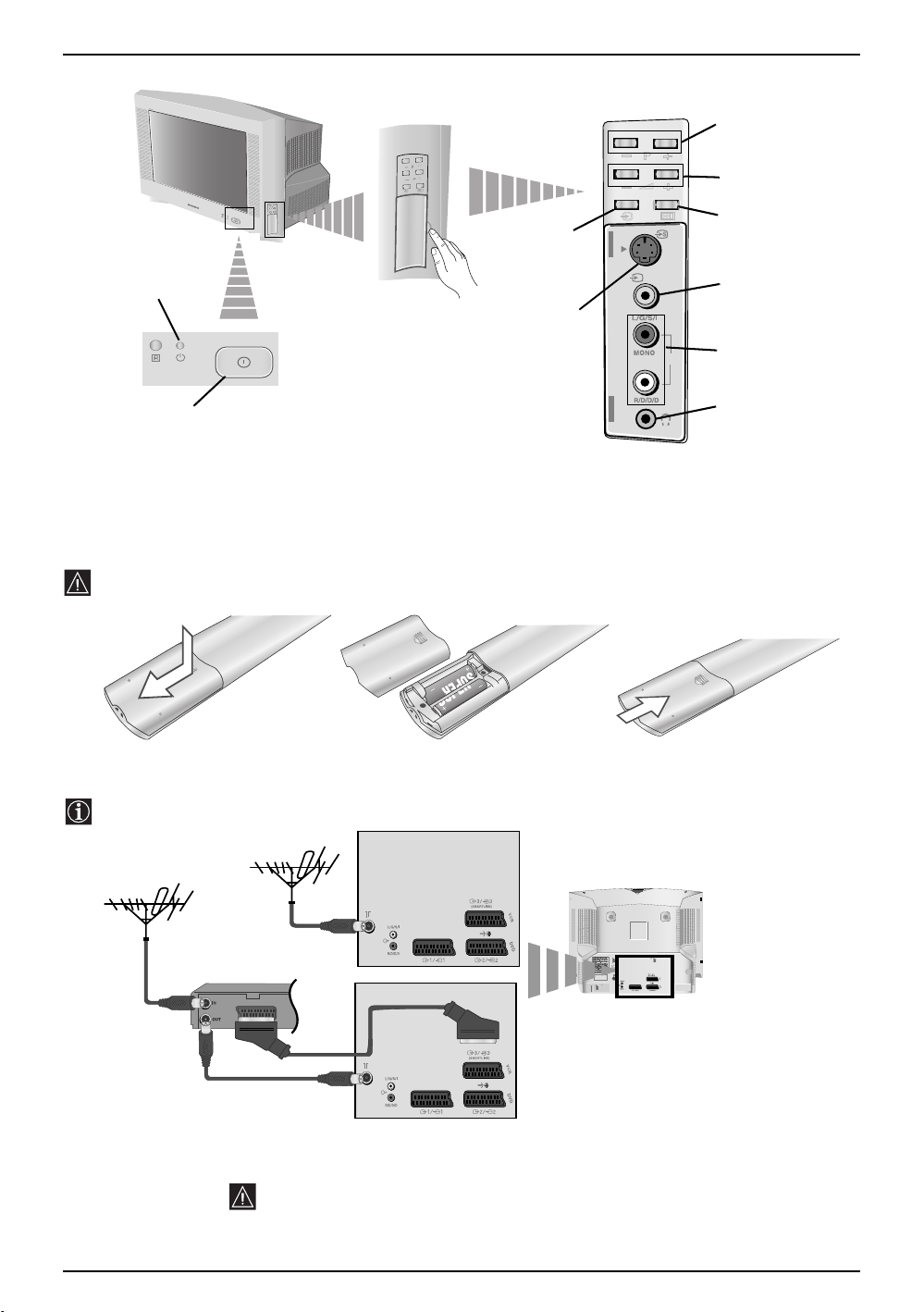
Основно описание на бутоните на телевизора
Бутон За
връщане към
Индикатор за режим
на временно
изключване (standby)
Отворете вратичката
отстрани на
телевизора за да
разкриете контактите
фабричната
настройка на
телевизора
Вход за S
video
4
o4
Бутон За избор на
предна/следваща
програма (избор на
TB предавания)
Бутони за контрол
на силата на
звука
Бутон за избор
4
на входен
сигнал
Букса за
видео
вход
Вход за
видео
Бутон за
включване/
изключване
Букса за
слушалки
Инсталиране на батериите в устройството за дистанционно
управление
Поставете приложените батерии с правилно разположени полюси.
Опазвайте околната среда и изхвърляйте използваните батерии в контейнерите за тази цел.
SONY CORPORATION JAPAN/4
/4
ATION JAPAN
ORPOR
SONY C
Свързване на антената и видеото
Кабелите за свързване не са приложени серийно.
видео
или
СвързванеточрезЕвроконектораеопция
Кабелите за свързване не са приложени серийно.За повече детайли за
свързването на видеото вижте в главата «Свързване на допълнителни
апарати», в това ръководство за експлоатация.
6 Основноописание - Инсталиране
MANUFACTURED UNDER LICENCE
FROM DOLBY LABORATORIES
"DOLBY" AND THE DOUBLE - D
SYMBOL ARE TRADEMARKS OF
DOLBY LABORATORIES
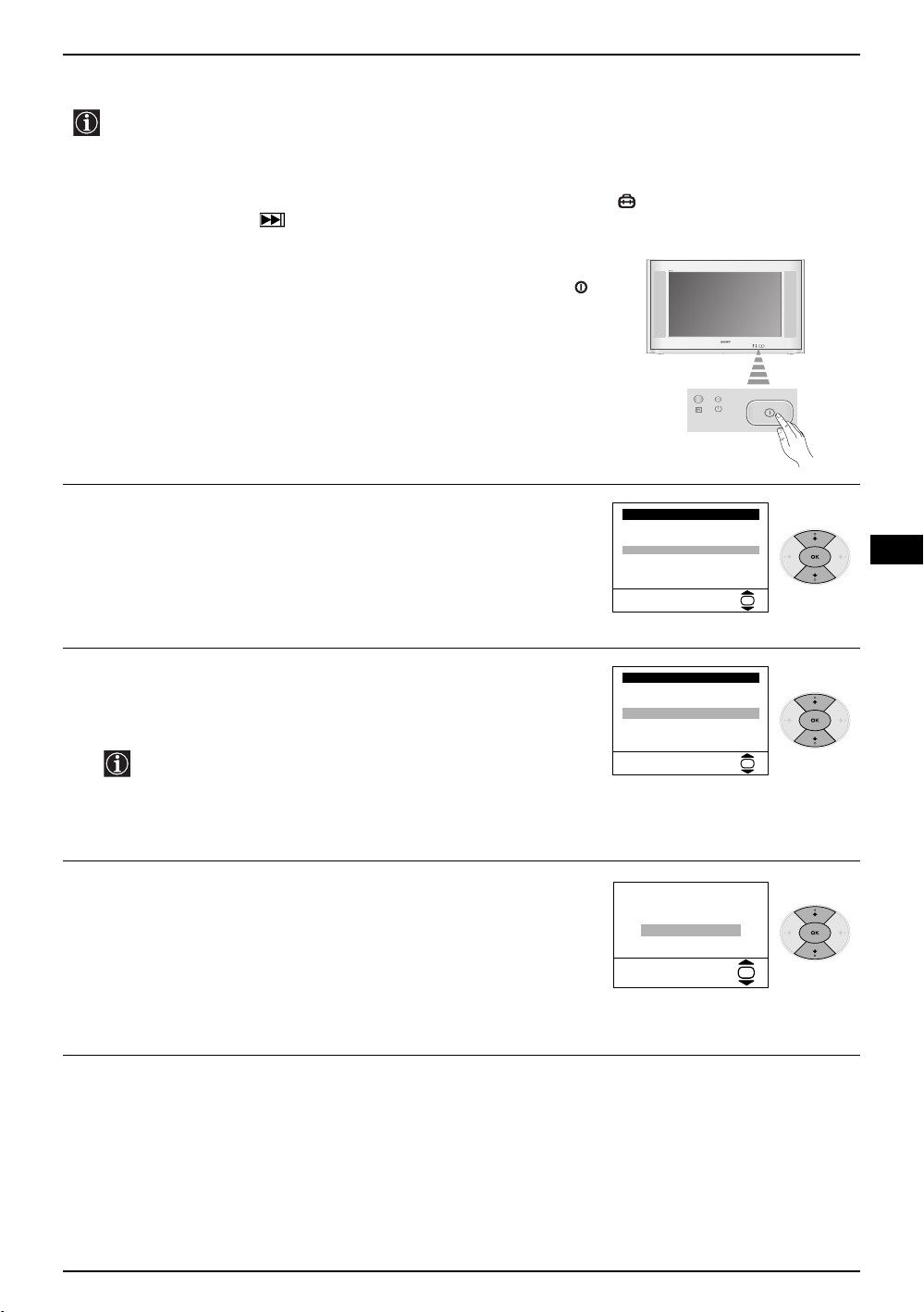
Включване и автоматично настройване на телевизора
Когато включите за първи път телевизора, на екрана ще се появи последователност от менюта
чрез които ще можете да: 1) изберете езика на менютата, 2) изберете държавата в която
желаете да използвате апарата, 3) настроите наклона на картината, 4) тьрсите и запаметите
автоматично всички канали на разположение (TB предавания) и 5) смените реда на появяване
на каналите (TB предавания). Ако за в бъдеще желаете да измените някои от тези нагласи,
това може да се извърши избирайки съответната опция в (меню Инсталиране) или
натискайки бутона за фабрично програмираната настройка.
Включете кабела за захранването (220-240V AC, 50Hz).
1
Когато свържете телевизора за първи път в ел. мрежа, той се
включва автоматично. Ако не, натиснете бутона вкл./изкл.
на лицевия панел на телевизора, за да го включите.
Когато включите телевизора за първи път, на екрана
автоматично ще се появи менюто Language (Език).
Натиснете бутона v или V от дистанционното управление за
2
да изберете езика и после натиснете бутона OK за да
потвърдите избора. От този момент всички менюта ще се
появяват на избрания език.
Language
i
v
Svenska
Norsk
English
Nederlands
Français
Italiano
i
V
Select Language:
OK
BG
На екрана автоматично ще се появи менюто Държава.
3
Натиснете бутона v или V за избор на Държавата, където
желаете да използвате телевизора, след което натиснете
OK за потвърждаване на избора.
• Ако в списъка не фигурира държавата в която ще
използвате телевизора изберете «-» на мястото на
държава.
• За да бъдат правилни знаците на Кирилица в
Телетекста ви препоръчваме да изберете Русия, в
случаите когато Вашата страна не фигурира в списъка.
Възможно е, в резултат на земния магнетизъм, образа да се
4
появи наклонен. Мнюто Въртене на карт. позволява
настройването на образа, при необходимост.
a) Ако не е необходимо, натиснете v или V за избор на Не е
необходимо и натиснете OK.
б
) Ако е необходимо, натиснете v или V за избор на
Регулрай сега и натиснете OK. В последствие настройте
наклона на картината нагласяйки между -5 и +5
натискайки v или V.
Дъpжaвa
i
v
Sverige
Norge
Italia
Deutschland
Österreich
i
V
Избepи дъpжaвa:
Aкo кapт. нe e xopизoнт.
гyл. въpт. нa кapт.
Pe
He e нeoбxoдимo
гyлpaй ceгa
Pe
OK
OK
продължава...
Първоначално включване 7

Включване и автоматично настройване на телевизора
Менюто Автоматично Захващане се появява на екрана.
5
Натиснете OK за да изберете Да.
Телевизора започва автоматично да търси и запаметява
6
всички канали (TB предавания) на разположение.
Този процес може да продължи няколко минути. Бъдете
търпеливи и не натискайте нито един бутон, докато
продължава процеса на настройване, в противнен
случай процеса няма да се завърши.
Жeлaeтe ли дa cтapтиpaтe
aвтoмaтичнa нacтpoйкa?
Дa
He
OK
Aвтoм. Зaxвaщaнe
Пpoгpaмa:
Cиcтемa:
Kaнaл:
Tъpcи...
01
B/G
C21
Ако телевизора не открие нито един канал
(телевизионно предаване) след завършване на
автоматичната настройка, на екрана ще се появи
съобщение искайки да включите антената. Моля
включете я така както е описано на стр. 6 в това
ръководство и натиснете OK. Процеса на автоматична
настройка започва отново.
7
След като телевизора се настрои и запамети всички
канали (TB предавания), на екрана автоматично ще се
появи менюто Подреждане на програми, за да можете
да смените реда на появяване на програмите на екрана.
a) Ако не желаете да смените реда на каналите,
отидетевстъпка 8.
б
) Ако желаете да смените реда на каналите:
1 Натиснете бутона v или V за да изберете номера на
програма на съответния канал (TB предаване), чиято
позиция желаете да смените и след това натиснете b.
2 Натиснете v или V за избор на новия номер на
програмата, на която желаете да запаметите избрания
канал (TB предаване), след което натиснете B.
3 Повторете стъпките б)1 и б)2 ако желаете да
преподредите други TB канали.
Натиснете бутона MENU, за връщанекъмнормален TB режим.
8
Џpoгpaмa нe e нaмepeнa
Пoл
я cвъpжeтe aнтeнa
Пoтвъpждeниe
OK
Пoдpeждaнe нa Пpoгpaми
Пpoгpaмa:
01 TVE
02 TVE2
03 TV3
04 C33
05 C27
06 C58
Избepи кaнaл:
Изпизaнe:
MENU
Пoдpeждaнe нa Пpoгpaми
Пpoгpaмa:
01 TVE
02 TVE2
03 TV3
04 C33
05 C27
06 C58 05 C27
Избop нa нoмep:
Изпизaнe:
MENU
MENU
OK
OK
Телевизора е готов за работа.
8 Първоначално включване
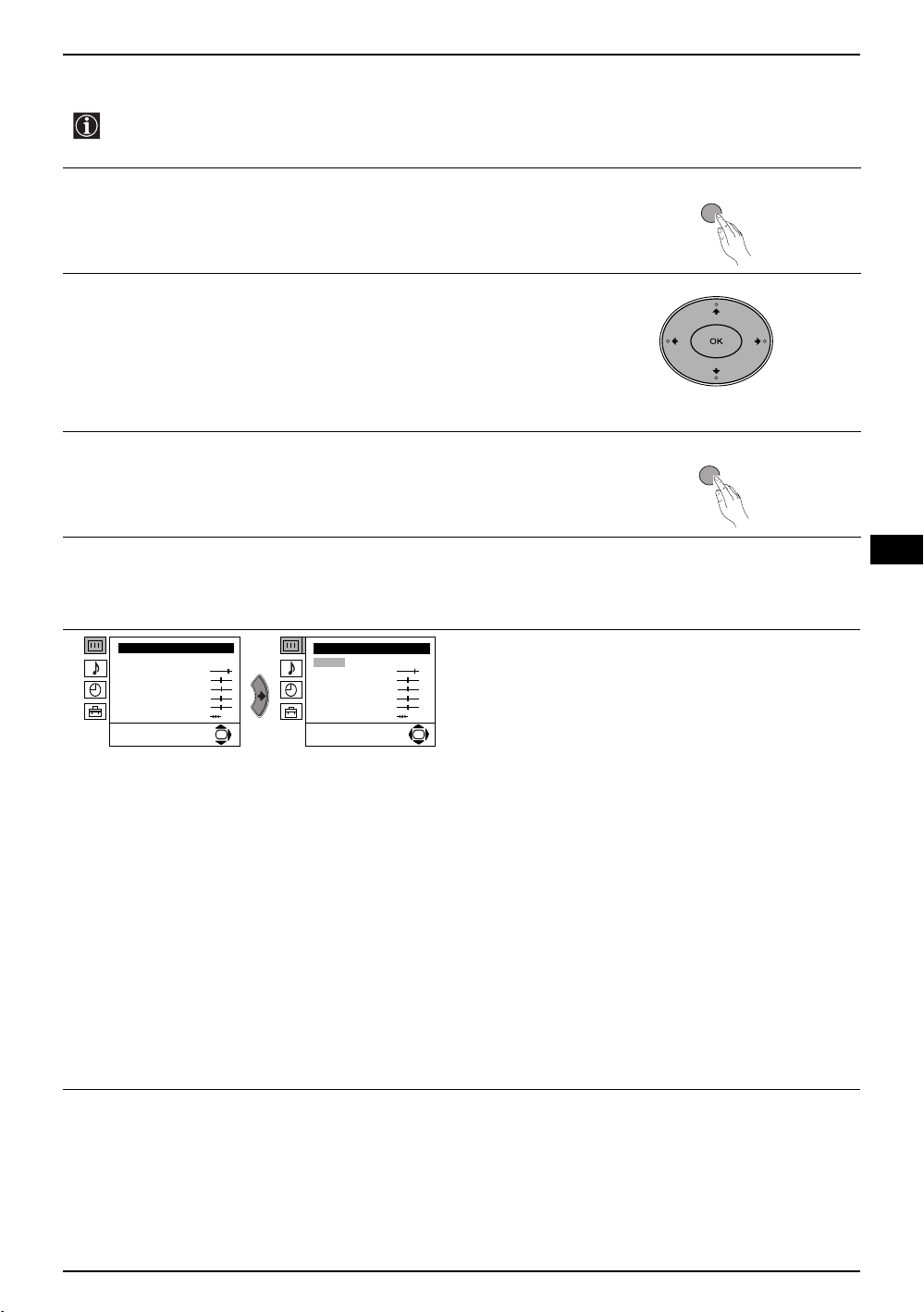
Увод и боравене със системата от менюта
Този телевизор използва система от менюта на екрана за да Ви води при различните
операции. Използвайте следните бутони от дистанционното управление, за да се движите
през менютат:
Натиснете бутона MENU за поява на първото ниво от менюто
1
на екрана.
• За подчертаване на желаното меню или избор, натиснете v
2
или V
.
• За да влезете в избраното меню или избор, натиснете b.
• За връщане в предно меню или избор, натиснете B
• За промяна на настройката на желания избор натиснете v/
V/B или b.
• За одобряване и запаметяване на Вашият избор, натиснете
OK.
Натиснете бутона MENU, за връщане към нормален TB
3
режим.
.
MENU
MENU
BG
Водач на менютата
Ниво 1 Ниво 2 Ниво 3 / Функция
Hacтpoйкa нa Kapтинaтa
Peжим: Личeн
Koнтpacт
Яpкнocт
Ц
вeтнocт
Ocтpoтa
Toнaлнocт
Hyлиpaнe
OK
• Яркост, Цветност, Острота могат да се се изменят само при избор на режим на образ «Личен».
• То н а л н о с т е само на разположение за цветната система NTSC (напр. американски видео
касети).
• За да вьзвьрнете фабрично нагласената настройка на образа, изберете Нулиране и натиснете
OK.
Hacтpoйкa нa звyкa
Peжим: Личeн
Koнтpacт
Яpкнocт
Ц
вeтнocт
Ocтpoтa
Toнaлнocт
Hyлиpaнe
НАСТРОЙКА НА КАРТИНАТА
Менюто «Настройка на Картината» Ви
позволява да промените настройката на образа.
За целта:
OK
Cлед като изберете опцията, която желаете да
промените, натиснете b. След което натиснете
няколко пъти v/V/B или b за промяна на
настройката и после натиснете OK за
запаметяване.
Това меню също Ви позволява да промените
режима на образа в зависимост от типа на
програмата която гледате:
v Личен (за индивидуални предпочитания).
v Наживо (за програми изльчвани на живо, DVD
и цифилми (зарово приемани програми).
v Филми (за филми).
Система от менюта на екрана 9
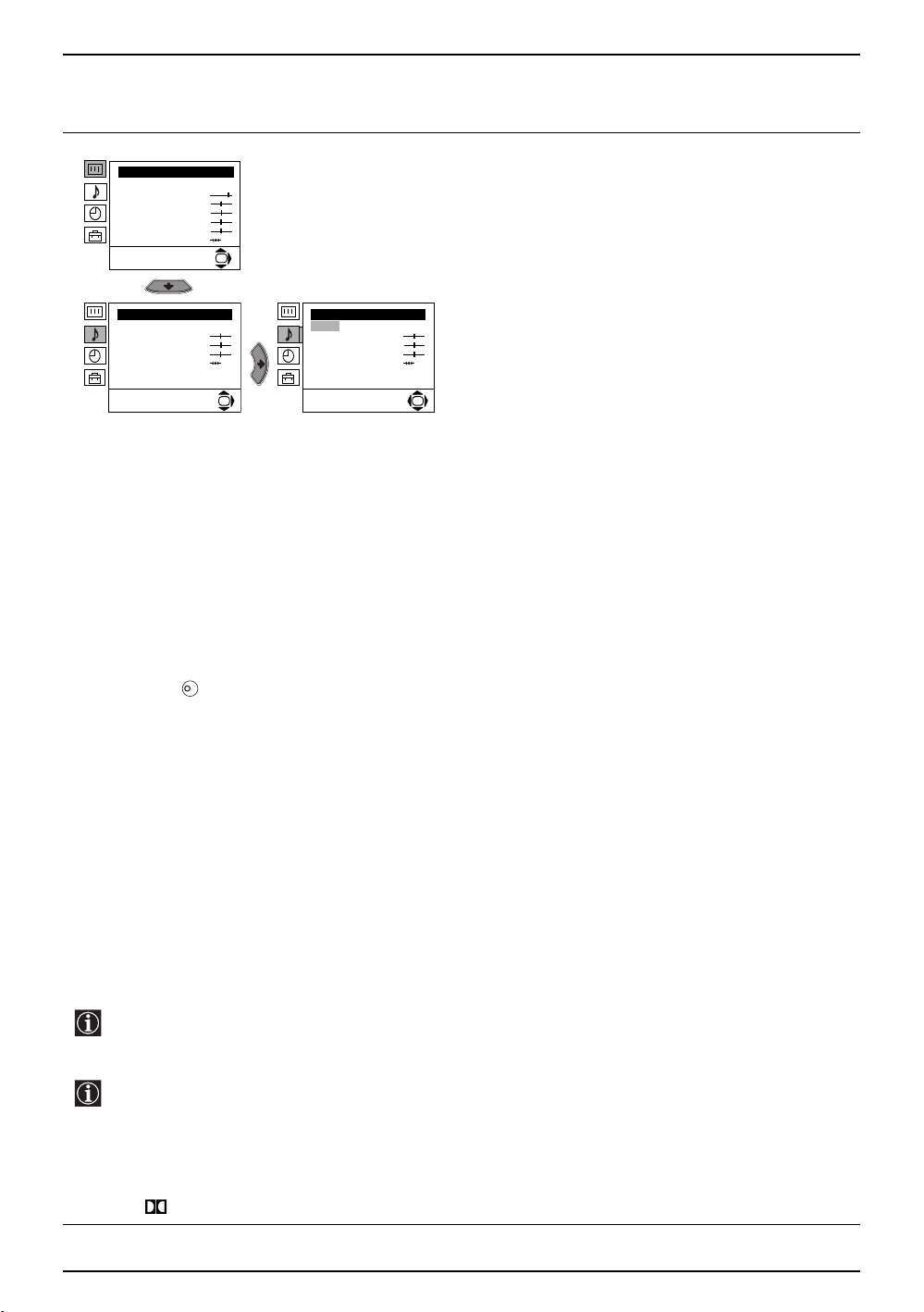
Увод и боравене със системата от менюта
Ниво 1 Ниво 2 Ниво 3 / Функция
НАСТРОЙКА НА ЗВУКА
Hacтpoйкa нa Kapтинaтa
Peжим: Личeн
Koнтpacт
Яpкнocт
Ц
вeтнocт
Ocтpoтa
Toнaлнocт
Hyлиpaнe
Hacтpoйкa нa звyкa
Eфeкт: Ecтecтвeн
Bиcoки
Hиcки
Бaлaнc
Hyлиpaнe
Cтepeoeфeкт: Moнo
A
вт. нивo звyк: Bkл
OK
Hacтpoйкa нa звyкa
Eфeкт: Ecтecтвeн
Bиcoки
Hиcки
Бaлaнc
Hyлиpaнe
Cтepeoeфeкт: Moнo
A
вт. нивo звyк: Bkл
OK OK
Ефект bvЕстествен: подобрява чистотата и подчертава на звука чрез системата
«BBE High Definition Sound system»*.
v динамичен: «BBE High Definition Sound system»* изчиства максимално
звука, придава усещана за реалност на гласа и на музиката.
v Dolby**Virtual: Симулра звуков ефект «Dolby Surround Pro Logic».
v Изкл: без специални акустични ефекти.
Менюто «Настройка на звука» позволява
промяна на нагласата на звука.
За целта:
Cлед избора на опцията, която желаете да
измените, натиснете b. В последствие натиснете
няколко пъти v/V/B или b за промени и накрая
натиснете OK за запаметяване.
Високи bBНамаляване b Повишаване
Ниски bBНамаляване b Повишаване
Баланс bBНаляво b Надясно
Нулиране Възстановява фабрично настроените нива на звука.
K
Cтерео-ефектb • За стерео предавания:
v Моно.
v Стерео.
• За предаване на два езика:
v Моно (За каналът моно ако е на разположение).
v A (за канал 1).
v
B (за канал 2).
Авт. ниво звукbvИзкл: Силата на звука варира в зависимост от излъчения сигнал.
v On: Силата на звука се запазва независимо от излъчения сигнал (напр.
реклами).
• Когато слушате Телевизора със слушалки, опцията «Ефект» ще премине автоматично в позиция
«Изкл.».
• Ако настроите «Ефект» в «Dolby Virtual», опцията «Авт. ниво звук» ще се промени автоматично в
позиция «Изки» и обратно.
* «BBE High Definition Sound system» е произведена от Sony Corporation по лиценз на BBE
Sound, INC.и под закрила на USA N: 4,638,258 и 4,482,866. Думата «BBE» и символа «BBE»
са търговски марки на BBE Sound, Inc.
**Този телевизор е Разработен да предава ефекта «Dolby Surround», който само чрез двата
говорителя на телевизора симулира звук като от четири говорителя, винаги когато
излъчения сигнал от предавателната станния е «Dolby Surround». Също можете да
подобрите ефекта на звука включвайки допълнителен усилвател. За повече детайли вижте
в глава «Включване на външен аудио екип» на стр. 20.
**Произведено с позволение на Dolby Laboratories. «Dolby», «Pro Logic» и символа на двойното
D са търговски марки на Dolby Laboratories.
10 Система от менюта на екрана
