SONY KV-28CS70B, KV-28CS70E, KV-28CS70U, KV-32CS70B, KV-32CS70E Service Manual
...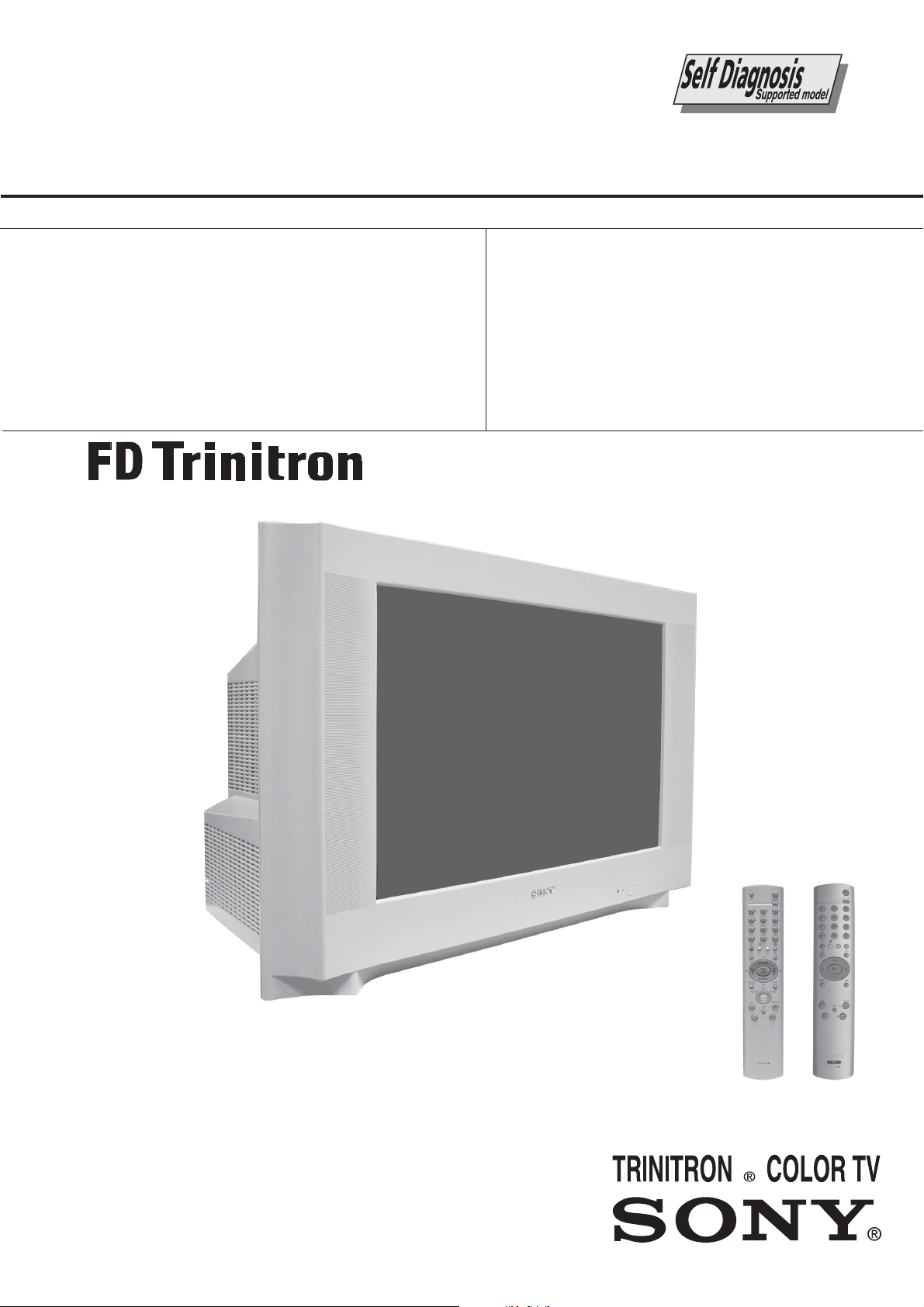
SERVICE MANUAL
AE-6B
CHASSIS
MODEL
KV-28CS70B
KV-28CS70E
KV-28CS70U
COMMANDER DEST CHASSIS NO.
RM-947 FR SCC-R33A-A
RM-947 ESP SCC-R31D-A
RM-932 UK SCC-Q84X-A
MODEL
KV-32CS70B
KV-32CS70E
KV-32CS70K
KV-32CS70U
COMMANDER DEST CHASSIS NO.
RM-947 FR SCC-Q83X-A
RM-947 ESP SCC-R31A-A
RM-947 OIRT SCC-Q82N-A
RM-932 UK SCC-Q84W-A
KV-28/32CS70
- 1 -
RM-932
RM-947
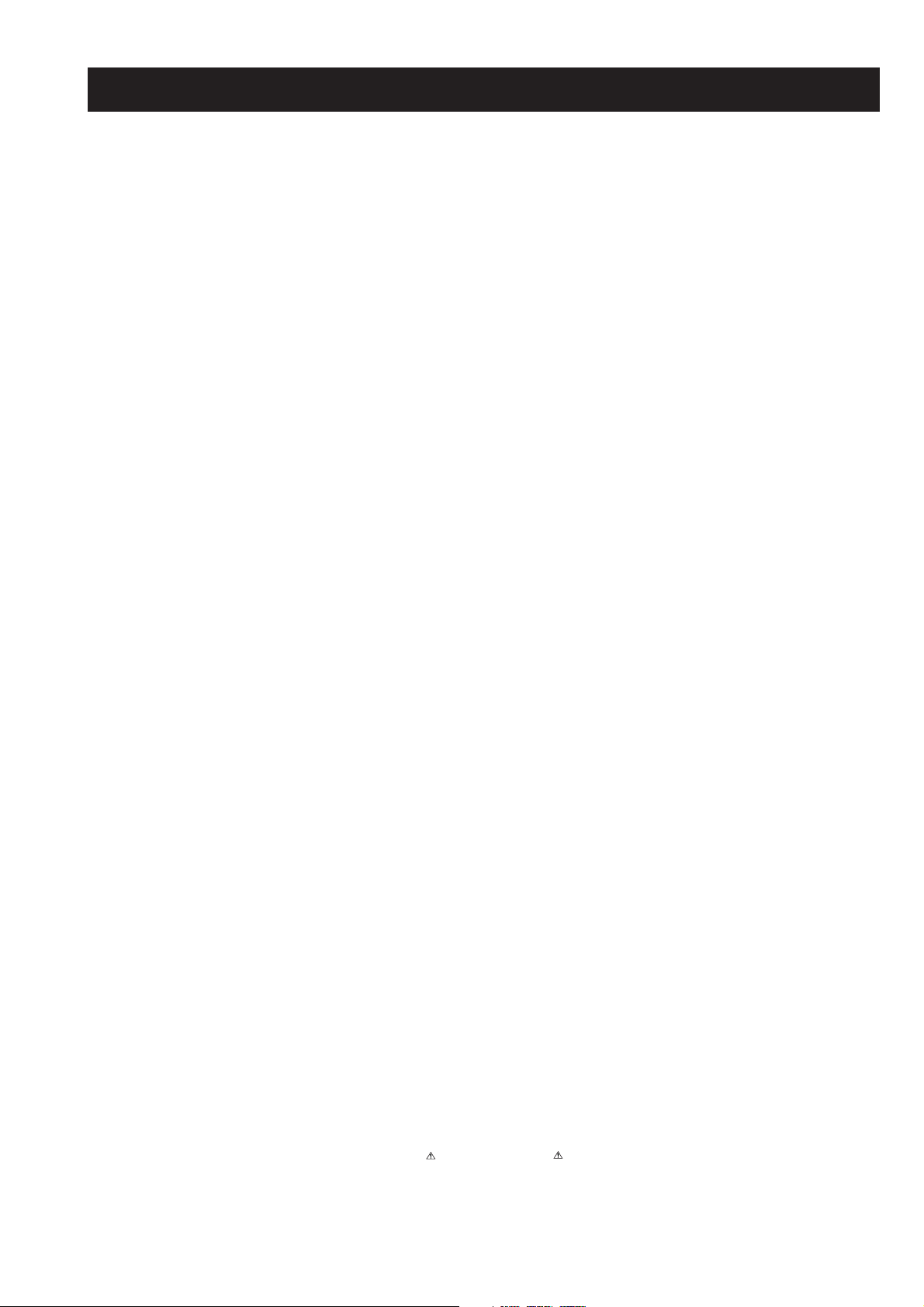
TABLE OF CONTENTS
Section Title Pag e Section Title Pag e
Caution .................... 3
Specifications .................... 4
Connectors .................... 5
Self Diagnostic Software .................... 6
1. GENERAL
Switching On the TV and
Automatically Tuning .................... 7
Introducing and Using the Menu
System .................... 8
Menu Guide .................... 8
Teletext .................... 10
Fastext .................... 10
Connecting Additional Equipment ............... 11
Lifting the TV Set .................... 11
Specifications .................... 12
Troubleshooting .................... 12
2. DISASSEMBLY
2-1. Rear Cover Removal .................... 13
2-2. Service Position .................... 13
2-3. Chassis Removal and Refitting .................... 13
2-4. G Board Removal .................... 14
2-5. M Board Removal .................... 14
2-6. Service Connector for M Board.................. 14
2-7. Wire Dressing .................... 14
2-8. Picture Tube Removal .................... 15
Bottom Plates .................... 16
5. DIAGRAMS
5-1. Block Diagrams (1) .................... 24
Block Diagrams (2) .................... 25
Block Diagrams (3) .................... 26
5-2. Circuit Board Location .................... 26
5-3. Schematic Diagrams and
Printed Wiring Boards .................... 26
* A Board Schematic .................... 27
* A Board PWB .................... 34
* F5 Board Schematic .................... 37
* F5 Board PWB .................... 38
* H6 Board Schematic .................... 37
* H6 Board PWB .................... 38
* VM Board Schematic .................... 37
* VM Board PWB .................... 36
* G Board Schematic .................... 39
* G Board PWB .................... 38
* D Board Schematic .................... 40
* D Board PWB .................... 41
* C Board Schematic .................... 42
* C Board PWB .................... 43
* M Board Schematic .................... 44
* M Board PWB .................... 43
5-4. Semiconductors .................... 45
5-5. IC Blocks .................... 48
6. EXPLODED VIEWS
3. SET-UP ADJUSTMENTS
3-1. Beam Landing .................... 17
3-2. Convergence .................... 18
3-3. Focus Adjustment .................... 20
3-4. Screen (G2), White Balance .................... 20
4. CIRCUIT ADJUSTMENTS
4-1. Electrical Adjustments .................... 21
4-2. Test Mode 2 .................... 23
CAUTION
SHORT CIRCUIT THE ANODE OF THE PICTURE TUBE AND THE
ANODE CAP TO THE METAL CHASSIS, CRT SHIELD, OR THE
CARBON PAINTED ON THE CRT, AFTER REMOVAL OF THE
ANODE CAP.
WARNING !!
AN ISOLATION TRANSFORMER SHOULD BE USED DURING
ANY SERVICE WORK TO AVOID POSSIBLE SHOCK HAZARD
DUE TO LIVE CHASSIS, THE CHASSIS OF THIS RECEIVER IS
DIRECTLY CONNECTED TO THE POWER LINE.
SAFETY-RELATED COMPONENT WARNING !!
COMPONENTS IDENTIFIED BY SHADING AND MARKED
THE SCHEMATIC DIAGRAMS, EXPLODED VIEWS AND IN THE
PARTS LIST ARE CRITICAL FOR SAFE OPERATION. REPLACE
THESE COMPONENTS WITH SONY PARTS WHOSE PART
NUMBERS APPEAR AS SHOWN IN THIS MANUAL OR IN
SUPPLEMENTS PUBLISHED BY SONY.
ON
6-1. Chassis .................... 50
6-2. Picture Tube .................... 51
7. ELECTRICAL PARTS LIST .................... 53
ATTENTION
APRES AVOIR DECONNECTE LE CAP DE’LANODE,
COURT-CIRCUITER L’ANODE DU TUBE CATHODIQUE ET
CELUI DE L’ANODE DU CAP AU CHASSIS METALLIQUE DE
L’APPAREIL, OU AU COUCHE DE CARBONE PEINTE SUR LE
TUBE CATHODIQUE OU AU BLINDAGE DU TUBE
CATHODIQUE.
ATTENTION !!
AFIN D’EVITER TOUT RISQUE D’ELECTROCUTION
PROVENANT D’UN CHÁSSIS SOUS TENTION, UN
TRANSFORMATEUR D’ISOLEMENT DOIT ETRE UTILISÈ LORS
DE TOUT DÈPANNAGE LE CHÁSSIS DE CE RÈCEPTEUR EST
DIRECTMENT RACCORDÈ Á L’ALIMENTATION SECTEUR.
ATTENTION AUX COMPOSANTS RELATIFS Á
LA SECURITÈ!!
LES COMPOSANTS IDENTIFIÈS PAR UNE TRAME ET PAR UNE
MARQUE SUR LES SCHÈMAS DE PRINCIPE, LES VUES
EXPLOSÈES ET LES LISTES DE PIECES SONT D’UNE IMPOR-
TANCE CRITIQUE POUR LA SÈCURITÈ DU FONCTIONNEMENT,
NE LES REMPLACER QUE PAR DES COMPSANTS SONY DONT
LE NUMÈRO DE PIÈCE EST INDIQUÈ DANS LE PRÈSENT
MANUEL OU DANS DES SUPPLÈMENTS PUBLIÈS PAR SONY.
- 2 -
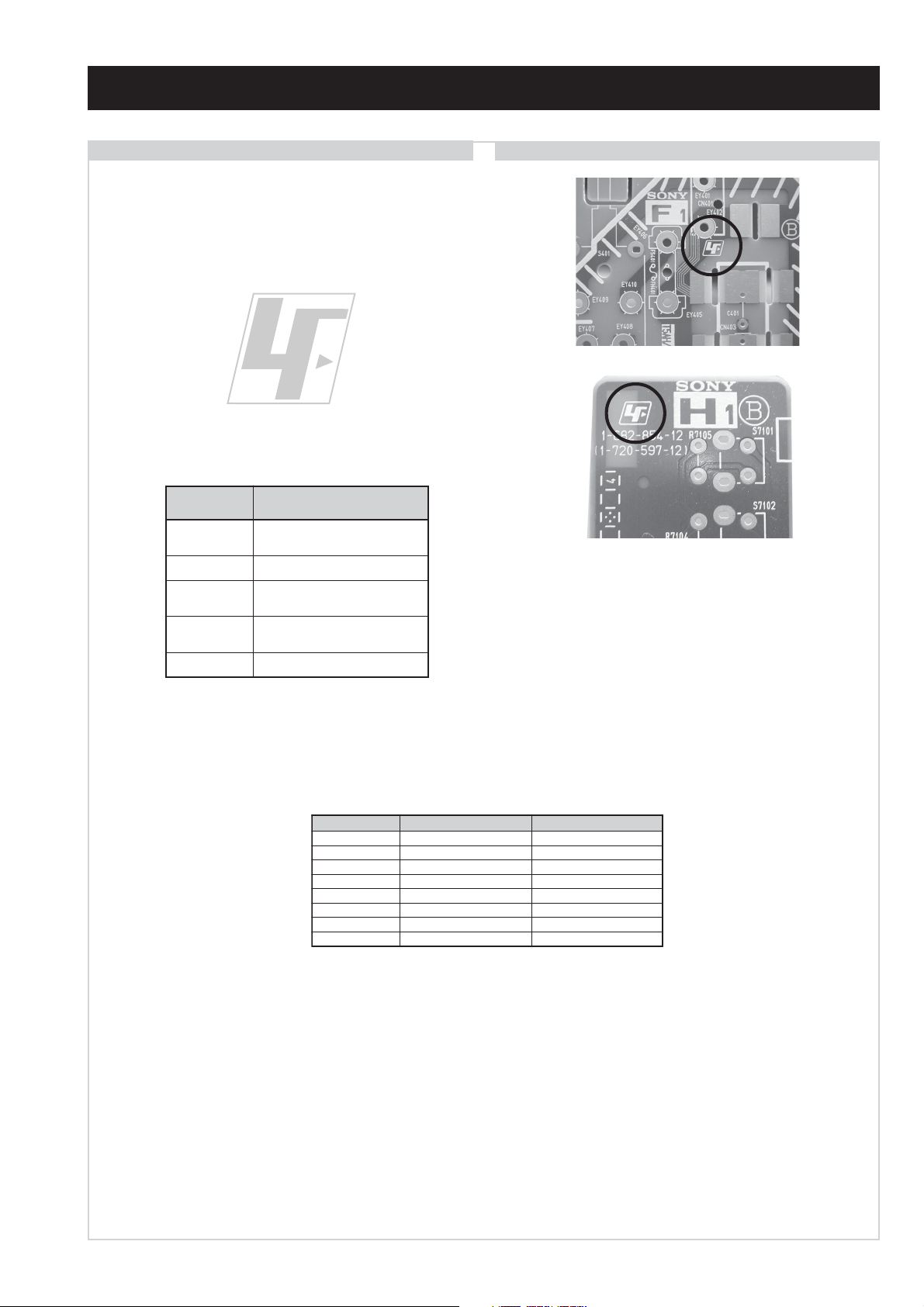
CAUTION
Lead Free Soldered Boards
The circuit boards listed below [Table 1] used in these models
may have been processed using Lead Free Solder. The boards are
identified by the LF logo located close to the board designation
e.g. F1, H1 etc [ see examples ]. The servicing of these boards
requires special precautions to be taken as outlined below.
Table 1
draoB noitcnuF
example 1
example 2
A
CtuOB,G,R
5FDEL/SCRIS/nICA
6HenohpdaeH/tupnIVAtnorF
MVnoitaludoMyticoleV
oiduA,srossecorPoiduA&oediV
noitcelfeDlacitreV,tuptuO
It is strongly recommended to use Lead Free Solder material in order to guarantee optimal quality of new solder joints. Lead Free Solder is
available under the following part numbers :
rebmuntraP retemaiD skrameR
91-500-046-7mm3.0gK52.0
02-500-046-7mm4.0gK05.0
12-500-046-7mm5.0gK05.0
22-500-046-7mm6.0gK52.0
32-500-046-7mm8.0gK00.1
42-500-046-7mm0.1gK00.1
52-500-046-7mm2.1gK00.1
62-500-046-7mm6.1gK00.1
Due to the higher melting point of Lead Free Solder the soldering iron tip temperature needs to be set to 370 degrees centigrade. This
requires soldering equipment capable of accurate temperature control coupled with a good heat recovery characteristics.
For more information on the use of Lead Free Solder, please refer to http://www.sony-training.com
- 3 -
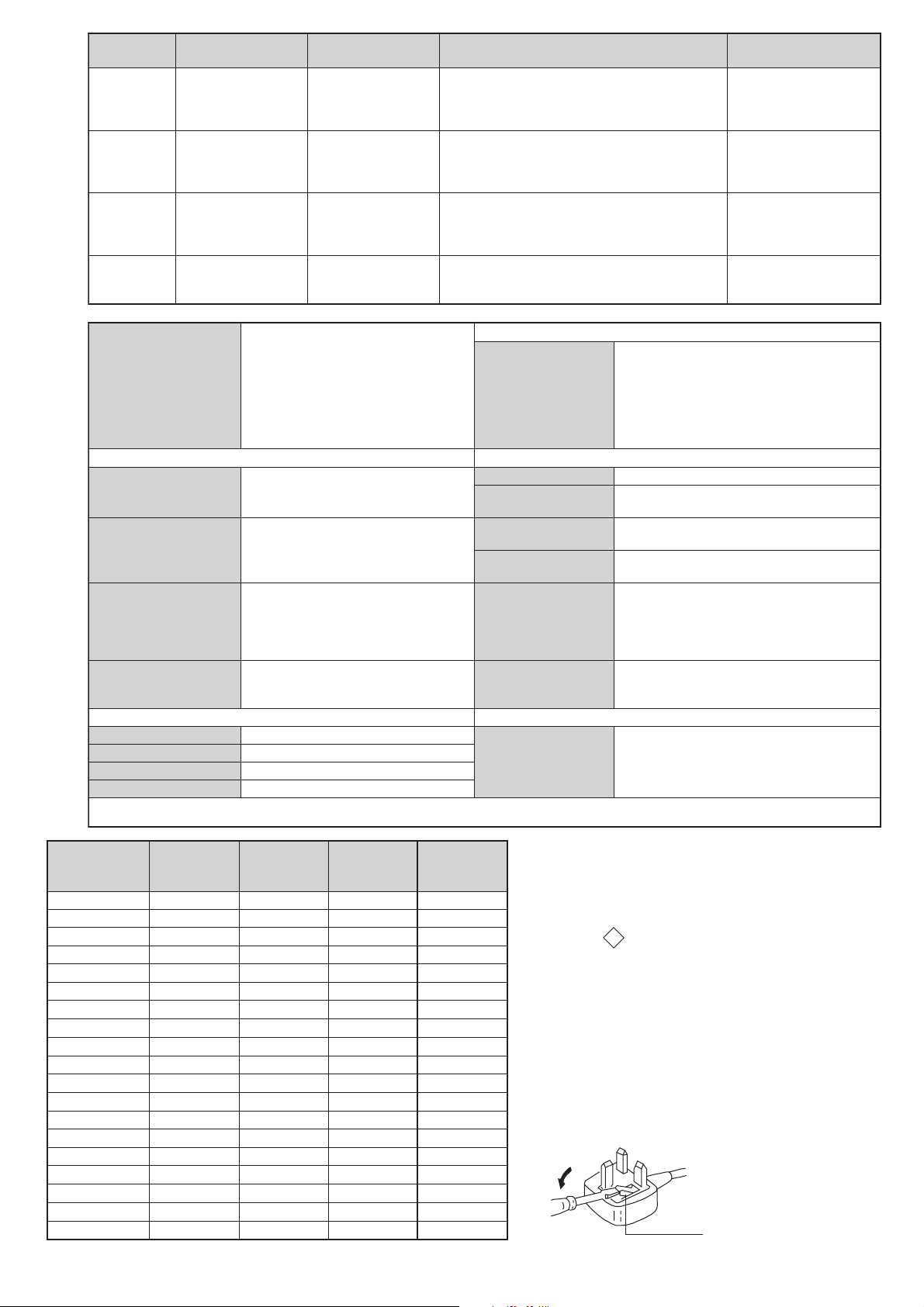
How to replace the fuse.
Open the fuse compartment with
a screwdriver blade and replace
the fuse.
FUSE
METI
LEDOM
BL,I,K/D,H/G/B
EK/D,H/G/B
KK/D,H/G/B
UI oeretSMACIN96B-12B:FHU
ebuTerutciP
rotcennocoruEnip-12:1
)dradnatsCELENEC(
rotcennocoruEnip-12:2
rotcennocoruEnip-12:3
skcaJonohPoiduArofelbairavsrotcennoCtuptuO
kcajenohpdaeHkcajinimoerets
stupnioiduAskcajonohp
stupnioediVskcajonohp
tupnioediVSNIDnip4
metsySnoisiveleT metsySoeretS egarevoClennahC metsySroloC
MACIN/NAMREG
oeretS
MACIN/NAMREG
oeretS
MACIN/NAMREG
oeretS
:EDIWnortinirTDFyalpsiDtalF
)sehcni82(mc17xorppA
derusaemerutcipmc66xorppA(
07SC82-VK)yllanogaid
)sehcni23(mc28xorppA
derusaemerutcipmc67xorppA(
07SC23-VK)yllanogaid
]RAER[slanimreTtuptuO/tupnI snoitacificepSlareneG
.slangisoediVdnaoiduArofstupnI
.BGRrofstupnI
.slangisoediVdnaoiduArofstupnI
.BGRrofstupnI
)tuOrotinoM(
.slangisoediVdnaoiduArofstupnI
.oediVSrofstupnI
)elbatceles(
slangiS
]EDIS[slanimreTtuptuO/tupnI lortnoCderarfnI:metsySlortnoCetomeR
Q-B,01F-20F,30S-10S,21R-1R,21E-2E:FHV
02S-10S:VTELBAC
14S-12S:REPYH
30S-10S,21R-1R,21E-2E:FHV
96R-12R,96E-12E:FHU
02S-10S:VTELBAC
14S-12S:REPYH
30S-10S,21R-1R,21E-2E:FHV
96R-12R,96E-12E:FHU
02S-10S:VTELBAC
14S-12S:REPYH
tuptuodnuoS
rekaepstfeLdnathgiR
refooWbuS
stnemeriuqeRrewoPV042-022
.slangisoiduAdnaoediVVTfostuptuO
.slangisoiduAdnaoediVVTfostuptuO
.slangisoiduAdnaoediVVTfostuptuO
thgieW
noitpmusnoCrewoP
snoisnemiD
seirosseccAdeilppuS
serutaeFrehtO
stnemeriuqerrewoP
96R-12R,96B-12B,96F-12F,96E-12E:FHU
cdV3
)AAezis(6R
.ecitontuohtiwegnahcottcejbuserasnoitacificepsdnangiseD
MACES,LAP
85.3CSTN,34.4CSTN
)NIOEDIV(
MACES,LAP
85.3CSTN,34.4CSTN
)NIOEDIV(
MACES,LAP
85.3CSTN,34.4CSTN
)NIOEDIV(
MACES,LAP
85.3CSTN,34.4CSTN
)NIOEDIV(
)SMR(W01x2)rewoPcisuM(W02x2
)SMR(W51x1)rewoPcisuM(W03x1
)07SC82-VK(W4.0/W49
)07SC23-VK(W4.0/W201
)07SC82-VK(mm845x715x448xorppA
)07SC23-VK(mm275x265x339xorppA
)07SC82-VK(gk5.34xorppA
)07SC23-VK(gk06xorppA
)1(rednammoCetomeR239-MR
)U07SC23-VK/U07SC82-VK(
)1(rednammoCetomeR749-MR
)K,E,B07SC23-VK/E,B07SC82-VK(
)2(yrettab6RdetangisedCEI
,remiTpeelS,txeteleT,erutcipzH001
,)noitallatsnIlennahCotuA(ICA,kniltramS
tamrofotuA,EBB,lautriVybloD
noitangisedCEIseirettab2
metI
PIPFFOFFOFFOFFO
emaNledoM
bmoClaPFFOFFOFFOFFO
ytiroirPBGRNONONONO
xoBrefooWNONONONO
1tracSNONONONO
2tracSNONONONO
3tracSNONONONO
)4(nitnorFNONONONO
4tracSFFOFFOFFOFFO
rotcejorPFFOFFOFFOFFO
G/BmroNNONONOFFO
ImroNNOFFOFFONO
K/DmroNNONONOFFO
SUAmroNFFOFFOFFOFFO
LmroNNOFFOFFOFFO
TASmroNFFOFFOFFOFFO
MmroNFFOFFOFFOFFO
txeteleTNONONONO
oeretSmaciNNONONONO
B07SC82-DK
~
B07SC23-DK
E07SC82-DK
~
E07SC23-DK
K07SC23-DK
WARNING (UK Models only)
U07SC82-DK
~
U07SC23-DK
The flexible mains lead is supplied connected to a B.S. 1363 fused
plug having a fuse of 5 AMP rating. Should the fuse need to be
replaced, use a 5 AMP FUSE approved by ASTA to BS 1362, ie one
ASA
that carries the
IF THE PLUG SUPPLIED WITH THIS APPLIANCE IS NOT SUITABLE FOR THE OUTLET SOCKETS IN YOUR HOME, IT SHOULD
BE CUT OFF AND AN APPROPRIATE PLUG FITTED. THE PLUG
SEVERED FROM THE MAINS LEAD MUST BE DESTROYED AS A
PLUG WITH BARED WIRES IS DANGEROUS IF ENGAGED IN A
LIVE SOCKET.
T
mark.
When an alternative type of plug is used, it should be fitted with a
5 AMP FUSE , otherwise the circuit should be protected by a 5 AMP
FUSE at the distribution board.
- 4 -
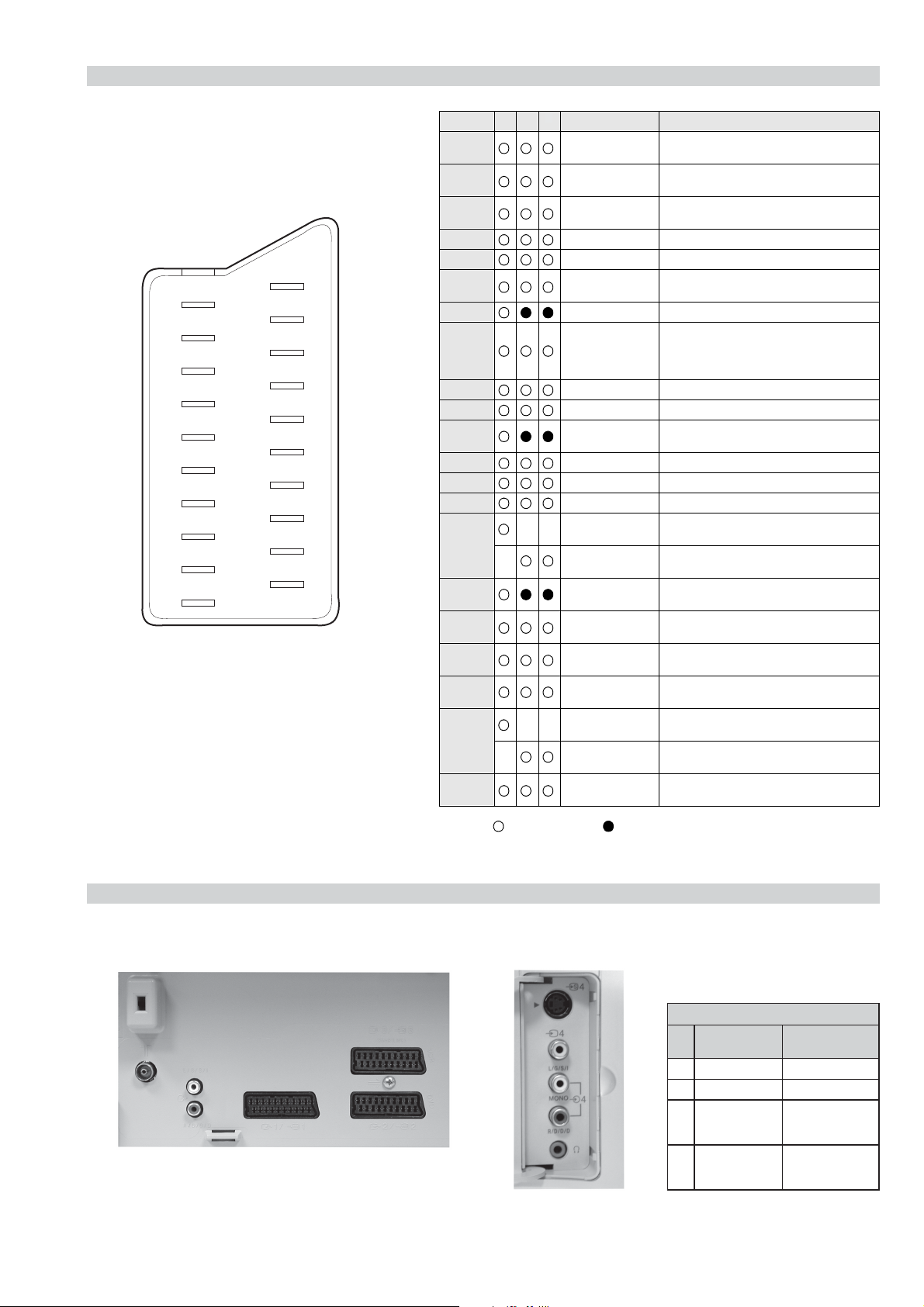
21 pin connector
21
19
17
15
13
11
9
7
5
3
1
20
18
16
14
12
10
8
6
4
2
Pin No 1 2 4 Signal Signal level
1 Audio output B
2
3
4 Ground (audio)
5 Ground (blue)
6 Audio input A
7 Blue input 0.7 +/- 3dB, 75 ohms positive
8 Function select
9 Ground (green)
10 Open
11 Green Green signal : 0.7 +/- 3dB, 75 ohms,
12 Open
13 Ground (red)
14 Ground (blanking)
15
16 Blanking input
17 Ground (video
18 Ground (video
19 Video output 1V +/- 3dB, 75ohms, positive sync 0.3V
20
21 Common ground
3
(right)
Audio input B
(right)
Audio output A
(left)
(left)
(AV control)
_ _ Red input 0.7 +/- 3dB, 75 ohms, positive
_ (S signal Chroma
input)
(Ys signal)
output)
input)
_ _ Video input 1V +/- 3dB, 75ohms, positive sync 0.3V
_ Video input
Y (S signal)
(plug, shield)
Standard level : 0.5V rms
Output impedence : Less than 1kohm*
Standard level : 0.5V rms
Output impedence : More than 10kohm*
Standard level : 0.5V rms
Output impedence : Less than 1kohm*
Standard level : 0.5V rms
Output impedence : More than 10kohm*
High state (9.5-12V) : Part mode
Low state (0-2V) : TV mode
Input impedence : More than 10K ohms
Input capacitance : Less than 2nF
positive
0.3 +/- 3dB, 75 ohms, positive
High state (1-3V) Low state (0-0.4V)
Input impedence : 75 ohms
(-3+10dB)
(-3+10dB)
1V +/- 3dB, 75ohms, positive sync 0.3V
(-3+10dB)
Connected Not Connected (open) * at 20Hz - 20kHz
Rear Connection Panel Side Connection Panel
S-Video
socket
noitarugifnocniptekcosoediVS
niP
oN
1dnuorG-
2dnuorG-
3tupni)langisS(Y,mho57Bd3-/+V1
4tupni)langisS(CBd3-/+V3.0
langiS leveLlangiS
V3.0.cnySevitisop
Bd01+3-
evitisop,mho57
.cnyS
- 5 -
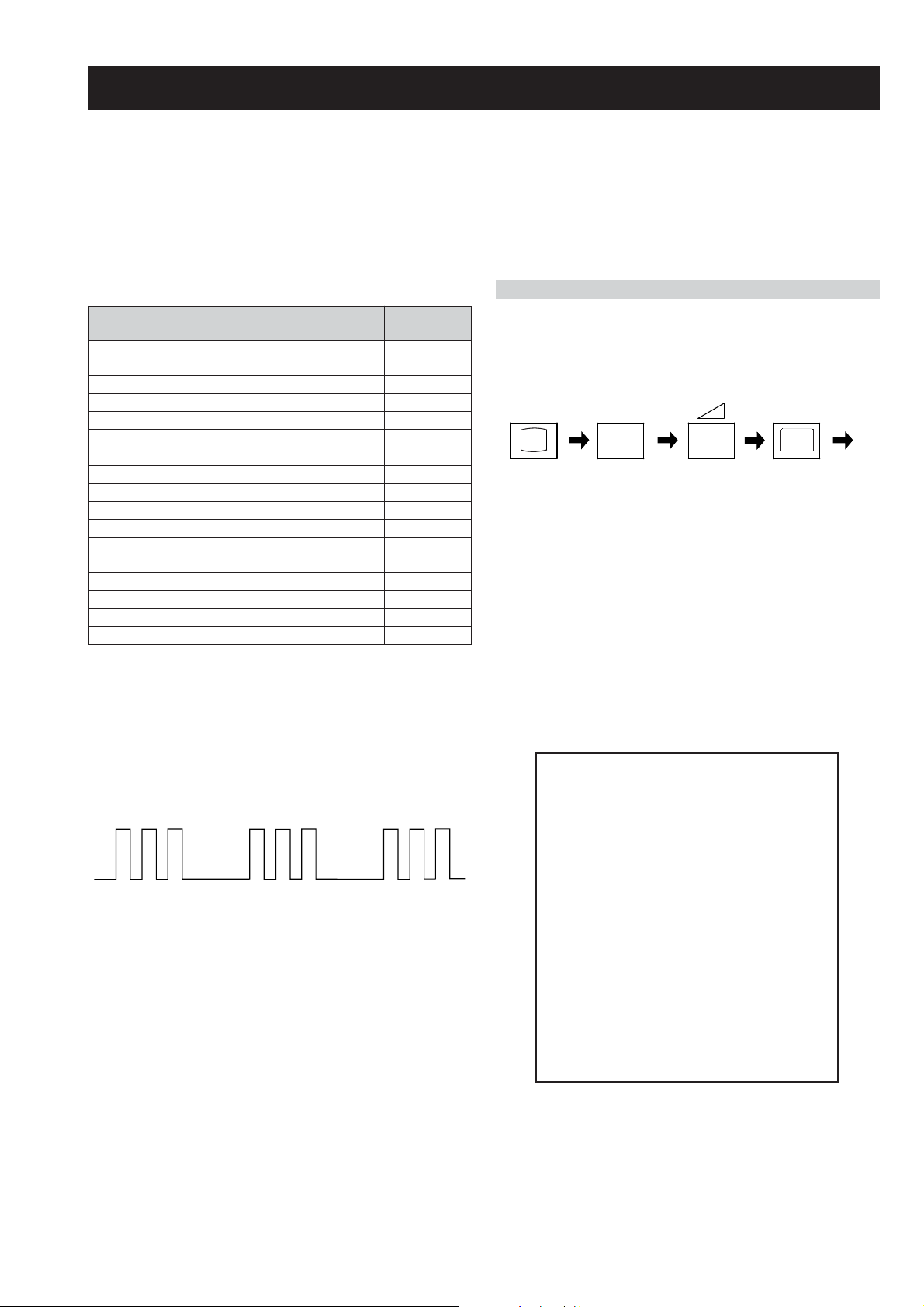
AE-6B SELF DIAGNOSTIC SOFTWARE
The identification of errors within the AE-6B chassis is triggered in one of two ways :- 1: Busy or 2: Device failure to respond to IIC. In the
event of one of these situations arising the software will first try to release the bus if busy (Failure to do so will report with a continuous
flashing LED) and then communicate with each device in turn to establish if a device is faulty. If a device is found to be faulty the relevant
device number will be displayed through the LED (Series of flashes which must be counted) See table 1, non fatal errors are reported using this
method.
Each time the software detects an error it is stored within the NVM. See Table 2.
Table 1
egasseMrorrE
rorreoN00
devreseR10
)noitcetorPtnerruCrevO(PCO20
noitcetorPegatloVrevO30
cnySlacitreVoN40
norewoptarorrERKI50
norewoptaegdelwonkcasubCIIonMVN70
noitcetorPlatnoziroH80
norewoptaegdelwonkcaonrenuT90
rorrErossecorPdnuoS01
devreseR11
rorrEetarnacS21
rorrECAD31
rorrEdnekcaB41
rorrEecnegrevnoCcimanyD51
rorrEPIP61
Flash Timing Example : e.g. error number 3
norewoptawolsenilatadro/dnakcolcsubCII60
How to enter into Table 2
DEL
edoC
1. Turn on the main power switch and enter into the stand-by
mode.
2. Press the following sequence of buttons on the Remote
Commander.
i+
(ON SCREEN (DIGIT 5) (VOLUME +) (TV)
DISPLAY)
5
+
‘TT—’ will appear in the upper right corner of the screen.
Other status information will also be displayed.
3. Press ‘MENU’ on the remote commander to obtain the
Service menu on the screen.
4. Using the Remote Commander, Scroll to the ‘Error Menu’
item using the down arrow key, then press the right arrow
key.
5. The following table will be displayed indicating the error
count.
Table 2
StBy LED
ON ON ON
OFF
OFF
UNEMRORRE
20E
30E
40E
50E
60E
70E
80E
90E
01E
11E
21E
31E
41E
51E
61E
SRUOH
SETUNIM
PCO
PVO
CNYSV
RKI
CII
MVN
TORPH
RENUT
PDNUOS
ETARNACS
CAD
DNEKCAB
-
PIP
EMITGNIKROW
)552,0(
0
)552,0(
0
)552,0(
0
)552,0(
3
)552,0(
0
)552,0(
0
)552,0(
0
)552,0(
0
)552,0(
0
)552,0(
0
)552,0(
1
)552,0(
1
)552,0(
1
)552,0(
0
)552,0(
0
41
3
Note: To clear the error count data press ‘80’ on the Remote
commander.
- 6 -
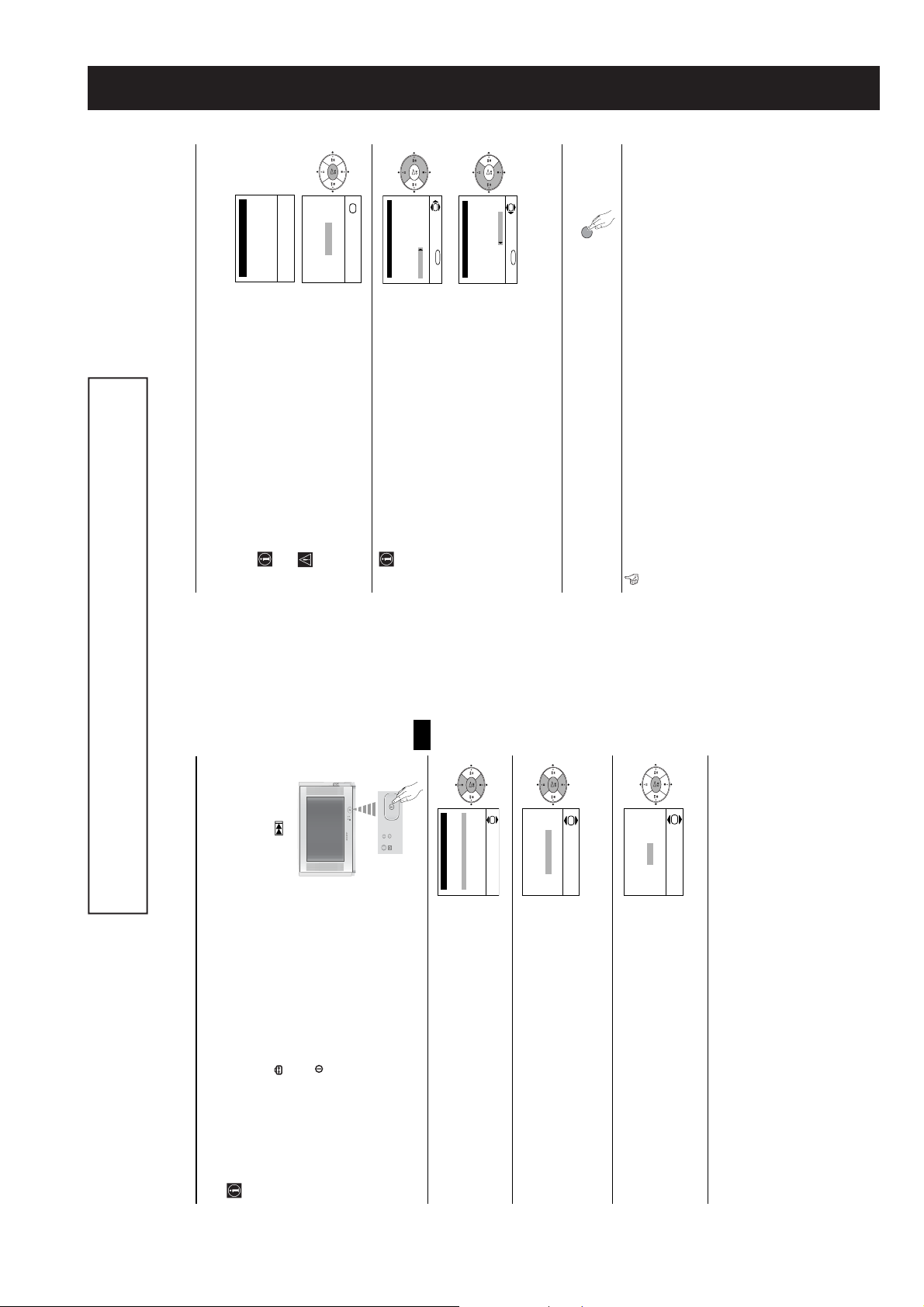
SECTION 1 GENERAL
Switching on the TV and Automatically Tuning
The TV starts to automatically search and store all available
broadcast channels for you.
5
Auto Tuning
System: I
Programme: 01
Channel: C21
This procedure could take some minutes. Please be patient
and do not press any buttons, otherwise the automatic tuning
will not be completed.
No channel found
Searching...
If no channels were found during the auto tuning process then
a new menu appears automatically on the screen asking you
Programme Sorting
Programme:
Programme Sorting menu appears automatically on the
01 BBC ONE
02 BBC 2
03 ITV 1
04 CH 4
05 Five
screen enabling you to change the order in which the
channels appear on the screen.
OK
06 ITV 2
Select channel:
If you wish to keep the broadcast channels in their tuned order,
MENU
Exit:
go to step 7.b)If you wish to store the channels in a different order:
Programme Sorting
OK
Confirm
Please connect aerial
to connect the aerial. Please connect the aerial (see page 6)
and press OK. The auto tuning process starts again.
After all available channels are captured and stored, the
a)
6
Programme:
01 BBC ONE
02 BBC 2
has the channel (TV Broadcast) you wish to rearrange, then
1 Press the v or V button to select the programme number that
03 ITV 1
04 CH 4
05 Five
button.
press the b
Select new position:
06 ITV 2
2 Press the v or V button to to select the new programme
OK
MENU
MENU
Exit:
number position for your selected channel (TV Broadcast),
then press the B button.
the other channels.
3 Repeat steps b)1 and b)2 if you wish to change the order of
Press the MENU button to remove the menu from the screen.
Your TV is now ready for use.
7
First Time Operation
8
The operating instructions mentioned here are partial abstracts from the ‘Operating
Instruction Manual’. The page numbers of the ‘Operating Instruction Manual’ remain
as in the manual.
GB
7
continued...
ivSvenska
Language
Norsk
English
Nederlands
Français
OK
V
Italiano
i
Select Language:
OK
Adjust now
Not necessary
adjust picture rotation
If picture slants, please
No
Yes
automatic tuning?
Do you want to start
OK
First Time Operation
Switching on the TV and Automatically Tuning
button on the remote control to select the
If it is not necessary, press the v or V button to select Not
then press OK and correct any slant of the picture between –5
and +5 by pressing the v or V button. Finally press OK to store.
necessary and press OK.
language, then press the OK button to confirm your selection.
The first time you switch on your TV, a sequence of menu screens appear on the TV enabling you to:
1) choose the language of the menu screen, 2) adjust the picture slant 3) search for and store all
available channels (TV Broadcasts) and 4) change the order in which the channels (TV Broadcasts)
appear on the screen.
However, if you need to change any of these settings at a later date, you can do that by selecting the
appropriate option in the (Set Up menu) or by pressing the Auto Start Up Button on the TV set. 1Connect the TV plug to the mains socket (220-240V AC, 50Hz).
The first time that the TV set is connected, it is usually turned on.
If the TV is off, press the on/off button on the TV set to turn on
the TV.
The first time you switch on the TV, a Language menu appears
automatically on the TV screen.
From now on all the menus will appear in the selected language.
Press the v or V
2
Because of the earth’s magnetism, the picture might slant. The
3
Picture Rotation menu allows you to correct the picture slant if it
is necessary.
If it is necessary, press the v or V button to select Adjust now,
a)
b)
The Auto Tuning menu appears on the screen. Press the OK
button to select Yes.
4
- 7 -
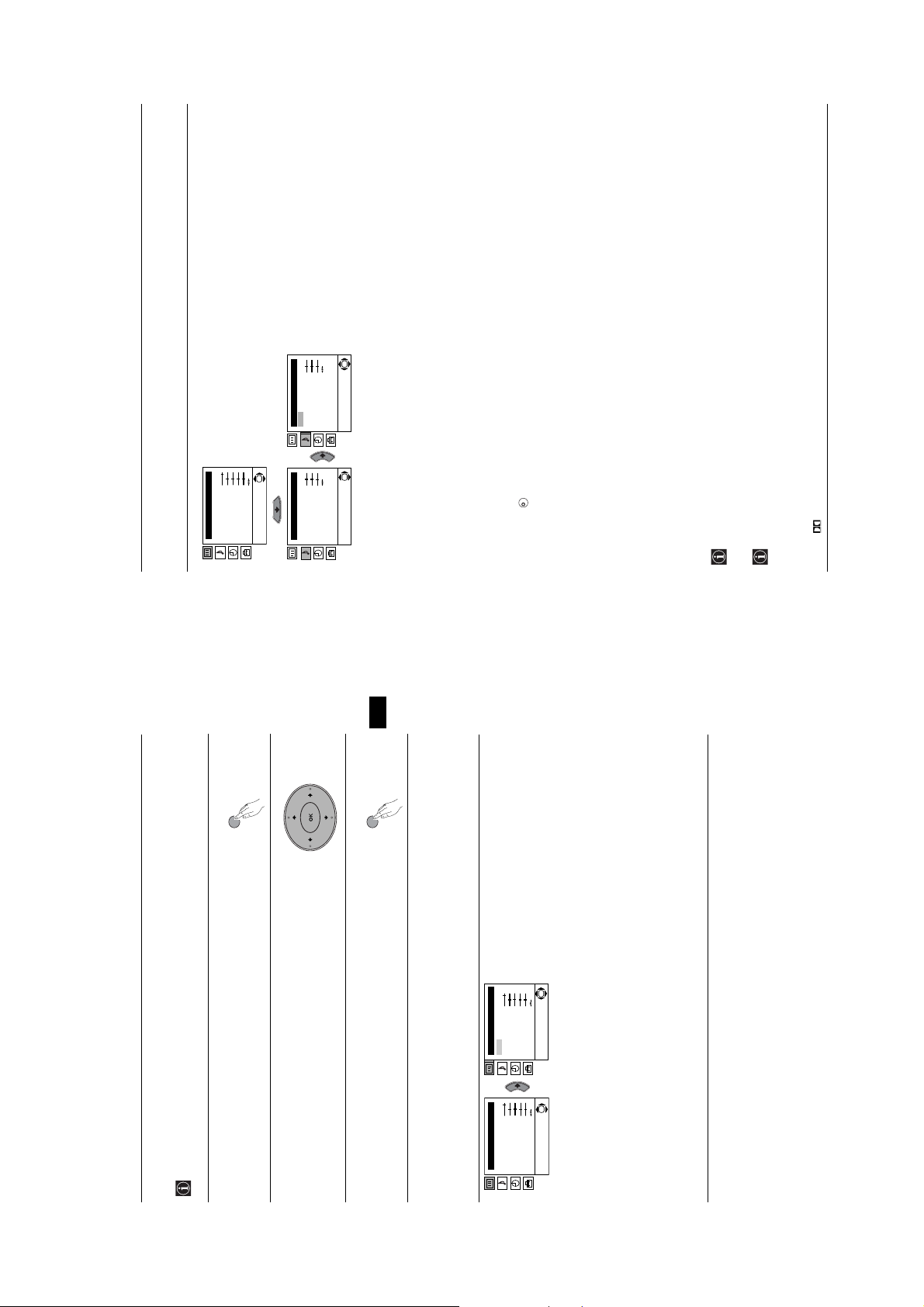
Introducing and Using the Menu System
Level 1 Level 2 Level 3 / Function
SOUND ADJUSTMENT
The “Sound Adjustment” menu allows you to alter the
sound settings.
Picture Adjustment
Mode: Personal
Contrast
Brightness
Colour
To do this:
Sharpness
Hue
After selecting the item you want to alter press the b
Reset
continued...
to make any adjustments and finally press the OK
button to store.
button, then repeatedly press the v/V/B or b buttons
OK
of sound for better intelligibility and musical realism.
High Definition Sound system”*.
Sound Adjustment
Effect: Natural
Tre bl e
Bass
Balance
Reset
Dual Sound: Mono
Auto volume: On
signal (e.g. in the case of advertisements).
v Mono.
v A (for channel 1).
v B (for channel 2).
v Stereo.
OK
OK
K
v Mono (for mono channel if available).
• For a bilingual broadcast:
v On: volume level of the channels will stay the same, independent of the broadcast
are trademarks of Dolby Laboratories.
BBE Sound, Inc. It is covered by U.S. Patent No. 4,638,258 and No. 4,482,866. The word “BBE” and
BBE Symbol are trademarks of BBE Sound, Inc.
four speakers with only two speakers, when the broadcast audio signal is Dolby Surround encoded.
The sound effect can also be improved by connecting a suitable external amplifier (for details refer
Sound Adjustment
Effect: Natural
Treble
Bass
Balance
Reset
Dual Sound: Mono
Auto volume: On
Effect bvNatural: Enhances clarity, detail and presence of sound by using the “BBE
* The “BBE High Definition Sound system” is manufactured by Sony Corporation under license from
Balance bBLeft b Right
Reset Resets the sound to the factory preset levels.
v Dynamic: “BBE High Definition Sound system”* intensifies clarity and presence
v Dolby**Virtual: Simulates the sound effect of “Dolby Surround Pro Logic”.
v Off: Flat response.
Bass bBLess b More
Treble bBLess b More
Dual Sound b • For a stereo broadcast:
Auto VolumebvOff: volume level changes according to the broadcast signal.
“Off” and vice versa.
• If you are listening to the TV through headphones, the “Effect” option is automatically switched to “Off”.
• If you select “Dolby Virtual” in the “Effect” option, the “Auto Volume” option is automatically switched to
to “Connecting to external audio Equipment” on page 19).
**This TV has been designed to create the “Dolby Surround” sound effect by simulating the sound of
**Manufactured under license from Dolby Laboratories. “Dolby”, “Pro Logic” and the double-D symbol
Menu System
10
Introducing and Using the Menu System
Your TV uses an on-screen menu system to guide you through the operations. Use the following
buttons on the Remote Control to operate the menu system:1Press the MENU button to switch the first level menu on.
MENU
b.
• To highlight the desired menu or option, press v or V button.• To enter to the selected menu or option, press
2
GB
9
continued...
MENU
v/V/B or b.
to make any adjustments and finally press the OK
To do this:
Reset
Reset
button to store.
After selecting the item you want to alter press the b
button, then repeatedly press the v/V/B or b buttons
OK
OK
PICTURE ADJUSTMENT
The “Picture Adjustment” menu allows you to alter
Level 1 Level 2 Level 3 / Function
the picture adjustments.
Picture Adjustment
Mode: Personal
Contrast
Brightness
Colour
Sharpness
Picture Adjustment
Mode: Personal
Contrast
Brightness
Colour
Sharpness
Hue
Hue
.
• To confirm and store your selection, press the OK button.
• To return to the last menu or option, press B
• To alter the settings of your selected option, press
Press the MENU button to remove the menu from the screen.
3
Menu Guide
Digital Set Top Box receivers).
v Live (for live broadcast programmes, DVD and
This menu also allows you to customise the picture
v Movie (for films).
mode based on the programme you are watching:
v Personal (for individual settings).
• Brightness, Colour and Sharpness can only be altered if “Personal” mode is selected.
• Hue is only available for NTSC colour signal (e.g: USA video tapes).
• Select Reset and press the OK button to return the picture settings to their factory preset levels.
Menu System
- 8 -
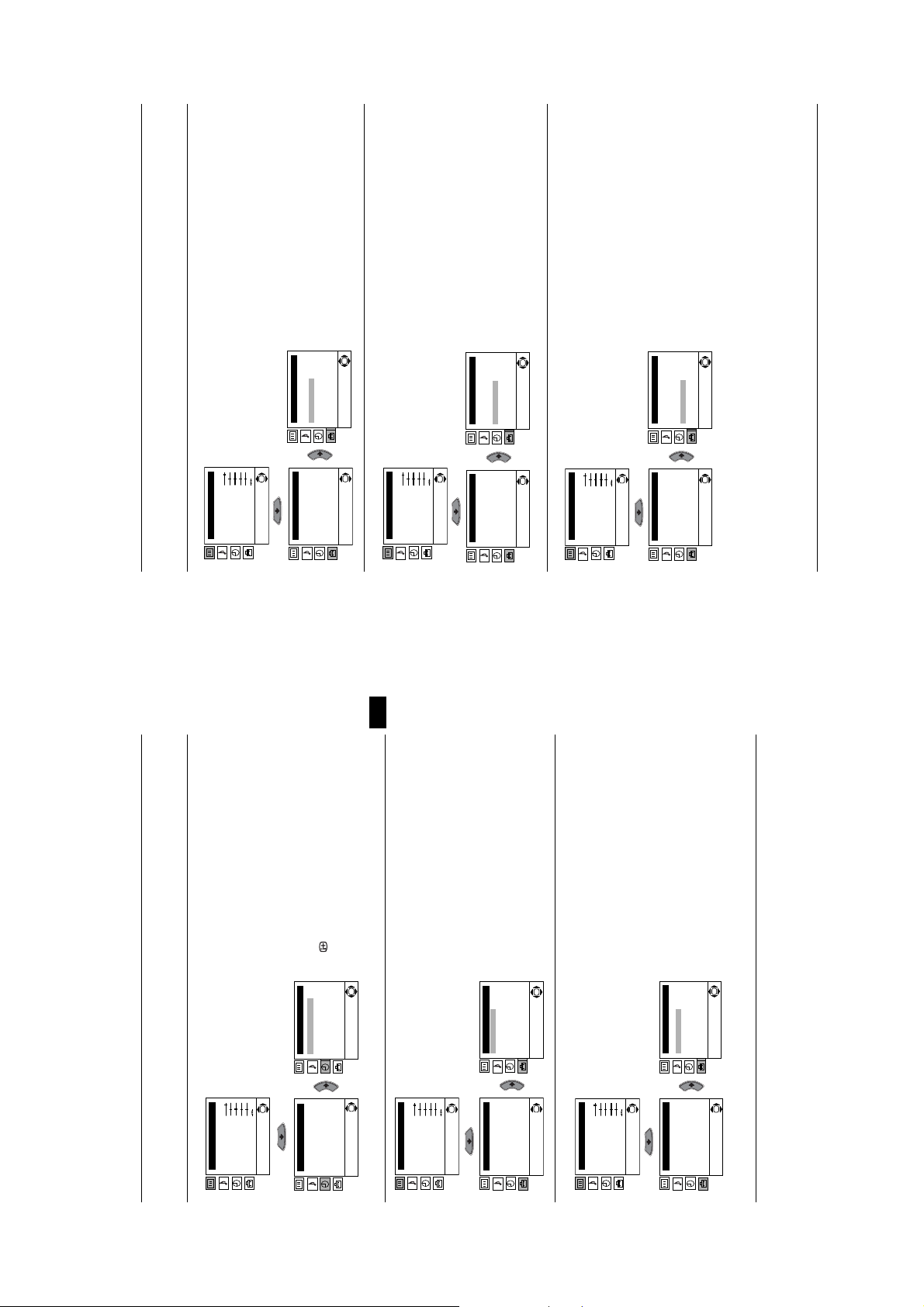
continued...
b button then
b button, then
V buttons to select
b button, then
V buttons to select
V buttons to select the
Introducing and Using the Menu System
Level 1 Level 2 Level 3 / Function
PROGRAMME SORTING
The “Programme Sorting” option in the “Set Up”
Picture Adjustment
Mode: Personal
menu allows you to change the order in which the
Contrast
channels (TV Broadcasts) appear on the screen.
Brightness
Colour
Sharpness
Hue
To do this:
Reset
V buttons to select the programme
v or
proceed in the same way as in step 6 b) of the section
“Switching On the TV and Automatically Tuning” on
After selecting the option, press the
page 8.
Set Up
Language
Auto Tuning
Programme Sorting
Progamme Labels
AV Preset
Manual Programme Preset
OK
Set Up
Language
Auto Tuning
Programme Sorting
Progamme Labels
AV Preset
Manual Programme Preset
OK
Detail Set Up
OK
Detail Set Up
PROGRAMME LABELS
The “Programme Labels” option in the “Set Up” menu
allows you to name a channel using up to five
Picture Adjustment
Mode: Personal
Contrast
characters (letters or numbers).
Brightness
Colour
Sharpness
Hue
To do this:
Reset
press the
1 After selecting the option, press the
OK
number of the channel you wish to name.
b button. With the first element of the Label
2 Press
Set Up
Language
Set Up
column highlighted, press v or
Language
b button to confirm the character. Select
a letter or number (select “-“ for a blank), then
press the
Auto Tuning
Programme Sorting
Progamme Labels
AV Preset
Manual Programme Preset
Auto Tuning
Programme Sorting
Progamme Labels
AV Preset
Manual Programme Preset
the other four characters in the same way. Finally
press the OK to store.
OK
Detail Set Up
OK
Detail Set Up
AV PRESET
The “AV Preset” option in the “Set Up” menu allows
Picture Adjustment
Mode: Personal
you to designate a name to the external equipment
Contrast
you have connected to the sockets of this TV.
Brightness
Colour
Sharpness
Hue
To do this:
Reset
V buttons to select the input source
a letter, number or “-“ for a blank, then press b
and press b button. Then with the first element
press the v or
you wish to name (AV1, AV2 and AV3 represent
connectors). Then press the b button to confirm.
the rear Scart sockets and AV4 is for the side
1 After selecting the option, press the
Set Up
Language
Auto Tuning
OK
Set Up
Language
Auto Tuning
label column:
2 A predefined label automatically appears in the
Programme Sorting
Progamme Labels
AV Preset
Manual Programme Preset
Detail Set Up
Programme Sorting
Progamme Labels
AV Preset
Manual Programme Preset
Detail Set Up
labels (CABLE, GAME, CAM, DVD, VIDEO or
a) If you want to use one of the 6 predefined
OK
OK
highlighted, press the v or
SAT), press the v or
desired label, then press OK button to store.
b) If you want to set a different label, select Edit
button to confirm the character. Select the
other four characters in the same way. Finally
press the OK button to store.
Menu System
12
Introducing and Using the Menu System
Level 1 Level 2 Level 3 / Function
SLEEP TIMER
The “Sleep Timer” option in the “Timer” menu allows
Picture Adjustment
you to select a time period for the TV to automatically
Mode: Personal
Contrast
switch itself into the standby mode.
Brightness
Colour
Sharpness
Hue
To do this:
Reset
b button then
After selecting the option, press the
OK
GB
11
continued...
b button then
button on the remote control to display the time
standby mode, the time remaining is displayed on
the TV screen automatically.
remaining.
• While watching the TV, you can press the
Timer
Sleep Timer: Off
Timer
Sleep Timer: Off
• One minute before the TV switches itself into
OK
OK
LANGUAGE
The “Language” option in the “Set Up” menu allows
you to select the language in which the menus are
displayed.
Picture Adjustment
Mode: Personal
Contrast
Brightness
Colour
Sharpness
Hue
Reset
press the v or V button to set the time period delay
store.
(max. of 4 hours) and finally press the OK button to
OK
Detail Set Up
OK
Manual Programme Preset
Detail Set Up
AUTO TUNING
The “Auto Tuning” option in the “Set Up” menu allows
Picture Adjustment
proceed in the same way as in step 2 of the section
“Switching On the TV and Automatically Tuning” on
To do this:
After selecting the option, press the
page 7.
Set Up
Language
Auto Tuning
Programme Sorting
Progamme Labels
AV Preset
Manual Programme Preset
OK
Set Up
Language
Auto Tuning
Programme Sorting
Progamme Labels
AV Preset
you to automatically search for and store all available
Mode: Personal
Contrast
TV channels.
Brightness
Colour
Sharpness
Hue
To do this:
Reset
b button then
After selecting the option, press the
Menu System
proceed in the same way as in TV steps 4 and 5 of
the section “Switching On the TV and Automatically
Tuning” on page 7 and 8.
OK
Set Up
Language
Auto Tuning
Programme Sorting
Progamme Labels
AV Preset
Manual Programme Preset
Detail Set Up
Language
Auto Tuning
Programme Sorting
Progamme Labels
AV Preset
Manual Programme Preset
Detail Set Up
OK
OK
Set Up
- 9 -
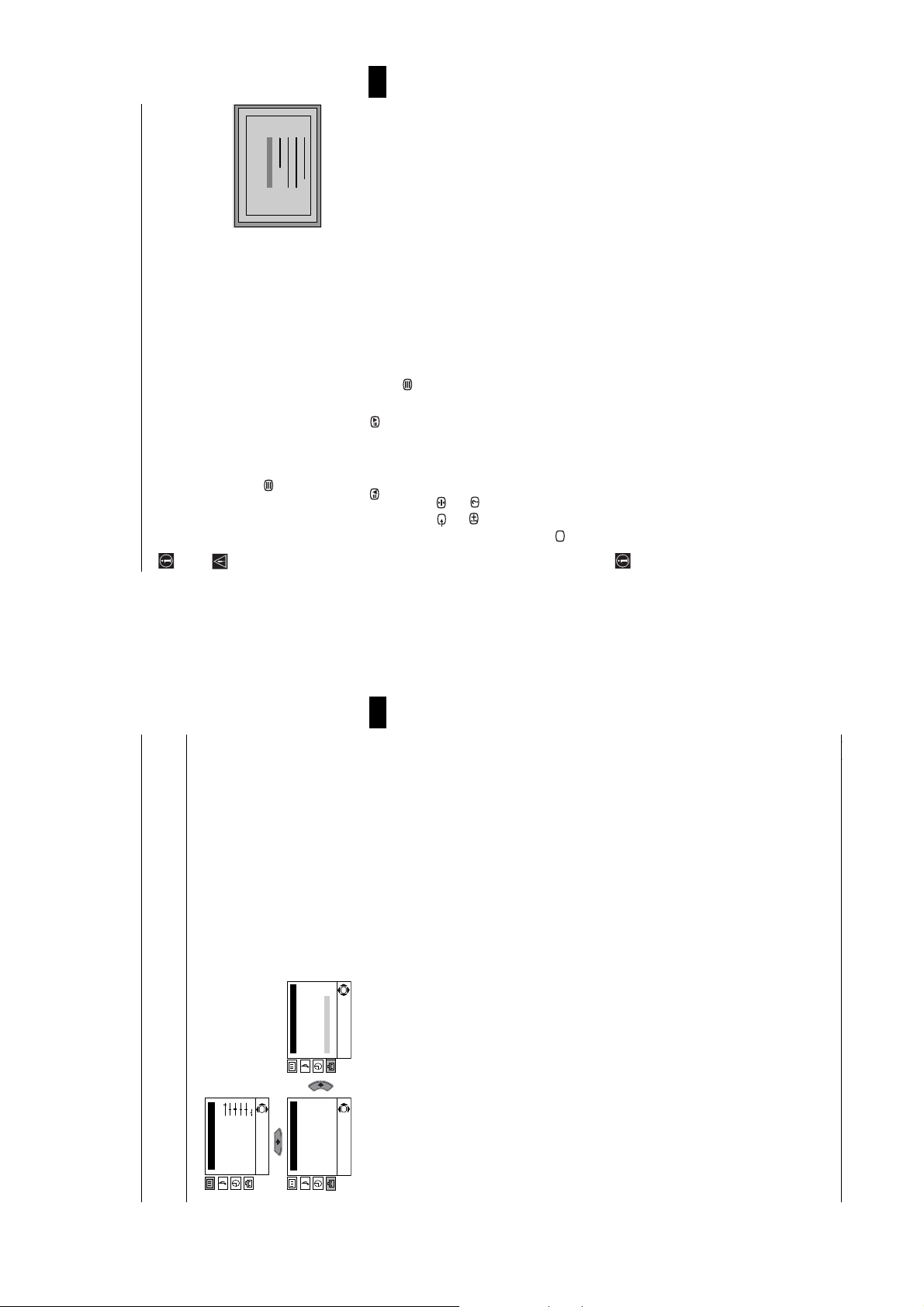
Teletext
25
98
25
98
25
98
25
98
25
98
25
98
25
98
25
98
153
101
153
101
153
101
153
101
153
101
153
101
153
101
153
101
TELETEXT
TELETEXT
TELETEXT
TELETEXT
TELETEXT
TELETEXT
TELETEXT
TELETEXT
Index
Programme
News
Sport
Weather
Index
Programme
News
Sport
Weather
Index
Programme
News
Sport
Weather
Index
Programme
News
Sport
Weather
Index
Programme
News
Sport
Weather
Index
Programme
News
Sport
Weather
Index
Programme
News
Sport
Weather
Index
Programme
News
Sport
Weather
GB
17
Teletext
button. Press again to conceal the information.
button. Press again to cancel freeze.
Teletext is an information service transmitted by most TV stations. The index page of the teletext service
To Switch on Teletext:
After selecting the TV channel which carries the teletext service you wish
to view, press the button.
To Select a Teletext page:
Input the 3 digits of the page number, using the numbered buttons.
• If you have made a mistake, retype the correct page number.
• If the counter on the screen continues searching, it is because the page is not
available.
In that case, input another page number.
To access the next or preceding page:
Press PROG + () or PROG - ( ) buttons.
To superimpose teletext onto the TV:
Whilst you are viewing teletext, press the button. Press again to cancel teletext mode.
To freeze a teletext page:
Press the /
To reveal concealed information (e.g: answer to a quiz):
Press the /
To select a sub page:
A teletext page may consist of several sub pages. In this case the page number that appears on the upper left
corner changes colour from yellow to green, and one or more arrows will appear next to the page number.
Repeatedly press the B or b buttons on the remote control to watch the desired sub page.
To Switch Off Teletext:
Press button.
Teletext errors may occur if you use a channel (TV Broadcast) with a weak signal.
(usually page 100) gives you information on how to use the service. To operate teletext, use the remote
control buttons as indicated below.
The Fastext service lets you access pages with one button push.
While you are in Teletext mode and providing Fastext is broadcast, a colour coded menu appears at the
bottom of the teletext page. Press one of the coloured buttons (red, green, yellow or blue) to access the
Fastext
corresponding page.
GB
MANUAL PROGRAMME PRESET
The “Manual Programme Preset” option in the “Set
b
b button
V buttons to
b button.
V buttons to select which
b button then with Programme
Preset channels or the VCR channel one by one
to the programme order of your choice.
a)
Up” menu allows you to:
Press the v or
option highlighted press the
programme number you want to preset the
channel to (for VCR, select programme number
option, press the
To do this:
1 After selecting the ”Manual Programme Preset”
“0”). Then press the B button.
2 After selecting the Channel option, press the OK
OK
button. Next press the numbered buttons to
directly enter the channel number of the TV
Broadcast or the VCR channel. If you do not know
search for it. When you have tuned to the desired
channel, press the OK button twice to store.
Repeat all the above steps to tune and store more
channels.
the channel number, press the v or
the PROG +/- button to select the programme
Label a channel using up to five characters.
After highlighting the Programme option, press
b)
To do this:
V buttons to adjust
V buttons to select a
picture reception if the picture is distorted.
operation, but you can alter it manually.
Manually fine tune the TV to obtain a better
button. Next press the v or
letter, number or “-“ for a blank. Press the
to confirm the character. Select the other four
number of the channel you wish to name. When
the programme you want to name appears on the
characters in the same way. After selecting all the
screen, select the Label option and press
Normally the automatic fine tuning (AFT) is in
characters, press the OK button twice to store.
c)
V buttons to select Yes. Finally
the fine tuning between -15 and +15. Finally
press the OK button twice to store.
wish to fine tune, select the AFT option and press
b button. Next press the v or
Whilst watching the channel (TV Broadcast) you
To do this:
they are selected with the PROG +/- buttons.
Skip any unwanted programme numbers when
d)
the PROG +/- button to select the programme
After highlighting the Programme option, press
To do this:
number you want to skip. When the programme
press the OK button twice to confirm and store.
you want to skip appears on the screen, select
the Skip option and press the b button. Next
press the v or
13
continued...
Menu System
instead of “Yes” in the step above.
To cancel this function later on, select “No”
Introducing and Using the Menu System
Level 1 Level 2 Level 3 / Function
Picture Adjustment
Mode: Personal
Contrast
Brightness
Colour
Sharpness
Hue
Reset
Set Up
Language
Auto Tuning
Programme Sorting
Progamme Labels
AV Preset
Manual Programme Preset
Detail Set Up
Language/Country
Auto Tuning
Programme Sorting
Progamme Labels
AV Preset
Manual Programme Preset
Detail Set Up
OK
OK
Set Up
- 10 -
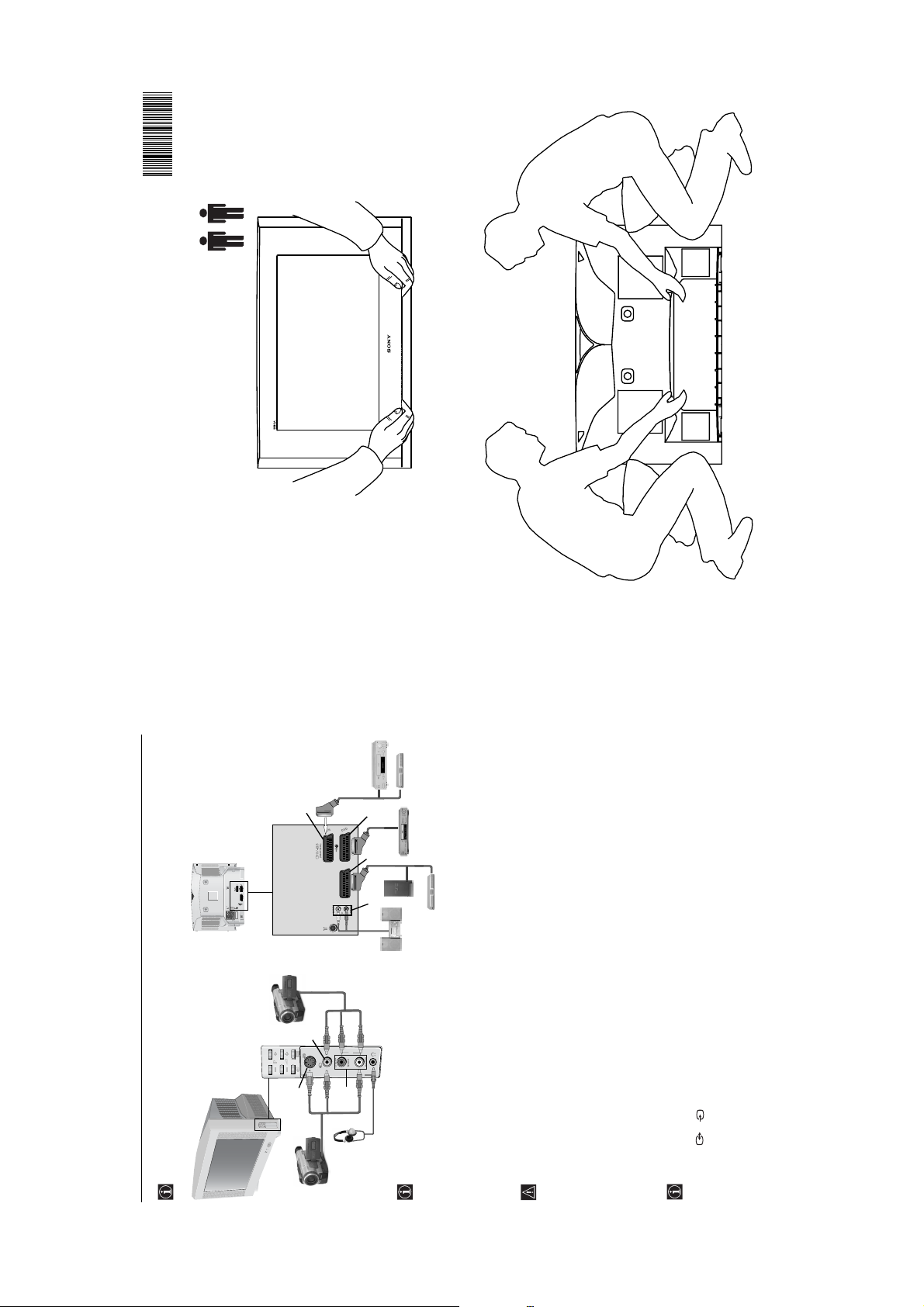
214935871
2-149-358-71
Sony Corporation Printed in UK
KV-28CS70U/KV-32CS70U
Lifting the TV Set
VCR
Decoder
continued...
G
DVD
E
*
DF
MANUFACTURED UNDER LICENCE
FROM DOLBY LABORATORIES
"DOLBY" AND THE DOUBLE - D
SYMBOL ARE TRADEMARKS OF
DOLBY LABORATORIES
camcorder
8mm/Hi8/
DVC
B
4
o4
4
“PlayStation”
Hi-Fi
Computer Entertainment, Inc.
Computer Entertainment, Inc.
“PlayStation” is a product of Sony
“PlayStation” is a tradem ark of Sony
*
*
Decoder
Using the following instructions you can connect a wide range of optional equipment to your TV set.
Connecting Additional Equipment
(Connecting cables are not supplied).
A
Y
N
SO
S VHS/Hi8/
DVC
camcorder
C
S
time.
the TV speakers will automatically be
muted.
When you connect the headphones,
• To avoid picture distortion, do not connect external equipment to connectors A and B at the same
technology used in this television
• Do not connect a Decoder to the Scart connector F.
• Games that use a “gun” attachment to point at the screen do not work correctly due to the 100Hz
Connecting a VCR:
To connect a VCR, please refer to the section “Connecting the aerial and VCR” of this instruction manual. We
recommend you connect your VCR using a Scart lead. If you do not have a Scart lead, tune in the VCR test
signal to the TV programme number “0” by using the “Manual Programme Preset” option. (for details of how
to manually programme these presets, see page 13, step a).
Smartlink is a direct link between the TV set and the VCR. For more information on Smartlink, please
If you use a VCR that supports Smartlink, please connect the VCR by using a Scart lead to the Scart
refer to the instruction manual of your VCR.
socket 3/ 3 G.
Refer to your VCR instruction manual to find out the output channel of your VCR.
Connecting a VCR that supports Smartlink:
Additional Information
18
- 11 -
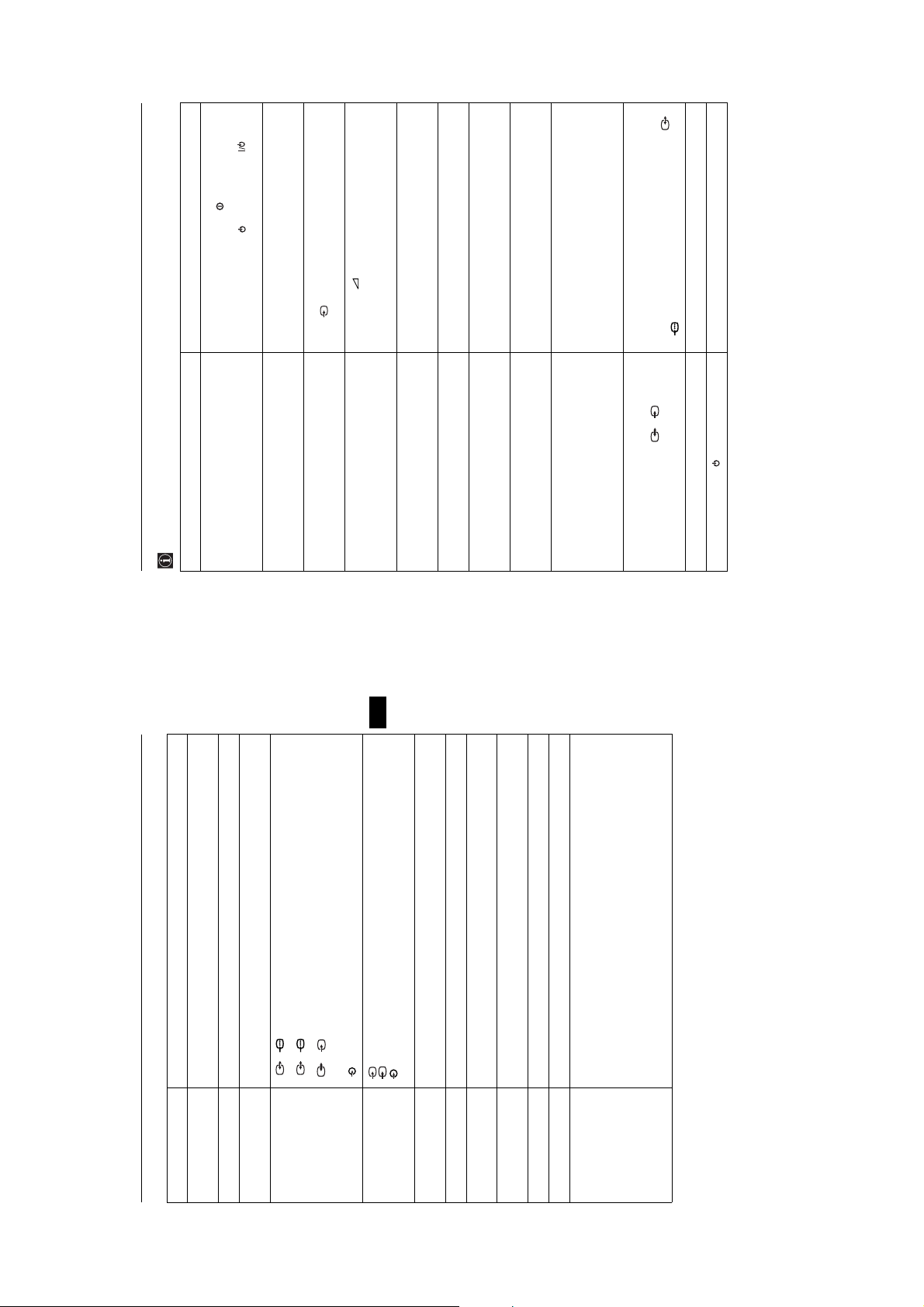
Here are some simple solutions to problems which may affect the picture and sound.
Troubleshooting
Problem Suggested Remedy
2 scart socket.
the TV.
or a numbered button on the remote control.
Adjustment“ display and select “RESET“ to return to
the factory settings.
the button of the remote control repeatedly until
the correct input symbol is displayed on screen.
Up” menu.
Adjustment“ and select “RESET“ to return to the
factory settings.
connectors on the rear of the TV.
Country” menu and select the country in which you
are operating the TV set.
option in the “Detail Set Up” menu to correct the
picture slant.
Programme Preset” menu and adjust Fine Tuning
(AFT) to obtain better picture reception.
option in the “Detail Set Up” menu and select “Auto”
to reduce the noise in the picture.
Then select the “Detail Set Up” option and set “AV3
• Plug the TV in and press the button on the front of
• If the standby indicator is on press the button
• Using the MENU system, select the “Picture
• Check that the optional equipment is on, and press
No picture (screen is dark), and no sound. • Check the aerial connection.
Poor or no picture (screen is dark), but good
sound.
No picture or menu information from equipment
• Check that “TV Speakers” is “On” in the “Detail Set
• Check the Headphones are not connected.
connected to the Scart socket.
Good picture, no sound. • Press the button on the remote control.
• Turn off any equipment connected to the scart
No colour on colour programmes. • Using the MENU system, select the “Picture
Distorted picture when changing programmes or
selecting Teletext.
Wrong characters appear when viewing teletext. • Using the menu system, display the “Language/
Picture slanted. • Using the menu system, select the “Picture Rotation”
• Using the menu system, select the “Noise Reduction”
Snowy picture when viewing a TV channel. • Using the menu system, select the “Manual
Output” to “TV”.
• Using the menu system, display the “Set Up” menu.
• Check that the decoder is not connected to the 2/
S
• If you continue to have problems, have your TV serviced by qualified personnel.
• NEVER open the casing yourself.
Troubleshooting
No unscrambled picture whilst viewing un
unscrambled channel with a decoder connected
through the scart connector 3/ 3.
Remote control does not function. • Replace the batteries.
The standby indicator on the TV flashes. • Contact your nearest Sony service centre.
22
GB
21
Specifications
Additional Information
32” (Approx. 82 cm measured diagonally)
video input, S-video input, selectable audio/video output and
video input, RGB input, TV audio/video output
NTSC 3.58, 4.43 (Video In only)
TV system I
Colour System PAL, SECAM,
Channel Coverage UHF: B21-B69
Picture Tube Flat display FD Trinitron WIDE 28” (Approx. 71 cm measured diagonally)
Rear Terminals 1/ 1 21-pin Scart connector (CENELEC standard) including audio/
Smartlink interface
video input, RGB input, monitor audio/video output
S
4 Video input - phono jack
4 Audio input - phono jacks
S
Audio outputs (Left/Right) - phono jacks
(SMARTLINK)
2/ 2 21-pin Scart connector (CENELEC standard) including audio/
3/ 3 21-pin Scart connector (CENELEC standard) including audio/
Side terminals 4 S Video input - 4 pin DIN
Woofer: 30W (Music Power), 15W (RMS)
KV-28CS70 0.4W KV-32CS70 0.4W
i Headphones jack
Sound Output 2 x 20W (Music Power), 2 x 10W (RMS)
Power Consumption KV-28CS70 94W KV-32CS70 102W
KV-32CS70 Approx. 933mm x 562mm x 572mm
Standby Power
Consumption
Dimensions (WxHxD) KV-28CS70 Approx. 844mm x 517mm x 548mm
Weight KV-28CS70 Approx 43.5Kg KV-32CS70 Approx. 60Kg
Accessories Supplied 1 Remote Control (RM-932), 2 batteries (IEC designated)
information on Smartlink, please refer to the Instruction Manual of your VCR)
• Teletext, Fastext, TOPtext (250 page TEXT memory)
• Sleep Timer
• Smartlink (direct link between your TV set and a compatible VCR. For more
• ACI (Auto Channel Installation)
• Dolby Virtual
• BBE
• Autoformat
Other Features • 100Hz picture
Design and specifications are subject to change without notice.
- 12 -
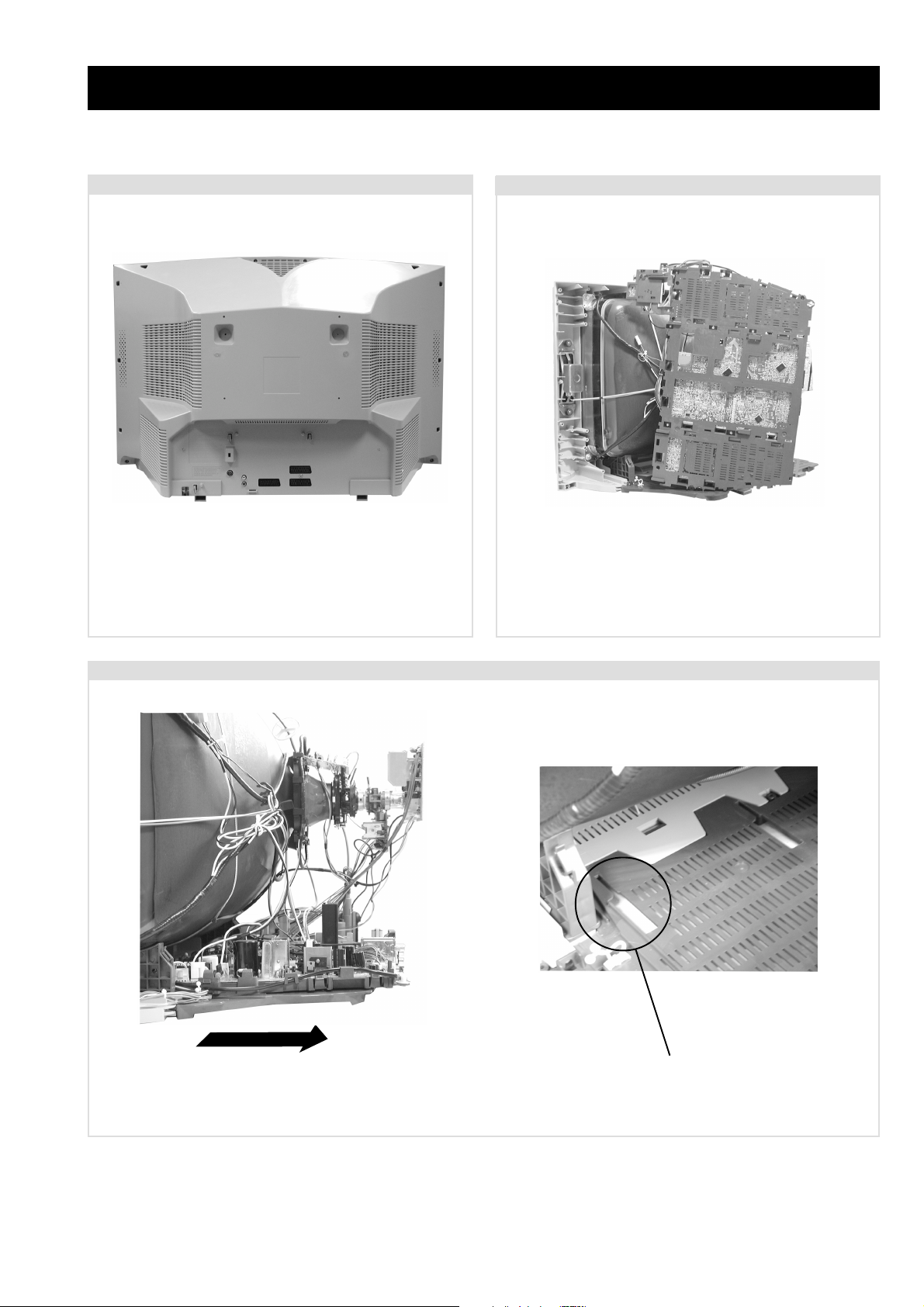
SECTION 2 DISASSEMBLY
2-1. Rear Cover Removal
=>
=>
=>
=>
=>
=>
=>
=>
Remove the rear cover fixing screws indicated and pull the
rear cover backwards away from the set.
Note: Before removing the rear cover completely,
disconnect the speaker connector which is located on
the inside of the set.
2-2. Service Position
=>
=>
=>
=>
=>
Position the chassis as indicated to access the solder side of
the PWB’s. To gain access to the underside of the boards
follow the instructions on page 16. [Removal and Replacement
of the main bracket bottom plates].
2-3. Chassis Removal and Refitting
To remove lift the main bracket rear slightly and slide the
chassis away from the beznet. Ensure that the interconnecting
leads are released from their purse locks to prevent damage
being caused.
When refitting the chassis ensure that the main bracket is
located in the beznet guide slots before sliding the chassis
forwards. Refit the inter-connecting leads in their respective
purse locks.
- 13 -
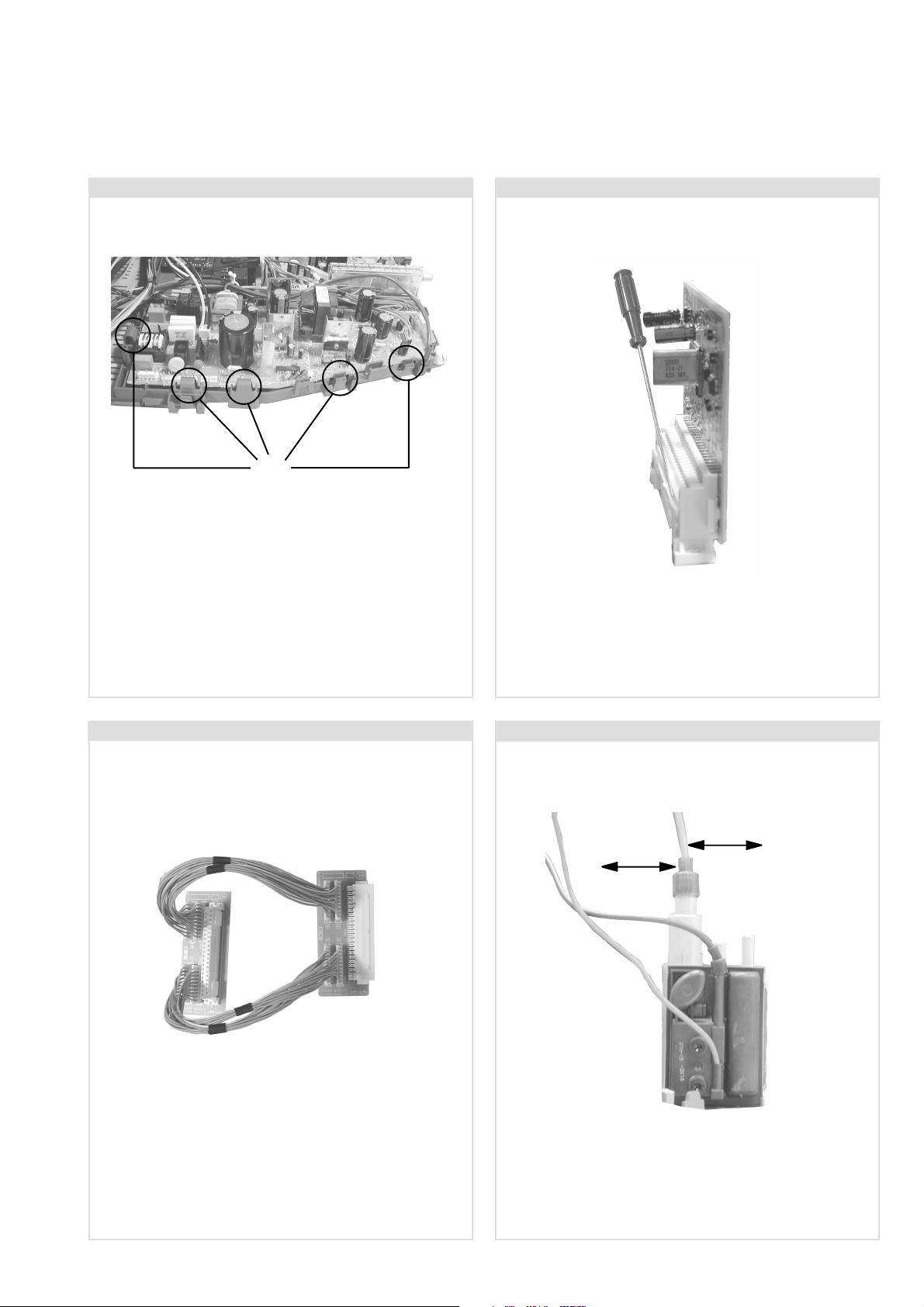
2-4. G Board Removal 2-5. M Board Removal
Clips
To remove the G Board release the clips circled and remove
the screw from the middle of the board, then ease the
board gently away from the support bracket.
Removal of the D board follows the same procedure.
To remove the M Board gently release the two clips with a
screwdriver and remove the board from its socket vertically.
2-6. Service Connector for M Board
To A
From M
Board
Extender Board Assembly A-1642-293-A
Board
If the M Board needs to be removed for testing when the
chassis is placed in its service position, it would be necessary
to use an extender board and extension cable as indicated
above.
The Extender board and extension cable are available as a
service part by ordering the part number as indicated.
2-7. Wire Dressing
20mm
20mm
Ensure that wires do not touch heatsinks and high temperature
hotspots. All wires must be kept at a minimum distance of
20mm away from the EHT lead
- 14 -
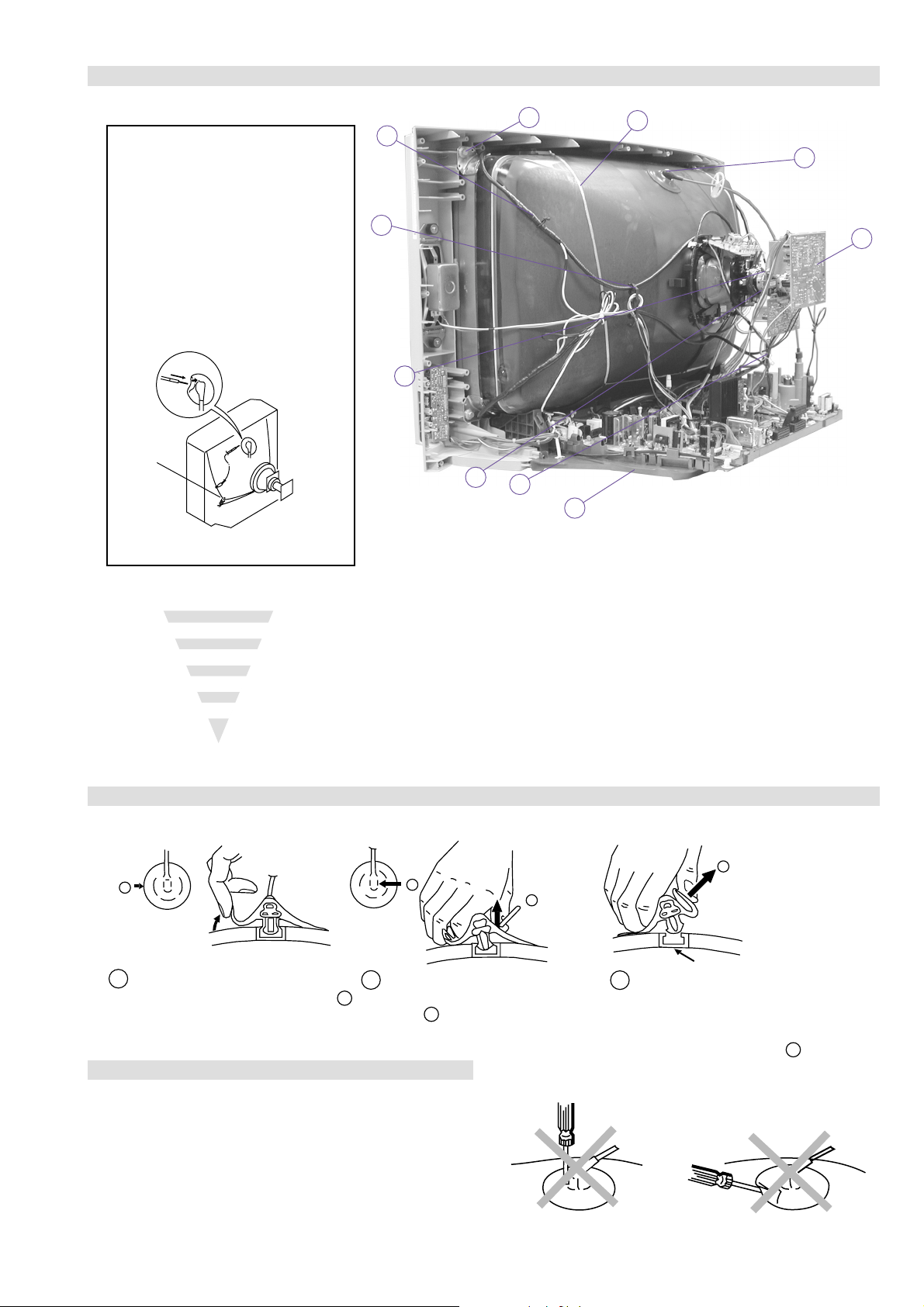
2-8. Picture Tube Removal
WARNING:
BEFORE REMOVING
THE ANODE CAP
High voltage remains in the CRT even
after the power is disconnected. To
avoid electric shock, discharge CRT
before attempting to remove the anode
cap. Short between anode and CRT
coated earth ground strap.
Coated Earth
Ground Strap
10
8
7
6
5
2
4
9
1
3
1. Discharge the anode of the CRT and remove the anode cap.
2. Unplug all interconnecting leads from the Deflection yoke, neck
assy, degaussing coils and CRT grounding strap.
3. Remove the C Board from the CRT.
4. Remove the chassis assembly.
5. Loosen the Neck assembly fixing screw and remove.
6. Loosen the Deflection yoke fixing screw and remove.
7. Place the set with the CRT face down on a cushion and remove
the Degaussing Coil holders.
8. Remove the Degaussing Coils.
9. Remove the CRT grounding strap and spring tensioners.
10. Unscrew the four CRT fixing screws [ located on each CRT
corner ] and remove the CRT.
[Take care not to handle the CRT by the neck.]
Removal of the Anode-Cap
REMOVAL PROCEDURE.
a
1
Turn up one side of the rubber cap in
the direction indicated by the arrow a
b
2 Using a thumb pull up the rubber cap
firmly in the direction indicated by the
arrow b
How to handle the Anode-Cap
1. To prevent damaging the surface of the anode-cap do not use
sharp materials.
2. Do not apply too great a pressure on the rubber, as this may cause
damage to the anode connector.
3. A metal fitting called a shatter hook terminal is fitted inside the
rubber cap.
4. Do not turn the rubber foot over excessively, this may cause
damage if the shatter hook sticks out.
c
b
Anode button
3 When one side of the rubber cap is
separated from the anode button, the
anode-cap can be removed by turning
up the rubber cap and pulling it up in
the direction of the arrow c
- 15 -
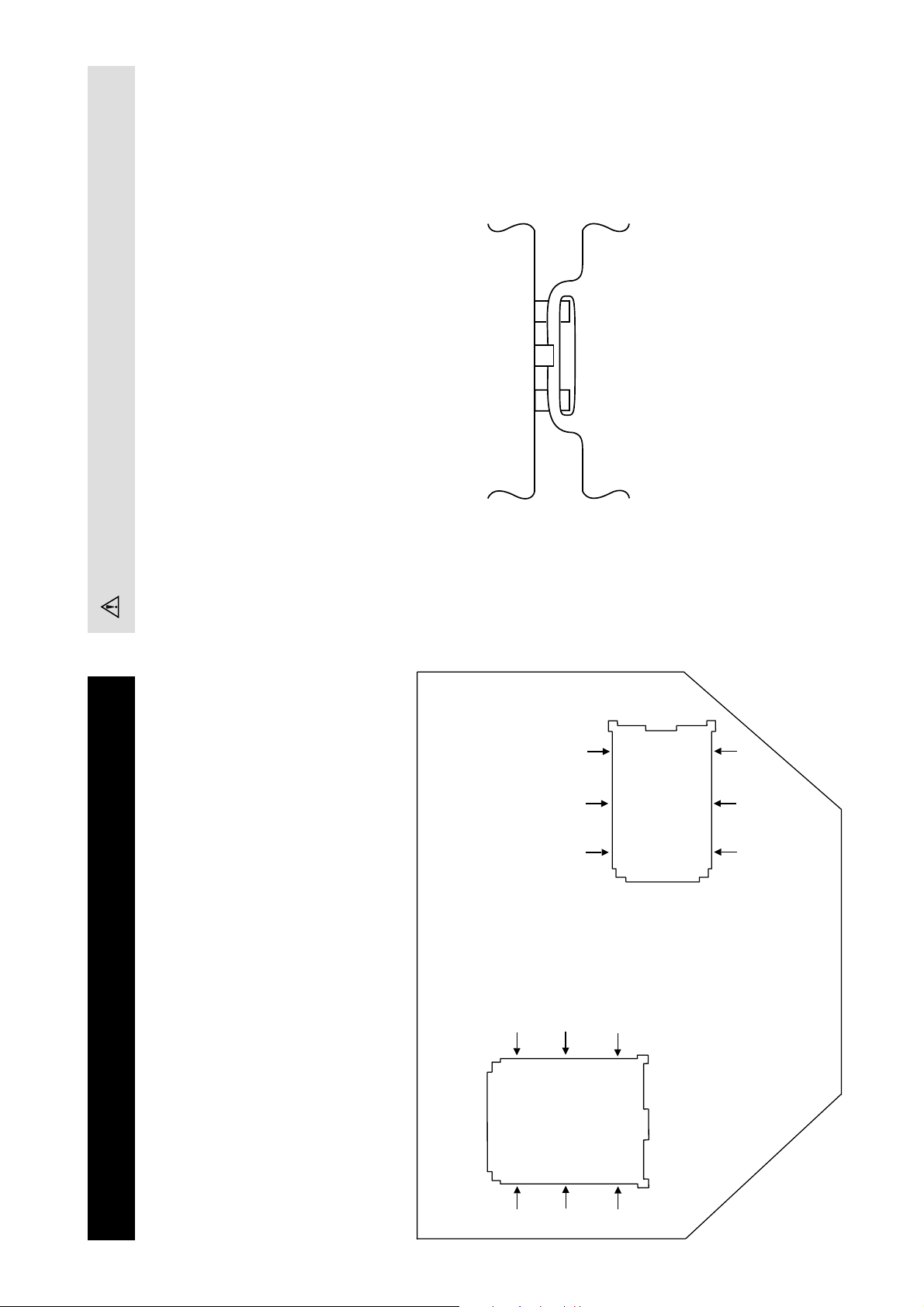
Catch
For safety reasons, on no account should the plates be removed
and not refitted after servicing.
Because the plates differ in size it is important that the correct plates are refitted in their original
location.
Please note that the plates need to be rotated 180 degrees from their cut position to allow the
(2) REFITTING THE PLATES
tabs to be fitted into their catch positions.
Ta b
REMOVAL AND REPLACEMENT OF THE MAIN-BRACKET
BOTTOM PLATES.
access to the printed wiring board.
In the event of servicing being required to the solder side of the printed wiring boards, the
bottom plates fitted to the main chassis bracket require to be removed. This is performed by
cutting the gates with a sharp wire cutter at the locations indicated by the arrows.
(1) REMOVING THE PLATES
Note : There are 2 plates fitted to the main bracket. Only remove the necessary plate to gain
- 16 -
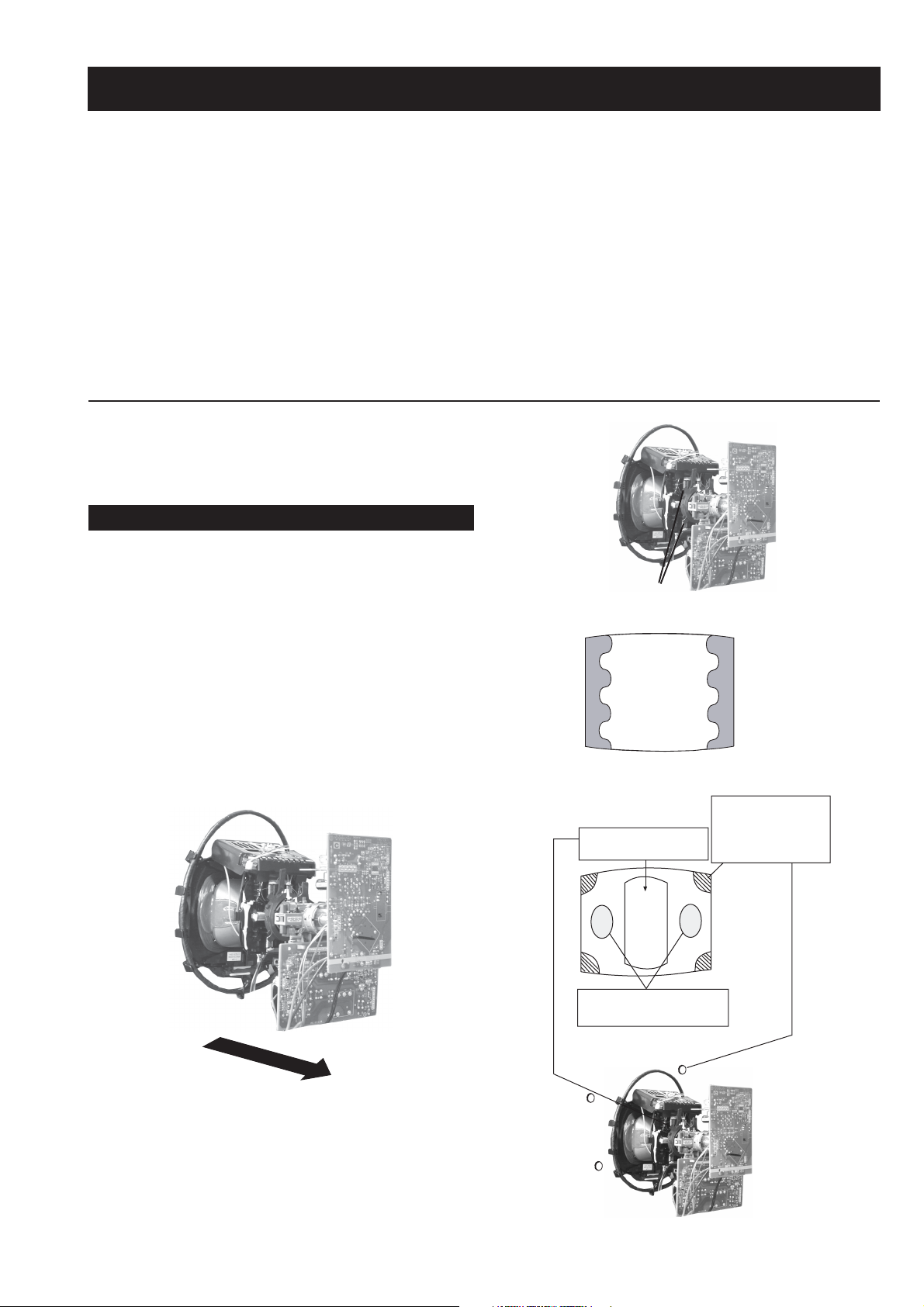
SECTION 3 SET-UP ADJUSTMENTS
• When complete readjustment is necessary or a new picture
tube is installed, carry out the following adjustments.
• Unless there are specific instructions to the contrary, carry
out these adjustments with the rated power supply.
• Unless there are specific instructions to the contrary, set the
controls and switches to the following settings :
Contrast .................... 80% [or remote control normal]
Brightness ................... 50%
Preparation:
1. In order to reduce the influence of geomagnetism on the
set’s picture tube, face it in an easterly or westerly direction.
2. Switch on the set’s power and degauss with the degausser.
3-1. Beam Landing
1. Input an all white signal from the pattern generator. Set the
Contrast and Brightness to normal.
2. Set the pattern generator raster signal to Red.
3. Move the deflection yoke forward and adjust with the
purity control so that the Red is at the centre and the Blue
and Green take up equally sized areas on each side of the
screen. [See Fig.3-1 - 3-3].
4. Move the deflection yoke backwards and adjust so that the
entire screen becomes Red. [See Fig.3-1]
5. Switch the raster signal to Blue, then to Green and verify
the condition.
6. When the position of the deflection yoke has been
determined, fasten the deflection yoke with the screws.
7. If the beam does not land correctly in all the corners, use a
magnet to correct it. [See Fig.3-4]
Carry out the adjustments in the following order :
3-1. Beam Landing.
3-2. Convergence.
3-3. Focus.
3-4. White Balance.
Note : Test equipment required.
1. Color bar/pattern generator.
2. Degausser.
3. Oscilloscope.
4. Digital multimeter.
Fig. 3-2.
Purity
Fig. 3-3.
GREEN
RED
BLUE
Disk magnets or
rotatable disk
Purity control corrects
this area
magnets correct
these areas (a-d)
Fig. 3-1.
Caution :
High voltages are present on the Deflection yoke terminals
- take care when handling the Deflection yoke whilst carrying
out adjustments.
- 17 -
Fig.3-4
ab
c
Deflection yoke positioning
corrects these areas
Disk Magnets
d
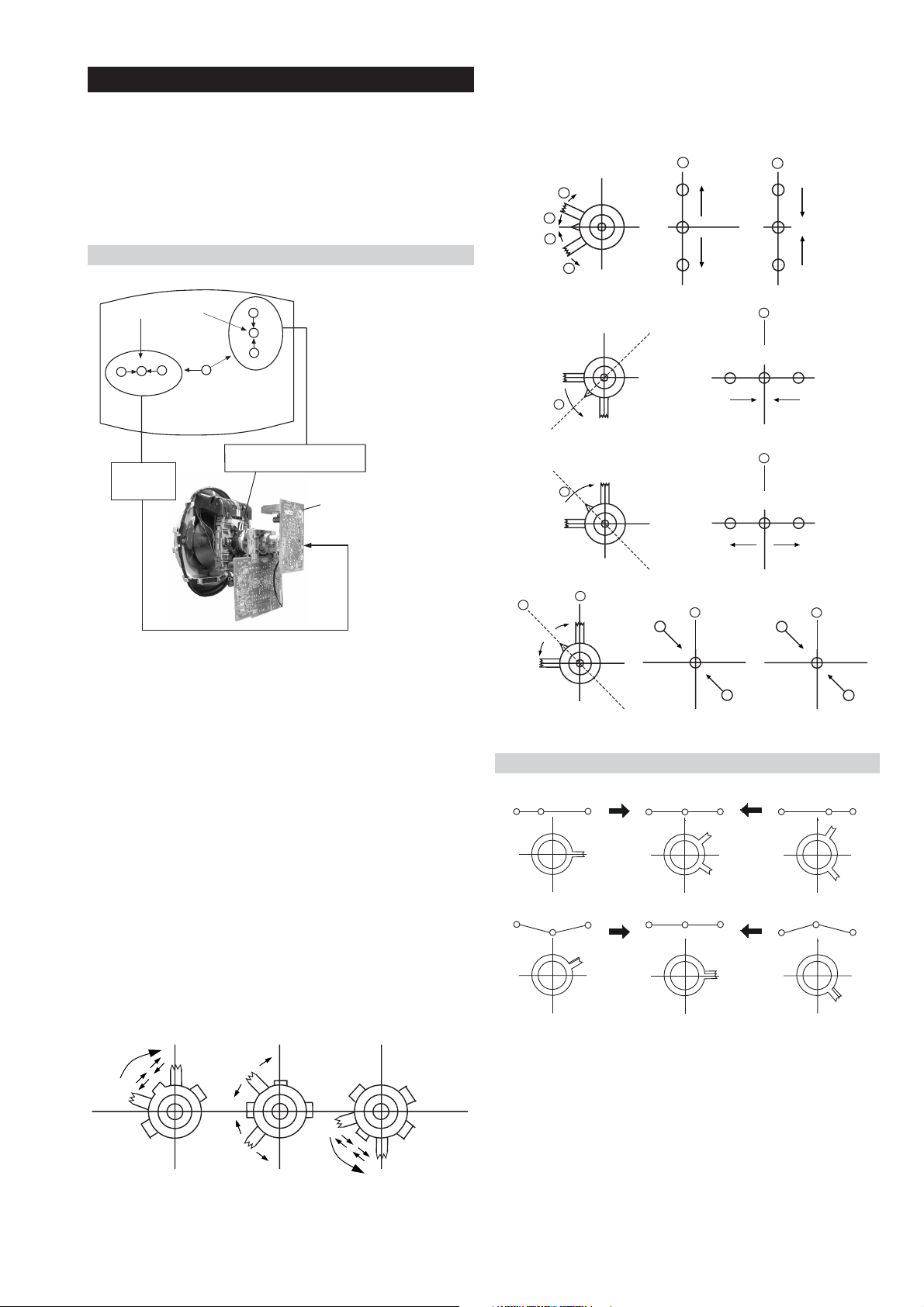
GBR
GBR
GBR
G
B
R
GBR
G
B
R
3-2. Convergence
B
G
R
a
b
R
G
B
b
a
Preparation:
4. If the V.STAT magnet is moved in the direction of the (a)
and (b) arrows, the Red, Green and Blue points move as
indicated below.
• Before starting this adjustment, adjust the focus, horizontal
size and vertical size.
• Minimize the Brightness setting.
• Input a dot pattern from the pattern generator.
Horizontal and Vertical Static Convergence
Center dot
R
G
B
H STAT
convergence
control
R
G
B
V.STAT Vertical Static Magnet
C Board
RV702 (H STAT)
H STAT Convergence
(on mount side)
a
b
a
a
b
a
b
B
G
R
R
R
b
B
G
R
a
B
G
b
B
G
Fig.3-5
1. [Moving horizontally], adjust the H.STAT control so that
the Red, Green and Blue points are on top of each other at
the centre of the screen.
Operation of the BMC (Hexapole) magnet.
2. [Moving vertically], adjust the V.STAT magnet so that the
Red, Green and Blue points are on top of each other at the
centre of the screen.
3. If the H.STAT variable resistor is unable to bring the Red,
Green and Blue points together at the centre of the screen,
adjust the horizontal convergence with the H.STAT variable
resistor and the V.STAT magnet in the manner indicated
below.
[In this case, the H.STAT variable resistor and the V.STAT
magnet influence each other].
• Tilt the V.STAT magnet and adjust the static convergence by
opening or closing the V.STAT magnet.
The movement of the magnets interact with each other and so
the respective dot position should be monitored while carrying
out this adjustment.
Use the H.STAT VR to adjust the Red, Green and Blue dots so
that they coincide at the centre of the screen
(by moving the dots in the horizontal direction).
- 18 -
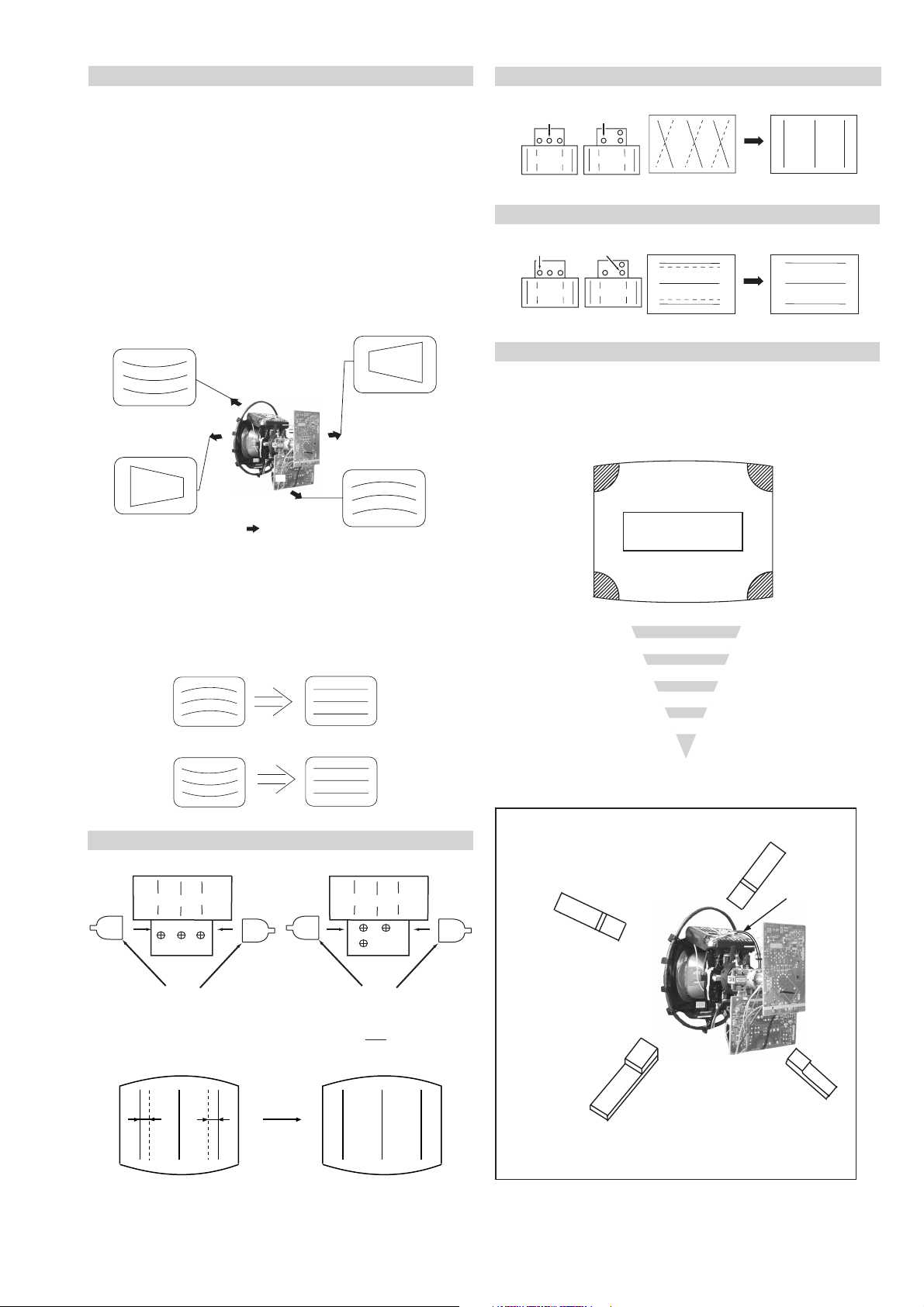
+++
TLV VR 28"
Deflection Yoke
+
++
TLV VR 32"
Deflection Yoke
Geometry Adjustment.
a
b
d
Permalloy Assy
c
Install the permalloy assembly
for the area that needs correcting.
X-4387-214-1
Convergence adjustment with permalloy
APH circuit
harness
YCH Adjustment
Preparation:
Before starting this adjustment, adjust the horizontal and
vertical static convergence.
1. Remove the deflection yoke spacer.
2. Tilt the deflection yoke as indicated in the figure below and
optimise the geometry.
Tilting the DY Up and Down a small amount will balance
the upper and lower pin adjustment.
3. Re-install the deflection yoke spacers. Ensure 4 DY spacers are
reinserted
Tilt Direction
YCH VR 28"
+
Deflection Yoke
YCH VR 32"
+
+
+
+
+
Deflection Yoke
TLV Adjustment
Screen Corner Convergence
If you are unable to adjust the corner convergence properly,
this can be corrected with the use of permalloy magnets.
a
a-d: screen-corner
convergence defect
b
4. The H-Trap and T-B Pin may not achieve a good level due
to a small tilt allowance on the square DY. Keep the DY in
a straight position and adjust H-Trap pot (See diagram for
HTIL Adjustment) and Y-Mg for T-B Pin, as below.
HTIL Adjustment
Deflection Yoke
H-Trap YCH TLV
TLH Piece
28” 32”
HTIL correction can be performed by adding
correction assembly to the Deflection yoke.
Deflection Yoke
YCH
TLV
H-Trap
TLH Piece
one TLH
c
d
• APH Convergence parameter is electrically controlled. For this
reason a TLH piece may not be required.
(APH = Red vertical lines on the edge of the screen).
- 19 -
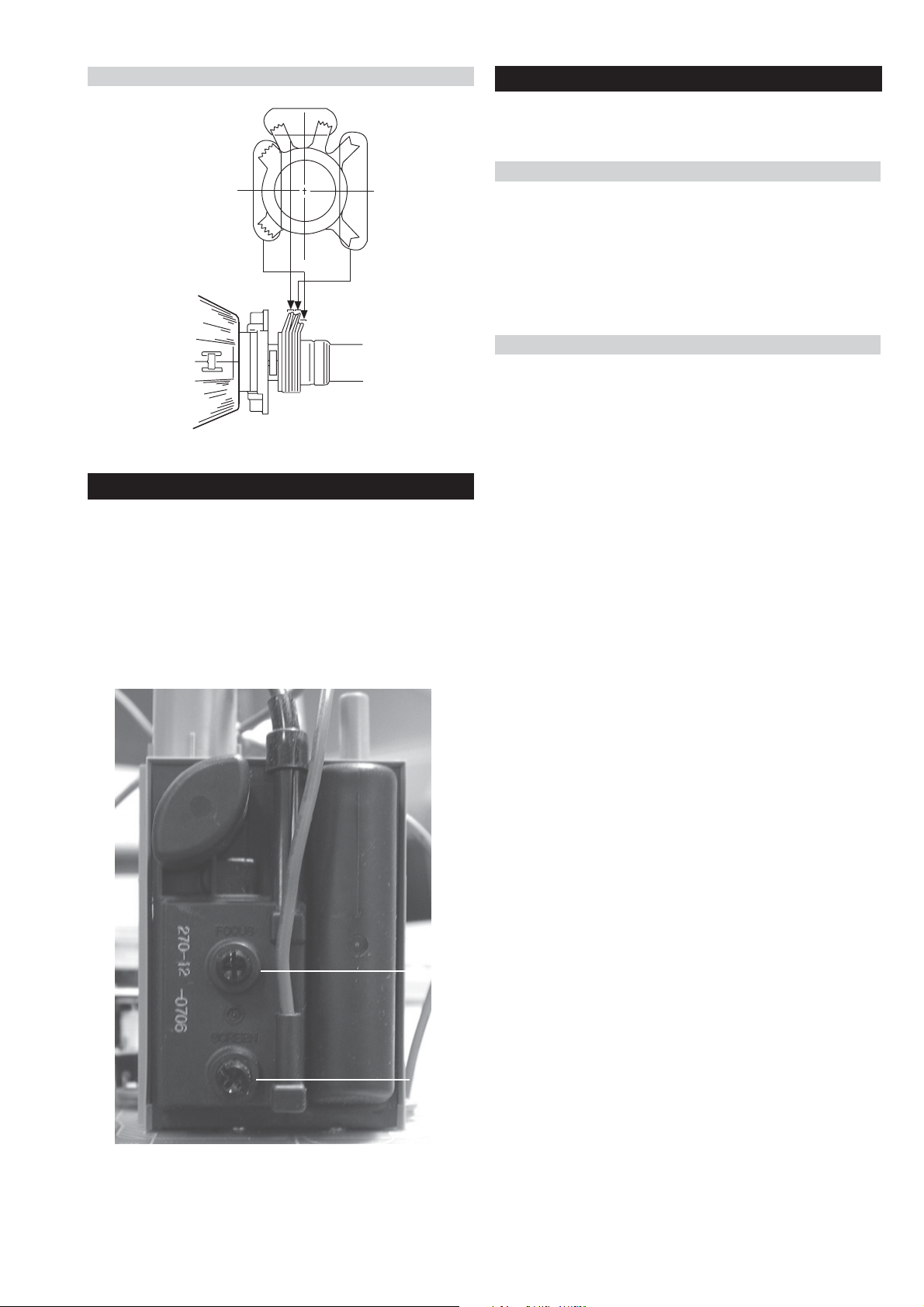
Layout of each control
V.STAT
Purity
BMC (Hexapole)
3-3. Focus Adjustment
1. Receive a television broadcast signal.
2. Normalize the picture setting.
3. Adjust the focus control located on the flyback transformer
to obtain the best focus at the centre of the screen.
Bring only the centre area of the screen into focus, the
magenta-ring appears on the screen. In this case, adjust the
focus to optimize the screen uniformly.
3-4. Screen (G2), White Balance
[Adjustment in the service mode using the remote
commander]
G2 adjustment
1. Input a dot signal from the pattern generator.
2. Set the Picture, Brightness and Colour to minimum.
3. Apply 165V DC from an external power supply to the R, G
and B cathodes of the CRT.
4. Whilst watching the picture, adjust the G2 control [SCREEN]
located on the flyback transformer to the point just before the
flyback return lines disappear.
White balance adjustment for TV mode
1. Input an all-white signal from the pattern generator.
2. Set the TV set or operation in Service Mode.
[ See Page 21 ].
3. Select ‘Service’ from the on screen menu display and press
‘Right Arrow’.
4. The ‘Service’ menu will appear on the screen.[See Page 21]
5. Set the ‘Subcont’ to MAX.
6. Set the ‘R-Drive’ to 50.
7. Adjust the ‘G-Drive’ and the ‘B-Drive’ so that the white
balance becomes optimum.
8. Press the ‘OK’ button to write the data for each item.
9. Set the ‘Subcont’ to MIN.
10. Adjust the ‘Cutoff Br.’ with the left and right buttons on the
remote commander so that the white balance becomes optimum.
11. Press the ‘OK’ button to write the data.
Focus
Screen
- 20 -
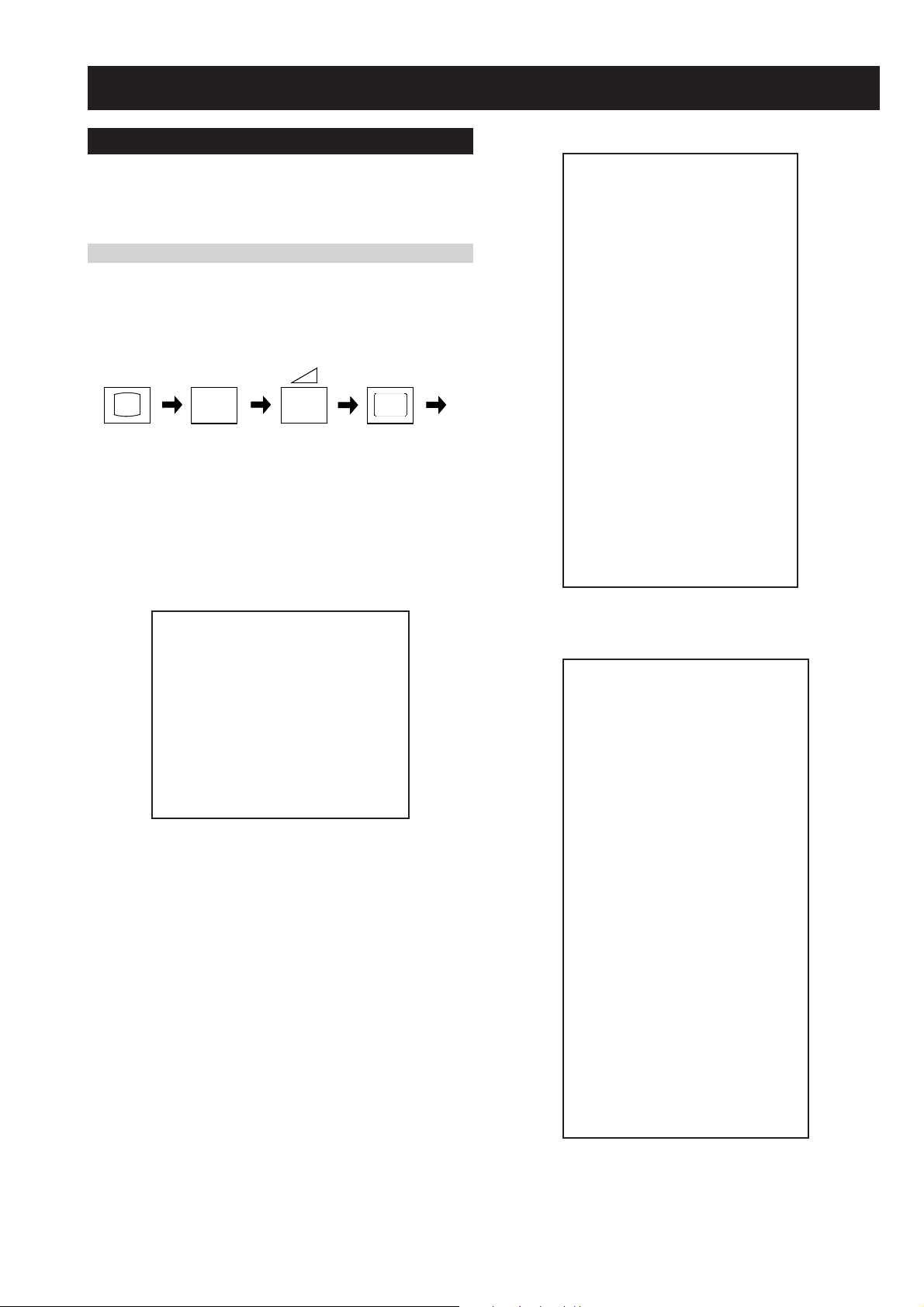
4-1. Electrical Adjustments
SECTION 4 CIRCUIT ADJUSTMENTS
Service adjustments to this model can be performed using the
supplied remote Commander RM-947 (KV-28/32CS70B,
KV-28/32CS70E, KV-32CS70K) or RM-932 (KV-28/32CS70U).
How to enter into the Service Mode
1. Turn on the main power switch and enter into the stand-by
mode.
2. Press the following sequence of buttons on the Remote
Commander.
i+
(ON SCREEN (DIGIT 5) (VOLUME +) (TV)
DISPLAY)
5
+
‘TT—’ will appear in the upper right corner of the screen.
Other status information will also be displayed.
3. Press ‘MENU’ on the remote commander to obtain the
following menu on the screen.
YRTEMOEG
HTLBA
EDOMLBA
LBAP
EZISV
NOITISOPV
PMOCV
NILV
NOITCERROCS
EZISH
PMANIP
PMOCH
NIPRENROCPU
NIPM
NIPRENROCOL
MUIZEPART
NOITISOPH
WOBCFA
ELGNACFA
KLBTFEL
KLBTHGIR
TCEPSAV
1MITBKA
2MITBKA
RKI
GNH
GNV
)3,0(
)3,0(
)3,0(
)3,0(
)3,0(
)3,0(
)1,0(
0
0
)51,0(
)36,0(
)36,0(
)51,0(
)51,0(
)36,0(
)36,0(
)36,0(
)36,0(
)51,0(
)36,0(
)51,0(
)51,0(
)36,0(
)36,0(
)36,0(
51
42
72
1
8
8
33
51
0
43
2
83
5
83
6
8
43
91
62
2
0
1
0
0
yrtemoeG
amaronaP
ecivreS
etarnacS
CAD
PiP
dnuoS
tsujdaFI
uneMrorrE
)30ciD(52.4vediWB6EA
hF0h01atadyrotcaF
NO/3B1-2049/G1143PSM:BOFI/nacS/PSM
4. Move to the corresponding adjustment item using the
up or down arrow buttons on the Remote Commander.
5. Press the right arrow button to enter into the required menu
item.
6. Press the ‘Menu’ button on the Remote Commander to quit
the Service Mode when all adjustments have been completed.
Note :
• After carrying out the service adjustments, to prevent the
customer accessing the ‘Service Menu’ switch the TV set
OFF and then ON.
AMARONAP
HHTDIWROH
LHTDIWROH
HSOPROH
LSOPROH
HPILPPAN
LPILPPAN
HCSOPCSH
LCSOPCSH
LEDNALB
NELNALB
LOPNALB
H1GESH
L1GESH
H2GESH
L2GESH
H3GESH
L3GESH
H4GESH
L4GESH
HOCNIH
LOCNIH
H1CNIH
L1CNIH
H2CNIH
L2CNIH
H3CNIH
L3CNIH
H4CNIH
L4CNIH
)7,0(
)7,0(
)7,0(
)1,0(
)7,0(
)7,0(
)7,0(
)7,0(
)1,0(
)1,0(
)1,0(
)1,0(
)1,0(
1
)552,0(
)552,0(
)721,0(
)51,0(
)552,0(
)552,0(
)552,0(
)552,0(
)552,0(
)552,0(
)552,0(
)552,0(
)552,0(
)552,0(
)552,0(
)552,0(
071
0
51
1
26
8
151
31
702
0
0
69
0
291
0
422
1
46
0
04
0
02
0
0
1
632
1
612
- 21 -
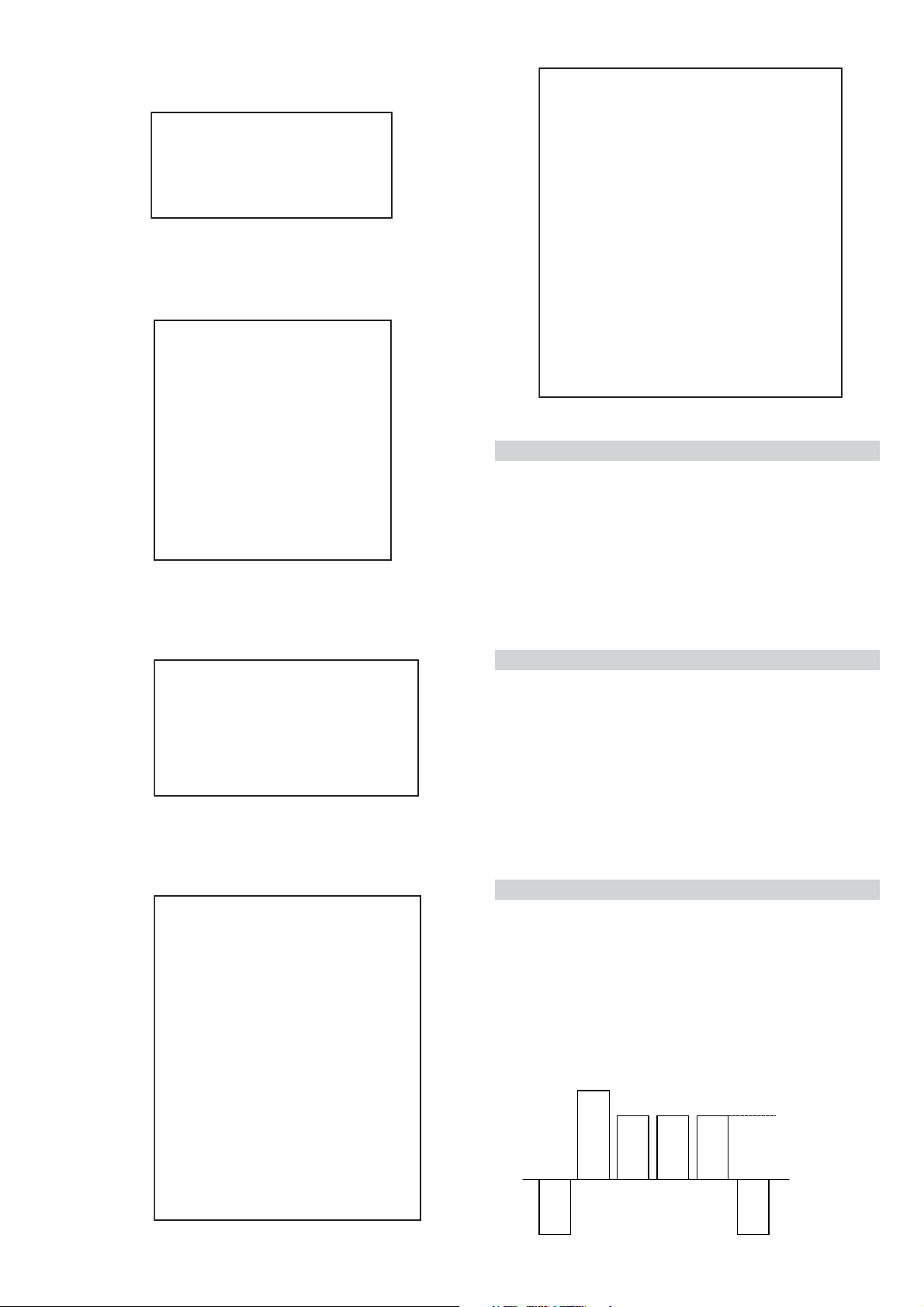
UNEMRORRE
etumotuA
gnitaGL
POTCGA)51+,61-(
ECIVRES
LOCBUS
EUHBUS
EVIRD-R
EVIRD-G
EVIRD-B
TXTrB
DSOrB
TSUJDAFI
niaGoiduA
PRAHSBUS
THGIRBBUS
TNOCBUS
FFOTUCR
FFOTUCG
FFOTUCB
1
0
0
6-
)36,0(
)36,0(
)36,0(
)36,0(
)51,0(
)36,0(
)36,0(
)36,0(
)36,0(
)36,0(
)36,0(
)51,0(
)51,0(
jdA
13
03
31
21
05
jdA
jdA
82
42
64
7
01
1. Input a Monoscope pattern.
2. Set the TV set or operation in Service Mode.
3. Select ‘Service’ from the on screen menu display and press
20E
30E
40E
50E
60E
70E
80E
90E
01E
11E
21E
31E
41E
51E
61E
EMITGNIKROW
SRUOH
SETUNIM
Sub Brightness Adjustment
[ See Page 21 ].
‘Right Arrow’.
PCO
PVO
CNYSV
RKI
CII
MVN
TORPH
RENUT
PDNUOS
ETARNACS
CAD
DNEKCAB
-
PIP
)552,0(
0
)552,0(
0
)552,0(
0
)552,0(
3
)552,0(
0
)552,0(
0
)552,0(
0
)552,0(
0
)552,0(
0
)552,0(
0
)552,0(
1
)552,0(
1
)552,0(
1
)552,0(
0
)552,0(
0
41
3
4. The ‘Service’ menu will appear on the screen.
5. Adjust the ‘Sub-Brightness’ data so that there is barely a
difference between the 0 IRE and 10 IRE signal levels.
CAD
GIFNOC
TNOCNIPM
NILH
PARTH
LIOC.TOR
HPSUCOHP
)552,0(
)552,0(
)552,0(
)552,0(
)552,0(
00000000
69
38
721
031
09
1. Input a video signal that contains a small 100% white area on a
black background.
2. Connect an digital voltmeter to Pin 10 of J7375 [C Board].
3. Set the TV set or operation in Service Mode.
[ See Page 21 ].
4. Select ‘Service’ from the on screen menu display and press
‘Right Arrow’.
5. The ‘Service’ menu will appear on the screen.
6. Adjust the Sub-Contrast toobtain a voltage of 105 +/- 5V.
Sub Colour Adjustment
Sub Contrast Adjustment
DNUOS
1. Receive a PAL colour bar signal.
N-M
D-M
S-M
M-S
M-D
M-N
EBB
1B
2B
3B
4B
5B
LWS
FWS
DACMACIN
rorrEMACIN
oeretS
)115,0(
)1-,821-(
)721+,0+(
)721+,0+(
)1-,821-(
)3201,0(
)86+,0+(
)69+,69-(
)69+,69-(
)69+,69-(
)69+,69-(
)69+,69-(
)0+,821-(
)04+,5+(
)7402,0(
)721+,821-(
002
02-
02+
01+
01-
694
82+
0+
0+
0+
0+
0+
0+
03+
00000
0
0+
2. Connect an oscilloscope to Pin 6 of CN7001 [A Board].
3. Set the TV set or operation in Service Mode.
[ See Page 21 ].
4. Select ‘Service’ from the on screen menu display and press
‘Right Arrow’.
5. The ‘Service’ menu will appear on the screen.
6. Adjust the ‘Sub Colour’ sothat the Cyan, Magenta and Blue
colour bars are of equal levels as indicated below.
Same Level
sutatS0110000000
B-Out Waveform
- 22 -
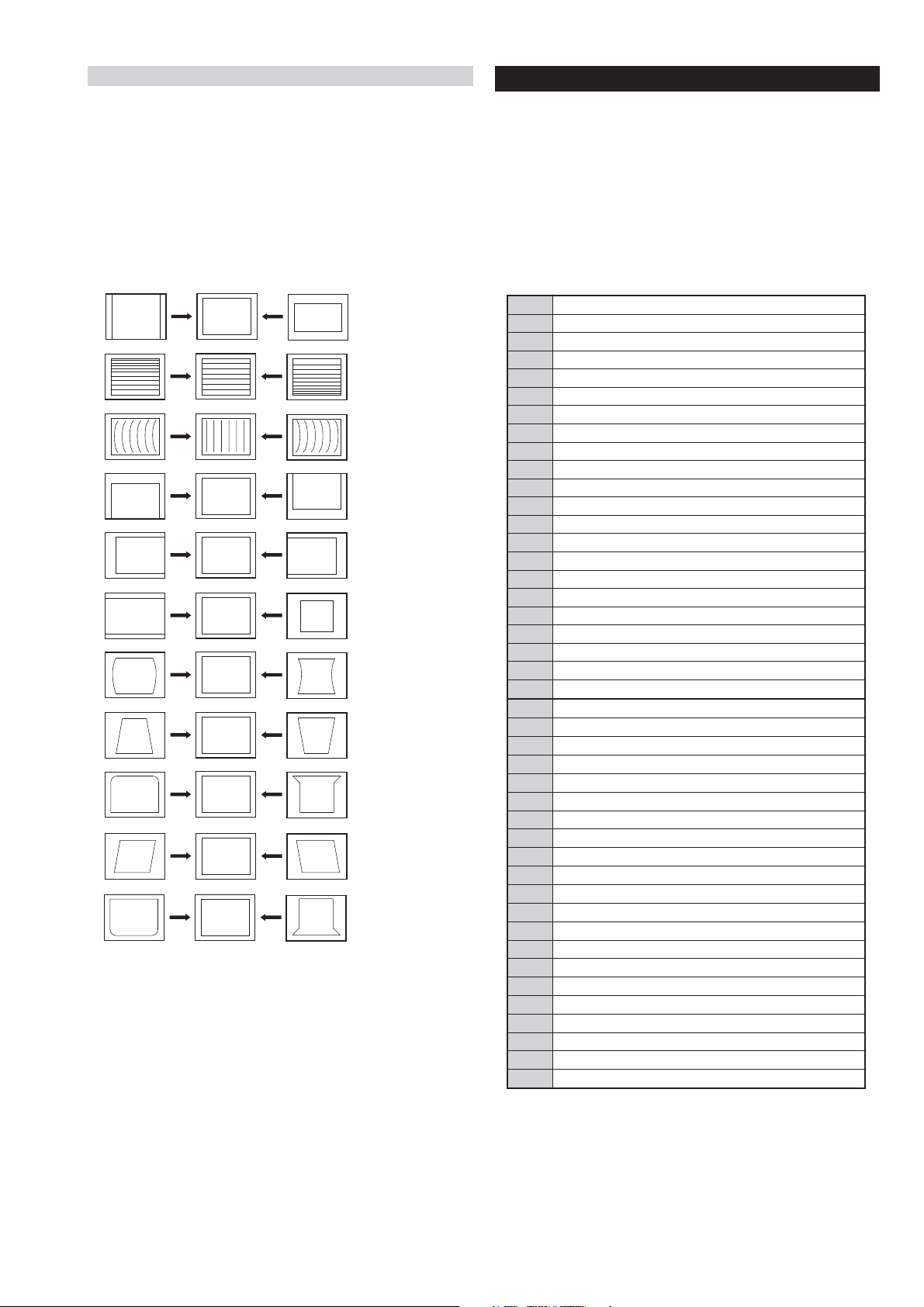
72
RKEDAnoitanitseD
82
RKEDAnoitanitseD
13
elbasiD/elbanEffotuhSotuA
63
tsetNO/FFO)MV(noitaludoMyticoleV
14
MVNesilaitini-eR
34
dnuosAlauDtceleS
44
dnuosBlauDtceleS
54
dnuosonoMtceleS
64
dnuosoeretStceleS
84
nigrivnonsaMVNteS
94
nigrivsaMVNteS
35
elbasiD/elbanEnoitaludomrevOMF
55
)SPLA/YNOS(noitcelesrenuT
95
stracS2roPIP+stracS3ledoMtceleS
86
)melborpN(erusaemretnuoc62XelbasiD/elbanE
37
)47.6/5.6(metsys2K/DnotiewZelbanE
47
)47.5/5.6(metsys3K/DnotiewZelbanE
87
thgirllufecnalaB
97
tfelllufecnalaB
78
tsetsyeklacoL
99
unememiTgnikroWdnarorrEyalpsiD
00
ffoedom'TT'
10
mumixamerutciP
20
muminimerutciP
30
%53otemuloVenohpdaeh/rekaepsteS
40
%05otemuloVenohpdaeh/rekaepsteS
50
%56otemuloVenohpdaeh/rekaepsteS
60
%08otemuloVenohpdaeh/rekaepsteS
70
edomgniegA
80
noitidnoCgnippihS
11
tnemtsujdaerutcipbuS
21
tnemtsujdaruolocbuS
31
tnemtsujdassenthgirBbuS
41
tnemtsujdanoitisoPHtxeT
51
tseTlioCnoitatoR
61
%05levelerutciP
91
elbasiD/elbanEedoMyrotcaF
12
RKEDAnoitanitseD
22
LBnoitanitseD
32
RKEDAnoitanitseD
42
UnoitanitseD
52
RKEDAnoitanitseD
62
LBnoitanitseD
Deflection System Adjustment
4-2. TEST MODE 2:
1. Set the TV set or operation in Service Mode.
[ See Page 21 ].
2. Select ‘Geometry’ from the on screen menu display and press
‘Right Arrow’.
3. The ‘Geometry’ menu will appear on the screen.[See Page 21]
4. Select and adjust each item in order to obtain the optimum image.
V SIZE
V LIN
AFC BOW
V POSITION
H POSITION
Test Mode 2 is available by setting the TV for operation in Service
Mode [ As shown on Page 21 ] , OSD ‘TT’ appears. The functions
described below are available by selecting the two numbers. To
release the ‘Test mode 2’, press 00, 10, 20 ... twice or switch the TV
set into Stand-by mode. In ‘TT Menu’ mode, it is possible to remove
the Menu from the screen by pressing the Speaker Off button once.
Pressing the Speaker OFF button a second time will cause the Menu
to reappear. The function is kept even when the menu is not displayed
on screen !!.
H SIZE
PIN AMP
TRAPEZIUM
UP CORNER PIN
AFC ANGLE
LO CORNER PIN
- 23 -
