SONY KV-27FV15, KV-27-29FV15, KV-29FV10, KV-29FV15, KV-29FV15C Service Manual
...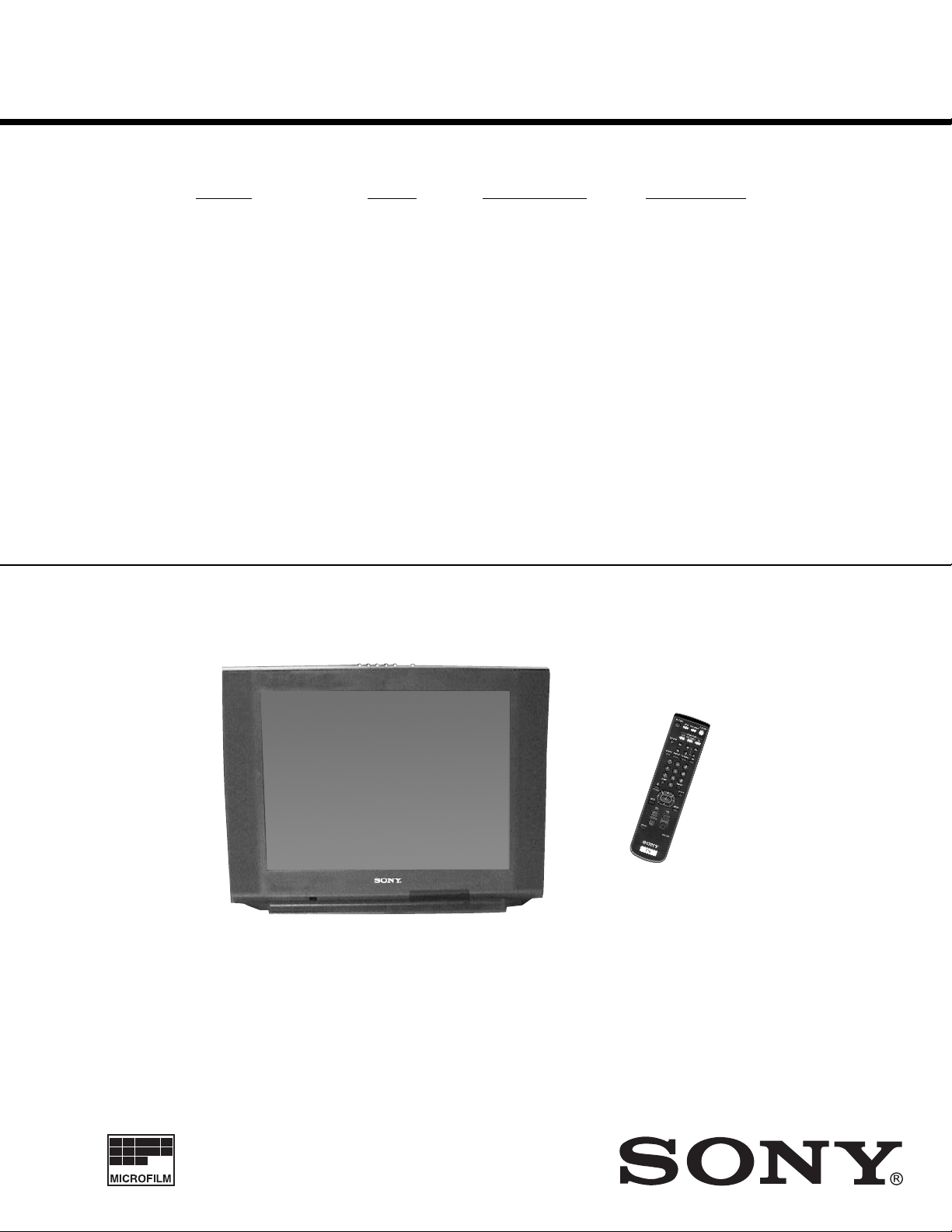
KV-27FV15/29FV10/29FV15/29FV15C/29FV15K
SERVICE MANUAL
MODEL DEST. COMMANDER CHASSIS NO.
KV-27FV15
KV-27FV15
KV-29FV10
KV-29FV15
KV-29FV15C
KV-29FV15K
U.S. RM-Y171 SCC-S32A-A
CND RM-Y171 SCC-S33A-A
E RM-Y168 SCC-S34D-A
E RM-Y171 SCC-S34A-A
E RM-Y171 SCC-S34C-A
KOREA RM-Y149A SCC-S31A-A
AA-2W
CHASSIS
KV-29FV15
RM-Y171
TRINITRON® COLOR TV
— 1 —
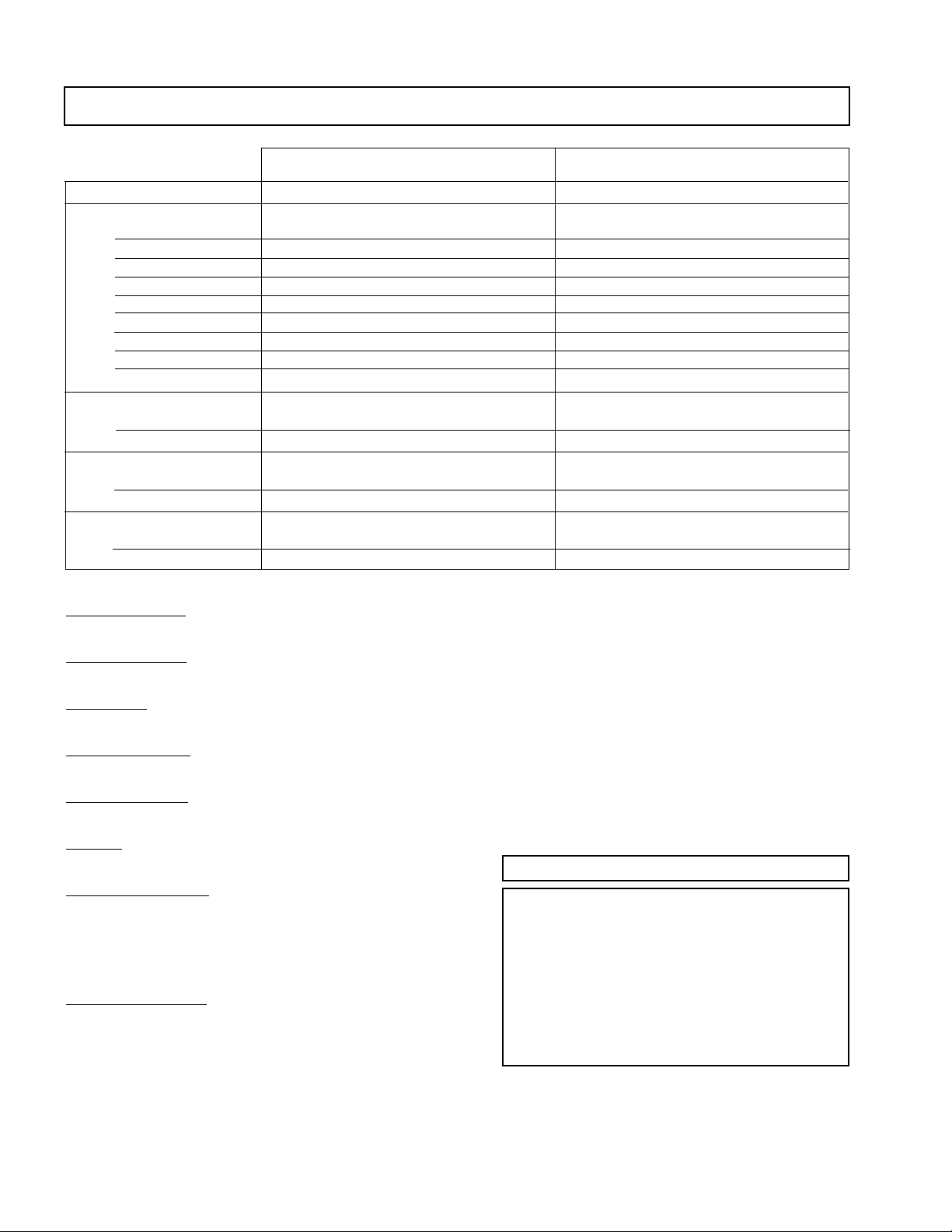
KV-27FV15/29FV10/29FV15/29FV15C/29FV15K
SPECIFICATIONS
All Models Except KV-29FV10 KV-29FV10
Power requirements 120V, 60Hz (KV-27FV15 Only); Auto Volt Auto Volt
Number of inputs/outputs:
Power Consumption (W):
Dimensions (W/H/D):
Mass:
1)
Video
S Video
Audio
2)
3)
Audio Out
4)
33
22
33
11
Monitor Out 1 1
TV Out
1) 3)
1—
S-Link 2 —
RF Input 2 1
Speaker output (W) 15W x 2 15W x 2
In use (max.) 165W 155W
In standby 2W 2W
(mm) 762 x 604 x 499 mm 762 x 604 x 499 mm
(in.) 30 x 23
5/8
x 19
in 30 x 23
3/4
3/4
(kg.) 50 kg 50 kg
(lbs.) 110 lbs 110 lbs
x 19
5/8
in
Television system
American TV standard (KV-27FV15), NTSC
Channel coverage
VHF:2-13 / UHF:14-69 / CATV:1-125
Picture tube
FD Trinitron
®
tube
Visible screen size
27-inch picture measured diagonally
Actual screen size
29-inch picture measured diagonally
Antenna
75 ohm external antenna terminal for VHF/UHF
Supplied accessories
Remote control RM-Y168 (KV-29FV10)
Remote control RM-Y171 (All Models Except
KV-29FV10, KV-29FV15K)
Remote Control RM-Y149A (KV-29FV15K)
Battery size AA (R6) w/2
Optional accessories
Connecting Cables:
RK-74A, RK-G69HG
VMC-10HG/30HG, VMC-720M,
VMC-810S/820S, YC-15V/30V,
TV Stand: SU-27A3
VHF/UHF Mixer: EAC-66
Notes:
1)
1 Vp-p 75 ohms unbalanced, sync negative
2)
Y: 1 Vp-p 75 ohms unbalanced, sync negative
C: 0.286 Vp-p (Burst signal), 75 ohms
3)
500 mVrms (100% modulation), Impedance: 47 kilohms
4)
More than 408 mVrms at the maximum volume setting (variable)
More than 408 mVrms (fix); Impedance (Output): 2 kilohms
( l ) SRS (SOUND RETRIEVAL SYSTEM)
The ( l ) SRS (SOUND RETRIEVAL SYSTEM) is manufactured by Sony Corporation under license from SRS Labs,
Inc. It is covered by U.S. Patent No. 4,748,669. Other U.S.
and foreign patents pending.
The word ‘SRS’ and the SRS symbol ( l ) areregistered
trademarks of SRS Labs, Inc.
BBE and BBE symbol are trademarks of BBE Sound, Inc.
and are licensed by BBE Sound, Inc. under U.S. Patent
No. 4,638,258 and 4,482,866.
Design and specifications are subject to change without notice.
— 2 —

TABLE OF CONTENTS
Section Title PageSection Title Page
KV-27FV15/29FV10/29FV15/29FV15C/29FV15K
Warnings and Caution ............................................................ 3
Safety Check Out Instructions ............................................... 4
1. GENERAL
Connecting and Installing the TV ............................................ 5
Basic Set Up .......................................................................... 7
Using Y our TV ......................................................................... 7
Using Your Menus ................................................................... 8
Operating Video Equipment .................................................... 11
Operating a Cable Box or DBS Receiver ................................ 12
Troubleshooting ...................................................................... 12
2. DISASSEMBLY
2-1. Rear Cover Removal ....................................................... 13
2-2. Chassis Assembly Removal ............................................ 13
2-3. Service Position .............................................................. 14
2-4. Multi-Button Switch Removal........................................... 14
2-5. Picture Tube Removal ..................................................... 15
3. SET-UP ADJUSTMENTS
3-1. Beam Landing ................................................................. 16
3-2. Convergence ................................................................... 17
3-3. Focus ............................................................................... 18
3-4. Screen (G2) ..................................................................... 18
3-5. White Balance Adjustments ............................................ 19
4. SAFETY RELATED ADJUSTMENTS ....................................20
6. DIAGRAMS
6-1. Block Diagram (1/3) ........................................................ 31
6-2. Block Diagram (2/3) ........................................................ 34
6-3. Block Diagram (PIP 3/3) ................................................ 37
6-4. Circuit Boards Location ................................................... 38
6-5. Printed Wiring Boards and Schematic Diagrams ............ 38
• A Board ...................................................................... 39
• A Board Schematic Diagram ...................................... 41
• AK Board .......................... ......................................... 45
• C Board ...................................................................... 49
• G Board ...................................................................... 51
• GA Board .................................................................... 53
• HA Board .................................................................... 53
• HB Board .................................................................... 54
• HX Board .................................................................... 55
• UY Main Board .......................................................... 57
• UY PIP Board ............................................................ 61
• WA Board ................................................................... 63
6-6. Semiconductors .............................................................. 65
7. EXPLODED VlEWS
7-1. Chassis ........................................................................... 66
7-2. Picture Tube .................................................................... 67
8. ELECTRICAL PARTS LIST
• Parts Listings .............................................................. 69
5. CIRCUIT ADJUSTMENTS ...................................................... 21
5-1. Electrical Adjustment by Remote Commander ................ 21
WARNINGS AND CAUTIONS
CAUTION!
AFTER REMOVING THE ANODE, SHORT CIRCUIT THE ANODE
OF THE PICTURE TUBE AND THE ANODE CAP TO THE METAL
CHASSIS, CRT SHIELD, OR CARBON PAINTED ON THE CRT.
WARNING!!
AN ISOLATION TRANSFORMER SHOULD BE USED DURING ANY
SERVICE TO AVOID POSSIBLE SHOCK HAZARD, BECAUSE OF
LIVE CHASSIS. THE CHASSIS OF THIS RECEIVER IS DIRECTLY
CONNECTED TO THE AC POWER LINE.
SAFETY-RELATED COMPONENT WARNING!!
COMPONENTS IDENTIFIED BY SHADING AND MARK ¡ ON
THE SCHEMATIC DIAGRAMS, EXPLODED VIEWS AND IN THE
PARTS LIST ARE CRITICAL FOR SAFE OPERATION. REPLACE
THESE COMPONENTS WITH SONY PARTS WHOSE PART
NUMBERS APPEAR AS SHOWN IN THIS MANUAL OR IN
SUPPLEMENTS PUBLISHED BY SONY. CIRCUIT
ADJUSTMENTS THAT ARE CRITICAL FOR SAFE OPERATION
ARE IDENTIFIED IN THIS MANUAL. FOLLOW THESE
PROCEDURES WHENEVER CRITICAL COMPONENTS ARE
REPLACED OR IMPROPER OPERATION IS SUSPECTED.
APRES AVOIR DECONNECTE LE CAP DE L'ANODE, COURT-CIRCUITER L'ANODE
DU TUBE CATHODIQUE ET CELUI DE L'ANODE DU CAP AU CHASSIS METALLIQUE
DE L'APPAREIL, OU AU COUCHE DE CARBONE PEINTE SUR LE TUBE CATHODIQUE
OU AU BLINDAGE DU TUBE CATHODIQUE.
AFIN D'EVITER TOUT RESQUE D'ELECTROCUTION PROVENANT D'UN CHÁSSIS
SOUS TENSION, UN TRANSFORMATEUR D'ISOLEMENT DOIT ETRE UTILISÉ LORS
DE TOUT DÉPANNAGE. LE CHÁSSIS DE CE RÉCEPTEUR EST DIRECTEMENT
RACCORDÉ À L'ALIMENTATION SECTEUR.
LES COMPOSANTS IDENTIFIES PAR UNE TRAME ET PAR UNE MARQUE ¡ SUR
LES SCHEMAS DE PRINCIPE, LES VUES EXPLOSEES ET LES LISTES DE PIECES
SONT D'UNEIMPORT ANCE CRITIQUE POUR LA SECURITE DU FONCTIONNEMENT.
NE LES REMPLACER QUE PAR DES COMPOSANTS SONY DONT LE NUMERO DE
PIECE EST INDIQUE DANS LE PRESENT MANUEL OU DANS DES SUPPLEMENTS
PUBLIES PAR SONY. LES REGLAGES DE CIRCUIT DONT L'IMPORTANCE EST CRITIQUE POUR LA SECURITE DU FONCTIONNEMENT SONT IDENTIFIES DANS LE
PRESENT MANUEL. SUIVRE CES PROCEDURES LORS DE CHAQUE
REMPLACEMENT DE COMPOSANTS CRITIQUES, OU LORSQU'UN MAUVAIS
FONTIONNEMENT SUSPECTE.
ATTENTION!
ATTENTION!!
ATTENTION AUX COMPOSANTS RELATIFS A LA SECURITE!!
— 3 —
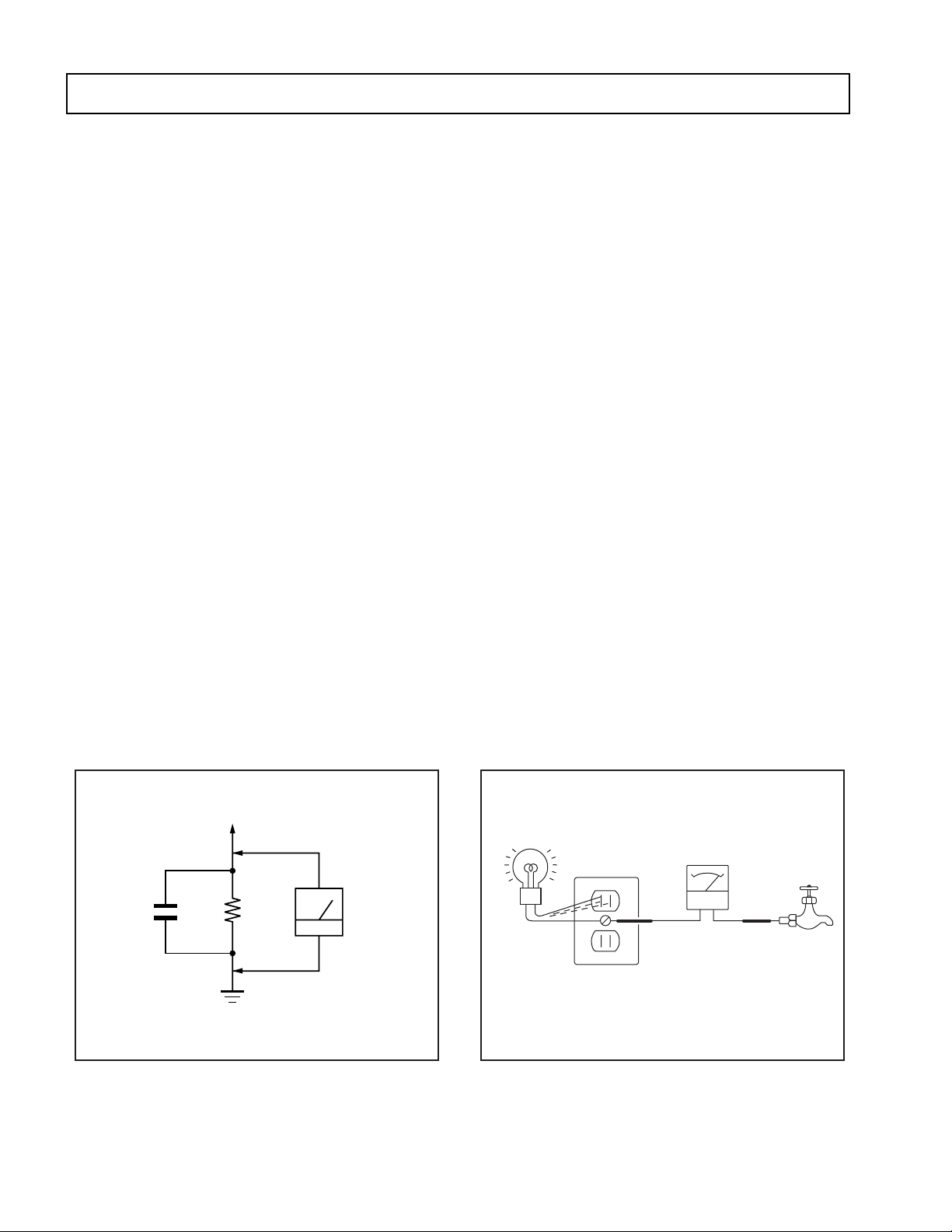
KV-27FV15/29FV10/29FV15/29FV15C/29FV15K
SAFETY CHECK-OUT
After correcting the original service problem, perform the
following safety checks before releasing the set to the
customer:
1. Check the area of your repair for unsoldered or poorly-
soldered connections. Check the entire board surface
for solder splashes and bridges.
2. Check the interboard wiring to ensure that no wires
are “pinched” or contact high-wattage resistors.
3. Check that all control knobs, shields, covers, ground
straps, and mounting hardware have been replaced.
Be absolutely certain that you have replaced all the
insulators.
4. Look for unauthorized replacement parts, particularly
transistors, that were installed during a previous
repair. Point them out to the customer and
recommend their replacement.
5. Look for parts which, though functioning, show
obvious signs of deterioration. Point them out to
the customer and recommend their replacement.
6. Check the line cords for cracks and abrasion.
Recommend the replacement of any such line cord
to the customer.
7. Check the B+ and HV to see if they are specified
values. Make sure your instruments are accurate;
be suspicious of your HV meter if sets always have
low HV.
8. Check the antenna terminals, metal trim, “metallized"
knobs, screws, and all other exposed metal parts for
AC Leakage. Check leakage as described below.
LEAKAGE TEST
The AC leakage from any exposed metal part to earth ground and
from all exposed metal parts to any exposed metal part having a
return to chassis, must not exceed 0.5 mA (500 microampere).
Leakage current can be measured by any one of three methods.
1. A commercial leakage tester, such as the Simpson 229 or
RCA WT-540A. Follow the manufacturers' instructions to
use these instructions.
2. A battery-operated AC milliammeter. The Data Precision
245 digital multimeter is suitable for this job.
3. Measuring the voltage drop across a resistor by means of
a VOM or battery-operated AC voltmeter. The "limit"
indication is 0.75 V, so analog meters must have an accurate
low voltage scale. The Simpson's 250 and Sanwa
SH-63Trd are examples of passive VOMs that are suitable.
Nearly all battery operated digital multimeters that have a
2V AC range are suitable. (See Fig. A)
HOW TO FIND A GOOD EARTH GROUND
A cold-water pipe is guaranteed earth ground; the cover-plate
retaining screw on most AC outlet boxes is also at earth ground.
If the retaining screw is to be used as your earth-ground, verify
that it is at ground by measuring the resistance between it and a
cold-water pipe with an ohmmeter. The reading should be zero
ohms. If a cold-water pipe is not accessible, connect a 60-l00 watts
trouble light (not a neon lamp) between the hot side of the re-
ceptacle and the retaining screw. Try both slots, if necessary, to
locate the hot side of the line, the lamp should light at normal
brilliance if the screw is at ground potential. (See Fig. B)
To Exposed Metal
Parts on Set
AC
0.15 F
µ
1.5k
Ω
Earth Ground
Voltmeter
(0.75 V)
Fig. A. Using an AC voltmeter to check AC leakage.
— 4 —
Trouble Light
AC Outlet Box
Ohmmeter
Cold-water Pipe
Fig. B. Checking for earth ground.
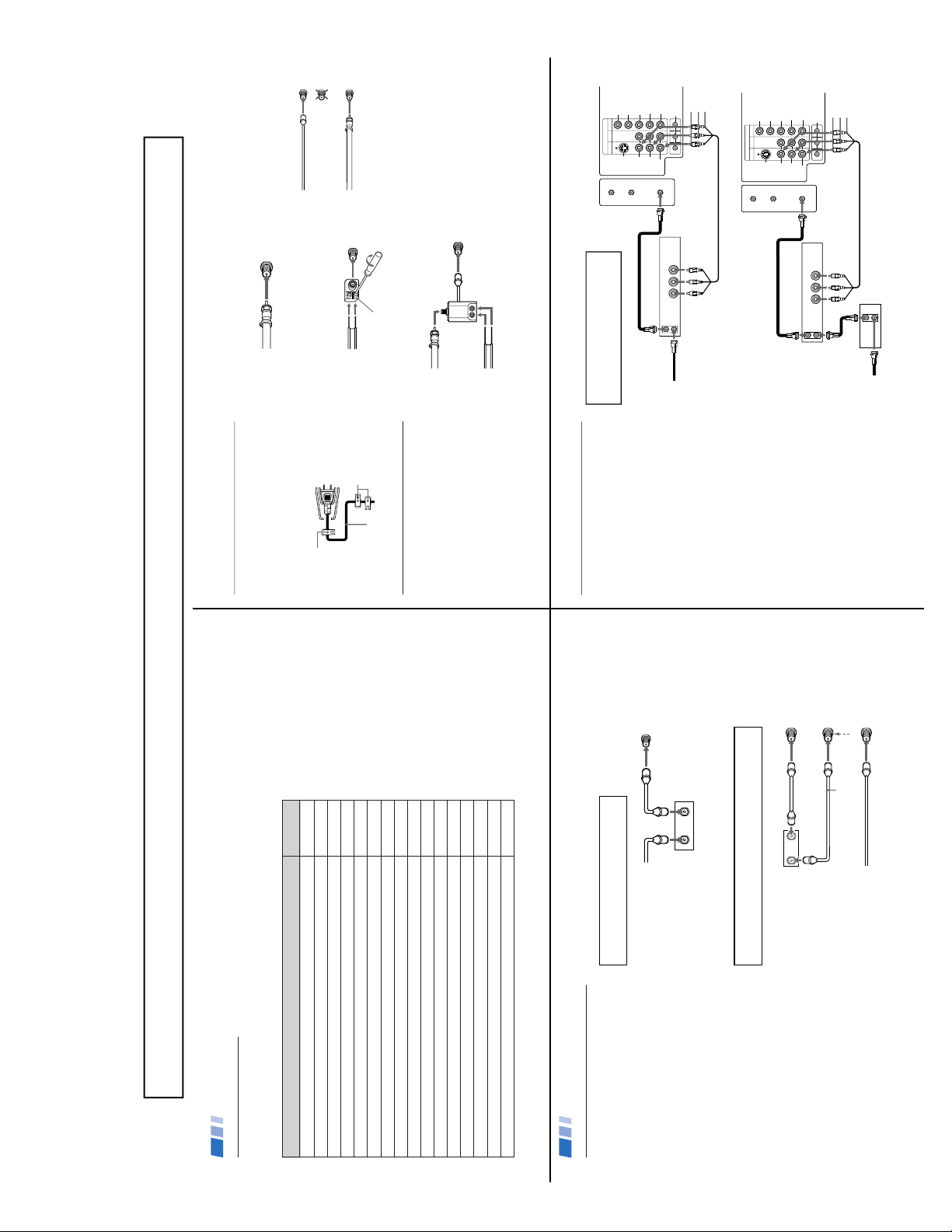
KV-27FV15/29FV10/29FV15/29FV15C/29FV15K
2
Cable or antenna only 3
Cable and antenna 3
Cable box 4
Cable box and cable to view scrambled channels 4
VCR and cable or antenna 5
VCR and cable box 5
Two VCRs for tape editing 6
Satellite Receiver 7
VCR and Satellite Receiver 7
DVD Player 8
DVD Player with component video output connectors 8
Audio system 9
Camcorder to view tapes 9
CONTROL S 10
VCR using S-Link 11
Satellite Receiver using S-Link 11
Connecting and Installing the TV
Refer to the table below, it will direct you to the diagram suitable to the equipment you will be
connecting.
If you will be connecting See page
Making Connections
3
A
• VHF onlyor• VHF/UHFor• Cable
B
• VHF onlyor• UHF onlyor• VHF/UHF
C
• VHF
and
• UHF
Note about the AC Power Cord
The AC power cord is attached to the rear of
the TV with hooks. Use caution when
removing the AC plug from its holder. Gently
slide the cord in the upward direction, without
removing the cord from the two lower hooks.
Cable or Antenna Connections
Connecting directly to cable or an
antenna
The connection you choose will depend on the
cable found in your home. Newer homes will
be equipped with standard coaxial cable (see
A
); older homes will probably have 300-ohm
twin lead cable (see
B
); still other homes may
contain both (see
C
).
Antenna connector
(Rear of TV)
VHF/UHF
300-ohm twin
lead cable
(Rear of TV)
VHF/UHF
75-ohm
coaxial cable
75-ohm coaxial cable
300-ohm twin lead cable
(Rear of TV)
VHF/UHF
EAC-66 U/V mixer
(not supplied)
Cable and antenna
If your cable provider does not feature local
channels, you may find this set up convenient.
Select CABLE or antenna (ANT) mode by
pressing ANT on the remote control.
Note
In order to receive channels with an antenna,
you will need to turn your CABLE to OFF and
perform the AUTO PROGRAM function, (see
page 23).
(Rear of TV)
AUX
VHF/UHF
TO CONVERTER
(No connection "TO
CONVERTER" in this case)
CATV cable
Antenna cable
Do not remove
the cord from
these hooks.
AC Power
cord
You can
detach the
cord from
this hook
4
Connecting and Installing the TV (continued)
Cable Box Connections
Some pay cable TV systems use scrambled or
encoded signals that require a cable box to
view all channels.
Cable box
1
Connect the coaxial connector from your
cable to the IN on your cable box.
2
Using a coaxial cable, connect OUT on
your cable box to VHF/UHF on your TV.
Cable box and cable
For this set up, you can switch between
scrambled channels (through your cable box),
and normal (CATV) channels by pressing
ANT on your remote control.
Notes
• Your Sony remote control can be
programmed to operate your cable box,
(see page 31).
• When using PIP, you cannot view the
AUX input in the window picture.
Tip z
Pressing ANT switches between these inputs.
TO CONVERTER
Cable box
VHF/UHF
(Rear of TV)
AUX
75-ohm coaxial cable (not supplied)
CATV cable (unscrambled channels)
(signal)
If you are connecting a cable box through the AUX input and
would like to switch between the AUX and normal (CATV) input
you should consider using the CHANNEL FIX feature, (see page 23).
Cable box
Cable
OUT
IN
(Rear of TV)
VHF/UHF
If you will be controlling all channel selection
through your cable box, you should consider
using the CHANNEL FIX feature, (see page 23).
OUT
IN
5
VIDEO IN
134
L
R
(
MONO
)
VIDEO
S VIDEO
OUT
AUDIO
L
R
Y
P
B
PR
AUDIO
S-LINK
CONTROL S
AUX
TO
CONVERTER
VHF/UHF
AUDIO R AUDIO L VIDEO
LINE
OUT
OUT
IN
Coaxial cable
(Rear of TV)
Cable/
antenna
VCR
3
1
2
AUDIO-R (red)
AUDIO-L (white)
VIDEO (yellow)
VCR Connections
Connecting an antenna/cable TV
system with a VCR
1 Attach the coaxial connector from your
cable or antenna to IN on your VCR.
2 Using A/V connectors, connect AUDIO
and VIDEO OUT on your VCR to AUDIO
and VIDEO IN on your TV.
3 Using a coaxial connector, connect OUT on
your VCR to VHF/UHF on your TV.
Tip z
If you are connecting a monaural VCR, connect only the
single white audio output to the left input on your TV.
Connecting a VCR and TV with a
cable box
1 Connect the coaxial cable from the wall to
IN on your cable box .
2 Using a coaxial connector, connect OUT on
your cable box to IN on your VCR.
3 Connect a coaxial cable (not supplied)
from the OUT jack on your VCR to
VHF/UHF on your TV.
4
Using A/V connectors, connect AUDIO and
VIDEO OUT on your VCR to AUDIO and
VIDEO IN on your TV.
VIDEO IN
134
L
R
(
MONO
)
VIDEO
S VIDEO
OUT
AUDIO
L
R
Y
P
BPR
AUDIO
S-LINK
CONTROL S
AUX
TO
CONVERTER
VHF/UHF
AUDIO R AUDIO L VIDEO
LINE
OUT
OUT
IN
OUT
IN
(Rear of TV)
Cable box
4
AUDIO-R (red)
AUDIO-L (white)
VIDEO (yellow)
VCR
Cable
Coaxial cable
2
1
For optimum picture quality, use S VIDEO
instead of the yellow A/V cable. S VIDEO
does not provide sound, your audio
connectors must still be connected.
3
SECTION 1 GENERAL
The instructions mentioned here are partial abstracts from the Operating Instruction Manual. The page numbers shown reflect those of the Operating Instruction Manual.
— 5 —
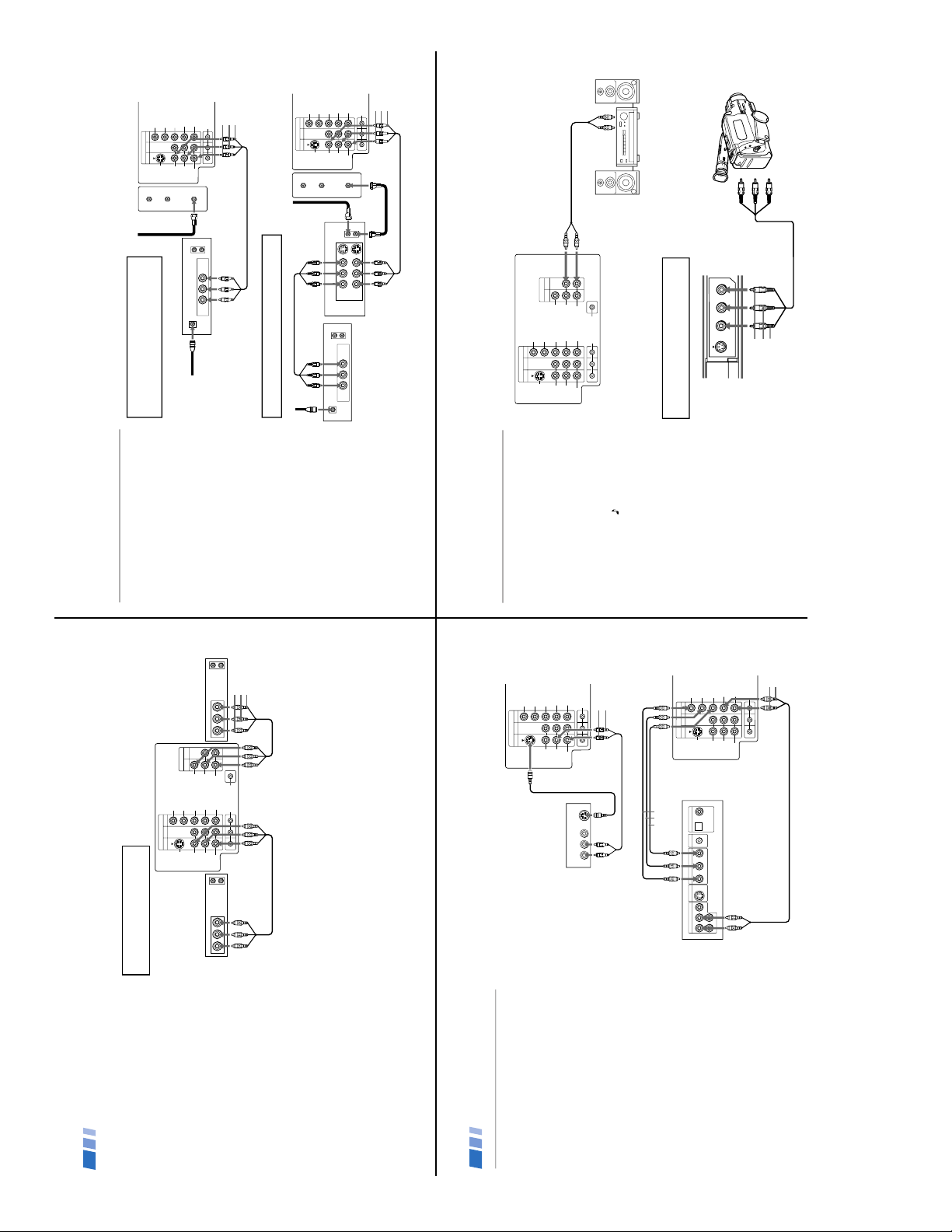
KV-27FV15/29FV10/29FV15/29FV15C/29FV15K
6
Connecting two VCRs for tape editing
MONITOR OUT gives you the ability to use a
second VCR to record a program being played
by the primary VCR or to perform tape
editing and dubbing.
1 Connect the VCR intended for playback
using the connection instructions on
page 5 of this manual.
2 Using A/V connectors, connect AUDIO
and VIDEO IN on your VCR intended for
recording to MONITOR AUDIO and
VIDEO OUT on your TV.
Note
You cannot record signals from equipment
connected to the Y, P
B, PR input.
Connecting and Installing the TV (continued)
OUT
MONITOR
AUDIO
(
VAR/FIX
)
VIDEO IN
134
IN
L
R
(
MONO
)
VIDEO VIDEO
S VIDEO
OUT
AUDIO
L
R
(
MONO
)
AUDIO
L
R
Y
P
BPR
AUDIO
S-LINK
CONTROL S
LINE
OUT
OUT
IN
LINE
IN
OUT
IN
AUDIO R AUDIO L VIDEO AUDIO R AUDIO L VIDEO
VCR (for playback)
VCR (for recording)
(Rear of TV)
1
2
AUDIO-R (red)
AUDIO-L (white)
VIDEO (yellow)
To perform tape editing; set the
TV to the video input intended for
playback by pressing TV/VIDEO.
7
Satellite Receiver Connections
Connecting a satellite receiver
1
Connect the cable from your satellite
antenna to SATELLITE IN on your receiver.
2
Attach the coaxial connector from your
cable or antenna to VHF/UHF on your TV.
3
Using A/V connectors, connect AUDIO
and VIDEO OUT on your receiver to
AUDIO and VIDEO IN on your TV.
Connecting a satellite receiver and
a VCR
1
Connect the cable from your satellite
antenna to SATELLITE IN on your receiver
.
2
Attach the coaxial connector from your
cable or antenna to IN on your VCR.
3
Using a coaxial connector, connect OUT
on your VCR to VHF/UHF on your TV.
4
Using A/V connectors, connect AUDIO
and VIDEO OUT on your receiver to
AUDIO and VIDEO IN on your VCR.
5
Using A/V connectors, connect AUDIO
and VIDEO OUT on your VCR to AUDIO
and VIDEO IN on your TV.
VIDEO IN
134
L
R
(
MONO
)
VIDEO
S VIDEO
OUT
AUDIO
L
R
Y
P
B
PR
AUDIO
S-LINK
CONTROL S
AUX
TO
CONVERTER
VHF/UHF
AUDIO R AUDIO L VIDEO
AUDIO R AUDIO L VIDEO
SATELLITE IN
VHF/UHF
S VIDEO
OUT
IN
LINE OUT
LINE IN
VHF/UHF
OUT
IN
LINE OUT
1
2
3
4
5
(Rear of TV)
Satellite receiver
VCR
AUDIO-R (red)
AUDIO-L (white)
VIDEO (yellow)
VIDEO IN
134
L
R
(
MONO
)
VIDEO
S VIDEO
OUT
AUDIO
L
R
Y
P
BPR
AUDIO
S-LINK
CONTROL S
AUX
TO
CONVERTER
VHF/UHF
VHF/UHF
OUT
IN
LINE OUT
SATELLITE IN
AUDIO R AUDIO L VIDEO
Satellite receiver
(Rear of TV)
Satellite
antenna
cable
1
3
2
AUDIO-R (red)
AUDIO-L (white)
VIDEO (yellow)
For optimum picture quality, use S VIDEO
instead of the yellow A/V cable. S Video does
not provide sound, your audio connectors
must still be connected.
Pressing TV/VIDEO on the remote control will allow
you to view from the satellite receiver or VCR.
9
Additional Connections
Connecting an audio system
For an enhanced sound, connect your audio
system to your TV.
1
Using AUDIO connectors, connect AUDIO
OUT on your TV to one of the unused Line
inputs (e.g. Tape-2, AUX1, etc.) on your
stereo.2Set your stereo to the chosen Line input
and use the AUDIO
menu to set your
audio output, (see page 20).
Connecting a camcorder
This connection is convenient for viewing a
picture directly from your camcorder.
Using A/V connectors, connect AUDIO and
VIDEO OUT on your camcorder to AUDIO
and VIDEO IN on your TV.
Tip z
If you are connecting a monaural camcorder, connect
only the single white audio output to the left input on
your TV.
VIDEO IN
134
OUT
MONITOR
AUDIO
(
VAR/FIX
)
IN
L
R
(
MONO
)
VIDEO VIDEO
S VIDEO
OUT
AUDIO
L
R
(
MONO
)
AUDIO
L
R
Y
PBP
R
AUDIO
S-LINK
CONTROL S
HRD
Line
input
AUDIO-R (red)
AUDIO-L (white)
(Rear of TV)
1
2
VIDEO 2 INPUT
VIDEO L
(MONO)
-AUDIO-R
S VIDEO
A/V output
AUDIO-R (red)
AUDIO-L (white)
VIDEO (yellow)
If you have an S VIDEO equipped camcorder,
you can use an S Video cable for optimum
picture quality.
8
DVD Player Connections
Connecting a DVD Player
1
Using audio connectors, connect AUDIO
OUT on your DVD player to AUDIO IN on
your TV.
2
Using an S VIDEO cable, connect S VIDEO
on your DVD player to S VIDEO on your TV.
Connecting a DVD Player with
component video output connectors
Except KV-27FV15
This connection option offers the highest
quality DVD picture.
1
Using AUDIO connectors, connect AUDIO R
and L of the LINE OUT on your DVD player
to AUDIO R and L on the VIDEO IN 4 panel
at the rear of your TV.
2
Using three VIDEO connectors, connect
Y, P
B
, and P
R
on the COMPONENT VIDEO
OUT on your DVD player to Y, P
B
, and P
R
on the VIDEO IN 4 panel at the rear of your
TV.
Note
Some DVD player terminals may be labeled Y,
C
B
, and C
R
, or Y, B-Y, and R-Y. If so, connect
them by matching the colors.
Connecting and Installing the TV (continued)
134
L
R
(
MONO
)
VIDEO
S VIDEO
OUT
AUDIO
L
R
Y
PB
PR
AUDIO
S-LINK
CONTROL S
LINE OUT
S VIDEO OUT
S-LINK
DIGITAL OUT
R–AUDIO 1–L VIDEO
OPTICAL COAXIAL
VIDEO IN
R-YY B-Y
COMPONENT VIDEO OUT
DVD
(Rear of TV)
Video connectors
1
2
AUDIO-R (red)
AUDIO-L (white)
134
L
R
(
MONO
)
VIDEO
S VIDEO
OUT
AUDIO
L
R
Y
PB
PR
AUDIO
S-LINK
CONTROL S
VIDEO IN
AUDIO R AUDIO L VIDEO
S VIDEO
LINE OUT
1
(Rear of DVD player)
AUDIO-R (red)
AUDIO-L (white)
(Rear of TV)
S VIDEO cable
— 6 —
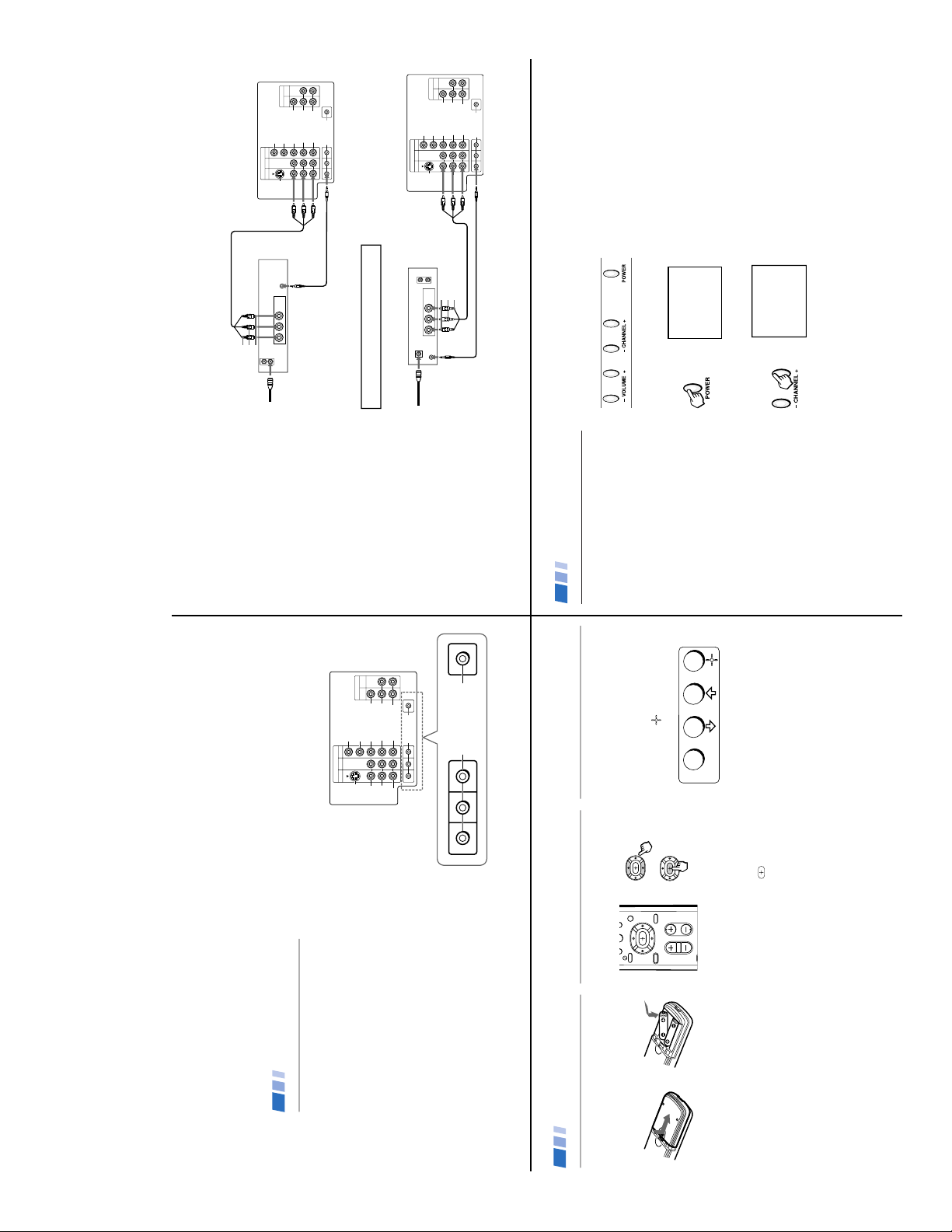
KV-27FV15/29FV10/29FV15/29FV15C/29FV15K
10
Using Special Sony Features
Using the CONTROL S feature
KV-27FV15, 32FV15, 36FV15 only
CONTROL S allows you to control your TV
and other Sony equipment with one remote
control.
Using the supplied CONTROL S cable,
connect CONTROL S IN on your Sony
equipment, (e.g. VCR) to CONTROL S OUT
on your TV.
Tip z
You can also program your remote control to operate
other equipment, (see page 29).
(Rear of TV)
Connecting and Installing the TV (continued)
VIDEO IN
134
OUT
MONITOR
AUDIO
(
VAR/FIX
)
IN
L
R
(
MONO
)
VIDEO VIDEO
S VIDEO
OUT
AUDIO
L
R
(
MONO
)
AUDIO
L
R
Y
P
BPR
AUDIO
S-LINK
CONTROL S
IN
OUT
CONTROL S
11
OUT
IN
LINE
OUT
AUDIO R AUDIO L VIDEO
VIDEO IN
134
OUT
MONITOR
AUDIO
(
VAR/FIX
)
IN
L
R
(
MONO
)
VIDEO VIDEO
S VIDEO
OUT
AUDIO
L
R
(
MONO
)
AUDIO
L
R
Y
P
B
PR
AUDIO
S-LINK
CONTROL S
S-LINK
Connecting S-Link to a VCR
KV-27FV15, 32FV15, 36FV15 only
S-Link automatically powers on the TV and
switches to the correct video input when a
tape is inserted in the VCR.
1
Using A/V connectors, connect AUDIO
and VIDEO OUT on your VCR to AUDIO
and VIDEO IN on your TV.
2
Using an S-Link connector (mono mini
plug), connect S-LINK on your VCR to
S-LINK/CONTROL S-OUT in the same
VIDEO IN column on your TV.
Connecting S-Link to a satellite
receiver
KV-27FV15, 32FV15, 36FV15 only
When you power on the satellite receiver ,
S-Link automatically powers on the TV and
switches to the correct video input.
1
Using A/V connectors, connect AUDIO
and VIDEO OUT on your satellite receiver
to AUDIO and VIDEO IN on your TV.
2
Using an S-Link connector (mono mini
plug), connect S-LINK on your satellite
receiver to S-LINK/CONTROL S-OUT in
the same VIDEO IN column on your TV.
Note
The S-Link feature will override the “SKIP”
VIDEO LABEL input, (see page 22).
2
1
(Rear of TV)
VCR
AUDIO-R (red)
AUDIO-L (white)
VIDEO (yellow)
VHF/UHF
OUT
IN
LINE
OUT
SATELLITE IN
AUDIO R AUDIO L VIDEO
VIDEO IN
134
OUT
MONITOR
AUDIO
(
VAR/FIX
)
IN
L
R
(
MONO
)
VIDEO VIDEO
S VIDEO
OUT
AUDIO
L
R
(
MONO
)
AUDIO
L
R
Y
P
BPR
AUDIO
S-LINK
CONTROL S
S-LINK
2
AUDIO-R (red)
AUDIO-L (white)
VIDEO (yellow)
1
(Rear of TV)
Satellite receiver
The S-Link connector must be in the same
VIDEO-IN column as the connected A/V cables.
12
Inserting batteries
Insert two size AA (R6) batteries (supplied) by
matching the + and – on the batteries to the
diagram inside the battery compartment.
Notes
• Remove the batteries to avoid damage
from possible battery leakage whenever
you anticipate that the remote control will
not be used for an extended period.
• Handle the remote control with care.
Avoid dropping it, getting it wet, or
placing it in direct sunlight, near a heater,
or where the humidity is high.
•
Your remote control can be programmed to
operate most video equipment, (see page 29).
Using the remote control
move & select buttons
The supplied remote control has "arrow"
buttons (V, v, B, b) which allow for
movement of the on-screen (z ) cursor.
Pressing on the outer buttons will cause the
cursor to move in the corresponding direction.
Pressing the center button (
) will select the
item.
Front panel menu control
The front panel menu controls allow access to
the on-screen menus without the use of a
remote control. Pressing the MENU button
will bring up the on-screen menus. The arrow
buttons, (V,v) move the on-screen cursor in
the menus and the (
) button selects the
menu item.
Select
Basic Set Up
Move
0
CHVOL
CODE SET
RESET MENU
GUIDE
TV/SAT
MENU
13
Setting up the TV automatically
After you have finished connecting your TV,
you will want to run AUTO PROGRAM to set
up your channels.
The AUTO PROGRAM feature does not apply for
installations that use a cable box for all channel
selection.
Tips z
• Perform this function during the day, with the
antenna and/or cable properly connected, to ensure
that all available channels will be broadcasting and
receivable.
• If your cable or antenna is connected to AUX,
press ANT until AUX appears next to the channel
number.
Using Your New TV
Using the buttons on the top of the TV:
1
Press POWER to turn on the TV.
The initial setup screen appears.
First please connect
cable/antenna
EXIT:
AUTO PROGRAM:
[ CH – ]
[ CH + ]
2
Press CH + to run AUTO PROGRAM or
press CH – to exit.
AUTO PROGRAM
Tip z
To reset your TV to factory settings, turn the TV on.
Then, while pressing the RESET button on your remote
control, press the POWER button on your TV. The TV
will turn itself off, then back on.
— 7 —
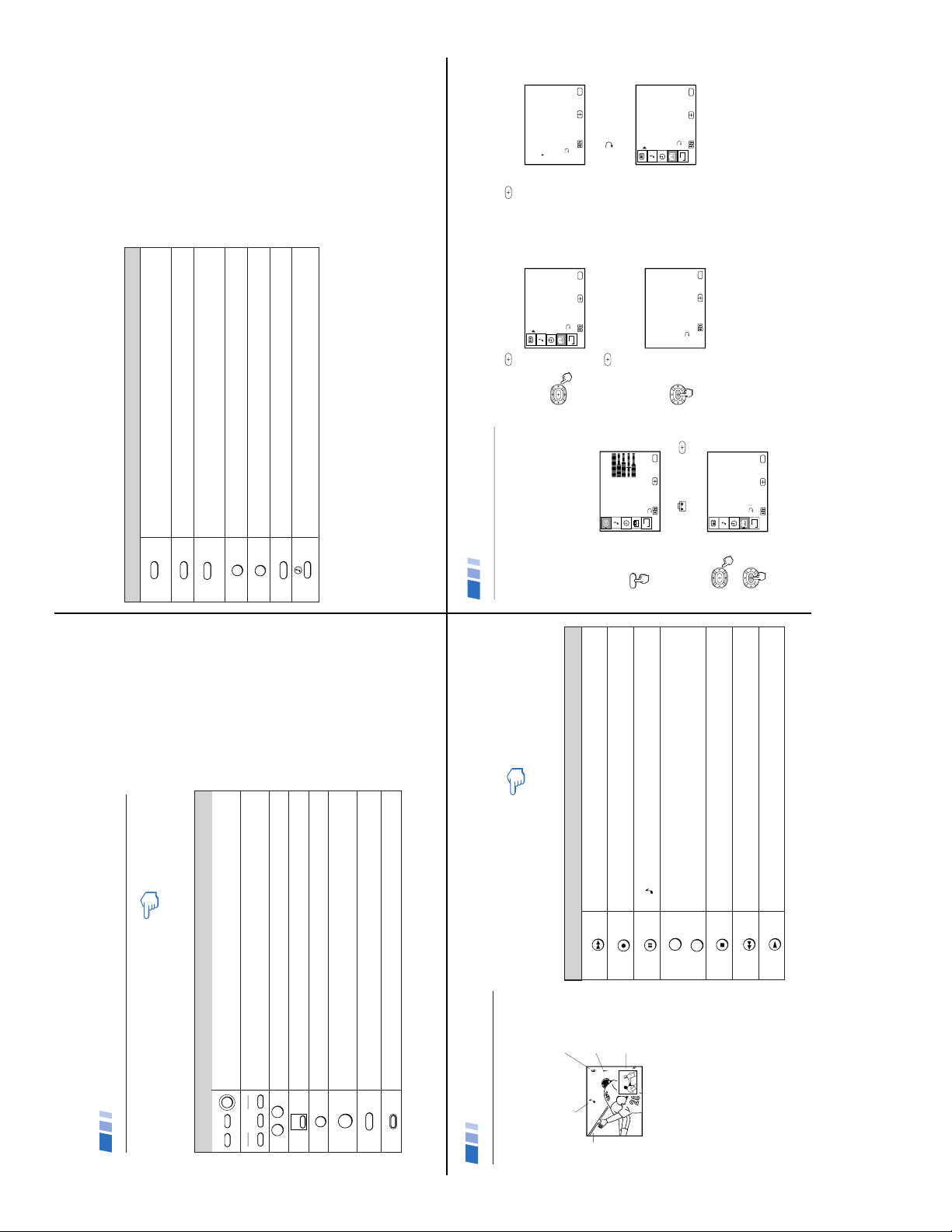
KV-27FV15/29FV10/29FV15/29FV15C/29FV15K
14
Press when you want to turn connected equipment on and off.
Press when you want to control connected equipment with your remote control, (see
pages 29-31 for instructions on programming your remote control).
Use for direct channel selection. Press 0-9 to select a channel, the channel will
change after 2 seconds, or you can press ENTER for immediate selection.
Cycles through the VIDEO MODE settings: VIVID, SPORTS, MOVIE, STANDARD
.
Alternates back and forth between the last two channels selected with the 0-9 keys.
Instantly turns off the sound. Press again or press VOL + to restore sound.
Turns the TV off in approximately 30, 60, or 90 minutes. Cancel by pressing until
SLEEP OFF appears.
Press to return to factory settings while in the on-screen menus.
Watching the TV
The following chart explains more advanced buttons
on your remote control.
Using the White Labeled Buttons for TV Operations
VTR/DVD
POWER
SAT/CABLE
TV
VTR/DVD
TVSAT/CABLE
FUNCTION
0 9
-
JUMP
MUTING
SLEEP
REFER TO THE
ILLUSTRATION OF THE
REMOTE CONTROL ON THE
INSIDE FRONT COVER OF
THIS MANUAL AS YOU
REVIEW THIS CHART
PICTURE
MODE
RESET
Using Your New TV (continued)
15
SYSTEM OFF
Press once to display current time (if set) and channel number.
Press again to activate current CAPTION VISION setting.
To cancel, press DISPLAY until DISPLAY OFF appears.
Press repeatedly to cycle through available video inputs:
TV, VIDEO 1, VIDEO 2, VIDEO 3 and VIDEO 4
Press to change the VHF/UHF input to the AUX input.
Press when you are finished using a VCR and you want to switch to the TV input.
Your VCR power will remain on.
Cycles through the Multi-channel TV Sound (MTS) options: STEREO, SAP (Second
Audio Program), MONO (see page 20).
Powers off all Sony equipment at once.
This feature may not work with older Sony equipment.
Cycles through the available audio settings.
Using the White Labeled Buttons for TV Operations
DISPLAY
TV/VIDEO
ANT
+
TV/VTR
MTS/SAP
TV/SAT
(AUX input)
16
Displays the window picture. Press again to decrease the size. To cancel, press
until the window picture turns off.
Cycles through available video inputs: TV, VIDEO 1, VIDEO 2, VIDEO 3, VIDEO 4
Alternates sound between the main picture and the window picture.
A
will appear to indicate which picture is receiving sound.
Changes the channel in the window picture.
Moves the location of the window picture.
Press to freeze the window picture. Press again to restore the picture.
Switches the position of the main picture with the window picture.
Use the Yellow Labeled Buttons for PIP Operations
Using Picture-in-Picture – PIP
KV-27FV15, 32FV15, 36FV15 only
These models are equipped with dual tuners.
This means that PIP is “ready to use”.
Notes
• You must press TV (FUNCTION) before
you can control PIP with the yellow labeled
buttons.
• The AUX input cannot be viewed in the
window picture.
PIP
TV/VIDEO
AUDIO
+
TV/VTR
-
CH
POSITION
REFER TO THE ILLUSTRATION
OF THE REMOTE CONTROL ON
THE INSIDE FRONT COVER OF
THIS MANUAL AS YOU REVIEW
THIS CHART
Main
picture
Indicates which channel is
currently receiving sound
Channel number
of the main
picture
Channel number
of the window
picture
Window
picture
FREEZE
SWAP
Using Your New TV (continued)
17
Learning menu selection
Use the MENU button to access a menu and
use the arrow buttons (V or v) to alter settings.
Use the following example, in which we
activate the CABLE, to learn how to modify
settings.
1
Press the MENU button.
The main menu appears.
MENU
VIDEO
MODE : VIVID
PICTURE
BRIGHTNESS
COLOR
HUE
SHARPNESS
Move Exit
MENU
Select
TRINITONE: HIGH
COLOR CORRECT: OFF
MENU
B
2
Press V or v to highlight the desired menu
(in this case SET UP
), and press
to
select it.
SET UP
CHANNEL SET UP
CAPTION VISION: CC1
PARENTAL CONTROL
VIDEO LABEL
TILT CORRECTION
MENU
Move Exit
MENU
Select
LANGUAGE: ENGLISH
DEMO
B
3
Press V or v to move to the desired option
and press
.
SET UP
CHANNEL SET UP
CAPTION VISION: CC1
PARENTAL CONTROL
VIDEO LABEL
TILT CORRECTION
MENU
Move Exit
MENU
Select
LANGUAGE: ENGLISH
DEMO
B
4
Press V or v to move to the desired feature
and press
.
Options for your selection will be
highlighted.
CHANNEL SET UP
CABLE: OFF
CHANNEL FIX: OFF
AUTO PROGRAM
CHANNEL SKIP/ADD
CHANNEL CAPTION
MENU
Move Exit
MENU
Select
FAVORITE CHANNEL
5
Press V or v to make your selection and
press
.
CHANNEL SET UP
CABLE: ON
CHANNEL FIX: OFF
AUTO PROGRAM
CHANNEL SKIP/ADD
CHANNEL CAPTION
MENU
Move Exit
MENU
Select
FAVORITE CHANNEL
When you are finished making changes to the
selected menu, choose
MENU to return to
the main menu.
SET UP
CHANNEL SET UP
CAPTION VISION: CC1
PARENTAL CONTROL
VIDEO LABEL
TILT CORRECTION
MENU
Move Exit
MENU
Select
LANGUAGE: ENGLISH
DEMO
B
Tip z
Pressing MENU on the remote control will allow you to
exit from the menus at any time.
Using Your Menus
— 8 —
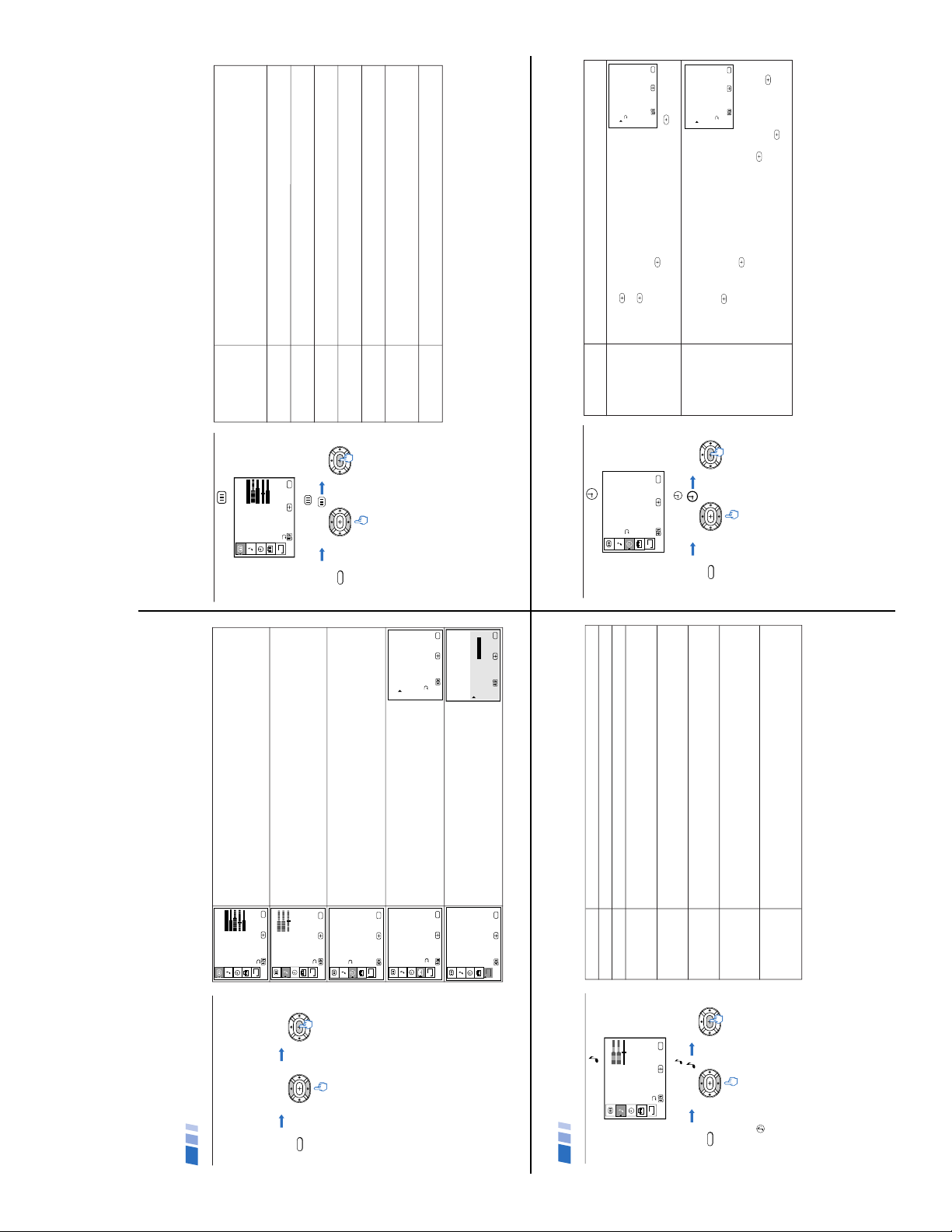
KV-27FV15/29FV10/29FV15/29FV15C/29FV15K
18
The VIDEO menu will allow you to make adjustments to your picture settings. It
will also allow you to customize the picture MODE based on the type of program
you are viewing.
The AUDIO menu offers enhanced audio options such as listening to second
audio programming (SAP), or customizing the EFFECT of the sound on your TV.
The TIMER menu sets the clock on your TV and allows you to program your TV
for scheduled viewing using the ON/OFF TIMER.
The SET UP menu provides several options for setting up
your channels, labeling your TV/VIDEO inputs, and
selecting the LANGUAGE of your menus.
The CHANNEL SET UP menu is a sub-menu which
provides further options for setting up your TV.
The Basic Menu provides quick access to frequently used
settings.
Quick start to the menus
The following is a guide to your menus.
To select a menu:
Note
Menus shown are for KV-36FV15, your menus
may not look exactly like those illustrated.
CHANNEL SET UP
CABLE: ON
CHANNEL FIX: OFF
AUTO PROGRAM
CHANNEL SKIP/ADD
CHANNEL CAPTION
MENU
Move Exit
MENU
Select
FAVORITE CHANNEL
MENU
Display Highlight Select
VIDEO
MODE : VIVID
PICTURE
BRIGHTNESS
COLOR
HUE
SHARPNESS
Move Exit
MENU
Select
TRINITONE: HIGH
COLOR CORRECT: OFF
MENU
B
AUDIO
TREBLE
BASS
BALANCE
AUTO VOLUME : OFF
MTS : STEREO
SPEAKER : ON
AUDIO OUT : VARIABLE
MENU
Move Exit
MENU
Select
B
EFFECT : OFF
TIMER
– – –
– –:– – AM
CURRENT TIME SET
ON/OFF TIMER
DAYLIGHT SAVING: NO
MENU
Move Exit
MENU
Select
B
SET UP
CHANNEL SET UP
CAPTION VISION: CC1
PARENTAL CONTROL
VIDEO LABEL
TILT CORRECTION
MENU
Move Exit
MENU
Select
LANGUAGE: ENGLISH
DEMO
B
Escape to
Basic Menu
Move Exit
MENU
B
Select
VIDEO MODE : VIVID
PICTURE :
AUDIO : SRS
ADVANCED MENU
Move Exit
MENU
Select
Using Your Menus (continued)
19
MODE
Customized picture
viewing
PICTURE
Picture contrast
BRIGHTNESS
Picture adjustment
COLOR
Color saturation
HUE
Color tones
SHARPNESS
Picture detail
TRINITONE
White intensity
adjustment
COLOR CORRECT
Color ratio adjustment
VIVID: Select for enhanced picture contrast and sharpness.
SPORTS: Select for a bright picture.
MOVIE: Select for a finely detailed picture.
STANDARD: Select to receive a standard picture.
Press the PICTURE MODE button to access one of the above settings directly.
Adjust left to decrease picture contrast and soften the color.
Adjust right to increase picture contrast and create more vivid color.
Adjust left to darken the picture.
Adjust right to brighten the picture.
Adjust left to decrease color intensity or saturation.
Adjust right to increase color intensity or saturation.
Adjust left to increase the red tones.
Adjust right to decrease the red tones.
Adjust left to soften the picture detail.
Adjust right to sharpen the picture detail.
HIGH: Gives the white colors a blue tint.
MEDIUM: Gives the white colors a neutral tint.
NTSC STD: Gives the white colors a red tint.
ON: Emphasizes reds and blues.
OFF: Emphasizes greens.
Using the VIDEO
menu
VIDEO
MODE : VIVID
PICTURE
BRIGHTNESS
COLOR
HUE
SHARPNESS
Move Exit
MENU
Select
TRINITONE: HIGH
COLOR CORRECT: OFF
MENU
B
To select the VIDEO
menu:
MENU
Display Highlight Select
Adjustment
bars
}
20
Using the AUDIO
menu
AUDIO
TREBLE
BASS
BALANCE
AUTO VOLUME : OFF
MTS : STEREO
SPEAKER : ON
AUDIO OUT : VARIABLE
MENU
Move Exit
MENU
Select
B
EFFECT : OFF
To select the AUDIO
menu:
MENU
Display Highlight Select
Tips z
• Press to cycle through your AUDIO options.
• Press MTS/SAP on your remote control to cycle
through the MTS options.
Adjustment
bars
}
TREBLE
BASS
BALANCE
AUTO VOLUME
Stabilizes volume
EFFECT
Enhanced audio
MTS
Multi-Channel sound
SPEAKER
Custom selection
of audio output
source
AUDIO OUT
Use to control the
TV's volume through
a stereo
Adjust left or right to decrease or increase higher pitched sound.
Adjust left or right to decrease or increase low pitched sounds.
Adjust left or right to emphasize left and right speaker balance.
(KV-27FV15, 32FV15, 36FV15 only)
ON: Select to stabilize the volume.
OFF: Select to turn AUTO VOLUME off.
SIMULATED: Adds a surround-like effect to mono programs.
SRS: Produces a dynamic three dimensional sound for stereo signals.
OFF: Normal stereo or mono reception.
MONO: Select to reduce noise in areas with poor reception.
SAP:
Select to listen to bilingual broadcast or other Second Audio Programs (SAP).
STEREO: Select when viewing a broadcast in stereo.
ON: Select to listen to the sound from the TV speakers with or without a
separate stereo system.
OFF: Select to turn off the TV speakers and listen to the TV's sound only through
external audio system speakers.
AUDIO OUT can only be set when SPEAKER is set to OFF.
VARIABLE: Adjust the volume through your TV
.
FIXED: Adjust the TV volume through a connected stereo
.
Using Your Menus (continued)
21
Using the TIMER
menu
TIMER
– – –
– –:– – AM
CURRENT TIME SET
ON/OFF TIMER
DAYLIGHT SAVING: NO
MENU
Move Exit
MENU
Select
B
To select the TIMER
menu:
MENU
Display Highlight Select
Tip
z
Set DAYLIGHT SAVING before setting the clock.
DAYLIGHT
SAVING
CURRENT
TIME SET
Necessary for the
ON/OFF TIMER
ON/OFF TIMER
Wake up or
scheduled viewing
YES: Select to compensate for Daylight Saving Time.
NO: Select at the end of Daylight Saving Time.
With the CURRENT TIME SET menu open:
1 Press
.
2 Press V or v until the current day is displayed.
Press
to select.
3 Press V or v until the current hour and AM/PM is
displayed. Press
to select
4 Press V or v until the current minute is displayed, and press
.
Any loss of power will cause these settings to be cleared.
CURRENT TIME SET must be programmed before you
can use the ON/OFF TIMER.
With the ON/OFF TIMER menu open:
1 Choose the ON/OFF TIMER you would like to set and
press
.
2 Press V or v until the desired day or range of days is
displayed. Press
to select.
3 Indicate the time that you want the TV to turn on
(hour, then minutes) by pressing V or v and then
.
4 Set the time duration (maximum of 6 hours) by pressing V or v and then
.
5 Press V or v until you reach the desired channel. Press
to select.
When you perform AUTO PROGRAM, all ON/OFF TIMER settings will be cleared.
Move Exit
MENU
Select
– – –
– –:– – AM
CURRENT TIME SET
MENU
Move Exit
MENU
Select
– –:– – AM h CH
SUN 12:00 AM
ON/OFF TIMER
MENU
––––––
––––
1.
– –:– – AM h CH
––––––
––––
2.
Select a position
— 9 —
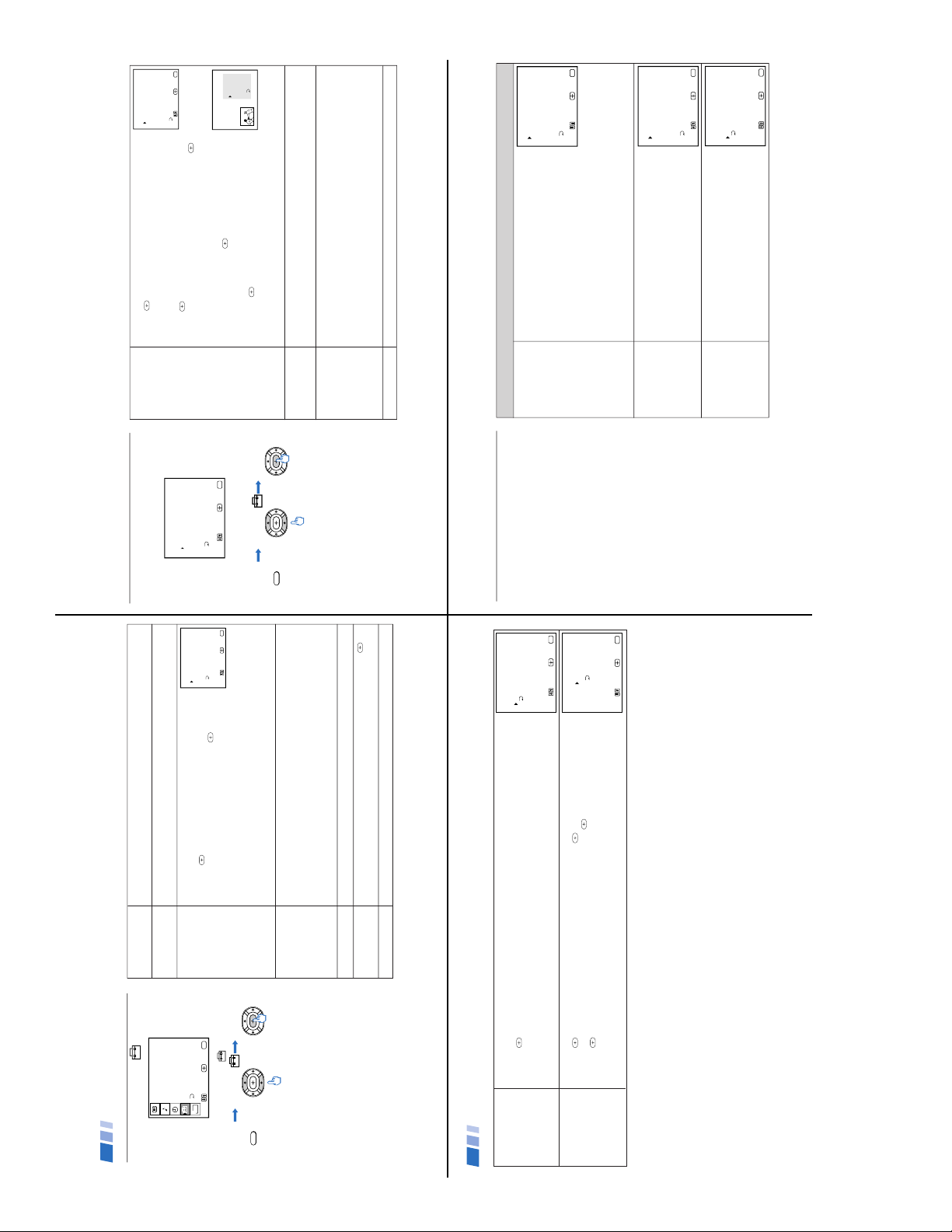
KV-27FV15/29FV10/29FV15/29FV15C/29FV15K
22
Using the SET UP
menu
SET UP
CHANNEL SET UP
CAPTION VISION: CC1
PARENTAL CONTROL
VIDEO LABEL
TILT CORRECTION
MENU
Move Exit
MENU
Select
LANGUAGE: ENGLISH
DEMO
B
To select the SET UP
menu:
MENU
Display Highlight Select
Note
The FAVORITE CHANNEL feature is not
available for the AUX input.
CHANNEL
SET UP
PARENTAL
CONTROL
VIDEO LABEL
Label connected
equipment for easy
recognition
CAPTION
VISION
Closed Captioning
and channel
information
LANGUAGE
TILT
CORRECTION
DEMO
The CHANNEL SET UP menu is a submenu which provides further options for
setting up your TV. (see page 23)
The PARENTAL CONTROL feature provides parents several options for
programming the TV to block shows based on their rating. (see pages 25-28).
With the VIDEO LABEL window open:
1 Press V or v to access the input you want to label and
press
.
2 Press V or v to choose the label and press
.
VIDEO LABEL Options:
VIDEO 1/2/3: VHS, 8mm, BETA, LD, GAME, SAT, DVD, WEB,
RECEIVER, DTV, SKIP
VIDEO 4: DVD, DTV, SKIP
If you select SKIP, your TV will skip this connection when you press the TV/VIDEO
button.
CC1, 2, 3 or 4: Displays a printed version of the dialog or sound effects of a
program, (the mode should be set to CC1 for most programs).
TEXT1, 2, 3 or 4: Displays network/station information presented using either half
or the whole screen.
XDS (Extended Data Service): Displays network name, program name, program
length, and time of the show if the broadcaster offers this service.
Select from available languages to display all menus in your language of choice.
Press V or v to correct any tilt of the picture between +5 and –5 and press
.
Select to run a demonstration of on-screen menus.
Move Exit
MENU
Select
VIDEO LABEL
MENU
VIDEO 1 : VHS
VIDEO 2 : GAME
VIDEO 4 : VIDEO 4
VIDEO 3 : VIDEO 3
Using Your Menus (continued)
23
FAVORITE
CHANNEL
Quick access to
favorite channels
CABLE
CHANNEL FIX
Useful when you
have a cable box or
satellite receiver
connected
AUTO PROGRAM
Using the CHANNEL SET UP
menu
CHANNEL SET UP
CABLE: ON
CHANNEL FIX: OFF
AUTO PROGRAM
CHANNEL SKIP/ADD
CHANNEL CAPTION
MENU
Move Exit
MENU
Select
FAVORITE CHANNEL
To select the CHANNEL SET UP
menu:
MENU
Display Highlight Select
Note
Your remote control can be programmed to
operate your cable box. (see page 31)
Setting FAVORITE CHANNEL:
1 Press
and then V or v to select AUTO or MANUAL.
(Selecting AUTO will display the last five channels chosen
with the remote control's 0-9 buttons.)
2 Press V or v to move the cursor to 1, 2, 3, 4 or 5 and
press
.
3 Press V or v to access the desired channel and press
.
To preview your favorite channels in the window picture, set PREVIEW to ON.
Using FAVORITE CHANNEL:
1 Exit all menus and press
, your FAVORITE CHANNEL
options will appear.
2 Press V or v to access the channel you want to watch,
and press
.
For KV-27FV15, 32FV15, 36FV15 only
If PREVIEW is set to ON, a window picture displays your favorite channels as you
cycle through the options.
ON: Select if you are receiving cable channels with a CATV cable.
OFF: Select if you are using an antenna.
You will need to run AUTO PROGRAM after changing your CABLE settings.
2-6: Select when you want to control all channel selection through a cable box.
Select the appropriate channel number (usually 3 or 4) and use the cable box’s
remote control for selection.
AUX 2-6: Select when a cable box is connected to the AUX input, (see page 4).
Press the AUX button to alternate between.
VIDEO: Select from available video inputs when you have video equipment
connected (e.g. satellite receiver) and you want your TV fixed to it.
Instructs the TV to program all receivable channels.
Move Exit
MENU
Select
FAVORITE CHANNEL
MENU
MODE : AUTO
3. 4
4. 3
2. 5
1. 6
5. 2
PREVIEW : ON
Exit
FAVORITES
125 ESPN
14 ABC
48 CBS
16 NBC
5 CBC
24
CHANNEL
SKIP/ADD
CHANNEL
CAPTION
Label up to 12
channels with their
call letters
With the CHANNEL SKIP/ADD window open:
1 Select the desired channel.
2 Press
to SKIP or ADD (only one option will be available).
With the CHANNEL CAPTION menu open:
1 Press
and then V or v to access the desired channel, and press
again.
2 Press V or v to display the first letter or number of the caption and press
to select it.
3 Press
to activate.
Move Exit
MENU
Select
CHANNEL SKIP/ADD
MENU
SKIP
ADD
33
Use [0-9] or [CH +/-]
to select the channel
Move Exit
MENU
Select
– – – –
CHANNEL CAPTION
MENU
CHANNEL
CAPTION
33
Using Your Menus (continued)
25
TV RATINGS
Block programs by
their rating, content
or both
MOVIE RATINGS
UNRATED
Block programs or
movies that are
broadcast without
a rating
Age based options:
TV-Y: All children.
TV-Y7: Directed to older children.
TV-G: General Audience.
TV-PG: Parental Guidance suggested.
TV-14: Parents Strongly cautioned.
TV-MA: Mature Audience only.
Content based options:
FV: Fantasy Violence.
D: Suggestive Dialogue.
L: Strong Language.
S: Sexual situations.
V: Violence.
(U.S. models only)
G: All children.
TV-PG: Directed to older children.
PG-13: General Audience.
R: Parental Guidance suggested
NC-17: No one under 17 admitted.
X: No one under 17 admitted.
(U.S. models only)
VIEW ALL: Allows all unrated programming.
BLOCK TV: Blocks all unrated TV programs.
BLOCK MOVIE: Blocks all unrated movies.
BLOCK ALL: Blocks all unrated programming.
Overview of the Ratings
The Parental Guideline
Rating System
This table provides a brief overview of the
ratings systems available for the PARENTAL
CONTROL feature.
For detailed information on how to change
your TV rating, see pages 27-28.
Notes
• The content ratings will increase
depending on the level of the age-based
rating. For example, a program with a TV-
PG V (Violence) rating may contain
moderate violence, while a TV-14 V
(Violence) rating may contain more
intense violence.
• If you choose to block unrated TV
programs, please be aware that the
following programs may be blocked:
emergency broadcasts, political programs,
sports, news, public service
announcements, religious programs and
weather.
TV RATINGS
TV-G:
Move Exit
MENU
Select
MENU
TV-Y7: FV:
TV-Y:
TV-MA:
TV-14:
TV-PG: D L S V
Select category
D L S V
L S V
_____
_
_
_
___
_
_
___
_
_
MOVIE RATINGS
PG-13:
Move Exit
MENU
Select
MENU
PG:G:X:
NC-17:
R:
Select rating
___
_
_
_
CUSTOM MENU
UNRATED: VIEW ALL
MENU
MOVIE RATINGS
TV RATINGS
Select category
Move Exit
MENU
Select
— 10 —
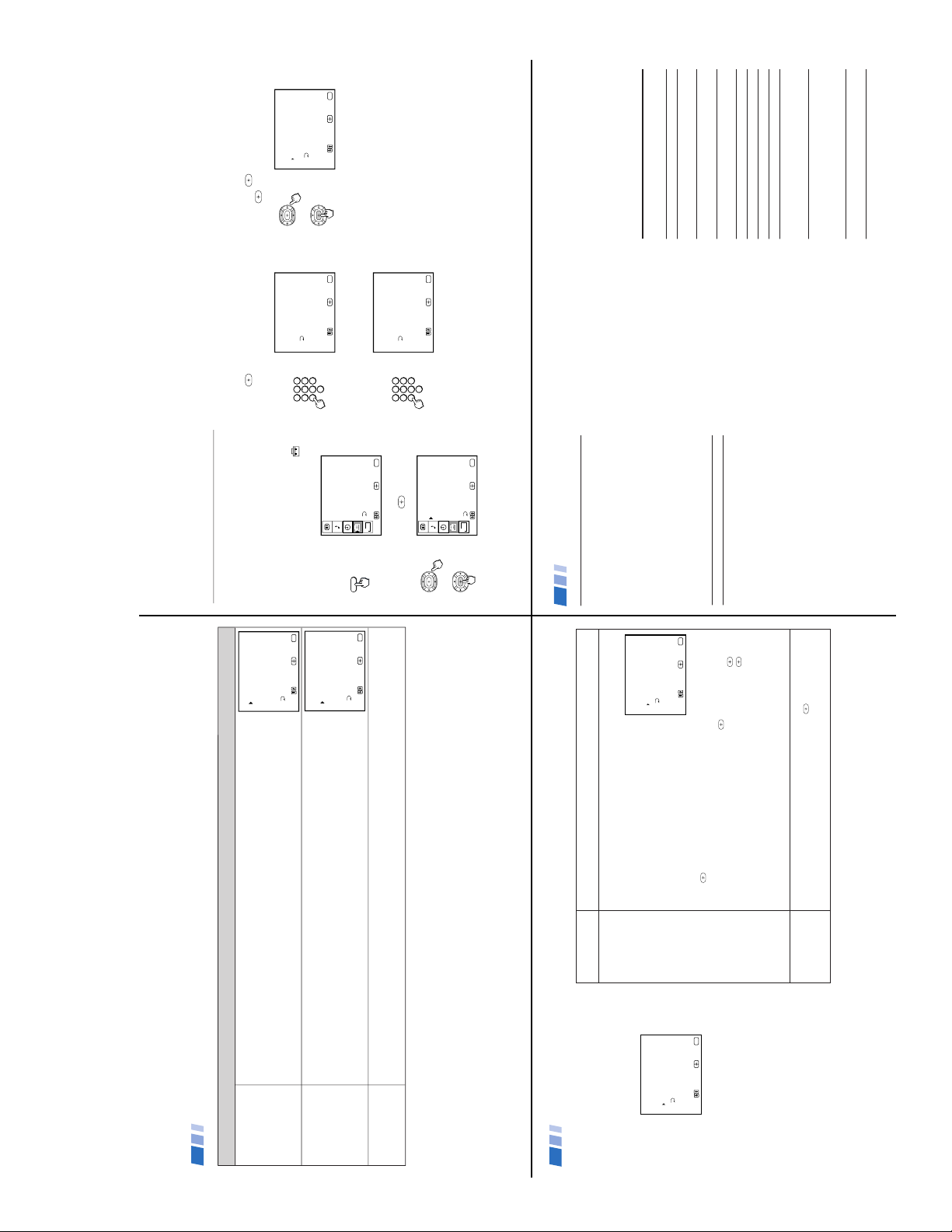
KV-27FV15/29FV10/29FV15/29FV15C/29FV15K
26
Using Your Menus (continued)
ENGLISH RATINGS
For Canadian programs
that are broadcast in
English
FRENCH RATINGS
For Canadian programs
that are broadcast in
French
U.S.A. RATINGS
For programs from the
United States
(Canadian models only)
C: All children.
C8+: Children 8 years and older.
G: General programming.
PG: Parental Guidance.
14+: Viewers 14 and older.
18+: Adult programming.
(Canadian models only)
G: General programming.
8 ans+: Not recommended for young children.
13 ans+: Not recommended for ages under 13.
16 ans+: Not recommended for ages under 16
18 ans+: Programming restricted to adults.
(Canadian models only)
Please see TV RATINGS on page 25 for information on U.S.A. RATINGS.
Overview of the Ratings
ENGLISH RATINGS
G:
Move Exit
MENU
Select
MENU
C8+:C:18+:
14+:
PG:
Select rating
_
_____
FRENCH RATINGS
8 ans+:
Move Exit
MENU
Select
MENU
G:
18+:
16 ans+:
13 ans+:
Select rating
_____
27
Using the PARENTAL CONTROL
menu
This section shows you how to access the
PARENTAL CONTROL menu. After you
follow the example below, the next section
shows you how to adjust your TV’s rating.
1
Press MENU and select the SET UP
menu.
MENU
SET UP
CHANNEL SET UP
CAPTION VISION: CC1
PARENTAL CONTROL
VIDEO LABEL
TILT CORRECTION
MENU
Move Exit
MENU
Select
LANGUAGE: ENGLISH
DEMO
B
2
Point the cursor to PARENTAL
CONTROL and press
.
SET UP
CHANNEL SET UP
CAPTION VISION: CC1
PARENTAL CONTROL
VIDEO LABEL
TILT CORRECTION
MENU
Move Exit
MENU
Select
FAVORITE CHANNEL
LANGUAGE: ENGLISH
DEMO
B
You will be asked to enter a 4-digit password
for any future access into the PARENTAL
CONTROL menu.
3
Press
and use the 0-9 buttons to enter
your 4-digit password.
1 2 3
4 5 6
7 8
0
9
PARENTAL CONTROL
PASSWORD: _ _ _ _
Use the [0-9] buttons to
enter a new four-digit
password
Move Exit
MENU
Select
MENU
4
Confirm your password by entering it
again.
1 234 5 6
7 8
0
9
PARENTAL CONTROL
PASSWORD: X X X _
Confirm password
Move Exit
MENU
Select
MENU
Once your password is set correctly, you
will be taken into the PARENTAL
CONTROL menu.
In order to change the RATING you will need
to set PARENTAL LOCK to ON.
5
Point the cursor at PARENTAL LOCK
and press
. Press V or v to ON and
press
.
CHANGE PASSWORD
PARENTAL CONTROL
RATING: CHILD
Move Exit
MENU
Select
MENU
PARENTAL LOCK: ON
See pages 25-26 for an overview of the
Parental Guideline ratings.
Tip z
Keep this instruction manual in a safe place.
In the event that you forget your password,
please see page 33.
28
PARENTAL LOCK
Turns ratings on/off
RATING
CHANGE
PASSWORD
Setting the TV’s RATING
This section provides information on how to
set the TV’s RATING and how to change
your password.
Note
Entering your password to view a blocked
program will temporarily turn PARENTAL
LOCK to OFF. To reactivate your
PARENTAL CONTROL settings, turn the TV
off then back on; the TV will restore your
rating settings.
ON: Select to activate the RATING.
OFF: Turns off current ratings.
If you are not familiar with the Parental Guideline rating system, you should use
one of the following preselected categories to help simplify the rating selection.
The following maximum ratings will be allowed:
CHILD: TV-Y, TV-G, G (U.S. models only),
TV-Y, G (Canadian models only).
YOUTH: TV-PG, PG (U.S. models only),
TV-PG, PG, 8 ans+ (Canadian models only).
YOUNG ADULT: TV-14, PG-13 (U.S. models only),
TV-14, 14+, 13 ans+ (Canadian models only).
CUSTOM: If you prefer to set more restrictive ratings, highlight CUSTOM and
press
. See pages 25-26, for an overview of the rating systems available.
In the CUSTOM RATINGS menu:
1 Select the desired rating category and press
.
2 Press V or v to select the maximum rating or content and press
.
3 Press V or v to block or unblock the rating or content and press
.
Once you have blocked a rating or content, all higher ratings or contents will be
automatically blocked.
To view a blocked program:
Press ENTER on the remote control, then use the 0-9 buttons to enter your
password.
To reset your password:
1 Move the cursor to CHANGE PASSWORD press
.
2 Use the 0-9 buttons to create a new password, enter again to confirm.
In the event that you forget your password, see page 33.
CHANGE PASSWORD
PARENTAL CONTROL
RATING: CHILD
Move Exit
MENU
Select
MENU
PARENTAL LOCK: ON
CHANGE PASSWORD
PARENTAL CONTROL
RATING: CHILD
Move Exit
MENU
Select
MENU
PARENTAL LOCK: ON
Using Your Menus (continued)
29
Programming the remote
You can use the supplied remote control to
operate Sony or non-Sony video equipment.
Operating Video Equipment
1
Press CODE SET.2Press VTR/DVD (FUNCTION).
3
Use the 0-9 buttons to key in the
manufacturer's code number from the
following chart.
4
Press ENTER.
VCR code numbers
Manufacturer Code
Sony 301, 302, 303
Admiral (M. Ward) 327
Aiwa 338, 344
Audio Dynamic 314, 337
Broksonic 319, 317
Canon 309, 308
Citizen 332
Craig 302, 332
Criterion 315
Curtis Mathes 304, 338, 309
Daewoo 341, 312, 309
DBX 314, 336, 337
Dimensia 304
Emerson 319, 320, 316, 317, 318, 341
Fisher 330, 335
Funai 338
General Electric 329, 304, 309
Go Video 322, 339, 340
Goldstar 332
Hitachi 306, 304, 305,338
Instant Replay 309, 308
JC Penney 309, 305, 304, 330, 314, 336, 337
JVC 314, 336, 337, 345, 346, 347
Kenwood 314, 336, 332, 337
LXI (Sears) 332, 305, 330, 335, 338
Magnavox 308, 309, 310
Marantz 314, 336, 337
Marta 332
Memorex 309, 335
Minolta 305, 304
Mitsubishi/MGA 323, 324, 325, 326
Multitech 325, 338, 321
NEC 314, 336, 337
Olympic 309, 308
Optimus 327
Panasonic 308, 309, 306, 307
Pentax 305, 304
Philco 308, 309
Philips 308, 309, 310
Pioneer 308
Quasar 308, 309, 306
RCA/PROSCAN 304, 305, 308, 309, 311,
312, 313, 310, 329
Realistic 309, 330, 328, 335, 324, 338
Sansui 314
Samsung 322, 313, 321
Sanyo 330, 335
Scott 312, 313, 321, 335, 323, 324, 325, 326
Sharp 327, 328
Shintom 315
Signature 2000 (M. Ward) 338, 327
SV2000 338
Sylvania 308, 309, 338, 310
Symphonic 338
Tashiro 332
Tatung 314, 336, 337
Teac 314. 336, 338, 337
Technics 309, 308
Toshiba 312, 311
Wards 327, 328, 335, 331, 332
Yamaha 314, 330, 336, 337
Zenith 331
Operating a VCR
To turn on or off
To select a
channel directly
To change
channels
To record
To play
To stop
To fast forward
To rewind the tape
To pause
To scan
To change input
mode
Buttons on the
remote control
Press VTR/DVD (POWER).
Press the 0-9 buttons.
Press CH +/–.
Press ( and r
simultaneously.
Press (.
Press p.
Press ).
Press 0.
Press P.
To resume normal playback,
press again or press (.
Press ) or 0 during
playback.
To resume normal playback,
release the button.
Press TV/VTR.
— 11 —
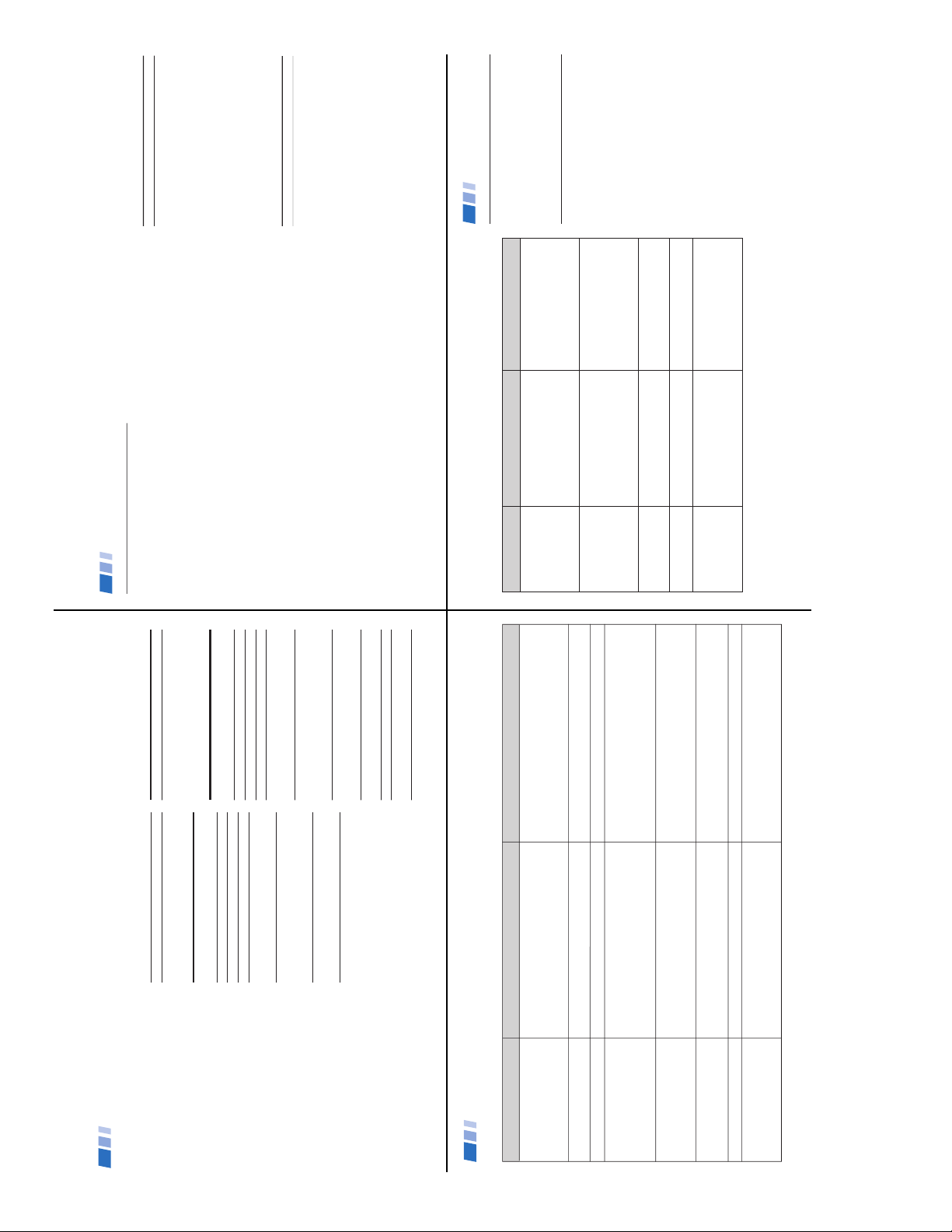
KV-27FV15/29FV10/29FV15/29FV15C/29FV15K
30
Laserdisc
code numbers
Manufacturer Code
Sony 701
Panasonic 704, 710
Pioneer 702
Operating a
Laserdisc
To turn on or off
To play
To stop
To pause
To scan
To search the
chapter forward or
backward
Tip z
If you will not be programming a satellite receiver or
cable box into the SAT/CABLE function of your remote,
you can use it to program other video equipment (e.g.
DVD, MDP, or second VCR).
DVD (Digital Versatile Disc)
code numbers
Manufacturer Code
Sony 751
Panasonic 753
Pioneer 752
RCA 755
Toshiba 754
Operating a DVD
player
To turn on or off
To play
To stop
To pause
To scan
To search the
chapter forward or
backward
To select chapters
directly
MENU
To move cursor in
menu
Buttons on the remote
control
Press VTR/DVD (POWER).
Press (.
Press p.
Press P.
To resume normal playback,
press again or press (.
Press ) or 0 during
playback.
To resume normal playback,
press (.
Press CH +/–.
0-9 + ENTER.
Press to display DVD menu.
Use your arrow buttons
V, v, B, b.
Buttons on the remote
control
Press VTR/DVD (POWER).
Press (.
Press p.
Press P.
To resume normal playback,
press again or press (.
Press ) or 0 during
playback.
To resume normal playback,
press (.
Press CH +/–.
Tips z
• In some rare cases, you may not be able to operate
your non-Sony video equipment with the supplied
remote control. In this case, please use the
equipment’s own remote control.
• When you remove the batteries, the code number may
revert to the factory setting.
• The code numbers for Sony VCRs are assigned at the
factory as follows:
VHS VCR 301
(preset code for the
supplied remote control)
8 mm VCR 302
Beta, ED Beta VCRs 303
Operating Video Equipment (continued)
31
Manufacturer
Hamlin/Regal
Jerrold/G. I.
Oak
Panasonic
Pioneer
Scientific Atlanta
Tocom
Zenith
Programming the remote
control
You can program the supplied remote
control to operate a cable box or satellite
receiver.
1
Press CODE SET.2Press SAT/CABLE (FUNCTION).
3
Use the 0-9 buttons to key in the
manufacturer's code number from the
following chart.
4
Press ENTER.
For more details on operating the
cable box or satellite receiver
Refer to the operating instructions that were
supplied with the equipment.
If the remote control doesn’t work
First, try repeating the setup procedures
using the other codes listed for your
equipment.
Tips z
• If more than one code number is listed, try
entering them one by one until you come to the
correct code for your equipment.
• If you enter a new code number, the code number
you previously entered at that setting is erased.
• In some rare cases, you may not be able to operate
your equipment with the supplied remote control.
In this case, use the equipment’s supplied remote
control.
• Whenever you remove the batteries the code
numbers may revert to the factory setting.
Cable box code numbers
Code
222, 223, 224, 225, 226
201, 202, 203, 204, 205, 206,
207, 208, 218
227, 228, 229
219, 220, 221
214, 215
209, 210, 211
216, 217
212, 213
Satellite receiver code numbers
Manufacturer
Sony
General Electric
Hitachi
Hughes
Panasonic
RCA/PROSCAN
Toshiba
Code
801 (preset code for
remote control)
802
805
804
803
802, 808
806, 807
Operating a Cable Box or Satellite Receiver
32
You want to restore the TV's
factory settings
A red light keeps flashing on the
TV for more than a few seconds
TV makes a noise when turned on
Screen is not lit and there is no
sound
Poor or no picture (screen lit),
good sound
Good picture, no sound
No color
Only snow and noise appear on
the screen
• Your TV may need service.
• This is a normal function of your TV.
• Power cord may not be plugged in.
•
Remote control batteries may not be inserted correctly.
• TV/VIDEO setting may be incorrect.
• Current program may exceed PARENTAL
CONTROL settings.
•
VIDEO menu settings may not be adjusted correctly.
• Antenna/cable connections may be faulty.
• VIDEO LABEL inputs may be set to WEB. (This
label darkens the screen for ideal WebTV viewing)
• Sound may be set to MUTING.
• Your TV may be set to SAP.
• SPEAKER may not be set correctly.
• Color settings may not be adjusted correctly.
•
CABLE may not be set correctly in the CHANNEL
SET UP menu.
• Antenna/cable connections may not be correct.
• TV may be set to AUX mode.
• First, turn the TV on. Then while pressing the RESET
button on the remote control, press the POWER button
on the TV. The TV will turn itself off and then back on.
When the TV turns on again, all settings will be reset, and
the initial setup screen will appear.
• Call your local Sony service center.
• Check your power cord.
• Re-insert the batteries in your remote control.
• Press TV/VIDEO until you receive a channel.
• Check your PARENTAL CONTROL settings, (page 28).
• Readjust your VIDEO menu settings, (page 19).
• Check your VIDEO LABEL settings, (page 22).
• Press MUTING.
• Check the MTS setting in the AUDIO menu, (page 20).
• Check your SPEAKER settings, (page 20).
•
Adjust the COLOR settings in the VIDEO menu, (page 19).
• Ensure that you have selected the correct CABLE mode in
the CHANNEL SET UP menu, (page 23).
• Press ANT on your remote control to change the input
mode, (page 15).
Problem What it could be What you can do
Troubleshooting
Consult the table below; it suggests solutions to specific problems.
33
• CABLE setting may not be correct
in the CHANNEL SET UP menu.
• CABLE setting may not be correct
in the CHANNEL SET UP menu.
• Volume may not be adjusted on
your cable box.
• CHANNEL FIX settings may not
be correct.
Problem What it could be What you can do
Supplied accessories
Remote control RM-Y168 (KV-32FS10,
36FS10 only), RM-Y171 (KV-27FV15,
32FV15, 36FV15 only)(1)
Batteries size AA (R6) (2)
Optional accessories
Connecting cables
RK-74A, RK-G69HG, VMC-10HG,
VMC-720M, VMC-810S/820S, YC-15V/
30V
TV Stand SU-27FD2, SU-32FD2, SU-36FD2
U/V mixer EAC-66
Specifications
If, after reading these operating instructions, you have additional questions related to the use of your
Sony television, please call our Direct Response Center at 1-800-222-SONY (7669)(U.S. residents only)
or (416) 499-SONY (7669)(Canadian residents only).
•
Ensure that CABLE is set to OFF
in the CHANNEL SET UP menu,
(page 23).•Use AUTO PROGRAM to add
receivable channels that are not
presently in TV memory, (page 23).
•
Ensure that CABLE is set to OFF
in the CHANNEL SET UP menu,
(page 23).•Use AUTO PROGRAM to add
receivable channels that are not
presently in TV memory, (page 23).
• Use the remote control supplied
with the cable box.
• Check your CHANNEL FIX
settings, (page 23).
• In the password screen, enter the
following master password: 4357.
The master password cannot
be used to unlock currently
blocked channels.
Cannot receive upper
channels (UHF) when
using an antenna
Cannot receive any
channels when using
cable
Cannot gain enough
volume when using a
cable box
TV is fixed to one
channel
Lost password for
PARENTAL
CONTROL
— 12 —
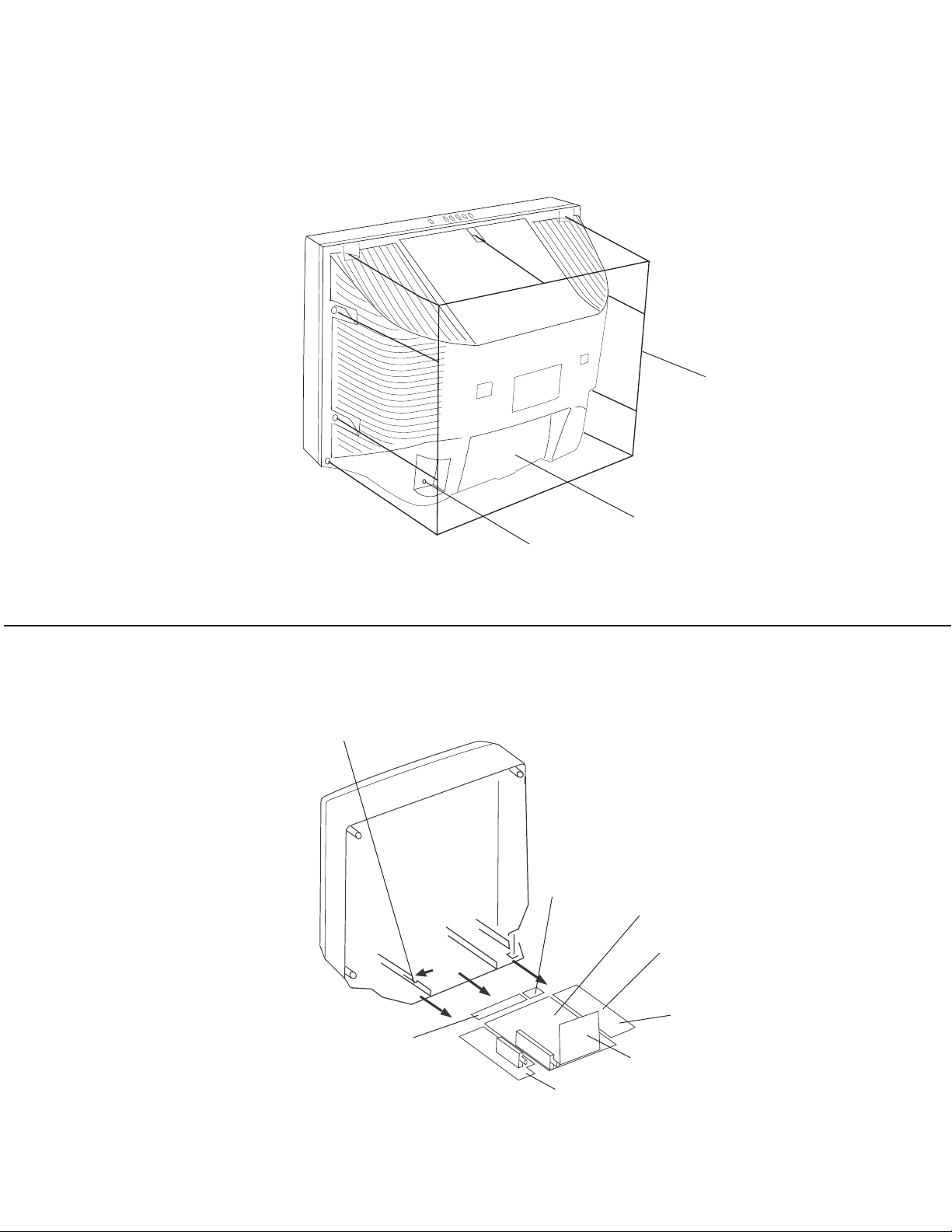
2-1. REAR COVER REMOVAL
SECTION 2
DISASSEMBLY
KV-27FV15/29FV10/29FV15/29FV15C/29FV15K
1 1
1 Nine Screws
1 1
(BVTP 4x16)
2-2. CHASSIS ASSEMBLY REMOVAL
1 1
1 Claw
1 1
33
3 One Screws
33
(BVTP 4x20)
2 2
2 HB Board
2 2
22
2 Four Screws
22
(BVTP 3x12)
3 3
3 A Board
3 3
4 4
4 G/GA Board
4 4
88
8 HA Board
88
— 13 —
7 7
7 AK Board
7 7
5 5
5 Chassis Assembly
5 5
6 6
6 UY Board
6 6
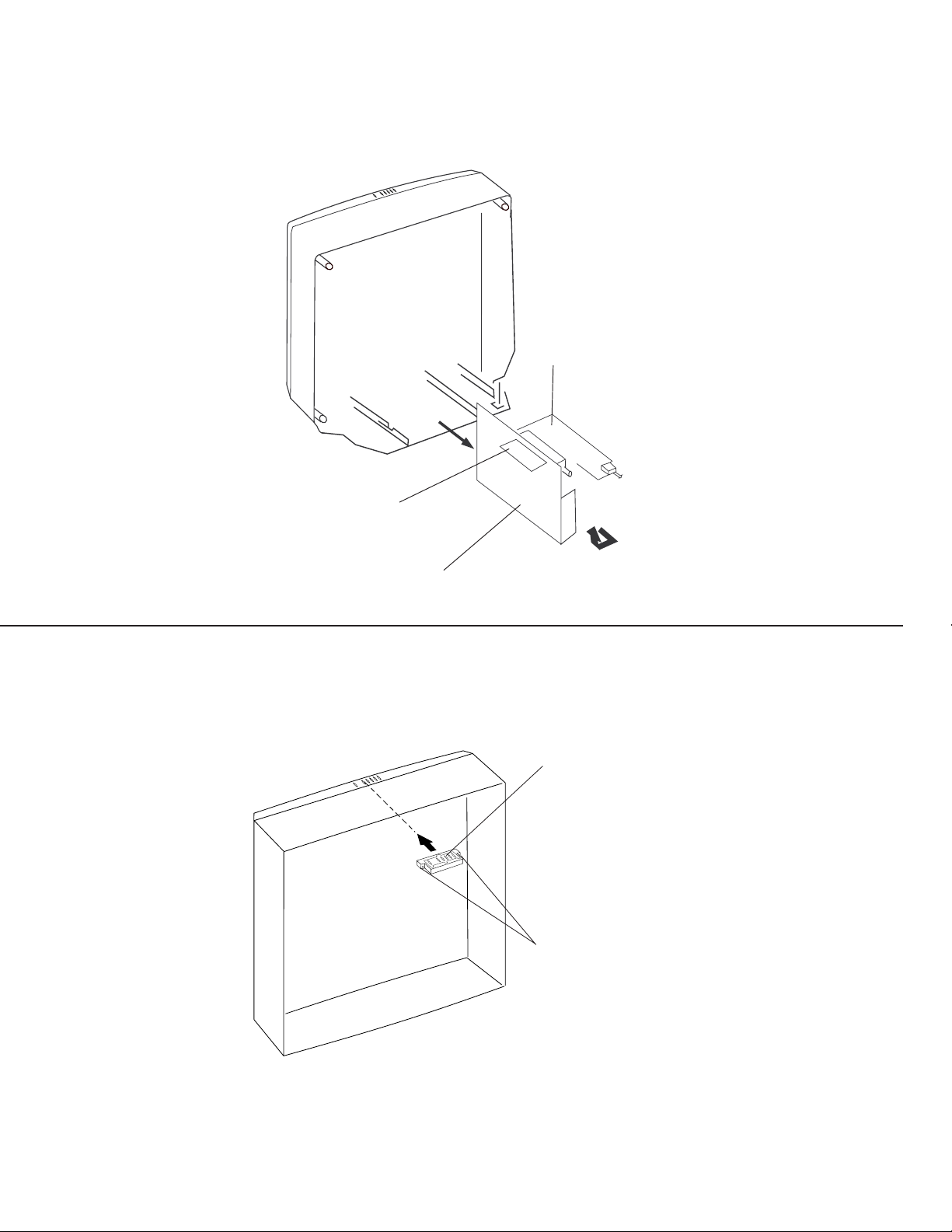
KV-27FV15/29FV10/29FV15/29FV15C/29FV15K
2-3. SERVICE POSITION
3 3
3 G/GA Board
3 3
2-4. MULTI-BUTTON SWITCH REMOVAL
2 2
2 AK Board
2 2
1 1
1 A Board
1 1
1 1
1 Multi-Button Switch
1 1
2 2
2 Two Screws
2 2
(+BVTP 4x16)
— 14 —
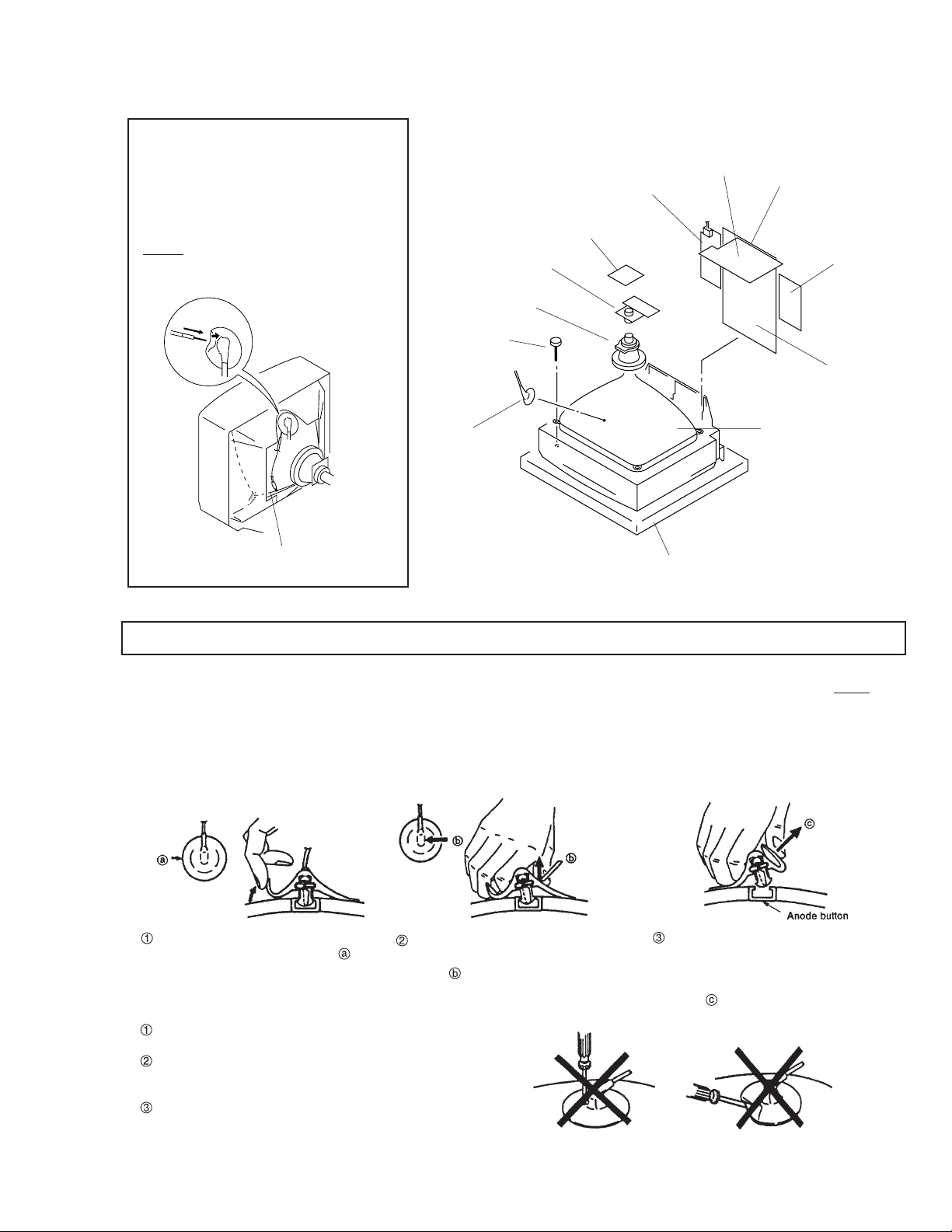
2-5. PICTURE TUBE REMOVAL
WARNING -- Before removing
anode-cap:
High voltage remains in the CRT even
after the power is disconnected.
To avoid electrical shock, discharge CRT
before attempting to remove the anodecap. Short between anode and coated
earth ground strap of CRT.
Neck assy
Deflection yoke
Four screws
(Tapping screw 7)
G/GA board
C board
KV-27FV15/29FV10/29FV15/29FV15C/29FV15K
UY board
Chassis
AK board
A board
Picture tube
Coated earth ground strap
Anode-cap
Cushion
ANODE-CAP REMOVAL
WARNING: High voltage remains in the CRT even after the power is disconnected. To avoid electrical shock, discharge CRT before
NOTE: After removing the anode, short circuit the anode of the picture tube and the anode cap to either the metal chassis, CRT
attempting to remove the anode-cap. Short between anode and coated earth ground strap of CRT.
shield, or carbon painted on the CRT.
REMOVAL PROCEDURES
Turn up one side of the rubber cap in
the direction indicated by arrow .
Use your thumb to pull the rubber cap
firmly in the direction indicated by
arrow .
HOW TO HANDLE AN ANODE-CAP
Do not use sharp objects which may cause damage to the sur-
face of the anode-cap.
Do not squeeze the rubber covering too hard to avoid damaging
the anode-cap. A material fitting called a shatter-hook terminal is
built into the rubber.
Do not force turn the foot of the rubber cover. This may cause
the shatter-hook terminal to protrude and damage the rubber.
When one side of the rubber cap sepa-
rates from the anode button, the anodecap can be removed by turning the rubber cap and pulling it in the direction of
arrow .
— 15 —
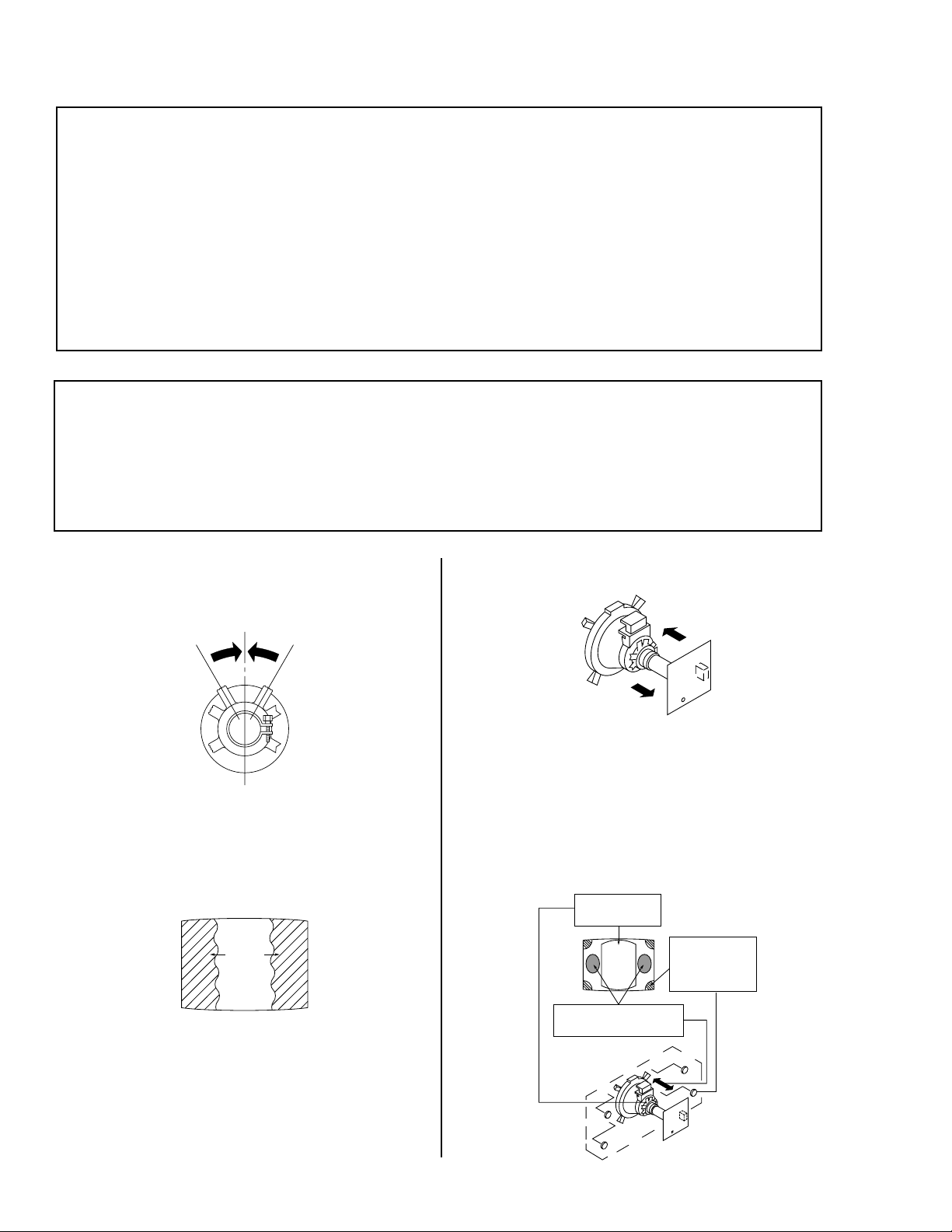
KV-27FV15/29FV10/29FV15/29FV15C/29FV15K
SECTION 3
SET-UP ADJUSTMENTS
The following adjustments should be made when a
complete realignment is required or a new picture
tube is installed.
Perform the adjustments in order as follows:
1. Beam Landing
2. Convergence
3. Focus
These adjustments should be performed with rated
4. Screen (G2)/White Balance
power supply voltage unless otherwise noted.
Note: Test Equipment Required:
The controls and switch should be set as follows
unless otherwise noted:
PICTURE control ................. normal
1. Color Bar Pattern Generator
2. Degausser
3. DC Power Supply
4. Digital Multimeter
5. Oscilloscope
BRIGHTNESS control ......... normal
6. CRT Analyzer
3-1. BEAM LANDING
Preparation:
• Input a white pattern signal.
• Face the picture tube in an East or West direction to reduce the influence of geomagnetism.
NOTE: Do not use the hand degausser because it magnetizes the CRT .
1. Input white pattern from pattern generator.
2. Loosen the deflection yoke mounting screw, and set
the purity control to the center as shown below:
5. Move the deflection yoke forward, and adjust so that
the entire screen becomes green.
3. Input green pattern from pattern generator.
4. Move the deflection yoke backward, and adjust with
the purity control so that green is in the center and
red and blue are even on both sides.
BR
G
6. Switch over the raster signal to red and blue and
confirm the condition.
7.
When the position of the deflection yoke is determined,
tighten it with the deflection yoke mounting screw.
8. When landing at the corner is not right, adjust by using
the disk magnets.
Purity control
corrects this area.
Disk magnets or
ab
rotatable disk
cd
Deflection yoke positioning
corrects these areas.
a
d
magnets correct
these areas(a-d).
b
c
— 16 —

3-2. CONVERGENCE
Purity
V. STAT
BMC (Hexapole)
Preparation:
• Before starting, perform FOCUS, V. LIN and V. SIZE adjustments.
• Set BRIGHTNESS control to minimum.
• Input dot pattern.
KV-27FV15/29FV10/29FV15/29FV15C/29FV15K
(1) Vertical and Horizontal Static Convergence
1. Adjust V. STAT magnet to converge red, green and blue
dots in the center of the screen. (Vertical movement)
Center dot
R
G
B
V.STAT
Magnet
Tilt the V. STAT magnet and adjust static convergence
to open or close the V. STAT magnet.
Operation of BMC (Hexapole) Magnet
The respective dot positions resulting from moving each
magnet interact, so perform adjustment while tracking.
Use the VSTAT tabs to adjust the red, green, and blue dots
so they line up at the center of the screen (move the dots in
a horizontal direction.)
RG B
RGB RGB
RGB
RGB
RGB
Y Separation Axis Correction Magnet Adjustment
1. Input cross-hatch pattern, adjust PICTURE to
minimum and BRIGHTNESS to normal.
2. When the V. STAT magnet is moved in the direction of
arrow a and b, red, green, and blue dots move as
shown below:
b
1
2
3
a
a
b
a
b
b
R
b
a
B
G
R
a
G
a
RG B
b
BG R
B
B
b
B
G
R
b
G
R
2. Adjust the deflection yoke upright so it touches the
CRT.
3. Adjust so that the Y separation axis correction magnet
on the neck assembly is symmetrical from top to
bottom (open state).
4. Return the deflection yoke to its original position.
— 17 —
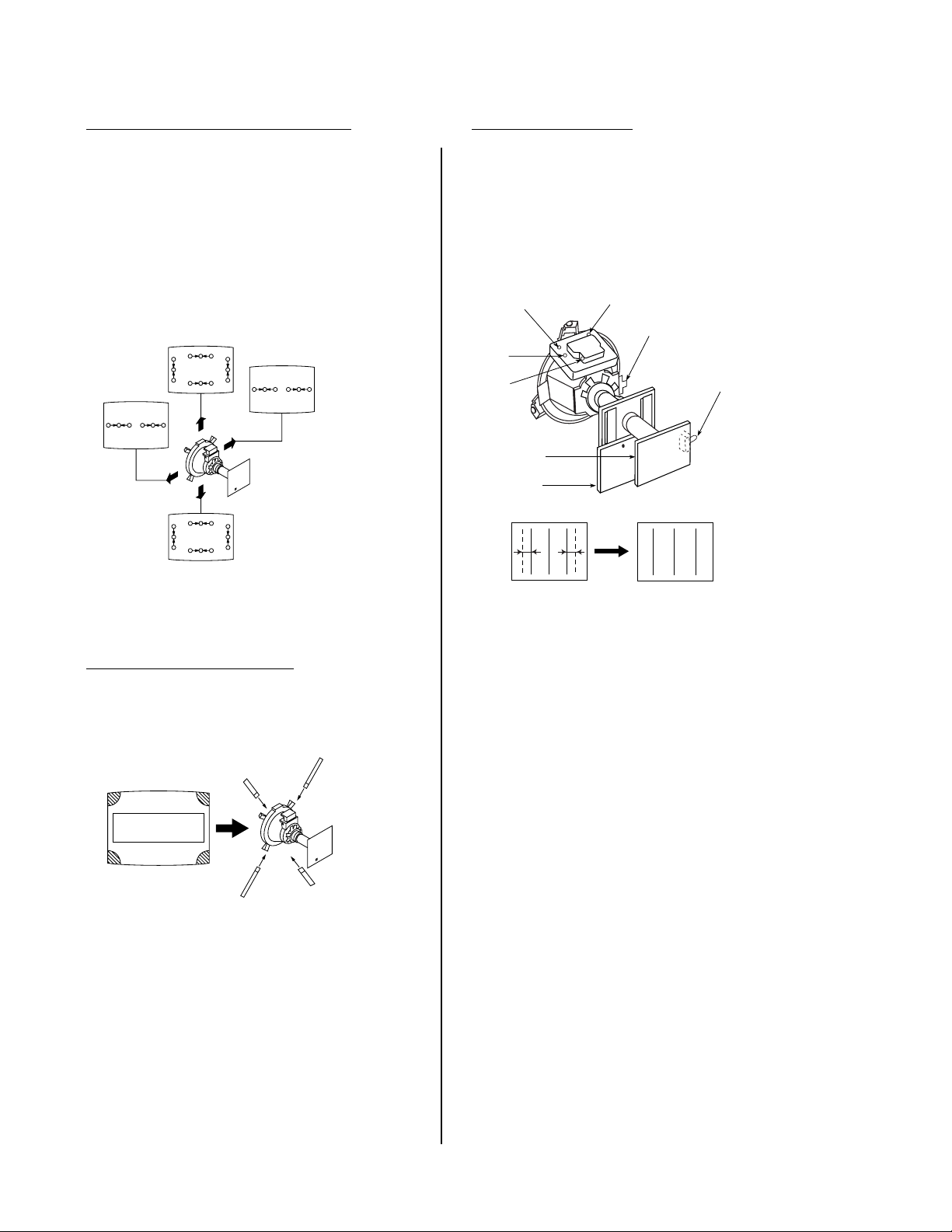
KV-27FV15/29FV10/29FV15/29FV15C/29FV15K
( 2 ) Dynamic Convergence Adjustment
• Before starting, perform Horizontal and Vertical
Static Convergence Adjustment.
1. Slightly loosen deflection yoke screw.
2. Remove deflection yoke spacers.
3. Move the deflection yoke for best convergence as
shown below:
R
B
BGR
G
G
RGB
R
RGB
BGR
B
B
RGB
G
BGR
R
R
G
B
RGB RGB
(4) TLH Plate Adjustment
• Input crosshatch pattern.
• Adjust PICTURE QUALITY to standard, PICTURE and
BRIGHTNESS to 50%, and OTHER to standard.
• Adjust the Horizontal Convergence of red and blue dots
by tilting the TLH plate on the deflection yoke.
YCH
TLV
XCV
C Board
V Board
(TLV)
TLH Plate
RV1750
V.STAT
4. Tighten the deflection yoke screw.
5. Install the deflection yoke spacers.
(3) Screen-corner Convergence
Affix a permalloy assembly corresponding to the
misconverged areas:
b
c
a
ab
a-d : screen-corner
misconvergence
cd
d
B R R B
(R)(B) (B)(R)
TLH+
TLH-
1. Adjust XCV core to balance X axis.
2. Adjust YCH VR to balance Y axis.
3. Adjust vertical red and blue convergence with V.TILT
(TLV VR.)
Perform adjustments while tracking items 1 and 2.
— 18 —
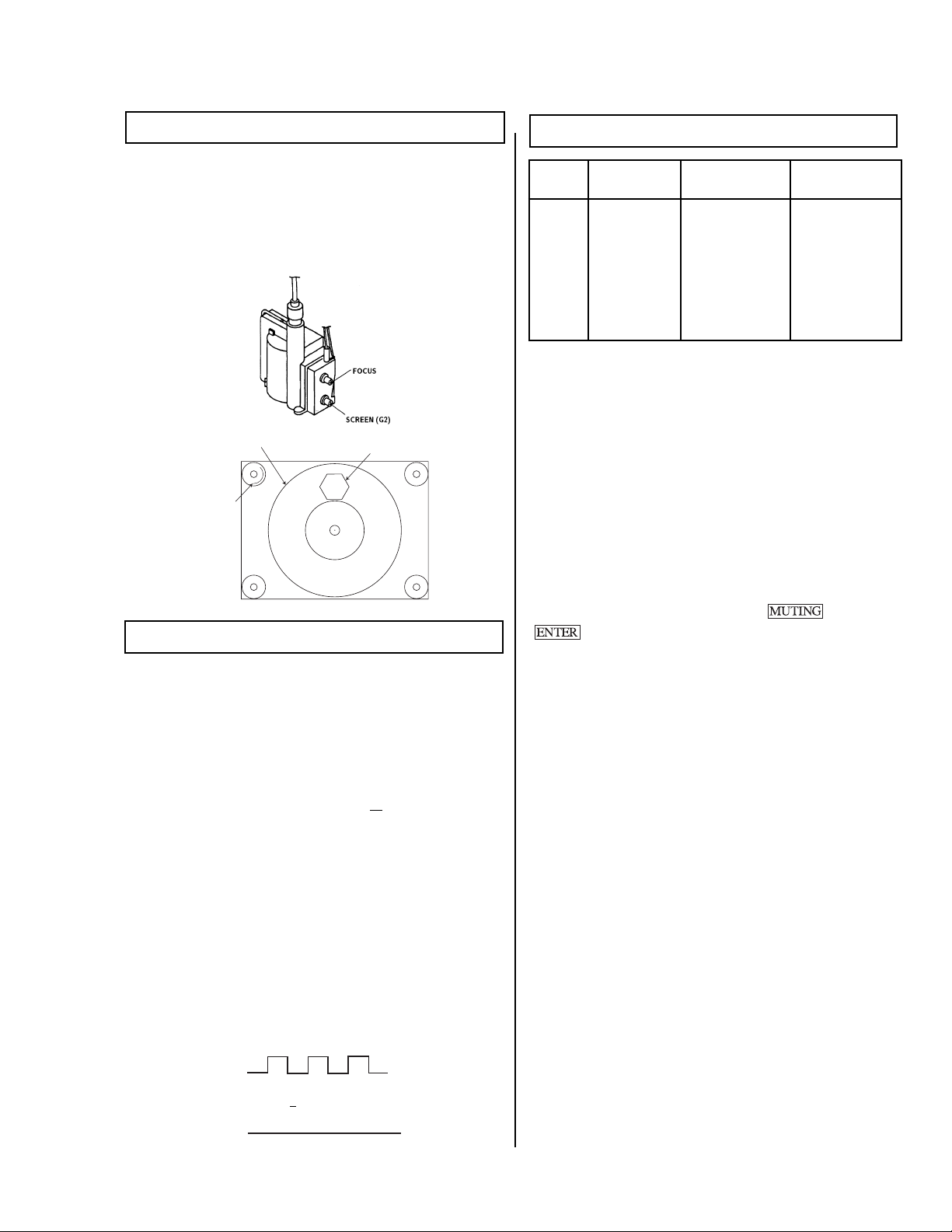
KV-27FV15/29FV10/29FV15/29FV15C/29FV15K
3-3. FOCUS
1. Input Monoscope signal.
2. Set user controls to normal.
3. Set Video mode to STANDARD.
4. Set the PICTURE to maximum.
5. Adjust FOCUS control for best picture at 325 MARK.
325 MARK
35
325
35 MARK
LION MARK
3-4. SCREEN (G2)
3-5. WHITE BALANCE ADJUSTMENTS
NO. Disp. Item All Models
24 RDRV Red Drive 31
25 GDRV Green Drive 31
26 BDRV Blue Drive 31
27 RCUT Red Cut-off 7
28 GCUT Green Cut-off 7
29 BCUT Blue Cut-off 7
38 SBRT Sub Bright 7
1. Input an entire white signal.
2. Set to Service adjustment Mode.
3. Set DCOL to "0"
4. Set the PICTURE and BRIGHT to minimum.
5. Adjust with SBRT if necessary.
6. Select GCUT and BCUT with 1 and 4.
7. Adjust with 3 and 6 for the best white balance.
8. Set the PICTURE and BRIGHT to maximum.
9. Select GDRV and BDRV with 1 and 4.
10. Adjust with 3 and 6 for the best white balance.
11. Reset DCOL to "1".
12. Write into the memory by pressing then
**.
1. Input signal from the pattern generator.
2. Set the user controls to NORMAL.
3. Attach the G2-Jig to the C Board.
4. Adjust RCUT, GCUT, BCUT, and SBRT in service
mode with an oscilloscope so that voltages on the red,
green, and blue cathodes are 170 + 2 V DC.
5. Observe the screen and adjust SCREEN (G2) VR to
obtain the fairly visible background of dot signal.
6. Push the TEST +JUMP (+ Channel) to cut off the signal,
thenthe screen is bright or dark. Brightness of raster
must be increased when adjusting.
7. Adjust screen VR until the screen is just cut off, or
scarcely lights up. A signal cannot be seen when the
brightness of the raster is high.
8. Push the JUMP again to release the cut off.
GND
NN
170 + 2 Vdc
NN
NN
pedestal
— 19 —
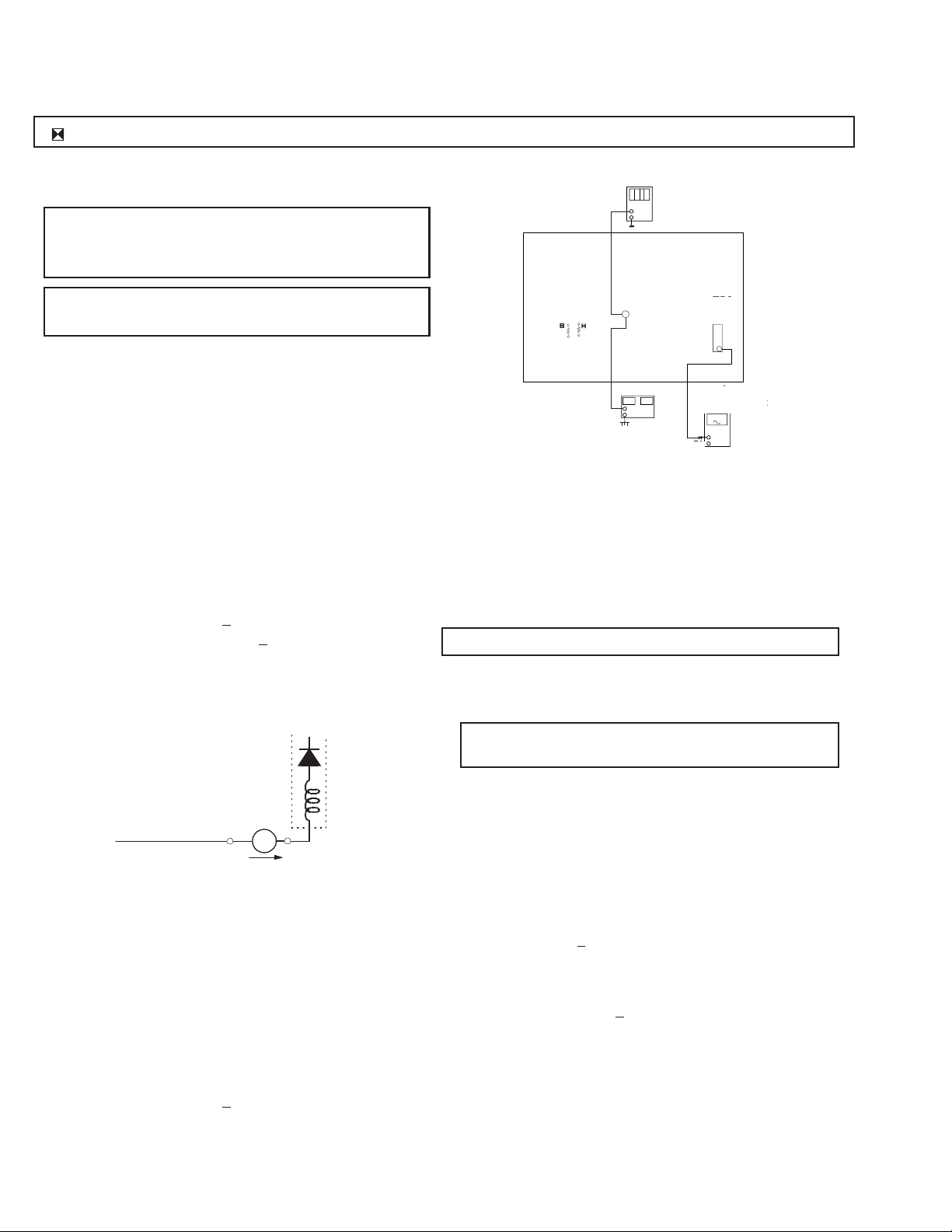
KV-27FV15/29FV10/29FV15/29FV15C/29FV15K
dejital
ge
SECTION 4
SAFETY RELATED ADJUSTMENTS
R530, R531 CONFIRMATION METHOD (HOLD-DOWN CONFIRMATION) AND READJUSTMENTS
Always perform the following adjustments when replacing the following
components marked with a ] mark on the schematic diagram:
A BOARD: IC355, IC501, D302, D519, D520, D521, C531,
C532, Q301, R356, R359, R361, R387, R529,
R530, R531, R532, R533, R550, T503
G BOARD (KV-27V15): IC643, R661
GA BOARD (KV-27V15 Excluded): IC6003, R6088
Step 1 Preparation before Confirmation
Turn the POWER switch ON.
Input a white signal and set the PICTURE and BRIGHT
controls to maximum.
Confirm that, when the set is operating normally, the
voltage at check terminal TP85 is more than 21.0 V DC.
At AC input: 120.0 ± 2.0 VAC
Step 2
Input a white signal and verify that I ABL is within the
specified range:
1730 + -100 µA,
+B = 135.0
+ 1.5 VDC .
digital multimeter
multimeter
+
-
T503
R530
R530
R531
R531
DC Power Supply
dc power supply
TP85
TP85
+
-
T503
FBT
FBT
11
ammeter
ammeter
3mA dc ran
3mA DC range
A
+
-
1T40
A BOARD - CONDUCTOR SIDE
Step 5
Confirm that a voltage appears between TP85 and
ground, of more than 21.0 V DC.
At AC input: 120.0 ± 2.0 VAC
B+ VOLTAGE CONFIRMATION AND ADJUSTMENT
At AC input: 120.0 ± 2.0 VAC
T503
FBT
ammeter
3.0 mA DC
range
ABL
+
I ABL
-
A
Step 3
Record the voltage between TP85 and ground.
Step 4
Using an external DC power supply, apply voltage
between TP85 and ground.
Increase the voltage gradually and confirm that the
holdown works (raster disappears) at lower than the
voltage recorded in Step 3.
Lower than 26.95 + (-0.05) V DC.
At AC input: 120.0 ± 2.0 VAC
Always perform the following adjustments when replacing the
following components marked with ] on the schematic diagram:
G BOARD (KV-27FV15): IC643, R661
GA BOARD (KV-27FV15 Excluded): IC6003, R6088
1) Using Variac, apply AC input voltage: 130.0 ± 2.0 VAC
2) Input a monoscope signal.
3) Set the PICTURE control and the BRIGHT control to
initial reset value.
4a) (KV-27FV15 Only) Confirm the voltage of G Board
CN641 between pin 1 to ground on "G" PWB is less
than 136.5
+ 1.0 V DC.
4b) (KV-27FV15 Excluded) Confirm the voltage of GA
Board CN6007, between pin 1 to ground on "GA" PWB
is less than 136.5 + 1.0 V DC.
5a) (KV-27FV15 Only) If step 4a is not satisfied, replace
R661 and repeat the above steps.
5b) (KV-27FV15 Excluded) If step 4b is not satisfied, replace
R6088 and repeat the above steps.
— 20 —
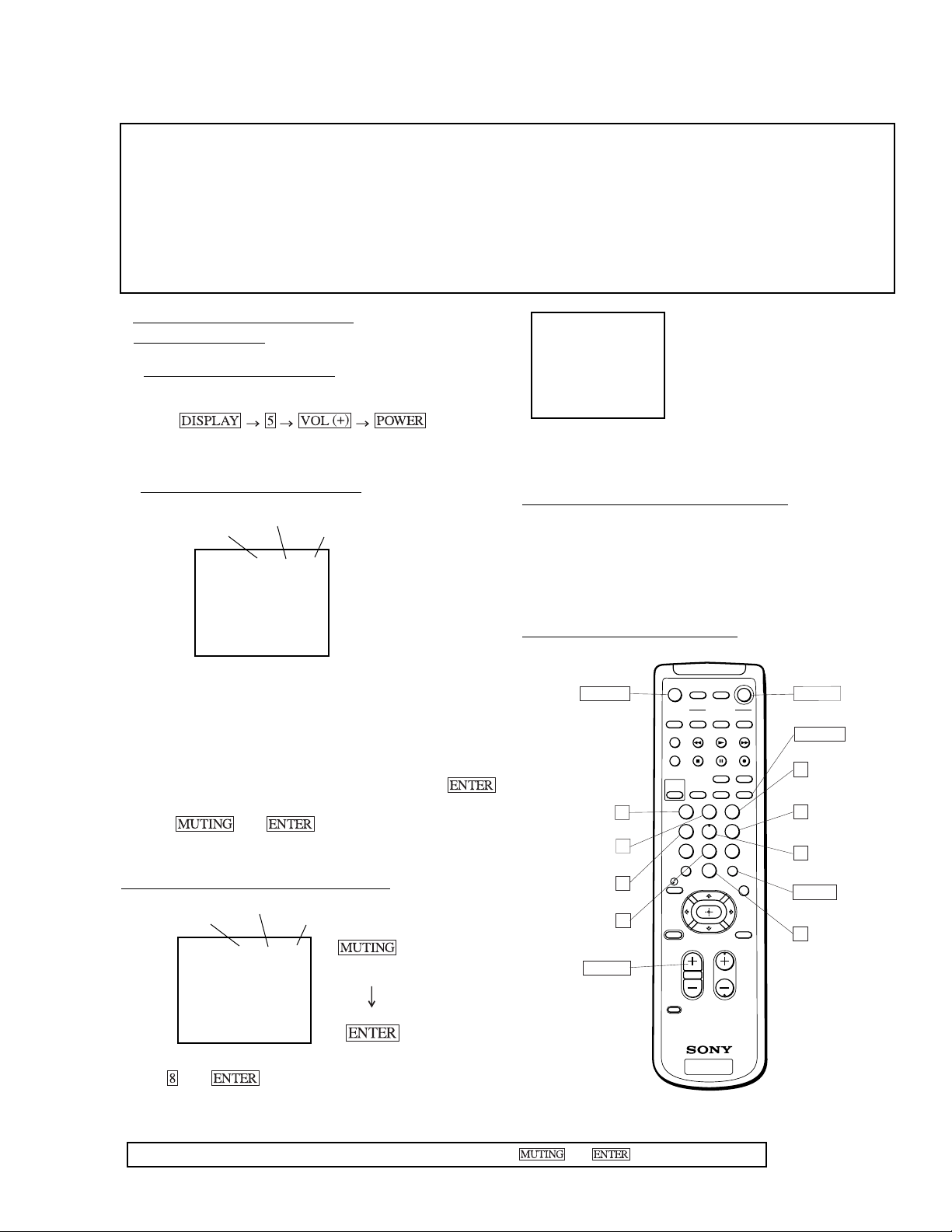
SECTION 5
CIRCUIT ADJUSTMENTS
ELECTRICAL ADJUSTMENT BY REMOTE COMMANDER
Use Remote Commander (RM-Y171) to perform the following circuit adjustments:
NOTE : Test Equipment Required:
1. Pattern Generator
2. Frequency Counter
3. Digital Multimeter
4. Audio OSC
KV-27FV15/29FV10/29FV15/29FV15C/29FV15K
Method of Setting the Service
Adjustment Mode
SERVICE MODE PROCEDURE
1. Standby mode. (Power off)
2.
the Remote Commander.
(Press each button within a second.)
SERVICE ADJUSTMENT MODE IN
Device Item
3. The CRT displays the item being adjusted.
4. Press
2
or 5 on the Remote Commander to select the device
item.
5. Press 1 or 4
6. Press
3
or 6
7. If you want to recover the latest values press
to read the memory.
8. Press
SERVICE ADJUSTMENT MODE MEMORY
Device Item
SERVICE VP VPOS 30
1000 0
on
Register Item
SERVICE VP VPOS 30
1000 0
Data Item
on the Remote Commander to select the item
on the Remote Commander to change the data
-
then to write into memory**.
Register Item
Data Item
then
Green
Red
SERVICE WRITE
1000 0000
Carry out step 9) when adjusting
IDs 0 to 4 and when replacing and
adjusting IC102.
Factory original setting
10. Turn set off and on to exit.
Memory Write Confirmation Method
1. After adjustment, pull out the plug from the AC outlet, then
replace the plug in the AC outlet again.
2. Turn the power switch ON and set to Service Mode.
3. Call the adjusted items again to confirm they were adjusted.
Adjust Buttons and Indicator
FREEZE
SLEEP
SAT/CABLE
FUNCTION
SAT/CABLE
SWAP PIP
AUDIO
CHVOL
POWER
TV
TV
TV/VIDEO
TV/VIDEOANT
DISPLAYMTS/SAP
ENTER
GUIDE
RM-Y171
MUTING
(Write into memory)
MUTING
.
.
1
(Item up)
2
(Device item up)
4
(Item down)
8
(Initialize)
VTR/DVD
SYSTEM
VTR/DVD
OFF
TV/VTR
+
CH
POSITION
–
PICTURE
MODE
1 2 3
4 5 6
7 809
JUMP
TV/SAT
RESET MENU
VOL (+)
(Service mode)
CODE SET
POWER
(Service mode)
DISPLAY
(Service mode)
3
(Data up)
6
(Data down)
5
(Device item down)
ENTER
(Write into memory)
0
(Read out of memory)
9. Press
then on the Remote Commander to reset.
TV
RM-Y171
**WARNING: Do NOT turn off the power or AC immediately after pressing then . Wait at least 10 seconds.
— 21 —
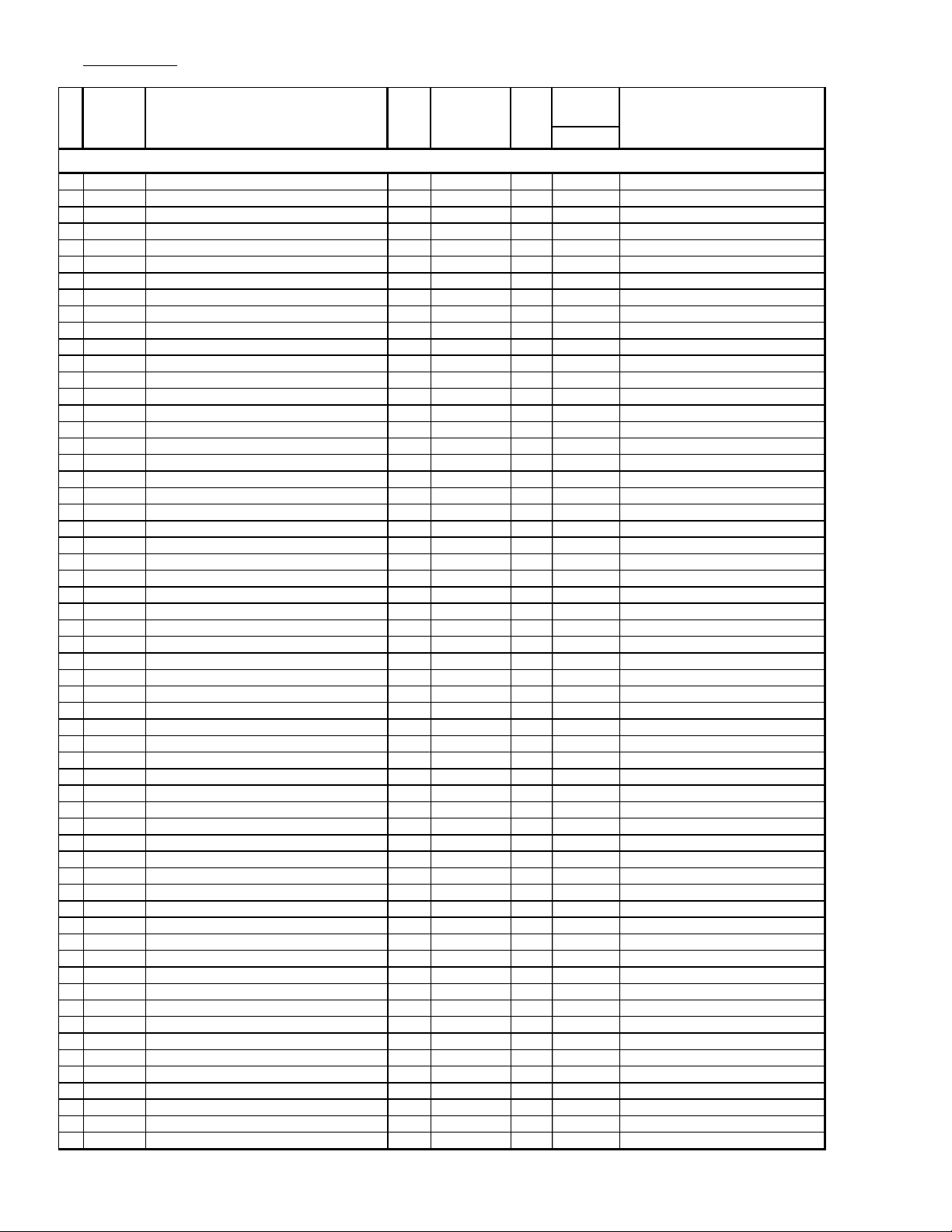
KV-27FV15/29FV10/29FV15/29FV15C/29FV15K
(4) Service Data
No.
Register
Name
Description Data Adj/Fix Initial Average Comments
Range Data Data**
VP CXA2131S
1
HPOS Horizontal Position Adjust 0-63 Fix 7 7
2
HSIZ Horizontal Amp Adjust 0-63 Fix 1 0 10
3
VBOW VRT Line Bowing Adjust 0-15 Fix 6 6
4
VANG VRT Line Bow Slant Adjust 0-15 Fix 12 5
5
TRAP Horizontal Trapezoid Adjust 0-15 Fix 9 6
6
PAMP Horizontal Pin Distort Adjust 0-63 Fix 36 25
7
UCPN Upper Pin 0-63 Fix 2 5 25
8
LCPN Lower Pin 0-63 Fix 3 6 26
9
VSIZ Vertical Amplitude Adjust 0-63 Fix 0 0
10
VPOS Vertical Position Adjust 0-63 Fix 3 1 31
11
VLIN Vertical Linearity Adjust 0-15 Fix 7 7
12
VSCO S-Correction 0-15 Fix 7 7
13
VZOM 16:9 CRT Z Mode On/Off 0,1 Fix 0 0
14
EHT VRT High Volt Correction 0-15 Fix 0 7
15
ASP Aspect Ratio Control 0-63 Fix 4 7 47
16
SCRL 16:9 CRT Z Mode Tran Scroll 0-63 Fix 3 1 31
17
HBSW HBLK SW 0,1 Fix 1 1
18
LBLK Left Screen H Blk Control 0-15 Fix 15 15
19
RBLK Right Screen H Blk Control 0-15 Fix 0 0
20
HDW H Drive Pulse Width 0,1 Fix 0 1
21
EWDC EW/DC Adjust 0,1 Fix 0 0
22
LVLN Screen Bottom VRT Lin Adjust 0-15 Fix 0 0
23
UVLN Screen Top VRT Lin Adjust 0-15 Fix 0 0
24
RDRV R Output Drive Control 0-63 Adj 31 31
25
GDRV G Output Drive Control 0-63 Adj 31 31
26
BDRV B Output Drive Control 0-63 Adj 31 31
27
RCUT R Output Cutoff Control 0-15 Adj 7 7
28
GCUT G Output Cutoff Control 0-15 Adj 7 7
29
BCUT B Output Cutoff Control 0-15 Adj 7 7
30
RDR4 Video 4 R Output Drive Control 0-63 Adj 31 31
31
GDR4 Video 4 G Output Drive Control 0-63 Adj 31 31
32
BDR4 Video 4 B Output Drive Control 0-63 Adj 31 31
33
RCU4 Video 4 R Output Cutoff Control 0-15 Adj 7 7
34
GCU4 Video 4 G Output Cutoff Control 0-15 Adj 7 7
35
BCU4 Video 4 B Output Cutoff Control 0-15 Adj 7 7
36
SHUE Sub Hue 0-31 Adj 15 15
37
SCOL Sub Color 0-31 Adj 15 15
38
SBRT Sub Brightness 0-31 Fix 0 7
39
RON R Output On/Off 0,1 Fix 1 1
40
GON G Output On/Off 0,1 Fix 1 1
41
BON B Output On/Off 0,1 Fix 1 1
42
AXPL Axis Pal 0,1 Fix 0 0
43
CBPF Chroma BPF On/Off 0,1 Fix 1 1
44
COFF Color On/Off 0,1 Fix 0 0
45
KOFF Set Color Killer 0,1 Fix 0 0
46
SSHP Sub Sharpness 0-15 Fix 3 7
47
SHPF Sharpness Circuit F0 0,1 Fix 1 1
48
PREL Pre/Over-Shoot Switching 0,1 Fix 1 1
49
Y-DC DC Trans Ratio Switching 0,1 Fix 1 1
50
ABLM ABL Mode Switching 0,1 Fix 1 1
51
YDEL Y Delay Time Control 0-15 Fix 7 7
52
NCOL No Color ID 0,1 Fix 1 1
53
FSC FSC Out On/Off 0,1 Fix 1 1
54
K-ID Killer ID 0,1 Fix 0 1
55
HOSC H VCO Oscillation Frequency 0-15 Fix 7 7
56
VSS V Sync Slice Level 0,1 Fix 0 0
57
HSS H Sync Slice Level 0,1 Fix 0 0
58
HMSK H Mask 0,1 Fix 1 1
59
VTMS Select Signal VTIM Pin 0-3 Fix 0 0
All Models
— 22 —
