Page 1
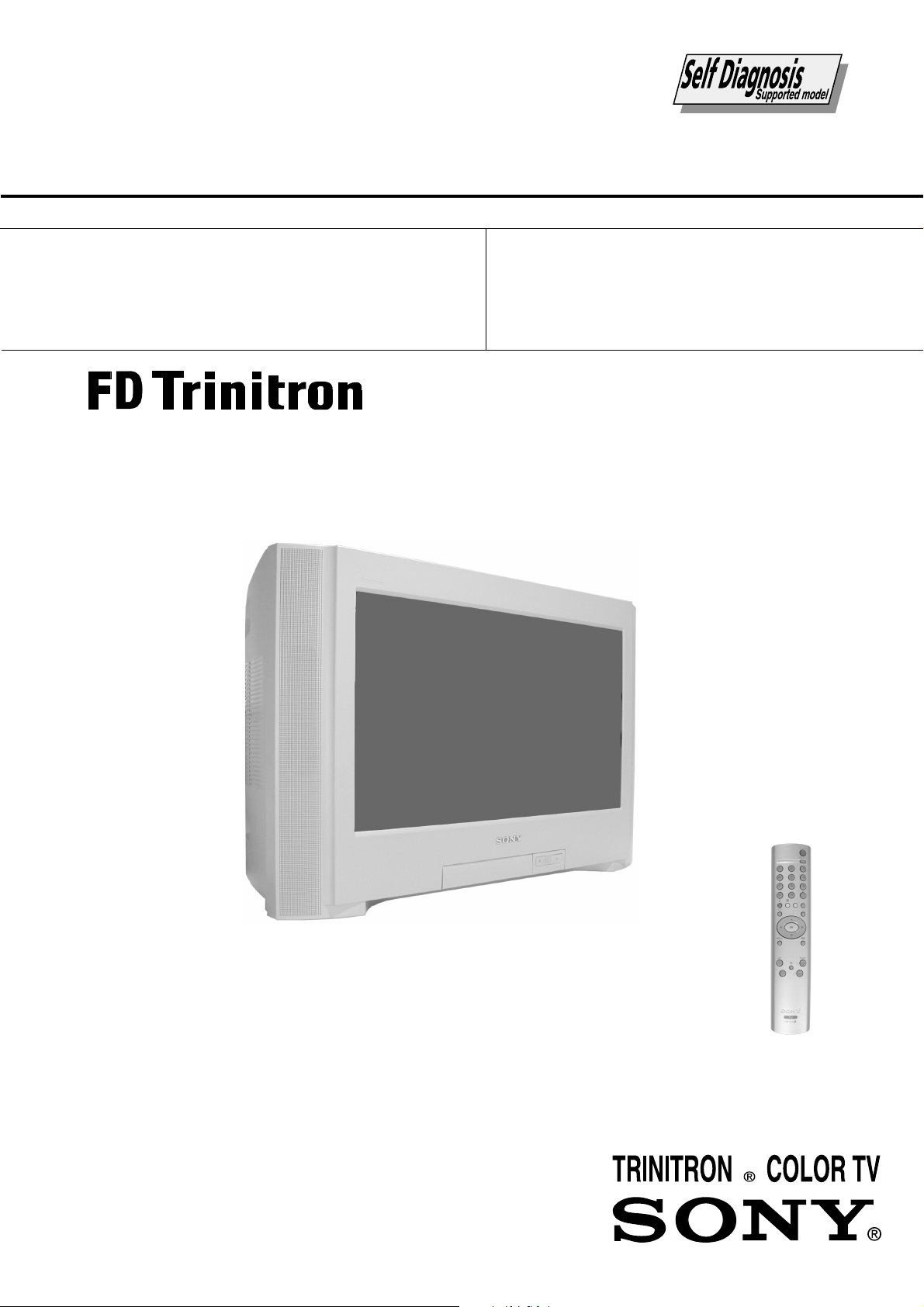
SERVICE MANUAL
FE-2
CHASSIS
MODEL
KV-29CL11B
KV-29CL11E
COMMANDER DEST CHASSIS NO.
RM-947 FR SCC-Q54T-A
RM-947 ESP SCC-Q53U-A
MODEL
KV-29CL11K
COMMANDER DEST CHASSIS NO.
RM-947 OIRT SCC-Q51Q-A
KV-29CL11
- 1 -
RM-947
Page 2
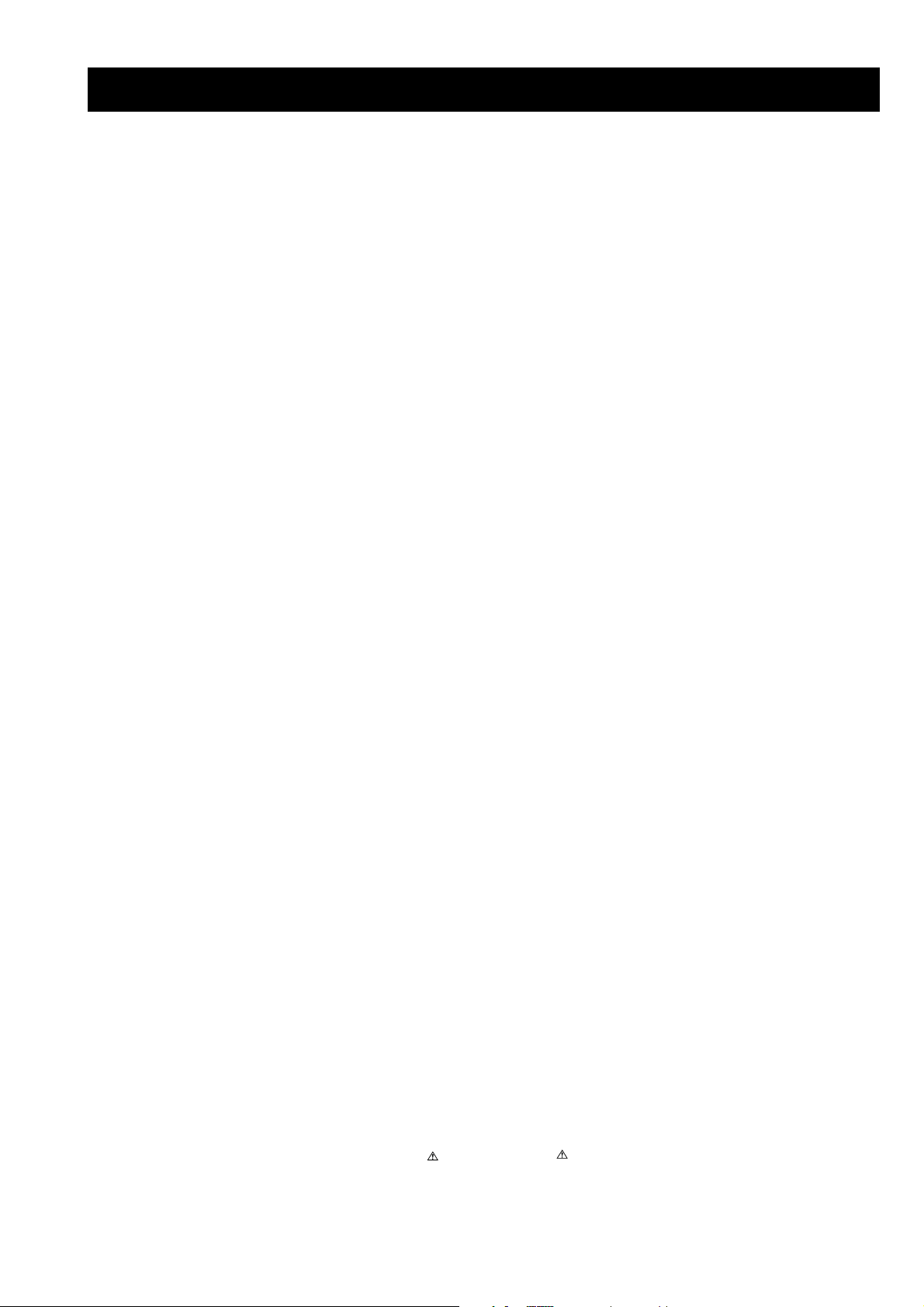
TABLE OF CONTENTS
Section Title Page Section Title Page
Specifications .................... 3
Connectors .................... 4
Self Diagnostic Software .................... 5
1. GENERAL
Switching on the TV and
Automatically Tuning .................... 6
Introducing and Using the
Menu System .................... 7
Menu Guide .................... 7
Teletext .................... 10
Fastext .................... 10
Connecting Optional Equipment .................. 11
Using Optional Equipment .................... 11
Specifications .................... 12
Troubleshooting .................... 12
2. DISASSEMBLY
2-1. Rear Cover Removal .................... 13
2-2. Chassis Removal and Refitting .................... 13
2-3. A Board Removal [Step 1] .................... 14
2-4. A Board Removal [Step 2] .................... 14
2-5. Service Position .................... 14
2-6. Picture Tube Removal .................... 15
Bottom Plates .................... 16
3. SET-UP ADJUSTMENTS
3-1. Beam Landing .................... 17
3-2. Convergence .................... 18
3-3. Focus Adjustment .................... 20
3-4. Screen (G2), White Balance .................... 20
4. CIRCUIT ADJUSTMENTS
4-1. Electrical Adjustments .................... 21
4-2. Test Mode 1 .................... 23
4-3. Test Mode 2 .................... 23
5. DIAGRAMS
5-1. Block Diagrams (1) .................... 24
Block Diagrams (2) .................... 25
5-2. Circuit Board Location .................... 26
5-3. Schematic Diagrams and
Printed Wiring Boards .................... 26
* A Board PWB .................... 28
* A Board Schematic .................... 29
* C Board PWB .................... 34
* C Board Schematic .................... 33
* DF Board PWB .................... 34
* DF Board Schematic .................... 35
5-4. Semiconductors .................... 36
5-5. IC Blocks .................... 38
6. EXPLODED VIEWS
6-1. Chassis .................... 39
6-2. Picture Tube .................... 40
7. ELECTRICAL PARTS LIST .................... 41
CAUTION
SHORT CIRCUIT THE ANODE OF THE PICTURE TUBE AND
THE ANODE CAP TO THE METAL CHASSIS, CRT SHIELD, OR
THE CARBON PAINTED ON THE CRT, AFTER REMOVAL OF
THE ANODE CAP.
WARNING !!
AN ISOLATION TRANSFORMER SHOULD BE USED DURING
ANY SERVICE WORK TO AVOID POSSIBLE SHOCK HAZARD
DUE TO LIVE CHASSIS, THE CHASSIS OF THIS RECEIVER IS
DIRECTLY CONNECTED TO THE POWER LINE.
SAFETY-RELATED COMPONENT WARNING !!
COMPONENTS IDENTIFIED BY SHADING AND MARKED
THE SCHEMATIC DIAGRAMS, EXPLODED VIEWS AND IN THE
PARTS LIST ARE CRITICAL FOR SAFE OPERATION. REPLACE
THESE COMPONENTS WITH SONY PARTS WHOSE PART
NUMBERS APPEAR AS SHOWN IN THIS MANUAL OR IN
SUPPLEMENTS PUBLISHED BY SONY.
ON
ATTENTION
APRES AVOIR DECONNECTE LE CAP DE’LANODE,
COURT-CIRCUITER L’ANODE DU TUBE CATHODIQUE ET
CELUI DE L’ANODE DU CAP AU CHASSIS METALLIQUE DE
L’APPAREIL, OU AU COUCHE DE CARBONE PEINTE SUR LE
TUBE CATHODIQUE OU AU BLINDAGE DU TUBE
CATHODIQUE.
ATTENTION !!
AFIN D’EVITER TOUT RISQUE D’ELECTROCUTION
PROVENANT D’UN CHÁSSIS SOUS TENTION, UN
TRANSFORMATEUR D’ISOLEMENT DOIT ETRE UTILISÈ LORS
DE TOUT DÈPANNAGE LE CHÁSSIS DE CE RÈCEPTEUR EST
DIRECTMENT RACCORDÈ Á L’ALIMENTATION SECTEUR.
ATTENTION AUX COMPOSANTS RELATIFS Á
LES COMPOSANTS IDENTIFIÈS PAR UNE TRAME ET PAR UNE
MARQUE
EXPLOSÈES ET LES LISTES DE PIECES SONT D’UNE IMPOR-
TANCE CRITIQUE POUR LA SÈCURITÈ DU FONCTIONNEMENT,
NE LES REMPLACER QUE PAR DES COMPSANTS SONY DONT
LE NUMÈRO DE PIÈCE EST INDIQUÈ DANS LE PRÈSENT
MANUEL OU DANS DES SUPPLÈMENTS PUBLIÈS PAR SONY.
SUR LES SCHÈMAS DE PRINCIPE, LES VUES
LA SECURITÈ!!
- 2 -
Page 3
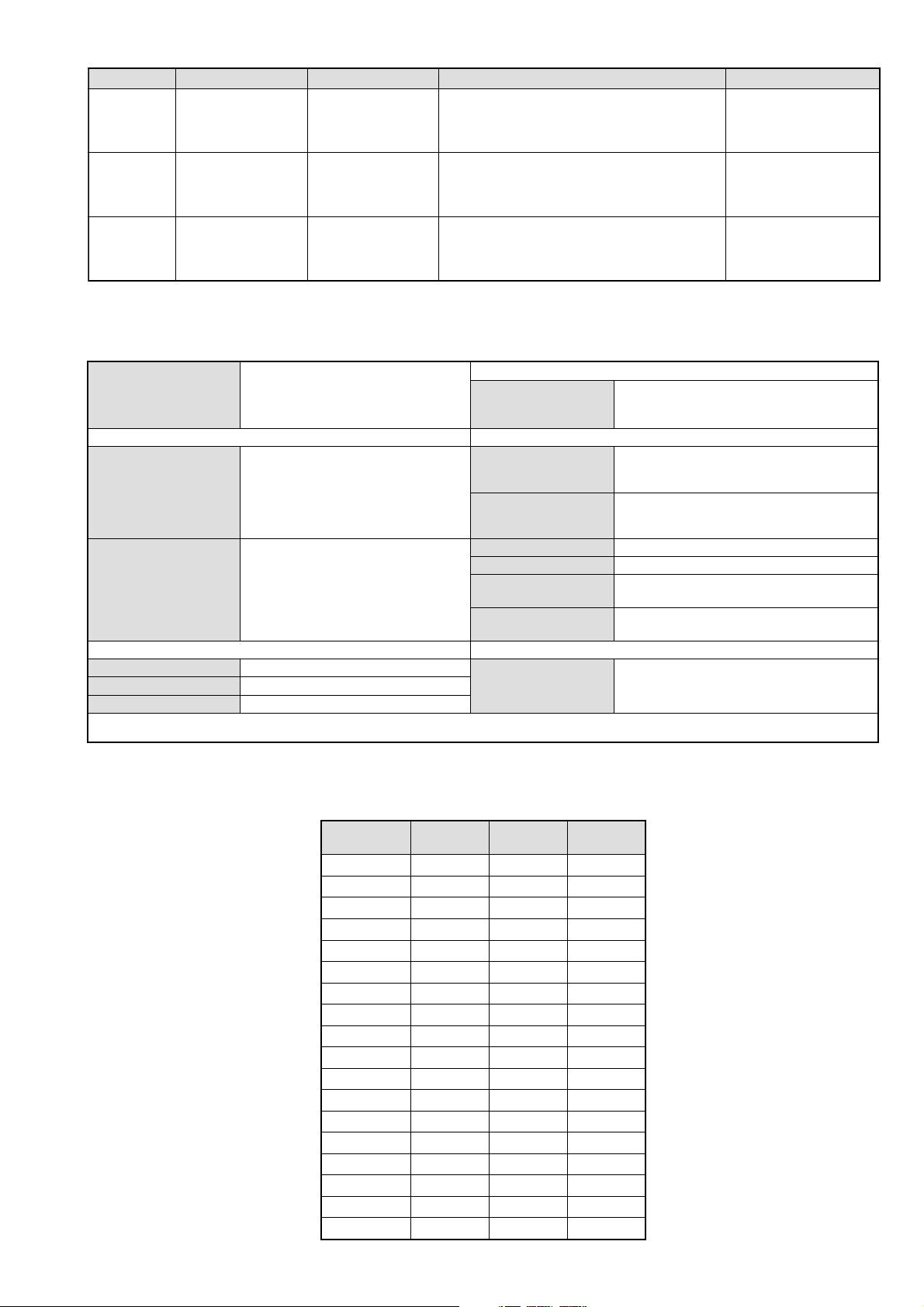
LEDOMMETI metsySnoisiveleT metsySoeretS egarevoClennahC metsySroloC
,01F-20F,21E-20E:FHV
BL,I,K/D,H/G/B
MACIN/NAMREG
oeretS
96B-12B,96F-12F,96E-12E:FHU
Q-B,02S-1S,30S-10S:VTELBAC
14S-12S:REPYH
21E-20E:FHV
EH/G/B
MACIN/NAMREG
oeretS
96E-12E:FHU
02S-1S,30S-10S:VTELBAC
14S-12S:REPYH
21R-10R,21E-20E:FHV
KK/D,H/G/B
MACIN/NAMREG
oeretS
96R-12R,96E-12E:FHU
02S-1S,30S-10S:VTELBAC
14S-12S:REPYH
MACES,LAP
85.3CSTN,34.4CSTN
)NIOEDIV(
MACES,LAP
85.3CSTN,34.4CSTN
)NIOEDIV(
MACES,LAP
85.3CSTN,34.4CSTN
)NIOEDIV(
ebuTerutciP
rotcennocoruEnip-12:1
)dradnatsCELENEC(
rotcennocoruEnip-12:2
kcajenohpdaeHkcajinimoerets
stupnioiduAskcajonohp
stupnioediVkcajonohp
nortinirTDFyalpsiDtalF
)sehcni92(mc27xorppA
derusaemerutcipmc86xorppA(
.)yllanogaid
]RAER[slanimreTtuptuO/tupnI snoitacificepSlareneG
.slangisoediVdnaoiduArofstupnI
.BGRrofstupnI
oiduAdnaoediVVTfostuptuO
.slangis
.slangisoediVdnaoiduArofstupnI
.oediV-SrofstupnI
oiduAdnaoediVVTfostuptuO
.ecafretnikniltramS.)elbatceleS(.slangis
]TNORF[slanimreTtuptuO/tupnI lortnoCderarfnI:metsySlortnoCetomeR
tuptuodnuoS
rekaepstfeLdnathgiR)SMR(W5x2)rewoPcisuM(W01x2
stnemeriuqeRrewoPV042-022
noitpmusnoCrewoPW49
snoisnemiDmm325x895x887xorppA
thgieWxorppAgk8.54
seirosseccAdeilppuS
serutaeFrehtO,FD&PQD,noitcudeResioNotuA
cdV3
stnemeriuqerrewoP
)1(rednammoCetomeR749-MR
)2(yrettab6RdetangisedCEI
.kniltramS,txeteleT
noitangisedCEIseirettab2
)AAezis(6R
.ecitontuohtiwegnahcottcejbuserasnoitacificepsdnangiseD
metI
emaNledoM
PAPFFOFFOFFO
PIPFFOFFOFFO
ytiroirPBGRNONONO
xoBrefooWFFOFFOFFO
1tracSNONONO
2tracSNONONO
)3(nitnorFNONONO
4tracSFFOFFOFFO
rotcejorPFFOFFOFFO
G/BmroNNONONO
ImroNNOFFOFFO
K/DmroNNOFFONO
SUAmroNFFOFFOFFO
LmroNNOFFOFFO
TASmroNFFOFFOFFO
MmroNFFOFFOFFO
txeteleTNONONO
oeretSmaciNNONONO
B11LC92-VK E11LC92-VK K11LC92-VK
- 3 -
Page 4
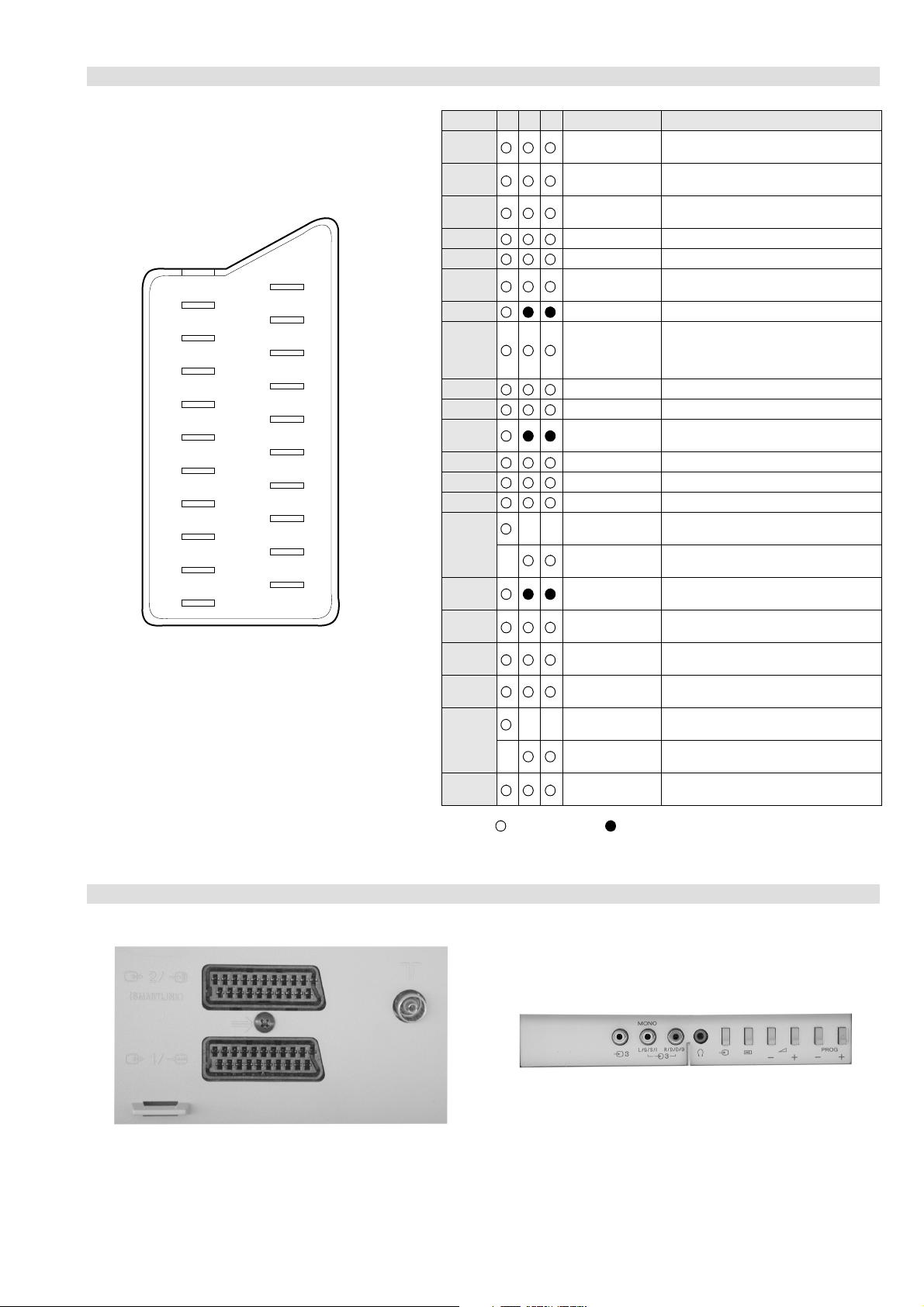
21 pin connector
21
19
17
15
13
11
9
7
5
3
1
20
18
16
14
12
10
8
6
4
2
Pin No 1 2 4 Signal Signal level
1 Audio output B
2
3
4 Ground (audio)
5 Ground (blue)
6 Audio input A
7 Blue input 0.7 +/- 3dB, 75 ohms positive
8 Function select
9 Ground (green)
10 Open
11 Green Green signal : 0.7 +/- 3dB, 75 ohms,
12 Open
13 Ground (red)
14 Ground (blanking)
15
_ (S signal Chroma
16 Blanking input
17 Ground (video
18 Ground (video
19 Video output 1V +/- 3dB, 75ohms, positive sync 0.3V
20
_ Video input
21 Common ground
(right)
Audio input B
(right)
Audio output A
(left)
(left)
(AV control)
_ _ Red input 0.7 +/- 3dB, 75 ohms, positive
input)
(Ys signal)
output)
input)
_ _ Video input 1V +/- 3dB, 75ohms, positive sync 0.3V
Y (S signal)
(plug, shield)
Standard level : 0.5V rms
Output impedence : Less than 1kohm*
Standard level : 0.5V rms
Output impedence : More than 10kohm*
Standard level : 0.5V rms
Output impedence : Less than 1kohm*
Standard level : 0.5V rms
Output impedence : More than 10kohm*
High state (9.5-12V) : Part mode
Low state (0-2V) : TV mode
Input impedence : More than 10K ohms
Input capacitance : Less than 2nF
positive
0.3 +/- 3dB, 75 ohms, positive
High state (1-3V) Low state (0-0.4V)
Input impedence : 75 ohms
(-3+10dB)
(-3+10dB)
1V +/- 3dB, 75ohms, positive sync 0.3V
(-3+10dB)
Connected Not Connected (open) * at 20Hz - 20kHz
Rear Connection Panel Front Connection Panel
- 4 -
Page 5
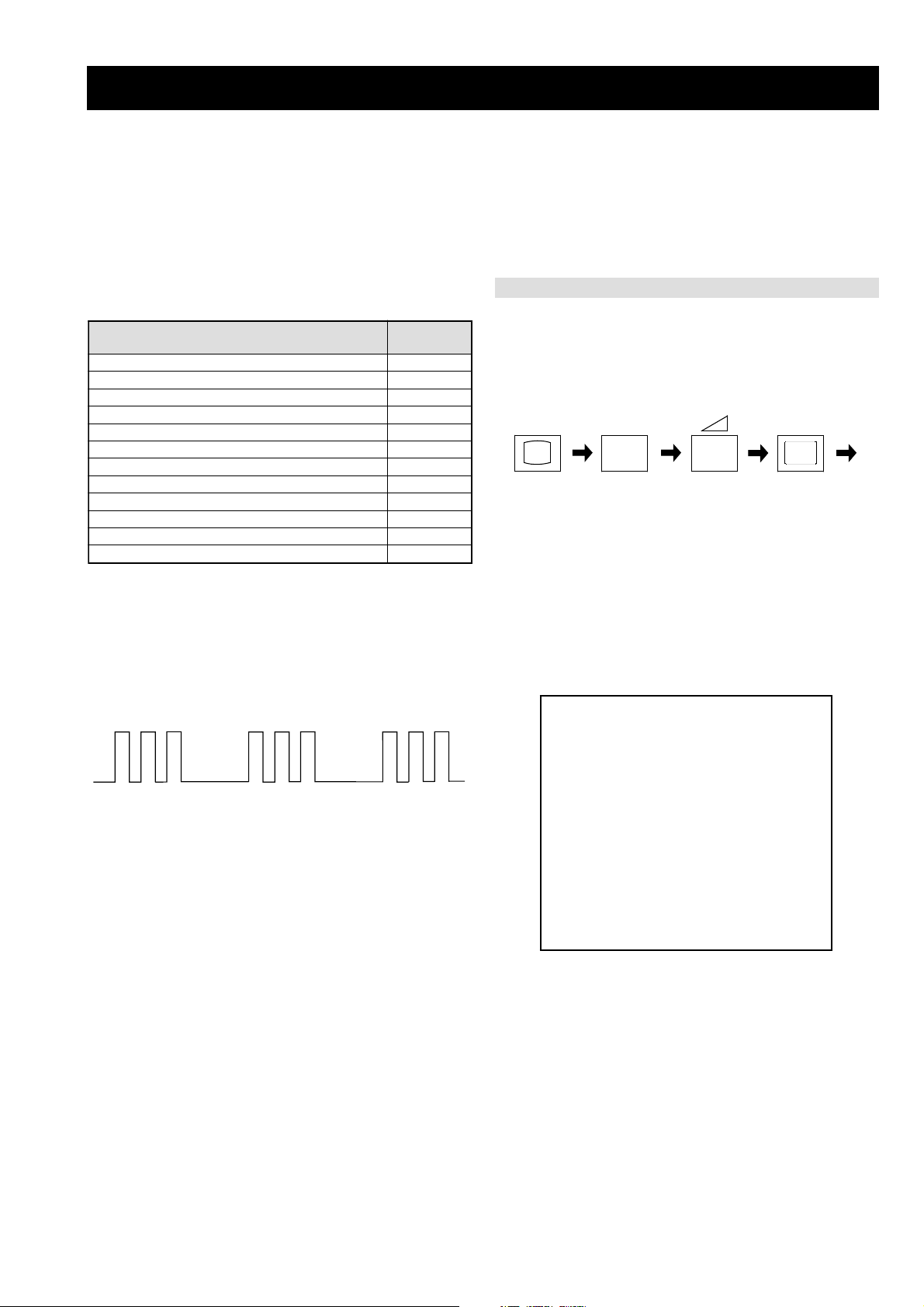
FE-2 SELF DIAGNOSTIC SOFTWARE
The identification of errors within the FE-2 chassis is triggered in one of two ways :- 1: Busy or 2: Device failure to respond to IIC. In the event
of one of these situations arising the software will first try to release the bus if busy (Failure to do so will report with a continuous flashing
LED) and then communicate with each device in turn to establish if a device is faulty. If a device is found to be faulty the relevant device number
will be displayed through the LED (Series of flashes which must be counted) See table 1., non fatal errors are reported using this method.
Each time the software detects an error it is stored within the NVM. See Table 2.
Table 1
egasseMrorrE
rorreoN00
devreseR10
)noitcetorPtnerruCrevO(PCO20
desUtoN30
cnySlacitreVoN40
norewoptarorrERKI50
norewoptaegdelwonkcasubCIIonMVN70
desUtoN80
norewoptaegdelwonkcaonrenuT90
rorrErossecorPdnuoS01
rorrestlov8rellortnocelgnuJ11
Flash Timing Example : e.g. error number 3
StBy LED
ON
ON ON
norewoptawolsenilatadro/dnakcolcsubCII60
How to enter into Table 2
DEL
edoC
1. Turn on the main power switch of the TV set and enter into
the ‘Stanby Mode’.
2. Press the following sequence of buttons on the Remote
Commander.
i+
(ON SCREEN (DIGIT 5) (VOLUME -) (TV)
DISPLAY)
5
-
3. The following table will be displayed indicating the error
count.
Table 2
UNEMRORRE
OFF
OFF
20E
30E
40E
50E
60E
70E
80E
90E
01E
11E
EMITGNIKROW
SRUOH
SETUNIM
PCO
A/NPVO
CNYSV
RKI
CII
MVN
ELGNUJ
RENUT
PDNUOS
V8
)552,0(
0
)552,0(
0
)552,0(
0
)552,0(
0
)552,0(
0
)552,0(
0
)552,0(
0
)552,0(
0
)552,0(
0
)552,0(
0
2
11
Note: To clear the error count data press ‘80’ on the Remote
commander.
- 5 -
Page 6
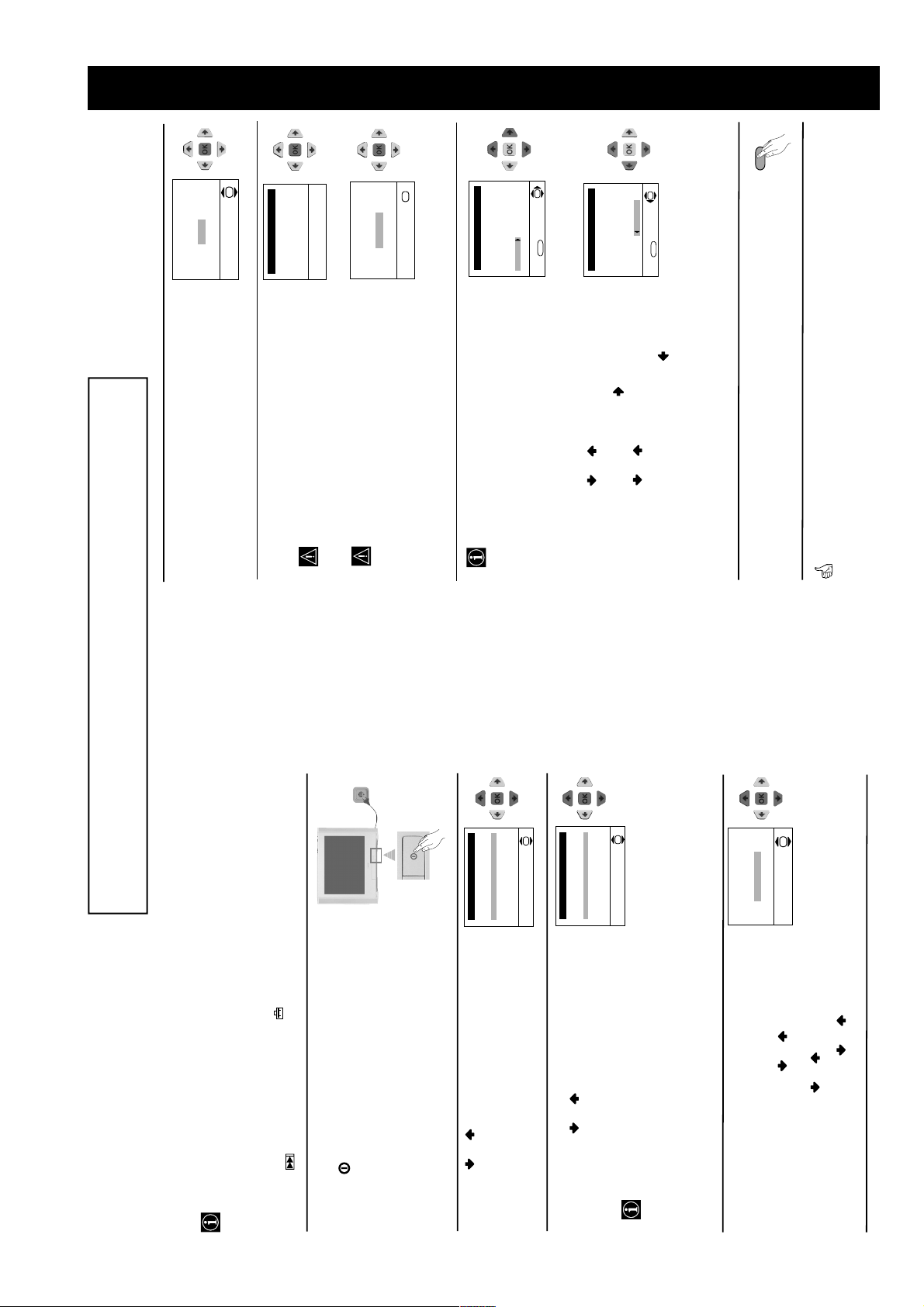
SECTION 1 GENERAL
Your TV is now ready for use
5
The Auto Tuning menu appears on the screen. Press the
OK button to select Yes.
6
The TV starts to automatically search and store all
available broadcast channels for you.
This procedure could take some minutes. Please be
patient and do not press any buttons, otherwise the
automatic tuning will not be completed.
If no channels were found during the auto tuning
process then a new menu appears automatically on
the screen asking you to connect the aerial. Please
connect the aerial (see page 7) and press OK. The
auto tuning process will start again.
7
After all available channels are captioned and stored,
the Programme Sorting menu appears automatically
on the screen enabling you to change the order in
which the channels appear on the screen.
a)
If you wish to keep the broadcast channels in the
tuned order, go to step 8.
b)
If you wish to store the channels in a different order:
1 Press the or button to select the programme
number with the channel (TV Broadcast) you wish
to rearrange, then press the button.
2 Press the or button to select the new
programme number position for your selected
channel (TV Broadcast), then press .
3 Repeat steps b)1 and b)2 if you wish to change
the order of the other channels.
8
Press the MENU button to remove the menu from the
screen.
No channel found
Please connect aerial
Confirm
OK
Programme: 01
System: B/G
Channel: C21
Auto Tuning
Searching...
Programme Sorting
Select channel:
Exit:
MENU
Programme:
01 TVE
02 TVE2
03 TV3
04 C33
05 C27
06 C58
OK
Programme Sorting
Select new position:
Exit:
MENU
Programme:
01 TVE
02 TVE2
03 TV3
04 C33
05 C27
06 C58 05 C27
OK
Do you want to start
automatic tuning?
Yes
No
OK
MENU
Language
Select Language:
i4Svenska
Norsk
English
Nederlands
Français
Italiano
i
$
OK
Country
Select country:
i4Sverige
Norge-Italia
Deutschland
Österreich
i
$
OK
If picture slants, please
adjust picture rotation
Not necessary
Adjust now
OK
Switching On the TV and Automatically Tuning
The first time you switch on your TV, a sequence of menu screens appear on the TV
enabling you to: 1) choose the language of the menu screen, 2) choose the country in which
you wish to operate the TV, 3) adjust the picture slant 4) search and store all available
channels (TV Broadcast) and 5) change the order in which the channels (TV Broadcast)
appear on the screen.
However, if you need to change any of these settings at a later date, you can do that by
selecting the appropriate option in the (Set Up menu) or by pressing the Auto Start Up
Button on the TV set.
continued...
1
Connect the TV plug to the mains socket (220-240V AC,
50Hz)
Press the on/off button on the TV set to turn on the TV.
The first time you press this button, a Language menu
displays automatically on the TV screen.
2
Press the or button on the remote control to select
the language, then press the OK button to confirm your
selection. From now on all the menus will appear in the
selected language.
3
The Country menu appears automatically on the TV
screen. Press the or button to select the country in
which you will operate the TV set, then press the OK
button to confirm your selection.
• If the country in which you want to use the TV set
does not appear in the list, select “-” instead of a
country.
• To avoid wrong teletext characters for cyrillic
languages we recommend selecting Russia
country if your own country does not appear in
the list.
4
Because of the earth’s magnetism, the picture might slant.
The Picture Rotation menu allows you to correct the
picture slants if it is necessary.
a)
If it is not necessary, press or to select Not
necessary and press OK.
b)
If it is necessary, press or to select Adjust now,
then press OK and correct any slant of the picture
between –5 and +5 by pressing or . Finally press
OK to store.
The operating instructions mentioned here are partial abstracts from the ‘Operating
Instruction Manual’. The page numbers of the ‘Operating Instruction Manual’ remain
as in the manual.
- 6 -
Page 7
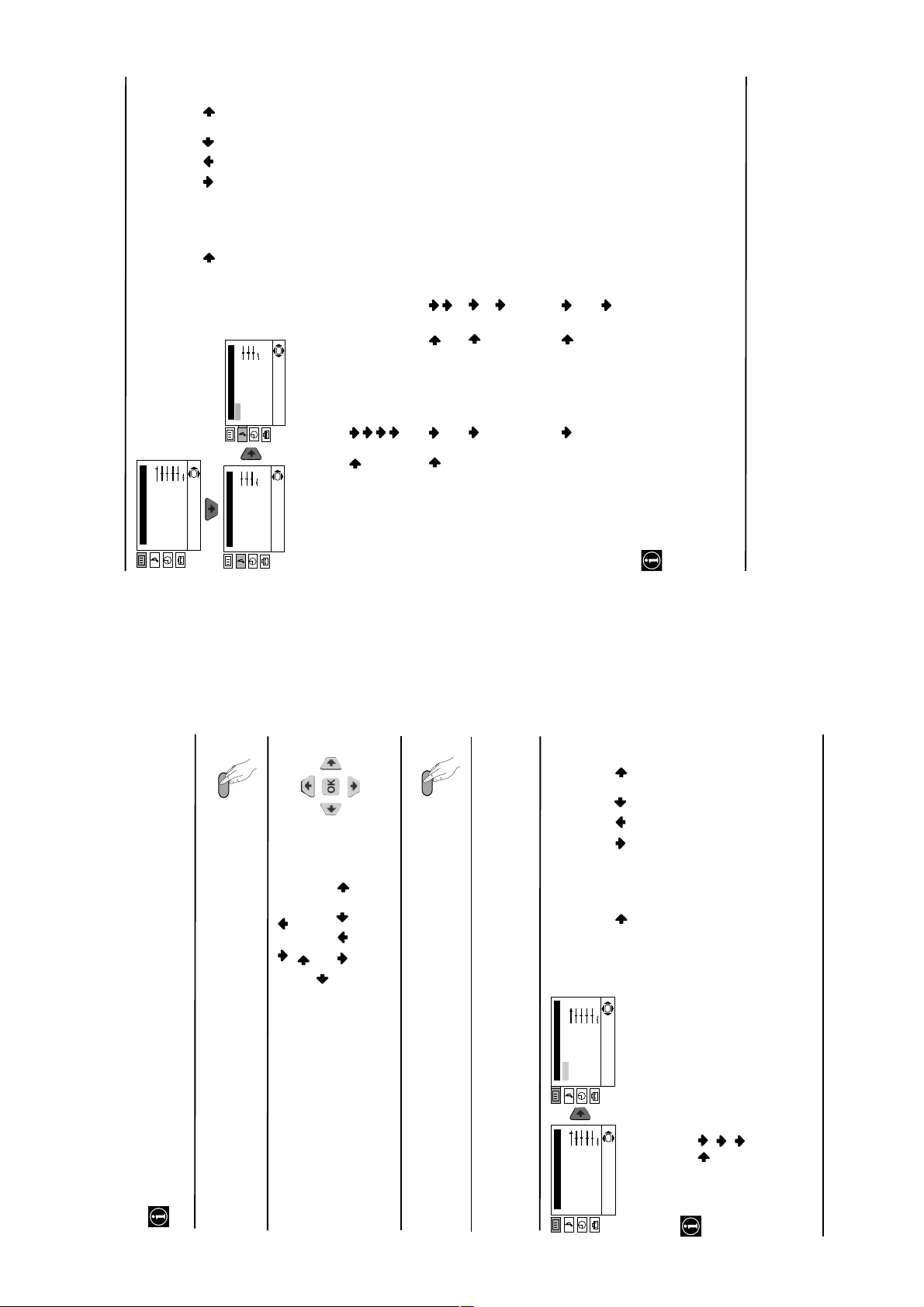
SOUND ADJUSTMENT
The “Sound Adjustment” menu allows you to
alter the sound adjustments.
To do this: after selecting the item you want to
alter, press , then press / / or
repeatedly to adjust it and finally press OK to
store the new adjustment.
stay the same, independent of the
broadcast signal (e.g. in the case
to the broadcast signal.
Off: Volume level changes according
Off: Normal. Spatial: Acoustic sound effect.
of advertisements).
On: Volume level of the channels will
connected to the audio outputs
on the rear of the TV set.
On: Sound from the TV set.
Off: Sound from external amplifier
continued...
OK
Picture Adjustment
Mode: Personal
Contrast
Brightness
Colour
Sharpness
Hue
Reset
Level 1 Level 2 Level 3 / Function
MENU
Sound Adjustment
Mode: Personal
Treble
Bass
Sound Adjustment
Mode: Personal
Treble
Bass
Balance
OK
Balance
Reset
Dual Sound: Mono
Detail Adjustment
OK
Reset
Dual Sound: Mono
Detail Adjustment
Auto volume:
Rock
Pop
This menu also contains two submenus as following:
Mode Personal (for individual settings)
Sound Effect:
Jazz
Detail Adjustment
MENU
TV Speakers:
channel 2 or Mono for mono channel if available. For a stereo broadcast you can choose Stereo or
• Treble and Bass can only be altered if “Personal” mode is selected.
• Select Reset and press OK to reset the sound to the factory preset levels.
Mono.
• In case of a bilingual broadcast select Dual Sound and set A for sound channel 1, B for sound
continued...
.
or
Your TV uses an on-screen menu system to guide you through the operations. Use the
following buttons on the Remote Control to operate the menu system:
Introducing and Using the Menu System
Press the MENU button to switch the first level menu on.
1
• To highlight the desired menu or option, press
2
/ / or .
.
• To enter to the selected menu or option, press .
• To confirm and store your selection, press OK.
• To return to the last menu or option, press
• To alter settings of your selected option, press
Press the MENU button to remove the menu from the screen.
3
Level 1 Level 2 Level 3 / Function
Menu Guide
- 7 -
PICTURE ADJUSTMENT
The “Picture Adjustment” menu allows you to
alter the picture adjustments.
To do this: after selecting the item you want to
alter press , then press / / or
repeatedly to adjust it and finally press OK to
store the new adjustment.
OK
Picture Adjustment
Mode: Personal
Contrast
Brightness
Colour
Sharpness
Hue
Reset
OK
Picture Adjustment
Mode: Personal
Contrast
Brightness
Colour
Sharpness
Hue
Reset
Movie (for films).
Live (for live broadcast programmes, DVD and Digital Set Top Box receivers).
Mode Personal (for individual settings).
• This menu also allows you to customise the picture mode based on the programme you are watching:
• Brightness, Colour and Sharpness can only be altered if “Personal” mode is selected.
• Hue is only available for NTSC colour signal (e.g: USA video tapes).
• Select Reset and press OK to reset the picture to the factory preset levels.
Page 8
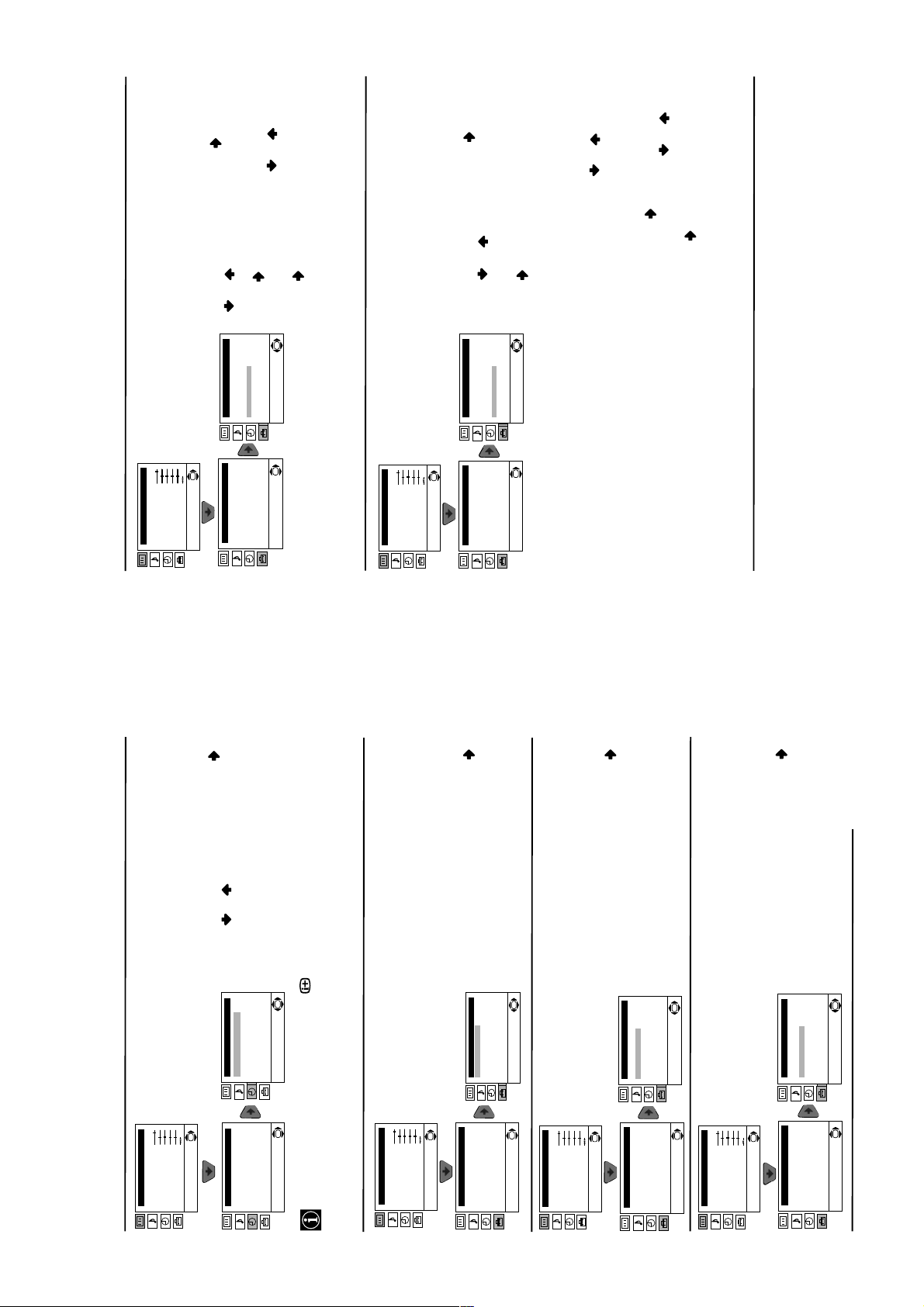
to select
or
to select the programme number
to select the input source you
or
to select
to
or
continued...
or
PROGRAMME LABELS
The “Programme Labels” option in the “Set
Up” menu allows you to name a channel using
up to five characters (letters or numbers).
To do this:
1 After selecting the option, press , then press
Set Up
Language/Country
Auto Tuning
OK
Reset
Set Up
Language/Country
Auto Tuning
Picture Adjustment
Mode: Personal
Contrast
Brightness
Colour
Sharpness
Hue
a letter or number (select “-“ for a blank), then
with the channel you wish to name.
column highlighted, press
2 Press . With the first element of the Label
OK
Programme Sorting
Progamme Labels
AV Preset
Manual Programme Preset
Detail Set Up
OK
Programme Sorting
Progamme Labels
AV Preset
Manual Programme Preset
Detail Set Up
Level 1 Level 2 Level 3 / Function
press to confirm this character. Select the
other four characters in the same way. Finally
press OK to store.
AV PRESET
The “AV Preset” option in the “Set Up” menu
allows you to designate a name to the external
equipment you have connected to the sockets of
this TV.
To do this:
1 After selecting the option, press , then
Set Up
Language/Country
OK
Hue
Reset
Set Up
Language/Country
Picture Adjustment
Mode: Personal
Contrast
Brightness
Colour
Sharpness
press
wish to name (AV1 and AV2 are for the rear
Scarts and AV3 for front connectors). Then
press .
label:
a) If you want to use one of the 6 predefined
2 In the label column automatically appears a
OK
Auto Tuning
Programme Sorting
Progamme Labels
AV Preset
Manual Programme Preset
Detail Set Up
OK
Auto Tuning
Programme Sorting
Progamme Labels
AV Preset
Manual Programme Preset
Detail Set Up
the desired label and finally press OK to
store.
Edit and press . Then with the first
element highlighted, press
select a letter, number or “-“ for a blank,
then press to confirm this character.
Select the other four characters in the same
label (CABLE, GAME, CAM, DVD,
VIDEO or SAT), press or
way and finally press OK to store.
b) If you want to set a different label, select
SLEEP TIMER
The “Sleep Timer” option in the “Timer” menu
allows you to select a time period for the TV to
switch itself automatically into the standby
mode.
OK
Picture Adjustment
Mode: Personal
Contrast
Brightness
Colour
Sharpness
Hue
Reset
Level 1 Level 2 Level 3 / Function
to set the time period delay
or
To do this: after selecting the option press ,
then press
Timer
Sleep Timer: Off
Timer
Sleep Timer: Off
(max. of 4 hours) and finally press OK to store.
button on the remote control to display the time
OK
OK
remaining.
• While watching the TV, you can press the
• One minute before the TV switches itself into standby mode, the time remaining is displayed on
LANGUAGE / COUNTRY
The “Language/Country” option in the “Set
Up” menu allows you to select the language
that the menus are displayed in. It also allows
you to select the country in which you wish to
operate the TV set.
OK
the TV screen automatically.
Picture Adjustment
Mode: Personal
Contrast
Brightness
Colour
Sharpness
Hue
Reset
Set Up
To do this: after selecting the option, press
and then proceed in the same way as in the
steps 2 and 3 of the section “Switching On the
TV and Automatically Tuning”.
AUTO TUNING
The “Auto Tuning” option in the “Set Up”
menu allows you to automatically search for
and store all available TV channels.
To do this: after selecting the option, press
and then proceed in the same way as in TV
steps 5 and 6 of the section “Switching On the
TV and Automatically Tuning” on page 8.
OK
Set Up
Language/Country
Auto Tuning
Programme Sorting
Language/Country
Auto Tuning
Programme Sorting
Progamme Labels
Progamme Labels
AV Preset
Manual Programme Preset
Detail Set Up
OK
AV Preset
Manual Programme Preset
Detail Set Up
Picture Adjustment
Mode: Personal
Contrast
Brightness
Colour
Sharpness
Hue
Reset
Set Up
Language/Country
Auto Tuning
Programme Sorting
Progamme Labels
AV Preset
Manual Programme Preset
Detail Set Up
OK
Set Up
Language/Country
Auto Tuning
Programme Sorting
Progamme Labels
AV Preset
Manual Programme Preset
Detail Set Up
PROGRAMME SORTING
The “Programme Sorting” option in the “Set
Up” menu allows you to change the order in
which the channels (TV Broadcast) appear on
OK
OK
Picture Adjustment
Mode: Personal
Contrast
Brightness
Colour
Sharpness
Hue
OK
Reset
continued...
the screen.
To do this: after selecting the option, press
and then proceed in the same way as in step 7
b) of the section “Switching On the TV and
Automatically Tuning” on page 8.
OK
Set Up
Language/Country
Auto Tuning
Programme Sorting
Progamme Labels
AV Preset
Manual Programme Preset
Detail Set Up
OK
Set Up
Language/Country
Auto Tuning
Programme Sorting
Progamme Labels
AV Preset
Manual Programme Preset
Detail Set Up
- 8 -
Page 9
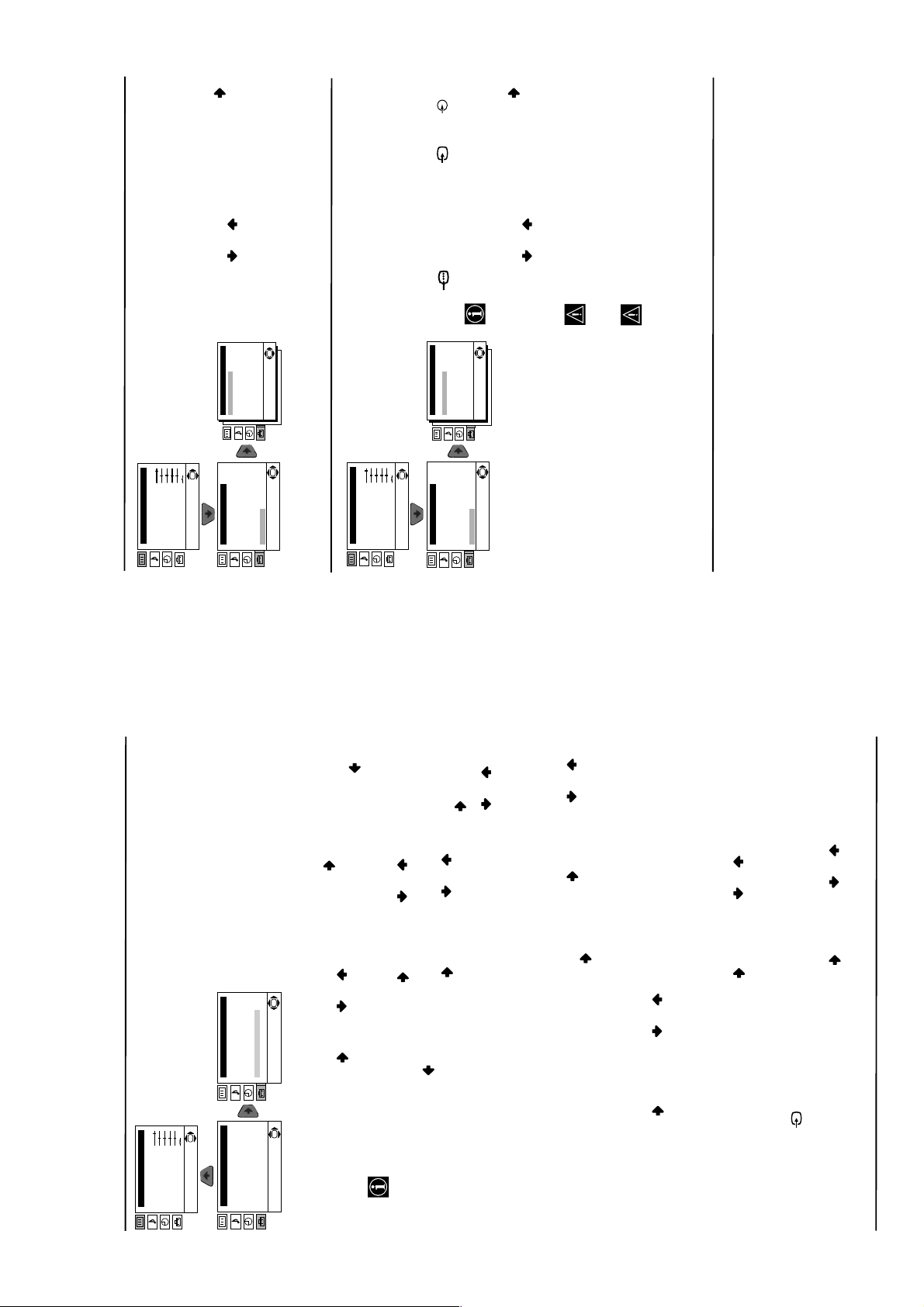
in
:2/q
continued...
or to a VCR connected to
NOISE REDUCTION
The “Noise Reduction” option in the “Detail Set
Up” menu allows you to automatically reduce
the picture noise visible in the broasdcast
signal.
OK
Picture Adjustment
Mode: Personal
Contrast
Brightness
Colour
Sharpness
Hue
Reset
Level 1 Level 2 Level 3 / Function
To do this: after selecting the option, press .
Then press or to select Auto. Finally
press OK to confirm and store.
To cancel this function afterwards, select “Off”
instead of “Auto” in the step above.
OK
AutoTV0
0
Detail Set Up
Noise Reduction:
AV2 Output:
RGB Centring:
Picture Rotation:
OK
Set Up
Language/Country
Auto Tuning
Programme Sorting
Progamme Labels
AV Preset
Manual Programme Preset
Detail Set Up
or front connectors 3 and 3.
If your VCR supports SmartLink, this
procedure is not necessary.
order you can record from this Scart any signal
coming from the TV or from external
equipment connected to the Scart connector
OK
:1/
AutoTV0
0
Detail Set Up
Noise Reduction:
AV2 Output:
RGB Centring:
Picture Rotation:
Set Up
Language/Country
Auto Tuning
Programme Sorting
Progamme Labels
AV Preset
Manual Programme Preset
AV2 OUTPUT
The “AV2 Output” option in the “Detail Set
Up” menu allows you to select the source to be
output from the Scart connector
Picture Adjustment
Mode: Personal
Contrast
Brightness
Colour
Sharpness
Hue
Reset
OK
Detail Set Up
To do this: after selecting the option, press .
Then press or to select the desired
output signal: TV, AV1, AV3 or AUTO.
OK
:2/q
If you select “AUTO”, the output signal
If you have connected a decoder to the
this Scart, please remember to change back
the “AV2 Output” to “AUTO” or “TV” for
will always be the same one that is
displayed on the screen.
correct unscrambling.
Scart
MANUAL PROGRAMME PRESET
The “Manual Programme Preset” option in the
“Set Up” menu allows you to:
OK
Set Up
Language/Country
Auto Tuning
Programme Sorting
Progamme Labels
AV Preset
Manual Programme Preset
Detail Set Up
Language/Country
Auto Tuning
Programme Sorting
Progamme Labels
OK
AV Preset
Manual Programme Preset
Detail Set Up
Preset channels or a video input source one by one to the programme order of your choice.
To do this:
a)
OK
Picture Adjustment
Mode: Personal
Contrast
Brightness
Colour
Sharpness
Hue
Reset
Level 1 Level 2 Level 3 / Function
Set Up
to
r
in the “Language/Country” menu.
Broadcast system (B/G for western European countries or D/K for eastern European
countries). Then press .
option highlighted press . Press or to select on which programme number you
want to preset the channel (for VCR, select programme number “0”). Then press .
1 After selecting the ”Manual Programme Preset” option, press then with Programme
After selecting the System option, press . Then press or to select the TV
2 The following option is only available depending on the country you have selected
tuning (“C” for terrestrial channels or “S” for cable channels). Next press . After that,
press the number buttons to enter directly the channel number of the TV Broadcast or the
channel of the VCR signal. If you do not know the channel number, press or to
search for it. When you have tuned the desired channel, press OK twice to store.
Repeat all the above steps to tune and store more channels.
3 After selecting the Channel option, press . Then press or to select the channel
Label a channel using up to five characters.
b)
select a letter, number or “-“ for a blank. Press to confirm this character. Select the other
four characters in the same way. After selecting all the characters, press OK twice to store.
programme number with the channel you wish to name. When the programme you want to
name appears on the screen, select the Label option and press . Next press o
To do this: Highlighting the Programme option, press the PROGR +/- button to select the
the TV to obtain a better picture reception in the case that the picture is distorted.
Normally the automatic fine tuning (AFT) is operating, however you can manually fine tune
c)
option and press . Next press or to adjust the fine tuning between -15 and +15.
Finally press OK twice to store.
To do this: while watching the channel (TV Broadcast) you wish to fine tune, select the AFT
buttons.
Skip any unwanted programme numbers when they are selected with the PROGR +/-
d)
S
2/ or through a VCR.
:
press OK twice to confirm and store.
programme number you want to skip. When the programme you want to skip appears on
the screen, select the Skip option and press . Next press or to select Yes. Finally
To do this: Highlighting the Programme option, press the PROGR +/- button to select the
To cancel this function afterwards, select “No” instead of “Yes” in the step above.
Country” menu.
the Scart
This option is only available depending on the country you have selected in the “Language/
View and record correctly scrambled channels when using a decoder connected directly to
press OK twice to confirm and store.
To do this: select the Decoder option and press . Next press or to select On. Finally
To cancel this function afterwards, select “Off” instead of “On” in the step above.
e)
- 9 -
Page 10
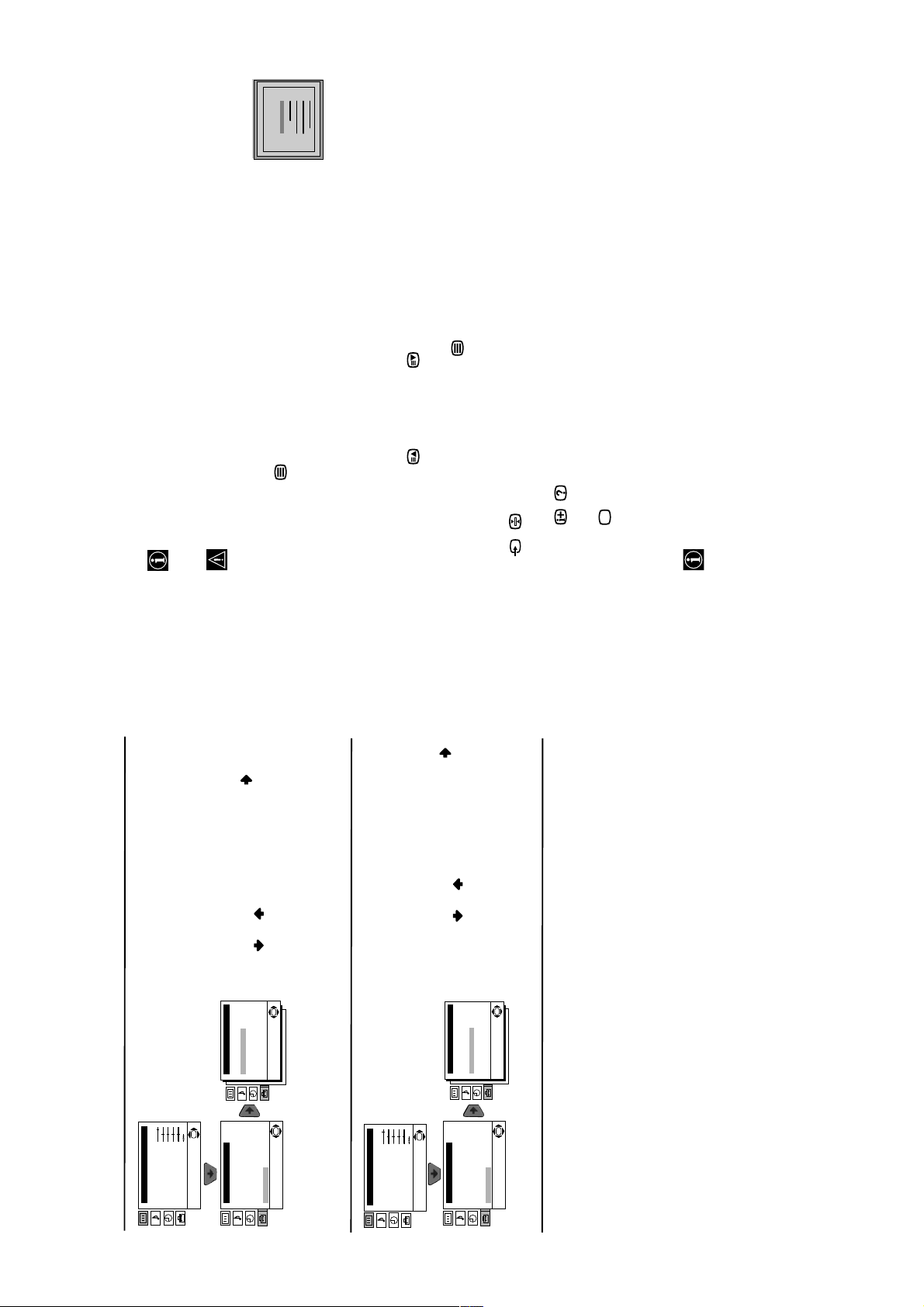
25
98
153
101
TELETEXT
Index
Programme
News
Sport
Weather
teletext service (usually page 100) gives you information on how to use the service. To
operate teletext, use the remote control buttons as indicated below.
Teletext is an information service transmitted by most TV stations. The index page of the
Teletext
may occur.
Make sure to use a channel (TV Broadcast) with a strong signal, otherwise teletext errors
After selecting the TV channel which carries the teletext service you wish
to view, press .
Input 3 digits for the page number, using the numbered buttons.
• If you have made a mistake, retype the correct page number.
To Switch On Teletext :
• If the counter on the screen continues searching, it is because this page is not available. In that case,
To Select a Teletext page:
Press PROGR + ( ) or PROGR - ( ).
Whilst you are viewing teletext, press . Press it again to cancel teletext mode.
input another page number
To access the next or preceding page:
To superimpose teletext on to the TV:
Some teletext pages have sub-pages which follow on automatically. To stop them, press
To freeze a teletext page:
/ . Press it again to cancel the freeze.
To reveal concealed information (e.g: answer to a quiz):
Fastext service lets you access pages with one button push.
While you are in Teletext mode and Fastext is broadcast, a colour coded menu appears at
Press / . Press it again to conceal the information.
Press .
To Switch Off Teletext:
Fastext
access the corresponding page.
the bottom of the teletext page. Press the colour button (red, green, yellow or blue) to
RGB CENTRING
When connecting an RGB source, such as a
“PlayStation”, you may need to readjust the
horizontal position of the picture. In that case,
you can readjust it through the “RGB Centring”
option in the “Detail Set Up”.
To do this: while watching an RGB source select
the “RGB Centring” option and press . Then
press or to adjust the centre of the
picture between –10 and +10. Finally press OK
to confirm and store.
OK
AutoTV0
0
Detail Set Up
Noise Reduction:
AV2 Output:
RGB Centring:
Picture Rotation:
Picture Adjustment
Mode: Personal
Contrast
Brightness
Colour
Sharpness
Hue
Reset
OK
Set Up
Language/Country
Auto Tuning
Programme Sorting
Progamme Labels
AV Preset
Manual Programme Preset
Detail Set Up
OK
Level 1 Level 2 Level 3 / Function
PICTURE ROTATION
Because of the earth’s magnetism, the picture
may slant. In this case, you can correct the
picture slant by using the option “Picture
Rotation” in the “Detail Set Up” menu.
To do this: after selecting the option, press .
Then press or to correct any slant of the
picture between -5 and +5 and finally press OK
to store.
OK
AutoTV0
0
Detail Set Up
Noise Reduction:
AV2 Output:
RGB Centring:
Picture Rotation:
Picture Adjustment
Mode: Personal
Contrast
Brightness
Colour
Sharpness
Hue
Reset
OK
Set Up
Language/Country
Auto Tuning
Programme Sorting
Progamme Labels
AV Preset
Manual Programme Preset
Detail Set Up
OK
- 10 -
Page 11
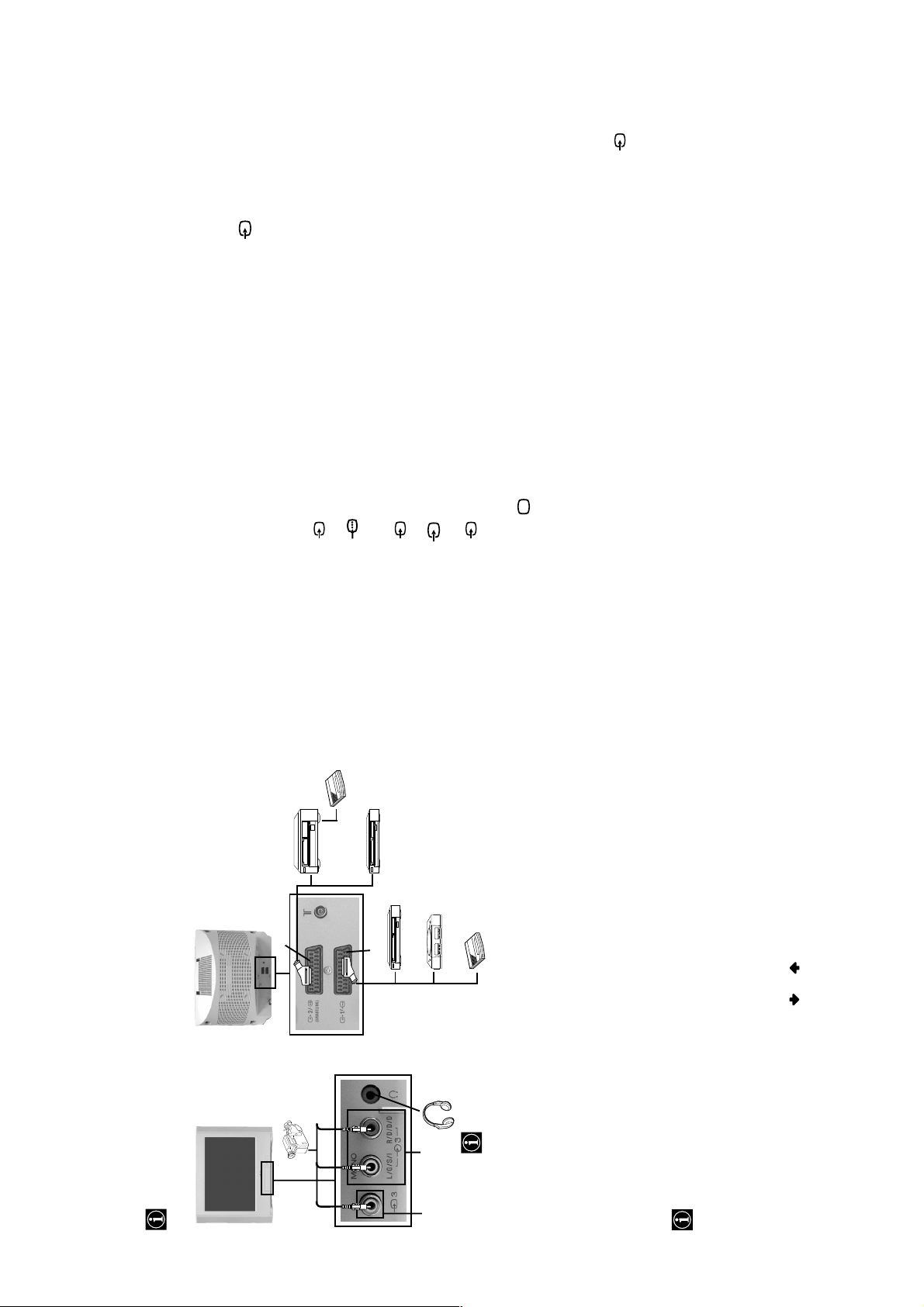
Connect your equipment to the designated TV socket, as indicated in the previous page.
l
S
d
d
C
C
Switch on the connected equipment.
To watch the picture of the connected equipment, press the button repeatedly until the
correct input symbol appears on the screen.
Using Optional Equipment
1
2
3
1 • Audio / video input signal through the Scart connector C.
Symbol Input Signals
• RGB input signal through the Scart connector C. This symbol appears only
er
Deco
if a RGB source has been connected.
2 • S Video input signal through the Scart connector D.
S
2 • Audio / video input signal through the Scart connector D.
3 • Video input signal through the phono socket A and Audio input signal
Press button on the remote control to return to the normal TV picture.
For Mono Equipment
Connect the phono plug to the L/G/S/I socket on the front of the TV and select 3 input
signal using the instructions above. Finally, refer to the “Sound Adjustment” section of this
manual and select “Dual Sound” “A” on the sound menu screen (see page 11).
4
through B.
continued...
VCR
RDVD
V
Sony Computer
Entertainment, Inc.
of Sony Computer
* “PlayStation” is a product of
* “PlayStation” is a trademark
Entertainment, Inc.
or through a VCR
:2/q
2
tation”*
D
8mm/Hi8/
DVC
camcorder
C
R
V
DVD
1
er
ay
Deco
“P
When you connect the
headphones, the TV
speakers will automatically
be muted.
D.
:2/q
B
SmartLink is a direct link between the TV set and the VCR. For more information on
SmartLink, please refer to the instruction manual of your VCR.
If you use a VCR that supports SmartLink, please connect the VCR by using a Scart lead
Using the following instructions you can connect a wide range of optional equipment to
your TV set. (Connecting cables are not supplied).
Connecting Optional Equipment
A
- 11 -
Connecting a VCR:
To connect a VCR, please refer to the section “Connecting the aerial and VCR” of this instruction
manual. We recommend you connect your VCR using a scart lead. If you do not have a scart
lead, tune in the VCR test signal to the TV programme number “0” by using the “Manual
Programme Preset” option. (for details of how to manually programme these presets, see page
14, step a).
Refer to your VCR instruction manual to find out how to find the output channel of your VCR.
Connecting a VCR that supports SmartLink:
to the Scart
If you have connected a decoder to the Scart
connected to this Scart:
Select the “Manual Programme Preset” option in the “Set Up” menu and after entering in the
“Decoder**” option, select “On” (by using or ). Repeat this option for each scrambling
signal.
**This option is only available depending on the country you have selected in the
“Language/Country” menu.
Page 12
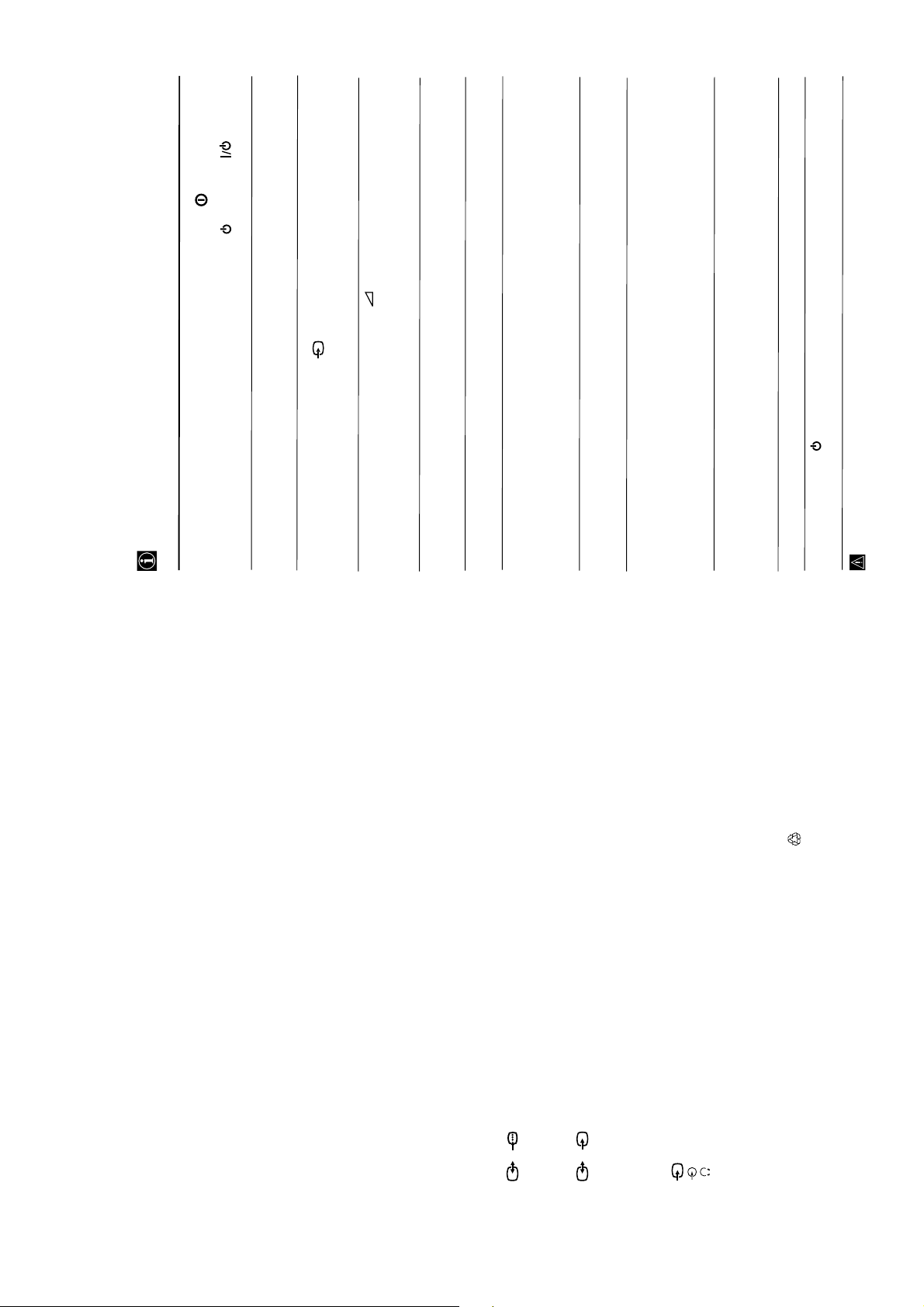
Solution
•Check the aerial connection.
• Plug the TV in and press the button on the front of
the TV.
Adjustment” menu and select “Reset” to return to the
•If the standby indicator is on, press button on
the remote control.
•Using the menu system, select the “Picture
Check that headphones are not connected.
Adjustment” menu and select “Reset” to return to
factory settings (see page 10).
page 19).
•Check that the optional equipment is on and press the
button repeatedly on the remote control until the
correct input symbol is displayed on the screen (see
Adjustment” menu (see page 11).
• Press the + button on the remote control.
• Check that “TV Speakers” is “On” on the “Sound
factory settings (see page 10).
• Using the menu system, select the “Picture
•
• Turn off any equipment connected to the Scart
Country” (see page 12) menu and select the country in
connector on the rear of the TV.
• Using the menu system, enter to the “Language/
Then enter to “Detail Set Up” option and set “AV2
which you operate the TV set. For Cyrillic languages,
we recommend selecting Russia country if your own
country does not appear in the list.
• Using the menu system, select the “Picture Rotation”
Programme Preset” menu and adjust Fine Tuning
option in the “Detail Set Up” menu to correct the
picture slant (see page 16).
• Using the menu system, select the “Manual
(AFT) to obtain better picture reception (see page 14).
• Using the menu system, select the “Noise Reduction”
option in the “Detail Set Up” menu and select
“Auto” to reduce the noise in the picture (see page 15).
Output” to “TV” (see page 15).
• Using the menu system, select the “Set Up” menu.
• Replace the batteries.
.
:2/q
• Contact your nearest Sony service centre.
Here are some simple solutions to the problems which may affect the picture and sound.
Troubleshooting
Problem
No picture (screen is dark) and no
sound.
Sound Output:
2 x 10 W (music power)
Poor or no picture (screen is dark),
but good sound.
No picture or no menu information
from equipment connected to the
Scart connector.
Standby Power Consumption:
0.5 W
Dimensions (w x h x d) :
2 x 5 W (RMS)
Power Consumption:
28” : 90 W
29” : 94 W
28” : Approx. 788 x 517 x 523 mm
Good picture, no sound.
29” : Approx. 788 x 598 x 523 mm.
No colour on colour programmes.
Accessories supplied:
1 remote control (RM-947)
29” : Approx. 45.8 Kg
Weight:
28” : Approx. 41.5 Kg
Distorted picture when changing
programmes or selecting teletext.
Wrong characters appear when
viewing teletext.
2 x IEC designated AA size batteries
Other features:
•Teletext, Fastext, TOPtext.
•Sleep Timer.
•SmartLink (direct link between your TV set and
a compatible VCR. For more information on
SmartLink, please refer to your VCR instruction
manual).
Picture slanted
Noisy picture when viewing a TV
channel.
•TV system autodetection.
If you continue to experience problems, have your TV serviced by qualified personnel.
Remote control does not function.
The standby indicator on the TV
No unscrambled picture whilst
viewing un unscrambled channel
with a decoder connected through
the Scart connector
flashes.
Never open the casing yourself.
(SMARTLINK)
S
1/
Specifications
TV system:
Depending on your country selection:
B/G/H, D/K, L, I
Colour system:
PAL, SECAM
NTSC 3.58, 4.43 (only Video In)
Channel Coverage:
VHF: E2-E12
UHF: E21-E69
CATV: S1-S20
HYPER: S21-S41
D/K: R1-R12, R21-R69
L:F2-F10, B-Q, F21-F69
I:UHF B21-B69
Picture Tube:
Flat Display FD Trinitron
28” (approx. 71 cm. measured diagonally)
29” (approx. 72 cm. measured diagonally)
Rear Terminals
21-pin scart connector (CENELEC standard)
2/
21-pin scart connector (CENELEC standard)
including audio/video input, S video input,
including audio/video input, RGB input, TV
audio/video output.
selectable audio/video output and SmartLink
3 video input – phono jack
3 audio input – phono jacks
headphones jack
interface.
Front Terminals
Ecological Paper- Totally Chlorine Free
Design and specifications are subject to change without notice.
Additional Information
20
- 12 -
Page 13
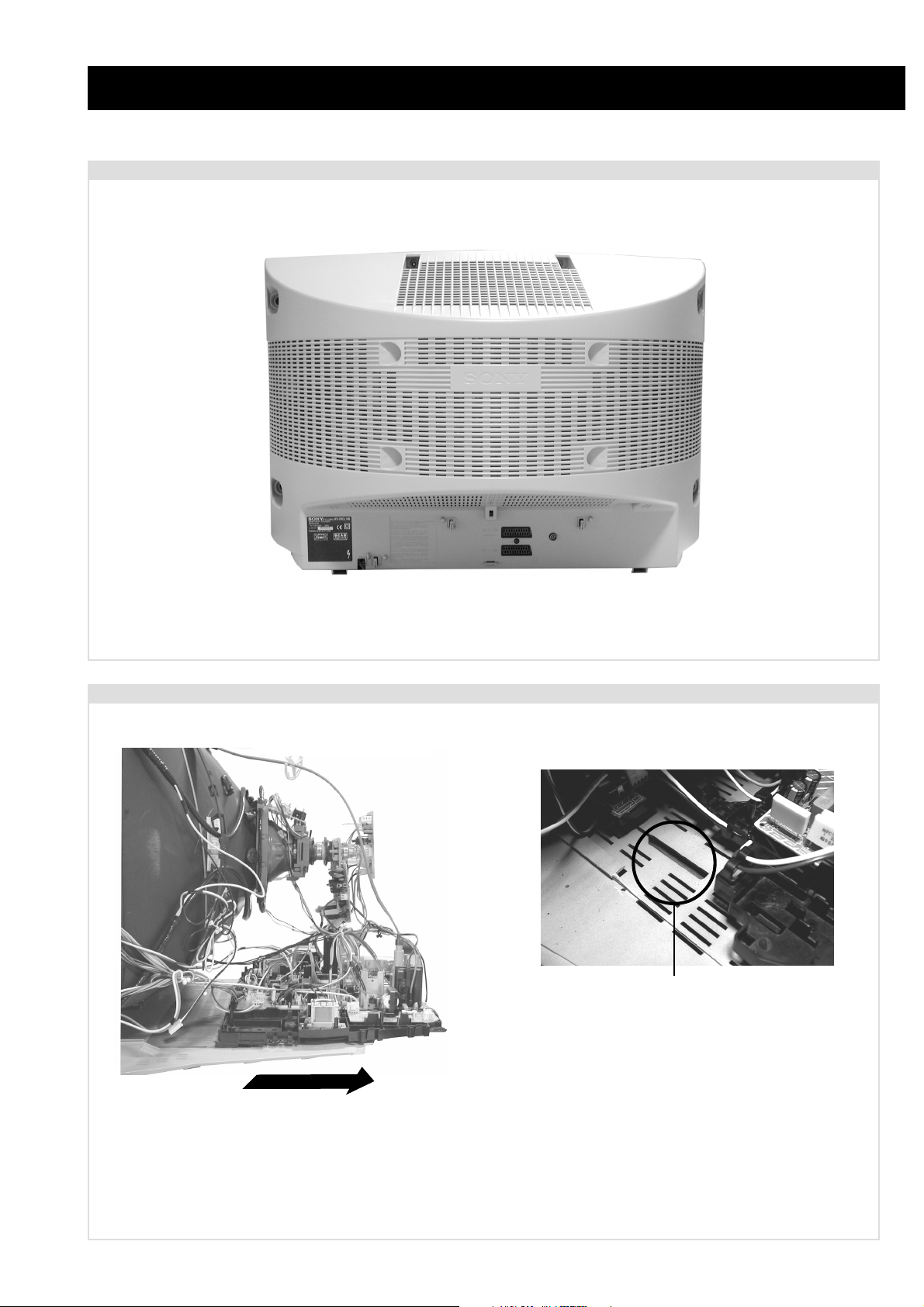
2-1. Rear Cover Removal
SECTION 2 DISASSEMBLY
<=
<=
=>
=>
=>
=>
Remove the rear cover fixing screws indicated and withdraw the rear cover from the Beznet.
=>
2-2. Chassis Removal and Refitting
To remove lift the main bracket rear slightly and slide the
chassis away from the beznet, whilst holding the beznet base
down. Ensure that the interconnecting leads are released from
their purse locks to prevent damage being caused.
When refitting the chassis ensure that the main
bracket is located in the beznet guide slots before
sliding the chassis forwards. Refit the
interconnecting leads in their respective purse locks.
- 13 -
Page 14
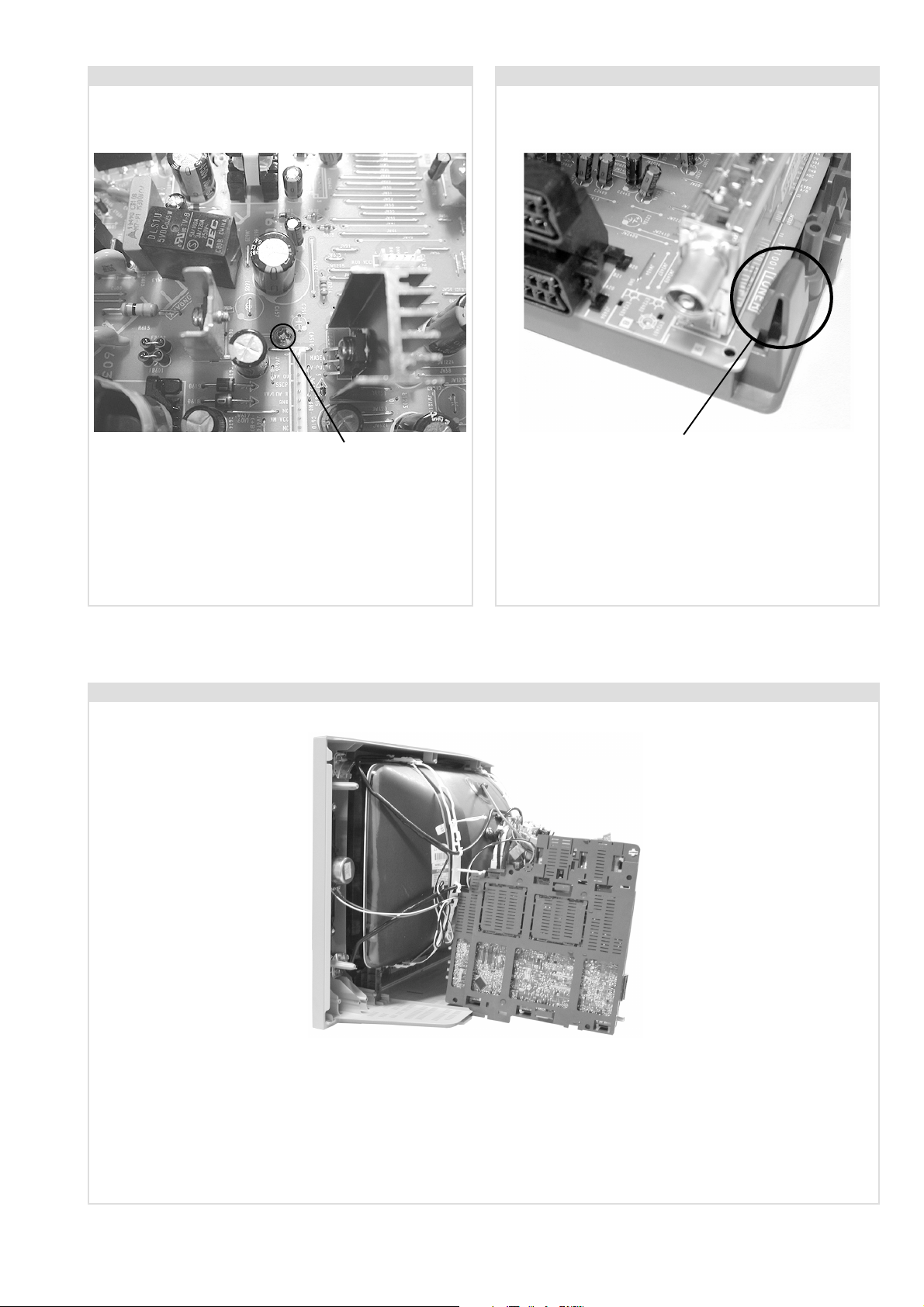
2-3. A Board Removal [ Step 1 ] 2-4. A Board Removal [ Step 2 ]
Screw.
Remove the 3 screws securing the PWB to the main bracket.
1 can be seen in the photo above and the other 2 are either
side of the FBT assembly.
2-5. Service Position
Clip.
Release the 3 securing clips located at the side of the chassis
and slide the PWB clear of the bracket.
Position the chassis as indicated to access the solder side of the PWB’s. To gain access to the A Board follow the instructions on
page 16. (Removal and Replacement of the main bracket bottom plates ].
- 14 -
Page 15
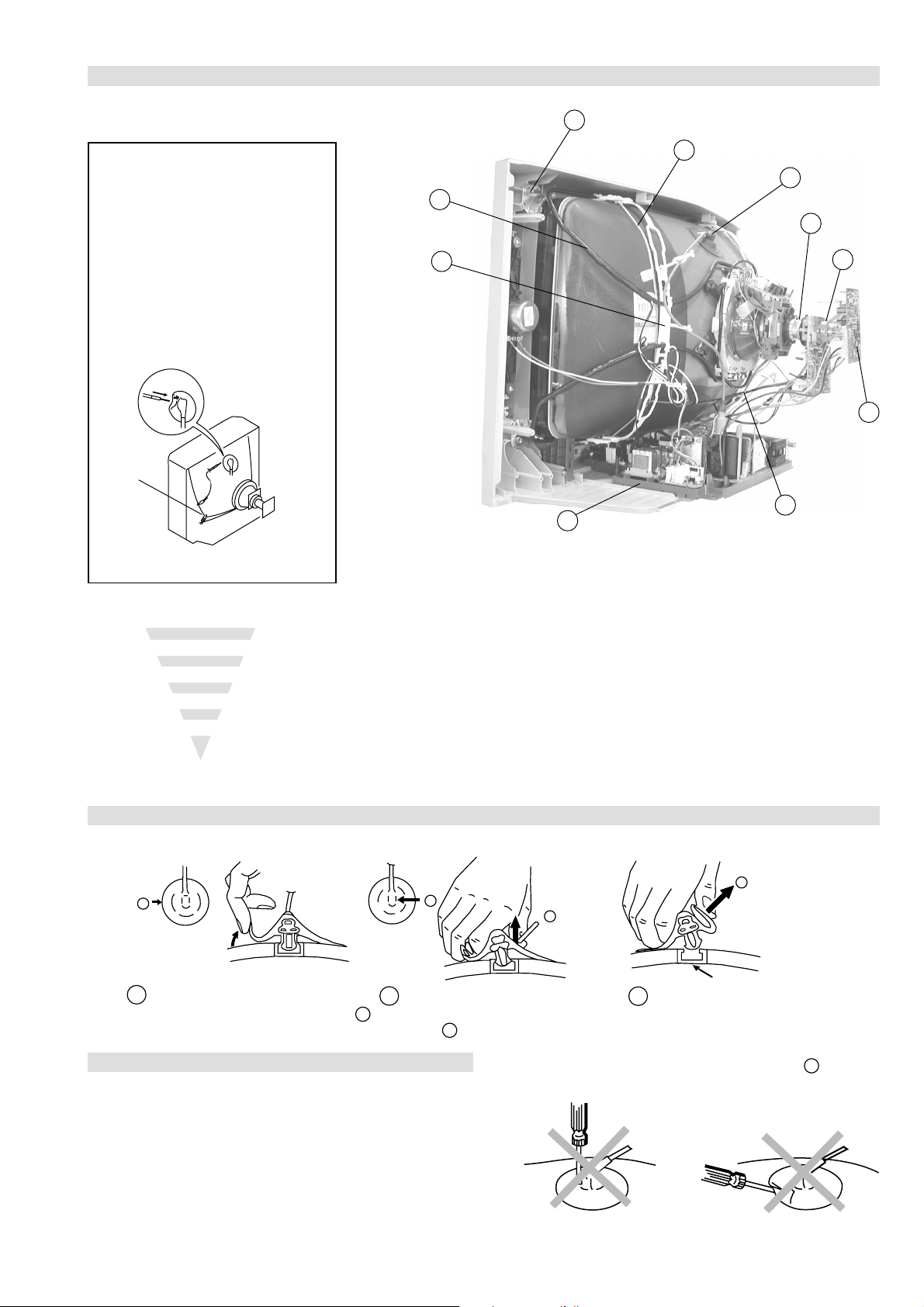
2-6. Picture Tube Removal
10
WARNING:
BEFORE REMOVING
THE ANODE CAP
High voltage remains in the CRT even
after the power is disconnected. To
avoid electric shock, discharge CRT
before attempting to remove the anode
cap. Short between anode and CRT
coated earth ground strap.
Coated Earth
Ground Strap
9
8
7
4
1. Discharge the anode of the CRT and remove the anode cap.
2. Unplug all interconnecting leads from the Deflection yoke, neck
assy, degaussing coils and CRT grounding strap.
3. Remove the C Board from the CRT.
4. Remove the chassis assembly.
5. Loosen the Neck assembly fixing screw and remove.
6. Loosen the Deflection yoke fixing screw and remove.
7. Place the set with the CRT face down on a cushion and remove
the Degaussing Coil holders.
8. Remove the Degaussing Coils.
9. Remove the CRT grounding strap and spring tentioners.
10. Unscrew the four CRT fixing screws [ located on each CRT
corner ] and remove the CRT.
[Take care not to handle the CRT by the neck.]
1
6
5
3
2
Removal of the Anode-Cap
* REMOVING PROCEDURES.
a
1
Turn up one side of the rubber cap in
the direction indicated by the arrow a
b
2 Using a thumb pull up the rubber cap
firmly in the direction indicated by the
arrow b
How to handle the Anode-Cap
1. To prevent damaging the surface of the anode-cap do not use
sharp materials.
2. Do not apply too great a pressure on the rubber, as this may cause
damage to the anode connector.
3. A metal fitting called a shatter hook terminal is fitted inside the
rubber cap.
4. Do not turn the rubber foot over excessively, this may cause
damage if the shatter hook sticks out.
c
b
Anode button
3 When one side of the rubber cap is
separated from the anode button, the
anode-cap can be removed by turning
up the rubber cap and pulling it up in
the direction of the arrow c
- 15 -
Page 16
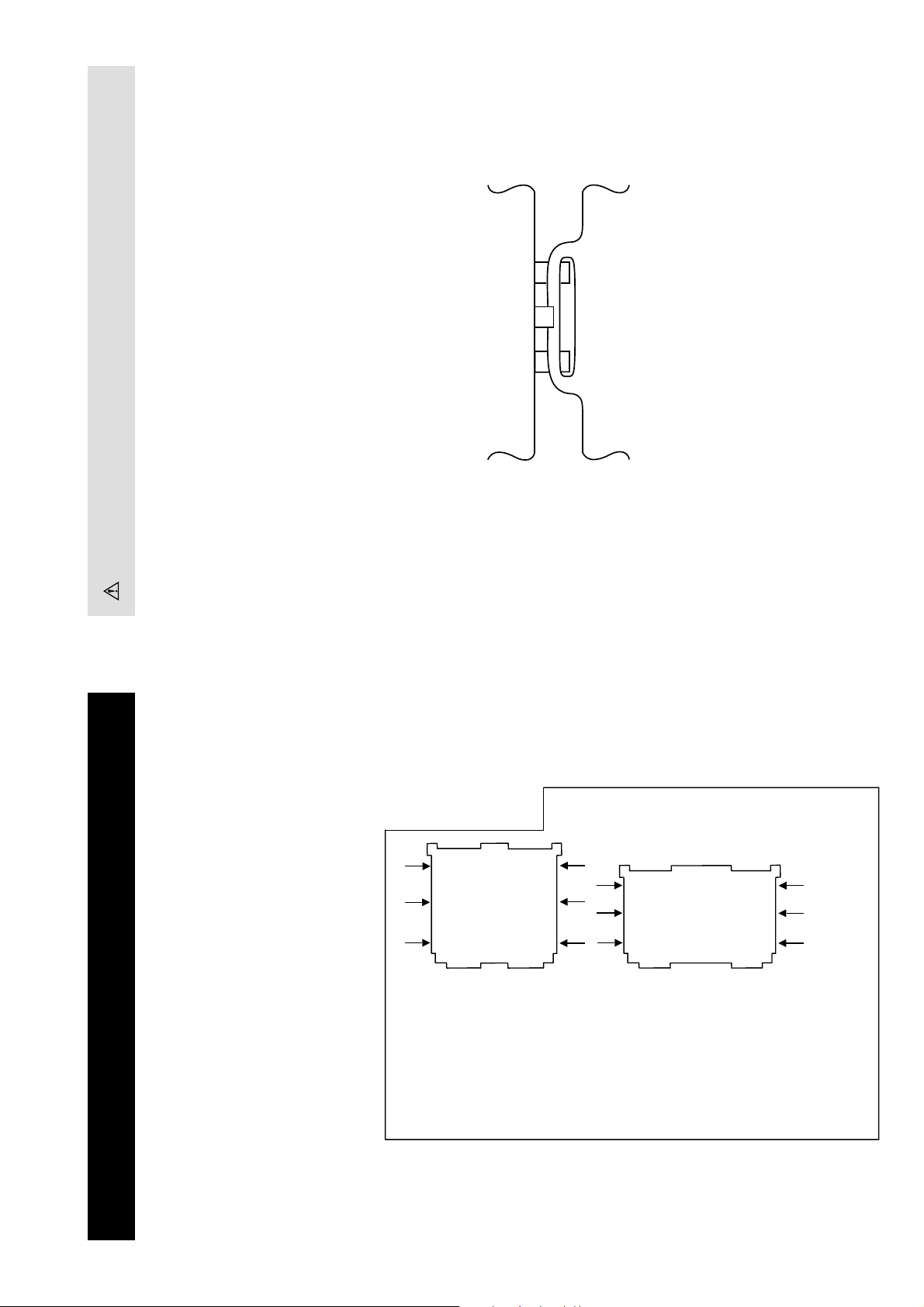
For safety reasons, on no account should the plates be re-
moved and not refitted after servicing.
(2) REFITTING THE PLATES
Because the plates differ in size it is important that the correct plates are refitted in their original
location.
Please note that the plates need to be rotated 180 degrees from their cut position to allow the tabs to
be fitted into their catch positions.
Catch
Ta b
REMOVAL AND REPLACEMENT OF THE MAIN-BRACKET
BOTTOM PLATES.
Only remove the necessary plate to gain access to the printed wiring board.
In the event of servicing being required to the solder side of the A Board printed wiring board, the
bottom plates fitted to the main chassis bracket require to be removed.
This is performed by cutting the gates with a sharp wire cutter at the locations indicated by the
arrows.
(1) REMOVING THE PLATES
Note : There are 2 plates fitted to the main bracket.
- 16 -
Page 17

SECTION 3 SET-UP ADJUSTMENTS
• When complete readjustment is necessary or a new picture
tube is installed, carry out the following adjustments.
• Unless there are specific instructions to the contrary, carry
out these adjustments with the rated power supply.
• Unless there are specific instructions to the contrary, set the
controls and switches to the following settings :
Contrast .................... 80% [or remote control normal]
Brightness ................... 50%
Preparation:
1. In order to reduce the influence of geomagnetism on the
set’s picture tube, face it in an easterly or westerly direction.
2. Switch on the set’s power and degauss with the degausser.
3-1. Beam Landing
1. Input an all white signal from the pattern generator. Set the
Contrast and Brightness to normal.
2. Set the pattern generator raster signal to Red.
3. Move the deflection yoke forward and adjust with the
purity control so that the Red is at the centre and the Blue
and Green take up equally sized areas on each side of the
screen. [See Fig.3-1 - 3-3].
4. Move the deflection yoke backwards and adjust so that the
entire screen becomes Red. [See Fig.3-1]
5. Switch the raster signal to Blue, then to Green and verify
the condition.
6. When the position of the deflection yoke has been
determined, fasten the deflection yoke with the screws.
7. If the beam does not land correctly in all the corners, use a
magnet to correct it. [See Fig.3-4]
Carry out the adjustments in the following order :
3-1. Beam Landing.
3-2. Convergence.
3-3. Focus.
3-4. White Balance.
Note : Test equipment required.
1. Color bar/pattern generator.
2. Degausser.
3. Oscilloscope.
4. Digital multimeter.
Fig. 3-2.
Fig. 3-3.
GREEN
RED
Purity control corrects
this area
Purity
BLUE
Disk magnets or
rotatable disk
magnets correct
these areas (a-d)
Fig. 3-1.
Caution :
High voltages are present on the Deflection yoke terminals
- take care when handling the Deflection yoke whilst carrying
out adjustments.
- 17 -
Disk Magnets
Fig.3-4
a
cd
Deflection yoke positioning
corrects these areas
b
Page 18

GBR
GBR
GBR
G
B
R
GBR
G
B
R
3-2. Convergence
B
G
R
a
b
R
G
B
b
a
Preparation:
4. If the V.STAT magnet is moved in the direction of the (a)
and (b) arrows, the Red, Green and Blue points move as
indicated below.
• Before starting this adjustment, adjust the focus, horizontal
size and vertical size.
• Minimize the Brightness setting.
• Input a dot pattern from the pattern generator.
Horizontal and Vertical Static Convergence
Center dot
R
G
B
H STAT
convergence
control
R
G
B
V.STAT Vertical Static Magnet
C Board
RV7002 (H STAT)
H STAT Convergence
(on mount side)
a
b
a
a
b
a
b
B
G
R
R
R
b
B
G
R
a
B
G
b
B
G
Fig.3-5
1. [Moving horizontally], adjust the H.STAT control so that
the Red, Green and Blue points are on top of each other at
the centre of the screen.
Operation of the BMC (Hexapole) magnet.
2. [Moving vertically], adjust the V.STAT magnet so that the
Red, Green and Blue points are on top of each other at the
centre of the screen.
3. If the H.STAT variable resistor is unable to bring the Red,
Green and Blue points together at the centre of the screen,
adjust the horizontal convergence with the H.STAT variable
resistor and the V.STAT magnet in the manner indicated
below.
[In this case, the H.STAT variable resistor and the V.STAT
magnet influence each other].
• Tilt the V.STAT magnet and adjust the static convergence by
opening or closing the V.STAT magnet.
The movement of the magnets interact with each other and so
the respective dot position should be monitored while carrying
out this adjustment.
Use the H.STAT VR to adjust the Red, Green and Blue dots so
that they coincide at the centre of the screen
(by moving the dots in the horizontal direction).
- 18 -
Page 19

Geometry Adjustment.
YCH Adjustment
Preparation:
Before starting this adjustment, adjust the horizontal and
vertical static convergence.
1. Remove the deflection yoke spacer.
2. Tilt the deflection yoke as indicated in the figure below and
optimise the geometry.
Tilting the DY Up and Down will balance the upper and
lower pin adjustment.
Tilting the DY Left and Right will balance the H-Trap
adjustment.
3. Re-install the deflection yoke spacer.
+
++
YCH VR
Deflection Yoke
TLV Adjustment
+
TLV VR
++
Deflection Yoke
Screen Corner Convergence
If you are unable to adjust the corner convergence properly,
this can be corrected with the use of permalloy magnets.
a
a-d: screen-corner
convergence defect
b
Tilt Direction
HTIL Adjustment
Deflection Yoke
TLH pieces
HTIL correction can be performed by adding a TLH correction
assembly to the Deflection yoke.
c
Install the permalloy assembly
for the area that needs correcting.
b
d
a
- 19 -
Permalloy Assy
X-4387-214-1
d
Convergence adjustment with permalloy
c
Page 20

Layout of each control
V.STAT
Purity
BMC (Hexapole)
3-3. Focus Adjustment
1. Receive a television broadcast signal.
2. Normalize the picture setting.
3. Adjust the focus control located on the flyback transformer
to obtain the best focus at the centre of the screen.
Bring only the centre area of the screen into focus, the
magenta-ring appears on the screen. In this case, adjust the
focus to optimize the screen uniformly.
3-4. Screen (G2), White Balance
[Adjustment in the service mode using the remote
commander]
G2 adjustment
1. Input a dot signal from the pattern generator.
2. Enter the ‘Service Mode’ by pressing ‘TEST’, ‘TEST’ and
‘38’ (TT-38) on the remote commander, to set up the G2
service adjustment mode.
3. Whilst watching the picture, adjust the G2 control [SCREEN]
located on the Flyback Transformer to the point where the
OSD menu indication shows “OK”.
White balance adjustment for TV mode
1. Input an all-white signal from the pattern generator.
2. Enter into the ‘Service Mode’ by pressing ‘TEST’, ‘TEST’
and ‘MENU’ on the Service Commander.
3. Select ‘Service’ from the on screen menu display and press
the right arrow button on the remote commander.
4. The ‘Service’ menu will appear on the screen.
[See Page 21]
5. Set the ‘Contrast’ to MAX.
6. Set the ‘R-Drive’ to 25.
7. Adjust the ‘G-Drive’ and the ‘B-Drive’ so that the white
balance becomes optimum.
8. Press the ‘OK’ button to write the data for each item.
9. Set the ‘Contrast’ to MIN.
10. Adjust the ‘G-Cutoff’, and the ‘R-Cutoff’ with the left and
right buttons on the remote commander so that the white
balance becomes optimum.
11. Press the ‘OK’ button to write the data for each item.
Focus
Screen
- 20 -
Page 21

SECTION 4 CIRCUIT ADJUSTMENTS
4-1. Electrical Adjustments
Service adjustments to this model can be performed using the
supplied remote Commander RM-947.
How to enter into the Service Mode
1. Turn on the main power switch and enter into the stand-by mode.
2. Press the following sequence of buttons on the Remote
Commander.
i+
(ON SCREEN (DIGIT 5) (VOLUME +) (TV)
DISPLAY)
5
‘TT—’ will appear in the upper right corner of the screen.
Other status information will also be displayed.
3. Press ‘MENU’ on the remote commander to obtain the following
menu on the screen.
ecivreS
ngiseD
sutatS
dnuoS
4. Move to the corresponding adjustment item using the
up or down arrow buttons on the Remote Commander.
5. Press the right arrow button to enter into the required menu item.
6. Press the ‘Menu’ button on the Remote Commander to quit the
Service Mode when all adjustments have been completed.
+
yrtemoeG
tsujdaFI
uneMrorrE
44.3voeretS2-EF
hFFh00atadyrotcaF
G0143PSM:eciveDPSM
ECIVRES
R-tesffO
G-tesffO
evirD-R
evirD-G
evirD-B
qerF-kaeP
yaleD-amuL
0CS
kaeP-etihW
tnocbuS
thgirbuS
locbuS
prahsbuS
.rBffotuC
DSOrB
TXTrB
YRTEMOEG
ytiraeniL-V
llorcS-V
klBH-tfeL
klBH-thgiR
elgnA-V
woB-V
ertneC-H
eziS-H
pmA-niP
niP-renroC-U
niP-renroC-L
esahPniP
epolS-V
eziS-V
noitcerroC-S
ertneC-V
mooZ-V
atnegaM
)36,0(
)36,0(
)36,0(
)36,0(
)36,0(
)3,0(
)51,0(
)3,0(
)51,0(
)51,0(
)36,0(
)36,0(
)36,0(
)36,0(
)51,0(
)51,0(
)36,0(
)36,0(
)51,0(
)51,0(
)36,0(
)36,0(
)36,0(
)36,0(
)36,0(
)36,0(
)36,0(
)36,0(
)36,0(
)36,0(
)36,0(
)36,0(
)36,0(
)36,0(
jdA
jdA
13
jdA
jdA
0
8
3
51
8
03
jdA
52
13
01
7
jdA
23
01
7
jdA
jdA
jdA
jdA
jdA
jdA
jdA
jdA
04
jdA
jdA
jdA
72
13
Note :
• After carrying out the service adjustments, to prevent the
customer accessing the ‘Service Menu’ switch the TV set OFF
and then ON.
UNEMRORRE
20E
30E
40E
50E
60E
70E
80E
90E
01E
11E
SRUOH
SETUNIM
PCO
A/NPVO
CNYSV
RKI
CII
MVN
ELGNUJ
RENUT
PDNUOS
V8
EMITGNIKROW
)552,0(
0
)552,0(
0
)552,0(
0
)552,0(
0
)552,0(
0
)552,0(
0
)552,0(
0
)552,0(
0
)552,0(
0
)552,0(
0
2
11
- 21 -
TSUJDAFI
tsujdACGA
etumotuA
niaGoiduA
gnitaGL
)51+,61-(0+
1
0
0
Page 22

Deflection System Adjustment
Sub Colour Adjustment
1. Enter into the ‘Geometry’ service menu.
2. Select and adjust each item in order to obtain the optimum image.
YRTEMOEG
ytiraeniL-V
llorcS-V
klBH-tfeL
klBH-thgiR
elgnA-V
woB-V
ertneC-H
eziS-H
pmA-niP
niP-renroC-U
niP-renroC-L
esahPniP
epolS-V
eziS-V
noitcerroC-S
ertneC-V
mooZ-V
atnegaM
)36,0(
)36,0(
)51,0(
)51,0(
)36,0(
)36,0(
)36,0(
)36,0(
)36,0(
)36,0(
)36,0(
)36,0(
)36,0(
)36,0(
)36,0(
)36,0(
)36,0(
)36,0(
jdA
23
01
7
jdA
jdA
jdA
jdA
jdA
jdA
jdA
jdA
04
jdA
jdA
jdA
72
13
V SIZE
1. Receive a PAL colour bar signal.
2. Connect an oscilloscope to Pin 5 of CN3003 [A Board].
3. Enter into the ‘Service’ service menu.
4. Adjust the ‘Sub Colour’ data so that the Cyan, Magenta and
Blue colour bars are of equal levels as indicated below.
Same Level
B-Out Waveform
Sub Brightness Adjustment
1. Input a Monoscope pattern.
2. Press ‘TEST’ ‘TEST’ 13 on the Remote Commander.
3. Adjust the ‘Sub-Brightness’ data so that there is barely a
difference between the 0 IRE and 10 IRE signal levels.
V LIN
S CORRECTION
V CENTRE
H CENTRE
H SIZE
PIN AMP
PIN PHASE
CORNER PIN
Sub Contrast Adjustment
1. Input a video signal that contains a small 100% white area on a
black background.
2. Connect an digital voltmeter to Pin 10 of J7001 [C Board].
3. Adjust the Sub-Contrast [‘TT11’] to obtain a voltage of
105 +/- 5V.
V ANGLE
- 22 -
Page 23

4-2. TEST MODE 1:
Test Mode 1 is available by pressing the ‘TEST’ button once, OSD
‘T’ appears. The functions described below are available by selecting
the indicated keys. The ‘T’ is released automatically after each
command is executed.
YEK NOITCNUFEDOM-T
+emulovmumixamemulov
-emulovmuminimerutciP
+erutcipmumixamerutciP
-erutcipmuminimerutciP
puruolocmumixamruoloc
nwodruolocmuminimruoloc
thgirb-ssenthgirbmumixamssenthgirb
krad-ssenthgirbmuminimssenthgirb
hsilprup-euhhsilprup-euh
hsineerg-euhhsineerg-euh
prahs-ssenprahsmumixamssenprahs
tfos-ssenprahsmuminimssenprahs
tfelecnalabtfelllufecnalab
thgirecnalabthgirllufecnalab
puelbertmumixamelbert
nwodelbertmuminimelbert
pussabmumixamssab
nwodssabmuminimssab
4-3. TEST MODE 2:
Test Mode 2 is available in Service Mode, OSD ‘TT’ appears. The
functions described below are available by selecting the two numbers.
To release ‘Test mode 2’, press 00 or switch the TV set into Stand-by
mode.
00
10
20
30
40
50
60
70
80
11
21
31
41
51
61
91
12
22
32
42
52
62
ffoedom'TT'
mumixamerutciP
muminimerutciP
%53otemuloVenohpdaeh/rekaepsteS
%05otemuloVenohpdaeh/rekaepsteS
%56otemuloVenohpdaeh/rekaepsteS
%08otemuloVenohpdaeh/rekaepsteS
edomgniegA
noitidnoCgnippihS
tnemtsujdaerutcipbuS
tnemtsujdaruolocbuS
tnemtsujdassenthgirBbuS
tnemtsujdanoitisoPHtxeT
tseTlioCnoitatoR
%05levelerutciP
elbasiD/elbanEedoMyrotcaF
RKEDAnoitanitseD
LBnoitanitseD
RKEDAnoitanitseD
UnoitanitseD
RKEDAnoitanitseD
LBnoitanitseD
72
82
13
33
53
63
83
93
14
34
44
54
64
84
94
15
25
35
45
55
65
75
85
95
16
26
36
46
56
66
76
86
96
17
27
37
47
57
87
97
78
98
19
29
39
49
59
99
RKEDAnoitanitseD
RKEDAnoitanitseD
elbasiD/elbanEffotuhSotuA
FFO/NOnoitatoR
edoMediWelggoT
tsetNO/FFO)MV(noitaludoMyticoleV
tnemtsujda2G
elbasid/elbaneyaledgnimitesaelerCVA
MVNesilaitini-eR
dnuosAlauDtceleS
dnuosBlauDtceleS
dnuosonoMtceleS
dnuosoeretStceleS
nigrivnonsaMVNteS
nigrivsaMVNteS
ffo/noybloDlautriV
elbanE)tnemecnahnessaB(BPM/refoowbuS
elbasid/elbanenoitaludom-revoMF
)partamorhc(M/CerutcurtstoD
)SPLA/YNOS(noitcelesrenuT
elbasid/elbaneEBB
elbasid/elbaneenilunemEBB
siybloDnehwffOsiEBB(noitanibmocEBB-ybloD
)asrevecivdna,nO
elbasid/elbaneM/Cmelborpraeppasid813eniL
tnemtsujdACGAotuA
elbasid/elbanednabesabmorfMA
rotcennoc3CYelbasiD/elbanE
ytiroirpBGRelbasiD/elbanE
elbasid/elbanetceted-otuaBGR
elbasid/elbaneremitnO
tnemtsujdACGAlaunaM
)melborpN(erusaemretnuoc62XelbasiD/elbanE
deteled>-.erutaefICAelbasiD/elbanE
oedivLAPecroF
)noitidnocoedivlamronerotser(LAPecrof-nU
)47.6/5.6(metsys2K/DnotiewZelbanE
)47.5/5.6(metsys3K/DnotiewZelbanE
dohtemnoitcetedrorrePSM
tfelllufecnalaB
thgirllufecnalaB
tsetsyeklacoL
godhctawelbasiD/elbanE
edommooz9:41teS
edommoozTRAMSteS
edommooz9:61teS
edomMOOZteS
edommooz3:4teS
unememiTgnikroWdnarorrEyalpsiD
- 23 -
Page 24

LOWB
3
2
5
CN0001
J3401
(1/2)
63
IC0001
MICRO, VIDEO PROCESSOR,
ROM, AUDIO, VIDEO SWITCH
XTAL OUT
RED
NVM WP
LED
L AUDIO
TO SPEAKERS
A 1/2 ( )
POWER SUPPLY,
DEFLECTION, VIDEO, AUDIO
+5V
STBY
1
4
CN2201
J2200
R AUDIO
64
XTAL IN
21
VCC OUT
IC0002
REMOTE CONTROL
RECEIVER
+3.3V
STBY
6
5
23+
-
+
-
7
1
+5V STBY
IC2201
AUDIO AMP
MUTE
1
IN/INL
10
14
OUT/L
68
IC0401
AV LINK
+5V STBY
69
B0
58
B10
7
6
5
2
G0
57
R0
56
IK
55
GREEN
BLUE
IK
EWD
17
VD-
18
VD+
19
ABL
54
TO C BOARD
CN7003
CN3003
J3401
(2/2)
AGC
SCL
SDA
VIDEO
IC0004
SDA
6
SCL
5
7
WP
71
SCL
72
SDA
28
CVBS2/
CVBSY2
2
KEY
3
AGC
53
B2/UIN
1
MODE1
80
MODE2
52
G2/YIN
51
R2/VIN
38
-/C4
50
INSSW2
32
CVBS1
45
AUDIO1 UIN
A8
A11
A7
B8
A15
A16
B20
B15
A20
BLUE IN
MODE1
MODE2
GREEN IN
RED IN
C2 IN
BLK
V IN 1
Y/V IN 2
BUFFER
Q3401,3411
A19
TU1001
MUTE SW
Q2012
V
J3402
STBY
70
6
67
77
S0001 - S0006
TO A 2/2
76
19
FREE MAGENTA
VD+
V-PULSE
MAGENTA
9
10
CN5010
TO DF BOARD
CN8701
SIRCS
AVL OUT
AVL IN
34
5
INR
12
CVBS3
28
29
46
47
36
33
53
50
37
34
52
49
A1
B1
A2
B2
A3
B3
A6
B6
AUDIO R OUT 1
AUDIO R OUT 2
AUDIO R IN 1
AUDIO R IN 2
AUDIO L OUT 1
AUDIO L OUT 2
AUDIO L IN 1
AUDIO L IN 2
SC1 OUT R
SC2 OUT R
SC1 IN R
SC2 IN R
SC1 OUT L
SC2 OUT L
SC1 IN L
SC2 IN L
DACMR
DACML
SC3 IN L
SC3 IN R
L
R
IC2001
SOUND PROCESSOR
OUT/R
5-1. BLOCK DIAGRAMS (1)
TO A BOARD
CN5010
TO A BOARD
CN3003
CN8701
C ( )
CN7003
6
G IN
5
B IN
7
R IN
2
IK
1
NS CORRECT
V-PULSE
7
8
MAGENTA
5
NS CORRECT
IC8902
6
1
2
SWITCH
Q8901
R.G.B. OUT
7
CN7007
1
2
3
5
1
2
3
IC7001
R.G.B. DRIVE
IC8801
ROTATION AMP
9
8
7
7
6
G OUT
B OUT
R OUT
ROT (-)
ROT (+)
1H1
G2
1
6
3
9
8
10
3
1
CN7006
J7001
CN8801
TO A BOARD
CN5008
TO A BOARD
CN5009
PICTURE TUBE
TO ROTATION COIL
CN8718
NECK
ASSY
QP-
QP+
DYNAMIC
SWITCH
Q8841
3 4
T8901
FOCUS
61
QP-
QP-
QP+
QP+
E
E
1
2
3
4
5
6
7
8
DF ( )
Q8907
IC8901
5
3
SWITCH
Q8840
SWITCH
7
Q8902
- 24 -
Page 25

5-1. BLOCK DIAGRAMS (2)
DGC
CN6001
CN6003
CN6002
1
2
1
2
1
2
3
F6001
DGC CHECK
DGC CHECK
DGC
DGC
VARISTOR
S6001
POWER
LINE
FILTER
T6001
STBY
RELAY
RY6001
RELAY
SWITCH
Q6001
1
4
T6102
POWER SUPPLY,
PH6101
PHOTO COUPLER
41
MAIN RECT
D6001
IC6001
VG(H)
VG(L)
VD
VS
18
16
12
15
IC6005
5V REG
IC6008
3.3V REG
Q6006
Q6007
2
FB
VSENSE
1
CT
3
4
RT
6
TIMER
7
SS
9
OCP
8
VC1
D6125
7
8
9
D6126
3
18
D6008
17
16
15
STBY
+5V
OI
+3.3V
T6003
SRT
2
1
2
12
11
10
8
7
6
5
4
3
D6025
RECT
D6019
D6018
QCP DETECT
Q6002, 6003
HD
H-DRIVE
Q5035
LOWB
D6038
1
IC6002
ERROR AMP
AUDIO VCC
LOWB
T5031
HDT
2
H-OUT
Q5033
VD+
VP
VD-
PROTECT
IC5001
V OUTPUT
7
IN
3
BOOST
1
REF
PIN CORRECTION
EW
65+
HP
3
2
+B
IC5031
-
+
-
OUT
5
PIN OUT
7
Q5032
1
1
4
3
5
6
A 2/2 ( )
DEFLECTION, VIDEO, AUDIO
T5011
FBT
HV
G2
FV
13
12
ABL
11
10
9
8
7
V- DY+
V- DY-
H- DY-
H- DY-
H- DY+
H- DY+
D5013
+15V RECT
D5014
-15V RECT
CN5001
6
5
4
3
2
1
VDY
HDY
DY ASSY
TO PICTURE
TUBE
TO C BOARD
CN7006
TO C BOARD
FOCUS
TO A 1/2
- 25 -
200V
CN5008
H1
5
TO C BOARD
1
CN7007
Page 26

5-2. CIRCUIT BOARD LOCATION
Reference Information
C
C Board
C
N
VM
DF Board
CVM Board
H
A
D1
A Board
5-3. SCHEMATIC DIAGRAMS AND
PRINTED WIRING BOARDS
Note :
• All capacitors are in µF unless otherwise noted.
• pF : µµF 50WV or less are not indicated except for
electrolytic types.
• Indication of resistance, which does not have one for
rating electrical power, is as follows.
Pitch : 5mm
Electrical power rating : 1/4W
• Chip resistors are 1/10W
• All resistors are in ohms.
k = 1000 ohms, M = 1000,000 ohms
• : nonflammable resistor.
• : fusible resistor.
• : internal component.
• : panel designation or adjustment for repair.
• All variable and adjustable resistors have
characteristic curve B, unless otherwise noted.
• All voltages are in Volts.
• Readings are taken with a 10Mohm digital mutimeter.
• Readings are taken with a color bar input signal.
• Voltage variations may be noted due to normal production
tolerences.
•: B + bus.
A Board
D
S1 Board
D2
A
J
A1
A2
RESISTOR RN
RC
FPRD
FUSE
RS
RB
RW
COIL LF-8L
CAPACITOR TA
PS
PP
PT
MPS
MPP
ALB
ALT
ALR
Note :
The components identified by shading
and marked are critical for safety.
Replace only with the part numbers
specified in the parts list.
Note :
Les composants identifiés par une trame et
par une marque sont d'une importance
critique pour la sécurité. Ne les remplacer
que par des pièces de numéro spécifié.
specified.
: METAL FILM
: SOLID
: NON FLAMMABLE CARBON
: NON FLAMMABLE FUSIBLE
: NON FLAMMABLE METAL OXIDE
: NON FLAMMABLE CEMENT
: NON FLAMMABLE WIREWOUND
: ADJUSTMENT RESISTOR
: MICRO INDUCTOR
: TANTALUM
: STYROL
: POLYPROPYLENE
: MYLAR
: METALIZED POLYESTER
: METALIZED POLYPROPYLENE
: BIPOLAR
: HIGH TEMPERATURE
: HIGH RIPPLE
• : B - bus.
• : RF signal path.
• : earth - ground.
• : earth - chassis.
- 26 -
Page 27

~ A Board Difference Table ~
feR B11LC92-VK E11LC92-VK K11LC92-VK
1001UTDNETNORF
114FE-FTB
DNETNORF
114CE-FTB
DNETNORF
114CE-FTB
~ A Board IC Voltage Table~
oNfeR
oNniP )V(egatloV
10
22.3860.5
30.5960.5
50 070
65.3175.3
80 278.3
90 375.2
013.2479.0
210.5572.7
316.2674.3
410.4778.3
610.4872.3
717.4978.4
811.1080
913.1
028.338.11-
128.353.0
220 6 5.31
622.174.0
825.3
929.729.1
036.238.1
139.756.3
233.364.1
433.371.7
1000CI
534.1
630 2 1.67-
834.135.57-
048.148.57-
244.751.77-
344.760.77-
544.276.37-
648.290.77-
748.2014.17-
844.2111.77-
944.2217.47050 411.4
155.2510
255.2610
355.2811.77
458.2
558.330
658.150.31
758.160
858.175.31
952.390
260 016.5
367.1215.31
466.1415.31
560
oNfeR
1000CI
1005CI
1305CI
1006CI
1022CI
oNniP )V(egatloV
763.4
14.0
14.1
15.57-
131
~ A Board Waveforms ~
TP1
1.88 Vp-p (H)
TP3
1.86 Vp-p (H)
TP5
5.4 Vp-p (H)
TP7
1.83 Vp-p (V)
TP9
49.8 Vp-p (V)
TP11
20us/div
20us/div
20us/div
20us/div
5ms/div
5ms/div
TP2
1.84 Vp-p (H)
TP4
6.0 Vp-p (H)
TP6
16.8 Vp-p (H)
TP8
488 mVp-p (V)
TP10
1.06 kVp-p (H)
20us/div
20us/div
20us/div
5ms/div
20us/div
~ A Board Semiconductor Voltage Table ~
feR )e( )b( )c( feR )e( )b( )c(
3100Q04.01.33006Q880
2011Q0.43.30.84006Q001.3
3011Q0.46.40.88006Q009.8
2102Q06.00 9006Q9.89.80
1043Q9.43.42.2
1143Q3.19.13.46006Q006.57
1006Q1.93.88.77006Q1.77-7.47-0
2006Q05.08 5305Q00.31.28
feR )s( )g( )d(
50.8 Vp-p (V)
- 27 -
Page 28

ABCDE F
NOTE:
Portions of the circuit marked as shown are high
voltage areas. Use care to prevent electric shock
during inspection or repair.
EDOID
8006D8-F
1000D2-I0106D5-J
2000D3-I1106D5-G
3000D2-K2106D5-G
4000D8-M3106D6-J
6000D8-M8106D6-H
7000D1-K9106D6-H
8000D3-L1206D6-K
0100D2-G3206D5-J
1100D2-F5206D6-K
3100D1-M3306D5-L
4100D1-K8306D6-I
8100D3-I5216D6-K
0200D8-M6216D6-L
2200D2-L
ROTSISNART
4040D3-I3100Q3-I
8040D2-B2011Q3-E
7240D4-A3011Q3-F
2440D2-B9411Q3-J
1001D1-B2102Q5-I
7001D1-A1043Q1-C
3002D4-G9043Q1-G
7002D3-F1143Q2-D
0102D5-I2305Q4-D
1102D5-I3305Q6-A
2102D5-I5305Q4-B
5302D4-D0705Q3-K
6302D3-D6705Q3-L
4022D5-I1006Q5-K
5003D3-L2006Q5-G
3043D2-B3006Q5-G
0243D2-B4006Q5-H
4243D2-M6006Q01-G
5343D2-A7006Q9-G
1005D9-D8006Q6-J
2005D9-D9006Q6-J
3005D2-I
S'CI
4005D2-I1000CI2-K
2105D8-D2000CI8-M
3105D9-D4000CI2-H
4105D9-D1040CI3-I
4305D5-E1002CI3-E
6305D6-B1022CI4-H
7305D4-C1005CI01-E
8305D6-E1305CI4-F
9305D5-B1006CI01-F
1405D5-F2006CI7-F
3705D5-F3006CI5-I
1006D9-I4006CI5-H
2006D5-J5006CI5-K
4006D9-F8006CI5-L
G
HIJKLMN
~ A Board Semiconductor
1
2
3
4
Location Table ~
5
6
7
8
9
10
11
~ A Printed Wiring Boar d Conductor side ~
- 28 -
Page 29

ABCDE F
1/4
A
COMPONENTS MARKED AS XX ARE NOT FITTED ON THIS MODEL
A.-29CL11
POWER SUPPLY
XX
20MM
XX
12.5MM
12.5MM
XX
250V
XX
XX
XX XX
XX
XX
XX
0.1
275V
XX
XX
XX
12.5MM
12.5MM
0.1
100V
12K
33
XX
XX
XX
XX
XX
XX
XX
470PF
500V
D1NL20U-TA2
PC123F2
33000PF
800V
470PF
500V
1.1UH
YG802C09RF
33UH
XX
XX
XX
XX XX
XX
XX
XX
XX
XX
470PF
500V
470PF
500V
470PF
500V
470PF
500V
15MM
FBIU4D7M1-B-4
XX
XX
0.05 2W
75
1/10W
XX
XX
XX
XX
25V
220
160V
330
4.7K
CN6006
XX
CN6001
2P
CN6004
0P
CN6003
2P
CN6002
3P
CN6005
3P
CN6042
XX
C6042
JR3419
TH6001
R6051
C6014
C6025
0.0047
JW6051
JW6003
JW6032
JW6006
XX
JW6002
XX
JW6050
XX
S6001
R6058
R6007
XX
JW6045
XX
JW6029
SG6002
XX
SG6001
JW6028
VD6001
JW6004
JW6005
T6001
C6001
R6006
JW6044
JW6043
C6000
C6002
R6013
C6003
RY6001
C6004
D6013
1SS119-25TD
JW6030
JW6031
L6031
C6013
C6012
D6001
D4SB60L-F
R6002
XX
JW6011
JW6012
FB6003
C6006
220
450V
MF
R6003
R6049
R6010
R6048
R6033
R6032
IC6001
C6033
C6045
C6036
C6007
C6008
C6015
C6011
R6036
R6009
R6050
R6015
D6005
D6026
C6009
Q6006
C6021
R6029
R6024
C6035
D6004
C6019
C6020
Q6007
2SK2543
2SK2543
R6054
R6022
C6037
D6003
D6030
JR6010
JR6012
JR6013
D6008
R6035
C6018
T6003
FB6002
FB6001
D6039
L6003
D6038
C6057
PS2201
R6014
R6004
1.5K
1.5K
D6019
RK14V1
D6018
RK14V1
D6022
D6024
C6031
JR6005
JR6006
C6034
R6038
R6031
C6043
D6016
D6017
FB6004
FB6005
D6025
C6029
JW6013
C6016
C6017
C6030
R6037
R6056
R6042
R6041
R6040
560
R6001
R6000
R6016
R6017
R6021
R6012
D6011
C6026
IC6003
TA78M08S
D6012
Q6003
R6008
R6011
Q6002
2SC2785-HFE
R6025
C6127
R6023
C6010
D6015
C6005
D6000
IC6004
L7805CV/LSY
IC6002
Q6009
R6045
R6005
Q6008
D6021
XX
R6140
XX
D6023
1SS119-25TD
R6026
PH6101
R6030
R6034
T6102
C6141
2200
Q6001
D6126
BAS316-115
BAS316-115
D6127
XX
XX
D6125
D6128
R0071
D6006
IC6008
L6001
D6002
RD3.6ESB2
D6033
1SS119-25TD
R6019
1K
C6024
C6032
IC6005
LM78L05ACZ
R6047
R6043
R6039
D6010
C6028
FH6001
F6001
TO PFC
L6002
Q6004
KRC104M-AT
2SA1037AK-T146-R
2SA1037AK-T146-R
G
HI JKLMN
1
2
3
4
5
6
7
8
9
10
11
- 29 -
~ A Board Schematic Diagram [ Power Supply ] Page 1/4 ~
Page 30

ABCDE F
G
HI JKLMN
1
A.-29CL11
CN5012
XX
2
R5145
100
C5082
150PF
3
R5088
XX
4
C5042
0.001
2KV
R5034
R5068
470
C5048
470PF
2KV
C5022
390K
1/10W
R5041
330K
BB
R5032
0.1
50V
R5083
C5043
470PF
2KV
2.7K
22K
B
R5031
C5053
0.015
100V
C5031
C5033
R5063
100K
D5041
R5013
100K
1/10W
C5030
0.01
JW5002
12.5MM
L5001
R5045
R5019
R5035
68K
C5035
18PF
C5046
50V
0.051
400V
C5044
XX
XX
R5054
XX
XX
D5073
R5055
47K
1/10W
C5055
19000PF
1.2KV
JW5031
XX
R5025
R5026
1K
R5023
680K
R5024
C5019
15K
C5020
5
6
R5044
180K
C5045
R5052
7
R5029
R5027
12K
D5040
PG4003T/B
C5041
R5030
R5028
R5046R5056
R5033
22K
560470
IC5031
OP AMP
C5032
0.022
50V
R5021
180K
1/10W
TP6
8
T5031
R5049
TP5
L5034
100
1/10W
Q5035
IRF614-037
R5051
470
1W
C5052
820P
500V
B
0.39
R5050
10
2W
Q5033
ST2310DHI
9
D5037
PDZ9.1B-115
JR6001
50V
R5042
R5064
1M
XX
R5061
68K
C5008
0.047
C5083 R5001
R5053
Q5032
IRF614-037
D5036
BY228RAS20-10
D5039
BYW76-RAS17.5/12
T5033
R5062
120K
R5095
L5033
D5034
EL1Z
R5048
3.3
R5039
1K 2W
D5006
PG4003T/B
C5050
JR5008
0
Q5076
XX
R5066
XX
R5005
4.7K
L5035
0.0022 200V
C5047
0.82
250V
C5037
R5089
R5090
R5002
L5037
0
XX
C5002
R5022
100K
R5009
R5008
4.7K
R5067
XX
C5036
R5040
R5091
2W
JR5017
7.5MM
33
1/2W
C5039
1
160V
C5040
0.033
630V
R5038
7.5MM
D5038
GP08D
XX
0.75
250V
L5032
3.3mH
XX
JR5016
XX
T5032
R5047
L5033
10MH
C5003
C5001
D5001
EGP20G
SW5032
TP8
R5004
C5005
D5035
GP08D
C5006
C5017
L5007
R5006
R5018
2.7K
TP9
R5003
C5080
R5016
R5017
12K
1/4W
IC5001
STV9379A
V-OUT
D5002
C5004
R5007
C5025
R5010
D5014
EGP20G
C5018
D5012
EL1Z
R5020
JW5030
A
47
R5059
XX
XX
R5060
L5005
270UH
R5000
D5013
EGP20G
XX
C5016
R5012C5013
L5002
22UH
C5009
2/4
DEFLECTION
C5015
R5015
T5011
(FBT)
L5004
R5014
TP10
C5021
TP11
XX
JW5032
CN5001
CN5008
CN5009
CN5003
DY
H.DY H.DY V.DY V.DY
TO C BOARD
CN7007
1P
TO C BOARD
CN7006
10
11
JR6009
COMPONENTS MARKED AS XX ARE NOT FITTED ON THIS MODEL
JW5033
XX
L5038
XX
~ A Board Schematic Diagram [ Deflection ] Page 2/4 ~
- 30 -
Page 31

ABCDE F
G
HI JKLMN
10
SERVICE CONNECTOR
1
A.-29CL11
3/4
A
VIDEO
2
CN0001
R0060
R0061
CN3001
R3059
JR3414
CN1002 CN1001
L1003
OuH
C1001
JW2017
JW2018
XX XX
XX
XX
C1004
D2201
JW2001
XX
XX
C2253
UDZTE17-5.6B
XX
D1007
JW2022
R1005
D1005
XX
C1010
JR1005
XX
XX XX
R1007
3
XX
JW1114
25MM
JW2202
JW2039
XX
C1111
0.01
25V
B
BB
SL
1.5P
50V
SL
SL
C2026
25V
0.1
R
L
C2037
22
50V
C2047XXC2043
D2010
JW2038
Q1102
2SC2412KT146R
R1115
330
1/10W
C2024
100P
50V
SL
C2030
25V
0.33
R2033
1/10W
B
6.8K
R2034
1/10W
6.8K
R2035
1/10W
2.2K
R2036
1/10W
2.2K
R2051
1/10W
6.8K
R2052
1/10W
6.8K
R2053
XX
R2054
XX
C2038
100P
50V
SL
XX
C2046
XX
JW2007
XX
C1121
X2001
C1120
C1122
JR2010
C2025
7.5MM
R2016
100K
1/10W
0
47P 50V
100P 50V
C2023
10
C2015
1.5P
50V
C2017
SL
22
50V
16V
4
R2003
100
1/10W
D2003
C2028
JW 5MM
XX
R2001
100
1/10W
R2032
100
1/10W
C2031
C2029
0.0047
50V
22
B
50V
D2028
XX
5
6
FL2001
FILTER
C2027
100P
50V
JR2008XXL2006
IC2001
MSP3410G-PP-B8V3
MSP3410D
SOUND PROCESSOR
7
R2002
33K
1/10W
R2038
D2035
100
1/10W
C2034
0.47
16V
R0003
B
4.7K
1/10W
8
C2045
JR2006
0.001
50V
B
0
D2014
XX
C2004
XX
9
R3462
1/8W
Q3409
2SC2412KT146R
JW3094
12.5MM
150
R3460
1/10W
C3418
16V
1K
UDZSTE175.6B
C2035
0.47
25V
F
D2013
C2042
0.001
XX
50V
B
D2015
XX
JW2412
XX
R3455
1
4.7UH
F
C3413
XX
R2050
D2011
UDZTE179.1B
COMPONENTS MARKED AS XX ARE NOT FITTED ON THIS MODEL
C2032
C2033
D2036
UDZSTE179.1B
C2036
10
D2039
XX
C2039
10
JR2011
0
R2046
16V
10
25V
0.1
B
16V
16V
JR2004
0
C2050
XX
UDZTE175.6B
Q2012
2SD601A-Q-TX
XX
R1111
22K
1/10W
R1114
0
R1113
22K
1/10W
L2005
1UH
F
L2007
1UH
D2007
UDZSTE179.1B
JR2028
XX
D2012
DAN202K-T-146
JW2030
C1113
0
XX
20MM
L1101
JW 5MM
C1114
120P
50V
R2049
JR2401
2SC2412KT146R
C1118
0
L1102
XX
CH
JR1117
XX
JW2233
XX
R2048
L1103
8.2UH
Q1103
R1120
1/10W
JR2009
R1112
6.8K
1/10W
C1116
100P
50V
SL
R1117
10K
1/10W
47
R1121
470
1/8W
JR2215
XX
R0420
1/10W
R0429
1/10W
C2424
D3409
XX
TU1001
L1004
OuH
C1012
R1006
JR1014
25V
XX
D1001
MA8330-M-TX
D1004
D1006
XX
JW2403
XX
D2428
D2429
D2401
R0428
10K
1/10W
R0433
1/10W
R3453
1/8W
10K
XX
XX
XX
R2427
1/10W
D3416
XX
C1007
R1009
XX
FB1000
0UH
R2215
XX
R2235
XX
R2214
XX
R2236
XX
C2445
10
50V
C2446
10
50V
C2401
10
50V
R2404
JR2403
XX
C2409
D2412
XX
IC0401
LM393DT
AV2
C2429
D3417
R2406
XX
470K
XX
R1000
C1003
C1011JR1001C1009
R1008
C2415
D2402
XX
C2414
1
16V
F
D2413
XX
10K
47K
R3430
10K
1/10W
C2427
D3415
XX
C1006
R3444
D1003
XX
C2236
XX
Q2233
XX
C2235
XX
Q2232
XX
R2417
470K
1/10W
R2418
470K
1/10W
R2403
470K
1/10W
C2402 C2403
D2411
XX
D2410
XX
C2421
0
C0416
10
50V
R0431
10K
1/10W
R0434
10K
1/10W
D3435
UDZSTE17-9.1B
JR3405
XX
C1005
C2412
C0420
C1000
C2407
1
16V
F
1
16V
F
RD5.6ESB2
C2430
D0404
R2233
R2231
R2450
1/10W
R2451
1/10W
R2402
1/10W
R2401
L1001
D1002
56UH
XX
C1008
R3421
R3454
R2416
R3440
R2232
R2230
C2405
120
XX
0.001
XX
50V
D3421
B
R3409
D3419
XX
XX
R3441
+
B
D2230
XX
C2417
0.01
25V
B
C2447
0.01
25V
B
C2404
0.01
25V
B
C2410
C2411
0.001
50V
B
D3407
XX
D0414
XX
D0422
XX
R3410
R3412
D3405
XX
D3418
XX
UDZSTE17-5.6B
2SA1037AKT146QR
R2405
1/10W
D3420
UDZSTE17-5.6B
B
Q3411
XX
XX
470
470
470
OUH
R2413
470K
1/10W
R2423
R2424
JW6000
5MM
Q2231
XX
FB2410
0UH
FB2411
0UH
L2401
AUDIO R
4.7K
L2410
100
D3423
C3419
D3406
D3403
C5038
Q3401
0UH
R0426
R0443
1/10W
XX
0.001
50V
XX
R3461
1/10W
JW6017
JW6026
10K
B
75
JW2409
XX
JW2410
XX
XX
5MM
JW2404
XX
AUDIO R
AUDIO L
R3408
MM3Z12VT1
R3411
DTZ-TT11-6.8B
R3414
R3438
1/10W
C3408
C3423
0.22
16V
G
R5113
XX
L1002
C2400
C2422
AUDIO L
R0425
R0442
33K
1/10W
D0442
D0408
75
B
UDZSTE17-5.6B
C2435
XX
JW2407
JW2408
JR2404
C2425
R2422
4.7K
1/10W
D0427
MM3Z12VT1
R3415
R3435
R3419
R3407
75
1/10W
D3436
XX
R
D5003
XX
XX
Q2230
XX
JR406
XX
L2403
L2404
C2436
XX
XX
XX
XX
C5007
L3430
0UH
FB3412
0UH
C5010
J2404
XX
CN5010
+B
NC
J3401
CN3003
8P
TO DF BOARD
CN8701
7P
CN7003
11
~ A Board Schematic Diagram [ Video ] Page 3/4 ~
- 31 -
Page 32

ABCDE F
G
HI JKLMN
10
1
CN2202
XX
CN2201
4P
A.-29CL11
C2228
C2205
R0033
10K
1/10W
XX
C2204
L2200
R2217
XX
XX
35V
1000
XX
C0018
JW3003
R0025
R0023
270
R1153
15K
1/10W
Q1149
2SC1623-L5L6
C0011
Q3014
D0004
SEL1210S-D
XX
JR3026
XX
C3016
R3015
XX
XX
NO CONNECTION
R0042
RD3.6ESB2
C0052
R0056
22K
1/10W
D0022
UDZTE17-5.6B
R0014
R1149
1/10W
R0050
AUDIO R
D0018
L3006
1K
R0089
C1102
R0090
2.2K
1/10W
XX
D3012
R0047
IC0004
M24C08-WMN6T
R0044
R0091
XX
Q0013
2SC2412KT146R
R1001
XX
C3047
C3044
C5135
R0070
R5043
AUDIO L
R0041
R0092
1/10W
C3040
D5135
R5155
10K
R1002
XX
C0010
0.47
25V
F
C3042
R3020
1/10W
C5136
JW54
C3043
R5057
4.7K
Q0016
XX
UDZTE17-5.6B
XX
R5069
10K
1/10W
R0032
3.3K
1/10W
R0030
1K
1/10W
R0026
R1124
C3045
C3046
25V
25V
C3039
C3038
XXD5136
R3018
R5117
R5139
4.7K
1/10W
D0001
7.5MM
C3027
C3037
R5073
R0095
XX
AUDIO R
C0030
TP4
R5140
D0002
UDZTE17-5.6B
R5070
1K
1/10W
Q5070
2SC2412KT146R
R5071
270
1/10W
C0028
R0046
100
1/10W
TP7
R5072
390
1/10W
L0027
R0094
IC0001
TDA9394H/N1/5/1031
MICRO, VIDEO PROCESSOR
ROM, AUDIO, VIDEO SWITCH
C3021
C3449
C3029
0.22
50V
B
AUDIO L
R0074
D0010
BAS316-115
R0048
R0027
R0028
R0005
FB3053
0UH
C0033
D0011
BAS316-115
D0016
XX
TP1
TP2
TP3
C3025
C3053
D0014
JW2079
12.5MM
D0015
XX
HZS9.1NB2
JW89
D3005
R0031
R0029
XX
X0001
3.3K 1/10W
3.3K 1/10W
C0004
D5005
MMDL914TL
L3004
JW48
R7106
R7107
R7108
R7109
D5007
PDZ6.8
C0024
C0041
XX
C0002
JW5091
JW5130
7.5MM
30MM
R5058
XX
IC0003
XX
XX
R0069
XX
XX
JW2068
15MM
D0003
C0006
CH
CH
C0009
C3015
C3014
C3013
R5122
R5065
220
C5112
4.7
50V
JR6
XX
C3019
XX
C5070
2.2
50V
0.22
16V
B
IC2201
TDA7496S
C2232
R2208
C0001
C2207
XX
R0004
100
16V
C2208
XX
D2205
XX
RD5.6ESB2
A
D0006
0.1
50V
B
C2230
220P
50V
R2210
1/10W
JW2206
20MM
AUDIO L
B
15K
4/4
2
JW2209
C2229
220P
50V
R2207
XX
B
15K
3
4
IC0002
ICSBX3081-51(30)
5
6
CN0405
XX
INFRARED RECEIVER
D0020
RD5.6ESB2
C0003
XX
C2220
0
C2219
C2231
XX
JW2220
XX
R2203
XX
JW2208
XX
C2210
1
50V
R2209XXR2212
XX
Q2211
Q2210
XX
AUDIO
S0001
S0002
S0003
S0004
S0005
S0006
C2202
C2218
XX
R2213
XX
AUDIO R
JR17
XX
C2221
D2203
XX
D2204
UDZSTE175.6B
JW2212
XX
R0067
10K
1/10W
R0062
15K
1/10W
R0063
3.3K
1/10W
R0064
6.8K
1/10W
R0066
1.5K
1/10W
C2201
C2215
1000
35V
C2217
R2202
XX
C2203
5MM
C2213
0
L2203
5MM
C2216
XX
XX
7
COMPONENTS MARKED AS XX ARE NOT FITTED ON THIS MODEL
CN3002
XX
8
JR3021
560
1/10W
JR3025
JR3024
0
0
9
R5135
R3011
R5134
820K
1/10W
R5112
1/10W
1M
R5036
CN3406
R2447
C2441
R2449
D0009
XX
0
XX
C2442
XX
0
R3072
L2405
JW 5MM
L2406
JW 5MM
JW1
10MM
0
C2437
1
16V
F
C2438
1
16V
F
JW32
XX
D3424
UDZSTE17-9.1B
D2425
XX
D2426
XX
JW33
17.5MM
D3017
C5131
R5136
XX
10K
R3439
XX
1/10W
75
AUDIO L
AUDIO R
C5126
0.01
25V
B
C2448
L2446
1UH
JW2406
17.5MM
L2448
1UH
XX
R3445
XX
C2426
R2446
R2448
0.001
50V
C2428
0.001
50V
B
XX
J3402
3P
C5024
C0055
1
50V
R1003
3.3K
1/10W
JW2004
25MM
D0007
UDZSTE17-5.6B
JW11
XX
R2057
XX
C0005
D5021
JW2002
XX
L3002
XX
XX
470
10V
XX
C0017
XX
BAS316-115
CN2200
R0096
10K
R2068
JW2204
D0008
XX
C2209
0.022
50V
F
L0001
R0016
XX
XXR2093
XX
XX
D3051
XX
C3007
XX
L3003
XX
D5004
BAS316-115
C0022
10V
470
C2226
R2216
JW2008
R2204
XX
XX
JR3004 0
JR3007 0
XX
C2211
0.022
50V
F
C0023
XX
D0013
RD3.6ESB2
R2205
R2206
R3051 OUH
J2200
0P
C2225
C2223
C2224
JR5
XX
C2227
50V
50V
XX
XX
B
B
RGB
RGB
10MM
JW2232
JW2216
C2200
XX
L2201
JW 5MM
C2212
JW2226
XX
XX
C3020
XX
L2202
XX
XX
R3010
D3019
C2206
XX
7.5MM
C3049
5MM
JW2227
R2201
XX
JW2217
12.5MM
JW2222
XX
R2200
C2214
XX
Q0002
XX
XX
11
~ A Board Schematic Diagram [ Audio ] Page 4/4 ~
- 32 -
Page 33

ABCDE F
10ms/div
TP7
20us/div
20us/div
20us/div
20us/div
20us/div
20us/div
2.32 Vp-p (H) 2.32 Vp-p (H)
2.32 Vp-p (H)
116 Vp-p (H) 102 Vp-p (H)
TP1
TP2
TP3
TP4
2.68 Vp-p (H)
116 Vp-p (H)
TP4
TP5
TP6
oNfeR
oNniP )V(egatloV
oNfeR
oNniP )V(egatloV
1007CI
19.1
1088CI
18.3
29.128.3
38.138.3
47.040
55.350.4
66.49160.4
72.48172.4
81.48180.8
94.281
G
HI JKLMN
1
2
3
C.-29CL11
4
5
CN7002
1P
1
GND
6
7
8
9
10
11
TO A BOARD(3/4)
CN3003
CN7003
NS CORRECT
CN7005
NS CORRECT
WHT
XX
7P
R IN
G IN
B IN
GND
7
6
5
4
+8V
3
2
IK
1
1
2
NC
3
NC
~ C Board Semiconductor Voltages ~
feR edonA edohtaC feR edonA edohtaC feR edonA edohtaC
1007D7.00 6007D5.3815.4910107D09.1
2007D2.2815.4917007D1.0815.4911088D00.8
3007D00 8007D09.12088D08.3
5007D07.09007D09.13088D02.4
JW7004
1k
C7002
R7012
1W
10
50V
R7003
1M
1/4W
RS
R7018
33k
1/2W
RC
R7026
1k
15
R7004
XX
D7004
XX
1W
R7002
1/4W
D7003
EL1Z
10k
RS
1k
+8V
1W RS
R7006
330
1/4W
TP1
TP2
C
RV7002
110M
0.1W
D7009
RD6.8ESB2
R,G,B OUT
D7010
RD6.8ESB2
1
13
J7001
TP4
12 9876543
G
4
35
6
9
10
11
TDA6108JF/N1B
R
B
D7008
RD6.8ESB2
7
8
SG7002
SG7001
XX
IC7001
R,G,B OUT
D7001
1SS133
SG7003
XX
XX
TP6
TP5
C7003
0.01
50V
R7005
C7001
0.1
250V
PT
F
TP3
R8805
10k
R8806
1/4W
TP7
COMPONENTS MARKED AS XX ARE
NOT FITTED ON THIS MODEL
680k
1/4W
C8803
0.022
50V
R8802
XX
4321
IC8801
M5216P
OP AMP
8765
R8808
10k
1/4W
C8804
10
R8807
50V
10k
1/4W
R8809
R8801
100k
1/4W
10k
D8801
RD10ESB2
1/4W
~ C Board Schematic Diagram [ R-G-B Out ] ~
C7008
4700p
2kV
E
R7022
R7016
C7004
2.2
250V
XX
D7006
1SS83TA
R8804
R8803
330
XX
XX
R8810
10k
1/4W
R7024
RV7001
XX
1SS83TA
1/4W
D8802
RD10ESB2
R7028
27
1/4W
D7005
EL1Z
XX
D7007
R7027
C8805
50V
D8803
RD10ESB2
330
1/4W
47p
SL
R7009
XX
R
G
3
2
1
1SS83TA
ROT (-)
NC
ROT (+)
C7006
0.001
500V
B
D7002
CN8801
3P
WHT
B
1
C7005
0.001
500V
C7010
10
250V
C7011
XX
R7041
100
1/2W
RC
TO ROTATION COIL
L7004
10uH
+200V
R7001
1M
1/4W
CN7004
XX
1
H2
2
NC
3
GND
4
NC
5
+200V
CN7007
5P
WHT
1
H1
2
NC
3
+200V
4
NC
5
GND
CN7006
1P
1
G2
CN7001
XX
1
+1000V
2
GND
3
200V
4
H2
H
CV KR G1 G4
TO A BOARD HV (T5011)
TO COATING EARTH
TO A BOARD(2/4)
CN5008
TO A BOARD(2/4)
CN5009
KG KB G2
- 33 -
M68LNH060X
HV
V901
PICTURE
TUBE
~ C Board IC Voltages ~
~ C Board Waveforms ~
Page 34

ABCDE F
1
G
HIJKLMN
~ C Printed Wiring Board Conductor side ~
2
3
4
5
6
7
8
9
10
11
~ DF Printed Wiring Board Conductor side ~
- 34 -
Page 35

ABCDE F
G
HI JKLMN
1
2
DF.-29CL11
R8954
D8909
330k
1SS133
R8961
33k
1/10W
RN-CP
C8955
XX
1/10W
C8953
3300p
50V
R8956
8.2M
8765
PT
R8957
R8955
DF
CN8701
8P
3
TO A BOARD(3/4)
CN5010
4
WHT
MAGENTA
V-PULSE
NC
NS CORRECT
LOW B
GND
NC
+135V
8
7
6
5
4
3
2
1
135V
FB8701
XX
DYNAMIC FOCUS
C8704
L8701
10uH
JW8701
5
100
25V
IC8701
TA78M08S
IO
G
C8701
100
25V
C8951
8V
C8952
220k
10
50V
R8953
C8954
0.01
25V
270k
1/10W
IC8902
LM358N
OP AMP
4321
R8960
10k
R8962
33k
1/10W
RN-CP
10
50V
5
135V
R8905
100k
0.047
C8906
0.01
25V
R8908
1/10W
8765
R8906
10k
1/10W
R8907
100k
1/10W
220
D8902
1SS133
R8914
1/10W
R8916
4.7k
1/10W
RN-CP
2.2k
L8902
1uH
C8916
C8908
0.47
160V
C8904
2200p
50V
PT
R8913
1k
1/10W
R8915
4.7k
1/10W
C8903
470p
10
50V
2SC2412K-T-146-R
R8926
0
6
8V
7
Q8901
2SC2412K-T-146-R
D8901
1SS133
R8903
10k
1/10W
R8904
1/10W
C8901
100p
50V
+8V
10k
1/10W
C8902
4321
IC8901
LA6393DLL
DYNAMIC FOCUS
8
R8931
9
R8920
0
R8919
10k
27k
R8917
56k
COMPONENTS MARKED AS XX ARE NOT FITTED ON THIS MODEL
R8909
680k
1/4W
RN
D8903
1SS133
C8905
0.047
50V
Q8902
+135V
R8910
D8904
1SS133
R8912
1M
0
R8911
ER106T/B
D8905
RD15ESB2
C8911
0.47
160V
C8917
470p
500V
10k
D8906
B
L8901
10mH
R8967
6.8k
2W
RS
R8918
6.8k
2W
RS
R8922
2.2k
1W
RS
D8907
ER106T/B
Q8903
2SC3840(3)
C8912
R8921
C8913
C8914
220p
500V
B
D8908
UF106GT/B
XX
6.8k
2W
RS
2200p
630V
PP
C8915
0.022
630V
PT
R8969
5.6k
2W
RS
T8901
34
2
1
R8923
100k
R8924
100k
R8925
100k
1/10W
10k
6
C8957
10
50V
R8964
100
1/10W
8V
Q8840
2SA1175-HFE
8V
R8968
100
2W
+8V
RS
R8959
3.9k
R8846
2.2k
1/10W
R8965
470
1/10W
Q8906
2SC2412K-T-146-R
R8958
100
1/10W
R8848
100
2W
RS
R8847
120
2W
L8843
10mH
R8842
100
1/10W
C8958
Q8841
IRF620
0.22
50V
D8840
EL1Z
R8966
100
2W
Q8907
2SB734-T-34
C8844
0.015
630V
S
CN8718
8P
1
C8959
L8959
0.22
22mH
50V
C8845
0.082
400V
C8848
PP
0.047
630V
PP
PP
Q.P.-
2
Q.P.-
3
Q.P.+
4
Q.P.+
5
E
6
E
7
NC
8
NC
TO NECK ASSY
10
11
~ DF Board Schematic Diagram [ Dynamic Focus ] ~
- 35 -
Page 36

5-4. SEMICONDUCT ORS
LM358N
TDA9394H
LM393DT
LM393N
M5216P
TDA2822M
TEA2124
7
6
8
1
2
3
( TOP VIEW )
5
4
MSP3410G-PP-B8V3
3364
132
64
65
80
1
( MARKING SIDE VIEW )
TOP209P
( TOP VIEW )
IRF614-005
IRF614-037
41
40
25
24
IRF620
B
E
C
2SA933AS-QT
2SAG33ASQT
2SA933AS-RT
2SC1740S-RT
2SC2785-HFE
LETTER SIDE
E
C
B
SE-135N
SE135N-LF4
1
STV9379
1
BF421-AMMO
2SA1091-O
E
C
B
3
1VOUT
2
2VIN
3 GND
DTA144ESA
DTA144ESA
DTC114ESA
2SC2785-HFE
E
2SK2518-01MR
2SK2251-01-F19
2SK2640-01MR
B
C
DTC114EKA-T146
DTC143TKA-T146
DTC144EKA-T-146R
R2SA1162-G
2SA1037AK-T146
2SC1623-L5L6
2SD601A-Q-TX
2SC1623-L5-L6
2SC2412K-QR
7
2SC2412K-T-146-QR
E
B
C
C
E
B
- 36 -
Page 37

AK04-V1
AU-01Z-V1
BYD33G
BYD33G-AMMO
DINL20-TA
D1NL20U
DINL40-TA2
ERB44-06TP1
EGP20G
EG-1Z-V1
EL1Z
ERD28-06S
CATHODE
ANODE
ERD28-06S
ERC06-15S
FMN-G12S
GP08D
RGP10GPKG23
RG15GPKG23
RG1CLF-B1
RU-3AM
RU3YX-LF-C4
RU3YX-V1
RU-4AM-T3
1SS292T-77
ERA38-06
ERA81-004TP1
ERA83-006
MTZJ-3.6A
MTZJ-T-77-2.2A
HZS9.1NB2
MTZJ-T-77-3.6B
MTZJ-4.7C
MTZJ-T-77-5.1B
MTZJ-T-77-5.6B
MTZJ-T-77-6.8A
MTZJ-T-77-8.2B
MTZJ-7.5B
MTZJ-T-77-9.1A
MTZJ-T-77-9.1B
MTZJ-T-77-10
MTZJ-T-72-10A
MTZJ-T-72-10B
MTZJ-T-77-15B
MTZJ-T-77-33A
MTZJ-33C
MTZJ-7.5B
P6KE200ASY
RD3.6ES-B2
RD3.9ES-B2
RD5.1ESB2
RD5.6ESB2
RD6.8ES-B2
RD7.5ESB2
RD9.1ES-B3
RD10ESB2
RD15ESB2
1SS119-25
1SS133T-77
CATHODE
ANODE
DAN202K
DAN202K-T146
MA8330-TX
DTZ33B
3
2
D4SB60L
SLA-570KT3F
1
2
3
1
ANODE
CATHODE
1SS355TE-17
DTZ-TT11-6.8B
RD12SB2
UDZS-TE-17-4.7B
UDZSTE-175.6B
UDZS-TE-17-6.8B
UDZSTE-179.1B
UDZ-TE-17-22B
ANODE
UF4005PKG23
ANODE
CATHODE
CATHODE
- 37 -
Page 38

5-5 IC BLOCK DIAGRAMS
A BOARD IC5001 STV9379A A BOARD IC0401/IC5031 LM393DT
2 6 3
1
FLYBACK
GENERATOR
1
7
-
POWER
AMPLIFIER
+
5
THERMAL
PROTECTION
4
A BOARD IC6001 MCZ3001D
18
8
-
+
7
2
-
3
+
6
5
Remote
1
Vsense
5
SS
DVLD
15v/8v
7
Osc
4 3 2
Internal
ref 5v
F/B
Latch
Centre
OFF
Sel=34v
Timer
Driver
Reg. 10v
TSD
Level
Shift
Control
Logic
OCP
6
14
16
15
10
12
11
9
A BOARD IC2201 TDA7496S
2
VOLUME
1
30K
OP AMP
14
MUTE/STBY
PROTECTIONS
VOLUME
5
30K
43
OP AMP
60K
9
10
12
- 38 -
Page 39

NOTE :
SECTION 6
EXPLODED VIEWS
Items with no part number and no description are not
stocked because they are seldom required for routine
service.
The construction parts of an assembled part are indicated
with a collation number in the remarks column.
6-1. CHASSIS
11
12
Items marked “*” are not stocked
since they are seldom required for
routine service. Some delay should
be anticipated when ordering these
items.
10
10
7
8
12
11
3
1
2
6
5
4
REF.NO. PART.NO DESCRIPTION REMARK REF.NO. PART.NO DESCRIPTION REMARK
1 £
2
3 £
4 £
5
6 £
7
1-571-433-21
*4-093-663-01
1-424-733-11
1-823-715-11
*4-202-531-01
1-453-372-21
8-598-535-20
8-598-533-10
SWITCH, PUSH (AC POWER)
BRACKET, MAIN
COIL, PFC CHOKE 65MMH
CORD, POWER
AC CORD LOCK (SC)
TRANSFORMER ASSY, FLYBACK (NX-4521//Z214)
FRONTEND BTF-EF411 (KV-29CL11B)
FRONTEND BTF-EC411 (KV-29CL11E/29CL11K)
8 *A-1302-816-A A BOARD, COMPLETE (KV-29CL11B)
*A-1302-794-A A BOARD, COMPLETE (KV-29CL11E/29CL11K)
9 X-4042-303-2 REAR COVER ASSY
10 7-685-663-71 SCREW +BVTP 4X16 TYPE2 IT-3
11 4-058-870-01 SCREW, (4X16) W(+) P TAPPING
12 1-529-988-11 SPEAKER (4.2X24CM)
9
- 39 -
Page 40

6-2. PICTURE TUBE
67
51
52
71
72
73
74
75
57
70
69
68
59
58
60
66
61
62
63
66
65
64
53
54
56
55
REF.NO. PART.NO DESCRIPTION REMARK REF.NO. PART.NO DESCRIPTION REMARK
51 *X-4043-117-1 BEZNET ASSY 52-57
52 4-093-657-01 SPRING, METAL
53 4-093-660-01 DOOR, CONTROL
54 4-093-662-01 WINDOW, ORNAMENTAL
55 4-093-659-01 BUTTON, POWER
56 4-204-426-01 SPRING
57 4-205-375-01 GUIDE LIGHT
58 £ 8-735-169-05 PICTURE TUBE (M68LNH060X)
59 £ 8-451-494-51 DEFLECTION YOKE (Y29RSA-L)
60 1-452-896-11 COIL, NA ROTATION (RT200)
61 £ 8-453-011-11 NECK ASSEMBLY NA299-M
62 *A-1302-075-A DF BOARD, COMPLETE
64 4-369-318-21 SPRING, TENSION
65 £ 1-416-654-21 COIL, DEMAGNETIC
66 *4-203-390-11 CUSHION, DGC
67 *4-204-768-02 HOLDER, DGC (29”)
68 £ 1-251-946-21 CAP ASSY, HIGH VOLTAGE
69 3-704-495-01 SPACER, DY
70 4-046-765-12 SCREW, TAPPING 7+ CROWN WASHER
71 4-308-870-00 CLIP, LEAD WIRE
72 1-452-094-00 MAGNET, ROTATABLE DISK; 15MM Ø
73 1-452-032-00 MAGNET, DISK; 10MM Ø
74 X-4387-214-1 PERMALLOY ASSY, CORRECTION
75 3-701-007-00 BAND BINDING
63 *A-1302-074-A C BOARD, COMPLETE
- 40 -
Page 41

SECTION 7
ELECTRICAL PARTS LIST
PARTS LISTING TABLE OF CONTENTS
Page
C BOARD COMPLETE Parts List : .................................................................................................... 42
DF BOARD COMPLETE Parts List : .................................................................................................... 42
A BOARD COMMON Parts List : Parts common to all models in this manual .............................................. 43
A BOARD VARIANT Parts List : Parts that belong only to the model specied
Model
(KV-29CL11B) : .................................................................................................... 50
(KV-29CL11E/KV-29CL11K) : .................................................................................................... 51
MISCELLANEOUS : .................................................................................................... 51
ACCESSORIES AND PACKAGING MATERIALS : ..................................................................................... 51
REMOTE COMMANDER : .................................................................................................... 51
Note : Refer to the designated variant parts list when seeking a part indicated by an asterisk (*)
Parts indicated (XX) on the Schematic Diagram are not used in this model and
therefore do not appear in the Parts List.
- 41 -
Page 42

H5
REF.NO. PART.NO DESCRIPTION REMARK REF.NO. PART.NO DESCRIPTION REMARK
* A-1302-074-A C Board, Complete
< RESISTOR >
C DF
4-382-854-01 SCREW (M3X8), P, SW (+)
< CAPACITOR >
C7001 1-136-189-00 MYLAR 0.1UF 10.00% 250V
C7002 1-126-964-11 ELECT 10UF 20.00% 50V
C7003 1-101-004-00 CERAMIC 0.01UF 50V
C7004 1-107-649-11 ELECT 2.2UF 20.00% 250V
C7005 1-162-318-11 CERAMIC 0.001UF 10.00% 500V
C7006 1-162-318-11 CERAMIC 0.001UF 10.00% 500V
C7008 1-115-350-51 CERAMIC 0.0047UF 2KV
C7010 1-107-652-11 ELECT 10UF 20.00% 250V
C8803 1-101-005-00 CERAMIC 0.022UF 50V
C8804 1-126-964-11 ELECT 10UF 20.00% 50V
C8805 1-101-880-00 CERAMIC 47PF 5.00% 50V
< CONNECTOR >
CN7002 1-695-915-11 TAB (CONTACT)
CN7003 *1-816-978-51 PLUG, CONNECTOR 7P
CN7006 1-695-915-11 TAB (CONTACT)
CN7007 *1-816-976-51 PLUG, CONNECTOR 5P
CN8801 *1-816-974-51 PLUG, CONNECTOR 3P
< DIODE >
D7001 8-719-991-33 DIODE 1SS133T-77
D7002 8-719-901-83 DIODE 1SS83
D7003 8-719-302-43 DIODE EL1Z
D7005 8-719-302-43 DIODE EL1Z
D7006 8-719-901-83 DIODE 1SS83
D7007 8-719-901-83 DIODE 1SS83
D7008 8-719-109-97 DIODE RD6.8ESB2
D7009 8-719-109-97 DIODE RD6.8ESB2
D7010 8-719-109-97 DIODE RD6.8ESB2
D8801 8-719-110-17 DIODE RD10ESB2
D8802 8-719-110-17 DIODE RD10ESB2
D8803 8-719-110-17 DIODE RD10ESB2
R7001 1-247-903-00 CARBON 1M 5% 1/4W
R7002 1-249-429-11 CARBON 10K 5% 1/4W
R7003 1-247-903-00 CARBON 1M 5% 1/4W
R7005 1-215-869-11 METAL OXIDE 1K 5% 1W
R7006 1-249-411-11 CARBON 330 5% 1/4W
R7012 1-215-869-11 METAL OXIDE 1K 5% 1W
R7016 1-249-411-11 CARBON 330 5% 1/4W
R7018 1-202-814-11 SOLID 33K 10% 1/2W
R7026 1-215-869-11 METAL OXIDE 1K 5% 1W
R7027 1-249-411-11 CARBON 330 5% 1/4W
R7028 1-249-398-11 CARBON 27 5% 1/4W
R7041 1-202-549-00 SOLID 100 20% 1/2W
R8801 1-249-441-11 CARBON 100K 5% 1/4W
R8805 1-249-429-11 CARBON 10K 5% 1/4W
R8806 1-247-899-11 CARBON 680K 5% 1/4W
R8807 1-249-429-11 CARBON 10K 5% 1/4W
R8808 1-249-429-11 CARBON 10K 5% 1/4W
R8809 1-249-429-11 CARBON 10K 5% 1/4W
R8810 1-249-429-11 CARBON 10K 5% 1/4W
< RESISTOR VARIABLE >
RV7002 1-241-656-21 RES, ADJ, METAL FILM 110M
* A-1302-075-A DF Board, Complete
< CAPACITOR >
C8701 1-104-665-11 ELECT 100UF 20.00% 25V
C8704 1-104-665-11 ELECT 100UF 20.00% 25V
C8844 1-100-146-11 FILM 0.015UF 5% 630V
C8845 1-129-725-00 FILM 0.082UF 5.00% 400V
C8848 1-100-143-11 FILM 0.047UF 5% 630V
C8901 1-162-927-11 CERAMIC CHIP 100PF 5.00% 50V
C8902 1-137-374-11 MYLAR 0.047UF 5.00% 50V
C8903 1-126-964-11 ELECT 10UF 20.00% 50V
C8904 1-130-475-00 MYLAR 0.0022UF 5.00% 50V
C8905 1-137-374-11 MYLAR 0.047UF 5.00% 50V
< IC >
IC7001 8-759-562-43 IC TDA6108JF/N1B
IC8801 8-759-603-37 IC M5216P
< SOCKET >
J7001 £ 1-251-732-11 SOCKET, CRT
< COIL >
L7004 1-414-183-41 INDUCTOR 10UH
C8906 1-162-970-11 CERAMIC CHIP 0.01UF 10.00% 25V
C8908 1-109-954-11 ELECT 0.47UF 20.00% 160V
C8911 1-109-954-11 ELECT 0.47UF 20.00% 160V
C8913 1-129-992-00 FILM 0.0024UF 5.00% 630V
C8914 1-102-244-00 CERAMIC 220PF 10.00% 500V
C8915 1-136-205-11 MYLAR 0.022UF 5.00% 630V
C8916 1-162-962-11 CERAMIC CHIP 470PF 10.00% 50V
C8917 1-102-228-00 CERAMIC 470PF 10.00% 500V
C8951 1-126-964-11 ELECT 10UF 20.00% 50V
C8952 1-126-964-11 ELECT 10UF 20.00% 50V
C8953 1-137-367-11 MYLAR 0.0033UF 5.00% 50V
C8954 1-162-970-11 CERAMIC CHIP 0.01UF 10.00% 25V
- 42 -
Page 43

REF.NO. PART.NO DESCRIPTION REMARK REF.NO. PART.NO DESCRIPTION REMARK
C8957 1-126-964-11 ELECT 10UF 20.00% 50V
C8958 1-136-169-00 FILM 0.22UF 5.00% 50V
C8959 1-136-169-00 FILM 0.22UF 5.00% 50V
< CONNECTOR >
R8907 1-216-097-11 RES-CHIP 100K 5% 1/10W
R8908 1-216-033-00 RES-CHIP 220 5% 1/10W
R8909 1-215-489-00 METAL 680K 1% 1/4W
R8910 1-216-295-91 SHORT CHIP 0
R8911 1-216-073-91 RES-CHIP 10K 5% 1/10W
ADF
CN8701 1-816-979-511 PIN, CONNECTOR (PC BOARD) 8P
CN8718 *1-770-723-11 CONNECTOR, BOARD TO BOARD 8P
< DIODE >
D8840 8-719-302-43 DIODE EL1Z
D8901 8-719-991-33 DIODE 1SS133T-77
D8902 8-719-991-33 DIODE 1SS133T-77
D8903 8-719-991-33 DIODE 1SS133T-77
D8904 8-719-991-33 DIODE 1SS133T-77
D8905 8-719-110-41 DIODE RD15ESB2
D8906 6-500-105-01 DIODE ER106T/B
D8907 6-500-105-01 DIODE ER106T/B
D8908 6-500-126-01 DIODE UF106GT/B
D8909 8-719-991-33 DIODE 1SS133T-77
< IC >
IC8701 6-702-992-01 IC TA78M08S
IC8901 8-759-659-67 IC LA6393DLL
IC8902 6-701-625-01 IC LM358N
< COIL >
L8701 1-414-183-41 INDUCTOR 10UH
L8843 1-406-989-21 INDUCTOR 10MH
L8901 1-406-677-11 INDUCTOR 10MH
L8902 1-414-177-11 INDUCTOR 1UH
L8959 1-406-679-11 INDUCTOR 22MH
< TRANSISTOR >
Q8840 8-729-119-76 TRANSISTOR 2SA1175-HFE
Q8841 8-729-926-76 TRANSISTOR IRF620
Q8901 8-729-901-81 TRANSISTOR 2SC2412K-T-146-R
Q8902 8-729-901-81 TRANSISTOR 2SC2412K-T-146-R
Q8903 8-729-043-95 TRANSISTOR 2SC3840(3)
R8912 1-216-121-11 RES-CHIP 1M 5% 1/10W
R8913 1-216-049-11 RES-CHIP 1K 5% 1/10W
R8914 1-216-057-00 RES-CHIP 2.2K 5% 1/10W
R8915 1-216-065-91 RES-CHIP 4.7K 5% 1/10W
R8916 1-216-667-11 METAL CHIP 4.7K 0.5% 1/10W
R8917 1-216-693-11 METAL CHIP 56K 0.5% 1/10W
R8918 1-215-897-11 METAL OXIDE 6.8K 5% 2W
R8919 1-216-675-91 METAL CHIP 10K 0.5% 1/10W
R8920 1-216-295-91 SHORT CHIP 0
R8921 1-215-897-11 METAL OXIDE 6.8K 5% 2W
R8922 1-215-871-11 METAL OXIDE 2.2K 5% 1W
R8923 1-216-097-11 RES-CHIP 100K 5% 1/10W
R8924 1-216-097-11 RES-CHIP 100K 5% 1/10W
R8925 1-216-097-11 RES-CHIP 100K 5% 1/10W
R8926 1-216-295-91 SHORT CHIP 0
R8931 1-216-083-00 RES-CHIP 27K 5% 1/10W
R8953 1-216-107-00 RES-CHIP 270K 5% 1/10W
R8954 1-216-109-00 RES-CHIP 330K 5% 1/10W
R8955 1-216-105-91 RES-CHIP 220K 5% 1/10W
R8956 1-218-463-11 RES-CHIP 8.2M 5% 1/10W
R8957 1-216-073-91 RES-CHIP 10K 5% 1/10W
R8958 1-216-025-11 RES-CHIP 100 5% 1/10W
R8959 1-216-063-91 RES-CHIP 3.9K 5% 1/10W
R8960 1-216-073-91 RES-CHIP 10K 5% 1/10W
R8961 1-216-687-11 METAL CHIP 33K 0.5% 1/10W
R8962 1-216-687-11 METAL CHIP 33K 0.5% 1/10W
R8964 1-216-025-11 RES-CHIP 100 5% 1/10W
R8965 1-216-041-00 RES-CHIP 470 5% 1/10W
R8966 1-215-886-11 METAL OXIDE 100 5% 2W
R8967 1-215-897-11 METAL OXIDE 6.8K 5% 2W
R8968 1-215-886-11 METAL OXIDE 100 5% 2W
R8969 1-216-461-00 METAL OXIDE 5.6K 5% 2W
Q8906 8-729-901-81 TRANSISTOR 2SC2412K-T-146-R
Q8907 8-729-140-97 TRANSISTOR 2SB734-34
< RESISTOR >
R8842 1-216-025-11 RES-CHIP 100 5% 1/10W
R8846 1-216-057-00 RES-CHIP 2.2K 5% 1/10W
R8847 1-216-451-11 METAL OXIDE 120 5% 2W
R8848 1-215-886-11 METAL OXIDE 100 5% 2W
R8903 1-216-073-91 RES-CHIP 10K 5% 1/10W
R8904 1-216-073-91 RES-CHIP 10K 5% 1/10W
R8905 1-216-097-11 RES-CHIP 100K 5% 1/10W
R8906 1-216-073-91 RES-CHIP 10K 5% 1/10W
< TRANSFORMER >
T8901 1-437-837-11 FERRITE TRANSFORMER (DFT)
* A-1302-816-A A Board, Complete (KV-29CL11B)
* A-1302-794-A A Board, Complete (KV-29CL11E/
KV-29CL11K)
A Board Common Parts
4-206-220-01 HOLDER, LED
4-382-854-01 SCREW (M3X8), P, SW (+)
- 43 -
Page 44

B1
REF.NO. PART.NO DESCRIPTION REMARK REF.NO. PART.NO DESCRIPTION REMARK
< CAPACITOR >
C0001 1-126-933-11 ELECT 100UF 20.00% 16V
C0002 1-163-233-91 CERAMIC CHIP 18PF 5.00% 50V
C0004 1-163-037-11 CERAMIC CHIP 0.022UF 10.00% 50V
C0005 1-126-935-11 ELECT 470UF 20.00% 10V
C0006 1-163-233-91 CERAMIC CHIP 18PF 5.00% 50V
C0009 1-164-004-11 CERAMIC CHIP 0.1UF 10.00% 25V
C0010 1-164-005-11 CERAMIC CHIP 0.47UF 25V
C0011 1-163-005-91 CERAMIC CHIP 470PF 10.00% 50V
C0018 1-162-970-11 CERAMIC CHIP 0.01UF 10.00% 25V
C0022 1-126-935-11 ELECT 470UF 20.00% 10V
C0028 1-163-009-91 CERAMIC CHIP 0.001UF 10.00% 50V
C0030 1-163-009-91 CERAMIC CHIP 0.001UF 10.00% 50V
C0033 1-163-009-91 CERAMIC CHIP 0.001UF 10.00% 50V
C0055 1-126-960-11 ELECT 1UF 20.00% 50V
C0416 1-126-964-11 ELECT 10UF 20.00% 50V
C1000 1-126-933-11 ELECT 100UF 20.00% 16V
C1003 1-126-965-91 ELECT 22UF 20.00% 50V
C1005 1-162-970-11 CERAMIC CHIP 0.01UF 10.00% 25V
C1006 1-126-933-11 ELECT 100UF 20.00% 16V
C1012 1-162-970-11 CERAMIC CHIP 0.01UF 10.00% 25V
C1111 1-162-970-11 CERAMIC CHIP 0.01UF 10.00% 25V
C1113 1-216-295-91 SHORT CHIP 0
C1114 1-163-253-11 CERAMIC CHIP 120PF 5.00% 50V
C1116 1-163-117-00 CERAMIC CHIP 100PF 5.00% 50V
C1118 1-216-295-91 SHORT CHIP 0
C1121 1-163-109-00 CERAMIC CHIP 47PF 5.00% 50V
C1122 1-163-117-00 CERAMIC CHIP 100PF 5.00% 50V
C2015 1-163-084-00 CERAMIC CHIP 1.5PF 0.25PF 50V
C2017 1-163-084-00 CERAMIC CHIP 1.5PF 0.25PF 50V
C2023 1-126-965-91 ELECT 22UF 20.00% 50V
C2024 1-163-117-00 CERAMIC CHIP 100PF 5.00% 50V
C2025 1-126-157-11 ELECT 10UF 20.00% 16V
C2026 1-164-004-11 CERAMIC CHIP 0.1UF 10.00% 25V
C2027 1-163-117-00 CERAMIC CHIP 100PF 5.00% 50V
C2028 1-126-965-91 ELECT 22UF 20.00% 50V
C2029 1-163-017-00 CERAMIC CHIP 0.0047UF 10.00% 50V
C2030 1-164-336-11 CERAMIC CHIP 0.33UF 25V
C2032 1-126-157-11 ELECT 10UF 20.00% 16V
C2033 1-164-004-11 CERAMIC CHIP 0.1UF 10.00% 25V
C2034 1-107-823-11 CERAMIC CHIP 0.47UF 10.00% 16V
C2035 1-164-005-11 CERAMIC CHIP 0.47UF 25V
C2036 1-126-157-11 ELECT 10UF 20.00% 16V
C2037 1-126-965-91 ELECT 22UF 20.00% 50V
C2038 1-163-117-00 CERAMIC CHIP 100PF 5.00% 50V
C2039 1-126-157-11 ELECT 10UF 20.00% 16V
C2042 1-163-009-91 CERAMIC CHIP 0.001UF 10.00% 50V
C2045 1-163-009-91 CERAMIC CHIP 0.001UF 10.00% 50V
C2201 1-126-952-11 ELECT 1000UF 20.00% 35V
C2203 1-535-303-00 LEAD,JUMPER (5.0MM)
C2207 1-126-960-11 ELECT 1UF 20.00% 50V
C2209 1-163-033-91 CERAMIC CHIP 0.022UF 50V
C2210 1-126-960-11 ELECT 1UF 20.00% 50V
C2211 1-163-033-91 CERAMIC CHIP 0.022UF 50V
C2213 1-216-295-91 SHORT CHIP 0
C2215 1-126-952-11 ELECT 1000UF 20.00% 35V
C2218 1-109-982-11 CERAMIC CHIP 1UF 10.00% 10V
C2219 1-104-666-11 ELECT 220UF 20.00% 25V
C2220 1-216-295-91 SHORT CHIP 0
C2221 1-115-339-11 CERAMIC CHIP 0.1UF 10.00% 50V
C2223 1-163-001-11 CERAMIC CHIP 220PF 10.00% 50V
C2227 1-163-001-11 CERAMIC CHIP 220PF 10.00% 50V
C2228 1-126-952-11 ELECT 1000UF 20.00% 35V
C2229 1-163-001-11 CERAMIC CHIP 220PF 10.00% 50V
C2230 1-163-001-11 CERAMIC CHIP 220PF 10.00% 50V
C2232 1-115-339-11 CERAMIC CHIP 0.1UF 10.00% 50V
C2401 1-126-964-11 ELECT 10UF 20.00% 50V
C2404 1-162-970-11 CERAMIC CHIP 0.01UF 10.00% 25V
C2405 1-163-009-91 CERAMIC CHIP 0.001UF 10.00% 50V
C2407 1-164-346-11 CERAMIC CHIP 1UF 16V
C2409 1-126-964-11 ELECT 10UF 20.00% 50V
C2410 1-162-970-11 CERAMIC CHIP 0.01UF 10.00% 25V
C2411 1-163-009-91 CERAMIC CHIP 0.001UF 10.00% 50V
C2412 1-164-346-11 CERAMIC CHIP 1UF 16V
C2414 1-164-346-11 CERAMIC CHIP 1UF 16V
C2415 1-164-346-11 CERAMIC CHIP 1UF 16V
C2417 1-162-970-11 CERAMIC CHIP 0.01UF 10.00% 25V
C2424 1-163-009-91 CERAMIC CHIP 0.001UF 10.00% 50V
C2426 1-163-009-91 CERAMIC CHIP 0.001UF 10.00% 50V
C2427 1-163-009-91 CERAMIC CHIP 0.001UF 10.00% 50V
C2428 1-163-009-91 CERAMIC CHIP 0.001UF 10.00% 50V
C2429 1-163-009-91 CERAMIC CHIP 0.001UF 10.00% 50V
C2430 1-102-114-00 CERAMIC 470PF 10.00% 50V
C2437 1-164-346-11 CERAMIC CHIP 1UF 16V
C2438 1-164-346-11 CERAMIC CHIP 1UF 16V
C2445 1-126-964-11 ELECT 10UF 20.00% 50V
C2446 1-126-964-11 ELECT 10UF 20.00% 50V
C2447 1-162-970-11 CERAMIC CHIP 0.01UF 10.00% 25V
C3013 1-162-970-11 CERAMIC CHIP 0.01UF 10.00% 25V
C3014 1-162-970-11 CERAMIC CHIP 0.01UF 10.00% 25V
C3015 1-162-970-11 CERAMIC CHIP 0.01UF 10.00% 25V
C3020 1-164-004-11 CERAMIC CHIP 0.1UF 10.00% 25V
C3025 1-126-935-11 ELECT 470UF 20.00% 16V
C3027 1-164-004-11 CERAMIC CHIP 0.1UF 10.00% 25V
C3029 1-163-037-11 CERAMIC CHIP 0.022UF 10.00% 50V
C3037 1-136-244-11 FILM 0.1UF 2.00% 50V
C3038 1-163-038-91 CERAMIC CHIP 0.1UF 25V
C3039 1-164-505-11 CERAMIC CHIP 2.2UF 16V
C3040 1-163-017-00 CERAMIC CHIP 0.0047UF 10.00% 50V
A
- 44 -
Page 45

F4
REF.NO. PART.NO DESCRIPTION REMARK REF.NO. PART.NO DESCRIPTION REMARK
C3042 1-162-625-11 CERAMIC CHIP 0.0047UF 5.00% 50V
C3043 1-163-037-11 CERAMIC CHIP 0.022UF 10.00% 50V
C3044 1-164-346-11 CERAMIC CHIP 1UF 16V
C3045 1-164-489-11 CERAMIC CHIP 0.22UF 10.00% 16V
C3046 1-164-227-11 CERAMIC CHIP 0.022UF 10.00% 25V
C5080 1-162-970-11 CERAMIC CHIP 0.01UF 10.00% 25V
C5082 1-163-255-11 CERAMIC CHIP 150PF 5.00% 50V
C5083 1-163-009-91 CERAMIC CHIP 0.001UF 10.00% 50V
C5112 1-126-963-11 ELECT 4.7UF 20.00% 50V
C5126 1-162-970-11 CERAMIC CHIP 0.01UF 10.00% 25V
D1
A
C3047 1-126-935-11 ELECT 470UF 20.00% 16V
C3053 1-164-004-11 CERAMIC CHIP 0.1UF 10.00% 25V
C3408 1-127-715-91 CERAMIC CHIP 0.22UF 10% 16V
C3418 1-164-346-11 CERAMIC CHIP 1UF 16V
C3419 1-163-009-91 CERAMIC CHIP 0.001UF 10.00% 50V
C3423 1-127-715-91 CERAMIC CHIP 0.22UF 10% 16V
C3449 1-127-715-91 CERAMIC CHIP 0.22UF 10% 16V
C5001 1-126-968-11 ELECT 100UF 20.00% 50V
C5002 1-163-038-91 CERAMIC CHIP 0.1UF 25V
C5003 1-126-968-11 ELECT 100UF 20.00% 50V
C5004 1-106-220-00 MYLAR 0.1UF 10.00% 100V
C5005 1-137-194-81 FILM 0.47UF 5.00% 50V
C5006 1-162-970-11 CERAMIC CHIP 0.01UF 10.00% 25V
C5008 1-163-035-00 CERAMIC CHIP 0.047UF 50V
C5009 1-107-364-11 MYLAR 0.01UF 10.00% 200V
C5010 1-163-005-91 CERAMIC CHIP 470PF 10.00% 50V
C5013 1-107-662-11 ELECT 22UF 20.00% 350V
C5015 1-104-666-11 ELECT 220UF 20.00% 25V
C5017 1-115-781-11 ELECT 220UF 20.00% 25V
C5018 1-106-375-12 MYLAR 0.022UF 5.00% 200V
C5019 1-163-275-11 CERAMIC CHIP 0.001UF 5.00% 50V
C5020 1-163-038-91 CERAMIC CHIP 0.1UF 25V
C5022 1-130-495-00 MYLAR 0.1UF 5.00% 50V
C5025 1-123-024-21 ELECT 33UF 160V
C5030 1-162-970-11 CERAMIC CHIP 0.01UF 10.00% 25V
C5031 1-126-964-11 ELECT 10UF 20.00% 50V
C5032 1-163-037-11 CERAMIC CHIP 0.022UF 10.00% 50V
C5035 1-163-233-91 CERAMIC CHIP 18PF 5.00% 50V
C5036 1-117-813-21 FILM 0.75UF 5.00% 250V
C5037 1-106-351-00 MYLAR 0.0022UF 99% 200V
C5038 1-165-319-11 CERAMIC CHIP 0.1UF 50V
C5039 1-111-230-11 ELECT 1UF 20.00% 160V
C5040 1-136-206-11 MYLAR 0.033UF 5.00% 630V
C5041 1-106-383-00 MYLAR 0.047UF 10.00% 200V
C5042 1-161-754-00 CERAMIC 0.001UF 10.00% 2KV
C5043 1-162-134-11 CERAMIC 470PF 10.00% 2KV
C5045 1-164-004-11 CERAMIC CHIP 0.1UF 10.00% 25V
C5046 1-130-118-00 FILM 0.051UF 5.00% 400V
C5047 1-115-521-11 FILM 0.82UF 5.00% 250V
C5048 1-162-134-11 CERAMIC 470PF 10.00% 2KV
C5050 1-107-638-11 ELECT 33UF 20.00% 160V
C5052 1-102-212-00 CERAMIC 820PF 10.00% 500V
C5053 1-137-417-11 MYLAR 0.015UF 10.00% 100V
C5055 1-127-717-11 FILM 19000PF 3% 1.2KV
C5070 1-126-961-11 ELECT 2.2UF 20.00% 50V
C5135 1-163-009-91 CERAMIC CHIP 0.001UF 10.00% 50V
C5136 1-163-009-91 CERAMIC CHIP 0.001UF 10.00% 50V
C6001 £ 1-137-999-11 FILM 0.1UF 275V
C6003 £ 1-119-899-51 CERAMIC 1000PF 10.00% 250V
C6004 £ 1-119-899-51 CERAMIC 1000PF 10.00% 250V
C6005 1-115-785-11 ELECT 470UF 20.00% 25V
C6006 1-117-751-11 ELECT(BLOCK) 220UF 20.00% 450V
C6007 1-126-964-11 ELECT 10UF 20.00% 50V
C6008 1-126-963-11 ELECT 4.7UF 20.00% 50V
C6010 1-126-941-11 ELECT 470UF 20.00% 25V
C6011 1-163-009-91 CERAMIC CHIP 0.001UF 10.00% 50V
C6012 £ 1-104-571-91 CERAMIC 0.0015UF 10.00% 2KV
C6013 £ 1-104-571-91 CERAMIC 0.0015UF 10.00% 2KV
C6014 £ 1-161-964-51 CERAMIC 0.0047UF 250V
C6015 1-115-339-11 CERAMIC CHIP 0.1UF 10.00% 50V
C6016 1-165-127-11 CERAMIC 470PF 10.00% 500V
C6017 1-165-127-11 CERAMIC 470PF 10.00% 500V
C6018 1-126-949-11 ELECT 220UF 20.00% 35V
C6019 1-165-127-51 CERAMIC 470PF 10.00% 500V
C6020 1-137-990-22 FILM 33000PF 3% 800V
C6021 1-165-127-51 CERAMIC 470PF 10.00% 500V
C6024 1-126-935-11 ELECT 470UF 20.00% 16V
C6025 £ 1-127-798-51 CERAMIC 4700PF 20.00% 250V
C6026 1-126-967-11 ELECT 47UF 20.00% 50V
C6028 1-126-963-11 ELECT 4.7UF 20.00% 50V
C6029 1-165-127-11 CERAMIC 470PF 10.00% 500V
C6030 1-107-641-11 ELECT 220UF 20.00% 160V
C6031 1-126-942-61 ELECT 1000UF 20.00% 25V
C6032 1-126-964-11 ELECT 10UF 20.00% 50V
C6033 1-163-009-91 CERAMIC CHIP 0.001UF 10.00% 50V
C6035 1-136-497-81 FILM 0.1UF 5.00% 50V
C6036 1-136-479-11 FILM 0.001UF 5.00% 100V
C6037 1-126-967-11 ELECT 47UF 20.00% 50V
C6042 1-104-665-11 ELECT 100UF 20.00% 25V
C6043 1-165-127-11 CERAMIC 470PF 10.00% 500V
C6045 1-164-004-11 CERAMIC CHIP 0.1UF 10.00% 25V
C6057 1-126-952-11 ELECT 1000UF 20.00% 35V
C6127 1-126-964-11 ELECT 10UF 20.00% 50V
C6141 1-126-943-11 ELECT 2200UF 20.00% 25V
< CONNECTOR >
CN0001 *1-816-976-51 PLUG, CONNECTOR 5P
CN2201 *1-816-975-51 PLUG, CONNECTOR 4P
CN3003 *1-816-978-51 PLUG, CONNECTOR 7P
CN5001 1-580-798-11 CONNECTOR PIN (DY)
- 45 -
Page 46

REF.NO. PART.NO DESCRIPTION REMARK REF.NO. PART.NO DESCRIPTION REMARK
CN5008 *1-816-976-51 PLUG, CONNECTOR 5P
CN5009 1-695-915-11 TAB (CONTACT)
CN5010 *1-816-979-51 PLUG, CONNECTOR 8P
CN6001 £ *1-580-843-11 PIN, CONNECTOR (POWER)
CN6002 £ 1-508-765-13 PIN, CONNECTOR (5MM PITCH) 3P
D5013 8-719-979-85 DIODE EGP20G
D5014 8-719-979-85 DIODE EGP20G
D5034 8-719-302-43 DIODE EL1Z
D5035 8-719-908-03 DIODE GP08D
D5036 6-500-367-01 DIODE BY228RAS20-10
AD
CN6003 £ *1-508-786-00 PIN, CONNECTOR (5MM PITCH) 2P
CN6004 £ 1-695-915-11 TAB (CONTACT)
CN6005 £ *1-691-960-11 PIN, CONNECTOR (PC BOARD) 3P
< DIODE >
D0001 8-719-069-55 DIODE UDZSTE-175.6B
D0002 8-719-069-55 DIODE UDZSTE-175.6B
D0003 8-719-109-69 DIODE RD3.6ESB2
D0004 8-719-302-45 DIODE SEL1210S-D
D0006 8-719-109-89 DIODE RD5.6ESB2
D0007 8-719-069-55 DIODE UDZSTE-175.6B
D0008 8-719-074-43 DIODE BAS316-115
D0010 8-719-074-43 DIODE BAS316-115
D0011 8-719-074-43 DIODE BAS316-115
D0013 8-719-109-69 DIODE RD3.6ESB2
D0014 1-216-295-91 SHORT CHIP 0
D0018 8-719-109-69 DIODE RD3.6ESB2
D0020 8-719-109-89 DIODE RD5.6ESB2
D0022 8-719-069-55 DIODE UDZSTE-175.6B
D0404 8-719-109-89 DIODE RD5.6ESB2
D0408 8-719-978-33 DIODE DTZ-TT11-6.8B
D0427 8-719-082-01 DIODE MM3Z12VT1
D0442 8-719-082-01 DIODE MM3Z12VT1
D1001 6-500-159-01 DIODE MA8330-M-TX
D1007 8-719-069-55 DIODE UDZSTE-175.6B
D2007 8-719-069-60 DIODE UDZSTE-179.1B
D2010 8-719-069-55 DIODE UDZSTE-175.6B
D2011 8-719-069-60 DIODE UDZSTE-179.1B
D2012 8-719-914-43 DIODE DAN202K
D2035 8-719-069-55 DIODE UDZSTE-175.6B
D2036 8-719-069-60 DIODE UDZSTE-179.1B
D2204 8-719-069-55 DIODE UDZSTE-175.6B
D3005 8-719-929-15 DIODE HZS9.1NB2
D3403 8-719-069-55 DIODE UDZSTE-175.6B
D3420 8-719-069-55 DIODE UDZSTE-175.6B
D3424 8-719-069-60 DIODE UDZSTE-179.1B
D3435 8-719-069-60 DIODE UDZSTE-179.1B
D5001 8-719-979-85 DIODE EGP20G
D5002 8-719-081-90 DIODE PDZ22B-115
D5003 8-719-069-55 DIODE UDZSTE-175.6B
D5004 8-719-074-43 DIODE BAS316-115
D5005 8-719-081-97 DIODE MMDL914T1
D5006 6-500-106-01 DIODE PG4003T/B
D5007 8-719-070-59 DIODE PDZ6.8B-115
D5012 8-719-302-43 DIODE EL1Z
D5037 8-719-070-62 DIODE PDZ9.1B-115
D5038 8-719-908-03 DIODE GP08D
D5039 6-500-565-01 DIODE BYW76-RAS17.5/12
D5040 6-500-106-01 DIODE PG4003T/B
D5041 1-216-295-91 SHORT CHIP 0
D5073 8-719-082-00 DIODE MM3Z4V7T1
D6001 8-719-510-53 DIODE D4SB60L
D6002 8-719-911-19 DIODE 1SS119-25
D6004 8-719-083-94 DIODE FUF4005
D6008 8-719-063-70 DIODE D1NL20U
D6011 8-719-991-33 DIODE 1SS133T-77
D6012 8-719-991-33 DIODE 1SS133T-77
D6013 8-719-911-19 DIODE 1SS119-25
D6018 8-719-312-92 DIODE RK14V1
D6019 8-719-312-92 DIODE RK14V1
D6023 8-719-911-19 DIODE 1SS119-25
D6025 6-500-246-01 DIODE FBIU4D7M1-B-4
D6033 8-719-109-69 DIODE RD3.6ESB2
D6038 8-719-083-92 DIODE YG802C09RF122
D6125 8-719-074-43 DIODE BAS316-115
D6126 8-719-074-43 DIODE BAS316-115
< FUSE >
F6001 £ 1-576-232-21 FUSE (H.B.C.) 5A/250V
£ 1-533-725-11 FUSE HOLDER (F6001)
< FERRITE BEAD >
FB1000 1-414-760-21 FERRITE 0UH
FB2410 1-414-760-21 FERRITE 0UH
FB2411 1-414-760-21 FERRITE 0UH
FB3053 1-414-760-21 FERRITE 0UH
FB3412 1-414-760-21 FERRITE 0UH
FB6001 1-469-578-11 FERRITE 1.1UH
FB6002 1-469-578-11 FERRITE 1.1UH
FB6003 1-412-911-11 FERRITE 0UH
FB6004 1-469-578-11 FERRITE 1.1UH
FB6005 1-469-578-11 FERRITE 1.1UH
< FILTER >
FL2001 1-239-803-11 FILTER, EMI
< IC >
IC0001 6-702-097-02 IC TDA9394H/N1/5/1031
IC0002 8-742-180-30 HYB IC SBX3081-51(30)
- 46 -
Page 47

G
REF.NO. PART.NO DESCRIPTION REMARK REF.NO. PART.NO DESCRIPTION REMARK
IC0004 8-759-675-65 IC M24C08-WMN6T(A)
IC0401 6-705-208-01 IC LM393DT
IC2001 6-700-410-02 IC MSP3410G-PP-B8V3
IC2201 6-703-485-01 IC TDA7496S
IC5001 8-759-696-71 IC STV9379A
L5034 1-216-025-11 RES-CHIP 100 5% 1/10W
L5035 1-419-633-21 INDUCTOR 10MH
L6001 1-414-183-41 INDUCTOR 10UH
L6002 1-414-187-11 INDUCTOR 47UH
L6003 1-412-531-31 INDUCTOR 33UH
A
IC5031 6-705-208-01 IC LM393DT
IC6001 8-759-670-30 IC MCZ3001D
IC6002 8-749-016-19 IC SE135N-LF4
IC6003 6-702-992-01 IC TA78M08S
IC6004 8-759-648-20 IC L7805CV/LSY
IC6005 8-759-991-41 IC LM78L05ACZ
IC6008 8-759-591-02 IC L78L33ABZ-AP
< SOCKET >
J2200 1-815-325-11 JACK
J3401 *1-766-296-41 CONNECTOR, DUAL SCART
J3402 1-770-329-13 JACK, PIN 3P
< COIL >
L0001 1-414-187-11 INDUCTOR 47UH
L0027 1-216-295-91 SHORT CHIP 0
L1001 1-412-534-31 INDUCTOR 56UH
L1002 1-408-611-31 INDUCTOR 47UH
L1003 1-414-760-21 FERRITE 0UH
L1004 1-414-760-21 FERRITE 0UH
L1101 1-535-303-00 LEAD, JUMPER (5.0MM)
L1103 1-408-602-31 INDUCTOR 8.2UH
L2005 1-414-177-11 INDUCTOR 1UH
L2006 1-535-303-00 LEAD, JUMPER (5.0MM)
L2007 1-414-177-11 INDUCTOR 1UH
L2201 1-535-303-00 LEAD, JUMPER (5.0MM)
L2203 1-535-303-00 LEAD, JUMPER (5.0MM)
L2401 1-414-760-21 FERRITE 0UH
L2405 1-535-303-00 LEAD, JUMPER (5.0MM)
L2406 1-535-303-00 LEAD, JUMPER (5.0MM)
L2410 1-216-025-11 RES-CHIP 100 5% 1/10W
L2446 1-410-993-42 INDUCTOR 1UH
L2448 1-410-993-42 INDUCTOR 1UH
L3004 1-414-187-11 INDUCTOR 47UH
L3006 1-414-187-11 INDUCTOR 47UH
L3430 1-414-760-21 FERRITE 0UH
L5001 1-414-187-11 INDUCTOR 47UH
L5002 1-412-529-11 INDUCTOR 22UH
L5003 1-412-521-31 INDUCTOR 4.7UH
L5004 1-535-303-00 LEAD, JUMPER (5.0MM)
L5005 1-412-542-41 INDUCTOR 270UH
L5007 1-412-533-21 INDUCTOR 47UH
L5032 1-412-553-11 INDUCTOR 3.3MH
L5033 1-406-989-21 INDUCTOR 10MH
< PHOTOCOUPLER >
PH6101 £ 8-749-010-64 PHOTO COUPLER PC123F2
< PROTECTOR MODULE >
PS2201 £ 1-533-597-31 IC LINK 5A 90V
< TRANSISTOR >
Q0013 8-729-901-81 TRANSISTOR 2SC2412K-T-146-R
Q1102 8-729-901-81 TRANSISTOR 2SC2412K-T-146-R
Q1103 8-729-901-81 TRANSISTOR 2SC2412K-T-146-R
Q1149 8-729-120-28 TRANSISTOR 2SC1623-L5L6
Q2012 8-729-422-33 TRANSISTOR 2SD601A-Q-TX
Q3401 8-729-026-49 TRANSISTOR 2SA1037AK-T146-R
Q3409 8-729-901-81 TRANSISTOR 2SC2412K-T-146-R
Q3411 8-729-901-81 TRANSISTOR 2SC2412K-T-146-R
Q5032 8-729-053-33 TRANSISTOR IRF614-037
Q5033 6-550-592-01 TRANSISTOR ST2310DHI(027Y)
Q5035 8-729-053-33 TRANSISTOR IRF614-037
Q5070 8-729-901-81 TRANSISTOR 2SC2412K-T-146-R
Q6001 8-729-026-49 TRANSISTOR 2SA1037AK-T146-R
Q6002 8-729-119-78 TRANSISTOR 2SC2785-HFE
Q6003 8-729-037-17 TRANSISTOR KRA104M-AT
Q6004 8-729-036-60 TRANSISTOR KRC104M-AT
Q6006 6-550-591-01 TRANSISTOR 2SK2543(LBS2SONY)
Q6007 6-550-591-01 TRANSISTOR 2SK2543(LBS2SONY)
Q6008 8-729-120-28 TRANSISTOR 2SC1623-L5L6
Q6009 8-729-026-49 TRANSISTOR 2SA1037AK-T146-R
< RESISTOR >
JR10 1-216-295-91 SHORT CHIP 0
JR2004 1-216-296-11 SHORT CHIP 0
JR2006 1-216-295-91 SHORT CHIP 0
JR2009 1-216-295-91 SHORT CHIP 0
JR2010 1-216-295-91 SHORT CHIP 0
JR2011 1-216-296-11 SHORT CHIP 0
JR2401 1-216-295-91 SHORT CHIP 0
JR3004 1-216-295-91 SHORT CHIP 0
JR3007 1-216-295-91 SHORT CHIP 0
JR3021 1-216-818-11 METAL CHIP 560 5% 1/10W
JR3024 1-216-295-91 SHORT CHIP 0
JR3025 1-216-295-91 SHORT CHIP 0
JR3419 1-216-022-00 RES-CHIP 75 5% 1/10W
JR5008 1-216-295-91 SHORT CHIP 0
JR6001 1-216-295-91 SHORT CHIP 0
- 47 -
Page 48

REF.NO. PART.NO DESCRIPTION REMARK REF.NO. PART.NO DESCRIPTION REMARK
JR6009 1-216-295-91 SHORT CHIP 0
JR6010 1-216-295-91 SHORT CHIP 0
R0003 1-216-065-91 RES-CHIP 4.7K 5% 1/10W
R0004 1-216-033-00 RES-CHIP 220 5% 1/10W
R0005 1-216-041-00 RES-CHIP 470 5% 1/10W
R0014 1-216-069-00 RES-CHIP 6.8K 5% 1/10W
R0023 1-216-035-00 RES-CHIP 270 5% 1/10W
R0025 1-216-025-11 RES-CHIP 100 5% 1/10W
R0026 1-216-025-11 RES-CHIP 100 5% 1/10W
R0027 1-216-025-11 RES-CHIP 100 5% 1/10W
R0028 1-216-025-11 RES-CHIP 100 5% 1/10W
R0029 1-216-061-91 RES-CHIP 3.3K 5% 1/10W
R0030 1-216-821-11 METAL CHIP 1K 5% 1/10W
R0031 1-216-061-91 RES-CHIP 3.3K 5% 1/10W
R0032 1-216-061-91 RES-CHIP 3.3K 5% 1/10W
R0033 1-216-073-91 RES-CHIP 10K 5% 1/10W
R0041 1-216-025-11 RES-CHIP 100 5% 1/10W
R0042 1-216-025-11 RES-CHIP 100 5% 1/10W
R0044 1-216-073-91 RES-CHIP 10K 5% 1/10W
R0046 1-216-025-11 RES-CHIP 100 5% 1/10W
R0047 1-216-025-11 RES-CHIP 100 5% 1/10W
R0048 1-216-073-91 RES-CHIP 10K 5% 1/10W
R0050 1-216-025-11 RES-CHIP 100 5% 1/10W
R0056 1-216-081-00 RES-CHIP 22K 5% 1/10W
R0060 1-216-025-11 RES-CHIP 100 5% 1/10W
R0061 1-216-025-11 RES-CHIP 100 5% 1/10W
R0062 1-216-077-91 RES-CHIP 15K 5% 1/10W
R0063 1-216-061-91 RES-CHIP 3.3K 5% 1/10W
R0064 1-216-069-00 RES-CHIP 6.8K 5% 1/10W
R0066 1-216-053-00 RES-CHIP 1.5K 5% 1/10W
R0067 1-216-073-91 RES-CHIP 10K 5% 1/10W
R0070 1-216-025-11 RES-CHIP 100 5% 1/10W
R0071 1-216-049-11 RES-CHIP 1K 5% 1/10W
R0074 1-216-073-91 RES-CHIP 10K 5% 1/10W
R0090 1-216-057-00 RES-CHIP 2.2K 5% 1/10W
R0092 1-216-073-91 RES-CHIP 10K 5% 1/10W
R0094 1-216-025-11 RES-CHIP 100 5% 1/10W
R0095 1-216-065-91 RES-CHIP 4.7K 5% 1/10W
R0096 1-216-073-91 RES-CHIP 10K 5% 1/10W
R0420 1-216-073-91 RES-CHIP 10K 5% 1/10W
R0425 1-216-085-91 RES-CHIP 33K 5% 1/10W
R0426 1-216-073-91 RES-CHIP 10K 5% 1/10W
R0428 1-216-073-91 RES-CHIP 10K 5% 1/10W
R0429 1-216-089-91 RES-CHIP 47K 5% 1/10W
R0430 1-216-073-91 RES-CHIP 10K 5% 1/10W
R0431 1-216-073-91 RES-CHIP 10K 5% 1/10W
R0433 1-216-073-91 RES-CHIP 10K 5% 1/10W
R0434 1-216-073-91 RES-CHIP 10K 5% 1/10W
R0442 1-216-085-91 RES-CHIP 33K 5% 1/10W
R0443 1-216-073-91 RES-CHIP 10K 5% 1/10W
R1001 1-216-093-91 RES-CHIP 68K 5% 1/10W
R1002 1-216-097-11 RES-CHIP 100K 5% 1/10W
R1003 1-216-061-91 RES-CHIP 3.3K 5% 1/10W
R1005 1-414-760-21 FERRITE 0UH
R1006 1-215-900-11 METAL OXIDE 22K 5% 2W
R1007 1-216-025-11 RES-CHIP 100 5% 1/10W
R1008 1-216-025-11 RES-CHIP 100 5% 1/10W
R1111 1-216-081-00 RES-CHIP 22K 5% 1/10W
R1112 1-216-069-00 RES-CHIP 6.8K 5% 1/10W
R1113 1-216-081-00 RES-CHIP 22K 5% 1/10W
R1114 1-216-295-91 SHORT CHIP 0
R1115 1-216-037-00 RES-CHIP 330 5% 1/10W
R1117 1-216-073-91 RES-CHIP 10K 5% 1/10W
R1120 1-216-017-91 RES-CHIP 47 5% 1/10W
R1121 1-216-190-00 RES-CHIP 470 5% 1/8W
R1124 1-216-025-11 RES-CHIP 100 5% 1/10W
R1149 1-216-049-11 RES-CHIP 1K 5% 1/10W
R1153 1-216-077-91 RES-CHIP 15K 5% 1/10W
R2001 1-216-025-11 RES-CHIP 100 5% 1/10W
R2002 1-216-085-91 RES-CHIP 33K 5% 1/10W
R2003 1-216-025-11 RES-CHIP 100 5% 1/10W
R2016 1-216-097-11 RES-CHIP 100K 5% 1/10W
R2032 1-216-025-11 RES-CHIP 100 5% 1/10W
R2033 1-216-069-00 RES-CHIP 6.8K 5% 1/10W
R2034 1-216-069-00 RES-CHIP 6.8K 5% 1/10W
R2035 1-216-057-00 RES-CHIP 2.2K 5% 1/10W
R2036 1-216-057-00 RES-CHIP 2.2K 5% 1/10W
R2038 1-216-025-11 RES-CHIP 100 5% 1/10W
R2046 1-260-107-11 CARBON 4.7K 5% 1/2W
R2048 1-249-429-11 CARBON 10K 5% 1/4W
R2049 1-216-097-11 RES-CHIP 100K 5% 1/10W
R2050 1-216-081-00 RES-CHIP 22K 5% 1/10W
R2051 1-216-069-00 RES-CHIP 6.8K 5% 1/10W
R2052 1-216-069-00 RES-CHIP 6.8K 5% 1/10W
R2200 1-260-093-11 CARBON 330 5% 1/2W
R2201 1-260-093-11 CARBON 330 5% 1/2W
R2207 1-216-077-91 RES-CHIP 15K 5% 1/10W
R2210 1-216-077-91 RES-CHIP 15K 5% 1/10W
R2213 1-216-049-11 RES-CHIP 1K 5% 1/10W
R2401 1-414-760-21 FERRITE 0UH
R2402 1-216-041-00 RES-CHIP 470 5% 1/10W
R2403 1-216-113-00 RES-CHIP 470K 5% 1/10W
R2404 1-216-113-00 RES-CHIP 470K 5% 1/10W
R2405 1-216-829-11 METAL CHIP 4.7K 5% 1/10W
R2406 1-216-296-11 SHORT CHIP 0
R2413 1-216-113-00 RES-CHIP 470K 5% 1/10W
R2416 1-216-027-00 RES-CHIP 120 5% 1/10W
R2417 1-216-113-00 RES-CHIP 470K 5% 1/10W
R2418 1-216-113-00 RES-CHIP 470K 5% 1/10W
A
- 48 -
Page 49

REF.NO. PART.NO DESCRIPTION REMARK REF.NO. PART.NO DESCRIPTION REMARK
R2422 1-216-829-11 METAL CHIP 4.7K 5% 1/10W
R2423 1-216-113-00 RES-CHIP 470K 5% 1/10W
R2424 1-216-113-00 RES-CHIP 470K 5% 1/10W
R2427 1-216-113-00 RES-CHIP 470K 5% 1/10W
R2446 1-216-113-00 RES-CHIP 470K 5% 1/10W
R5013 1-216-097-11 RES-CHIP 100K 5% 1/10W
R5014 1-249-377-11 CARBON 0.47 5% 1/4W
R5015 1-249-377-11 CARBON 0.47 5% 1/4W
R5016 1-214-907-00 METAL 56K 1% 1/2W
R5017 1-215-447-00 METAL 12K 1% 1/4W
A
R2447 1-216-295-91 SHORT CHIP 0
R2448 1-216-113-00 RES-CHIP 470K 5% 1/10W
R2449 1-216-295-91 SHORT CHIP 0
R2450 1-216-041-00 RES-CHIP 470 5% 1/10W
R2451 1-216-041-00 RES-CHIP 470 5% 1/10W
R3010 1-216-049-11 RES-CHIP 1K 5% 1/10W
R3011 1-216-295-91 SHORT CHIP 0
R3018 1-208-820-11 METAL CHIP 39K 0.5% 1/10W
R3020 1-216-077-91 RES-CHIP 15K 5% 1/10W
R3051 1-414-760-21 FERRITE 0UH
R3072 1-216-295-91 SHORT CHIP 0
R3407 1-216-022-00 RES-CHIP 75 5% 1/10W
R3408 1-216-022-00 RES-CHIP 75 5% 1/10W
R3409 1-216-025-11 RES-CHIP 100 5% 1/10W
R3410 1-216-025-11 RES-CHIP 100 5% 1/10W
R3411 1-216-022-00 RES-CHIP 75 5% 1/10W
R3412 1-216-025-11 RES-CHIP 100 5% 1/10W
R3414 1-216-022-00 RES-CHIP 75 5% 1/10W
R3415 1-216-022-00 RES-CHIP 75 5% 1/10W
R3419 1-216-022-00 RES-CHIP 75 5% 1/10W
R3421 1-216-049-11 RES-CHIP 1K 5% 1/10W
R3435 1-216-295-91 SHORT CHIP 0
R3438 1-216-022-00 RES-CHIP 75 5% 1/10W
R3439 1-216-022-00 RES-CHIP 75 5% 1/10W
R3440 1-216-049-11 RES-CHIP 1K 5% 1/10W
R5018 1-216-059-00 RES-CHIP 2.7K 5% 1/10W
R5020 1-215-884-11 METAL OXIDE 47 5% 2W
R5021 1-216-103-00 RES-CHIP 180K 5% 1/10W
R5022 1-216-097-11 RES-CHIP 100K 5% 1/10W
R5023 1-216-117-00 RES-CHIP 680K 5% 1/10W
R5024 1-216-077-91 RES-CHIP 15K 5% 1/10W
R5025 1-216-049-11 RES-CHIP 1K 5% 1/10W
R5026 1-216-089-91 RES-CHIP 47K 5% 1/10W
R5027 1-216-075-00 RES-CHIP 12K 5% 1/10W
R5028 1-216-097-11 RES-CHIP 100K 5% 1/10W
R5029 1-216-073-91 RES-CHIP 10K 5% 1/10W
R5030 1-216-085-91 RES-CHIP 33K 5% 1/10W
R5031 1-216-057-00 RES-CHIP 2.2K 5% 1/10W
R5032 1-216-059-00 RES-CHIP 2.7K 5% 1/10W
R5033 1-216-081-00 RES-CHIP 22K 5% 1/10W
R5034 1-216-111-00 RES-CHIP 390K 5% 1/10W
R5035 1-216-093-91 RES-CHIP 68K 5% 1/10W
R5036 1-216-025-11 RES-CHIP 100 5% 1/10W
R5038 1-535-143-71 LEAD, JUMPER (7.5MM)
R5039 1-215-892-81 METAL OXIDE 1K 5% 2W
R5040 1-212-970-00 FUSIBLE 33 5% 1/2W
R5041 1-216-109-00 RES-CHIP 330K 5% 1/10W
R5042 1-216-121-11 RES-CHIP 1M 5% 1/10W
R5043 1-216-065-91 RES-CHIP 4.7K 5% 1/10W
R5044 1-216-103-00 RES-CHIP 180K 5% 1/10W
R3441 1-216-051-00 RES-CHIP 1.2K 5% 1/10W
R3444 1-216-061-91 RES-CHIP 3.3K 5% 1/10W
R3453 1-216-171-00 RES-CHIP 75 5% 1/8W
R3454 1-216-001-00 RES-CHIP 10 5% 1/10W
R3455 1-412-002-31 INDUCTOR 4.7UH
R3460 1-216-049-11 RES-CHIP 1K 5% 1/10W
R3461 1-216-022-00 RES-CHIP 75 5% 1/10W
R3462 1-216-178-00 RES-CHIP 150 5% 1/8W
R5000 1-216-061-91 RES-CHIP 3.3K 5% 1/10W
R5001 1-216-091-00 RES-CHIP 56K 5% 1/10W
R5002 1-216-073-91 RES-CHIP 10K 5% 1/10W
R5003 1-215-888-00 METAL OXIDE 220 5% 2W
R5004 1-249-385-11 CARBON 2.2 5% 1/4W
R5005 1-216-667-11 METAL CHIP 4.7K 0.5% 1/10W
R5006 1-216-665-11 METAL CHIP 3.9K 0.5% 1/10W
R5007 1-216-349-00 METAL OXIDE 1 5% 1W
R5008 1-216-667-11 METAL CHIP 4.7K 0.5% 1/10W
R5009 1-216-665-11 METAL CHIP 3.9K 0.5% 1/10W
R5010 1-216-113-00 RES-CHIP 470K 5% 1/10W
R5012 1-249-382-11 CARBON 1.2 5% 1/4W
R5046 1-216-479-11 METAL OXIDE 560 5% 3W
R5047 1-535-143-71 LEAD, JUMPER (7.5MM)
R5048 1-249-387-11 CARBON 3.3 5% 1/4W
R5049 1-216-364-21 METAL OXIDE 0.39 5% 2W
R5050 1-215-880-00 METAL OXIDE 10 5% 2W
R5051 1-215-867-00 METAL OXIDE 470 5% 1W
R5052 1-216-848-11 METAL CHIP 180K 5% 1/10W
R5053 1-249-381-11 CARBON 1 5% 1/4W
R5055 1-216-089-91 RES-CHIP 47K 5% 1/10W
R5056 1-215-915-11 METAL OXIDE 470 5% 3W
R5057 1-216-065-91 RES-CHIP 4.7K 5% 1/10W
R5061 1-216-117-00 RES-CHIP 680K 5% 1/10W
R5062 1-216-099-00 RES-CHIP 120K 5% 1/10W
R5063 1-216-097-11 RES-CHIP 100K 5% 1/10W
R5065 1-216-033-00 RES-CHIP 220 5% 1/10W
R5068 1-215-915-11 METAL OXIDE 470 5% 3W
R5069 1-216-073-91 RES-CHIP 10K 5% 1/10W
R5070 1-216-049-11 RES-CHIP 1K 5% 1/10W
R5071 1-216-035-00 RES-CHIP 270 5% 1/10W
R5072 1-216-039-00 RES-CHIP 390 5% 1/10W
- 49 -
Page 50

REF.NO. PART.NO DESCRIPTION REMARK REF.NO. PART.NO DESCRIPTION REMARK
R5083 1-216-081-00 RES-CHIP 22K 5% 1/10W
R5089 1-216-295-91 SHORT CHIP 0
R5091 1-215-892-11 METAL OXIDE 1K 5% 2W
R5095 1-249-377-11 CARBON 0.47 5% 1/4W
R5112 1-216-121-11 RES-CHIP 1M 5% 1/10W
R6048 1-215-481-00 METAL 330K 1% 1/4W
R6049 1-208-805-11 METAL CHIP 9.1K 0.5% 1/10W
R6050 1-208-758-11 METAL CHIP 100 0.5% 1/10W
R6051 £ 1-220-926-11 FUSIBLE 0.47 10% 1/2W
R6054 1-216-001-00 RES-CHIP 10 5% 1/10W
A
R5117 1-216-025-11 RES-CHIP 100 5% 1/10W
R5122 1-216-089-91 RES-CHIP 47K 5% 1/10W
R5134 1-216-119-00 RES-CHIP 820K 5% 1/10W
R5135 1-216-101-00 RES-CHIP 150K 5% 1/10W
R5136 1-216-073-91 RES-CHIP 10K 5% 1/10W
R5139 1-216-065-91 RES-CHIP 4.7K 5% 1/10W
R5140 1-216-033-00 RES-CHIP 220 5% 1/10W
R5145 1-216-025-11 RES-CHIP 100 5% 1/10W
R5155 1-216-025-11 RES-CHIP 100 5% 1/10W
R6000 1-216-037-00 RES-CHIP 330 5% 1/10W
R6001 1-216-645-11 METAL CHIP 560 0.5% 1/10W
R6003 £ 1-202-933-61 FUSIBLE 0.1 10% 1/2W
R6004 1-216-053-00 RES-CHIP 1.5K 5% 1/10W
R6005 1-216-049-11 RES-CHIP 1K 5% 1/10W
R6006 £ 1-202-719-00 SOLID 1M 10% 1/2W
R6008 1-216-073-91 RES-CHIP 10K 5% 1/10W
R6009 1-216-677-11 METAL CHIP 12K 0.5% 1/10W
R6010 1-215-481-00 METAL 330K 1% 1/4W
R6011 1-216-059-00 RES-CHIP 2.7K 5% 1/10W
R6012 1-249-429-11 CARBON 10K 5% 1/4W
R6013 £ 1-219-720-91 METAL 10M 5% 1W
R6014 1-216-053-00 RES-CHIP 1.5K 5% 1/10W
R6015 1-215-385-00 METAL 33 1% 1/4W
R6016 1-216-101-00 RES-CHIP 150K 5% 1/10W
R6017 1-216-099-00 RES-CHIP 120K 5% 1/10W
R6019 1-216-049-11 RES-CHIP 1K 5% 1/10W
R6021 1-216-113-00 RES-CHIP 470K 5% 1/10W
R6022 1-216-073-91 RES-CHIP 10K 5% 1/10W
R6023 1-216-065-91 RES-CHIP 4.7K 5% 1/10W
R6024 1-216-001-00 RES-CHIP 10 5% 1/10W
R6056 1-216-365-00 METAL OXIDE 0.47 5% 2W
R7106 1-216-025-11 RES-CHIP 100 5% 1/10W
R7107 1-216-025-11 RES-CHIP 100 5% 1/10W
R7108 1-216-025-11 RES-CHIP 100 5% 1/10W
R7109 1-216-049-11 RES-CHIP 1K 5% 1/10W
< RELAY >
RY6001 £ 1-755-388-11 RELAY (AC POWER)
< SWITCH >
S0001 1-692-431-21 SWITCH, TACTILE
S0002 1-692-431-21 SWITCH, TACTILE
S0003 1-692-431-21 SWITCH, TACTILE
S0004 1-692-431-21 SWITCH, TACTILE
S0005 1-692-431-21 SWITCH, TACTILE
S0006 1-692-431-21 SWITCH, TACTILE
S6001 £ 1-571-433-21 SWITCH, PUSH (AC POWER)
SW5032 1-572-707-11 SWITCH, LEVER
< TRANSFORMER >
T5011 £ 1-453-372-21 TRANSFORMER ASSY, FLYBACK (NX-4521//Z214)
T5031 1-437-210-11 TRANSFORMER, HORIZONTAL DRIVE
T5032 1-426-981-91 TRANSFORMER, FERRITE (PMT)
T5033 1-435-346-11 TRANSFORMER, HORIZONTAL LINEAR
T6001 £ 1-428-896-11 COIL, LINE FILTER
T6003 £ 1-435-977-11 TRANSFORMER, CONVERTER (PIT)
T6102 £ 1-437-483-11 TRANSFORMER, STANDBY
< THERMISTOR >
R6025 1-216-073-91 RES-CHIP 10K 5% 1/10W
R6029 1-216-073-91 RES-CHIP 10K 5% 1/10W
R6032 1-249-417-11 CARBON 1K 5% 1/4W
R6033 1-215-481-00 METAL 330K 1% 1/4W
R6034 1-217-625-00 METAL 0.05 10% 2W
R6035 1-260-300-11 CARBON 4.7 5% 1/2W
R6036 1-249-413-11 CARBON 470 5% 1/4W
R6037 1-216-041-00 RES-CHIP 470 5% 1/10W
R6039 1-208-814-91 METAL CHIP 22K 0.5% 1/10W
R6040 1-208-830-11 METAL CHIP 100K 0.5% 1/10W
R6041 1-216-097-11 RES-CHIP 100K 5% 1/10W
R6042 1-249-405-11 CARBON 100 5% 1/4W
R6043 1-216-089-91 RES-CHIP 47K 5% 1/10W
R6045 1-216-073-91 RES-CHIP 10K 5% 1/10W
R6047 1-216-049-11 RES-CHIP 1K 5% 1/10W
TH6001 £ 1-803-951-11 THERMISTOR, PTC
< VARISTOR >
VD6001 £ 1-804-995-11 VARISTOR
< CRYSTAL >
X0001 1-578-774-71 VIBRATOR, CRYSTAL
X2001 1-760-628-11 VIBRATOR, CRYSTAL
A Board, Variant Parts KV-29CL11B
< TUNER >
TU1001 8-598-535-20 FRONTEND BTF-EF411
- 50 -
Page 51

REF.NO. PART.NO DESCRIPTION REMARK REF.NO. PART.NO DESCRIPTION REMARK
A Board, Variant Parts KV-29CL11E/KV-29CL11K
MISCELLANEOUS
A
< TUNER >
TU1001 8-598-533-10 FRONTEND BTF-EC411
£ 1-571-433-21 SWITCH, PUSH (AC POWER)
£ 1-424-733-11 COIL, PFC CHOKE 65MMH
£ 1-823-715-11 CORD, POWER
£ 1-453-372-21 TRANSFORMER ASSY, FLYBACK (NX-4521//Z214)
8-598-535-20 FRONTEND BTF-EF411 (KV-29CL11B)
8-598-533-10 FRONTEND BTF-EC411 (KV-29CL11E/29CL11K)
1-529-988-11 SPEAKER (4.2X24CM)
£ 8-735-169-05 PICTURE TUBE (M68LNH060X)
£ 8-451-494-51 DEFLECTION YOKE (Y29RSA-L)
1-452-896-11 COIL, NA ROTATION (RT200)
£ 8-453-011-11 NECK ASSY NA299-M
£ 1-416-654-21 COIL, DEMAGNETIC
£ 1-251-946-21 CAP ASSY, HIGH-VOLTAGE
1-452-094-00 MAGNET, ROTATABLE DISK; 15MM Ø
1-452-032-00 MAGNET, DISK; 10MM Ø
ACCESSORIES AND PACKAGING MATERIALS
*4-029-168-01 BAG, PROTECTION
*4-093-666-01 CUSHION LOWER
*4-093-665-02 CUSHION UPPER
*4-093-664-01 CARTON, INDIVIDUAL
4-102-684-41 MANUAL, INSTRUCTION (KV-29CL11B)
(GERMAN/FRENCH/ITALIAN/DUTCH)
4-102-684-51 MANUAL, INSTRUCTION (KV-29CL11B) (ENGLISH)
4-102-684-11 MANUAL, INSTRUCTION (KV-29CL11E)
(GERMAN/GREEK/TURKISH)
4-102-684-21 MANUAL, INSTRUCTION (KV-29CL11E) (ITALIAN)
4-102-684-31 MANUAL, INSTRUCTION (KV-29CL11E)
(SPANISH/PORTUGUESE/DANISH/FINNISH/
NORWEGIAN/SWEDISH)
4-102-684-61 MANUAL, INSTRUCTION (KV-29CL11K) (ENGLISH/
BULGARIAN/CZECH/HUNGARIAN/POLISH/RUSSIAN)
REMOTE COMMANDER
1-478-614-11 COMMANDER STANDARD (RM-947)
- 51 -
Page 52

A new TV Repair Assistance Tool that combines ease of use and powerful PC software tools to
allow you to save valuable time during many TV repairs.
The TRACE interface connects to the PC's serial port. It provides
connection to the TV's I2C bus and can be provided with an InfraRed
transmitter (optional).
The interface is powered by a standard 9 V PP3 battery for portable
use, and can also be powered by an external 9V/25mA DC power
supply.
The TRACE software that is supplied with the interface allows you to:
•
Read, restore and compare NVM contents via the I2C bus
Acknowledge check of all I2C devices in the TV set
•
Read Error Codes (emulation of the Error Reader tool)
•
With the optional IR Add-on kit, the following features can be added:
Remote Commander emulation
•
User programmable Functional Check through Infrared
•
Fast and documented Test Mode setting of all Sony TV chassis
•
Additional features such as Adjustments and Troubleshooting are
available in chassis-dependent software modules. Please contact your
local Sony Service organisation for the latest information.
Note: For workshops already using the existing I2C Link parallel port interface (9-948-320-30), this software can be used as well, replacing the
TV Data Handling software (9-948-340-50), but Error Reader and IR functions can only be accessed with the TRACE interface.
Partnumbers: TRACE Starter Kit (TRACE interface + software): 9-948-320-70
TRACE Software (for users of the I2C Link interface): 9-948-340-80
TRACE IR Add-on (IR interface + Remote Commander software): 9-948-320-80
PC requirements: IBM-compatible PC with operating system Windows95, Windows98, or WindowsNT*.
* WindowsNT only supported with TRACE interface
Sony Corporation
Sony UK
9-927-467-01
Service Promotions Dept.
English
04BP7100-1
Printed in U.K.
© 2004.02
