Sony KV-27V55 User Manual
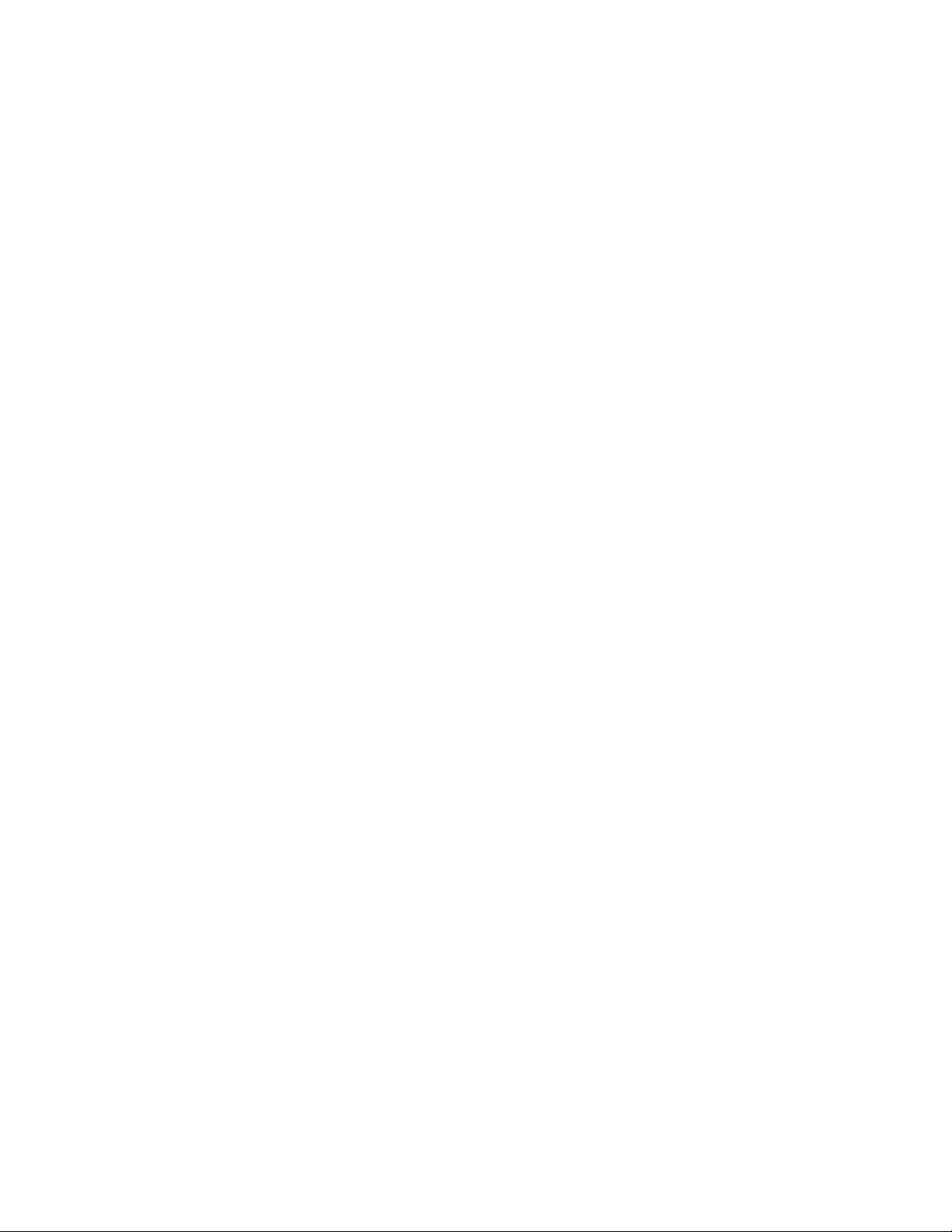
3-756-904-24 (2)
Contents
Preface
This sedion tells you about special featutes,
safety information, and preparatory
information for using this manual.
Chapter 1: Setting Up
This section shows you the steps
necessary for installing and presetting for
TV, and how to connect optional video and
audio equipment.
Chapter 2: Using Basic Features
This section gives you basic information
about operating and adjusting your TV.
Trinitron Color TV
derating Instructions
store operating your TV, please read this manual
oroughly and retain it for future reference.
.V-13V50
V-20V50
V-27V55
V-29V55M
V-29V55C
Chapter 3: Using Advanced
Features
This section shows you how to use Picturein-Picture, pre-programmed Remote
Commander and other useful features.
Appendix
This section gives you specifications and
troubleshooting information.
• For a detailed table of contents, see
pages.
)wner’s Record
e modei and serial numbers are located at the rear of
) TV. Record these numbers in the spaces provided
iow. Refer to them whenever you caii upon your Sony
aler regarding this product.
idei No..
1993 by Sony Corporation
. Serial No..
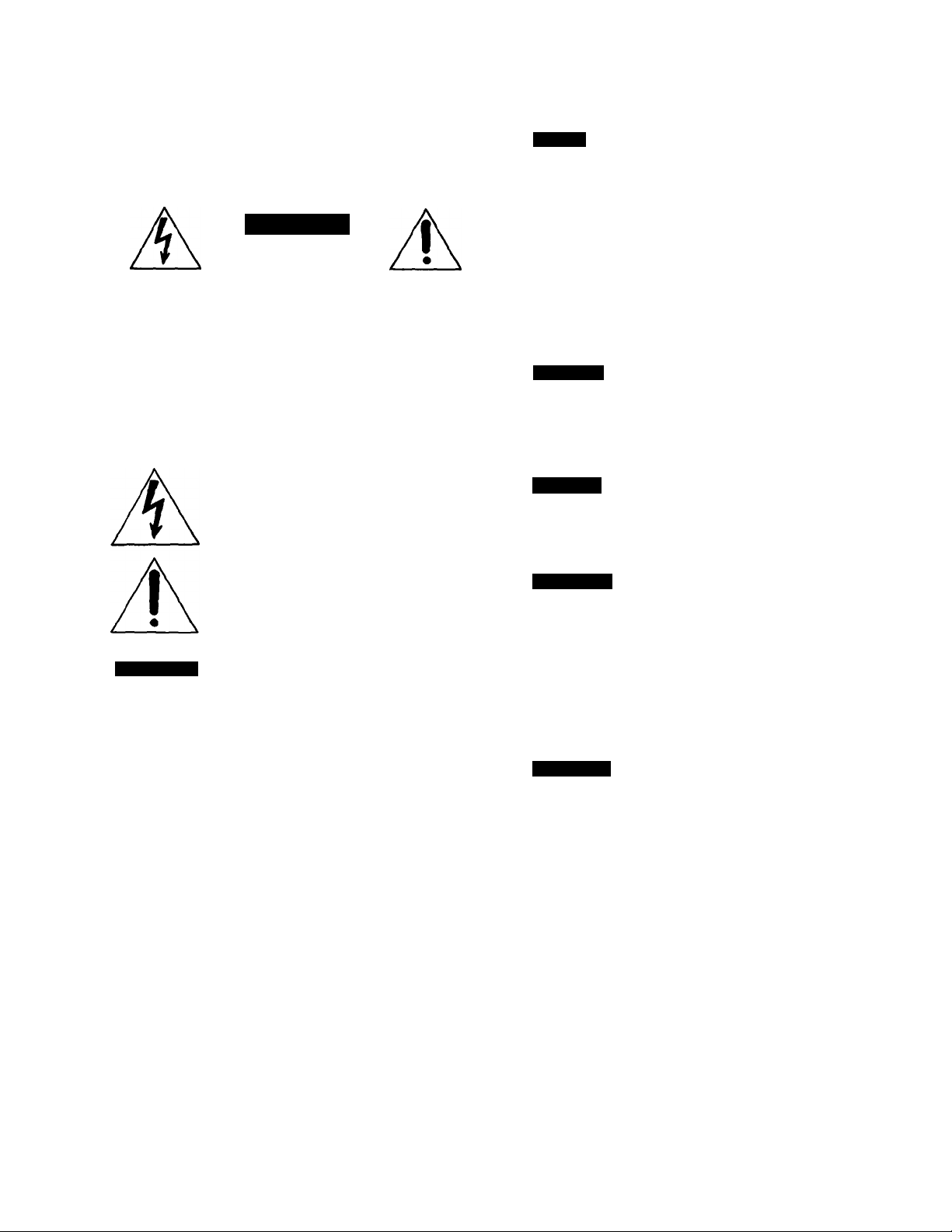
WARNING
Precautions
To prevent lire or shock hazard, do not
expose the unit to rain or moisture.
CAUTION
RISK OF ELECTRIC SHOCK
00 NOT OPEN
CAUTION . TO REDUCE THE RISK OF ELECTRIC SHOCK.
DO NOT REMOVE COVER (OR BACK).
NO USER-SERVICEABLE PARTS INSIDE.
REFER SERVICING TO QUALIFIED SERVICE PERSONNEL.
This symbol is intended to alert the user to
the presence of uninsulated ‘dangerous
voltage” within the product’s enclosure that
may be of sufficient magnitude to constitute
a risk of electric shock to persons.
This symbol is intended to alert the user to
the presence of important operating and
maintenance (servicing) instructions in the
literature accompanying the appliance.
Safety
• Operate the TV only on 120 V AC.(except for KV-29VSSM)
• One blade of the plug is wider than the other for safety
purposes and will fit into the power outlet only one way. If
you are unable to insert the plug fully into the outlet,
contact your dealer.
• Should any liquid or solid object fall into the cabinet,
unplug the TV and have it checked by qualified personnel
before operating it any further.
• Unplug the TV from tl^ wall outlet if you are not going to
use it for several days or more. To disconnect the cord,
pull it out by the plug. Never pull the cord itself.
Installing
• To prevent internal heat build-up, do not block the
ventilation openings.
• Do not install the TV in a hot or humid place, nor in a
place subject to excessive dust or mechanical vibration.
Cleaning
Clean the TV with a soft dry cloth. Never use strong
solvents such as thinner or benzine which might damage
the finish of the cabinet.
Repacking
Keep the original carton and packing materials to use for
safe transport of your TV in the future.
CAUTION-.
TO PREVENT ELECTRIC SHOCK. 00 NOT USE THIS
POURIZED AC PLUG WITH AN EXTENSION CORD.
RECEPTACLE OR OTHER OUTLET UNLESS THE
BLADES CAN BE FULLY INSERTED TO PREVENT
BLADE EXPOSURE.
Note to CATV system installer
This reminder is provided to call the CATV system installer’s
attention to Article 820*40 of the NEC that provides
guidelines for proper grounding and, in particular, specifies
that the cable ground shall be connected to the grounding
system of the building, as close to the point of cable entry as
practical.
Use of this television receiver for other than private viewing
of programs broadcast on UHF or VHF or transmitted by
cable companies for the use of the general public may
require authorization from the broadcaster/cable company
and/or program owner.
If you have any questions or problems concerning your TV,
please contact your nearest Sony dealer.
For details concerning safety precautions, see the supplied
leaflet “IMPORTANT SAFEGUARDS.“
CAUTION:
When using TV games, computers, and similar products
with your TV, keep the brightness and contrast functions at
low settings. If a fixed (non-moving) pattern is left on the
screen for long periods of time at a high brightness or
contrast setting, the image can be permanently imprinted
onto the screen. These types of imprints are not covered by
your warranty because they are the result of misuse.
This television receiver provides display of television closed
captioning in accordeince with § 15.119 of the FCC mles.
(except for KV-29V55M)
Preface
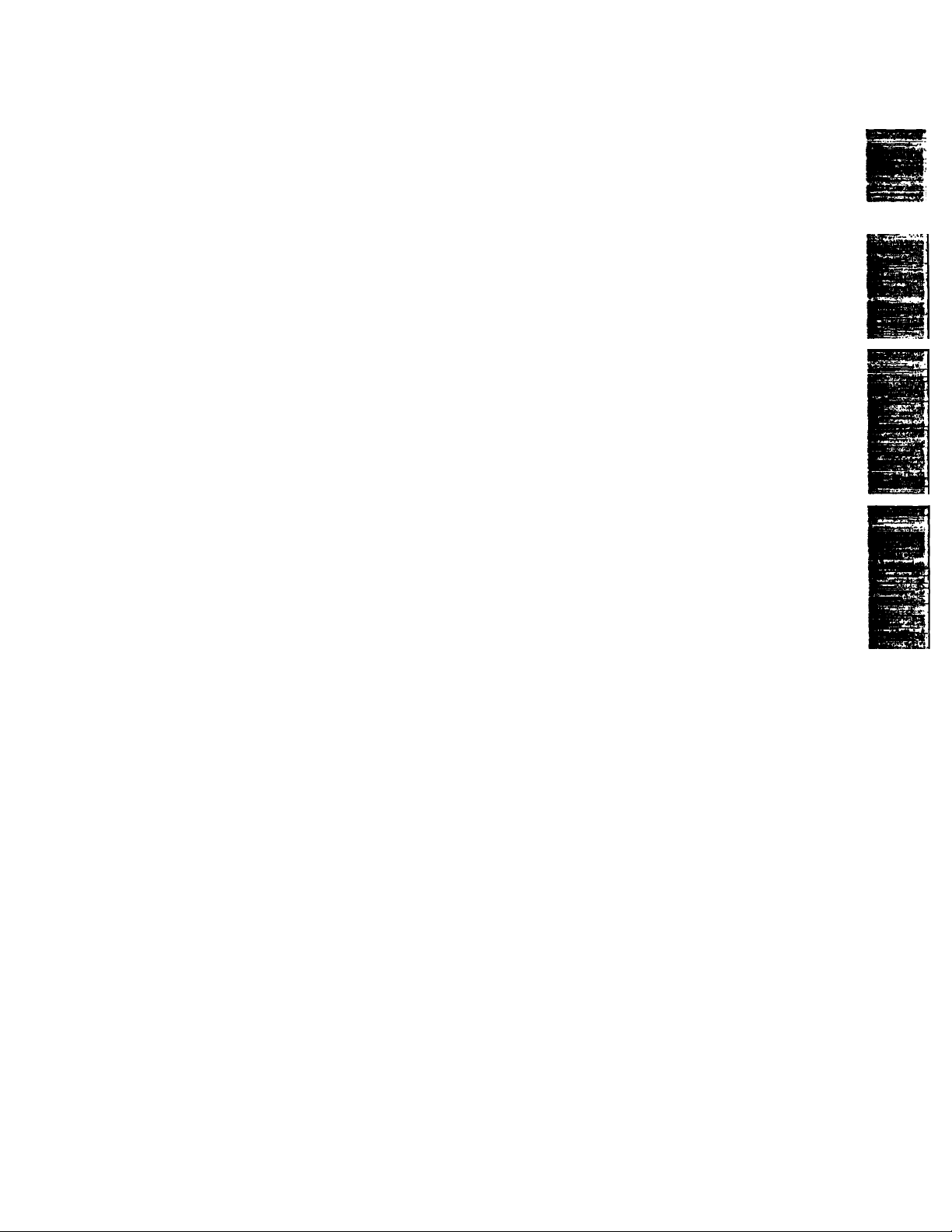
Table of Contents
Preface
Waming/Precautions......................................................................... 2
Introducing the Sony TrinitrorP Color TV............................................4
Chapter 1: Setting Up
Connecting TV antenna/cable...........................................................12
Using the on-screen menus
Changing the menu language..................................................... 16
Turning the cable mode on or off...................................................... 17
Presetting TV channels.................................................................... 18
.............................................................
14
Chapter 2: Using Basic Features
Watching TV programs.................................................................... 29
Using convenient features................................................................30
Muting the sound—MUTING....................................................... 30
Keeping the displays on-screen—DISPLAY
Using the sleep timer—SLEEP....................................................30
................................
30
Chapter 3: Using Advanced Features
Watching two pictures at once
(PIcture-in-Picture)...................................................................... 38
Using the timer-activated functions...................................................44
Setting the clock—CURRENT TIME SET
Setting the ON/OFF TIMER
Sotting CHANNEL BLOCK
.........................................................
.........................................................
.....................................
46
Identifying your TV.......................................................................4
Locating the controls.........................................................................6
Connecting other equipment............................................................22
Video equipment........................................................................ 22
Connecting an audio system
Connecting headphones
Watching a video with your S video-equipped VCR
Switching quickly between
two channels^UMP...............................................................30
Using Closed Caption
Adjusting picture and sound quality
Adjusting the picture
Adjusting the sound
Customizing the screen display........................................................50
Setting channel captions—CH CAPTION.....................................50
Viewing the captioned channels—CH GUIDE
44
48
Setting VIDEO LABEL.................................................................53
Using the pre-programmed
Remote Commander.................................................................. 55
.....................................................................
......................................................
............................................................
......................
.................................................
..................................................................
...................................................................
...................
26
27
28
31
32
32
34
52
Appendix
Specifications..................................................................................59
Troubleshooting..............................................................................59
Preface
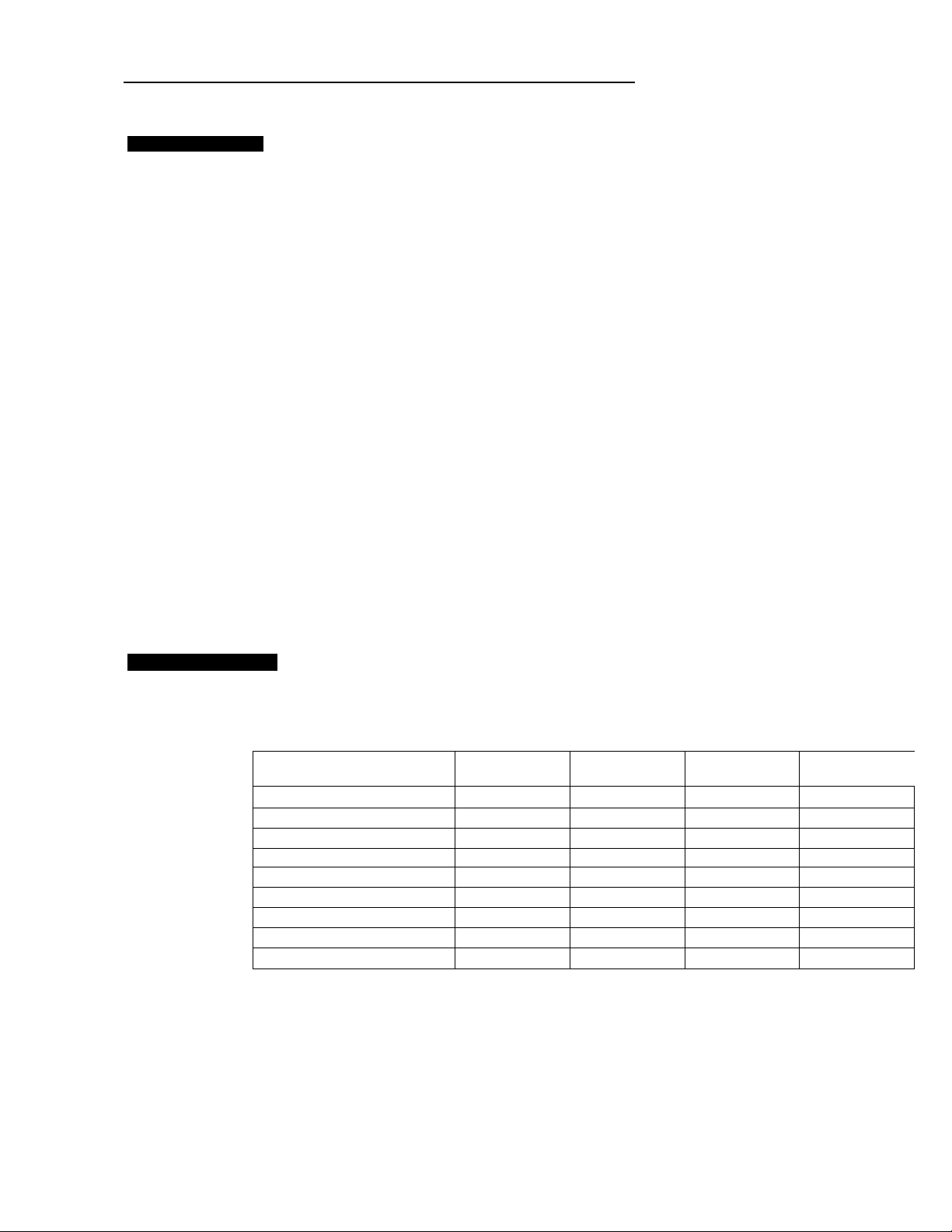
Introducing the Sony Trinitron® Color TV
About the manual
This manual covers four different models. The menu
displays are based on model KV-27V55, one of the model
with the most functions, and the Remote Commander
illustrations are based on RM-Y119. If a particular function
With the following features, you can:
• Receive up to 125 cable channels for a total of 181
possible off-air cable channels with the multi-band VHP/
UHF/CATV tuner.
• Receive the picture and sound of your VCR through the
video input Jacks.
• Receive superior VCR playback pictures when you
connect a VCR equipped with an S video output jack to
the S VIDEO input Jack.
• Watch your porteible camera images (8mm, video, etc.) by
connecting to the video input Jacks on the front panel.
• Receive stereo programs and Second Audio Program
(SAP) broadcasts with the built-in Multichannei TV
Sound (MTS) decoder.
• Receive TV or video sound through an audio system by
connecting to the VARIABLE/FIX AUDIO OUT Jacks.
• Simulate the sound quality of a concert hall or movie
theater with the SURROUND system.
• Watch another TV channel, video or cable image as a
window picture by using Picture-in-PIcture.
does not apply to your model, this will be noted in the
manual.
We highly recommend that you read this manual before
using your TV. Keep the manual handy for future reference.
• Automatically preset all receivable channels with AUTO
PROGRAM.
• Watch the closed caption and the text by using Closed
Caption.
With the supplied Remote Commmander, you can:
• Operate the TV, plus Sony and most other maker’s video
equipment or Sony multi disc player with the PreProgrammed feature.
• Switch quickly between two channels by using JUMP.
• Set the TV to automatically shut off after desired time (30,
60,90 minutes can be set) using the SLEEP timer.
• Set the internal clock to display the CURRENT TIME on
screen.
And enjoy other features giving you a high quality
picture...
• Colorpure Filter™ produces fine picture detail without
color spill or color noise.
• The New Dynamic Picture™ system adjusts picture
contrast automatically to produce more detail in both
bright and dark areas of every scene.
Identifying your TV
Check the model number of your TV seL
There are slight differences among four models covered
by this manual.
Table of models
YES: equipped
NO: not equipped
Pleture-in-Pieture feature
Pre-Programmed feature
SURROUND system
Front panel AAf Jacks
S VIDEO IN Jack
Variable audio out NO YES
Closed Caption
Dual language
Remote Commander
Check the table below to see what your TV is equipped with
before you start operating it.
•TîtsC»
NO NO
NO YES
NO YES
YES YES YES
NO YES
YES
NO
RM-Y116 RM-Y117
YES
NO
YES
YES
YES
YES
YES
YES
NO
RM-Y119
YES
YES
YES
YES
YES
YES
NO
YES
RM-Y119
Preface
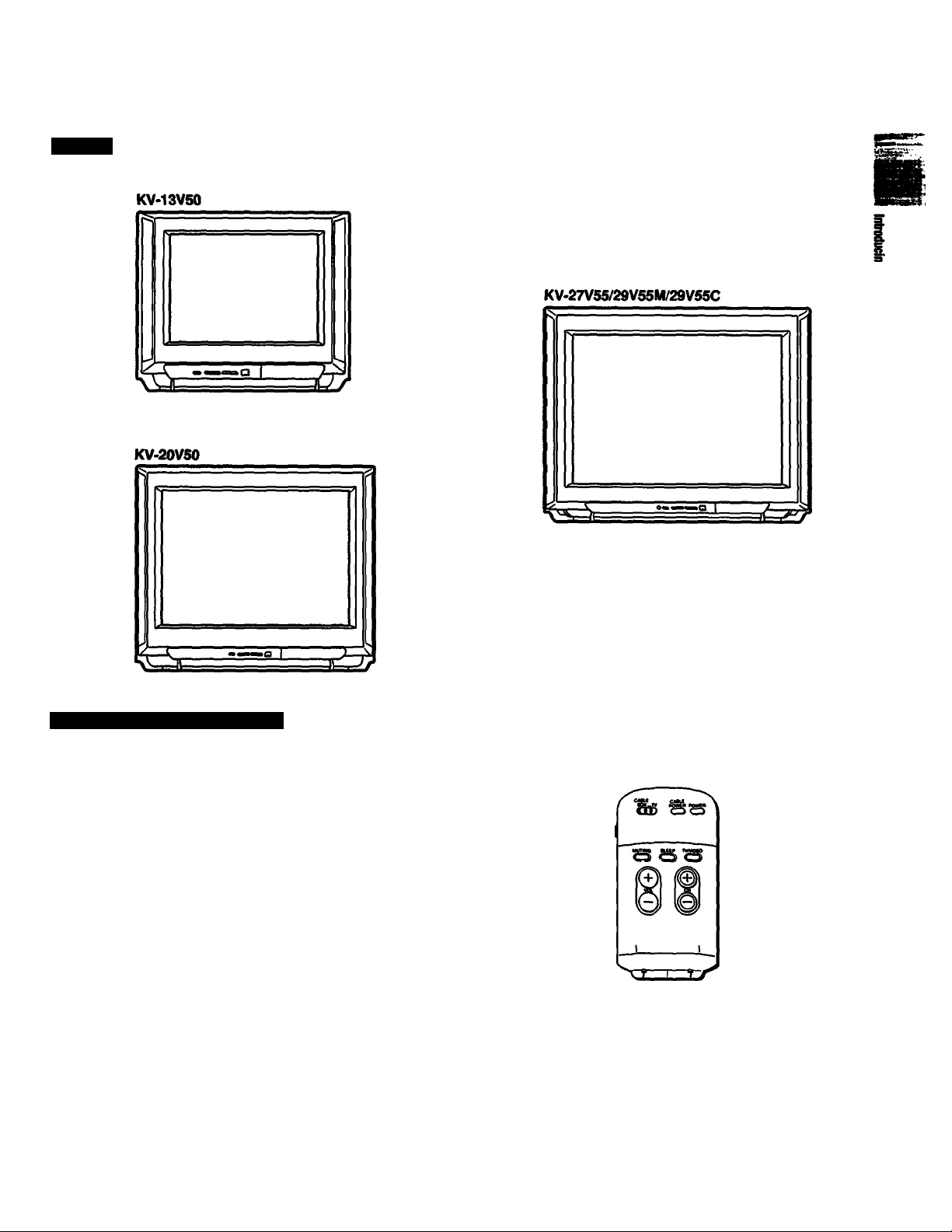
Design
Supplied Remote Commander
RM-Y116
S
»
0 ® ®
0
® ®
0 0®
es®8
8
«
Ô
RM-Y117
s»ra
8 *8
0 0 0
0 0 0
0 0 0
8©8
SSS
8
CO W
<S>*cS>
*<£><*>
(dToS
RM-Y119
Preface
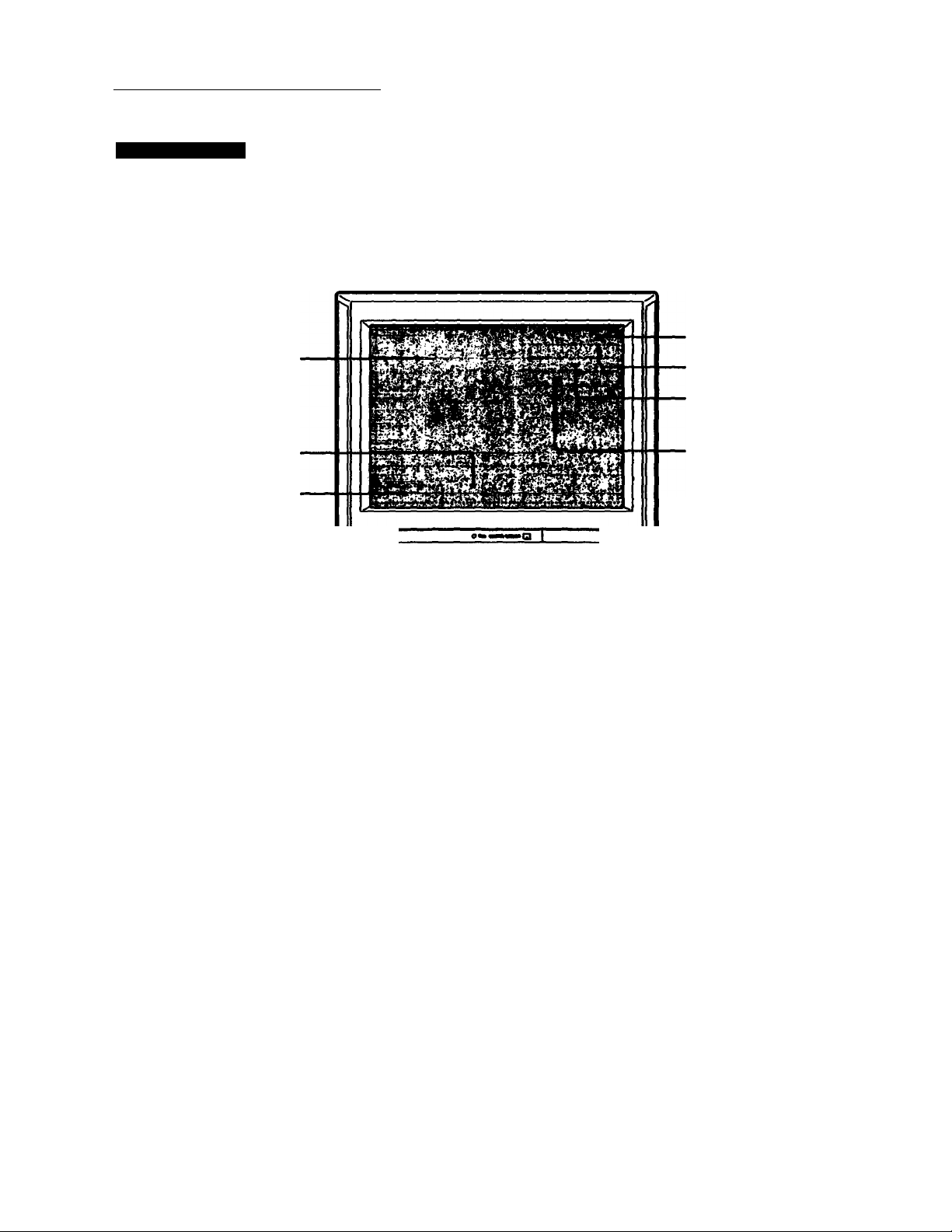
Locating the Controls
Screen Displays
For details, see №e pages indicated by the numbered black circles (
On-screen mtenu displays
Bar display for volume,
picture or sound adjustment
CURRENT TIME display
Channel number display
Main picture input mode
SLEEP, MUTING displays O
CHANNEL CAPTION display
MTS mode (MAIN, SAP or
MONO)0
Picture-in-Picture input mode
(KV-27V55/29V55M/29V55C only)
KV-27V55
(The screen displays, except for certain features
as noted above, are the same for all models.)
Preface
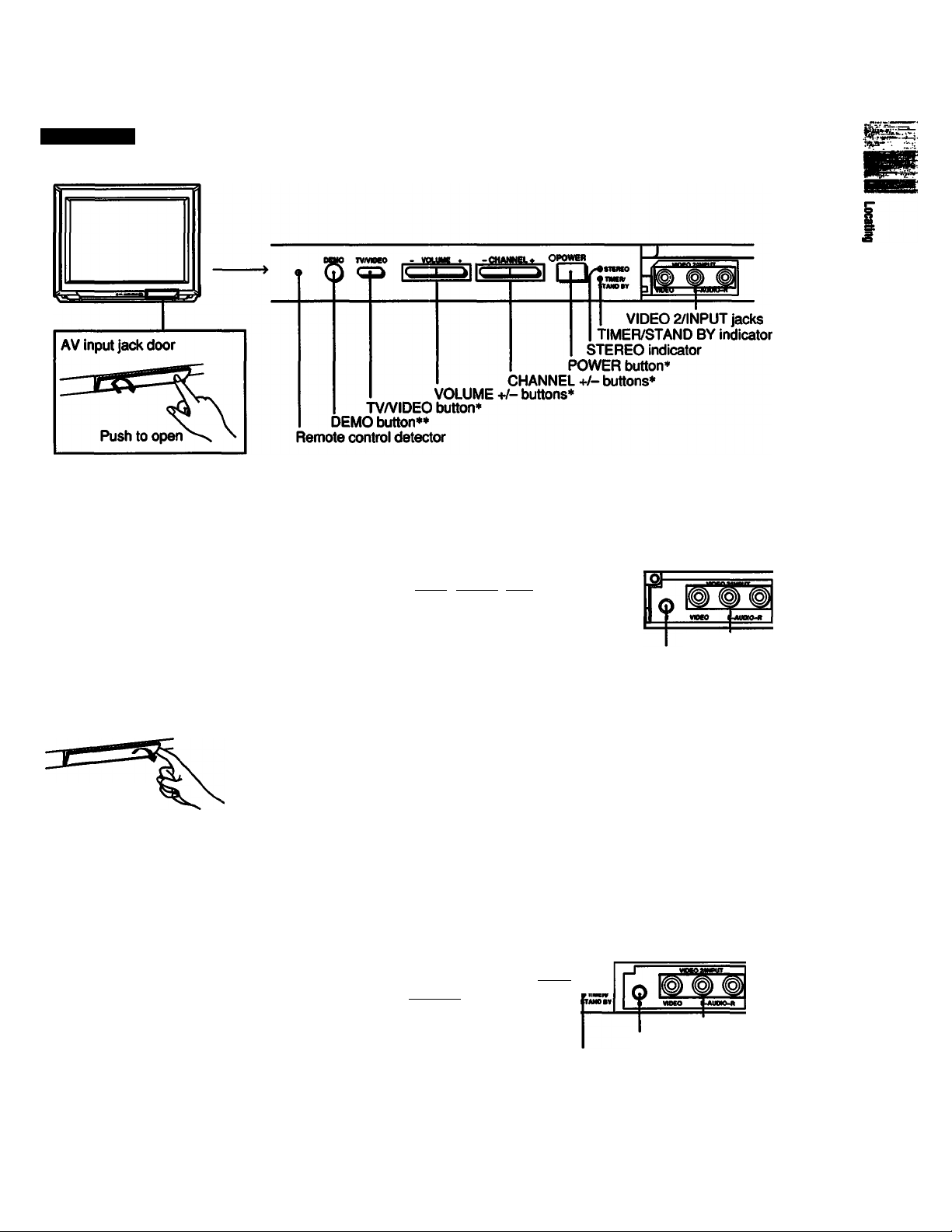
Front Panel
KV-27V55/29V55M/29V55C
KV-20V50
- VOUMt ♦ -CHANNEL* OPOWEB
[Thrr
AV input jack door
Pull to open
KV-13VS0
* Buttons with the same function are
also located on the Remote
Commander (pp. 9-11).
** If you press this button, functions
and menues are displayed one by one.
Press any button to stop DEMO.
Headphones jack (0)
VIDEO 2/INPUT jacks
TIMER/STAND BY indicator
STEREO indicator
POWER button*
CHANNEL+/-buttons*
VOLUME+/-buttons*
TV/VIDEO button*
Remote control detector
OPOWEB
K I I,«»—
VIDEO 2/INPUT jacks
Headphones jack (0)
TIMER/STAND BY indicator
STEREO indicator
POWER button*
CHANNEL+/-buttons*
VOLUME+/-buttons*
TVA/IDEO button*
Remote control detector
Preface | ^
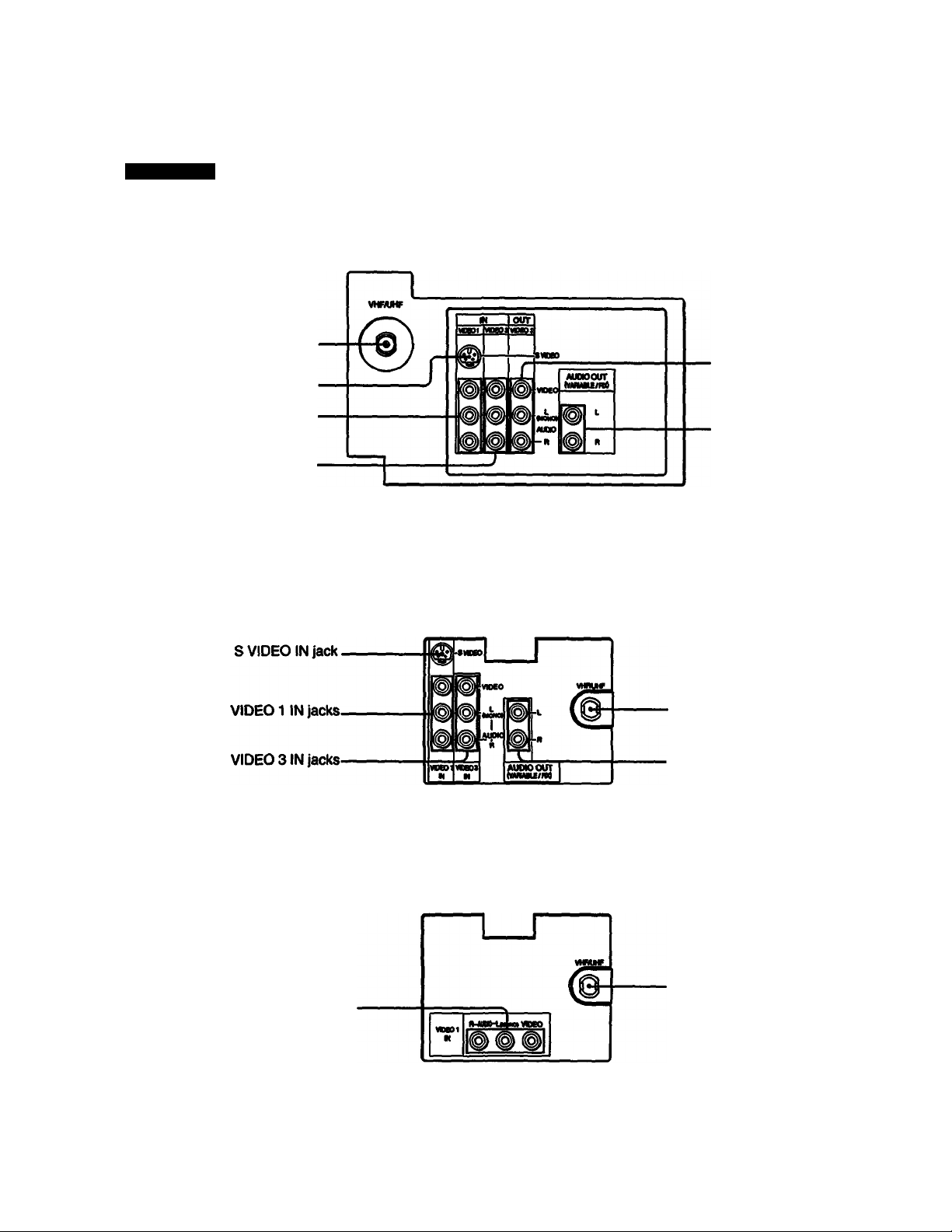
Locating the Controls
Rear Panel
VHFAJHF
antenna terminal
S VIDEO IN jack
VIDE011N jacks
VIDEO SIN jacks
KV-27V5S/29V5SM/29VSSC
VIDEOS OUT jacks
AUDIO OUT jacks
VIDEO 11N jacks
KV-20V50
VHF/UHF
antenna terminal
•AUDIO OUT jacks
KV-13V50
VHFAJHF
antenna terminal
8
Preface
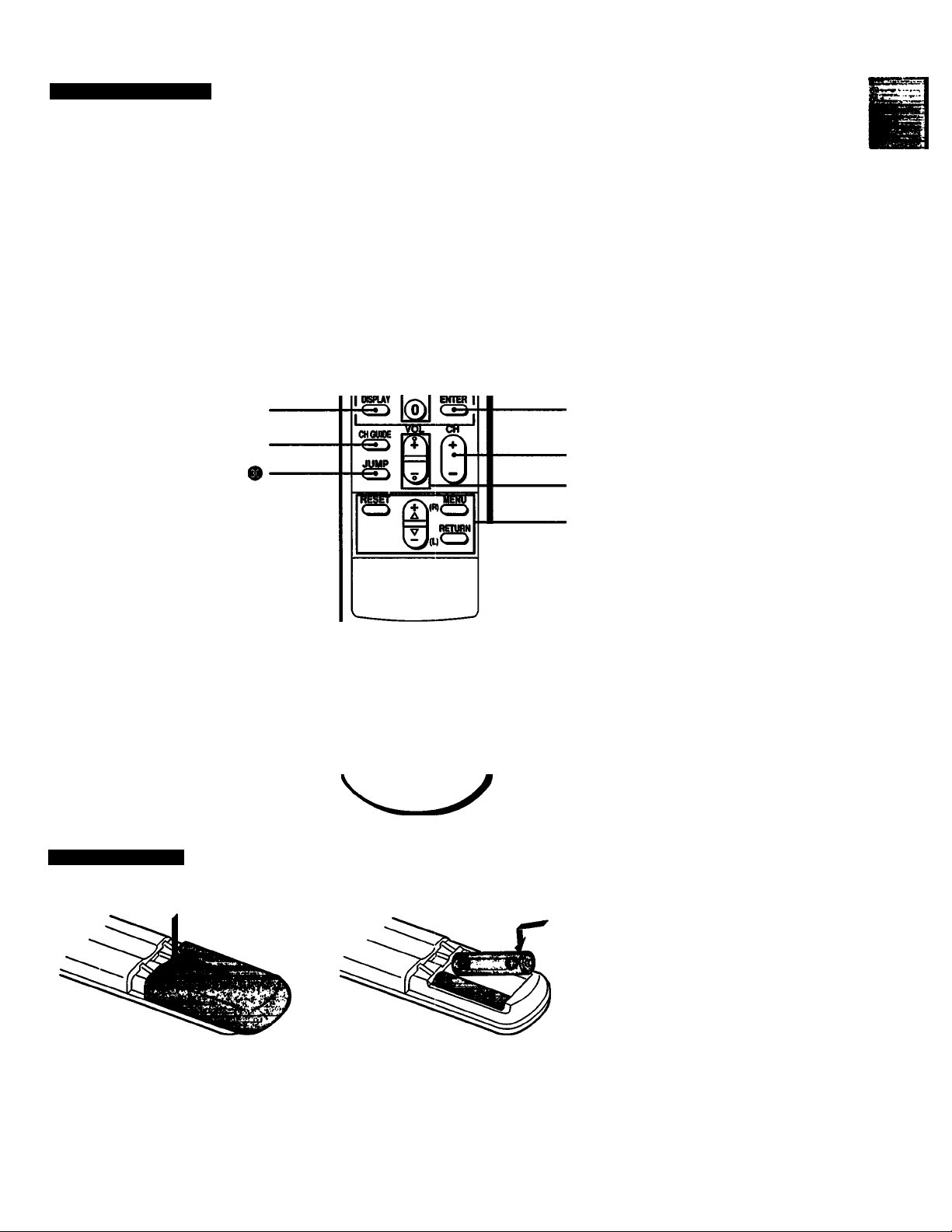
Remote Commander
For details, see the pages indicated by the numbered black circles •.
(KV-13V50)
MUTING button ®-
TV/ViDEO button* -
DISPLAY button ® ®
CH GUIDE button ®
JUMP button
MUTMG
IVmDEO
POWER
© ® ©
© © ®
I© © ©
■ SLEEP button 0
■ POWER button* 0 0 0 0
0-9 buttons
CHANNEL GUIDE directry keys 0
ENTER button 0 0
CH (channel) +/- scan button*
000
VOL (volume) +/- button* 0
Menu buttons
0-000-00-0
* Buttons with the same function are
also located on the TV (p. 7).
S
f
s
Installing Batteries
Remove the battery
compartment cover.
1
(Rear of commander)
Insert two size AA (R6)
batteries in correct polarity.
WARNING
Batteries may explode if mistreated. Do
not recharge, disassemble, or dispose of
in fire.
Battery life
With normal operation, batteries will last up
to half a year. If the Remote Commander
does not operate properly, the batteries
might be exhausted. Replace both of them
with new ones.
To avoid damage from possible battery
leakage
Remove the batteries if you do not plan to
use the Remote Commander for a fairly
long time.
Preface Q
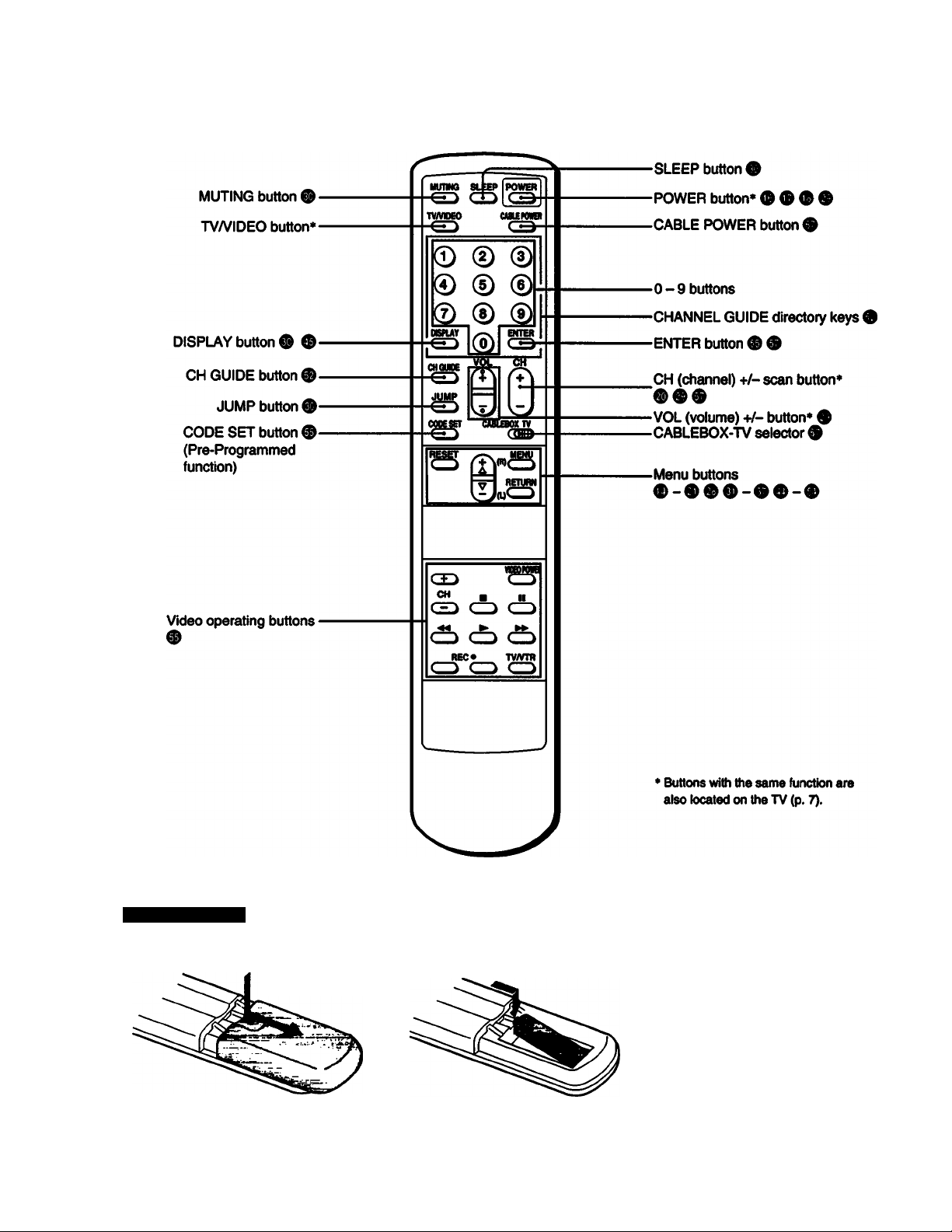
Locating the Controls
BMPvfi?’" (KV-20V50)
Installing Battery
Remove the battery
1
compartment cover.
Preface
10
(Rear of commander)
Insert a size AA (R6) battery
in correct polarity.
If the CABLEBOX-TV selector is set to
CABLEBOX, the Remote Commander is
able to control a connected cable box, not
the TV. Set the selector to TV to control the
TV set with the Remote Commander (You
can use POWER button at any case).
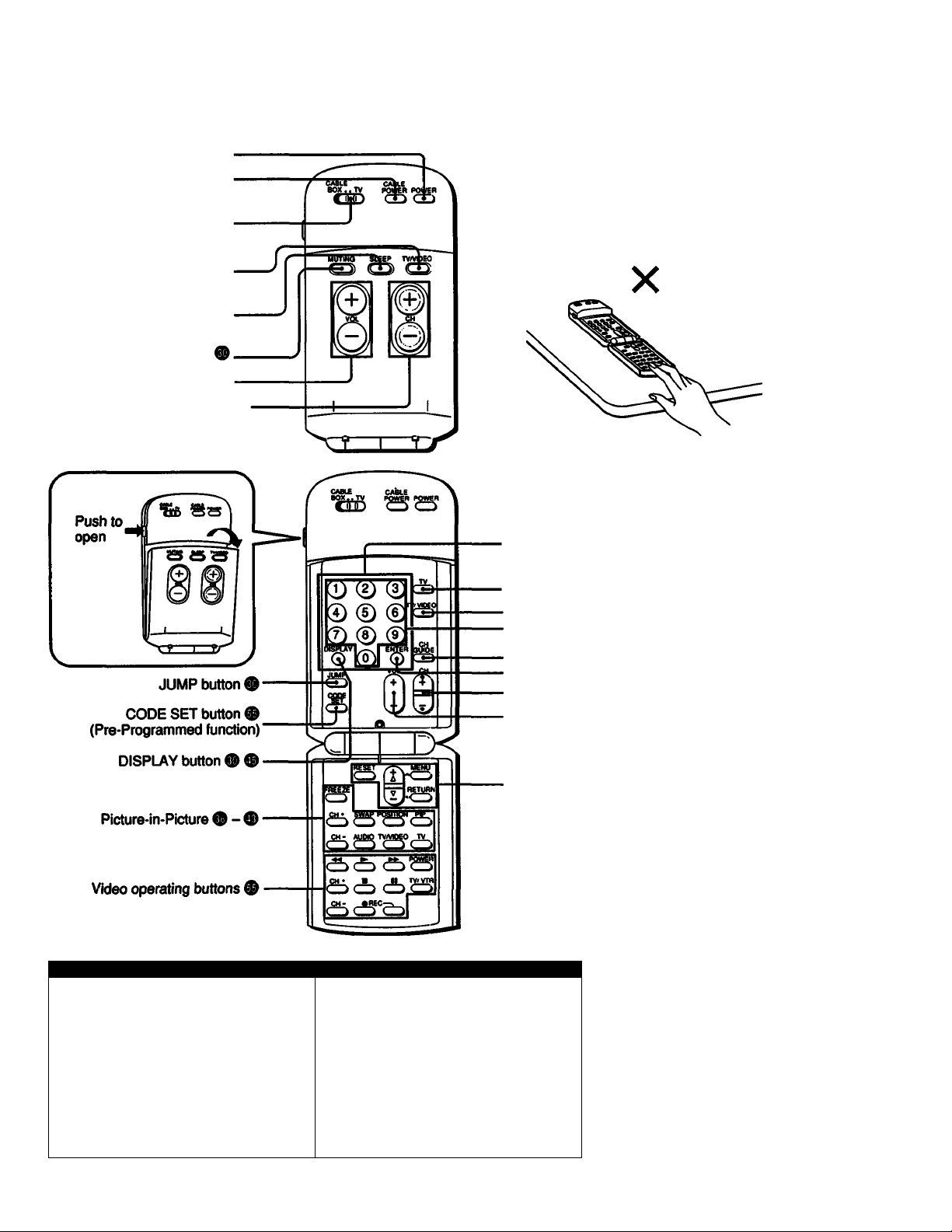
(KV-27V55/29V55M/29V55C)
POWER button* ® ®
CABLE POWER button®
CABLEBOX-TV selector ®
TV/VIDEO button*
SLEEP button ®
MUTING button
VOL (volume) +/- button* ®
CH (channel) +!- scan button*
CAUTION
Do not use the Remote Commander RM-Y119 while it is
lying on a hard surface, because buttons on the outside
might be pressed when buttons on the inside are
pressed. Both buttons do not work in this case. Be carefui
not to touch the buttons on the outside when using it
while open.
■ CHANNEL GUIDE directory keys ®
Installing Battery
4 Remove the battery
* compartment cover.
^ (Rear of
commander)
O Insert a size AA (R6) battery
“ in correct polarity.
. TV button
TV/VIDEO button*
0-9 buttons
CH GUIDE button ®
ENTER button ® ®
. CH (channel) +/- scan button*
VOL (volume) +/- button* 0
Menu buttons
* Buttons with the same function are also
located on the TV (p. 7).
It the TV/C/VBLE selector Is set to CABLE,
the Remote Commander is able to control a
connected cable box, not the TV. Set the
selector to TV to control the TV set with the
Remote Commander (You can use POWER
button at any case).
Preface
111
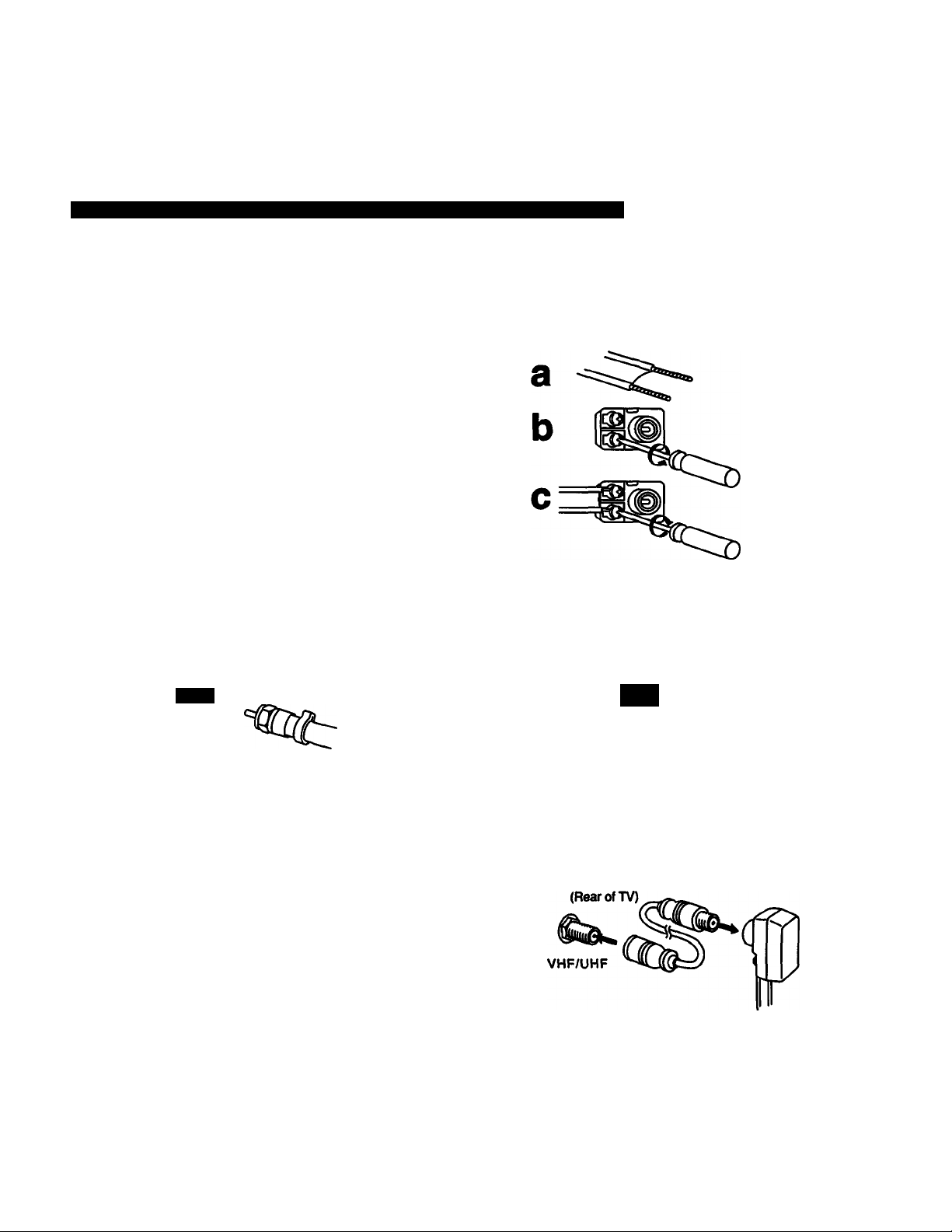
Chapter 1: Setting Up
Connecting TV Antenna/Cable
Although you can use either an indoor or outdoor antenna with the TV, an outdoor antenna will provide you with better picture
quality. You can receive cable TV by connecting a C2d)le supplied by your local cable company.
Connecting VHP, UHF or VHF/UHF Combination Antenna , or CATV Cable
75-Ohm coaxial cable (round)
Check your antenna cable type and prepare the end
of the cable using the F-type connector.
1
Attach an F-type connector (not supplied).
_ 7 mm (1/4 inch) 10 mm (3/8 inch) F-type connector
b
3 mm (1/8 inch)
C
d
Plug the connector into the VHF/UHF terminal at the
rear of the TV.
(Rear of TV)
300-ohm twin-lead cable (flat)
Check your antenna cable type and prepare the end of
the cable using the 300-ohm twin-lead cable.
1
Attach an antenna connector.
Loosen both
screws on the
connector with a
screwdriver.
Attach the cable
and tighten both
screws with a
screwdriver.
Plug the connector into the VHF/UHF terminal at the
rear of the TV.
(Rear Of TV)
^%Tc
VHF/UHF
• Most combination antennas are equipped with a signal
splitter.
Remove the splitter and attach the appropriate connector.
VHFAJHF
IT
For better picture quality, connect optional antenna cable so
that the 300-ohm twin-lead cable can be separated a
distance from the TV.
Chapter 1: Setting Up
12
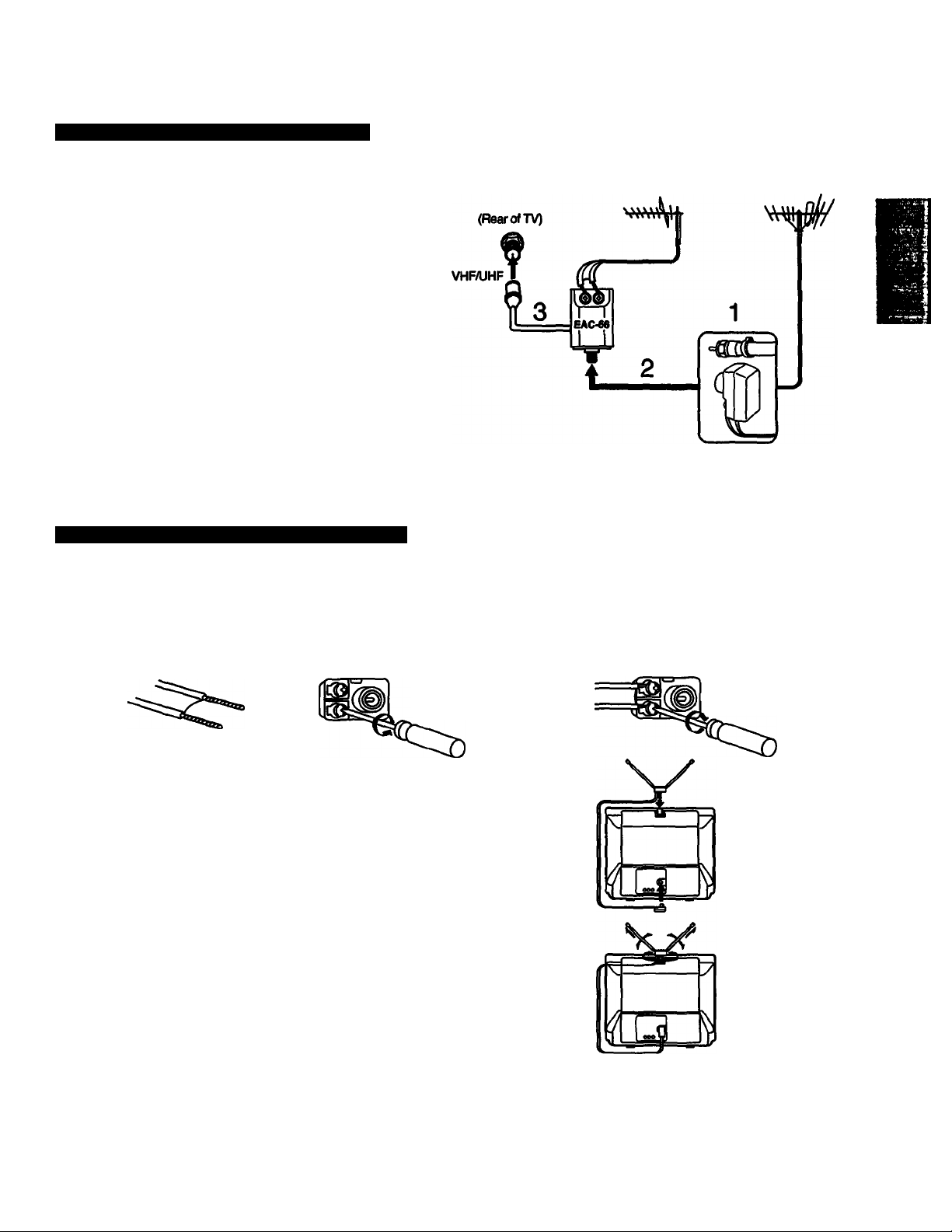
Connecting Both VHP and UHF Antennas
Use an EAC-66 UN mixer (not supplied).
Prepare the VHF antenna end using the appropriate
connector (p. 12).
1
Connect the cable to the mixer.
2
Attach the mixer to the VHF/UHF terminal.
3
When the U/V mixer is used.
Snow and noise may appear in the pictures when viewing cable TV channels over 37 (W-t-1).
Connecting a Dipole Antenna (KV-13V50 only)
Use the dipole antenna.
Attach the supplied antenna connector to the end of
the dipole antenna cable.
1
a b
Loosen both screws
on the connector with
a screwdriver.
UHF VHF
a
S
I
Attach the cable
and tighten both
screws with a
screwdriver.
Put the dipole antenna into the slot at the top of the
TV.
Plug the dipole antenna connector into the VHF/UHF
terminal at the rear of the TV.
Adjust the dipole antenna for better picture quality.
For better picture quality we would recommend you to connect an outdoor antenna.
VHF/UHF
Chapter 1: Setting up
13
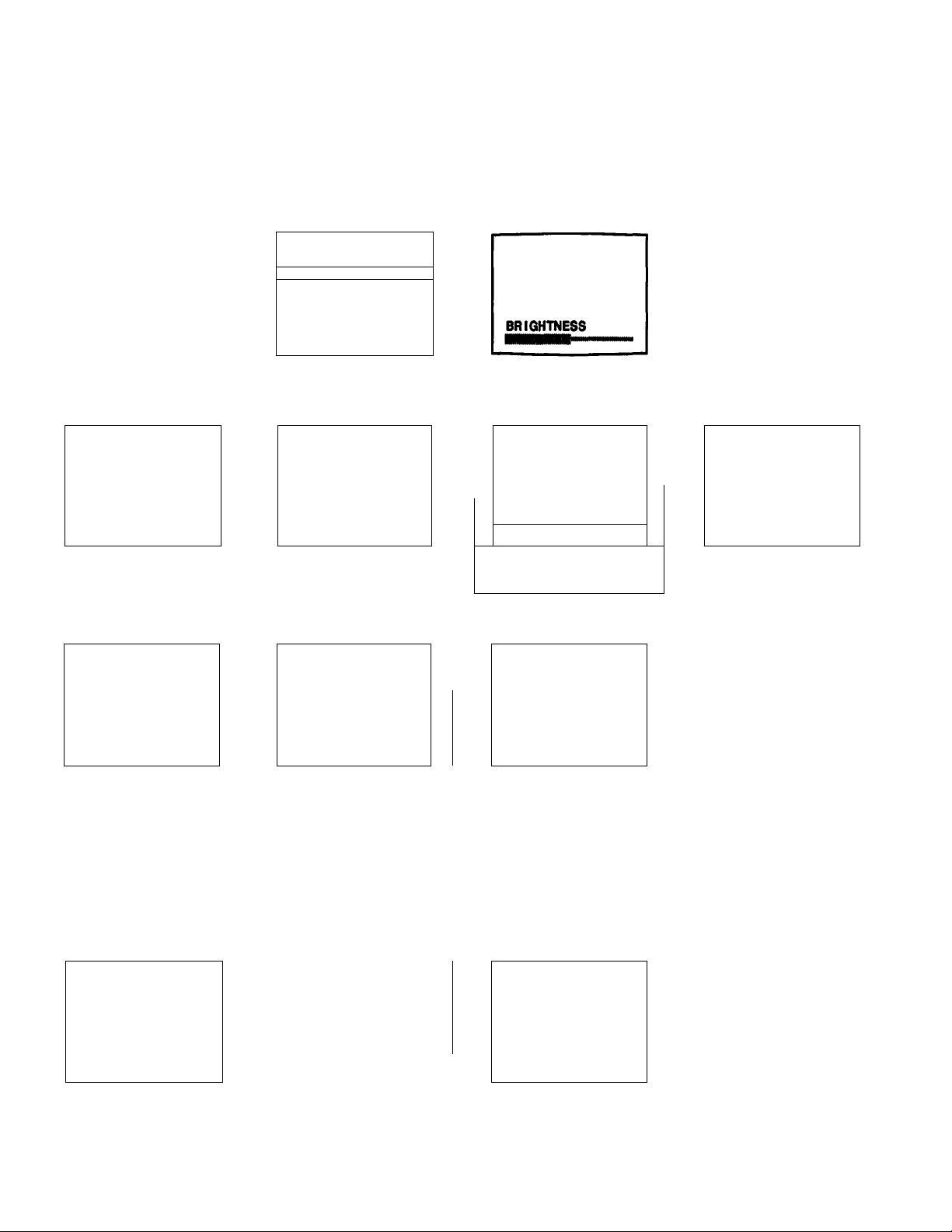
Using the On-Screen Menus
The following flow chart shows the different levels of on-screen menus that you can use to make various adjustments and settings. See the indicated pages for instructions on using each feature.
For picture quality adjustment
Main menu VIDEO menu (pp. 32-33)
Adjustment bar
»^VIDEO
AUDIO
TIME
SET UP
CLOSED CAPTION
Use ▼ I!q9 ExItfoD
For sound quality adjustment
Main menu AUDIO menu (pp. 34-07)
VIDEO
►AUDIO ►BASS ■■■'
TIME BALANCE ■—4——
SET UP
CLOSED CAPTION MTS: MAIN
Use 0 Hail Exitm
For time-related settings
Main menu TIME menu
VIDEO
AUDIO
►TIME
SET UP
CLOSED CAPTION
Use 6 @11 Exits Use 9 @9 Exits
VIDEO
PICTURE ■
COLOR 1
►BRIGHT ■
SHARP N
OMENU
Use 9 liali ExItSI
AUDIO AUDIO OUT
TREBLE ■■■"X—
SURROUND'.OFF
SPEAKER: ON
OMENU
TIME
►CURRENT TIME SET
ON/OFF TIMER ►— M
CHANNEL BLOCK
3MENU
— —ill
■jjjlMMWMMn
...........
.
Adjustment bar
_____
BASS
CURRENT TIME SET screen (pp. 44-45)
CURRENT TIME SET
DMENU
Use 9 Exits
AUDIO OUT screen (p. 37)
►VARIABLE
FIXED
3MENU
Use 6 Exits
For language setting (p. 16)
(KV-29V55M/29V55C only)
Main menu
VIDEO
AUDIO
TIME
SET UP
►ENGLISH
Use 9 IB Exits
141 Cliapter 1: Setting Up
OWOFF TIMER screen (pp. 46-47)
ON/OFF TIMER
►EVERY SUN-SAT
12:00111 -h CH-
OMENU
Use 6 @1 ExitQj
CHANNEL BLOCK screen (pp. 48-49)
CHANNEL BLOCK
►EVERY SUN-SAT
-
12:00X1 -h CH
3MENU
Use 9 IB Exits
-----
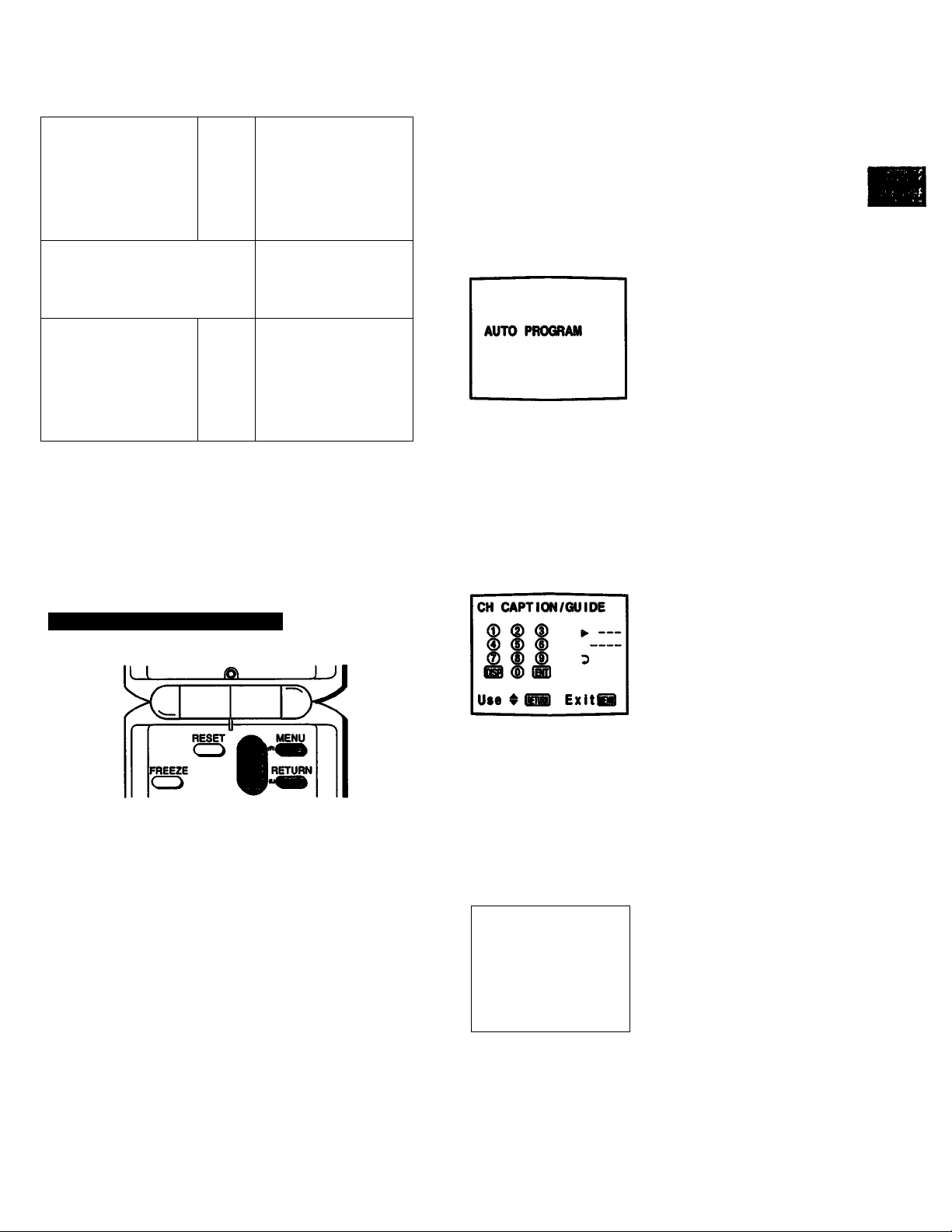
For presetting and other functions
Main menu SETUP menu
SET UP
VIDEO
AUDIO
TIME
►SET UP
CLOSED CAPTION
Use t IB ExItQI
For closed caption setting
Main menu
VIDEO
AUDIO
TIME
SET UP
►CLOSED CAPTION
Use $ IB Exits
-
-
►CABLE: ON
AUTO PROGRAM
CH ERASE/AOD
CH CAPTION/GUIDE
S VIDEO
VIDEO LABEL
PMENU
CLOSED CAPTION screen
(p.31)
CLOSED CAPTION
►Ea/TEXT OFF
Bsai
E332
TEXT1
TEXT2
3MENU
Use 9 IB Exits
CABLE ON/OFF screen (p. 17)
SET UP
►CABLE: ON
AUTO PROGRAM
CH ERASE/AOD
CH CAPTION/GUIDE
S VIDEO
VIDEO LABEL
?MENU
AUTO PROGRAM screen (p. 18)
CHANNEL ERASEMDD screen (pp. 19^)
CH ERASE/ADD
10
►ERASE
ADO
3MENU
Select the channel
Use ^ B ExitSa
Î?
3
Navigating through the Menus
Remote Commander
To dispiay the main menu
Press MENU.
To return to the previous menu
Press A+ or V- to select “Z) MENU.”
Then press RETURN.
To return to the main menu
Repeat the above, until you reach the main menu.
To return to the normal screen
Press MENU on the Remote Commander.
CHANNEL CAPTIONiGUIDE screen (pp. 50-51)
S VIDEO ONiOFF screen (p. 28)
SET UP
CABLE: ON
AUTO PROGRAM
CH ERASE/ADD
CH CAPTION/GUIDE
►S VIDEO: ON
VIDEO LABEL
3MENU
VIDEO LABEL screen (pp. 53-54)
VIDEO LABEL
►VIDEOI:
VIDE02:
VIDEOS:
3MENU
Use ▼ S
VIDEOI
VIDE02
VIDEOS
i Exits
The menus disappear automatically if you do not press a button
within 90 seconds.
The mertu you canrtot select appears in black.
Chapter 1: Setting Up
15
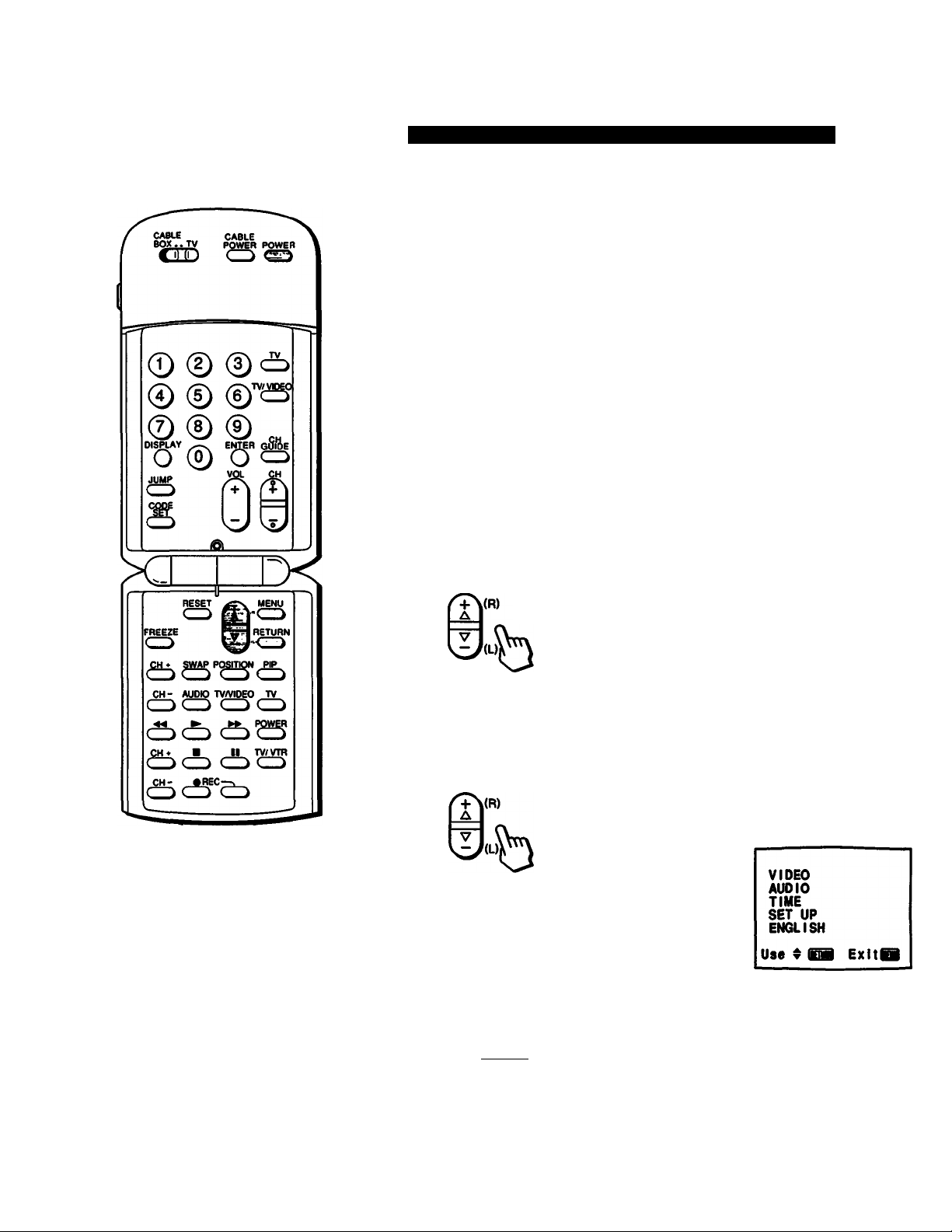
Using the On-Screen Menus
75
Changing the Menu Language (KV-29V55M 29V55C only)
The menu language is factory-set to ENGLISH. Follow these instructions to
change the menu language to Spanish or back to English.
Press POWER on the TV or the Remote Commander to turn the TV on.
The TIMER/STAND BY indicator biinks until the picture appears.
1
POWER
or POWER
□
b
Press MENU.
The main menu appears.
2
MENU
Press A+ or V- to select ENGLISH.
Then press RETURN.
3
RETURN
►VIDEO
AUDIO
TIME
SET UP
ENGLISH
Use $
VIDEO
AUDIO
TIME
SET UP
ENGLISH
Use ▼
ExItI
ExItI
RM-Y119
To return to the normal screen
Press MENU.
Press A-i- or V- to select language.
Each time you press or V~.
ESPAfiKX and ENGLISH menus appear.
Certain parts of the ESPAÑOL menus remain in English.
Press RETURN.
5
RETURN
VIDEO
AUDIO
HORA
AJUSTES
ESPAÑOL
Usar«
VIDEO
AUDIO
HORA
AJUSTES
►ESPAÑOL
Usar^lSl Salir I
Spanish menu
Salir I
16
Chapter 1 : Setting Up
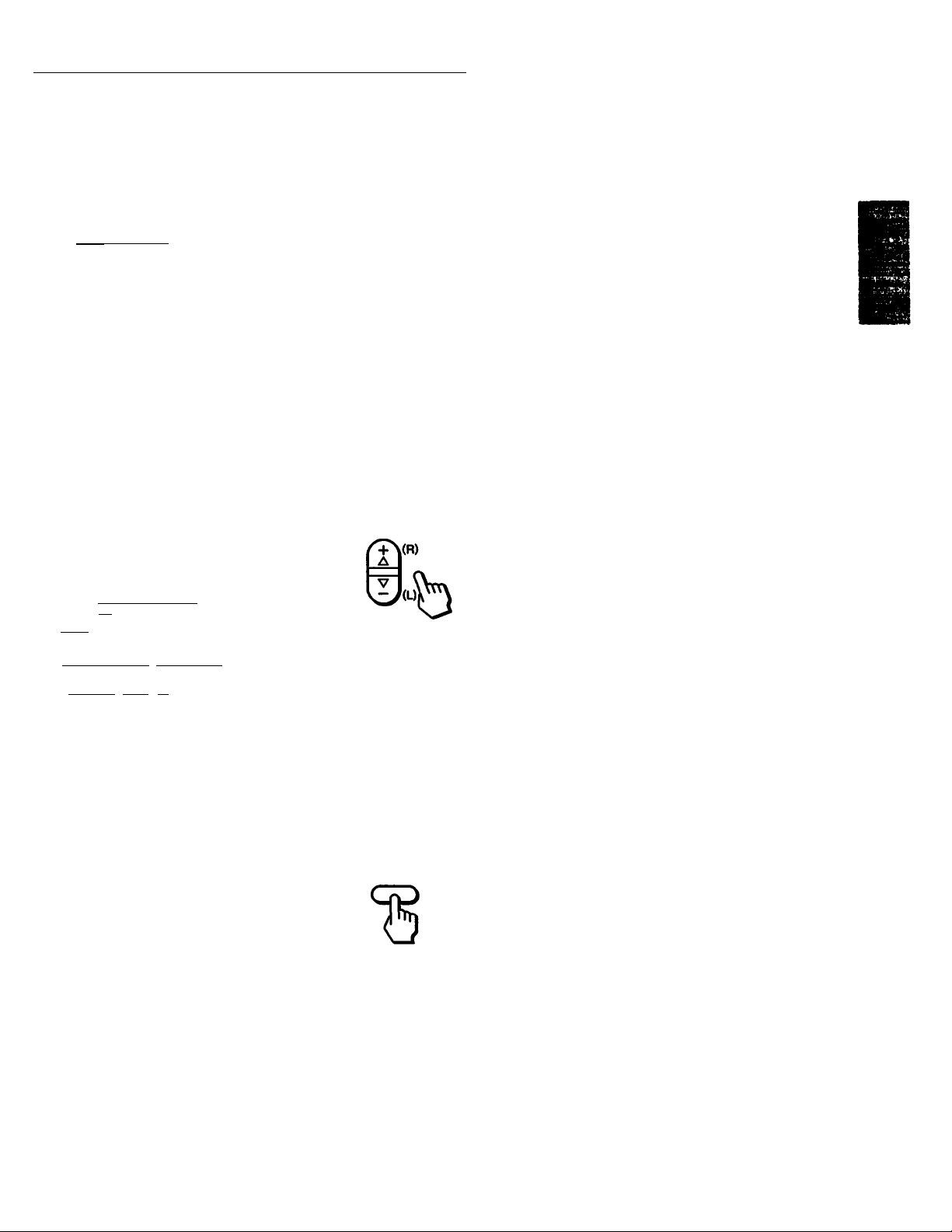
Turning the Cable Mode On or Off
CABLE CABLE
BOX.. TV POWER
BOX..TV POWER POWER
CED Cd
I
© ® ©
© ® ©
® © ©
DI^Y EIWER oSUe
o © o <=>
^ iJ0
RESST MENU
c ^
FREEZE
^CH»^ ^gwAP^posmcy^pip^
CH~ AUDIO TV/VOEO TV
QQ QQ
(fbcbcIbQ
(f5cS“e:>
TV/VIDEO
»
If you have cable connected to your TV (pp. 12-13), follow the steps below to turn
the cable connection on or off. CABLE is preset to ON when you use your TV for
the first time. Then turn CABLE to OFF to preset or watch VHF or UHF channels
(pp. 18-21 and 29).
Press POWER on the TV or the Remote Commander to turn the TV on.
The TiMER/STAND BY Mcator bUnks until the picture appears.
1
POWER
or POWER
Ò
Press MENU.
The main menu appears.
MENU
«
Press A+ or V- to select SET UP.
3
Press RETURN.
The SET UP mmusppears, and the cursor points
toVABLe’.
RETURN
If the CABLE display appears in black, the TV is
in Vìdeo mode and you cannot seiect CABLE.
Press TV or TV/VIDEO to change to TV mode.
►VIDEO
AUDIO
TIME
SET UP
CLOSED CAPTION
Use ^ Exitf
VIDEO
AUDIO
TIME
►SET UP
CLOSED CAPTION
Use 4 ISi) Exltiag
SET UP
►CABLE: ON
AUTO PROGRAM
CH ERASE/ADD
CH CAPTION/GUIDE
S VIDEO
VIDEO LABEL
3MENU
RM-Y119
To return to the normal screen
Press MENU.
Press RETURN again.
RETURN
Press A+ or V- to select ON or OFF alternately.
SET UP
CABLE: ON
AUTO PROGRAM
CH ERASE/ADD
CH CAPTION/GUIDE
S VIDEO
VIDEO LABEL
3MENU
Press RETURN.
The setting is compieted.
SET UP
►CABLE: ON
AUTO PROGRAM
CH ERASE/ADD
CH CAPTION/GUIDE
S VIDEO
VIDEO LABEL
7MENU
SET UP
CABLE: OFF
AUTO PROGRAM
CH ERASE/ADD
CH CAPTION/GUIDE
S VIDEO
VIDEO LABEL
?MENU
Chapter 1 : Setting Up
17
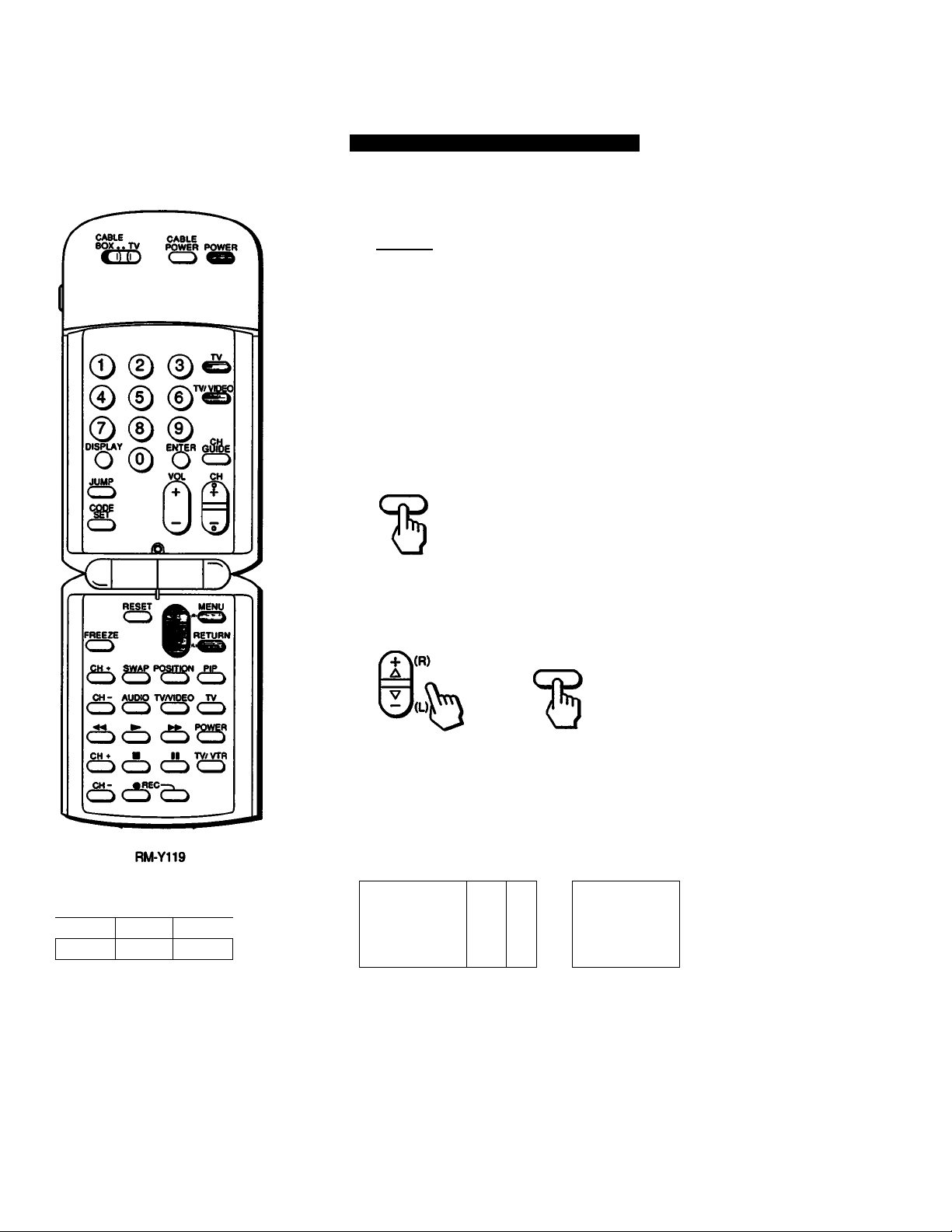
Presetting TV Channels
* tip
Presetting TV Channels Automatically
Press POWER on the TV or the Remote Commander to turn the TV on.
The TIMER/STAND BY Indicator blinks until the picture appears.
1
POWER
or POWER
□
b
Set the cable connection on or off, depending on if you want to preset cable
or VHF/UHF channels.
(Follow the steps in Turning the Cabie Mode On or Off. p. 17)
Press MENU.
The main menu appears.
3
MENU
»-VIDEO
AUDIO
TIME
SET UP
CLOSED CAPTION
Use $ dB ExItQ)
Channels that can be received on this TV:
2-13
UHF
14-69
Citiiel
1-125
Press A+ or V- to select SET UP.
Then press RETURN.
The SET UP menu appears.
RETURN
If the AUTO PRCX3RAM display appears in black, the TV is in video mode and you cannot select
AUTO PROGRAM. Press TV or TV/VIDEO ta change to TV mode.
Press A+ or V- to select AUTO PROGRAM.
Then press RETURN.
5
,4
15 i(
t
"AUTO PROGRAM" ifipears on die screen and receivable diannels(<aier than the chemnels
already preseb tee pr^hnmerical sequence. The channeb previously preset wil not remain
in the TV's memory.
When no more chimels can be found, the proffanurtng stops and the lowest numbered channel
bdi^rtayed.
c\ *
\\ ^ ^
SET UP
»-CABLE: ON
AUTO PROGRAM
CH ERASE/ADD
CH CAPTION/GUIDE
S VIDEO
VIDEO LABEL
bMENU
SET UP
CABLE: ON
»-AUTO PROGRAM
CH ERASE/ADD
CH CAPTION/tMJIDE
S VIDEO
VIDEO LABEL
bMENU
181 Chapter 1 : Setting.Up
To erase unnecessary channels, or to add channels that could not be preset
automatically because their signal was too weak, follow the steps in ‘Erasing
Unnecessary Channels — CHANNEL ERASE" (pp. 19-20) and "Presetting Only
Desired Channels — CHANNEL ADD" (p. 21).
