Page 1
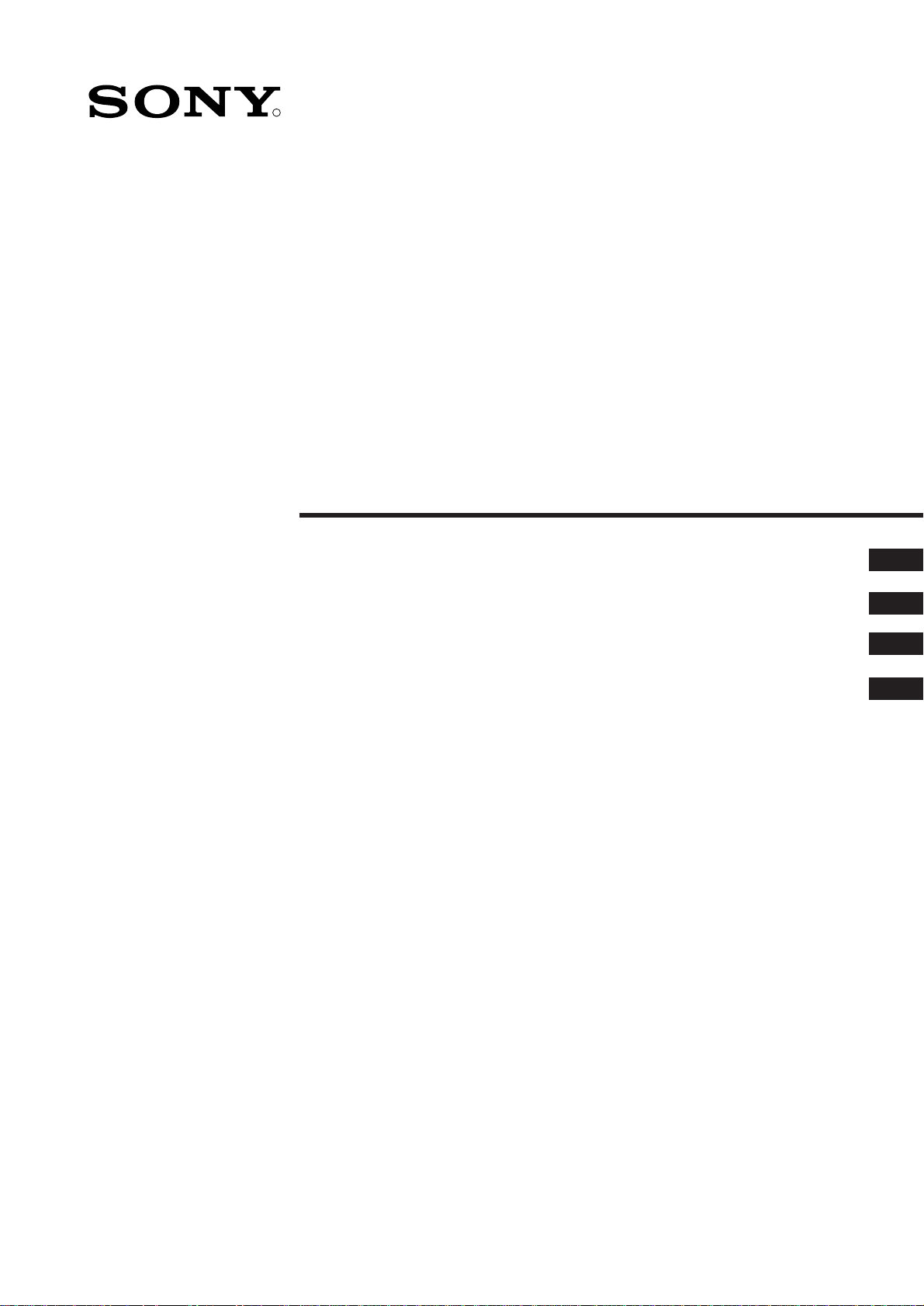
4-204-905-11(1)
R
FD Trinitron
Colour Television
Instruction Manual
Bedienungsanleitung
Kullanwm Kwlavuzu
Οδηγίεσ Χρήσησ
GB
DE
TR
GR
KV-21FX20D
©1999 by Sony Corporation Printed in Spain
Page 2
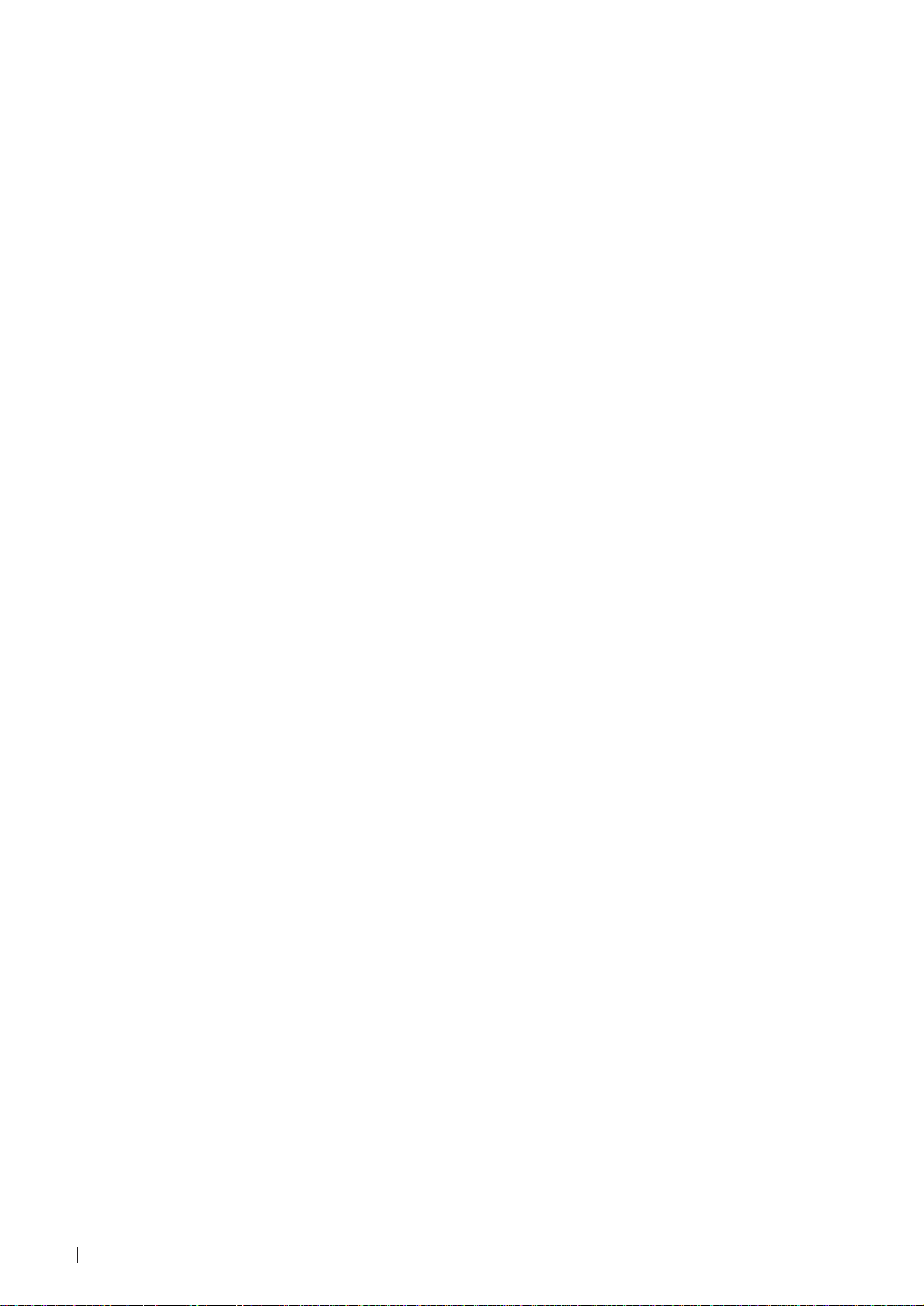
2
Page 3

Thank you for choosing this Sony TV.
Before operating the TV, please read this manual thoroughly and retain it for
future reference.
Keys to read this Instruction Manual:
• Use Getting Started if you wish to install the TV set and to get familiar with the
basic functions.
• Use Advanced Operation if you wish to know more about the additional features
of the TV set.
• Symbols used in the manual:
• Informs you of possible hazards
Instruction Manual
GB
• Important information
• Information on a feature
• 1, 2 ... Sequence of instructions
MENU
• Shaded buttons on the remote control show the buttons you have to
K
press to follow the sequence of instructions.
• Informs you of the result of the instructions.
• The process continues on the next page to get final result.
3
Page 4
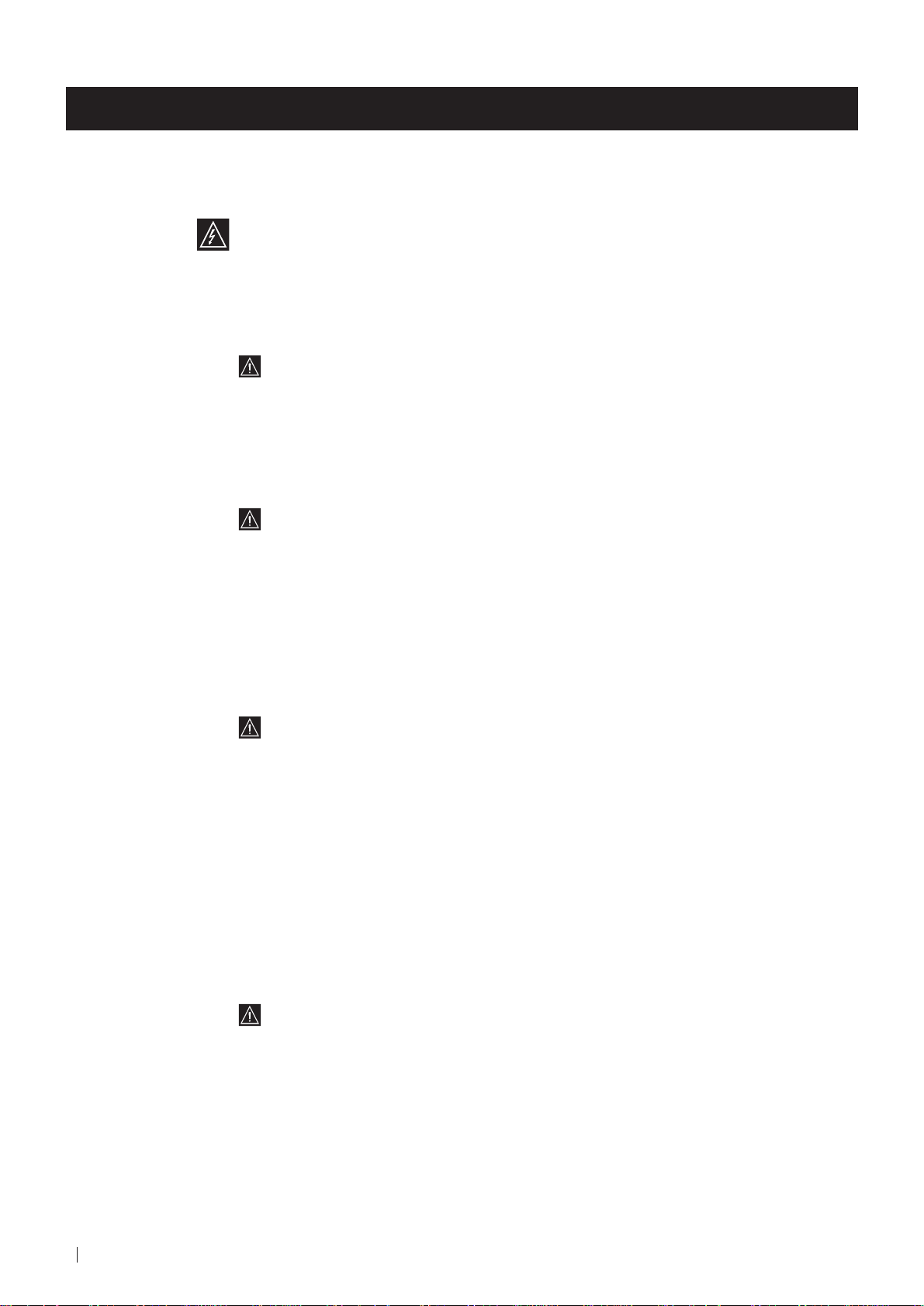
For Your Safety
WARNING
Safety Information
All TVs operate on extremely high voltages. To prevent fire or electric shock, please follow the safety
procedures indicated below.
For General Safety
• Do not expose the TV set to rain or moisture.
• Do not remove the rear cover.
• For your protection, refer all servicing to qualified personnel only.
For Safe Installation
• Do not install the TV in hot, humid or excessively dusty places.
• Do not block or cover the ventilation openings. For ventilation, leave
a space of at least 10 cm all around the set.
• Do not install the TV where it may be exposed to mechanical vibrations.
• Place the TV set only on a stable stand designed for the weight and
dimensions of the TV.
For Safe Operation
• Do not operate the TV set on anything other than a 220-240V AC, 50Hz
supply.
• Do not operate the TV if any liquid or solid objects fall in through the
ventilation slots. Have it checked immediately.
• For environmental and safety reasons, it is recommended that the TV set
is not left in standby mode when not in use. Switch off at the mains.
• Do not disconnect the TV by pulling on the power cable. Disconnect by
removing the mains plug.
• In case of a thunderstorm, disconnect the TV set from the main supply and
the aerial. Otherwise the set may be damaged by a stroke of lightning.
4
For Your Safety
For Maintenance
• Clean the TV screen with a soft dampened cloth. Do not use any abrasive
cleaners.
• Dust and nicotine deposits may cause heat accumulation inside the TV set.
In the long term this could be a safety risk and may shorten the lifetime of
your TV set. Therefore have your set serviced about every five years.
Page 5
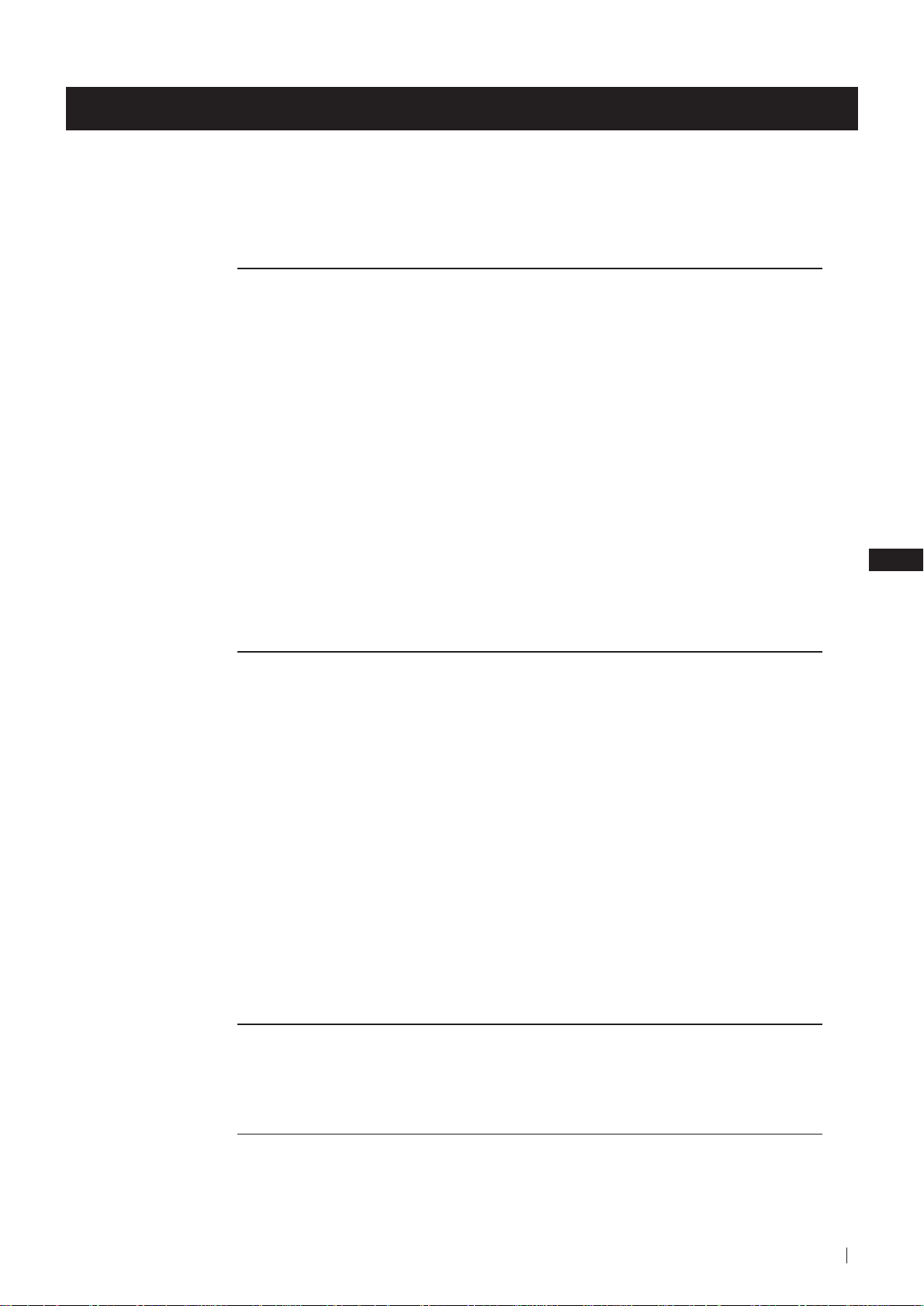
Table of Contents
Table of Contents
Keys to read this Instruction Manual .................................................................................................. 3
For your Safety ........................................................................................................................................ 4
Getting Started
Overview
Checking the Accessories Supplied ......................................................................................... 6
Overview of TV Buttons ........................................................................................................... 6
Overview of Remote Control Buttons ..................................................................................... 7
First Time Operation
Step 1 - Installation
Inserting Batteries into the Remote Control ........................................................................... 8
Connecting the Aerial ................................................................................................................ 8
Switching on the TV .................................................................................................................. 8
Step 2 - Basic Presetting
Selecting Language .................................................................................................................... 9
Automatically Tuning the TV using the Remote Control .................................................. 10
Changing the Programme Order of the TV channels ......................................................... 11
Advanced Operation
Advanced Presetting
Automatically Tuning the TV ................................................................................................. 12
Manually Tuning the TV ......................................................................................................... 13
Fine Tuning Channels .............................................................................................................. 14
Adjusting the Picture Rotation ............................................................................................... 15
Skipping Programme positions ............................................................................................. 16
Advanced TV Operation
Adjusting the Picture ............................................................................................................... 17
Adjusting the Sound ................................................................................................................ 18
Using the Sleep Timer ............................................................................................................. 19
Using the Wake Up Timer....................................................................................................... 20
Teletext
Viewing Teletext ....................................................................................................................... 21
GB
Optional Connections
Using Optional equipment ..................................................................................................... 22
Smartlink ................................................................................................................................... 23
Additional Information
Menu Guide .............................................................................................................................. 24
Troubleshooting........................................................................................................................ 25
Specifications ............................................................................................................................ 26
Table of Contents
5
Page 6

Getting Started - Overview
Checking the Accessories Supplied
1
2
3
4
5
6
7
8
9
0
MENU
K
PROGR
Two batteries (R6 type)
RM
887
S
One Remote Control
(RM-887)
Overview of TV Buttons
On/Off Switch
Standby
indicator
Headphone jack Auto Tune button
Press the flap on the front of the TV
to reveal the front control panel
(press on the mark )
6
Getting Started - Overview
Phono
Video
Input
jack
Audio
Inputs
jacks
Selecting
Input
source
Volume
control
buttons
Programme
Up or Down
buttons
(Selects TV
channels)
Page 7

Getting Started - Overview
Overview of Remote Control Buttons
Muting the Sound
Press to mute TV sound.
Press again to restore the sound.
Displaying On Screen Information
Press to display all on-screen indications.
Press again to cancel. +.--+++++-++++
Selecting channels
Press to select channels.
For double-digit programme numbers, e.g. 23,
press -/-- first, then the buttons 2 and 3.
If you enter an incorrect first digit, this should
be corrected by entering another digit (0-9)
and then selecting -/-- button again to enter
the programme number of your choice.
+++++++++++++++...
Selecting TV mode
Press to switch off Teletext or video input.
+++++++++++++++++...
Selecting Teletext
Press to switch on Teletext.
Selecting Sound mode
Press to change the sound mode.
+++++++++++++++++...
Selecting Picture mode
Press to change the picture mode.
+++++++++++++++++...
Adjusting TV Volume
Press to adjust the volume of the TV.
To Temporarily Switch Off TV
Press to temporarily switch off TV (the
standby indicator on TV lights up). Press
again to switch on TV from standby mode.
To save energy we recommend switching off
completely when TV is not in use.
1
2
3
4
5
6
7
8
9
0
MENU
K
PROGR
RM
887
After 15-30 minutes without a TV
signal and without any button being
pressed, the TV switches automatically
into standby mode.
Selecting Input source
Press repeatedly until the desired input
symbol of the source appears on the TV
screen.
Back to the channel last watched
Press to watch the last channel selected
(watched for at least 5 seconds).
Displaying the menu system
Press to display the menu on the TV screen.
Press again to remove the menu display
from the TV screen.
Menu selection
Scroll Up
Scroll Down
Previous menu or selection
Next menu or selection
OK Confirms your selection
Selecting Screen format
Press to view programmes in 16:9 mode.
Press again to return to 4:3 mode.
S
Besides TV functions, all coloured buttons as well as green symbols are also used for Teletext operation. For more details,
please refer to the "Teletext" section of this instruction manual.
This button only works in Teletext mode.
Function
not work with this TV.
Selecting channels
Press to select the next or previous channel.
associated to this button does
Getting Started - Overview
7
Page 8

First Time Operation - Installation
Inserting Batteries into the Remote Control
Make sure to insert the batteries using the correct polarities.
Always remember to dispose of used batteries in an environmental friendly way.
Connecting the Aerial
Switching on the TV
Connect a conventional aerial to the socket
marked on the rear of the TV.
Connect the TV plug to the mains socket (220-240V AC, 50Hz).
8
First Time Operation - Installation
Push in the On/Off switch on the front of the TV.
Page 9
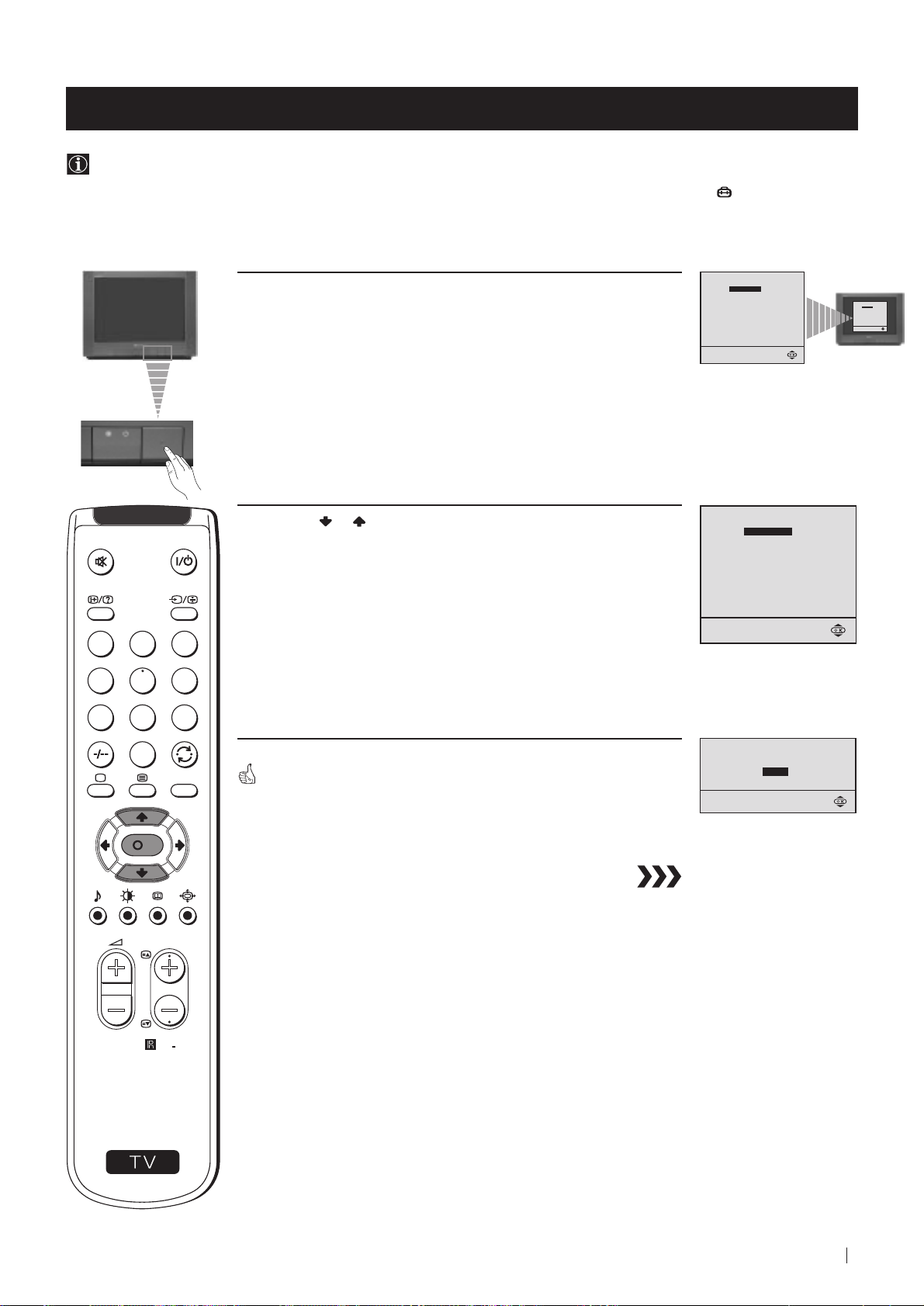
First Time Operation - Basic Presetting
Selecting Language
Use this function to change the language of the menu screens.
The first time that you switch on your TV, the Language menu appears automatically.
However, if you need to change the language menu afterwards, select the menu LANGUAGE in the
and proceed in the same way as described below.
1 Press the on/off button on your TV set to switch on your TV. The
first time you press the on/off button on your TV set, the language
menu displays automatically on the TV screen.
(SET UP) menu
LANGUAGE
ENGLISH
DEUTSCH
FRANÇAIS
ITALIANO
ESPAÑOL
NEDERLANDS
EΛΛHNIKA
POLSKI
Č
ESKI
MAGYAR
T
Ü
RKÇE
Select language:
LANGUAGE
Select language:
ENGLISH
DEUTSCH
FRANÇAIS
ITALIANO
ESPAÑOL
NEDERLANDS
EΛΛHNIKA
POLSKI
Č
MAGYAR
T
ESKI
Ü
RKÇE
2 Press the or button on the remote control to select the
language, then press the OK button to confirm your selection.
1
2
3
4
5
6
7
8
9
0
MENU
The Auto Tuning menu appears on the TV screen in the selected language.
LANGUAGE
ENGLISH
DEUTSCH
FRANÇAIS
ITALIANO
ESPAÑOL
NEDERLANDS
EΛΛHNIKA
POLSKI
ČESKI
MAGYAR
T
ÜRKÇE
Select language:
Do you want to start
automatic tuning?
YES
NO
K
PROGR
S
RM
887
First Time Operation - Basic Presetting
9
Page 10
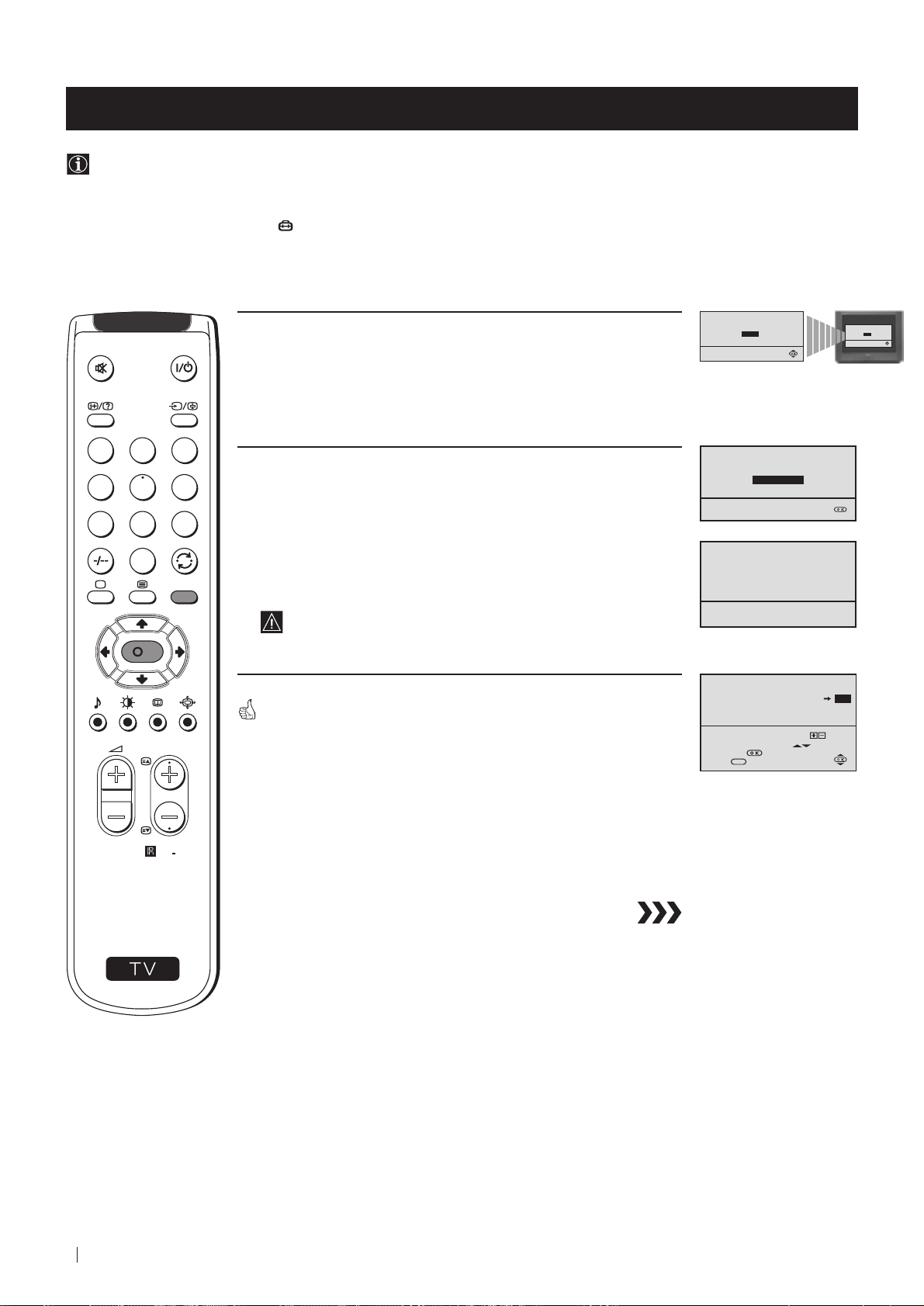
First Time Operation - Basic Presetting
Automatically Tuning the TV using the Remote Control
You need to tune the TV to receive channels (TV Broadcast). By following the instructions below, this TV automatically
searches and stores all available channels for you.
After having selected the language, a new menu appears automatically on the TV screen asking you to automatically tune
the TV. However, if you need to change or repeat the tuning afterwards (e.g. when you move house), select the menu
AUTO PROGRAMME in the (SET UP) menu and proceed in the same way as described below in step 1 or, please refer
to the section "Automatically Tuning the TV using the TV buttons" of this instruction manual.
Do you want to start
1 Press the OK button on the remote control to select YES.
A new menu appears automatically on the screen asking you to
check that the antenna is connected.
1
2
3
4
5
6
2 Confirm that the antenna is connected and then press the OK
button.
automatic tuning?
YES
NO
Please confirm that
antenna is connected
CONFIRM
Do you want to start
automatic tuning?
YES
NO
7
8
0
S
K
PROGR
MENU
RM
887
9
The automatic tuning starts and the message "Searching..." flashes
on the screen.
This procedure could take some minutes.
When the automatic tuning is finished, the Programme Sorting menu
appears on the TV screen.
Notes: • To stop the automatic tuning, press the MENU button.
• If you stop the automatic tuning by pressing the MENU
button, the Programme Sorting menu does not appear
automatically on the TV screen.
AUTO PROGRAMME
PROGRAMME:
SYSTEM:
CHANNEL:
Searching...
PROGRAMME SORTING
PROGRAMME:
CONFIRM
Select Channel:
Select new position:
Confirm:
Exit:
PROGR
MENU
01
B/G
C 21
03
01
10
First Time Operation - Basic Presetting
Page 11
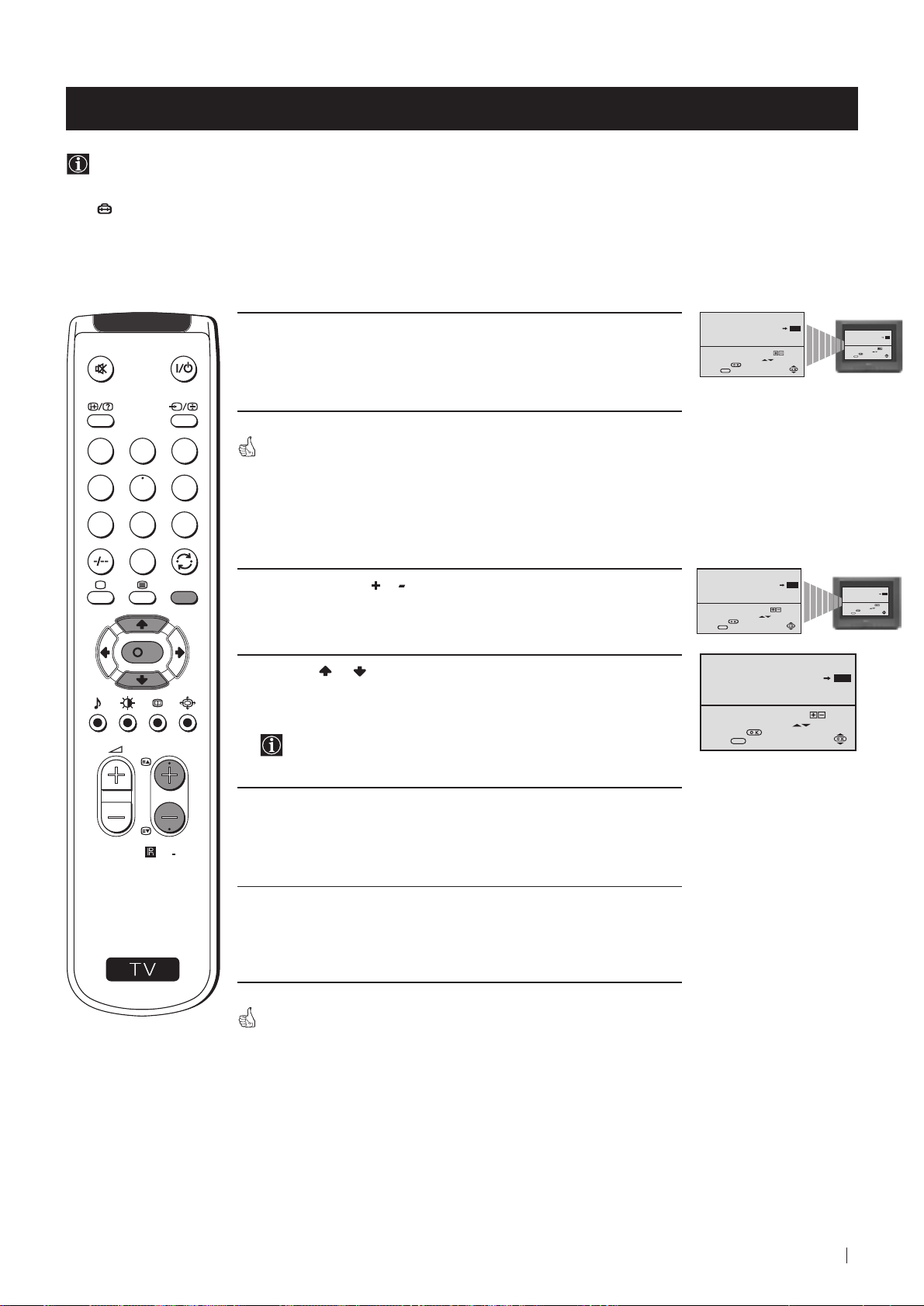
First Time Operation - Basic Presetting
Changing the Programme Order of the TV channels
After all available channels (TV Broadcast) are captioned and stored, a new menu appears automatically on the screen to
change the order in which the channels appear on the screen.
However, if you wish to rearrange the order of the channels afterwards, select the menu PROGRAMME SORTING in the
(SET UP) menu and proceed in the same way as described in the b) section of this chapter.
a) If you do not wish to change the channel order:
PROGRAMME SORTING
1 Press the MENU button to exit and return to the normal TV screen.
1
2
3
4
5
6
7
8
9
Your TV is now ready for use.
b) If you wish to change the channel order:
0
MENU
K
1 Press the PROGR or button until the channel (TV Broadcast) you
wish to rearrange appears on the screen.
2 Press the or button to select the new programme number
position for your selected channel (TV Broadcast), then press the
OK button.
PROGR
The word CONFIRM is highlighted for a few seconds to
confirm that the new programme position is stored.
PROGRAMME:
CONFIRM
Select Channel:
Select new position:
Confirm:
MENU
Exit:
PROGRAMME SORTING
PROGRAMME:
CONFIRM
Select Channel:
Select new position:
Confirm:
MENU
Exit:
PROGRAMME SORTING
PROGRAMME:
CONFIRM
Select Channel:
Select new position:
Confirm:
MENU
Exit:
PROGR
PROGR
01
01
PROGR
03
03
PROGRAMME SORTING
03
01
PROGRAMME:
CONFIRM
Select Channel:
PROGR
Select new position:
Confirm:
MENU
Exit:
PROGRAMME SORTING
03
01
PROGRAMME:
CONFIRM
Select Channel:
PROGR
Select new position:
Confirm:
MENU
Exit:
04
02
S
RM
3 Repeat steps 1 and 2 if you wish to change the order of the other
channels on your TV.
887
4 Press the MENU button to exit and return to the normal TV screen.
Your TV is now ready for use.
First Time Operation - Basic Presetting
11
Page 12
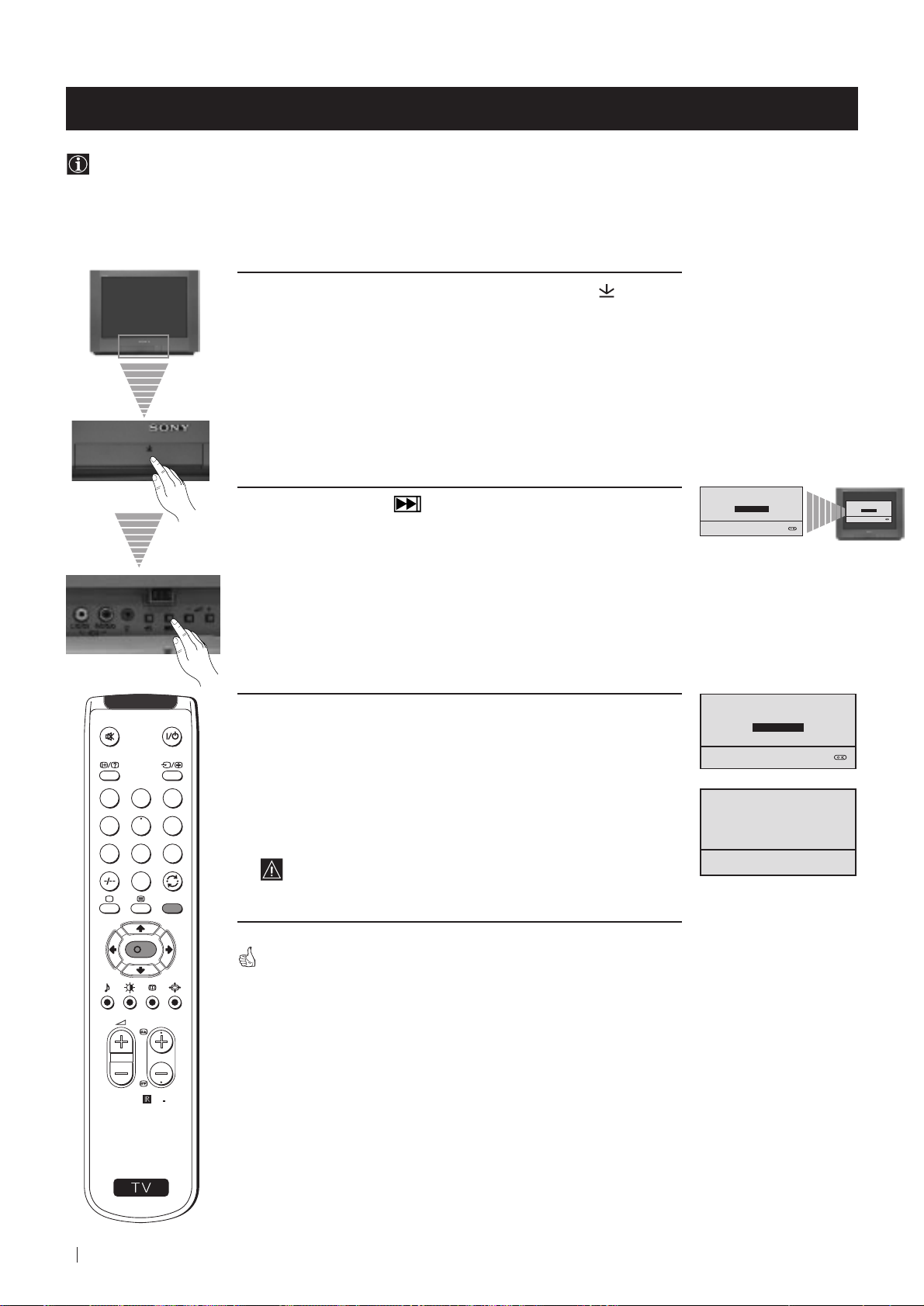
Advanced Operation - Advanced Presetting
Automatically Tuning the TV
Besides the explanation in the section “Automatically Tuning the TV using the Remote Control“, by following the
instructions below, this TV also searches and stores automatically all available channels using just one button of the TV set
and one button of the remote control.
1 Press the flap on the front of the TV by pressing on the mark to
reveal the front control panel.
Please confirm that
2 Press and hold in the button on the TV set for some seconds,
until a menu appears automatically on the screen asking you to
check that antenna is connected.
antenna is connected
CONFIRM
Please confirm that
antenna is connected
CONFIRM
3 Confirm that the antenna is connected and then press the OK
button on the remote control.
1
2
3
4
5
6
7
8
9
0
MENU
K
The automatic tuning starts and the message "Searching..." flashes
on the screen.
This procedure could take some minutes.
Please confirm that
antenna is connected
CONFIRM
AUTO PROGRAMME
PROGRAMME:
SYSTEM:
CHANNEL:
Searching...
01
B/G
C 21
When the automatic tuning procedure is complete, the menu disappears
from the TV screen and your TV is now ready for use.
PROGR
Note: To stop the automatic tuning, press the MENU button on the
remote control.
RM
887
S
12
Advanced Operation - Advanced Presetting
Page 13

Advanced Operation - Advanced Presetting
Manually Tuning the TV
Use this function to preset channels or a video input source one by one to the programme order of your choice.
PICTURE CONTROL
1 Press the MENU button on the remote control to display the
menu on the TV screen.
2 Press the button to select the symbol, then press the
button to enter to the SET UP menu.
1
2
3
4
5
6
3 Press the button to select MANUAL PROGRAMME, then
7
8
9
press the
0
MENU
button.
4 With the cursor highlighting PROGRAMME, press the button
and then, press the
K
number you want to preset a channel. Press the
or button to select on which programme
button.
MODE: PERSONAL
CONTRAST
BRIGHTNESS
COLOUR
SHARPNESS
HUE
RESET
SET UP
PICTURE ROTATION:
LANGUAGE: ENGLISH
AUTO PROGRAMME
PROGRAMME SORTING
MANUAL PROGRAMME
SET UP
PICTURE ROTATION:
LANGUAGE: ENGLISH
AUTO PROGRAMME
PROGRAMME SORTING
MANUAL PROGRAMME
SET UP:
MANUAL PROGRAMME
PROGRAMME:
SYSTEM:
CHANNEL:
AFT:
SKIP:
DECODER:
CONFIRM
01
B/G
C 21
ON
NO
OFF
0
0
PICTURE CONTROL
MODE: PERSONAL
CONTRAST
BRIGHTNESS
COLOUR
SHARPNESS
HUE
RESET
PROGR
S
RM
887
5 Press the button to select CHANNEL, then press the button.
Press
terrestrial channels or "S" for cable channels. Press the
or button to select the channel tuning, "C" for
button.
6 Press the number buttons to enter the channel number of the TV
Broadcast or press the
available channel.
If you do not wish to store this channel, press the
to continue searching for the desired channel.
or button to search for the next
or button
7 If this is the desired channel you wish to store, press the OK
button and then, with the cursor highlighting CONFIRM, press
the OK button again.
8 Repeat steps 4 to 7 if you wish to store more channels.
9 Press the MENU button to exit and return to the normal TV
screen.
Your TV is now ready for use.
SET UP:
MANUAL PROGRAMME
PROGRAMME:
SYSTEM:
CHANNEL:
AFT:
SKIP:
DECODER:
CONFIRM
SET UP:
MANUAL PROGRAMME
PROGRAMME:
SYSTEM:
CHANNEL:
AFT:
SKIP:
DECODER:
CONFIRM
SET UP:
MANUAL PROGRAMME
PROGRAMME:
SYSTEM:
CHANNEL:
AFT:
SKIP:
DECODER:
CONFIRM
01
B/G
C 21
ON
NO
OFF
01
B/G
C 21
ON
NO
OFF
01
B/G
C 21
ON
NO
OFF
Advanced Operation - Advanced Presetting
13
Page 14
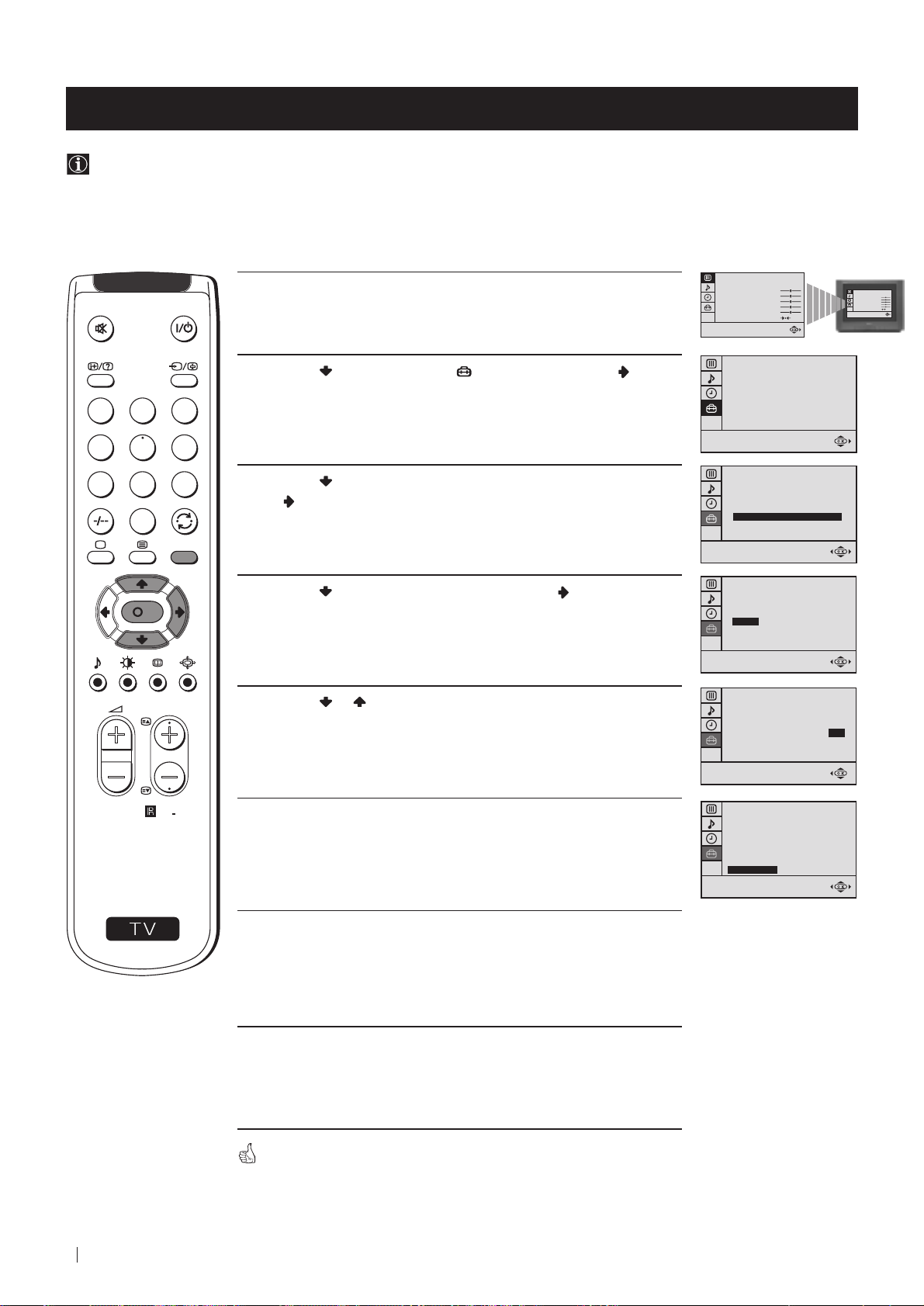
Advanced Operation - Advanced Presetting
Fine Tuning Channels
Normally, the automatic fine tuning (AFT) function is operating. If the picture is distorted, however, you can manually fine
tune the TV to obtain a better picture reception.
PICTURE CONTROL
MODE: PERSONAL
1 Select the channel (TV Broadcast) you wish to fine tune, then press
the MENU button on the remote control to display the menu on the
TV screen.
CONTRAST
BRIGHTNESS
COLOUR
SHARPNESS
HUE
RESET
PICTURE CONTROL
MODE: PERSONAL
CONTRAST
BRIGHTNESS
COLOUR
SHARPNESS
HUE
RESET
2 Press the button to select the symbol, then press the button
to enter to the SET UP menu.
1
2
3
4
5
6
7
8
9
3 Press the button to select MANUAL PROGRAMME, then press
button.
the
0
MENU
4 Press the button to select AFT, then press the button.
K
PROGR
RM
887
5 Press the or button to adjust the fine tuning (-15 to +15), then
press the OK button.
6 With the cursor highlighting CONFIRM, press the OK button to
store.
SET UP
PICTURE ROTATION:
LANGUAGE: ENGLISH
AUTO PROGRAMME
PROGRAMME SORTING
MANUAL PROGRAMME
SET UP
PICTURE ROTATION:
LANGUAGE: ENGLISH
AUTO PROGRAMME
PROGRAMME SORTING
MANUAL PROGRAMME
SET UP:
MANUAL PROGRAMME
PROGRAMME:
SYSTEM:
CHANNEL:
AFT:
SKIP:
DECODER:
CONFIRM
SET UP:
MANUAL PROGRAMME
PROGRAMME:
SYSTEM:
CHANNEL:
AFT:
SKIP:
DECODER:
CONFIRM
SET UP:
MANUAL PROGRAMME
PROGRAMME:
SYSTEM:
CHANNEL:
AFT:
SKIP:
DECODER:
CONFIRM
01
B/G
C 21
ON
NO
OFF
01
B/G
C 21
+2
NO
OFF
01
B/G
C 21
+2
NO
OFF
0
0
S
7 Press the MENU button to exit and return to the normal TV screen.
8 Repeat steps 1 to 7 to fine tune other channels.
14
Advanced Operation - Advanced Presetting
Your TV is now ready for use.
Page 15

Advanced Operation - Advanced Presetting
Adjusting the Picture Rotation
Because of the earth's magnetism, the picture might slant. In this case, you can correct the picture slanting.
1 Press the MENU button on the remote control to display the menu
on the TV screen.
1
2
3
4
5
6
7
8
9
0
MENU
2 Press the button to select the symbol, then press the button
to enter to the SET UP menu.
PICTURE CONTROL
MODE: PERSONAL
CONTRAST
BRIGHTNESS
COLOUR
SHARPNESS
HUE
RESET
SET UP
PICTURE ROTATION:
LANGUAGE: ENGLISH
AUTO PROGRAMME
PROGRAMME SORTING
MANUAL PROGRAMME
PICTURE CONTROL
0
MODE: PERSONAL
CONTRAST
BRIGHTNESS
COLOUR
SHARPNESS
HUE
RESET
K
PROGR
S
RM
887
3 With the cursor highlighting PICTURE ROTATION, press the
button.
4 Press the or button to adjust the picture rotation (adjusting
range is -5 to +5), then press the OK button.
5 Press the MENU button to exit and return to the normal TV screen.
SET UP
PICTURE ROTATION:
LANGUAGE: ENGLISH
AUTO PROGRAMME
PROGRAMME SORTING
MANUAL PROGRAMME
SET UP
PICTURE ROTATION:
LANGUAGE: ENGLISH
AUTO PROGRAMME
PROGRAMME SORTING
MANUAL PROGRAMME
0
+2
Your TV is now ready for use.
Advanced Operation - Advanced Presetting
15
Page 16

Advanced Operation - Advanced Presetting
Skipping Programme positions
You can programme this TV to skip any unwanted programme numbers when they are selected with the PROGR +/buttons. To cancel this function afterwards, proceed in the same way as described below by selecting NO instead of YES in
step 6.
PICTURE CONTROL
MODE: PERSONAL
1 Press the MENU button on the remote control to display the menu
on the TV screen.
CONTRAST
BRIGHTNESS
COLOUR
SHARPNESS
HUE
RESET
PICTURE CONTROL
MODE: PERSONAL
CONTRAST
BRIGHTNESS
COLOUR
SHARPNESS
HUE
RESET
2 Press the button to select the symbol, then press the button
to enter to the SET UP menu.
1
2
3
4
5
6
7
8
9
3 Press the button to select MANUAL PROGRAMME, then press
the button.
0
MENU
4 With the cursor highlighting PROGRAMME, press the PROGR
K
PROGR
RM
887
or button until the programme you want to skip appears on the
screen.
5 Press the button to select SKIP, then press the button.
6 Press the button to select YES, then press the OK button.
SET UP
PICTURE ROTATION:
LANGUAGE: ENGLISH
AUTO PROGRAMME
PROGRAMME SORTING
MANUAL PROGRAMME
SET UP
PICTURE ROTATION:
LANGUAGE: ENGLISH
AUTO PROGRAMME
PROGRAMME SORTING
MANUAL PROGRAMME
SET UP:
MANUAL PROGRAMME
PROGRAMME:
SYSTEM:
CHANNEL:
AFT:
SKIP:
DECODER:
CONFIRM
SET UP:
MANUAL PROGRAMME
PROGRAMME:
SYSTEM:
CHANNEL:
AFT:
SKIP:
DECODER:
CONFIRM
SET UP:
MANUAL PROGRAMME
PROGRAMME:
SYSTEM:
CHANNEL:
AFT:
SKIP:
DECODER:
CONFIRM
01
B/G
C 21
ON
NO
OFF
05
B/G
C 21
ON
NO
OFF
05
B/G
C 21
ON
YES
OFF
0
0
S
7 With the cursor highlighting CONFIRM, press the OK button.
8 Repeat steps 4 to 7 to skip other unused programme positions.
9 Press the MENU button to exit and return to the normal TV screen.
16
Advanced Operation - Advanced Presetting
When changing channels (TV Broadcasts) with the PROGR +/- buttons,
the skipped programme positions do not appear. You can, however, still
select them using the number buttons.
SET UP:
MANUAL PROGRAMME
PROGRAMME:
SYSTEM:
CHANNEL:
AFT:
SKIP:
DECODER:
CONFIRM
05
B/G
C 21
ON
YES
OFF
Page 17
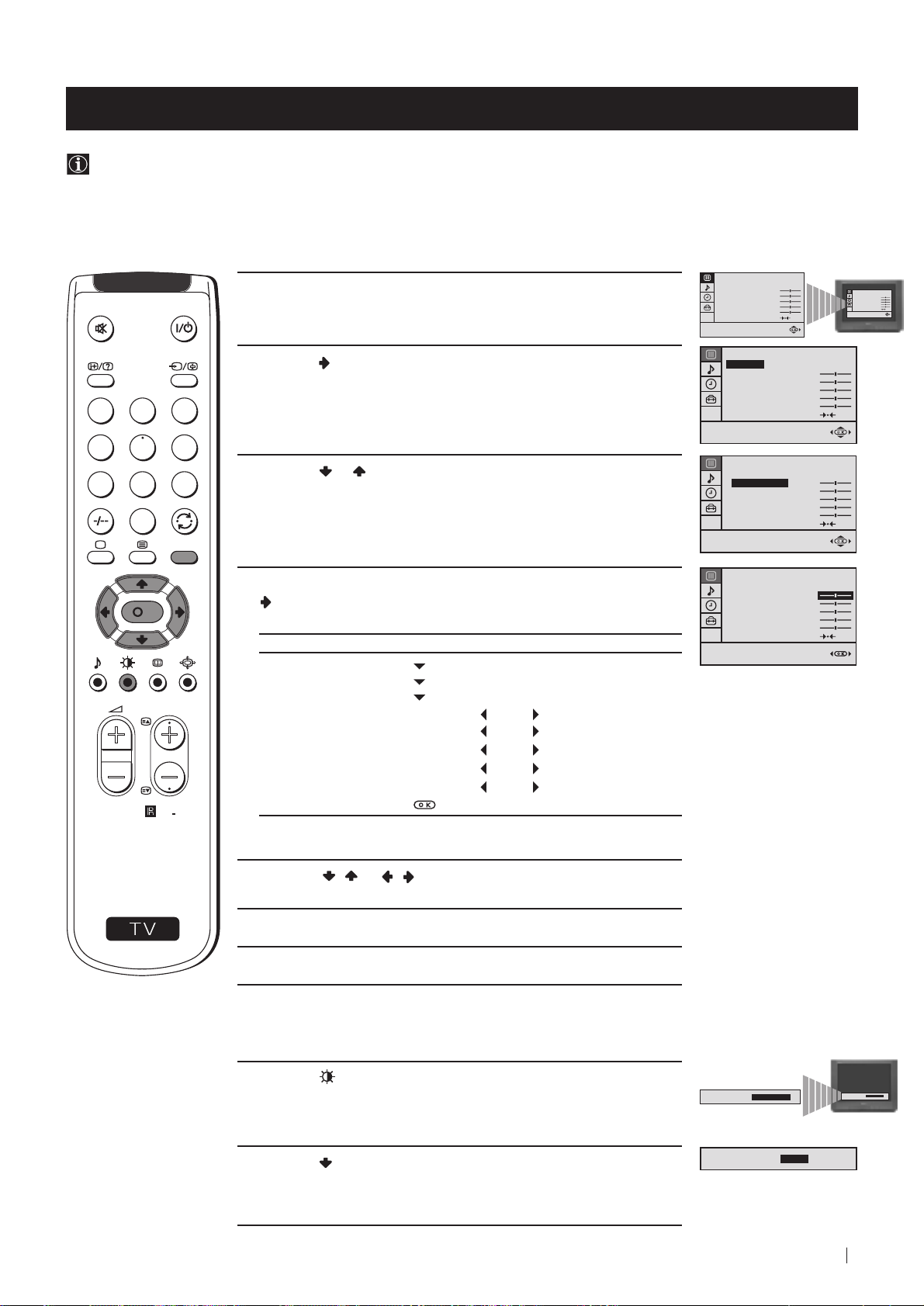
Advanced Operation - Advanced TV Operation
Adjusting the Picture
Although the picture is adjusted at the factory, you can modify it to suit your own taste.
1 Press the MENU button on the remote control to display the menu
on the TV screen.
PICTURE CONTROL
MODE: PERSONAL
CONTRAST
BRIGHTNESS
COLOUR
SHARPNESS
HUE
RESET
PICTURE CONTROL
MODE: PERSONAL
CONTRAST
BRIGHTNESS
COLOUR
SHARPNESS
HUE
RESET
2 Press the button to enter to the PICTURE CONTROL menu.
1
2
3
4
5
6
3 Press the or button to select the item you wish to change.
7
8
9
0
MENU
4 With the cursor highlighting the item you wish to change, press the
K
button.
(Refer to the table below for the effect of each control).
PICTURE CONTROL OPERATION / EFFECT
PICTURE CONTROL
MODE: PERSONAL
CONTRAST
BRIGHTNESS
COLOUR
SHARPNESS
HUE
RESET
PICTURE CONTROL
MODE: PERSONAL
CONTRAST
BRIGHTNESS
COLOUR
SHARPNESS
HUE
RESET
PICTURE CONTROL
MODE: PERSONAL
CONTRAST
BRIGHTNESS
COLOUR
SHARPNESS
HUE
RESET
MODE PERSONAL (for individual settings)
LIVE (for live broadcast programmes)
MOVIE (for films)
PROGR
CONTRAST Less More
BRIGHTNESS* Darker Brighter
COLOUR* Less More
SHARPNESS* Softer Sharper
HUE** Greenish Reddish
RM
887
RESET Resets picture to the factory preset levels.
* Can be only altered if PERSONAL MODE is selected.
** Only avalaible for NTSC colour signal (e.g: US video tapes).
S
5 Press the / or / button to alter the selected item, then
press the OK button to store the new adjustment.
6 Repeat steps 3 to 5 to alter the other items.
7 Press the MENU button to exit and return to the normal TV screen.
Changing Picture Mode Quickly
1 Press the button on the remote control to directly access the
PICTURE MODE.
2 Press the button to select your desired picture mode
(PERSONAL, LIVE or MOVIE).
Advanced Operation - Advanced TV Operation
PICTURE MODE:
PICTURE MODE:
PICTURE MODE:
PERSONAL
LIVE
PICTURE MODE:
PERSONAL
17
Page 18
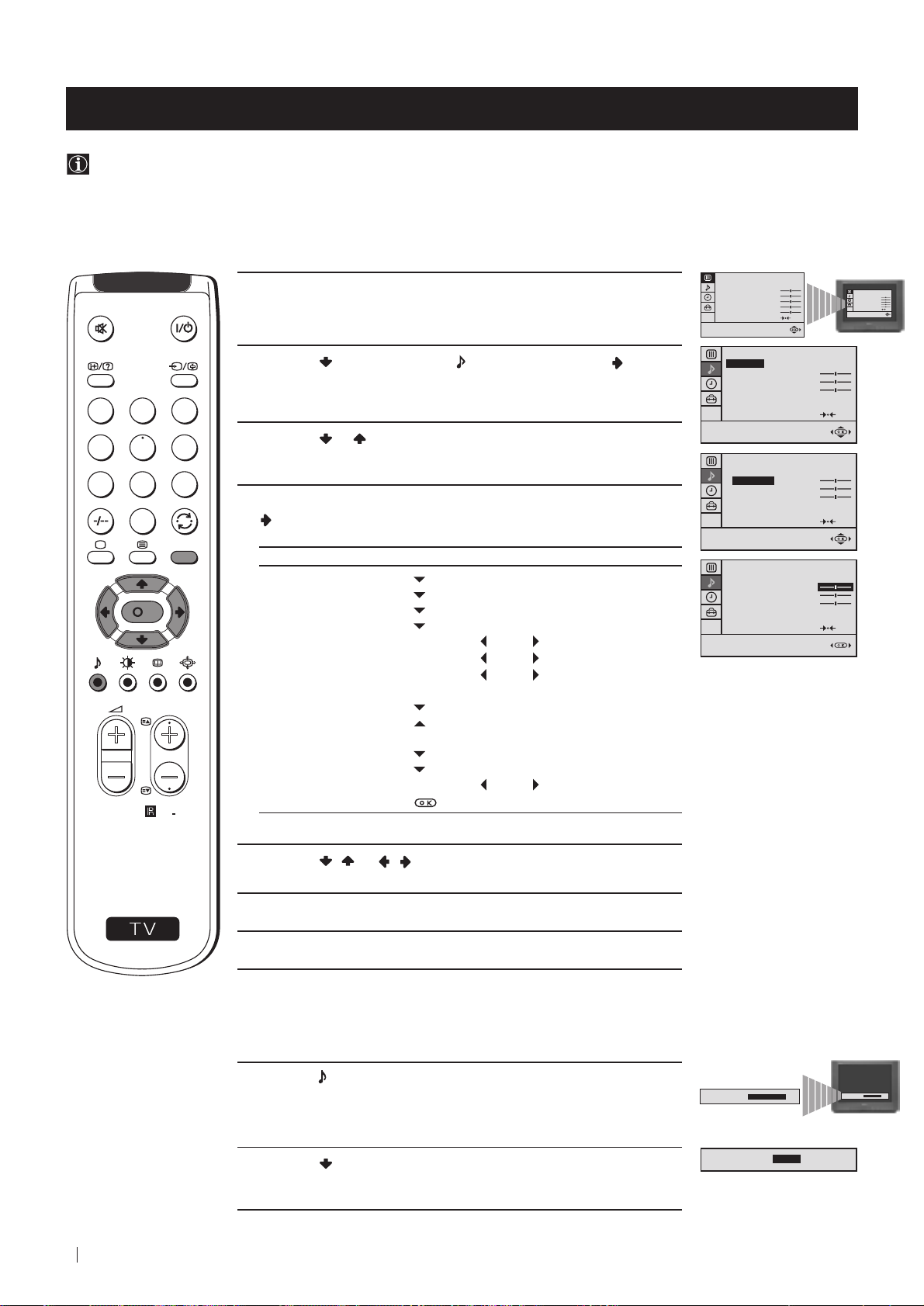
Advanced Operation - Advanced TV Operation
Adjusting the Sound
Although the sound is adjusted at the factory, you can modify it to suit your own taste.
1 Press the MENU button on the remote control to display the menu
on the TV screen.
PICTURE CONTROL
MODE: PERSONAL
CONTRAST
BRIGHTNESS
COLOUR
SHARPNESS
HUE
RESET
PICTURE CONTROL
MODE: PERSONAL
CONTRAST
BRIGHTNESS
COLOUR
SHARPNESS
HUE
RESET
2 Press the button to select the symbol, then press the button
to enter to the SOUND CONTROL menu.
1
2
3
4
5
6
7
8
9
3 Press the or button to select the item you wish to change.
4 With the cursor highlighting the item you wish to change, press the
0
MENU
K
button.
(Refer to the table below for the effect of each control).
SOUND CONTROL OPERATION / EFFECT
MODE PERSONAL (for individual settings)
JAZZ
POP
ROCK
SOUND CONTROL
MODE: PERSONAL
TREBLE
BASS
BALANCE
DUAL SOUND:
DSP:
RESET
SOUND CONTROL
MODE: PERSONAL
TREBLE
BASS
BALANCE
DUAL SOUND:
DSP:
RESET
SOUND CONTROL
MODE: PERSONAL
TREBLE
BASS
BALANCE
DUAL SOUND:
DSP:
RESET
STEREO
ON
STEREO
ON
STEREO
ON
TREBLE* Less More
BASS* Less More
BALANCE Left Right
DUAL SOUND • For a stereo broadcast:
PROGR
MONO
STEREO
• For a bilingual broadcast:
A (for channel 1 or Mono sound)
B (for channel 2)
DSP (Digital sound Processor) ON OFF
RM
887
RESET Resets sound to the factory preset levels.
Can be only altered if PERSONAL MODE is selected.
*
5 Press the / or / button to alter the selected item, then
S
press the OK button to store the new adjustment.
6 Repeat steps 3 to 5 to alter the other items.
7 Press the MENU button to exit and return to the normal TV screen.
Changing Sound Mode Quickly
1 Press the button on the remote control to access directly to the
SOUND MODE.
2 Press the button to select your desired sound mode
(PERSONAL, JAZZ, POP or ROCK).
18
Advanced Operation - Advanced TV Operation
SOUND MODE:
PERSONAL
SOUND MODE:
POP
SOUND MODE:
PERSONAL
Page 19

Advanced Operation - Advanced TV Operation
Using the Sleep Timer
You can select a time period for the TV to switch itself automatically into the standby mode.
1 Press the MENU button on the remote control to display the menu
on the TV screen.
PICTURE CONTROL
MODE: PERSONAL
CONTRAST
BRIGHTNESS
COLOUR
SHARPNESS
HUE
RESET
PICTURE CONTROL
MODE: PERSONAL
CONTRAST
BRIGHTNESS
COLOUR
SHARPNESS
HUE
RESET
2 Press the button to select the symbol, then press the button
to enter to the TIMER menu.
1
2
3
4
5
6
7
8
9
3 With the cursor highlighting OFF TIMER, press the button.
TIMER
OFF TIMER:
ON TIMER:
TIMER
OFF TIMER:
ON TIMER:
OFF
OFF
OFF
OFF
0
MENU
K
4 Press the or button to set the time period delay
OFF
TIMER
OFF TIMER:
ON TIMER:
0:15
OFF
0:15 min.
0:30 min.
...
PROGR
...
4:00 hours
5 Press the OK button.
RM
887
S
6 Press the MENU button to exit and return to the normal TV screen.
One minute before the TV switches into standby mode, the time remaining
is displayed on the TV screen automatically.
Notes: • When watching the TV, press the
time remaining.
• To return to normal operation from standby mode,
press the
button.
button to display the
Advanced Operation - Advanced TV Operation
19
Page 20
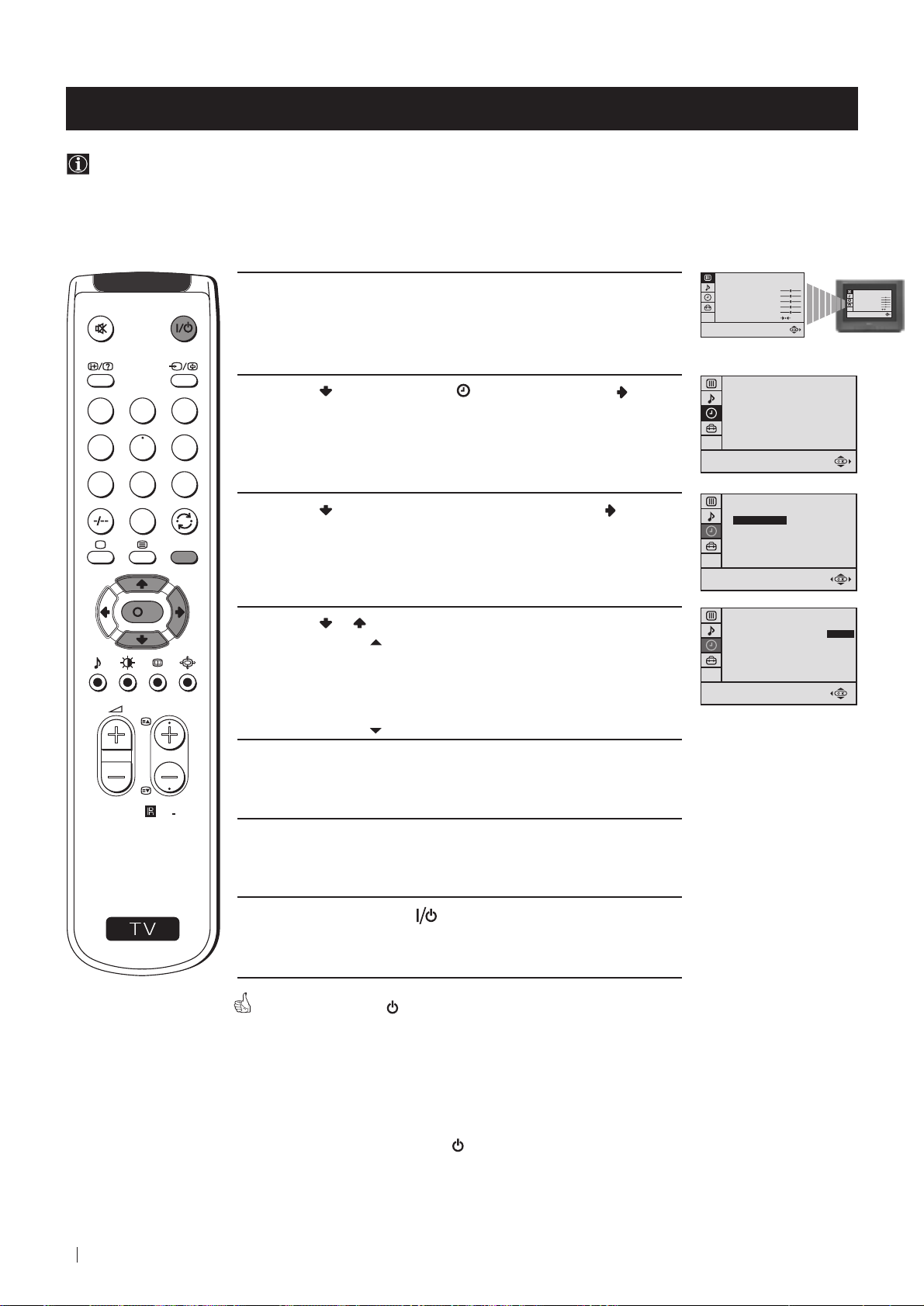
Advanced Operation - Advanced TV Operation
Using the Wake Up Timer
You can select a time period for the TV to switch itself automatically on from standby mode.
1 Press the MENU button on the remote control to display the menu
on the TV screen.
PICTURE CONTROL
MODE: PERSONAL
CONTRAST
BRIGHTNESS
COLOUR
SHARPNESS
HUE
RESET
PICTURE CONTROL
MODE: PERSONAL
CONTRAST
BRIGHTNESS
COLOUR
SHARPNESS
HUE
RESET
2 Press the button to select the symbol, then press the button
1
2
3
4
5
6
7
8
9
to enter to the TIMER menu.
3 Press the button to select ON TIMER, then press the button.
0
MENU
K
4 Press the or button to set the time period
OFF
TIMER
OFF TIMER:
ON TIMER:
TIMER
OFF TIMER:
ON TIMER:
TIMER
OFF TIMER:
ON TIMER:
OFF
OFF
OFF
OFF
OFF
10:30
0:15 min.
0:30 min.
...
PROGR
...
12:00 hours
5 Press the OK button.
RM
887
6 Press the MENU button to exit and return to the normal TV screen.
S
7 Press the standby button .
The standby indicator on the TV flashes regularly to indicate that the
Wake Up timer is active. After the selected length of time, the TV switches
on automatically.
Notes: • If you use the "Wake Up Timer" to switch the TV on and
20
Advanced Operation - Advanced TV Operation
keep it on for one hour without pressing any TV or remote
control button, the TV switches itself back into Standby
mode and the indicator on the TV lights.
• Any temporary power failure causes a misfunction in the
"Wake Up Timer" and you will have to reset the "Wake Up
timer".
Page 21
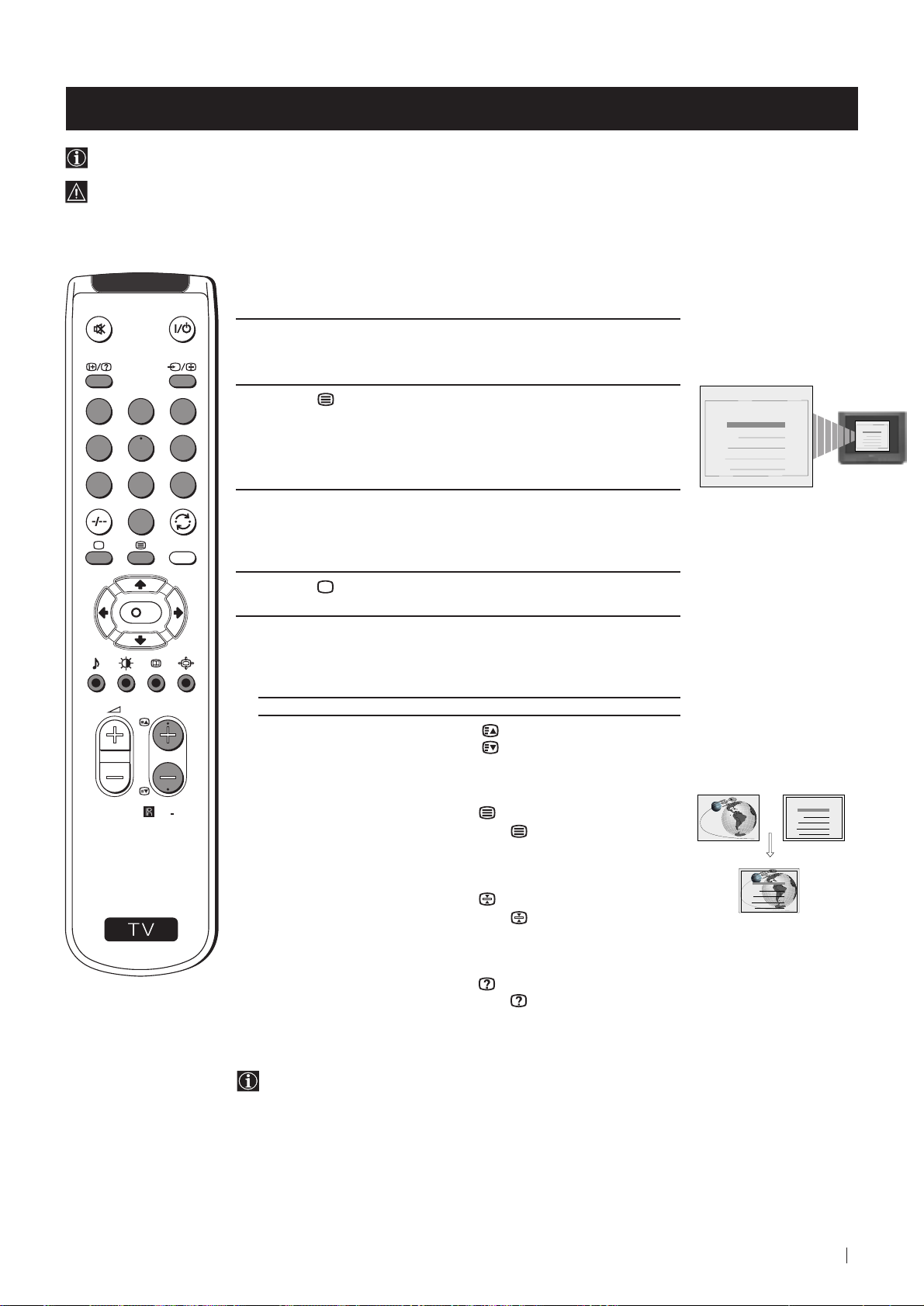
Teletext
Viewing Teletext
Teletext is an information service transmitted by most TV stations.
Make sure to use a TV channel with a strong signal, otherwise teletext errors may occur.
Selecting Teletext
1 Select the TV channel which carries the teletext service you wish to
view.
1
2
4
5
7
8
0
S
K
MENU
PROGR
RM
887
3
2 Press the button on the remote control to switch on the teletext.
6
TELETEXT
Index
Programme
News
Sport
Weather
TELETEXT
Index
Programme
25
153
101
98
25
News
153
Sport
101
Weather
98
9
3 Input three digits for the page number, using the numbered buttons
on the remote control. (if you have made a mistake, type in any
three digits and then, re-enter the correct page number).
4 Press the button to switch off teletext.
Using other Teletext functions
TO PRESS THE BUTTON
Access the next or preceding page for next page or
for the preceding page
TELETEXT
Index
Programme
Superimpose teletext on to the TV
Freeze a teletext page
Press again to cancel teletext
mode.
Press again to cancel the
freeze.
TELETEXT
Index
Programme
News
Sport
Weather
25
News
153
Sport
101
Weather
98
25
153
101
98
Reveal concealed information
(e.g: answer to a quiz) Press again to cancel.
Using Fastext
Fastext lets you access pages with one button stroke.
When Fastext is broadcast, a colour coded menu appears at the
bottom of the teletext page. Press the colour button (red, green,
yellow or blue) on the remote control to access the corresponding
page.
Teletext
21
Page 22
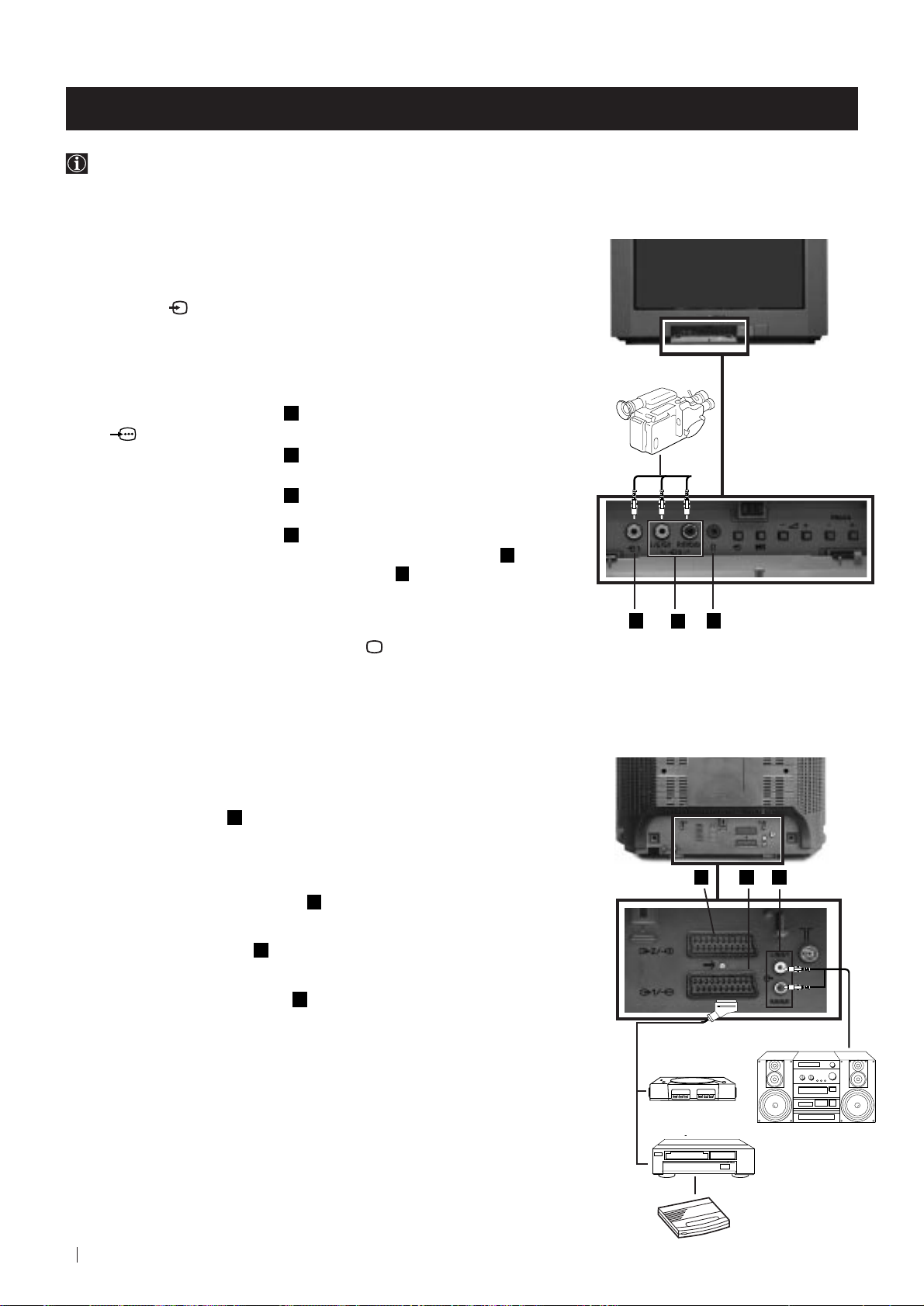
Optional Connections
Using Optional Equipment
You can connect optional audio or video equipment to your TV, such as a VCR, a camcorder or a video game as shown
below.
Select and View the Input Signal
1
Connect your equipment to the designated TV socket.
2 Press
input symbol appears on the TV screen.
Symbol Input signals
button repeatedly on your remote control until the correct
the
k • Audio/video input signal through the Euro AV
K
q
K
connector
• RGB input signal through the Euro AV
connector
• Audio/video input signal through the Euro AV
connector
2
3
• S video input signal through the Euro AV
connector
• Video input signal through the phono socket
Audio input signal through
E
E
D
D
B
3 Switch on the connected equipment.
4 To return to normal TV picture, press the
button on the remote control.
A
and
8mm/Hi8
camcorder
A
Front of TV
C
B
Additional Information
Connecting a VCR
Plug in VCR to the socket
We recommend you tune in the VCR signal to TV programme number ‘0’ using
the section “Manually Tuning the TV“ of this instruction manual.
Connecting Headphones
Plug in your headphones to the socket
Connecting Decoders
Plug in decoders to the socket
Connecting to External Audio Equipment
Plug in your Hi-Fi equipment to the
to amplify the audio output from the TV.
For Mono Equipment
Connect the phono plug to the L/G/S/I socket on the front of the TV and select
input signal using the instructions above. Finally, refer to the “Adjusting the
K
Sound” section of this manual and select “A” on the sound menu screen.
* “PlayStation” is a product of Sony Computer Entertainment, Inc.
* “PlayStation” is a trademark of Sony Computer Entertainment, Inc.
E
on the rear of the TV set.
C
on the front of the TV set.
on the rear of the TV.
E
F
sockets on the rear of the TV if you wish
Rear of TV
D E
2
1
“PlayStation”
F
*
Hi-Fi
VCR
22
Decoder
Page 23
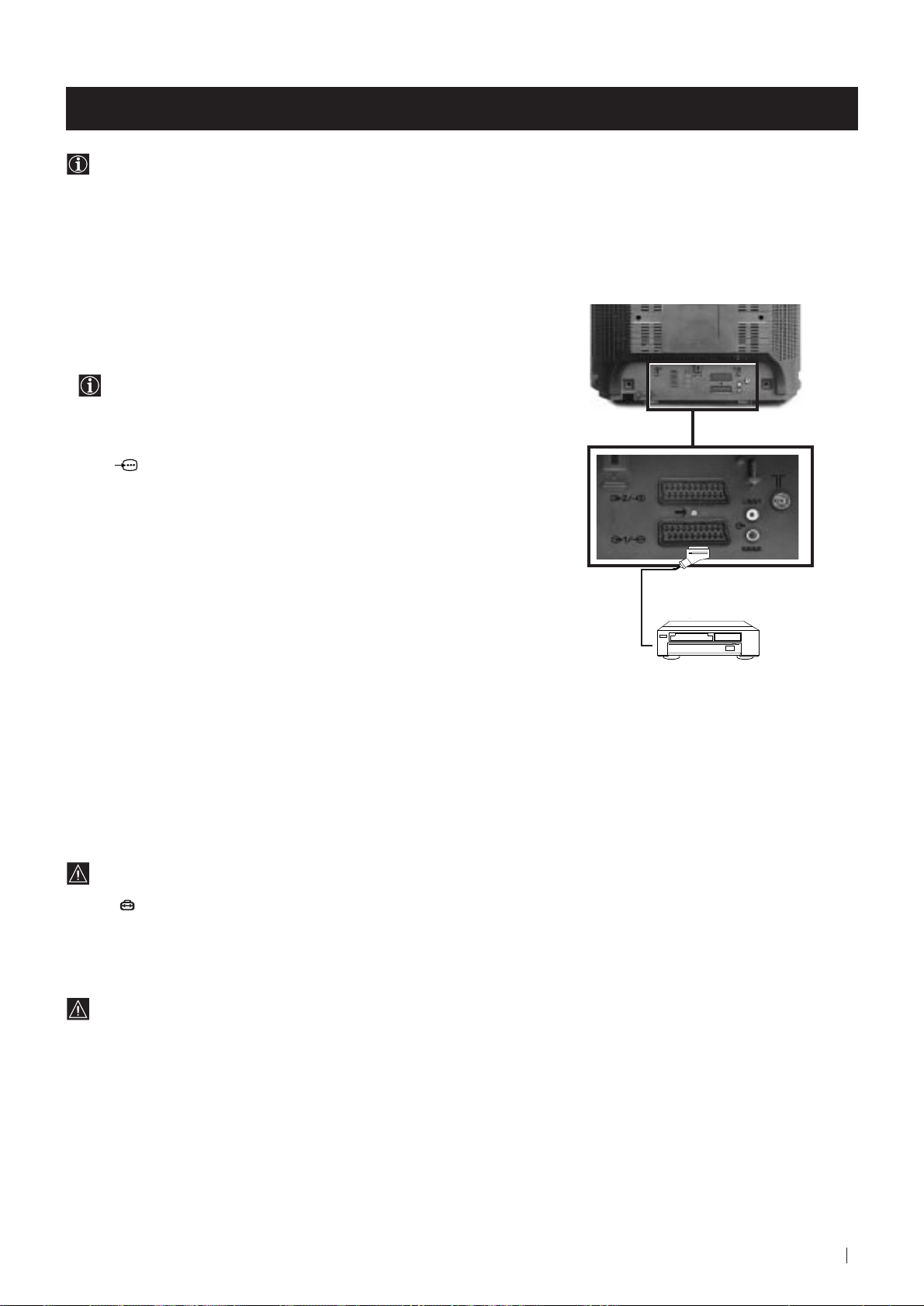
Optional Connections
Smartlink
Smartlink is a direct link between your TV set and a VCR.
For Smartlink you need:
• A VCR which supports Smartlink, NextView Link, Easy Link or
Megalogic.
Megalogic is a trademark of Grundig Corporation.
EasyLink is a trademark of Philips Corporation.
• A fully-wired 21 pin SCART cable to connect your VCR to Scart
:1/
connector.
The features of Smartlink are:
• Tuning information such as the channel overview are downloaded
from the TV set to the VCR.
• Direct TV recording: While watching TV you need to press just one
button on the VCR to record this programme.
Rear of TV
VCR
• TV in standby mode: Press the "Play z" button on your VCR to
switch the TV automatically on.
If you have connected a decoder to a VCR which supports
Smartlink feature, select the menu MANUAL PROGRAMME in
the (SET UP) menu and select DECODER ON to each codified
channel.
For more information on Smartlink, please refer to the Instruction
Manual of your VCR.
Optional Connections
23
Page 24

Additional Information
AUTO PROGRAMME
PROGRAMME:
SYSTEM:
CHANNEL:
Searching...
01
B/G
C 21
Menu Guide
Set Up Menus (for first time operation)
LANGUAGE
ENGLISH
DEUTSCH
FRANÇAIS
ITALIANO
ESPAÑOL
NEDERLANDS
EΛΛHNIKA
POLSKI
Č
ESKI
MAGYAR
T
Ü
RKÇE
Select language:
(For more details, please refer to the chapter "Selecting Language")
On Screen display Menus Guide
Do you want to start
automatic tuning?
YES
NO
Please confirm that
antenna is connected
CONFIRM
PROGRAMME SORTING
PROGRAMME:
CONFIRM
Select Channel:
PROGR
Select new position:
Confirm:
MENU
Exit:
03
01
PICTURE CONTROL
MODE: PERSONAL
CONTRAST
BRIGHTNESS
COLOUR
SHARPNESS
HUE
RESET
SOUND CONTROL
MODE: PERSONAL
TREBLE
BASS
BALANCE
DUAL SOUND:
DSP:
RESET
TIMER
OFF TIMER:
ON TIMER:
SET UP
PICTURE ROTATION:
LANGUAGE: ENGLISH
AUTO PROGRAMME
PROGRAMME SORTING
MANUAL PROGRAMME
STEREO
ON
OFF
OFF
PICTURE CONTROL
MODE: PERSONAL
CONTRAST
BRIGHTNESS
COLOUR
SHARPNESS
HUE
RESET
SOUND CONTROL
MODE: PERSONAL
TREBLE
BASS
BALANCE
DUAL SOUND:
DSP:
RESET
TIMER
OFF TIMER:
ON TIMER:
STEREO
ON
OFF
OFF
TIMER
OFF TIMER:
ON TIMER:
OFF
OFF
(For different adjustments,
please refer to the section
"Adjusting the Picture")
(For different adjustments,
please refer to the section
"Adjusting the Sound" )
(For more details,
please refer to the section
"Using the Sleep Timer")
TIMER
OFF TIMER:
ON TIMER:
OFF
OFF
TIMER
OFF TIMER:
ON TIMER:
OFF
OFF
(For more details,
please refer to the section
"Using the Wake Up Timer")
SET UP
0
PICTURE ROTATION:
LANGUAGE: ENGLISH
AUTO PROGRAMME
PROGRAMME SORTING
MANUAL PROGRAMME
0
SET UP
PICTURE ROTATION:
LANGUAGE: ENGLISH
AUTO PROGRAMME
PROGRAMME SORTING
MANUAL PROGRAMME
0
(For more details,
please refer to the section
"Picture Rotation")
Additional Information
24
SET UP
PICTURE ROTATION:
LANGUAGE: ENGLISH
AUTO PROGRAMME
PROGRAMME SORTING
MANUAL PROGRAMME
SET UP
PICTURE ROTATION:
LANGUAGE: ENGLISH
AUTO PROGRAMME
PROGRAMME SORTING
MANUAL PROGRAMME
SET UP
PICTURE ROTATION:
LANGUAGE: ENGLISH
AUTO PROGRAMME
PROGRAMME SORTING
MANUAL PROGRAMME
SET UP
PICTURE ROTATION:
LANGUAGE: ENGLISH
AUTO PROGRAMME
PROGRAMME SORTING
MANUAL PROGRAMME
SET UP
0
PICTURE ROTATION:
LANGUAGE: ENGLISH
AUTO PROGRAMME
PROGRAMME SORTING
MANUAL PROGRAMME
0
(For more details,
please refer to the section
"Selecting Language")
0
Do you want to start
automatic tuning?
YES
NO
(For more details, please
refer to the section
"Automatically Tuning the TV
using the Remote Control")
0
0
SET UP:
PROGRAMME SORTING
PROGRAMME:
CONFIRM
Select channel:
Select new position:
SET UP:
MANUAL PROGRAMME
PROGRAMME:
SYSTEM:
CHANNEL:
AFT:
SKIP:
DECODER:
CONFIRM
PROGR
03
01
01
B/G
C 21
ON
NO
OFF
(For more details, please
refer to the section
"Changing the Programme
Order of the TV channels")
(For more details,
please refer to the section
"Manually Tuning the TV")
Page 25

Additional Information
Troubleshooting
Here are some simple solutions to the problems which may affect the picture and sound.
Problem Solution
No picture (screen is dark), no sound • Plug the TV in.
• Press the
• If the
programme number button on the remote control.
• Check the aerial connection.
• Check that the selected video source is on.
• Turn the TV off for 3 or 4 seconds and then turn it
on again using the
Poor or no picture (screen is dark), • Using the MENU system, select the Picture Adjustment
but good sound display.
Adjust the brightness, picture and colour balance levels.
• From the Picture Adjustment display select RESET to return
to the factory settings.
button on the front of TV.
indicator is on, press button or a
button on the front of the TV.
Poor picture quality when watching a • Press the button repeatedly on the remote control until
RGB video source. the RGB symbol is displayed on the screen.
Good picture, no sound • Press the +/– button on the remote control.
• If
No colour on colour programmes • Using the MENU system, select the Picture Adjustment
• From the Picture Adjustment display select RESET to return
Distorted picture when changing • Turn off any equipment connected to the 21 pin Euro
programmes or selecting teletext connector on the rear of the TV.
Noisy picture when viewing TV • Adjust Fine Tuning to obtain better picture reception.
channel
Remote control does not function • Replace the batteries.
The standby indicator on the TV • Contact to your nearest Sony service centre.
flashes even though the “Wake Up
Timer” function is not use.
is displayed on the screen, press the button on the
remote control.
display. Adjust the colour balance.
to the factory settings.
• If you continue to have these problems, have your TV serviced by qualified personnel.
• NEVER open the casing yourself.
Additional Information
25
Page 26

Additional Information
Specifications
TV system
B/G/H
Colour system
PAL, SECAM
NTSC 3.58, 4.43 (only Video In)
Channel coverage
VHF: E2-E12
UHF: E21-E69
CATV: S1-S20
HYPER: S21-S41
Picture tube
Flat Display Trinitron
Approx. 55 cm (21 inches) (Approx. 51 cm picture
measured diagonally), 90° deflection
Rear Terminals
:1/
:2/q 21-pin Euro connector (CENELEC
Front Terminals
k video input - phono jack
3
3
2
21-pin Euro connector (CENELEC
standard) including audio/video input,
RGB input, TV audio/video output
standard) including audio/video input,
S-video input, monitor audio/video
output
Audio outputs - phono jacks
audio inputs - phono jacks
Headphones jack - minijack stereo
Sound output
2x7 W (RMS)
Power consumption
80 W
Standby Power consumption
0.5 W
Dimensions (w x h x d)
Approx. 545 x 446 x 485 mm
Weight
Approx. 26.5 kg
Accessories supplied
1 Remote Control (RM-887)
2 Batteries (IEC designated)
Other features
TELETEXT, Fastext, TOPtext
Sleep Timer
Wake Up Timer
Smartlink
Design and specifications are subject to change without notice.
Ecological Paper - Totally Chlorine Free
Additional Information
26
Page 27
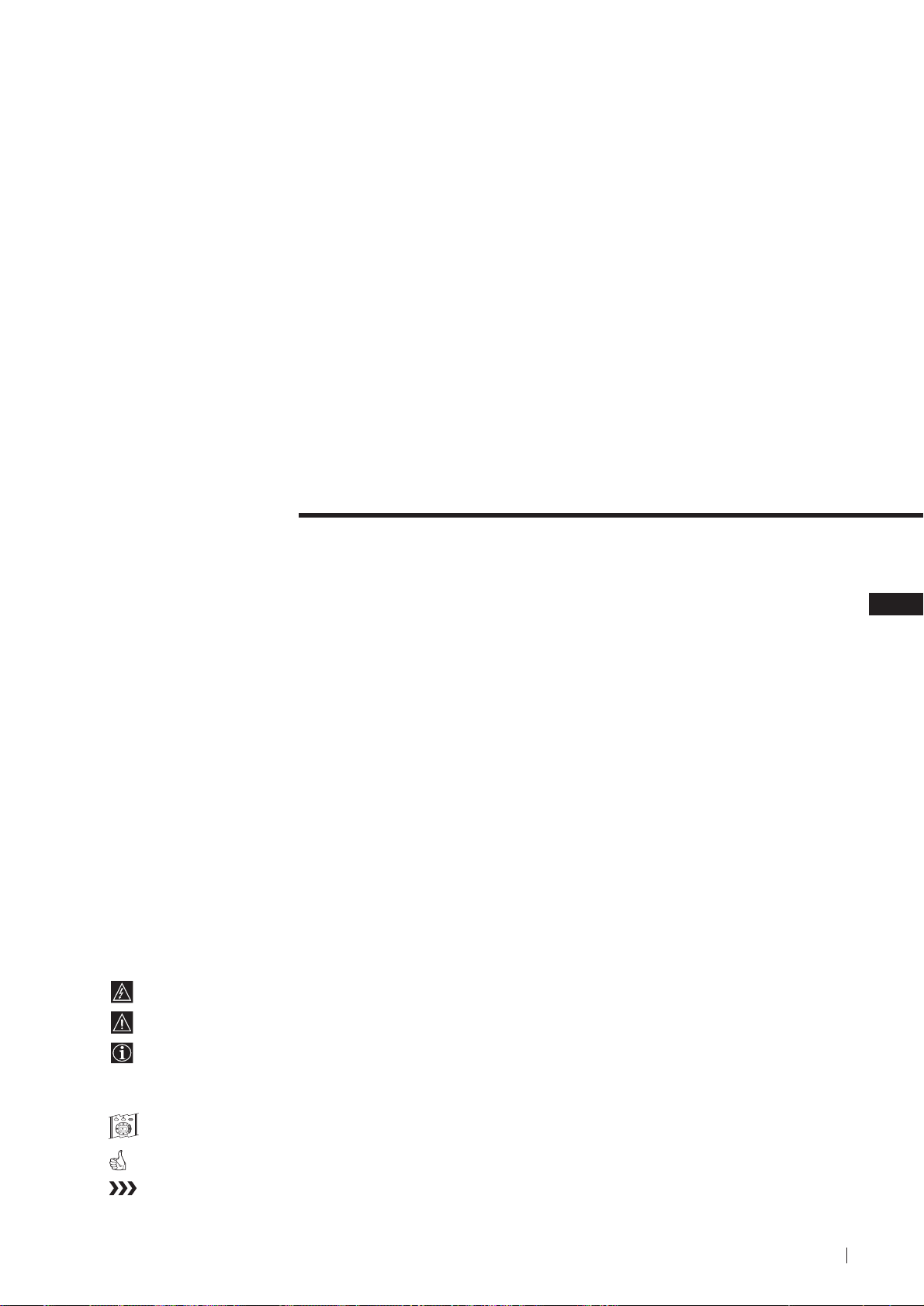
FD Trinitron
Farbfernseher
Wir gratulieren Ihnen zum Kauf Ihres Sony Fernsehgerätes.
Lesen Sie bitte vor der Inbetriebnahme des Gerätes diese Anleitung sorgfältig
durch und bewahren Sie sie gut auf.
Über diese Bedienungsanleitung
• Verwenden Sie den Teil Inbetriebnahme beim Aufstellen und um sich mit den
Grundfunktionen des Gerätes vertraut zu machen.
• Verwenden Sie den Teil Zusatzfunktionen, falls Sie die Sonder- und
Zusatzfunktionen des Gerätes interessieren.
• In der Anleitung verwendete Symbole:
• Mögliche Gefahren
• Wichtiger Hinweis
Bedienungsanleitung
DE
• Information zu einer Funktion
• 1, 2 ... Eine Aufzählung von Bedienschritten
MENU
• Farblich hervorgehobene Tasten auf der Fernbedienung beziehen sich
K
auf die zu drückenden Tasten, um eine Bedienfolge auszuführen.
• Resultat einer Bedienung.
• Text geht auf der nächsten Seite weiter.
27
Page 28
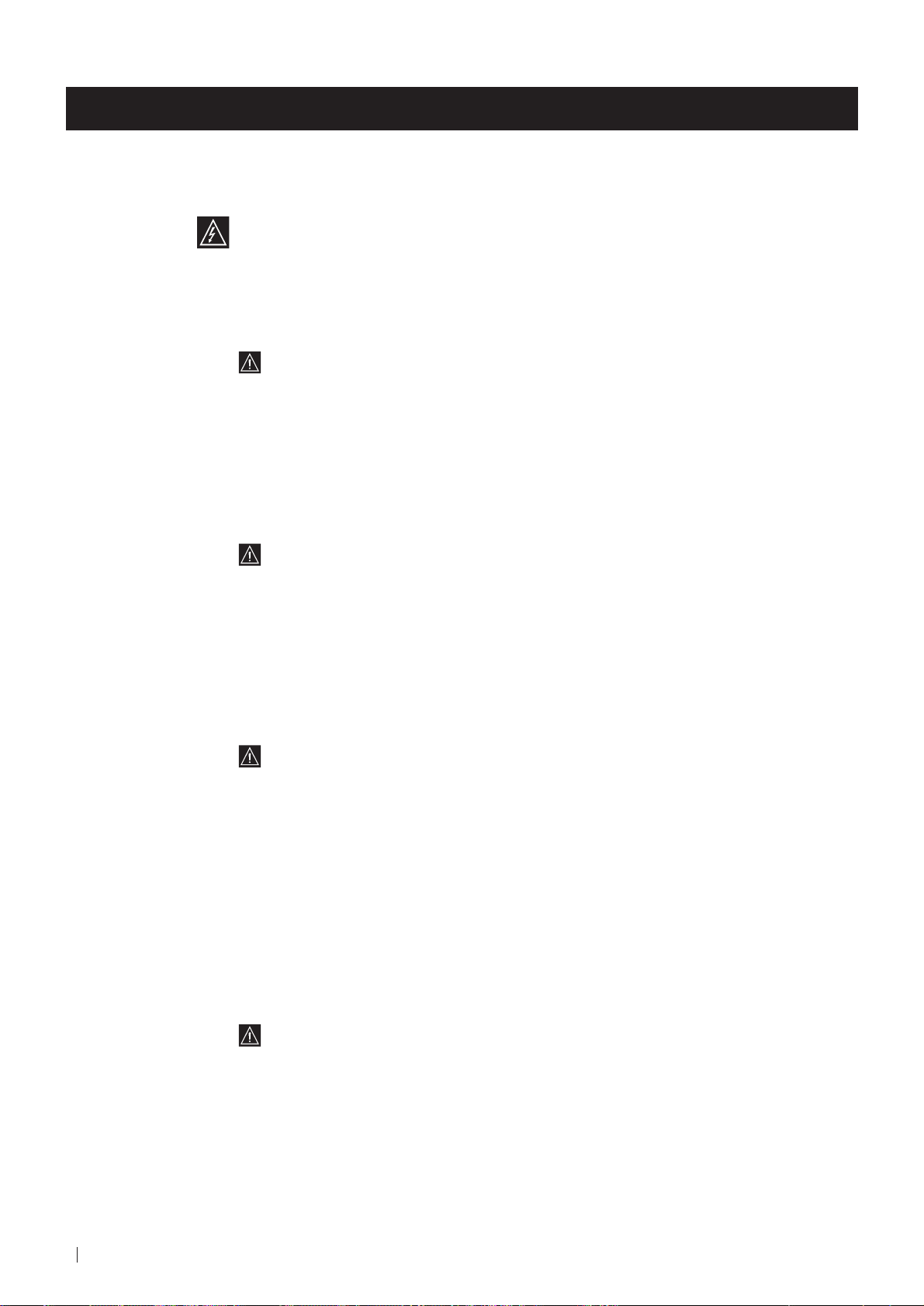
Zu Ihrer Sicherheit
Zu Ihrer Sicherheit
Sicherheitshinweis
Fernsehgeräte arbeiten mit sehr hohen Spannungen. Um ein Feuer oder einen elektrischen Schlag zu
vermeiden, sollten Sie unbedingt die folgenden Sicherheitshinweise beachten.
Allgemeine Hinweise
• Dieses Fernsehgerät ist zum Empfang und der Wiedergabe von Audio- und
Videosignalen bestimmt. Jegliche andere Verwendung des Gerätes ist nicht erlaubt.
• Setzen Sie das Gerät keinesfalls Regen oder sonstiger Feuchtigkeit aus.
• Öffnen Sie nie selbst die Rückwand des Gerätes.
• Lassen Sie Reparaturen ausschließlich von Fachpersonal ausführen!
Zur sicheren Installation
• Stellen Sie das Gerät nicht an einem heißen, feuchten oder übermäßig staubigen Platz auf.
• Decken Sie die Lüftungsschlitze des Gerätes nicht ab. Lassen Sie zur Belüftung
mindestens 10 cm um das Gerät frei (z.B. in einer Regalwand).
• Setzen Sie das Gerät keinen starken Erschütterungen aus.
• Stellen Sie das Gerät nur auf einen stabilen TV-Stand, der für das Gewicht und die
Abmessungen des Gerätes ausgelegt ist.
Zum sicheren Betrieb
• Betreiben Sie das Gerät nur an 220 - 240 V AC, 50 Hz.
• Ziehen Sie sofort den Netzstecker, falls Flüssigkeiten oder Gegenstände in das Gehäuse
gelangen. Lassen Sie das Gerät auf jeden Fall überprüfen!
• Schalten Sie das Gerät normalerweise mit dem Netzschalter ganz aus. Lassen Sie es nicht
unnötig im Bereitschaftsbetrieb. Ziehen Sie den Netzstecker, falls Sie das Gerät längere
Zeit nicht verwenden.
• Ziehen Sie beim Ausstecken immer am Stecker selbst, nicht am Kabel. Sie könnten
ansonsten das Netzkabel beschädigen.
• Ziehen Sie bei einem Gewitter Netz- und Antennenkabel. Ansonsten kann das Gerät bei
einem Einschlag beschädigt werden.
28
Zu Ihrer Sicherheit
Zur Wartung
• Reinigen Sie den Bildschirm mit einem weichen, feuchten Tuch. Verwenden Sie keine
scharfen Reiniger.
• Langfristig können Staub- und Nikotinablagerungen zu einem Wärmestau im Gerät
führen. Dies kann ein Sicherheitsrisiko sein und die Lebensdauer Ihres Fernsehgerätes
verkürzen. Wie empfehlen deshalb, das Gerät alle 5 Jahre warten zu lassen.
Page 29

Inhaltsverzeichnis
Inhaltsverzeichnis
Über diese Bedienungsanleitung .......................................................................................................27
Zu Ihrer Sicherheit ................................................................................................................................28
Als erstes
Auf einen Blick
Überprüfen des mitgelieferten Zubehörs .............................................................................30
Auf einen Blick - Tasten am Gerät .........................................................................................30
Auf einen Blick - Fernbedienung ...........................................................................................31
Erstmalige Inbetriebnahme
Schritt 1- Installation
Einlegen der Batterien in die Fernbedienung ......................................................................32
Anschluß der Antenne ............................................................................................................32
Einschalten des Fernsehgerätes ............................................................................................. 32
Schritt 2 - Abspeicherung - Grundfunktionen
Menüsprache wählen ..............................................................................................................33
Automatisches Abspeichern von Sendern mit der Fernbedienung ................................. 34
Ordnen der Programmspeicherplätze .................................................................................. 35
Weitere Funktionen
Abspeicherung - Zusatzfunktionen
Automatisches Abspeichern von Sendern ........................................................................... 36
Manuelles Abspeichern von Sendern ................................................................................... 37
Feinabstimmen eines Senders ................................................................................................ 38
Einstellen der Bildrotation ......................................................................................................39
Überspringen von Programmspeicherplätzen .................................................................... 40
Bedienung des Fernsehgerätes - Zusatzfunktionen
Einstellen des Bildes ................................................................................................................ 41
Einstellen des Tons...................................................................................................................42
Die automatische Abschaltfunktion ......................................................................................43
Die automatische Einschaltfunktion ..................................................................................... 44
Videotext
Verwenden von Videotext ......................................................................................................45
DE
Anschlußmöglichkeiten
Anschluß von anderen Geräten .............................................................................................46
“Smartlink” ...............................................................................................................................47
Weitere Informationen
Das Menüsystem ......................................................................................................................48
Fehlersuche ............................................................................................................................... 49
Technische Daten .....................................................................................................................50
Inhaltsverzeichnis
29
Page 30
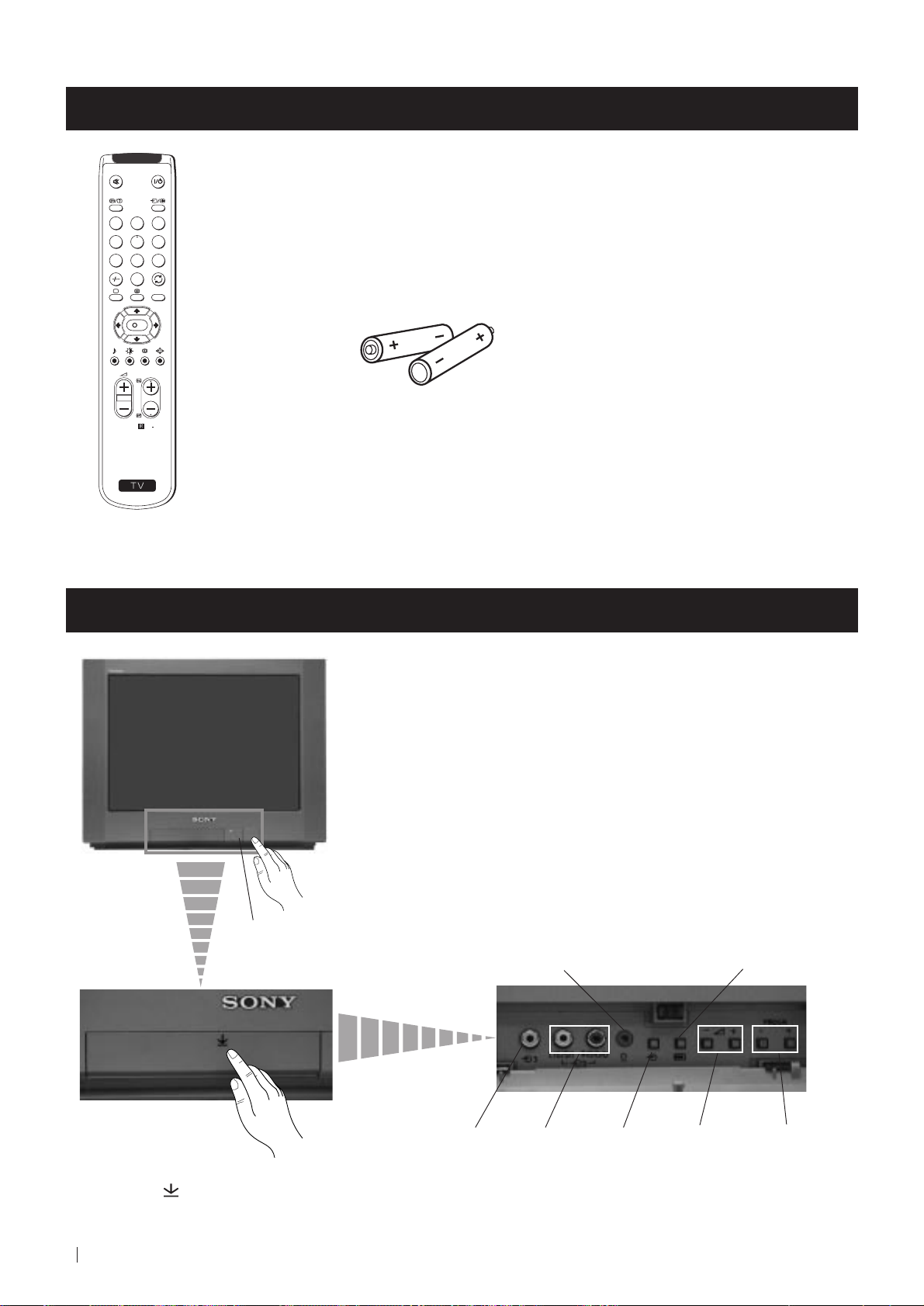
Als erstes - Auf einen Blick
Überprüfen des mitgelieferten Zubehörs
1
2
3
4
5
6
7
8
9
0
MENU
K
PROGR
Zwei Batterien (R6)
RM
887
S
Eine Fernbedienung
(RM-887)
Auf einen Blick - Tasten am Gerät
Netzschalter (Ein/Aus)
Bereitschaftsanzeige
Kopfhörer-Buchse
Taste zur automatischen
Abspeicherung von Sendern
Tasten am Gerät: Zum Öffnen
Markierung
am Gerät drücken.
30
Als erstes - Auf einen Blick
auf Abdeckung vorne
Cinchbuchse,
Videoeingang
Cinchbuchsen,
Audioeingang
Taste zur
Wahl des
Videoeingangs
Lautstärkeregelung
Programmwahl
Page 31

Als erstes - Auf einen Blick
Auf einen Blick - Fernbedienung
Ton abschalten
Einmal drücken, um Fernsehton
auszuschalten. Nochmals
drücken, um Ton wieder
einzuschalten.
Informationsanzeige im Bildschirm
Einmal drücken, um alle Anzeigen im
Bildschirm einzublenden. Nochmals
drücken, um die Anzeigen
auszublenden.
Programmwahl
Mit den Zahlentasten das gewünschte
Programm wählen.
Bei zweistelligen Programmnummern wie
z.B. 23 zuerst -/--, dann die Tasten 2 und 3
drücken. Bei einer Fehleingabe die
Ziffernfolge beliebig ergänzen und
nochmals -/-- und die zwei richtigen
Ziffern drücken.
TV-Modus
Drücken, um aus dem Videotext oder dem
Videoeingangsmodus in den TV-Modus
zurückzukehren.
Videotext
Drücken, um Videotext einzuschalten.
Ton-Modus
Drücken, um den Ton-Modus
umzuschalten.
Bild-Modus
Drücken, um den Bild-Modus
umzuschalten.
Lautstärkeregelung
Mit + oder - die Lautstärke regeln.
1
2
4
5
7
8
0
S
K
PROGR
MENU
RM
887
Kurzzeitiges Ausschalten
Drücken, um Gerät in den
Bereitschaftsbetrieb zu schalten.
Bereitschaftsanzeige leuchtet am Gerät.
Taste nochmals drücken, um Gerät wieder
einzuschalten.
Um Energie zu sparen, sollte das Fernsehgerät
normalerweise vollständig ausgeschaltet werden.
Das Gerät schaltet sich automatisch in
den Bereitschaftsbetrieb, wenn 30
Minuten kein Fernsehsignal empfangen
3
6
9
wird und keine Taste gedrückt wird.
Videoeingangs-Modus
Mehrmals drücken, bis das Symbol der
gewünschten Eingangsquelle auf dem
Bildschirm erscheint.
Zurück zum zuletzt betrachteten
Programm
Drücken, um zum zuletzt für mindestens 5
sec. betrachteten Programm zurückzukommen
Menü-System
Drücken, um das Bildschirm-Menü
einzublenden. Nochmals drücken, um das
Menü wieder auszublenden.
Bedienung des Menüs
Cursor nach oben bewegen
Cursor nach unten bewegen
Zurück zum vorherigen Menü oder zur
vorherigen Auswahl
Nächstes Menü oder nächste Auswahl
OK Auswahl bestätigen
Einstellen des Bildschirmformats
Einmal drücken, um 16:9 (Breitbildeffekt)
einzustellen. Nochmals drücken, um auf 4:3
Format umzuschalten.
Videotext-Taste, keine Funktion im TVBetrieb.
Die Fucktion kann an diesem Fernseher
im Zusammenhang mit dieser Taste nicht
angewendet werden.
Programmwahl
Drücken, um das nächste oder vorherige
Programm zu wählen
Alle farbigen Tasten und die Symbole in grün haben sowohl im TV-Betrieb als auch im Videotext eine Funktion.
Informationen über Videotext finden Sie im entsprechenden Abschnitt dieser Bedienungsanleitung.
Als erstes - Auf einen Blick
31
Page 32

Erstmalige Inbetriebnahme - Installation
Einlegen der Batterien in die Fernbedienung
Die mitgelieferten Batterien polaritätsrichtig einlegen.
Entsorgen Sie die verbrauchten Batterien bitte umweltgerecht.
Anschluß der Antenne
Ein Antennenkabel, das den einschlägigen
Vorschriften entspricht, in die
Antennenbuchse
Einschalten des Fernsehgerätes
Das Gerät an das Netz anschließen (220-240 V. AC, 50 Hz).
einstecken.
32
Erstmalige Inbetriebnahme - Installation
Den Netzschalter Ein/Aus am Gerät drücken.
Page 33

Erstmalige Inbetriebnahme - Abspeicherung - Grundfunktionen
Menüsprache wählen
Mit dieser Funktion können Sie die Sprache wählen, in der die Menübilder erscheinen sollen. Beim erstmaligen Einschalten
des Gerätes erscheint das Menü LANGUAGE (SPRACHE) automatisch auf dem Bildschirm. Sollten Sie die Sprache zu
einem späteren Zeitpunkt ändern wollen, das Menü SPRACHE im Menü
gehen.
1 Das Gerät mit dem Netzschalter Ein/Aus einschalten. Nun
erscheint beim erstmaligen Einschalten automatisch das Menü
LANGUAGE (SPRACHE) auf dem Bildschirm.
(INSTALLATION) wählen und zu Schritt 2
LANGUAGE
ENGLISH
DEUTSCH
FRANÇAIS
ITALIANO
ESPAÑOL
NEDERLANDS
EΛΛHNIKA
POLSKI
Č
ESKI
MAGYAR
T
Ü
RKÇE
Select language:
LANGUAGE
Select language:
ENGLISH
DEUTSCH
FRANÇAIS
ITALIANO
ESPAÑOL
NEDERLANDS
EΛΛHNIKA
POLSKI
Č
MAGYAR
Ü
T
ESKI
RKÇE
2 Mit den Tasten oder auf der Fernbedienung die gewünschte
Sprache auswählen. Mit der OK-Taste bestätigen.
1
2
3
4
5
6
7
8
9
0
Nun erscheint das Menü Automatisch Abspeichern in der gewählten
Sprache.
SPRACHE
ENGLISH
DEUTSCH
FRANÇAIS
ITALIANO
ESPAÑOL
NEDERLANDS
EΛΛHNIKA
POLSKI
ČESKI
MAGYAR
T
ÜRKÇE
Sprache wählen:
Automatisches Abspeichern
jetzt starten?
JA
NEIN
MENU
K
PROGR
S
RM
887
Erstmalige Inbetriebnahme - Abspeicherung - Grundfunktionen
33
Page 34

Erstmalige Inbetriebnahme - Abspeicherung - Grundfunktionen
Automatisches Abspeichern von Sendern mit der
Fernbedienung
Bevor Sie fernsehen können, müssen Sie Sender auf Programmspeicherplätze abspeichern. Mit den folgenden Schritten
sucht und speichert Ihr Fernsehgerät automatisch alle zur Verfügung stehenden Sender.
Nach Auswahl der gewünschten Sprache erscheint automatisch ein neues Menü auf dem Bildschirm, das Sie fragt, ob Sie
jetzt automatisch abspeichern möchten. Wenn Sie jedoch das Menü zu einem späteren Zeitpunkt aufrufen möchten (z.B.
nach einem Umzug), finden Sie das Menü AUTOM. ABSPEICHERN im Menü
bei Schritt 1. Sie können auch mit einem Tastendruck am Gerät selbst abspeichern. Siehe dazu Automatisches Abspeichern
von Sendern mit den Tasten am Gerät.
1 Mit der OK-Taste auf der Fernbedienung JA auswählen.
Nun erscheint automatisch ein neues Menü auf dem Bildschirm, das
Sie bittet, den Antennenanschluß zu überprüfen.
1
2
3
4
5
6
2 Überprüfen Sie, ob die Antenne korrekt angeschlossen ist und
bestätigen Sie mit der OK-Taste.
(INSTALLATION). Beginnen Sie dann
Automatisches Abspeichern
jetzt starten?
JA
NEIN
Bitte Antennenanschluss
überprüfen
BESTÄTIGEN
Automatisches Abspeichern
jetzt starten?
JA
NEIN
7
8
0
S
K
MENU
PROGR
RM
9
887
Der automatische Suchlauf startet nun und die Meldung “Suche....”
blinkt während der Dauer des Suchlaufes.
Der Suchlauf kann mehrere Minuten dauern.
Sobald der Suchlauf beendet ist, erscheint das Menü Programme ordnen
auf dem Bildschirm.
Anmerkungen: • Sie können den Suchlauf mit der MENU-Taste
unterbrechen.
• Falls Sie den Suchlauf mit der MENU-Taste
unterbrochen haben, erscheint das Menü
Programme ordnen nicht automatisch auf dem
Bildschirm.
AUTOM. ABSPEICHERN
PROGRAMM:
TV-SYSTEM:
KANAL:
Suche...
PROGRAMME ORDNEN
PROGRAMM:
BESTÄTIGEN
Kanal wählen:
Neue Pos. wählen:
Bestätigen:
Beenden:
PROGR
MENU
01
B/G
C 21
03
01
34
Erstmalige Inbetriebnahme - Abspeicherung - Grundfunktionen
Page 35

Erstmalige Inbetriebnahme - Abspeicherung - Grundfunktionen
Ordnen der Programmspeicherplätze
Nachdem alle zur Verfügung stehenden Sender abgespeichert sind, erscheint automatisch ein neues Menü auf dem
Bildschirm, in dem Sie die Reihenfolge der Sender ändern können.
Falls Sie die Reihenfolge zu einem späteren Zeitpunkt ändern möchten, finden Sie das Menü PROGRAMME ORDNEN in
dem Menü
(INSTALLATION). Beginnen Sie dann bei Abschnitt b) dieses Kapitels.
a)
Sie möchten die Reihenfolge der Sender beibehalten
PROGRAMME ORDNEN
1 Die MENU-Taste drücken, um in den normalen TV-Betrieb
zurückzukehren.
1
2
3
4
5
6
7
8
9
Ihr Gerät ist jetzt betriebsbereit.
b) Sie möchten die Reihenfolge der Sender ändern
0
MENU
K
1 Mit PROGR oder den Sender wählen, der auf einen anderen
Programmspeicherplatz soll.
2 Mit den Tasten oder den neuen Programmspeicherplatz für
den Sender wählen. Mit OK bestätigen.
PROGR
Das Wort BESTÄTIGEN wird für kurze Zeit hervorgehoben,
um anzuzeigen, daß die neue Position gespeichert ist.
PROGRAMM:
BESTÄTIGEN
Kanal wählen:
Neue Pos. wählen:
Bestätigen:
MENU
Beenden:
PROGRAMME ORDNEN
PROGRAMM:
BESTÄTIGEN
Kanal wählen:
Neue Pos. wählen:
Bestätigen:
MENU
Beenden:
PROGRAMME ORDNEN
PROGRAMM:
BESTÄTIGEN
Kanal wählen:
Neue Pos. wählen:
Bestätigen:
Beenden:
PROGR
PROGR
MENU
01
01
PROGR
03
03
PROGRAMME ORDNEN
03
01
PROGRAMM:
BESTÄTIGEN
Kanal wählen:
PROGR
Neue Pos. wählen:
Bestätigen:
MENU
Beenden:
PROGRAMME ORDNEN
03
01
PROGRAMM:
BESTÄTIGEN
Kanal wählen:
PROGR
Neue Pos. wählen:
Bestätigen:
MENU
Beenden:
04
02
S
RM
3 Falls Sie weitere Sender ordnen möchten, die Schritte 1 und 2
wiederholen.
887
4 Die MENU-Taste drücken, um in den normalen TV-Betrieb
zurückzukehren.
Ihr Gerät ist jetzt betriebsbereit.
Erstmalige Inbetriebnahme - Abspeicherung - Grundfunktionen
35
Page 36

Weitere Funktionen - Abspeicherung - Zusatzfunktionen
Automatisches Abspeichern von Sendern
Als Alternative zum automatischen Abspeichern mit der Fernbedienung können Sie auch mit nur einem Tastendruck am
Gerät und der OK-Taste auf der Fernbedienung alle zur Verfügung stehenden Sender automatisch abspeichern lassen.
1 Drücken Sie die Markierung vorne am Gerät, um die Abdeckung
des Bedienteils zu öffnen.
Bitte Antennenanschluss
2 Die Taste so lange gedrückt halten, bis automatisch ein neues
Menü auf dem Bildschirm erscheint, das Sie bittet, den
Antennenanschluß zu überprüfen.
überprüfen
BESTÄTIGEN
Bitte Antennenanschluss
überprüfen
BESTÄTIGEN
3 Überprüfen Sie, ob die Antenne korrekt angeschlossen ist und
bestätigen Sie mit der OK-Taste auf der Fernbedienung.
1
2
3
4
5
6
7
8
9
0
MENU
K
Der automatische Suchlauf startet nun und die Meldung “Suche....”
blinkt während der Dauer des Suchlaufes.
Der Suchlauf kann mehrere Minuten dauern.
Bitte Antennenanschluss
überprüfen
BESTÄTIGEN
AUTOM. ABSPEICHERN
PROGRAMM:
TV-SYSTEM:
KANAL:
Suche...
01
B/G
C 21
Sobald der Suchlauf beendet ist, wird das Menü ausgeblendet und Ihr
Gerät ist jetzt betriebsbereit.
PROGR
Anmerkungen: Sie können den Suchlauf mit der MENU-Taste
unterbrechen.
RM
887
S
Weitere Funktionen - Abspeicherung - Zusatzfunktionen
36
Page 37

Weitere Funktionen - Abspeicherung - Zusatzfunktionen
Manuelles Abspeichern von Sendern
Mit dieser Funktion können Sie Sender einzeln in der von Ihnen gewünschten Reihenfolge abspeichern.
1 MENU drücken, um das Menü einzublenden.
2 Mit der Taste das Symbol auswählen, dann drücken, um
das Menü INSTALLATION aufzurufen.
1
2
3
4
5
6
7
8
9
0
MENU
K
3 Mit der Taste MANUELL ABSPEICHERN wählen, dann die
Taste drücken.
4 Der Cursor steht nun auf PROGRAMM. Die Taste drücken
und mit den Tasten oder die gewünschte
Programmnummer wählen, auf die der Sender abgespeichert
werden soll. Mit der Taste bestätigen.
BILD-MENÜ
MODUS: ANWENDER
KONTRAST
HELLIGKEIT
FARBE
BILDSCHÄRFE
FARBTON
NORMWERTE
INSTALLATION
BILDROTATION:
SPRACHE: DEUTSCH
AUTOM. ABSPEICHERN
PROGRAMME ORDNEN
MANUELL ABSPEICHERN
INSTALLATION
BILDROTATION:
SPRACHE: DEUTSCH
AUTOM. ABSPEICHERN
PROGRAMME ORDNEN
MANUELL ABSPEICHERN
INST ALLATION
MANUELL ABSPEICHERN
PROGRAMM:
TV-SYSTEM:
KANAL:
AFT:
AUSLASSEN:
DECODER:
BESTÄTIGEN
:
01
B/G
C 21
EIN
NEIN
AUS
0
0
BILD-MENÜ
MODUS: ANWENDER
KONTRAST
HELLIGKEIT
FARBE
BILDSCHÄRFE
FARBTON
NORMWERTE
PROGR
S
RM
887
5 Mit der Taste KANAL wählen, dann die Taste drücken. Mit
der Taste oder entweder C für normale Kanäle oder S für
Kabelkanäle wählen. Die Taste drücken.
6 Mit den Zahlentasten den gewünschten Kanal eingeben oder mit
oder den nächsten zur Verfügung stehenden Kanal suchen.
Falls Sie den gefundenen Sender nicht abspeichern möchten, die
Suche mit
oder fortsetzen.
7 Zum Abspeichern des eingestellten Senders die OK-Taste
drücken. Nun wird BESTÄTIGEN hervorgehoben. Mit der OKTaste nochmals bestätigen.
8 Zum manuellen Abspeichern weiterer Sender die Schritte 4 bis 7
wiederholen.
9 Die MENU-Taste drücken, um in den normalen TV-Betrieb
zurückzukehren.
Ihr Gerät ist jetzt betriebsbereit.
INST ALLATION
MANUELL ABSPEICHERN
PROGRAMM:
TV-SYSTEM:
KANAL:
AFT:
AUSLASSEN:
DECODER:
BESTÄTIGEN
INSTALLATION
MANUELL ABSPEICHERN
PROGRAMM:
TV-SYSTEM:
KANAL:
AFT:
AUSLASSEN:
DECODER:
BESTÄTIGEN
INST ALLATION
MANUELL ABSPEICHERN
PROGRAMM:
TV-SYSTEM:
KANAL:
AFT:
AUSLASSEN:
DECODER:
BESTÄTIGEN
:
:
:
01
B/G
C 21
EIN
NEIN
AUS
01
B/G
C 21
EIN
NEIN
AUS
01
B/G
C 21
EIN
NEIN
AUS
Weitere Funktionen - Abspeicherung - Zusatzfunktionen
37
Page 38

Weitere Funktionen - Abspeicherung - Zusatzfunktionen
Feinabstimmen eines Senders
Normalerweise sorgt die automatische Feinabstimmung (AFT) für eine optimale Einstellung eines Senders. Bei einem
schwachen Empfangssignal können Sie jedoch mit der manuellen Feinabstimmung selbst das beste Bild einstellen.
BILD-MENÜ
MODUS: ANWENDER
1 Den Sender, der abgestimmt werden soll, mit den Zahlentasten
einstellen. MENU drücken, um das Menü einzublenden.
KONTRAST
HELLIGKEIT
FARBE
BILDSCHÄRFE
FARBTON
NORMWERTE
BILD-MENÜ
MODUS: ANWENDER
KONTRAST
HELLIGKEIT
FARBE
BILDSCHÄRFE
FARBTON
NORMWERTE
2 Mit der Taste das Symbol auswählen, dann , um das Menü
INSTALLATION aufzurufen.
1
2
3
4
5
6
7
8
9
3 Mit der Taste MANUELL ABSPEICHERN wählen, dann die
Taste drücken.
0
MENU
4 Mit der Taste AFT wählen, dann die Taste drücken.
K
PROGR
RM
887
5 Mit den Tasten oder den Sender feinabstimmen (Skala -15 bis
+ 15). Mit der OK-Taste bestätigen.
6 Der Cursor steht nun auf BESTÄTIGEN. Mit der OK-Taste
bestätigen.
INSTALLATION
BILDROTATION:
SPRACHE: DEUTSCH
AUTOM. ABSPEICHERN
PROGRAMME ORDNEN
MANUELL ABSPEICHERN
INSTALLATION
BILDROTATION:
SPRACHE: DEUTSCH
AUTOM. ABSPEICHERN
PROGRAMME ORDNEN
MANUELL ABSPEICHERN
INST ALLATION
MANUELL ABSPEICHERN
PROGRAMM:
TV-SYSTEM:
KANAL:
AFT:
AUSLASSEN:
DECODER:
BESTÄTIGEN
INSTALLATION:
MANUELL ABSPEICHERN
PROGRAMM:
TV-SYSTEM:
KANAL:
AFT:
AUSLASSEN:
DECODER:
BESTÄTIGEN
INST ALLATION
MANUELL ABSPEICHERN
PROGRAMM:
TV-SYSTEM:
KANAL:
AFT:
AUSLASSEN:
DECODER:
BESTÄTIGEN
:
:
01
B/G
C 21
EIN
NEIN
AUS
01
B/G
C 21
+2
NEIN
AUS
01
B/G
C 21
EIN
NEIN
AUS
0
0
S
7 Die MENU-Taste drücken, um in den normalen TV-Betrieb
zurückzukehren.
8 Zum Feinabstimmen weiterer Sender die Schritte 1 bis 7
wiederholen.
Ihr Gerät ist jetzt betriebsbereit.
Weitere Funktionen - Abspeicherung - Zusatzfunktionen
38
Page 39

Weitere Funktionen - Abspeicherung - Zusatzfunktionen
Einstellen der Bildrotation
Der Erdmagnetismus kann eine leichte Bildschräglage verursachen. Mit der folgenden Funktion können Sie diese
Schräglage korrigieren.
BILD-MENÜ
MODUS: ANWENDER
1 MENU drücken, um das Menü einzublenden.
KONTRAST
HELLIGKEIT
FARBE
BILDSCHÄRFE
FARBTON
NORMWERTE
BILD-MENÜ
MODUS: ANWENDER
KONTRAST
HELLIGKEIT
FARBE
BILDSCHÄRFE
FARBTON
NORMWERTE
1
2
3
4
5
6
7
8
9
2 Mit der Taste das Symbol auswählen, dann drücken, um
das Menü INSTALLATION aufzurufen.
INSTALLATION
BILDROTATION:
SPRACHE: DEUTSCH
AUTOM. ABSPEICHERN
PROGRAMME ORDNEN
MANUELL ABSPEICHERN
0
0
K
MENU
PROGR
RM
3 Der Cursor steht nun auf BILDROTATION. Mit der Taste
bestätigen.
4 Mit den Tasten oder die Bildrotation einstellen (Skala -5 bis
+5). Mit der OK-Taste bestätigen.
887
INSTALLATION
BILDROTATION:
SPRACHE: DEUTSCH
AUTOM. ABSPEICHERN
PROGRAMME ORDNEN
MANUELL ABSPEICHERN
INSTALLATION
BILDROTATION:
SPRACHE: DEUTSCH
AUTOM. ABSPEICHERN
PROGRAMME ORDNEN
MANUELL ABSPEICHERN
0
+2
5 Die MENU-Taste drücken, um in den normalen TV-Betrieb
zurückzukehren.
S
Ihr Gerät ist jetzt betriebsbereit.
Weitere Funktionen - Abspeicherung - Zusatzfunktionen
39
Page 40

Weitere Funktionen - Abspeicherung - Zusatzfunktionen
Überspringen von Programmspeicherplätzen
Bei 100 Programmspeicherplätzen kann es sein, daß es unbelegte oder doppelt belegte Positionen gibt. Diese könnnen Sie
im Menü Manuell Abspeichern markieren, so daß sie bei der Programmwahl mit PROGR +/- übersprungen werden. Falls
Sie eine Position wieder freigeben möchten, die Anweisungen wiederholen und in Schritt 6 NEIN wählen.
BILD-MENÜ
MODUS: ANWENDER
1 MENU drücken, um das Menü einzublenden.
2 Mit der Taste das Symbol auswählen, dann drücken, um
das Menü INSTALLATION aufzurufen.
1
2
3
4
5
6
7
8
9
0
MENU
3 Mit der Taste MANUELL ABSPEICHERN wählen, dann die
Taste
drücken.
KONTRAST
HELLIGKEIT
FARBE
BILDSCHÄRFE
FARBTON
NORMWERTE
INSTALLATION
BILDROTATION:
SPRACHE: DEUTSCH
AUTOM. ABSPEICHERN
PROGRAMME ORDNEN
MANUELL ABSPEICHERN
INSTALLATION
BILDROTATION:
SPRACHE: DEUTSCH
AUTOM. ABSPEICHERN
PROGRAMME ORDNEN
MANUELL ABSPEICHERN
0
0
BILD-MENÜ
MODUS: ANWENDER
KONTRAST
HELLIGKEIT
FARBE
BILDSCHÄRFE
FARBTON
NORMWERTE
K
PROGR
S
RM
887
4 Der Cursor steht nun auf PROGRAMM. Mit den Tasten PROGR
oder den Programmspeicherplatz wählen, den Sie auslassen
möchten.
5 Mit der Taste AUSLASSEN wählen, dann die Taste drücken.
6 Mit der Taste JA wählen. Mit der OK-Taste bestätigen.
7 Der Cursor steht nun auf BESTÄTIGEN. Mit der OK-Taste
bestätigen.
8 Die Schritte 4 bis 7 wiederholen, um weitere Programm-
speicherplätze zu überspringen.
INSTALLATION
MANUELL ABSPEICHERN
PROGRAMM:
TV-SYSTEM:
KANAL:
AFT:
AUSLASSEN:
DECODER:
BESTÄTIGEN
INST ALLATION
MANUELL ABSPEICHERN
PROGRAMM:
TV-SYSTEM:
KANAL:
AFT:
AUSLASSEN:
DECODER:
BESTÄTIGEN
INSTALLATION:
MANUELL ABSPEICHERN
PROGRAMM:
TV-SYSTEM:
KANAL:
AFT:
AUSLASSEN:
DECODER:
BESTÄTIGEN
INST ALLATION
MANUELL ABSPEICHERN
PROGRAMM:
TV-SYSTEM:
KANAL:
AFT:
AUSLASSEN:
DECODER:
BESTÄTIGEN
:
:
:
01
B/G
C 21
EIN
NEIN
AUS
05
B/G
C 21
EIN
NEIN
AUS
05
B/G
C 21
EIN
JA
AUS
05
B/G
C 21
EIN
JA
AUS
9 Die MENU-Taste drücken, um in den normalen TV-Betrieb
zurückzukehren.
Bei der Programmwahl mit PROGR +/- erscheinen die übersprungenen
Programmspeicherplätze nicht mehr. Sie können aber weiterhin mit den
Zahlentasten aufgerufen werden.
40
Weitere Funktionen - Abspeicherung - Zusatzfunktionen
Page 41

Weitere Funktionen - Bedienung des Fernsehgerätes - Zusatzfunktionen
Einstellen des Bildes
Die Bildwerte sind werksseitig auf Normwerte eingestellt. Im Bild-Menü können Sie jedoch das Bild individuell einstellen.
BILD-MENÜ
MODUS: ANWENDER
1 MENU drücken, um das Menü einzublenden.
KONTRAST
HELLIGKEIT
FARBE
BILDSCHÄRFE
FARBTON
NORMWERTE
BILD-MENÜ
MODUS: ANWENDER
KONTRAST
HELLIGKEIT
FARBE
BILDSCHÄRFE
FARBTON
NORMWERTE
2 Mit der Taste das BILD-MENÜ aufrufen.
1
2
3
4
5
6
7
8
9
0
MENU
K
3 Mit den Tasten oder die gewünschte Funktion wählen.
4 Der Cursor steht nun auf der gewählten Funktion. Mit der Taste
bestätigen.
(In der folgenden Tabelle finden Sie weitere Informationen zu den
einzelnen Funktionen).
BILD-MENÜ Bedienung/Effekt
MODUS ANWENDER (für individuelle Einstellungen)
LIVE (für Live-Sendungen)
FILM (für Spielfilme)
KONTRAST Weniger Mehr
HELLIGKEIT* Dunkler Heller
FARBE* Weniger Mehr
BILD-MENÜ
MODUS: ANWENDER
KONTRAST
HELLIGKEIT
FARBE
BILDSCHÄRFE
FARBTON
NORMWERTE
BILD-MENÜ
MODUS: ANWENDER
KONTRAST
HELLIGKEIT
FARBE
BILDSCHÄRFE
FARBTON
NORMWERTE
BILD-MENÜ
MODUS: ANWENDER
KONTRAST
HELLIGKEIT
FARBE
BILDSCHÄRFE
FARBTON
NORMWERTE
BILDSCHÄRFE* Weicher Schärfer
FARBTON** Grünlich Rötlich
NORMWERTE Zurücksetzen der Werte auf
PROGR
Fabrikeinstellung
* Nur einstellbar, wenn im Bild-Modus ANWENDER eingestellt ist
** Nur bei NTSC-Farbsignal (z.B. US-Videobänder)
5 Mit / oder / einstellen, mit OK die neue Einstellung
RM
887
bestätigen.
6 Die Schritte 3 bis 5 wiederholen, um weitere Einstellungen
vorzunehmen.
S
7 Die MENU-Taste drücken, um in den normalen TV-Betrieb
zurückzukehren.
Schneller Zugriff auf das Bildmenü
1 Die Taste auf der Fernbedienung drücken, um direkt das BILD-
MODUS Menü aufzurufen.
2 Mit der Taste den gewünschten Bildmodus wählen
(ANWENDER, LIVE oder FILM).
Weitere Funktionen - Bedienung des Fernsehgerätes - Zusatzfunktionen
BILD-MODUS:
BILD-MODUS:
ANWENDER
LIVE
BILD-MODUS:
ANWENDER
41
Page 42

Weitere Funktionen - Bedienung des Fernsehgerätes - Zusatzfunktionen
Einstellen des Tons
Die Tonwerte sind werksseitig auf Normwerte eingestellt. Im Ton-Menü können Sie jedoch das Bild individuell einstellen.
BILD-MENÜ
MODUS: ANWENDER
1 MENU drücken, um das Menü einzublenden.
2 Mit der Taste das Symbol wählen, dann mit der Taste das
TON-MENÜ aufrufen.
3 Mit den Tasten oder die gewünschte Funktion wählen.
1
2
3
4
5
6
7
8
9
0
MENU
K
PROGR
4 Der Cursor steht nun auf der gewählten Funktion. Mit der Taste
bestätigen.
(In der folgenden Tabelle finden Sie weitere Informationen zu den
einzelnen Funktionen).
TON-MENÜ Bedienung/Effekt
MODUS ANWENDER (für individuelle
HÖHEN* Weniger Mehr
TIEFEN* Weniger Mehr
BALANCE Links Rechts
ZWEIKANAL-TON • Bei einer Stereosendung
DSP (Digitaler Tonprozessor) EIN AUS
NORMWERTE Zurücksetzen der Werte auf
Nur einstellbar, wenn im Ton-Modus ANWENDER eingestellt ist
*
Einstellungen)
JAZZ
POP
ROCK
MONO
STEREO
• Bei einer Zweikanal-Sendung
A (für Kanal 1 oder Mono)
B (für Kanal 2)
Fabrikeinstellung
KONTRAST
HELLIGKEIT
FARBE
BILDSCHÄRFE
FARBTON
NORMWERTE
TON-MENÜ
MODUS: ANWENDER
HÖHEN
TIEFEN
BALANCE
ZWEIKANAL-TON:
DSP:
NORMWERTE
TON-MENÜ
MODUS: ANWENDER
HÖHEN
TIEFEN
BALANCE
ZWEIKANAL-TON:
DSP:
NORMWERTE
TON-MENÜ
MODUS: ANWENDER
HÖHEN
TIEFEN
BALANCE
ZWEIKANAL-TON:
DSP:
NORMWERTE
STEREO
EIN
STEREO
EIN
STEREO
EIN
BILD-MENÜ
MODUS: ANWENDER
KONTRAST
HELLIGKEIT
FARBE
BILDSCHÄRFE
FARBTON
NORMWERTE
RM
887
5 Mit / oder / einstellen, mit OK die neue Einstellung
bestätigen.
S
6 Die Schritte 3 bis 5 wiederholen, um weitere Einstellungen
vorzunehmen.
7 Die MENU-Taste drücken, um in den normalen TV-Betrieb
zurückzukehren.
Schneller Zugriff auf das Tonmenü
1 Die Taste auf der Fernbedienung drücken, um direkt das
TON-MODUS Menü aufzurufen.
2 Mit der Taste den gewünschten Tonmodus wählen
(ANWENDER, JAZZ, POP oder ROCK).
42
Weitere Funktionen - Bedienung des Fernsehgerätes - Zusatzfunktionen
TON-MODUS:
ANWENDER
TON-MODUS:
POP
TON-MODUS:
ANWENDER
Page 43

Weitere Funktionen - Bedienung des Fernsehgerätes - Zusatzfunktionen
Die automatische Abschaltfunktion
Mit dieser Funktion schaltet sich das Gerät nach der gewählten Zeit selbst in Bereitschaftsbetrieb.
BILD-MENÜ
MODUS: ANWENDER
1 MENU drücken, um das Menü einzublenden.
KONTRAST
HELLIGKEIT
FARBE
BILDSCHÄRFE
FARBTON
NORMWERTE
BILD-MENÜ
MODUS: ANWENDER
KONTRAST
HELLIGKEIT
FARBE
BILDSCHÄRFE
FARBTON
NORMWERTE
2 Mit der Taste das Symbol auswählen, dann drücken, um
das Menü TIMER aufzurufen.
1
2
3
4
5
6
7
8
9
3 Der Cursor steht nun auf ABSCHALTTIMER. Mit der Taste
Menü aufrufen.
TIMER
ABSCHALTTIMER:
EINSCHALTTIMER:
TIMER
ABSCHALTTIMER:
EINSCHALTTIMER:
AUS
AUS
AUS
AUS
0
MENU
TIMER
K
4 Mit den Tasten oder die gewünschte Abschaltzeit wählen.
ABSCHALTTIMER:
EINSCHALTTIMER:
0:15
AUS
AUS
0:15 Minuten
0:30 Minuten
...
...
PROGR
4:00 Stunden
5 Mit der OK-Taste bestätigen.
RM
887
S
6 Die MENU-Taste drücken, um in den normalen TV-Betrieb
zurückzukehren.
Eine Minute bevor das Gerät sich in Bereitschaftsbetrieb schaltet, wird
automatisch die verbleibende Restzeit eingeblendet.
Anmerkungen: •Drücken Sie die Taste
fernsehen die verbleibende Restzeit einblenden
möchten.
•Drücken Sie die Taste
dem Bereitschaftsbetrieb wiedereinschalten möchten.
Weitere Funktionen - Bedienung des Fernsehgerätes - Zusatzfunktionen
, wenn sie während Sie
, wenn Sie das Gerät aus
43
Page 44

Weitere Funktionen - Bedienung des Fernsehgerätes - Zusatzfunktionen
Die automatische Einschaltfunktion
Mit dieser Funktion schaltet sich das Gerät nach der gewählten Zeit automatisch aus dem Bereitschaftsbetrieb ein.
BILD-MENÜ
MODUS: ANWENDER
1 MENU drücken, um das Menü einzublenden.
KONTRAST
HELLIGKEIT
FARBE
BILDSCHÄRFE
FARBTON
NORMWERTE
BILD-MENÜ
MODUS: ANWENDER
KONTRAST
HELLIGKEIT
FARBE
BILDSCHÄRFE
FARBTON
NORMWERTE
2 Mit der Taste das Symbol auswählen, dann drücken, um
das Menü TIMER aufzurufen.
1
2
3
4
5
6
7
8
9
0
MENU
K
3 Der Cursor steht nun auf EINSCHALTTIMER. Mit der Taste das
Menü aufrufen.
4 Mit den Tasten oder den gewünschten Zeitabschnitt wählen,
nach der sich das Gerät einschalten soll.
TIMER
ABSCHALTTIMER:
EINSCHALTTIMER:
TIMER
ABSCHALTTIMER:
EINSCHALTTIMER:
TIMER
ABSCHALTTIMER:
EINSCHALTTIMER:
AUS
AUS
AUS
AUS
AUS
10:30
AUS
0:15 Minuten
0:30 Minuten
...
PROGR
...
12:00 Stunden
5 Mit der OK-Taste bestätigen.
RM
887
6 Die MENU-Taste drücken, um in den normalen TV-Betrieb
zurückzukehren.
S
7 Die Bereitschaftstaste drücken.
Die Anzeige für den Bereitschaftsbetrieb blinkt nun regelmäßig. Dadurch
sehen Sie, daß der Einschalt-Timer aktiviert ist. Nach Ende des
eingestellten Zeitabschnitts schaltet sich das Gerät automatisch ein.
Anmerkungen: • Wenn Sie den Einschalt-Timer zum Einschalten aus
dem Bereitschaftsbetrieb verwendet haben und
während der Stunde nach dem Einschalten weder
eine Taste am Gerät noch auf der Fernbedienung
gedrückt wird, schaltet sich das Gerät wieder zurück
in den Bereitschaftsbetrieb.
• Stromunterbrechungen führen zu einer Fehlfunktion
des Einschalt-Timers. Stellen Sie in so einem Fall den
Einschalt-Timer nochmal ein.
44
Weitere Funktionen - Bedienung des Fernsehgerätes - Zusatzfunktionen
Page 45

Videotext
Verwenden von Videotext
Videotext ist ein Informationsservice, der von den meisten Sendern angeboten wird.
Verwenden Sie bitte einen Sender mit einem starken Empfangssignal, da es ansonsten zu Fehlern in der Wiedergabe des
Videotextes kommen kann.
Wählen von Videotext
1 Den Sender auswählen, auf dem der gewünschte Videotext-Service
ausgestrahlt wird.
1
2
3
4
5
6
7
8
9
2 Die Taste auf der Fernbedienung drücken, um den Videotext
einzuschalten.
TELETEXT
Index
Programme
News
Sport
Weather
TELETEXT
Index
Programme
25
153
101
98
25
News
153
Sport
101
Weather
98
3 Mit den Zahlentasten die gewünschte dreistellige Seitenzahl
0
MENU
K
eingeben.
Bei einer Fehleingabe, die dreistellige Zahl beliebig ergänzen, dann
die richtige Seitenzahl eingeben.
4 Die Taste drücken, um den Videotext auszuschalten.
Verwenden anderer Videotext-Funktionen
PROGR
RM
887
FUNKTION DIE FOLGENDE TASTE DRÜCKEN
Seitenweises Umblättern für die vorherige Seite
für die nachfolgende Seite
Einblenden des Videotextes
über das Fernsehbild nochmals drücken, um den
Videotext auszuschalten.
TELETEXT
Index
Programme
News
Sport
Weather
25
153
101
98
S
Automatischen Seitenwechsel bei
Unterseiten stoppen nochmals drücken, um zum
normalen Seitenwechsel
zurückzukehren.
Verborgene Informationen (z.B.
Antwort auf ein Quiz) sichtbarmachen
nochmals drücken, um die
Informationen wieder zu
verdecken.
Verwenden von TOP-Text
Mit TOP-Text können Sie bequem eine bestimmte Seite aufrufen.
Bei Ausstrahlung von TOP-Text erscheint unten im Bildschirm
eine Farbleiste. Die entsprechende farbige Taste (rot, grün, gelb
oder blau) drücken, um die dazugehörige Seite aufzurufen.
TELETEXT
Index
Programme
News
Sport
Weather
25
153
101
98
45Videotext
Page 46

Anschlußmöglichkeiten
Anschluß von anderen Geräten
Sie können Zusatzgeräte wie z.B. einen Videorecorder, einen Camcorder oder eine Videospielkonsole an Ihr Fernsehgerät
anschließen.
Vorderseite des Geräts
Wahl des Eingangssignals
Das Zusatzgerät an die entsprechende Buchse am Fernsehgerät
1
anschließen.
2 Die Taste so oft drücken, bis das gewünschte Eingangssymbol auf
dem Bildschirm angezeigt wird.
Symbol Eingangssignal
k • Audio/Videosignal von der Euro-AV-Buchse
K
q
K
• RGB-Signal von der Euro-AV-Buchse
• Audio/Videosignal von der Euro-AV-Buchse
2
3
• S-Video-Signal von der Euro-AV-Buchse
• Videosignal von der Cinchbuchse und Audiosignal von
den Cinchbuchsen
B
A
E
E
D
D
3 Das angeschlossene Zusatzgerät einschalten.
4 Die Taste auf der Fernbedienung drücken, um in den normalen TV-
Betrieb zurückzukehren.
Zusätzliche Informationen
Anschluß eines Videorecorders
Den Videorecorder an die Buchse E hinten am Fernsehgerät anschließen. Wir
empfehlen, das Signal des Videorecorders auf Programmspeicherplatz “0”
abzulegen. Lesen Sie dazu “Manuelles Abspeichern von Sendern” in dieser
Bedienungsanleitung.
Anschluß von Kopfhörern
Die Kopfhörer in die Buchse
vorne am Fernsehgerät einstecken.
C
8mm/Hi8
Camcorder
C
B
A
Rückseite des Geräts
Anschluß eines Decoders
Den Decoder an der Buchse E hinten am Gerät anschließen.
Anschluß an eine Stereoanlage
Die Stereoanlage an die Buchsen
Lautsprecher der Stereoanlage für die Tonwiedergabe des Fernsehgerätes
verwenden möchten.
Bei Anschluß von Mono-Geräten
Verbinden Sie das Audiokabel mit der auf der Vorderseite befindlichen
Anschluss-Buchse (L/G/S/I) und wählen Sie nach obigen Angaben
Eingangssignal. Zuletzt wählen Sie wie bei “Einstellen des Tons” beschrieben den
Ton “A” aus.
F
hinten am Gerät anschließen, falls Sie die
K
, als
* “PlayStation” ist ein Produkt der Sony Computer Entertainment, Inc.
* “PlayStation” ist ein Markenzeichen der Sony Computer Entertainment, Inc.
46
Anschlußmöglichkeiten
D E
2
1
“PlayStation”
Videorecorder
F
*
Hi-Fi
Decoder
Page 47

Anschlußmöglichkeiten
Smartlink
Mit Smartlink kann Ihr Fernsehgerät mit einem angeschlossenen Videorecorder “kommunizieren”.
Bedingungen dafür sind:
• Ein Videorecoder der Smartlink, NexTView link, Easy Link oder
Megalogic unterstützt.
Megaloic ist ein Markenzeichen von Grundig
EasyLink ist ein Markenzeichen von Philips
• Der Anschluß eines vollständig verdrahteten 21-poligen Scartkabels
an die Euro-AV-Buchse :1/
.
Smartlink kann u.a.:
• Abspeicherinformation, wie z.B. die Sendertabelle vom Fernsehgerät
an den angeschlossenen Videorecorder weitergeben.
• Direkte Aufnahme: Während Sie fernsehen reicht ein Tastendruck am
Videorecorder, um die laufende Sendung aufzunehmen.
Rückseite des Geräts
Videorecorder
• Fernsehgerät ist in Bereitschaftsbetrieb: Die Play-Taste z am
Videorecorder drücken, um das Fernsehgerät einzuschalten.
Falls Sie einen Decoder an einem Smartlink-fähigen Videorecorder
angeschlossen haben, im Menü
ABSPEICHERN wählen und für jeden kodierten Sender
DECODER EIN wählen.
Ausführliche Information über Smartlink finden Sie in der
Bedienungsanleitung Ihres Videorecorders.
(INSTALLATION) MANUELL
Anschlußmöglichkeiten
47
Page 48

Weitere Informationen
Das Menüsystem
Installation-Menüs für das erste Einschalten des Geräts
SPRACHE
ENGLISH
DEUTSCH
FRANÇAIS
ITALIANO
ESPAÑOL
NEDERLANDS
EΛΛHNIKA
POLSKI
Č
MAGYAR
T
Sprache wählen:
ESKI
Ü
RKÇE
Automatisches Abspeichern
jetzt starten?
JA
NEIN
Ausführliche Information finden Sie im Kapitel “Menüsprache wählen”
Überblick aller Menübilder
Bitte Antennenanschluss
überprüfen
BESTÄTIGEN
AUTOM. ABSPEICHERN
PROGRAMM:
TV-SYSTEM:
KANAL:
Suche...
01
B/G
C 21
PROGRAMME ORDNEN
PROGRAMM:
BESTÄTIGEN
Kanal wählen:
PROGR
Neue Pos. wählen:
Bestätigen:
MENU
Beenden:
03
01
BILD-MENÜ
MODUS: ANWENDER
KONTRAST
HELLIGKEIT
FARBE
BILDSCHÄRFE
FARBTON
NORMWERTE
TON-MENÜ
MODUS: ANWENDER
HÖHEN
TIEFEN
BALANCE
ZWEIKANAL-TON:
DSP:
NORMWERTE
TIMER
ABSCHALTTIMER:
EINSCHALTTIMER:
INSTALLATION
BILDROTATION:
SPRACHE: DEUTSCH
AUTOM. ABSPEICHERN
PROGRAMME ORDNEN
MANUELL ABSPEICHERN
STEREO
EIN
AUS
AUS
BILD-MENÜ
MODUS: ANWENDER
KONTRAST
HELLIGKEIT
FARBE
BILDSCHÄRFE
FARBTON
NORMWERTE
TON-MENÜ
MODUS: ANWENDER
HÖHEN
TIEFEN
BALANCE
ZWEIKANAL-TON:
DSP:
NORMWERTE
TIMER
ABSCHALTTIMER:
EINSCHALTTIMER:
STEREO
EIN
AUS
AUS
TIMER
ABSSCHALTTIMER:
EINSCHALTTIMER:
AUS
AUS
Ausführliche Information
finden Sie im Kapitel
“Einstellen des Bildes”
Ausführliche Information
finden Sie im Kapitel
“Einstellen des Tons”
Ausführliche Information
finden Sie im Kapitel “Die
automatische
Abschaltfunktion”
TIMER
ABSCHALTTIMER:
EINSCHALTTIMER:
AUS
AUS
TIMER
ABSCHALTTIMER:
EINSCHALTTIMER:
AUS
AUS
Ausführliche Information
finden Sie im Kapitel “Die
automatische
Einschaltfunktion”
INSTALLATION
0
BILDROTATION:
SPRACHE: DEUTSCH
AUTOM. ABSPEICHERN
PROGRAMME ORDNEN
MANUELL ABSPEICHERN
0
INSTALLATION
BILDROTATION:
SPRACHE: DEUTSCH
AUTOM. ABSPEICHERN
PROGRAMME ORDNEN
MANUELL ABSPEICHERN
Ausführliche Information
0
finden Sie im Kapitel
“Einstellen der Bildrotation”
48
Weitere Informationen
INSTALLATION
BILDROTATION:
SPRACHE: DEUTSCH
AUTOM. ABSPEICHERN
PROGRAMME ORDNEN
MANUELL ABSPEICHERN
INSTALLATION
BILDROTATION:
SPRACHE: DEUTSCH
AUTOM. ABSPEICHERN
PROGRAMME ORDNEN
MANUELL ABSPEICHERN
INSTALLATION
BILDROTATION:
SPRACHE: DEUTSCH
AUTOM. ABSPEICHERN
PROGRAMME ORDNEN
MANUELL ABSPEICHERN
INSTALLATION
BILDROTATION:
SPRACHE: DEUTSCH
AUTOM. ABSPEICHERN
PROGRAMME ORDNEN
MANUELL ABSPEICHERN
INSTALLATION
0
0
BILDROTATION:
SPRACHE: DEUTSCH
AUTOM. ABSPEICHERN
PROGRAMME ORDNEN
MANUELL ABSPEICHERN
Automatisches Abspeichern
jetzt starten?
JA
NEIN
Ausführliche Information
0
finden Sie im Kapitel
“Menüsprache wählen”
Ausführliche Information
finden Sie im Kapitel
“Automatisches Abspeichern
von Sendern mit den Tasten
am Gerät”
INSTALLATION
0
Kanal wählen:
Neue Pos. wählen:
0
:
PROGRAMME ORDNEN
PROGRAMM:
BESTÄTIGEN
INSTALLATION
MANUELL ABSPEICHERN
PROGRAMM:
TV-SYSTEM:
KANAL:
AFT:
AUSLASSEN:
DECODER:
BESTÄTIGEN
01
PROGR
:
01
B/G
C 21
EIN
NEIN
AUS
Ausführliche Information
03
finden Sie im Kapitel
“Ordnen der
Programmspeicherplätze”
Ausführliche Information
finden Sie im Kapitel
“Manuelles Abspeichern von
Sendern”
Page 49

Weitere Informationen
Fehlersuche
Im folgenden finden Sie Hinweise zum Beheben möglicher Bild- und Tonstörungen.
Problem Lösung
Kein Bild (dunkler Bildschirm), kein Ton • Fernsehgerät anschließen.
• Taste
• Falls die Anzeige
auf der Fernbedienung drücken.
• Antennenanschluß überprüfen.
• Angeschlossenes Zusatzgerät einschalten.
• Das Fernsehgerät mit dem Netzschalter
und wieder einschalten.
Schlechtes oder kein Bild (dunkler • MENU drücken. Bild-Menü wählen. Kontrast, Helligkeit
Bildschirm), aber guter Ton und Farbe einstellen.
• Im Bild-Menü Normwerte wählen.
vorne am Gerät drücken.
leuchtet, oder eine Zahlentaste
kurz aus-
Schlechte Bildqualität bei Betrachten • Die Taste auf der Fernbedienung so oft drücken, bis
einer RGB-Videosignalquelle das Symbol
Gutes Bild, kein Ton • Die Taste +/– auf der Fernbedienung drücken.
• Falls
auf der Fernbedienung drücken.
Keine Farbe bei Farbsendungen • MENU drücken. Bild-Menü wählen. Farbe einstellen.
• Im Bild-Menü Normwerte wählen.
Verzerrtes Bild, wenn Sie umschalten oder • Das Gerät, das an der Euro-AV-Buchse hinten am Gerät
Videotext wählen angeschlossen ist, ausschalten.
Verrauschtes Bild im TV-Betrieb bei einem • Im Menü Manuelles Abspeichern AFT AUS wählen und
bestimmten Sender den Kanal feinabstimmen.
Fernbedienung funktioniert nicht • Batterien austauschen.
Die Bereitschaftsanzeige am Gerät blinkt, • Wenden Sie sich bitte an Ihren nächstgelegenen Sony-
obwohl die “Einschaltfunktion” nicht Service.
aktiviert ist.
auf dem Bildschirm eingeblendet ist, die Taste
auf dem Bildschirm eingeblendet wird.
• Falls die Probleme weiterhin bestehen sollten, das Fernsehgerät durch einen Fachmann reparieren
lassen.
• Öffnen Sie keinesfalls die Rückwand des Fernsehgerätes!
Weitere Informationen
49
Page 50

Weitere Informationen
Technische Daten
Fernsehnorm
B/G/H
Farbsystem
PAL, SECAM
NTSC 3.58, 4.43 (nur über Videoeingang)
Kanalbereiche
VHF: E2-E12
UHF: E21-E69
CATV: S1-S20
HYPER: S21-S41
Bildröhre
FD Trinitron
Ca. 55 cm (21 ”) (ca. 51 cm Bilddiagonale),
90° Ablenkung
Anschlüsse, hinten am Gerät
:1/
:2/q 21-poliger Euro-AV-Anschluss (Scart),
Anschlüsse, vorne am Gerät
k Eingang von Videosignalen - Cinchbuchse
3
2
3
21-poliger Euro-AV-Anschluss (Scart),
Eingang von Audio- und Videosignalen,
RGB-Signalen, Ausgang von TV-Audiound Videosignalen
Eingang von Audio- und Videosignalen,
S-Video-Signalen, Ausgang von
Monitor-Audio- und Videosignalen
Audio-Eingänge (Cinchbuchsen)
Eingang von Audiosignalen - Cinchbuchsen
Kopfhörerbuchse - Stereominibuchse
Tonausgang:
2 x 7 W (RMS)
Leistungsaufnahme
80 W
Leistungsaufnahme im Bereitschaftsbetrieb
0.5 W
Abmessungen (B x H x T)
ca. 545 x 446 x 485 mm
Gewicht
ca. 26.5 kg
Mitgeliefertes Zubehör
1 Fernbedienung (RM-887)
2 Batterien (R6)
Weitere Merkmale
Videotext, Fastext
NICAM
Automatische Abschaltfunktion
Automatische Einschaltfunktion
Smartlink
Änderungen, die dem technischen Fortschritt dienen, bleiben
vorbehalten.
Recyceltes Papier, chlorfrei
50
Weitere Informationen
Page 51

515253
Page 52

Page 53

FD TrinitronFD Trinitron
FD Trinitron
FD TrinitronFD Trinitron
Renkli TelevizyonRenkli Televizyon
Renkli Televizyon
Renkli TelevizyonRenkli Televizyon
Sony Televizyonu seçtiqiniz için texekkür ederiz.Sony Televizyonu seçtiqiniz için texekkür ederiz.
Sony Televizyonu seçtiqiniz için texekkür ederiz.
Sony Televizyonu seçtiqiniz için texekkür ederiz.Sony Televizyonu seçtiqiniz için texekkür ederiz.
TV cihazwnw kullanmaya baxlamadan önce bu kullanwmTV cihazwnw kullanmaya baxlamadan önce bu kullanwm
TV cihazwnw kullanmaya baxlamadan önce bu kullanwm
TV cihazwnw kullanmaya baxlamadan önce bu kullanwmTV cihazwnw kullanmaya baxlamadan önce bu kullanwm
kwlavuzunu dikkatle okuyunuz ve gelecekte danwxmak üzere saklaywnwz.kwlavuzunu dikkatle okuyunuz ve gelecekte danwxmak üzere saklaywnwz.
kwlavuzunu dikkatle okuyunuz ve gelecekte danwxmak üzere saklaywnwz.
kwlavuzunu dikkatle okuyunuz ve gelecekte danwxmak üzere saklaywnwz.kwlavuzunu dikkatle okuyunuz ve gelecekte danwxmak üzere saklaywnwz.
Kullanwm kwlavuzunu okumak için tavsiyeler:Kullanwm kwlavuzunu okumak için tavsiyeler:
Kullanwm kwlavuzunu okumak için tavsiyeler:
Kullanwm kwlavuzunu okumak için tavsiyeler:Kullanwm kwlavuzunu okumak için tavsiyeler:
Kullanwm Kwlavuzu
TR
• Cihazwn
için ilk ixlemler bölümünü okuyunuz.
• TV cihazwnwzwn ek özelliklerini daha ayrwntwlw olarak tanwmak istiyorsanwz
ileri ixlemler ileri ixlemler
ileri ixlemler bölümünü okuyunuz.
ileri ixlemler ileri ixlemler
• Bu kwlavuzda kullanwlan semboller:
• Muhtemel riskler
• Önemli bilgi
• Fonksiyon hakkwnda bilgi
• 1, 2 ... Wzlenecek talimatlarwn swrasw
• Uzaktan kumanda cihazwndaki gölgeli tuxlar, muhtelif komutlarw
• Komutlarwn sonucunu bildiren bilgi.
• Sonuca ulaxmak için yapwlmasw gereken ixlem bir sonraki
temel fonksiyonlarwnwtemel fonksiyonlarwnw
temel fonksiyonlarwnw tanwmak ve bu amaçla TV cihazwnwzw kurmak
temel fonksiyonlarwnwtemel fonksiyonlarwnw
MENU
K
yerine getirmek üzere baswlmasw gereken tuxlarw göstermektedir.
sayfada devam ediyor.
Page 54

Güvenliqiniz Wçin
DİKKAT
Güvenlik Bilgileri
Tüm TV cihazlarÝ çok yüksek voltajlarda çalÝşmaktadÝr. YangÝn ve elektrik çarpma tehlikelerini
önlemek için lütfen aşağÝdaki güvenlik talimatlarÝnÝ dikkatle okuyunuz.
Genel Güvenlik İçin
• Televizyon cihazÝnÝ yağmur ve nemden koruyunuz.
• Arka kapağÝ çÝkartmayÝnÝz.
• Kendi güvenliğiniz açÝsÝndan tüm bakÝm ve onarÝm işlemleri için yetkili servise
başvurunuz.
Güvenli Kurulum İçin
• TV cihazÝnÝ, sÝcak, nemli ve çok tozlu yerlere kurmayÝnÝz.
• HavalandÝrma aralÝklarÝnÝ kapatmayÝnÝz ve örtmeyiniz. Yeterli hava dolaşÝmÝ için TV cihazÝ
ile diğer yüzeyler arasÝnda en azÝndan 10 cm aralÝk bÝrakÝnÝz.
• TV cihazÝnÝ, mekanik titreşimlerden etkilenebileceği bir yere kurmayÝnÝz.
• TV setini sadece TV‘nin aqwrlwqw için tasarlanmwx sabit ayak üzerine yerlextirin.
Güvenli KullanÝm İçin
• TV cihazÝnÝ, mutlaka 220-240 V, AC, 50 Hz akÝmda çalÝştÝrÝnÝz.
• SÝvÝ ve katÝ nesnelerin havalandÝrma aralÝklarÝndan içeri düşmesi halinde TV cihazÝnÝ
kesinlikle çalÝştÝrmayÝnÝz. CihazÝnÝzÝ derhal kontrol ettirin.
• Çevre ve güvenlik açÝsÝndan TV cihazÝnÝn kullanÝlmadÝğÝ zamanlarda bekleme
konumunda bÝrakÝlmamasÝ önerilmektedir. CihazÝ kapatma düğmesine basarak
kapatÝnÝz.
• TV cihazÝnÝn fişini çÝkarÝrken kabloyu çekiştirmeyiniz. CihazÝ, fişten tutarak akÝmdan
ayÝrÝnÝz.
• Gök gürlemesi halinde TV setini prizden ve antenden aywrwn. Aksi halde ywldwrwm zarar
verebilir.
54
Güvenliqiniz Wçin
Bakwm için
• Ekranw yumuxak nemli bir bezle silin.
• Toz ve nikotin birikintileri TV setinin içinde wsw birikimine neden olabilir. Uzun vadede bu
güvenlik açwswndan risktir ve TV setinizin ömrünü kwsaltabilir. Bu nedenle her bex senede
bir cihazw servise gönderin.
Page 55

Wçindekiler
Wçindekiler
Bu kullanwm kwlavuzunu okumak için tavsiyeler ....................................................................... 53
Güvenlik kurallarw..................................................................................................................... 54
Wlk ixlemlerWlk ixlemler
Wlk ixlemler
Wlk ixlemlerWlk ixlemler
Genel açwklama
Cihazla birlikte verilen aksesuarlarwn kontrol edilmesi ................................................. 56
TV cihazwndaki düqmelerin ixlevlerinin genel açwklamasw ............................................. 56
Uzaktan kumanda cihazwndaki tuxlarwn genel açwklamasw ............................................. 57
TV'nin ilk kez çalwxtwrwlmasw
1. Adwm - Cihazwn Kurulmasw
Uzaktan kumanda cihazwna pil takwlmasw ...................................................................... 58
Antenin baqlanmasw ..................................................................................................... 58
TV'nin Çalwxtwrwlmasw ..................................................................................................... 58
2. Adwm - Temel programlama
Dil seçimi ..................................................................................................................... 59
Uzaktan kumanda cihazw ile otomatik kanal ayarw ........................................................ 60
TV kanallarwnwn program numaralarwnwn swralanmasw .................................................... 61
Wleri WxlemlerWleri Wxlemler
Wleri Wxlemler
Wleri WxlemlerWleri Wxlemler
Wleri programlama
TV cihazwndaki düqmeleri kullanarak otomatik kanal ayarw .......................................... 62
Kanallarwn manuel (elle) ayarw ...................................................................................... 63
Manuel (elle) yapwlan hassas kanal ayarw ..................................................................... 64
Görüntü döndürme ayarw .............................................................................................. 65
Program konumlarwnwn atlanmasw ................................................................................. 66
TV cihazwnwn ileri ixlemleri
Görüntü ayarw ............................................................................................................... 67
Ses ayarw ...................................................................................................................... 68
Otomatik kapanma fonksiyonu .................................................................................... 69
Otomatik açwlma fonksiyonu ......................................................................................... 70
TeleteÍt
Teletext ekranwnwn görüntülenmesi ............................................................................... 71
TR
Wsteqe baqlw baqlantwlar
Wsteqe baqlw cihazlarwn kullanwmw ................................................................................... 72
Smartlink ...................................................................................................................... 73
Ek bilgiler
Menüler araswnda hareket etmek için hwzlw kwlavuz........................................................ 74
Arwza Rehberi ............................................................................................................... 75
Özellikler ...................................................................................................................... 76
Wçindekiler
55
Page 56

Wlk ixlemler - Genel açwklama
Cihazla birlikte verilen aksesuarlarwn kontrol edilmesi
1
2
3
4
5
6
7
8
9
0
MENU
K
PROGR
Wki pil (R6 tipi)
RM
887
S
Uzaktan kumanda
cihazw (RM- 887)
TV cihazwndaki düqmelerin ixlevlerinin genel açwklamasw
AçmaAçma
KapamaKapama
Açma/
Kapama
AçmaAçma
KapamaKapama
düqmesi
Bekleme modu
göstergesi
(standby)
Kulaklwk girixi
Otomatik ayar düqmesi
TV cihazwnwn ön tarafwnda bulunan
kapaqa bastwrarak (kapak üzerindeki
ixaretine baswnwz) ön kumanda
panelini açwnwz
56
Wlk ixlemler - Genel açwklama
Video
girixi
Audio
girixleri
Girix
sinyali
seçici
düqmesi
Ses
yükseklik
ayar
düqmesi
Program yukarw ya
da axaqw düqmeleri
(TV kanallarwnw seçer)
Page 57

Wlk ixlemler - Genel açwklama
Uzaktan kumanda cihazwndaki tuxlarwn genel açwklamasw
Ses kesme tuxu (mute)
Sesi kesmek için baswnwz.
Sesi tekrar açmak için yeniden baswnwz.
Ekranda bilgileri görüntülemek için
Ekrandaki tüm göstergeleri görüntülemek
için bu tuxa baswnwz. Göstergeleri silmek için
aynw tuxa tekrar baswnwz. ..--.--+++++-++++
Kanal seçimi
Kanal seçmek için bu tuxlara baswnwz.
Çift haneli program numaralarwnw örneqin 23,
girmek için önce -/-- tuxuna sonra da 2 ve 3
numaralw tuxlara baswnwz.
Wlk haneyi girerken yanwlwrsanwz, ikinci haneyi
girmeye devam edin (0 dan 9 a) ve hemen
ardwndan ixlemi tekrar edin.
+++++++++++++++...
TV modunun seçimi
TeleteÍti veya videoyu devreden çwkarmak
için bu tuxa baswnwz.++++++++...+++++++
+++++++++++++++++...
TeleteÍt seçimi
TeleteÍt ekranwnwn görüntülenmesi için bu
tuxa baswnwz.++++++++...++++++++.......-
Ses modunun seçimi
Ses modunu deqixtirmek için bu tuxa
baswnwz. +++......++++++++++++++...
Görüntü modunun seçimi
Görüntü modunu deqixtirmek için bu tuxa
baswnwz. ++............---++++++++++++++...
Ses ayarw
Televizyonun ses xiddetini ayarlamak için
bu tuxa baswnwz.++++++++...++++++++..-
1
2
4
5
7
8
0
S
K
PROGR
MENU
RM
887
TV cihazwnwn geçici olarak kapatwlmasw. TV
cihazwnwzw geçici olarak kapatmak için bu tuxa
baswnwz (bekleme modu/standby göstergesi
yanacaktwr). Bekleme konumundaki TV
cihazwnwzw tekrar çalwxtwrmak için aynw tuxa
yeniden baswnwz.
Enerjiden tasarruf etmek için cihazwnwzw
kullanmadwqwnwz zamanlarda tamamen
kapatmanwzw öneririz.
15-30 dakika süreyle TV sinyali
3
6
9
alwnmamasw ya da düqmeye
baswlmamasw durumunda TV otomatik
olarak bekleme/standby konumuna
geçecektir.
Girix sinyalinGirix sinyalin
Girix sinyalinin seçilmesi
Girix sinyalinGirix sinyalin
Arzu edilen girix sembolü ekranda görünene
kadar bu tuxa üstüste baswnwz.
Son seçilen kanala dönüx
Son seçilmix kanalw tekrar görmek için bu
tuxa baswnwz (görmek istenilen kanal daha
önce en az 5 saniye boyunca ekranda
kalmwx olmalwdwr.)
Menü sisteminin çalwxtwrwlmasw
Menüyü ekranda görüntülemek için bu tuxa
baswnwz. Menüyü silmek ve normal TV
ekranwna dönmek için tekrar bu tuxa baswnwz.
Menü seçimi
Bir yukarw kademeye çwkmak için
Bir axaqw kademeye inmek için
Menüye veya önceki seçeneqe gitmek için
Menüye veya bir sonraki seçeneqe gitmek için
OK Seçimi onaylamak için
Ekran formatwnwn seçimi
Programlarw 16:9 formatwnda seyretmek için
bu tuxa baswnwz. 4:3 formatwna dönmek için
aynw tuxa tekrar baswnwz.
Bu tux sadece teleteÍt modunda çalwxwr.
Bu tuxun fonksiyonu, bu TV cihazwnda
çalwxmamaktadwr.
Kanal seçimi
Önceki veya sonraki kanalw seçmek için bu
tuxa baswnwz.
Bütün renkli tuxlar ve yexil renkli semboller televizyonun yanw swra teleteÍt ixlemlerinde de kullanwlmaktadwrlar. Daha ayrwntwlw
bilgi için bu kullanwm kwlavuzunun "TeleteÍt" bölümünü okuyunuz.
Wlk ixlemler - Genel açwklama
57
Page 58

TV'nin ilk kez çalwxtwrwlmasw - Cihazwn kurulmasw
Uzaktan kumanda cihazwna pil takwlmasw
Pilleri doqru olarak yerlextirdiqinizden emin olunuz.
KullanÝlmÝş pilleri çevreye zarar vermeyecek bir şekilde yok ediniz.
Antenin baqlanmasw
TV'nin çalwxtwrwlmasw
Televizyon antenini TV cihazÝnÝn arka
tarafÝndaki işaretli yuvaya takÝnÝz.
TV cihazwnwn fixini prize takwnwz (220-240V AC, 50 Hz).
TV'nin ilk kez çalwxtwrwlmasw - Cihazwn kurulmasw
58
TV cihazwnwn ön tarafwndaki
düqmesine baswnwz.
AçmaAçma
Açma/
AçmaAçma
KapamaKapama
Kapama
KapamaKapama
Page 59

TV'nin ilk kez çalwxtwrwlmasw - Temel programlama
Dil seçimi
Bu fonksiyon görüntülenen menü ekranlarwnwn dilini seçmeye olanak tanwr.
TV cihazw çalwxtwrwdwqwnda otomatik olarak ekranda LANGUAGE (DWL) görünecektir. Bir süre sonra menülerin dilini
deqixtirmek isterseniz (AYARLAR) kipindeki DWL menüsünü seçiniz ve axaqwda verilen talimatlar uygulaywnwz.
LANGUAGE
1 TV cihazwnwn açma/kapama düqmesine baswnwz.
Cihazwn açma/kapama düqmesine ilk kez bastwqwnwzda LANGUAGE
(DWL) menüsü otomatik olarak ekranda belirecektir.
ENGLISH
DEUTSCH
FRANÇAIS
ITALIANO
ESPAÑOL
NEDERLANDS
EΛΛHNIKA
POLSKI
Č
MAGYAR
T
Select language:
ESKI
Ü
RKÇE
LANGUAGE
Select language:
ENGLISH
DEUTSCH
FRANÇAIS
ITALIANO
ESPAÑOL
NEDERLANDS
EΛΛHNIKA
POLSKI
Č
ESKI
MAGYAR
T
Ü
RKÇE
2 Wstediqiniz dili seçmek için uzaktan kumanda cihazwndaki veya
tuxuna baswnwz, sonra OK tuxuna basarak seçim ixlemini
onaylaywnwz.
1
2
3
4
5
6
7
8
9
0
MENU
Otomatik kanal arama menüsü TV ekranwnda seçilen dilde
DWL
ENGLISH
DEUTSCH
FRANÇAIS
ITALIANO
ESPAÑOL
NEDERLANDS
ΛΛHNIKA
E
POLSKI
Č
ESKI
MAGYAR
T
Ü
RKÇE
Dili seçiniz:
Otomatik kanal ayarlama
baxlasınmı?
EVET
HAYIR
gürüntülenecektir.
K
PROGR
S
RM
887
TV'nin ilk kez çalwxtwrwlmasw - Temel programlama
59
Page 60

TV'nin ilk kez çalwxtwrwlmasw - Temel programlama
Uzaktan kumanda cihazw ile otomatik kanal ayarw
TV kanallarwnw seyredebilmek için önce TV cihazwnwzw ayarlamanwz gerekiyor. TV cihazwnwz, axaqwdaki talimatlar
uygulandwqwnda mevcut kanallarw sizin için otomatik olarak bulacak ve kaydedecektir. Wstediqiniz dili seçtikten sonra, cihazwn
ekranwnda " Otomatik kanal ayarlama baxlaswn mw" sorusu belirecektir. Bununla beraber, eqer belli bir süre sonra tekrar
kanal ayarw yapmanwz gerekirse (örneqin evinizden taxwnwyorsanwz), (AYARLAR) kipi içindeki OTOMATWK PROGRAM
menüsünü¸ seçiniz ve axaqwda verilen talimatlarw uygulaywnwz (1. adwm) veya "TV cihazwndaki düqmeleri kullanarak otomatik
kanal ayarw" bölümünü okuyunuz.
Otomatik kanal ayarlama
1 EVET seçeneqini seçmek için uzaktan kumanda cihazwndaki OK
tuxuna baswnwz. Antenin baqlw olduqunu kontrol etmek için ekranda
yeni bir menü belirecektir.
1
2
3
4
5
6
2 Antenin baqlw olduqundan emin olunuz ve OK tuxuna baswnwz.
baxlasınmı?
EVET
HAYIR
Lütfen antenin ba
olduqundan em
ONAYLA
i
n olunuz
Otomatik kanal ayarlama
baxlasınmı?
EVET
HAYIR
qlı
7
8
0
S
K
PROGR
MENU
RM
887
9
Kanallarwn otomatik olarak ayarw baxlayacak ve kanallar aranwrken
(bulunan kanallar tek tek görüntülenecektir) ekranda " Arwyor..."
mesajw yanwp sönerek görülecektir.
Bu ixlem birkaç dakika sürebilir.
Otomatik kanal ayar ixlemi bittiqinde ekranda Program Swralama
menüsü belirecektir.
Notlar: • Eqer otomatik kanal ayar ixlemini durdurmak istiyorsanwz,
uzaktan kumanda cihazwndaki MENU tuxuna baswnwz.
• Otomatik kanal ayar ixlemini MENU tuxuna basarak
durdurursanwz Program Swralama menüsüü otomatik olarak
ekranda görünmeyecektir.
OTOMATWK PROGRAM
PROGRAM:
SWSTEM:
KANAL:
Arıyor...
PROGRAM SIRALAMA
PROGRAM:
ONAYLA
Kanalı seçiniz:
Yeni prog. seçin:
Onayla:
Bitir:
PROGR
MENU
01
B/G
C 21
03
01
60
TV'nin ilk kez çalwxtwrwlmasw - Temel programlama
Page 61

TV'nin ilk kez çalwxtwrwlmasw - Temel programlama
TV kanallarwnwn program numaralarwnwn swralanmasw
Mevcut olan tüm kanallarwn ayarlanmaswndan sonra, ekranda otomatik olarak size TV kanallarwnwn swraswnw deqixtirmek
isteyip istemediqinizi soran yeni bir menü görüntülenecektir. Bununla beraber eqer bir süre sonra kanallarwn swraswnw
deqixtirmek isterseniz,
maddesinde belirtilen talimatlarw uygulaywnwz.
(AYARLAR) içindeki PROGRAM SWRALAMA menüsünü seçiniz ve bu bölümde yer alan b)
a) Kanallarwn swraswnw deqixtirmek istemiyorsanwz:
PROGRAM SIRALAMA
1 Normal televizyon ekranwna dönmek için MENU tuxuna baswnwz.
1
2
3
4
5
6
7
8
9
TV cihazw çalwxmaya hazwrdwr.
b) Kanallarwn swraswnw deqixtirmek istiyorsanwz:
0
MENU
K
1 Swraswnw (konumunu) deqixtirmek istediqiniz kanal ekranda
görününceye dek PROGR veya tuxuna baswnwz.
2 Wstenen kanalw kaydedeceqiniz yeni program numaraswnw seçmek için
veya tuxuna baswnwz ve ardwndan OK tuxuna baswnwz.
PROGR
ONAYLA kelimesi, birkaç saniyelik bir süre boyunca programwn
yeni konumunun kaydedilmix olduqunu teyid etmek amacwyla
PROGRAM:
ONAYLA
Kanal
ı seçiniz
:
Yeni prog. seçin
:
Onayla:
MENU
Bitir:
PROGRAM SIRALAMA
PROGRAM:
ONAYLA
Kanal
ı seçiniz
:
Yeni prog. seçin
:
Onayla:
MENU
Bitir:
PROGRAM SIRALAMA
PROGRAM:
ONAYLA
Kanal
ı seçiniz
Yeni prog. seçin
Onayla:
MENU
Bitir:
PROGR
PROGR
:
:
01
01
PROGR
03
03
PROGRAM SIRALAMA
04
02
PROGRAM:
ONAYLA
Kanal
ı seçiniz
:
PROGR
Yeni prog. seçin
:
Onayla:
MENU
Bitir:
PROGRAM SIRALAMA
04
02
PROGRAM:
ONAYLA
Kanal
ı seçiniz
:
PROGR
Yeni prog. seçin
:
Onayla:
MENU
Bitir:
04
02
ekranda görünecektir.
S
RM
887
3 Diqer TV kanallarwnwn swraswnw deqixtirmek için 1 ve 2 axamalarw
(maddeleri) tekrar ediniz.
4 Normal televizyon ekranwna dönmek için MENU tuxuna baswnwz.
TV cihazw çalwxmaya hazwrdwr.
TV'nin ilk kez çalwxtwrwlmasw - Temel programlama
61
Page 62

Wleri ixlemler - Wleri programlama
TV cihazwn daki düqmeleri kullanarak otomatik kanal ayarw
"Uzaktan kumanda cihazw ile otomatik kanal ayarw" bölümünde açwklandwqw gibi TV cihazwnwzw otomatik olarak
ayarlayabileceqiniz gibi TV cihazwnwn sadece bir düqmesine basarak da otomatik kanal ayarw ve kaydw yapmanwz
mümkündür.
1 TV cihazwnwn ön tarafwnda bulunan kapaktaki ixaretine bastwrarak
ön kumanda panelini açwnwz.
Lütfen antenin ba
2 Düqmesine basin ve ekranda antenin baqli olduqunu teyit eden
bir menu çikincaya kadar, birkaç saniye basili tutun.
olduqundan em
ONAYLA
i
n olunuz
qlı
Lütfen antenin ba
olduqundan em
qlı
i
n olunuz
ONAYLA
3 Antenin baqlw olduqundan emin olunuz ve OK tuxuna baswnwz.
1
2
3
4
5
6
7
8
9
0
MENU
K
Kanallarwn otomatik olarak ayarw baxlayacak ve kanallar aranwrken
(bulunan kanallar tek tek görüntülenecektir) ekranda " Arwyor..."
mesajw yanwp sönerek görülecektir.
Bu ixlem birkaç dakika sürebilir.
Lütfen antenin ba
olduqundan em
ONAYLA
OTOMATWK PROGRAM
PROGRAM:
SWSTEM:
KANAL:
Arıyor...
qlı
i
n olunuz
01
B/G
C 21
Otomatik kanal ayar ixlemi bittiqinde menü ekrandan silinecektir. TV
cihazw çalwxmaya hazwrdwr.
PROGR
Not: Eqer otomatik kanal ayar ixlemini durdurmak istiyorsanwz,
uzaktan kumanda cihazwndaki MENU tuxuna baswnwz.
RM
887
S
62
Wleri ixlemler - Wleri programlama
Page 63

Wleri ixlemler - Wleri programlama
Kanallarwn manuel (elle) ayarw
Bu fonksiyonu video girixinin veya kanallarwn tek tek istediqiniz program swraswna göre manuel ayarw ixlemi için kullanwnwz.
RESWM KONTROL
WXWSEL
MODU: K
1 Menüyü TV ekranwnda görüntülemek için uzaktan kumanda
cihazwndaki MENU tuxuna baswnwz.
KONTRAST
PARLAKLIK
RENK
KESK
WNLWK
TON
NORMAL
RESWM KONTROL
MODU: K
KONTRAST
PARLAKLIK
RENK
KESK
TON
NORMAL
WXWSEL
WNLW
K
2 sembolünü seçmek için tuxuna baswnwz ve ardwndan
AYARLAR menüsüne girmek için tuxuna baswnwz.
1
2
3
4
5
6
3 MANUEL PROGRAM'w seçmek için (kanallarwn manuel ayarw)
7
8
9
tuxuna baswnwz ve ardwndan tuxuna baswnwz.
AYARLAR
GÖRÜNTÜ DÖNDÜRME:
DIL: TÜRKÇE
W
K PROGRAM
OTOMAT
PROGRAM SIRALAMA
MANUEL PROGRAM
AYARLAR
GÖRÜNTÜ DÖNDÜRME:
DIL: TÜRKÇE
W
K PROGRAM
OTOMAT
PROGRAM SIRALAMA
MANUEL PROGRAM
0
0
0
MENU
AYARLAR:
MANUEL PROGRAM
PROGRAM:
W
STEM:
S
KANAL:
AFT:
ATLA:
DEKODER:
ONAYLA
AYARLAR:
MANUEL PROGRAM
PROGRAM:
W
STEM:
S
KANAL:
AFT:
ATLA:
DEKODER:
ONAYLA
AYARLAR:
MANUEL PROGRAM
PROGRAM:
W
STEM:
S
KANAL:
AFT:
ATLA:
DEKODER:
ONAYLA
01
B/G
C 21
AÇ
HAYIR
KAP
01
B/G
C 21
AÇ
HAYIR
KAP
01
B/G
C 21
AÇ
HAYIR
KAP
W
K
W
K
W
K
K
PROGR
RM
887
4 Wmleç PROGRAM üzerindeyken tuxuna baswn ve ardwndan
istediqiniz kanalw kaydedeceqiniz program (konum) numaraswnw
seçmek için veya tuxuna baswnwz. tuxuna baswnwz.
5 KANAL seçmek için önce tuxuna ardwndan tuxuna baswnwz.
Kanal türünü seçmek için veya tuxuna baswnwz. (Normal
kanallar için "C", Kablolu yaywnlar-kablo kanallarw için "S").
tuxuna baswnwz.
6 Bir sonraki mevcut kanalw aramak için kanallarwn numaraswnw
doqrudan rakamlw tuxlarla girin ya da veya tuxlarwna baswnwz.
Bu kanalw hafwzaya kaydetmek istemiyorsanwz baxka kanal aramak
için
veya tuxuna baswnwz.
S
7 Aradwqwnwz kanalw bulduqunuzda OK tuxuna baswnwz ve ardwndan
imleç ONAYLA kelimesinin üzerindeyken tekrar OK tuxuna
baswnwz.
8 Daha fazla saywda kanal ayarw ixlemi ve bu kanallarw hafwzaya
kaydetmek için 4 - 7 arasw safhalarwnda anlatwlan ixlemleri tekrar
ediniz.
9 Normal televizyon ekranwna dönmek için MENU tuxuna baswnwz.
TV cihazw çalwxmaya hazwrdwr.
AYARLAR:
MANUEL PROGRAM
PROGRAM:
W
STEM:
S
KANAL:
AFT:
ATLA:
DEKODER:
ONAYLA
Wleri ixlemler - Wleri programlama
01
B/G
C 21
AÇ
HAYIR
KAP
W
K
63
Page 64

Wleri ixlemler - Wleri programlama
Manuel (elle) yapwlan hassas kanal ayarw
Normal olarak otomatik hassas kanal ayarw fonksiyonu (AFT) çalwxwyor vaziyettedir. Bununla beraber, eqer görüntü bozuksa,
görüntüyü düzeltmek amacwyla cihazwn hassas kanal ayarw manuel olarak gerçeklextirilebilir.
RESWM KONTROL
WXWSEL
MODU: K
1 Hassas ayarwnw manuel olarak gerçeklextirmek istediqiniz kanalw
seçiniz ve ardwndan menüyü TV ekranwnda görüntülemek için
uzaktan kumanda cihazwndaki MENU tuxuna baswnwz.
KONTRAST
PARLAKLIK
RENK
WNLW
KESK
TON
NORMAL
K
AYARLAR
GÖRÜNTÜ DÖNDÜRME:
DIL: TÜRKÇE
OTOMAT
PROGRAM SIRALAMA
MANUEL PROGRAM
W
K PROGRAM
0
2 sembolünü seçmek için tuxuna baswnwz ve ardwndan AYARLAR
menüsüne girmek için
1
2
3
4
5
6
7
8
9
3 MANUEL PROGRAM' seçmek için (kanallarwn manuel ayarw)
tuxuna baswnwz.
0
tuxuna baswnwz.
AYARLAR
GÖRÜNTÜ DÖNDÜRME:
DIL: TÜRKÇE
WK PROGRAM
OTOMAT
PROGRAM SIRALAMA
MANUEL PROGRAM
AYARLAR
GÖRÜNTÜ DÖNDÜRME:
DIL: TÜRKÇE
W
K PROGRAM
OTOMAT
PROGRAM SIRALAMA
MANUEL PROGRAM
0
0
MENU
AYARLAR:
MANUEL PROGRAM
PROGRAM:
W
STEM:
S
KANAL:
AFT:
ATLA:
DEKODER:
ONAYLA
AYARLAR:
MANUEL PROGRAM
PROGRAM:
W
STEM:
S
KANAL:
AFT:
ATLA:
DEKODER:
ONAYLA
AYARLAR:
MANUEL PROGRAM
PROGRAM:
W
STEM:
S
KANAL:
AFT:
ATLA:
DEKODER:
ONAYLA
01
B/G
C 21
AÇIK
HAYIR
KAP
01
B/G
C 21
+2
HAYIR
KAP
01
B/G
C 21
+2
HAYIR
KAP
K
PROGR
RM
887
4 AFT'yi seçmek için tuxuna baswnwz ve ardwndan tuxuna baswnwz.
5 Kanalwn frekans seviyesini ayarlamak için veya tuxuna baswnwz
(ayar marjw -15 ile +15 araswdwr) ve ardwndan OK tuxuna baswnwz.
6 Wmleç ONAYLA kelimesinin üzerindeyken, yeni ayarwn hafwzada
kaywtlw kalmasw için OK tuxuna baswnwz.
S
64
Wleri ixlemler - Wleri programlama
7 Normal televizyon ekranwna dönmek için MENU tuxuna baswnwz.
8 Diqer kanallarwn hassas ayarwnw yapmak için 1 - 7 safhalarda
anlatwlan ixlemleri tekrarlaywnwz.
TV cihazw çalwwmaya hazwrdwr.
Page 65

Wleri ixlemler - Wleri programlama
Görüntü döndürme ayarw
Yeryüzünün manyetik alanw nedeniyle görüntüde eqiklik varsa yeniden ayarlamak için bu fonksiyonu kullanwnwz.
1 Menüyü TV ekranwnda görüntülemek için uzaktan kumanda
cihazwndaki MENU tuxuna baswnwz.
1
2
3
2 sembolünü seçmek için tuxuna baswnwz ve ardwndan AYARLAR
4
5
6
7
8
9
menüsüne girmek için
0
MENU
tuxuna baswnwz.
RESWM KONTROL
WXWSEL
MODU: K
KONTRAST
PARLAKLIK
RENK
KESK
WNLW
K
TON
NORMAL
AYARLAR
GÖRÜNTÜ DÖNDÜRME:
DIL: TÜRKÇE
W
K PROGRAM
OTOMAT
PROGRAM SIRALAMA
MANUEL PROGRAM
0
RESWM KONTROL
MODU: K
KONTRAST
PARLAKLIK
RENK
KESK
TON
NORMAL
WXWSEL
WNLW
K
K
PROGR
S
RM
887
3 Wmleç GÖRÜNTÜ DÖNDÜRME satwrwnwn üzerindeyken tuxuna
baswnwz.
4 Görüntü döndürme ayarw için veya tuxuna baswnwz (ayar marjw
-5 ile +5 araswdwr) ve ardwndan OK tuxuna baswnwz.
5 Normal televizyon ekranwna dönmek için MENU tuxuna baswnwz.
AYARLAR
GÖRÜNTÜ DÖNDÜRME:
DIL: TÜRKÇE
OTOMAT
WK PROGRAM
PROGRAM SIRALAMA
MANUEL PROGRAM
AYARLAR
GÖRÜNTÜ DÖNDÜRME:
DIL: TÜRKÇE
OTOMAT
W
K PROGRAM
PROGRAM SIRALAMA
MANUEL PROGRAM
0
+2
TV cihazw çalwxmaya hazwrdwr.
Wleri ixlemler - Wleri programlama
65
Page 66

Wleri ixlemler - Wleri programlama
Program konumlarwnwn atlanmasw
Bu TV cihazwnw, istenmeyen program numaralarwnwn PROGR + / - tuxlarwyla seçildiklerinde atlanmalarw için
programlayabilirsiniz. Daha sonra, bu atlanan program numaralarwnw tekrar çaqwrmak isterseniz, axaqwda belirtilen talimatlarw
yeniden uygulaywnwz, yalnwz 6. axamada (maddede) EVET yerine HAYIR komutunu seçiniz.
RESWM KONTROL
WXWSEL
MODU: K
1 Menüyü TV ekranwnda görüntülemek için uzaktan kumanda
cihazwndaki MENU tuxuna baswnwz.
KONTRAST
PARLAKLIK
RENK
WNLWK
KESK
TON
NORMAL
RESWM KONTROL
MODU: K
KONTRAST
PARLAKLIK
RENK
KESK
TON
NORMAL
WXWSEL
WNLW
K
2 sembolünü seçmek için tuxuna baswnwz ve ardwndan AYARLAR
menüsüne girmek için tuxuna baswnwz.
1
2
3
4
5
6
7
8
9
0
3 MANUEL PROGRAM' seçmek için (kanallarwn manuel ayarw)
tuxuna baswnwz.ve ardwndan tuxuna baswnwz.
AYARLAR
GÖRÜNTÜ DÖNDÜRME:
DIL: TÜRKÇE
OTOMAT
W
K PROGRAM
PROGRAM SIRALAMA
MANUEL PROGRAM
AYARLAR
GÖRÜNTÜ DÖNDÜRME:
DIL: TÜRKÇE
W
K PROGRAM
OTOMAT
PROGRAM SIRALAMA
MANUEL PROGRAM
0
0
MENU
AYARLAR:
MANUEL PROGRAM
PROGRAM:
W
STEM:
S
KANAL:
AFT:
ATLA:
DEKODER:
ONAYLA
AYARLAR:
MANUEL PROGRAM
PROGRAM:
W
STEM:
S
KANAL:
AFT:
ATLA:
DEKODER:
ONAYLA
AYARLAR:
MANUEL PROGRAM
PROGRAM:
W
STEM:
S
KANAL:
AFT:
ATLA:
DEKODER:
ONAYLA
01
B/G
C 21
AÇ
HAYIR
KAP
05
B/G
C 21
AÇ
HAYIR
KAP
05
B/G
C 21
AÇ
EVET
KAP
W
K
W
K
W
K
K
PROGR
RM
887
4 Wmleç PROGRAM sözcüqünün üzerindeyken atlamak istediqiniz
program ekranda görününceye dek PROGR veya tuxuna
baswnwz.
5 ATLA seçeneqini seçmek için tuxuna baswnwz ve ardwndan
tuxuna baswnwz.
6 EVET seçeneqini seçmek için tuxuna baswnwz ve ardwndan OK
tuxuna baswnwz.
S
66
Wleri ixlemler - Wleri programlama
7 Wmleç ONAYLA sözcüqünün üzerindeyken OK tuxuna baswnwz.
8 Diqer program konumlarwnw atlamak için 4 - 7 arasw ixlemleri
tekrarlaywnwz.
9 Normal televizyon ekranwna dönmek için MENU tuxuna baswnwz.
Kanalw PROGR +/- tuxuyla seçtiqinizde, kanal görünmeyecektir.
Ancak, sözü geçen kanalwn program numarasw rakamlw tuxlar
vaswtaswyla baswlarak kanal çaqwrwlabilmektedir.
AYARLAR:
MANUEL PROGRAM
PROGRAM:
W
STEM:
S
KANAL:
AFT:
ATLA:
DEKODER:
ONAYLA
05
B/G
C 21
AÇWK
HAYIR
KAP
Page 67

Wleri ixlemler - TV cihazwnwn ileri ixlemleri
Görüntü ayarw
Fabrikada ayarlanmaswna raqmen, görüntü ayarwnw kendi ihtiyaçlarwnwza göre deqixtirebilirsiniz.
1 Menüyü TV ekranwnda görüntülemek için uzaktan kumanda
cihazwndaki MENU tuxuna baswnwz.
2 RESWM KONTROL menüsüne girmek için tuxuna baswnwz.
1
2
3
4
5
6
7
8
9
0
MENU
K
PROGR
RM
887
3 Deqixtirmek istediqiniz modu seçmek için veya uxuna baswnwz.
4 Wmleç deqixtirmek istediqiniz modun üzerindeyken tuxuna baswnwz.
(Her modun ixlev ve etkisini görebilmek için axaqwdaki tabloya
baxvurunuz.)
RESIM KONTROL WXLEM / ETKI
MODU KWXWSEL (kixisel tercihler için)
CANLI (canlw yaywnlar için)
SWNEMA (filmler için)
KONTRAST Daha az Daha çok
PARLAKLIK* Daha koyu Daha açwk
RENK* Daha az Daha çok
KESKINLIK* Daha yumuxak Daha keskin
TON** Yexilimsi Kwrmwzwmsw
NORMAL Fabrikada ayarlanan görüntü düzeyine döner.
Sadece KWXWSEL MODU seçilirse deqixtirilebilir.
*
Sadece NTSC renk sistemi için mevcuttur (örneqin ABD'de üretilen
**
video kasetleri için)
RESWM KONTROL
WXWSEL
MODU: K
KONTRAST
PARLAKLIK
RENK
KESK
WNLW
K
TON
NORMAL
RESWM KONTROL
MODU: K
KONTRAST
PARLAKLIK
RENK
KESKINLIK
TON
NORMAL
RESWM KONTROL
MODU: K
KONTRAST
PARLAKL
RENK
WNLW
KESK
TON
NORMAL
RESWM KONTROL
MODU: K
KONTRAST
PARLAKLIK
RENK
WNLW
KESK
TON
NORMAL
WXWSEL
WXWSEL
W
K
K
WXWSEL
K
RESWM KONTROL
MODU: K
KONTRAST
PARLAKLIK
RENK
WNLW
KESK
TON
NORMAL
WXWSEL
K
S
5 Wstenilen modun ayarwnw deqixtirmek için / veya / tuxuna
baswnwz ve ardwndan yeni ayarw hafwzaya kaydetmek için OK tuxuna
baswnwz.
6 Diqer ayarlarw deqixtirmek için 3 - 5. safhalarw tekrarlaywnwz.
7 Normal televizyon ekranwna dönmek için
MENUMENU
MENU tuxuna baswnwz.
MENUMENU
Resim modunun hwzlw deqixtirilmesi
1 Doqrudan RESWM MODU girebilmek için uzaktan kumanda cihazwnwn
tuxuna baswnwz.
2 Dilediqiniz resim modunu seçmek için (KWXWSEL, CANLI veya
SINEMA) tuxuna baswnwz.
Wleri ixlemler - TV cihazwnwn ileri ixlemleri
RESWM MODU:
KWXWSEL
RESWM MODU:
CANLI
RESWM MODU:
KWXWSEL
67
Page 68

Wleri ixlemler - TV cihazwnwn ileri ixlemleri
Ses ayarw
Fabrikada ayarlanmaswna raqmen, ses ayarwnw kendi ihtiyaçlarwnwza göre deqixtirebilirsiniz.
1 Menüyü TV ekranwnda görüntülemek için uzaktan kumanda
cihazwndaki MENU tuxuna baswnwz.
2 sembolünü seçmek için tuxuna baswnwz ve ardwndan
KONTROLKONTROL
KONTROL menüsüne girmek için
KONTROLKONTROL
1
2
3
tuxuna baswnwz.
SESSES
SES
SESSES
RESWM KONTROL
WXWSEL
MODU: K
KONTRAST
PARLAKLIK
RENK
WNLWK
KESK
TON
NORMAL
SES KONTROL
MODU: KWXWSEL
TIZ
BAS
BALANS
ÇIFT SES:
DSP:
NORMAL
STEREO
AÇ
W
K
RESWM KONTROL
MODU: K
KONTRAST
PARLAKLIK
RENK
KESK
TON
NORMAL
WXWSEL
WNLW
K
4
5
7
8
0
S
K
PROGR
MENU
RM
887
6
9
3 Deqixtirmek istediqiniz modu seçmek için veya tuxuna baswnwz.
4 Wmleç deqixtirmek istediqiniz modun üzerindeyken tuxuna baswnwz.
SES KONTROL
MODU: KWXWSEL
TIZ
BAS
BALANS
ÇIFT SES:
DSP:
NORMAL
STEREO
AÇ
W
K
(Her modun ixlev ve etkisini görebilmek için axaqwdaki tabloya
baxvurunuz.)
SES KONTROL
SES KONTROL WXLEM / ETKI
MODU KWXWSEL (kixisel tercihler için)
JAZZ
POP
MODU: KWXWSEL
TIZ
BAS
BALANS
ÇIFT SES:
DSP:
NORMAL
STEREO
AÇ
W
K
ROCK
**
TIZ
* Daha az Daha çok
**
**
BAS
* Daha az Daha çok
**
BALANS Sol Saq
ÇIFT SES •
Stereo yaywnlar için:
MONO
STEREO
•
Wki dilde yapwlan yaywnlar için:
kanal 1 veya Mono için A
kanal 2 için B
DSP (Dijital ses ixlemcisi) AÇIK KAP
NORMAL Fabrikada ayarlanan görüntü düzeyine döner.
Sadece KWXWSEL MODU seçilirse deqixtirilebilir.
*
5 Wstenilen modun ayarwnw deqixtirmek için / veya / tuxuna
baswnwz ve ardwndan yeni ayarw hafwzaya kaydetmek için OK tuxuna
baswnwz.
68
Wleri ixlemler - TV cihazwnwn ileri ixlemleri
6 Diqer ayarlarw deqixtirmek için 3 - 5. safhalarw tekrarlaywnwz.
7 Normal televizyon ekranwna dönmek için MENU tuxuna baswnwz.
Ses modunun hwzlw deqixtirilmesi
1 Doqrudan SES MODU girebilmek için uzaktan kumanda cihazwnwn
tuxuna baswnwz.
2 Dilediqniz ses modunu seçmek için (KWXWSEL, JAZZ, POP veya
ROCK) tuxuna baswnwz.
SES MODU:
SES MODU:
KWXWSEL
POP
SES MODU:
KWXWSEL
Page 69

Wleri ixlemler - TV cihazwnwn ileri ixlemleri
Otomatik kapanma fonksiyonu
TV cihazwnwzw, sizin belirleyeceqiniz bir süre sonunda otomatik olarak bekleme konumuna (standby) geçecek xekilde
ayarlayabilirsiniz.
RESWM KONTROL
WXWSEL
MODU: K
1 Menüyü TV ekranwnda görüntülemek için uzaktan kumanda
cihazwndaki MENU tuxuna baswnwz.
2 sembolünü seçmek için tuxuna baswnwz ve ardwndan
ZAMANLAYICI menüsüne girmek için
1
2
3
4
5
6
7
8
9
3 Wmleç OTOM. KAPANMA seçeneqinin üzerindeyken tuxuna
baswnwz.
0
MENU
tuxuna baswnwz.
KONTRAST
PARLAKLIK
RENK
WNLW
K
KESK
TON
NORMAL
ZAMANLAY
OTOM. KAPANMA:
OTOM. AÇILMA:
ZAMANLAY
OTOM. KAPANMA:
OTOM. AÇILMA:
RESWM KONTROL
WXWSEL
MODU: K
KONTRAST
PARLAKLIK
RENK
KESK
WNLW
K
TON
NORMAL
WCW
WCW
KAP
KAP
KAP
KAP
K
PROGR
S
RM
887
4 TV cihazwnwn kendiliqinden kapanacaqw, istenilen süre ekranda
görüntülenene kadar
veya tuxuna baswnwz.
KAP
0:15 dk.
0:30 dk.
...
...
4:00 saat
5 OK tuxuna baswnwz.
6 Normal televizyon ekranwna dönmek için MENU tuxuna baswnwz.
TV cihazw bekleme konumuna geçmeden bir dakika önce kalan süre
ekranda görüntülenecektir.
ZAMANLAYWCW
OTOM. KAPANMA:
OTOM. AÇILMA:
0:15
KAP
Notlar: • Televizyonu izlerken kalan süreyi görmek için tuxuna
baswnwz.
• Bekleme konumundan normal çalwxma kipine dönmek için
uzaktan kumanda cihazwnwn
tuxuna baswnwz.
Wleri ixlemler - TV cihazwnwn ileri ixlemleri
69
Page 70

Wleri ixlemler - TV cihazwnwn ileri ixlemleri
Otomatik açwlma fonksiyonu
TV cihazwnwzw, sizin belirleyeceqiniz bir süre sonunda otomatik olarak açwlmasw için ayarlayabilirsiniz.
1 Menüyüü TV ekranwnda görüntülemek için uzaktan kumanda
cihazwndaki MENU tuxuna baswnwz.
2 sembolünü seçmek için tuxuna baswnwz ve ardwndan
1
2
3
4
5
6
7
8
9
ZAMANLAYICI menüsüne girmek için
3 OTOM. AÇILMA'yw seçmek için tuxuna baswnwz ve ardwndan
0
MENU
tuxuna baswnwz.
tuxuna baswnwz.
RESWM KONTROL
WXWSEL
MODU: K
KONTRAST
PARLAKLIK
RENK
WNLW
K
KESK
TON
NORMAL
ZAMANLAY
OTOM. KAPANMA:
OTOM. AÇILMA:
ZAMANLAYWCW
OTOM. KAPANMA:
OTOM. AÇILMA:
RESWM KONTROL
WXWSEL
MODU: K
KONTRAST
PARLAKLIK
RENK
KESK
WNLWK
TON
NORMAL
WCW
KAP
KAP
KAP
KAP
K
PROGR
S
RM
887
4 TV cihazwnwn kendiliqinden açwlacaqw, istenilen süre ekranda
görüntülenene kadar veya uxuna baswnwz.
KAP
0:15 dk.
0:30 dk.
...
...
12:00 saat
5 OK tuxuna baswnwz.
6 Normal televizyon ekranwna dönmek için MENU tuxuna baswnwz.
7 Uzaktan kumanda cihazwnwn bekleme konumu (standby) tuxuna
baswnwz.
TV cihazwnwn bekleme konumu (standby) göstergisi , "Otomatik
açwlmanwn" devrede olduqunu düzenli olarak yanwp sönerek bildirir
(gösterir). Belirlenmix süre geçtikten sonra televizyon otomatik
olarak açwlwr.
ZAMANLAYWCW
OTOM. KAPANMA:
OTOM. AÇILMA:
KAP
10:30
70
Wleri ixlemler - TV cihazwnwn ileri ixlemleri
Notlar: • Televizyonu otomatik açwlma fonksiyonu vaswtaswyla
çalwxtwrdwktan bir saat sonra, uzaktan kumanda cihazwnwn ya
da televizyonun hiçbir düqmesine baswlmadwysa cihaz
kendiliqinden bekleme konumuna (standby) dönecek ve TV
cihazwnwn
göstergesi yanacaktwr.
• Elektrik akwmwndaki herhangi bir kesilme veya arwza "Otomatik
açwlma" fonksiyonunu iptal edecektir. Bu fonksiyonu
yenilemek isterseniz, yeniden programlamak gerekecektir.
Page 71

TeleteÍt
TeleteÍt ekranwnwn görüntülenmesi
TeleteÍt çoqu TV kanalwnwn yaywnladwqw bir bilgi hizmetidir.
TeleteÍtini kullanacaqwnwz TV kanalwnwn sinyalinin kuvvetli olduqundan emin olunuz, aksi takdirde teleteÍte hatalar olabilir.
TeleteÍt'in seçilmesi
1 TeleteÍtini okumayw arzu ettiqiniz TV kanalwnw seçiniz.
1
2
3
4
5
6
7
8
9
2 TeleteÍt ekranwna geçmek için uzaktan kumanda cihazwndaki
tuxuna baswnwz.
TELETEXT
Index
Programme
News
Sport
Weather
TELETEXT
Index
Programme
25
153
101
98
25
News
153
Sport
101
Weather
98
3 Uzaktan kumanda cihazwndaki rakamlw tuxlarw kullanarak okumak
0
MENU
K
istediqiniz sayfanwn üç haneli numaraswnw yazwnwz (eqer bir hata
yaparsanwz herhangi üç haneli bir numara giriniz ve ardwndan doqru
sayfa numaraswnw yazwnwz).
4 TeleteÍt ekranwndan çwkmak ve televizyon ekranwna dönmek için
tuxuna baswnwz.
Diqer teleteÍt fonksiyonlarwnwn kullanwlmasw
PROGR
RM
887
AXAQIDAKW WXLEMLER WÇWN TUXLARINA BASINIZ
Bir sonraki veya bir önceki sayfaya Bir sonraki sayfa için tuxu veya
atlama Bir önceki sayfa için tuxu
TeleteÍt ekranwnwn TV görüntüsünün
üzerine yerlextirilmesi TeleteÍt ekranwndan çwkmak için
yeniden tuxuna baswnwz.
TELETEXT
Index
Programme
News
Sport
Weather
25
153
101
98
S
Bir teleteÍt sayfaswnwn dondurulmasw
Dondurulmux sayfayw iptal etmek için
tuxuna bir kez daha baswnwz.
Gizlenmix bilgilerin (örn. bilmecelere
verilen cevaplar) görüntülenmesi Bilgiyi gizlemek için tuxuna bir
kez daha baswnwz.
FasteÍt'in kullanwlmasw
FasteÍt teleteÍt sayfalarwna tek bir tux ile ulaxwlmaswnw saqlar.
Bir sayfanwn alt satwrwnda renkli bir menü görüntülendiqinde, ilgili
sayfaya ulaxmak için renkli tuxlardan (yexil, kwrmwzw, sarw ya da
mavi) birine baswnwz.
TELETEXT
Index
Programme
News
Sport
Weather
25
153
101
98
Teletext
71
Page 72

Wsteqe Baqlw Baqlantwlar
Wsteqe Baqlw Cihazlarwn Kullanwmw
TV cihazwnwza video teybi, camcorder video kamera ya da bilgisayar oyunlarw gibi audio ya da video cihazlarw
baqlayabilirsiniz.
TV’nin Ön Tarafw
Girix Sinyalinin Seçilmesi ve Görüntülenmesi
Cihazw ilgili TV soketine baqlaywnwz.
1
2 Uzaktan kumanda cihazwndaki
ekranda görünene kadar üstüste baswnwz.
Sembol Girix Sinyalleri
k • Euro AV konektörü
sinyali.
• Euro AV konektörü E üzerinden gelen RGB girix
sinyali.
K
q
K
2
3
• Euro AV konektörü
sinyali.
• Euro AV konektörü D üzerinden gelen S video girix
sinyali.
• RCA A konektörü üzerinden gelen video girix sinyali ve
B
üzerinden gelen audio girix sinyali.
tufluna, doqru girix sembolü
E
üzerinden gelen audio/video girix
D
üzerinden gelen audio/video girix
3 Baqladwqwnwz cihazw çalwxtwrwn.
4 Normal TV ekranwna dönmek için uzaktan kumanda cihazw üzerindeki
tuxuna baswnwz.
Ek Bilgiler
8mm/Hi8
kamera
B
A
TV’nin arka tarafw
C
Video Teybin Baqlanmasw
Video Teybinwzw TV cihazwnwn arka panelindeki
Bu kwlavuzun “Kanallarwn elle ayarlanmasw” bölümünde verilen talimatlarw
uygulayarak video teybi sinyalini “0” no.lu TV programwna ayarlamanwzw öneririz.
Kulaklwk Baqlanmasw
Kulaklwqwnwzw, TV cihazwnwn ön panelindeki
Dekoder Baqlanmasw takwnwz
Dekoderinizi TV cihazwnwn arka takwnwzwnwn arka panelindeki
Harici Audio Cihazlarwna Baqlantw
TV cihazwnwzwn ses çwkwxwnw güçlendirmek için Hi-Fi cihazwnwzw, arka paneldeki
soketlerine takwnwz.
Mono cihazlar için
KulaklÝk fişÝnÝ TV’nin önünde bulanan L/G/S/I soketine takÝnÝz ve yukarÝda
belirtilen talimatlara göre
“Ses AyarÝ” bölümünden faydalanarak ses menüsünden “A” yÝ seçiniz.
giriş sinyalini ayarlayÝnÝz. Son olarak bu klavuzun
K
E
soketine takwnwz.
C
soketine takwnwz.
E
soketine takwnwz.
* "PlayStation" bir Sony Computer Entertainment, Inc. ürünüdür.
* "PlayStation" Sony Computer Entertainment, Inc.'in tescilli bir markaswdwr.
72
Wsteqe Baqlw Baqlantwlar
D E
F
2
1
“PlayStation”
F
*
Hi-Fi
Video Teybi
Dekoder
Page 73

Wsteqe baqlw baqlantwlar
Smartlink
Smartlink TV setiniz ile bir video cihazw araswnda direkt baqlantwdwr. Smartlink için axaqwdakilere ihtiyacwnwz vardwr.
Smartlink ünitesi için:
• Smartlink, NeÍTView Link, Easy Link veya Megalogic destekleyen bir
video cihazw.
Megalogic Grundig Corporation' a ait ticari ve tescilli bir markadwr.
Easylink Philips Corporation'a ait ticari bir markadwr.
• Video cihazwnwzw Scart :1/ konnektör.e baqlamak için tam telli
21pin SCART kablosu.
Smartlink özellikleri:
• Ayar bilgileri, örneqin kanal genel bakwxw TV setinden video cihazwna
yüklenir.
• Direkt TV‘den kaywt yapma: Televizyon izlerken bir düqmeye basarak
o programw video cihazwna kaydedebilirsiniz.
TV’nin arka tarafw
Video Teybi
• TV cihazw bekleme konumunda (standby) videonun “Play z”
düqmesine baswnwz ve televizyon otomatik olarak çalwxmaya
baxlayacaktwr.
Smartlink uyumlu bir videoya dekoder baqlandwysa
menüsündeki MANUEL PROGRAM menüsünü seçiniz. Xifreli her
kanal için DEKODER'i AÇIK konumunda seçiniz.
Daha fazla bilgi için video cihazwnwzwn Kullanma Talimatlarwna bakwn.
(AYARLAR)
Wsteqe baqlw baqlantwlar
73
Page 74

Ek bilgiler
OTOMATWK PROGRAM
PROGRAM:
SWSTEM:
KANAL:
Arıyor...
01
B/G
C 21
Menüler araswnda hareket etmek için hwzlw kwlavuz
Baqlantw menüleri (TV cihazwnwzw ilk kez çalwxtwrdwqwnwzda)
DWL
ENGLISH
DEUTSCH
FRANÇAIS
ITALIANO
ESPAÑOL
NEDERLANDS
ΛΛHNIKA
E
POLSKI
Č
ESKI
MAGYAR
T
Ü
RKÇE
Dili seçiniz:
(Daha ayrwntwlw bilgi için "Dil Seçimi" bölümünü okuyunuz.)
Deqixik menülerin kwlavuzu
Otomatik kanal ayarlama
baxlasınmı?
EVET
HAYIR
Lütfen antenin ba
olduqundan em
ONAYLA
i
n olunuz
qlı
PROGRAM SIRALAMA
PROGRAM:
ONAYLA
PROGR
Kanal
ı seçiniz
:
Yeni prog. seçin
:
Onayla:
MENU
Bitir:
03
01
RESWM KONTROL
WXWSEL
MODU: K
KONTRAST
PARLAKLIK
RENK
WNLW
K
KESK
TON
NORMAL
SES KONTROL
WXWSEL
MODU: K
TIZ
BAS
BALANS
ÇIFT SES:
DSP:
NORMAL
WCW
ZAMANLAY
OTOM. KAPANMA:
OTOM. AÇILMA:
AYARLAR
GÖRÜNTÜ DÖNDÜRME:
DIL: TÜRKÇE
OTOMAT
W
K PROGRAM
PROGRAM SIRALAMA
MANUEL PROGRAM
STEREO
AÇWK
KAP
KAP
RESWM KONTROL
MODU: K
WXWSEL
KONTRAST
PARLAKLIK
RENK
KESKINLIK
TON
NORMAL
SES KONTROL
MODU: K
WXWSEL
TIZ
BAS
BALANS
ÇIFT SES:
DSP:
NORMAL
WCW
ZAMANLAY
OTOM. KAPANMA:
OTOM. AÇILMA:
STEREO
W
K
AÇ
KAP
KAP
ZAMANLAYWC
OTOM. KAPANMA:
OTOM. AÇILMA:
W
KAP
KAP
(Farklw görüntü ayarlarw hakkwnda
daha ayrwntwlw bilgi için "Görüntü Ayarw"
bölümünü okuyunuz.)
(Farklw ses ayarlarw hakkwnda daha ayrwntwlw
bilgi için "Ses Ayarw" bölümünü okuyunuz.)
(Daha ayrwntwlw bilgi için
"Otomatik Kapanma Fonksiyonu"
bölümünü okuyunuz.)
ZAMANLAYWCW
OTOM. KAPANMA:
OTOM. AÇILMA:
KAP
KAP
ZAMANLAYWC
OTOM. KAPANMA:
OTOM. AÇILMA:
W
KAP
KAP
(Daha ayrwntwlw bilgi için
"Otomatik Açwlma Fonksiyonu"
bölümünü okuyunuz.)
0
AYARLAR
GÖRÜNTÜ DÖNDÜRME:
DIL: TÜRKÇE
OTOMAT
WK PROGRAM
PROGRAM SIRALAMA
MANUEL PROGRAM
0
AYARLAR
GÖRÜNTÜ DÖNDÜRME:
DIL: TÜRKÇE
WK PROGRAM
OTOMAT
PROGRAM SIRALAMA
MANUEL PROGRAM
(Daha ayrwntwlw bilgi için
0
"Görüntü Döndürme Ayarw"
bölümünü okuyunuz.)
74
Ek bilgiler
AYARLAR
GÖRÜNTÜ DÖNDÜRME:
DIL: TÜRKÇE
W
K PROGRAM
OTOMAT
PROGRAM SIRALAMA
MANUEL PROGRAM
AYARLAR
GÖRÜNTÜ DÖNDÜRME:
DIL: TÜRKÇE
W
K PROGRAM
OTOMAT
PROGRAM SIRALAMA
MANUEL PROGRAM
AYARLAR
GÖRÜNTÜ DÖNDÜRME:
DIL: TÜRKÇE
W
K PROGRAM
OTOMAT
PROGRAM SIRALAMA
MANUEL PROGRAM
AYARLAR
GÖRÜNTÜ DÖNDÜRME:
DIL: TÜRKÇE
W
K PROGRAM
OTOMAT
PROGRAM SIRALAMA
MANUEL PROGRAM
AYARLAR
0
0
GÖRÜNTÜ DÖNDÜRME:
DIL: TÜRKÇE
WK PROGRAM
OTOMAT
PROGRAM SIRALAMA
MANUEL PROGRAM
Otomatik kanal ayarlama
baxlasınmı?
EVET
HAYIR
(Daha ayrwntwlw bilgi için
0
"Dil Seçimi" bölümünü okuyunuz.)
(Daha ayrwntwlw bilgi için
"Uzaktan kumanda cihazw ile otomatik
kanal ayarw" bölümünü okuyunuz.)
AYARLAR:
0
PROGRAM SIRALAMA
PROGRAM:
ONAYLA
03
01
(Daha ayrwntwlw bilgi için
"TV kanallarwnwn program numalarwnwn
swralanmasw" bölümünü okuyunuz.)
Kanalı seçiniz:
PROGR
Yeni prog. seçin:
AYARLAR:
0
MANUEL PROGRAM
PROGRAM:
W
STEM:
S
KANAL:
AFT:
ATLA:
DEKODER:
ONAYLA
01
B/G
C 21
AÇ
HAYIR
KAP
(Daha ayrwntwlw bilgi için
"Kanallarwn manuel (elle) ayarw"
W
K
bölümünü okuyunuz.)
Page 75

Ek Bilgiler
Arwza Rehberi
AşağÝda, görüntü ve sesi etkileyen sorunlarÝn giderilmesi için bazÝ öneriler belirtilmektedir.
SorunSorun
Sorun
SorunSorun
Görüntü yok (ekran karanlwk), Ses yok • TV’nin fixini takwnwz.
Görüntü kötü ya da hiç yok • MENU sistemini kullanarak Görüntü ayar menüsüne girerek
(ekran karanlwk), ses yok Parlaklwk, görüntü ve renk balansw ayarlarwnw yapwnwz.
RGB video kaynaqwndan gelen görüntü • RGB sembolünü ekranda görüntülenene kadar uzaktan
bozuk kumanda cihazwndaki tuxuna baswnwz.
Görüntü iyi, ses yok • Uzaktan kumanda cihazwndaki +/- tufluna baswnwz.
ÇözümÇözüm
Çözüm
ÇözümÇözüm
• TV cihazwnwn ön tarafwndaki
göstergesi yanwyorsa, tuxuna ya da uzaktan kumanda
•
cihazwndaki numaralw bir tuxa baswnwz.
• Anten baqlantwswnw kontrol ediniz.
• Seçilen video kaynaqwnwn açwk olup olmadwqwnw kontrol ediniz.
• TV cihazwnw 3-4 saniye için kapatwn ve cihazwn ön tarafwndaki
düqmesiyle tekrar çalwxtwrwnwz.
• Görüntü ayar menüsünden NORMAL sembolünü seçerek
fabrika ayarlar›na dönünüz.
• Ekranda
uzaktan kumanda cihazwndaki
isembolü görüntüleniyorsa,
düqmesine baswnwz.
tufluna baswnwz.
Renkli programlarda renk yok • MENU sistemini kullanarak görüntü ayar menüsüne giriniz.
Renk balansw ayarlarwnw yapwnwz.
• Görüntü ayar menüsünden NORMAL sembolünü seçerek
fabrika ayarlarwna dönünüz.
Program deqixtirildiqinde ve teleteÍt • TV cihazwnwn arka tarafwndaki 21 pimli ekranwna geçerken
görüntü bozuluyor Euro konektörüne baqlw cihazlarw
kapatwnwz.
TV kanalwnw izlerken gürültülü resim • Daha net resim için Ince Ayar yapwnwz.
Uzaktan kumanda cihazw çalwxmwyor • Pilleri deqixtirin.
“UyandÝrma” kullanÝmda olmadÝğÝ • En yakÝndaki Sony Yetkili Servisini
halde de TV üzerindeki Standby
göstergesi yanÝp sönüyor
• Sorunlarwnwz devam ediyorsa, cihazwnwzw yetkili bir servise getiriniz.
• TV cihazwnwn içini kesinlikle kendi baxwnwza AÇMAYINIZ.
arayÝnÝz.
Ek Bilgiler
75
Page 76

Ek Bilgiler
Özellikler
Televizyon Sistemi
B/G/H
Renk Sistemi
PAL, SECAM
NTSC 3.58, 4.43 (Yulnwzca video girixi)
Kapsadwqw Kanallar
VHF: E2-E12
UHF: E21-E69
CATV: S1-S20
HYPER: S21-S41
Resim Tüpü
Düz ekran Trinitron
Yaklaxwk 55 cm (21 inç) (köxeden köxeye ölçüldüqünde
yaklaxwk 51 cm görüntü), 90° sapma
Arka terminaller
:1/
:2/q 21 pimli Euro konektör (CENELEC
Ön Terminaller
k Video girixi - phono girixi
3
2
3
21 pimli Euro konektör (CENELEC
standardw), Audio/Video sinyalleri girifli
RGB girifli, TV Audio/Video sinyalleri
çwkwxw
standardw), Audio/Video sinyalleri girifli,
S-video girifli, Monitör audio/video çwkwxw
Audio çwkwxlarw -phono fiflleri
Audio girixi - phono girixi
Kulaklwk girixi - mini girix stereo
Ses Çwkwxw
2Í7 Á (RMS)
Güç Tüketimi
80 Á
Bekleme konumu güç tüketimi
0.5 Á
Boyutlar (g Í y Í d)
Yaklaxwk 545 Í 446 Í 485 mm
Aqwrlwk
Yaklaxwk 26.5 kg
Birlikte verilen aksesuarlar
RM-887 uzaktan kumanda cihazw (1)
IEC uyumlu piller (2)
Diqer özellikler
TELETEÈT, FasteÍt, TOPteÍt
Otomatik kapanma
Otomatik açwlma
Smartlink
Tasarwm ve özellikleri önceden haber vermeden deqixtirme hakkw mahfuzdur.
Ekolojik kaqwt - Beyazlatmak için klor kullanwlmamwxtwr
76
Ek Bilgiler
Page 77

FD Trinitron
Έγχρωµη Τηλεραση
Ευχαριστούµε που διαλέξατε αυτή την τηλεραση Sony.
Πριν λειτουργήσετε την τηλεραση, διαβάστε προσεκτικά αυτ το
εγχειρίδιο και φυλάξτε το για µελλοντικέσ συµβουλέσ.
Oδηγίεσ για την ανάγνωση του εγχειριδίου:
• Αν επιθυµείτε να εγκαταστήσετε την τηλεραση και να εξοικειωθείτε
µε τισ βασικέσ τησ λειτουργίεσ, προχωρήστε στο τµήµα “Ξεκινώντασ”.
Οδηγίεσ Χρήσησ
GR
• Αν επιθυµείτε να γνωρίσετε τα συµπληρωµατικά χαρακτηριστικά τησ
τηλερασησ προχωρήστε στο τµήµα “Πρσθετεσ λειτουργίεσ”.
• Χρησιµοποιούµενα σύµβολα σε αυτ το εγχειρίδιο:
• Πιθανοί κίνδυνοι
• Ενδιαφέρουσεσ πληροφορίεσ
• Πληροφορίεσ για τη λειτουργία
• 1, 2 ... Σειρά των οδηγιών που πρέπει να εκτελεστούν
MENU
• Τα πλήκτρα του τηλεχειριστηρίου που έχουν περίγραµµα,
K
δείχνουν τα πλήκτρα που πρέπει να πιεστούν για την εκτέλεση
των διαφρων οδηγιών.
• Πληροφορίεσ για το αποτέλεσµα των οδηγιών.
• Η διαδικασία ολοκληρώνεται επµενη σελίδα.
77
Page 78

Καννεσ ασφάλειασ
ΠPOEI∆OΠOIHΣH
Πληροφορίεσ για την ασφάλειά σασ
Ολεσ οι τηλεοράσεισ λειτουργούν σε εξαιρετικά υψηλέσ τάσεισ.
Για την αποφυγή φωτιάσ ή ηλεκτροπληξίασ, παρακαλούµε ακολουθήστε τισ παρακάτω
διαδικασίεσ ασφάλειασ.
Για Γενική Ασφάλεια:
• Μην εκθέτετε την τηλεραση σε βροχή ή σε υγρασία.
• Μην ανοίγετε το πίσω κάλυµµα.
• Για την προστασία σασ, απευθυνθείτε για σέρβισ µνο σε εξουσιοδοτηµένο απ τη
Sony τεχνικ προσωπικ.
Για Ασφαλή Εγκατάσταση:
• Μην τοποθετείτε τη συσκευή σε ζεστούσ, υγρούσ ή µε υπερβολική σκνη χώρουσ.
• Μη φράζετε τισ οπέσ εξαερισµού. Για εξαερισµ, αφήστε ελεύθερο χώρο
τουλάχιστον 10 εκ. γύρω απ τη συσκευή.
• Μην τοποθετείτε τη συσκευή σε µέρη που µπορεί να υποστεί υπερβολικούσ
κραδασµούσ.
• Tοποθετείτε την τηλεραση µνο σε σταθερή βάση, σχεδιασµένη ειδικά για το
βάροσ τησ συσκευήσ.
Για Ασφαλή Λειτουργία:
• Να λειτουργείτε την τηλεραση µνο στα 220-240V AC, 50Hz.
• Μη λειτουργήσετε την τηλεραση αν πέσει στο εσωτερικ τησ οποιοδήποτε υγρ
ή στερε αντικείµενο. Απευθυνθείτε αµέσωσ σε εξουσιοδοτηµένο σέρβισ.
• Για λγουσ ασφαλείασ µην αφήνετε την τηλεραση σε κατάσταση αναµονήσ ταν
δεν την χρησιµοποιείτε. Κλείστε το διακπτη τροφοδοσίασ.
• Μην τραβάτε το καλώδιο για να αποσυνδέσετε την τηλεραση απ το ρεύµα.
Πάντα να τραβάτε το βύσµα.
• Σε περίπτωση καταιγίδασ, αποσυνδέστε την τηλεραση απ την πρίζα και την
κεραία. ∆ιαφορετικά, η συσκευή µπορεί να καταστραφεί απ κεραυν.
Καννεσ ασφάλειασ
78
Για τη συντήρηση
• Kαθαρίστε την οθνη µε ένα νοτισµένο ύφασµα. Mη χρησιµοποιήσετε τραχιά
σφουγγαράκια.
• H σκνη και τα κατάλοιπα τησ νικοτίνησ µπορεί να προκαλέσουν αύξηση τησ
θερµτητασ στο εσωτερικ τησ τηλερασησ. Mπορεί να είναι κάτι επικίνδυνο, ή
µπορεί να µειώσει τη διάρκεια ζωήσ τησ συσκευήσ σασ. Eποµένωσ, αποστέλλετε τη
συσκευή σασ για σέρβισ κάθε πέντε χρνια.
Page 79

Πίνακασ περιεχοµένων
Πίνακασ περιεχοµένων
Oδηγίεσ για την ανάγνωση του εγχειριδίου ...................................................................... 77
Καννεσ ασφάλειασ .............................................................................................................. 78
Ξεκινώντασ
Γενική περιγραφή
Έλεγχοσ των παρεχµενων εξαρτηµάτων ............................................................. 80
Παρουσίαση των πλήκτρων τησ τηλερασησ ......................................................... 80
Παρουσίαση των πλήκτρων του τηλεχειριστηρίου ................................................ 81
Πρώτη λειτουργία
Στάδιο 1 - Εγκατάσταση
Τοποθέτηση µπαταριών στο τηλεχειριστήριο ........................................................ 82
Σύνδεση τησ κεραίασ ................................................................................................ 82
Ενεργοποίηση τησ τηλερασησ ............................................................................... 82
Στάδιο 2 - Βασικσ προγραµµατισµσ
Επιλογή γλώσσασ ...................................................................................................... 83
Αυτµατοσ συντονισµσ τησ τηλερασησ χρησιµοποιώντασ το τηλεχειριστήριο ..
Aλλαγή των αριθµών προγράµµατοσ των καναλιών τησ τηλερασησ ................. 85
Πρσθετα χαρακτηριστικά
Πρσθετοσ προγραµµατισµσ
Αυτµατοσ συντονισµσ τησ τηλερασησ χρησιµοποιώντασ τα πλήκτρα τησ τηλερασησ ...
Συντονισµσ τησ τηλερασησ µε το χέρι ............................................................... 87
Μικροσυντονισµσ καναλιών µε το χέρι ................................................................. 88
Ρύθµιση τησ περιστροφήσ τησ εικνασ .................................................................. 89
Υπερπήδηση προγραµµάτων .................................................................................... 90
Πρσθετα χαρακτηριστικά τησ τηλερασησ
Ρύθµιση τησ εικνασ ................................................................................................. 91
Ρύθµιση του ήχου...................................................................................................... 92
Xρήση του χρονοδιακπτη ύπνου ........................................................................... 93
Xρήση του χρονοδιακπτη aφύπνισησ .................................................................... 94
Teletext
Εµφάνιση του Teletext ............................................................................................... 95
84
GR
86
Εξωτερικέσ συνδέσεισ
Σύνδεση εξωτερικών συσκευών .............................................................................. 96
Smartlink ................................................................................................................................ 97
Πρσθετεσ πληροφορίεσ
Οδηγσ γρήγορησ παραποµπήσ στα διάφορα µενού ............................................ 98
Oδηγσ βλαβών ........................................................................................................ 99
Τεχνικά χαρακτηριστικά ........................................................................................... 100
79Πίνακασ περιεχοµένων
Page 80

Ξεκινώντασ - Γενική περιγραφή
Έλεγχοσ των παρεχµενων εξαρτηµάτων
1
2
3
4
5
6
7
8
9
0
MENU
K
PROGR
∆υο µπαταρίεσ
(τύποσ R6)
S
RM
887
Ένα τηλεχειριστήριο
(RM - 887)
Παρουσίαση των πλήκτρων τησ τηλερασησ
∆ιακπτησ on/off
Ένδειξη
αναµονήσ
(Standby)
Υποδοχή ακουστικών
Πλήκτρο αυτµατου συντονισµού
Πιέστε το κάλυµµα στο µπροστιν
µέροσ τησ τηλερασησ (πιέστε
το σηµείο ) για να ανοίξετε
τον πίνακα ελέγχου
Ξεκινώντασ - Γενική περιγραφή
80
Υποδοχή
εισδου
Βίντεο
Υποδοχέσ
εισδου
Hi-Fi
Πλήκτρο
επιλογήσ
σήµατοσ
εισδου
Πλήκτρα
ρύθµισησ
έντασησ
ήχου
Πλήκτρα αλλαγήσ
προγραµµάτων
(επιλέγουν
τηλεοπτικά κανάλια)
Page 81

Ξεκινώντασ - Γενική περιγραφή
Παρουσίαση των πλήκτρων του τηλεχειριστηρίου
Σίγαση ήχου
Πιέστε για σίγαση ήχου.
Πιέστε ξανά για επαναφορά του ήχου.
Εµφάνιση πληροφοριών στην οθνη
Πιέστε για να εµφανιστούν λεσ οι
πληροφορίεσ στην οθνη. Πιέστε ξανά
για να ακυρώσετε. +...---+++++-++++
Επιλογή καναλιών
Πιέστε για να επιλέξετε κανάλια.
Για προγράµµατα µε διψήφιο αριθµ, π.χ.
23, πιέστε πρώτα το πλήκτρο -/-- και
µετά τα πλήκτρα 2 και 3.
Αν κάνετε λάθοσ ταν πιέσετε το πρώτο
ψηφίο, συνεχίστε πιέζοντασ το δεύτερο
(απ το 0 µέχρι το 9) και στην συνέχεια
επαναλάβετε την ίδια πράξη.
+++++++++++++++...
Επιλογή τύπου λειτουργίασ τησ
τηλερασησ-----------------------.
Πιέστε για να απενεργοποιήσετε το
Teletex ή την είσοδο του βίντεο.----
+++++++++++++++++...
Επιλογή του Teletext
Πιέστε για την εµφάνιση του Teletext
στην οθνη.-----------------------------
Επιλογή του τύπου του ήχου
Πιέστε για την αλλαγή του τύπου του
ήχου. -----------------++++++++++++++...
Προσωρινή απενεργοποίηση τηλερασησ
Πιέστε για να απενεργοποιήσετε
προσωρινά την τηλεραση (η ένδειξη
προσωρινήσ απενεργοποίησησ θα
ανάψει). Πιέστε ξανά για να
ενεργοποιήσετε την τηλεραση απ την
κατάσταση αναµονήσ (Standby).
Για εξοικονµηση ενέργειασ συνίσταται
να απενεργοποιείτε πλήρωσ την
τηλεραση ταν δεν την χρησιµοποιείτε.
Αν δεν υπάρχει τηλεοπτικ σήµα και
δεν πατηθεί κάποιο πλήκτρο για
15-30 λεπτά, η τηλεραση περνά
1
2
3
4
5
6
7
8
9
0
MENU
K
PROGR
αυτµατα σε κατάσταση αναµονήσ
(Standby).
Επιλογή του σήµατοσ εισδου
Πιέστε επανειληµµένα µέχρι να
εµφανιστεί στην οθνη το κατάλληλο
σήµα εισδου.
Επιστροφή στο τελευταίο επιλεγµένο
κανάλι
Πιέστε για να επιστρέψετε στο τελευταίο
επιλεγµένο κανάλι (το προηγούµενο
κανάλι πρέπει να έχει παραµείνει στην
οθνη τουλάχιστον για 5 δευτερλεπτα).
Ενεργοποίηση του συστήµατοσ µενού
Πιέστε για να εµφανιστεί το µενού στην
οθνη. Πιέστε ξανά για να
απενεργοποιήσετε και για να επανέλθει
η κανονική τηλεοπτική εικνα.
Επιλογή του τύπου τησ εικνασ
Πιέστε για την αλλαγή του τύπου τησ
εικνασ. ++-----.-.+++++++++++++++...
RM
887
Ρύθµιση έντασησ ήχου
Πιέστε για να ρυθµίσετε την ένταση του
ήχου.------------------------------.-----..
S
Εκτσ απ τισ λειτουργίεσ τησ τηλερασησ, λα τα χρωµατιστά πλήκτρα και τα σύµβoλα πράσιvoυ χρώµατoσ
χρησιµοποιούνται και για το Teletext.
Για περισστερεσ πληροφορίεσ διαβάστε το κεφάλαιο “Teletext” αυτού του εγχειριδίου.
Επιλογή του µενού
Ανεβαίνει ένα επίπεδο
Κατεβαίνει ένα επίπεδο
Αποστολή στο µενού ή στην
προηγούµενη επιλογή
Αποστολή στο µενού ή στην
επµενη επιλογή
OK Επιβεβαίωση επιλογήσ
Αλλαγή αναλογιών εικνασ
Πιέστε για παρακoλούθηση
προγραµµάτων σε οθνη µε αναλογίεσ
εικνασ 16:9. Πιέστε ξανά για επαναφορά
των αναλογιών σε 4:3.
Αυτ το πλήκτρο λειτουργεί µνο στην
επιλογή του τύπου Teletext.
H λειτoυρία πoυ συvδιάζεται µε αυτ
το πλήκτρo, δεv λειτουργεί σε αυτήv τηv
τηλεραση.
Επιλογή καναλιών
Πιέστε για να επιλέξετε κανάλι.
Ξεκινώντασ - Γενική περιγραφή
81
Page 82

Πρώτη λειτουργία - Εγκατάσταση
Τοποθέτηση µπαταριών στο τηλεχειριστήριο
Σιγουρευτείτε τι τοποθετήσατε τισ µπαταρίεσ µε τουσ πλουσ στην ορθή τουσ θέση.
Να θυµάστε πάντα τι πρέπει να απορρίπτετε τισ χρησιµοποιηµένεσ µπαταρίεσ µε έναν τρπο φιλικ προσ το
περιβάλλον.
Σύνδεση τησ κεραίασ
Συνδέστε µια συµβατική κεραία στην
υποδοχή στο πίσω µέροσ τησ
Ενεργοποίηση τησ τηλερασησ
Συνδέστε το φισ τησ τηλερασησ στην πρίζα
(220-240V AC, 50Hz).
τηλερασησ.
82
Πρώτη λειτουργία - Εγκατάσταση
Πιέστε το διακπτη on/off στο µπροστιν
µέροσ τησ τηλερασησ.
Page 83

Πρώτη λειτουργία - Βασικσ προγραµµατισµσ
Επιλογή γλώσσασ
Η λειτουργία αυτή επιτρέπει την επιλογή τησ γλώσσασ απ τισ οθνεσ του µενού.
Την πρώτη φορά που θα ανάψετε την τηλεραση, το µενού LANGUAGE (ΓΛΩΣΣΑ) θα εµφανιστεί αυτµατα στην
οθνη. Παρλα αυτά, εάν µετά απ ορισµένο χρνο χρειάζεστε να αλλάξετε ξανά την γλώσσα των µενού,
επιλέξτε το µενού ΓΛΩΣΣΑ στο (ΕΓΚΑΤΑΣΤΑΣΗ) και ακολουθήστε τισ παρακάτω οδηγίεσ.
LANGUAGE
1 Πιέστε τον διακπτη on/off τησ τηλερασησ. Την πρώτη φορά
που θα πιέσετε το πλήκτρο on/off τησ τηλερασησ, το µενού
LANGUAGE (ΓΛΩΣΣΑ) θα εµφανιστεί αυτµατα στην οθνη.
ENGLISH
DEUTSCH
FRANÇAIS
ITALIANO
ESPAÑOL
NEDERLANDS
EΛΛHNIKA
POLSKI
Č
ESKI
MAGYAR
T
Ü
Select language:
RKÇE
LANGUAGE
Select language:
ENGLISH
DEUTSCH
FRANÇAIS
ITALIANO
ESPAÑOL
NEDERLANDS
EΛΛHNIKA
POLSKI
Č
MAGYAR
T
ESKI
Ü
RKÇE
2 Για την επιλογή τησ γλώσσασ πιέστε το πλήκτρο ή του
τηλεχειριστηρίου και στην συνέχεια πιέστε το πλήκτρο ΟΚ για
την επιβεβαίωση τησ επιλογήσ.
1
2
3
4
5
6
7
8
9
0
MENU
Το µενού Αυτµατου Συντονισµού θα εµφανιστεί στην οθνη
ΓΛΩΣΣA
ENGLISH
DEUTSCH
FRANÇAIS
ITALIANO
ESPAÑOL
NEDERLANDS
EΛΛHNIKA
POLSKI
ČESKI
MAGYAR
T
ÜRKÇE
Eπιλoγή Γλώσσασ:
Θέλετε vα αρχίσετε τoν
αυτµατo συντovισµ;
NAI
OXI
τησ τηλερασησ, στην επιλεγµένη γλώσσα.
K
PROGR
S
RM
887
Πρώτη λειτουργία - Βασικσ προγραµµατισµσ
83
Page 84

Πρώτη λειτουργία - Βασικσ προγραµµατισµσ
Αυτµατοσ συντονισµσ τησ τηλερασησ
χρησιµοποιώντασ το τηλεχειριστήριο
Για να µπορέσετε να παρακολουθήσετε προγράµµατα, πρέπει να συντονίσετε την τηλεραση για να λαµβάνετε τα κανάλια.
Ακολουθώντασ τισ παρακάτω οδηγίεσ, η τηλεραση θα ψάξει αυτµατα και θα αποθηκεύσει λα τα διαθέσιµα κανάλια.
Μετά την επιλογή τησ γλώσσασ, εµφανίζεται στην οθνη ένα νέο µενού µε την ερώτηση εάν επιθυµείτε να συντονίσετε
αυτµατα την τηλεραση. Παρλα αυτά, εάν µετά απ ορισµένο χρνο χρειάζεστε να επαναλάβετε τον συντονισµ των
καναλιών (π.χ. σε περίπτωση µετακµισησ), επιλέξτε το µενού ΑΥΤΟΜ. ΠΡΟΣΥΝΤΟΝΙΣΜΟΣ µέσα στην
και ακολουθήστε τισ παρακάτω οδηγίεσ (1° στάδιο) ή συµβουλευτείτε το κεφάλαιο “Αυτµατοσ συντονισµσ τησ
τηλερασησ χρησιµοποιώντασ τα πλήκτρα τησ τηλερασησ”.
1 Πιέστε το πλήκτρο ΟΚ του τηλεχειριστηρίου για την επιλογή
ΝΑΙ.
Στην οθνη εµφανίζεται ένα νέο µενού, έτσι ώστε να
βεβαιωθείτε τι η κεραία είναι συνδεδεµένη.
1
2
3
4
5
6
2 Bεβαιωθείτε τι η κεραία είναι συνδεδεµένη και πιέστε το
πλήκτρο ΟΚ.
(ΕΓΚΑΤΑΣΤΑΣΗ)
Θέλετε vα αρχίσετε τoν
αυτµατo συντovισµ;
NAI
OXI
Παρακαλώ επιßεßαιώστε τι
η κεραία είvαι συvδεδεµέvη
E
ΠIBEBAIΩΣH
Θέλετε vα αρχίσετε τoν
αυτµατo συντovισµ;
NAI
OXI
7
8
0
S
K
PROGR
MENU
RM
887
9
Ο αυτµατοσ συντονισµσ αρχίζει και ενώ συντονίζονται λα
τα κανάλια (εµφανίζονται οι τηλεοπτικοί σταθµοί), στην οθνη
αναβοσβήνει το µήνυµα “Αναζήτηση...”.
Η διαδικασία αυτή µπορεί να διαρκέσει µερικά λεπτά.
ταν ολοκληρωθεί η διαδικασία αυτµατου συντονισµού,
εµφανίζεται στην οθνη το µενού Ταξινµηση Προγραµµάτων.
Σηµ.: • Εάν επιθυµείτε να διακψετε τη διαδικασία
αυτµατου συντονισµού, πιέστε το πλήκτρο MENU
απ το τηλεχειριστήριο.
• Εάν διακψετε την διαδικασία αυτµατου
συντονισµού πιέζοντασ το πλήκτρο MENU, το µενού
Ταξινµηση Προγραµµάτων δεν εµφανίζεται αυτµατα
στην οθνη.
AYTOM. ΠPOΣYNTONIΣMOΣ
ΠPOΓPAMMA:
ΣYΣTHMA:
KANAΛI:
Avαζήτηση...
TAΞINOMHΣH ΠPOΓP.
ΠPOΓPAMMA:
E
ΠIBEBAIΩΣH
Eπιλ. Kαvαλιώv:
E
πιλογή vέασ
E
πι
κύρωση
Έξοδοσ:
PROGR
Θέση
σ
:
:
MENU
01
B/G
C21
03
01
84
Πρώτη λειτουργία - Βασικσ προγραµµατισµσ
Page 85

Πρώτη λειτουργία - Βασικσ προγραµµατισµσ
Aλλαγή των αριθµών προγράµµατοσ των καναλιών τησ
τηλερασησ
Μετά τον συντονισµ λων των διαθέσιµων καναλιών (τηλεοπτικών σταθµών), εµφανίζεται αυτµατα στην οθνη ένα νέο
µενού µε την ερώτηση εάν επιθυµείτε να αλλάξετε την σειρά εµφάνισησ των καναλιών στην τηλεραση.
Παρλα αυτά, εάν µετά απ ορισµένο χρνο επιθυµείτε να αλλάξετε ξανά την διάταξη των καναλιών, επιλέξτε το µενού
ΤΑΞΙΝΟΜΗΣΗ ΠΡΟΓΡ., µέσα στο
του κεφαλαίου.
α) Εάν δεν επιθυµείτε να αλλάξετε την διάταξη
των καναλιών:
1 Πιέστε το πλήκτρο MENU για να επανέλθει η κανονική
τηλεοπτική εικνα.
1
2
3
Η τηλεραση είναι έτοιµη για να λειτουργήσει.
4
5
6
(ΕΓΚΑΤΑΣΤΑΣΗ) και πράξτε κατά τον ίδιο τρπο πωσ µε εκείνον τησ εντητασ β) αυτού
TAΞINOMHΣH ΠPOΓP.
ΠPOΓPAMMA:
E
ΠIBEBAIΩΣH
Eπιλ. Kαvαλιώv:
E
πιλογή vέασ
E
πι
κύρωση
MENU
Έξοδοσ:
Θέση
:
PROGR
σ
03
01
:
TAΞINOMHΣH ΠPOΓP.
ΠPOΓPAMMA:
E
Eπιλ. Kαvαλιώv:
E
πιλογή vέασ
E
πι
κύρωση
Έξοδοσ:
ΠIBEBAIΩΣH
03
01
PROGR
Θέση
σ
:
:
MENU
7
8
0
S
K
PROGR
MENU
RM
887
9
β) Εάν επιθυµείτε να αλλάξετε την διάταξη των
καναλιών:
1 Πιέστε το πλήκτρο PROGR ή µέχρι να εµφανιστεί στην
οθνη το κανάλι (τηλεοπτικσ σταθµσ) του οποίου θέλετε να
αλλάξετε τη θέση.
2 Πιέστε το πλήκτρο ή για την επιλογή του νέου αριθµού
προγράµµατοσ, στην µνήµη του οποίου επιθυµείτε να
παραµείνει το επιλεγµένο κανάλι και στην συνέχεια πιέστε το
πλήκτρο ΟΚ.
ΠPOΓPAMMA:
E
ΠIBEBAIΩΣH
Eπιλ. Kαvαλιώv:
E
πιλογή vέασ
Θέση
E
πι
κύρωση
:
MENU
Έξοδοσ:
TAΞINOMHΣH ΠPOΓP.
ΠPOΓPAMMA:
EΠIBEBAIΩΣH
Eπιλ. Kαvαλιώv:
E
πιλογή vέασ
E
πι
κύρωση
Έξοδοσ:
PROGR
:
MENU
σ
:
Θέση
01
PROGR
σ
:
03
TAΞINOMHΣH ΠPOΓP.
ΠPOΓPAMMA:
03
01
E
ΠIBEBAIΩΣH
Eπιλ. Kαvαλιώv:
PROGR
E
πιλογή vέασ
Θέση
σ
:
E
πι
κύρωση
:
MENU
Έξοδοσ:
04
02
TAΞINOMHΣH ΠPOΓP.
Η λέξη ΕΠΙΒΕΒΑΙΩΣΗ προβάλλεται έντονα, για µερικά
δευτερλεπτα, επιβεβαιώνοντασ τι η νέα θέση
προγράµµατοσ έχει αποθηκευτεί.
3 Επαναλάβετε τα στάδια 1 και 2 εάν θέλετε να αλλάξετε την
θέση και άλλων προγραµµάτων στην τηλερασή σασ.
4 Πιέστε το πλήκτρο MENU για να επανέλθει η κανονική
τηλεοπτική εικνα.
Η τηλεραση είναι έτοιµη για λειτουργία.
Πρώτη λειτουργία - Βασικσ προγραµµατισµσ
85
Page 86

Πρσθετα χαρακτηριστικά - Πρσθετοσ προγραµµατισµσ
Αυτµατοσ συντονισµσ τησ τηλερασησ
χρησιµοποιώντασ τα πλήκτρα τησ τηλερασησ
Εκτσ απ την δυναττητα αυτµατου συντονισµού τησ τηλερασησ, µε τον τρπο που περιγράφτηκε στο
κεφάλαιο “Αυτµατοσ συντονισµσ τησ τηλερασησ χρησιµοποιώντασ το τηλεχειριστήριο”, είναι δυνατν να γίνει
αυτµατοσ συντονισµσ και αποθήκευση λων των διαθέσιµων καναλιών (τηλεοπτικών σταθµών) πιέζοντασ ένα
µνο πλήκτρο στην τηλεραση.
1 Πιέστε το κάλυµµα στο σήµα , στο µπροστιν µέροσ τησ
τηλερασησ για να ανοίξετε τον πίνακα ελέγχου.
Παρακαλώ επιßεßαιώστε τι
2 Πιέστε και κρατήστε πατηµένο το πλήκτρο (για µερικά
δευτερλεπτα), στην οθνη εµφανίζεται ένα νέο µενού, έτσι
ώστε να βεβαιωθείτε τι η κεραία είναι συνδεδεµένη.
η κεραία είvαι συvδεδεµέvη
E
ΠIBEBAIΩΣH
Παρακαλώ επιßεßαιώστε τι
η κεραία είvαι συvδεδεµέvη
E
ΠIBEBAIΩΣH
3 Bεβαιωθείτε τι η κεραία είναι συνδεδεµένη και πιέστε το
πλήκτρο ΟΚ.
Παρακαλώ επιßεßαιώστε τι
η κεραία είvαι συvδεδεµέvη
E
ΠIBEBAIΩΣH
Ο αυτµατοσ συντονισµσ αρχίζει και ενώ συντονίζονται λα
1
2
3
4
5
6
7
8
9
τα κανάλια (εµφανίζονται οι τηλεοπτικοί σταθµοί), στην οθνη
αναβοσβήνει το µήνυµα “Αναζήτηση...”.
Η διαδικασία αυτή µπορεί να διαρκέσει µερικά λεπτά.
AYTOM. ΠPOΣYNTONIΣMOΣ
ΠPOΓPAMMA:
ΣYΣTHMA:
KANAΛI:
Avαζήτηση...
01
B/G
C21
0
MENU
K
ταν ολοκληρωθεί η διαδικασία αυτµατου συντονισµού, θα
εξαφανιστεί το µενού απ την οθνη και η τηλεραση θα είναι
σε θέση να µπει σε λειτουργία.
PROGR
Σηµ.: Εάν επιθυµείτε να διακψετε τη διαδικασία αυτµατου
συντονισµού, πιέστε το πλήκτρο MENU απ το
τηλεχειριστήριο.
RM
887
S
86
Πρσθετα χαρακτηριστικά - Πρσθετοσ προγραµµατισµσ
Page 87

Πρσθετα χαρακτηριστικά - Πρσθετοσ προγραµµατισµσ
Συντονισµσ τησ τηλερασησ µε το χέρι
Κάντε χρήση αυτήσ τησ λειτουργίασ για να συντονίσετε, ένα - ένα και στην διάταξη προγραµµάτων που εσείσ
επιθυµείτε, τα κανάλια (τηλεοπτικούσ σταθµούσ) ή µια είσοδο βίντεο.
EΛEΓ XOΣ EIKONAΣ
TYΠOΣ
: ΠPOΣΩΠIKOΣ
1 Πιέστε το πλήκτρο MENU απ το τηλεχειριστήριο για να
εµφανίσετε το µενού στην οθνη τησ τηλερασησ.
ANTIΘEΣH
ΦΩTEINOTHTA
XPΩMA
KAΘAPOTHTA
ΠOXPΩΣH
A
ΠANAΦOPA
E
EΛEΓXOΣ EIKONAΣ
TYΠOΣ
: ΠPO
ANTIΘE
ΦΩTEINOTHTA
XPΩMA
KAΘAPOTHTA
Π
OXPΩΣH
A
ΠANAΦOPA
E
ΣΩΠIKOΣ
ΣH
1
2
4
5
7
8
0
S
K
PROGR
MENU
RM
887
ΓK ATAΣTAΣ
2 Πιέστε το πλήκτρο για να επιλέξετε το σύµβολο , στη
συνέχεια πιέστε το πλήκτρο
3
ΕΓΚΑΤΑΣΤΑΣΗ.
6
για να περάσετε στο µενού
3 Πιέστε το πλήκτρο για να επιλέξετε ΠΡΟΣΥΝΤ. ΜΕ ΤΟ
9
ΧΕΡΙ και στη συνέχεια πιέστε το πλήκτρο
.
4 Με τον κέρσορα στην θέση ΠΡΟΓΡΑΜΜΑ στην οθνη τησ
τηλερασησ, πιέστε το πλήκτρο
και στη συνέχεια πιέστε
E
E
ΓK ATAΣTAΣ
E
ΓK ATAΣTAΣ
ΠPOΣYNT. ME TO XEPI
το ή για να επιλέξετε τον αριθµ προγράµµατοσ (θέση)
στο οποίο επιθυµείτε να συντονιστεί το κανάλι (τηλεοπτικσ
E
H
Π
EPI
ΣTP. EIKONAΣ
ΓΛΩΣΣA
AYTOM. ΠPOΣYNTONIΣMOΣ
TAΞINOMHΣH ΠPOΓP.
Π POΣYNT. ME TO XEPI
Π
EPI
ΣTP. EIKONAΣ
ΓΛΩΣΣA
AYTOM. ΠPOΣYNTONIΣMOΣ
TAΞINOMHΣH ΠPOΓP.
Π POΣYNT. ME TO XEPI
ΠPOΓPAMMA
ΣYΣTHMA
KANAΛI
:
AFT:
ΠAPAΛ EIψH
DECODER:
ΠIBEBAIΩΣH
: E
H
: E
H
:
ΛΛHNIKA
ΛΛHNIKA
:
:
:
:
:
01
B/G
C 21
ON
OXI
OFF
0
0
σταθµσ). Πιέστε το πλήκτρο .
5 Πιέστε το πλήκτρο για να επιλέξετε ΚΑΝΑΛΙ και στη
συνέχεια πιέστε το πλήκτρο . Πιέστε το πλήκτρο ή για
να επιλέξετε τον τύπο του καναλιού (“C” για κανονικά
κανάλια ή “S” για καλωδιακά κανάλια). Πιέστε το πλήκτρο
6 Πιέστε τα αντίστοιχα αριθµητικά πλήκτρα για την άµεση
καταχώρηση του αριθµού καναλιού του τηλεοπτικού
σταθµού, ή πιέστε τα πλήκτρα ή για να βρείτε το
επµενο διαθέσιµο κανάλι.
ΓK ATAΣTAΣ
ΠPOΣYNT. ME TO XEPI
.
E
E
ΓK ATAΣTAΣ
ΠPOΣYNT. ME TO XEPI
E
H
ΠPOΓPAMMA
ΣYΣTHMA
:
KANAΛI
:
AFT:
ΠAPAΛ EIψH
DECODER:
ΠIBEBAIΩΣH
H
ΠPOΓPAMMA
ΣYΣTHMA
:
KANAΛI
:
AFT:
ΠAPAΛ EIψH
DECODER:
ΠIBEBAIΩΣH
:
:
01
B/G
C 21
ON
OXI
:
OFF
:
:
01
B/G
C 21
ON
OXI
:
OFF
E
Εάν δεν επιθυµείτε να αποθηκεύσετε το κανάλι που
βρέθηκε, πιέστε το πλήκτρο
αναζήτηση.
7 Εάν βρέθηκε το κανάλι που θέλατε να αποθηκεύσετε, πιέστε
το πλήκτρο ΟΚ και στη συνέχεια, µε τον κέρσορα στην θέση
ΕΠΙΒΕΒΑΙΩΣΗ, πιέστε ξανά το πλήκτρο ΟΚ.
ή για να συνεχιστεί η
E
ΓK ATAΣTAΣ
ΠPOΣYNT. ME TO XEPI
E
H
ΠPOΓPAMMA
ΣYΣTHMA
:
KANAΛI
:
AFT:
ΠAPAΛ EIψH
DECODER:
ΠIBEBAIΩΣH
:
:
:
01
B/G
C 21
ON
OXI
OFF
8 Επαναλάβετε τα στάδια 4 έωσ 7 εάν θέλετε να συντονίσετε
και να αποθηκεύσετε και άλλα κανάλια.
9 Πιέστε το πλήκτρο MENU για να επανέλθει η κανονική
τηλεοπτική εικνα.
Η τηλεραση είναι έτοιµη για λειτουργία.
Πρσθετα χαρακτηριστικά - Πρσθετοσ προγραµµατισµσ
87
Page 88

Πρσθετα χαρακτηριστικά - Πρσθετοσ προγραµµατισµσ
Μικροσυντονισµσ καναλιών µε το χέρι
Συνήθωσ η λειτουργία αυτµατου µικροσυντονισµού (ΑFΤ) είναι ενεργοποιηµένη. Παρλα αυτά, εάν η εικνα
ενσ καναλιού είναι παραµορφωµένη, µπορείτε να χρησιµοποιήσετε την λειτουργία του µικροσυντονισµού τησ
τηλερασησ µε το χέρι, για να έχετε λήψη καλύτερησ εικνασ.
EΛEΓ XOΣ EIKONAΣ
: ΠPO
ΣΩΠIKOΣ
TYΠOΣ
ANTIΘE
1 Έχοντασ επιλέξει το κανάλι (τηλεοπτικ σταθµ) στο οποίο
θέλετε να εκτελέσετε την διαδικασία του µικροσυντονισµού
µε το χέρι, πιέστε το πλήκτρο MENU απ το τηλεχειριστήριο
για να εµφανιστεί το µενού στην οθνη.
2 Πιέστε το πλήκτρο για να επιλέξετε το σύµβολο και στη
συνέχεια πιέστε το πλήκτρο
1
2
3
4
5
6
7
8
9
ΕΓΚΑΤΑΣΤΑΣΗ.
3 Πιέστε το πλήκτρο για να επιλέξετε ΠΡΟΣΥΝΤ. ΜΕ ΤΟ ΧΕΡΙ
και στη συνέχεια πιέστε το πλήκτρο .
0
MENU
για να εισέλθετε στο µενού
ΣH
ΦΩTEINOTHTA
XPΩMA
KAΘAPOTHTA
Π
OXPΩΣH
A
ΠANAΦOPA
E
ΓK ATAΣTAΣH
E
ΠEPIΣTP. EIKONAΣ:
ΓΛΩΣΣA: EΛΛHNIKA
AYTOM. ΠPOΣYNTONIΣMOΣ
TAΞ INOMHΣH ΠPOΓP.
Π POΣYNT. ME TO XEPI
E
ΓK ATAΣTAΣ
H
Π
EPI
ΣTP. EIKONAΣ
ΓΛΩΣΣA
: E
AYTOM. ΠPOΣYNTONIΣMOΣ
TAΞINOMHΣH ΠPOΓP.
Π POΣYNT. ME TO XEPI
ΛΛHNIKA
EΛEΓXOΣ EIKONAΣ
TYΠOΣ
: ΠPO
ΣΩΠIKOΣ
ANTIΘE
ΣH
ΦΩTEINOTHTA
XPΩMA
KAΘAPOTHTA
Π
OXPΩΣH
A
ΠANAΦOPA
E
0
:
0
K
PROGR
S
RM
887
4 Πιέστε το πλήκτρο για να επιλέξετε ΑFΤ και στη συνέχεια
πιέστε το πλήκτρο
.
5 Πιέστε το πλήκτρο ή για να ρυθµίσετε το επίπεδο
συχντητασ του καναλιού (η ανοχή ρύθµισησ κυµαίνεται απ
-15 έωσ +15) και στη συνέχεια πιέστε το πλήκτρο ΟΚ.
6 Με τον κέρσορα στην θέση ΕΠΙΒΕΒΑΙΩΣΗ, πιέστε ξανά το
πλήκτρο ΟΚ, ώστε να αποθηκευτεί ο νέοσ συντονισµσ.
7 Πιέστε το πλήκτρο MENU για να επανέλθει η κανονική
τηλεοπτική εικνα.
EΓK ATAΣTAΣH:
ΠPOΣYNT. ME TO XEPI
ΠPOΓPAMMA:
ΣYΣTHMA:
KANAΛI:
AFT:
ΠAPAΛ EIψH:
DECODER:
EΠIBEBAIΩΣH
EΓK ATAΣTAΣH:
ΠPOΣYNT. ME TO XEPI
ΠPOΓPAMMA:
ΣYΣTHMA:
KANAΛI:
AFT:
ΠAPAΛ EIψH:
DECODER:
EΠIBEBAIΩΣH
EΓK ATAΣTAΣH:
ΠPOΣYNT. ME TO XEPI
ΠPOΓPAMMA:
ΣYΣTHMA:
KANAΛI:
AFT:
ΠAPAΛ EIψH:
DECODER:
EΠIBEBAIΩΣH
01
B/G
C 21
ON
OXI
OFF
01
B/G
C 21
+2
OXI
OFF
01
B/G
C 21
+2
OXI
OFF
8 Επαναλάβετε τα στάδια 1 έωσ 7 εάν θέλετε να
πραγµατοποιήσετε µικροσυντονισµ και άλλων καναλιών.
Η τηλεραση είναι έτοιµη για λειτουργία.
88
Πρσθετα χαρακτηριστικά - Πρσθετοσ προγραµµατισµσ
Page 89

Πρσθετα χαρακτηριστικά - Πρσθετοσ προγραµµατισµσ
Ρύθµιση τησ περιστροφήσ τησ εικνασ
Εάν λγου του µαγνητισµού τησ γησ η εικνα τησ τηλερασησ παρουσιάζει απκλιση, µπορείτε να
χρησιµοποιήσετε αυτή την λειτουργία για να επαναφέρετε την ρύθµιση τησ εικνασ.
1 Πιέστε το πλήκτρο MENU απ το τηλεχειριστήριο για να
εµφανιστεί το µενού στην οθνη τησ τηλερασησ.
1
2
3
4
5
6
7
8
9
0
MENU
2 Πιέστε το πλήκτρο για να επιλέξετε το σύµβολο και στη
συνέχεια πιέστε το πλήκτρο για να περάσετε στο µενού
ΕΓΚΑΤΑΣΤΑΣΗ.
EΛEΓ XOΣ EIKONAΣ
TYΠOΣ
: ΠPOΣΩΠIKOΣ
ANTIΘEΣH
ΦΩTEINOTHTA
XPΩMA
KAΘAPOTHTA
ΠOXPΩΣH
A
ΠANAΦOPA
E
ΓK ATAΣTAΣ
E
H
Π
EPI
ΣTP. EIKONAΣ
ΓΛΩΣΣA
: E
AYTOM. ΠPOΣYNTONIΣMOΣ
TAΞINOMHΣH ΠPOΓP.
Π POΣYNT. ME TO XEPI
ΛΛHNIKA
EΛEΓXOΣ EIKONAΣ
: ΠPO
ΣΩΠIKOΣ
TYΠOΣ
ANTIΘE
ΣH
ΦΩTEINOTHTA
XPΩMA
KAΘAPOTHTA
Π
OXPΩΣH
A
ΠANAΦOPA
E
:
0
K
PROGR
S
RM
887
3 Με τον κέρσορα στη θέση ΠΕΡΙΣΤΡ. ΕΙΚΟΝΑΣ, πιέστε το
πλήκτρο
.
4 Πιέστε το πλήκτρο ή για να ρυθµίσετε την περιστροφή
τησ εικνασ (η ανοχή ρύθµισησ κυµαίνεται απ -5 έωσ +5) και
στη συνέχεια πιέστε το πλήκτρο ΟΚ.
5 Πιέστε το πλήκτρο MENU για να επανέλθει η κανονική
τηλεοπτική εικνα.
E
ΓK ATAΣTAΣ
E
ΓK ATAΣTAΣ
H
Π
EPI
ΣTP. EIKONAΣ
ΓΛΩΣΣA
AYTOM. ΠPOΣYNTONIΣMOΣ
TAΞINOMHΣH ΠPOΓP.
Π POΣYNT. ME TO XEPI
Π
EPI
ΣTP. EIKONAΣ
ΓΛΩΣΣA
AYTOM. ΠPOΣYNTONIΣMOΣ
TAΞINOMHΣH ΠPOΓP.
Π POΣYNT. ME TO XEPI
: E
H
: E
ΛΛHNIKA
ΛΛHNIKA
:
:
0
+2
Η τηλεραση είναι έτοιµη για λειτουργία.
Πρσθετα χαρακτηριστικά - Πρσθετοσ προγραµµατισµσ
89
Page 90

Πρσθετα χαρακτηριστικά - Πρσθετοσ προγραµµατισµσ
Υπερπήδηση προγραµµάτων
Μπορείτε να προγραµµατίσετε αυτή την τηλεραση ώστε να προσπερνά τα ανεπιθύµητα προγράµµατα ταν τα
επιλέγετε µε τα πλήκτρα ΡRΟGR +/-. Εάν αργτερα επιθυµείτε να επανακτήσετε το υπερπηδηµένο πργραµµα,
εκτελέστε τισ λειτουργίεσ που στη συνέχεια αναφέρονται, αλλά επιλέξτε το ΟΧΙ αντί του ΝΑΙ στο στάδιο αριθµσ 6.
EΛEΓ XOΣ EIKONAΣ
TYΠOΣ
: ΠPOΣΩΠIKOΣ
1 Πιέστε το πλήκτρο ΜΕΝU απ το τηλεχειριστήριο για να
εµφανίσετε το µενού στην οθνη τησ τηλερασησ.
ANTIΘEΣH
ΦΩTEINOTHTA
XPΩMA
KAΘAPOTHTA
ΠOXPΩΣH
A
ΠANAΦOPA
E
EΛEΓXOΣ EIKONAΣ
TYΠOΣ
: ΠPO
ANTIΘE
ΦΩTEINOTHTA
XPΩMA
KAΘAPOTHTA
Π
OXPΩΣH
A
ΠANAΦOPA
E
ΣΩΠIKOΣ
ΣH
ΓK ATAΣTAΣ
2 Πιέστε το πλήκτρο για να επιλέξετε το σύµβολο και στη
E
συνέχεια πιέστε το πλήκτρο για να εισέλθετε στο µενού
1
2
3
4
5
6
7
8
9
ΕΓΚΑΤΑΣΤΑΣΗ.
3 Πιέστε το πλήκτρο για να επιλέξετε ΠΡΟΣΥΝΤ. ΜΕ ΤΟ ΧΕΡΙ
και στη συνέχεια πιέστε το πλήκτρο
.
E
ΓK ATAΣTAΣ
0
H
Π
EPI
ΣTP. EIKONAΣ
ΓΛΩΣΣA
AYTOM. ΠPOΣYNTONIΣMOΣ
TAΞINOMHΣH ΠPOΓP.
Π POΣYNT. ME TO XEPI
Π
EPI
ΣTP. EIKONAΣ:
ΓΛΩΣΣA: EΛΛHNIKA
AYTOM. ΠPOΣYNTONIΣMOΣ
TAΞ INOMHΣH ΠPOΓP.
Π POΣYNT. ME TO XEPI
: E
H
ΛΛHNIKA
:
0
0
MENU
EΓK ATAΣTAΣH:
ΠPOΣYNT. ME TO XEPI
ΠPOΓPAMMA
ΣYΣTHMA:
KANAΛI:
AFT:
ΠAPAΛ EIψH:
DECODER:
EΠIBEBAIΩΣH
EΓK ATAΣTAΣH:
ΠPOΣYNT. ME TO XEPI
ΠPOΓPAMMA:
ΣYΣTHMA:
KANAΛI:
AFT:
ΠAPAΛ EIψH:
DECODER:
EΠIBEBAIΩΣH
EΓK ATAΣTAΣH:
ΠPOΣYNT. ME TO XEPI
ΠPOΓPAMMA:
ΣYΣTHMA:
KANAΛI:
AFT:
ΠAPAΛ EIψH:
DECODER:
EΠIBEBAIΩΣH
:
01
B/G
C 21
ON
OXI
OFF
05
B/G
C 21
ON
OXI
OFF
05
B/G
C 21
ON
NAI
OFF
K
PROGR
RM
887
4 Με τον κέρσορα στην θέση ΠΡΟΓΡΑΜΜΑ στην οθνη τησ
τηλερασησ, πιέστε το πλήκτρο ΡRΟGR ή , µέχρι να
εµφανιστεί το πργραµµα που επιθυµείτε να υπερπηδηθεί.
5 Πιέστε το πλήκτρο για να επιλέξετε ΠΑΡΑΛΕΙΨΗ και στη
συνέχεια πιέστε το πλήκτρο .
6 Πιέστε το πλήκτρο για να επιλέξετε ΝΑΙ και στη συνέχεια
πιέστε το πλήκτρο ΟΚ.
S
7 Με τον κέρσορα στην θέση ΕΠΙΒΕΒΑΙΩΣΗ, πιέστε το πλήκτρο
ΟΚ.
8 Επαναλάβετε τα στάδια 4 έωσ 7 εάν θέλετε να υπερπηδήσετε
και άλλα προγράµµατα.
9 Πιέστε το πλήκτρο MENU για να επανέλθει η κανονική
τηλεοπτική εικνα.
Με την επιλογή του καναλιού (τηλεοπτικού σταθµού) µέσου
του πλήκτρου ΡRΟGR +/-, το κανάλι δεν εµφανίζεται στην
οθνη τησ τηλερασησ. Ωστσο µπορείτε να επιλέξετε το
κανάλι πατώντασ τα αντίστοιχα αριθµητικά πλήκτρα απ το
τηλεχειριστήριο.
90
Πρσθετα χαρακτηριστικά - Πρσθετοσ προγραµµατισµσ
EΓK ATAΣTAΣH:
ΠPOΣYNT. ME TO XEPI
ΠPOΓPAMMA:
ΣYΣTHMA:
KANAΛI:
AFT:
ΠAPAΛ EIψH:
DECODER:
EΠIBEBAIΩΣH
05
B/G
C 21
+2
NAI
OFF
Page 91

Πρσθετα Χαρακτηριστικά - Πρσθετα Χαρακτηριστικά τησ τηλερασησ
Ρύθµιση τησ εικνασ
Παρλο που η εικνα έχει ρυθµιστεί απ το εργοστάσιο, µπορείτε να την τροποποιήσετε ανάλογα µε τισ
προτιµήσεισ σασ.
EΛEΓ XOΣ EIKONAΣ
TYΠOΣ
1 Πιέστε το πλήκτρο ΜΕΝU απ το τηλεχειριστήριο για να
εµφανίσετε το µενού στην οθνη τησ τηλερασησ.
2 Πιέστε το πλήκτρο για να περάσετε στο µενού ΕΛΕΓΧΟΣ
ΕΙΚΟΝΑΣ.
1
2
3
3 Πιέστε το πλήκτρο ή για να επιλέξετε τη ρύθµιση που
4
5
6
7
8
9
0
MENU
K
PROGR
RM
887
θέλετε να αλλάξετε.
4 Με τον κέρσορα στην θέση ρύθµισησ που επιθυµείτε να
αλλάξετε, πιέστε το πλήκτρο
(Συµβουλευτείτε τον ακλουθο πίνακα, για το αποτέλεσµα που
θα σασ προσφέρει η κάθε ρύθµιση).
ΕΛΕΓΧΟΣ ΤΗΣ ΕΙΚΟΝΑΣ ΠΡΑΞΗ / ΑΠΟΤΕΛΕΣΜΑ
ΤΥΠΟΣ ΠΡΟΣΩΠΙΚΟΣ (για ατοµοικέσ προτιµήσεισ)
ΑΝΤΙΘΕΣΗ Μεγαλύτερη Μικρτερη
ΦΩΤΕΙΝΟΤΗΤΑ* Πιο σκούρο Πιο ανοιχτ
ΧΡΩΜΑ* Απαλτερο Εντοντερο
ΚΑΘΑΡΟΤΗΤΑ* Απαλτερη Καθαρτερη
ΑΠΟΧΡΩΣΗ** Πρασινωπή Κοκκινωπή
ΕΠΑΝΑΦΟΡΑ Επαναφέρει τισ αρχικέσ ρυθµίσεισ
∆ύναται µνο να τροποποιηθεί εάν επιλέξετε ΤΥΠΟΣ ΠΡΟΣΩΠΙΚΟΣ.
*
∆ιατίθεται µνο για το σύστηµα χρώµατοσ ΝΤSC (π.χ.
**
βιντεοταινίεσ των Ηνωµένων Πολιτειών).
εικνασ του εργοστασίου.
.
ΖΩΝΤΑΝΗ (για ζωντανά προγράµµατα)
ΤΑΙΝΙΑ (για ταινίεσ)
5 Πιέστε το πλήκτρο / ή / για να τροποποιήσετε την
ρύθµιση τησ παραµέτρου που επιλέξατε και στη συνέχεια
πιέστε το πλήκτρο ΟΚ για να αποθηκευτεί η νέα ρύθµιση.
ANTIΘEΣH
ΦΩTEINOTHTA
XPΩMA
KAΘAPOTHTA
ΠOXPΩΣH
A
ΠANAΦOPA
E
EΛEΓXOΣ EIKONAΣ
TYΠOΣ
ANTIΘE
ΦΩTEINOTHTA
XPΩMA
KAΘAPOTHTA
A
E
EΛEΓXOΣ EIKONAΣ
TYΠOΣ
ANTIΘE
ΦΩTEINOTHTA
XPΩMA
KAΘAPOTHTA
A
E
EΛEΓXOΣ EIKONAΣ
TYΠOΣ
ANTIΘE
ΦΩTEINOTHTA
XPΩMA
KAΘAPOTHTA
A
E
: ΠPOΣΩΠIKOΣ
: ΠPO
ΣH
Π
OXPΩΣH
ΠANAΦOPA
: ΠPO
ΣH
Π
OXPΩΣH
ΠANAΦOPA
: ΠPO
ΣH
Π
OXPΩΣH
ΠANAΦOPA
ΣΩΠIKOΣ
ΣΩΠIKOΣ
ΣΩΠIKOΣ
EΛEΓXOΣ EIKONAΣ
TYΠOΣ
: ΠPO
ANTIΘE
ΣH
ΦΩTEINOTHTA
XPΩMA
KAΘAPOTHTA
Π
OXPΩΣH
A
ΠANAΦOPA
E
ΣΩΠIKOΣ
S
6 Επαναλάβετε τα στάδια 3 έωσ 5 εάν θέλετε να τροποποιήσετε
άλλεσ ρυθµίσεισ.
7 Πιέστε το πλήκτρο ΜΕΝU για να επανέλθει η κανονική
τηλεοπτική εικνα.
Γρήγορη αλλαγή του τύπου εικνασ
1 Πιέστε το πλήκτρο απ το τηλεχειριστήριο για άµεση
πρσβαση στο ΤΥΠΟΣ ΕΙΚΟΝΑΣ.
2 Πιέστε το πλήκτρο για να επιλέξτε τον τύπο εικνασ που
επιθυµείτε (ΠΡΟΣΩΠΙΚΟΣ, ZΩΝΤΑΝΗ ή ΤΑΙΝΙΑ).
Πρσθετα Χαρακτηριστικά - Πρσθετα Χαρακτηριστικά τησ τηλερασησ
TYΠOΣ
TYΠOΣ
EIKONA
Σ:
ΠPOΣΩΠIKΣ
EIKONA
Σ:
ZΩNTANH
TYΠOΣ
EIKONA
91
Σ:
ΠPOΣΩΠIKΣ
Page 92

Πρσθετα Χαρακτηριστικά - Πρσθετα Χαρακτηριστικά τησ τηλερασησ
Ρύθµιση του ήχου
Παρλο που ο ήχοσ έχει ρυθµιστεί απ το εργοστάσιο, µπορείτε να τον τροποποιήσετε ανάλογα µε τισ
προτιµήσεισ σασ.
EΛEΓ XOΣ EIKONAΣ
TYΠOΣ
1 Πιέστε το πλήκτρο ΜΕΝU απ το τηλεχειριστήριο για να
εµφανίσετε το µενού στην οθνη τησ τηλερασησ.
2 Πιέστε το πλήκτρο για να επιλέξετε το σύµβολο και στη
συνέχεια πιέστε το πλήκτρο
ΕΛΕΓΧΟΣ ΗΧΟΥ.
1
2
3
3 Πιέστε το πλήκτρο ή για να επιλέξετε τη ρύθµιση που
θέλετε να αλλάξετε.
4
5
6
για να περάσετε στο µενού
4 Με τον κέρσορα στην θέση ρύθµισησ που επιθυµείτε να
7
8
0
K
MENU
PROGR
RM
887
9
αλλάξετε, πιέστε το πλήκτρο
(Συµβουλευτείτε τον ακλουθο πίνακα, για το αποτέλεσµα που
θα σασ προσφέρει η κάθε ρύθµιση).
ΕΛΕΓΧΟΣ ΤΟΥ ΗΧΟΥ ΠΡΑΞΗ / ΑΠΟΤΕΛΕΣΜΑ
ΤΥΠΟΣ ΠΡΟΣΩΠΙΚΟΣ (για ατοµικέσ προτιµήσεισ)
ΠΡΙΜΑ* Χαµηλτερα Ψηλτερα
ΜΠΑΣΑ* Χαµηλτερα Ψηλτερα
ΕΞΙΣΟΡΡΟΠΗΣΗ Αριστερ ∆εξι
ΗΧΟΣ DUAL • Για στερεοφωνικέσ εκποµπέσ:
• Για δίγλωσσεσ εκποµπέσ:
DSP
(Ψηφιακσ επεξεργαστήσ ήχου)
ΕΠΑΝΑΦΟΡΑ Επαναφέρει τισ αρχικέσ ρυθµίσεισ ήχου
Mπορεί να τροποποιηθεί µνο εάν επιλέξετε ΤΥΠΟΣ ΠΡΟΣΩΠΙΚΟΣ.
*
ΝΑΙ ΟΧΙ
του εργοστασίου.
.
ΤΖΑΖ
ΠΟΠ
ΡΟΚ
ΜΟΝΟ
ΣΤΕΡΕΟ
Α (για το κανάλι 1 ή Πovoφωvικσ)
Β (για το κανάλι 2)
ANTIΘE
ΦΩTEINOTHTA
XPΩMA
KAΘAPOTHTA
A
E
EΛEΓXOΣ HXOY
EΛEΓXOΣ HXOY
EΛEΓXOΣ HXOY
: ΠPO
ΣΩΠIKOΣ
ΣH
Π
OXPΩΣH
ΠANAΦOPA
TYΠOΣ: ΠPOΣΩΠIKOΣ
ΠPIMA
MΠAΣA
EΞIΣOPPOΠHΣH
HXOΣ DUAL:
DSP:
ΠANAΦOPA
E
TYΠOΣ: ΠPOΣΩΠIKOΣ
ΠPIMA
MΠAΣA
EΞIΣOPPOΠHΣH
HXOΣ DUAL:
DSP:
ΠANAΦOPA
E
TYΠOΣ: ΠPOΣΩΠIKOΣ
ΠPIMA
MΠAΣA
EΞIΣOPPOΠHΣH
HXOΣ DUAL:
DSP:
ΠANAΦOPA
E
STEREO
ON
STEREO
ON
STEREO
ON
EΛEΓXOΣ EIKONAΣ
: ΠPO
TYΠOΣ
ANTIΘE
ΦΩTEINOTHTA
XPΩMA
KAΘAPOTHTA
Π
OXPΩΣH
A
ΠANAΦOPA
E
ΣΩΠIKOΣ
ΣH
5 Πιέστε το πλήκτρο / ή / για να τροποποιήσετε την
ρύθµιση τησ παραµέτρου που επιλέξατε και στη συνέχεια
S
πιέστε το πλήκτρο ΟΚ για να αποθηκευτεί η νέα ρύθµιση.
6 Επαναλέβετε τα στάδια 3 έωσ 5 εάν θέλετε να τροποποιήσετε
άλλεσ ρυθµίσεισ.
7 Πιέστε το πλήκτρο ΜΕΝU για να επανέλθει η κανονική
τηλεοπτική εικνα.
Γρήγορη αλλαγή του τύπου ήχου
1 Πιέστε το πλήκτρο απ το τηλεχειριστήριο για άµεση
πρσβαση στο ΤΥΠΟΣ ΗΧΟΥ.
2 Πιέστε το πλήκτρο για να επιλέξτε τον τύπο του ήχου που
επιθυµείτε (ΠΡΟΣΩΠΙΚΟΣ, ΤΖΑΖ, ΠΟΠ ή ΡΟΚ).
92
Πρσθετα Χαρακτηριστικά - Πρσθετα Χαρακτηριστικά τησ τηλερασησ
TYΠOΣ
TYΠOΣ
HXOY
:
HXOY
ΠPOΣΩΠIKOΣ
:
ΠOΠ
HXOY
:
TYΠOΣ
ΠPOΣΩΠIKOΣ
Page 93

Πρσθετα Χαρακτηριστικά - Πρσθετα Χαρακτηριστικά τησ τηλερασησ
Xρήση του χρονοδιακπτη ύπνου
Μπορείτε να επιλέξετε ένα χρονικ διάστηµα µετά απ το οποίο επιθυµείτε να τεθεί σε λειτουργία η αυτµατη
προσωρινή απενεργοποίηση τησ τηλερασησ (Standby).
EΛEΓ XOΣ EIKONAΣ
TYΠOΣ
: ΠPOΣΩΠIKOΣ
1 Πιέστε το πλήκτρο ΜΕΝU απ το τηλεχειριστήριο για να
εµφανίσετε το µενού στην οθνη τησ τηλερασησ.
2 Πιέστε το πλήκτρο για να επιλέξετε το σύµβολο και στη
συνέχεια πιέστε το πλήκτρο
1
2
3
4
5
6
ΧΡΟΝΟ∆ΙΑΚΟΠΤΗΣ.
για να περάσετε στο µενού
ANTIΘEΣH
ΦΩTEINOTHTA
XPΩMA
KAΘAPOTHTA
ΠOXPΩΣH
A
ΠANAΦOPA
E
XPONO∆IAKOΠTHΣ
K
Λ. XPONO∆/TH:
AN
. XPONO∆/TH:
OFF
OFF
EΛEΓXOΣ EIKONAΣ
: ΠPO
TYΠOΣ
ANTIΘE
ΣH
ΦΩTEINOTHTA
XPΩMA
KAΘAPOTHTA
Π
OXPΩΣH
A
ΠANAΦOPA
E
ΣΩΠIKOΣ
7
8
0
S
K
PROGR
MENU
RM
887
9
3 Με τον κέρσορα στην θέση ΚΛ. ΧΡΟΝΟ∆/ΤΗ, πιέστε το
πλήκτρο
.
4 Πιέστε το πλήκτρο ή µέχρι να εµφανιστεί στην οθνη το
χρονικ διάστηµα µετά απ το οποίο επιθυµείτε να σβήσει η
XPONO∆IAKOΠTHΣ
K
Λ. XPONO∆/TH:
AN
. XPONO∆/TH:
XPONO∆IAKOΠTHΣ
K
Λ. XPONO∆/TH
Λ. XPONO∆/T
K
OFF
OFF
:
0:15
OFF
τηλεραση
ΟFF
0:15 λεπτά
0:30 λεπτά
...
...
4:00 ώρεσ
5 Πιέστε το πλήκτρο ΟΚ.
6 Πιέστε το πλήκτρο ΜΕΝU για να επανέλθει η κανονική
τηλεοπτική εικνα.
Ένα λεπτ πριν τεθεί σε λειτουργία ο χρονοδιακπτησ ύπνου,
ο χρνοσ που αποµένει θα εµφανιστεί στην οθνη.
Σηµ.: • Για να δείτε το χρνο που αποµένει καθώσ βλέπετε την
τηλεραση, πιέστε το πλήκτρο
.
• Για να µπορέσετε να βάλετε την τηλεραση σε
λειτουργία απ την κατάσταση προσωρινήσ
απενεργοποίησησ, πιέστε το πλήκτρο απ το
τηλεχειριστήριο.
Πρσθετα Χαρακτηριστικά - Πρσθετα Χαρακτηριστικά τησ τηλερασησ
93
Page 94

Πρσθετα Χαρακτηριστικά - Πρσθετα Χαρακτηριστικά τησ τηλερασησ
Xρήση του χρονοδιακπτη αφύπνισησ
Μπορείτε να επιλέξετε ένα χρονικ διάστηµα µετά απ το οποίο ενεργοποιείται αυτµατα η τηλεραση.
EΛEΓ XOΣ EIKONAΣ
TYΠOΣ
1 Πιέστε το πλήκτρο ΜΕΝU απ το τηλεχειριστήριο για να
εµφανίσετε το µενού στην οθνη τησ τηλερασησ.
ANTIΘE
ΦΩTEINOTHTA
XPΩMA
KAΘAPOTHTA
Π
OXPΩΣH
A
ΠANAΦOPA
E
: ΠPO
ΣH
ΣΩΠIKOΣ
XPONO∆IAKOΠTHΣ
K
Λ. XPONO∆/TH:
AN
. XPONO∆/TH:
OFF
OFF
2 Πιέστε το πλήκτρο για να επιλέξετε το σύµβολο και στη
συνέχεια πιέστε το πλήκτρο για να περάσετε στο µενού
1
2
3
4
5
6
7
8
9
0
MENU
K
ΧΡΟΝΟ∆ΙΑΚΟΠΤΗΣ.
3 Πιέστε το πλήκτρο για να επιλέξετε ΑΝ. ΧΡΟΝΟ∆/ΤΗ και στη
συνέχεια πιέστε το πλήκτρο .
4 Πιέστε το πλήκτρο ή µέχρι να εµφανιστεί στην οθνη το
χρονικ διάστηµα µετά απ το οποίο επιθυµείτε να µπει σε
XPONO∆IAKOΠTHΣ
KΛ. XPONO∆/TH:
AN. XPONO∆/TH:
XPONO∆IAKOΠTHΣ
K
Λ. XPONO∆/TH:
AN
. XPONO∆/TH:
XPONO∆IAKOΠTHΣ
K
Λ. XPONO∆/TH
. XPONO∆/T
AN
OFF
OFF
OFF
OFF
:
OFF
10:30
λειτουργία η τηλεραση
ΟFF
0:15 λεπτά
0:30 λεπτά
PROGR
...
...
12:00 ώρεσ
5 Πιέστε το πλήκτρο ΟΚ.
RM
887
6 Πιέστε το πλήκτρο ΜΕΝU για να επανέλθει η κανονική
τηλεοπτική εικνα.
7 Πιέστε το πλήκτρο προσωρινήσ απενεργοποίησησ τησ
S
τηλερασησ (Standby)
Η ένδειξη αναµονήσ (Standby) αναβοσβήνει περιοδικά για
να δείξει τι η επιλογή “Xρονοδιακπτη αφύπνισησ” βρίσκεται
σε λειτουργία. Μετά απ το επιλεγµένο χρονικ διάστηµα, η
τηλεραση ενεργοποιείται αυτµατα.
Σηµ.: • Μια ώρα µετά απ την ενεργοποίηση τησ τηλερασησ
µε τη χρήση του “χρονοδιακπτη αφύπνισησ” και εάν
δεν ενεργοποιηθεί κανένα άλλο πλήκτρο απ το
τηλεχειριστήριο ή απ την τηλεραση, θα επιστρέψει
αυτµατα στην προσωρινή απενεργοποίηση και η
ένδειξη τησ τηλερασησ θα ανάψει.
• Οποιαδήποτε διακοπή του ηλεκτρικού
ρεύµατοσ θα ακυρώσει την λειτουργία τησ
“Xρονοδιακπτη αφύπνισησ”. Για την αποκατάσταση
αυτήσ τησ λειτουργίασ θα πρέπει να προγραµµατίσετε
ξανά.
94
Πρσθετα Χαρακτηριστικά - Πρσθετα Χαρακτηριστικά τησ τηλερασησ
απ το τηλεχειριστήριο.
Page 95

Teletext
Εµφάνιση του Teletext
Το Teletext είναι µια υπηρεσία πληροφοριών που µεταδίδεται απ τουσ περισστερουσ τηλεοπτικούσ σταθµούσ.
Βεβαιωθείτε τι χρησιµοποιείτε ένα τηλεοπτικ κανάλι µε δυνατ σήµα, αντίθετα µπορεί να παρουσιαστούν
προβλήµατα στο Teletext.
Επιλογή Teletext
1 Πιέστε ένα αριθµητικ πλήκτρο απ το τηλεχειριστήριο για να
επιλέξετε το κανάλι που παρέχει την υπηρεσία Teletext που
θέλετε να παρακολουθήσετε.
1
2
3
4
5
6
7
8
9
2 Πιέστε το πλήκτρο απ το τηλεχειριστήριο για να δείτε το
Teletext.
TELETEXT
Index
Programme
News
Sport
Weather
TELETEXT
Index
Programme
25
153
101
98
25
News
153
Sport
101
Weather
98
3 Πληκτρολογήστε τρία ψηφία του αριθµού σελίδασ
0
K
MENU
PROGR
RM
887
χρησιµοποιώντασ τα αριθµητικά πλήκτρα του
τηλεχειριστηρίου (αν κάνετε λάθοσ, πληκτρολογήστε τρία
οποιαδήποτε ψηφία και στη συνέχεια πληκτρολογήστε ξανά
τον αριθµ τησ σελίδασ που επιθυµείτε).
4 Πιέστε το πλήκτρο για να κλείσετε το Teletext και να
επιστρέψετε στην κανονική τηλεοπτική εικνα.
Χρήση άλλων λειτουργιών του Teletext
ΓΙΑ ΝΑ ΠΙΕΣΤΕ ΤΟ ΠΛΗΚΤΡΟ
Περάσετε στην επµενη ή στην για την επµενη σελίδα ή
προηγούµενη σελίδα για την προηγούµενη σελίδα
Έκθεση του κειµένου Teletext
στην εικνα τησ τηλερασησ Πιέστε το ξανά για να
κλείσετε το Teletext.
TELETEXT
Index
Programme
News
Sport
Weather
25
153
101
98
S
Πάγωµα σελίδασ Teletext
Πιέστε το ξανά για να
ακυρώσετε το πάγωµα.
Αποκάλυψη κρυµµένων πληροφοριών
(π.χ. απαντήσεισ ενσ κουϊζ) Πιέστε το ξανά για να
αποκρύψετε τισ πληροφορίεσ.
Χρήση του Fastext
To Fastext επιτρέπει την πρσβαση στισ σελίδεσ του Teletext,
πιέζοντασ ένα και µνο πλήκτρο.
ταν το µενού κωδικοποιηµένο µε χρώµατα εµφανίζεται στο
κάτω µέροσ τησ σελίδασ, πιέστε το χρωµατιστ πλήκτρο
(κκκινο, πράσινο, κίτρινο ή µπλε) απ το τηλεχειριστήριο για
να εµφανιστεί η σελίδα µε το αντίστοιχο χρώµα.
TELETEXT
Index
Programme
News
Sport
Weather
25
153
101
98
Teletext
95
Page 96

Εξωτερικέσ συνδέσεισ
Σύνδεση εξωτερικών συσκευών
Μπορείτε να συνδέσετε εξωτερικέσ συσκευέσ ήχου ή εικνασ στην τηλερασή σασ, πωσ βίντεο, συσκευή
εικνασ ή κονσολα παιχνιδιών.
Mπροστιν µέροσ
Επιλογή και Παρακολούθηση του Σήµατοσ Εισδου
1 Συνδέστε τη συσκευή στην κατάλληλη υποδοχή τησ τηλερασησ.
2 Πιέστε επανειληµµένα το πλήκτρο
να εµφανιστεί στην οθνη το κατάλληλο σήµα εισδου.
Σύµβολο Σήµατα εισδου
k • Ήχοσ/εικνα µέσω τησ σύνδεσησ Euro AV
• RGB µέσω τησ σύνδεσησ Euro AV
K
q
K
2
3
• Ήχοσ/εικνα µέσω τησ σύνδεσησ Euro AV
• S video µέσω τησ σύνδεσησ Euro AV
• Βίντεο µέσου τησ σύνδεσησ RCA
εισδου Hi-Fi µέσου
απ το τηλεχειριστήριο µέχρι
E
E
D
D
και µε σήµα
A
B
3 Aνοίξτε τη συσκευή που έχετε συνδέσει στην τηλεραση.
4 Για να επιστρέψετε στην κανονική εικνα τησ τηλερασησ, πιέστε το
πλήκτρο απ το τηλεχειριστήριο.
Πρσθετεσ Πληροφορίεσ
Σύνδεση Βίντεο
Συνδέστε τον βίντεο στην υποδοχή E στο πίσω µέροσ τησ τηλερασησ.
Οταν συνδέετε µια συσκευή βίντεο στην τηλερασή σασ, συνιστάται να
συντονίζετε το σήµα του βίντεο στον αριθµ προγράµµατοσ “0”
ακολουθώντασ τη διαδικασία που περιγράφεται στο τµήµα “Συντονισµσ
τησ Τηλερασησ µε το χέρι” αυτών των οδηγιών.
Bιντεοκάµερα
8mm/Hi8
A
C
B
Πίσω µέροσ
Σύνδεση Ακουστικών
Συνδέστε τα ακουστικά στην υποδοχή
τηλερασησ.
Σύνδεση Αποκωδικοποιητή
Συνδέστε τον αποκωδικοποιητή στην υποδοχή
τηλερασησ.
Σύνδεση Εξωτερικήσ Συσκευήσ Ηχου
Συνδέστε τη συσκευή ήχου στισ υποδοχέσ F στο πίσω µέροσ τησ
τηλερασησ εάν θέλετε να ενισχύσετε την έξοδο του ήχου απ την
τηλεραση.
Lια Movoφωvικέσ σuσκεuέσ
Συνδέστε το βύσµα στην είσoδο L/G/S/I στο εµπpσ µέpoσ τησ τηλεpασησ
και επιλέξτε τo σήµα εισδoυ
oδηγίεσ.
Tελικά, αvατpέξτε στo τµήµα “Pύθµιση τoυ ήχoυ” τoυ εγχειpιδίoυ για vα
επιλέξετε τo “A” στην oθvη τoυ µεvoύ ήχου.
K
C
oτο µπροστιν µέροσ τησ
E
στο πίσω µέροσ τησ
χρησιµoπoιώvτασ τισ παpαπάvω
* Tο “Play Station” είναι ένα προϊν τησ Sony Computer Entertrainment, Inc.
* Tο “Play Station” είναι εµπορικ σήµα τησ Sony Computer
Entertrainment, Inc.
96
Εξωτερικέσ συνδέσεισ
D E
2
1
“PlayStation”*
F
Hi-Fi
Bίντεο
Aποκωδικοποιητήσ
Page 97

Εξωτερικέσ συνδέσεισ
Smartlink
To Smartlink είναι µια άµεση σύνδεση ανάµεσα στην τηλερασή σασ και ένα βίντεο.
Για το Smartlink χρειάζεστε:
• Ένα βίντεο που να υποστηρίζει Smartlink, NexTView Link, Easy
Link ή Megalogic.
Tο Megalogic είναι εµπορικ σήµα κατατεθέν τησ
Grunding Corporation.
Easy LInk είναι εµπορικ σήµα κατατεθέν τησ
Philips Corporation.
• Ένα καλώδιο SCART 21 ακίδων πλήρουσ συνδεσµολογίασ για να
συνδέσετε το βίντεο µε τον ακροδέκτη Scart :1/
.
Tα χαρακτηριστικά του Smartlink είναι:
• Πληροφορίεσ συντονισµού καθώσ τα γενικά στοιχεία του
καναλιού φορτώνονται απ την τηλεραση στο βίντεο.
• Άµεση εγγραφή απ τηλεραση: Eνώ παρακολουθείτε
τηλεραση, αρκεί να πιέσετε ένα µνο πλήκτρο στο βίντεο για
να γράψετε το πργραµµα.
Πίσω µέροσ
Bίντεο
• Τηλεραση σε θέση αναµονήσ (Standby):
Πιέστε το πλήκτρο “Play z" του βίντεο και η τηλεραση θα
τεθεί αυτµατα σε λειτουργία.
Εάν έχετε συνδεδεµένο αποκωδικοποιητή σε ένα βίντεο που
δέχεται Smartlink, επιλέξτε το µενού ΠΡΟΣΥΝΤ. ΜΕ ΤΟ ΧΕΡΙ
στο
(ΕΓΚΑΤΑΣΤΑΣΗ) και επιλέξτε DECODER στην θέση ON
για κάθε κωδικοποιηµένο κανάλι.
Για περισστερεσ πληροφορίεσ σχετικά µε το Smartlink,
παρακαλούµε ανατρέξτε στισ Oδηγίεσ Xρήσησ του βίντε
σασ.
Εξωτερικέσ συνδέσεισ
97
Page 98

Πρσθετεσ πληροφορίεσ
Οδηγσ γρήγορησ παραποµπήσ στα διάφορα µενού
Μενού εγκατάστασησ (Με την σύνδεση τησ τηλερασησ για πρώτη φορά)
ΓΛΩΣΣA
ENGLISH
DEUTSCH
FRANÇAIS
ITALIANO
ESPAÑOL
NEDERLANDS
EΛΛHNIKA
POLSKI
Č
ESKI
MAGYAR
T
Ü
RKÇE
Eπιλoγή Γλώσσασ:
Θέλετε vα αρχίσετε τoν
αυτµατo συντovισµ;
NAI
OXI
Παρακαλώ επιßεßαιώστε τι
η κεραία είvαι συvδεδεµέvη
E
ΠIBEBAIΩΣH
(Για περισστερεσ πληροφορίεσ ανατρέξτε στο κεφάλαιο “Επιλογή γλώσσασ”)
Οδηγσ των διαφρων µενού
AYTOM. ΠPOΣYNTONIΣMOΣ
ΠPOΓPAMMA:
ΣYΣTHMA:
KANAΛI:
Avαζήτηση...
01
B/G
C21
TAΞINOMHΣH ΠPOΓP.
ΠPOΓPAMMA:
E
ΠIBEBAIΩΣH
Eπιλ. Kαvαλιώv:
E
πιλογή vέασ
Θέση
E
πι
κύρωση
:
MENU
Έξοδοσ:
PROGR
σ
:
03
01
EΛEΓXOΣ EIKONAΣ
: ΠPO
ΣΩΠIKOΣ
TYΠOΣ
ANTIΘE
ΣH
ΦΩTEINOTHTA
XPΩMA
KAΘAPOTHTA
Π
OXPΩΣH
A
ΠANAΦOPA
E
EΛEΓXOΣ
HXOY
TYΠOΣ
: ΠPO
ΣΩΠIKOΣ
ΠPIMA
M
ΠAΣA
E
ΞIΣOPPOΠHΣH
HXO
Σ DUAL
:
DSP:
ΠANAΦOPA
E
XPONO∆IAKOΠTHΣ
K
Λ. XPONO∆/TH:
AN
. XPONO∆/TH:
ΓKATA ΣTAΣ
H
E
Π
EPI
ΣTP. EIKONAΣ
ΓΛΩΣΣA
: E
ΛΛHNIKA
AYTOM. ΠPOΣYNTONIΣMOΣ
TAΞINOMHΣH ΠPOΓP.
ΠPOΣYNT. ME TO XEPI
STEREO
ON
:
EΛEΓXOΣ EIKONAΣ
TYΠOΣ
: ΠPO
ANTIΘE
ΣH
ΦΩTEINOTHTA
XPΩMA
KAΘAPOTHTA
Π
OXPΩΣH
A
ΠANAΦOPA
E
ΣΩΠIKOΣ
(Για περισστερεσ πληροφορίεσ περί
των διαφρων ρυθµίσεων τησ εικνασ,
ανατρέξτε στο κεφάλαιο “Ρύθµιση τησ
Εικνασ”)
EΛEΓXOΣ
HXOY
TYΠOΣ
: ΠPO
ΠPIMA
M
ΠAΣA
E
ΞIΣOPPOΠHΣH
HXO
Σ DUAL
DSP:
ΠANAΦOPA
E
XPONO∆IAKOΠTHΣ
K
Λ. XPONO∆/TH:
AN
. XPONO∆/TH:
ΣΩΠIKOΣ
:
STEREO
ON
OFF
OFF
XPONO∆IAKOΠTHΣ
KΛ
. XPONO∆/TH
. XPONO∆/T
AN
:
OFF
OFF
(Για περισστερεσ πληροφορίεσ
ανατρέξτε στο κεφάλαιο “Pύθµιση του
ήχου”)
(Για περισστερεσ πληροφορίεσ
ανατρέξτε στο κεφάλαιο “Λειτουργία
αυτµατησ αποσύνδεσησ”)
OFF
OFF
XPONO∆IAKOΠTHΣ
K
Λ. XPONO∆/TH:
AN
. XPONO∆/TH:
OFF
OFF
XPONO∆IAKOΠTHΣ
KΛ
. XPONO∆/TH
. XPONO∆/T
AN
:
OFF
OFF
(Για περισστερεσ πληροφορίεσ
ανατρέξτε στο κεφάλαιο “Λειτουργία
αυτµατησ σύνδεσησ”)
E
ΓKATA ΣTAΣ
H
Π
EPI
ΣTP. EIKONAΣ
:
0
ΓΛΩΣΣA
: E
AYTOM. ΠPOΣYNTONIΣMOΣ
TAΞINOMHΣH ΠPOΓP.
ΠPOΣYNT. ME TO XEPI
ΛΛHNIKA
0
E
ΓKATA ΣTAΣ
H
Π
EPI
ΣTP. EIKONAΣ
ΓΛΩΣΣA
: E
ΛΛHNIKA
AYTOM. ΠPOΣYNTONIΣMOΣ
TAΞINOMHΣH ΠPOΓP.
ΠPOΣYNT. ME TO XEPI
(Για περισστερεσ πληροφορίεσ
0
:
ανατρέξτε στο κεφάλαιο “Ρύθµιση τησ
περιστροφήσ τησ εικνασ”)
98
Πρσθετεσ πληροφορίεσ
E
ΓKATA ΣTAΣ
H
Π
EPI
ΣTP. EIKONAΣ
ΓΛΩΣΣA
: E
ΛΛHNIKA
AYTOM. ΠPOΣYNTONIΣMOΣ
TAΞINOMHΣH ΠPOΓP.
ΠPOΣYNT. ME TO XEPI
E
ΓKATA ΣTAΣ
H
Π
EPI
ΣTP. EIKONAΣ
ΓΛΩΣΣA
: E
ΛΛHNIKA
AYTOM. ΠPOΣYNTONIΣMOΣ
TAΞINOMHΣH ΠPOΓP.
ΠPOΣYNT. ME TO XEPI
E
ΓKATA ΣTAΣ
H
Π
EPI
ΣTP. EIKONAΣ
ΓΛΩΣΣA
: E
ΛΛHNIKA
AYTOM. ΠPOΣYNTONIΣMOΣ
TAΞINOMHΣH ΠPOΓP.
ΠPOΣYNT. ME TO XEPI
E
ΓKATA ΣTAΣ
H
Π
EPI
ΣTP. EIKONAΣ
ΓΛΩΣΣA
: E
ΛΛHNIKA
AYTOM. ΠPOΣYNTONIΣMOΣ
TAΞINOMHΣH ΠPOΓP.
ΠPOΣYNT. ME TO XEPI
E
ΓKATA ΣTAΣ
H
Π
EPI
ΣTP. EIKONAΣ
NAI
OXI
: E
ΛΛHNIKA
:
:
0
:
0
ΓΛΩΣΣA
AYTOM. ΠPOΣYNTONIΣMOΣ
TAΞINOMHΣH ΠPOΓP.
ΠPOΣYNT. ME TO XEPI
Θέλετε vα αρχίσετε τoν
αυτµατo συντovισµ;
(Για περισστερεσ πληροφορίεσ
0
ανατρέξτε στο κεφάλαιο “Επιλογή τησ
γλώσσασ”)
(Για περισστερεσ πληροφορίεσ
ανατρέξτε στο κεφάλαιο “Αυτµατοσ
συντονισµσ τησ τηλερασησ
χρησιµοποιώντασ το τηλεχειριστήριο”)
EΓKATA ΣTAΣH
:
0
TAΞ INOMHΣH ΠPOΓP.
ΠPOΓPAMMA:
EΠIBEBAIΩΣH
Eπιλ. Kαvαλιώv:
E
πιλογή vέασ
Θέση
PROGR
σ
03
01
:
(Για περισστερεσ πληροφορίεσ
ανατρέξτε στο κεφάλαιο
“Αναδιοργάνωση των αριθµών
προγράµµατοσ των καναλιών τησ
τηλερασησ”)
E
ΓKATA ΣTAΣ
H
:
:
0
ΠPOΣYNT. ME TO XEPI
ΠPOΓPAMMA
:
ΣYΣTHMA
:
KANAΛI
:
AFT:
ΠAPAΛ EIψH
:
DECODER:
E
ΠIBEBAIΩΣH
01
B/G
C 21
ON
OXI
OFF
(Για περισστερεσ πληροφορίεσ
ανατρέξτε στο κεφάλαιο “Συντονισµσ
τησ τηλερασησ µε το χέρι”)
Page 99

Πρσθετεσ πληροφορίεσ
Oδηγσ βλαβών
Ακολουθούν µερικέσ απλέσ λύσεισ σε προβλήµατα που µπορεί να παρουσιαστούν στην εικνα και τον ήχο τησ
τηλερασησ.
Πρβληµα Λύση
∆εν υπάρχει εικνα (η οθνη είναι • Συνδέστε την τηλεραση στο ρεύµα.
σκοτεινή), δεν υπάρχει ήχοσ • Πιέστε το πλήκτρο
τηλερασησ.
• Εάν η ένδειξη
ή ένα αριθµητικ πλήκτρο απ το τηλεχειριστήριο.
• Ελέγξτε τη σύνδεση τησ κεραίασ.
• Bεβαιωθείτε τι η επιλεγµένη εξωτερική πηγή είναι
αναµµένη.
• Κλείστε την τηλεραση για 3 ή 4 δευτερλεπτα και
ανοίξτε την ξανά µε το πλήκτρο
Κακή ή καθλου εικνα (η οθνη • Χρησιµοποιώντασ το σύστηµα MENU, επιλέξτε τη
είναι σκοτεινή), αλλά µε καλ ήχο. Ρύθµιση Εικνασ.
Ρυθµίστε τη φωτειντητα, την εικνα και το χρώµα.
• Πιέστε το πλήκτρο EΠANAΦOPA τησ οθνησ Ρύθµισησ
Εικνασ για να θέσετε τισ ρυθµίσεισ του εργοστασίου.
στο µπροστιν µέροσ τησ
είναι αναµµένη, πιέστε το πλήκτρο
.
Kακή ποιτητα εικνασ ταν • Πιέστε το πλήκτρο απ το τηλεχειριστήριο
παρακολουθείτε RGB βίντεο επανειληµµένα µέχρι να εµφανιστεί στην οθνη το
σύµβολο RGB .
Καλή εικνα, αλλά χι ήχοσ • Πιέστε το πλήκτρο +/- απ το τηλεχειριστήριο.
• Εάν εµφανίζεται στην οθνη το
απ το τηλεχειριστήριο.
Εικνα ασπρµαυρη σε έγχρωµεσ • Απ το MENU, επιλέξτε την οθνη Ρύθµισησ Εικνασ.
εκποµπέσ Ρυθµίστε τα χρώµατα.
• Απ την οθνη Ρύθµισησ Εικνασ επιλέξτε
EΠANAΦOPA για να επιστρέψετε στισ αρχικέσ
ρυθµίσεισ.
Παραµορφωµένη εικνα ταν • Κλείστε την τροφοδοσία απ οποιαδήποτε συσκευή
αλλάζετε προγράµµατα ή που είναι συνδεδεµένη στο 21 πλων Euro Connector
επιλέγετε teletext στο πίσω µέροσ τησ τηλερασησ.
Παραµορφωµένη εικνα ταν • Pυθµίστε τo µικpoσυvτovισµ για να εξασφαλίσετε
βλέπετε τηλεpαση καλύτεpη εικvα.
Το τηλεχειριστήριο δεν λειτουργεί • Αντικαταστήστε τισ µπαταρίεσ.
, πιέστε το πλήκτρο
H έvδειξη αvαµovήσ στηv τηλεραση • Eπικoιvωvήστε µε τo πλησιέστερo Sony Service.
αvαβoσβήvει ακµα και ταν o
χρovoδιακπτησ “Aυτµατη
σύνδεση” δεv είvαι σε λειτουργία
• Αν τα προβλήµατα συνεχιστούν, απευθυνθείτε σε εξουσιοδοτηµένο service.
• ΠΟΤΕ µην ανοίγετε το περίβληµα τησ τηλερασησ οι ίδιοι.
Πρσθετεσ πληροφορίεσ
99
Page 100

Πρσθετεσ πληροφορίεσ
Tεχνικά Xαρακτηριστικά
Τηλεοπτικ σύστηµα
B/G/H
Έγχρωµο σύστηµα
PAL, SECAM
NTSC 3.58, 4.43 (µνο Video In)
Κάλυψη καναλιών
VHF: E2-E12,
UHF: E21-E69,
CATV: S1-S20
HYPER: S21-S41
Οθνη
Επίπεδη Οθνη Trinitron
Περίπου 55 cm (21 ίντσεσ) (Περίπου 51 cm Εικνα σε
διαγώνια µέτρηση), 90° απκλιση
Πίσω µέροσ
:1/
:2/q Yποδοχή 21 ακίδων Euro connector
Yποδοχή 21 ακίδων Euro connector
(πρτυπο CENELEC) που
περιλαµβάνει είσοδο για σήµατα
ήχου/εικνασ, είσοδο RGB,
έξοδο ήχου/εικνασ τηλερασησ
(πρτυπο CENELEC) που
περιλαµβάνει είσοδο για σήµατα
ήχου/εικνασ, είσοδο S-Video,
Eξοδοσ ήχου/βίντεο
Έξοδοι ήχου βύσµατα ρhοnο
Έξοδοσ ήχου:
2x7 W (RMS)
Κατανάλωση ρεύµατοσ
80 W
Kατανάλωση ρεύµατοσ σε κατάσταση αναµονήσ
0.5 W
∆ιαστάσεισ (π x υ x β)
Περίπου 545 x 446 x 485 mm
Βάροσ
Περίπου 26.5 κιλά
Aξεσουάρ
Τηλεχειριστήριο RM-887 (1)
Μπαταρίεσ κατά IEC (2)
Άλλα χαρακτηριστικά
TELETEXT, Fastext, TOPtext
Αυτµατη Aποσύνδεση
Αυτµατη σύνδεση
Smartlink
Μπροστιν µέροσ
k είσοδοσ εικνασ - υποδοχή phono
3
είσοδοι ήχου - υποδοχέσ phono
3
2
Υποδοχή ακουστικών - µίνι στέρεο υποδοχή
Η σχεδίαση και τα χαρακτηριστικά µπορεί να αλλάξουν χωρίσ προειδοποίηση.
Οικολογικ χαρτί - ∆εν περιέχει χλώριο
100
Πρσθετεσ πληροφορίεσ
