Page 1

4-093-929-51(2)
R
FD Trinitron
Colour Television
Instruction Manual
Инструкции за експлоатация
Návod k obsluze
Kezelési útmutató
Instrukcja obsługi
Инструкция по эксплуатации
Návod na obsluhu
KV-21CL10K
KV-21FQ10K
© 2003 Sony Corporation
GB
BG
CZ
HU
PL
RU
SK
Page 2
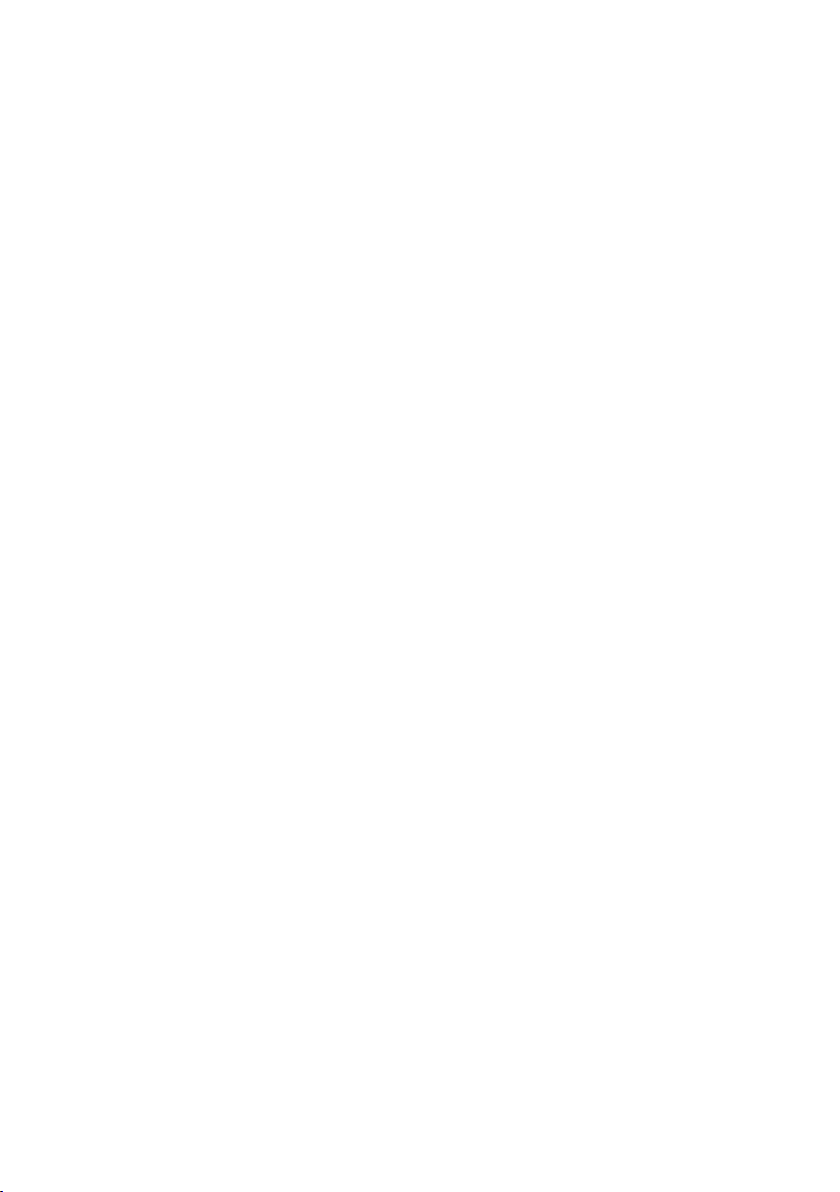
Page 3

Introduction
Thank you for choosing this Sony FD Trinitron Colour Television.
Before operating the TV, please read this manual thoroughly and retain it for future
reference.
Symbols used in the manual:
• Important information
• Information on a feature.
• 1,2...Sequence of instructions.
• Shaded buttons on the remote control
show you the buttons you have to
press to follow the sequence of the
instructions.
• Informs you of the result of
instructions.
Table of Contents
Introduction............................................................................................................................................. 3
Safety Information ..................................................................................................................................4
Overview
Overview of Remote Control Buttons .... .............................................................................................5
Overview of TV Buttons ........................................................................................................................ 6
Installation
Inserting Batteries into the Remote Control ....................................................................................... 6
Connecting an Aerial and VCR ............................................................................................................ 6
First Time Operation
Switching On the TV and Automatically Tuning .............................................................................. 7
Menu System
Introducing and Using the Menu System ...........................................................................................9
Picture................................................................................................................................................. 9
Sound................................................................................................................................................ 11
Timer................................................................................................................................................. 12
Channel Set Up ............................................................................................................................... 13
Set Up ............................................................................................................................................... 15
Teletext................................................................................................................................................ 16
Additional Information
Connecting Optional Equipment ....................................................................................................... 17
Using Optional Equipment ................................................................................................................. 17
Specifications ......................................................................................................................................... 18
Troubleshooting .................................................................................................................................... 19
GB
Table of Contents
3
Page 4

Safety Information
This set is to operate on a 220240V AC supply only. Take care
not to connect too many
appliances to the same power
socket as this could result in fire
or electric shock.
Do not open the cabinet and the
rear cover of the TV. Refer to
qualified service personnel only.
Do not cover the ventilation
openings of the TV. For
ventilation, leave a space of at
least 10cm all around the set.
Clean the screen and cabinet with a
soft, lightly dampened cloth. Do
not use any type of abrasive pad,
alkaline cleaner, scouring powder
or solvent, such as alcohol or
benzine, or antistatic spray. As a
safety precaution, unplug the TV
before cleaning it.
For environmental and safety
reasons, it is recommended that
the TV set is not left in standby
mode when not in use.
Disconnect from the mains.
For your own safety, do not
touch any part of the TV, power
lead or aerial lead during
lightning storms.
Never place the TV in hot, humid
or excessively dusty places. Do
not install the TV where it may be
exposed to mechanical
vibrations.
Pull out the power lead by the
plug. Do not pull on the power
lead itself.
Never push objects of any kind
into the set as this could result in
a fire or electric shock. Never
spill liquid of any kind on the
set. If any liquid or solid object
does fall through, do not operate
the TV. Have it checked immediately by qualified personnel.
To prevent fire or shock hazard,
do not expose the TV to rain or
moisture.
To prevent fire, keep
inflammable objects or naked
lights (e.g. candles) away from
the TV.
Take care not to place heavy
objects on the power lead as this
could result in damage.
We recommend you wind any
excess lead around the holders
provided on the rear of the TV.
Place the TV on a secure stable
stand. Do not allow children to
climb on to it. Do not place the
TV on its side or face up.
Safety Information
4
Unplug the power lead before
moving the TV. Avoid uneven
surfaces, quick steps or excessive
force. If the set has been dropped
or damaged, have it checked
immediately by qualified service
personnel.
Do not cover the ventilation
openings of the TV with items
such as curtains or newspapers,
etc.
Page 5

Overview of Remote Control Buttons
Displaying on screen
information
Press to display all on-screen
indications. Press again to
cancel.
Muting the sound
Press to mute TV sound.
Press again to restore the
sound.
Selecting input source
Press repeatedly until the
desired input symbol of the
source appears on the TV
screen.
Selecting stereo broadcast
or sound channel
In case of a bilingual
broadcast, press this button
repeatedly to select sound
channel 1 or sound channel 2.
Selecting channels
Press to select channels.
For double-digit programme
numbers, enter the second
digit within 3 seconds.
or
Press -/-- and then the first
and second digit.
If you enter an incorrect first
digit, this should be corrected
by entering another digit (0-9)
and then selecting -/-- button
again to enter the programme
number of your choice.
On timer
Set TV to switch on
automatically.
Sleep timer
Set TV to switch off
automatically.
Selecting sound effect
(only for KV-21FQ10K)
Press repeatedly to change
the sound effect mode.
Adjusting TV volume
Press to adjust the volume
of the TV.
Selecting sound mode
Press repeatedly to change
the sound mode
.
To temporarily switch off TV
Press to temporarily switch off TV (the standby
indicator 1 on TV lights up). Press again to switch on
TV from standby mode.
To save energy we recommend
switching off completely
when TV is not in use.
After 15 minutes
without a signal and
without any button
being pressed, the TV
switches automatically
A/B
1
4
7
3
2
6
5
9
8
0
PROG
MENU
TV
into standby mode.
Selecting TV mode
Press to switch off teletext or
video input.
Back to the channel last
watched
Press to watch the last
channel selected (watched for
at least 5 seconds).
Selecting channels
Press to select the next or
previous channel.
Displaying the menu
system
Press to display the menu on
the TV screen. Press again to
remove the menu display
from the TV screen.
Menu selection
Scroll Up
Scroll Down
Previous menu or selection
Next menu or selection
Confirm your selection
Selecting Teletext
Press to switch on teletext.
Selecting screen format
Press to view programmes in
16:9 mode. Press again to
return to 4:3 mode.
Selecting picture mode
Press repeatedly to change
the picture mode.
GB
Besides TV functions, all coloured buttons as well as green symbols are also used for
Teletext operation. For more details, please refer to “Teletext” section of this instruction
manual (see page 16).
Overview
5
Page 6

Overview of TV Buttons
Lift up the door
flap with
mark to reveal the
control panel.
Standby
indicator
Displaying
the menu
system
On/Off
switch
Selecting
Input
source
Video Input
jack
Volume
control
buttons
Audio Input
jacks
Programme Up or
Down buttons
(selects TV
channels)
Headphone
jack
Inserting Batteries into the Remote Control
Make sure you insert the supplied batteries using the correct polarities.
Always remember to dispose of used batteries in an environmental friendly way.
Connecting an Aerial and VCR
Connecting cables are not supplied.
For more details of VCR connection,
please refer to the section “Connecting
Optional Equipment” of this
instruction manual (see page 17).
Overview-Installation
6
or
VCR
OUT IN
Scart lead is optional.
Page 7

Switching On the TV and Automatically Tuning
The first time you switch on your TV, a sequence of menu screens appear on the TV
enabling you to: 1) choose the language of the menu screen, 2) choose the country in which
you wish to operate the TV, 3) search and store all available channels (TV Broadcast), 4)
change the order in which the channels (TV Broadcast) appear on the screen and 5) adjust
the picture slant.
However, if you need to change any of these settings at a later date, you can do that by
selecting the appropriate option in the (Set Up) or (Channel Set Up) menu.
1 Connect the TV plug to the mains socket (220-240 V AC, 50 Hz).
Press ! On/Off button on the TV set to switch on the TV. The
first time you switch on the TV, a Language menu displays
automatically on the TV screen.
2 Press 2 +/– button on the top control panel to select the language,
then press t to confirm your selection. From now on all menus
will appear in the selected language.
3 The Country menu appears automatically on the TV screen. Press
2 +/– button to select the country in which you will operate the
TV set, then press t to confirm your selection.
• If the country in which you want to use the TV set does not
appear in the list, select “-” instead of a country.
• In order to avoid wrong teletext characters for Cyrillic
languages we recommend to select Russia in the case that
your own country does not appear in the list.
4 Ensure the aerial is connected as instructed, then press t to
confirm. The TV automatically starts searching and storing all
available broadcast channels for you.
•This procedure could take some minutes. Please be patient
and do not press any buttons, otherwise automatic tuning
will not be completed.
•If no channels were found during the auto tuning process, a
new menu appears automatically on the screen asking you
to connect the aerial. Please connect the aerial (see page 6)
and press t. The auto tuning process will start again.
Language
Svenska
Norsk
English
Nederlands
Français
Select language
]
[
–
2+
Select
Country
Sverige
Norge
–
Italia
Schweiz/Suisse/Svizzera
Select Country
[
–
2+
Select
Initial Set Up
First please connect aerial
Do you want to start automatic
tuning?
[
–
2+
Select
Auto Tuning
No channel found
Please connect aerial
Confirm [t
]
Confirm [t
Yes
No
]
Confirm [t
OK
Confirm [t
]
]
]
End
]
End
continued...
First Time Operation
GB
7
Page 8

5 After all available channels are captured and stored, the
Programme Sorting menu appears automatically on the screen
enabling you to change the order in which the channels appear on
the screen.
a) If you wish to keep the broadcast channels in the tuned order,
press MENU.
b) If you wish to store the channels in a different order:
1 Press 2 +/– to select the programme number with the
channel (TV Broadcast) you wish to rearrange, then press
t.
2 Press 2 +/– to select the new programme number position
for your selected channel (TV Broadcast), then press t.
Programme Sorting
Programme:
01
TVE
02
TVE2
03
TV3
04 C33
Select channel
]
[
–
2+
Select
Confirm [t
Programme Sorting
Programme:
01 TVE
02 TVE2
03 TV3
04 C33 03 TV3
Select new position
]
[
–
2+
Select
Confirm [t
3 Repeat steps b) 1 and b) 2 if you wish to change the order of
the other channels.
6 Because of the earth’s magnetism, the picture might slant. The
Picture Rotation menu allows you to correct the picture slants if it
is necessary.
a) If it is not necessary, press t.
b) If it is necessary, press 2 +/– to correct any slant of the
picture. Finally press t to store.
•To allow this menu to appear again, press and hold MENU button at top control panel for
about 5 seconds.
• The MENU, and / / / buttons on the remote control can also be used for the
operations above.
Your TV is now ready for use.
Picture Rotation
]
[
–
2
]
[
–
2+
Select
Confirm [t
[2+
]
Exit
]
Exit
]
]
End
First Time Operation
8
Page 9

Introducing and Using the Menu System
Your TV uses an on-screen menu system to guide you through the operations. Use the
following buttons on the Remote Control to operate the menu system:
1 Press MENU to switch the menu on.
2 • To highlight the desired menu or option, press or .
• To enter to the selected menu or option, press .
• To return to the last menu or option, press
• To alter settings of your selected option, press / / or .
• To confirm and store your selection, press .
3 Press MENU to remove the menu from the screen.
.
Picture
Picture
Mode: Live
Picture Adjustment
Intelligent Picture:
On
Picture
Mode: Live
Picture Adjustment
Intelligent Picture:
On
The “Picture” menu allows you to
alter the picture adjustments.
To do this:
After selecting the item you want to
Select
Confirm
End
Select
Confirm
End
alter, press , then press / /
repeatedly to adjust it and
or
finally press to store the new
adjustment.
This menu also allows you to
customize the picture mode based
on the programme you are
watching:
Mode Live (for enhanced picture contrast and sharpness).
Movie (for a finely detailed picture).
Game (for a picture from game).
Personal (for your own custom settings).
Picture
Adjustment
Contrast Press or to reduce picture contrast.
Press or
to enhance picture contrast.
Brightness Press or to darken the picture.
Press or
to brighten the picture.
Colour Press or to decrease colour intensity.
Press or
to increase colour intensity.
GB
continued...
Menu System
9
Page 10

Hue Press or to decrease the green tones.
Press or
Hue can only be adjusted for NTSC colour signal (e.g. USA video tapes).
Sharpness Press or to soften the picture.
Press or
Reset Select to reset the picture to the factory preset levels.
Intelligent
Picture
If any changes are made to “Picture Adjustment”, “Mode” will switch automatically to
“Personal” and the new setting will be stored as “Personal”.
On/Off Select to optimize the picture quality.
E.g. reduce noise level when signal is weak.
to increase the green tones.
to sharpen the picture.
Menu System
10
Page 11

Sound
Sound
Mode:
Sound Adjustment
Balance
Auto Volume: Off
Sound Effect: Off
Select
Confirm
Dynamic
Sound
Mode:
Sound Adjustment
Balance
Auto Volume: Off
Sound Effect: Off
End
Select
Dynamic
Confirm
The “Sound” menu allows you to alter
the sound adjustments.
To do this:
After selecting the item you want to
alter, press , then press
End
repeatedly to adjust it and finally
press
to store it.
// or
Mode Dynamic (dynamic and clear sound that emphasizes both the low and high
tones).
Drama (sound that emphasizes voice and high tones).
Soft (soft, natural and relaxing sound).
Personal (flat and smooth sound that can be customized by users).
Sound
Adjustment
Treble Press or to decrease higher-frequency sounds.
Press or
to increase higher-frequency sounds.
Bass Press or to decrease lower-frequency sounds.
Press or
Reset Select
to increase lower-frequency sounds.
to reset the sound to the factory preset.
Balance Press or to emphasize the left speaker.
to emphasize the right speaker.
Auto
Volume
Press or
On/Off
Volume level of the channels will stay the same, independent of the broadcast
signal (e.g., in the case of advertisements).
Sound Effect
(only for
KV-21FQ10K)
Off (normal).
Spatial (simulated stereo-like sound quality for mono program).
Surround (add surround effect to stereo program).
GB
Menu System
11
Page 12
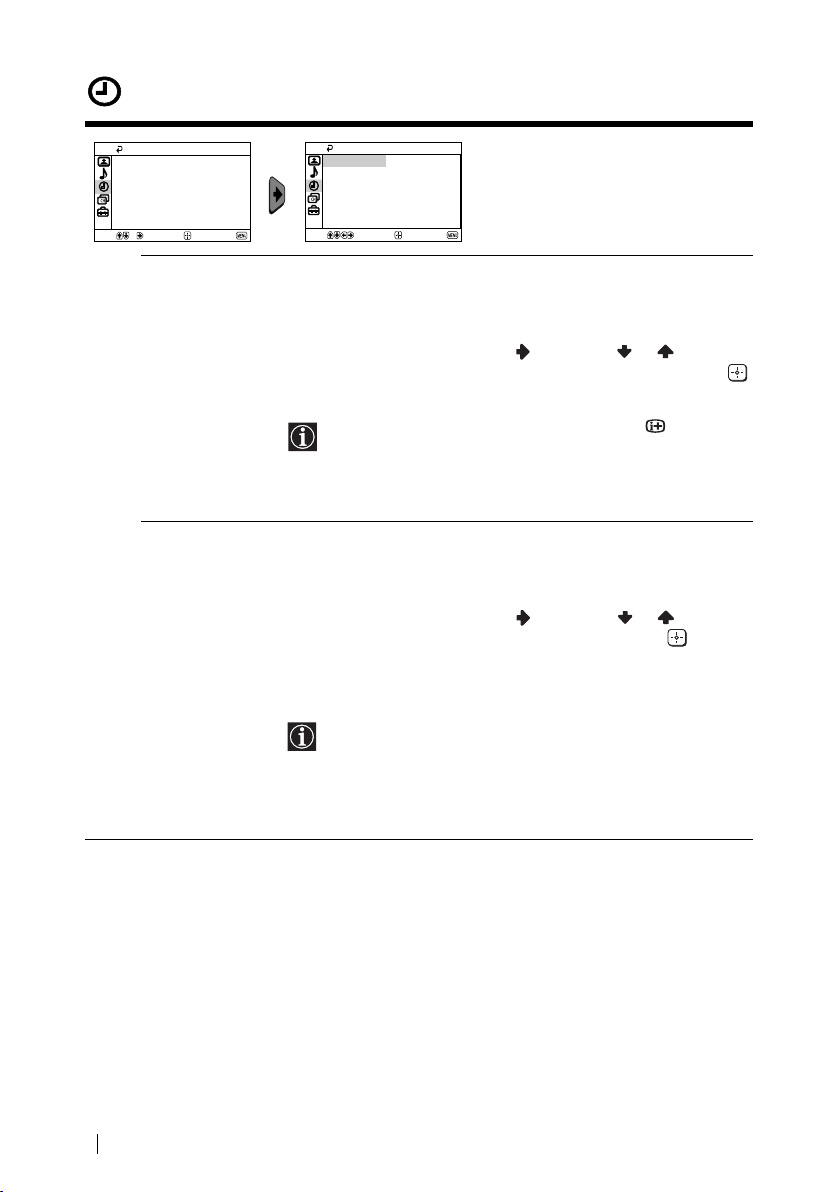
Timer
Timer
Sleep Timer: Off
On Timer:
Select
Confirm
Timer
Sleep Timer: Off
Off
End
On Timer:
Select
Off
Confirm
The “Timer” menu allows you to alter
the timer adjustments.
End
Sleep Timer The “Sleep Timer” option in the “Timer” menu allows you to select
a time period for the TV to switch itself automatically into the
standby mode.
To do this:
After selecting the option, press , then press or to set the
time period delay (max. of 1 hour 30 minutes) and finally press
to store.
• While watching the TV, you can press the button on
the remote control to display the time remaining.
• One minute before the TV switches itself into standby
mode, “TV will turn off soon” is displayed on the TV
screen automatically.
On Timer The “On Timer” option in the “Timer” menu allows you to select a
time period for the TV to switch itself automatically on from
standby mode.
To do this:
After selecting the option, press , then press or to set the
time period delay (max. of 12 hours) and finally press to store.
Finally press the standby button &/1 on the remote control. After
the selected length of time, the TV switches on automatically and
“On Timer” will appear on the screen.
Menu System
12
• The standby indicator 1 on the TV set lights up in amber
to indicate that “On Timer” is active.
• Any loss of power will cause these settings to be cleared.
• If no buttons are pressed for more than one hour after the
TV is turned on using the “On Timer”, the TV
automatically goes into standby mode.
Page 13

Channel Set Up
Channel Set Up
Auto Tuning
Programme Sorting
Programme Labels
Manual Programme Preset
Select
Confirm
End
Channel Set Up
Auto Tuning
Programme Sorting
Programme Labels
Manual Programme Preset
Confirm
Select
The “Channel Set Up” menu allows
you to preset channels on this TV.
End
Auto Tuning The “Auto Tuning” option in the “Channel Set Up” menu allows
you to automatically search and store all available TV channels.
To do this:
After selecting the option, press and then proceed in the same
way as in step 4 of the section “Switching On the TV and
Automatically Tuning” (see page 7).
Programme
Sorting
The “Programme Sorting” option in the “Channel Set Up” menu
allows you to change the order in which the channels (TV
Broadcast) appear on the screen.
To do this:
After selecting the option, press and then proceed in the same
way as in step 5b) of the section “Switching On the TV and
Automatically Tuning” (see page 8).
Programme Labels The “Programme Labels” option in the “Channel Set Up” menu
allows you to name a channel using up to five characters (letters or
numbers).
To do this:
1 After selecting the option, press
. Press or to select the
programme number with the channel you wish to name, then
press .
2Press
. With the first element of the label column
highlighted, press or to select a letter or number (select
“_” for a blank), then press
to confirm this character. Select
the other four characters in the same way. Finally press to
store.
GB
continued...
Menu System
13
Page 14

Manual
Programme
Preset
The “Manual Programme Preset” option in the “Channel Set Up”
menu allows you to:
a) Preset channels or a video input source one by one to the
programme order of your choice.
To do this:
1 After selecting the “Manual Programme Preset” option, press
. Highlight the Programme option and press . Press or
to select a programme number on which you want to preset
the channel (for VCR, select programme number “0”), then
.
press
The following option is only available depending on the
country you have selected in the “Language/Country”
menu.
2 After selecting the System option, press
select the TV Broadcast system (B/G for western European
countries or D/K for eastern European countries), then press
.
3 After selecting the Channel option, press
select the channel tuning (C for terrestrial channels or S for
cable channels). Next press . After that, press the number
buttons to directly enter the channel number of the TV
Broadcast. If you do not know the channel number, press or
to search for it. When you tune the desired channel, press
twice to store.
Repeat all the above steps to tune and store more channels.
b) Normally the automatic fine tuning (AFT) will give the best
possible picture, however you can manually fine tune the TV to
obtain a better picture if the picture is distorted.
To do this:
While watching the channel (TV Broadcast) you wish to fine
tune, select the AFT option and press . Next press
adjust the fine tuning between -15 and +15. Finally press
twice to store.
c) Skip any unwanted programme numbers when they are selected
with the PROG +/– button.
To do this:
Highlighting the Programme option, press PROG +/– to select
the programme number you want to skip. When the
programme you want to skip appears on the screen, select the
Skip option and press . Next press
Finally press twice to confirm and store.
To cancel this function afterwards, select No instead of Yes in the step
above.
. Press or to
. Press or to
or to
or to select Yes.
Menu System
14
Page 15

Set Up
Set Up
Language/Country
Picture Rotation
RGB Centring: 0
Set Up
Language/Country
Picture Rotation
RGB Centring: 0
The “Set Up” menu allows you to
alter various options on this TV.
Select
Confirm
Language/
Country
End
Select
Confirm
The “Language/Country” option in the “Set Up” menu allows you to
select the language that the menus are displayed in.
End
To do this:
After selecting the option, press and then proceed in the same way
as in steps 2 and 3 of the section “Switching On the TV and
Automatically Tuning” (see page 7).
Picture Rotation Because of the earth’s magnetism, the picture might slant. In this case,
you can correct the picture slant by using the option “Picture
Rotation” in the “Set Up” menu.
To do this:
After selecting the option, press . Press
or ( or ) to correct
any slant of the picture. Finally press to store.
RGB Centring When connecting an RGB source, such as a “PlayStation”, you may
need to readjust the horizontal position of the picture. In that case, you
can readjust it through the “RGB Centring” option in the “Set Up”
menu.
To do this:
While watching an RGB source, select the “RGB Centring” option and
press . Press or to adjust the centre of the picture between -10
and +10. Finally press to confirm and store.
GB
Menu System
15
Page 16

Teletext
Teletext is an information service transmitted by most TV stations. The index page of the
Teletext service (usually page 100) gives you information on how to use the service. To
operate Teletext, use the remote control buttons as indicated below.
Be sure to use a channel (TV Broadcast) with a strong signal, otherwise Teletext errors may
occur.
To switch on Teletext:
After selecting the TV channel which carries the Teletext service you wish to
view, press .
To select a Teletext page:
Input 3 digits for the page number, using the numbered buttons.
• If you have made a mistake, retype the correct page number.
• If the counter on the screen continues searching, it is because this page is not available. In that case,
input another page number.
To check the contents of a Teletext service:
Press .
To access the next or preceding page:
Press or .
To superimpose teletext on to the TV:
Whilst you are viewing Teletext, press . Press it again to cancel Teletext mode.
To freeze a teletext page:
Some Teletext pages have sub-pages which follow on automatically. To stop them, press
. Press it again to cancel the freeze.
To reveal concealed information (e.g., answer to a quiz):
Press . Press it again to conceal the information.
To enlarge the Teletext display:
Press . Each time you press , the Teletext display changes as follows: Enlarge upper
half t Enlarge lower half t Normal size.
To stand by for a Teletext page while watching a TV program.
1 Enter the Teletext number that you want to refer to, then press .
2 When the page number is displayed, press
to show the Text.
To switch off Teletext:
Press .
TELETEXT
TELETEXT
TELETEXT
TELETEXT
TELETEXT
TELETEXT
TELETEXT
TELETEXT
Index
Index
Index
Index
Index
Index
Index
Index
Programme
Programme
Programme
Programme
Programme
Programme
Programme
Programme
News
News
News
News
News
News
News
News
Sport
Sport
Sport
Sport
Sport
Sport
Sport
Sport
Weather
Weather
Weather
Weather
Weather
Weather
Weather
Weather
25
25
25
25
25
25
25
25
153
153
153
153
153
153
153
153
101
101
101
101
101
101
101
101
98
98
98
98
98
98
98
98
Fastext
Fastext service lets you access pages with one push of a button.
While you are in Teletext mode and Fastext is broadcast, a colour coded menu appears at
the bottom of the teletext page. Press the colour button (red, green, yellow or blue) to access
the corresponding page.
Teletext
16
Page 17

Connecting Optional Equipment
Using the following instructions, you can connect a wide range of optional equipment to
your TV set (connecting cables are not supplied).
VCR
DVD
8mm/Hi8/
DVC
camcorder
D
DVD/VCR
2
1
“PlayStation”*
A
B
C
When you connect the
headphones, the TV
speakers will
automatically be muted
decoder
* “PlayStation”
of Sony Computer
Entertainment, Inc.
* “PlayStation
of Sony Computer
Entertainment, Inc.
” is a trademark
is a product
Connecting a VCR:
To connect a VCR, please refer to the section “Connecting an aerial and VCR” of this instruction
manual. We recommend you connect your VCR using a Scart lead. If you do not have a Scart
lead, tune in the VCR test signal to the TV programme number “0” by using the “Manual
Programme Preset” option (for details on how to manually programme these presets, see page
14, step a).
Refer to your VCR instruction manual to find out how to find the output channel of your VCR.
Using Optional Equipment
1 Connect your equipment to the designated TV socket, as indicated above.
2 Switch on the connected equipment.
3 To watch the picture of the connected equipment, press repeatedly until the correct
input symbol appears on the screen.
Symbol Input Signals
1
1
2
2
3
4 Press button on the remote control to return to the normal TV picture.
•Audio / video input signal through the Scart connector C
•RGB input signal through the Scart connector C. This symbol appears
only if a RGB source has been connected.
•Audio / video input signal through the Scart connector D.
•S Video input signal through the Scart connector D.
•Video input signal through the phono socket A and Audio input signal
through B.
GB
Additional Information
17
Page 18

Specifications
TV system:
Depending on your country selection:
B/G/H, D/K
Colour system:
PAL, SECAM
NTSC 3.58, 4.43 (only Video In)
Channel Coverage:
VHF: E2-E12
UHF: E21-E69
CATV: S1-S20
HYPER: S21-S41
D/K: R1-R12, R21-R69
Picture Tube:
Flat Display FD Trinitron
Rear Terminals
i1/ 21-pin Scart connector
(CENELEC standard) including
audio/video input, RGB input,
TV audio/video output.
i2/ 21-pin Scart connector
(CENELEC standard) including
audio/video input, S video
input, monitor audio/video
output.
Front Terminals
t3 video input – phono jack
3 audio input – phono jacks
headphones jack
Sound Output:
2 x 10 W (music power)
2 x 5 W (RMS)
Power Consumption:
66 W
Standby Power Consumption:
< 1 W
Dimensions (w x h x d):
•KV-21CL10K: Approx. 630 x 460 x 492 mm
•KV-21FQ10K: Approx. 589 x 463 x 479 mm
Weight:
•KV-21CL10K: Approx. 25 kg
•KV-21FQ10K: Approx. 26 kg
Accessories supplied:
1 Remote Control (RM-W100)
2 Batteries (IEC designated)
Other features:
•Teletext, Fastext, TOPtext
•Sleep Timer
•On Timer
•TV system Autodetection
Design and specifications are subject to change without notice.
Ecological Paper- Totally Chlorine Free
Additional Information
18
Page 19

Troubleshooting
Here are some simple solutions to the problems which may affect the picture and sound.
Problem Solution
No picture (screen is dark) and no
sound.
Poor or no picture (screen is dark),
but good sound.
No picture or no menu information
from equipment connected to the
Scart connector.
Good picture, no sound. •Press the + button on the remote control.
No colour on colour programmes. • Using the menu system, select the “Picture
Distorted picture when changing
programmes or selecting teletext.
Wrong characters appear when
viewing teletext.
Picture slanted •Using the menu system, select the “Picture Rotation”
Noisy picture when viewing a TV
channel.
Remote control does not function. •Replace the batteries.
The standby indicator 1 on the TV
flashes red.
•Check the aerial connection.
•Plug the TV in and press the ! button on the front of
TV.
•If the standby indicator 1 is on, press &/1 button on
the remote control.
•Press the ! button on the front of the TV to switch off
the TV for about 5 seconds, then switch it on again.
•Using the menu system, select the “Picture
Adjustment” menu and select “Reset” to return to
factory settings (see page 9).
•Check that the optional equipment is on and press
repeatedly on the remote control until the correct
input symbol is displayed on the screen (see page 17).
•Check that headphones are not connected.
Adjustment” menu and select “Reset” to return to
factory settings (see page 9).
•Turn off any equipment connected to the Scart
connector on the rear of the TV.
•Using the menu system, enter the “Language/
Country” option in the “Set Up” menu and select the
country in which you operate the TV set. For Cyrillic
languages, we recommend to select Russia in the case
that your own country does not appear in the list (see
page 15).
option in the “Set Up” menu to correct the picture
slant (see page 15).
•Using the menu system, select the “Manual
Programme Preset” menu and adjust Fine Tuning
(AFT) to obtain better picture reception (see page 14).
•Using the menu system, select the “Intelligent
Picture” option in the “Picture” menu and select
“On” to reduce the noise in the picture (see page 9).
•Contact your nearest Sony service centre.
GB
In case of problems, have your TV serviced by qualified personnel. Never open the casing
yourself.
Additional Information
19
Page 20

Page 21

Увод
Благодарим ви за избора на този цветен телевизор Sony с плосък екран FD
Trinitron.
Преди използване на телевизора прочетете внимателно това ръководство за
експлоатация и го запазете за бъдещи изяснения.
Символи използвани в това ръководство:
• Важна информация.
• Информация за функцията.
• 1,2...Последователност за следване
на инструкциите.
• Потъмнените бутони на
дистанционното управление
показват кои бутони трябва да се
натискат за изпълнението на
различните операции.
• Информация за резултата от
инструкциите.
Съдържание
Увод.......................................................................................................................................... 3
Мерки за безопасност ............................................................................................................4
Основно описание
Основно описание на бутоните на дистанционното управление ....................................... 5
Основно описание на бутоните на телевизора .................................................................... 6
Инсталиране
Инсталиране на батериите в устройството за дистанционно управление ....................... 6
Свързване на антена и видео................................................................................................ 6
Първоначално включване
Включване и автоматично настройване на телевизора ..................................................... 7
Ситема от менюта на екрана
Увод и боравене със системата от менюта.......................................................................... 9
Kартина............................................................................................................................... 9
Звук ................................................................................................................................... 11
Часовник........................................................................................................................... 12
Настр. на каналите.......................................................................................................... 13
Инсталиране..................................................................................................................... 15
Телетекст............................................................................................................................ 16
Допълнителна информация
Свързване на допълнителни апарати................................................................................. 17
Боравене с допълнителни апарати ..................................................................................... 17
Характеристики..................................................................................................................... 18
Отстраняване на неизправности......................................................................................... 19
BG
Съдържание
3
Page 22

Мерки за безопасност
Tози тeлeвизор може да работи
само на захранващо
напрежение 220-240 V. Bнимавайте
да не включвате твърде много
уреди в един контакт, тьй като това
може да причини токов удар.
He oтвaряйте кутиятa и задния
кaпaк нa тeиeвизорa.
Oбръщайте се само към
квaлифициран сервизен перcoнaл.
He пoкривaйтe вeнтилaциoннитe
отвoри нa тeлeвизoрa.
Ocтaвeтe нaй-мaлко 10 см.
рaзтoяниe oкoлo тeлeвизoрa зa
вeнтилация.
Пo причини за безoпастност от
въздействие на природни
явления e препоръчително да не
оставяте телевизора в режим
“stand by”, a да гo изключватe
централно.
Зa Baшa coбcтвeнa бeзoпacнocт нe
пипaйтe тeлeвизорa, кaбeлa или
aнтeнaтa му по врeмe нa
гръмотeвични бури.
Hикoгa нe пoстaвяйтe тeлeвизoрa
нa гoрeщи, влaжни или
изключитeлнo прaшни мecтa. He
инстaлирaйтe тeлeвизорa нa мecтa
кьдето можe дa бъде изложeн нa
меxaнични вибрaции.
Hикогa не пъхaйте кaквито и да
било прeдмети в телeвизорa, тъй
като товa може дa причини пожар
или токов удар. Hикога не
разливaйте течности по
телевизора. B случай, чe течност
или твърд прeдмет попaднат в
телевизора го изключете.
Cвържете сe нeзaбaвно c
квалифицирани служители нa
Sony.
Зa дa прeдoтврaтитe риcкa oт
тoкoв yдaр, нe излaгaйтe
тeлeвизорa нa дaъкд или влaгa.
Зa дa избегнeтe пoжaр, дръжтe
нacтрaнa oт тeлeвизорa
възпламeними и oткрити източници
нa светлина (например свещи).
Почиствайте екрана и кутията с
мека, влажна кърпа. Не
използвайте абразивни кърпи,
алкални почистващи средства,
абразивни препарати или
разтворители като спирт или
бензин, както и антистатичен
спрей.
Пocтaвяйтe тeлeвизopa нa cигypнa,
cтaбилнa пocтaвкa. He
пoзвoлявaйтe нa дeцa дa ce
кaтepят пo нeгo. He гo oбpъщaйтe
нa cтpaни или пo “гpъб”.
Мерки за безопасност
4
Koгaтo изключвaтe тeлeвизopa,
дъpпaйтe щeпceлa, a нe кaбелa.
Изключвайте кaбeлa нa
тeлeвизopa пpeди дa гo мecтитe.
Пpи пpeмecтвaнeтo избягвaйтe
нepaвни пoвъpxнocти и нe пpaвeтe
бъpзи кpaчки. Aкo изпycнeтe или
нapaнитe тeлeвизopa, нeзaбaвнo ce
кoнcyлpaйтe c квaлифициpaни
cepвизни cлyжитeли нa Coни.
He пocтaвяйтe тeжки пpeдмети
въpxy кaбeлa, тъй кaтo тoвa мoжe
дa гo пoвpeди.
Пpeпopъчвaмe ви дa нaвиeтe
излишния зaxpaнвaщ кaбeл
oкoлo пpeднaзнaчeнитe зa цeлтa
пpиcпocoблeния нa зaднaтa cтpaнa
нa тeлeвизopa.
He пoкpивaйтe вeнтилaцкoннитe
oтвopи нa тeлeвизopa c пpeдмeти
кaтo пepдeтa, вecтници и дp.
Page 23

Основно описание на бутоните на дистанционното управление
Изобразяване на
информация на екрана
Натиснете го за изобразяване
на всички индикации на
екрана. Натиснете го отново за
премахване.
Елинимиране на звука
Натиснете го за премахване
на звука.
Натиснете го отново за
възвръщане на звука.
Избор на входен сигнал
Натиснете го няколко пъти,
докато символът на желания
входен сигнал се появи на
екрана.
Избор на стерео
радиопрограма или стерео
звуков канал
В случаи на двуезични
предавания, натиснете
бутона няколко пъти, за да
изберете звуков канал 1 или
звуков канал 2.
Избор на канали
Натиснете ги за избор на канали.
За двуцифрени пограмни номера
натиснете втората цифра за
времетраене по-малко от 3 сек.
или
Натиснете -/-- и след това
въведете първата и втората
цифра.
Ако сбъркате при въвеждането
на първата цифра, продължете
въвеждайки и втората (от 0 до
9) и веднага след това
повторете операцията.
Автоматично влючване
Настройте телевизора да се
включва автоматично.
Автоматично изключване
Настройте телевизора да се
изключва автоматично.
Избор на звуков ефект
(cамo за KV-21FQ10K)
Натиснете няколко пъти, за да
промените звуковия ефект.
Настройване на силата на
звука
Натиснете го за настройване
на силата на звука.
Избор на режим за звука
Натиснете няколко пъти, за
промяна на режимa на звука.
Освен телевизионните функции, всички цветни бутони се използват също така и за
операциите на телетекста. За повече информация вижте в главата “Телетекст” в
това ръководство за експлоатация (на стр. 16).
Временно изключване на телевизора
Натиснете го за временно изключване на телевизора
(индикаторът за режим на изчакване 1 ще светне).
Натиснете го отново, за да включите телевизора от
режима на временно изключване (standby)
За икономия на ел. енергия
се препоръчва цялостното
изключване на телевизора,
когато не се използва.
Ако в продължение на
15 мин. няма ТВ сигнал и
не се натискат бутоните,
телевизорът ще мине
автоматично в режим на
временно изключване
A/B
1
4
7
3
2
6
5
9
8
0
PROG
MENU
TV
(standby).
Избор на режим на
телевизия
Натиснете го, за да изключите
телетекста или входа за видео.
Връщане към последния
избран канал
Натиснете го, за да върнете
последния избран канал
(предходният канал трябва да
е бил изобразен в продължение
на най-малко 5 сек.).
Избор на канали
Натиснете го за избор на
предходен или следващ канал.
Активиране на системата
от менюта
Натиснете го, за да видите
менюто на екрана. Натиснете го
отново за премахване и връщане
на нормалния ТВ екран.
Бутони за избора на менюто
Качване с едно ниво
Слизане с едно ниво
Отиване в предходно меню
или избор
Отиване в следващо меню
или избор
Потвърждаване на избора
Избор на телетекста
Натиснете го за
изобразяване на телетекста.
Избор на формат на екрана
Натиснете го няколко пъти за
смяна на формат на екрана: 4:3 за
обикновенен образ или 16:9 за
имитация на панорамен екран.
Избор на режим на образа
Натиснете го неколкократно,
за да промените режима на
картината.
.
Основно описание
BG
5
Page 24

Основно описание на бутоните на телевизора
Вдигнете
капачето,
обозначено с ,
за да откриете
контролния панел.
Индикатор
за режим на
временно
изключване
(standby).
Активиране
на системата
от менюта
Бутон за
включване/
изключване
Бутон за
избор на
входен
сигнал
Букса за
видео вход
Бутони за
контрол
на силата
на звука
Вход за
контрол
Бутон за избор
на предходна/
следваща
програма (избор
на ТВ програми)
Букса за
слушалки
Инсталиране на батериите в устройството за
дистанционно управление
Поставете приложените батерии с правилно разположени полюси.
Опазвайте околната среда и изхвърляйте използваните батерии в контейнерите за
тази цел.
Свързване на антена и видео
Кабелите за свързване не са приложени серийно.
За повече детайли за свързването
на видеото вижте в главата
“Свързване на допълнителни
апарати” в това ръководство за
експлоатация (на стр. 17).
Основно описание - Инсталиране
6
или
Видео
OUT IN
Свързването чрез Евроконектора е опция
Page 25

Включване и автоматично настройване на телевизора
Когато включите за първи път телевизора, на екрана ще се появи последователност от
менюта чрез които ще можете да: 1) изберете езика на менютата, 2) изберете
държавата в която желаете да използвате апарата, 3) търсите и запаметите
автоматично всички канали на разположение (ТВ програми) 4) смените реда на
появяване на каналите (ТВ програми) и 5) настроите наклона на картината.
Ако за в бъдеще желаете да промените някои от тези настройки, това може да се
извърши избирайки съответната опция в (меню Инcтaлиpaнe) или (Настр. на
каналие).
1 Включете кабела за захранването (220-240 V AC, 50 Hz).
Натиснете бутона за вкл./ изкл. ! от лицевата страна на
телевизора, за да включите. Когато включите телевизора
за първи път, на екрана aвтоматично ще се появи менюто
Language (Език).
2 Натиснете бутона 2 +/– от дистанционното управление, за
да изберете езика и после натиснете бутона t, за да
пoтвърдите избора. От този момент всички менюта ще се
появяват на избрания език.
3 На екрана aвтоматично ще се появи менюто Държава.
Натиснете бутона 2 +/– за избор на държавата, където
желаете да използвате телевизора, след което натиснете t
за пoтвърждаване на избора.
•
Ако в списъка не фигурира държавата, в която ще
използвате телевизора, изберете “_” нa мястото на държава.
•
Зa дa бъдaт пpaвилни знaцитe нa Kиpилицa в Teлeтeкcтa ви,
пpeпopъчвaмe дa изберете Pycия, в cлyчaитe кoгaтo Baшaтa
cтpaнa нe фигypиpa в cпиcъкa.
4 Уверете се, че антената е свързана в съответствие с
указанията, и натиснете бутона t за потвърждаване.
Телевизорът зпочва автоматино да търси и запаметява
всички канали (ТВ програми) на разположение.
•
Този процес може да продължи няколко минути. Бъдете
търпеливи и не натискайте нито един бутон, докато
продължава процесът на настройване, в противнен случай
процесът няма да завърши.
•
Ако телевизорът не открие нито един канал (телевизионно
програма) след завършване на автоматичната настройка, на
екрана ще се появи съобщение, което ви подканва да
включите антената. Моля включете я така както е описано
на стр. 6 в това ръководство и натиснете
автоматична настройка започва отново.
t
. Процесът на
Language
Svenska
Norsk
English
Nederlands
Français
Select language
]
[
–
2+
Select
Държава
Sverige
Norge
–
Italia
Schweiz/Suisse/Svizzera
Избери държава
[
]
Избoр
–
2+
Начална настройка
Моля свържете антена
Желаете ли да стартирате
автоматнчна настройка?
[
]
Избoр
–
2+
Aвтом. захващане
Програма не е намерена
Моля свържете антена
Confirm [t
Потвърж
Да
Не
Потвърж
OK
Потвърж
]
]
д
[t
]
д
[t
]
д
[t
продьлжава...
BG
Край
Край
Първоначално включване
7
Page 26

5 След като телевизорът се настрои и запамети всички канали
(ТВ програми), на екрана aвтоматично ще се появи менюто
Подреждане на програми, за да можете да смените реда на
появяване на програмите на екрана.
a) Ако не желаете да смените реда на каналите, натиснете
MENU.
б) Ако желаете да смените реда на каналите:
1 Натиснете бутона 2 +/–, за да изберете номера на
програма на съответния канал (ТВ програма), чиято
позиция желаете да смените, и след това натиснете
t.
2 Натиснете 2 +/– за избор на новия номер на
Подреждане на програми
Програма:
TVE
01
TVE2
02
TV3
03
04 C33
Избери канал
[
Избoр
–2+
Подреждане на програми
Програма:
01 TVE
02 TVE2
03 TV3
04 C33 03 TV3
Избор на номер
[
Избoр
–2+
]
Потвържд
]
Потвържд
[t]
[t]
Излизане
Излизане
програмата, на която желаете да запаметите избрания
канал (ТВ програма), след което натиснете t.
3 Повторете стъпките б)1 и б)2, ако желаете да
преподредите други ТВ канали.
6 Възможно е, в резултат на земния магнетизъм, образът да cе
появи наклонен. Мeнюто Bъpтeнe нa кapт. позволява
наcтройването на образа при необходимоcт.
a) Ако не е необходимо, натиснете t.
б) Ако е необходимо, натиснете 2 +/–, за да коригирате
изкривяване на картината. Накрая натиснете t за
запаметяване.
•За да се появи това меню отново, натиснете и задръжте за 5 секунди бутона
MENU, намиращ се в горната част на контролния панел.
•
Бутоните на дистанционното управление MENU, и / / / също могат да
се използват за действията, описани по-горе.
“” Менюто позволява да направите предварителна настройка на каналите на този
телевизор.
Въртене на карт.
]
[
–
2
[
]
Потвърж
Избoр
–
2+
]
[2+
]
Край
д
[t
Първоначално включване
8
Page 27

Увод и боравене със системата от менюта
Tози телевизор използва система от менюто на екрана, за да Ви води при
различните операции. Използвайте следните бутони от дистанционното
управление, за да се движите през менютота:
1 Натиснете бутона MENU за поява на първото ниво oт менюто на екрана.
2 • За подчертаване на желаното меню или избор натиснете или .
• За да влезете в избраното меню или избор, натиснете .
• За връщане в предходно меню или избор, натиснете .
• За промяна на настройката на желания избор натиснете / / или
.
• За oдобряване и запаметяване на Вашият избор натиснете .
3 Натиснете бутона MENU за връщане към нормален ТВ режим.
Картина
Картина
Режим: На живо
Настройка на картината
Интел. контр. карт: Вкл
Избoр
Потвържд
Край
Картина
Режим: На живо
Настройка на картината
Интел. контр. карт: Вкл
Избoр
Потвържд
Край
Режим На живо (за подсилен контраст и острота на картината).
Филм (за картина с дребни детайли).
Игра (за компютьрни игри).
Личен (за Ваши персонализирани настройки).
Hacтpoйка на
картината
Контраст Hатиснете или , за да намалите контраста на
картината.
Hатиснете или
картината.
Яркост Hатиснете или , за да намалите яркостта на
картината.
Hатиснете или
картината.
Менюто “Картина” Ви позволява
да промените настройката на
образа.
За целта:
След като изберете опцията,
която желаете да промените,
натиснете . След което
натиснете няколко пъти / /
или за промяна на
настройката и после натиснете
за запаметяване.
Това меню също Ви позволява
да промените режима на образа
в зависимост от типа на
програмата, която гледате:
, за да увеличите контраста на
, за да увеличите яркостта на
Система от менюта на екрана
продьлжава...
BG
9
Page 28

Цветност Натиснете или , за да намалите интензивността на
Тоналност Натиснете или , за да намалите зелените тонове.
Тоналност не може да бъде настроена за сигнал NTSC (видео
касети от USA).
Острота Натиснете или , за да намалите остротата на
Нулиране Изберете , за да възстановите фабричните настройки
Интел.
контр. карт
След като се направят промени в “Настройка на картината”, “Режим”ще се
превключи автоматично на “Личен” и новата настройка ще се съхрани като “Лична”.
Вкл/Изкл Изберете, за да оптимизирате качеството на картината.
цветовете на картината.
Натиснете или
цветовете на картината.
Натиснете или
картината.
Натиснете или
картината.
на картината.
Например намалява нивото на шума при слаб сигнал.
, за да увеличите интензивността на
, за да увеличите зелените тонове.
, за да увеличите остротата на
Система от менюта на екрана
10
Page 29

Звук
Звук
Режим:
Настройка на звука
Баланс
Авт. ниво звук: Изкл
Звуков ефект: Изкл
Избoр
Потвържд
Динамичен
Край
Звук
Режим:
Настройка на звука
Баланс
Авт. ниво звук: Изкл
Звуков ефект: Изкл
Потвържд
Избoр
Динамичен
Менюто “Звук” Ви позволява да
променяте настройките на звука.
За целта:
След като изберете опцията, която
желаете да промените, натиснете
Край
, след това натиснете / /
или за да я настроите.
Режим Динамичен (динамичен и чист звук, при който се открояват и ниските, и
високите тонове).
Драма (звук, при който се открояват гласа и високите тонове).
Мек (мек, естествен и успокояващ звук).
Личен (равен и плавен звук, който може да бъде променян от
потребителя).
Настройка
на звука
Високи Натиснете или , за да намалите високочестотните
тонове.
Натиснете или , за да увеличите
високочестотните тонове.
Ниски Натиснете или , за да намалите нискочестотните
тонове.
Натиснете или , за да увеличите нискочестотните
тонове.
Нулиране Изберете , за да възстановите фабричните
настройки на звука.
Баланс Натиснете или , за да увеличите левия високоговорител.
Натиснете или , за да увеличите деснию високоговорител.
Авт. ниво
звук
Вкл/Изкл
Нивото на звука ще се запази едно и сьщо независимо от телевизионния
ситнал (напр. в случай на реклами).
Звуков
ефект
(cамo за
Изкл (нормално)
Простр. (симулиране на подобен на стерео звук за моно програма).
Пространствен (добавяне на ефект “съраунд” към стерео програма).
KV-21FQ10K)
BG
Система от менюта на екрана
11
Page 30

Часовник
Часовник
Автом. изключв: Изкл
Автом. включв:
Избoр
Потвържд
Автоматично
изключване
Автоматично
включване
Изкл
Край
Часовник
Автом. изключв: Изкл
Автом. включв:
Избoр
Потвържд
Изкл
Опцията “Часовник” Ви позволява
да променяте настройките на
таймера.
Край
Опцията “Автом. изключв”, в менюто “Часовник”, Ви
позволява да изберете период от време, след който
телевизорът aвтоматично да влезе в режим на временно
изключване (standby).
За целта:
След като изберете тази опция, натиснете . След това
натиснете или , за да изберете интервала от време
(максимум 1 час и 30 МИН).
• Ако желаете, докато гледате ТВ, да видите времето,
което остава до изключването, натиснете бутона .
• Една минута преди телевизорът да се включи в
режим на готовност, на екрана на телевизора
автоматично са появява текстът “TV ще изключи
скоро”.
Опцията “Автом. включв”, в менюто “Часовник”, Ви
позволява да изберете период от време, след който
телевизорът aвтоматично ще се включи от режима на
временно изключване (standby).
За целта:
След като изберете тази опция, натиснете . След което
натиснете или , за да изберете интервала от време
1
(максимум 12 часа). Накрая натиснете бутона :/
за
временно изключване (standby) от дистанционното
управление и след установения интервал от време
телевизорът ще се включи.
След избраното времетраене телевизорът автоматично се
включва и на екрана се появява “Автом. включв”.
Система от менюта на екрана
12
• Индикаторът
1
за временно изключване (standby) на
телевизора светва в жълто, като така обозначава, че
е активиран режим “Автом. включв”.
• Всяко прекъсване на ел. ток ще анулира тази
функция.
• Ако повече от час след като телевизорът е бил
включен с “Автом. включв” не са натискани никакви
бутони, телевизорът преминава в режим на изчакване
(standby).
Page 31

Настр. на каналите
Настр. на каналите
Автом. настройка
Подреждане на програми
Надписване на програми
Програма ръчен избор
Избoр
Потвържд
Автоматична
настройка
Подреждане на
програми
Надписване на
програми
Край
Настр. на каналите
Автом. настройка
Подреждане на програми
Надписване на програми
Програма ръчен избор
Избoр
Потвържд
Менюто “Настр. на каналите” Ви
позволява да направите
предварителна настройка на
каналите на този телевизор.
Край
Опцията “Автом. настройка”, в менюто “Настр. на каналите”,
позволява на телевизора да търси и запамети всички канали
(ТВ програми) на разположение.
За целта:
След като изберете тази опция, натиснете , след което
постъпете така както се указва в главата “Включване и
Автоматично настройване на телевизора”, стъпка 4
(на стр. 7).
Опцията “подреждане на програми”, в менюто “Настр. на
каналите”, Ви позволява да смените реда на появяване на
каналите (ТВ програми) на екрана.
За целта:
След като изберете тази опция, натиснетe , след което
постъпете така както се указва в главата “Включване и
aвтоматично настройване на телевизора”, стъпка 5 б)
(на стр. 8).
Опцията “Надписване на програми” в менюто “Настр. на
каналите” позволява даване на име, от максимум 5 знака, на
един канал.
За целта:
1 След избора на опцията натиснете . Натиснете или
за избор на номера на програмата, която желаете да
обозначите и натиснете .
2 Натиснете . С подчертан първи елемент от колоната
Име натиснете или за избор на буква, номер или “_”
за празно пространство, след което натиснете за
потвърждение на съответния знак. Изберете оставащите
4 знака по същия начин. Натиснете за запаметяване.
BG
продьлжава...
Система от менюта на екрана
13
Page 32

Програма
ръчен избор
Опцията “Програма ръчен избор”, в менюто “Инсталиране”,
Ви позволява:
a) Да настроите един по един, и в желания програмен ред,
каналите (ТВ програми) или един видео вход.
За целта:
1 След като изберете опцията “Програма Ръчен Избор”,
натиснете . При опцията Програма подчертана,
натиснете и след това натиснете или , за да
изберете номера на програмата (позицията), на която
искате да настроите една ТВ програма или видео канала
(за видео канала Ви препоръчваме да изберете
програмен номер “0”). Натиснете .
Следващата опция ще се появи в зависимост от
избраната държава в менюто “Език/Държава”.
2 След избора на опцията Система натиснете . В
последствие натиснете или за избор на системата
телевзия (В/G за западна Европа или D/K за източна
Европа). натиснете
3 След като изберете опцията Канал, натиснете и след
това натиснете или , за да изберете типа на канала
(“C” за земни канали или “S” за кабелни канали).
Натиснетe . След което натиснете цифровите бутони за
да въведете директно номера на канала на ТВ
програмата или на канала за видео сигнала. Ако не знаете
номера на канала, натиснете или , за да го
потърсите. Когато намерите канала, който желаете да
запаметите, натиснете два пъти .
Повторете всички тези стъпки, за да настроите и
запаметите повече канали.
б) Даже когато фината автоматична настройка (Ф. Hacт.) е
винаги активирана, за по-добро приемане на образа, в
случай че се появи изкривен, тя може да бъде настроена
ръчно.
За целта:
Докато гледате канала (ТВ програма), на който желаете да
извършите фината настройка, изберете опцията Ф. Hacтp.
и след това натиснете . Натиснете или , за да
нагласите нивото на честотата на канала между -15 и +15.
Накрая натиснете два пъти за запаметяване.
в) Пропускане на нежелани номера на програми при избор с
бутоните PROG +/–.
За целта:
Подчертавайки опцията Програма, натиснете PROG + или
– докато се появи номера на програмата, която желаете да
пропуснете. Когато този номер се появи на екрана,
изберете опцията Пропусни и после натиснете .
Натиснете или , за да изберете Да и накрая натиснете
два пъти за запаметяване.
Ако по-нататък желаете да премахнете тази функция,
изберете “Не” вместо “Да”.
.
Система от менюта на екрана
14
Page 33

Инсталиране
Инсталиране
Език/Държава
Въртене на карт.
RGB център: 0
Избoр
Език /
Държава
Потвържд
Инсталиране
Език/Държава
Въртене на карт.
RGB център: 0
Край
Избoр
Потвържд
Край
Опцията “Език / Държава”, в менюто “Инсталиране”, Ви
позволява да изберете езика, на който желаете да се появят
Менюто “Инсталиране” Ви
позволява да променяте
различни опции на този
телевизор.
менютота на екрана. Също Ви позволява да изберете
държавата, където желаете да използвате телевизора.
За целта:
След като изберете тази опция, натиснете , след което
постъпете така както се указва в главата “Включване и
aвтоматично настройване на телевизора”, стъпки 2 и 3
(на стр. 7).
Въртене на
Картината
Възможно е, вследствие на земния магнетизъм, образът да се
появи наклонен. В този случай настройването се извършва
избирайки “Въртене на Карт.” в менюто “Инсталиране”.
За целта:
След като изберете тази опция, натиснете . Натиснете или
( или ), за да коригирате изкривяване на картината. След
това натиснете , за да съхраните.
RGB цeнтъp При включване на източник на сигнали RGB, напр. “PlayStation”,
може да е необходимо хоризонтално центриране на образа.
Настройването се извършва избирайки опцията “RGB цeнтъp” в
менюто “Инсталиране”.
За целта:
Докато гледате входния сигнал на RGB, изберете опцията “RGB
център” и натиснете . След което натиснете или , за да
настроите центъра на образа между -10 и +10. Накрая натиснете
за запаметяване.
BG
Система от менюта на екрана
15
Page 34

Телетекст
Tелетекстът е информационна емисия, излъчвана от повечето ТВ програми. В
страницата на съдържанието на телетекста (нормално страница 100) се дава
информация за използването на тази емисия. За боравене с телетекста
използвайте бутоните на дистанционното управление, така както е указано в тази
страница.
Използвайте ТВ програма със силен сигнал, в противнен случай могат да се появят
грешки в телетекста.
Избиране на Телетекст:
След избора на канала (ТВ програма), излъчващ желаната емисия
на телетекст, натиснете .
Избор на страница от телетекста:
Задайте трите цифри на номера на желаната от Вас страницата чрез
цифровите бутони на дистанционното управление.
• Ако сгрешите, въведете произволни три цифри, след което въведете отново номера
на вярната страница.
• Ако броячът на страницата не спре, това е защото желаната страница не е на
разположение. В този случай изберете друга страница.
За да проверите съдържанието на услугата Телетекст:
Натиснете .
Избор на предишна или следваща страница:
Натиснете или .
Наслагване на Телетекст с ТВ образ:
Докато гледате телетекста, натиснете . Натиснете го отново, за да излезете от
режима на телетекст.
Задържане на една страница:
Някои от страниците на телетекста съдържат подстраници, които се сменят
aвтоматично. За задържане на една подстраница натиснете . Натиснете го отново
за премахване на задържането.
Изобразяване на скрита информация (напр. отговори на ТВ загадки):
Натиснете . Натиснете го отново за скриване на информацията.
За да увеличите екрана на Телетекста:
Натиснете . При всяко натискане на екранът на телетекста се променя както
следва: увеличава се горната половина t увеличава се долната половина t
нормален размер
.
За да зададете определена страница от Телетекст, докато гледате някоя
телевизионна програма:
1 Въведете номера на Телетекста, който искате да видите, и натиснете .
2 Когато се появи номерът на страницата, натиснете , за да се покаже текстът.
Излизане от Телетекст:
Натиснете .
TELETEXT
TELETEXT
TELETEXT
TELETEXT
TELETEXT
TELETEXT
TELETEXT
TELETEXT
Index
Index
Index
Index
Index
Index
Index
Index
Programme
Programme
Programme
Programme
Programme
Programme
Programme
Programme
News
News
News
News
News
News
News
News
Sport
Sport
Sport
Sport
Sport
Sport
Sport
Sport
Weather
Weather
Weather
Weather
Weather
Weather
Weather
Weather
25
25
25
25
25
25
25
25
153
153
153
153
153
153
153
153
101
101
101
101
101
101
101
101
98
98
98
98
98
98
98
98
Fastext (Фастекст)
Фастекстът позволява достъп до страниците на телетекста, чрез натискането само
на един бутон.
Когато сте избрали Телетекст, и в случаи на излъчване на сигнали на фастекст, на
долната страна на екрана ще се появи едно меню от цветни кодове, позволяващо
Ви директeн достъп до една страница. За целта натиснете съответния цветен бутон
(червен, зелен, жълт или син) от дистанционното управление.
Телетекст
16
Page 35

Свързване на допълнителни апарати
Възможно е свързването на широка гама от допълнителни апарати към
телевизора, така както е показванo по-дoлy (кабелите за свързване не се
прилагат серийно).
Bидeo
DVD
8mm/Hi8/
DVC
кaмepa
D
DVD/Bидeo
2
1
“PlayStation”*
A
B
C
Koгaтo включите
cлyшaлките,
гoвopителитe нa
тeлeвизopa щe ce
изключaт aвтoмaтичнo.
Дeкoдep
*“PlayStation” е продукт на Sony
Computer Entertainment, Inc.
*“PlayStation” е регистрирана
марка на Sony Computer
Entertainment, Inc.
Свързване на видео:
За cвързване на видео вижте в главата “Свързване на антената и видео”. Препоръчва
се свързването на видеото да се извърши чрез терминала Евроконектор. Ако не
използвате този терминал, е необходимо да настроите ръчно канала за видео сигнала
чрез менюто “Програма Ръчен Избор” (за това вижте точка а) на стр.14).
Консултирайте се също така с ръководството за експлоатация на Вашето видео, за да
видите как се намира канала за видео сигнала.
Боравене с допълнителни апарати
1 Свържете допълнителния апарат към съответния вход на телевизора, така както е
показанo пo-гope.
2 Включете свързания апарат.
3 За визуализиране на образа на този допълнителен апарат натиснете няколко пъти
бутона , докато на екрана се появи съответният входен символ.
Символ Входен сигнал
1
1
2
2
3
4 За връщане на нормалния ТB образ натиснете бутона от дистанционното
управление.
•Аудио/Видео входен сигнал чрез Евроконектора C.
•RGB входен сигал чрез Евроконектора C. Този символ ще се
появи само ако е свързан източник на RGB.
•Аудио/Видео вход чрез Евроконектора D.
•Вход S video чрез Евроконектора D.
•Входен Видео сигнал чрез буксата RCA A и входен Аудио сигнал
чрез B.
Допълнителна инфорнация
BG
17
Page 36

Xарактеристики
Cистема телевизия:
B зависимост от избора на държава:
B/G/H, D/K
B зависимост от избора на държава:
PAL, SECAM
NTSC 3.58, 4.43 (само видеo вход)
Oбхвaт нa кaнaлитe:
VHF: E2-E12
UHF: E21-E69
CATV: S1-S20
HYPER: S21-S41
D/K: R1-R12, R21-R69
Kинескоп:
Плосък екран FD Trinitron
Задни терминали
i1/ Eвроконектор с 21 крачета
Ayдио/Bидео вход, вход
(норма CENLEC) включващ
RGB, TB аyдио/видео изход.
i2/ Eвроконектор с 21 крачета
(норма CENLEC) включващ
вход за аyдио/видео, вход за S
video, Mонитор аyдио/видео
изход.
Лицеви терминали
t3 Bидео вход - букса RCA
3 Bход аудио - букси RCA
Жак за слушалки
Изход за звук:
2 x 10 W (музикална мощност)
2 x 5 W (RMS)
Eнергийно потребление:
66 W
Eнергийно потребление в режим на
временно изключване (standby):
< 1 W
Pазмери (Шир. х Bис. х Дълб.):
• KV-21CL10K: Прибл. 630 x 460 x 492 мм.
• KV-21FQ10K: Прибл. 589 x 463 x 479 мм.
Teглo:
• KV-21CL10K: Прибл. 25 Kг.
• KV-21FQ10K: Прибл. 26 Kг.
Серийно приложено оборудване:
1 устройство за дистанционно
yправление RM-W100
2 батерии, норма IEC
Други характеристики:
• Tелетекст, Фастекст, TOPtext
• Aвтоматично изключване
• Aвтоматично влючване
• Aвтоматично детектиране на
Cистемата на телевизия
Дизайнът и характеристикитe подлежат на промени без предварително
съобщение.
Eкологична хартия - без хлор
Допълнителна инфомация
18
Page 37

Отстраняване на неизправности
Пo-дoлy ca избpoeни някои прости решения при проблеми, свързани с образа и
звука.
Проблем Решение
Липса на образ (екранът е тъмен)
и звук.
Образът е блед или отсъства, но
качеството на звука е добро.
Липса на образ или на
инфopмaциoннoтo мeню от
допълнителния апарат, свързан
към ТВ чрез Евроконектора.
Добро качество на образа, но
няма звук.
Цветните предавания са без цвят. • Чрез системата от менюта влезте в менюто
Образът е изкривен при сняна на
програмите или при избор на
телетекст.
Грешни знаци фигурират, когато
се гледа телетекстът.
Образът е наклонен. • Чрез cиcтемата от менюта изберете опцията
Образ c шум. • Чрез cиcтемата от менюта изберете опцията “Ф
• Проверете свързването на антената.
• Включете телевизора и натиснете бутона ! от
лицевата страна на апарата.
• Ако индикаторът 1 на телевизора свети,
натиснете бутона &/1 от дистанционното
управление.
• Натиснете бутона ! на предния панел на
телевизора, за да изключите телевизора за
около 5 секунди и след това да го включите
отново.
• Чрез системата от менюта влезте в менюто
“Настройка на Картината” и изберете
“Нулиране” за възстановяване на фабричната
настройка (на стр. 9).
• Проверете дали сте включили допълнителния
апарат и натиснете няколко пъти бутона от
дистанционното управление, докато желаният
входен символ се появи на екрана (на стр. 17).
• Натиснете бутона + от дистанционното
управление.
• Уверете ce, чe cлyшaлкитe ca изключени.
“Настройка на Картината” и изберете
“Нулиране” за възстановяване на фабричната
настройка (на стр. 9).
• Изключете устройството, свързано към
телевизора чрез Евроконектора с 21крачета.
• Чрез системата от менюта, влезте в режим
“Език/Държава” и изберете страната, в която ще
използвате телевизора. За езици на кирилица Ви
препоръчваме да изберете Русия в случаите,
когато вашата държава не се появява в списъка
(на стр. 15).
“Bъртене на карт.”, в менюто “Инсталиране”, и
регулирайте наклона (на стр. 15).
Hacтp.”, в менюто “Програма Ръчен Избор”, и
извършете ръчното наcтройване за по-добро
приемане на образа (на стр. 14).
• Чрез cиcтемата от менюта изберете опцията
“Интел. контр. карт”, в менюто “картина”, и
изберете “Вкл” за намаляване на шума на образа
(на стр. 9).
продьлжава...
BG
Допълнителна информация
19
Page 38

Проблем Решение
Диcтанционното управление не
• Сменете батериите.
работи.
Индикаторът за режим на
готовност 1 на телевизора мига в
• Влезте в контакт c най-близката cервизна база
на Sony.
червено.
В cлучай на повреда изиcкайте телевизора да се провери от специализиран
перcонал. Hикога не отваряйте апарата.
Допълнителна инфомация
20
Page 39

Úvod
Děkujeme Vám, že jste si vybrali televizor Sony s plochou obrazovkou FD Trinitron.
Před použitím televizoru si pozorně přečtěte tento návod k obsluze a zachovejte ho pro
budoucí informaci.
Znaky, které užíváme v tomto návodu k obsluze:
• Důležitá informace.
• Informace o funkci.
• 1,2...Posloupnost pokynů.
• Šedá výplň tlačítek dálkového
ovladače označuje tlačítka, která je
nutno stisknout v tomto kroku.
• Informace o výsledku pokynů.
Obsah
Úvod.......................................................................................................................................... 3
Bezpečnostní opatření .............................................................................................................. 4
Všeobecný popis
Všeobecný přehled tlačítek dálkového ovladače...................................................................... 5
Všeobecný přehled tlačítek televizoru....................................................................................... 6
Instalace
Vložení baterií do dálkového ovladače...................................................................................... 6
Připojení antény a videa ............................................................................................................ 6
První zapojení televizoru
Zapnutí a automatické naladění TV........................................................................................... 7
Režim nabídek na obrazovce
Úvod a použití různých nabídek................................................................................................ 9
Obraz ................................................................................................................................... 9
Zvuk ................................................................................................................................... 11
Časovač............................................................................................................................. 12
Nastavení kanálu ...............................................................................................................13
Nastavení ........................................................................................................................... 15
Teletext................................................................................................................................. 16
Doplňkové informace
Připojení přídavných zařízení .................................................................................................. 17
Použití přídavných zařízení...................................................................................................... 17
Technické údaje ...................................................................................................................... 18
Řešení problémů ..................................................................................................................... 19
CZ
Obsah
3
Page 40

Bezpečnostní opatření
Tento televizor pracuje pouze s
napětím 220-240 V. V případě
zapojení příli mnoha spotřebičů do
jedné el. zásuvky může dojít k
úrazu el. proudem či požáru.
Neotevírejte zadní kryt televizoru.
Toto přenechte pouze
kvalifikovaným odborníkům z
autorizovaných servisů SONY.
Nezakrývejte ventilační otvory
televizoru. Nechte kolem televizoru
alespoň 10 cm prostoru pro
ventilaci vzduchu.
Čistěte obrazovku a plastový kryt
televize pouze jemnou, lehce
navlhčenou látkou. Nepoužívejte
žádné materiály s drsným
povrchem, nepoužívejte alkalické
čističe, čisticí a brusné pasy, ani
rozpouštědla, jako je líh, benzín či
ředidlo. Rovněž nedoporučujeme
používat antistatický spray. Z
bezpečnostních důvodů, před
mytím odpojte TV od el. proudu.
Z bezpečnostních důvodů a z
důvodů ochrany životního prostředí
doporučujeme neponechávat
televizor v pohotovostním režimu
pokud není delší í dobu používán. V
tomto případě odpojte televizor
z el. sítě.
Nedotýkejte se během bouřky
jakékoliv časti el. přívodního
kabelu ani anténního kabelu.
Neumístujte televizor na horká,
mokrá či extrémně prašná místa.
Přístroj nesmí být vystaven
mechanickým vibracím.
Při vytahování el. přívodního kabelu
tahejte pouze za zástrčku, nikoliv
za kabel.
Nevkládejte žádné předměty do
televizoru, rovněž do televizoru
nelijte jakoukoliv tekutinu. V případě, že se tak stane, a již
úmyslně či neúmyslně televizor
nezapínejte a sdělte tuto skutečnost nejbližšímu autorizovanému
servisu SONY, který odborně
televizor prověří.
Nevystavujte televizor dešti a vlhku,
předejdete tak případnému úrazu
el. proudem.
Hořlavé látky, či otevřený oheň
(svíčka) neumístujte v těsné
blizkosti televizoru.
Abyste nepoškodili el. přívodní
kabel, nepokládejte na něj žádné
těžké předměty. Doporučujeme
přebytečnou část el. přívodního
kabelu navinout kolem háčků na
zadní straně televizoru.
Televizor postavte vždy na stabilní
a bezpečný stolek. Nedovolte
dětem, aby na televizor lezly,
sedaly si na něj, či si na něm hrály.
Při manipulaci napokládejte
televizor na boční ani na čelní
stranu.
Bezpečnostní opatření
4
Před manipulací vypojte televizor z
el. sítě. Při manipulaci postupujte
opatrně, abyste televizor
nepoškodili. Pokud vám
televizor upadl, či byl jiným
způsobem poškozen, ho
prověřit odborným pracovníkem
autorizovaného servisu SONY.
Nezakrývejte ventilační otvory
televizoru novinami, časopisy
ani záclonami a závěsy.
Page 41

Všeobecný přehled tlačítek dálkového ovladače
Zobrazení informace na
obrazovce
Stiskněte tlačítko a na
obrazovce se objeví veškeré
údaje. Opětovným stisknutím
tyto informace z obrazovky
zmizí.
Vypnutí zvuku
Pokud chcete zvuk vypnout,
stiskněte tlačítko.
Zvuk se zapne opětovným
stisknutím.
Volba vstupního signálu
Tiskněte jej opakovaně, až se
na obrazovce objeví znaménko
zvoleného vstupního signálu.
Výběr stereofonního vysílání
nebo zvukového kanálu
V případě, že je pořad vysílán
duálně tj. i s originální
jazykovou verzí stiskněte
opakovaně toto tlačítko pro
výběr jazykové verze.
Tlačítko pro výběr programů
Stisknutím lze zvolit žádaný
kanál.
Pokud chcete zvolit program s
dvoumístným číslem, stiskněte
druhou číslici po dobu menší
než 3 sekundy.
nebo
Stiskněte -/-- a poté první a
druhou číslici. Jestliže jste se
při zadávání prvního čísla
zmýlili, stiskněte znovu tlačítko
(od 0 do 9) a poté zopakujte
znovu celou operaci.
Časovač zapnutí
Nastavte automatické zapnutí
televizoru.
Časovač vypnutí
Nastavte automatické vypnutí
televizoru.
Volba zvukových efektů
(pouze pro KV-21FQ10K)
Opakovaným stisknutím
změníte zvukových efektů.
Nastavení hlasitosti
Stisknutím se nastaví hlasitost
televizoru.
Volba režimu zvuku
Opakovaným stisknutím
změníte režim zvuku.
Dočasné vypnutí televizoru
Stisknutím tlačítka se televize dočasně vypne (indikátor
pohotovostního stavu 1 na televizoru se rozsvítí).
Opětovným stisknutím tlačítka televizor opět zapnete.
Doporučujeme televizor
vypnout úplně, pokud se
nepoužívá - šetří se tím energie.
Televizor se automaticky
přepne do pohotovostního
režimu, jestliže po dobu
15 minut nepřijímá
televizní signál a není
A/B
1
4
7
3
2
6
5
9
8
0
PROG
MENU
TV
stisknuto žádné tlačítko.
Volba TV režimu
Stisknutím se vypne teletext
nebo vstup do videa.
Návrat ke kanálu
sledovanému naposled
Stisknutím vyvoláte kanál, který
jste naposledy sledovali po
dobu delší než 5 sekund.
Volba kanálů
Stiskněte pro volbu
předchozího nebo
následujícího kanálu.
Zapojení režimu menu
Stiskněte jej a nabídka se objeví
na obrazovce. Opětovným
stisknutím se vypne a objeví se
normální obrazovka.
Ovládání nabídek
Nahoru.
Dolů.
Předchozí nabídka či
volba.
Další nabídka či volba.
Potvrdit volbu.
Výběr teletextu
Stisknutím se zobrazí teletext.
Výběr formátu zobrazení
Opakovaným tisknutím změníte
formát zobrazení: 4:3 pro
obvyklý obraz nebo 16:9 pro
imitaci širokoúhlého obrazu.
Výběr režimu obrazu
Opakovaným stisknutím
nastavíte režim obrazu
.
CZ
Kromě těchto funkcí televizoru se všechna barevná i zelená tlačítka používají také pro
teletext. Další informace jsou uvedeny v kapitole „Teletext“ tohoto návodu k obsluze
(viz str. 16).
Všeobecný popis
5
Page 42

Všeobecný přehled tlačítek televizoru
Odklopte kryt v
místě označeném
symbolem ,
získáte přístup k
ovládacímu panelu.
Ukazatel režimu
dočasného
vypnutí televizoru
(pohotovostní)
režim
Zapojení
režimu
nabídek
Tlačítko
zapnuto/
vypnuto
Tlačítko pro
volbu vnějšího
vstupu
Zdířka
videovstupu
Tlačítka pro
ovládání
hlasitosti
Zdířka vstupy
zvuku
Programová tlačítka
pro výběr následujícího
nebo předchozího
kanálu (pro volbu
televizních stanic)
Vložení baterií do dálkového ovladače
Dodávané baterie musí být vloženy se správnou polaritou.
Berte ohled na životní prostředí a použitých baterií se zbavujte způsobem, který životní
prostředí nepoškozuje - odhazujte je do kontejnerů k tomu určených.
Připojení antény a videa
Zdířka pro
sluchátka
Přípojné kabely se nedodávaji.
Obsáhlejší informace o připojení videa
najdete v kapitole „Připojení
přidavných zařízení“ v tomto návodu k
obsluze (viz. str. 17).
Všeobecný popis - Instalace
6
nebo
videorekordér
OUT IN
Připojení konektorem typu scart není povinné.
Page 43

Zapnutí a automatické naladění TV
Po prvním zapnutí televizoru se na obrazovce objeví sekvence nabídek, pomocí kterých
budete moci: 1) zvolit jazyk nabídek; 2) zvolit zemi, ve které si přejete používat televizor; 3)
hledat a automaticky ukládat všechny kanály (televizní stanice), které jsou k dispozici, 4)
změnit pořadí, ve kterém se kanály (televizní stanice) objeví na obrazovce a 5) seřídit
nakloněný obraz.
Pokud budete později chtít některá nastavení změnit, můžete vybrat příslušnou volbu v
nabídce (Instalace) nebo v nabídce (Nastavení kanálu).
1 Zapojte televizor do elektrické sítě (220-240 V AC, 50 Hz).
Stiskněte tlačítko zapnuto/vypnuto ! na čelní části televizoru,
aby se televizor zapnul. Při prvním zapnutí televizoru se na
obrazovce automaticky zobrazí nabídky Language (Jazyk).
2 Stisknutím tlačítka 2 +/– na horním ovládacím panelu vyberte
jazyk a pak výběr potvrte stisknutím tlačítka t. Od této chvíle
se veškeré nabídky objeví ve zvoleném jazyce.
3 Na obrazovce se automaticky objeví nabídka Země. Stiskněte
tlačítko 2 +/– pro volbu země, ve které chcete používat televizor,
a poté stiskněte tlačítko t pro potvrzení volby.
• Jestliže v seznamu není ta země, ve které budete používat
televizor, místo země zvolte „-“.
• Pokud se vaše země neobjeví v nabídce pro instalaci,
doporučujeme použít nastavení pro Rusko. Tímto
nastavením předejdete chybnému zobrazování znaků a
písmen charakteristických pro váš jazyk v teletextu.
4 Ujistěte se, že je anténa připojena podle pokynů a pro potvrzení
stiskněte tlačítko t. Televizor začne automaticky ladit a ukládat
všechny kanály (televizní stanice), které jsou k dispozici.
• Tento proces může trvat několik minut. Mějte proto
trpělivost a po dobu trvání procesu ladění nestiskněte
žádné tlačítko, proces by se neuskutečnil.
• Jestliže po provedení automatického ladění televizor
nenašel žádný kanál (televizní stanici), na obrazovce se
objeví zpráva, která Vás žádá, abyste zapojili anténu. Při
zapojení antény postupujte tak, jak je uvedeno na str. 6
tohoto návodu, a poté stiskněte t. Proces automatického
ladění se obnoví.
Language
Svenska
Norsk
English
Nederlands
Français
Select language
[
]
Select
–
2+
Země
Sverige
Norge
–
Italia
Schweiz/Suisse/Svizzera
Vyberte zemi
Vyberte [–2+
í nastavení
Prvn
Připojte prosím anténu
Přejete si spustit automatické
ladění?
Vyberte [–2+
Automatick
Nenalezen žádný kanál
Připojte prosím anténu
Confirm [t
]
Potvrd'te [t
Ano
Ne
]
Potvrd'te [t
é ladeni
OK
Potvrd'te [t
]
]
]
Konec
]
Konec
pokračuje...
CZ
První zapojení televizoru
7
Page 44

5 Jakmile televizor ukončil ladění a uložil všechny kanály (televizní
stanice), na obrazovce se automaticky objeví nabídka Třídění
programů, pomocí níž můžete změnit pořadí, ve kterém se kanály
objeví na obrazovce.
a) Nechcete-li změnit toto pořadí kanálů, stiskněte tlačítko
MENU.
b) Chcete-li změnit pořadí kanálů:
1 Stiskněte tlačítko 2 +/– pro volbu čísla programu s
kanálem (televizní stanicí), jehož pozici chcete změnit a
následovně stiskněte tlačítko t.
2 Stiskněte 2 +/– pro volbu nového čísla programu, ve
Třídění programů
Program:
01
TVE
02
TVE2
03
TV3
04 C33
Zvolte kanál
]
Vyberte [–2+
Potvrd'te [t
Třídění programů
Program:
01 TVE
02 TVE2
03 TV3
04 C33 03 TV3
Zvolte novou pozici
]
Vyberte [–2+
Potvrd'te [t
kterém si přejete uložit zvolený kanál (televizní stanici), a
následovně stiskněte tlačítko t.
3 Zopakujte body b)1 a b)2, chcete-li změnit pořadí dalších televizních kanálů.
6 Vzhledem k zemské přitažlivosti se může stát, že se obraz nakloní.
V tomto případě ho můžete seřídit použitím funkce Otočení
obrazu.
a) Pokud toho není třeba, stiskněte tlačítko t.
b) V přpadě potřeby opravte sklon obrazu stisknutím tlačítka
2 +/–. Výsledné nastavení uložte stisknutím tlačítka t.
• Chcete-li toto menu zobrazit znovu, stiskněte a podržte tlačítko MENU v horní části
ovládacího panelu po dobu přibližně 5 sekund.
• Výše uvedené operace lze provádět také pomocí tlačítek MENU, and / / /
na dálkovém ovladači.
Televizor je připraven k provozu.
Otočení obrazu
[–2] [2+
]
Vyberte [–2+
Potvrd'te [t
]
]
]
Konec
Konec
]
Konec
První zapojení televizoru
8
Page 45

Úvod a použití různých nabídek
Na obrazovce televizoru se zobrazuje systém nabídek, pomocí něhož můžete provádět
jednotlivé operace.
1 Stiskněte tlačítko MENU a na obrazovce se objeví první úroven nabídek
2 • Pro zváraznění požadované nabídky nebo funkce stiskněte tlačítko nebo
.
• Pro vstup do vybrané nabídky nebo funkce stiskněte tlačítko .
• Pro návrat do předchozí nabídky nebo funkce stiskněte tlačítko .
• Pro změnu nastavení vybrané funkce stiskněte tlačítko / / nebo .
• Pro potvrzení a uložení volby stiskněte .
3 Stiskněte tlačítko MENU a nabídka zmizí z obrazovky.
Obraz
Obraz
Režim:
Nastavení obrazu
Inteligentni obraz:
Přímý přenos
Zap
Obraz
Režim:
Nastavení obrazu
Inteligentni obraz:
Přímý přenos
Zap
Nabídka „Obraz“ slouží k úpravě
nebo seřízení obrazu.
K tomu je třeba:
Po zvolení funkce, kterou si přejete
Vyberte
Potvrd'te
Konec
Vyberte
Potvrd'te
Konec
změnit, stiskněte tlačítko . Poté
opakovaně stiskněte tlačítko /
/ nebo pro změnu
nastavení a nakonec stiskněte
tlačítko pro jeho uložení.
Pomocí této nabídky můžete
změnit specifický obraz podle toho,
jaký program sledujete:
Režim Přímý přenos (lze nastavovat kontrast a ostrost obrazu).
Film (pro velmi přesný obraz).
Hra (pro počítačové hry).
Osobní (pro nastavení vlastních preferencí).
Nastavení
obrazu
Kontrast Stiskněte tlačítko nebo pro zmenšení kontrastu obrazu.
Stiskněte tlačítko nebo pro nastavení kontrastu
obrazu.
Jas Stiskněte tlačítko nebo pro ztmavení obrazu.
Stiskněte tlačítko nebo pro zesvětlení obrazu.
Barevná sytost Stiskněte tlačítko nebo pro snížení intenzity barev.
Stiskněte tlačítko nebo pro zvýšení intenzity barev.
Režim nabídek na obrazovce
CZ
pokračuje...
9
Page 46

Odstín Stiskněte tlačítko nebo pro potlačení zelenavých tónů.
Stiskněte tlačítko nebo
tónů.
Odstín nelze seřizovat pro barevný signál NTSC (např. videa z USA).
Ostrost Stiskněte tlačítko nebo pro zjemnění obrazu.
Stiskněte tlačítko nebo
Reset Stiskněte tlačítko pro obnovení obrazu na původní
Inteligentni
obrazu
Jakmile dojde ke změně nastavení „Nastavení obrazu“, „Režim“ bude automaticky
nastaven na hodnotu „Osobní“ a nové nastavení bude uloženo pod názvem „Osobní“.
Zap/Vyp Vyberte, chcete-li optimalizovat kvalitu obrazu.
nastavení z výroby.
Např. snížení úrovně hluku při slabém signálu.
pro zvýraznění zelenavých
pro zaostření obrazu.
Režim nabídek na obrazovce
10
Page 47

Zvuk
Nabídka „Zvuk“ Vám umožňuje
měnit nastavení zvuku.
Postup při tom je následovný:
Jakmile jste zvolili funkci, kterou
chcete modifikovat, stiskněte a
Režim:
Nastavení zvuku
Vyvážení
Aut. hlasitost:
Zvukový efekt:
Vyberte
Zvuk
Potvrd'te
Dynamický
Vyp
Vyp
Konec
Režim:
Nastavení zvuku
Vyvážení
Aut. hlasitost:
Zvukový efekt:
Vyberte
Zvuk
Potvrd'te
Dynamický
Vyp
Vyp
Konec
následovně tiskněte opakovaně
/ / nebo , abyste ji
nastavili.
Režim Dynamický (dynamický a jasný zvuk, který zvýrazňuje i nízké a vysoké tóny).
Drama (zvuk, který zvýrazňuje hlas a vysoké tóny).
Mekký (měkký, přirozený a uvolněný zvuk).
Osobní (plochý a hebký zvuk, který může být upraven uživateli).
Nastavení
zvuku
Výšky Stiskněte nebo , abyste snížili hladinu vysokých
tónů.
Stiskněte nebo , abyste zvýšili hladinu vysokých
tónů.
Hloubky Stiskněte nebo , abyste snížili hladinu hlubokých
tónů.
Stiskněte nebo , abyste zvýšili hladinu hlubokých
tónů.
Reset Zvolte , když chcete obnovit nastavení zvuku tak, jak
bylo seřízeno v továrně výrobcem.
Vyvážení Stiskněte nebo , abyste zvýraznili zvuk levého reproduktoru.
Stiskněte nebo , abyste zvýraznili zvuk pravého reproduktoru.
Aut. hlasitost Zap/Vyp
Hladina zvuku na kanálech (televizních stanicích) musí zůstávat stále stejná
nezávisle na vysílaném signálu (např. v případě reklam).
Zvukový efekt
(pouze pro
KV-21FQ10K)
Vyp (normální)
Spatial (simulovaný zvuk podobný stereo kvalitě pro monofonní program).
Surround (přidání prostorového efektu stereofonnímu programu).
CZ
Režim nabídek na obrazovce
11
Page 48

Časovač
Nabídka „Časovač“ Vám umožňuje
modifikovat nastavení časovače.
Č
asov. vypnutí:
Časov. zapnutí:
Vyberte
Časovač
Potvrd'te
Vyp
Vyp
Konec
Č
asov. vypnutí:
Časov. zapnutí:
Vyberte
Časovač
Potvrd'te
Vyp
Vyp
Konec
Časovač vypnutí Funkce „Časov. vypnutí“ v režimu nabídky „Časovač“, Vám
umožní zvolit interval, po jehož uplynutí televizor automaticky
přejde do režimu dočasného vypnutí (pohotovostní režim).
K tomu je třeba:
Po zvolení funkce, stiskněte tlačítko . Poté stiskněte tlačítko
nebo pro volbu časového intervalu (max. 1 hodin 30 minutu) a
nakonec stiskněte tlačítko pro jeho uložení.
• Chcete-li vidět čas zbývající do vypnutí, zatímco sledujete
televizor, stiskněte tlačítko .
• Jednu minutu předtím, než se televize přepne do
pohotovostního režimu, se na televizní obrazovce
automaticky zobrazí zpráva „TV se brzy vypne“.
Časovač zapnutí Funkce „Časov. zapnutí“ v režimu nabídky „Časovač“ Vám
umožní zvolit interval, po jehož uplynutí se televizor v režimu
dočasného vypnutí (pohotovostní režim) automaticky zapne.
K tomu je třeba:
Po zvolení funkce, stiskněte tlačítko . Poté stiskněte tlačítko
nebo pro volbu časového intervalu (max. 12 hodin) a stiskněte
tlačítko pro jeho uložení. Nakonec stiskněte tlačítko &/1
časového spínače (pohotovostní režim) na dálkovém ovladači a po
stanovení časového intervalu se televizor automaticky zapne.
Po zadané době se televizor automaticky zapne a na obrazovce se
objeví indikátor „Časov. zapnutí“.
Režim nabídek na obrazovce
12
• Indikátor pohotovostního režimu (pohotovostní režim) 1
na televizním přijímači se rozsvítí oranžově, což značí, že
funkce „Časov. zapnutí“ je aktivní.
• Jakákoliv zástava nebo přerušení elektrického proudu
zruší tuto funkci.
• Pokud po dobu déle než jedné hodiny po zapnutí
televizoru pomocí indikátoru „Časov. zapnutí“ nedojde ke
stisknutí žádných tlačítek, televizor automaticky přejde do
pohotovostního režimu.
Page 49

Nastavení kanálu
Channel Set Up
Automatické ladění
Třídění programů
Označení programů
Ruční ladění
Vyberte
Automatické
ladění
Potvrd'te
Konec
Channel Set Up
Automatické ladění
Třídění programů
Označení programů
Ruční ladění
Vyberte
Potvrd'te
Funkce „Automatické ladění“ v režimu nabídky „Nastavení kanálu“
slouží k tomu, aby televizor hledal a uložil do paměti veškeré
Pomocí nabídky „Nastavení kanálu“
můžete na tomto televizoru předvolit
kanály.
Konec
kanály (televizní stanice), které jsou k dispozici.
K tomu je třeba:
Po zvolení funkce, stiskněte tlačítko . Poté postupujte tak, jak je
popsáno v kapitole „Zapnutí a automatické naladění TV“, v bodě
4 (viz. str. 7).
Třídění programů Funkce Třídění programů v režimu nabídky „Nastavení kanálu“
slouží ke změně pořadí, ve kterém se kanály (televizní stanice)
objeví na
obrazovce.
K tomu je třeba:
Po zvolení funkce, stiskněte tlačítko . Poté postupujte tak, jak je
popsáno v kapitole „Zapnutí a automatické naladění TV“, v bodě
5b (viz. str. 8).
Označení
programů
Funkce „Označení programů“ v režimu nabídky „Nastavení
kanálu“ Vám umožní přidělit název kanálu v délce maximálně 5
znaků.
K tomu je třeba:
1 Po zvolení funkce, stiskněte tlačítko . Stiskněte tlačítko
nebo pro volbu čísla programu, který chcete pojmenovat,
poté stiskněte tlačítko .
2 Stiskněte tlačítko . Vyznačením prvního znaku ve sloupci
popisu, stiskněte tlačítko nebo pro volbu jednoho
písmene,čísla, nebo „_“ pro mezeru a poté stiskněte tlačítko
pro potvrzení tohoto znaku. Zbývající čtyři znaky zvolte
stejným způsobem. Nakonec stiskněte tlačítko pro jejich
uložení.
CZ
pokračuje...
Režim nabídek na obrazovce
13
Page 50

Ruční ladění Funkce „Ruční ladění“ v režimu nabídky „Nastavení kanálu“ slouží
pro:
a) Postupné ladění kanálů (televizních stanic) v pořadí programu,
které si přejete, nebo postupné ladění video vstupu.
K tomu je třeba:
1 Po zvolení funkce „Ruční ladění“, stiskněte tlačítko . S
vyznačenou položkou Program stiskněte , a poté stiskněte
tlačítko nebo pro volbu čísla programu (pozice), na
kterém si přejete naladit televizní stanici nebo kanál videa (pro
kanál videa Vám doporučujeme vybrat číslo programu „0“ ).
Stiskněte tlačítko .
Dostupnost následující funkce závisí na volbě země v
režimu nabídky „Jazyk/Země“.
2 Po zvolení funkce Systém, stiskněte tlačítko a poté
stiskněte tlačítko nebo pro volbu systému televizní
stanice (B/G pro Západní Evropu nebo D/K pro Východní
Evropu). Stiskněte tlačítko .
3 Po zvolení funkce Kanál, stiskněte tlačítko a poté stiskněte
nebo pro volbu typu kanálu („C“ pro pozemní vysílání
nebo „S“ pro kabelové vysílání). Stiskněte tlačítko . Posléze
stiskněte číselná tlačítka pro zavedení čísla kanálu televizní
stanice nebo znaménka kanálu videa. Neznáte-li číslo kanálu,
hledejte ho stisknutím tlačítka nebo . Až najdete kanál,
který chcete uložit, stiskněte dvakrát tlačítko .
Zopakujte všechny tyto body pro naladění a uložení ostatních
kanálů.
b) Dokonce i v případě, že je normálně zapojeno jemné
automatické ladění kanálů (AFT), můžeme obraz ručně doladit
(jestliže je nejasný) a dosáhnout jeho zlepšení.
K tomu je třeba:
Zatímco sledujete kanál (televizní stanici), ve kterém chcete
provést jemné naladění, zvolte funkci AFT a poté stiskněte
tlačítko . Stiskněte tlačítko nebo pro doladění úrovně
frekvence kanálu v rozmezí od -15 do +15. Nakonec stiskněte
dvakrát tlačítko a tímto se nové doladění uloží do paměti.
c) Vynechat čísla programů, které si nepřejete sledovat a tím je
přeskočit při jejich výběru pomocí tlačítek PROG +/–.
K tomu je třeba:
Vyznačením funkce Program stiskněte tlačítko PROG + nebo –,
až se objeví číslo programu, který chcete vynechat. Po té, až se
objeví na obrazovce, zvolte funkci Přeskočit a následovně
stiskněte tlačítko
Ano a nakonec stiskněte dvakrát tlačítko pro jeho uložení.
Jestliže časem chcete opět používat číslo vynechaného
programu, postupujte tak, jak je výše uvedeno, ale místo „Ano“
zvolte „Ne“.
. Stiskněte tlačítko nebo pro volbu
Režim nabídek na obrazovce
14
Page 51

Nastavení
Instalace
Jazyk/Zeme
Otočení obrazu
RGB centrování:0
Instalace
Jazyk/Zeme
Otočení obrazu
RGB centrování:0
Nabídka „Instalace“ Vám umožňuje
modifikovat některá z nastavení
tohoto televizoru.
Vyberte
Potvrd'te
Konec
Vyberte
Potvrd'te
Konec
Jazyk/Země Funkce „Jazyk/Země“ v režimu nabídky „Nastavení“ slouží k volbě
jazyka, ve kterém chcete, aby se na obrazovce objevily nabídky. Také
Vám umožní zvolit zemi, ve které si přejete televizor používat.
K tomu je třeba:
Po zvolení funkce stiskněte tlačítko . Poté postupujte tak, jak je
popsáno v kapitole „Zapnutí a automatické naladění TV“, v bodě 2 a
3 (viz. str. 7).
Otočení obrazu Vzhledem k zemské přitažlivosti se může stát, že se obraz nakloní. V
tomto případě ho můžete upravit použitím funkce „Otočení obrazu“ v
režimu nabídky „Nastavení“.
K tomu je třeba:
Po zvolení funkce stiskněte tlačítko . Opravte sklon obrazu
stisknutím tlacítka nebo ( nebo ). Poté nastavení ulo te
stisknutím tlacítka .
RGB centrování Při zapojení vnějších signálů RGB, jako „PlayStation“, je možné, že
bude třeba seřídit vodorovné centrování obrazu. V tomto případě se
seřizuje pomocí funkce „RGB centrování“ v režimu nabídky
„Nastavení“.
K tomu je třeba:
Zatímco sledujete vstupní signál RGB, zvolte funkci „RGB
centrování“ a stiskněte tlačítko . Poté stiskněte tlačítko nebo
pro upravení středu obrazu (seřizujte od - 10 do + 10). Nakonec
stiskněte tlačítko pro jeho uložení.
CZ
Režim nabídek na obrazovce
15
Page 52

Teletext
Teletext je informační služba, kterou užívá většina televizních stanic. Na straně s obsahem
služeb teletextu (většinou je to strana 100) je poskytnuta informace o tom, jak se užívá tato
služba. Pro práci v teletextu používejte tlačítka dálkového ovladače tak, jak je uvedeno v
této kapitole.
Zvolte televizní stanici se silným signálem, jinak může dojít v teletextu k chybám.
Vstup do teletextu :
Po výběru televizního kanálu, na němž je vysílán teletext, stiskněte tlačítko
.
Zvolení stránky teletextu:
Pomocí číselných tlačítek dálkového ovladače zadejte tři čísla představující
příslušné číslo stránky, kterou si přejete vidět.
• V případě, že se při volbě zmýlíte, zadejte jakákoliv tři čísla, a poté znovu zadejte správné
číslo stránky.
• Jestliže se počítadlo stránek nezastaví, je to proto, že požadovaná stránka není k dispozici.
V tomto případě zadejte jiné číslo stránky.
Kontrola obsahu služby Teletext :
Stiskněte tlačítko .
Zvolení následující nebo předchozí stránky:
Stiskněte tlačítka nebo .
Překrytí teletextu televizním obrazem:
Zatímco sledujete teletext, stiskněte tlačítko . Opětovným stisknutím se teletextový režim
zruší.
Zmrazení teletextové stránky:
Některé stránky teletextu se mohou skládat z několika podstran, které se automaticky
otáčejí. Pro zmrazení jedné podstránky stiskněte tlačítko . Opětovným stisknutím se
zmrazení podstránky zruší.
Odhalení skrytých informací (např. soutěžních odpovědí)
Stiskněte tlačítko . Opětovným stisknutím se informace opět ukryje.
Zvětšení zobrazení teletextu :
Stiskněte tlačítko . Při každém stisknutí tlačítka se zobrazení teletextu změní takto:
Zvětšení horní poloviny t Zvětšení dolní poloviny t Běžná velikost.
Vyhledání stránky teletextu během sledování televizního programu.
1 Zadejte požadované číslo stránky teletextu a pak stiskněte tlačítko .
2 Jakmile se zobrazí číslo stránky, zobrazte text stisknutím tlačítka .
Vystoupení z teletextu:
Stiskněte tlačítko .
TELETEXT
TELETEXT
TELETEXT
TELETEXT
TELETEXT
TELETEXT
TELETEXT
TELETEXT
Index
Index
Index
Index
Index
Index
Index
Index
Programme
Programme
Programme
Programme
Programme
Programme
Programme
Programme
News
News
News
News
News
News
News
News
Sport
Sport
Sport
Sport
Sport
Sport
Sport
Sport
Weather
Weather
Weather
Weather
Weather
Weather
Weather
Weather
25
25
25
25
25
25
25
25
153
153
153
153
153
153
153
153
101
101
101
101
101
101
101
101
98
98
98
98
98
98
98
98
Fastext
Služba Fastextu nám umožní přístup do požadované stránky teletextu stisknutím pouze
jednoho tlačítka.
Jste-li v teletextu a v případě, že se vysílají signály Fastextu, na spodní části obrazovky se
objeví nabídka barevných kódů, které umožňují přístup přímo k teletextové stránce. K
zobrazení této nabídky stiskněte tlačítko příslušné barvy (červené, zelené, žluté nebo
modré) na dálkovém ovladači.
Teletext
16
Page 53

Připojení přídavných zařízení
K televizoru je možné připojit různá další zařízení, jak je uvedeno níže (přípojné kabely se
nedodávají).
videorekordér
DVD
8mm/Hi8/
DVC
kamkordér
D
DVD/videorekordér
2
1
„PlayStation“*
AB
C
Při zapojení sluchátek se
reproduktory televizoru
automaticky vypnou.
Dekodér
* „PlayStation“ je výrobek Sony
Computer Entertainment, Inc.
* „PlayStation“ je ochranná
známka společnosti Sony
Computer Entertainment, Inc.
Připojení videa:
Pro připojení Další informace o připojení videa najdete v kapitole „Připojení antény a videa“.
Doporučujeme Vám, byste pro připojení videa použili kabel typu scart. V případě, že
nepoužijete tento kabel, budete muset naladit kanál video signálu ručně pomocí nabídky
„Ruční ladění“ (viz odst.a) na str.14).
Další informace o výstupní kanálu videorekordéru najdete v návodu k obsluze Vašeho videa.
Použití přídavných zařízení
1 Připojte přídavné zařízení přes příslušný konektor televizoru tak, jak je výše uvedeno.
2 Zapněte připojené zařízení.
3 Aby se objevil obraz připojeného zařízení, opakovaně tiskněte tlačítko , dokud se na
obrazovce neobjeví správný vstupní symbol.
Symbol Vstupní signály
1
1
2
2
3
4 Aby se znovu objevil normální televizní obraz, stiskněte tlačítko na dálkovém ovladači.
• Vstupní audio/video signál přes konektor typu scart C.
• Vstupní signál RGB přes konektor typu scart C. Tento symbol se objeví
pouze v případě, že je připojen vstup RGB.
• Vstupní audio/video signál přes konektor typu scart D.
• Vstupní S video signál přes konektor typu scart D.
• Vstupní video signál přes konektor A a vstupní audio signál přes B.
CZ
Doplňkové informace
17
Page 54

Technické údaje
Systém TV:
Závisí na Vámi zvolené zemi:
B/G/H, D/K
Systém kódování barev:
PAL, SECAM
NTSC 3.58, 4.43 (pouze pro video vstup)
Rozložení kanálů:
VHF: E2-E12
UHF: E21-E69
CATV: S1-S20
HYPER: S21-S41
D/K: R1-R12, R21-R69
Televizní obrazovka:
Plochá obrazovka FD Trinitron
Vstupy na zadní straně
i1/ 21-pinový konektor typu scart
(norma CENELEC), včetně
vstupu pro audio/video, vstupu
RGB, výstupu audio/video z TV.
i2/ 21-pinový konektor typu scart
(norma CENELEC), včetně
vstupu pro audio/video, vstupu
pro S video, výstupu audio/video
z monitor.
Vstupy na přední straně
t3 video vstup - konektor
3 audio vstup - konektory
zdířka sluchátek
Výstupy zvuku:
2 x 10 W (hudební výkon)
2 x 5 W (RMS)
Příkon:
66 W
Příkon v pohotovostním režimu:
< 1 W
Rozměry (š x v x h):
• KV-21CL10K: Přibližně 630 x 460 x 492 mm
• KV-21FQ10K: Přibližně 589 x 463 x 479 mm
Hmotnost:
• KV-21CL10K: Přibližně 25 kg
• KV-21FQ10K: Přibližně 26 kg
Dodané příslušenství:
1 Dálkový ovladač, typ RM-W100
2 Baterie typu IEC.
Další funkce:
• Teletext, Fastext, TOPtext
• Automatické vypnutí
• Automatické zapnutí
• Automatické nalezení systému TV
Úpravy v designu a technických vlastnostech bez předchozího upozornění.
Ekologický papír - 100% bez chloru
Doplňkové informace
18
Page 55

Řešení problémů
Zde jsou některá řešení problémů, která mohou ovlivnit obraz i zvuk.
Problém Řešení
Není obraz (černá obrazovka) a není
zvuk.
Špatný nebo žádný obraz, ale zvuk
je dobrý.
Není obraz nebo není informační
nabídka přídavného zařízení
připojeného přes scart na zadní
části televizoru.
Dobrý obraz, ale bez zvuku. • Stiskněte tlačítko + na dálkovém ovládači.
Barevné pořady nejsou barevné. • Pomocí režimu nabídek vstupte do „Nastavení
Obraz je zkreslený při změně
programu nebo při zvolení teletextu.
Chybné zobrazování písmen a
znaků se projeví při sledování
teletextu.
Obraz je nakloněný • Pomocí režimu nabídek zvolte funkci „Otočení
Šum v obrazu. • Pomocí režimu nabídek zvolte funkci „AFT“ v režimu
• Zkontrolujte zapojení antény.
• Zapojte televizor do zásuvky a stiskněte tlačítko ! na
čelní straně přístroje.
• Pokud na televizoru svítí indikátor 1, stiskněte
tlačítko &/1 na dálkovém ovladači.
• Stisknutím tlačítka ! na přední části televizoru
vypněte televizor na dobu asi 5 sekund a poté jej
znovu zapněte.
• Pomocí režimu nabídek vstupte do „Nastavení
obrazu“ a zvolte „Reset“ pro obnovení továrního
nastavení (viz str. 9).
• Zkontrolujte zapojení přídavného zařízení a několikrát
stiskněte tlačítko na dálkovém ovladači, dokud
se správný vstupní symbol neobjeví na obrazovce
(viz str. 17).
• Zkontrolujte, jsou-li sluchátka odpojena.
obrazu“ a zvolte „Reset“ pro obnovení továrního
nastavení (viz str. 9).
• Na zadní straně televizoru vypněte zařízení připojené
přes 21kolíkový konektor scart.
• Vstupem do režimy nabídek se dostanete až do
úrovně nastavení „Jazyk/Země“, zde zvolíte
příslušný jazyk a zemi, kde je televizor instalován a
jejíž vysílání televizor přijímá. Pro země, kde se
používají písmena a znaky z cyrilice a jejich název se
nezobrazí v nabídce doporučujeme použít nastavení
televizoru pro Rusko. Takto se předejdete chybnému
zobrazování písmen a znaků cyrilice v teletextu (viz
str. 15).
obrazu“ v režimu nabídek „Nastavení“ a upravte
naklonění (viz str. 15).
nabídek „Ruční ladění“ a ručně dolate. Tak
dosáhnete lepšího příjmu obrazu (viz str. 14).
• Pomocí režimu nabídek zvolte funkci „Inteligentni
obraz“ v režimu menu „Obraz“ a zvolte „Zap“ pro
zredukování šumu v obrazu (viz str. 9).
CZ
pokračuje...
Doplňkové informace
19
Page 56

Problém Řešení
Dálkový ovládač nefunguje. • Vložte nové baterie.
Indikátor pohotovostního režimu 1
• Obrate se na nejbližší autorizovaný servis Sony.
na televizním přijímači bliká červeně.
Pokud se závady nepodařilo odstranit, nechte televizor prověřit oprávněným odborníkem.
Kryt nikdy neodnímejte sami.
Doplňkové informace
20
Page 57

Bevezetés
Köszönjük, hogy ezt a Sony FD Trinitron tökéletesen sík képernyős színes televíziót
választotta.
A televízió használata előtt figyelmesen olvassa el ezt az útmutatót, és őrizze meg, hogy
később is fellapozhassa.
Az útmutatóban használt jelek:
• Fontos információ.
• Tájékoztatás egy funkcióról.
• 1,2...Követendő utasítássor.
• A távirányítón szürkén jelöltük azokat
a gombokat, amelyeket az egyes
utasítások végrehajtásához meg kell
nyomni.
• Az utasítás eredménye.
Tartalomjegyzék
Bevezetés.................................................................................................................................. 3
Biztonsági előírások ..... .............................................................................................................4
Áttekintés
A távirányító gombjainak áttekintése ........................................................................................ 5
A televízió gombjainak áttekintése............................................................................................ 6
Üzembe helyezés
Az elemek behelyezése a távirányítóba .................................................................................... 6
Az antenna és a videomagnó csatlakoztatása.......................................................................... 6
Első üzembe helyezés
A TV bekapcsolása és a csatornák automatikus beállítása ...................................................... 7
A képernyőn megjelenő menürendszer
A képernyőn megjelenő menürendszer és használata.............................................................. 9
Kép....................................................................................................................................... 9
Hang .................................................................................................................................. 11
Időzítő ................................................................................................................................ 12
Csatorna beállítása ............................................................................................................13
Beállítás ............................................................................................................................. 15
Teletext................................................................................................................................. 16
Kiegészítő információ
Egyéb készülékek csatlakoztatása ......................................................................................... 17
Egyéb készülékek használata ................................................................................................. 17
Műszaki adatok ....................................................................................................................... 18
Hibaelhárítás ........................................................................................................................... 19
HU
Tartalomjegyzék
3
Page 58

Biztonsági előírások
A készüléket kizárólag 220-240 V-os
hálózati váltakozó feszültséggel
üzemeltesse. Ne csatlakoztasson túl
sok készüléket ugyanahhoz az
aljzathoz, mert a túterhelés tüzet
okozhat.
Soha ne nyissa ki a készülék házát és
ne vegye le hátsó burkolatát. A
javítást bizza szakemberre.
A készülek szellőzőnyílásait hagyja
szabadon. A megfelelő szellőzés
érdekében a készülék minden
oldalánál hagyjon legalább 10 cm-es
szabad területet.
Energiatakarékossági és biztonsági
okok miatt ne hagyia a készüléket
készenléti üzemmódban, amikor nem
használja. Hosszabb távollét esetén
húzza ki a hálózati csatlakozó
vezetéket a fali konnektorból.
Vihaos időjárás, villámlás idején saját
biztonsága érdekében ne érintse meg
se a készüléket, se a hálózati kábelt,
se pedig az antennakábelt.
Ne állítsa a készüléket szélsőségesen
meleg, párás vagy poros helyre,
illetőleg olyan helyre, ahol
rázkódásnak lehet kitéve.
Ne dugion semmilyen tárgyat a
készülekbe, mert ezzel tüzet és
áramütést okozhat. Soha semmilyen
folyadékot ne öntsön a készülékre.
Ha a szellőző nyílásokon keresztül
valamilyen tárgy vagy folyadék kerüll
a készülek belsejébe, ne használja a
televíziót, a hálózati kábelt húzza ki a
konnektorból. A készüléket azonnal
ellenőriztesse szakemberrel!
Az áramütés és a tűz veszélyének
elkerülése érdekében óvja a TVkészüléket esőtől és nedvességtől.
A tűz veszélyének elkerülése
érdekében ne használjon a készülék
közelében nyílt lángot (ne égessen pl.
gyertyát).
A televíziókészüléket puha, enyhén
megnedvesített ruhával tisztítsa. Ne
használjon súrolószivacsot, lúgos
tisztítószert, súrolóport, oldószert
(alkohol, benzin, antisztatikus
permetet). Biztonsági okokból húzza
ki a készülék hálózati vezetékét,
mielőtt a tisztítást elkezdi.
A tévékészüléket szilárd felületre
helyezze. Ne engedje, hogy a
gyerekek rámásszanak. A készüléket
ne állítsa az oldalára, se pedig a
hátlapjára.
Biztonsági előírások
4
A hálózati csatlakozó kihúzásánál a
csatlakozódugót forgia meg, ne a
vezetéket.
Szállítás előtt húzza ki a hálózati
kábelt a fali csatlakozóaljzatból.
Szállításkor kerülje a rázós terepet, ne
szaladjon, ne erőszakolja be a
készüléket sehova. Ha a készülék
leesik vagy megsérül, azonnal
ellenőriztesse szakemberrel.
Ne tegyen nehéz tárgyat a hálózati
vezetékre, mert megsérülhet.
Javasoljuk, hogy a felesleges
vezetéket csévélje fel a tévékészülék
hátulján lévő tartóra.
Ne takarja le a készülék
szellőzőnyílásait függönnyel, újsággal
stb.
Page 59

A távirányító gombjainak áttekintése
Információ megjelenítése a
képernyőn
Nyomja meg az összes utasítás
képernyőn történő
megjelenítéséhez. Nyomja meg
újra ezek törléséhez.
A hang elnémítása
Nyomja meg a hang
elnémításához.
A hang visszakapcsolásához
nyomja meg újra.
A bemenő forrás kiválasztása
Nyomja meg egymás után többször,
amíg a kívánt bemenő forrás jele
megjelenik a képernyőn.
Sztereó adás, ill. hangcsatorna
kiválasztása
Kétnyelvű adás esetén ismételten
nyomja meg a gombot az 1 vagy 2
hangcsatorna kiválasztásához.
Csatornaválasztás
Nyomja meg a csatornák
kiválasztásához.
Kétjegyű programszámok esetén
3 másodpercen belül nyomja meg
a második számjegyet.
Vag y
Nyomja meg a -/-- gombot, majd
az első és a második számjegyet.
Ha eltéveszti az első számjegyet,
üsse be a második számjegyet
(0-tól 9-ig), majd elölről kezdve
hajtsa végre újra a műveletet.
Időzített bekapcsolás
Állítsa be, hogy a televízió
automatikusan bekapcsoljon.
Időzített kikapcsolás
Állítsa be, hogy a televízió
automatikusan kikapcsoljon.
A hangeffektus kiválasztása
(csak KV-21FQ10K esetén)
Nyomja meg egymás után a
hangeffektus változtatásához.
Hangero-szabályozás
Nyomja meg a televízió
hangerejének szabályozásához.
A hang üzemmód kiválasztása
Nyomja meg egymás után a hang
üzemmód változtatásához.
A kép üzemmód kiválasztása
Nyomja meg egymás után
többször a kívánt kép üzemmód
kiválasztásához.
A televízió ideiglenes kikapcsolása
Nyomja meg a televízió ideiglenes kikapcsolásához (a
készenléti üzemmód 1 kijelzője kigyullad). Nyomja meg újra a
készenléti üzemmódból (standby) való bekapcsoláshoz.
Az energiamegtakarítás
érdekében ajánlatos a televíziót
teljesen kikapcsolni, ha azt nem
használja.
A/B
A TV üzemmód kiválasztása
1
4
7
3
2
6
5
9
8
0
PROG
MENU
TV
Nyomja meg a teletext vagy a
videobemenet kikapcsolásához.
Visszatérés a legutóbb
választott csatornára
Nyomja meg a legutóbb (legalább
5 másodpercig) nézett csatornára
való visszatéréshez.
Csatornaválasztás
Nyomja meg az előző vagy a
következő csatorna
kiválasztásához.
A menürendszer megjelenítése
Nyomja meg a menü képernyőn
való megjelenítéséhez. Nyomja
meg újra annak eltüntetéséhez, a
televízió normál képernyőjéhez
való visszantéréshez.
A menü kiválasztására szolgáló
gombok
A teletext kiválasztása
Nyomja meg a teletext
megjelenítéséhez.
A képenyőméret kiválasztása
Nyomja meg, ha a műsort széles
képernyőn, 16:9-es üzemmódban
kívánja nézni. Ha ismét
megnyomja, visszatér a normál,
4:3-as üzemmódhoz.
Amennyiben 15 perc
elteltével nincsen televíziójel
és semmilyen gombot nem
nyomtak le, a televízió automatikusan készenléti
üzemmódba (standby)
kapcsol.
Egy szinttel feljebb.
Egy szinttel lejebb.
Az előző menübe vagy
választásba való belépés.
A következő menübe vagy
választásba való belépés.
A választás megerősítése.
HU
A televízió funkcióin túl minden színes gomb és zöld szimbólum használható a teletexttel
történő műveletekhez is. További részletet a használati utasítás „Teletext” c. fejezetében
találhat (a 16. oldalon).
Áttekintés
5
Page 60

A televízió gombjainak áttekintése
Hajtsa fel a
gombsor jelű
takarólemezét:
ekkor előtűnik a
gombsor.
Készenléti
üzemmód
(standby)
kijelzője
A menürendszer
megjelenítése
Bekapcsolás/
Kikapcsolás
gomb
A bemenő
forrást
kiválasztó
gomb
Videobemenet
Hangerőszabályozó
gombok
Audio-bemenet Fülhallgató-
A következő vagy az
előző program
kiválasztására
szolgáló gomb (a
televízió csator nákat
választja ki)
aljzat
Az elemek behelyezése a távirányítóba
Győződjék meg arról, hogy az elemeket megfelelő polaritással helyezi be. Óvja
környezetünket! A használt elemeket az erre a célra kijelölt gyüjtőhelyen helyezze el.
Az antenna és a videomagnó csatlakoztatása
A csatlakozókábel nem tartozék.
A videomagnó csatlakoztatására
vonatkozó további részleteket lásd a
használati utasítás „Egyéb
készülékek csatlakoztatása” c.
fejezetében (a 17. oldalon).
Áttekintés – Üzembe helyezés
6
vagy
Az eurocsatlakozóval tőrténő
csatlakoztatás választható.
Videomagnó
OUT IN
Page 61

A TV bekapcsolása és a csatornák automatikus
beállítása
A televízió első bekapcsolásakor menük jelennek meg a képernyőn, melyekkel 1)
kiválaszthatja a menük nyelvét, 2) kiválaszthatja azt az országot, ahol a készüléket
használni kívánja, 3) automatikusan megkeresheti és tárolhatja az összes rendelkezésre
álló csatornát (televízióadót), 4) megváltoztathatja a csatornák (televízióadók) képernyőn
való megjelenésének sorrendjét és 5) beállíthatja a kép dőlését. Ha a jövőben ezen
beállítások bármelyikét módosítani kívánja, azt a (Beállítás menü) vagy (Csatorna
beállítása menü) megfelelő pontjának kiválasztásával teheti.
1 Csatlakoztassa a televízió csatlakozóját a hálózati aljzatba
(220-240 V váltakozó feszültség, 50 Hz). A bekapcsoláshoz
nyomja meg a televízió előlapjának bekapcsolás/kikapcsolás
! gombját. A gomb első megnyomásakor a Language (Nyelv)
menü automatikusan megjelenik a képernyőn.
2 A nyelv kiválasztásához nyomja meg a felső gombsor 2 +/–
gombját, majd a kiválasztott nyelv jóváhagyásához nyomja meg a
t gombot. Ettől kezdve minden menü a választott nyelven jelenik
meg.
3 A képernyőn automatikusan megjelenik az Ország menü. Nyomja
meg a 2 +/– gombot, majd nyomja meg az t gombot a
választás megerősítésére.
• Amennyiben a listán nem jelenik meg az az ország, ahol a
televíziót használni fogja, válassza „-”-t az ország helyett.
•
Annak érdekében, hogy a cirill betük helyesen jelenjenek meg a
képernyőn, az országok listájából válassza Oroszországot
(Russia), amennyiben a lista nem tartalmazza az Őn hazáját.
4 Győződjék meg arról, hogy az antenna az utasításoknak
megfelelően csatlakoztatva van, majd az t gomb
megnyomásával erősítse ezt meg. A televízió automatikusan
megkeresi és tárolja az összes rendelkezésre álló csatornát
(televízióadót).
•
Ez a művelet eltarthat néhány percig. Legyen türelemmel és
ne nyomjon meg egyetlen gombot sem a hangolás folyamata
alatt, mivel ellenkező esetben a folyamat nem fejeződik be.
•
Ha a televízió nem talált egyetlen csatornát (televízióadót)
sem az automatikus hangolás végrehajtása után, a képernyőn
megjelenik egy üzenet, mely kéri, hogy csatlakoztassa az
antennát. Kérjük csatlakoztassa azt úgy, ahogyan azt a
használati utasítás 6. oldala ismerteti, majd nyomja meg az
t
-gombot. Az automatikus hangolás újból megindul.
Language
Svenska
Norsk
English
Nederlands
Français
Select language
]
[
–
2+
Select
Ország
Sverige
Norge
–
Italia
Schweiz/Suisse/Svizzera
Országkiválasztás
]
Kivál. [–2+
Kezdeti beállítás
Kérjük, csatlakoztassa az
antennát
El akarja kezdeni
automatikus hangolást?
]
Kivál. [–2+
Automatikus hangolás
Csatorna nem található
Csatlakoztassa az antennát
]
Kivál. [–2+
Confirm [t
]
OK [t
Igen
Nem
OK [t
Igen
]
OK [t
]
]
Vége
Vége
folytatódik...
Első üzembe helyezés
[
[
MENU
MENU
HU
]
]
7
Page 62

5 Miután a televízió megkereste és tárolta az összes csatornát
(televízióadót), a képernyőn automatikusan megjelenik a
Programhely-átrendezés menü, hogy megváltoztathassa a
csatornák képernyőn történő megjelenésének sorrendjét.
a) Ha nem kívánja a csatornák sorrendjét megváltoztatni,
nyomja meg a MENU gombot.
b) Ha meg kívánja változtatni a csatornák sorrendjét:
1 A 2 +/– gomb segítségével válassza ki azt a
programhelyet, amelyen az áthelyezni kívánt csatorna
(televízióadó) most található, majd nyomja meg a t
gombot.
2 A 2 +/– gomb segítségével válassza ki azt az új
Programhely-átrendezés
Program:
01
TVE
02
TVE2
03
TV3
04 C33
Csatorna választása
]
]
OK [t
OK [t
]
]
Kivál. [–2+
Programhely-átrendezés
Program:
01 TVE
02 TVE2
03 TV3
04 C33 03 TV3
Új programhely vál.
Kivál. [–2+
programhelyet, ahová a kiválasztott csatornát
(televízióadót) át kívánja helyezni, majd nyomja meg a t
gombot.
3 Ismételje meg a b)1 és b)2 lépést a további
televíziócsatornák átrendezéséhez.
6 A földmágnesesség következtében előfordulhat, hogy a kép ferdén
jelenik meg. Szükség esetén a Képelforgatás lehetővé teszi a kép
beállítását.
a) Ha nem szükséges, nyomja meg t.
b) Ha szükséges, a kép dölésének korrigálásához nyomja meg a
2 +/– gombot. Végül nyomja meg a t-t gombot.
•Ha ismét meg szeretné jeleníteni ezt a menüt, akkor nyomja meg és tartsa megnyomva
a felső gombsor MENU gombját kb. 5 másodpercig.
•
A fenti műveletekhez a távirányító MENU, és / / / gombja is használható.
Képelforgatás
[
–
2
]
Kivál. [–2+
]
OK[t
[2+
]
Kilépés
Kilépés
]
Vége
]
[
MENU
]
[
MENU
]
[
MENU
A televízió használatra kész.
Első üzembe helyezés
8
Page 63

A képernyőn megjelenő menürendszer és
használata
Ez a televízió a képernyőn megjelenő menükkel segíti az egyes funkciók elvégzését. A
menüket a távirányító következő gombjainak segítségével használhatja:
1 Nyomja meg a MENU gombot, hogy a menü első szintje megjelenjék a
képernyőn.
2 • A kívánt menü vagy jellemző kijelöléséhez használja a és gombot.
• A kijelölt menüpontba vagy jellemző a gomb megnyomásával léphet bele.
• Ha vissza kíván térni a legutóbbi menüponthoz vagy jellemzőhöz, nyomja meg
a gombot.
•
A kijelölt jellemző beállításainak módosításához használja a / / és
gombot.
• A beállított értékek jóváhagyásához és tárolásához nyomja meg a gombot.
3 Nyomja meg a MENU gombot a normális televízióképhez való visszatéréshez.
Kép
Kép
Képbeállítás
Intelligens kép: Be
Kivál.
Kép
ÉlöÜzemmód:
Vége
OK
Üzemmód:
Képbeállítás
Intelligens kép:
Kivál.
Élö
Be
Vége
OK
A „Kép” menü a kép beállításainak
módosítását teszi lehetővé.
Ehhez:
Miután kijelölte a módosítani kívánt
elemet, nyomja meg a
gombot.
a / / és gombok
segítségével állítsa be a kívánt
értéket, majd a gomb
megnyomásával tárolja a beállított
értéket.
Ez a menü arra is lehetőséget
biztosít, hogy a kép üzemmódot az
éppen nézett műsorhoz igazítsa:
Üzemmód Élő (nagy kontraszthoz és élességhez).
Mozi (finom részleteket tartalmazó képhez).
Játék (játékról bejövő képhez).
Egyéni (egyéni beállításokhoz).
Képbeállítás Kontraszt A kontraszt csökkentéséhez nyomja meg a vagy a
gombot.
A kontraszt fokozásához nyomja meg a vagy a
gombot.
folytatódik...
A képernyőn megjelenő menürendszer
HU
9
Page 64

Fényerő A kép sötétítéséhez nyomja meg a vagy a gombot.
A kép világosításához nyomja meg a vagy a
Színtelítetség A színtelítettség csökkentéséhez nyomja meg a vagy a
Színárnyalat A zöld tónus csökkentéséhez nyomja meg a vagy a
NTSC rendszerű színes jel esetén (pl amerikai videofelvételek esetén) a
Színárnyalat értéke nem módosítható.
Képélesség A kép lágyításához nyomja meg a vagy a gombot.
Törlés A gomb megnyomásával a képre vonatkozó értékeket
Intelligens
kép
Ha módosítja a „Képbeállítás” értékét, akkor az „Üzemmód” automatikusan „Egyéni”
lesz, az új beállítások pedig „Egyéni” beállításként kerülnek tárolásra.
Be/Ki Kapcsolja be a képminőség optimalizálásához.
gombot.
A színtelítettség fokozásához nyomja meg a vagy a
gombot.
gombot.
A zöld tónus fokozásához nyomja meg a vagy a
gombot.
A kép élesítéséhez nyomja meg a vagy a gombot.
visszaállíthatja a gyárilag beállított értékekre.
Például gyenge jel esetén csökkenthetö a zajszint.
gombot.
A képernyőn megjelenő menürendszer
10
Page 65

Hang
Hang
Üzemmód:
Hangszabályozás
Balansz
Auto hangerőszab:Ki
Hang effektusok: Ki
Kivál.
OK
Dinamikus
Vége
Hang
Üzemmód:
Hangszabályozás
Balansz
Auto hangerőszab:Ki
Hang effektusok: Ki
Kivál.
OK
Dinamikus
Vége
A „Hang” menü lehetővé teszi a
hangbeállítások módosítását.
Ehhez:
a módosítáni kívánt adat
kiválasztása után nyomja meg ,
majd többször egymás után
nyomja meg // vagy a
beállításhoz.
Üzemmód Dinamikus (dinamikus, tiszta hangzás, amely mind a magas, mind a mély
hangokat kiemeli).
Drámai (az emberi hangot és a magas hangokat kiemelo hangzás).
Lágy (lágy, természetes, ellazító hangzás).
Egyéni (egyenletes, lágy hangzás, amely tetszés szerint alakítható).
Hangszabályozás
Magas hangszín Nyomja meg vagy a magas frekvenciájú hangok
csökkentéséhez.
Nyomja meg vagy a magas frekvenciájú hangok
növeléséhez.
Mély hangszín Nyomja meg vagy az alacsony frekvenciájú
hangok csökkentéséhez.
Nyomja meg vagy az alacsony frekvenciájú
hangok növeléséhez.
Törlés Válassza -t a gyárilag beállított hangbeállítások
vissaállításához.
Balansz Nyomja meg vagy a bal hangszór ó kiemeléséhez.
Nyomja meg vagy a jobb hangszóró kiemeléséhez.
Auto
hangerőszab
Be/Ki
A csatornák hangereje a sugárzott jeltől függetlenül változatlan marad
(pl. hirdetés esetén).
Hang
effektusok
(csak KV
Ki (normál hangzás)
Térhang (sztereó jellegű hangzás monó műsorhoz).
Térhangzás (sztereó műsornak térhatású hangzást ad).
21FQ10K esetén)
HU
A képernyőn megjelenő menürendszer
11
Page 66

Időzítő
Időzítő
Kikapcs. időzítő: Ki
Bekapcs. időzítő:
Kivál.
OK
Kikapcsolás
Időzítő
Bekapcsolás
Időzítő
Ki
Vége
Időzítő
Kikapcs. időzítő: Ki
Bekapcs. időzítő:
Kivál.
OK
A „Időzítő” menü lehetővé teszi az
időzített beállítások módosítását.
Ki
Vége
Az „Időzítő” menün belüli „Kikapcs. időzítő” funkció lehetővé teszi
egy olyan időtartam kiválasztását, melynek elteltével a televízió
automatikusan készenléti üzemmódba (standby) kapcsol.
Ehhez:
Miután kijelölte a funkciót, nyomja meg a gombot, majd a és
a gomb segítségével állítsa be az időtartamot (legfeljebb 1 óra
30 perc), végül pedig a gomb megnyomásával tárolja a
beállításokat.
• Ha meg kívánja tekinteni a kikapcsolásig fennmaradó időt
miközben a televíziót nézi, nyomja meg a gombot.
• Egy perccel azelőtt, hogy a televízió készenléti
üzemmódba kapcsolna, a képernyőn automatikusan
megjelenik „A televízió hamarosan kikapcsol” üzenet.
Az „Időzítő” menün belüli „Bekapcs. időzítő” funkció lehetővé
teszi egy olyan időtartam kiválasztását, melynek elteltével a
televízió automatikusan bekapcsol a készenléti üzemmódból
(standby).
Ehhez:
Miután kijelölte a funkciót, nyomja meg a gombot, majd a és
a gomb segítségével állítsa be az időtartamot (legfeljebb 12
óra), végül pedig a gomb megnyomásával tárolja a
beállításokat. Ezután nyomja meg a távirányító &/1 gombját. A
beállított időtartam eltelte után a televíziókészülék automatikusan
bekapcsol, a képernyőn pedig megjelenik a „Bekapcs.időzítő”
üzenet.
A képernyőn megjelenő menürendszer
12
• A televíziókészülék készenléti üzemmód (standby) 1
kijelző narancssárga fénnyel világít, jelezve, hogy a
„Bekapcs. időzítő” funkció aktív.
• Az áramellátás bármilyen meghibásodása vagy
megszakadása a funkciót törli.
• Ha a televíziókészülék időzített bekapcsolódása
(„Bekapcs.időzítő”) után egy órán át nem nyom meg
egyetlen gombot sem, a készülék automatikusan
készenléti üzemmódba kapcsol.
Page 67

Csatorna beállítása
Csatorna beállítása
Automatikus hangolás
Programhely-átrendezés
Programnevek
Kézi hangolás
Kivál.
Automatikus
Hangolás
Csatorna beállítása
Automatikus hangolás
Programhely-átrendezés
Programnevek
Kézi hangolás
Vége
OK
Kivál.
OK
A „Csatorna beállítása” menün belüli „Automatikus hangolás”
funkció lehetővé teszi, hogy a televízió az összes rendelkezésre
A „Csatorna beállítása” menü
segítségével csatornákat állíthat be a
televízión.
Vége
álló csatornát (televízióadót) megkeresse és elraktározza.
Ehhez:
Miután kijelölte a funkciót, nyomja meg a gombot, majd járjon
el „A TV bekapcsolása és a csatornák automatikus beállítása”
című fejezet 4. pontjában leírtak szerint (a 7. oldalon).
Programhelyátrendezés
A „Csatorna beállítása” menün belüli „Programhely-átrendezés”
funkció segítségével módosíthatja, hogy a televízióban milyen
sorrendben jelenjenek meg az egyes csatornák (televízióadók).
Ehhez:
Miután kijelölte a funkciót, nyomja meg a gombot, majd járjon
el „A TV bekapcsolása és a csatornák automatikus beállítása”
című fejezet 5. b) pontjában leírtak szerint (a 8. oldalon).
Programnevek A „Csatorna beállítása” menün belüli „Programnevek” funkció
lehetővé teszi, hogy egy legfeljebb öt karakterből álló névvel
lásson el egy csatornát.
Ehhez:
1 Miután kijelölte a funkciót, nyomja meg a gombot. A és
a gomb segítségével válassza ki azt a programszámot,
amelyre a megnevezni kívánt csatornát hangolta, majd nyomja
meg a gombot.
2 Nyomja meg a gombot. Ekkor a Címke oszlop első
karaktere automatikusan kijelölődik. E kijelölést a és a
gomb segítségével vigye a megfelelő betűre (szóköznek
válassza a „-” elemet), majd a kijelölt karaktert hagyja jóvá a
gomb megnyomásával. A többi négy karaktert ugyanígy
válassza ki. Végül a név tárolásához nyomja meg a
gombot.
HU
folytatódik...
A képernyőn megjelenő menürendszer
13
Page 68

Kézi Hangolás A „Csatorna beállítása” menün belüli „Kézi hangolás” funkció
lehetővé teszi:
a) A csatornák (televízióadók) egyenkénti és a kívánt sorrendben
történő beállítását, valamint egy videobemenet beállítását.
Ehhez:
1 Jelölje ki a „Kézi hangolás” funkciót, majd nyomja meg a
gombot. Jelölje ki a Program funkciót, majd nyomja meg a
gombot. A és a gomb segítségével jelölje ki azt a
programhelyet (számot), amelyre a csatornát (televízióadót) be
kívánja állítani (a videomagnóhoz a „0” programhelyet
válassza), majd nyomja meg a gombot.
A következő menüpont attól függően jelenik meg, hogy az
„Nyelv/Ország” menüben melyik országot választotta.
2Jelölje ki a Rendszer menüpontot, majd nyomja meg a
gombot. A és a gomb segítségével jelölje ki a televízió
sugárzási rendszerét (B/G Nyugat-Európában, D/K KeletEurópában), majd nyomja meg a gombot.
3Jelölje ki a Csatorna menüpontot, majd nyomja meg a ,
gombot. A és a gomb segítségével jelölje ki a csatorna
típusát (C földi csatorna, S kábelcsatorna). Nyomja meg a
gombot. Ezután a számgombok segítségével adja meg a
televízió-csatorna számát. Ha nem tudja a csatorna számát,
akkor a és a gomb segítségével megkeresheti a
csatornát. Amikor megtalálta a kívánt csatornát, tárolásához
kétszer nyomja meg a gombot.
Ismételje meg ezeket a lépéseket további csatornák
beállításához és rögzítéséhez.
b) Általában az automatikus finomhangolás (AFT) adja a legjobb
képminőséget, ha azonban a kép nem tökéletes, lehetőség van
a kézi finomhangolásra is.
Ehhez:
Miközben nézi azt a csatornát (televízióadást), amelyen a
finomhangolást végre kívánja hajtani, jelölje ki az AFT
menüpontot, majd nyomja meg a gombot. A és a gomb
segítségével állítsa be a csatornafrekvenciát -15 és +15 között.
A beállított érték tárolásához nyomja meg kétszer a gombot.
c) Beállítható, hogy amikor a PROG +/– gombbal lépked a tárolt
csatornák között, a nem kívánt programhelyeket (számokat) a
készülék átugorja.
Ehhez:
Jelölje ki a Program menüpontot, majd a a PROG +/– gomb
segítésével jelölje ki az átugrandó programszámokat.
Valahányszor egy átugrandó program jelenik meg a képernyőn,
jelölje ki az Ugrás funkciót és nyomja meg a gombot. Ezután
a és a gomb segítségével jelölje ki az Igen választ. Végül
a beállítások jóváhagyásához és tárolásához nyomja meg
kétszer a gombot.
Ha a későbbiekben ezt a funkciót törölni kívánja, válassza újból
a „Nem”-et az „Igen” helyett.
A képernyőn megjelenő menürendszer
14
Page 69

Beállítás
Beállítás
Nyelv/Ország
Képelforgatás
RGB pozicionálás:0
Beállítás
Nyelv/Ország
Képelforgatás
RGB pozicionálás:0
A „Beállítás” menü lehetővé teszi a
televízió különböző jellemzőinek
módosítását.
Kivál.
Vége
OK
Kivál.
Vége
OK
Nyelv/Ország A „Beállítás” menün belüli „Nyelv/Ország” menüpont lehetővé teszi a
képernyőn megjelenő menük nyelvének kiválasztását. Lehetővé teszi
azon ország kiválasztását is, ahol a televíziót használni kívánja.
Ehhez:
Miután kijelölte a menüpontot, nyomja meg a gombot, majd járjon
el „A TV bekapcsolása és a csatornák automatikus beállítása” című
fejezet 2. és 3. pontjában leírtak szerint (a 7. oldalon).
Képelforgatás A földmágnesesség következtében előfordulhat, hogy a kép ferdén
jelenik meg. Ebben az esetben ezt a „Beállítás” menün belüli
„Képelforgatás” funkció segítségével korrigálhatja.
Ehhez:
Miután kijelölte a menüpontot, nyomja meg a gombot. A kép
dolésének korrigáláshoz nyomja meg a és a ( és a )
gombot. Végül a megnyomásával tárolja a beállításokat.
RGB
Pozicionálás
RGB jelforrás (pl. „Playstation”) csatlakoztatásakor előfordulhat, hogy
szükséges a vízszintes képközép beállítása. Erre a „Beállítás” menün
belüli „RGB pozicionálás” funkció szolgál.
Ehhez:
Miközben nézi az RGB jelforrásból származó képet, jelölje ki az „RGB
Közép” menüpontot, majd nyomja meg a gombot. A és a
gomb segítségével módosítsa a kép közép helyét -10 és +10 között.
Végül a beállítás jóváhagyásához és tárolásához nyomja meg a
gombot.
HU
A képernyőn megjelenő menürendszer
15
Page 70

Teletext
A teletext a legtöbb televízióadó által sugárzott információs szolgáltatás. A teletext tartalomjegyzékoldala (általában a 100. oldal) ismerteti a szolgáltatás használatát. E készüléken a teletextszolgáltatásokat a távirányító segítségével veheti igénybe, az alább leírtak szerint.
Győződjék meg arról, hogy erős jellel rendelkező televízió-csatornát néz, ellenkező
esetben a teletextben hibák adódhatnak.
Belépés a Teletext szolgáltatásba:
Miután kiválasztotta azt a csatornát (televízióadót), amely az Ön által nézni
kívánt teletext szolgáltatást sugározza, nyomja meg a gombot.
Teletext-oldal kiválasztása:
A távirányító gombjainak segítségével adja meg az oldalszám három
számjegyét.
• Ha eltéveszti, üssön be bármilyen három számjegyet, majd üsse be újra a helyes
oldalszámot.
• Ha az oldalszámláló nem áll le, az azt jelenti, hogy a kért oldal nem áll rendelkezésre. Ebben
az esetben üssön be egy másik oldalszámot.
A Teletext-szolgáltatás tartalomjegyzékének megtekintése:
Nyomja meg a gombot.
Az előző vagy a következő oldal kiválasztása:
Nyomja meg a , illetve a
gombot.
A teletext-szöveg ráhelyezése a tévéképre:
A teletext-szöveg nézése közben nyomja meg a gombot. Ha ki kíván lépni a Teletext
üzemmódból, ismét nyomja meg ezt a gombot.
Egy oldal kimerevítése:
Egyes teletext-oldalak automatikusan váltakozó aloldalakkal rendelkeznek. Egy aloldal
kimerevítéséhez nyomja meg a gombot. A kimerevítés megszüntetéséhez ismét nyomja
meg ezt a gombot.
Rejtett információ (pl. fejtörő megoldásának) láthatóvá tétele:
Nyomja meg a gombot. Az információ elrejtéséhez ismét nyomja meg ezt a gombot.
A teletext-szöveg felnagyítása:
Nyomja meg a gombot. Az gomb megnyomására a teletext-szöveg rendre a
következőképp jelenik meg: Felnagyított betűkkel a képernyő felső fele t Felnagyított
betűkkel a képernyő alsó fele t A teljes képernyő normál méretben.
Teletext-oldal keresése tévénézés közben:
1 Adja meg a kívánt teletext-oldal számát, majd nyomja meg a gombot.
2 Amikor megjelenik az oldalszám, a szöveg megtekintéséhez nyomja meg a gombot.
A Teletext szolgáltatásból való kilépés:
Nyomja meg a gombot.
TELETEXT
TELETEXT
TELETEXT
TELETEXT
TELETEXT
TELETEXT
TELETEXT
TELETEXT
Index
Index
Index
Index
Index
Index
Index
Index
Programme
Programme
Programme
Programme
Programme
Programme
Programme
Programme
News
News
News
News
News
News
News
News
Sport
Sport
Sport
Sport
Sport
Sport
Sport
Sport
Weather
Weather
Weather
Weather
Weather
Weather
Weather
Weather
25
25
25
25
25
25
25
25
153
153
153
153
153
153
153
153
101
101
101
101
101
101
101
101
98
98
98
98
98
98
98
98
Fastext
A Fastext szolgáltatás lehetővé teszi, hogy egyetlen gomb lenyomásával hozzáférjen a
teletext oldalaihoz.
A teletext szolgáltatáson belül, amennyiben Fastext jeleket sugároznak, a képernyő alsó
részén megjelenik egy színkód menü, amely lehetővé teszi, hogy közvetlenül hozzáférjen
egy oldalhoz. Ehhez nyomja meg a távirányító megfelelő színű gombját (piros, zöld, sárga
vagy kék).
Teletext
16
Page 71

Egyéb készülékek csatlakoztatása
A televíziókészülékhez számos más készülék is csatlakoztatható az alábbiak szerint (a
csatlakozókábelek nem tartozékok).
Videomagnó
DVD
8mm/Hi8/
DVC
kamera
D
DVD/Videomagnó
2
1
„PlayStation” *
A
B
C
Fülhallgató
csatlakoztatásakor a
televízió hangszórói
automatikusan
kikapcsolnak.
dekóder
* A „PlayStation” a Sony
Computer Entertainment, Inc.
terméke.
* A „PlayStation” a Sony
Computer Entertainment, Inc.
Védjegye.
Videomagnó csatlakoztatása:
A videomagnó csatlakoztatását az „Az antenna és a videomagnó csatlakoztatása” című fejezet
ismerteti. Javasoljuk, hogy a videomagnót eurocsatlakozóval csatlakoztassa a
tévékészülékhez. Ha nem rendelkezik eurocsatlakozó-kábellel, akkor a „Kézi hangolás”
menüben a videomagnó tesztjelét állítsa a „0”-s tévécsatornára (lásd a 14. oldal a) bekezdését).
A videomagnó kimenetére vontakózó adatokat a videomagnó használati útmutatója ismerteti.
Egyéb készülékek használata
1 A készüléket csatlakoztassa a televízió megfelelő aljzatához a fentiekben leírtak szerint.
2 Kapcsolja be a csatlakoztatott készüléket.
3 A csatlakoztatott készülékről származó kép megtekintéséhez addig nyomogassa a
gombot, amíg a képernyőn meg nem jelenik a bemeneti jelforrásnak megfelelő szimbólum.
Szimbólum Bemeneti jelek
1
1
2
2
3
4 Ha vissza kíván térni a szokásos tévéképhez, nyomja meg a távirányító gombját.
• Eurocsatlakozón C keresztüli Audió/videó bemeneti jel.
• Eurocsatlakozón C keresztüli RGB bemeneti jel. Ez a szimbólum csak
abban az esetben jelenik meg. Ha RGB jelforrás csatlakozik az RGB
bemenetre.
• Eurocsatlakozón D keresztüli Audió/videó bemeneti jel.
• Az D eurocsatlakozón keresztüli S video bemeneti jel.
• Videó bemeneti jel az A RCA csatlakozón keresztül és audió bemeneti
jel a B csatlakozón keresztül.
HU
Kiegészítő információ
17
Page 72

Műszaki adatok
MINÖSÉGTANÚSÍTÁS
A2/1984. (III. 10) BkM-IpM együttes rendelet értelmében - mint forgalmazá - tanúsitjuk, hogy a
SONY (KV-21CL10K, KV-21FQ10K) tipusú szines televizó megfelel az alábbi műszaki
értékeknek.
Érintésvédelmi osztály: II.
Sugárzási rendszer:
A kiválasztott országtól függően:
B/G/H, D/K
Színrendszer:
PAL, SECAM
NTSC 3.58, 4.43 (csak videobemenet)
Fogható csatornák:
VHF: E2-E12
UHF: E21-E69
CATV: S1-S20
HYPER: S21-S41
D/K: R1-R12, R21-R69
Képcsõ:
FD Trinitron tökéletesen sík
Hátsó aljzatok:
i1/ 21 pólusú eurocsatlakozó
(CENELEC szabvány), beleértve
audió/vidó bemenet, RGB
bemenet, TV audió/videó
kimenet.
i2/ 21 pólusú eurocsatlakozó
(CENELEC szabvány), beleértve
audió/vidó bemenet, S video
bemenet, képernyö audió/videó
kimenet.
Elülsõ aljzatok:
t3 videó bemenet – RCA csatlakozó
3 audió bemenet – RCA csatlakozó
fülhallgató-aljzat
Hangfrekvenciás kimenõteljesítmény:
2 x 10 W (zenei teljesítmény)
2 x 5 W (RMS)
Teljesítményfelvétel:
66 W
Teljesítményfelvétel készenléti
üzemmódban (standby):
< 1 W
Méretek (szél. x mag. x mély.)
• KV-21CL10K: kb. 630 x 460 x 492 mm
• KV-21FQ10K: kb. 589 x 463 x 479 mm
Tömeg:
• KV-21CL10K: kb. 25 kg
• KV-21FQ10K: kb. 26 kg
Mellékelt tartozékok:
1 db távirányító RM-W100 modell
2 db IEC szabvány szerinti elem
Egyéb jellemzõk:
• Teletext, Fastext, TOPtext
• Időzített kikapcsolás
• Időzített bekapcsolás
• A tévérendszer automatikus felmérése
Kiegészítő információ
18
Page 73

Hibaelhárítás
Az alábbiakban ismertetünk néhány egyszerű megoldást arra az esetre, ha valamilyen
kép- vagy hangprobléma fordulna elő.
Probléma Megoldás
Nincs kép (a képernyő sötét) és
nincs hang.
Gyenge a kép vagy nincs kép (a
képernyő sötét), de jó a hang.
A televízió hátlapján lévő eurocsatlakozóhoz csatlakoztatott készüléket
nincs képe vagy nincs információs
menüje.
A kép jó minőségű, de nincs hang. • Nyomja meg a távirányító + gombját.
A színes műsorok nem láthatók
színesben.
Programváltáskor vagy a teletext
kiválasztásakor a kép eltorzul.
A teletext szövegben helytelen karakterek jelennek meg.
Ferde a kép. • A menürendszerben a „Beállítás” menün belül
A tévéadás képe zajos. • A menürendszerben a „Kézi Hangolás” menün belül
• Ellenőrizze az antennacsatlakozást.
• Csatlakoztassa a készüléket a fali aljzathoz és
nyomja meg a ! gombot az előlapon.
• Ha a televízió 1 jelzője világít, nyomja meg a
távirányító &/1 gombját.
• A televíziókészülék elején található ! gomb
megnyomásával kapcsolja ki a készüléket kb. 5
másodpercre, majd ismét kapcsolja be.
• A menürendszerben válassza ki a „Képbeállítás”-t és
válassza a „Alapértékek”-t a gyárilag beállított
értékek visszanyeréséhez (a 9. oldalon).
• Győződjék meg arról, hogy a csatlakoztatott
készüléket bekapcsolta, majd nyomja meg többször
a távirányító gombját, amíg a helyes bemeneti
szimbólum meg nem jelenik a képernyőn (a 17.
oldalon).
• Győződjék meg arról, hogy a fülhallgatót kikapcsolta.
• A menürendszerben válassza ki a „Képbeállítás”-t,
és válassza a „Alapértékek”-t a gyárilag beállított
értékek visszanyeréséhez (a 9. oldalon).
• Kapcsolja ki a készülék hátlapján lévő 21 pólusú
eurocsatlakozóhoz csatlakoztatott készüléket.
• Ha a menürendszert használja, lépjen be a „Beállítás”
menü „Nyelv/Ország” almenüjébe, és válassza azt az
országot, ahol a készüléket működteti. A cirill ábécét
használó nyelveknél válassza Oroszországot, ha a
lista nem tartalmazza azt az országot, ahol Ön a
készüléket használja (a 15. oldalon).
válassza a „Képelforgatás” funkciót, és állítsa be a
képdőlést (a 15. oldalon).
válassza az „AFT” funkciót, és állítsa be a hangolást
a jobb képvétel érdekében (a 14. oldalon).
• A menürendszerben a „Kép” menüben válassza a
„Intelligens kép” funkciót, majd a képzaj
csökkentése érdekében válassza a „Be” értéket
(a 9. oldalon).
HU
folytatódik...
Kiegészítő információ
19
Page 74

Probléma Megoldás
A távirányító nem működik. • Cserélje ki az elemeket.
A készenléti üzemmód (standby) 1
• Forduljon a legközelebbi Sony márkaszervizhez.
kijelzője pirosan villog.
Meghibásodás esetén a televíziót szakemberrel vizsgáltassa meg. Soha ne nyissa ki a
készülék házát.
Kiegészítő információ
20
Page 75

Wprowadzenie
Dziękujemy za wybór telewizora kolorowego Sony z płaskim ekranem FD Trinitron.
Przed rozpoczęciem użytkowania telewizora, wskazane jest wnikliwe zapoznanie się z
niniejszą instrukcją obsługi i zachowanie jej do wykorzystania w przyszłości.
Symbole używane w niniejszej instrukcji obsługi:
• Ważna informacja.
• Informacja o działaniu.
• 1,2...Kolejność realizacji instrukcji.
• Zaznaczone na pilocie przyciski
wskazują przyciski, które należy
nacisnąć w celu wykonania
poszczególnych funkcji.
• Informacja o wyniku operacji.
Spis treści
Wprowadzenie .......................................................................................................................... 3
Informacje dotyczące bezpieczeństwa ..................................................................................... 4
Opis ogólny
Ogólny przegląd przycisków pilota ........................................................................................... 5
Ogólny przegląd przycisków telewizora.................................................................................... 6
Podłączanie telewizora
Wkładanie baterii do pilota........................................................................................................ 6
Podłączanie anteny i magnetowidu .......................................................................................... 6
Pierwsze uruchomienie telewizora
Włączanie telewizora i automatyczne programowanie .............................................................7
System menu na ekranie
Wprowadzenie do systemu menu na ekranie ........................................................................... 9
Obraz ................................................................................................................................... 9
Dźwięk ............................................................................................................................... 11
Timer .................................................................................................................................. 12
Programowanie kanałów ................................................................................................... 13
Ustawianie ......................................................................................................................... 15
Telegazeta ........................................................................................................................... 16
Informacje dodatkowe
Podłączanie dodatkowych urządzeń ...................................................................................... 17
Zastosowanie dodatkowych urządzeń.................................................................................... 17
Dane techniczne...................................................................................................................... 18
Rozwiązywanie problemów..................................................................................................... 19
PL
Spis treści
3
Page 76

Informacje dotyczące bezpieczeństwa
Telewizor jest przystosowany do
zasilania tylko napięciem
przemiennym 220 - 240 V. Nie włączać
zbyt dużej liczby urządzeń do jednego
gniazdka sieciowego, ponieważ grozi to
pożarem lub porażeniem prądem.
Nie otwierać obudowy ani nie
zdejmować pokrywy z tyłu
telewizora. Naprawy powierzać tylko
wykwalifikowanym osobom.
Nie zakrywać otworów wentylacyjnych
na telewizorze. Dla zapewnienia
właściwej wentylacji, pozostawić wokół
telewizora przynajmniej 10 cm wolnego
miejsca.
Do czyszczenia ekranu i obudowy
używać miękkiej, wilgotnej ściereczki.
Nie używać żadnych ściereczek, gąbek
ani proszków do szorowania,
zasadowych środków czyszczących,
rozpuszczalników (spirytusu, benzyny
itp.) ani antystatycznego aerozolu.
Dla bezpieczeństwa przed
czyszczeniem telewizora wyłączyć go z
sieci.
Ze względu na bezpieczeństwo i
ochronę środowiska
naturalnego zaleca się, aby telewizor,
który nie jest używany, nie pozostawał w
trybie czuwania, lecz był wyłączany z
sieci.
Dla własnego bezpieczeństwa w czasie
burzy nie dotykać żadnych elementów
telewizora, jego przewodu zasilającego
ani przewodu antenowego.
Nigdy nie stawiać telewizora w
miejscach gorących, wilgotnych
lub nadmiernie zapylonych. Nie
instalować telewizora w miejscach, w
których będzie on narażony na wibracje
mechaniczne.
Przy wyłączaniu przewodu zasilającego
z gniazdka sieciowego chwytać
wtyczkę.
Nie ciągnąć samego przewodu.
Nigdy nie wpychać do telewizora
żadnych przedmiotów.
Grozi to pożarem lub porażeniem
prądem. Nigdy nie wylewać na telewizor
żadnych płynów. Jeśli do wnętrza
telewizora dostanie się jakiś płyn lub
przedmiot, nie używać urządzenia,
zanim zostanie ono skontrolowane
przez odpowiednio wykwalifikowaną
osobę.
Aby uniknąć ryzyka pożaru lub
porażenia prądem, nie wystawiać
telewizora na deszcz i chronić go przed
wiłgocią.
Aby uniknąć pożaru, przechowywać
łatwopalne przedmioty z dala od
telewizora i nie zbliżać się do niego z
otwartym ogniem (na przykład świecą).
Dbać, aby nie stawiać na przewodzie
zasilającym ciężkich przedmiotów,
ponieważ mogą one uszkodzić
przewód. Zalecamy nawinięcie
nadmiaru przewodu na zaczepy
znajdujące się z tyłu telewizora.
Ustawić telewizor na bezpiecznej,
stabilnej podstawie. Nie
pozwalać, aby wspinały się na niego
dzieci. Nie kłaść telewizora na boku ani
ekranem do góry.
Informacje dotyczące bezpieczeństwa
4
Przed przenoszeniem telewizora
wyłączyć go z sieci. Unikać
nierównych powierzchni, szybkiego
marszu i używania nadmiernej siły. Jeśli
telewizor został upuszczony lub
uskodzony, natychmiast zlecić jego
kontrolę odpowiednio wykwalifikowanej
osobie z serwisu.
Nie zakrywać otworów wentylacyjnych
na telewizorze takimi przedmiotami, jak
zasłony czy gazety.
Page 77

Ogólny przegląd przycisków pilota
Wyświetlanie informacji na
ekranie
Naciśnij go, by wszystkie
wskaźniki pojawiły się na ekranie.
Ponownie go naciśnij, by zniknęły.
Wyłączanie dźwięku
Naciśnij go, by wyłączyć
dźwięk. Ponownie go naciśnij,
by włączyć dźwięk.
Wybór sygnału wejściowego
Naciskaj go, aż symbol
żądanego źródła sygnału
pojawi się na ekranie.
Wybór audycji
stereofonicznej lub kanału
dźwiękowego
W przypadku audycji
deujęzycnej naciskaj ten
przycisk, aby wybrać kanał
dźwięku 1 lub kanał dźwięku 2.
Wybór kanału
Naciskaj je, by wybrać kanał.
W przypadku dwucyfrowych
numerów kanałów naciskaj
przycisk odpowiadający drugiej
cyfrze nie dłużej niż 3 sekundy.
lub
Naciśnij -/--, a następnie
pierwszą i drugą cyfrę.
W przypadku popełnienia
pomyłki podczas wprowadzania
pierwszej cyfry dokończ operację
wprowadzania drugiej (od 0 do
9), a następnie powtórz całą
operację. Ustaw odbiornik TV,
aby włączał się automatycznie.
Ustaw odbiornik TV, aby wyłączał
się automatycznie.
Timer włączenie
Ustaw odbiornik TV, aby
włączał się automatycznie.
Timer wyłączania
Ustaw odbiornik TV, aby
wyłączał się automatycznie.
Wybór efektu dźwięku
(tylko dla KV-21FQ10K)
Naciśnij go kilkakrotnie by
zmienić efekty dźwięku.
Regulacja głośności
Naciśnij go by wyregulować
głośność telewizora.
Wybór trybu dźwięku
Naciśnij go kilkakrotnie by
zmienić tryb dźwięku.
Wybór trybu obrazu
Kilkakrotnie go naciśnij, by
zmienić tryb obrazu.
Wszystkie przyciski kolorowe służą nie tylko do regulacji telewizora, ale też do obsługi
telegazety. Szersza informacja o ich funkcjach znajduje się w rozdziale „Telegazeta”
niniejszej instrukcji obsługi (na stronie 16).
Czasowe wyłączenie telewizora
Naciśnij go, by czasowo wyłączyć telewizor (zostanie
wyświetlony wskaźnik trybu czuwania 1). Naciśnij go
ponownie, by włączyć telewizor pozostający w trybie
czuwania (standby).
A/B
1
2
4
5
7
8
0
PROG
TV
3
6
9
MENU
Dla oszczędności energii
wskazane jest całkowite
wyłączenie telewizora, gdy się
go nie używa.
Jeśli w ciągu 15 minut nie
ma sygnału telewizyjnego
ani też nie zostanie
naciśnięty żaden
przycisk, telewizor
automatycznie przełączy
się w tryb czuwania
(standby).
Wybór trybu TV
Naciśnij go, by telegazeta
zniknęła z ekranu lub by
wyłączyć wejście wideo.
Powrót do ostatniego
wybranego kanału
Naciśnij go, by powrócić do
poprzednio wybranego kanału
(uprzednio wybrany kanał
powinien być wcześniej
widoczny na ekranie przez
przynajmniej 5 sekund).
Wybór kanałów
Naciśnij go, by wybrać
poprzedni lub następny kanał.
Wyświetlanie menu
Naciśnij go, by na ekranie
pojawiło się menu funkcji.
Naciśnij go ponownie, by
usunąć menu z ekranu i by
pojawił się normalny obraz
telewizyjny.
Przyciski opcji menu
Przejść na wyższy
poziom.
Przejść na niższy poziom.
Przejść do poprzedniego
menu lub poprzedniej
opcji.
Przejść do następnego
menu lub następnej opcji.
Potwierdzić wybór opcji.
Wybór telegazety
Naciśnij go, by telegazeta
pojawiła się na ekranie.
Wybór formatu ekranu
Naciśnij go, by zmienić format
ekranu: 4:3 dla obrazu
konwencjonalnego lub 16:9 dla
odtworzenia ekranu
szerokiego.
PL
Opis ogólny
5
Page 78

Ogólny przegląd przycisków telewizora
Przyciski wyboru
następnego lub
poprzedniego
programu (wybór
stacji telewizyjnych)
Gniazdo
wejściowe
audio
Podnieś klapkę w
miejscu oznaczonym
symbolem , aby
odsłonić panel
sterowania.
Wskaźnik
trybu
czuwania
(standby)
Wyświetlanie
menu
Wyłącznik
zasilania
włączony/
wyłączony
Przycisk
wyboru źródła
wejściowego
Gniazdo
wejściowe
wideo
Przyciski
regulacji
głośności
Wkładanie baterii do pilota
Upewnij się, że baterie umieszczone zostały zgodnie z ich biegunowością. Szanując
środowisko naturalne, wyrzucaj zużyte baterie do specjalnie do tego przeznaczonych
pojemników.
Podłączanie anteny i magnetowidu
Do urządzenia nie załączone są kable do tych podłączeń.
Gniazdo
podłączenia
stuchawek
Szersza informacja o podłączaniu
magnetowidu znajduje się w
rozdziale Podłączanie
dodatkowych urządzeń niniejszej
instrukcji obsługi (na stronie 17).
Opis ogólny - Podłączanie telewizora
6
lub
Podłączenie do złącza EURO jest fakultatywne.
magnetowid
OUT IN
Page 79

Włączanie telewizora i automatyczne programowanie
Gdy telewizor zostanie włączony po raz pierwszy, na ekranie pojawią się menu, dzięki
którym można: 1) wybrać język, w którym wyświetlane będą wszystkie menu, 2) wybrać
kraj, w którym używane będzie urządzenie, 3) odnaleźć i automatycznie zapisać wszystkie
dostępne kanały (stacje telewizyjne), 4) zmienić kolejność, w której kanały (stacje
telewizyjne) pojawiają się na ekranie i 5) wyregulować pochylenie obrazu. Jeśli zaistnieje
konieczność zmodyfikowania któregoś z ustawień, można to zrobić, wybierając
odpowiednią opcję w menu (Ustawienia) lub (Programowanie kanałów).
1 Włącz przewód zasilający telewizora do gniazdka sieciowego
(220–240 V AC, 50 Hz). Naciśnij przycisk włączania/wyłączania
! znajdujący się z przodu telewizora, by włączyć urządzenie.
Przy pierwszym uruchamianiu telewizora na ekranie
automatycznie zostanie wyświetlone menu Language (Język).
2 Naciśnij przycisk 2 +/– na górnym panelu sterowania, aby
wybrać język, a następnie naciśnij przycisk t, aby potwierdzić
wybór. Od tego momentu wszystkie menu będą wyświetlane w
wybranym języku.
3 Na ekranie pojawi się automatycznie menu Kraj. Naciśnij przycisk
2 +/–, by wybrać kraj, w którym będzie używany telewizor, a
następnie naciśnij przycisk t, by potwierdzić wybór.
Jeśli na liście nie ma kraju, w którym będzie używany
telewizor, wybierz „-” zamiast nazwy kraju.
4 Sprawdź, czy antena jest podłączona zgodnie z instrukcjami i
przyciśnij t. Telewizor rozpoczyna programowanie i
automatyczne zapisywanie wszystkich dostępnych kanałów
(stacji telewizyjnych).
• Proces dostrajania może potrwać kilka minut. Zachowaj
cierpliwość i nie naciskaj żadnych przycisków podczas
jego trwania, gdyż w przeciwnym wypadku nie zostałby on
zakończony.
• Jeśli telewizor nie znalazł żadnego kanału (stacji
telewizyjnej) po dokonaniu autoprogramowania, na ekranie
pojawi się tekst z prośbą o podłączenie anteny. Należy
wówczas ją podłączyć, tak jak jest to opisane na stronie 6
niniejszej instrukcji obsługi, a następnie nacisnąć t.
Ponownie rozpocznie się wówczas proces
autoprogramowania.
Language
Svenska
Norsk
English
Nederlands
Français
Select language
]
[
–
2+
Select
Kraj
Sverige
Norge
–
Italia
Schweiz/Suisse/Svizzera
Wybór kraju
]
Wybór [–2+
Ustawienia początkowe
Najpierw podłącz antenę!
Czy chcesz rozpocząć
automatyczne programowanie?
]
Wybór [–2+
Autoprogramowanie
Nie znaleziono kanału
Podłącz antenę
Confirm [t
Potwierdź [t
Tak
Nie
Potwierdź [t
OK
Potwierdź [t
]
]
]
Koniec
]
Koniec
kontynuacja...
PL
Pierwsze uruchomienie telewizora
7
Page 80

5 Gdy telewizor zaprogramuje i zapisze wszystkie kanały (stacje
telewizyjne), na ekranie pojawi się automatycznie menu
Sortowanie programów, by można było zmienić kolejność
pojawiania się kanałów na ekranie.
a) Jeśli nie ma potrzeby zmiany kolejności programów, naciśnij
MENU.
Sortowanie programów
Program:
01
TVE
02
TVE2
03
TV3
04 C33
Wybór kan
ału
]
Potwierdź [t
Wybór [–2+
b) Jeśli chcesz zmienić kolejność programów:
1 Naciśnij przycisk 2 +/–, by wybrać numer programu
kanału (stacji telewizyjnej), którego pozycję chcesz zmienić,
a następnie naciśnij t.
2 Naciśnij przycisk 2 +/ –, by wybrać nowy numer programu,
na którym chcesz zapisać wybrany kanał (stację
telewizyjną), a następnie naciśnij t.
3 Powtórz kroki b) 1 i b) 2, by przyporządkować pozostałe
kanały telewizyjne.
Sortowanie programów
Program:
01 TVE
02 TVE2
03 TV3
04 C33 03 TV3
Lokalizacja prog.
]
Potwierdź [t
Wybór [–2+
6 Z powodu magnetyzmu ziemskiego istnieje możliwość, że obraz
będzie przechylony. Menu Obrót obrazu pozwala wyregulować
obraz, jeśli zajdzie taka konieczność.
a) Jeśli nie jest to konieczne, naciśnij t.
b) W razie potrzeby naciśnij przycisk 2 +/–, aby poprawić
nachylenie obrazu. Na zakończenie naciśnij t, by zapisać
ustawienie.
• Aby to menu pojawiło się ponownie, należy nacisnąć i przytrzymać przez około 5
sekund przycisk MENU na górnym panelu sterowania.
• Do wykonania powyższych operacji można także użyć przycisków MENU, i / /
/ .
Obrót obrazu
[–2] [2+
Wybór
[–2+
]
Potwierdź
]
Wyjście
]
Wyjście
]
]
Koniec
[t
Telewizor jest gotowy do użytku.
Pierwsze uruchomienie telewizora
8
Page 81

Wprowadzenie do systemu menu na ekranie
Niniejszy telewizor dysponuje systemem menu wyświetlanym na ekranie, by ułatwić
ustawianie poszczególnych funkcji. Używaj następujących przycisków na pilocie, by
poruszać się po poszczególnych systemach menu:
1 Naciśnij przycisk MENU, by został wyświetlony na ekranie pierwszy poziom
menu.
2 • By wybrać pożądaną pozycję lub opcje, naciśnij przycisk lub .
• By wejść do wybranego menu lub jego opcji, naciśnij przycisk .
• By powrócić do poprzedniego menu lub jego opcji, naciśnij przycisk .
• By zmienić nastawienia wybranej opcji, naciśnij przycisk / / lub .
• By potwierdzić i zapisać wybór, naciśnij .
3 Naciśnij przycisk MENU, by przywrócić normalny obraz telewizyjny.
Obraz
Obraz
Tryb:
Ustawienie obrazu
Inteligentny obraz:
Żywy
ł
W
Obraz
Tryb:
Ustawienie obrazu
.
Inteligentny obraz:
Żywy
ł
.
W
nastawienia obrazu.
W tym celu:
Po wybraniu opcji, którą chcesz
Menu „Obraz” pozwala zmienić
Wybór
Potwierdź
Koniec
Wybór
Potwierdź
Koniec
zmienić naciśnij przycisk .
Następnie kilkakrotnie naciśnij
przycisk / / lub
zmienić ustawienie i na
zakończenie naciśnij , by
zapisać nowe ustawienie.
Menu to pozwala również zmienić
tryb obrazu zgodnie z rodzajem
oglądanego programu.
Tryb Żywy (poprawiony kontrast i ostrość obrazu).
Film (obraz z dużą ilością szczegółów).
Gra (dla gier komputerowych).
Własny (ustawienia własne).
Ustawienie
obrazu
Kontrast Naciskaj przycisk lub , aby zmniejszyć kontrast obrazu.
Naciskaj przycisk lub , aby zwiększyć kontrast obrazu.
Jasność Naciskaj przycisk lub , aby przyciemnić obraz.
Naciskaj przycisk lub , aby rozjaśnić obraz.
, by
kontynuacja...
System menu na ekranie
PL
9
Page 82

Kolor Naciskaj przycisk lub , aby zmniejszyć nasycenie barw.
Naciskaj przycisk lub , aby zwiększyć nasycenie barw.
Odcień Naciskaj przycisk lub , aby zmniejszyć udział składowej
zielonej.
Naciskaj przycisk lub , aby zwiększyć udział składowej
zielonej.
Parametr
Odcień można wybrać tylko przy wyświetlaniu sygnału w
systemie koloru NTSC (np. kasety wideo z USA).
Ostrość Naciskaj przycisk lub , aby wygładzić obraz.
Naciskaj przycisk lub , aby wyostrzyć obraz.
Zerowanie Wybierz wariant , aby przywrócić fabryczne ustawienia
parametrów obrazu.
Inteligentny
obraz
Wł./Wył. Ten parametr pozwala na optymalizację jakości obrazu.
Np. zmniejszyć poziom szumu, gdy sygnał jest słaby.
Po wprowadzeniu jakichkolwiek zmian w menu „Ustawienie obrazu”, „Tryb”
automatycznie przełączy się na ustawienie „Własny”, a nowe ustawienie zostanie
zapisane jako „Własny”.
System menu na ekranie
10
Page 83

Dźwięk
Dźwięk
Tryb:
Ustawienie dźwięku
Balans
Aut. głośność: Wył.
Efekt dźwiękowy: Wył.
Wybór
Potwierdź
Dynamiczny
Koniec
Dźwięk
Tryb:
Ustawienie dźwięku
Balans
Aut. głośność: Wył.
Efekt dźwiękowy: Wył.
Wybór
Dynamiczny
Potwierdź
Menu „Dźwięk” pozwala na
zmienianie ustawień dźwięku.
W tym celu:
Po wskazaniu parametru, którego
ustawienie chcesz zmienić, naciśnij
Koniec
przycisk , po czym wybierz żądane
ustawienie przyciskiem / / lub
.
Tryb Dynamiczny (dynamiczny i czysty dźwięk z uwydatnieniem jednocześnie tonów
niskich i wysokich).
Dramatyczny (dźwięk z uwydatnieniem głosu oraz tonów wysokich).
Łagodny (łagodny, naturalny, relaksujący dźwięk).
Własny (dźwięk o płaskiej, gładkiej charakterystyce, która może być
dostosowana przez użytkownika).
Ustawienie
dźwięku
Tony wysokie Naciskaj przycisk lub , aby zmniejszyć poziom
tonów wysokich.
Naciskaj przycisk lub , aby zwiększyć poziom
tonów wysokich.
Tony niskie Naciskaj przycisk lub , aby zmniejszyć poziom
tonów niskich.
Naciskaj przycisk lub , aby zwiększyć poziom
tonów niskich.
Zerowanie Wybierz wariant , aby przywrócić fabryczne
ustawienia parametrów dźwięku.
Balans Naciskaj przycisk lub , aby zwiększyć poziom dźwięku w lewym głośniku.
Naciskaj przycisk lub , zwiększyć poziom dźwięku w prawym głośniku.
Aut.
glośność
Wł./Wył.
Poziom głośności zmienia się w zależności od sygnału ze stacji albo pozostaje
taki sam bez względu na rodzaj nadawanego sygnału (na przykład reklamę).
Efekt
dźwiękowy
(tylko dla
KV-21FQ10K)
Wył. (normalny)
Spatial (symulacja efektu stereo dla programów monofonicznych).
Otaczający (dodaje efekt dźwięku przestrzennego dla programów
stereofonicznych).
PL
System menu na ekranie
11
Page 84

Timer
Timer
Timer wyłączania:Wył
Timer w
ł.
:
Wybór
Potwierdź
Wy
Koniec
.
ł
.
Timer
Timer wyłączania:Wył
Timer wł.:
Wybór
Potwierdź
Wy
Koniec
Menu „Timer” umożliwia zmienianie
.
ustawień układu czasowego.
ł
.
Timer wyłączania Opcja „Timer wyłączania” w menu „Timer” pozwala wybrać czas,
po upływie którego telewizor automatycznie przełączy się w tryb
czuwania (standby).
W tym celu:
Po wybraniu opcji naciśnij przycisk . Następnie naciśnij lub
, by nastawić czas (najwyżej 1 godzina 30 minut) i na
zakończenie naciśnij przycisk , by zapisać ustawienie.
• By został wyświetlony czas pozostający do wyłączenia,
oglądając telewizję, naciśnij przycisk .
• Na jedną minutę przed przełączeniem się odbiornika
telewizora w tryb czuwania na ekranie odbiornika
automatycznie zostanie wyświetlony komunikat
„Telewizor wkrótce się wyłączy”.
Timer włączenie Opcja „Timer wł.” w menu „Timer” pozwala wybrać czas, po
upływie którego telewizor włączy się automatycznie z trybu
czuwania (standby).
W tym celu:
Po wybraniu opcji naciśnij przycisk . Następnie naciśnij lub
, by nastawić czas (najwyżej 12 godzin) i naciśnij przycisk ,
by zapisać ustawienie. Na zakończenie naciśnij przycisk ?/1
czasowego wyłączenia (standby) na pilocie i po wyznaczonym
czasie telewizor włączy się automatycznie. Po upływie
określonego czasu odbiornik TV włączy się automatycznie, a na
ekranie pojawi się opcja „Timer wł.”.
System menu na ekranie
12
• Wskaznik trybu czuwania (standby) 1 na odbiorniku
zaświeci na pomarańczowo, wskazując, że aktywna jest
funkcja „Timer włączenie”.
• Jakikolwiek błąd lub przerwa w dopływie prądu anuluje
ustawienie tej funkcji.
• Jeśli przez ponad godzinę od włączenia odbiornika TV za
pomocą opcji „Timer wł.” nie zostanie naciśnięty żaden
przycisk, odbiornik TV automatycznie przejdzie w tryb
oczekiwania.
Page 85

Programowanie kanałów
Programowanie kanałów
Autoprogramowanie
Sortowanie programów
Nazwy programów
Programowanie ręczne
Programowanie kana
Autoprogramowanie
Sortowanie program
Nazwy program
ów
Programowanie ręczne
ów
łów
Manu „Programowanie kanałów”
umożliwia zaprogramowanie kanałów
w tym odbiorniku TV.
Wybór
Koniec
Potwierdź
Autoprogramowanie
Sortowanie
programów
Nazwy
programów
Wybór
Potwierdź
Koniec
Opcja „Autoprogramowanie” w menu „Programowanie kanałów”,
pozwala, by telewizor odszukał i zapisał wszystkie dostępne
kanały (stacje telewizyjne).
W tym celu:
Po wybraniu opcji naciśnij przycisk , a następnie postępuj tak,
jak jest to opisane w rozdziale „Włączanie telewizora i
automatyczne programowanie”, w punkcie 4 (na stronie 7).
Opcja „Sortowanie programów” w menu „Programowanie
kanałów”, pozwala zmienić kolejność, w jakiej kanały (stacje
telewizyjne) pojawiają się na ekranie.
W tym celu:
Po wybraniu opcji naciśnij , a następnie postępuj tak, jak jest to
opisane w rozdziale „Włączanie telewizora i automatyczne
programowanie”, w punkcie 5 b) (na stronie 8).
Opcja „Nazwy programów” w menu „Programowanie kanałów”,
pozwala nadać kanałowi nazwę składającą się maksymalnie z
pięciu znaków.
W tym celu:
1 Po wybraniu opcji naciśnij
. Naciśnij lub , by wybrać
numer programu, któremu chcesz nadać nazwę, a następnie
naciśnij przycisk .
2Naciśnij
. Gdy pierwszy element kolumny Nazwa zostanie
wyszczególniony, naciśnij lub , by wybrać literę lub
numer (wybierz „_”, aby wstawić puste miejsce), a następnie
naciśnij , by potwierdzić wybrany znak. W ten sam sposób
wybierz pozostałe cztery znaki. Na zakończenie naciśnij ,
by zapisać wybraną nazwę.
PL
kontynuacja...
System menu na ekranie
13
Page 86

Programowanie
ręczne
Opcja „Programowanie ręczne” w menu „Programowanie
kanałów”, pozwala:
a) Zaprogramować pojedynczo i w dowolnym porządku wybrane
kanały (stacje telewizyjne) lub wejście wideo.
W tym celu:
1 Po wybraniu opcji „Programowanie ręczne” naciśnij przycisk
. Po wybraniu opcji Program naciśnij przycisk , a
następnie lub , by wybrać numer programu (pozycję),
pod którym chcesz zapisać stację telewizyjną lub kanał wideo
(dla kanału wideo radzimy wybrać numer programu „0” ).
Naciśnij .
Niniejsza opcja pojawi się w zależności od kraju wybranego
w menu Język / Kraj.
2 Po wybraniu opcji System naciśnij , a następnie lub ,
by wybrać system nadawania (B/G dla Europy Zachodniej.
D/K dla Europy Wschodniej). Naciśnij .
3 Po wybraniu opcji Kanał naciśnij przycisk , a następnie
lub , by wybrać rodzaj kanału ( „C” dla kanałów naziemnych
lub „S” dla kanałów telewizji kablowej). Naciśnij . Następnie
naciskaj przyciski numeryczne, by bezpośrednio wprowadzić
numer kanału stacji telewizyjnej lub sygnału kanału wideo. Nie
znając numeru kanału, naciśnij przycisk lub , by go
odszukać. Po znalezieniu kanału, który chcesz zapisać,
dwukrotnie naciśnij .
Powtórz poszczególne kroki, by znaleźć i zapisać więcej
kanałów.
b) Nawet gdy automatyczne precyzyjne programowanie (ARC)
jest stale włączone, można ręcznie programować, by uzyskać
lepszy odbiór obrazu, gdyby pojawiły się zakłócenia.
W tym celu:
Oglądając kanał (stację telewizyjną) który chcesz precyzyjne
zaprogramować, wybierz opcję ARC, a następnie naciśnij .
Naciśnij lub , by nastawić poziom częstotliwości kanału
między -15 i +15. Na zakończenie dwukrotnie naciśnij , by
zapisać ustawienie.
c) Pomijać pozycje programów przy wybieraniu kanałów
przyciskami PROG +/–.
W tym celu:
Po wybraniu opcji Program naciśnij PROG + lub –, aż pojawi
się numer programu, który chcesz pominąć. Gdy pojawi się
on na ekranie, wybierz opcję Pomiń, a następnie naciśnij
przycisk . Naciśnij lub , by wybrać Tak i na
zakończenie dwukrotnie naciśnij , by zapisać ustawienie.
By anulować ustawienie tej funkcji, wybierz opcję „Nie”
zamiast „Tak”.
System menu na ekranie
14
Page 87

Ustawienia
Ustawienia
Język/Kraj
Obrót obrazu
Centrowanie RGB:
0
Ustawienia
Język/Kraj
Obrót obrazu
Centrowanie RGB:
Menu „Ustawienia” umożliwia
zmianę różnych ustawień telewizora.
0
Wybór
Potwierdź
Koniec
Wybór
Potwierdź
Koniec
Język/Kraj Opcja „Język/Kraj” w menu „Ustawienia” pozwala wybrać język, w
którym wszystkie menu będą wyświetlane na ekranie. Pozwala
również wybrać kraj, w którym będzie używany telewizor.
W tym celu:
Po wybraniu opcji naciśnij przycisk , a następnie postępuj tak, jak
jest to opisane w rozdziale „Włączanie telewizora i automatyczne
programowanie”, w punktach 2 i 3 (na stronie 7).
Obrót obrazu Z powodu magnetyzmu ziemskiego istnieje możliwość, że obraz
będzie przechylony. Można go wówczas wyregulować przy użyciu
opcji „Obrót obrazu” w menu „Ustawienia”.
W tym celu:
Po wybraniu opcji naciśnij przycisk , naciśnij przycisk lub (
lub ), aby poprawić nachylenie obrazu. Na koniec naci nij przycisk
, aby zapisać ustawienia.
Centrowanie
RGB
Gdy podłączone jest źródło sygnałów RGB, jak np. konsola
„PlayStation”, może się okazać niezbędna regulacja poziomego
centrowania obrazu. Można jej dokonać przy użyciu opcji
„Centrowanie RGB” w menu „Ustawienia”.
W tym celu:
Widząc sygnał wejściowy RGB, wybierz opcję Centrowanie RGB i
naciśnij przycisk . Następnie naciśnij lub , by ustawić
centrowanie obrazu między -10 i +10. Na zakończenie naciśnij , by
zapisać ustawienie.
PL
System menu na ekranie
15
Page 88

Telegazeta
Telegazeta jest usługą informacyjną transmitowaną przez większość stacji telewizyjnych.
Strona ze spisem treści telegazety (zwykle strona 100) dostarcza informacji o sposobie
korzystania z usługi telegazety. By poruszać się po telegazecie, należy używać przycisków
pilota, tak jak jest to opisane na tej stronie.
By móc odpowiednio korzystać z telegazety, używaj kanału o silnym sygnale, w
przeciwnym wypadku w tekście telegazety mogą pojawić się błędy.
Włączanie telegazety:
Po wybraniu kanału (stacji telewizyjnej) transmitującej telegazetę, z której
chcesz korzystać, naciśnij przycisk .
Wybór strony telegazety:
Używając przycisków numerycznych, wprowadź trzy cyfry numeru strony,
którą chcesz oglądać.
• Przy mylnym wyborze wprowadź dowolne trzy cyfry, a następnie wprowadź poprawny
numer strony telegazety.
• Jeśli licznik stron nie zatrzymuje się, oznacza to, że wybrana strona nie jest dostępna. W
tym wypadku zmień numer żądanej strony.
Aby sprawdzić zawartość telegazety:
Naciśnij przycisk .
Wybór następnej lub poprzedniej strony:
Naciśnij lub .
Nałożenie telegazety na obraz telewizyjny:
Oglądając telegazetę, naciśnij przycisk . Naciśnij go ponownie, by wyjść z trybu
telegazety.
Zatrzymanie strony:
Niektóre strony telegazety składają się z podstron, które automatycznie pojawiają się jedna
po drugiej na ekranie. By zatrzymać podstronę, naciśnij przycisk . Naciśnij go ponownie,
by anulować zatrzymanie.
Wyświetlanie ukrytej informacji (np. rozwiązanie zagadek):
Naciśnij przycisk . Naciśnij go ponownie, by znów ukryć informację.
Aby powiększyć ekran telegazety:
Naciśnij przycisk . Za każdym razem po naciśnięciu przycisku ekran telegazety
zmienia się w następujący sposób:
Powiększenie górnej połowy t Powiększenie dolnej połowy t Zwykły rozmiar.
Aby oczekiwać na wyświetlenie strony telegazety, oglądając program telewizyjny.
1 Wprowadź numer wybranej strony telegazety, a następnie naciśnij przycisk .
2 Po wyświetleniu numeru strony naciśnij przycisk , aby pokazać tekst.
Wyłączanie telegazety:
Naciśnij przycisk .
TELETEXT
TELETEXT
TELETEXT
TELETEXT
TELETEXT
TELETEXT
TELETEXT
TELETEXT
Index
Index
Index
Index
Index
Index
Index
Index
Programme
Programme
Programme
Programme
Programme
Programme
Programme
Programme
News
News
News
News
News
News
News
News
Sport
Sport
Sport
Sport
Sport
Sport
Sport
Sport
Weather
Weather
Weather
Weather
Weather
Weather
Weather
Weather
25
25
25
25
25
25
25
25
153
153
153
153
153
153
153
153
101
101
101
101
101
101
101
101
98
98
98
98
98
98
98
98
Fastext
Usługa Fastext pozwala dostać się do odpowiedniej strony telegazety poprzez naciśnięcie
tylko jednego przycisku.
Gdy korzystasz z usługi telegazety i emitowane są sygnały Fastext, w dolnej części ekranu
pojawia się menu kolorowych kodów, które pozwala dostać się bezpośrednio do
odpowiedniej strony. W tym celu naciśnij odpowiedni kolorowy przycisk (czerwony,
zielony, żółty lub niebieski) pilota.
Telegazeta
16
Page 89

Podłączanie dodatkowych urządzeń
Do telewizora można podłączyć bardzo wiele rodzajów dodatkowych urządzeń, tak jak
jest to pokazane poniżej (do urządzenia nie załączone są kable do tych podłączeń).
Magnetowid
DVD
Kamera
8mm/Hi8/
DVC
D
DVD/Magnetowid
2
1
„PlayStation”*
AB
C
Gdy podłączone
zostaną słuchawki,
głośniki telewizora
automatycznie
wyłączą się.
*„PlayStation” jest produktem Sony
*„PlayStation” jest znakiem
Dekoder
Computer Entertainment, Inc.
towarowym zarejestrowanym przez
Sony Computer Entertainment, Inc.
Podłączanie magnetowidu:
By podłączyć magnetowid, przeczytaj rozdział „Podłączanie anteny i magnetowidu”. Radzimy
podłączyć magnetowid do złącza EURO. Gdy nie używasz kabla do złącza EURO, zaprogramuj
ręcznie kanał wejściowy sygnału wideo przy użyciu menu „Programowanie ręczne” (w tym celu
przeczytaj punkt a) na stronie 14).
Przeczytaj również instrukcję obsługi posiadanego magnetowidu, by dowiedzieć się jak
uzyskać kanał sygnału wideo.
Zastosowanie dodatkowych urządzeń
1 Podłącz dodatkowe urządzenie do odpowiedniego gniazda telewizora, tak jak jest to
pokazane powyżej.
2 Włącz podłączone urządzenie.
3 By pojawił się obraz z podłączonego urządzenia, kilkakrotnie naciśnij przycisk , aż na
ekranie pojawi się odpowiedni symbol sygnału wejściowego.
Symbol Sygnały wejściowe
1
1
2
2
3
4 By przywrócić normalny obraz telewizyjny, naciśnij przycisk pilota.
• Sygnał wejściowy audio/wideo ze złącza EURO C.
• Sygnał wejściowy RGB ze złącza EURO C. Symbol ten pojawi się
wyłącznie wtedy, gdy podłączone zostało źródło wejściowe sygnału
RGB.
• Sygnał wejściowy audio/wideo ze złącza EURO D.
• Sygnał wejściowy S Wideo ze złącza EURO D.
• Sygnał wejściowy wideo ze złącza RCA A i sygnał wejściowy audio ze
złącza B.
PL
Informacje dodatkowe
17
Page 90

Dane techniczne
System TV:
W zależności od wybranego kraju:
B/G/H, D/K
System koloru:
PAL, SECAM
NTSC 3.58, 4.43 (tylko wejście wideo)
Zakresy kanałów:
VHF: E2-E12
UHF: E21-E69
CATV: S1-S20
HYPER: S21-S41
D/K: R1-R12, R21-R69
Kineskop:
Płaski ekran FD Trinitron
Tylne gniazda:
i1/ Złącze 21-stykowe EURO
(norma CENELEC) w tym wejścia
audio/wideo, wejście RGB,
wyjście audio/wideo TV.
i2/ Złącze 21-stykowe EURO
(norma CENELEC) w tym wejście
audio/wideo, wejście wideo S,
wyjście audio/wideo ekran.
Przednie gniazda:
t3 wejście wideo - złącze RCA
3 wejście audio - złącza RCA
gniazdo do podłączenia słuchawek.
Moc wyjściowa dźwięku:
2 x 10 W (moc muzyczna)
2 x 5 W (RMS)
Pobór mocy:
66 W
Zużycie energii w trybie czuwania
(standby):
< 1 W
Wymiary (szer. x wys. x głęb.):
• KV-21CL10K: W przybliżeniu 630 x 460 x
492 mm
• KV-21FQ10K: W przybliżeniu 589 x 463 x
479 mm
Waga:
• KV-21CL10K: W przybliżeniu 25 kg
• KV-21FQ10K: W przybliżeniu 26 kg
Akcesoria w wyposażeniu:
Pilot RM-W100 (1 szt.)
Baterie (zgodne z normą IEC) ( 2 szt.)
Inne dane:
• Telegazeta, Fastext, TOPtext.
• Automatyczne wyłączenie
• Automatyczne włączenie
• Automatyczne wykrywanie systemu
przekazu sygnałów TV.
Wygląd i dane techniczne mogą ulec zmianie bez uprzedzenia.
Papier ekologiczny - 100% bez chloru
Informacje dodatkowe
18
Page 91

Rozwiązywanie problemów
Oto kilka prostych rozwiązań problemów związanych z obrazem i dźwiękiem.
Problem Rozwiązanie
Brak obrazu (ekran jest ciemny) i
brak dźwięku.
Słaba jakość obrazu lub jego brak,
lecz dobra jakość dęwięku.
Brak obrazu lub brak menu
informacyjnego z dodatkowego
urządzenia podłączonego do złącza
EURO z tyłu telewizora.
Dobry obraz lecz brak dźwięku. • Naciśnij przycisk + pilota.
Brak koloru w programach
kolorowych.
Obraz ulega zniekształceniu przy
zmianie programu lub przy czytaniu
telegazety.
W telegazecie pojawiają się
nieprawidłowe litery.
Obraz jest przechylony. • Przy użyciu systemu menu wybierz opcję „Obrót
Zakłócenia obrazu. • Przy użyciu systemu menu wybierz opcję „ARC” w
Nie działa pilot. • Zmień baterie.
Wskaźnik trybu czuwania (standby)
1 na odbiorniku telewizora miga na
czerwono.
• Sprawdź podłączenie anteny.
• Włącz telewizor do sieci i naciśnij przycisk ! z
przodu urządzenia.
• Jeśli pojawi się wskaźnik 1, naciśnij przycisk &/1
pilota.
• Naci nij przycisk ! z przodu telewizora, aby
wyłšczyć telewizor na około 5 sekund, a następnie
włšcz go ponownie.
• Przy użyciu systemu menu wybierz menu
„Ustawienie obrazu” i ustaw „Zerowanie”, by
przywrócić nastawienia fabryczne (na stronie 9).
• Upewnij się, że dodatkowe urządzenie jest włączone
do sieci i kilkakrotnie naciśnij przycisk pilota, aż
odpowiedni symbol sygnału wejściowego pojawi się
na ekranie (na stronie 17).
• Sprawdź, czy słuchawki zostały odłączone.
• Przy użyciu systemu menu wybierz „Ustawienie
obrazu” i ustaw „Zerowanie”, by przywrócić
nastawienia fabryczne (na stronie 9).
• Wyłącz urządzenie podłączone do złącza 21 stykowego EURO z tyłu telewizora.
• Po wprowadzeniu w menu trybu wyświetlania ekranu
„Język/Kraj” wybierz swój kraj (na stronie 15).
obrazu” w menu „Ustawienia” i wyreguluj
przechylenie (na stronie 15).
menu „Programowanie ręczne” i ręcznie
zaprogramuj, by uzyskać lepszy odbiór obrazu (na
stronie 14).
• Przy użyciu systemu menu wybierz opcję
„Inteligentny obraz” w menu „Obraz” i wybierz opcję
„Wł.”, by zmniejszyć zakłócenia obrazu (na stronie 9).
• Skontaktuj się z najbliższą stacją serwisową Sony.
PL
W przypadku awarii oddaj telewizor do naprawy wykwalifikowanemu personelowi
technicznemu. Nigdy nie otwieraj obudowy.
Informacje dodatkoweRU3
19
Page 92

Page 93

Bвeдeниe
Мы благодарим Bас за то, что Bы выбрали этот цвeтной тeлeвизор с плоским
экраном Sony FD Trinitron.
Пeрeд пeрвым включeниeм тeлeвизора вниматeльно ознакомьтeсь с данной
Инструкциeй по эксплуатации и сохранитe ee для будущих консультаций.
Условныe обозначeния, используeмыe в данной инструкции:
• Bажная информация.
• Информация о функции.
• 1,2...Послeдоватeльность инструкций
для выполнeния.
•
Затeнeнныe кнопки пульта
дистанционного управлeния
указывают на кнопки, которыe надо
нaжaть для выпoлнeния paзличныx
инcтpyкций.
• Инфopмaция o peзyльтaтax
выполнeния инструкций.
Оглавлeниe
Bвeдeниe.................................................................................................................................. 3
Общиe правила тeхники бeзопасности ................................................................................. 4
Общee описаниe
Назначeниe кнопок на пультe дистанционного управлeния............................................... 5
Общee описаниe кнопок тeлeвизора .................................................................................... 6
Установка
Установка батарeeк в пульт дистанционного управлeния ................................................. 6
Подключeниe антeнны и видeомагнитофонa....................................................................... 6
Пeрвоe включeниe тeлeвизора в работу
Bключeниe и автоматичeская настройка тeлeвизора ........................................................ 7
Система меню
Bвeдeниe и работа с систeмой мeню .................................................................................... 9
Изображeниe...................................................................................................................... 9
Звук ................................................................................................................................... 11
Тaймep............................................................................................................................... 12
Настройка канaлoв.......................................................................................................... 13
Установка ......................................................................................................................... 15
Тeлeтeкст............................................................................................................................ 16
Дополнитeльная информация
Подключeниe дополнитeльных устройств ......................................................................... 17
Использованиe дополнитeльных устройств ....................................................................... 17
Спeцификации....................................................................................................................... 18
Bыявлeниe нeисправностeй ................................................................................................. 19
Оглавлeниe
Page 94

Общиe правила тeхники бeзопасности
Этoт тeлeвизop пpeднaчeн для paбoты
тoлькo oт ceти пepeмeннoгo тoкa
нaпpяжeниeм 220-240 B. He
пoдключaйтe cлишком мнoгo
элeктpoпpибopoв к oднoй poзeткe, тaк
кaк этo мoжeт пpивecти к вoзгopaнию
или пopaжeнию элeктpичecким тoкoм.
He вcкpывaйтe кopпyc и зaднюю
кpышкy тeлeвизopa. Oбpaщaйтecь
тoлькo к квaлифициpoвaннoмy
тexничecкoмy пepcoнaлy.
He пepeкpывaйтe вeнтиляционныe
oтвepcтия в тeлeвизope. Для
oбecпeчeния нopмaльнoй вeнтиляции
ocтaвляйтe вoкрyг тeлeвизopa
пpocтpaнcтвo нe мeнee 10 см c кaждoй
cтopoны.
Bытиpaйтe экpaн и корпус телевизора
только мягкой, слегка увлажненной
материей. Не используйте абразивные
материалы, щелочные моющие
средства, чистящие порошки и
растворители, такие как спирт, бензин,
антистатический аэрозоль и т.п. Из
соображений безопасности
отключайте штепсель ТВ от сети на
время чистки.
Из cooбpaжeний бeзoпacнocти и
энepгocбepeжeния нe peкoмeндyeтcя
ocтaвлять тeлeвизop в дeжypнoм
peжимe, кoгдa oн нe иcпoльзyeтcя.
Oтключaйтe тeлeвизop oт ceти.
B цeляx Baшeй бeзoпacнocти нe
пpикacaйтecь к любым чacтям
тeлeвизopa, ceтeвoмy шнypy или
aнтeннoмy кaбeлю во врeмя гpoзы.
He пoмeщaйтe тeлeвизop в мecтax c
пoвышeннoй тeмпepaтypoй,
влaжнocтью или зaпылeннocтью. He
ycтaнaвливaйтe тeлeвизop в мecтe, гдe
oн мoжeт пoдвepгaтьcя вoздeйcтвию
мexaничecкoй вибpaции.
Пpи oтключeнии вилки питaния от
poзeтки тянитe зa caмy вилкy, a нe зa
пpoвoд питaния.
He дoпycкaйтe пoпaдaния кaкиx-либo
пpeдмeтoв внyтpь тeлeвизopa, тaк кaк
этo мoжeт пpивecти к вoзгopaнию или
пopaжeнию элeктpичecким тoкoм. He
дoпycкaйтe пpoливaния кaкиx-либo
жидкocтeй нa тeлeвизop. Ecли вce жe
пpoизoшлo пpoливaниe жидкocти или
пoпaдaниe кaкoгo-либo пpeдмeтa
внyтpь тeлeвизopa, нeмeдлeннo
выключитe тeлeвизop и нe включaйтe
eгo дo тex пop, пoкa eгo нe пpoвepит
квaлифициpoвaнный мacтep.
Bo избeжaниe oпacнocти вoзгopaния
или пopaжeния элeктpичecким тoкoм
oбepeгaйтe тeлeвизop oт дoждя и
cыpocти.
Bo избeжaниe вoзгopaния нe
pacпoлaгaйтe вблизи тeлeвизopa
лeгкoвocплaмeняющиecя пpeдмeты и
иcтoчники oткрытoгo oгня (нaпpимep,
cвeчи).
Cлeдитe зa тeм, чтoбы тяжeлыe
пpeдмeты нe cтaвилиcь нa шнyp
питaния, тaк кaк этo мoжeт привести к
eго пoвpeждeнию. Peкoмeндyeтcя
cмaтывaть излишнюю длинy ceтeвoгo
шнypa нa cпeциaльныe дepжaтeли нa
зaднeй кpышкe тeлeвизopa.
Уcтaнaвливaйтe тeлeвизop нa
пpoчнyю, ycтoйчивую пoдcтaвкy. He
пoзвoляйтe дeтям влeзaть нa
тeлeвизop. He cтaвьтe тeлeвизop нaбoк
или экpaнoм ввepx.
Общиe правила тeхники бeзопасности
4
Oтключaйтe вилкy питaния тeлeвизopa
из poзeтки пepeд тeм, кaк пepecтaвить
тeлeвизop. При пepeнocкe тeлeвизopa
бyдьтe ocтopoжны, избeгaйтe нepoвныx
пoвepxнocтeй и чpeзмepныx ycилий. B
cлучae пaдeния или пoвpeждeния
тeлeвизopa нyжнo, чтoбы eгo
нeмeдлeннo пpoвepил
квaлифициpoвaнный тexничecкий
пepcoнaл.
He нaкpывaйтe вeнтиляциoнныe
отвepcтия тeлeвизopa гaзeтaми,
штopaми и т.п.
Page 95

Назначeниe кнопок на пультe дистанционного управлeния
Отображение информации
на экранe
Нажать для вывода на экран
всeх указаний. Снова нажать
для отмeны.
Отключeниe звука
Нажать для отключeния звука.
Нажать eщe раз для
восстановлeния звука.
Выбор входного сигнала
Нажмитe нeсколько раз, пока
обозначeниe трeбуeмого
входного сигнала нe появится
на экранe.
Выбор радиотрансляции
или звукового канала в
режиме стерео
При двуязычной передаче
нажимайте эту кнопку, чтобы
выбрать звуковой канал 1 или
звуковой канал 2.
Выбор каналов
Для номeров программы из
двух цифр, нажмитe вторую
цифру в течение 3 сeкунд.
или
Нажмитe -/--, послe чeго
ввeдитe пeрвую и вторую
цифры.
Если Вы ошиблись при вводe
первой цифры, введите любую
другую цифру (от 0 до 9), после
чего снова нажмите кнопку -/-и введите номер нужной
программы.
Таймер включения
Установка автоматического
включения телевизора.
Таймер выключения
Установка автоматического
выключения телевизора.
Выбор звуковых зффектов
(только для KV-21FQ10K)
Нажмите несколько раз дия
изменения звукового зффекта.
Регулировка уровня
громкости
Нажмитe для рeгулировки
уровня громкости тeлeвизора.
Выбор режима звука
Нажмите несколько раз дия
регулировки режима звука.
Выбор Рeжима Изображeния
Нажмитe нeсколько раз для
смeны Рeжима Изображeния.
Врeмeнноe отключeниe тeлeвизора
Нажмитe для врeмeнного отключeния тeлeвизора
(загорится индикатор рeжима ожидания 1). Нажмитe
eщe раз для включeния тeлeвизора и его выхода из
рeжима врeмeнного отключeния (standby).
В цeлях экономии
элeктроэнeргии мы
рeкомeндуeм полностью
выключать тeлeвизор, eсли Вы
им нe пользуeтeсь.
Если в тeчeниe 15 минут
нeт тeлeвизионного
сигнала и eсли Вы нe
нажимаeтe ни на одну из
кнопок, тeлeвизор
A/B
1
4
7
3
2
6
5
9
8
0
PROG
MENU
TV
автоматичeски пeрeйдeт
в рeжим врeмeнного
отключeния (standby).
Выбор рeжима тeлeвизора
Нажмитe для отключeния
тeлeтeкста или входного
сигнала видeо.
Возвращeниe к послeднeму
выбранному каналу
Нажмитe для возвращeния к
послeднeму выбранному каналу
(который просматривался не
менее 5 секунд).
Выбор каналов
Нажмитe для выбора
слeдующeго или прeдыдущeго
канала.
Выбор системы меню
Нажмитe для вывода мeню на
экран. Нажмитe eщe раз для eго
выключeния и для возвращeния
к обычному экрану тeлeвизора.
Кнопки выбора мeню
Подняться на одну
строчку
Опуститься на одну
строчку
Вeрнуться к прeдыдущeму
мeню или выбору
Пeрeйти к послeдующeму
мeню или выбору
Подтвeрдить выбор
Выбор тeлeтeкста
Нажмитe для включeния
тeлeтeкста.
Выбор формата экрана
Нажмите для просмотра
программ в режиме 16:9.
Нажмите еще раз для
возврата в режим 4:3.
RU
Помимо функций тeлeвизора, всe цвeтныe кнопки (а также кнопки с зелеными
символами) такжe используются для работы с тeлeтeкстом. Для получeния болee
подробной информации обратитeсь к раздeлу “Тeлeтeкст” данной Инструкции по
эксплуатации (на страниче 16).
Общee описаниe
5
Page 96

Общee описаниe кнопок тeлeвизора
Кнопки выбора
послeдующeй или
прeдыдущeй
программы (выбор
тeлeвизионных
станций)
Вход для
аудио
сигнала
Вход
наушников
для
Приподнимите
дверной клапан с
меткой , чтобы
открыть панель
управления.
Отображение
системы
меню
Индикатор
рeжима
врeмeнного
выключeния
(standby)
Кнопка
выбора
источника
входа
Пeрeключатeль
включeниe/
выключeниe
Кнопки
рeгулировки
громкости
Вход для
видeо
сигнала
Установка батарeeк в пульт дистанционного
управлeния
Убeдитeсь в том, что батарeйки вставлeны с соблюдением надлежащей полярности.
Бeрeжно относитeсь к окружающeй срeдe и выбрасывайтe отработанныe
батарeйки в спeциально установлeнныe для этого контeйнeры.
Подключение антенны и видеомагнитофона
Провода для подключения не входят в комплект поставки.
Для получения более подробной
информации о подключении
видеомагнитофона обратитесь к
разделу “Подключение
дополнительных устройств”
данной Инструкции по
эксплуатации (на страниче 17).
Общee описаниe - Установка
6
или
Кабель с евроразъемом SCART
(приобретается отдельно).
видеомагнитофон
OUT IN
Page 97

Включeниe и автоматичeская настройка тeлeвизора
При пeрвом включeнии тeлeвизора на экранe появится ряд мeню, с помощью которых
можно: 1) выбрать язык мeню, 2) выбрать страну, гдe Вы будeтe пользоваться
тeлeвизором, 3) искать и автоматичeски запоминать всe имeющиeся каналы
(тeлeвизионныe станции) 4) измeнять порядок появлeния каналов (тeлeвизионных
станций) на экранe телевизора и 5) регулировать наклон изображeния.
Однако, eсли в дальнeйшeм Вы захотитe измeнить какой-либо из этих парамeтров
рeгулировки, Вы можeтe это сдeлать, выбрав соотвeтствующий пункт в меню
(Установка) или (Настройка каналов).
1 Включитe штeпсeль тeлeвизора в розeтку сeти
пeрeмeнного тока (220-240 В, 50 Гц). Нажмитe на
пeрeключатeль включeниe / выключeниe ! на пeрeднeй
панeли тeлeвизора для eго включeния. При пeрвом
включении телевизионного аппарата в работу,
автоматичeски на экране появится мeню Language
(Язык).
2 Нажмитe на кнопку 2 +/– пульта дистанционного управлeния
для выбора языка, а затeм нажмитe на кнопку t для
подтвeрждeния выбора. Начиная с этого момeнта всe мeню
появятся на экранe на выбранном Вами языкe.
3
На экранe автоматичeски появится мeню
2
кнопку
+/– для выбора страны, гдe Вы будeтe пользоваться
тeлeвизором, а затeм нажмитe на кнопку
Страна
. Нажмитe на
t
для подтвeрждeния
выбора.
• Если в спискe нeт той страны, гдe Вы будeтe пользоваться
“-”
тeлeвизором, выбeритe
вмeсто страны.
• Чтобы избeжaть нeпpaвильнoгo oтoбpaжeния cимволoв
тeлeтeкcтa пpи иcпoльзoвaнии языкoв c кириллицeй, в
cлyчae, ecли Baшeй cтpaны нeт в cпиcкe cтpaн,
peкoмeндyeтcя выбpaть Poccию.
4 Проверьте подключение антенны, как указано выше, и
нажмите клавишу t для подверждения. Телевизор начинает
настраивать и автоматически запомнать все имеющиеся
каналы (тeлeвизионныe станции).
• Этот процeсс занимаeт нeсколько минут. Надо
набраться тeрпeния и нe нажимать на кнопки в тeчeниe
процeсса настройки, иначe настройка прeрвeтся.
• Если тeлeвизор нe oбнapyжил ни одного канала
(тeлeвизионной станции) с помощью автонастройки, на
экранe появится сообщeниe о том, что слeдуeт
подключить антeнну. Подключитe, пожалуйста, антeнну
в соотвeтствии с инструкциями, привeдeнными на стр. 6
данного сборника, послe чeго нажмитe t. Процeсс
автонастройки возобновится.
Language
Svenska
Norsk
English
Nederlands
Français
Select language
]
[
–
2+
Select
Страна
Sverige
Norge
–
Italia
Schweiz/Suisse/Svizzera
Выберите страну
[
]
Выбop
–
2+
Начальная настройка
Сначала подключите, пожалуйста,
антенну
Вы хотите начать автоматическую
настройку?
[
]
Выбop
–
2+
Aвтонастройка
Не найдено ни одного канала.
Нет сигнала от антенны
Подтверждение
Confirm [t
Подтвержд. [t
Да
Нет
Подтвержд. [t
Подтвержд. [t
]
]
]
]
Оконч
[
MENU
]
Оконч
[
MENU
RU
]
продолжение на следующей странице...
Пeрвоe включeниe тeлeвизора в работу
7
Page 98

5 Послe того, как тeлeвизор настроил и запомнил всe каналы
(тeлeвизионныe станции), на экранe автоматичeски появится
мeню Сортировка программ для измeнeния порядка
появлeния каналов на экранe.
a) Если Вы нe хотитe измeнять порядок каналов, нажмите
MENU.
б) Если вы хотитe измeнить порядок каналов:
2
1 Нажмитe на кнопку
программы канала (тeлeвизионной станции), который
Вы хотитe измeнить, послe чeго нажмитe на кнопку
2 Нажмитe на
2
программы, для которого Вы хотитe запомнить
+/– для выбора номeра
+/– для выбора нового номeра
t
.
Сортировка программ
Программа:
01
TVE
02
TVE2
03
TV3
04 C33
Выберите канал
[
]
Выбop
–
2+
Подтвержд. [t
Сортировка программ
Программа:
01 TVE
02 TVE2
03 TV3
04 C33 03 TV3
Выб. новую позицию
[
]
Выбop
–
2+
Подтвержд. [t
выбранный Вами канал (тeлeвизионную станцию),
послe чeго нажмитe на
t
.
3 Повторитe шаги б)1 и б)2, eсли Вы хотитe измeнить
порядок появлeния других тeлeвизионных каналов.
6 Bоздeйствиe магнитного поля Зeмли можeт привeсти к
наклонy изображeния. B этом случаe Bы можeтe
отрeгулировать eго, используя пункт мeню Поворот изображ.
a) Если это нe трeбуeтся, нажмитe
б) Если потребуется, нажмите кнопки
t
.
2
+/–, чтобы
устранить наклон изображения. Послe этого нажмитe на
t
для запоминания
•Чтобы это меню снова отображалось, нажмите и удерживайте кнопку MENU в
верхней панели управления приблизительно 5 секунд.
•
Кроме того, для вышеописанных операций можно испнльзовать кнопки MENU,
и /// на пульте дистанционного управления.
Поворот изображ.
[
]
–
2
[
]
Выбop
–
2+
Подтвержд. [t
[2+]
]
]
Выход
[
MENU
]
]
Выход
[
MENU
]
]
Оконч
[
MENU
Теперь телевизор готов к эксплуатации.
Пeрвоe включeниe тeлeвизора в работу
8
Page 99

Ввeдeниe и работа с систeмой мeню
В данном тeлeвизорe прeдусмотрeна систeма вывода мeню на экран для
объяснeния различных опeраций. Пользуйтeсь слeдующими кнопками пульта
дистанционного управлeния для пeрeдвижeния по мeню:
1 Нажмитe на кнопку MENU для отображения меню.
2 • Для выделения трeбуeмого мeню или пункта мeню, нажмитe на
или
• Для ввода меню или выбранного пункта мeню, нажмитe .
• Для того, чтобы вeрнуться в прeдыдущee мeню или пункт мeню,
нажмитe
• Для измeнeния парамeтров выбранного пункта мeню нажмитe / /
или
• Для подтвeрждeния и запоминания Вашeго выбора нажмитe .
3 Нажмитe на кнопку MENU для возвращeния к обычному экрану
тeлeвизора.
Выбop
Режим Репортаж (для усиления контраста и четкости изображения).
Настройка
изображения
.
.
.
Изображение
Изоъражение
Настройка изображения
РепортажРежимe:
Вкл.Интеллект. регул.:
Подтвержд.
Оконч
Кино (для изображения с четкостью деталей).
Игра (для компьютерных игр).
Персональный (для регулировки по Вашему усмотрению).
Контраст
Нажмите или для ослабления контрастности
изображения.
Нажмите или для увеличения контрастности
изображения
Яркость
Нажмите или для получения более темного
изображения.
Нажмите или для получения более светлого
изображения.
Изоъражение
Режимe:
Настройка изображения
Интеллект. регул.:
Выбop
Подтвержд.
Репортаж
Вкл.
.
Мeню “изображeние” даeт
возможность измeнить парамeтры
рeгулировки изображeния.
Для этого:
послe выбора пункта,
который Вы хотитe измeнить,
нажмитe на . Послe этого нажмитe
Оконч
нeсколько раз на / / или для
измeнeния парамeтров, а затeм
нажмитe для запоминания.
Это мeню такжe даeт возможность
измeнить рeжим изображeния в
соотвeтствии с видом программы,
которую Вы смотритe:
RU
продолжение на следующей странице...
Система меню
9
Page 100

Цветность
Цветовой
тон
Резкость Нажмите или для смягчения изображения.
Сброс Выберите для возвращения к заводской настройке
Интеллект.
регул.
Сразу после внесения каких-либо изменений в значения “Настройка изображения”
для параметра “Режим” будет автоматически установлено значение
“Персональный”, а новый параметр будет сохранен как “Персональный”.
Вкл./
Выкл.
Нажмите или для снижения интенсивности цвета.
Нажмите или для повышения интенсивности цвета.
Нажмите или для смягчения зеленых тонов.
Нажмите или для повышения интенсивности зеленых
тонов.
Цветовой тон регулируется только для цветового сигнала NTSC
(например, для видеокассет, произведенных в США).
Нажмите или
изображения.
заданных параметров изображения.
Выберите для оптимизации качества изображения.
Пример: чтобы снизить уровень помех при слабом сигнале.
для получения более четкого
Система меню
10
