Page 1
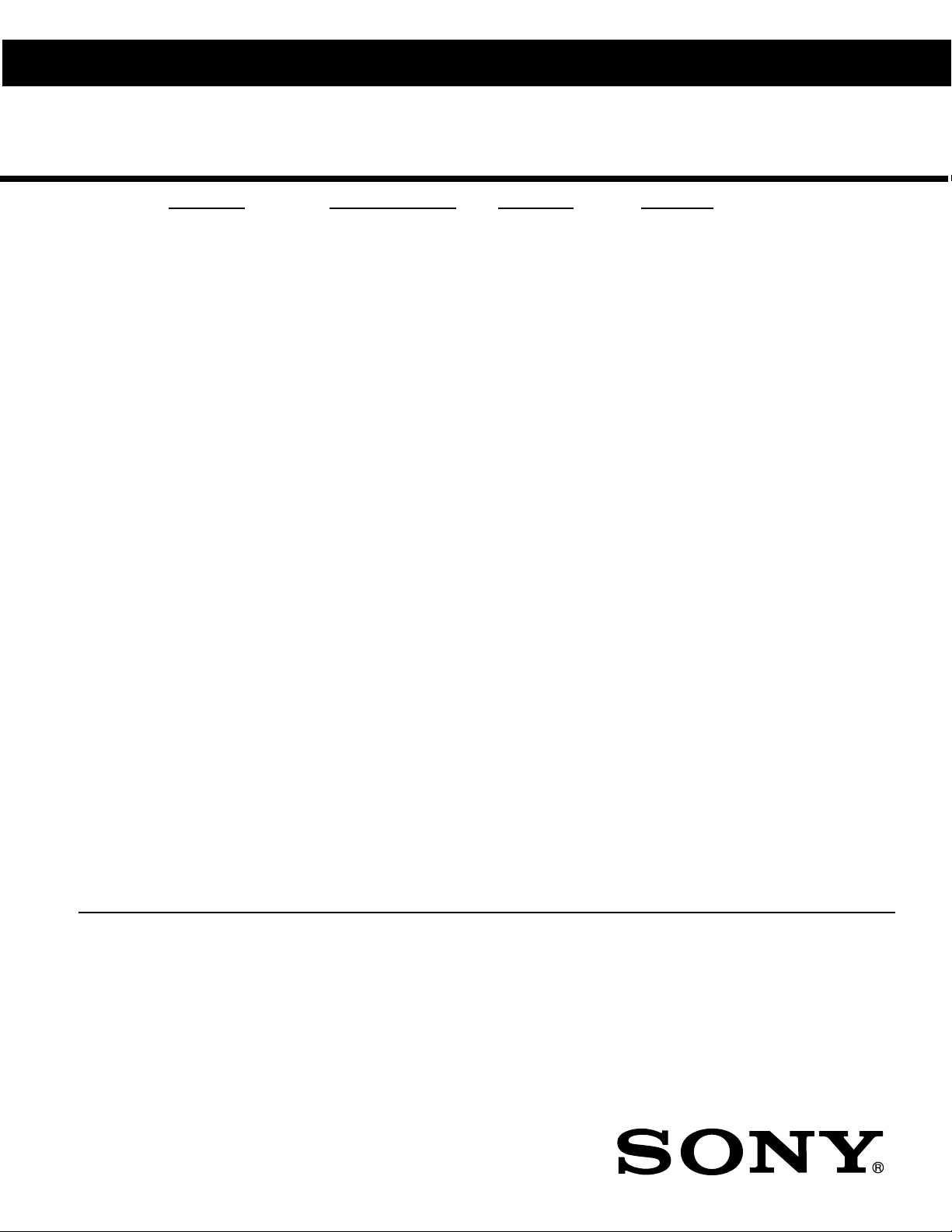
HISTORY INFORMATION FOR THE FOLLOWING MANUAL:
SERVICE MANUAL
MODEL NAME REMOTE COMMANDER DESTINATION CHASSIS NO.
KV-21FA210
KV-21FA210
RM-Y180 LATIN NORTH SCC-S60P-A
RM-Y180 LATIN SOUTH SCC-S60Q-A
BA-6
CHASSIS
ORIGINAL MANUAL ISSUE DATE: 3/2003
:UPDATED ITEM
☛
REVISION DATE SUBJECT
3/2003 No revisions or updates are applicable at this time.
4/2003 Replaced A Board Transistor Voltage List (Q600, Q601) (Replace Page 34)
Replaced A Board IC Voltage List (IC600) (Replace Page 35)
9/2003 Added assembly P/N for Woofer Assembly (Replace Page 43)
11/2003 Replaced A Board Schematic to correct T603 PIN Connection (Replace Page 31)
TRINITRON® COLOR TELEVISION
9-965-938-04
Page 2
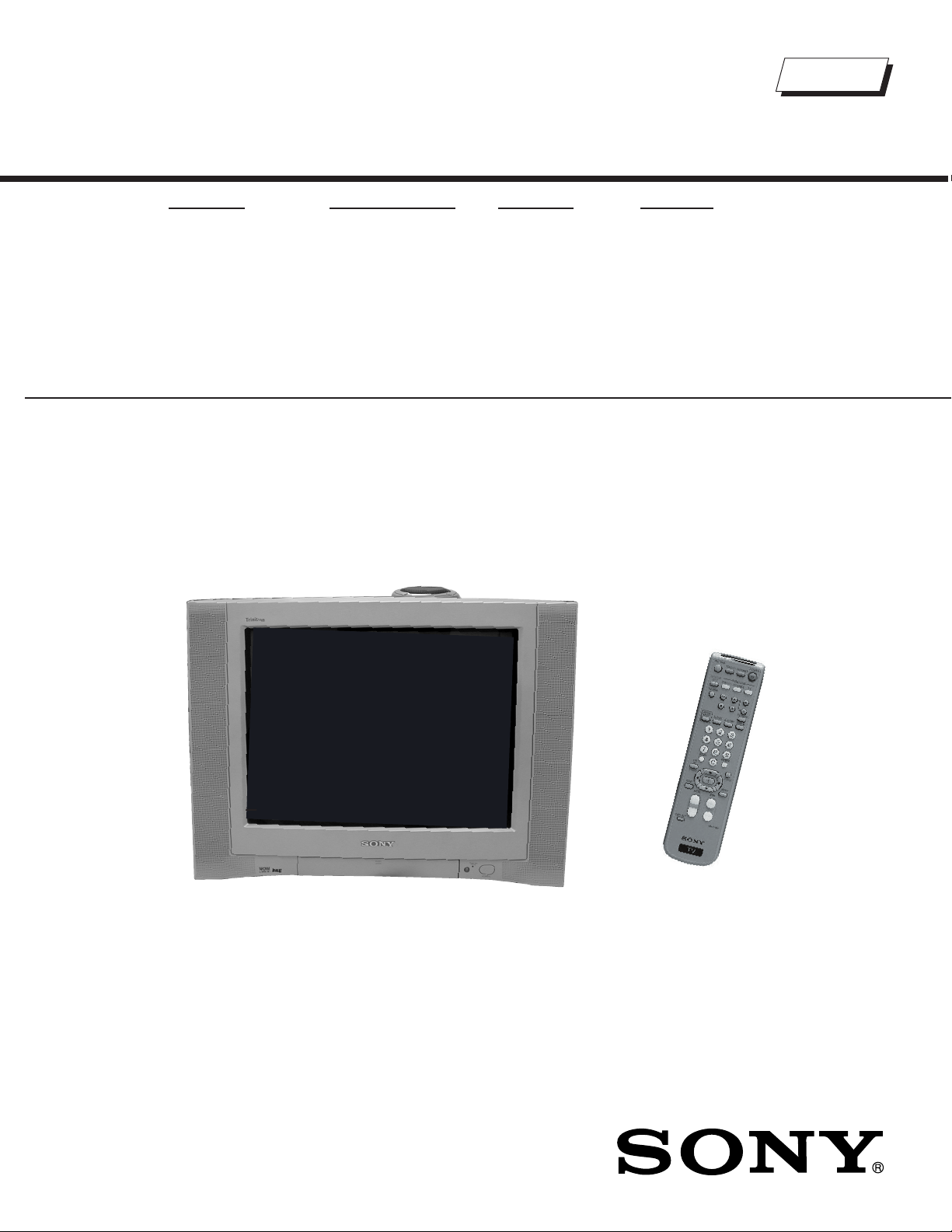
SERVICE MANUAL
Self Diagnosis
Supported model
MODEL NAME REMOTE COMMANDER DESTINATION CHASSIS NO.
BA-6
CHASSIS
KV-21FA210
KV-21FA210
RM-Y180 LATIN NORTH SCC-S60P-A
RM-Y180 LATIN SOUTH SCC-S60Q-A
9-965-938-04
KV-21FA210 RM-Y180
TRINITRON® COLOR TELEVISION
Page 3

TABLE OF CONTENTS
SECTION TITLE PAGE
Specications ............................................................................................................................................................................. 4
Warnings and Cautions .............................................................................................................................................................. 5
Safety Check-Out ....................................................................................................................................................................... 6
Self-Diagnostic Function............................................................................................................................................................. 7
SECTION 1: DISASSEMBLY............................................................................................................................................................. 9
1-1. Rear Cover Removal.......................................................................................................................................................... 9
1-2. Chassis Assembly Removal............................................................................................................................................... 9
1-3. Service Position ................................................................................................................................................................. 9
1-4. Picture Tube Removal...................................................................................................................................................... 10
Anode Cap Removal Procedure....................................................................................................................................... 10
SECTION 2: SET-UP ADJUSTMENTS.............................................................................................................................................11
2-1. Beam Landing ...................................................................................................................................................................11
2-2. Convergence .................................................................................................................................................................... 12
2-3. Focus ............................................................................................................................................................................... 13
2-4. Screen (G2)...................................................................................................................................................................... 14
2-5. Method of Setting the Service Adjustment Mode ............................................................................................................. 14
2-6. White Balance Adjustments ............................................................................................................................................. 14
KV-21FA210
SECTION 3: SAFETY RELATED ADJUSTMENTS......................................................................................................................... 15
3-1. X R565 Conrmation Method (HV Hold-Down Conrmation) and Readjustments ........................................................ 15
3-2. B+ Voltage Conrmation and Adjustment ........................................................................................................................ 15
SECTION 4: CIRCUIT ADJUSTMENTS.......................................................................................................................................... 17
4-1. Setting the Service Adjustment Mode .............................................................................................................................. 17
4-2. Memory Write Conrmation Method ................................................................................................................................ 17
4-3. Remote Adjustment Buttons and IndicatorS .................................................................................................................... 17
4-4. ID Map Table.................................................................................................................................................................... 26
4-5. A Board Adjustments........................................................................................................................................................ 26
SECTION 5: DIAGRAMS................................................................................................................................................................. 29
5-1. Circuit Boards Location .................................................................................................................................................... 29
5-2. Printed Wiring Board and Schematic Diagram Information.............................................................................................. 29
5.3 Block Diagram and Schematics ....................................................................................................................................... 30
A Board Schematic Diagram............................................................................................................................................ 31
M3 Board Schematic Diagram ......................................................................................................................................... 36
HR Board Schematic Diagram ......................................................................................................................................... 38
CV Board Schematic Diagram ......................................................................................................................................... 39
K Board Schematic Diagram............................................................................................................................................ 41
KB Board Schematic Diagram ......................................................................................................................................... 41
5-4. Semiconductors ............................................................................................................................................................... 42
SECTION 6: EXPLODED VIEWS.................................................................................................................................................... 43
6-1. Picture Tube ..................................................................................................................................................................... 43
6-2. Chassis ............................................................................................................................................................................ 44
SECTION 7: ELECTRICAL PARTS LIST........................................................................................................................................ 45
— 3 —
Page 4
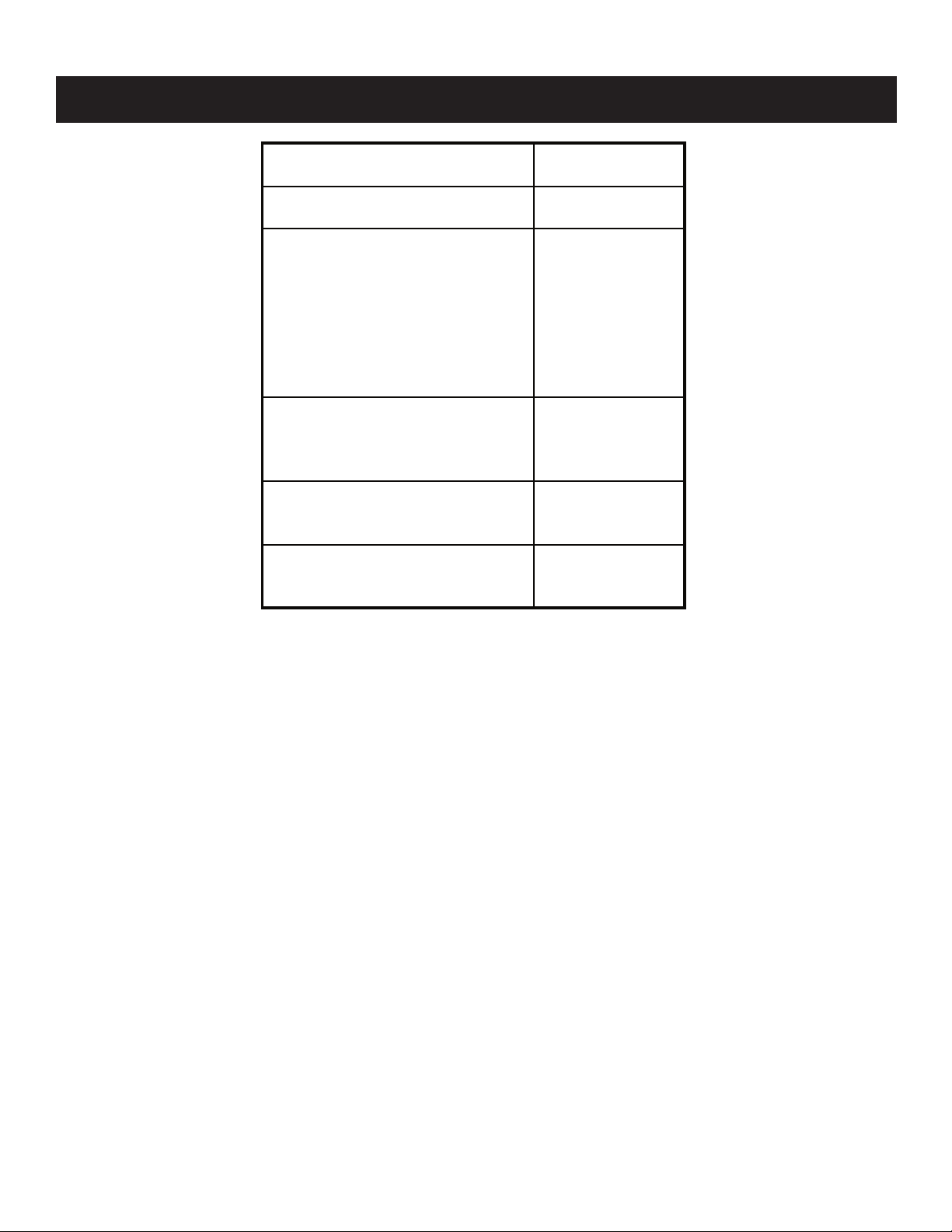
SPECIFICATIONS
KV-21FA210
Power requirements (Latin North) 120V, 60Hz
Power requirements (Latin South) 220V, 50/60Hz
Number of Inputs/Outputs
Video
1)
2
S Video
2)
1
Y, P
B
, P
R
3)
1
Audio
4)
2
Speaker output (W) 6 W x 2
External Subwoofer 14W
Headphones
5)
1
Power Consumption (W)
In use (Max) (Latin North) 145W
In use (Max) (Latin South) 140W
In Standby 1W
Dimensions(W/H/D)
mm 609 x 488 x 503 mm
in
24 x 19
1/4
x 20
Mass
kg 29 kg
lbs
63 lbs. 9 oz.
KV-21FA210
Television system
American TV Standard, NTSC
Channel coverage
VHF: 2-13/ UHF: 14-69/ CATV: 1-125
Picture tube
FD Trinitron® tube
Visible screen size
Actual screen size
20 inch picture measured diagonally
21 inch measured diagonally
— 4 —
1)
1 Vp-p 75 ohms unbalanced, sync negative
2)
Y: 1 Vp-p 75 ohms unbalanced, sync negative
C: 0.286 Vp-p (Burst signal), 75 ohms
3) Y: 1.0 Vp-p, 75 ohms, sync negative; PB: 0.7 Vp-p, 75 ohms;
PR Vp-p, 75 ohms.
4)
500 mVrms (100% modulation), Impedance: 47 kilohms
5)
More than 408 mVrms at the maximum volume setting (variable)
More than 408 mVrms (x); Impedance (output): 2 kilohms
Antenna
75 ohm external terminal for VHF/UHF
Supplied Accessories
Remote Commander:
RM-Y180
Size AA (R6) batteries (2)
Antenna, Telescopic
(•) SRS (SOUND RETRIEVAL SYSTEM)
The (•) SRS (SOUND RETRIEVAL SYSTEM) is manufactured by
Sony Corporation under license from SRS Labs, Inc. It is covered by U.S.
Patent No. 4,748,669. Other U.S. and foreign patents pending.
The word ‘SRS’ and the SRS symbol (•) are registered trademarks of
SRS Labs, Inc. BBE and BBE symbol are trademarks of BBE Sound, Inc.
and are licensed by BBE Sound, Inc. under U.S. Patent No. 4,638,258.
Design and specications are subject to change without notice.
Page 5
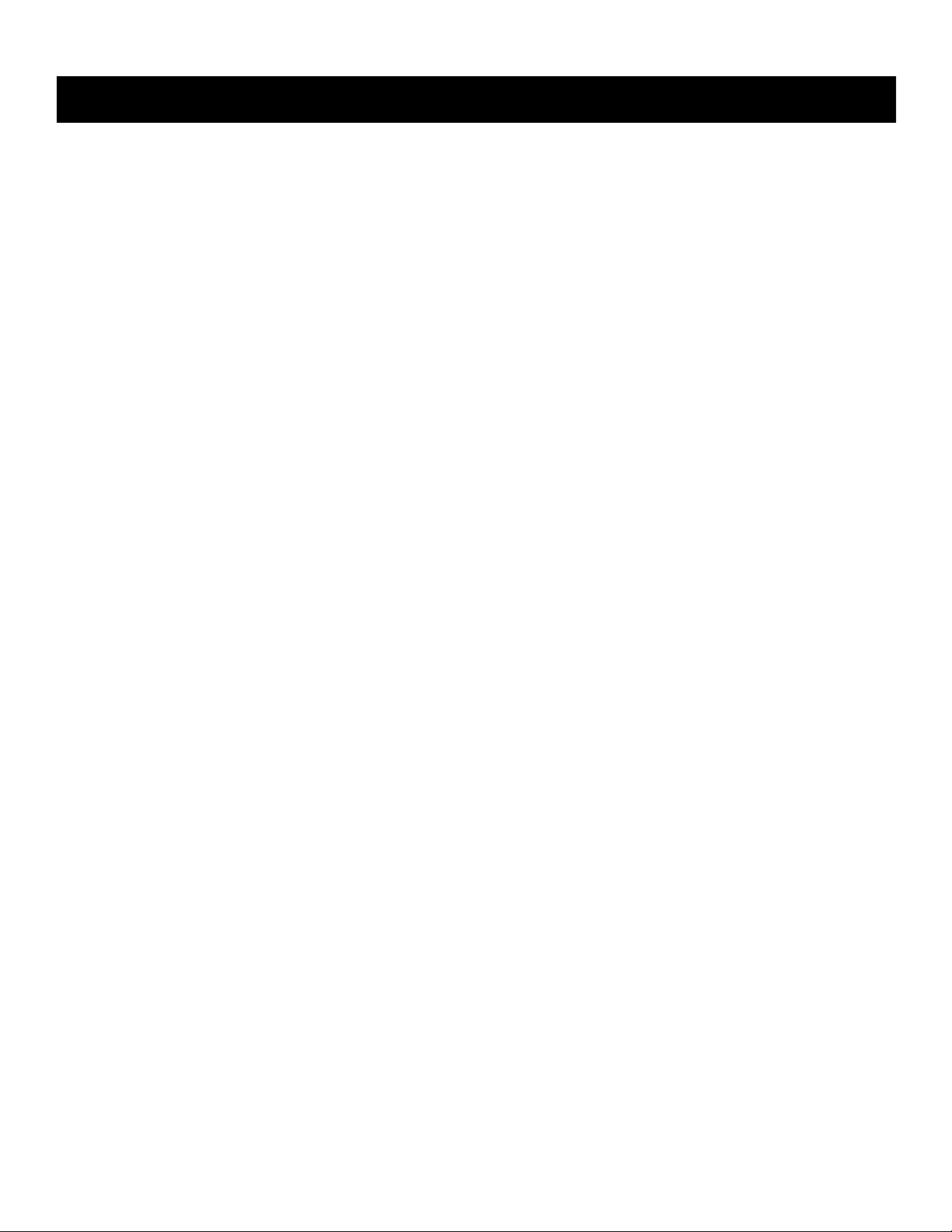
KV-21FA210
WARNINGS AND CAUTIONS
CAUTION
Short circuit the anode of the picture tube and the anode cap to the metal chassis, CRT shield, or carbon painted on the CRT, after
removing the anode.
WARNING!!
An isolation transformer should be used during any service to avoid possible shock hazard, because of live chassis. The chassis of
this receiver is directly connected to the AC power line.
! SAFETY-RELATED COMPONENT WARNING!!
Components identifi ed by shading and ! mark on the schematic diagrams, exploded views, and in the parts list are critical for safe
operation. Replace these components with Sony parts whose part numbers appear as shown in this manual or in supplements
published by Sony. Circuit adjustments that are critical for safe operation are identifi ed in this manual. Follow these procedures
whenever critical components are replaced or improper operation is suspected.
— 5 —
Page 6
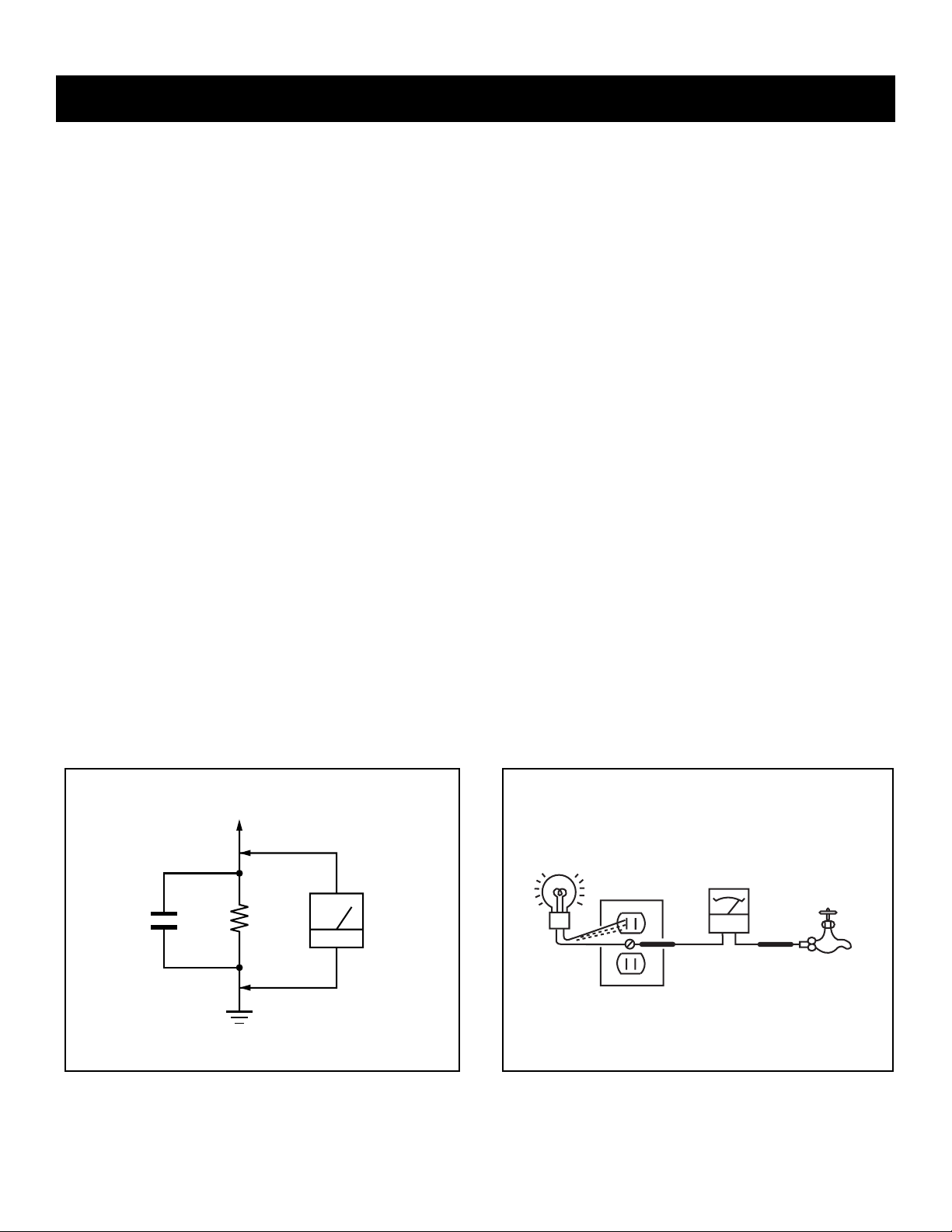
SAFETY CHECK-OUT
KV-21FA210
After correcting the original service problem, perform the following
safety checks before releasing the set to the customer:
1. Check the area of your repair for unsoldered or poorly soldered
connections. Check the entire board surface for solder splashes and
bridges.
2. Check the interboard wiring to ensure that no wires are “pinched” or
touching high-wattage resistors.
3. Check that all control knobs, shields, covers, ground straps, and
mounting hardware have been replaced. Be absolutely certain that
you have replaced all the insulators.
4. Look for unauthorized replacement parts, particularly transistors,
that were installed during a previous repair. Point them out to the
customer and recommend their replacement.
5. Look for parts which, though functioning, show obvious signs of
deterioration. Point them out to the customer and recommend their
replacement.
6. Check the line cords for cracks and abrasion. Recommend the
replacement of any such line cord to the customer.
7. Check the B+ and HV to see if they are specifi ed values. Make sure
your instruments are accurate; be suspicious of your HV meter if sets
always have low HV.
8. Check the antenna terminals, metal trim, “metallized” knobs, screws,
and all other exposed metal parts for AC leakage. Check leakage as
described below.
Leakage Test
The AC leakage from any exposed metal part to earth ground and
from all exposed metal parts to any exposed metal part having a
return to chassis, must not exceed 0.5 mA (500 microamperes).
Leakage current can be measured by any one of three methods.
1. A commercial leakage tester, such as the Simpson 229 or RCA
WT-540A. Follow the manufacturers’ instructions to use these
instructions.
2. A battery-operated AC milliampmeter. The Data Precision 245
digital multimeter is suitable for this job.
3. Measuring the voltage drop across a resistor by means of a VOM
or battery-operated AC voltmeter. The “limit” indication is 0.75
V, so analog meters must have an accurate low voltage scale.
The Simpson’s 250 and Sanwa SH-63TRD are examples of
passive VOMs that are suitable. Nearly all battery-operated digital
multimeters that have a 2 VAC range are suitable (see Figure A).
How to Find a Good Earth Ground
A cold-water pipe is a guaranteed earth ground; the cover-plate
retaining screw on most AC outlet boxes is also at earth ground. If the
retaining screw is to be used as your earth ground, verify that it is at
ground by measuring the resistance between it and a cold-water pipe
with an ohmmeter. The reading should be zero ohms.
If a cold-water pipe is not accessible, connect a 60- to 100-watt
trouble- light (not a neon lamp) between the hot side of the receptacle
and the retaining screw. Try both slots, if necessary, to locate the hot
side on the line; the lamp should light at normal brilliance if the screw
is at ground potential (see Figure B).
To Exposed Metal
Parts on Set
Trouble Light
Ohmmeter
Cold-water Pipe
0.15 F
1.5 K Ω
AC Outlet Box
AC
Voltmeter
(0.75 V)
Earth Ground
Figure A. Using an AC voltmeter to check AC leakage. Figure B. Checking for earth ground.
— 6 —
Page 7

KV-21FA210
Self Diagnosis
Supported model
2 times
4 times
5 times
LED ON 0.3 sec.
LED OFF 0.3 sec.
LED OFF
3 sec.
SELF-DIAGNOSTIC FUNCTION
The units in this manual contain a self-diagnostic function. If an error occurs, the STANDBY/TIMER LED will automatically begin to ash. The number
of times the LED ashes translates to a probable source of the problem. A denition of the STANDBY/TIMER LED ash indicators is listed in the
instruction manual for the user’s knowledge and reference. If an error symptom cannot be reproduced, the Remote Commander can be used to review
the failure occurrence data stored in memory to reveal past problems and how often these problems occur.
Diagnostic Test Indicators
When an error occurs, the STANDBY/TIMER LED will ash a set number of times to indicate the possible cause of the problem. If there is more than
one error, the LED will identify the rst of the problem areas.
Results for all of the following diagnostic items are displayed on screen. No error has occurred if the screen displays a “0”.
Diagnostic Item
Description
Power does not turn on
+B overcurrent (OCP)*
I-Prot
IK (AKB)
No. of times
STANDBY/ TIMER
lamp ashes
Does not light
2 times
4 times
5 times
Self-Diagnositc
Display/
Diagnostic Result
2:0 or 2:1
4:0 or 4:1
5:0 or 5:1
Probable Cause Location
• Power cord is not plugged in.
• Fuse is burned out (F601). (A Board)
• H.OUT (Q505) is shorted. (A Board)
• IC1751 is shorted. (CV Board)
• +13V is not supplied. (A Board)
• IC545 is faulty. (A Board)
• Video OUT (IC545) is faulty.
(A Board)
• IC001 is faulty. (A Board)
• Screen (G2) is improperly adjusted.**
Detected Symptoms
• Power does not come on.
• No power is supplied to the TV.
• AC Power supply is faulty.
• Power does not come on.
• Load on power line is shorted.
• Has entered standby state after horizontal raster.
• Vertical deection pulse is stopped.
• Power line is shorted or power supply is stopped.
• No raster is generated.
• CRT Cathode current detection reference pulse
output is small.
*If a +B overcurrent is detected, stoppage of the vertical deection is detected simultaneously. The symptom that is diagnosed rst by the
mircrocontroller is displayed on the screen.
**Refer to Screen (G2) Adjustments in Section 2-4. of this manual.
Display of Standby/Timer LED Flash Count
Diagnostic Item Flash Count*
+B Overcurrent 2 times
I-Prot 4 times
IK (AKB) 5 times
*One ash count is not used for self-diagnostic.
Stopping the Standby/Timer LED Flash
Turn off the power switch on the TV main unit or unplug the power cord from the outlet to stop the STANDBY/TIMER LAMP from ashing.
Standby/Timer LED
— 7 —
Page 8
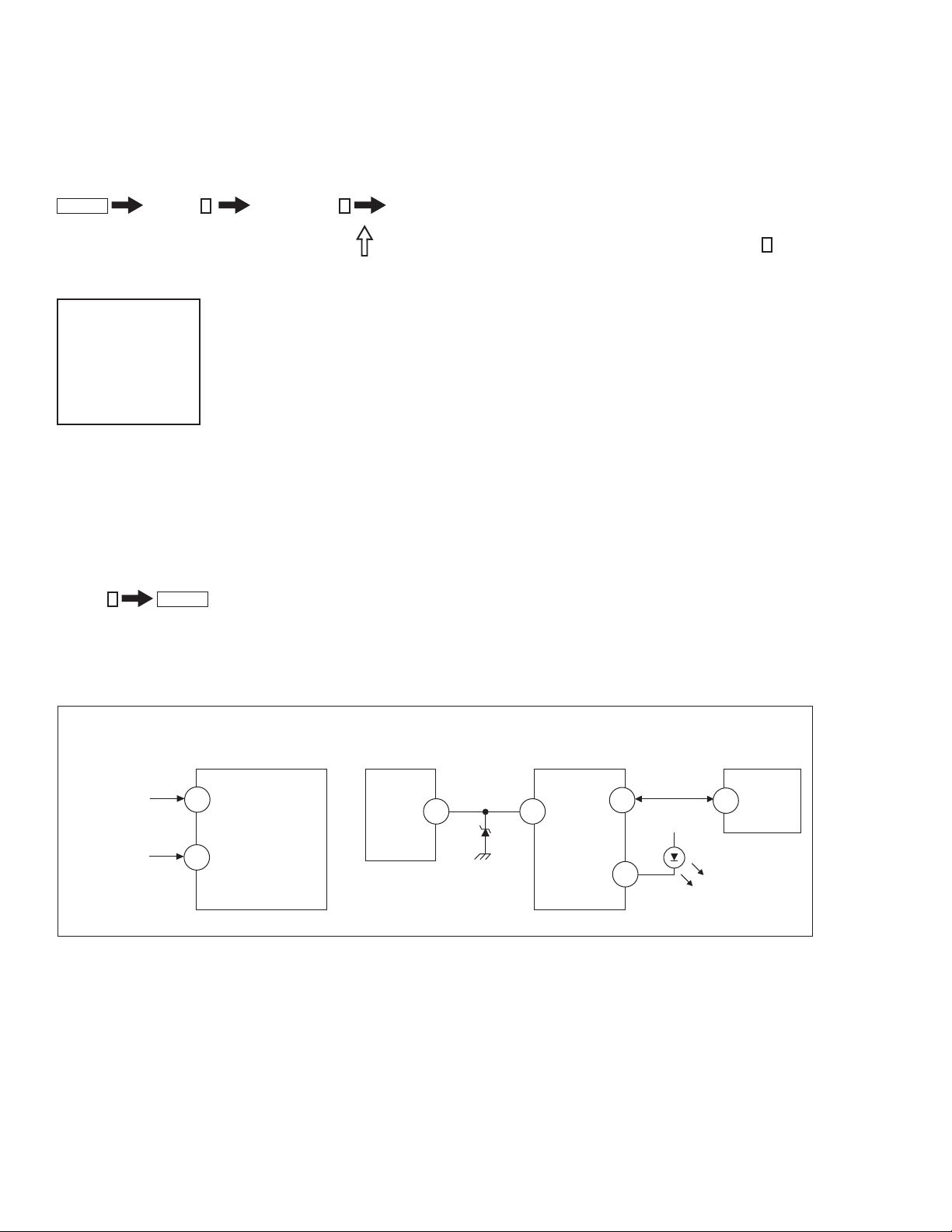
KV-21FA210
A BOARD
IC001
Y/CHROMA JUNGLE
A BOARD
IC545
V. OUT
A BOARD
IC001
SYSTEM
A BOARD
IC002
MEMORY
IK-AKBIN
FROM
CV BOARD
IC1751 PIN 5
I-HLDWN
FROM
A BOARD
IC561
PIN 7
72
O-LED
REF
I-Prot
IO-BDAT
BDA
DISPLAY
51
3
78
79
53
5
Self-Diagnostic Screen Display
For errors with symptoms such as “power sometimes shuts off” or “screen sometimes goes out” that cannot be conrmed, it is possible to bring up past
occurrences of failure on the screen for conrmation.
To Bring Up Screen Test
In standby mode, press buttons on the Remote Commander sequentially, in rapid succession, as shown below:
Display
Self-Diagnostic Screen Display
Handling of Self-Diagnostic Screen Display
Since the diagnostic results displayed on the screen are not automatically cleared, always check the self-diagnostic screen during repairs. When you
have completed the repairs, clear the result display to “0”.
Unless the result display is cleared to “0”, the self-diagnostic function will not be able to detect subsequent faults after completion of the repairs.
Clearing the Result Display
To clear the result display to “0”, press buttons on the Remote Commander sequentially when the diagnostic screen is displayed, as shown below:
Channel 8
Quitting the Self-Diagnostic Screen
To quit the entire self-diagnostic screen, turn off the power switch on the Remote Commander or the main unit.
Channel
SELF DIAGNOSTIC
2: 000
3: N/A
4: 000
5: 001
101: N/A
ENTER
5
Sound Volume - Power ON
Note that this differs from entering the Service Mode (Sound Volume + ).
Numeral “0” means that no fault was detected.
Numeral “1” means a fault was detected one time only.
Self-Diagnostic Circuit
+B overcurrent (OCP)
Occurs when an overcurrent on the +B (135V) line is detected by pin 72 of IC001 (A Board). If the voltage of pin 72 of IC001 (A Board) is less than 1V
when V.SYNC is more than seven verticals in a period, the unit will automatically turn off.
I-Prot
Occurs when an absence of the vertical deection pulse is detected by pin 78 of IC001 (A Board). Power supply will shut down when waveform interval
exceeds 2 seconds.
IK (AKB)
If the RGB levels* do not balance within 2 seconds after the power is turned on, this error will be detected by IC001 (A Board). TV will stay on, but
there will be no picture.
*(Refers to the RGB levels of the AKB detection Ref pulse that detects 1K).
— 8 —
Page 9

1-1. REAR COVER REMOVAL
Rear Cover
SECTION 1: DISASSEMBLY
6
Screws +BVTP 4X16 TYPE2 TT(B)
KV-21FA210
1-2. CHASSIS ASSEMBLY REMOVAL 1-3. SERVICE POSITION
Claw
Chassis Assembly
KB Board
CV Board
A Board
the way.
— 9 —
1
Unplug KB Board and 2 pin woofer connector and move out of
2
Press on catch tab to release A Board.
Disconnect remaining cables to allow A Board to be removed.
3
Page 10

1-4. PICTURE TUBE REMOVAL
WARNING: BEFORE REMOVING THE ANODE CAP
High voltage remains in the CRT even after the power is disconnected. To avoid electric shock,
discharge CRT before attempting to remove the anode cap. Short between anode and CRT
coated earth ground strap.
1
10
1. Discharge the anode of the CRT and remove the anode cap.
8
7
3
6
2
5
9
4
2. Unplug all interconnecting leads from the defl ection yoke, neck
assembly, degaussing coils and CRT grounding strap.
3. Remove the CV Board from the CRT.
4. Remove the chassis assembly.
5. Loosen the neck assembly fi xing screw and remove.
6. Loosen the defl ection yoke fi xing screw and remove.
7. Place the set with the CRT face down on a cushion and remove
the degaussing coil holders.
8. Remove the degaussing coils.
9. Remove the CRT grounding strap and spring tension devices.
10. Unscrew the four CRT fi xing screws [located on each CRT
corner] and remove the CRT [Take care not to handle the CRT
by the neck].
KV-21FA210
Coated
Earth
Ground
Strap
ANODE CAP REMOVAL PROCEDURE
WARNING: High voltage remains in the CRT even after the power is disconnected. To avoid electric shock, discharge CRT before attempting to
remove the anode cap. Short between anode and coated earth ground strap of CRT.
NOTE: After removing the anode cap, short circuit the anode of the picture tube and the anode cap to either the metal chassis, CRT shield, or carbon
painted on the CRT.
REMOVAL PROCEDURES
c
b
a
Anode Button
Turn up one side of the rubber cap in
the direction indicated by arrow
a
.
HOW TO HANDLE AN ANODE CAP
1. Do not use sharp objects which may cause damage to the surface of the anode
cap.
2. To avoid damaging the anode cap, do not squeeze the rubber covering too
hard. A material fi tting called a shatter-hook terminal is built into the rubber.
3. Do not force turn the foot of the rubber cover. This may cause the shatter-hook
terminal to protrude and damage the rubber.
Use your thumb to pull the rubber
cap fi rmly in the direction indicated
by arrow
.
b
When one side of the rubber cap separates from
the anode button, the anode cap can be removed
by turning the rubber cap and pulling it in the
direction of arrow
.
c
— 10 —
Page 11
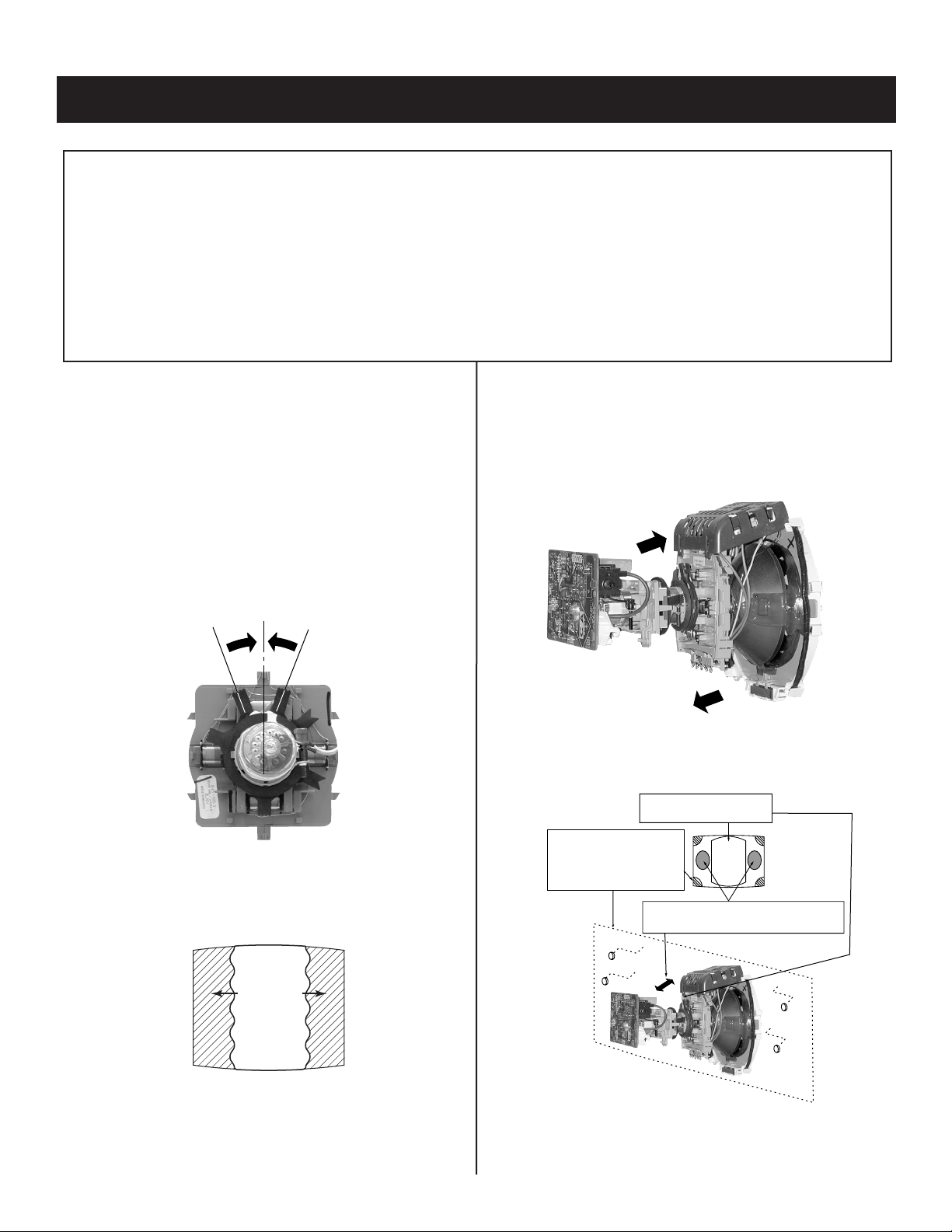
SECTION 2: SET-UP ADJUSTMENTS
Purity Control
a
c
b
d
b
a
c d
Purity control
corrects this area.
Disk magnets
or rotatable disk
magnets correct
these areas (a-d).
Deflection yoke positioning
corrects these areas.
KV-21FA210
The following adjustments should be made when a complete
realignment is required or a new picture tube is installed.
These adjustments should be performed with rated power supply
voltage unless otherwise noted.
Set the controls as follows unless otherwise noted:
VIDEO MODE: Standard
PICTURE CONTROL: Normal
BRIGHTNESS CONTROL: Normal
2-1. BEAM LANDING
Before beginning adjustment procedure:
1. Degauss the entire screen.
2. Feed in the white pattern signal.
ADJUSTMENT PROCEDURE
1. Input a raster signal with the pattern generator.
2. Loosen the deection yoke mounting screw, and set the purity
control to the center as shown below:
Perform the adjustments in order as follows:
1. Beam Landing
2. Convergence
3. Focus
4. Screen (G2)
5. White Balance
Note Test Equipment Required:
1. Color Bar Pattern Generator
2. Degausser
3. DC Power Supply
4. Digital Multimeter
6. Switch over the raster signal to red and blue and conrm the
condition.
7. When the position of the deection yoke is determined, tighten it with
the deection yoke mounting screw.
8. If landing at the corner is not right, adjust by using the disk magnets.
3. Turn the raster signal of the pattern generator to green.
4. Move the deection yoke backward, and adjust with the purity control
so that green is in the center and red and blue are even on both
sides.
5. Move the deection yoke forward, and adjust so that the entire
screen becomes green.
— 11 —
Page 12
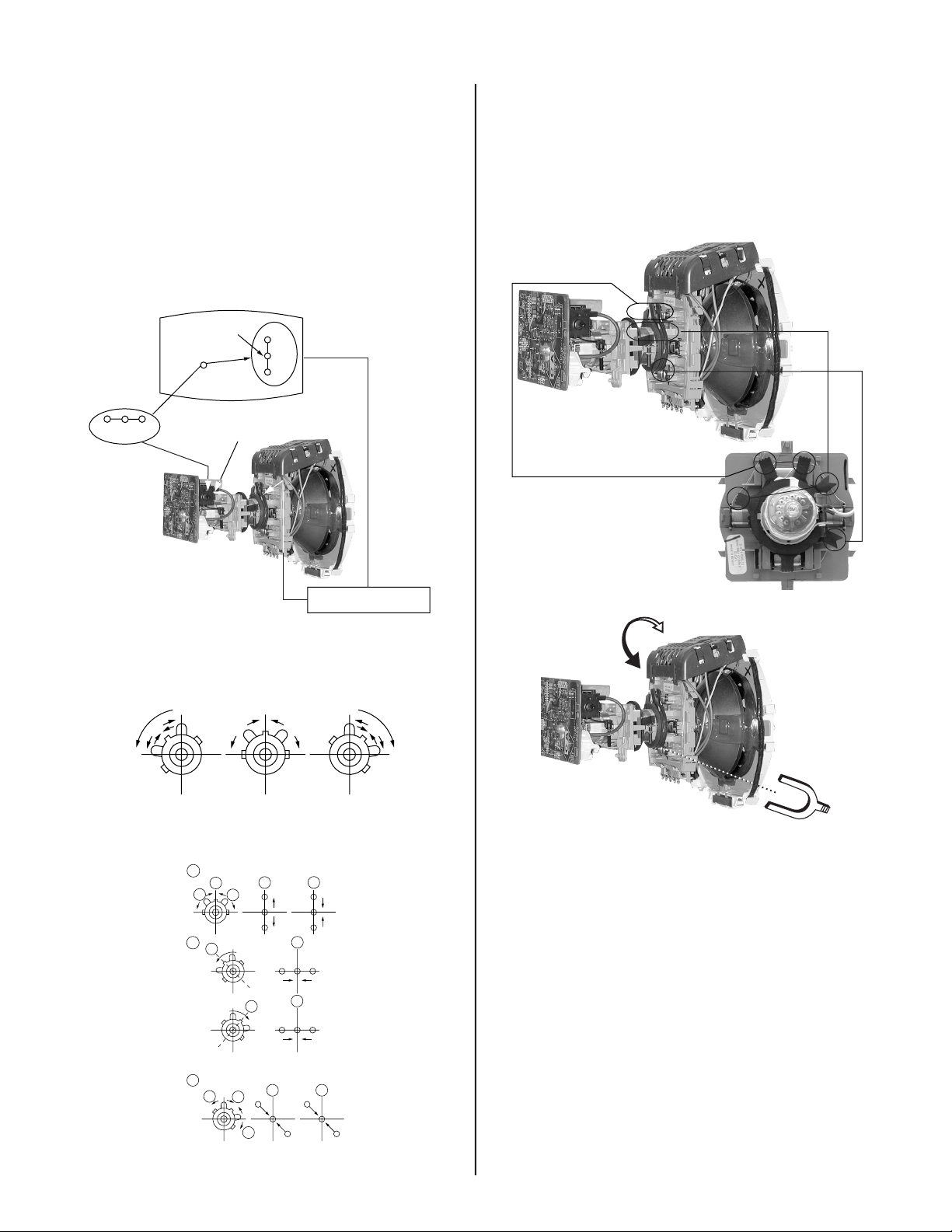
KV-21FA210
B
G
R
Center dot
V.STAT magnet
RV1750
V.STAT
B
G
R
B
R
G
B
R
G
R G B
B G R
1
2
b
b
b
b
b
b
b
a
a
b
a
a
a
a
3
R
G
B
B
G
R
BMC MAGNET
PURITY
V.STAT
b
BMC magnet
a
2-2. CONVERGENCE
Before starting convergence adjustments:
1 Perform FOCUS, VLIN and VSIZE adjustments.
2. Set BRIGHTNESS control to minimum.
3. Feed in dot pattern.
VERTICAL STATIC CONVERGENCE
1. Adjust V. STAT magnet to converge red, green and blue dots in the
center of the screen (Vertical movement adjust S V.STAT RV1750 to
converge).
HORIZONTAL STATIC CONVERGENCE
If the blue dot does not converge with the red and green dots, peform
the following:
1. Move BMC magnet (a) to correct insufcient H.Static convergence.
2. Rotate BMC magnet (b) to correct insufcient V.Static convergence.
3. After adjusting the BMC magnet, repeat Beam Landing Adjustment.
2. Tilt the V. STAT magnet and adjust static convergence to open or
close the V. STAT magnet.
When the V. STAT magnet is moved in the direction of arrow a and b,
red, green, and blue dots move as shown below:
— 12 —
Page 13

DYNAMIC CONVERGENCE ADJUSTMENT
Before performing this adjustment, perform Horizontal and Vertical Static
Convergence Adjustment.
1. Slightly loosen defl ection yoke screw.
2. Remove defl ection yoke spacers.
3. Move the defl ection yoke for best convergence as
shown below:
G
B
R
R
G
B
BGR
B
G
R
R
B
G
R
B
G
KV-21FA210
B R R B
(R)(B) (B)(R)
4. Adjust XCV core to balance X axis.
5. Adjust YCH VR to balance Y axis.
6. Adjust vertical red and blue convergence with V.TILT (TLV VR.)
Note: Perform adjustment 3-6 while tracking items 1 and 2.
TLH+
TLH-
SCREEN-CORNER CONVERGENCE
BGR
B
G
R
B
G
R
B
R
G
B
R
G
R
GB
4. Tighten the defl ection yoke screw.
5. Install the defl ection yoke spacers.
TLH PLATE ADJUSTMENT
1. Input crosshatch pattern.
2. Adjust PICTURE QUALITY to standard, PICTURE and BRIGHTNESS
to 50%, and OTHER to standard.
3 Adjust the Horizontal Convergence of red and blue dots by tilting the
TLH plate on the defl ection yoke.
RV1750
V. STAT
TLH Plate
1. Affi x a permalloy assembly corresponding to the misconverged areas:
b
a
ba
a-d: screen-corner
misconvergence
c
d
c
d
2-3. FOCUS
1. Adjust FOCUS control for best pictures.
Focus (FV)
Screen (G2)
CV
Board
XCV
(TLV)
YCH
TLV
— 13 —
Page 14
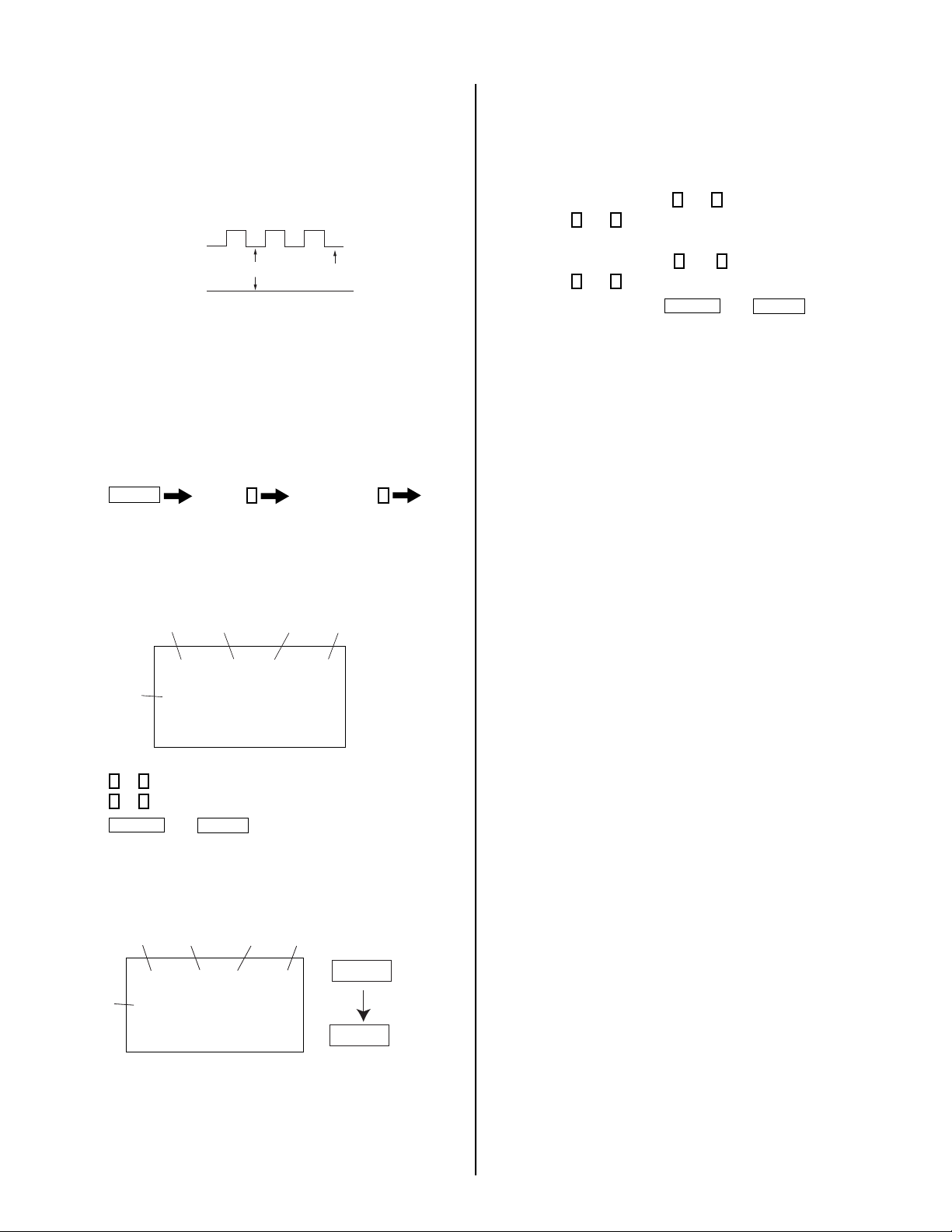
KV-21FA210
2-4. SCREEN (G2)
1. Input a dot pattern.
2. Set the PICTURE and BRIGHTNESS controls at minimum and
COLOR control at normal.
3. Adjust SBRT, GCUT, BCUT in service mode with an oscilloscope as
shown below so that voltages on the red, green, and blue cathodes
are 160 ± 2VDC.
±
160 – 2VDC
Pedestal
Ground
4. Observe the screen and adjust SCREEN (G2) VR in FBT to obtain
the faintly visible background of dot signal.
2-5. METHOD OF SETTING THE SERVICE
ADJUSTMENT MODE
SERVICE MODE PROCEDURE
1. Standby mode (power off).
2. Press
Display
Channel 5 Sound Volume
on the Remote Commander (press each button within a second).
Power
+
2-6. WHITE BALANCE ADJUSTMENTS
1. Input an entire white signal with burst.
2. Set to Service Adjustment Mode.
3. Set the PICTURE and BRIGHTNESS to minimum.
4. Adjust with SBRT if necessary.
5. Select GCUT and BCUT with
6. Adjust with
3
and 6 for the best white balance.
7. Set the PICTURE and BRIGHTNESS to maximum.
8. Select GDRV and BDRV with
9. Adjust with
3
and 6 for the best white balance.
10. To write into memory, press
1
and 4 .
1
and 4.
MUTING
then
ENTER
.
SERVICE ADJUSTMENT MODE ON
1. The CRT displays the time being adjusted.
2. Press
3. Press
4. Press
Display
hsiz 16
to save into the memory.
service
ntsc
vchp
then
Category
defl
00000000
ENTER
Mode
Signal
Type
1
or 4 on the Remote Commander to select the time.
3
or 6 on the Remote Commander to change the data.
MUTING
Item
00000000
Display
Item
SERVICE ADJUSTMENT MODE MEMORY
Turn the set off then on to exit Service Adjustment Mode.
Signal
Type
Category
Mode
service defl hsiz 16
ntsc
vchp 00000000 00000000
Display
Item
write
Item
Data
MUTING
ENTER
Green
Red
— 14 —
Page 15

SECTION 3: SAFETY RELATED ADJUSTMENTS
KV-21FA210
3-1. X R565 CONFIRMATION METHOD
(HV HOLD-DOWN CONFIRMATION) AND
READJUSTMENTS
The following adjustments should always be performed when replacing
the following components which are marked with
diagram:
Part Replaced ( )
Y
DY, T585, CRT, IC001, IC561,
IC604, C507, C508, C506, T511,
Y
on the schematic
Adjustment ( )
HV HOLD-DOWN
R565
L510, C588, L588, C566, C561,
C563, D567, D568, D566,
PH602, R567, R568, R565,
R566, R562, R563, R561, R528,
R668....................A Board
PREPARATION BEFORE CONFIRMATION
1. Using a Variac, apply AC input voltage: 120 ±2 VAC.
2. Turn the POWER switch ON.
3. Input a white signal and set the PICTURE and BRIGHTNESS
controls to maximum.
4. Confi rm that the voltage between C566 (+) or TP30 and ground is
more than 105 VDC.
HOLD-DOWN OPERATION CONFIRMATION
1. Connect the current meter between Pin 11 of the FBT (T585) and the
PWB land where Pin 11 would normally attach (See Figure 1 on the
next page).
2. Input a dot signal and set PICTURE and BRIGHTNESS to minimum:
IABL = 100 ± 100µA.
3. Confi rm the voltage of A Board TP-23 is 138.0 ± 0.3VDC.
4. Connect the digital voltmeter and the DC power supply via Diode
1SS119 to C566 (+) and ground (See Figure 1 on next page).
5. Increase the DC power voltage gradually until the picture blanks out.
6. Turn DC power source off immediately.
7. Read the digital voltmeter indication (standard < 117VDC).
8. Input a white signal and set PICTURE and BRIGHTNESS to
maximum: IABL = 1650 ± 100µA.
9. Repeat steps 4 to 7.
HOLD-DOWN READJUSTMENT
If the setting indicated in Step 2 of Hold-Down Operation Confi rmation
cannot be met, readjustment should be performed by altering the
resistance value of R565 component marked with
X
.
T585
FBT
amPmeter
3.0 mA DC
range
ABL
+
-
A
IABL
3-2. B+ VOLTAGE CONFIRMATION AND
ADJUSTMENT
Note: The following adjustments should always be performed when
replacing the following components, which are marked with
schematic diagram on the A Board:
A BOARD: Y IC604, PH602
1. Using a Variac, apply AC input voltage: 130 + 2.0 / - 0.0 VAC.
2. Input a DOT pattern at Q.C.
3. Set the PICTURE and the BRIGHTNESS controls to minimum.
4. Confi rm the voltage of A Board between TP-23 & Ground is <136.6
VDC.
5. If step 4 is not satisfi ed, replace the components listed above, then
repeat Steps 1 – 3.
Y
on the
— 15 —
Page 16
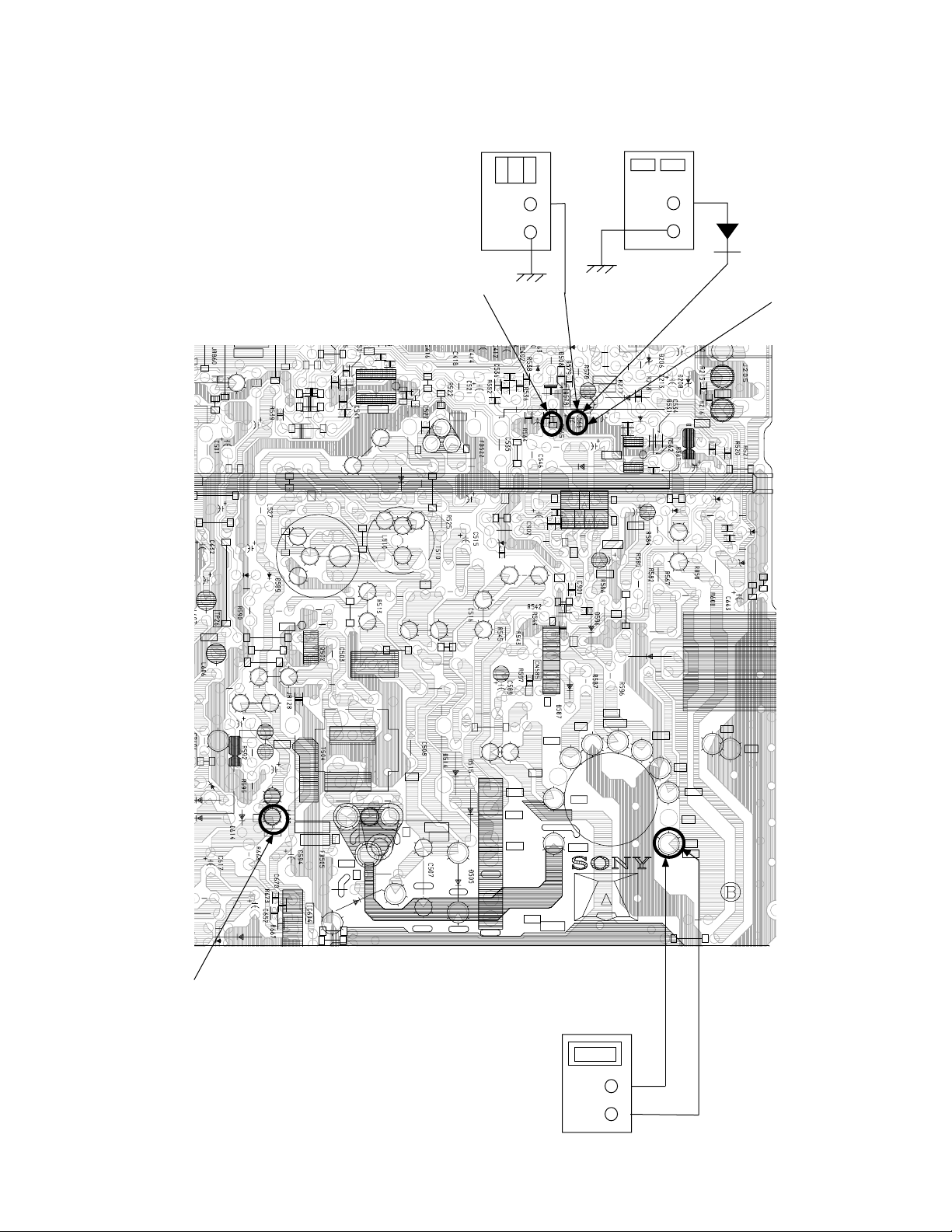
KV-21FA210
(
)
DIGITAL
MULTIMETER
+
-
X
R565
R
5
3
1
0
4
S
P
R
5
1
1
J
R
1
R
4
3
7
0
6
R
C
4
5
1
C
5
D
5
6
5
2
R
5
8
9
T
2
P
4
2
9
L
3
7
0
1
5
6
C
1
5
T
2
8
6
2
R
5
3
2
L
3
7
1
1
1
5
C
R
2
1
5
C
1
1
5
L
1
C
5
3
1
5
L
0
2
B
2
P
5
T
R
5
0
2
4
R
5
3
3
C
5
4
0
5
S
5
6
5
C
I
C
5
3
0
6
2
5
D
5
2
5
L
5
1
0
6
2
5
C
3
1
5
C
4
1
5
C
H
5
Q
B
5
2
5
C
L
5
1
5
R
5
3
7
R
5
6
2
2
R
5
5
2
2
E
C
5
2
7
R
5
4
9
R
5
1
5
6
7
C
5
6
1
R
5
4
6
5
4
5
D
6
R
5
4
8
C
5
4
5
R
9
0
R
5
4
0
0
0
D
2
7
C
R
5
4
7
6
6
1
5
L
R
5
C
5
4
8
1
J
R
5
0
POWER
SUPPLY
+
1SS119
C566
Q
4
0
2
R
4
0
8
R
4
1
1
.
H
P
O
R
T
R
P
0
T
3
6
6
5
D
R
5
2
9
C
5
6
2
C
5
2
9
1
6
5
C
I
C
5
4
4
2
C
5
9
7
1
T
P
V
.
O
U
T
5
4
7
5
4
5
C
I
4
1
C
5
9
5
P
7
T
1
R
9
0
1
5
1
2
C
2
5
2
8
D
5
2
8
D
6
1
R
5
8
3
2
8
5
C
P
T
3
3
Q
5
2
1
5
7
5
R
C
5
7
1
R
5
6
8
D
5
6
8
5
6
7
R
5
7
0
D
5
6
R
R
2
8
5
L
9
5
2
6
R
5
6
9
5
7
4
D
6
3
0
6
0
1
2
0
6
C
6
1
0
0
2
4
TP23
8
9
5
E
R
5
0
R
5
9
3
3
0
5
R
C
5
9
0
1
9
5
R
B
0
9
5
Q
R
5
9
4
T
P
1
3
4
2
6
E
C
6
C
P
3
T
2
1
6
8
C
4
0
4
2
6
D
4
5
0
5
C
H
-
O
Q
5
C
5
0
4
1
6
5
0
5
R
U
T
E
0
5
6
0
5
C
6
0
5
D
3
4
R
5
0
6
C
5
1
T
2
P
2
0
C
4
1
5
R
2
1
5
R
H
D
T
5
0
5
T
H
B
5
8
8
R
8
5
L
T
U
O
6
0
5
Q
6
G
2
0
0
V
8
N
/
C
V
D
Y
+
P
T
2
1
V
D
Y
-
T
2
P
7
H
D
Y
-
P
T
2
8
H
D
Y
-
H
D
Y
+
T
H
D
Y
+
3
1
H
-
O
2
P
9
1
5
5
N
C
D
R
5
9
8
T
1
P
9
H
E
A
T
E
R
N
D
5
V
U
T
-
1
3
V
G
G
N
D
G
N
D
N
D
5
5
T
+
1
3
V
N
/
C
A
B
L
T
2
P
0
R
5
8
8
F
B
T
1
AMMETER
3mA dc range
A
+
-
Figure 1
— 16 —
Page 17

service defl hsiz 16
ntsc
vchp 00000000 00000000
Category
Display
Item
Mode
Item
Data
Signal
Type
service defl hsiz 16
ntsc
vchp 00000000 00000000
Category
Display
Item
Mode
Item
Data
Signal
Type
write
service defl hsiz 16
ntsc
vchp 00000000 00000000
Category
Display
Item
Mode
Item
Data
Signal
Type
write
Carry out Step 1 when adjusting
IDs 0-7 and when replacing and
adjusting IC002
SECTION 4: CIRCUIT ADJUSTMENTS
ELECTRICAL ADJUSTMENTS BY REMOTE COMMANDER
Use the Remote Commander (RM-Y180) to perform the circuit adjustments in this section.
Test Equipment Required: 1. Pattern generator 2. Frequency counter 3. Digital multimeter 4. Audio oscillator
KV-21FA210
4-1. SETTING THE SERVICE ADJUSTMENT
MODE
1. Standby mode (Power off).
2. Press the following buttons on the remote commander within a
second of each other:
Display
Channel 5
Sound Volumne +
Power
SERVICE ADJUSTMENT MODE ON
1. The CRT displays the item being adjusted.
2. Press 1 or 4 on the Remote Commander to select the item.
3. Press 3 or 6 on the Remote Commander to change the data.
4. Press
MUTING
then
ENTER
to write into memory.
SERVICE ADJUSTMENT MODE MEMORY
1. Press 8 then
ENTER
on the Remote Commander to initialize.
4-2. MEMORY WRITE CONFIRMATION
METHOD
1. After adjustment, pull out the plug from the AC outlet, then replace
the plug in the AC outlet again.
2. Turn the power switch ON and set to Service Mode.
3. Call the adjusted items again to conrm they were adjusted.
4-3. REMOTE ADJUSTMENT BUTTONS AND
INDICATORS
MUTING
(Enter into
memory)
1
Disp. (Item up)
2
(Device Item Up)
4
Disp. (Item down)
8
(Initialize)
POWER
(Service Mode)
DISPLAY
(Service Mode)
3
Item
(Data up)
6
Item
(Data down)
5
(Device item
down)
ENTER
(Enter into
memory)
0
(Remove from
memory)
3. Press
2. Turn set off then on to exit Service Adjustment Mode.
MUTING
then
ENTER
to write into memory.
VOLUME (+)
(Service Mode)
RM-Y180
— 17 —
Page 18
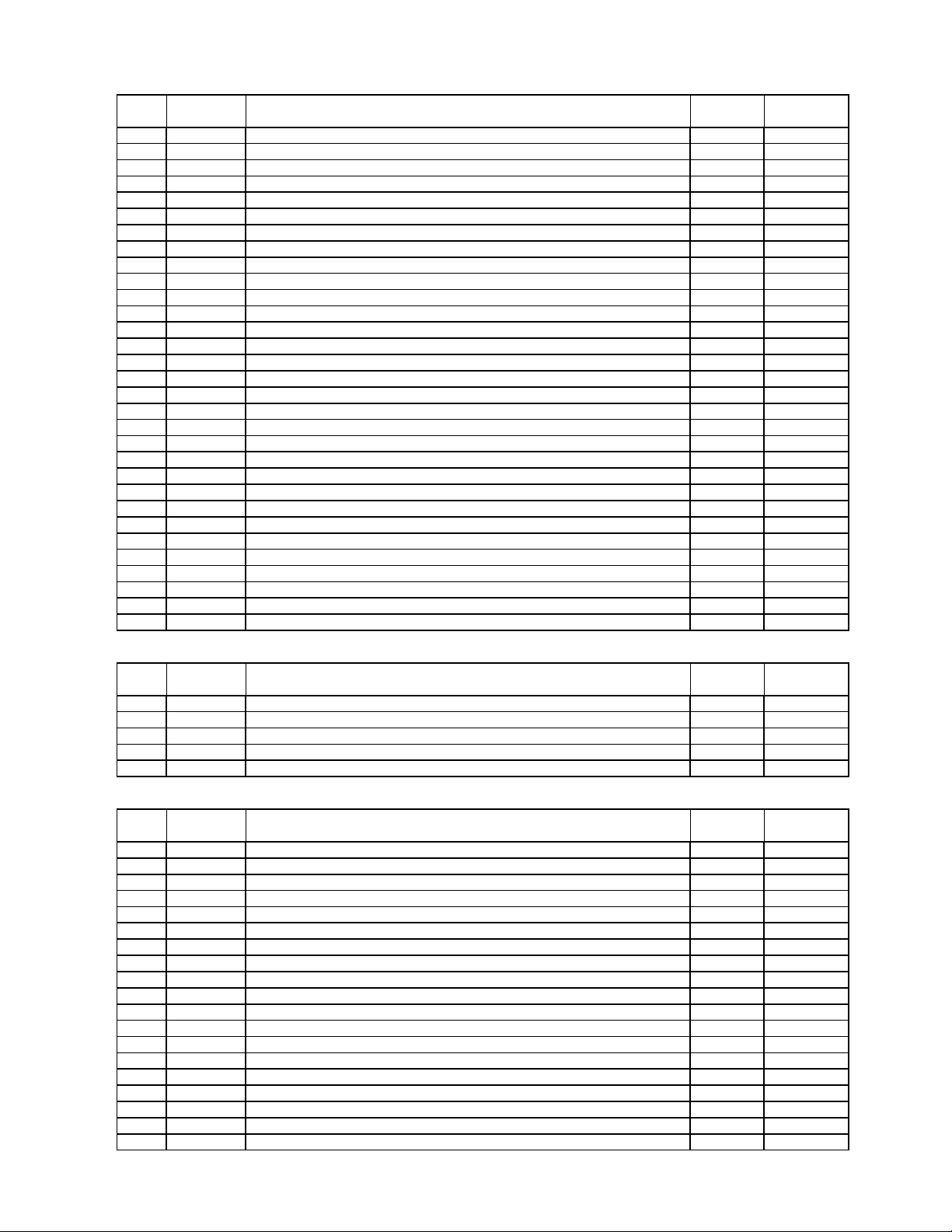
ADJUSTMENT ITEMS (1 OF 8)
DEVICE "DEF"
Item# OSD DETAIL
1 HSIZ H SIZE(EW DC) 00-63 25
2 HPOS H POSITION 00-63 41
3 VSIZ V RAMP SIZE 00-63 25
4 VPOS V POSITION(RAMP DC)not useful 00-63 34
5 VLIN V LINEARITY 00-63 36
6 SCOR S CORRECTION 00-63 39
7 VBOW BOW 00-63 36
8 VANG ANGLE 00-63 35
9 TRAP EW TRAPESIUM 00-63 29
10 PAMP EW PIN 00-63 39
11 UPIN UPPER PIN 00-63 28
12 LPIN LOWER PIN 00-63 29
13 TROT TROT 00-255 128
14 HBLK H BLK mode select 00-01 0
15 LBLK HBLK front timing 00-63 11
16 RBLK HBLK rear timing 00-15 35
17 VBLK V BLK width 00-03 0
18 HMSK TOP VEND(when MACROVISION)prevent OFF 00-01 0
19 HDW H PULSE WIDTH(25u/19u) 00-01 1
20 AFC AFC GAIN 00-01 0
21 AFC1 AFC1 TIME CONSTANT 00-07 3
22 AFCW AFC1 PULL IN WIDE 00-01 1
23 CDMD V DET WINDOW SW TIMING 00-03 1
24 HSS SYNC SLICE LEVEL(H sepa) 00-03 0
25 VSS SYNC SLICE LEVEL(V sepa) 00-03 3
26 SLDN Auto Slice level DOWN 00-03 0
27 SLUP Auto Slice level UP 00-01 0
28 JPSW Jump SW 00-01 0
29 HOSC H VCO fo ADJUST 00-255 5
30 EHT EHT 00-15 6
31 EHTG EHT MODE 00-01 0
Range
(DEC)
KV-21FA210
Initial Data
DEVICE "16:9"
Item# OSD DETAIL
1 PAMP EW PIN 00-63 59
2 UPIN UPPER PIN 00-63 15
3 LPIN LOWER PIN 00-63 21
4 ACLV ACL VTH 00-03 0
5 ABLV ABL VTH 63-00 58
DEVICE "VP1"
Item# OSD DETAIL
1 RDRV R DRIVE 00-127 55
2 GDRV G DRIVE when Color Temp. is "Cool" and "Neutral" 00-127 38
3 BDRV B DRIVE when Color Temp. is "Cool" and "Neutral" 00-127 47
4 RCUT 00-1023 130
5 GCUT 00-1023 90
6 BCUT 00-1023 72
7 SCON CONTRAST LEVEL 00-127 20
8 SHUE TINT 00-127 8
9 SCOL COLOR LEVEL 00-127 17
10 SBRT BRIGHT 00-255 40
11 RON R OUTPUT MUTE 00-01 1
12 GON G OUTPUT MUTE 00-01 1
13 BON B OUTPUT MUTE 00-01 1
14 BLLV BLUE STRETCH(00:no <-> 11:deep) 00-03 1
15 MTRX MATRIX RATIO SELECT 00-03 2
16 AXIS R-Y PHASE OFFSET 00-63 48
17 SSHO SHARPNESS GAIN(OVER) 00-63 17
18 SSHP SHARPNESS GAIN(PRE) 00-63 26
19 SHPF SHARPNESS fo(00:2 CLK <-> 11:5 CLK) 00-03 1
Range
(DEC)
Range
(DEC)
Initial Data
Initial Data
— 18 —
Page 19
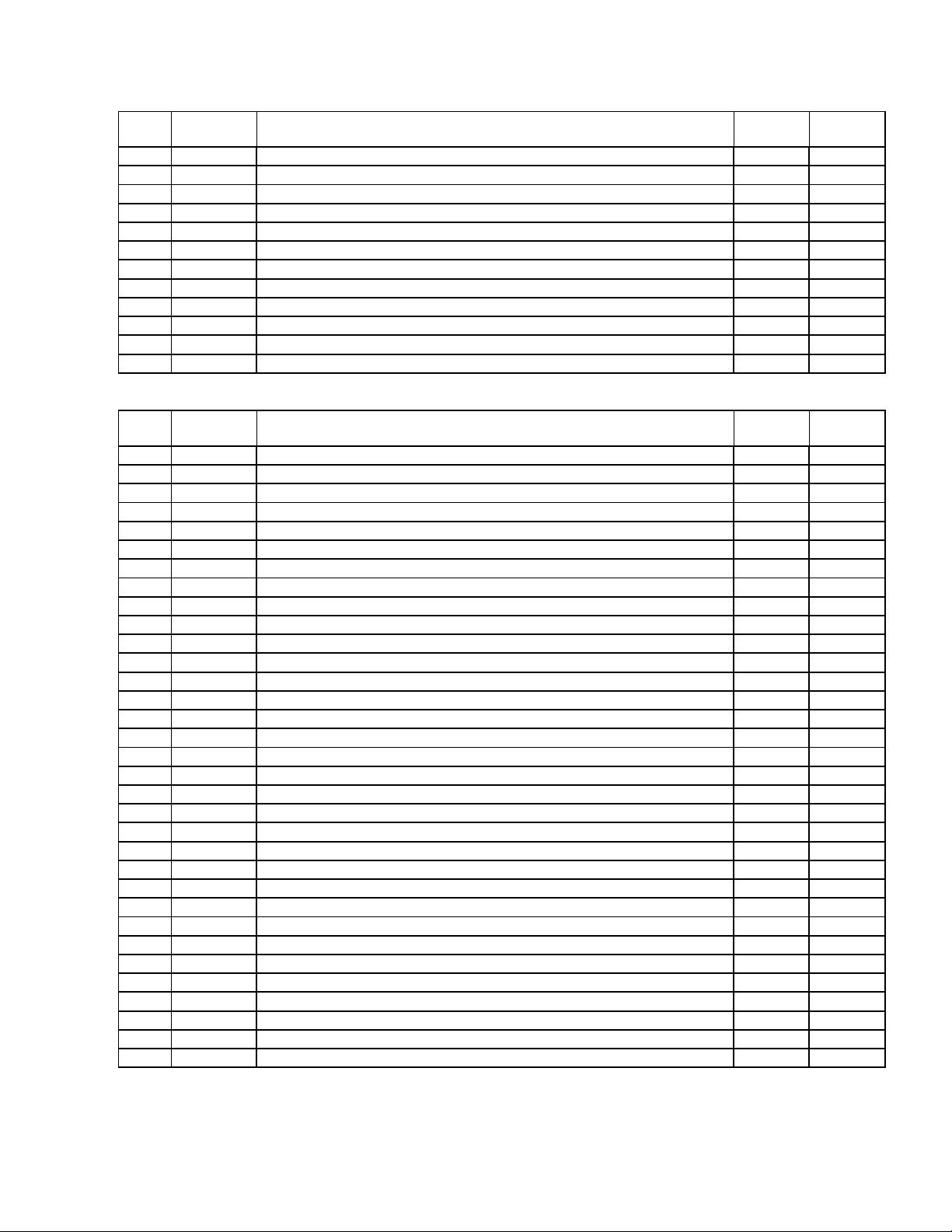
ADJUSTMENT ITEMS (2 OF 8)
DEVICE "VP1"
Item# OSD DETAIL
20 SHCL SHARPNESS CPRING LEVEL 00-15 0
21 SHMX SHARPNESS LIMITER LEVEL 00-15 15
22 ACLV ACL VTH 00-03 0
23 ABLV ABL VTH 00-63 0
24 AKBD AKB Self Diagnostic Counter(@1sec) 00-07 0
25 AKBS AKB H/W S/W Switch 00-02 1
26 REFP AKB REFPLS timing 00-01 1
27 YNRC YNR LIMITER LEVEL 00-15 15
28 BKON BLACK STRETCH ON 00-01 1
29 BKTH BLACK STRETCH DETECTOR TRESH LEVEL 00-255 22
30 BKAR BLACK STRETCH DETECTOR TRESH AREA 00-03 1
31 BKSP BLACK STRETCH START POINT 00-03 3
DEVICE "VP2"
Item# OSD DETAIL
1 VMLO VM LEVEL at "Low" Setting 00-15 10
2 VMHI VM LEVEL at "High" Setting 00-15 15
3 VMDL VM DELAY 00-15 6
4 VMPL VM POLARITY 00-01 0
5 VMWD VM WIDTH 00-03 0
6 VMCL VM CORING LEVEL 00-15 0
7 VMMX VM LIMITER LEVEL 00-15 15
8 CKLV COLOR KILLER VTH 00-127 1/YUV:0
9 CKON FORCE KILLER 00-01 0
10 ALFA ADAPTIVE DET SENSITIVITY 00-03 2
11 YCMD YC SEPA FORCE SELECT(00:ADAPTIVE 01:H 10:V 11:HV) 00-03 0
12 VACL V APERTURE CORING LEVEL 00-15 0
13 VAGA V APERTURE GAIN LEVEL 00-15 Soft Cont'l
14 VAMX V APERTURE LIMITER LEVEL 00-15 3
15 GAMM GAMMA(00:no <-->11:deep) 00-03 Soft Cont'l
16 YDLY Y DELAY TIME 00-03 3/YUV:3
17 CDLY C DELAY 00-03 2/YUV:2
18 YOFF Y OUTPUT MUTE 00-01 0
19 CBPF C BPF fo HI 00-01 0/YUV:0
20 CLIM C OUTPUT LIMITER 00-15 15
21 YFSL Y BAND WIDTH 00-03 0
22 CFSL C BAND WIDTH 00-03 0
23 BGPP BGP(for C DECODER)TIMING 00-31 8
24 NRCH NOISE DET TIME CONSTANT 00-03 0
25 NRCL NOISE DET TIME CONSTANT 00-255 8
26 NRVL NOISE DET VTH 00-255 16
27 NRVH NOISE DET VTH 00-255 0
28 GDOF G DRIVE 00-31 18
29 BDOF B DRIVE 00-31 31
30 GCOF G CUTOFF 00-31 02
31 BCOF B CUTOFF 00-31 00
32 DCTV DCTRANSFER VTH 00-127 5
33 DCTG DCTRANSFER GAIN 00-31 Soft Cont'l
Range
(DEC)
Range
(DEC)
Initial Data
Initial Data
KV-21FA210
— 19 —
Page 20
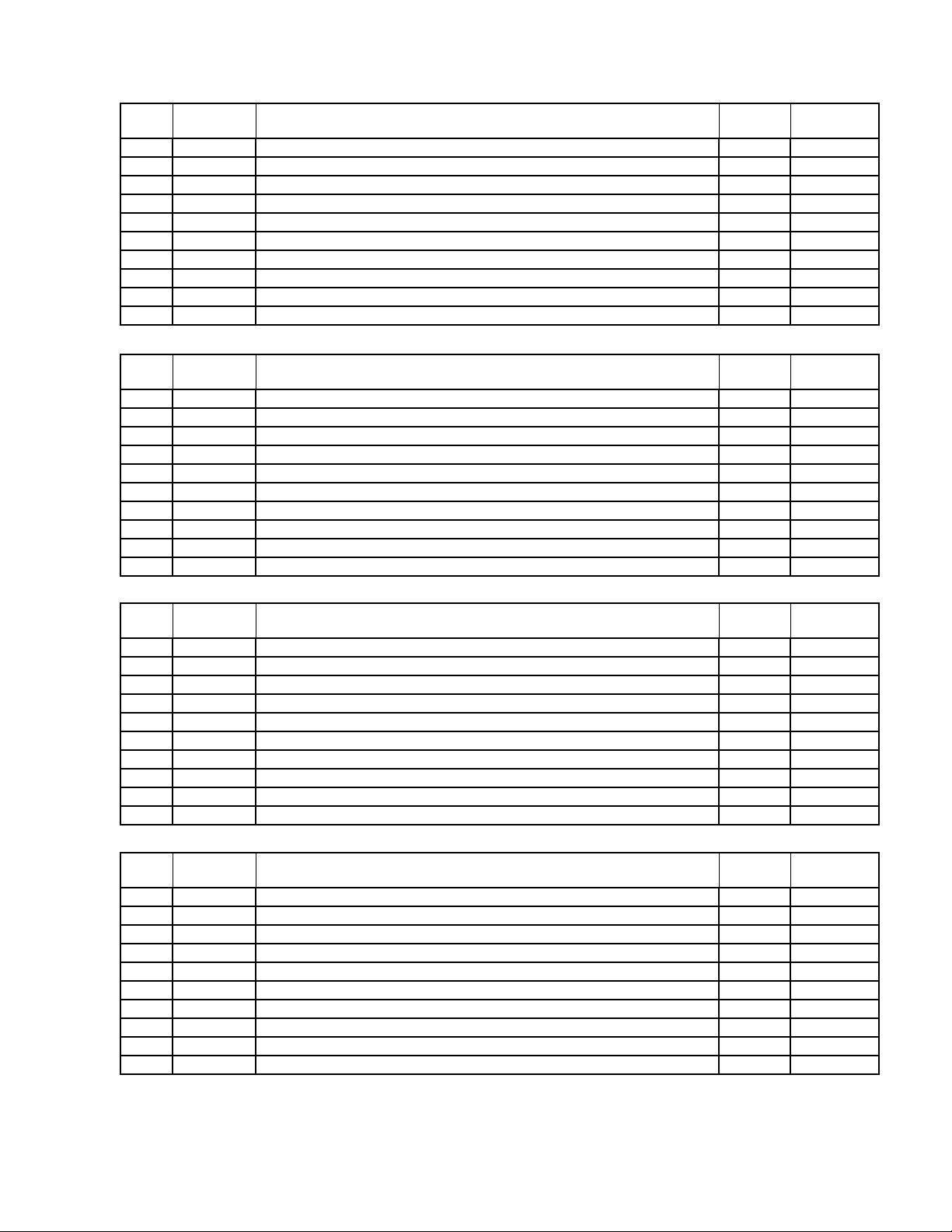
ADJUSTMENT ITEMS (3 OF 8)
DEVICE "VIVID"
Item# OSD DETAIL
1 VPIC Picture(VIVID) 00-63 63
2 VBRI Brightness(VIVID) 00-63 31
3 VCOL Color(VIVID) 00-63 31
4 VHUE Hue(VIVID) 00-63 31
5 VSHA Sharpness(VIVID) 00-63 31
6 VVM VM(VIVID) 00-02 2
7 VTRI Color Temp(VIVID) 00-02 0
8 VAPA Aperture G(VIVID) 00-15 7
9 VGMA Gamma(VIVID) 00-03 3
10 DCTG DCT LV(VIVID) 00-03 16
DEVICE "STD"
Item# OSD DETAIL
1 VPIC Picture(STANDARD) 00-63 50
2 VBRI Brightness(STANDARD) 00-63 37
3 VCOL Color(STANDARD) 00-63 31
4 VHUE Hue(STANDARD) 00-63 31
5 VSHA Sharpness(STANDARD) 00-63 31
6 VVM VM(STANDARD) 00-02 1
7 VTRI Color Temp(STANDARD) 00-02 1
8 VAPA Aperture G(STANDARD) 00-15 7
9 VGMA Gamma(STANDARD) 00-03 3
10 DCTG DCT LV(STANDARD) 00-03 16
Range
(DEC)
Range
(DEC)
KV-21FA210
Initial Data
Initial Data
DEVICE "MOVIE"
Item# OSD DETAIL
1 VPIC Picture(MOVIE) 00-63 31
2 VBRI Brightness(MOVIE) 00-63 54
3 VCOL Color(MOVIE) 00-63 25
4 VHUE Hue(MOVIE) 00-63 31
5 VSHA Sharpness(MOVIE) 00-63 31
6 VVM VM(MOVIE) 00-02 0
7 VTRI Color Temp(MOVIE) 00-02 2
8 VAPA Aperture G(MOVIE) 00-15 7
9 VGMA Gamma(MOVIE) 00-03 3
10 DCTG DCT LV(MOVIE) 00-03 16
DEVICE "SPORTS"
Item# OSD DETAIL
1 VPIC Picture(SPORTS) 00-63 63
2 VBRI Brightness(SPORTS) 00-63 31
3 VCOL Color(SPORTS) 00-63 34
4 VHUE Hue(SPORTS) 00-63 31
5 VSHA Sharpness(SPORTS) 00-63 31
6 VVM VM(SPORTS) 00-02 2
7 VTRI Color Temp(SPORTS) 00-02 0
8 VAPA Aperture G(SPORTS) 00-15 7
9 VGMA Gamma(SPORTS) 00-03 3
10 DCTG DCT LV(SPORTS) 00-03 16
Range
(DEC)
Range
(DEC)
Initial Data
Initial Data
— 20 —
Page 21
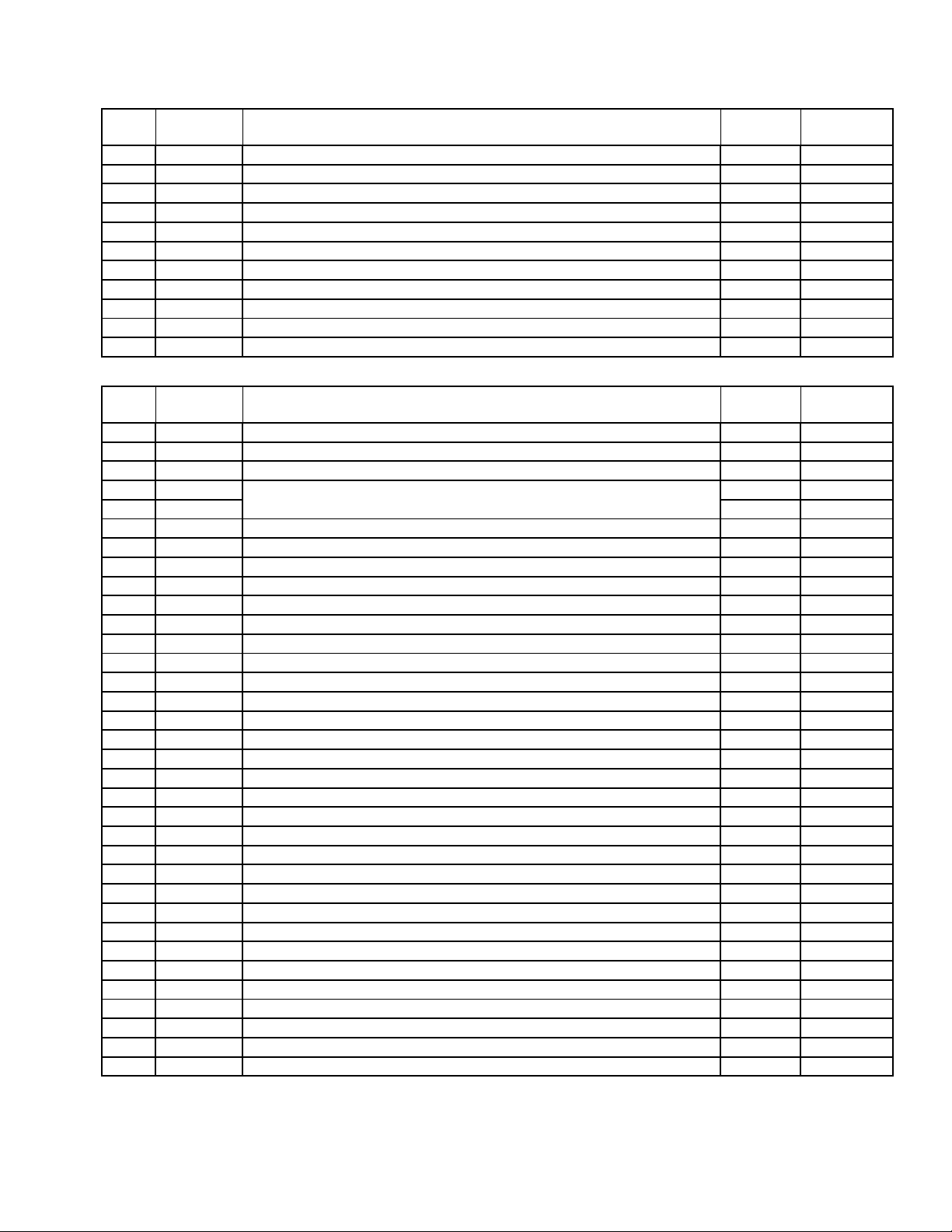
ADJUSTMENT ITEMS (4 OF 8)
DEVICE "Y"
Item# OSD DETAIL
1 COFI 0:4 Line delays 1:2 Line delays 00-01 0
2 YNRS YNR ON 00-01 0
3 YTHR Y SIGNAL GENERATE from 2DYCS 00-01 0
4 Y2D Y SIGNAL GENERATE from 2DYCS 00-01 0
5 2DFX C SIGNAL GENERATE from H/V BPF only 00-01 1
6 CLPS Y CLAMP TIME CONSTANT 00-01 1
7 VLPF Y_LPF(ANALOG) fo Adjust 00-03 3
8 CLPF C_LPF(ANALOG) fo Adjust 00-03 3
9 BKHS BLACK STRETCH HYSTERESIS 00-31 1
10 BPFB YCS HBPF SELECT(BACK) 00-03 1
11 BPFF YCS HBPF SELECT(FRONT) 00-01 1
DEVICE "C"
Item# OSD DETAIL
1 FORG CHROMA DECODER PHASE SELECT 00-03 0
2 FSEL CHROMA DECODER CLK SELECT 00-01 0/YUV:0
3 ACTL ANALOG ACC AMP MAX GAIN 00-03 3
4 A1FL 00-255 34
5 A1FH 00-01 0
6 A1ON ANALOG ACC AMP ON LEVEL 00-127 12
7 MV MACROVISION(BURST) DET TRESH 00-15 0
8 MV1S MACROVISION(BURST) DET ON 00-01 1
9 MV2S MACROVISION(BURST) DET POSITION 00-01 1
10 ACCS ACC ON/OFF 00-01 0/YUV:1
11 KILS KILLER DET SELECT 00-01 0/YUV:1
12 AASL C DECODER TIME CONSTANT(32,16,8,1H) 00-03 3
13 BASL ACC TIME CONSTANT 00-03 0
14 ATIM ANALOG ACC HYSTERESIS SELECT 00-03 0
15 VMSK ACC V BLK OFF WIDTH 00-07 0
16 A3ON ACC MAX GAIN 00-01 0
17 INTE C DECODER INTEGRATOR ENABLE 00-01 0
18 SIN C DECODER PHASE V ENABLE 00-01 0
19 CKVT PLL STOP BURST LEVEL 00-03 1
20 XFFR VCXO FORCE FREERUN 00-01 0/YUV:1
21 ACCV C DECODER PHASE V ENABLE 00-01 1
22 BWSL KILLER DET SELECT 00-01 1/YUV:1
23 BWDT PLL KILLER VTH 00-03 0/YUV:3
24 A23E AMP2,3 ON/OFF ENABLE(0 FIX) 00-01 1
25 A2ON ABL VTH 00-127 12
26 A3ON ACL VTH 00-127 12
27 A2FL AMP2 OFF LEVEL lower 00-255 34
28 A2FH AMP2 OFF LEVEL upper 00-01 0
29 A3FL AMP3 OFF LEVEL lower 00-255 34
30 A3FH AMP3 OFF LEVEL upper 00-01 0
31 AXTH AXS HYS 00-63 30
32 ACTH ROM HYS 00-63 10
33 AVAV AVE SEL AV 00-03 3
34 B2TH B2COMP 00-127 0
ANALOG ACC hysteresis
Range
(DEC)
Range
(DEC)
Initial Data
Initial Data
KV-21FA210
— 21 —
Page 22
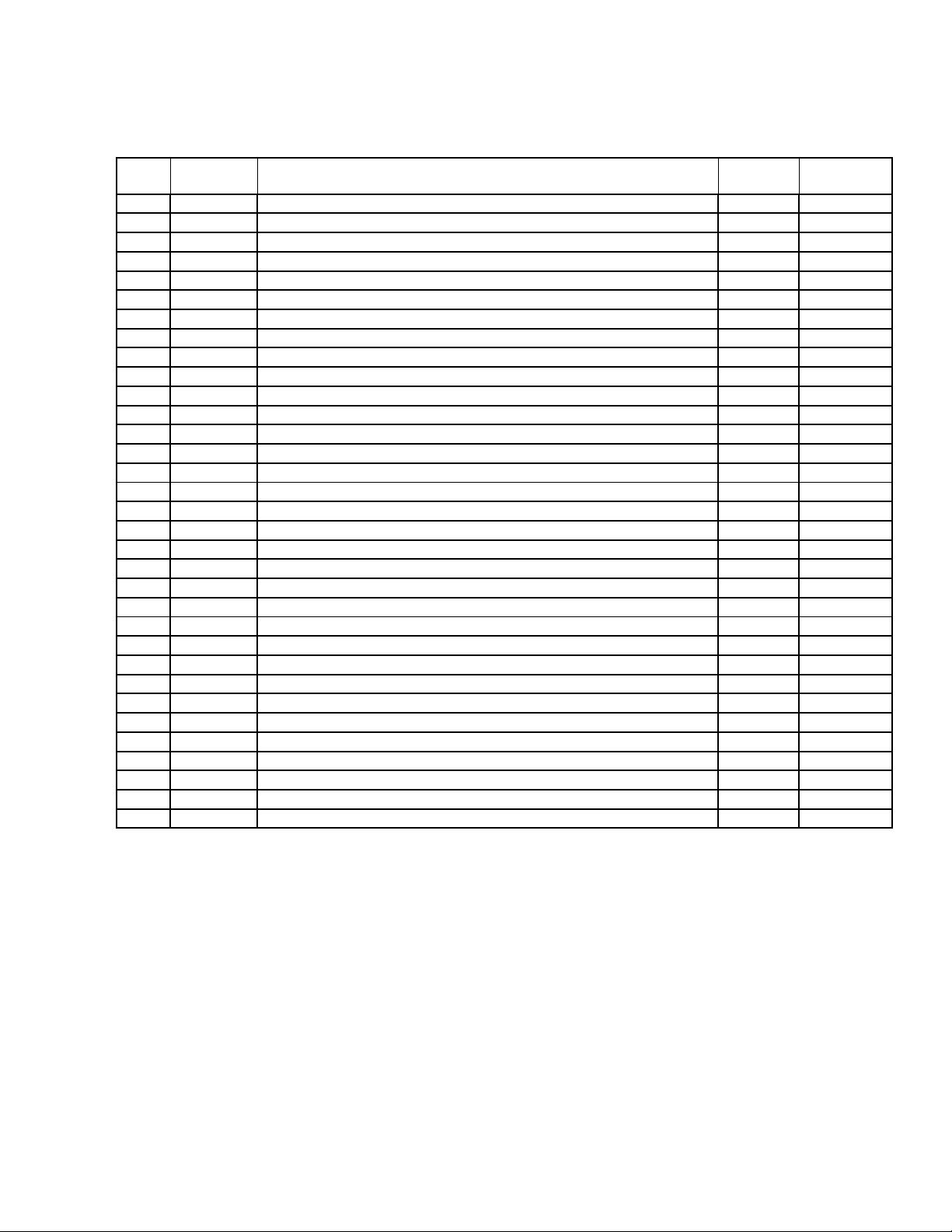
ADJUSTMENT ITEMS (5 OF 8)
DEVICE "RGB"
Item# OSD DETAIL
1 AMUT RGB POWER ON MUTE 00-01 0
2 PMUT RGB MUTE(EXCEPT OSD) 00-01 1
3 VBLK 00-01 0
4 CORL R CUTOFF lower 00-255 200
5 CORH R CUTOFF upper 00-01 0
6 COGL G CUTOFF lower when Color Temp. is "Cool" and "Neutral" 00-255 200
7 COGH G CUTOFF upper when Color Temp. is "Cool" and "Neutral" 00-01 0
8 COBL B CUTOFF lower when Color Temp. is "Cool" and "Neutral" 00-255 200
9 COBH B CUTOFF upper when Color Temp. is "Cool" and "Neutral" 00-01 0
10 ABLS ABL SELECT (ON:00, OFF:01) 00-01 0
11 ACLS ACL ON (ON:00, OFF:01) 00-01 1
12 ALSP ACL SPEED 00-03 1
13 ALRS ACL RECOVER SPEED 00-15 2
14 ALAS ACL ATTACK SPEED 00-15 9
15 ABLG ABL GAIN 00-15 15
16 ALS2 ACL ATTACK SPEED(2) 00-03 2
17 AKBS AKB MODE 00-01 1
18 AKBP AKB PULSE HEIGHT 00-63 55
19 OSDL OSD LIMIT SELECT 00-01 0
20 MPXS UV MULTIPLEX ON 00-01 0/YUV:0
21 CXUV YC/YUV SELECT 00-01 0/YUV:1
22 UVIN U/V INVERT 00-01 0/YUV:0
23 UVOS UV OFFSET CANCELER ON 00-01 0/YUV:0
24 ACL SOFT ACL CONTROL 00-63 63
25 HBLS H BLK OFF 00-01 0
26 VENS V-latch OFF 00-01 0
27 UOFS U IN OFFSET 00-15 4
28 VOFS V IN OFFSET 00-15 9
29 AABL ANALOG ABL THRESHOLD LEVEL CONTROL 00-15 0
30 AABG ANALOG ABL GAIN CONTROL 00-01 0
31 AALG ANALOG ACL GAIN CONTROL 00-01 0
32 AABS ANALOG ABL ON/OFF CONTROL (ON:01, OFF:00) 00-01 0
33 AALS ANALOG ACL ON/OFF CONTROL (ON:01, OFF:00) 00-01 1
Range
(DEC)
Initial Data
KV-21FA210
— 22 —
Page 23

ADJUSTMENT ITEMS (6 OF 8)
DEVICE "DEFD"
Item# OSD DETAIL
1 VSTP V OUTPUT STOP 00-01 0
2 HFFR AFC1 FORCE FREERUN 00-01 0
3 HFUP H FREERUN FREQUENCY UP(700Hz) 00-01 0
4 VPHA V PHASE(V POSITION ADJUST) 00-15 0
5 JSWW Jump Pulse Width 00-01 0
6 EWG EWV AD OUTPUT LEVEL(6db) 00-01 0
7 EWCL EW/VRAMP DA CLOCK SELECT 00-03 2/YUV:2
8 EWDI EW/VRAMP DA DITHER 00-01 0
9 XF0A VCXO FREERUN ADJUST 00-15 0
10 BGST BGP(for PLL) TIMING 00-63 17
11 SKWI Skew correcter reference phase 00-01 0/YUV:0
12 XPHA VCXO PHASE ADJUST 00-15 10
13 SKEW Skew corrector phase control 00-07 0/YUV:3
14 HRMP AFC2 TIME CONSTANT 00-03 0
15 RPLU REF PLL TIME CONSTANT 00-07 3
16 RPLB REF PLL TIME CONSTANT 00-01 1
17 XF0B VCXO Fo ADJUST 00-03 0
18 RPLS REF VCO FB LOOP SELECT 00-01 0
19 SSM SyncSepaMasking CONTROL 00-01 0
20 VSAG V-SAG prevent ON 00-01 0
21 AFC2 AFC2 GAIN CONTROL 00-03 0
22 VRFL V RAMP FILTER SWITCHING OFF 00-01 0
23 SSLP LPF pre SYNC SEPA ON/OFF 00-01 0
24 IMTS I.M. TEST 00-01 0
25 XPLU ACP TIME CONSTANT 00-01 1
26 8FSC 8fscCLK Skew OFF 00-01 1/YUV:1
27 4FS2 4fscCLK Skew OFF 00-01 1/YUV:1
28 EWVR DSDAC V RESET Enable 00-01 0
29 VLOF IIC V Latch OFF(for TEST) 00-01 0
30 1WIN FORCE 1Window 00-01 1
31 BGPC ANGLE Return current up 00-01 0
32 MHDL ANGLE Return current up timing 00-01 1
33 BFRE force V FREERUN 00-01 0
34 ANGG ANGLE Retun current up 00-01 1
35 ANGT ANGLE Retun current up timing 00-01 0
36 DOSD Digital OSD ON 00-01 0
37 ANGS AFC2 ANGLE/BOW INHIBIT 00-01 0
38 HRPP FRAMP RRAMP H OUT CONTROL RANGE 00-15 8
39 VF50 FORCE V FREERUN 50Hz 00-01 0
40 CLKS TBC clock system select 00-03 0
41 VBHK V BLK HALF KILL 00-01 0
42 DSYC CVBS INPUT CONTROL 00-01 0
43 VPW V Pulse Wide 00-01 1
44 QSW MODULATOR FEEDBACK GAIN CONTROL 00-01 0
45 ADTY CLOCK DUTY CONTROL at IIC QSWITCH=ON 00-01 0
46 DTH DITHER THRESHOLD LEVEL CONTROL at IIC AUTOD=ON 00-03 1
47 HBSW HBLK REFERENCE AFC1/AFC2 00-01 0
48 DSCS ǻȈDAC CLOCK ON/OFF CONTROL 00-01 0
Range
(DEC)
KV-21FA210
Initial Data
— 23 —
Page 24

ADJUSTMENT ITEMS (7 OF 8)
DEVICE "OTHER"
Item# OSD DETAIL
1 PCLP SYNC TIP/PEDESTAL CLAMP SELECT 00-01 0
2 VRT ADC REFERENCE (00:1.15Vpp 01:1.25Vpp 10:1.35Vpp 11:1.45Vpp) 00-03 1/YUV:1
3 AM INTERIGENT MONITOR OUTPUT SELECT(analog) 00-15 0
4 DME INTERIGENT MONITOR OUTPUT SELECT(digital) 00-01 0
5 DM INTERIGENT MONITOR OUTPUT SELECT(digital) 00-31 0
6 14HI 4fsc(Skew)CLK POLARITY 00-01 0
7 14HD 4fscCLK(Skew)CLK DELAY ADJUST 00-03 1
8 28I 8fscCLK POLARITY 00-01 1
9 28D 8fscCLK DELAY ADJUST 00-03 1
10 ADCD ADC CLK DELAY ADJUST 00-03 1/YUV:0
11 CLKS AD/LOGIC CLK SWAP 00-01 0/YUV:0
12 HDSL HD OUT(for MCU)SELECT 00-01 1
13 CPSL PLL CP LATCH ON 00-01 0
14 CPCL PLL CP LATCH CLOCK 00-01 0
15 CPCP PLL CP LATCH POLARTY 00-01 0
16 DUMY DUMMY 00-0F 1
DEVICE "OSD"
Item# OSD DETAIL
1 HT HALF TONE LEVEL 00-03 0
2 OSLR R OSD LEVEL 00-63 27
3 OSLG G OSD LEVEL 00-63 27
4 OSDC 00-03 0
5 OSDB B OSD LEVEL 00-63 27
Range
(DEC)
Range
(DEC)
Initial Data
Initial Data
KV-21FA210
DEVICE "S/W ADKB"
Item# OSD DETAIL
1 SRIL S/W AKB RED OUTPUT Lower 00-255 Soft Cont'l
2 SRIH S/W AKB RED OUTPUT Upper 00-01 Soft Cont'l
3 SGIL S/W AKB GREEN OUTPUT Lower 00-255 Soft Cont'l
4 SGIH S/W AKB GREEN OUTPUT Upper 00-01 Soft Cont'l
5 SBIL S/W AKB BLUE OUTPUT Lower 00-255 Soft Cont'l
6 SBIH S/W AKB BLUE OUTPUT Upper 00-01 Soft Cont'l
7 SLM1 S/W AKB LIMIT DATA 1 00-255 4
8 SLM2 S/W AKB LIMIT DATA 2 00-255 29
9 SLM3 S/W AKB LIMIT DATA 3 00-255 130
10 SAD1 S/W AKB ADD DATA 1 00-255 1
11 SAD2 S/W AKB ADD DATA 2 00-255 1
12 SBIT S/W AKB BIT SHIFT DATA 00-05 0
13 SNOP S/W AKB POWER ON NOP TIMER COUNTER DATA 00-FF 1
14 SERL S/W AKB BIT ERROR JUDGE LEVEL 01-80 124
15 SPWC S/W AKB ERROR JUDGE COUNTER DATA 01-FF 2
16 SLMC S/W AKB LIM2/LIM3 JUDGE COUNTER DATA 01-FF 10
17 SPWL S/W AKB POWER ON MUTE OFF JUDGE LEVEL 01-80 30
18 SPMT S/W AKB POWER ON MUTE EXIT TIMER DATA(@100ms) 00-FF 120
19 SEEP S/W AKB INITIAL DATA EEPROM WRITE TIMER(@1sec) 00-FF 20
Range
(DEC)
Initial Data
— 24 —
Page 25
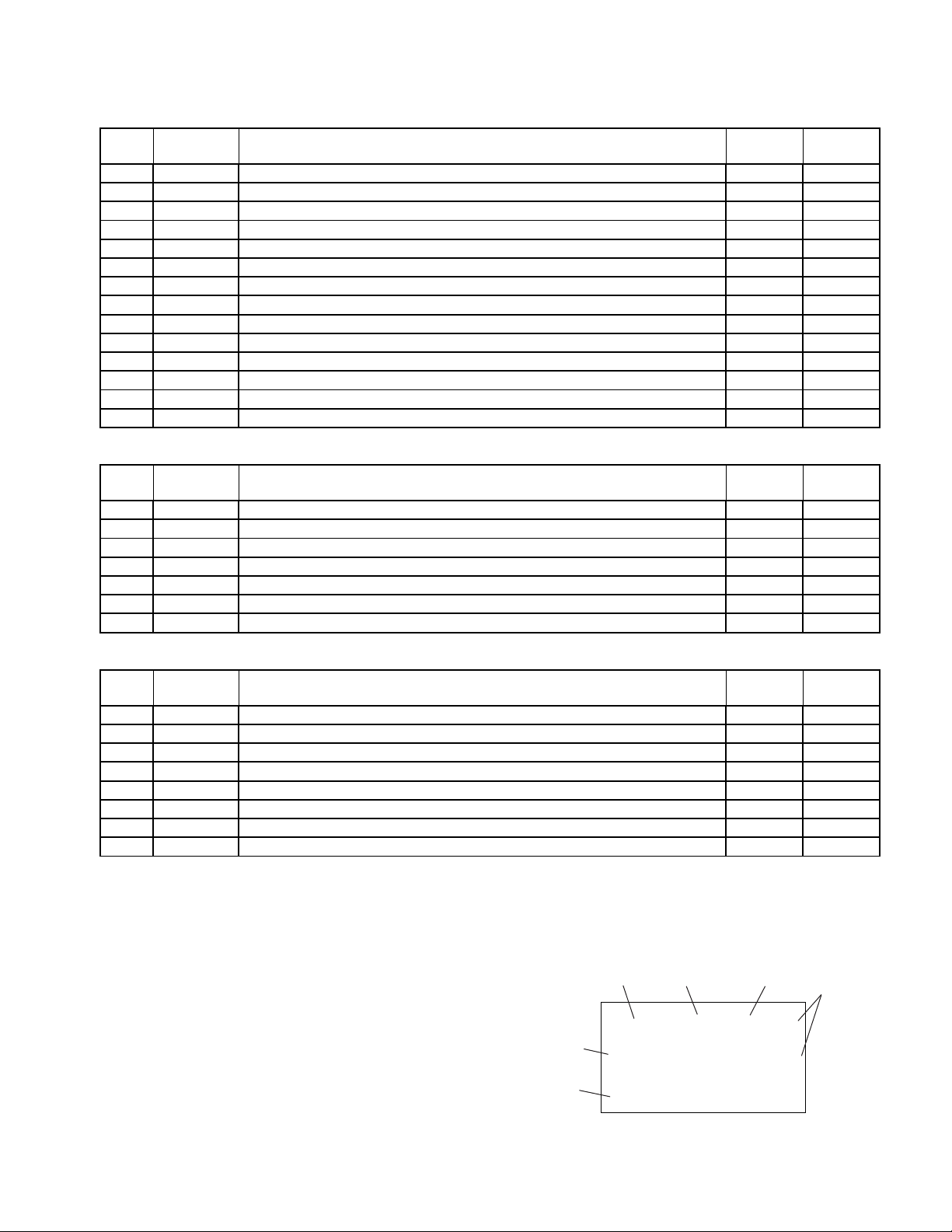
ADJUSTMENT ITEMS (8 OF 8)
DEVICE "AUDIO PROCESSOR"
Item# OSD DETAIL
1 SBAL Sub Balance 00-07 4
2 SBAS Sub Bass 00-07 0
3 STRE Sub Treble 00-07 0
4 SRL Surround Level 00-01 0
5 BBOL Surround Off-BBE Low 00-15 5
6 BBOH Surround Off-BBE High 00-15 8
7 BBSL Simulate BBE Low 00-15 2
8 BBSH Simulate BBE High 00-15 5
9 BBGL WOW Game BBE Low 00-15 5
10 BBGH WOW Game BBE High 00-15 9
11 BBTL SRS BBE Low 00-15 3
12 BBTH SRS BBE High 00-15 5
13 VFIX Audio output fix data 00-255 240
14 AGCL AGC level 00-03 2
DEVICE "MICROPROCESSOR"
Item# OSD DETAIL
1 DISP OSD horizontal offset 00-127 53
2 CCHP Closed Caption Horizontal Position 00-7E 73
3 HRLW Low limit of H-pulse counting window (RF) 00-255 16
4 HRHG High limit of H-pulse counting window (RF) 00-255 64
5 HSLW Low limit of H-pulse counting window (S-Video) 00-255 16
6 HSHG High limit of H-pulse counting window (S-Video) 00-255 64
7 HSDT H-pulse Detection(S-Video) 00-255 8
Range
(DEC)
Range
(DEC)
KV-21FA210
Initial Data
Initial Data
DEVICE "FEATURE"
Item# OSD DETAIL
ID0 Language related 00-255
ID1Video related00-255
ID2 Audio related 00-255
ID3 Miscellaneous 00-255
ID4 Miscellaneous 00-255
ID5 Miscellaneous 00-255
ID6 Miscellaneous 00-255
ID7 Miscellaneous 00-255
Notes:
Range (DEC) shows the range of possible setting for each Adjustment Mode.
Initial Data shows the standard settings for each Adjustment Mode.
Signal
Type
Chip
Version
Range
(DEC)
ID
Mode
Function
Number
service id's id5 19
ntsc
00010011
M37280MK-00SP VERB.O
Initial Data
SEE ID MAP
SEE ID MAP
SEE ID MAP
SEE ID MAP
SEE ID MAP
SEE ID MAP
SEE ID MAP
SEE ID MAP
Data
— 25 —
Page 26
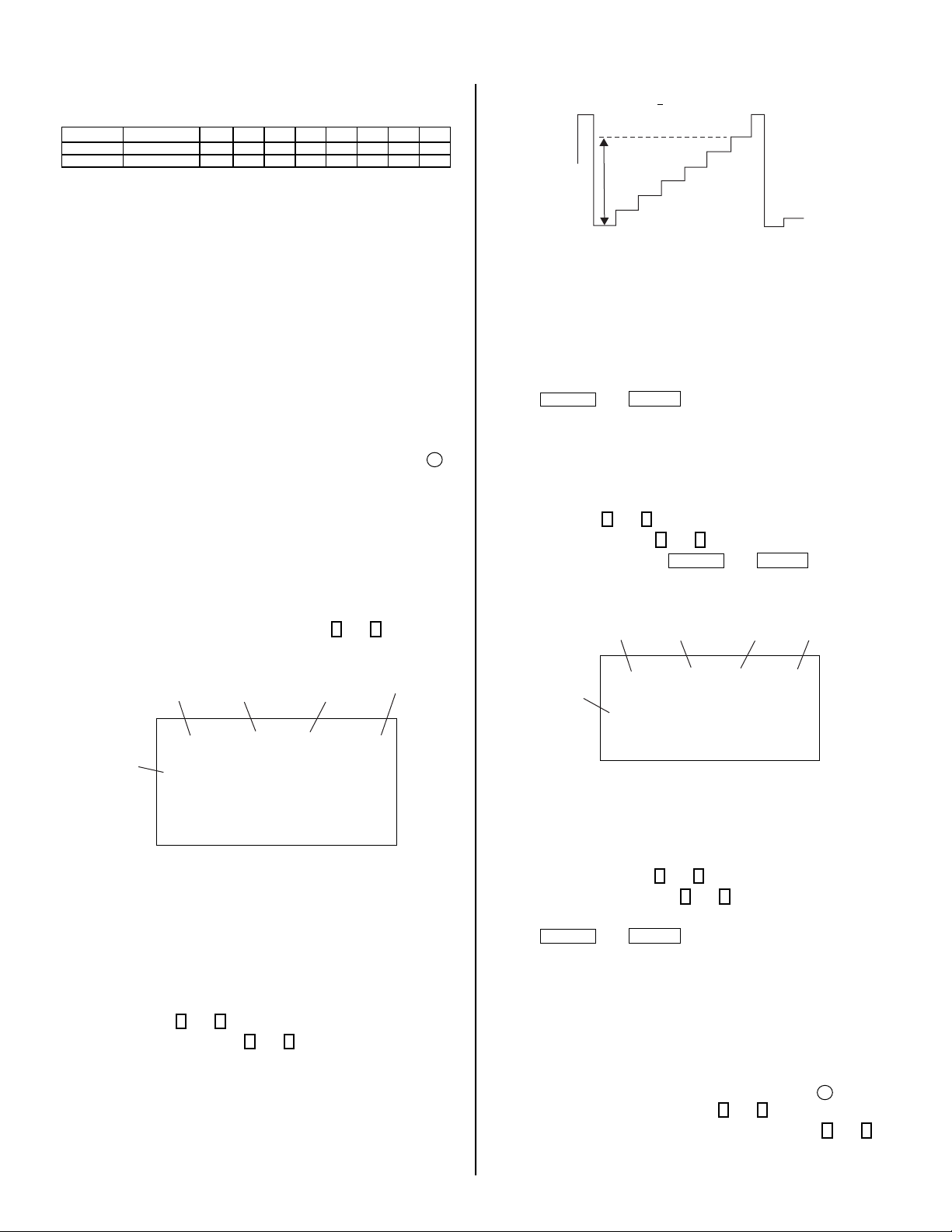
4-4. ID MAP TABLE
0RGHO 'HVWLQDWLRQ ,'2 ,' ,' ,' ,' ,' ,' ,'
.9)$ /$7,11257+
.9)$ /$7,16287+
4-5. A BOARD ADJUSTMENTS
H. FREQUENCY (FREE RUN) CHECK
1. Input a TV mode (RF) with no signal.
2. Connect a frequency counter to base of Q502
(TP-25 H. DRIVE) on the A Board.
3. Check H. Frequency for 15735 ± 200 Hz.
V. FREQUENCY (FREE RUN) CHECK
1. Select video 1 with no signal input.
2. Set the conditions for a standard setting.
3. Connect the frequency counter to TP-27 (V OUT) or CN515 pin
(V DY+) and ground on the A Board .
4. Check that V. Frequency shows 60 ± 4 Hz.
6
DRIVE (SCON)
1. Input a color-bar signal and set the level to 75%.
2. Set in Standard mode.
3. Activate the Service Adjustment Mode.
3
4. Set AALS, ABLS, GON and BON items. Using
the following values. Leave RON set to “1”.
Display
Mode
Category
Item
and
6
set each to
Item
Data
96 + 3Vpp
8. Reset AALS, ABLS, GON and BON values to “1”.
AALS: ON (1)
ABLS: ON (0)
R ON: ON (1)
G ON: ON (1)
B ON: ON (1)
9. Press
MUTING
then
ENTER
to save into the memory.
DISPLAY POSITION ADJUSTMENT (DISP)
1. Input a color-bar signal.
2. Set to Service Adjustment Mode.
3. Select DISP with
4. Adjust values of DISP with
5. Write to memory by pressing
6. Check to see if the text is displayed on the screen.
Signal
Type
1
and 4 .
3
and 6 to adjust characters to the center.
MUTING
then
ENTER
Display
Mode
Category
Item
service micro disp 48
ntsc
.
Item
Data
KV-21FA210
Signal
Type
AALS: OFF (0)
ABLS: OFF (1)
R ON: ON (1)
G ON: OFF (0)
B ON: OFF (0)
5. Connect an oscilloscope probe to CV Board, J1751Pin 12 (KR) (Red
Out) .
6. Select SCON with
7. Adjust the value of SCON with
service video rdrv
ntsc
vchp
1
and 4 .
00000000 00000000
3
and 6 for 96 ± 3Vpp.
26
vchp
00000000 00000000
SUB BRIGHT ADJUSTMENT (SBRT)
1. Input a monoscope signal.
2. Activate the Service Adjustment Mode.
3. Set the PICTURE and BRIGHTNESS to minimum.
4. Select the SBRT item with
5. Adjust the values of SBRT with
crosshatch.
6. Press
MUTING
then
1
and 4 .
ENTER
3
and 6 to obtain a faintly visible
to save into the memory.
SUB HUE, SUB COLOR ADJUSTMENT
(SHUE, SCOL)
1. Input color-bar signal at 75%.
2. Activate the Service Adjustment Mode.
3. Set (PIC) to Max and (COL) to 50%.
4. Connect an oscilloscope probe to CV Board, CN301Pin
1
5. Select the SHUE and SCOL item with
6. While showing the SHUE item, adjust the waveform with
until the second and third bars show the same level
(V2 = V3 < 0.15Vp-p). Set Sub Hue -2 Step.
and 4 .
4
Blue Out.
1
and 4
— 26 —
Page 27
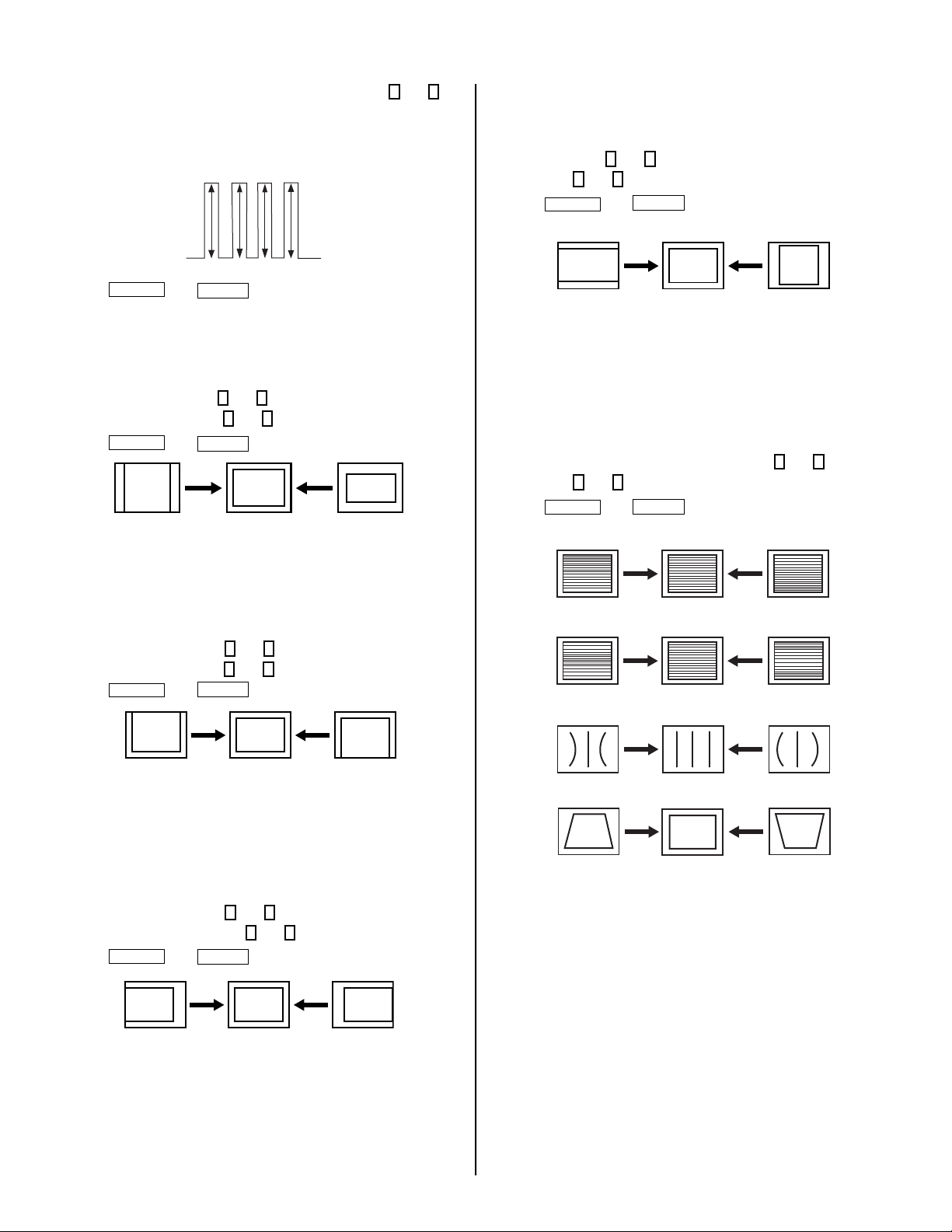
KV-21FA210
7. While showing the SCOL item, adjust the waveform with
until the fi rst and fourth bars show the same level
(V1 = V4 < 0.15Vp-p). Set Sub Col +3 Step.
8. Press
MUTING
then
V2 V3
V1
ENTER
V4
to save into the memory.
3
V. SIZE ADJUSTMENT (VSIZ)
1. Input a crosshatch signal.
2. Activate the Service Adjustment Mode.
3. Select the VSIZ item with
4. Adjust value of VPOS with
5. Press
MUTING
then
1
and 4 .
1
and 4 for the best vertical center.
ENTER
to save into the memory.
V. CENTER ADJUSTMENT (VPOS)
and 6
H. SIZE ADJUSTMENT (HSIZ)
1. Input a monoscope signal.
2. Activate the Service Adjustment Mode.
1
3. Select HSIZ with
4. Adjust with
5. Press
MUTING
and 4 .
3
and 6 for the best horizontal size.
ENTER
then
to save into the memory.
V. LINEARITY (VLIN), V. CORRECTION
(SCOR), PIN AMP (PAMP), AND
HORIZONTAL TRAPEZOID (HTRP)
ADJUSTMENTS
1. Input a crosshatch signal.
2. Activate the Service Adjustment Mode.
3. Select VLIN, SCOR, PAMP, and HTRP with with
4. Adjust with
5. Press
3
and 6 for the best horizontal size.
MUTING
then
V LINEARITY (VLIN)
to save into the memory.
ENTER
1
and 4.
Perform this adjustment after performing H. Frequency
(Free Run) Check.
1. Input a crosshatch signal.
2. Activate the Service Adjustment Mode.
3. Select the VPOS item with
4. Adjust value of VPOS with
5. Press
MUTING
then
1
and 4 .
3
and 6 for the best vertical center.
ENTER
to save into the memory.
H. CENTER ADJUSTMENT (HPOS)
Perform this adjustment after performing H. Frequency
(Free Run) Check.
1. Input a crosshatch signal.
2. Activate the Service Adjustment Mode.
3. Select the HPOS item with
4. Adjust the value of HPOS with
5. Press
MUTING
then
1
ENTER
and 4 .
3
and 6 for the best horizontal center.
to save into the memory.
V CORRECTION (SCOR)
PIN AMP (PAMP)
HORIZONTAL TRAPEZOID (HTRP)
— 27 —
Page 28

V. ANGLE (VANG), V. BOW (VBOW), UPPER
PIN (UPIN) AND LOW PIN (LPIN)
ADJUSTMENTS
1. Input a crosshatch signal.
2. Activate the Service Adjustment Mode.
3. Select VANG, VBOW, UPIN, and LPIN with 1 and 4.
4. Adjust with
5. Press
3
and 6 for the best picture.
ENTER
MUTING
then
V ANGLE (VANG)
V BOW (VBOW)
UPPER PIN (UPIN)
to save into the memory.
KV-21FA210
LOW PIN (LPIN)
SERVICE ADJUSTMENT MODE MEMORY
ENTER
0
Item
then
7
.
Item
Data
Green
Red
ENTER
1. After completing all adjustments, press
Read From Memory
Display
Mode
Category
service defl vbow
Signal
Type
ntsc
vchp
00000000 00000000
0
— 28 —
Page 29

SECTION 5: DIAGRAMS
KV-21FA210
5-1. CIRCUIT BOARDS LOCATION
KB Board
HR Board
5-2. PRINTED WIRING BOARD AND
All capacitors are in µF unless otherwise noted. pF : µµF 50WV or less
are not indicated except for electrolytics and tantalums.
All electrolytics are in 50V unless otherwise specifi ed.
All resistors are in ohms. k=1000, M=1000k
Indication of resistance, which does not have one for rating electrical
power, is as follows: Pitch : 5mm Rating electrical power :
1
All variable and adjustable resistors have characteristic curve B, unless
otherwise noted.
Readings are taken with a color-bar signal input.
Readings are taken with a 10M digital multimeter.
Voltages are DC with respect to ground unless otherwise noted.
Voltage variations may be noted due to normal production tolerances.
All voltages are in V.
S : Measurement impossibillity.
Circled numbers are waveform references.
K Board
M3 Board
A Board
SCHEMATIC DIAGRAM INFORMATION
/
W in resistance, 1/
4
: nonfl ammable resistor.
: fusible resistor.
: internal component.
: panel designation and adjustment for repair.
: earth ground
: earth-chassis
: B+line.
: signal path. (RF)
W and 1/
10
W in chip resistance.
8
: B-line. (Actual measured value may be different).
CV Board
The components identifi ed by X in this basic schematic diagram have
been carefully factory-selected for each set in order to satisfy regulations
regarding X-ray radiation. Should replacement be necessary, replace
only with the value originally used.
When replacing components identifi ed by
Y
, make the necessary
adjustments as indicated. If the results do not meet the specifi ed value,
change the component identifi ed by
X
and repeat the adjustment until
the specifi ed value is achieved. (Refer to Section 3: Safety Related
Adjustments on Page 15.)
When replacing the parts listed in the table below, it is important to
perform the related adjustments.
Part Replaced ( )
Y
DY, T585, CRT, IC001, IC561,
IC604, C507, C508, C506, T511,
Adjustment ( )
HV HOLD-DOWN
R565
L510, C588, L588, C566, C561,
C563, D567, D568, D566,
PH602, R567, R568, R565,
R566, R562, R563, R561, R528,
R668....................A Board
REFERENCE INFORMATION
RESISTOR : RN METAL FILM
: RC SOLID
: FPRD NONFLAMMABLE CARBON
: FUSE NONFLAMMABLE FUSIBLE
: RW NONFLAMMABLE WIREWOUND
: RS NONFLAMMABLE METAL OXIDE
: RB NONFLAMMABLE CEMENT
: ADJUSTMENT RESISTOR
COIL : LF-8L MICRO INDUCTOR
CAPACITOR : TA TANTALUM
: PS STYROL
: PP POLYPROPYLENE
: PT MYLAR
: MPS METALIZED POLYESTER
: MPP METALIZED POLYPROPYLENE
: ALB BIPOLAR
: ALT HIGH TEMPERATURE
: ALR HIGH RIPPLE
The components identifi ed by shading and ! symbol are critical for safety. Replace
only with part number specifi ed.
The symbol indicates a fast operating fuse and is displayed on the component
side of the board. Replace only with fuse of the same rating as marked.
— 29 —
Page 30
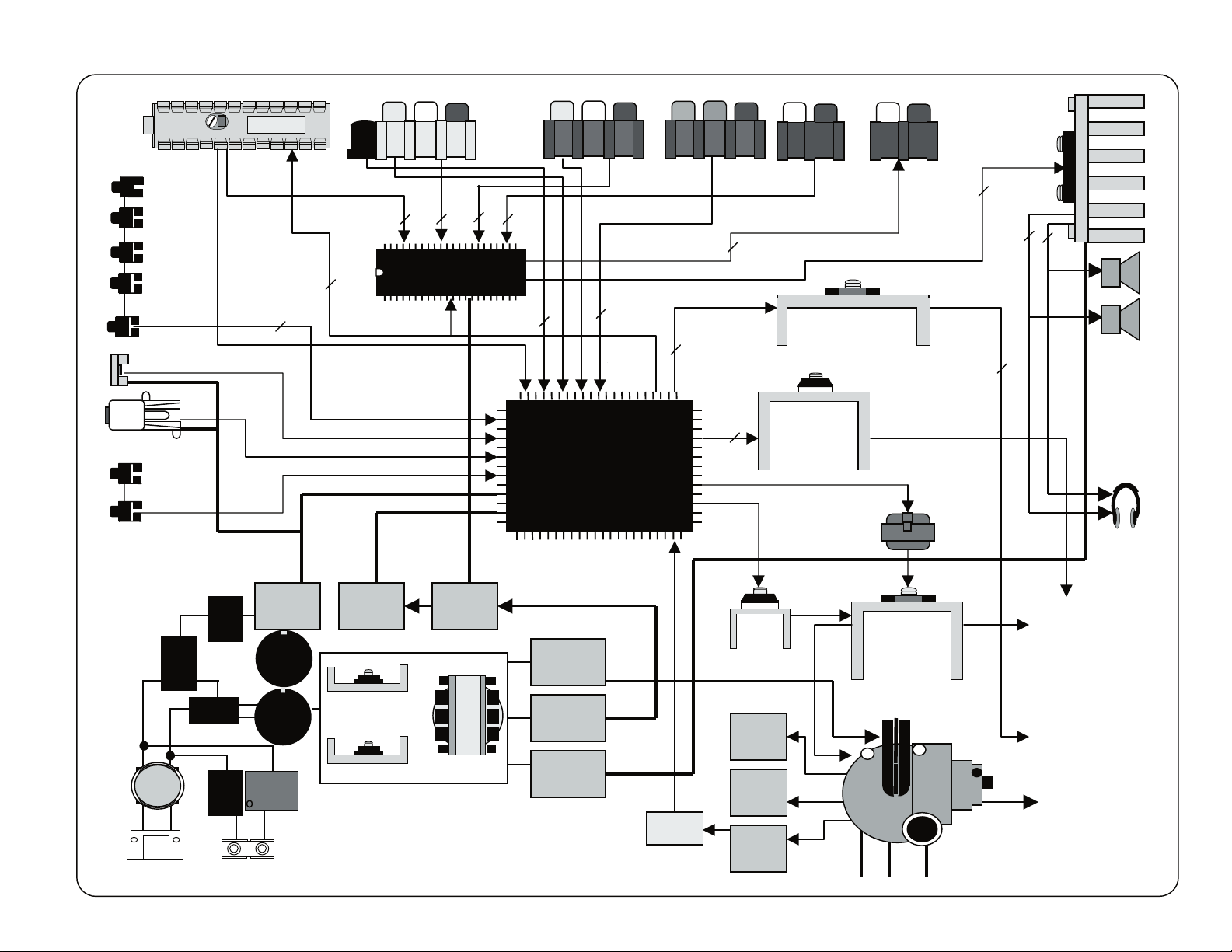
5.3 BLOCK DIAGRAM AND SCHEMATICS
5VDC
AudioProcessor
NJW1134
One-ChipIC
-Micro
YCJ
-3LCombFilter
RGB
KV-21FA210
— 30 —
Page 31

A BOARD SCHEMATIC DIAGRAM
1 | 2 | 3 | 4 | 5 | 6 | 7 | 8 | 9 | 10 | 11 | 12 | 13 | 14 | 15 | 16 | 17 | 18 | 19 | 20 | 21 | 22 | 23 | 24 |
KV-21FA210
A
—
B
—
C
—
D
—
E
—
F
—
G
—
H
—
I
—
J
—
K
—
L
—
M
—
N
—
O
—
P
TO M3 BOARD
CN10
T
T
C
U
R101
4.7k
C077
47
25V
2SD601A-QR
G
O
A
T
D
F
R
F
C
G
A
F
R
R608
15k
3W
L010
Q009
AGC
N
V
A
G
9
TU101
T
U
O
F
I
V
BTF-WA4
T
D
V
F
N
9
A
G
DET OUT
TP102
LIGHTENING
MONO
1
EY110
TP100
STEREO
6.3V
RF-AGC
C074
10
50V
C075
470
16V
TP602
9V
V
L
A
V
0
V
3
9
V
V
0
9
3
L101
L008
S
C
D
5
A
S
S
A
L
V
C
S
D
5
S
A
S
H
U
0
R107
0UH
8
0
1
R
C663
4.7
50V
D630
MTZJ-T-77-
30D
C076
100
25V
L009
+5V
2.2k
1/4W
S005
S007
R074
2.2k
1/4W
LINE FILTER
*
4
1
R650
680
1/4W
D650
MTZJ-T-77-
5.6C
FRONT_BUTTONS
T601
3
2
+9V
S004
R075
6.8k
1/4W
C603
AC POWER
MTZJ-T-77-
C660
47
25V
R033
1/4W
MENU_BUTTONS
R067R069
820
1/4W
R603
*
*
RY600
D629
12B
220
STBY 5V
C079
0.0047
50V
B
R102
R699
2200p
C681
250V
C680
2200p
250V
MA111-TX
22k
1/10W
S003
D628
C637
0.22
16V
B
R052
220
1/10W
R098
33k
R065
680
1/4W
S002
S008
C613
0.0047
250V
F
C605
2200p
250V
C606
2200p
250V
C614
0.0047
250V
F
R602
*
JW618
C620
0.01
25V
B
R625
470
C633
0.001
C636
0.22
16V
B
TP6035V
C661
100
25V
Q650
KSC2383-O
5V REG
TO HR BOARD
CN3001
CN002
6P
TIMER LED
AC
IN
AC IN
LIGHTENING
CN501
DGC
DGC
MPWR LED
STBY 5V
SIRCS
POWER ON
CN600
2P
AC IN
EY111
2P
DGC
DGC
1
2
GND
3
4
5
6
D003
MTZJ-T-77-
10B
FB671
1.1UH
FB672
1.1UH
2
1
F601
*
FB670
1.1UH
JW551
5.0MM
C601
*
1
L508
C523
JW(5.0mm)
*
1
2
D501
Q501
2SC3311A-Q
DGC DRIVER
RY501
MA111-TX
R071
6.8k
1/4W
S006
R073
1.5k
1/4W
R072
4.7k
1/4W
R600
0
0
2.2M
*
6
C602
R
1/2W
D
V
FB669
1.1UH
JW550
5.0MM
THP501
*
R508
JW(7.5MM)
R507
10k
1/10W
+9V
T
U
U
O
O
E
M
T
E
T
U
E
E
M
D
D
2
T
T
D
U
U
O
O
T
T
E
E
D
D
R109
4.7k
R111
4.7k
TV-VID
O
N
D
N
I
N
E
O
I
D
M
P
O
A
T
M
F
S
S
T
T
E
U
U
T
O
C
N
O
U
C
R
M
L
N
1
TV-R
C220
0.1
16V
R105
0
R220
220
R323
560
1/4W
+5V
R083
150k 1/10W
Q005
2SB709A-QRS-TX
SYNC SEP
C054
1
50V
R080
10k
1/10W
R051
1k
1/4W
MAIN_PWR_BUTTON
C056
0.0022 50V B
C615
0.0047
250V
F
D605
GBJ4J10B9
C619
0.0047
250V
JW617
R601
*
R626
R627
9.1k
330k
1/10W
1/4W
1
VSENSE
2
F/B
50V
3
CT
R631
12k
RT
4
5
GND
C634
47
25V
6
TIMER
SS
7
C635
4.7
50V
8
P-GND
VC1
9
C645
0.001
R632
1/10W
OCP
50V
B
R647
150 1/10W
100
R081
47k
1/10W
5
6
1
1
6
6
W
W
J
J
JW605
5.0MM
5.0MM
JW606
R630
R629
330k
330k
1/4W
1/4W
8
VD
1
MCZ3001D
7
NC
1
SW REG CON
6
VG(H)
1
5
VS
1
4
1
VB
3
NC
1
2
VG(L)
1
1
1
0
VC2
1
IC600
1/10W
R063
4.7k
1/10W
R687
**
R612
470k
1/2W
C629
470
250V
R628
470k
C621
1/2W
470
250V
C200
0.1
16V
R085
C053
0.047
16V
R082
1M
R032
R322
470 1/10W
C312
220p
50V
CH
JR315
0
B
D613
TV-L
*
C647
CN302
220
0
C051
10
50V
R086
1k
1/10W
R084
680
1/10W
+5V
D612
*
R658
10
1/4W
C643
0.1
100V
R659
10
1/4W
47
25V
PHOTOCOUPLER
6P
V
3
.
3
6
R200
220
R103
10k
1/10W
C080 C081
0.33
10V
B
Q306
2SB709A-QRS-TX
BUFFER
R321
100
1/4W
0
JR316
Q004
2SD601A-QRS-TX
BUFFER
R087
100
1/4W
C052
220p
50V
CH
R050
4.7k
1/4W
R112
4.7k
1/4W
D004
MTZJ-T-77-
10B
R615
0.1
1/2W
HS600
R640
1k
1/4W
R660
10k
1/10W
R651
100k
HS601
D618
UF4005PKG2
3
C642
220
50V
PH602
PC123FY2
3
4
T
U
O
D
N
D
G
H
5
0.33
10V
B
R652
100k
2SK2640
SW REG OUT
2SK2640
SW REG OUT
4
Q600
Q601
1/10W
R670
10k
D631
V
9
3
R617
1k 1/10W
2
1
L
B
A
2
FB617
1.1UH
N
I
D
H
1
2SD601A-QR
HP PROT
R056
10k
1/10W
FB616
1.1UH
S
S
JW(5.0MM)
CN301
Q006
C648
470p
1kV
C649
470p
R671
0.1
2W
1k 1/10W
R618
9P
R055
4.7k
1/10W
1kV
22000p
R619
0.47
1/4W
R616
C672
800V
E
N
I
L
V
9
1
JW(5.0MM)
JW(5.0MM)
C630
470p
250V
TO CV BOARD
CN1752
CN003 CN200
4P 6P
T
K
T
FOR JIG
N
L
A
I
D
C
D
S
/
K
N
I
3
2
D
N
M
N
G
B
G
V
R
G
7
6
8
5
4
9
STBY 5V
R054
22k
1/4W
R096
4.7k
1/10W
22k 1/4W
R053
R058
10k 1/4W
R057
1k 1/4W
R060
220 1/4W
D005
MTZJ-T-77-
10B
STBY 5V
T602
*
1
2
3
4
FB615
FB618
C631
470p
250V
B
B
7
8
9
T603
1
3
2
4
6
7
8
9
D
N
-
-
-
G
B
B
B
3
2
1
4
R029
220
1/4W
C048
R038
1k
1/10W
R039
330
1/10W
C047
470p
50V
CH
R093
47k
1/10W
220
65
O-HSYNC
66
O-RELAY
67
O-SEL1
68
O-SEL0
69
I-AFT
I-SIRCS
70
71
I-PWR
72
I-HLDWN
73
O-AGCMUTE
74
I-KEY
75
I-MENU
76
O-MONO
77
I-HSYNC
78
I-PROT
79
O-LED
80
O-MAGABASS
C064
0.047
16V
B
100
25V
MA111-TX
MA111-TX
Q002
2SD601A-QR
CONVERGENCE
)
M
M
5
.
7
(
W
J
4
3
0
R
L
T
S
O
N
N
V
I
-
-
B
O
O
I
7
N
S
I
C
S
-
N
V
X
1 2 3 4 5 6 7 8 9
X001
C003
22p
50V
CH
C004
47p
50V
CH
R002
0
R092
R090
2.2k
22k
1/10W
1/10W
R091
47k
1/10W
R076
100
1/4W
R037
10k
1/10W
R048
4.7k
1/10W
R049
4.7k
1/10W
R110
220
1/4W
C057
0.1
16V
B
1k 1/4W
R059
R062
470
1/4W
Q008
2SD601A-QRS-TX
BUFFER
R555
1/10W
R047
220
1/4W
MTZJ-T-77-
+9V
10k
R035
100
1/10W
R030
1/4W
C049
1
50V
R061
10k
1/4W
D006
5.1C
IR_SENSOR
D558
D559
P
A
S
O
T
U
O
X
C005
0.0022
50V
V-IN
R040
4.7k
1/10W
C
G
D
O
B
MTZJ-T-77-
R031
1/10W
U
C
M
S
S
V
C006
1000
25V
R041
4.7k
1/10W
D045
10B
JW(7.5MM)
220
E
T
U
M
O
V
5
C
C
V
2
0
0
D
V
1
R551
P
A
S
I
T
L
I
F
7
7
T
J
Z
T
M
+5V
C007
470p
50V
CH
R301
C609
1000
25V
D608
D2SB60A-F04
C611
470
50V
18
17
16
15
14
13
12
11
10
R605
R606
10k
10k
R607
1M
Q604
MSB709-RT1
12V REG
D615
MA7D50
1SS119
D5LC20U
D620
D621
FB604
C612
JW(5.0MM)
0UH
2.2
FB606
IO
G
IC608
NJM2930F05
STBY 5V REG
C650
1000
25V
FB605
IC LINK
C610
330p
500V
EL1Z-V1
FB602
0UH
D624
EL1Z-V1
D611
75
I
M
E
C023
C651
L606
1000
25V
R620
2.2
1W
C640
330p
500V
C625
10
50V
L607
FB603
0UH
FB601
0UH
C617
100V
220 100V
C632
47
50V
220
D614
EZ0150AV1
C616
2200
25V
C618
D
O
E
R
E
T
S
I
F
L
H
B
6
.
5
C009
220p
50VCH1
C008
0.1
50V
L002
470
16V
D
N
G
2
1
N
U
V
Y
G
4
3
5
6
N
Y-IN
I
U
R045
R027
4.7k
47k
1/10W
C390
0.01
25V
D390
MA111-TX
D044
MTZJ-T-77-
10B
D509
MTZJ-T-77-
3.3B
C351
470p
50V
CH
R095
0
0
4
9
0
W
R
4
/
W
1
4
/
1
0
2
2
0
2
2
8
2
0
0
R
7
0
R
T
K
T
A
L
A
K
D
C
D
L
B
S
S
C
-
-
-
B
O
O
O
-
I
I
O
IC001
M65582MF-100FP
MICRO/Y-C-J/COMB
V
3
G
.
I
T
D
D
N
E
L
-
I
S
O
S
E
H
S
V
R
V
V
C
10 11 12 13 14 15 16 17 18 19 20 21 22 23 24
C011
0.001
C012
50V
0.0047
B
50V
R004
B
470
1/10W
C090
0.01
25V
B
C010
50V
R006
4.7k
1/10W
R115
470
R003
1/10W
1k
1/10W
C115
560p
50V
CH
D052
MTZJ-T-77-
5.6B
PST9143NL
STBY 5V RESET
R609
6.8
10W
TP601
12V
R667
10k
1/10W
R390
0
B
R393
2.2k
1/10W
C509
22
25V
MTZJ-T-77-
N
N
I
I
L
B
C
K
A
A
-
-
L
K
B
I
A
R
E
T
L
I
3
F
-
_
C
T
C
C
V
D
C091
47
25V
C116
0.1
16V
B
I
M
E
L003
R116
470k
1/10W
R015
1/10W
1 2 3
IC003
NJM2395F09
C690
0.01
25V
B
C652
0.022
25V
B
R044
4.7k
1/10W
560
1/10W
D351
3.3B
R862
220
1/10W
0.001 50V B
R553
1k 1/10W
T
U
O
H
T
U
O
O
E
D
I
V
R
O
T
I
N
O
M
V
0
5
1
4
1
0
C
C
3
1
3
0
.
1
5
0
V
10k
45
IC603
9V REG
IO
ERROR AMP
C537
22
6
N
I
V
T
N
I
A
M
G
N
I
P
B
F
IC604
DM-58
VID-1
2SD601A
D
I
V
V
T
JR317
CN201
6P
Y-IN
REARVIDEO1
VIDEO 1 VIDEO 2VIDEO 3
S
V
I
D
U-IN
R360
100
R361
0
JR314
J206
3P
R306
R307
75
75
V-IN
100
R203
100k
C203
0.1
16V
D201
MTZJ-T-77-
9.1B
R
L
V
J200
S VIDEO
R202
100k
D200
C202
0.1
16V
RD9.1ES-T1B2
VID-1
4P
D232
RD9.1EW-T1
V1-L
D
D
N
V
G
2
1
V-IN
C361
C360
220p
220p
1
N
U
Y
V
G
5
4
6
3
U
I
N
Y-IN
VID-1
RD9.1EW-T1
D235
V1-R
R314
10k
2SD601A
R391R392
4.7k
1/10W
Q391
C
W
E
V
3
.
3
C
C
V
I
M
E
0
SW
1/10W
1/10W
R527
2.2k
C
0
9
2
4
7
2
5
V
Q390
R351
10k
SW
C098
0.01
25V
0
5
5
R
T
U
O
W
E
N
I
Y
C301
0.1
C015
0.1
16V
B
R394
10k
1/10W
B
0.1 16V B
C552
10 50V
W
0
1
/
1
0
7
4
O
C
V
H
N
I
C
C302
0.1
L004
R043
R042
220
220
1/10W
C041
10
50V
M24C16-MN6T(A)
R352
470k
1/10W
V
5
C554
0.01
25V
B
C553
C370
0.0068
25V
JR44
0
C
P
P
P
M
M
M
A
A
A
R
R
R
V
V
-
+
-
V
D
D
V
V
XTAL-PAL-N
XTAL-PAL-M
5
4
3
N
I
1
C
O
Y
E
D
T
D
I
R
N
V
V
G
C019
0.1
50V
C303
0.1
50V
R303
1/10W
IC002
MEMORY
1 2 3 4
C033
0.01
25V
B
414243444546474849505152535455565758596061626364
1
C
V
F
3
A
.
3
C
C
V
XTAL-NTSC
GND-DEF
B-OUT
VCC-3.3V
G-OUT
GND-OUT
R-OUT
VCC-3.3V
VM-OUT
VZOUT
V-IN
U-IN
N
I
-
Y-IN
2
O
E
D
B
I
R
V
V
C021
0.1
16V
D230
RD9.1EW-T1
75
1/10W
5678
R524
6.8k
1/10W
C551
1
50V
0.0033
40
APC
39
38
37
36
R372
3.3k
35
1/10W
34
33
32
31
C094
0.01
30
25V
29
C100
28
0.1 50V
27
C307
0.1
26
16V
25
Y-IN
B
C304
0.1
50V
VID-1
C-IN
Y-IN
STBY 5V
D050
1SS133T-77
D051
1SS133T-77
C022
10
50V
R634
22
3W
JW630
IC633
LF33CV
3.3V REG
FL001
IO
G
Q608
2SD2144S
RELAY-DRIVE
1/10W
C624
L608
160V
C638
100
25V
R668
1.2k
1/4W
145 3
EMI
R680
0
C600
R604
10
1k
50V
R591
R594
1k
1/4W
10
R595
470k
1/4W
R592
100k
1/4W
R593
10k
1/4W
R313
1/10W
0
Q301
2SB709A
IK BUFF
R312
R311
6.8k
220
1/10W
1/10W
STBY 5V
R036
2.2k
C325
50V
B
R371
1M
1/10W
C328
0.01
25V
R337
22
C330
1/10W
0.01
25V
R370
2.2k
1/10W
C097
47
25V
C095
47 25V
B
C306
0.1
16V
C305
C362
0.1
0.001
16V
VID-2
+5V+3.3V
TP604
C665
100
25V
R614
2.2k
1/10W
0.47 2W
C590
Q590
KTA1279
PROTECT
L006
L360
3.3V
10 50V
1SS133T-77
C520
50V
L361
22
R324
2.7k
1/10W
C337
22p
50V
CH
EMI
RD9.1EW-T1
L609
D562
C096
0.01
C363
0.001
R309
10k
D236
R590
1/4W
X301
25V
B
L005
R308
V-IN
RD9.1EW-T1
10k
C326
0.22
16V
B
7
0
0
L
JW(10.0MM)
Q300
2SD601A-Q
VM OUT
1k
D234
R560
1k
1/10W
JR313
0
U-IN
J
2SB709A
2SD601A
5
6
5
C
I
W
(
5
.
0
m
m
)
R502
4.7k
1/4W
C502
330p
50V
B
R573
4.7k
1/10W
R540
10k
1/4W
Q573
SW
R572
4.7k
1/10W
Q572
SW
C534
0.0022
50V
B
R539
0
F
F
2
U
E
B
T
E
M
V
2
I
0
R
9
D
2
M
T
J
R
N
E
V
R310
1k
R305
75
R537
680k
R536
10k
)
M
M
0
.
5
(
C536
W
0.001
J
1
1
5
R
R851
1k
1/10W
7
7
-
9
T
8
3
5
3
D
1
0.0022
S
S
1
R589
470k
1/4W
R534
15k
R852
10k
R557
2.2k
1/10W
C542
50V
B
R535
2.2k
C539
0.01
1
2
R533
2.7k
3
R530
10k
4
5
25V
B
6
7
C099
47
25V
R315
220
1/10W
R501
R317
220
1/10W
R503
4.7k
3W
C503
C
5
0.047
0
1
200V
9
C504
Q502
5.6K
2SC3209
1/4W
H-DRIVE
8
12
E
V
I
R
D
1 2 3 4 5 6 7
R541
15k
1/4W
R542
10k
1/4W
R543
1.5
1/4W
R532
JW(5.0MM)
4
1
3
1
2
1
1
1
0
1
9
8
1
2
C505
680p
500V
820P 500V B
IC545
AN5522
VOUT
+
C
F
C
E
V
R
220 50V
C545
R545
470
2W
C544
L527
JW(5.0mm)
C527
160V
C571
100
25V
R520
10k
1/10W
R575
4.7
1/4W
C529
0.0022
50V
CH
TO K BOARD
CN4002
W
S
3
4
RD9.1EW-T1
R227
75
C-IN
D410
MA111-TX
R319
220
1/10W
B
R504
C
C
V
R546
2.2
1/4W
47 50V
22
C526
220p
500V
R521
680
1/10W
1
2
3
4
1SS133T-77
R529
22k
CN403
2P
D237
RD9.1EW-T1
Y-IN
D231
R415
0
T505
1
3
13
T
S
T
O
U
O
O
B
C546
0.47
50V
B
C521 C522
1
50V
R522
330
1/4W
Q521
2SC3311A
PIN DRIVE
L
2
R
E
T
T
N
-
1
C
M
6
3
5
D
0
C
L
9
I
O
2
H
M
J
V
N
D528
AUDIO VCC
0-VOL
4
5
6
14
GP08DPKG23
D526
PG104R
R528
6.8k
+
O
W
S
1
+9V
C499
4.7
1/10W
2SB709A
BUFFER
2SD2627LS-YB11
JW(5.0MM)
+
E
V
I
R
D
R547
10k
1/4W
D545
B+
C525
2200p
500V
100p
500V
B
Q522
KTC4370A
PIN OUT
FB522
1.1UH
8
R561
10k
1/10W
7
6
5
+9V
O
W
S
2
R320
2.2k
Q303
R505
1SS133T-77
AUDIO OUT VAR/FIX
R479
J205
4P
R201
100
R215
100k
D206
HZS9.1NB2
R218
0
R416
220
R222
220 1/4W
LINE A
C212
4.7
D208
HZS9.1NB2
R217
JW68
220
1K
LINE B
MA111-TX
C213
4.7
D413
Q400
2SD601A
MUTE
R216
100k
R402
0
V1-L
1k
1/10W
Q412
2SD601A-QR
MUTE
R406
220
1/10W
2SD601A-QR
R407
220
1/10W
MTZJ-T-77-
Q401
MUTE
HZS9.1NB2
R477
680
1/10W
D414
7.5B
C470
470
16V
R478
10k
1/10W
D412
0
D205
R212
220 1/4W
YUV-R
J202
2P
R213
R210
100k
100k
C207
4.7
D204
HZS9.1NB2
YUV-L
V2-R
C206
4.7
D203
RD9.1ES-T1B2
R209
1/4W
R
L
V
J201
3P
R207
100k
C204
0.1
C205
16V
0.1
16V
V2-L
R208
220
220
1/4W
VID-2
R206
100k
MTZJ-T-77-
R226
75
1/10W
D202
9.1B
LINE B
C406
R211
220
R221
220
1/4W
R251
0
1/4W
NJW1134AGK1-TE2
AUDIO PROCESSOR
V1-R
IC400
R250
0
+9V
T
V
L
R482
0
C400
V
0.0082
2
0.33
L
B
B
2
1
N
N
I
I
A
2
A
N
1
I
N
I
1 2 3 4 5 6 7 8 9
TV-R
25V
10V
R400
4.7k
B
B
B
B
6
4
5
3
N
N
N
N
I
I
I
I
A
A
A
A
3
6
4
5
N
N
N
N
I
I
I
I
C401
R
0.022
-
25V
V
C403
U
Y
0.0033
LINE A
C408
0.22
C404
0.0015
0.0033
2
L
I
B
F
N
S
O
R
M
S
1
L
I
F
S
A
S
N
/
O
S
R
M
S
16V
B
B
H
B
B
L
E
E
1
2
N
N
O
E
E
O
T
B
B
T
B
B
A
A
H
L
-
-
A
A
E
E
1
2
N
N
E
E
O
O
B
B
T
T
B
B
10 11 12 13 14 15 16 17 18 19 20
C409
0.22
16V
C405
C407
0.033
0.0015
C410
0.033
C402
L
PS401
R463
47k
1/4W
R499
R498
10k
0
R494
10k
1/10W
C498
Q411
1
2SD601A
50V
MUTE
+9V
R316
2.2k
R318
2.2k
1/10W
Q304
2SB709A
BUFFER
1/10W
Q305
2SB709A
BUFFER
5MM
C458
JW (5.0mm)
R-OUT
C457
JW (5.0mm)
R461
JW491
10K
1/10W
Q578
2SD601A
SW
D508
MA111-TX
R438
+5V
1/4W
100k
R441
C441
330
25V
1/10W
R437
4.7k
MTZJ-T-77-
D435
10B
D438
MA111-TX
1k
+9V
B+
D505
BY228/A52A /
11
Q506
H-OUT
C506
0.001
2kV 8200p
10
RGP15GPKG23
FB506
1.1UH
FB505
1.1UH
R548
15k
1/4W
R525
47
1W
L525
8mH
R562
10k
1/4W
C562
220
25V
D525
R563
10k
1/10W
JW(5.0MM)
C563
0.01
25V
B
D563
C510
0.001
2kV
C507
1.2kV
D506
C511
0.82
JW510
250V
5.0MM
C508
0.047
630V
R549
*
C561
JW519
7.5MM
L510
4.7
50V
C597
220
25V
MTZJ-T-77-
C512
0.001
100V
D568
8.2B
1
1SS133T-77
R565
10k
1/10W
R510
220
1/2W
T511
2
345
C595
220
25V
R567
47k
1W
D567
R566
100k
1/4W
TUNING CONTROL
Y/C/J
R578
10k
1/4W
L513
10mH
C513
0.047
200V
L515
2.2mH
R597
220k
1/10W
GP08DPKG23
D598
GP08DPKG23
R570
1/4W
R574
10k
1/10W
D569
MTZJ-T-77-
5.1C
R568
620
1/4W
C566
4.7
EGP20DPKG2 3
160V
R513
220
3W
C515
4.7
250V
D587
PG104R
C589
100V
D596
R587
22
C594
160V
47
1/4W
L588
C588
R588
0.0047
22
200V
2W
33
R596
0.47
1/4W
R598
0.47
1/4W
B+
R850
10k
18k
1/4W
R569
10k
1/4W
R585
22k
D566
C416
C412
C418 C420
C414
1
1
4.7 1
2.2
L
H
B
R
B
T
E
S
T
C
C
N
U
I
O
L
A
A
E
T
N
C
A
U
I
G
V
O
L
A
C
C413
R
1
C411
0.33
10V
L-OUT
FB463
JW402
220 1/4W
C440
330
25V
R435
10k
Q435
1/10W
2SB709A
MUTE
SW515
1
4
2
HEATER
6
5
R584
22k
1/4W
R586
2.2k
L
T
C
C415
L-OUT
R514
R515
100
R583
0.47
1/4W
B
V
C
1
JW401
68
3W
2W
S
B
C
L
A
C
D
S
S
R401 R403
100
1.1UH
R440
220
1/4W
R436
R512
68
3W
GP08DPKG23
GP08DPKG23
C514
0.56 250V
JW585
T585
FBT
US
C422
9V
2122232425262728293031323334353637383940
F
+
E
V
R
V
D
N
G
R-OUT
FB461
1.1UH
FB464
FB465
1.1UH
FB467
1.1UH 1.1UH
0
15
16
D515
D514
5.0MM
1
HV
FV
SV
13
11
10
9
8
7
C582
0.068
200V
100
R
FB462
1.1UH
FB466
1.1UH
3
0
4
W
J
HEAD PHONE
HV
FOC
G2
1.1UH
FB468
J401
JW(7.5MM)
JW(5.0mm)
TO KB BOARD
CN4010
CN404
15P
1
9V
2
AUDIO VCC
3
SP L+
4
GND-2
5
SP L-
6
STBY
7
IN L
8
GND
9
IN R
10
MUTE
11
SP R-
12
GND-2
13
SP R+
14
NC
15
NC
CN401
4P
SP R+
1
2
SP R-
3
SP L-
4
SP L+
1
HPSW1
2
HPSW2
TOKBOARD
CN4001
CN402
2P
CN515
6P
1
HDY+
2
HDY+
HDY-
3
4
HDYVDY-
5
6
VDY+
CN585
6P
1
GND
2
VD+
HEATER
3
4
NC
200V
5
6
+B
TO CV BOARD
CN1751
R581
100k
1/4W
R582
L582
H.DY H.DY V.DY V.DY
POWER SUPPLY
R526
22k
1/10W
TUNER/IF
DEFLECTION
AUDIO
MTS
—
9-965-938-01<BA6>A
☛
— 31 —
Page 32

[POWER SUPPLY, DEFLECTION, TUNER/IF, AUDIO, MTS, TUNING CONTROL, Y-C JUNGLE] (COMPONENT SIDE)
A
G
1
C
6
TV/VIDEO
A
S
0
0
6
8
2
3
4
5
7
R
0
MENU/SEL
P
G
R065
E
7
Y
0
D
0
4
R069
C
6
6
0
R
D003
D
0
0
1
4
C
4
0
0
S
7
0
4
3
7
S
0
0
8
R
0
7
R
E
S
S
U
I
E
D
A
6
R602
R067
JW130
C
6
1
3
R071
C
6
0
5
6
R
0
3
6
9
9
R
0
0
5
R112
J
C
6
0
6
3
J
W
C
0
N
2
0
6
2
J
W
0
4
R
4
0
1
J401
4
J
W
0
3
2
J
W
5
4
J
W
0
1
5
J
W
8
C304
J
W
D230
FB461
JW402
J201
J
W
1
2
D203
FB462
D202
L
+
L
C
R
-
R
+
VOL- VOL+ CH- CH+ POWER
S
0
0
B
S
0
0
7
S
0
0
S
0
C
0
6
S
0
1
0
IC004
D
5
E
F
UP/DOWN
R
0
H
I
23456789101112
F
B
6
1
5
JW636
0
0
Q
-
2
6
-
A
1
2
1
Y
5
E
2
2
D
6
1
3
2
C
9
6
JW131
E
4
3
Y
C
6
1
4
E
Y
2
4
6
C
0
3
L
F
T
T
6
0
W
4
1
2
1
1
T
I
MER
W
M
P
R
CN402
JW2
D
G
N
5
V
R
S
I
C
S
P
P
O
W
E
C
4
4
1
J
W
6
1
7
4
R
4
1
6
B
F
1
J
W
2
C
0
7
R
0
7
J
W
8
6
0
7
R
0
6
5
V
FB467
JW10
1
1
J
6
W
1
D051
FB468
CLP004
4
1
4
0
N
1
B
2
4
0
0
R628
4
C
6
8
FB617
E
1
Y
5
E
Y
4
9
E
Y
4
4
-
1
J
W
1
8
D
6
0
5
5
H
S
6
0
1
E
Y
1
6
0
E
EY604
E
R
2
7
6
B
F
6
7
3
.
3
V
C
6
I
3
3
H
S
3
6
3
C
6
6
5
S
T
B
Y
I
0
C
6
8
I
JW662
O
2
C
0
2
D
0
5
2
5
D
0
0
C006
C
N
7
0
1
R072
1
F
6
B
4
6
F
B
4
6
4
6
E
Y
8
1
R615
R
6
1
2
D
6
1
3
R687
E
Y
5
0
3
JW616
JW615
4
E
Y
4
6
E
4
5
Y
+
1
C
6
9
C
5
6
1
E
Y
2
6
0
Y
E
6
8
8
Y
7
8
Y
8
E
Y
8
5
6
E
Y
0
3
VDR600
C
O
JW150
F
L
1
0
0
C
6
2
3
F
6
B
4
C
E
0
Y
6
0
R
6
0
0
D
L
JW640
O
I
C
0
L
P
0
3
JW15
JW18
J
W
4
1
C010
5
C023
L002
D002
R
0
6
2
C313
JW17
D
3
R
0
3
F
B
4
6
3
C
6
H
S
6
0
5
1
R
6
EY63
FB616
R
6
3
0
EY680
EY54
R629
R
6
0
1
EY53
4
F
3
B
6
6
9
F
6
0
2
6
0
1
C
JW302
C092
C014
JW283
L
0
0
3
C
0
9
1
C008
JW404
0
0
5
1
0
EY64
S
G
4
R
6
0
1
8
R627
C633
1
2
1
C
6
3
4
1
6
J
W
0
5
6
J
W
0
6
3
D
6
3
3
EY60
T
JW618
JW617
EY59
E
H
6
.
3
A
R
R
1
6
0
F
B
6
7
0
6
0
0
C
N
E
1
Y
1
1
E
Y
G
L
I
G
H
T
I
E
N
N
C019
JW19
JW20
C303
3
.
3
L004
D250
D
3
0
4
X001
R061
C054
C046
6
-
4
8
-
4
4
9
D
E
Y
6
7
Q
6
0
1
G
S
6
C
4
3
E
R658
D
I
C
6
0
0
C
5
6
3
2
+
E
3
Y
7
D
4
6
0
4
E
4
Y
7
P
H
5
0
1
5
5
0
J
W
W
5
5
1
J
J
W
2
5
5
J
W
3
5
5
Y
5
0
5
E
Y
5
5
1
5
5
2
Y
E
9
E
Y
9
T
O
I
S
E
P
A
E
Y
1
2
6
V
J
W
-
C
K
O
F
F
I
R
E
L
A
C
E
F
U
S
E
A
R
K
E
D
S
M
E
J
W
5
C
N
2
C301
C100
J
W
2
1
C095
L005
2
7
0
C552
R059
R057
R060
5
1
E
JW637
6
F
B
1
1
S
H
6
0
4
C
6
9
Y
6
8
5
R
6
9
C
7
6
4
8
6
1
1
0
9
D
6
3
1
T
P
6
H
E
Y
7
5
E
6
Y
7
JW620
-
CN501
E
1
0
Y
6
L
5
0
8
2
3
5
E
Y
5
9
2
9
D
6
JW251
C
0
6
0
Q608
JW32
B
0
0
1
D234
D236
C097
X301
2
J
W
8
R362
R058
JW151
8
1
E
Y
8
1
2
EY674
3
R652
C
6
7
2
6
7
1
R
EY682
4
2
C
6
0
0
C664
C
6
7
J
W
9
JW190
C662
JW191
EY96
RY501
RY600
E
JW116
JW303
C
2
3
0
9
JW25
JW271
6
C
0
9
9
C
N
0
C041
JW29
JW83
JW49
CLOCK
R053
JW22
R051
J
W
4
E
Y
8
2
E
Y
5
6
7
5
JW635
6
7
EY683
8
R619
9
6
0
2
P
H
3
4
R
6
2
5
C675
C
6
7
JW611
9
R
6
0
6
E
Y
Q
5
C048
3.3V
M
0
1
DATA
0
7
1
E
1
2
C678
3
0
J
W
6
1
4
7
E
9
1
0
9V
INT
Y
7
4
C
6
8
0
9
E
Y
8
JW621
B
JW117
C638
JW24
R
6
3
4
7
C
N
0
3
C
0
N
3
1
BGGND
IK
N/S
C
N
2
3
0
MOD
GND
9V
IN
O
U
T
B
O
A
R
D
I
2
B
C
U
S
R028
C551
JW23
GND
R
0
3
4
4
J
W
J
W
JW153
R
0
R046
JW13
C049
F
KV-21FA210
A BOARD LOCATOR TABLE
O
N
Z
TAL
D
EF.
H
O
R
6
F
B
0
4
F
B
6
0
0
T
3
6
1
7
E
Y
9
1
1
E
0
Y
8
1
E
1
Y
6
1
E
2
Y
6
1
E
Y
6
5
1
E
Y
1
1
1
1
2
E
Y
1
2
J
W
1
3
2
1
I
C
6
0
2
7
D
6
3
2
Y
8
7
1
2
3
4
5
7
6
JW125
D620
R
5
0
8
4
J
W
1
1
I
C
1
GND
R
VM
9
E
Y
D351
1
5
1
R
5
1
J
0
W
3
E
Y
9
2
R070
D
5
0
9
3
4
2
5
4
JW46
JW51
C667
C
0
6
3
3
C
6
1
9
0
5
1
1
6
T
1
0
1
3
9
1
2
8
1
1
1
0
7
9
6
8
7
5
7
T
6
0
2
C
6
8
1
C
2
6
1
JW126
JW253
1
2
6
0
3
H
S
6
0
3
JW30
JW27
L
6
1
JW41
JW254
1
JW38
T
1
C
5
0
9
1
J
W
5
2
C
4
9
9
C
2
4
5
JW52
JW405
JW491
G
2
8
7
6
5
4
3
2
1
0
6
0
5
B
F
1
R
6
8
1
C
6
1
3
4
0
9
J
0
W
4
J
W
3
O
1
2
J
W
5
9
C
4
C
8
4
5
JW50
JW47
C
6
4
0
1
D
6
1
C
6
1
0
FB603
FB601
D
6
0
2
C
6
1
7
E
L
6
0
8
D
6
0
1
D
D621
C
6
5
0
EY630
EY631
C
6
0
9
JW124
4
R
3
E
Y
1
6
J
W
3
J
W
3
J
W
3
9
0
4
JW392
JW37
B
O
A
7
5
C498
H
J
W
1
4
3
R620
E
FB606
E
Y
C
6
1
L
6
0
D608
2
5
C
6
1
2
9
J
W
C
1
4
5
1
J
W
8
J
2
W
1
8
R
5
0
1
JW515
JW408
JW044
0
1
3
J
W
3
4
0
2
A
.
7
(
F
V
,
F
A
)
2
.
0
A
S
(
F
)
P
0
S
4
1
R463
R
D
C
N
4
0
4
I
C
4
0
4
Y
1
E
D
0
4
5
E
4
D
0
4
R
0
3
0
CLOCK
DATA
JW56
JW57
H
I
2
D
6
4
C
6
I
0
4
1
C
6
8
E
C
5
R668
D614
6
0
Y
6
JW630
6
E
Y
0
5
R595
6
1
5
Q590
S
6
1
5
EB
Y
4
0
1
R592
C590
R
5
9
1
4
6
6
R
3
5
9
E
Y
5
2
5
J
W
1
J
W
1
4
0
6
L
6
6
J
W
3
1
3
7
L
5
1
3
JW146
R590
R
9
5
8
D562
D589
C632
C
8
5
2
5
9
2
L
5
7
W
4
0
7
J
C
1
5
0
JW603
0
9
6
R
JW26
E
Y
6
1
1
JW113
C
0
4
5
JW410
D435
J
1
W
4
2
1
2
1
4
J
J
3
W
6
0
4
JW173
E
0
Y
1
2
Y
5
1
0
JW53
E
Y
1
0
B
U
I
2
C
N
C
0
0
3
FB506
C624
R594
T505
6
5
6
Y
E
C
5
5
0
R
3
5
0
5
E
Y
2
4
Q
0
2
5
4
4
E
5
B
E
JW511
E
C
5
1
9
J
W
5
1
C
5
1
1
5
C
6
1
J
W
1
1
1
J
W
JW103
JW282
E
Y
2
4
0
JW460
5
R
4
0
E
Y
9
R
0
4
7
JW400
R110
E
Y
9
W
6
4
1
5
4
J
W
0
6
J
W
3
9
3
1
R029
3
S
JW68
JW61
JW60
J
W
1
1
4
J
W
142
D
5
0
6
C
5
0
7
6
0
Y
5
C
6
5
0
9
4
C
5
5
F
B
0
5
E
Y
1
5
0
C
5
E
Y
E
0
0
0
5
Q
5
E
Y
2
6
5
R
5
T504
EY581
C
5
0
4
0
R
5
4
W
5
1
5
S
C503
EY666
R
2
5
0
0
C
5
2
JW525
JW528
R513
1
T
5
1
1
L
5
1
E
Y
5
4
Y
3
5
4
Y
5
4
1
2
0
7
J
D538
4
C
4
6
3
JW120
EY667
JW520
2
E
J
1
W
5
R
J
J
R
1
5
1
W
1
0
J
W
0
R
2
R
2
0
C
5
1
5
Y
4
5
E
5
Y
3
T
5
1
0
5
1
L
R
5
1
0
0
6
E
Y
6
8
C
6
5
2
5
3
2
L
5
2
5
1
W
0
5
W
1
6
0
JW560
9
JW75
C520
JW76
7
7
9
C433
0
8
J
W
8
4
J
W
7
8
C
4
5
3
C459
C
N
7
0
2
JW62
R087
JW127
I
EY509
EY505
1
0
EY502
0
5
C
J
W
E
3
9
0
D526
E
Y
6
7
JW106
J
W
JW82
JW73
2
1
1
R
3
3
2
D505
EY510
B
R
E
Y
8
5
0
5
3
0
6
Y
7
2
J
3
W
1
E
E
Y
0
C422
8
7
JW409
R321
D515
Q
5
6
0
D514
0
5
6
8
5
0
R
5
1
2
R
J
W
1
3
5
E
Y
1
6
7
JW529
4
C
5
5
1
Y
5
0
4
5
3
8
5
E
Y
3
7
C525
R525
JW521
F
2
B
5
2
E
B
C522
Q
5
2
H
S
5
2
JW540
JW115
JW526
R
C420
C416
C
4
1
3
C
N
C
5
4
1
R204
JW80
JW85
JW250
JW170
1
5
J
W
0
2
6
R650
C077
C
L
P
0
D650
J
C
1
N
5
5
EY507
EY508
EY511
EY512
EY513
EY582
EY583
L
8
5
8
C
8
5
R
5
8
5
1
4
C
9
5
8
1
C
5
4
C
5
1
Y
E
5
3
1
E
3
Y
5
2
L
5
5
1
1
R
5
5
J
C527
HS545
IC545
2
2
2
5
2
C418
S
-
V
2
0
0
G
N
D
L
U
M
JW86
M
L
U
D
G
N
T
V
JW171
1
1
6
C
6
0
JW67
0
1
B
Q
8
8
6
E
R
0
5
4
0
W
9
2
J
W
5
2
C521
C414
O
I
D
E
-
A
V
3
-
V
1
A
0
6
5
6
5
8
5
J
W
R543
R545
R544
D587
CN585
9
J
3
W
1
1
R
2
5
4
L
1
5
6
1
J
W
4
0
JW531
R
5
3
Y
5
E
5
Y
3
6
R
5
4
7
J
W
6
1
D
0
0
7
4
C
5
JW522
3
C
5
5
C
C074
E
3
6
C
5
4
7
7
6
5
C546
R
5
4
6
J
0
W
5
1
C
1
5
6
C
5
6
6
E
Y
R
5
6
6
D563
R578
R571
C412
D
5
2
5
J
W
JW180
C
N
7
0
4
0
N
1
2
JW81
C
JW94
JW102
C471
JW110
C424
JW71
6
6
6
1
1
J
W
7
2
L
0
0
9
J
W
9
0
K
EY516
EY514
EY515
R596
R587
D596
JW138
JW137
R586
4
5
1
9
C
5
1
2
5
D
4
5
C
5
4
4
D528
C
5
6
2
6
5
0
D
5
6
6
C
2
1
3
D208
J
W
1
4
1
1
J
W
0
1
0
1
0
1
J
W
4
7
J
7
W
9
1
R
2
2
R
2
1
1
R221
JW96
1
JW98
JW95
JW99
C069
D237
D231
J
W
9
3
9
J
W
1
1
J
W
0
4
7
C076
0
L
0
8
J
2
W
9
L
J
W
3
5
0
R
5
8
1
EY519
EY518
EY517
EY521
9
8
R
5
9
8
5
D
8
C
5
2
5
L
8
2
8
R
5
3
EY571
R582
R585
R567
C
5
9
7
C
3
J
R850
5
R584
E
7
Y
5
0
D
5
6
7
1
J
W
4
9
C
5
7
R562
E
E
Y
2
1
1
J205
N
3
4
0
E
1
Y
2
0
1
D206
C212
0
C
2
6
D
2
0
4
0
D
2
5
C207
J202
R222
J206
JW89
JW202
3
D
2
5
1
E
Y
2
2
0
E
Y
2
0
1
D200
6
W
2
0
5
JW72
C075
JW425
7
C
4
0
T
B
F
8
5
5
T
P
E
R
S
S
G
UID
E
D002 H-3 -- D528 -- D-11 Q002 -- B-6
D003 D-1 -- D545 -- E-10 Q004 -- A-11
D004 B-1 -- D558 -- D-5 Q005 -- A-11
AB AB AB
D005 I-3 -- D559 -- C-6 Q006 -- D-6
D006 D-10 -- D562 -- F-7 Q008 -- C-2
D044 H-7 -- D563 F-10 -- Q009 -- B-10
D045 H-7 -- D566 -- D-11 Q300 -- C-5
EY520
D050 H-2 -- D567 -- E-11 Q301 -- C-5
D051 H-2 -- D568 -- E-11 Q303 -- C-5
D052 H-2 -- D569 -- E-11 Q304 -- C-5
D200 H-11 -- D587 C-10 -- Q305 -- C-5
D201 H-11 -- D589 -- F-7 Q306 -- A-8
B
U
P
L
S
0
2
0
V
5
C
N
8
5
N
/
C
H
E
E
A
T
R
V
D
+
D
G
N
JW580
R
JW581
6
0
8
C
6
6
3
D202 I-1 -- D596 C-10 -- Q390 -- C-7
D203 H-11 -- D598 C-11 -- Q391 -- C-6
D204 F-11 -- D605 C-2 -- Q400 -- D-10
D205 F-11 -- D608 D-7 -- Q401 -- D-10
D206 F-11 -- D611 A-7 -- Q411 -- A-6
D208 F-11 -- D614 B-7 -- Q412 -- B-11
D
6
3
0
6
R
5
9
6
D
5
9
D230 H-1 -- D615 B-7 -- Q435 -- C-7
D231 H-10 -- D618 B-4 -- Q501 F-5 -D232 H-11 -- D621 B-6 -- Q502 C-8 -D234 G-4 -- D624 A-7 -- Q506 B-9 --
R
5
7
0
R
8
5
6
D
5
6
8
1
J
W
1
4
8
Q
5
2
1
B
R
5
7
5
D235 G-11 -- D628 -- E-5 Q521 E-11 -D236 G-4 -- D629 F-5 -- Q522 F-9 -D237 H-11 -- D630 D-12 -- Q572 -- D-5
D351 G-6 -- D631 B-4 -- Q573 -- D-5
D390 -- C-7 D650 I-9 -- Q578 -- D-10
2
E
Y
0
9
D410 -- B-5 Q590 -- G-7
D412 -- B-11 AB Q600 -- I-3
2
E
Y
0
8
2
E
Y
0
7
2
E
Y
0
6
D413 -- A-11 IC001 -- B-4 Q601 -- I-4
D414 -- B-11 IC002 -- C-5 Q604 -- E-7
D435 G-7 -- IC003 -- B-3 Q608 -- D-4
D438 -- D-7 IC400 -- C-9 Q650 -- A-10
E
0
Y
2
5
2
E
Y
4
0
D501 -- E-5 IC545 E-9 -D505 -- I-9 IC561 -- E-10
D506 -- I-8 IC565 -- D-8
E
Y
2
0
3
E
Y
0
0
2
D508 -- D-10 IC600 -- H-4
D509 -- B-6 IC603 -- D-6
D514 -- G-9 IC604 A-7 --
C
0
N
2
1
0
J
2
0
D
2
3
2
D
2
0
1
1
E
Y
0
0
T
0
U
1
1
V
I
S
F
I
M
F
T
T
E
S
U
1
4
D
4
0
Y
1
1
H
T
E
N
N
G
I
L
I
G
D
2
2
0
1
E
Y
1
C
0
5
1
0
M
D515 -- H-9 IC608 G-2 -D525 -- D-10 IC633 G-2 -D526 -- E-8
DIODE
IC
TRANSISTORSDIODE
— 32 —
Page 33

[POWER SUPPLY, DEFLECTION, TUNER/IF, AUDIO, MTS, TUNING CONTROL, Y-C JUNGLE] [CONDUCTOR SIDE)
AB AB AB
D002 H-3 -- D528 -- D-11 Q002 -- B-6
D003 D-1 -- D545 -- E-10 Q004 -- A-11
D004 B-1 -- D558 -- D-5 Q005 -- A-11
D005 I-3 -- D559 -- C-6 Q006 -- D-6
D006 D-10 -- D562 -- F-7 Q008 -- C-2
D044 H-7 -- D563 F-10 -- Q009 -- B-10
D045 H-7 -- D566 -- D-11 Q300 -- C-5
D050 H-2 -- D567 -- E-11 Q301 -- C-5
D051 H-2 -- D568 -- E-11 Q303 -- C-5
D052 H-2 -- D569 -- E-11 Q304 -- C-5
D200 H-11 -- D587 C-10 -- Q305 -- C-5
D201 H-11 -- D589 -- F-7 Q306 -- A-8
D202 I-1 -- D596 C-10 -- Q390 -- C-7
D203 H-11 -- D598 C-11 -- Q391 -- C-6
D204 F-11 -- D605 C-2 -- Q400 -- D-10
D205 F-11 -- D608 D-7 -- Q401 -- D-10
D206 F-11 -- D611 A-7 -- Q411 -- A-6
D208 F-11 -- D614 B-7 -- Q412 -- B-11
D230 H-1 -- D615 B-7 -- Q435 -- C-7
D231 H-10 -- D618 B-4 -- Q501 F-5 -D232 H-11 -- D621 B-6 -- Q502 C-8 -D234 G-4 -- D624 A-7 -- Q506 B-9 -D235 G-11 -- D628 -- E-5 Q521 E-11 -D236 G-4 -- D629 F-5 -- Q522 F-9 -D237 H-11 -- D630 D-12 -- Q572 -- D-5
D351 G-6 -- D631 B-4 -- Q573 -- D-5
D390 -- C-7 D650 I-9 -- Q578 -- D-10
D410 -- B-5 Q590 -- G-7
D412 -- B-11 AB Q600 -- I-3
D413 -- A-11 IC001 -- B-4 Q601 -- I-4
D414 -- B-11 IC002 -- C-5 Q604 -- E-7
D435 G-7 -- IC003 -- B-3 Q608 -- D-4
D438 -- D-7 IC400 -- C-9 Q650 -- A-10
D501 -- E-5 IC545 E-9 -D505 -- I-9 IC561 -- E-10
D506 -- I-8 IC565 -- D-8
D508 -- D-10 IC600 -- H-4
D509 -- B-6 IC603 -- D-6
D514 -- G-9 IC604 A-7 -D515 -- H-9 IC608 G-2 -D525 -- D-10 IC633 G-2 -D526 -- E-8
TRANSISTORSDIODE
IC
DIODE
A
1
1
0
4
N
C
1
R
A
+
4
B
0
J
1
2
7
5
0
R
C
3
0
7
R
4
0
7
R
23456789101112
-
5
9
4
1
-
4
1
8
-
4
6
-
R
-
L
+
L
T
P
I
7
6
0
R
7
7
R
0
6
4
B
4
F
6
6
4
1
F
B
3
2
8
6
0
C
4
F
B
1
0
N
7
C
0
R
0
0
5
D
0
5
2
0
D
2
0
2
C
3
6
2
C
I
O
0
8
3
R
1
0
L
0
F
7
0
6
C
3
3
R
0
3
6
B
4
F
5
6
4
L
C
O
7
3
1
J
R
5
0
0
D
2
0
6
R
R
0
0
1
1
0
C
0
0
2
7
C
4
0
D
9
0
C
0
3
0
P
0
3
R
I
H
S
6
3
3
I
C
6
3
3
3
0
4
0
L
8
1
5
0
C
3
1
4
4
D
0
4
4
C
E
R
4
1
C
4
1
0
6
C
1
4
0
J
0
4
R
4
0
2
0
C
N
0
0
6
R
D
6
6
6
0
C
1
2
7
9
0
R
7
8
0
R
T
P
3
4
1
V
1
6
0
T
6
9
6
F
B
3
4
6
0
1
F
F
G
1
0
0
S
5
0
0
S
5
0
C
6
0
6
6
C
4
0
0
S
6
R
3
0
6
R
4
6
1
C
3
0
0
S
2
0
0
H
S
6
0
0
S
2
1
6
D
C
I
G
L
U
E
M
A
R
K
C
6
0
9
9
-
2
6
3
5
6
1
C
1
9
C
6
0
5
6
D
6
2
C
9
1
5
0
6
S
H
+
3
1
6
D
2
1
R
6
6
R
8
6
4
C
1
5
6
R
3
3
6
D
1
6
3
R
0
6
2
C
1
0
3
0
6
4
R
G
S
0
0
6
Q
0
0
S
6
H
KV-21FA210
A BOARD LOCATOR TABLE
0
1
0
L
P
C
3
0
0
N
C
C
K
O
L
C
4
0
3
R
5
4
R
0
9
4
0
R
5
3
R
C
R
O
+
M
I
C
I
3
3
C
R
3
9
4
0
C
5
0
0
L
7
3
0
C
1
0
C
6
1
3
L
6
6
3
R
3
E
Q
0
/
C
Y
+
C
O
M
B
1
0
0
2
5
5
C
9
9
C
3
0
7
2
3
R
7
0
9
7
0
C
0
6
L
0
3
C
0
3
3
6
C
1
C
N
2
0
0
B
8
0
6
R
2
9
6
D
Y
R
4
3
0
R
2
4
R
0
1
0
0
N
C
7
0
3
C
3
4
J
R
6
2
C
3
5
2
C
3
2
0
R
J
9
9
0
C
6
5
3
0
Q
R
R
3
1
5
0
3
Q
3
0
8
0
9
R
3
9
6
0
L
3
6
4
3
R
0
2
3
C
8
0
6
0
0
6
N
C
B
E
7
5
0
R
0
1
Q
5
0
5
Y
R
0
1
4
D
3
4
R
0
6
3
R
0
5
0
5
R
0
4
0
J
R
1
2
3
R
3
2
7
1
0
1
Q
3
2
3
5
R
3
3
1
R
4
3
6
R
1
3
0
3
7
5
Q
7
3
5
R
0
R
0
6
8
C
1
9
8
R
4
7
0
3
R
9
5
0
R
5
7
C
5
0
9
D
5
8
1
R
3
J
0
2
3
C
N
5
1
R
5
1
1
6
5
R
3
R
1
1
1
0
3
7
N
C
6
5
6
0
0
Q
7
2
5
R
8
0
R
5
1
8
C
6
4
0
4
D
4
5
0
D
7
4
C
0
3
5
C
5
R
T
P
0
2
1
8
5
C
4
2
0
0
Q
0
9
5
R
1
6
C
4
1
R
2
3
5
2
R
7
7
2
R
0
3
3
9
R
2
7
3
C
6
0
R
3
J
0
0
5
D
0
0
1
8
5
C
4
3
0
R
J
3
J
R
5
8
R
7
5
R
3
8
9
6
0
L
4
0
6
9
C
3
3
0
6
C
I
3
0
6
S
H
9
0
6
C
R
4
0
7
6
R
0
5
6
R
2
6
1
C
0
2
4
C
0
7
5
C
4
0
4
4
C
N
4
4
0
C
I
3
1
4
R
3
9
0
9
1
3
R
1
1
1
4
7
3
R
8
3
3
7
4
R
9
3
R
4
1
5
0
R
8
3
D
4
4
6
0
Q
6
0
R
6
5
1
4
C
4
3
2
5
C
D
G
C
1
0
5
P
H
T
8
0
5
L
1
5
0
N
C
6
7
6
C
6
9
R
4
3
C
6
5
6
3
C
9
6
6
R
7
0
6
D
C
0
0
6
C
I
8
2
6
C
0
6
R
6
3
4
6
C
0
7
6
R
0
1
6
D
G
1
6
0
S
H
1
6
3
D
9
2
7
6
1
S
1
0
6
Q
4
7
6
R
7
6
3
C
7
4
C
6
0
7
1
6
D
8
1
6
D
5
9
6
R
9
0
6
D
1
0
6
R
F
2
3
6
D
7
6
7
C
0
6
3
C
2
0
6
C
I
5
2
4
3
8
6
1
B
5
6
1
B
F
7
9
5
0
T
6
2
0
6
T
8
1
R
6
1
6
3
C
1
2
2
0
6
H
P
H
5
2
6
C
T
P
2
4
1
6
6
C
R
5
0
6
C
1
6
0
D
2
0
6
D
6
D
1
5
S
6
5
1
0
6
1
C
1
1
6
D
0
2
6
F
B
0
4
6
F
B
1
A
A
T
D
3
1
R
1
5
1
4
5
0
4
C
2
(
F
.
0
A
S
)
F
A
)
2
.
(
F
V
7
A
/
1
0
4
S
P
2
1
J
R
9
0
6
R
3
5
9
0
5
9
C
B
E
C
6
6
4
C
0
3
7
L
1
5
C
6
1
1
5
C
1
1
5
T
8
5
2
C
2
5
6
D
8
9
5
R
3
1
5
L
T
P
2
5
R
5
0
3
R
5
9
1
0
9
5
Q
4
5
9
R
T
P
3
1
4
2
6
C
T
P
2
3
1
8
0
4
2
6
D
6
3
1
R
J
272
5
4
5
3
4
5
C
6
0
4
C
4
0
Q
4
R
0
R
2
0
9
2
R
1
1
R
4
J
0
5
R
J
1
1
5
R
2
5
3
R
C
7
1
3
L
R
5
2
1
5
C
1
1
5
L
0
2
5
C
2
5
0
R
E
1
6
6
5
0
F
B
H
-
O
U
T
E
Q
5
0
5
T
6
0
5
C
6
0
5
D
2
7
0
N
C
1
5
3
J
R
3
3
2
R
1
0
6
3
Q
5
8
7
4
R
0
0
2
R
0
2
5
8
1
3
0
5
1
0
4
0
R
5
5
0
5
C
5
C
0
C
2
1
6
1
0
R
5
4
0
Q
8
5
R
4
4
3
R
5
R
5
6
5
C
I
5
2
5
L
C
6
2
5
C
3
1
5
C
0
4
3
4
0
5
R
5
B
0
5
1
P
2
C
2
C
L
5
I
N
V
E
7
1
1
5
5
1
C
4
A
U
D
I
O
E
S
S
O
R
P
R
O
C
0
0
4
C
I
R
3
3
5
2
2
5
R
2
5
2
S
H
2
2
5
Q
B
5
2
5
C
T
R
E
7
5
2
C
5
5
1
R
5
5
1
L
4
1
5
4
1
5
R
2
1
5
R
T
H
D
5
0
5
6
5
0
U
T
H
-
O
Q
5
0
6
0
5
6
Q
B
E
1
0
4
R
0
9
0
L
T
P
1
4
0
1
1
L
1
0
1
4
4
R
5
6
1
G
D
N
1
U
T
2
0
4
C
I
0
4
C
I
5
R
4
0
5
R
9
5
R
V
T
V
T
H
H
T
P
1
1
0
1
4
C
7
3
0
0
D
8
8
D
Y
P
2
1
D
Y
P
2
D
Y
-
T
P
2
D
-
Y
H
D
Y
H
D
Y
3
1
7
4
C
2
4
C
4
R
J
4
1
R
3
J
1
C
1
2
R
1
0
Q
6
0
6
6
1
5
L
C
5
L
+
-
7
8
+
T
P
+
4
0
0
R
4
6
6
R
5
R
4
R
5
7
4
5
R
0
2
R
8
8
5
4
1
6
0
2
0
8
8
N
/
C
2
9
N
C
5
Q
5
2
5
D
3
2
1
C
H
.
C
6
5
4
4
5
4
C
5
4
5
D
6
8
2
9
0
R
7
4
7
C
5
1
4
R
5
T
1
9
0
R
5
5
0
R
J
G
N
D
V
1
3
5
V
H
O
-
U
T
1
5
— 33 —
5
0
0
Q
5
1
0
C
5
0
0
C
T
P
1
5
2
0
8
R
5
3
0
C
4
0
0
Q
1
6
8
4
0
N
7
1
0
0
4
P
R
O
T
P
3
D
6
2
5
5
C
C
I
P
1
7
T
H
6
R
1
5
2
3
D
4
T
0
6
5
2
9
1
6
5
2
1
P
1
9
E
A
T
0
2
C
2
2
2
1
R
1
3
6
R
7
2
0
C
0
5
2
D
1
6
4
R
R
1
4
R
3
6
5
2
R
9
5
C
V
.
O
U
4
5
C
I
5
5
9
C
5
D
E
R
0
4
2
D
5
1
4
1
9
7
T
P
1
T
5
8
9
6
0
2
C
1
8
2
R
5
3
4
0
N
C
2
8
D
5
Q
E
C
7
6
5
D
6
8
5
L
8
3
5
R
2
8
5
C
9
8
R
5
-
V
1
3
GND
N
A
T
I
6
0
8
R
0
2
2
D
G
L
U
E
M
A
R
4
4
1
D
C
D
3
2
D
3
0
C
2
2
7
2
5
2
1
R
6
2
1
R
7
5
R
1
5
2
B
7
1
5
5
D
0
7
R
5
6
5
2
R
5
7
R
2
+
V
1
3
/
C
L
B
P
2
0
8
1
R
5
K
T
V
N
2
0
1
G
N
D
L
U
M
A
-
V
1
L
U
M
A
-
V
3
G
N
D
1
0
2
S
-
V
I
D
E
O
2
6
0
2
J
0
2
2
J
5
8
6
8
5
6
R
9
5
6
D
4
9
5
6
R
0
3
D
6
N
G
D
G
N
D
T
5
8
5
F
B
T
Page 34

A BOARD TRANSISTOR VOLTAGE LIST
BCE BCE
Q002 0.0 2.0 GND Q405 0.0 0.0 GND
Q004 3.8 9.0 4.4 Q411 0.0 5.8 GND
Q005 5.1 0.8 5.0 Q412 0.1 0.1 GND
Q006 0.0 0.0 GND Q435 0.0 GND 5.8
Q008 0.0 2.6 GND Q501 0.0 14.3 GND
Q009 0.0 5.2 GND Q502 0.0 74.1 GND
Q301 3.6 2.1 3.6 Q506 0.0 131.8 0.0
Q303 3.6 GND 2.8 Q521 0.0 3.8 GND
Q304 3.6 GND 2.9 Q522 0.1 -2.1 0.0
Q305 3.6 GND 3.0 Q572 0.0 2.6 GND
Q306 5.5 GND 4.9 Q573 2.6 0.0 2.6
Q390 0.8 1.5 1.9 Q578 0.0 0.5 GND
Q391 0.6 3.3 1.5 Q590 133.7 0.0 134.2
Q400 0.0 0.1 GND Q604 30.6 11.6 30.2
Q401 0.0 0.1 GND Q608 0.0 6.7 GND
Q404 0.0 0.0 GND Q650 5.8 9.0 5.0
All voltages are in V.
KV-21FA210
DGS
Q600 340.0 160.0 156.0
☛
Q601 155.0 4.9 0.0
☛
A BOARD WAVEFORMS
1
2.1 Vp-p (H)
5
1.0 Vp-p (H) 1.0 Vp-p (V) 4.7 Vp-p (H)
9
2
3.2 Vp-p (H) 1.2 Vp-p (H) 0.9 Vp-p (H)
6 8
10 12
3
7
11
4
2.4 Vp-p (H)
168.8 Vp-p (H) 28.7 Vp-p (H) 1.14K Vp-p (V) 1.0 Vp-p (H)
1413 15
50.3 Vp-p (V) 0.7 Vp-p (H)
196.9 Vp-p (H)
16
1.9 Vp-p (V)
— 34 —
Page 35

A BOARD IC VOLTAGE LIST
KV-21FA210
IC001
PIN VOLT 45 1.6 8 5.0 4 -13.3 14 163.9
1 N/C 46 2.3 5 0.2 15 153.8
2 GND 47 1.0 PIN VOLT 6 13.8 16 158.2
3 2.2 48 N/C 1 N/C 7 0.7 17 NC
4 2.2 49 0.5 2 GND IC561 18 340.0
5 GND 50 1.2 3 GND PIN VOLT IC603
6 5.0 51 2.0 4 5.0 1 0.1 PIN VOLT
7 0.0 52 1.5 5 5.0 2 3.4 I 12.0
8 2.0 53 4.8 3 2.3 G GND
9 0.3 54 4.8 PIN VOLT 4 GND O 9.0
10 2.1 55 4.8 1 4.5 5 9.2 IC604
11 5.0 56 4.8 2 0.3 6 10.2 PIN VOLT
12 GND 57 N/C 3 4.5 7 0.1 1 133.7
13 3.3 58 5.2 4 0.3 8 13.5 2 N/C
14 3.1 59 0.0 5 4.5 IC565 3 2.5
15 1.0 60 0.0 6 4.5 PIN VOLT 4 11.3
16 1.5 61 0.0 7 0.0 1 3.4 5 GND
17 3.3 62 0.0 8 4.5 2 3.4 IC608
18 0.5 63 1.4 9 4.5 3 2.1 PIN VOLT
19 1.1 64 4.9 10 N/C 4 9.0 I 11.0
20 GND 65 4.9 11 4.4 5 1.0 O 5.0
21 0.5 66 0.0 12 0.0 6 1.0 G GND
22 1.7 67 0.1 13 4.5 7 1.0
23 0.5 68 0.1 14 9.0 8 1.6 PIN VOLT
24 0.5 69 2.4 15 4.4 9 1.6 I 9.0
25 0.5 70 5.0 16 GND 10 1.6 G GND
26 0.0 71 5.0 IC404 11 GND O 3.3
27 0.0 72 0.1 PIN VOLT 12 1.6
28 2.1 73 0.0 1 14.6 13 1.6
29 2.7 74 5.0 2 7.0 14 1.6
30 3.3 75 5.0 3 GND
31 2.9 76 5.0 4 7.0 PIN VOLT
32 GND 77 0.1 5 5.9 1 2.8
33 2.8 78 0.0 6 0.0 2 1.9
34 3.3 79 4.9 7 GND 3 2.3
35 2.9 80 4.9 8 0.0 4 2.6
36 GND 9 0.5 5 GND
37 1.8 PIN VOLT 10 7.2 6 0.0
38 0.0 1 GND 11 GND 7 4.6
39 0.1 2 GND 12 7.0 8 17.5
40 2.0 3 GND IC545 9 0.0
41 1.6 4 GND PIN VOLT 10 10.6
42 3.3 5 4.8 1 0.7 11 0.0
43 N/C 6 4.8 2 13.5 12 4.9
44 1.6 7 GND 3 -12.2 13 NC
IC003
IC401
IC633
All voltages are in V.
IC600
IC002
☛
— 35 —
Page 36

1 | 2 | 3 | 4 | 5 | 6 | 7 | 8 | 9 | 10 | 11 | 12 | 13 | 14 | 15 |
A
—
B
—
C
—
D
—
E
—
1
2
3
4
5
6
1
1
2
3
4
5
6
7
8
1
2
3
4
5
6
7
8
1
2
3
4
5
6
7
8
C11
R12
C13
C14
R51
R52
C70
R70
R71
R72
C71
R77
R78
C80
R50 R53
D50
C50
C51
R55
R56
R58
R59
R54
R57
R11
C10
R10
C12
R13
R79
L50
IC1
IC3
IC2
Q50
Q51
Q52
CN10
CN11
R74
R75
R76
0.01
:CHIP
1k
0.01
:CHIP
1000p
10k
:CHIP
10k
:CHIP
47
10k
10k
2.2k
0.01
:CHIP
100k
22k
47
4.7k
:CHIP
4.7k
:CHIP
MA111
0.47
4.7k
:CHIP
1.5k
:CHIP
15k
:CHIP
4.7k
:CHIP
4.7k
:CHIP
0
:CHIP
4.7k
47
4.7k
1000p
4.7k
4.7k
NJM2903M
COMPARITOR
NJM2904M
COMPARITOR
NJM2903M
COMPARITOR
2SD601A
AMP
2SD601A
AMP
2SD601A
AMP
6P
1P
100k
100k
47k
9V
9V
HDRV IN
ABL
9V
HDRV OUT
GND
3.3V
-13V
TO A BOARD
MOUNTED
TO A BOARD
MOUNTED
(HDR IN/OUT)
9-965-938-01<BA6>M3
M3 BOARD SCHEMATIC DIAGRAM
KV-21FA210
— 36 —
Page 37

KV-21FA210
R73
R75
C
1
3
R
1
2
C11
C
7
1
R72
C
7
3
R
7
0
R
7
1
R74
C72
R76
C
7
4
C10
IC3
C80
I
C
1
C
N
1
0
CN1
1
R11
R10
C
1
2
C14R1
3
R
7
9
R
7
8
C70
C51
C50
ID2
R55
R59
R77
D50
L
5
0
9
V
H
D
R
V
I
N
ABL
HDR
V
OUT
3
.
3
V
G
N
D
1
-
6
8
5
-
1
2
0
-
1
3
1
7
2
1
3
4
5
1
3
R50
C10
Q52
Q51
IC2
Q50
R
5
4
R56
R57
C
7
0
C51
C50
ID1
R58
1
6
CN1
1
1-685-120
-13
M3
[HDR IN/OUT] [COMPONENT SIDE]
M3
[HDR IN/OUT] [CONDUCTOR SIDE]
— 37 —
Page 38

HR BOARD SCHEMATIC DIAGRAM
1 | 2 | 3 | 4 | 5 | 6 | 7 | 8 | 9 | 10 | 11 | 12 | 13 | 14 | 15 |
A
—
B
—
C
—
D
1
2
3
4
5
6
G
N
D
V
C
C
O
U
T
IC3001
D3002
C3001
S3006
R3001
R3014
CN3001
SBX3071-71
DETECTOR
LNJ801LPDJA
TIMER LED
100
1k
100
6P L TYPE
:S-MICRO
SIRCS
STBY 5V
TIMER LED
POWER ON
BEZNETBOTTOM IN
IN BEZNETTOPLED
MPWR LED
GND
TO A BOARD
CN002
9-965-938-01<BA6>HR
�
�
�
�
�
�
�
�
�
�
�
�
�
�
�
�
�
�
�
�
�
�
�
�
�
�
�
�
�
�
�
�
�
�
�
�
�
�
�
�
�
�
�
�
�
�
�
�
�
�
1
A
B
C
2
KV-21FA210
HR
[MAIN PWR BUTTON, SIRCS, LEDS]
— 38 —
Page 39

1 | 2 | 3 | 4 | 5 | 6 | 7 | 8 | 9 | 10 | 11 | 12 | 13 | 14 | 15 |
A
—
B
—
C
—
D
—
E
—
F
—
G
—
H
—
I
—
CV BOARD SCHEMATIC DIAGRAM
H
KG G2
CV KR G1 G4
HV
KB
1 2 3 4 5 6 7 8 9
1
1234
5 6 7 8
1
2
3
1
2
3
4
5
6
1
1
3 5
6
7
8
9
101112
13
G2
G1-1
H1
H2
G1-2
KB
KG
KR
G1-3
G4
CV
1
2
3
1
2
3
4
5
6
7
8
9
R1784
C1778
R1789
RV1701
C902
C904
C905
C906
C907
C909
C914
C1751
C1755
C1777
D901D902
D903
D1754
D1755
D1756
L1751
R901
R902
R903
R905
R906
R907
R908
R910
R922
R923
R1757
R1760
R1763
R1764
R1765
R1780
R1787
L901
R
1
7
6
6
R
1
7
6
7
R
1
7
6
8
C1754
R916
R915
R914
R912
R918
R919
R920
R921
R904
R1770
R1758
R1756
C1752
R780
R760
D763
D773
D783
R762
R772
R782
R764
R774
R784
R770
R766
R776
D762
D772
D782
R767
R777
R787
R768
R778
R788
R917
R1778
J1751
D1758
R786
R779
C780
C781
C782
J
W
7
9
1
R1788
R769
R771
IC1751
IC1707
CN1755
CN1707
CN903
C901
C903
C908
C910
C911
C912
C915
C1753
C1774
C1775
R1762
R909
Q1772
Q781
Q782
Q783
Q771 Q772
Q773
Q761
Q762
Q763
Q904
Q903
Q905
Q906
Q902 Q901
CN1753
CN1752
CN1751
JW1701
R763
R911
R913
RV1750
L710
L711
L712
R773
R783
R1781
R765
R775
R785
JW705
R1779
0.047
:PT
0.001
:PT
0.047
200V
0.001
:PT
33
160V
0.0047
500V
E
0.047
:PT
10
250V
2.2
250V
MTZJ-T-77-39MTZJ-T-77-39
1SS133T
TEMP-CORR
1SS83TD
1SS83TD
1SS83TD
47
:FPRD
2.7
:FPRD
560
:FPRD
1k
:FPRD
18k
2.7
:FPRD
560
:FPRD
180
3W
:RS
22
:FPRD
47
1k
1/2W
100k
1/2W
100
100
100
1
0
0
1
0
0
1
0
0
0.001
18k
560k
1/2W
1k
1/2W
1k
1/2W
0.0047
2kV
E
4.7k
:CHIP
4.7k
:CHIP
MA111-TX
MA111-TX
MA111-TX
4.7k
:CHIP
MA111-TX
MA111-TX
MA111-TX
1k
:CHIP
1k
:CHIP
1k
:CHIP
22k
1/16W
22k
1/16W
10k
1/16W
4.7
50V
1k
:CHIP
270
:CHIP
3.3k
:CHIP
5.6k
:CHIP
1k
:CHIP
270
:CHIP
3.3k
:CHIP
5.6k
:CHIP
1k
:CHIP
270
:CHIP
5.6k
:CHIP
220
:CHIP
270
:CHIP
1k
:CHIP
1k
:CHIP
1k
:CHIP
100
:CHIP
100
:CHIP
820
:CHIP
10k
:CHIP
CRT
RGP10GPKG23
3.3k
:CHIP
1k
:CHIP
82p
:CHIP
82p
:CHIP
82p
:CHIP
5
M
M
1k
:CHIP
1k
:CHIP
TDA6108JF/N1B
CRT DRIVE
NJM4556AD
N/S AMP
:PIN-J
3P
3P
2.2
160V
16V
16V
0.1
200V
25V
16V
0.01
25V
:CHIP
0.1
250V
25V
16V
3.3
2W
47
1/2W
2SD601A-QRS-TX
BUFFER
2SD601A-QRS-TX
BUFFER
2SD601A-QRS-TX
BUFFER
2SD601A-QRS-TX
BUFFER
2SD601A-QRS-TX
BUFFER
2SD601A-QRS-TX
BUFFER
2SD601A-QRS-TX
BUFFER
2SD601A-QRS-TX
BUFFER
2SD601A-QRS-TX
BUFFER
2SD601A-QRS-TX
AMP
2SD601A-QRS-TX
AMP
2SB709A-QRS-TX
BUFFER
2SD601A-QRS-TX
BUFFER
2SA2005
VM.DRIVE.1
2SC5511
VM.DRIVE.2
1P
9P
6P
15k
15
:CHIP
15
:CHIP
S VSTAT
110M
:CHIP
:CHIP
:CHIP
15k
:CHIP
15k
:CHIP
27k
1/10W
2.2k
:CHIP
2.2k
:CHIP
2.2k
:CHIP
33
1/4W
22
*
*
*
*
*
*
VERT DEFL
*
G
B
G2
CRT
B
I
N
G
I
N
R
I
N
G
N
D
IKR
O
U
T
G
O
U
T
B
O
U
T
27V: TIGER
E
V
D
D
E
200V
NC
E
N/S COIL
-
N/S COIL
+
G
N
D
I
N
+
2
I
N
-
2
O
U
T
2
I
N
+
1
I
N
1
O
U
T
1
O
U
T
2
VD+
HEATER
N/S
9V
E
NC
VM
E
VM
R
IK
B+
R.G.B. DRIVE
CRT DRIVE
NC
N/S COIL
VELOCITY MODULATION
TO A BOARD
T585(FBT)
CN301
TO A BOARD
TO A BOARD
CN585
9-965-938-01<BA6>CV
1
2
3
4
5 6
+9V
+9V
+9V
+9V
+9V
B+
+9V
R
G
B
R
B
G
B
G
R
B
KV-21FA210
— 39 —
Page 40

KV-21FA210
32
CV BOARD WAVEFORMS
1
1.3V p-p (H)
1.2V p-p (H) 1.0V p-p (H)
145.3V p-p (H)
4
117.0V p-p (H)
5
120.3V p-p (H)
6
R91
0
R90
9
Q90
2
RV170
1
L1751
R
V1750
IC170
7
IC175
1
CN175
3
CN1
755
C
N1751
R1761
R
1
7
6
2
C1774
C
177
8
C91
1
C1775
C91
2
C1755
C90
1
C90
3
C90
8
C
175
3
C
904
C
906
C91
0
C90
9
D17
5
4
D17
5
5
D17
5
6
D90
1
D90
2
R17
8
8
R90
6
R92
3
R1758
R
175
7
R17
5
6
R
177
0
R1760
R90
2
R
9
0
1
R
903
R90
5
L
9
0
1
R1767
Q77
1
Q1771
Q90
3
Q90
6
Q90
5
C
N90
3
C
N
175
2
Q
7
9
1
CN1
707
R92
2
R79
4
Q
7
6
1
R79
3
R1779
C
1
750
B
E
1
3
1
2
9
8
1
1
6
7
1
0
1
3
5
4
G
1
G
1
G
1
K
R
K
B
H
2
G
2
H
1
K
G
GROUN
D
GAP
SPARK
1
6
1
3
JL1
1
9
BA6
H
E
ATE
R
TP701
J
L
700
N/S
N
/S+
N/S
-
1
9
1-684-448-2
1
1
7
21093
2
1
1
A
B
C
D
2 3 4 5
E
CV BOARD IC
VOLTAGE TABLE
PIN VOLT
1 1.8
2 2.8
3 4.4
4 GND
5 4.8
6 4.8
7 4.8
8 9.0
PIN VOLT
1 2.0
2 2.0
3 2.4
4 GND
5 3.7
6 200.0
7 136.0
8 142.0
9 140.0
IC1707
IC1751
All voltages are in V.
CV BOARD TRANSISTOR VOLTAGE LIST
B C E B C E
Q761 2.2 3.8 2.9 Q783 2.1 9.0 2.7
Q762 3.1 9.0 3.8 Q901 0.9 67.0 0.4
Q763 2.0 9.0 2.6 Q902 134.0 67.0 134.0
Q771 2.2 3.8 2.9 Q903 1.8 5.4 2.4
Q772 3.2 9.0 3.8 Q904 1.8 9.0 2.4
Q773 2.0 9.0 2.6 Q905 5.7 GND 5.4
Q781 2.2 3.9 2.9 Q906 5.7 9.0 6.1
Q782 3.3 9.0 3.9 Q1772 0.0 0.0 0.0
All voltages are in V.
CV
[RGB DRIVE, CRT DRIVE, VELOCITY MODULATION]
— 40 —
Page 41

K BOARD SCHEMATIC DIAGRAM
1 | 2 | 3 | 4 | 5 | 6 | 7 | 8 | 9 | 10 | 11 | 12 | 13 | 14 | 15 |
A
—
B
—
C
—
D
—
E
—
F
1
2
3
4
5
6
7
8
9
10
11
12
13
1
2
3
4
5
6
7
8
1 2 3 4 5 6 7 8 9
10 11 12
1 2 3 4 5 6 7 8 9
10 11 12
1
2
-2-2-2
-2
-2
-2
-2
-2
-2
-2
-2 -2
-2
1
2
3
C4001
C4003
C4005
C4007
C4010
C4011
C4012
C4013
C4014
C4016
C4017
C4018
C4019
C4020
C4021
C4022
C4023
C4024
C4025
R4001
R4002
R4003
R4004
R4005
R4006
R4008
R4007
R4010
R4011
R4017
R4018
R4019
R4020
R4021
R4022
R4023
R4024
R4025
R4026
R4027
R4028
R4029
R4030
R4031
R4032
C4002
C4004
R4012
R4040
R4041
C4040
C4041
PS4001
PS4002
IC4002
IC4001
IC4003
CN4002
R4009
CN4003
CN4001
47000p
10k
39k
39k
39k
470
470
4.7k
4.7k
470
4.7k
2.2
2.2
4.7k
2.2
2.2
2.2k
2.2k
100k
100k
10k
10k
2.2
2.2
4.7k
22k
22k
6800p
100pF
5MM
2.2
2.2
0.22
0.22
IC LINK2.7A
IC LINK 2.7A
AN7125Z
AUDIO AMP
AN7125Z
AUDIO AMP
IC NJM4556AD
VAR/FIX
2P
1.5k
13P
3P
9V
AUDIO
SP L+
GND-2
SP L-
ST BY
IN L
GND
IN R
MUTE
SP R-
GND-2
SP R+
OUT 1
IN-1
IN+1
GND
VCC
OUT2
IN-2
IN+2
V
A
S
P
K
L
+
G
N
D
P
O
W
E
R
S
P
K
L
-
S
T
A
N
D
B
Y
I
N
-
L
G
N
D
S
I
G
N
A
L
I
N
-
R
M
U
T
E
S
P
K
R
-
G
N
D
P
O
W
E
R
S
P
K
R
+
V
A
G
N
D
P
O
W
E
R
S
T
A
N
D
B
Y
G
N
D
S
I
G
N
A
L
I
N
-
R
M
U
T
E
G
N
D
P
O
W
E
R
S
W
O
+
S
W
O
-
I
N
-
S
W
O
SWO +
SWO -
(AUDIO)
TO A BOARD
CN402
TO A BOARD
CN403
9-965-938-01<BA6>K
TO KB-BOARD
CN4011
HPSW1
HPSW2
R
L
R
L
R-OUT
L-OUT
K BOARD IC VOLTAGE LIST
PIN VOLT PIN VOLT PIN VOLT
1 14.6 1 14.6 1 4.5
2 7.0 2 7.0 2 4.5
3 GND 3 GND 3 4.5
4 7.0 4 7.0 4 GND
5 5.9 5 5.9 5 4.5
6 0.0 6 0.0 6 4.5
7 GND 7 GND 7 4.5
8 0.0 8 0.0 8 9.0
9 0.5 9 0.5
10 7.2 10 7.2
11 GND 11 GND
12 7 12 7
IC4003IC4001 IC4002
All voltages are in V.
1
2
3
4
5
6
7
8
9
10
11
12
13
1
2
3
4
5
6
7
8
9
10
11
12
13
14
15
CN4010 CN4011
15P 13P
9V
AUDIO VCC
SP L+
GND-2
SP L-
STBY
IN L
GND
IN R
MUTE
SP R-
GND-2
SP R+
9V
AUDIO VCC
SP L+
GND-2
SP L-
STBY
IN L
GND
IN R
MUTE
SP R-
GND-2
SP R+
NC
NC
TO A BOARD
CN404
TO K-BOARD
CN4003
CONNECTOR
A TO K
BOARD
9-965-938-01<BA6>KB
1 | 2 | 3 | 4 | 5 |
A
—
B
—
C
4
0
0
1
C4002
C4003
C
4
0
0
4
C
4
0
0
5
C4007
C
4
010
C40
1
1
C
4
0
1
2
C
4
0
1
3
C
4
0
1
4
C
4
0
1
6
C40
1
7
C4018
C4019
C4020
C4021
C
4
0
2
2
C4023
C4024
C4025
R40
0
1
R40
0
2
R
4
0
0
3
R
4
0
0
4
R4005
R4006
R40
0
7
R
4
0
0
8
R
4
0
0
9
R4010
R
401
1
R4017
R4018
R4019
R4020
R4021
R4022
R40
2
3
R40
2
4
R40
2
5
R
402
6
R
402
7
R40
2
8
R4030
R
4
031
R4032
R
4
0
2
9
IC400
3
C4015
R
4
0
3
3
C4006
R40
1
2
JW400
6
P
S
4
0
0
1
PS4
002
J
W
4
0
1
0
JW4
011
J
W4012
JW401
3
JW401
4
J
W
4
0
1
5
JW401
6
I
C
4
0
0
2
C
N
4
0
0
3
I
C
4
0
0
1
C
N40
0
2
CN4011
CN401
0
C
4
0
0
9
JW4
0
0
8
C4040C404
1
R
404
0
R4041
J
W4004
J
W
400
7
CN4
0
0
1
1
12
1
12
1
13
1
4
5
8
1
1
13
GND
S
PL-
GND
2
S
TBY
INL
INR
MUT
E
SPR
-
SPR
+
GND
2
9
V
S
P
L
+
AUDIO
GND2
GND2
9V
GND
AUDIO
SPL-
SPL+
STBY
INL
INR
MUTE
SPR-
SPR+NCNC
9
V
AUDIO
SPL
-
SPL
+
GND
2
S
TBY
INL
GND
INR
MUT
E
S
PR-
G
N
D
SPR
+
1
3
172
261
9
1
1
1-6
8
8-234-1
1
172261911
1
-
688-235
-11
A-140
4
-859-
A
A-1404-85
8-A
>PF-L
P
<
>PF-LP<
BA603
BA603
2
.
7
A
2
.
7
A
H
P
S
W
2
H
P
S
W
1
S
W
0
-
S
W
0
+
N
C
1
A
B
C
2 3 4 5 6 7
KV-21FA210
KB BOARD SCHEMATIC DIAGRAM
K
KB
[AUDIO]
— 41 —
Page 42

E
B
C
B
C
E
LETTER SIDE
E
C
B
LETTER SIDE
E
C
B
B
C
E
E
C
B
G
D
S
D
G
S
1
2
3
CATHODE
ANODE
CATHODE
ANODE
CATHODE
ANODE
ANODE
CATHODE
+
~
-
~
1
2
3
1
2
3
{
'
'
{
'
'
MARKING SIDE VIEW
CATHODE
ANODE
CATHODE
CATHODE
ANODE
GATE
5-4. SEMICONDUCTORS
KV-21FA210
2SB709A-QRS-TX
2SD601A-QRS-TX
2SA1091O-TPE2
ERA38-06TP1
ERA82-004TP5
1SS133T-77
D1NS0R-TA
MTZJ-T-77-12C
MTZJ-T-77-15B
MTZJ-T-77-33B
MTZJ-T-77-39
2SB734-T-34
2SC3209LK-TP
2SA1309A-QRSTA
2SC3311A-QRSTA
2SC3840K
2SD2144S-TP-UVW
IRF614 2SK2663 2SD2578-YB2SC4793
RU-1P
ERC06-15S
EGP20DPKG23
MTZJ-T-77-5.1C
MTZJ-T-77-5.6C
MTZJ-T-77-7.5A
ERB44-06TP1
1SS83TD
GP08DPKG23
RGP10GPKG23
RU4AM-T3
RD9.1EW-T1 MA111-TX
MTZJ-T-77-10B
MTZJ-T-77-30D
RGP10-GPKG3
RGP02-17PKG23
RGP15GPKG23
2SA1837
UDZ-TE-17.5.1B UDZTE-17.91B
D2SB60A-F04 DAP202K-T-146 D4SB60L-F
D5LC20U
TF541M
— 42 —
Page 43

SECTION 6: EXPLODED VIEWS
KV-21FA210
Components not identifi ed by a part number or
description are not stocked because they are seldom
required for routine service.
NOTE: The components identifi ed by shading and ! mark are critical for safety.
Replace only with part number specifi ed.
The component parts of an assembly are indicated by the
reference numbers in the far right column of the parts list
and within the dotted lines of the diagram.
6-1. PICTURE TUBE
4-384-096-01 SCREW (4X16), TAPPING, +P
7-685-663-79 SCREW +BVTP 4X16 TYPE2 TT(B)
4-365-808-01 SCREW(5), TAPPING
7-685-661-14 SCREW +BVTP 4X12 TYPE2 IT-3
19
20
21
11
1
22
16
23
14
8
7
15
13
17
18
16
Items marked with an asterisk are not stocked since
*
they are seldom required for routine service. Expect
some delay when ordering these components.
27
24
26
28
25
29
2
3
4
REF. NO. PART NO. DESCRIPTION [Assembly Includes] REF. NO. PART NO. DESCRIPTION [Assembly Includes]
5
6
1 X-4039-877-3 BEZNET ASSY (2-8)
2 4-046-161-11 EMBLEM, SONY NO.8
3 4-042-192-01 CATCHER, PUSH
4 4-087-155-11 DOOR, CONTROL
5 4-074-895-71 LABEL, FRONT TERMINAL (20)
12
10
11
* 17 4-375-394-01 SPRING, TENSION
!
18 1-456-153-11 COIL, DEGAUSSING
19 4-083-414-01 PIECE A(110), CONV CORRECT
20 1-452-032-00 MAGNET,DISC
21 4-057-714-01 PIECE ASSY, TLH CORRECTION
6 4-087-150-01 BUTTON, POWER
7 4-087-156-01 GUIDE, LIGHT
8 4-087-151-01 BUTTON, MULTI
* 10 A-1400-251-A HR (COM) BOARD, MOUNTED
11 1-825-425-11 LOUDSPEAKER 19.2CM 10W 8 OHMS
22 4-053-005-01 SPACER, DY
!
23 1-451-561-21 NECK ASSEMBLY
* 24 4-093-992-01 COVER, TOP WOOFER (21)
* 25 4-093-993-01 COVER, BOTTOM WOOFER (21)
26 1-825-424-11 LOUDSPEAKER 10CM 10W 4 OHMS
!
12 8-738-831-05 CRT 21RSN(SDP) (A51LPT50X)(LATIN NORTH ONLY)
!
12 8-738-838-05 CRT 21RSN(SDP)(SOUTH) (A51LPT50X)
(LATIN SOUTH ONLY)
!
13 1-452-728-61 COIL, NA ROTATION (RT-154) (LATIN SOUTH ONLY)
!
13 1-456-285-11 NA ROTATION COIL (RT-A54) (LATIN NORTH ONLY)
* 27 1-827-198-11 CONNECTION CABLE
* 28 4-068-528-01 FOOT
* 29 A-1604-340-A WOOFER ASSEMBLY (21) (24-28)
☛
!
14 8-451-505-71 DY Y21RSA-V
* 15 A-1400-223-A CV (VAR) BOARD, MOUNTED (LATIN NORTH ONLY)
* 15 A-1400-981-A CV (VAR) BOARD, MOUNTED (LATIN SOUTH ONLY)
* 16 4-080-810-21 BAND, DEGAUSS COIL
— 43 —
Page 44

NOTE: The components identied by shading and ! mark are critical for safety.
34
36
43
35
38
40
41
42
39
37
32
31
44
45
33
46
Replace only with part number specied.
6-2. CHASSIS
4-384-096-01 SCREW (4X16), TAPPING, +P
7-685-663-79 SCREW +BVTP 4X16 TYPE2 TT(B)
4-365-808-01 SCREW (5), TAPPING
7-685-661-14 SCREW +BVTP 4X12 TYPE2 IT-3
7-685-647-79 SCREW +BVTP 3X10 TYPE2 IT-3
KV-21FA210
REF. NO. PART NO. DESCRIPTION [Assembly Includes] REF. NO. PART NO. DESCRIPTION
31 A-1404-859-A KB BOARD, MOUNTED
* 32 A-1404-858-A K BOARD, MOUNTED
!
33 8-598-593-50 TUNER FSS BTF-WA421
! 34 1-766-374-11 PLUG, F-PIN
! 35 1-824-069-11 CORD, AC POWER(WITH CONNECTOR)
(LATIN NORTH ONLY)
!
35 1-757-840-12 CORD, POWER (WITH CONNECTOR)
(LATIN SOUTH ONLY)
* 36 4-081-980-11 HOLDER, AC CABLE
37 4-084-918-01 HOLDER, HV CABLE
38 4-087-153-02 COVER, REAR
!
39 1-453-316-21 FBT ASSY NX-1748//X4A4 (40-42)
! 40 1-251-642-52 CAP ASSY, HIGH-VOLTAGE
! 41 1-900-800-65 CONNECTOR ASSY, FOCUS LEAD
! 42 1-900-803-22 WIRE ASSY, G2 LEAD
43 A-1302-090-A A BOARD,COMPLETE (LATIN NORTH ONLY)
* 43 A-1302-094-A A BOARD,COMPLETE (LATIN SOUTH ONLY)
The high-voltage leads associated with the FBT on this
A Board are not included and must be ordered separately (See 40-42)
44 1-500-586-11 FILTER, CLAMP (FERRITE CORE)
(LATIN SOUTH ONLY)
* 45 A-1400-738-A M3 (VAR) BOARD, MOUNTED
46 4-089-108-01 DAMPER, SOUND
— 44 —
Page 45

SECTION 7: ELECTRICAL PARTS LIST
KV-21FA210
NOTE: The components identied by shading
!
and
mark are critical for safety. Replace only
with part number specied.
Items marked with an asterisk are not stocked since they
*
are seldom required for routine service. Expect some delay
when ordering these components.
REF. NO. PART NO. DESCRIPTION VALUES
The components in this manual identied by the following
symbol:
selected to satisfy regulations regarding X-ray radiation for
each set.
Should replacement be required for one of these
components, replace only with the value originally used.
A
A BOARD, COMPLETE
*
*
!
A-1302-090-A
(LATIN NORTH ONLY)
A-1302-094-A
(LATIN SOUTH ONLY)
1-533-223-11
4-382-854-11
A BOARD, COMPLETE
FUSE HOLDER
SCREW (M3X10), P, SW (+)
indicate parts that have been carefully factory-
PART NO.
REF. NO.
1-164-315-11
C047
1-104-665-11
C048
1-126-960-11
C049
1-126-964-11
C051
1-164-230-11
C052
1-165-176-11
C053
1-126-960-11
C054
1-162-966-11
C056
1-107-826-11
C057
1-165-176-11
C064
RESISTORS
• All resistors are in ohms
• F : nonammable
• All variable and adjustable resistors
have characteristic curve B, unless
otherwise noted.
When ordering parts by reference
number, please include the board name.
VALUES
470pF
100µF
1µF
10µF
220pF
0.047µF
1µF
0.0022µF
0.1µF
0.047µF
DESCRIPTION
CERAMIC CHIP
ELECT
ELECT
ELECT
CERAMIC CHIP
CERAMIC CHIP
ELECT
CERAMIC CHIP
CERAMIC CHIP
CERAMIC CHIP
A
50V
5%
25V
20%
50V
20%
50V
20%
50V
5%
16V
10%
50V
20%
50V
10%
16V
10%
16V
10%
The high-voltage leads associated with the FBT on the A board are not included and
must be ordered separately. Order the following leads when requesting this A Board:
CAP ASSY, HIGH-VOLTAGE
!
!
!
C003
C004
C005
C006
C007
C008
C009
C010
C011
C012
C014
C015
C019
C021
C022
C023
C033
C041
1-251-642-52
1-900-803-22
1-900-800-65
CAPACITOR
1-162-919-11
1-162-923-11
1-162-966-11
1-126-942-61
1-164-315-11
1-126-956-91
1-164-230-11
1-126-960-11
1-162-964-11
1-162-968-11
1-126-960-11
1-107-826-11
1-126-956-91
1-107-826-11
1-126-964-11
1-126-935-11
1-162-970-11
1-126-964-11
WIRE ASSY, G2 LEAD
CONNECTOR ASSY, FOCUS LEAD
22pF
CERAMIC CHIP
CERAMIC CHIP
CERAMIC CHIP
ELECT
CERAMIC CHIP
ELECT
CERAMIC CHIP
ELECT
CERAMIC CHIP
CERAMIC CHIP
ELECT
CERAMIC CHIP
ELECT
CERAMIC CHIP
ELECT
ELECT
CERAMIC CHIP
ELECT
47pF
0.0022µF
1000µF
470pF
0.1µF
220pF
1µF
0.001µF
0.0047µF
1µF
0.1µF
0.1µF
0.1µF
10µF
470µF
0.01µF
10µF
5%
5%
10%
20%
5%
20%
5%
20%
10%
10%
20%
10%
20%
10%
20%
20%
10%
20%
50V
50V
50V
25V
50V
50V
50V
50V
50V
50V
50V
16V
50V
16V
50V
16V
25V
50V
— 45 —
C074
C075
C076
C077
C079
C080
C081
C090
C091
C092
C094
C095
C096
C097
C098
C099
C100
C115
C116
C200
C202
C203
C204
C205
C206
1-126-964-11
1-126-935-11
1-104-665-11
1-126-947-11
1-162-968-11
1-128-934-91
1-128-934-91
1-162-970-11
1-126-947-11
1-126-947-11
1-162-970-11
1-126-947-11
1-162-970-11
1-126-947-11
1-162-970-11
1-126-947-11
1-126-956-91
1-164-739-11
1-107-826-11
1-107-826-11
1-107-826-11
1-107-826-11
1-107-826-11
1-107-826-11
1-126-963-11
ELECT
ELECT
ELECT
ELECT
CERAMIC CHIP
CERAMIC CHIP
CERAMIC CHIP
CERAMIC CHIP
ELECT
ELECT
CERAMIC CHIP
ELECT
CERAMIC CHIP
ELECT
CERAMIC CHIP
ELECT
ELECT
CERAMIC CHIP
CERAMIC CHIP
CERAMIC CHIP
CERAMIC CHIP
CERAMIC CHIP
CERAMIC CHIP
CERAMIC CHIP
ELECT
50V
20%
10µF
470µF
100µF
47µF
0.0047µF
20%
0.33µF
0.33µF
0.01µF
47µF
47µF
10%
0.01µF
47µF
0.01µF
47µF
0.01µF
47µF
0.1µF
560pF
0.1µF
0.1µF
0.1µF
0.1µF
0.1µF
0.1µF
4.7µF
20%
20%
20%
10%
20%
10%
20%
20%
20%
10%
20%
10%
20%
20%
5%
10%
10%
10%
10%
10%
10%
20%
16V
25V
35V
50V
10V
10V
25V
35V
35V
25V
35V
25V
35V
25V
35V
50V
50V
16V
16V
16V
16V
16V
16V
50V
Page 46

NOTE: The components identied by shading
!
and
mark are critical for safety. Replace only
with part number specied.
KV-21FA210
A
REF. NO. PART NO. DESCRIPTION VALUES
C207 1-126-963-11 ELECT 4.7µF 20% 50V
C212 1-126-963-11 ELECT 4.7µF 20% 50V
C213 1-126-963-11 ELECT 4.7µF 20% 50V
C220 1-107-826-11 CERAMIC CHIP 0.1µF 10% 16V
C301 1-126-956-91 ELECT 0.1µF 20% 50V
C302 1-126-956-91 ELECT 0.1µF 20% 50V
C303 1-126-956-91 ELECT 0.1µF 20% 50V
C304 1-126-956-91 ELECT 0.1µF 20% 50V
C305 1-107-826-11 CERAMIC CHIP 0.1µF 10% 16V
C306 1-107-826-11 CERAMIC CHIP 0.1µF 10% 16V
C307 1-107-826-11 CERAMIC CHIP 0.1µF 10% 16V
C312 1-164-230-11 CERAMIC CHIP 220pF 5% 50V
C313 1-126-956-91 ELECT 0.1µF 20% 50V
C325 1-162-967-11 CERAMIC CHIP 0.0033µF 10% 50V
C326 1-127-715-91 CERAMIC CHIP 0.22µF 10% 16V
C328 1-162-970-11 CERAMIC CHIP 0.01µF 10% 25V
C330 1-162-970-11 CERAMIC CHIP 0.01µF 10% 25V
C337 1-162-919-11 CERAMIC CHIP 22pF 5% 50V
C351 1-164-315-11 CERAMIC CHIP 470pF 5% 50V
C360 1-164-230-11 CERAMIC CHIP 220pF 5% 50V
REF. NO. PART NO. DESCRIPTION VALUES
C422 1-126-960-11 ELECT 1µF 20% 50V
C440 1-126-940-11 ELECT 330µF 20% 25V
C441 1-126-940-11 ELECT 330µF 20% 25V
C470 1-126-935-11 ELECT 470µF 20% 16V
C498 1-126-960-11 ELECT 1µF 20% 50V
C499 1-126-963-11 ELECT 4.7µF 20% 50V
C502 1-102-112-00 CERAMIC 330pF 10% 50V
C503 1-106-383-00 MYLAR 0.047µF 10% 200V
C504 1-249-426-11 CARBON 5.6K 5% 1/4W
C505 1-102-002-00 CERAMIC 680pF 10% 500V
!
C506 1-117-214-11 CERAMIC 0.001µF 10% 2KV
!
C507 1-117-642-11 FILM 8200pF 3% 1.2KV
!
C508 1-129-722-00 FILM 0.047µF 5% 630V
C509 1-128-551-11 ELECT 22µF 20% 63V
C510 1-117-214-11 CERAMIC 0.001µF 10% 2KV
C511 1-115-521-11 FILM 0.82µF 5% 250V
C512 1-104-987-11 MYLAR 0.001µF 5% 200V
C513 1-106-383-00 MYLAR 0.047µF 10% 200V
C514 1-115-519-11 FILM 0.56µF 5% 250V
C515 1-107-651-11 ELECT 4.7µF 20% 250V
C361 1-164-230-11 CERAMIC CHIP 220pF 5% 50V
C362 1-162-964-11 CERAMIC CHIP 0.001µF 10% 50V
C363 1-162-964-11 CERAMIC CHIP 0.001µF 10% 50V
C370 1-162-969-11 CERAMIC CHIP 0.0068µF 10% 25V
C390 1-162-970-11 CERAMIC CHIP 0.01µF 10% 25V
C400 1-128-934-91 CERAMIC CHIP 0.33µF 20% 10V
C401 1-164-227-11 CERAMIC CHIP 0.022µF 10% 25V
C402 1-164-174-11 CERAMIC CHIP 0.0082µF 10% 25V
C403 1-162-967-11 CERAMIC CHIP 0.0033µF 10% 50V
C404 1-162-967-11 CERAMIC CHIP 0.0033µF 10% 50V
C405 1-164-677-11 CERAMIC CHIP 0.033µF 10% 16V
C406 1-164-677-11 CERAMIC CHIP 0.033µF 10% 16V
C407 1-162-965-11 CERAMIC CHIP 0.0015µF 10% 50V
C408 1-162-965-11 CERAMIC CHIP 0.0015µF 10% 50V
C409 1-127-715-91 CERAMIC CHIP 0.22µF 10% 16V
C410 1-127-715-91 CERAMIC CHIP 0.22µF 10% 16V
C411 1-128-934-91 CERAMIC CHIP 0.33µF 20% 10V
C412 1-126-960-11 ELECT 1µF 20% 50V
C413 1-126-960-11 ELECT 1µF 20% 50V
C414 1-126-961-11 ELECT 2.2µF 20% 50V
C415 1-126-960-11 ELECT 1µF 20% 50V
C416 1-126-960-11 ELECT 1µF 20% 50V
C418 1-126-963-11 ELECT 4.7µF 20% 50V
C420 1-126-960-11 ELECT 1µF 20% 50V
C520 1-126-965-91 ELECT 22µF 20% 50V
C521 1-126-960-11 ELECT 1µF 20% 50V
C522 1-162-117-00 CERAMIC 100pF 10% 500V
C523 1-136-346-51 MYLAR 0.22µF 20% 125V
(LATIN NORTH ONLY)
C523 1-136-346-61 MYLAR 0.22µF 20% 300V
(LATIN SOUTH ONLY)
C525 1-164-646-11 CERAMIC 2200pF 10% 500V
C526 1-102-244-00 CERAMIC 220pF 10% 500V
C527 1-107-645-11 ELECT 22µF 20% 200V
C529 1-164-690-91 CERAMIC CHIP 0.0022µF 5% 50V
C534 1-162-966-11 CERAMIC CHIP 0.0022µF 10% 50V
C536 1-162-964-11 CERAMIC CHIP 0.001µF 10% 50V
C537 1-162-964-11 CERAMIC CHIP 0.001µF 10% 50V
C539 1-162-970-11 CERAMIC CHIP 0.01µF 10% 25V
C542 1-162-966-11 CERAMIC CHIP 0.0022µF 10% 50V
C544 1-126-967-11 ELECT 47µF 20% 50V
C545 1-126-969-11 ELECT 220µF 20% 50V
C546 1-137-194-81 FILM 0.47µF 5% 50V
C551 1-126-960-11 ELECT 1µF 20% 50V
C552 1-126-964-11 ELECT 10µF 20% 50V
C553 1-107-826-11 CERAMIC CHIP 0.1µF 10% 16V
C554 1-162-970-11 CERAMIC CHIP 0.01µF 10% 25V
!
C561 1-126-963-11 ELECT 4.7µF 20% 50V
— 46 —
Page 47

NOTE: The components identifi ed by shading
!
mark are critical for safety. Replace only
and
with part number specifi ed.
KV-21FA210
A
REF. NO. PART NO. DESCRIPTION VALUES
!
C562 1-104-666-11 ELECT 220µF 20% 25V
C563 1-162-970-11 CERAMIC CHIP 0.01µF 10% 25V
!
C566 1-107-635-11 ELECT 4.7µF 20% 160V
C571 1-104-665-11 ELECT 100µF 20% 25V
C582 1-106-387-00 MYLAR 0.068µF 10% 200V
!
C588 1-108-417-91 MYLAR 0.0047µF 10% 200V
C589 1-128-560-11 ELECT 22µF 20% 100V
!
C590 1-126-964-11 ELECT 10µF 20% 50V
C594 1-123-024-21 ELECT 33µF 160V
C595 1-104-666-11 ELECT 220µF 20% 25V
C597 1-104-666-11 ELECT 220µF 20% 25V
C600 1-126-964-11 ELECT 10µF 20% 50V
C601 1-117-703-11 CERAMIC 0.0047µF 20% 250V
(LATIN SOUTH ONLY)
!
C602 1-136-311-51 MYLAR 0.47µF 20% 125V
(LATIN NORTH ONLY)
!
C602 1-136-311-61 MYLAR 0.47µF 20% 300V
(LATIN SOUTH ONLY)
!
C603 1-136-311-51 MYLAR 0.47µF 20% 125V
(LATIN NORTH ONLY)
!
C603 1-136-311-61 MYLAR 0.47µF 20% 300V
(LATIN SOUTH ONLY)
!
C605 1-127-793-51 CERAMIC 2200pF 20% 250V
!
C606 1-127-793-51 CERAMIC 2200pF 20% 250V
C609 1-126-942-61 ELECT 1000µF 20% 25V
C610 1-164-644-11 CERAMIC 330pF 10% 500V
C611 1-126-971-11 ELECT 470µF 20% 50V
C612 1-126-961-11 ELECT 2.2µF 20% 50V
C613 1-161-964-91 CERAMIC 0.0047µF 250V
C614 1-161-964-91 CERAMIC 0.0047µF 250V
C615 1-161-964-91 CERAMIC 0.0047µF 250V
C616 1-126-943-11 ELECT 2200µF 20% 25V
C617 1-128-564-11 ELECT 220µF 20% 100V
C618 1-128-564-11 ELECT 220µF 20% 100V
C619 1-161-964-91 CERAMIC 0.0047µF 250V
C620 1-162-970-11 CERAMIC CHIP 0.01µF 10% 25V
C621 1-165-922-11 ELECT 470µF 20% 250V
REF. NO. PART NO. DESCRIPTION VALUES
C634 1-126-947-11 ELECT 47µF 20% 35V
C635 1-126-963-11 ELECT 4.7µF 20% 50V
C636 1-127-715-91 CERAMIC CHIP 0.22µF 10% 16V
C637 1-127-715-91 CERAMIC CHIP 0.22µF 10% 16V
C638 1-104-665-11 ELECT 100µF 20% 25V
C640 1-164-644-11 CERAMIC 330pF 10% 500V
C642 1-126-969-11 ELECT 220µF 20% 50V
C643 1-130-777-00 MYLAR 0.1µF 5% 100V
C645 1-162-964-11 CERAMIC CHIP 0.001µF 10% 50V
C647 1-126-947-11 ELECT 47µF 20% 35V
C648 1-104-330-91 CERAMIC 470pF 10% 1KV
C649 1-104-330-91 CERAMIC 470pF 10% 1KV
C650 1-126-942-61 ELECT 1000µF 20% 25V
C651 1-126-942-61 ELECT 1000µF 20% 25V
C652 1-164-227-11 CERAMIC CHIP 0.022µF 10% 25V
C660 1-126-947-11 ELECT 47µF 20% 35V
C661 1-104-665-11 ELECT 100µF 20% 25V
C663 1-126-963-11 ELECT 4.7µF 20% 50V
C665 1-104-665-11 ELECT 100µF 20% 25V
C672 1-137-756-22 FILM 22000pF 3% 800V
!
C680 1-127-793-51 CERAMIC 2200pF 20% 250V
!
C681 1-127-793-51 CERAMIC 2200pF 20% 250V
C690 1-162-970-11 CERAMIC CHIP 0.01µF 10% 25V
CONNECTOR
* CN002 1-564-509-11 PLUG, CONNECTOR 6P
* CN003 1-560-124-00 PLUG, CONNECTOR (2.5MM) 4P
* CN401 1-564-507-11 PLUG, CONNECTOR 4P
CN402 1-564-505-11 PLUG, CONNECTOR 2P
CN403 1-564-506-11 PLUG, CONNECTOR 3P
* CN404 1-774-105-11 CONNECTOR, BOARD TO BOARD 15P
* CN501 1-508-786-00 PIN, CONNECTOR (5MM PITCH) 2P
* CN515 1-580-798-11 CONNECTOR PIN (DY) 6P
* CN585 1-564-509-11 PLUG, CONNECTOR 6P
* CN600 1-580-843-11 PIN, CONNECTOR (POWER)
C624 1-107-636-11 ELECT 10µF 20% 160V
C625 1-126-964-11 ELECT 10µF 20% 50V
C629 1-165-922-11 ELECT 470µF 20% 250V
!
C630 1-113-910-11 CERAMIC 470pF 10% 250V
!
C631 1-113-910-11 CERAMIC 470pF 10% 250V
C632 1-126-967-11 ELECT 47µF 20% 50V
C633 1-136-479-11 FILM 0.001µF 5% 100V
DIODE
D002 8-719-109-89 DIODE RD5.6ESB2
D003 8-719-110-17 DIODE RD10ESB2
D004 8-719-110-17 DIODE RD10ESB2
D005 8-719-110-17 DIODE RD10ESB2
D006 8-719-921-44 DIODE MTZJ-5.1C
— 47 —
Page 48

NOTE: The components identied by shading
!
and
mark are critical for safety. Replace only
with part number specied.
KV-21FA210
A
REF. NO. PART NO. DESCRIPTION VALUES
D044 8-719-110-17 DIODE RD10ESB2
D045 8-719-110-17 DIODE RD10ESB2
D050 8-719-991-33 DIODE 1SS133T-77
D051 8-719-991-33 DIODE 1SS133T-77
D052 8-719-109-89 DIODE RD5.6ESB2
D200 8-719-929-15 DIODE HZS9.1NB2
D201 8-719-929-15 DIODE HZS9.1NB2
D202 8-719-929-15 DIODE HZS9.1NB2
D203 8-719-929-15 DIODE HZS9.1NB2
D204 8-719-929-15 DIODE HZS9.1NB2
D205 8-719-929-15 DIODE HZS9.1NB2
D206 8-719-929-15 DIODE HZS9.1NB2
D208 8-719-929-15 DIODE HZS9.1NB2
D230 8-719-108-12 DIODE RD9.1EW
D231 8-719-108-12 DIODE RD9.1EW
D232 8-719-108-12 DIODE RD9.1EW
D234 8-719-108-12 DIODE RD9.1EW
D235 8-719-108-12 DIODE RD9.1EW
D236 8-719-108-12 DIODE RD9.1EW
D237 8-719-108-12 DIODE RD9.1EW
D351 8-719-109-66 DIODE RD3.3ESB2
D390 8-719-404-50 DIODE MA111-TX
D410 8-719-404-50 DIODE MA111-TX
D412 1-216-864-11 SHORT CHIP
D413 8-719-404-50 DIODE MA111-TX
REF. NO. PART NO. DESCRIPTION VALUES
D568 8-719-110-08 DIODE RD8.2ESB2
!
D569 8-719-921-44 DIODE MTZJ-5.1C
D587 8-719-074-25 DIODE PG104R
!
D589 8-719-991-33 DIODE 1SS133T-77
D596 8-719-908-03 DIODE GP08D
D598 8-719-908-03 DIODE GP08D
D605 6-500-397-11 DIODE GBJ4J10B9
D608 8-719-077-76 DIODE D2SB60A-F04
D611 8-719-302-43 DIODE EL1Z
D612 8-719-068-00 DIODE ERC04-06SE
(LATIN NORTH ONLY)
D613 8-719-068-00 DIODE ERC04-06SE
(LATIN NORTH ONLY)
D614 8-719-057-52 DIODE EZ0150AV1
D615 6-500-177-01 DIODE MA7D50
D618 8-719-979-64 DIODE UF4005PKG23
D620 8-719-911-19 DIODE 1SS119-25
D621 8-719-510-37 DIODE D5LC20U
D624 8-719-302-43 DIODE EL1Z
D628 8-719-404-50 DIODE MA111-TX
D629 8-719-110-31 DIODE RD12ESB2
D630 8-719-982-22 DIODE MTZJ-30D
D631 6-500-175-01 DIODE 1E3-TB
D650 8-719-109-89 DIODE RD5.6ESB2
D414 8-719-921-63 DIODE MTZJ-7.5B
D435 8-719-110-17 DIODE RD10ESB2
D438 8-719-404-50 DIODE MA111-TX
D501 8-719-404-50 DIODE MA111-TX
D505 8-719-081-00 DIODE BY228/A52A/
D506 8-719-979-85 DIODE EGP20G
D508 8-719-404-50 DIODE MA111-TX
D509 8-719-109-66 DIODE RD3.3ESB2
D514 8-719-908-03 DIODE GP08D
D515 8-719-908-03 DIODE GP08D
D525 8-719-991-33 DIODE 1SS133T-77
D526 8-719-074-25 DIODE PG104R
D528 8-719-991-33 DIODE 1SS133T-77
D545 8-719-908-03 DIODE GP08D
D558 8-719-404-50 DIODE MA111-TX
D559 8-719-404-50 DIODE MA111-TX
!
D562 8-719-991-33 DIODE 1SS133T-77
!
D566 8-719-979-84 DIODE EGP20DPKG23
!
D567 8-719-991-33 DIODE 1SS133T-77
FUSE
!
F601 1-532-506-51 FUSE 6.3A 250V
(LATIN SOUTH ONLY)
!
F601 1-576-193-11 FUSE 6.3A 125V
(LATIN NORTH ONLY)
FERRITE BEAD
FB461 1-410-397-21 FERRITE 1.1µH
FB462 1-410-397-21 FERRITE 1.1µH
FB463 1-410-397-21 FERRITE 1.1µH
FB464 1-410-397-21 FERRITE 1.1µH
FB465 1-410-397-21 FERRITE 1.1µH
FB466 1-410-397-21 FERRITE 1.1µH
FB467 1-410-397-21 FERRITE 1.1µH
FB468 1-410-397-21 FERRITE 1.1µH
FB505 1-410-397-21 FERRITE 1.1µH
FB506 1-410-397-21 FERRITE 1.1µH
— 48 —
Page 49

NOTE: The components identied by shading
!
and
mark are critical for safety. Replace only
with part number specied.
KV-21FA210
A
REF. NO. PART NO. DESCRIPTION VALUES
FB522 1-410-397-21 FERRITE 1.1µH
FB601 1-412-911-11 FERRITE 0µH
FB602 1-412-911-11 FERRITE 0µH
FB603 1-412-911-11 FERRITE 0µH
FB604 1-412-911-11 FERRITE 0µH
FB605 1-576-337-21 IC LINK 2.7A 50V
FB616 1-469-578-11 FERRITE 1.1µH
FB617 1-469-578-11 FERRITE 1.1µH
FB669 1-410-397-21 FERRITE 1.1µH
FB670 1-410-397-21 FERRITE 1.1µH
FB671 1-410-397-21 FERRITE 1.1µH
FB672 1-410-397-21 FERRITE 1.1µH
FILTER
FL001 1-239-803-11 ENCAPSULATED COMPONENT
IC
!
IC001 6-800-842-01 IC M65582µF-100FP
IC002 8-759-699-33 IC M24C16-MN6T(A)
IC003 8-759-352-91 IC PST9143NL
IC400 6-703-190-01 IC NJW1134AGK1-TE2
IC545 8-759-835-98 IC AN5522
!
IC561 8-759-700-07 IC NJM2903M
IC565 8-759-700-44 IC NJM2902M
IC600 8-759-670-30 IC MCZ3001D
IC603 8-759-833-71 IC NJM2395F09
!
IC604 8-749-012-13 IC DM-58
IC608 6-701-752-01 IC NJM2930F05B
IC633 6-703-080-01 IC LF33CV
REF. NO. PART NO. DESCRIPTION VALUES
CHIP CONDUCTOR
JR1 1-216-864-11 SHORT CHIP
JR6 1-216-864-11 SHORT CHIP
JR7 1-216-864-11 SHORT CHIP
JR12 1-216-864-11 SHORT CHIP
JR20 1-216-864-11 SHORT CHIP
JR44 1-216-864-11 SHORT CHIP
JR003 1-216-864-11 SHORT CHIP
JR004 1-216-864-11 SHORT CHIP
JR128 1-216-864-11 SHORT CHIP
JR200 1-216-864-11 SHORT CHIP
JR301 1-216-864-11 SHORT CHIP
JR302 1-216-864-11 SHORT CHIP
JR303 1-216-864-11 SHORT CHIP
JR304 1-216-864-11 SHORT CHIP
JR305 1-216-864-11 SHORT CHIP
JR306 1-216-864-11 SHORT CHIP
JR307 1-216-864-11 SHORT CHIP
JR308 1-216-864-11 SHORT CHIP
JR309 1-216-864-11 SHORT CHIP
JR310 1-216-864-11 SHORT CHIP
JR311 1-216-864-11 SHORT CHIP
JR312 1-216-864-11 SHORT CHIP
JR313 1-216-864-11 SHORT CHIP
JR314 1-216-864-11 SHORT CHIP
JR315 1-216-864-11 SHORT CHIP
JR316 1-216-864-11 SHORT CHIP
JR317 1-216-864-11 SHORT CHIP
JR318 1-216-864-11 SHORT CHIP
JR401 1-216-864-11 SHORT CHIP
JR485 1-216-864-11 SHORT CHIP
JACK
J200 1-794-119-11 TERMINAL BLOCK, S 4P
J201 1-794-048-11 JACK, PIN 3P
J202 1-794-116-11 JACK BLOCK, PIN 2P
* J205 1-817-529-11 JACK BLOCK, PIN 4P
J206 1-794-117-11 JACK BLOCK, PIN 3P
J401 1-750-264-11 JACK
JR500 1-216-864-11 SHORT CHIP
JR501 1-216-864-11 SHORT CHIP
JR502 1-216-864-11 SHORT CHIP
JR860 1-216-864-11 SHORT CHIP
JUMPER WIRE
JW68 1-249-417-11 CARBON 1K 5% 1/4W
JW491 1-249-429-11 CARBON 10K 5% 1/4W
— 49 —
Page 50

NOTE: The components identied by shading
!
and
mark are critical for safety. Replace only
with part number specied.
KV-21FA210
A
REF. NO. PART NO. DESCRIPTION VALUES
COIL
L002 1-239-803-11 ENCAPSULATED COMPONENT
L003 1-239-803-11 ENCAPSULATED COMPONENT
L004 1-239-803-11 ENCAPSULATED COMPONENT
L005 1-239-803-11 ENCAPSULATED COMPONENT
L006 1-414-273-11 INDUCTOR 100µH
L007 1-414-273-11 INDUCTOR 100µH
L008 1-414-857-11 INDUCTOR 100µH
L009 1-414-857-11 INDUCTOR 100µH
L010 1-414-267-21 INDUCTOR 10µH
L101 1-414-229-11 FERRITE 0µH
L360 1-414-267-21 INDUCTOR 10µH
L361 1-414-267-21 INDUCTOR 10µH
!
L510 1-406-981-21 INDUCTOR 470µH
L513 1-406-677-11 INDUCTOR 10MH
L515 1-412-552-81 INDUCTOR 2.2MH
L525 1-409-955-11 INDUCTOR 8MH
!
L588 1-412-528-81 INDUCTOR 18µH
L606 1-412-525-31 INDUCTOR 10µH
L607 1-412-525-31 INDUCTOR 10µH
L608 1-412-533-21 INDUCTOR 47µH
L609 1-412-525-31 INDUCTOR 10µH
PHOTO COUPLER
PH602 8-749-010-64 PHOTO COUPLER PC123F2
TRANSISTOR
Q002 8-729-422-27 TRANSISTOR 2SD601A-Q
Q004 8-729-422-27 TRANSISTOR 2SD601A-Q
Q005 8-729-424-02 TRANSISTOR 2SB709A-QRS-TX
Q006 8-729-422-27 TRANSISTOR 2SD601A-Q
Q008 8-729-422-27 TRANSISTOR 2SD601A-Q
Q009 8-729-422-27 TRANSISTOR 2SD601A-Q
Q300 8-729-422-27 TRANSISTOR 2SD601A-Q
Q301 8-729-424-02 TRANSISTOR 2SB709A-QRS-TX
Q303 8-729-424-02 TRANSISTOR 2SB709A-QRS-TX
Q304 8-729-424-02 TRANSISTOR 2SB709A-QRS-TX
Q305 8-729-424-02 TRANSISTOR 2SB709A-QRS-TX
Q306 8-729-424-02 TRANSISTOR 2SB709A-QRS-TX
Q390 8-729-422-27 TRANSISTOR 2SD601A-Q
Q391 8-729-422-27 TRANSISTOR 2SD601A-Q
Q400 8-729-422-27 TRANSISTOR 2SD601A-Q
REF. NO. PART NO. DESCRIPTION VALUES
Q401 8-729-422-27 TRANSISTOR 2SD601A-Q
Q411 8-729-422-27 TRANSISTOR 2SD601A-Q
Q412 8-729-422-27 TRANSISTOR 2SD601A-Q
Q435 8-729-424-02 TRANSISTOR 2SB709A-QRS-TX
Q501 8-729-423-33 TRANSISTOR 2SC3311A-QRSTA
Q502 8-729-140-50 TRANSISTOR 2SC3209LK
!
Q506 6-550-042-01 TRANSISTOR 2SD2627LS-YB11
Q521 8-729-423-33 TRANSISTOR 2SC3311A-QRSTA
Q522 8-729-053-87 TRANSISTOR KTC4370A
Q572 8-729-422-27 TRANSISTOR 2SD601A-Q
Q573 8-729-424-02 TRANSISTOR 2SB709A-QRS-TX
Q578 8-729-422-27 TRANSISTOR 2SD601A-Q
!
Q590 6-550-362-01 TRANSISTOR KTA1279
Q600 8-729-053-36 TRANSISTOR 2SK2640-01MR-F122
Q601 8-729-053-36 TRANSISTOR 2SK2640-01MR-F122
Q604 8-729-424-02 TRANSISTOR 2SB709A-QRS-TX
Q608 8-729-922-37 TRANSISTOR 2SD2144S-UVW
Q650 6-550-409-01 TRANSISTOR KSC2383-O
RESISTOR
R002 1-216-864-11 SHORT CHIP
R003 1-216-821-11 METAL CHIP 1K 5% 1/10W
R004 1-216-817-11 METAL CHIP 470 5% 1/10W
R006 1-216-829-11 METAL CHIP 4.7K 5% 1/10W
R015 1-216-833-11 METAL CHIP 10K 5% 1/10W
R027 1-218-732-11 METAL CHIP 47K 0.50% 1/10W
R028 1-249-409-11 CARBON 220 5% 1/4W
R029 1-249-409-11 CARBON 220 5% 1/4W
R030 1-249-409-11 CARBON 220 5% 1/4W
R031 1-216-813-11 METAL CHIP 220 5% 1/10W
R032 1-216-813-11 METAL CHIP 220 5% 1/10W
R033 1-249-409-11 CARBON 220 5% 1/4W
R035 1-216-809-11 METAL CHIP 100 5% 1/10W
R036 1-216-825-11 METAL CHIP 2.2K 5% 1/10W
R037 1-216-833-11 METAL CHIP 10K 5% 1/10W
R038 1-216-821-11 METAL CHIP 1K 5% 1/10W
R039 1-216-815-11 METAL CHIP 330 5% 1/10W
R040 1-216-829-11 METAL CHIP 4.7K 5% 1/10W
R041 1-216-829-11 METAL CHIP 4.7K 5% 1/10W
R042 1-216-813-11 METAL CHIP 220 5% 1/10W
R043 1-216-813-11 METAL CHIP 220 5% 1/10W
R044 1-216-829-11 METAL CHIP 4.7K 5% 1/10W
R045 1-216-829-11 METAL CHIP 4.7K 5% 1/10W
— 50 —
Page 51

KV-21FA210
A
REF. NO. PART NO. DESCRIPTION VALUES
R047 1-249-409-11 CARBON 220 5% 1/4W
R048 1-216-829-11 METAL CHIP 4.7K 5% 1/10W
R049 1-216-829-11 METAL CHIP 4.7K 5% 1/10W
R050 1-249-425-11 CARBON 4.7K 5% 1/4W
R051 1-249-417-11 CARBON 1K 5% 1/4W
R052 1-216-813-11 METAL CHIP 220 5% 1/10W
R053 1-249-433-11 CARBON 22K 5% 1/4W
R054 1-249-433-11 CARBON 22K 5% 1/4W
R055 1-216-829-11 METAL CHIP 4.7K 5% 1/10W
R056 1-216-833-11 METAL CHIP 10K 5% 1/10W
R057 1-249-417-11 CARBON 1K 5% 1/4W
R058 1-249-429-11 CARBON 10K 5% 1/4W
R059 1-249-417-11 CARBON 1K 5% 1/4W
R060 1-249-409-11 CARBON 220 5% 1/4W
R061 1-249-429-11 CARBON 10K 5% 1/4W
R062 1-249-413-11 CARBON 470 5% 1/4W
R063 1-216-829-11 METAL CHIP 4.7K 5% 1/10W
R065 1-249-415-11 CARBON 680 5% 1/4W
R067 1-249-416-11 CARBON 820 5% 1/4W
R069 1-249-421-11 CARBON 2.2K 5% 1/4W
REF. NO. PART NO. DESCRIPTION VALUES
R102 1-216-837-11 METAL CHIP 22K 5% 1/10W
R103 1-216-833-11 METAL CHIP 10K 5% 1/10W
R105 1-216-864-11 SHORT CHIP
R107 1-414-229-11 FERRITE 0µH
R108 1-414-229-11 FERRITE 0µH
R109 1-216-829-11 METAL CHIP 4.7K 5% 1/10W
R110 1-249-409-11 CARBON 220 5% 1/4W
R111 1-216-829-11 METAL CHIP 4.7K 5% 1/10W
R112 1-249-425-11 CARBON 4.7K 5% 1/4W
R115 1-216-817-11 METAL CHIP 470 5% 1/10W
R116 1-216-853-11 METAL CHIP 470K 5% 1/10W
R200 1-216-813-11 METAL CHIP 220 5% 1/10W
R201 1-216-809-11 METAL CHIP 100 5% 1/10W
R202 1-216-845-11 METAL CHIP 100K 5% 1/10W
R203 1-216-845-11 METAL CHIP 100K 5% 1/10W
R206 1-216-845-11 METAL CHIP 100K 5% 1/10W
R207 1-216-845-11 METAL CHIP 100K 5% 1/10W
R208 1-249-409-11 CARBON 220 5% 1/4W
R209 1-249-409-11 CARBON 220 5% 1/4W
R210 1-216-845-11 METAL CHIP 100K 5% 1/10W
R070 1-249-409-11 CARBON 220 5% 1/4W
R071 1-249-427-11 CARBON 6.8K 5% 1/4W
R072 1-249-425-11 CARBON 4.7K 5% 1/4W
R073 1-249-419-11 CARBON 1.5K 5% 1/4W
R074 1-249-421-11 CARBON 2.2K 5% 1/4W
R075 1-249-427-11 CARBON 6.8K 5% 1/4W
R076 1-247-807-31 CARBON 100 5% 1/4W
R080 1-216-833-11 METAL CHIP 10K 5% 1/10W
R081 1-216-841-11 METAL CHIP 47K 5% 1/10W
R082 1-216-857-11 METAL CHIP 1M 5% 1/10W
R083 1-216-847-11 METAL CHIP 150K 5% 1/10W
R084 1-216-819-11 METAL CHIP 680 5% 1/10W
R085 1-216-864-11 SHORT CHIP
R086 1-216-821-11 METAL CHIP 1K 5% 1/10W
R087 1-247-807-31 CARBON 100 5% 1/4W
R090 1-216-837-11 METAL CHIP 22K 5% 1/10W
R091 1-216-841-11 METAL CHIP 47K 5% 1/10W
R092 1-216-825-11 METAL CHIP 2.2K 5% 1/10W
R093 1-216-841-11 METAL CHIP 47K 5% 1/10W
R094 1-216-864-11 SHORT CHIP
R095 1-216-864-11 SHORT CHIP
R096 1-216-829-11 METAL CHIP 4.7K 5% 1/10W
R098 1-216-839-11 METAL CHIP 33K 5% 1/10W
R101 1-216-829-11 METAL CHIP 4.7K 5% 1/10W
R211 1-249-409-11 CARBON 220 5% 1/4W
R212 1-249-409-11 CARBON 220 5% 1/4W
R213 1-216-845-11 METAL CHIP 100K 5% 1/10W
R215 1-216-845-11 METAL CHIP 100K 5% 1/10W
R216 1-216-845-11 METAL CHIP 100K 5% 1/10W
R217 1-216-813-11 METAL CHIP 220 5% 1/10W
R218 1-216-813-11 METAL CHIP 220 5% 1/10W
R220 1-216-813-11 METAL CHIP 220 5% 1/10W
R221 1-249-409-11 CARBON 220 5% 1/4W
R222 1-249-409-11 CARBON 220 5% 1/4W
R226 1-218-285-11 METAL CHIP 75 5% 1/10W
R227 1-218-285-11 METAL CHIP 75 5% 1/10W
R250 1-216-864-11 SHORT CHIP
R251 1-216-864-11 SHORT CHIP
R301 1-218-285-11 METAL CHIP 75 5% 1/10W
R303 1-218-285-11 METAL CHIP 75 5% 1/10W
R305 1-218-285-11 METAL CHIP 75 5% 1/10W
R306 1-218-285-11 METAL CHIP 75 5% 1/10W
R307 1-218-285-11 METAL CHIP 75 5% 1/10W
R308 1-216-821-11 METAL CHIP 1K 5% 1/10W
R309 1-216-833-11 METAL CHIP 10K 5% 1/10W
R310 1-216-821-11 METAL CHIP 1K 5% 1/10W
R311 1-216-813-11 METAL CHIP 220 5% 1/10W
R312 1-218-867-11 METAL CHIP 6.8K 0.50% 1/10W
— 51 —
Page 52

NOTE: The components identied by shading
!
and
mark are critical for safety. Replace only
with part number specied.
KV-21FA210
A
REF. NO. PART NO. DESCRIPTION VALUES
R313 1-216-864-11 SHORT CHIP
R314 1-216-833-11 METAL CHIP 10K 5% 1/10W
R315 1-216-813-11 METAL CHIP 220 5% 1/10W
R316 1-216-825-11 METAL CHIP 2.2K 5% 1/10W
R317 1-216-813-11 METAL CHIP 220 5% 1/10W
R318 1-216-825-11 METAL CHIP 2.2K 5% 1/10W
R319 1-216-813-11 METAL CHIP 220 5% 1/10W
R320 1-216-825-11 METAL CHIP 2.2K 5% 1/10W
R321 1-247-807-31 CARBON 100 5% 1/4W
R322 1-216-817-11 METAL CHIP 470 5% 1/10W
R323 1-249-414-11 CARBON 560 5% 1/4W
R324 1-216-826-11 METAL CHIP 2.7K 5% 1/10W
R337 1-216-801-11 METAL CHIP 22 5% 1/10W
R351 1-216-833-11 METAL CHIP 10K 5% 1/10W
R352 1-216-853-11 METAL CHIP 470K 5% 1/10W
R360 1-216-809-11 METAL CHIP 100 5% 1/10W
R361 1-216-809-11 METAL CHIP 100 5% 1/10W
R370 1-216-825-11 METAL CHIP 2.2K 5% 1/10W
R371 1-216-857-11 METAL CHIP 1M 5% 1/10W
R372 1-216-827-11 METAL CHIP 3.3K 5% 1/10W
REF. NO. PART NO. DESCRIPTION VALUES
R482 1-216-864-11 SHORT CHIP
R494 1-216-833-11 METAL CHIP 10K 5% 1/10W
R498 1-216-864-11 SHORT CHIP
R499 1-216-833-11 METAL CHIP 10K 5% 1/10W
R502 1-249-425-11 CARBON 4.7K 5% 1/4W
R503 1-215-921-11 METAL OXIDE 4.7K 5% 3W
R504 1-102-212-00 CERAMIC 820pF 10% 500V
R507 1-216-833-11 METAL CHIP 10K 5% 1/10W
R510 1-260-320-11 CARBON 220 5% 1/2W
R512 1-215-910-00 METAL OXIDE 68 5% 3W
R513 1-215-913-11 METAL OXIDE 220 5% 3W
R514 1-215-910-00 METAL OXIDE 68 5% 3W
R515 1-215-886-11 METAL OXIDE 100 5% 2W
R520 1-216-833-11 METAL CHIP 10K 5% 1/10W
R521 1-216-819-11 METAL CHIP 680 5% 1/10W
R522 1-249-411-11 CARBON 330 5% 1/4W
R524 1-218-867-11 METAL CHIP 6.8K 0.50% 1/10W
R525 1-215-861-00 METAL OXIDE 47 5% 1W
R526 1-216-837-11 METAL CHIP 22K 5% 1/10W
R527 1-216-825-11 METAL CHIP 2.2K 5% 1/10W
R390 1-216-864-11 SHORT CHIP
R391 1-216-829-11 METAL CHIP 4.7K 5% 1/10W
R392 1-216-818-11 METAL CHIP 560 5% 1/10W
R393 1-216-825-11 METAL CHIP 2.2K 5% 1/10W
R394 1-216-833-11 METAL CHIP 10K 5% 1/10W
R400 1-216-829-11 METAL CHIP 4.7K 5% 1/10W
R401 1-216-809-11 METAL CHIP 100 5% 1/10W
R402 1-216-864-11 SHORT CHIP
R403 1-216-809-11 METAL CHIP 100 5% 1/10W
R406 1-216-813-11 METAL CHIP 220 5% 1/10W
R407 1-216-813-11 METAL CHIP 220 5% 1/10W
R415 1-216-864-11 SHORT CHIP
R416 1-216-864-11 SHORT CHIP
R435 1-216-833-11 METAL CHIP 10K 5% 1/10W
R436 1-216-864-11 SHORT CHIP
R437 1-216-829-11 METAL CHIP 4.7K 5% 1/10W
R438 1-249-417-11 CARBON 1K 5% 1/4W
R440 1-249-409-11 CARBON 220 5% 1/4W
R441 1-249-409-11 CARBON 220 5% 1/4W
R461 1-216-845-11 METAL CHIP 100K 5% 1/10W
R463 1-249-437-11 CARBON 47K 5% 1/4W
R477 1-216-819-11 METAL CHIP 680 5% 1/10W
R478 1-216-833-11 METAL CHIP 10K 5% 1/10W
R479 1-216-821-11 METAL CHIP 1K 5% 1/10W
!
R528 1-218-867-11 METAL CHIP 6.8K 0.50% 1/10W
R529 1-218-724-11 METAL CHIP 22K 0.50% 1/10W
R530 1-218-716-11 METAL CHIP 10K 0.50% 1/10W
R533 1-216-826-11 METAL CHIP 2.7K 5% 1/10W
R534 1-218-720-11 METAL CHIP 15K 0.50% 1/10W
R535 1-216-825-11 METAL CHIP 2.2K 5% 1/10W
R536 1-216-833-11 METAL CHIP 10K 5% 1/10W
R537 1-216-855-11 METAL CHIP 680K 5% 1/10W
R539 1-216-864-11 SHORT CHIP
R540 1-249-429-11 CARBON 10K 5% 1/4W
R541 1-215-449-00 METAL 15K 1% 1/4W
R542 1-215-445-00 METAL 10K 1% 1/4W
R543 1-216-351-00 METAL OXIDE 1.5 5% 1W
R545 1-215-890-11 METAL OXIDE 470 5% 2W
R546 1-249-385-11 CARBON 2.2 5% 1/4W
R547 1-215-445-00 METAL 10K 1% 1/4W
R548 1-218-720-11 METAL CHIP 15K 0.50% 1/10W
R549 1-216-841-11 METAL CHIP 47K 5% 1/10W
(LATIN SOUTH ONLY)
R550 1-216-817-11 METAL CHIP 470 5% 1/10W
R553 1-216-821-11 METAL CHIP 1K 5% 1/10W
R555 1-216-833-11 METAL CHIP 10K 5% 1/10W
R557 1-216-825-11 METAL CHIP 2.2K 5% 1/10W
R560 1-216-821-11 METAL CHIP 1K 5% 1/10W
— 52 —
Page 53

KV-21FA210
NOTE: The components identied by shading
!
and
mark are critical for safety. Replace only
with part number specied.
REF. NO. PART NO. DESCRIPTION VALUES
METAL CHIP
!
!
R563
!
! X
!
R567
!
!
R561
R562
R565
R566
R568
R569
R570
R572
R573
R574
R575
R578
R581
R583
R584
R585
R586
R587
1-216-833-11
1-249-429-11
1-216-833-11
1-218-716-11
1-215-469-00
1-215-879-11
1-215-416-00
1-249-429-11
1-249-429-11
1-216-829-11
1-216-829-11
1-216-833-11
1-249-389-11
1-249-429-11
1-249-441-11
1-249-377-11
1-215-453-00
1-215-453-00
1-215-429-00
1-249-401-11
CARBON
METAL CHIP
METAL CHIP
METAL
METAL OXIDE
METAL
CARBON
CARBON
METAL CHIP
METAL CHIP
METAL CHIP
CARBON
CARBON
CARBON
CARBON
METAL
METAL
METAL
CARBON
A component identied by this
has been carefully factory-selected to satisfy regulations
regarding X-ray radiation. Should replacement be required,
replace only with the value originally used.
10K
10K
10K
10K
100K
47K
620
10K
10K
4.7K
5%
4.7K
10K
4.7
10K
100K
0.47
22K
22K
2.2K
47
5%
5%
5%
0.50%
1%
5%
1%
5%
5%
5%
5%
5%
5%
5%
5%
1%
1%
1%
5%
1/10W
1/4W
1/10W
1/10W
1/4W
1W
1/4W
1/4W
1/4W
1/10W
1/10W
1/10W
1/4W
1/4W
1/4W
1/4W
1/4W
1/4W
1/4W
1/4W
symbol indicates that it
REF. NO. PART NO. DESCRIPTION VALUES
METAL CHIP
1-216-833-11
R606
1-216-857-11
R607
1-215-924-00
R608
1-240-251-11
R609
1-260-131-11
R612
1-216-825-11
R614
1-202-933-61
R615
1-216-821-11
R616
1-216-821-11
R617
1-249-377-11
R619
1-216-353-00
R620
1-249-413-11
R625
1-218-715-11
R626
1-215-481-00
R627
1-260-131-11
R628
1-215-481-00
R629
1-215-481-00
R630
1-218-718-11
R631
1-216-809-11
R632
1-215-907-11
R634
METAL CHIP
METAL OXIDE
CEMENTED
CARBON
METAL CHIP
FUSIBLE
METAL CHIP
METAL CHIP
CARBON
METAL OXIDE
CARBON
METAL CHIP
METAL
CARBON
METAL
METAL
METAL CHIP
METAL CHIP
METAL OXIDE
10K
1M
15K
6.8
470K
2.2K
0.1
1K
1K
0.47
2.2
470
9.1K
330K
470K
330K
330K
12K
100
22
5%
5%
5%
5%
5%
5%
10%
5%
5%
5%
5%
5%
0.50%
1%
5%
1%
1%
0.50%
5%
5%
A
1/10W
1/10W
3W
10W
1/2W
1/10W
1/2W
1/10W
1/10W
1/4W
1W
1/4W
1/10W
1/4W
1/2W
1/4W
1/4W
1/10W
1/10W
3W
R589
!
!
R591
!
R592
!
R593
!
R594
!
R595
!
!
R588
R590
R596
R597
R598
R600
R601
R601
R602
R602
R603
R604
R605
1-215-882-00
1-247-895-91
1-249-429-11
1-216-365-00
1-249-441-11
1-249-429-11
1-249-417-11
1-247-895-91
1-249-377-11
1-216-849-11
1-249-377-11
1-219-512-11
1-240-262-11
(LATIN NORTH ONLY)
1-244-206-11
(LATIN SOUTH ONLY)
1-202-961-11
(LATIN NORTH ONLY)
1-244-206-11
(LATIN SOUTH ONLY)
1-219-513-11
(LATIN NORTH ONLY)
1-216-821-11
1-216-833-11
METAL OXIDE
CARBON
CARBON
METAL OXIDE
CARBON
CARBON
CARBON
CARBON
CARBON
METAL CHIP
CARBON
METAL
CEMENT
WIREWOUND
CEMENT
WIREWOUND
METAL
METAL CHIP
METAL CHIP
22
470K
10K
0.47
100K
10K
1K
470K
0.47
220K
0.47
2.2M
0.68
2.2
1.8
2.2
4.7M
1K
10K
1/4W
5%
1/4W
5%
2W
5%
1/4W
5%
1/4W
5%
1/4W
5%
1/4W
5%
1/4W
5%
1/10W
5%
1/4W
5%
1/2W
5%
10W
5%
10W
5%
10W
5%
10W
5%
1/2W
5%
1/10W
5%
1/10W
5%
2W
5%
1-216-811-11
R647
1-249-415-11
R650
1-249-441-11
R651
1-249-441-11
R652
1-249-393-11
R658
1-249-393-11
R659
1-216-833-11
R660
1-216-833-11
R667
1-249-418-11
R668
!
1-216-833-11
R670
1-243-979-71
R671
1-216-864-11
R680
1-202-961-11
R687
R687
R699
!
R850
R851
R852
R862
(LATIN NORTH ONLY)
1-244-206-11
(LATIN SOUTH ONLY)
1-218-265-11
(LATIN SOUTH ONLY)
1-215-451-00
1-216-821-11
1-218-716-11
1-216-813-11
1-249-417-11
R640
METAL CHIP
CARBON
CARBON
CARBON
CARBON
CARBON
METAL CHIP
METAL CHIP
CARBON
METAL CHIP
METAL OXIDE
SHORT CHIP
CEMENT
WIREWOUND
METAL
METAL
METAL CHIP
METAL CHIP
METAL CHIP
CARBON
1K
150
680
100K
100K
10
10
10K
10K
1.2K
10K
0.1
1.8
2.2
8.2M
18K
1K
10K
220
1/10W
5%
1/4W
5%
1/4W
5%
1/4W
5%
1/4W
5%
1/4W
5%
1/10W
5%
1/10W
5%
1/4W
5%
1/10W
5%
2W
5%
10W
5%
10W
5%
1W
5%
1/4W
1%
1/10W
5%
1/10W
0.50%
1/10W
5%
1/4W
5%
— 53 —
Page 54

NOTE: The components identied by shading
!
and
mark are critical for safety. Replace only
with part number specied.
A
KV-21FA210
M3
REF. NO. PART NO. DESCRIPTION VALUES
RELAY
RY501 1-755-198-11 RELAY, AC POWER
!
RY600 1-755-395-11 RELAY (AC POWER)
SWITCH
S002 1-692-431-21 SWITCH, TACTILE
S003 1-692-431-21 SWITCH, TACTILE
S004 1-692-431-21 SWITCH, TACTILE
S005 1-692-431-21 SWITCH, TACTILE
S006 1-692-431-21 SWITCH, TACTILE
S007 1-762-816-11 SWITCH, TACTILE
S008 1-762-816-11 SWITCH, TACTILE
SW515 1-572-707-11 SWITCH, LEVER
TRANSFORMER
T505 1-433-836-11 TRANSFORMER, HORIZONTAL DRIVE
!
T511 1-435-079-21 TRANSFORMER, HORIZONTAL LINEAR
!
T585 1-453-316-21 FBT ASSY NX-1748//X4A4
!
T601 1-435-617-11 TRANSFORMER, LINE FILTER
!
T602 1-435-675-11 TRANSFORMER, STANDBY
(LATIN NORTH ONLY)
!
T602 1-435-676-11 TRANSFORMER, STANDBY
(LATIN SOUTH ONLY)
!
T603 1-437-611-11 CONVERTER TRANSFORMER
REF. NO. PART NO. DESCRIPTION VALUES
CRYSTAL
X001 1-795-006-21 OSCILLATOR, CRYSTAL
X301 1-781-377-21 VIBRATOR, CRYSTAL
M3
* A-1400-738-A M3 (VAR) BOARD, MOUNTED
CAPACITOR
C10 1-126-947-11 ELECT 47µF 20% 35V
C11 1-162-970-11 CERAMIC CHIP 0.01µF 10% 25V
C12 1-163-275-11 CERAMIC CHIP 0.001µF 5% 50V
C13 1-162-970-11 CERAMIC CHIP 0.01µF 10% 25V
C14 1-163-275-11 CERAMIC CHIP 0.001µF 5% 50V
C50 1-126-959-11 ELECT 0.47µF 20% 50V
C51 1-126-935-11 ELECT 470µF 20% 16V
C70 1-126-947-11 ELECT 47µF 20% 35V
C71 1-162-970-11 CERAMIC CHIP 0.01µF 10% 25V
C80 1-126-947-11 ELECT 47µF 20% 35V
CONNECTOR
* CN10 1-816-567-11 HEADER ASSY FORPRINTEDBOARD 6P
DIODE
THERMISTOR
THP501 1-803-539-11 THERMISTOR
(LATIN NORTH ONLY)
THP501 1-803-540-11 THERMISTOR
(LATIN SOUTH ONLY)
TUNER
!
TU101 8-598-593-50 TUNER, FSS BTF-WA421
VARISTOR
VDR600 1-803-585-11 VARISTOR (ENE271D-10A)
(LATIN NORTH ONLY)
VDR600 1-803-967-11 VARISTOR (ENE621D-14A)
(LATIN SOUTH ONLY)
D50 8-719-404-50 DIODE MA111-TX
IC
IC1 8-759-700-07 IC NJM2903M
IC2 8-759-700-07 IC NJM2903M
IC3 8-759-701-01 IC NJM2904M
COIL
L50 1-408-615-31 INDUCTOR 100µH
TRANSISTOR
Q50 8-729-422-27 TRANSISTOR 2SD601A-Q
Q51 8-729-422-27 TRANSISTOR 2SD601A-Q
Q52 8-729-422-27 TRANSISTOR 2SD601A-Q
— 54 —
Page 55

KV-21FA210
REF. NO. PART NO. DESCRIPTION VALUES
RESISTOR
R10 1-208-798-11 METAL CHIP 4.7K 0.50% 1/10W
R11 1-208-798-11 METAL CHIP 4.7K 0.50% 1/10W
R12 1-218-692-11 METAL CHIP 1K 0.50% 1/10W
R13 1-208-798-11 METAL CHIP 4.7K 0.50% 1/10W
R50 1-216-829-11 METAL CHIP 4.7K 5% 1/10W
R51 1-216-833-11 METAL CHIP 10K 5% 1/10W
R52 1-216-833-11 METAL CHIP 10K 5% 1/10W
R53 1-216-829-11 METAL CHIP 4.7K 5% 1/10W
R54 1-216-829-11 METAL CHIP 4.7K 5% 1/10W
R55 1-216-065-91 RES-CHIP 4.7K 5% 1/10W
R56 1-216-823-11 METAL CHIP 1.5K 5% 1/10W
R57 1-216-864-11 SHORT CHIP
R58 1-216-835-11 METAL CHIP 15K 5% 1/10W
R59 1-216-065-91 RES-CHIP 4.7K 5% 1/10W
R70 1-218-716-11 METAL CHIP 10K 0.50% 1/10W
R71 1-218-716-11 METAL CHIP 10K 0.50% 1/10W
R72 1-218-700-11 METAL CHIP 2.2K 0.50% 1/10W
R74 1-218-740-11 METAL CHIP 100K 0.50% 1/10W
R75 1-218-740-11 METAL CHIP 100K 0.50% 1/10W
R76 1-218-732-11 METAL CHIP 47K 0.50% 1/10W
R77 1-218-740-11 METAL CHIP 100K 0.50% 1/10W
R78 1-208-814-91 METAL CHIP 22K 0.50% 1/10W
R79 1-208-798-11 METAL CHIP 4.7K 0.50% 1/10W
HR
* A-1400-251-A HR (COM) BOARD, MOUNTED
CAPACITOR
C3001 1-104-665-11 ELECT 100µF 20% 25V
CONNECTOR
* CN3001 1-564-521-11 PLUG, CONNECTOR 6P
DIODE
D3002 8-719-057-09 DIODE LNJ801LPDJA
IC
IC3001 8-742-211-20 HYB IC SBX3071-71
M3
REF. NO. PART NO. DESCRIPTION VALUES
RESISTOR
R3001 1-249-417-11 CARBON 1K 5% 1/4W
R3014 1-247-807-31 CARBON 100 5% 1/4W
SWITCH
S3006 1-786-338-11 SWITCH, TACTILE
CV
* A-1400-223-A CV (VAR) BOARD, MOUNTED
(LATIN NORTH ONLY)
* A-1400-981-A CV (VAR) BOARD, MOUNTED
(LATIN SOUTH ONLY)
4-382-854-11 SCREW (M3X10), P, SW (+)
CAPACITOR
C780 1-162-926-11 CERAMIC CHIP 82pF 5% 50V
C781 1-162-926-11 CERAMIC CHIP 82pF 5% 50V
C782 1-162-926-11 CERAMIC CHIP 82pF 5% 50V
C901 1-107-667-11 ELECT 2.2µF 20% 400V
C902 1-130-491-00 MYLAR 0.047µF 5% 50V
C903 1-126-935-11 ELECT 470µF 20% 16V
C904 1-130-471-00 MYLAR 0.001µF 5% 50V
C905 1-106-383-00 MYLAR 0.047µF 10% 200V
C906 1-130-471-00 MYLAR 0.001µF 5% 50V
C907 1-107-638-11 ELECT 33µF 20% 160V
C908 1-126-935-11 ELECT 470µF 20% 16V
C909 1-161-830-00 CERAMIC 0.0047µF 500V
C910 1-104-999-11 MYLAR 0.1µF 5% 200V
C911 1-104-665-11 ELECT 100µF 20% 25V
C912 1-126-935-11 ELECT 470µF 20% 16V
C914 1-130-491-00 MYLAR 0.047µF 5% 50V
C915 1-162-970-11 CERAMIC CHIP 0.01µF 10% 25V
C1751 1-107-652-11 ELECT 10µF 20% 250V
C1752 1-162-114-00 CERAMIC 0.0047µF 2KV
C1753 1-137-528-11 MYLAR 0.1µF 10% 250V
C1754 1-102-074-00 CERAMIC 0.001µF 10% 50V
C1755 1-107-649-11 ELECT 2.2µF 20% 250V
C1774 1-126-947-11 ELECT 47µF 20% 35V
C1775 1-126-935-11 ELECT 470µF 20% 16V
C1777 1-126-963-11 ELECT 4.7µF 20% 50V
C1778 1-126-947-11 ELECT 47µF 20% 35V
(LATIN SOUTH ONLY)
HR
CV
— 55 —
Page 56

KV-21FA210
CV
REF. NO. PART NO. DESCRIPTION VALUES
CONNECTOR
CN903 1-564-506-11 PLUG, CONNECTOR 3P
CN1707 1-564-506-11 PLUG, CONNECTOR 3P
CN1751 1-564-509-11 PLUG, CONNECTOR 6P
* CN1752 1-564-512-11 PLUG, CONNECTOR 9P
CN1753 1-785-879-11 CONNECTOR, ONE TOUCH
CN1755 1-695-915-11 TAB (CONTACT)
DIODE
D762 8-719-404-50 DIODE MA111-TX
D763 8-719-404-50 DIODE MA111-TX
D772 8-719-404-50 DIODE MA111-TX
D773 8-719-404-50 DIODE MA111-TX
D782 8-719-404-50 DIODE MA111-TX
D783 8-719-404-50 DIODE MA111-TX
D901 8-719-110-86 DIODE RD39ESB
D902 8-719-110-86 DIODE RD39ESB
D903 8-719-991-33 DIODE 1SS133T-77
D1754 8-719-901-83 DIODE 1SS83
D1755 8-719-901-83 DIODE 1SS83
D1756 8-719-901-83 DIODE 1SS83
D1758 8-719-074-25 DIODE PG104R
IC
IC1707 8-759-356-16 IC NJM4556AD
IC1751 8-759-562-43 IC TDA6108JF/N1B
JUMPER WIRE
JW705 1-249-399-11 CARBON 33 5% 1/4W
COIL
L710 1-410-387-11 INDUCTOR 33µH
L711 1-410-387-11 INDUCTOR 33µH
L712 1-410-387-11 INDUCTOR 33µH
L901 1-408-615-31 INDUCTOR 100µH
L1751 1-408-613-31 INDUCTOR 68µH
TRANSISTOR
Q761 8-729-422-27 TRANSISTOR 2SD601A-Q
Q762 8-729-422-27 TRANSISTOR 2SD601A-Q
Q763 8-729-422-27 TRANSISTOR 2SD601A-Q
REF. NO. PART NO. DESCRIPTION VALUES
Q771 8-729-422-27 TRANSISTOR 2SD601A-Q
Q772 8-729-422-27 TRANSISTOR 2SD601A-Q
Q773 8-729-422-27 TRANSISTOR 2SD601A-Q
Q781 8-729-422-27 TRANSISTOR 2SD601A-Q
Q782 8-729-422-27 TRANSISTOR 2SD601A-Q
Q783 8-729-422-27 TRANSISTOR 2SD601A-Q
Q901 8-729-053-87 TRANSISTOR KTC4370A
Q902 6-550-247-01 TRANSISTOR KTA1659A
Q903 8-729-422-27 TRANSISTOR 2SD601A-Q
Q904 8-729-422-27 TRANSISTOR 2SD601A-Q
Q905 8-729-424-02 TRANSISTOR 2SB709A-QRS-TX
Q906 8-729-422-27 TRANSISTOR 2SD601A-Q
Q1772 8-729-422-27 TRANSISTOR 2SD601A-Q
(LATIN SOUTH ONLY)
RESISTOR
R760 1-216-829-11 METAL CHIP 4.7K 5% 1/10W
R762 1-218-692-11 METAL CHIP 1K 0.50% 1/10W
R763 1-216-835-11 METAL CHIP 15K 5% 1/10W
R764 1-218-678-11 METAL CHIP 270 0.50% 1/10W
R765 1-218-700-11 METAL CHIP 2.2K 0.50% 1/10W
R766 1-216-827-11 METAL CHIP 3.3K 5% 1/10W
R767 1-216-830-11 METAL CHIP 5.6K 5% 1/10W
R768 1-216-821-11 METAL CHIP 1K 5% 1/10W
R769 1-216-821-11 METAL CHIP 1K 5% 1/10W
R770 1-216-829-11 METAL CHIP 4.7K 5% 1/10W
R771 1-216-821-11 METAL CHIP 1K 5% 1/10W
R772 1-218-692-11 METAL CHIP 1K 0.50% 1/10W
R773 1-216-835-11 METAL CHIP 15K 5% 1/10W
R774 1-218-678-11 METAL CHIP 270 0.50% 1/10W
R775 1-218-700-11 METAL CHIP 2.2K 0.50% 1/10W
R776 1-216-827-11 METAL CHIP 3.3K 5% 1/10W
R777 1-216-830-11 METAL CHIP 5.6K 5% 1/10W
R778 1-216-821-11 METAL CHIP 1K 5% 1/10W
R779 1-216-821-11 METAL CHIP 1K 5% 1/10W
R780 1-216-829-11 METAL CHIP 4.7K 5% 1/10W
R782 1-218-692-11 METAL CHIP 1K 0.50% 1/10W
R783 1-216-835-11 METAL CHIP 15K 5% 1/10W
R784 1-218-678-11 METAL CHIP 270 0.50% 1/10W
R785 1-218-700-11 METAL CHIP 2.2K 0.50% 1/10W
R786 1-216-827-11 METAL CHIP 3.3K 5% 1/10W
R787 1-216-830-11 METAL CHIP 5.6K 5% 1/10W
R788 1-216-821-11 METAL CHIP 1K 5% 1/10W
R901 1-249-401-11 CARBON 47 5% 1/4W
— 56 —
Page 57

KV-21FA210
REF. NO. PART NO. DESCRIPTION VALUES
R902 1-249-386-11 CARBON 2.7 5% 1/4W
R903 1-249-414-11 CARBON 560 5% 1/4W
R904 1-249-432-11 CARBON 18K 5% 1/4W
R905 1-249-417-11 CARBON 1K 5% 1/4W
R906 1-249-432-11 CARBON 18K 5% 1/4W
R907 1-249-386-11 CARBON 2.7 5% 1/4W
R908 1-249-414-11 CARBON 560 5% 1/4W
R909 1-260-312-11 CARBON 47 5% 1/2W
R910 1-216-476-11 METAL OXIDE 180 5% 3W
R911 1-216-799-11 METAL CHIP 15 5% 1/10W
R912 1-216-813-11 METAL CHIP 220 5% 1/10W
R913 1-216-799-11 METAL CHIP 15 5% 1/10W
R914 1-216-814-11 METAL CHIP 270 5% 1/10W
R915 1-216-821-11 METAL CHIP 1K 5% 1/10W
R916 1-216-821-11 METAL CHIP 1K 5% 1/10W
R917 1-216-821-11 METAL CHIP 1K 5% 1/10W
R918 1-216-809-11 METAL CHIP 100 5% 1/10W
R919 1-216-809-11 METAL CHIP 100 5% 1/10W
R920 1-216-820-11 METAL CHIP 820 5% 1/10W
R921 1-216-833-11 METAL CHIP 10K 5% 1/10W
R922 1-249-397-11 CARBON 22 5% 1/4W
R923 1-249-401-11 CARBON 47 5% 1/4W
R1756 1-260-328-11 CARBON 1K 5% 1/2W
R1757 1-260-328-11 CARBON 1K 5% 1/2W
R1758 1-260-328-11 CARBON 1K 5% 1/2W
R1760 1-260-123-11 CARBON 100K 5% 1/2W
R1762 1-216-375-00 METAL OXIDE 3.3 5% 2W
R1763 1-247-807-31 CARBON 100 5% 1/4W
R1764 1-247-807-31 CARBON 100 5% 1/4W
R1765 1-247-807-31 CARBON 100 5% 1/4W
R1766 1-247-807-31 CARBON 100 5% 1/4W
R1767 1-247-807-31 CARBON 100 5% 1/4W
R1768 1-247-807-31 CARBON 100 5% 1/4W
R1770 1-260-132-11 CARBON 560K 5% 1/2W
R1778 1-216-833-11 METAL CHIP 10K 5% 1/10W
CV
REF. NO. PART NO. DESCRIPTION VALUES
VARIABLE RESISTOR
RV1701 1-238-019-11 RES, ADJ, METAL FILM 47K
(LATIN SOUTH ONLY)
RV1750 1-241-656-11 RES, ADJ, METAL FILM 110M
K
* A-1404-858-A K BOARD, MOUNTED
4-382-854-11 SCREW (M3X10), P, SW (+)
CAPACITOR
C4001 1-130-491-00 MYLAR 0.047µF 5% 50V
C4002 1-130-481-00 MYLAR 0.0068µF 5% 50V
C4003 1-126-947-11 ELECT 47µF 20% 35V
C4004 1-135-574-91 MYLAR 100pF 5% 50V
C4005 1-130-495-00 MYLAR 0.1µF 5% 50V
C4007 1-126-947-11 ELECT 47µF 20% 35V
C4010 1-130-499-00 MYLAR 0.22µF 5% 50V
C4011 1-130-499-00 MYLAR 0.22µF 5% 50V
C4012 1-126-943-11 ELECT 2200µF 20% 25V
C4013 1-130-499-00 MYLAR 0.22µF 5% 50V
C4014 1-126-947-11 ELECT 47µF 20% 35V
C4016 1-130-499-00 MYLAR 0.22µF 5% 50V
C4017 1-130-499-00 MYLAR 0.22µF 5% 50V
C4018 1-130-495-00 MYLAR 0.1µF 5% 50V
C4019 1-130-495-00 MYLAR 0.1µF 5% 50V
C4020 1-130-499-00 MYLAR 0.22µF 5% 50V
C4021 1-130-499-00 MYLAR 0.22µF 5% 50V
C4022 1-126-943-11 ELECT 2200µF 20% 25V
C4023 1-130-499-00 MYLAR 0.22µF 5% 50V
C4024 1-137-194-81 FILM 0.47µF 5% 50V
C4025 1-137-194-81 FILM 0.47µF 5% 50V
C4040 1-136-169-00 FILM 0.22µF 5% 50V
C4041 1-136-169-00 FILM 0.22µF 5% 50V
K
R1779 1-247-791-91 CARBON 22 5% 1/4W
(LATIN NORTH ONLY)
R1780 1-216-837-11 METAL CHIP 22K 5% 1/10W
R1781 1-216-838-11 METAL CHIP 27K 5% 1/10W
R1787 1-216-837-11 METAL CHIP 22K 5% 1/10W
R1788 1-249-421-11 CARBON 2.2K 5% 1/4W
(LATIN SOUTH ONLY)
R1789 1-249-425-11 CARBON 4.7K 5% 1/4W
(LATIN SOUTH ONLY)
CONNECTOR
CN4001 1-564-506-11 PLUG, CONNECTOR) 3P
IC
IC4001 6-701-107-01 IC AN7125Z
IC4002 6-701-107-01 IC AN7125Z
IC4003 8-759-356-16 IC NJM4556AD
— 57 —
Page 58

KV-21FA210
REF. NO. PART NO. DESCRIPTION VALUES
IC LINK
PS4001 1-576-337-21 IC LINK 2.7A 50V
PS4002 1-576-337-21 IC LINK 2.7A 50V
RESISTOR
R4001 1-249-429-11 CARBON 10K 5% 1/4W
R4002 1-249-436-11 CARBON 39K 5% 1/4W
R4003 1-249-436-11 CARBON 39K 5% 1/4W
R4004 1-249-436-11 CARBON 39K 5% 1/4W
R4005 1-249-413-11 CARBON 470 5% 1/4W
R4006 1-249-413-11 CARBON 470 5% 1/4W
R4007 1-249-425-11 CARBON 4.7K 5% 1/4W
R4008 1-249-425-11 CARBON 4.7K 5% 1/4W
R4009 1-249-419-11 CARBON 1.5K 5% 1/4W
R4010 1-249-413-11 CARBON 470 5% 1/4W
R4011 1-249-425-11 CARBON 4.7K 5% 1/4W
R4017 1-249-385-11 CARBON 2.2 5% 1/4W
R4018 1-249-385-11 CARBON 2.2 5% 1/4W
R4019 1-249-425-11 CARBON 4.7K 5% 1/4W
R4020 1-249-385-11 CARBON 2.2 5% 1/4W
R4021 1-249-385-11 CARBON 2.2 5% 1/4W
R4022 1-249-421-11 CARBON 2.2K 5% 1/4W
R4023 1-249-421-11 CARBON 2.2K 5% 1/4W
R4024 1-249-441-11 CARBON 100K 5% 1/4W
R4025 1-249-441-11 CARBON 100K 5% 1/4W
R4026 1-249-429-11 CARBON 10K 5% 1/4W
R4027 1-249-429-11 CARBON 10K 5% 1/4W
R4028 1-249-385-11 CARBON 2.2 5% 1/4W
R4029 1-249-385-11 CARBON 2.2 5% 1/4W
R4030 1-249-425-11 CARBON 4.7K 5% 1/4W
R4031 1-249-433-11 CARBON 22K 5% 1/4W
R4032 1-249-433-11 CARBON 22K 5% 1/4W
R4040 1-249-385-11 CARBON 2.2 5% 1/4W
R4041 1-249-385-11 CARBON 2.2 5% 1/4W
K
REF. NO. PART NO. DESCRIPTION VALUES
ACCESSORIES AND PACKING
1-417-182-11 MATCHING TRANSFORMER, ANTENNA
1-501-730-41 ANTENNA, TELESCOPIC
* 4-041-255-23 BAG, PROTECTION
* 4-093-958-01 CARTON, INDIVIDUAL
* 4-093-959-01 CUSHION, LOWER
* 4-093-960-01 CUSHION, UPPER
4-093-925-41 MANUAL, INSTRUCTION
REMOTE COMMANDER
1-476-680-12 REMOTE COMMANDER (RM-Y180)
4-978-977-11 BATTERY COVER (for RM-Y180)
KB
KB
* A-1404-859-A KB BOARD, MOUNTED
NOTE: THIS IS A CONNECTOR BOARD. THERE ARE NO
INDIVIDUAL PARTS.
Sony Corporation
Sony Technology Center
9-965-938-04
Service Promotion Department
Technical Services
— 58 —
English
2003CJ74WEB-1
Printed in USA
© 2003.3
Page 59

SERVICE MANUAL
In an effort to reduce the size of this pdf fi le the tiled
schematics are not attached to this Service Manual.
To receive a complete set of the tiled schematics for
this manual please submit a request to Nita Wardlaw at
nita.wardlaw@am.sony.com.
BA-6
CHASSIS
Page 60

HISTORY INFORMATION FOR THE FOLLOWING MANUAL:
SERVICE MANUAL
MODEL NAME REMOTE COMMANDER DESTINATION CHASSIS NO.
KV-20FA210
NOTE: THIS MANUAL IS IDENTICAL TO 9-965-938-04 (ATTACHED) WITH THE FOLLOWING
EXCEPTIONS:
: NEW DATA
☛
Section 4 CIRCUIT ADJUSTMENTS
- New ID Map Table.
Section 6 EXPLODED VIEWS
- New Exploded View data provided.
Section 7 ELECTRICAL PARTS LIST
- Use Latin North A Board (P/N A-1302-090-A).
- Use Latin South CV Board (P/N A-1400-981-A).
RM-Y180 US SCC-S61H-A
BA-6
CHASSIS
ACCESSORIES AND PACKING
- New data provided.
NEW INSTRUCTION MANUAL INCLUDED
ORIGINAL MANUAL ISSUE DATE: 9/2003
:UPDATED ITEM
☛
REVISION DATE SUBJECT
9/2003 No revisions or updates are applicable at this time.
9/2003 Added assembly P/N for Woofer Assembly (Replace Page 69)
11/2003 Replaced A Board Schematic to correct T603 PIN Connection (Replace Page 31)
TRINITRON® COLOR TELEVISION
9-965-956-03
Page 61

Self Diagnosis
Supported model
SERVICE MANUAL
MODEL NAME REMOTE COMMANDER DESTINATION CHASSIS NO.
KV-20FA210
RM-Y180 US SCC-S61H-A
BA-6
CHASSIS
9-965-956-03
KV-20FA210 RM-Y180
TRINITRON® COLOR TELEVISION
Page 62

A BOARD SCHEMATIC DIAGRAM
1 | 2 | 3 | 4 | 5 | 6 | 7 | 8 | 9 | 10 | 11 | 12 | 13 | 14 | 15 | 16 | 17 | 18 | 19 | 20 | 21 | 22 | 23 | 24 |
KV-20FA210
A
—
B
—
C
—
D
—
E
—
F
—
G
—
H
—
I
—
J
—
K
—
L
—
M
—
N
—
O
—
P
TO M3 BOARD
CN10
T
T
C
U
R101
4.7k
C077
47
25V
2SD601A-QR
G
O
A
T
D
F
R
F
R608
15k
3W
L010
Q009
AGC
N
V
A
G
9
TU101
T
C
U
G
O
A
F
F
I
R
V
BTF-WA4
T
D
V
F
N
9
A
G
DET OUT
TP102
LIGHTENING
MONO
1
EY110
TP100
STEREO
6.3V
RF-AGC
C074
10
50V
C075
470
16V
TP602
9V
V
L
A
V
0
V
3
9
V
V
0
9
3
L101
L008
S
C
D
5
A
S
S
A
L
V
C
S
D
5
S
A
S
H
U
0
R107
0UH
8
0
1
R
C663
4.7
50V
D630
MTZJ-T-77-
30D
C076
100
25V
L009
+5V
2.2k
1/4W
S005
S007
R074
2.2k
1/4W
LINE FILTER
*
4
1
R650
680
1/4W
D650
MTZJ-T-77-
5.6C
FRONT_BUTTONS
T601
3
2
+9V
S004
R075
6.8k
1/4W
C603
AC POWER
MTZJ-T-77-
C660
47
25V
R033
1/4W
MENU_BUTTONS
R067R069
820
1/4W
R603
*
*
RY600
D629
12B
220
STBY 5V
C079
0.0047
50V
B
R102
R699
2200p
C681
250V
C680
2200p
250V
MA111-TX
22k
1/10W
S003
D628
C637
0.22
16V
B
R052
220
1/10W
R098
33k
R065
680
1/4W
S002
S008
C613
0.0047
250V
F
C605
2200p
250V
C606
2200p
250V
C614
0.0047
250V
F
R602
*
JW618
C620
0.01
25V
B
R625
470
C633
0.001
C636
0.22
16V
B
TP6035V
C661
100
25V
Q650
KSC2383-O
5V REG
TO HR BOARD
CN3001
CN002
6P
TIMER LED
AC
IN
AC IN
LIGHTENING
CN501
DGC
DGC
MPWR LED
STBY 5V
SIRCS
POWER ON
CN600
2P
AC IN
EY111
2P
DGC
DGC
1
2
GND
3
4
5
6
D003
MTZJ-T-77-
10B
FB671
1.1UH
FB672
1.1UH
2
1
F601
*
FB670
1.1UH
JW551
5.0MM
C601
*
1
L508
C523
JW(5.0mm)
*
1
2
D501
Q501
2SC3311A-Q
DGC DRIVER
RY501
MA111-TX
R071
6.8k
1/4W
S006
R073
1.5k
1/4W
R072
4.7k
1/4W
R600
0
0
2.2M
*
6
C602
R
1/2W
D
V
FB669
1.1UH
JW550
5.0MM
THP501
*
R508
JW(7.5MM)
R507
10k
1/10W
+9V
T
U
U
O
O
E
M
T
E
T
U
E
E
M
D
D
2
T
T
D
U
U
O
O
T
T
E
E
D
D
R109
4.7k
R111
4.7k
TV-VID
O
N
D
N
I
N
E
O
I
D
M
P
O
A
T
M
F
S
S
T
T
E
U
U
T
O
C
N
O
U
C
R
M
L
N
1
TV-R
C220
0.1
16V
R105
0
R220
220
R323
560
1/4W
+5V
R083
150k 1/10W
Q005
2SB709A-QRS-TX
SYNC SEP
C054
1
50V
R080
10k
1/10W
R051
1k
1/4W
MAIN_PWR_BUTTON
C056
0.0022 50V B
C615
0.0047
250V
F
D605
GBJ4J10B9
C619
0.0047
250V
JW617
R601
*
R626
R627
9.1k
330k
1/10W
1/4W
1
VSENSE
2
F/B
50V
3
CT
R631
12k
RT
4
5
GND
C634
47
25V
6
TIMER
SS
7
C635
4.7
50V
8
P-GND
VC1
9
C645
0.001
R632
1/10W
OCP
50V
B
R647
150 1/10W
100
R081
47k
1/10W
5
6
1
1
6
6
W
W
J
J
JW605
5.0MM
5.0MM
JW606
R630
R629
330k
330k
1/4W
1/4W
8
VD
1
MCZ3001D
7
NC
1
SW REG CON
6
VG(H)
1
5
VS
1
4
1
VB
3
NC
1
2
VG(L)
1
1
1
0
VC2
1
R687
IC600
1/10W
R063
4.7k
1/10W
**
R612
470k
1/2W
C629
470
250V
R628
470k
C621
1/2W
470
250V
C200
0.1
16V
R085
C053
0.047
16V
R082
1M
R032
R322
470 1/10W
C312
220p
50V
CH
JR315
0
B
D613
CN302
TV-L
220
C080 C081
0.33
0
C051
10
50V
R086
1k
1/10W
R084
680
1/10W
+5V
*
D612
*
R658
10
1/4W
C643
0.1
100V
R659
10
1/4W
C647
47
25V
PC123FY2
PHOTOCOUPLER
6P
R200
220
10V
B
2SB709A-QRS-TX
JR316
2SD601A-QRS-TX
C052
220p
50V
CH
R615
0.1
1/2W
HS601
UF4005PKG2
PH602
R103
10k
1/10W
Q306
BUFFER
R321
1/4W
0
Q004
BUFFER
R087
100
1/4W
R050
4.7k
1/4W
MTZJ-T-77-
HS600
R640
1k
1/4W
1/10W
D618
3
T
U
O
V
D
3
N
D
.
G
H
3
6
4
5
0.33
10V
B
100
R112
4.7k
1/4W
D004
10B
R652
100k
R660
10k
Q600
2SK2640
SW REG OUT
Q601
2SK2640
SW REG OUT
R651
100k
1/10W
C642
220
50V
3
4
R670
10k
D631
V
9
3
R617
1k 1/10W
2
1
L
B
A
2
FB617
1.1UH
N
I
D
H
1
2SD601A-QR
HP PROT
R056
10k
1/10W
FB616
1.1UH
S
S
JW(5.0MM)
CN301
Q006
C648
470p
1kV
C649
470p
R671
0.1
2W
1k 1/10W
R618
9P
R055
4.7k
1/10W
1kV
22000p
R619
0.47
1/4W
R616
C672
800V
E
N
I
L
V
9
1
JW(5.0MM)
JW(5.0MM)
C630
470p
250V
TO CV BOARD
CN1752
CN003 CN200
4P 6P
T
K
T
FOR JIG
N
L
A
I
D
C
18
17
16
15
14
13
12
11
10
N
G
1
1/10W
D2SB60A-F04
C611
470
50V
D
-
-
-
B
B
B
3
2
4
R029
220
1/4W
C048
R038
1k
1/10W
R039
330
1/10W
C047
470p
50V
CH
R093
47k
1/10W
220
65
O-HSYNC
66
O-RELAY
67
O-SEL1
68
O-SEL0
69
I-AFT
I-SIRCS
70
71
I-PWR
72
I-HLDWN
73
O-AGCMUTE
74
I-KEY
75
I-MENU
76
O-MONO
77
I-HSYNC
78
I-PROT
79
O-LED
80
O-MAGABASS
C064
0.047
16V
B
100
25V
MA111-TX
MA111-TX
Q002
2SD601A-QR
CONVERGENCE
)
M
M
5
.
7
(
W
J
4
3
0
R
L
T
S
O
N
N
V
I
-
-
B
O
O
I
7
N
S
I
C
S
-
N
V
X
1 2 3 4 5 6 7 8 9
X001
C003
22p
50V
CH
C004
47p
50V
CH
R002
0
R090
1/10W
R092
2.2k
22k
1/10W
R091
47k
1/10W
R076
100
1/4W
R037
10k
1/10W
R048
4.7k
1/10W
R049
4.7k
R110
220
1/4W
C057
0.1
16V
B
1k 1/4W
R059
R062
470
1/4W
Q008
2SD601A-QRS-TX
BUFFER
R555
1/10W
R047
220
1/4W
MTZJ-T-77-
+9V
10k
R035
100
1/10W
R030
1/4W
C049
1
50V
R061
10k
1/4W
D006
5.1C
IR_SENSOR
D558
D559
P
A
S
O
T
U
O
X
C005
0.0022
50V
V-IN
1/10W
R040
4.7k
C
G
D
O
B
MTZJ-T-77-
R031
1/10W
U
C
M
S
S
V
C006
1000
25V
R041
4.7k
1/10W
D045
10B
JW(7.5MM)
220
E
T
U
M
O
V
5
C
C
V
2
0
0
D
V
1
R551
P
A
S
I
T
L
I
F
7
7
T
J
Z
T
M
+5V
C007
470p
50V
CH
R301
C609
1000
25V
D608
R605
R606
10k
10k
R607
1M
Q604
MSB709-RT1
12V REG
D615
MA7D50
1SS119
D5LC20U
D620
D621
FB604
C612
JW(5.0MM)
0UH
2.2
FB606
IO
G
IC608
NJM2930F05
STBY 5V REG
C650
1000
25V
FB605
IC LINK
C610
330p
500V
EL1Z-V1
FB602
0UH
D624
EL1Z-V1
D611
75
I
M
E
C023
C651
L606
1000
25V
R620
2.2
1W
C640
330p
500V
C625
10
50V
L607
FB603
0UH
FB601
0UH
C617
220
100V
220 100V
C632
D614
47
50V
EZ0150AV1
C616
2200
25V
C618
D
S
/
K
N
I
3
2
D
N
M
N
G
B
G
V
R
G
7
6
8
5
4
9
STBY 5V
R054
22k
1/4W
R096
4.7k
1/10W
22k 1/4W
R053
R058
10k 1/4W
R057
1k 1/4W
R060
220 1/4W
D005
MTZJ-T-77-
10B
STBY 5V
T602
*
1
2
3
4
FB615
FB618
C631
470p
250V
B
B
7
8
9
T603
1
3
2
4
6
7
8
9
D
B
6
.
5
C009
220p
50VCH1
C008
0.1
50V
L002
470
16V
D
N
G
2
O
E
R
E
T
S
I
F
L
H
1
N
U
V
Y
G
4
3
5
6
N
Y-IN
I
U
R045
R027
4.7k
47k
1/10W
C390
0.01
25V
D390
MA111-TX
D044
MTZJ-T-77-
10B
D509
MTZJ-T-77-
3.3B
C351
470p
50V
CH
R095
0
0
4
9
0
W
R
4
/
W
1
4
/
1
0
2
2
0
2
2
8
2
0
0
R
7
0
R
T
K
T
A
L
A
K
D
C
D
L
B
S
S
C
-
-
-
B
O
O
O
-
I
I
O
IC001
M65582MF-100FP
MICRO/Y-C-J/COMB
V
3
G
.
I
T
D
D
N
E
L
-
I
S
O
S
E
H
S
V
R
V
V
C
10 11 12 13 14 15 16 17 18 19 20 21 22 23 24
C011
0.001
C012
50V
0.0047
B
50V
R004
B
470
1/10W
C090
0.01
25V
B
C010
50V
R006
4.7k
1/10W
R115
470
R003
1/10W
1k
1/10W
C115
560p
50V
CH
D052
MTZJ-T-77-
5.6B
PST9143NL
STBY 5V RESET
R609
6.8
10W
TP601
12V
R667
10k
1/10W
R390
0
B
R393
2.2k
1/10W
C509
22
25V
MTZJ-T-77-
N
N
I
I
L
B
C
K
A
A
-
-
L
K
B
I
A
R
E
T
L
I
3
F
-
_
C
T
C
C
V
D
C091
47
25V
C116
0.1
16V
B
I
M
E
L003
R116
470k
1/10W
R015
1/10W
1 2 3
IC003
NJM2395F09
C690
0.01
25V
B
C652
0.022
25V
B
R044
4.7k
1/10W
560
1/10W
D351
3.3B
R862
220
1/10W
0.001 50V B
R553
1k 1/10W
T
U
O
H
T
U
O
O
E
D
I
V
R
O
T
I
N
O
M
V
0
5
1
4
1
0
C
C
3
1
3
0
.
1
5
0
V
10k
45
IC603
9V REG
IO
ERROR AMP
C537
22
6
N
I
V
T
N
I
A
M
G
N
I
P
B
F
IC604
DM-58
VID-1
2SD601A
D
I
V
V
T
JR317
CN201
6P
Y-IN
REARVIDEO1
VIDEO 1 VIDEO 2VIDEO 3
S
V
I
D
U-IN
R360
100
R361
0
JR314
J206
3P
R306
R307
75
75
V-IN
100
R203
100k
C203
0.1
16V
D201
MTZJ-T-77-
9.1B
R
L
V
J200
S VIDEO
R202
100k
D200
C202
0.1
16V
RD9.1ES-T1B2
VID-1
4P
D232
RD9.1EW-T1
V1-L
D
D
N
V
G
2
1
V-IN
C361
C360
220p
220p
1
N
U
Y
V
G
5
4
6
3
U
I
N
Y-IN
VID-1
RD9.1EW-T1
D235
V1-R
R314
10k
2SD601A
R391R392
4.7k
1/10W
Q391
C
W
E
V
3
.
3
C
C
V
I
M
E
0
SW
1/10W
1/10W
R527
2.2k
C
0
9
2
4
7
2
5
V
Q390
R351
10k
SW
C098
0.01
25V
0
5
5
R
T
U
O
W
E
N
I
Y
C301
0.1
C015
0.1
16V
B
R394
10k
1/10W
B
0.1 16V B
C552
10 50V
W
0
1
/
1
0
7
4
O
C
V
H
N
I
C
C302
0.1
L004
R043
R042
220
220
1/10W
C041
10
50V
M24C16-MN6T(A)
R352
470k
1/10W
V
5
C554
0.01
25V
B
C553
C370
0.0068
25V
JR44
0
C
P
P
P
M
M
M
A
A
A
R
R
R
V
V
-
+
-
V
D
D
V
V
XTAL-PAL-N
XTAL-PAL-M
5
4
3
N
I
1
C
O
Y
E
D
T
D
I
R
N
V
V
G
C019
0.1
50V
C303
0.1
50V
R303
1/10W
IC002
MEMORY
1 2 3 4
C033
0.01
25V
B
414243444546474849505152535455565758596061626364
1
C
V
F
3
A
.
3
C
C
V
XTAL-NTSC
GND-DEF
B-OUT
VCC-3.3V
G-OUT
GND-OUT
R-OUT
VCC-3.3V
VM-OUT
VZOUT
V-IN
U-IN
N
I
-
Y-IN
2
O
E
D
B
I
R
V
V
C021
0.1
16V
D230
RD9.1EW-T1
75
1/10W
5678
R524
6.8k
1/10W
C551
1
50V
0.0033
40
APC
39
38
37
36
R372
3.3k
35
1/10W
34
33
32
31
C094
0.01
30
25V
29
C100
28
0.1 50V
27
C307
0.1
26
16V
25
Y-IN
B
C304
0.1
50V
VID-1
C-IN
Y-IN
STBY 5V
D050
1SS133T-77
D051
1SS133T-77
C022
10
50V
R634
22
3W
JW630
IC633
LF33CV
3.3V REG
FL001
IO
G
Q608
2SD2144S
RELAY-DRIVE
1/10W
C624
L608
160V
C638
100
25V
R668
1.2k
1/4W
145 3
EMI
R680
0
C600
R604
10
1k
50V
R591
R594
1k
1/4W
10
R595
470k
1/4W
R592
100k
1/4W
R593
10k
1/4W
R313
1/10W
0
Q301
2SB709A
IK BUFF
R312
R311
6.8k
220
1/10W
1/10W
STBY 5V
R036
2.2k
C325
50V
B
R371
1M
1/10W
C328
0.01
25V
R337
22
C330
1/10W
0.01
25V
R370
2.2k
1/10W
C097
47
25V
C095
47 25V
B
C306
0.1
16V
C305
C362
0.1
0.001
16V
VID-2
+5V+3.3V
TP604
C665
100
25V
R614
2.2k
1/10W
0.47 2W
C590
Q590
KTA1279
PROTECT
L006
L360
3.3V
10 50V
1SS133T-77
C520
50V
L361
22
R324
2.7k
1/10W
C337
22p
50V
CH
EMI
RD9.1EW-T1
L609
D562
C096
0.01
C363
0.001
R309
10k
D236
R590
1/4W
X301
25V
B
L005
R308
1k
V-IN
RD9.1EW-T1
10k
C326
0.22
16V
B
7
0
0
L
JW(10.0MM)
Q300
2SD601A-Q
VM OUT
R560
1k
1/10W
JR313
D234
0
U-IN
J
2SB709A
2SD601A
5
6
5
C
I
W
(
5
.
0
m
m
)
R502
4.7k
1/4W
C502
330p
50V
B
R573
4.7k
1/10W
R540
10k
1/4W
Q573
SW
R572
4.7k
1/10W
Q572
SW
C534
0.0022
50V
B
R539
0
F
F
2
U
E
B
T
E
M
V
2
I
0
R
9
D
2
M
T
J
R
N
E
V
R310
1k
R305
75
R537
680k
R536
10k
)
M
M
0
.
5
(
C536
W
0.001
J
1
1
5
R
R851
1k
1/10W
7
7
-
9
T
8
3
5
3
D
1
0.0022
S
S
1
R589
470k
1/4W
R534
15k
R852
10k
R557
2.2k
1/10W
C542
50V
B
R535
2.2k
C539
0.01
1
2
R533
2.7k
3
R530
10k
4
5
25V
B
6
7
C099
47
25V
R315
220
1/10W
R501
R317
220
1/10W
R503
4.7k
3W
C503
C
5
0.047
0
1
200V
9
C504
Q502
5.6K
2SC3209
1/4W
H-DRIVE
8
12
E
V
I
R
D
1 2 3 4 5 6 7
R541
15k
1/4W
R542
10k
1/4W
R543
1.5
1/4W
R532
JW(5.0MM)
4
1
3
1
2
1
1
1
0
1
9
8
1
2
C505
680p
500V
820P 500V B
IC545
AN5522
VOUT
+
C
F
C
E
V
R
220 50V
C545
R545
470
2W
C544
L527
JW(5.0mm)
C527
160V
C571
100
25V
R520
10k
1/10W
R575
4.7
1/4W
C529
0.0022
50V
CH
TO K BOARD
CN4002
W
S
3
4
RD9.1EW-T1
R227
75
C-IN
D410
MA111-TX
R319
220
1/10W
B
R504
C
C
V
R546
2.2
1/4W
47 50V
22
C526
220p
500V
R521
680
1/10W
1
2
3
4
1SS133T-77
R529
22k
CN403
2P
D237
RD9.1EW-T1
Y-IN
D231
R415
0
T505
1
3
13
T
S
T
O
U
O
O
B
C546
0.47
50V
B
C521 C522
1
50V
R522
330
1/4W
Q521
2SC3311A
PIN DRIVE
L
2
R
E
T
T
N
-
1
C
M
6
3
5
D
0
C
L
9
I
O
2
H
M
J
V
N
D528
AUDIO VCC
0-VOL
4
5
6
14
GP08DPKG23
D526
PG104R
R528
6.8k
+
O
W
S
1
+9V
C499
4.7
1/10W
2SB709A
BUFFER
2SD2627LS-YB11
JW(5.0MM)
+
E
V
I
R
D
R547
10k
1/4W
D545
B+
C525
2200p
500V
100p
500V
B
Q522
KTC4370A
PIN OUT
FB522
1.1UH
8
R561
10k
1/10W
7
6
5
+9V
O
W
S
2
R320
2.2k
Q303
R505
1SS133T-77
AUDIO OUT VAR/FIX
R479
J205
4P
R201
100
R215
100k
D206
HZS9.1NB2
R218
0
R416
220
R222
220 1/4W
LINE A
C212
4.7
D208
HZS9.1NB2
R217
JW68
220
1K
LINE B
MA111-TX
C213
4.7
D413
Q400
2SD601A
MUTE
R216
100k
R402
0
V1-L
1k
1/10W
Q412
2SD601A-QR
MUTE
R406
220
1/10W
2SD601A-QR
R407
220
1/10W
MTZJ-T-77-
Q401
MUTE
HZS9.1NB2
R477
680
1/10W
D414
7.5B
C470
470
16V
R478
10k
1/10W
D412
0
D205
R212
220 1/4W
YUV-R
J202
2P
R213
R210
100k
100k
C207
4.7
D204
HZS9.1NB2
YUV-L
V2-R
C206
4.7
RD9.1ES-T1B2
R
L
V
J201
3P
R207
100k
C204
0.1
C205
16V
0.1
16V
D203
V2-L
R208
R209
220
220
1/4W
1/4W
VID-2
R206
100k
MTZJ-T-77-
R226
75
1/10W
D202
9.1B
LINE B
C406
R211
220
R221
220
1/4W
R251
0
1/4W
NJW1134AGK1-TE2
AUDIO PROCESSOR
V1-R
IC400
R250
0
+9V
T
V
L
R482
0
C400
V
0.0082
2
0.33
L
B
B
2
1
N
N
I
I
A
2
A
N
1
I
N
I
1 2 3 4 5 6 7 8 9
TV-R
25V
10V
R400
4.7k
B
B
B
B
6
4
5
3
N
N
N
N
I
I
I
I
A
A
A
A
3
6
4
5
N
N
N
N
I
I
I
I
C401
R
0.022
-
25V
V
C403
U
Y
0.0033
LINE A
C408
0.22
C404
0.0015
0.0033
2
L
I
B
F
N
S
O
R
M
S
1
L
I
F
S
A
S
N
/
O
S
R
M
S
16V
B
B
H
B
B
L
E
E
1
2
N
N
O
E
E
O
T
B
B
T
B
B
A
A
H
L
-
-
A
A
E
E
1
2
N
N
E
E
O
O
B
B
T
T
B
B
10 11 12 13 14 15 16 17 18 19 20
C409
0.22
16V
C405
C407
0.033
0.0015
C410
0.033
C402
L
PS401
R463
47k
1/4W
R499
R498
10k
0
R494
10k
1/10W
C498
Q411
1
2SD601A
50V
MUTE
+9V
R316
2.2k
R318
2.2k
1/10W
Q304
2SB709A
BUFFER
1/10W
Q305
2SB709A
BUFFER
5MM
C458
JW (5.0mm)
R-OUT
C457
JW (5.0mm)
R461
JW491
10K
1/10W
Q578
2SD601A
SW
D508
MA111-TX
R438
+5V
1/4W
100k
R441
C441
330
25V
1/10W
R437
4.7k
MTZJ-T-77-
D435
10B
D438
MA111-TX
1k
+9V
B+
D505
BY228/A52A /
11
Q506
H-OUT
C506
0.001
2kV 8200p
10
RGP15GPKG23
FB506
1.1UH
FB505
1.1UH
R548
15k
1/4W
R525
47
1W
L525
8mH
R562
10k
1/4W
C562
220
25V
D525
R563
10k
1/10W
JW(5.0MM)
C563
0.01
25V
B
D563
C510
0.001
2kV
C507
1.2kV
D506
C511
0.82
JW510
250V
5.0MM
C508
0.047
630V
R549
*
C561
JW519
7.5MM
L510
4.7
50V
C597
220
25V
MTZJ-T-77-
C512
0.001
100V
D568
8.2B
1
1SS133T-77
R565
10k
1/10W
R510
220
1/2W
T511
2
345
C595
220
25V
R567
47k
1W
D567
R566
100k
1/4W
TUNING CONTROL
Y/C/J
R578
10k
1/4W
L513
10mH
C513
0.047
200V
L515
2.2mH
R597
220k
1/10W
GP08DPKG23
D598
GP08DPKG23
R570
1/4W
R574
10k
1/10W
D569
MTZJ-T-77-
5.1C
R568
620
1/4W
C566
4.7
EGP20DPKG2 3
160V
R513
220
3W
C515
4.7
250V
D587
PG104R
C589
100V
D596
R587
22
C594
160V
47
1/4W
L588
C588
R588
0.0047
22
200V
2W
33
R596
0.47
1/4W
R598
0.47
1/4W
B+
R850
10k
18k
1/4W
R569
10k
1/4W
R585
22k
D566
C416
C412
C418 C420
C414
1
1
4.7 1
2.2
L
H
B
R
B
T
E
S
T
C
C
N
U
I
O
L
A
A
E
T
N
C
A
U
I
G
V
O
L
A
C
C413
R
1
C411
0.33
10V
L-OUT
FB463
JW402
220 1/4W
C440
330
25V
R435
10k
Q435
1/10W
2SB709A
MUTE
SW515
1
4
2
HEATER
6
5
R584
22k
1/4W
R586
2.2k
L
T
C
C415
L-OUT
R514
R515
100
R583
0.47
1/4W
B
V
C
1
JW401
68
3W
2W
S
B
C
L
A
C
D
S
S
R401 R403
100
1.1UH
R440
220
1/4W
R436
R512
68
3W
GP08DPKG23
GP08DPKG23
C514
0.56 250V
JW585
T585
FBT
US
C422
9V
2122232425262728293031323334353637383940
F
+
E
V
R
V
D
N
G
R-OUT
FB461
1.1UH
FB464
FB465
1.1UH
FB467
1.1UH 1.1UH
0
15
16
D515
D514
5.0MM
1
HV
FV
SV
13
11
10
9
8
7
C582
0.068
200V
100
R
FB462
1.1UH
FB466
1.1UH
3
0
4
W
J
HEAD PHONE
HV
FOC
G2
1.1UH
FB468
J401
JW(7.5MM)
JW(5.0mm)
TO KB BOARD
CN4010
CN404
15P
1
9V
2
AUDIO VCC
3
SP L+
4
GND-2
5
SP L-
6
STBY
7
IN L
8
GND
9
IN R
10
MUTE
11
SP R-
12
GND-2
13
SP R+
14
NC
15
NC
CN401
4P
SP R+
1
2
SP R-
3
SP L-
4
SP L+
1
HPSW1
2
HPSW2
TOKBOARD
CN4001
CN402
2P
CN515
6P
1
HDY+
2
HDY+
HDY-
3
4
HDYVDY-
5
6
VDY+
CN585
6P
1
GND
2
VD+
HEATER
3
4
NC
200V
5
6
+B
TO CV BOARD
CN1751
R581
100k
1/4W
R582
L582
H.DY H.DY V.DY V.DY
POWER SUPPLY
R526
22k
1/10W
TUNER/IF
DEFLECTION
AUDIO
MTS
—
<BA6>A
☛
— 31 —
Page 63

4-4. ID MAP TABLE
service video rdrv
ntsc
vchp
Category
Display
Item
Mode
Item
Data
Signal
Type
00000000 00000000
26
96 + 3Vpp
service micro disp 48
ntsc
vchp
Category
Display
Item
Mode
Item
Data
Signal
Type
00000000 00000000
Model Destination ID-O ID-1 ID-2 ID-3 ID-4 ID-5 ID-6 ID-7
KV-20FA210 US 89 23 231 35 128 48 0 150
4-5. A BOARD ADJUSTMENTS
H. FREQUENCY (FREE RUN) CHECK
1. Input a TV mode (RF) with no signal.
2. Connect a frequency counter to base of Q502
(TP-25 H. DRIVE) on the A Board.
3. Check H. Frequency for 15735 ± 200 Hz.
V. FREQUENCY (FREE RUN) CHECK
1. Select video 1 with no signal input.
2. Set the conditions for a standard setting.
3. Connect the frequency counter to TP-27 (V OUT) or CN515 pin
(V DY+) and ground on the A Board .
4. Check that V. Frequency shows 60 ± 4 Hz.
6
DRIVE (SCON)
1. Input a color-bar signal and set the level to 75%.
2. Set in Standard mode.
3. Activate the Service Adjustment Mode.
4. Set AALS, ABLS, GON and BON items. Using 3 and 6 set each to
the following values. Leave RON set to “1”.
KV-20FA210
8. Reset AALS, ABLS, GON and BON values to “1”.
AALS: ON (1)
ABLS: ON (0)
R ON: ON (1)
G ON: ON (1)
B ON: ON (1)
9. Press
MUTING
then
ENTER
to save into the memory.
DISPLAY POSITION ADJUSTMENT (DISP)
1. Input a color-bar signal.
2. Set to Service Adjustment Mode.
3. Select DISP with 1 and 4 .
4. Adjust values of DISP with 3 and 6 to adjust characters to the center.
5. Write to memory by pressing
6. Check to see if the text is displayed on the screen.
MUTING
then
ENTER
.
AALS: OFF (0)
ABLS: OFF (1)
R ON: ON (1)
G ON: OFF (0)
B ON: OFF (0)
5. Connect an oscilloscope probe to CV Board, J1751Pin 12 (KR) (Red
Out) .
6. Select SCON with 1 and 4 .
7. Adjust the value of SCON with 3 and 6 for 96 ± 3Vpp.
SUB BRIGHT ADJUSTMENT (SBRT)
1. Input a monoscope signal.
2. Activate the Service Adjustment Mode.
3. Set the PICTURE and BRIGHTNESS to minimum.
4. Select the SBRT item with 1 and 4 .
5. Adjust the values of SBRT with 3 and 6 to obtain a faintly visible
crosshatch.
6. Press
MUTING
then
ENTER
to save into the memory.
SUB HUE, SUB COLOR ADJUSTMENT
(SHUE, SCOL)
1. Input color-bar signal at 75%.
2. Activate the Service Adjustment Mode.
3. Set (PIC) to Max and (COL) to 50%.
4. Connect an oscilloscope probe to CV Board, CN301Pin 4 Blue Out.
5. Select the SHUE and SCOL item with 1 and 4 .
6. While showing the SHUE item, adjust the waveform with 1 and 4
until the second and third bars show the same level
(V2 = V3 < 0.15Vp-p). Set Sub Hue -2 Step.
— 68 —
Page 64

SECTION 6: EXPLODED VIEWS
KV-20FA210
Components not identifi ed by a part number or
description are not stocked because they are seldom
required for routine service.
NOTE: The components identifi ed by shading and ! mark are critical for safety.
Replace only with part number specifi ed.
6-1. PICTURE TUBE
☛
The component parts of an assembly are indicated by the
reference numbers in the far right column of the parts list
and within the dotted lines of the diagram.
4-384-096-01 SCREW (4X16), TAPPING, +P
7-685-663-79 SCREW +BVTP 4X16 TYPE2 TT(B)
4-365-808-01 SCREW(5), TAPPING
7-685-661-91 SCREW +BVTP 4X12 TYPE2 IT-3
20
21
11
1
22
16
23
8
7
19
14
15
13
17
18
16
Items marked with an asterisk are not stocked since
*
they are seldom required for routine service. Expect
some delay when ordering these components.
27
24
26
28
25
29
2
3
4
REF. NO. PART NO. DESCRIPTION [Assembly Includes] REF. NO. PART NO. DESCRIPTION [Assembly Includes]
5
6
1 X-4039-877-4 BEZNET ASSY (2-8)
2 4-046-161-11 EMBLEM, SONY NO.8
3 4-042-192-01 CATCHER, PUSH
4 4-087-155-11 DOOR, CONTROL
5 4-074-895-71 LABEL, FRONT TERMINAL (20)
12
10
11
21 4-057-714-01 PIECE ASSY, TLH CORRECTION
22 4-053-005-01 SPACER, DY
!
23 1-451-561-21 NECK ASSEMBLY
* 24 4-093-992-11 COVER, TOP WOOFER (21)
* 25 4-093-993-01 COVER, BOTTOM WOOFER (21)
6 4-087-150-01 BUTTON, POWER
7 4-087-156-01 GUIDE, LIGHT
8 4-087-151-01 BUTTON, MULTI
* 10 A-1400-251-A HR (COM) BOARD, MOUNTED
26 1-825-424-11 LOUDSPEAKER 10CM 10W 4 OHMS
* 27 1-827-198-11 CONNECTION CABLE
* 28 4-068-528-01 FOOT
* 29 A-1606-324-A WOOFER (20) ASSEMBLY (24-28)
☛
11 1-825-425-21 LOUDSPEAKER 19.2CM 10W 8 OHMS
!
12 8-738-831-05 CRT 21RSN(SDP) (A51LPT50X)
!
13 1-456-285-11 NA ROTATION COIL (RT-A54)
!
14 8-451-505-71 DY Y21RSA-V
* 15 A-1400-981-A CV (VAR) BOARD, MOUNTED
* 16 4-080-810-21 BAND, DEGAUSS COIL
* 17 4-375-394-01 SPRING, TENSION
!
18 1-456-153-11 COIL, DEGAUSSING
19 4-083-414-01 PIECE A(110), CONV CORRECT
20 1-452-032-00 MAGNET,DISC
— 69 —
Page 65

NOTE: The components identifi ed by shading and ! mark are critical for safety.
Replace only with part number specifi ed.
6-2. CHASSIS
☛
4-384-096-01 SCREW (4X16), TAPPING, +P
7-685-663-79 SCREW +BVTP 4X16 TYPE2 TT(B)
4-365-808-01 SCREW (5), TAPPING
7-685-661-91 SCREW +BVTP 4X12 TYPE2 IT-3
7-685-647-79 SCREW +BVTP 3X10 TYPE2 IT-3
KV-20FA210
38
40
39
41
42
43
46
36
35
34
33
31
45
32
REF. NO. PART NO. DESCRIPTION [Assembly Includes] REF. NO. PART NO. DESCRIPTION
31 A-1404-859-A KB BOARD, MOUNTED
* 32 A-1404-858-A K BOARD, MOUNTED
!
33 8-598-593-50 TUNER FSS BTF-WA421
!
34 1-766-374-11 PLUG, F-PIN
!
35 1-824-069-11 CORD, AC POWER(WITH CONNECTOR)
* 36 4-081-980-11 HOLDER, AC CABLE
43 A-1302-090-A A BOARD,COMPLETE
The high-voltage leads associated with the FBT on this A Board
are not included and must be ordered separately (See 40-42)
* 45 A-1400-738-A M3 (VAR) BOARD, MOUNTED
46 4-089-108-01 DAMPER, SOUND
38 4-087-153-04 COVER, REAR
!
39 1-453-316-21 FBT ASSY NX-1748//X4A4 (40-42)
!
40 1-251-642-52 CAP ASSY, HIGH-VOLTAGE
!
41 1-900-800-65 CONNECTOR ASSY, FOCUS LEAD
!
42 1-900-803-22 WIRE ASSY, G2 LEAD
— 70 —
Page 66

SECTION 7: ELECTRICAL PARTS LIST
KV-20FA210
NOTE: The components identifi ed by shading
and ! mark are critical for safety. Replace only
with part number specifi ed.
Items marked with an asterisk are not stocked since they
*
are seldom required for routine service. Expect some delay
when ordering these components.
REF. NO. PART NO. DESCRIPTION VALUES
The components in this manual identifi ed by the following
symbol: indicate parts that have been carefully factoryselected to satisfy regulations regarding X-ray radiation for
each set.
Should replacement be required for one of these
components, replace only with the value originally used.
A
* A-1302-090-A A BOARD, COMPLETE
☛
(LATIN NORTH ONLY)
!
1-533-223-11 FUSE HOLDER
4-382-854-11 SCREW (M3X10), P, SW (+)
The high-voltage leads associated with the FBT on the A board are not included and
must be ordered separately. Order the following leads when requesting this A Board:
!
1-251-642-52 CAP ASSY, HIGH-VOLTAGE
!
1-900-803-22 WIRE ASSY, G2 LEAD
!
1-900-800-65 CONNECTOR ASSY, FOCUS LEAD
RESISTORS
• All resistors are in ohms
• F : nonfl ammable
• All variable and adjustable resistors
have characteristic curve B, unless
otherwise noted.
When ordering parts by reference
number, please include the board name.
REF. NO. PART NO. DESCRIPTION VALUES
C047 1-164-315-11 CERAMIC CHIP 470pF 5% 50V
C048 1-104-665-11 ELECT 100µF 20% 25V
C049 1-126-960-11 ELECT 1µF 20% 50V
C051 1-126-964-11 ELECT 10µF 20% 50V
C052 1-164-230-11 CERAMIC CHIP 220pF 5% 50V
C053 1-165-176-11 CERAMIC CHIP 0.047µF 10% 16V
C054 1-126-960-11 ELECT 1µF 20% 50V
C056 1-162-966-11 CERAMIC CHIP 0.0022µF 10% 50V
C057 1-107-826-11 CERAMIC CHIP 0.1µF 10% 16V
C064 1-165-176-11 CERAMIC CHIP 0.047µF 10% 16V
C074 1-126-964-11 ELECT 10µF 20% 50V
C075 1-126-935-11 ELECT 470µF 20% 16V
C076 1-104-665-11 ELECT 100µF 20% 25V
C077 1-126-947-11 ELECT 47µF 20% 35V
C079 1-162-968-11 CERAMIC CHIP 0.0047µF 10% 50V
A
CAPACITOR
C003 1-162-919-11 CERAMIC CHIP 22pF 5% 50V
C004 1-162-923-11 CERAMIC CHIP 47pF 5% 50V
C005 1-162-966-11 CERAMIC CHIP 0.0022µF 10% 50V
C006 1-126-942-61 ELECT 1000µF 20% 25V
C007 1-164-315-11 CERAMIC CHIP 470pF 5% 50V
C008 1-126-956-91 ELECT 0.1µF 20% 50V
C009 1-164-230-11 CERAMIC CHIP 220pF 5% 50V
C010 1-126-960-11 ELECT 1µF 20% 50V
C011 1-162-964-11 CERAMIC CHIP 0.001µF 10% 50V
C012 1-162-968-11 CERAMIC CHIP 0.0047µF 10% 50V
C014 1-126-960-11 ELECT 1µF 20% 50V
C015 1-107-826-11 CERAMIC CHIP 0.1µF 10% 16V
C019 1-126-956-91 ELECT 0.1µF 20% 50V
C021 1-107-826-11 CERAMIC CHIP 0.1µF 10% 16V
C022 1-126-964-11 ELECT 10µF 20% 50V
C023 1-126-935-11 ELECT 470µF 20% 16V
C033 1-162-970-11 CERAMIC CHIP 0.01µF 10% 25V
C041 1-126-964-11 ELECT 10µF 20% 50V
C080 1-128-934-91 CERAMIC CHIP 0.33µF 20% 10V
C081 1-128-934-91 CERAMIC CHIP 0.33µF 20% 10V
C090 1-162-970-11 CERAMIC CHIP 0.01µF 10% 25V
C091 1-126-947-11 ELECT 47µF 20% 35V
C092 1-126-947-11 ELECT 47µF 20% 35V
C094 1-162-970-11 CERAMIC CHIP 0.01µF 10% 25V
C095 1-126-947-11 ELECT 47µF 20% 35V
C096 1-162-970-11 CERAMIC CHIP 0.01µF 10% 25V
C097 1-126-947-11 ELECT 47µF 20% 35V
C098 1-162-970-11 CERAMIC CHIP 0.01µF 10% 25V
C099 1-126-947-11 ELECT 47µF 20% 35V
C100 1-126-956-91 ELECT 0.1µF 20% 50V
C115 1-164-739-11 CERAMIC CHIP 560pF 5% 50V
C116 1-107-826-11 CERAMIC CHIP 0.1µF 10% 16V
C200 1-107-826-11 CERAMIC CHIP 0.1µF 10% 16V
C202 1-107-826-11 CERAMIC CHIP 0.1µF 10% 16V
C203 1-107-826-11 CERAMIC CHIP 0.1µF 10% 16V
C204 1-107-826-11 CERAMIC CHIP 0.1µF 10% 16V
C205 1-107-826-11 CERAMIC CHIP 0.1µF 10% 16V
C206 1-126-963-11 ELECT 4.7µF 20% 50V
71
— —
Page 67

KV-20FA210
REF. NO. PART NO. DESCRIPTION VALUES
RESISTOR
R10 1-208-798-11 METAL CHIP 4.7K 0.50% 1/10W
R11 1-208-798-11 METAL CHIP 4.7K 0.50% 1/10W
R12 1-218-692-11 METAL CHIP 1K 0.50% 1/10W
R13 1-208-798-11 METAL CHIP 4.7K 0.50% 1/10W
R50 1-216-829-11 METAL CHIP 4.7K 5% 1/10W
R51 1-216-833-11 METAL CHIP 10K 5% 1/10W
R52 1-216-833-11 METAL CHIP 10K 5% 1/10W
R53 1-216-829-11 METAL CHIP 4.7K 5% 1/10W
R54 1-216-829-11 METAL CHIP 4.7K 5% 1/10W
R55 1-216-065-91 RES-CHIP 4.7K 5% 1/10W
R56 1-216-823-11 METAL CHIP 1.5K 5% 1/10W
R57 1-216-864-11 SHORT CHIP
R58 1-216-835-11 METAL CHIP 15K 5% 1/10W
R59 1-216-065-91 RES-CHIP 4.7K 5% 1/10W
R70 1-218-716-11 METAL CHIP 10K 0.50% 1/10W
R71 1-218-716-11 METAL CHIP 10K 0.50% 1/10W
R72 1-218-700-11 METAL CHIP 2.2K 0.50% 1/10W
R74 1-218-740-11 METAL CHIP 100K 0.50% 1/10W
R75 1-218-740-11 METAL CHIP 100K 0.50% 1/10W
R76 1-218-732-11 METAL CHIP 47K 0.50% 1/10W
R77 1-218-740-11 METAL CHIP 100K 0.50% 1/10W
R78 1-208-814-91 METAL CHIP 22K 0.50% 1/10W
R79 1-208-798-11 METAL CHIP 4.7K 0.50% 1/10W
HR
* A-1400-251-A HR (COM) BOARD, MOUNTED
CAPACITOR
C3001 1-104-665-11 ELECT 100µF 20% 25V
CONNECTOR
* CN3001 1-564-521-11 PLUG, CONNECTOR 6P
DIODE
D3002 8-719-057-09 DIODE LNJ801LPDJA
IC
IC3001 8-742-211-20 HYB IC SBX3071-71
M3
REF. NO. PART NO. DESCRIPTION VALUES
RESISTOR
R3001 1-249-417-11 CARBON 1K 5% 1/4W
R3014 1-247-807-31 CARBON 100 5% 1/4W
SWITCH
S3006 1-786-338-11 SWITCH, TACTILE
CV
* A-1400-981-A CV (VAR) BOARD, MOUNTED
☛
(LATIN SOUTH ONLY)
4-382-854-11 SCREW (M3X10), P, SW (+)
CAPACITOR
C780 1-162-926-11 CERAMIC CHIP 82pF 5% 50V
C781 1-162-926-11 CERAMIC CHIP 82pF 5% 50V
C782 1-162-926-11 CERAMIC CHIP 82pF 5% 50V
C901 1-107-667-11 ELECT 2.2µF 20% 400V
C902 1-130-491-00 MYLAR 0.047µF 5% 50V
C903 1-126-935-11 ELECT 470µF 20% 16V
C904 1-130-471-00 MYLAR 0.001µF 5% 50V
C905 1-106-383-00 MYLAR 0.047µF 10% 200V
C906 1-130-471-00 MYLAR 0.001µF 5% 50V
C907 1-107-638-11 ELECT 33µF 20% 160V
C908 1-126-935-11 ELECT 470µF 20% 16V
C909 1-161-830-00 CERAMIC 0.0047µF 500V
C910 1-104-999-11 MYLAR 0.1µF 5% 200V
C911 1-104-665-11 ELECT 100µF 20% 25V
C912 1-126-935-11 ELECT 470µF 20% 16V
C914 1-130-491-00 MYLAR 0.047µF 5% 50V
C915 1-162-970-11 CERAMIC CHIP 0.01µF 10% 25V
C1751 1-107-652-11 ELECT 10µF 20% 250V
C1752 1-162-114-00 CERAMIC 0.0047µF 2KV
C1753 1-137-528-11 MYLAR 0.1µF 10% 250V
C1754 1-102-074-00 CERAMIC 0.001µF 10% 50V
C1755 1-107-649-11 ELECT 2.2µF 20% 250V
C1774 1-126-947-11 ELECT 47µF 20% 35V
C1775 1-126-935-11 ELECT 470µF 20% 16V
C1777 1-126-963-11 ELECT 4.7µF 20% 50V
C1778 1-126-947-11 ELECT 47µF 20% 35V
(LATIN SOUTH ONLY)
CVHR
72
— —
Page 68

KV-20FA210
REF. NO. PART NO. DESCRIPTION VALUES
IC LINK
PS4001 1-576-337-21 IC LINK 2.7A 50V
PS4002 1-576-337-21 IC LINK 2.7A 50V
RESISTOR
R4001 1-249-429-11 CARBON 10K 5% 1/4W
R4002 1-249-436-11 CARBON 39K 5% 1/4W
R4003 1-249-436-11 CARBON 39K 5% 1/4W
R4004 1-249-436-11 CARBON 39K 5% 1/4W
R4005 1-249-413-11 CARBON 470 5% 1/4W
R4006 1-249-413-11 CARBON 470 5% 1/4W
R4007 1-249-425-11 CARBON 4.7K 5% 1/4W
R4008 1-249-425-11 CARBON 4.7K 5% 1/4W
R4009 1-249-419-11 CARBON 1.5K 5% 1/4W
R4010 1-249-413-11 CARBON 470 5% 1/4W
R4011 1-249-425-11 CARBON 4.7K 5% 1/4W
R4017 1-249-385-11 CARBON 2.2 5% 1/4W
R4018 1-249-385-11 CARBON 2.2 5% 1/4W
R4019 1-249-425-11 CARBON 4.7K 5% 1/4W
R4020 1-249-385-11 CARBON 2.2 5% 1/4W
R4021 1-249-385-11 CARBON 2.2 5% 1/4W
R4022 1-249-421-11 CARBON 2.2K 5% 1/4W
R4023 1-249-421-11 CARBON 2.2K 5% 1/4W
R4024 1-249-441-11 CARBON 100K 5% 1/4W
R4025 1-249-441-11 CARBON 100K 5% 1/4W
R4026 1-249-429-11 CARBON 10K 5% 1/4W
R4027 1-249-429-11 CARBON 10K 5% 1/4W
R4028 1-249-385-11 CARBON 2.2 5% 1/4W
R4029 1-249-385-11 CARBON 2.2 5% 1/4W
R4030 1-249-425-11 CARBON 4.7K 5% 1/4W
R4031 1-249-433-11 CARBON 22K 5% 1/4W
R4032 1-249-433-11 CARBON 22K 5% 1/4W
R4040 1-249-385-11 CARBON 2.2 5% 1/4W
R4041 1-249-385-11 CARBON 2.2 5% 1/4W
K
REF. NO. PART NO. DESCRIPTION VALUES
KB
KB
* A-1404-859-A KB BOARD, MOUNTED
NOTE: THIS IS A CONNECTOR BOARD. THERE ARE NO
INDIVIDUAL PARTS.
ACCESSORIES AND PACKING
☛
* 4-041-255-23 BAG, PROTECTION
* 4-100-636-01 CARTON, INDIVIDUAL
* 4-093-959-01 CUSHION, LOWER
* 4-093-960-01 CUSHION, UPPER
4-100-519-21 MANUAL, INSTRUCTION
REMOTE COMMANDER
1-476-680-12 REMOTE COMMANDER (RM-Y180)
4-978-977-11 BATTERY COVER (for RM-Y180)
9-965-956-02
Sony Corporation
Sony Technology Center
Technical Services
Service Promotion Department
— 73 —
English
2003IJ74WEB-1
Printed in USA
© 2003.9
Page 69

Connecting Additional Equipment
Operating Instructions
4-100-519-21
© 2003 by Sony Corporation
KV-20FA210
Page 70

Connecting Additional Equipment
f
WARNING
To reduce the risk of fire or electric shock, do not expose the
TV to rain or moisture.
CAUTION
RISK OF ELECTRIC SHOCK
DO NOT OPEN
ATTENTION
RISQUE DE CHOC ELECTRIQUE,
NE PAS OUVRIR
PRECAUCION
RIESGO DE CHOQUE ELECTRICO
NO ABRIR
CAUTION: TO REDUCE THE RISK OF ELECTRIC SHOCK,
DO NOT REMOVE COVER (OR BACK).
NO USER-SERVICEABLE PARTS INSIDE.
REFER SERVICING TO QUALIFIED SERVICE PERSONNEL.
This symbol is intended to alert the user to the
presence of uninsulated “dangerous voltage”
within the product’s enclosure that may be of
sufficient magnitude to constitute a risk of electric
shock to persons.
This symbol is intended to alert the user to the
presence of important operating and maintenance
(servicing) instructions in the literature
accompanying the appliance.
Note to the CATV Installer
This reminder is provided to call the CATV system
installer’s attention to Article 820-40 of the NEC that
provides guidelines for proper grounding and, in particular,
specifies that the cable ground shall be connected to the
grounding system of the building as close to the point of
cable entry as practical.
SAFETY PRECAUTIONS
❏ Operate the TV only on 120 V AC.
❏ One blade of the power plug is wider than the other for
safety purposes and will fit into the power outlet only one
way. If you are unable to insert the plug fully into the
outlet, contact your dealer.
❏ If any liquid or solid object falls into the TV, unplug it and
have it checked by qualified personnel before operating it
further.
CAUTION
When using TV games, computers, and similar products
with your TV, keep the brightness and contrast functions at
low settings. If a fixed (non-moving) pattern is left on the
screen for long periods of time at a high brightness or
contrast setting, the image can be permanently imprinted
onto the screen. Continuously watching the same channel
can cause the imprint of station logos onto the TV screen.
These types of imprints are not covered by your warranty
because they are the results of misuse.
To reduce the risk of electric shock, do not use
this polarized plug with an extension cord,
receptacle, or other outlet unless the blades can
be fully inserted to prevent blade exposure.
✍
You are cautioned that any changes or modifications
not expressly approved in this manual could void
your authority to operate this equipment.
NOTIFICATION
This equipment has been tested and found to comply with
the limits for a Class B digital device pursuant to Part 15 of
the FCC Rules. These limits are designed to provide
reasonable protection against harmful interference in a
residential installation. This equipment generates, uses, and
can radiate radio frequency energy and, if not installed and
used in accordance with the instructions, may cause
harmful interference with radio communications. However,
there is no guarantee that interference will not occur in a
particular installation. If this equipment does cause harmful
interference to radio or television reception, which can be
determined by turning the equipment off and on, the user is
encouraged to try to correct the interference by one or more
of the following measures:
❏ Reorient or relocate the receiving antennas.
❏ Increase the separation between the equipment and
receiver.
❏ Connect the equipment into an outlet on a circuit different
from that to which the receiver is connected.
❏ Consult the dealer or an experienced radio/TV technician
for help.
Protecting the TV
❏ To prevent internal heat build-up, do not block the
ventilation openings.
❏ Do not install the TV in a hot or humid place, or in a place
subject to excessive dust or mechanical vibration.
Note on Caption Vision
This television receiver provides display of television closed
captioning in accordance with § 15.119 of the FCC rules.
Use of this television for other than private viewing of
programs broadcast on UHF or VHF or transmitted by cable
companies for the use of the general public may require
authorization from the broadcaster-cable company and/or
program owner.
Owner’s Record
The model and serial numbers are located on the front cover
of this manual and at the rear of your TV.
Trademarks and Copyrights
ENERGY STAR® is a registered mark.
As an ENERGY STAR® Partner, Sony has
determined that this product or product
model meets the ENERGY STAR
for energy efficiency.
WEGA®, FD Trinitron, Caption Vision, Dynamic Bass Response
System and Steady Sound are registered trademarks of Sony
Corporation.
Licensed by BBE Sound, Inc. under USP 4638258.4482866. BBE and
BBE symbol are trademarks of BBE Sound, Inc.
“WOW, Surround, and the ()® symbol are trademarks o
SRS Labs, Inc. WOW technology is incorporated under
license from SRS Labs, Inc.”
®
guidelines
Page 71

User Guide
IMPORTANT SAFEGUARDS
For your protection, please read these instructions
completely, and keep this manual for future reference.
Carefully observe and comply with all warnings, cautions
and instructions placed on the set, or described in the
operating instructions or service manual.
WARNING
To guard against injury, the following basic safety
precautions should be observed in the installation, use, and
servicing of the set.
Use
Power Sources
This set should be operated only from
the type of power source indicated on
the serial/model plate. If you are not
sure of the type of electrical power
supplied to your home, consult your
dealer or local power company. For
those sets designed to operate from
battery power, refer to the operating instructions.
Grounding or Polarization
This set may be equipped with a polarized alternating current
line plug (a plug having one blade wider than other). This
plug will fit into the power outlet only one way. This is a safety
feature. If you are unable to insert the plug fully into the
outlet, try reversing the plug. If the plug still fails to fit, contact
your electrician to replace your obsolete outlet. Do not defeat
the safety purpose of the polarized plug.
For the set with a polarized AC power cord plug
This plug will fit into the power outlet
only one way. This is a safety feature.
If you are unable to insert the plug
fully into the outlet, try reversing the
plug. If the plug still fails to fit, contact
your electrician to have a suitable outlet installed. Do not
defeat the safety purpose of the polarized plug by forcing it in.
Alternate Warning
For the set with a three-wire grounding type AC plug
This plug will only fit into a
grounding-type power outlet. This is
a safety feature. If you are unable to
insert the plug into the outlet, contact
your electrician to have a suitable
outlet installed. Do not defeat the
safety purpose of the grounding plug.
Overloading
Do not overload wall
outlets, extension
cords or convenience
receptacles beyond
their capacity, since
this can result in fire
or electric shock.
Always turn the set off when it is not to be used. When the
set is left unattended and unused for long periods of time,
unplug it from the wall outlet as a precaution against the
possibility of an internal malfunction that could create a fire
hazard.
Do not disconnect the antenna or the power cord during a
heavy storm. Lightning may strike while you are holding
the cable or cord, causing serious injury. Turn off your TV
and wait for the weather to improve.
Object and Liquid Entry
Never push objects of any kind into the set
through the cabinet slots as they may touch
dangerous voltage points or short out parts
that could result in a fire or electric shock.
Never spill liquid of any kind on the set.
Attachments
Do not use attachments not recommended
by the manufacturer, as they may cause
hazards.
Do not place any objects, especially heavy
objects, on top of the set. The object may
fall from the set, causing injury.
Cleaning
Unplug the set from the wall outlet before
cleaning or polishing it. Do not use liquid
cleaners or aerosol cleaners. Use a cloth
lightly dampened with water for cleaning
the exterior of the set.
If a snapping or popping sound from a TV set
is continuous or frequent while the TV is
operating, unplug the TV and consult your
dealer or service technician. It is normal for
some TV sets to make occasional snapping or
popping sounds, particularly when being
turned on or off.
Installation
Always use two or more people to lift or move the set. The
set is heavy and the bottom surface is flat. Serious injury can
result from trying to move the set by yourself alone, or from
unsteady handling.
Install the set on a stable, level surface.
Water and Moisture
Do not use power-line
operated sets near water —
for example, near a bathtub,
washbowl, kitchen sink, or
laundry tub, in a wet
basement, or near a
swimming pool, etc.
Accessories
Do not place the set on
an unstable cart, stand,
tripod, bracket, table,
or shelf. The set may
fall, causing serious
injury to a child or an
adult, and serious
damage to the set. Use
only a cart or stand recommended by the manufacturer for the
specific model of TV. Any mounting of the product should
follow the manufacturer’s instructions, and should use a
mounting accessory recommended by the manufacturer. An
appliance and cart combination should be moved with care.
Quick stops, excessive force, and uneven surfaces may cause
the appliance and cart combination to overturn.
Page 72

Connecting Additional Equipment
Ventilation
The slots and openings in the cabinet and in the back or
bottom are provided for necessary ventilation. To ensure
reliable operation of the set, and to protect it from
overheating, these slots and openings must never be
blocked or covered.
• Never cover the slots and openings
with a cloth or other materials.
Never block the slots and openings
•
by placing the set on a bed, sofa, rug
or other similar surface.
•
Never place the set in a confined
space, such as a bookcase or built-in
cabinet, unless proper ventilation is
provided.
• Do not place the set near or over a
radiator or heat register, or where it is
exposed to direct sunlight.
Power-Cord Protection
Do not allow anything to rest on or roll over the
power cord, and do not place the set where the
power cord is subject to wear or abuse.
Antennas
Outdoor Antenna Grounding
If an outdoor antenna is installed, follow the precautions
below. An outdoor antenna system should not be located in
the vicinity of overhead power lines or other electric light or
power circuits, or where it can come in contact with such
power lines or circuits.
WHEN INSTALLING AN OUTDOOR ANTENNA
SYSTEM, EXTREME CARE SHOULD BE TAKEN TO KEEP
FROM CONTACTING SUCH POWER LINES OR
CIRCUITS AS CONTACT WITH THEM IS ALMOST
INVARIABLY FATAL.
Be sure the antenna system is grounded so as to provide some
protection against voltage surges and built-up static charges.
Section 810 of the National Electrical Code (NEC) in USA and
Section 54 of the Canadian Electrical Code in Canada
provides information with respect to proper grounding of the
mast and supporting structure, grounding of the lead-in wire
to an antenna discharge unit, size of grounding conductors,
location of antenna discharge unit, connection to grounding
electrodes, and requirements for the grounding electrode.
Antenna Grounding According to the NEC
Antenna Grounding According to the National Electrical
Code, ANSI/NFPA 70.
ANTENNA
LEAD IN
GROUND
CLAMP
ELECTRIC
SERVICE
EQUIPMENT
NEC - NATIONAL ELECTRIC CODE
WIRE
ANTENNA
DISCHARGE UNIT
(NEC SECTION 810-20)
GROUNDING CONDUCTORS
(NEC SECTION 810-21)
GROUND CLAMPS
POWER SERVICE GROUNDING
ELECTRODE SYSTEM
(NEC ARTICLE 250, PART H)
Lightning
For added protection for this television receiver during a
lightning storm, or when it is left unattended and unused
for long periods of time, unplug it from the wall outlet and
disconnect the antenna. This will prevent damage to the
receiver due to lightning and power-line surges.
Service
Damage Requiring Service
Unplug the set from the wall outlet and refer servicing to
qualified service personnel under the following conditions:
When the power cord or plug
•
is damaged or frayed.
• If liquid has been spilled
into the set or objects have
fallen into the product.
• If the set has been exposed to
rain or water.
• If the set has been subject to
excessive shock by being
dropped, or the cabinet has
been damaged.
If the set does not operate
•
normally when following the operating
instructions. Adjust only those controls
that are specified in the operating
instructions. Improper adjustment of
other controls may result in damage and
will often require extensive work by a
qualified technician to restore the set to normal operation.
• When the set exhibits a distinct change in
performance — this indicates a need for service.
Servicing
Do not attempt to service the set yourself
since opening the cabinet may expose you
to dangerous voltage or other hazards. Refer
all servicing to qualified service personnel.
Replacement Parts
When replacement parts are required, be
sure the service technician certifies in
writing that he has used replacement
parts specified by the manufacturer that
have the same characteristics as the
original parts. Unauthorized
substitutions may result in fire, electric
shock, or other hazards.
Safety Check
Upon completion of any service or repairs to
the set, ask the service technician to perform
routine safety checks (as specified by the
manufacturer) to determine that the set is in
safe operating condition, and to so certify.
When the set reaches the end of its useful life,
improper disposal could result in a picture
tube implosion. Ask a qualified service
technician to dispose of the set.
Page 73

Contents
Introduction
Introducing the FD Trinitron WEGA® Features......................................................................... 1
About this Manual..........................................................................................................................2
Batteries for the Remote Control..................................................................................................2
Front Panel Menu Controls...........................................................................................................2
Using the Remote Control
Remote Control Description..........................................................................................................3
Programming the Remote Control...............................................................................................5
Manufacturer’s Codes.................................................................................................................... 6
Using your TV Remote Control with Other Equipment........................................................... 7
Connecting Your TV
TV Rear Panel..................................................................................................................................9
Basic Connections ......................................................................................................................... 10
Dynamic Bass System Connection (Subwoofer) ......................................................................11
Connecting Additional Equipment............................................................................................12
Using Basic Functions
Setting Up the TV..........................................................................................................................19
Quick Start to the Menus.............................................................................................................20
Using the Menus
How to Access Menus..................................................................................................................23
Using the Video Menu ................................................................................................................24
Picture Controls Menu (Video menu)........................................................................................25
Using the Audio Menu ...............................................................................................................26
Options (Audio Menu)................................................................................................................. 27
Using the Channel Setup Menu.................................................................................................. 28
Using the Parental Control Menu .............................................................................................. 30
Parental Control......................................................................................................................31
United States: Selecting Custom Rating Options...............................................................33
Canada: Selecting Custom Rating Options......................................................................... 35
Using the Timer Menu................................................................................................................36
Using the Setup Menu................................................................................................................. 37
Other Information
Troubleshooting............................................................................................................................ 39
Specifications.................................................................................................................................43
Index...................................................................................................................................................... 45
Page 74

Introduction
Congratulations on your purchase of the Sony FD Trinitron WEGA®.
Introducing the FD Trinitron WEGA Features
®
Some of the features you will enjoy include:
❏ FD Trinitron Flat CRT — Delivers a picture with uncompromising accuracy and
outstanding image detail via a technologically advanced tube.
❏ Dynamic Bass Response System — Enhances low-frequency sounds with a powerful
subwoofer. New and exclusive from Sony.
❏ Y, PB, PR Inputs — Provides component video inputs for superior picture quality
(480i only).
❏ WOW — Provides a dramatic presence with a full, deep bass sound. When WOW is
enabled, BBE is directly activated to further enhance the audio performance.
❏ BBE — Gives sound more impact by using audio technology to compensate for phase
effects in speakers.
❏ Surround — Simulates theater quality sound for stereo programs.
❏ Parental Control (V-Chip) — Helps parents monitor what their children watch on TV by
establishing rating limits.
❏ Favorite Channels — Provides instant access to your favorite channels with the touch of a
button.
❏ Info Banner — Displays the name and the remaining time of the current program, if
available.
❏ Universal Remote Control — Operates your connected cable box, VCR, digital satellite
receiver, or DVD player.
❏ Energy Star
❏ Front Panel Controls — Allows access to the on-screen menus without the use of a remote
control.
❏ Front A/V Inputs — Lets you quickly connect video games, camcorders, or stereo/mono
equipment.
®
— Meets the Energy Star guidelines for energy efficiency.
1
Page 75

Operating Instructions
About this Manual
This manual provides instructions to help you enjoy your new TV. It shows you how to
connect to an antenna or cable, cable box, VCR, DVD, satellite receiver, stereo system, or
camcorder. Once your TV is connected, follow the instructions and use the remote control to
access the on-screen menus.
Batteries for the Remote Control
Insert two AA (R6) batteries (supplied) into the remote control using the following illustration
as a guide.
✍ Under normal conditions, batteries will last up to six months. If the remote control does not operate
properly, the batteries might be worn out.
✍ If you will not be using the remote control for an extended period of time, remove the batteries to
avoid possible damage from battery leakage.
Front Panel Menu Controls
The front Audio/Video panel controls allow you to access the menu without the remote
control.
❏ Press to display the on-screen menu.
❏ Use the and buttons on the front Audio/Video panel instead of your remote
control.
❏ Use the button on the front Audio/Video panel to navigate through the menus, then
select an item. The front panel controls also allow you to change your channels (CH+/-),
adjust the volume (VOL +/-), and change video inputs.
✍ To navigate the menus with your remote control, see “Using the Menus” on page 23.
2
Page 76

Using the Remote Control
Remote Control Description
Button Description
MUTING Instantly turns off the sound. Press again or press
1
to restore the sound.
SYSTEM OFF Powers off all Sony equipment at once (may not
2
A
B
C
D
E
F
G
H
I
J
K
TV/VCR Press when you are finished using a VCR and you
3
L
M
PICTURE MODE Cycles through the available Video Mode settings.
4
SLEEP Turns the TV off automatically in approximately 15,
5
N
O
JUMP Press to jump back and forth between two channels.
6
P
Q
7
RESET Press to return to factory settings while in an on-
8
R
VOL (volume) Press when you want to adjust the volume.
9
S
CODE SET Use to program your remote control to operate
q;
T
POWER Press when you want to turn connected equipment
qa
U
FUNCTION Press when you want to control connected
qs
VCR/DVD
qd
(operating)
TV/VIDEO Press to cycle through available video inputs.
qf
DISPLAY Press once to show current time (if set) and channel
qg
MTS/SAP Cycles through the Multi-Channel TV Sound (MTS)
qh
qj
qk
and
0 9
ENTER
GUIDE Brings up the custom guide of your satellite
work with older equipment).
want to switch to the TV Antenna input. Your VCR
power will remain on.
30, 45, 60 or 90 minutes. Cancel by pressing until
Sleep Off appears.
The TV alternates between current channel and the
last channel that was selected.
Press for a direct selection of Effect settings
(Simulated, WOW, SRS, Off) (see page 26).
screen menu.
connected video equipment (see page 5).
on or off.
equipment with your remote control.
Operates VCR or DVD. Use when you want to
operate connected VCR or DVD with your remote
control.
number. Press again to turn DISPLAY off.
options: Stereo, Mono, and Auto SAP (Second
Audio Program).
Change the channels directly. Press
buttons to select a channel, then press ENTER.
receiver.
0 9
3
Page 77

Operating Instructions
Button Description
ql
MENU Displays the on-screen menu. Press again to exit the
w;
CH (channel)
wa
✍ If you lose your remote control, see page 40.
Moves the cursor in the on-screen menus. Press the
arrow buttons to move the cursor. Press the center
button to select or access an option.
menu at any time.
Press when you want to change channels.
4
Page 78

Using the Remote Control
Programming the Remote Control
In order to use your remote control with other equipment, you need to program your remote
control. Use the following procedure to program the remote control.
1 Check the list of “Manufacturer’s Codes” on page 6 and find the three-digit code number
for the manufacturer of your component. If more than one code number is listed, use the
number listed first.
2 Press .
✍ The and button will flash when you press .
3 Press or button to indicate the type of component you want to program with
the remote control.
✍ You must do step 4 within 10 seconds of step 3, or you must redo steps 2 and 3.
4 Use the buttons to enter the three-digit manufacturer’s code number.
0 9
5 Press .
6 To check if the code number works, aim the TV’s remote control at the component and
press on the green POWER button (VCR/DVD, SAT/CABLE, TV) that corresponds with
that component. If it responds, you are done. If not try using another code listed for that
manufacturer.
✍ If you have problems programming your remote control, see “Troubleshooting” on page 39.
5
Page 79

Operating Instructions
Manufacturer’s Codes
VCRs
Manufacturer Code
Sony 301, 302, 303
Admiral
(M. Ward)
Aiwa 338, 344
Audio
Dynamic
Broksonic 319, 317
Canon 309, 308
Citizen 332
Craig 302, 332
Criterion 315
Curtis Mathes 304, 338, 309
Daewoo 341, 312, 309
DBX 314, 336, 337
Dimensia 304
Emerson 319, 320, 316,
Fisher 330, 335
Funai 338
General
Electric
Go Video 322, 339, 340
Goldstar 332
Hitachi 306, 304, 305,
Instant Replay 309, 308
JC Penney 309, 305, 304,
JVC 314, 336, 337,
Kenwood 314, 336, 332,
LXI (Sears) 332, 305, 330,
Magnavox 308, 309, 310
Marantz 314, 336, 337
Marta 332
Memorex 309, 335
Minolta 305, 304
Mitsubishi/
MGA
Multitech 325, 338, 321
NEC 314, 336, 337
327
314, 337
317, 318, 341
329, 304, 309
338
330, 314, 336,
337
345, 346, 347
337
335, 338
323, 324, 325,
326
Manufacturer Code
Olympic 309, 308
Optimus 327
Panasonic 308, 309, 306,
Pentax 305, 304
Philco 308, 309
Philips 308, 309, 310
Pioneer 308
Quasar 308, 309, 306
RCA/
PROSCAN
Realistic 309, 330, 328,
Sansui 314
Samsung 322, 313, 321
Sanyo 330, 335
Scott 312, 313, 321,
Sharp 327, 328
Shintom 315
Signature 2000
(M. Ward)
SV2000 338
Sylvania 308, 309, 338,
Symphonic 338
Tashiro 332
Tatung 314, 336, 337
Teac 314, 336, 338,
Technics 309, 308
Toshiba 312, 311
Wards 327, 328, 335,
Yamaha 314, 330, 336,
Zenith 331
307
304, 305, 308,
309, 311, 312,
313, 310, 329
335, 324, 338
335, 323, 324,
325, 326
338, 327
310
337
331, 332
337
Laserdisc Players
Manufacturer Code
Sony 701
Panasonic 704, 710
Pioneer 702
DVD Players
Manufacturer Code
Sony 751
Hitachi 758
JVC 756
Magnavox 757
Mitsubishi 761
Onkyo 762
Oritron 759
Panasonic 753
Philips 757
Pioneer 752
RCA 755
Samsung 758
Tos h ib a 7 54
Zenith 760
Cable Boxes
Manufacturer Code
Sony 230
Hamlin/Regal 222, 223, 224,
Jerrold/G.I./
Motorola
Oak 227, 228, 229
Panasonic 219, 220, 221
Pioneer 214, 215
Scientific
Altanta
Tocom 216, 217
Zenith 212, 213
225, 226
201, 202, 203,
204, 205, 206,
207, 208, 218
209, 210, 211
Satellite Receivers
Manufacturer Code
Sony 801
DIRECT TV 809
Dish Network 810
Echostar 810
General
Electric
Hitachi 805
Hughes 804
Mitsubishi 809
Panasonic 803
RCA/
PROSCAN
Toshiba 806, 807
802
802, 808
6
Page 80

Using the Remote Control
Using your TV Remote Control with Other Equipment
Operating a VCR
Press To
Power on the VCR (VCR/DVD green button)
0 9
or Search forward or backward
and
Operating a DVD Player
Press To
0 9
Select a channel
Change channels
Play video tape
Stop
Pause
Record
Switch between VCR and TV inputs
Power on the DVD (VCR/DVD green button)
Select chapters
Search chapters forward or backward
Play DVD
Stop
Pause
Display the DVD menu
Use the arrow buttons to move the cursor in the menu, and the center button to
select an option
Operating a Laser Disc Player
Press To
Power on the laser disc (VCR/DVD green button)
Search chapters forward or backward
Play disc
Stop
Pause
7
Page 81

Operating Instructions
Operating a Satellite Receiver
Press To
0 9
Operating a Cable Box
Press To
0 9
Power on the satellite receiver (SAT/CABLE green button)
Select a channel
Change channels
Back to previous channel
Display channel number
Display SAT GUIDE
Display SAT Menu
Use the arrow buttons to move the cursor in the menu, and the center button to
select an option
Power on the cable box (SAT/CABLE green button)
Select a channel
Change channels
Change back to previous channel
8
Page 82

Connecting Your TV
UDIO
UDIO
Read this section before setting up your TV for the first time. This section explains how to
make the basic connections and how to connect optional equipment.
TV Rear Panel
AUDIO OUT
1
3
SUBWOOFER AUDIO
1
6
4
2
3
AUDIO
AUDIO
( )
VAR/FIX
5
Jack Description
1 S VIDEO This input connects to the S VIDEO OUT jack on your VCR or
other video equipment that has S VIDEO. S VIDEO provides
better picture quality than the VHF/UHF jacks or the video
input jack. S VIDEO does not provide sound, so you still must
connect the audio cables.
2 VHF/UHF This input connects to your VHF/UHF antenna or cable.
3 AUDIO L(MONO), R/
VIDEO
This input connects to the AUDIO/VIDEO output jacks on your
VCR or other video equipment. A third video input jack
(VIDEO 2) is located on the front panel of the TV. These
AUDIO/VIDEO input jacks provide better picture quality than
the VHF/UHF jack.
Y, PB, PR/ L(MONO), R
4
This input connects to the component video Y, PB, PR, and
AUDIO L(MONO), R jacks on your DVD player or digital settop box (480i only).
5 AUDIO OUT
(VAR/FIX)
L(MONO), R
6 Dynamic Bass
Response System
This jack connects to the Audio input jacks on your audio
equipment. You can listen to your TV’s audio through your
stereo system.
The Dynamic Bass Response System (subwoofer) accentuates
the low frequencies for better overall sound.
9
Page 83

Operating Instructions
Basic Connections
TV with Cable, Indoor, or Outdoor Antenna
Depending on the cable system available in your home, choose one of the connections below:
Use this to connect the TV to a cable system or an antenna with a 75-ohm cable
(usually built in to newer homes).
Use this to connect the TV to a dipole antenna, also known as a “rabbit ears antenna”
(usually found in older homes).
This allows you to connect your TV to both a cable system and a dipole antenna, in order to
view both cable and local channels.
✍ If you are connecting to an indoor or outdoor antenna, you may need to adjust the orientation of the
antenna for the best reception.
10
Page 84

Connecting Your TV
Dynamic Bass System Connection (Subwoofer)
• Disconnect the TV before connecting the Dynamic Bass Response System.
•Do not connect anything other than the KV-27FA210 Sony TV to the Dynamic Bass
Response System (SUBWOOFER +/-) inputs.
1 Introduce the support bolt of the Dynamic Bass Response System into the guide located
on top of the TV.
Dynamic Bass Response System
Bolt
Guide
2 Connect the Dynamic Bass Response System cables (supplied) to the indicated inputs of
the TV rear panel. Connect the gray cable to the SUBWOOFER (gray input). Connect
the black cable to the SUBWOOFER (black input). See illustration below.
3
1
AUDIO
SUBWOOFER AUDIO
( )
VAR/FIX
AUDIO
Subwoofer + (gray)
Subwoofer - (black)
✍ Use only the supplied cables, otherwise your TV will not work.
3 Once installation is complete, plug the TV's AC powercord into the wall socket.
✍ Do not plug in the AC powercord until the subwoofer is completely installed.
11
Page 85

Operating Instructions
UDIO
UDIO
Connecting Additional Equipment
Connecting a TV and VCR
2
Rear of TV
3
1
SUBWOOFER AUDIO
VCR
AUDIO
AUDIO
( )
VAR/FIX
1
From
cable/antenna
Optional connection
Video (yellow)
Audio L (white)
Audio R (red)
1 Connect the coaxial cable from your TV antenna or cable service to the IN jack on your
VCR.
2 Connect a coaxial cable (not supplied) from the OUT jack on your VCR to the VHF/UHF
jack on the TV.
Optional connection
❏ If your VCR is equipped with video outputs, you can get better picture quality by
connecting audio/video cables (not supplied) from AUDIO/VIDEO OUT on your VCR to
AUDIO/VIDEO IN on your TV.
❏ For better picture quality, use S VIDEO instead of the yellow video cable. S VIDEO does
not provide sound, so you still must connect the audio cables.
Using your TV with this connection
This connection allows you to do the following:
❏ Program your Sony remote control to operate your VCR (see page 5).
❏
To activate your remote, press to operate your VCR. To do this, first program your
remote control, then use the Channel Fix feature to set your TV to channel 3 or 4 (see page 28).
❏ Press repeatedly to switch between VCR input (VIDEO input) and VHF/UHF
(local channels).
12
Page 86

TV and Cable Box
UDIO
UDIO
1
From cable/
antenna
2
Cable box
Rear of TV
1
AUDIO
Connecting Your TV
3
AUDIO
SUBWOOFER AUDIO
( )
VAR/FIX
1 Connect the coaxial cable from your cable service to the IN jack on your cable box.
2 Connect a coaxial cable (not supplied) from the OUT jack on your cable box to the
VHF/UHF jack on your TV.
Using your TV with this connection
This connection allows you to do the following:
❏ Program your Sony remote control to operate your cable box (see page 5).
❏ To activate your remote press to operate your cable box and then use the
buttons or CH+/- buttons to change the channels. To do this, first program your remote
control, then use the Channel Fix feature to set your TV to channel 3 or 4 (see page 28).
0 9
13
Page 87

Operating Instructions
UDIO
UDIO
TV, VCR, and Cable Box
Rear of TV
3
1
SUBWOOFER AUDIO
3
VCR
AUDIO
2
( )
VAR/FIX
AUDIO
Video (yellow)
Audio L (white)
Audio R (red)
Cable Box
4
1
From
cable
1 Connect the coaxial cable from your cable service to the IN jack on your cable box.
2 Connect a coaxial cable (not supplied) from the OUT jack on your cable box to the IN jack
on your VCR.
3 Connect a coaxial cable (not supplied) from the OUT jack on your VCR to the VHF/UHF
jack on the TV.
4 If your VCR is equipped with video outputs, you can get better picture quality by
connecting audio/video cables (not supplied) from AUDIO/VIDEO OUT on your VCR to
AUDIO/VIDEO IN on your TV.
Optional connection
❏ For better picture quality, use S VIDEO instead of the yellow video cable. S VIDEO does
not provide sound, so you still must connect the audio cables.
Using your TV with this connection
❏ Program your Sony remote control to operate your VCR or cable box (see page 5).
❏ To activate your remote, press to operate your VCR or to operate your cable
box. To do this, first program your remote control, then use the Channel Fix feature to set
your TV to channel 3 or 4 (see page 28).
❏ Press repeatedly to switch between VCR input (VIDEO input), VHF/UHF (local
channels or unscrambled), or cable box (cable system or scrambled channels).
14
Page 88

Connecting a TV and Satellite Receiver
UDIO
UDIO
From
cable/
antenna
2
Connecting Your TV
Rear of TV
3
1
SUBWOOFER AUDIO
1
Satellite receiver
( )
VAR/FIX
AUDIO
AUDIO
Satellite
antenna
cable
3
Video (yellow)
Audio L (white)
Audio R (red)
1 Connect the cable from your satellite antenna to SATELLITE IN on your satellite receiver.
2 Connect the coaxial cable from your cable service or antenna to the VHF/UHF jack on
your TV.
3 Using audio/video cables (not supplied), connect AUDIO/VIDEO OUT on your satellite
receiver to AUDIO/VIDEO IN on your TV.
Using your TV with this connection
This connection allows you to do the following:
❏ Program your Sony remote control to operate your satellite receiver (see page 5).
❏ To activate your remote, press to operate your satellite receiver. See page 7 on how
to operate other functions.
❏ Press repeatedly to switch to satellite receiver input (VIDEO input).
15
Page 89

Operating Instructions
UDIO
UDIO
Connecting a TV, VCR, and Satellite Receiver
From
cable/
1
4
antenna
2
Rear of TV
3
1
SUBWOOFER AUDIO
VCR
( )
VAR/FIX
AUDIO
AUDIO
Satellite receiver
Video (yellow)
3
Audio L (white)
Audio R (red)
5
1 Connect the coaxial cable from your satellite antenna to SATELLITE IN on the satellite
receiver.
2 Connect the coaxial cable from your cable service or antenna to the IN jack on your VCR.
3 Using a coaxial cable (not supplied), connect the OUT jack on your VCR to the VHF/UHF
jack on your TV.
4 Using audio/video cables (not supplied), connect AUDIO/VIDEO OUT on your satellite
receiver to AUDIO/VIDEO IN on your VCR.
5 Using audio/video cables (not supplied), connect AUDIO/VIDEO OUT on your VCR to
AUDIO/VIDEO IN on your TV.
✍ To view from the satellite receiver or VCR, select the video input to which your satellite receiver or
VCR is connected by pressing on the remote control.
Using your TV with this connection
This connection allows you to do the following:
❏
Program your Sony remote control to operate your VCR or satellite receiver (
❏ Turn on your VCR to enable your satellite receiver to work with this connection.
❏ To activate your remote, press to operate your VCR or to operate your satellite
receiver.
❏ Press repeatedly to switch between VCR input (VIDEO input), VHF/UHF
(local channels or unscrambled), or your cable box (cable system or scrambled channels).
16
see page 5
).
Page 90

Connecting Your TV
UDIO
UDIO
Connecting a DVD Player
Using audio/video cables (not supplied), connect AUDIO/VIDEO OUT on your DVD player
to AUDIO/VIDEO IN on your TV.
AUDIO
SUBWOOFER AUDIO
( )
VAR/FIX
Rear of TV
3
1
Rear of DVD Player
AUDIO
Video (yellow)
Audio L (white)
Audio R (red)
Optional connection
❏ For better picture quality, use S VIDEO instead of the yellow video cable. S VIDEO does
not provide sound, so you still must connect the audio cables.
❏ If your DVD player is equipped with component video outputs (Y, PB, PR), you can
improve the picture quality by using component video cables (480i only).
3
1
Rear of TV
SUBWOOFER AUDIO
Rear of DVD Player
( )
VAR/FIX
AUDIO
AUDIO
PR (red)
P
(blue)
B
Y (green)
2
1
Audio L (white)
Audio R (red)
1 Using component video cables (not supplied), connect the Y, PB, PR OUT on your DVD
player to Y, P
B, PR IN on your TV.
2 Connect AUDIO OUT on your DVD player to AUDIO IN on your TV.
✍ The Y, PB, PR outputs on your DVD player are sometimes labeled Y, CB, and CR or Y, B-Y, and R-Y. If so,
connect the cables to like colors.
Using your TV with this connection
This connection allows you to do the following:
❏ Program your Sony remote control to operate your DVD (see page 5).
❏ To activate your remote, press to operate your DVD.
❏ Press repeatedly to switch to the DVD player's input (VIDEO input).
17
Page 91

Operating Instructions
UDIO
UDIO
Connecting a Camcorder
To connect your camcorder, you can use the Audio/Video inputs on either the front or rear panel of the
TV. Using the audio/video cables (not supplied), connect the AUDIO/VIDEO OUT on your camcorder
to the AUDIO/VIDEO IN on your TV.
Front A/V Panel
Audio R (red)
Audio L (white)
A/V output
Video (yellow)
Connecting Headphones
Connect the headphones to the jack on the front Audio/Video panel. Headphone jack is STEREO.
Front A/V Panel
Connecting an Audio System
1
Using audio/video cables (not supplied), connect AUDIO OUT on your TV to one of the unused
line inputs (e.g. TV, AUX, TAPE2) on your stereo.
2
Set the Speaker option to Off. For more instructions, see “Using the Audio Menu“ on page 27.
3
Open the Audio Out option on the Audio Menu and select Fixed to control the volume through the
connected audio system. For more instructions, see "Using the Audio Menu" on
Rear of TV
AUDIO
18
page 27
3
1
SUBWOOFER AUDIO
AUDIO-L (white)
( )
VAR/FIX
AUDIO
AUDIO-R (red)
Line
input
.
Page 92

Using Basic Functions
Setting Up the TV
After you have finished connecting your TV, you can use Auto Program to set up your
channels. During Auto Program, the TV will automatically search for available channels and
program receivable channels.
✍ When you start Auto Program wait until it is finished; otherwise it will skip over channels that are
available. Perform Auto Program again to program receivable channels.
1 Press to turn on the TV. The Initial Setup screen appears.
Initial Setup
First please connect
cable / antenna
Auto Program
Exit
2 Press on the remote control or on the TV front panel to start Auto Program, or press
to exit.
✍ The Initial Setup screen appears each time you turn on the TV until you perform Auto Program.
[CH+]
[CH–]
To perform Auto Program again
1 Press .
2 Press g to highlight Channel Setup menu.
3 Press f to highlight Cable. Press to select.
4 Press F or f to highlight On or Off according to how you connected your TV. Press to
select.
5 Press f to highlight Auto Program. Press to search for channels.
6 After Auto Program finishes, press to exit.
To reset the TV to factory settings
1 Turn the TV on.
2 Hold down on the remote control.
3 Press and release the POWER button on the TV front panel. The TV will turn itself off,
then back on.
4 Release .
19
Page 93

Operating Instructions
Quick Start to the Menus
The following settings are available in your on-screen menus:
Menu Allows you to
Video : Vivid
Video
Mode : Vivid
Picture Controls
Move
Select
End
Picture
Brightness
Color
Hue
Sharpness
Color Temp. : Cool
VM : High
Return
Adjust your picture settings.
Options
Select
End
Audio
Treble
Bass
Balance
Steady Sound
Effect
Options
Move
Channel Setup
Favorite Channels
Cable
Channel Fix
Auto Program
Channel Skip/Add
Channel Label
Move
:
Off
:
On
Select
:
Off
Select
MTS : Stereo
Speaker : On
Audio Out
:
Off
End
Return
:
Fixed
Select
End
Change your audio settings.
End
Customize your channel settings.
20
Page 94

Menu Allows you to
Parental Control
Using Basic Functions
Password
Move
Timer
Timer 1
Timer 2
Current Time
Move
Setup
Caption Vision
Video Label
Tilt Correction
Language
Demo
Move
:
:
Set
Set
:
:
Select
Select
:
English
Select
Off
End
End
End
Set rating limits on your TV based on
program rating or content.
Set the clock on your TV and program
scheduled viewing using Timer 1 and
Timer 2.
Select captioning options, label video
inputs, adjust tilt correction, select menu
language, or run a demo of the menus.
21
Page 95

Using the Menus
This section shows the options available for setting up and adjusting the TV.
How to Access Menus
To Access Menus
1 Press to display the on-screen menu.
2 Use the G or g buttons to highlight the desired menu icon. Press to select it.
3 Use the F or f buttons to scroll up and down through the features.
4 Follow the instructions on the screen.
5
For instructions on using a specific menu, see the page in this section that talks about that menu.
6 Press to exit the menu.
✍ Press once to display the on-screen menu, and press again to return to normal viewing. If no
buttons are pressed, the menu closes automatically after about 90 seconds.
23
Page 96

Operating Instructions
Using the Video Menu
To access the Video menu, use the following steps:
To Display To Select
f to highlight an option; then press .
Press
Mode
Customized
picture viewing
Use the For f buttons to highlight one of the following options, then
press to select it.
Select for enhanced picture contrast and sharpness.
Vivid:
Standard: Select for a standard picture.
Movie:
Sports:
Select for a finely detailed picture.
Select for a bright picture.
Video
Mode : Vivid
Picture Controls
Move
Select
End
✍ Press on the remote control for direct access to the picture modes (Vivid, Standard, Movie, Pro).
24
Page 97

Using the Menus
Picture Controls Menu (Video menu)
To access the Picture Controls menu, first open the Video menu by referring to
the following steps:
To Display To Select
Video : Vivid
Picture
Brightness
Color
Hue
Sharpness
Color Temp. : Cool
VM : High
Press f
Picture:
Brightness:
Color:
Hue:
Sharpness:
Color Temp.
White color tint
adjustment
VM
Ve lo cit y
Modulation
to highlight Picture Controls, then press .
Return
Press
G to decrease the contrast. Press g to increase contrast.
Press
G to darken the picture. Press g to brighten the picture.
Press
G to decrease color saturation. Press g to increase color saturation.
Press
G to increase the red tones. Press g to increase the green tones.
Press
G to soften the picture. Press g to sharpen the picture.
Use the
press
Cool:
Neutral:
Warm:
Sharpens picture definition to give objects a crisp, clean edge. Use the
F or f buttons to highlight one of the following options, then
to select it.
Gives the white colors a blue tint.
Gives the white colors a neutral tint.
Gives the white colors a red tint.
Select
End
F or f buttons to highlight one of the following options: High, Low, Off,
then press to select it.
25
Page 98

Operating Instructions
Using the Audio Menu
To access the Audio menu, use the following steps:
To Display To Highlight To Select
Press f to highlight an option; then press .
Audio
Treble
Bass
Balance
Steady Sound
Effect
Options
Move
:
Off
:
Off
Select
End
Treble Press G to
higher pitched sounds.
Bass Press
lower pitched sounds.
Balance Press
speaker.
Steady
Sound
Stabilizes
volume
Effect Use the F or f buttons to highlight one of the following options, then
Press
select it.
On:
Off:
press
Simulated:
WOW:
SRS:
Off:
decrease the higher pitched sounds. Press
g to increase the
G to decrease the lower pitched sounds. Press g to increase the
G to
emphasize the left speaker. Press
g to emphasize the right
F or f to select one of the following options, then press
Select to stabilize the volume when changing channels.
Select to turn Steady Sound off.
to select it.
Simulates stereo quality sound for mono programs.
Provides a dramatic presence with a full, deep bass sound.
When WOW is enabled, BBE is directly activated to further
enhance the audio program.
Produces a dynamic three dimensional sound for stereo
audio signals.
Normal stereo or mono reception.
to
✍ Press to directly select Effect settings (Simulated, WOW, SRS, Off).
26
Page 99

Options (Audio Menu)
To access the Options menu, first open the Audio menu by referring to the
following steps:
To Display
To Highlight
To Select
Options
MTS : Stereo
Speaker : On
Audio Out
:
Fixed
Using the Menus
Press f to highlight Options, then press .
MTS
Multi-Channel
TV Sound
Use the
press to select it.
Stereo:
Auto SAP:
Mono:
F or f buttons to highlight one of the following options, then
Select when viewing a broadcast in stereo.
Select to have the TV automatically to a Second Audio
Program (SAP) when a signal is received.
Select to reduce noise in areas of poor reception.
Return
Select
End
✍ Press for direct MTS settings (Stereo, Auto SAP, Mono).
✍ If your TV is set to Auto SAP, some programs may be muted or distorted. If your TV does not output
sound, change your Audio setting to Stereo or Mono.
Speaker
Custom
selection of
audio output
source
Audio Out
Use to control
the TV’s volume
through a stereo
Use the
press to select it.
On:
Off:
Use the
press to select it.
Variable:
Fixed:
F or f buttons to highlight one of the following options, then
Select to listen to the sound from the TV speakers with or
without a separate stereo system.
Select to turn off the TV speakers and listen to the TV’s
sound only through external audio system speakers.
F or f buttons to highlight one of the following options, then
Adjust the volume through your TV.
Adjust the TV volume through a connected stereo.
✍ Audio Out settings can only be set when Speaker is set to Off.
27
Page 100

Operating Instructions
Using the Channel Setup Menu
To access the Channel Setup menu, use the following steps:
To Display To Highlight To Select
Channel Setup
Favorite Channels
Cable
Channel Fix
Auto Program
Channel Skip/Add
Press f to highlight an option; then press .
Channel Label
Move
:
On
:
Off
Select
End
Favorite
Channels
Quick access
to favorite
channels
1 Use the F or f buttons to highlight the position (1-8) where you want
to set a favorite channel, then press .
2 Use the
favorite channels.
3 Press to select the channel. The TV will automatically change to
the selected channel.
4 Press
F or f buttons to find the channel you want to add to your
G to return to the Channel Setup menu or press to exit.
✍ To use Favorite Channels, exit all menus and press . Press F or f to move the cursor to the
desired channel number and press .
Cable Use the
On: Select if you are receiving cable channels with a CATV cable.
Off: Select if you are using a TV antenna.
F or f buttons to highlight one of the following options, then press
to select it.
✍ After changing your cable settings, you will need to perform Auto Program. See “To perform Auto
Program again” on page 19.
Channel Fix Use the
Off: Channel Fix is not set.
2-6: Select when you want to control all channel selection through
Video 1: Select from available video inputs when you have connected
F or f buttons to highlight one of the following options, then press
to select it.
a cable box or VCR. Select the appropriate channel (usually 3
or 4) and use the cable box’s or VCR’s remote control for
channel selection.
video equipment (e.g., a satellite receiver) and you want your
TV fixed to it.
✍
You cannot use Favorite Channels, Cable, Channel Skip/Add, or Channel Label when Channel Fix is set.
28
