Page 1
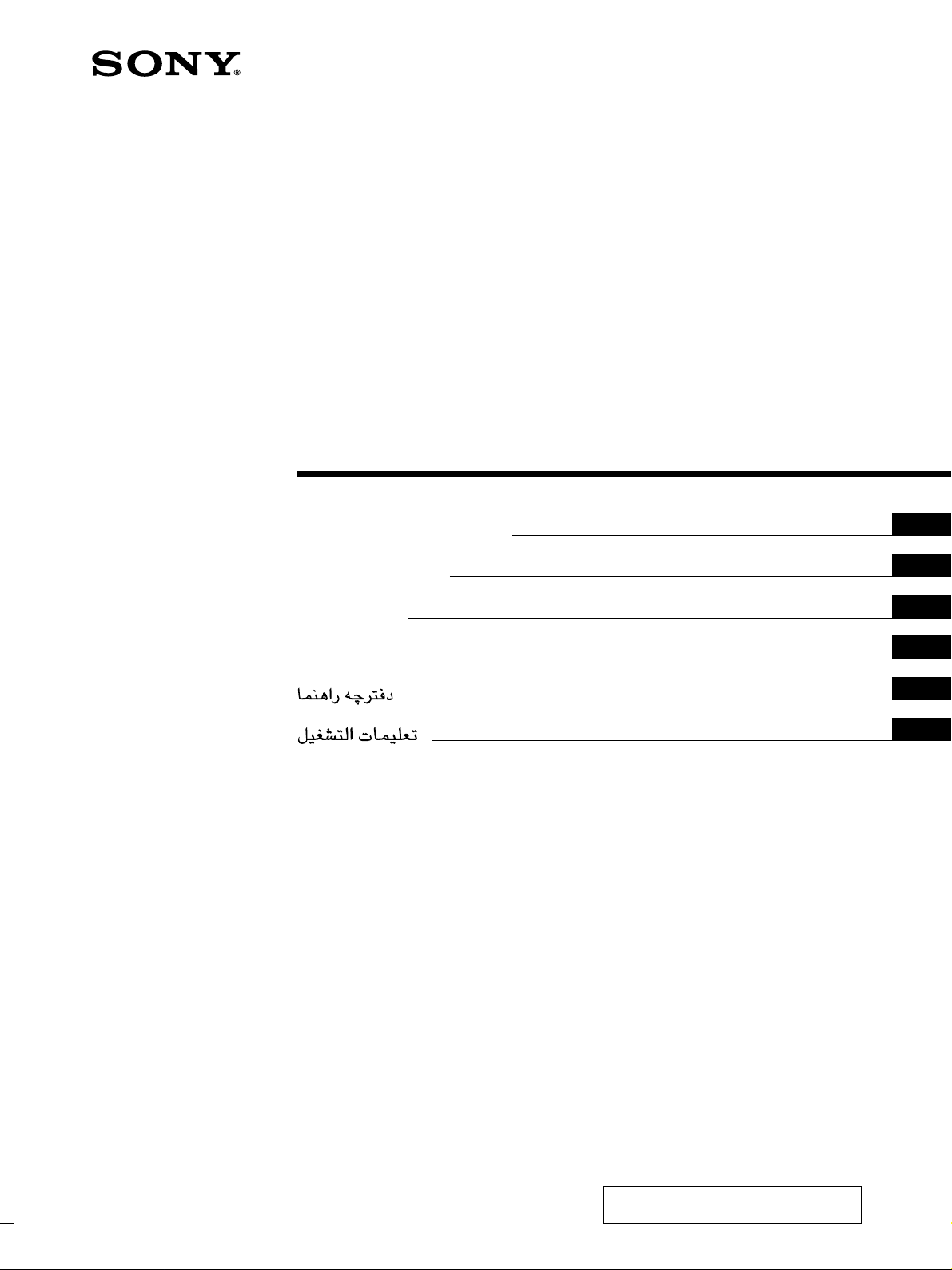
Projection TV
3-867-670-11 (1)
Operating Instructions
Mode d’emploi
xxxxxxxxxx
xxxxxxxxxx
GB
FR
CT
CS
PR
AR
KP-EF61
©1999 by Sony Corporation
MN2, HK2, SN2, ME2
Page 2
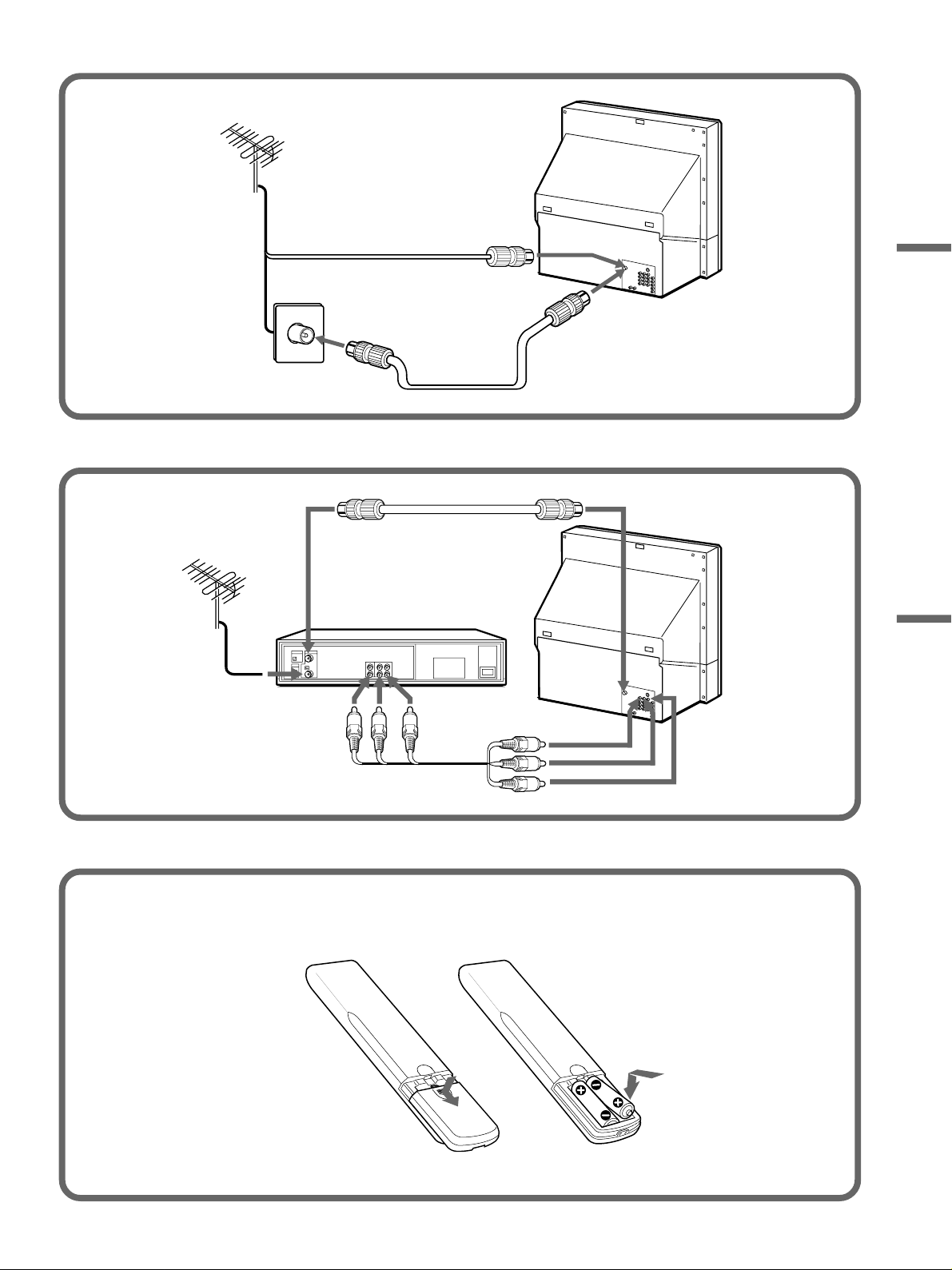
2
Page 3
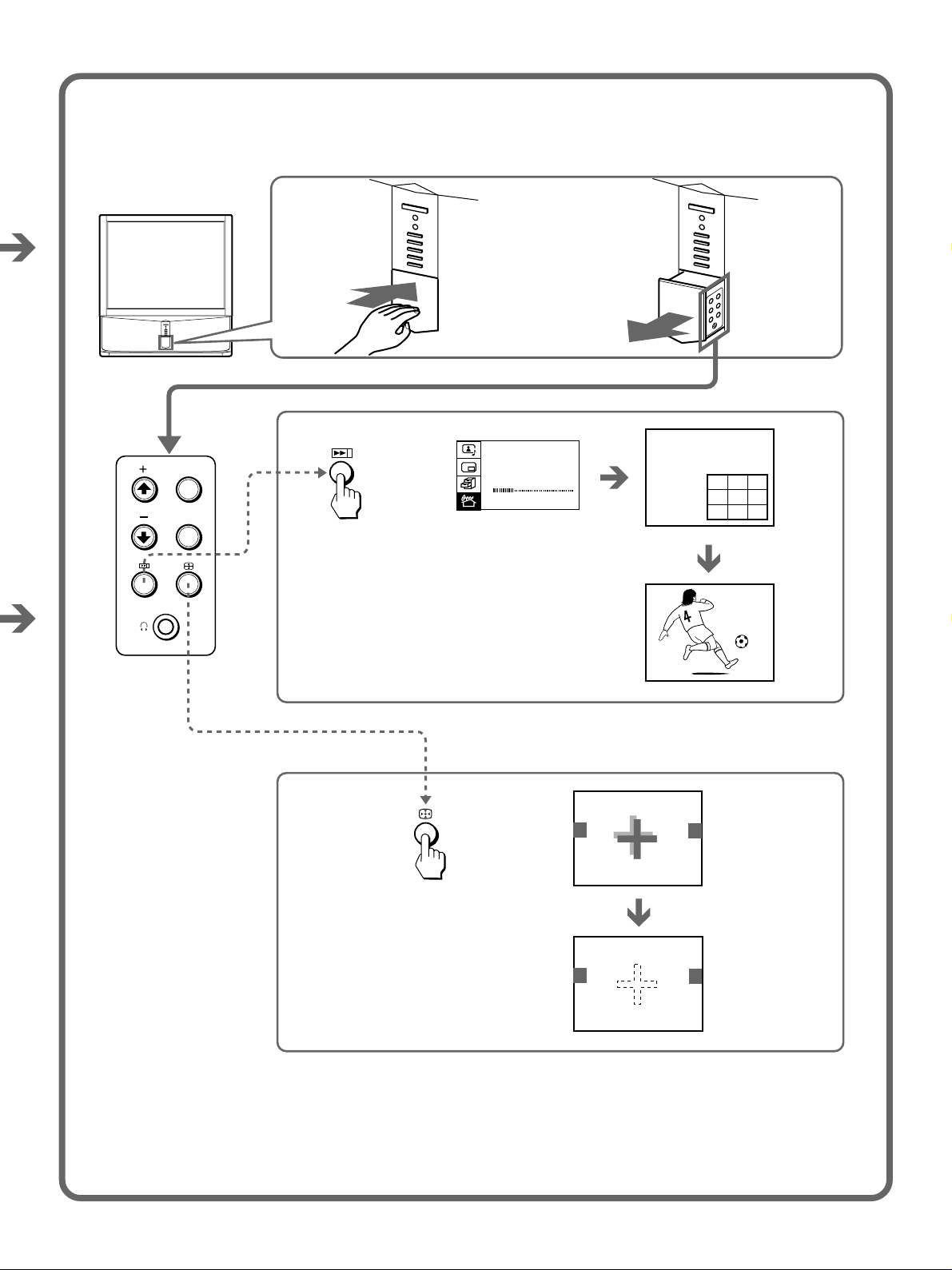
MENU
ENTER
AU T O PROGRAM
PR: 01
TV SYS: B / G
VHF L O W
123
456
789
1
3
Page 4
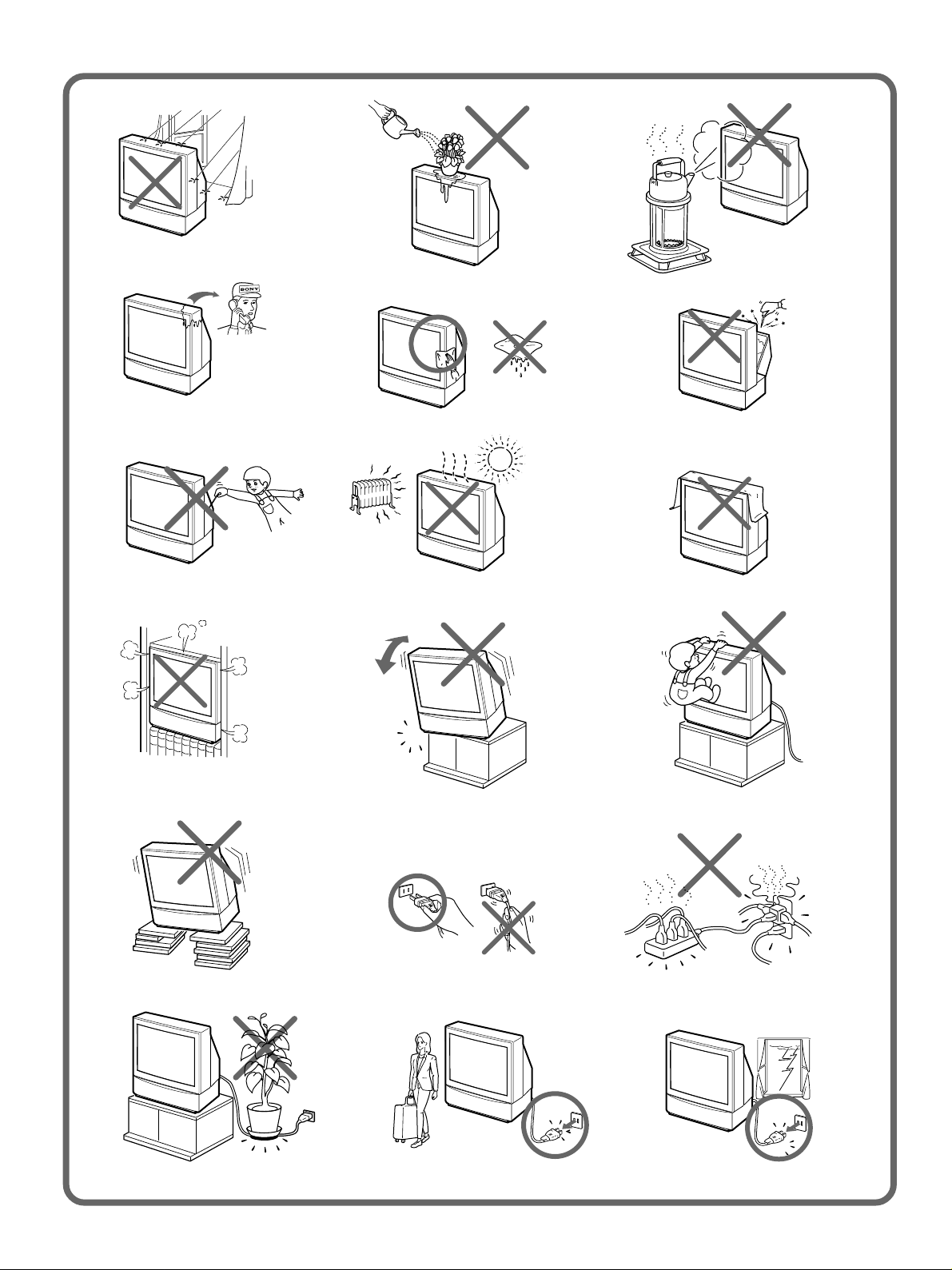
4
Page 5
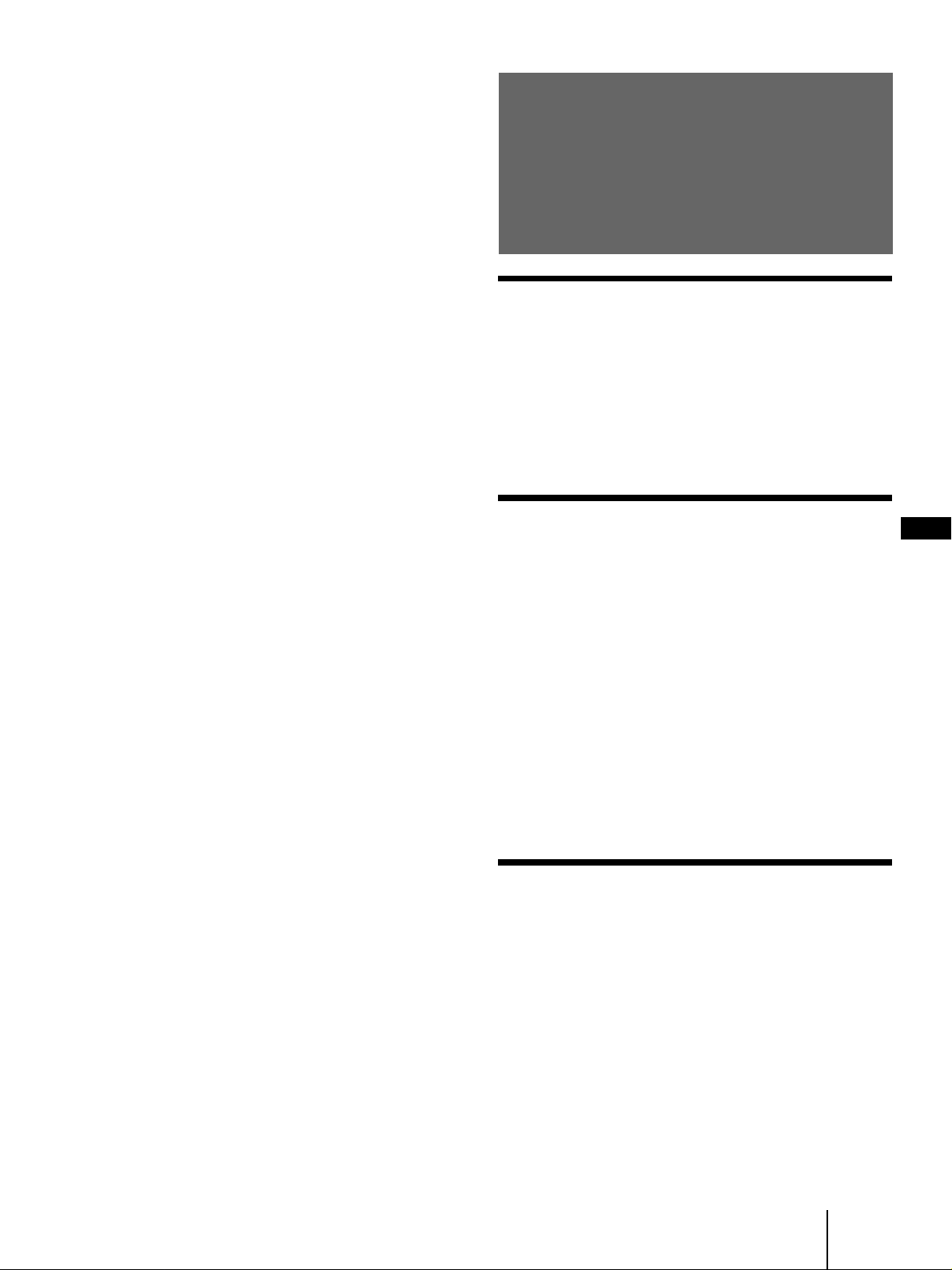
WARNING
To prevent fire or shock hazard, do not expose the
projection TV to rain or moisture.
Dangerously high voltages are present inside the
projection TV. Do not open the cabinet. Refer
servicing to qualified personnel only.
For general safety:
• Do not expose the projection TV to rain or moisture.
• Do not open the rear cover.
Table of contents
Getting Started
For safe installation:
• Do not block the ventilation openings.
• Do not install the projection TV in hot, humid or
excessively dusty places.
• Do not install the projection TV where it may be
exposed to mechanical vibrations.
• Avoid operating the projection TV at temperatures
below 5°C (41°F).
• If the projection TV is transported directly from a
cold to a warm location, or if the room temperature
has changed suddenly, the picture may be blurred or
show poor color. This is because moisture has
condensed on the mirror or lenses inside. If this
happens, let the moisture evaporate before using the
projection TV.
• To obtain the best picture, do not expose the screen to
direct illumination or direct sunlight. It is
recommended to use spot lighting directed down
from the ceiling or to cover the windows that face the
screen with opaque drapery. It is desirable to install
the projection TV in a room where the floor and walls
are not of reflecting material. If necessary, cover
them with dark carpeting or wall paper.
• Do not install the appliance in a confined space, such
as a bookcase or built-in cabinet.
For safe operations:
• Do not operate the projection TV on anything but
110–120/220-240 V AC, 50/60 Hz.
• Do not operate the projection TV if any liquid or solid
object falls in it—have it checked immediately.
• Do not keep the projection TV plugged in if you are
not going to use it for several days.
• Do not pull the power cord to disconnect the
projection TV. Pull it out by the plug.
6 Connections
10 Installing the projection TV
11 Getting to know the remote commander
12 Introducing the menu system
13 Changing the menu language
14 Presetting channels
17 Adjusting the convergence (CONVERGENCE)
Operations
GB
18 Watching the TV
20 Adjusting the picture and sound
22 Listening with dynamic sound (POWER BASSO)
23 Listening to the surround sound (HYPER SUR-
ROUND)
24 Selecting a stereo or bilingual program
25 Viewing multiple programs at the same time
(PROGRAM INDEX)
26 Displaying frame-by-frame pictures (STROBE)
26 Using the Picture-in-Picture (PIP) features
28 Viewing Teletext
30 Displaying Teletext on the PIP screen (PIP TEXT)
31 Viewing a video game screen (GAME MODE)
32 Customizing the TV
Additional Information
33 Troubleshooting
34 Cleaning the screen
34 Specifications
Caution
• When using TV games, computers, and similar
products with your projection TV, keep the
brightness and contrast functions at low settings. If a
fixed (non-moving) pattern is left on the screen for
long periods of time at a high brightness or contrast
setting, the image can be permanently imprinted onto
the screen. These types of imprints are not covered
by your warranty because they are the result of
misuse.
• Avoid touching the screen surface and do not scratch
it with hard objects.
Getting Started
-GB
5
Page 6
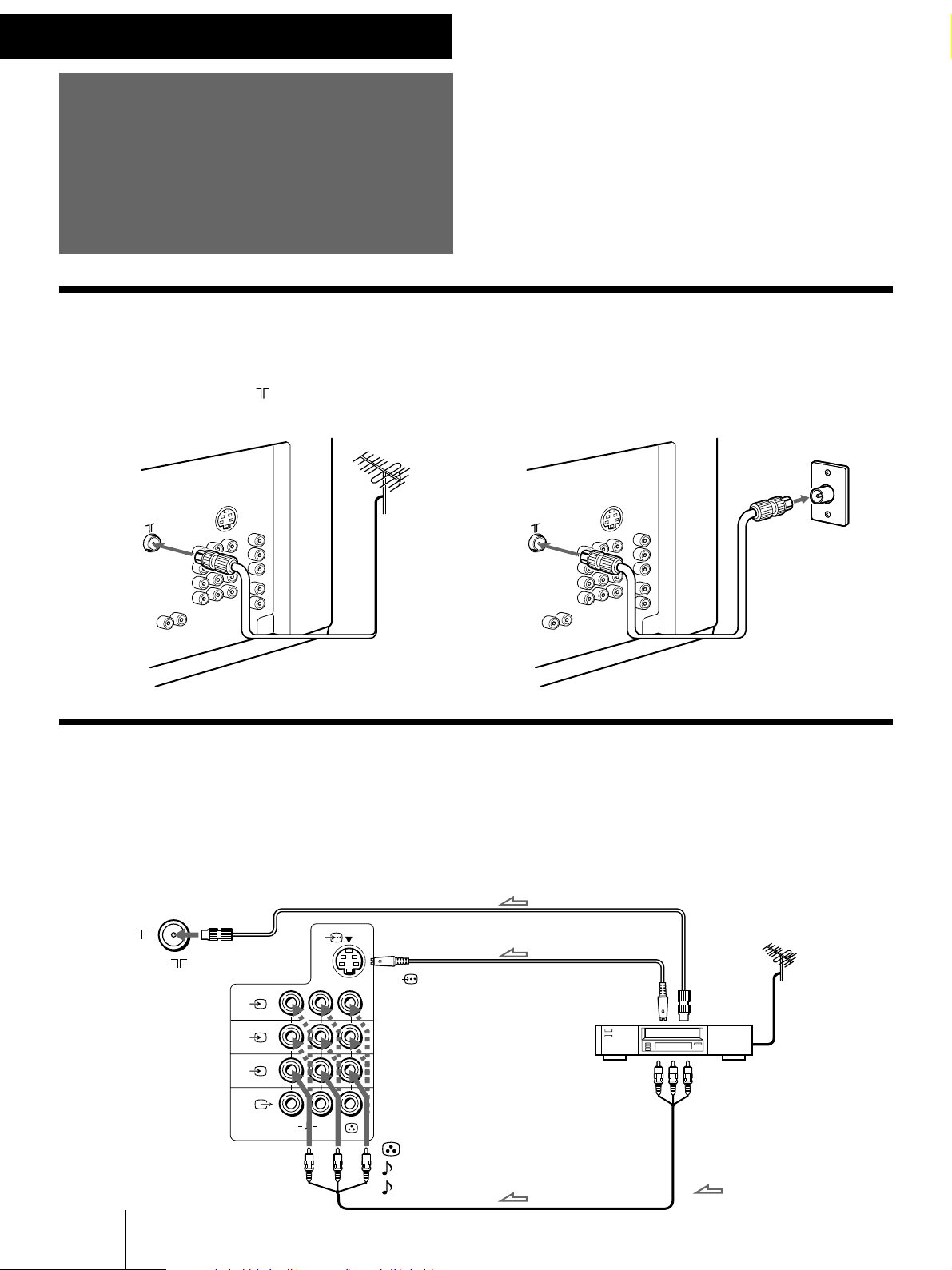
Getting Started
Connections
Connecting a VHF antenna or a combination VHF/UHF antenna
— 75-ohm coaxial cable (round)
Attach an optional IEC antenna connector to the 75-ohm coaxial cable.
Plug the connector into the (antenna) socket at the rear of the TV.
Rear of TV
Rear of TV
On a wall
or
Connecting optional equipment
You can connect optional audio/video equipment to your TV such as a VCR, multi disc player, camcorder, video
game or stereo system.
Connecting video equipment using video input jacks
Rear of TV
-GB
6
to (antenna) socket
Getting Started
to (S video input)
1
2
3
L
R
(MONO)
to … 1, 2, or 3 (video input)
(yellow)
-L (MONO)(white)
-R (red)
VCR
to
S video
output
to
antenna
output
to video and
audio outputs
: Signal flow
Page 7
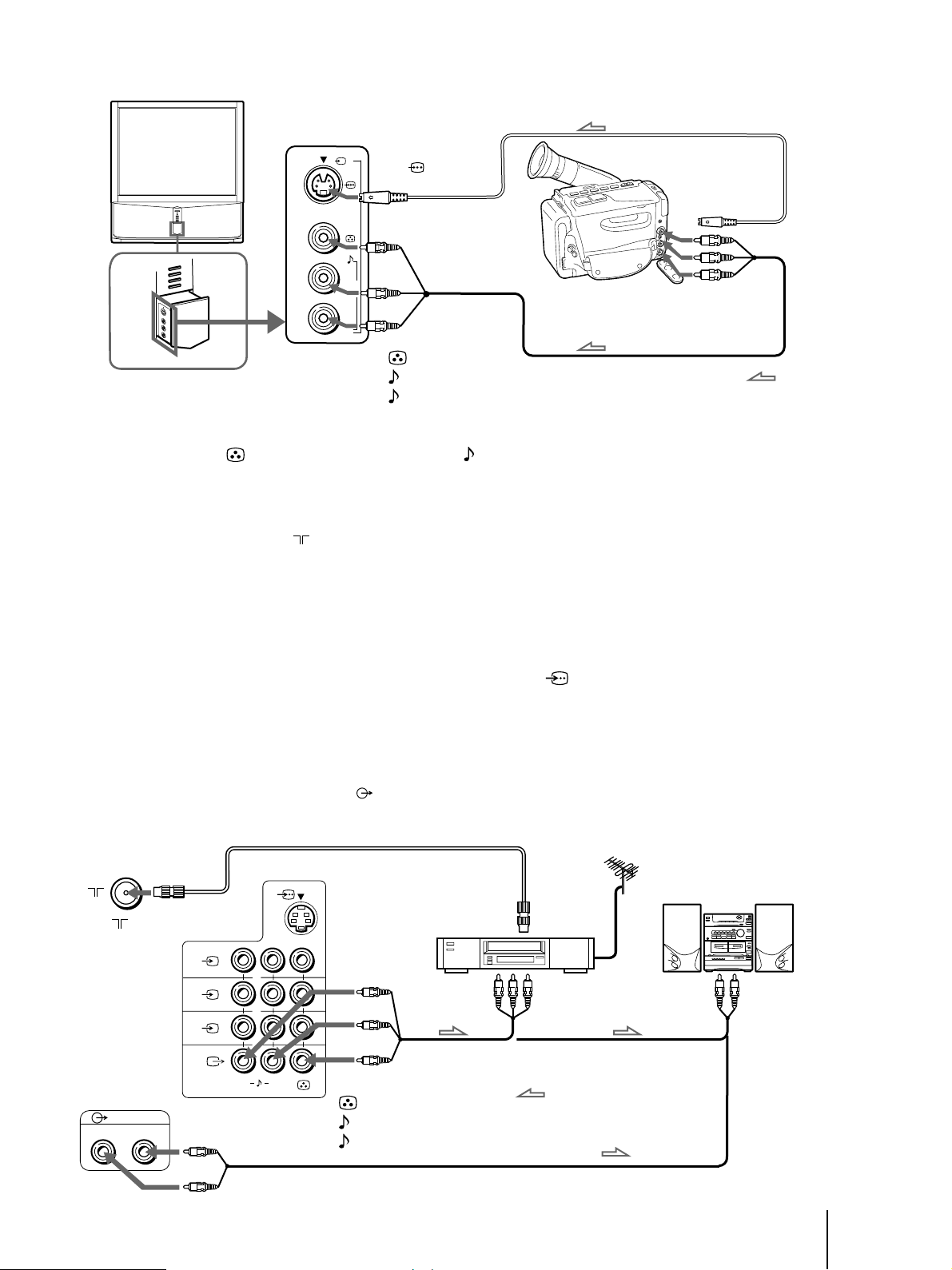
Front of TV
3
to
(S video input)
L
(MONO)
R
to … 3 (video input)
-L (MONO)(white)
-R (red)
(yellow)
Camcorder
to S video output
to video and
audio outputs
: Signal flow
When connecting a monaural VCR
Connect the yellow plug to (video input) and the black plug to -L (MONO) (audio input).
When connecting video game equipment
Connect video game equipment to the … 3 (video input) jacks at the front or the rear of your TV.
When connecting a VCR to the (antenna) terminal
Preset the signal output from the VCR to the program position 0.
When connecting video equipment to the … 3 (video input) jacks at the front and the rear
Do not connect video equipment to the … 3 (video input) jacks at the front and the rear of your TV simultaneously; otherwise the picture
will not be displayed properly on the screen.
If both S Video and video signals are input simultaneously
The S video input signal is selected. To view a video input signal, disconnect the (S video) connection.
Note on the video input
When no signal is input, the screen becomes blue.
Connecting audio/video equipment using Ú (monitor/TV output) jacks
When the audio cable is connected to the (VARIABLE) jacks, you can adjust the volume with Á +/–.
Rear of TV
Audio system
to audio
inputs
to (antenna) socket
(VARIABLE)
RL
to
VCR
1
2
3
L
R
(MONO)
to Ú (monitor/TV output)
(yellow)
-L (MONO)(white)
-R (red)
antenna
output
to video and
audio inputs
: Signal flow
or
Getting Started
-GB
7
Page 8
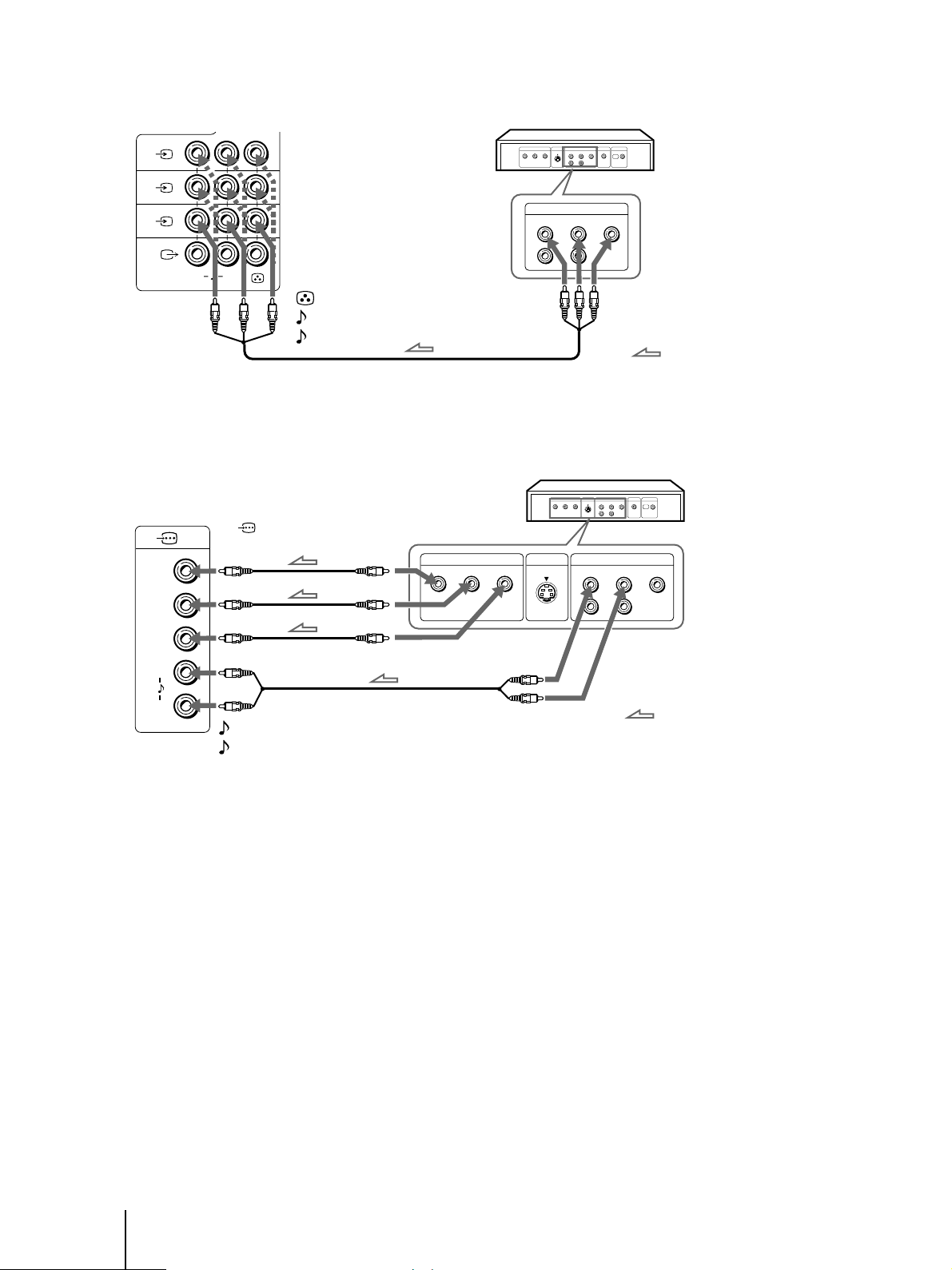
Connecting a DVD player
Rear of TV
DVD player
1
2
LINE OUT
3
L
R
(MONO)
to … 1, 2, or 3 (video input)
R-AUDIO-L VIDEO
(yellow)
-L (MONO)(white)
-R (red)
Connecting a DVD player with component video output connectors
Rear of TV
Y
to (component video
input) Y/CB/B-Y/CR/R-Y
COMPOMENT VIDEO OUT
B
/B-YYC
C
R
/R-Y
DVD player
S VIDEO OUT
R-AUDIO-L VIDEO
to audio/
video
outputs
LINE OUT
: Signal flow
C
B
/
B-Y
CR/
R-Y
L
R
to component video
output
-L (white)
-R (red)
Notes
• Since the high quality pictures on a DVD disc contain a lot of
information, picture noise may appear. In this case, adjust the
sharpness (SHARP) in the VIDEO ADJUST menu. (See page 20.)
• Connect your DVD player directly to your TV. Connecting the
DVD player through other video equipment will cause unwanted
picture noise.
to audio output
: Signal flow
-GB
8
Getting Started
Page 9
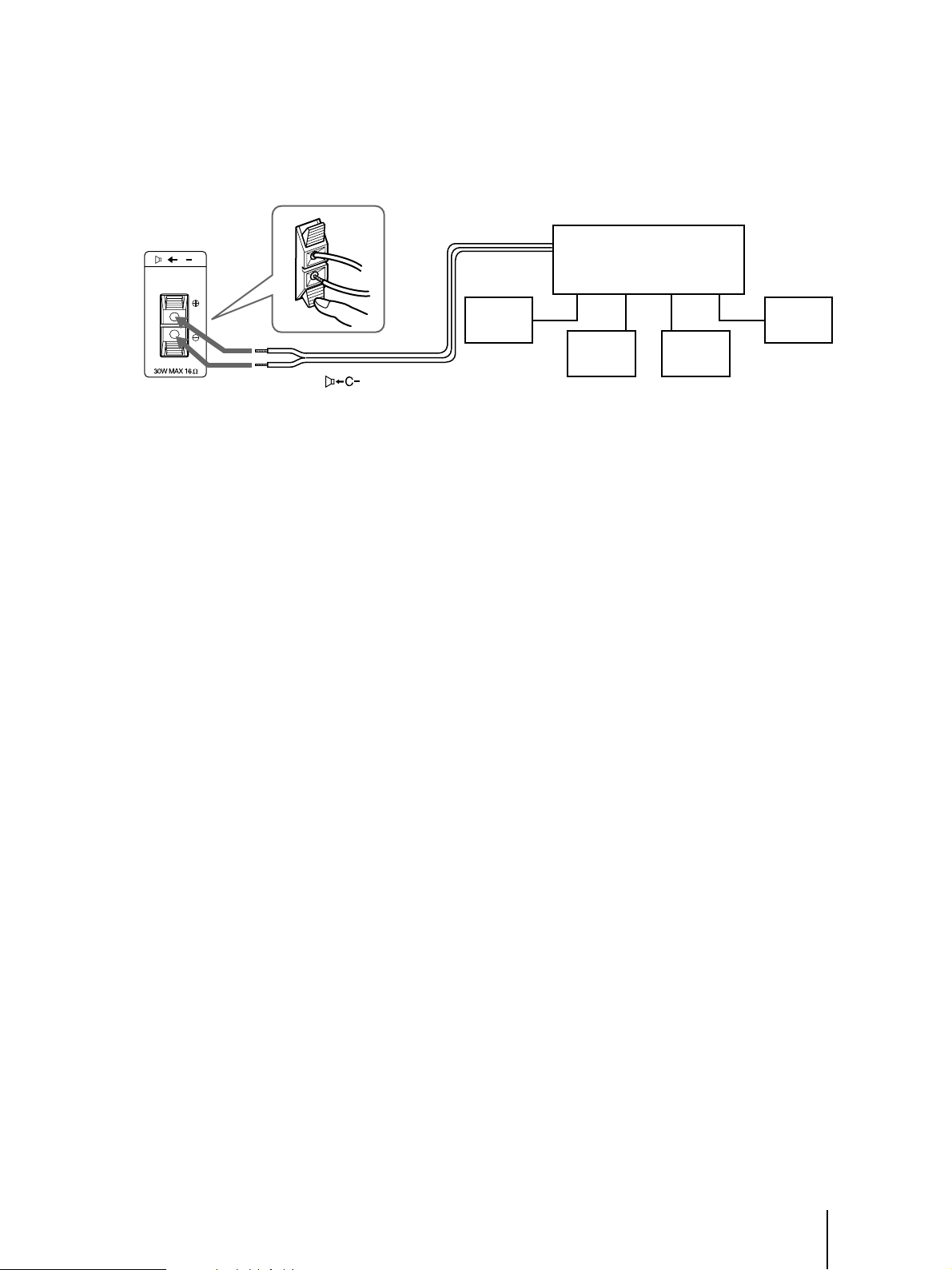
Connecting an amplifier with Dolby* Pro Logic decoder
Even though you use an amplifier with Dolby Pro Logic
decoder instead of the projection TV’s audio system, you
can still use the projection TV’s center speaker.
Rear of TV
C
to (center speaker
inputs)
* Manufactured under license from Dolby Laboratories
Licensing Corporation.
DOLBY, the double-D symbol a and “PRO LOGIC” are
trademarks of Dolby Laboratories Licensing Corporation.
Amplifier with Dolby Pro
Logic decoder
Rear
speaker
(L)
Front
speaker
(L)
Front
speaker
(R)
Rear
speaker
(R)
Getting Started
-GB
9
Page 10
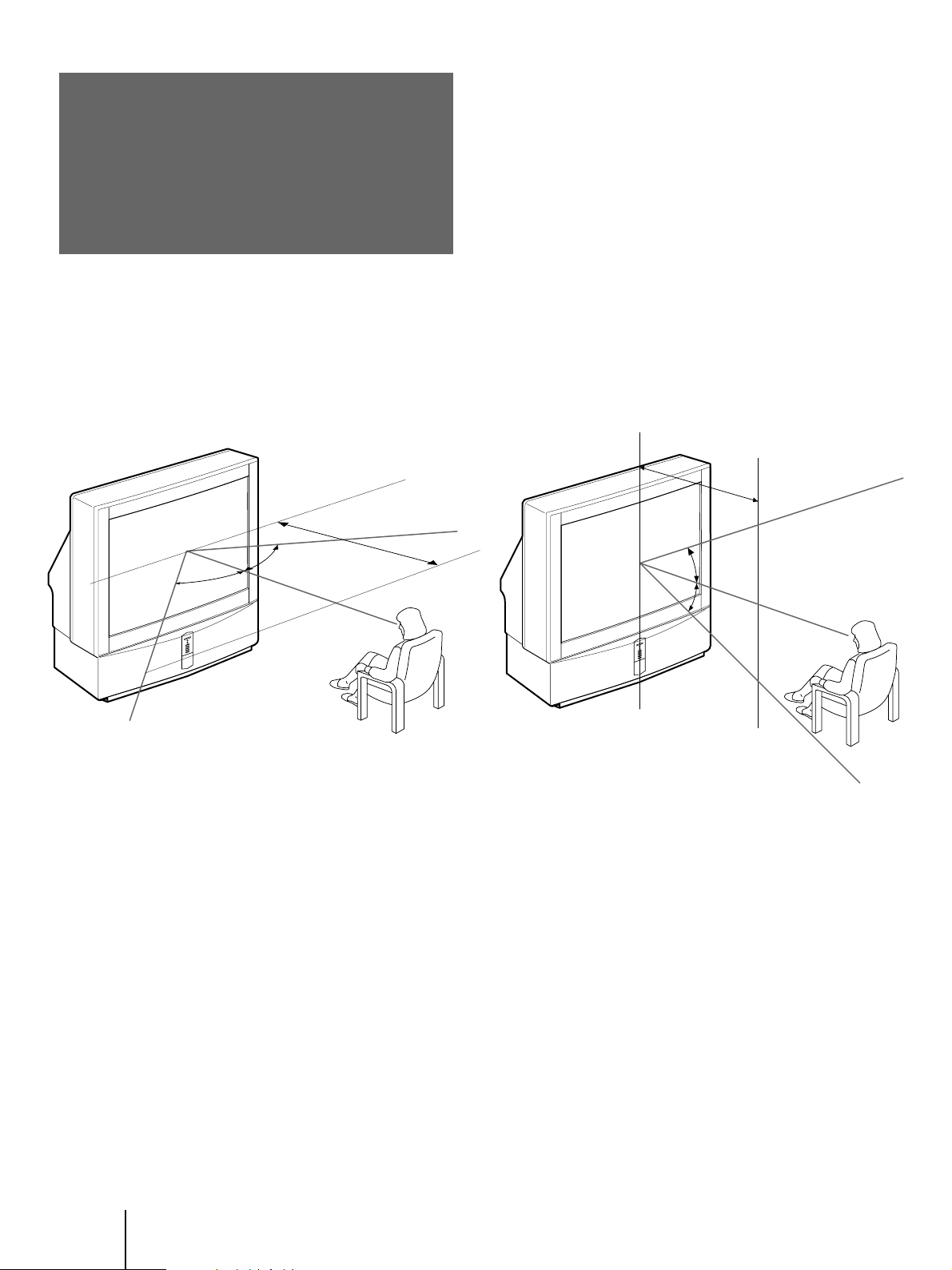
Installing the projection TV
For the best picture quality, install the projection TV
within the areas shown below.
Optimum viewing area (Horizontal)
min 2.4m (8 ft.)
60°
60°
Optimum viewing area (Vertical)
min 2.4m (8 ft.)
20°
20°
10
-GB
Getting Started
Page 11
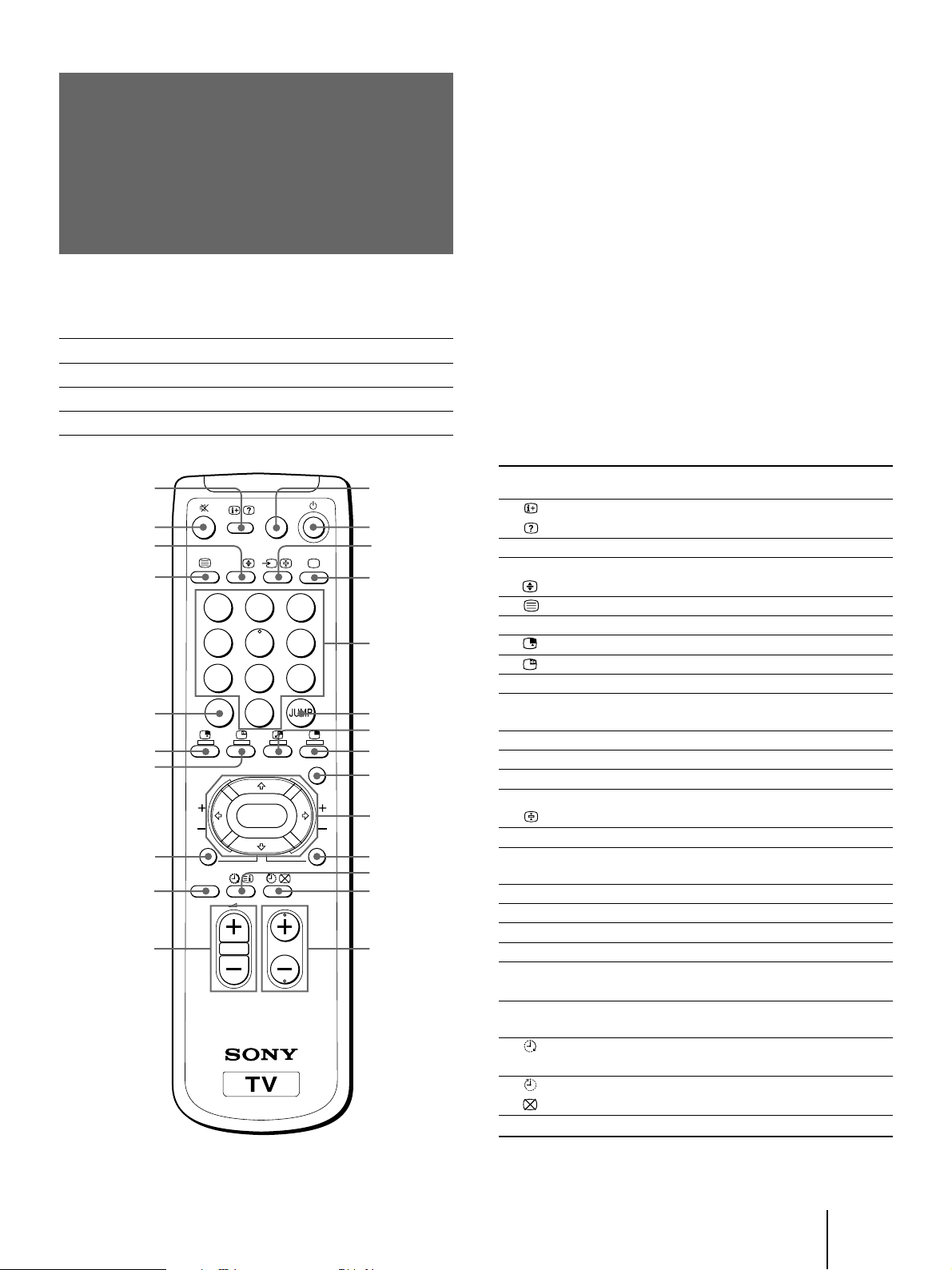
Getting to know the remote commander
Names/symbols of buttons on the remote commander are indicated in different colors to represent the available
functions.
Label color Button function
White For general TV operations.
Green For Teletext operations.
Yellow For PIP and PROGRAM INDEX operations.
1
2
3
4
5
6
7
8
9
!º
PIP
TEXT
POWER
BASSO
1
4
7
-/--
GAME
A/B
2
3
5
6
9
8
0
MENU
PIP PROGR
ENTER
PROGR
INDEX
PROGR
!¡
!™
!£
!¢
!∞
!§
!¶
!•
!ª
@º
@¡
@™
@£
@¢
Symbol
1
2 ¤
3 A/B
4
5 ÷
6
7
8 PIP TEXT
9 POWER
BASSO
!º .+/–
!¡ GAME
!™ u
!£ …
!¢ ;
!∞ 1,2,3,4,5,
6,7,8,9,0
!§ JUMP
!¶ a
!• ´
!ª MENU
@º V/b/v/B
ENTER
@¡ PROGR
INDEX
@™
©
@£
@¢ PROGR +/–
Name Refer to page
On-screen display button 19
Teletext: Reveal button 29
Mute on/off button 19
Sound select button 24
Teletext: Enlarge button 29
Teletext button 28
Double-digit entering button 18
Input select for PIP button 26
PIP freezing button 27
PIP TEXT button 30
POWER BASSO button 22
Volume control button 18
GAME button 31
TV standby button 18
Input mode selector 19
Hold button 28
TV power on/TV mode selector 19
Number buttons 18
JUMP button 19
Swapping picture button 27
PIP display button 26
MENU button 12
Cursor control key 12
Enter button 12
PROGR INDEX button 25
Wake up button (not in use for your model)
Teletext: INDEX button 28
Sleep timer button 19
Teletext: Text clear button 29
Program selectors 18
Getting Started
11
-GB
Page 12
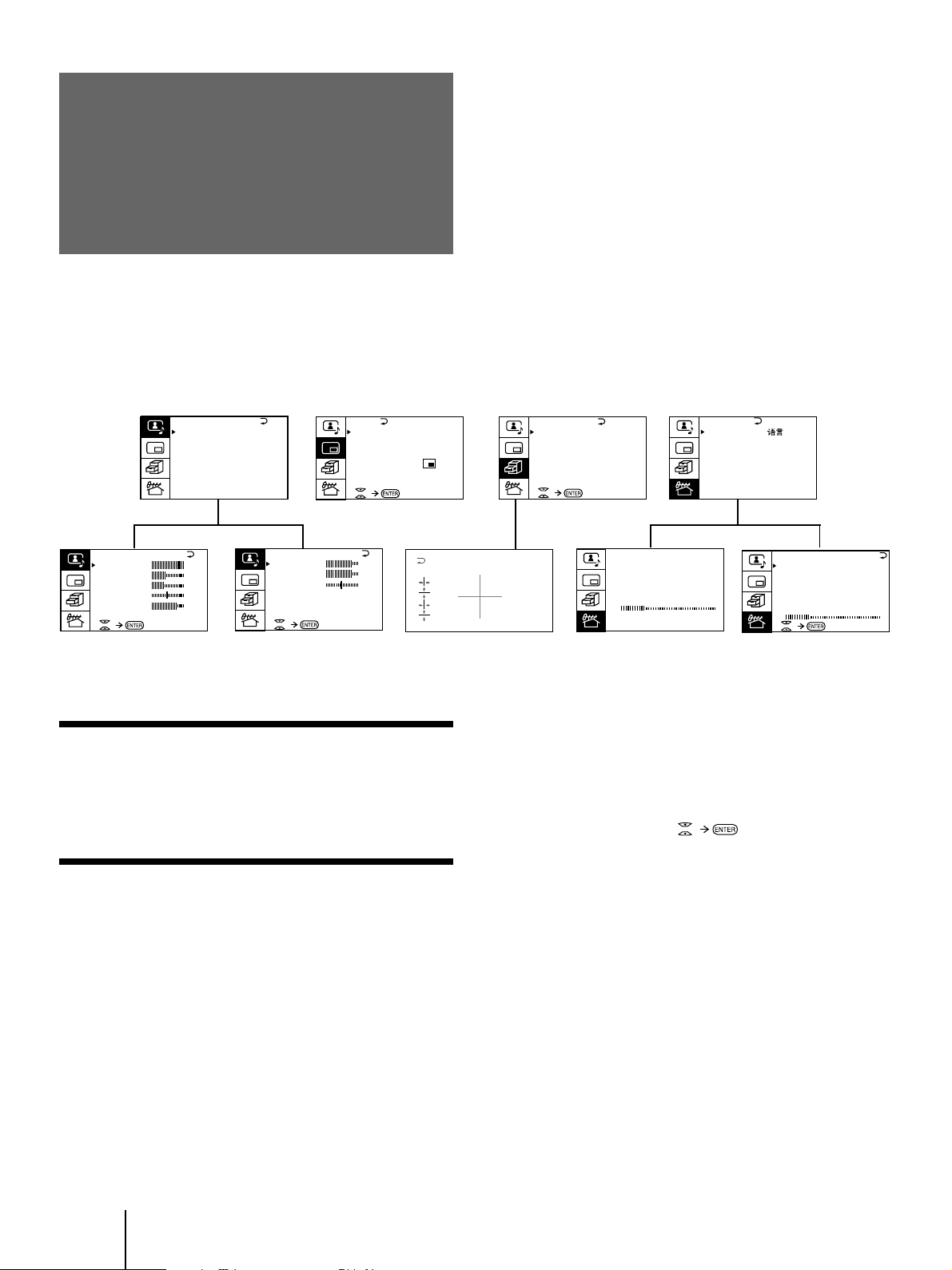
Introducing the menu system
You can preset TV channels, adjust the picture and sound qualities, and select some settings using the on-screen
menus. You can use the buttons on both the remote commander and the TV to operate the menus.
V I DEO ADJUST
P I CTURE
COLOR
BR I GHT
HUE
SHARP
VM: HIGH
A/V CONTROL
A / V CONTROL
DYNAMIC
STANDARD
SOFT
PERSONAL
V I DEO ADJUST
AUDIO ADJUST
90
50
50
0
0
50
AUDIO ADJUST
BASS
TREBLE
BALANCE
SPEAKER:
MAIN
PIP
PIP
PROGR I ND E X
PIP TEXT
STR OBE
POS I T I ON:
PIP: OFF
80
80
00
Getting back to the previous menu
(except for AUTO PROGRAM)
Press V or v to move the cursor (z) to the first
line (N) of each menu, and press ENTER.
Cancelling the menu screen
Press MENU.
FEATURES
FEATURES
GAME MODE
HYPER SURROUND :
OFF
AV OUT:
MONITOR
CONVERGENCE
AUT O PROGRAM
PR: 01
TV SYS: B /G
VHF LO
W
PRESET
PRESET
L ANGUA GE /
AUT O PROGRAM
MANUA L P ROGRAM
TV SYS: B / G
SYS : AUTO
COL
SKIP:
:
ENGL I SH
PR0 2 OFF
MANUA L P ROGRAM
PR: 01
TV SYS: B /G
AT T : OFF
VOLUME: 0
VHF
LOW
Notes (except for AUTO PROGRAM)
• When a menu is selected after pressing ENTER, the color of
both the menu and the menu symbol change and the cursor
(z) appears beside the first item of the menu.
• When an item on the menu is selected after pressing ENTER,
the color of the item changes.
• You can refer to the guide (
) at the bottom of the
menus (except for the A/V CONTROL and PRESET menus)
for the basic operations of the menu.
• If more than approximately 60 seconds elapse after you press a
button, the menu screen disappears automatically.
12
-GB
Getting Started
Page 13
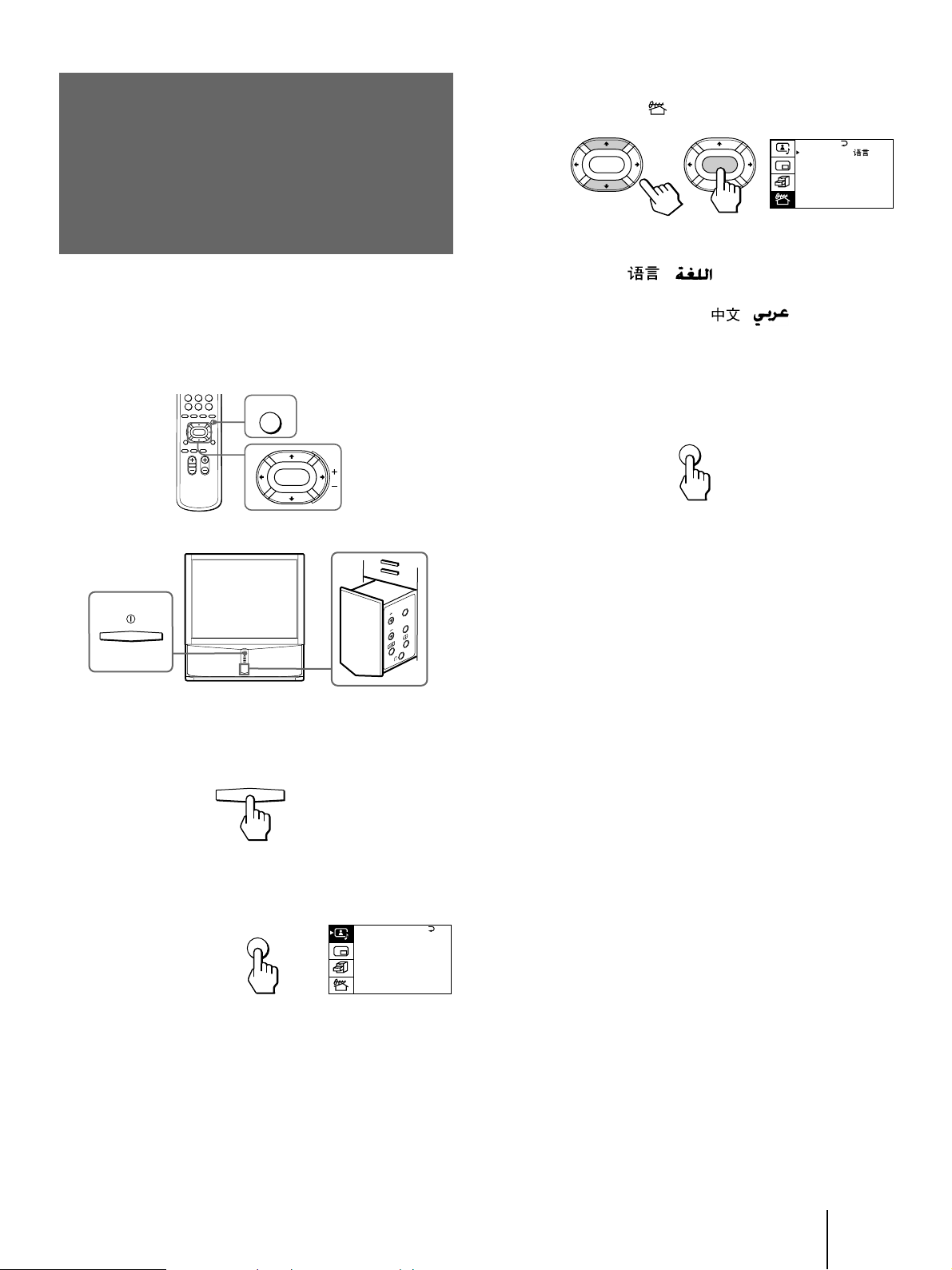
Changing the menu
3 Press V or v to move the cursor (z) to the
PRESET menu ( ), and press ENTER.
language
If you prefer Chinese (for MN, HK and SN models)/
Arabic (for ME model) to English, you can change the
menu language. You can use buttons on both the
remote commander and the TV.
MENU
ENTER
ENTER ENTER
PRESET
LANGUAGE/
AU T O PROGRAM
MANUA L PROGRAM
TV SYS: B / G
COL SYS : AUTO
SKIP: PR02 OFF
ENGL I SH
:
4 Make sure the cursor (z) appears beside
LANGUAGE/ ( ), and press ENTER.
5 Press V/b/v/B to select ( ), and press
ENTER.
All of the menus change to Chinese (Arabic).
6 Press MENU to return to the normal screen.
MENU
1 Press U to turn on the TV.
U
2 Press MENU.
MENU
MENU
ENTER
A / V CONTROL
DYNAMIC
STANDARD
SOFT
PERSONAL
V I DEO ADJUST
AUDIO ADJUST
Getting Started
13
-GB
Page 14
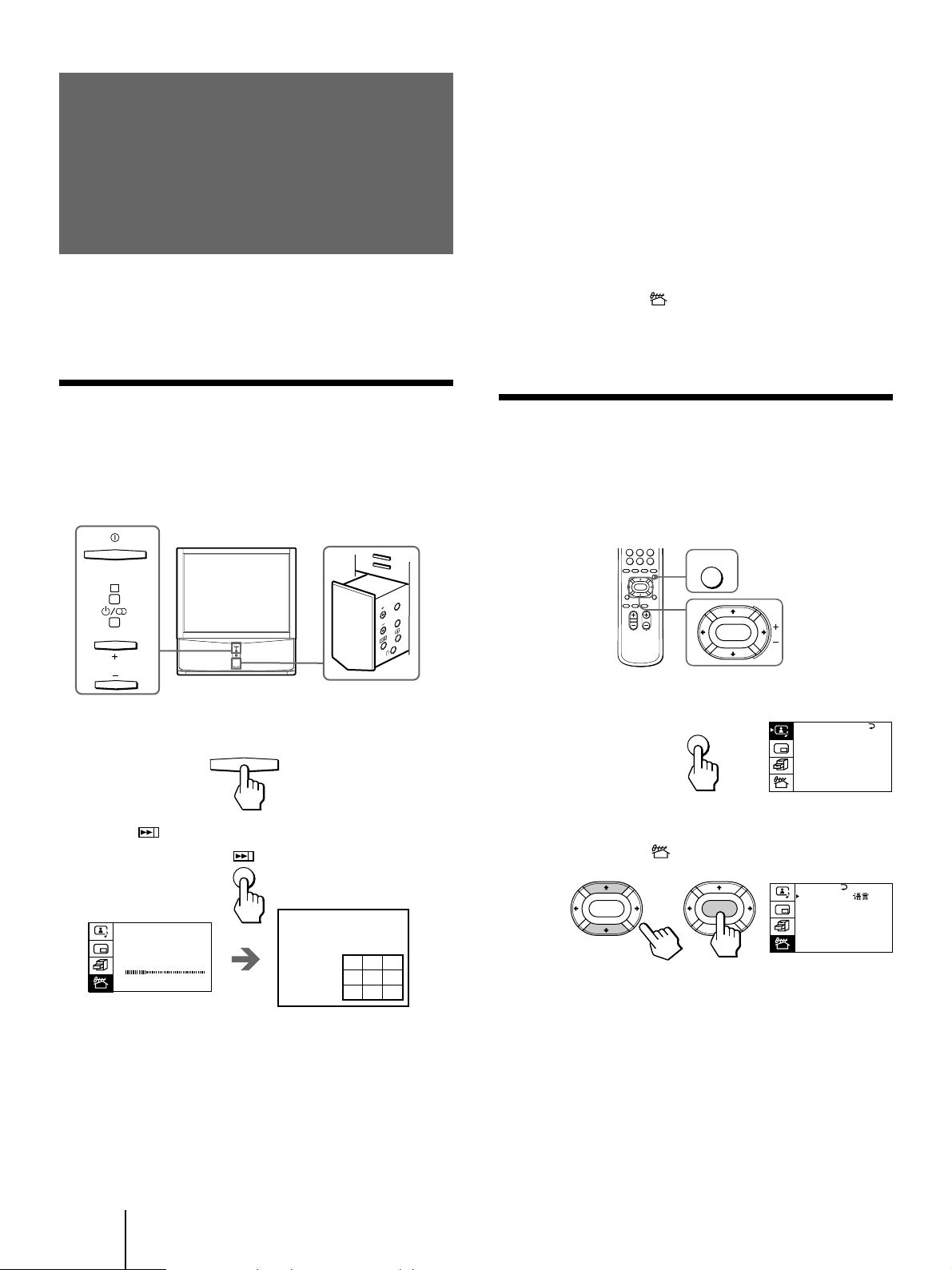
Presetting channels
MENU
ENTER
Note
• If you want to return to the normal screen while the nine sub
screens are being displayed, you can press PROGR INDEX on
the remote commander.
To preset channels automatically using
the menu
1 Press MENU.
You can preset TV channels easily by storing all the
receivable channels automatically. You can also preset
channels manually or disable program positions (see
page 16 ).
Presetting channels automatically
You can preset up to 100 TV channels in numerical
sequence from the program position 1. You can preset
channels automatically using the button on the TV or
the menu.
R
MENU
ENTER
PROGR
1 Press U to turn on the TV.
U
2 Press V or v to move the cursor (z) to the
PRESET menu ( ), and press ENTER.
3 Press V or v to move the cursor (z) to AUTO
PROGRAM, and press ENTER.
Presetting channels manually
To change the program position for a channel or to
receive a channel with a weak signal which you cannot
receive by automatic presetting, preset the channel
manually.
1 Press MENU.
MENU
A / V CONTROL
DYNAMIC
STANDARD
SOFT
PERSONAL
V I DEO ADJUST
AUDIO ADJUST
2 Press .
AU T O PROGRAM
PR: 01
TV SYS:B/G
W
VHF LO
The TV starts scanning and presetting channels
automatically. When all of the receivable channels
are stored, the AUTO PROGRAM menu disappears
and the first nine preset TV programs appear on
the nine sub screens. The nine sub screens
disappear after being displayed for several seconds.
-GB
14
Getting Started
123
456
789
2 Press V or v to move the cursor (z) to the
PRESET menu ( ), and press ENTER.
ENTER ENTER
PRESET
LANGUAGE/
AU T O PROGRAM
MANUA L PROGRAM
TV SYS: B / G
COL SYS : AUTO
SKIP: PR02 OFF
ENGL I SH
:
3 Select your local TV system.
(1) Press V or v to move the cursor (z) to TV SYS, and
press ENTER.
(2) Press V/b/v/B until your local TV system appears
on the menu, and press ENTER.
Page 15
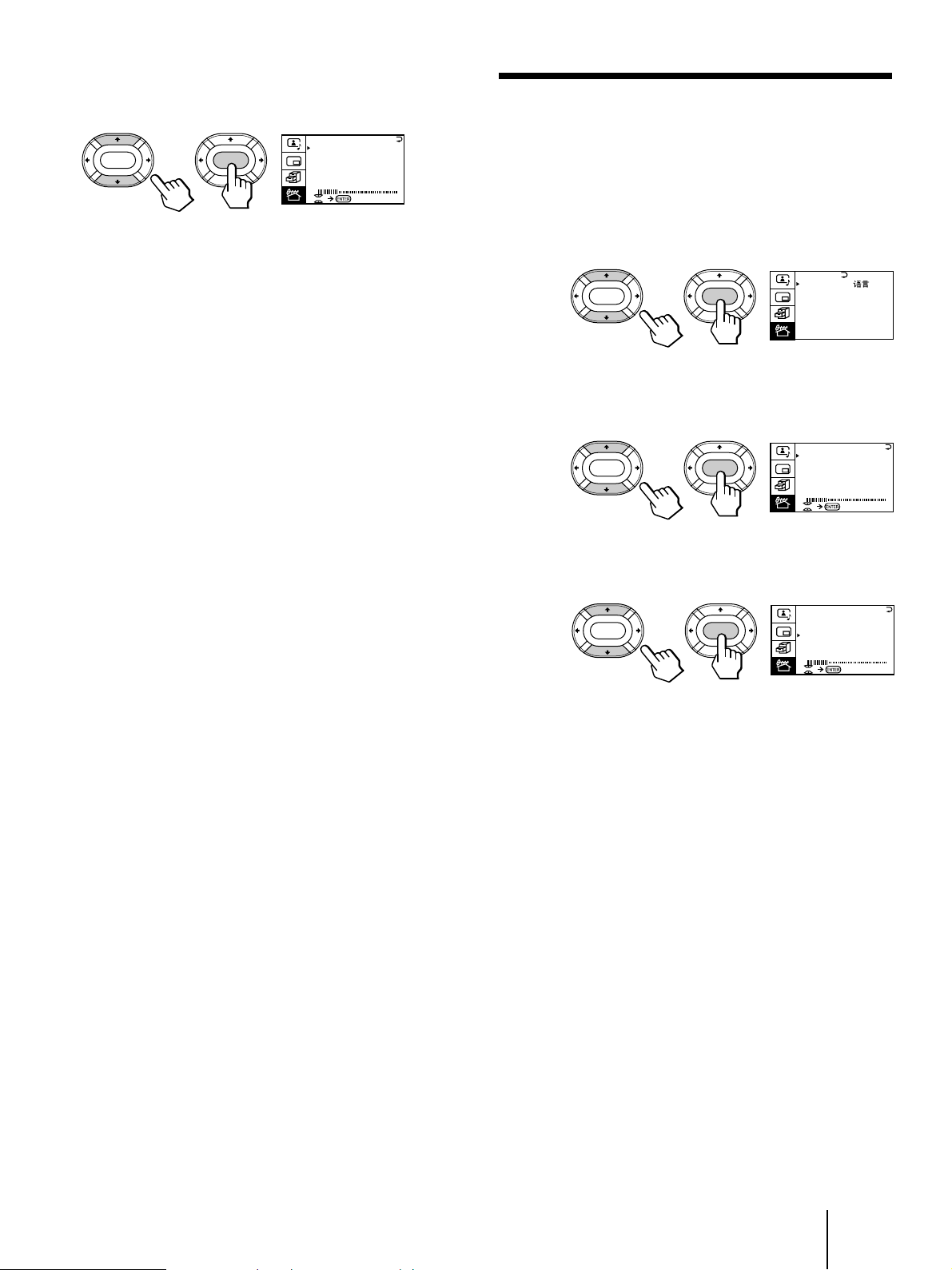
4 Press V or v to move the cursor (z) to
MANUAL PROGRAM, and press ENTER.
MANUA L PROGRAM
PR: 01
ENTER ENTER
TV SYS:B/G
AT T : OFF
VOLUME: 0
VHF
LOW
Attenuating the signal for individual
programs
If the TV signal is too strong, the picture may be
distorted. You can reduce the picture distortion by
attenuating the signal individually.
5 Select the program position to which you
want to preset a channel.
(1) Make sure the cursor (z) appears beside PR, and
press ENTER.
(2) Press V/b/v/B until the program position you
want appears on the menu, and press ENTER.
6 Select the desired channel.
(1) Press V or v to move the cursor (z) to VHF LOW
(VHF Hi or UHF), and press ENTER.
(2) Press V/b/v/B until the desired channel picture
appears on the TV screen, and press ENTER.
7 Press MENU to return to the normal screen.
If the TV system is not properly selected
The picture color may be poor and/or the sound may
be noisy. In this case, select the appropriate TV system.
1 Press PROGR +/– or the number buttons to select
the program position.
2 Display the PRESET menu.
3 Press V or v to move the cursor (z) to TV SYS, and
press ENTER.
4 Press V/b/v/B until the appropriate TV system
appears, and press ENTER.
1 Display the PRESET menu.
PRESET
LANGUAGE/
ENTER ENTER
ENGL I SH
AU T O PROGRAM
MANUA L PROGRAM
TV SYS: B / G
COL SYS : AUTO
SKIP: PR02 OFF
2 Press V or v to move the cursor (z) to
MANUAL PROGRAM, and press ENTER.
MANUA L PROGRAM
PR: 01
ENTER ENTER
TV SYS:B/G
AT T : OFF
VOLUME: 0
LOW
VHF
3 Press V or v to move the cursor (z) to ATT,
and press ENTER.
MANUA L PROGRAM
PR: 01
ENTER ENTER
TV SYS:B/G
AT T : OFF
VOLUME: 0
LOW
VHF
4 Press V/b/v/B to select ON, and press ENTER.
:
Notes
• The TV SYS (TV system), the ATT (attenuator), and the
VOLUME (volume offset) settings are memorized for each
program position.
• If you do not know your local TV system, consult your nearest
Sony dealer or authorized service center.
Getting Started
15
-GB
Page 16
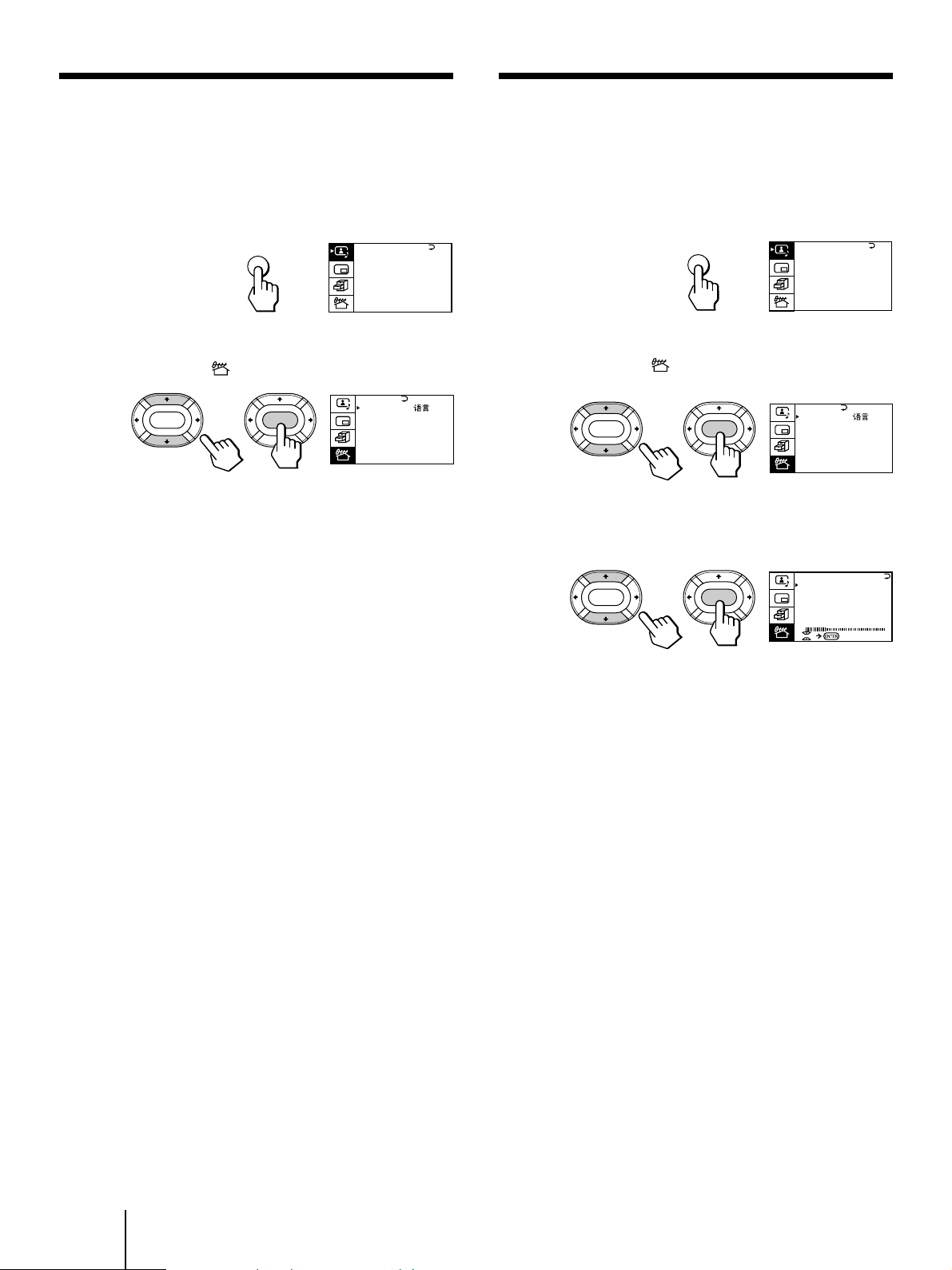
Disabling program positions
By disabling unused or unwanted program positions,
you can skip those positions when you press PROGR
+/–.
Presetting the volume level for
individual programs
If the volume of the selected program is louder than
that of other programs, set the volume level.
1 Press MENU.
MENU
A / V CONTROL
DYNAMIC
STANDARD
SOFT
PERSONAL
V I DEO ADJUST
AUDIO ADJUST
2 Press V or v to move the cursor (z) to the
PRESET menu ( ), and press ENTER.
ENTER ENTER
PRESET
LANGUAGE/
AU T O PROGRAM
MANUA L PROGRAM
TV SYS: B / G
COL SYS : AUTO
SKIP: PR02 OFF
ENGL I SH
:
3 Press V or v to move the cursor (z) to SKIP,
and press ENTER.
4 Press V or v until the unused or unwanted
program position appears on the menu,
and press ENTER.
5 Press V/b/v/B to select ON, and press ENTER.
6 To disable other program positions, repeat
steps 4 and 5.
1 Press MENU.
MENU
A / V CONTROL
DYNAMIC
STANDARD
SOFT
PERSONAL
V I DEO ADJUST
AUDIO ADJUST
2 Press V or v to move the cursor (z) to the
PRESET menu ( ), and press ENTER.
PRESET
LANGUAGE/
ENTER ENTER
ENGL I SH
AU T O PROGRAM
MANUA L PROGRAM
TV SYS: B / G
COL SYS : AUTO
SKIP: PR02 OFF
3 Press V or v to move the cursor (z) to
MANUAL PROGRAM, and press ENTER.
MANUA L PROGRAM
PR: 01
ENTER ENTER
TV SYS:B/G
AT T : OFF
VOLUME: 0
VHF
LO
W
4 Press V or v to move the cursor (z) to
VOLUME, and press ENTER.
:
7 Press MENU to return to the normal screen.
To cancel the skip setting
1 Display the PRESET menu.
2 Press V or v to move the cursor (z) to SKIP, and
press ENTER.
3 Press V or v until the program position you want to
cancel the skip setting appears, and press ENTER.
4 Press V/b/v/B to select OFF, and press ENTER.
5 Press V/b/v/B to set the level, and press
ENTER.
The level can be set as 0, –1, –2, ....–6 (minimum).
16
-GB
Getting Started
Page 17
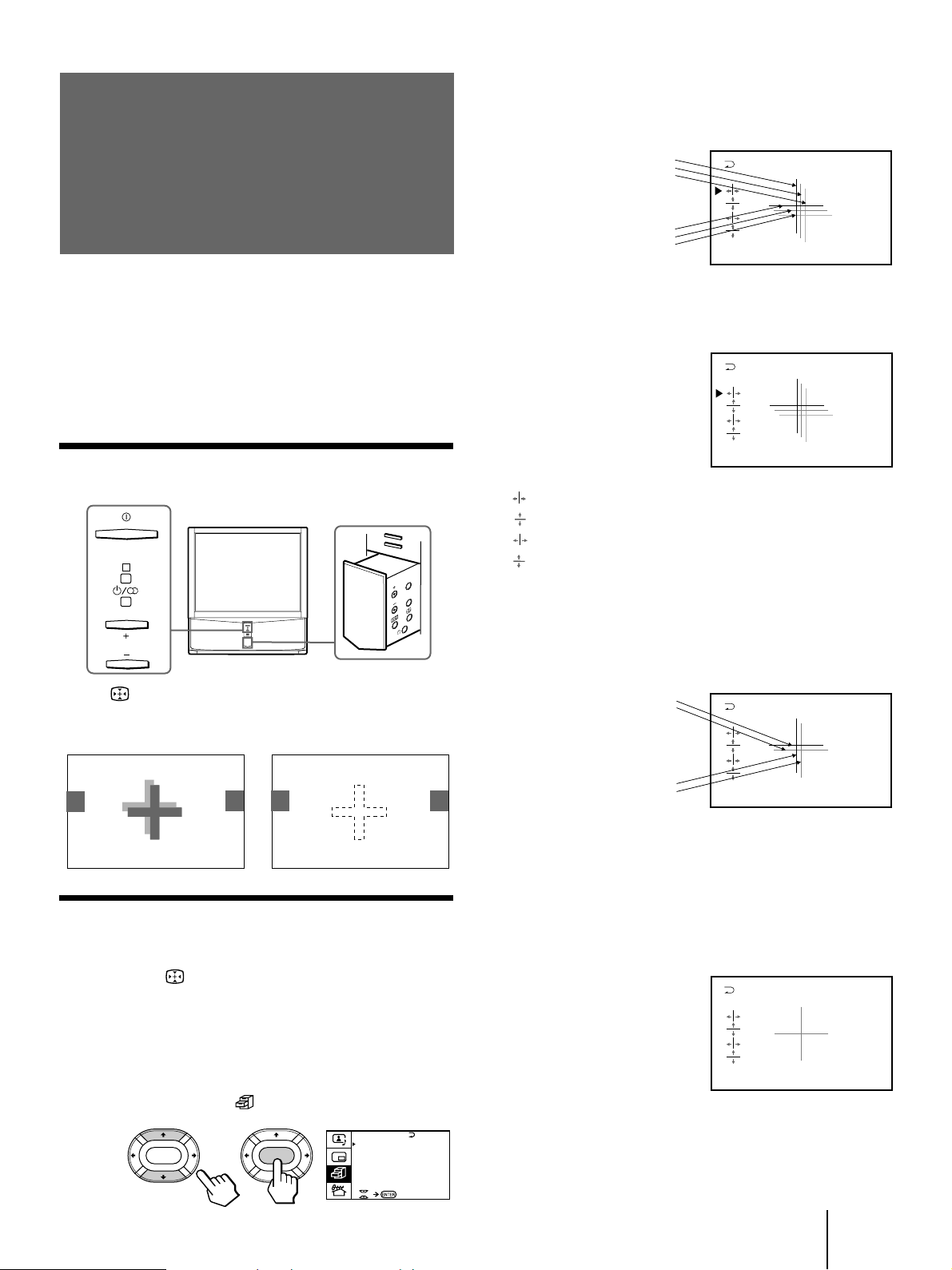
Adjusting the convergence (CONVERGENCE)
3 Press V or v to move the cursor (z) to
CONVERGENCE and press ENTER.
The CONVERGENCE adjustment screen appears.
R
G
B
Before you use the projection TV, adjust convergence.
The projection tube image appears on the screen in
three layers (red, green and blue). If they do not
converge, the color is poor and the picture blurs. To
correct this, adjust convergence.
After 20-30 minutes of turning on the power, adjust
convergence.
Adjusting the convergence
automatically
R
MENU
ENTER
PROGR
R=Red
G=Green
B=Blue
R
G
B
4 Press V or v to move the cursor (z) to the
symbol showing the line you want to
adjust, and press ENTER.
: Red vertical line (left/right adjustment)
: Red horizontal line (up/down adjustment)
: Blue vertical line (left/right adjustment)
: Blue horizontal line (up/down adjustment)
5 Press V or v to move the line until it
converges with the center green line, and
press ENTER.
Press on the TV.
The auto convergence function works for about 30
seconds.
/
Adjusting the convergence manually
When the auto convergence function does not work
correctly with , adjust convergence by selecting
CONVERGENCE of the FEATURES menu.
1 Press MENU.
2 Press V or v to move the cursor (z) to the
FEATURES menu ( ), and press ENTER.
FE AT URES
GAME MODE
ENTER ENTER
HYPER SURROUND :
OFF
AV OUT :
MONITOR
CONVERGENCE
R
G+B
(Light blue)
R
G+B
(Light blue)
To move up/right, press V.
To move down/left, press v.
6 Repeat steps 4 and 5 to adjust the other
lines until all three lines converge and are
seen as a white cross.
7 Press MENU to return to the normal screen.
Getting Started
17
-GB
Page 18
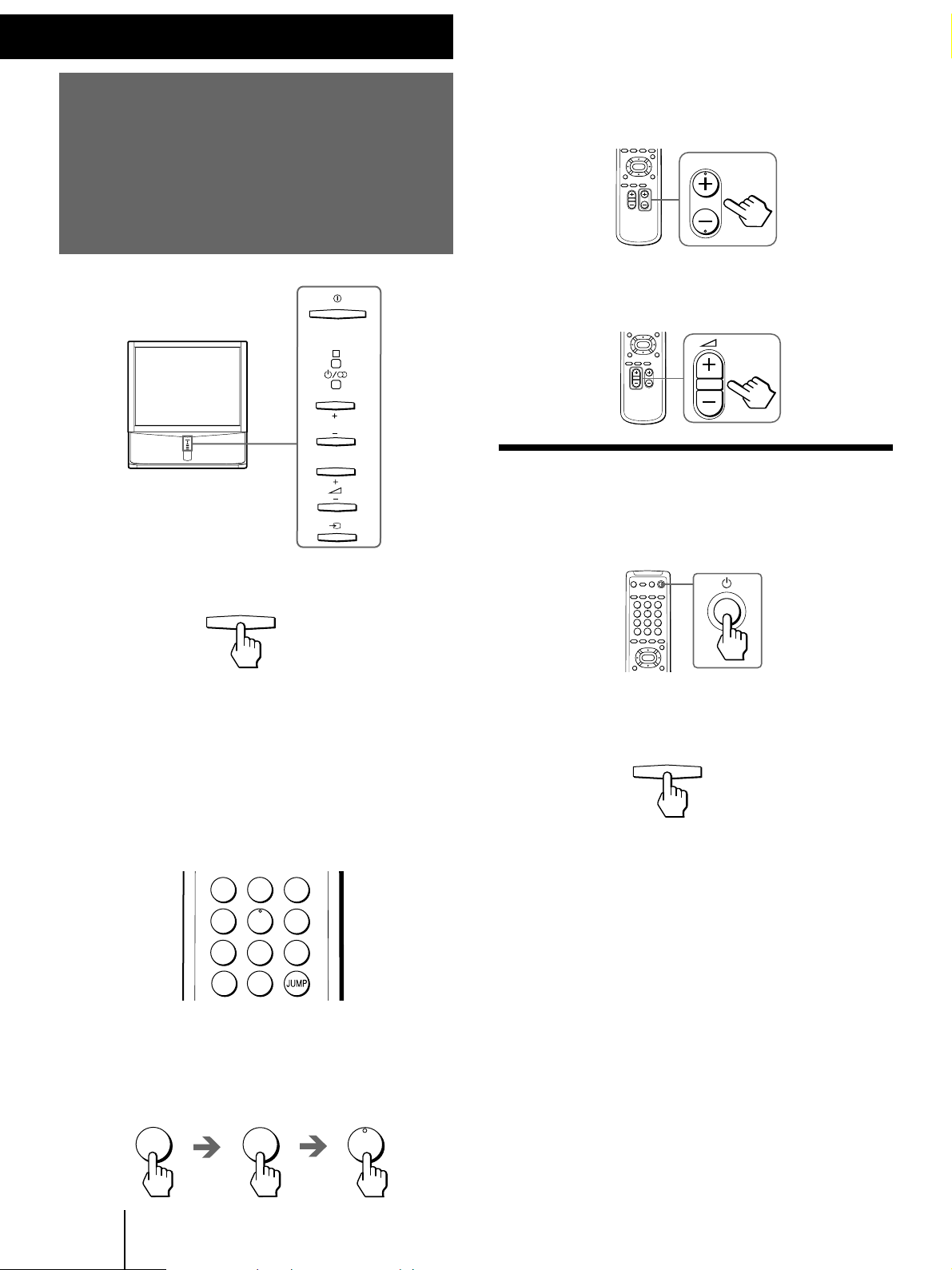
PROGR
Operations
Watching the TV
PROGR
To scan through program positions
Press PROGR +/– on the remote commander or the
TV until the program position you want appears.
3 Press Á +/– on the remote commander or
the TV to adjust the volume.
R
Turning off the TV
1 Press U to turn on the TV.
U
When the TV is turned on in the standby mode, the
u/Â indicator on the TV lights up. To turn on the
TV completely, press u on the remote commander
or the TV.
2 Select the TV program you want to watch.
To select a program position directly
Press the number button.
2
1
4
7
3
5
6
9
8
To turn off the TV temporarily
Press u on the remote commander. The u/Â
indicator lights up.
To turn off the TV completely
Press U on the TV.
U
-/--
0
To select a two-digit program position, press “÷ ”
before the number buttons.
For example: to select program position 25, press
“÷ ,” then “2” and “5.”
18
-GB
-/--
Operations
2
5
Page 19
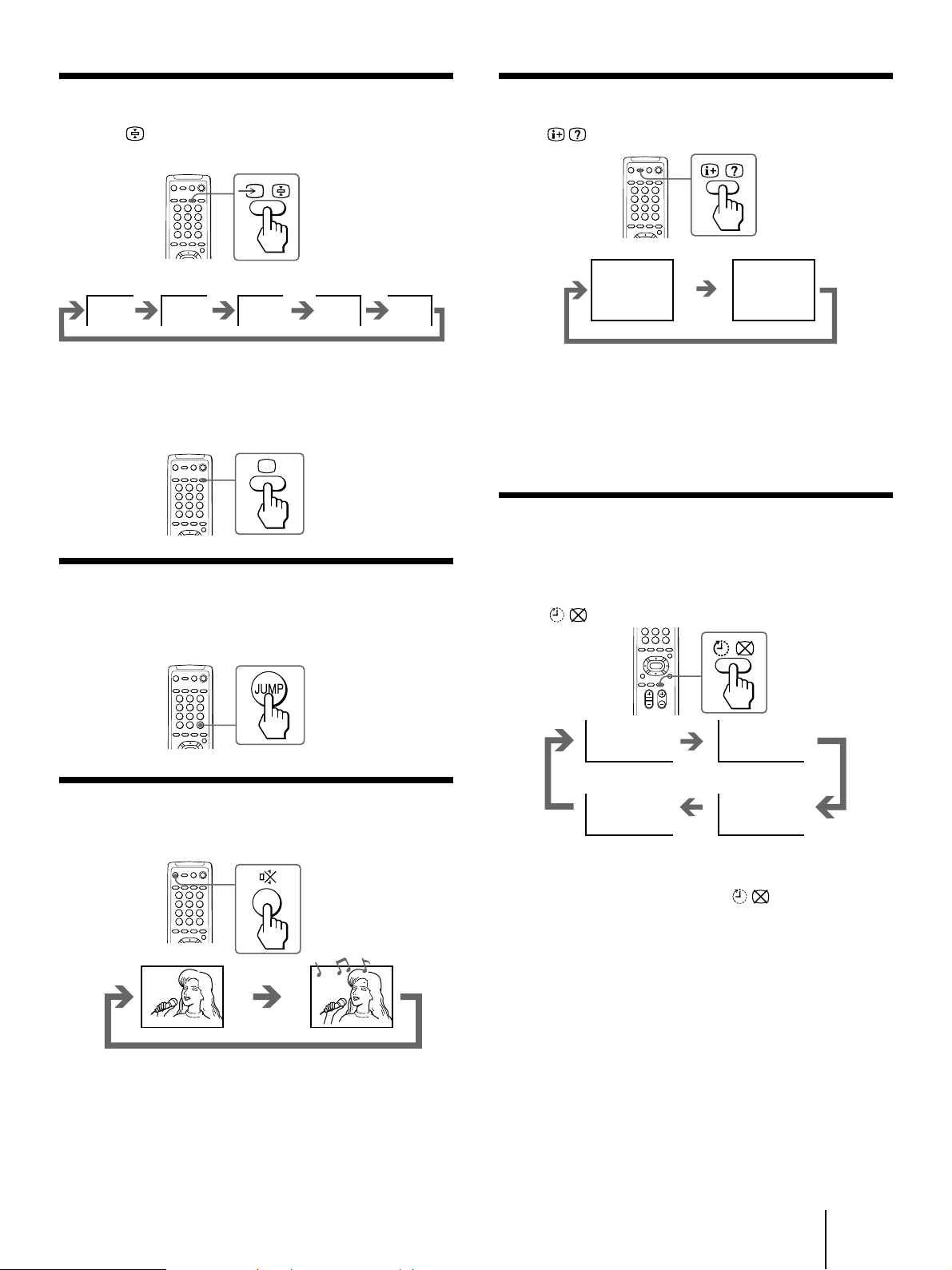
Watching the video input
Displaying the on-screen information
Press … on the remote commander or … on
the TV.
VIDEO 1 VIDEO 2 VIDEO 3 1
DVD
To watch TV
Press ; on the remote commander or … on the TV.
Switching back quickly to the previous
channel
Press JUMP.
Press .
8
DYNAMIC
POWER BASSO: ON
Note
• The on-screen display shows the program position or the video
mode, the picture and sound information. The on-screen
display for the picture and sound information disappears after
being displayed for approximately three seconds.
Setting the Sleep Timer
You can set the TV to turn off automatically after the
period of time you want.
Press .
Muting the sound
Press ¤.
MUTING
SLEEP TIMER:30M SLEEP TIMER:60M
After 30 minutes
SLEEP TIMER:OFF SLEEP TIMER:90M
No Sleep Timer
After 60 minutes
After 90 minutes
To cancel the Sleep Timer, press repeatedly until
“SLEEP TIMER: OFF” appears, or turn the TV off.
Operations
19
-GB
Page 20
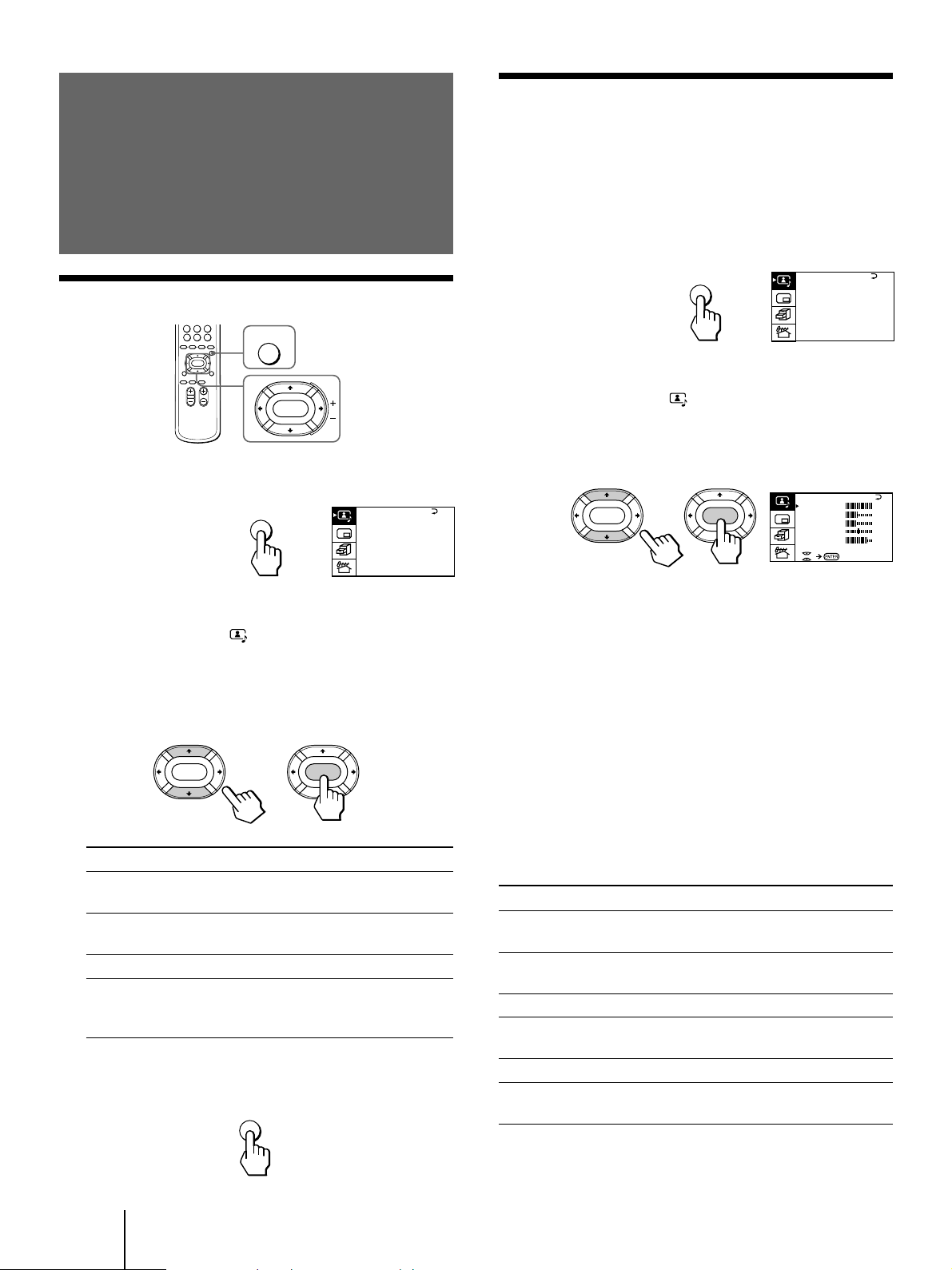
Adjusting the
Adjusting the picture settings
(VIDEO ADJUST)
picture and sound
Selecting the picture and sound modes
MENU
ENTER
1 Press MENU.
MENU
2 Make sure the cursor (”) appears in the A/V
CONTROL menu ( ), and press ENTER.
A / V CONTROL
DYNAMIC
STANDARD
SOFT
PERSONAL
V I DEO ADJUST
AUDIO ADJUST
You can adjust the picture settings to suit your taste
with the VIDEO ADJUST option. The adjusted settings
are stored in the PERSONAL option.
1 Press MENU.
MENU
A / V CONTROL
DYNAMIC
STANDARD
SOFT
PERSONAL
V I DEO ADJUST
AUDIO ADJUST
2 Make sure the cursor (”) appears in the A/V
CONTROL menu ( ), and press ENTER.
3 Press V or v to move the cursor (”) to VIDEO
ADJUST, and press ENTER.
ENTER ENTER
V I DEO ADJ UST
P I CTURE
COLOR
BR I GHT
HUE
SHARP
VM: HIGH
90
50
50
0
0
50
4 Press V or v to move the cursor (”) to the
item you want to adjust, and press ENTER.
3 Press V or v to move the cursor (”) to
DYNAMIC, STANDARD, SOFT, or PERSONAL,
and press ENTER.
ENTER ENTER
Select To
DYNAMIC Receive high contrast picture with
powerful sound.
STANDARD Receive normal contrast picture with
medium listening sound.
SOFT Receive mild picture with soft sound.
PERSONAL Receive the last picture and sound
settings that are adjusted using VIDEO
ADJUST and AUDIO ADJUST.
4 Press MENU to return to the normal screen.
MENU
5 Press V/ b/ v/ B to adjust the selected item,
and press ENTER.
For details on each item, see “Description of adjustable
items” below.
6 To adjust other items, repeat steps 4 and 5.
7 Press MENU to return to the normal screen.
Description of adjustable items
Item Press v/B
PICTURE Decrease picture
contrast.
COLOR Decrease color
intensity.
BRIGHT Darken the picture.
HUE Make picture tones
become reddish.
SHARP Soften the picture.
VM Decrease emphasis
on picture edges.
Press V/b
Increase picture
contrast.
Increase color
intensity.
Brighten the picture.
Make picture tones
become greenish.
Sharpen the picture.
Increase emphasis on
picture edges.
20
-GB
Note
• You can adjust HUE for the NTSC color system only. (Note
that you can't adjust the NTSC color system of the component
inputs.)
Operations
Page 21

If the picture is slightly snowy
You may try to improve the picture by changing the
VM setting as described below:
5 Press V/ b / v / B to adjust the selected item,
and press ENTER.
1 Display the VIDEO ADJUST menu.
2 Press V or v to move the cursor (”) to VM, and
press ENTER.
3 Press V/b/v/B to select LOW, and press ENTER.
If the picture color is abnormal when receiving
programs through the ˘ (antenna) terminal
Change the color system or the TV system from the
PRESET menu as described below until the color
becomes normal.
1 Display the PRESET menu.
2 Press V or v to move the cursor (”) to COL SYS or
TV SYS, and press ENTER.
3 Press V/b/v/B to change the color system or the
TV system until the color becomes normal, and
press ENTER.
Note
• Normally set the color system (COL SYS) to AUTO.
Adjusting the sound settings
(AUDIO ADJUST)
You can adjust the sound settings to suit your taste
with the AUDIO ADJUST option. The adjusted settings
are stored in the PERSONAL option.
For details on each item, see “Description of adjustable
items” below.
6 To adjust other items, repeat steps 4 and 5.
7 Press MENU to return to the normal screen.
Description of adjustable items
Item Press v/B
BASS Decrease the bass
sound.
TREBLE Decrease the treble
sound.
BALANCE Increase the left
speaker's volume
If the sound is distorted or noisy when
receiving programs through the (antenna)
terminal
Change the TV system from the PRESET menu as
described below until the sound becomes normal.
1 Display the PRESET menu.
2 Press V or v to move the cursor (”) to TV SYS, and
press ENTER.
3 Press V/b/v/B to change the TV system until the
sound becomes normal, and press ENTER.
Press V/b
Increase the bass
sound.
Increase the treble
sound.
Increase the right
speaker's volume.
1 Press MENU.
MENU
A / V CONTROL
DYNAMIC
STANDARD
SOFT
PERSONAL
V I DEO ADJUST
AUDIO ADJUST
2 Make sure the cursor (”) appears in the A/V
CONTROL menu ( ), and press ENTER.
3 Press V or v to move the cursor (”) to
AUDIO ADJUST, and press ENTER.
ENTER ENTER
AUDIO ADJUST
BASS
TREBLE
BALANCE
SPEAKER:
MAIN
80
80
00
4 Press V or v to move the cursor (”) to the
item you want to adjust, and press ENTER.
Operations
21
-GB
Page 22

Setting the speaker
Listening with
If you connect a Dolby Pro Logic-compatible amplifier
to the center speaker terminals, you can use the
projection TV speakers as center speakers.
1 Press MENU.
MENU
A / V CONTROL
DYNAMIC
STANDARD
SOFT
PERSONAL
V I DEO ADJUST
AUDIO ADJUST
2 Make sure the cursor (z) appears in the A/V
CONTROL menu ( ), and press ENTER.
3 Press V or v to move the cursor (z) to
AUDIO ADJUST, and press ENTER.
ENTER ENTER
AUDIO ADJUST
BASS
TREBLE
BALANCE
SPEAKER:
MAIN
80
80
00
4 Press V or v to move the cursor (z) to
SPEAKER, and press ENTER.
dynamic sound
(POWER BASSO)
The POWER BASSO sound mode enables you to enjoy
a high quality sound with the best combination of all
types of sound. It reproduces dynamic and clear
sounds and emphasizes low and high audio effects as
well.
Press POWER BASSO.
POWER
BASSO
ENTER ENTER
AUDIO ADJUST
BASS
TREBLE
BALANCE
SPEAKER:
MAIN
80
80
00
5 Press V/ b/ v/ B to set the speaker, and press
ENTER.
To use the projection TV speakers as center
speakers, select CENTER IN.
To listen to the sound from a projection TV, select
MAIN.
6 Press MENU to return to the normal screen.
POWER BASSO: ON
The sound mode of the TV program or the video input
changes to the POWER BASSO sound.
To cancel the POWER BASSO mode
Press POWER BASSO again.
Note
• You can select any of the surround sound modes (HYPER
SURROUND) to cancel the POWER BASSO sound.
22
-GB
Operations
Page 23

Listening to the
surround sound
(HYPER SURROUND)
The HYPER SURROUND feature enables you to enjoy
a surround sound effect that is like being in a concert
hall or movie theater when receiving stereo signals.
MENU
ENTER
1 Press MENU.
MENU
A / V CONTROL
DYNAMIC
STANDARD
SOFT
PERSONAL
V I DEO ADJUST
AUDIO ADJUST
Description of adjustable items
Select To
MOVIE Listen to a sound that emphasizes the bass
audio effect of movie theater.
MUSIC Listen to a dynamic and clear sound that
emphasizes the low and high audio
sounds.
NEWS〈BBE〉 Listen to a sound that emphasizes voice.
HALL〈SRS〉 Listen to a sound that spreads out over a
large area, giving the feeling of being at a
concert hall.
SPACE Listen to a monaural sound that gives a
stereo-like effect.
OFF Turn off the surround sound.
Notes
• The BBE is manufactured by Sony Corporation under license
from BBE Sound, Inc. It is covered by U.S. Patent No. 4,638,258
and No. 4,482,866. The word “BBE” and the BBE symbol are
the trademarks of BBE Sound, Inc.
®
• The (r)
by Sony Corporation under license from SRS Labs, Inc. It is
covered by U.S. Patent No. 4,748,669.
The word “SRS” and the SRS symbol (r) are registered
trademarks of SRS Labs, Inc.
SRS (SOUND RETRIEVAL SYSTEM) is manufactured
2 Press V or v to move the cursor (z) to the
FEATURES menu ( ) , and press ENTER.
FE AT URES
GAME MODE
ENTER ENTER
HYPER SURROUND :
OFF
AV OUT :
MONITOR
CONVERGENCE
3 Press V or v to move the cursor (z) to
HYPER SURROUND, and press ENTER.
4 Press V/ b/ v/ B to select MOVIE, MUSIC,
NEWS〈BBE〉, HALL〈SRS〉 or SPACE, and press
ENTER.
MOVIE n MUSIC nNEWS〈BBE〉
OFF N SPACE N HALL〈SRS〉 N
For details on each item, see “Description of adjustable
items” below.
5 Press MENU to return to the normal screen.
Operations
23
-GB
Page 24

Selecting a stereo or bilingual program
You can enjoy stereo sound or bilingual programs of
NICAM and A2 (German) stereo systems.
Receiving area for NICAM and A2 (German)
programs
System Receiving area
NICAM Hong Kong, Singapore, New Zealand,
Malaysia, Thailand, etc.
A2 (German) Australia, Malaysia, Thailand, etc.
Notes
• If the signal is very weak, the sound becomes monaural.
• If the stereo sound is noisy when receiving a NICAM program,
select “MONO.” The sound becomes monaural, but the noise is
reduced.
Press A/B repeatedly until you receive the
sound you want.
The on-screen display changes corresponding to the
selected sound and the u/Â indicator also lights up.
A/B
When receiving a NICAM program
Broadcasting
NICAM stereo n NICAM n MONO
NICAM bilingual n NICAM n NICAM n MONO
NICAM monaural n NICAM n MONO
(Stereo sound) (Regular sound)
(Main sound) (Sub sound)
(Main sound)
On-screen display
(Selected sound)
MAIN SUB (Regular sound)
MAIN (Regular sound)
If the sound is distorted or noisy when
receiving a monaural program through the ˘
(antenna) terminal
Press A/B repeatedly until “MONO” appears on the
screen while the u/Â indicator is off.
To cancel the monaural sound setting, press A/B
again until “AUTO” appears on the screen.
n MONO n AUTO
Notes
• The “MONO” or “AUTO” setting memorized for each
program position.
• You cannot receive stereo broadcast signal when the TV is in
the “MONO” setting.
When receiving an A2 (German) program
Broadcasting
A2 (German)
stereo
A2 (German)
bilingual
-GB
24
Operations
n MONO n STEREO
(Regular sound) (Stereo sound)
n MAIN n SUB
(Main sound) (Sub sound)
On-screen display
(Selected sound)
Page 25

Viewing multiple
PIP
PIP: OFF
PIP TEXT
STRO BE
POS I T I ON:
PROGR I NDE X
ENTER ENTER
programs at the
same time
(PROGRAM INDEX)
The PROGRAM INDEX feature allows you to view all
the preset TV programs and the video inputs on the
nine sub screens at the same time.
You can view multiple programs on the nine sub
screens using the button on the remote commander or
the menu.
Press PROGR INDEX.
PROGR
INDEX
To restore the normal screen
Press PROGR INDEX again or .
You can also select PROGR INDEX or PIP : OFF from
the PIP menu, and press ENTER to restore the normal
screen.
To view multiple programs on the nine sub
screens using the menu
1 Press MENU.
MENU
A / V CONTROL
DYNAMIC
STANDARD
SOFT
PERSONAL
V I DEO ADJUST
AUDIO ADJUST
2 Press V or v to move the cursor (z) to the
PIP menu ( ), and press ENTER.
The first nine preset programs appear on the nine sub
screens.
>>>
123
456
789
To view the next or the previous nine preset
programs on the nine sub screens
Press PROGR +/– on the remote commander or the TV.
>>> >>>
10 11 12
V1 V2 V3
123
123
456
789
To select the program you want to watch
directly after viewing multiple programs
Press the number buttons, … , or press
V/b/v/B to move the cursor (>>>) to the screen of the
program you want to watch, and press ENTER.
3 Make sure the cursor (z) appears beside
PROGR INDEX, and press ENTER.
Notes
• You can change the position of the nine sub screens using the
PIP menu (see “Changing the position of the PIP screen” on
page 27).
• You can hear the sound of the main screen when viewing
multiple programs on the nine sub screens.
• You can use the number buttons on the remote commander to
change the program position of the main screen when viewing
multiple programs on the nine sub screens.
Operations
25
-GB
Page 26

Displaying frame-
Using the Picture-in-
by-frame pictures
(STROBE)
You can watch a slow motion movement of the main
screen picture which is displayed frame-by-frame on
the nine sub screens.
MENU
ENTER
1 Press MENU.
MENU
A / V CONTROL
DYNAMIC
STANDARD
SOFT
PERSONAL
V I DEO ADJUST
AUDIO ADJUST
Picture (PIP)
features
With the Picture-in-Picture (PIP) feature, you can
display a sub screen within the main picture of
different TV programs or video inputs.
…
2
1
3
5
4
6
7
9
8
0
V/v/ENTER
Displaying the PIP screen
;
2 Press V or v to move the cursor (z) to the
PIP menu ( ), and press ENTER.
PIP
PROGR I NDE X
ENTER ENTER
PIP TEXT
STRO BE
POS I T I ON:
PIP: OFF
3 Press V or v to move the cursor (z) to
STROBE, and press ENTER.
To restore the normal screen
Select STROBE again or PIP : OFF from the PIP menu,
and press ENTER.
You can also press ;, … , PROGR +/–, or to
restore the normal screen.
Notes
• You can change the position of the nine sub screens using the
PIP menu (see "Changing the position of the PIP screen" on
page 27).
• You can hear the normal sound when using the STROBE
feature.
You can display the PIP screen using the button on the
remote commander or the menu.
Press .
Selecting a TV program or video input in the
PIP screen
To select a TV program, press V or v, and press
ENTER.
To select a video input, press on the remote
commander or … on the TV.
To display the PIP screen using the menu
1 Press MENU.
2 Press V or v to move the cursor (”) to the
PIP menu ( ), and press ENTER.
3 Press V or v to move the cursor (”) to PIP,
and press ENTER.
4 Press V /b/v/B to select ON, and press ENTER.
5 Press MENU to return to the normal screen.
26
-GB
Operations
Page 27

Changing the position of the PIP screen
MENU
ENTER
1 Press MENU.
MENU
A / V CONTROL
DYNAMIC
STANDARD
SOFT
PERSONAL
V I DEO ADJUST
AUDIO ADJUST
Swapping pictures between the main
and PIP screens
Press .
2 Press V or v to move the cursor (”) to the
PIP menu ( ), and press ENTER.
PIP
PROGR I NDE X
ENTER ENTER
PIP TEXT
STRO BE
POS I T I ON:
PIP: OFF
3 Press V or v to move the cursor (z) to
POSITION, and press ENTER.
4 Press V /b/v/B to select the position you
want, and press ENTER.
Freezing the PIP screen
Press .
The PIP screen will freeze.
To restore the normal screen
Press again.
Notes
• When you display a video input on the PIP screen at any speed
other than the normal one, the picture may be disrupted,
depending on the VCR.
• If you display different color systems on the main screen and
the PIP screen, the size of the PIP screen may be different and
the PIP picture may be disrupted. This does not indicate a
malfunction of the TV.
5 Press MENU to return to the normal screen.
Operations
27
-GB
Page 28

Viewing Teletext
Checking the contents of a Teletext
service (INDEX)
Press to display an overview of the Teletext
contents and page numbers.
Using FASTEXT
TV stations broadcast an information service called
Teletext via a TV channel.
Teletext service allows you to receive various
information such as weather forecasts or news at any
time.
;
Number
Yellow
Blue
PROGR +/–
Green
Red
2
1
3
5
4
6
7
9
8
0
Displaying Teletext
1 Select a TV channel that carries the Teletext
broadcast you want to watch.
2 Press to display the Teletext.
A Teletext page (normally the index page) is
displayed. If there is no Teletext broadcast, “100” is
displayed at the top left corner of the screen.
This feature allows you to quickly access a Teletext
page that uses FASTEXT. When a FASTEXT program is
broadcasted, the colored menus appear at the bottom
of the screen. The colors of the menus correspond to
the red ( ), green ( ), yellow ( ), and blue ( )
colored-coded buttons on the remote commander.
To access a FASTEXT menu
Press the color-coded button on the remote commander
that corresponds to the colored menu which appears at
the bottom of the screen. The menu page appears on
the screen after several seconds.
Selecting a Teletext page
Press the number buttons to enter the threedigit page number of the Teletext page you
want.
If you make a mistake, re-enter the correct page
number.
To access the next or previous page
Press PROGR +/–.
You can also access a Teletext page of any page
numbers that appear in the colored column at the
bottom of the screen using the corresponding colorcoded button on the remote commander.
To turn off Teletext
Press ;.
Superimposing a Teletext page on the
TV picture
Press .
Each time you press , the screen changes as follows:
n Teletext n Teletext and TV n TV
-GB
28
Operations
Holding a Teletext page (HOLD)
A Teletext page may consist of several subpages. You
can stop the page scrolling in order to read the text at
your own pace.
Press .
The HOLD symbol “H” appears at the top left corner
of the screen.
To resume normal Teletext operation
Press again or .
Page 29

Revealing concealed information
(REVEAL)
The REVEAL option lets you disclose concealed
information, such as an answer to a quiz that you find
on some of the Teletext pages.
Press .
To conceal the information
Press again.
Enlarging the Teletext display
(ENLARGE)
Press .
Each time you press , the Teletext display changes as
follows:
n Enlarge upper half n Enlarge lower half
Normal size N
Waiting for a Teletext page while
watching a TV program (TEXT CLEAR)
1 Enter the page number of the Teletext that
you want to refer to, then press .
2 When the page number is displayed on the
screen, press to turn on the Teletext.
Operations
29
-GB
Page 30

PIP
PIP: OFF
PIP TEXT
STRO BE
POS I T I ON:
PROGR I NDE X
ENTER ENTER
MENU
ENTER
Displaying Teletext on the PIP screen (PIP TEXT)
To display a Teletext page on the PIP screen
using the menu
The PIP TEXT feature enables you to display a Teletext
page on the PIP screen while watching a TV program.
You can display the Teletext on the PIP screen using
the button on the remote commander or the menu.
1 Select a TV channel that carries the Teletext
broadcast you want to watch.
2 Press PIP TEXT.
PIP
TEXT
P166 SECTEXT 166 FR1 MAR 03:59:09
Fom Singapore
Day Dep/Arr Flight Alrcraft
1.6 220/0588 SQ28 747
To PARIS
2 2130/1225 PA115 L15
3 2115/1330 SQ26 747
2.5 1000/1715 SQ6 747
To OSAKA
4.6 0930/2015 CX522 L10
2.7 2130/0745 SQ24
747
To ROMA
4 2300/0915 AZ487 747
1 2210/0610 SQ21A 747
To SYDNEY
2 2100/0835 SQ21A 747
To restore the normal screen
Press PIP TEXT again, or press ;, … , or PROGR
+/–.
You can also select PIP : OFF from the PIP menu, and
press ENTER to restore the normal screen.
1 Press MENU.
MENU
A / V CONTROL
DYNAMIC
STANDARD
SOFT
PERSONAL
V I DEO ADJUST
AUDIO ADJUST
2 Press V or v to move the cursor (z) to the
PIP menu ( ) , and press ENTER.
3 Press V or v to move the cursor (z) to PIP
TEXT, and press ENTER.
4 Press V /b/v/B to select the Teletext page you
want to watch.
Notes
• You can also use the color-coded buttons (see page 28) while
displaying a Teletext page on the PIP screen.
• To select a Teletext page on the PIP screen, press V/b/v/B
once only.
If you press V/b/v/B continuously, the Teletext page
numbers also change continuously at a fast speed.
• You can change the position of a Teletext page on the PIP
screen using the PIP menu (see "Changing the position of the
PIP screen" on page 27).
-GB
30
Operations
Page 31

Viewing a video
To restore the normal picture and sound
modes
Press ;, … , or PROGR +/–.
game screen
(GAME MODE)
The GAME MODE feature optimizes the video game
screen by giving a soft picture and dynamic sound
effect.
You can display a video game screen using the button
on the remote commander or the menu.
Press GAME.
GAME
GAME
Notes
• If you press the GAME button when the TV is in the standby
mode, the TV turns on automatically and the picture and
sound change to the mode that is suitable for video games.
• To display a video game screen, connect the video game
equipment to the … 3 (video input) jacks at the front or the
rear of the TV.
The picture and sound change to the mode that is
suitable for video games.
To view a video game screen using the menu
1 Press MENU.
MENU
A / V CONTROL
DYNAMIC
STANDARD
SOFT
PERSONAL
V I DEO ADJUST
AUDIO ADJUST
2 Press V or v to move the cursor (z) to the
FEATURES menu ( ), and press ENTER.
FE AT URES
GAME MODE
ENTER ENTER
HYPER SURROUND :
OFF
AV OUT :
MONITOR
CONVERGENCE
3 Make sure the cursor (z) appears beside
GAME MODE, and press ENTER.
Operations
31
-GB
Page 32

Customizing the TV
Using the AV OUT (advanced rec-out)
terminal
You can select the output signal from the Ú (monitor/
TV output) jacks at the rear of the TV. However, the
signals of the PROGRAM INDEX, STROBE, PIP modes,
the signals from the (component video input)
jacks, and the Teletext broadcast cannot be output even
though MONITOR is selected.
1 Press MENU.
MENU
A / V CONTROL
DYNAMIC
STANDARD
SOFT
PERSONAL
V I DEO ADJUST
AUDIO ADJUST
2 Press V or v to move the cursor (z) to the
FEATURES menu ( ), and press ENTER.
FE AT URES
GAME MODE
ENTER ENTER
HYPER SURROUND :
OFF
AV OUT :
MONITOR
CONVERGENCE
3 Press V or v to move the cursor (z) to AV
OUT, and press ENTER.
4 Press V /b/v/B to select the output signal,
and press ENTER.
Select To
TV Output the signal of the TV broadcast.
MONITOR Output the signal of the picture you are
watching as a main picture.
Notes
• Do not change the channel while recording with a VCR
through the Ú (monitor/TV output) jacks. If you change the
channel, it also changes the channel you are recording.
• When the signals from the
are displayed on the main screen, the signals can't be output
even though MONITOR is selected.
(component video input) jacks
32
-GB
Operations
Page 33

Additional Information
Troubleshooting
If you have any problems, read this manual again and
check the countermeasure for each of the symptoms
listed below.
If the problem persists, contact your nearest Sony
dealer or authorized service center.
Snowy picture
Noisy sound
Good picture
Noisy sound
/ Check the TV system (TV SYS) setting.
No picture
No sound
/ Press u.
/ Press U to turn off the TV for about five
seconds and then turn it on again.
/ Check the power cord connection.
/ Check the antenna connection.
/ Check the VCR connections.
/ Check the antenna.
/ Check the antenna connection on the TV
and on the wall.
/ Check the TV system (TV SYS) setting.
/ Check the ATT (attenuator) setting.
Dotted lines or stripes
/ This may be caused by local interference
(e.g. cars, neon signs, hair dryers, etc.).
Adjust the antenna for minimum
interference.
Double images or “ghosts”
/ This may be caused by reflections from
nearby mountains or buildings. A highly
directional antenna may improve the
picture.
Good picture
No sound
/ Press Á +.
/ If “CENTER IN” is displayed on the
screen, select “SPEAKER: MAIN” of the
AUDIO ADJUST menu.
/ Press ¤.
/ Press A/B .
No color
/ Adjust the COLOR level in the VIDEO
ADJUST menu of the PERSONAL option.
/ Check the color system (COL SYS) setting.
TV cannot receive stereo broadcast signal
/ Press A/B until “AUTO” appears on
the screen.
TV cabinet creaks
/ Even if the picture or the sound is normal,
changes in the room temperature
sometimes make the TV cabinet expand or
contract, making a noise. This does not
indicate a malfunction.
Additional Information
33
-GB
Page 34

Cleaning the screen
• To clean the screen with a cloth, please use a soft cloth lightly
moistened with a mild detergent solution or water.
Do not use any type of abrasive pad, alkaline cleaner, scouring
powder or solvent, such as alcohol or benzine, or anti static
spray.
As a safety precaution, unplug the TV before cleaning it.
• Do not rub, touch, or tap the surface of the screen with sharp
or abrasive items, like a ball point pen or a screw driver.
Otherwise, this type of contact may result in a scratched
screen.
Specifications
Projection system
Picture tube 7 inch high-brightness monochrome
Projection lenses High performance, large-diameter
Screen size 61 inches
Television system
Color system PAL, PAL 60, SECAM, NTSC
3 picture tubes, 3 lenses, horizontal in-
line system
tubes (6.3 raster size), with optical
coupling and liquidcooling system
hybrid lens F1.0
B/G, I, D/K, M
NTSC
3.58
4.43,
Channel coverage
B/G
VHF: E2 to E12
UHF: E21 to E69
CATV: S01 to S03, S1 to S41
I
UHF: B21 to B68
CATV: S01 to S03, S1 to S41
D/K
VHF: C1 to C12, R1 to R12
UHF: C13 to C57, R21 to R60
CATV: Z1 to Z39, S01 to S03, S1 to S41
M
VHF: A2 to A13
UHF: A14 to A79
CATV: A-8 to A-2, A to W+4,
W+6 to W+84
Stereo system NICAM stereo B/G, I, D/K
A2 stereo (German) B/G
Antenna 75 ohm external antenna terminal
Audio output (Speaker)
Number of terminals
Video Input: 4, Output: 1
Audio Input: 5, Output: 1, VARIABLE output:
S video Input: 2,
Component video
Headphone Output: 1, minijack
Power requirement
Power consumption
Dimensions (w/h/d)
Mass Approx. 90 kg
Supplied accessories
Design and specifications are subject to change without
notice.
15 W × 2
phono jacks, 1 Vp-p, 75 ohms
1, phono jacks, 500 mVrms
Y: 1 Vp-p, 75 ohms, unbalanced, sync
negative,
C: 0.286 Vp-p, 75 ohms
Input: 1, phono jacks
Y: 1.0 Vp-p, 75 ohms, sync negative
C
/B-Y: 0.7 Vp-p, 75 ohms
B
/R-Y: 0.7 Vp-p, 75 ohms
C
R
Audio: 500 mVrms
110 – 240 V AC, 50/60 Hz
160 W
1372 × 1542 × 661.5 mm
Remote commander RM-871 (1)
Size R6 (AA) battery (2)
34
-GB
Additional Information
Page 35

AVERTISSEMENT
Afin d’éviter tout risque d’incendie ou d’électrocution,
n’exposez pas le téléviseur de projection à la pluie ou à
l’humidité.
Ce téléviseur de projection fonctionne avec de très hautes
tensions dangereuses.
N’ouvrez jamais le châssis de l’appareil. Confiez-en
exclusivement l’entretien à un personnel qualifié.
Sécurité:
• N’exposez pas le téléviseur de projection à la pluie ou à
l’humidité.
• N’ouvrez pas le panneau arrière.
Installation:
• Veillez à ne pas obstruer les orifices de ventilation.
• N’installez pas le téléviseur de projection dans un
endroit chaud, humide ou excessivement poussiéreux.
• N’installez pas le téléviseur de projection où il risque
d’être soumis à des vibrations mécaniques.
• Evitez de faire fonctionner le téléviseur à projection à
des températures inférieures à 5°C.
• Si vous transportez le téléviseur à projection d’un
endroit froid à un endroit chaud, ou si la température de
la pièce change subitement, l’image peut être imprécise
ou présenter des couleurs non nettes. Ceci est dû à la
condensation sur le miroir ou l’objectif. Si cela se
produit, laissez s’évaporer la condensation avant
d’utiliser le téléviseur à projection.
• Pour obtenir une meilleure image, n’exposez pas l’écran
à la lumière directe et aux rayons du soleil. Il est
recommandé d’utiliser un projecteur ponctuel au
plafond ou de couvrir les fenêtres faisant face à l’écran
par des rideaux opaques. Il est également préférable
d’installer le téléviseur à projection dans un local où le
sol et les murs ne sont pas revêtus d’un matériau
réfléchissant. Si nécessaire, placez un tapis foncé ou
tapissez la pièce.
• N’installez pas l’appareil dans un espace confiné comme
dans une bibliothèque ou un meuble encastré.
Utilisation:
• Faites uniquement fonctionner le téléviseur de
projection sur une tension 110-120/220-240 V CA, 50/60
Hz.
• Ne faites pas fonctionner le téléviseur de projection si
un liquide ou un objet est tombé à l’intérieur et faites-le
vérifier immédiatement.
• Ne laissez pas le téléviseur de projection branché sur le
secteur si vous prévoyez de ne pas l’utiliser pendant
plusieurs jours.
• Ne tirez pas le cordon d’alimentation pour débrancher
le téléviseur de projection, mais tirez sur la fiche.
Attention
• Lorsque vous utilisez des jeux vidéo, des ordinateurs et
autres produits similaires avec votre téléviseur de
projection, maintenez les réglages de luminosité et de
contraste sur de faibles valeurs. Si une image fixe (non
animée) reste affichée à l’écran pendant de longues
périodes alors que la luminosité et le contraste sont
réglés sur des valeurs élevées, l’image peut rester
définitivement incrustée dans l’écran. Ces types
d’incrustations ne sont pas couverts par notre garantie
parce qu’ils résultent d’une utilisation inappropriée.
• Evitez de toucher l’écran et veillez à ne pas en érafler la
surface avec des objets durs.
Table des matières
Préparation
6 Raccordements
10 Installation du téléviseur à projection
11 Manipulation de la télécommande
12 Présentation du système de menus
13 Modification de la langue du menu
14 Présélection des canaux
17 Ajustement de la convergence (CONVERGENCE)
Opérations
18 Regarde le téléviseur
20 Réglage de l’image et du son
22 Ecoute du son dynamique (POWER BASSO)
23 Ecoute du son spatial (HYPER SURROUND)
24 Sélection d’un programme stéréo ou bilingue
25 Visualisation de plusieurs programmes en même
temps (PROGRAM INDEX)
26 Affichage des images trame par trame (STROBE)
26 Utilisation des options image dans image (PIP)
28 Utilisation du télétexte
30 Affichage du télétexte dans l’écran PIP (PIP TEXT)
31 Visualisation d’un jeu vidéo
(GAME MODE)
32 Personnalisation du téléviseur
Informations complémentaires
33 Guide de dépannage
34 Nettoyage de l’écran
34 Spécifications
FR
Préparation
-FR
5
Page 36

Préparation
Raccordements
Raccordement à une antenne VHF ou VHF/UHF
— câble coaxial de 75 ohms (rond)
Reliez le connecteur de l’antenne IEC (non fourni) au câble coaxial de 75 ohms.
Introduisez le connecteur dans la prise (antenne) située à l’arrière du téléviseur.
Arrière du téléviseur
Arrière du téléviseur
A une prise murale
ou
Raccordements d’équipement optionnel
Vous pouvez également connecter votre téléviseur au dispositif audio/vidéo en option: magnétoscope, lecteur
multidisques, caméscope, jeu vidéo ou chaîne stéréo.
Raccordement d’un équipement vidéo à l’aide des prises d’entrée vidéo
Arrière du téléviseur
vers prise (antenne)
-FR
6
Préparation
vers (entrée S vidéo)
1
2
3
L
R
(MONO)
vers … 1, 2 ou 3 (entrée vidéo)
(jaune)
-L (MONO)(blanc)
-R (rouge)
Magnétoscope
vers la sortie
S vidéo
vers la
sortie
antenne
vers les sorties
vidéo et audio
: Sens du signal
Page 37

Avant du téléviseur
3
L
(MONO)
R
vers (entrée
S vidéo)
vers … 3
(entrée vidéo)
(jaune)
-L (MONO)(blanc)
-R (rouge)
Caméscope
vers la sortie S
vidéo
vers les sorties
vidéo et audio
: Sens du signal
Raccordement d’un magnétoscope mono
Introduisez la fiche jaune dans l’entrée (entrée vidéo) et la fiche noire dans la prise -L (MONO) (entrée audio).
Raccordement d’un équipement pour jeu vidéo
Raccordez l’équipement pour jeu vidéo aux prises … 3 (entrée vidéo) à l’avant ou à l’arrière du téléviseur.
Raccordement du magnétoscope à la borne ˘ (antenne)
Présélectionnez la sortie du signal du magnétoscope sur la position de programme 0.
Raccordement de l’appareil vidéo aux prises … 3 (entrée vidéo) à l’avant et à l’arrière
Ne raccordez pas simultanément l’équipement vidéo aux prises … 3 (entrée vidéo) à l’avant et à l’arrière du téléviseur; l’image ne
s’affichera pas correctement à l’écran.
En cas d’entrée simultanée des deux signaux S Vidéo et vidéo
Le signal d’entrée S vidéo est sélectionné. Pour visualiser un signal d’entrée vidéo, débranchez la connexion (S vidéo).
Remarque à propos de l’entrée vidéo
Lorsqu’aucun signal n’est entré, l’écran devient bleu.
Raccordement d’un équipement audio/vidéo à l’aide des prises Ú (sortie moniteur/téléviseur)
Quand le câble audio est raccordé aux prises (VARIABLE), vous pouvez adjuster le volume avec Á +/–.
Arrière du téléviseur
Chaîne stéréo
vers les
entrées audio
vers prise (antenne)
(VARIABLE)
RL
vers la
Magnétoscope
1
2
3
L
R
(MONO)
vers Ú (sortie moniteur
/téléviseur)
(jaune)
-L (MONO)(blanc)
-R (rouge)
sortie
antenne
vers les entrées
vidéo et audio
: Sens du signal
ou
Préparation
-FR
7
Page 38

Raccordement d’un lecteur DVD
Arrière du téléviseur
Lecteur DVD
1
2
LINE OUT
3
L
R
(MONO)
vers … 1, 2 ou 3 (entrée vidéo)
(jaune)
-L (MONO)(blanc)
R-AUDIO-L VIDEO
vers les sorties
audio/vidéo
-R (rouge)
: Sens du signal
Raccordement d’un lecteur DVD doté de connecteurs de sortie vidéo composant
Arrière du téléviseur
vers (entrée vidéo
composant) Y/CB/B-Y/CR/R-Y
Y
COMPOMENT VIDEO OUT
B
/B-YYC
R
/R-Y
C
Lecteur DVD
S VIDEO OUT
LINE OUT
R-AUDIO-L VIDEO
C
B
/
B-Y
CR/
R-Y
L
R
-L (blanc)
vers la sortie vidéo
composant
-R (rouge)
Remarques
• Etant donné que les images de haute qualité d’un disque DVD
contiennent beaucoup d’informations, il se peut que l’image
comporte des parasites. Dans ce cas, réglez la netteté
(SHARPNESS) dans le menu VIDEO ADJUST (voir page 20).
• Raccordez directement le lecteur DVD à votre téléviseur. La
connexion du lecteur via un autre appareil vidéo peut
provoquer des parasites indésirables.
vers la sortie audio
: Sens du signal
-FR
8
Préparation
Page 39

Raccordement d’un amplificateur à décodeur Dolby* Pro Logic
Si vous utilisez un amplificateur à décodeur Dolby Pro
Logic au lieu du système audio du téléviseur de
projection, vous pouvez toujours utiliser le hautparleur central du téléviseur de projection.
Arrière du téléviseur
C
vers (les entrée
haut-parleur central)
* Fabriqué sous licence de Dolby Laboratories Licensing
Corporation.
DOLBY, le symbole double-D a et “PRO LOGIC” sont des
marques de Dolby Laboratories Licensing Corporation.
Amplificateur à décodeur
Dolby Pro Logic
Hautparleur
arrière (L)
Hautparleur
avant (L)
Hautparleur
avant (R)
Hautparleur
arrière (R)
Préparation
-FR
9
Page 40

Installation du
téléviseur à
projection
Pour obtenir une image de qualité optimale, installez le
téléviseur à projection en respectant le schéma illustré
ci-dessous.
Zone de visualisation optimale
(horizontale)
min 2,4m (8 pied)
60°
60°
Zone de visualisation optimale (verticale)
min 2,4m (8 pied)
20°
20°
10
-FR
Préparation
Page 41

Manipulation de la
télécommande
Les noms/symboles des touches de la télécommande sont indiqués dans différentes couleurs afin de représenter les
fonctions disponibles.
Couleur Fonction de la touche
Blanc Pour l’utilisation générale du téléviseur
Vert Pour l’utilisation générale du télétexte
Jaune Pour l’utilisation de PIP et PROGRAM
INDEX
1
2
3
4
5
6
7
8
9
!º
PIP
TEXT
POWER
BASSO
1
4
7
-/--
Symbol
GAME
A/B
2
3
5
6
9
8
0
MENU
PIP PROGR
ENTER
PROGR
INDEX
PROGR
!¡
!™
!£
!¢
!∞
!§
!¶
!•
!ª
@º
@¡
@™
@£
@¢
1
2 ¤
3 A/B
4
5 ÷
6
7
8 PIP TEXT
9 POWER
BASSO
!º .+/–
!¡ GAME
!™ u
!£ …
!¢ ;
!∞ 1,2,3,4,5,
6,7,8,9,0
!§ JUMP
!¶ a
!• ´
!ª MENU
@º V/b/v/B
ENTER
@¡ PROGR
INDEX
@™
©
@£
@¢
PROGR +/–
Désignation Voir page
Touche d’affichage de menu 19
Télétexte : Touche d’affichage 29
Touche d’activation/
désactivation de sourdine 19
Touche de sélection du son 24
Télétexte : Touche d’agrandissement 29
Touche de télétexte 28
Touche de saisie de numéro à
deux chiffres 18
Sélection d’entrée pour la touche PIP 26
Touche d’arrêt sur image PIP 27
Touche PIP TEXT 30
Touche POWER BASSO 22
Touche de réglage du volume 18
Touche GAME 31
Touche de mise en veille du téléviseur 18
Sélecteur du mode d’entrée 19
Touche de mise en attente 29
Sélecteur mise sous tension téléviseur/
mode téléviseur 19
Touches numériques 18
Touche JUMP 19
Touche de commutation d’image 27
Touche d’affichage PIP 26
Touche MENU 12
Touche de commande de curseur 12
Touche d'entrée 12
Touche PROGR INDEX 25
Touche de réveil (inopérante sur votre modèle)
Télétexte : Touche INDEX 28
Touche du programmateur d’extinction 19
Télétexte : Touche d’attente de l’affichage 29
Sélecteurs de programme 18
Préparation
11
-FR
Page 42

Présentation du
système de menus
Vous pouvez présélectionner des chaînes télévisées, régler la qualité de l’image et du son et sélectionner quelques
réglages à l’aide des menus sur écran. Vous pouvez utiliser les touches de la télécommande et du téléviseur pour
exploiter les menus.
V I DEO ADJUST
P I CTURE
COLOR
BR I GHT
HUE
SHARP
VM: HIGH
A/V CONTROL
A / V CONTROL
DYNAMIC
STANDARD
SOFT
PERSONAL
V I DEO ADJUST
AUDIO ADJUST
90
50
50
0
0
50
AUDIO ADJUST
BASS
TREBLE
BALANCE
SPEAKER:
MAIN
PIP
PIP
PROGR I ND E X
PIP TEXT
STR OBE
POS I T I ON:
PIP: OFF
80
80
00
Retour au menu précédent
(sauf AUTO PROGRAM)
Appuyez sur V ou v pour déplacer le curseur
(z) sur la première ligne (N) de chaque menu
et appuyez sur ENTER.
Annulation de l’écran de menu
FEATURES
FEATURES
GAME MODE
HYPER SURROUND :
OFF
AV OUT:
MONITOR
CONVERGENCE
AUT O PROGRAM
PR: 01
TV SYS: B /G
W
VHF LO
PRESET
PRESET
L ANGUA GE /
AU TO P ROGRAM
MANUA L P ROGRAM
TV SYS: B /G
COL
SYS : AUTO
SKIP:
:
ENGL I SH
PR0 2 OFF
MANUA L P ROGRAM
PR: 01
TV SYS: B /G
AT T : OFF
VOLUME: 0
VHF
LOW
Remarques (sauf AUTO PROGRAM)
• Lorsqu’un menu est sélectionné après une pression sur la
touche ENTER, la couleur du menu et du symbole de menu
change et le curseur (z) apparaît en regard de la première
option du menu.
• Lorsqu’une option du menu est sélectionnée après une
pression sur ENTER, la couleur de l’option change.
• Vous pouvez vous reporter au guide (
) situé au bas
des menus (sauf pour les menus A/V CONTROL et PRESET)
pour connaître les fonctions de base du menu.
• L’écran de menu disparaît automatiquement si vous
n’appuyez sur aucune touche pendant un délai de 60 secondes.
Appuyez sur MENU.
-FR
12
Préparation
Page 43

Modification de la langue du menu
3 Appuyez sur V ou v pour déplacer le curseur
(z) sur le menu PRESET ( ) et appuyez sur
ENTER.
ENTER ENTER
PRESET
LANGUAGE/
AU T O PROGRAM
MANUA L PROGRAM
TV SYS: B / G
COL SYS : AUTO
SKIP: PR02 OFF
ENGL I SH
:
Si vous préférez l’arabe à l’anglais, il vous est loisible
de modifier la langue du menu. Pour ce faire, utilisez
les touches de la télécommande et du téléviseur.
MENU
ENTER
MENU
ENTER
1 Appuyez sur U pour mettre le téléviseur
sous tension.
U
4 Assurez-vous que le curseur (z) apparaît en
regard de LANGUAGE/ et appuyez sur
ENTER.
5 Appuyez sur V/b/v/B pour sélectionner
et appuyez sur ENTER.
Tous les menus apparaîtront en arabe.
6 Appuyez sur MENU pour retourner à l’écran
normal.
MENU
2 Appuyez sur MENU.
MENU
A / V CONTROL
DYNAMIC
STANDARD
SOFT
PERSONAL
V I DEO ADJUST
AUDIO ADJUST
Préparation
13
-FR
Page 44

Présélection des
MENU
ENTER
canaux
Remarque
• Si vous voulez revenir à l'écran normal alors que les neufs
sous-écrans sont affichés, vous pouvez appuyez sur la touche
PROGR INDEX de la télécommande.
Pour présélectionner les canaux
automatiquement par le biais du menu
1 Appuyez sur MENU.
Vous pouvez présélectionner les canaux aisément en
mémorisant tous ceux qui peuvent être captés
automatiquement. Vous avez également la possibilité
de présélectionner manuellement les canaux ou de
désactiver des positions de programme (reportez-vous
à la page 16).
Présélection automatique des canaux
Vous pouvez présélectionner séquentiellement jusqu’à
100 canaux, en commençant au numéro 1. Vous pouvez
présélectionner les canaux automatiquement à l’aide de
la touche du téléviseur ou en utilisant le menu.
R
MENU
ENTER
PROGR
1 Appuyez sur U pour mettre le téléviseur
sous tension.
U
2 Appuyez sur V ou v pour déplacer le curseur
(z) sur le menu PRESET ( ) et appuyez sur
ENTER.
3 Appuyez sur V ou v pour déplacer le curseur
(z) sur AUTO PROGRAM et appuyez sur
ENTER.
Présélection manuelle des canaux
Pour modifier la position du programme d’une chaîne
ou pour recevoir une chaîne caractérisée dont le faible
signal ne permet pas une présélection automatique,
présélectionnez le canal manuellement.
1 Appuyez sur MENU.
MENU
A / V CONTROL
DYNAMIC
STANDARD
SOFT
PERSONAL
V I DEO ADJUST
AUDIO ADJUST
2 Appuyez sur .
AU T O PROGRAM
PR: 01
TV SYS:B/G
W
VHF LO
Le téléviseur entame la recherche et présélectionne les
canaux automatiquement. Lorsque toutes les chaînes
captables sont mémorisées, le menu AUTO PROGRAM
disparaît et les neuf premiers canaux présélectionnés
apparaissent en mosaïque. Les neuf sous-écrans
disparaissent après avoir été affichés pendant quelques
secondes.
-FR
14
Préparation
123
456
789
2 Appuyez sur V ou v pour déplacer le curseur
(z) sur le menu PRESET ( ) et appuyez sur
ENTER.
ENTER ENTER
PRESET
LANGUAGE/
AU T O PROGRAM
MANUA L PROGRAM
TV SYS: B / G
COL SYS : AUTO
SKIP: PR02 OFF
ENGL I SH
:
3 Sélectionnez votre système de télévision
local.
(1) Appuyez sur V ou v pour déplacer le curseur (z)
sur TV SYS et appuyez sur ENTER.
(2) Appuyez sur V/b/v/B jusqu’à ce que votre
système de télévision local apparaisse dans le menu
et appuyez sur ENTER.
Page 45

4 Appuyez sur V ou v pour déplacer le curseur
(z) sur MANUAL PROGRAM et appuyez sur
ENTER.
MANUA L PROGRAM
PR: 01
ENTER ENTER
TV SYS:B/G
AT T : OFF
VOLUME: 0
LOW
VHF
Atténuation du signal pour des
émissions spécifiques
Lorsque le signal de télévision est trop fort, il arrive
que l’image comporte des distorsions. Vous pouvez
réduire les distorsions de l’image en atténuant
séparément le signal.
5 Sélectionnez la position de programme que
vous désirez attribuer à la chaîne
présélectionnée.
(1) Assurez-vous que le curseur (z) apparaît en regard
de PR et appuyez sur ENTER.
(2) Appuyez sur V/b/v/B jusqu’à ce que la position
de programme désirée apparaisse sur le menu et
appuyez sur ENTER.
6 Sélectionnez la chaîne désirée.
(1) Appuyez sur V ou v pour déplacer le curseur (z)
sur VHF LOW (VHF Hi ou UHF) et appuyez sur
ENTER.
(2) Appuyez sur V/b/v/B jusqu’à ce que l’image de la
chaîne désirée apparaisse à l’écran du téléviseur et
appuyez sur ENTER.
7 Appuyez sur MENU pour revenir à l’écran
normal.
Si le système de télévision n’est pas
sélectionné correctement
Il est possible que la couleur de l’image soit médiocre
et/ou que le son soit parasité. Dans pareil cas,
sélectionnez le système de télévision approprié.
1 Affichez le menu PRESET.
ENTER ENTER
PRESET
LANGUAGE/
AU T O PROGRAM
MANUA L PROGRAM
TV SYS: B / G
COL SYS : AUTO
SKIP: PR02 OFF
ENGL I SH
:
2 Appuyez sur V ou v pour déplacer le curseur
(z) sur MANUAL PROGRAM et appuyez sur
ENTER.
MANUA L PROGRAM
PR: 01
ENTER ENTER
TV SYS:B/G
AT T : OFF
VOLUME: 0
LOW
VHF
3 Appuyez sur V ou v pour déplacer le curseur
(z) sur ATT et appuyez sur ENTER.
MANUA L PROGRAM
PR: 01
ENTER ENTER
TV SYS:B/G
AT T : OFF
VOLUME: 0
LOW
VHF
4 Appuyez sur V/b/v/B pour sélectionner ON et
appuyez sur ENTER.
1 Appuyez sur PROGR +/– ou sur les touches
numériques pour sélectionner la position de
programme.
2 Affichez le menu PRESET.
3 Appuyez sur V ou v pour déplacer le curseur (z)
sur TV SYS et appuyez sur ENTER.
4 Appuyez sur V/b/v/B jusqu’à ce que le système
de télévision approprié apparaisse et appuyez sur
ENTER.
Remarques
• Les réglages TV SYS (système de télévision), ATT (atténuateur)
et VOLUME (volume individuel) sont mémorisés pour chaque
position de programme.
• Si vous ne connaissez pas votre système de télévision local,
adressez-vous à votre revendeur Sony le plus proche ou à un
centre de service agréé.
Préparation
15
-FR
Page 46

Désactivation des positions de
programme
La désactivation des positions de programme
inutilisées ou indésirées vous permet de sauter ces
positions en appuyant sur PROGR +/–.
Présélection du niveau du volume pour
les différentes chaînes (Atténuateur de
volume)
Si le volume de la chaîne sélectionnée est trop élevé par
rapport à d’autres chaînes, réglez le niveau du volume.
1 Appuyez sur MENU.
MENU
A / V CONTROL
DYNAMIC
STANDARD
SOFT
PERSONAL
V I DEO ADJUST
AUDIO ADJUST
2 Appuyez sur V ou v pour déplacer le curseur
(z) sur le menu PRESET ( ) et appuyez sur
ENTER.
ENTER ENTER
PRESET
LANGUAGE/
AU T O PROGRAM
MANUA L PROGRAM
TV SYS: B / G
COL SYS : AUTO
SKIP: PR02 OFF
ENGL I SH
:
3 Appuyez sur V ou v pour déplacer le curseur
(z) sur SKIP et appuyez sur ENTER.
4 Appuyez sur V ou v jusqu’à ce que la
position de programme inutilisée ou
indésirée apparaisse dans le menu et
appuyez sur ENTER.
5 Appuyez sur V/b/v/B pour sélectionner ON et
appuyez sur ENTER.
1 Appuyez sur MENU.
MENU
A / V CONTROL
DYNAMIC
STANDARD
SOFT
PERSONAL
V I DEO ADJUST
AUDIO ADJUST
2 Appuyez sur V ou v pour déplacer le curseur
(z) sur le menu PRESET ( ) et appuyez
ensuite sur ENTER.
ENTER ENTER
PRESET
LANGUAGE/
AU T O PROGRAM
MANUA L PROGRAM
TV SYS: B / G
COL SYS : AUTO
SKIP: PR02 OFF
ENGL I SH
:
3 Appuyez sur V ou v pour déplacer le curseur
(z) sur MANUAL PROGRAM et appuyez
ensuite sur ENTER.
MANUA L PROGRAM
PR: 01
ENTER ENTER
TV SYS:B/G
AT T : OFF
VOLUME: 0
LOW
VHF
4 Appuyez sur V ou v pour déplacer le curseur
(z) sur VOLUME et appuyez ensuite sur
ENTER.
6 Pour désactiver d’autres positions de
programme, répétez les étapes 4 et 5.
7 Appuyez sur MENU pour revenir à l’écran
normal.
Pour annuler le réglage de saut
1 Affichez le menu PRESET.
2 Appuyez sur V ou v pour déplacer le curseur (z)
sur SKIP et appuyez sur ENTER.
3 Appuyez sur V ou v jusqu’à ce que la position de
programme dont vous désirez annuler le réglage de
saut apparaisse et appuyez sur ENTER.
4 Appuyez sur V/b/v/B pour sélectionner OFF et
appuyez sur ENTER.
-FR
16
Préparation
5 Appuyez sur V/b/v/B pour régler le niveau et
appuyez ensuite sur ENTER.
Le niveau peut être réglé sur 0, -1, -2, ...... -6
(minimum).
Page 47

Ajustement de la
convergence
(CONVERGENCE)
3 Appuyez sur V ou v pour amener le curseur
(z) sur CONVERGENCE et appuyez sur ENTER.
L’écran d’ajustement CONVERGENCE apparaît.
R
G
B
Avant d’utiliser le téléviseur à projection, ajustez la
convergence. L’image du tube de projection se présente
à l’écran en trois couches (rouge, verte et bleue). Si elles
ne convergent pas, la couleur n’est pas nette et l’image
est imprécise. Pour corriger cet inconvénient, il
convient d’ajuster la convergence.
Appliquez ces procédures dans les 20 à 30 minutes
suivant la mise hors tension du téléviseur de
projection.
Réglage automatique de la
convergence
R
MENU
ENTER
PROGR
Appuyez sur la touche du téléviseur.
La fonction de convergence automatique est activée
pendant environ 30 secondes.
R=Rouge
G=Vert
B=Bleu
R
G
B
4 Appuyez sur V ou v pour amener le curseur
(z) sur le symbole illustrant la ligne que
vous désirez ajuster, et appuyez sur ENTER.
: Ligne verticale rouge (ajustement gauche/droit)
: Ligne horizontale rouge (ajustement haut/bas)
: Ligne verticale bleue (ajustement gauche/droit)
: Ligne horizontale bleue (ajustement haut/bas)
5 Appuyez sur V ou v pour déplacer la ligne
jusqu’à ce qu’elle converge sur la ligne verte
centrale et appuyez ensuite sur ENTER.
R
G + B
(bleu clair)
/
Réglage manuel de la convergence
Si la fonction de convergence automatique n’est pas
correctement activée avec , vous pouvez également
régler la convergence en sélectionnant
CONVERGENCE dans le menu FEATURES.
1 Appuyez sur MENU.
2 Appuyez sur V ou v pour amener le curseur
(z) sur le menu FEATURES ( ) et appuyez
sur ENTER.
FE AT URES
GAME MODE
ENTER ENTER
HYPER SURROUND :
OFF
AV OUT :
MONITOR
CONVERGENCE
R
G + B
(bleu clair)
Pour la déplacer vers le haut/bas, appuyez sur V.
Pour la déplacer vers la gauche/droite, appuyez sur
v.
6 Répétez les étapes 4 et 5 pour ajuster le
positionnement des autres lignes jusqu’à ce
que toutes les lignes convergent et
apparaissent comme une croix de couleur
blanche.
7 Appuyez sur MENU pour revenir à l’écran
normal.
Préparation
17
-FR
Page 48

PROGR
Opérations
Regarde le
téléviseur
Pour sélectionner une position de programme à
deux chiffres, appuyez sur “÷ ” avant d’appuyer
sur les touches numériques.
Par exemple: pour sélectionner la position de
programme 25, appuyez sur “÷ ” et puis sur “2” et
“5”.
R
PROGR
1 Appuyez sur U pour mettre le téléviseur
sous tension.
U
-/--
Pour effectuer une recherche sur les
positions de programme
Appuyez sur PROGR +/– de la télécommande ou
du téléviseur jusqu’à ce que la position de
programme désirée apparaisse.
2
5
3 Appuyez sur Á +/– de la télécommande ou
du téléviseur pour ajuster le volume.
Lorsque le téléviseur est sous tension en mode de
veille, l’indicateur u/Â du téléviseur s’allume.
Pour mettre le téléviseur sous tension
complètement, appuyez sur u de la télécommande
ou du téléviseur.
2 Sélectionnez le programme télévisé que
vous désirez regarder.
Pour sélectionner une position de
programme directement
Appuyez sur la touche numérique.
2
1
4
7
-/--
3
5
6
9
8
0
Mise hors tension du téléviseur
Pour éteindre le téléviseur temporairement
Appuyez sur u de la télécommande. L’indicateur u/
 s’allume.
Pour éteindre le téléviseur complètement
Appuyez sur U du téléviseur.
U
18
-FR
Opérations
Page 49

Visualisation de l’entrée vidéo
Affichage des informations sur écran
Appuyez sur … de la télécommande ou …
du téléviseur.
VIDEO 1 VIDEO 2 VIDEO 3 1
DVD
Pour regarder la télévision
Appuyez sur ; de la télécommande ou … du
téléviseur.
Retour rapide à la chaîne précédente
Appuyez sur JUMP.
Appuyez sur .
8
DYNAMIC
POWER BASSO: ON
Remarque
• L’affichage sur écran indique la position de programme ou le
mode vidéo, les informations relatives à l’image et au son.
L’affichage sur écran concernant les informations de l’image et
du son disparaît après cinq secondes.
Réglage du programmateur
d’extinction
Vous pouvez régler le téléviseur pour qu’il se mette
hors tension automatiquement après la période de
temps de votre choix.
Mise en sourdine du son
Appuyez sur ¤.
MUTING
Appuyez sur .
SLEEP TIMER:30M SLEEP TIMER:60M
Après 30 minutes Après 60 minutes
SLEEP TIMER:OFF SLEEP TIMER:90M
Pas de
programmateur
d’extinction
Après 90 minutes
Pour annuler le programmateur d’extinction, appuyez
plusieurs fois sur jusqu’à ce que “SLEEP TIMER:
OFF” apparaisse ou mettez le téléviseur hors tension.
Opérations
19
-FR
Page 50

Réglage de l’image
Ajustement des réglages de l’image
(VIDEO ADJUST)
et du son
Sélection des modes d’image et de son
MENU
ENTER
1 Appuyez sur MENU.
MENU
A / V CONTROL
DYNAMIC
STANDARD
SOFT
PERSONAL
V I DEO ADJUST
AUDIO ADJUST
Vous pouvez ajuster les réglages de l’image à votre gré
à l’aide de l’option VIDEO ADJUST. Les réglages
effectués sont conservés dans l’option PERSONAL.
1 Appuyez sur MENU.
MENU
A / V CONTROL
DYNAMIC
STANDARD
SOFT
PERSONAL
V I DEO ADJUST
AUDIO ADJUST
2 Assurez-vous que le curseur (”) apparaît
dans le menu A/V CONTROL ( ) et appuyez
sur ENTER.
3 Appuyez sur V ou v pour déplacer le curseur
(”) sur VIDEO ADJUST et appuyez sur ENTER.
V I DEO ADJ UST
P I CTURE
ENTER ENTER
COLOR
BR I GHT
HUE
SHARP
VM: HIGH
4 Appuyez sur V ou v pour déplacer le curseur
(”) sur l’option que vous désirez ajuster et
appuyez sur ENTER.
90
50
50
0
0
50
2 Assurez-vous que le curseur (”) apparaît
dans le menu A/V CONTROL ( ) et appuyez
sur ENTER.
3 Appuyez sur V ou v pour déplacer le curseur
(”) sur DYNAMIC, STANDARD, SOFT ou
PERSONAL et appuyez sur ENTER.
ENTER ENTER
Sélectionnez Pour
DYNAMIC Obtenir une image fort contrastée avec
un son puissant.
STANDARD Obtenir une image normalement
contrastée avec un son moyen.
SOFT Obtenir une image douce avec un son
atténué.
PERSONAL Obtenir les derniers réglages d’image et
de son qui ont été ajustés à l’aide de
VIDEO ADJUST et AUDIO ADJUST.
4 Appuyez sur MENU pour revenir à l’écran
20
normal.
-FR
Opérations
MENU
5 Appuyez sur V/b/v/B pour ajuster l’option
sélectionnée et appuyez sur ENTER.
Pour plus de détails sur chaque option, reportez-vous à
“Description des options réglables” ci-dessous.
6 Pour ajuster d’autres options, répétez les
étapes 4 et 5.
7 Appuyez sur MENU pour revenir à l’écran
normal.
Description des options réglables
Options Appuyez sur v/B
PICTURE Diminuer le
contraste de
l’image.
COLOR Diminuer
l’intensité des
couleurs.
BRIGHT Assombrir l’image.
HUE Rendre les teintes
d’image plus
rouges.
SHARP Adoucir l’image.
VM Diminuer
l’accentuation des
bords d’image.
Remarque
• Vous ne pouvez ajuster le réglage HUE que pour le système
NTSC. (Attention que vous ne pouvez pas ajuster le système
couleur NTSC pour les entrées composant.)
Appuyez sur V/b
Augmenter le contraste
d’image.
Augmenter l’intensité
d’image.
Eclaircir l’image.
Rendre les teintes
d’image verdâtres.
Accentuer l’image.
Augmenter
l’accentuation des
bords d’image.
Page 51

Si l’image est légèrement neigeuse
BASS
80
00
80
TREBLE
BALANCE
AUDIO ADJUST
ENTER ENTER
Vous pouvez essayer d’améliorer l’image en changeant
la valeur VM comme décrit ci-dessous:
1 Affichez le menu VIDEO ADJUST.
2 Appuyez sur V ou v pour déplacer le curseur (”)
sur VM et appuyez sur ENTER.
3 Appuyez sur V/b/v/B pour sélectionner LOW et
appuyez sur ENTER.
Si la couleur d’image est anormale lors de la
réception de programmes via la borne
(d’antenne)
Changez le système de couleur ou le système de
télévision dans le menu PRESET comme décrit cidessous jusqu’à ce que la couleur devienne normale.
3 Appuyez sur V ou v pour déplacer le curseur
(”) sur AUDIO ADJUST et appuyez sur
ENTER.
4 Appuyez sur V ou v pour déplacer le curseur
(”) sur l’option que vous désirez ajuster et
appuyez sur ENTER.
5 Appuyez sur V/b/v/B pour ajuster l’option
sélectionnée et appuyez sur ENTER.
1 Affichez le menu PRESET.
2 Appuyez sur V ou v pour déplacer le curseur (”)
sur COL SYS ou TV SYS et appuyez sur ENTER.
3 Appuyez sur V/b/v/B pour changer le système de
couleur ou le système de télévision jusqu’à ce que la
couleur devienne normale et appuyez sur ENTER.
Remarque
• En règle générale, le système de télévision (COL SYS) se règle
sur AUTO.
Ajustement des réglages du son
(AUDIO ADJUST)
Vous pouvez ajuster les réglages du son selon votre
choix grâce à l’option AUDIO ADJUST. Les réglages
effectués sont conservés dans l’option PERSONAL.
1 Appuyez sur MENU.
MENU
A / V CONTROL
DYNAMIC
STANDARD
SOFT
PERSONAL
V I DEO ADJUST
AUDIO ADJUST
2 Assurez-vous que le curseur (”) apparaît
dans le menu A/V CONTROL ( ) et appuyez
sur ENTER.
Pour plus de détails sur chaque option, reportez-vous à
“Description des options réglables” ci-dessous.
6 Pour ajuster d’autres options, répétez les
étapes 4 et 5.
7 Appuyez sur MENU pour revenir à l’écran
normal.
Description des options réglables
Option Appuyez sur v/B
BASS Diminuer les
graves.
TREBLE Diminuer les
aiguës.
BALANCE Augmenter le
volume du hautparleur gauche
Si le son est distordu ou parasité lors de la
réception de programmes via la borne
(antenne)
Changez le système de télévision dans le menu
PRESET comme décrit ci-dessous jusqu’à ce que le son
devienne normal.
1 Affichez le menu PRESET.
2 Appuyez sur V ou v pour déplacer le curseur (”)
sur TV SYS et appuyez sur ENTER.
3 Appuyez sur V/b/v/B pour changer le système
télévisé jusqu’à ce que le son devienne normal et
appuyez sur ENTER.
Appuyez sur V/b
Augmenter les graves.
Augmenter les aiguës.
Augmenter le volume
du haut-parleur droit.
Opérations
21
-FR
Page 52

POWER
BASSO
POWER BASSO: ON
Réglage du haut-parleur
Ecoute du son
Si vous raccordez un amplificateur Dolby Pro Logic
compatible aux bornes du haut-parleur central, vous
pouvez utiliser les haut-parleurs du téléviseur de
projection comme haut-parleurs centraux.
1 Appuyez sur MENU.
MENU
A / V CONTROL
DYNAMIC
STANDARD
SOFT
PERSONAL
V I DEO ADJUST
AUDIO ADJUST
2 Assurez-vous que le curseur (z) apparaît
dans le menu A/V CONTROL ( ) et appuyez
ensuite sur ENTER.
3 Appuyez sur V ou v pour déplacer le curseur
(z) sur AUDIO ADJUST et appuyez ensuite
sur ENTER.
AUDIO ADJUST
BASS
ENTER ENTER
TREBLE
BALANCE
SPEAKER:
MAIN
dynamique (POWER
BASSO)
Le mode son POWER BASSO vous permet de profiter
d’une excellente qualité sonore combinant tous les
types de son. Ce son reproduit les sons dynamiques et
cristallins tout en accentuant les effets audio bas et
élevés.
Appuyez sur POWER BASSO.
80
80
00
4 Appuyez sur V ou v pour déplacer le curseur
(z) sur SPEAKER et appuyez ensuite sur
ENTER.
AUDIO ADJUST
BASS
ENTER ENTER
TREBLE
BALANCE
SPEAKER:
MAIN
5 Appuyez sur V/b/v/B pour régler le haut-
parleur et appuyez ensuite sur ENTER.
Pour utiliser les haut-parleurs du téléviseur de
projection comme haut-parleurs centraux,
sélectionnez CENTER IN.
Pour écouter le son du téléviseur de projection,
sélectionnez MAIN.
6 Appuyez sur MENU pour revenir à l’écran de
départ.
Le mode son du programme télévisé ou de l’entrée
80
80
00
vidéo passe au mode POWER BASSO.
Pour désactiver le mode POWER BASSO
Appuyez de nouveau sur POWER BASSO.
Remarque
• Vous pouvez sélectionner n’importe quel mode de son spatial
(HYPER SURROUND) pour annuler le son POWER BASSO.
-FR
22
Opérations
Page 53

Ecoute du son spatial (HYPER SURROUND)
L’option HYPER SURROUND vous permet de profiter
d’un effet sonore spatial ressemblant à une salle de
concert ou de cinéma lors de la réception de signaux
stéréo.
MENU
ENTER
1 Appuyez sur MENU.
MENU
A / V CONTROL
DYNAMIC
STANDARD
SOFT
PERSONAL
V I DEO ADJUST
AUDIO ADJUST
Description des options réglables
Sélectionnez Pour
MOVIE Ecouter un son qui accentue les graves
propres à une salle de cinéma.
MUSIC Ecouter un son dynamique et cristallin qui
accentue les effets audio bas et élevés.
NEWS〈BBE〉 Ecouter un son qui accentue la voix.
HALL〈SRS〉 Ecouter un son qui s’étend largement pour
donner l’impression d’une salle de concert.
SPACE Ecouter un son mono simulant l’effet
stéréo.
OFF Couper le son spatial.
Remarques
• BBE est fabriqué par Sony Corporation sous licence de BBE
Sound, Inc. Il est protégé par le brevet U.S. Patent
No. 4,638,258 et No. 4,482,866. L’indication “BBE” et le
symbole BBE sont des marques de commerce de BBE Sound,
Inc.
• Le système (r)® SRS (SOUND RETRIEVAL SYSTEM) est
fabriqué par Sony Corporation sous licence de SRS Labs, Inc. Il
est protégé par le brevet U.S. Patent No. 4,748,669.
L’indication “SRS” et le symbole SRS (r) sont des marques
déposées de SRS Labs, Inc.
2 Appuyez sur V ou v pour déplacer le curseur
(z) sur le menu FEATURES ( ) et appuyez
sur ENTER.
FE AT URES
GAME MODE
ENTER ENTER
HYPER SURROUND :
OFF
AV OUT :
MONITOR
CONVERGENCE
3 Appuyez sur V ou v pour déplacer le curseur
(z) sur HYPER SURROUND et appuyez sur
ENTER.
4 Appuyez sur V/b/v/B pour sélectionner
MOVIE, MUSIC, NEWS〈BBE〉, HALL〈SRS〉 ou
SPACE et appuyez sur ENTER.
MOVIE n MUSIC n NEWS〈BBE〉
OFF N SPACE N HALL〈SRS〉 N
Pour plus de détails sur chaque option, reportez-vous à
“Description des options réglables” ci-dessus.
5 Appuyez sur MENU pour revenir à l’écran
normal.
Opérations
23
-FR
Page 54

Sélection d’un
programme stéréo
ou bilingue
Vous pouvez profiter du son stéréo ou des émissions
bilingues des systèmes stéréo NICAM et A2
(allemand).
Zone de réception des programmes NICAM et
A2 (allemand)
Système Zone de réception
NICAM Hong-Kong, Singapour, Nouvelle-
Zélande, Malaisie, Thaïlande, etc.
A2 (allemand) Australie, Malaisie, Thaïlande, etc.
Remarques
• Si le signal est très faible, le son est automatiquement diffusé
en mono.
• Si le son stéréo est parasité lors de la réception d’un
programme NICAM, sélectionnez “MONO”. Le son est diffusé
en mono, mais les parasites sont réduits.
Appuyez plusieurs fois sur A/B jusqu’à ce
que vous obteniez le son désiré.
L’affichage sur écran change en fonction du son
sélectionné et l’indicateur u/Â s’allume également.
A/B
Lors de la réception d’un programme NICAM
Emission
NICAM stéréo
NICAM bilingue
NICAM mono
z MAIN
(Son principal)
Affichage sur écran
(Son sélectionné)
NICAM
z (Son stéréo)
NICAM
z MAIN
(Son principal)
z SUB
NICAM
z (Son normal)
NICAM
(Son
intermédiaire)
z MONO
(Son normal)
MONO
z MONO
(Son normal)
Si le son est distordu ou parasité lors de la
réception d’un programme en mono via la
borne ˘ (antenne)
Appuyez plusieurs fois sur A/B jusqu’à ce que
“MONO” apparaisse sur l’écran pendant que
l’indicateur u/Â est éteint.
Pour annuler le réglage du son mono, appuyez de
nouveau sur A/B jusqu’à ce que “AUTO”
apparaisse sur l’écran.
z MONO
Remarques
• Le réglage “MONO” et “AUTO” est mémorisé pour chaque
position de programme.
• Vous ne pouvez pas recevoir un signal de diffusion en stéréo
lorsque le téléviseur est en réglage “MONO”.
z AUTO
Lors de la réception d’un programme A2
(allemand)
Emission
A2 (allemand)
stéréo
A2 (allemand)
bilingue
-FR
24
Opérations
Affichage sur écran
(Son sélectionné)
z MONO
(Son normal)
z MAIN
(Son principal)
z STEREO
(Son stéréo)
z SUB
(Son
intermédiaire)
Page 55

Visualisation de
PIP
PIP: OFF
PIP TEXT
STRO BE
POS I T I ON:
PROGR I NDE X
ENTER ENTER
plusieurs programmes
en même temps
(PROGRAM INDEX)
L’option PROGRAM INDEX vous permet de visualiser
simultanément tous les programmes télévisés
présélectionnés et les entrées vidéo sur les neufs écrans
secondaires.
Pour revenir à l’écran normal
Appuyez de nouveau sur PROGR INDEX ou .
Vous pouvez également sélectionner PROGR INDEX
ou PIP : OFF dans le menu PIP et appuyez sur ENTER
pour revenir à l’écran normal.
Pour visualiser les programmes multiples en
mosaïque à l’aide du menu
1 Appuyez sur MENU.
MENU
A / V CONTROL
DYNAMIC
STANDARD
SOFT
PERSONAL
V I DEO ADJUST
AUDIO ADJUST
Vous pouvez visualiser plusieurs écrans en mosaïque
sur les neuf écrans à l’aide de la touche de la
télécommande ou du menu.
Appuyez sur PROGR INDEX.
PROGR
INDEX
Les neuf premiers programmes présélectionnés
apparaissent en mosaïque sur les neuf petits écrans.
>>>
123
456
789
Pour visualiser en mosaïque les programmes
télévisés présélectionnés suivants ou
précédents
Appuyez sur PROGR +/– de la télécommande ou du
téléviseur.
2 Appuyez sur V ou v pour déplacer le curseur
(z) sur le menu PIP ( ) et appuyez sur
ENTER.
3 Assurez-vous que le curseur (z) apparaît à
côté de PROGR INDEX et appuyez sur ENTER.
Remarques
• Vous pouvez modifier la position des neufs petits écrans à
l’aide du menu PIP (comme décrit dans “Changement de la
position de l’écran PIP” à la page 27).
• Vous pouvez écouter le son de l’écran principal lorsque vous
visualisez en mosaïque les programmes multiples.
• Vous pouvez utiliser les touches numériques de la
télécommande pour modifier la position de programme de
l’écran principal lorsque vous visualisez en mosaïque les
programmes multiples.
>>> >>>
10 11 12
V1 V2 V3
123
123
456
789
Pour sélectionner le programme que vous
désirez regarder directement après avoir
visualisé la mosaïque
Appuyez sur les touches numériques, … ou
appuyez sur V/b/v/B pour déplacer le curseur (>>>)
sur l’écran du programme que vous voulez regarder et
appuyez ensuite sur ENTER.
Opérations
25
-FR
Page 56

Affichage des
Utilisation des
images trame par
trame (STROBE)
Vous pouvez visualiser un mouvement au ralenti de
l’image de l’écran principal qui est affichée trame par
trame sur les neuf petits écrans.
MENU
ENTER
1 Appuyez sur MENU.
MENU
A / V CONTROL
DYNAMIC
STANDARD
SOFT
PERSONAL
V I DEO ADJUST
AUDIO ADJUST
options image dans
image (PIP)
L’option Image dans image (PIP) vous permet
d’afficher un sous-écran dans l’image principale avec
des programmes télévisés ou des entrées vidéo
différents.
…
;
V/v/ENTER
2
1
3
5
4
6
7
9
8
0
2 Appuyez sur V ou v pour déplacer le curseur
(z) sur le menu PIP ( ) et appuyez sur
ENTER.
PIP
PROGR I NDE X
ENTER ENTER
PIP TEXT
STRO BE
POS I T I ON:
PIP: OFF
3 Appuyez sur V ou v pour déplacer le curseur
(z) sur STROBE et appuyez sur ENTER.
Pour revenir à l’écran normal
Sélectionnez de nouveau STROBE ou PIP : OFF dans le
menu PIP et appuyez sur ENTER.
Vous pouvez également appuyer sur ;, … ,
PROGR +/– ou pour revenir à l’écran normal.
Remarques
• Vous pouvez modifier la position des neufs petits écrans à
l’aide du menu PIP (comme décrit dans “Changement de la
position de l’écran PIP” à la page 27).
• Vous pouvez écouter le son normal lorsque vous utilisez
l’option STROBE.
Affichage de l’écran PIP
Vous pouvez afficher l’écran PIP à l’aide de la touche
de la télécommande ou du menu.
Appuyez sur .
Sélection d’un programme télévisé ou d’une
entrée vidéo dans l’écran PIP
Pour sélectionner un programme télévisé, appuyez sur
V ou v et appuyez sur ENTER.
Pour sélectionner une entrée vidéo, appuyez sur de
la télécommande ou … du téléviseur.
Pour afficher l’écran PIP à l’aide du menu
1 Appuyez sur MENU.
2 Appuyez sur V ou v pour déplacer le curseur
(”) sur le menu PIP ( ) et appuyez sur
ENTER.
3 Appuyez sur V ou v pour déplacer le curseur
(”) sur PIP et appuyez sur ENTER.
26
-FR
Opérations
Page 57

4 Appuyez sur V /b/v/B pour sélectionner ON et
appuyez sur ENTER.
Permutation d’images entre l’écran
principal et l’écran PIP
5 Appuyez sur MENU pour revenir à l’écran
normal.
Changement de la position de l’écran
PIP
MENU
ENTER
1 Appuyez sur MENU.
MENU
A / V CONTROL
DYNAMIC
STANDARD
SOFT
PERSONAL
V I DEO ADJUST
AUDIO ADJUST
2 Appuyez sur V ou v pour déplacer le curseur
(z) sur le menu PIP ( ) et appuyez sur
ENTER.
PIP
PROGR I NDE X
ENTER ENTER
PIP TEXT
STRO BE
POS I T I ON:
PIP: OFF
3 Appuyez sur V ou v pour déplacer le curseur
(z) sur POSITION et appuyez sur ENTER.
4 Appuyez sur V /b/v/B pour sélectionner la
position désirée et appuyez sur ENTER.
Appuyez sur .
Arrêt sur l’image PIP
Appuyez sur .
L’image PIP sera figée.
Pour revenir à l’écran normal
Appuyez de nouveau sur .
Remarques
• Lorsque vous affichez une entrée vidéo sur l’écran PIP à une
vitesse autre que la vitesse normale, il arrive que l’image soit
coupée suivant le magnétoscope.
• Si vous affichez différents systèmes couleur sur l’écran
principal et sur l’écran PIP, il est possible que la taille de
l’écran PIP soit différente et l’image PIP peut apparaître
parasitée. Il ne s’agit pas d’un dysfonctionnement du
téléviseur.
5 Appuyez sur MENU pour revenir à l’écran
normal.
Opérations
27
-FR
Page 58

Utilisation du
Superposition de la page du télétexte
sur l’image du téléviseur
télétexte
Certaines chaînes émettent un service d’informations
appelé le télétexte.
Le service télétexte vous permet de recevoir à tout
moment différentes informations telles que les
prévisions météo ou les nouvelles.
;
Numéros
Jaune
Bleu
Vert
Rouge
2
1
3
5
4
6
7
9
8
0
Appuyez sur .
Chaque fois que vous appuyez sur , l’écran change
comme suit:
n Télétexte n Télétexte et TV n TV
Visualisation du contenu du service
télétexte (INDEX)
Appuyez sur pour afficher un aperçu du
contenu du télétexte et des numéros de page.
Utilisation de FASTEXT
Cette option vous permet d’accéder rapidement à une
page du télétexte utilisant FASTEXT. Lorsqu’une
programme FASTEXT est diffusée, les menus colorés
apparaissent au bas de l’écran. Les couleurs des menus
correspondent aux touches rouge ( ), verte ( ),
jaune ( ) et bleue ( ) de la télécommande.
PROGR +/–
Affichage du télétexte
1 Sélectionnez une chaîne télévisée qui
propose le service télétexte que vous
désirez regarder.
2 Appuyez sur pour afficher le télétexte.
Une page du télétexte (la page d’index en règle
générale) s’affiche. Si la chaîne ne propose pas de
service télétexte, “100” s’affiche dans le coin
supérieur gauche de l’écran.
Pour couper le télétexte
Appuyez sur ;.
Pour accéder à un menu FASTEXT
Appuyez sur la touche colorée de la télécommande qui
correspond au menu coloré qui apparaît au bas de
l’écran. La page de menu apparaît sur l’écran après
quelques secondes.
Sélection d’une page télétexte
Appuyez sur les touches numériques pour
entrer les trois chiffres de la page télétexte
désirée.
Si vous faites une faute, réintroduisez le numéro de
page correct.
Pour accéder à la page suivante ou précédente
Appuyez sur PROGR +/–.
Vous pouvez également accéder à l’une des pages de
télétexte apparaissant dans la colonne colorée au bas de
l’écran à l’aide de la touche colorée correspondante de
la télécommande.
28
-FR
Opérations
Page 59

Maintien d’une page de télétexte
(HOLD)
Une page de télétexte peut contenir plusieurs souspages. Vous pouvez arrêter le défilement des pages de
manière à pouvoir lire le texte à votre propre rythme.
Appuyez sur .
Le symbole HOLD “H” apparaît dans le coin
supérieur gauche de l’écran.
Pour revenir au fonctionnement normal du
télétexte
Appuyez de nouveau sur ou .
Apparition des informations cachées
(REVEAL)
L’option REVEAL vous permet de dévoiler des
informations cachées, telles que les réponses à un jeu
disponible sur certaines pages du télétexte.
Appuyez sur .
Pour cacher l’information
Appuyez de nouveau sur .
Doublement en hauteur du texte
(ENLARGE)
Appuyez sur .
Chaque fois que vous appuyez sur , l’affichage du
télétexte change comme suit:
n
Doubler la hauteur de la moitié supérieure
Doubler la hauteur de la moitié inférieure
n
n
Taille normale
Attente d’une page télétexte pendant
la visualisation d’un programme
télévisé (TEXT CLEAR)
1 Entrez le numéro de page du télétexte que
vous désirez obtenir, puis appuyez sur .
2 Lorsque le numéro de page s’affiche à
l’écran, appuyez sur pour faire
apparaître le télétexte.
Opérations
29
-FR
Page 60

MENU
ENTER
PIP
PIP: OFF
PIP TEXT
STRO BE
POS I T I ON:
PROGR I NDE X
ENTER ENTER
Affichage du
télétexte dans
l’écran PIP (PIP TEXT)
Pour afficher une page de télétexte sur l’écran
PIP à l’aide du menu
L’option PIP TEXT vous permet d’afficher une page de
télétexte sur l’écran PIP tout en regardant un
programme télévisé.
Vous pouvez afficher le télétexte sur l’écran PIP à l’aide
de la touche de la télécommande ou du menu.
1 Sélectionnez la chaîne télévisée qui
propose le télétexte que vous désirez
regarder.
2 Appuyez sur PIP TEXT.
PIP
TEXT
P166 SECTEXT 166 FR1 MAR 03:59:09
Fom Singapore
Day Dep/Arr Flight Alrcraft
1.6 220/0588 SQ28 747
To PARIS
2 2130/1225 PA115 L15
3 2115/1330 SQ26 747
2.5 1000/1715 SQ6 747
To OSAKA
4.6 0930/2015 CX522 L10
2.7 2130/0745 SQ24
747
To ROMA
4 2300/0915 AZ487 747
1 2210/0610 SQ21A 747
To SYDNEY
2 2100/0835 SQ21A 747
Pour revenir à l’écran normal
Appuyez de nouveau PIP TEXT, ;, … ou PROGR
+/–.
Vous pouvez également sélectionner PIP : OFF dans le
menu PIP et appuyez sur ENTER pour revenir à l’écran
normal.
1 Appuyez sur MENU.
MENU
A / V CONTROL
DYNAMIC
STANDARD
SOFT
PERSONAL
V I DEO ADJUST
AUDIO ADJUST
2 Appuyez sur V ou v pour déplacer le curseur
(z) sur le menu PIP ( ) et appuyez sur
ENTER.
3 Appuyez sur V ou v pour déplacer le curseur
(z) sur PIP TEXT et appuyez sur ENTER.
4 Appuyez sur V /b/v/B pour sélectionner la
page du télétexte que vous désirez
regarder.
Remarques
• Vous pouvez également utiliser les touches colorées (voir page
28) lors de l’affichage d’une page de télétexte sur l’écran PIP.
• Pour sélectionner une page du télétexte sur l’écran PIP,
appuyez une seule fois seulement sur V/b/v/B.
Si vous appuyez continuellement sur V/b/v/B, les numéros
de page du télétexte changent également continuellement à
grande vitesse.
• Vous pouvez modifier la position de la page du télétexte sur
l’écran PIP à l’aide du menu PIP (comme décrit dans
“Changement de la position de l’écran PIP” à la page 27).
30
-FR
Opérations
Page 61

Visualisation d’un
Pour revenir aux modes d’image et de son
normaux
Appuyez sur ;, … ou PROGR +/–.
jeu vidéo
(GAME MODE)
L’option GAME MODE vous permet de visualiser un
jeu vidéo dans le mode optimal qui reproduit une
image douce et un son dynamique.
Vous pouvez afficher un jeu vidéo à l’aide de la touche
de la télécommande ou du menu.
Appuyez sur GAME.
GAME
GAME
Remarques
• Si vous appuyez sur la touche GAME lorsque le téléviseur est
en mode de veille, le téléviseur s’allume automatiquement et
l’image et le son passent au mode qui convient au jeu vidéo.
• Pour afficher un jeu vidéo, raccordez la console de jeu vidéo
aux prises … 3 (entrée vidéo) à l’avant et à l’arrière du
téléviseur.
L’image et le son passent au mode qui convient aux
jeux vidéo.
Pour visualiser un jeu vidéo à l’aide du menu
1 Appuyez sur MENU.
MENU
A / V CONTROL
DYNAMIC
STANDARD
SOFT
PERSONAL
V I DEO ADJUST
AUDIO ADJUST
2 Appuyez sur V ou v pour déplacer le curseur
(z) sur le menu FEATURES ( ) et appuyez
sur ENTER.
FE AT URES
GAME MODE
ENTER ENTER
HYPER SURROUND :
OFF
AV OUT :
MONITOR
CONVERGENCE
3 Assurez-vous que le curseur (z) apparaît en
regard de GAME MODE et appuyez sur
ENTER.
Opérations
31
-FR
Page 62

Personnalisation du
téléviseur
Utilisation de la borne AV OUT
Vous pouvez sélectionner le signal de sortie provenant
des prises Ú (sortie moniteur/téléviseur) situées à
l’arrière du téléviseur. Cependant, les signaux des
modes PROGRAM INDEX, STROBE et PIP, les signaux
transmis via les prises (entrée vidéo composant) et
la diffusion du télétexte ne peuvent pas sortir même si
MONITOR est sélectionné.
1 Appuyez sur MENU.
MENU
A / V CONTROL
DYNAMIC
STANDARD
SOFT
PERSONAL
V I DEO ADJUST
AUDIO ADJUST
2 Appuyez sur V ou v pour déplacer le curseur
(z) sur le menu FEATURES ( ) et appuyez
sur ENTER.
FE AT URES
GAME MODE
ENTER ENTER
HYPER SURROUND :
OFF
AV OUT :
MONITOR
CONVERGENCE
3 Appuyez sur V ou v pour déplacer le curseur
(z) sur AV OUT et appuyez sur ENTER.
4 Appuyez sur V /b/v/B pour sélectionner le
signal de sortie et appuyez sur ENTER.
Sélectionnez Pour
TV Sortir le signal de l’émission télévisée.
MONITOR Sortir le signal de l’image que vous
regardez comme image principale.
Remarques
• Ne changez pas de chaîne lors de l’enregistrement sur un
magnétoscope via les prises Ú (sortie moniteur/téléviseur). Si
vous changez de chaîne, la chaîne enregistrée change
également.
• Lorsque les signaux transmis via les prises
composant) sont affichés sur l’écran principal, les signaux ne
peuvent être sortis même si MONITOR est sélectionné.
-FR
32
Opérations
(entrée vidéo
Page 63

Informations complémentaires
Guide de dépannage
Image normale
Son parasité
En cas d’anomalie, relisez ce manuel et vérifiez les
points présentés ci-après.
Si le problème persiste, contactez votre centre de
service agréé ou votre représentant Sony le plus
proche.
Neige sur l’image
Son parasité
/ Vérifiez l’antenne.
/ Assurez-vous que l’antenne est
correctement raccordée au téléviseur et à
la prise murale.
/ Vérifiez le réglage du système
/ Vérifiez le réglage de ATT (atténuateur).
Lignes pointillées ou bandes parasites
/ Cette anomalie peut provenir
d’interférences locales (voitures, enseignes
au néon, sèche-cheveux, etc.). Ajustez la
position de l’antenne pour réduire ces
interférences au minimum.
TV (TV SYS)
/ Vérifiez le réglage du système
Absence d’image
Absence de son
/ Appuyez sur u.
/ Appuyez sur U pour mettre le téléviseur
hors tension pendant environ cinq
secondes et rallumez-le.
/ Vérifiez le raccordement de la prise
d’alimentation.
/ Vérifiez que l’antenne est bien raccordée.
/ Vérifiez les raccordements du
magnétoscope.
Image normale
Absence de son
.
/ Appuyez sur Á +.
/ Si “CENTER IN” est affiché à l’écran,
sélectionnez “SPEAKER: MAIN” dans le
menu AUDIO ADJUST.
/ Appuyez sur ¤.
/ Appuyez sur A/B .
Absence de couleur
TV (TV SYS)
.
Images doubles ou “fantômes”
/ La réflexion des ondes sur un pan de
montagne ou sur les immeubles voisins est
généralement à l’origine de ce phénomène.
Pour améliorer la réception, utilisez une
antenne extérieure hautement
directionnelle.
/ Ajustez le niveau COLOR dans le menu
VIDEO ADJUST de l’option PERSONAL.
/ Vérifiez le réglage du système de couleur
(COL SYS).
Le téléviseur ne peut pas recevoir de signal de
diffusion en stéréo
/ Appuyez sur A/B jusqu’à ce que
“AUTO” apparaisse sur l’écran.
Le boîtier du téléviseur craque
/ Même si l’image ou le son est normal, les
modifications de la température de la
pièce peuvent entraîner une dilatation ou
une contraction du boîtier du téléviseur, ce
qui provoque ce bruit. Il ne s’agit pas d’un
dysfonctionnement.
Informations complémentaires
33
-FR
Page 64

Nettoyage de
l’écran
• Pour nettoyer l’écran avec un chiffon, utilisez un chiffon doux
légèrement imprégné d’une solution détergente neutre ou
d’eau.
N’utilisez aucun type de tampon abrasif, de nettoyant alcalin,
de poudre à récurer ou de solvant tel que de l’alcool ou de la
benzine, ni de spray antistatique.
En guise de mesure de précaution, débranchez le téléviseur
avant de le nettoyer.
• Ne grattez pas, ne touchez pas et ne tapotez pas la surface de
l’écran avec des objets aux arêtes vives ou abrasifs, comme un
stylo à bille ou un tournevis. Vous risquez sinon de rayer
l’écran.
Spécifications
Système de projection
3 tubes à image, 3 objectifs, système
d’alignement horizontal
Tube d’image Tube monochrome de 7 pouces à
luminosité élevée (taille de la
trame 6,3), avec système de
couplage optique et de
refroidissement par liquide
Objectifs de projection
Haute performance, objectif hybride
F1.0 à grand diamètre
Taille de l’écran 61 pouces
Système de télévision
B/G, I, D/K, M
Système couleur
PAL, PAL 60, SECAM, NTSC
3.58
NTSC
Canaux couverts
B/G
VHF: E2 à E12
UHF: E21 à E69
CATV: S01 à S03, S1 à S41
I
UHF: B21 à B68
CATV: S01 à S03, S1 à S41
D/K
VHF: C1 à C12, R1 à R12
UHF: C13 à C57, R21 à R60
CATV: Z1 à Z39, S01 à S03, S1 à S41
M
VHF: A2 à A13
UHF: A14 à A79
CATV: A-8 à A-2, A à W+4,
W+6 à W+84
Système stéréo NICAM stéréo B/G, I, D/K
A2 stéréo (Allemagne) B/G
Antenne Borne d’antenne externe de
75 ohms
Sortie audio (haut-parleur)
15W × 2
Nombres de bornes
Vidéo 4 entrées, 1 sortie
prises phono, 1 Vp-p, 75 ohms
Audio 5 entrées, 1 sortie, Sortie
VARIABLE: 1
prises phono, 500 mVrms
S vidéo 2 entrées,
Y: 1 Vcc, 75 ohms, asymétrique,
sync négative,
C: 0,286 Vcc, 75 ohms
Appareil vidéo
Entrée: 1, prises phono
Y: 1,0 Vp-p, 75 ohms, sync négative
C
/B-Y: 0,7 Vp-p, 75 ohms
B
C
/R-Y: 0,7 Vp-p, 75 ohms
R
Audio: 500 mVrms
Casque d’écoute
1 sortie, miniprise
Alimentation CA 110-240 V, 50/60 Hz
Consommation 160 W
Dimensions (l/h/p)
1372 × 1542 × 661,5 mm
Poids Environ 90 kg
Accessoires fournis
Télécommande RM-871 (1)
Pile R6 (AA) (2)
Présentation et caractéristiques techniques modifiables
sans préavis.
4.43
34
-FR
Informations complémentaires
Page 65

Sony Corporation Printed in Malaysia
