Page 1
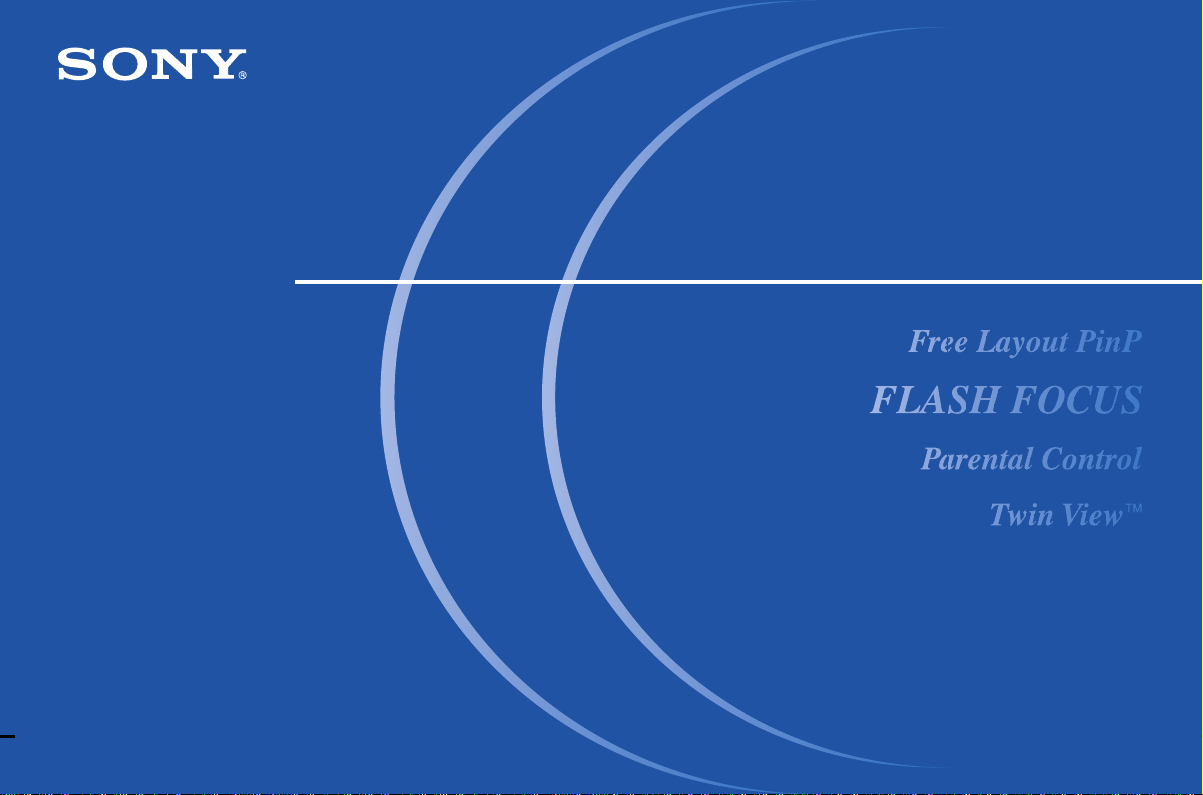
3-866-564-12(1)
Color Rear Video Projector
Operating Instructions
KP-48V80
KP-53V80
KP-61V80
© 1999 by Sony Corporation
Page 2
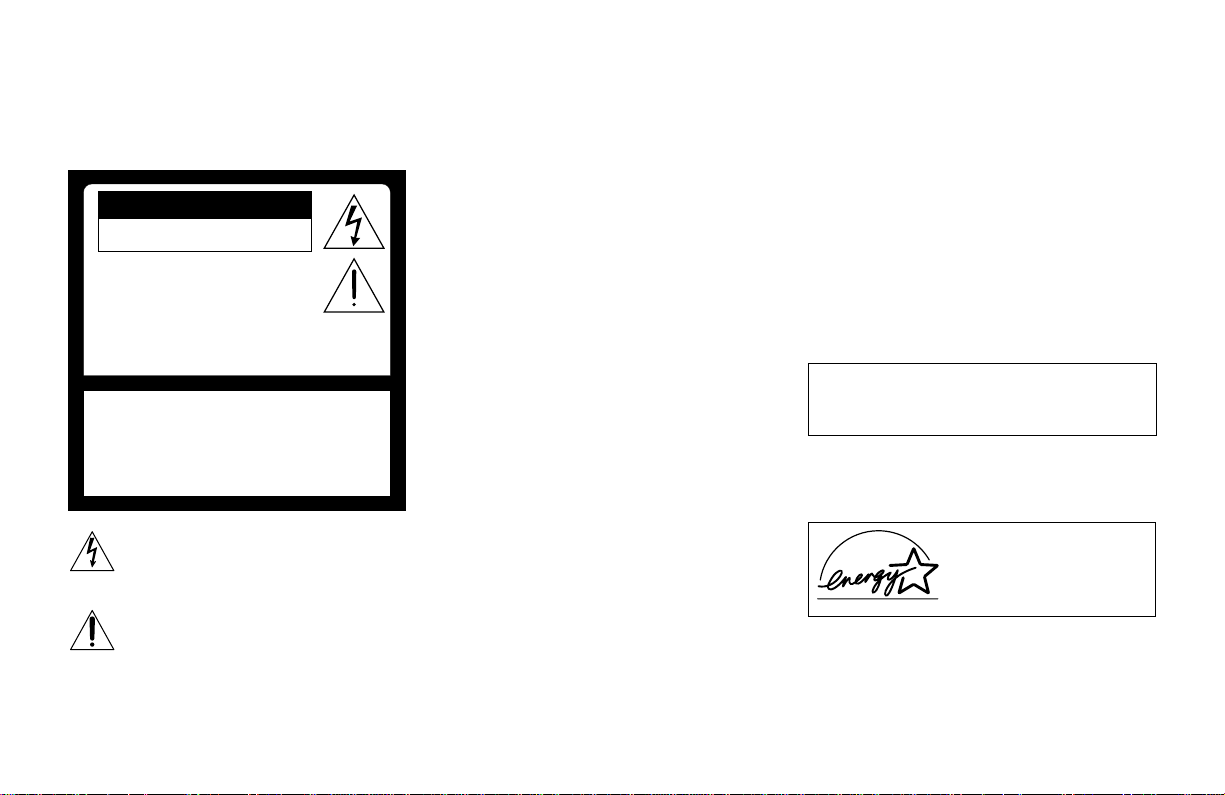
WARNING
To prevent fire or shock
hazard, do not expose the TV
to rain or moisture.
CAUTION
RISK OF ELECTRIC SHOCK
DO NOT OPEN
ATTENTION
RISQUE DE CHOC ELECTRIQUE,
NE PAS OUVRIR
PRECAUCION
RIESGO DE CHOQUE ELECTRICO
NO ADRIR
NO ABRIR
CAUTION : TO REDUCE THE RISK OF ELECTRIC SHOCK,
DO NOT REMOVE COVER (OR BACK).
NO USER-SERVICEABLE PARTS INSIDE.
REFER SERVICING TO QUALIFIED SERVICE PERSONNEL.
This symbol is intended to alert the user to
the presence of uninsulated “dangerous
voltage” within the product’s enclosure that
may be of sufficient magnitude to constitute
a risk of electric shock to persons.
This symbol is intended to alert the user to
the presence of important operating and
maintenance (servicing) instructions in the
literature accompanying the appliance.
CAUTION
To prevent electric shock, do not use this polarized AC
plug with an extension cord, receptacle or other
outlet unless the blades can be fully inserted to
prevent blade exposure.
CAUTION
When using TV games, computers and similar products
with your projection TV, or viewing a TV station whose
logo always stays on the screen, keep the brightness
and contrast functions at low settings. If a fixed (nonmoving) pattern such as a station logo is left on the
screen for long periods of time, especially at a high
brightness or contrast setting, the image can be
permanently imprinted onto the screen. These types of
imprints are not covered by your warranty because
they are the result of misuse.
Note on Caption Vision
This television receiver provides display of television
closed captioning in accordance with §15.119 of the
FCC rules.
Note on convergence adjustment
Before you use your projection TV, make sure to adjust
convergence. For details, see page 20.
Note to CATV system installer
This reminder is provided to call the CATV system
installer’s attention to Article 820-40 of the NEC that
provides guidelines for proper grounding and, in
particular, specifies that the cable ground shall be
connected to the grounding system of the building, as
close to the point of cable entry as practical.
Use of this television receiver for other than private
viewing of programs broadcast on UHF or VHF or
transmitted by cable companies for the use of the
general public may require authorization from the
broadcaster/cable company and/or program owner.
NOTIFICATION
This equipment has been tested and found to comply
with the limits for a Class B digital device pursuant to
Part 15 of the FCC Rules. These limits are designed to
provide reasonable protection against harmful
interference in a residential installation. This
equipment generates, uses, and can radiate radio
frequency energy and, if not installed and used in
accordance with the instructions, may cause harmful
interference with radio communications. However,
there is no guarantee that interference will not occur
in a particular installation. If this equipment does
cause harmful interference to radio or television
reception, which can be determined by turning the
equipment off and on, the user is encouraged to try to
correct the interference by one or more of the
following measures:
• Reorient or relocate the receiving antennas.
• Increase the separation between the equipment and
receiver.
• Connect the equipment into an outlet on a circuit
different from that to which the receiver is
connected.
• Consult the dealer or an experienced radio/TV
technician for help.
You are cautioned that any changes or
modifications not expressly approved in this
manual could void your authority to operate this
equipment.
This document is for the remote control RM-Y905
MODELS: KP-48V80, KP-53V80, KP-61V80
Please keep this notice with the instruction manual.
As an ENERGY STAR Partner,
Sony Corporation has
determined that this product
meets the ENERGY STAR
guidelines for energy efficiency.
ATTENTION
Pour prévenir les chocs électriques, ne pas utiliser cette
fiche polarisée avec un prolongateur, une prise de
courant ou une autre sortie de courant, sauf si les
lames peuvent être inserées à fond sans en laisser
aucune partie à decouvert.
Page 3
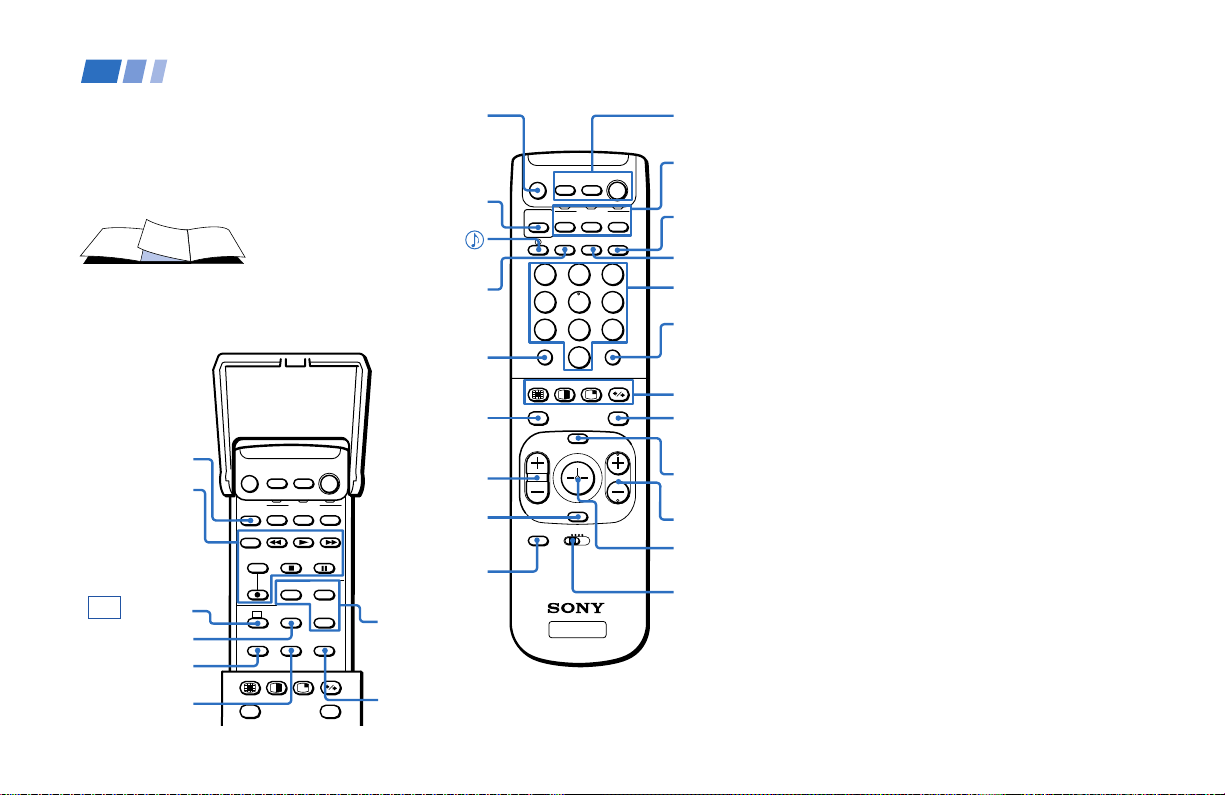
Remote Control
In the instructions that follow, we will
refer to the buttons on your remote control.
Keep this flap unfolded and use this page
for reference.
SYSTEM OFF
(page 23)
VCR/DVD/MDP
operation
buttons
(page 52)
CC (page 23)
SLEEP(page 23)
MTS/SAP
(pages 23, 31)
SWAP
(pages 25, 27)
SYSTEM
OFF
TV/VTR
MTS/SAP
AUDIO
INDEX
REC
DVD/
SAT/
VTR
CABLE
FUNCTION
DVD/VTR SAT/CABLE
AUDIO DVD MENU
SLEEPCCTITLE
SWAP
POWERMUTING
POSITION
ACTIVE
FREEZE
GUIDE
TV
TV
MUTING
(page 21)
PICTURE
MODE
(pages 21, 30)
(pages 23, 31)
DISPLAY
(page 22)
JUMP
(page 22)
AUDIO
(
pages 25, 27)
(
INDEX
for SAT, page 53)
VOL +/–
(page 21)
RESET
(pages 24,
30, 31)
CODE SET
(pages 51, 53)
DVD
operation
buttons
(page 52)
POSITION
(page 24)
/
DVD/
SAT/
VTR
CABLE
FUNCTION
PICTURE
DVD/VTR SAT/CABLE
MODE
DISPLAY ANT TV/VIDEO
1
2
4
5
7
8
0
INDEX
MENU
VOL CH
RESET
VTR123DVD/MDP
CODE SET
TV
ENTERJUMP
POWERMUTING
3
6
9
ACTIVE
FREEZEAUDIO
GUIDE
POWER
(pages 21, 52, 53)
FUNCTION
TV
TV
(pages 21, 51-53)
TV/VIDEO
(page 22)
ANT
(page 23)
0–9 buttons
(page 21)
ENTER
(page 21)
CHANNEL INDEX/
PIP/P&P/ACTIVE
(pages 24-28)
FREEZE (pages 22,
25, 27, 28)/
(page 53)
GUIDE
MENU (page 29)
CH +/– (page 21)
Joystick
(page 18)
VTR 1/2/3/
DVD/MDP
(pages 39, 51,
52)
Getting to know the buttons on the
remote control
Names of the buttons on the remote control are
presented in different colors to represent the
available functions.
Button color
Black ................ Press to select the component
Green ............... Buttons relevant to power
Label color
White ............... TV/VTR (VCR)/MDP/DVD
Yellow.............. PIP, P&P, and CHANNEL
Blue .................. SAT operation buttons
Green ............... S-Link operation buttons
Pink .................. DVD Player operation buttons
you want to control; e.g. VTR
(VCR)/MDP/DVD Player,
SAT (satellite receiver)/
CABLE, or projection TV.
operations, like turning the
projection TV, SAT/CABLE, or
VTR (VCR)/MDP/DVD Player
on or off
Player/SAT
(satellite receiver)
CABLE operation buttons
INDEX operation buttons
/
For a detailed explanation of most buttons, see
“Watching the TV” on page 21.
Page 4
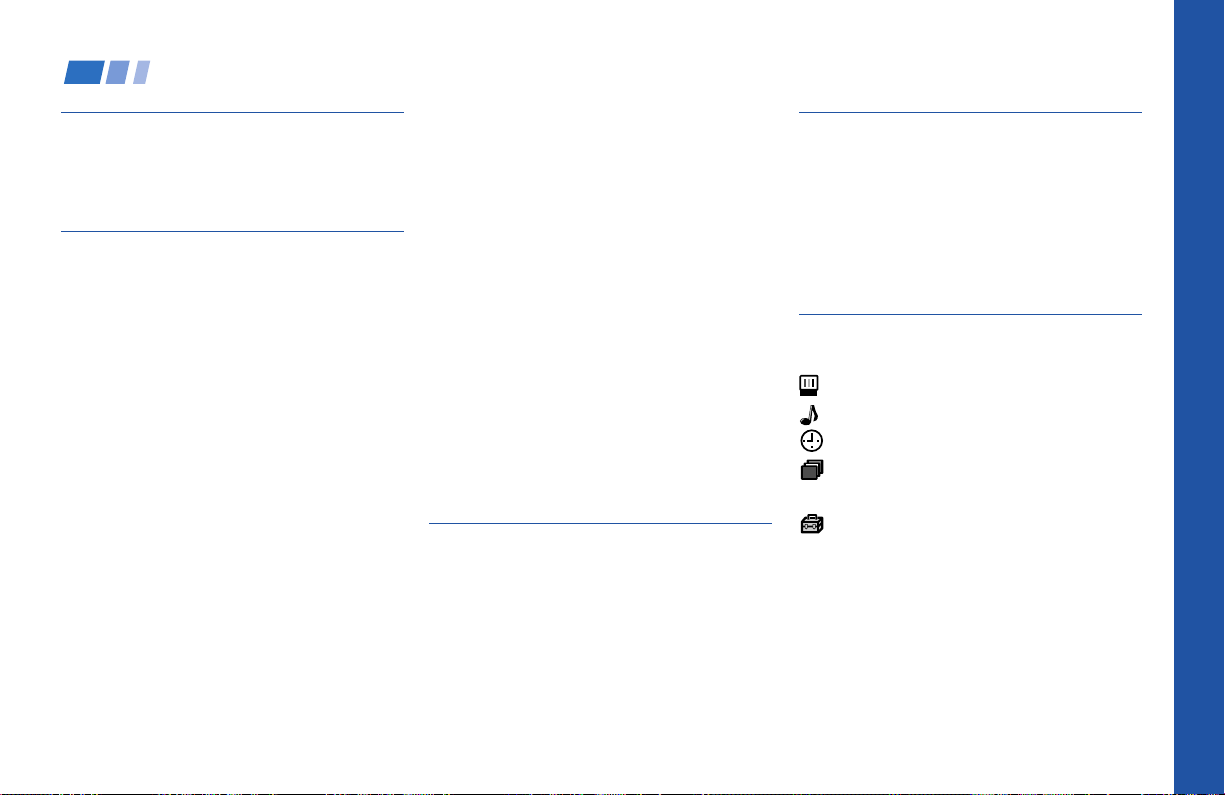
Table of Contents
Welcome! ........................................ 1
Using This Manual .......................... 2
Precautions...................................... 2
Installing and Connecting the
Projection TV....................... 3
Carrying Your Projection TV......................3
Installing the Projection TV........................ 3
Connector Types .......................................... 4
Making Connections ...................................4
Connecting directly to a cable or an
antenna ............................................... 4
Cable or antenna.................................... 5
Cable and antenna................................. 5
Connecting a cable box .........................5
Cable box and cable ..............................5
Connecting a cable TV system/
antenna to a VCR .............................. 6
Connecting a VCR and projection TV
to a cable box .....................................6
Connecting a satellite receiver (SAT) .. 7
Connecting a satellite receiver (SAT)
and a VCR .......................................... 8
Connecting a DTV (digital television)
receiver ............................................... 9
Connecting a camcorder.....................10
Connecting two VCRs for tape
editing ............................................... 11
Connecting a DVD Player ..................12
Connecting a DVD Player with
component video output
connectors ........................................ 12
Connecting an AV receiver.................13
Connecting an audio system ............. 14
Connecting a Sony SAVA series
speaker system ................................ 14
Connecting an amplifier that supports
Dolby Pro Logic decoder ............... 15
Using the S-Link Function........................ 16
Using the S-Link function without a
Sony AV receiver ............................. 16
Using the S-Link function with
a Sony AV receiver ..........................17
Basic Set Up................................... 18
Using the Remote Control ........................18
Setting Up the Projection TV
Automatically ...................................19
Adjusting the Convergence Automatically
(FLASH FOCUS) ..............................20
Using Your New Projection TV .... 21
Watching the TV ........................................ 21
Watching Two Programs at One Time
— PIP ................................................. 24
Watching Two Programs at One Time
— P&P (Twin ViewTM) ..................... 26
Using CHANNEL INDEX ........................28
Adjusting Your SET UP (menus)... 29
Learning Menu Selection .......................... 29
Using the Video Menu.........................30
Using the Audio Menu ........................ 31
Using the Timer Menu........................33
ch
Using the Channel Set Up Menu ......34
Setting and Selecting Favorite Channel..36
Using the Set Up Menu ......................38
Using the Parental Control Feature.........40
Activating the Parental Control
Feature ..............................................40
Selecting a Custom Rating in
U.S.A. ................................................42
Selecting a Custom Rating
in Canada .........................................45
Changing the Password ..................... 46
Open Here For Table of Contents and Remote Control Graphics
Page 5
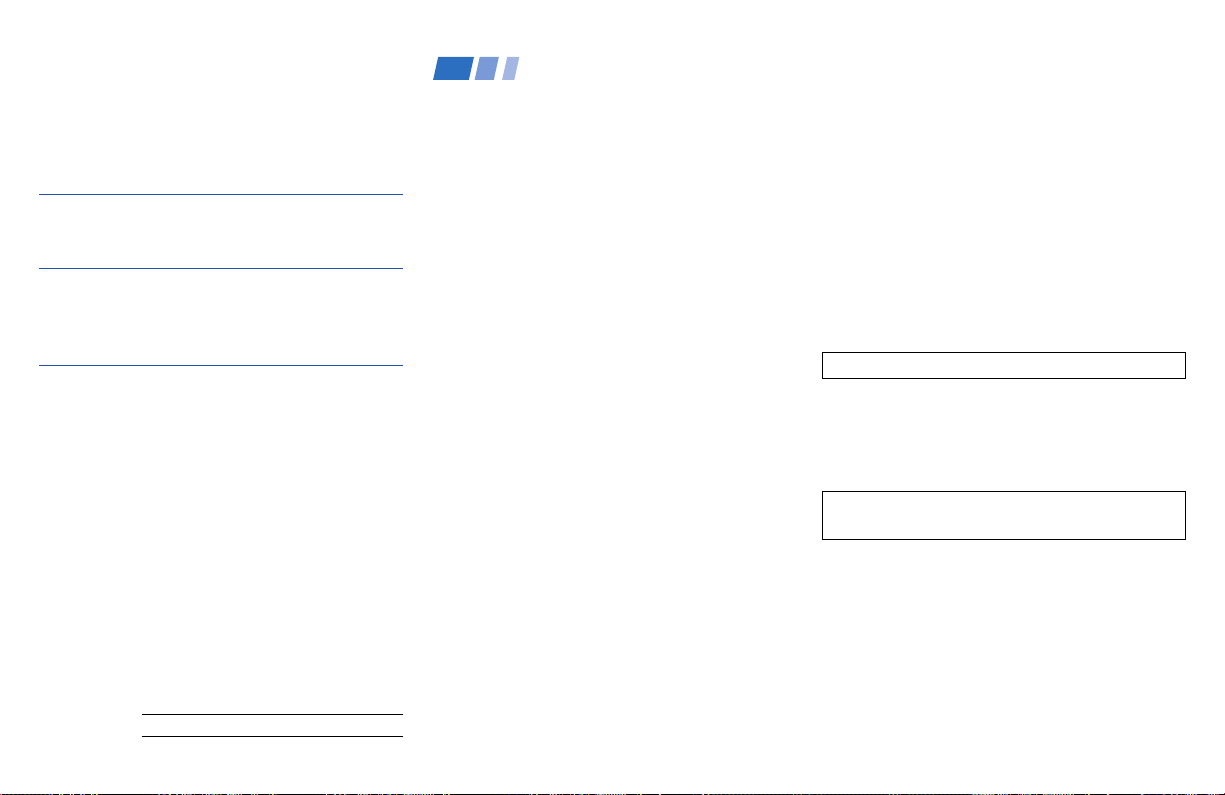
Welcome!
What the Ratings Mean ............................... 47
Ratings in U.S.A.................................. 47
Ratings in Canada .............................. 49
Operating Video Equipment........... 51
Setting the Manufacturer's Code ................ 51
Operating a Cable Box or Satellite
Receiver (SAT)........................... 53
Setting the Manufacturer's Code ................ 53
Troubleshooting .............................. 54
Specifications ................................... 56
Index................................................. 57
Owner’s Record
The model and serial numbers are located at the rear of
the projection TV, below the Sony logo, on the sticker,
and also on the TV box (white label). Record these numbers
in the spaces provided below. Refer to them whenever
you call upon your Sony dealer regarding this product.
Model No.
Serial No.
Thank you for purchasing the Sony Color
Rear Video Projection TV.
This manual is for models KP-48V80, KP53V80 and KP-61V80.
Model KP-53V80 is used for illustration
purposes.
The features you will enjoy include:
• FLASH FOCUS, allowing you to adjust
convergence automatically.
• Parental Control, enabling you to block
programs that you feel are unsuitable for
your children.
• Picture & Picture (P&P) (Twin View
TM
),
allowing you to view two channels
simultaneously both in a reduced size.
• Picture-in Picture (PIP), allowing you to
view another TV channel, video or cable
image as a window picture.
• CHANNEL INDEX, allowing you to view
and choose from twelve programs
• Favorite Channel, allowing you to
view and choose from eight of your
favorite channels
• S-Link
TM
, allowing you to control some
operations of your projection TV by other
Sony components.
• Two Y/PB/PR inputs for DVD Player and
DTV receiver connections.
• Three AUDIO/VIDEO/S VIDEO inputs.
Manufactured under license from Dolby
Laboratories Licensing Corporation.
Additionally licensed under Canadian patent
number 1,037,877. “Dolby,” the double-D symbol
a, “Pro Logic,” “VIRTUAL DOLBY and
DIGITAL”are trademarks of Dolby Laboratories
Licensing Corporation.
SRS (r) (SOUND RETRIEVAL SYSTEM)
The SRS (r) (SOUND RETRIEVAL SYSTEM) is
manufactured by Sony Corporation under license
from SRS Labs, Inc. It is covered by U.S. Patent
No. 4,748,669. Other U.S. and foreign patents
pendeing.
The word SRS and the SRS symbol (r) are
registered trademarks of SRS Labs, Inc.
1
Page 6
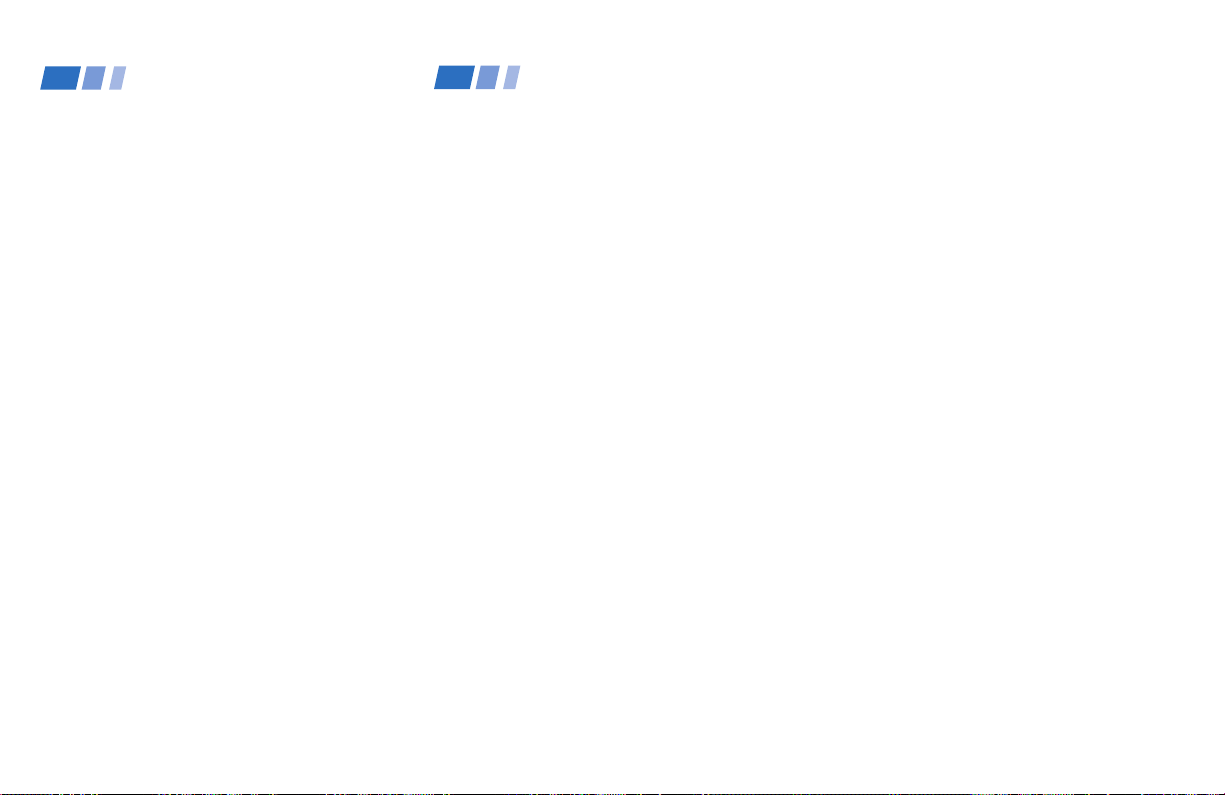
Using This Manual
Installing and Connecting the Projection TV (continued)
Precautions
We recommend that you carefully review
the contents of the following four sections in
the order provided to ensure that you fully
understand the operation of your new
projection TV.
1 Installing and Connecting the Projection
TV
This section guides you through your
initial set up. It shows you how to install
your projection TV, to connect your new
components and to connect to the
antenna and cable.
2 Basic Set Up
This section teaches you the basic skills
needed to operate your new projection
TV, including Auto Set Up. It shows you
how to operate the remote control’s
special functions.
3 Using Your New Projection TV
This section shows you how to begin
using your new projection TV. It shows
you how to use your remote control’s
features.
4 Adjusting Your Set Up (menus)
This section teaches you how to access
on-screen menus and adjust your
projection TV’s settings.
Instructions in this manual are written for the remote
control. Similar controls may be found on the projection
TV console.
Safety
• Operate the projection TV only on 120 V
AC.
• The plug is designed, for safety purposes,
to fit into the wall outlet only one way. If
you are unable to insert the plug fully into
the outlet, contact your dealer.
• If any liquid or solid object should fall
inside the cabinet, unplug the projection
TV immediately and have it checked by
qualified service personnel before
operating it further.
• If you will not be using the projection TV
for several days, disconnect the power by
pulling the plug itself. Never pull on the
cord.
For details concerning safety precautions, see the
supplied leaflet “IMPORTANT SAFEGUARDS.”
Note on cleaning
Clean the cabinet of the projection TV with a
dry soft cloth. To remove dust from the
screen, wipe it gently with a soft cloth.
Stubborn stains may be removed with a cloth
slightly dampened with solution of mild soap
and warm water. Never use strong solvents
such as thinner or benzine for cleaning.
If the picture becomes dark after using the
projection TV for a long period of time, it may
be necessary to clean the inside of the
projection TV. Consult qualified service
personnel.
2
Page 7
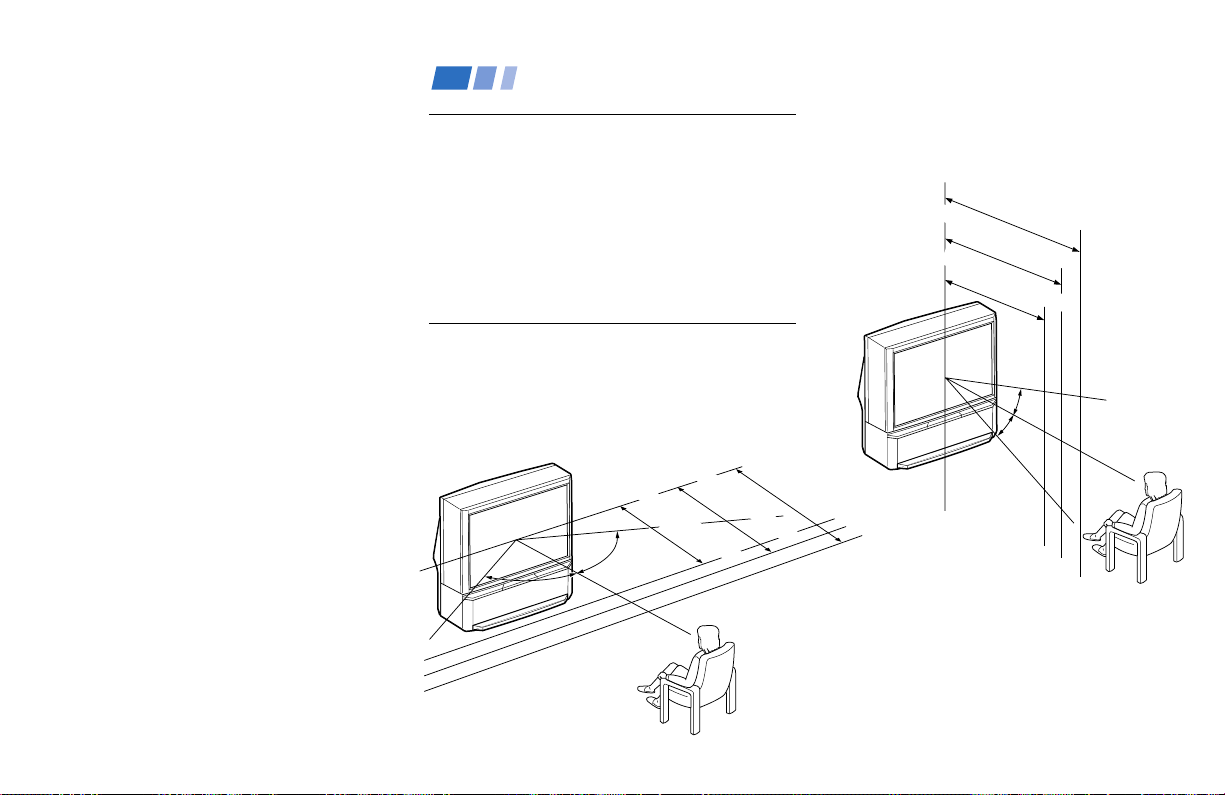
Installing and Connecting the Projection TV
Installing
• To prevent internal heat buildup, do not
block the ventilation openings.
• Do not install the projection TV in a hot or
humid place, or in a place subject to
excessive dust or mechanical vibration.
• Avoid operating the projection TV at
temperatures below 5° C (41° F).
• If the projection TV is transported directly
from a cold to a warm location, or if the
room temperature changes suddenly, the
picture may be blurred or show poor
color. In this case, please wait a few hours
to let the moisture evaporate before
turning on the projection TV.
• To obtain the best picture, do not expose
the screen to direct illumination or direct
sunlight. It is recommended to use spot
lighting directed down from the ceiling or
to cover the windows that face the screen
with opaque drapery. It is desirable to
install the projection TV in a room where
the floor and walls are not of a reflective
material.
Carrying Your Projection TV
Carrying the projection TV requires three or
more people.
The projection TV has been equipped with
casters for easy movement on a hard surface.
Please move your projection TV using the
casters.
Installing the Projection TV
Recommended viewing area
(Horizontal)
min. 2.4m (approx. 8 ft.)
min. 2.1m (approx. 7 ft.)
min. 1.8m (approx. 6 ft.)
53"
48"
60°
60°
60°
Recommended viewing area
(Vertical)
min. 2.4m (approx. 8ft.)
61"
min. 2.1m (approx. 7ft.)
53"
min. 1.8m (approx. 6ft.)
48"
20°
61"
20°
3
Page 8
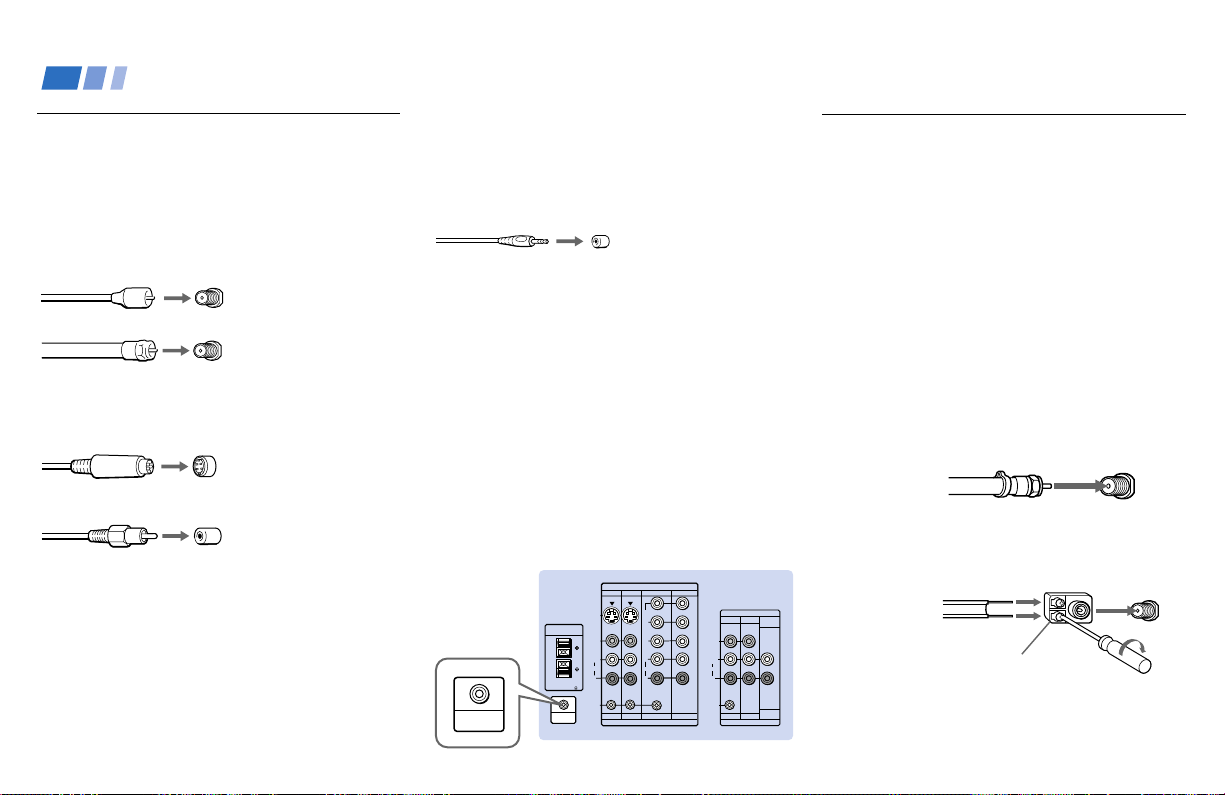
Installing and Connecting the Projection TV (continued)
Connector Types
You may find it necessary to use some of the
following connector types during set up.
Coaxial cable
Standard TV cable and antenna cable
Plug Type
Push into connection.
Screw-on Type
Screw into connection.
S Video cable
High quality video cable for enhanced
picture quality
Audio/Video cable
Video - Yellow
Audio (Left) - White
Audio (Right) - Red
Some DVD Players and DTV Receivers are
equipped with the following three video
connectors.
Y - Green
P
B (CB, Cb or B–Y) - Blue
PR (CR, Cr or R–Y) - Red
4
Align guides and
push into connection.
Push into connection.
S-Link/CONTROL S cable
Sony cable for S-Link and CONTROL S
connections. These features are exclusive to
Sony products and allow greater control of
all Sony equipment.
Push into connection.
Note:
• For S-Link and CONTROL S connections,
you can use the combined S-Link/
CONTROL S cable provided with some
Sony video equipment, or you can purchase
a separate S-Link/CONTROL S cable (RKG69HG).
About the CONTROL S OUT jack
To control other Sony equipment with the
projection TV's remote control, connect the
CONTROL S IN jack of the equipment to the
CONTROL S OUT jack on the projection TV
with the CONTROL S cable.
(Rear of
projection TV)
CONTROL S
OUT
CENTER SPEAKER
IN
40W(NOM)
80W(MAX)16
CONTROL S
OUT
S VIDEO
VIDEO
AUDIO
S-LINK
IN
VIDEO 1 VIDEO 3 VIDEO 4
Y
P
B
P
R
L
L
(MONO)
AUDIO
R
R
VIDEO 1 VIDEO 3 VIDEO 4 VIDEO 5
IN
VIDEO 5
OUT
MONITOR
AUDIO
TV
(VAR/FIX)
VIDEO
L
(MONO)
AUDIO
R
S-LINK
AUDIO
(VAR/FIX)
MONITOR
TV
OUT
Making Connections
Connecting directly to a cable or an antenna
The connection you choose will depend on
the cable found in your home. Newer homes
will be equipped with standard coaxial cable
(see
A); older homes will probably have 300-
ohm twin lead cable (see B); still other homes
may contain both (see
Use 75-ohm coaxial cable for improved
picture quality (see
A
• VHF only
or
• VHF/UHF
or
• Cable
B
• VHF only
or
• UHF only
or
• VHF/UHF
300-ohm twin
lead cable
Antenna connector
C).
A).
75-ohm
coaxial cable
(Rear of
projection TV)
VHF/UHF
(Rear of
projection TV)
VHF/UHF
Page 9
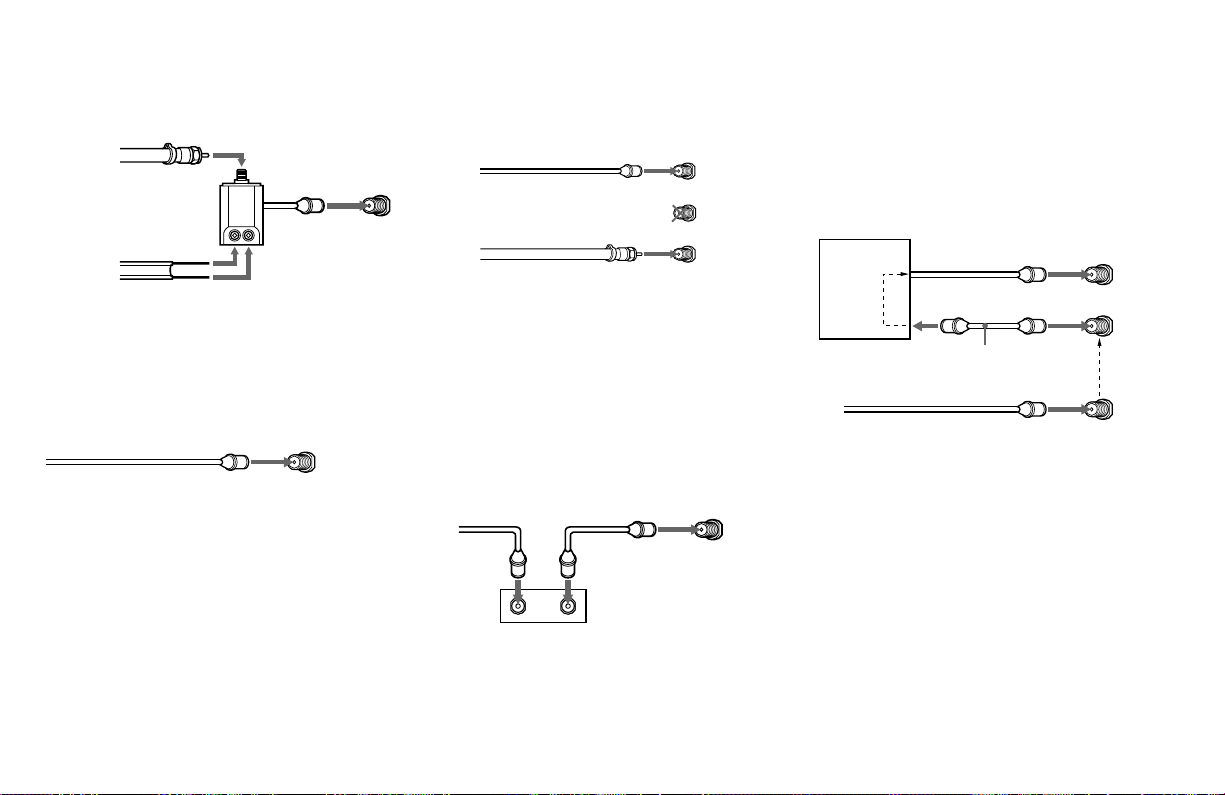
C
75-ohm coaxial cable
• VHF
and
• UHF
300-ohm twin lead cable
(Rear of
projection TV)
VHF/UHF
EAC-66 U/V mixer
(not supplied)
Cable or antenna
This is the simplest connection. Connection is
made directly from the cable or antenna to
the projection TV.
(Rear of projection TV)
Coaxial cable
VHF/UHF
Cable and antenna
You may find it convenient to use the
following set up if your cable provider does
not feature local channels that you are able to
receive using an antenna.
(Rear of projection TV)
Coaxial cable
(No connection “TO
CONVERTER” in this case)
Antenna cable
AUX
TO CONVERTER
VHF/UHF
Select Cable or ANT mode by pressing ANT
on the remote control.
Connecting a cable box
Some pay cable TV systems use scrambled or
encoded signals that require a cable box* to
view all channels.
Also, set “Cable” to “On” in the Channel Set
Up menu (page 35).
(Rear of projection TV)
Coaxial cable
OUTIN
*Cable box
VHF/UHF
Cable box and cable
Some pay cable TV systems use scrambled or
encoded signals requiring a cable box* only for
certain channels (e.g. HBO, SHOWTIME, etc.)
*Cable box
Scrambled
channels
75-ohm coaxial cable
(not supplied)
CATV cable
(unscrambled channels)
For this set up, you can switch between
scrambled channels (through your cable box),
and normal (CATV) channels by pressing
ANT on your remote control.
Notes:
• You may be able to program your Sony
remote control to operate your cable box.
(see “Operating a Cable Box or Satellite
Receiver (SAT)” on page 53)
• During PIP, P&P, CHANNEL INDEX or
Favorite Channel viewing, the AUX input
can only be viewed in the main picture.
(Rear of projection TV)
AUX
TO CONVERTER
(Signal)
VHF/UHF
5
Page 10
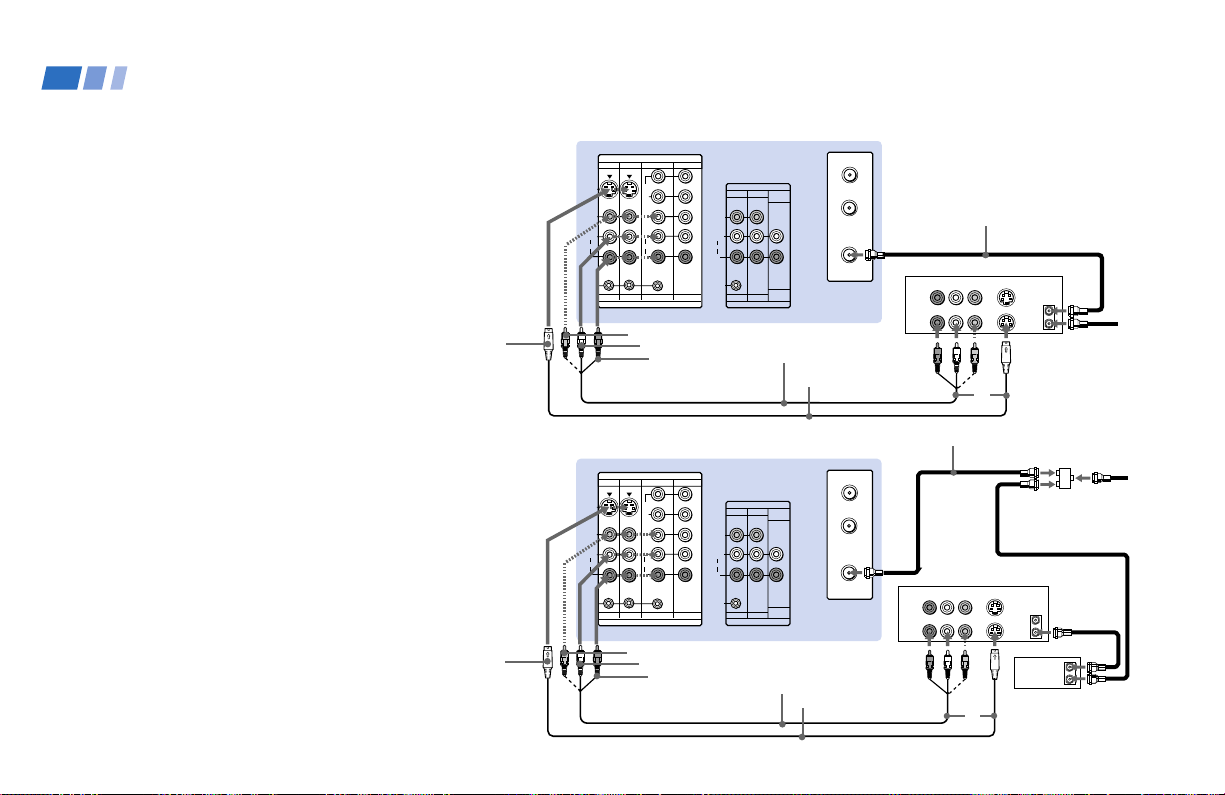
Installing and Connecting the Projection TV (continued)
Connecting a cable TV system/ antenna to a VCR
1 Attach the coaxial cable from the
incoming cable connection or antenna to
VHF/UHF IN on the VCR.
2 Using a coaxial cable, connect VHF/UHF
OUT on the VCR to VHF/UHF on the
projection TV.
3 Using AUDIO and S VIDEO* cables,
connect AUDIO and S VIDEO OUT on the
VCR to AUDIO and S VIDEO IN on the
projection TV (White-AUDIO Left, RedAUDIO Right**).
Connecting a VCR and projection TV to a cable box
1 Connect the single (input) jack of the
splitter to the incoming cable connection,
and connect the other two (output) jacks
(using the coaxial cable) to IN on the cable
box and VHF/UHF on the projection TV.
2 Using a coaxial cable, connect OUT on the
cable box to VHF/UHF IN on the VCR.
3 Using AUDIO and S VIDEO* cables,
connect AUDIO and S VIDEO OUT on the
VCR to AUDIO and S VIDEO IN on the
projection TV (White-AUDIO Left, RedAUDIO Right**).
6
S VIDEO
S VIDEO
VIDEO 1 VIDEO 3 VIDEO 4
S VIDEO
VIDEO
L
(MONO)
AUDIO
R
S-LINK
VIDEO 1 VIDEO 3 VIDEO 4 VIDEO 5
VIDEO
VIDEO 1 VIDEO 3 VIDEO 4
S VIDEO
VIDEO
L
(MONO)
AUDIO
R
S-LINK
VIDEO 1 VIDEO 3 VIDEO 4 VIDEO 5
VIDEO
Disconnect all power sources before making any connections.
(Rear of projection TV)
IN
VIDEO 5
Y
P
B
P
R
L
AUDIO
R
IN
AUDIO-L
AUDIO-R
OUT
MONITOR
TV
VIDEO
L
(MONO)
AUDIO
R
S-LINK
MONITOR
TV
OUT
AUDIO
(VAR/FIX)
AUDIO
(VAR/FIX)
VMC-810S/820S
(not supplied)
(Rear of projection TV)
IN
VIDEO 5
Y
B
P
P
R
L
AUDIO
R
IN
AUDIO-L
AUDIO-R
OUT
MONITOR
TV
VIDEO
L
(MONO)
AUDIO
R
S-LINK
MONITOR
TV
OUT
AUDIO
(VAR/FIX)
AUDIO
(VAR/FIX)
VMC-810S/820S
(not supplied)
AUX
TO
CONVERTER
VHF/UHF
YC-15V/30V
(not supplied)
AUX
TO
CONVERTER
VHF/UHF
YC-15V/30V
(not supplied)
2
AUDIO R AUDIO L VIDEO
LINE
IN
LINE
OUT
Coaxial cable
AUDIO R AUDIO L VIDEO
LINE
IN
LINE
OUT
Coaxial cable
VCR
S VIDEO
VHF/UHF
OUT
IN
3
VCR
S VIDEO
VHF/UHF
OUT
IN
Cable box
3
Cable/
Antenna
1
1
Splitter
(not supplied)
2
OUT
IN
Cable/
Antenna
Page 11
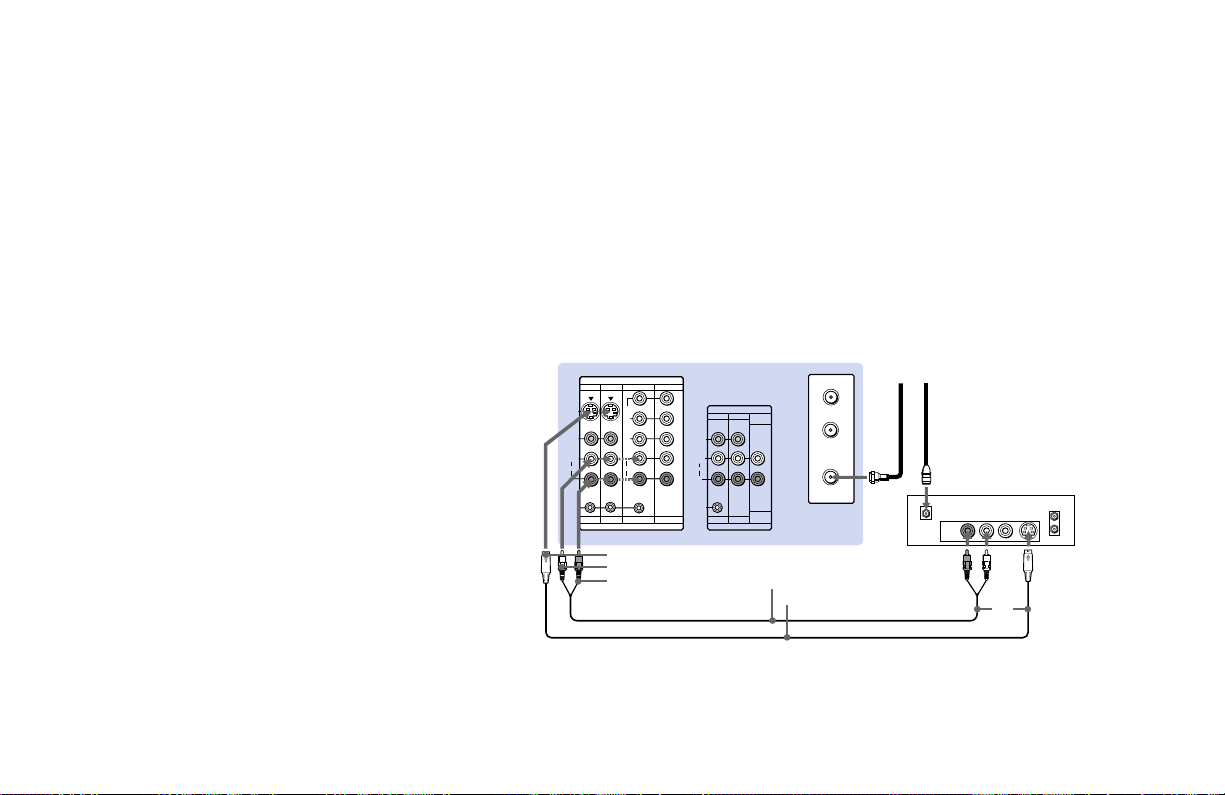
Note:
• To view scrambled channels through the
cable box, select the video input which the
cable box is connected to by pressing TV/
VIDEO.
* If your VCR is not equipped with S VIDEO, use a
VIDEO cable (yellow) instead of the S VIDEO
cable.
** If you are connecting a monaural VCR, connect
only the single audio output to the left (MONO)
input on the projection TV.
Connecting a satellite receiver (SAT)
1 Connect the cable from the satellite
antenna to the satellite receiver.
2 Attach the coaxial cable from the incoming
cable connection or antenna to VHF/UHF
on the projection TV.
3 Using AUDIO and S VIDEO cables,
connect AUDIO and S VIDEO OUT on the
satellite receiver to AUDIO and S VIDEO
IN on the projection TV (White-AUDIO
Left, Red-AUDIO Right).
Note:
• To view input from the satellite receiver,
select the video input which the satellite
receiver is connected to by pressing TV/
VIDEO on the remote control.
VIDEO 1 VIDEO 3 VIDEO 4
S VIDEO
VIDEO
L
(MONO)
AUDIO
AUDIO
R
S-LINK
VIDEO 1 VIDEO 3 VIDEO 4 VIDEO 5
S VIDEO
AUDIO-L
AUDIO-R
Disconnect all power sources before making any connections.
(Rear of projection TV)
IN
VIDEO 5
Y
P
B
PR
L
R
IN
OUT
MONITOR
AUDIO
TV
(VAR/FIX)
VIDEO
L
(MONO)
AUDIO
R
S-LINK
AUDIO
(VAR/FIX)
MONITOR
TV
OUT
RK-74A (not supplied)
YC-15V/30V (not supplied)
AUX
TO
CONVERTER
VHF/UHF
Cable/
Antenna
SATELLITE IN
Satellite antenna
cable
12
AUDIO R AUDIO L VIDEO
LINE OUT
S VIDEO
SAT
VHF/UHF
IN
OUT
3
7
Page 12
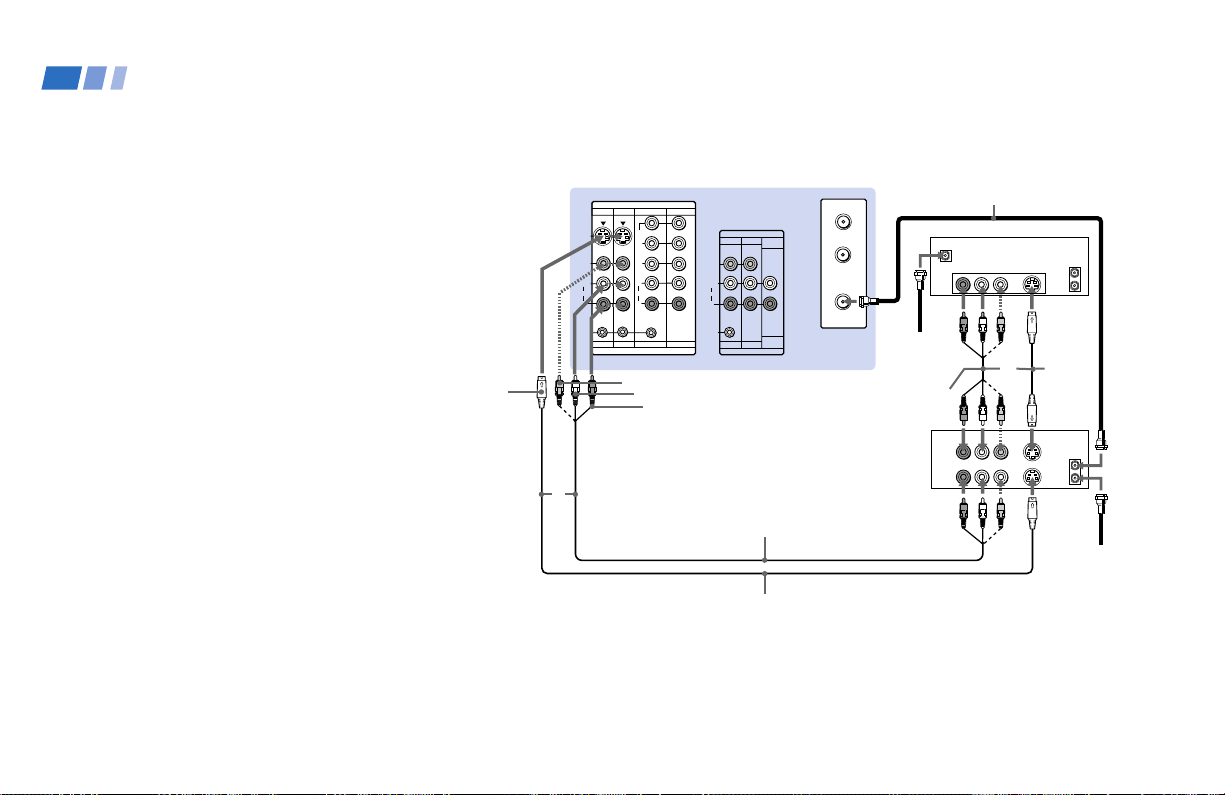
Installing and Connecting the Projection TV (continued)
Connecting a satellite receiver (SAT) and a VCR
1 Connect the cable from the satellite
antenna to the satellite receiver.
2 Attach the coaxial cable from the
incoming cable connection or antenna to
VHF/UHF IN on the VCR.
3 Using a coaxial cable, connect VHF/UHF
OUT on the VCR to VHF/UHF on the
projection TV.
4 Using AUDIO and S VIDEO* cables,
connect AUDIO and S VIDEO OUT on the
satellite receiver to AUDIO and S VIDEO
IN on the VCR.
5 Using AUDIO and S VIDEO* cables,
connect AUDIO and S VIDEO OUT on the
VCR to AUDIO and S VIDEO IN on the
projection TV (White-AUDIO Left, RedAUDIO Right).
*
If your VCR is not equipped with S VIDEO, use a
VIDEO cable (yellow) instead of the S VIDEO
cable.
Note:
• To view input from the satellite receiver or
VCR, select the video input which your
satellite receiver or VCR is connected to
by pressing TV/VIDEO on the remote
control.
8
S VIDEO
VIDEO 1 VIDEO 3 VIDEO 4
S VIDEO
VIDEO
L
(MONO)
AUDIO
R
S-LINK
VIDEO 1 VIDEO 3 VIDEO 4 VIDEO 5
5
Disconnect all power sources before making any connections.
(Rear of projection TV)
IN
VIDEO 5
Y
P
B
P
R
L
AUDIO
R
IN
VIDEO
AUDIO-L
AUDIO-R
OUT
MONITOR
AUDIO
TV
(VAR/FIX)
VIDEO
L
(MONO)
AUDIO
R
S-LINK
AUDIO
(VAR/FIX)
MONITOR
TV
OUT
VMC-810S/820S (not supplied)
YC-15V/30V (not supplied)
3
AUX
TO
CONVERTER
VHF/UHF
1
Satellite
antenna
cable
VMC-810S/820S
(not supplied)
VCR
Coaxial cable
SATELLITE IN
AUDIO R AUDIO L VIDEO
LINE
OUT
AUDIO R AUDIO L VIDEO
LINE
IN
LINE
OUT
4
S VIDEO
S VIDEO
SAT
VHF/UHF
OUT
IN
YC-15V/
30V
(not
supplied)
VHF/UHF
OUT
IN
Cable/
Antenna
2
Page 13
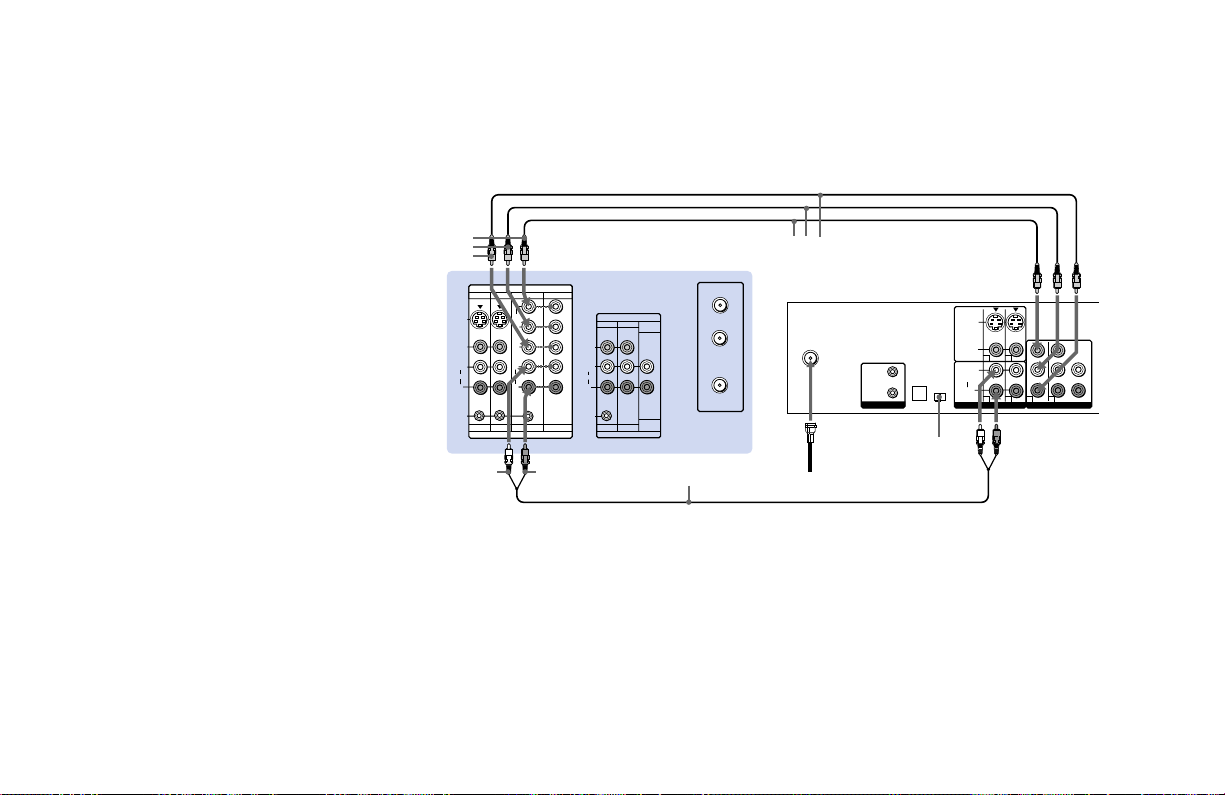
Connecting a DTV (digital television) receiver
Before connecting, be sure to read the
Operating Instructions of the DTV receiver.
1 Attach the coaxial cable from the roof
antenna to VHF/UHF on the DTV
receiver.
2 Using three yellow VIDEO cables,
connect Y, PB and PR of VIDEO OUT on
the DTV receiver to Y, PB and PR of
VIDEO 4 or 5 IN on the projection TV.
3 Using an AUDIO cable, connect AUDIO
OUT on the DTV receiver to AUDIO of
VIDEO 4 or 5 IN on the projection TV
(White-AUDIO Left, Red-AUDIO Right).
4 Set the DOWN CONVERTER ON/OFF
switch on the DTV receiver to ON.
Y
PB
PR
IN
VIDEO 1 VIDEO 3 VIDEO 4
S VIDEO
VIDEO
AUDIO
S-LINK S-LINK
Y
B
P
P
R
L
L
(MONO)
AUDIO
R
R
VIDEO 1 VIDEO 3 VIDEO 4 VIDEO 5
IN
AUDIO-L
Disconnect all power sources before making any connections.
(Rear of projection TV)
VIDEO 5
OUT
MONITOR
AUDIO
TV
(VAR/FIX)
VIDEO
L
(MONO)
AUDIO
R
AUDIO
(VAR/FIX)
MONITOR
TV
OUT
AUDIO-R
RK-74A (not supplied)
AUX
TO
CONVERTER
VHF/UHF
VMC-10HG (not supplied)
DTV receiver
VHF/UHF
(DTV)
1
IN
OUT
CONTROL S
DOLBY DIGITAL
AUDIO OUT
(OPTICAL)
DOWN
CONVERTER
ON/OFF
4
Roof antenna
S VIDEO
VIDEO
(MONO)
L
R
AUDIO OUT
1
2Y
1 2 3 4
3
2
P
B
P
R
VIDEO OUT
R
GBHD
VD
9
Page 14
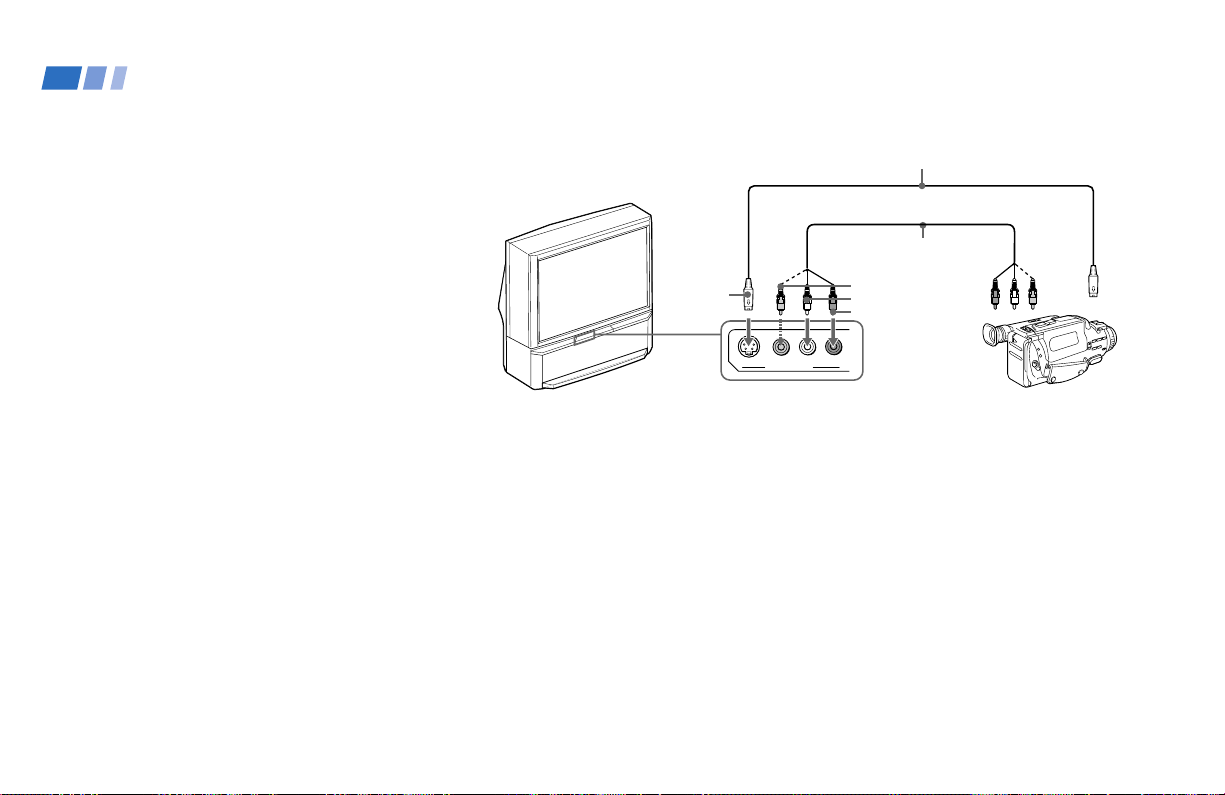
Installing and Connecting the Projection TV (continued)
Connecting a camcorder
Use this connection to view a picture directly
from your camcorder.
1 Using AUDIO and S VIDEO* cables,
connect AUDIO and S VIDEO OUT on
the camcorder to AUDIO and S VIDEO
IN inside the drop-down panel on the
front of the projection TV (White-AUDIO
Left, Red-AUDIO Right**).
2 Press VIDEO 2 to select the video inputs
from a camcorder.
* If your camcorder is not equipped with S
VIDEO, use a VIDEO cable (yellow) instead of
the S VIDEO cable.
** If you are connecting a monaural camcorder,
connect only the single audio output to the left
(MONO) input on the projection TV.
Disconnect all power sources before making any connections.
YC-15V/30V (not supplied)
Audio/
video
outputs
Camcorder
S VIDEO
OUT
S VIDEO
VIDEO
S VIDEO
VIDEO 2 INPUT
(Front of projection TV)
VMC-810S/820S
(not supplied)
VIDEO
AUDIO-L
AUDIO-R
AUDIO
R
L
(MONO)
10
Page 15
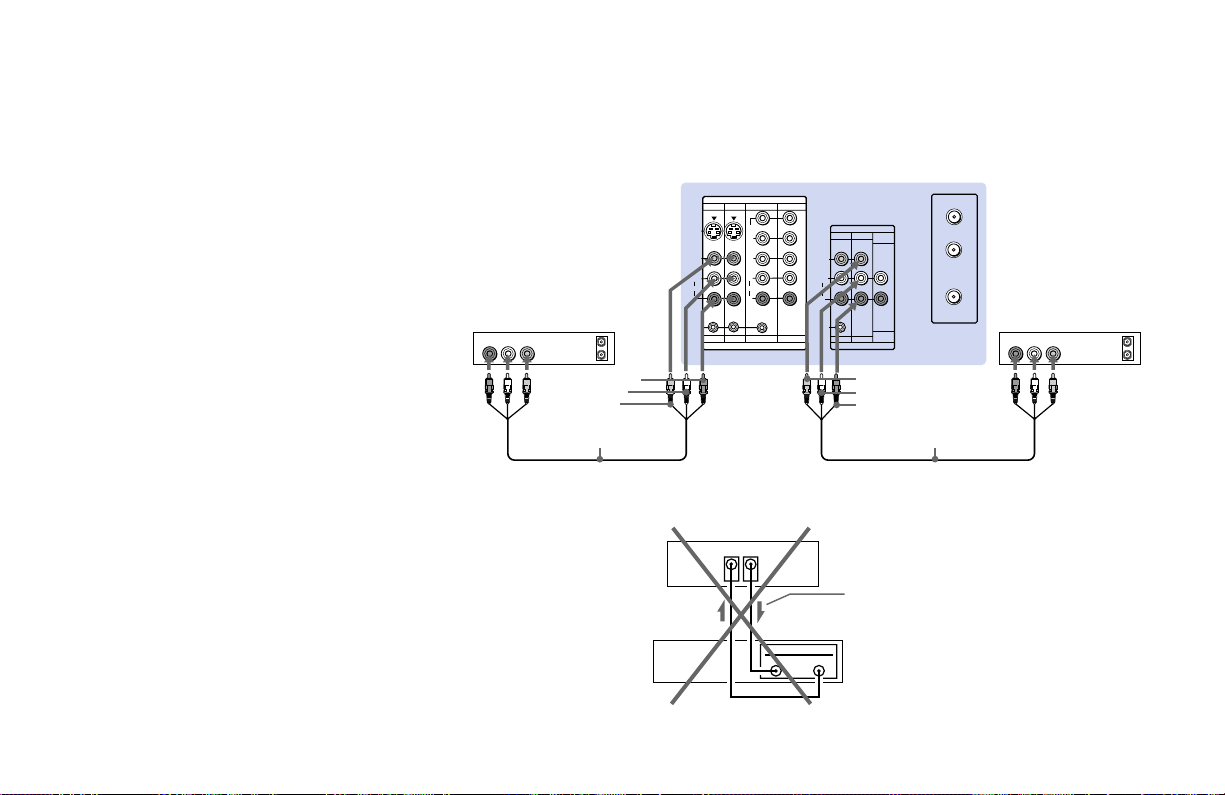
Connecting two VCRs for tape editing
By connecting a second VCR to MONITOR
OUT, you can record a program being played
by the primary VCR to the second VCR or
perform tape editing and dubbing.
1 Connect the VCR intended for playback
using the connection instructions on page
6 of this manual.
2 Using an AUDIO/VIDEO cable, connect
AUDIO and VIDEO IN on the VCR
intended for recording to AUDIO and
VIDEO OUT of MONITOR OUT on the
projection TV.
Notes:
• Do not change the input signal while
editing through MONITOR OUT.
• When connecting a single VCR to the
projection TV: if VCR LINE OUT is
connected to VIDEO IN on the projection
TV, do not connect MONITOR OUT on
the projection TV to the VCR LINE
INPUT (see right). Doing so will cause
program interference and other viewing
problems.
VCR (for playback)
AUDIO R AUDIO L VIDEO
1
OUT
LINE
IN
OUT
AUDIO-R
AUDIO-L
VIDEO
VMC-810S/820S
(not supplied)
Disconnect all power sources before making any connections.
(Rear of projection TV)
IN
VIDEO 1 VIDEO 3 VIDEO 4
S VIDEO
VIDEO
L
(MONO)
AUDIO
R
S-LINK
VIDEO 1 VIDEO 3 VIDEO 4 VIDEO 5
VIDEO 5
Y
B
P
PR
L
AUDIO
R
IN
(Rear of projectionTV)
VIDEO IN
MONITOR
OUT
VCR
IN
LINE
OUT
MONITOR
AUDIO
TV
(VAR/FIX)
VIDEO
L
(MONO)
AUDIO
R
S-LINK
MONITOR
TV
OUT
VIDEO
AUDIO-L
AUDIO-R
AUDIO
(VAR/FIX)
Indicates direction
of signal
OUT
AUX
TO
CONVERTER
VHF/UHF
VMC-810S/820S
(not supplied)
VCR (for recording)
AUDIO R AUDIO L VIDEO
OUT
LINE
IN
IN
2
11
Page 16
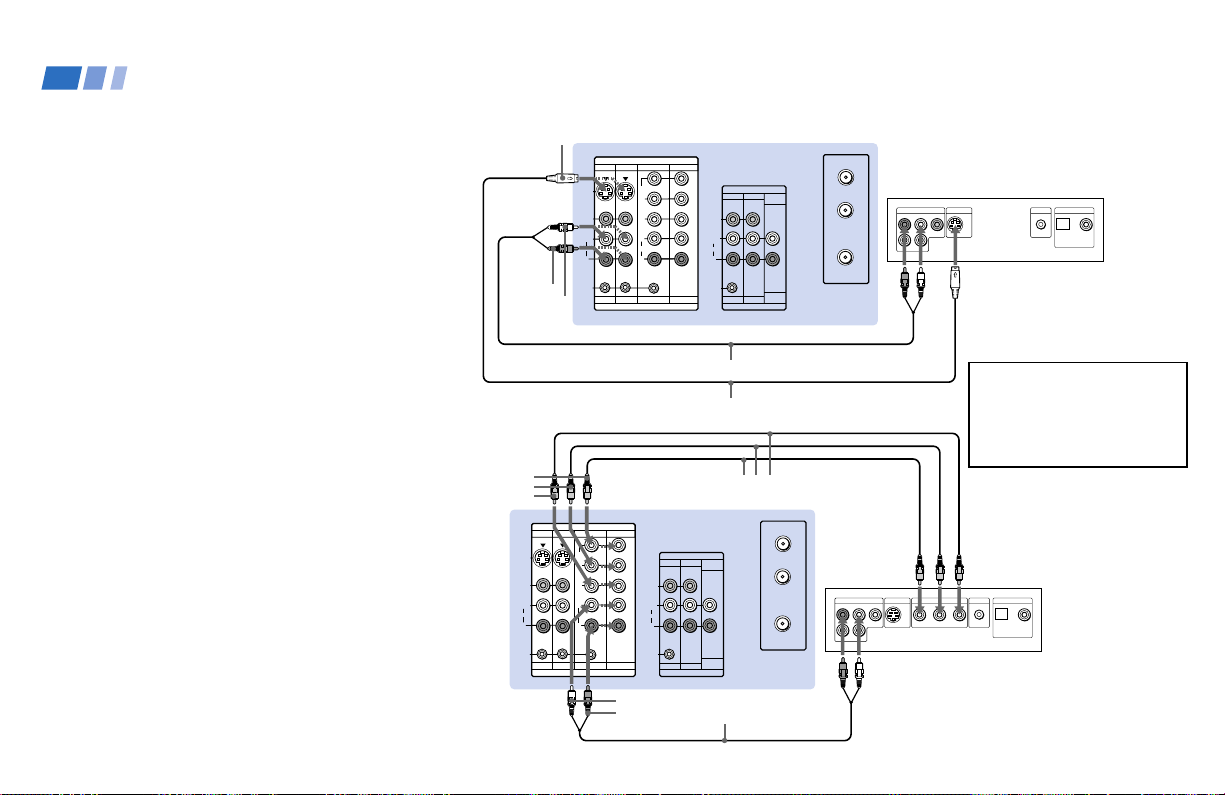
Installing and Connecting the Projection TV (continued)
Connecting a DVD Player (Upper
illustration)
Using an AUDIO and S VIDEO cables,
connect AUDIO and S VIDEO IN on the
projection TV to AUDIO and S VIDEO OUT
on the DVD Player (White-AUDIO Left, RedAUDIO Right).
Connecting a DVD Player with
component video output
connectors (Lower illustration)
1 Using an AUDIO cable, connect AUDIO of
LINE OUT on the DVD Player to AUDIO of
VIDEO 4 or 5 IN on the projection TV
(White-AUDIO Left, Red-AUDIO Right).
2 Using three yellow VIDEO cables, connect
Y, P
B, and PR of COMPONENT VIDEO
OUT on the DVD Player to Y, P
VIDEO 4 or 5 IN on the projection TV.
Notes:
• Since the high quality pictures on a DVD
disc contain a lot of information, picture
noise may appear. In this case, adjust “Noise
Reduction” in the Video menu. (see “Noise
Reduction” on page 30)
• Some DVD Player terminals may be labeled
differently. If so, connect as follows:
Connect Y (green) to Y.
Connect P
Connect P
B (blue) to CB, Cb or B-Y.
R (red) to CR, Cr or R-Y.
B, and PR of
(Rear of
projection
TV)
S VIDEO
AUDIO-R
AUDIO-L
Y
PB
PR
VIDEO 1 VIDEO 3 VIDEO 4
S VIDEO
VIDEO
L
(MONO)
AUDIO
R
S-LINK
VIDEO 1 VIDEO 3 VIDEO 4 VIDEO 5
VIDEO 1 VIDEO 3 VIDEO 4
S VIDEO
VIDEO
L
(MONO)
AUDIO
R
S-LINK
VIDEO 1 VIDEO 3 VIDEO 4 VIDEO 5
IN
VIDEO 5
Y
P
B
P
R
L
AUDIO
R
IN
AUDIO-L
AUDIO-R
Disconnect all power sources before making any connections.
(Rear of projection TV)
IN
VIDEO 5
Y
B
P
PR
L
AUDIO
R
IN
OUT
MONITOR
AUDIO
TV
(VAR/FIX)
VIDEO
L
(MONO)
AUDIO
R
S-LINK
AUDIO
(VAR/FIX)
MONITOR
TV
OUT
RK-74A (not supplied)
YC-15V/30V (not supplied)
VMC-10HG (not supplied)
AUX
OUT
MONITOR
AUDIO
TV
(VAR/FIX)
VIDEO
L
(MONO)
AUDIO
R
S-LINK
AUDIO
(VAR/FIX)
MONITOR
TV
OUT
TO
CONVERTER
VHF/UHF
RK-74A (not supplied)
AUX
TO
CONVERTER
VHF/UHF
LINE OUT
R–AUDIO 1–L VIDEO
R–AUDIO 1–L VIDEO
S VIDEO OUT
LINE OUT
S VIDEO OUT
COMPONENT VIDEO OUT
DVD
S-LINK
DIGITAL OUT
OPTICAL COAXIAL
Audio/S video
outputs
Connect the DVD Player
directly to the projection TV.
Connecting the DVD Player
through other video
equipment will cause
unwanted picture noise.
DVD
S-LINK
DIGITAL OUT
OPTICAL COAXIAL
R-YY B-Y
12
Page 17
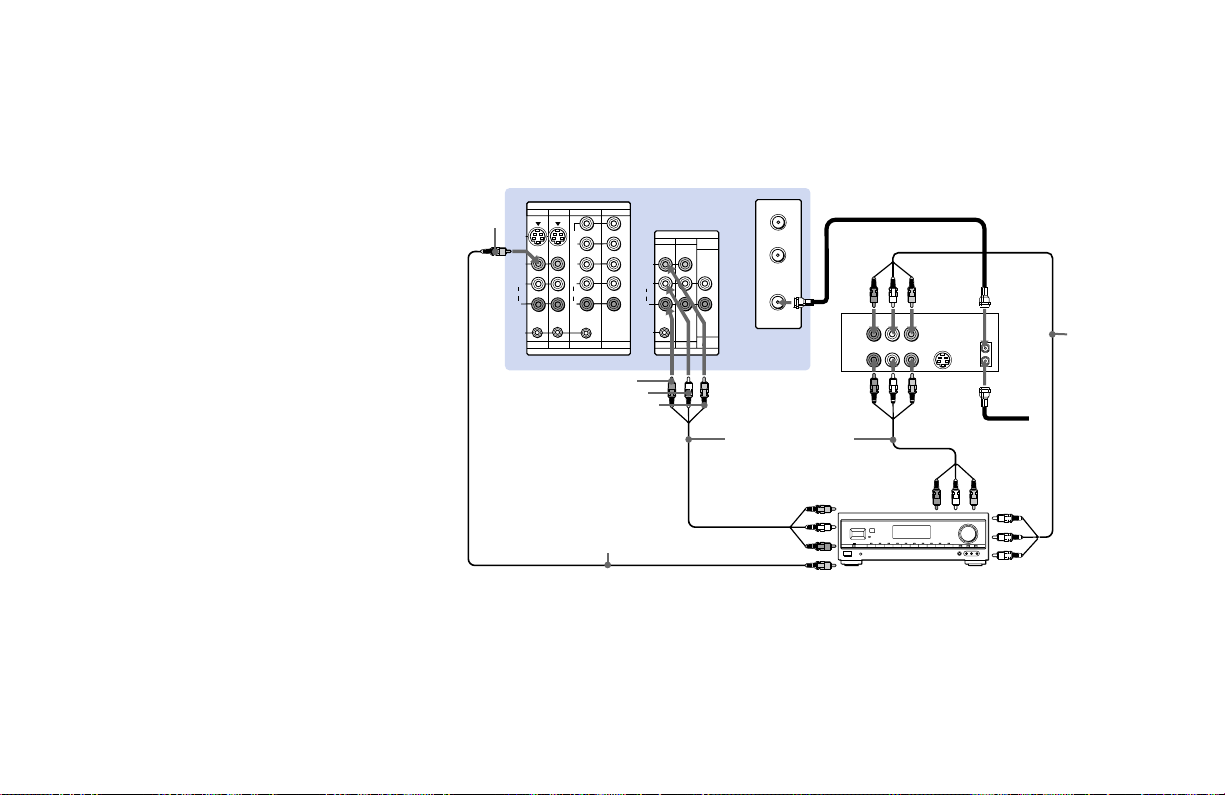
Connecting an AV receiver
For greater control of all audio and video
equipment, connect an AV receiver.
1-2 Perform as described in “Connecting a
cable TV system/antenna to a VCR” on
page 6.
3 Using a VIDEO cable, connect VIDEO 1 IN
on the projection TV to MONITOR OUT
on the AV receiver.
4 Using an AUDIO/VIDEO cable, connect
TV OUT on the projection TV to VIDEO 2
IN on the AV receiver.
5 Using an AUDIO/VIDEO cable, connect
the video equipment to the AV receiver.
VIDEO
VIDEO 1 VIDEO 3 VIDEO 4
S VIDEO
VIDEO
L
(MONO)
AUDIO
R
S-LINK
VIDEO 1 VIDEO 3 VIDEO 4 VIDEO 5
AUDIO-R
VMC-10HG
(not supplied)
Disconnect all power sources before making any connections.
(Rear of projection TV)
IN
VIDEO 5
Y
B
P
P
R
L
AUDIO
R
IN
AUDIO-L
VIDEO
OUT
MONITOR
AUDIO
TV
VIDEO
S-LINK
(VAR/FIX)
L
(MONO)
AUDIO
R
AUDIO
(VAR/FIX)
MONITOR
TV
OUT
AUX
TO
CONVERTER
VHF/UHF
VMC-810S/820S
(not supplied)
4
3
MONITOR OUT
2
LINE
IN
LINE
OUT
AUDIO/
VIDEO 2 IN
VCR
AV receiver
5
VHF/UHF
OUT
IN
Cable/
Antenna
AUDIO/
VIDEO 1
AUDIO/
VIDEO 1
OUT
VMC-810S/
820S (not
supplied)
1
5
IN
13
Page 18
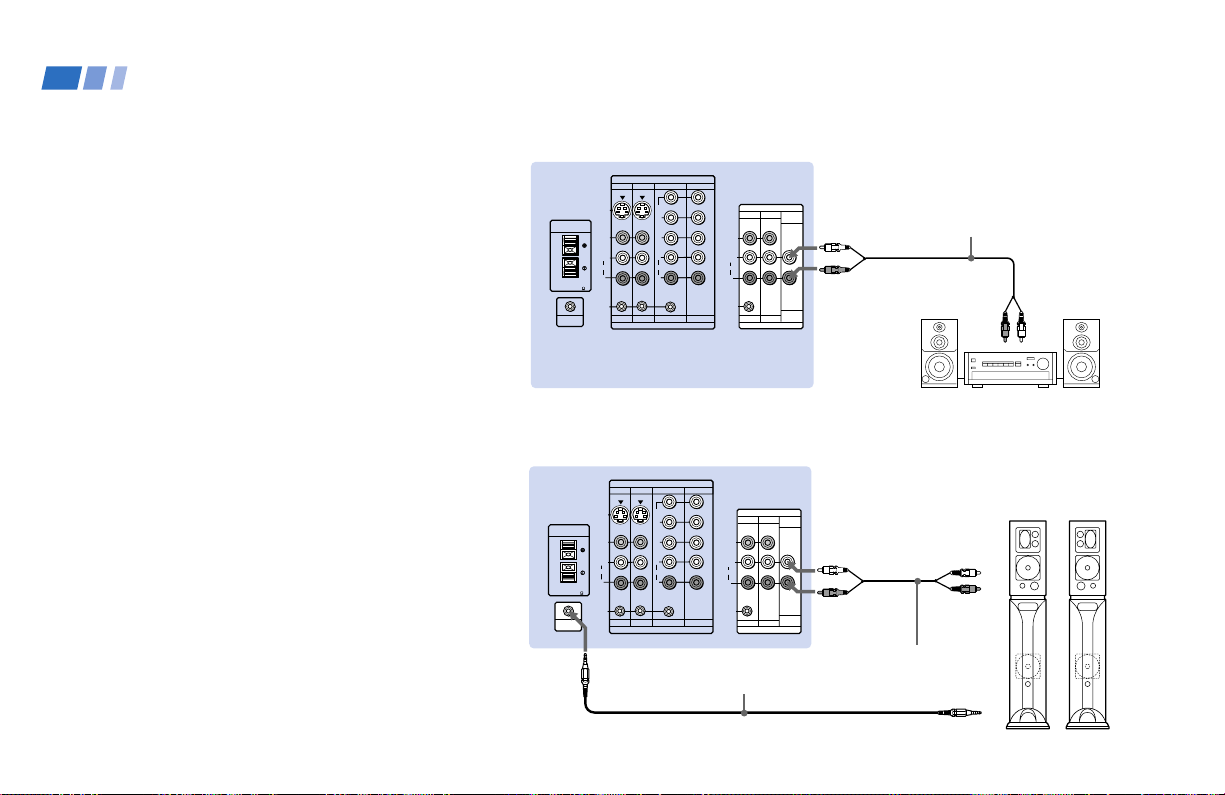
Installing and Connecting the Projection TV (continued)
Connecting an audio system
For more dynamic sound, connect an audio
system to the projection TV.
1 Using an AUDIO cable, connect AUDIO
(VAR/FIX) OUT on the projection TV to
one of the unused Line inputs (e.g. Tape-2,
AUX1, etc.) on the stereo.
2 Set the stereo to the chosen Line input and
use the Audio menu to set the audio
output and switch the TV’s speakers off.
(see “Audio Out” and “Speaker” on page 32)
Note:
• You can adjust VOLUME, “Bass,”
“Treble,” “Balance,” “MTS/SAP” and
“Effect” with the supplied remote control.
The control items except VOLUME can be
adjusted only when “Audio Out” is set to
“Variable” in the Audio menu. (see
“Audio Out” on page 32)
Connecting a Sony SAVA series speaker system
Use this connection to control the speaker’s
Dolby Pro Logic surround system and super
woofer mode with the remote control. (see
“Speaker” and “SAVA SP Control” on page
32)
14
CENTER SPEAKER
80W(MAX)16
CONTROL S
CENTER SPEAKER
40W(NOM)
80W(MAX)16
CONTROL S
CONTROL S
OUT
Disconnect all power sources before making any connections.
(Rear of projection TV)
IN
VIDEO 1 VIDEO 3 VIDEO 4
S VIDEO
IN
40W(NOM)
S-LINK
OUT
(Rear of projection TV)
S VIDEO
IN
VIDEO
AUDIO
S-LINK
OUT
Y
B
P
PR
VIDEO
L
L
(MONO)
AUDIO
AUDIO
R
R
VIDEO 1 VIDEO 3 VIDEO 4 VIDEO 5
IN
IN
VIDEO 1 VIDEO 3 VIDEO 4
Y
B
P
P
R
L
L
(MONO)
AUDIO
R
R
VIDEO 1 VIDEO 3 VIDEO 4 VIDEO 5
IN
RK-G34, etc. (not supplied)
VIDEO 5
VIDEO 5
OUT
AUDIO-L
MONITOR
AUDIO
TV
(VAR/FIX)
MONITOR
OUT
AUDIO
(VAR/FIX)
(white)
AUDIO-R
(red)
VIDEO
L
(MONO)
AUDIO
R
S-LINK
TV
RK-74A
(not supplied)
Line inputs
HRD
Stereo amplifier
SAVA series
OUT
MONITOR
AUDIO
TV
(VAR/FIX)
MONITOR
OUT
AUDIO
(VAR/FIX)
AUDIO-L
(white)
1
AUDIO-R
(red)
VIDEO
L
(MONO)
AUDIO
R
S-LINK
TV
speaker system
1 IN L
1 IN R
Audio cord supplied
with the speakers
2
CONTROL S IN
Page 19
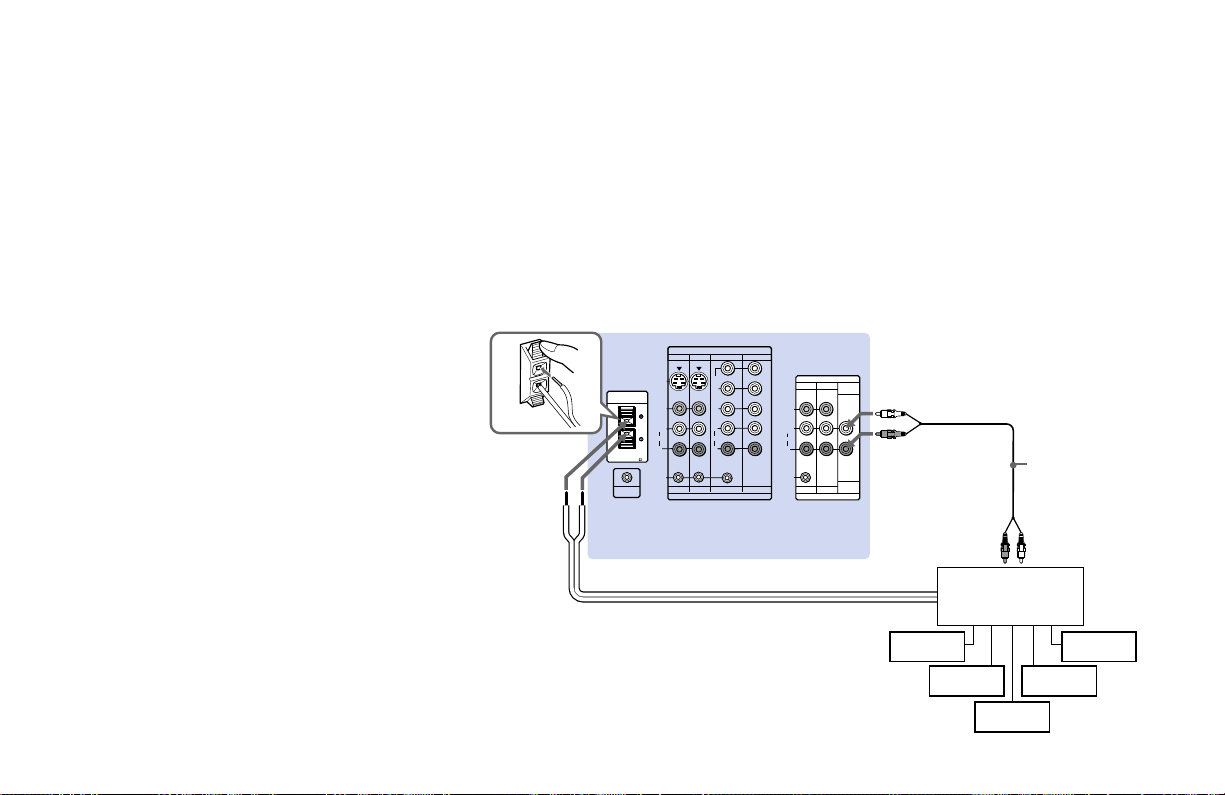
1 Using the AUDIO cable supplied with the
speaker to AUDIO (VAR/FIX) OUT on
the projection TV.
2 Using the CONTROL S cable, connect
CONTROL S IN on the speaker to
CONTROL S OUT on the projection TV.
Connecting an amplifier that supports Dolby Pro Logic decoder
If you use an amplifier with a Dolby Pro
Logic decoder instead of the projection TV’s
audio system, you can still use the projection
TV’s center speaker.
1 Using the speaker cords (supplied with
the amplifier), connect the speaker
terminals on the amplifier to CENTER
SPEAKER IN +/– on the projection TV.
2 Using an AUDIO cable, connect AUDIO
(VAR/FIX) OUT on the projection TV to
one of the unused Line inputs (e.g. Tape2, AUX1, etc.) on the amplifier (WhiteAUDIO Left, red-AUDIO Right).
3 Set the amplifier to the chosen Line input
and use the Audio menu to set “Speaker”
to “Center” on the projection TV. (see
“Speaker” on page 32)
CENTER
SPEAKER
IN ‘, ’
Disconnect all power sources before making any connections.
(Rear of projection TV)
IN
CENTER SPEAKER
IN
40W(NOM)
80W(MAX)16
CONTROL S
OUT
VIDEO 1 VIDEO 3 VIDEO 4
S VIDEO
VIDEO
L
(MONO)
AUDIO
R
S-LINK
VIDEO 1 VIDEO 3 VIDEO 4 VIDEO 5
VIDEO 5
Y
P
B
PR
L
AUDIO
R
IN
OUT
MONITOR
TV
VIDEO
L
(MONO)
AUDIO
R
S-LINK
MONITOR
TV
AUDIO-L
AUDIO
(VAR/FIX)
(white)
2
AUDIO-R
(red)
AUDIO
(VAR/FIX)
OUT
RK-74A
(not supplied)
Line inputs
3
1
speaker (L)
Amplifier with
Dolby Pro Logic
Rear
Front
speaker (L)
decoder
speaker (R)
Woofer
speaker (R)
Front
Rear
15
Page 20

Installing and Connecting the Projection TV (continued)
Using the S-Link Function
S-Link is a Sony innovation designed to
make the Sony components work together. It
allows you to automatically switch the
projection TV’s input mode to video when
you press the play button on the Sony S-Link
VCR.
Using the S-Link function without a Sony AV receiver
1 Connect the Sony VCR (DVD). (see
“Connecting a cable TV system/antenna
to a VCR” on page 6 or “Connecting a
DVD Player with component video
output connectors” on page 12)
2 Using an S-LINK cable, connect the
S-LINK jacks on the VCR (DVD) and the
projection TV. Ensure that both ends are
seated firmly and that the projection TV’s
S-LINK jack is in the same row as the
AUDIO/VIDEO cable extending from the
Sony VCR (DVD).
Disconnect all power sources before making any connections.
Refer also to the Operating Instructions
supplied with the VCR, satellite receiver,
DVD player, LD player and other Sony
video equipment for details.
Y PB PR
(Rear of projection TV)
IN
VIDEO 1 VIDEO 3 VIDEO 4 VIDEO 5
Y
B
P
P
R
L
L
(MONO)
AUDIO
R
R
VIDEO 1 VIDEO 3 VIDEO 4 VIDEO 5
IN
S-LINK
AUDIO-R
AUDIO-L
AUDIO-R
AUDIO-L
VIDEO
S VIDEO
VIDEO
AUDIO
S-LINK
Audio outputs
RK-74A
(not supplied)
S-LINK
RK-G34, etc.
(not supplied)
Audio/video/S-LINK cable
VMC-10HG
(not supplied)
LINE OUT
R–AUDIO 1–L VIDEO
2
Audio/video
outputs
1
S VIDEO OUT
COMPONENT VIDEO OUT
AUDIO R AUDIO L VIDEO
LINE
OUT
1
Component video
outputs
DIGITAL OUT
OPTICAL COAXIAL
Sony
DVD
S-LINK
PRYPB
S-LINK
S-LINK
Sony VCR
S-LINK
16
Page 21

Using the S-Link function with a Sony AV receiver
1 Using a VIDEO cable, connect VIDEO 1
IN on the projection TV to MONITOR
OUT on the Sony AV receiver.
2 Using an AUDIO/VIDEO cable, connect
TV OUT on the projection TV to TV
AUDIO and VIDEO IN on the AV
receiver.
3 Using an S-LINK cable, connect S-LINK
on the VIDEO 1 IN panel on the
projection TV and S-LINK on MONITOR
OUT on the AV receiver.
4 Using an S-LINK cable, connect S-LINK
on the TV OUT panel on the projection
TV to S-LINK on TV IN on the AV
receiver.
5 Using AUDIO/VIDEO and S-LINK
cables, connect the Sony video equipment
to the AV receiver.
6 Use the Audio menu to set “Speaker” to
“Off” or “Center.” (see “Speaker” on
page 32)
7 Press CH (CHANNEL) +/– to activate
the S-Link function.
VCR 1
LINE
OUT
Audio/
video
outputs
VCR 2
LINE
OUT
Audio/
video
outputs
(Rear of projection TV)
VIDEO 1 VIDEO 3 VIDEO 4
S VIDEO
VIDEO
S-LINK
AUDIO R AUDIO L VIDEO
P
PR
L
(MONO)
AUDIO
AUDIO
R
VIDEO 1 VIDEO 3 VIDEO 4 VIDEO 5
S-LINK
S-LINK
AUDIO R AUDIO L VIDEO S-LINK
S-LINK
Disconnect all power sources before making any connections.
Refer also to the Operating
Instructions supplied with the VCR,
satellite receiver, DVD player, LD
player and other Sony video
IN
VIDEO 5
Y
B
VIDEO
L
R
IN
L
(MONO)
AUDIO
R
S-LINK
1
3
RK-G34, etc.
(not supplied)
Audio/video/
S-Link cable (not
supplied)
OUT
MONITOR
AUDIO
TV
(VAR/FIX)
S-LINK
AUDIO
(VAR/FIX)
MONITOR
TV
OUT
Video cable
(not supplied)
MONITOR OUT
S-LINK
5
TV OUT
MONITOR OUT
(video output)
VIDEO 1 IN
(S-LINK, video/
audio inputs)
equipment for details.
2, 4
Audio/video/
S-Link cable
(not supplied)
TV IN
(S-LINK, video/
audio inputs)
Sony AV receiver
VIDEO 2 IN (S-LINK,
video/audio inputs)
17
Page 22

Basic Set Up
Using the Remote Control
Inserting the batteries
Insert two size AA (R6) batteries (supplied)
by matching the + and – on the batteries to
the diagram inside the remote control’s
battery compartment.
Notes:
• Remove the batteries to avoid damage
from possible battery leakage whenever
you anticipate that the remote control
will not be used for an extended period.
• Handle the remote control with care.
Avoid dropping it, getting it wet, or
placing it in direct sunlight, near a heater
or where the humidity is high.
• Your remote control can be programmed to
operate most video equipment.
(see “Operating Video Equipment” on
page 51)
Using the remote control joystick
AUDIOAUDIO
VOL CH
The supplied remote control has a joystick
which moves the on-screen selector in four
directions. In most cases, moving the joystick
up, down, left or right will cause the selector
to move in the selected direction.
In some cases, the selector may move in four
directions according to the function. Pressing
down on the center of the joystick (
activate the selected item.
You may also move the joystick right to
activate a selected item. (There are some
exceptions to this option.)
MENU
RESET
FREEZE
GUIDEINDEX
Move
.
Select
) will
Adjusting Sliders
When menu items present a slider ( or
), move the joystick up, down, left or
right to adjust the setting.
On Line Help/Instructions
Several menu windows will provide
prompts and instructions to assist you in
navigating through the different functions.
18
Page 23

Setting Up the Projection TV
VOLUME
–+
CHANNEL
–+
Automatically
The AUTO SET UP feature will allow you to
set the on-screen language and set all
receivable channels.
The AUTO SET UP feature does not apply for
installations that use a cable box for all channel
selection.
You can also set up the projection TV manually.
(see “Using the Channel Set Up menu” on pages
34 and 35)
Notes:
• Before you perform AUTO SET UP again,
make sure that the input from ANT (not
AUX) is selected by pressing ANT until
“AUX” does not appear next to the
channel number.
• Perform this function during the day,
with the antenna and/or cable properly
connected, to ensure that all available
channels will be broadcasting and
receivable.
• When you perform AUTO SET UP, all the
settings in the Video, and Audio menus
are reset to the factory settings.
Using the buttons on the front panel and
inside the drop-down panel on the projection
TV:
Front panel:
FLASH FOCUS
TV/VIDEO
–+
CHANNEL
–+
POWER
TIMER/STAND BY
VOLUME
Inside the drop-down panel:
FLASH FOCUS
TV/VIDEO
MENUSET UP
1 Press POWER to turn on the projection
TV.
POWER
2 Press SET UP inside the drop-down panel.
The AUTO SET UP screen appears.
SET UP
English :
Español :
Français :
Auto Set Up :
First please connect
the antenna.
Press [ SET UP ] to exit.
[CH+]
[CH–]
[VOL+]
[VOL–]
3 Press CHANNEL + to select English,
CHANNEL – to select Español or
VOLUME + to select Français.
The screen will change to reflect your
choice.
English :
Español :
Français :
Auto Set Up :
Primero conecte la
antena.
Oprima [ SET UP ] para
salir.
[CH+]
[CH–]
[VOL+]
[VOL–]
4 Press VOLUME – to continue.
VOLUME
–+
Continue to
Auto Program ?
[CH+]
Yes :
[CH–]
No :
(continued)
19
Page 24

Basic Set Up (continued)
5 Press CHANNEL + to preset channels
automatically.
CHANNEL
–+
“Auto Program” appears and the
projection TV starts scanning and
presetting channels automatically. While
scanning, the received channel will be
displayed on the sub screen. When all the
receivable channels are stored, the lowest
numbered channel is displayed.
To perform AUTO SET UP again
Press SET UP inside the drop-down panel on
the projection TV and perform steps 3-5 on
pages 19 and 20.
Press SET UP again to exit.
Auto Program
Adjusting the Convergence Automatically (FLASH FOCUS)
The projection tube image appears on the
screen in three layers (red, green and blue). If
they do not converge, the color is poor and
the picture blurs.
Before you use your projection TV, be sure to
adjust the convergence.
The FLASH FOCUS feature allows you to
adjust the convergence automatically.
Tips
z
• It is recommended to perform FLASH FOCUS about
30 minutes after the projection TV is first turned on.
• You can also perform FLASH FOCUS using the Set
Up menu on page 39.
FLASH FOCUS
Press FLASH FOCUS.
FLASH FOCUS
The cross pattern appears and FLASH
FOCUS begins to work. The adjustment is
completed when the cross pattern becomes
white.
Note:
• FLASH FOCUS is canceled if you
perform any other function while FLASH
FOCUS is working.
20
Page 25

Using Your New Projection TV
Watching the TV
Many TV features can be accessed directly
through the remote control. The following
chart will explain the function of some
buttons found on your remote control.
Using the White Labeled Buttons for Projection TV Operations
TV (FUNCTION)
TV POWER
-
0 9
and ENTER
CH +/–
VOL +/–
MUTING
Activates the remote control for use with the projection TV.
Turns the projection TV on and off. If a video input indication (e.g., VIDEO 1,
VIDEO 2) appears on the screen, press TV/VIDEO until a channel number
appears.
Use for direct channel selection. Press 0-9 to select a channel (for example,
to select channel 10, press 1 and 0). The channel will change after 2
seconds, or you can press ENTER for immediate selection.
Press to scan through the channels (+ up or – down).
Speed Surf
1 Press and hold CH + or – to change the channel number rapidly.
2 Release to display the desired channel.
Press to adjust the volume (+ up or – down).
Press to mute the sound. “Muting” will appear on the screen and will dim
three seconds later. To restore sound, press again or press VOL +.
(continued)
REFER TO THE
ILLUSTRATION OF THE
REMOTE CONTROL ON THE
INSIDE FRONT COVER OF
THIS MANUAL AS YOU
REVIEW THIS CHART
PICTURE MODE
Press PICTURE MODE repeatedly to directly
choose one of five different video modes that
best suits the program you are watching.
Vivid: Select for enhanced picture contrast and
sharpness.
Standard: Select to display a standard
picture for normal viewing environments.
Movie: Select to display a finely detailed
picture for low light environments.
Personal 1, Personal 2: Select to customize
the “Picture Adjustment” of the Video menu
according to your personal preference.
When you select “Movie,” “Personal 1” and
“Personal 2,” you can also perform the “Picture
Adjustment” (such as “Brightness,” “Color,” etc.)
to suit your taste. For details, see “Mode” on
page 30.
21
Page 26

Using Your New Projection TV (continued)
Using the White Labeled Buttons for Projection TV Operations
TV/VIDEO
Press repeatedly to scroll through available video inputs:
TV, VIDEO 1, VIDEO 2, VIDEO 3, VIDEO 4 and VIDEO 5.
If you select “Skip” as a “Video Label” in the Set Up menu, your projection
TV will skip the video input you selected. (see “Video Label” on page 39)
JUMP
FREEZE
(yellow labeled
button)
DISPLAY
22
Press to alternate or
jump
back and forth between two channels. The
projection TV will jump between the current channel and the last channel
selected using the 0-9 buttons.
This is useful when you need to copy down information that appears on the
TV’s screen.
Press to
freeze
the desired picture. The frozen picture is displayed on the left
of the screen while viewing the normal picture of the current channel on the
right.
Frozen picture
Recipe
flour - - - - 2
sugar - - - 1/2
salt - - - - - 1/2
butter - - - 1
6
Normal motion
picture
Press again to display the normal picture.
Press to display the channel number, current time, channel caption (if set),
and MTS mode (if SAP is selected). The SAP indication disappears and the
other indications dim three seconds later.
To turn the display off, press DISPLAY again.
Tip
z
Some control buttons are located under the cover on the
top of the remote control. They are indicated with
(under the cover) in the table.
Page 27

Using the White Labeled Buttons for Projection TV Operations
CC
(under the cover)
Press repeatedly to scroll through available displays:
XDS (Extended Data Service)
Displays a network name, program name, program type, program length,
program description, call letters and time of the show if the broadcaster
offers this service.
Caption Vision
Displayed on the screen if the broadcaster offers this service. (see
“Caption Vision” on page 38)
No display
“Off” appears and the display is canceled.
REFER TO THE
ILLUSTRATION OF THE
REMOTE CONTROL ON THE
INSIDE FRONT COVER OF
THIS MANUAL AS YOU
REVIEW THIS CHART
SLEEP
(under the cover)
ANT
(AUX input)
MTS/SAP
(under the cover)
TV/VTR
(under the cover)
SYSTEM OFF
(under the cover)
Press repeatedly until the projection TV displays the approximate time in
minutes (30, 60, or 90) that you want the projection TV to remain on before
shutting off automatically.
Cancel by pressing until “Sleep Off” appears.
Press to change between the VHF/UHF input and the AUX input. (for
detailed connection information, see “Cable and antenna” or “Cable box and
cable” on page 5)
Press to scroll through the Multi-channel TV Sound (MTS) options:
Stereo, SAP, Mono and Auto SAP. (see “MTS/SAP” on page 31)
Press to select an audio option:
Trusurround, Simulated and Effect Off. (see “Effect” on page 31)
Press when you are finished using a VCR and you want to switch to the TV
input. The VCR power will remain on.
Press to turn off the projection TV and all other equipment connected with SLink. (see page 16)
23
Page 28

Using Your New Projection TV (continued)
Watching Two Programs at One Time — PIP
The Picture-in-Picture (PIP) feature allows
you to view two channels simultaneously,
one in the full size “main” picture and one in
a smaller “window” picture.
You can move the window picture to any
location on the screen.
The symbol “b” or “B”
indicates which picture's
TV channel or input
source can be changed.
Main
picture
* It will dim in about 3 seconds.
Tip
z
If you press RESET in PIP mode, the window picture
will move to the bottom right (factory-preset location).
The symbol “≥”
indicates which
picture's sound is being
received.
TV channel or inputsource mode for the
6
main picture* (yellowgreen-colored)
10
TV channel or inputsource mode for the
window picture*
Window
picture
(white-colored)
Using the Yellow Labeled Buttons for PIP Operations
POSITION
(under the cover)
ACTIVE
(white labeled
button)
TV/VIDEO
(white labeled
button)
Press to display a window picture.
Each time you press this button, the picture size will change
(1/4 n1/9 n1/16 nno display).
To close the window picture, press repeatedly until it disappears.
Press to change the location of the window picture (counterclockwise)
around the main picture.
Press to select either the main or window picture in order to change the
TV channel or video source using the white labeled buttons below. The
symbol “b” (or “B”) will appear to indicate which picture’s channel or input
mode can be changed.
To change the location of the window picture, move the joystick in any
direction and release it when the picture is in the desired location.
Press repeatedly to scroll through the available video inputs for the
picture on which the symbol “b” (or “B”) is displayed. (see “TV/VIDEO” on
page 22)
24
Page 29

Using the Yellow Labeled Buttons for PIP Operations
CH
or or
-
0 9
and ENTER
(white labeled button)
ANT
(white labeled
button)
AUDIO
INDEX
FREEZE
GUIDE
Press to select the TV channel on which the symbol “b” is
JUMP
Press to change between the VHF/UHF input and the AUX input for the picture on
which the symbol “b” (or “B”) is displayed.
Press to alternate sound between the main picture and the window picture. The
symbol “ ” will appear for a few seconds to indicate which picture’s sound is being
received.
This is useful when you need to copy down information of the main picture.
Press to freeze the desired scene in the main picture. The frozen picture is displayed
in the window picture while viewing the normal picture in the main picture. The
window picture size is automatically changed to 1/4 if it was 1/9 or 1/16.
Press again to resume normal PIP viewing.
displayed. (for details, see “Watching the TV” on page 21)
Speed Surf
1 Press and hold CH + or – to change the channel number rapidly.
2 Release to display the desired channel.
REFER TO THE
ILLUSTRATION OF THE
REMOTE CONTROL ON THE
INSIDE FRONT COVER OF
THIS MANUAL AS YOU
REVIEW THIS CHART
Note:
• If one of the pictures received through
PIP is snowy, the entire screen may
become unstable. In this case, erase the
snowy channel. (see “Channel Skip/
Add” on page 35)
SWAP
(under the cover)
Press to switch the audio and video of the main picture and the window picture.
Each time you press SWAP, the picture and sound of the two will be exchanged.
25
Page 30

Using Your New Projection TV (continued)
Watching Two Programs at One Time — P&P (Twin ViewTM)
The Picture-and-Picture (P&P) feature allows
you to view two channels simultaneously,
both in a reduced size screen. The main
picture will appear on the right.
The symbol “b” or “B”
indicates which picture's TV
TV channel or
input-source
mode for the
sub picture*
Sub
picture
* It will dim in about 3 seconds.
channel or input source can be
changed.
The symbol “≥”
indicates which picture's
sound is being received.
67
TV channel or inputsource mode for the
main picture*
Main picture
(white labeled
button)
(white labeled button)
(white labeled
button)
Using the Yellow Labeled Buttons for P&P Operations
Press to display right (main) and left (sub) pictures.
Press again to close the sub picture.
ACTIVE
TV/VIDEO
CH
or or
ANT
Press to select either the right or left picture in order to change the TV
channel or video source using the white labeled buttons below. The
symbol “b” (or “B”) will appear to indicate which picture’s channel or input
mode can be changed.
Press repeatedly to scroll through the available video inputs for the picture
on which the symbol “b” (or “B”) is displayed. (see “TV/VIDEO” on page
22)
-
0 9
and ENTER
JUMP
Press to change between the VHF/UHF input and the AUX input for the
picture on which the symbol “b” (or “B”) is displayed.
Press to select the TV channel on which the symbol “b”
(or “B”) is displayed. (for details, see “Watching the TV”
on page 21)
Speed Surf
1 Press and hold CH + or – to change the channel
number rapidly.
2 Release to display the desired channel.
26
Page 31

AUDIO
INDEX
FREEZE
GUIDE
SWAP
(under the cover)
Using the Yellow Labeled Buttons for P&P Operations
Press to alternate sound between the right and left pictures. The symbol “ ” will
appear for a few seconds to indicate which picture’s sound is being received.
This is useful when you need to copy down information that appears on the TV’s
screen.
Press to freeze both the right and left pictures.
Press again to resume P&P viewing.
Press to switch the audio and video of the right and left pictures.
Each time you press SWAP, the picture and sound of the two will be exchanged.
REFER TO THE
ILLUSTRATION OF THE
REMOTE CONTROL ON THE
INSIDE FRONT COVER OF
THIS MANUAL AS YOU
REVIEW THIS CHART
Notes:
• The sound of the left (sub) picture is
monaural.
• Caption Vision is displayed for the right
(main) picture only.
• If one of the pictures received through
P&P is snowy, the entire screen may
become unstable. In this case, erase the
snowy channel. (see “Channel Skip/
Add” on page 35)
27
Page 32

Using Your New Projection TV (continued)
Using CHANNEL INDEX
You can use the CHANNEL INDEX feature
to display multiple channels and select one
directly.
Channels used for CHANNEL INDEX will
come directly from the TV’s list of receivable
channels (those set during Auto Program or
through the Channel Set Up menu).
1 Press .
The current channel will be reduced in
size and displayed in the center of the
screen in normal motion picture format.
The first twelve receivable channels will
appear one after another, clockwise,
around the center picture. These small
pictures are updated in intervals of one
second. The channel number and channel
caption (if set) on the second and later
appearances will dim.
10
A yellow-colored frame will appear to
indicate current channel selection.
28
2 Move the joystick in any direction to
move the yellow frame to the picture that
you wish to view.
Reciipe
flour - - - - 2
sugar - - - 1/2
salt - - - - - 1/2
butter - - - 1
3 Press .
The selected picture will be enlarged for
normal viewing.
To cancel CHANNEL INDEX
Press again, or select a TV channel using
the 0-9 and ENTER buttons.
z
Tips
• To cycle through the receivable channels at a time,
press CH +/–.
• To freeze the center picture, press FREEZE.
Press it again to resume normal center picture
viewing.
Notes:
• The projection TV will continually update
each of the surrounding pictures while
the CHANNEL INDEX screen is
displayed.
• Sound will only be heard from the center
picture.
• If one of the pictures received through
CHANNEL INDEX is snowy, the entire
screen may become unstable. In this case,
erase the snowy channel. (see “Channel
Skip/Add” on page 35)
• If you leave the CHANNEL INDEX
screen displayed for about 20 minutes
without any additional operation,
CHANNEL INDEX is canceled and the
normal picture reappears.
Page 33

Adjusting Your SET UP (menus)
Learning Menu Selection
Use the MENU button to access a menu and
use the joystick to alter the settings. Use the
following example to learn how to modify
settings.
1 Press the MENU button.
The main menu appears.
Video
Mode: Vivid
Picture Adjustment
Trinitone: High
MENU
2 Move the joystick up or down to highlight
the desired menu and press
down on the center of the joystick) to
activate it.
You may also move the joystick right to
activate your selection.
Noise Reduction: Off
ch
Move Select Exit
Set Up
Parental Control
Caption Vision:
Set New
Language:
Password
_ _ _ _
Video Label
Direct Play
ch
Flash Focus: No
Move Select Exit
MENU
(press
MENU
3 Move the joystick up or down to
highlight the desired option.
Set Up
Parental Control
Caption Vision: CC1
Language: English
Video Label
Direct Play
ch
Flash Focus: No
Move Select Exit
MENU
4 Press (press down on the center of the
joystick).
Options for your selection (Pop-up menu
or Adjusting menu) will be displayed.
Pop-up menu Adjusting menu
Set Up
Parental Control
Caption Vision: CC1
Language: English
Video Label
Direct Play
ch
Flash Focus: No
Move Select
Español
Français
Exit
MENU
Video Label
VIDEO1:
VIDEO2:
VIDEO3:
VIDEO4:
VIDEO5:
Move Select Exit
VIDEO1
VIDEO2
VIDEO3
VIDEO4
VIDEO5
MENU
5 Move the joystick up or down to make
your selection and press to activate it.
The previous screen will reappear.
Set Up
Parental Control
Caption Vision: CC1
Language: English
Video Label
Direct Play
ch
Flash Focus: No
Move Select Exit
MENU
Some adjustment menus may require
further operations. For details, see each
menu option.
To return to the previous screen (except
for the slider adjustment menus), choose
“
” at the bottom of the menu and press
or move the joystick left.
6 Once you have completed all menu
corrections, press MENU to exit the menu
screens.
MENU
To exit from the menus at any
time
Press MENU.
Tip
z
You can also use the MENU, / and buttons
inside the front drop-down panel of the projection TV
for the menu selection.
29
Page 34

Adjusting Your SET UP (menus) (continued)
Using the Video Menu
Video
Mode: Vivid
Picture Adjustment
Trinitone: High
Noise Reduction :Off
ch
Move Select Exit
For detailed information on using the remote
control to modify menu settings, refer to
“Learning Menu Selection” on page 29.
To select the Video menu:
Display / Highlight / Select
MENU
To restore the factory settings
Press RESET on the remote control while the
Video menu is selected. To restore each
“Mode” to the factory setting, press RESET
after selecting the mode to be reset.
30
MENU
Mode
Customized picture
viewing
Picture
Adjustment
Picture adjustment
Trinitone
White intensity
adjustment
Noise Reduction
Noise reduction
You can choose one of five different video modes that best suits the program you
are watching. You can also perform the “Picture Adjustment” (such as “Brightness,”
“Color,” etc.) for “Movie,” “Personal 1” or “Personal 2” to suit your taste.
Vivid: Select for enhanced picture contrast and sharpness.
Standard: Select to display a standard picture for normal viewing environments.
Movie: Select to display a finely detailed picture for low light environments.
Personal 1, Personal 2: Select to customize the “Picture Adjustment” of the
Video menu according to your personal preference.
Press PICTURE MODE on the remote control for direct selection of a “Mode”
setting.
First select “Movie,” “Personal 1” or “Personal 2” from “Mode,” then highlight the
desired option using the joystick and press to display the adjusting slider of
the selected option.
Picture: Adjust slider right (up) to increase picture
contrast; left (down) to decrease it.
Brightness: Adjust slider right (up) to brighten the
picture; left (down) to darken it.
Personal 1
Picture
Brightness
Color
Hue
ch
Sharpness
Color: Adjust slider right (up) to increase color
intensity; left (down) to decrease it.
Hue: Adjust slider right (up) to increase the green
Move Select Exit
MENU
tones; left (down) to increase the red tones.
Sharpness: Adjust slider right (up) to sharpen the
picture; left (down) to soften it.
High: Select to give the white colors a blueish tint.
Medium: Select to give the white colors a neutral tint.
NTSC Standard: Select to give the white colors a reddish tint.
Select On to reduce picture noise.
Select Off to cancel the feature.
“Noise Reduction” can be set separately from the “Mode” settings of the Video
menu.
Page 35

Using the Audio Menu
Audio
Treble
Bass
Balance
MTS/SAP:
Auto Volume:
ch
Effect:
Speaker:
Audio Out:
SAVA SP Control
Move Select Exit
Stereo
Trusurround
Variable
For detailed information on using the remote
control to modify menu settings, refer to
“Learning Menu Selection” on page 29.
To select the Audio menu:
Display / Highlight / Select
MENU
To restore the factory settings
Press RESET on the remote control while the
Audio menu is selected.
On
On
MENU
Sliders
}
Treble
Sound adjustment
Bass
Sound adjustment
Balance
Sound adjustment
MTS/SAP
Enjoy stereo,
bilingual and mono
programs.
Auto Volume
Adjust the sound
level.
Effect
Customizes
surround sound
effects based on the
program’s audio
type.
Adjust slider right (up) to increase high pitched sounds.
Adjust slider left (down) to decrease high pitched sounds.
Adjust slider right (up) to increase low pitched sounds.
Adjust slider left (down) to decrease low pitched sounds.
Adjust slider right (up) to emphasize right speaker volume.
Adjust slider left (down) to emphasize left speaker volume.
When the sound is intermittent due to poor reception conditions, select “Stereo”
or “SAP.”
Stereo: Select for stereo reception when viewing a program broadcast in stereo.
SAP: Select to listen to a bilingual broadcast. (non-SAP programs will be muted
when this feature is selected)
Mono: Select for mono reception. (use to reduce noise during stereo broadcasts)
Auto SAP: Select to listen to SAP when a SAP program is broadcast and return
to stereo reception automatically for non-SAP programs.
Quick MTS access: Press
MTS/SAP
on the remote control to cycle through the
“MTS/SAP” options as follows: Stereo n SAP n Mono n Auto SAP.
On:
Sound output coming from TV speakers have the volume level equalized for all
channel audio inputs when broadcasts have different sound transmission levels.
Off: Sound output coming from the TV speakers varies according to the received
channel.
“Effect” can only be set when “Speaker” is set to “On” or “Off.”
Trusurround: Produces a virtual surround effect for Dolby-surround encoded
programs.
Simulated: Adds a surround-like effect to mono programs.
Off: Normal stereo or mono reception.
Quick Effect access: Press on the remote control to cycle through the
“Effect” options as follows: Trusurround n Simulated n Effect Off.
(continued)
31
Page 36

Adjusting Your SET UP (menus) (continued)
Speaker
Custom selection
of audio output
source
Audio Out
Easy control of
volume adjustment
SAVA SP Control
Controls Sony
SAVA speaker’s
mode.
On: Select to listen to the sound from the projection TV speakers alone.
Off: Select to turn off the projection TV speakers and listen to the
projection TV’s sound only through an external audio system’s speakers.
SAVA SP: Select to turn off the projection TV speakers and listen to the projection
TV’s sound only through the Sony SAVA series speaker system. You can
adjust volume, muting, “Surround Mode,” and “Super Woofer Mode” with the
projection TV’s remote control. (see “SAVA SP Control” below)
Center: Select to use the projection TV as center speaker when you connect an
amplifier with a Dolby Pro Logic decoder. (see “Connecting an amplifier that
supports Dolby Pro Logic decoder” on page 15)
“Audio Out” can only be set when “Speaker” is set to “Off.”
Fixed: Sound output is held at a fixed level through the audio system.
Use the AV receiver’s remote control to adjust the volume.
Variable: Sound output varies according to the TV settings.
Useful when you want to use your remote control to control the output of a
separate audio system.
”SAVA SP Control” can only be set when Sony SAVA speaker system is
connected to the AUDIO (VAR/FIX) OUT connectors and “Speaker” is set to
“SAVA SP.” (see “Speaker” above)
You can also adjust the SAVA speaker’s volume using VOL +/– of the projection
TV’s remote control.
Surround Mode: Select to activate the SAVA Speaker’s surround mode.
Super Woofer Mode: Select to activate the SAVA Speaker’s super woofer mode.
32
Page 37

Using the Timer Menu
Timer
Daylight Savings: Yes
Current Time
On / Off Timer
ch
----- : -AM-
Move Select Exit
After setting the clock you can use the timer
to turn the projection TV on and off.
For detailed information on using the remote
control to modify menu settings, refer to
“Learning Menu Selection” on page 29.
To select the Timer menu:
Display / Highlight / Select
MENU
Tip
z
Set daylight saving time before setting the clock. Any
loss of power will cause these settings to be erased.
MENU
Daylight Savings
Automatically
adjusts the time.
Current Time
Necessary for the
Timer.
On/Off Timer
Wake up or
scheduled viewing.
Spring: Select Yes to compensate for Daylight Saving Time.
The current time automatically moves ahead one hour.
Fall: Select No at the end of Daylight Saving Time.
The current time moves back one hour.
1 Press , then move the joystick up or down until
the current day (Sun - Sat) is displayed, and press
Current Time
––: –AM–
–––
.
2 Move the joystick up or down until the current hour
(1-12) and AM/PM is displayed, and press .
3 Move the joystick up or down until the current minute
Move Select Exit
(00-59) is displayed, and press .
The clock has now started. Press MENU to exit.
1 Move the joystick up or down until the desired day or
range of days (Every Sun-Sat, Every Mon-Fri,
Sunday, Monday, ....Saturday, Every Sunday,
....Every Saturday) is displayed, and press .
2 Move the joystick up or down until the time (hours
and minutes) that you want the projection TV to
On/Off Timer
––––––
––: ––AM–hch
Sun
12:00AM
Move Select Exit
remain on is displayed, and then press .
3 Move the joystick up or down to set the time duration (maximum of 6 hours)
and press .
4 Move the joystick up or down to select the desired channel and press .
The timer is now set. The TIMER/STAND BY indicator on your projection TV
will be lit.
Press MENU to exit. To cancel your timer setting, press RESET while in the
On/Off Timer window. Performing Auto Program will erase all Timer settings.
MENU
–––
MENU
33
Page 38

Adjusting Your SET UP (menus) (continued)
ch
Using the Channel Set Up Menu
Channel Set Up
Channel Caption
Favorite Channel :Auto
Channel Skip/Add
Auto Program
Cable: On
ch
Move Select Exit
For detailed information on using the remote
control to modify menu settings, refer to
“Learning Menu Selection” on page 29.
To select the Channel Set Up
menu:
Display / Highlight ch / Select
MENU
MENU
ch
Channel
Caption
Easy recognition
of the channel
you are watching
Favorite
Channel
User’s favorite
channels
You can add a caption for up to 32 channels of VHF/
UHF input.
With the Channel Caption window open:
Channel Caption
Channel: –––
Caption: – ––––
1 Press and then move the joystick up or down to
select the desired channel. You can view the channel
that is selected with the Channel Caption menu in the
Move Select Exit
MENU
sub screen.
2 Press .
3 Move the joystick up or down to display the first letter
or number of the caption and press to select it.
Repeat until up to five digits are selected.
4 Press .
To erase a caption, press RESET.
The Favorite Channel feature enables easy access to the eight channels that you
preset (or the last channel that you were watching).
(for details on how to set up this feature, see “Setting and Selecting Favorite
Channel” on page 36)
34
Page 39

Channel
Skip/Add
Skips unnecessary
channels.
After AUTO SET UP, you can erase unnecessary
channels from the channel preset memory.
With the Channel Skip/Add window open:
1 Move the joystick up or down to select the desired
channel. You can view the channel that is selected
with the Channel Skip/Add menu in the sub screen.
Channel Skip/Add
ch
1:
2:
3:
4:
5:
6:
7:
8:
9:
Select a channel
Move Select Exit
Skip
Skip
Add
Add
Add
Add
Add
Add
Add
You can also use CH +/– or 0–9 and ENTER
buttons.
2 Press .
3 Move the joystick up or down to select Skip, and press .
The selected channel will be erased.
If you want to re-enter the skipped channel, follow the steps above and select
Add.
MENU
Auto Program
Automatic
channel presetting
Cable
Cable system
setting
Select Yes to signal the projection TV to automatically program all receivable
channels. When all the receivable channels are stored, the lowest numbered
channel is displayed.
Select No to cancel Auto Program.
Select On if your projection TV is connected to a cable system.
Select Off if your projection TV is connected to an antenna.
35
Page 40

Adjusting Your SET UP (menus) (continued)
Setting and Selecting Favorite Channel
The Favorite Channel feature of your
projection TV enables easy access to the eight
channels that you preset (or the last channel
that you were watching).
Your Favorite Channel options can be set
automatically or manually.
The factory setting for “Favorite Channel” is
“Auto.”
When “Favorite Channel” is set to “Auto,”
the last eight channels selected with the 0–9
buttons will be set as Favorite Channel
options. If you want to input your own
selections as Favorite Channel settings, set to
“Manual.”
Setting Favorite Channel manually
1 Select “Favorite Channel” from the
Channel Set Up menu. (see page 34)
Channel Set Up
Channel Caption
Favorite Channe: Auto
Channel Skip/Add
Auto Program
Cable: On
ch
Move Select Exit
Manual
MENU
2 Move the joystick up or down to select
“Manual” and press
The Favorite Channel menu will appear.
If you set Channel Caption names (e.g.
CNN, HBO), they will also be displayed.
(see “Channel Caption” on page 34)
Favorite Channel
ch
1.
2.
3.
4.
5.
6.
7.
8.
100
Select a position
.
1
CNN
2
SPTN
10
20
30
40
50
3 Move the joystick up or down to select a
position (1–8), and press
Favorite Channel
ch
1
CNN
1.
2.
2
3.
SPTN
10
4.
20
5.
30
6.
40
7.
50
8.
100
Select a channel
.
4 Move the joystick up or down to select a
channel.
You have now selected a favorite channel.
Favorite Channel
ch
1.
1
CNN
2.
8
3.
10
SPTN
4.
20
5.
30
6.
40
7.
50
8.
100
Select a channel
5 Press and use the joystick to program
other favorite channels. (Follow steps 3
and 4.)
6 Press MENU when you have finished.
Your favorite channels are now ready for
use.
36
Page 41

Changing Favorite Channel choices
You have the option of returning to the
Favorite Channel screen to adjust any of your
favorite channel choices.
Simply proceed as described in “Setting
Favorite Channel manually” (skip step 2 if
“Manual” is already selected).
When you reach step 3, select the position
you want to change and press
joystick up or down to select a new channel.
Favorite Channel
ch
1.
6
2.
2
3.
SPTN
10
4.
20
5.
30
6.
40
7.
50
8.
100
Select a channel
Press MENU when you are done.
Note:
• The Favorite Channel feature is not
available for the picture input from AUX.
. Move the
Using Favorite Channel
You can use the Favorite Channel feature to
directly select the channel you want to watch.
1 Press once.
The favorite channel menu and a window
picture will be superimposed over the
current channel. The window picture
displays the channel selected from the
menu.
1 CNN
2
SPTN
10
20
30
40
50
100
Exit
2 Move the joystick up or down to select the
channel that you wish to view from the
menu.
The picture of the selected channel will be
displayed in the window picture.
1 CNN
2
SPTN
10
20
30
40
50
100
Exit
3 Press to select the channel.
The selected channel will be displayed for
normal viewing.
To cancel the favorite channel menu before
selecting a channel, move the joystick up or
down to select “Exit” at the bottom of the
menu and press
.
37
Page 42

Adjusting Your SET UP (menus) (continued)
Using the Set Up Menu
Set Up
Parental Control
Caption Vision: CC1
Language: English
Video Label
Direct Play
ch
Flash Focus: No
Move Select Exit
MENU
For detailed information on using the remote
control to modify menu settings, refer to
“Learning Menu Selection” on page 29.
To select the Set Up menu:
Display / Highlight / Select
MENU
Parental
Control
Blocks programs
unsuitable for
children
.
Caption Vision
Television closed
caption display
Language
Preferred language
Allows you to block TV programs that you feel are unsuitable for your
children. (see “Using the Parental Control Feature” on page 40 for details)
Some programs are broadcast with Caption Vision.
To display Caption Vision, select CC 1, CC 2, CC 3,
CC 4, TEXT1, TEXT2, TEXT3 or TEXT4 from the
menu. Then press the CC button until “Caption
Vision” is displayed.
CC 1, CC 2, CC 3 or CC 4 displays a printed
Set Up
Parental Control
Caption Vision: CC 1
Language:
Video Label
Direct Play
ch
Flash Focus: No
Move Select Exit
CC2
CC3
CC4
Text1
Text2
Text3
Text4
MENU
version of the dialogue or sound effects of a
program. (The mode should be set to CC 1 for most
programs.) TEXT1, TEXT2, TEXT3, or TEXT4
displays network/station information presented using
either half or the whole screen.
Notes:
• Poor reception of TV programs can cause errors in Caption Vision and XDS.
Captions may appear with a white box or other errors instead of the intended
text.
• XDS, Caption Vision, and the status display cannot be used at the same time.
Select from available languages (English, Español or Français) to display all
menus in your language of choice.
38
Page 43

Video Label
Easy recognition of
connected equipment
(e.g. SAT, VHS, etc.)
This feature allows you to label each input mode so that you can easily identify the connected equipment
(e.g. you can label VIDEO 1 IN as VHS).
With the Video Label window open:
1 Move the joystick up or down to select the input mode you want to label and press .
2 Move the joystick up or down to select the label and press .
Video Label
VIDEO1:
VIDEO2:
VIDEO3:
VIDEO4:
VIDEO5:
Move Select Exit
VIDEO1
VIDEO2
VIDEO3
VIDEO4
VIDEO5
MENU
Direct Play
Easy operation of a
connected VCR
Flash Focus
Automatic convergence
adjustment
Video Label Options:
VIDEO 1: VIDEO 1, VHS, 8mm, Beta, LD, SAT, DVD, AV RECEIVER, DTV, Skip
VIDEO 2/3: VIDEO 2/VIDEO 3, VHS, 8mm, Beta, LD, SAT, DVD, DTV, Skip
VIDEO 4/5: VIDEO 4/VIDEO 5, SAT, DVD, DTV, Skip
If you select “Skip,” your projection TV will skip this connection when you scan through video sources
using the TV/VIDEO button.
This feature allows you to switch the input mode from the TV to a Sony VCR (MDP or DVD) and start
playing by only pressing the ( (playback) button on the remote control. You have to set the VTR1/2/3/DVD/
MDP switch on the remote control (e.g., you connect your VCR to the VIDEO 3 IN jacks and set the VTR1/2/
3/DVD/MDP switch to VTR 3).
With the Direct Play window open:
1 Move the joystick up or down to select the input to which your video equipment is connected,
and press .
2 Move the joystick up or down to select the position of the VTR 1/2/3/DVD/MDP switch, and press .
Video Label
VIDEO1:
VIDEO2:
VIDEO3:
VIDEO4:
VIDEO5:
Move Select Exit
Direct Play
VIDEO1:
VIDEO2:
VIDEO3:
VIDEO4:
VIDEO5:
1 2 3 DVD/MDP
Move Select Exit
Direct Play
VIDEO1:
VIDEO2:
VIDEO3:
VIDEO4:
VIDEO5:
1 2 3 DVD/MDP
Move Select Exit
Video1
AV RECEIVER
DVD/MDP
Select Yes and press to start Flash Focus adjustment. When the adjustment is completed, the cross pattern on the screen
becomes white. (for details, see page 20)
Select No to cancel Flash Focus.
VHS
8mm
Beta
LD
SAT
DVD
DTV
Skip
Off
Off
Off
Off
Off
Off
VTR1
VTR2
VTR3
MENU
MENU
MENU
39
Page 44

Adjusting Your SET UP (menus) (continued)
Using the Parental Control Feature
The TV programs and movies shown on TV
are given a rating signal based on the
following rating systems.
In U.S.A.: U.S. Television Parental
Guidelines to rate television programs (U.S.
TV ratings), and Motion Picture Association
of America (MPAA) Guidelines to rate movies
including those shown on TV (movie ratings)
In Canada: Canadian English Language
ratings to rate television programs in English,
and Canadian French Language ratings to
rate those in French.
To block programs you feel are unsuitable for
your children, you need to set the TV for the
desired rating systems. Sony’s predetermined
ratings are also available.
See pages 47 to 50 for a description of the
ratings.
The Parental Control feature of the TV
functions by receiving the rating signal from
your local broadcasting station or cable
service provider.
Activating the Parental Control Feature
First, set a password, then select your desired
rating from Sony’s predetermined ratings.
40
1 Select “Parental Control” from the Set Up
menu. (see page 38)
Set Up
Parental Control
Caption Vision:
Language:
Video Label
Direct Play
ch
Flash Focus: No
Move Select Exit
Set New
Password
_ _ _ _
MENU
2 Enter a four digit password* using the 0–9
buttons.
* Do not enter “4357” corresponding to “HELP”
on a phone number pad. (see page 47)
Set Up
Parental Control
Caption Vision:
Language:
Video Label
Direct Play
ch
Flash Focus: No
Move Select Exit
Confirm
Password
_ _ _ _
MENU
3 To confirm the password, re-enter the
same password with the 0–9 buttons.
Your password is stored and the Parental
Control menu automatically appears.
If you want to change the password, see
page 46.
Parental Control
Country: U.S.A.
Parental Lock:
Rating: Child
Change Password
Move Select Exit
Off
MENU
4 Make sure that “Country” is highlighted,
and press .
Parental Control
Country: U.S.A.
Parental Lock:
Rating: Child
Change Password
Move Select Exit
U.S.A.
Canada
Off
MENU
5 Move the joystick up or down to select
your country (U.S.A. or Canada), and
press .
Parental Control
Country: U.S.A.
Parental Lock:
Rating: Child
Change Password
Move Select Exit
Off
MENU
6 Move the joystick up or down to select
“Parental Lock,” and press .
Parental Control
Country: U.S.A.
Parental Lock:
Rating: Child
Change Password
Move Select Exit
On
Off
Off
MENU
(continued)
Page 45

7 Move the joystick up or down to select
“On,” and press
.
Parental Control
Country: U.S.A.
Parental Lock:
Rating: Child
Change Password
Move Select Exit
On
MENU
8 Move the joystick up or down to select
“Rating,” and press .
Parental Control
Country: U.S.A.
Parental Lock:
Rating:
ChangePassword
Ages up to 6
Move
Young Adult
Custom
Select Exit
On
Child
Youth
MENU
9 Move the joystick up or down to select a
desired rating (“Child,” “Youth” and
“Young Adult”), and press .
If you want to select the ratings from
“Custom,” go to step 4 of “Selecting a
Custom Rating in U.S.A.” on page 42 or
“Selecting a Custom Rating in Canada”
on page 45, according to your “Country”
setting.
10
Press MENU to exit the menu.
To deactivate the Parental Control
feature
If you set “Parental Lock” in the Parental
Control menu to “Off,” the Parental Control
feature will not work and you can view all
TV programs and movies shown on TV.
1 Select “Parental Control” from the Set Up
menu. (see page 38)
Set Up
Parental Control
Caption Vision: CC1
Password
_ _ _ _
Language:
Video Label
Direct Play
ch
Flash Focus: No
Move Select Exit
MENU
2 Enter your four digit password using the
0-9 buttons.
The Parental Control menu appears.
Parental Control
Country: U.S.A.
Parental Lock:
Rating: Child
Change Password
Move Select Exit
On
MENU
3 Move the joystick up or down to select
“Parental Lock,” and press
Parental Control
Country: U.S.A.
Parental Lock:
Rating: Child
Change Password
Move Select Exit
.
On
Off
Off
MENU
4 Move the joystick up or down to select
“Off,” and press .
Parental Control
Country: U.S.A.
Parental Lock:
Rating: Child
Change Password
Move Select Exit
Off
MENU
5 Press MENU to exit the menu.
41
Page 46

Adjusting Your SET UP (menus) (continued)
To unlock the Parental Control feature
temporarily
When you select a Parental Control program,
no sound or picture except for a channel
number will appear. The
indicator is
displayed. To view the program, follow the
steps below.
1 Press ENTER to display the “Password”
screen.
2 Enter your password using the 0–9
buttons. Parental Control will be canceled
(“Parental Lock” set to “Off”) until you
turn your projection TV off.
Selecting a Custom Rating in U.S.A.
If you want to select the ratings to be blocked
from “Custom” once you have activated the
Parental Control feature (page 41), follow the
procedure below.
For a detailed description of each rating, see
“What the Ratings Mean” on pages 47 to 49.
1 Select “Parental Control” from the Set Up
menu. (see page 38)
Set Up
Parental Control
Caption Vision: CC1
Password
_ _ _ _
Language:
Video Label
Direct Play
ch
Flash Focus: No
Move Select Exit
MENU
2 Enter your four digit password using the
0–9 buttons.
The Parental Control menu appears.
Make sure that “Country” is set to
“U.S.A.”
Parental Control
Country: U.S.A.
Parental Lock:
Rating: Child
Change Password
On
3 Move the joystick up or down to select
“Rating,” and press
Parental Control
Country: U.S.A.
Parental Lock:
Rating:
ChangePassword
Ages up to 6
Move
.
Young Adult
Custom
Select Exit
On
Child
Youth
MENU
4 Move the joystick up or down to select
“Custom,” and press .
Custom Rating
TV Rating
Movie Rating
Unrated: View All
Select category
Move
Select Exit
MENU
42
Move Select Exit
MENU
Page 47

First, select a TV rating.
5 Move the joystick up or down to select
“TV Rating,” and press .
TV Rating
_
TV–Y
_ :FV _
TV–Y7
_
TV–G
_ :D _ L _ S _ V _
TV–PG
_ :D _ L _ S _ V _
TV–14
_ : L _ S _ V _
TV–MA
Select rating
Move
Select Exit
MENU
6 Move the joystick up or down to select
the TV rating to be blocked, and press
.
TV Rating
_
TV–Y
_ :FV _
TV–Y7
_
TV–G
_ :D _ L _ S _ V _
TV–PG
_ :D _ L _ S _ V _
TV–14
_
: L _ S _ V _
TV–MA
Allow rating
Move
Select Exit
MENU
7 Move the joystick up or down to select
“ ,” and press .
The
indicator automatically appears
beside the selected rating and all “higher”
ratings, indicating that the programs that
match the ratings will be blocked.
TV Rating
_
TV–Y
_ :FV _
TV–Y7
_
TV–G
– :D – L – S – V –
TV–PG
– :D – L – S – V –
TV–14
– : L – S – V
TV–MA
Select category
Move
Some ratings have additional content
ratings called “extenders.” The extenders
are defined as follows: D (sexually
suggestive Dialog), FV (Fantasy
Violence), L (coarse Language), S (Sexual
situations) and V (Violence). By setting
the extenders, you can define additional
viewing limits. For more details of
extenders, see page 49.
All of the extenders included in the
selected ratings will be blocked. If you
wish to allow any of them to be viewed,
go to step 8.
Select Exit
MENU
8 Move the joystick left or right to select
the extender to be viewed, and press
TV Rating
_
TV–Y
_ :FV _
TV–Y7
_
TV–G
– :D – L – S – V –
TV–PG
– :D – L – S – V –
TV–14
– : L – S – V
TV–MA
Block content
Move
Select Exit
MENU
9 Move the joystick up or down to select
“–,” and press .
“–” appears beside the selected extender,
indicating that the programs that match
the extender can be viewed.
If you select “
show that the programs that match the
extender will be blocked again.
,” is displayed to
TV Rating
_
TV–Y
_ :FV _
TV–Y7
_
TV–G
– :D – L – S – V _
TV–PG
– :D – L – S – V –
TV–14
– : L – S – V
TV–MA
Select category
Move
Select Exit
MENU
(continued)
.
43
Page 48

Adjusting Your SET UP (menus) (continued)
10
Repeat steps 8 and 9 for other extenders.
All programs that match the ratings you
select and higher, except for the
extenders that were canceled, will be
blocked.
11
After setting of the TV rating is complete,
move the joystick up or down to select
“ ,” and press .
Custom Rating
TV Rating
Movie Rating
Unrated: View All
Select category
Move
Second, select a movie rating.
12
Move the joystick up or down to select
“Movie Rating,” and press
Movie Rating
–
G
–
PG
–
PG–13
–
R
–
NC–17
–
X
Select rating
Move
Select Exit
Select Exit
MENU
.
MENU
13
Move the joystick up or down to select
the movie rating to be blocked, and press
.
Movie Rating
–
G
–
PG
–
PG–13
–
R
–
NC–17
–
X
Block rating
Move
14
Move the joystick up or down to select
Select Exit
MENU
“ ,” and press .
The
indicator automatically appears
beside the selected rating and all “higher”
ratings, indicating that the programs that
match the ratings will be blocked.
Movie Rating
–
G
–
PG
–
PG–13
–
R
NC–17
–
X
Select rating
Move
15
Press MENU to exit the menu.
Select Exit
MENU
To block TV programs and/or movies
for which a rating signal is not given
(NR and N/A)
For a description of the NR and N/A ratings,
see page 48.
1 Perform steps 1–4 of “Selecting a Custom
Rating in U.S.A.” on page 42.
2 Move the joystick up or down to select
View All
TV
Movie
Both
Select Exit
.
MENU
“Unrated,” and press
Custom Rating
TV Rating
Movie Rating
Unrated: View All
TV
Movie
Both
No block
Move
44
Page 49

3 Move the joystick up or down to select
Custom Rating
Move
Block all unrated
programming
Select Exit
MENU
TV Rating
Movie Rating
Unrated: View All
TV
Movie
Both
View All
TV
Movie
Both
the type of programs to be blocked, and
press .
To block ...
No program
(to view any unrated TV
program and movie)
Unrated TV programs
Unrated movies
Unrated TV programs and
movies
Select ...
View All
TV
Movie
Both
4 Press MENU to exit the menu.
Selecting a Custom Rating in Canada
If you want to select the ratings to be blocked
from “Custom” once you have activated the
Parental Control feature (page 41), follow the
procedure below.
For a detailed description of each rating, see
“What the Ratings Mean” on pages 49 and
50.
1 Select “Parental Control” from the Set Up
menu. (see page 38)
Set Up
Parental Control
Caption Vision: CC1
Password
_ _ _ _
Language:
Video Label
Direct Play
ch
Flash Focus: No
Move Select Exit
MENU
2 Enter your four digit password using the
0–9 buttons.
The Parental Control menu appears.
Make sure that “Country” is set to
“Canada.”
Parental Control
Country: Canada
Parental Lock:
Rating: Child
Change Password
Move Select Exit
On
MENU
3 Move the joystick up or down to select
“Rating,” and press .
Parental Control
Country: Canada
Parental Lock:
Rating:
ChangePassword
Ages up to 6
Move
Young Adult
Custom
Select Exit
On
Child
Youth
MENU
4 Move the joystick up or down to select
“Custom,” and press .
Custom Rating
English Rating
French Rating
U.S.A. Rating
Select category
Move
Select Exit
MENU
(continued)
45
Page 50

Adjusting Your SET UP (menus) (continued)
5 Move the joystick up or down to select
the rating you want to block, and press
.
The selected rating appears.
Canadian English Rating
English Rating
_
C
_
C8+
_
G
_
PG
_
14+
_
18+
Select rating
Move
Canadian French Rating
French Rating
_
G
_
8 ans+
_
13 ans+
_
16 ans+
_
18 ans+
Select rating
Move
Select Exit
MENU
Select Exit
U.S. TV Rating
U.S.A. Rating
MENU
_
TV–Y
_ :FV _
TV–Y7
_
TV–G
_ :D _ L _ S _ V _
TV–PG
_ :D _ L _ S _ V _
TV–14
_
: L _ S _ V _
TV–MA
Select rating
Move
Select Exit
6 Move the joystick up or down to select
the TV rating to be blocked, and press
.
Example: Canadian English Rating
English Rating
_
C
_
C8+
_
G
_
PG
14+
_
18+
46
Allow rating
Move
Select Exit
MENU
7 Move the joystick up or down to select
“
,” and press .
The indicator automatically appears
beside the selected rating and all “higher”
ratings, indicating that the programs that
match the ratings will be blocked.
English Rating
_
C
_
C8+
_
G
PG
14+
18+
Select rating
Move
Select Exit
Some U.S. TV ratings have additional
content ratings called “extenders,” such
MENU
as D, FV, L, S and V. By setting the
extenders, see steps 7 to 10 of “Selecting a
Custom Rating in U.S.A.” on pages 43
and 44. For more details of extenders, see
page 49.
All of the extenders included in the
selected ratings will be blocked. If you
wish to allow any of them to be viewed,
go to step 8.
8 Press MENU to exit the menu.
MENU
Changing the Password
1 Select “Parental Control” from the Set Up
menu. (see page 38)
Set Up
Parental Control
Caption Vision: CC1
Password
_ _ _ _
Language:
Video Label
Direct Play
ch
Flash Focus: No
Move Select Exit
MENU
2 Enter your four digit password using the
0–9 buttons.
The Parental Control menu appears.
Parental Control
Country: U.S.A.
Parental Lock:
Rating: Child
Change Password
Move Select Exit
On
MENU
3 Move the joystick up or down to select
“Change Password,” and press
Parental Control
Country: U.S.A
Parental Lock: On
Rating:
Change Password
Use [0-9] to enter
new four digit
password
Move Exit
Child
New
____
MENU
.
Page 51

4 Enter a new four digit password using
the 0–9 buttons.
Parental Control
Country: U.S.A
Parental Lock: On
Rating:
Change Password
Confirm password
Move Exit
Child
Confirm
____
MENU
5 Enter the password set in step 4 again to
confirm.
If you entered it incorrectly, “Password
incorrect” appears.
Re-enter the correct password.
6 Press MENU to exit the menu.
If you have forgotten your password
In step 2 of “Changing the Password” on
page 46, enter the master password “4357”
(corresponding to “HELP” on a phone
number pad). You can then store a new
password.
Notes:
• If you entered “4357” as your password
the first time, you cannot store a new
password. (see step 2 of “Activating the
Parental Control Feature” on page 40)
• When you select a Parental Control
program and the
indicator is
displayed on the screen, you cannot view
that program even if you enter “4357.”
(see “To unlock the Parental Control
feature temporarily” on page 42)
What the Ratings Mean
Ratings in U.S.A.
Sony’s predetermined ratings
These are original ratings that Sony
predetermined according to the viewer’s age.
Each rating allows you to view the certain
programs, as follows.
See pages 48 and 49 for a description of each
rating.
Child: Suitable for children under the age of
6.
Viewable U.S. movie ratings: G, NR, and N/A
Viewable U.S. TV ratings: TV-Y, TV-G, and
TV-NR
Youth: Suitable for children aged 7 and older.
Viewable U.S. movie ratings: G, PG, NR, and
N/A
Viewable U.S. TV ratings: TV-Y, TV-Y7, TV-G,
TV-PG, and TV-NR
Young Adult: Suitable for children aged 13
and older.
Viewable U.S. movie ratings: G, PG, PG-13,
NR, and N/A
Viewable U.S. TV ratings: TV-Y, TV-Y7, TV-G,
TV-PG, TV-14, and TV-NR
(continued)
47
Page 52

Adjusting Your SET UP (menus) (continued)
U.S. movie ratings
U.S. movie ratings are for movies (including
those shown on TV) rated according to the
Motion Picture Association of America
(MPAA) Guidelines.
G (General Audiences—All Ages
Admitted): In G-rated films no strong words
are used, the violence is at a minimum,
nudity and sex scenes are not present, nor is
there any drug use.
PG (Parental Guidance Suggested. Some
Material May Not Be Suitable For
Children): This is a film which may need to
be monitored first by parents.
PG-13 (Parents Strongly Cautioned. Some
Material May Be Inappropriate For
Children Under 13): Parents are alerted to be
very careful about the attendance of their
under-teenage children when viewing.
R (Restricted, Under 17 Require
Accompanying Parent Or Adult Guardian):
This film includes hard language, tough
violence, nudity, drug abuse or other
elements of concern.
NC-17 or X (No One 17 Or Under
Admitted.): This is a film that most parents
would consider not suitable for children
aged 17 and under. There may be violence,
sex, abberrational behavior, drug abuse or
other elements of concern.
NR (Not Rated): This is a film that a
producer has not rated, intending to have his
film widely released.
N/A (Not Applicable): This is a film that a
producer considers outside the scope of the
MPAA ratings.
Note:
• NR and N/A ratings are shown together
as “Unrated” in the menu.
U.S. TV ratings
U.S. TV ratings are for TV programs rated
according to the U.S. Television Parental
Guidelines.
TV-Y (All Children): This program is
designed for young children aged 2–6 and is
appropriate for all children.
TV-Y7 (Directed to Older Children): This
program is designed for children aged 7 and
above. Themes and elements in this program
may include mild fantasy violence or
slapstick violence, or may frighten children
under the age of 7.
TV-G (General Audience): Most parents
would find this program suitable for all ages.
It contains little or no violence, no strong
language and little or no sexual dialog or
situations.
TV-PG (Parental Guidance Suggested):
This program contains some material that
parents may find unsuitable for younger
children.
TV-14 (Parents Strongly Cautioned): This
program contains some material that many
parents would find unsuitable for children
under the age of 14.
TV-MA (Mature Audience Only): This
program is specifically designed to be
viewed by adults and therefore may be
unsuitable for children under the age of 17.
48
Page 53

TV-NR (Not Rated/Unrated): This is a
program broadcast without any rating, such
as news, news flashes or sports.
Note:
The TV-NR rating is shown as “Unrated” in
the menu.
About the extenders of U.S. TV ratings
TV-Y7, TV-PG, TV-14 and TV-MA ratings
have additional content ratings called
“extenders” to define additional viewing
limits. The extenders are defined as follows:
D (sexually suggestive Dialog): Programs
containing suggestive dialog, or sexual
innuendo
FV (Fantasy Violence): Programs containing
cartoon violence occurring in TV-Y7
programs only
L (coarse Language): Programs containing
coarse language
S (Sexual situations): Programs containing
sexual content
V (Violence): Programs containing violence
There may be some profanity, violence or
brief nudity in these programs.
Ratings in Canada
Sony’s predetermined ratings
These are original ratings that Sony
predetermined according to the viewer’s age.
Each rating allows you to view the certain
programs, as follows.
See the right column to page 50 for a
description of each rating.
Child: Suitable for children under the age of
7.
Viewable Canadian English Language
ratings: C and G
Viewable Canadian French Language
ratings: G
Viewable U.S. TV ratings: TV-Y, TV-G, and
TV-NR
Youth: Suitable for children aged 8 and
older.
Viewable Canadian English Language
ratings: C, G, C8+ and PG
Viewable Canadian French Language
ratings: G and 8 ans+
Viewable U.S. TV ratings: TV-Y, TV-Y7, TVG, TV-PG, and TV-NR
Young Adult: Suitable for children aged 14
and older.
Viewable Canadian English Language
ratings: C, G, C8+, PG and 14+
Viewable Canadian French Language
ratings: G, 8 ans+, 13 ans+
Viewable U.S. TV ratings: TV-Y, TV-Y7, TVG, TV-PG, TV-14, and TV-NR
Canadian English Language ratings
The Canadian English Language Ratings are
for TV programs in English broadcast in
Canada.
C (Programming intended for children
under age 8): There will be no realistic
scenes of violence or no offensive language,
nudity or sexual content. Careful attention is
paid to themes, which could threaten
children’s sense of security and well-being.
C8+ (Programming generally considered
acceptable for children 8 years and over to
watch on their own): Violence will not be
portrayed as the preferred, acceptable, or
only way to resolve conflict; or encourage
children to imitate dangerous acts which
they may see on television. There will be no
profanity, nudity or sexual content.
(continued)
49
Page 54

Adjusting Your SET UP (menus) (continued)
G (General Audience): Will contain very
little violence, either physical or verbal or
emotional. There may by some inoffensive
slang, no profanity and no nudity.
PG (Parental Guidance): Programming
intended for a general audience but which
may not be suitable for younger children.
Parents may consider some content
inappropriate for unsupervised viewing by
children aged 8 - 13.
14+ (Programming contains themes or
content which may not be suitable for
viewers under the age of 14): Parents are
strongly cautioned to exercise discretion in
permitting viewing by pre-teens and early
teens.
18+ (Adult): May contain violence integral
to the development of the plot, character or
theme, intended for adult audiences. May
contain graphic language and explicit
portrayals of nudity and/or sex.
E (Exempt): Exempt programming includes:
news, sports documentaries and other
information programming: talk shows,
music videos, and variety programming.
Note:
The E (Exempt) rating is not shown in the
menu.
Canadian French Language ratings
The Canadian French Language Ratings are
for TV programs in French broadcast in
Canada.
G (General): Programming intended for
audience of all ages. Contains no violence, or
the violence it contains is minimal or is
depicted appropriately with humor or
caricature or in an unrealistic manner.
8 ans+ (8+ General - Not recommended for
young children): Programming intended for
a broad audience but contains light or
occasional violence that could disturb young
children. Viewing with an adult is
recommended for young children (under the
age of 8).
13 ans+ (Programming may not suitable for
children under the age of 13): Viewing with
an adult is strongly recommended for
children under 13.
16 ans+ (Programming is not suitable for
children under the age of 16): Contains
frequent scenes of violence or intense
violence.
18 ans+ (Programming restricted to adults):
Contains constant violence or scenes of
extreme violence.
E (Exempt): Exempt programming.
Note:
The E (Exempt) rating is not shown in the
menu.
50
Page 55

Operating Video Equipment
Setting the Manufacturer's Code
You can use the supplied remote control to
operate Sony or non-Sony video equipment
that has an infrared sensor.
1 Set the VTR 1/2/3/DVD/MDP switch to
the input through which you would like
to access your video equipment.
The following Sony equipment is preset to
each input as shown below:
VTR1 (303) Beta, ED Beta VCRs
VTR2 (302) 8 mm VCR
VTR3 (301) VHS VCR
DVD/MDP (751) DVD Player
2 Press CODE SET, DVD/VTR (FUNCTION),
and the 0-9 buttons to enter the
manufacturer’s code number (see the
following chart), then press ENTER.
For example, to operate a Sony 8mm VCR:
CODE SET
If the remote control doesn’t work
• See the tips on page 53.
FUNCTION
DVD/VTR
3
0
ENTER
2
VCR manufacturer code numbers
Manufacturer Code
Sony 301, 302, 303
Aiwa 338
Admiral (M. Ward) 327
Audio Dynamic 314, 337
Bell & Howell (M. Ward) 330
Broksonic 319, 317
Canon 309, 308
Citizen 332
Craig 302, 332
Curtis Mathis 304, 338, 309
Daewoo 341, 312, 309
DBX 314, 336, 337
Dimensia 304
Emerson 319, 320, 316, 317, 318, 341
Fisher 330, 335
Funai 338
General Electric 329, 304, 309
Go Video 340, 339, 322
Goldstar 332
Hitachi 306, 304, 305, 338
Instant Replay 309, 308
JC Penney 309, 305, 304, 330, 314, 336, 337
JVC 314, 336, 337
Kenwood 314, 336, 332, 337
LXI (Sears) 332, 305, 330, 335, 338
Magnavox 308, 309, 310
Marantz 314, 336, 337
Marta 332
Memorex 309, 335
Minolta 305, 304
Mitsubishi/MGA 323, 324, 325, 326
Multitech 325, 338, 321
NEC 314, 336, 337
Olympic 309, 308
Optimus 327
Panasonic 308, 309, 306, 307
Pentax 305, 304
Philco 308, 309
Philips 308, 309, 310
Pioneer 308
Quasar 308, 309, 306
RCA/PROSCAN 304, 305, 308, 309, 311,
Realistic 309, 330, 328, 335, 324, 338
Sansui 314
Samsung 322, 313, 321
Sanyo 330, 335
Scott 312, 313, 321, 335, 323, 324, 325, 326
Sharp 327, 328
Signature 2000 (M. Ward) 338, 327
Sylvania 308, 309, 338, 310
Symphonic 338
SV2000 338
Tashiro 332
Tatung 314, 336, 337
Teac 314, 336, 338, 337
Technics 309, 308
Teknica 338
Toshiba 312, 311
Wards 327, 328, 335, 331, 332
Yamaha 330, 314, 336, 337
Zenith 331
329, 312, 313, 310
MDP manufacturer code numbers
Manufacturer Code
Sony 701
Panasonic 704, 710
Mitsubishi 702
51
Page 56

Operating Video Equipment (continued)
DVD Player manufacturer code
numbers
Manufacturer Code
Sony 751
Panasonic 753
Pioneer 752
RCA 755
Toshiba 754
Tips
z
• In some rare cases, you may not be able to operate
your non-Sony video equipment with the supplied
remote control. In this case, please use the
equipment's own remote control.
• When you remove the batteries, the code number may
revert to the factory setting.
To operate video equipment
1 Set the VTR1/2/3/DVD/MDP switch to
the input through which you would like to
access your video equipment.
2 Press DVD/VTR (FUNCTION).
3 Use the VCR/DVD/MDP operation
buttons indicated in the following tables.
52
Operating a VCR using the remote control
To turn On/Off
To select a channel
To change channels
To record
To play
To stop
To fast forward
To rewind the tape
To pause
To search the
picture forward or
backward
To change input
mode
Press DVD/VTR (POWER).
[Green Button]
Press the 0 – 9 buttons.
Press CH +/–.
Press while
pressing (REC) (upper).
Press (.
Press p.
Press ).
Press 0.
Press P. Press again to
resume normal playback.
Press ) or 0 during
playback. Release to
resume normal playback.
Press TV/VTR.
Operating an MDP using the remote
control
To turn On/Off
To play
To stop
To pause
Press DVD/VTR (POWER).
[Green Button]
Press (.
Press p.
Press P. Press again to
resume normal playback.
To search the picture
forward or backward
To search a chapter
forward or backward
Press ) or 0 during
playback. Release to resume
normal playback.
Press CH +/–.
Operating a DVD Player using the remote
control
To turn On/Off
To play
To stop
To pause
To step through
different tracks of
an audio disc
To step through
different chapters
of a video disc
To display the Title
menu
To select DVD
multilingual sound
To display the DVD
menu
To select tracks
directly
To display the
menu (Set up)
Press DVD/VTR (POWER).
[Green Button]
Press (.
Press p.
Press P. Press again to
resume normal playback.
Press ) to step forward or
0 to step backward.
Press CH + to step forward
or CH – to step backward.
Press TITLE.
Press AUDIO repeatedly.
[Pink Labeled Button]
Press DVD MENU.
Press 0-9 buttons.
Press MENU.
Page 57

Operating a Cable Box or Satellite Receiver (SAT)
Setting the Manufacturer's
Code
You can program the supplied remote control
to operate a cable box or satellite receiver.
Press CODE SET, SAT/CABLE
(FUNCTION), and the 0-9 buttons to enter
the manufacturer’s code number (see the
following chart), then press ENTER.
For example, to operate a Sony satellite
receiver:
CODE SET
Manufacturer code numbers
(cable box)
Manufacturer Code
Hamlin/Regal 222, 223, 224, 225, 226
Jerrold/G. I. 201, 202, 203, 204, 205,
Oak 227, 228, 229
Panasonic 219, 220, 221
Pioneer 214, 215
Scientific Atlanta 209, 210, 211
Tocom 216, 217
Zenith 212, 213
FUNCTION
SAT/CABLE
8
0
222, 206, 207, 208, 218
ENTER
1
Manufacturer code numbers
(satellite receiver)
Manufacturer Code number
Sony 801 (preset code for
Geneal Electric 802, 808
Hitachi 805
Hughes 804
Panasonic 803
RCA/PROSCAN 802
Toshiba 806, 807
remote control)
To operate the cable box or
satellite receiver (SAT)
1 Press SAT/CABLE (POWER) [Green
Button] to turn on/off the cable box or
satellite receiver.
2 Press SAT/CABLE (FUNCTION).
3 For other operations, refer to the
operating instructions that come with the
equipment.
The GUIDE and INDEX (blue-labeled)
buttons can be used only with a satellite
receiver.
If the remote control doesn’t work
• Try repeating the set up procedures using
the other codes listed for your equipment.
To operate the projection TV
Press TV (FUNCTION). Then use the
projection TV control buttons to control the
projection TV.
Tips z
• If more than one code number is listed, try entering
them one by one until you come to the correct code for
your equipment.
• If you enter a new code number, the code number you
previously entered at that setting is erased.
• In some rare cases, you may not be able to operate
your equipment with the supplied remote control. In
this case, use the equipment’s own remote control
unit.
• Whenever you remove the batteries — to replace
them, for example — if too much time is taken, the
code numbers may revert to the factory setting and
must be reset.
53
Page 58

Troubleshooting
If, after reading the following instructions, you have additional questions related to the use of your Sony projection TV, please call one of the following
numbers (English only).
Customers in the continental United States contact the Direct Response Center at: 1-800-222-SONY (7669)
Customers in Canada contact the Customer Relations Center at: (416) 499-SONY (7669)
The picture turns off and the
TIMER/STAND BY indicator on the
front panel flashes (self-diagnosis
function)
No picture (screen not lit), no
sound
Remote control does not
operate
Dark, poor or no picture
(screen lit), good sound
Good picture, no sound
54
• The projection TV is equipped with a self-diagnosis function. If there is a problem with your projection TV, the TIMER/STAND BY indicator on the front
panel will flash repeatedly. Counting the number of flashes helps you inform qualified Sony personnel of the projection TV’s condition.
• Press POWER on the projection TV to turn it off, then inform qualified Sony personnel or the above Direct Response Center of the number of flashes.
• Make sure the power cord is plugged in.
• Operate with the buttons on both the projection TV and the remote control.
• Check to see if the TV/VIDEO setting is correct: when watching TV, set to TV, and when watching video tapes, set to VIDEO 1, 2, 3, 4 or 5.
• Try another channel.
• Perform AUTO SET UP again using the SET UP button to return to the factory preset condition. (see “To perform AUTO SET UP again” on page 20)
• The Parental Control feature is activated. (see “To deactivate the Parental Control feature” on page 41)
• Batteries could be weak. Replace the batteries.
• Press TV (FUNCTION) when operating your projection TV.
• Make sure the projection TV’s power cord is connected securely to the wall outlet.
• Locate the projection TV at least 3-4 feet away from fluorescent lights.
• Check the S-Link connection. (see “Using the S-Link Function” on page 16)
• Check the polarity of the batteries.
• Adjust “Picture” in the Video menu. (see “Picture Adjustment” on page 30)
• Adjust “Brightness” in the Video menu. (see “Picture Adjustment” on page 30)
• Check antenna/cable connections.
• Perform AUTO SET UP again using the SET UP button to return to the factory preset condition. (see “To perform AUTO SET UP again” on page 20)
• Adjust the convergence again using the FLASH FOCUS button. (see “Adjusting the Convergence Automatically (FLASH FOCUS)” on page 20)
• Press MUTING so that “Muting” disappears from the screen. (see “MUTING” on page 21)
• Check the “MTS/SAP” setting in the Audio menu. (see “MTS/SAP” on page 31)
• Make sure “Speaker” is set to “On” in the Audio menu. (see “Speaker” on page 32)
• Perform AUTO SET UP again using the SET UP button to return to the factory preset condition. (see “To perform AUTO SET UP again” on page 20)
It could be station trouble.
Page 59

Cannot receive upper channels
(UHF) when using an antenna
No color
Only snow and noise appear on
the screen
Dotted lines or stripes
TV is fixed to one channel
Double images or ghosts
Cannot operate the menu
Cannot receive any channels
when using cable TV
Cannot gain enough volume when
using a cable box
Projection TV malfunctions when
using the S-Link function
CHANNEL INDEX does not display
all available channels
Favorite Channel does not display
your choices
Some video sources do not
appear when you press TV/VIDEO
Recording through MONITOR OUT
does not function properly when
recording in PIP or P&P mode
Cannot play shooting games
• Make sure “Cable” is “Off” in the Channel Set Up menu. (see “Cable” on page 35)
• Use “Auto Program” to add receivable channels that are not presently in the TV’s memory. (see “Auto Program” on page 35)
• Adjust “Color” in the Video menu. (see “Picture Adjustment” on page 30)
• Black and white programs cannot be seen in color.
• Perform AUTO SET UP again using the SET UP button to return to the factory preset condition. (see “To perform AUTO SET UP again” on page 20)
• Check the “Cable” setting in the Channel Set Up menu. (see “Cable” on page 35)
• Check the antenna/cable connections.
• Make sure the channel is broadcasting programs.
• Press ANT to change the input mode. (see “ANT” on page 23)
• Adjust the antenna.
• Keep the projection TV away from noise sources such as cars, neon signs or hair-dryers.
• Use “Auto Program” to add receivable channels that are not presently in TV’s memory. (see “Auto Program” on page 35)
• Use a highly directional outdoor antenna or a cable (when the problem is caused by reflections from nearby mountains or tall buildings).
• If the item you want to choose appears in gray, you cannot select it.
• Press the projection TV’s power button off and on again.
• Make sure “Cable” is “On” in the Channel Set Up menu. (see “Cable” on page 35)
• Use “Auto Program” to add receivable channels that are not presently in the TV’s memory. (see “Auto Program” on page 35)
• Increase the volume at the cable box. Then press TV (FUNCTION) and adjust the projection TV’s volume.
• Make sure the projection TV’s power cord is connected securely to the wall outlet.
• Check the S-Link connection. (see “Using the S-Link Function” on page 16)
• Make sure “Cable” is “On” in the Channel Set Up menu. (see “Cable” on page 35)
• Use “Auto Program” to add receivable channels that are not presently in the TV’s memory. (see “Auto Program” on page 35)
• Verify that “Favorite Channel” is set to “Manual” in the Channel Set Up menu. (see “Setting Favorite Channel manually” on page 36)
• Ensure that “Video Label” is not set to “Skip.” (see “Video Label” on page 39)
• MONITOR OUT will not record both images in PIP or P&P. Only the main picture will be recorded.
• If you are recording the main picture and you switch to the sound of the sub picture using the AUDIO button, the main picture will be recorded with sound
from the other program.
• Some shooting games which involve pointing a light beam at the TV screen with an electronic gun or rifle cannot be used with this projection TV. For
details, see the instruction manual supplied with the video game software.
55
Page 60

Specifications
Projection system
3 picture tubes, 3 lenses, horizontal in-line
system
Picture tube
7-inch high-brightness monochrome tubes (6.3
raster size), with optical coupling and liquid
cooling system
Projection lenses
High performance, large diameter hybrid lens
F1.05
Television system
American TV standard
Channel coverage
VHF: 2–13/UHF: 14 –69/CATV: 1 – 125
Antenna
75 ohm external terminal for VHF/UHF
Screen size (measured diagonally)
48 inches (KP-48V80)
53 inches (KP-53V80)
61 inches (KP-61V80)
Inputs/outputs
VIDEO 1/3 IN
VIDEO 2 INPUT
S VIDEO IN (4-pin mini DIN):
Y: 1 Vp-p, 75-ohms unbalanced, sync negative
C: 0.286 Vp-p (Burst signal), 75 ohms
VIDEO (phono jack): 1 Vp-p, 75-ohms
unbalanced, sync negative
AUDIO (phono jacks): 500 mVrms (100%
modulation), Impedance: 47 kilohms
56
VIDEO 4/5 IN
Y: 1 Vp-p, 75 ohms, sync negative
PB: 0.7 Vp-p, 75 ohms
PR: 0.7 Vp-p, 75 ohms
AUDIO (phono jacks): 500 mVrms (100%
modulation), Impedance: 47 kilohms
TV OUT/MONITOR OUT
VIDEO (phono jack): 1 Vp-p, 75-ohms
unbalanced, sync negative
AUDIO (phono jacks): 500 mVrms (100%
modulation), Impedance: 470 ohms
AUDIO (VAR/FIX) OUT (phono jacks): 500
mVrms (100% modulation), Impedance: 470
ohms
S-LINK: minijacks
CONTROL S OUT: minijack
Speaker
Tweeter: 66 mm (2 5/8”) × 2
Woofer: 130 mm (5 1/8”) × 2 (KP-48V80/53V80)
160 mm (6 3/8”) × 2 (KP-61V80)
Speaker output
20 W × 2
Power requirement
120 V AC, 60 Hz
Power consumption
In use (Max.): 170 W
In standby: 1 W
Dimensions (W/H/D)
1,105 × 1,338 × 579 mm (43 1/2 × 52 5/8 × 22 3/4
inches) (KP-48V80)
1,216 × 1,417 × 632 mm (47 7/8 × 55 3/4 × 24 7/8
inches) (KP-53V80)
1,370 × 1,560 × 670 mm (54 × 61 3/8 × 26 3/8
inches) (KP-61V80)
Mass
68.8 kg (151 lbs 11 oz) (KP-48V80)
76.0 kg (167 lbs 9 oz) (KP-53V80)
93.6 kg (206 lbs 6 oz) (KP-61V80)
Supplied accessories
Remote control RM-Y905 (1)
Batteries (2) size AA (R6)
Optional accessories
Connecting cables
RK-G34, RK-74A, RK-G69HG, VMC-10HG,
VMC-720M, VMC-810S/820S, YC-15V/30V
U/V mixer EAC-66
Design and specifications are subject to change
without notice.
Page 61

Index
A
Adjusting sliders ............................... 18
ANT button ....................................... 23
Antenna cable...................................... 5
Antenna connector ............................. 4
Audio button ............................... 23
AUDIO/INDEX button ....... 25, 27, 53
Audio menu operations ........ 31, 32
Audio Out .......................................... 32
(Fixed/Variable)
Audio/Video Cable............................ 4
Auto Program ............................. 19, 35
AUTO SET UP................................... 19
Auto Volume ..................................... 31
AUX Hookup ................................ 5, 23
B
Balance ............................................... 31
Bass ..................................................... 31
Battery installation ........................... 18
Brightness .......................................... 30
C
Cable ............................................... 4, 35
Cable box
connection ....................................... 5
operation ....................................... 53
Caption Vision CC ..................... 23, 38
CATV cable.......................................... 5
CH +/– ................................... 21, 25, 26
CHANNEL +/– ................................ 19
Channel Caption ............................... 34
CHANNEL INDEX .......................... 28
Channel Set Up menu
operations ch......................... 34, 35
Channel Skip/Add ........................... 35
Coaxial cable.................................... 4, 5
Color ................................................... 30
Connecting Projection TV to
amplifier that supports Dolby Pro
Logic decoder ............................... 15
antenna ............................................ 4
audio system ................................ 14
AV receiver ................................... 13
cable ................................................. 4
cable box.......................................... 5
cable box and VCR ........................ 6
camcorder ..................................... 10
DTV receiver................................... 9
DVD Player................................... 12
satellite receiver (SAT) .................. 7
satellite receiver (SAT) and
VCR .............................................. 8
Sony SAVA series speaker
system ........................................ 14
two VCRs ...................................... 11
VCR.................................................. 6
CONTROL S OUT jack ...................... 4
Convergence ...................................... 20
Current Time ..................................... 33
D
Daylight Savings ............................... 33
Direct Play ......................................... 39
DISPLAY button ............................... 22
DVD
connection ..................................... 12
operation ....................................... 52
DVD/VTR (FUNCTION) .......... 51, 52
E
Editing using MONITOR OUT....... 11
Effect ................................................... 31
(Trusurround/Simulated/Off )
F, G
Factory settings ........................... 30, 31
Favorite Channel
Selecting ........................................ 37
Setting............................................ 36
FLASH FOCUS ........................... 20, 39
FREEZE/GUIDE
button .................... 22, 25, 27, 28, 53
H, I
Hook Ups ............................................. 4
Hue ..................................................... 30
J, K
Joystick ......................................... 18, 29
JUMP button...................................... 22
L
Language ........................................... 38
Learning menus
Audio ............................................. 31
Channel Set Up ............................ 34
Set Up ............................................ 38
Timer ............................................. 33
Video ............................................. 30
M
Manufacturer code numbers...... 51-53
MDP operation.................................. 52
MENU button.................................... 29
Menu selection .................................. 29
Mode............................................. 21, 30
(Vivid/Standard/Movie/
Personal 1/Personal 2)
Movie rating ...................................... 44
MTS/SAP..................................... 23, 31
(Stereo/SAP/Mono/Auto SAP)
MUTING button ............................... 21
N
Noise Reduction................................ 30
O
On Line Help ..................................... 18
On/Off Timer.................................... 33
Operating video equipment ............ 51
P, Q
Parental Control.......................... 38, 40
Parental Control menu
Change Password ........................ 46
Country ......................................... 40
Custom Rating ....................... 42, 45
Parental Lock .......................... 40, 41
Rating ............................................ 41
Password............................................ 40
(continued)
57
Page 62

Index (continued)
Picture ................................................ 30
Picture Adjustment .......................... 30
(Picture/Brightness/Color/Hue/
Sharpness)
Picture and Picture (P&P)................ 26
Picture-in-Picture (PIP) .................... 24
PICTURE MODE button.................. 21
PIP/P&P operations
ACTIVE B/b .......................... 24, 26
AUDIO .................................... 25, 27
CH+/– ..................................... 25, 26
CHANNEL INDEX ..................... 28
FREEZE ................................... 25, 27
(P & P) ...................................... 26
(PIP) .......................................... 24
POSITION ..................................... 24
SWAP ...................................... 25, 27
TV/VIDEO ............................. 24, 26
R
Remote control .................................. 18
Graphic Illustration ....
RESET button ........................ 24, 30, 31
Printed in U.S.A.
(inside cover)
58
S
S-Link cable ......................................... 4
S-Link connector ......................... 16, 17
S-Link function.................................. 16
S Video cable ....................................... 4
Safety .................................................... 2
SAP ..................................................... 31
SAT/CABLE (FUNCTION) ............ 53
Satellite receiver (SAT) operation... 53
SET UP button ................................... 19
Set Up menu operations ....... 38, 39
Setting Up the Projection TV
Automatically............................... 19
Sharpness ........................................... 30
Skip/Add........................................... 35
SLEEP button .................................... 23
Sliders ................................................. 18
Speaker ............................................... 32
(On/Off/SAVA SP/Center)
Specifications..................................... 56
Splitter .................................................. 6
SYSTEM OFF button ........................ 23
Surround ............................................ 31
SWAP button............................... 25, 27
T, U
Timer menu operations ............. 33
Treble .................................................. 31
Trinitone............................................. 30
Troubleshooting.......................... 54, 55
TV (FUNCTION) button.................. 21
TV POWER button ........................... 21
TV rating ............................................ 43
TV/VIDEO button............................ 22
TV/VTR button ................................ 23
If, after reading this instruction manual, you
have additional questions related to the use of
your Sony projection TV, please call one of the
following numbers (English only).
Customers in the continental United States
contact the Direct Response Center at:
V, W
VCR
connection ............................. 6, 8, 11
operation ....................................... 52
Video Label........................................ 39
Video menu operations .............. 30
VOL +/–............................................. 21
VOLUME +/– ................................... 19
X
XDS ..................................................... 23
Y, Z
Y/PB/PR ................................... 9, 12, 16
1-800-222-SONY (7669)
Customers in Canada contact the
Customer Relations Center at:
(416) 499-SONY (7669)
