Sony KDP-65WS550, KDP-57WS550, KDP-51WS550 Owner’s Manual
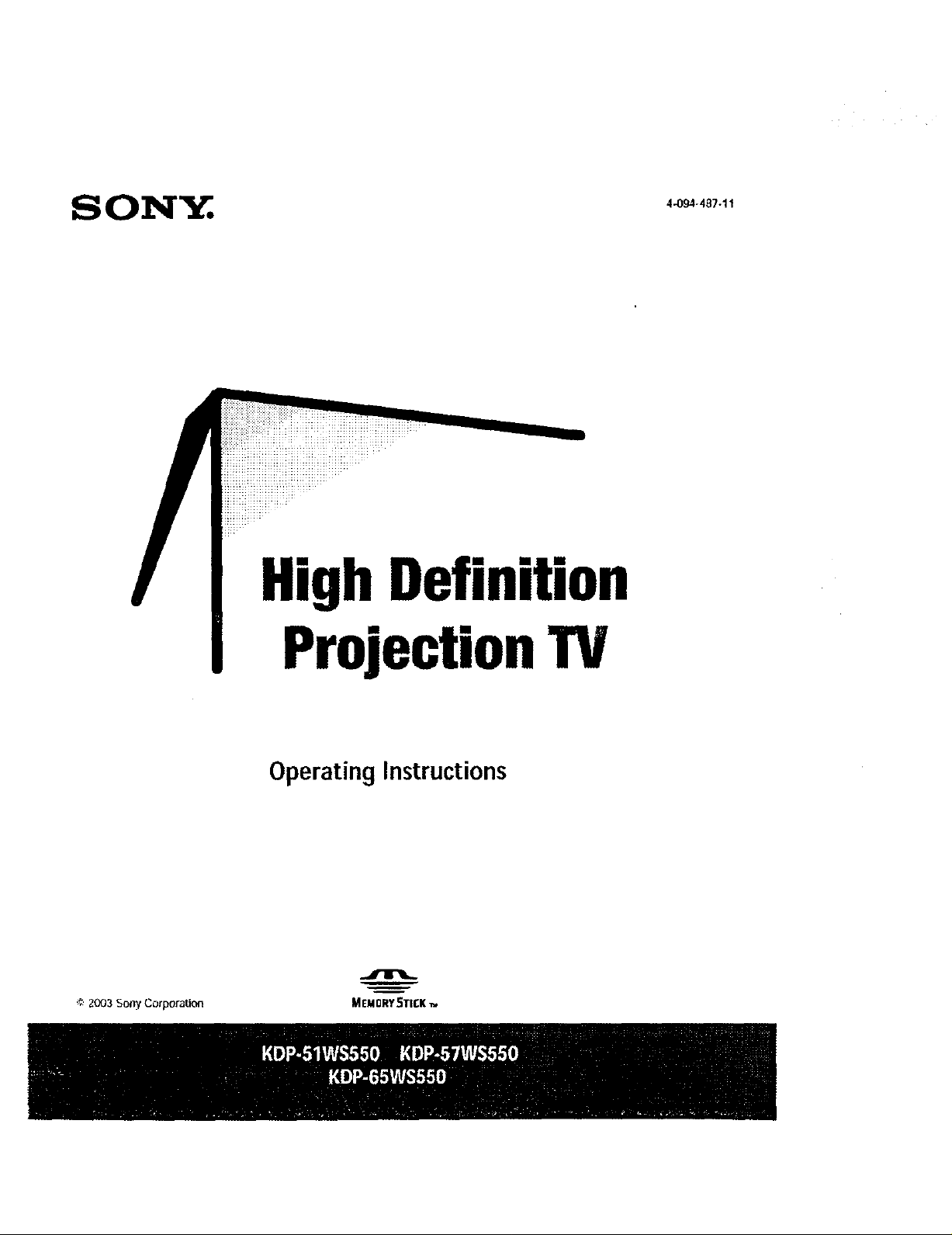
S OI_T_L.
4-094-4B7-11
HighDefinition
ProjectionTV
Operating Instructions
•_ 2003 5olly Corporation MEMORY_TI[K -_

Owner's Record
The model and serial numbers are located at the rear of the
projection TV, below the Sony logo, on the sticker, and also on the
TV box (white label). Record these numbers in the spaces provided
below. Refer to them whenever you call upon your Sony dealer
regarding this product.
ModelNo.
SerialNo.
WARNING
To reduce the risk of fire or electric shock, do not expo_ this
apparatus to rain or moisture.
RISK OF ELECTRIC SHOCK
DO NOT OPEN
ATTENTION
RISQUE DE CHOC ELECTRIQUE.
NE PAS OUVRIR
PRECAUCION
RIESGO DE CHOQUE ELECTRICO
NO ABR]R
This symbol is intended to alert the user to the
presence of u_dnsulated "dangerous voltage"
withinthe product's enclosure that may be of
sufficit_t magnitude k) constitute a risk of
electric shock to persons.
This symbol is intended to alert the user to the
presence of important operating and maintenance
(servicing) instructk_ns in the literature
accompanying the appli,'mce.
1)t_not expt_se the TV to dripping or splashing. Avoid placing
liquid-filled objects, such as vases, on top of the TV.
CAUTION
Toprevent electric shock, do notuse this polarized AC plug with
an exttmsion cord, receptacle or other outlet unless the blades can
be fully inserted to prevent blade exposure.
1
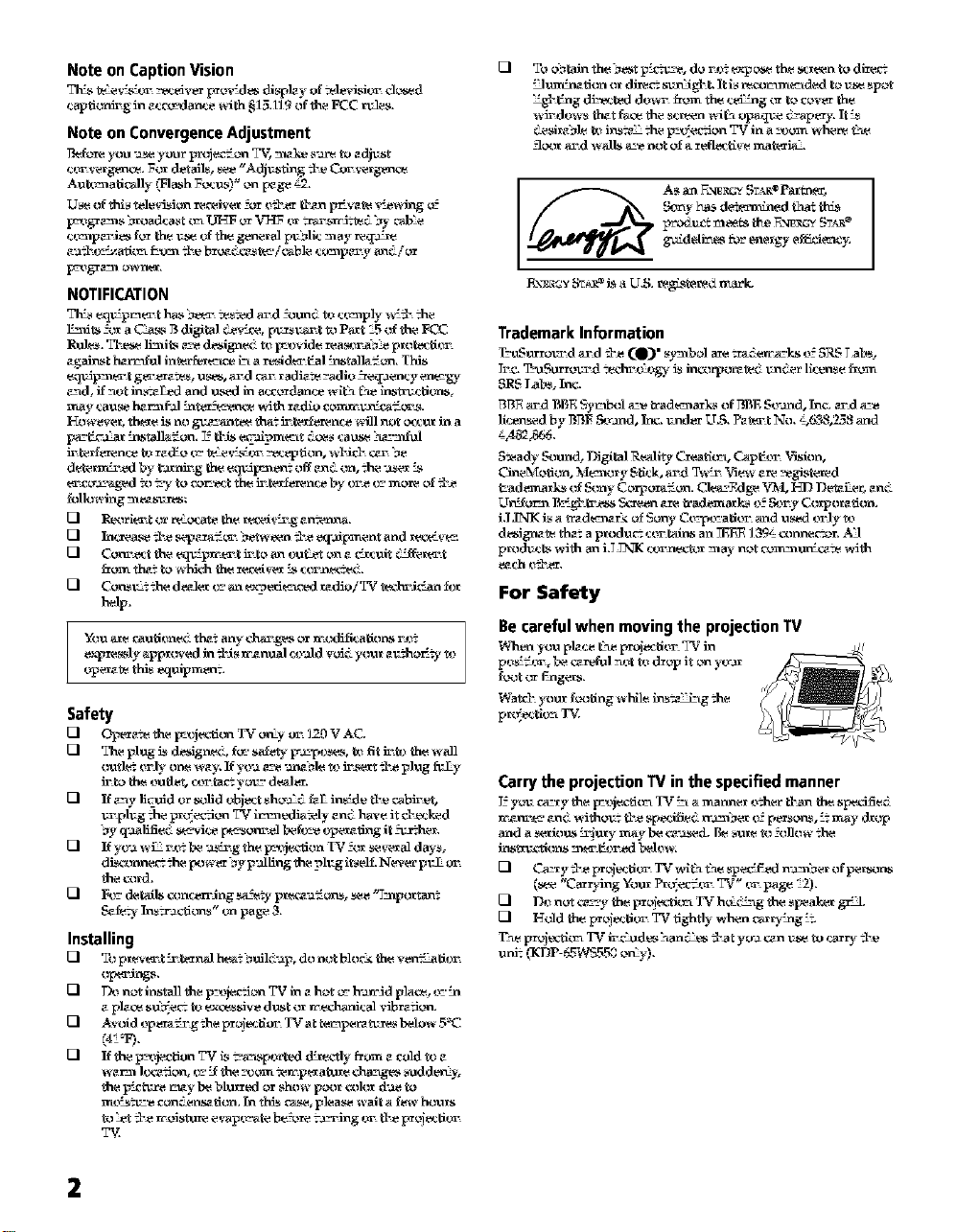
Note on Caption Vision
capfionir g in zccwxlance _;lh §13.119of lh_ FCC v_l_s,
Note on ConvergenceAdjustment
c_ w_g_nc_. _o_ derails. _e "Adjusting -_ Cot w_g_nc_
Au_a_icMly _ash _ecu_)" on wg_ _2.
To d_ialn _he _ ]p_e, do r_ ___ _ _he _r_n iv dire_
_um_+fion or dire_ s_g_t. It is r_c_mm_ded iv x_ spo_
"=g_Eng d_cled dowr _om _he ceding _ to covet the
wit dows lhz_ fac_ the scr_n _a opaq_ ¢_ap_'J% It
_ref_ _ ins_'_" :he p_ec_on TV in a _om wher_ iae
fl_x_r ard wMls _ not _ a r_ective mat_.
d._y l%x_d_ined _ [l_
guldeli_esforenergy ef_cie_cy.
NOTIFICATION
l_its -'or a CL_ 3 digital c_e_c_, gn_s_ _ Part _5 of the FCC
Rule._. TFx_s_ limits en_ deMgn_i _ F_wide rea_rd_ p_ks:fi_
e-'_d, if _ot ha_-._Ted and used ha accordance wi_La_ae ins_r_cCk_s,
may cau_ b._rm f-_Jh_ec_c_nc_ wilh rzdio corrar _a-or_.
I-_owe_er, _he_ is no g_'an_e_ tha= ir teffer_nc_ _fil] no_ _cur in a
d_e_x_l by _-_rrdr g th_ eq_dpmen; off zni on, _he -_r -_
13 P-._xu'ie_ _ or relocate the vezei_ g _n_ra_,
17 lncrea_ -_ sepzra-_w _etw_n -_ eq-.fiproem and v_c._L__.
13 Corw_ct theeq_pwer tivtoan ou_ on z c:_cui_",_fferert
You *zre cautlonei _hz: any char ff*s or rcodlficatkms ro7
ez_re_'_ly apprt_-ed in -/'is rc_-nual c_a] d _oii your zuzho_. D, _
_erz_e _hls equipmenT.
Safety
13 The plug is de'Mgne¢;, f_' safe:_" [r.ryoses, t_ fitivt_the wall
ivtothe _lle_. c_la_ yow' deMe¢.
_r plug :heprtr_ecfon T'¢ immedlaT_ly znd have i_ d'x_cked
E\_-_:Y Sr_x¢_is a U,S* reg_tered z_'k.
Trademark Information
_x_Surro_wd ard -&_ (_)" symbol are :ra;;erc_ks & SR_ 7abs,
_r;. _Surro_rfl _hrU ogy i_ in¢_rporz_i _n_r license f_m
SRS Tabs, Inc.
T_T_Eard BEE Symbol _ _'_d_n_r_ oTBBE 5_nd, ln¢. e_d _
CineMofion, Meaaor y 511ck, arfl Tw5 _ Vie_, zr_ _glste*ed
Uniform B"_gl_a_s _een zr_ tradearta_k_ _ _r y Corporzfion_
i.T.INK is a trzd_rmrk of Sony C_a_ior and used orJy _
deslgr_ _ a p_du_ cor_r_ an _EEE 13_ ¢_mne_r. A3
p_duds _41h an 12 INK c_e_r may n_ commun:cz_ _41h
For Safety
Be careful when moving the projectionTV
Wa_c_ your T_x_tlng whileins_'_L-_g :he
Carry the projection TV in the specified manner
7-"you ca'_y the F_rfi_m IV _ a manne_ o-.hert}an the s_dfied
and a_rious _°_ury rr_y be c*_ d. Besure _ :onow :he
Se_" h_zrac'daas" on pag_ 3,
Installing
13 Toprevert:rtexnalheaT_vdld'ap, donotblocktheven_Laiior
13 T_ no_ ins_dl _he F_jecfion Ta/in z hoe _r'h-.arc_d pla_, _':n
z plz_ s*f_e_ t,_ex_e_slve dust o_ rc_chanlcal vlbr_don,
13 Avoid _pexa_ g :he proj_clita ° Iv" at temperzt_ues below 5_C
the pLchu_ _%_ b_ blurred or show p_r c_lor due to
m_ .n:'_ con¢;er_°-fion_ ha _his c_, plea_ wait a fe_' hours
_ -/'_ rc_istare evaporate be_e v_"ring or _ proj_tlor
T_
2
(s_ "Car_iing "/ou_Pr_r_e_orTV" or pag__2),
_1 Dt_ no_c_n-y the pr oj_._ Iv" h_ii:ug the sFeake_ g_.
VI Hold the pr_:tlor TV tightly when car_)_nag:=
Yae pr oj_.rd_mTV ird_udes han_ -/'at yo'.l c_-n_ _ocarry -/'_
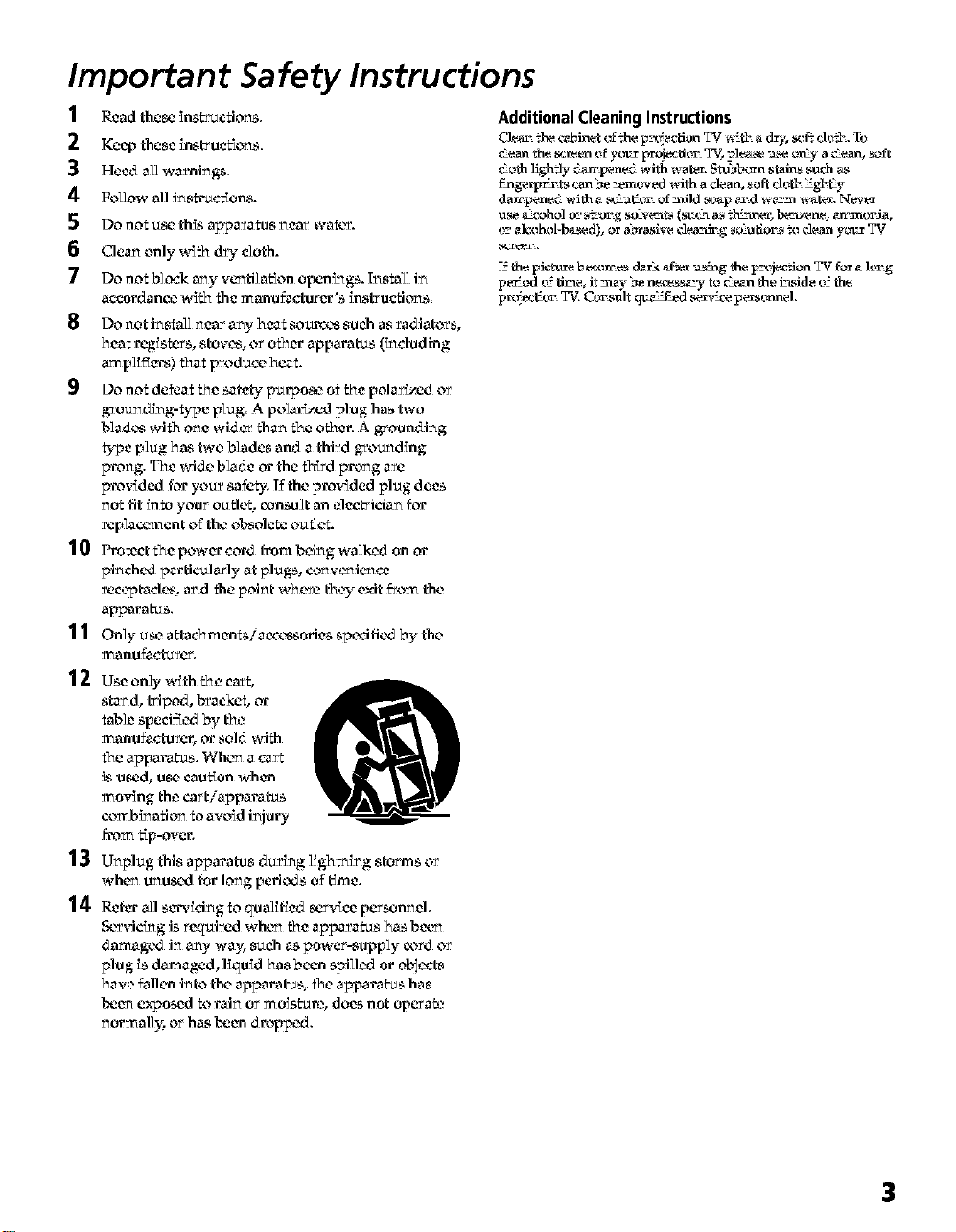
Important Safety Instructions
1 Read thc_ _ns_uc_ions.
2
Keep these ins_'uct:ions.
3
Heed all warning.
4
Fol]ow all irish'actions.
5
Do not usa, th_s apparatus near wat_,w.
6
Clea_ only _ d_y cloth.
7
Do not block m:y v_ti] a_ion open_:gs. Instal] in
accordance _V2: the manufacturer's instruc_ons.
8
Do riot instal] near a_y hca_ so_ccs 8_ch as _adiakws,
heat registers, stove, or o_2:er apparat_ (_:d_ding
amplifiers) _2:a_wodacc EcaL
9 Do not defca_ _2:e saft_ _parpose of _2:e pola_L-cd or
gwouz: ding-b-pe plug. A polarized pl_g has two
blades wilh one wi&w than 1he o_2:er. A grounding
type plug h_s two blades and a third .grouz:ding
prong. The wide Node or the _'_rd prong arc
provided for you_ safc_. K the provided plag does
not fit into )-our outk% consult an elecHcian for
rcplaccnnen t o_ the obsolete oatk, L
10 protect _Ee power cord from being walked on or
pinch_x_ par tic_tlarly at plugs, conw_ic_cc
rect'p taclc'_, and the poir_t wE c'_e they exit _om the
apparatus.
11 Onlyuseattac_ments/accc_ssoriesspedfiCx_bythe
_anu{a_rcL
12 Useonlywiththeca_t,
stand, tripod, b_ackct, or
table specified by the
manufacturer, or sold with
_he appara_. Wh_._ a c_t
_s _d, u_" caution when
mo_4ng the car tlapparatas
combh_ ation to avoid injury
_m tSp-over.
13 Unplxagthisapparatusdu_inglighting stormsov
wh_ unuscKI for long perk, s of _me.
14 ReferN]sm,idngtoqualiliedset-Acepersonz_d.
Scw_ic_ g is rcq_tived wh_'n _be apparatus 5as b_-n
d arnag_x_ in any way, such as power-a_pply a_rd or
pfog is damaged, Equid has bccm spilled or obi_'¢ts
have fallcm into the apparaEt% the appara_ has
bet_a exposed to rain or moisture, does not operak,
normall)7, orha_ bet'n dropped.
@
Additional Cleaning Instructions
Clear :he cabinet _ff:he p-_eclion T_/_ a dr)', s_ dt_Tb.Tt_
__emathe s_a tff y_wr p_lit_ TV, 2ale_ e -_e o%y a __ean,soft
cloth lightly dart pened with water. _qubb_mastahns such _
f:_gew_ _mabe _x_mtwed_th a dean, so_ dt_b':gbfy
darrpened with a _; -._l:t_r ofmild _xap e_d w _'_mwater, Ne_er
t_' zlc_hol-based), or dar_sive cfe__nlrg_o"_lior_ 7oclean yovr TO/
3
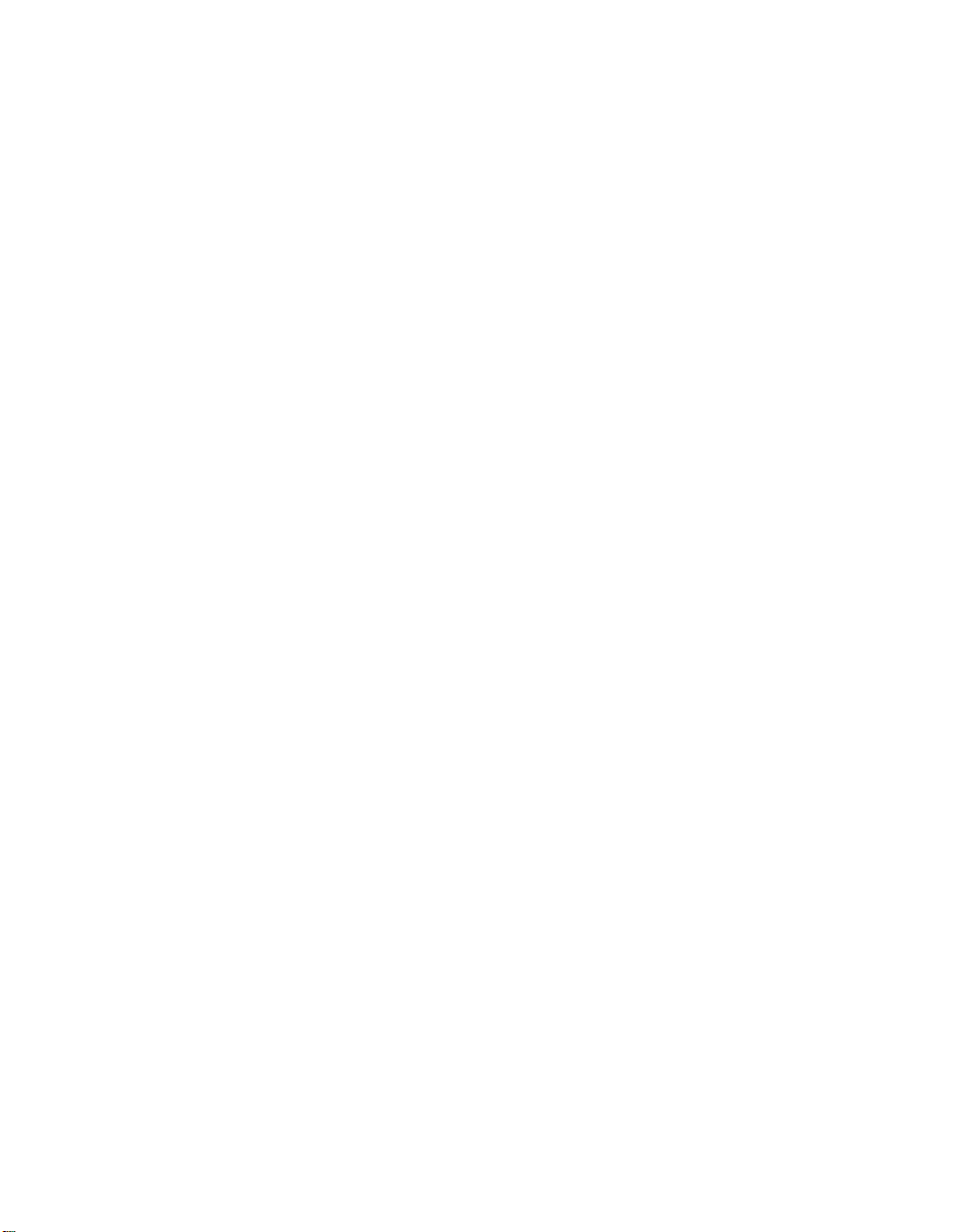
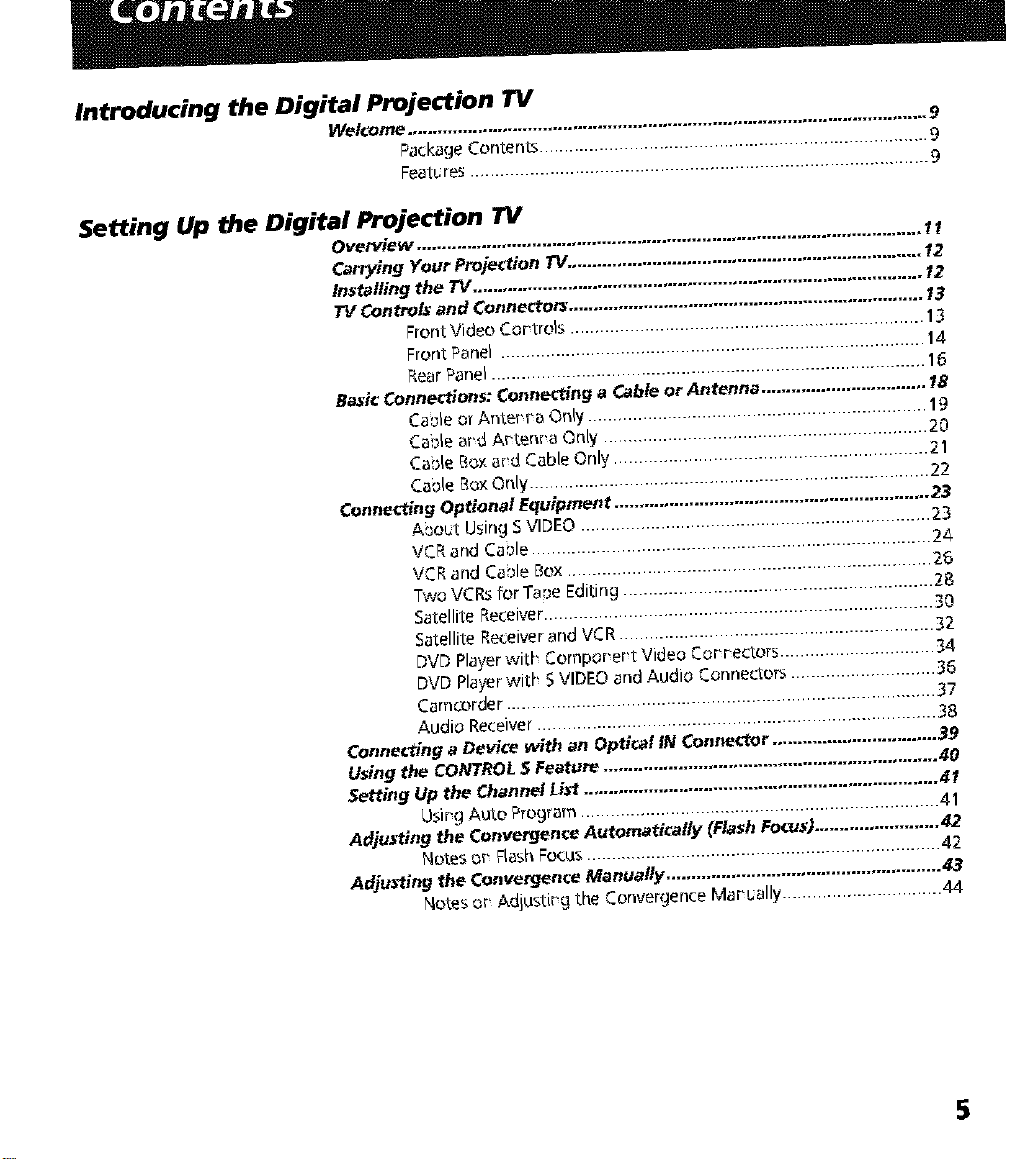
Introducing the Digital projection 13/
Welcome ............................ ...... 9
., ........ , ........ , ........ , .... 9
Package Contents............ ..................................................... .......9
Feature5 ...................................................................
Setting Up the Digital Projection TV
Overview ........................................ 11
Carrying_ Your Projection TV.,............" "..................................... 12
Installing the TV ..............................................................................." ... 13
71/Controls and Connector._ ................................................. ...... 13
Basic Connections: Connecting a Cable or Antenna ................................. __
Conr_ctin 9 Optional Equipment .........................................................
Connecting a Device with"an Optical" IN Connector ................................. 3940
Using the CONTROL $ Feature ...........................................................
Setting Up the Channel List .......................................................
Adjusting the Convergence Automati_l/y _F/ash Focu$)......................... 42
Adjusting the Convergen_,e Manually ....................................................... 43
........ , ........ ,...., .... 12
Front Video Coptrols .................................................................
Ront Par,el ..................................................................................... 14
Rear Panel .............................................................................
Ca_JeoTAnter r a Only ................................................................ ..20
Caole ard Artenra Only ............................................................... _21
Caole [_o_arid Cable Only .............................................................
Caole _ox Only.... _................................................................... 23
Asout Using SVIDEO ............................................................... ...24
VCF' and (aole ............................................................................. ...25
VCR and (aole Box ...................................................................... _.28
Two VCRs for Taoe Editing ...................................................... ]]]]]...30
Satellite Receiver...................................................................... ........32_
Satellite Receiverand VCR ....................................................... ........ 34
DVD Playerwith Cornpor_er_tVideo Cor_r_ectors....................... ........ 36
DVD Playerwith SVIDEO and Audio Connectors .....................
Carncorder ...................................................................................... _;
Audio Receiver ...........................................................................
U_ir_gAuto ;:'rogram....................................................................
Notes or FlashFocus....................................................................... 42
Notes or Adiustir_g the Convergence Maritally ................................ 44
....... 22
.......23
-" 41
• "...... ....41
5
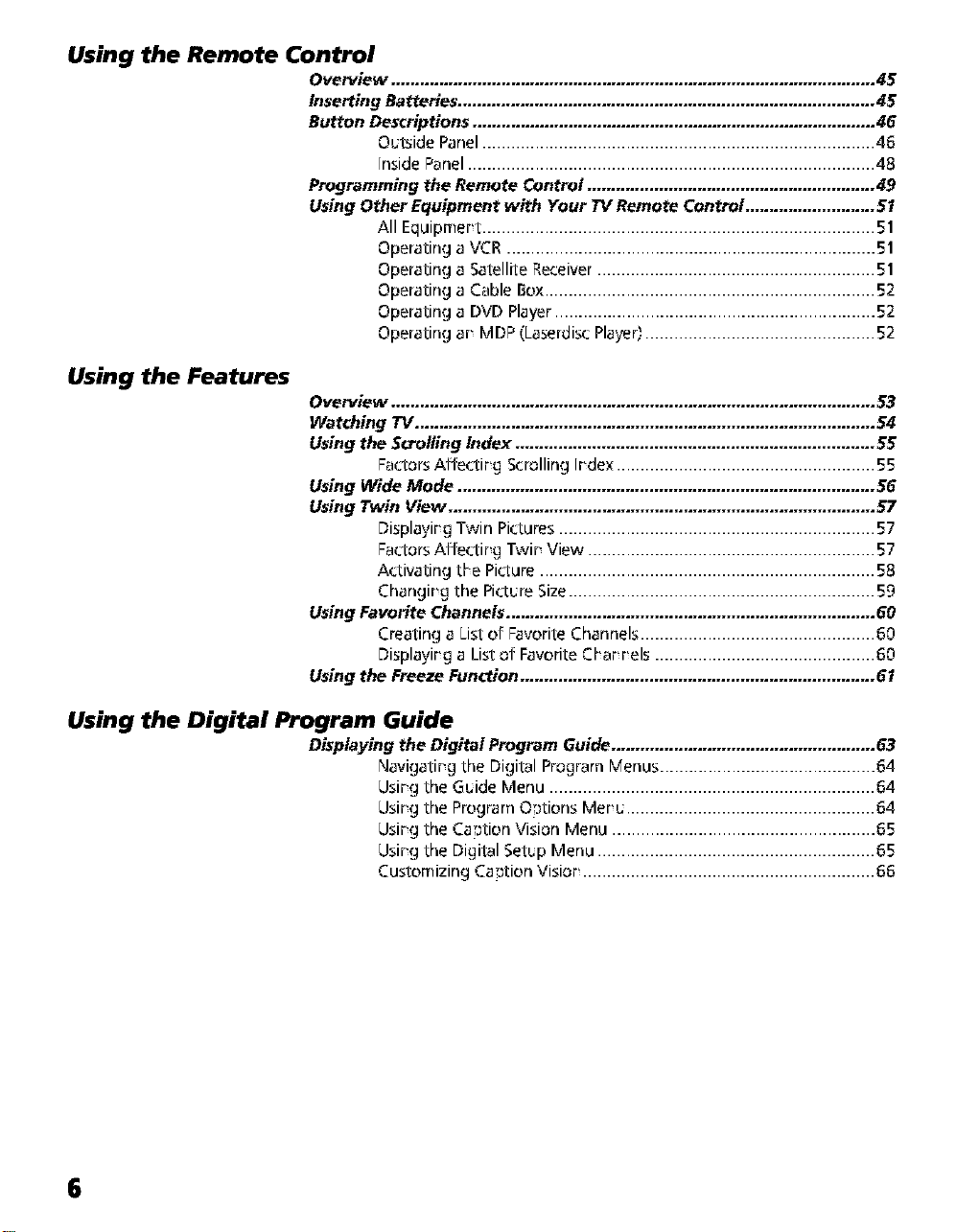
Using the Remote Control
Overview ..................................................................................................... 45
Inserting Batteries ....................................................................................... 45
Button Descriptions .................................................................................... 46
Programming the Remote Control ............................................................ 49
Using Other Equipment with Your TV Remote Control ........................... 51
Using the Features
Overview ..................................................................................................... 53
Watching TV ................................................................................................ 54
Using the So'oiling Index ........................................................................... 55
Using Wide Mode ....................................................................................... 56
Using Twin View ......................................................................................... 57
Using Favorite Channels ............................................................................. 60
Using the Freeze Function .......................................................................... 61
Out.side Panel .................................................................................. 46
inside Panel..................................................................................... 48
All Equipmer_t.................................................................................. 51
Operating a VCR ............................................................................. 51
Operating a Satellite Receiver .......................................................... 51
Operating a Cable Box..................................................................... 52
Operating a DVD Player................................................................... 52
Operating ar_MDP (Laserdis_:Player,'................................................. 52
Fa_J:orsAffe_J:ir_g$_:rolling [r_dex...................................................... 55
L3isplayir_gTwin Pi_:tures.................................................................. 57
Fa_l:orsAffe_l:ir_g Twir_View ............................................................ 57
A_:tivating tP_ePi_.ure...................................................................... 58
Changir_g the Pi_:tureSize................................................................ 59
Creating a [_i_t.of Favorite Channels ................................................. 60
L3isplayir_ga Li_t.of FavoriteCP_ar_r_els.............................................. 60
Using the Digital Program Guide
Displaying the Digital Program Guide ....................................................... 63
Navigal:ir_gthe Digital Program Menus ............................................. 64
Usir_gthe Guide Menu .................................................................... 64
Usir_gthe Program Orations Mer_u.................................................... 64
Usir_gthe Car_tien Vision Menu ....................................................... 65
Usir_gthe Digital Setup Menu .......................................................... 65
Cusl:emizing Car_tien Visior_............................................................. 66
6
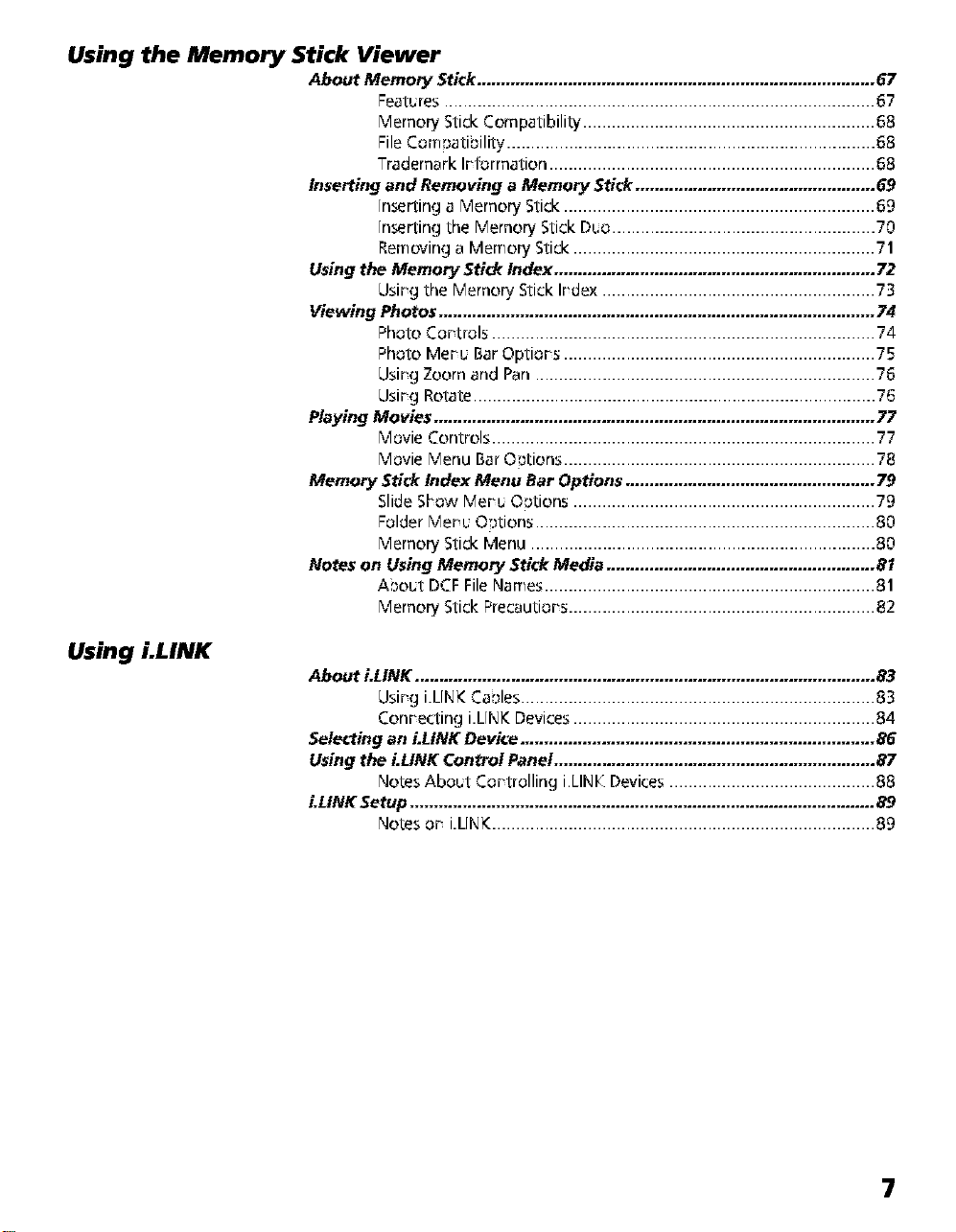
Using the Memory Stick Viewer
About Memory Stick ................................................................................... 67
Features .......................................................................................... 67
Memory Stick Compatibility ............................................................. 68
File Com,'_ati:_ility............................................................................. 68
Trademark Ir_formation .................................................................... 68
Inserting and Removing a Memory Stick .................................................. 69
[nserting a Memory Stick ................................................................. 69
inserting the Memory Stick Duo ....................................................... 70
Removing a Memory Stick ............................................................... 71
Using the Memory Sti_ Index ................................................................... 72
Usir_gthe Memory Stick Ir_dex......................................................... 73
Viewing Photos ........................................................................................... 74
Photo Cor_trols ................................................................................ 74
Photo Mer_MBar Optior_s ................................................................. 75
Usir_gZoom and Pan ....................................................................... 76
Usir_gRotate.................................................................................... 76
Playing Movies ............................................................................................ 77
Movie Controls ................................................................................ 77
Movie Menu Bar O_tions ................................................................. 78
Memory Stick index Menu Bar Options .................................................... 79
SlideShow Mer_MOrations ............................................................... 79
Folder _'ler_MOrations....................................................................... 80
Memory Stick Menu ........................................................................ 80
Notes on Using Memory Stick Media ........................................................ 81
A:_o_t DCF FileNames ..................................................................... 81
Memory Stick Precautior_s................................................................ 82
Using LLINK
About LLINK ................................................................................................ 83
Usir_gi L[NKCa:_les.......................................................................... 83
Conr_ecting i L[NKDevices ............................................................... 84
Selecting an LLINK Device .......................................................................... 86
Using the LLINK Control Panel ................................................................... 87
Notes Abo_t Cor_trolling i [_INI_Devices ........................................... 88
i.LINK Setup ................................................................................................. 89
Notes or_i L[NK................................................................................ 89
7
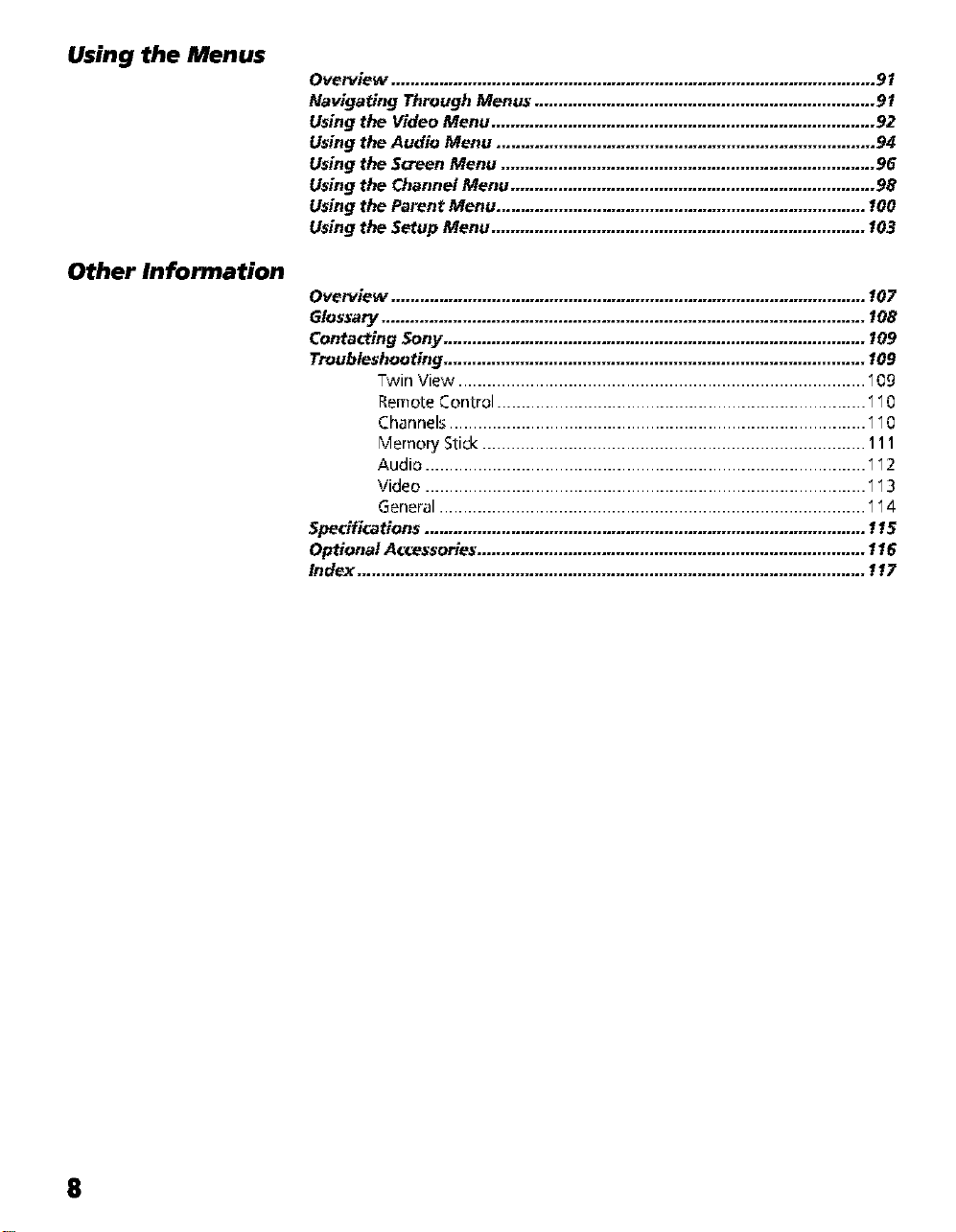
Using the Menus
Other Information
Overview ..................................................................................................... 91
Navigating Through Menus ....................................................................... 91
Using the Video Menu ................................................................................ 92
Using the Audio Menu ............................................................................... 94
Using the Screen Menu .............................................................................. 96
Using the Channel Menu ............................................................................ 98
Using the Parent Menu ............................................................................. 100
Using the Setup Menu .............................................................................. 103
Overview ................................................................................................... 107
Glossary ..................................................................................................... 108
Contacting Sony ........................................................................................ 109
Troubleshooting ........................................................................................ 109
Twin View ..................................................................................... _09
_emote Control ............................................................................. __0
Channel_ ....................................................................................... __0
Memory Stick ................................................................................ 111
Audio ............................................................................................ __2
Video ............................................................................................ __3
General ......................................................................................... __4
Specifications ............................................................................................ 115
Optional Accessories ................................................................................. 116
Index .......................................................................................................... 117
8
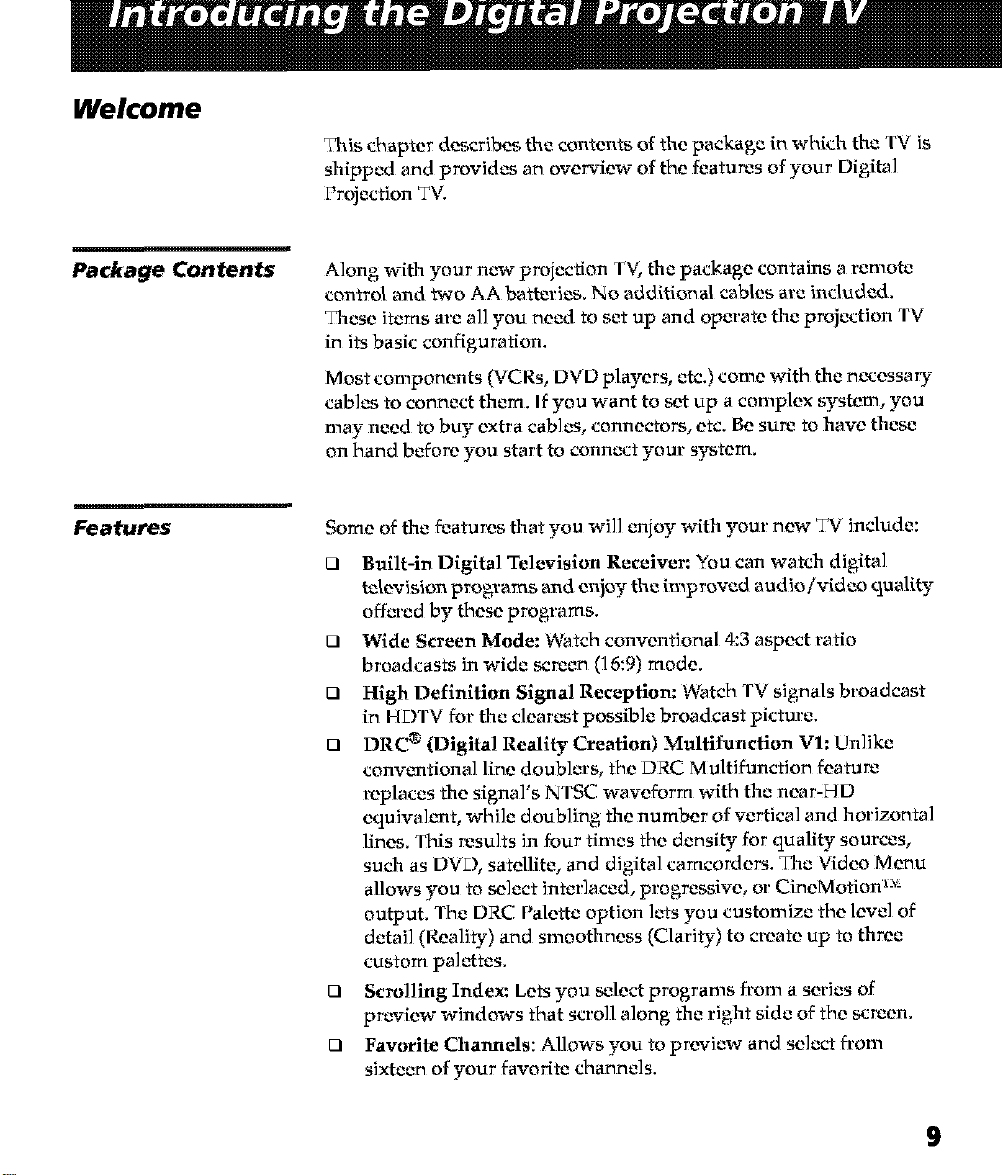
Welcome
nJais chapter describes the contents of the package in which the TV is
shipped and provides an overview of the features of your Digita]
Projection TV,
Package Contents
Features
Along with your ncw¢ projection T\5 the package contains a remote
control and two AA batteries. No additional cables are included.
These items aro all you need to set up and operate the projection TV
in its basic configuration,
Most components {VCRs, DVD players, etc.) come with the nc_cessary
cables to connect them. If you want to set up a complex system, you
may need to buy extra cables, connectors, ere. Be sure to have these
on hand before you start to connect your system.
Some of the features that you will enioy with your: new TV include:
t3 Built-in Digital Television Receiver: You can watch digital
television programs and enjoy the improved audio/video quality
offc_:ed by these programs.
O Wide Screen Mode: Watch conventional 4:3 aspect ratio
broadcasts in wide screen (16:9) mode.
121 High Definition Signal Reception: Vqatch TV signals broadcast
in HDTV for: the clearest possible broadcast picture.
t3 DRC ® (Digital Reality Creation) Multifunction Vl: Unlike
convcmfiona] line doublers, the DRC Multifuncfion feature
replaces the signal's NTSC waveform with the near-HD
equival_mt, while doubling the number of vertical and horizontal
lines. This results in four times the density for quality sources,
such as DVD, satellite, and digital camcorders. The Video Menu
allows you to select interlaced, progressive, or CineMotion '_x-
output. The DRC Palette option lets you customize the level of
detail (Reality) and smoothness (Clarity) to create up to three
custom palettes.
o Scrolling Indem Lets you select programs fl:om a series of
prcwiew windows that scroll along the right side of the screen.
121 Favorite Channels: Allows you to preview and select fi:om
sixteen of your favorite channels.
9
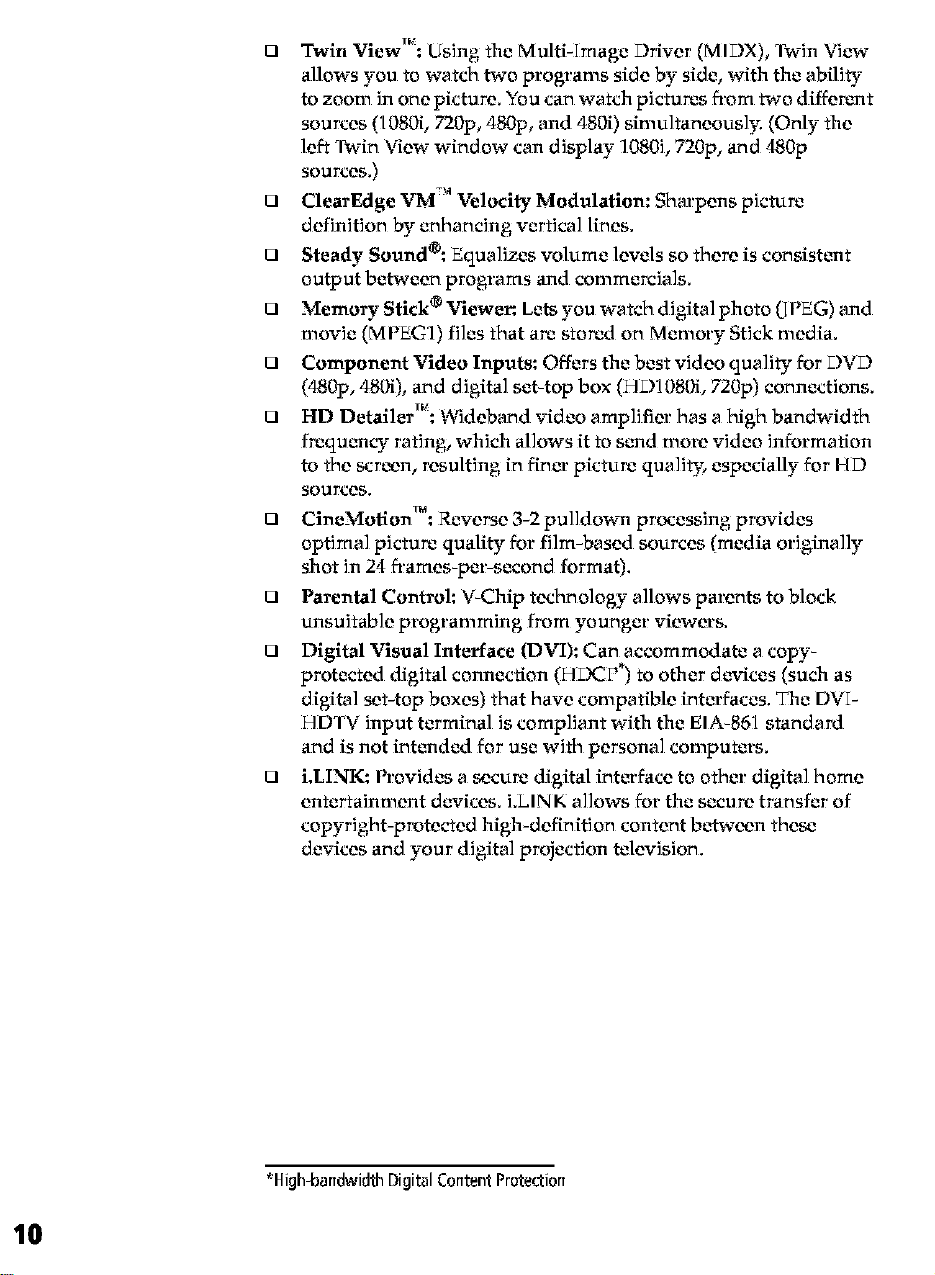
O Twin ViewT_': Using the Multi-Image Driver (MIDX), Twin View
allows you to watch two programs side by side, with the ability
to zoom in one picture. You can watch pictures fi:om P¢¢odiffer_mt
sources (1080i, 720p, 480p, and 4800 simultaneously. (Only the
left Twin View window can display 1080i, 720p, and 480p
sources.)
O ClearEdge VM-'* Velocity Modulation: Sharpens picture
definition by enhancing vertical lines.
O Steady Sound®: Equalizes volume levels so there is consist_mt
output between programs and commercials.
O Memory Stick ® Viewer. Lets you watch digital photo (IPEG) and
movie (MPEGI) files that am stored on Memory Stick media.
O Component Video Inputs: Offers the best video quality for L)VL)
(480p, 480i), and d igita] set-top box (HD1080i, 720p) connections.
O HD DetailerT_': Wideband video amplifier has a high bandwidth
fmqu_m¢ T rating, which allows it to s_md more video information
to the screen, resulting in finch:picture quality, especially for HL)
sources.
O CineMotionTM: Reverse 3-2 pulldowm processing provides
optimal picture quality for film-based sources (media originally
shot in 24 fa:ames-per-second format).
O Parental Control: V-Chip technology allows parents to block
unsuitable programming from younger viewers.
O Digital Visual Interface (DVI): Can accommodate a copy-
protected digital connection (HZ)CP*) to other d_wices (such as
digital set-top boxes) that have compatible interfaces. The DVI-
HDTV input terminal is compliant with the EIA-861 standard
and is not int_mded for use with personal computers.
O i.LINK: Provides a secure digital int_n:face to other digital home
entertainment devices, i.LINK allows for the secure transfer of
copyright-protected high-definition content between these
devices and your digital projection television.
*High-bandwidth Digital Content Protection
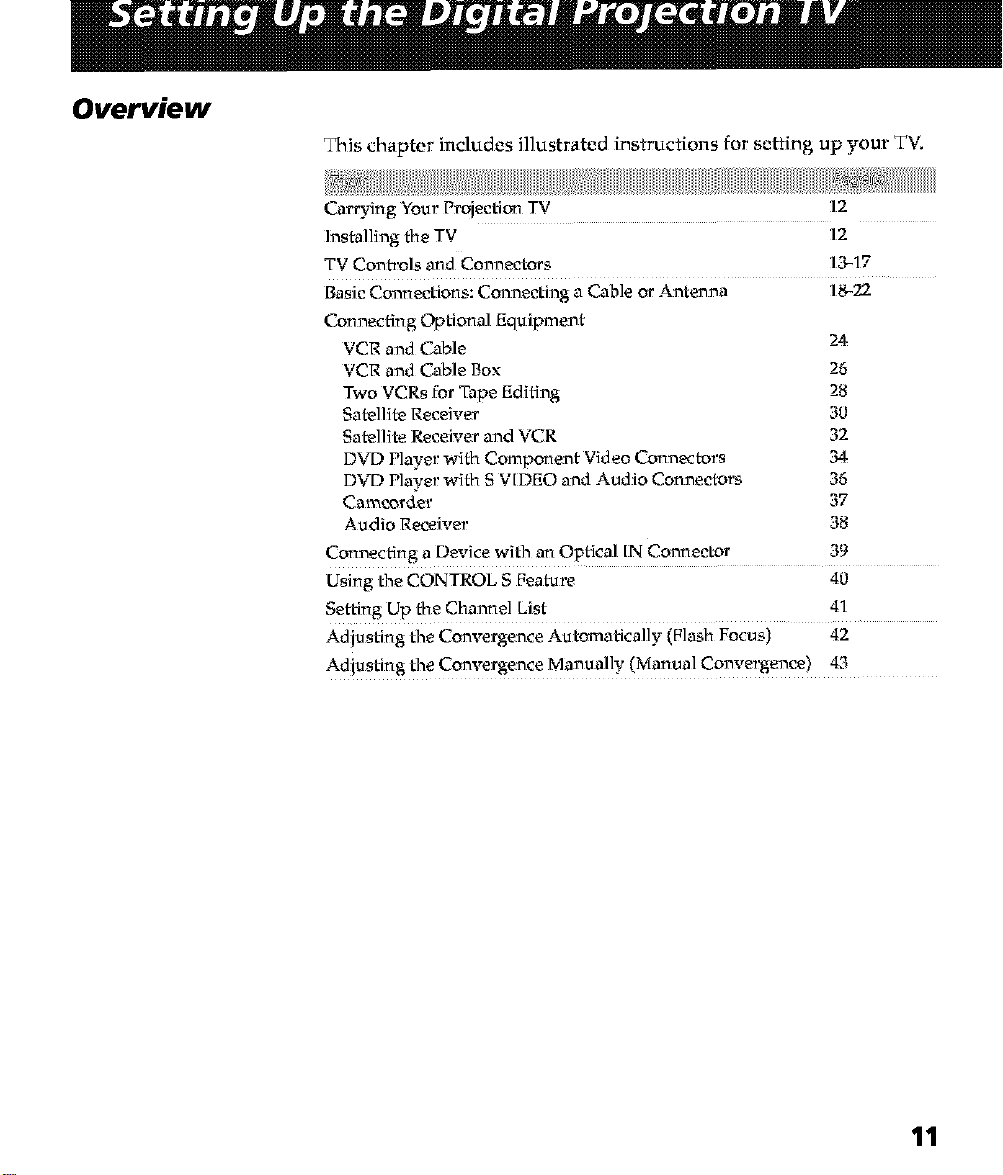
Overview
This chapter includes illustrated instructions for setting up your TV.
Carrying Your Projection TV 12
Installing the TV 12
TV Conti'ols and Connectors 13-17
Basic Connections: Connecting a Cable or Antenna 18-22
Connecting Optional Equipment
VCR and Cable 24
VCR and Cable Box 26
Two VCRs for Tape Editing 28
Satellite Receiver 30
Satellite Receiver and VCR 32
DVD Player with Con_ponent Video Connectors 3_-
DVD Player with S V[DEO and Audio Connectors 36
Cam_order 37
Audio Receiver 38
Connecting a Device with an Optical [N Connector 39
Using the CONTROL S Feature 40
Setting Up the Channel List 41
Adjusting the Convergence Automatically (Flash Focus) 42
Adjusting the Convergence Manually (Manual Convergence) _
11
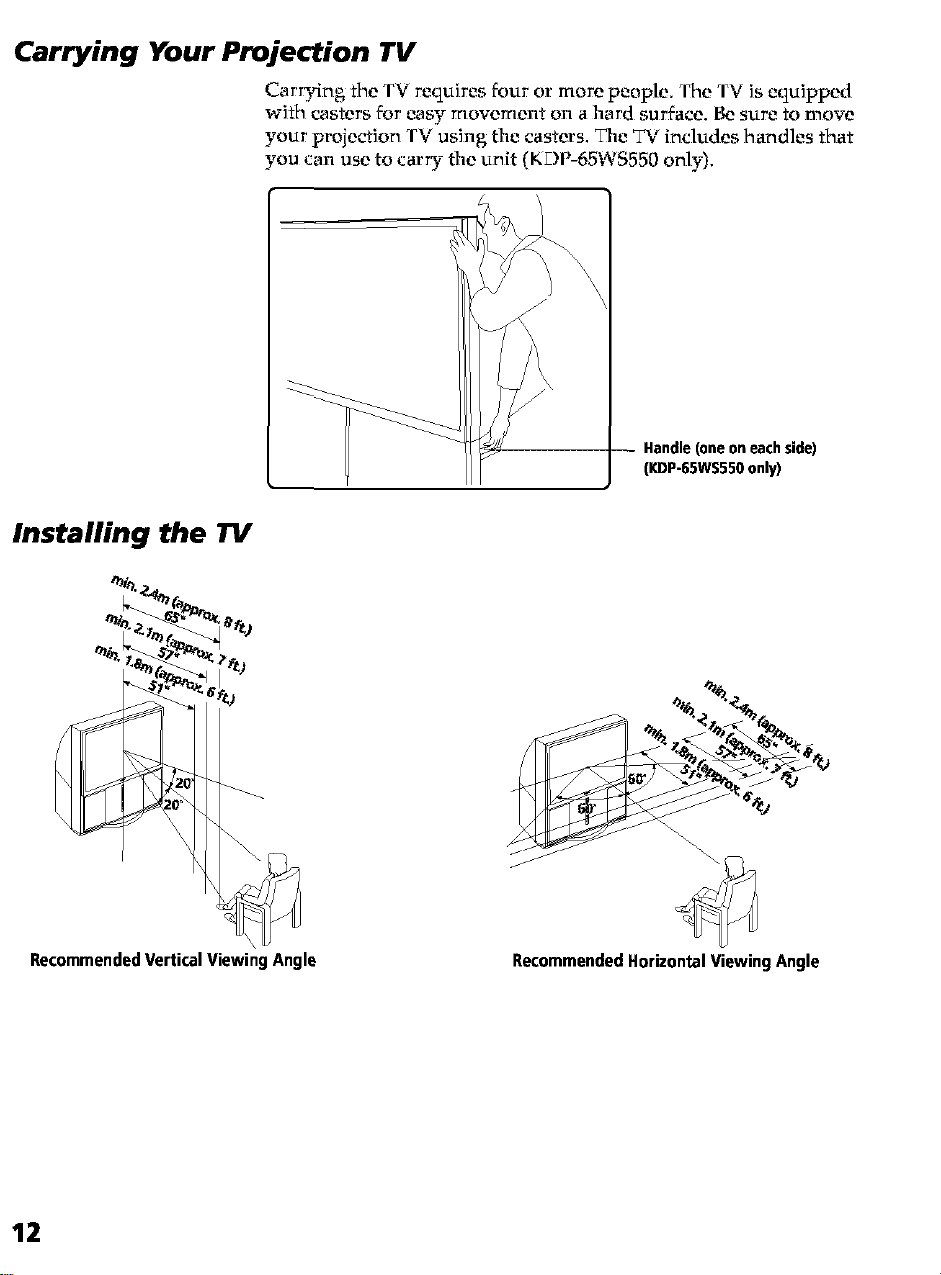
Carrying Your Projection TV
Carrying the TV requires t:our or more people• The TV is equipped
with casters t:or easy movement on ahard surface, Be sure to move
your projection TV using the casters. The TV includes handles that
you can use to carry the unit KDP-SSWS550 only).
Installing the TV
- Handle (one on each side)
(KDF-65WS550 only)
4,°_
%
RecommendedVertical Viewing Angle RecommendedHorizontalViewing Angle
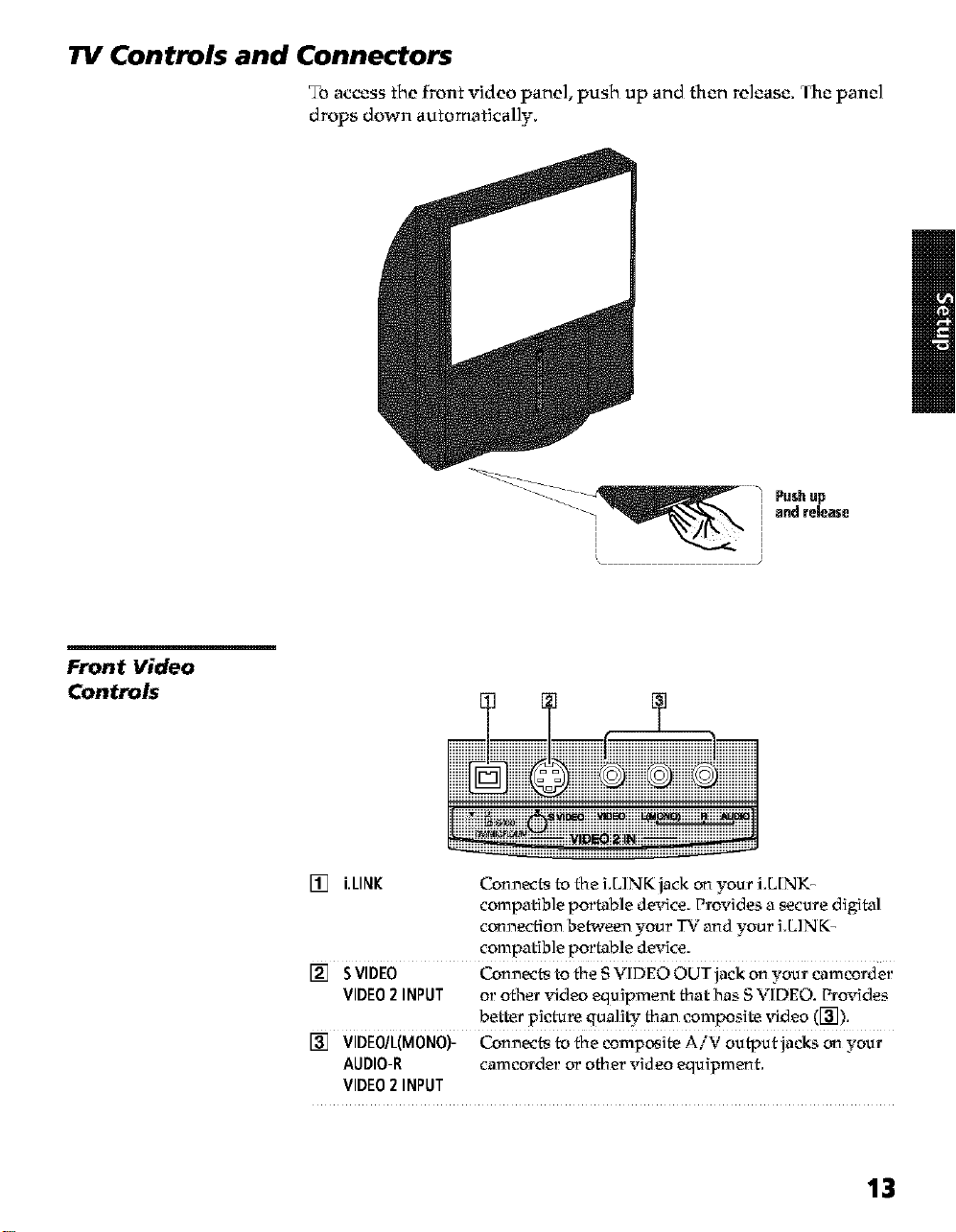
TV Controls and Connectors
To access the front video pane], push up and then release. The panel
drops down automatically,
Front Video
Controls
[] i.LINK Connects to the LLINKjack on your i.L[NK-
compatible portable device. Provides a secure digital
connection between your TV and your i.LIN K-
compatible portable device.
[] S VIDEO Connects to the S VIDEO OUT jack on your camcorder
VIDEO2 INPUT or other _fideo equipment that has S VIDEO. Provides
better picture quali_" than composite _fideo ([_]).
[] VIDE0/L(MONO)- Connects to the composite AiV output jacks on your
AUDIO-R camcorder or other video equipment.
VIDEO2 INPUT
13
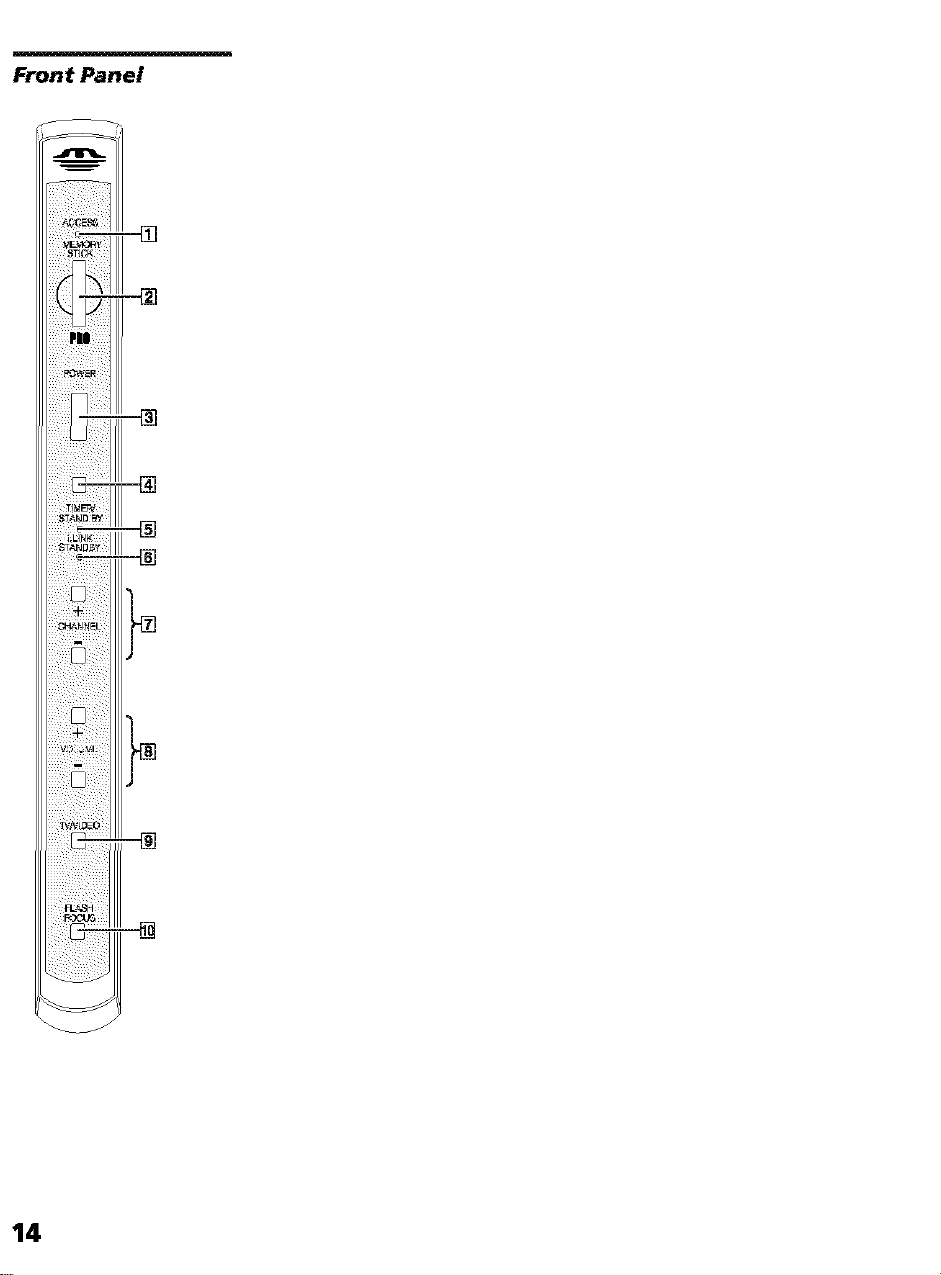
Front Panel
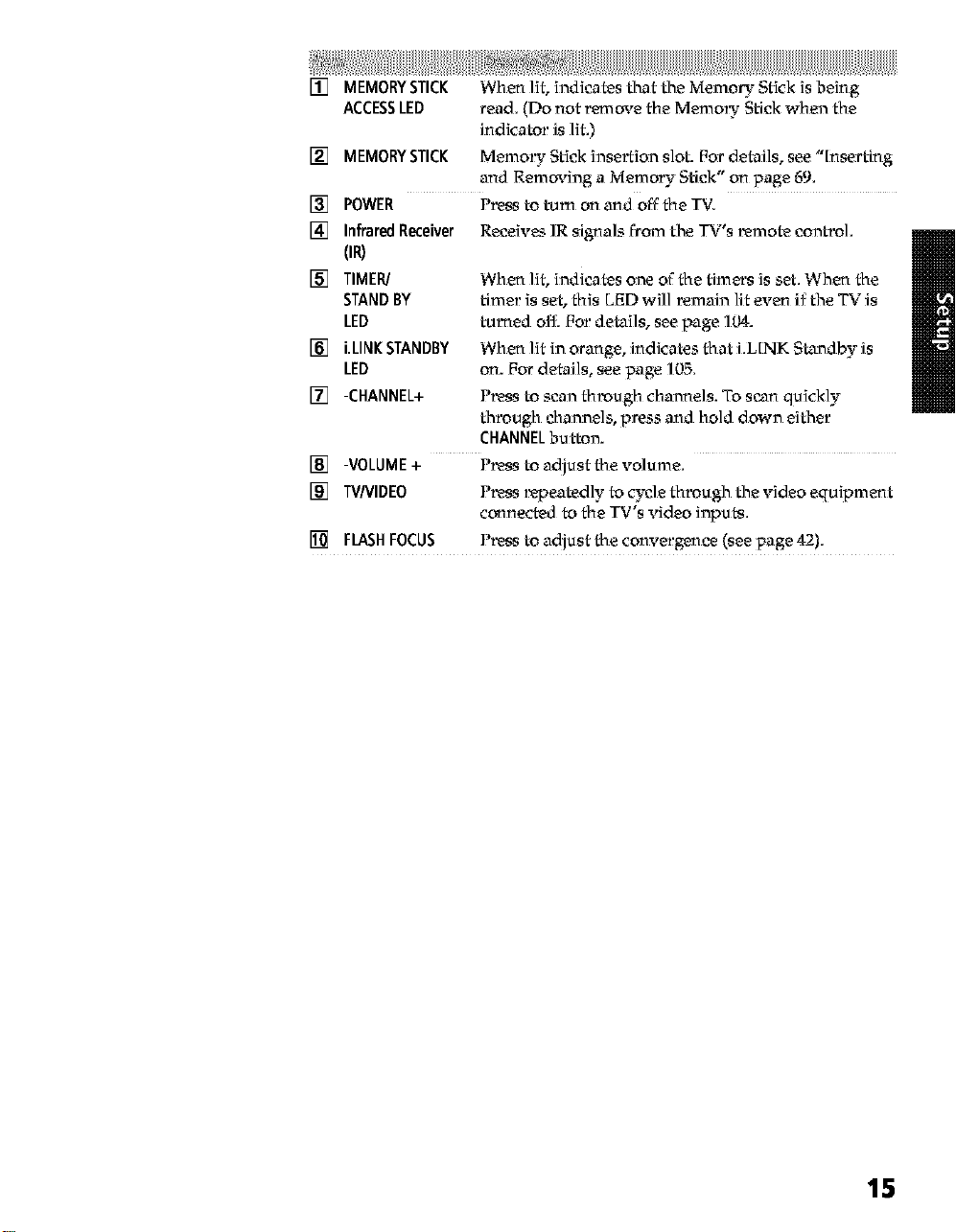
[] MEMORY STICK When lit, indicates that the Memo D"Stick isbeing
ACCESSLED read. (Do not remove the Memo D" Stick when the
indicator is lit.)
[] MEMORYSTICK Memo D" Stick insertion slot. Par details, see "[nserting
and Removing aMemory Stick" on page 69,
[] POWER P_ss to turn on and off the TV.
[] InfraredReceiver
Receives IR signals from the TV's _mote control
OR)
[] TIMER/
STANDBY
LED
[] i.LINKSTANDBY
LED
[] -CHANNEL+
[] -VOLUME+ r'_ss to adjust the volume.
[] WNIDEO Pl_ss l_peatedly to cycle through the video equipment
[] FLASHFOCUS P_ss to adjust the convergence (see page 42).
When lit, indicates one of the timers is set. When the
timer is set, this LED will remain lit even i_ the T_" is
turned off. For details, see page 104.
When lit in orange, indicates that i.L[NK Standby is
on. For details, see page 105.
P_ss to scan through channels. To scan quickly
through channels, press and hold down either
CHANNELbutton.
connected to the TV's video inputs.
15
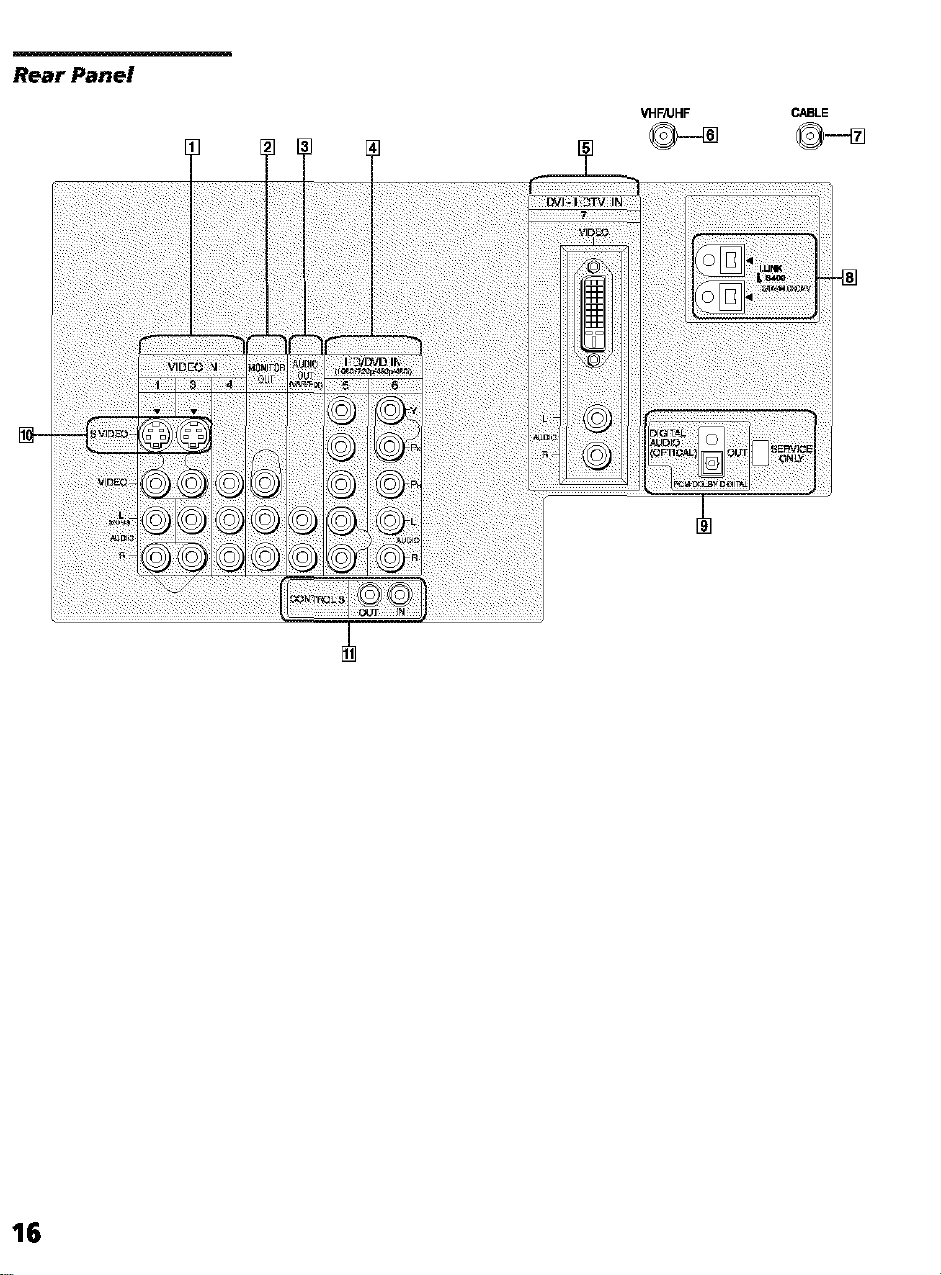
RearPanel
] [_
VHFAJHF
CABLE
©--_
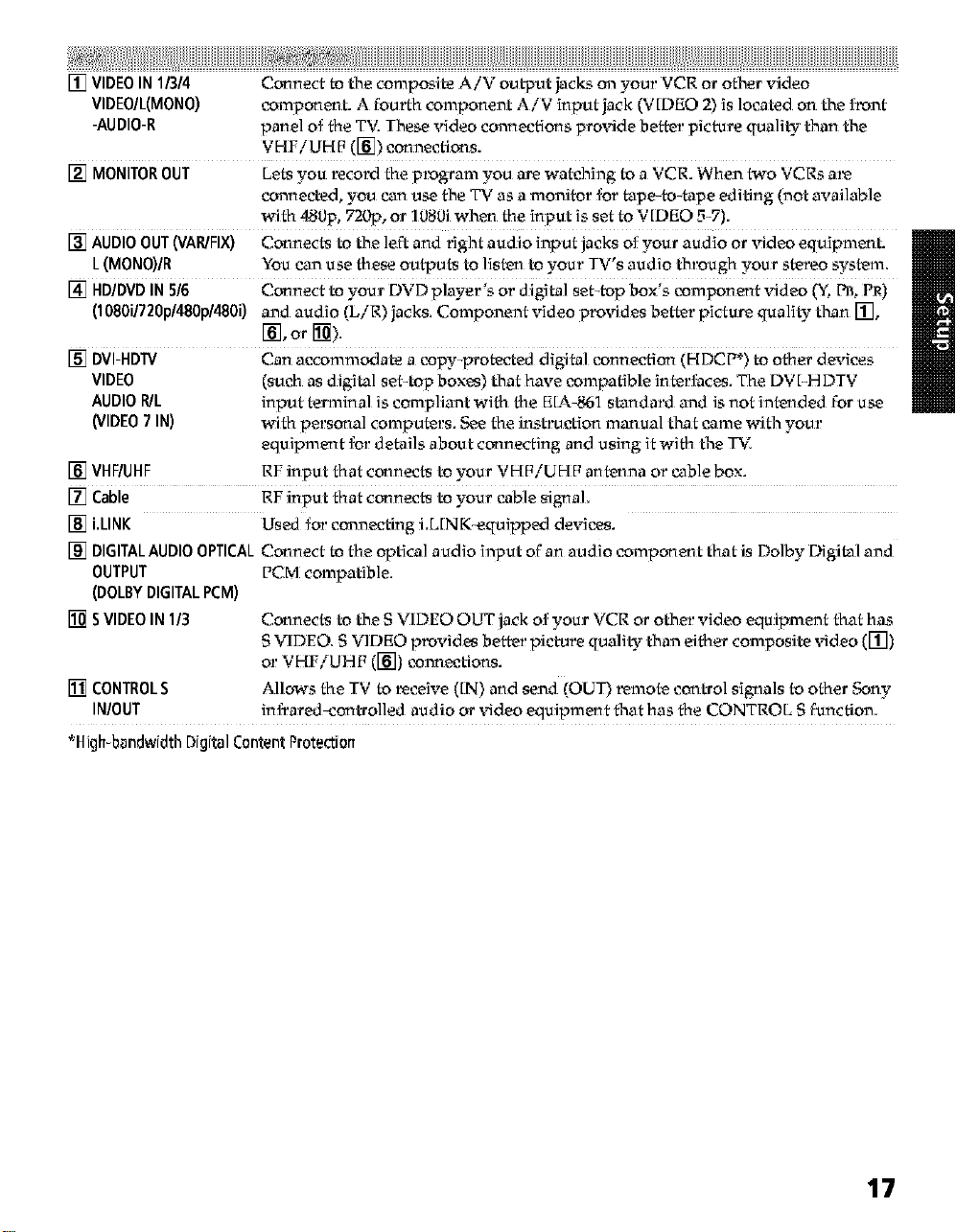
[] VIDEOIN1/314 Connect to the composite AiV output jacks on your VCR or other video
VIDE0/L(MON0) component. A fourth component AiV input jack (V[DEO 2) is located on the f_nt
-AUDIO-R panel of the TV. These video connections prcahde better picture quali_ than the
VHFiUHF ([]) connections.
[] MONITOROUT Lets you record the p_gram you are watching to a VCR. When two VCRs a_
connected, you can use the TV as a monitor for tape-to-tape editing (not available
with 480p, 720p, or 1080i when the input is set to VIDEO 5-7).
[] AUDIOOUT(VAR/FIX) Connects to the left and fight audio input jacks of your audio or _hdeo equipment.
L(MONO)/R You can use these outputs to lisk_n to your TV's audio through your stereo system.
[] HD/DVDIN5/6 Connect to your DVD player's or digital set-top box's component _hdeo (Y, PB,PR)
(1080i/72Op/480p/480i) and audio (L/R) jacks. Component video prcaddes better picture quali_ than [],
[], or [])
[] DVI-HDW Can accommodate a enpy-proteeted digital connection (HDCP*) to other devices
VIDEO (such as digital set-top boxes) that have compatible interfaces. T_neDV[-H DTV
AUDIOR/L input terminal is compliant with the E[A-861 standard and is not intended for use
(VIDEO7 IN) with personal computers. See the tostruetion manual that came with your
equipment for details about connecting and using it with the T_:
[] VHF/UHF RF input that connects to your VHF/UHF ank_nna or cable box.
[] Cable RF input that connects to your cable signal.
[] i.LINK
[] DIGITALAUDIOOPTICAL
OUTPUT
(DOLBYDIGITALPCM)
[] SVIDEOIN I13
[] CONTROLS
IN/OUT
*High bandwidth Digital Content Protection
Used for connecting i.LlNK-equipped devices.
Connect to the optical audio input of an audio component that is Dolby Digital and
PCM compatible.
Connects to the fi VIDEO OUT jack of your VCR or other video equipment that has
S VIDEO. S VIDEO p_vid es better picture quali_ than either composite video ([])
or VHFiUHP ([]) ennnections.
Allows the IV to _ceive ([IN) and send (OUT') _mote control signals to other Sony
infi!ared-eontrolled audio or video equipment that has the CONTROL S function.
17
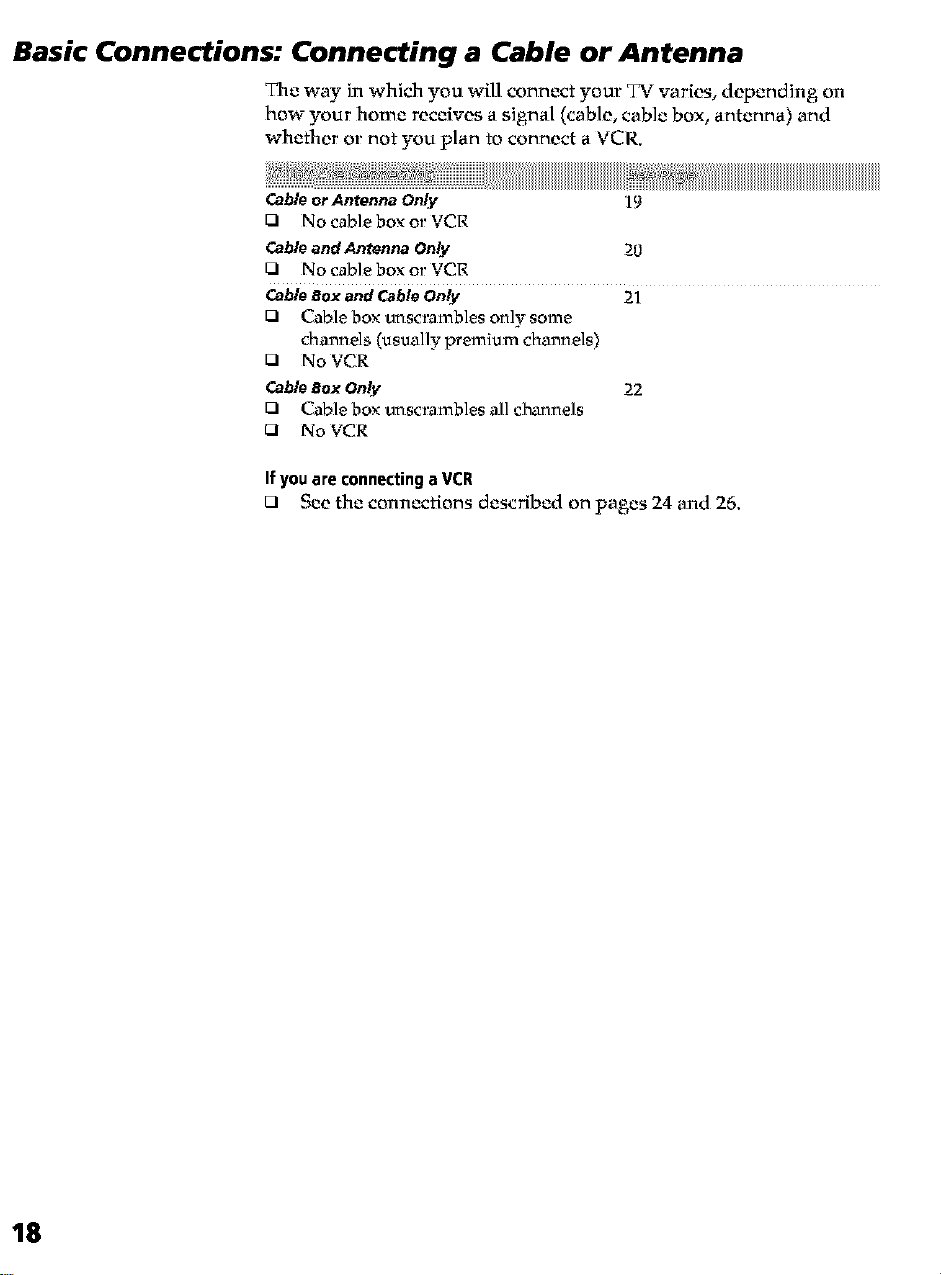
Basic Connections: Connecting a Cable or Antenna
The way in which you will connect your TV varies, depending on
how your home receives a signal (cable, cable box, antenna) and
whether or not you plan to connect a VCR.
Gable or Antenna Only 19
Q No cable box or VCR
Gableand Antenna Only 20
Q No cable box or VCR
GableBoxandCable Only 21
Q Cable box unscrambles only some
channels (usually premium channels)
Q No VCR
Gable Box Only 22
Q Cable box unscrambles all channels
13 No VCR
Ifyou are connecting a VCR
Q See the connections described on pages 24 and 26.
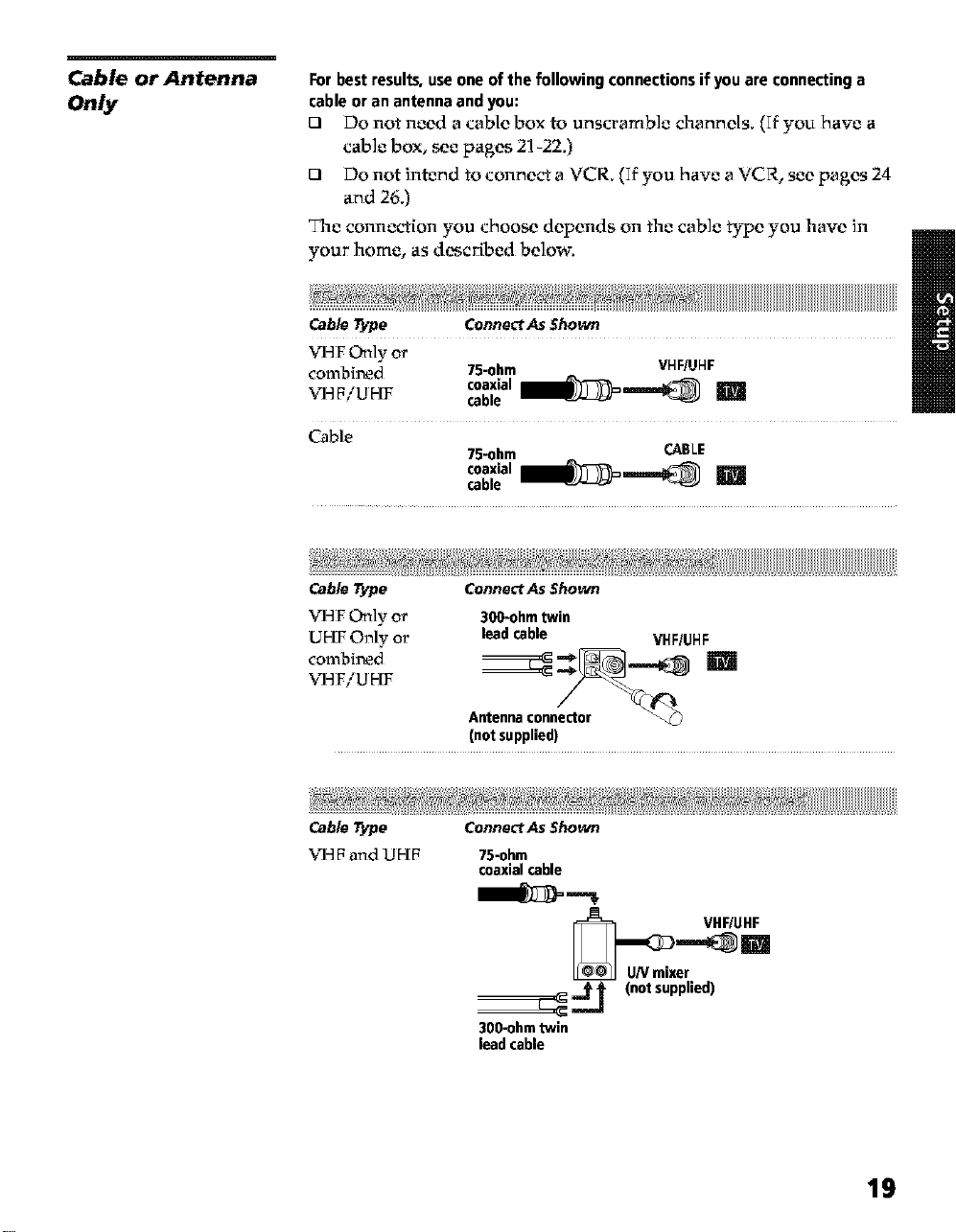
Cable or Antenna
Only
Forbestresults,useoneofthe followingconnectionsif youareconnectinga
cableoran antennaandyou:
[3 Do not need a cable box to unscramble channels. (If you have a
cable box, see pages 21-22.)
121 Do not intend to connect a VCR. (If you have a VCR, see pages 24
and 26.)
The connection you choose depends on the cable type you have in
your home, as described below.
Cable Type Conne_ As Shown
VHF Only or
combined 75-ohm VHF/OHF
VHF/UHF cable _._a_ -,.-_ I_
coaxial _ _'_
Cable
Cable Type Conne_ As Shown
VHF Only or
UHF Only or
combined
VH F/U HF
Cable Type Conne_ As Shown
VHP and UHP 75-ohm
75-ohm CABLE
coaxial _ ._'1
cable _-_a_ _'_ m
300-ohmtwin
leadcable VHF/UHF
Antenna connector _
(notsupplied)
coaxial cable
VHF/UHF
300-ohmtwin
leadcable
_ {notsupplied)
19
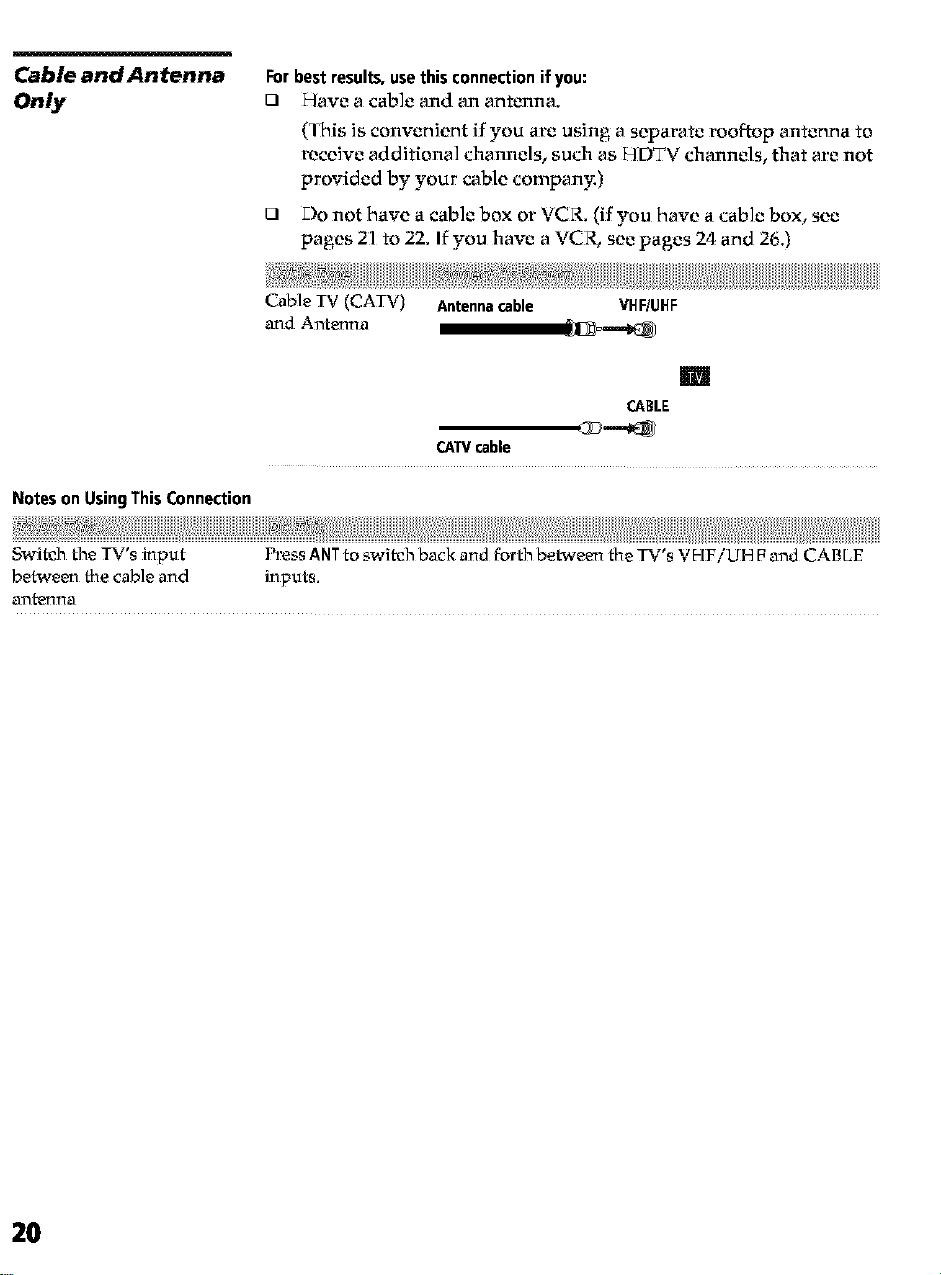
Cable and Antenna
Only
Forbestresults,usethisconnectionif you:
0 Have a came and an antcmna.
(This is convenient if you are using a separate rooftop antenna to
receive additional channels, such as HDTV channels, that are not
provided by your cable company.)
12l Do not have a cable box or VCR. (if you have a cable box, see
pages 21 to 22. If you have a VCR, see pages 24 and 26.)
Cable TV (CATV) Antennacable VFIF/UFIF
and Antenna
m
CABLE
CAWcable
Notes on UsingThisConnection
SwiSh the TV's input Press ANTto swish back and forth between the TV's VHFiUH F and CABLE
between the cable and inputs.
ant_na
cD_
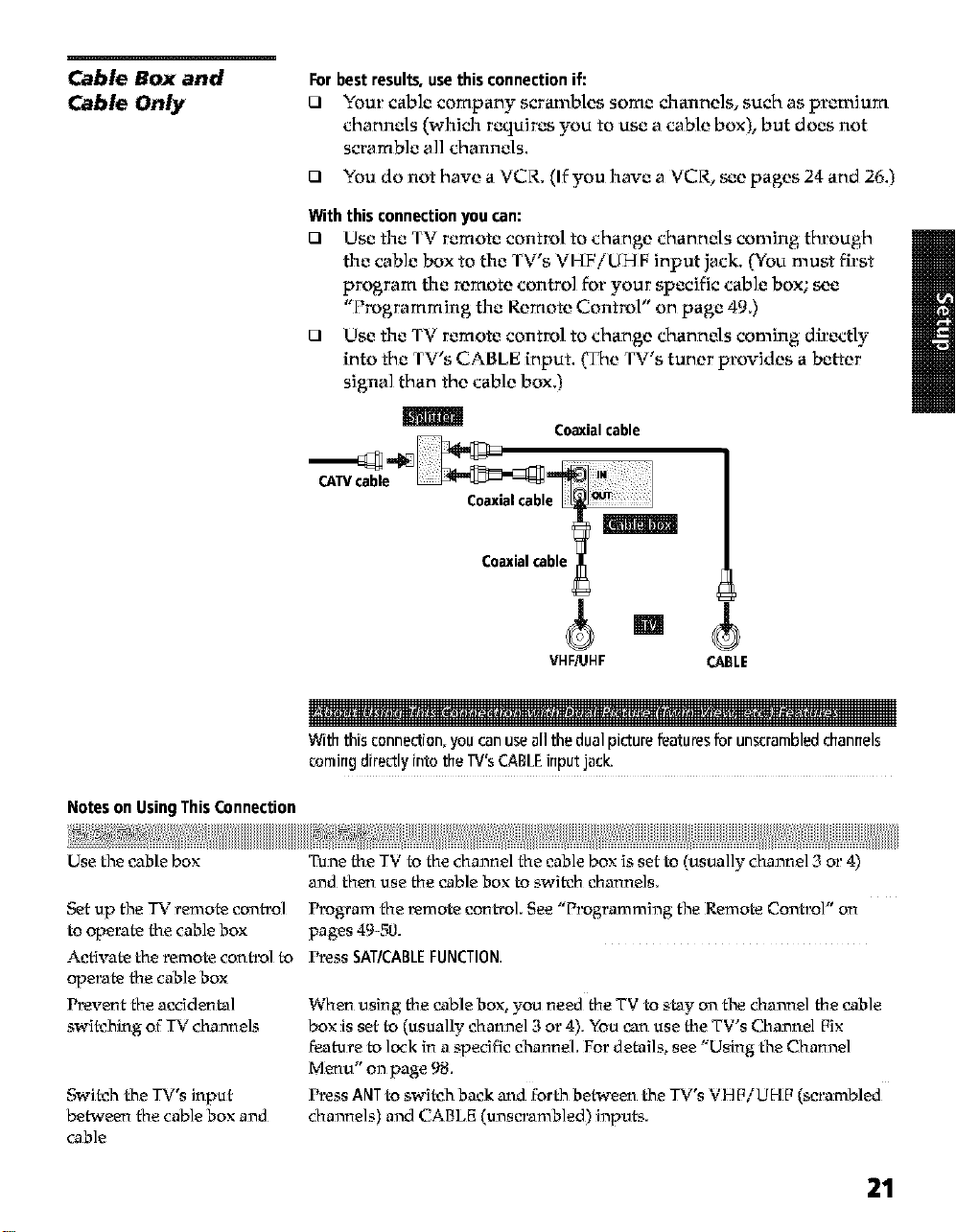
Cable Box and
Cable Only
Forbest results,use thisconnectionif:
0 Your: cable company scrambles some channels, such as promium
channels (which requires you to use a cable box), but does not
scramble all channels.
O You do not have a VCR. (If you have a VCR, see pages 24 and 26.)
With this connectionyou can:
0 Use the TV remote control to change channels coming through
the cable box to the TV's VHFiUHF input jack. (.You must first
program the remote control for: your specific cable box; see
"Programming the Remote Control" on page 49.)
0 Use the TV remote control to change channels coming directly
into the TV's CABLE input. (T'neTV's tuner provides a better
signal than the cable box.)
m
Co_(ialcable
Notes on UsingThisConnection
Use thecable box
Set up the TV remote control
to operate the cable box
Activate the remote conh_l to
operate the cable box
Prevent the accidental
switehing of TV channels
Switeh the TV's input
between the cable box and
cable
VHF/OHF CABLE
manet .
With thisconnection,you canuseall the dual picturefeaturesfor unscrambledchannels
comingdirectlyinto the W's CABLEinputjack.
Tune the TV to the channel the cable box is set to (usually channel 3 or 4)
and then use the cable box to switeh channels.
Program the _mote control. See "Programming the Remote Control" on
pages 49-50.
Press SAT/CABLEFUNCTION,
When using the cable box, you need the TV to stay on the channel thecable
box is set to (usually channel 3 or 4). You can use the TV's Channel Fix
feature to lock in a specific channel. For details, see "Using the Channel
Menu" on page 98.
Press ANTto switeh back and forth between the TV's VH FiUHF (scrambled
channels) and CABLE (unscrambled) inputs.
21

Cable Box Only Forbestresults,usethisconnectionif:
121 Your: cable company scrambles all channels, which requires you
to use a cable box.
121 You do not have a VCR. (If you have a VCR, see pages 24 and 26.)
Withthis connectionyoucan:
121 Use the TV remote control to change channels coming through
the cable box to the TV's VHFiLIHFiack. (You must first
program the remote control for: your specific cable box.)
With thisconnection,all channelscomeinto theTVthrough your cableboxand onlyone
unscrambledsignalis sentto the"IV,soyou cannot usethe dualpicture features.Ifsome
of your channelsare scrambled,but othersare not, considerusingthe "CableBoxand
Cable" connectiononpage 21 instead,
Toconnectthecablebox
1 Connc_ct the CATV cable to the cable box's input iack.
2 Use a coaxial cable to connect the cable box's output iack to the
TV's VH FiL_HF jack.
3 Run the Auto Setup program, as described in "Setting L_p the
Channel Lis¢ on page 41.
CAW Coaxialcable
cable
VHF/UHF
m
IN _] 0UT
m
$$111m
Notes on UsingThis Connection
Use the cable box
Set up the TV remote conb'ol Program the _mote control. See "Programming the Remote Control" on
to operate the cable box pages 49-50.
Activate the remote control to Press SAT/CABLEFUNCTION
operate the cable box
Prevent the accidental When using the cable box, you need the TV to stay on the channel the cable
swi_htog of TV channels box is set to (usually channel 3 or 4). "t'bu can use the TV's Channel Fix
Tune the TV to the channel the cable box is set to (usually channel 3 or 4)
and then use the cable box to swish ehannels_
teaturetolockm a,pecmcchannel. Fm dermis, see UsmgtheChannel
Menu" on page 98.
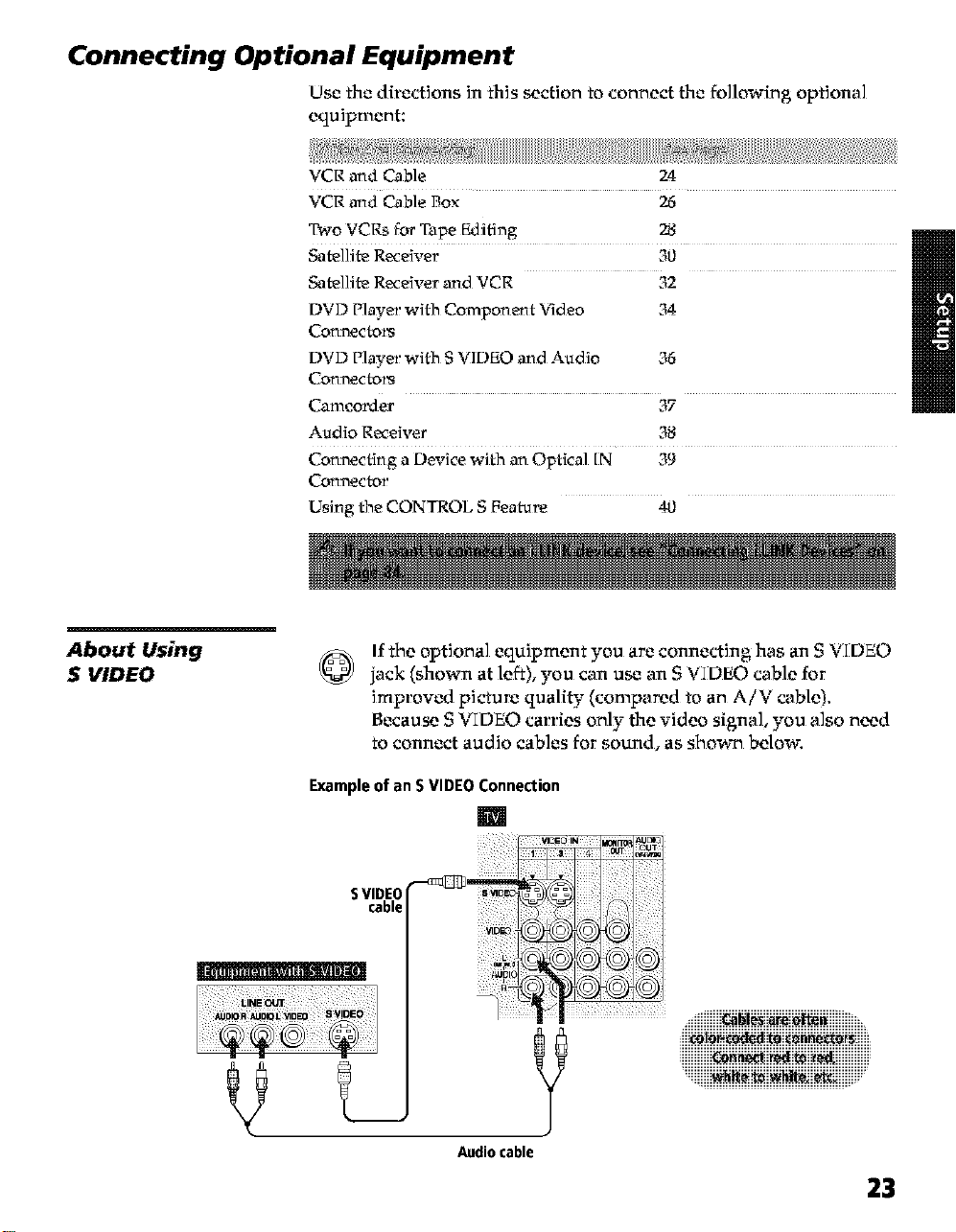
Connecting Optional Equipment
Use the directions in this section to connect the following optional
equipment:
VCR and Cable 24
VCR and Cable Box 26
Two VCRs for Tape Editing 28
Satellite Receive*: 30
Satellite Receiver and VCR 32
DVD Player with Component ¥_deo
Connec[o_
DVD Player with 6 VIDEO and Audio 36
Connec[o_
Camco_ter _•
Audio Receiver 38
Connecting a Device with an Optical [IN 39
Connector
Using the CONTROL S Feature 40
3"
About Using
S VIDEO
Ifthe optional equipment you are connecting has an S VIDEO
jack (shown at left), you can use an S VIDEO cable for
improved picture quality (compared to an AiV cable).
Because S VIDEO carries only the video signal, you also need
to connect audio cables for sound, as show_ below.
Exampleof anSVIDEO Connection
m
SVIDEO
cable
Audiocable
23
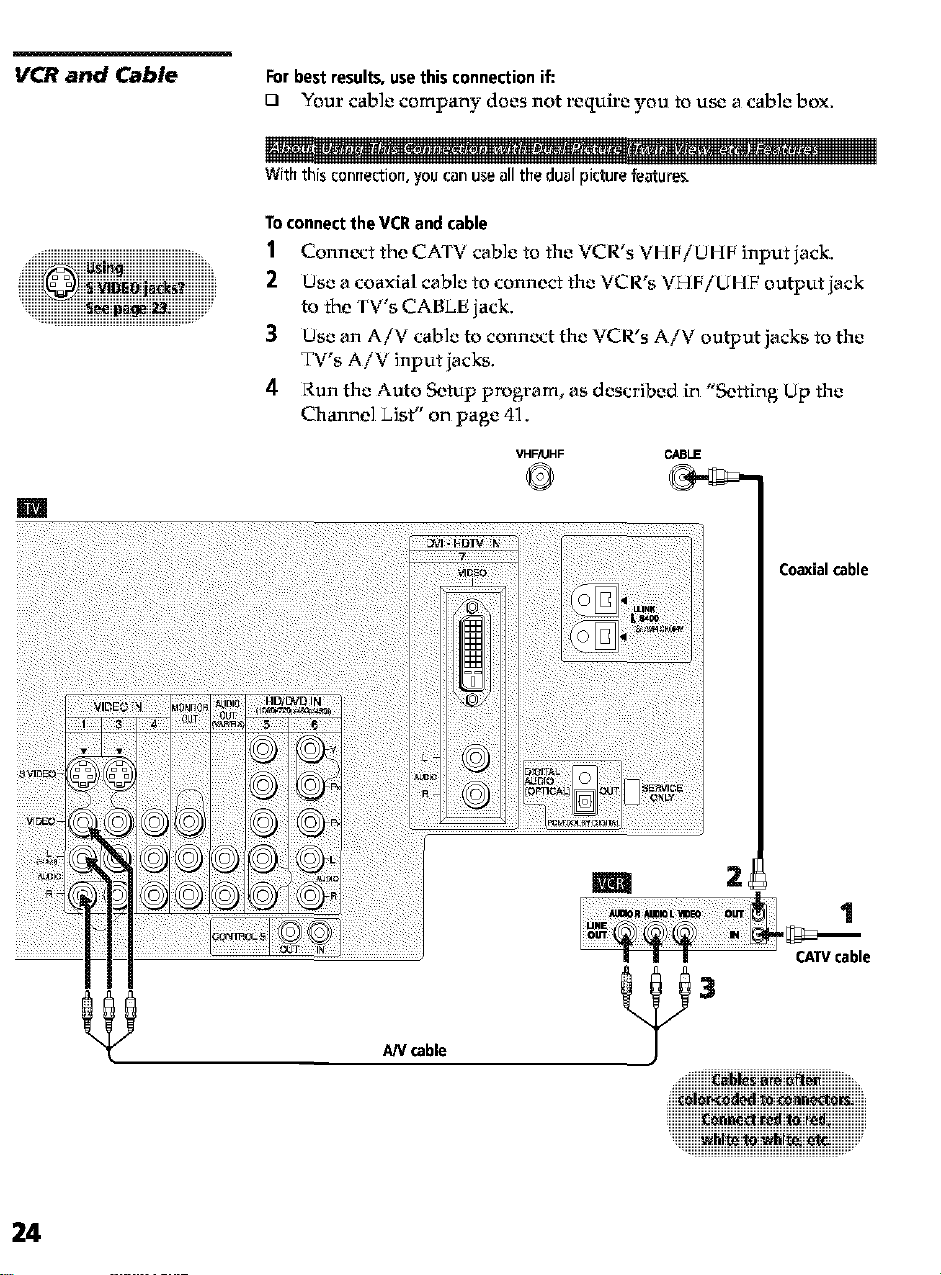
VCR and Cable Forbestresults,usethisconnectionif:
121 Your cable company does not require you to use a cable box.
Withthisconnection,youconuseoilthedualpicturefeature_
Toconnectthe VCRandcable
1 Connc_ct the CATV cable to the VCR's VHFiUHF inputiack.
2 Use a coaxial cable to connect the VCR's VHFiLIHF outputiack
to the TV's CABLE iack.
3 Use an AiV cable to connect the VCR's AiV output jacks to the
TV's AiV input iacks.
4 Run the Auto Setup program, as described in "Setting bp the
Channel Lis¢' on page 41.
VHF/UHF CABLE
©
m
AN cable
I | | CAW cable
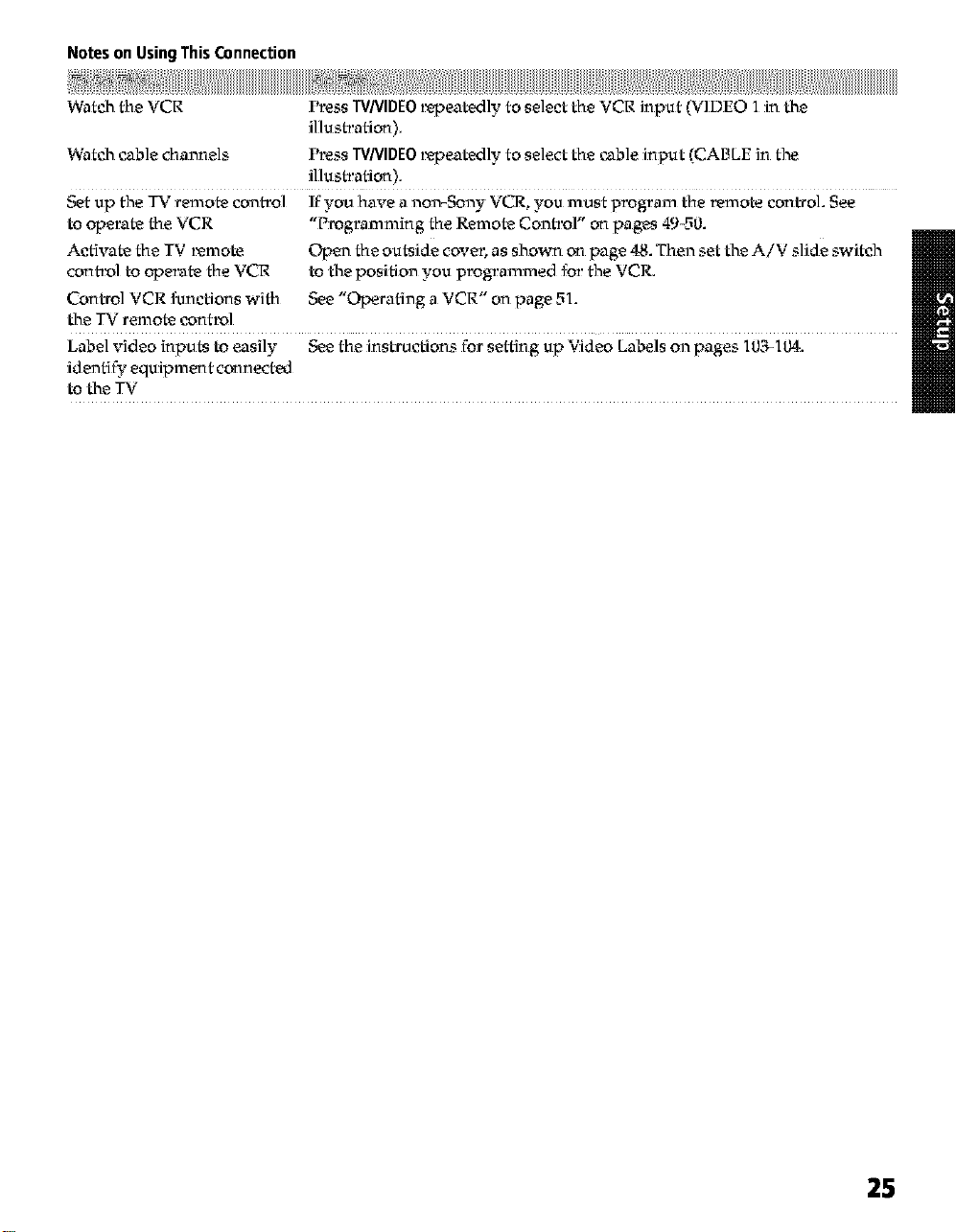
Notes on UsingThisConnection
Watch the VCR
Watch cable channels Press W/VIDE0 l_peatedly to select the cable input (CABLE in the
Set up the TV remote control ff you have a non-Sony VCR, you must prog_:am the _mote control. See
to operate the VCR "Programming the Remote Control" on pages 49-50.
Activate the TV _mote Open the outside cove_; as shown on page 48. T_nen set the A/V slide switch
contlx)l to operate the VCR to the position you programmed for the VCK
Control VCR functions with See "Operating a VCR" on page 51.
the TV remote cont_x)l
Label video inputs to easily See the instructions for setting up Video Labels on pages 10_'_104.
idenfi_" equipment connected
to the TV
Press WNIDE0 *_peatedly to select the VCR input (VIDEO 1 in the
illus_:ation),
illus_:ation),
25
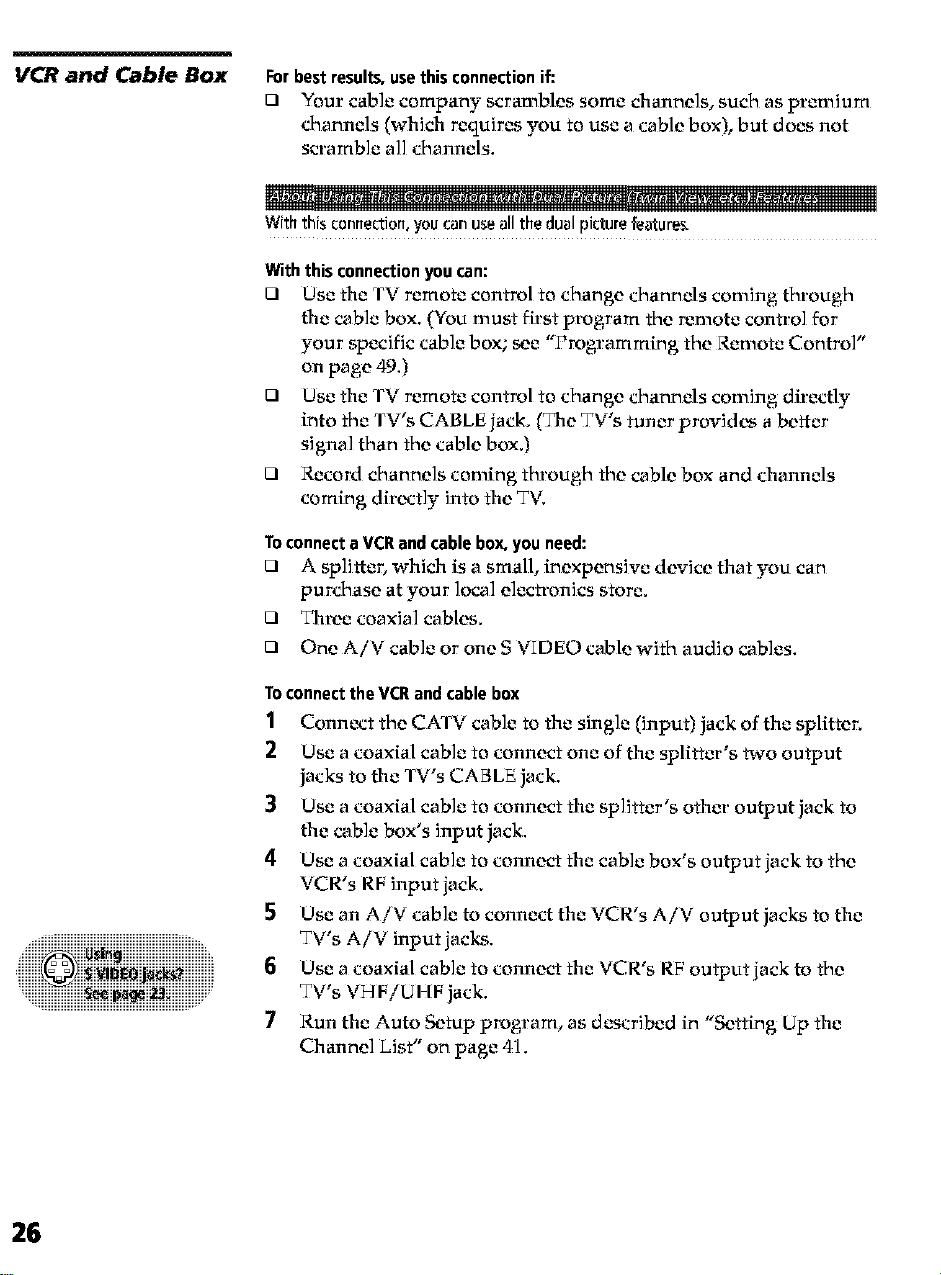
VCR and Cable Box
Forbest results,usethis connection if:
n Your: cable company scrambles some channels, such as promium
channels (which requires you to use a cable box), but does not
scramble all channels.
Withthisconnection,youconuseallthedualpicturefeature_
With this connection you can:
El Use the TV remote control to change channels coming through
the cable box. (You must first program the remote control for
your specific cable box; see "Programming the Remote Control"
on page 49.)
E] Use the TV remote control to change channels coming directly
into the TV's CABLE jack. (The TV's tuner provid es a better
signal than the cable box.)
E] Record channels coming through the cable box and channels
coming directly into the TK
Toconnect a VCRandcablebox,you need:
El A splitter, which is a small, inexpensive device that you can
purchase at your local electronics store.
Three coaxial cables.
One AiV cable or one S VIDEO cable with audio cables.
Toconnect theVCRandcablebox
1 Connoct the CATV cable to the single (input) jack of the splitter.
2 Use a coaxial cable to connect one of the splitter's two output
jacks to the TV's CABLE jack.
3 Use a coaxial cable to connect the splitter's other: output jack to
the cable box's input jack.
4 Use a coaxial cable to connect the cable box's output jack to the
VCR's RF input jack.
5 Use an AiV cable to connect the VCR's AiV output jacks to the
TV's AiV input jacks.
6 Use a coaxial cable to connect the VCR's RF output jack to the
=_iiiIIIIIIIIIIIIIIIIIIIIIIIIIIIIIIIIIIIIIIIIIIiiiiiiiiiiiiiiiiiiiiiiiiiiiiiiiiiiiiiiiiiiiiiiiiiiiiii
TV's VHFiU HF jack.
7 Run the Auto Setup program, as described in "Setting Up the
Channel List _' on page 41.
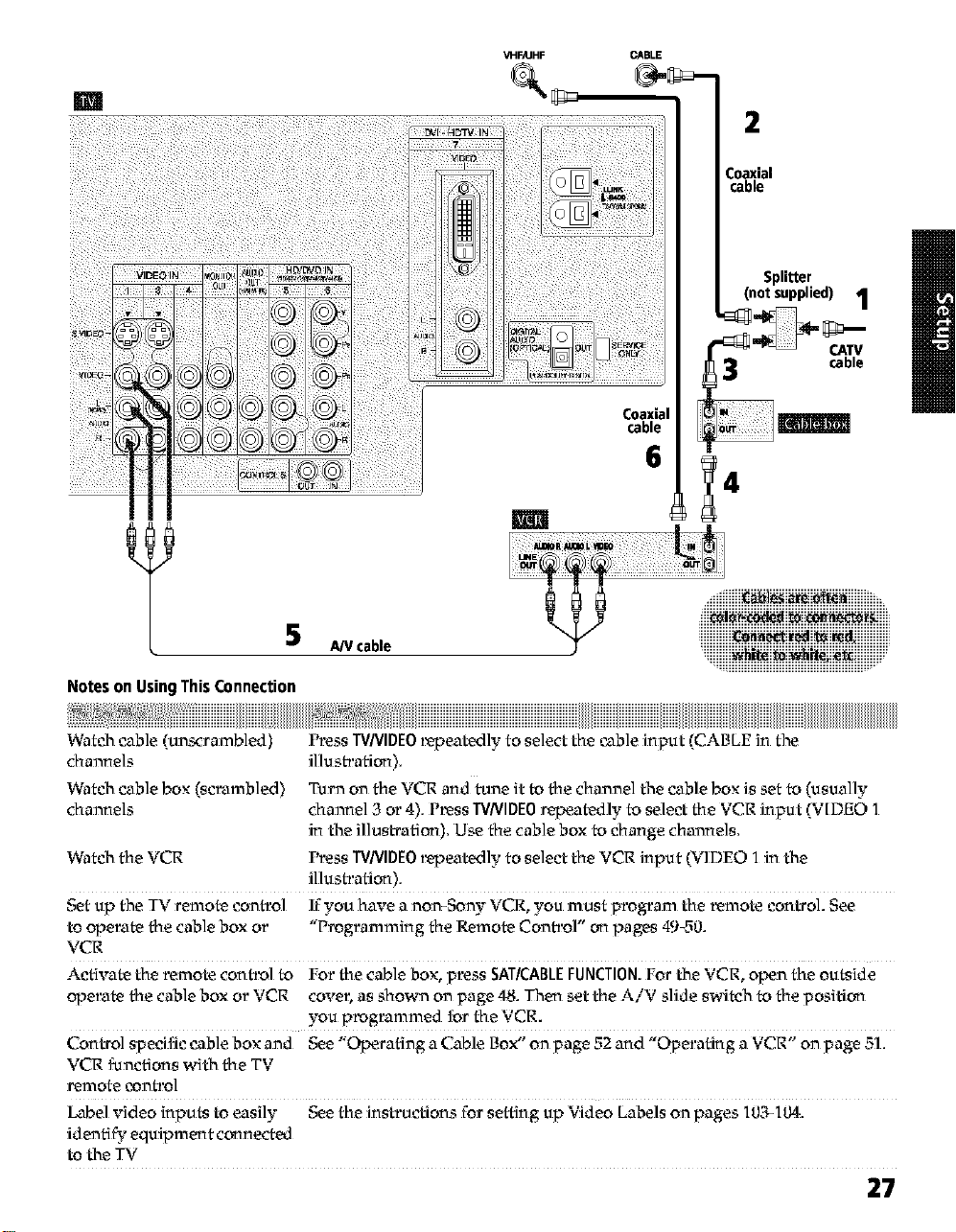
m
VHF/UHF CABLE
Coaxial
cable
2
Coaxial
cable
Splitter
(notsupplied) 1
5 A/Vcable
Notes on UsingThisConnection
Watch cable (un_rambled)
channels
Watch cable box (scrambled)
channels
Watch the VCR Press W/VIDE0 _peatedly to select the VCR input (VIDEO 1 in the
Set up the TV remote control If you have a non.Sony VCR you must prog_:am the _mote control. See
to operate the cable box or Programming the Remote Control on pages 49-, 0.
VCR
Activate the remote conti_l to For the cable box, press SATICABLEFUNCTION.FortheVCR, opentheoutside
operate the cable box or VCR cove_; as shown on page 48. Then set the A/V slide switch to the position
Control specific cable box and See Operating a Cable Box on page .- and Ope ating a VCR on page 5"1.
VCR functions with the TV
remote control
Label video inputs to easily See the instructions for setting up Video Labels on pages 103-104.
identi_" equipment connected
to the TV
Press W/VIDE0 l_peatedly to select the cable input (CABLE in the
illustration).
Turn on the VCR and tone it to the channel the cable box is set to (usually
channel 3 or 4). P_ss WNIDEO repeatedly to select the VCR input (V[DEO 1
in the illustration). Use the cable box to change channels.
illustration).
you p_grammed for the VCR.
27
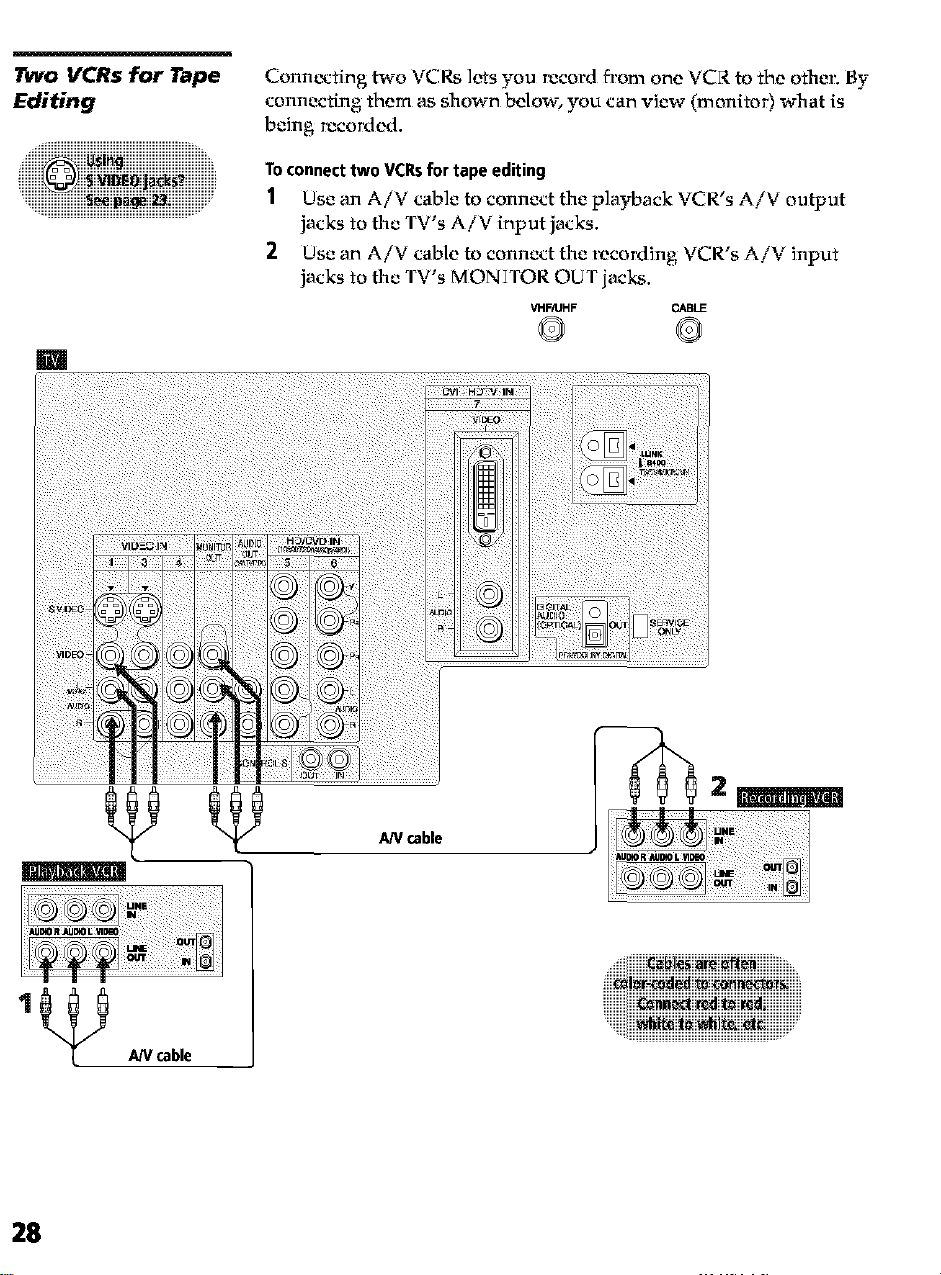
Two VCRs for Tape
Editing
m
Conn_cting two VCRs lets you record fl:om one VCR to the other:. By
connecting them as shown below, you can view (monitor) what is
being recorded.
ToconnecttwoVCRsfortapeediting
1 Use an AiV cable to connect the playback VCR's AiV output
jacks to the TV's A/V input jacks.
2 Use an AiV cable to connect the recording VCR's AiV input
jacks to the TV's MONITOR OUT jacks.
VHF/UHF CABLE
ANcable

NotesonUsingThisConnection
View (monitor) what is being Press W/VIDEO _peatedly to select the VCR input (VIDEO 1 in the
recorded illustlration above).
Set up the TV remote contl'ol I; you have a non-6ony VCR, you must program the _mote control. See
to operate the VCR(s) "Programming the Remote Contl'ol" on pages 49-50.
Activate the TV _mote Open the outside cca, e_; as shown on page 48. T"nen set the A/V slide switch
contl_l to operate the VCR(s) to the position you programmed for the VCK
Control VCR functions with See "Operating a VCR" on page 51.
the TV remote control
Label video inputs to easily See the instructions for setting up Video Labels on pages 103q 04.
idenfi_" equipment connected
to the TV
29
