Sony KDP-51W5550, KDP-65W5550, KDP-57W5550 User Manual
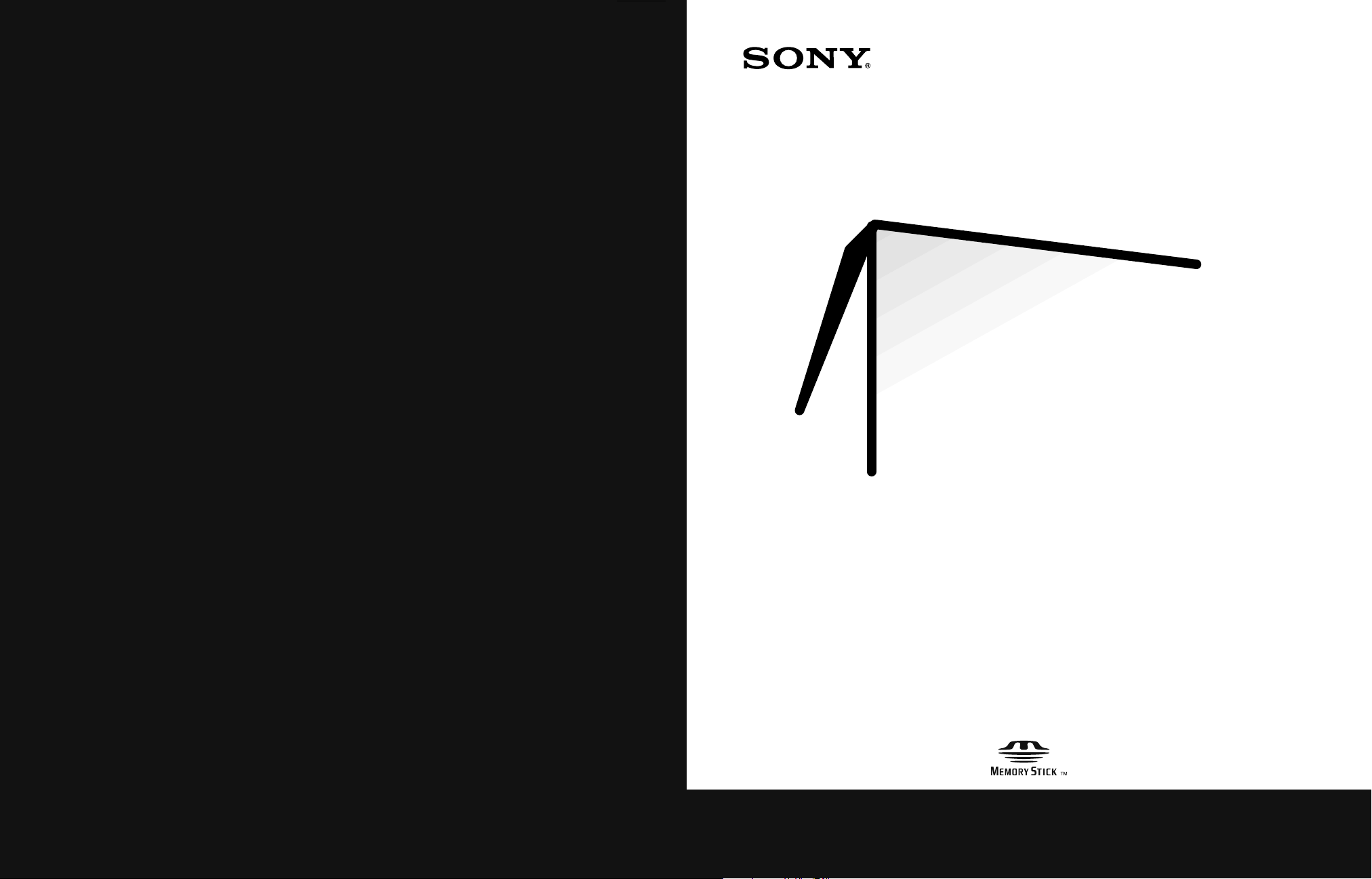
High Definition
4-094-487-11
Sony Corporation Printed in U.S.A.
Projection TV
Operating Instructions
© 2003 Sony Corporation
KDP-51WS550 KDP-57WS550
KDP-65WS550
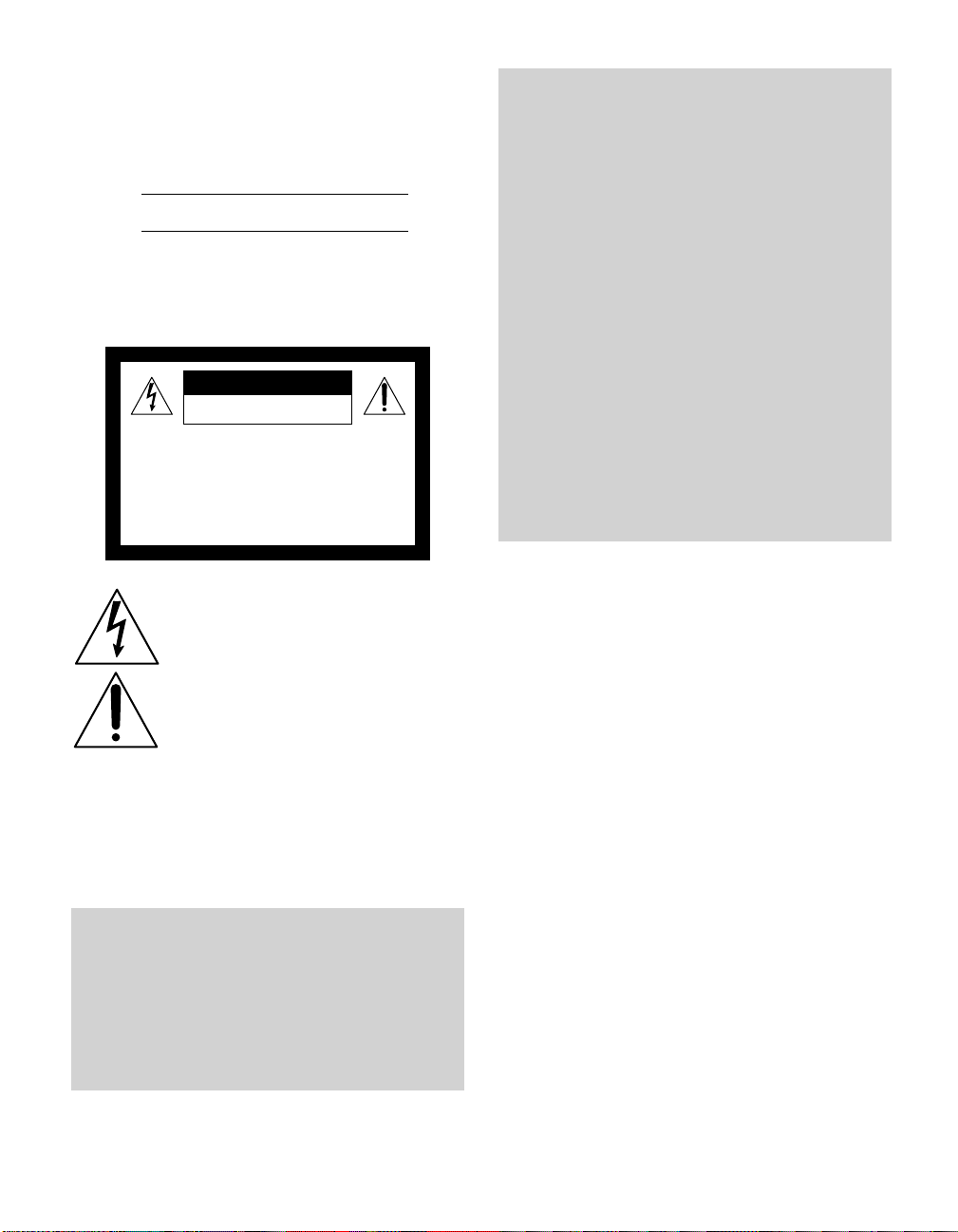
Owner’s Record
The model and serial numbers are located at the rear of the
projection TV, below the Sony logo, on the sticker, and also on the
TV box (white label). Record these numbers in the spaces provided
below. Refer to them whenever you call upon your Sony dealer
regarding this product.
Model No.
Serial No.
WARNING
To reduce the risk of fire or electric shock, do not expose this
apparatus to rain or moisture.
CAUTION
RISK OF ELECTRIC SHOCK
DO NOT OPEN
ATTENTION
RISQUE DE CHOC ELECTRIQUE,
NE PAS OUVRIR
PRECAUCION
RIESGO DE CHOQUE ELECTRICO
NO ABRIR
This symbol is intended to alert the user to the
presence of uninsulated “dangerous voltage”
within the product’s enclosure that may be of
sufficient magnitude to constitute a risk of
electr ic shock to persons.
CAUTION
How to reduce the risk of “Image Retention” on your
Projection TV
Bright, stationary images such as TV station logos displayed
on your TV can cause permanent damage to your TV,
resulting in retention of the image in the picture. Please
take the following steps to reduce the risk of causing image
retention:
View a variety of program sources or programming
material.
Image retention can occur when bright stationary images
such as TV station logos are viewed. Changing the program
material viewed reduces the possibility that a single image
will become imprinted on the picture tubes in your TV.
When viewing programs with stationary images, adjust the
picture setting to reduce the “Picture” and “Brightness”
levels. Image retention is accelerated by higher
“Brightness” and higher “Picture” settings.
Please see page 92 for instructions on adjusting picture
settings.
This will help you reduce the risk of causing image
retention.
IMAGE RETENTION IS NOT COVERED BY YOUR WARRANTY
This symbol is intended to alert the user to the
presence of important operating and maintenance
(servicing) instructions in the literature
accompanying the appliance.
Do not expose the TV to dripping or splashing. Avoid placing
liquid-filled objects, such as vases , on top of the TV.
CAUTION
To prevent electric shock, do not use this polarized AC plug with
an extension cord, receptacle or other outlet unless the blades can
be fully inserted to prevent blade exposure.
CAUTION
When using Video games, computers, and similar products
with your projection TV, or viewing a TV station whose logo
always stays on the screen, keep the brightness and picture
functions at low settings. If a fixed (non-moving) pattern
such as a station logo is left on the screen for long periods
of time, especially at a high brightness or picture setting,
the image can be permanently imprinted onto the screen.
These types of imprints are known as image retention.
1
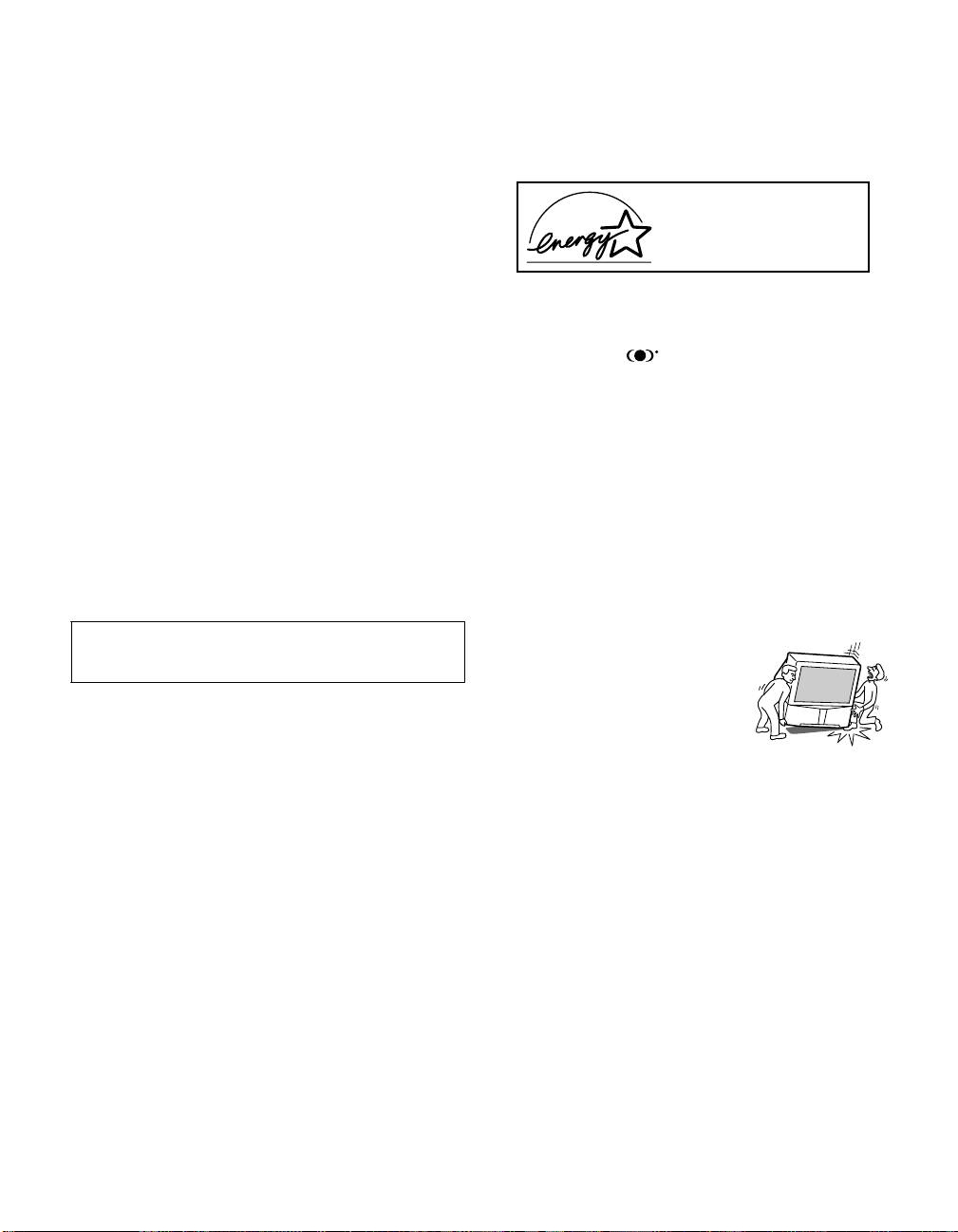
Note on Caption Vision
This television receiver provides display of television closed
captioning in accordance with §15.119 of the FCC rules.
Note on Convergence Adjustment
Before you use your projection TV, make sure to adjust
convergence. For details, see “Adjusting the Convergence
Automatically (Flash Focus)” on page 42.
Use of this television receiver for other than private viewing of
programs broadcast on UHF or VHF or transmitted by cable
companies for the use of the general public may require
authorization from the broadcaster/cable company and/or
program owner.
NOTIFICATION
This equipment has been tested and found to comply with the
limits for a Class B digital device, pursuant to Part 15 of the FCC
Rules. These limits are designed to provide reasonable protection
against harmful inter ference in a residential installation. This
equipment generates, uses, and can radiate radio frequency energy
and, if not inst alled and used in accordance with the instructions,
may cause harmful interference with radio communications.
However, there is no guarantee that interference will not occur in a
particular installation. If this equipment does cause harmful
interference to radio or television reception, which can be
determined by turning the equipment off and on, the user is
encouraged to try to correct the interference by one or more of the
following measures:
❑ Reorient or relocate the receiving antenna.
❑ Increase the separation betw een the equipment and receiv er.
❑ Connect the equipment into an outlet on a circuit different
from that to which the receiver is connected.
❑ Consult the dealer or an experienced radio/TV technician for
help.
You are cautioned that any changes or modifications not
exp ressl y app roved in thi s manu al co uld void your a utho rity t o
operate this equipment.
Safety
Operate the projection TV only on 120 V AC.
❑
❑ The plug is designed, for safety purposes, to fit into the wall
outlet only one way. If you are unable to insert the plug fully
into the outlet, contact your deal er.
❑ If any liquid or solid object should fall inside the cabinet,
unplug the projection TV immediately and have it checked
by qualified service personnel before operating it further.
❑ If you will not be using the projection TV for several days,
disconnect the power by pulling the plug itself. Never pull on
the cord.
❑ For details concerning safety precautions, see “Important
Safety Instructions” on page 3.
Installing
To prevent internal heat buildup, do not block the ventilation
❑
openings.
❑ Do not install the projection TV in a hot or humid place, or in
a place subject to excessive dust or mechanical vibration.
❑ Avoid operating the projection TV at temperatures below 5°C
(41°F).
❑ If the projection TV is transported directly from a cold to a
warm location, or if the room temperature changes suddenly,
the picture may be blurred or show poor color due to
moisture condensation. In this case, please wait a few hours
to let the moisture evaporate before turning on the projection
TV.
❑ To obtain the best picture, do not expose the screen to direct
illumination or direct sunlight. It is recommended to use spot
lighting directed down from the ceiling or to cover the
windows that face the screen with opaque drapery. It is
desirable to install the projection TV in a room where the
floor and walls are not of a reflective material.
As an ENERGY STAR Partner,
Sony has determined that this
product meets the E
guidelines for energy efficiency.
ENERGY STAR is a U.S. registered mark.
®
®
NERGY STAR
®
Trademark Information
TruSurround and the symbol are trademarks of SRS Labs,
Inc. TruSurround technology is incorporated under license from
SRS Labs, Inc.
BBE and BBE Symbol are trademarks of BBE Sound, Inc. and are
licensed by BBE Sound, Inc. under U.S. Patent No. 4,638, 258 and
4,482,866.
Steady Sound, Digital Real ity Creation, Caption Vision,
CineMotion, Memory Stick, and Twin View are registered
trademarks of Sony Corporation. ClearEdge VM, HD Detailer, and
Uniform Brightness Screen are trademarks of Sony Corporation.
i.LINK is a trademark of Sony Corporation and used only to
designate that a product contains an IEEE 1394 connector. All
products with an i.LINK connector may not communicate with
each other.
For Safety
Be careful when moving the projection TV
When you place the projection TV in
position, be careful not to drop it on your
foot or fingers.
Watch your footing while installing the
projection TV.
Carry the projection TV in the specified manner
If you carry the projection TV in a manner other than the specified
manner and without the specified number of persons, it may drop
and a serious injury may be caused. Be sure to follow the
instructions mentioned below.
❑ Carry the projection TV with the specified number of persons
(see “Carrying Your Projection TV” on page 12).
❑ Do not carry the projection TV holding the speaker grill.
❑ Hold the projection TV tightly when carrying it.
The projection TV includes handles that you can use to carry the
unit (KDP-65WS550 only).
2
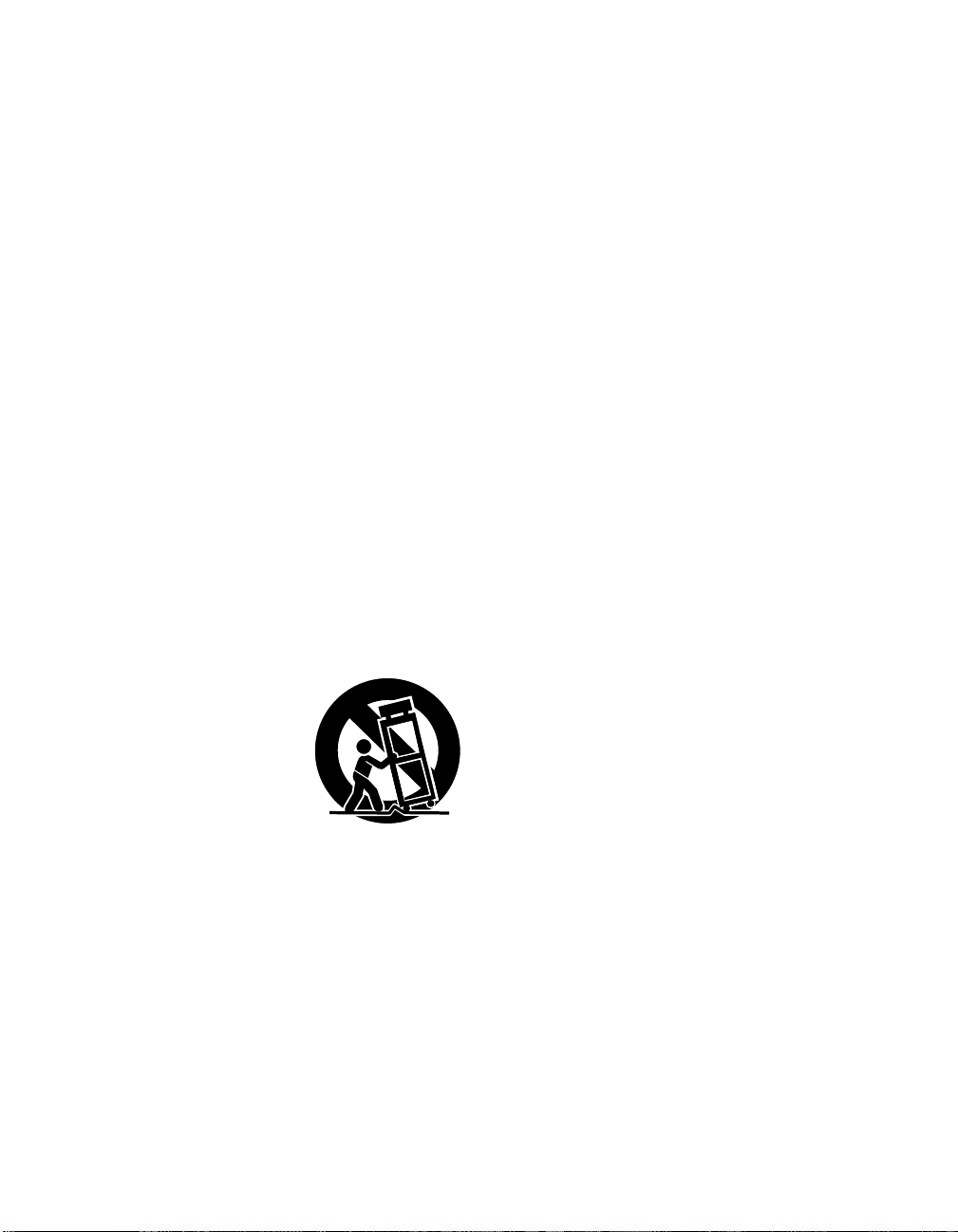
Important Safety Instructions
1 Read these instructions.
2 Keep these instructions.
3 Heed all warnings.
4 Follow all instructions.
5 Do not use this apparatus near water.
6 Clean only with dry cloth.
7 Do not block any ventilation openings. Install in
accordance with the manufacturer’s instructions.
8 Do not install near any heat sources such as radiators,
heat registers, stoves, or other apparatus (including
amplifiers) that produce heat.
9 Do not defeat the safety purpose of the polarized or
grounding-type plug. A polarized plug has two
blades with one wider than the other. A grounding
type plug has two blades and a third grounding
prong. The wide blade or the third prong are
provided for your safety. If the provided plug does
not fit into your outlet, consult an electrician for
replacement of the obsolete outlet.
10 Protect the power cord from being walked on or
pinched particularly at plugs, convenience
receptacles, and the point where they exit from the
apparatus.
11 Only use attachments/accessories specified by the
manufacturer.
12 Use only with the cart,
stand, tripod, bracket, or
table specified by the
manufacturer, or sold with
the apparatus. When a cart
is used, use caution when
moving the cart/apparatus
combination to avoid injury
from tip-over.
13 Unplug this apparatus during lightning storms or
when unused for long periods of time.
14 Refer all servicing to qualified service personnel.
Servicing is required when the apparatus has been
damaged in any way, such as power-supply cord or
plug is damaged, liquid has been spilled or objects
have fallen into the apparatus, the apparatus has
been exposed to rain or moisture, does not operate
normally, or has been dropped.
Additional Cleaning Instructions
Clean the cabinet of the projection TV with a dry, soft cloth. To
clean the screen of your projection TV, please use only a clean, soft
cloth lightly dampened with water. Stubborn stains such as
fingerprints can be removed with a clean, soft cloth lightly
dampened with a solution of mild soap and warm water. Never
use alcohol or strong solvents (such as thinner, benzene, ammonia,
or alcohol-based), or abrasive cleaning solutions to clean your TV
screen.
If the p icture b ecomes dark after using the project ion TV for a long
period of time, it may be necessary to clean the inside of the
projection TV. Consult qualified service personnel.
3
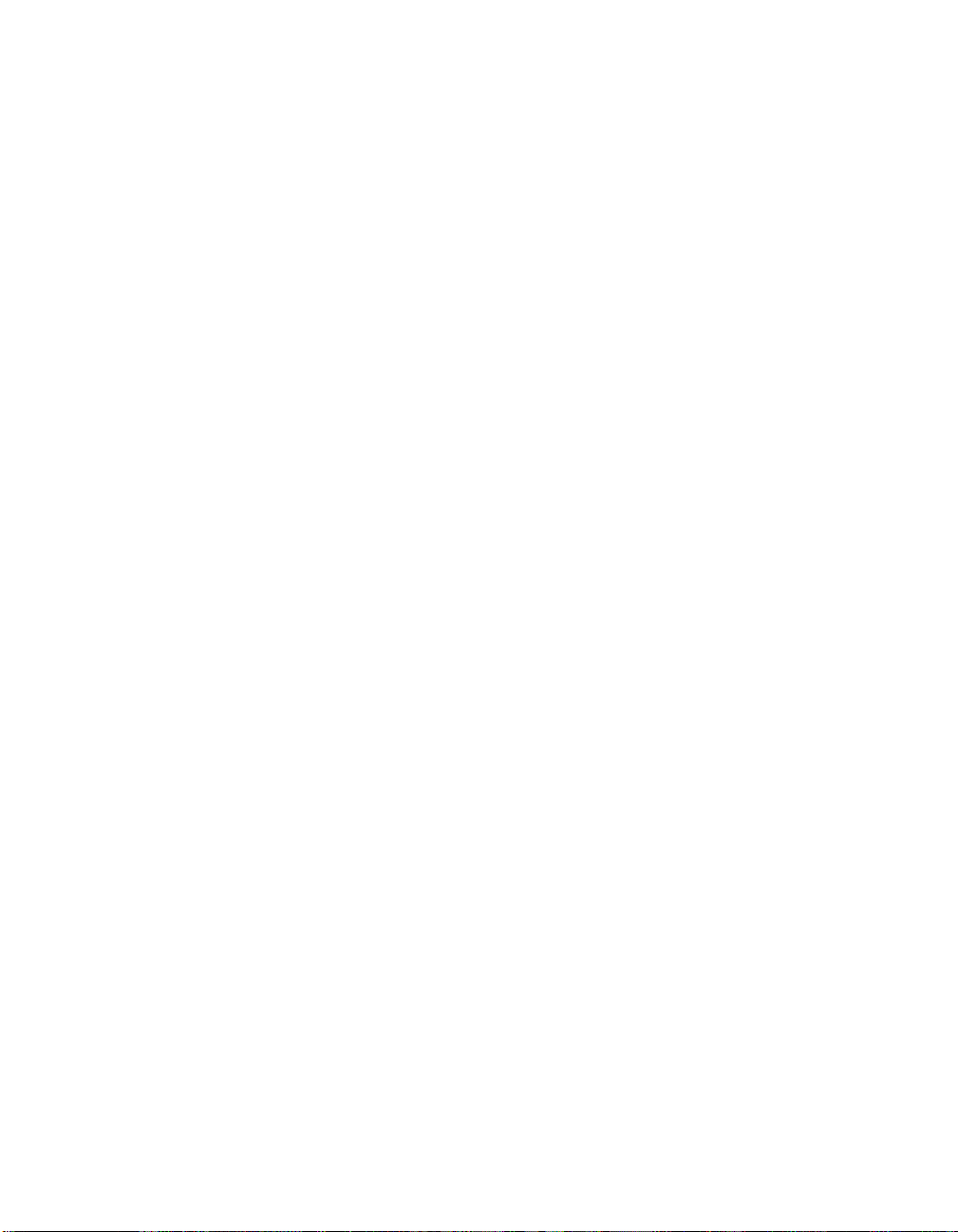
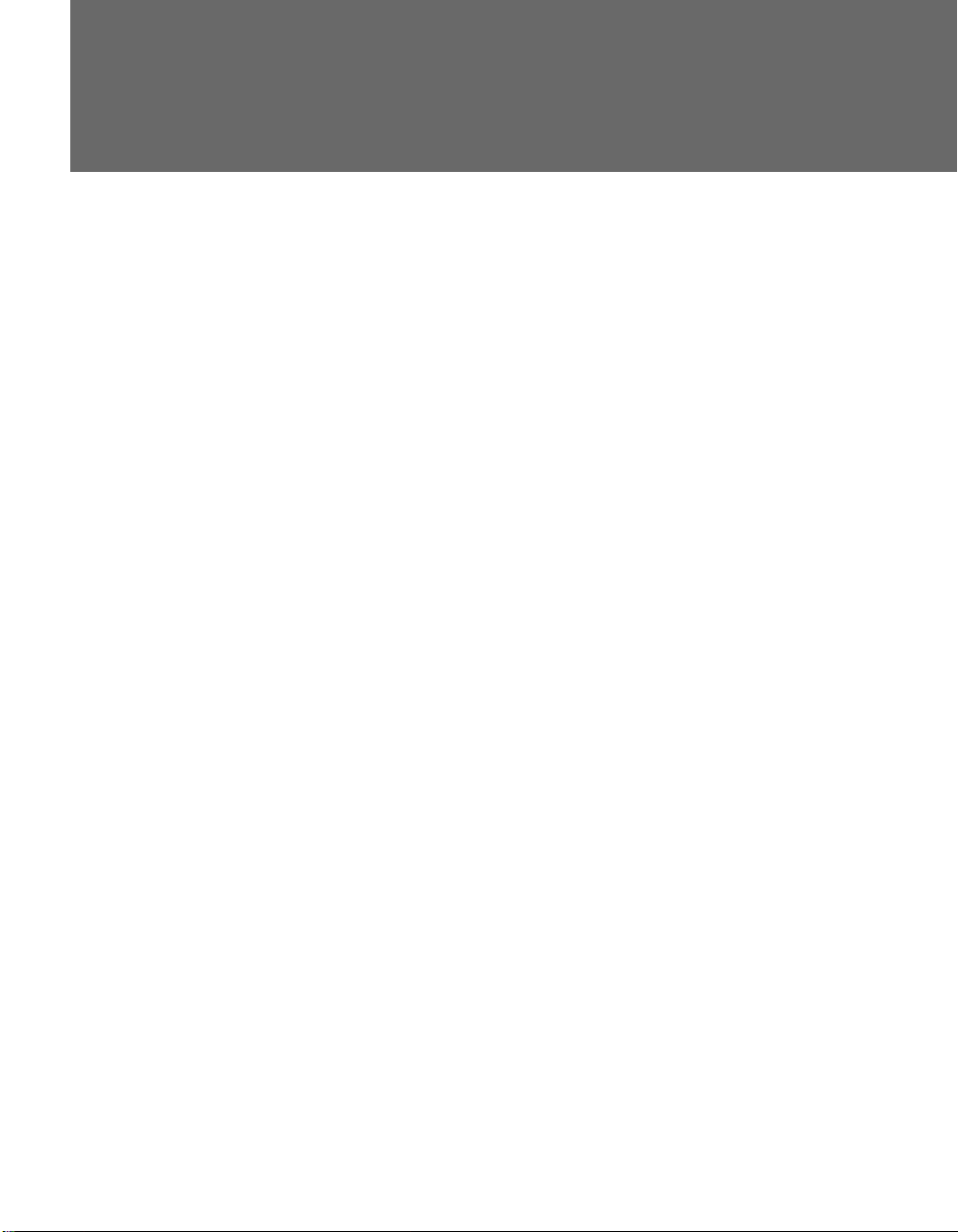
Contents
Introducing the Digital Projection TV
Welcome ........................................................................................................ 9
Package Contents.............................................................................. 9
Features ............................................................................................ 9
Setting Up the Digital Projection TV
Overview .....................................................................................................11
Carrying Your Projection TV.......................................................................12
Installing the TV ..........................................................................................12
TV Controls and Connectors.......................................................................13
Front Video Controls .......................................................................13
Front Panel ..................................................................................... 14
Rear Panel .......................................................................................16
Basic Connections: Connecting a Cable or Antenna .................................18
Cable or Antenna Only .................................................................... 19
Cable and Antenna Only ................................................................. 20
Cable Box and Cable Only ...............................................................21
Cable Box Only ................................................................................22
Connecting Optional Equipment ...............................................................23
About Using S VIDEO ...................................................................... 23
VCR and Cable ................................................................................ 24
VCR and Cable Box ......................................................................... 26
Two VCRs for Tape Editing ..............................................................28
Satellite Receiver..............................................................................30
Satellite Receiver and VCR ...............................................................32
DVD Player with Component Video Connectors...............................34
DVD Player with S VIDEO and Audio Connectors .............................36
Camcorder ......................................................................................37
Audio Receiver ................................................................................38
Connecting a Device with an Optical IN Connector .................................39
Using the CONTROL S Feature ...................................................................40
Setting Up the Channel List .......................................................................41
Using Auto Program ........................................................................41
Adjusting the Convergence Automatically (Flash Focus).........................42
Notes on Flash Focus ....................................................................... 42
Adjusting the Convergence Manually .......................................................43
Notes on Adjusting the Convergence Manually ................................ 44
5
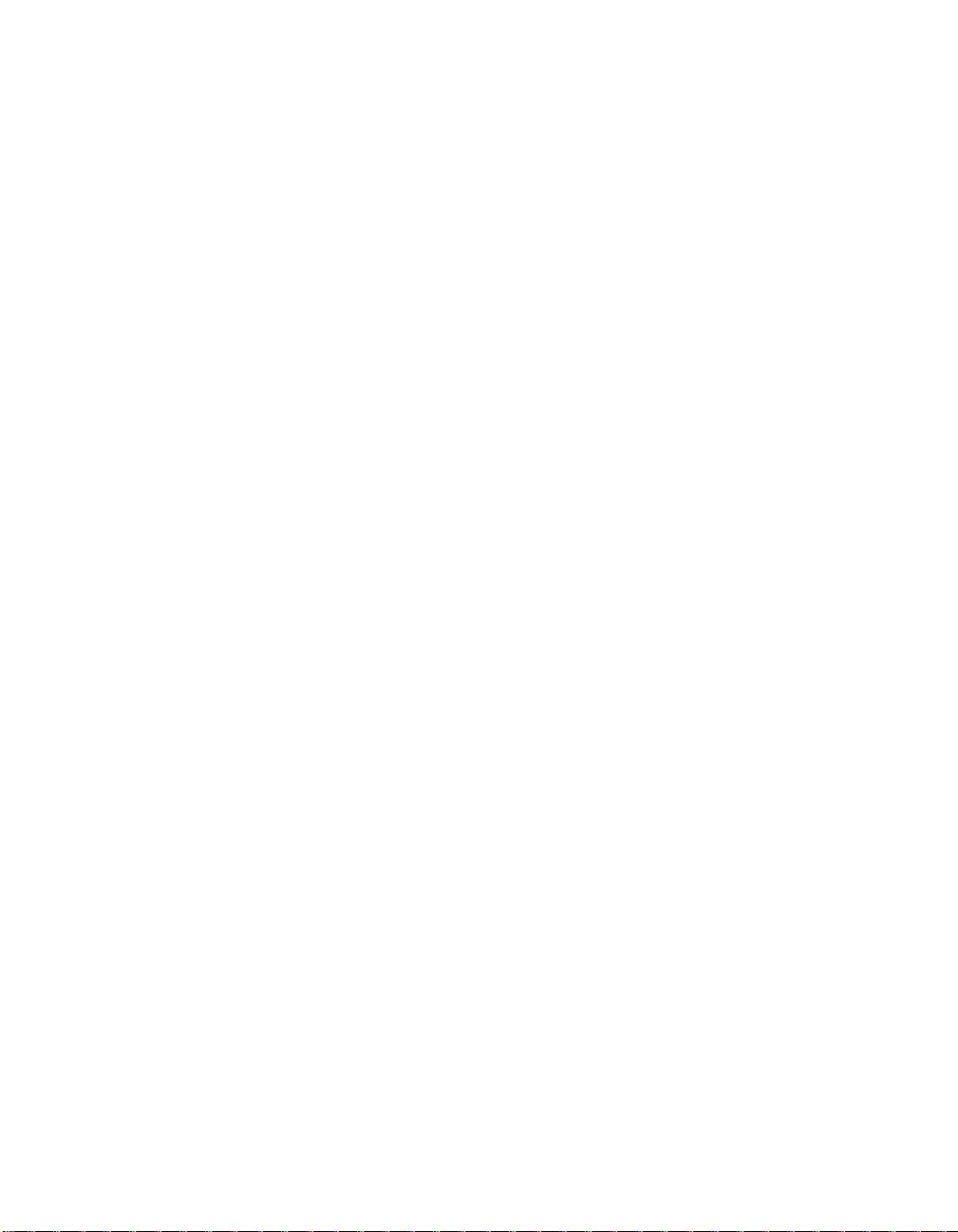
Using the Remote Control
Overview .....................................................................................................45
Inserting Batteries....................................................................................... 45
Button Descriptions ....................................................................................46
Programming the Remote Control ............................................................ 49
Using Other Equipment with Your TV Remote Control...........................51
Using the Features
Overview .....................................................................................................53
Watching TV ................................................................................................54
Using the Scrolling Index ...........................................................................55
Using Wide Mode ....................................................................................... 56
Using Twin View .........................................................................................57
Using Favorite Channels .............................................................................60
Using the Freeze Function ..........................................................................61
Outside Panel ..................................................................................46
Inside Panel .....................................................................................48
All Equipment.................................................................................. 51
Operating a VCR .............................................................................51
Operating a Satellite Receiver .......................................................... 51
Operating a Cable Box..................................................................... 52
Operating a DVD Player ...................................................................52
Operating an MDP (Laserdisc Player) ................................................52
Factors Affecting Scrolling Index ...................................................... 55
Displaying Twin Pictures ..................................................................57
Factors Affecting Twin View ............................................................57
Activating the Picture ......................................................................58
Changing the Picture Size ................................................................59
Creating a List of Favorite Channels ................................................. 60
Displaying a List of Favorite Channels ..............................................60
Using the Digital Program Guide
Displaying the Digital Program Guide .......................................................63
Other Info SETUP WelcomeSETUP SETUPSETUP
6
Navigating the Digital Program Menus.............................................64
Using the Guide Menu ....................................................................64
Using the Program Options Menu.................................................... 64
Using the Caption Vision Menu .......................................................65
Using the Digital Setup Menu .......................................................... 65
Customizing Caption Vision .............................................................66
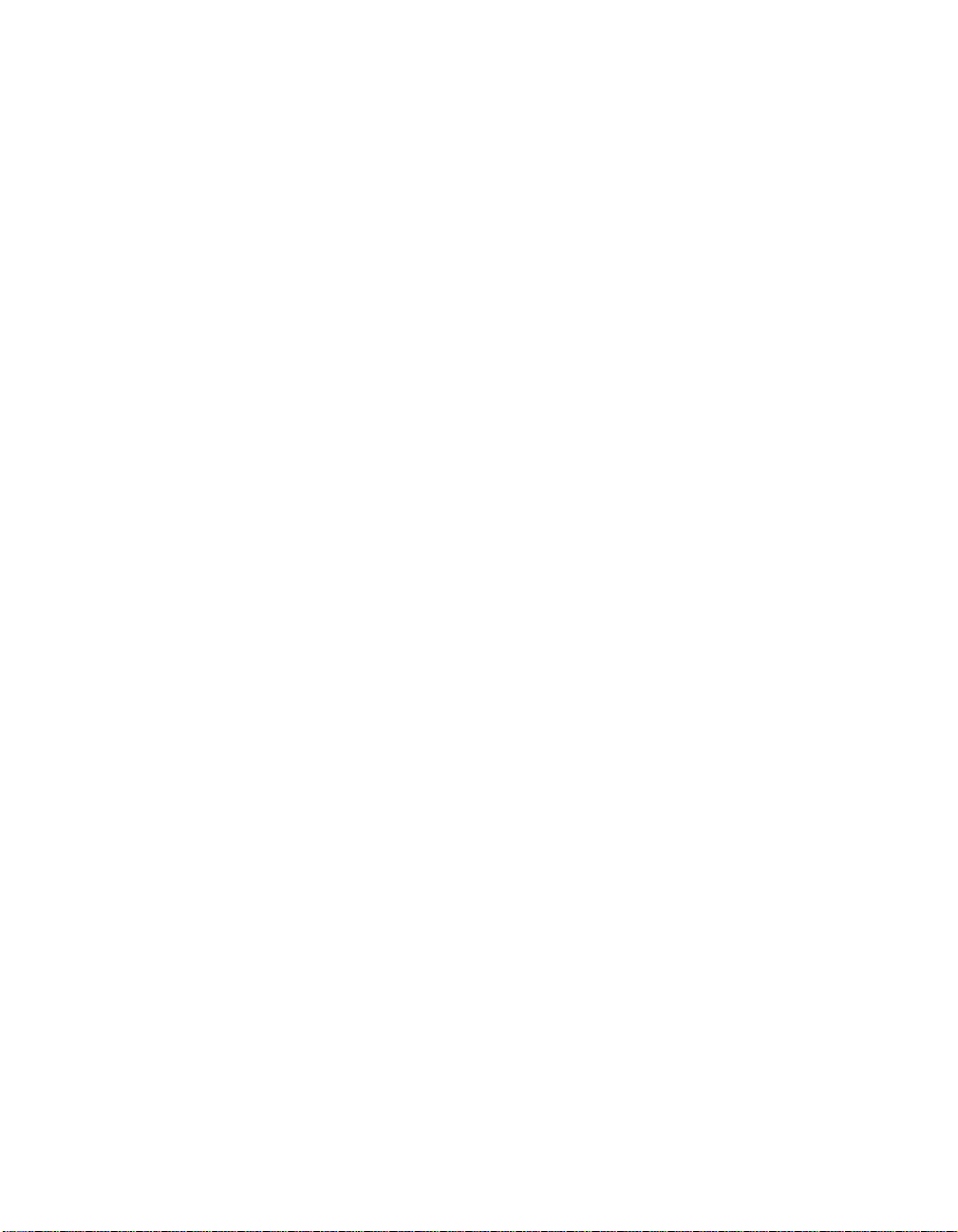
Using the Memory Stick Viewer
About Memory Stick ...................................................................................67
Features .......................................................................................... 67
Memory Stick Compatibility .............................................................68
File Compatibility .............................................................................68
Trademark Information .................................................................... 68
Inserting and Removing a Memory Stick ..................................................69
Inserting a Memory Stick .................................................................69
Inserting the Memory Stick Duo.......................................................70
Removing a Memory Stick ...............................................................71
Using the Memory Stick Index ...................................................................72
Using the Memory Stick Index .........................................................73
Viewing Photos ...........................................................................................74
Photo Controls ................................................................................74
Photo Menu Bar Options .................................................................75
Using Zoom and Pan ....................................................................... 76
Using Rotate....................................................................................76
Playing Movies ............................................................................................77
Movie Controls................................................................................ 77
Movie Menu Bar Options .................................................................78
Memory Stick Index Menu Bar Options ....................................................79
Slide Show Menu Options ............................................................... 79
Folder Menu Options .......................................................................80
Memory Stick Menu ........................................................................80
Notes on Using Memory Stick Media ........................................................ 81
About DCF File Names .....................................................................81
Memory Stick Precautions................................................................ 82
Welcome SETUP Other InfoSETUP SETUPSETUP
Using i.LINK
About i.LINK ................................................................................................83
Using i.LINK Cables..........................................................................83
Connecting i.LINK Devices ...............................................................84
Selecting an i.LINK Device .......................................................................... 86
Using the i.LINK Control Panel...................................................................87
Notes About Controlling i.LINK Devices ...........................................88
i.LINK Setup .................................................................................................89
Notes on i.LINK................................................................................ 89
7
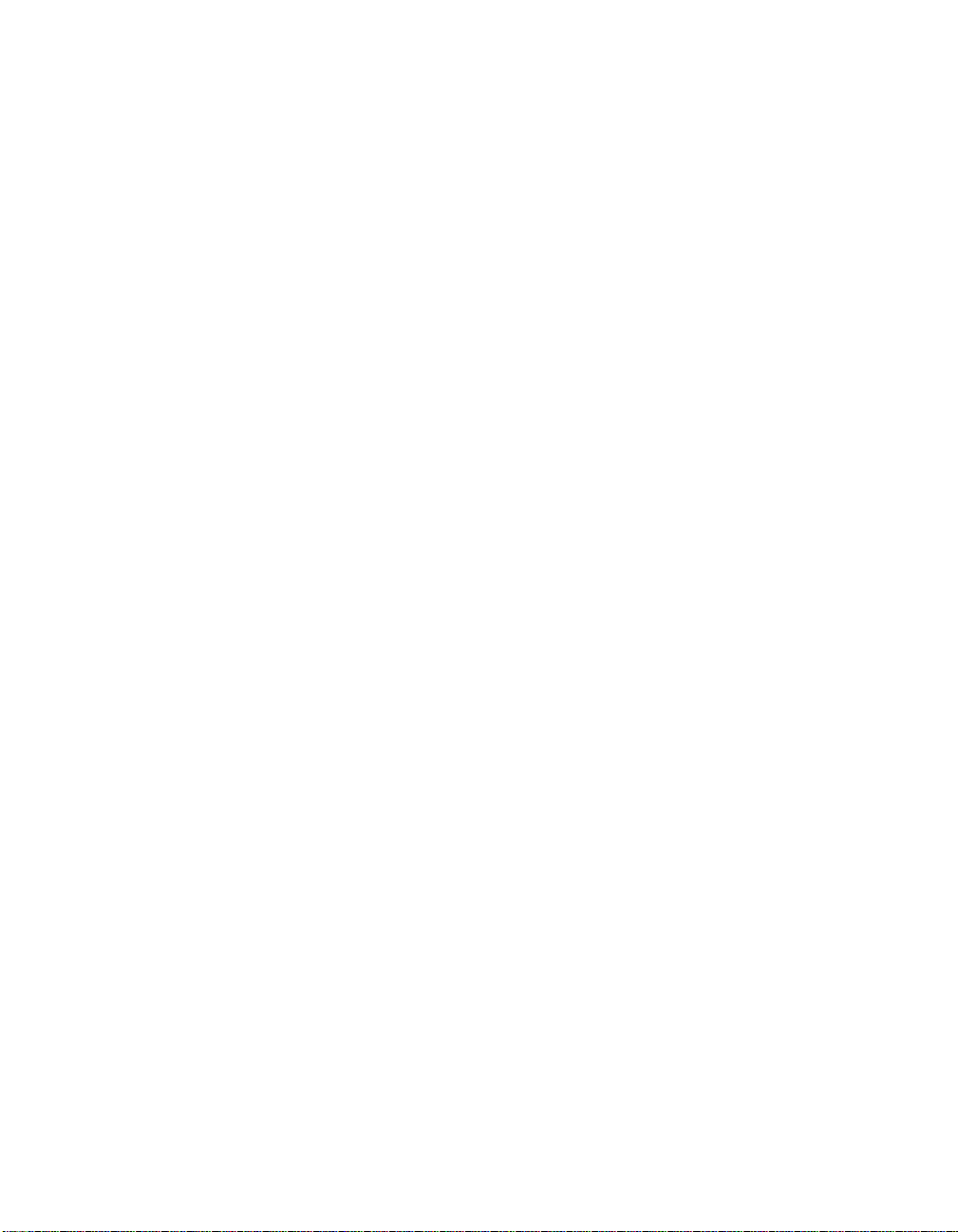
Using the Menus
Other Information
Overview .....................................................................................................91
Navigating Through Menus .......................................................................91
Using the Video Menu ................................................................................ 92
Using the Audio Menu ............................................................................... 94
Using the Screen Menu ..............................................................................96
Using the Channel Menu ............................................................................ 98
Using the Parent Menu.............................................................................100
Using the Setup Menu .............................................................................. 103
Overview ................................................................................................... 107
Glossary ..................................................................................................... 108
Contacting Sony........................................................................................ 109
Troubleshooting........................................................................................109
Twin View ..................................................................................... 109
Remote Control ............................................................................. 110
Channels ....................................................................................... 110
Memory Stick ................................................................................ 111
Audio ............................................................................................ 112
Video ............................................................................................ 113
General ......................................................................................... 114
Specifications ............................................................................................115
Optional Accessories................................................................................. 116
Index .......................................................................................................... 117
Other Info SETUP WelcomeSETUP SETUPSETUP
8
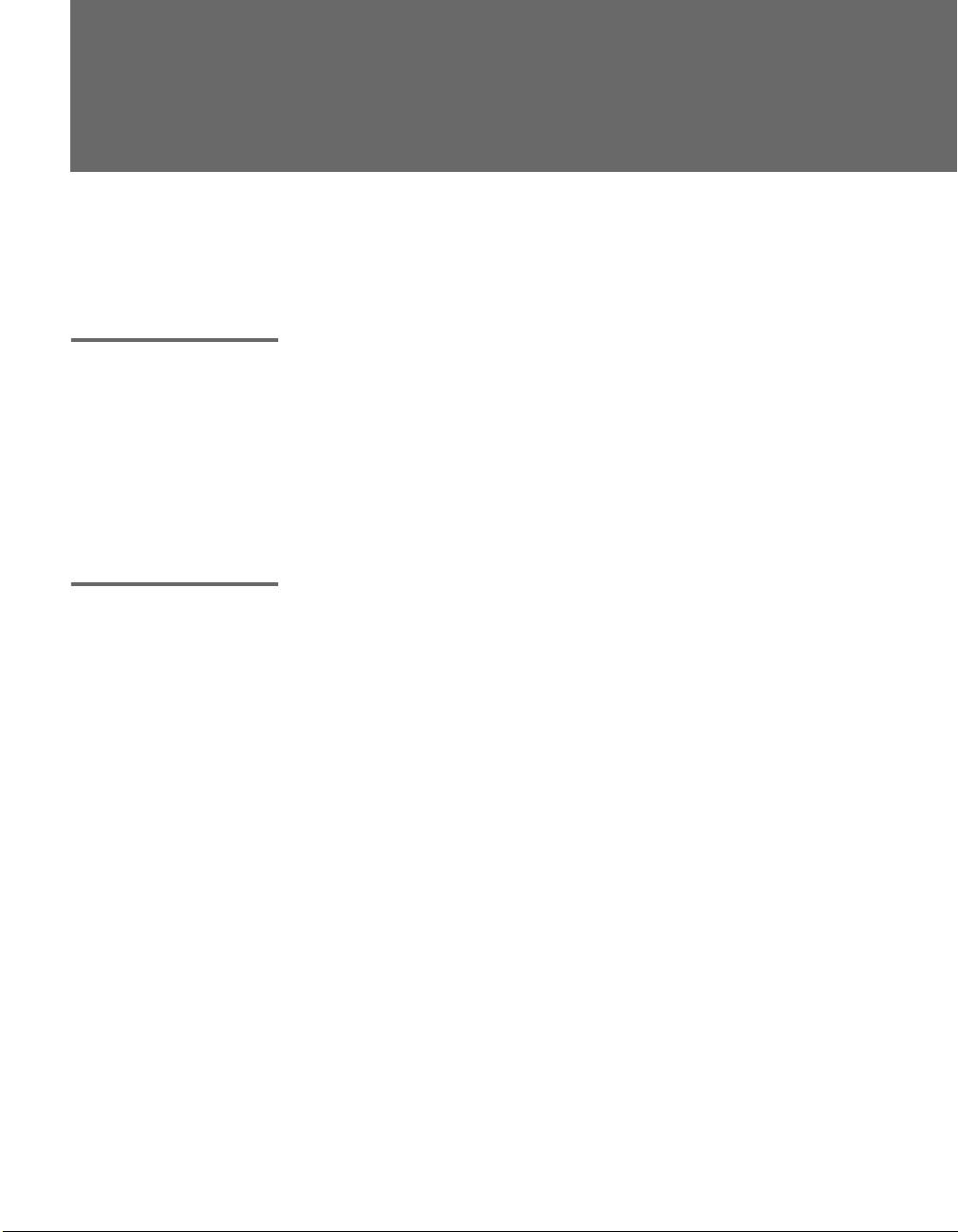
Introducing the Digital Projection TV
Welcome
This chapter describes the contents of the package in which the TV is
shipped and provides an overview of the features of your Digital
Projection TV.
Package Contents Along with your new projection TV, the package contains a remote
control and two AA batteries. No additional cables are included.
These items are all you need to set up and operate the projection TV
in its basic configuration.
Most components (VCRs, DVD players, etc.) come with the necessary
cables to connect them. If you want to set up a complex system, you
may need to buy extra cables, connectors, etc. Be sure to have these
on hand before you start to connect your system.
Features Some of the features that you will enjoy with your new TV include:
❑ Built-in Digital Television Receiver: You can w atch d igita l
television programs and enjoy the improved audio/video quality
offered by these programs.
❑ Wide Screen Mode: Watch conventional 4:3 aspect ratio
broadcasts in wide screen (16:9) mode.
❑ High Definition Signal Reception: Watch TV signals broadcast
in HDTV for the clearest possible broadcast picture.
❑ DRC
❑ Scrolling Index: Lets you select programs from a series of
❑ Favorite Channels: Allows you to preview and select from
®
(Digital Reality Creation) Multifunction V1: Unlike
conventional line doublers, the DRC Multifunction feature
replaces the signal’s NTSC waveform with the near-HD
equivalent, while doubling the number of vertical and horizontal
lines. This results in four times the density for quality sources,
such as DVD, satellite, and digital camcorders. The Video Menu
allows you to select interlaced, progressive, or CineMotion™
output. The DRC Palette option lets you customize the level of
detail (Reality) and smoothness (Clarity) to create up to three
custom palettes.
preview windows that scroll along the right side of the screen.
sixteen of your favorite channels.
9
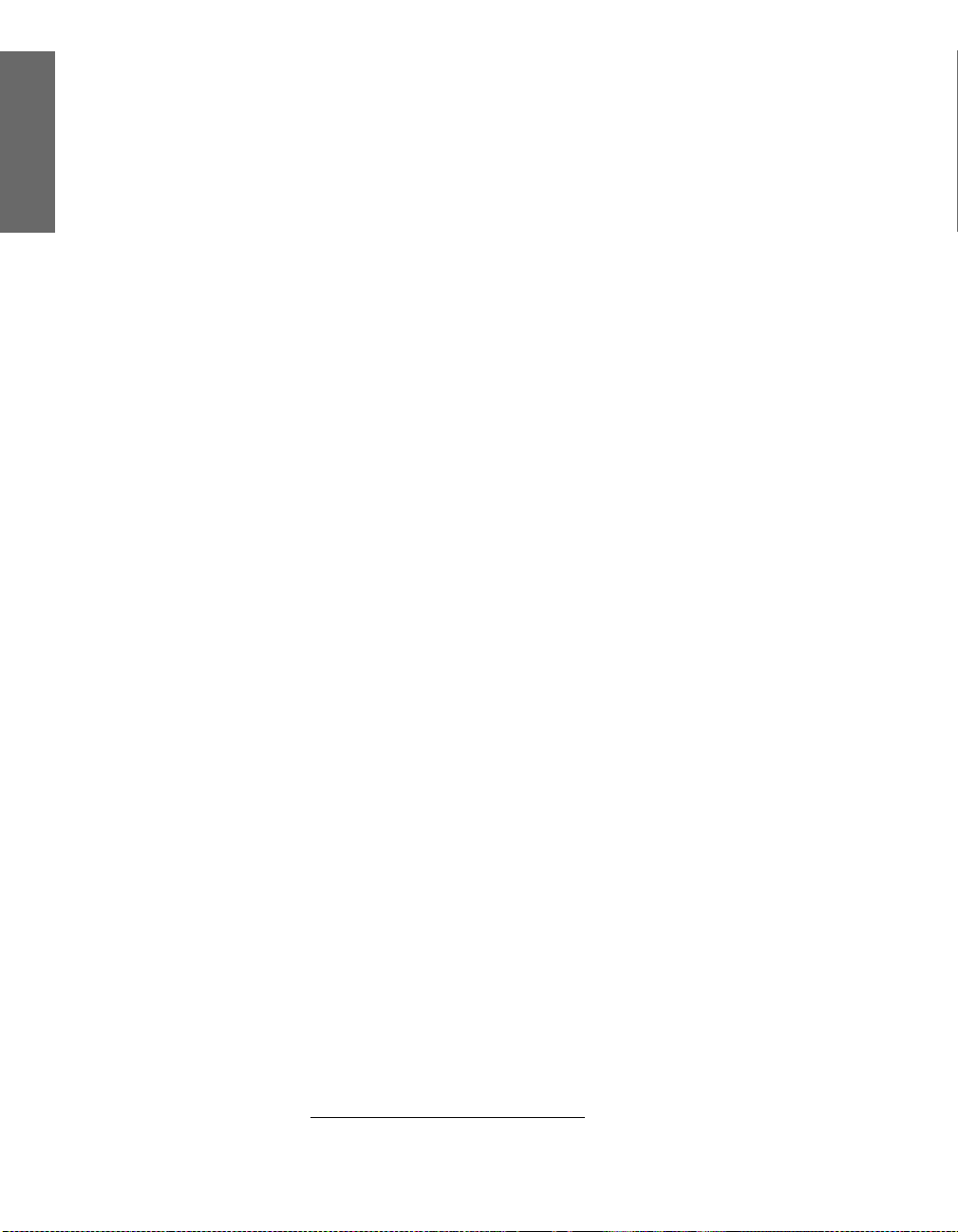
❑ Twin View
™
: Using the Multi-Image Driver (MIDX), Twin View
allows you to watch two programs side by side, with the ability
to zoom in one picture. You can watch pictures from two different
sources (1080i, 720p, 480p, and 480i) simultaneously. (Only the
left Twin View window can display 1080i, 720p, and 480p
sources.)
❑ ClearEdge VM
™
Velocity Modulation: Sharpens picture
definition by enhancing vertical lines.
❑ Steady Sound
®
: Equalizes volume levels so there is consistent
output between programs and commercials.
❑ Memory Stick
®
Viewer: Lets you watch digital photo (JPEG) and
movie (MPEG1) files that are stored on Memory Stick media.
❑ Component Video Inputs: Offers the best video quality for DVD
(480p, 480i), and digital set-top box (HD1080i, 720p) connections.
❑ HD Detailer
™
: Wideband video amplifier has a high bandwidth
frequency rating, which allows it to send more video information
to the screen, resulting in finer picture quality, especially for HD
sources.
❑ CineMotion
™
: Reverse 3-2 pulldown processing provides
optimal picture quality for film-based sources (media originally
shot in 24 frames-per-second format).
❑ Parental Control: V-Chip technology allows parents to block
unsuitable programming from younger viewers.
❑ Digital Visual Interface (DVI): Can accommodate a copy-
protected digital connection (HDCP
*
) to other devices (such as
digital set-top boxes) that have compatible interfaces. The DVIHDTV input terminal is compliant with the EIA-861 standard
and is not intended for use with personal computers.
❑ i.LINK: Provides a secure digital interface to other digital home
entertainment devices. i.LINK allows for the secure transfer of
copyright-protected high-definition content between these
devices and your digital projection television.
SETUP SETUP WelcomeSETUP SETUPSETUP
*High-bandwidth Digital Content Protection
Introducing
10
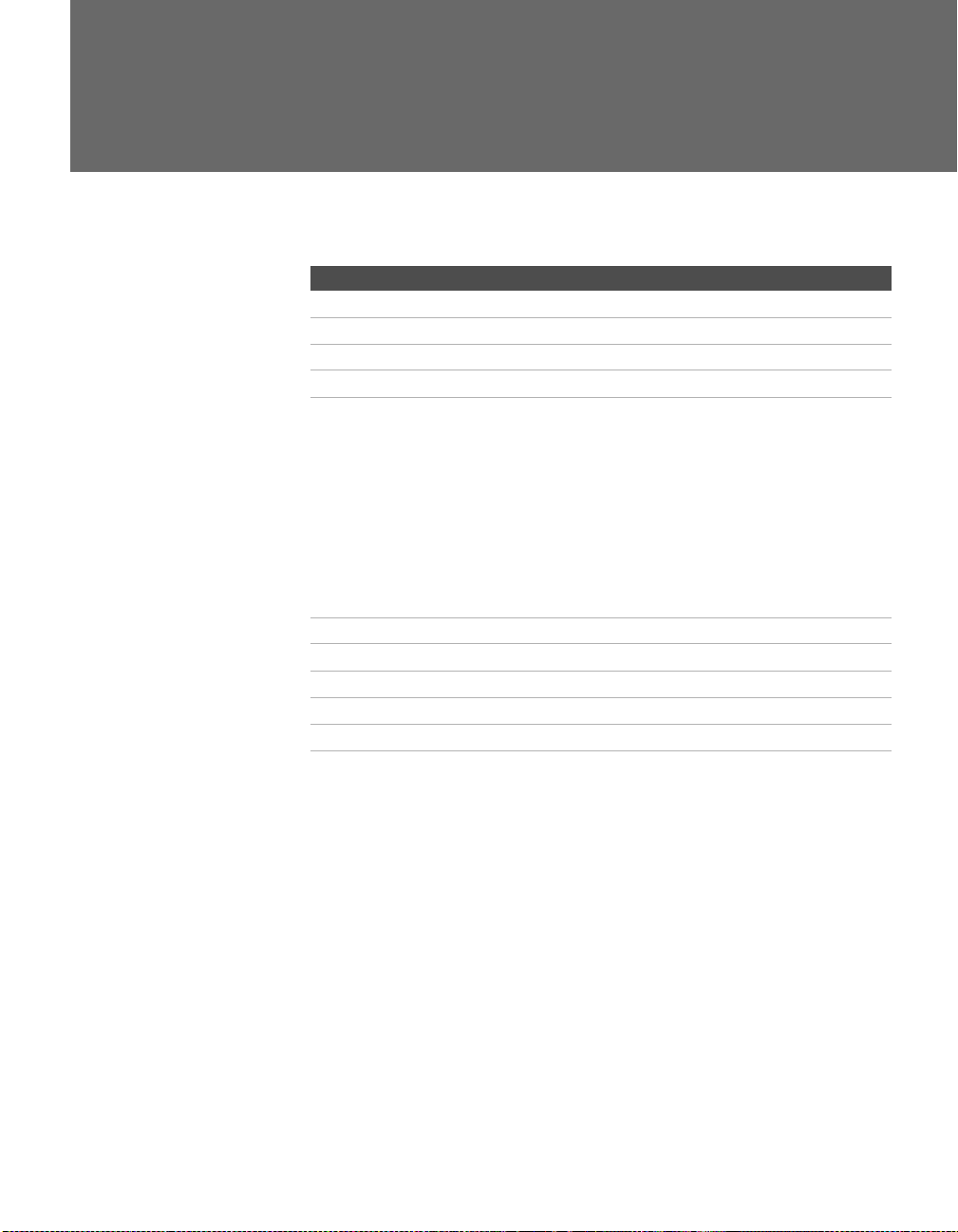
Setting Up the Digital Projection TV
Overview
This chapter includes illustrated instructions for setting up your TV.
Topi c Page(s)
Carrying Your Projection TV 12
Installing the TV 12
TV Controls and Connectors 13-17
Basic Connections: Connecting a Cable or Antenna 18-22
Connecting Optional Equipment
VCR and Cable
VCR and Cable Box
Two VCRs for Tape Editing
Satellite Receiver
Satellite Receiver and VCR
DVD Player with Component Video Connectors
DVD Player with S VIDEO and Audio Connectors
Camcorder
Audio Receiver
Connecting a Device with an Optical IN Connector 39
Using the CONTROL S Feature 40
Setting Up the Channel List 41
Adjusting the Convergence Automatically (Flash Focus) 42
Adjusting the Convergence Manually (Manual Convergence) 43
24
26
28
30
32
34
36
37
38
11
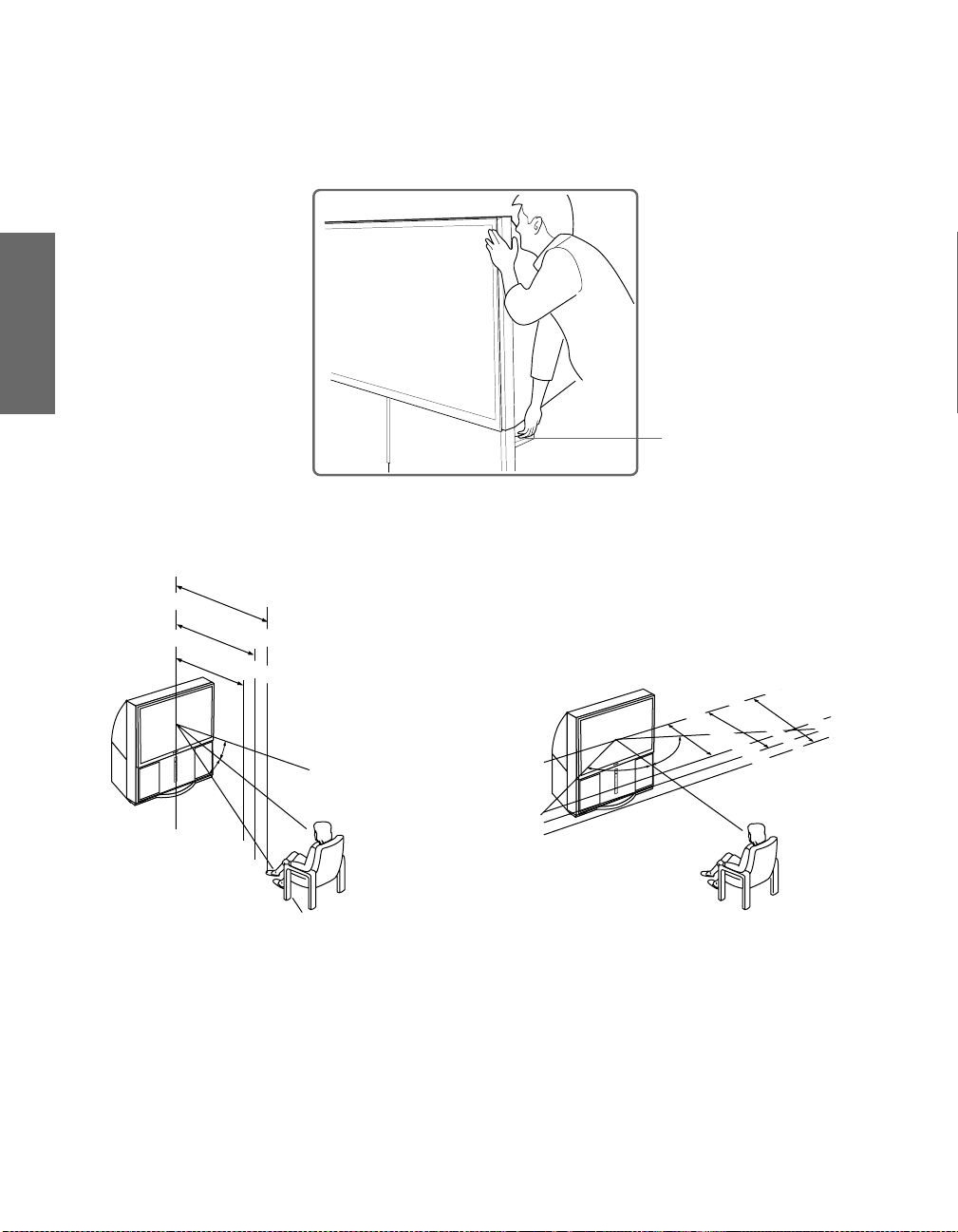
Carrying Your Projection TV
AC
C
ESS
M
E
M
O
R
Y
PO
WE
R
T
IM
E
R
/
STA
N
D
B
Y
S
T
A
N
D
B
Y
i
.L
I
N
K
CH
AN
NE
L
VO
L
UME
T
V
/
V
ID
EO
FL
A
S
H
FO
C
U
S
ST
I
C
K
A
CC
E
S
S
M
E
M
O
R
Y
PO
WER
T
I
M
E
R/
STA
N
DBY
S
TAN
DB
Y
i
.
L
I
NK
C
HA
NN
E
L
VOL
UM
E
T
V
/VIDE
O
FL
A
S
H
F
O
C
US
S
T
I
C
K
Carrying the TV requires four or more people. The TV is equipped
with casters for easy movement on a hard surface. Be sure to move
your projection TV using the casters. The TV includes handles that
you can use to carry the unit (KDP-65WS550 only).
Installing the TV
min. 2.4m (approx. 8 ft.)
65"
min. 2.1m (approx. 7 ft.)
min. 1.8m (approx. 6 ft.)
57"
51"
S
S
E
Y
R
O
M
K
C
I
20˚
T
S
S
E
C
C
A
Y
R
O
M
E
K
M
C
I
T
S
R
E
R
E
W
O
W
P
Y
/
B
R
E
D
M
N
I
Y
T
B
D
N
A
T
S
K
R
E
N
I
M
L
I
Y
.
i
B
D
N
A
T
S
+
L
L
E
E
N
N
NN
A
A
H
C
-
+
E
M
U
L
O
V
E
M
U
L
-
O
E
D
I
V
/
V
T
O
E
D
I
V
/
H
S
A
L
F
S
U
C
O
F
H
S
A
S
U
C
20˚
Handle (one on each side)
(KDP-65WS550 only)
min. 2.4m (approx. 8 ft.)
min. 2.1m (approx. 7 ft.)
min. 1.8m (approx. 6 ft.)
60˚
S
S
E
C
C
A
Y
R
O
M
E
K
M
C
I
T
S
R
E
W
O
P
/
R
E
M
I
Y
T
B
D
N
A
T
S
K
N
I
L
Y
.
i
B
D
N
A
T
S
+
L
E
N
N
A
H
C
60˚
60
-
+
E
M
U
L
O
V
-
O
E
D
I
V
/
V
T
H
S
A
L
F
S
U
C
O
F
65"
57"
51"
Recommended Horizontal Viewing AngleRecommended Vertical Viewing Angle
SETUP SETUP SETUPSETUP SetupSETUP
12
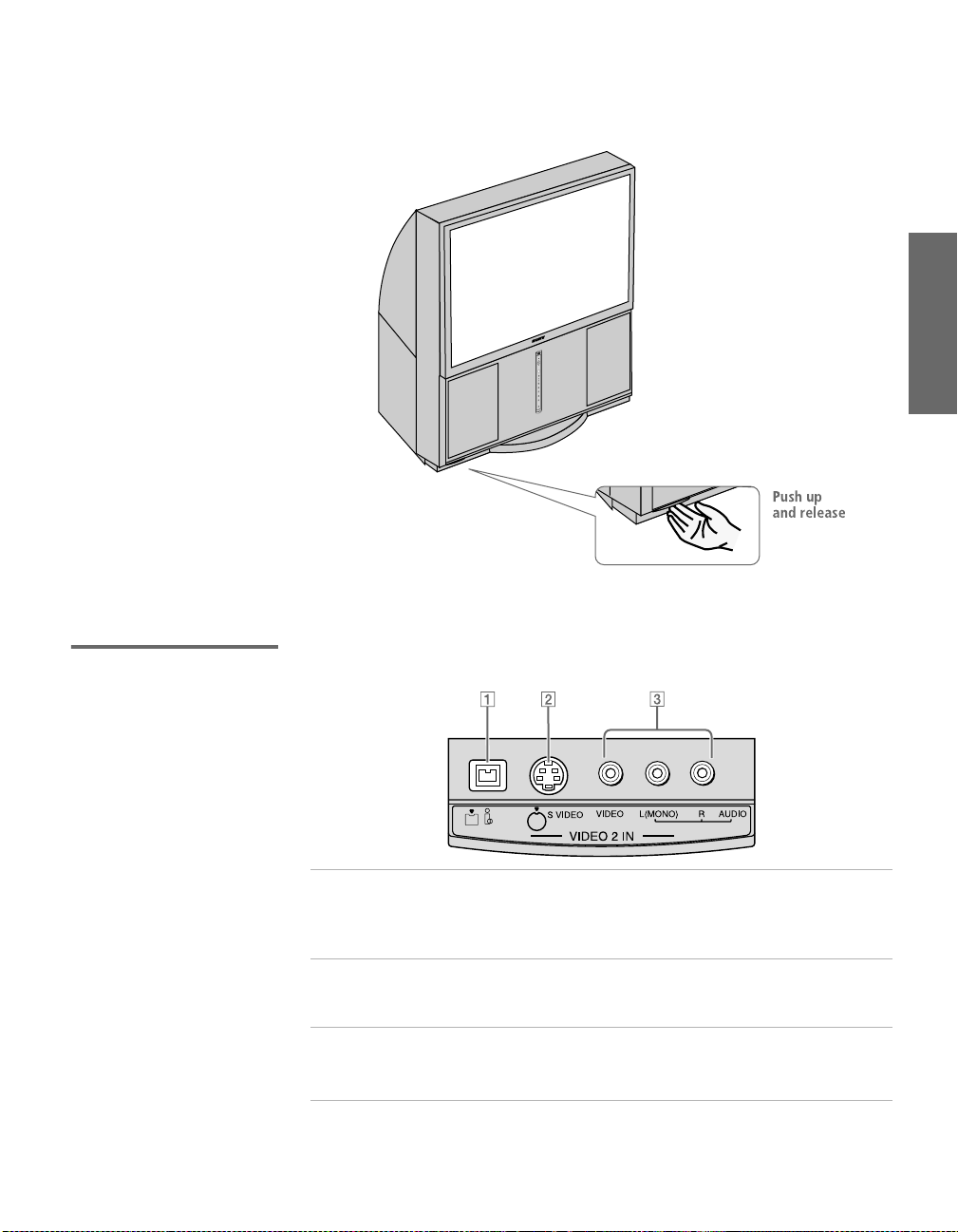
TV Controls and Connectors
A
C
C
E
S
S
M
E
M
OR
Y
POWER
T
I
M
ER/
S
T
AN
D
B
Y
ST
AND
B
Y
i.
LI
NK
C
HAN
NEL
VO
L
UME
TV
/
V
ID
E
O
FLAS
H
FO
C
US
S
T
I
CK
To access the front video panel, push up and then release. The panel
drops down automatically.
S
S
E
C
C
A
Y
R
O
M
E
K
M
IC
T
S
ER
W
O
P
/
R
E
IM
Y
T
B
D
N
A
T
S
K
N
LI
Y
.
i
B
D
N
A
T
S
+
L
E
N
N
A
H
C
-
+
E
M
U
L
O
V
-
O
E
D
I
V
/
V
T
H
S
A
L
F
S
U
C
O
F
SETUP Setup SETUPSETUP SETUPSETUP
Front Video Controls
S400
DV/MICROMV
1 i.LINK Connects to the i.LINK jack on your i.LINK-
compatible portable device. Provides a secure digital
connection between your TV and your i.LINKcompatible portable device.
2 S VIDEO
VIDEO 2 INPUT
Connects to the S VIDEO OUT jack on your camcorder
or other video equipment that has S VIDEO. Provides
better picture quality than composite video (3).
3 VIDEO/L(MONO)-
AUDIO-R
Connects to the composite A/V output jacks on your
camcorder or other video equipment.
VIDEO 2 INPUT
13
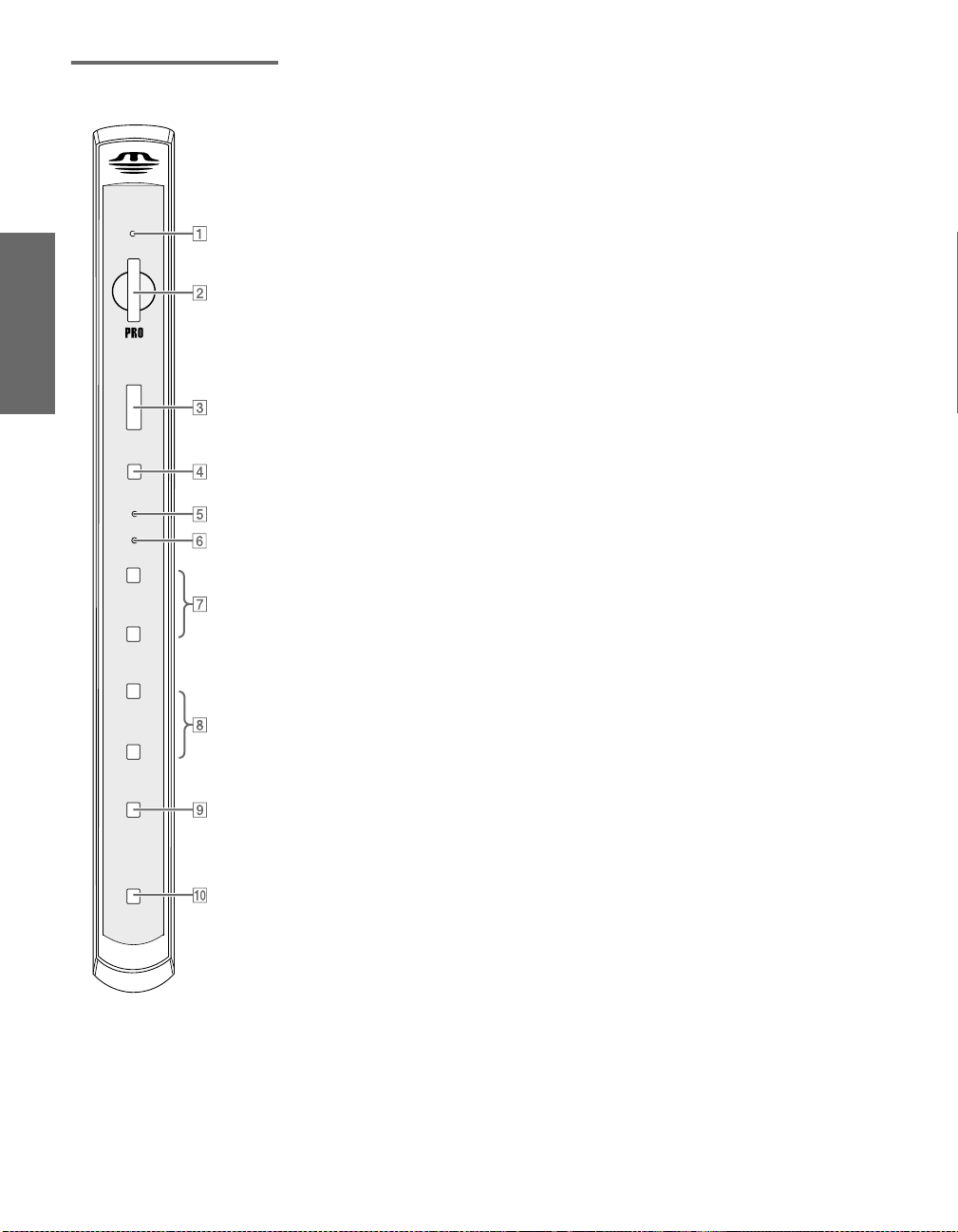
Front Panel
ACCESS
MEMORY
POWER
TIMER/
STAND BY
STANDBY
i.LINK
CHANNEL
TV/VIDEO
FLASH
FOCUS
STICK
ACCESS
MEMORY
STICK
POWER
TIMER/
STAND BY
i.LINK
STANDBY
SETUP SETUP SETUPSETUP SetupSETUP
+
CHANNEL
-
+
VOLUME
-
TV/VIDEO
FLASH
FOCUS
14
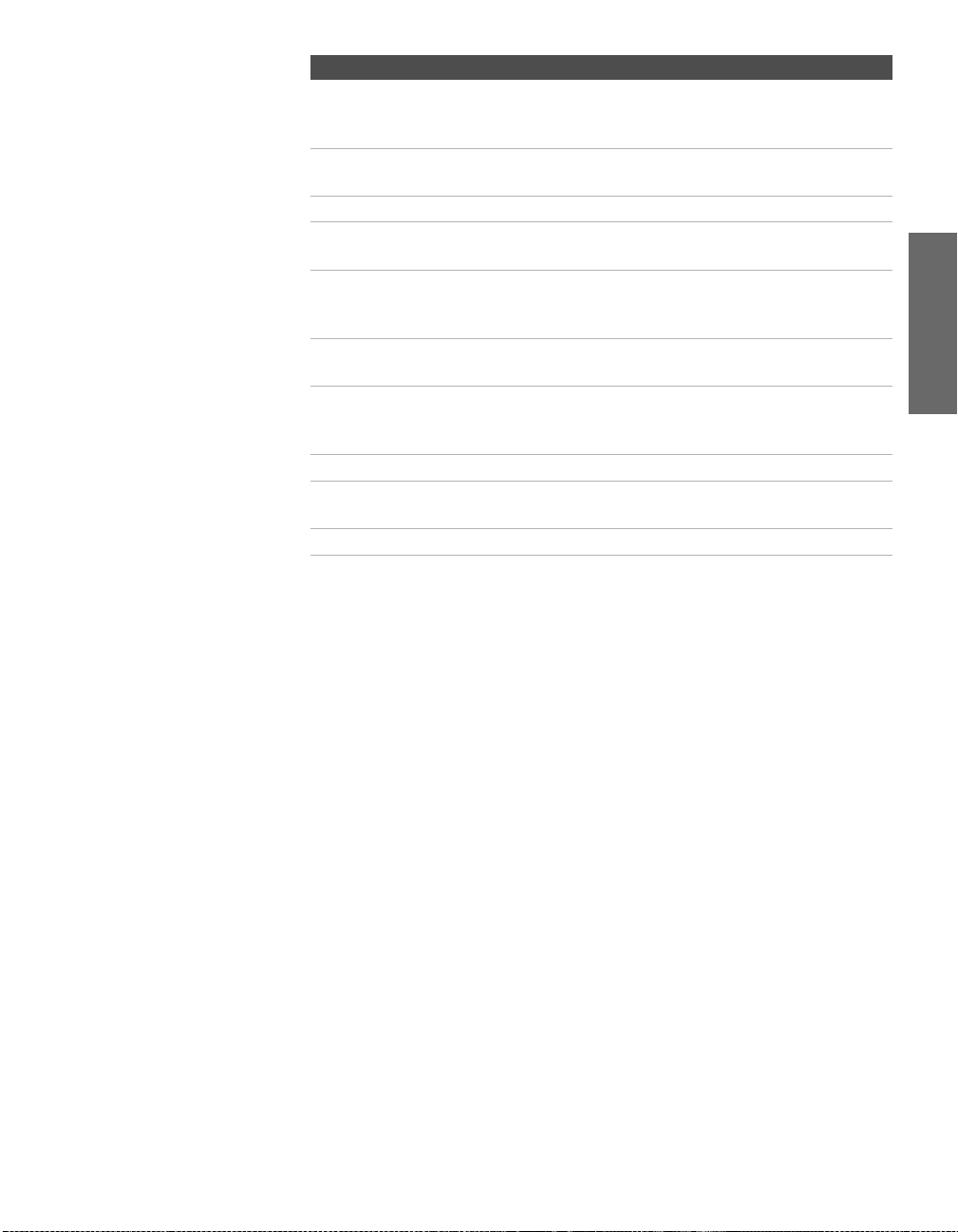
Item Description
1 MEMORY STICK
ACCESS LED
2 MEMORY STICK Memory Stick insertion slot. For details, see “Inserting
3 POWER Press to turn on and off the TV.
4 Infrared Receiver
(IR)
5 TIMER/
STAND BY
LED
6 i.LINK STANDBY
LED
7 -CHANNEL+ Press to scan through channels. To scan quickly
8 -VOLUME + Press to adjust the volume.
9 TV/VIDEO Press repeatedly to cycle through the video equipment
0 FLASH FOCUS Press to adjust the convergence (see page 42).
When lit, indicates that the Memory Stick is being
read. (Do not remove the Memory Stick when the
indicator is lit.)
and Removing a Memory Stick” on page 69.
Receives IR signals from the TV’s remote control.
When lit, indicates one of the timers is set. When the
timer is set, this LED will remain lit even if the TV is
turned off. For details, see page 104.
When lit in orange, indicates that i.LINK Standby is
on. For details, see page 105.
through channels, press and hold down either
CHANNEL button.
connected to the TV’s video inputs.
SETUP Setup SETUPSETUP SETUPSETUP
15

Rear Panel
q;
S VIDEO
VIDEO
(MONO)
AUDIO
DIGITAL
AUDIO
(OPTICAL)
PCM/DOLBY DIGITAL
9
6
OUT
TS/DV/MICROMV
SERVICE
ONLY
3
4
2
MONITOR
OUT
AUDIO
OUT
(VAR/FIX)
CONTROL S
1
VIDEO IN
3
1
L
R
4
HD/DVD IN
(1080i/720p/480p/480i)
5
6
OUT
AUDIO
IN
5
DVI - HDTV IN
7
VIDEO
Y
P
B
P
R
L
R
L
AUDIO
R
7
8
qa
SETUP SETUP SETUPSETUP SetupSETUP
16
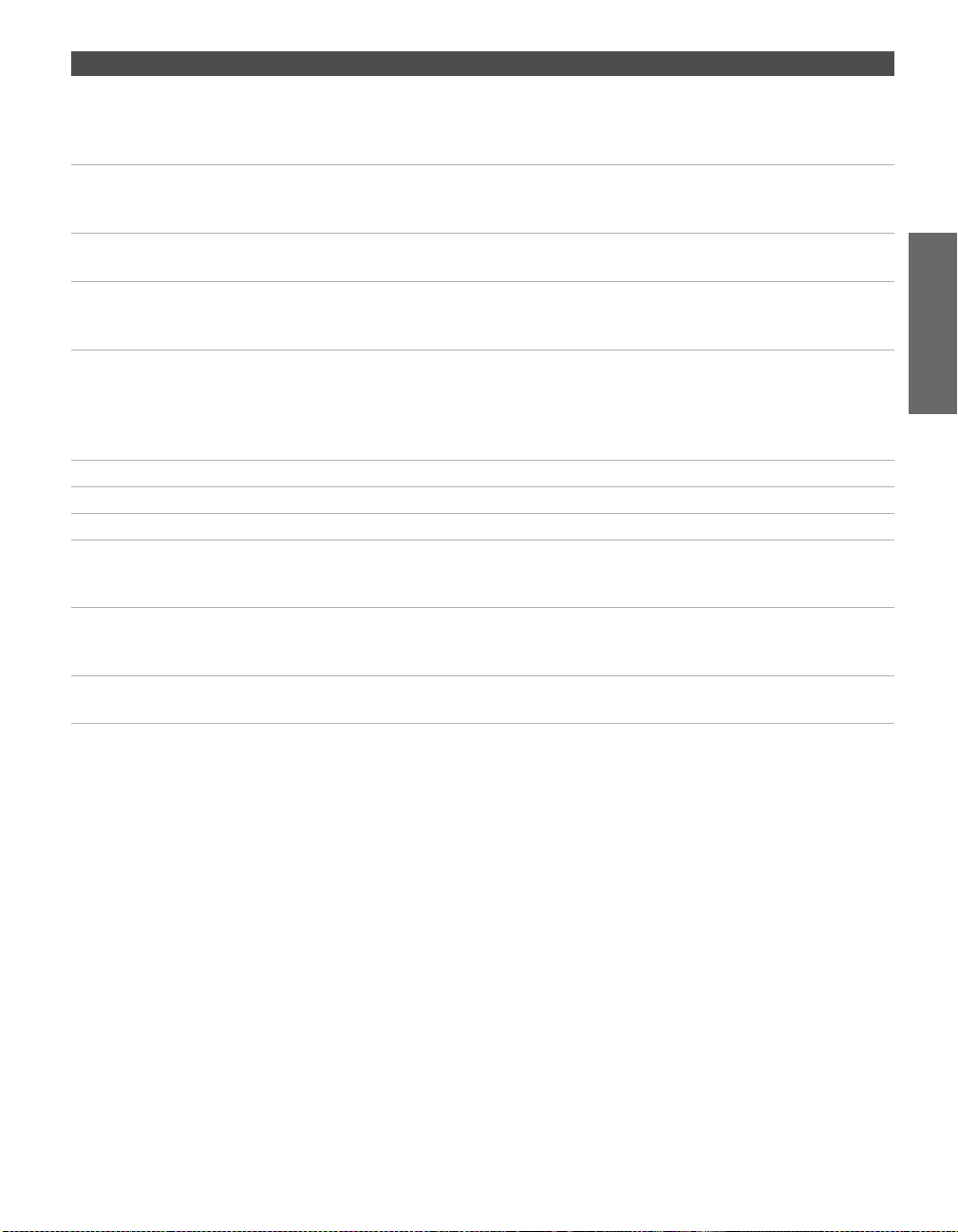
Jack Description
1 VIDEO IN 1/3/4
VIDEO/L(MONO)
-AUDIO-R
2 MONITOR OUT Lets you record the program you are watching to a VCR. When two VCRs are
3 AUDIO OUT (VAR/FIX)
L (MONO)/R
4 HD/DVD IN 5/6
(1080i/720p/480p/480i)
5 DVI-HDTV
VIDEO
AUDIO R/L
(VIDEO 7 IN)
6 VHF/UHF RF input that connects to your VHF/UHF antenna or cable box.
7 Cable RF input that connects to your cable signal.
8 i.LINK Used for connecting i.LINK-equipped devices.
9 DIGITAL AUDIO OPTICAL
OUTPUT
(DOLBY DIGITAL PCM)
q; S VIDEO IN 1/3 Connects to the S VIDEO OUT jack of your VCR or other video equipment that has
qa CONTROL S
IN/OUT
Connect to the composite A/V output jacks on your VCR or other video
component. A fourth component A/V input jack (VIDEO 2) is located on the front
panel of the TV. These video connections provide better picture quality than the
VHF/UHF (6) connections.
connected, you can use the TV as a monitor for tape-to-tape editing (not available
with 480p, 720p, or 1080i when the input is set to VIDEO 5-7).
Connects to the left and right audio input jacks of your audio or video equipment.
You can use these outputs to listen to your TV’s audio through your stereo system.
Connect to your DVD player’s or digital set-top box’s component video (Y, P
and audio (L/R) jacks. Component video provides better picture quality than 1,
6, or q;).
Can accommodate a copy-protected digital connection (HDCP*) to other devices
(such as digital set-top boxes) that have compatible interfaces. The DVI-HDTV
input terminal is compliant with the EIA-861 standard and is not intended for use
with personal computers. See the instruction manual that came with your
equipment for details about connecting and using it with the TV.
Connect to the optical audio input of an audio component that is Dolby Digital and
PCM compatible.
S VIDEO. S VIDEO provides better picture quality than either composite video (1)
or VHF/UHF (6) connections.
Allows the TV to receive (IN) and send (OUT) remote control signals to other Sony
infrared-controlled audio or video equipment that has the CONTROL S function.
B, PR)
SETUP Setup SETUPSETUP SETUPSETUP
*High-bandwidth Digital Content Protection
17
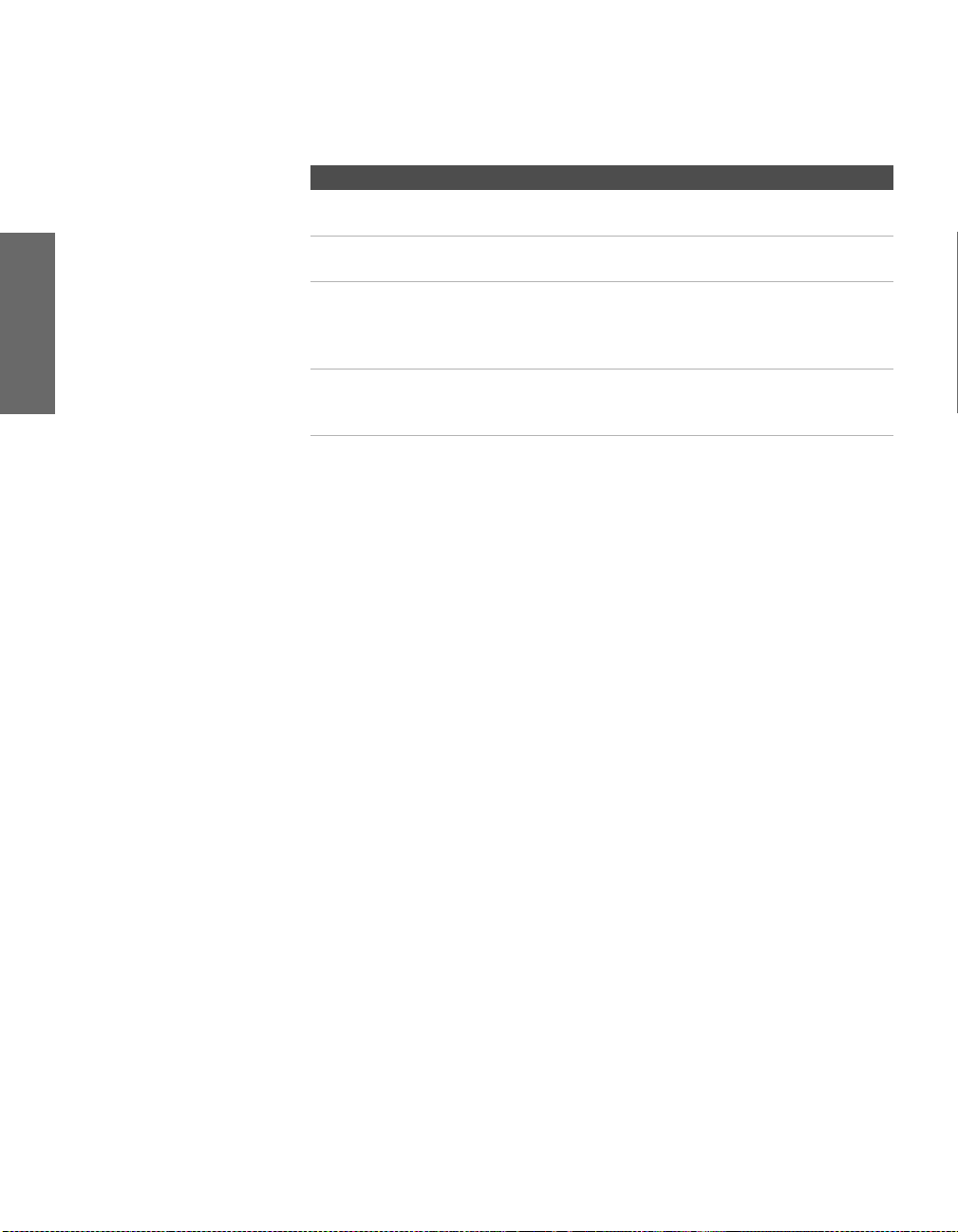
Basic Connections: Connecting a Cable or Antenna
The way in which you will connect your TV varies, depending on
how your home receives a signal (cable, cable box, antenna) and
whether or not you plan to connect a VCR.
If You Are Connecting See Page
Cable or Antenna Only
❏ No cable box or VCR
Cable and Antenna Only
❏ No cable box or VCR
Cable Box and Cable Only
❏ Cable box unscrambles only some
channels (usually premium channels)
❏ No VCR
Cable Box Only
❏ Cable box unscrambles all channels
❏ No VCR
If you are connecting a VCR
❑
See the connections described on pages 24 and 26.
19
20
21
22
SETUP SETUP SETUPSETUP SetupSETUP
18
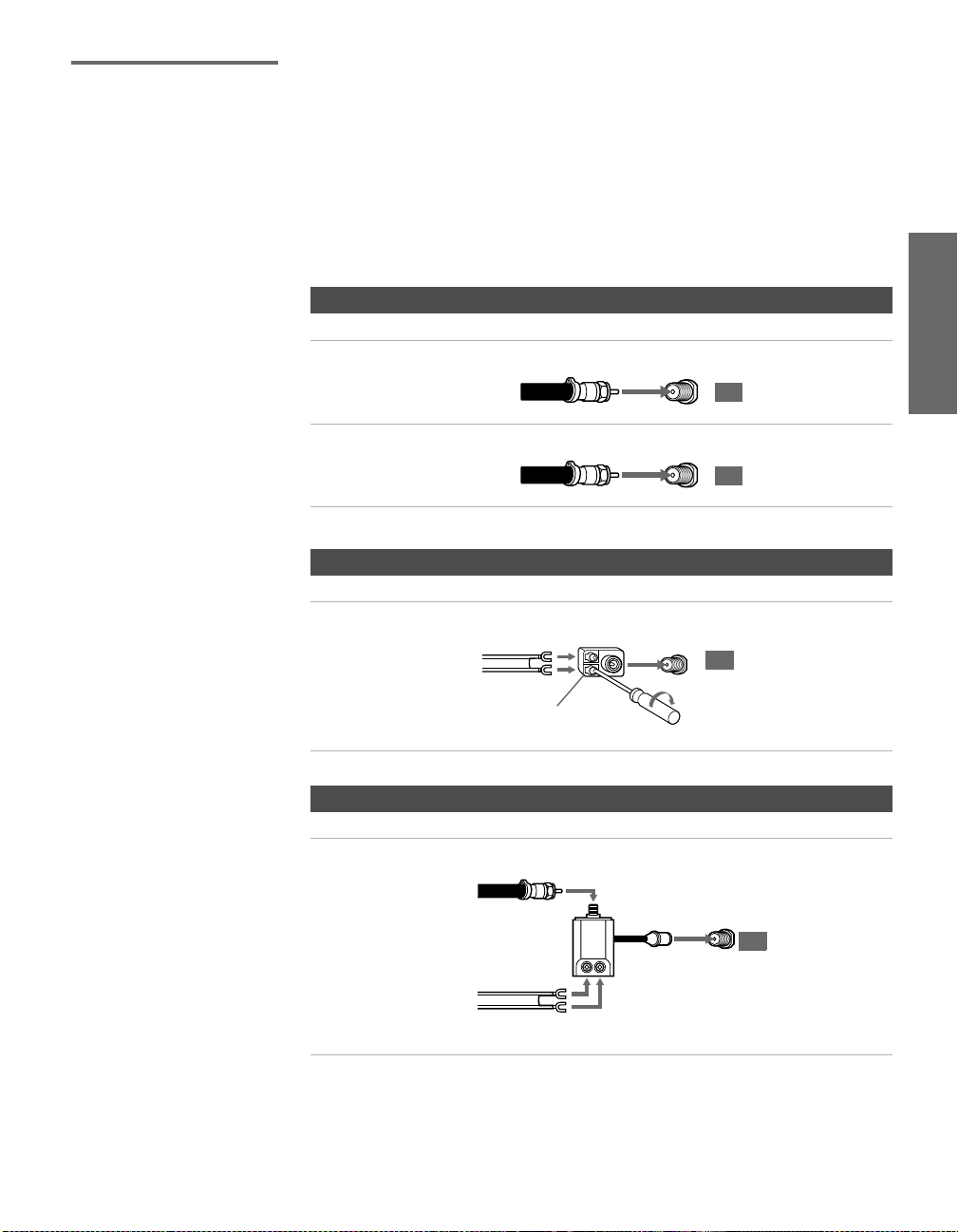
Cable or Antenna Only
For best results, use one of the following connections if you are connecting a
cable or an antenna and you:
❑
Do not need a cable box to unscramble channels. (If you have a
cable box, see pages 21-22.)
❑ Do not intend to connect a VCR. (If you have a VCR, see pages 24
and 26.)
The connection you choose depends on the cable type you have in
your home, as described below.
75-ohm coaxial cable (usually found in newer homes)
Cable Type Connect As Shown
VHF Only or
combined
VHF/UHF
75-ohm
coaxial
cable
VHF/UHF
TV
SETUP Setup SETUPSETUP SETUPSETUP
Cable
75-ohm
coaxial
cable
300-ohm twin lead cable (usually found in older homes)
Cable Type Connect As Shown
VHF Only or
UHF Only or
300-ohm twin
lead cable
combined
CABLE
TV
VHF/UHF
TV
VHF/UHF
Antenna connector
(not supplied)
75-ohm coaxial and 300-ohm twin lead cable (found in some homes)
Cable Type Connect As Shown
VHF and UHF
75-ohm
coaxial cable
VHF/UHF
TV
U/V mixer
(not supplied)
300-ohm twin
lead cable
19
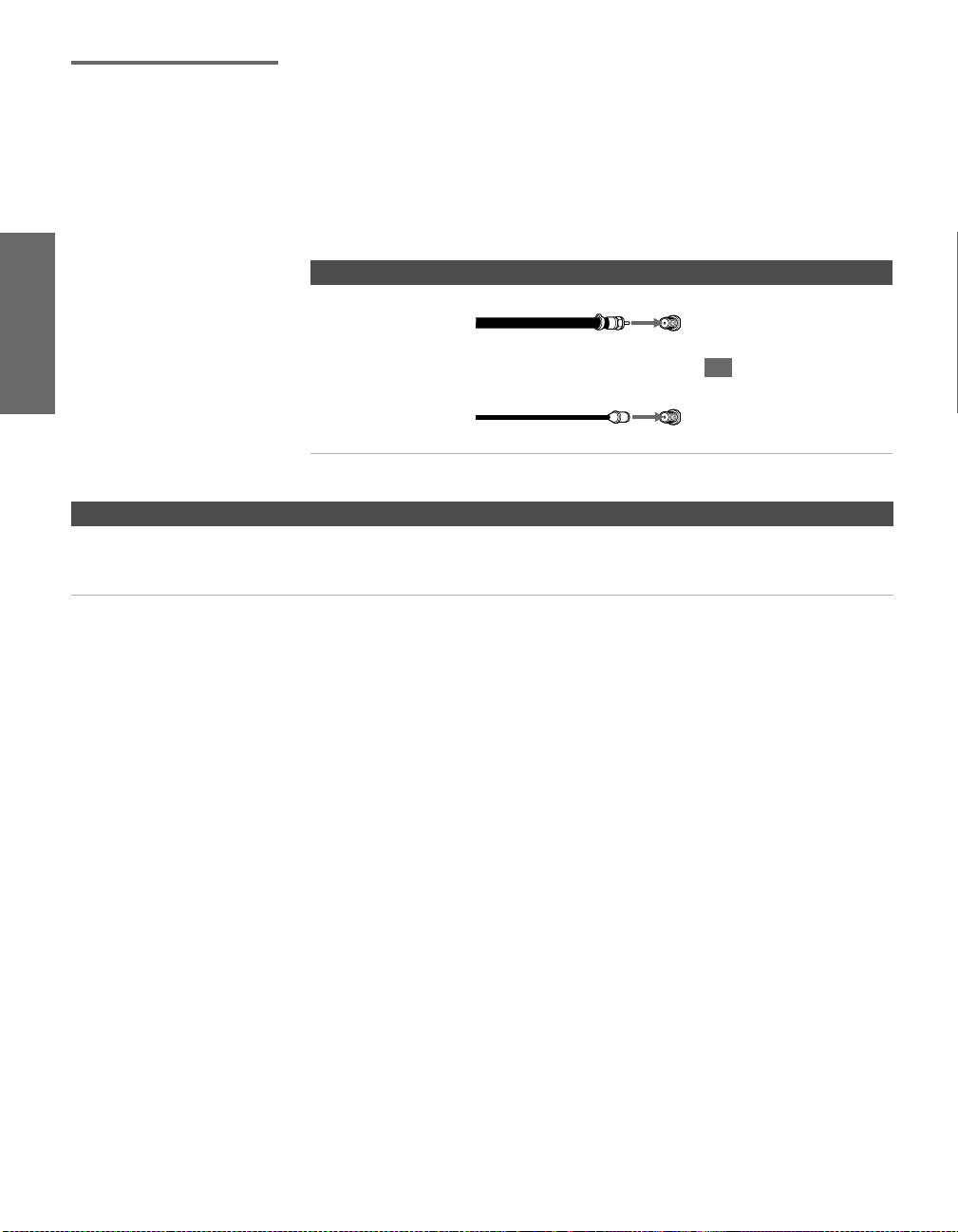
Cable and Antenna Only
For best results, use this connection if you:
❑
Have a cable and an antenna.
(This is convenient if you are using a separate rooftop antenna to
receive additional channels, such as HDTV channels, that are not
provided by your cable company.)
❑ Do not have a cable box or VCR. (if you have a cable box, see
pages 21 to 22. If you have a VCR, see pages 24 and 26.)
Cable Type Connect As Shown
Cable TV (CATV)
and Antenna
Notes on Using This Connection
To Do This ... Do This ...
Switch the TV’s input
between the cable and
antenna
Press ANT to switch back and forth between the TV’s VHF/UHF and CABLE
inputs.
Antenna cable
CATV cable
VHF/UHF
TV
CABLE
SETUP SETUP SETUPSETUP SetupSETUP
20
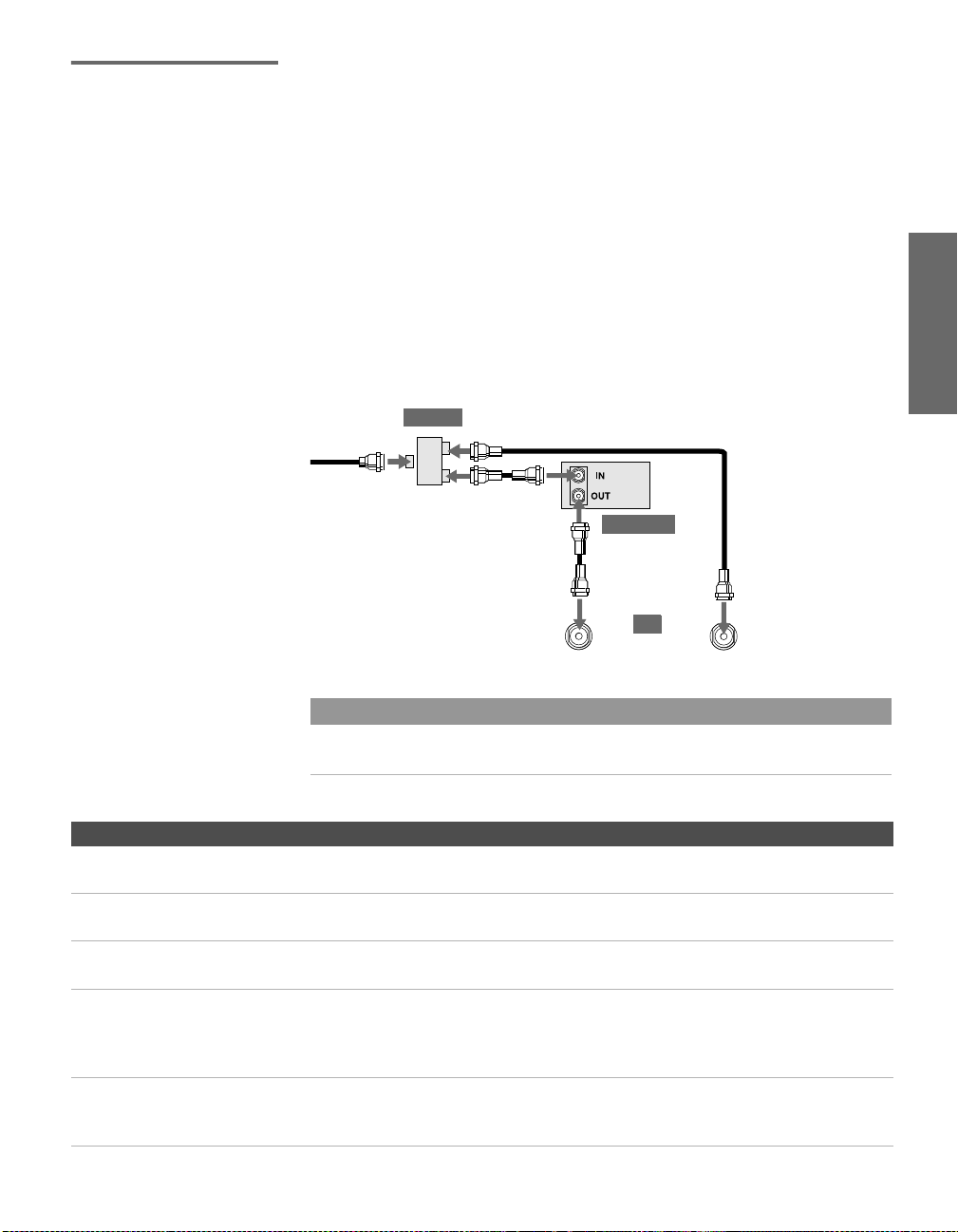
Cable Box and Cable Only
For best results, use this connection if:
❑
Your cable company scrambles some channels, such as premium
channels (which requires you to use a cable box), but does not
scramble all channels.
❑ You do not have a VCR. (If you have a VCR, see pages 24 and 26.)
With this connection you can:
❑
Use the TV remote control to change channels coming through
the cable box to the TV’s VHF/UHF input jack. (You must first
program the remote control for your specific cable box; see
“Programming the Remote Control” on page 49.)
❑ Use the TV remote control to change channels coming directly
into the TV’s CABLE input. (The TV’s tuner provides a better
signal than the cable box.)
SETUP Setup SETUPSETUP SETUPSETUP
Splitter
CATV cable
Coaxial cable
Coaxial cable
About Using This Connection with Dual Picture (Twin View, etc.) Features
With this connection, you can use all the dual picture features for unscrambled channels
coming directly into the TV’s CABLE input jack.
Notes on Using This Connection
To Do This ... Do This ...
Use the cable box Tune the TV to the channel the cable box is set to (usually channel 3 or 4)
and then use the cable box to switch channels.
Set up the TV remote control
to operate the cable box
Activate the remote control to
operate the cable box
Prevent the accidental
switching of TV channels
Switch
the TV’s input
between the cable box and
cable
Program the remote control. See “Programming the Remote Control” on
pages 49-50.
Press SAT/CABLE FUNCTION.
When using the cable box, you need the TV to stay on the channel the cable
box is set to (usually channel 3 or 4). You can use the TV’s Channel Fix
feature to lock in a specific channel. For details, see “Using the Channel
Menu” on page 98.
Press ANT to switch back and forth between the TV’s VHF/UHF (scrambled
channels) and CABLE (unscrambled) inputs.
Coaxial cable
Cable box
VHF/UHF
TV
CABLE
21
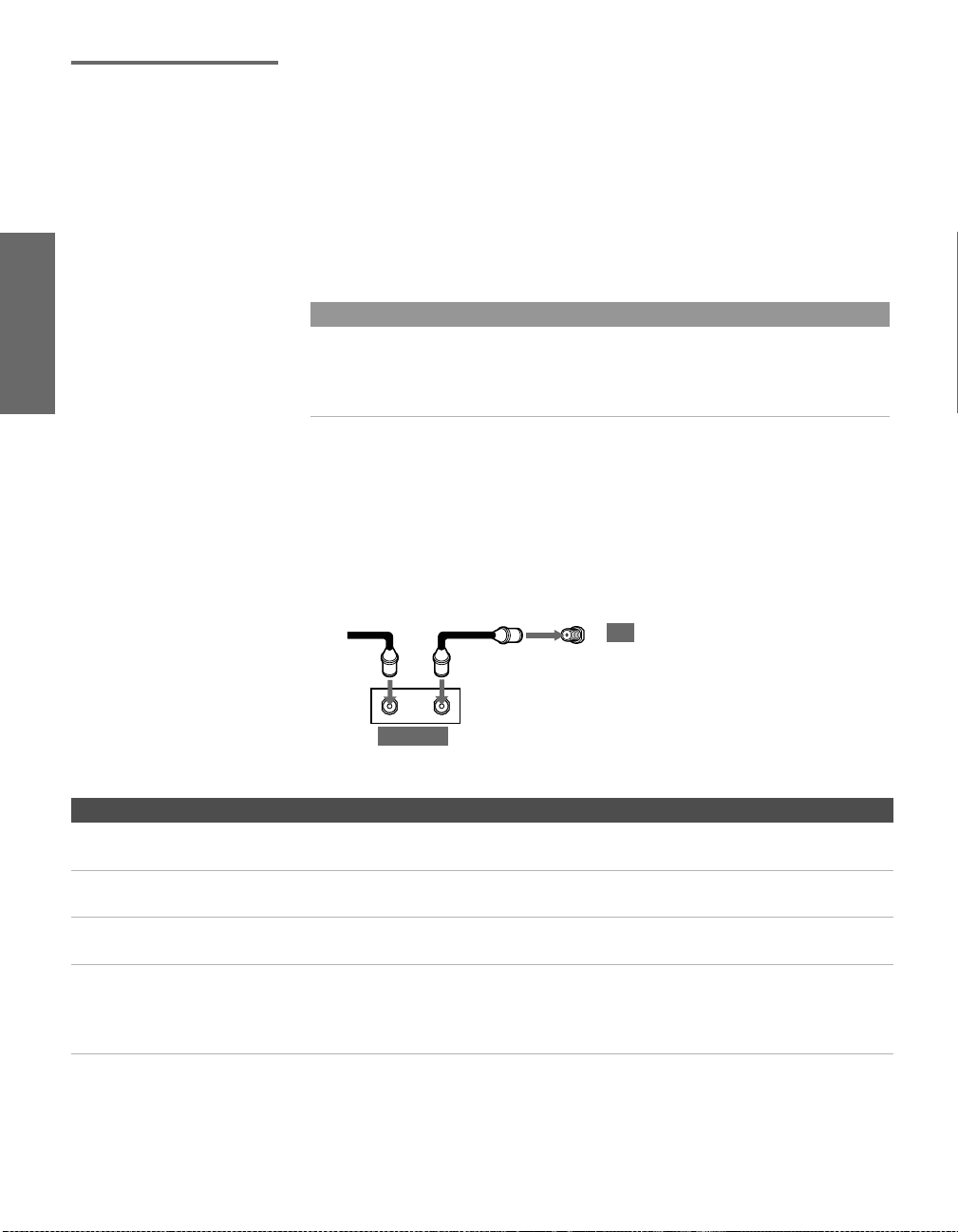
Cable Box Only For best results, use this connection if:
❑
Your cable company scrambles all channels, which requires you
to use a cable box.
❑ You do not have a VCR. (If you have a VCR, see pages 24 and 26.)
With this connection you can:
❑
Use the TV remote control to change channels coming through
the cable box to the TV’s VHF/UHF jack. (You must first
program the remote control for your specific cable box.)
About Using This Connection with Dual Picture (Twin View, etc.) Features
With this connection, all channels come into the TV through your cable box and only one
unscrambled signal is sent to the TV, so you cannot use the dual picture features. If some
of your channels are scrambled, but others are not, consider using the “Cable Box and
Cable” connection on page 21 instead.
To connect the cable box
1 Connect the CATV cable to the cable box’s input jack.
2 Use a coaxial cable to connect the cable box’s output jack to the
TV’s VHF/UHF jack.
3 Run the Auto Setup program, as described in “ Setting Up the
Channel List” on page 41.
CATV
cable
12
Coaxial cable
VHF/UHF
TV
IN
Cable box
Notes on Using This Connection
To Do This ... Do This ...
Use the cable box Tune the TV to the channel the cable box is set to (usually channel 3 or 4)
and then use the cable box to switch channels.
Set up the TV remote control
to operate the cable box
Activate the remote control to
operate the cable box
Prevent the accidental
switching of TV channels
Program the remote control. See “ Programming the Remote Control” on
pages 49-50.
Press SAT/CABLE FUNCTION.
When using the cable box, you need the TV to stay on the channel the cable
box is set to (usually channel 3 or 4). You can use the TV’s Channel Fix
feature to lock in a specific channel. For details, see “ Using the Channel
Menu” on page 98.
OUT
SETUP SETUP SETUPSETUP SetupSETUP
22
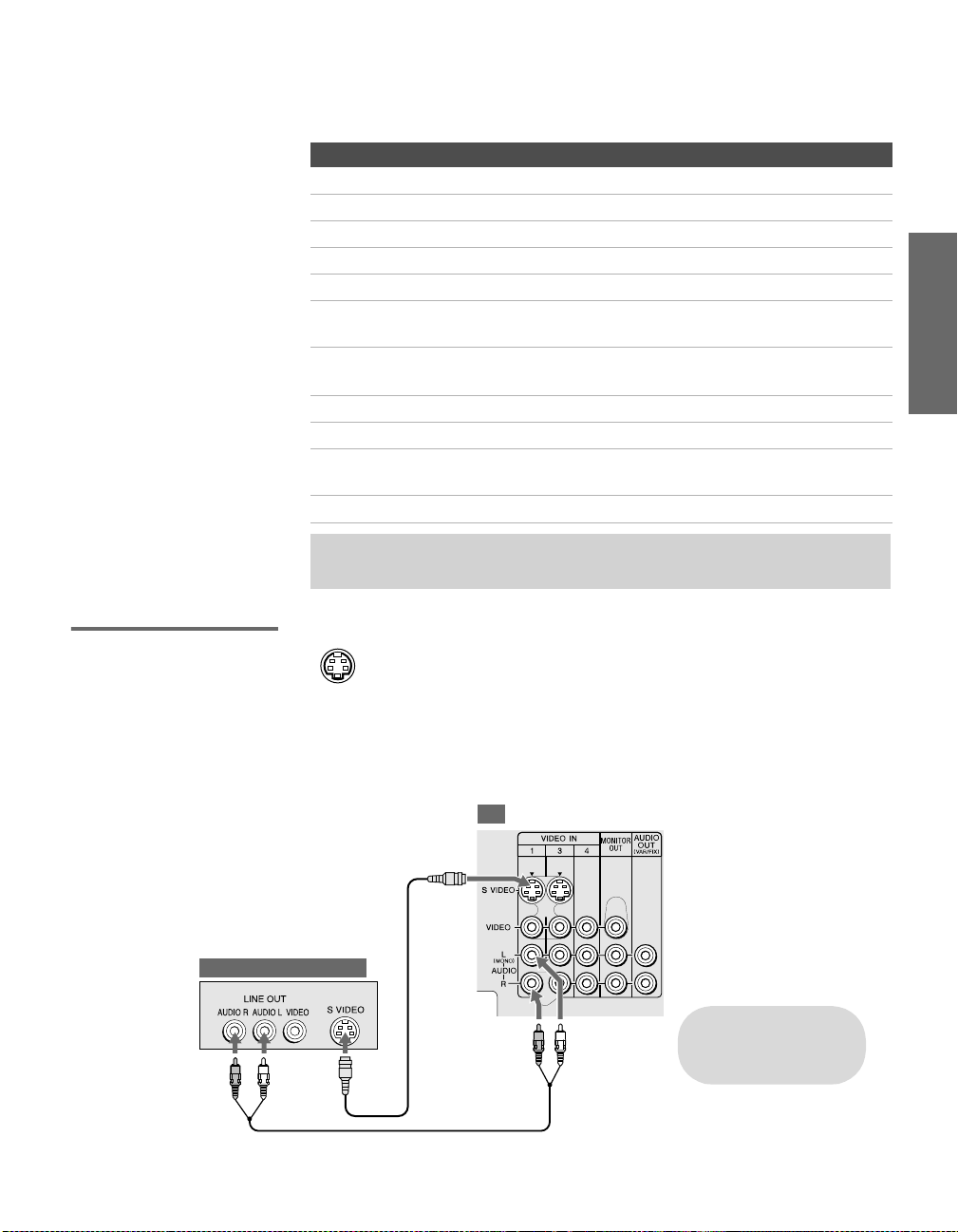
Connecting Optional Equipment
Use the directions in this section to connect the following optional
equipment:
If You Are Connecting See Page
VCR and Cable 24
VCR and Cable Box 26
Two VCRs for Tape Editing 28
Satellite Receiver 30
Satellite Receiver and VCR 32
DVD Player with Component Video
Connectors
DVD Player with S VIDEO and Audio
Connectors
Camcorder 37
Audio Receiver 38
Connecting a Device with an Optical IN
Connector
Using the CONTROL S Feature 40
34
36
39
✍ If you want to connect an i.LINK device, see “Connecting i.LINK Devices” on
page 84.
SETUP Setup SETUPSETUP SETUPSETUP
About Using
SVIDEO
Example of an S VIDEO Connection
Equipment with S VIDEO
If the optional equipment you are connecting has an S VIDEO
jack (shown at left), you can use an S VIDEO cable for
improved picture quality (compared to an A/V cable).
Because S VIDEO carries only the video signal, you also need
to connect audio cables for sound, as shown below.
TV
S VIDEO
cable
Cables are often
color-coded to connectors.
Connect red to red,
white to white, etc.
Audio cable
23
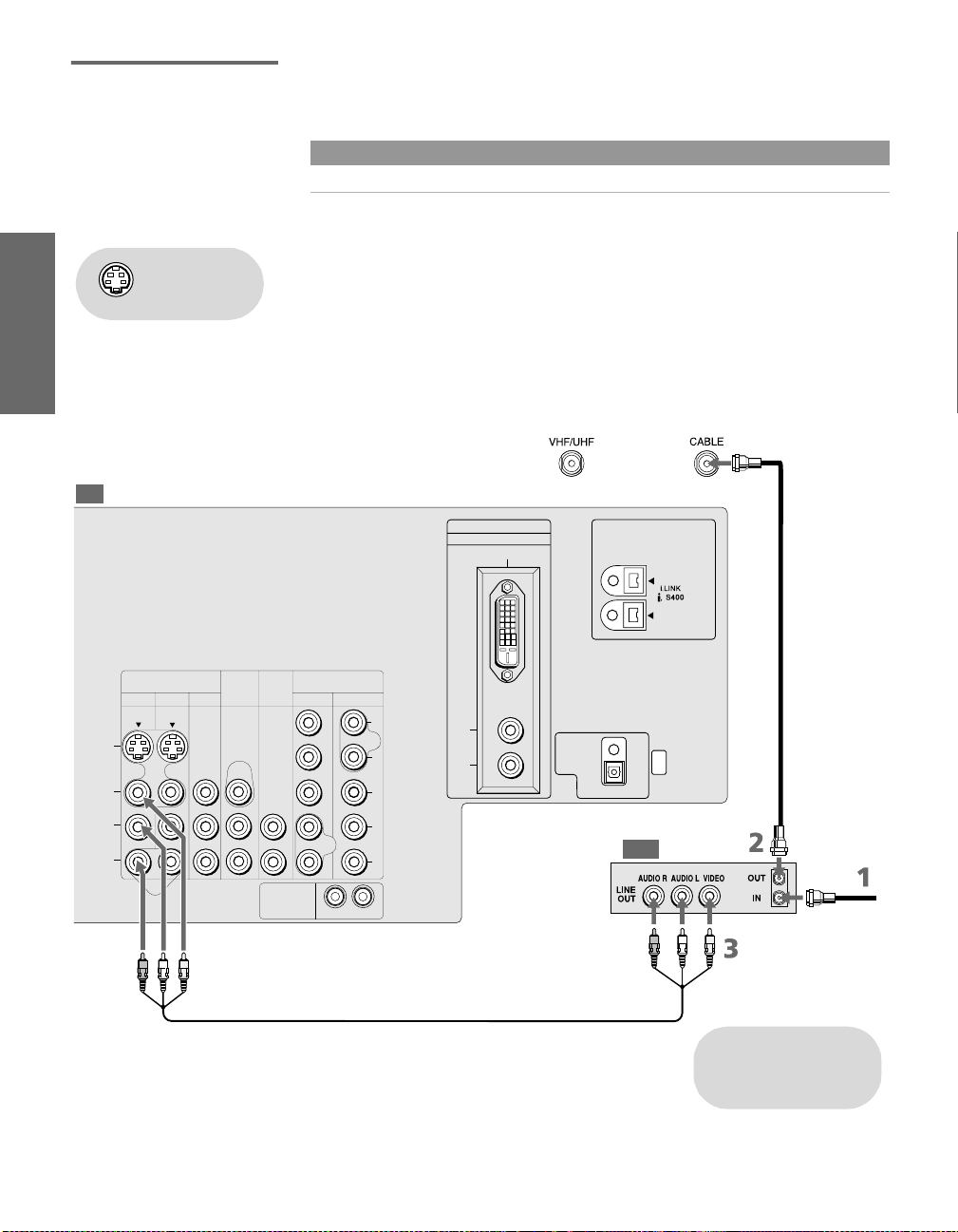
VCR and Cable For best results, use this connection if:
❑
Your cable company does not require you to use a cable box.
About Using This Connection with Dual Picture (Twin View, etc.) Features
With this connection, you can use all the dual picture features.
To connect the VCR and cable
Using
S VIDEO jacks?
See page 23.
1 Connect the CATV cable to the VCR’s VHF/UHF input jack.
2 Use a coaxial cable to connect the VCR’s VHF/UHF output jack
to the TV’s CABLE jack.
3 Use an A/V cable to connect the VCR’s A/V output jacks to the
TV’s A/V input jacks.
4 Run the Auto Setup program, as described in “Setting Up the
Channel List” on page 41.
TV
DVI - HDTV IN
7
VIDEO
Coaxial cable
TS/DV/MICROMV
MONITOR
OUT
AUDIO
OUT
(VAR/FIX)
CONTROL S
(1080i/720p/480p/480i)
5
6
AUDIO
IN
OUT
Y
P
B
P
R
L
R
AUDIO
L
R
DIGITAL
AUDIO
(OPTICAL)
PCM/DOLBY DIGITAL
OUT
SERVICE
ONLY
VCR
CATV cable
S VIDEO
VIDEO
(MONO)
AUDIO
VIDEO IN
3
1
L
R
4
HD/DVD IN
A/V cable
Cables are often
color-coded to connectors.
SETUP SETUP SETUPSETUP SetupSETUP
Connect red to red,
white to white, etc.
24
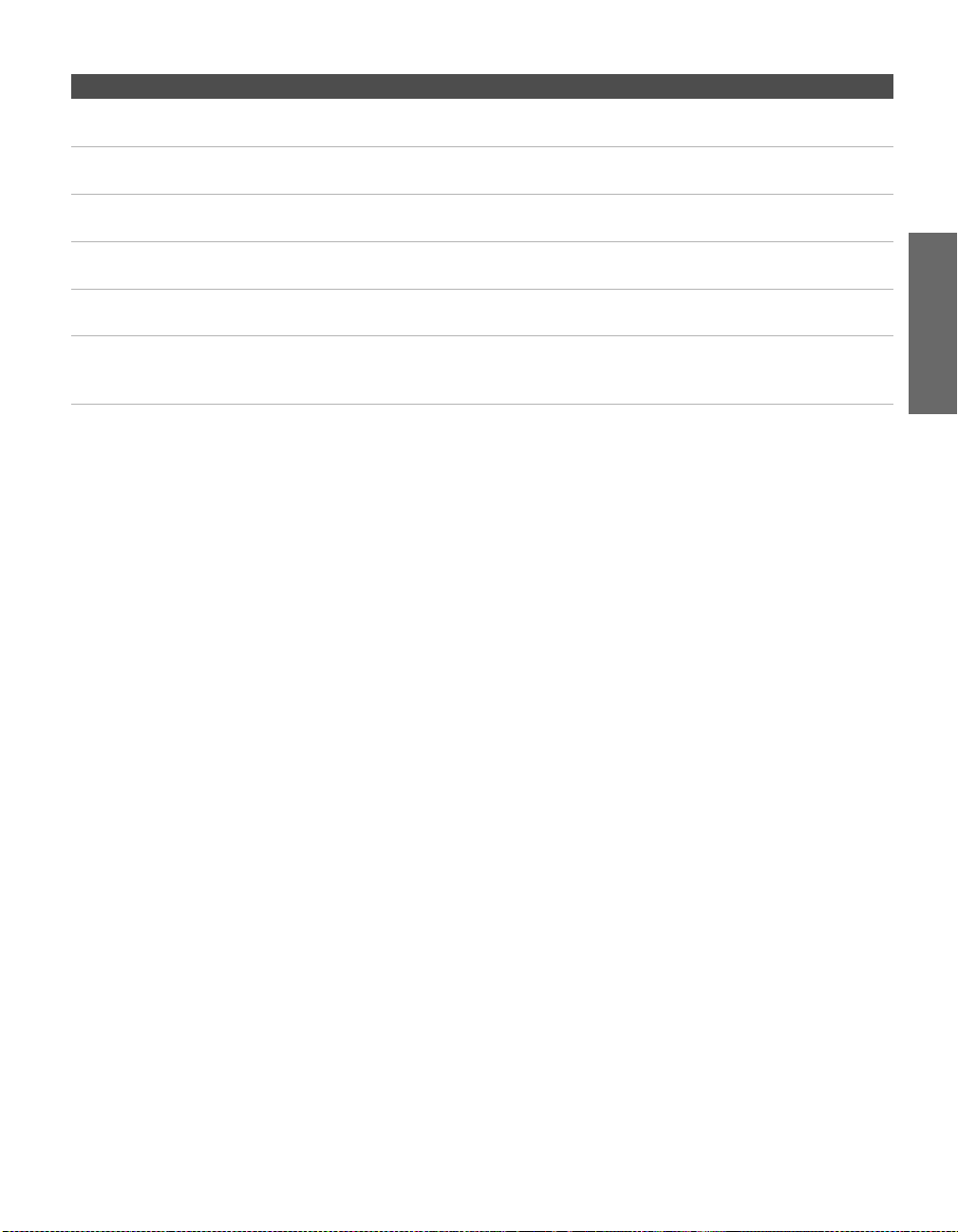
Notes on Using This Connection
To Do This ... Do This ...
Watch the VCR Press TV/VIDEO repeatedly to select the VCR input (VIDEO 1 in the
illustration).
Watch cable channels Press TV/VIDEO repeatedly to select the cable input (CABLE in the
illustration).
Set up the TV remote control
to operate the VCR
Activate the TV remote
control to operate the VCR
Control VCR functions with
the TV remote control
Label video inputs to easily
identify equipment connected
to the TV
If you have a non-Sony VCR, you must program the remote control. See
“Programming the Remote Control” on pages 49-50.
Open the outside cover, as shown on page 48. Then set the A/V slide switch
to the position you programmed for the VCR.
See “Operating a VCR” on page 51.
See the instructions for setting up Video Labels on pages 103-104.
SETUP Setup SETUPSETUP SETUPSETUP
25
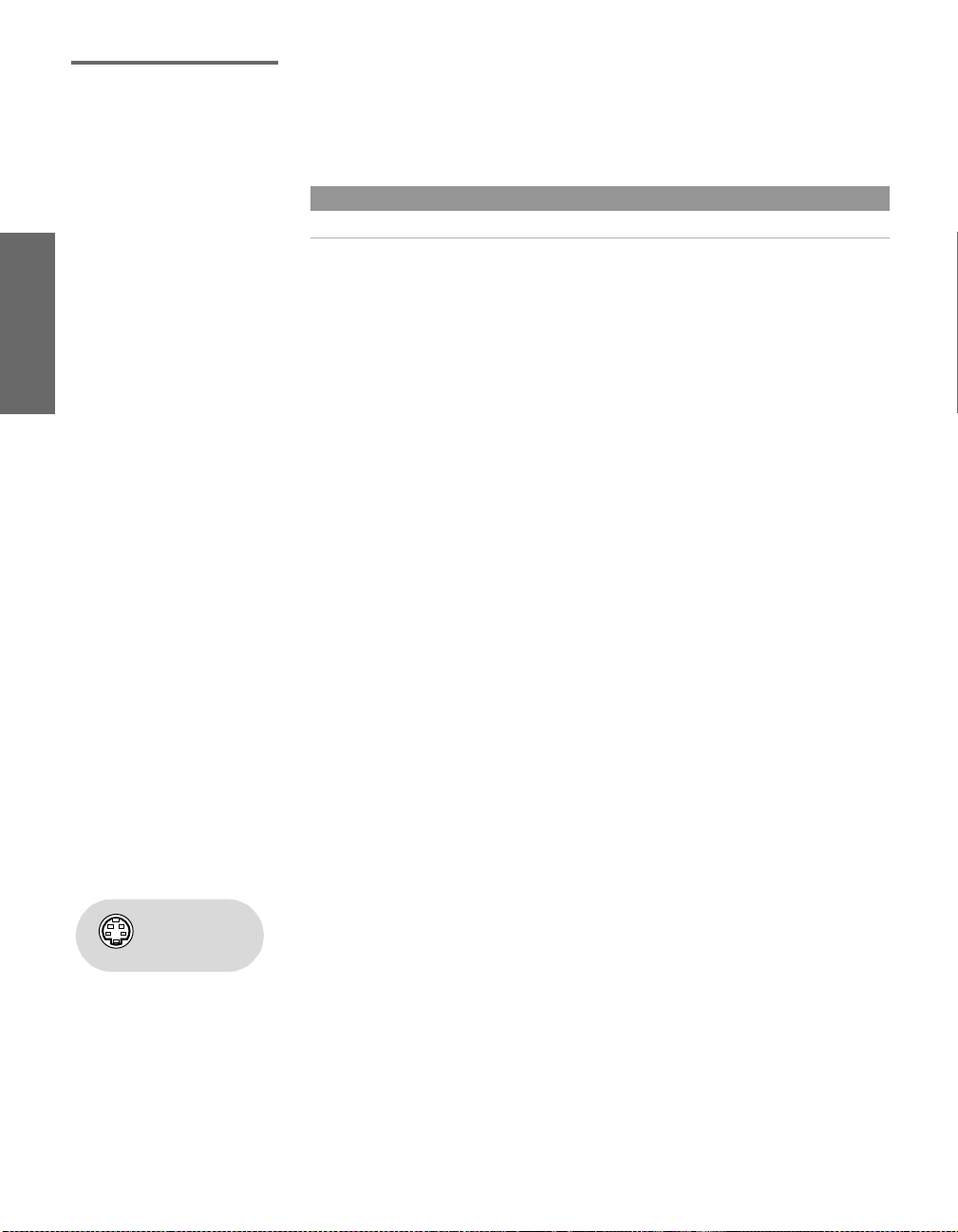
VCR and Cable Box For best results, use this connection if:
❑
Your cable company scrambles some channels, such as premium
channels (which requires you to use a cable box), but does not
scramble all channels.
About Using This Connection with Dual Picture (Twin View, etc.) Features
With this connection, you can use all the dual picture features.
With this connection you can:
❑
Use the TV remote control to change channels coming through
the cable box. (You must first program the remote control for
your specific cable box; see “Programming the Remote Control”
on page 49.)
❑ Use the TV remote control to change channels coming directly
into the TV’s CABLE jack. (The TV’s tuner provides a better
signal than the cable box.)
❑ Record channels coming through the cable box and channels
coming directly into the TV.
To connect a VCR and cable box, you need:
❑
A splitter, which is a small, inexpensive device that you can
purchase at your local electronics store.
❑ Three coaxial cables.
❑ One A/V cable or one S VIDEO cable with audio cables.
To connect the VCR and cable box
1 Connect the CATV cable to the single (input) jack of the splitter.
2 Use a coaxial cable to connect one of the splitter’s two output
jacks to the TV’s CABLE jack.
3 Use a coaxial cable to connect the splitter’s other output jack to
the cable box’s input jack.
4 Use a coaxial cable to connect the cable box’s output jack to the
VCR’s RF input jack.
5 Use an A/V cable to connect the VCR’s A/V output jacks to the
Using
S VIDEO jacks?
See page 23.
TV’s A/V input jacks.
6 Use a coaxial cable to connect the VCR’s RF output jack to the
TV’s VHF/UHF jack.
7 Run the Auto Setup program, as described in “Setting Up the
Channel List” on page 41.
SETUP SETUP SETUPSETUP SetupSETUP
26
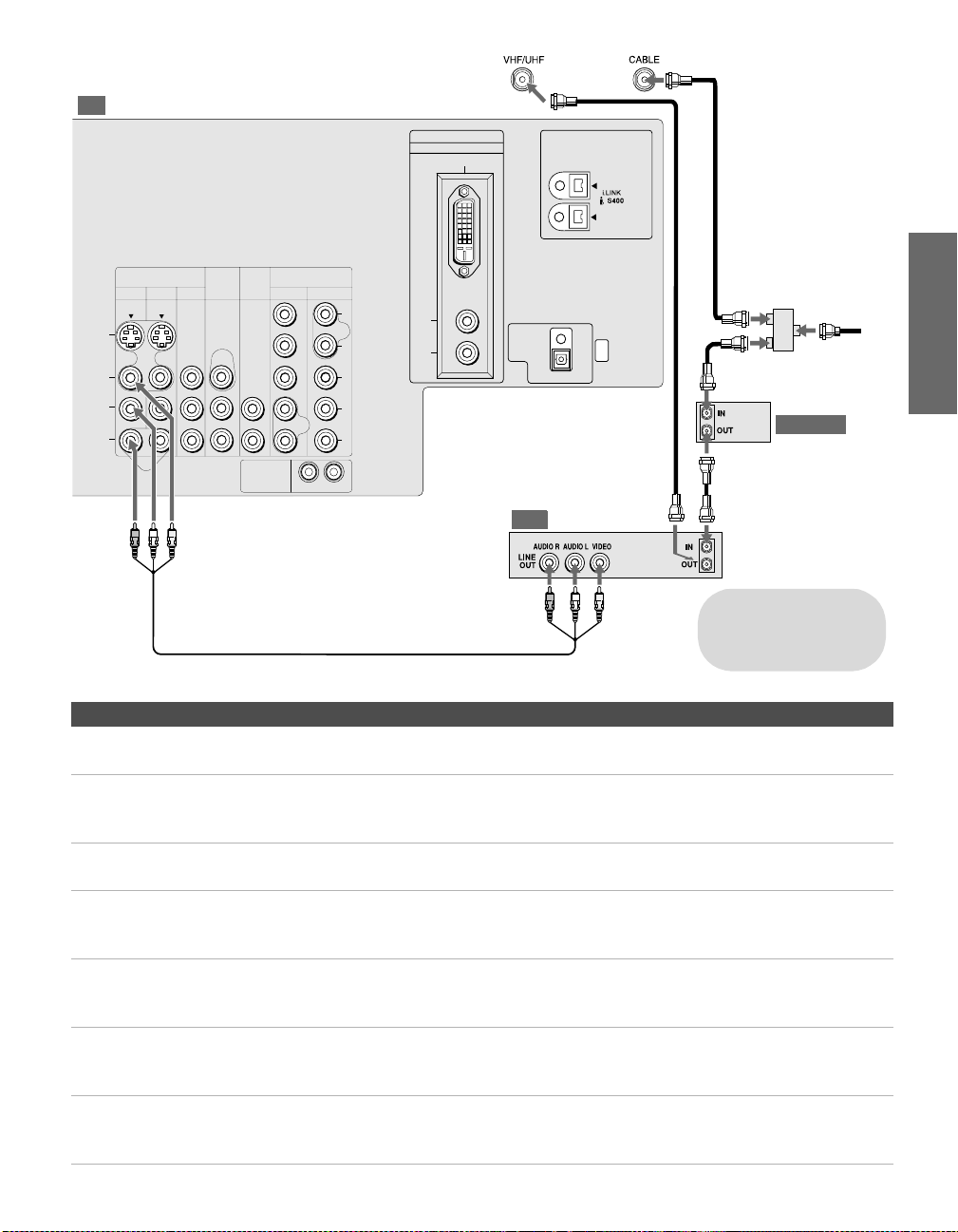
TV
2
Coaxial
cable
Splitter
(not supplied)
3
4
Cable box
S VIDEO
VIDEO
(MONO)
AUDIO
DVI - HDTV IN
7
VIDEO
TS/DV/MICROMV
HD/DVD IN
4
MONITOR
OUT
AUDIO
OUT
(VAR/FIX)
CONTROL S
(1080i/720p/480p/480i)
5
6
OUT
AUDIO
IN
Y
PB
PR
L
R
AUDIO
L
R
DIGITAL
AUDIO
(OPTICAL)
PCM/DOLBY DIGITAL
OUT
SERVICE
ONLY
Coaxial
cable
6
VIDEO IN
3
1
L
R
VCR
Cables are often
color-coded to connectors.
5
A/V cable
Connect red to red,
white to white, etc.
Notes on Using This Connection
To Do This ... Do This ...
Watch cable (unscrambled)
channels
Watch cable box (scrambled)
channels
Press TV/VIDEO repeatedly to select the cable input (CABLE in the
illustration).
Turn on the VCR and tune it to the channel the cable box is set to (usually
channel 3 or 4). Press TV/VIDEO repeatedly to select the VCR input (VIDEO 1
in the illustration). Use the cable box to change channels.
Watch the VCR Press TV/VIDEO repeatedly to select the VCR input (VIDEO 1 in the
illustration).
Set up the TV remote control
to operate the cable box or
If you have a non-Sony VCR, you must program the remote control. See
“Programming the Remote Control” on pages 49-50.
VCR
Activate the remote control to
operate the cable box or VCR
For the cable box, press SAT/CABLE FUNCTION. For the VCR, open the outside
cover, as shown on page 48. Then set the A/V slide switch to the position
you programmed for the VCR.
Control specific cable box and
See “Operating a Cable Box” on page 52 and “Operating a VCR” on page 51.
VCR functions with the TV
remote control
Label video inputs to easily
See the instructions for setting up Video Labels on pages 103-104.
identify equipment connected
to the TV
CATV
cable
SETUP Setup SETUPSETUP SETUPSETUP
1
27
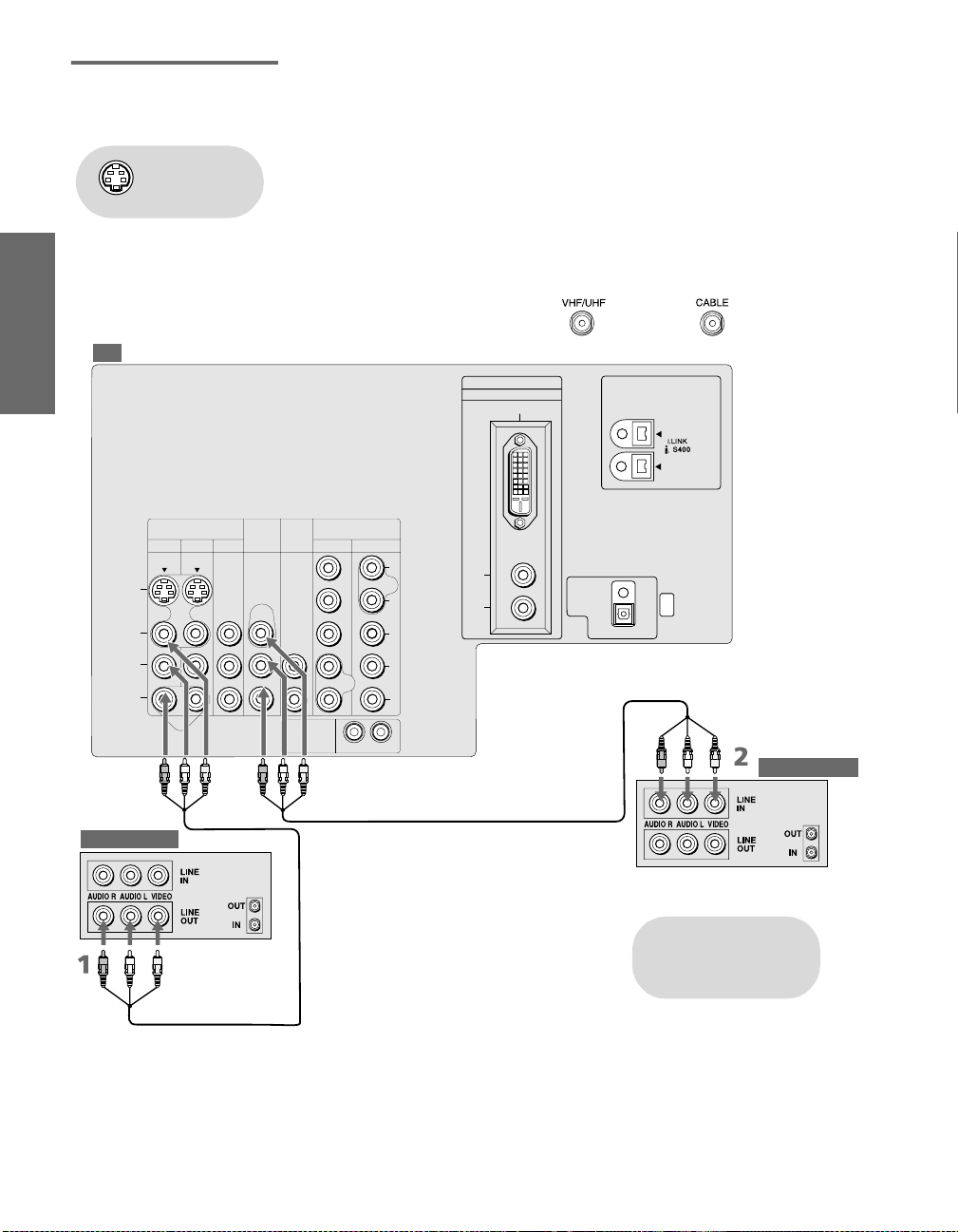
Two VCRs for Tape Editing
Connecting two VCRs lets you record from one VCR to the other. By
connecting them as shown below, you can view (monitor) what is
being recorded.
Using
S VIDEO jacks?
See page 23.
TV
S VIDEO
VIDEO
L
(MONO)
AUDIO
R
VIDEO IN
1
To connect two VCRs for tape editing
1 Use an A/V cable to connect the playback VCR’s A/V output
jacks to the TV’s A/V input jacks.
2 Use an A/V cable to connect the recording VCR’s A/V input
jacks to the TV’s MONITOR OUT jacks.
DVI - HDTV IN
7
VIDEO
TS/DV/MICROMV
HD/DVD IN
AUDIO
MONITOR
3
OUT
4
OUT
(VAR/FIX)
(1080i/720p/480p/480i)
5
6
AUDIO
Y
P
B
P
R
L
R
AUDIO
L
R
DIGITAL
AUDIO
(OPTICAL)
PCM/DOLBY DIGITAL
OUT
SERVICE
ONLY
SETUP SETUP SETUPSETUP SetupSETUP
Playback VCR
28
A/V cable
CONTROL S
OUT
IN
Recording VCR
A/V cable
Cables are often
color-coded to connectors.
Connect red to red,
white to white, etc.
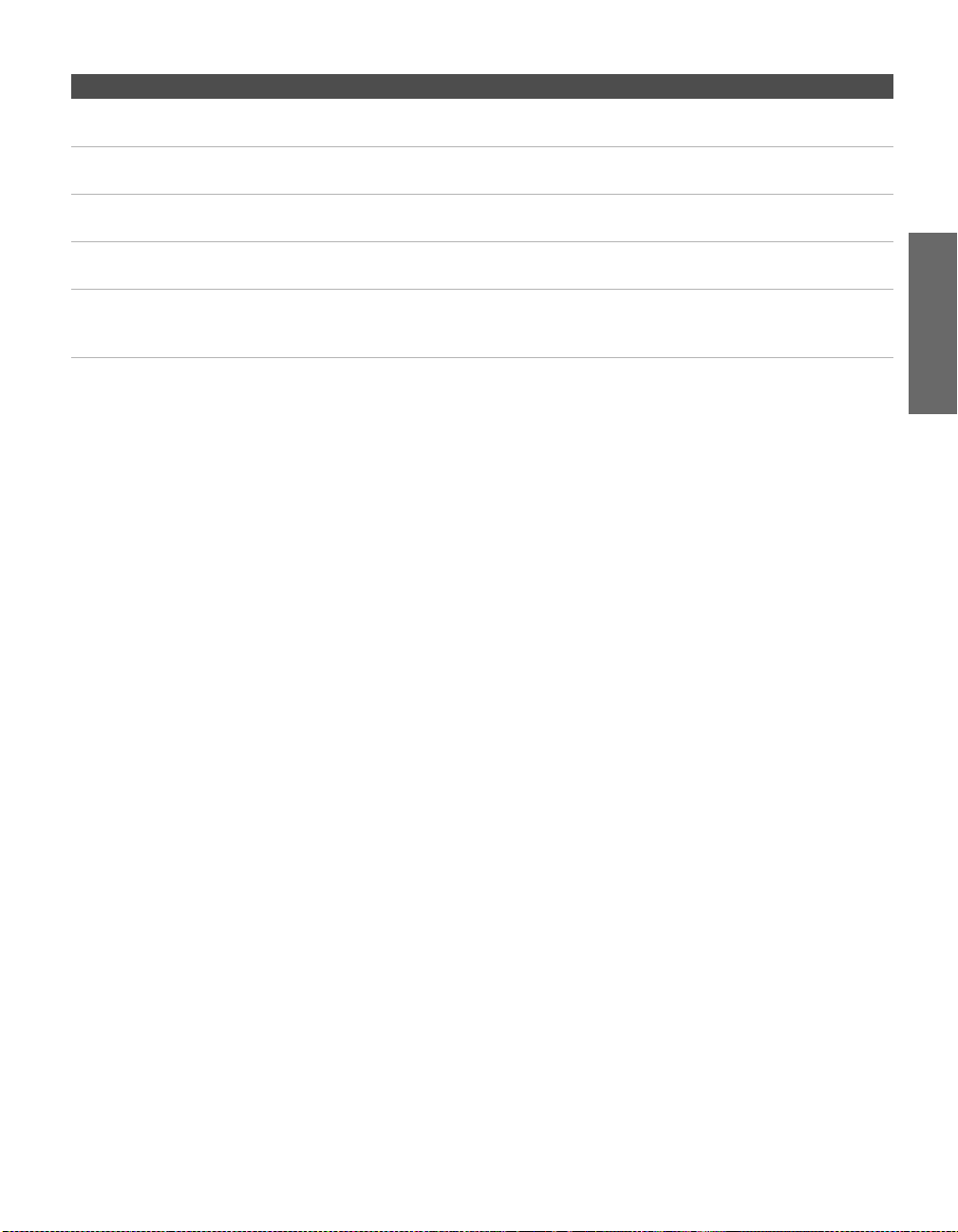
Notes on Using This Connection
To Do This ... Do This ...
View (monitor) what is being
recorded
Set up the TV remote control
to operate the VCR(s)
Activate the TV remote
control to operate the VCR(s)
Control VCR functions with
the TV remote control
Label video inputs to easily
identify equipment connected
to the TV
Press TV/VIDEO repeatedly to select the VCR input (VIDEO 1 in the
illustration above).
If you have a non-Sony VCR, you must program the remote control. See
“Programming the Remote Control” on pages 49-50.
Open the outside cover, as shown on page 48. Then set the A/V slide switch
to the position you programmed for the VCR.
See “Operating a VCR” on page 51.
See the instructions for setting up Video Labels on pages 103-104.
SETUP Setup SETUPSETUP SETUPSETUP
29
