Sony KDL-70XBR7, KDL-55XBR8, KDL-46XBR8, KDL-40XBR7 Owner’s Manual
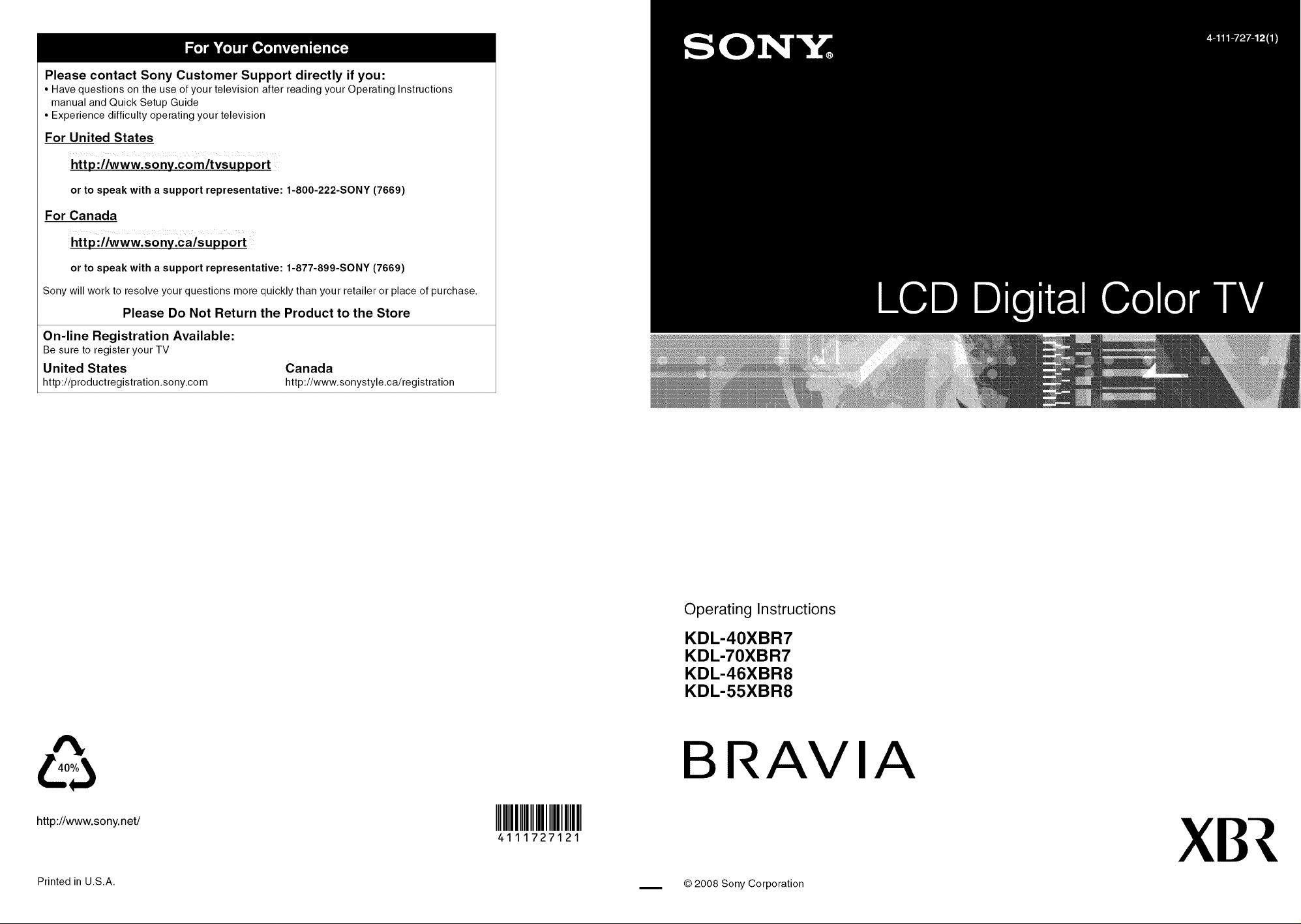
Please contact Sony Customer Support directly if you:
• Have questions on the use of your television after reading your Operating Instructions
manual and Quick Setup Guide
• Experience difficulty operating your television
For United States
http :llwww.sony.comltvsupport
or to speak with a support representative: 1-800-222-SONY (7669)
For Canada
http :llwww.sony.calsupport
or to speak with a support representative: 1-877-899-SONY (7669)
Sony will work to resolve your questions more quickly than your retailer or place of purchase,
Please Do Not Return the Product to the Store
On-line Registration Available:
Be sure to register your TV
United States Canada
http://productregistration.sony.com http://www.sonystyle.ca/registration
Operating Instructions
KDL-40XBR7
KDL-70XBR7
KDL-46XBR8
KDL-55XBR8
BR IA
http://www.sony.netJ IIIIIIIIIIIII
4111727121
Printed in U.S.A. __ © 2008 Sony Corporation
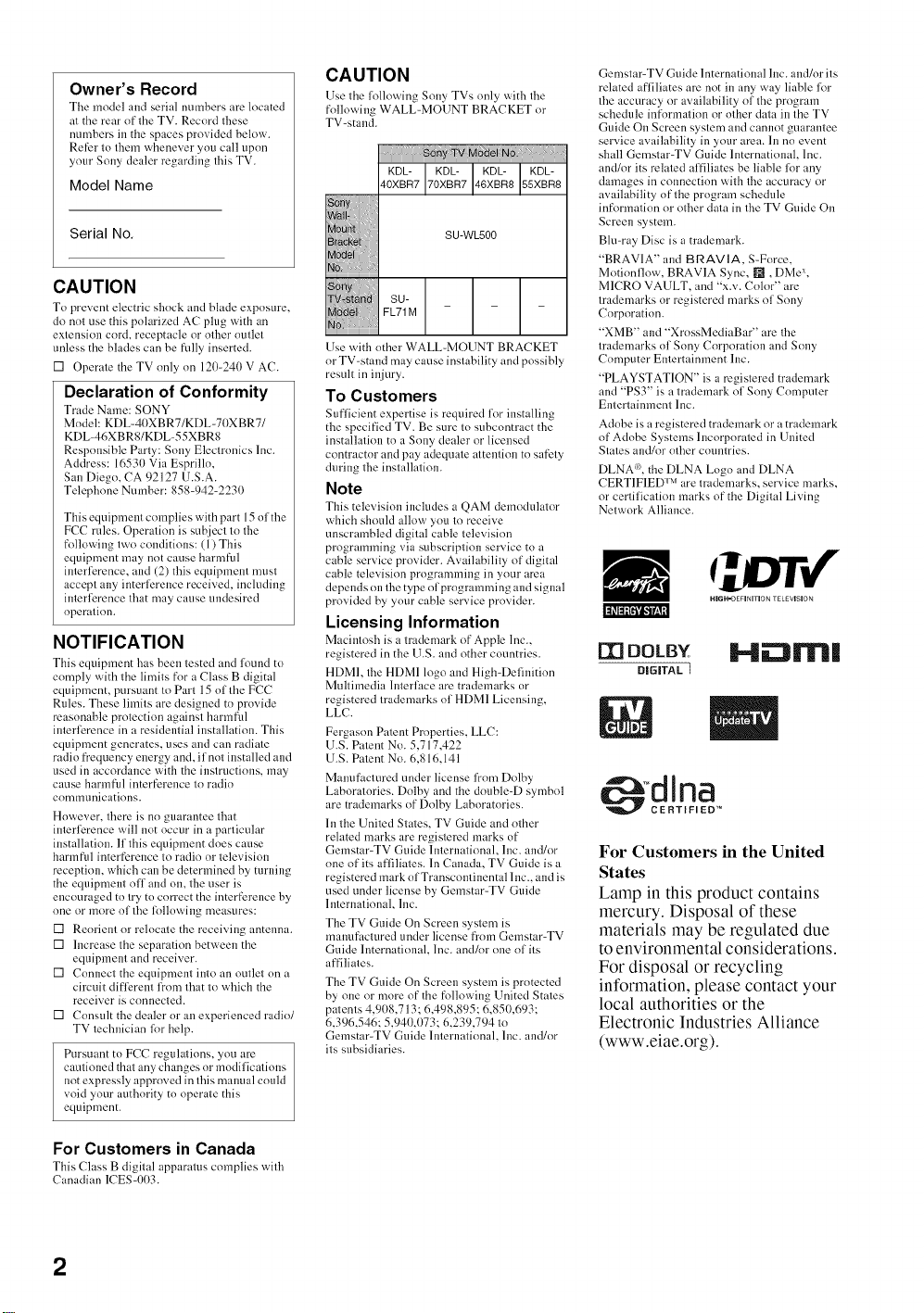
Owner's Record
The rondel and serial numbers are located
at the rear of the TV. Record these
numbers in the spaces provided below.
Refer to them whenever you call upon
your Sony dealer regarding this TV.
Model Name
Serial No,
CAUTION
To prevent electric shock and blade exposure,
do not use this polarized AC plug with an
extension cord, receptacle or other outlet
unless the blades can be fnlly inserted.
[] Operate the TV only on 120-240 V AC.
Declaration of Conformity
Trade Name: SONY
Model: KDL-40XBR7/KDL-70X BR7/
KDL-46XBR8/KDL-55XBR8
Responsible Party: Sony Electronics Inc.
Address: 16530 Via Esprillo,
San Diego, CA 92127 U.S.A.
Telepbone Number: 858-942-2230
This equipment complies with part 15 of the
FCC rules. Operation is subject to the
fnllowiug two conditions: (1) This
equipment may not cause harmful
interlerence, and (2) this equipment must
accept any interlereuce received, including
interlerence tlmt may cause undesired
operation.
NOTIFICATION
This equipment has been tested and found to
comply with the limits for a Class B digital
equipment, pursuant to Part 15 of the FCC
Rules. These limits are designed to provide
reasonable protection against harmful
interlerence in aresidential installation. This
equipment generates, uses and can radiate
radio frequency energy and, if not installed and
used in accordance with the instructions, may
cause harmfial interference to radio
communications.
However, tbere is no guarantee tbat
interlerence will not occur in a particular
installation. If this equipment does cause
harmfial interference to radio or television
reception, which can be determined by turning
the equipment off and on, the user is
encouraged to try to correct the interference by
one or more oftbe li)llowiug measures:
[] Reorient or relncate the receiving antenna.
[] lucrease the separation between the
equipment and receiver.
[] Connect the equipment into an outlet on a
circuit difli_reut from tlmt to which the
receiver is connected.
[] Consult the dealer or an experienced radio/
TV technician lk)rhelp.
Pursuant tn FCC regulations, you are
cautioned that any changes or modifications
not expressly approved in this manual could
void your authority to operate this
equipment.
CAUTION
Use the following Sony TVs only with the
following WALL-MOUNT BRACKET or
TV-staud.
KDL- KDL- KDL- KDL-
40XBR7 70XBR7 46XBR8 55XBR8
so
a_ su-wLs0O
ny
_b_t EL71M -
Use with other WALL-MOUNT BRACKET
or TV=stand may cause instability and pnssibly
result in injury.
To Customers
Sufficient expertise is required for installing
the specified TV. Be sure to subcontract the
installation to a Sony dealer or licensed
contractor and pay adequate attention to safety
during the installation.
Note
This television includes a QAM demodulator
which should allow you to receive
unscrambled digital cable television
programming via subscription service to a
cable service provider. Availability of digital
cable television programming in your area
depeuds on the type of programming and signal
provided by your cable service provider.
Licensing Information
Maciutosb is a trademark of Apple Inc.,
registered in the U.S. and other countries.
HDMI, the HDMI logo aud High-Definition
Multimedia luterlace are trademarks or
registered trademm'ks of HDMI Licensing,
LLC.
Fergason Patent Properties, LLC:
U.S. Patent No. 5,717,422
U.S. Patent No. 6,816,141
Manufactured under license fl'om Dolby
Laboratories. Dolby and the double-D symbol
are trademarks of Dolby Laboratories.
lu the United States, TV Guide and other
related marks are registered marks of
Oemstar-TV Guide International, Inc. and/or
one of its affiliates. In Canada, TV Guide is a
registered mark of Transcontinental 1uc., and is
used under license by Gemstar-TV Guide
International, Inc.
The TV Guide On Screen system is
manufactured under license from Gemstar-TV
Guide International, Inc. and/or one of its
affiliates.
The TV Guide On Screen system is protected
by one or more of the fnllowing United States
patents 4,908,713; 6,498,895; 6,850,693:
6,396,546: 5,940,073; 6,239,794 to
Gemstar=TV Guide International, Inc. and/or
its subsidiaries.
su-
Gemstar-TV Guide International Inc. and/or its
related affiliates are not in any way liable lkw
tbe accuracy or availability of the program
schedule information or other data in the TV
Guide On Screen system aud cannot guarantee
service availability in your area. In no event
shall Gemstar-TV Guide International, Inc.
and/or its related affiliates be liable li)r any
damages in connection with tbe accuracy or
availability of the program schedule
infnrmation or other data in the TV Guide On
Screen system.
Blu-ray Disc is a trademark.
"BRAVIA" and g RAV IA, S-Force,
Motionflow, BRAVIA Sync, _, DMe x,
MICRO VAULT, and "x.v. Color" are
trademarks or registered marks of Sony
Corporation.
"XMB" and "XrossMediaBar" are the
trademarks of Sony Corporation and Sony
Computer Entertainment Inc.
"PLAYSTATION" is a registered trademark
and "PS3" is a trademark of Sony Computer
Entertainment lnc.
Adobe is a registered trademark or a trademark
of Adobe Systems 1ucnrporated in United
States and/or other countries.
DLNA <">,the DLNA Logo and DLNA
CERTIFIED Ix_are trademarks, service marks,
or certification marks of the Digital Living
Network Alliance.
lor¢"
m ooLaY M l'lrl|
DIGITAL I
For Customers in the United
States
Lamp in this product contains
mercury. Disposal of these
materials may be regulated due
to environmental considerations.
For disposal or recycling
information, please contact your
local authorities or the
Electronic Industries Alliance
(www.eiae.org).
For Customers in Canada
This (?lass B digital apparatus complies with
Canadian ICES=003.
2
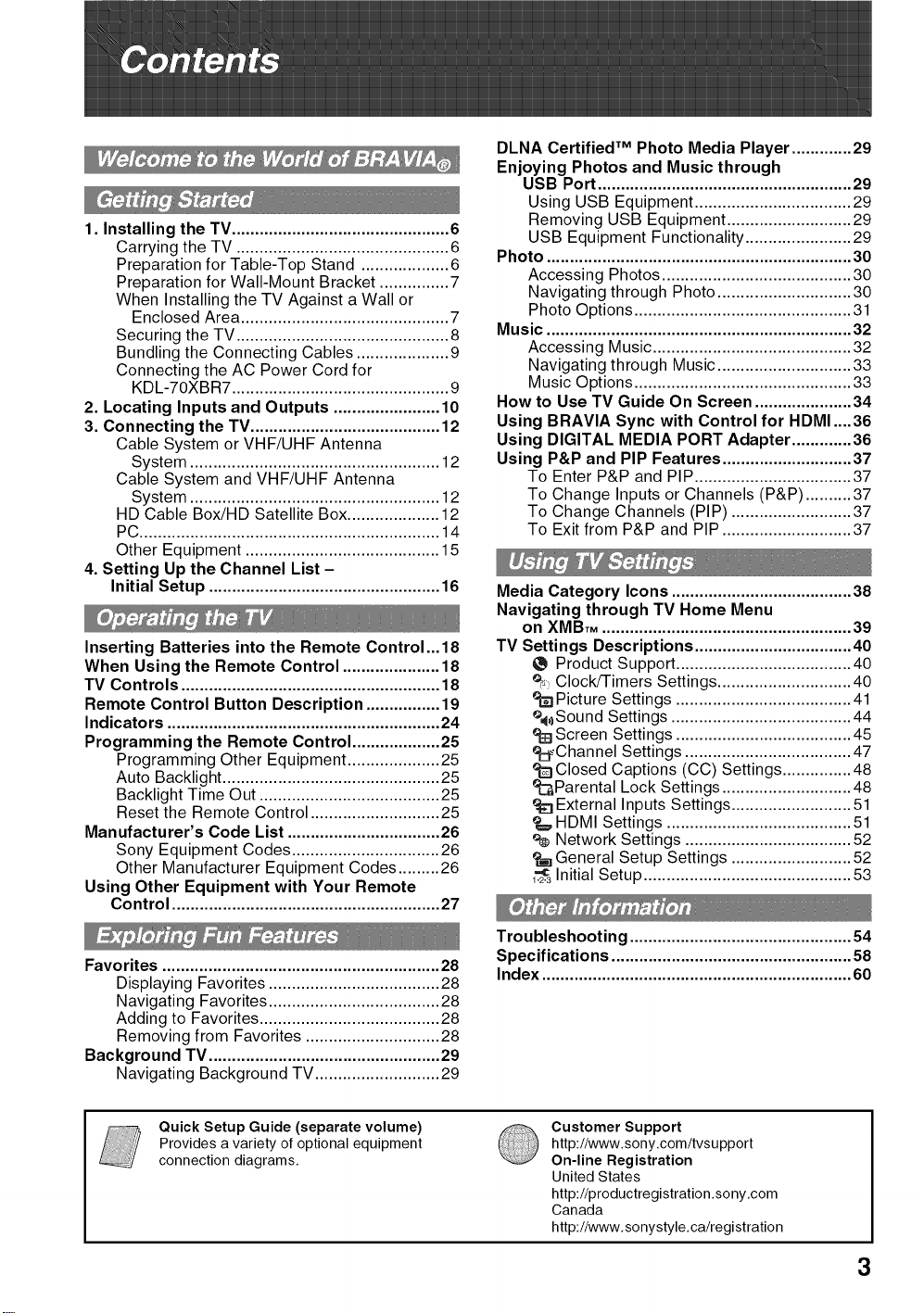
1. Installing the TV ............................................... 6
Carrying the TV .............................................. 6
Preparation for Table-Top Stand ................... 6
Preparation for Wall-Mount Bracket ............... 7
When Installing the TV Against a Wall or
Enclosed Area ............................................. 7
Securing the TV .............................................. 8
Bundling the Connecting Cables .................... 9
Connecting the AC Power Cord for
KDL-70XBR7 ............................................... 9
2. Locating Inputs and Outputs ....................... 10
3. Connecting the TV ......................................... 12
Cable System or VHF/UHF Antenna
System ...................................................... 12
Cable System and VHF/UHF Antenna
System ...................................................... 12
HD Cable Box/HD Satellite Box.................... 12
PC................................................................. 14
Other Equipment .......................................... 15
4. Setting Up the Channel List -
Initial Setup .................................................. 16
Inserting Batteries into the Remote Control ... 18
When Using the Remote Control ..................... 18
TV Controls ........................................................ 18
Remote Control Button Description ................ 19
Indicators ........................................................... 24
Programming the Remote Control ................... 25
Programming Other Equipment .................... 25
Auto Backlight ............................................... 25
Backlight Time Out ....................................... 25
Reset the Remote Control ............................ 25
Manufacturer's Code List ................................. 26
Sony Equipment Codes ................................ 26
Other Manufacturer Equipment Codes ......... 26
Using Other Equipment with Your Remote
Control .......................................................... 27
DLNA Certified TM Photo Media Player ............. 29
Enjoying Photos and Music through
USB Port ....................................................... 29
Using USB Equipment .................................. 29
Removing USB Equipment ........................... 29
USB Equipment Functionality ....................... 29
Photo .................................................................. 30
Accessing Photos ......................................... 30
Navigating through Photo ............................. 30
Photo Options ............................................... 31
Music .................................................................. 32
Accessing Music ........................................... 32
Navigating through Music ............................. 33
Music Options ............................................... 33
How to Use TV Guide On Screen ..................... 34
Using BRAVlA Sync with Control for HDMI ....36
Using DIGITAL MEDIA PORT Adapter ............. 36
Using P&P and PIP Features ............................ 37
To Enter P&P and PIP .................................. 37
To Change Inputs or Channels (P&P) .......... 37
To Change Channels (PIP) .......................... 37
To Exit from P&P and PIP ............................ 37
Media Category Icons ....................................... 38
Navigating through TV Home Menu
on XMB ........................................................ 39
TV Settings Descriptions .................................. 40
Product Support ...................................... 40
_, Clock/Timers Settings ............................. 40
Picture Settings ...................................... 41
%)Sound Settings ....................................... 44
Screen Settings ...................................... 45
ec2"Channel Settings .................................... 47
Closed Captions (CC) Settings ............... 48
eci_Parental Lock Settings ............................ 48
External Inputs Settings .......................... 51
HDMI Settings ........................................ 51
e¢ Network Settings .................................... 52
General Setup Settings .......................... 52
..c Initial Setup ............................................. 53
1.2.3
Favorites ............................................................ 28
Displaying Favorites ..................................... 28
Navigating Favorites ..................................... 28
Adding to Favorites ....................................... 28
Removing from Favorites ............................. 28
Background TV .................................................. 29
Navigating Background TV ........................... 29
Quick Setup Guide (separate volume)
Provides a variety of optional equipment
connection diagrams,
Troubleshooting ................................................ 54
Specifications .................................................... 58
Index ................................................................... 60
Customer Support
http://www,sony,com/tvsupport
On-line Registration
United States
http://productregistration,sony,com
Canada
http://www,sonystyle,ca/registration
3
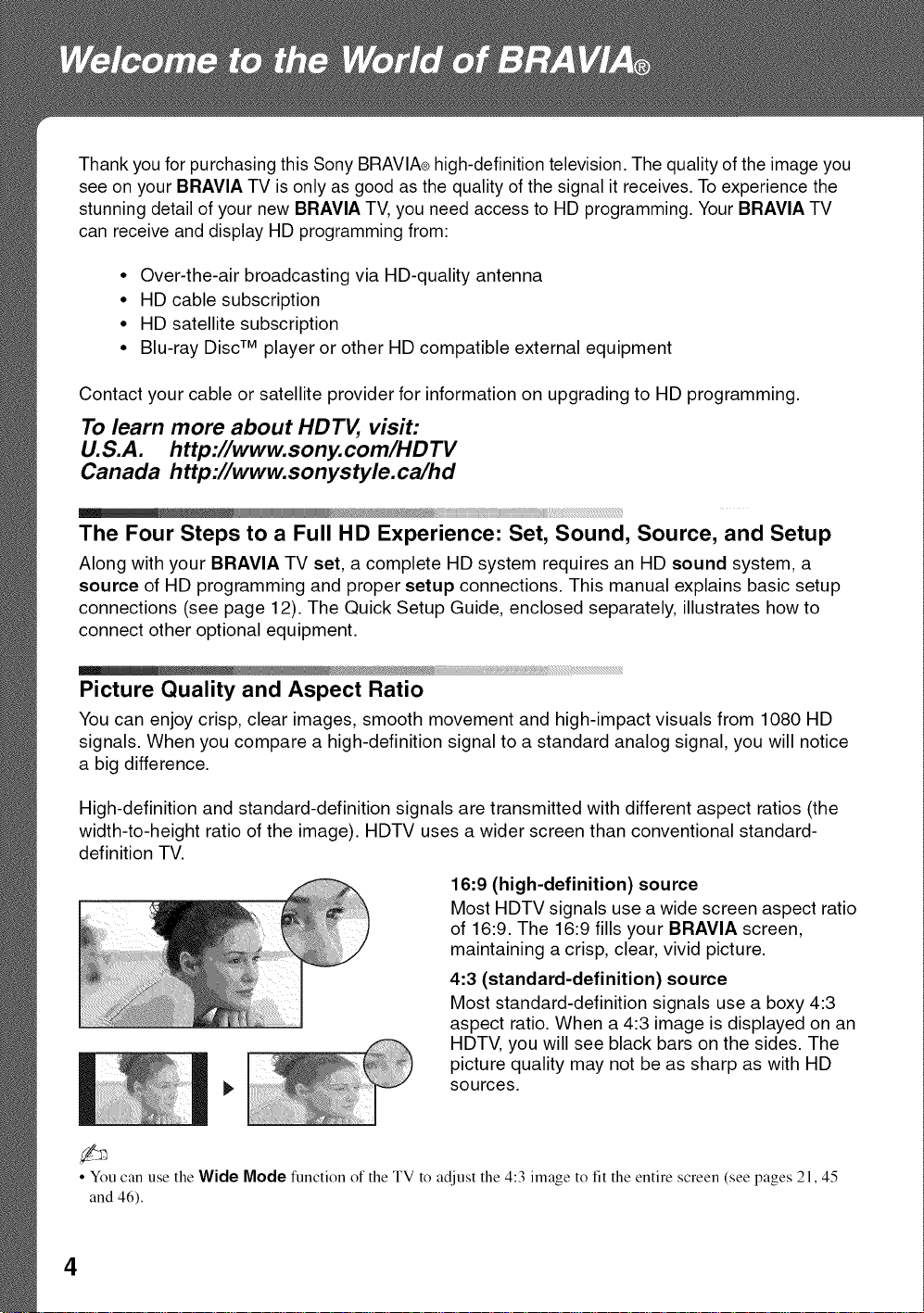
Thank you for purchasing this Sony BRAVIA®high-definition television. The quality of the image you
see on your BRAVlA TV is only as good as the quality of the signal it receives. To experience the
stunning detail of your new BRAVIA TV,you need access to HD programming. Your BRAVlA TV
can receive and display HD programming from:
• Over-the-air broadcasting via HD-quality antenna
• HD cable subscription
• HD satellite subscription
• Blu-ray Disc TM player or other HD compatible external equipment
Contact your cable or satellite provider for information on upgrading to HD programming.
To learn more about HDTV, visit:
U.S.A. http://www.sony.com/HDTV
Canada http ://www.sonystyle.ca/hd
iiiiii---- iiiiiiii iiii
The Four Steps to a Full HD Experience: Set, Sound, Source, and Setup
Along with your BRAVIA TV set, a complete HD system requires an HD sound system, a
source of HD programming and proper setup connections. This manual explains basic setup
connections (see page 12). The Quick Setup Guide, enclosed separately, illustrates how to
connect other optional equipment.
Picture Quality and Aspect Ratio
You can enjoy crisp, clear images, smooth movement and high-impact visuals from 1080 HD
signals. When you compare a high-definition signal to a standard analog signal, you will notice
a big difference.
High-definition and standard-definition signals are transmitted with different aspect ratios (the
width-to-height ratio of the image). HDTV uses a wider screen than conventional standard-
definition TV.
16:9 (high-definition) source
Most HDTV signals use a wide screen aspect ratio
of 16:9. The 16:9 fills your BRAVIA screen,
maintaining a crisp, clear, vivid picture.
4:3 (standard-definition) source
Most standard-definition signals use a boxy 4:3
aspect ratio. When a 4:3 image is displayed on an
HDTV, you will see black bars on the sides. The
picture quality may not be as sharp as with HD
sources.
• You can use the Wide Mode function of the TV to adjust the 4:3 image to fit the entire screen (see pages 21,45
and 46).
4
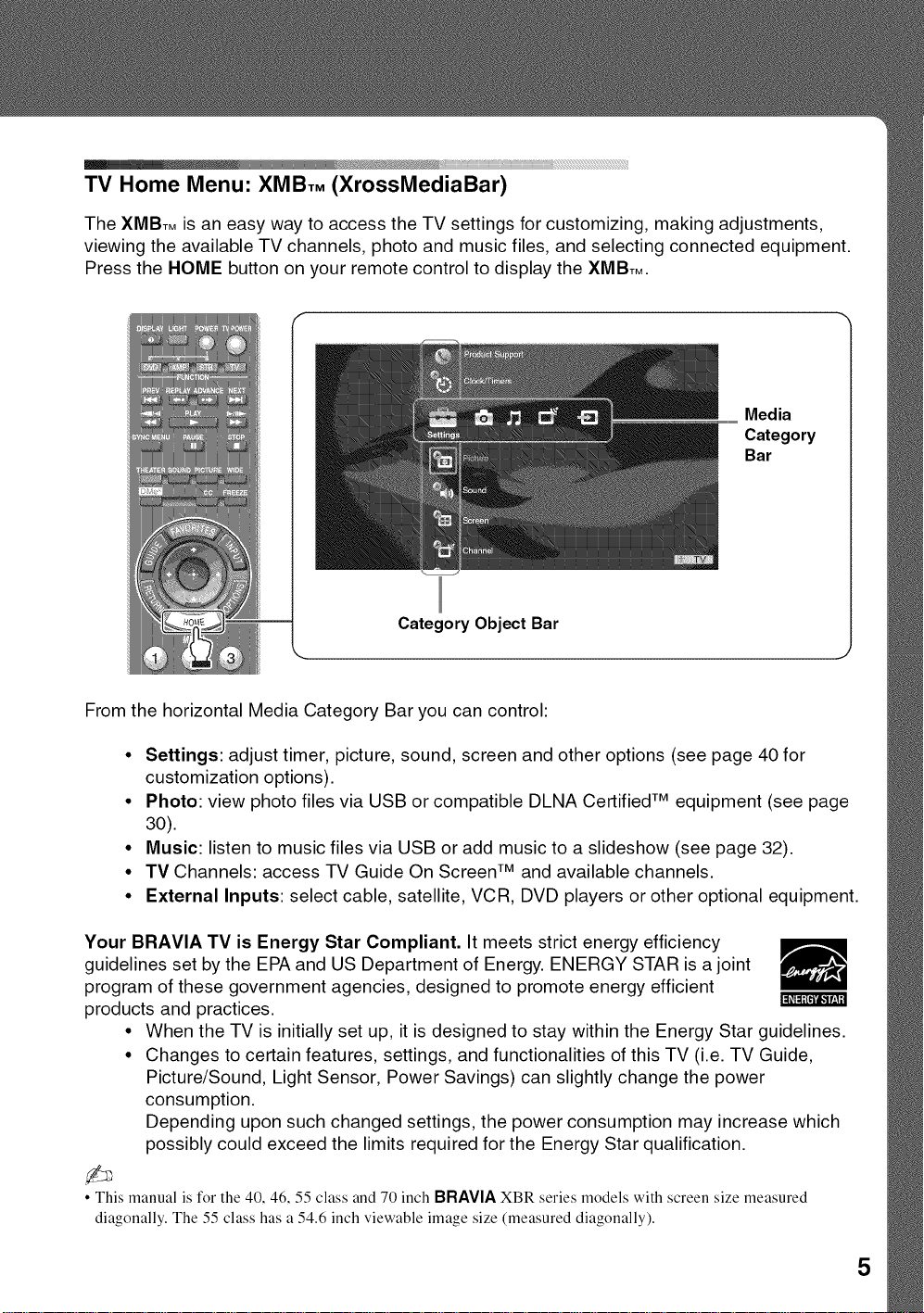
TV Home Menu: XMBTM (XrossMediaBar)
The XMBTMis an easy way to access the TV settings for customizing, making adjustments,
viewing the available TV channels, photo and music files, and selecting connected equipment.
Press the HOME button on your remote control to display the XMBTM.
Media
Category
Bar
Category Object Bar
From the horizontal Media Category Bar you can control:
• Settings: adjust timer, picture, sound, screen and other options (see page 40 for
customization options).
• Photo: view photo files via USB or compatible DLNA Certified TM equipment (see page
30).
• Music: listen to music files via USB or add music to a slideshow (see page 32).
• TV Channels: access TV Guide On Screen TM and available channels.
• External Inputs: select cable, satellite, VCR, DVD players or other optional equipment.
Your BRAVIA TV is Energy Star Compliant. It meets strict energy efficiency
guidelines set by the EPA and US Department of Energy. ENERGY STAR is ajoint
program of these government agencies, designed to promote energy efficient
products and practices.
• When the TV is initially set up, it is designed to stay within the Energy Star guidelines.
• Changes to certain features, settings, and functionalities of this TV (i.e. TV Guide,
Picture/Sound, Light Sensor, Power Savings) can slightly change the power
consumption.
Depending upon such changed settings, the power consumption may increase which
possibly could exceed the limits required for the Energy Star qualification.
• This manual is for the 40, 46, 55 class and 70 inch BRAVIA XBR series models with screen size measured
diagonally. The 55 class has a 54.6 inch viewable image size (measured diagonally).
5
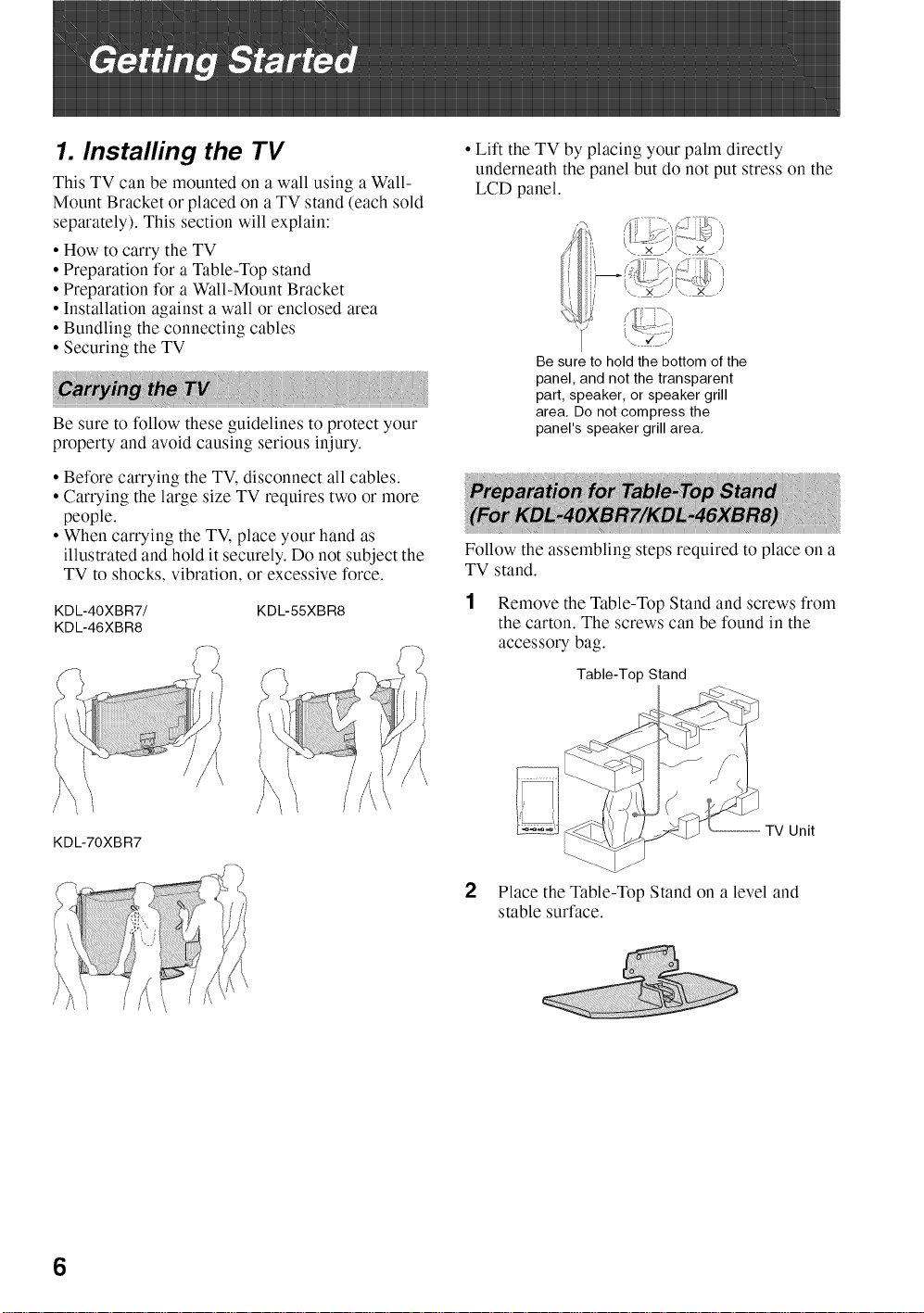
1. Installing the TV
This TV can be mounted on a wall using a Wall-
Mount Bracket or placed on a TV stand (each sold
separately). This section will explain:
• How to carry the TV
• Preparation for a Table-Top stand
• Preparation for a Wall-Mount Bracket
• Installation against a wall or enclosed area
• Bundling the connecting cables
• Securing the TV
Be sure to follow these guidelines to protect your
property and avoid causing serious injury.
• Before carrying the TV, disconnect all cables.
• Carrying the large size TV requires two or more
people.
• When carrying the TM place your hand as
illustrated and hold it securely. Do not subject the
TV to shocks, vibration, or excessive force.
KDL-40XBR7/ KDL-55XBR8
KDL-46XBR8
• Lift the TV by placing your palm directly
underneath the panel but do not put stress on the
LCD panel.
Be sure to hold the bottom of the
panel, and not the transparent
part, speaker, or speaker grill
area. Do not compress the
panel's speaker grill area.
Follow the assembling steps required to place on a
TV stand.
Remove the Table-Top Stand and screws from
the carton. The screws can be found in the
accessory bag.
Table-Top Stand
KDL-70XBR7
6
2
Place the Table-Top Stand on a level and
stable surface.
TV Unit
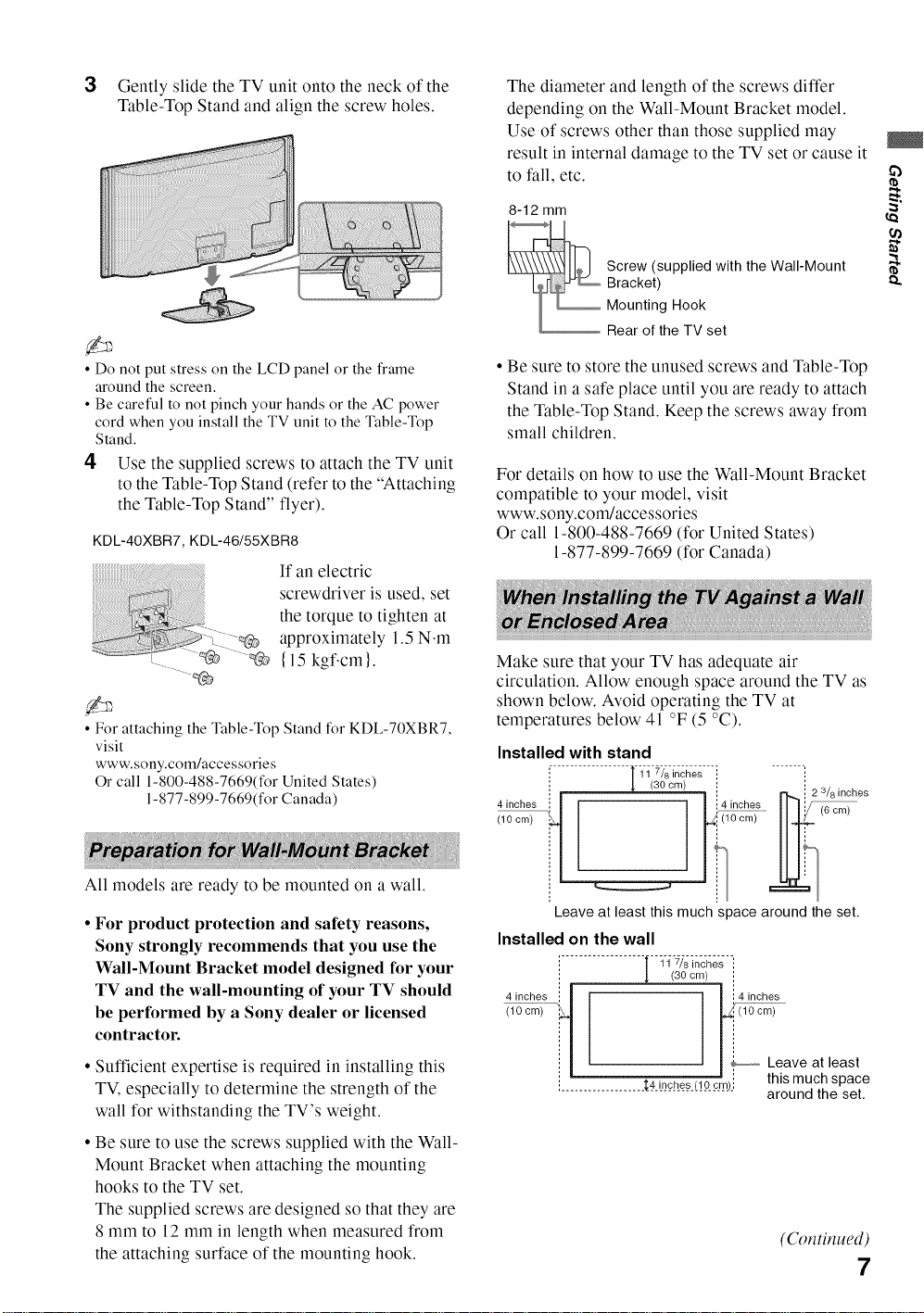
3 Gently slide the TV unit onto the neck of the
Table-Top Stand and align the screw holes.
The diameter and length of the screws differ
depending on the Wall-Mount Bracket model.
Use of screws other than those supplied may
result in internal damage to the TV set or cause it
to fall, etc.
8-12 mm
Screw (supplied with the Wall-Mount
Bracket)
Mounting Hook
Rear of the TV set
• Do not put stress on the LCD panel or the frame
around the screen.
• Be careful to not pinch yourhands or the AC power
cord when you install the TV unit to the Table-Top
Stand.
4 Use the supplied screws to attach the TV unit
to the Table-Top Stand (referto the "Attaching
tile Table-Top Stand" flyer).
KDL-40XBR7, KDL-46/55XBR8
If an electric
screwdriver is used, set
the torque to tighten at
approximately 1.5N.m
{15 kgf.cm }.
_b
• For attaching the Table-TopStand for KDL-70XBR7,
visit
www.sony.com/accessories
Orcall 1-800-488-7669(forUnited States)
1-877-899-7669(forCanada)
All models are ready to be mounted on a wall.
• For product protection and safety reasons,
Sony strongly recommends that you use the
Wall-Mount Bracket model designed for your
TV and the wall-mounting of your TV should
be performed by a Sony dealer or licensed
contractor.
• Sufficient expertise is required in installing this
TM especially to determine the strength of the
wall for withstanding the TV's weight.
• Be sure to use the screws supplied with the Wall-
Mount Bracket when attaching the mounting
hooks to the TV set.
The supplied screws are designed so that they are
8 mm to 12 mm in length when measured from
the attaching surface of the mounting hook.
• Be sure to store the unused screws and Table-Top
Stand in a safe place until you are ready to attach
the Table-Top Stand. Keep the screws away from
small children.
For details on how to use the Wall-Mount Bracket
compatible to your model, visit
www.sony.com/accessories
Or call -800-488-7669 (for United States)
-877-899-7669 (for Canada)
Make sure that your TV has adequate air
circulation. Allow enough space around the TV as
shown below. Avoid operating the TV at
temperatures below 41 °F (5 °C).
Installedwith stand
i
(10 cm)
4 inches it
l" 7/8 inches11(3 0 cm)
i r_ 2 3/einches
14 inches ]] ]i/ _cni i
i ...........I1€==
Leave at least this much space around the set.
Installedonthe wall
'[ 11 Z/einches
(30 cm)
l
4 inches :: ] I i4 inches
i ] 1_ Leave at least
', N | ', •
i...................D_Ln__cb_e__s_(!9__c__mo_itNs much space
around the set.
(Continued)
7
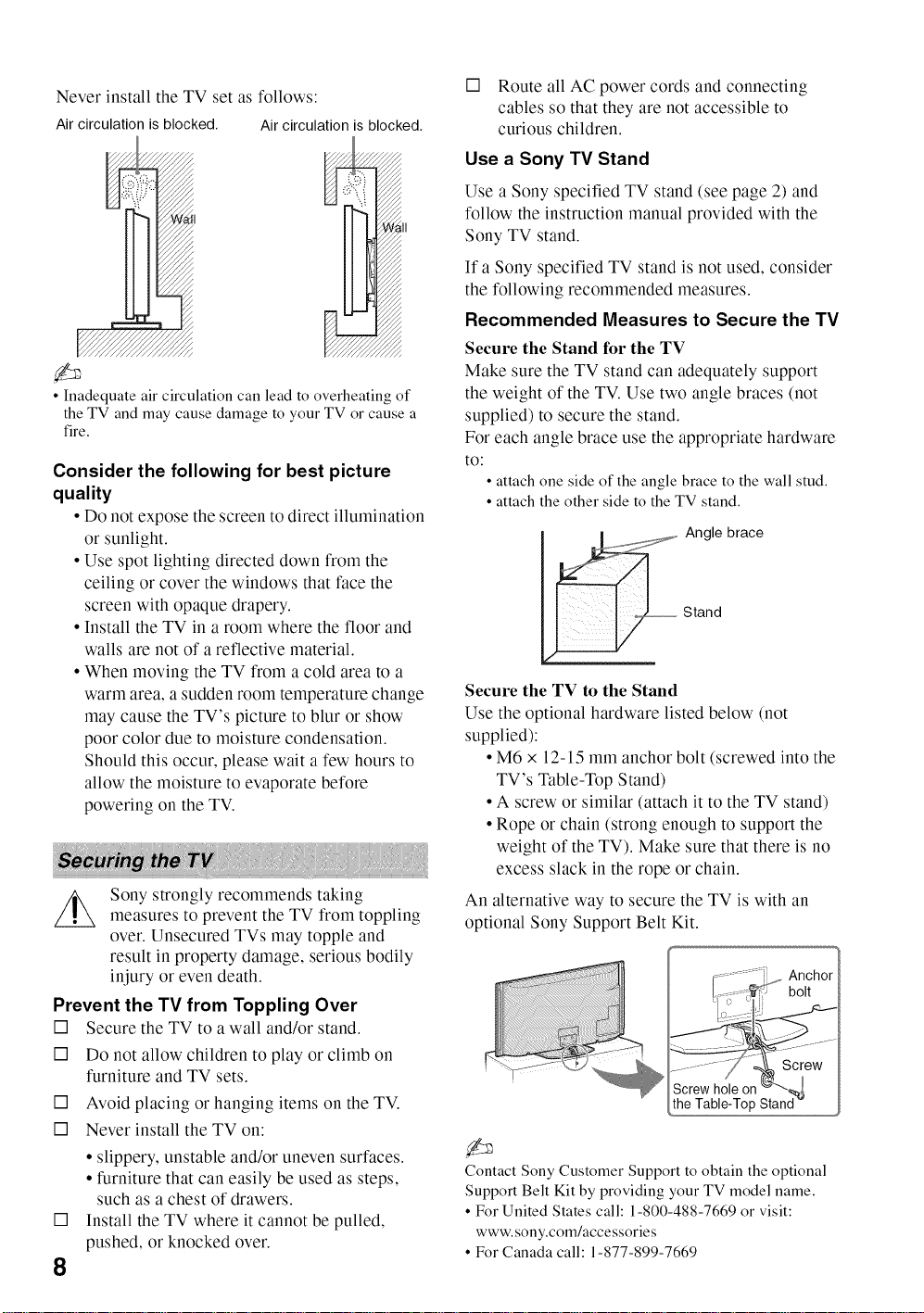
Never install the TV set as follows:
Air circulation is blocked, Air circulation is blocked,
• Inadequate air circulation can lead to overheating of
the TV and maycause damage to yourTV or cause a
fire.
Consider the following for best picture
quality
• Do not expose tile screen to direct illumination
or sunlight.
• Use spot lighting directed down from the
ceiling or cover the windows that face the
screen with opaque drapery.
• Install the TV in a room where the floor and
walls are not of a reflective material.
• When moving the TV from a cold area to a
warm area, a sudden room temperature change
may cause the TV's picture to blur or show
poor color due to moisture condensation.
Should this occur, please wait a few hours to
allow the moisture to evaporate before
powering on the TV.
Sony strongly recommends taking
measures to prevent the TV from toppling
over. Unsecured TVs may topple and
result in property damage, serious bodily
injury or even death.
Prevent the TV from Toppling Over
[] Secure the TV to a wall and/or stand.
[] Do not allow children to play or climb on
furniture and TV sets.
[] Avoid placing or hanging items on the TV.
[] Never install the TV on:
• slippery, unstable and/or uneven surfaces.
• furniture that can easily be used as steps,
such as a chest of drawers.
[]
Install the TV where it cannot be pulled,
pushed, or knocked over.
8
[] Route all AC power cords and connecting
cables so that they are not accessible to
curious children.
Use a Sony TV Stand
Use a Sony specified TV stand (see page 2) and
follow the instruction manual provided with the
Sony TV stand.
If a Sony specified TV stand is not used, consider
the following recommended measures.
Recommended Measures to Secure the TV
Secure the Stand for the TV
Make sure the TV stand can adequately support
the weight of the TV. Use two angle braces (not
supplied) to secure the stand.
For each angle brace use the appropriate hardware
to:
• attach one side of the angle brace to the wall stud.
• attach the other side to the TV stand.
Angle brace
Stand
Secure the TV to the Stand
Use the optional hardware listed below (not
supplied):
• M6 x 12-15 mm anchor bolt (screwed into the
TV's Table-Top Stand)
• A screw or similar (attach it to the TV stand)
• Rope or chain (strong enough to support the
weight of the TV). Make sure that there is no
excess slack in the rope or chain.
An alternative way to secure the TV is with an
optional Sony Support Belt Kit.
.....................i .... Anchor
,[......._' bolt
i_e_al_ie2_rop'Stan_
Contact Sony Customer Support to obtain the optional
SupportBelt Kit by providing yourTV model name.
• For United Statescall: 1-800-488-7669or visit:
www.sony.com/accessories
• For Canadacall: 1-877-899-7669
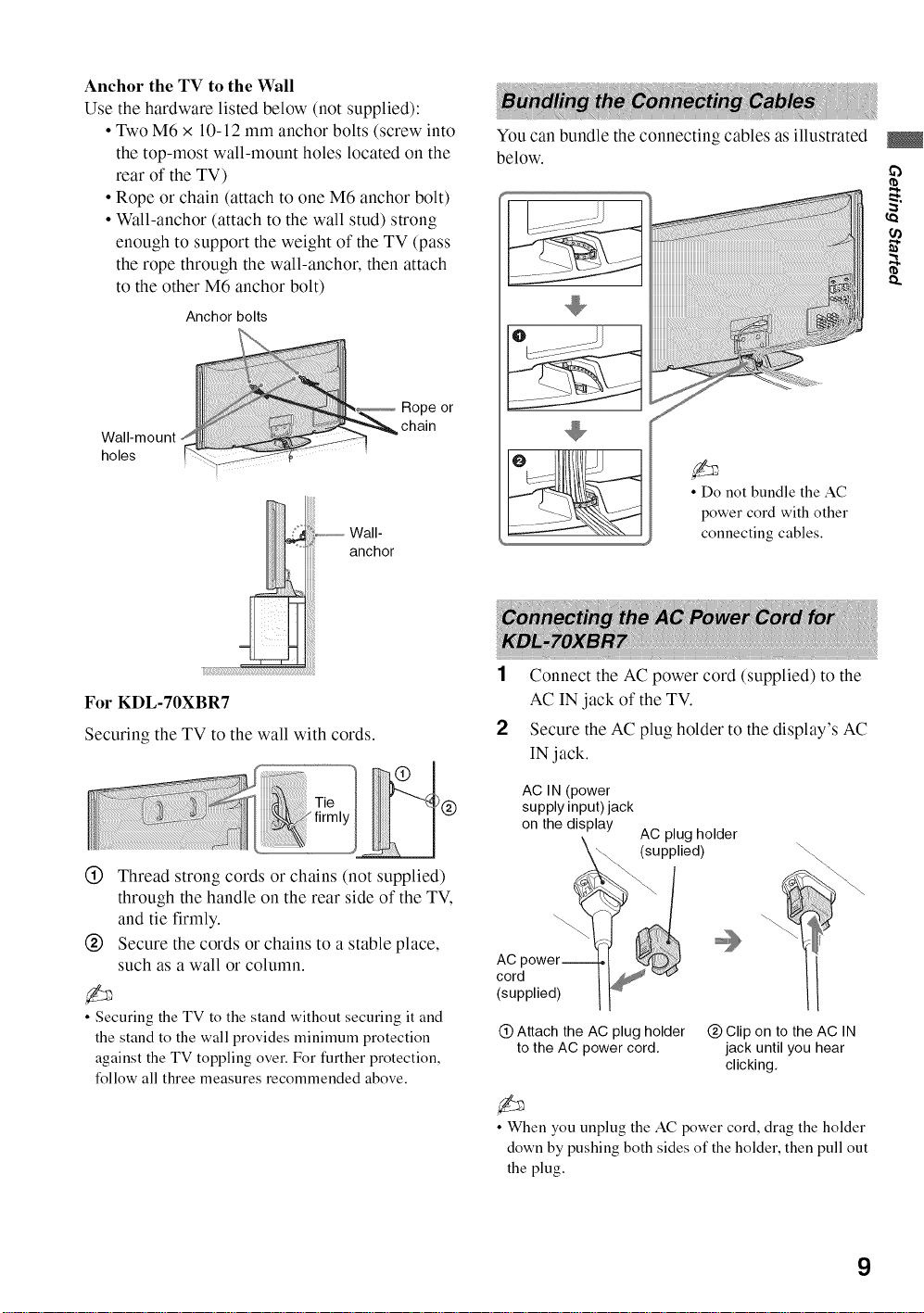
AnchortheTVtotheWall
Usethehardwarelisted below (not supplied):
• Two M6 x 10-12 mm anchor bolts (screw into
the top-most wall-mount holes located on the
rear of the TV)
• Rope or chain (attach to one M6 anchor bolt)
• Wall-anchor (attach to the wall stud) strong
enough to support the weight of the TV (pass
the rope through the wall-anchor, then attach
to the other M6 anchor bolt)
Anchor bolts
holes
Wall-
anchor
You can bundle the connecting cables as illustrated
below.
if}
Rope or
chain
• Do not bundle the AC
power cord with other
connecting cables.
For KDL-70XBR7
Securing the TV to the wall with cords.
Tie !@
firmly
®
Thread strong cords or chains (not supplied)
through the handle on the rear side of the TV,
and tie firmly.
®
Secure the cords or chains to a stable place,
such as a wall or column.
• Securing the TV to the stand without securing it and
the stand to the wall provides minimum protection
against the TV toppling over. For further protection,
follow all three measures recommended above.
1 Connect the AC power cord (supplied) to the
AC IN jack of the TV.
2 Secure the AC plug holder to the display's AC
IN jack.
AC IN (power
supplyinput)jack
on the display
AC power
cord
(supplied)
@ Attach the AC plug holder @ Clip on to the AC IN
to the AC power cord, jack until you hear
• When you unplug the AC power cord, drag the holder
down by pushing both sides of the holder, then pull out
the plug.
AC plug holder
(supplied)
clicking,
9

2. Locating Inputs and Outputs
Rear of TV
Eq
m
@
@
@
Side Panel
=_-=-=-=-=-=-=-=-=_IIH I,
oL .
KDL-4OXBR7
KDL-55XBR8
• This TV displays all video input signals in a resolution of 1,920 dots x 1,080 lines.
• An HDMI or Component video (YP_PR) connection is required to view 480i, 480p, 720p, 1080i and 1080p video
formats. 1080124p is available only with HDMI connection.
KDL-46XBR8
VIDEO_
KDL-7OXBR7
AUUIO
@
10
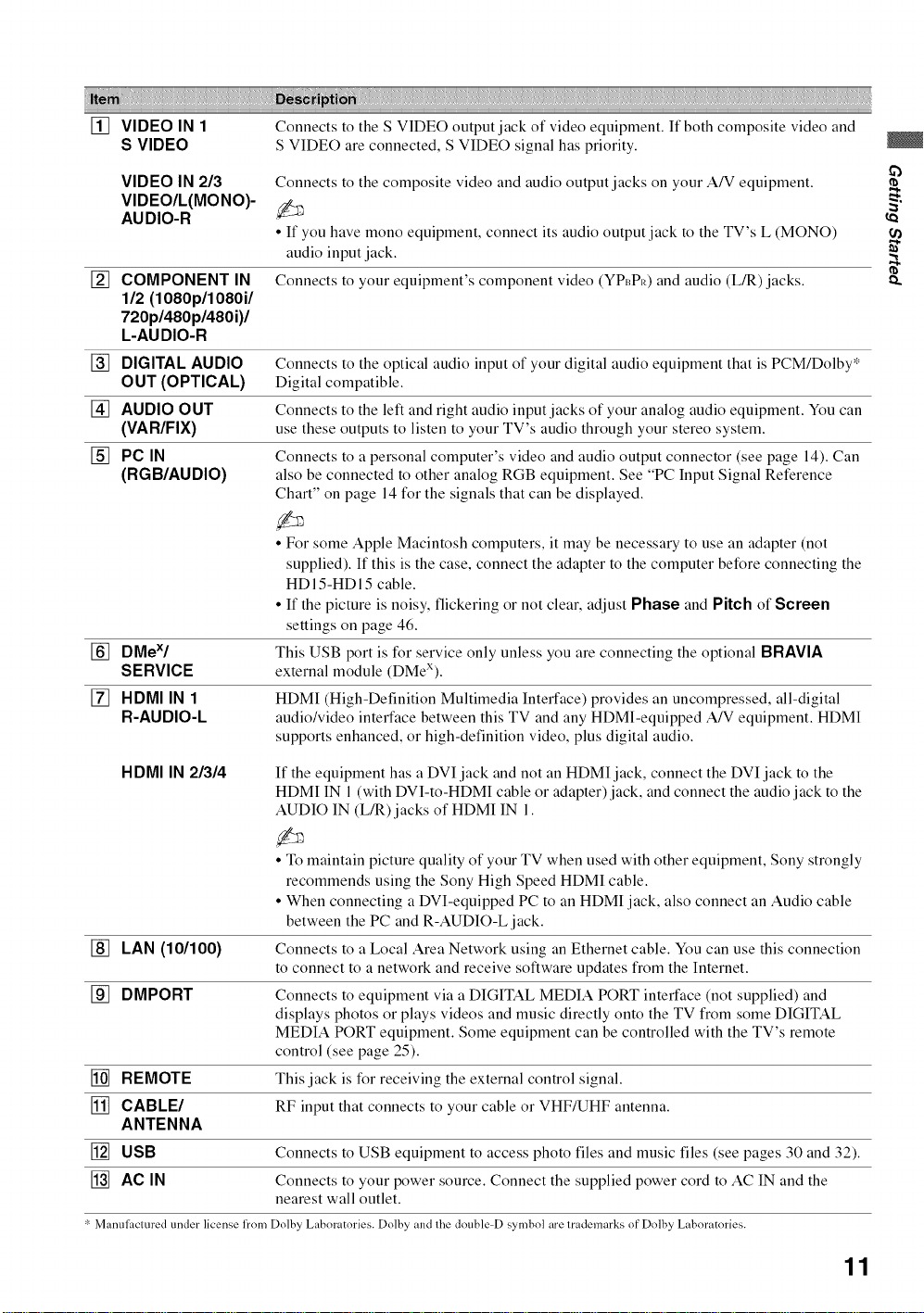
[] VIDEO IN 1
S VIDEO
Connects to the S VIDEO output jack of video equipment. If both composite video and
S VIDEO are connected, S VIDEO signal has priority.
VIDEO IN 213
VIDEO/L(MONO)-
AUDIO-R
[] COMPONENT IN
112(1080p/1080i/
720p1480p1480i)l
L-AUDIO-R
[] DIGITAL AUDIO
OUT (OPTICAL)
[] AUDIO OUT
(VAR/FIX)
[] PC IN
(RGB/AUDIO)
[] DMeX/
SERVICE
[] RDMI IN 1
R-AUDIO-L
Connects to the composite video and audio output jacks on your A/V equipment.
t_
• If you have mono equipment, connect its audio output jack to the TV's L (MONO)
audio input jack.
Connects to your equipment's component video (YP_PI<)and audio (L/R) jacks.
Connects to the optical audio input of your digital audio equipment that is PCM/Dolby*
Digital compatible.
Connects to the left and right audio input jacks of your analog audio equipment. You can
use these outputs to listen to your TV's audio through your stereo system.
Connects to a personal computer's video and audio output connector (see page 14). Can
also be connected to other analog RGB equipment. See "PC Input Signal Reference
Chart" on page 14 for the signals that can be displayed.
• For some Apple Macintosh computers, it may be necessary to use an adapter (not
supplied). If this is the case, connect the adapter to the computer before connecting the
HDIS-HDI5 cable.
• If the picture is noisy, flickering or not clear, adjust Phase and Pitch of Screen
settings on page 46.
This USB port is for service only unless you are connecting the optional BRAVIA
external module (DMeX).
HDMI (High-Definition Multimedia Interface) provides an uncompresse& all-digital
audio/video interface between this TV and any HDMI-equipped A/V equipment. HDMI
supports enhanced, or high-definition video, plus digital audio.
HDMI IN 2/3/4
If the equipment has a DVI jack and not an HDMI jack, connect the DVI jack to the
HDMI IN 1(with DVI-to-HDMI cable or adapter)jack, and connect the audio jack to the
AUDIO IN (L/R)jacks of HDMI IN 1.
• To maintain picture quality of your TV when used with other equipment, Sony strongly
recommends using the Sony High Speed HDMI cable.
• When connecting a DVI-equipped PC to an HDMI jack, also connect an Audio cable
between the PC and R-AUDIO-L jack.
[] LAN (101100) Connects to a Local Area Network using an Ethernet cable. You can use this connection
to connect to a network and receive software updates from the Internet.
[] DMPORT Connects to equipment via a DIGITAL MEDIA PORT interface (not supplied) and
displays photos or plays videos and music directly onto the TV from some DIGITAL
MEDIA PORT equipment. Some equipment can be controlled with the TV's remote
control (see page 25).
[] REMOTE This jack is for receiving the external control signal.
[] CABLE/ RF input that connects to your cable or VHF/UHF antenna.
ANTENNA
[] USB Connects to USB equipment to access photo files and music files (see pages 30 and 32).
[] AC IN Connects to your power source. Connect the supplied power cord to AC IN and the
nearest wall outlet.
_ Manulacmred under license fl'om Dolby Laboratories. Dolby and the double=D symbol are trademarks of Dolby Laboratories.
11
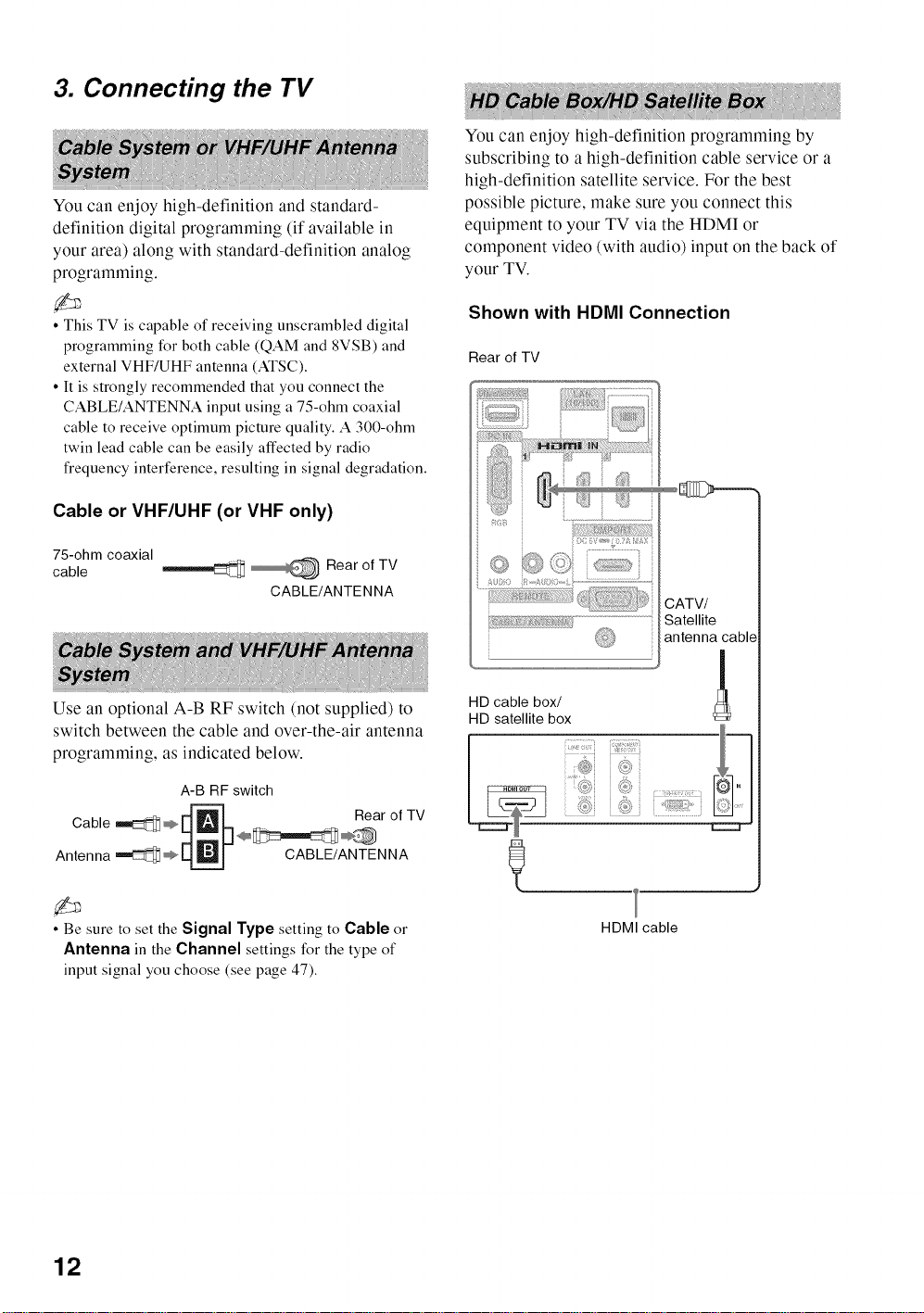
3. Connecting the TV
You can enjoy high-definition and standard-
definition digital programming (if available in
your area) along with standard-definition analog
programming.
You can enjoy high-definition programming by
subscribing to a high-definition cable service or a
high-definition satellite service. For the best
possible picture, make sure you connect this
equipment to your TV via the HDMI or
component video (with audio) input on the back of
your TV.
• This TV is capable of receiving unscrambled digital
programming for both cable (QAM and 8VSB) and
external VHF/UHF antenna (ATSC).
• It is strongly recommended that you connect the
CABLE/ANTENNA input using a 75-ohm coaxial
cable to receive optimum picture quality. A 300-ohm
twin lead cable can be easily affected by radio
frequency interference, resulting in signal degradation.
Cable or VHF/UHF (or VHF only)
75-ohm coaxial
cable _ _ Rear of TV
CABLE/ANTE NNA
Use an optional A-B RF switch (not supplied) to
switch between the cable and over-the-air antenna
programming, as indicated below.
A-B RF switch
_ Rear of TV
Cable _ _ _.! _ __ _.._
Antenna _ _LL_ CABLE/ANTENNA
Shown with HDMI Connection
Rear of TV
CATV/
Satellite
antenna cable
HD cable box/
HD satellite box
?)i {'_)3
• Be sure to set the Signal Type setting to Cable or
Antenna in the Channel settings for the type of
input signal you choose (see page 47).
12
HDMI cable
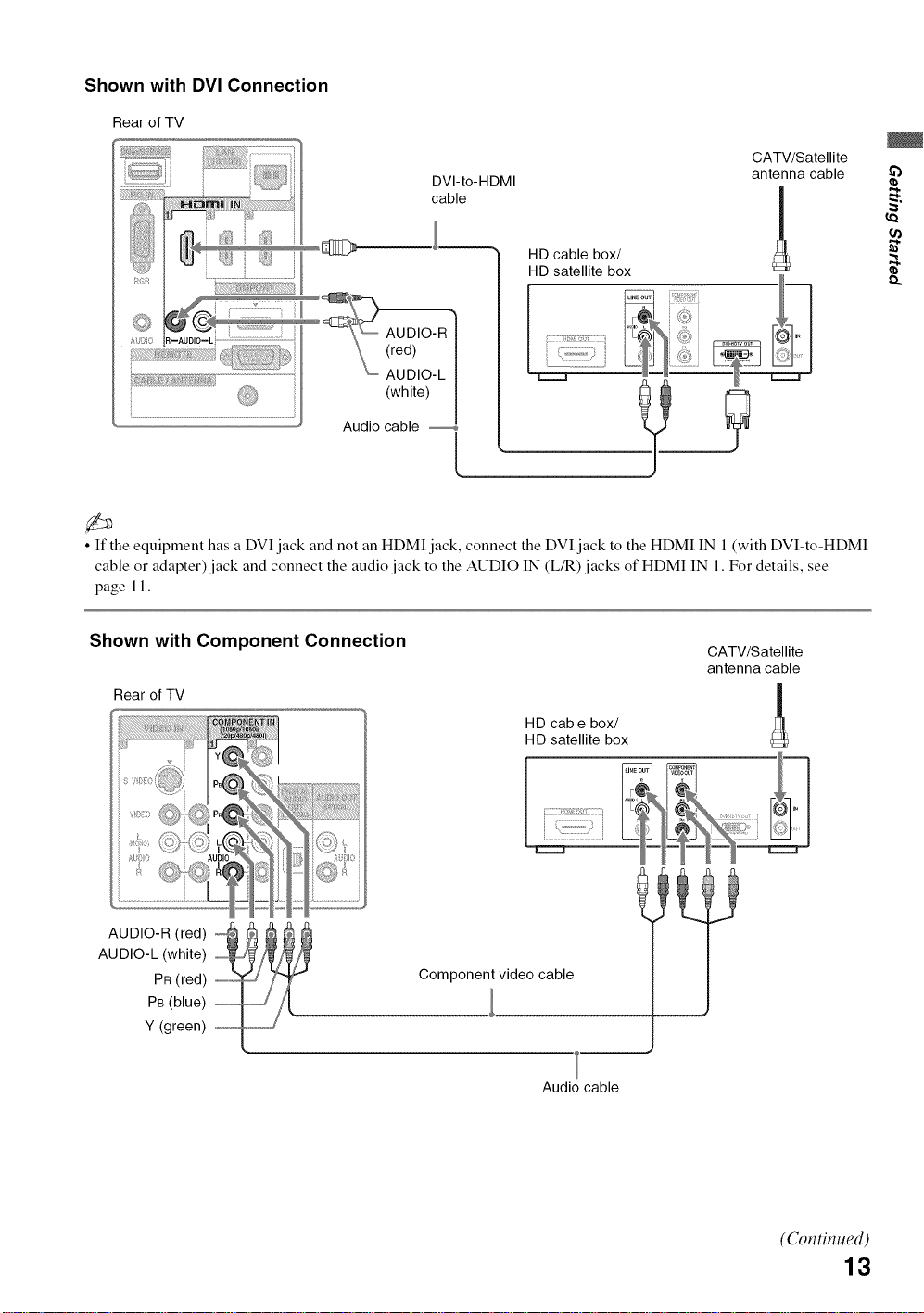
Shown with DVI Connection
Rear of TV
CATV/Satellite
DVI-to- HDMI antenna cable
cable
HD cable box/
HD satellite box
[
uo,o [
,_,;dD)iO_L L_J.j_ I
(white) @_
Audio cable _[ _]jfw
• If the equipment has a DVI jack and not an HDMI jack, connect the DVI jack to the HDMI IN 1 (with DVI-to-HDMI
cable or adapter) jack and connect the audio jack to the AUDIO IN (L/R) jacks of HDMI IN 1. For details, see
page 11.
Shown with Component Connection
Rear of TV
HD cable box/
HD satellite box
CATV/Satellite
antenna cable
|
£b
t_
AUDIO-L (white)
PR (red) video
PB (blue)
AUDIO-R (red) o._.__
Y (green) .....
cae
Audio cable
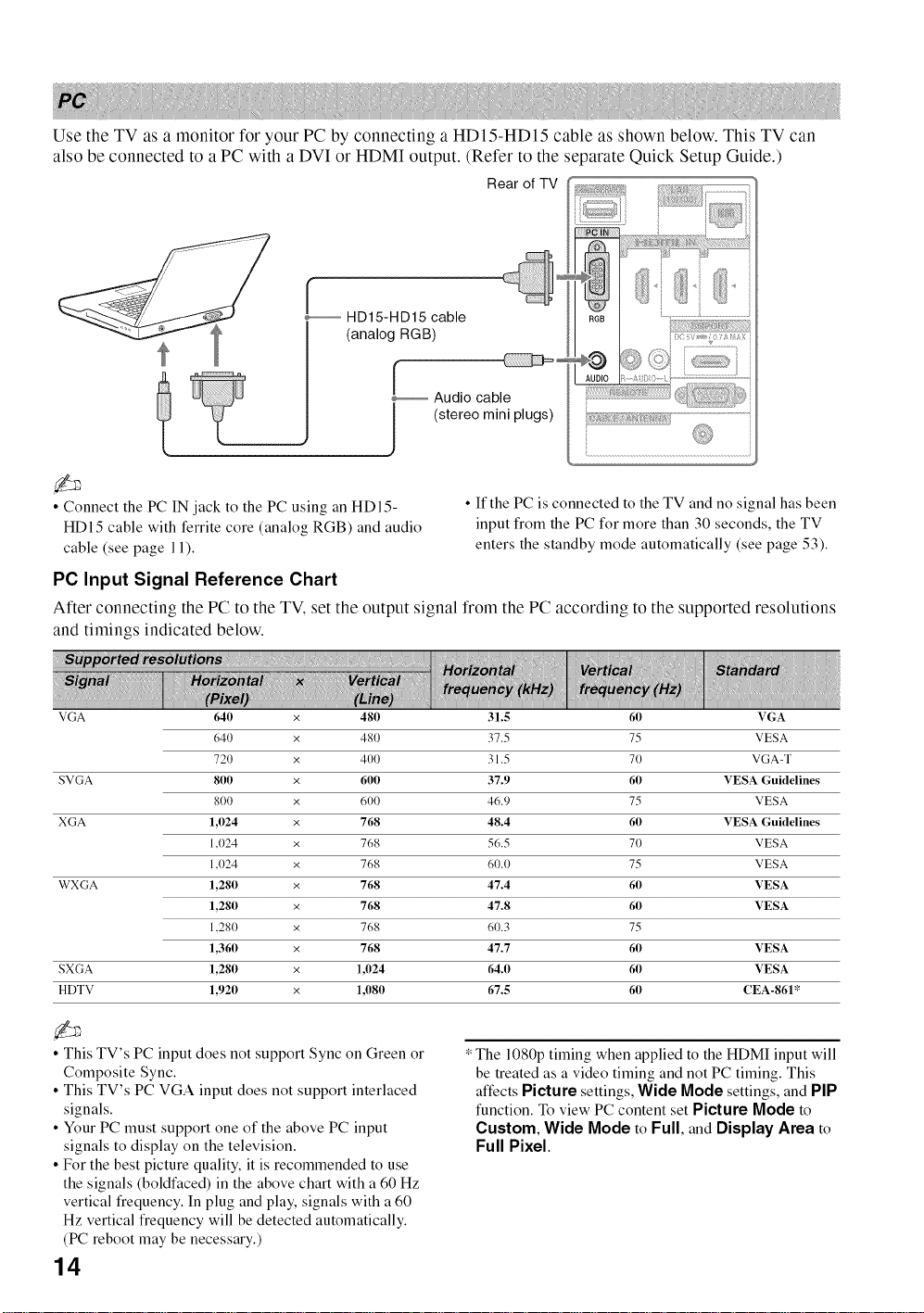
Use the TV as a monitor for your PC by connecting a HD15-HDI5 cable as shown below. This TV can
also be connected to a PC with a DVI or HDMI output. (Refer to the separate Quick Setup Guide.)
Rear of TV
HD15-HD15 cable
(analog RGB)
Audio cable
(stereo mini plugs)
• Connect the PC IN jack to the PC using an HDI5-
HD15 cable with ferrite core (analog RGB) and audio
cable (see page 11).
• If the PC is connected to the TV and no signal has been
input from the PC for more than 30 seconds, the TV
enters the standby mode automatically (see page 53).
PC Input Signal Reference Chart
After connecting the PC to the TV, set the output signal from the PC according to the supported resolutions
and timings indicated below.
VGA 640 x 480 31.5 60 VGA
640 x 481) 37.5 75 VESA
720 x 400 31.5 70 VGA-T
SVGA 800 x 600 37.9 60 VESA Guidelines
800 x 600 46.9 75 VESA
XGA 1,024 x 768 48.4 60 VESA Guidelines
1,I)24 x 768 56.5 70 VESA
1,I)24 x 768 6t).I) 75 VESA
WXGA 1,280 x 768 47.4 60 VESA
1,280 x 768 47.8 60 VESA
1.280 x 768 60.3 75
1,360 x 768 47.7 60 VESA
SXGA 1,280 x 1,024 64.0 60 VESA
HDTV 1,920 x 1,080 67.5 60 CEA-861*
• This TV's PC input does not support Sync on Green or
Composite Sync.
• This TV's PC VGA input does not support interlaced
signals.
• Your PC must support one of the above PC input
signals to display on the television.
• For the best picture quality, it is recommended to use
the signals (boldfaced) in the above chart with a 60 Hz
vertical frequency. In plug and play, signals with a 60
Hz vertical frequency will be detected automatically.
(PC reboot may be necessary.)
14
* The 1080p timing when applied to the HDMI input will
be treated as a video timing and not PC timing. This
affectsPicturesettings, Wide Mode settings, and PiP
function. To view PC content set Picture Mode to
Custom, Wide Mode to Full, and Display Area to
Full Pixel.
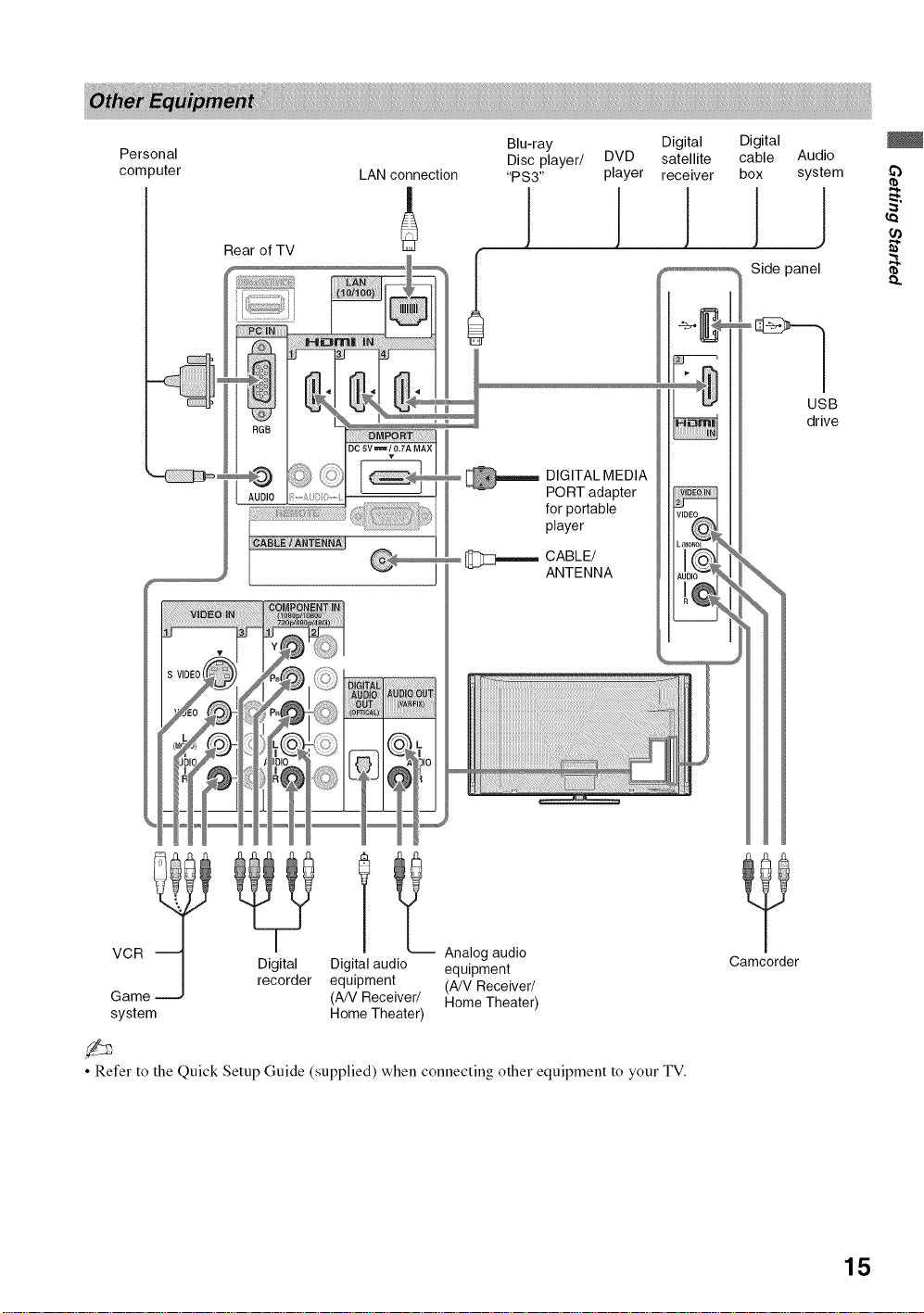
Personal
com 9uter
Rear of TV
LAN connection
DC 5V _ / 0.7A MAX
T
Blu-ray
Disc player/
"PS3"
1
DVD satellite
player receiver
DIGITAL MEDIA
PORT adapter
for portable
player
CABLE/
ANTENNA
Digital
Digital
cable Audio
box system
Side panel
USB
drive
£b
l Ana,ogau ,o
VCR
Game
system
• Refer to the Quick Setup Guide (supplied) when connecting other equipment to your TV.
Digital Digital audio equipment
recorder equipment (A/V Receiver/
(AN Receiver/ Home Theater)
Home Theater)
Camcorder
15
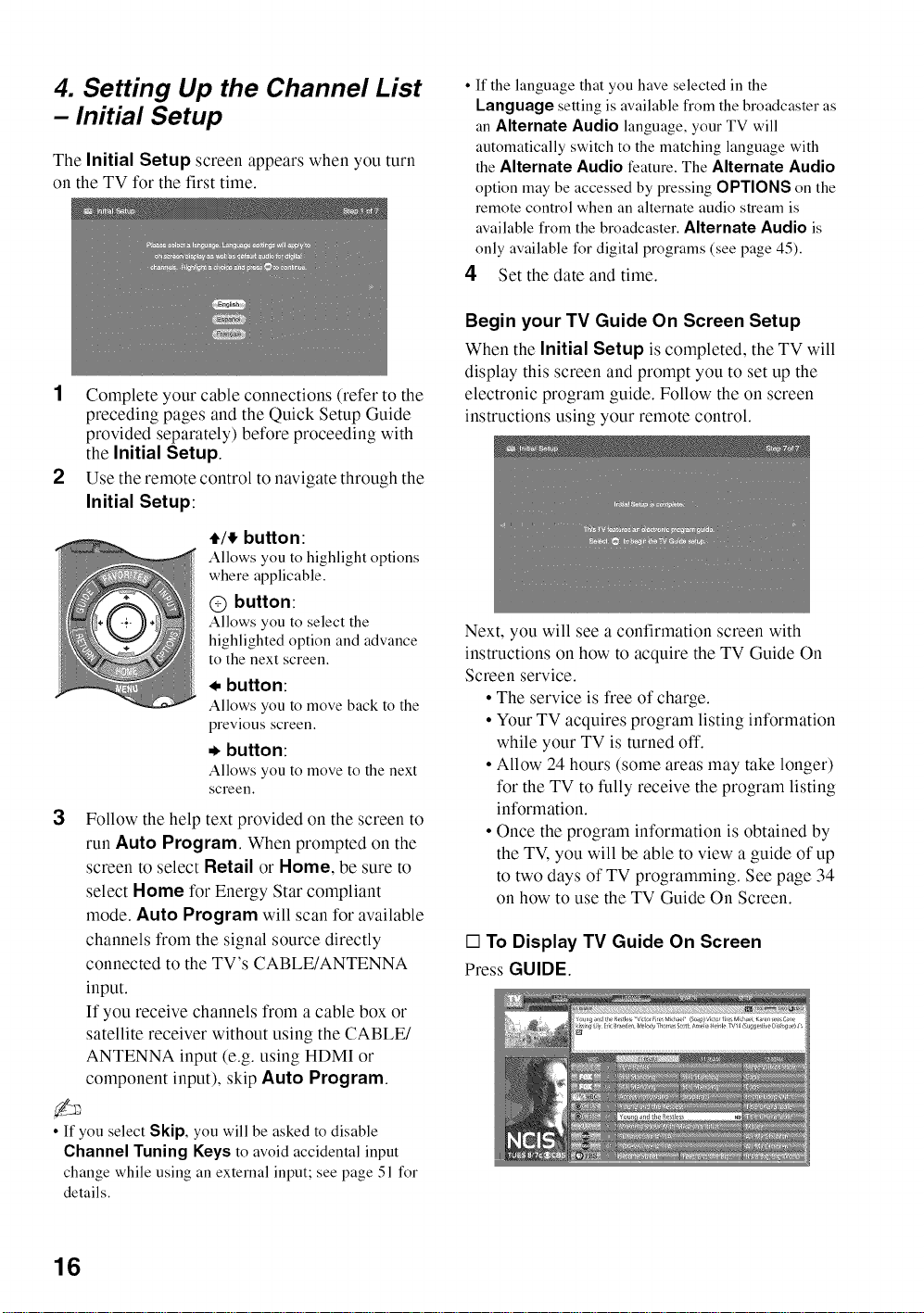
4. Setting Up the Channel List
- Initial Setup
The Initial Setup screen appears when you turn
on the TV for the first time.
1 Complete your cable connections (refer to the
preceding pages and the Quick Setup Guide
provided separately) before proceeding with
the Initial Setup.
2 Use the remote control to navigate through the
Initial Setup:
• /_ button:
Allows you to highlight options
where applicable.
@ button:
Allows you to select the
highlighted option and advance
to the next screen.
_. button:
Allows you to move back to the
previous screen.
, button:
Allows you to move to the next
screen.
3 Follow the help text provided on the screen to
run Auto Program. When prompted on the
screen to select Retail or Home, be sure to
select Home for Energy Star compliant
mode. Auto Program will scan for available
channels from the signal source directly
connected to the TV's CABLE/ANTENNA
input.
If you receive channels from a cable box or
satellite receiver without using the CABLE/
ANTENNA input (e.g. using HDMI or
component input), skip Auto Program.
• If the language that you have selected in the
Language setting is available from the broadcaster as
an Alternate Audio language, your TV will
automatically switch to the matching language with
the Alternate Audio feature. The Alternate Audio
optkm may be accessed by pressing OPTIONS on the
remote control when an alternate audio stream is
available from the broadcaster. Alternate Audio is
only available for digital programs (see page 45).
4 Set the date and time.
Begin your TV Guide On Screen Setup
When the Initial Setup is completed, the TV will
display this screen and prompt you to set up the
electronic program guide. Follow the on screen
instructions using your remote control.
Next, you will see a confirmation screen with
instructions on how to acquire the TV Guide On
Screen service.
• The service is free of charge.
• Your TV acquires program listing information
while your TV is turned off.
• Allow 24 hours (some areas may take longer)
for the TV to fully receive the program listing
information.
• Once the program information is obtained by
the TM you will be able to view a guide of up
to two days of TV programming. See page 34
on how to use the TV Guide On Screen.
[] To Display TV Guide On Screen
Press GUIDE.
• If you select Skip, you will be asked to disable
Channel Tuning Keys to avoid accidental input
change while using an external input; see page 51 for
details.
16

[] To Run Initial Setup Again or Auto
Program at a Later Time
Select tile Initial Setup feature from tile XMBr, M
or perform the steps described in the Initial
Setup section on page 53. To run Auto
Program, see page 47.
[] To Add Digital Channels
Use the Add Digital Channels feature as
described on page 47. (Useful for antenna
installations.)
• If you accidentally turn oft"the TV during the Initial
Setup process, the Initial Setup will restart from the
beginning when the TV is turned back on.
• Auto Program may be canceled while the channels
are being scanned. Press RETURN first, then press
either _,1,_on the remote control. Select Yes to cancel
or No to resume Auto Program.
t_
cn
o.
17
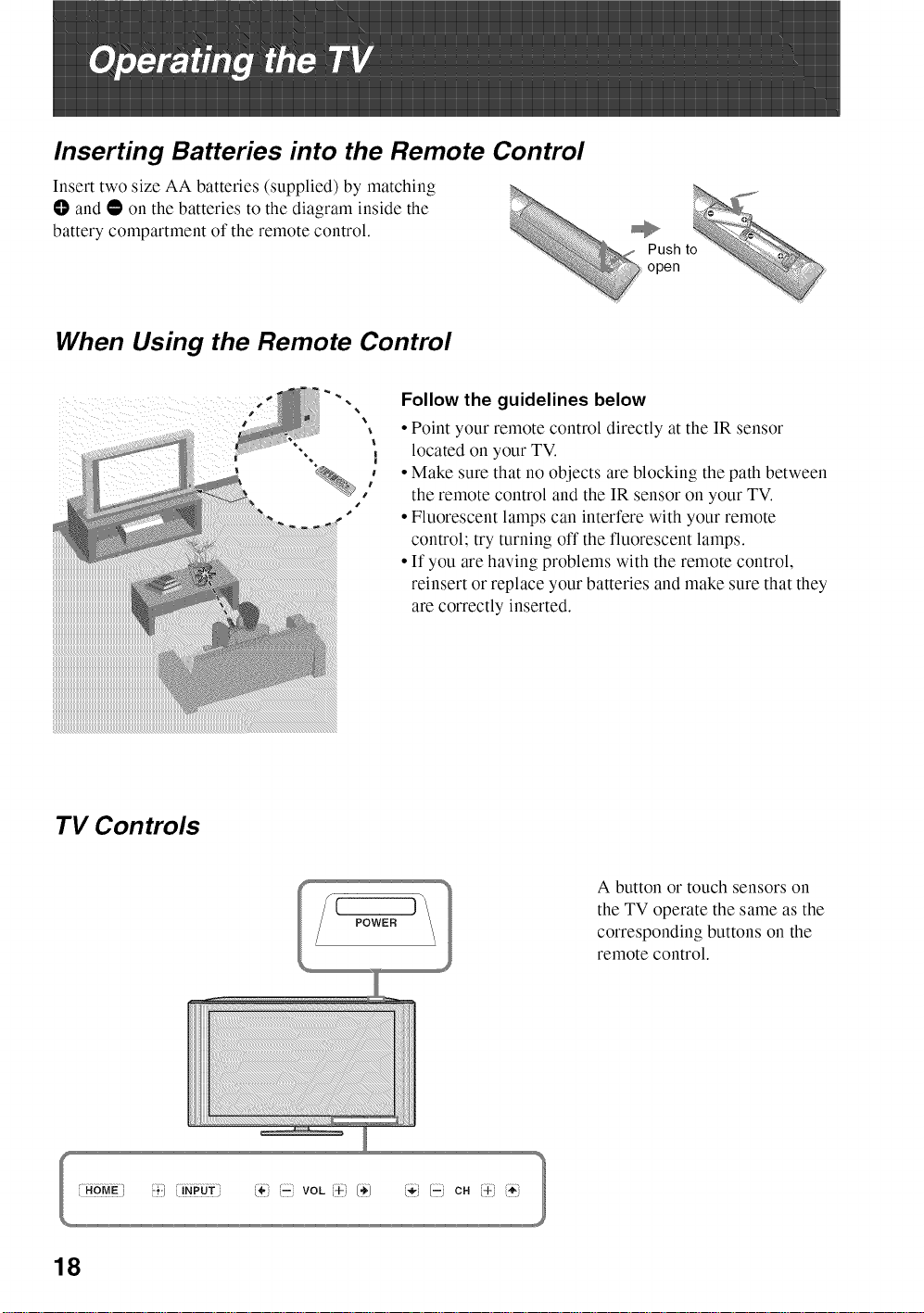
Inserting Batteries into the Remote Control
Insert two size AA batteries (supplied) by matching
O and • on the batteries to the diagram inside the
battery compartment of the remote control.
When Using the Remote Control
Follow the guidelines below
• Point your remote control directly at the IR sensor
located on your TV.
• Make sure that no objects are blocking the path between
the remote control and the IR sensor on your TV.
• Fluorescent lamps can interfere with your remote
control; try turning off the fluorescent lamps.
• If you are having problems with the remote control,
reinsert or replace your batteries and make sure that they
are correctly inserted.
TV Controls
18
POWER
A button or touch sensors on
the TV operate the same as the
corresponding buttons on the
remote control.
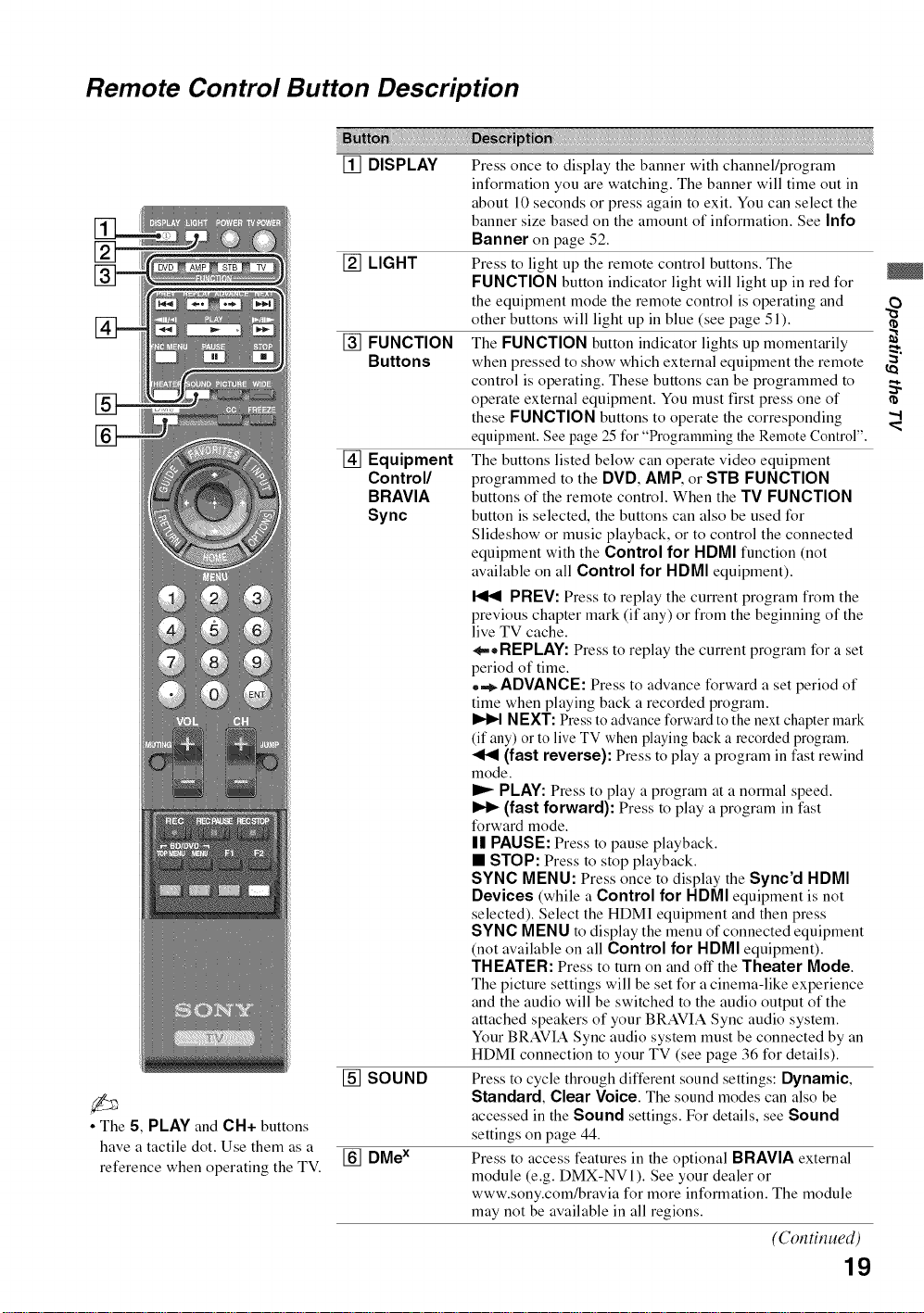
Remote Control Button Description
[]
• The 5, PLAY and CH+ buttons
have a tactile dot. Use them as a
reference when operating the TV.
[] DISPLAY
[] LIGHT
[] FUNCTION
Buttons
[] Equipment
Control/
BRAVIA
Sync
[] SOUND
[] DMex
Press once to display the banner with channel/program
information you are watching. The banner will time out in
about 10 seconds or press again to exit. You can select the
banner size based on the amount of information. See Info
Banner on page 52.
Press to light up the remote control buttons. The
FUNCTION button indicator light will light up in red for
the equipment mode the remote control is operating and
other buttons will light up in blue (see page 51 ).
The FUNCTION button indicator lights up momentarily
when pressed to show which external equipment the remote
control is operating. These buttons can be programmed to
operate external equipment. You must first press one of
these FUNCTION buttons to operate the corresponding
equipment. See page 25 for "Programming the Remote Control".
The buttons listed below can operate video equipment
programmed to the DVD, AMR or STB FUNCTION
buttons of the remote control. When the TV FUNCTION
button is selected, the buttons can also be used for
Slideshow or music playback, or to control the connected
equipment with the Control for HDMI function (not
available on all Control for HDMI equipment).
PREV: Press to replay the current program from the
previous chapter mark (if any) or from the beginning of the
live TV cache.
*-, REPLAY:Press to replay the current program for a set
period of time.
,,_ADVANCE: Press to advance forward a set period of
time when playing back a recorded program.
NEXT: Press to advance forward to the next chapter mark
(if any) or to live TV when playing back a recorded program.
-_I (fast reverse): Press to play a program in fast rewind
mode.
I_ PLAY: Press to play a program at a normal speed.
(fast forward): Press to play a program in fast
forward mode.
|| PAUSE: Press to pause playback.
• STOP: Press to stop playback.
SYNC MENU: Press onceto display the Sync'd HDMI
Devices (while a Control for HDMI equipment is not
selected). Select the HDMI equipment and then press
SYNC MENU to display the menu of connected equipment
(not available on all Control for HDMI equipment).
THEATER:Press to turn on andoff the Theater Mode.
The picture settings will be set for a cinema-like experience
and the audio will be switched to the audio output of the
attached speakers of your BRAVIA Sync audio system.
Your BRAVIA Sync audio system must be connected by an
HDMI connection to your TV (see page 36 for details).
Press to cycle through different sound settings: Dynamic,
Standard, Clear Voice. The sound modes can also be
accessed in the Sound settings. For details, see Sound
settings on page 44.
Press to access features in the optional BRAVIA external
module (e.g. DMX-NV1). See your dealer or
www.sony.com/bravia for more information. The module
may not be available in all regions.
(Continued)
19
I'D
I'D
".t
