Sony KDL-70W850B, KDL-60W850B, KDL-50W800B Owner’s Manual
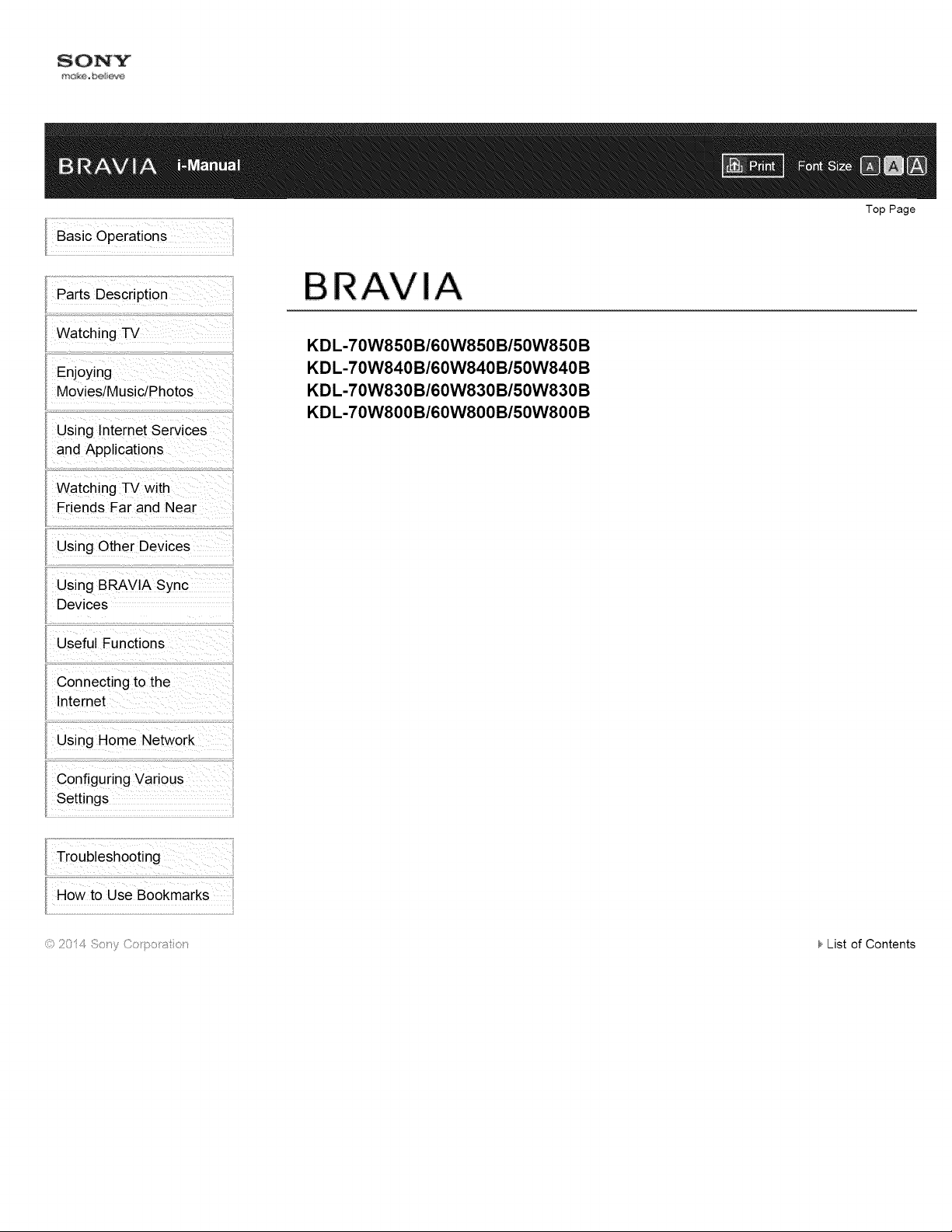
Top Page
!
Watching TV
Enjoying
Movies/Music/Photos
Using lnternet Services
and Applications
Watching TV with
Friends Far and Near
Using Other Devices
Using BRAVIA Sync
Devices
Useful Functions
Connecting to the
Internet
Using Home Network
Configuring Various
Settings
KDL-70W850B/60W850B/50W850B
KDL-70W840B/60W840B/50W840B
KDL-70W830B/60W830B/50W830B
KDL-70W800B/60W800B/50W800B
Troubleshooting
How to Use Bookmarks
% 2014 8:;ty (b ::_oi_to t } List of Contents
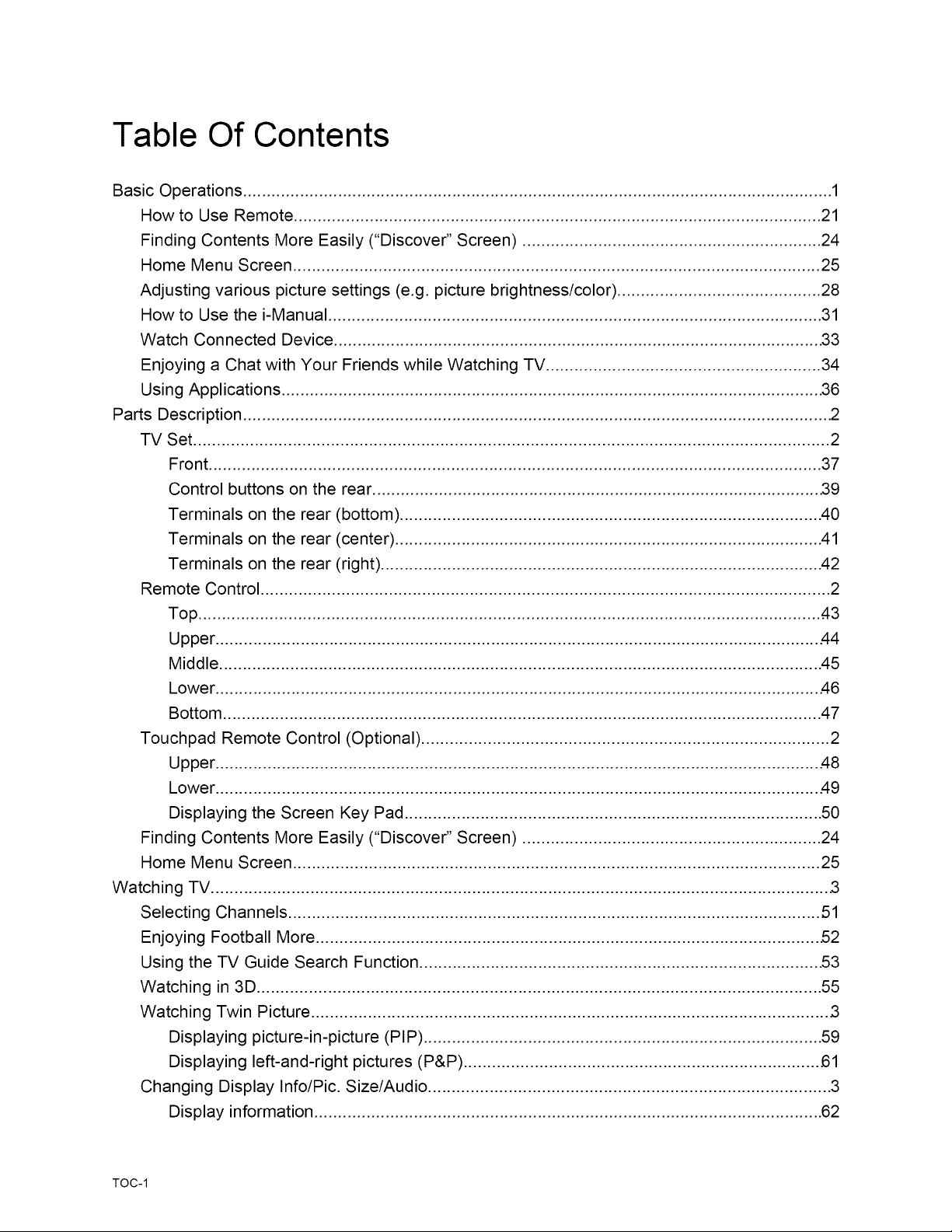
Table Of Contents
Basic Operations ............................................................................................................................ 1
How to Use Remote ............................................................................................................... 21
Finding Contents More Easily ("Discover" Screen) ............................................................... 24
Home Menu Screen ............................................................................................................... 25
Adjusting various picture settings (e.g. picture brightness/color) ........................................... 28
How to Use the i-Manual ........................................................................................................ 31
Watch Connected Device ...................................................................................................... .33
Enjoying a Chat with Your Friends while Watching TV .......................................................... 34
Using Applications ................................................................................................................. .36
Parts Description ............................................................................................................................ 2
TV Set ...................................................................................................................................... 2
Front ................................................................................................................................. 37
Control buttons on the rear .............................................................................................. .39
Terminals on the rear (bottom) ......................................................................................... 40
Terminals on the rear (center) .......................................................................................... 41
Terminals on the rear (right) ............................................................................................. 42
Remote Control ........................................................................................................................ 2
Top ................................................................................................................................... .43
Upper ............................................................................................................................... .44
Middle ............................................................................................................................... 45
Lower ............................................................................................................................... .46
Bottom .............................................................................................................................. 47
Touchpad Remote Control (Optional) ...................................................................................... 2
Upper ............................................................................................................................... .48
Lower ............................................................................................................................... .49
Displaying the Screen Key Pad ........................................................................................ 50
Finding Contents More Easily ("Discover" Screen) ............................................................... 24
Home Menu Screen ............................................................................................................... 25
Watching TV .................................................................................................................................. 3
Selecting Channels ................................................................................................................ 51
Enjoying Football More .......................................................................................................... 52
Using the TV Guide Search Function .................................................................................... .53
Watching in 3D ....................................................................................................................... 55
Watching Twin Picture ............................................................................................................. 3
Displaying picture-in-picture (PIP) .................................................................................... 59
Displaying left-and-right pictures (P&P) ........................................................................... 61
Changing Display Info/Pic. Size/Audio ..................................................................................... 3
Display information ........................................................................................................... 62
TOC-1
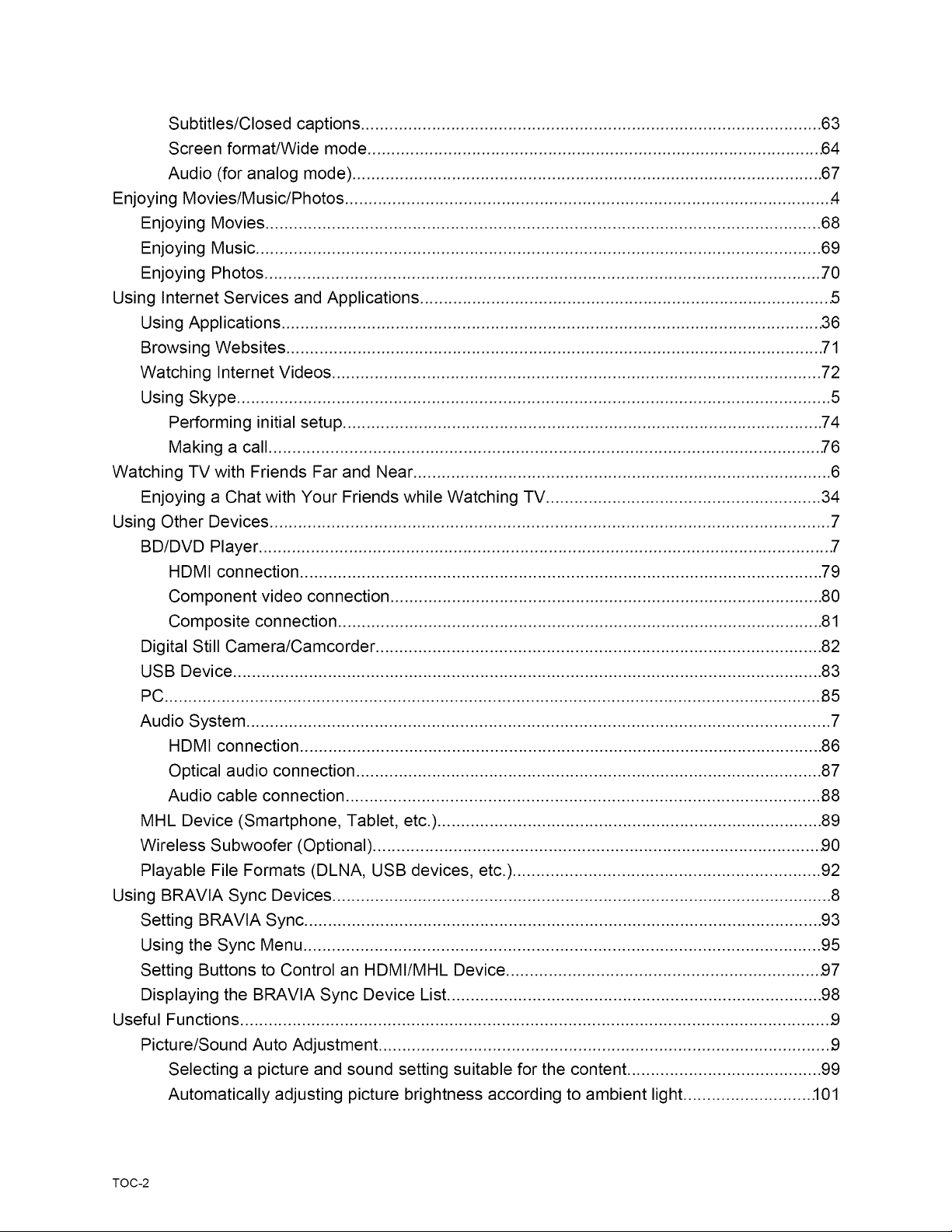
Subtitles/Closed captions ................................................................................................. 63
Screen format/Wide mode ............................................................................................... .64
Audio (for analog mode) ................................................................................................... 67
Enjoying Movies/Music/Photos ...................................................................................................... 4
Enjoying Movies ..................................................................................................................... 68
Enjoying Music ....................................................................................................................... 69
Enjoying Photos ..................................................................................................................... Z0
Using Internet Services and Applications ...................................................................................... 5
Using Applications ................................................................................................................. .36
Browsing Websites ................................................................................................................ .71
Watching Internet Videos ....................................................................................................... 72
Using Skype ............................................................................................................................. 5
Performing initial setup ..................................................................................................... 74
Making a call .................................................................................................................... .76
Watching TV with Friends Far and Near ........................................................................................ 6
Enjoying a Chat with Your Friends while Watching TV .......................................................... 34
Using Other Devices ...................................................................................................................... 7
BD/DVD Player ........................................................................................................................ .7
HDMI connection .............................................................................................................. 79
Component video connection ........................................................................................... 80
Composite con nection ...................................................................................................... 81
Digital Still Camera/Camcorder .............................................................................................. 82
USB Device ............................................................................................................................ 83
PC .......................................................................................................................................... 85
Audio System ........................................................................................................................... 7
HDMI connection .............................................................................................................. 86
Optical audio connection .................................................................................................. 87
Audio cable connection .................................................................................................... 88
MHL Device (Smartphone, Tablet, etc.) ................................................................................. 89
Wireless Subwoofer (Optional) .............................................................................................. .90
Playable File Formats (DLNA, USB devices, etc.) ................................................................. 92
Using BRAVIA Sync Devices ......................................................................................................... 8
Setting BRAVIA Sync ............................................................................................................. 93
Using the Sync Menu ............................................................................................................. 95
Setting Buttons to Control an HDMI/MHL Device .................................................................. .97
Displaying the BRAVIA Sync Device List ............................................................................... 98
Useful Functions ............................................................................................................................ .9
Picture/Sound Auto Adjustment ............................................................................................... .9
Selecting a picture and sound setting suitable for the content ......................................... 99
Automatically adjusting picture brightness according to ambient light ........................... .101
TOC-2
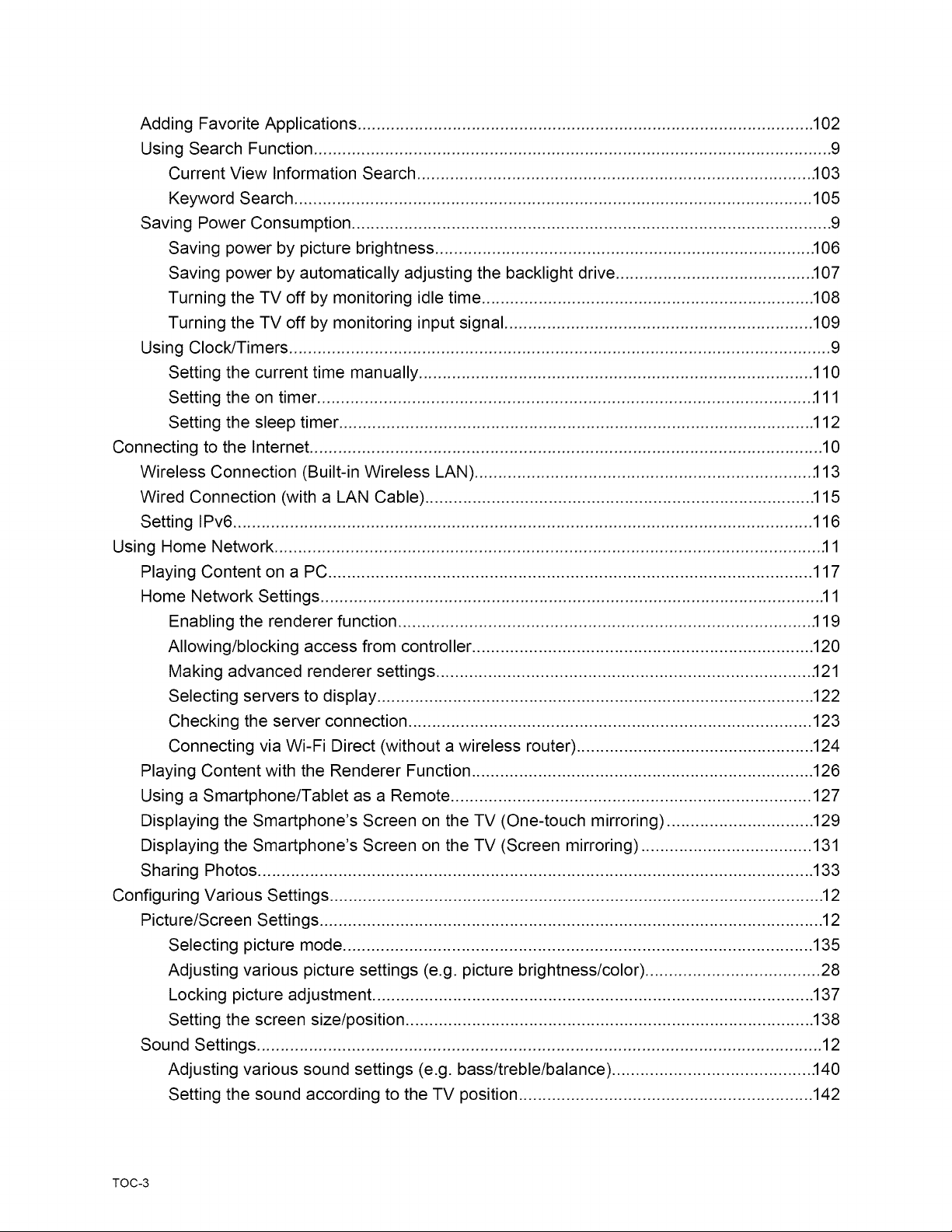
Adding Favorite Applications ................................................................................................ 102
Using Search Function ............................................................................................................. 9
Current View Information Search ................................................................................... .103
Keyword Search ............................................................................................................. 105
Saving Power Consumption ..................................................................................................... 9
Saving power by picture brightness ............................................................................... .106
Saving power by automatically adjusting the backlight drive ......................................... .107
Turning the TV off by monitoring idle time ...................................................................... 108
Turning the TV off by monitoring input signal ................................................................. 109
Using Clock/Timers .................................................................................................................. 9
Setting the current time manually ................................................................................... 110
Setting the on timer ........................................................................................................ .111
Setting the sleep timer .................................................................................................... 112
Connecting to the Internet ............................................................................................................ 10
Wireless Connection (Built-in Wireless LAN) ....................................................................... .113
Wired Connection (with a LAN Cable) .................................................................................. 115
Setting IPv6 .......................................................................................................................... 116
Using Home Network ................................................................................................................... .11
Playing Content on a PC ...................................................................................................... 117
Home Network Settings .......................................................................................................... 11
Enabling the renderer function ....................................................................................... .119
Allowing/blocking access from controller ........................................................................ 120
Making advanced renderer settings ............................................................................... .121
Selecting servers to display ............................................................................................ 122
Checking the server connection ..................................................................................... 123
Connecting via Wi-Fi Direct (without a wireless router) .................................................. 124
Playing Content with the Renderer Function ........................................................................ 126
Using a Smartphone/Tablet as a Remote ............................................................................ 127
Displaying the Smartphone's Screen on the TV (One-touch mirroring) ............................... 129
Displaying the Smartphone's Screen on the TV (Screen mirroring) .................................... 131
Sharing Photos ..................................................................................................................... 133
Configuring Various Settings ........................................................................................................ 12
Picture/Screen Settings .......................................................................................................... 12
Selecting picture mode ................................................................................................... 135
Adjusting various picture settings (e.g. picture brightness/color) ..................................... 28
Locking picture adjustment ............................................................................................. 137
Setting the screen size/position ...................................................................................... 138
Sound Settings ....................................................................................................................... 12
Adjusting various sound settings (e.g. bass/treble/balance) .......................................... .140
Setting the sound according to the TV position .............................................................. 142
TOC-3
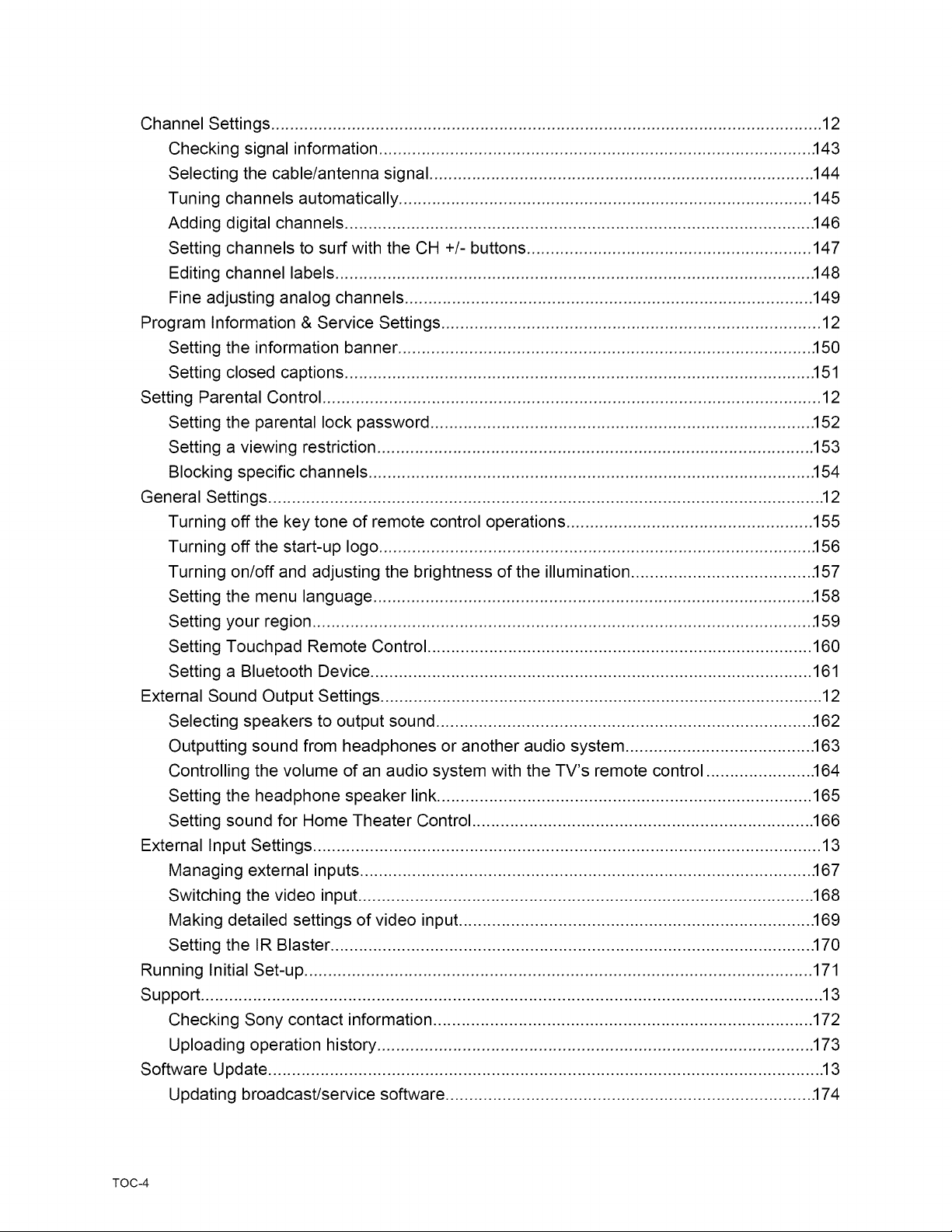
Channel Settings .................................................................................................................... 12
Checking signal information ........................................................................................... .143
Selecting the cable/antenna signal ................................................................................. 144
Tuning channels automatically ....................................................................................... 145
Adding digital channels .................................................................................................. .146
Setting channels to surf with the CH +/- buttons ............................................................ 147
Editing channel labels .................................................................................................... .148
Fine adjusting analog channels ...................................................................................... 149
Program Information & Service Settings ................................................................................ 12
Setting the information banner ....................................................................................... .150
Setting closed captions .................................................................................................. .151
Setting Parental Control ......................................................................................................... 12
Setting the parental lock password ................................................................................ .152
Setting a viewing restriction ............................................................................................ 153
Blocking specific channels ............................................................................................. .154
General Settings ..................................................................................................................... 12
Turning off the key tone of remote control operations .................................................... 155
Turning off the start-up logo ........................................................................................... .156
Turning on/off and adjusting the brightness of the illumination ...................................... .157
Setting the menu language ............................................................................................ .158
Setting your region ......................................................................................................... .159
Setting Touchpad Remote Control ................................................................................. 160
Setting a Bluetooth Device ............................................................................................. 161
External Sound Output Settings ............................................................................................. 12
Selecting speakers to output sound ............................................................................... .162
Outputting sound from headphones or another audio system ....................................... .163
Controlling the volume of an audio system with the TV's remote control ...................... .164
Setting the headphone speaker link ............................................................................... 165
Setting sound for Home Theater Control ........................................................................ 166
External Input Settings ........................................................................................................... 13
Managing external inputs ............................................................................................... .167
Switching the video input ................................................................................................ 168
Making detailed settings of video input .......................................................................... .169
Setting the IR Blaster ..................................................................................................... .170
Running Initial Set-up ........................................................................................................... 171
Support ................................................................................................................................... 13
Checking Sony contact information ................................................................................ 172
Uploading operation history ............................................................................................ 173
Software Update ..................................................................................................................... 13
Updating broadcast/service software ............................................................................. .174
TOC-4
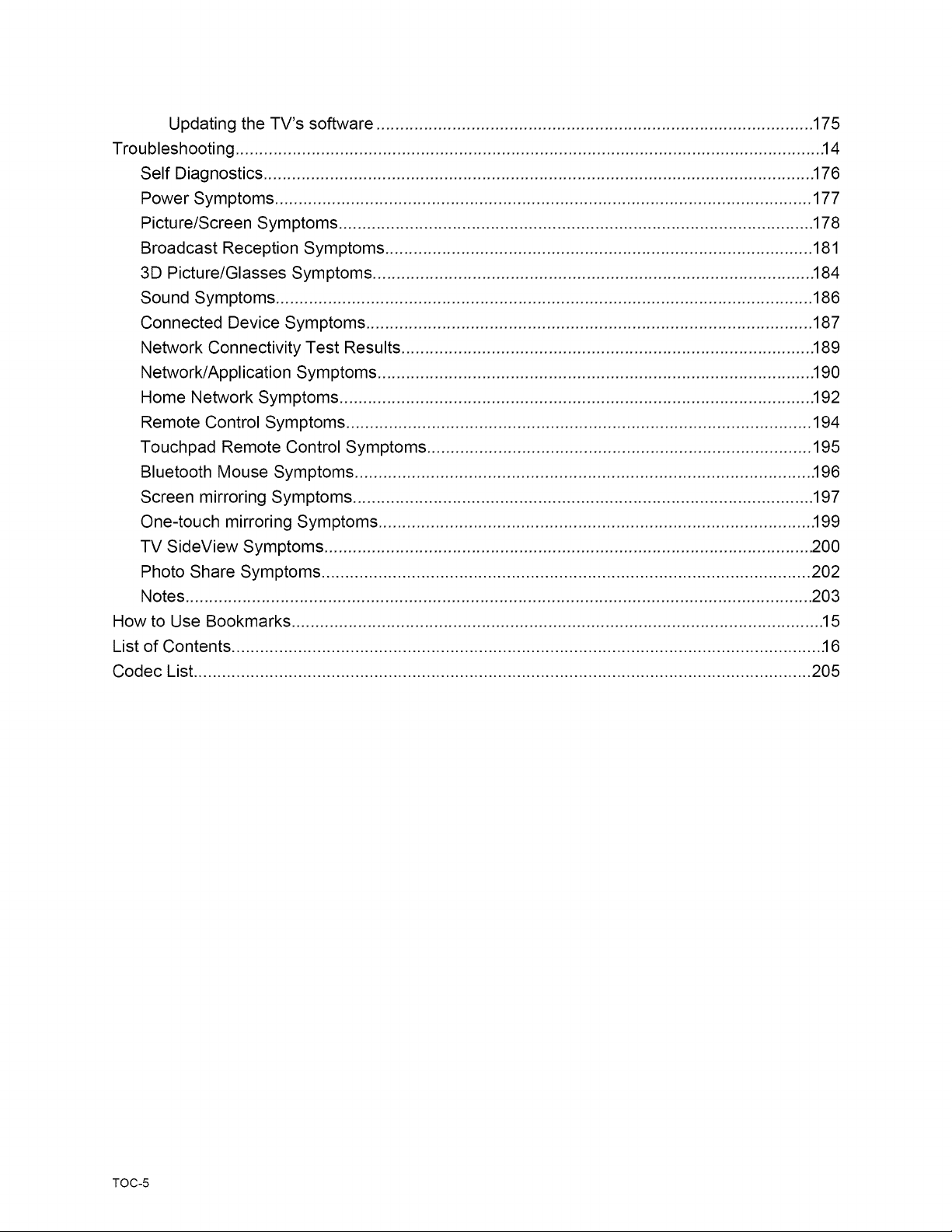
Updating the TV's software ............................................................................................ 175
Troubleshooting ........................................................................................................................... .14
Self Diagnostics .................................................................................................................... 176
Power Symptoms ................................................................................................................. 177
Picture/Screen Symptoms .................................................................................................... 178
Broadcast Reception Symptoms .......................................................................................... 181
3D Picture/Glasses Symptoms ............................................................................................. 184
Sound Symptoms ................................................................................................................. 186
Connected Device Symptoms .............................................................................................. 187
Network Connectivity Test Results ....................................................................................... 189
Network/Application Symptoms ............................................................................................ 190
Home Network Symptoms .................................................................................................... 192
Remote Control Symptoms .................................................................................................. 194
Touchpad Remote Control Symptoms ................................................................................. 195
Bluetooth Mouse Symptoms ................................................................................................ .196
Screen mirroring Symptoms ................................................................................................. 197
One-touch mirroring Symptoms ........................................................................................... .199
TV SideView Symptoms ....................................................................................................... 200
Photo Share Symptoms ....................................................................................................... 202
Notes .................................................................................................................................... 203
How to Use Bookmarks ................................................................................................................ 15
List of Contents ............................................................................................................................ .16
Codec List .................................................................................................................................. 205
TOC-5
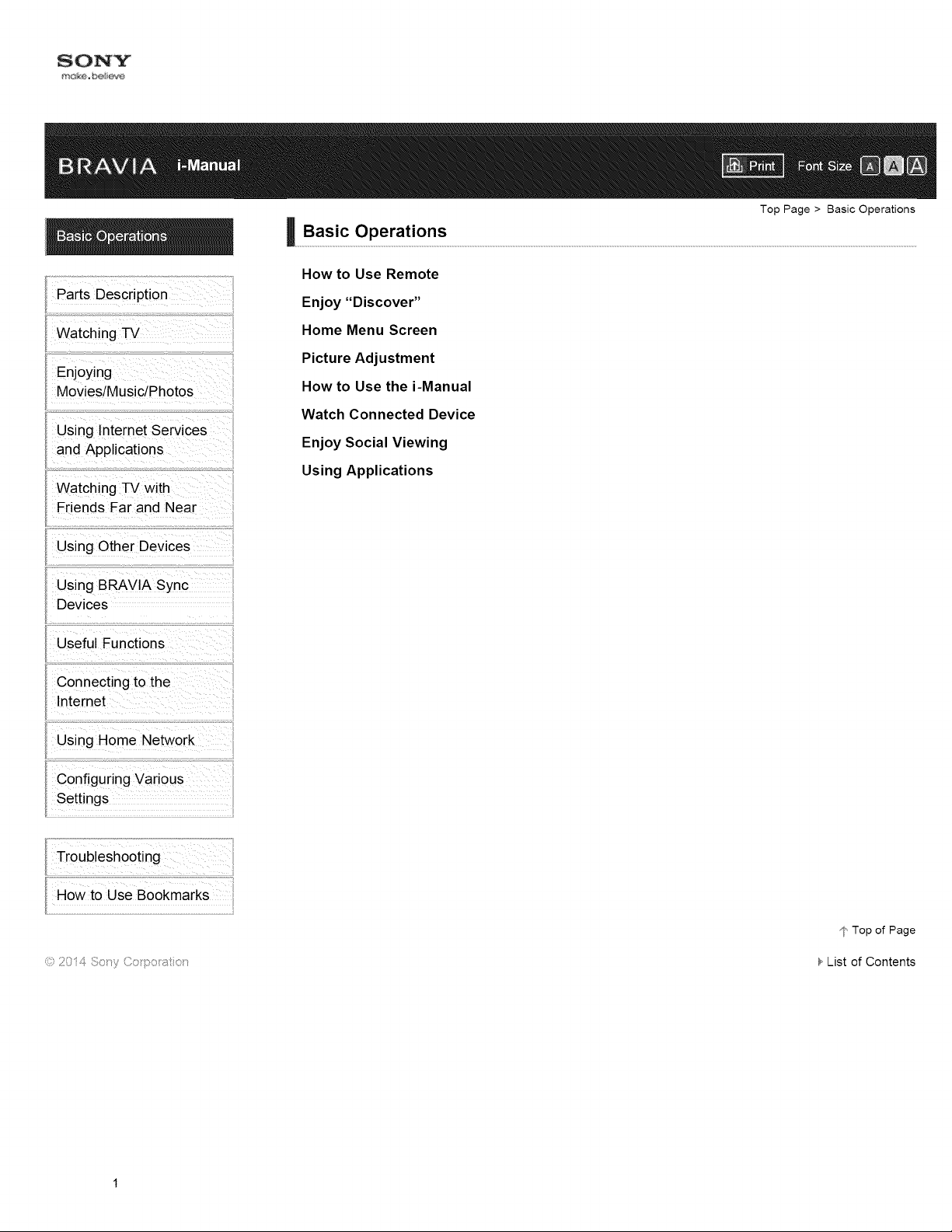
Watching TV
Enjoying
Movies/Music/Photos
Using lnternet Services
and Applications
Watching TV with
Friends Far and Near
Using Other Devices
Using BRAVIA Sync
Devices
Useful Functions
Top Page > Basic Operations
How to Use Remote
Enjoy "Discover"
Home Menu Screen
Picture Adjustment
How to Use the i-Manual
Watch Connected Device
Enjoy Social Viewing
Using Applications
Connecting to the
Internet
Using Home Network
Configuring Various
Settings
Troubleshooting
Howto Use Bookmarks
© 2014 Soty Co po _;_tot
¢ Top of Page
List of Contents

TV Set
Front
Control buttons on the rear
Top Page > Parts Description
Enjoying
Movies/Music/Photos
Using lnternet Services
and Applications
Watching TV with
Friends Far and Near
Using Other Devices
Using BRAVIA Sync
Devices
Useful Functions
Connecting to the
Internet
Using Home Network
Configuring Various
Settings
Terminals on the rear (bottom)
Terminals on the rear (center)
Terminals on the rear (right)
Remote Control
Top
Upper
Middle
Lower
Bottom
Touchpad Remote Control (Optional)
Upper
Lower
Displaying the Screen Key Pad
Finding Contents More Easily ("Discover" Screen)
Home Menu Screen
Troubleshooting
Howto Use Bookmarks
© 2014 Soty Co po _;_tot
¢ Top of Page
List of Contents
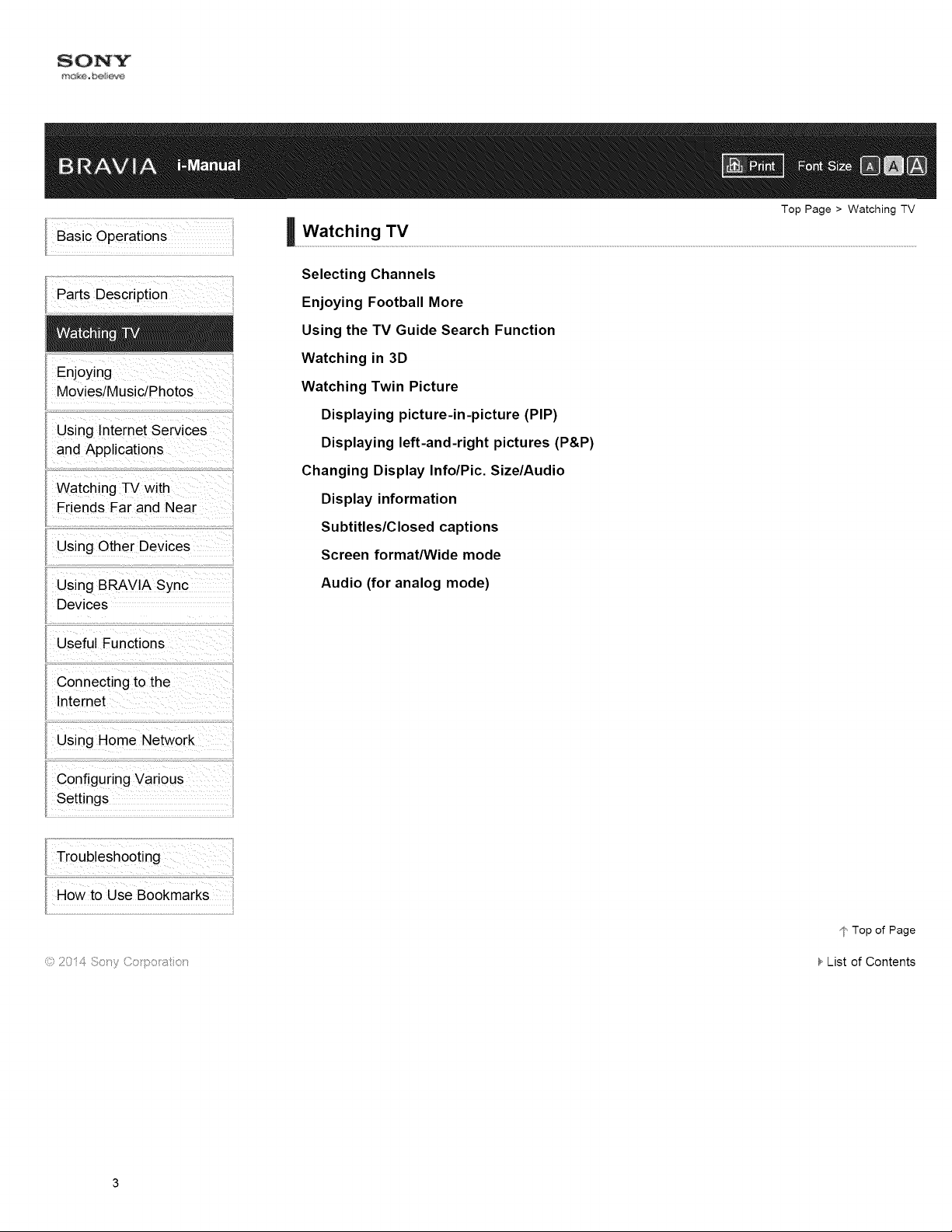
Selecting Channels
Enjoying Football More
Using the TV Guide Search Function
Top Page > Watching TV
Enjoying
Movies/Music/Photos
Using lnternet Services
and Applications
Watching TV with
Friends Far and Near
Using Other Devices
Using BRAVIA Sync
Devices
Useful Functions
Connecting to the
Internet
Using Home Network
Configuring Various
Settings
Watching in 3D
Watching Twin Picture
Displaying picture-in-picture (PIP)
Displaying left-and-right pictures (P&P)
Changing Display Info/Pic. Size/Audio
Display information
Subtitles/Closed captions
Screen format/Wide mode
Audio (for analog mode)
Troubleshooting
Howto Use Bookmarks
© 2014 Soty Co po _;_tot
¢ Top of Page
List of Contents
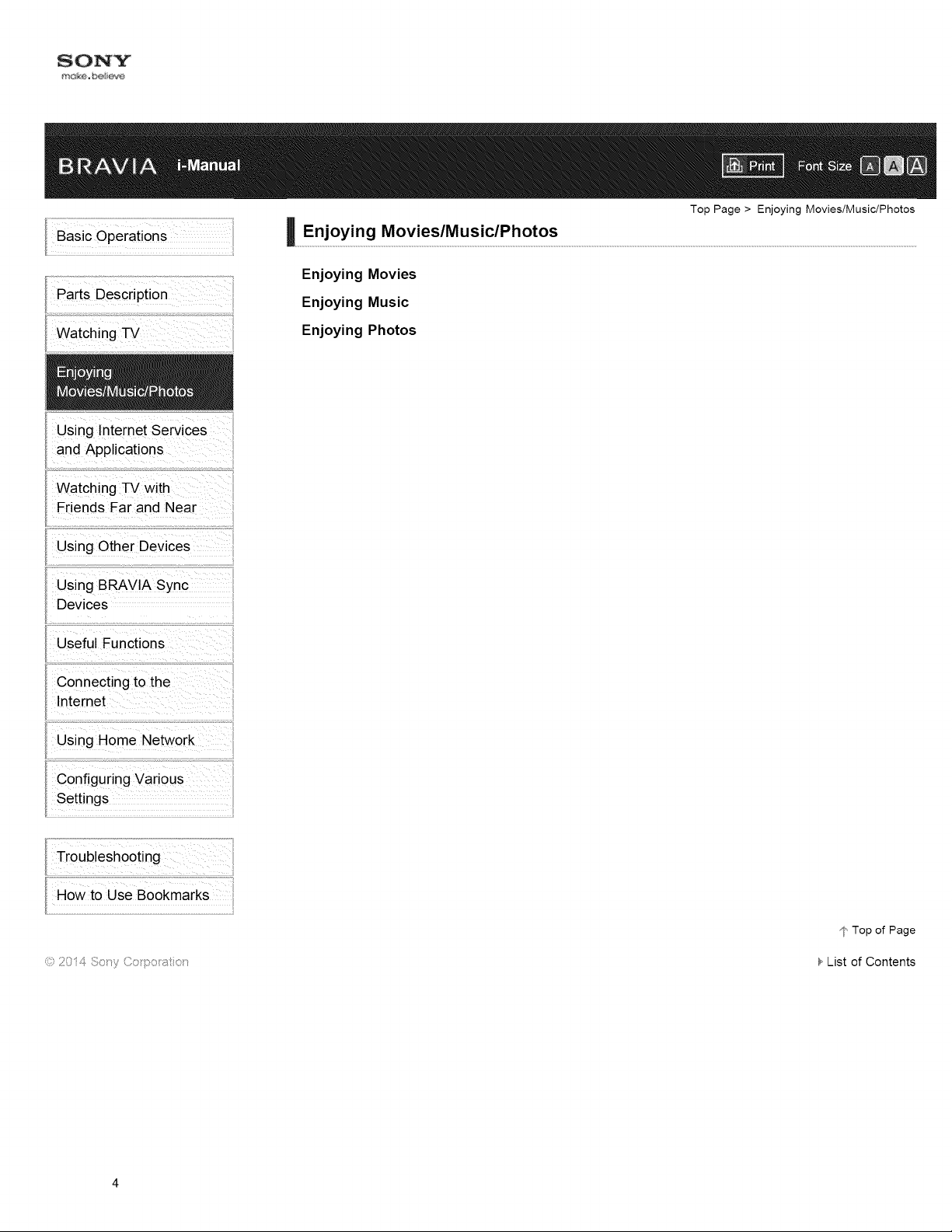
Using lnternet Services
and Applications
Watching TV with
Friends Far and Near
Using Other Devices
Using BRAVlA Sync
Devices
Useful Functions
Top Page > Enjoying Movies/Music/Photos
Enjoying Movies
Enjoying Music
Enjoying Photos
Connecting to the
Internet
Using Home Network
Configuring Various
Settings
Troubleshooting
Howto Use Bookmarks
Top of Page
List of Contents
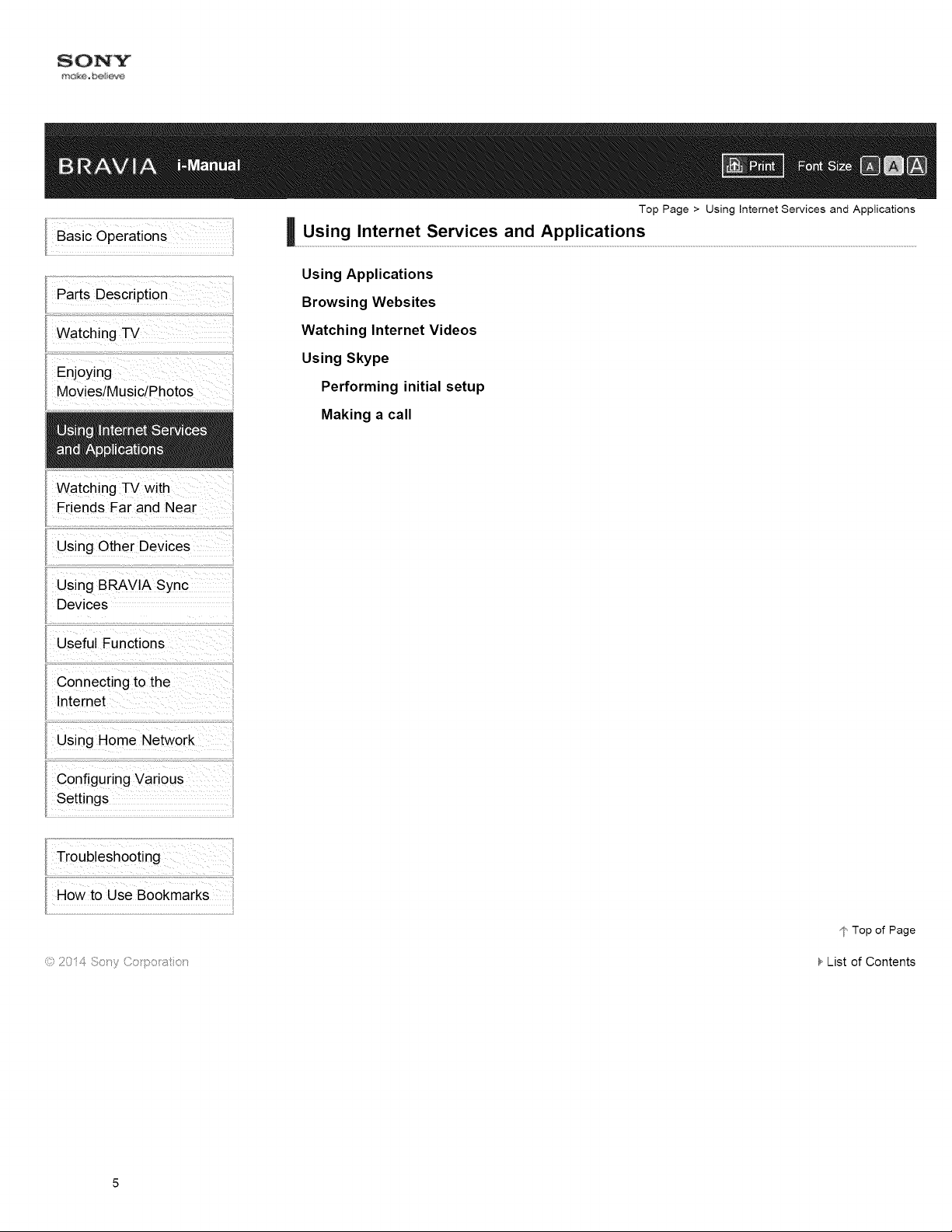
Using Applications
Browsing Websites
Top Page > Using Internet Services and Applications
Watching
Movies/Music/Photos
Using Other Devices
Using BRAVIA Sync
Devices
Useful Functions
Connecting to the
Internet
Using Home Network
Configuring Various
Settings
N
Watching Internet Videos
Using Skype
Performing initial setup
Making a call
Troubleshooting
aowto Use Bookmarks
% 20 4 8:Jy
Top of Page
List of Contents
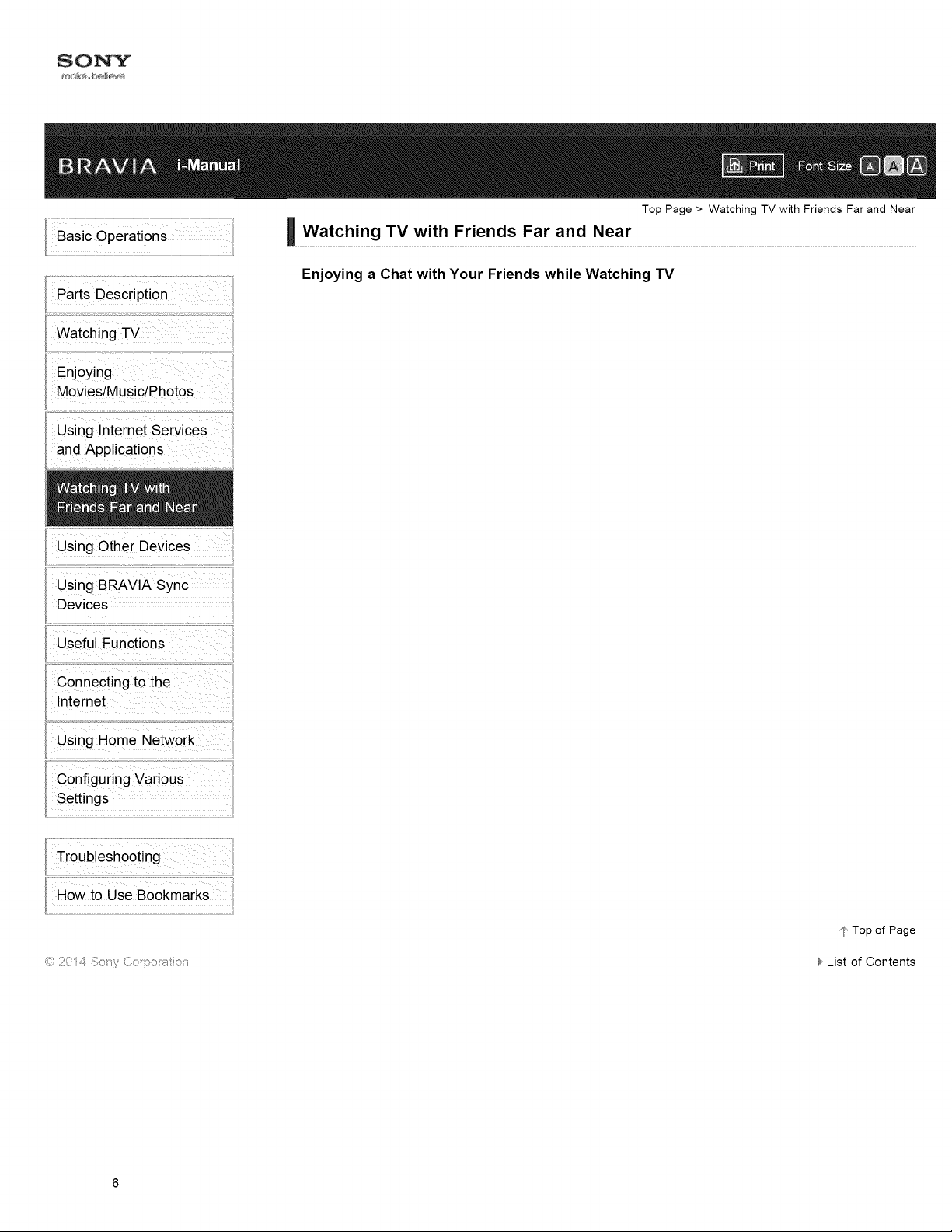
...........................................................:_,,,..............H,,,? ...........................
Watching TV
Enjoying
MoViesiMusic/Photos
..........................................................................................................................-i
Us ng lnternet Services
and Applications
Us ingOthe!Oevic !s
Top Page > Watching TV with Friends Far and Near
Enjoying a Chat with Your Friends while Watching TV
Using BRAVIA Sync
Devices
Useful Functions
connecting to the
Using Home Networ_
configuring Vaiious
Settings
_,J2014 _!i_:Jy
I
ii
Top of Page
List of Contents
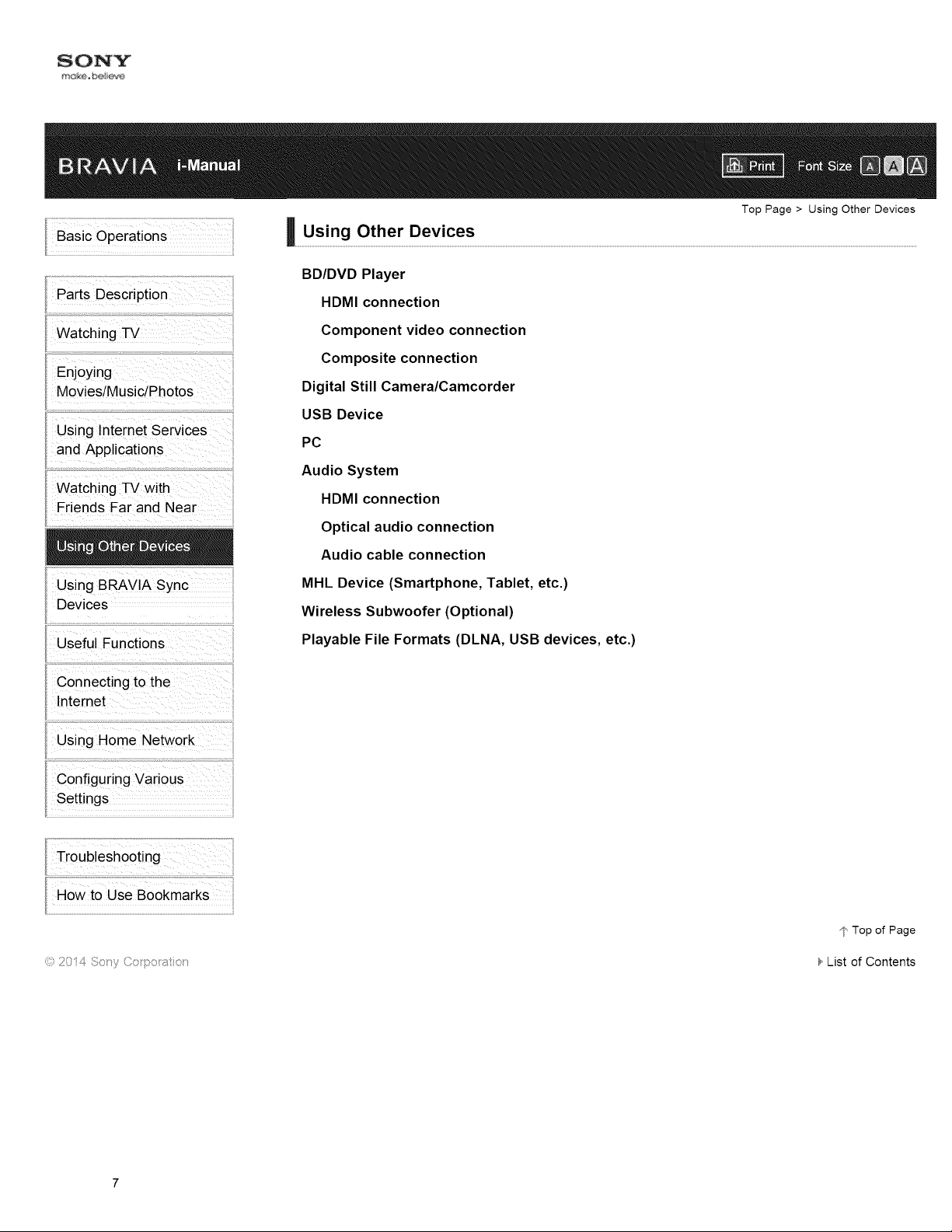
Parts Description
Watching
Top Page > Using Other Devices
BD/DVD Player
HDMI connection
ii
Component video connection
Composite connection
Movies/Music/Photos
Using ntemet Services
and Applications
Watching TV with
Friends Far and Near
Using BRAVlA Sync
Devices
Useful Functions
connecting to the
Using Home Networ_
configuring Vaiious
Settings
/
Digital Still Camera/Camcorder
USB Device
PC
Audio System
HDMI connection
Optical audio connection
Audio cable connection
I
MHL Device (Smartphone, Tablet, etc.)
Wireless Subwoofer (Optional)
Playable File Formats (DLNA, USB devices, etc.)
ii
Top of Page
List of Contents
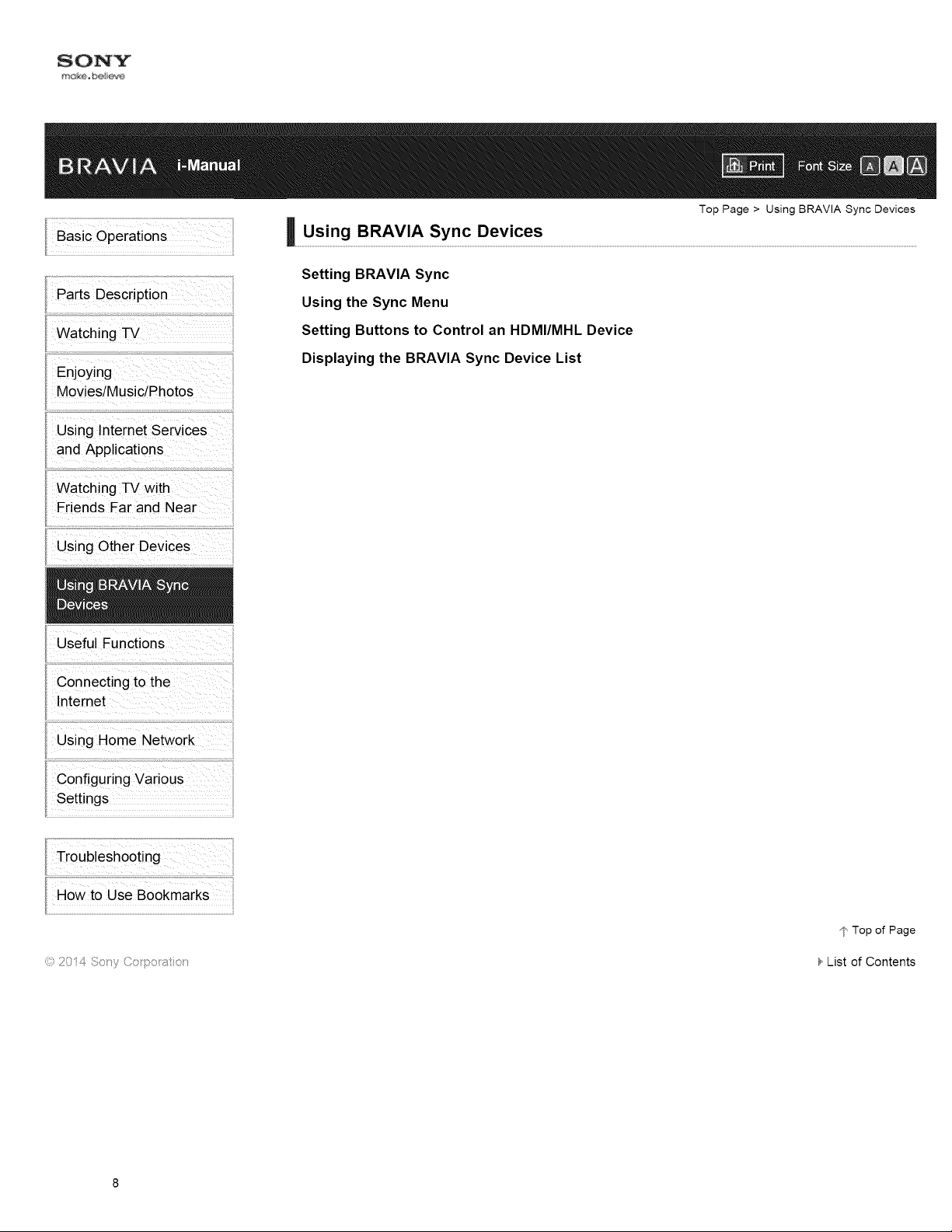
Setting BRAVIA Sync
Using the Sync Menu
Top Page > Using BRAVIA Sync Devices
Watching TV
Enjoying
Movies/Music/Photos
Using Internet Services
and Applications
Watching TV with
Friends Far and Near
Using Other Devices
Useful Functions
connecting to the
Using Home Networ_
configuring Vaiious
Settings
Setting Buttons to Control an HDMI/MHL Device
Displaying the BRAVIA Sync Device List
ii
% 20 4 8:Jy
Top of Page
List of Contents

Picture/Sound Auto Adjustment
Selecting a picture and sound setting suitable for the content
Top Page > Useful Functions
Watching -IV
Enjoying
Movies/Music/Photos
Using lnternet Services
and Applications
Watching -IV with
Friends Far and Near
Using Other Devices
Using BRAVIA Sync
Devices
Connecting to the
Internet
Using Home Network
configuring Vari0US
settings
Automatically adjusting picture brightness according to ambient light
Adding Favorite Applications
Using Search Function
Current View Information Search
Keyword Search
Saving Power Consumption
Saving power by picture brightness
Saving power by automatically adjusting the backlight drive
Turning the TV off by monitoring idle time
Turning the TV off by monitoring input signal
Using Clock/Timers
Setting the current time manually
Setting the on timer
Setting the sleep timer
i
Top of Page
List of Contents
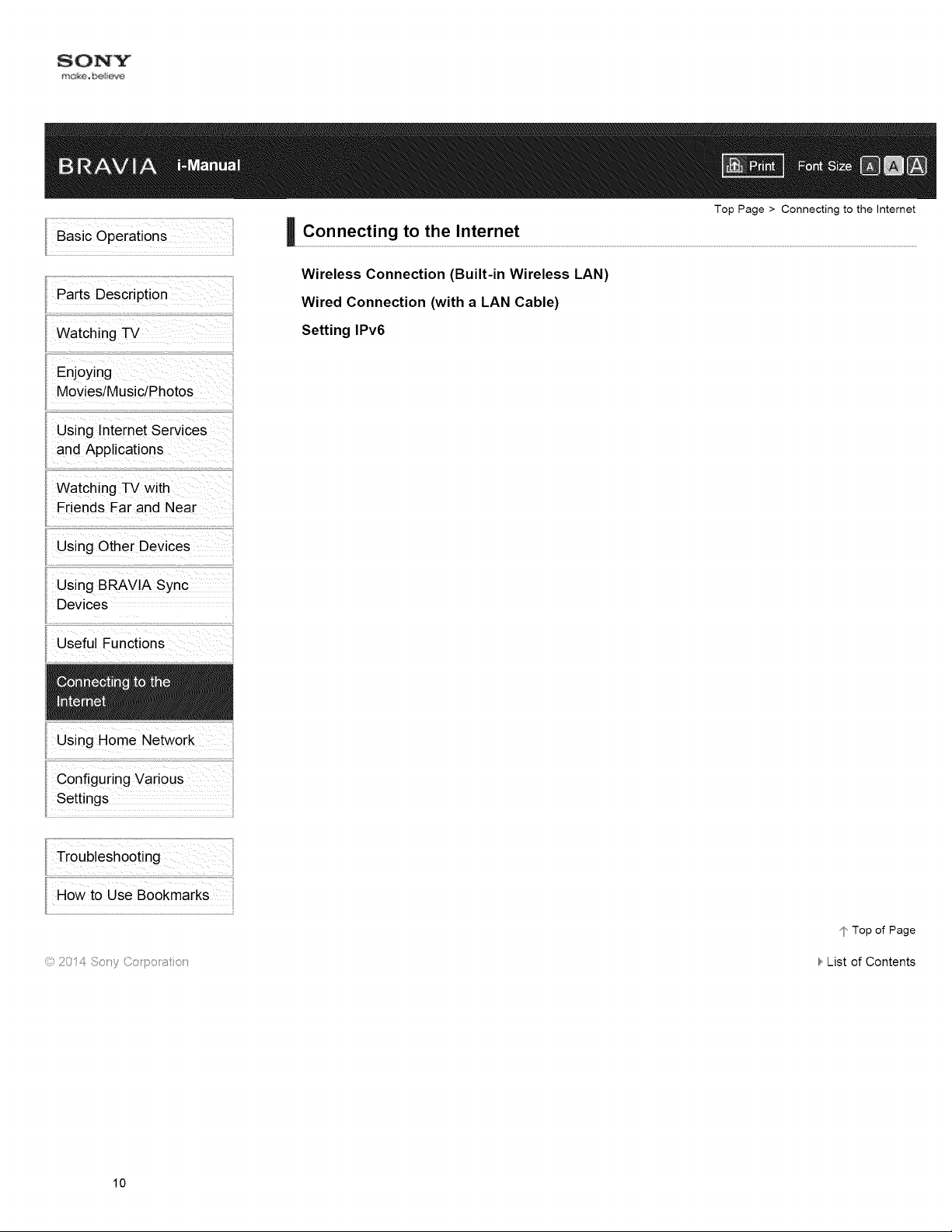
Wireless Connection (Built-in Wireless LAN)
Wired Connection (with a LAN Cable)
Top Page > Connecting to the Internet
Watching TV
Enjoying
Movies/Music/Photos
Using lnternet Services
and Applications
Watching TV with
Friends Far and Near
Using Other Devices
Using BRAVIA Sync
Devices
Useful Functions
Using Home Network
configuring Various
Settings
Setting IPv6
Top of Page
List of Contents
10
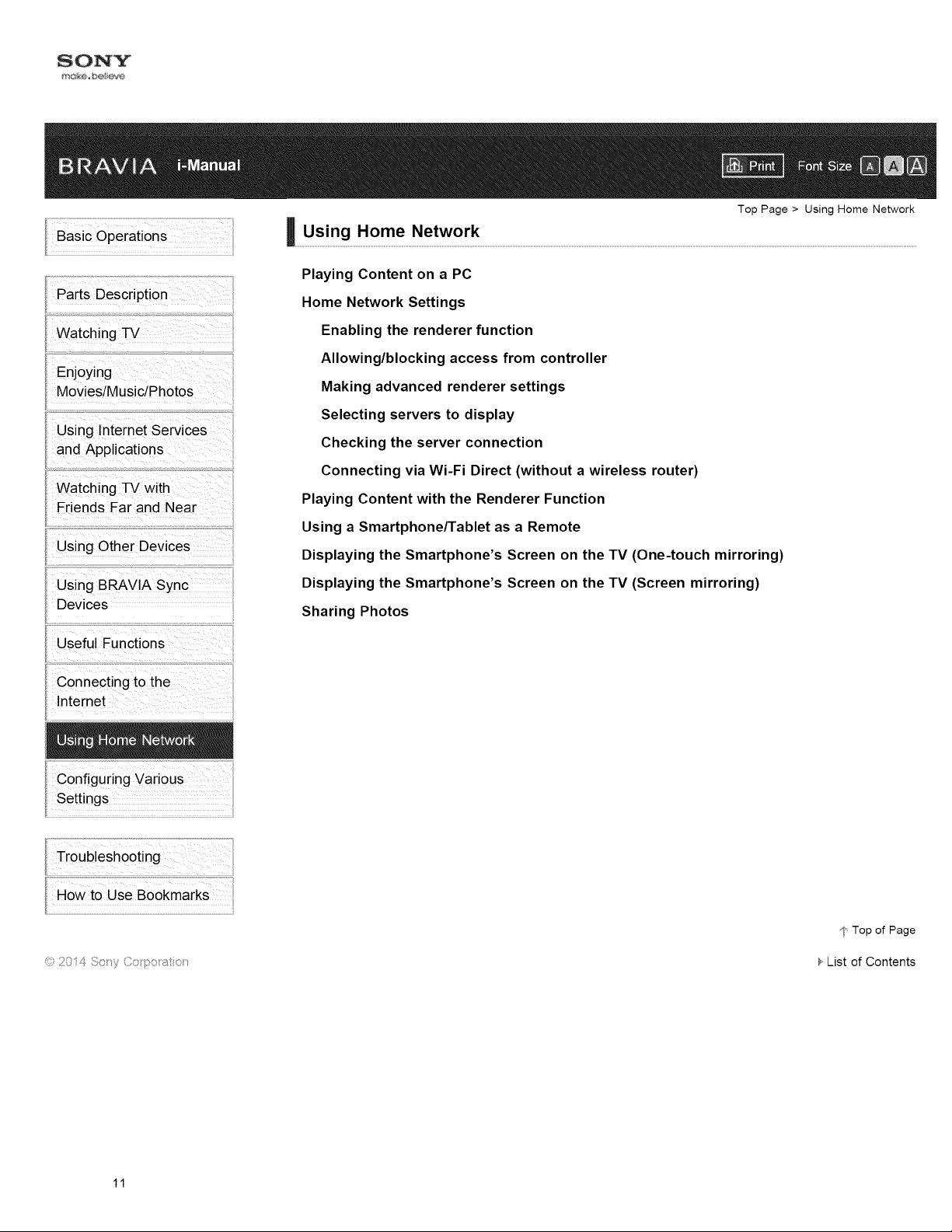
Playing Content on a PC
Home Network Settings
Top Page > Using Home Network
Watching -IV
Enjoying
Movies/Music/Photos
Using lntemet Services
and Applications
Watching -IV with
Friends Far and Near
Using Other Devices
Using BRAVIA Sync
Devices
Useful Functions
Connecting to the
Internet
configuring Various
Settings
Enabling the renderer function
Allowing/blocking access from controller
Making advanced renderer settings
Selecting servers to display
Checking the server connection
Connecting via Wi-Fi Direct (without a wireless router)
Playing Content with the Renderer Function
Using a Smartphone/Tablet as a Remote
Displaying the Smartphone's Screen on the TV (One-touch mirroring)
Displaying the Smartphone's Screen on the TV (Screen mirroring)
Sharing Photos
_,J2014 _!i_:Jy
Top of Page
List of Contents
11
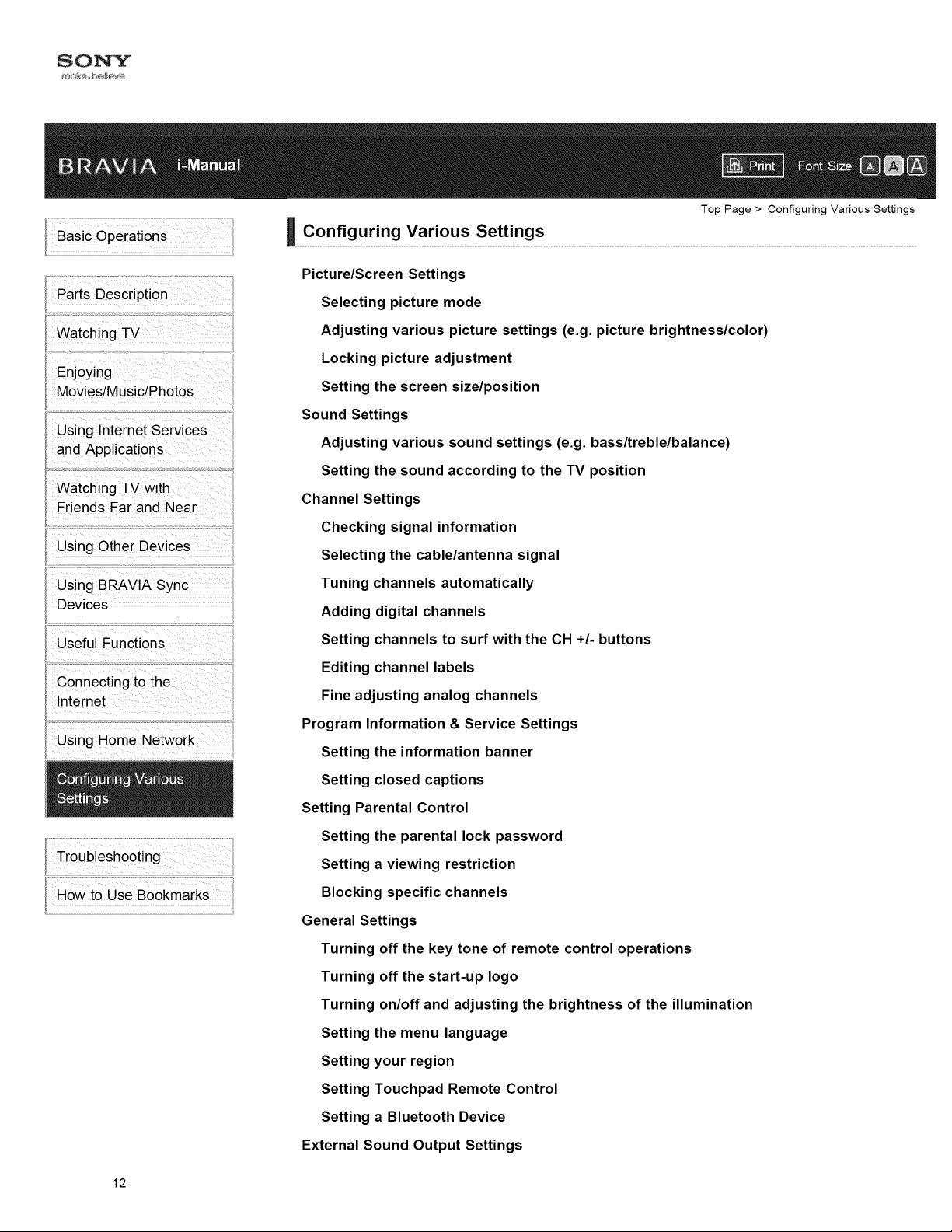
Picture/Screen Settings
Selecting picture mode
Top Page > Configuring Various Settings
Watching TV
Enjoying
Movies/Music/Photos
Using lnternet Services
and Applications
Watching TV with
Friends Far and Near
Using Other Devices
Using BRAVIA Sync
Devices
Usefu Functions
Connecting to the
Internet
Using Home Network
Adjusting various picture settings (e.g. picture brightness/color)
Locking picture adjustment
Setting the screen size/position
Sound Settings
Adjusting various sound settings (e.g. bass/treble/balance)
Setting the sound according to the TV position
Channel Settings
Checking signal information
Selecting the cable/antenna signal
Tuning channels automatically
Adding digital channels
Setting channels to surf with the CH +/- buttons
Editing channel labels
Fine adjusting analog channels
Program Information & Service Settings
Setting the information banner
Setting closed captions
Howto Use Bookmarks
12
Setting Parental Control
Setting the parental lock password
Setting a viewing restriction
Blocking specific channels
General Settings
Turning off the key tone of remote control operations
Turning off the start-up logo
Turning on/off and adjusting the brightness of the illumination
Setting the menu language
Setting your region
Setting Touchpad Remote Control
Setting a Bluetooth Device
External Sound Output Settings
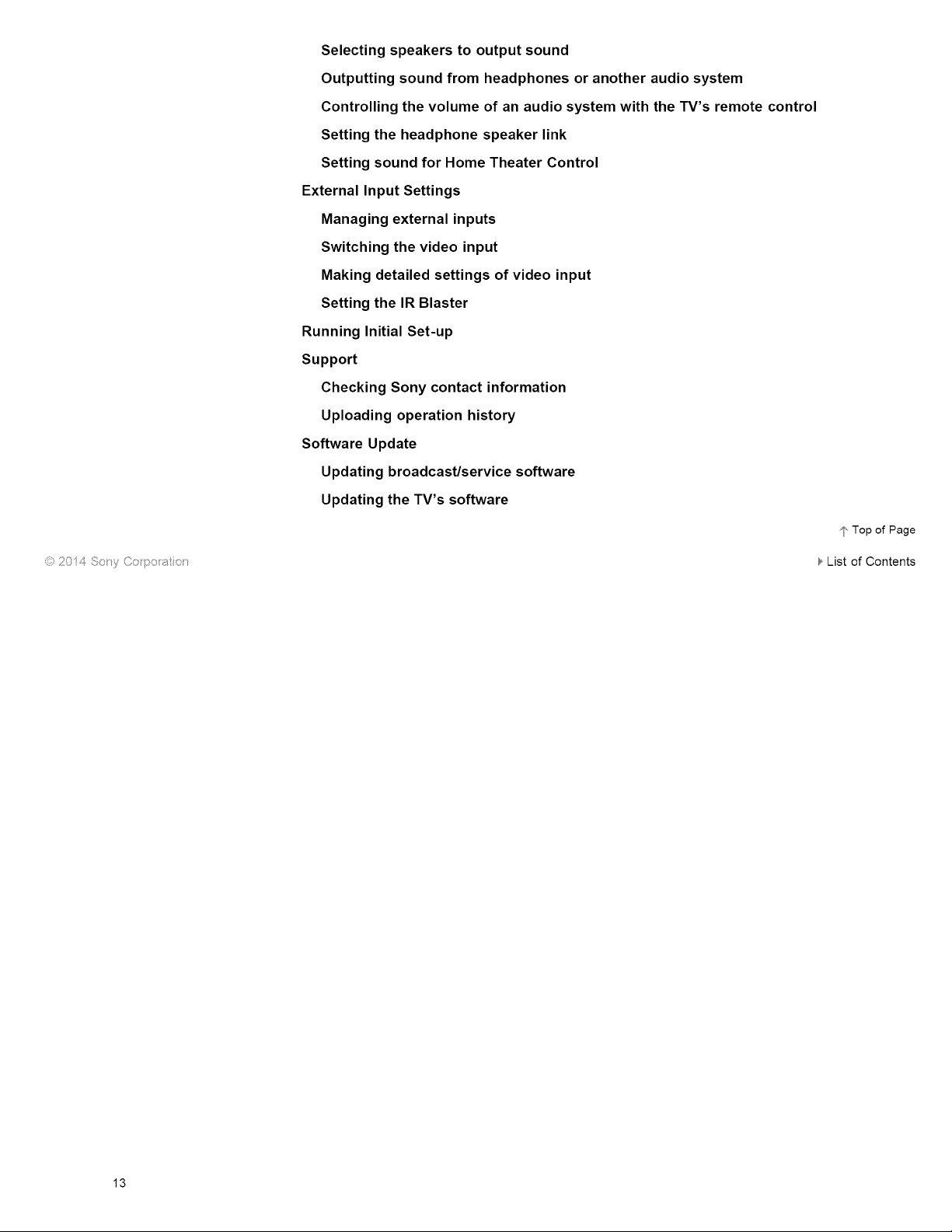
Selectingspeakerstooutputsound
Outputtingsoundfromheadphonesoranotheraudiosystem
Controllingthevolumeof anaudiosystemwiththeTV'sremotecontrol
Settingtheheadphonespeakerlink
Settingsoundfor Home Theater Control
External Input Settings
Managing external inputs
Switching the video input
Making detailed settings of video input
Setting the IRBlaster
Running Initial Set-up
Support
Checking Sony contact information
Uploading operation history
Software Update
Updating broadcast/service software
Updating the TV's software
_ Top of Page
List of Contents
13
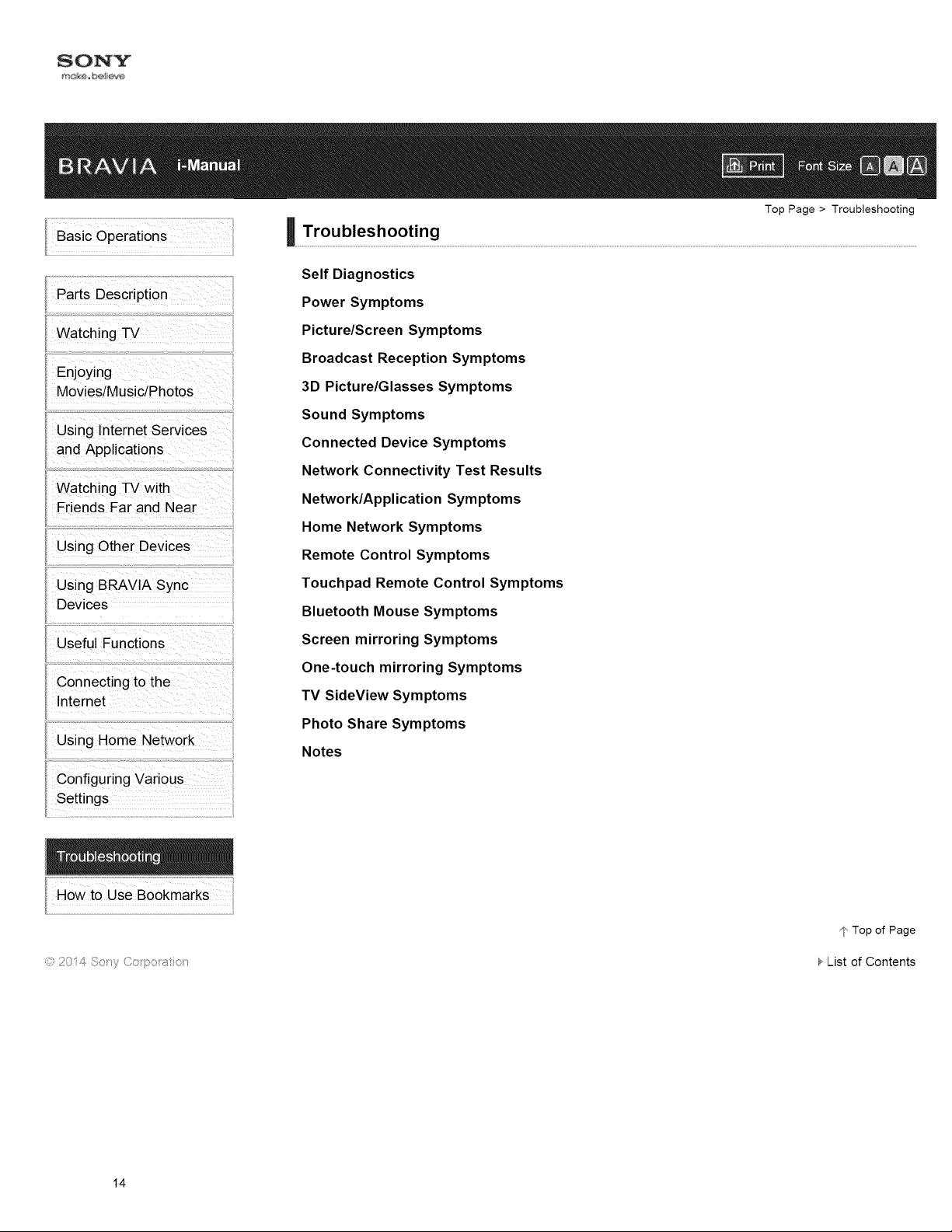
Self Diagnostics
Power Symptoms
Top Page > Troubleshooting
Watching TV
Enjoying
Movies/Music/Photos
Using lnternet Services
and Applications
Watching TV with
Friends Far and Near
Using Other Devices
Using BRAVIA Sync
Devices
Useful Functions
Connecting to the
Internet
Using Home Network
Configuring Various
Settings
Picture/Screen Symptoms
Broadcast Reception Symptoms
3D Picture/Glasses Symptoms
Sound Symptoms
Connected Device Symptoms
Network Connectivity Test Results
Network/Application Symptoms
Home Network Symptoms
Remote Control Symptoms
Touchpad Remote Control Symptoms
Bluetooth Mouse Symptoms
Screen mirroring Symptoms
One-touch mirroring Symptoms
TV SideView Symptoms
Photo Share Symptoms
Notes
.... :: [ :::;
Howto Use Bookmarks
© 2014 Soty Co po _;_tot
14
¢ Top of Page
List of Contents
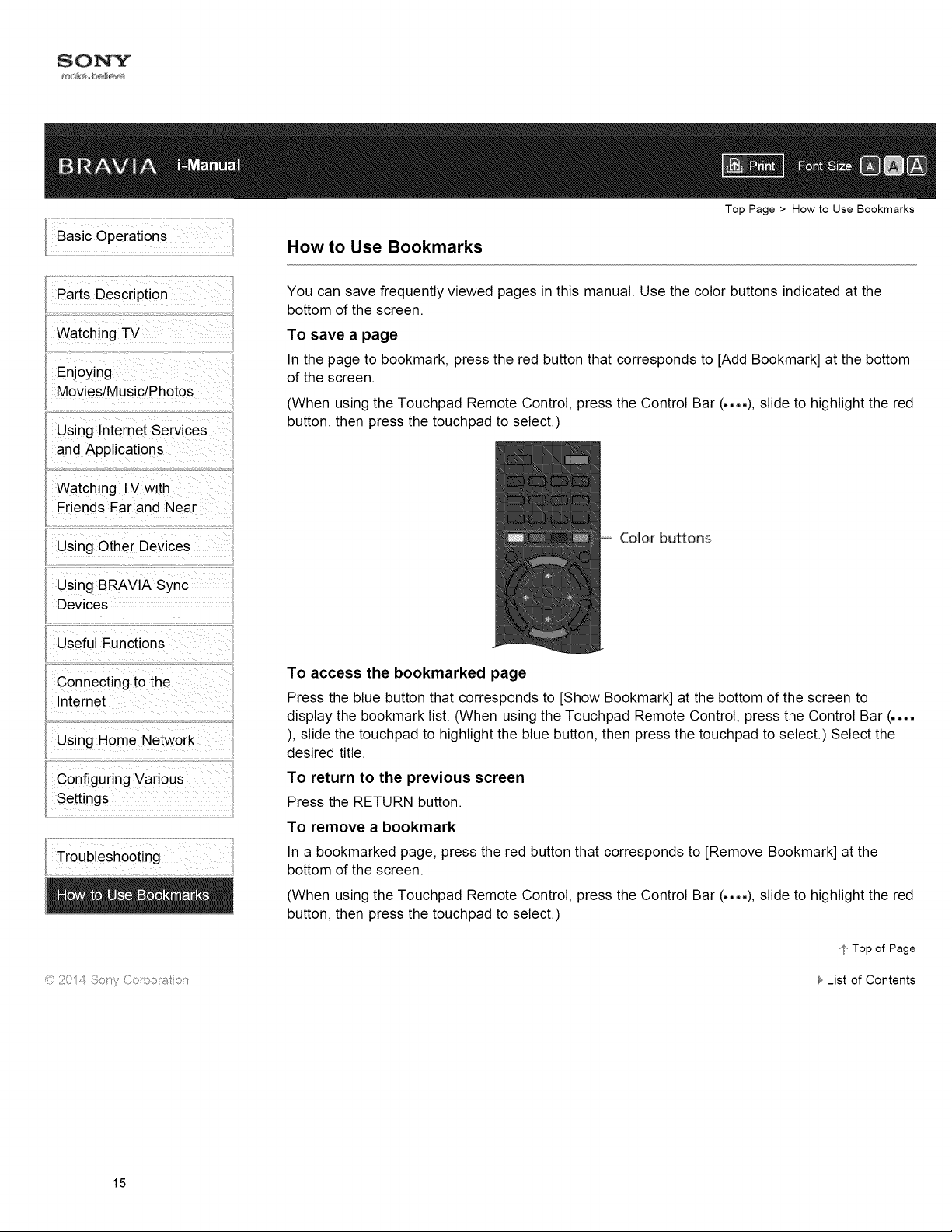
Watching TV
Enjoying
Movies/Music/Photos
Using lnternet Services
and Applications
Watching TV with
Friends Far and Near
Top Page > How to Use Bookmarks
How to Use Bookmarks
You can save frequently viewed pages in this manual. Use the color buttons indicated at the
bottom of the screen.
To save a page
In the page to bookmark, press the red button that corresponds to [Add Bookmark] at the bottom
of the screen.
(When using the Touchpad Remote Control, press the Control Bar (.... ), slide to highlight the red
button, then press the touchpad to select.)
Using Other Devices
Using BRAVIA Sync
Devices
Useful Functions
Connecting to the
Internet
Using Home Network
Configuring Various
Settings
© 2014 _!;,oty ©o po _¢ot
Color buttons
To access the bookmarked page
Press the blue button that corresponds to [Show Bookmark] at the bottom of the screen to
display the bookmark list. (When using the Touchpad Remote Control, press the Control Bar (....
), slide the touchpad to highlight the blue button, then press the touchpad to select.) Select the
desired title.
To return to the previous screen
Press the RETURN button.
To remove a bookmark
In a bookmarked page, press the red button that corresponds to [Remove Bookmark] at the
bottom of the screen.
(When using the Touchpad Remote Control, press the Control Bar (.... ), slide to highlight the red
button, then press the touchpad to select.)
1' Top of Page
List of Contents
15
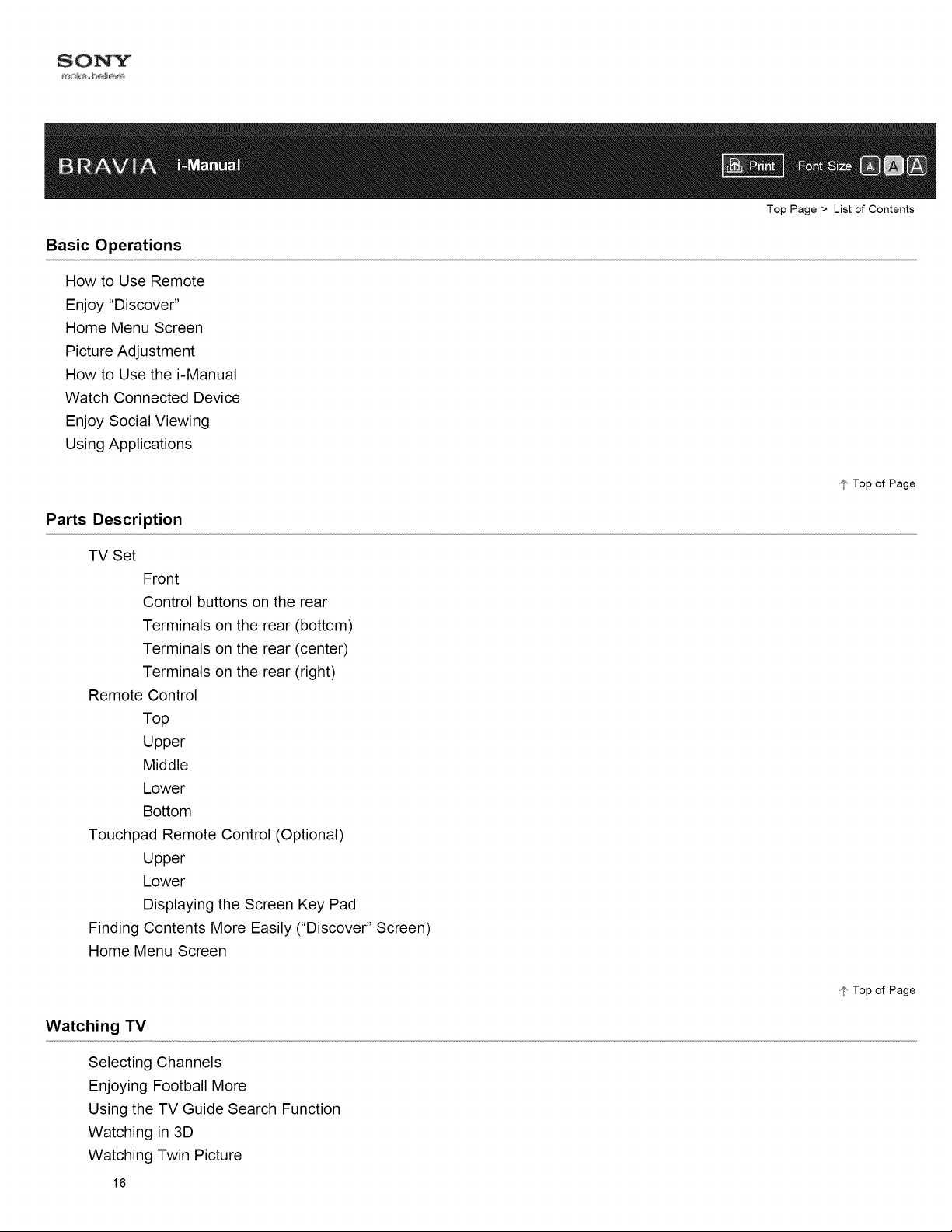
Basic Operations
How to Use Remote
Enjoy "Discover"
Home Menu Screen
Picture Adjustment
How to Use the i-Manual
Watch Connected Device
Enjoy Social Viewing
Using Applications
Parts Description
TV Set
Front
Control buttons on the rear
Terminals on the rear (bottom)
Terminals on the rear (center)
Terminals on the rear (right)
Remote Control
Top
Upper
Middle
Lower
Bottom
Touchpad Remote Control (Optional)
Upper
Lower
Displaying the Screen Key Pad
Finding Contents More Easily ("Discover" Screen)
Home Menu Screen
Top Page > List of Contents
_ Top of Page
Watching TV
Selecting Channels
Enjoying Football More
Using the TV Guide Search Function
Watching in 3D
Watching Twin Picture
16
¢, Top of Page
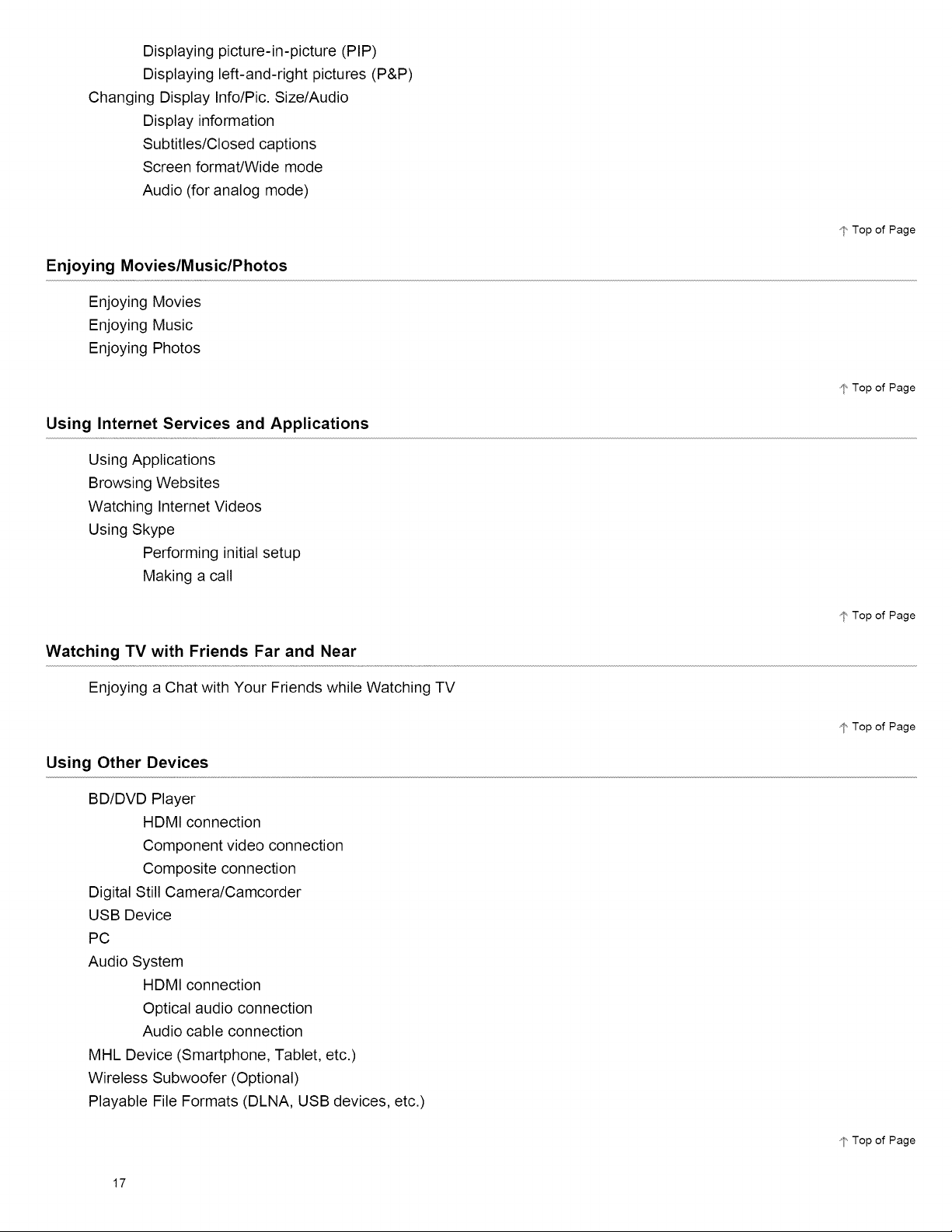
Displaying picture-in-picture (PIP)
Displaying left-and-right pictures (P&P)
Changing Display Info/Pic. Size/Audio
Display information
Subtitles/Closed captions
Screen format/Wide mode
Audio (for analog mode)
Enjoying Movies/Music/Photos
Enjoying Movies
Enjoying Music
Enjoying Photos
Using Internet Services and Applications
Using Applications
Browsing Websites
Watching Internet Videos
Using Skype
Performing initial setup
Making a call
_' Top of Page
I" Top of Page
Watching TV with Friends Far and Near
Enjoying a Chat with Your Friends while Watching TV
Using Other Devices
BD/DVD Player
HDMI connection
Component video connection
Composite connection
Digital Still Camera/Camcorder
USB Device
PC
Audio System
HDMI connection
Optical audio connection
Audio cable connection
MHL Device (Smartphone, Tablet, etc.)
Wireless Subwoofer (Optional)
Playable File Formats (DLNA, USB devices, etc.)
'I' Top of Page
I" Top of Page
I' Top of Page
17
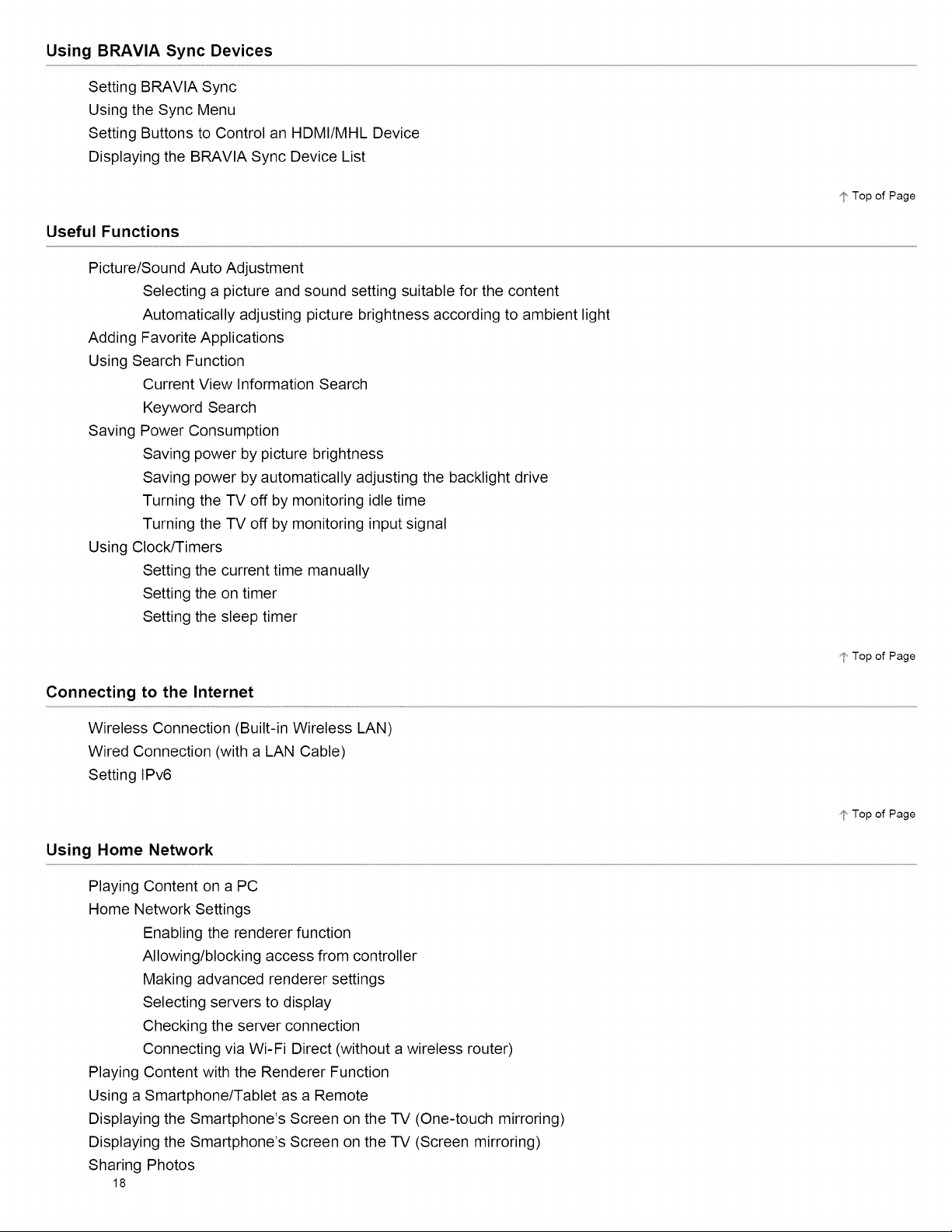
Using BRAVIA Sync Devices
Setting BRAVIA Sync
Using the Sync Menu
Setting Buttons to Control an HDMI/MHL Device
Displaying the BRAVlA Sync Device List
Useful Functions
Picture/Sound Auto Adjustment
Selecting a picture and sound setting suitable for the content
Automatically adjusting picture brightness according to ambient light
Adding Favorite Applications
Using Search Function
Current View Information Search
Keyword Search
Saving Power Consumption
Saving power by picture brightness
Saving power by automatically adjusting the backlight drive
Turning the TV off by monitoring idle time
Turning the TV off by monitoring input signal
Using Clock/Timers
Setting the current time manually
Setting the on timer
Setting the sleep timer
_' Top of Page
Connecting to the Internet
Wireless Connection (Built-in Wireless LAN)
Wired Connection (with a LAN Cable)
Setting IPv6
Using Home Network
Playing Content on a PC
Home Network Settings
Enabling the renderer function
Allowing/blocking access from controller
Making advanced renderer settings
Selecting servers to display
Checking the server connection
Connecting via Wi-Fi Direct (without a wireless router)
Playing Content with the Renderer Function
Using a Smartphone/Tablet as a Remote
Displaying the Smartphone's Screen on the TV (One-touch mirroring)
Displaying the Smartphone's Screen on the TV (Screen mirroring)
Sharing Photos
18
_' Top of Page
_" Top of Page
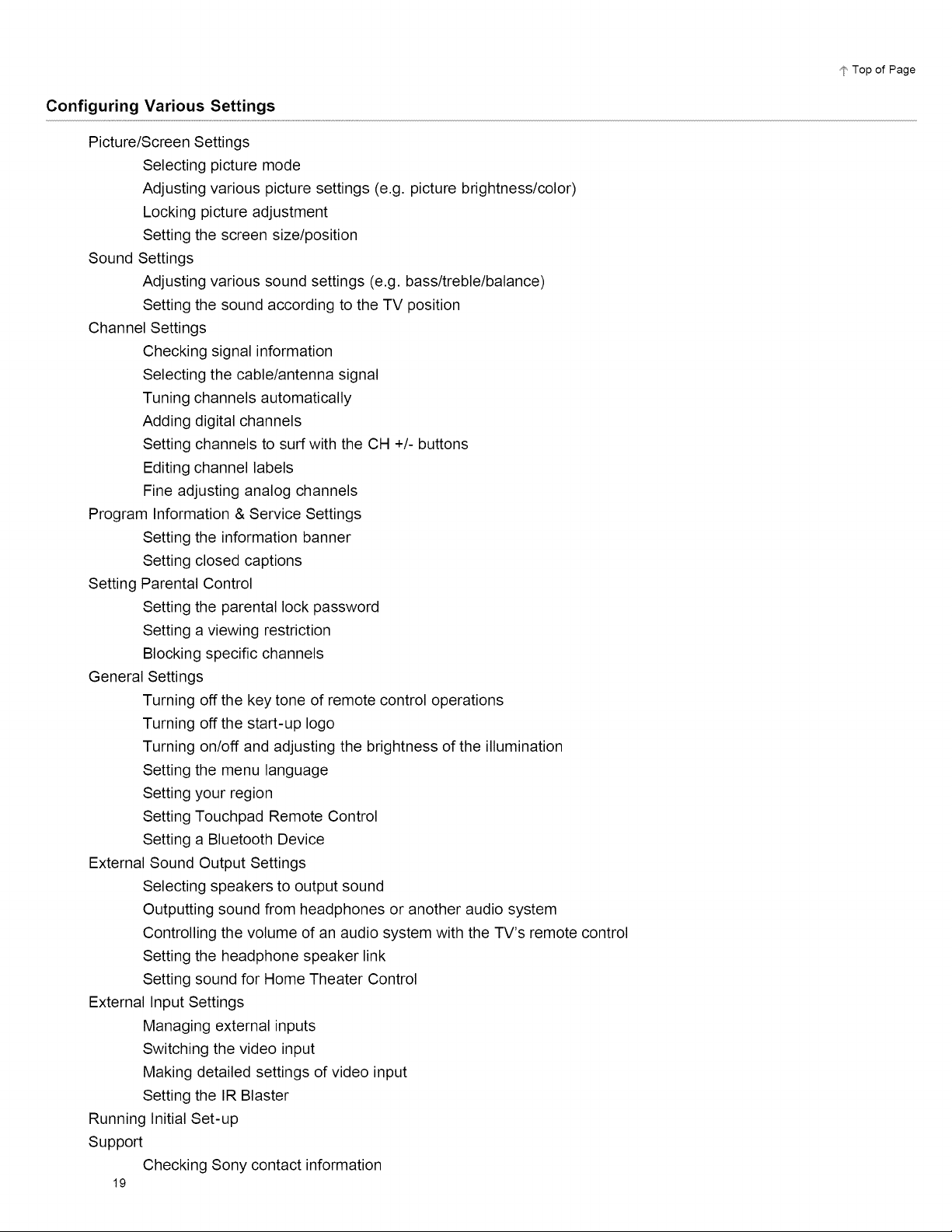
Configuring Various Settings
Picture/Screen Settings
Selecting picture mode
Adjusting various picture settings (e.g. picture brightness/color)
Locking picture adjustment
Setting the screen size/position
Sound Settings
Adjusting various sound settings (e.g. bass/treble/balance
Setting the sound according to the TV position
Channel Settings
Checking signal information
Selecting the cable/antenna signal
Tuning channels automatically
Adding digital channels
Setting channels to surf with the CH +/- buttons
Editing channel labels
Fine adjusting analog channels
Program Information & Service Settings
Setting the information banner
Setting closed captions
Setting Parental Control
Setting the parental lock password
Setting a viewing restriction
Blocking specific channels
General Settings
Turning off the key tone of remote control operations
Turning off the start-up logo
Turning on/off and adjusting the brightness of the illumination
Setting the menu language
Setting your region
Setting Touchpad Remote Control
Setting a Bluetooth Device
External Sound Output Settings
Selecting speakers to output sound
Outputting sound from headphones or another audio system
Controlling the volume of an audio system with the TV's remote control
Setting the headphone speaker link
Setting sound for Home Theater Control
External Input Settings
Managing external inputs
Switching the video input
Making detailed settings of video input
Setting the IR Blaster
Running Initial Set-up
Support
Checking Sony contact information
19
Top of Page
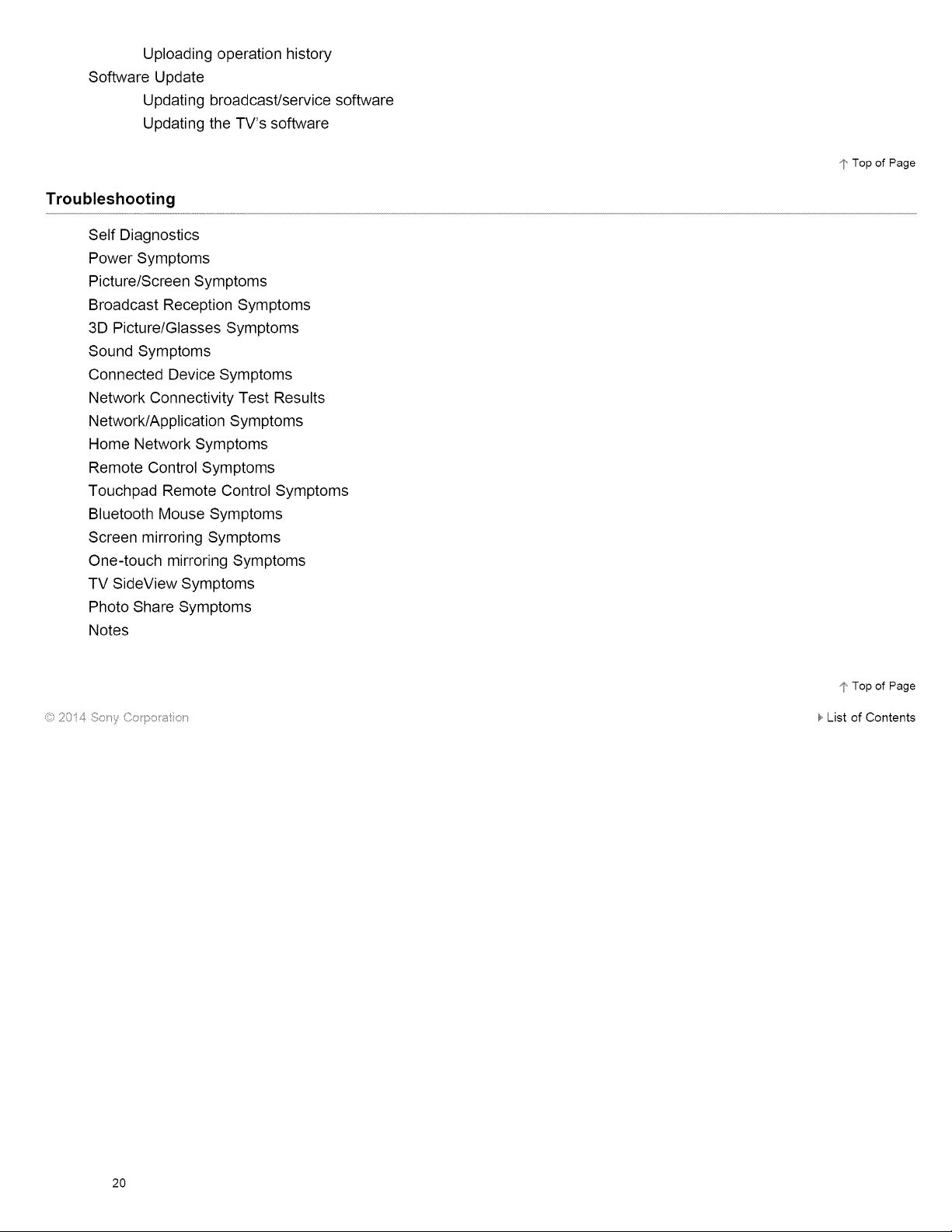
Uploading operation history
Software Update
Updating broadcast/service software
Updating the TV's software
Troubleshooting
Self Diagnostics
Power Symptoms
Picture/Screen Symptoms
Broadcast Reception Symptoms
3D Picture/Glasses Symptoms
Sound Symptoms
Connected Device Symptoms
Network Connectivity Test Results
Network/Application Symptoms
Home Network Symptoms
Remote Control Symptoms
Touchpad Remote Control Symptoms
Bluetooth Mouse Symptoms
Screen mirroring Symptoms
One-touch mirroring Symptoms
TV SideView Symptoms
Photo Share Symptoms
Notes
1" Top of Page
© 2014 So_,y Co po _;_to_
_, Top of Page
List of Contents
2O
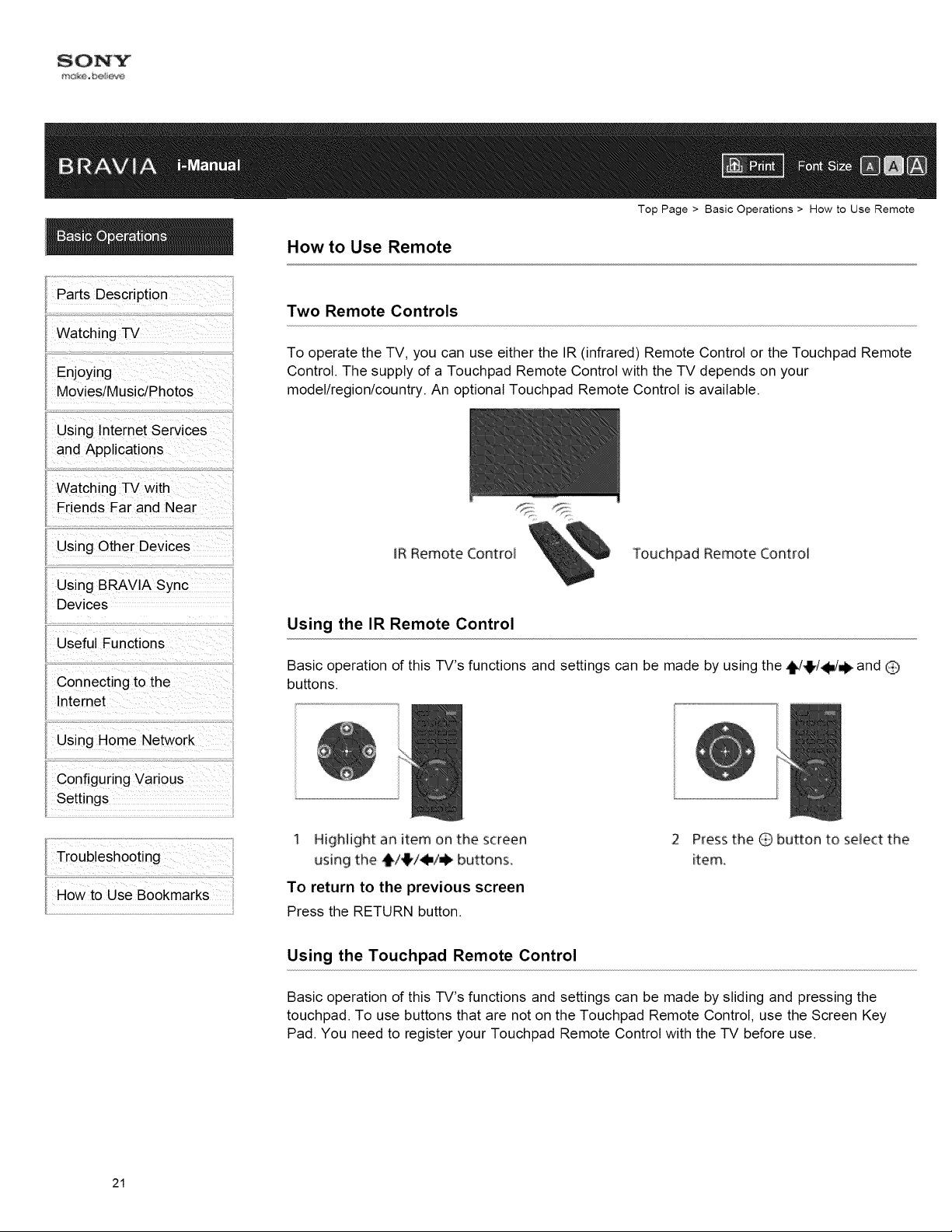
Watching TV
Enjoying
Movies/Music/Photos
Using lnternet Services
and Applications
Watching TV with
Friends Far and Near
Top Page > Basic Operations > How to Use Remote
How to Use Remote
Two Remote Controls
To operate the TV, you can use either the IR (infrared) Remote Control or the Touchpad Remote
Control. The supply of a Touchpad Remote Control with the TV depends on your
model/region/country. An optional Touchpad Remote Control is available.
Using Other Devices
Using BRAVIA Sync
Devices
Useful Functions
Connecting to the
Internet
Using Home Network
Configuring Various
Settings
Troubleshooting
How to Use Bookmarks
IR Remote Control
Touchpad Remote Control
Using the IR Remote Control
Basic operation of this TV's functions and settings can be made by using the ,i,/4!,/4Im/_ and O
buttons.
1 Highlight an item on the screen
using the _/_/,!./_ buttons.
2 Press the Q button to se}ect the
item.
To return to the previous screen
Press the RETURN button.
Using the Touchpad Remote Control
Basic operation of this TV's functions and settings can be made by sliding and pressing the
touchpad. To use buttons that are not on the Touchpad Remote Control, use the Screen Key
Pad. You need to register your Touchpad Remote Control with the TV before use.
21
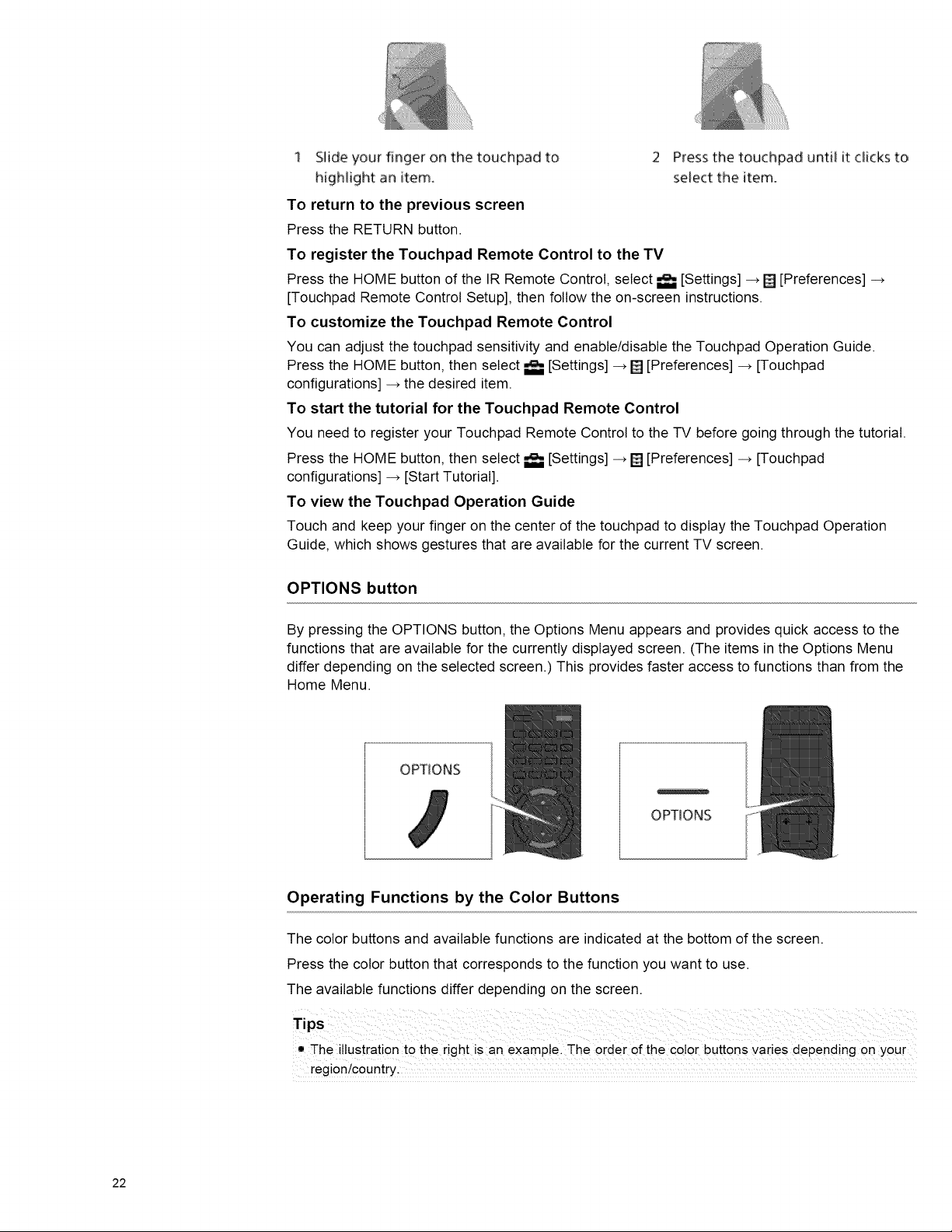
1 Slide your finger on the touchpad to 2
highlight an item_
To return to the previous screen
Press the RETURN button.
To register the Touchpad Remote Control to the TV
Press the HOME button of the IR Remote Control, select _ [Settings] -+ [] [Preferences] -+
[Touchpad Remote Control Setup], then follow the on-screen instructions.
To customize the Touchpad Remote Control
You can adjust the touchpad sensitivity and enable/disable the Touchpad Operation Guide.
Press the HOME button, then select _ [Settings] -+ [] [Preferences] -+ [Touchpad
configurations] -+ the desired item.
To start the tutorial for the Touchpad Remote Control
You need to register your Touchpad Remote Control to the TV before going through the tutorial.
Press the HOME button, then select _ [Settings] _ [] [Preferences] _ [Touchpad
configurations] -_ [Start Tutorial].
To view the Touchpad Operation Guide
Touch and keep your finger on the center of the touchpad to display the Touchpad Operation
Guide, which shows gestures that are available for the current TV screen.
Press the touchpad until it clicks to
select the item.
OPTIONS button
By pressing the OPTIONS button, the Options Menu appears and provides quick access to the
functions that are available for the currently displayed screen. (The items in the Options Menu
differ depending on the selected screen.) This provides faster access to functions than from the
Home Menu.
OPTIONS
OPTEONS
Operating Functions by the Color Buttons
The color buttons and available functions are indicated at the bottom of the screen.
Press the color button that corresponds to the function you want to use.
The available functions differ depending on the screen.
The illustration to the right isan example. The order of the color buttons varies depending on your
region/country.
22

Color
buttons
To use the color buttons with the Touchpad Remote Control
Press the Control Bar (.... ) to open the Screen Key Pad, slide the touchpad to highlight the
desired color button, then press the touchpad to select.
Related Information
• Home Menu Screen
• How to Use the i-Manual
Top of Page
© 2014 So_,y Co po _;_to_
List of Contents
23
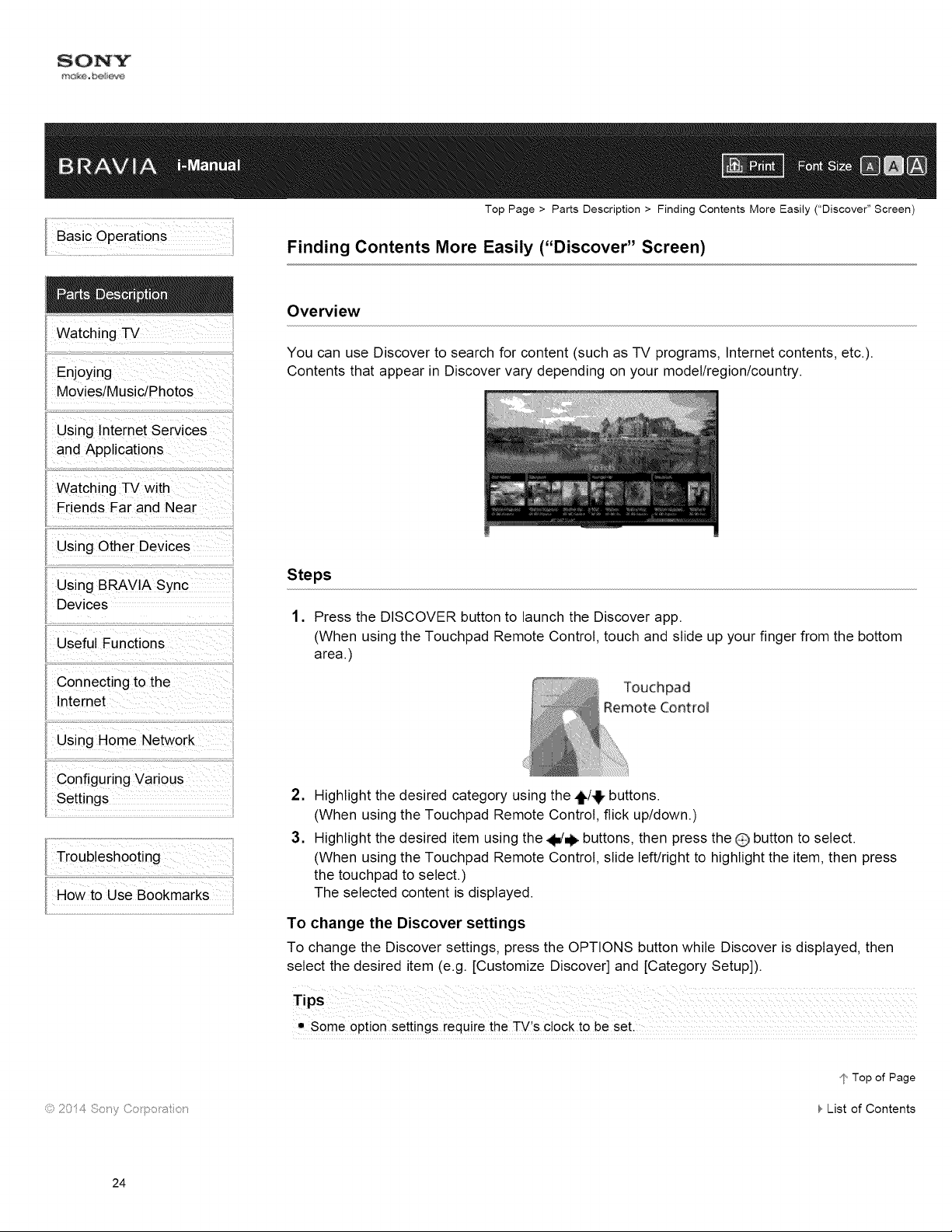
Watching TV
Movies/Music/Photos
Using lnternet services
and Applications
watching TV With
Friends Far and Near
Using Other Devices
Top Page > Parts Description > Finding Contents More Easily ("Discover" Screen)
Finding Contents More Easily ("Discover" Screen)
Overview
You can use Discover to search for content (such as TV programs, Internet contents, etc.).
Contents that appear in Discover vary depending on your model/region/country.
Using BRAVlA S',nc
Devices
Useful Functions
connecting to the
Using Home Networ_
configuring Vaiious
Settings
Steps
1. Press the DISCOVER button to launch the Discover app.
(When using the Touchpad Remote Control, touch and slide up your finger from the bottom
ii
area.)
Remote Contro_
,
Highlight the desired category using the ,1_/,!!,buttons.
(When using the Touchpad Remote Control, flick up/down.)
3.
Highlight the desired item using the 41m/_buttons, then press the O button to select.
(When using the Touchpad Remote Control, slide left/right to highlight the item, then press
the touchpad to select.)
The selected content is displayed.
To change the Discover settings
To change the Discover settings, press the OPTIONS button while Discover is displayed, then
select the desired item (e.g. [Customize Discover] and [Category Setup]).
mSome option settings require the TV's clock to be set.
-_/',Top of Page
List of Contents
24
