Page 1
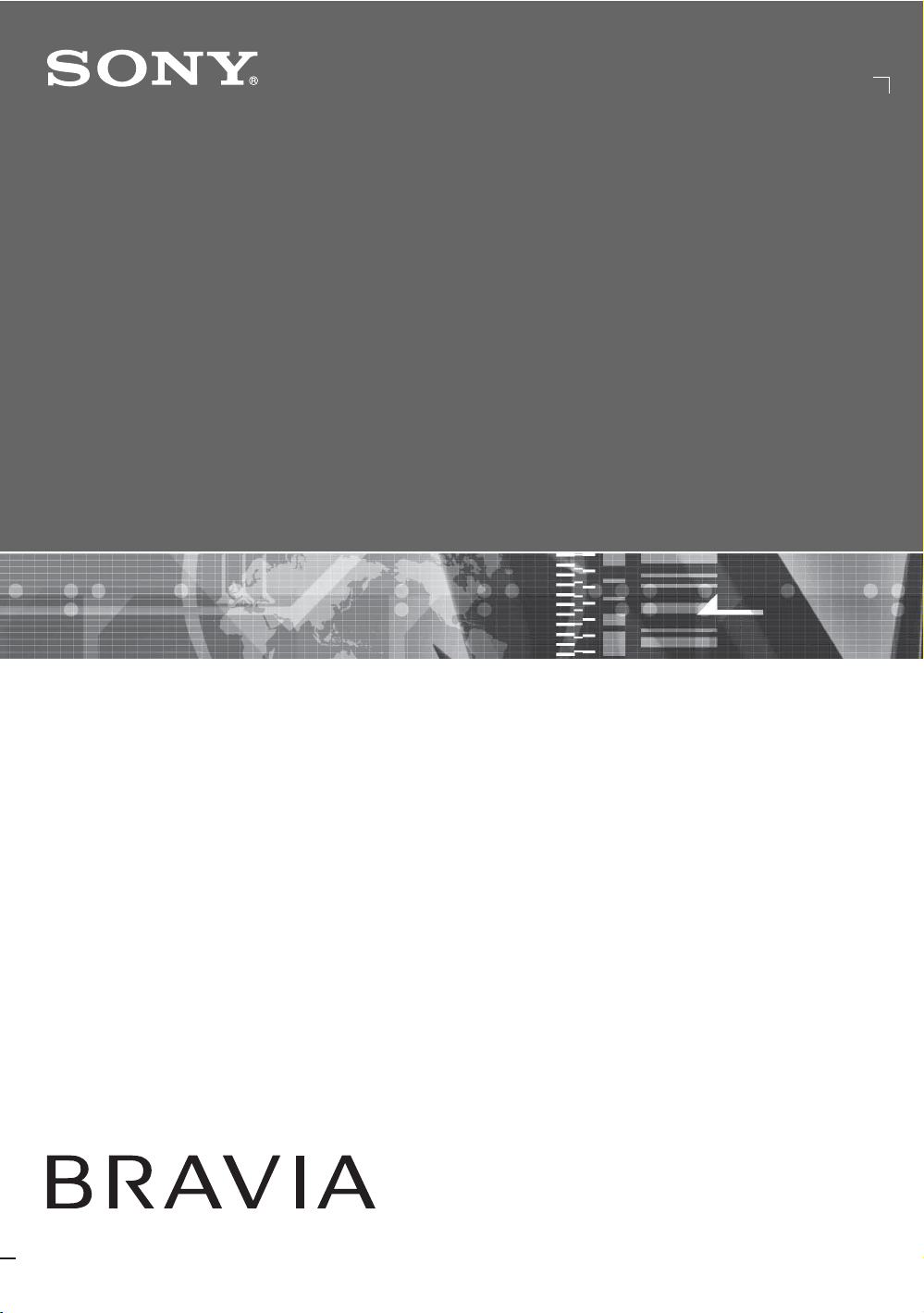
3-297-694-13(1)
LCD Digital Color TV
Operating Instructions
KDL-32XBR6
KDL-37XBR6
KDL-40V4150
© 2008 Sony Corporation
KDL-40V4100
KDL-42V4100
KDL-46V4100
KDL-52V4100
KDL-40W4100
KDL-46W4100
KDL-52W4100
KDL-46W4150
Page 2
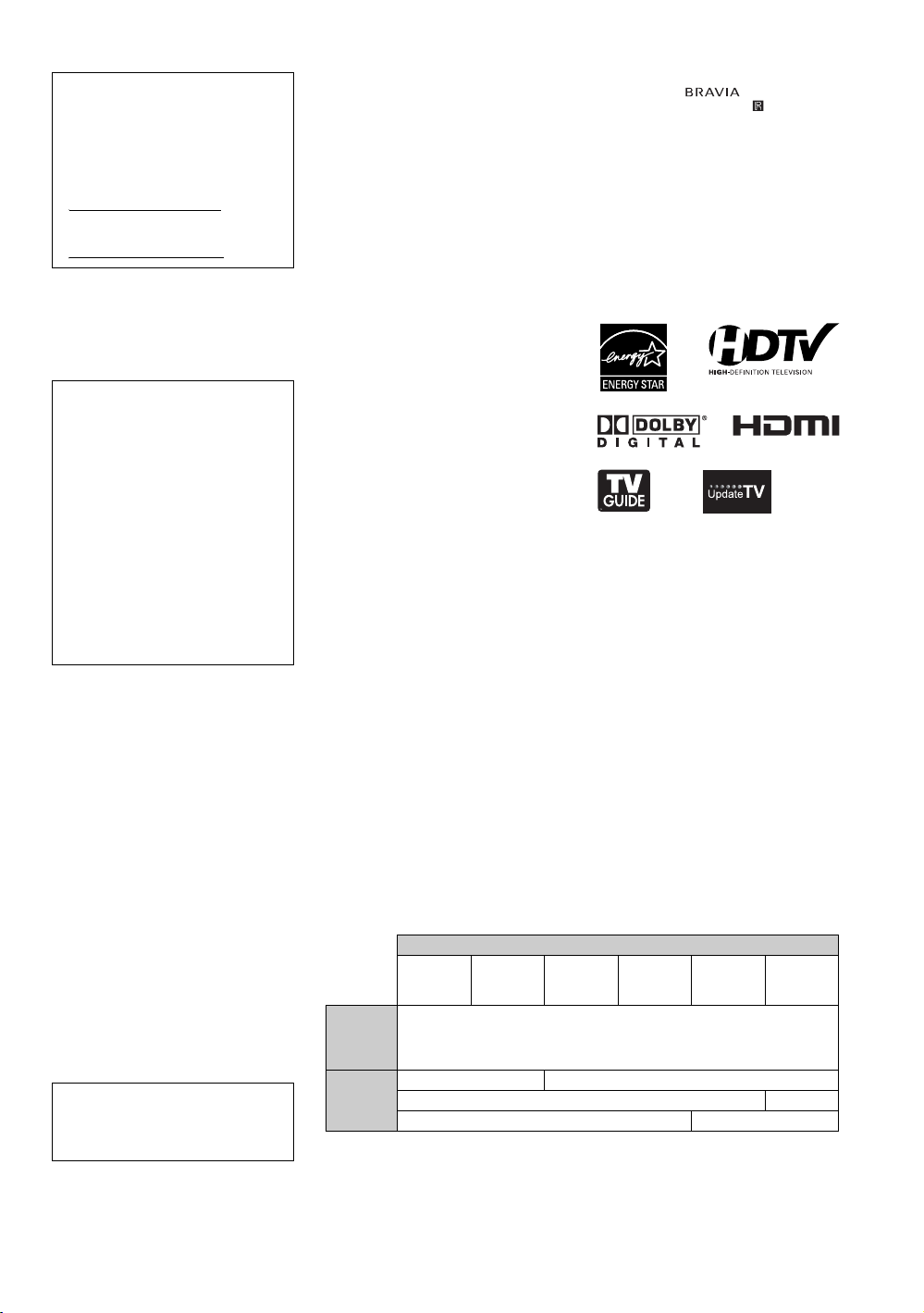
Owner’s Record
The model and serial numbers are located
at the rear of the TV. Record these
numbers in the spaces provided below.
Refer to them whenever you call upon
your Sony dealer regarding this TV.
Model Name
Serial No.
CAUTION
To prevent electric shock and blade exposure,
do not use this polarized AC plug with an
extension cord, receptacle or other outlet
unless the blades can be fully inserted.
s Operate the TV only on 120 V AC.
Declaration of Conformity
Trade Name: SONY
Model: KDL-32XBR6/KDL-37XBR6/
KDL-40V4150/KDL-40V4100/
KDL-42V4100/KDL-46V4100/
KDL-52V4100/KDL-40W4100/
KDL-46W4100/KDL-52W4100/
KDL-46W4150
Responsible Party: Sony Electronics Inc.
Address: 16530 Via Esprillo,
San Diego, CA 92127 U.S.A.
Telephone Number: 858-942-2230
This device complies with part 15 of the
FCC rules. Operation is subject to the
following two conditions: (1) This device
may not cause harmful interference, and (2)
this device must accept any interference
received, including interference that may
cause undesired operation.
NOTIFICATION
This equipment has been tested and found to
comply with the limits for a Class B digital
device, pursuant to Part 15 of the FCC Rules.
These limits are designed to provide
reasonable protection against harmful
interference in a residential installation. This
equipment generates, uses and can radiate
radio frequency energy and, if not installed and
used in accordance with the instructions, may
cause harmful interference to radio
communications.
However, there is no guarantee that
interference will not occur in a particular
installation. If this equipment does cause
harmful interference to radio or television
reception, which can be determined by turning
the equipment off and on, the user is
encouraged to try to correct the interference by
one or more of the following measures:
s Reorient or relocate the receiving antenna.
s Increase the separation between the
equipment and receiver.
s Connect the equipment into an outlet on a
circuit different from that to which the
receiver is connected.
s Consult the dealer or an experienced radio/
TV technician for help.
Pursuant to FCC regulations, you are
cautioned that any changes or modifications
not expressly approved in this manual could
void your authority to operate this
equipment.
For Customers in Canada
This Class B digital apparatus complies with
Canadian ICES-003.
2
Note
This television includes a QAM demodulator
which should allow you to receive
unscrambled digital cable television
programming via subscription service to a
cable service provider. Availability of digital
cable television programming in your area
depends on the type of programming and signal
provided by your cable service provider.
Licensing Information
Macintosh is a trademark of Apple Inc.,
registered in the U.S. and other countries.
HDMI, the HDMI logo and High-Definition
Multimedia Interface are trademarks or
registered trademarks of HDMI Licensing,
LLC.
Fergason Patent Properties, LLC:
U.S. Patent No. 5,717,422
U.S. Patent No. 6,816,141
Manufactured under license from Dolby
Laboratories. “Dolby” and double-D symbol
are trademarks of Dolby Laboratories.
In the United States, TV Guide and other
related marks are registered marks of
Gemstar-TV Guide International, Inc. and/or
one of its affiliates. In Canada, TV Guide is a
registered mark of Transcontinental Inc., and is
used under license by Gemstar-TV Guide
International, Inc.
The TV Guide On Screen system is
manufactured under license from Gemstar-TV
Guide International, Inc. and/or one of its
affiliates.
The TV Guide On Screen system is protected
by one or more of the following United States
patents 4,908,713; 6,498,895; 6,850,693;
6,396,546; 5,940,073; 6,239,794 to
Gemstar-TV Guide International, Inc. and/or
its subsidiaries.
Gemstar-TV Guide International Inc. and/ or its
related affiliates are not in any way liable for
the accuracy or availability of the program
schedule information or other data in the TV
Guide On Screen system and cannot guarantee
service availability in your area. In no event
shall Gemstar-TV Guide International, Inc.
and/or its related affiliates be liable for any
damages in connection with the accuracy or
availability of the program schedule
information or other data in the TV Guide On
Screen system.
Blu-ray Disc is a trademark.
“BRAVIA” and , S-Force,
Motionflow, BRAVIA Sync, , DMe
“x.v. Color” are trademarks or registered
marks of Sony Corporation.
“XrossMediaBar” is a trademark of Sony
Corporation. “XMB” is a trademark of Sony
Corporation and Sony Computer
Entertainment Inc.
“PLAYSTATION” is a registered trademark
and “PS3” is a trademark of Sony Computer
Entertainment Inc.
Adobe is a registered trademark or a trademark
of Adobe Systems Incorporated in United
States and/or other countries.
x
and
For Customers in the United
States
Lamp in this product contains
mercury. Disposal of these
materials may be regulated due
to environmental considerations.
For disposal or recycling
information, please contact your
local authorities or the
Electronic Industries Alliance
(www.eiae.org).
CAUTION
Use the following Sony TVs only with the following WALL-MOUNT BRACKET or TV-stand.
Sony TV Model No.
KDL-32XBR6 KDL-37XBR6
Sony
Wall-Mount
Bracket
Model No.
Sony TV
Stand
Model No.
Install TV Stands SU-FL300L and SU-FL300M using the red-printed paper template supplied with
those stands.
Use with other WALL-MOUNT BRACKET or TV-stand may cause instability and possibly result
in injury.
— WS-S10LS
KDL-40V4150
KDL-40V4100
KDL-40W4100
SU-FL300M —
— SU-FL300L
KDL-42V4100
SU-WL500
To Customers
Sufficient expertise is required for installing the specified TV. Be sure to subcontract the installation
to a Sony dealer or licensed contractor and pay adequate attention to safety during the installation.
KDL-46V4100
KDL-46W4100
KDL-46W4150
KDL-52V4100
KDL-52W4100
Page 3
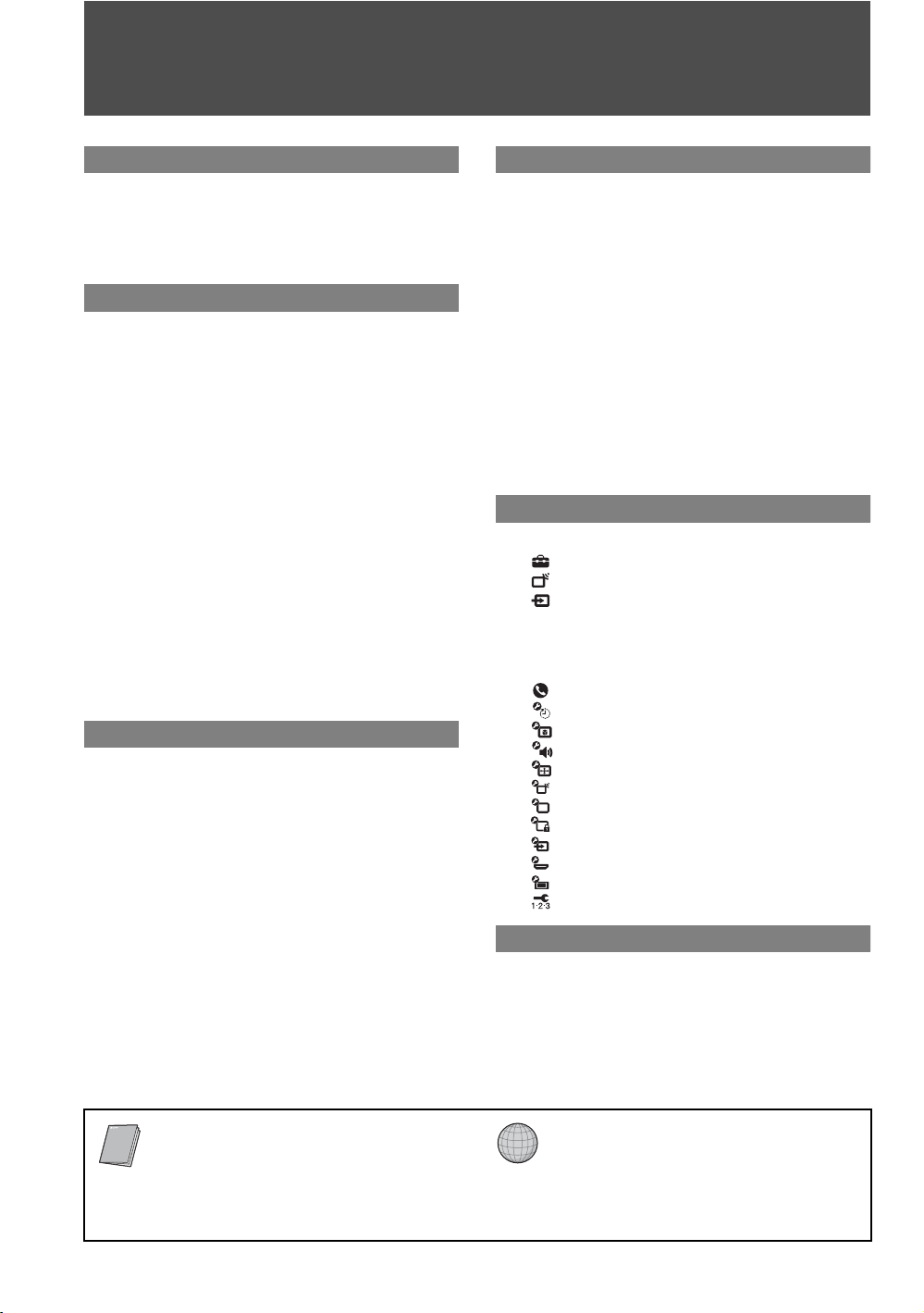
Contents
Welcome to the World of BRAVIA®
The Four Steps to a Full HD Experience:
Set, Sound, Source, and Setup ....................4
Picture Quality and Aspect Ratio.......................4
TV Home Menu: XMB
(XrossMediaBar)..........5
™
Getting Started
1. Installing the TV...............................................6
Carrying the TV ..............................................6
Preparation for Table-Top Stand....................6
Preparation for Wall-Mount Bracket ...............7
When Installing the TV Against a Wall or
Enclosed Area.............................................8
Bundling the Connecting Cables ....................8
Securing the TV..............................................9
2. Locating Inputs and Outputs .......................10
3. Connecting the TV.........................................12
Cable System or VHF/UHF Antenna
System ......................................................12
Cable System and VHF/UHF Antenna
System ......................................................12
HD Cable Box/HD Satellite Box....................12
PC.................................................................14
Other Equipment ..........................................15
4. Setting Up the Channel List
– Initial Setup ...............................................16
Operating the TV
Inserting Batteries into the Remote
Control..........................................................18
When Using the Remote Control .....................18
TV Controls........................................................18
Remote Control Button Description................19
Indicators ...........................................................23
Exploring Fun Features
Favorites ............................................................24
Displaying Favorites.....................................24
Navigating Favorites.....................................24
Adding to Favorites ......................................24
Removing from Favorites .............................24
Background TV..................................................25
Navigating Background TV...........................25
Using BRAVIA Sync with Control for
HDMI .............................................................25
How to Use TV Guide On Screen.....................26
Using P&P and PIP Features............................28
To Enter P&P and PIP..................................28
To Change Inputs or Channels ....................28
To Exit from P&P and PIP............................28
Using TV Settings
Media Category Icons.......................................29
Adjusting TV Settings.............................29
Watching TV...........................................29
Accessing External Inputs ......................29
Navigating through TV Home Menu on
............................................................30
XMB
™
TV Settings Descriptions..................................31
Product Support......................................31
Clock/Timers Settings.............................31
Picture Settings ......................................32
Sound Settings .......................................34
Screen Settings ......................................35
Channel Settings ....................................37
CC
Closed Captions (CC) Settings...............38
Parental Lock Settings............................38
External Inputs Settings..........................41
HDMI Settings ........................................41
General Setup Settings ..........................42
Initial Setup.............................................42
Quick Setup Guide (separate volume)
Provides a variety of optional equipment
connection diagrams.
Other Information
Troubleshooting................................................43
Specifications....................................................46
Index...................................................................47
Customer Support
http://www.sony.com/tvsupport
On-line Registration
United States
http://productregistration.sony.com
Canada
http://www.sonystyle.ca/registration
3
Page 4
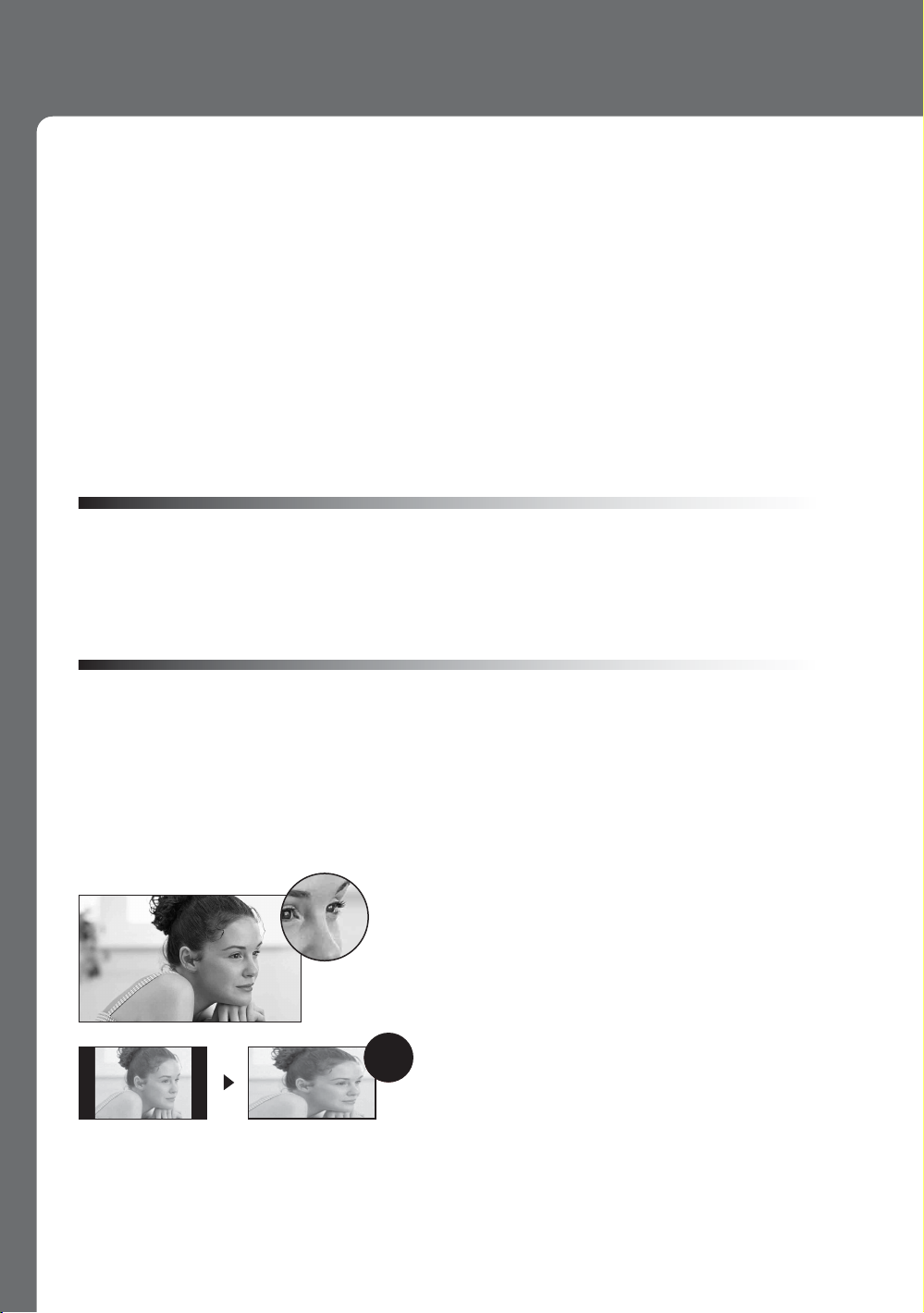
Welcome to the World of BRAVIA®
o
Thank you for purchasing this Sony BRAVIA® high-definition television. The quality of the image you
see on your
stunning detail of your new
can receive and display HD programming from:
• Over-the-air broadcasting via HD-quality antenna
• HD cable subscription
• HD satellite subscription
• Blu-ray Disc™ player or other HD compatible external equipment
Contact your cable or satellite provider for information on upgrading to HD programming.
To learn more about HDTV, visit:
U.S.A. http://www.sony.com/HDTV
Canada http://www.sonystyle.ca/hd
The Four Steps to a Full HD Experience: Set, Sound, Source, and Setup
Along with your BRAVIA TV set, a complete HD system requires an HD sound system, a
source of HD programming and proper setup connections. This manual explains basic setup
connections (see page 12). The Quick Setup Guide, enclosed separately, illustrates how to
connect other optional equipment.
BRAVIA
TV is only as good as the quality of the signal it receives. To experience the
BRAVIA
TV, you need access to HD programming. Your
BRAVIA
TV
Picture Quality and Aspect Ratio
You can enjoy crisp, clear images, smooth movement and high-impact visuals from 1080 HD
signals. When you compare a high-definition signal to a standard analog signal, you will notice
a big difference.
High-definition and standard-definition signals are transmitted with different aspect ratios (the
width-to-height ratio of the image). HDTV uses a wider screen than conventional standarddefinition TV.
16:9 (high-definition) source
Most HDTV signals use a wide screen aspect rati
of 16:9. The 16:9 fills your BRAVIA screen,
maintaining a crisp, clear, vivid picture.
4:3 (standard-definition) source
Most standard-definition signals use a boxy 4:3
aspect ratio. When a 4:3 image is displayed on an
HDTV, you will see black bars on the sides. The
picture quality may not be as sharp as with HD
sources.
~
• You can use the Wide Mode function of the TV to adjust the 4:3 image to fit the entire screen (see pages 22, 35
and 36).
4
Page 5
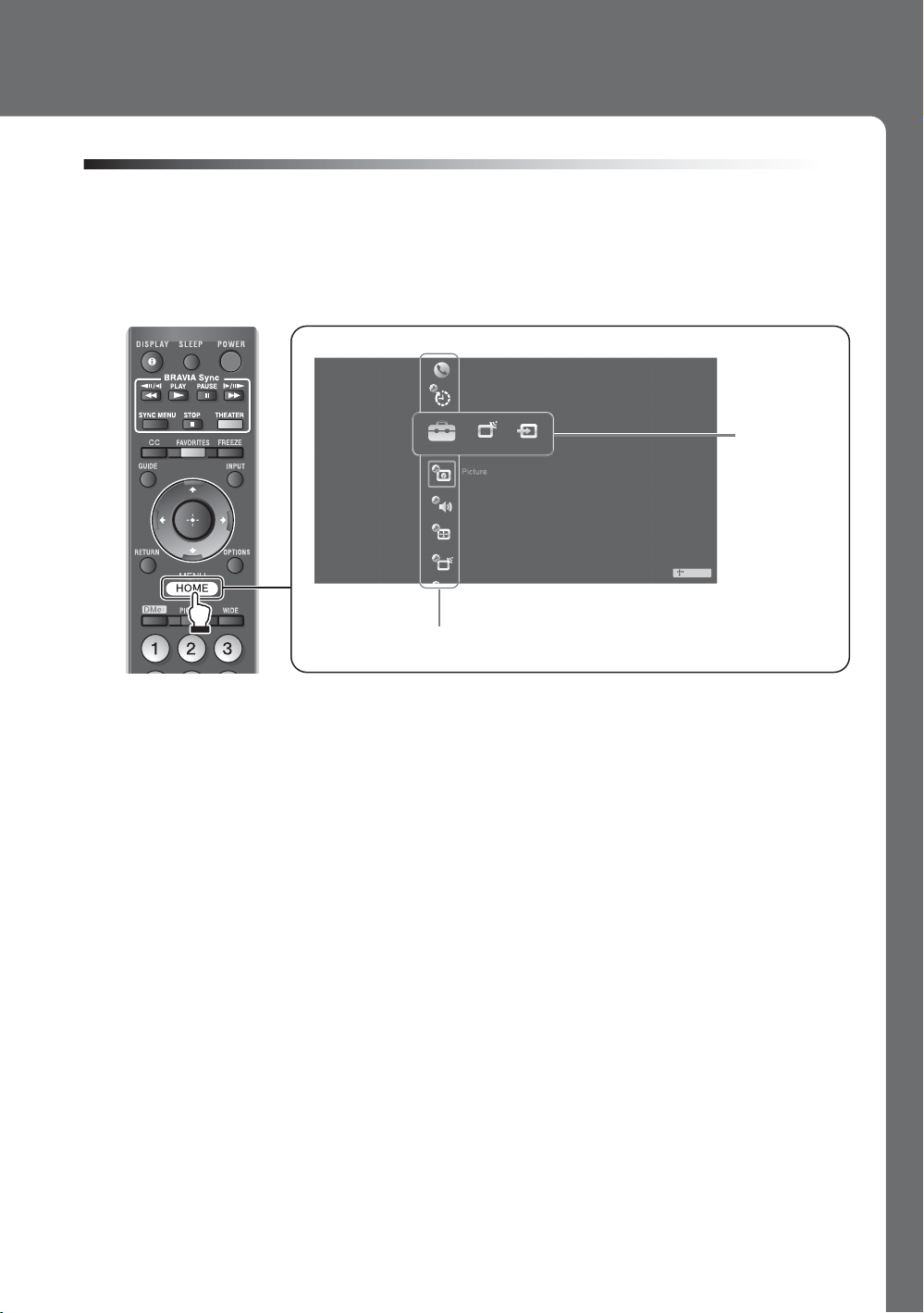
TV Home Menu: XMB™ (XrossMediaBar)
The XMB™ is an easy way to access the TV settings for customizing, making adjustments,
viewing the available TV channels and selecting the connected equipment. Press the HOME
button on your remote control to display the XMB
.
™
Product Suppo r t
Clo c k/Timers
Settings
Media
Category
Bar
Sound
Screen
Channel
TV
Category Object Bar
From the horizontal Media Category Bar you can control:
• Settings: timer, picture, sound, screen and other options (see page 31 for customization
options).
• TV Channels: TV Guide On Screen™ and available channels are displayed on the
vertical Category Object Bar.
• External Inputs: cable, satellite, VCR, DVD players or other optional equipment can also
be selected from the Category Object Bar from the External Inputs.
~
• This manual is for the 32 class, 37, 40, 42, 46 and 52 inch BRAVIA KDL-XBR6, V and W series models with
screen size measured diagonally. The 32 class has a 31.5 inch viewable image size (measured diagonally).
5
Page 6
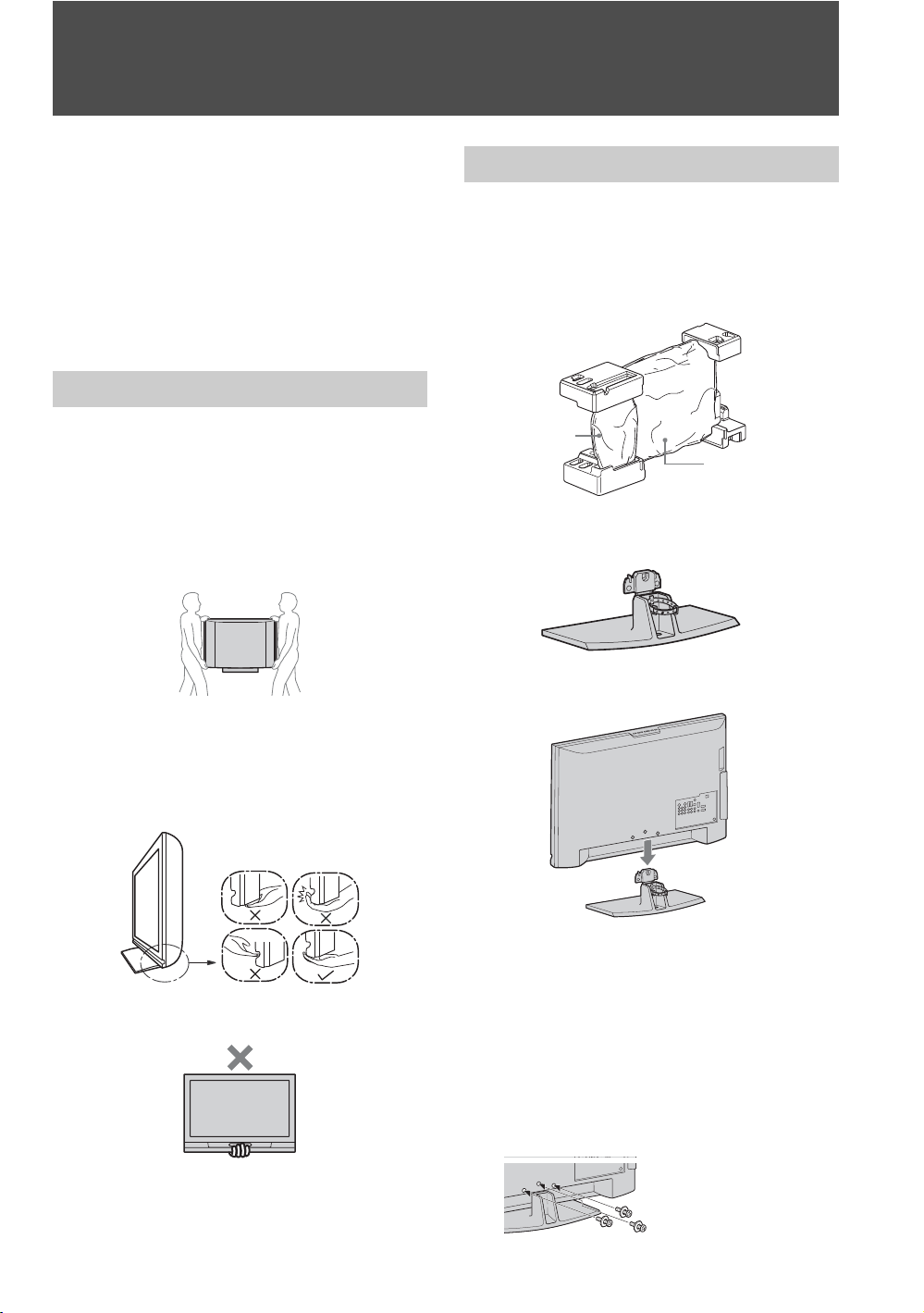
Getting Started
1. Installing the TV
This TV can be mounted on a wall using a WallMount Bracket or placed on a TV stand (each sold
separately). This section will explain:
• How to carry the TV
• Preparation for a Table-Top stand
• Preparation for a Wall-Mount Bracket
• Installation against a wall or enclosed area
• Bundling the connecting cables
• Securing the TV
Carrying the TV
Be sure to follow these guidelines to protect your
property and avoid causing serious injury.
• Before carrying the TV, disconnect all cables.
• Carrying the large size TV requires two or more
people.
• When carrying the TV, place your hand as
illustrated and hold it securely. Do not subject the
TV to shocks, vibration, or excessive force.
• Lift the TV by placing your palm directly
underneath the panel but do not:
• squeeze the speaker grill area
• place your fingers in the groove above the
speaker grill area
• put stress on the LCD panel.
Preparation for Table-Top Stand
Follow the assembling steps required to place on a
TV stand (except models: KDL-52V4100 and
KDL-52W4100).
1 Remove the Table-Top Stand and screws from
the carton. The screws can be found in the
accessory bag.
Table-Top
Stand
TV Unit
2 Place the Table-Top Stand on a level and
stable surface.
3 Gently slide the TV unit onto the neck of the
Table-Top Stand and align the screw holes.
• Do not lift the TV from the bottom center.
6
~
• Do not put stress on the LCD panel or the frame
around the screen.
• Be careful to not pinch your hands or the AC power
cord when you install the TV unit to the Table-Top
Stand.
4 Use the supplied screws to attach the TV unit
to the Table-Top Stand. Shown here with a
three screw model; other models may require
screwing four screws (refer to the “Attaching
the Table-Top Stand” flyer).
If an electric
screwdriver is used, set
the torque to tighten at
approximately 1.5 N·m,
15 Kgf·cm.
Page 7
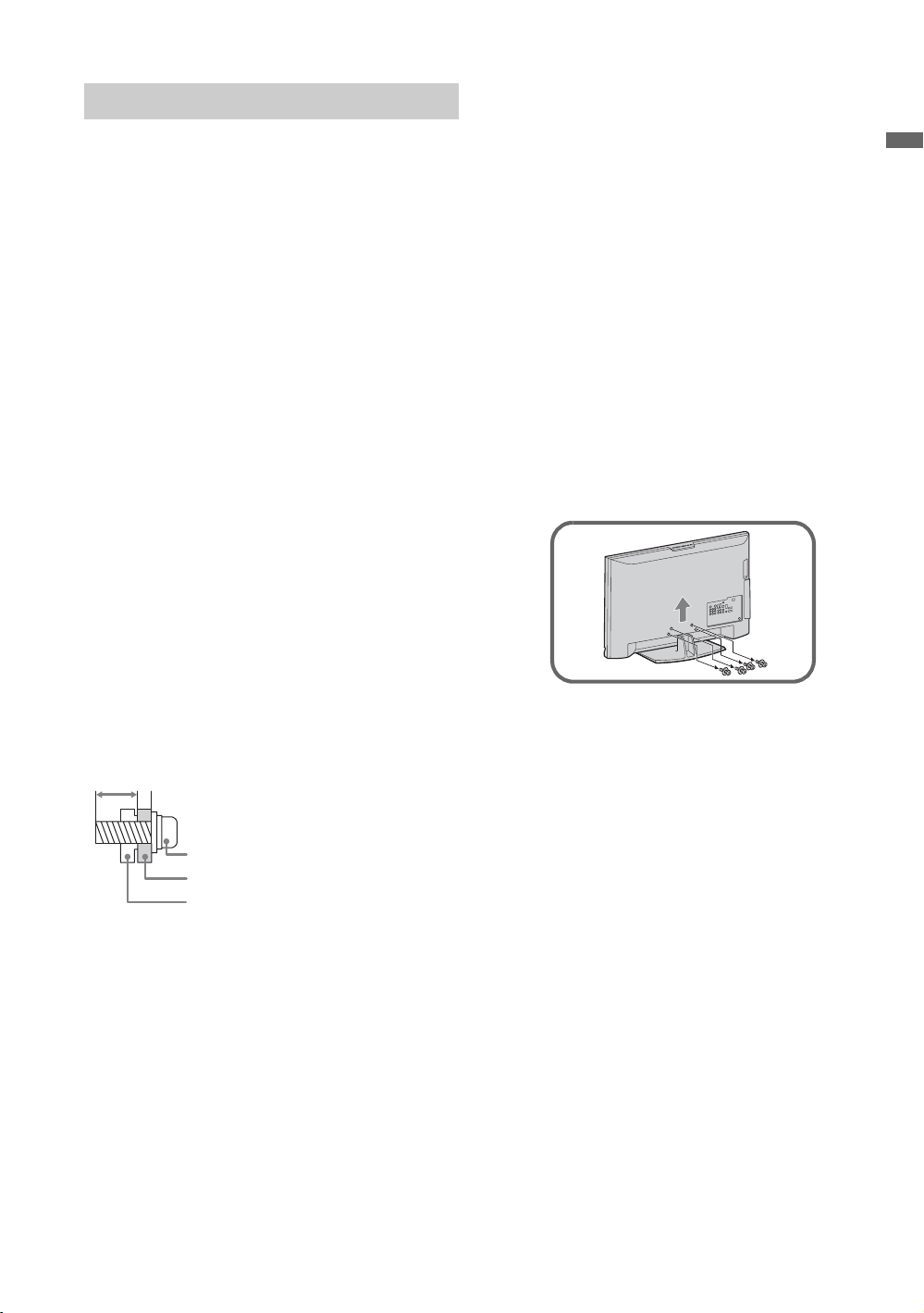
Preparation for Wall-Mount Bracket
All models are ready to be mounted on a wall.
Models KDL-52V4100 and KDL-52W4100 will
require detaching the Table-Top stand.
• For product protection and safety reasons,
Sony strongly recommends that you use the
Wall-Mount Bracket model designed for your
TV and the wall-mounting of your TV should
be performed by a Sony dealer or licensed
contractor.
• For bracket installation, refer to the supplied
“Installing the Wall-Mount Bracket” and the
instruction guide provided by the Wall-Mount
Bracket model for your TV. Sufficient expertise
is required in installing this TV, especially to
determine the strength of the wall for
withstanding the TV’s weight.
• Be sure to use the screws supplied with the
Wall-Mount Bracket when attaching the
mounting hooks to the TV set.
The supplied screws are designed so that they are
8 mm to 12 mm in length when measured from
the attaching surface of the mounting hook.
The diameter and length of the screws differ
depending on the Wall-Mount Bracket model.
Use of screws other than those supplied may
result in internal damage to the TV set or cause it
to fall, etc.
8-12 mm
Follow the simple steps below to remove the
Table- To p S t an d :
1 Unplug the AC power cord and disconnect all
the cables from the TV.
2 Secure the Mounting Hook to the rear of the
TV.
3 Adjust the angle of the Mounting Hook.
4 Remove the screws on the rear of the TV (see
illustration in the next column). Do not
remove any other screws from the TV.
5 When screws are removed, lift the TV off the
stand. Make sure that you carry out this task
with at least two or three people. Do not
attempt to lift the TV by yourself.
• Shown here is model KDL-52V4100; other
models may only require removal of three screws
(refer to the “Attaching the Table-Top Stand”
flyer).
Getting Started
Screw (supplied with the Wall-Mount
Bracket)
Mounting Hook
Rear of the TV set
• Do not remove the Table-Top Stand of the
KDL-52V4100 and KDL-52W4100 for any
reason other than to wall-mount the TV.
• Models KDL-32/37XBR6, KDL-40V4150,
KDL-40/42/46V4100, KDL-40/46W4100 and
KDL-46W4150 can be wall-mounted as
packaged. If you decided to use the TV with the
TV stand and later want to wall-mount the TV,
follow the steps provided on this page to remove
the Table-Top Stand.
• Be sure to store the unused screws and Table-Top
Stand in a safe place until you are ready to attach
the Table-Top Stand. Keep the screws away from
small children.
(Continued)
7
Page 8
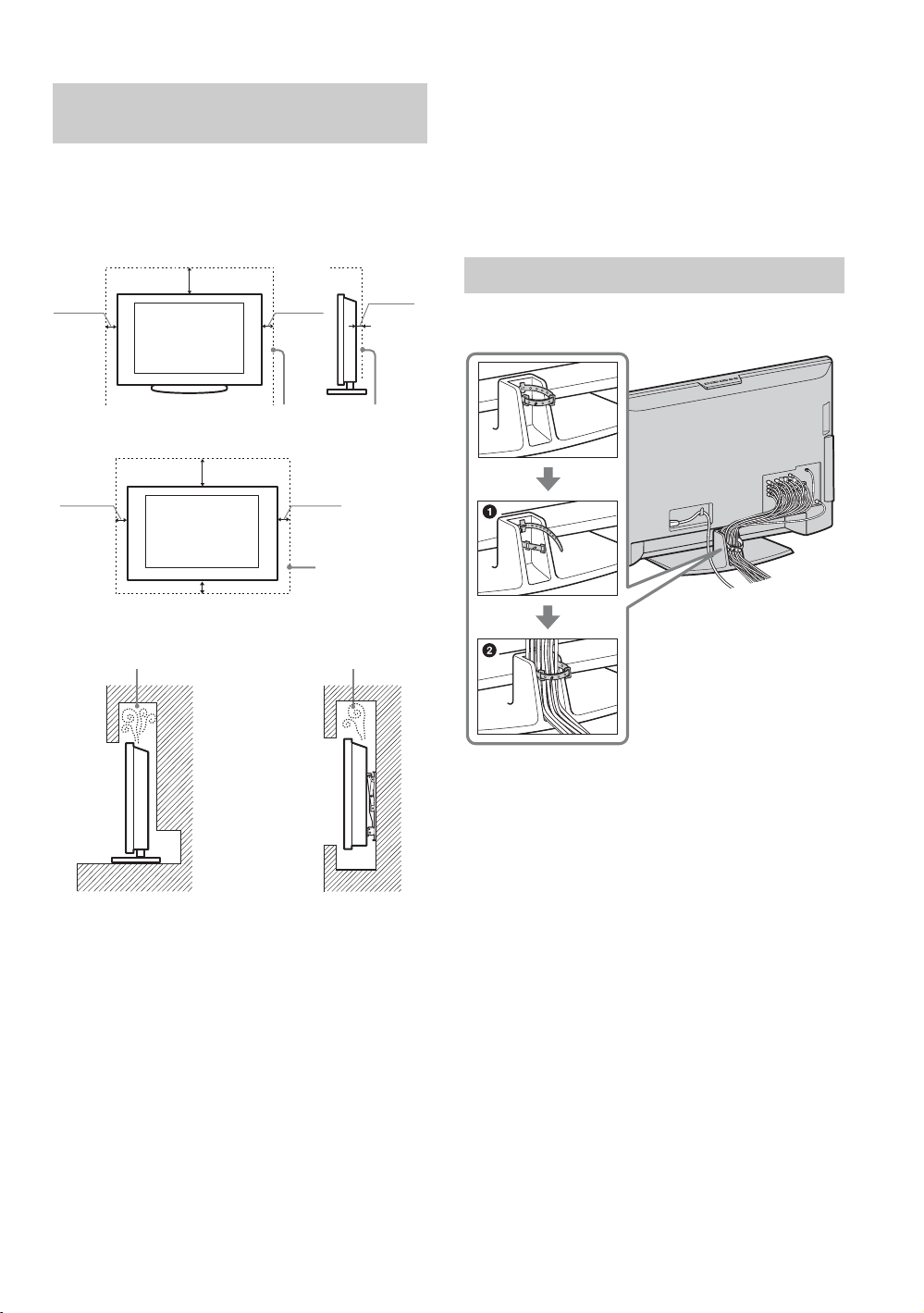
When Installing the TV Against a Wall or Enclosed Area
Make sure that your TV has adequate air
circulation. Allow enough space around the TV as
shown below. Avoid operating the TV at
temperatures below 41 °F (5 °C).
• When moving the TV from a cold area to a
warm area, a sudden room temperature change
may cause the TV’s picture to blur or show
poor color due to moisture condensation.
Should this occur, please wait a few hours to
allow the moisture to evaporate before
powering on the TV.
Installed with stand
4 inches
(10 cm)
Leave at least this much space around the set.
11
(30 cm)
7
/
inches
8
4 inches
(10 cm)
Installed on the wall
7
11
inches
/
8
(30 cm)
4 inches
(10 cm)
4 inches (10 cm)
4 inches
(10 cm)
Never install the TV set as follows:
Air circulation is blocked.
Wall
Air circulation is blocked.
3
inches
2
/
8
(6 cm)
Leave at least
this much space
around the set.
Wall
Bundling the Connecting Cables
You can bundle the connecting cables as illustrated
below.
~
• Do not bundle the AC
power cord with other
connecting cables.
~
• Inadequate air circulation can lead to overheating of
the TV and may cause damage to your TV or cause a
fire.
Consider the following for best picture
quality
• Do not expose the screen to direct illumination
or sunlight.
• Use spot lighting directed down from the
ceiling or cover the windows that face the
screen with opaque drapery.
• Install the TV in a room where the floor and
walls are not of a reflective material.
8
Page 9
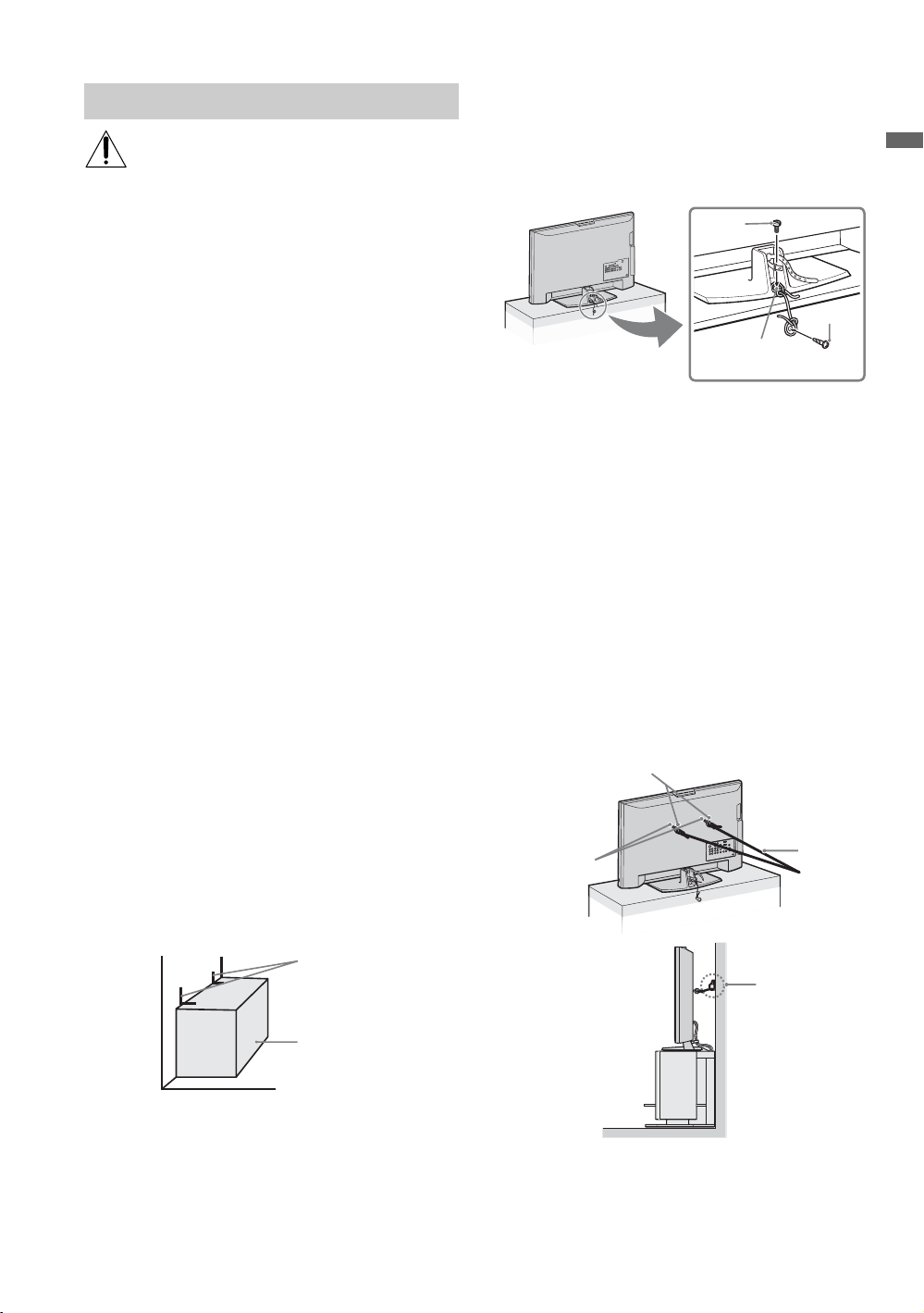
Securing the TV
Sony strongly recommends taking
measures to prevent the TV from toppling
over. Unsecured TVs may topple and
result in property damage, serious bodily
injury or even death.
Prevent the TV from Toppling Over
s Secure the TV to a wall and/or stand.
s Do not allow children to play or climb on
furniture and TV sets.
s Avoid placing or hanging items on the TV.
s Never install the TV on:
• slippery, unstable and/or uneven surfaces.
• furniture that can easily be used as steps,
such as a chest of drawers.
s Install the TV where it cannot be pulled,
pushed, or knocked over.
s Route all AC power cords and connecting
cables so that they are not accessible to
curious children.
Use a Sony TV Stand
Use a Sony specified TV stand (see page 2) and
follow the instruction manual provided with the
Sony TV stand.
If a Sony specified TV stand is not used, consider
the following recommended measures.
Recommended Measures to Secure the TV
Secure the Stand for the TV
Make sure the TV stand can adequately support
the weight of the TV. Use two angle braces (not
supplied) to secure the stand.
For each angle brace use the appropriate hardware
to:
• attach one side of the angle brace to the wall stud.
• attach the other side to the TV stand.
Angle brace
• Rope or chain (strong enough to support the
weight of the TV). Make sure that there is no
excess slack in the rope or chain.
An alternative way to secure the TV is with an
optional Sony Support Belt Kit.
Anchor
bolt
Screw
Screw hole on the
Table-Top Stand
~
Contact Sony Customer Support to obtain the optional
Support Belt Kit by providing your TV model name.
• For United States call: 1-800-488-7669 or visit:
www.sony.com/accessories
• For Canada call: 1-877-899-7669
Anchor the TV to the Wall
Use the hardware listed below (not supplied):
•Two M6 × 12-18 mm anchor bolts (screw into
the top-most wall-mount holes located on the
rear of the TV)
• Rope or chain (attach to one M6 anchor bolt)
• Wall-anchor (attach to the wall stud) strong
enough to support the weight of the TV (pass
the rope through the wall-anchor, then attach
to the other M6 anchor bolt)
Anchor bolts
Wall-mount
holes
Rope or
chain
Wallanchor
Getting Started
Stand
Secure the TV to the Stand
Use the optional hardware listed below (not
supplied):
•M6 × 12-18 mm anchor bolt (screwed into the
TV’s Table-Top Stand)
• A screw or similar (attach it to the TV stand)
~
• Securing the TV to the stand without securing it and
the stand to the wall provides minimum protection
against the TV toppling over. For further protection,
follow all three measures recommended above.
9
Page 10
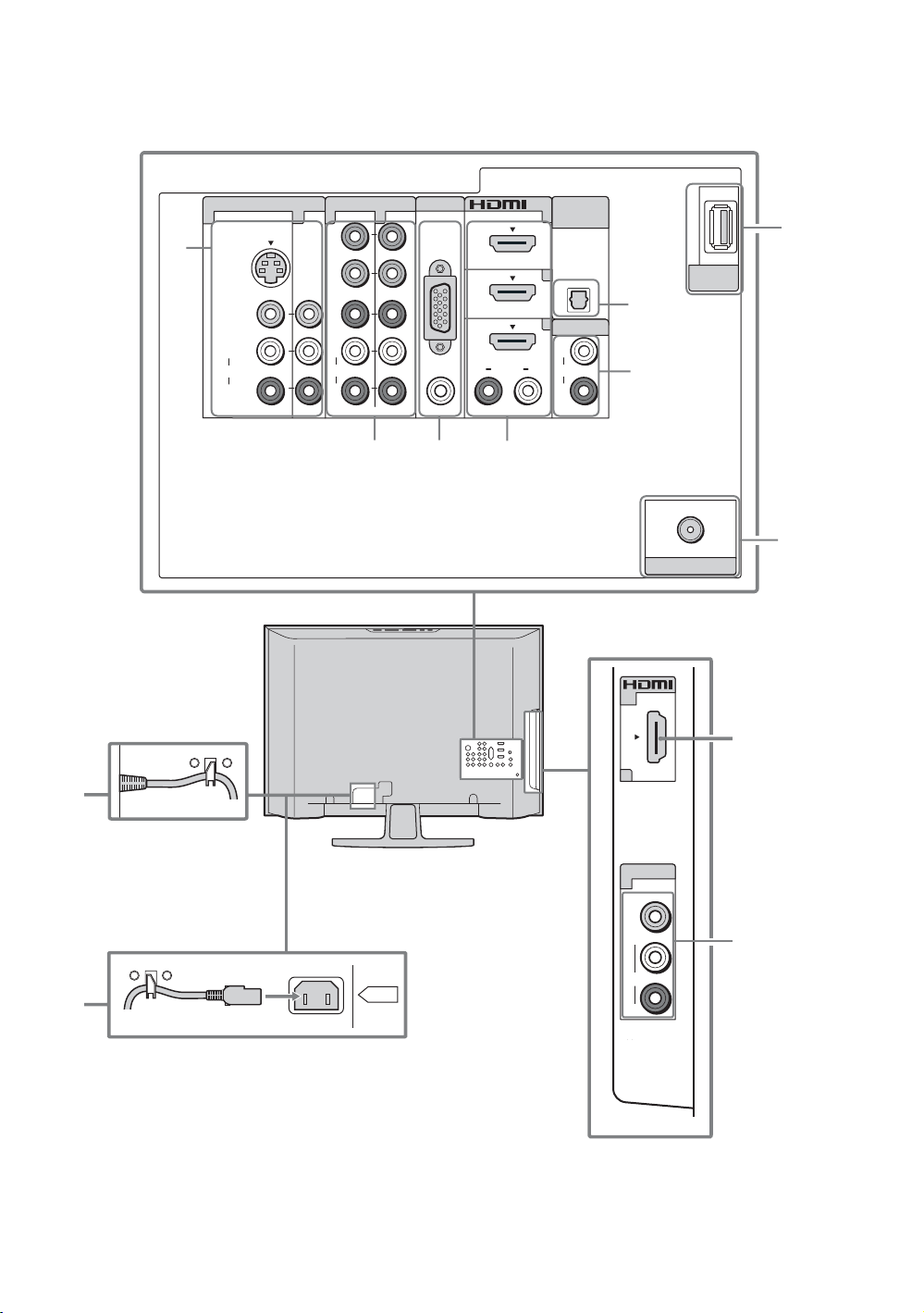
2. Locating Inputs and Outputs
Rear of TV
1 3 1
1
S VIDEO
VIDEO
L
(MONO)
AUDIO
R
KDL-32XBR6/KDL-37XBR6/
KDL-42V4100
VIDEO IN
COMPONENT IN
2
1
Y
B
P
R
P
L
AUDI O
R
(1080p/1080i/720p/480p/480i)
2
PC IN
RGB
RL
3
AUDI O
4
DIGITAL
IN
(OPTICAL)
3
4
AUDIO OUT
L
AUDIOAUDI O
R
OUT
(VAR/FIX)
Side Panel
6
7
CAB LE/ANTENNA
IN
x
DMe /
SERVICE
5
8
4
9
KDL-40V4150/KDL-40V4100/
KDL-46V4100/KDL-52V4100/
KDL-40W4100/KDL-46W4100/
KDL-52W4100/KDL-46W4150
9
AC IN
~
• This TV displays all video input signals in a resolution of 1,920 dots × 1,080 lines.
• An HDMI or Component video (YP
BPR) connection is required to view 480i, 480p, 720p, 1080i and 1080p video
formats. 1080/24p is available only with HDMI connection.
10
2
VIDEO IN
2
VIDEO
(MONO)
L
AUDI O
R
1
Page 11
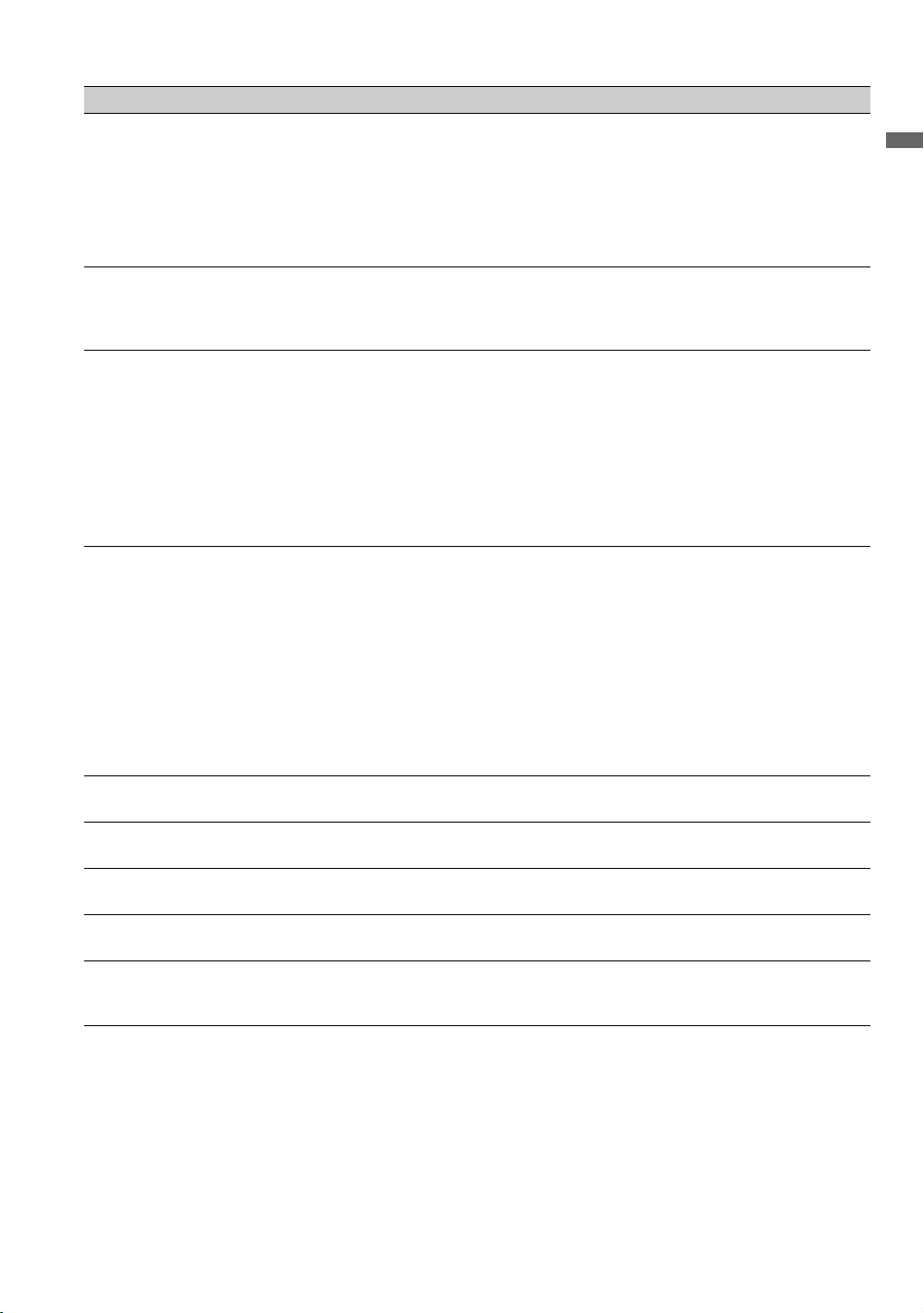
Item Description
1 VIDEO IN 1
S VIDEO
VIDEO IN 2/3
VIDEO/L(MONO)AUDIO-R
2 COMPONENT IN
1/2 (1080p/1080i/
720p/480p/480i)/
L-AUDIO-R
3 PC IN
(RGB/AUDIO)
Connects to the S VIDEO output jack of video equipment. If both composite video and
S VIDEO are connected, S VIDEO signal has priority.
Connects to the composite video and audio output jacks on your A/V equipment.
~
• If you have mono equipment, connect its audio output jack to the TV’s L (MONO)
audio input jack.
Connects to your equipment’s component video (YP
Connects to a personal computer’s video and audio output connector (see page 14). Can
also be connected to other analog RGB equipment. See “PC Input Signal Reference
Chart” on page 14 for the signals that can be displayed.
~
• For some Apple Macintosh computers, it may be necessary to use an adapter (not
supplied). If this is the case, connect the adapter to the computer before connecting the
HD15-HD15 cable.
• If the picture is noisy, flickering or not clear, adjust Phase and Pitch of Screen
settings on page 36.
4 HDMI IN 1/2/3
HDMI (High-Definition Multimedia Interface) provides an uncompressed, all-digital
audio/video interface between this TV and any HDMI-equipped A/V equipment. HDMI
supports enhanced, or high-definition video, plus digital audio.
Getting Started
BPR) and audio (L/R) jacks.
HDMI IN 4
R-AUDIO-L
If the equipment has a DVI jack and not an HDMI jack, connect the DVI jack to the
HDMI IN 4 (with DVI-to-HDMI cable or adapter) jack, and connect the audio jack to the
AUDIO IN (L/R) jacks of HDMI IN 4.
~
• Be sure to use only an HDMI cable that bears the HDMI logo.
• When connecting a DVI-equipped PC to an HDMI jack, also connect an Audio cable
between the PC and R-AUDIO-L jack.
x
5 DMe
6 DIGITAL OUT
7 AUDIO OUT (VAR/
8 CABLE/
9 AC power cord or
* Manufactured under license from Dolby Laboratories. “Dolby” and the double-D symbol are trademarks of Dolby Laboratories.
/
SERVICE
(OPTICAL)
FIX)
ANTENNA
AC IN
This USB port is for service only unless you are connecting the optional BRAVIA
external module (DMe
Connects to the optical audio input of your digital audio equipment that is PCM/Dolby*
Digital compatible.
Connects to the left and right audio input jacks of your analog audio equipment. You can
use these outputs to listen to your TV’s audio through your stereo system.
RF input that connects to your cable or VHF/UHF antenna.
Connects to your power source. For models with attached cords: Plug the cord into the
nearest wall outlet. For models with separate cords: Connect the supplied power cord to
AC IN and the nearest wall outlet.
x
).
11
Page 12
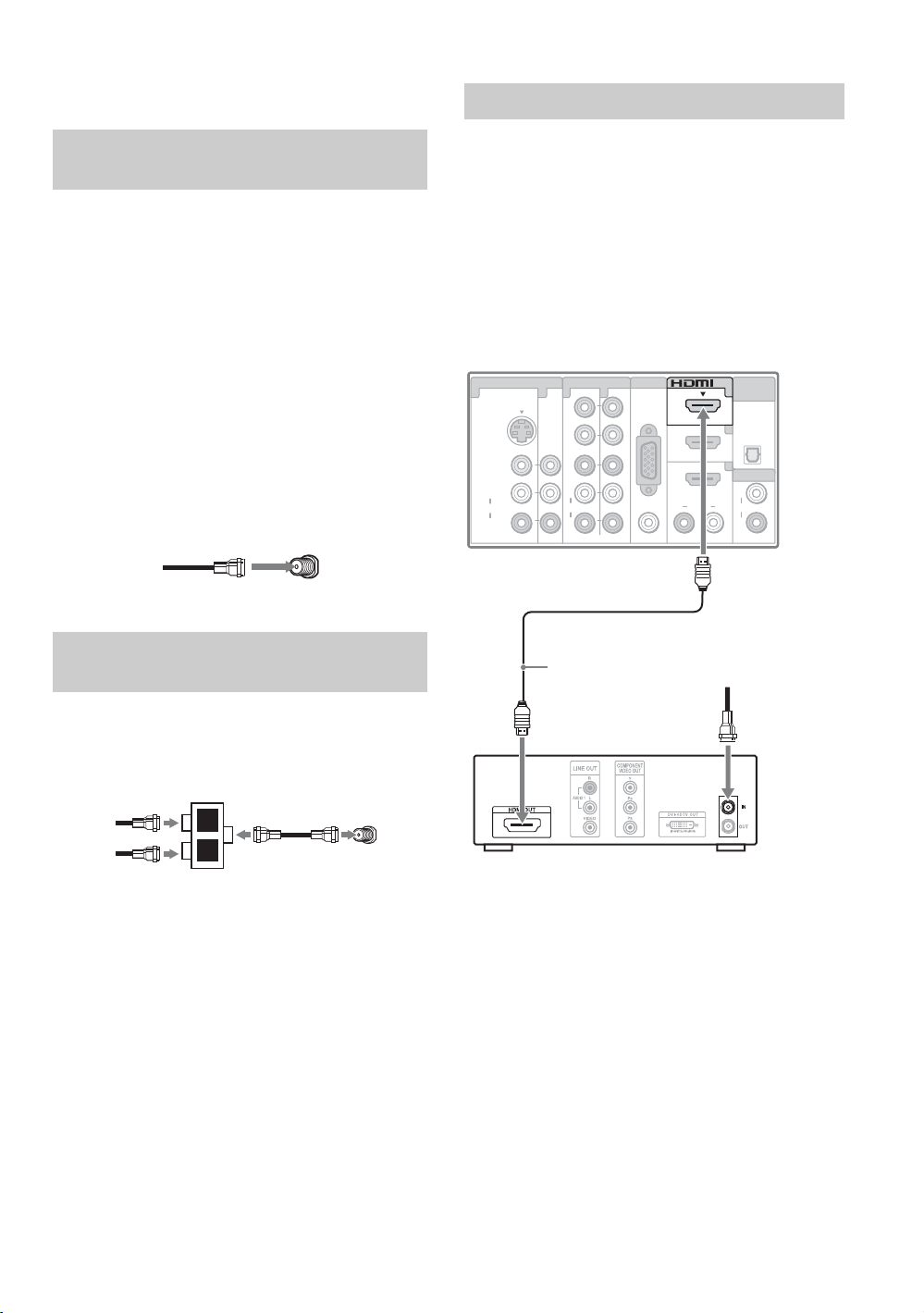
3. Connecting the TV
HD Cable Box/HD Satellite Box
Cable System or VHF/UHF Antenna System
You can enjoy high-definition and standarddefinition digital programming (if available in
your area) along with standard-definition analog
programming.
~
• This TV is capable of receiving unscrambled digital
programming for both cable (QAM and 8VSB) and
external VHF/UHF antenna (ATSC).
• It is strongly recommended that you connect the
CABLE/ANTENNA input using a 75-ohm coaxial
cable to receive optimum picture quality. A 300-ohm
twin lead cable can be easily affected by radio
frequency interference, resulting in signal degradation.
Cable or VHF/UHF (or VHF only)
75-ohm coaxial
cable
Cable System and VHF/UHF Antenna System
Use an optional A-B RF switch (not supplied) to
switch between the cable and over-the-air antenna
programming, as indicated below.
Rear of TV
CABLE/ANTENNA
You can enjoy high-definition programming by
subscribing to a high-definition cable service or a
high-definition satellite service. For the best
possible picture, make sure you connect this
equipment to your TV via the HDMI or
component video (with audio) input on the back of
your TV.
Shown with HDMI Connection
Rear of TV
VIDEO IN
1 3 1
S VIDEO
VIDEO
L
(MONO)
AUDIO
R
COMPONENT IN
1
Y
P
B
P
R
L
AUDIO
R
(1080p/1080i/720p/480p/480i)
PC IN
2
RGB
RL
HDMI cable
HD cable box/
HD satellite box
IN
3
4
AUD I O
DIGITAL
OUT
(OPTICAL)
AUDIO OUT
L
AUD I OAUD I O
R
(VAR/FIX)
CATV/Satellite
antenna cable
A-B RF switch
Cable
Antenna
A
B
CABLE/ANTENNA
Rear of TV
~
• Be sure to set the Signal Type setting to Cable or
Antenna in the Channel settings for the type of
input signal you choose (see page 37).
12
Page 13
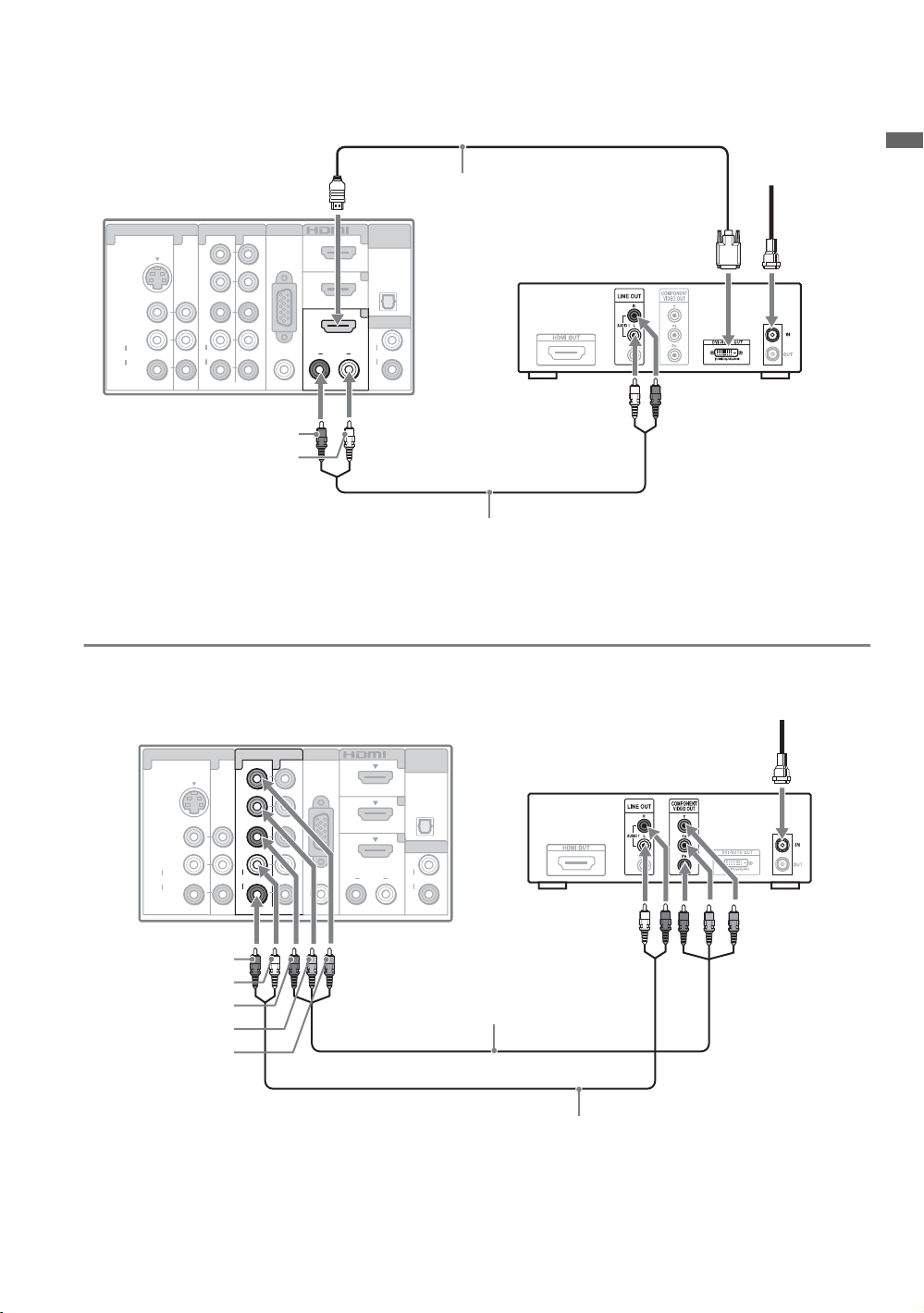
Shown with DVI Connection
CATV/Satellite
antenna cable
Rear of TV
VIDEO IN
1 3 1
S VIDEO
VIDEO
L
(MONO)
AUDIO
R
COMPONENT IN
1
Y
P
B
P
R
L
AUDIO
R
(1080p/1080i/720p/480p/480i)
PC IN
2
RGB
RL
AUD I O
IN
3
4
AUDIO OUT
AUD I OAUD I O
DIGITAL
OUT
(OPTICAL)
L
R
(VAR/FIX)
DVI-to-HDMI
cable
HD cable box/
HD satellite box
AUDIO-R (red)
AUDIO-L (white)
Audio cable
~
• If the equipment has a DVI jack and not an HDMI jack, connect the DVI jack to the HDMI IN 4 (with DVI-to-HDMI
cable or adapter) jack and connect the audio jack to the AUDIO IN (L/R) jacks of HDMI IN 4. For details, see
page 11.
Shown with Component Connection
Rear of TV
VIDEO IN
1 3 1
S VIDEO
VIDEO
L
(MONO)
AUDIO
R
COMPONENT IN
1
Y
P
B
P
R
L
AUDIO
R
(1080p/1080i/720p/480p/480i)
PC IN
2
RGB
RL
AUD I O
IN
3
4
AUDIO OUT
AUD I OAUD I O
DIGITAL
OUT
(OPTICAL)
L
R
(VAR/FIX)
HD cable box/
HD satellite box
CATV/Satellite
antenna cable
Getting Started
AUDIO-R (red)
AUDIO-L (white)
R (red)
P
B (blue)
P
Y (green)
Component video cable
Audio cable
(Continued)
13
Page 14
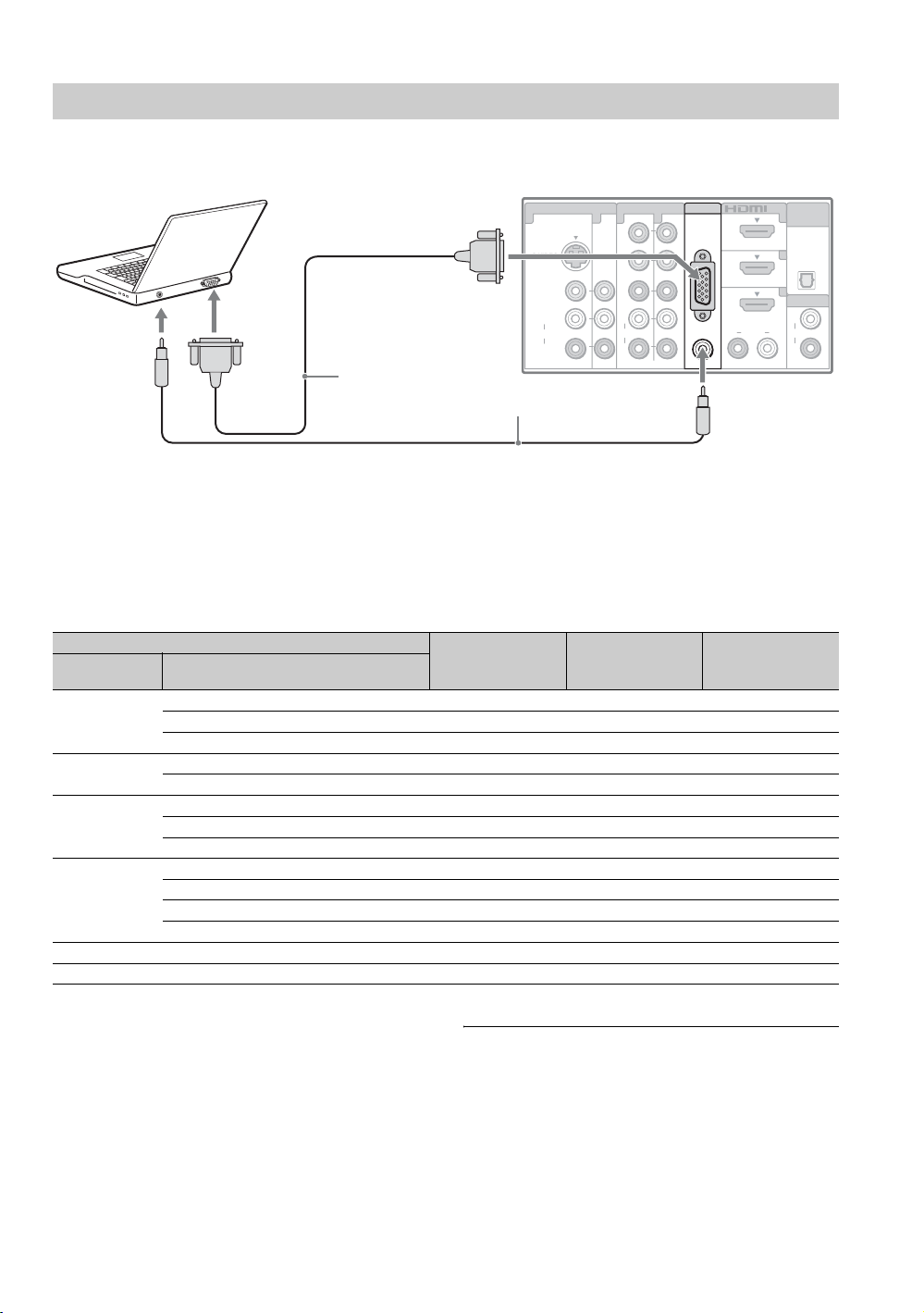
PC
Use the TV as a monitor for your PC by connecting a HD15 to HD15 cable as shown below. This TV can
also be connected to a PC with a DVI or HDMI output. (Refer to the separate Quick Setup Guide.)
Rear of TV
AUD I O
IN
3
4
AUDIO OUT
AUD I O
DIGITAL
OUT
(OPTICAL)
L
R
(VAR/FIX)
HD15-HD15
cable (analog
RGB)
VIDEO IN
1 3 1
S VIDEO
VIDEO
L
(MONO)
AUDIO
R
COMPONENT IN
1
Y
P
B
P
R
L
AUD I O
R
(1080p/1080i/720p/480p/480i)
Audio cable (stereo mini plugs)
PC IN
2
RGB
RL
AUDIO
~
• Connect the PC IN jack to the PC using an HD15HD15 cable with ferrite core (analog RGB) and audio
cable (see page 11).
PC Input Signal Reference Chart
After connecting the PC to the TV, set the output signal from the PC according to the supported resolutions
and timings indicated below.
Supported resolutions
Signal Horizontal
(Pixel)
VGA 640
640
720
SVGA
XGA
WXGA
SXGA
HDTV
800
800
1,024
1,024
1,024
1,280
1,280
1,280
1,360
1,280
1,920
× Ver ti ca l
(Line)
×
×
×
×
×
×
×
×
×
×
×
×
×
×
480 31.5 60 VGA
480 37.5 75 VESA
400 31.5 70 VGA-T
600 37.9 60 VESA Guidelines
600 46.9 75 VESA
768 48.4 60 VESA Guidelines
768 56.5 70 VESA
768 60.0 75 VESA
768 47.4 60 VESA
768 47.8 60 VESA
768 60.3 75
768 47.7 60 VESA
1,024 64.0 60 VESA
1,080 67.5 60 CEA-861*
• If the PC is connected to the TV and no signal has been
input from the PC for more than 30 seconds, the TV
enters the standby mode automatically (see page 42).
Horizontal
frequency (kHz)
Vertical
frequency (Hz)
Standard
~
• This TV’s PC input does not support Sync on Green or
Composite Sync.
• This TV’s PC VGA input does not support interlaced
signals.
• Your PC must support one of the above PC input
signals to display on the television.
For the best picture quality, it is recommended to use
•
the signals (boldfaced) in the above chart with a 60 Hz
vertical frequency. In plug and play, signals with a
60 Hz vertical frequency will be detected automatically.
(PC reboot may be necessary.)
14
* The 1080p timing when applied to the HDMI input
will be treated as a video timing and not PC timing.
This affects Picture settings, Wide Mode settings,
and PIP function. To view PC content set Picture
Mode to Custom, Wide Mode to Full, and
Display Area to Full Pixel.
Page 15
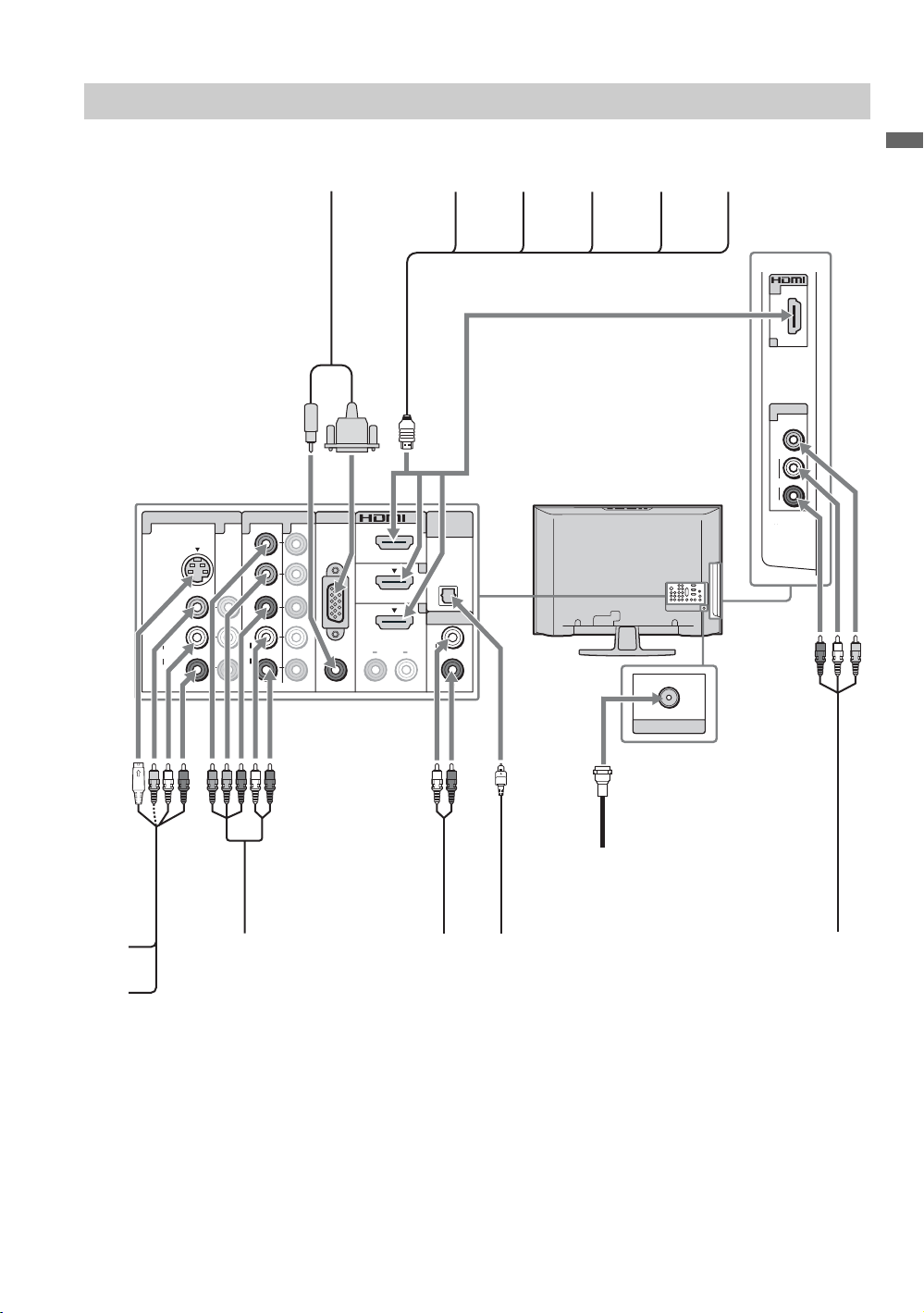
Other Equipment
Personal
computer
Rear of TV
VIDEO IN
1 3 1
S VIDEO
VIDEO
L
(MONO)
A UDIO
R
COMPONENT IN
1
Y
B
P
P R
L
AU DI O
R
(1080p/1080i/720p/480p/480i)
PC IN
2
RGB
AU DI O R L
Blu-ray
Disc Player/
“PS3”
DIGI TA L
IN
OUT
(OPTICAL)
3
4
AU DIO OUT
L
AU DI O AU DI O
R
(V AR/FIX)
DVD
player
Digital
satellite
receiver
Digital
cable box
Audio
system
IN
2
VIDEO IN
2
VIDEO
L
(MONO)
AU DI O
R
Getting Started
CABLE/ANTENNA
CABLE/ANTENNA
VCR
Game
system
Digital
recorder
Analog
audio
Digital audio
equipment
equipment
(A/V Receiver/Home Theater)
~
• Refer to the Quick Setup Guide (supplied) when connecting other equipment to your TV.
Camcorder
15
Page 16

4. Setting Up the Channel List
– Initial Setup
The Initial Setup screen appears when you turn
on the TV for the first time.
Initial Setup
Please select a language. Language settings will apply to
on screen display as well as default audio for digital
channels. Highlight a choice and press to continue.
English
Español
Français
1 Complete your cable connections (refer to the
preceding pages and the Quick Setup Guide
provided separately) before proceeding with
the Initial Setup.
2 Use the remote control to navigate through the
Initial Setup:
V/v button:
Allows you to highlight options
where applicable.
button:
Allows you to select the
highlighted option and advance
to the next screen.
B button:
Allows you to move back to the
previous screen.
b button:
Allows you to move to the next
screen.
3 Follow the help text provided on the screen to
run Auto Program. Auto Program will
scan for available channels from the signal
source directly connected to the TV’s
CABLE/ANTENNA input.
If you receive channels from a cable box or
satellite receiver without using the CABLE/
ANTENNA input (e.g. using HDMI or
component input), skip Auto Program.
Step 1 of 6
• If the language that you have selected in the
Language setting is available from the broadcaster as
Alternate Audio language, your TV will
automatically switch to the matching language with
the Alternate Audio feature. The Alternate Audio
option may be accessed by pressing OPTIONS on the
remote control when an alternate audio stream is
available from the broadcaster. Alternate Audio is
available only for digital programs (see page 35).
4 Set the date and time.
Begin your TV Guide On Screen Setup
When the Initial Setup is completed, the TV will
display this screen and prompt you to set up the
electronic program guide. Follow the on screen
instructions using your remote control.
Initial Setup
Initial Setup is complete.
This TV features an electronic program guide.
Select to begin the TV Guide setup.
Next, you will see a confirmation screen with
instructions on how to acquire the TV Guide On
Screen service.
• The service is free of charge.
• Your TV acquires program listing information
while your TV is turned off.
• Allow 24 hours (some areas may take longer)
for the TV to fully receive the program listing
information.
• Once the program information is obtained by
the TV, you will be able to view a guide of up
to two days of TV programming. See page 26
on how to use the TV Guide On Screen.
s To Display TV Guide On Screen
Press GUIDE.
Step 6 of 6
~
• If you select Skip, you will be asked to disable
Channel Tuning Keys to avoid accidental input
change while using an external input; see page 41 for
details.
16
Page 17

s To Run Initial Setup Again or Auto
Program at a Later Time
Select the Initial Setup feature from the XMB
™
or perform the steps described in the Initial
Setup section on page 42. To run Auto
Program, see page 37.
HDMI Settings
General Setup
Settings
Initial Setup
TV
s To Add Digital Channels
Use the Add Digital Channels feature as
described on page 37. (Useful for antenna
installations.)
~
• If you accidentally turn off the TV during the Initial
Setup process, the Initial Setup will restart from the
beginning when the TV is turned back on.
• Auto Program may be canceled while the channels
are being scanned. Press RETURN first, then press
either B/b on the remote control. Select Yes to cancel
or No to resume Auto Program.
Getting Started
17
Page 18

Operating the TV
Inserting Batteries into the Remote Control
Insert two size AA batteries (supplied) by matching
e and E on the batteries to the diagram inside the
battery compartment of the remote control.
When Using the Remote Control
Follow the guidelines below
• Point your remote control directly at the IR sensor
located on your TV.
• Make sure that no objects are blocking the path between
the remote control and the IR sensor on your TV.
• Fluorescent lamps can interfere with your remote
control; try turning off the fluorescent lamps.
• If you are having problems with the remote control,
reinsert or replace your batteries and make sure that they
are correctly inserted.
Push to
open
TV Controls
18
The buttons located on the top of the
TV operate the same as the
corresponding buttons on the remote
control. See descriptions on the next
page.
Page 19

Remote Control Button Description
Button Description
1 DISPLAY Press once to display the banner with channel/program
information you are watching. The banner will time out in a
few seconds or press again to exit. You can select the
1
2
3
4
5
6
2 SLEEP Press repeatedly until the TV displays the time in minutes
3 BRAVIA
Sync
4 CC Press to turn on, turn on with muting or off the Closed
5 FAVO RITES Press once to display the Favorites menu. Press again to
banner size based on the amount of information. See Info
Banner on page 42.
(Off, 15 min, 30 min, 45 min, 60 min, 90 min or
120 min) that you want the TV to remain on before
shutting off. To cancel Sleep Timer, press SLEEP
repeatedly until Off appears.
These buttons are used to control the connected equipment
with Control for HDMI function (not available on all
Control for HDMI equipment).
m (fast reverse): Press to play a program in fast rewind
mode.
N PLAY: Press to play a program at a normal speed.
X PAUSE: Press to pause playback.
M (fast forward): Press to play a program in fast
forward mode.
SYNC MENU: Press once to display the Sync’d HDMI
Devices (while a Control for HDMI device is not
selected). Select the HDMI device and then press SYNC
MENU to display the menu of connected equipment (not
available on all Control for HDMI equipment).
x STOP: Press to stop playback.
THEATER: Press to turn on and off the Theater Mode.
The picture settings will be set for a cinema-like experience
and the audio will be switched to the audio output of the
attached speakers of your BRAVIA Sync audio system.
Your BRAVIA Sync audio system must be connected by an
HDMI connection to your TV (see page 25 for details).
Captions (CC). To change or customize the CC Display,
see page 38.
exit from the Favorites menu. See pages 24 for detailed
information.
Operating the TV
~
•The 5, PLAY and CH+
buttons have a tactile
dot. Use them as a
reference when
operating the TV.
6 GUIDE Press to open the TV Guide On Screen system. Press again
to exit the Guide. For instructions on using a specific menu,
see “How to Use TV Guide On Screen” on page 26.
(Continued)
19
Page 20

7
8
9
0
qz
Button Description
7 RETURN Press to go back to the previous screen or exit from the
screen when displaying menu items and settings.
8 HOME Press to display the TV Home Menu/XMB
TV Home Menu items such as the TV Settings, TV
to access the
™
channels and External Inputs list (see pages 5 and 29).
Settings
Product Support
Clock/Timers
Sound
Sound
Screen
Channel
TV
qf
qg
qh
9 DMe
x
Press to access features in the optional BRAVIA external
module (e.g. DMX-NV1). See your dealer or
www.sony.com/bravia for more information. The module
qj
0 0-9 ENT Press 0-9 to select a channel; the channel changes after two
may not be available in all regions.
seconds. Press ENT to change channels immediately.
qa Use with 0-9 and ENT to select digital channels.
For example, to enter 2.1, press , , and ENT.
2
1
qs VOL +/– Press to adjust the volume.
qd MUTING Press to mute the sound. Press again or press VOL + to
restore the sound.
qf POWER Press to turn on and off the TV.
qg FREEZE Press once to display a frozen image with the current
program in a window. Press again to fill the screen with the
frozen image. Press a third time to return to the current
program.
Freeze
qs
qd
20
Current
program
Frozen
picture
Press the V/v/B/b to move the small window showing
current program to a different location on the screen.
~
• With the
unavailable.
• While the
deactivate
qh INPUT Press to display the list of External Inputs and TV mode.
Press repeatedly to toggle through the inputs.
Freeze
feature active, some features are
Freeze
feature is active, pressing HOME will
Freeze
and display the
XMB™.
~
• See page 41 on setting up the External Inputs labels.
qj V/v/B/b Press V/v/B/b to move focus/highlight. Press to select/
confirm an item.
Page 21

qk
ql
Button Description
qk
OPTIONS
Press to display a list of convenient functions and menu
shortcuts. The OPTIONS menu items vary based on
current input and content.
Menu Item Reference Page
Picture Adjustments See page 32
Sound Adjustments See page 34
P&P or PIP See page 28
Exit P&P or Exit PIP See page 28
Motion Enhancer See page 33
Speakers See page 34
Audio Swap See page 28
Screen See page 36
Add to Favorites/
Remove from Favorites
MTS See page 34
Alternate Audio See page 35
Digital Rating See page 39
Background TV See page 25
Device Control See page 41
See page 24
~
•The Digital Rating and Alternate Audio options will
appear in Options only when digital ratings or alternate
audio streams are available in the currently tuned digital
program.
ql PICTURE Press repeatedly to cycle through the available picture
modes: Vivid, Standard, Cinema, Custom, Photo-
Vivid, Photo-Standard, Photo-Original, PhotoCustom, Video, Text. (Available options depend on the
current mode.) The picture modes can also be accessed in
the Picture settings. For details, see Picture settings on
page 32.
Operating the TV
(Continued)
21
Page 22

w;
Button Description
w; WIDE Press repeatedly to cycle through the available Wide
Mode settings: Wide Zoom, Normal, Full, H Stretch,
Zoom. The Wide Mode settings can be also accessed in
the Screen settings (see pages 35 and 36).
Changing the Wide Screen Mode
4:3 Original source
Standard-definition source
mm
Wide Zoom Wide Zoom
Normal Normal
Full Full
H Stretch
This mode is not available.
Zoom Zoom
16:9 Original source
High-definition source
This mode is not available.
H Stretch
wz
ws
~
• Normal is available with 480i or 480p sources only.
• H Stretch is only available with 720p, 1080i, 1080p and
1080/24p sources.
Changing the Wide Screen Mode for PC
Timing
Incoming PC signal Incoming PC signal
800 × 600
mm
Normal Normal
Full 1 Full 1
Full 2 Full 2
wz CH +/– Press to scan through channels. To scan quickly through
channels, press and hold down either +/–.
ws JUMP Press to jump back and forth between two channels. The
TV alternates between the current channel and the last
channel that was selected.
JUMP JUMP
1,280 × 768
22
Page 23

Indicators
7
1
PIC OFF/TIMER
3
2
Item Description
1 Speaker Outputs the audio signal.
2 Light
Sensor
3 PIC OFF/
TIMER LED
4 STANDBY
LED
5 (IR) Infrared
Receiver
6 POWER
LED
7 SONY Logo
Illumination
Senses room light level and adjusts the screen brightness
accordingly (see page 42 for details). Do not put anything near
the sensor and the nearby general area (as shown above), as its
function may be affected.
Lights up in green when the Picture Off feature is activated.
Lights up in orange when the timer is set. When the timer is
set, this LED will remain lit even if the TV is turned off. For
details, see page 31 (Timer) and page 42 (Picture Off).
Lights up in red when your TV is in PC standby mode. If the
LED blinks in red continuously, this may indicate that the TV
needs servicing (see contacting Sony information on the back
cover).
Receives IR signals from the remote control. Do not put
anything near the sensor, as its function may be affected.
Lights up in green when the TV is turned on.
The Sony logo will illuminate when the TV is powered on.
You can turn off the logo illumination, for details see page 42.
ST ANDBY PO WE
4
~
• Logo Illumination is available only for KDL-W series.
5
Operating the TV
R
6
23
Page 24

Exploring Fun Features
Favorites
With Favorites, you can manage and customize your preferred TV channels, External Inputs and
Background TV themes for easy access.
Displaying Favorites
Press FAVO RIT E S.
Saved channel
or external input
Background TV
Recently viewed
channels and inputs
Saved channel
or external input
~
• The first time you enter Favorites, the recently viewed channels and inputs are highlighted.
• Background TV themes and some inputs are automatically saved into Favorites as a factory default. To remove
from Favorites, follow the instructions below.
Navigating Favorites
1 Press B/b to move between saved selections in a carousel-like fashion.
2 When the recently viewed channels and inputs are highlighted, press V/v to move between them.
3 To tune to an item, highlight its icon and press .
~
• To clear your recently viewed channels and inputs list, highlight the list in Favorites and press OPTIONS, then
select Clear Recently Viewed. Recently viewed items are also cleared when the TV is powered off.
Adding to Favorites
1 While tuned to a channel or input you wish to add, press OPTIONS.
2 Press V/v to highlight Add to Favorites and press .
Removing from Favorites
1 While tuned to the channel or input you wish to remove, press OPTIONS.
2 Press V/v to highlight Remove from Favorites and press .
~
• Auto Program will clear your TV channels from Favorites (see pages 16 and 37).
• Initial Setup will return your Favorites to factory default settings (see page 42).
24
Page 25

Background TV
Background TV displays images of current
video on your TV that are similar to a screen saver.
Background TV is available from the CABLE/
ANTENNA and Composite inputs.
Navigating Background TV
1 Tune to one of the inputs listed above.
2 Press OPTIONS.
3 Highlight Background TV and press .
4 Highlight a theme and press . The TV will
display the current channel or input using the
selected Background TV theme.
5 Press RETURN to exit the Background TV
and return to the current channel or input.
~
• Background TV themes may also be saved to
Favorites, so that you can launch these themes from
the Favorites screen.
Using BRAVIA Sync with Control for HDMI
The BRAVIA Sync function on this TV
communicates with other Sony equipment
supporting the Control for HDMI function.
To connect Sony equipment with Control
for HDMI
Use an HDMI cable that bears the HDMI logo for
connection. See pages 12 to 15 or see the HDMI
connection shown in the Quick Setup Guide
provided with the TV documentation.
Setting the Control for HDMI
The Control for HDMI function must be set up in
order for the TV to communicate with other
Control for HDMI enabled equipment. See
page 41 for information on how to set up this TV’s
Control for HDMI function. For other
equipment, refer to its operating instructions.
Available options using Control for HDMI
The following operations are available after you
connect the supported Sony equipment with
Control for HDMI function to your TV:
• Automatically turn off the connected equipment
when you turn off the TV.
• The TV will automatically turn on and select the
respective HDMI input through the connected
equipment is turned on by One-Touch-Play.
• Equipment listed under the External Inputs on
the XMB
selected, see pages 5 and 29.
• Possible operations with BRAVIA Sync
buttons, see page 19.
will turn on automatically when
™
Exploring Fun Features
When a Sony A/V receiver with BRAVIA Sync is
connected, the following additional operations are
possible:
• Turning on the A/V receiver when the TV is
turned on.
• Automatically switching to the audio output of
the A/V receiver’s attached speakers.
• Adjusting the volume and muting of the A/V
receiver with the TV’s remote control.
~
• The A/V receiver cannot be selected from the XMB™.
25
Page 26

How to Use TV Guide On Screen
Use the Guide to find the show that you want to watch. The Guide allows you to search for shows by
program categories and by keyword. The Guide provides up to two days of TV programming information.
The Guide is available with cable service (without a cable box) or over-the-air antenna. Be sure to
complete the Initial Setup on page 16 to use this service.
TV Guide On Screen System Components
TV Guide
Logo
Video
Window
Clock
Current
Service Label
Channel Logo/NumberPanel Menu/Panel Ad
Title
Service Bar
Info Icon
Info Box
Time Slot
HDTV Show Icon
~
• Image shown above includes digital channels, which may not be available in some areas.
If available, it may be necessary to manually change the channel display (see next page).
Use your TV’s remote control to navigate the Guide system.
To Do This … Do This…
Vie w TV Gui d e Pres s GUIDE to display the TV Guide. Press GUIDE again to exit or press HOME to exit
to XMB™. The TV Guide will time out in approximately 5 minutes when no action is
taken.
Find a program to
watch
Return to Service Bar Press RETURN while in the TV Guide, or press OPTIONS to display the Panel Menu
Use shortcuts Shortcuts allow viewing of listings for a different time slot or jumping to a channel of your
Use V/v/B/b to highlight a program. The CH+/– buttons can be used to page up/down
through the listings. The program information will appear in the Info Box. Press to tune
to the highlighted program.
then highlight the go to Service Bar and press . You can also press V repeatedly to
access the Service Bar.
choice. Enter a number using 0-9 buttons while LISTINGS on the Service Bar is
highlighted. The Panel Menu will appear as soon as you enter a number. Complete entering
the number in the Shortcuts. The entered number will determine the channel or listing
hours ahead or back to view the program. Press V/v to make your selection.
26
Page 27

To Do This … Do This…
Search program Press V/v/B/b to highlight SEARCH on Service Bar. You can search for programs using
Keyword search Keyword search can be done by type, category or subcategory of a program. Highlight
Customizing the TV
Guide On Screen
system settings
Change channel display Highlight SETUP on the Service Bar then press v to highlight the Change channel
The Guide appears each
time TV is turned on
Lock/unlock video Allows you to set the Video Window display to remain on a single channel (locked) or
the following options: KEYWORD, ALPHABETICAL, MOVIES, SPORTS,
CHILDREN, EDUCATIONAL, NEWS, VARIETY, SERIES and HDTV. Press then
press B/b to highlight your search option. Press V/v to narrow your search. Press when
you found the program. If the program is airing now, press to watch.
SEARCH on the Service Bar, press then press B/b to highlight KEYWORD. Press
again or press OPTIONS to display Keyword Options in the Panel Menu. Select new
search to narrow your search by type, category or subcategory by pressing V/v/B/b.
Highlight SETUP on the Service Bar then press v to highlight the available options to
customize your system settings. You can change system settings, change channel display,
change default options, display setup progress and diagnostics information.
display then press . Highlight a channel then press OPTIONS to display the Grid
Options. Make the changes using V/v and/or 0-9 buttons. When the changes are made,
select done and press .
The Grid Options can also be used to re-sort the channel display numerically. Display the
Grid Options and select re-sort numerically then press . Confirm your numerically
sorting by selecting yes to complete the task.
Highlight SETUP on the Service Bar then press v to highlight Change default options
and then press . Highlight General defaults and press to display options in the
Panel Menu. Set auto guide
change channels (unlocked) as you navigate through Listings. While in Service Bar, press
OPTIONS to display the Listings Options in the Panel Menu. Press B/b to lock or
unlock the video. The locked video option displays a single channel.
to on to have the Guide appear when the TV powers on.
Exploring Fun Features
27
Page 28

Using P&P and PIP Features
This TV comes with the P&P and PIP features
which allow you to view two pictures
simultaneously. P&P (picture and picture)
provides two windows side by side. PIP (picture in
picture) provides PC input signal and TV
channels.
~
• The CABLE/ANTENNA input must be connected to
use the P&P/PIP features.
• P&P is not available with 1080/24p video format.
• Closed Captions (CC) is available with P&P (see
page 38).
P&P
Main Window
Sub Window
~
• To swap audio in P&P mode, use the B/b button to
swap the highlight between the Main Window and Sub
Window.
• To swap audio in PIP mode, press OPTIONS, then
press V/v to highlight Audio Swap.
• For compatible PC Timings, refer to the PC Input
Signal Reference Chart (see page 14).
To Change Inputs or Channels
Press B/b to highlight the window to change for
P&P. Press B/b to move the Sub Window for PIP.
• In the main window, press INPUT to select an
input to watch.
• In the sub window, change the channel by:
pressing CH+/–; entering the channel number
using the 0-9 numeric buttons; or pressing
JUMP to switch to the previously viewed
channel.
PIP
Sub Window
(Location of
the Sub
Main Window
(PC)
Window can
be moved by
pressing
V/v/B/b.)
To Enter P&P and PIP
1 Press OPTIONS while watching one of the
following inputs: TV channels, Video,
Component, HDMI or PC.
2
Press V/v to highlight
P&P Supported Inputs
In main window In sub window
Video 1/2/3
Component 1/2
HDMI IN 1/2/3/4
(except PC timing)
PIP Supported Inputs
In main window In sub window
PC TV channel
HDMI IN 1/2/3/4 (PC timing)
P&P
or
PIP
and press .
TV channel
(CABLE/
ANTENNA)
(CABLE/
ANTENNA)
To Exit from P&P and PIP
1 Press OPTIONS.
2 Press V/v to highlight Exit P&P or Exit PIP
(depends on the mode you are in), and press
to exit.
~
• You may also press RETURN while in these features
to exit.
• Additional compatible device with TV tuner is
required to watch two simultaneous live TV programs.
28
Page 29

Using TV Settings
The HOME button allows you to access the TV Home Menu on the XMB™
(XrossMediaBar) as well as a variety of TV features.
Product Support
Clock/Timers
Settings
Sound
Screen
Channel
Media Category Icons
Adjusting TV Settings
Settings
Customize the TV settings with various options.
Explanations of different Settings start on page 31.
• The available options vary depending on the situations and conditions applied. Unavailable options
are grayed out or not displayed.
The XMB
Category icons (horizontally)
and available features
(vertically) within the
highlighted icon.
The XMB™ is shown here with
Settings highlighted.
displays the Media
™
Using TV Settings
TV
TV
External
Inputs
Watching TV
Navigate through the channel list or select the TV Guide On Screen icon located at the top of
the channel list to select a channel (see page 26).
• You can also select a TV channel using the 0-9 or CH+/– buttons (see remote control section on
pages 20 and 22).
Accessing External Inputs
Watch a movie, play a game, record a program or work on your PC.
Assign a label using the Manage Inputs feature for your convenience, see page 41.
29
Page 30

Navigating through TV Home Menu on XMB
™
1 Press HOME to display the XMB
.
™
2 Press B/b to select a Media Category icon.
Settings
Available TV
settings and
features are
listed under
the Settings
icon.
TV Guide On
Screen and
available
channels are
listed under
the TV icon.
Select inputs from
CTRL: HDMI (Control for HDMI)
Video 1-3
Component 1-2
HDMI 1-4
PC
under the External Inputs icon.
3 Press V/v to move within the Category Object Bar.
(The Category Object Bar shown below is for Settings.)
Product Support (page 31)
Clock/Timers (page 31)
Picture (page 32)
Sound (page 34)
Screen (page 35)
Channel (page 37)
CC
Closed Captions (CC) (page 38)
Parental Lock (page 38)
External Inputs (page 41)
HDMI Settings (page 41)
General Setup (page 42)
Initial Setup (page 42)
4 Press when desired item is highlighted.
5 Press or V/v to select the highlighted item.
6 Press RETURN or HOME to exit.
30
Page 31

TV Settings Descriptions
Product Support
Contact Sony Sony contact information is available from this screen for your convenience. Your TV’s
specific information such as Model Name, Serial Number, Software Version and
downloadable ratings if available from the TV are displayed here.
Signal Diagnostics Press to display the diagnostics information for the current signal.
Software Update Press to view the current software version and check for software updates. Press V/v to
choose the new version and press to start the software update.
• The Broadcast Download service is available in the US.
• CATV/antenna cable needs to be connected directly to the TV and have digital TV
programming. (Not available with the use of a cable box.)
• The software update is performed while the TV is powered on.
• The Broadcast Download is performed while the TV is off.
• Do not turn off the TV during software update; otherwise, software corruption may
occur.
Clock/Timers Settings
Current Time Set the current day and time (date, hour, minutes, and AM/PM). The Timer feature will
not be available until you set the Current Time.
~
• If the option is disabled, the TV Guide On Screen has automatically set the time.
Timer Timer can be set to have the TV tune to a certain TV channel or other connected
equipment as well as a specified volume at the specified time and duration you set.
Turning on the Timer will allow setting the following: Day of the Week, Time,
Duration, Input, Channel, and TV On Volume.
Sleep Timer Sets the time in minutes (Off, 15 min, 30 min, 45 min, 60 min, 90 min, or 120 min)
that you want the TV to remain on before shutting off automatically. This can also be set
using the SLEEP button on the remote control (see page 19).
Using TV Settings
31
Page 32

Picture Settings
Picture Adjustments Picture Mode
For Video
For P h o to Photo-Vivid For enhancing contrast and sharpness.
For PC Timings Video This option is available for PC timing (HDMI or
~
• Picture Mode for all inputs can also be accessed by pressing PICTURE on the remote
control to directly toggle the modes.
• The options for Picture Mode may vary depending on the Video/Photo Optimizer
setting (see page 33) and PC input.
Reset Resets the current settings to the default values.
Backlight Brightens or darkens the backlight.
Picture Increases or decreases picture contrast.
Brightness
Color Increases or decreases color intensity.
Hue Increases or decreases the green tones.
Color Temperature
White adjustment
Vivid For enhanced picture contrast and sharpness.
Standard For standard picture settings. Recommended for
home entertainment.
Cinema For viewing film-based content. Most suitable for
viewing in a theater-like environment.
Custom Allows you to store your preferred settings.
Photo-Standard For standard viewing; select for home use.
Photo-Original Images resemble the printed pictures from your
photo album.
Photo-Custom Allows you to store your preferred settings.
PC input) signal to enhance the video shown on
the screen.
Text This option is available for PC timing (HDMI or
PC input) signal to enhance the text shown on the
screen.
Brightens or darkens the picture.
Cool Gives the white colors a bluish tint.
Neutral Gives the white colors a neutral tint.
Warm 1, 2 Gives the white colors a reddish tint.
32
~
• The option Warm 1, 2 is not available for Vivid and Photo-Vivid.
Sharpness Sharpens or softens the picture.
Noise
Reduction
MPEG Noise
Reduction
Reduces the picture noise level.
Reduces the mosaic effect in MPEG-compressed video. Useful for
DVDs, Blu-ray and Digital TV channels.
Page 33

Motion Enhancer
Motion Enhancer is
available only for KDL-W
series.
Advanced
Settings
Available in the following
Custom, Photo-Standard, Photo-Original
Reset
Black Corrector
Advanced C.E.
(Advanced
Contrast Enhancer)
Gamma Adjusts the balance between light and dark areas
Clear White Emphasizes white and light colors.
Live Color Makes colors more vivid and reproduces clear
White Balance Adjusts the color temperature in detail.
Picture Modes: Standard, Cinema
, and
Photo-Custom
Resets all the advanced settings to the default values.
Enhances black areas of the picture for stronger contrast.
Automatically optimizes the backlight and
contrast. This setting is especially effective for
dark picture scenes.
of the picture.
skin tones.
,
~
• Picture settings available during PC input are Picture Mode, Reset, Backlight,
Picture, Brightness, and Color Temperature.
•
Picture
control, then selecting
Activates Motionflow to enhance the smoothness of picture movement and to reduce blur.
High Provides smoother picture movement for film-based content.
Standard Provides smooth picture movement. Use this setting for standard use.
Off Use this setting when the High and Standard settings result in video
settings for all inputs can also be accessed by pressing
Picture Adjustments
artifacts such as ghosting.
settings from the
OPTIONS
OPTIONS
on the remote
menu.
.
Using TV Settings
~
• Depending on the video, noticeable change may not be seen.
• Motion Enhancer is not available when Game Mode is set to On.
CineMotion Automatically detects film-based content and applies an inverse 3-2 pull-down process
and a motion estimation engine to improve film content and de-interlacing performance.
Auto 1 Applies an inverse 3-2 pull-down process along with motion
estimation to obtain the smoothest picture quality and reduces artifacts
of moving images. Select for standard use.
Auto 2 Applies only the inverse 3-2 pull-down process. Picture movement
Off Turns off CineMotion.
will be similar to the original film.
~
•The CineMotion feature can be set separately for each input (except PC IN).
Game Mode Select On to optimize the enjoyment of fast paced video games where response time is
important. Select Off to disable this feature.
~
•The Game Mode can be set separately for each external input (except PC IN).
Video/Photo
Optimizer
Sets the picture settings to optimize the image quality of video (moving pictures) or photo
(still image) content. Feature is only available for 1080i/p (excluding 1080/24p) content
connected to the Component or HDMI input.
Video-A The TV will automatically set the picture settings for video or still
image content when Sony optional equipment that supports Video-A
mode is connected to the HDMI input.
Video Select to set the picture settings for video.
Photo Select to set the picture settings for photos.
~
• Game Mode and Video/Photo Optimizer features are not available when Theater Mode is set to On.
33
Page 34

Sound Settings
Ava ilable Sound settings depend on the Speakers setting.
Sound Adjustments Sound Mode Dynamic Enhances treble and bass.
Standard Standard sound optimized for home use.
Clear Voice Suitable for spoken dialog.
Reset Resets the current settings to the default values.
Treb le Increases or decreases higher-pitched sounds.
Bass Increases or decreases lower-pitched sounds.
Balance Emphasizes left or right speaker balance.
Surround S-FORCE
Front Surround
Off Select for normal stereo or mono reception.
Voice Zoom Adjusts the clarity of human voices. For example, if the voice of a
news announcer is indistinct, you can turn up this setting to make the
voice clearer. Conversely, if you are watching a sports program, you
can turn down this setting to soften the voice of the commentator.
Sound Booster The Sound Booster provides a fuller sound with a greater sense of
depth and width, by emphasizing the high and low frequency sounds.
Select High, Low or Off for the amount of boost you desire.
Selecting Off will bypass the emphasis.
Provides a virtual surround sound experience
made possible using just two front speakers.
~
• Only available when in Standard mode.
Steady Sound Select On to stabilize the volume across all programs and
Volume Offset Adjusts the volume level of the current input (TV or video input)
commercials. Select Off to disable this feature.
relative to other inputs.
~
• Sound Adjustments can also be accessed by pressing OPTIONS on the remote
control.
MTS
Enjoy stereo, bilingual
and mono programs
Stereo For stereo reception when viewing a TV program broadcast in stereo.
Auto SAP Automatically switches the TV to second audio programs when a SAP
Mono
signal is received. If no SAP signal is present, the TV remains in
Stereo mode.
For mono reception. Use to reduce noise during weak stereo broadcasts.
~
• MTS is available only for analog programs.
• MTS can also be accessed by pressing OPTIONS on the remote control.
Speakers TV Speakers Select to use the TV speakers for audio.
Audio System Select this option if you wish to use an external audio system for the
TV sound. By selecting this option you are disabling the TV speakers.
34
Page 35

Audio Out
Easy control of volume
adjustment
Fixed Select to fix the audio output and allow you to adjust the volume with
your audio system’s remote control. (The TV’s remote control’s VOL
and MUTING buttons have no effect on the Audio Out.)
Var i abl e Select to control the volume of your TV’s speakers or audio system
with your TV’s remote control.
~
• Alternate Audio is available only for digital programs. If the program you are watching is also available in other
languages from the audio tracks, and if that language is what you have selected in the Language setting, your TV
will automatically switch to the matching language with the Alternate Audio feature. The Alternate Audio
option may be accessed by pressing OPTIONS on the remote control when an alternate audio stream is available
from the broadcaster.
Screen Settings
Wide Mode Wide Zoom Fills the screen with minimum distortion.
Normal Displays the 4:3 picture in its original aspect ratio when the original
Full Enlarges the picture horizontally to fill the screen when the original
H Stretch Enlarges the picture horizontally to fill the screen when the original
Zoom Select to enlarge the picture horizontally and vertically to fill the
source is 4:3.
source is 4:3. When the original source is 16:9 (High-definition
source), select this mode to display the 16:9 picture in its original size.
source is 16:9. It is useful for HD channels with 4:3 content.
screen while maintaining the aspect ratio.
Using TV Settings
~
• Wide Mode can also be accessed by pressing WIDE on the remote control.
•See WIDE button description on page 22 for accessing the Wide Mode.
• Normal is available with 480i or 480p sources only.
• H Stretch is only available with 720p, 1080i, 1080p and 1080/24p sources.
Auto Wide On Automatically changes Wide Mode setting based upon content. If
Off Turns off the Auto Wide option. Choose a Wide Mode from the
4:3 Default
Select the default screen
mode to use for 4:3
sources
Wide Zoom Enlarges the 4:3 picture to fill the 16:9 screen, displaying as much of
Normal Displays the 4:3 picture in its original aspect ratio.
Full Select to enlarge the 4:3 picture horizontally only, to fill the screen.
Zoom Select to enlarge the picture horizontally and vertically to fill the
Off Select to continue using the current Wide Mode setting when the
frequent screen changes are disturbing to you, select Off.
Wide Mode option.
the original image as possible.
screen while maintaining the aspect ratio.
channel or input is changed.
~
• 4:3 Default is not available if Auto Wide is set to Off.
• If 4:3 Default is set to anything but Off, the Wide Mode setting applies only to the
current channel. When you change channels (or inputs), Wide Mode is automatically
replaced with the 4:3 Default setting for 4:3 sources. To retain the current Wide Mode
setting as channels and inputs are changed, set 4:3 Default to Off.
(Continued)
35
Page 36

Display Area Full Pixel Displays the picture for 1080i, 1080p or 1080/24p sources in its
original size.
Normal Displays the picture in its original size.
-1/-2 Enlarges the picture to hide the edges of the picture.
~
• For 720p, 1080i, 1080p and 1080/24p, feature is only available when Wide Mode is set
to Full.
Screen Position Adjust the Vertical positioning by pressing V/v. Press B/b to adjust the Horizontal
positioning.
~
• Screen Position feature is useful if the TV is connected to game equipment.
• Vertical position is available only when Wide Mode is set to Zoom.
• For high-definition signals, Vertical and Horizontal positions are not available.
Vertical Size Adjusts the vertical size of a standard-definition picture.
~
• Vertical Size is available only when Wide Mode is set to Wide Zoom or Zoom for
standard-definition channels.
Screen settings for PC timings and HDMI-PC (PC input) differ from all other input modes and are shown below.
Auto Adjust Select Yes to start the auto adjust for the PC input.
Reset Resets the settings to the default values.
Phase Adjust after Pitch to fine tune overall sharpness.
Pitch Adjust uneven sharpness on screen.
~
• For the PC input Signal Reference Chart, see page 14.
H Center Allows you to move the position of the picture horizontally (left and right).
V Center Allows you to move the position of the picture vertically (up and down).
Wide Mode Normal Select to display the picture in its original resolution and aspect ratio.
Full 1 Select to enlarge the picture to fill the screen, while maintaining its
original aspect ratio.
Full 2 Select to enlarge the picture to fill the screen.
~
• Wide Mode can also be accessed by pressing WIDE on the remote control.
• See WIDE button description on page 22 for accessing Wide Mode.
~
• Phase and Pitch options are not available with PC signal connected to HDMI input.
36
Page 37

Channel Settings
Signal Type Cable For receiving cable channels via cable TV provider.
Antenna For receiving signal via over-the-air antenna.
~
• You should run Auto Program after changing the Signal Type setting.
Auto Program Automatically sets the channel list in the TV for all receivable channels. Channel scanning
will be based on the Signal Type (Cable/Antenna) setting.
1 Select Auto Program.
2 Select OK to start Auto Program. When Auto Program is completed, the screen
will display the number of channels found.
3 Press RETURN to exit Auto Program.
~
• Running Auto Program will clear the Favorites channel list for the current signal
type.
• If you run Auto Program again, previously scanned channels will be overwritten with
the newly scanned channels.
Add Digital Channels Select to add digital channels. Be sure to have the Signal Type option selected
Show/Hide Channels Allows you to show or hide channels when you surf with the CH +/– button or in the TV
appropriately for the signal source. (Useful for antenna installations.)
channel list on the XMB
.
™
1 Press V/v to scroll through the channels until you highlight the channel to show or
hide.
2 Press to select Shown or Hidden.
To show or hide more channels, repeat steps 1-2.
Using TV Settings
~
• Hidden channels can be accessed by entering the channel number with 0-9 buttons on
the remote control.
Edit Channel Labels Assigns labels (such as station call letters) to channel numbers.
1 Press V/v to scroll through the channel numbers. Then press to select the channel
number to assign a label.
2 Press V/v to scroll through the label characters (A-Z, 0-9, etc.). Press b to move to
the next character. Repeat to add up to 7 characters to the label. Press to set it.
To assign labels to more channels, repeat steps 1-2.
~
• This feature is not available when using the TV Guide On Screen system.
37
Page 38

Closed Captions (CC) Settings
CC
CC Display This option allows you to view Closed Captions (CC).
On Enables CC Display.
Off Disables CC Display.
On with Muting Automatically displays closed captions when the TV is muted.
Analog CC For the basic analog (EIA-608) closed caption options.
CC1, CC2,
CC3, CC4
Text1, Text2,
Text3, Text4
Digital CC For both analog (EIA-608) and digital (EIA-708) closed caption options.
Select from Service 1-6 and CC1-4 (advanced digital closed caption options).
Display Options Customize the Closed Captions (CC) displays with Text, Character Size,
Character Style, Character Color, Character Opacity, Edge Type, Edge Color,
Background Color and Background Opacity.
Displays a printed version of the dialogue or sound effects of a
program. (Should be set to CC1 for most programs.)
Displays network/station information presented using either half or
the whole screen (if available).
~
• Closed Captions (CC) can be turned On, Off or On with Muting directly by pressing CC on the remote
control.
Parental Lock Settings
The Parental Lock feature allows you to block programs according to their content and rating levels and
block channels (regardless of the programs). Password is necessary in setting up blocking.
~
•The Parental Lock feature is also available with Video and Component (480i) inputs.
To View Blocked Programs
Press ENT when tuned to a blocked program, then enter the password. To reactivate the Parental Lock settings, turn
off and on the TV.
Password Use 0-9 button on the remote control to enter a four-digit password. The first time the
password is created, you must re-enter it again to confirm the password. “Password set”
message will appear on the screen upon confirmation.
Change Password
You can change your password by entering the Parental Lock setting with the
previously set password. Highlight and select Change Password, then enter the new
password.
~
• You need your password for any future access into the Parental Lock settings. If you
lose your password, see “Lost password” on page 45.
Country Select the country name of U.S.A. or Canada for the appropriate ratings. The rating
system varies between these two countries. See Custom Rating System Chart on page 40.
38
Page 39

Rating Off Turns off Parental Lock. No programs are blocked from viewing
based on their ratings.
Child Ratings permitted are:
United States
TV Rating: TV-Y, TV-G MPAA: G
Canada
English TV Rating: C, G French TV Rating: G
Youth Maximum ratings permitted are:
United States
TV Rating: TV-PG MPAA: PG
Canada
English TV Rating: PG French TV Rating: 8 ans+
Young Adult Maximum ratings permitted are:
Custom Sets ratings manually.
United States
TV Rating: TV-14 MPAA: PG-13
Canada
English TV Rating: 14+ French TV Rating: 13 ans+
U.S.: See page 40 for details.
Canada: See page 40 for details.
~
• If you are not familiar with the parental guideline rating system, you should select Child, Youth, or Young Adult
to help simplify the rating selection. To set more specific ratings, select Custom.
Digital Rating
(Available only in U.S.A.
where advanced ratings
exist)
Unrated
(Available only when
Country is set to U.S.A.)
Off Turn Digital Rating off. No programs containing digital ratings are
blocked from viewing.
Clear All Select to clear the downloaded ratings.
Custom Select to customize the Parental Lock with downloadable digital
ratings.
Allow Allows programs and movies that are broadcasted without a rating.
Block Blocks all programs and movies that are broadcasted without a rating.
~
• If you block unrated TV programs, be aware that the following types of programs may
be blocked: programs broadcast from another country, emergency broadcasts, political
programs, sports, news, public service announcements, religious programs and weather.
Channel Block Allows you to block specific channels regardless of program ratings. The password needs
to be set up prior to blocking channels. The blocked channel can only be viewed by
entering the correct password.
To View a Blocked Channel
Press ENT when tuned to the blocked channel then enter the password.
Using TV Settings
(Continued)
39
Page 40

Custom Rating System Chart
For Country selection of U.S.A.:
Movie Rating G All children and general audience
PG Parental guidance suggested
PG-13 Parental guidance for children under 13
R Restricted viewing, parental guidance is suggested for ages under 17
NC-17 and X No one 17 or under allowed
TV Rating
Block programs by their
rating, content or both
Age-Based Ratings
TV-Y All children
TV-Y7 Directed to children age 7 and older
TV-G General audience
TV-PG Parental guidance suggested
TV-14 Parents strongly cautioned
TV-MA Mature audience only
Content-Based Ratings
FV Fantasy violence
D Suggestive dialogue
L Strong language
S Sexual situations
V Violence
~
• To ensure maximum blocking capability, set the Age-Based Ratings.
For Country selection of Canada:
English Rating C All children
C8+ Children 8 years and older
G General programming
PG Parental guidance
14+ Viewers 14 and older
18+ Adult programming
French Rating G General programming
8 ans+ Not recommended for young children
13 ans+ Not recommended for ages under 13
16 ans+ Not recommended for ages under 16
18 ans+ Programming restricted to adults
U.S.A. Rating See TV Rating under U.S.A. for details.
40
Page 41

External Inputs Settings
Manage Inputs Follow the steps below to customize your input menu for easy recognition when the
INPUT button is pressed or when selecting an input from the XMB
.
™
1 Press V/v to highlight your input selection.
2 Press to set Enable setting to either Always or Auto. Always option will
display this input in the input menu at all times. With the Auto option, the input with
connected icon will only appear when external equipment is connected and/or an
HDMI signal is present. Some external equipment may not be detected
automatically.
3 To assign your own label to the input, press b to highlight the label option, then press
V/v to choose a name of the equipment that is connected to this input.
~
• You can assign following labels for each input (except PC IN):
–, DVD, Cable Box, Satellite, BD, VCR, Receiver, DVR, Game,
Camcorder, PC.
•“–” indicates that no labels are assigned.
Channel Tuning Keys This setting controls how the remote control channel tuning keys (0-9, CH+/– and
JUMP) behave while using an external input.
Enabled Select to allow the TV to exit from the external input and return to a
TV channel when pressing the tuning keys.
Disabled Select to disable the tuning keys during external input mode and
prevent unintentionally exiting the external input.
~
• Useful for applications that do not have a connection to the CABLE/ANTENNA input.
Using TV Settings
HDMI Settings
HDMI inputs of this TV will recognize and communicate with other Sony equipment equipped with
Control for HDMI function.
Control for HDMI On/Off feature allows your TV to communicate with other equipment that supports
Control for HDMI function.
Device Auto Power Off Select On to have your connected equipment with Control for HDMI function to power
off automatically when the TV is turned off. Select Off to disable this function. This
feature is available when Control for HDMI is On.
TV Auto Power On Select On to control your TV’s power on from your connected equipment with Control
Device List Displays a list of equipment with Control for HDMI function connected to the TV.
for HDMI function. Select Off to disable this function. This feature is available when
Control for HDMI is On.
~
• Press OPTIONS while the equipment supporting Control for HDMI is connected to display the Device Control
options. The Device Control option provides access to the Menu, Options and Content List of your connected
equipment with your TV remote control.
• Some equipment with Control for HDMI does not support the Device Control feature.
41
Page 42

General Setup Settings
Language Select the language of your choice from English, Español and Français to be used for
displaying all the on-screen settings.
Info Banner Displays the program name and the program information such as program title and
program rating (if available from the broadcaster). Select the amount of program
information to display when tuning.
Small Select to display minimal channel and program information.
Medium Select to display channel and program information.
Large Select to display detailed channel and program information.
~
• Info Banner appears on the screen each time the channel is changed or when
DISPLAY on the remote control is pressed.
Home Menu Scrolling Adjust the navigation speed through menu items.
Standard Select to scroll quickly with V/v buttons.
Mode 1 Select to scroll slowly with V/v buttons.
Mode 2 Select to scroll individually with repeated V/v/B/b button press.
Power Saving Reduces the power consumption by adjusting the backlight brightness. This also enhances
the black level. Select from Off, Low, High and Picture Off.
~
• While Picture Off is set, pressing VOL +/– or MUTING buttons will not disable this
function. Press other buttons to disable it.
Light Sensor Enables the automatic picture (screen) brightness control. The Light Sensor measures
the room brightness which allows the TV to automatically adjust the backlight brightness
based on the picture settings and the ambient room light conditions.
~
•
Be sure not to put anything around the sensor, as its function may be affected (see page 18).
PC Power
Management
• In low light the range of the backlight control is reduced when the
Select On to have the TV automatically enter standby mode when there is no signal input
for more than 30 seconds. The STANDBY LED on the front panel illuminates with the
On option. Select Off to disable this feature.
Light Sensor
is set to On.
~
• Press POWER to exit from standby mode.
• PC Power Management is not VESA-compliant.
Logo Illumination
Logo Illumination is
available only for KDL-W
series.
Select On to illuminate the SONY logo on the front panel or select
function.
Off
to disable this
Initial Setup
If you missed the Initial Setup when you first connected the TV or if you want to scan all receivable
channels, select Initial Setup. Follow the instructions on the screen. Some settings such as Picture
Adjustments, Sound Adjustments, and Parental Lock will not be affected by this Initial Setup. If
you wish to return your TV to factory settings, please see the Troubleshooting section on page 45.
~
• Favorite channel list will be cleared each time you run the Initial Setup.
42
Page 43

Other Information
Troubleshooting
If you have questions, service needs, or require
technical assistance related to the use of your
Sony TV, please visit our website or call one of
http://www.sony.com/tvsupport
1-800-222-SONY(7669) for US Support
1-877-899-SONY(7669) for Canadian Support
the following numbers:
Condition Explanation/Solution
No picture
No picture • Check the Power Saving settings (see page 42).
Cannot receive any channels • Make sure the power cord is connected securely.
• Turn on the power of the TV.
• Check cable/antenna connections.
• Make sure the Signal Type setting is correct for your TV signal source.
TV is locked to one channel • Perform Auto Program to add receivable channels that are not present in the
TV’s memory (see pages 16 and 37).
Cannot receive or select
channels
The TV turns off
automatically
No picture from some video
sources
• Perform Auto Program to add receivable channels that are not present in the
TV’s memory (see pages 16 and 37).
• To receive or select cable channels, make sure that Signal Type in the
Channel settings is set to Cable (see page 37). To receive or select UHF
channels over an antenna, make sure Signal Type is set to Antenna.
•Check if Sleep Timer is activated, or confirm the Duration setting of Timer
(see page 31).
•Check PC Power Management in General Setup settings (see page 42).
• Check the connection between the optional video equipment and the TV.
• Press INPUT on the remote control (see page 20).
• Press HOME on the remote control. Select your desired input from the
External Inputs list.
Poor picture
Picture quality not as good as
viewed at the store
Broadcast HD formats have
poor quality
Double images or ghosts • Check cable/antenna connections.
Only snow and noise appear
on the screen
Dotted lines or stripes • Keep the TV away from noise sources such as cars, motorcycles, or hair-dryers.
• Picture quality depends on the signal content. See Quick Setup Guide
(supplied) to display the best possible picture for that signal.
• Content and signal quality are regulated by the signal provider. Many HD
channels and content are actually upscaled versions of standard-definition
broadcasts. The picture is affected by the quality of the signal received, which
varies between channel and program.
• Confirm the picture quality by selecting Signal Diagnostics in the Product
Support settings (page 31). Then select Sample Image (or Additional
Information first). An HD image will display on the screen to confirm routine
panel operation. If your normal picture quality is worse than this sample image,
it is most likely due to the signal provided by the broadcaster.
• Check the antenna location and direction.
• Check if the antenna is broken or bent.
• Check if the antenna has reached the end of its serviceable life. (3-5 years in
normal use, 1-2 years at the seaside.)
• If using 300 ohm twin lead, move the excess lead away from the TV or try using
75 ohm coaxial cable instead.
Other Information
(Continued)
43
Page 44

Condition Explanation/Solution
No color / Dark picture / Color
is not correct / The picture is
too bright
Noisy picture • Make sure that the antenna is connected using a 75-ohm coaxial cable.
Blurry picture / Poor color • Transporting the TV from a cold to a warm location or a sudden change in room
• Press PICTURE to select the desired Picture Mode (see page 21).
• Adjust the Picture Mode options in the Picture settings (see page 32).
• If you set the Power Saving mode to Low or High, it will enhance the black
level (see page 42).
• Keep the antenna cable away from other connecting cords.
• To avoid TV interference, make sure to use an undamaged antenna cable.
temperature may cause moisture condensation, resulting in a blurry picture or
poor color. Turn off your TV and wait a few hours before powering on again.
No sound / Noisy sound
No sound / Good picture • Check the volume control.
Audio noise • Make sure that the antenna is connected using a 75-ohm coaxial cable.
No Audio or Low Audio with
Home Theater System
• Press
MUTING
•Set Speakers to TV Speakers in the Sound settings (see page 34). If it is
set to Audio System, sound is not output from the TV’s speakers regardless of
the TV’s volume control.
• When using HDMI input with Super Audio CD or DVD-Audio, DIGITAL OUT
(Optical) may not provide an audio signal.
• When tuned to a digital channel with Alternate Audio, the broadcaster may
not be broadcasting your preferred Alternate Audio language. Press
OPTIONS, highlight and select Alternate Audio, and change the Alternate
Audio language (see page 35).
• Keep the antenna cable away from other connecting cords.
• To avoid TV interference, make sure to use an undamaged antenna cable.
• Press THEATER for BRAVIA Sync activated Theater System (see page 25).
•Set Speakers to Audio System in the Sound settings (see page 34).
•Set Audio Out to Fixed in the Sound settings (see page 35).
or
VOL +
so that “Muting” disappears from the screen (page 20).
BRAVIA Sync
Cannot find connected
BRAVIA Sync HDMI device
Second A/V receiver is not
listed on the Device List
• Make sure that the Control for HDMI is set up on both the TV and the optional
device compatible with BRAVIA Sync (see page 25).
• Only one A/V receiver may be used with the BRAVIA Sync and Control for
HDMI functions at one time (see page 41).
PC Input
No picture / No signal • Confirm the PC is correctly connected to the TV with either the PC IN (with an
Poor Picture • Adjust the resolution (see page 14).
HD15 cable) or with the HDMI IN.
• Ensure the output signal from the PC is one of the formats listed on page 14.
• Turn the PC off. Confirm the PC connection and restart the PC. Plug-and-play
will auto-detect the TV and correctly set up PC timing.
•Verify PC Power Management is activated (see page 42).
• Verify the PC is not in standby or hibernation mode.
•Adjust Pitch and Phase.
General
Wide Mode changes
automatically
Suddenly the picture gets
smaller
• The current Wide Mode setting is automatically replaced with the 4:3
Default setting when you change the channel or video input, if 4:3 Default in
the Screen settings is set to other than Off. If you want to lock in Wide Mode
selected with WIDE on the remote control, set 4:3 Default to Off in the
Screen settings (see page 35).
• Check the Auto Wide option in the Screen settings (see page 35).
• The picture gets smaller during the commercials due to the method in which the
provider broadcasts their content. When HD content channels switch to SD
content (commercials), the picture may be small with a black border.
•
Auto Wide
content information is regulated by the channel signal provider. You can manually
change the
until you change the channel or input or manually change the
will not expand the picture during these content changes since the
Wide Mode
if you prefer (see page 22). This setting will remain in effect
Wide Mode
again.
44
Page 45

Condition Explanation/Solution
“Black box” on screen • You have selected a text option and no text is available (see page 38). To turn off
Black bands appear at the
edges of the screen
Certain programs on DVD or
other digital sources display a
loss of detail, especially during
fast-motion or dark scenes
Remote control does not
operate
Some digital cable channels
are not being displayed
Lost password • Select the Password settings on the Parental Lock settings, then enter the
How to reset the TV to factory
settings
this feature, set the CC Display option to Off. If you were trying to select
closed captioning, select CC1 instead of Text1-4.
• Some wide screen programs are filmed in aspect ratios that are greater than 16:9
(this is especially common with theatrical releases). Your TV will show these
programs with black bands at the top and bottom of the screen. For more
details, check the documentation that came with your DVD (or contact your
program provider).
• Programs in 4:3 aspect ratio will have bands on left and right sides of the
screen.
• Programs broadcast in HD formats (720p and 1080i) with 4:3 content will
commonly have black bands on the left and right sides of the screen which are
added by the broadcaster (see image on left).
• Auto Wide will not expand the picture when the black bands on the sides of
the screen are added by the broadcaster. You can manually change the Wide
Mode to Wide Zoom, H Stretch or Zoom to fill the screen, which will
remain in affect until you change the channel or input or manually change the
Wide Mode again.
• This is due to the digital compression of the source content used by certain
digital broadcasts and DVDs which may cause your TV’s screen to display less
detail than usual, or cause artifacts (small blocks or dots, pixelations) to appear
on your screen. These signal compressions are more visible and are dependent
on the clarity and resolution of the TV.
• To determine if the problem is with the remote control or not, press a button on
the TV.
• Check the polarity of the batteries or replace the batteries.
• Point the remote control at the remote control sensor located at the front of the TV.
• Keep the remote control sensor area clear from obstacles.
• Fluorescent lamps can interfere with your remote control operation; try turning
off the fluorescent lamps.
• Certain cable companies have limitations on the broadcast of digital cable
channels. Check with your cable company for more information.
• The digital cable channel may be set to Hidden in the Show/Hide Channels
setting (see page 37).
following master password: 4357. This password clears your previous password
and allows you to enter a new password (see page 38).
• Turn on the TV. While holding down V on the remote control, press POWER
on the TV. (The TV will turn itself off, then back on again.) Release V.
WARNING: The reset will clear all of your customized settings including the
Parental Lock setting.
Other Information
45
Page 46

Specifications
Model
System
Television system
Channel coverage
Panel system
Speaker output
Input/Output jacks
CABLE/ANTENNA
VIDEO IN 1/2/3
COMPONENT IN 1/2
HDMI IN 1/2/3/4
AUDIO OUT
DIGITAL OUT (OPTICAL)
PC IN
PC AUDIO INPUT
Power and others
Power requirement
Power consumption
in use V and XBR6 series
W series
in standby
Screen size
(inches measured diagonally)
Display resolution
Speaker/Full range (2)**(mm)
(inches)
Dimensions with stand (m m)
(inches)
without stand (mm)
(inches)
wall-mount hole pattern (mm)
wall-mount screw size (mm)
Mass with stand (kg)
without stand (kg)
Supplied accessories
Optional accessories
* While the TV is collecting TV Guide data and/or during software update the power consumption is less than 30 W.
**KDL-W series models come with additional 30 mm (1 1/8") tweeters.
KDL-32XBR6 KDL-37XBR6 KDL-40V4150
KDL-40V4100
KDL-40W4100
NTSC: American TV standard
ATSC (8VSB terrestrial): ATSC compliant 8VSB
QAM on cable: ANSI/SCTE 07 2000 (Does not include CableCARD functionality)
Analog terrestrial: 2 - 69 / Digital terrestrial: 2 - 69
Analog Cable: 1 - 135 / Digital Cable: 1 - 135
LCD (Liquid Crystal Display) Panel
10 W + 10 W
75-ohm external terminal for RF inputs
S VIDEO (4-pin mini DIN) (VIDEO 1 only): Y: 1.0 Vp-p, 75 ohms unbalanced, sync negative /
C: 0.286 Vp-p (Burst signal), 75 ohms
VIDEO: 1 Vp-p, 75 ohms unbalanced, sync negative
AUDIO: 500 mVrms (Typical) / Impedance: 47 kilohms
YPBPR (Component Video): Y: 1.0 Vp-p, 75 ohms unbalanced, sync negative / PB: 0.7 Vp-p, 75 ohms /
R: 0.7 Vp-p, 75 ohms / Signal format: 480i, 480p, 720p, 1080i, 1080p
P
AUDIO: 500 mVrms (Typical) / Impedance: 47 kilohms
HDMI: Video: 480i, 480p, 720p, 1080i, 1080p, 1080/24p / Audio: Two channel linear PCM 32, 44.1 and 48 kHz, 16,
20 and 24bits, Dolby Digital
AUDIO (HDMI IN 4 only): 500 mVrms (Typical) / Impedance: 47 kilohms
500 mVrms (typical)
PCM/Dolby Digital optical signal
D-sub 15-pin, analog RGB, 0.7 Vp-p, 75 ohms, positive
See the PC Input Signal Reference Chart on page 14.
Stereo mini jack, 500 mVrms, (Typical) / Impedance: 47 kilohms
120 V AC, 60 Hz
160 W 200 W 220 W 240 W 260 W 285 W
230 W 275 W 295 W
All models less than 0.1 W*
31.5
(32 class)
1,920 dots (horizontal) × 1,080 lines (vertical)
55 × 120
1
2
/8 × 4 3/4
794 × 577 × 242
3
/8
× 22 3/4
31
5
9
/8
794 × 540 × 99
3
31
/8
× 21 3/8
200 × 200 300 × 300 300 × 300 300 × 300 300 × 300 300 × 300
M6 × 12 - 18
15.0
34.0
(lb.)
12.0
27.0
lb.)
(
Remote control RM-YD023 (1) / Size AA batteries (2) / AC power cord (KDL-40V4150/KDL-40V4100/KDL46V4100/KDL-52V4100/KDL-40W4100/KDL-46W4100/KDL-52W4100/KDL-46W4150) (1) / Cable holder (1
attached to the TV) / Operating Instructions (1) / Quick Setup Guide (1) / Warranty Card (1) / Online Registration
Card (U.S.A. and Canada only) (1) / Safety and Regulatory Booklet (1) / Attaching the Table-Top Stand (1) /
Installing the Wall-Mount Bracket (1)
Connecting cables / Support Belt Kit / Wall-Mount Bracket: SU-WL500 / TV Stand: see page 2
37 40 42 46 52
58 × 126
1
2
920 × 649 × 279
×
36
11
920 × 610 × 110
× 4
36 1/4
3
4
21.0
47.0
18.0
40.0
/4 × 5
1
/4
/8
× 25 5/8
× 24 1/8
58 × 126
2 1/4 × 5
986 × 684 × 279
×
38 7/8
986 × 646 × 110
38
×
3
/8
4
23.0
51.0
20.0
45.0
× 27 × 11
7
/8
× 25 1/2
KDL-42V4100 KDL-46V4100
KDL-46W4100
KDL-46W4150
58 × 126
2 1/4 × 5
1,033 × 718 × 307
40 3/4
1
12
1,033 × 677 × 110
3
40
×
3
/8
4
28.5
63.0
24.5
54.0
× 28 3/8
/8
/4
× 26 3/4
65 × 150
2 1/2 × 5 7/8
1,120 × 782 × 307
1
×
44
1
12
1,120 × 742 × 115
1
44
×
5
/8
4
30.0
67.0
26.0
58.0
/8
× 30 7/8
/8
/8
× 29 1/4
×
×
KDL-52V4100
KDL-52W4100
65 × 150
1
2
/2 × 5 7/8
1,262 × 871 × 347
3
/4
× 34 3/8
49
3
13
/4
1,262 × 829 × 119
3
49
/4
× 32 3/4
4
38.0
84.0
32.0
71.0
3
/4
×
~
• Optional accessories availability depends on its stock.
• Design and specifications are subject to change without notice.
×
46
Page 47

Index
0-9 buttons 20
4:3 Default 35
A
AC IN 11
Add Digital Channels 37
Advanced Settings 33
Analog CC 38
Audio Out 35
AUDIO OUT jack 11
Auto Adjust 36
Auto Program 37
Auto Wide 35
B
Background TV 25
Backlight 32
Balance 34
Bass 34
Bilingual audio 34
BRAVIA Sync buttons 19
Brightness 32
C
CABLE/ANTENNA input 11
CC button 19
CC Display 38
CH +/– button 22
Channel Block 39
Channel Tuning Keys 41
CineMotion 33
Color 32
Color Temperature 32
COMPONENT IN jack (1080p/1080i/
720p/480p/480i)
Contact Sony 31
Control for HDMI 41
Country 38
Current Time 31
D
Device Auto Power Off 41
Device List 41
Digital CC 38
DIGITAL OUT (OPTICAL) jack 11
Digital Rating 39
Display Area 36
DISPLAY button 19
Display Options 38
DMex button 20
DMex/SERVICE 11
E
Edit Channel Labels 37
English Rating 40
ENT button 20
F
Favorites 24
FAVORITES button 19
FREEZE button 20
11
French Rating 40
G
Game Mode 33
GUIDE button 19
H
H Center 36
HDMI IN jack 11
HOME button 20
Home Menu Scrolling 42
Hue 32
I
Info Banner 42
Infrared Receiver (IR) 23
INPUT button 20
Installing the TV on a wall 7
J
JUMP button 22
L
Language 42
Light Sensor
Described
Setting 42
Logo Illumination 42
23
M
Manage Inputs 41
Motion Enhancer 33
Movie Rating 40
MPEG Noise Reduction 32
MTS 34
MUTING button 20
N
Noise Reduction 32
O
OPTIONS button 21
P
P&P 28
Password 38
PC IN jack 11
PC Power Management 42
Phase 36
PIC OFF/TIMER LED 23
Picture 32
Picture Adjustments 32
PICTURE button 21
Picture Mode 32
PIP 28
Pitch 36
POWER button 20
POWER LED 23
Power Saving 42
R
Rating 39
Reset 32, 34, 36, 45
RETURN button 20
S
S VIDEO jack 11
Screen Position 36
Settings
Sharpness 32
Show/Hide Channels 37
Signal Diagnostics 31
Signal Type 37
SLEEP button 19
Sleep Timer 31
Software Update 31
Sound Adjustments 34
Sound Booster 34
Sound Mode 34
Speaker 23
Speakers 34
STANDBY LED 23
Steady Sound 34
Surround 34
37
Channel
Clock/Timers 31
Closed Captions (CC) 38
External Inputs 41
General Setup 42
HDMI Settings 41
Initial Setup 42
Parental Lock 38
Picture 32
Product Support 31
Screen 35
Sound 34
T
Timer 31
Treble 34
Troubleshooting 43–45
TV Auto Power On 41
TV Guide On Screen 26
TV Rating 40
U
U.S.A. Rating 40
Unrated 39
V
V Center 36
Vertical Size 36
VIDEO IN jack 11
Video/Photo Optimizer 33
Voice Zoom 34
VOL +/– button 20
Volume Offset 34
W
WIDE button 22
Wide Mode 35, 36
47
Page 48

For Your Convenience
Please contact Sony directly if you:
z
Have questions on the use of your television after reading your Operating Instruction manual
and Quick Setup Guide
z
Experience difficulty operating your television
Contact Sony Customer Support at:
http://www.sony.com/tvsupport
or to speak with a support representative:
United States
1-800-222-SONY (7669)
Sony will work to resolve your questions more quickly than your retailer or place of purchase.
Canada
1-877-899-SONY (7669)
Please Do Not Return the Product to the Store
40%
Printed in U.S.A.
