Page 1
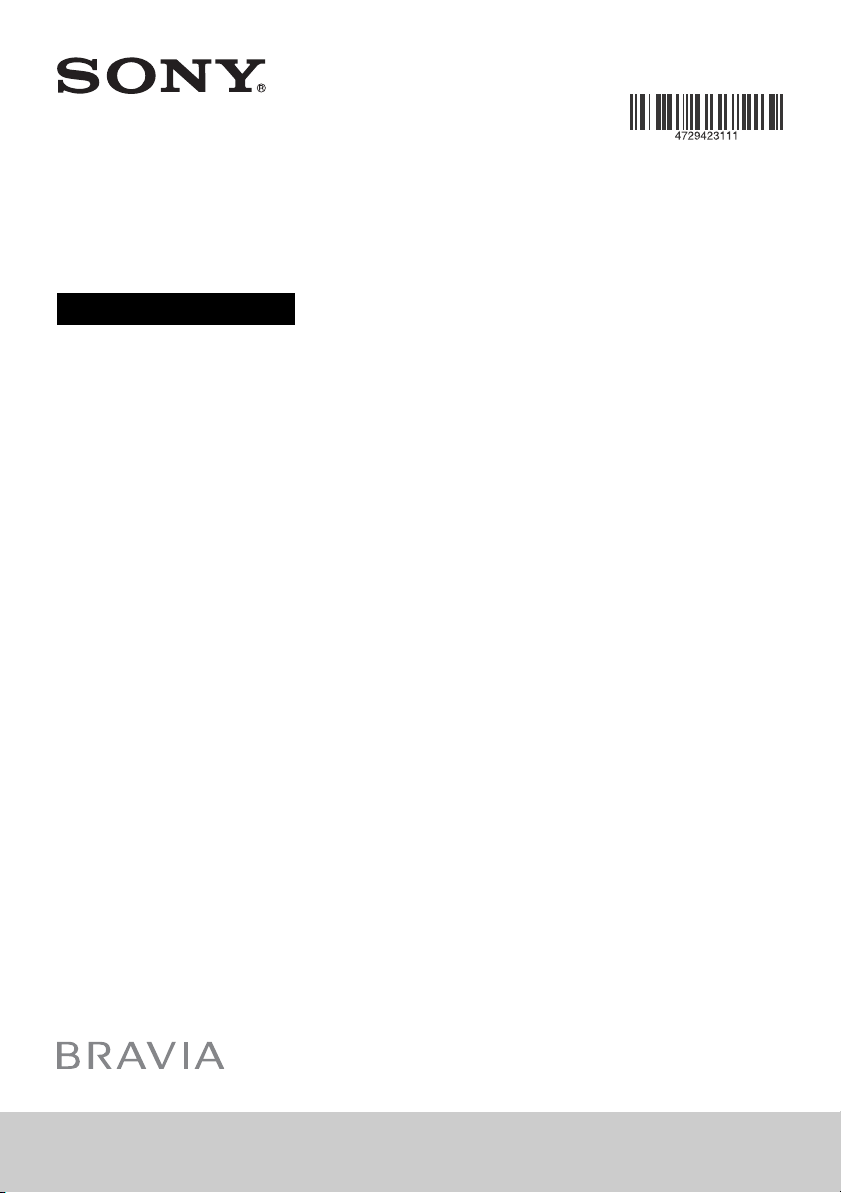
Television
Operating Instructions
4-729-423-11(1)
KDL-50WF6xx / 43WF6xx / 43RF4xx
Page 2
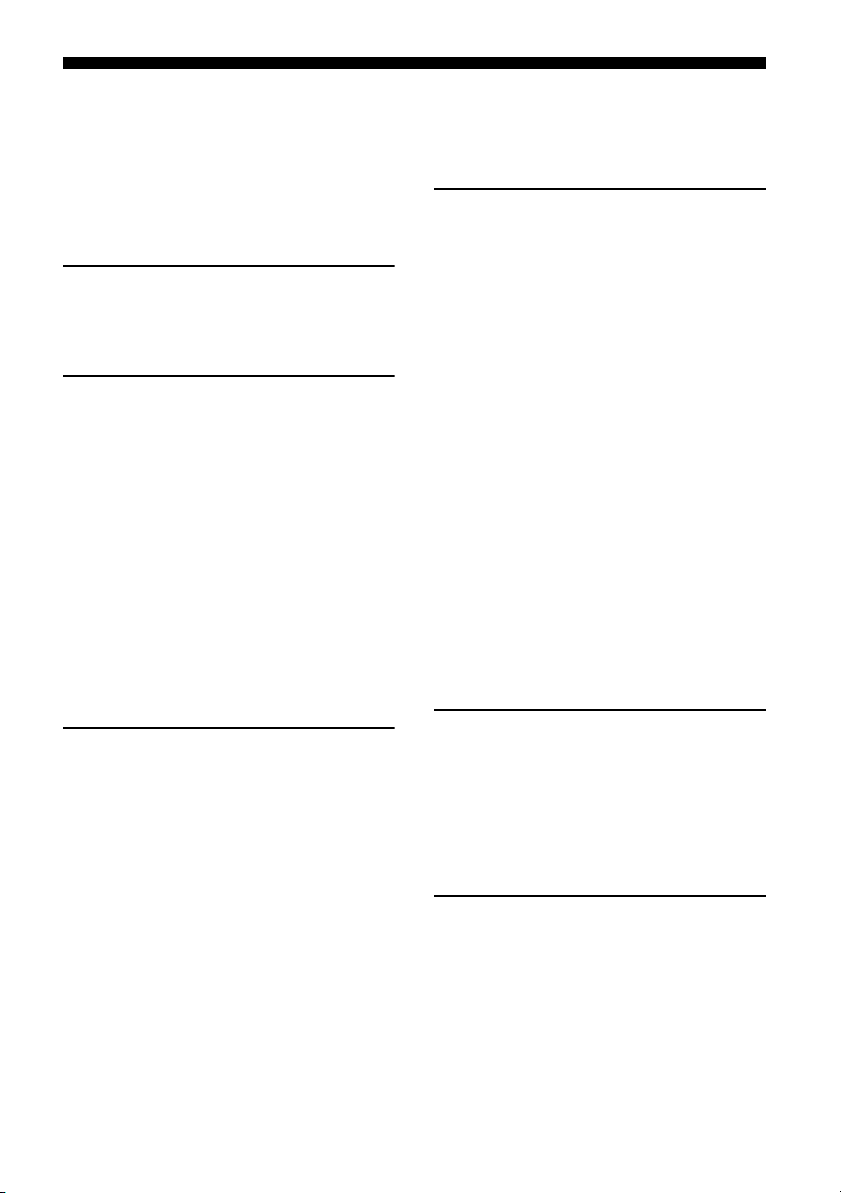
Table of Contents
IMPORTANT NOTICE . . . . . . . . . . . . . . . . . . . . 3
Safety Information . . . . . . . . . . . . . . . . . . . . . 3
Precautions . . . . . . . . . . . . . . . . . . . . . . . . . . .6
Parts and Controls
TV. . . . . . . . . . . . . . . . . . . . . . . . . . . . . . . . . 8
Remote Control . . . . . . . . . . . . . . . . . . . . 10
Connecting TV to the Internet
Setting up the Internet Connection . . . . 12
Type 1: Secured network with Wi-Fi
Protected Setup™ (WPS) . . . . . . . . . . . . . . . 12
Type 2: Secured network without Wi-Fi
Protected Setup™ (WPS) . . . . . . . . . . . . . . . 13
Type 3: Unsecured network with any type
of wireless LAN router . . . . . . . . . . . . . . . . . 13
Type 4: Wired network setup . . . . . . . . . . . 13
Preparing a Wired Network . . . . . . . . . . . . . 14
Viewing the Network Status . . . . . . . . . . . . 14
If You Cannot Connect to the
Internet . . . . . . . . . . . . . . . . . . . . . . . . . . . 14
USB Tethering . . . . . . . . . . . . . . . . . . . . . . 14
Privacy Policy . . . . . . . . . . . . . . . . . . . . . . 15
Watching TV
Changing the Viewing Style . . . . . . . . . . 16
Changing the Screen Format . . . . . . . . . . . . 16
Setting Scene Select. . . . . . . . . . . . . . . . . . . 16
Navigating through Home
Menu
Apps . . . . . . . . . . . . . . . . . . . . . . . . . . . . . . 17
All Apps . . . . . . . . . . . . . . . . . . . . . . . . . . . . . 17
Photo Sharing Plus . . . . . . . . . . . . . . . . . . . . 17
Using the TV as a Photo Frame Mode. . . . . 18
Channels . . . . . . . . . . . . . . . . . . . . . . . . . . 18
Programme List. . . . . . . . . . . . . . . . . . . . . . . 18
Digital EPG. . . . . . . . . . . . . . . . . . . . . . . . . . . 18
Recordings. . . . . . . . . . . . . . . . . . . . . . . . . 19
Media . . . . . . . . . . . . . . . . . . . . . . . . . . . . .19
Playback Photo/Music/Video via USB . . . . 19
Playback Photo/Music/Video via Home
Network . . . . . . . . . . . . . . . . . . . . . . . . . . . . .20
Settings . . . . . . . . . . . . . . . . . . . . . . . . . . . 21
System Settings . . . . . . . . . . . . . . . . . . . . . . 21
Network Setup . . . . . . . . . . . . . . . . . . . . . . .30
Customer Support . . . . . . . . . . . . . . . . . . . . 30
Help Guide . . . . . . . . . . . . . . . . . . . . . . . . . . 31
Home Screen . . . . . . . . . . . . . . . . . . . . . . . 31
Recommendations Row. . . . . . . . . . . . . . . . 31
Recent Apps . . . . . . . . . . . . . . . . . . . . . . . . . 31
Recent Channels . . . . . . . . . . . . . . . . . . . . . . 31
Viewing Pictures from
Connected Equipment
Connection Diagram. . . . . . . . . . . . . . . . .32
Using Audio and Video Equipment . . . . .33
Using Screen mirroring. . . . . . . . . . . . . . .33
Installing the TV to the Wall . . . . . . . . . . 34
Additional Information
Troubleshooting . . . . . . . . . . . . . . . . . . . .35
Picture . . . . . . . . . . . . . . . . . . . . . . . . . . . . . . 35
Sound. . . . . . . . . . . . . . . . . . . . . . . . . . . . . . . 36
Channels . . . . . . . . . . . . . . . . . . . . . . . . . . . .36
Network . . . . . . . . . . . . . . . . . . . . . . . . . . . . . 36
General . . . . . . . . . . . . . . . . . . . . . . . . . . . . . 37
Specifications . . . . . . . . . . . . . . . . . . . . . 38
GB
2
Page 3
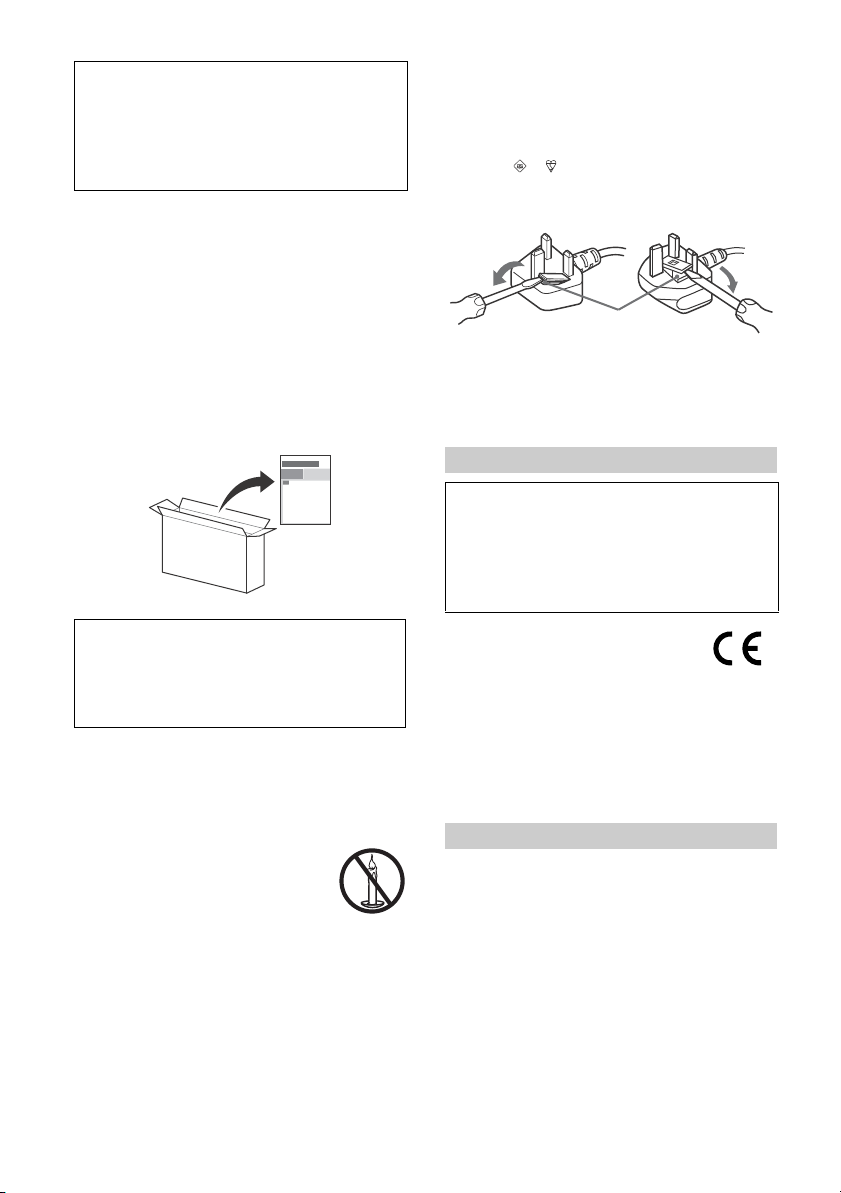
Internet Connection and Data Privacy
FUSE
This product connects to the i nternet during initial setup as
soon as a network is conn ected in order to confirm internet
connection, and later to configure the Home screen. Your IP
address is use d in these an d all other in ternet connect ions. If
you do not want your IP address be used at all, do not set-up
the wireless internet functi on and do not connect an i nternet
cable. Please refer to the privacy information presented in the
set-up screens for further detai ls of internet connections.
Introduction
Thank you for choosing this Sony product.
Before operating the TV, please read this manual tho roughly and
retain it for fu ture ref erence.
Note
• Before operating the TV, please read the “Safety Information”
(page 3).
• Images an d illustrations used in the Setu p Guide and this
manual are for reference only and may differ from the actual
product.
• The “xx” that a ppears in the model name corresponds to a
numeric digit, related to design, colour or TV system.
Attaching the Table-Top Stand to the TV
Refer to the Setup Guide o n top of the cushion.
NOTICE FOR CUSTOMERS IN THE UNITED
KINGDOM
A moulded plug complying with BS1363 is fitted to this equipment
for your safety and conve nience.
Should the fuse in the plug supplied need to be replaced with the
same rating of fuse approved by ASTA or BSI to BS 1362 (i.e.,
marked with
If the plug supplied with this equipment has a detachable fuse
cover, be sure to attach the fuse cover a fter you change the fu se.
Never use the plug without the fuse cover. If you should lose the
fuse cover, please contact your nea rest Sony service station.
How to replace the fuse
Open the fuse compa rtment with a blad e screwdriver, and
replace the fuse.
Please refer to the illustration that actually equipped with t he
product.
or ) must be used.
IMPORTANT NOTICE
This product has been manufactured by or on behalf of Sony
Visual Products Inc.
EU Importer: Sony Europe Limited.
Inquiries to the EU Im porter or related to product compl iance
in Europe should be sent to the manufacturer's authorized
representative, Sony Belgium, bijkan toor van Sony Europe
Limited, Da Vincilaan 7-D1, 1935 Zaventem , Belgium.
Help Guide (Manual) (Only on limited
region/country/TV model)
For more detailed information, press HOME o n the remote
control, then select [Help Guide] under [Settings] menu. You
can also check the Hel p Guide from your PC or sm artphone
(information provided on the back cover).
Location of the identification label
Labels for the TV Model No., Product ion Date (year/mo nth) and
Power Supply rating are located on the rear of th e TV or package.
For models with supplied mains adaptor:
Labels for the mains a daptor Model No. and Serial No. are located
on the bottom of the m ains adaptor.
WARNING
TO PREVENT THE
SPREAD OF FIRE, KEEP
CANDLES OR OTHER OPEN
FLAMES AWAY FROM THIS
PRODUCT AT ALL TIMES.
Notice for Radio Equipment
Hereby, Sony Visual Products Inc. de clares that
the radio equipment types KDL-50WF665,
KDL-50WF663, KDL-50WF660, KDL-43WF665,
KDL-43WF663, KDL-43WF660, KDL-43RF455, KDL-43RF453,
KDL-43RF450 are in compliance with Directive 2014/53/EU.
The full text of the EU declaration of conformity is available at the
following internet address:
http://www.compliance.sony.de/
This radio equipment can be operated in the EU without
infringing applicable requirements on the use of radio spectrum.
Safety Information
WARNING
Caution
Risk of explosion if the batter y is replaced by an incorrect ty pe.
Batteries must not be exposed to excessive heat such as
sunshine, fire or the like or extremely l ow air pressure that can
result in an ex plosion or le akage of fla mmable liqu id or gas.
Stability Hazard
The televis ion set may fall , causing serio us personal injury or
death.
Never place a television se t in an unstable location. A tele vision
set may fall, causing serio us persona l injury or d eath. Many
injuries, particularly to children, can be avoided by taking simple
precautions such as:
• Using cabinets or stands recommended by the manufacturer of
the television set.
• Only using furniture that can safely supp ort the television set.
3
GB
Page 4
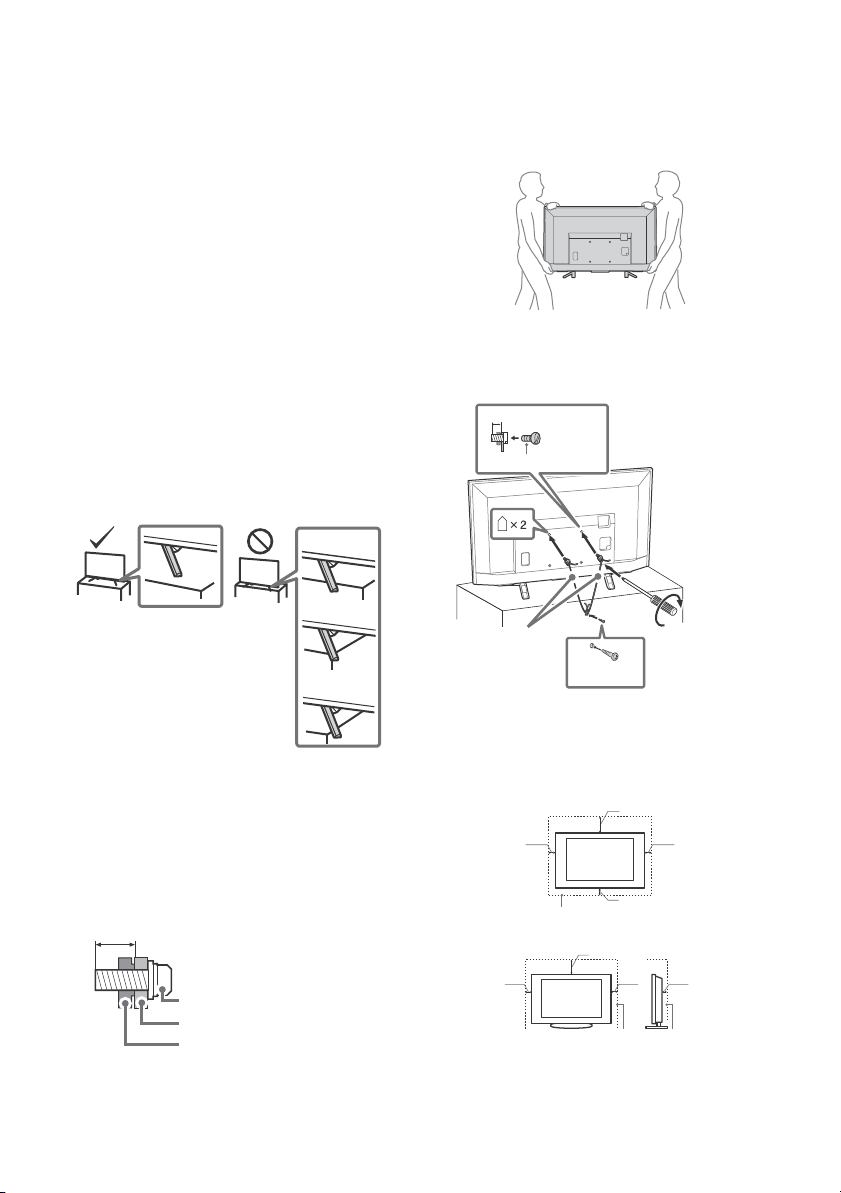
• Ensuring the television set is not overhanging the edge of the
Screw (M6)
Wall-Mount Bracket
8 mm - 12 mm
TV’s rear cov er
1
8 mm - 12 mm
1.5 N·m/1,5 N·m
{15 kgf·cm}
M6 screw (not supplied)
Screw
(not supplied)
Cord
(not supplied)
30 cm
10 cm
10 cm
10 cm
Leave at least this space around the set.
30 cm
10 cm
10 cm
Leave at least this space around the set.
6 cm
supporting furniture.
• Not plac ing the televi sion set on tall fu rniture (for exam ple,
cupboards or bookcases) w ithout anchoring both the furniture
and the television set to a suitable support.
• Not placing the television set on cloth o r other materials that
may be located between the television set and supporting
furniture.
• Educating children about the dangers of climbing on furniture
to reach the television set or its controls.
If your existing television set i s being retained and relocated, the
same considerations as above should be applied.
Installation/Set-up
Install and use the TV set in accordance with the instructions
below in order to avoid any risk of fire, electric shock o r damage
and/or injuries.
Apparatus connected to the protective earthing of the building
installation through the mai ns connection or through other
apparatus with a connection to p rotective earthing – and to a
television distribution system using coaxial cable, may in some
circumstances create a fire hazard. Connect ion to a television
distribution system therefore has to be provided through a device
providing electrical isolation below a certain frequency range
(galvanic isolator, see EN 60728-11).
Installation
• The TV set should be installed near an easily accessib le mains
socket.
• Place the TV on a stable, level surface to prevent it from falling
over and caus ing personal injury or prop erty damag e.
• Install the TV so that the TV's Table-Top Stand does not protrude
out from the TV stand (not supplied). If the Table-Top Stand
protrudes out from the TV stand, it may cause TV set to topple
over, fall down, and cause personal injury or damage to the TV.
Tran spo rti ng
• Before transpor ting the TV set, disconnect all cables.
• Two or three people are needed to transport a large TV set.
• When transpo rting the TV set by han d, hold it as shown belo w.
Do not put stress on the LCD pan el and the frame around the
screen.
• When lifting or moving the TV set, hold it firmly from the
bottom.
• When transpo rting the TV set, do not su bject it to jolts or
excessive vibration.
• When transpo rting the TV set for repairs o r when moving, pack
it using the original car ton and packing material.
Topple prevention
• Only qu alified serv ice personnel sh ould carry out wall-moun t
installations.
• For safety reasons, it is strongly recommended that you use
Sony accessories, including:
Wall-Mount Bracket – SU-WL450
• Be su re to use the screws supplied with the Wall-Mount Bracket
when attaching the Wall-Mo unt Bracket to the TV set. The
supplied screws are designed as indicated by illustration when
measured from the attaching surface of the Wall-Mount Bracket.
The diameter and length of the screws differ depending on the
Wall-Mount Bracket model.
Use of screws other than th ose supplied may resu lt in internal
damage to the TV set or cause it to fall, etc.
GB
4
Vent ilation
• Never cover the ventilation holes or insert anything in the
cabinet.
• Leave space arou nd the TV set as shown be low.
• It is strongly recommende d that you use a Sony Wall-Mount
Bracket in order to provide adequate air circul ation.
Installed on the wall
Installed with stand
• To ensure proper ventilation and prevent the collection of dirt or
dust:
Do no t lay the TV set flat, install ups ide down, backwards, or
sideways.
Page 5

Do not place the TV set on a shelf, rug, be d or in a closet.
Air circulation is blocked.
Wall Wall
Do not cover the T V set with a cloth, such as curtains, or items
such as newspapers, etc.
Do not install the TV set as show n below.
Mains lead
Handle the mains lea d and socket as follows in order to avoid any
risk of fire, electric shock or damage and/or injuries:
• Use only mains leads supplied by Sony, not other suppliers.
• Insert the p lug fully into the ma ins socket.
• Operate the TV set on a 220 V - 240 V AC supply only.
• When wiring cables, be sure to unplug the main s lead for your
safety and take care not to catch your feet on th e cables.
• Disconnect the mains lead from the mains socket before
working on or moving the TV set.
• Keep the mains le ad away from heat sources.
• Unplug the mains plug and clean it regularly. If the plug is
covered with dust and it picks up moisture, its insulation may
deteriorate, which could result in a fire.
Note
• Do not use th e supplied mains lead on an y other equipment.
• Do not p inch, bend, or twist the mains lea d excessively. The core
conductors may be exposed or broken.
• Do not modif y the mains lead.
• Do not put any thing heavy on the main s lead.
• Do not pull on the mains lead itself when disconnecting the
mains lead.
• Do not connect too many appliances to th e same mains so cket.
• Do not use a po or fitting mains socket.
NOTE ON MAINS ADAPTOR (models with
supplied mains adaptor only)
Warni ng
To reduce the risk of fire or electric shock, do not expose this
apparatus to rain or moisture.
To prevent fire or shock hazard, do not place objects filled with
liquids, such as vases, on the apparatu s. Do not install th is
equipment in a confin ed space, such as a booksh elf or similar
unit.
• Please ens ure that the mains socket is installe d near the
equipment and shall be easily accessible.
• Be sure to use th e supplied mains ada ptor and mains lead.
• Do not use an y other mains adaptor. It may cause a
malfunction.
• Connect the mains adaptor to an easily accessible mains socket.
• Do not coil the m ains lead around the
mains adaptor. The core wire may be cu t
and/or it may cause a malfunction of the
media receiver.
• Do not touch the mains adaptor with wet hands .
• If you notice an abnormality in the mains adaptor, disconnect it
from the mains so cket immediately.
• The set is not dis connected from the mains so urce as long as it
is connected to the mains socket, even if the set itself has been
turned off.
• As the ma ins adaptor will become warm when it is used for a
long time, you may feel hot whe n touching it by hand.
Prohibited Usage
Do not install/use th e TV set in locations, environmen ts or
situations such as th ose listed below, or the TV set may
malfunction and cause a fire, electric shock, damage and/or
injuries.
Locations:
• Outdoor s (in direct sunlight), at the se ashore, on a ship or other
vessel, insid e a vehicle, in medical inst itutions, u nstable
locations, near water, rain, moisture or smo ke.
Environments:
• Places that are hot, humid, or excessively dusty; where insects
may enter; where it might be exposed to mechanical vibration,
near flammable obje cts (candles, etc.). The TV set sh all not be
exposed to dripping or splashing and no objects filled with
liquids, such a s vases, shall be pla ced on the TV.
Situations:
• Use when y our hands are wet, with the cabinet removed, or
with attachments not recom mended by the manufa cturer.
Disconnect the TV set from ma ins socket and aerial during
lightning storms.
• Install the T V so that it sticks out into an
open space. Injury or damage from a
person or ob ject bumping into the TV may
result.
• Place the TV in a humid or dusty space,
or in a room with oily smoke or steam
(near cooking tables or humidifiers). Fire,
electric sho ck, or warpin g may result.
• Install the TV in places subject to
extreme temperature such as in direct sunlight, near a radiator
or a heating vent. The TV may overhe at in such condition which
can cause deformation of the enclosure and/or TV malfunction.
• If the TV is p laced in the changing room of
a public bath or hot spring, the TV may be
damaged by airborne sulfur, etc.
• For best picture quality, do not expose the screen to direct
illumination or sunlight.
• Avoid moving the TV from a cold area to a warm area. Sudden
room te mperat ure cha nges m ay cau se moi sture co ndens ation .
This may cause the TV to show poor picture and/or poor colour.
Should this occur, allow moistu re to evaporate compl etely
before powering the TV on.
Broken pieces:
• D o not throw anything at the TV set. The screen glass may break
by the impact and cause serious injury.
• If the surfa ce of the TV set cracks, do not touch it unt il you have
unplugged the mains lead. Otherwise this may cause an electric
shock.
When not in use
• If you will n ot be using the TV set for seve ral days, the TV set
should be disconnected from the mains for environmental and
safety reasons.
• As the TV set is not disconnected from the mains when the TV
set is just turned off, pull the plug from th e mains to disconnect
the TV set completely.
• Some TV se ts may have features that require the T V set to be
left in standby to work correctly.
GB
5
Page 6
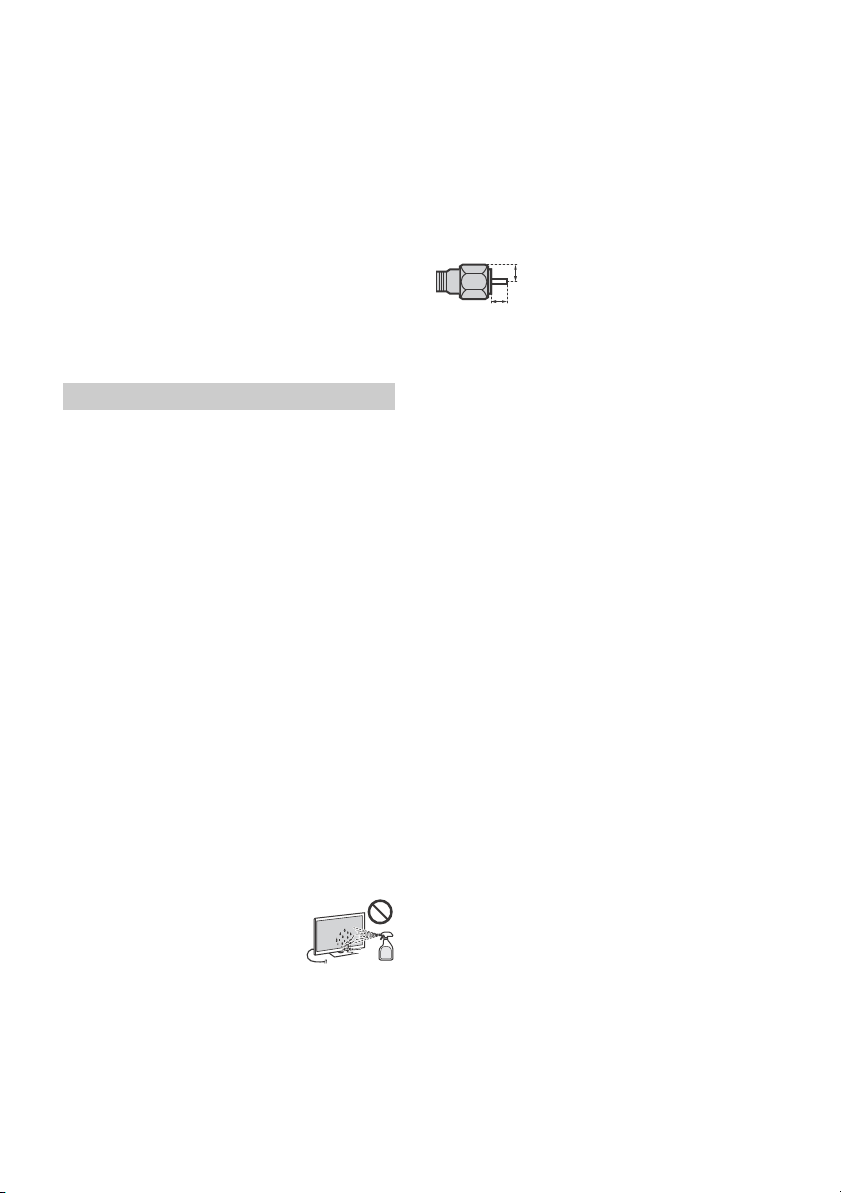
For children
1.5 mm max.
(Reference drawing of the F type plug)
7 mm max.
• Do not allow chi ldren to climb on the TV set.
• Keep small accessories out of the reach of children, so that they
are not mistakenly swallowed.
If the following problems occur...
Turn off the T V set and unplug the mains lead im mediately if any
of the following problems occur.
Ask your dealer or Sony service centre to have it checked by
qualified service perso nnel.
When:
• Mains lead is d amaged.
• Poor fitting of mains socket.
• TV set is damaged by being dropped, hit or having something
thrown at it.
• Any liquid or solid object falls through openings in the cabinet.
About LCD TV Temperature
When the LCD TV is used for an extended period, the panel
surrounds become warm. You may feel hot whe n touching there
by the hand.
Precautions
Viewing the TV
• View the TV in moderate li ght, as viewing th e TV in poor light or
during long period of time, strains your eyes.
• When using he adphones, adjust th e volume so as to avoid
excessive levels , as hea ring damage may result.
LCD Screen
• Although the LCD screen is made with high-precision
technology and 99.99 % or more of the pixels are effective,
black dots may app ear or bright points of light (red, blue, or
green) may appear constantly on the LCD screen. This is a
structural property of the LCD screen and is not a malfunction.
• Do not push or scratch the front filter, or place objects on top of
this TV set. The image may be uneven or the LCD screen may be
damaged.
• If this TV set is use d in a cold place, a smear may occur in th e
picture or the picture may become dark. This does not indicate a
failure. These phenomena disappear as the temperature rises.
• Ghosting may occur when still pictures are displayed
continuously. It may disappear after a few moments.
• The screen and cabinet get warm whe n this TV set is in use. This
is not a malfunction.
• The LCD screen contains a small amount of liquid crystal. Follow
your local ordinances and regulations for disposal.
Handling and cleaning the screen surface/
cabinet of the TV set
Be sure to unplug the mai ns lead connected to the TV set from
mains socket before c leaning.
To avoid material degradation or screen coatin g degradation,
observe the following precautions.
• To remove dust from the sc reen surface/cabinet, wipe gently
with a soft cloth. If dus t is persistent, wipe wi th a soft cloth
slightly moistened with a diluted mild detergent solution.
• Never spray water or de tergent directly on
the TV set. It may drip to th e bottom of the
screen or exterior parts and enter the TV
set, and may cause dam age to the TV set.
• Never use any type of abrasive pad,
alkaline/acid cl eaner, scouring powder, or
volatile solvent, such as alcohol, benzene,
thinner or insecticide. Using such materials or maintaining
prolonged contact with rub ber or vinyl materials may result in
damage to the screen sur face and cabinet material.
• Periodic vacuuming of the ventilation openings is
recommended to ensure proper ventilation.
• When adjusting the angle of the TV s et, move it slowly so as to
prevent the TV set from m oving or slipping off f rom its table
stand.
Optional Equipment
• Keep optional components or any equipment emitting
electromagnetic radiation a way from the TV set. Otherw ise
picture distortion a nd/or noisy sound m ay occur.
• This equipm ent has been tested and found to comply with the
limits set out in the EM C Directive using a connect ion signal
cable shorter than 3 m eters.
• This equipm ent has been tested and found to comply with the
limits set out in the EMC Directive using a RF cable shorte r than
30 meters for terrestrial/satellite/CATV terminal.
Recommendation of F type plug
Projection of the inner wire from the connection part must be less
than 1.5 mm.
Caution about handling the remote control
• Observe the correct polarity when inserting batteries.
• Do not use di fferent types of batteries together or mix old and
new batteries.
• Dispose o f batteries in an environmentall y friendly way. Certain
regions may regulate the d isposal of batteries. Ple ase consult
your local authority.
• Handle the remote control with care. Do not drop or step on it,
or spill liquid of any kind onto it.
• Do not place the remote cont rol in a location near a heat source,
a place subject to direct sunlight, or a damp room.
Wireless Function of the unit
• Do not operate this un it near medical equipmen t (pacemaker,
etc.), as this may result in the malfunct ion of the medical
equipment.
• Although th is unit transmits/receives scrambled signals, be
careful of unauthorise d interception. We cannot be responsi ble
for any trouble as a result.
• This equipment should be installed and operated keeping a
separation distance of 20 cm or more between the an tenna of
this device and a person's body.
GB
6
Page 7
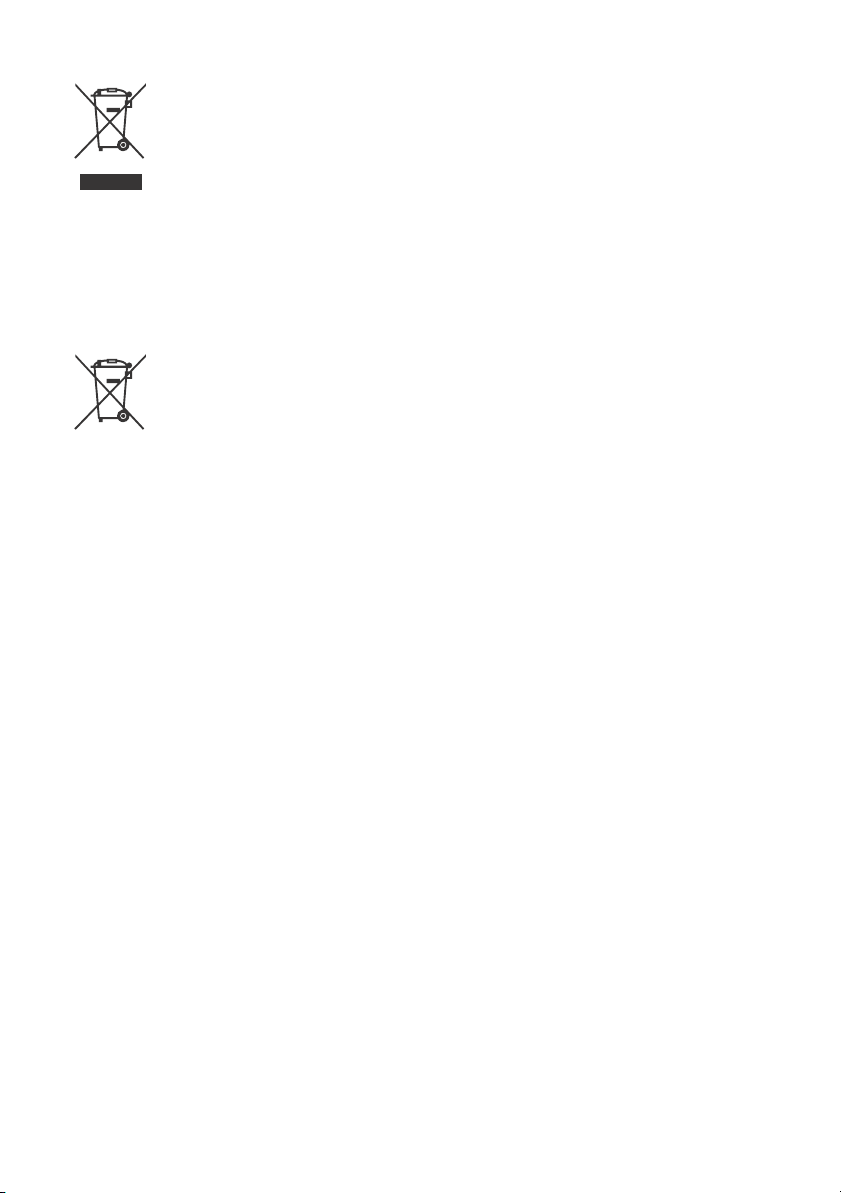
Disposal of the TV set
Disposal of old electrical &
electronic equipment (applicable in
the European Union and other
countries with separate collection
systems)
This symbol on the product or on its packaging
indicates that this product shal l not be treated
over to the appropriate collecti on point for the recycling of
electrical and electronic equipment. By ensuring that this product
is disposed of correctly, you will help to prevent potential
negative consequences for the e nvironment and human health,
which could be caused by inappropriate waste handling of this
product. The recycling of m aterials will help to conserve n atural
resources. For more detailed information ab out recycling of this
product, please contact your loca l Civic Office, your household
waste disposal service or the shop where you purchased the
product.
product shall not be treated as ho usehold waste. On certain
batteries this symbol migh t be used in combination with a
chemical symbol. The chemical symbol for lead (Pb) is added if
the battery contains more than 0.004 % lead. By ensuring that
these batteries are disposed of correctly, you will help to prevent
potentially negative conseque nces for the environment and
human health which could be caused by inappropriate waste
handling of the battery. The recycling of the materials will help to
conserve natural resources. In case of products that for safety,
performance or data integri ty reasons require a permanent
connection with an incorpo rated battery, this battery should be
replaced by qualified service staff only. To ensure that the battery
will be treated properly, hand over the prod uct at end-of-life to
the appropriate collection poi nt for the recycling of electrical and
electronic equipment. For all oth er batteries, please view the
section on how to remove the battery from the produc t safely.
Hand the battery ove r to the appropriate collection point for the
recycling of waste batteries. For m ore detailed information about
recycling of this battery, please con tact your local Civic Office,
your household waste disposal service or the shop where you
purchased the product o r battery.
as household waste. Instead it shall be handed
Disposal of waste batteries
(applicable in the European Union
and other countries with separate
collection systems)
This symbol on the battery or on the packaging
indicates that the battery provi ded with this
GB
7
Page 8
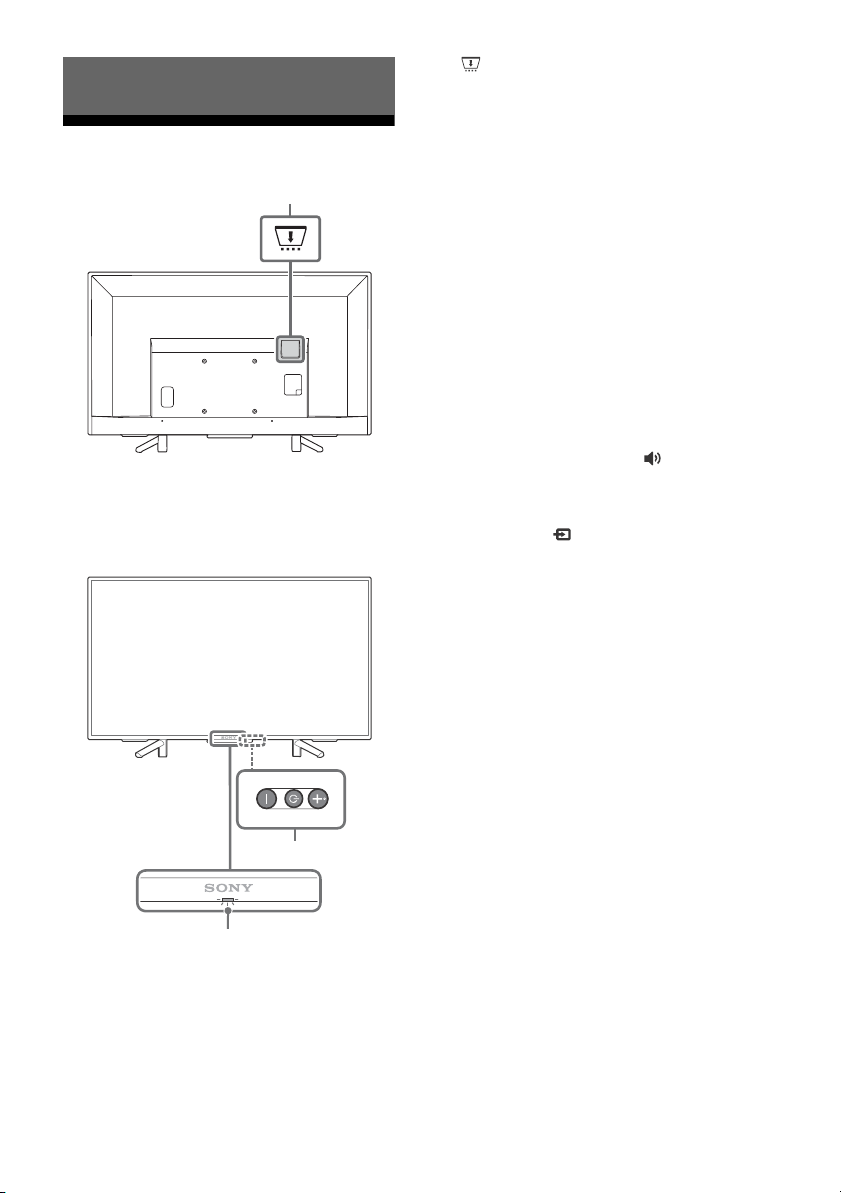
Parts and Controls
3
2
1
TV
CAM (Conditional Access Module)
• Provides access to pay TV services. For
details, refer to the instruction manual
supplied with your CAM.
• Do not insert the smart card directly into
the TV CAM slot. It must be fitted into the
Conditional Access Module provided by
your authorised dealer.
• CAM is not supported in some countries/
areas. Check with your authorised dealer.
• A CAM message may appear when you
switch to a digital programme after using
the Internet video.
(Power) / + / –
Short press to turn the TV on.
Long press until the TV turn off.
When the TV is on,
Volume
Press + or – button to increase/decrease the
volume.
You can also press until notification is
displayed. Increases/decreases the volume
by pressing the + or – button.
Input
Press until notification is displayed.
Moves the selected input source by pressing
+ (up) or – (down) button.
Programme
Press until PROG notification is displayed.
Select the programme by pressing + (up) or
– (down) button.
(Sensors/LED indicator)
• Receives signals from the remote control.
Do not put anything over the sensor.
Doing so may affect its function.
• Lights up in amber when the [Sleep
Timer]* or [On Timer]* is set, or the TV is in
Photo Frame Mode*.
• Lights up in white when [Power Saving]* is
set to [Picture Off]*.
• Lights up in white when the TV is turned
on.
• Does not light up when the TV is in
standby mode.
• Flashes while the remote control is being
operated.
• Lights up in red in recording mode.
(Only on limited region/country/TV model)
* For more detailed information, press HOME on the
remote control, then select [Help Guide] under
[Settings] menu.
GB
8
Page 9
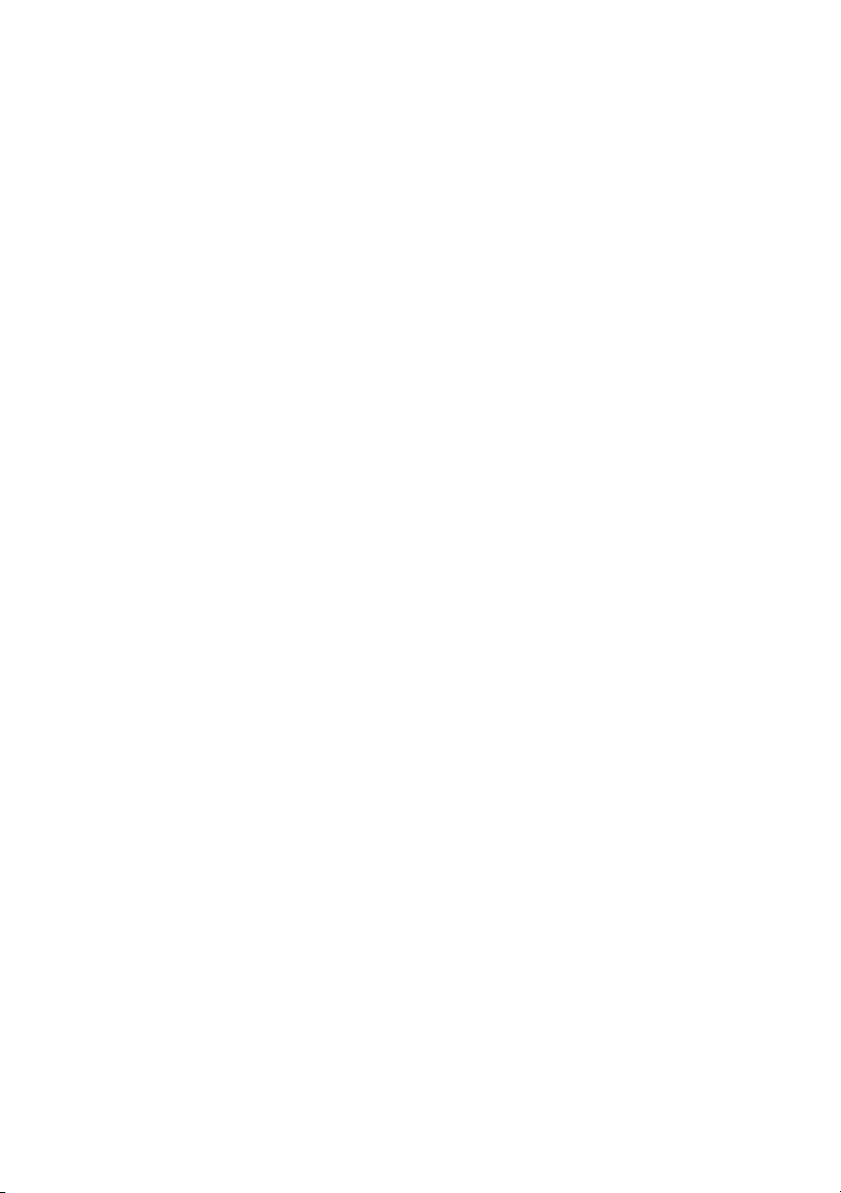
Note
• Make sure that the TV is completely turned off before
unplugging the mains lead.
• To disconnect the TV from the mains completely, pull
the plug from the mains socket.
• Please wait for a while when perform input selection
to change to other input.
GB
9
Page 10
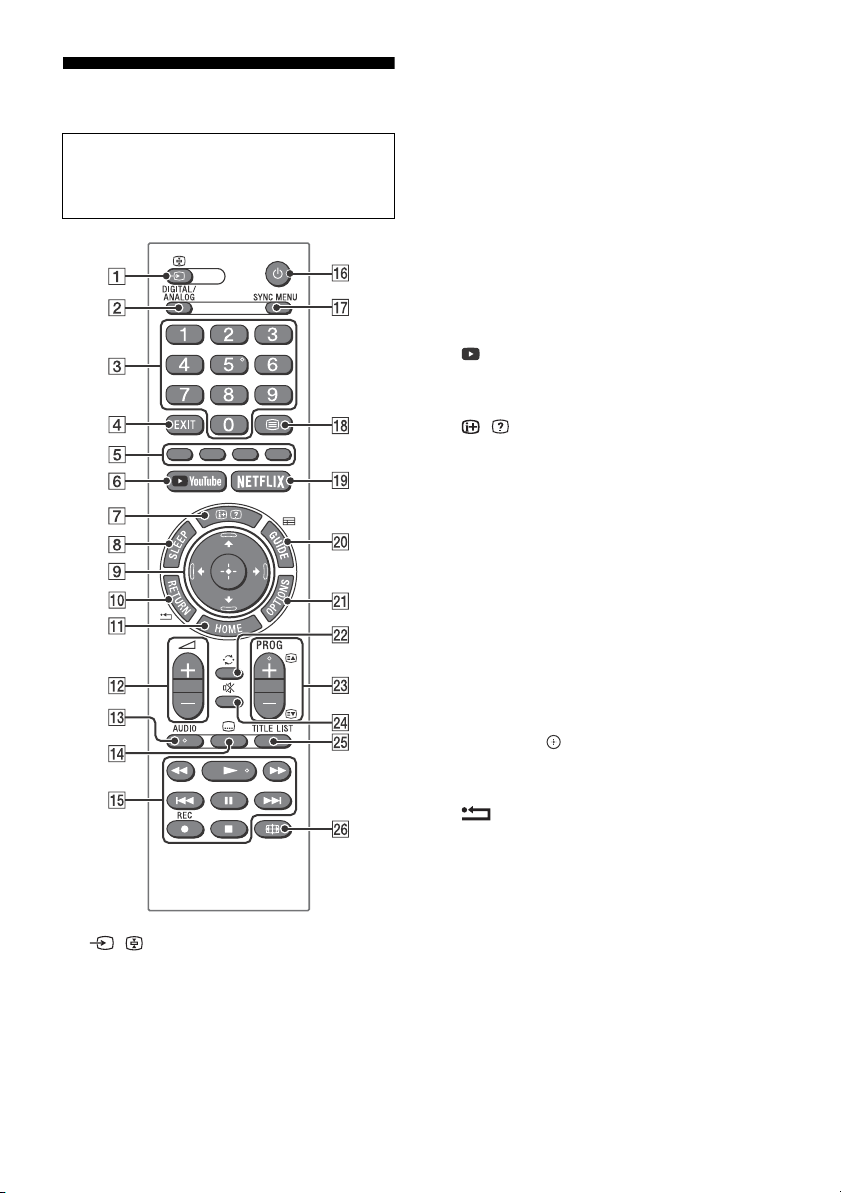
Remote Control
The remote control shape, locatio n,
availability and function of remote control
buttons may vary depending on your
region/country/TV model.
/ (Input select / Text hold)
• Displays and selects the input source.
• In text mode, holds the current page.
DIGITAL/ANALOG
Switches to digital or analogue input.
Number buttons
• Select channels. For channel numbers 10
and above, enter the next digit quickly.
• In text mode, enter the three digit page
number to select the page.
EXIT
Return to the previous screen or exit from
the menu. When an Interactive Application
service is available, press to exit from the
service.
Colour buttons
Displays operation guide (when colour
buttons are available).
YouTube (Only on limited region/
country/TV model)
Accesses the “YouTube” online service.
/ (Info / Text reveal)
• Displays information. Press once to
display information about the
programme/input you are viewing. Press
again to remove the display from the
screen.
• In text mode, reveals hidden information
(e.g. answers to a quiz).
SLEEP
Press repeatedly until the TV displays the
time in minutes ([Off]/[15 min]/[30 min]/
[45 min]/[60 min]/[90 min]/[120 min]) that
you want the TV to remain on before
shutting off. To cancel the sleep timer, press
SLEEP repeatedly until [Off] appears.
//// (Item select / Enter)
• Select or adjust items.
• Confirm selected items.
RETURN
• Returns to the previous screen of any
displayed menu.
• Stops playback when playing photo/
music/video file.
HOME
Displays or cancels the menu.
+/– (Volume)
Adjusts the volume.
10
GB
Page 11
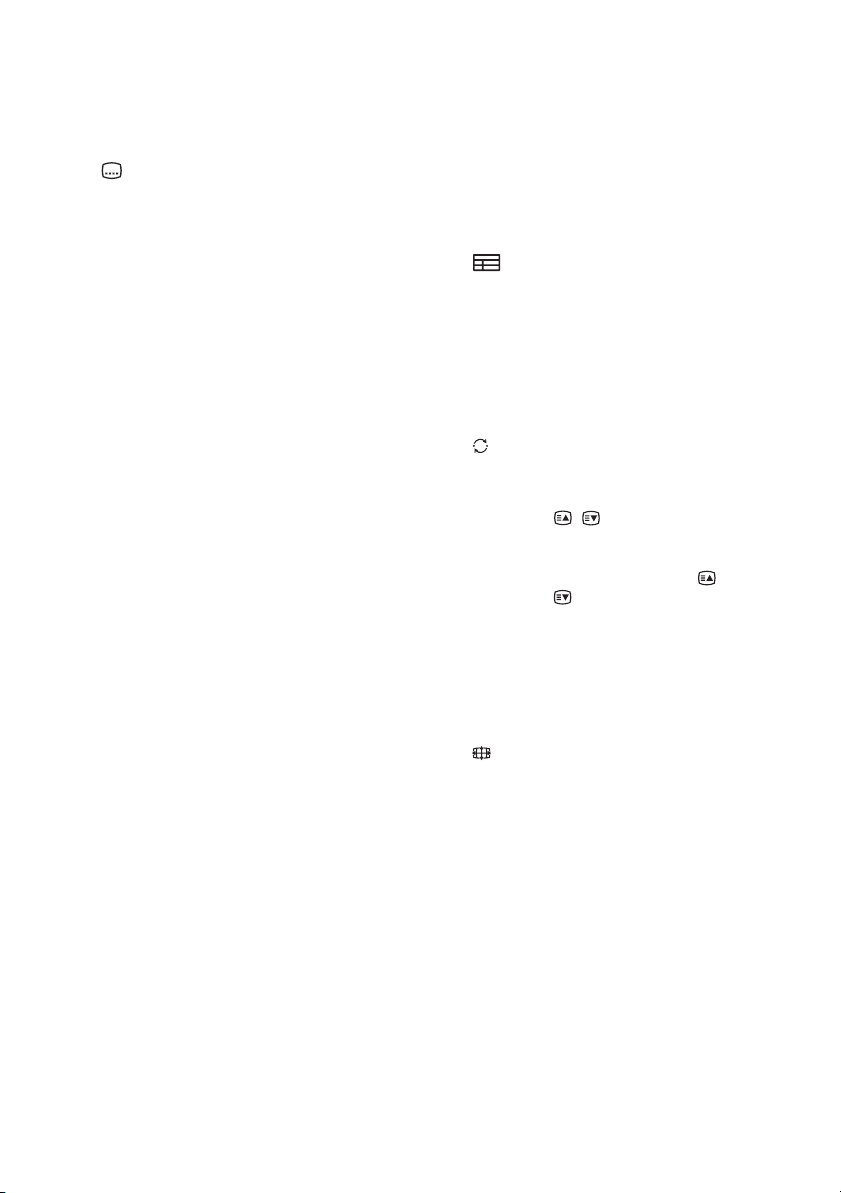
AUDIO
Select the sound of multilingual source or
dual sound for the programme currently
being viewed (Depend on programme
source).
(Subtitle)
Changes the subtitle setting.
//////
• Operate media contents on the TV and
connected BRAVIA Sync-compatible
device.
• This key also can be used to operate VOD
(Video on Demand) service playback.
Availability is depend on VOD service.
(Except KDL-43RF4xx)
REC (Not available for Italy)
Record the current programme with the USB
HDD recording function.
(TV standby)
Turns the TV on or switches to standby
mode.
SYNC MENU
Press to display the BRAVIA Sync Menu and
then select connected HDMI equipment
from [Device Selection].
The following options can be selected from
BRAVIA Sync Menu.
Device Control:
Use the [Device Control] to operate
equipment that is compatible with BRAVIA
Sync Control. Select options from [Home
(Menu)], [Options], [Content List] and [Power
Off] to operate the equipment.
Speakers:
Select [TV Speakers] or [Audio System] to
output the TV’s sound from the TV speakers
or connected audio equipment.
TV Control:
Use the [TV Control] menu to operate the TV
from the [Home (Menu)] or [Options] menu.
Return to TV:
Select this option to return to the TV
programme.
(Text)
In text mode, displays Text broadcast.
Each time you press , the display changes
cyclically as follows:
Tex t Text over the TV picture (mix mode)
No Text (exit the Text service)
NETFLIX (Only on limited region/
country/TV model)
Accesses the “NETFLIX” online service.
GUIDE (EPG)
Displays the Digital EPG (Electronic
Programme Guide).
OPTIONS
Displays a list that contains shortcuts to
some setting menus.
The listed options vary depending on the
current input and content.
(Jump)
Returns to the previous channel or input
viewed more than 15 seconds.
PROG +/–/ /
• Selects the next (+) or previous (–)
channel.
• In text mode, selects the next ( ) or
previous ( ) page.
(Mute)
Mutes the sound. Press again to restore the
sound.
TITLE LIST (Not available for Italy)
Display the Title list.
(Wide Mode)
Adjusts the screen display. Press repeatedly
to select the desired wide mode.
Hint
• The number 5, , PROG + and AUDIO buttons have
tactile dots. Use the tactile dots as references when
operating the TV.
Note
• If subtitles are selected and the user launches a
digital text application via ‘text’ key, subtitles may,
under certain circumstance stop being displayed.
When the user exits the digital text application,
subtitle decoding will resume automatically.
GB
11
Page 12
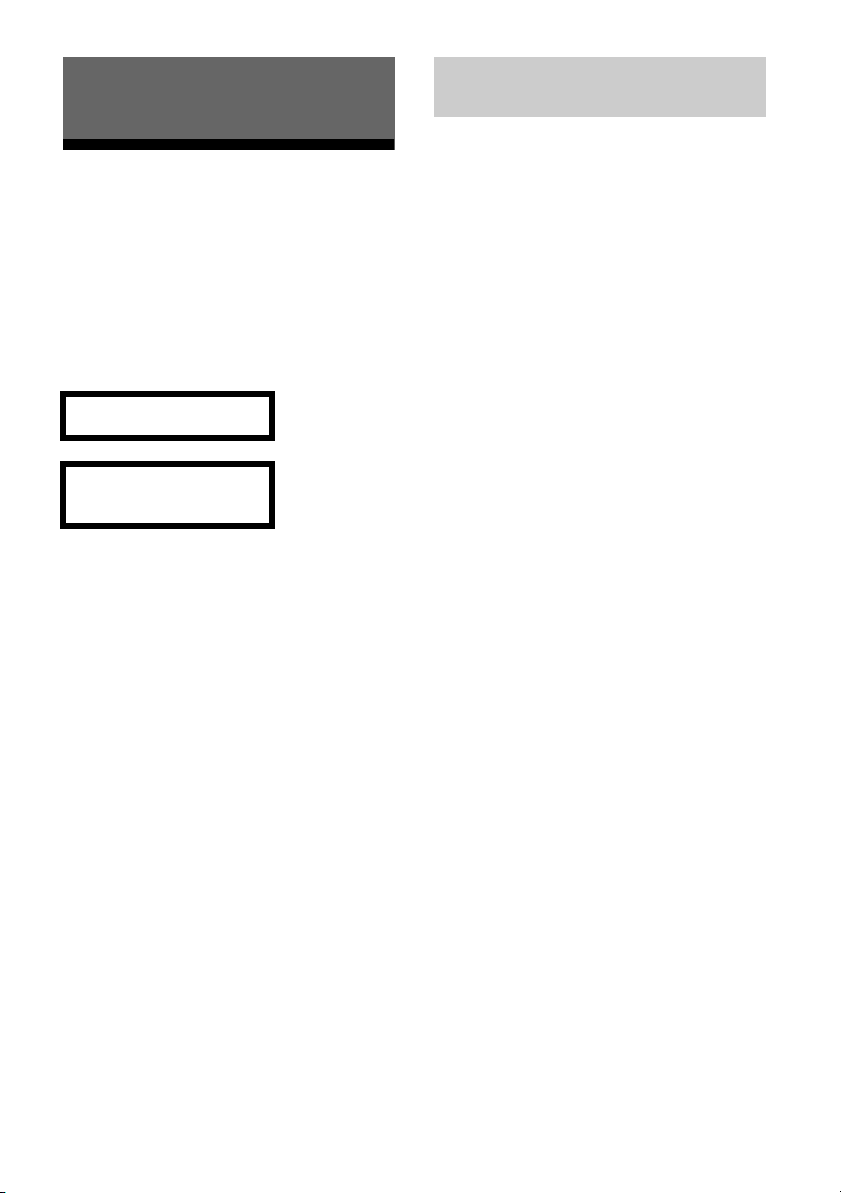
Connecting TV to the Internet
(Except KDL-43RF4xx)
Setting up the Internet Connection
To use the network features of your TV it needs
to be connected to the Internet. The setup
procedure differs depending on the type of
network and LAN router. Before setting up the
Internet connection, be sure to set up a LAN
router. Check your wireless LAN environment
using the following chart.
Wireless LAN
Secure Wireless LAN? NO
YES m
Do you use a wireless LAN
router compatible with Wi-Fi
Protected Setup™ (WPS)?
YES m
Typ e 1*
Wired LAN , Typ e 4
* Type 1 is easier to set up if your router has an
automatic setting button, e.g. Air Station One-Touch
Secure System (AOSS). Most of the latest routers have
this function. Check your router.
Typ e 1: Follow the configuration for Secured
network with Wi-Fi Protected Setup™
(WPS).
Typ e 2: Follow the configuration for Secured
network without Wi-Fi Protected
Setup™ (WPS).
Typ e 3: Follow the configuration for Unsecured
network with any type of wireless
LAN router.
Typ e 4: Follow the configuration for Wired
network setup.
k Typ e 3
NO
k Typ e 2
Type 1: Secured network with Wi-Fi Protected Setup™ (WPS)
The WPS standard makes security of a wireless
home network as straightforward as pressing
the WPS button on the wireless LAN router.
Before setting up a wireless LAN, check the
location of the WPS button on the router and
verify how to use it.
For security purpose, [WPS (PIN)] provides a PIN
code for your router. PIN code is renewed every
time you select [WPS (PIN)].
1 Press HOME, then select [Settings]*
[System Settings] [Setup]
[Network] [Network Setup].
2 IP Address setting/Proxy server:
– automatic setting:
[Set up network connection] [Easy]
– manual setting:
[Set up network connection] [Expert]
[Wired Setup] or [Wireless Setup]
3 Select [WPS (Push Button)] for Push
Button method or [WPS (PIN)] for PIN
method.
Note
Button name of the WPS may differ depending on
the router (e.g. AOSS button).
4 Follow the instructions on the setup
screen.
Note
• If you use WPS for network setup, the security
settings of the wireless LAN router activate, and any
equipment previously connected to the wireless LAN
in a non-secure status will be disconnected from the
network.
In this case, activate the security settings of the
disconnected equipment and then reconnect. Or, you
can deactivate the security settings of the wireless
LAN router, and then connect the equipment to a TV
in a non-secure status.
• To use the network with IPv6, select [Settings]*
[System Settings] [Setup] [Network] [IPv6/
IPv4 Priority] [IPv6], then select [Easy] in [Set up
network connection].
• When IPv6 is selected, HTTP Proxy cannot be set.
GB
12
Page 13
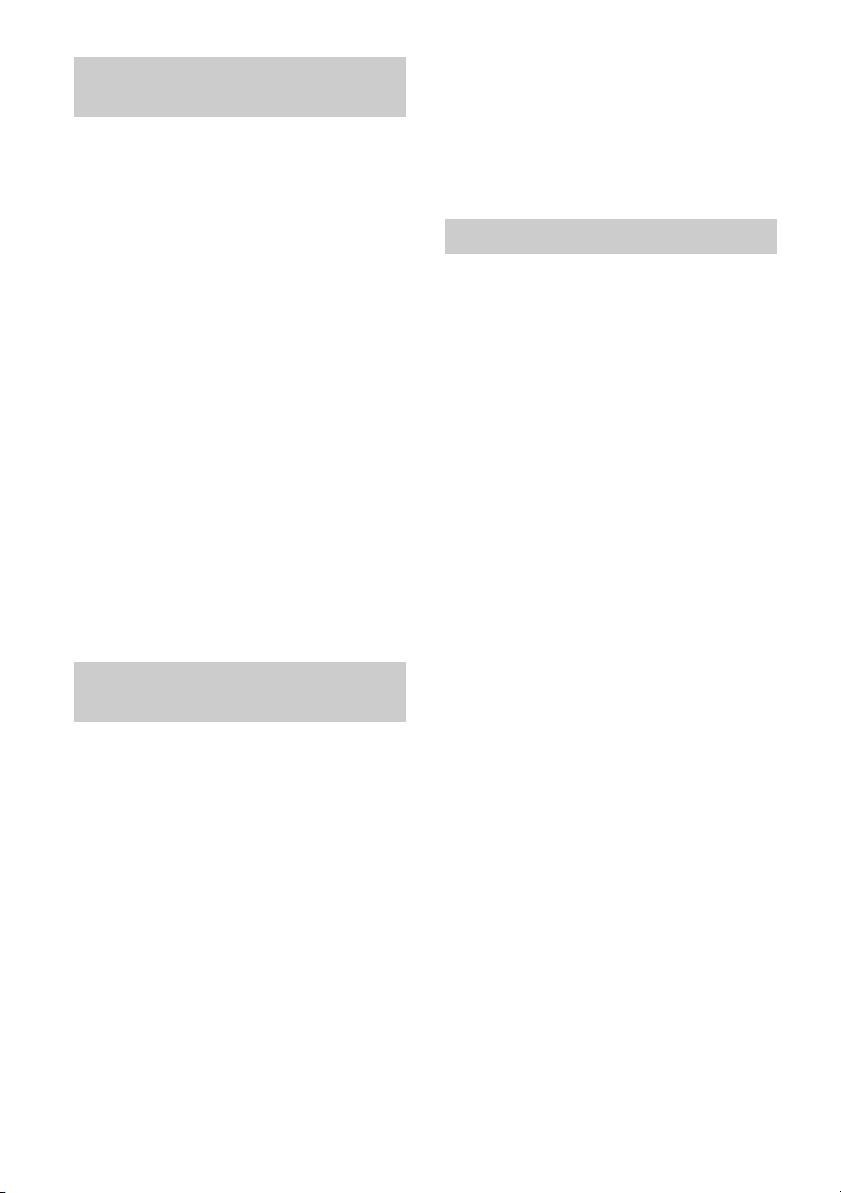
Type 2: Secured network without Wi-Fi Protected Setup™ (WPS)
To set up a wireless LAN, SSID (wireless network
name) and security key (WEP or WPA key) will be
required. If you do not know them, consult the
instruction manual of your router.
1 Press HOME, then select [Settings]*
[System Settings] [Setup]
[Network] [Network Setup].
2 IP Address setting/Proxy server:
– automatic setting:
[Set up network connection] [Easy]
– manual setting:
[Set up network connection] [Expert]
[Wired Setup] or [Wireless Setup]
3 Select [Scan], then select a network from
the list of scanned wireless networks.
4 Follow the instructions on the setup
screen.
Note
• To use the network with IPv6, select [Settings]*
[System Settings] [Setup] [Network] [IPv6/
IPv4 Priority] [IPv6], then select [Easy] in [Set up
network connection].
• When IPv6 is selected, HTTP Proxy cannot be set.
• Please make sure your surrounding is secure when
you key in your password.
Type 3: Unsecured network with any type of wireless LAN router
To set up a wireless LAN, SSID (wireless network
name) will be required.
1 Press HOME, then select [Settings]*
[System Settings] [Setup]
[Network] [Network Setup].
2 IP Address setting/Proxy server:
– automatic setting:
[Set up network connection] [Easy]
– manual setting:
[Set up network connection] [Expert]
[Wired Setup] or [Wireless Setup]
3 Select [Scan], then select a network from
the list of scanned wireless networks.
4 Follow the instructions on the setup
screen.
Note
• Security key (WEP or WPA key) will not be required
because you do not need to select any security
method in this procedure.
• To use the network with IPv6, select [Settings]*
[System Settings] [Setup] [Network] [IPv6/
IPv4 Priority] [IPv6], then select [Easy] in [Set up
network connection].
• When IPv6 is selected, HTTP Proxy cannot be set.
Type 4: Wired network setup
Enter the respective alphanumeric values for
your router if necessary. The items that need to
be set (e.g. IP Address, Subnet Mask, DHCP)
may differ depending on the Internet service
provider or router. For details, refer to the
instruction manuals provided by your Internet
service provider, or those supplied with the
router.
1 Press HOME, then select [Settings]*
[System Settings] [Setup]
[Network] [Network Setup].
2 IP Address setting/Proxy server:
– automatic setting:
[Set up network connection] [Easy]
– manual setting:
[Set up network connection] [Expert]
[Wired Setup] or [Wireless Setup]
3 Follow the instructions on the setup
screen.
[Network Setup] can also be set from [Auto
Startup] menu.
Note
• Allows automatic configuration of your wired/
wireless network.
When connecting with LAN cable: Wired
When connecting with built-in Wireless LAN:
Wireless
When connecting with both of the cables: Wired
• Set to [Easy], sets the IP address automatically. For
proxy server is not use.
• To use the network with IPv6, select [Settings]*
[System Settings] [Setup] [Network] [IPv6/
IPv4 Priority] [IPv6], then select [Easy] in [Set up
network connection].
• When IPv6 is selected, HTTP Proxy cannot be set.
GB
13
Page 14
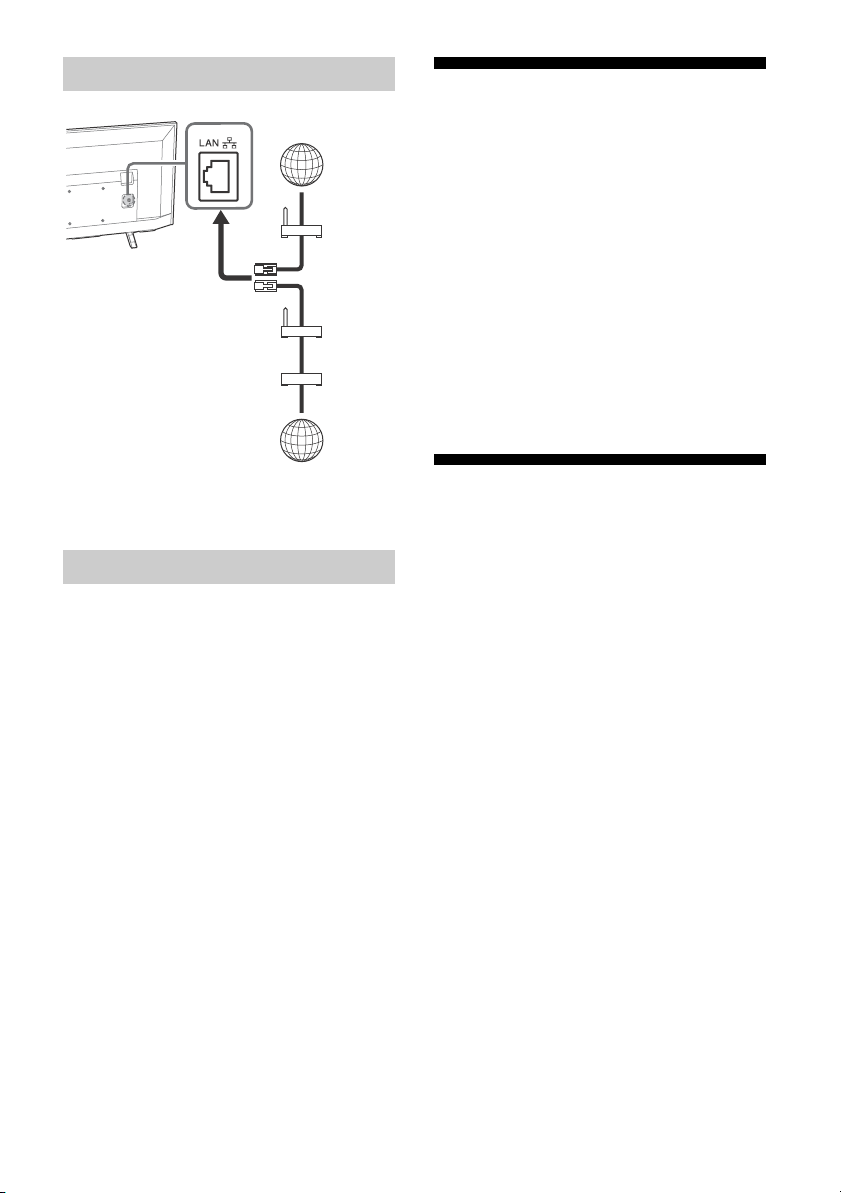
Preparing a Wired Network
Internet
Modem
with
router
functions
or
Router
Modem
Internet
TV
If You Cannot Connect to the Internet
Use the diagnosis to check possible causes for
network connection failures, and settings.
1 Press HOME, then select [Settings]*
[System Settings] [Setup]
[Network] [Network Setup].
2 Select [View Network setting and
status].
3 Select [Check Connection].
This may take several minutes. You cannot
cancel the diagnosis after selecting [Check
Connection].
* Only on limited region/country/TV model
Note
• For LAN connections, use a Category 7 cable (not
supplied).
Viewing the Network Status
You can confirm your network status.
1 Press HOME, then select [Settings]*
[System Settings] [Setup]
[Network] [Network Setup].
2 Select [View Network setting and
status].
* Only on limited region/country/TV model
USB Tethering
(Except KDL-43RF4xx)
Your smartphone (depending on models/
compatible OS version) can be used as a
wireless modem to share its mobile data
connection with the TV via USB cable.
Your TV will automatically detect USB Tethering
connection if a compatible mobile with USB
Tethering turned ON is connected.
To confirm your USB Tethering status
Press HOME, then select [Settings]*
[System Settings] [Setup] [Network]
[USB Tethering Status].
* Only on limited region/country/TV model
GB
14
Page 15

Privacy Policy
When you use the following functions to
connect to the Internet, certain information
which is considered to be personal information,
will be sent to Sony Visual Products Inc. global
servers.
Your agreement is required in order for it to be
collected and used.
• System software updates by connecting to
Sony Visual Products Inc. global servers via
the Internet.
• Internet content or other Internet services
from service providers like YouTube.
This TV has the setting screens in auto startup
sequence or [Setup] menu to confirm your
agreement to this after you read the detail of
the Privacy Policy. If you want to use these
functions, please check [Agree] in each setting
screen. If [Disagree] is checked, the above two
functions are not available.
You can change this setting by pressing HOME,
then select [Settings]* [System Settings]
[Setup] [Privacy Policy].
* Only on limited region/country/TV model
GB
15
Page 16

Watching TV
Changing the Viewing Style
1 Press on the TV or the remote control
to turn on the TV.
2 Press DIGITAL/ANALOG to switch
between digital and analogue inputs.
3 Press the number buttons or PROG +/–
to select a TV channel.
4 Press +/– to adjust the volume.
In digital mode
An information banner appears briefly. The
following icons may be indicated on the
banner.
Data service (Broadcast application)
:
Radio service
:
Scrambled/Subscription service
:
Multiple audio languages available
:
Subtitles available
:
Subtitles and/or audio available for the
:
hearing impaired
Recommended minimum age for
:
current programme (from 3 to 18 years)
Parental Lock
:
Digital Programme Lock
:
Audio available for the visually
:
impaired
Spoken subtitle audio available
:
Multi-channel audio available
:
Changing the Screen Format
1 Press repeatedly to select the screen
format.
[Wide Zoom]* [Normal]
[Full] [Zoom]*
[14:9]*
* Parts of the top and bottom of the picture may
be cut off.
Note
• You cannot select [14:9] for HD source pictures.
For HDMI PC Input (PC timing)
[Normal] [Full 1]
[Full 2]
Setting Scene Select
1 Press OPTIONS.
2 Press / then to select [Scene
Select].
When you select the desired scene option,
the optimum picture and sound quality for
selected scene are automatically set. The
options you can select may vary. Unavailable
options are greyed out.
GB
16
Page 17

Navigating through Home Menu
The HOME button allows you to access a variety
of TV settings and features.
Apps
(Only on limited region/country/TV
model)
All Apps
Internet Content delivers a variety of ondemand entertainment straight to your TV. You
can enjoy your favourite internet content
(Except KDL-43RF4xx), Photo Sharing Plus
(Except KDL-43RF4xx) and Photo Frame Mode.
Note
• Be sure to connect your TV to the Internet and
complete [Network Setup] (page 26).
To use Internet Content
1 Press HOME.
2 Press /// then to select [All
Apps].
3 Press /// to select the desired
internet service in service list.
4 Press to launch the desired internet
content.
5 Press the red/green/yellow/blue button
to filter the app category by Photo/
Music/Video/All.
To exit Internet Content
Press HOME.
Note
• If you experience difficulties with this feature, check
that the Internet connection is set up properly.
• The interface to Internet content depends on the
Internet content providers.
• To update Internet Content services, press HOME,
then select [Settings]* [System Settings] [Setup]
[Network] [Refresh Internet Content].
To use NETFL IX
Press NETFLIX button on the remote control to
launch menu.
Note
• It is possible that Netflix cannot be used via a Proxy
server.
Photo Sharing Plus
(Except KDL-43RF4xx)
Connect, copy and view favourite photos on TV
using your devices (e.g. smartphones or
tablets).
HOME [All Apps] [Photo Sharing Plus]
Note
• Follow the instructions on the screen to connect your
device to the TV.
• Open web browser on device after all connections are
established, then follow the instructions on the
screen to access the URL.
To display photo on TV
1 Tap on your device to start.
2 Select a photo.
The selected photo will be displayed
automatically on TV.
To save a photo displayed on TV
1 Tap thumbnail on your device, then hold
the photo to open the context menu.
2 Select [OK].
Note
• Connect a USB flash drive to store up to 50 photos.
• Up to 10 smartphones or tablets can be connected to
the TV at the same time.
• Maximum file size of each photo is 20 MB.
• You can also throw a background music with a
maximum file size of 30 MB.
• The default browser for Android 2.3 or later is
supported.
• The default browser for iOS is supported; however,
some functions cannot be used depending on the
version of your iOS.
GB
17
Page 18

Using the TV as a Photo Frame Mode
Photo Frame Mode displays the clock and
calendar at the same time as displaying a
photo, and listening to music.
HOME [All Apps] [Photo Frame Mode]
To launch Photo Frame Mode while
playback USB media
1 Press OPTIONS, while playback a photo
or music file.
2 Press / then to select [Photo
Frame Mode] to launch Photo Frame.
Channels
(Only on limited region/country/TV
model)
Programme List
1 Press HOME in digital mode.
2 Press / then to select [Programme
List].
To select Display mode
You can change the Photo Frame Mode display
by selecting [Display Mode] in the [Photo Frame
Settings] (page 27).
To select Clock Display mode
You can select among three clock display
modes by selecting [Clock Display] in the [Photo
Frame Settings] (page 27).
Note
• This TV does not have a battery powered backup for
the clock. If there is a power failure or if you
disconnect the power cord, the current date and time
will reset automatically.
Duration
To save power, the TV continually plays back in
Photo Frame Mode for up to 24 hours before
powering off automatically. After automatic
power off, do not use Photo Frame Mode for at
least one hour to avoid panel burn-in.
You can change the setting of the [Duration] in
the [Photo Frame Settings] (page 27).
To avoid panel burn-in, the position of the
photo, clock and calendar are switched
automatically every hour.
3 Press /// then to select a
programme.
To use the Favourite list
The Favourite feature allows you to specify up to
four lists of your favourite programmes. While
watching TV, press
Favourite list.
Hint
• Press the blue button to edit the Favourite list. Follow
the guides at the bottom of the screen.
to create or display a
Digital EPG
1 Press GUIDE in digital mode.
2 Press /// then to select a
programme.
GB
18
Page 19

Recordings
(Function not available in Italy)
1 Press HOME in digital mode.
2 Press /// then to select [Title
List], [Timer List], [Error List] or [Manual
timer REC] under [Recordings] menu.
Note
•Press REC button to record currently viewed
programme in digital mode with USB HDD recording
function.
• Be sure to connect the HDD to the TV before
recording.
Media
Playback Photo/Music/Video via USB
You can enjoy photo/music/video files stored in
a Sony digital still camera/camcorder/
smartphone (depending on models)* through a
USB cable or USB storage device on your TV.
1 Connect a supported USB device to the
TV.
* Device needs to be in Media transfer mode (MTP).
2 Press HOME.
3 Press /// then to select
[Photo], [Music] or [Video] under [Media]
menu.
4 [Device Selection] appears. Press /
then to select a device (Except
KDL-43RF4xx).
5 Press /// then to select a file
or folder.
6 If more than one USB device is
connected, press the red button to
select [Playback Options] then [Device
Selection] to select the appropriate USB
device (KDL-43RF4xx only).
Playback Options
Press the red button in thumbnail view to
display the list of USB playback settings.
Display Settings
Press OPTIONS in thumbnail view to display the
option to change the thumbnail view to list
view.
To adjust the picture and sound quality of
USB media
Press OPTIONS during media playback then
select [Picture] or [Sound].
Note
• Press /// then to select and adjust an item.
To play a photo as a slideshow (Photo)
1 Press the green button in thumbnail/list
view to start slideshow.
To set [Slideshow Effect] and [Slideshow
Speed], press OPTIONS
Options].
To stop a slideshow, press RETURN.
Note
• While the TV is accessing the data on a USB device,
observe the following:
Do not turn off the TV.
Do not disconnect the USB cable.
Do not remove the USB device.
The data on the USB device may be damaged.
• Sony will not be held liable for any damage to, or loss
of, data on the recording media due to a malfunction
of any connected devices or the TV.
• The file system on the USB device supports FAT16,
FAT32 a nd NTFS.
• The file name and folder name may not display
correctly in some cases.
• When you connect a Sony digital still camera, set the
camera’s USB connection mode to Auto or Mass
Storage. For more information about USB connection
mode, refer to the instructions supplied with your
digital camera.
• Use a USB storage device that is compliant with USB
mass storage device class standards.
• If a selected file has incorrect container information,
or is incomplete, it cannot be played back.
[Playback
GB
19
Page 20

USB Video format
• AVI (.avi)
Video Codec: MPEG1, MPEG2, Xvid, MPEG4,
H.264, Motion JPEG
Audio Codec: PCM, MPEG1 Layer1/2, MPEG2
AAC, MPEG4 AAC, MPEG4
HE-AAC, Dolby Digital, Dolby
Digital Plus, WMA v8, MP3
•ASF (.wmv, .asf)
Video Codec: WMV v9, Xvid, VC-1
Audio Codec: MP3, WMA v8
• MP4 (.mp4, .mov, .3gp)
Video Codec: MPEG4, H.264, H.263, Motion
JPEG, H.265
Audio Codec: MPEG1 Layer1/2, MP3, MPEG2
AAC, MPEG4 AAC, MPEG4
HE-AAC, AC4
•MKV (.mkv)
Video Codec: WMV v9, MPEG4, H.264, VC-1,
VP8, VP9, H.265
Audio Codec: PCM, MPEG1 Layer1/2, MP3,
MPEG2 AAC, MPEG4 AAC,
MPEG4 HE-AAC, Dolby Digital,
WMA v8, Dolby Digital Plus,
DTS, FLAC, VORBIS
•WebM (.webm)
Video Codec: VP8, VP9
Audio Codec: VORBIS
• PS (.mpg, .mpeg, .vro, .vob)
Video Codec: MPEG1, MPEG2
Audio Codec: MPEG1 Layer1/2, MP3, Dolby
Digital, Dolby Digital Plus, DTS
• TS (.ts, .m2ts)
Video Codec: MPEG2, H.264, VC-1, H.265
Audio Codec: MPEG1 Layer1/2, MP3, MPEG2
AAC, MPEG4 AAC, MPEG4
HE-AAC, Dolby Digital, Dolby
Digital Plus, DTS, AC4
USB Music format
• LPCM, DTS-CD (.wav)
• MPEG1 audio layer3 (.mp3)
•WMA v8 (.wma)
• FLAC (.flac)
USB Photo format
• JPEG (.jpg, .jpeg)
Note
• Playback of the above file formats is not guaranteed.
Playback Photo/Music/Video via Home Network
(Except KDL-43RF4xx)
You can enjoy various content (e.g. photo/
music/video files) stored on DLNA Certified™
media servers. The home network feature
allows you to enjoy network content in other
rooms.
Playing photo/music/video
1 Press HOME, then select [Media]
[Photo], [Music] or [Video] the
desired media server.
2 Select files or folders to play from the
list.
Note
• The server is required to be DLNA Certified™.
• Files from a network device need to be in the
following formats:
Still images: JPEG
Music: MP3, linear PCM, WMA
Video: AVCHD, MPEG2, MPEG1, MP4 (AVC), MP4
(MPEG4), WMV
• Depending on the file, playback may not be possible
even when using the supported formats.
Renderer
You can play back photo, music and video files
stored in network devices (e.g. digital still
cameras, mobile phones, PC) on the TV screen
by directly operating the target device. The
network should also be renderer-compatible
devices.
Renderer settings
Press HOME, then select [Settings]* [System
Settings]
Network Setup]
[Setup] [Network] [Home
[Renderer].
Display Settings for Media Servers
Select home network servers to be displayed in
the Home Menu. Up to 10 servers can be
displayed.
1 Press HOME, then select [Settings]*
[System Settings] [Setup]
[Network] [Home Network Setup]
[Server Display Settings].
2 Select the server to display in the Device
Selection.
* Only on limited region/country/TV model
20
GB
Page 21

Settings
Noise Reduction
Reduces the picture noise (snowy picture)
in a weak signal.
System Settings
Note
• The options you can adjust vary depending on the
situation. Unavailable options are greyed out or not
displayed.
• Satellite features are only available for satellite
models.
Picture
Picture Mode
Sets a picture mode.
Reset
Resets all the [Picture] settings except
[Picture Mode] to the default settings.
Backlight
Adjusts the brightness of the backlight.
Contrast
Increases or decreases picture contrast.
Brightness
Brightens or darkens the picture.
Colour
Increases or decreases colour intensity.
Hue
Increases or decreases the green tones
and red tones.
Colour Temperature
Adjusts the whiteness of the picture.
MPEG Noise Reduction
Reduces the picture noise in MPEGcompressed video.
Film Mode
Provides improved picture movement
when playing BD (Blu-ray Disc), DVD or
VCR images taken on film. Select [Auto] to
represent original film-based content as it
is.
Note
• If the image contains irregular signals or too
much noise, [Film Mode] is automatically
turned off even if [Auto] is selected.
Advanced Settings
Sets [Picture] settings in more detail.
Reset: Resets all the advanced settings
to the default settings.
Adv. Contrast Enhancer: Automatically
adjusts [Backlight] and [Contrast] to
the most suitable settings for dark
images scenes.
Black Corrector: Enhances black areas
of the picture for stronger contrast.
Gamma: Adjusts the balance between
bright and dark areas of the picture.
Clear White: Emphasises white colours.
Live Colour: Makes colours more vivid.
LED Motion Mode: Reduces blur in
movies by controlling the LED
backlight source, but the brightness
decreases.
Sharpness
Sharpens or softens the picture.
Reality Creation
Adjusts fineness and noise for realistic
picture.
Resolution: Adjusts fineness and
clarity. Select [Manual] from [Reality
Creation] to adjust the [Resolution].
GB
21
Page 22

Sound
ClearAudio+
Let you enjoy the best sound quality by
the combination of a well-balanced digital
signal processing technology.
Sound Mode
Select according to content you want to
enjoy.
Reset
Reset [Surround], [Surround Effect],
[Sound Restoration (DSEE)], [Equaliser],
[Voice Zoom], [Advanced Auto Volume],
[Balance], and [Volume Offset] settings.
Surround
Virtually reproduce realistic surround
sound.
Surround Effect
Adjust the surround sound effect.
Sound Restoration (DSEE)
Reproduce the spatial natural sound
quality by decoding high frequencies and
small sound often lost by digital
compression.
Equaliser
Adjusts sound frequency settings.
Voice Zoom
Emphasize voice or ambient audio.
Advanced Auto Volume
Automatically compensates for the
volume level that may vary by programme
or input.
Balance
Emphasises left or right speaker balance.
Dual Sound
Sets the sound from the speaker to
[Mono], [Stereo], [A] or [B].
Note
• If the signal is very weak, the sound becomes
monaural automatically.
• If the stereo sound is noisy when receiving a
NICAM programme, select [Mono]. The sound
becomes monaural, but the noise is reduced.
• The [Dual Sound] setting is memorized for
each programme position.
• You cannot listen to stereo broadcast sound
when [Mono] is selected.
Hint
• If you select other equipment connected to the
TV, set [Dual Sound] to [Stereo], [A] or [B].
Advanced Settings
Dynamic Range: Compensates for
differences in the audio level
between different channels.
Note
• The effect may not function or may vary
depending on the programme regardless of
the [Dynamic Range] setting.
Dolby Digital Plus Out: Select [Auto] to
pass through Dolby Digital Plus
stream to ARC when Dolby Digital
Plus is available through connected
Audio System.
During Dolby Digital Plus stream is
output, Digital Audio Out (optical)* is
muted.
Select [Off] to convert Dolby Digital
Plus stream to Dolby Digital for both
ARC (Audio system) and Digital Audio
Out (optical)*.
* Only on limited region/country/TV model.
HE-AAC Audio Level: Adjust the HE-
AAC audio sound level.
MPEG Audio Level: Adjusts the MPEG
audio sound level.
Dolby AC-4 Dialog Enhancer: Adjust
the dialog level for AC-4 source.
Volume Offset
Adjusts the volume level of the current
input relative to other inputs.
GB
22
Page 23

Screen
Screen Format
For details about Screen Format, see
page 16.
Auto Format
Automatically changes [Screen Format] to
match the input signal.
4:3 Default
Sets the default [Screen Format] for a 4:3
input signal.
Auto Display Area
Automatically adjusts the picture to the
most appropriate display area.
Display Area
Adjusts the picture display area.
Horizontal Shift
Adjusts the horizontal position of the
picture.
Vertical Shift
Adjusts the vertical position of the picture.
Vertical Size
Adjusts the vertical size of the picture
when [Screen Format] is set to [Wide
Zoom].
PC Settings
Select [Screen Format], see page 16.
Channel Setup
Analogue Setup
Analogue Auto Tuning: Tunes in all the
available analogue channels. Usually
you do not need to do this operation
because the channels are already
tuned when the TV was first installed.
However, this option allows you to
repeat the process (e.g., to retune
the TV after moving house, or to
search for new channels that have
been launched by broadcasters).
Manual Programme Preset: Before
selecting [TV System]/[Channel]/
[AFT]/[Audio Filter]/[Skip]/[Colour
System], press PROG +/– to select
the programme number with the
channel. You cannot select a
programme number that is set to
[Skip].
Programme
Presets programme channels manually.
Signal Level
Displays the signal level for programme
currently being watched.
Programme Sorting: Changes the
order in which the channels are
stored on the TV.
Digital Setup
Digital Tuning:
Digital Auto Tuning
Tunes in the available digital channels.
This option allows you to retune the TV
after moving house, or to search for
new channels that have been launched
by broadcasters.
Auto Tuning Range
Normal: Searches for available
channels within your region/country.
Full: Searches for available channels
regardless of region/country.
Note
• You can run [Digital Auto Tuning] after
moving to a new residence, changing
service providers, or to search for newly
launched channels.
23
GB
Page 24

Programme List Edit
Removes any unwanted digital
channels stored on the TV, and changes
the order of the digital channels stored
on the TV.
Digital Manual Tuning
Tunes the digital channels manually.
Subtitle Setup:
Subtitle Setting
When [For Hard Of Hearing] is selected,
some visual aids may also be displayed
with the subtitles (if TV channels
broadcast such information).
Primary Preferred Language
Select preferred language which
subtitles are displayed in.
Secondary Preferred Language
Select secondary preferred language
which subtitles are displayed in.
Audio Setup:
Audio type (Audio description)
Normal
Provides normal audio type.
Audio Description
Provides audio description (narration)
of visual information if TV channels
broadcast such information.
For Hard Of Hearing
Switches to broadcast for the hearing
impaired when [For Hard Of Hearing]
is selected.
Spoken subtitle
Switches to broadcast for the spoken
subtitle audio if TV channels
broadcast such information.
Primary Preferred Language
Select the preferred language used for
a programme. Some digital channels
may broadcast several audio languages
for a programme.
Secondary Preferred Language
Select the secondary preferred
language used for a programme. Some
digital channels may broadcast several
audio languages for a programme.
Mixing Level
Adjusts the TV main audio and Audio
Description output levels.
Hint
• This option is only available when [Audio
Description] in [Audio type (Audio
description)] is set.
Guide Setup:
Update Guide in standby
TV obtains EPG data during standby
mode.
Technical Setup:
Auto Service Update
Enables the TV to detect and store new
digital services as they become
available.
Service Replacement
Select [On] to automatically change the
channel when broadcaster changes
transmission of the viewing programme
to a different channel.
Programme List Transfer
Import or export tuned programmes
using USB device.
Satellite Setup:
Allows you to automatically tune
satellite channels.
Digital Satellite Tuning
Tunes in the available satellite service.
This option allows you to retune the TV
after moving house, or to search for
new channels that have been launched
by broadcasters.
24
GB
Page 25

Note
• You can decide the installation type and set
up the tuning options according to setting
mentioned below:
Antenna Configuration
Allows you to select the Single Cable
Distribution, Fixed Antenna or DiSEqC.
Your satellite installation type may be Single
Cable Distribution, Fixed Antenna or DiSEqC.
Single Cable installations enable delivery of
satellite programmes for multiple receivers
over a single coaxial cable. Each receiver or
tuner is allocated one user ‘band’.
DiSEqC installations allow you connect to
multiple satellite dishes or LNBs if you have
them, and to select between them using
the TV control.
Fixed Antenna is usually the simplest
installation type, where there is one satellite
dish and LNB.
Band
The number of the user band allocated to
the TV or tuner.
Band Frequency
The frequency of the user band allocated to
the TV or tuner.
Other (General Satellite)
The TV will search for satellite services
based on group of general settings.
DiSEqC Control
Settings for controlling additional satellite
equipment such as satellite selector
switches.
Scan Type
Full Scan performs a scan of all available
satellite frequencies.
Network Scan performs a scan based on
predefined network parameters.
Manual Scan allows you to set the scan
frequency and other transponder
parameters.
Hint
• If services are missing after this Network
Scan, please perform the full scan.
Satellite Programme List Edit
Removes any unwanted satellite service
stored on the TV, and changes the order
of the satellite service stored on the TV.
Satellite Auto Service Update
Enables the TV to detect and store new
satellite services as they become
available.
Manual Service Update (preserves
favourites and timers):
Searches for available service update
manually.
CA Module Setup:
Allows you to access a pay TV service
once you obtain a Conditional Access
Module (CAM) and a view card.
CA Module PIN:
Allows you to enter the 8 digits
Conditional Access Module (CAM) PIN
to be stored in TV.
Delete Service List:
Deletes a service list. Select [Yes] to
delete.
Interactive Application Setup
(Except KDL-43RF4xx):
The interactive application service
offers high-quality digital text and
graphics, along with advanced options.
The service is supported by
broadcasters.
Interactive Application
Enables the viewing of programmes
featuring interactive services.
Auto Start Application
Launches broadcast-related
applications automatically.
Application for (Prog. [current
program])
Enables the interactive application
service for the current programme.
Note
• The interactive service is only available if
provided by the broadcaster.
• Available functions and screen content vary
depending on the broadcaster.
25
GB
Page 26
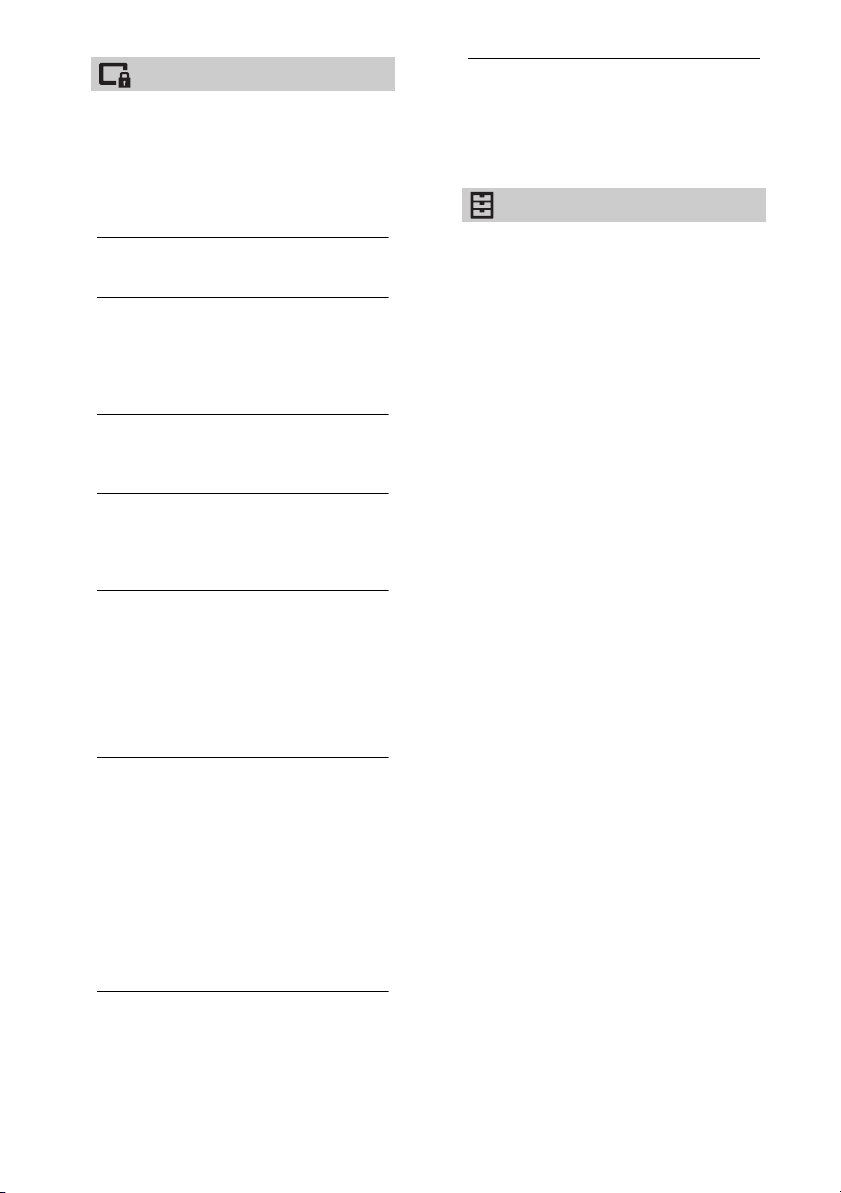
Parental Lock
PIN Code
Sets a PIN code to block channels,
external inputs, Internet services and all
channel tuning related settings. Use 0-9
on the remote control to enter a four-digit
PIN code.
Change PIN Code
Select to change your PIN code.
Parental Rating
Sets an age restriction for viewing. To view
any programme rated for ages above the
age you specify, enter the correct PIN
code.
Setup Protection
Enable or disable protection on
programme related operations.
Digital Programme Lock
Locks a digital channel from being
watched. To view a blocked channel,
select [Unlocked].
Satellite Programme Lock
Locks satellite programme from being
watched. To view locked programme,
select [Unlocked].
Note
• To view locked programme, key in the PIN code
or select [Programme locked.] in [Parental
Lock] to unlock.
External Input Lock
Locks external input from being watched.
To view an external input, select
[Unlocked].
Note
• Entering the correct PIN code for blocked
channel or external input will temporarily
deactivate the [Parental Lock] feature. To
reactivate the [Parental Lock] settings, turn off
and on the TV.
Hint
• If you lost your PIN code, see page 38.
Internet Lock (Except KDL-43RF4xx)
Locks internet content from being
watched.
To view an internet content, select
[Unlocked].
Setup
Network (Except KDL-43RF4xx)
Network Setup: Sets the network
status settings.
USB Tethering Status: Displays the USB
Tet heri n g sta tus.
IPv6/IPv4 Priority: Switch between
[IPv6] and [IPv4 (Recommended)].
Note
• To use the network with [IPv6], select [IPv6],
then select [Easy] in [Set up network
connection].
• When IPv6 is selected, HTTP Proxy cannot
be set.
• When IPv6 is selected, some Internet
browser sites, applications or contents
cannot be watched.
Built-in Wi-Fi: Turn s th e bu ilt-in
wireless LAN [On] or [Off].
Set to [Off], if you do not use the
built-in wireless LAN.
When you switch from [Off] to [On],
establish the network connection via
[Network Setup].
Wi-Fi Direct: Turns On/Off to connect
your TV with Wi-Fi Direct device such
as PC, Mobile Phone or Digital
Camera.
Wi-Fi Direct Settings: Set to connect a
Wi-Fi direct device to the TV using
the Wi-Fi Direct function. If you
cannot connect, press OPTIONS key
and select [Manual].
Device Name: Change the name of the
TV shown on the connected device.
Refresh Internet Content: Connect to
the internet to receive available
Internet content services.
Guidance Block for Recorded Titles (for
United Kingdom only)
You can block recorded content by
displaying a guidance that requires
password input to access.
GB
26
Page 27

Home Network Setup:
Server Display Settings
Displays the connected server list. You
can select the server to display in the
Device Selection.
Server Diagnostics
Diagnoses whether the TV can connect
to each server on the home network.
Remote Start
This feature allow connected device in
the home network to turn on the TV.
Note
• The standby power consumption will
increase if [On] is set.
Renderer
Renderer Function
Enables the TV to play media files on a
device (e.g. digital still camera).
Renderer Access Control
Allows access from a specified control
device.
Renderer Setup
Adjusts the [Renderer Setup] detailed
settings.
Home Screen (Only on limited region/
country/TV model)
Allows you to change between [Basic] or
[Advanced] Home Menu feature.
Select [Advanced] to enable the enhanced
feature.
Photo Frame Settings
Display Mode: Allows you to select the
display mode. See page 18.
Clock Display: Allows you to select the
clock display.
Note
• This option is available when [Display
Mode] is set to [Image and Clock] or [Full
Screen Clock].
Image Selection: Select image.
Music Selection: Select music.
Slideshow Setting: Select from
showing slideshow mode or single
view photo.
Music Playback Setting: Select from
listening to all tracks or a single
music track.
Duration: Select the time period after
which the TV automatically switches
to standby mode.
First day of the week: Sets [Sunday] or
[Monday] as the first day of the week
on the calendar.
USB Auto Start
When USB device is connected to the USB
port, select [On] to automatically view the
thumbnail of the last played Photo/
Music/Video.
Privacy Policy (Except KDL-43RF4xx)
Select [Agree] or [Disagree] for Privacy
Policy confirmation. (page 15)
Privacy Setup*
Manages your personal information.
* Only on limited region/country/TV model.
Clock/Timers
Sets the timer and clock.
Sleep Timer: Sets the time in minutes
that you would like the TV to remain
on before shutting off automatically.
On Timer: Turns on the TV from
standby mode at a time you set, and
tuned to a channel or input of your
preference. Before setting this
function, make sure you set the
correct current time.
GB
27
Page 28

Clock Set: Sets the current time and
date.
Auto/Manual
Select [Manual] to set current time
manually.
Automatic time zone
Sets whether or not to automatically
select the time zone you are in.
On: Automatically switches between
summer time and winter time
according to the calendar.
Off: The time is displayed according to
the time difference set by [Time
Zone ].
Automatic daylight saving time
Sets whether or not to automatically
switch between summer time and
winter time.
Date
Set current date.
Time
Set Current Time.
Time Zone
Allows you to manually select the time
zone you are in, if it is not the same as
the default time zone setting for your
country/region.
Recording Setup (Function not available
in Italy)
To register and deregister HDD for
recording fun ction.
Recording time auto update:
On
Recording time will be updated
automatically based on changes in the
broadcast signal.
Off
Recording time will be based on time of
the booking/reservation.
It is recommended not to change this
menu setting when you have existing
booked timers.
Auto Startup
Starts the initial setup procedure. This
option allows you to retune the TV after
moving houses, or to search for new
channels that have been launched by
broadcasters.
Language
Select the language in which the menus
are displayed.
Physical keyboard (for web browser*
only) (Except KDL-43RF4xx)
Select the physical keyboard language
when physical keyboard is connected to
the TV.
* Only on limited region/country/TV model.
Start-up Logo
Select [On] to display the logo when the
TV is turned on. Select [Off] to disable it.
LED Indicator
Select [On] to light up the LED indicator.
Select [Off] to disable it.
AV Setup
AV Preset: Assigns name to external
equipment input.
Enable
Select [Auto] to display names only
when the equipment is connected, or
[Always] to display regardless of
connection status.
Colour System: Selects the colour
system according to the composite
video signal from the input source.
Speakers: Select sound output from
the TV speakers or external audio
equipment.
Headphone/Audio Out: Sets the sound
output to headphone, external audio
systems or Active Subwoofer
connected to the TV. Disconnect
headphone from the TV when you
select [Audio out (Fixed)], [Audio out
(Variable)] or [Subwoofer].
Audio out (Fixed)
The audio output of the TV is fixed. Use
your audio receiver’s volume control to
adjust the volume (and other audio
settings) through your audio system.
Audio out (Variable)
When using an external audio system,
volume output from audio out can be
controlled using the TV’s remote
control.
28
GB
Page 29

Headphone Speaker Link: Switches the
TV’s internal speakers on/off when
you connect headphone to the TV.
Headphone Volume: Adjusts the
volume of the headphone.
Note
• This option is not available, when
[Headphone/Audio Out] is set to [Audio out
(Fixed)], [Audio out (Variable)] or
[Subwoofer].
Subwoofer: To enable, set
[Headphone/Audio Out] to
[Subwoofer].
Subwoofer Level
Adjust subwoofer volume level.
Phase
Select the phase polarity.
Subwoofer Sync
Adjusts the time lag of Subwoofer
sound.
Digital Audio Out: Sets the audio signal
that is output by connecting using
digital audio output (optical)* cable
or HDMI cable.
* Only on limited region/country/TV model
Auto 1
Output compressed audio without
change.
Auto 2
Output only compressed audio for
multichannel content without change.
PCM
Always output in PCM.
TV Position: Improves the speaker
settings when set as [Table-Top
Stand] or [Wall Mount] according to
your TV’s position.
HDMI Signal Format (Only on limited
region/country/TV model):
Standard
Standard HDMI format for normal use.
Enhanced
Set only when using devices supporting
HDMI 2K HDR (High Dynamic Range)
format.
Note
• HDMI IN 1 and HDMI IN 2 signal format
changes at the same time.
• Change to [Standard] if the picture and
sound do not output correctly in
[Enhanced].
• Some contents may not be displayed as 2K
HDR when 4K HDR contents playback from a
source device.
BRAVIA Sync Settings
Allows the TV to communicate with
equipment that is compatible with the
BRAVIA Sync Control function, and
connected to the HDMI ports of the TV.
Note that communication settings must
also be made on the connected
equipment.
BRAVIA Sync Control: Sets whether or
not to link the operations of the TV
and the connected equipment that is
compatible with BRAVIA Sync
Control. When set to [On], the
following functions are available. If
the specific Sony equipment that is
compatible with BRAVIA Sync Control
is connected, this setting is applied
to the connected equipment
automatically.
Auto Devices Off: When set to [On], the
connected equipment that is
compatible with BRAVIA Sync Control
turns off when your TV goes to
standby mode.
Auto TV On: When set to [On], the TV
turns on when you turn on the
connected equipment that is
compatible with BRAVIA Sync
Control.
BRAVIA Sync Device List: Displays a list
of connected equipment that is
compatible with BRAVIA Sync
Control. Select [Enable] to update the
[BRAVIA Sync Device List].
Device Control Keys: Select button
functions of the TV’s remote control
to operate the connected
equipment.
None
Deactivates the control by the TV’s
remote control.
Normal
For basic operations, such as navigation
buttons (up, down, left or right, etc.).
Tuning Keys
For basic operations and operation of
channel-related buttons, such as
PROG +/– or (0-9), etc. Useful when
you control a tuner or set-top box, etc.;
via the remote control.
29
GB
Page 30

Menu Keys
For basic operations and operation of
the HOME/OPTIONS buttons.
Useful when you select menus of a BD
player, etc.; via the remote control.
Tuning and Menu Keys
For basic operations and operation of
channel-related buttons and HOME/
OPTIONS buttons.
Note
• Some equipment with [BRAVIA Sync
Control] does not support the [Device
Control Keys ] feature.
Network Setup (United Kingdom model
KDL-43RF4xx only)
Allows you to set up the IP settings of the
TV's Ethernet port and establish a network
connection.
Note
• For LAN connections, use a Category 5 cable
(not supplied).
• This TV supports additional content/services
provided by the MHEG Internet Connected
Services feature. General Internet (IPTV/Web
service/e-mail, etc.) is not supported by this
TV.
Customer Support
Provides information of your TV’s model,
software, and others. For details, see
page 30.
Network Setup
(Except KDL-43RF4xx)
View Network setting and status
Displays network setting and status.
Set up network connection
Allows you to set up the network connection.
Customer Support
Model Name
Displays model name of your TV.
Software Version
Displays current software version of your TV.
Digital
Select [System Information] to display digital
channel information of your TV.
External Inputs
Select [View AV Preset] to view or manage the
TV input.
Picture Check
View Test Picture: Allows you to check the
picture condition on the display.
Eco
Reset
Resets the current Eco settings to the
default values.
Power Saving
Reduces power consumption of the TV by
adjusting the backlight.
When you select [Picture Off], the picture
is switched off. The sound remains
unchanged.
Idle TV standby
Turns the TV off after it has been kept idle
for the preset length of time.
GB
30
USB System Update (KDL-43RF4xx only)
Select to perform system update.
Software Update (Except KDL-43RF4xx)
Updates the TV system using USB memory or
via Network.
Note
• Software update via the internet may vary
depending on your region/country/TV model.
• To update the software, please visit Sony support
website.
Automatic Software Download
Select [On] to download the software
automatically. Select [Off] to disable it.
Page 31

Factory Settings
Resets all settings to factory settings. After
completing this process, the initial setup
screen is displayed.
Note
• Be sure not to turn the TV off during this period (it
takes about 30 seconds) or press any buttons.
Initialize Personal Information
(Except KDL-43RF4xx)
You can erase your personal information
stored in the TV.
Product Support
Displays your TV’s product information.
Help Guide (Except KDL-43RF4xx)
Help feature offers a lot of information about
your TV.
Legal information (Except KDL-43RF4xx)
Display the notices and licenses for software
used in this television.
Help Guide
(Except KDL-43RF4xx)
Help Guide
Help feature offers a lot of information about
your TV.
Home Screen
(Only on limited region/country/TV
model)
Recommendations Row
Select [On] or [Off] to display recommended
contents.
Recent Apps
Select [On] or [Off] to display recently used
apps.
Recent Channels
Select [On] or [Off] to display recently viewed
channels.
GB
31
Page 32

Viewing Pictures from Connected Equipment
Audio
System with
Optical
Audio Input
HDMI Device
Digital still
camera/
Camcorder/USB
storage media
Headphone/
Audio System/
Subwoofer
*1
*1
*2
Router
*3
VCR/Video game equipment/
DVD player/Camcorder/External Box
*5
*2
Conditional
Access Module
*2
*4
Cable/
Antenna
(aerial)/
External Box
Satellite
Audio System
with ARC/HDMI
Device
< 12 mm
< 21 mm
< 14 mm
Connection Diagram
You can connect a wide range of optional equipment to your TV.
Note
• Depending on TV model, connecting a large USB device may interfere with other connected devices beside it.
• When connecting a large USB device, connect only 1 USB jack.
Note
*1
*2
Terminals, labels and functions may vary depending on region/country/TV model.
*3
Supports 3-pole stereo mini jack only.
*4
*5
For an external device which has only SCART AV OUT, use a SCART-RCA adapter.
GB
32
Page 33
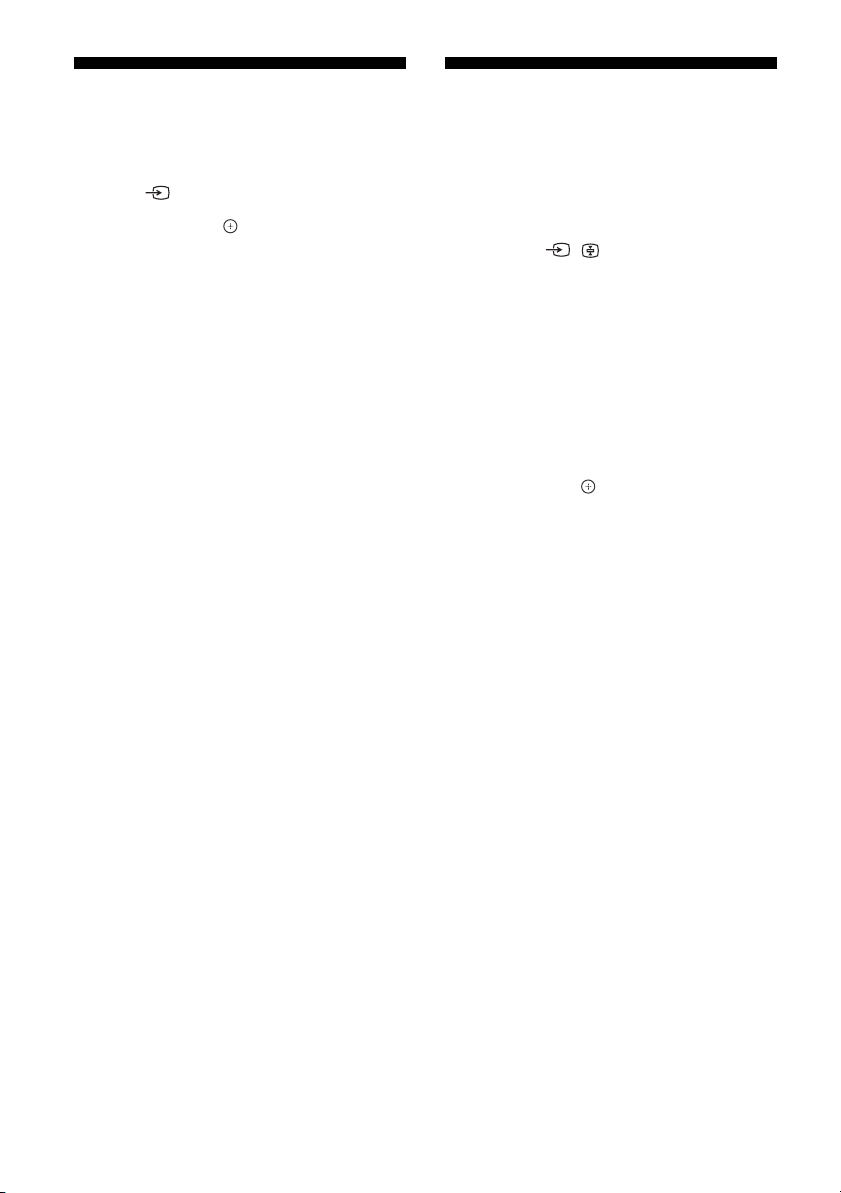
Using Audio and Video Equipment
1 Turn on the connected equipment.
2 Press to display the input source.
3 Press / then to select the desired
input source.
The highlighted item is selected if 5 seconds
pass without any operation.
Note
• When connecting a digital audio system not
compatible with Audio Return Channel (ARC)
technology using a n HDMI cable, you need to connect
an optical audio cable to the DIGITAL AUDIO OUT
(OPTICAL)* to output digital sound.
• When connecting with an HDMI cable, be sure to use
HighSpeed HDMI Cable with Cable Type Logo
(Recommended SONY Cable).
• When connecting mono equipment, connect the
audio cable to the L (mono) jack.
* Only on limited region/country/TV model.
To use BRAVIA Sy nc devi ces
When connecting the TV to BRAVIA Sync
compatible equipment, you can control them
together.
Be sure to perform the necessary settings in
advance. The BRAVIA Sync Control settings must
be set on both the TV and the connected
equipment. See [BRAVIA Sync Settings]
(page 29) for the settings on the TV side. Refer
to the connected equipment operating
instructions for the settings on the connected
equipment side.
Using Screen mirroring
(Except KDL-43RF4xx)
Screen mirroring displays the screen of a
compatible device (e.g. smartphones) on your
large TV screen by Miracast technology.
No wireless router (or access point) is required
to use this feature.
1 Press the / button, then select
[Screen mirroring] using
/ buttons.
2 Operate the Screen mirroring
compatible device to connect with the
TV. Once connected, the device screen
will be displayed on the TV.
To list connected devices/deregister device
When the waiting screen for the Screen
mirroring is displayed, press OPTIONS, then
select [Show Device List / Delete].
To deregister a device, select the device in the
list to delete, press . Then, select [Yes] in the
confirmation display.
To display registration notification when
attempting to connect a device with the TV
Activating this function can avoid an
unintended device from being connected.
When the standby screen for Screen mirroring is
displayed, press OPTIONS, then select
[Registration Notification]
Note that once you decline registration request
from a device, you will not be able to connect
the device unless you delete it from the device
list.
To change the band setting (for experts)
When the standby screen for Screen mirroring is
displayed, press OPTIONS, then select [Band
Setting].
Note
• Connecting devices must conform to the following:
Screen mirroring compatible devices:
2.4 GHz connection (5 GHz not supported).
• For information about the supported wireless band of
your device, refer to the instruction manual of your
device.
[On].
33
GB
Page 34

Installing the TV to the Wall
This TV’s instruction manual only provides the steps to prepare the TV for Wall-Mount installation
before it is installed on the wall.
To Customers:
For product protection and safety reasons, Sony strongly recommends that installation of your TV be
performed by Sony dealers or licensed contractors. Do not attempt to install it yourself.
To Sony Dealers and Contractors:
Provide full attention to safety during the installation, periodic maintenance and examination of this
product.
Sufficient expertise is required for installing this product, especially to determine the strength of the
wall for withstanding the TV’s weight. Be sure to entrust the attachment of this product to the wall
to Sony dealers or licensed contractors and pay adequate attention to safety during the installation.
Sony is not liable for any damage or injury caused by mishandling or improper installation.
Use the Wall-Mount Bracket SU-WL450 (not supplied) to install the TV to the wall.
When installing the Wall-Mount Bracket, also refer to the Operating Instructions and Installation Guide
supplied with the Wall-Mount Bracket.
For instructions on Wall-Mount Bracket installation, see the Installation Information (Wall-Mount Bracket) on the
product page for your TV model.
www.sony.eu/support/
34
GB
Page 35

Additional Information
Troubleshooting
When the LED indicator is flashing red, count
how many times it flashes (interval time is
three seconds).
If the LED indicator flashes red, reset the TV by
disconnecting the mains lead from the TV for
two minutes, then turn on the TV. If the problem
persists, contact your dealer or Sony service
centre with the number of times the LED
indicator flashes red (interval time is three
seconds). Press on the TV to turn it off,
disconnect the mains lead, and inform your
dealer or Sony service centre.
When the LED indicator is not flashing, check
the items as follows.
If the p roblem persists , hav e you r TV serv iced by
qualified service personnel.
Picture
No picture (screen is dark) and no sound
Check the antenna (aerial)/cable connection.
Connect the TV to the mains socket, and press
on the TV or the remote control.
No picture or no menu information from
equipment connected to the video input jack
appears on the screen
Press to display the connected equipment
list, then select the desired input.
Check the connection between the optional
equipment and the TV.
Double images or ghosting
Check the antenna (aerial)/cable connection,
location or direction.
Only snow and noise appear on the screen
Check if the antenna is broken or bent.
Check if the antenna has reached the end of its
serviceable life (three to five years in normal use,
one to two years at the seaside).
Distorted picture (dotted lines or stripes)
Keep the TV away from electrical noise sources
such as cars, motorcycles, hair-dryers or optional
equipment.
When installing optional equipment, leave some
space between the optional equipment and the
TV.
Check the antenna (aerial)/cable connection.
Keep the antenna cable away from other
connecting cables.
Picture or sound noise when viewing a TV
channel
Adjust [AFT] (Automatic Fine Tuning) to obtain
better picture reception. This function is for
analogue TV channels only.
Tiny black points and/or bright points appear
on the screen
The picture of a display unit is composed of
pixels. Tiny black points and/or bright points
(pixels) on the screen do not indicate a
malfunction.
Picture contours are distorted
Change the current setting of [Film Mode] to
other settings (page 21).
No colour on programmes
Select [Reset] (page 21).
No picture from the connected equipment
appears on the screen
Turn the connected equipment on.
Check the cable connection.
Press to display the connected equipment
list, then select the desired input.
Correctly insert the memory card or other storage
device in the digital still camera.
Use a digital still camera memory card or other
storage device that has been formatted according
to the instruction manual supplied with the digital
still camera.
Operations are not guaranteed for all USB
devices. Also, operations differ depending on the
features of the USB device and the video being
played.
Cannot select the connected equipment on
the menu or cannot switch the input
Check the cable connection.
35
GB
Page 36

Sound
No sound, but good picture
Press +/– or (Mute).
Check if [Speakers] in [AV Setup] is set to [TV
Speakers] (page 28).
Check if the headphone plug is connected to the
TV.
No sound or noisy sound
Check if the TV system setting is appropriate
(page 22).
Channels
The desired channel cannot be selected
Switch between digital and analogue mode and
select the desired digital/analogue channel.
Some channels are blank
The channel is for scrambled/subscription service
only. Subscribe to a pay TV service.
Channel is used only for data (no picture or
sound).
Contact the broadcaster for transmission details.
Digital channels are not displayed
Contact a local installer to find out if digital
transmissions are provided in your area.
Upgrade to a higher gain antenna.
To change the tuning range (available
depending on your region/country)
Press the HOME button, then select [Settings]* t
[System Settings]
Setup]
t [Digital Tuning] t [Auto Tuning
Range].
[Normal]
Searches for available channels within your
region/country.
[Full]
Searches for available channels regardless of
region/country.
Note
• [Auto Service Update] is available depending on your
region/country.
Hint
• You can run [Digital Auto Tuning] after moving to a
new residence, changing service providers, or to
search for newly launched channels.
• It is recommended that you set [Digital Setup] t
[Technical Setup] t [Auto Service Update] to [On] to
allow new digital services to be added automatically
as they become available. If it is set to [Off], you will
be notified of new digital services by an on-screen
message and the ser vices will not be automatically
added. The availability of this function depends on
your region/country. If unavailable, perform [Digital
Auto Tuning] to add new services.
t [Channel Setup] t [Digital
Network
* Cannot use VOD service during
recording.
What kind of devices can be connected to use
the Screen mirroring function?
Sony Screen mirroring compatible devices
(Xperia) can be connected.
Video or sound sometimes cuts out
Devices emitting radio waves, such as other
wireless LAN devices or microwave ovens, may
interfere with the Screen mirroring function using
wireless LAN. Keep the TV or Sony Screen
mirroring compatible devices (Xperia) away from
such devices, or turn them off if possible.
Communication speed may change according to
the distance or obstacles between devices, device
configuration, radio wave condition, line
congestion or what device you use.
Communication may cut out due to the radio
wave condition.
Some pay contents cannot be played
The source device needs to be compatible with
HDCP (High-bandwidth Digital Content
Protection) 2.2 system. Some pay contents may
not be displayed via a non-compatible source
device.
Apps are inaccessible
Check that the LAN cable or mains lead of the
router/modem* has been connected properly.
* Your router/modem must be set in advance to
connect to the Internet. Contact your Internet
service provider for router/modem settings.
Try using apps later. The app content provider’s
server may be out of service.
Sometimes video streaming quality is poor
when using the wireless LAN
The wireless network connection quality varies
depending on the distance or obstacles (e.g. wall)
between the TV and the wireless router (access
point), environment interference, and quality of
the wireless router (access point).
Wireless LAN connection fails or radio
reception conditions are poor
Check the installation location of the TV and
wireless router (access point). Signal condition
may be affected for the following reasons.
Other wireless devices, microwaves,
fluorescent lights, etc., are placed nearby.
36
GB
Page 37

There are floors or walls between the wireless
router (access point) and TV.
If the problem persists even after checking the
above, try making a wired LAN connection.
Poor picture on Internet Video
Quality depends on the original video provided by
the internet content provider and your connection
bandwidth.
Certain internet content displays a loss of
detail, especially during fast-motion or dark
scenes
Video quality and picture size depend on
broadband speed and delivery by content
providers.
Good picture quality but no sound on the
internet content
Quality depends on the original content provided
by the internet content provider and your
connection bandwidth.
Due to the nature of Internet video, not all videos
will contain sound.
Your TV cannot connect to the server
Check the LAN cable or connection to your server
and your TV.
Check if your network is properly configured on
your TV.
A message appears stating that the TV cannot
connect to your network
Check the current network settings. Press HOME,
then select [Settings]*
[Setup]
t [Network] t [Network Setup] t
t [System Settings] t
[View Network setting and status]. If all of your
network settings are “-”, your server may not be
connected properly. Check your network
connections and/or server’s instruction manual
for connection information.
Reconfigure your network settings.
If the LAN cable is connected to an active server
and the TV has acquired an IP address, check your
DLNA Certified™ media server’s connections and
configurations.
Note
Your IP address configuration can be viewed by
selecting the [View Network setting and status]
option.
DLNA Certified™ media server is inaccessible
although it is listed under [Media] in the
Home Menu
Check your LAN cable/connection or your server
connections. The TV may have lost connection
with the server.
Perform [Server Diagnostics] to check if your
media server is properly communicating with the
TV. Press HOME, then select [Settings]*
[System Settings]
[Home Network Setup]
t [Setup] t [Network] t
t [Server Diagnostics].
t
When using the renderer function, music files
cannot be played back
Some applications display a photo file pre-
installed in the PC simultaneously with music
playback when using the renderer function.
Depending on the pre-installed photo file, music
playback may not be possible, but may become
possible by changing the photo file.
You could not connect Internet
Check that the LAN cable or mains lead of the
router/modem* has been connected properly.
* Your router/modem must be set in advance to
connect to the Internet. Contact your Internet
service provider for router/modem settings.
You do not have YouTube ID
If you do not have a YouTube ID and password,
register them through the address below.
http://www.google.com/device
(You can also register a YouTube ID and password
from your PC.)
After registering your ID, you can use it
immediately.
General
The TV turns off automatically (the TV enters
standby mode)
Check if the [Sleep Timer] is activated (page 27).
Check if the [Duration] is activated by [On Timer]
(page 27) or [Photo Frame Settings] (page 27).
Check if the [Idle TV standby] is activated
(page 30).
Some input sources cannot be selected
Select [AV Preset] and select [Always] of the input
source (page 28).
The remote control does not function
Replace the batteries.
HDMI equipment does not appear on [BRAVIA
Sync Device List]
Check that your equipment is compatible with
BRAVIA Sync Control.
GB
37
Page 38

Cannot select [Off] in [BRAVIA Sync Control]
If you have connected any audio system that is
compatible with BRAVIA Sync Control, you cannot
select [Off] in this menu. To change the audio
output to the TV speaker, select [TV Speakers] in
the [Speakers] menu (page 28).
The [Parental Lock] password has been
forgotten
Enter 9999 for the PIN code.
Update PIN code by pressing HOME and select
[Settings]*
Lock]
t [System Settings] t [Parental
t [Change PIN Code].
Store Display Mode or Promoting Feature
Logo appears on the screen
On the remote control, press RETURN then
press HOME and select [Settings]*
Settings]
select [Home] in [Location].
* Only on limited region/country/TV model
t [Setup] t [Auto Startup]. Be sure to
t [System
Specifications
System
Panel system
LCD (Liquid Crystal Display) Panel, LED Backlight
TV system
Depending on your country/area selection/TV
model
Analogue: B/G, D/K, I
Digital:DVB-T/DVB-C
Satellite*1: DVB-S/DVB-S2
Colour/video system
Analogue: PAL/SECAM/NTSC3.58 (video only)/
NTSC4.43 (video only)
Digital: MPEG-2 MP@ML/HL, H.264/MPEG-4 AVC
MP/HP@L4.0, H.265/HEVC MP/Main10@L4.1
(Full HD 60fps)
Channel coverage
Depending on your country/area selection/TV
model
Analogue: UHF/VHF/Cable
Digital: UHF/VHF/Cable
Satellite*
Sound output (Only for 19.5 V supply)
5 W + 5 W
Wireless technology (Except KDL-43RF4xx)
Frequency band(s)
Frequency range Output Power
2400 - 2483.5 MHz < 20.0 dBm
Software version
TV: v8.___-____-_.___-____ / v8.___-____*
Refer to [Customer Support] under [Setup]
menu.
Any updates of software/firmware for this
equipment/accessories/components will never
affect its conformity to Directive 2014/53/EU in
future.
* Only on limited countr y/region/TV model.
1
DVB-T2*
1
: IF Frequency 950-2,150 MHz
Wireless LAN (IEEE802.11b/g/n)
38
GB
Page 39

Input/Output jacks
Antenna (aerial)/cable
75 ohm external terminal for VHF/UHF
Satellite antenna*
Female F Type Connector, 75 ohm. DiSEqC 1.0, LNB
13 V/18 V & 22 kHz tone,
Single Cable Distribution EN50494.
/ AV IN
Video/Audio input (phono jacks)
HDMI IN 1/2 (HDCP 1.4-compatible)
Video:
1080p(30, 50, 60 Hz), 1080/24p,
1080i(50, 60 Hz), 720p(30, 50, 60 Hz), 720/24p,
576p, 576i, 480p, 480i
PC input:
(Resolution, Horizontal frequency, Vertical
frequency)
640 × 480, 31.5 kHz, 60 Hz
800 × 600, 37.9 kHz, 60 Hz
1,024 × 768, 48.4 kHz, 60 Hz
*1,280 × 720, 44.8 kHz, 60 Hz
1,280 × 1,024, 64.0 kHz, 60 Hz
1,152 × 864, 67.5 kHz, 75 Hz
1,600 × 900, 55.9 kHz, 60 Hz
1,680 × 1,050, 65.3 kHz, 60 Hz
*1,920 × 1,080, 67.5 kHz, 60 Hz
* The 1080p and 720p timing when applied to the
HDMI input will be treated as a video timing and
not PC timing for Screen Format.
Audio:
Two channel linear PCM: 32/44.1/48 kHz 16/20/
24 bits, Dolby Digital, Dolby Digital Plus, DTS
ARC (Audio Return Channel) (HDMI IN 1 only)
Two channel linear PCM: 48 kHz 16 bits, Dolby
Digital, Dolby Digital Plus, DTS
DIGITAL AUDIO OUT (OPTICAL)
Digital optical jack (Two channel linear PCM:
48 kHz 16 bits, Dolby Digital, DTS)
AUDIO OUT / (Stereo mini jack)
Headphone, Audio output, Subwoofer
1, 2 (HDD REC) (Function not available
in Italy)
USB port
CAM (Conditional Access Module) slot
DC IN 19.5 V
Mains adaptor input
1
(Except KDL-43RF4xx)
LAN (Depending on your country/area)
10BASE-T/100BASE-TX connector (Depending on
the operating environment of the network,
connection speed may differ. 10BASE-T/
100BASE-TX communication rate and
communication quality are not guaranteed for
this TV.)
Others
Optional accessories
Wall-Mount Bracket: SU-WL450
Operating temperature
0 ºC – 40 ºC
Operating humidity
10 % – 80 % RH (non-condensing)
Power, Product Fiche and others
Power requirements
19.5 V DC with mains adaptor
Rating: Input 220 V - 240 V AC, 50 Hz
Energy Efficiency Class
KDL-50WF6xx: A
KDL-43WF6xx: A+
KDL-43RF4xx: A+
Screen size (measured diagonally) (approx.)
KDL-50WF6xx: 125.7 cm / 50 inches
KDL-43WF6xx / 43RF4xx: 108.0 cm / 43 inches
Power consumption
In [Standard] mode
KDL-50WF6xx: 80 W
KDL-43WF6xx / 43RF4xx: 51 W
In [Vivid] mode
KDL-50WF665: 128 W
KDL-50WF663: 117 W
KDL-50WF660: 117 W
KDL-43WF665: 81 W
KDL-43WF663: 60 W
KDL-43WF660: 60 W
KDL-43RF455: 81 W
KDL-43RF453: 60 W
KDL-43RF450: 60 W
Average annual energy consumption*
KDL-50WF6xx: 117 kWh
KDL-43WF6xx/ 43RF4xx: 74 kWh
Standby power consumption*3*
0.50 W
Display resolution
1,920 dots (horizontal) × 1,080 lines (vertical)
2
4
39
GB
Page 40

Dimensions (Approx.) (w × h × d)
wi th Tab le-Top Sta n d
KDL-50WF6xx: 113.0 x 71.7 x 26.8 cm
KDL-43WF6xx / 43RF4xx: 97.4 × 62.8 × 26.8 cm
without Table-Top Stand
KDL-50WF6xx: 113.0 x 66.0 x 6.8 cm
KDL-43WF6xx / 43RF4xx: 97.4 × 57.2 × 6.8 cm
Mass (Approx.)
wi th Tab le-Top Sta n d
KDL-50WF6xx: 11.4 kg
KDL-43WF6xx / 43RF4xx: 8.2 kg
without Table-Top Stand
KDL-50WF6xx: 11 kg
KDL-43WF6xx / 43RF4xx: 7.8 kg
*1
Not all the TV sets have DVB-T2 or DVB-S/S2
technology or satellite antenna terminal.
*2
Energy consumption per year, based on the power
consumption of the television operating 4 hours per
day for 365 days. The actual energy consumption
will depend on how the television is used.
*3
Specified standby power is reached after the TV
finishes necessary internal processes.
*4
(Except KDL-43RF4xx) Standby power consumption
will increase when your TV is connected to the
network.
Note
• Optional accessories availability depends on
countries/region/TV model/stock.
• Do not remove the dummy card from TV CAM
(Conditional Access Module) slot other than to insert a
smart card fitted in CAM.
• Design and specifications are subject to change
without notice.
Notes on Digital TV function
• Digital TV (DVB terrestrial, satellite and
cable), interactive services and network
functions may not be available in all
countries or areas. Some functions might
not be enabled or might not operate
correctly with some providers and network
environments. Some TV service providers
may charge a fee for their services.
• This TV supports digital broadcasting using
MPEG-2, H.264/MPEG-4 AVC and H.265/
HEVC codecs, but compatibility with all
operator/service signals, which may
change over time, cannot be guaranteed.
Notes on HDR (High Dynamic Range)
(Only on limited region/country/TV
model)
• Compatible with all HDR PS4 Game titles
via HDMI and HDR videos of built-in Netflix
and YouTube App only. (See Sony support
website for more information).
• HDR image signal specifically means
HDR10 Media Profile format (commonly
referred to as HDR10).
• Compatibility with all HDR content is not
guaranteed.
Trademark information
• The terms HDMI and HDMI High-Definition
Multimedia Interface, and the HDMI Logo
are trademarks or registered trademarks of
HDMI Licensing Administrator, Inc. in the
United States and other countries.
• Manufactured under license from Dolby
Laboratories. Dolby, Dolby Audio, and the
double-D symbol are trademarks of Dolby
Laboratories.
• “BRAVIA”, and BRAVIA Sync are
trademarks or registered marks of Sony
Corporation.
• “Blu-ray Disc”, “Blu-ray” and “Blu-ray Disc”
logo are trademarks of Blu-ray Disc
Association.
• “PlayStation” is a registered trademark and
“PS4” is a trademark of Sony Interactive
Entertainment Inc.
• For DTS patents, see
http://patents.dts.com. Manufactured
under license from DTS, Inc.
DTS, the Symbol, & DTS and the Symbol
together are registered trademarks, and
DTS Digital Surround is a trademark of DTS,
Inc. © DTS, Inc. All Rights Reserved.
• TUXERA is a registered trademark of Tuxera
Inc. in the US and other countries.
40
GB
Page 41

(Except KDL-43RF4xx)
• Vewd® Core. Copyright 1995-2017 Vewd
Software AS. All rights reserved.
• Wi-Fi®, Wi-Fi Alliance®, Wi-Fi Direct® and
Miracast® are registered trademarks of
Wi-Fi Alliance.
• Wi-Fi Protected Setup™ is a trademark of
Wi-Fi Alliance.
• The Wi-Fi CERTIFIED™ Logo is a
certification mark of Wi-Fi Alliance.
• Netflix is a registered trademark of Netflix,
Inc.
• “YouTube” and the “YouTube logo” are
registered trademarks of Google Inc.
For satellite models only:
• DiSEqC™ is a trademark of EUTELSAT.
This TV supports DiSEqC 1.0. This TV is not
intended for controlling motorized
antennas.
• All other trademarks are the property of
their respective owners.
GB
41
Page 42

42
(Except KDL-43RF4xx)
GB
Page 43

Page 44

http://rd1.sony.net/help/tv/fceil1/h_cei/
Help Guide
(KDL-50WF6xx / 43WF6xx)
For useful information about Sony products
© 2018 Sony Visual Products Inc.
