Sony KDL-40X3500, KDL-6X3500, KDL-52X3500 Schematic
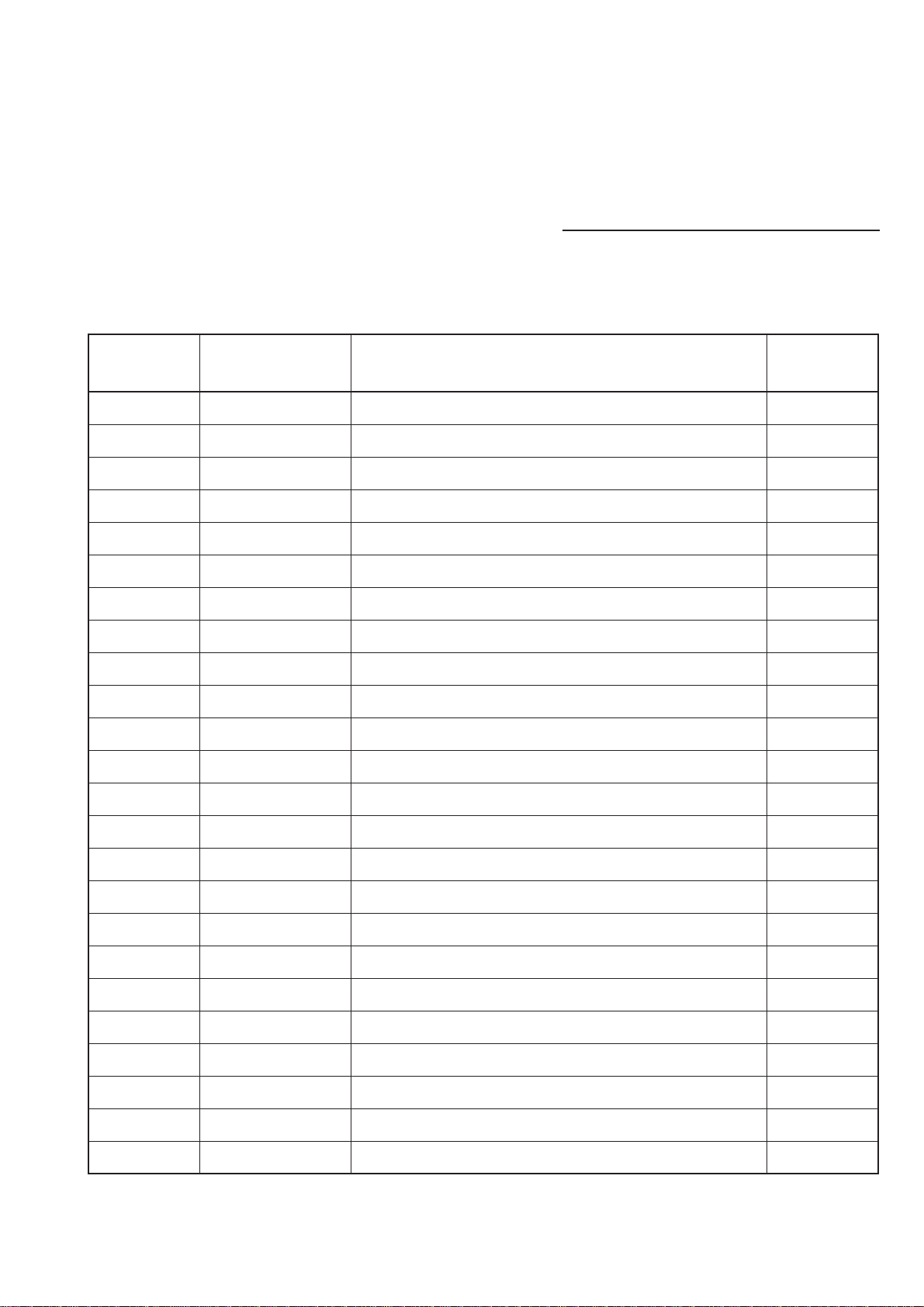
HISTORY
Model Name :
SERVICE MANUAL
Click on Page Number to display detail of changes.
Date Part Number Description of Revisions
Original Manual.
2007.10
9-927-560-02
Section 5 & 6 part number change FB2 & HW2 boards.
FB2(P176),(P194), HW2(P178),(P229).
KDL-40/46/52X3500
Version
1.09-927-560-01 2007.09
2.0
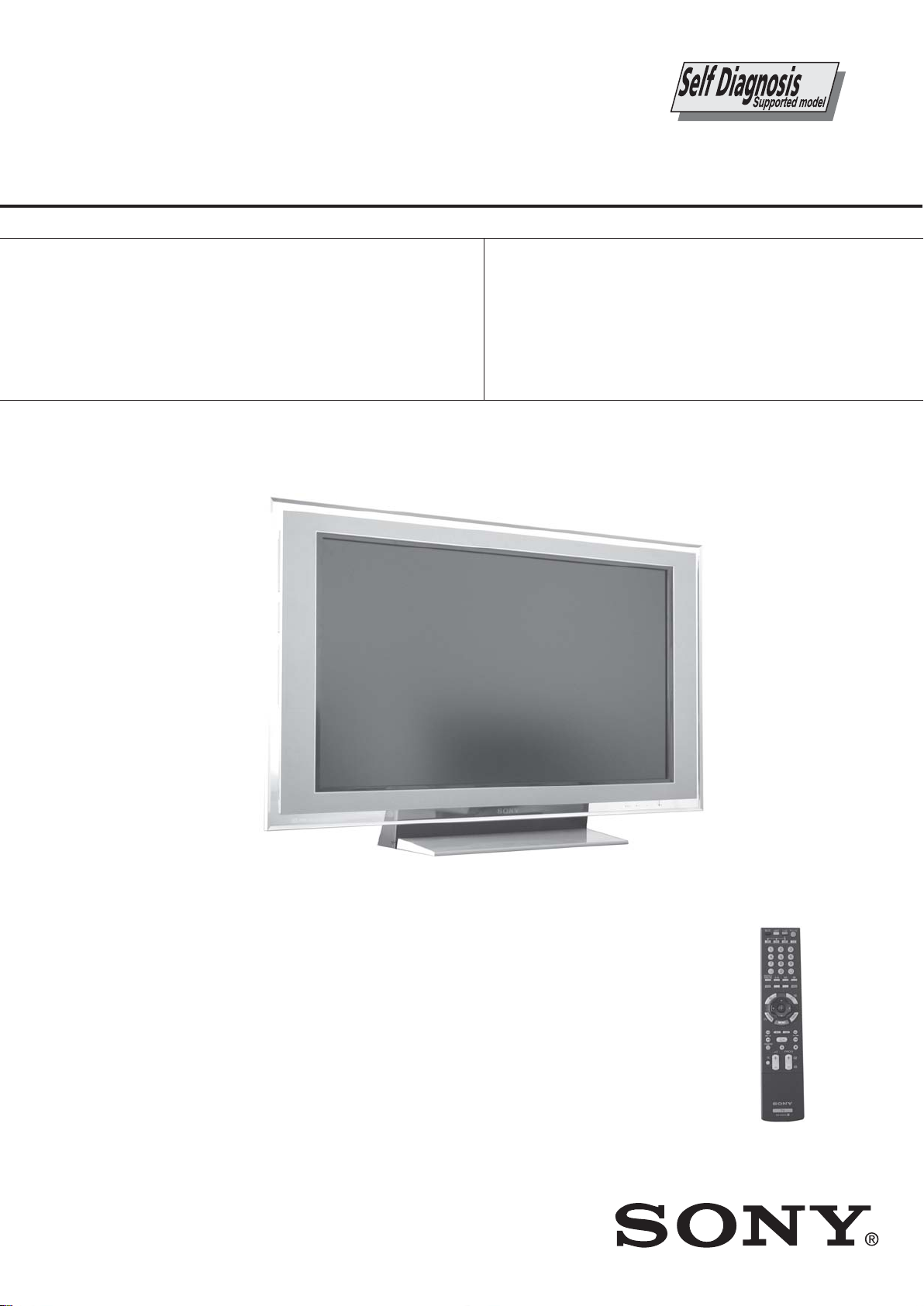
FIX2
RM-ED010
SERVICE MANUAL
MODEL
KDL-40X3500
KDL-46X3500
KDL-52X3500
COMMANDER DEST
RM-ED010 AEP
RM-ED010 AEP
RM-ED010 AEP
FIX2
MODEL
KDL-40X3500
KDL-46X3500
KDL-52X3500
COMMANDER DEST
CHASSIS
RM-ED010 UK
RM-ED010 UK
RM-ED010 UK
KDL-40X3500 / KDL-46X3500 / KDL-52X3500
FLAT PANEL COLOR TV
- 1 -
RM-ED010
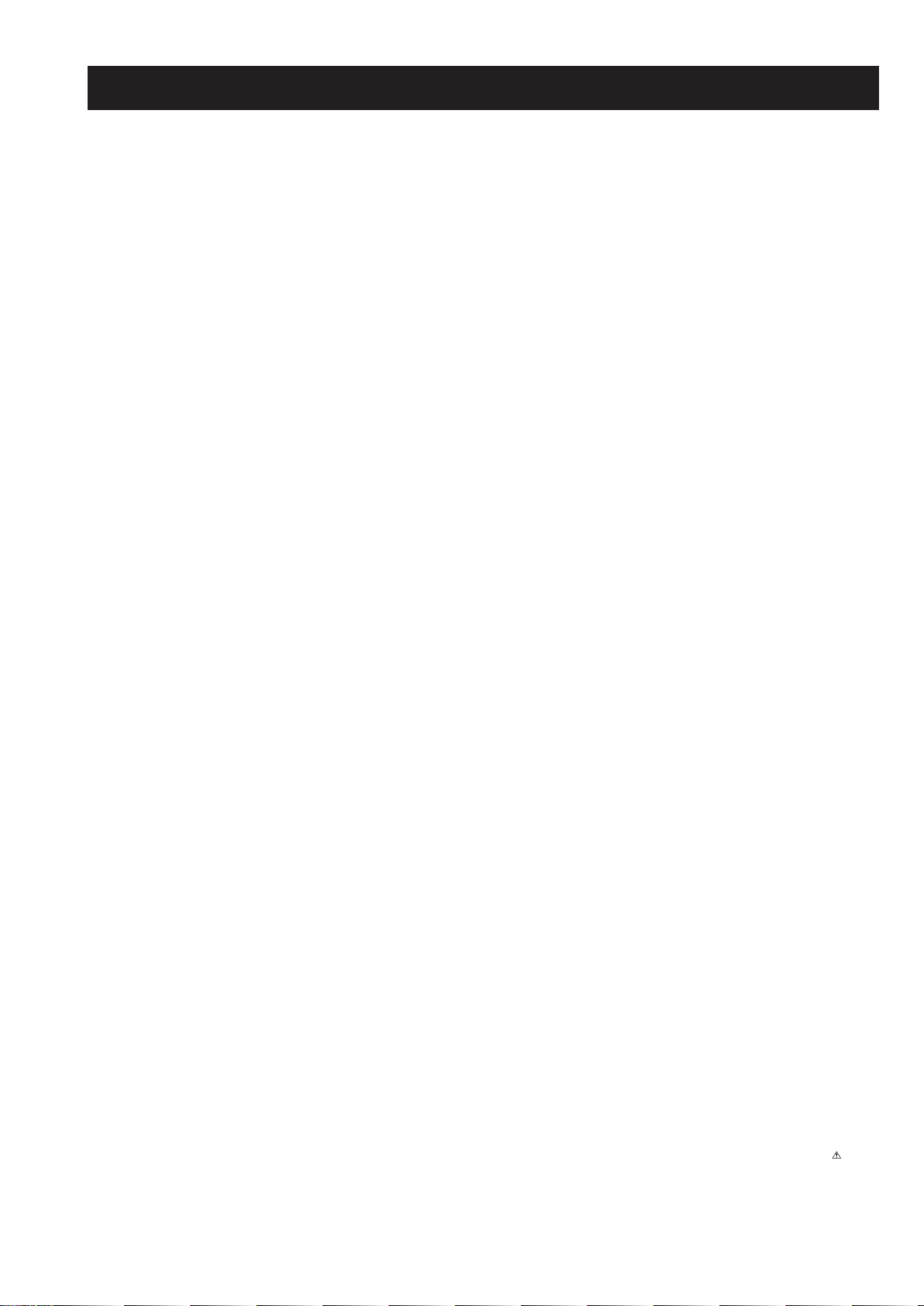
FIX2
RM-ED010
TABLE OF CONTENTS
Section Title Pag e Section Title Pa ge
1. GENERAL ................................................................... 3
Caution................................................................ 3
Specifications ...................................................... 4
Connectors .......................................................... 5
Self Diagnosis..................................................... 7
2. DISASSEMBLY
2-1. Stand Removal .................................................... 8
2-2. Rear Cover Removal........................................... 8
2-3. AC Inlet Removal ............................................... 9
2-4. Loudspeaker Removal ........................................ 9
2-5. AE Board Removal ............................................. 10
2-6. AVC and FB2 Board Removal........................... 10
2-7. CI Board Removal .............................................. 11
2-8. DF1/DF2/DF4 and GF1/GF2 Board Removal .. 11
2-9. DF3/DF5 Board Removal .................................. 12
2-10. H1 Board Removal ............................................. 12
2-11. H3 Board Removal ............................................. 13
2-12. H4 Board Removal ............................................. 13
2-13. HW2 Board Removal ......................................... 14
2-14. TUE Board Removal .......................................... 14
2-15. UB1 Board Removal .......................................... 15
2-16. Front Cabinet and Bezel Assy Removal ............. 15
3. ADJUSTMENTS
3-1. How to enter Service Mode ................................ 16
3-2. Changing TVM Data Settings ............................ 16
3-3. Writing TVM Data.............................................. 16
3-4. Entering BEM Service Menu.............................. 16
3-5. Changing BEM Data Settings............................. 16
3-6. Writing BEM Data .............................................. 17
3-7. Setting Shipping Condition................................. 17
3-8. Trouble Shooting ................................................ 17
3-8-1. No Power ........................................................ 17
3-8-2. Set Reboots...................................................... 17
3-8-3. Power OVP ..................................................... 17
3-8-4. Power Error ..................................................... 17
3-8-5. T-Con Error ..................................................... 17
3-8-6. Back Light Error .............................................. 17
3-8-7. Temperature Error............................................ 17
3-8-8. Audio Error ..................................................... 17
3-8-9. Balancer Error.................................................. 17
3-8-10. Communication Error ....................................
17
Trouble Shooting Flow Chart ......................... 18
Software Update .............................. .............. 22
4. DIAGRAMS
4-1. Block Diagram .................................................... 31
4-2. Circuit Board Location........................................ 32
4-3. Schematic Diagrams and Printed Wiring
Boards ................................................................. 32
AE Board Schematic Diagram ............................ 33
AVC Board Schematic Diagram......................... 50
CI Board Schematic Diagram ............................. 64
DF1 Board Schematic Diagram (40 inches)....... 67
DF2 Board Schematic Diagram (46 inches)....... 71
DF3 Board Schematic Diagram (46 inches)....... 75
DF4 Board Schematic Diagram (52 inches)....... 77
DF5 Board Schematic Diagram (52 inches)....... 81
FB2 Board Schematic Diagram .......................... 83
GF1 Board Schematic Diagram (40/46 inches).. 129
GF2 Board Schematic Diagram (52 inches)....... 133
HW2 Board Schematic Diagram......................... 137
H1 Board Schematic Diagram ............................ 14 1
H4 Board Schematic Diagram ............................ 14 1
H3 Board Schematic Diagram ............................ 14 2
TUE Board Schematic Diagram.......................... 143
UB1 Board Schematic Diagram.......................... 148
AE Printed Wiring Board ................................... 160
AVC Printed Wiring Board ................................ 162
CI Printed Wiring Board..................................... 162
DF1 Printed Wiring Board (40 inches) .............. 1 63
DF2 Printed Wiring Board (46 inches) .............. 1 64
DF3 Printed Wiring Board (46 inches) .............. 1 65
DF4 Printed Wiring Board (52 inches) .............. 1 66
DF5 Printed Wiring Board (52 inches) .............. 1 67
FB2 Printed Wiring Board.................................. 168
H1 Printed Wiring Board.................................... 170
H3 Printed Wiring Board.................................... 170
H4 Printed Wiring Board.................................... 170
HW2 Printed Wiring Board ................................ 170
GF1 Printed Wiring Board (40/46 inches) ......... 171
GF2 Printed Wiring Board (52 inches) .............. 1 73
TUE Printed Wiring Board ................................. 175
UB1 Printed Wiring Board ................................. 175
5. EXPLODED VIEWS
5-1. Chassis................................................................ 176
5-2. Rear Cover, Stand & Bezel .................................
177
5-3. Front Cabinet Assy & LCD Panel...................... 178
6. ELECTRICAL PARTS LIST .................................. 179
WARNING !!
AN ISOLATION TRANSFORMER SHOULD BE USED DURING
ANY SERVICE WORK TO AVOID POSSIBLE SHOCK HAZARD
DUE TO LIVE CHASSIS, THE CHASSIS OF THIS RECEIVER IS
DIRECTLY CONNECTED TO THE POWER LINE.
SAFETY-RELATED COMPONENT WARNING !!
COMPONENTS IDENTIFIED BY SHADING AND MARKED
THE SCHEMATIC DIAGRAMS, EXPLODED VIEWS AND IN THE
PARTS LIST ARE CRITICAL FOR SAFE OPERATION. REPLACE
THESE COMPONENTS WITH SONY PARTS WHOSE PART
NUMBERS APPEAR AS SHOWN IN THIS MANUAL OR IN
SUPPLEMENTS PUBLISHED BY SONY.
- 2 -
ON
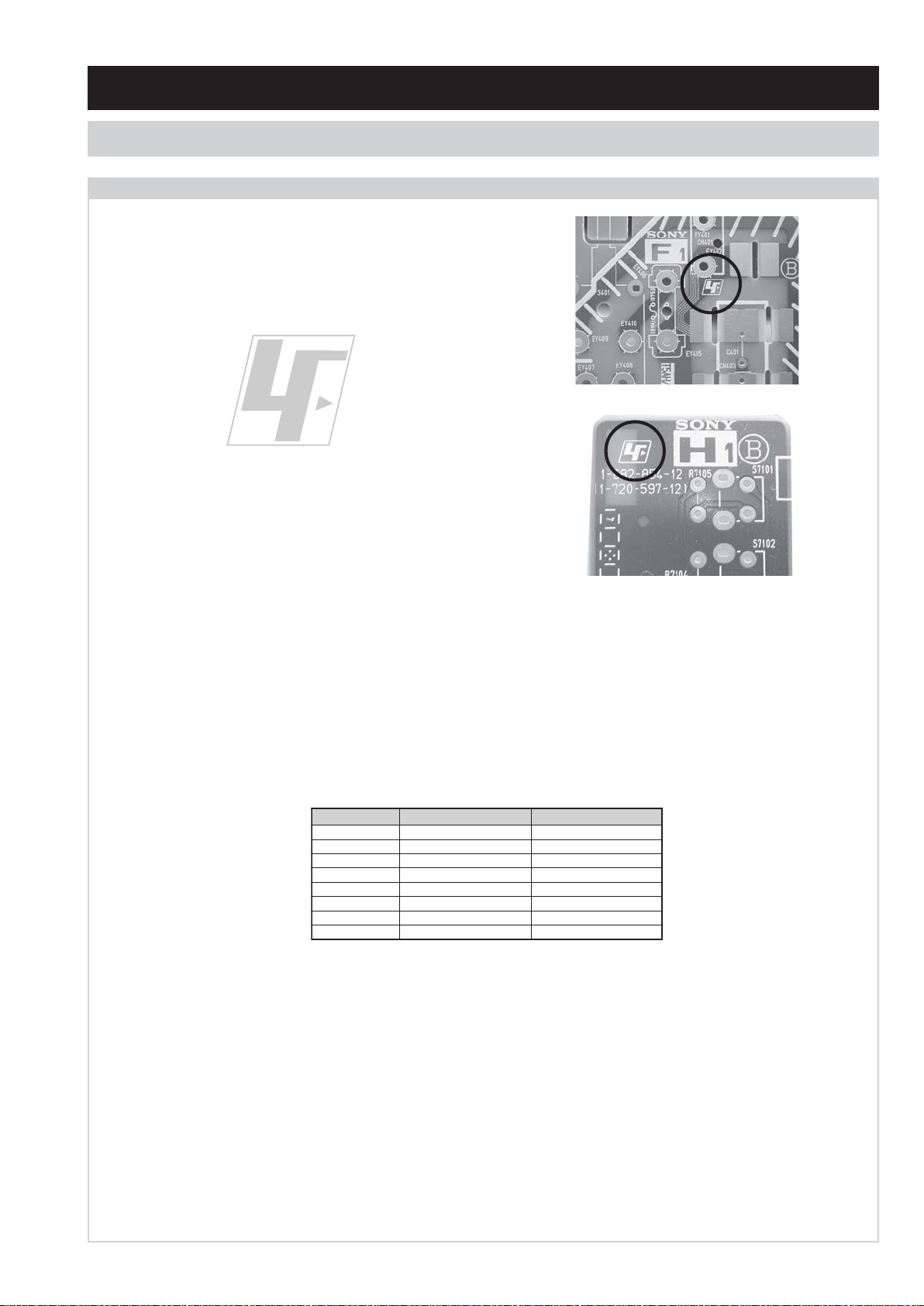
SECTION 1 GENERAL
CAUTION
Lead Free Soldered Boards
The circuit boards used in these models have been processed using
Lead Free Solder. The boards ar e identified by the LF logo located
close to the board designation e.g. F1, H1 etc [ see examples ]. The
servicing of these boards requires special precautions to be taken as
outlined below .
FIX2
RM-ED010
example 1
example 2
Lead Free Solder material must be used to comply with environmental requirements of new solder joints. Lead Free Solder is available under
the following part numbers :
rebmuntraP retemaiD skrameR
91-500-046-7mm3.0gK52.0
02-500-046-7mm4.0gK05.0
12-500-046-7mm5.0gK05.0
22-500-046-7mm6.0gK52.0
32-500-046-7mm8.0gK00.1
42-500-046-7mm0.1gK00.1
52-500-046-7mm2.1gK00.1
62-500-046-7mm6.1gK00.1
Due to the higher melting point of Lead Free Solder the soldering iron tip temperature needs to be set to 370 degrees centigrade. This requires
soldering equipment capable of accurate temperature control coupled with a good heat recovery characteristics.
For more information on the use of Lead Free Solder, please refer to http://www.sony-training.com
- 3 -
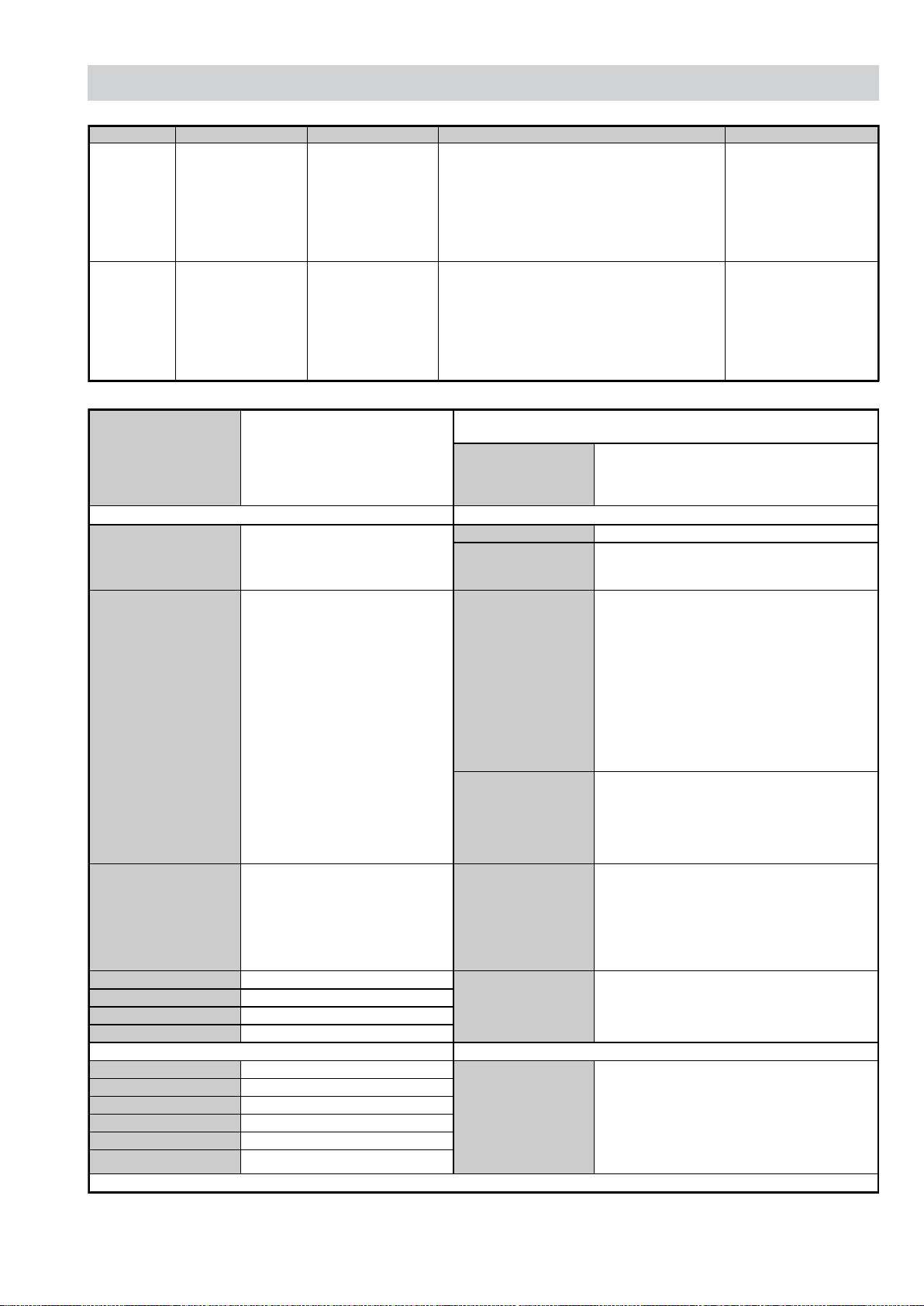
SPECIFICATIONS
FIX2
RM-ED010
ITEM MODEL Television System Stereo System Channel Coverage Color System
Analogue:
E
U
Projected Picture Size
Input/Output Terminals [REAR] General Specifications
1: 21-pin Euro connector
(CENELEC standard)
2: 21-pin Euro connector
(CENELEC standard)
Phono Ja cks
HDMI Inputs HDMI Connectors
PC Input 15 Pin D Sub Connector
CAM Conditional Access Module
Digital Output Digital Output jack
Input/Output Terminals [SIDE] Remote control system : Infrared control
Headphone jack Stereo mini jack
Audio input Phono jacks
Video input Phono jack
S Video input 4 pin mini DIN
USB input USB port
HDMI Input HDMI Connector
B/G/H, D/K, I, L
Digita l :
DVB-T/DVB-C
Analogue:
I
Digita l :
DVB-T/DVB-C
LCD(Liquid Crystal Display) Panel
Approx 101.6cm (40 inches)
Approx 116.8cm (46 inches)
Approx 132.2cm (52 inches)
Inputs for Audio and Video signals.
Inputs for RGB.
Outputs of TV Video and Audio
signals.
Inputs for Audio and Video signals.
Inputs for RGB.
Outputs of Video and Audio signals
(Selectable). SmartLink interface.
Output Connectors variable for
Audio Signals.
GERMAN/NICAM
Stereo
NICAM Stereo
Design and specifications are subject to change without notice.
Analogue: VHF : E2-E12
UHF : E21-E69
CATV : S1-S20
HYPER : S21-S41
D/K: R1-R12, R21-R69
L: F2-F10, B-Q, F21-F69
I: UHF B21-B69
Digital: VHF/UHF
Analogue: I: UHF B21-B69
Digital: VHF/UHF
Sound Output
Right and Left speaker
Sub-woofer
Power Requirements 220 - 240V
Power Consumption/
Standby
Dimensions
Weight
Supplied Accessories
Other Features
Power requirements
2 x 11W (RMS)
Approx 240W/0.3W (40 inches)
Approx 285W/0.3W (46 inches)
Approx 320W/0.3W (52 inches)
Approx 1111x717x322mm
(40 inches with stand)
Approx 1111x657x123mm
(40 inches without stand)
Approx 1262x795x322mm
(46 inches with stand)
Approx 1262x734x123mm
(46 inches without stand)
Approx 1415x890x384mm
(52 inches with stand)
Approx 14151x827x125mm
(52 inches without stand)
Approx 31.0kg (40 inches with stand)
Approx 26.0kg (40 inches without stand)
Approx 38.0kg (46 inches with stand)
Approx 33.0kg (46 inches without stand)
Approx 49.0kg (52 inches with stand)
Approx 42.0kg (52 inches without stand)
RM-ED010 Remote Commander (1)
IEC designated R06 battery (2)
Mains lead (Type BF) (1)
Coaxial cable (1)
PC cable (1)
Support belt (1) and screws (2)
Stand (1) and screws (4) (40 and 46 inches only)
Intergrated digital TV Tuner, High Picture Quality,
High Sound Quality, Live colour creation, Bravia
Engine PRO, HDMI input, PC input, USB input.
3V dc
2 batteries IEC designation
R06 (size AA)
Analogue:
PAL, SECAM
NTSC 3.58/4.43
(VIDEO ONLY)
Digital:
MPEG-2 MP@ML,
MPEG-4 HP@L3/L4
Analogue:
PAL, SECAM
NTSC 3.58/4.43
(VIDEO ONLY)
Digital:
MPEG-2 MP@ML,
MPEG-4 HP@L3/L4
- 4 -
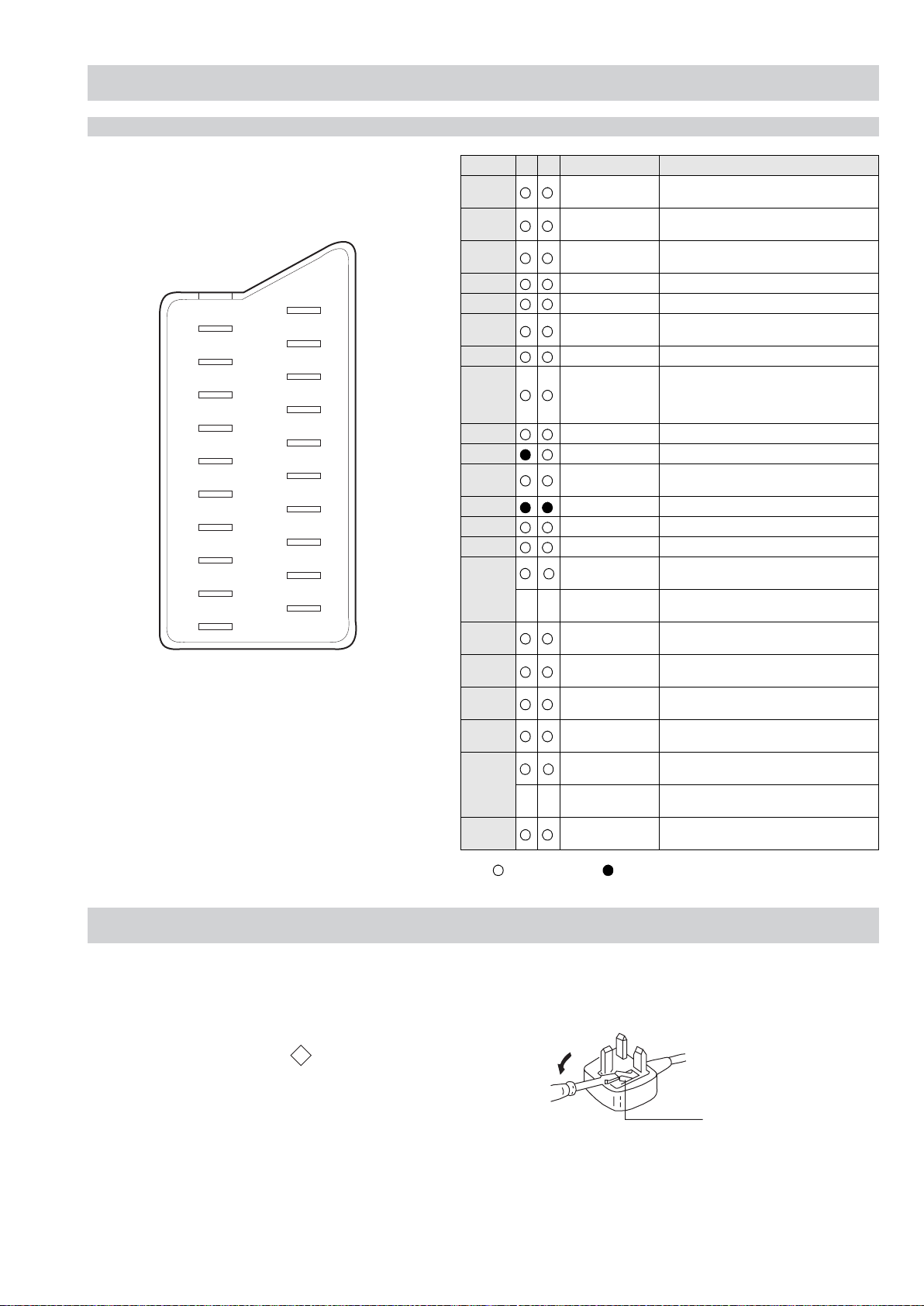
21 Pin Connector (SCART)
How to replace the fuse.
Open the fuse compartment with
a screwdriver blade and replace
the fuse.
FUSE
21
20
19
18
17
16
15
14
13
12
11
10
9
8
7
6
5
4
3
2
1
CONNECTORS
Pin No 1 2 Signal Signal level
1 Audio output B
2
3
4 Ground (audio)
5 Ground (blue)
6 Audio input A
7 Blue input 0.7 +/- 3dB, 75 ohms positive
8 Function select
9 Ground (green)
10 AVlink
11 Green Green signal : 0.7 +/- 3dB, 75 ohms,
12 Open
13 Ground (red)
14 Ground (blanking)
_ _ Red input 0.7 +/- 3dB, 75 ohms, positive
15
_ (S signal Chroma
-
16 Blanking input
17 Ground (video
18 Ground (video
19 Video output 1V +/- 3dB, 75ohms, positive sync 0.3V
Video input 1V +/- 3dB, 75ohms, positive sync 0.3V
20
--
21 Common ground
(right)
Audio input B
(right)
Audio output A
(left)
(left)
(AV control)
-
input)
(Ys signal)
output)
input)
Video input
Y (S signal)
(plug, shield)
RM-ED010
Standard level : 0.5V rms
Output impedence : Less than 1kohm*
Standard level : 0.5V rms
Output impedence : More than 10kohm*
Standard level : 0.5V rms
Output impedence : Less than 1kohm*
Standard level : 0.5V rms
Output impedence : More than 10kohm*
High state (9.5-12V) : Part mode
Low state (0-2V) : TV mode
Input impedence : More than 10K ohms
Input capacitance : Less than 2nF
positive
0.3 +/- 3dB, 75 ohms, positive
High state (1-3V) Low state (0-0.4V)
Input impedence : 75 ohms
(-3+10dB)
(-3+10dB)
1V +/- 3dB, 75ohms, positive sync 0.3V
(-3+10dB)
FIX2
UK PLUG WARNING
WARNING (UK Models only)
The flexible mains lead is supplied connected to a B.S. 1363 fused
plug having a fuse of the correct rating for the set. Should the fuse
need to be replaced, use a fuse of the same rating approved by ASTA
to BS 1362, ie one that carries the
IF THE PLUG SUPPLIED WITH THIS APPLIANCE IS NOT SUITABLE FOR THE OUTLET SOCKETS IN YOUR HOME, IT SHOULD
BE CUT OFF AND AN APPROPRIATE PLUG FITTED. THE PLUG
SEVERED FROM THE MAINS LEAD MUST BE DESTROYED AS A
PLUG WITH BARED WIRES IS DANGEROUS IF ENGAGED IN A
LIVE SOCKET.
When an alternative type of plug is used, it should be fitted with the
correct rating fuse, otherwise the circuit should be protected by the
same rating fuse at the distribution board.
ASA
T
mark.
Connected Not Connected (open) * at 20Hz - 20kHz
- 5 -
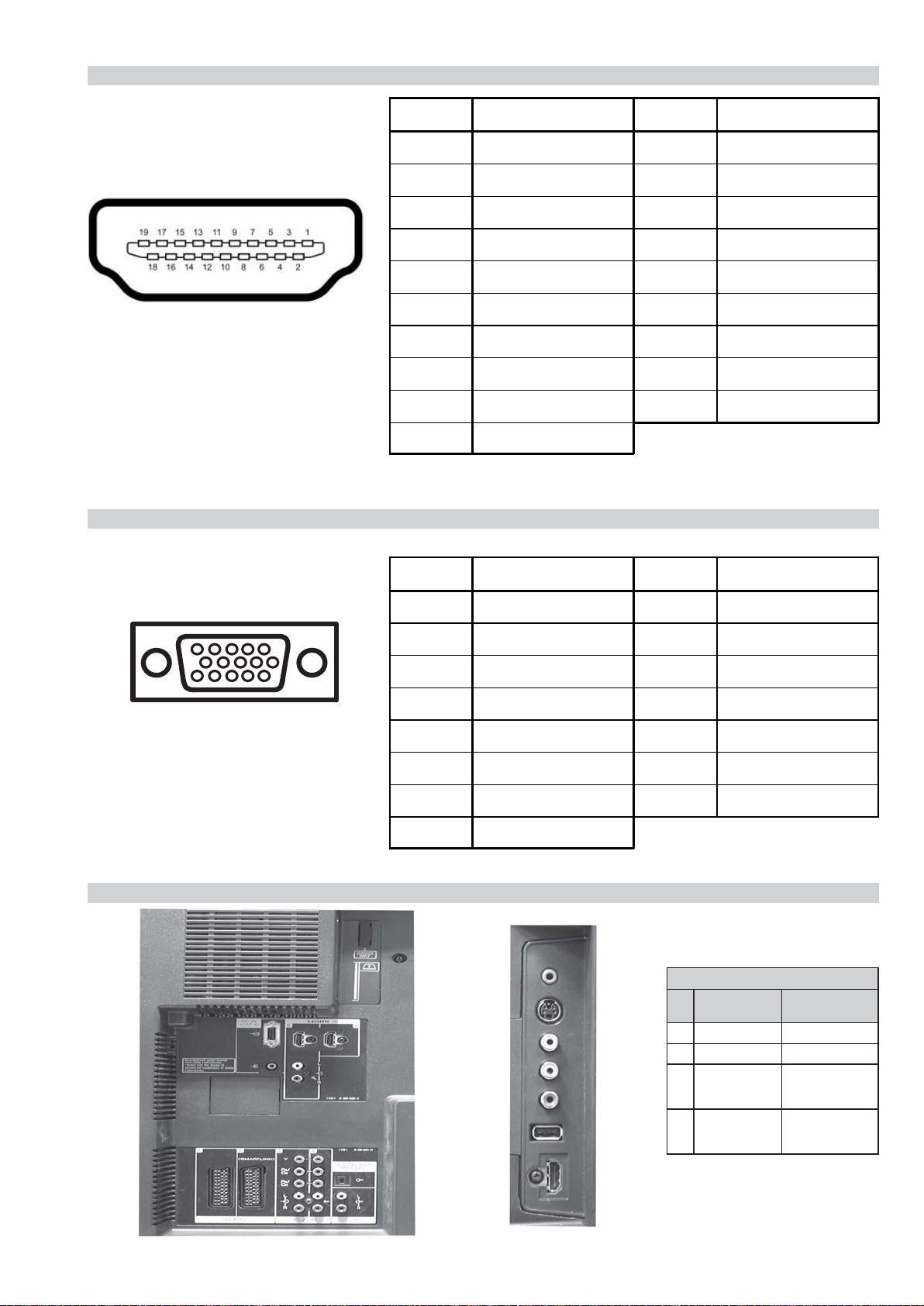
HDMI Connector
1
FIX2
RM-ED010
Pin No Signal Assignment Pin No Signal Assignment
1 TMDS Data2+ 11 TMDS Clock Shield
2 TMDS Data2 Shield 12 TMDS Clock-
3 TMDS Data2- 13 CEC
4 TMDS Data1+ 14 Reserved (N.C. on device)
5 TMDS Data1 Shield 15 SCL
6 TMDS Data1- 16 SDA
7 TMDS Data0+ 17 DDC/CEC Ground
8 TMDS Data0 Shield 18 +5V Power
9 TMDS Data0- 19 Hot Plug Detect
10 TMDS Clock+
15 Pin D Sub Connector (PC)
Pin No Signal Assignment Pin No Signal Assignment
1 Red Out 9 +5V DC
2 Green Out 10 Sync Return (Ground)
3 Blue Out 11 Monitor ID0 in Display
4 Unused 12 DCC Serial Data
5 Ground 13 Horizontal Sync
6 Red Return 14 Vertical Sync
7 Green Return (Ground) 15 DCC Serial Clock
8 Blue Return (Ground)
Rear Connection Panel Side Connection Panel
noitarugifnocniptekcosoediVS
S-Video
socket
niP
oN
1dnuorG2dnuorG3tupni)langisS(Y,mho57Bd3-/+V1
4tupni)langisS(CBd3-/+V3.0
langiS leveLlangiS
V3.0.cnySevitisop
Bd01+3-
evitisop,mho57
.cnyS
- 6 -
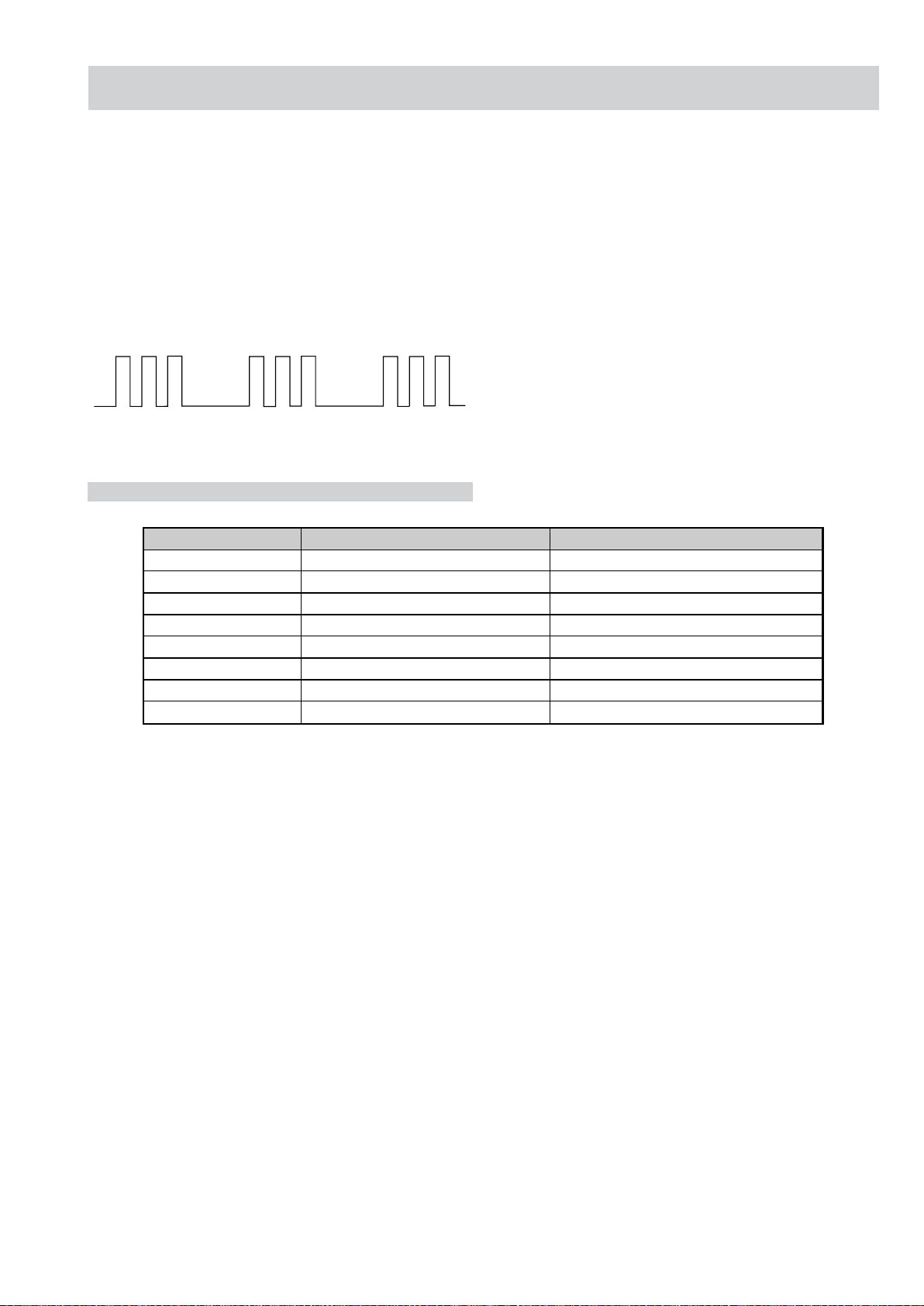
RM-ED010
FIX2 SELF DIAGNOSTIC SOFTWARE
The identification of errors within the FIX2 chassis is triggered in one of two ways :- 1: Busy or 2: Device failure to respond to IIC. In the
event of one of these situations arising the software will first try to release the bus if busy (Failure to do so will report with a continuous
flashing LED) and then communicate with each device in turn to establish if a device is f aulty . If a device is found to be f aulty the relevant
device number will be displayed through the LED (Series of flashes which must be counted).
Flash Timing Example : e.g. error number 3
StBy LED
FIX2
LED Error Code
Number of LED Flashes Display Error Message Item Description
02 POW_OVP Main Power Over Voltage Protection
03 POW_ERR1 Power Error
05 T_CON T-CON Error
06 BACKLITE Back Light Error (Panel Inverter)
07 TEMP ERR Temperature Abnormal Detection
08 AUD PROT Audio Abnormal Detection
09 FAN_ERR Fan Error
13 BALANCER Panel BALANCER Error
Note :
• For a more detailed explanation on fault finding please refer to Section 3-8, trouble shooting.
- 7 -
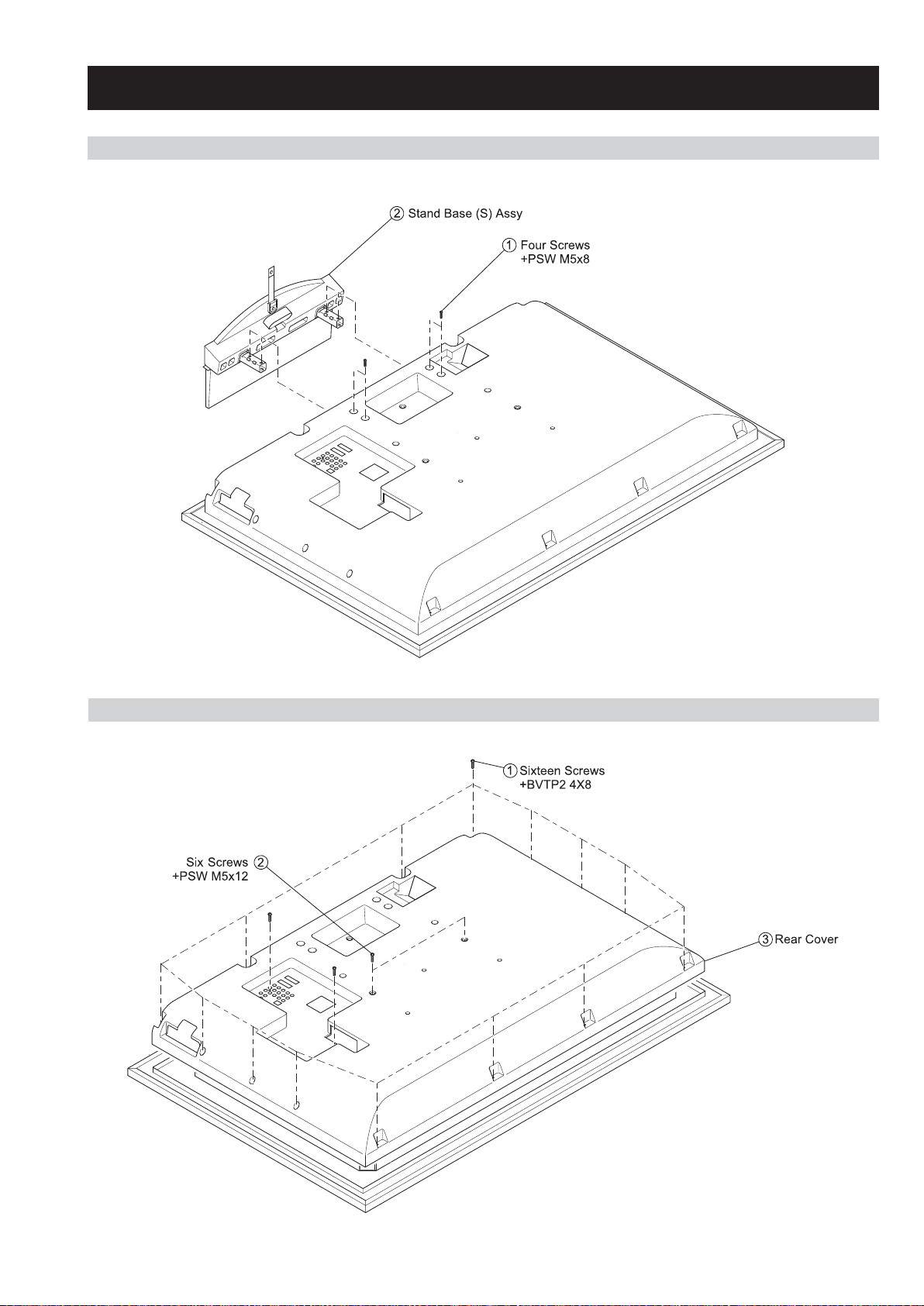
2-1. STAND REMOVAL
FIX2
RM-ED010
SECTION 2 DISASSEMBLY
2-2. REAR COVER REMOVAL
– 8 –
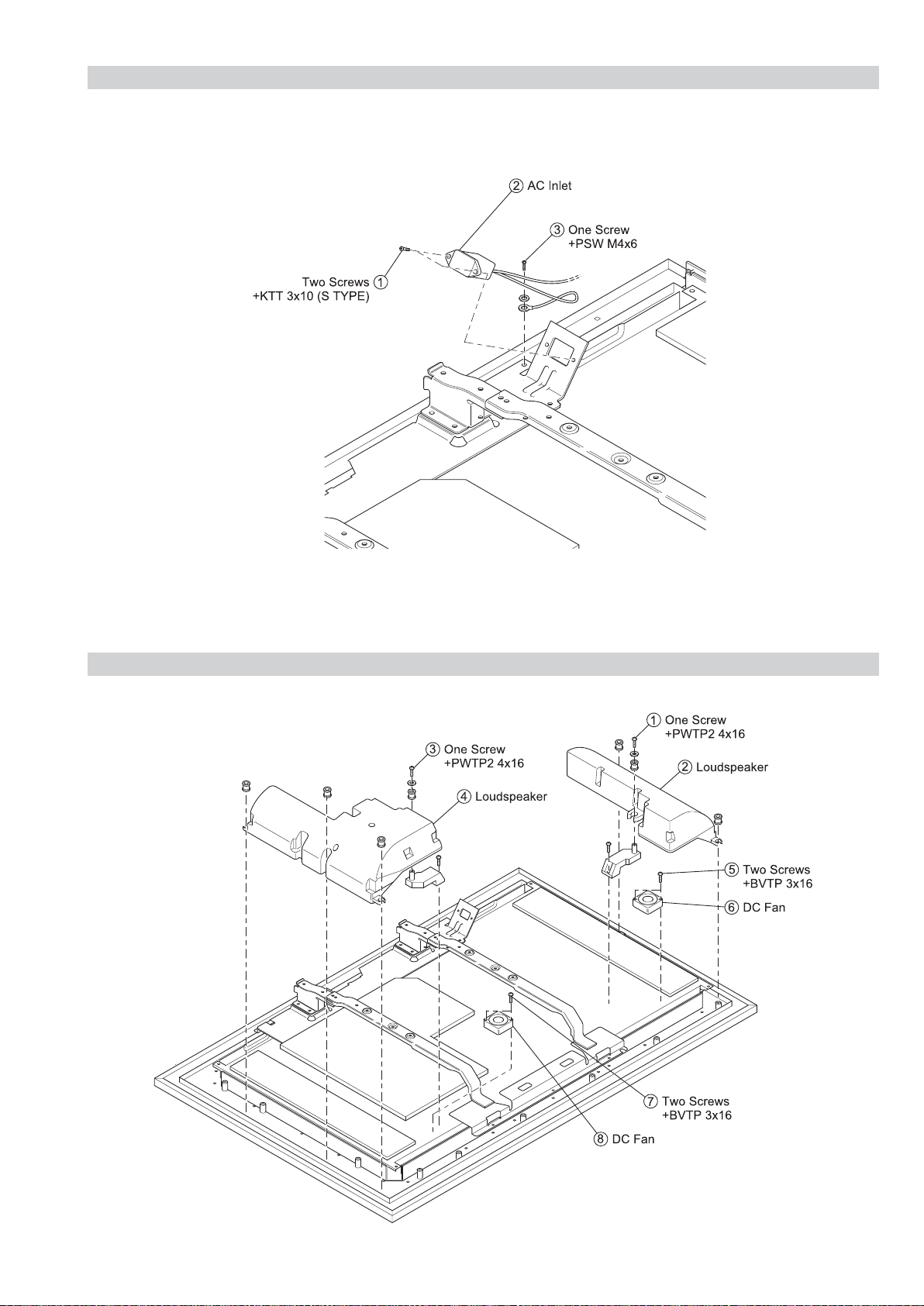
2-3. AC INLET REMOVAL
FIX2
RM-ED010
2-4. LOUDSPEAKER REMOVAL
– 9 –
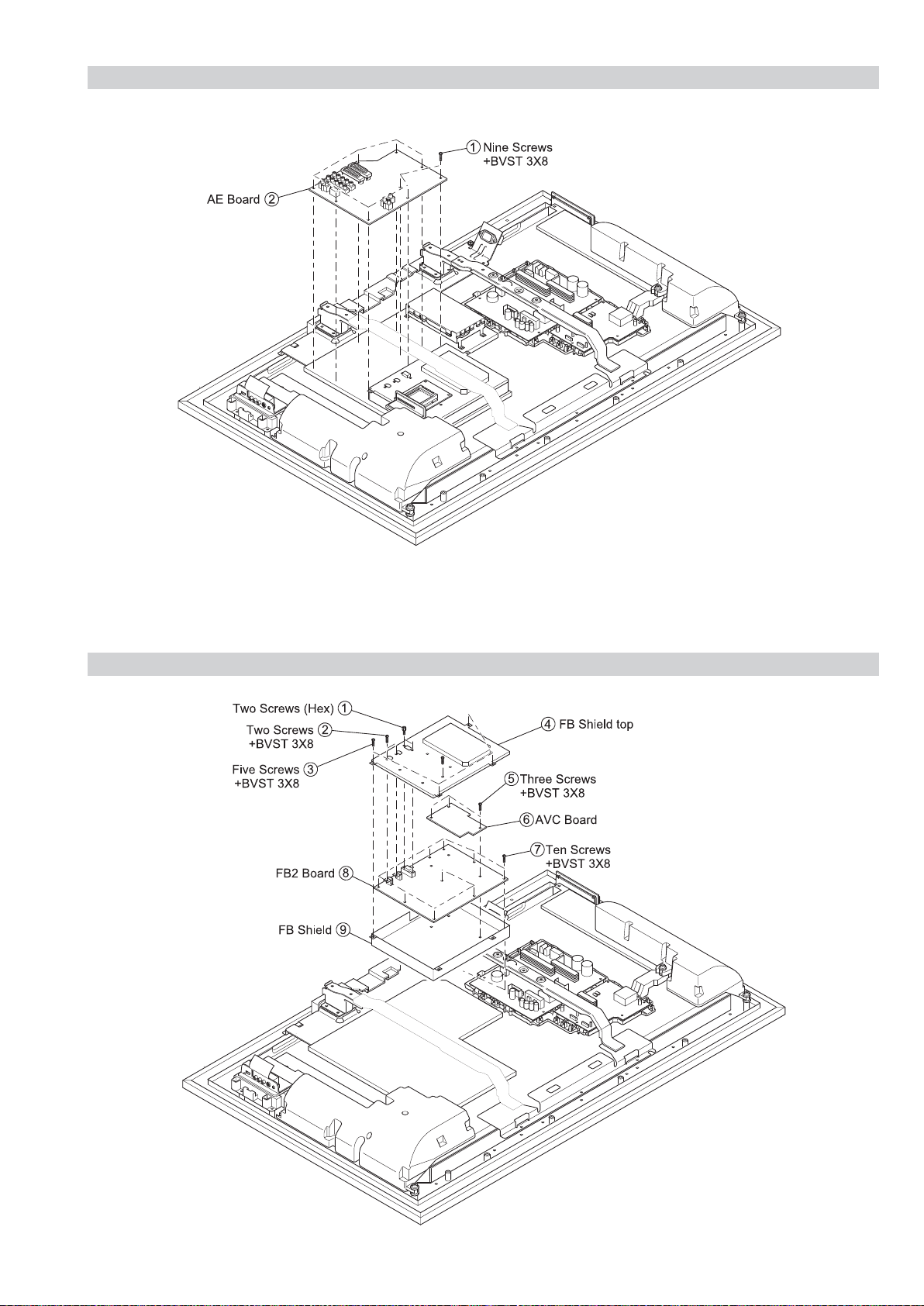
2-5. AE BOARD REMOVAL
FIX2
RM-ED010
2-6. AVC and FB2 BOARD REMOVAL
– 10 –
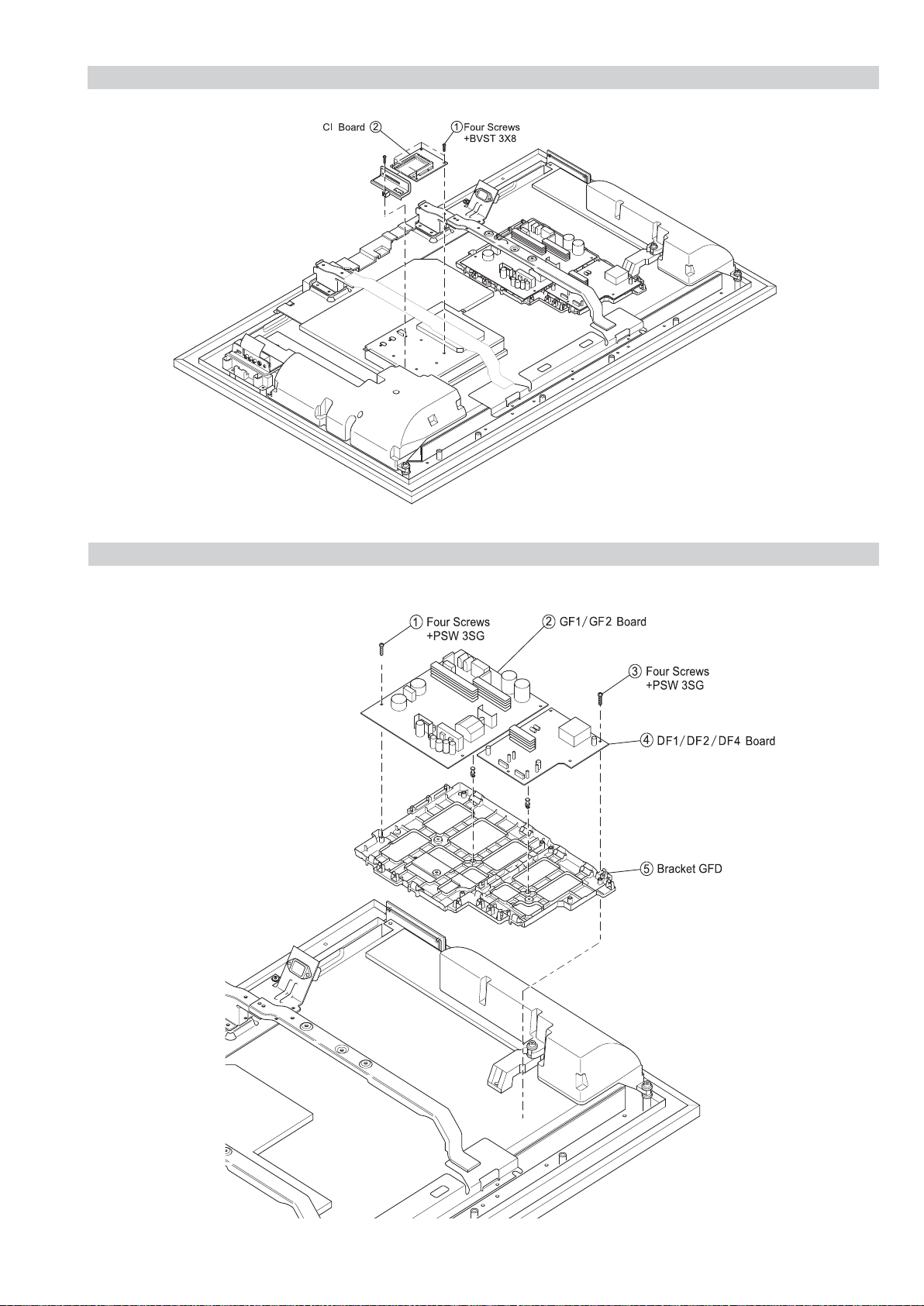
2-7. CI BOARD REMOVAL
FIX2
RM-ED010
2-8. DF1/DF2/DF4 and GF1/GF2 BOARD REMOVAL
– 11 –
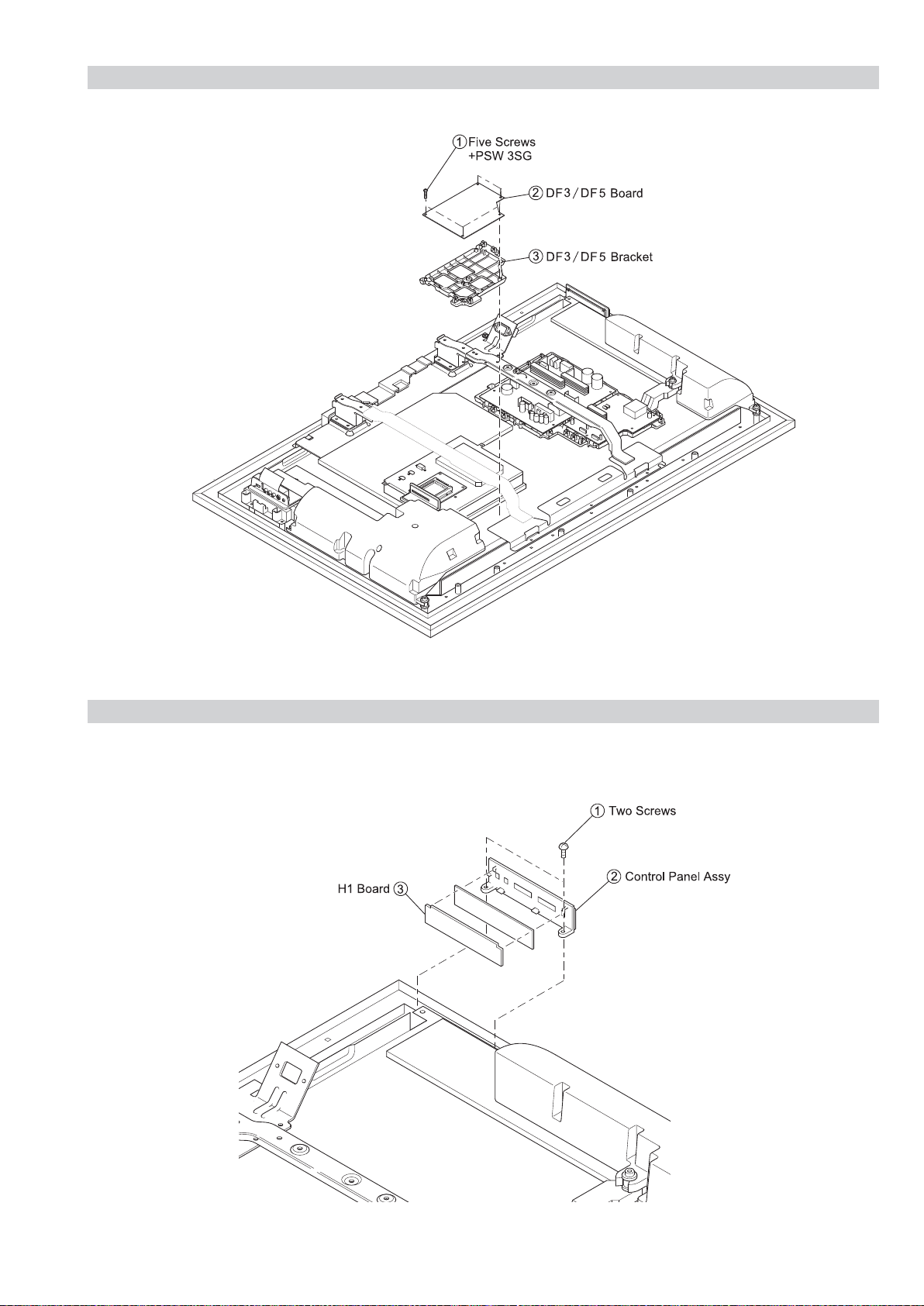
2-9. DF3/DF5 BOARD REMOVAL
FIX2
RM-ED010
2-10. H1 BOARD REMOVAL
– 12 –
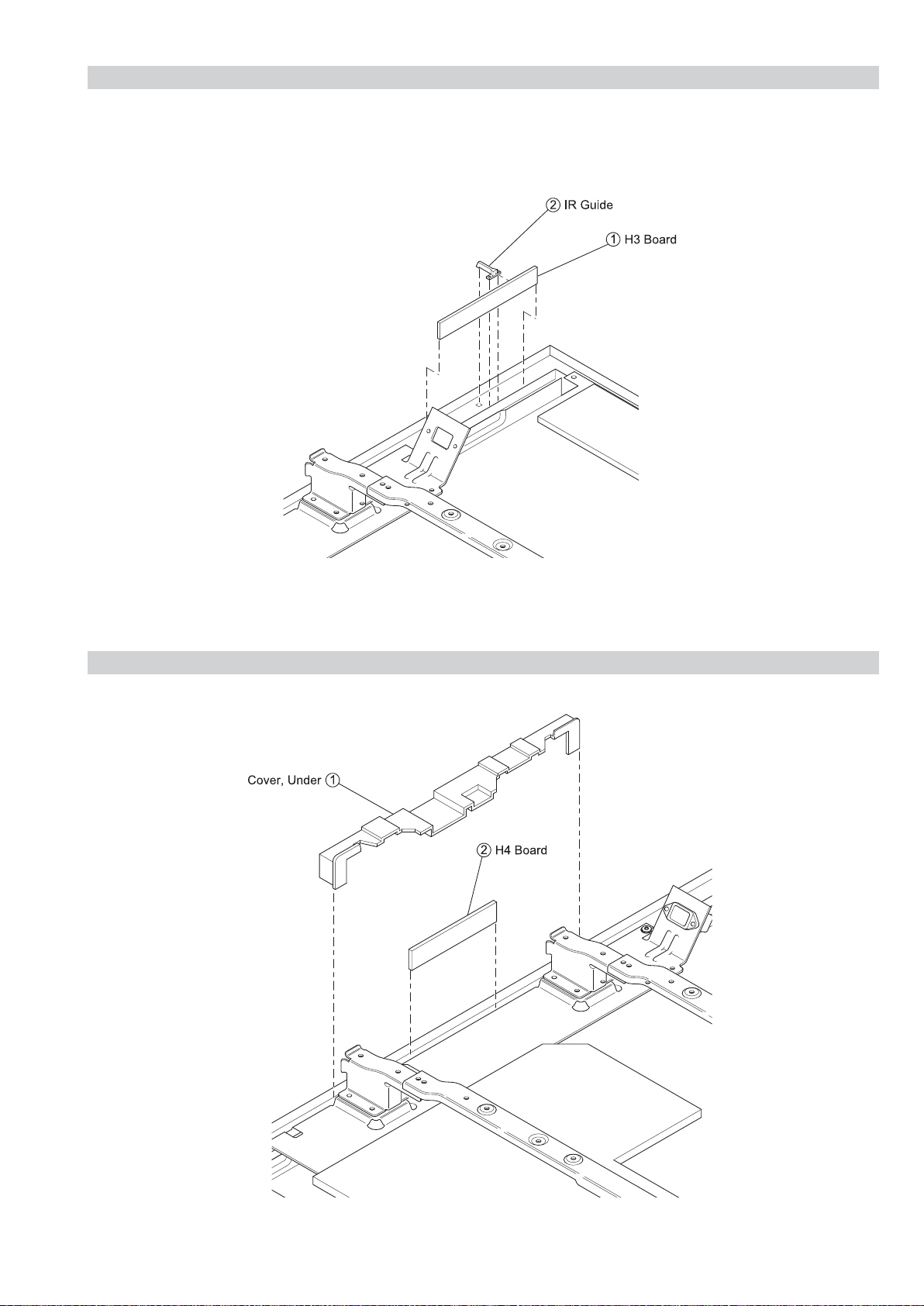
2-11. H3 BOARD REMOVAL
FIX2
RM-ED010
2-12. H4 BOARD REMOVAL
– 13 –
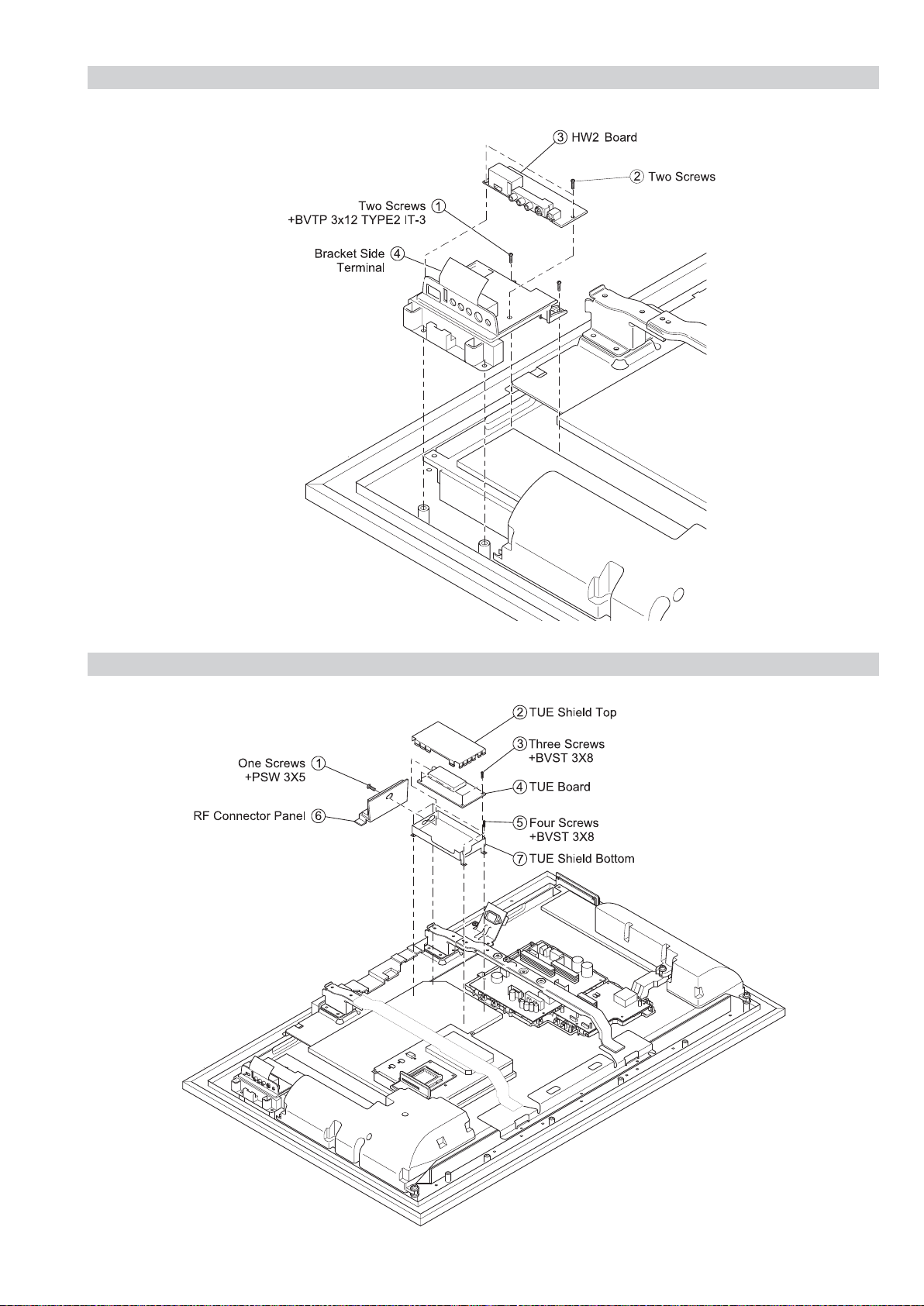
2-13. HW2 BOARD REMOVAL
FIX2
RM-ED010
2-14. TUE BOARD REMOVAL
– 14 –
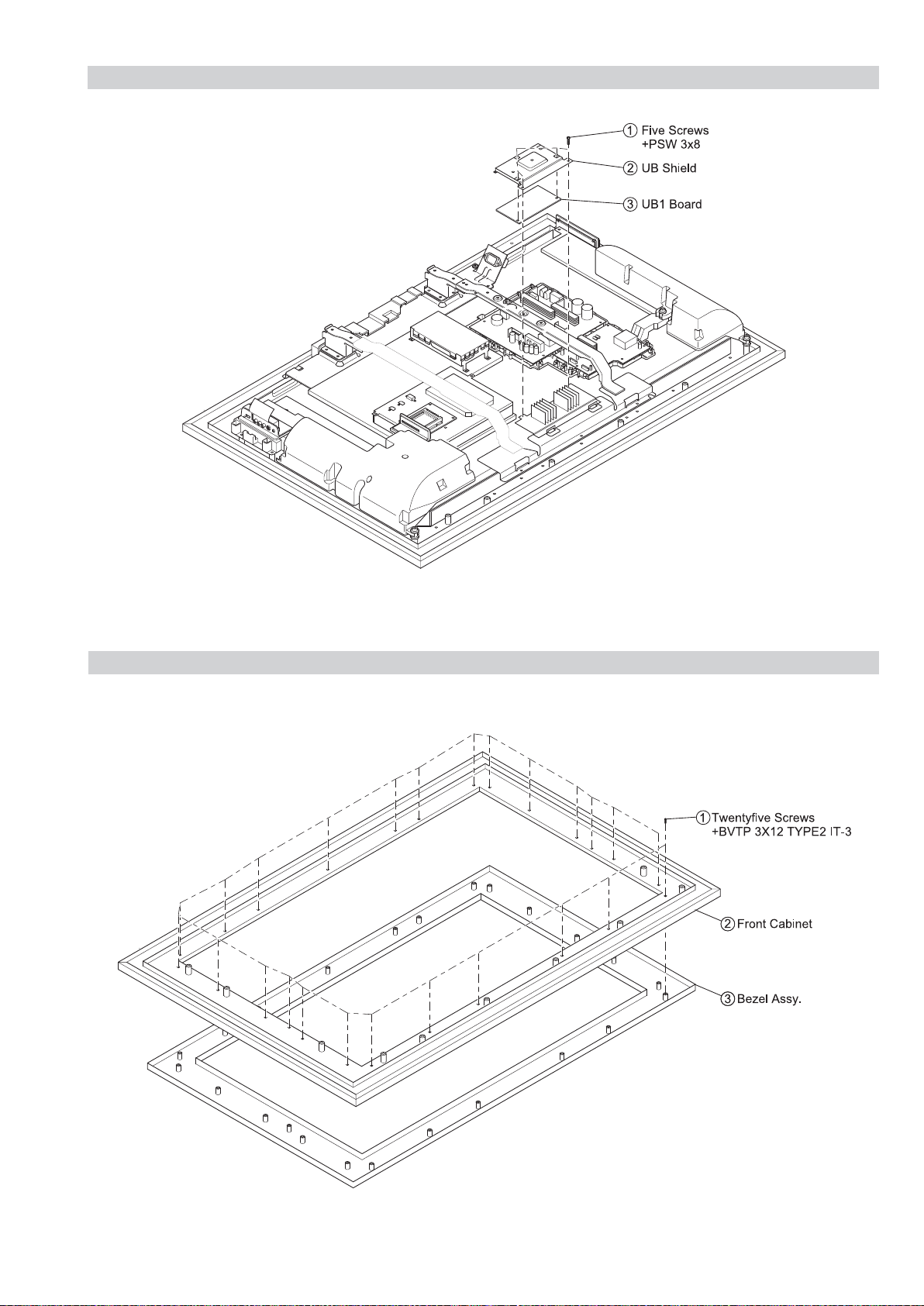
2-15. UB1 BOARD REMOVAL
FIX2
RM-ED010
2-16. FRONT CABINET and BEZEL ASSY REMOVAL
– 15 –
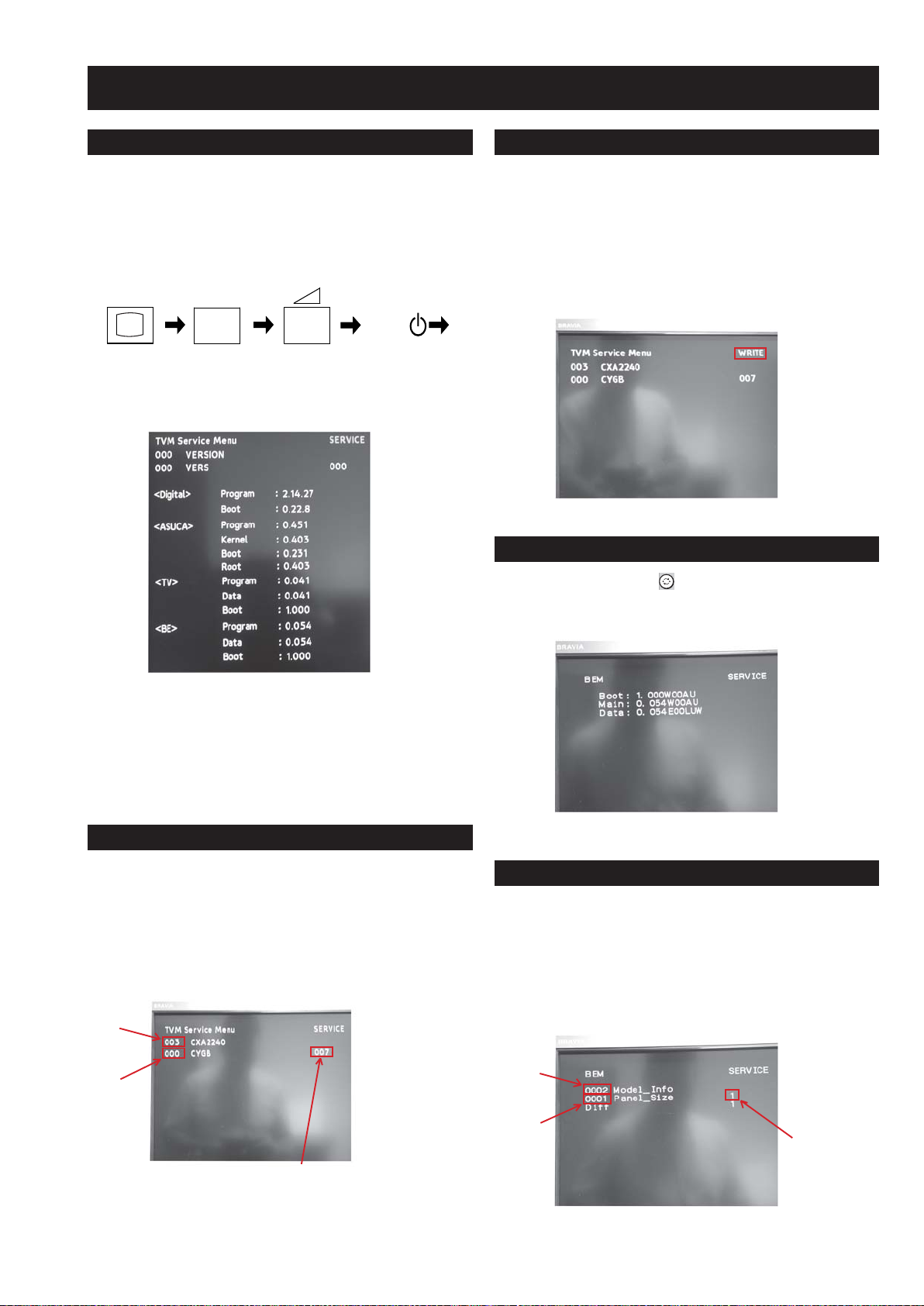
SECTION 3 ADJUSTMENTS
FIX2
RM-ED010
3-1. How to enter Service Mode
Service adjustments to this model can be performed using the
supplied remote Commander RM-ED010.
1. Turn on the power to the TV set and enter into the stand-by
mode.
2. Press the following sequence of buttons on the Remote
Commander.
i+
(ON SCREEN (DIGIT 5) (VOLUME +) (TV)
DISPLAY)
3. The TVM menu appears on the screen (See Pic.1).
Pic.1
5
+
TV
I/
3-3. Writing TVM Data
1. Press “Mute” on the remote commander. The w ord “SER VICE”
in green changes to “WRITE” (See Pic.3).
2. Press “0” on the remote commander. The w ord “WRITE” in
green changes to red (See Pic.3). This indicates writing is in
progess.
3. After approximately 1 minute, red “WRITE” changes to green
“SER VICE”. This indicates writing is complete.
Pic.3
3-4. Entering BEM Service Menu
1. Press “Previous channel ” on the remote commander and the
BEM menu appears (See Pic.4)
Note :
• After carrying out the service adjustments, to prevent the
customer accessing the ‘Service Menu’ switch the TV set OFF
and then ON.
3-2. Changing TVM Data Settings
1. Press “2 / 5” on the remote commander to select (up / down)
category (See Pic.2).
2. Press “1 / 4” on the remote commander to select (up / down)
item (See Pic.2).
3. Press “3 / 6” on the remote commander to select (up / down)
data (See Pic.2).
Pic.2
Category
Item
Pic.4
3-5. Changing BEM Data Settings
1. Press “2 / 5” on the remote commander to select (up / down)
category (See Pic.5).
2. Press “1 / 4” on the remote commander to select (up / down)
item (See Pic.5).
3. Press “3 / 6” on the remote commander to select (up / down)
data (See Pic.5).
Pic.5
Category
Data
Item
Data
- 16 -
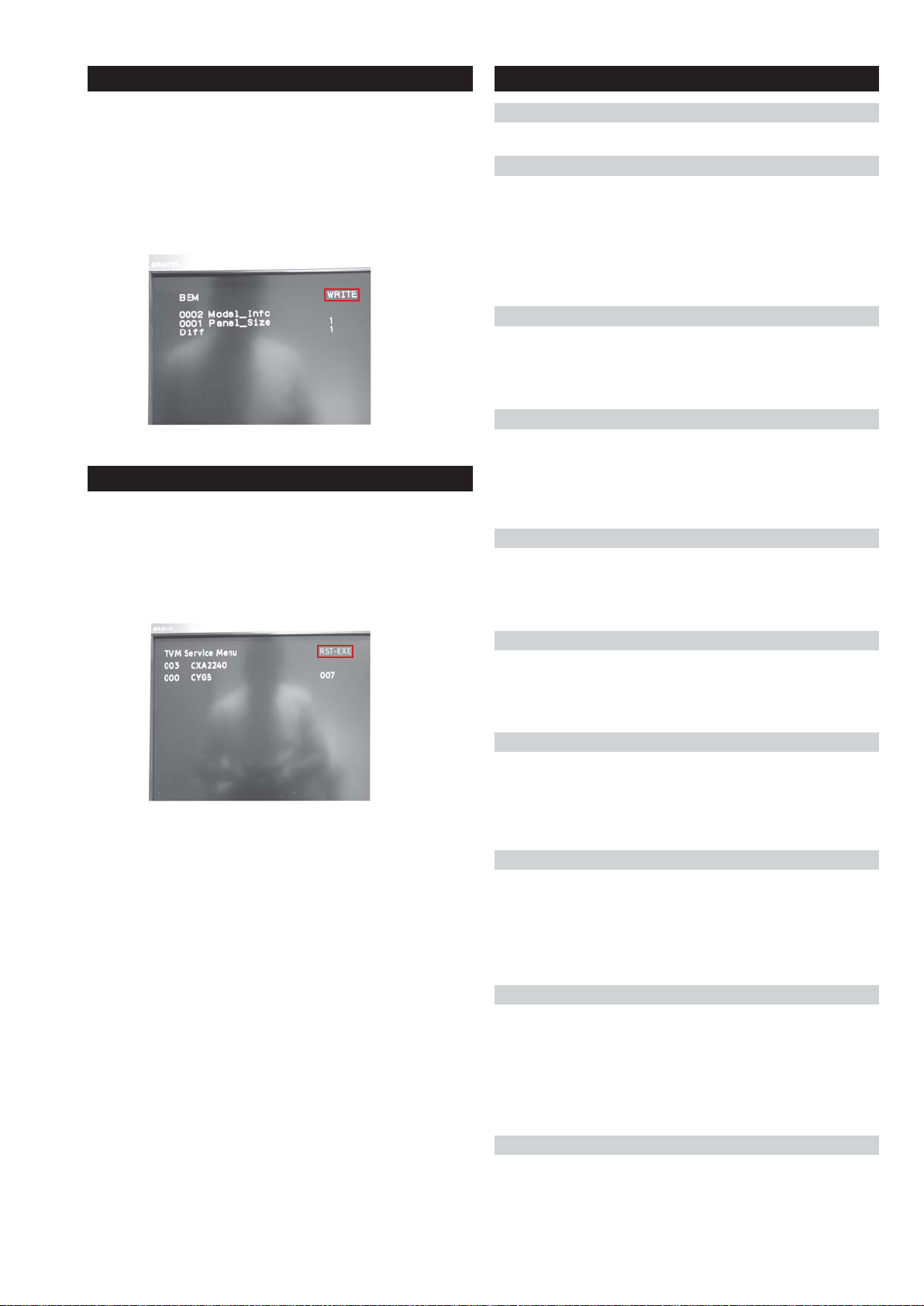
3-6. Writing BEM Data
FIX2
RM-ED010
3-8. T rouble Shooting
1. Press “Mute” on the remote commander. The w ord “SER VICE”
in green changes to “WRITE” (See Pic.6).
2. Press “0” on the remote commander. The w ord “WRITE” in
green changes to red. This indicates writing is in progress
(See Pic.6).
3. After approximately 1 minute, red “WRITE” changes to green
“SER VICE”. This indicates writing is complete.
Pic.6
3-7. Setting Shipping Condition
1. During service mode press “8” on the remote commander.
2. Press “Mute” on the remote commander.
3. Press “0” on the remote commander.
4. The following changes occur :“Service” -> “RST -” -> “RST-EXE” -> “RST-EXE” (See Pic.7).
Pic.7
3-8-1. No Power
When the TV Set has no power please see flowchart [A].
3-8-2. Set Reboots
When the TV Set tries to restart please check the following:-
1. FB2 board.
- CN5600 12v, 6.5V power and harness to GF1/GF2.
- F4100, F4102, F5200 for conduction .
2. If no problems are found with the power rails replace the FB2
board.
3-8-3. Power OVP
When the TV Set goes into OVP please check the follo wing:-
1. Check the TV micro pin 139 on the AE board.
2. Replace the GF1/GF2 board.
3-8-4. Power Error
When the TV Set indicates a power error please check the following:-
1. Check the TV micro pin 150 on the AE board.
2. Check 12V at CN002 #1#2 and F200 on the AE board.
3. Check the GF1/GF2 board.
3-8-5. T-Con Error
When the TV Set has a T-Con error please check the following:-
1. Check the BE micro pin 128 on the FB2 board.
2. Replace the panel module.
NOTE:
The error history will be reset.
3-8-6. Back Light Error
When the TV Set has a Back Light error please check the following:-
1. Check the BE micro pin 78 on the FB2 board.
2. Replace the DF* board.
3-8-7. Temperature Error
When the TV Set temperature is high please check the following:-
1. Check IC001 on the AE board and replace the AE board
if the temperature monitoring circuit has a problem.
2. Check the panel.
3-8-8. Audio Error
When the TV Set has an audio error please check the following:-
1. Check IC808 on AE board. The audio amp detects ov er
current, thermal shutdown and/or low voltage.
2. Check DC voltage for speaker line.
3. Check the abov e and if ok replace the AE board.
3-8-9. Balancer Error
When the TV Set has a Balancer board error please check the
following:-
1. Check the BE micro pin 113 on the FB2 board.
2. Check harness connection CN6701 on the DF* board to
balancer board.
3. Replace the panel module.
3-8-10. Communication Error
When the TV Set has a Communication error please check the
following:-
1. Check F3900 on the FB2 board, EMMA software error.
2. Replace the FB2 board.
- 17 -
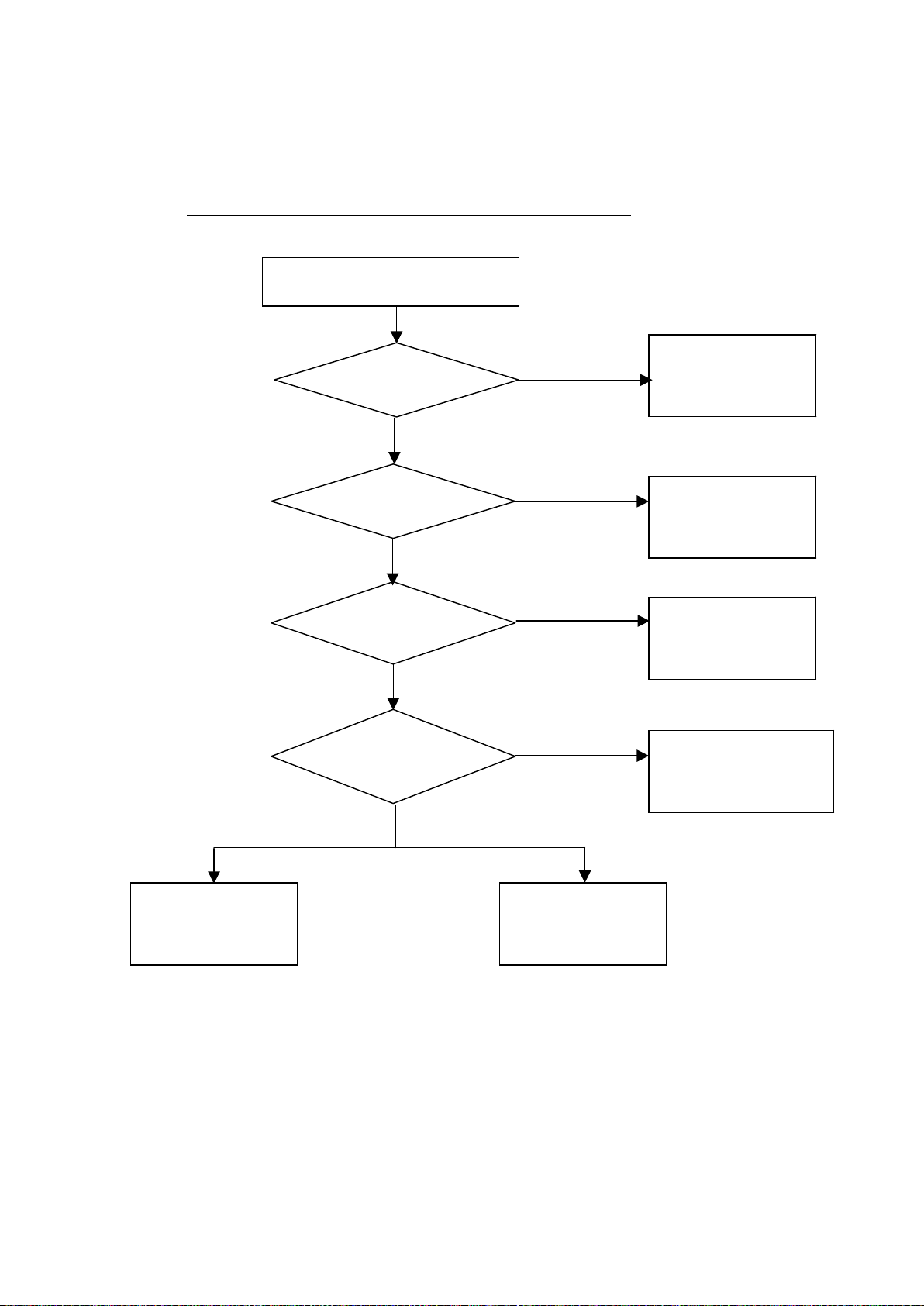
FIX2
Trouble Shooting Flow Chart
Trouble
YES
Set Power
NO
Self diagnosis
No Power
See Page 19
Flowchart [A]
YES
Self Diagnosis
See Page 19
Flowchart [B]
NO
Audio Problem
See Page 20
Flowchart [C]
Video problem
See Page 21
Flowchart [D]
Audio
Video
YES
Set Re-boots
NO
Set Reboots
See 3-8-2 Page 17
YES
It takes about a
minute until
picture appears.
NO
Communication Error
See 3-8-10 Page 17
RM-ED010
- 18 -
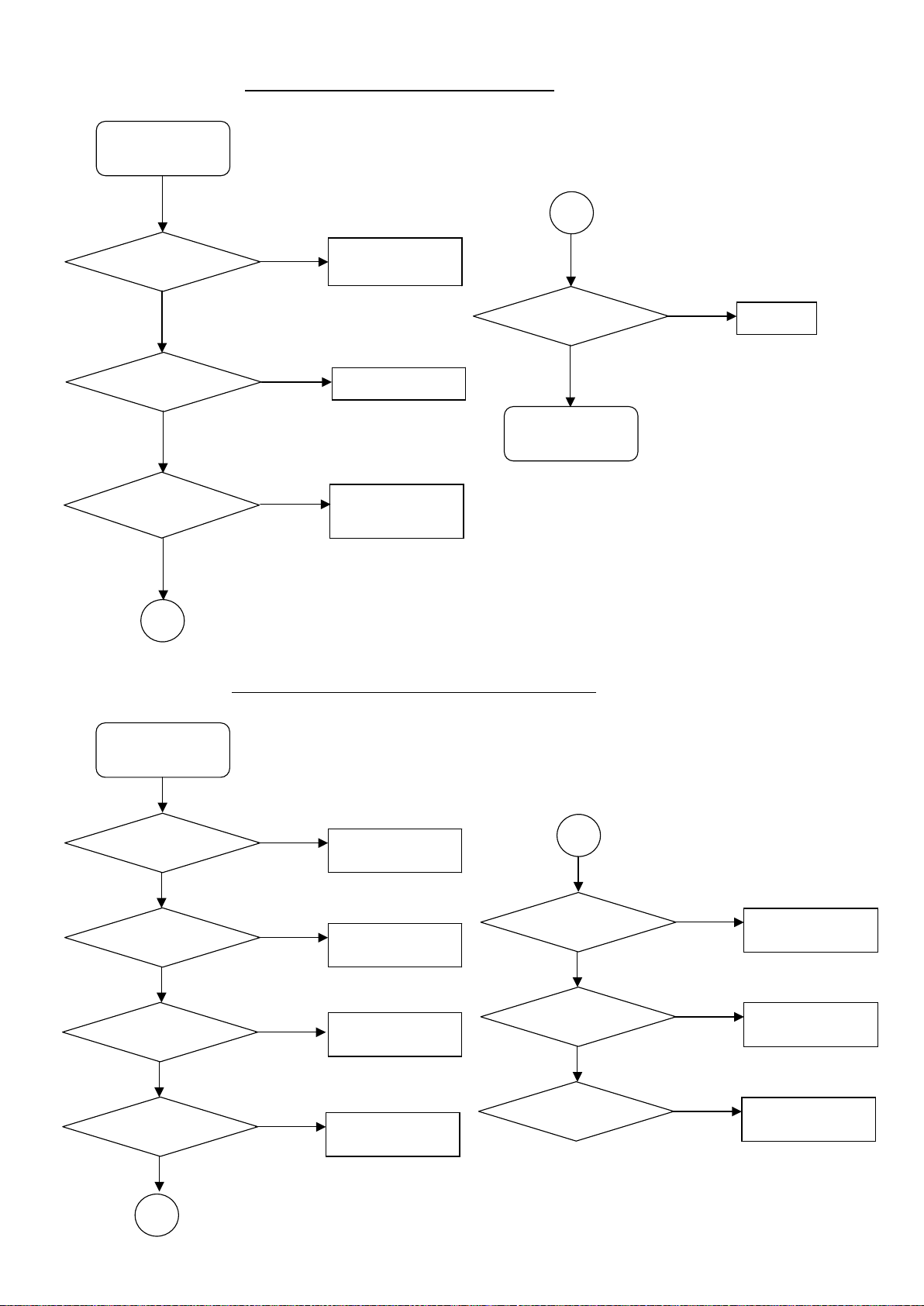
No Power
(No relay clicks)
FIX2
RM-ED010
No Power Flow Chart [A]
Σ
Does RED
LED Blink
NO
Is there 80-240
ac on CN6000
GF1(GF2)
YES
Is there 5Vdc
CN001 #9 on
AE Board
YES
Σ
YES
NO
See Page 19
Flowchart [B]
Power key
doesn’t work
YES
AC cable or AC inlet
AE board
NO
GF1(GF2) board
(No STBY5V)
Self Diagnosis Flow Chart [B]
NO
H1 board
RED LED Blinks
2X
NO
3X
NO
5X
NO
6X
NO
YES
YES
YES
YES
See 3-8-3 Page 17
Power OVP
See 3-8-4 Page 17
Power ERR
See 3-8-5 Page 17
T-CON ERR
See 3-8-6 Page 17
BL ERR
Τ
7X
8X
13X
NO
NO
YES
YES
YES
See 3-8-7 Page 17
TEMP ERR
See 3-8-8 Page 17
Audio ERR
See 3-8-9 Page 17
Balancer ERR
Τ
- 19 -
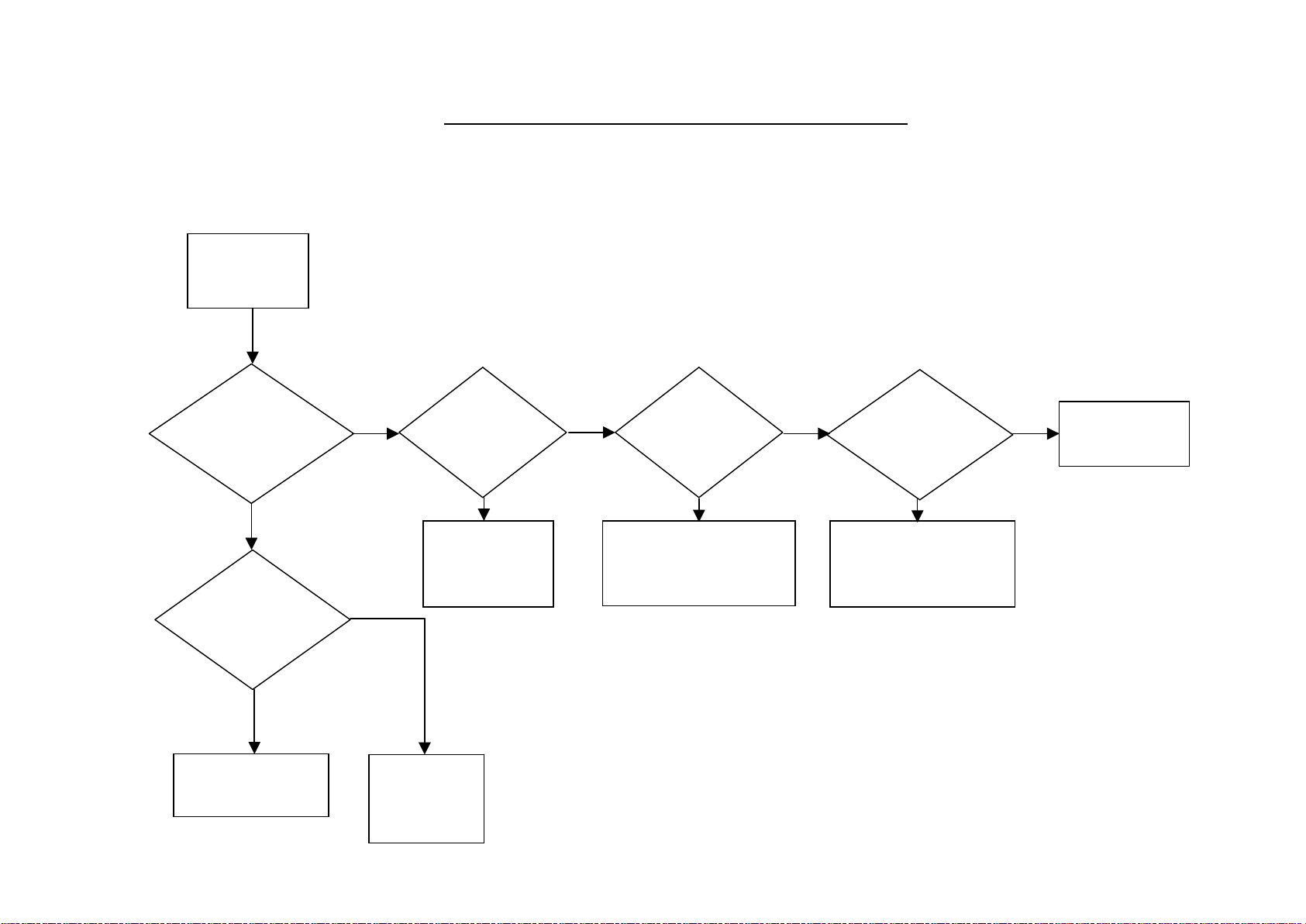
Audio Problem Flow Chart [C]
Here is the audio trouble shooting flowchart.
Audio
problem
- 20 -
Only
Speaker
out?
YES
UI setting
correct?
Volume, SP
off/On
HP Link
NO
Set correctly or
reset by menu.
NO
YES
Check
FB2 board
AE Board
Check
Speaker
AE board
HDMI
Problem?
YES YES YES
NO
Analog
Channel
Problem?
Check
TUE board
AE Board
NO
Digital
Channel
Problem?
Check
TUE board
AE Board
NO
Check
AE Board
RM-ED010
FIX2
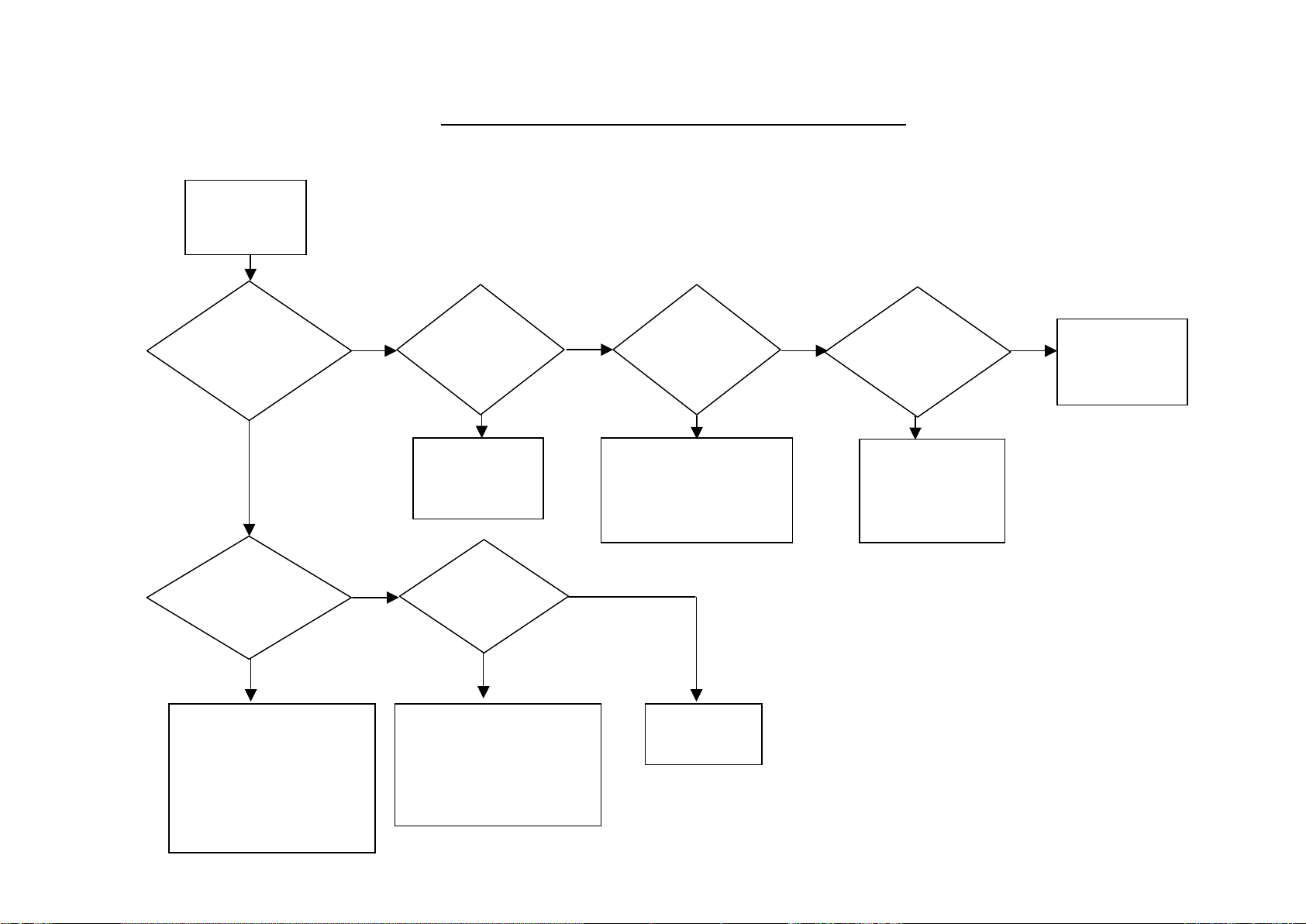
Video Problem Flow Chart [D]
Here is the video trouble shooting flowchart.
Video
problem
- 21 -
All inputs
have
problem?
YES
Back Light
turn on?
NO
Check
LVDS harness
(FB2/UB1 and Panel)
GF* / DF* boards
FB2 /UB1 board
Panel Module
NO
YES
HDMI
Problem?
YES YES YES
Check
FB2 board
HW2 board
OSD
appear?
NO
Check
LVDS harness
(FB2/UB1 and Panel)
FB2 / UB1 board
Panel Module
NO
YES
Analog
Channel
Problem?
Check
TUE board
AE board
FB2 board
Check
FB2 board
NO
Digital
Channel
Problem?
Check
AVC board
FB2 board
AE board
NO
Check
FB2 board
AE board
RM-ED010
FIX2
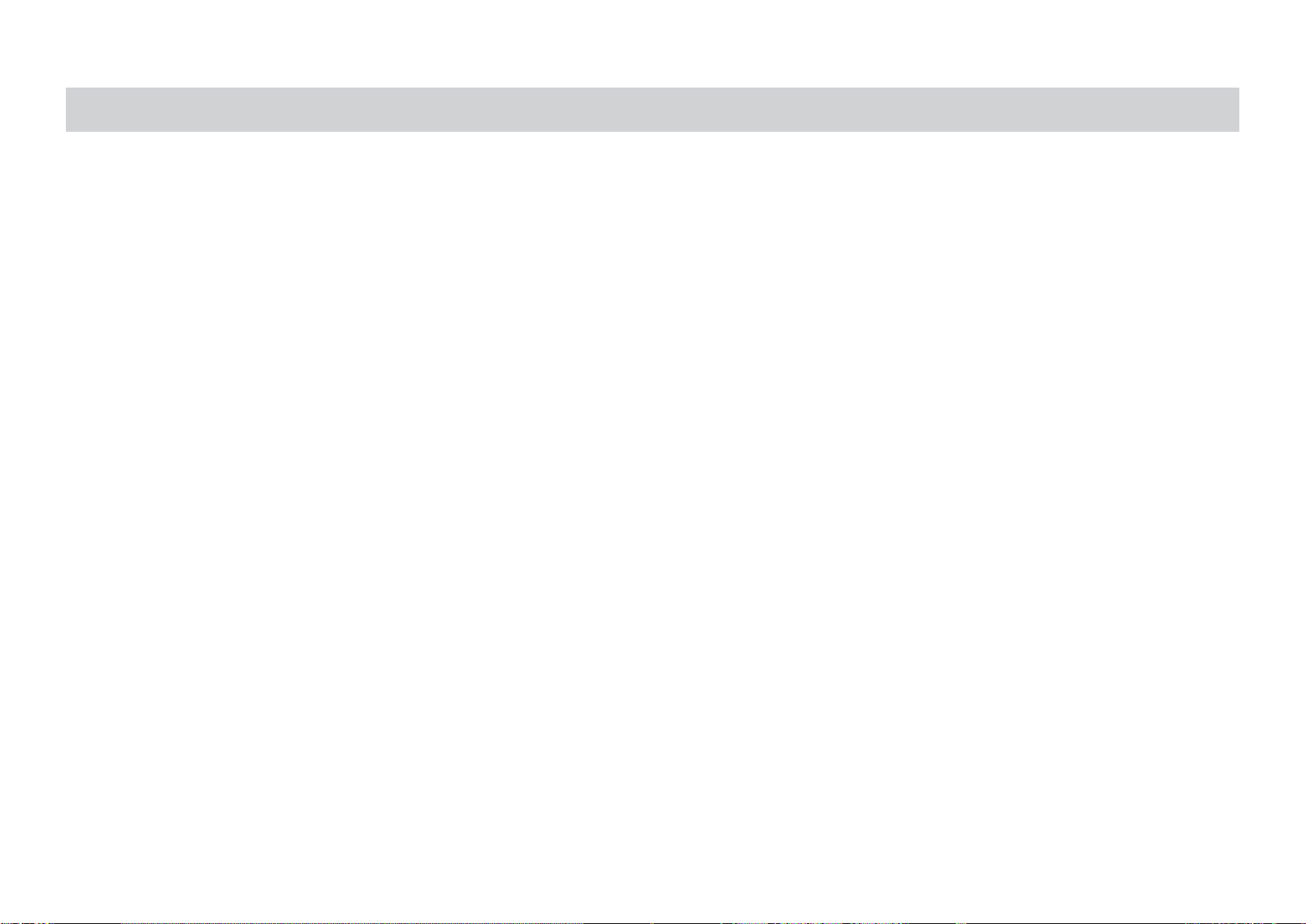
FIX2 MEMORY STICK SOFTWARE UPDATE
Note :
• Non Sony products are not recommended. Do a full format on your memory stick(not a quick format) using the MS formatter provided by Sony.
http://support.sony-europe.com/memstick/downloads/downloads_ms.asp?l=en&f=MSFRM
Or use a VAIO with MS slot. Right click on MS drive in explorer and slect format and unclick ‘quick format’.
Explanation of “MS-DL update”.
• Obtain (Downloa d) MS package for the set you want to update.
• File name of ZIP is “f ix2_package_package_xxxx_yy_zXX.zip”.
(xxxx : package version, yy: destination, z : type x or w, XX : panel size)
• Prepare a MS and delete all unnecessary files.
• Unzip the package.
- 22 -
• Copy a folder cre ate d after unzipping (fix2_proto1) to the root of MS.
• There are 2 cases of MS update to be expected in Service.
– Case-1 : Announced problem fix (A Service Bulletin will be issued in the case of major
problem).
– Case-2 : Board replacement (MS update is always required wheneve r replacing AE, FB2 or
AV C board in Service).
• In all cases, MS update compares the version of *PKG information in Set and MS, then only
performs updating if MS software is new er, otherwise updating will be skipp ed. (*PKG version
r epresen t s versi on of s oft w a r e c o mbi n a t i on )
• MS up date also checks and updates e ach version of Micros such as Digital(EMMA2Lr), TV
(Kaiser), BE (EPP) and ASUCA. Updates each of Program and Data only when the content in MS
is ne wer.
• The Boot software of Digital, TV, and BE can not be updated by MS.
• After upgrading, TV-Micro REBOOT and reset all micros.
FIX2
RM-ED010
• NOTE: MS update will only happen if the software version on t he MS is newer than
that installed on the set. To verify that the update has taken place please check the
information on the TVM service me nu (See Page 16, Pic.1) before you start the
do wnload and af t er you finish the download.
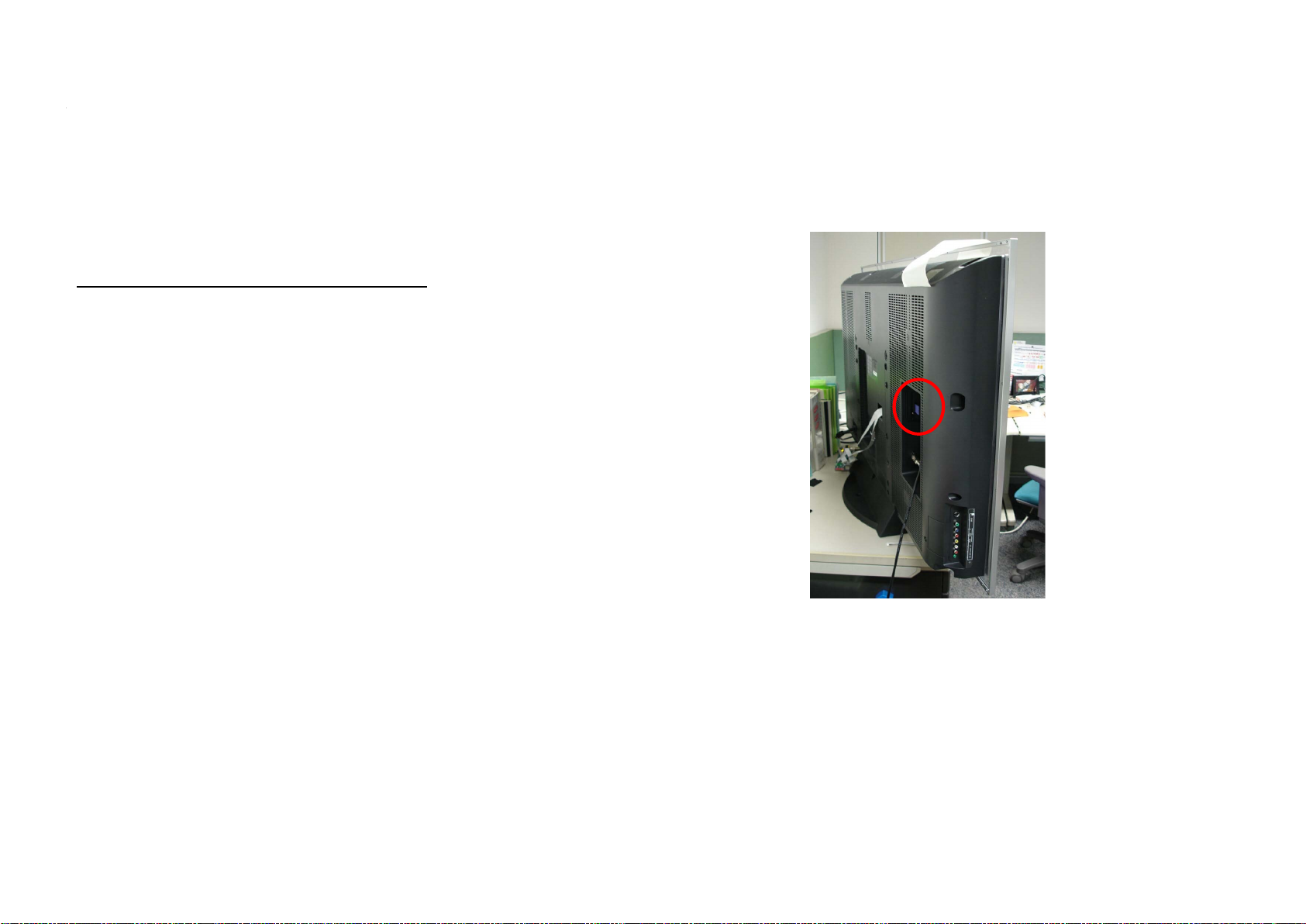
Procedure for Case-1 : Announced Problem f ix.
Starting MS upd ate
• Turn on power to the TV, and confirm that the
pict ure com e s on. (Verifyi ng the TV w orks
normally before M S update).
• Change the input source to that other than a
digital channel. (D o not s elec t a digital channel).
FIX2
RM-ED010
- 23 -
• Unplug the AC cable, and insert the Memo ry Stick.
• Plug the AC cable back in, and turn on the power.
• (Note) No picture will be see n for ap proximately 1
minute after power on due to the EMMA device
reading the MS data.
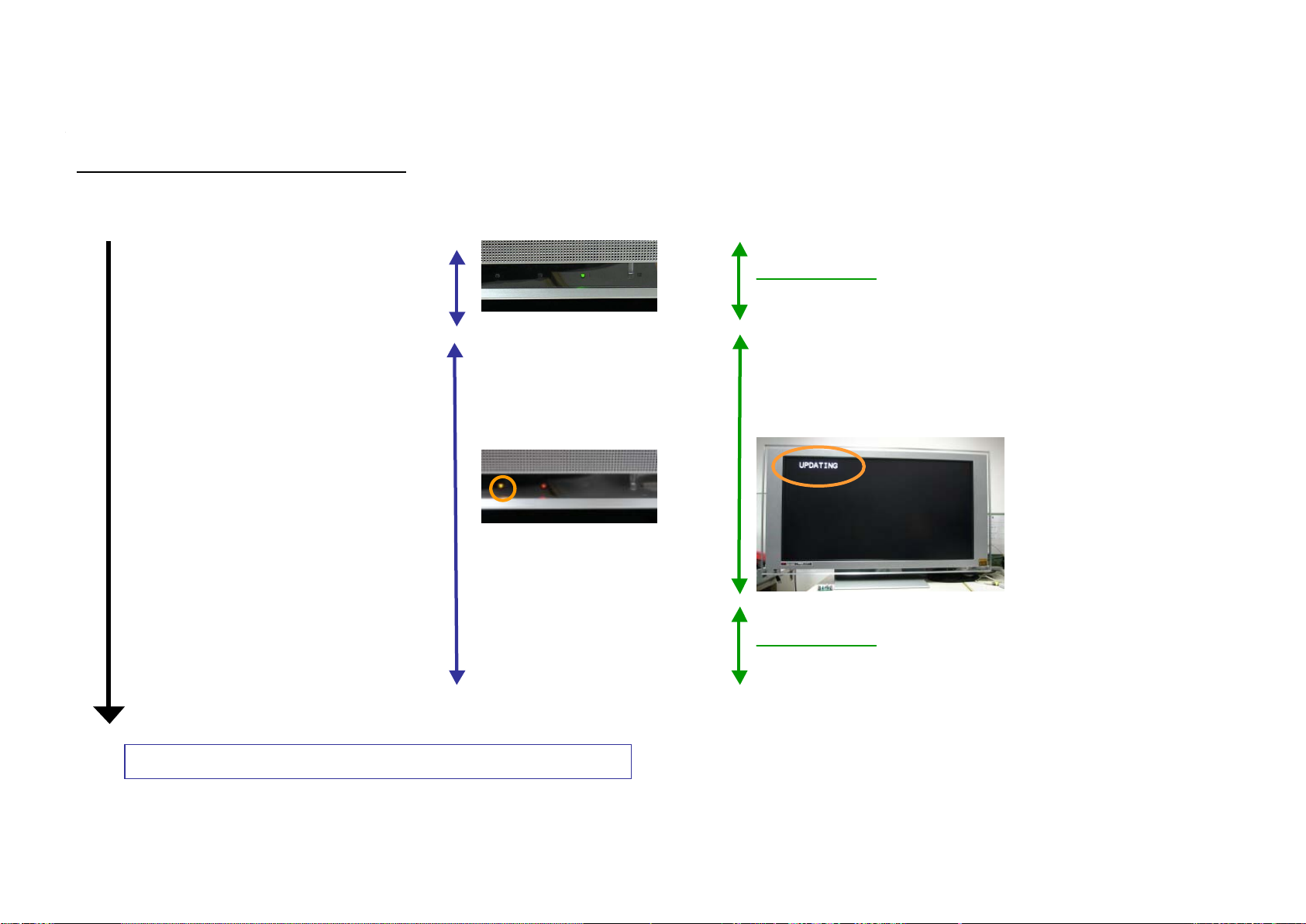
During MS update
Tim e (a ppro x.) LED TV screen
00’00’’ : update starts by AC ON
EMMA read ing MS
(mute)
01’19’’ : go to STBY mode
01’25’’ : EM MA up date s tarts
FIX2
RM-ED010
No Picture
same as “Po wer ON”
T he OS D will dis app ear fo r
ab o ut 10sec at the b eginning.
Dis play “UPDATING”
- 24 -
Bl inking
01’41’’ : T VM update starts
(pro gram & data )
DL o riginal
03’25’’ : BEM update starts
(program & NVM)
12’55’’ : Update completion except ASUCA
To be continued for upgrading ASUCA after reboot.
Bl inkin g
No Picture
Do Not remove
MS or AC
power at this
moment.
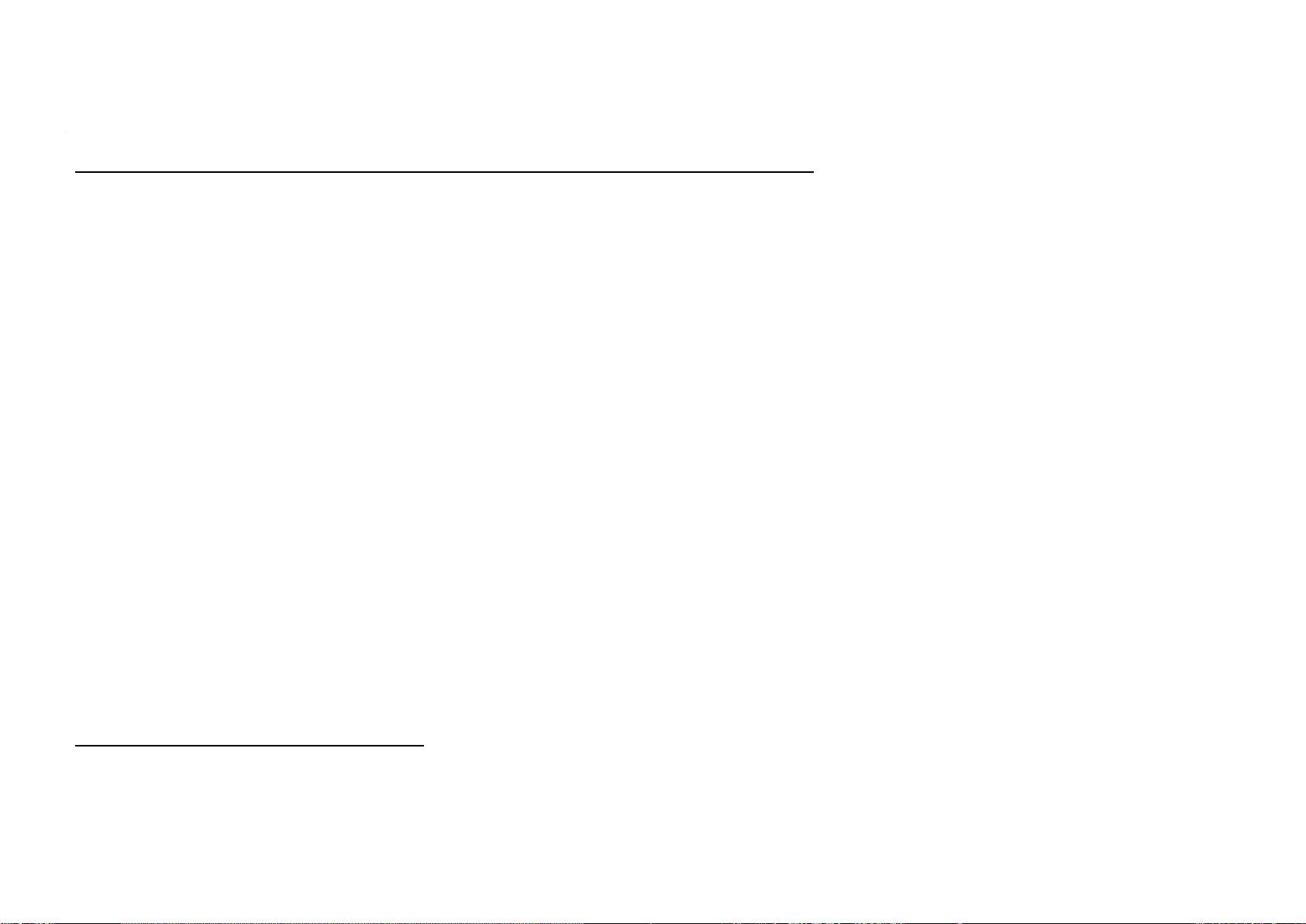
Continu e to ASUCA (AVC board) update
• Normal behaviour after upgrading the EMM A2Lr, TVM and BEM.
–TV-Micro reb o ot s and resets all micros.
– No p ictu re can be seen for about 1 m inute after reb oot ing s in ce the MS is
still in its slot, th erefore the MS image will b e read in th e flash m em ory
again .
– After th e ab ove, th e picture will be seen norm ally. (Th is means compl etion
of th e MS update).
• ASUCA update will continuously s tart from this state.
– ASUC A upd ate will take approximately 10 m inu tes.
FIX2
RM-ED010
- 25 -
– W h ilst upd ating ASUCA, the lef t LED blin ks red at 0.5 s econd intervals.
The LE D w ill st op blin king and return t o normal aft er upd at in g.
• Updating will be processed in the background. You are able to watch the TV as
long as the input selected is not a digital channel.
• Update will be interrupte d in one of the following conditions. However, it will
a utomati c al ly resu me a t the ne xt oppo r tuni t y si nc e the pr ogram i s be i n g lo a ded
from the MS to t he flash memory on the s e t.
– Loss of AC Power.
– Power off by power button or r emote commander.
– Change of input source to digital channel.
Ending MS update.
• Unplug the AC cable and remove the memory stick.
• Enter the service mode using the remote commander and check the
s o ft w a r e ve rs io ns ha v e be e n u p d at e d su ccessf ul ly .
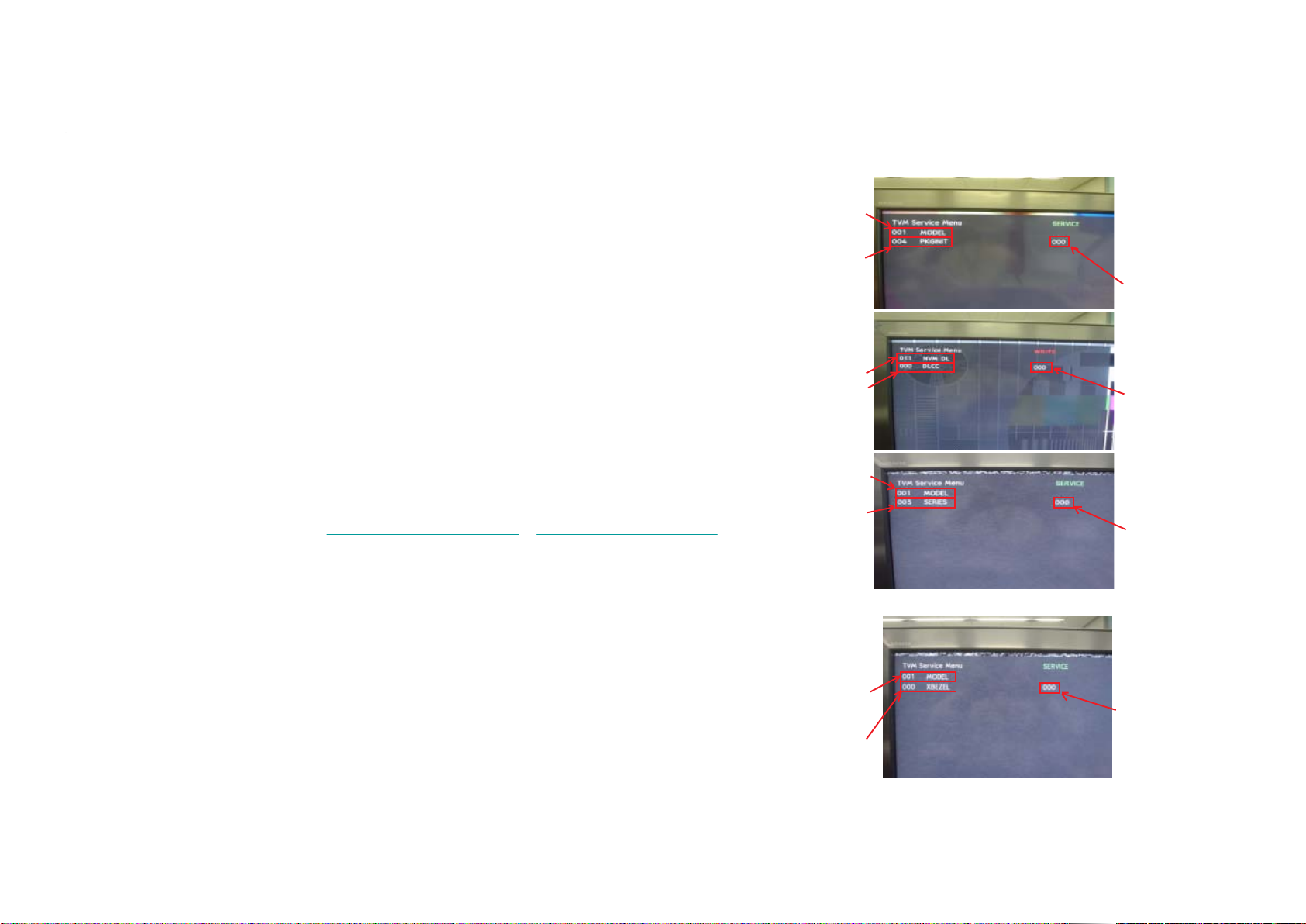
- 26 -
Procedure for Case-2 : Board replac ement
Category
(AE bo a rd)
Before MS update, enter the service mode using the remote
commander and change the following settings as required. (See page 16).
1. TVM MODEL(Category 001)/PKGINIT(Ite m 004) (0->1)
2. TVM NVM_DL(Category 001)/DLCC(Ite m 006) (1->0)
3. TVM MODEL(Category 001)/SERIES(Item 005)
(X=1,W=0)
1. “MUTE + 0” (NVM write)
2. Exit service mode.
Item
Category
Item
Category
FIX2
RM-ED010
Data
Data
MS Update
Refer to “Starting MS Update”, “During MS Upda te” and
“ ASUCA (AVC board) Update”.
After MS update, enter the service mode using the remote
commander and change the following settings as required. (See Page 16).
1. TVM MODEL(Category 001)/XBEZEL(Item 000)
(Alumi num finishe d=0, Micro holes/Piano B lack=1)
2. “MUTE + 0” (NVM write)
3. Verify the version.
4. Exit service mode.
5. Perfor m picture/function check.
Category
Item
Data
Data
Item
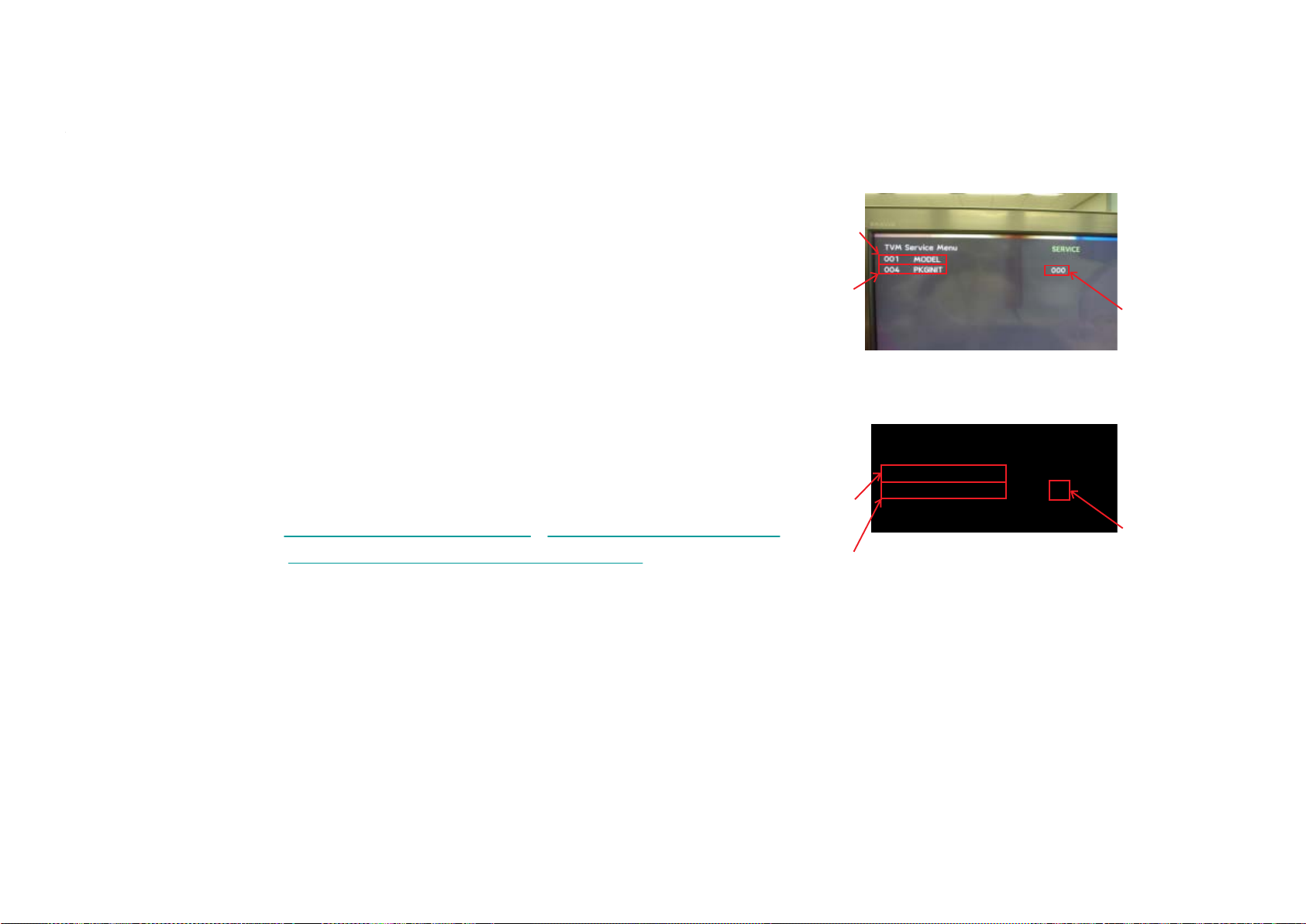
Procedure for Case-2 : Board replac ement
FIX2
RM-ED010
- 27 -
(FB2 board)
Before MS update, enter the service mode using the remote
commander and change the following settings as required. (See Page 16).
1. TVM MO DEL(Category 001)/PKGINIT(Ite m 004) (0->1)
2. Go in to BEM Service menu. (See page 16, 3-4).
3. BEM Mo del_Info (Cate gory 0002)/Panel_Si ze(Item 0001) (40”=0,
46”=1, 52”=2)
4. “MUTE + 0” (NVM write)
5. Exit service mode.
MS Update
Refer to “Startin g MS Up d ate”, “During MS Update” and
“ASUCA(AVC board) Update”.
After MS update, enter the service mode using the remote
commander. (See page 16).
1. Verify the version.
Category
Item
Category
Item
Data
BEM SERVICE
0002 Mod e l_Info
0001 Panel_Size 0
Data
40” = 0
46” = 1
52” = 2
2. Exit service mode.
3. Perform picture/function check.
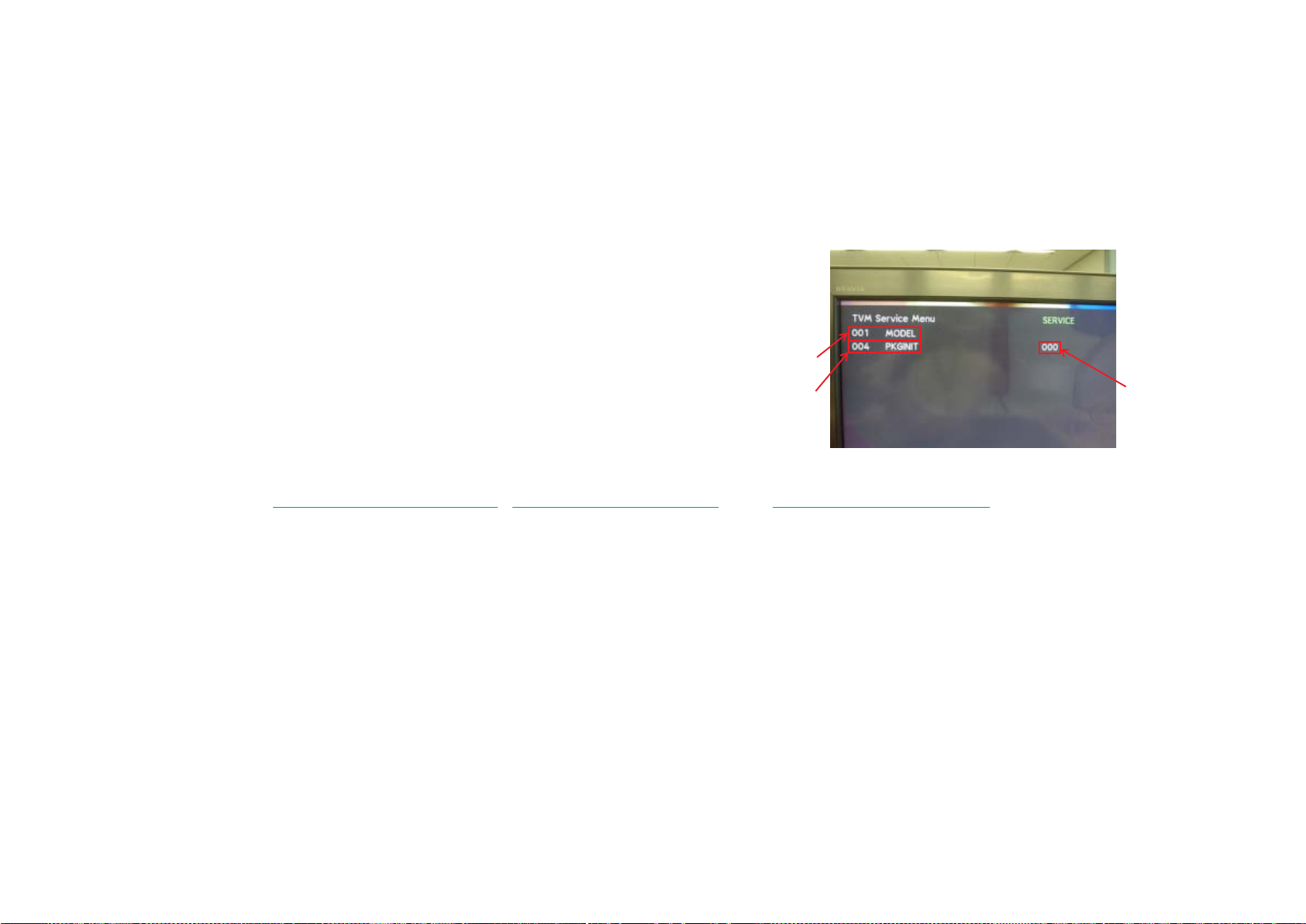
Pr ocedure fo r Case- 2 : B oar d r eplacement
(AVC bo ard)
Before MS update, enter the service mode using the remote
FIX2
RM-ED010
- 28 -
commander and change the following settings as required.
1. TVM MODEL(Category 001)/PKGINIT(Ite m 004) (0->1)
2. “MUTE + 0” (NVM write)
3. Exit serv ice mode.
4. Power off.
MS U p dat e
Refer to “Start i ng MS Up dat e” , “ D urin g MS Up da te ” and “ E ndin g MS Up dat e” .
After MS update, enter the service mode using the remote
c ommander.
1. Verify the v ers ion.
2. Exit serv ice mode.
3. Perform picture/function check.
(See Page 16).
(See Page 16).
Category
Item
Data
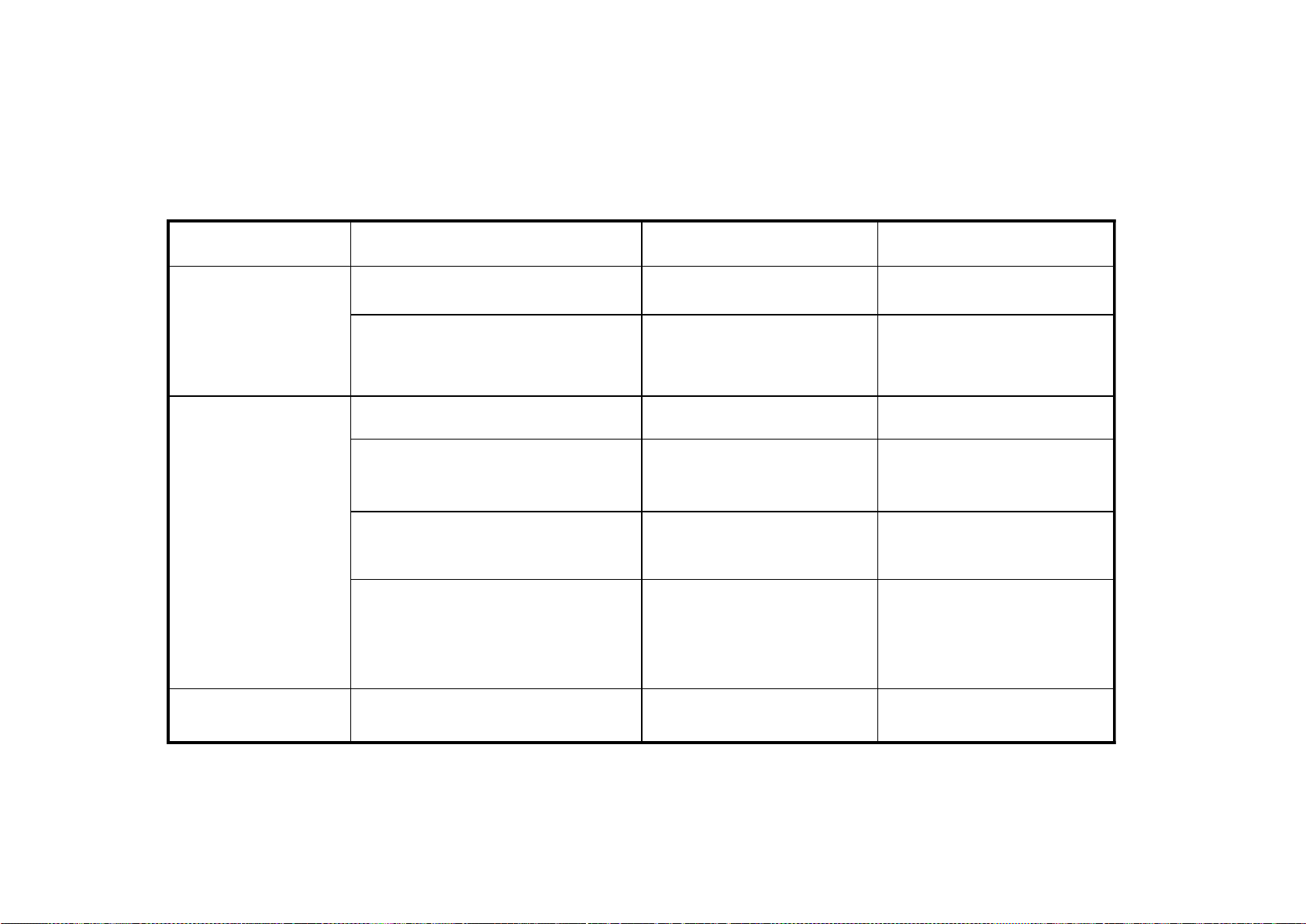
Wh at happens if you miss the operation before and after performing MS update.
FB2(X) AEP
FB2(X) AEP
FB2 (W) AEP
FB2 (W) AEP
AE (UK/AEP)
AE (UK/AEP)
Field Service (SS/ASD/ASC)
Field Service (SS/ASD/ASC)
Field Service (SS/ASD/ASC)
Field Service (SS/ASD/ASC)
Field Service (SS/ASD/ASC)
Field Service (SS/ASD/ASC)
If se r vic e do es n’ t per fo rm “ TVM
If se r vic e do es n’ t per fo rm “ TVM
PK GINI T” before MS .
PK GINI T” before MS .
If se r vic e do es n’ t s et “B E M panel
If se r vic e do es n’ t s et “B E M panel
siz e ” (0= 40”, 1= 46 ”, 2= 52”)
siz e ” (0= 40”, 1= 46 ”, 2= 52”)
before MS.
before MS.
If se r vic e do es n’ t per fo rm “ TVM
If se r vic e do es n’ t per fo rm “ TVM
PK GINI T” before MS .
PK GINI T” before MS .
MS updat e wil l n ot work . (M ay
MS updat e wil l n ot work . (M ay
sk i p the proc es s ).
sk i p the proc es s ).
Adj us tm en t dat a s pec ific for inc h
Adj us tm en t dat a s pec ific for inc h
size (i.e WB, gamma) won’t be
size (i.e WB, gamma) won’t be
written prop erly.
written prop erly.
MS updat e wil l n ot work . (M ay
MS updat e wil l n ot work . (M ay
sk i p the proc es s ).
sk i p the proc es s ).
FIX2
RM-ED010
Proble m .Case.R e spon sible pa rty .
Proble m .Case.R e spon sible pa rty .
- 29 -
AVC(UK/AEP)
AVC(UK/AEP)
Field Service (SS/ASD/ASC)
Field Service (SS/ASD/ASC)
Field Service (SS/ASD/ASC)
Field Service (SS/ASD/ASC)
Field Service (SS/ASD/ASC).
Field Service (SS/ASD/ASC).
Field Service (SS/ASD/ASC)
Field Service (SS/ASD/ASC)
If se r vic e do es n’ t s et “TVM
If se r vic e do es n’ t s et “TVM
DL CC ” = “0” bef ore M S .
DL CC ” = “0” bef ore M S .
SERIES = “1”(X) or “0”(W)
SERIES = “1”(X) or “0”(W)
before MS.
before MS.
XBEZEL = “0” (A lum inum fi nis h)
XBEZEL = “0” (A lum inum fi nis h)
or “1” (Mic r o hole/ P iano B lac k )
or “1” (Mic r o hole/ P iano B lac k )
after MS .
after MS .
If se r vic e do es n’ t per fo rm “ TVM
If se r vic e do es n’ t per fo rm “ TVM
PK GINI T” before MS .
PK GINI T” before MS .
Adj us tm en t dat a (Avera ge) will
Adj us tm en t dat a (Avera ge) will
not be writ ten at all.
not be writ ten at all.
Set won’t wo rk prop e rly.If se r vic e do es n’ t s et TVM
Set won’t wo rk prop e rly.If se r vic e do es n’ t s et TVM
Soun d qualit y w ill n ot be correct.If se r vic e do es n’ t s et “TVM
Soun d qualit y w ill n ot be correct.If se r vic e do es n’ t s et “TVM
MS updat e wil l n ot work . (M ay
MS updat e wil l n ot work . (M ay
sk i p the proc es s ).
sk i p the proc es s ).
