Page 1
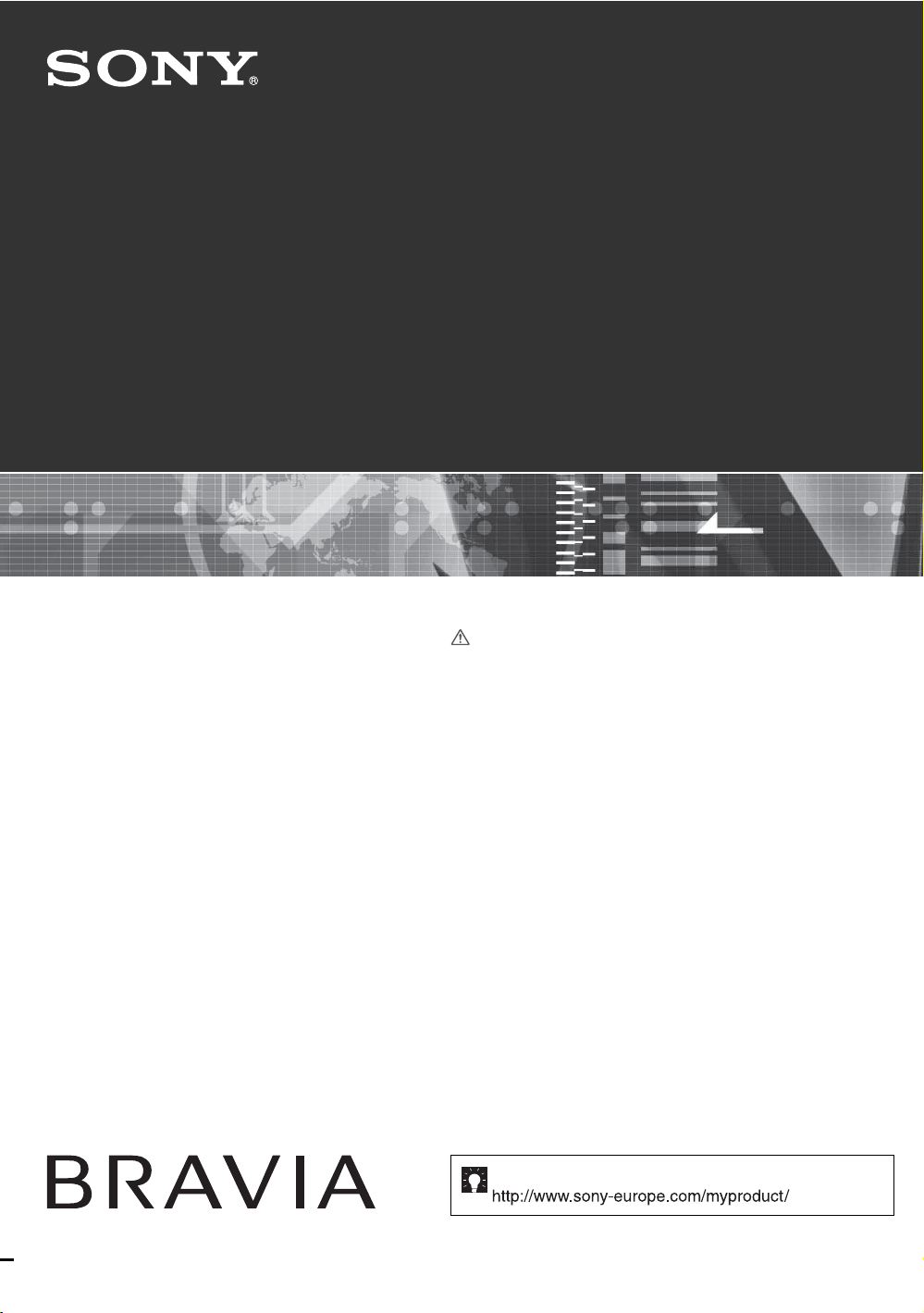
3-219-178-12(1)
LCD Digital Colour TV
KDL-52X3500
KDL-46X3500
KDL-40X3500
Operating Instructions
Before operating the TV, please read the “Safety
information” section of this manual.
Retain this manual for future reference.
KDL-46X3000
KDL-40X3000
© 2007 Sony Corporation
For useful information about Sony products
Page 2
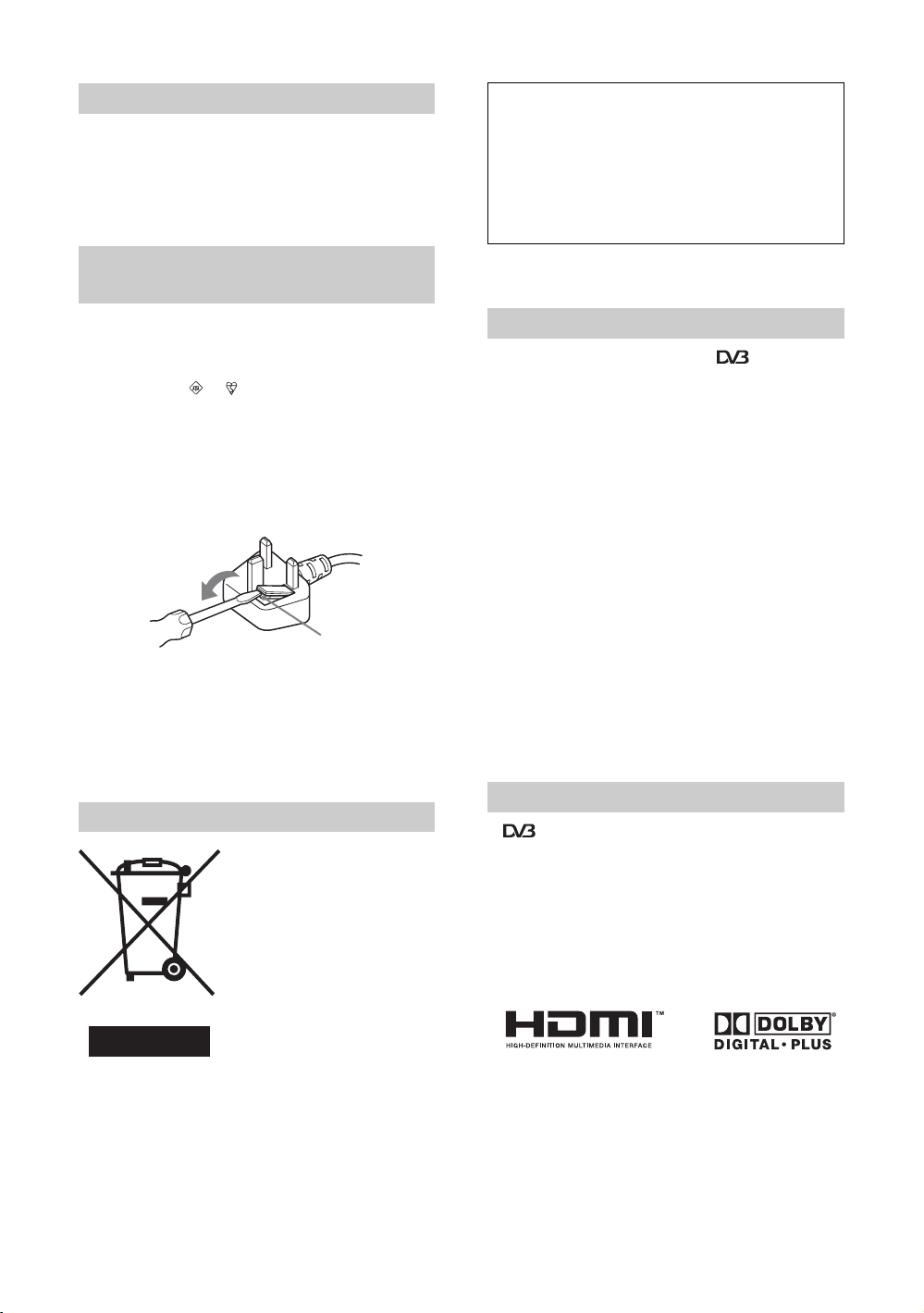
Introduction
Thank you for choosing this Sony product.
Before operating the TV, please read this manual
thoroughly and retain it for future reference.
NOTICE FOR CUSTOMERS IN THE
UNITED KINGDOM
A moulded plug complying with BS1363 is fitted to this
equipment for your safety and convenience.
Should the fuse in the plug supplied need to be replaced with
the same rating of fuse approved by ASTA or BSI to BS 1362
(i.e., marked with or ) must be used.
When an alternative type of plug is used it should be fitted
with the same rating of fuse, otherwise the circuit should be
protected by a 13 AMP FUSE at the distribution board.
If the plug supplied with this equipment has a detachable fuse
cover, be sure to attach the fuse cover after you change the
fuse. Never use the plug w ithout the fuse cover. If you should
lose the fuse cover, please contact your nearest Sony service
station.
FUSE
The manufacturer of this product is Sony
Corporation, 1-7-1 Konan Minato-ku Tokyo, 1080075 Japan. The Authorized Representative for
EMC and product safety is Sony Deutschland
GmbH, Hedelfinger Strasse 61, 70327 Stuttgart,
Germany. For any service or guarantee matters
please refer to the addresses given in separate
service or guarantee documents.
Notice for Digital TV function
• Any functions related to Digital TV ( ) will only work
in countries or areas where DVB-T (MPEG2 and MPEG4
AVC) digital terrestrial signals are broadcast or where you
have access to a compatible DVB-C (MPEG2 and
MPEG4 AVC) cable service. Please confirm with your
local dealer if you can receive a DVB-T signal where you
live or ask your cable provider if their DVB-C cable
service is suitable for integrated operation with this TV.
• The cable provider may charge an additional fee for such
services and you may be required to agree to their terms
and conditions of business.
• Although this TV set follows DVB-T and DVB-C
specifications, compatibility with future DVB-T digital
terrestrial and DVB-C digital cable broadcasts cannot be
guaranteed.
• Some Digital TV functions may not be available in some
countries/regions and DVB-C cable may not operate
correctly with some providers.
How to replace the fuse
Open the fuse compartment with a blade screwdriver, and
replace the fuse.
Disposal of the TV set
Disposal of Old Electrical &
Electronic Equipment
(Applicable in the European
Union and other European
countries with separate
collection systems)
This symbol on the product or on
its packaging indicates that this
product shall not be treated as
household waste. Instead it shall
be handed over to the applicable
collection point for the recycling
of electrical and electronic
equipment. By ensuring this product is disposed of correctly,
you will help pr event potential negative consequen ces for the
environment and human health, which could otherwise be
caused by inappropriate waste handling of this product. The
recycling of materials will help to conserve natural
resources. For more detailed information about recycling of
this product, please contact your local Civic Office, your
household waste disposal service or the shop where you
purchased the product.
For a list of compatible cable providers, refer to the support
web site:
http://support.sony-europe.com/TV/DVBC/
Trademark information
• is a registered trademark of the DVB Project
• HDMI, the HDMI logo and High-Definition Multimedia
Interface are trademarks or registered trademarks of
HDMI Licensing LLC.
• Adobe is a registered trademark or a trademark of Adobe
Systems Incorporated in the United States and/or other
countries.
• Manufactured under license from Dolby Laboratories.
“Dolby” and the double-D symbol are trademarks of
Dolby Laboratories.
The illustrations used in this manual are of the KDL40X3500 unless otherwise stated.
GB
2
Page 3
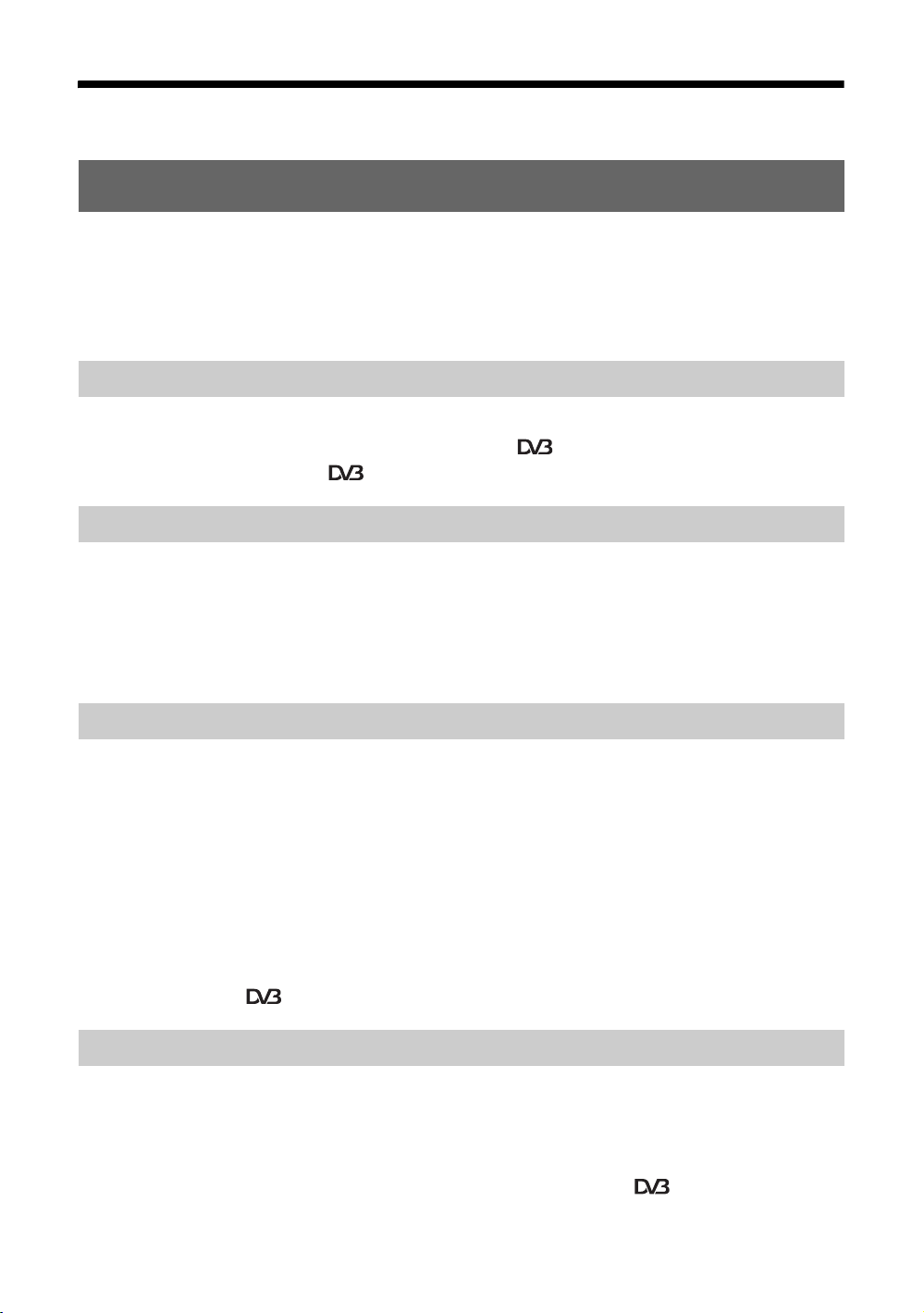
Table of Contents
Start-up Guide 4
Safety information .....................................................................................................................9
Precautions .............................................................................................................................11
Overview of the remote ........................................................................................................12
Overview of the TV buttons and indicators ........................................................................14
Watching TV
Watching TV............................................................................................................................ 15
Using the Digital Electronic Programme Guide (EPG) ....................................................17
Using the Digital Favourite list ........................................................................................19
Using Optional Equipment
Connecting optional equipment............................................................................................... 20
Viewing pictures from the connected equipment ....................................................................22
Using the remote ..................................................................................................................... 23
Using USB photo viewer .........................................................................................................26
Using HDMI control ................................................................................................................. 26
Using Menu Functions
Navigating through menus ......................................................................................................27
Picture menu ...........................................................................................................................28
Sound menu............................................................................................................................ 30
Screen menu (except for PC input)......................................................................................... 32
Screen menu (for PC input) ....................................................................................................33
Video Settings menu ............................................................................................................... 34
Audio Settings menu ............................................................................................................... 36
Set-up menu............................................................................................................................ 37
Analogue Set-up menu ...........................................................................................................40
Digital Set-up menu ........................................................................................................ 43
Additional Information
Specifications ..........................................................................................................................46
Cleaning .................................................................................................................................. 48
Troubleshooting ......................................................................................................................48
: for digital channels only
GB
3
Page 4
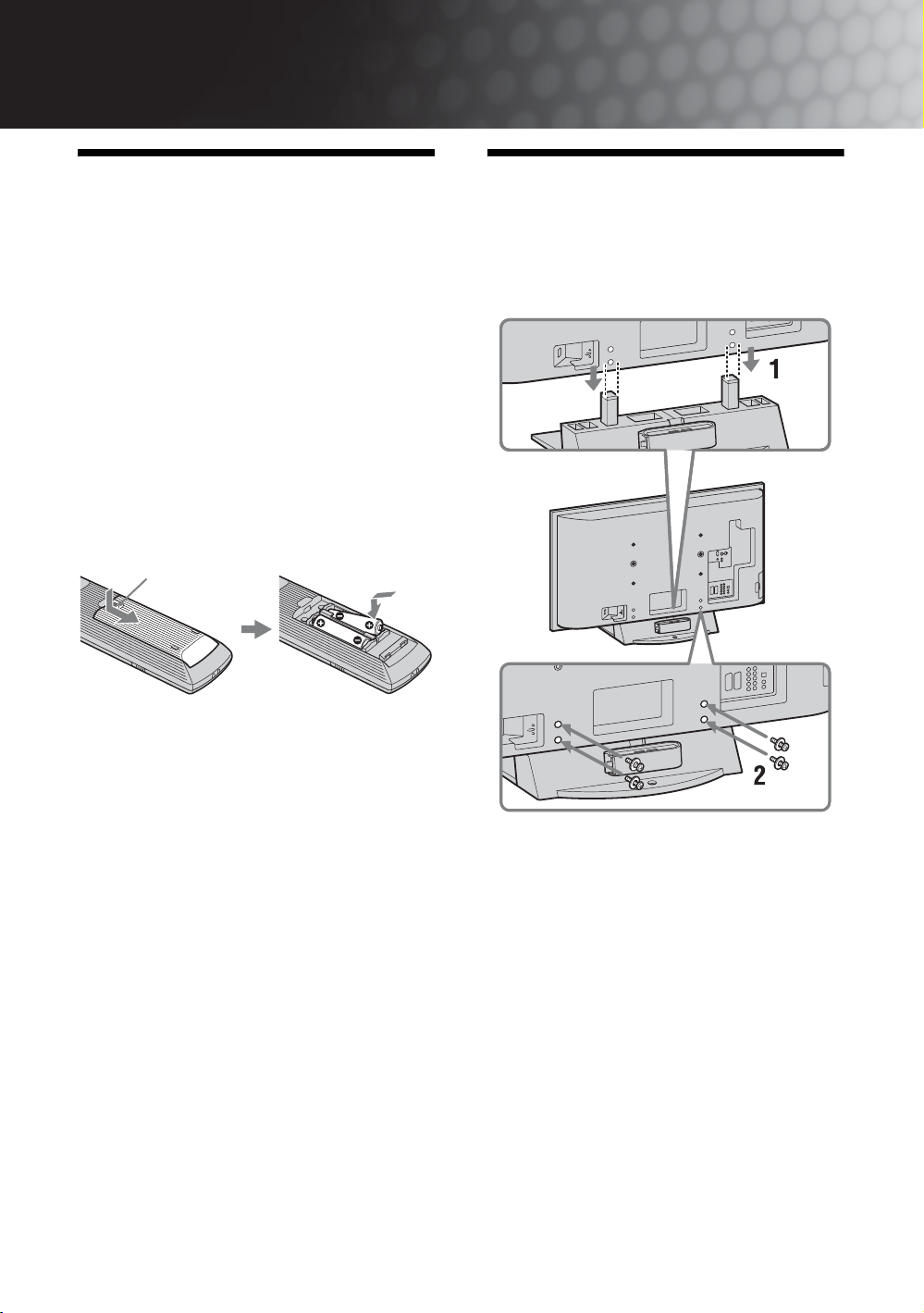
Start-up Guide
1: Checking the
accessories
Mains lead (Type BF)* (1)
Coaxial cable* (1)
PC cable* (1)
Support belt (1) and screws (2)
Stand (1) and screws (4) (only for KDL-46X3500/
40X3500/46X3000/40X3000)
Remote RM-ED010 (1)
Size AA batteries (R6 type) (2)
* Do not remove the ferrite cores.
To insert batteries into the remote
Push and slide to open.
~
• Observe the correct polarity when inserting batteries.
• Do not use different types of batteries together or mix old
and new batteries.
• Dispose of batteries in an environmentally friendly way.
Certain regions may regulate the disposal of batteries.
Please consult your local authority.
• Handle the remote with care. Do not drop or step on it, or
spill liquid of any kind onto it.
• Do not place the remote in a location near a heat source, a
place subject to direct sunlight, or a damp room.
To replace the bezel unit
(only for KDL-46X3000/40X3000)
The bezel unit can be replaced with others that are sold
separately. However, do not remove the unit except to
replace it. For details, see the instructions supplied
with bezel units.
2: Attaching the stand
(except for KDL52X3500)
1 Place the TV onto the stand by aligning the
screw hole alignment lines over the stand
as shown.
2 Fix the TV to the stand using the supplied
screws.
~
• This TV is very heavy, so two or more people should place
the TV on the stand.
• If using an electric screwdriver, set the tightening torque
at approximately 1.5 N·m (15 kgf·cm).
GB
4
Page 5
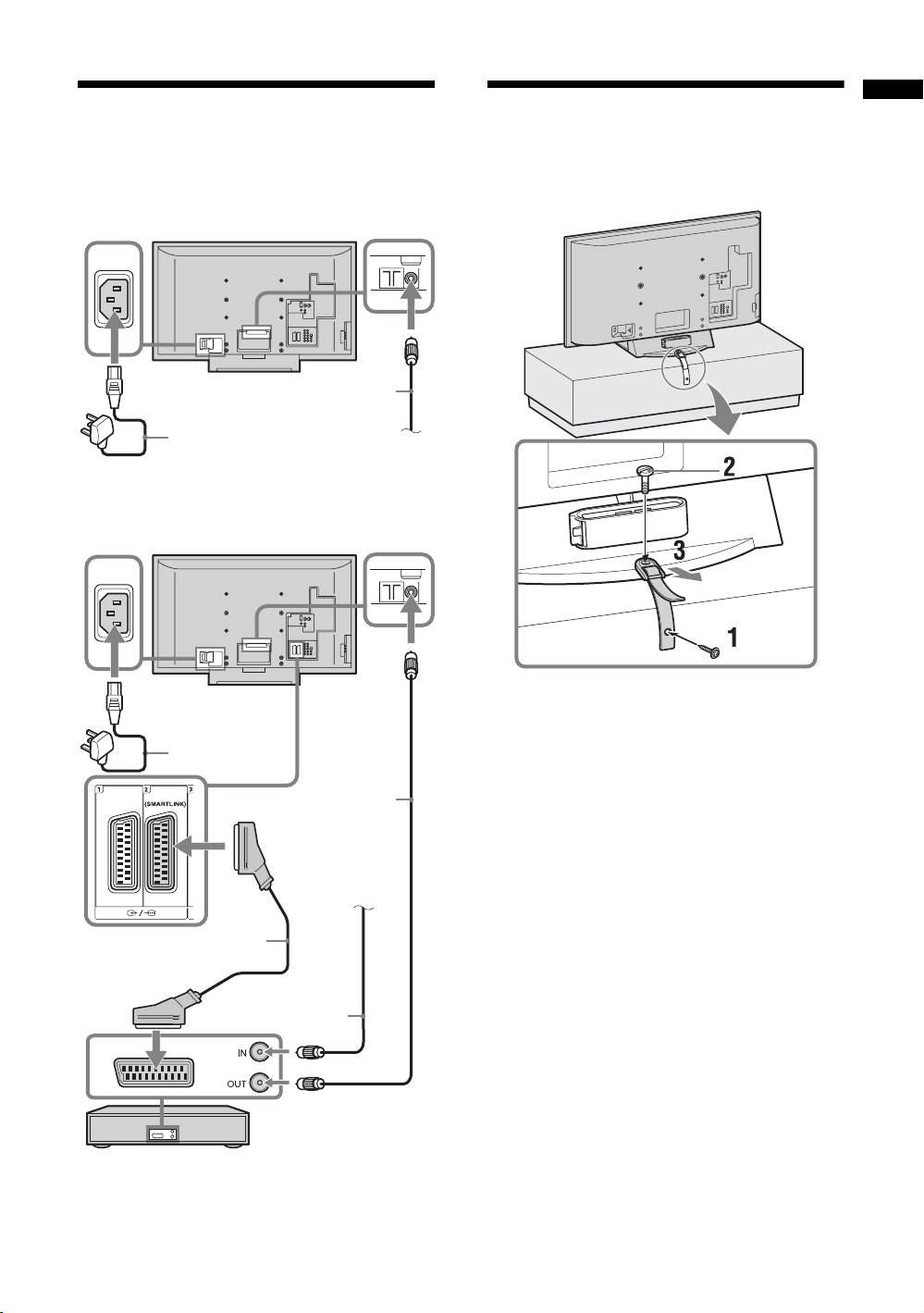
3: Connecting an aerial/
4: Preventing the TV
Start-up Guide
cable/VCR
Connecting an aerial/cable
Coaxial cable (supplied)
Mains lead
(supplied)
Connecting an aerial/cable and VCR
from toppling over
Terrestrial signal
or cable
Mains lead
(supplied)
Scart lead (not supplied)
Coaxial cable
(not supplied)
Coaxial cable
(supplied)
Terrestrial signal
VCR
or cable
GB
5
Page 6
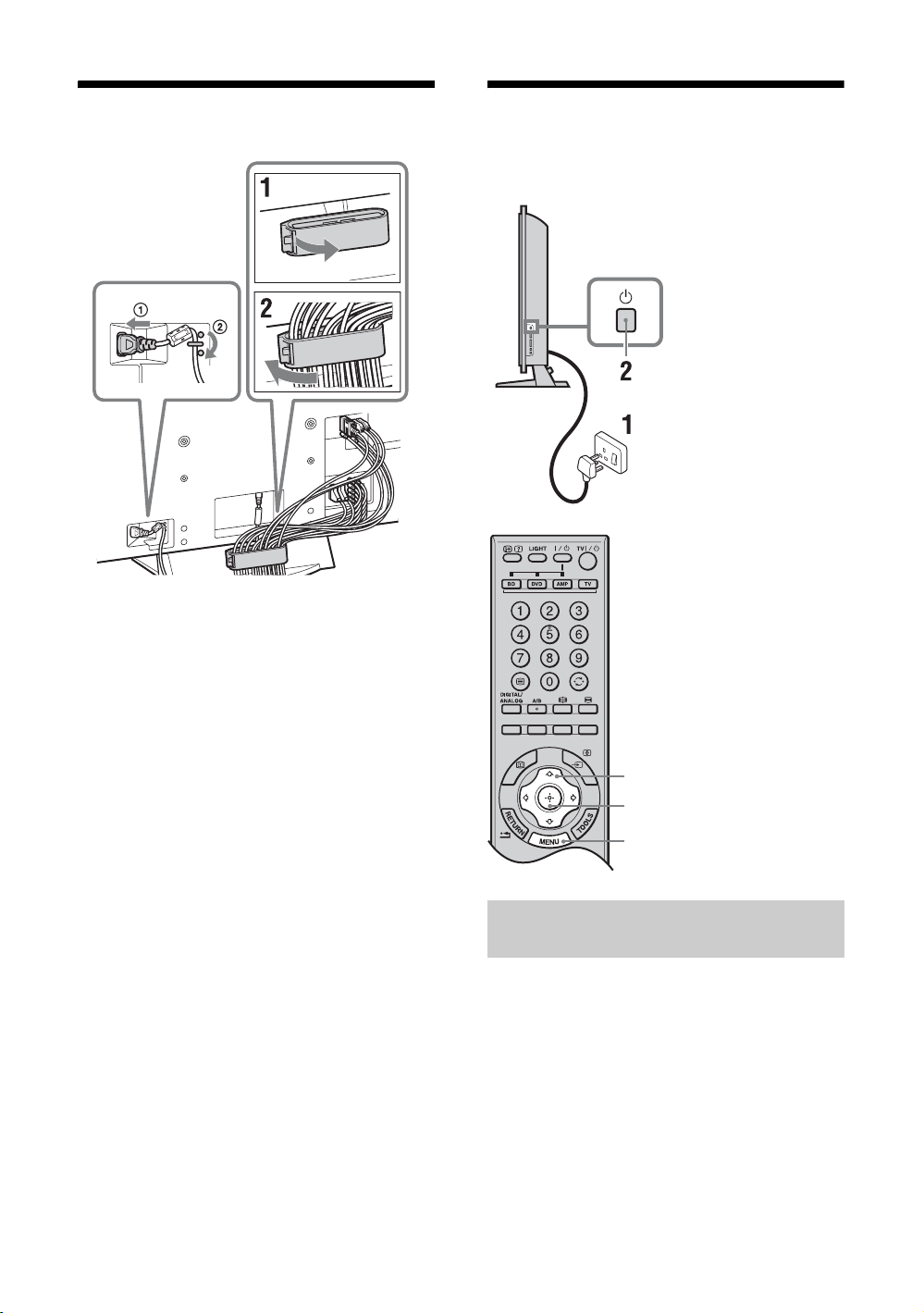
5: Bundling the cables
~
The hook of the cable holder can be opened from either sides
depending on attaching position.
6: Performing the initial
set-up
3, 4, 6, 7
3, 4, 6, 7
9
Selecting the language and country/
region
1 Connect the TV to your mains socket
(220–240 V AC, 50 Hz).
2 Press 1 on the right side of the TV.
When you turn on the TV for the first time, the
Language menu appears on the screen.
GB
6
Page 7
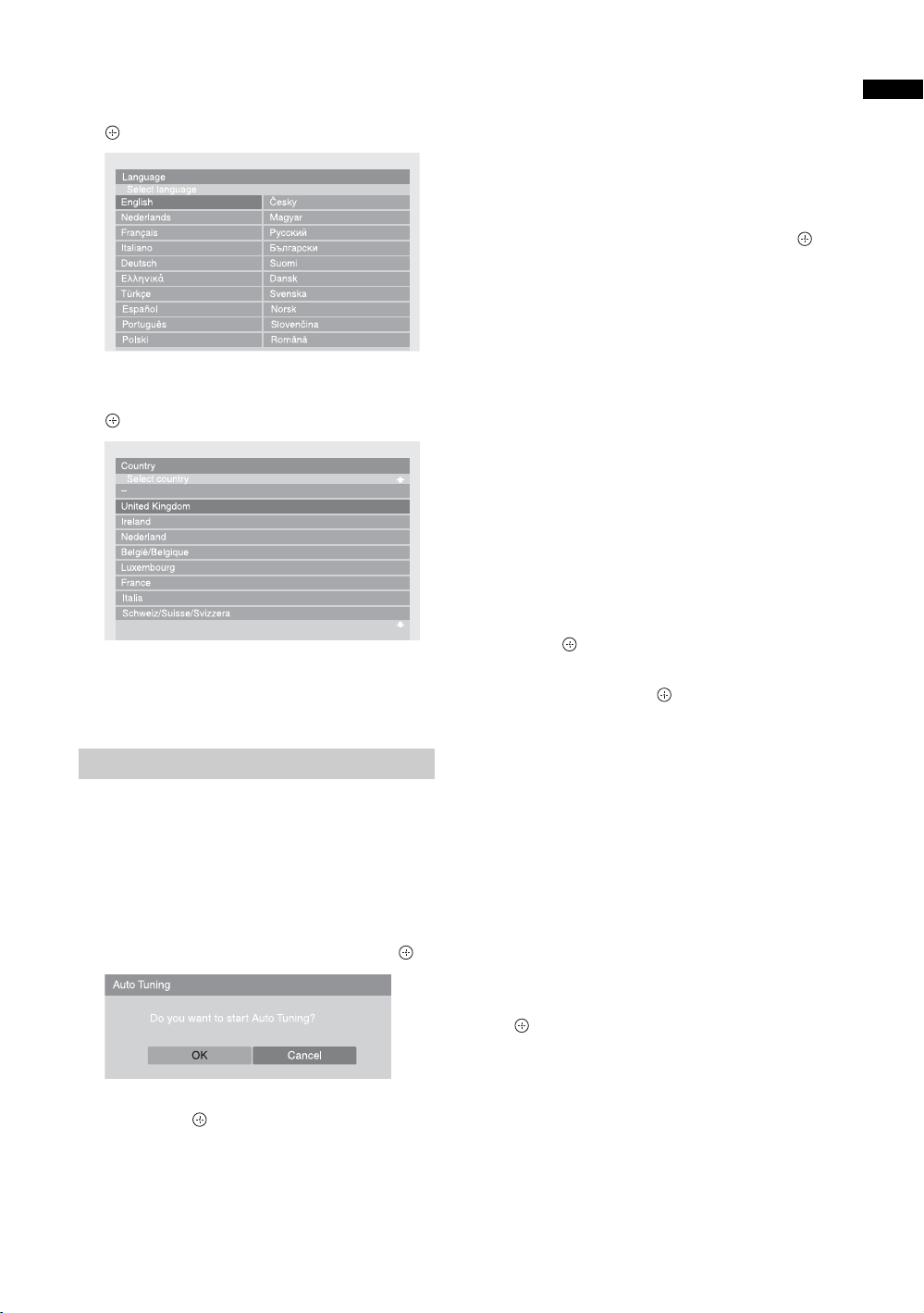
3 Press F/f/G/g to select the language
displayed on the menu screens, then press
.
4 Press F/f to select the country/region in
which you will operate the TV, then press
.
The TV starts searching for all available digital
channels, followed by all available analogue
channels. This may take some time, so do not
press any buttons on the TV or remote while
proceeding.
If a message appears for you to confirm the aerial
connection
No digital or analogue channels were found.
Check all the aerial connections and press to
start auto tuning again.
8 When the Programme Sorting menu
appears on the screen, follow the steps of
“Programme Sorting” on page 40.
If you do not wish to change the order in which the
analogue channels are stored on the TV, go to next
step.
9 Press MENU to exit.
The TV has now tuned in all the available
channels.
~
When a digital broadcast channel cannot be received, or
when selecting a country/region in which there are no digital
broadcasts in step 4 (page 7), the time must be set after
performing step 9.
To tune the TV for digital cable connection
Start-up Guide
If the country/region which you want to use on the
TV does not appear in the list, select “–” instead
of a country/region.
Auto tuning the TV
5 Before you start auto tuning the TV, insert
a pre-recorded tape into the VCR
connected to the TV (page 5) and start play
back.
The video channel will be located and stored on
the TV during auto tuning.
If no VCR is connected to the TV, skip this step.
6 Press G/g to select “OK”, then press .
7 Press F/f to select “Antenna” or “Cable”,
then press .
If you select “Cable”, the screen for selecting the
scan type appears. See “To tune the TV for digital
cable connection” on page 7.
1 Press F/f to select “Scan Type”, then
press .
2 Press F/f to select “Quick Scan” or “Full
Scan”, then press .
“Quick Scan”: Channels are tuned according to
the cable provider’s information within the
broadcast signal. The recommended setting for
“Frequency”, “Network ID” and “Symbol Rate” is
“Auto” unless your cable provider has supplied
actual values to use. “Quick Scan” is
recommended for fast tuning when this is
supported by your cable provider.
“Full Scan”: All available channels are tuned and
stored. This procedure may take some time. This
option is recommended when “Quick Scan” is not
supported by your cable provider.
For further information about supported cable
providers, refer to the support web site:
http://support.sony-europe.com/TV/DVBC/
3 Press G/g/f to select “Start”, then press
.
The TV starts searching for channels. Do not press
any buttons on the TV or remote.
~
Some cable providers do not support “Quick Scan”. If no
channels are detected using “Quick Scan”, perform “Full
Scan”.
GB
7
Page 8
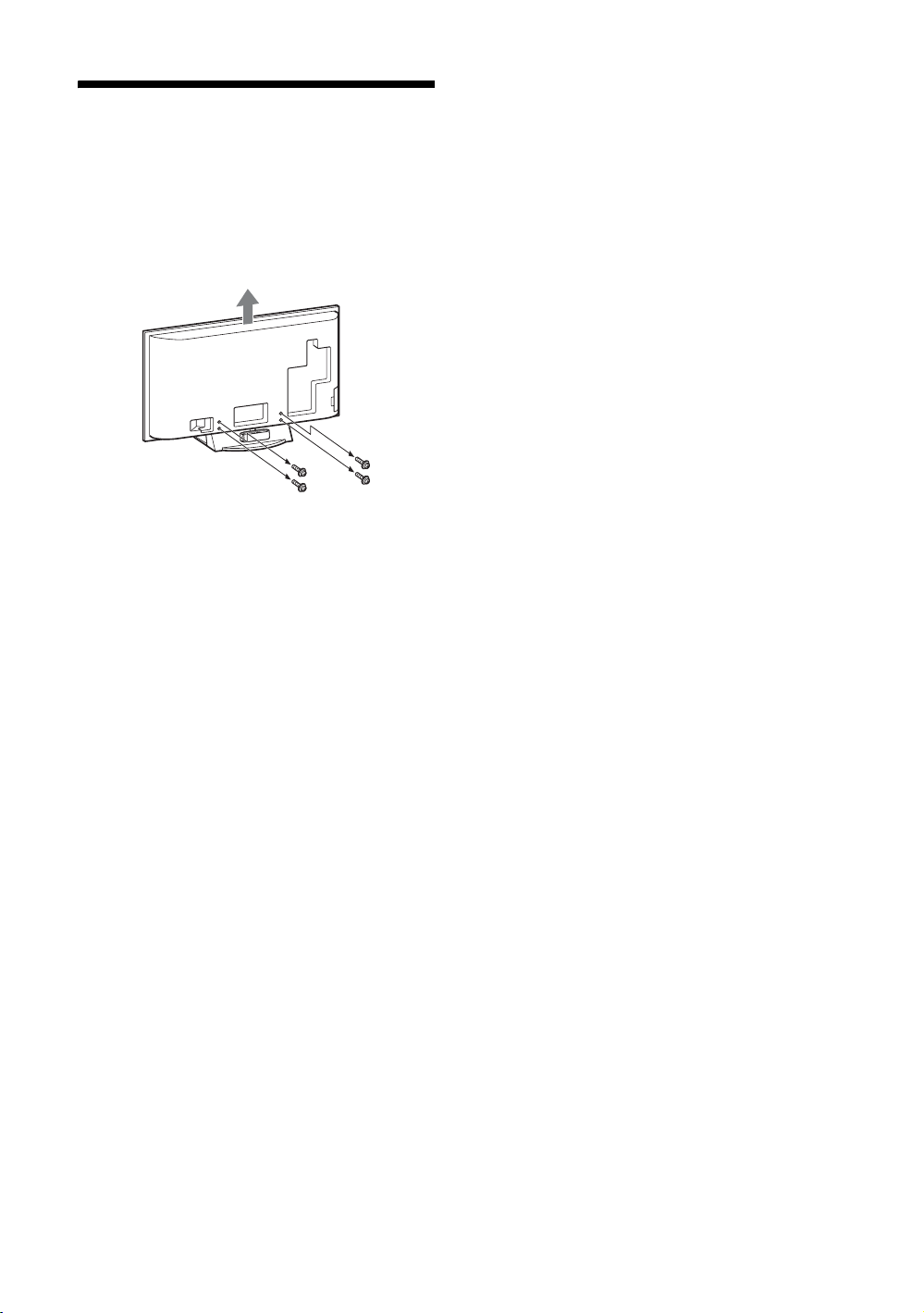
Detaching the TableTop Stand from the TV
~
Do not remove the Table-Top Stand for any reason other than
to wall-mount the TV or to set the optional TV stand.
GB
8
Page 9

Safety information
Installation/Set-up
Install and use the TV set in accordance with the
instructions below in order to avoid any risk of fire,
electrical shock or damage and/or injuries.
Installation
• The TV set should be installed near an easily accessible
mains socket.
• Place the TV set on a stable, level surface.
• Only qualified service personnel should carry out wall
installations.
• For safety reasons, it is strongly recommended that you
use Sony accessories, including:
KDL-52X3500/46X3500/40X3500/46X3000/40X3000:
– Wall-mount bracket SU-WL500
KDL-52X3500/46X3500/40X3500/46X3000/40X3000:
– Floor stand SU-FL62
Transporting
• Before transporting the TV
set, disconnect all cables.
• Two or three people are
needed to transport a large
TV set.
• When transporting the TV
set by hand, hold it as
shown on the right. Do not
put stress on the LCD
panel and frame around the
screen.
• When lifting or moving the
TV set, hold it firmly from
the bottom.
• When transporting the TV
set, do not subject it to jolts
or excessive vibration.
• When
transporting the
TV set for
repairs or when
moving, pack it
using the original
carton and
packing material.
Ventilation
• Never cover the ventilation holes or insert anything in the
cabinet.
• Leave space around the TV set as shown below.
• It is strongly recommended that you use a Sony wallmount bracket in order to provide adequate air-circulation.
except for KDL-52X3500
KDL-52X3500
Installed on the wall
30 cm
10 cm 10 cm
10 cm
Leave at least this space around the set.
Installed with stand
30 cm
10 cm 10 cm 6 cm
Leave at least this space around the set.
• To ensure proper ventilation and prevent the collection of
dirt or dust:
– Do not lay the TV set flat, install upside down,
backwards, or sideways.
– Do not place the TV set on a shelf, rug, bed or in a
closet.
– Do not cover the TV set with a cloth, such as curtains,
or items such as newspapers, etc.
– Do not install the TV set as shown below.
Air circulation is blocked.
Wall Wall
Mains lead
Handle the mains lead and socket as follows in order
to avoid any risk of fire, electrical shock or damage
and/or injuries:
– Connect the TV set using a three-wire grounding type
mains plug to a mains socket with a protective earthing
connection.
– Use only Sony mains leads, not those of other brands.
– Insert the plug fully into the mains socket.
– Operate the TV set on a 220–240 V AC supply only.
– When wiring cables, be sure to unplug the mains lead
for your safety and take care not to catch your feet on
the cables.
– Disconnect the mains lead from the mains socket before
working on or moving the TV set.
– Keep the mains lead away from heat sources.
Continued
GB
9
Page 10
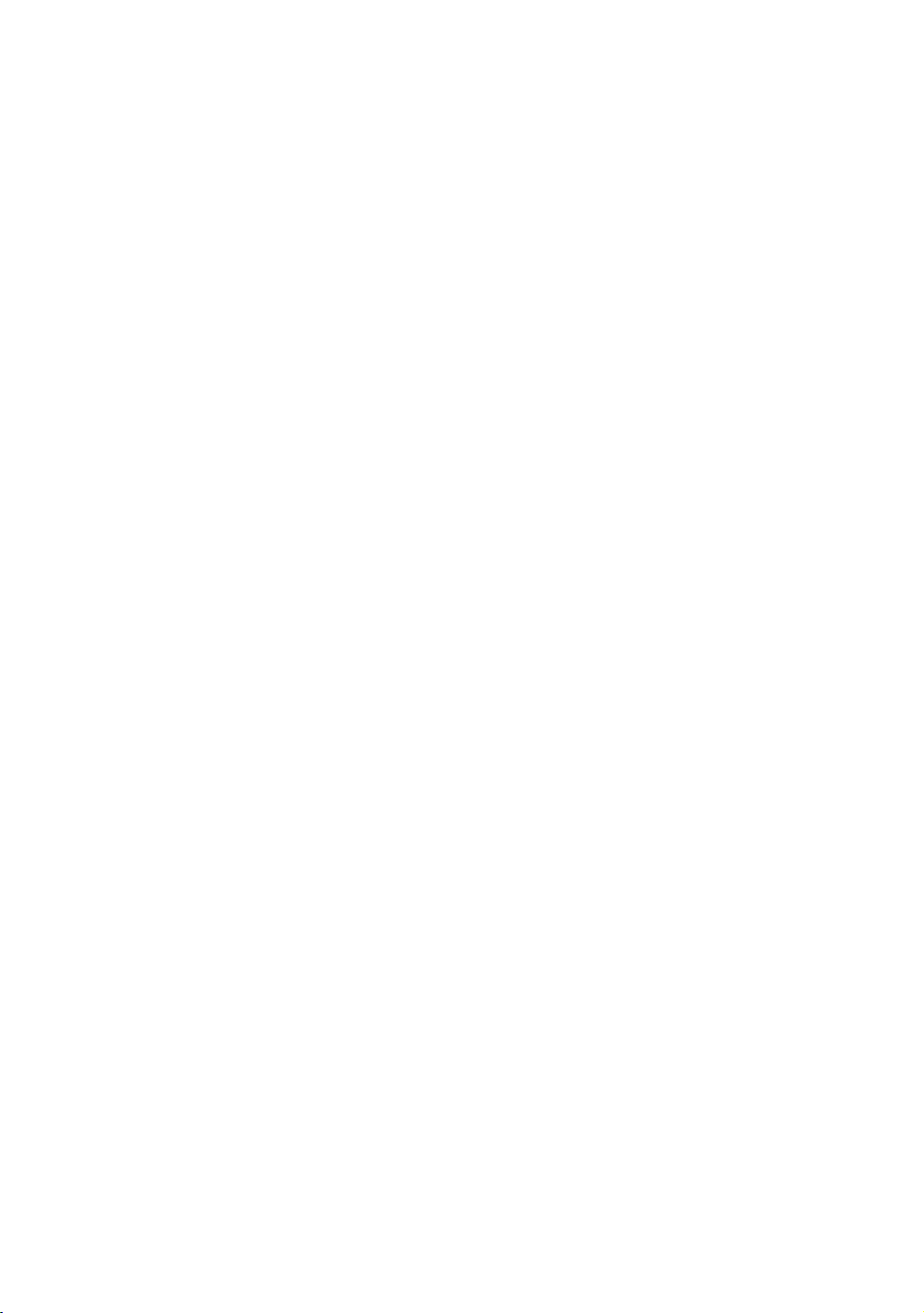
– Unplug the mains plug and clean it regularly. If the plug
is covered with dust and it picks up moisture, its
insulation may deteriorate, which could result in a fire.
Notes
• Do not use the supplied mains lead on any other
equipment.
• Do not pinch, bend, or twist the mains lead excessively.
The core conductors may be exposed or broken.
• Do not modify the mains lead.
• Do not put anything heavy on the mains lead.
• Do not pull on the mains lead itself when disconnecting
the mains lead.
• Do not connect too many appliances to the same mains
socket.
• Do not use a poor fitting mains socket.
Prohibited Usage
Do not install/use the TV set in locations,
environments or situations such as those listed below,
or the TV set may malfunction and cause a fire,
electrical shock, damage and/or injuries.
Location:
Outdoors (in direct sunlight), at the seashore, on a ship or
other vessel, inside a vehicle, in medical institutions,
unstable locations, near water, rain, moisture or smoke.
Environment:
Places that are hot, humid, or excessively dusty; where
insects may enter; where it might be exposed to mechanical
vibration, near flammable objects (candles, etc). The TV set
shall not be exposed to dripping or splashing and no objects
filled with liquids, such as vases, shall be placed on the TV.
For children
• Do not allow children to climb on the TV set.
• Keep small accessories out of the reach of children, so that
they are not mistakenly swallowed.
If the following problems occur...
Turn off the TV set and unplug the mains lead
immediately if any of the following problems occur.
Ask your dealer or Sony service centre to have it
checked by qualified service personnel.
When:
– Mains lead is damaged.
– Poor fitting of mains socket.
– TV set is damaged by being dropped, hit or having
something thrown at it.
– Any liquid or solid object falls through openings in the
cabinet.
Situation:
Do not use when your hands are wet, with the cabinet
removed, or with attachments not recommended by the
manufacturer. Disconnect the TV set from mains socket and
aerial during lightning storms.
Broken pieces:
• Do not throw anything at the TV set. The screen glass may
break by the impact and cause serious injury.
• If the surface of the TV set cracks, do not touch it until you
have unplugged the mains lead. Otherwise electric shock
may result.
When not in use
• If you will not be using the TV set for several days, the TV
set should be disconnected from the mains for
environmental and safety reasons.
• As the TV set is not disconnected from the mains when the
TV set is just turned off, pull the plug from the mains to
disconnect the TV set completely.
• However, some TV sets may have features that require the
TV set to be left in standby to work correctly. The
instructions in this manual will inform you if this applies.
10
GB
Page 11
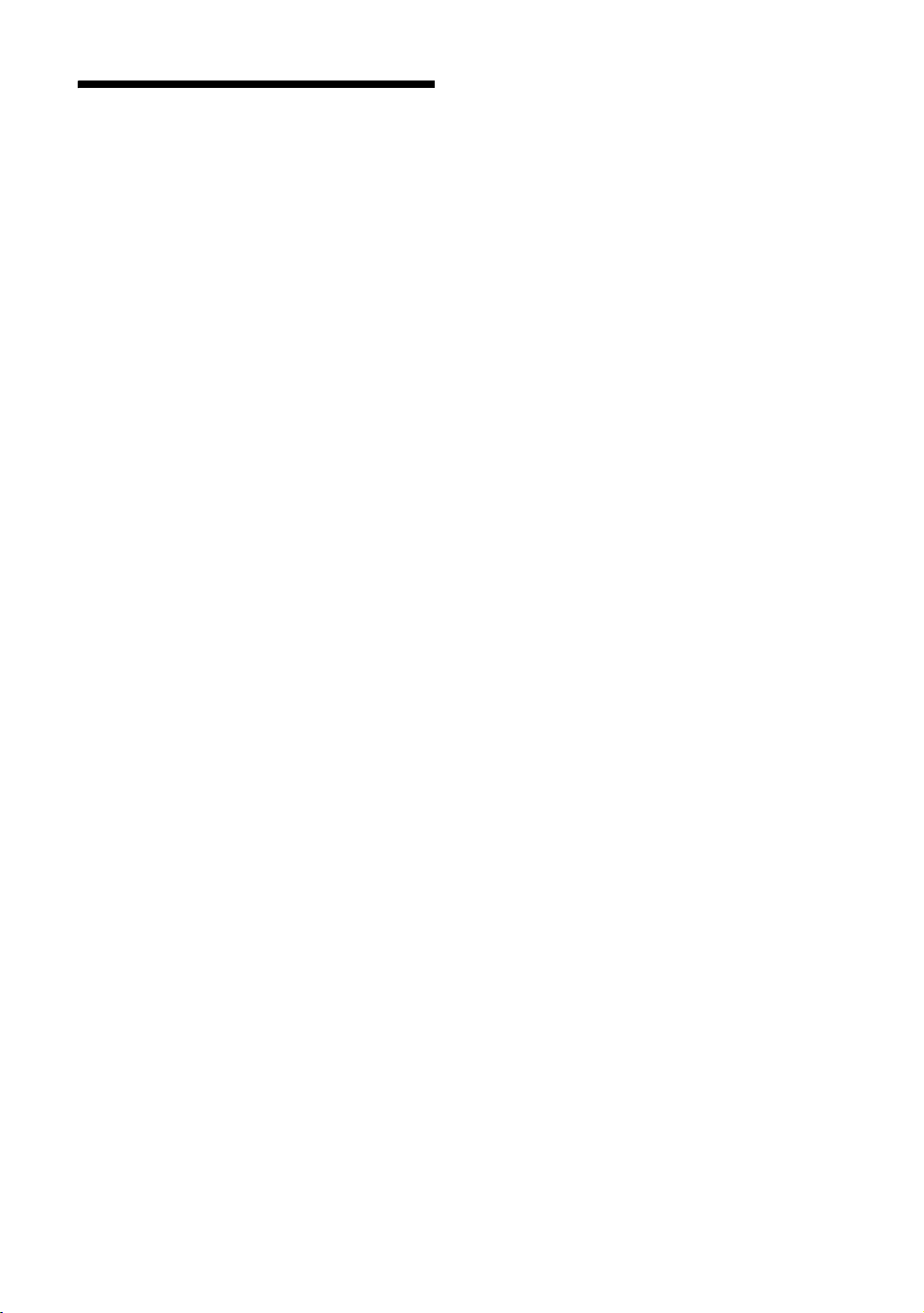
Precautions
Viewing the TV
• View the TV in moderate light, as viewing the TV in poor
light or during long period of time, strains your eyes.
• When using headphones, adjust the volume so as to avoid
excessive levels, as hearing damage may result.
LCD Screen
• Although the LCD screen is made with high-precision
technology and 99.99% or more of the pixels are effective,
black dots may appear or bright points of light (red, blue,
or green) may appear constantly on the LCD screen. This
is a structural property of the LCD screen and is not a
malfunction.
• Do not push or scratch the front filter, or place objects on
top of this TV set. The image may be uneven or the LCD
screen may be damaged.
• If this TV set is used in a cold place, a smear may occur in
the picture or the picture may become dark. This does not
indicate a failure. These phenomena disappear as the
temperature rises.
• Ghosting may occur when still pictures are displayed
continuously. It may disappear after a few moments.
• The screen and cabinet get warm when this TV set is in
use. This is not a malfunction.
• The LCD screen contains a small amount of liquid crystal
and mercury. The fluorescent tubes used in this TV set
also contain mercury. Follow your local ordinances and
regulations for disposal.
Handling and cleaning the screen surface/cabinet of
the TV set
Be sure to unplug the mains lead connected to the TV set
from mains socket before cleaning.
To avoid material degradation or screen coating degradation,
observe the following precautions.
• To remove dust from the screen surface/cabinet, wipe
gently with a soft cloth. If dust is persistent, wipe with a
soft cloth slightly moistened with a diluted mild detergent
solution.
• Never use any type of abrasive pad, alkaline/acid cleaner,
scouring powder, or volatile solvent, such as alcohol,
benzene, thinner or insecticide. Using such materials or
maintaining prolonged contact with rubber or vinyl
materials may result in damage to the screen surface and
cabinet material.
• When adjusting the angle of the TV set, move it slowly so
as to prevent the TV set from moving or slipping off from
its table stand.
Optional Equipment
Keep optional components or any equipment emitting
electromagnetic radiation away from the TV set. Otherwise
picture distortion and/or noisy sound may occur.
11
GB
Page 12
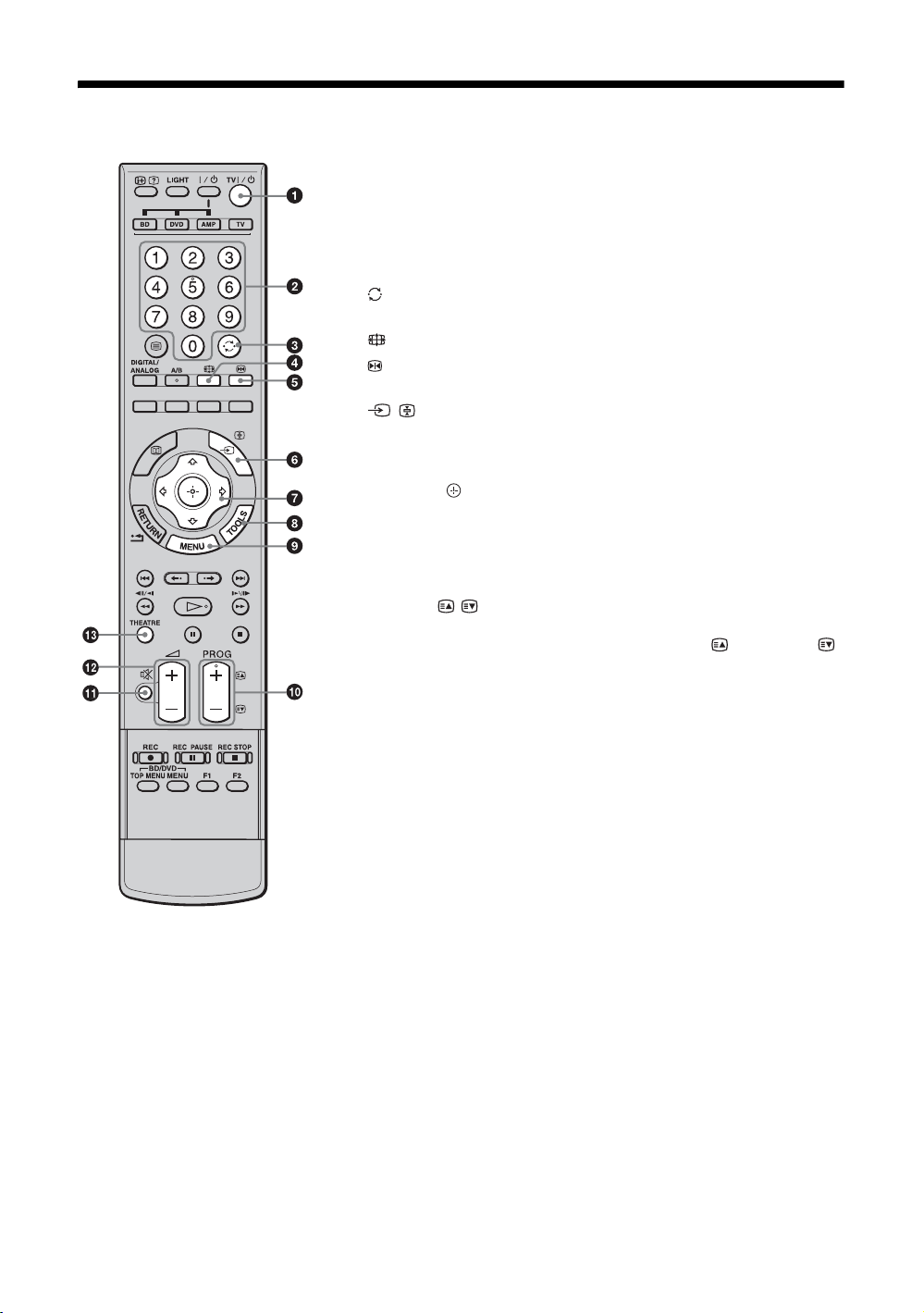
Overview of the remote
1 TV "/1 — TV standby
Turns the TV on and off from standby mode.
2 Number buttons
• In TV mode: Selects channels. For channel numbers 10 and above, enter
the second and third digit quickly.
• In Text mode: Enters the page number to select the page.
3 — Previous channel
Returns to the previous channel watched (for more than five seconds).
4 — Screen mode (page 16)
5 — Picture freeze (page 15)
Freezes the TV picture.
6 / — Input select / Text hold
• In TV mode (page 22): Selects the input source from equipment connected
to the TV sockets.
• In Analogue Text mode (page 16): Holds the current page.
7 F/f/G/g/ (page 15, 27)
8 TOOLS (page 16, 22)
Enables you to access various viewing options and change/make adjustments
according to the source and screen format.
9 MENU (page 27)
0 PROG +/–/ /
• In TV mode (page 15): Selects the next (+) or previous (–) channel.
• In Analogue Text mode (page 16): Selects the next ( ) or previous ( )
page.
qa % — Mute (page 15, 22)
qs 2 +/– — Volume (page 22)
qd THEATRE
You can set Theatre Mode on or off. When Theatre Mode is set to on, the
optimum audio output (if the TV is connected with an audio system using an
HDMI cable) and picture quality for film-based contents are automatically
set.
z
If you turn the TV off, Theatre Mode is also turned off.
12
GB
Page 13
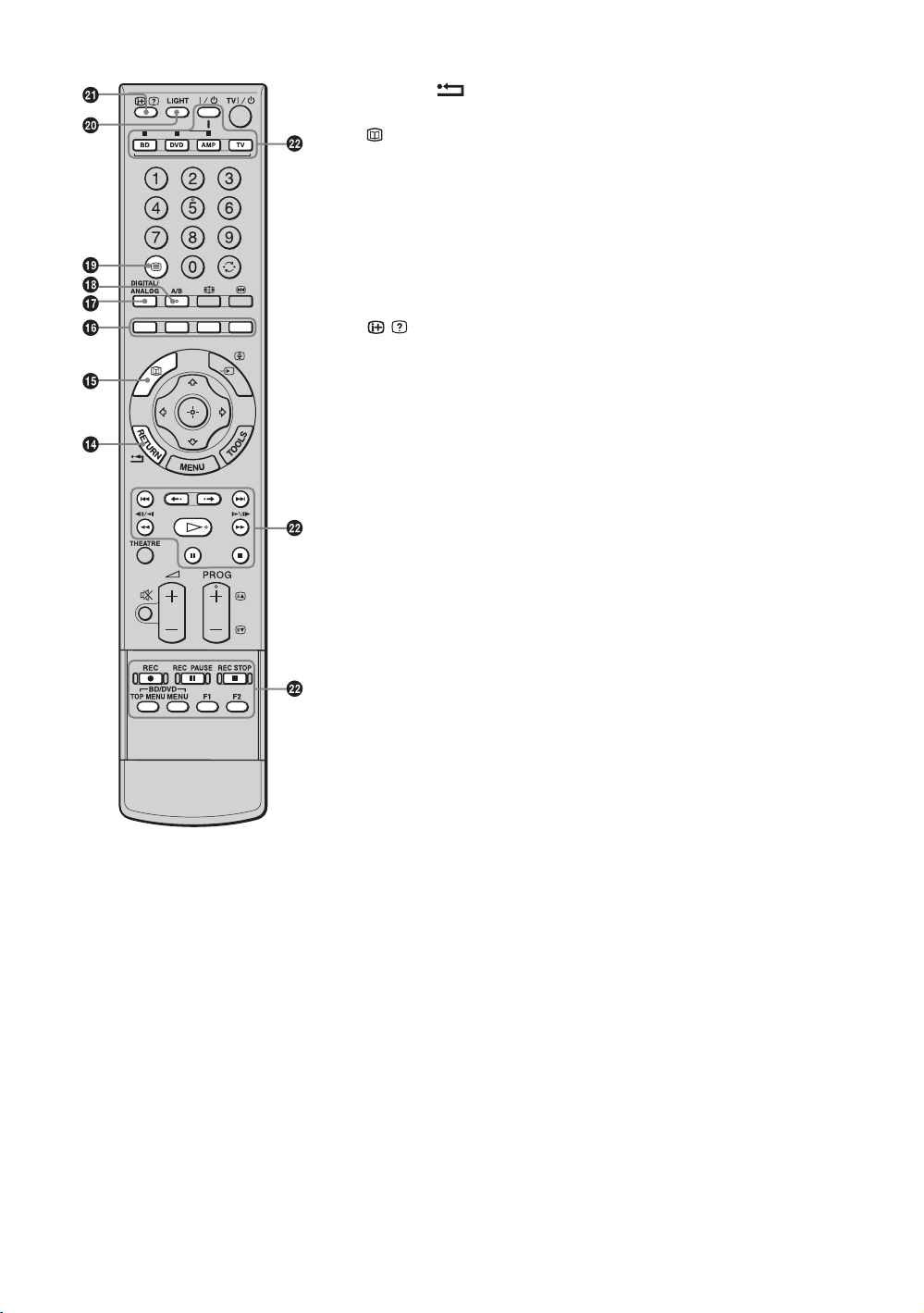
qf RETURN /
Returns to the previous screen of any displayed menu.
qg — EPG (Digital Electronic Programme Guide) (page 17)
qh Coloured buttons (page 16, 17, 19)
qj DIGITAL/ANALOG — TV mode (page 15)
qk A/B — Dual Sound (page 31)
ql / — Text (page 15)
w; LIGHT
Lightens the buttons on the remote so that you can control them easily even
if the room is dark.
wa / — Info / Text reveal
• In digital mode: Displays brief details of the programme currently being
watched.
• In analogue mode: Displays information such as current channel number
and screen format.
• In Analogue Text mode (page 16): Reveals hidden information (e.g.
answers to a quiz).
ws Buttons for using optional equipment
See page 23.
z
The number 5, H, PROG + and A/B buttons have tactile dots. Use the tactile dots as
references when operating the TV.
13
GB
Page 14
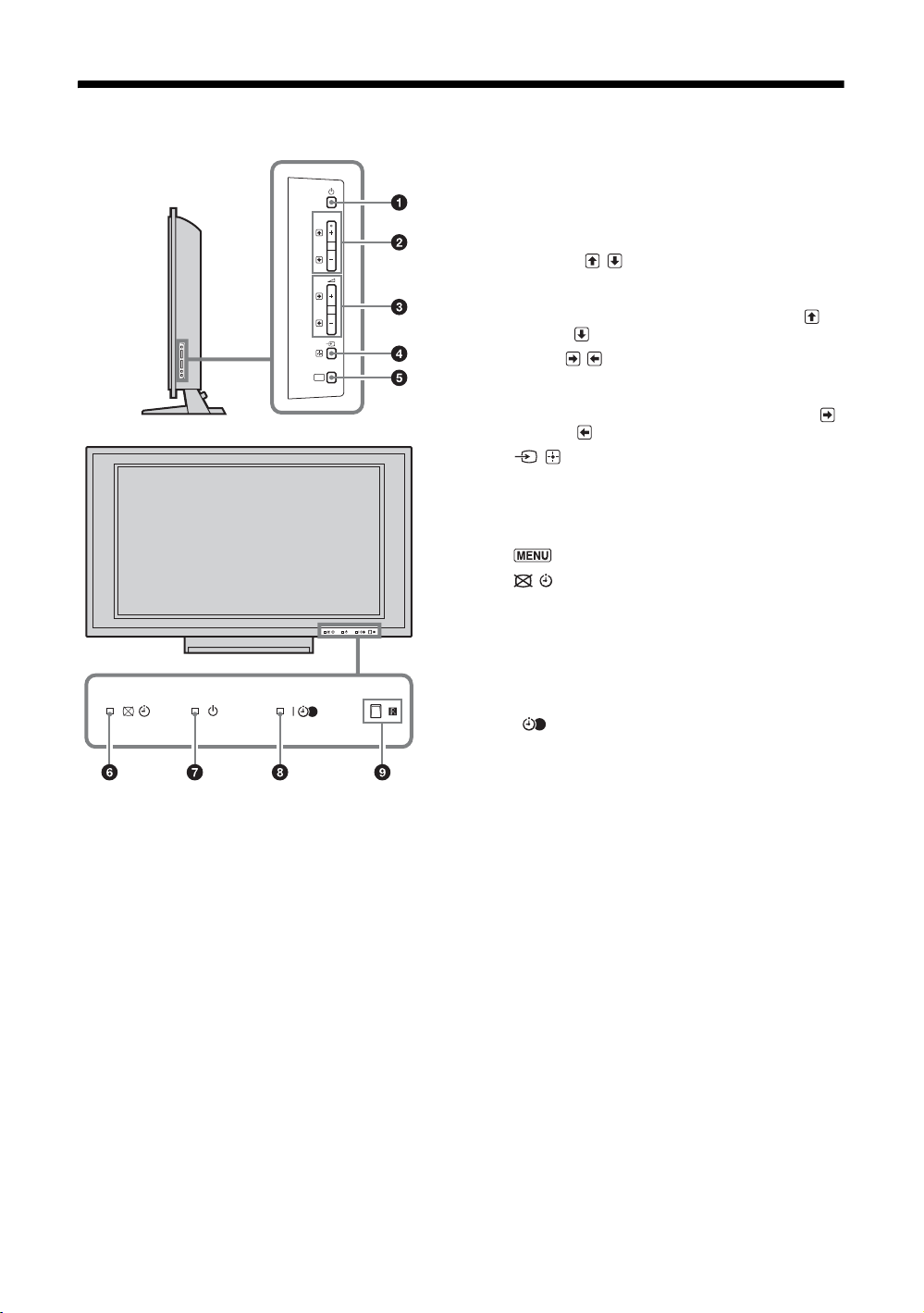
Overview of the TV buttons and indicators
1 1 — Power
Turns the TV on or off.
PROG
MENU
~
To disconnect the TV completely, pull the plug from the
mains.
2 PROG +/–/ /
• In TV mode: Selects the next (+) or previous (–)
channel.
• In TV menu: Moves through the options up ( ) or
down ( ).
3 2 +/–/ /
• In TV mode: Increases (+) or decreases (–) the
volume.
• In TV menu: Moves through the options right ( )
or left ( ).
4 / — Input select / OK
• In TV mode (page 22): Selects the input source
from equipment connected to the TV sockets.
• In TV menu: Selects the menu or option, and
confirms the setting.
5 (page 27)
6 — Picture Off / Timer indicator
• Lights up in green when the picture is switched off
(page 38).
• Lights up in orange when the timer is set
(page 37).
7 1 — Standby indicator
Lights up in red when the TV is in standby mode.
8 " — Power / Timer REC programme indicator
• Lights up in green when the TV is turned on.
• Lights up in orange when the timer recording is set
(page 17).
• Lights up in red during the timer recording.
9 Remote control sensor / Light sensor (page 38)
• Receives IR signals from the remote.
• Do not put anything over the sensor, as its function
may be affected.
~
Make sure that the TV is completely turned off before
unplugging the mains lead. Unplugging the mains lead while
the TV is turned on may cause the indicator to remain lit or
may cause the TV to malfunction.
14
GB
Page 15
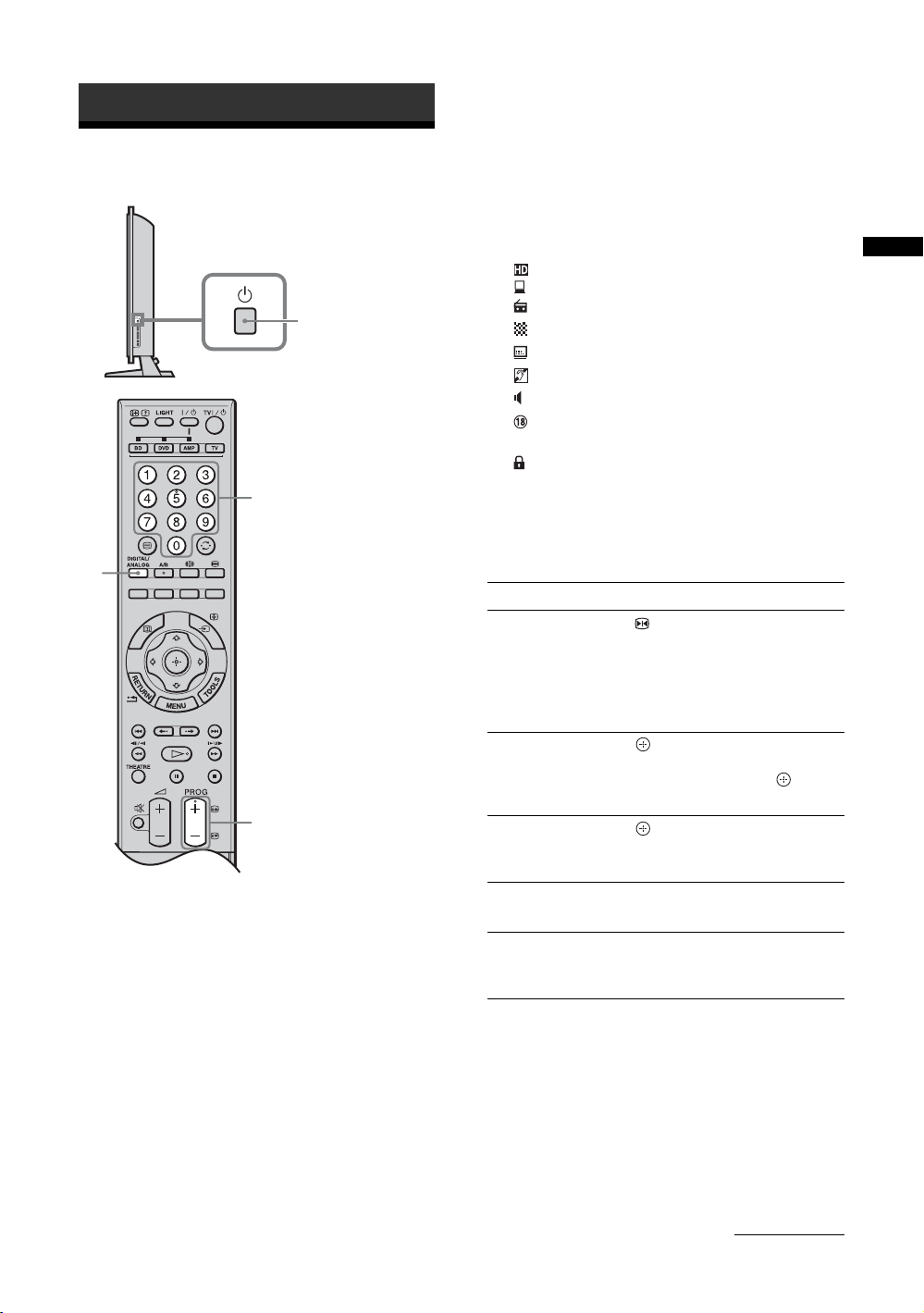
Watching TV
Watching TV
2
To select a digital channel using the Digital
Electronic Programme Guide (EPG), see page 17.
In digital mode
An information banner appears briefly. The
following icons may be indicated on the banner.
: HD service
: Interactive service is available (Digital Text)
1
3
: Radio service
: Scrambled/Subscription service
: Subtitles available
: Subtitles available for the hearing impaired
: Multiple audio languages available
: Recommended minimum age for current
programme (from 4 to 18 years)
: Parental Lock
c (in red):
Current programme is being recorded
Watching TV
Additional operations
To Press
Freeze the picture
(Picture freeze)
Access the
Programme index
table (in analogue
mode only)
3
Access the Digital
Favourites (in digital
mode only)
.
Press again to return to normal
TV mode.
~
This function is not available for a
PC input source.
.
To select an analogue channel,
F/f, then press .
press
.
For details, see page 19.
1 Press 1 on the right side of the TV to turn
on the TV.
When the TV is in standby mode (the 1 (standby)
indicator on the TV front panel is red), press
TV "/1 on the remote to turn on the TV.
2 Press DIGITAL/ANALOG to switch
between digital and analogue modes.
The channels available vary depending on the
mode.
3 Press the number buttons or PROG +/– to
select a TV channel.
To select channel numbers 10 and above using the
number buttons, enter the second and third digits
quickly.
Mute the sound %.
Turn on the TV
without sound from
standby mode
Press again to restore.
%.
To access Digital Text
Many broadcasters provide a Digital Text service.
Digital Text offers graphically rich contents,
compared to Analogue Text.
Select a digital channel which provides Digital Text,
then press /.
When a broadcaster provides a dedicated Digital Text
channel, select this channel to access Digital Text.
To navigate through Digital Text, follow the
instructions on the screen.
Continued
15
GB
Page 16
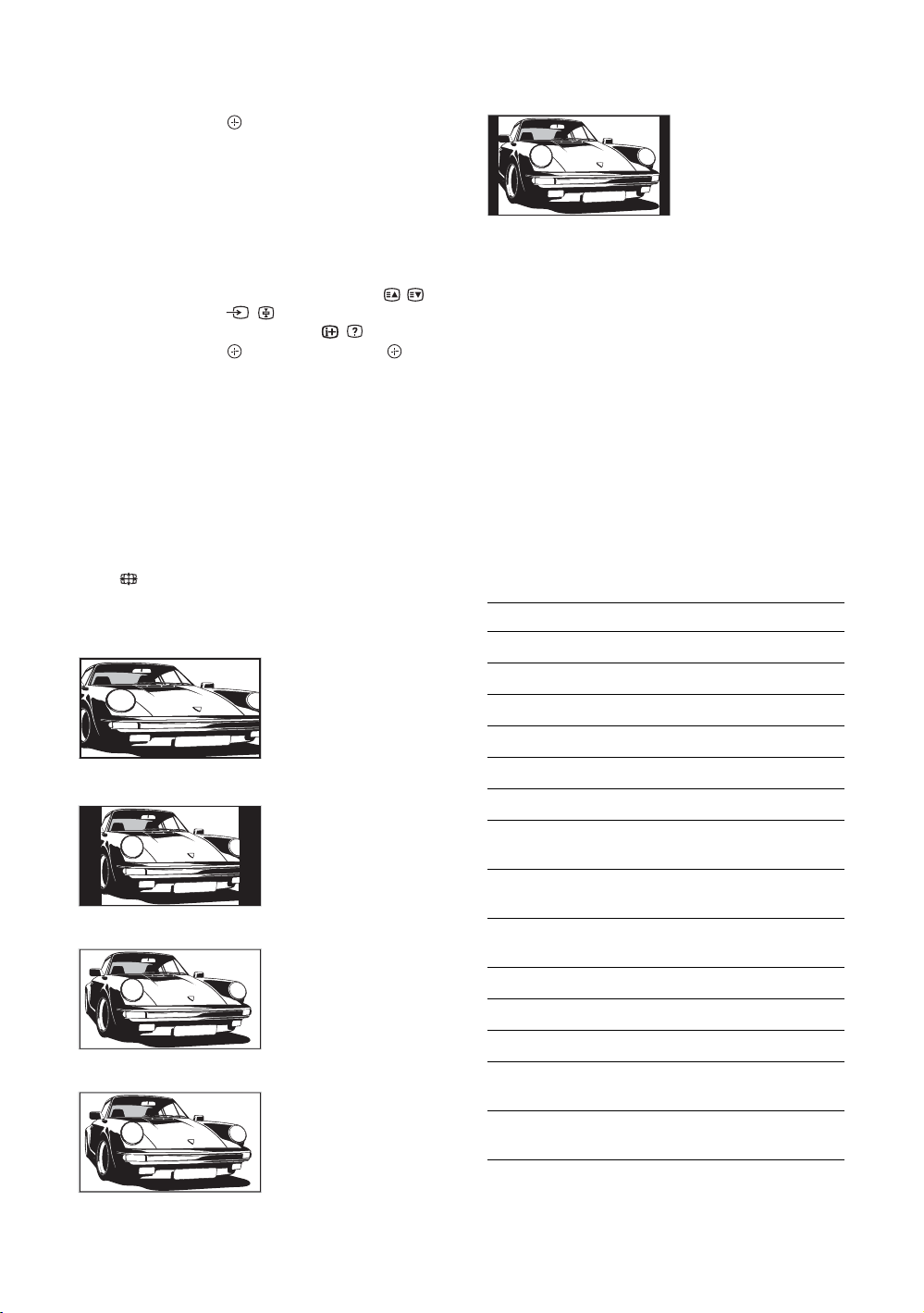
To exit Digital Text, press RETURN.
To move around, press F/f/G/g.
To select items, press and the number buttons.
To access shortcuts, press the coloured buttons.
To access Analogue Text
In analogue mode, press /. Each time you press /,
the display changes cyclically as follows:
Text and TV picture t Text t No Text (exit the
Text service)
To select a page, press the number buttons or / .
To hold a page, press / .
To reveal hidden information, press / .
To jump a page, press and
three digit pages).
z
When four coloured items appear at the bottom of the Text
page, Fastext is available. Fastext allows you to access pages
quickly and easily. Press the corresponding coloured button
to access the page.
F/f, then press (for
14:9*
Displays 14:9
broadcasts in the
correct proportions. As
a result, black border
areas are visible on the
screen.
* Parts of the top and bottom of the picture may be cut off.
~
Some characters and/or letters at the top and the bottom of
the picture may not be visible in “Smart”. In such a case, you
can select “Vertical Size” using the “Screen” menu and
adjust vertical size to make it visible.
z
• When “Auto Format” is set to “On”, the TV will
automatically select the best mode to suit the broadcast
(page 32).
• You can adjust the position of the picture when selecting
“Smart” (50Hz), “Zoom” or “14:9”. Press
up or down (e.g. to read subtitles).
• Select “Smart” or “Zoom” to adjust for 720p, 1080i or
1080p source pictures with edge portions cut off.
F/f to move
To change the screen format manually to
suit the broadcast
Press repeatedly to select the desired screen
format.
Smart*
Displays conventional
4:3 broadcasts with an
imitation wide screen
effect. The 4:3 picture
is stretched to fill the
screen.
4:3
Displays conventional
4:3 broadcasts (e.g.
non-wide screen TV) in
the correct proportions.
Wide
Displays wide screen
(16:9) broadcasts in the
correct proportions.
Zoom*
Displays cinemascopic
(letter box format)
broadcasts in the
correct proportions.
Using the Tools menu
Press TOOLS to display the following options when
viewing a TV programme.
Options Description
Close Closes the Tools menu.
Picture Mode See page 28.
Sound Mode See page 30.
Motion Enhancer See page 34.
Speaker See page 36.
PAP See page 22.
Audio Language (in
digital mode only)
Subtitle Setting (in
digital mode only)
Digital Favourites (in
digital mode only)
i Volume See page 36.
Sleep Timer See page 37.
Power Saving See page 38.
Auto Clock Set (in
analogue mode only)
System Information (in
digital mode only)
See page 44.
See page 43.
See page 19.
Allows you to switch to digital
mode and obtain the time.
Displays the system
information screen.
16
GB
Page 17

Using the Digital Electronic Programme Guide (EPG) *
1 In digital mode, press .
2 Perform the desired operation as shown in
the following table or displayed on the
screen.
Digital Electronic Programme Guide (EPG)
* This function may not be available in some countries/regions.
To Do t h i s
Watch a programme Press F/f/G/g to select the programme, then press .
Turn off the EPG Press .
Watching TV
Sort the programme information by
category
– Category list
Set a programme to be recorded
– Timer REC
Set a programme to be displayed
automatically on the screen when it
starts
– Reminder
1 Press the blue button.
2 Press
1 Press F/f/G/g to select the programme you want to record,
2 Press
3 Press to set the TV and your VCR timers.
z
The above procedure can be used even if the programme to be recorded has already
started.
1 Press F/f/G/g to select the future programme you want to
2 Press
~
If you switch the TV to standby mode, it will automatically turn itself on
when the programme is about to start.
F/f to select a category, then press .
The categories available include:
“All Categories”, “Radio”: Contains all available channels.
Other category name (e.g. “News”): Contains all programmes
corresponding to the selected category.
then press
/ .
F/f to select “Timer REC”.
A red c symbol appears by that programme’s information. The
indicator on the TV front panel lights up in orange.
display, then press / .
F/f to select “Reminder”, then press .
A c symbol appears by that programme’s information. The indicator on
the TV front panel lights up in orange.
Continued
17
GB
Page 18

To Do t h i s
Set the time and date of a programme
you want to record
– Manual timer REC
1 Press / .
2 Press
3 Press
4 Set the start and stop time in the same way as in step 3.
5 Press
6 Press to set the TV and your VCR timers.
The indicator on the TV front panel lights up in orange.
F/f to select “Manual timer REC”, then press .
F/f to select the date, then press g.
F/f to select the programme, then press .
Cancel a recording/reminder
– Timer list
~
• You can set VCR timer recording on the TV only for SmartLink compatible VCRs. If your VCR is not SmartLink compatible,
a message will be displayed to remind you to set your VCR timer.
• Once a recording has begun, you can switch the TV to standby mode, but do not turn off the TV completely or the recording
may be cancelled.
• If an age restriction for programmes has been selected, a message asking for a PIN code will appear on the screen. For details,
see “Parental Lock” on page 44.
1 Press / .
2 Press
3 Press
4 Press
5 Press G/g to select “Yes”, then press to confirm.
F/f to select “Timer list”, then press .
F/f to select the programme you want to cancel, then
press .
F/f to select “Cancel Timer”, then press .
A display appears to confirm that you want to cancel the programme.
18
GB
Page 19

Using the Digital Favourite list *
The Favourite feature allows you to specify up to four
lists of your favourite programmes.
1 Press MENU.
2 Press F/f to select “Digital Favourites”,
then press .
3 Perform the desired operation as shown in
Digital Favourite list
* This function may not be available in some countries/regions.
To Do t h i s
Create your Favourite list for the first
time
1 Press to select “Yes”.
2 Press the yellow button to select the Favourite list.
3 Press
F/f to select the channel you want to add, then press .
Channels that are stored in the Favourite list are indicated by a symbol.
the following table or displayed on the
screen.
Watching TV
Watch a channel
Turn off the Favourite list Press RETURN.
Add or remove channels in the currently
edited Favourite list
Remove all channels from the current
Favourite list
1 Press the yellow button to navigate through your Favourite lists.
2 Press while selecting a channel.
1 Press the blue button.
2 Press the yellow button to select the Favourite list you want to
edit.
3 Press
1 Press the blue button.
2 Press the yellow button to select the Favourite list you want to
3 Press the blue button.
4 Press
F/f to select the channel you want to add or remove,
then press .
edit.
G/g to select “Yes”, then press to confirm.
19
GB
Page 20

Using Optional Equipment
Connecting optional equipment
You can connect a wide range of optional equipment to your TV.
DVD player with component output
Digital audio component
PC IN
Hi-Fi audio
equipment
PC
Video game
equipment
DVD player
Decoder
For service use
only
CAM Card
Digital still camera (HDMI output)
PC (HDMI output)
DVD player
DVD recorder
VCR
Camcorder
Decoder
DVD player
Blu-ray disc player
Audio system
PC (HDMI output)
Headphones
Camcorder
Digital still camera
Camcorder
USB storage media
20
Blu-ray disc player
Audio system
GB
Page 21

Connect to Input symbol on
Description
screen
A / 1 AV1 or AV1 When you connect the decoder, the scrambled signal from the
TV tuner is output to the decoder, then the unscrambled signal
is output from the decoder.
B / 2 AV2 or AV2 SmartLink is a direct link between the TV and a VCR/DVD
C / 3 or
/4
D DIGITAL OUT
(OPTICAL)
E You can listen to the sound from the TV on Hi-Fi audio
F PC IN / PC It is recommended to use the supplied PC cable with ferrite
G HDMI IN 5 or 6
K HDMI IN 8
H CAM
(Conditional Access
Module)
I Headphones You can listen to sound from the TV on headphones.
AV3 or AV4
AV5, AV6 or
AV 8
recorder.
Use an Optical audio cable.
equipment.
cores.
The digital video and audio signals are input from the
equipment.
In addition, when HDMI control compatible equipment is
connected, communication with the connected equipment is
supported. Refer to page 38 to set up this communication.
If the equipment has a DVI socket, connect the DVI socket to
the HDMI IN 5 socket through a DVI - HDMI adaptor interface
(not supplied), and connect the equipment’s audio out sockets
to the audio in the HDMI IN 5 sockets.
~
• The HDMI sockets only support the following video inputs: 480i,
480p, 576i, 576p, 720p, 1080i, 1080p and 1080/24p. For PC
video inputs, see page 47.
• Be sure to use only an HDMI cable that bears the HDMI logo.
• When connecting an HDMI control compatible audio system, be
sure to also connect to the DIGITAL OUT (OPTICAL) socket.
To use pay TV services. For details, refer to the instruction
manual supplied with your CAM.
To use the CAM, remove the “dummy” card from the CAM
slot. Turn off the TV when inserting your CAM into the CAM
slot. When you do not use the CAM, we recommend that the
“dummy” card be inserted and kept in the CAM slot.
~
CAM is not supported in some countries/regions. Check with your
authorized dealer.
Using Optional Equipment
J 7 or 7, and
7
L USB You can view photographs on a Sony digital still camera,
AV7 or AV7 To avoid picture noise, do not connect the camcorder to the
video 7 socket and the S video 7 socket at the same
time. If you connect mono equipment, connect to the 7 L
socket.
camcorder or USB storage media connected to the TV. For
details, see page 26.
21
GB
Page 22

Viewing pictures from
Using the Tools menu
Press TOOLS to display the following options when
viewing pictures from connected equipment.
the connected
equipment
Turn on the connected equipment, then
perform one of the following operation.
For equipment connected to the scart sockets using a
fully-wired 21-pin scart lead (page 20)
Start playback on the connected equipment.
The picture from the connected equipment appears on
the screen.
For an auto-tuned VCR (page 7)
In analogue mode, press PROG +/–, or the number
buttons, to select the video channel.
For other connected equipment (page 20)
Press / to display the connected equipment list.
F/f to select the desired input source, then press
Press
. (The highlighted item is selected if 2 seconds pass
without any operation after pressing
When the input source is set to “Skip” in the “AV
Preset” menu under the “Set-up” menu (page 37), that
input does not appear in the list.
Additional operations
F/f.)
Options Description
Close Closes the Tools menu.
Picture Mode See page 28.
Sound Mode See page 30.
Motion Enhancer See page 34.
Speaker See page 36.
PAP (except PC input
mode)
PIP (in PC input
mode only)
Auto Adjustment (in
PC input mode only)
Horizontal Shift (in
PC input mode only)
i Volume See page 36.
Sleep Timer (except
PC input mode)
Power Saving See page 38.
Auto Clock Set Allows you to switch to digital
See page 22.
See page 23.
See page 33.
See page 33.
See page 37.
mode and obtain the time.
To Do t h i s
Return to normal TV
mode
Access the In put signal
index table (except
analogue mode)
Change the volume of
the connected HDMI
control compatible
audio system
Mute the sound of the
connected HDMI
control compatible
audio system
GB
22
Press DIGITAL/ANALOG.
Press to access the Input
signal index table. To select an
input source, press
press .
Press
Press
Press again to restore.
2 +/–.
%.
F/f, then
To view two pictures simultaneously
– PAP (Picture and Picture)
You can view two pictures (external input and TV
programme) on the screen simultaneously.
Connect the optional equipment (page 20), and make
sure that images from the equipment appear on the
screen (page 22).
~
• This function is not available for a PC input source.
• You cannot change the size of the pictures.
1 Press TOOLS to display the Tools menu.
2 Press F/f to select “PAP”, then press .
The picture from connected equipment is
displayed on the left and the TV programme is
displayed on the right.
3 Press number buttons or PROG +/– to
select the TV channel.
To return to single picture mode
Press or RETURN.
z
The picture framed in green is audible. You can switch the
audible picture by pressing
G/g.
Page 23

To view two pictures simultaneously
– PIP (Picture in Picture)
You can view two pictures (PC input and TV
programme) on the screen simultaneously.
Connect a PC (page 20), and make sure that images
from a PC appear on the screen.
1 Press TOOLS to display the Tools menu.
2 Press F/f to select “PIP”, then press .
The picture from the connected PC is displayed with
full size and the TV programme is displayed on the
right corner.
You can use
screen position.
F/f/G/g to move the TV programme
3 Press number buttons or PROG +/– to
select the TV channel.
To return to single picture mode
Press RETURN.
z
You can switch the audible picture by selecting “TV Sound /
PC Sound” from the Tools menu.
Using the remote
Buttons for using optional equipment
Using Optional Equipment
1 "/1
Turns on or off the optional equipment selected from
the function buttons.
2 Function buttons
Enables you to operate the corresponding equipment.
For details, see “Programming the remote” on
page 24.
3 BD/DVD operating buttons
• . : Replays the current programme from the
previous chapter mark (if any).
• > : Advances forward to the next chapter mark
(if any).
• : Replays the current programme for a set
period of time.
• : Advances forward a set period of time.
• m : Plays a programme in fast reverse mode.
• M : Plays a programme in fast forward mode.
• H : Plays a programme at a normal speed.
• X : Pauses playback.
• x : Stops the playback.
Continued
23
GB
Page 24

4 DVD record buttons
• z REC: Starts recording.
• X REC PAUSE: Pauses the recording.
• x REC STOP: Stops the recording.
5 F1/F2
• Selects a disc when using a DVD changer.
• Selects a function when using a combination unit
(e.g. a BD/DVD).
For details, see the operating instructions supplied
with the DVD changer or combination unit.
6 BD/DVD MENU
Displays the DVD disc menu. For details, see the
operating instructions supplied with the connected
equipment.
7 BD/DVD TOP MENU
Displays the top menu of the DVD disc. For details,
see the operating instructions supplied with the
connected equipment.
z
The H button has a tactile dot. Use the tactile dot as a
reference when operating other equipment.
Programming the remote
This remote is preset to operate Sony TVs, most Sony
BDs, DVDs and AMPs (Home Theatre, etc.).
To control BDs and DVDs of other manufacturers
(and some other Sony BD, DVD and AMP models),
do the following procedure to programme the remote.
~
Before you start, look up the three-digit code for your brand
of BD, DVD or AMP from the “Manufacturer’s codes” on
page 24.
1
2
1
3
1 Press and hold the BD, DVD or AMP
function button you want to programme on
the remote, then press / , keeping the
function button pressed down.
The selected function button (BD, DVD or AMP)
will flash.
2 Press the number buttons to enter the
three-digit manufacturer’s code number
when the button flashes.
If code is not entered within 10 seconds, you must
perform the step 1 again.
3 Press .
When the programming is correct, the selected
function button will flash twice, and when not, it
will flash five times.
4 Turn on your equipment and check that the
following main functions work.
H (playback), x (stop), m (rewind), M (fast
forward), channel selection for both BDs and
DVDs, TOP MENU/MENU and
for DVDs.
If your equipment is not working, or some of the
functions do not work
Enter the correct code or try the next code listed
for the brand. However, not all models of every
brand may be covered.
To return to normal TV operation
Press the TV function button.
Manufacturer’s codes
DVD brand list
DVD Player
Brand Code
SONY 001, 029, 030, 036 – 044, 053 – 055
AIWA 021
AKAI 032
DENON 018, 027, 020, 002
GRUNDIG 009, 028, 023, 024, 016, 003
HITACHI 025, 026, 015, 004, 035
JVC 006, 017
KENWOOD 008
LG 015, 014, 034
LOEWE 009, 028, 023, 024, 016, 003
MATSUI 013, 016
ONKYO 022, 033
PANASONIC 018, 027, 020, 002, 045 – 047
F/f/G/g only
24
GB
Page 25

Brand Code
PHILIPS 009, 028, 023, 024, 016, 003, 031
PIONEER 004, 050, 051, 052
SAMSUNG 011, 014
SANYO 007
SHARP 019, 027
THOMSON 012
TOSHIBA 003, 048, 049
YAMAHA 018, 027, 020, 002
Brand Code
SHARP 324
THOMSON 319, 350, 365
TOSHIBA 337
AUX Sony systems brand list
DAV Home Theatre System
Brand Code
SONY (DAV) 401 – 404
BD (Blu-ray Disc) Player
Brand Code
SONY 101 – 103
DVD/VCR Player
Brand Code
SONY 251
DVD recorder
Brand Code
SONY 201 – 203
VCR brand list
Brand Code
SONY 301 – 310, 362
AIWA 325, 331, 351
AKAI 326, 329, 330
DAEWOO 342, 343
GRUNDIG 358, 355, 360, 361, 320, 351, 366
HITACHI 327, 333, 334
JVC 314, 315, 322, 344, 352 – 354, 348, 349
LG 332, 338
LOEWE 358, 355, 360, 361, 320, 351
MATSUI 356, 357
ORION 328
PANASONIC
PHILIPS 311 – 313, 316 – 318, 358, 359, 363,
SAMSUNG 339 – 341, 345
SANYO 335, 336
321, 323
364
AV receiver
Brand Code
SONY 451 – 454
Digital terrestrial receiver
Brand Code
SONY 501 – 503
Using Optional Equipment
25
GB
Page 26

Using USB photo viewer
Using HDMI control
You can view photographs (in JPEG format) stored in
a Sony digital still camera, camcorder or USB storage
media on your TV.
1 Connect a supported USB device to the
TV.
2 Press MENU.
3 Press F/f to select “Photo”, then press .
The thumbnail screen appears.
4 Press F/f/G/g to select the photograph or
folder you want to view, and then press .
If you want to view a slide show, press G/f to
select “Slide Show”, then press .
Advanced operations
Press G/f to select an option, then press .
Options Description
Device Selection Select the device if multiple
devices are connected.
Picture Settings You can make “Backlight”
(page 28), “Contrast” (page 28)
and “Colour Temperature”
settings.
The HDMI control function allows equipment to
control each other using HDMI CEC (Consumer
Electronics Control) specified by HDMI.
You can connect Sony HDMI control compatible
equipment such as TVs, hard disk DVD recorders and
audio systems (with HDMI cables) to let them work
integratedly.
Be sure to correctly connect and set the compatible
equipment to use the HDMI control function.
To connect the HDMI control compatible
equipment
Connect the compatible equipment and the TV with an
HDMI cable. When connecting an audio system, in
addition to the HDMI cable, be sure to also connect
the DIGITAL OUT (OPTICAL) socket of the TV and
the audio system using an optical audio cable. For
details, see page 20.
To make the HDMI control settings
HDMI control must be set on both the TV side and the
connected equipment side. See “HDMI Set-up” on
page 38 for the TV side settings. See the operating
instructions of the connected equipment for setting
details.
Set-up You can make advanced settings
for the slide show and set the
display sequence for the
thumbnails.
~
• USB photo viewer only supports DCF-compliant JPEG
photographs.
• Set the camera’s USB connection mode to Auto or “Mass
Storage” mode when you are connecting Sony digital still
camera. For more information about USB connection
mode, see the instructions supplied with the device that
you use.
• Do not turn off the TV or connected USB device, or
disconnect the USB cable or remove the recording media
while the data on the recording media is being accessed.
The data on the recording media may be damaged.
• Using unsupported USB device is not guaranteed and may
cause malfunctions.
• Sony cannot be held liable for any damage to or loss of
data on the recording media due to a malfunction of any
connected devices or the TV.
• Check the website below for the up to date information
about compatible USB devices.
http://support.sony-europe.com/TV/compatibility/
HDMI control functions
• Turns the connected equipment automatically off
when you turn the TV off.
• Turns the TV on and automatically switches the
input to the connected equipment when the
equipment starts to play.
• If you turn on a connected audio system while the
TV is on, the sound output switches from the TV
speaker to the audio system.
• Adjusts the volume and mutes the sound of a
connected audio system.
26
GB
Page 27

Using Menu Functions
Navigating through menus
Menu functions allow you to enjoy various convenient
features of this TV. You can easily select channels or
inputs sources and change the settings for your TV.
2
2
1
4 Digital EPG*
Displays the Digital Electronic Programme
Guide (EPG) (page 17).
5 External Inputs
Selects equipment connected to your TV.
• To watch the desired external input, select the
input source, then press .
• To assign a label to an external input, select
“Edit AV Labels” (page 37).
• To select the connected HDMI control
compatible equipment, select “HDMI Device
Selection”.
6 Photo
The thumbnail screen appears (page 26).
7 Settings
Displays the “Settings” menu where most of the
advanced settings and adjustments are
performed.
1 Press F/f to select a menu icon, then
press .
2 Press
For details about settings, see pages 28 to 45.
~
The options you can adjust vary depending on the
situation. Unavailable options are greyed out or not
displayed.
* This function may not be available in some countries/
regions.
F/f/G/g to select an option or
adjust a setting, then press .
Using Menu Functions
1 Press MENU.
2 Press F/f to select an option, then press
.
To exit the menu, press MENU.
1 Digital Favourites*
Displays the Favourite list (page 19).
2 Analogue
Returns to the last viewed analogue channel.
3 Digital*
Returns to the last viewed digital channel.
27
GB
Page 28

Picture menu
You can select the options listed below on the
“Picture” menu. To select options in “Settings”, refer
to “Navigating through menus” (page 27).
Target Inputs
Picture Mode
Reset
Backlight
Contrast
Brightness
For the input currently being viewed, select whether to use the common setting or to
set each item separately.
“Common”: Applies common settings whose adjustments are shared with other
inputs in which “Target Inputs” is set to “Common”.
Current input name (e.g. AV1): Allows you to set each option separately for the
current input.
z
Set each input to “Common” if you require the same settings to apply to each input.
Selects the picture mode. The options for “Picture Mode” may differ depending on
the “Video/Photo” setting (page 34).
“Vivid”: For enhanced picture contrast and sharpness.
“Standard”: For standard picture. Recommended for home entertainment.
“Cinema”: For viewing film-based content. Most suitable for viewing in a theatre-
like environment.
“Photo”: Sets the optimum picture quality for photographs.
“Custom”: Allows you to store your preferred settings.
Resets all the “Picture” settings except “Target Inputs”, “Picture Mode” and
“Advanced Settings” to the factory settings.
Adjusts the brightness of the backlight.
Increases or decreases picture contrast.
Brightens or darkens the picture.
Colour
Hue
GB
28
Increases or decreases colour intensity.
Increases or decreases the green tones and red tones.
~
“Hue” can only be adjusted for an NTSC colour signal (e.g. U.S.A. video tapes).
Page 29

Colour Temperature
Adjusts the whiteness of the picture.
“Cool”: Gives the white colours a blue tint.
“Neutral”: Gives the white colours a neutral tint.
“Warm 1”/“Warm 2”: Gives the white colours a red tint. “Warm 2” gives a redder
tint than “Warm 1”.
z
“Warm 1” and “Warm 2” are not available when “Picture Mode” is set to “Vivid”.
Sharpness
Noise Reduction
MPEG Noise Reduction
DRC Mode
DRC Palette
Sharpens or softens the picture.
Reduces the picture noise (snowy picture) in a weak broadcast signal.
“Auto”: Automatically reduces the picture noise (in analogue TV mode or
composite signals only).
“High”/“Medium”/“Low”: Modifies the effect of the noise reduction.
“Off”: Turns off the “Noise Reduction” feature.
Reduces the picture noise in MPEG-compressed video.
Produces a high-resolution picture for high-density sources (e.g., Blu-ray disc
player, DVD player, satellite receiver).
“Mode 1”: Recommended mode.
“Mode 2”: Only available for 1080i format. “Mode 2” is especially effective when
original standard-definition signals have been up-converted to 1080i format.
“Off”: Turns off the “DRC Mode” feature.
Customizes the level of detail (“Reality”) and smoothness (“Clarity”) for each input
signal. For example, you can create a custom setting for your cable input’s picture,
and create another for your DVD player’s pictures.
The “DRC Palette” appears. Press
As you move the z higher along the “Reality” axis, the picture becomes more
detailed. As you move the z to the right along the “Clarity” axis, the picture
becomes smoother.
F/f/G/g to adjust the position of the marker (z).
Using Menu Functions
Advanced Settings
Customizes the Picture function in more detail. When you set “Picture Mode” to
“Vivid”, you cannot set/change these settings.
“Reset”: Resets all the advanced settings to the factory settings.
“Black Corrector”: Enhances black areas of the picture for stronger contrast.
“Adv. Contrast Enhancer”: Automatically adjusts “Backlight” and “Contrast” to
the most suitable settings judging from the brightness of the screen. This setting is
especially effective for dark images scenes. It will increase the contrast distinction
of the darker picture scenes.
“Gamma”: Adjusts the balance between bright and dark areas of the picture.
“Clear White”: Emphasizes white colours.
“Colour Space”: Changes the colour reproduction gamut. “Wide” reproduces the
vivid colour and “Standard” reproduces the standard colour.
“Live Colour”: Makes colours more vivid.
“White Balance”: Adjusts the colour temperature colour by colour.
“Detail Enhancer”: Enhances the details of the picture.
“Edge Enhancer”: Enhances the outline of the picture.
29
GB
Page 30

Sound menu
You can select the options listed below on the
“Sound” menu. To select options in “Settings”, refer
to “Navigating through menus” (page 27).
Target Inputs
Sound Mode
Reset
Treble
Bass
Balance
Auto Volume
For the input currently being viewed, select whether to use the common setting or to
set each item separately.
“Common”: Applies common settings whose adjustments are shared with other
inputs in which “Target Inputs” is set to “Common”.
Current input name (e.g. AV1): Allows you to set each option separately for the
current input.
z
Set each input to “Common” if you require the same settings to apply to each input.
“Dynamic”: Enhances treble and bass.
“Standard”: For standard sound. Recommended for home entertainment.
“Custom”: Flat response. Also allows you to store your preferred settings.
Resets all the “Sound” settings except “Target Inputs”, “Sound Mode” and “Dual
Sound” to the factory settings.
Adjusts higher-pitched sounds.
Adjusts lower-pitched sounds.
Emphasizes left or right speaker balance.
Keeps a constant volume level even when volume level gaps occur (e.g. adverts tend
to be louder than programmes).
Volume Offset
Surround
GB
30
Adjusts the volume level of the current input relative to other inputs, when “Target
Inputs” is set to the current input name (e.g. AV1).
“S-FORCE Front Surround”: Available for normal stereo broadcast and 5.1ch
digital broadcast surround audio, and the audio input from connected equipment.
“Off”: Converts and reproduces 5.1ch and other digital broadcast surround audio as
normal stereo audio (2ch). Reproduces the original audio of other broadcasts as is.
Page 31

Voice Zoom
Adjusts the clarity of human voices. For example, if the voice of a news announcer
is indistinct, you can turn up this setting to make the voice clearer. Conversely, if you
are watching a sports programme, you can turn down this setting to soften the voice
of the commentator.
Sound Booster
Dual Sound
Gives sound more impact by compensating for phase effects in speakers.
Selects the sound from the speaker for a stereo or bilingual broadcast.
“Stereo”/“Mono”: For a stereo broadcast.
“A”/“B”/“Mono”: For a bilingual broadcast, select “A” for sound channel 1, “B”
for sound channel 2, or “Mono” for a mono channel, if available.
~
If you select other equipment connected to the TV, set “Dual Sound” to “Stereo”, “A” or “B”.
However, when the external equipment connected to the HDMI socket is selected, this is fixed
to “Stereo” (except when using the audio in sockets).
Using Menu Functions
31
GB
Page 32

Screen menu (except for PC input)
You can select the options listed below on the
“Screen” menu. To select options in “Settings”, refer
to “Navigating through menus” (page 27).
Target Inputs
Screen Format
Auto Format
4:3 Default
Display Area
For the input currently being viewed, select whether to use the common setting or to
set each item separately.
“Common”: Applies common settings whose adjustments are shared with other
inputs in which “Target Inputs” is set to “Common”.
Current input name (e.g. AV1): Allows you to set each option separately for the
current input.
z
Set each input to “Common” if you require the same settings to apply to each input.
For details about the screen format, see “To change the screen format manually to
suit the broadcast” on page 16.
Automatically changes the screen format according to the broadcast signal. To keep
your setting, select “Off”.
z
Even if “Auto Format” is set to “On” or “Off”, you can always modify the format of the screen
by pressing repeatedly.
Selects the default screen format for use with 4:3 broadcasts.
“Smart”: Displays conventional 4:3 broadcasts with an imitation wide screen effect.
“4:3”: Displays conventional 4:3 broadcasts in the correct proportions.
“Off”: Keeps the current “Screen Format” setting when the channel or input is
changed.
Adjusts the screen area for displaying the picture.
“Full Pixel”: Displays the picture for 1080i or 1080p sources in the original size
when parts of the picture are cut off.
“+1”: Displays the original picture area. This setting can be selected for HDMI video
input signals, except for 1080i or 1080p signals.
“Normal”: Displays the recommended picture area.
“-1”/“-2”: Enlarges the picture to hide the edge of the picture.
Horizontal Shift
Vertical Shift
Vertical Size
GB
32
Adjusts the horizontal position of the picture.
Adjusts the vertical position of the picture when “Screen Format” is set to “Smart”,
“Zoom” or “14:9”.
Adjusts the vertical size of the picture when “Screen Format” is set to “Smart”.
Page 33

Screen menu (for PC input)
When you select the PC input, you can select the
options listed below on the “Screen” menu. To select
options in “Settings”, refer to “Navigating through
menus” (page 27).
Auto Adjustment
Reset
Phase
Pitch
Horizontal Shift
Vertical Shift
Screen Format
Automatically adjusts the display position, phase and pitch of the picture when the
TV receives an input signal from the connected PC.
z
“Auto Adjustment” may not work well with certain input signals. In such cases, manually
adjust “Phase”, “Pitch”, “Horizontal Shift” and “Vertical Shift”.
Resets the PC screen settings to the factory settings.
Adjusts the phase when the screen flickers.
Adjusts the pitch when the picture has unwanted vertical stripes.
Adjusts the horizontal position of the picture.
Adjusts the vertical position of the picture.
Selects a screen format for displaying input from your PC.
“Normal”: Displays the picture in its original size.
“Full 1”: Enlarges the picture to fill the vertical display area, keeping its original
horizontal-to-vertical aspect ratio.
“Full 2”: Enlarges the picture to fill the display area.
Using Menu Functions
33
GB
Page 34

Video Settings menu
You can select the options listed below on the “Video
Settings” menu. To select options in “Settings”, refer
to “Navigating through menus” (page 27).
Motion Enhancer
Film Mode
Game/Text Mode
Video/Photo
Provides smoother picture movement and reduces picture blur.
“High”: Provides smoother picture movement such as for film-based contents.
“Standard”: Provides smooth picture movement. Use this setting for standard use.
“Off”: Use this setting when the “High” and “Standard” settings result in noise.
~
Depending on the video, you may not see the effect visually, even if you have changed the
setting.
Provides improved picture movement when playing DVD or VCR images taken on
film, reducing picture blur and graininess.
“Auto 1”: Provides smoother picture movement than the original film-based
content. Use this setting for standard use.
“Auto 2”: Provides the original film-based content as is.
“Off”: Turns off the “Film Mode” feature.
~
If the image contains irregular signals or too much noise, “Film Mode” will be automatically
turned off even if “Auto 1” or “Auto 2” is selected.
Provides the optimum screen for viewing images with fine lines and characters that
are input from video game equipment and PCs. Set to “On” for the sharp display of
fine lines or characters.
Provides suitable image quality by selecting the option depending on the input
source (video or photograph data).
“Video-A”: Sets suitable image quality, depending on the input source, video data
or photograph data when directly connecting Sony HDMI output-capable equipment
that supports “Video-A” mode.
“Video”: Produces suitable image quality for moving pictures.
“Photo”: Produces suitable image quality for still images.
~
The setting is fixed to “Video” when Video-A mode is not supported on the connected
equipment, even if “Video-A” is selected.
x.v.Colour
GB
34
Displays moving pictures that is more faithful to the original source by matching the
colour space of source.
~
The setting is fixed to “Normal” when the input signal is HDMI (RGB), even if “x.v.Colour”
is selected.
Page 35

Photo Colour Space
Selects the option to match the output colour space within the output signal from the
equipment connected to the HDMI or component input jacks. Select “sYCC” when
using the equipment that supports “x.v.Colour”.
~
The setting is fixed to “sRGB” when the input signal is HDMI (RGB), even if “sYCC” is
selected.
Colour Matrix
RGB Dynamic Range
Colour System
Usually used in the factory setting (AV1/2/7 (Composite and S video input signal) is
set to “ITU601”, and AV3/4/5/6/8 (Component input signal) is set to “Auto”). If the
colour tone of the picture from the input source does not match the colour standard
and looks unnatural, select either “ITU601” or “ITU709”, which normalizes the
colour tone.
Produces natural colour by changing the luminance tone reproduction of HDMI
input colour signals (RGB). Set to “Auto” for standard use. Change the settings only
when the luminance tone of the display is unnatural.
Selects the colour system (“Auto”, “PAL”, “SECAM”, “NTSC3.58” or
“NTSC4.43”) according to the input signal from the input source.
Using Menu Functions
35
GB
Page 36

Audio Settings menu
Variable
You can select the options listed below on the “Audio
Settings” menu. To select options in “Settings”, refer
to “Navigating through menus” (page 27).
Speaker
Headphone Settings
Audio Out
Turns on/off the TV’s internal speakers.
“TV Speaker”: The TV speakers are turned on in order to listen to the TV’s sound
through the TV speakers.
“Audio System”: The TV speakers are turned off in order to listen to the TV’s sound
only through your external audio equipment connected to the audio output sockets.
When HDMI control compatible equipment is connected, you can turn on the
equipment whose operations are linked to the TV. This setting must be made after
connecting the equipment.
i Speaker Link
Switches the TV’s internal speakers on/off when headphones are connected.
“On”: Sound is output only from headphones.
“Off”: Sound is output from both the TV and headphones.
i Volume
Adjusts the volume of the headphones when “i Speaker Link” is set to “Off”.
i Dual Sound
Selects the sound from the headphone for a stereo or bilingual broadcast.
“Variable”: The audio output from your audio system can be controlled by the TV’s
remote.
“Fixed”: The audio output of the TV is fixed. Use your audio receiver’s volume
control to adjust the volume (and other audio settings) through your audio system.
36
GB
Page 37

Set-up menu
You can select the options listed below on the “Setup” menu. To select options in “Settings”, refer to
“Navigating through menus” (page 27).
Timer Settings
AV Preset
Sets the timer to turn on/off the TV.
Sleep Timer
Sets a period of time after which the TV automatically switches itself into standby
mode.
When “Sleep Timer” is activated, the (Timer) indicator on the TV front panel
lights up in orange.
z
• If you turn off the TV and turn it on again, “Sleep Timer” is reset to “Off”.
• A notification message appears on the screen one minute before the TV switches to standby
mode.
On Timer
Sets the timer to turn on the TV from standby mode.
“Day”: Selects the day on which you want to activate the “On Timer”.
“Time”: Sets the time to turn on the TV.
“Duration”: Selects the time period after which the TV automatically switches to
standby mode again.
“Volume Set-up”: Sets the volume for when the timer turns on the TV.
Clock Set
Allows you to adjust the clock manually. When the TV is receiving digital channels,
the clock cannot be adjusted manually since it is set to the time code of the broadcast
signal.
Assigns a name to any equipment connected to the side and rear sockets. The name
will be displayed briefly on the screen when the equipment is selected. You can skip
input signals from connected equipment that you do not want displayed on the
screen.
1 Press
2 Press
F/f to select the desired input source, then press .
F/f to select the desired option below, then press .
Equipment labels: Uses one of the preset labels to assign a name to connected
equipment.
“Edit:”: Creates your own label. Follow steps 2 to 4 of “Programme Labels”
(page 40).
“Skip”: Skips an unnecessary input source.
Using Menu Functions
Auto S Video
Selects the input signal from S video sockets 7 when / 7 sockets are both
connected.
Continued
37
GB
Page 38

AV2 Output
Sets a signal to be output through the socket labelled / 2 on the rear of the TV.
If you connect a VCR or other recording equipment to the / 2 socket, you can
then record from the equipment connected to other sockets of the TV.
“TV”: Outputs a broadcast.
“AV1”: Outputs signals from equipment connected to the / 1 socket.
“AV7”: Outputs signals from equipment connected to the
“Auto”: Outputs whatever is being viewed on the screen (except signals from the
/ 3, / 4, HDMI IN 5, HDMI IN 6, HDMI IN 8 and PC IN /
sockets).
/ 7 socket.
HDMI Set-up
Auto Start-up
This is used to set the HDMI control compatible equipment connected to the HDMI
sockets. Note that the link setting must also be made on the side of the HDMI control
compatible equipment that is connected.
HDMI Control
Sets whether or not to link the operations of the HDMI control compatible equipment
and the TV. When set to “On”, the following menu items can be performed.
Auto Devices Off
When this is set to “On”, any connected HDMI control compatible equipment will
be turned off with the TV.
Auto TV On
When this is set to “On”, the TV turns on when any connected HDMI control
compatible equipment is turned on.
HDMI Device List
Displays the connected HDMI control compatible equipment.
~
You cannot use “HDMI Control” if the TV operations are linked to the operations of an audio
system that is compatible with HDMI control.
Starts the initial set-up to select the language and country/region, and tune in all
available digital and analogue channels.
Usually, you do not need to do this operation because the language and country/
region will have been selected and channels already tuned when the TV was first
installed (page 6).
However, this option allows you to repeat the process (e.g. to retune the TV after
moving house, or to search for new channels that have been launched by
broadcasters).
Power Saving
Light Sensor
Logo Illumination
PC Power Management
GB
38
Selects the power saving mode to reduce the power consumption of the TV.
When “Picture Off” is selected, the picture is switched off and the (Picture Off)
indicator on the TV front panel lights up in green. The sound remains unchanged.
“On”: Automatically optimises the picture settings according to the ambient light in
the room.
“Off”: Turns off the “Light Sensor” feature.
~
Be sure not to put anything over the sensor, as its function may be affected. See page 14 for
further information on the sensor.
Lights up and turns off the Sony logo on the front of the TV.
Switches the TV to standby mode if no signal is received for 30 seconds in the PC
input.
Page 39

Language
Selects the language in which the menus are displayed.
Product Information
All Reset
Displays your TV’s product information.
Resets all settings to the factory settings and then displays the “Auto Start-up”
screen.
~
• Be sure not to turn the TV off during this period (it takes about 30 seconds) or press any
buttons.
• All settings, including Digital Favourite list, country/region, language, auto tuned channels,
etc. will be reset.
Using Menu Functions
39
GB
Page 40

Analogue Set-up menu
You can select the options listed below on the
“Analogue Set-up” menu. To select options in
“Settings”, refer to “Navigating through menus”
(page 27).
1 Digit Direct
Auto Tuning
Programme Sorting
Programme Labels
When “1 Digit Direct” is set to “On”, you can select an analogue channel using one
preset number button (0 – 9) on the remote.
~
When “1 Digit Direct” is set to “On”, you cannot select channel numbers 10 and above entering
two digits using the remote.
Tunes in all the available analogue channels.
This option allows you to retune the TV after moving house, or to search for new
channels that have been launched by broadcasters.
Changes the order in which the analogue channels are stored on the TV.
1 Press
2 Press
Assigns a channel name of your choice up to five letters or numbers. The name will
be displayed briefly on the screen when the channel is selected. (Names for channels
are usually taken automatically from Analogue Text (if available).)
1 Press F/f to select the channel you want to name, then press .
2 Press
3 Repeat the procedure in step 2 until the name is completed.
4 Select “OK”, then press .
F/f to select the channel you want to move to a new position, then
press .
F/f to select the new position for your channel, then press .
F/f to select the desired letter or number (“_” for a blank space),
then press
If you input a wrong character
Press G/g to select the wrong character. Then, press F/f to select the correct
character.
To delete all the characters
Select “Reset”, then press .
g.
40
GB
Page 41

Manual Programme
Preset
Before selecting “Label”/“AFT”/“Audio Filter”/“Skip”/“Decoder”/“LNA”, press
PROG +/– to select the programme number with the channel. You cannot select a
programme number that is set to “Skip” (page 41).
Programme/System/Channel
Presets programme channels manually.
1 Press
2 Press
3 Press F/f to select “System”, then press .
4 Press
5 Press F/f to select “Channel”, then press .
6 Press
7 Tune the channels as follows:
8 Press to jump to “Confirm”, then press .
9 Press
Repeat the procedure above to preset other channels manually.
F/f to select “Programme”, then press .
F/f to select the programme number you want to manually tune (if
tuning a VCR, select channel 00), then press RETURN.
F/f to select one of the following TV broadcast systems, then
press RETURN.
B/G: For western European countries/regions
I: For the United Kingdom
D/K: For eastern European countries/regions
L: For France
F/f to select “S” (for cable channels) or “C” (for terrestrial
channels), then press
~
“S” is not available when “United Kingdom” is selected for “Country” (page 7).
If you do not know the channel number (frequency)
Press F/f to search for the next available channel. When a channel has been found,
the search will stop. To continue searching, press
If you know the channel number (frequency)
Press the number buttons to enter the channel number of the broadcast you want or your
VCR channel number.
g.
F/f.
f to select “OK”, then press .
Using Menu Functions
Label
Assigns a name of your choice, up to five letters or numbers, to the selected channel.
This name will be displayed briefly on the screen when the channel is selected.
To input characters, follow steps 2 to 4 of “Programme Labels” (page 40).
AFT
Allows you to fine-tune the selected programme number manually if you feel that a
slight tuning adjustment will improve the picture quality.
You can adjust the fine tuning over a range of –15 to +15. When “On” is selected,
the fine tuning is performed automatically.
Audio Filter
Improves the sound for individual channels in the case of distortion in mono
broadcasts. Sometimes a non-standard broadcast signal can cause sound distortion or
intermittent sound muting when watching mono programmes.
If you do not experience any sound distortion, we recommend that you leave this
option set to the factory setting “Off”.
~
You cannot receive stereo or dual sound when “Low” or “High” is selected.
Skip
Skips unused analogue channels when you press PROG +/– to select channels. (You
can still select a skipped channel using the number buttons.)
Continued
41
GB
Page 42

Decoder
Shows and records the scrambled channel selected when using a decoder connected
directly to scart connector / 1, or to scart connector / 2 via a VCR.
~
This option is not available when “United Kingdom” is selected for “Country” (page 7).
LNA
Improves the picture quality for individual channels in the case of very weak
broadcast signals (noisy picture).
If you cannot see any improvement in the picture quality even if you set to “On”, set
this option to “Off” (factory setting).
Confirm
Saves changes made to the “Manual Programme Preset” settings.
42
GB
Page 43

Digital Set-up menu
You can select the options listed below on the “Digital
Set-up” menu. To select options in “Settings”, refer to
“Navigating through menus” (page 27).
~
Some functions may not be available in some countries/
regions.
Digital Tuning
Digital Auto Tuning
Tunes in the available digital channels.
This option allows you to retune the TV after moving house, or to search for new
channels that have been launched by broadcasters. For details, see “Auto tuning the
TV” on page 7.
Programme List Edit
Removes any unwanted digital channels stored on the TV, and changes the order of
the digital channels stored on the TV.
1 Press
2 Remove or change the order of the digital channels as follows:
3 Press RETURN.
Digital Manual Tuning
Tunes the digital channels manually. This feature is available when “Digital Auto
Tuning” is set to “Antenna”.
1 Press the number button to select the channel number you want to
2 When the available channels are found, press
3 Press F/f to select the programme number where you want to store the
Repeat the above procedure to manually tune other channels.
F/f to select the channel you want to remove or move to a new
position.
Press the number buttons to enter the known three-digit programme number of the
broadcast you want.
To remove the digital channel
Press . After a confirmation message appears, press G to select “Yes”, then press .
To change the order of the digital channels
Press g, then press F/f to select the new position for the channel and press G.
manually tune, then press
F/f to tune the channel.
F/f to select the channel
you want to store, then press .
new channel, then press .
Using Menu Functions
Subtitle Set-up
“Subtitle Setting”: When “For Hard Of Hearing” is selected, some visual aids may
also be displayed with the subtitles (if TV channels broadcast such information).
“Subtitle Language”: Selects which language subtitles are displayed in.
Continued
43
GB
Page 44

Audio Set-up
“Audio Type”: Switches to broadcast for the hearing impaired when “For Hard Of
Hearing” is selected.
“Audio Language”: Selects the language used for a programme. Some digital
channels may broadcast several audio languages for a programme.
“Audio Description”: Provides audio description (narration) of visual information,
if TV channels broadcast such information.
“Mixing Level”: Adjusts the TV main audio and Audio Description output levels.
“Dynamic Range”: Compensates for differences in the audio level between
different channels. Note that this function may have no effect for some channels.
“Optical Out”: Selects the audio signal that is output from the DIGITAL OUT
(OPTICAL) terminal on the rear of the TV. Set to “Auto” when equipment
compatible with Dolby Digital is connected, and set to “PCM” when non-compatible
equipment is connected.
Banner Mode
Radio Display
Parental Lock
PIN Code
“Basic”: Displays programme information with a digital banner.
“Full”: Displays programme information with a digital banner, and displays detailed
programme information below that banner.
The screen wallpaper is displayed when listening to a radio broadcast. You can select
the screen wallpaper colour, or display a random colour. To cancel the screen
wallpaper display temporarily, press any button.
Sets an age restriction for programmes. Any programme that exceeds the age
restriction can only be watched after a PIN Code is entered correctly.
1 Press the number buttons to enter your existing PIN code.
If you have not previously set a PIN, a PIN code entry screen appears. Follow the
instructions of “PIN Code” below.
2 Press F/f to select the age restriction or “None” (for unrestricted
watching), then press .
3 Press RETURN.
To set your PIN for the first time
1 Press the number buttons to enter the new PIN code.
2 Press RETURN.
To change your PIN
1 Press the number buttons to enter your existing PIN code.
2 Press the number buttons to enter the new PIN code.
3 Press RETURN.
z
PIN code 9999 is always accepted.
44
GB
Page 45

Technical Set-up
“Auto Service Update”: Enables the TV to detect and store new digital services as
they become available.
“Software Download”: Enables the TV to automatically receive software updates
free through your existing aerial/cable (when issued). It is recommended that this
option be set to “On” at all times. If you do not want your software to be updated, set
this option to “Off”.
“System Information”: Displays the current software version and the signal level.
“Time Zone”: Allows you to manually select the time zone you are in, if it is not the
same as the default time zone setting for your country/region.
“Auto DST”: Sets whether or not to automatically switch between summer time and
winter time.
• “Off”: The time is displayed according to the time difference set by “Time Zone”.
• “On”: Automatically switches between summer time and winter time according to the
calendar.
CA Module Set-up
Allows you to access a pay TV service once you obtain a Conditional Access Module
(CAM) and a view card. See page 20 for the location of the (PCMCIA) socket.
Using Menu Functions
45
GB
Page 46

Additional Information
Specifications
Model name KDL-40X3500/40X3000 KDL-46X3500/46X3000 KDL-52X3500
System
Panel System
TV System
Colour/Video System
Channel Coverage
Sound Output
Input/Output jacks
Aerial/Cable
/1
/2 (SmartLink)
3/ 4
3/ 4
HDMI IN 5, 6, 8
7
7
7
PC IN
i
LCD (Liquid Crystal Display) Panel
Analogue: Depending on your country/region selection: B/G/H, D/K, L, I
Digital: DVB-T/DVB-C
Analogue: PAL, SECAM, NTSC 3.58, 4.43 (only Video In)
Digital: MPEG-2 MP@ML/HL, MPEG-4 HP@L3/L4
Analogue: VHF: E2–E12/UHF: E21–E69/CATV: S1–S20/HYPER: S21–S41
Digital: VHF/UHF
11 W + 11 W
75 ohm external terminal for VHF/UHF
21-pin scart connector (CENELEC standard) including audio/video input, RGB input, and TV audio/
video output.
21-pin scart connector (CENELEC standard) including audio/video input, RGB input, selectable audio/
video output, and SmartLink interface.
Supported formats: 1080p, 1080i, 720p, 576p, 576i, 480p, 480i
Y: 1 Vp-p, 75 ohms, 0.3V negative sync/P
P
Audio input (phono jacks): 500 mVrms, Impedance: 47 kilohms
Video: 1080/24p, 1080p, 1080i, 720p, 576p, 576i, 480p, 480i
Audio: Two channel linear PCM
32, 44.1 and 48 kHz, 16, 20 and 24 bits
Analogue audio input (phono jacks): 500 mVrms, Impedance: 47 kilohms (HDMI IN 5 only)
PC Input (see page 47)
S video input (4-pin mini DIN)
Video input (phono jack)
Audio input (phono jacks)
DIGITAL OUT (OPTICAL) (digital optical jack)/Audio output (phono jacks)
PC Input (D-sub 15-pin) (see page 47)
G: 0.7 Vp-p, 75 ohms, non Sync on Green/B: 0.7 Vp-p, 75 ohms/
R: 0.7 Vp-p, 75 ohms/HD: 1-5 Vp-p/VD: 1-5 Vp-p
Headphones jack
CAM (Conditional Access Module) slot
USB port
D/K: R1–R12, R21–R69/L: F2–F10, B–Q, F21–F69/I: UHF B21–B69
B/CB: 0.7 Vp-p, 75 ohms/
R/CR: 0.7 Vp-p, 75 ohms
PC audio input (minijack)
46
GB
Page 47

Model name KDL-40X3500/40X3000 KDL-46X3500/46X3000 KDL-52X3500
Power and others
Power Requirements
Screen Size
Display Resolution
Power Consumption
Standby Power Consumption*
Dimensions
(w × h × d)
(with stand)
(without stand)
Mass (with stand)
(without stand)
Supplied Accessories
Optional Accessories
220–240 V AC, 50 Hz
40 inches (Approx. 101.6 cm
measured diagonally)
1,920 dots (horizontal) × 1,080 lines (vertical)
240 W 285 W 320 W
0.3 W
Approx. 1,111 × 717 × 322 mm Approx. 1,262 × 795 × 322 mm Approx. 1,415 × 890 × 384 mm
Approx. 1,111 × 657 × 123 mm
(KDL-40X3500)
Approx. 1,111 × 657 × 121 mm
(KDL-40X3000)
Approx. 31.0 kg Approx. 38.0 kg Approx. 49.0 kg
Approx. 26.0 kg Approx. 33.0 kg Approx. 42.0 kg
Refer to “1: Checking the accessories” on page 4.
Wall-Mount Bracket SU-WL500
Floor stand SU-FL62
Colour Variation Unit CRU40X1 (KDL-40X3000 only)
46 inches (Approx. 116.8 cm
measured diagonally)
Approx. 1,262 × 734 × 123 mm
(KDL-46X3500)
Approx. 1,262 × 734 × 121 mm
(KDL-46X3000)
Colour Variation Unit CRU46X1 (KDL-46X3000 only)
52 inches (Approx. 132.2 cm
measured diagonally)
Approx. 1,415 × 827 × 125 mm
* Specified standby power is reached after the TV finishes necessary internal processes.
Design and specifications are subject to change without notice.
PC Input Signal Reference Chart
Signals Horizontal (Pixel) Vertical (Line)
Horizontal
frequency
(kHz)
Ver tical
frequency (Hz)
Standard
VGA 640 480 31.5 60 VGA
640 480 37.5 75 VESA
720 400 31.5 70 VGA-T
SVGA 800 600 37.9 60 VESA Guidelines
800 600 46.9 75 VESA
XGA 1024 768 48.4 60 VESA Guidelines
1024 768 56.5 70 VESA
1024 768 60.0 75 VESA
WXGA 1280 768 47.4 60 VESA
1280 768 47.8 60 VESA
1280 768 60.3 75
1360 768 47.7 60 VESA
SXGA 1280 1024 64.0 60 VESA
1280 1024 80.0 75 VESA
HDTV 1920 1080 67.5 60
Additional Information
• This TV’s PC input does not support Sync on Green or Composite Sync.
• This TV’s PC input does not support interlaced signals.
• For the best picture quality, it is recommended to use the signals (boldfaced) in the above chart with a 60 Hz vertical frequency
from a personal computer. In plug and play, signals with a 60 Hz vertical frequency will be selected automatically.
47
GB
Page 48

Cleaning
Troubleshooting
Clean the ventilation holes of this TV set regularly
(once a month). If dust accumulates, the cooling fan
may not operate properly.
Ventilation holes
Check whether the 1 (standby) indicator is
flashing in red.
When it is flashing
The self-diagnosis function is activated.
1 Count how many 1 (standby) indicator
flashes between each two second break.
For example, the indicator flashes three times, then
there is a two second break, followed by another
three flashes, etc.
2 Press 1 on the right side of the TV to turn it
off, disconnect the mains lead, and inform
your dealer or Sony service centre of how
the indicator flashes (number of flashes).
When it is not flashing
1 Check the items in the tables below.
2 If the problem still persists, have your TV
serviced by qualified service personnel.
Picture
No picture (screen is dark) and no sound
• Check the aerial/cable connection.
• Connect the TV to the mains, and press 1 on the right side
of the TV.
• If the 1 (standby) indicator lights up in red, press TV "/1.
No picture or no menu information from equipment
connected to the scart connector
• Press / to display the connected equipment list,
then select the desired input.
• Check the conn ection between the optional equipment and
the TV.
Double images or ghosting
• Check the aerial/cable connection.
• Check the aerial location and direction.
Only snow and noise appear on the screen
• Check if the aerial is broken or bent.
• Check if the aerial has reached the end of its serviceable
life (three to five years in normal use, one to two years at
the seaside).
Distorted picture (dotted lines or stripes)
• Keep the TV away from electrical noise sources such as
cars, motorcycles, hair-dryers or optical equipment.
• When installing optional equipment, leave some space
between the optional equipment and the TV.
• Make sure that the aerial/cable is connected using the
supplied coaxial cable.
• Keep the aerial/cable TV cable away from other
connecting cables.
Picture or sound noise when viewing a TV channel
• Adjust “AFT” (Automatic Fine Tuning) to obtain better
picture reception (page 41).
48
GB
Page 49

Some tiny black points and/or bright points appear
on the screen
• The picture of a display unit is composed of pixels. Tiny
black points and/or bright points (pixels) on the screen do
not indicate a malfunction.
No colour on programmes
• Select “Reset” (page 28).
No colour or irregular colour when viewing a
signal from the 3 or 4 sockets
• Check the connection of the 3 or 4 sockets and check
if each sockets are firmly seated in their respective
sockets.
Sound
No sound, but good picture
• Press 2 +/– or % (Mute).
• Check if the “Speaker” is set to “TV Speaker” (page 36).
• When using HDMI input with Super Audio CD or DVDAudio, DIGITAL OUT (Optical) may not provide audio
signal.
There is a whirring sound
• This is the sound of the internal fans of the TV (except for
KDL-52X3500). This is not a malfunction.
Channels
The desired channel cannot be selected
• Switch between digital and analogue mode and select the
desired digital/analogue channel.
Some channels are blank
• Scrambled/Subscription only channel. Subscribe to the
pay TV service.
• Channel is used only for data (no picture or sound).
• Contact the broadcaster for transmission details.
Digital channels are not displayed
• Contact a local installer to find out if digital transmissions
are provided in your area.
• Upgrade to a higher gain aerial.
The “Store Display Mode: On” message appears
on the screen
• Select “All Reset” in the “Set-up” menu (page 39).
Not all channels are tuned for cable
• Check support website for cable provide information.
http://support.sony-europe.com/TV/DVBC/
The picture contours are disrupted
• Select “Standard” or “Off” in “Motion Enhancer”
(page 34).
Additional Information
General
The TV turns off automatically (the TV enters
standby mode)
• Check if the “Sleep Timer” is activated, or confirm the
“Duration” setting of “On Timer” (page 37).
• If no signal is received and no operation is performed in
the TV mode for 10 minutes, the TV automatically
switches to standby mode.
The TV turns on automatically
• Check if the “On Timer” is activated (page 37).
Some input sources cannot be selected
• Select “AV Preset” and cancel “Skip” of the input source
(page 37).
The remote does not function
• Replace the batteries.
A channel cannot be added to the Favourite list
• Up to 999 channels can be stored in the Favourite list.
49
GB
Page 50

Page 51

Page 52

KDL-52X3500
KDL-46X3500
KDL-40X3500
Printed in Spain
KDL-46X3000
KDL-40X3000
3-219-178-12(1)
