Sony KDL-40W2000, KDL-46W2000 Service Manual
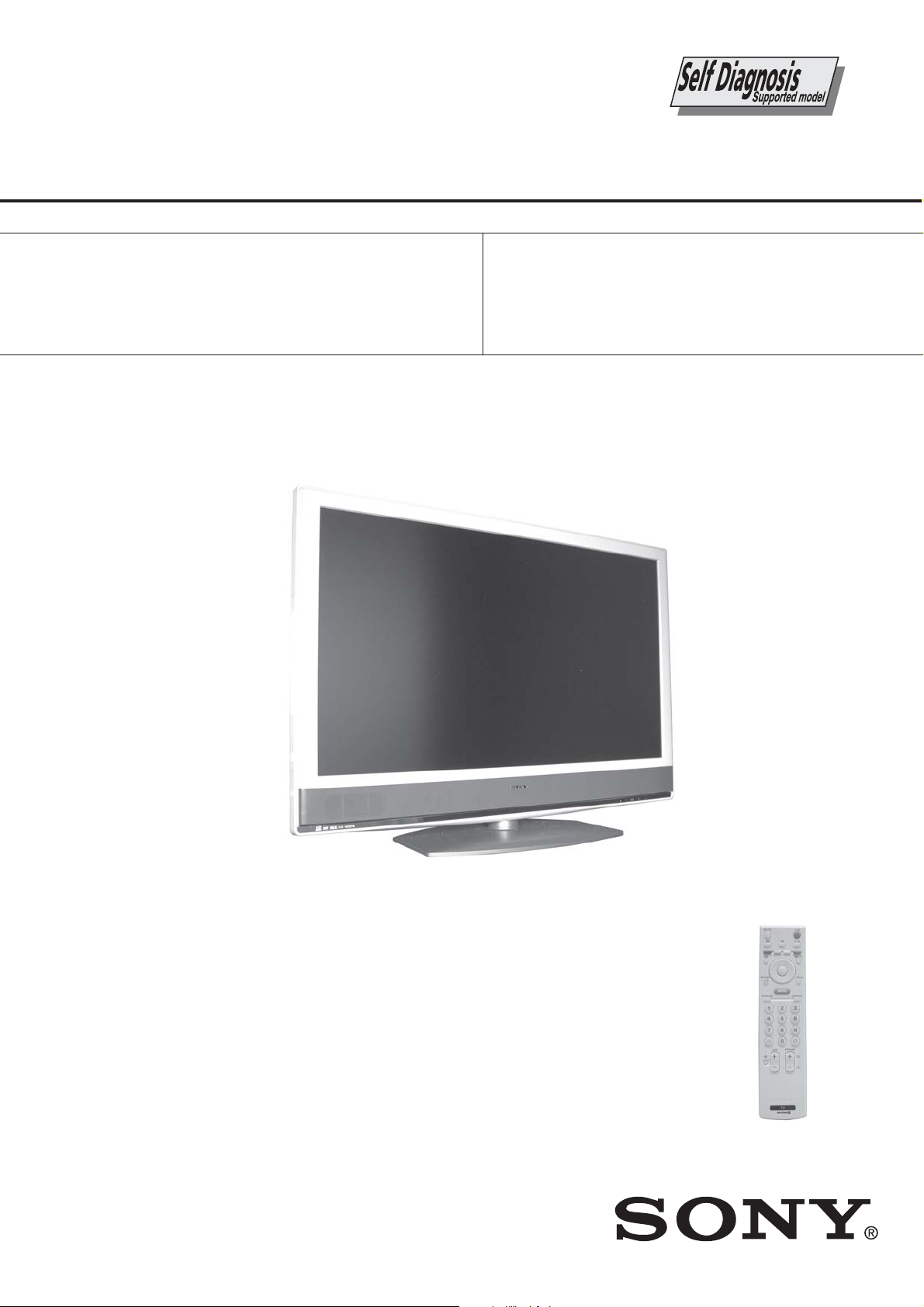
WAX2F
RM-ED008
SERVICE MANUAL
MODEL
KDL-40W2000
KDL-46W2000
COMMANDER DEST
RM-ED008 AEP
RM-ED008 AEP
WAX2F
MODEL
KDL-40W2000
KDL-46W2000
COMMANDER DEST
CHASSIS
RM-ED008 UK
RM-ED008 UK
KDL-40W2000 / KDL-46W2000
FLAT PANEL COLOR TV
- 1 -
RM-ED008
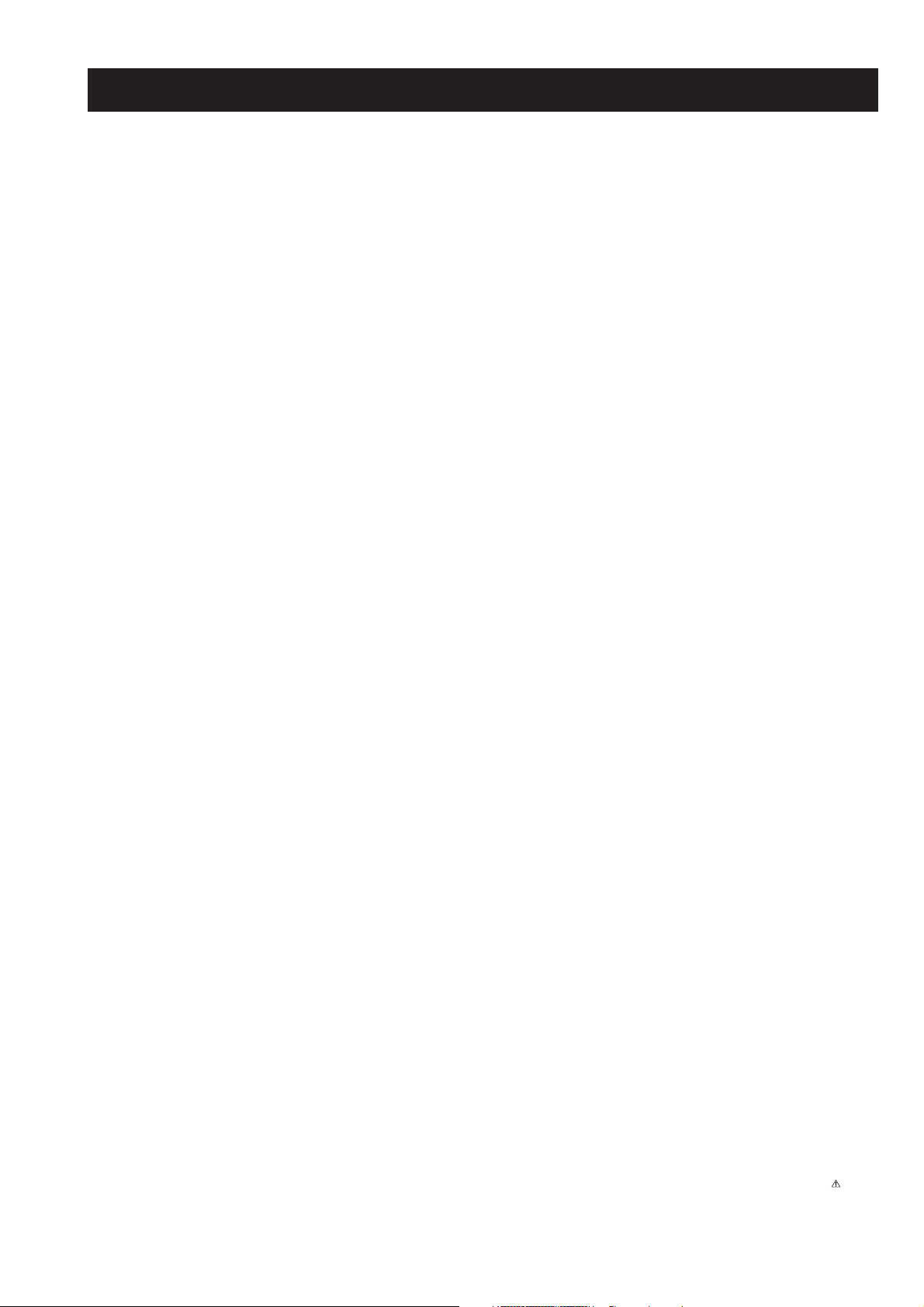
WAX2F
RM-ED008
TABLE OF CONTENTS
Section Title Page Section Title Page
Caution ................................................................ 3
Specifications ...................................................... 4
Connectors .......................................................... 6
Self Diagnosis ..................................................... 7
1. GENERAL ................................................................... 8
2. DISASSEMBLY
2-1. Rear Cover Removal........................................... 19
2-2. Stand Assy Removal .......................................... 19
2-3. Vesa Bracket Removal ........................................ 20
2-4. Loudspeaker Removal ........................................ 20
2-5. AC Inlet Removal ............................................... 21
2-6. AE and TUE Board Removal ............................. 21
2-7. BE and FEE Board Removal .............................. 22
2-8. G2A Board Removal .......................................... 22
2-9. H1E Board Removal........................................... 23
2-10. H2E or H46 Board Removal .............................. 23
2-11. H3E Board Removal ........................................... 24
2-12. LCD Panel Removal ........................................... 24
3. SET-UP ADJUSTMENTS
3-1. How to enter Service Mode ............................... 25
3-2. Signal Level Adjustment .................................... 25
3-2-1. Set up of AD calibration1 adjustment for
terrestrial analog ............................................... 25
3-2-2. Y signal calibration1 adjustment for
terrestrial analog ............................................... 25
3-2-3. Set up of C signal calibration1 adjustment for
terrestrial analog ............................................... 25
3-2-4. C signal calibration1 adjustment for
terrestrial analog ............................................... 26
3-2-5. Set up of AD calibration1 adjustment for
video ................................................................ 26
3-2-6. Y signal calibration1 adjustment for video ...... 26
3-2-7. Set up of C signal calibration1 adjustment for
video ................................................................ 26
3-2-8. C signal calibration1 adjustment for video ...... 26
3-2-9. Set up of AD calibration2 adjustment for
video ................................................................ 26
3-2-10. Y signal calibration2 adjustment for video .... 26
3-2-11. Set up of C signal calibration2 adjustment for
video .............................................................. 27
3-2-12. C signal calibration2 adjustment for video .... 27
3-3. Gamma Adjustment ........................................... 27
3-3-1. Set up mode for Gamma Adjustment .............. 27
3-3-2. Set up Trident internal SG and brightness
measurement .................................................... 27
3-4. White Balance Adjustment ................................. 27
3-4-1. Set up mode for White Balance Adjustment ... 27
3-4-2. White Balance of colour temperature “Cool” .. 27
3-4-3. White Balance of colour temperature “Neutral” 28
3-4-4. White Balance of colour temperature “Warm1” 28
3-4-5. White Balance of colour temperature “Warm2” 29
3-5. Panel Replacement ............................................. 29
- 2 -
3-6. Board Replacement ............................................ 29
3-6-1. AE Board Replacement ................................... 29
3-6-2. BE Board Replacement .................................... 29
4. DIAGRAMS
4-1. Block Diagrams(1) ............................................. 30
Block Diagrams(2) ............................................. 31
Block Diagrams(3) ............................................. 32
Block Diagrams(4) ............................................. 33
Block Diagrams(5) ............................................. 34
4-2. Circuit Board Location ........................................ 34
4-3. Schematic Diagrams and Printed Wiring
Boards ................................................................. 34
AE Board Schematic Diagram ............................ 35
AE Printed Wiring Board ................................. 38
BE Board Schematic Diagram ............................ 40
BE Printed Wiring Board ................................... 51
FEE Board Schematic Diagram .......................... 53
FEE Printed Wiring Board ................................. 59
G2A Board Schematic Diagram ......................... 60
G2A Printed Wiring Board ................................. 61
H1E Board Schematic Diagram .......................... 63
H1E Printed Wiring Board ................................. 64
H2E Board Schematic Diagram
(KDL-40W2000) ................................................ 63
H2E Printed Wiring Board
(KDL-40W2000) ................................................ 64
H3E Board Schematic Diagram .......................... 63
H3E Printed Wiring Board ............................... 64
H46 Board Schematic Diagram
(KDL-46W2000) ................................................ 65
H46 Printed Wiring Board
(KDL-46W2000) ................................................ 64
TUE Schematic Diagram .................................... 65
TUE Printed Wiring Board ................................. 67
4-4. Semiconductors ................................................... 68
5. EXPLODED VIEWS
5-1. Rear Cover and Stand Assembly........................ 70
5-2. Speakers.............................................................. 71
5-3. Chassis................................................................ 72
5-4. LCD Panel .......................................................... 73
6. ELECTRICAL PARTS LIST .................................. 74
WARNING !!
AN ISOLATION TRANSFORMER SHOULD BE USED DURING
ANY SERVICE WORK TO AVOID POSSIBLE SHOCK HAZARD
DUE TO LIVE CHASSIS, THE CHASSIS OF THIS RECEIVER IS
DIRECTLY CONNECTED TO THE POWER LINE.
SAFETY-RELATED COMPONENT WARNING !!
COMPONENTS IDENTIFIED BY SHADING AND MARKED
THE SCHEMATIC DIAGRAMS, EXPLODED VIEWS AND IN THE
PARTS LIST ARE CRITICAL FOR SAFE OPERATION. REPLACE
THESE COMPONENTS WITH SONY PARTS WHOSE PART
NUMBERS APPEAR AS SHOWN IN THIS MANUAL OR IN
SUPPLEMENTS PUBLISHED BY SONY.
ON
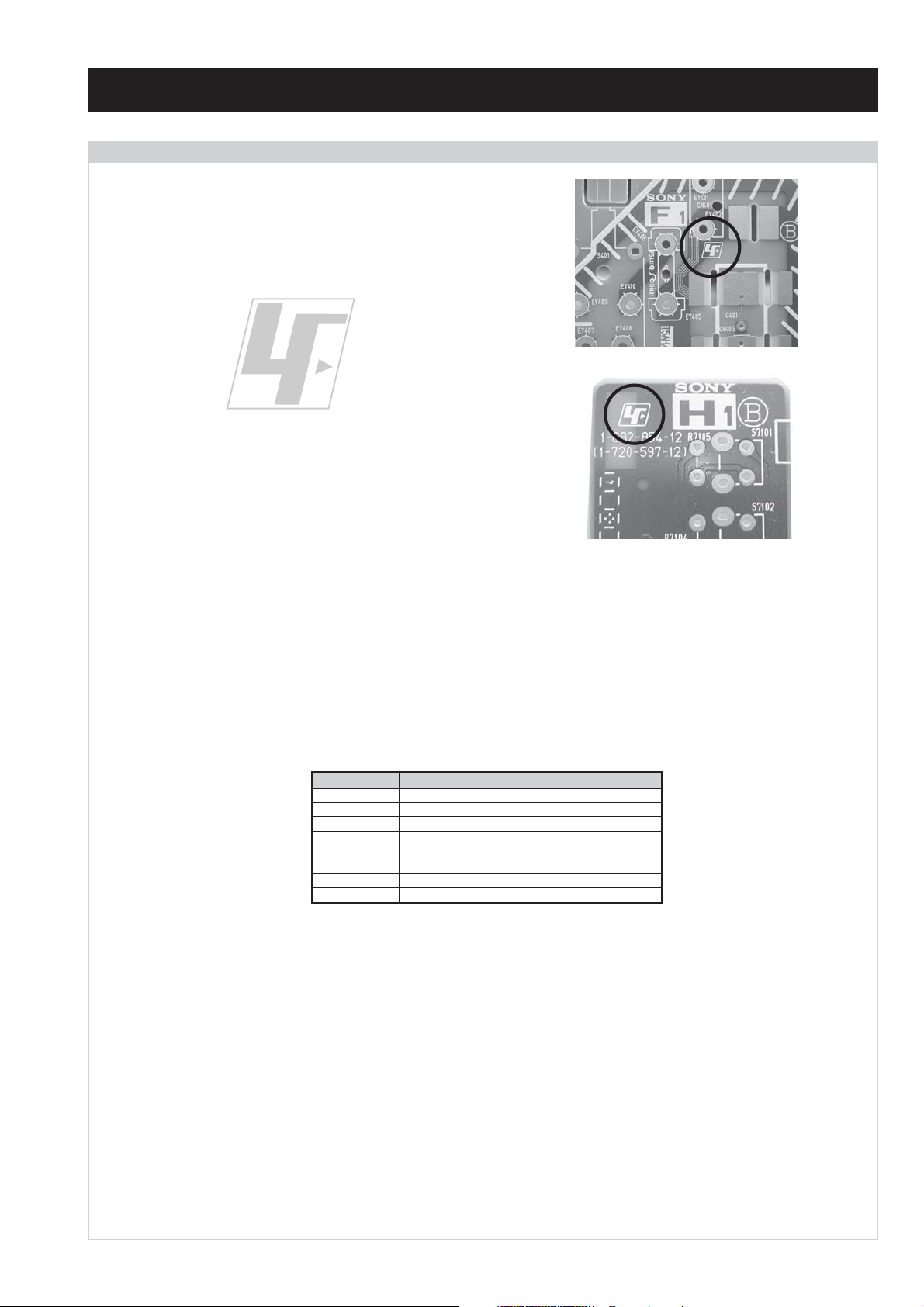
CAUTION
Lead Free Soldered Boards
The circuit boards used in these models have been processed using
Lead Free Solder. The boards are identified by the LF logo located
close to the board designation e.g. F1, H1 etc [ see examples ]. The
servicing of these boards requires special precautions to be taken as
outlined below.
WAX2F
RM-ED008
example 1
example 2
It is strongly recommended to use Lead Free Solder material in order to guarantee optimal quality of new solder joints. Lead Free Solder is
available under the following part numbers :
rebmuntraP retemaiD skrameR
91-500-046-7mm3.0gK52.0
02-500-046-7mm4.0gK05.0
12-500-046-7mm5.0gK05.0
22-500-046-7mm6.0gK52.0
32-500-046-7mm8.0gK00.1
42-500-046-7mm0.1gK00.1
52-500-046-7mm2.1gK00.1
62-500-046-7mm6.1gK00.1
Due to the higher melting point of Lead Free Solder the soldering iron tip temperature needs to be set to 370 degrees centigrade. This requires
soldering equipment capable of accurate temperature control coupled with a good heat recovery characteristics.
For more information on the use of Lead Free Solder, please refer to http://www.sony-training.com
- 3 -
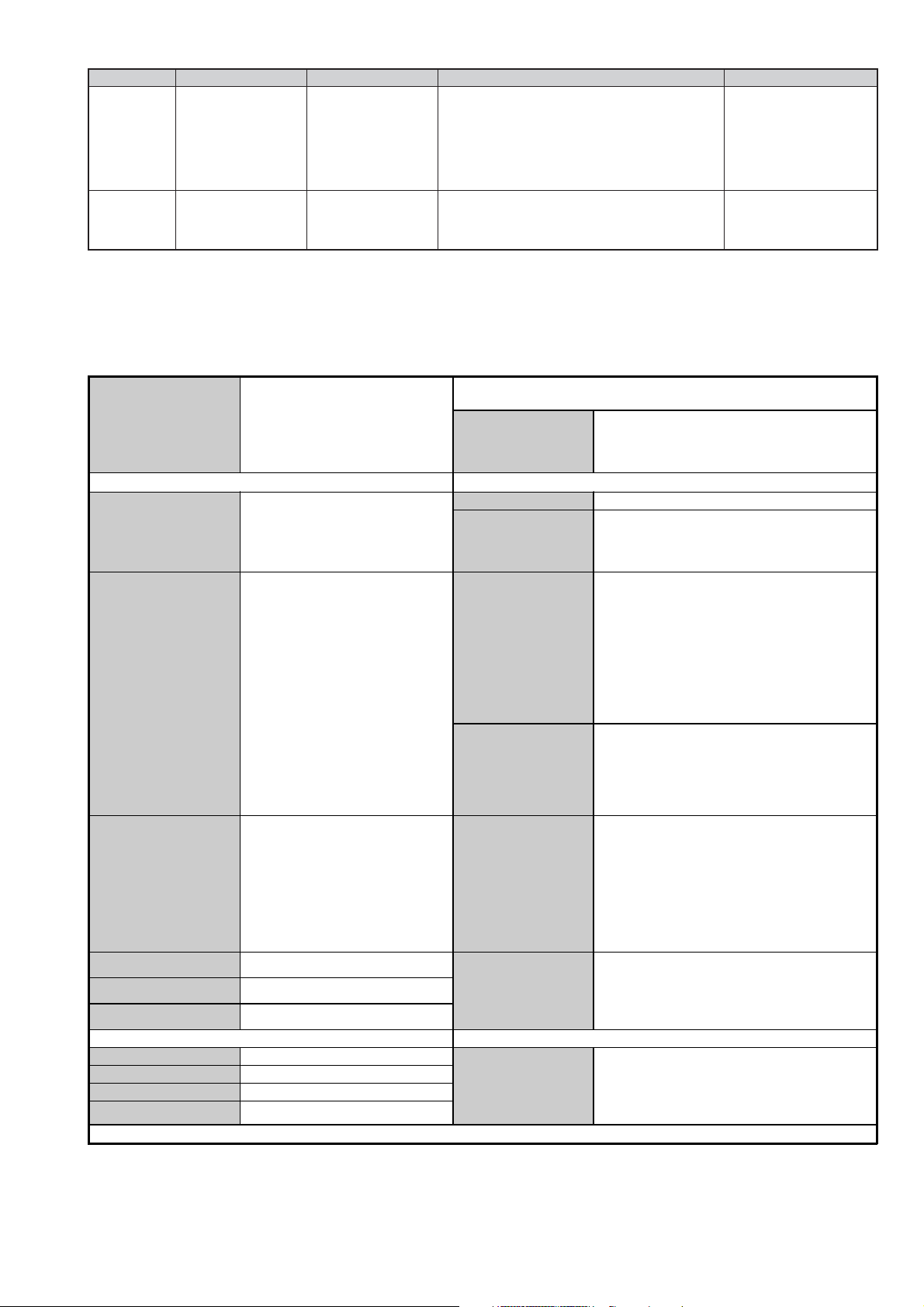
LEDOMMETI metsySnoisiveleT metsySoeretS egarevoClennahC metsySroloC
ET-BVD,L,I,K/D,H/G/B
UT-BVD,IoeretSM
ACIN96B-12B:FHU
MACIN/NAMREG
oeretS
21E-20E:FHV
96E-12E:FHU
02S-10S:VTAC
14S-12S:REPYH
R,21R-1R:K/D
96R-12
96B-12BFHU:I
96F-12F,Q-B,01F-2F:L
WAX2F
RM-ED008
MACES,LAP
34.4/85.3CSTN
)YLNOOEDIV(
LM@PM2-GEPM
MACES,LAP
34.4/85.3CSTN
)YLNOOEDIV(
LM@PM2-GEPM
Projected Picture Size
Input/Output Terminals [REAR] General Specifications
1: 21-pin Euro connector
(CENELEC standard)
2: 21-pin Euro connector
(CENELEC standard)
Phono Jacks
LCD(Liquid Crystal Display) Panel
Approx 101.6cm (KDL-40W2000)
Approx 116.8cm (KDL-46W2000).
Inputs for Audio and Video signals.
Inputs for RGB.
Outputs of TV Video and Audio
signals.
Inputs for Audio and Video signals.
Inputs for RGB.
Outputs of Video and Audio signals
(Selectable). SmartLink interface.
Output Connectors variable for
Audio Signals.
Sound Output
Right and Left speaker
Sub-woofer
Power Requirements 220 - 240V
Power Consumption/
Standby
Dimensions
Weight
Supplied Accessories
2 x 10W (RMS)
Approx 185W/0.3W (KDL-40W2000)
Approx 225W/0.3W (KDL-46W2000)
Approx 988x715x266mm
(KDL-40W2000 with stand)
Approx 988x665x105mm
(KDL-40W2000 without stand)
Approx 1120x805x334mm
(KDL-46W2000 with stand)
Approx 1120x755x118mm
(KDL-46W2000 without stand)
Approx 27.5kg (KDL-40W2000 with stand)
Approx 23.0kg (KDL-40W2000 without stand)
Approx 36.0kg (KDL-46W2000 with stand)
Approx 30.0kg (KDL-46W2000 without stand)
RM-ED008 Remote Commander (1)
IEC designated R06 battery (2)
Mains Lead (1)
Coaxial Lead (1)
Cable Holder (1)
Support Belt (1) and Screws (2)
Stand (1) and Screws (4)
HDMI Inputs HDMI Connectors.
PC Input 15 Pin D-Sub Connector.
CAM Conditional Access Module
Input/Output Terminals [SIDE] Remote control system : Infrared control
Headphone jack Stereo mini jack
Audio input Phono jacks
Video input Phono jack
S Video input 4 pin mini DIN
Design and specifications are subject to change without notice.
Other Features
Power requirements
Wide viewing angle LCD Panel, DVB-T Tuner,
Live colour creation, Highly integrated systemon-a-chip (Trident), HDMI input, PC input.
3V dc
2 batteries IEC designation
R06 (size AA)
- 4 -
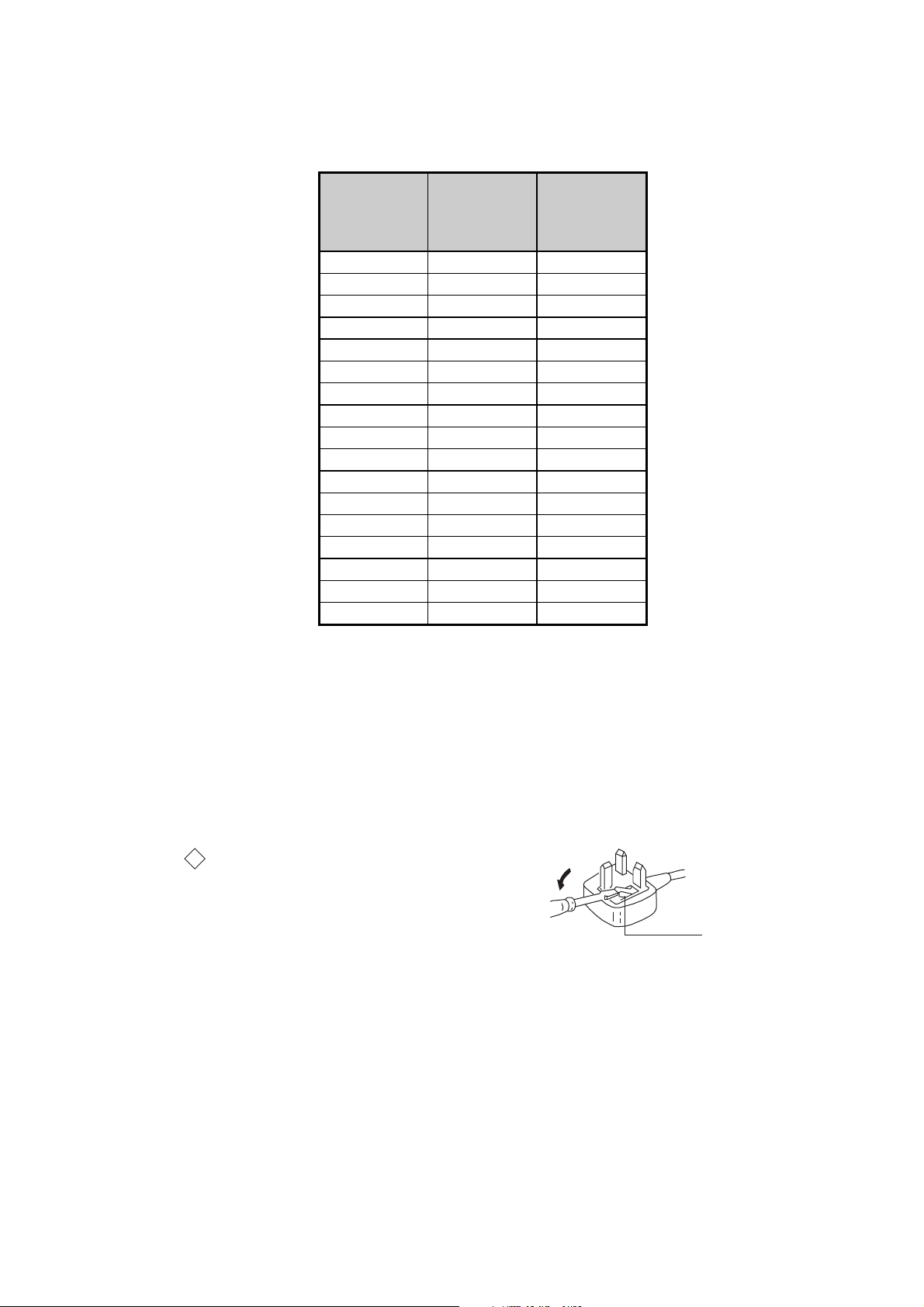
WAX2F
RM-ED008
Model Name
Item
PA P OF F O F F
PAT O F F O F F
RGB Priority ON ON
Sub Woofer OFF OFF
Scart 1 ON ON
Scart 2 ON ON
Front in (6) ON ON
Projector OFF OFF
Norm B/G ON OFF
Norm I ON ON
Norm D/K ON OFF
Norm AUS OFF OFF
Norm L ON OFF
Norm SAT OFF OFF
Norm M OFF OFF
Teletext ON ON
Nicam Stereo ON ON
KDL-40W2000
KDL-46W2000
(AEP)
KDL-40W2000
KDL-46W2000
(UK)
WARNING (UK Models only)
The flexible mains lead is supplied connected to a B.S. 1363 fused
plug having a fuse of 10 AMP rating. Should the fuse need to be
replaced, use a 10 AMP FUSE approved by ASTA to BS 1362, ie one
that carries the
IF THE PLUG SUPPLIED WITH THIS APPLIANCE IS NOT SUITABLE FOR THE OUTLET SOCKETS IN YOUR HOME, IT SHOULD
BE CUT OFF AND AN APPROPRIATE PLUG FITTED. THE PLUG
SEVERED FROM THE MAINS LEAD MUST BE DESTROYED AS A
PLUG WITH BARED WIRES IS DANGEROUS IF ENGAGED IN A
LIVE SOCKET.
When an alternative type of plug is used, it should be fitted with a
10 AMP FUSE, otherwise the circuit should be protected by a
10 AMP FUSE at the distribution board.
ASA
T
mark.
How to replace the fuse.
Open the fuse compartment with
a screwdriver blade and replace
the fuse.
FUSE
- 5 -
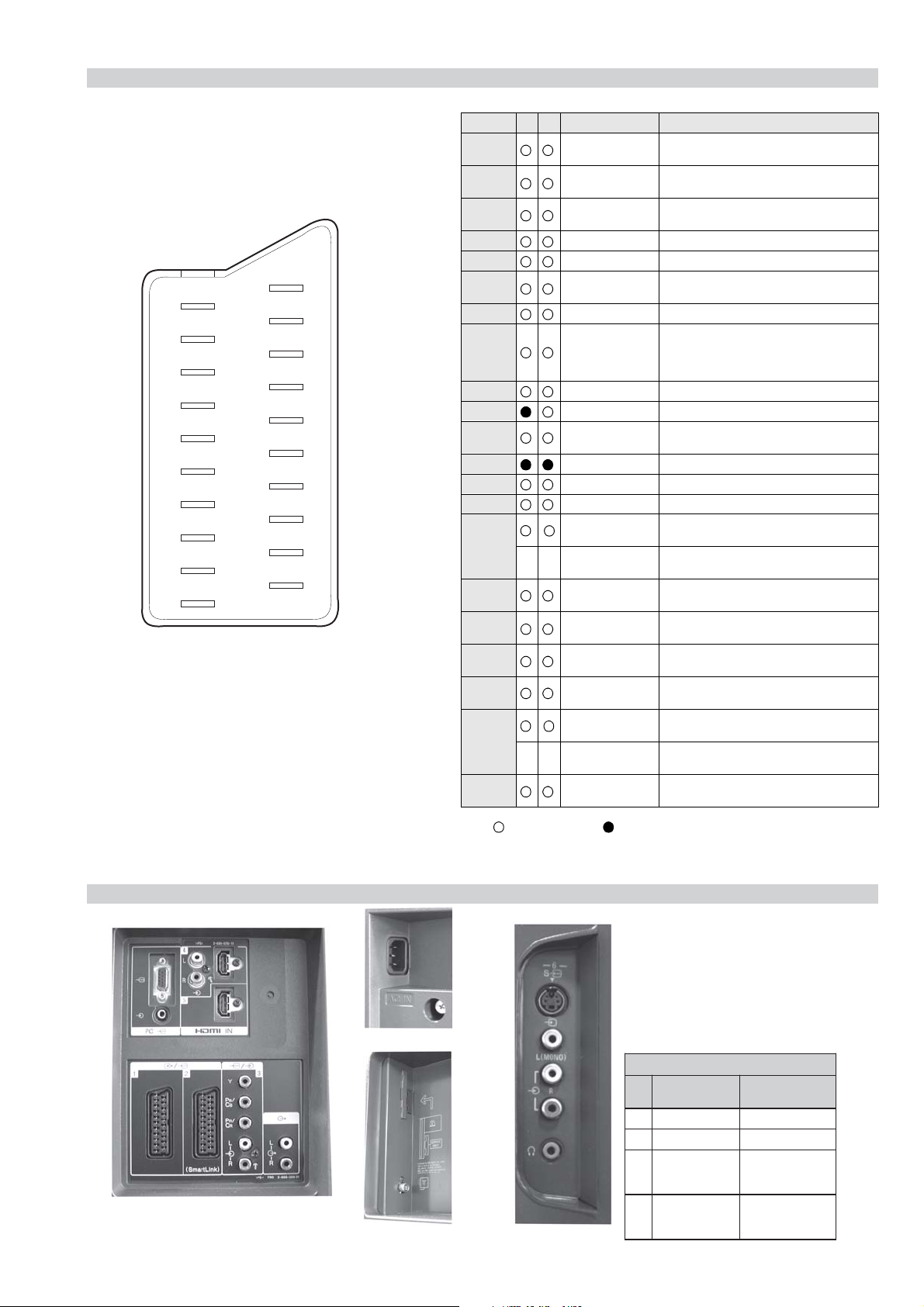
21 pin connector
21
19
17
15
13
11
9
7
5
3
1
20
18
16
14
12
10
8
6
4
2
Pin No 1 2 Signal Signal level
1 Audio output B
2
3
4 Ground (audio)
5 Ground (blue)
6 Audio input A
7 Blue input 0.7 +/- 3dB, 75 ohms positive
8 Function select
9 Ground (green)
10 AVlink
11 Green Green signal : 0.7 +/- 3dB, 75 ohms,
12 Open
13 Ground (red)
14 Ground (blanking)
15
_ (S signal Chroma
16 Blanking input
17 Ground (video
18 Ground (video
19 Video output 1V +/- 3dB, 75ohms, positive sync 0.3V
20
21 Common ground
(right)
Audio input B
(right)
Audio output A
(left)
(left)
(AV control)
_ _ Red input 0.7 +/- 3dB, 75 ohms, positive
-
-
input)
(Ys signal)
output)
input)
Video input 1V +/- 3dB, 75ohms, positive sync 0.3V
Video input
--
Y (S signal)
(plug, shield)
Standard level : 0.5V rms
Output impedence : Less than 1kohm*
Standard level : 0.5V rms
Output impedence : More than 10kohm*
Standard level : 0.5V rms
Output impedence : Less than 1kohm*
Standard level : 0.5V rms
Output impedence : More than 10kohm*
High state (9.5-12V) : Part mode
Low state (0-2V) : TV mode
Input impedence : More than 10K ohms
Input capacitance : Less than 2nF
positive
0.3 +/- 3dB, 75 ohms, positive
High state (1-3V) Low state (0-0.4V)
Input impedence : 75 ohms
(-3+10dB)
(-3+10dB)
1V +/- 3dB, 75ohms, positive sync 0.3V
(-3+10dB)
WAX2F
RM-ED008
Connected Not Connected (open) * at 20Hz - 20kHz
Rear Connection Panel Side Connection Panel
S-Video
socket
niP
oN
1dnuorG-
2dnuorG-
3tupni)langisS(Y,mho57Bd3-/+V1
4tupni)langisS(CBd3-/+V3.0
langiS leveLlangiS
noitarugifnocniptekcosoediVS
V3.0.cnySevitisop
Bd01+3-
itisop,mho57
ev
.cnyS
- 6 -
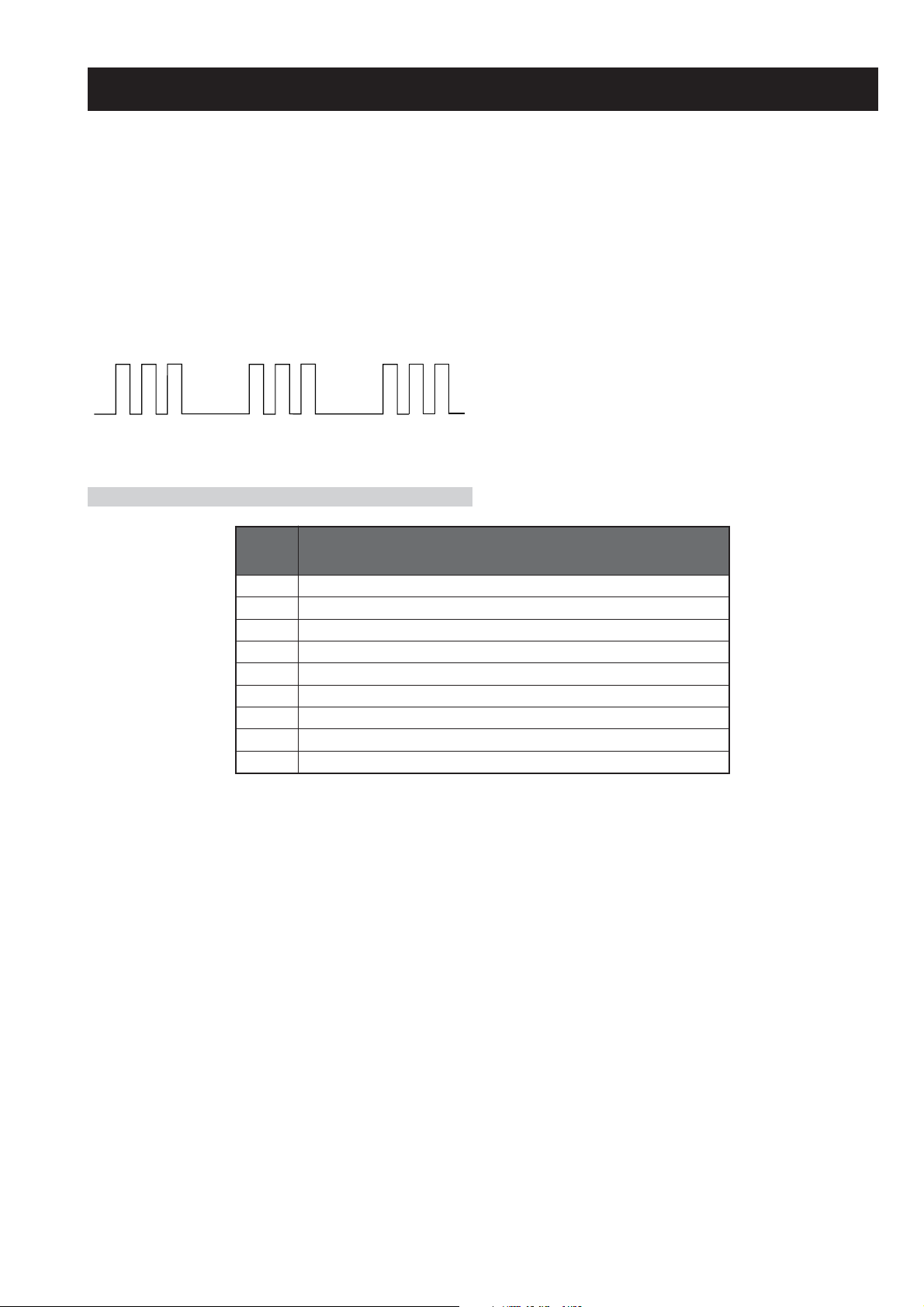
WAX2F
RM-ED008
WAX2F SELF DIAGNOSTIC SOFTWARE
The identification of errors within the WAX2F chassis is triggered in one of two ways :- 1: Busy or 2: Device failure to respond to IIC. In the
event of one of these situations arising the software will first try to release the bus if busy (Failure to do so will report with a continuous
flashing LED) and then communicate with each device in turn to establish if a device is faulty. If a device is found to be faulty the relevant
device number will be displayed through the LED (Series of flashes which must be counted).
Flash Timing Example : e.g. error number 3
StBy LED
ON ON
OFF
LED Error Code
OFF
DEL
RORRE
EDOC
1)3TRELACD(elbuorTegatloVylppuSV33GERNU
2)2TRELACD(elbuorTegatloVV6/V5ED,8.1DV
3)1TRELACD(
4elbuorTthgilkcaB
5elbuorTegatloVylppuSniaM
6elbuorTegatloVdeilppArekaepS
7)
8elbuorTCItnedirT
9)TORP_SC_SB/snoitacinummoC(el
buorTTTD
elbuorTegatloVV5LENAP,V5.01GERNU
NOITPIRCSEDRORRE
edislenapehtno.pse(erutarepmeT-edisnIniesaercnInarotinoM
- 7 -
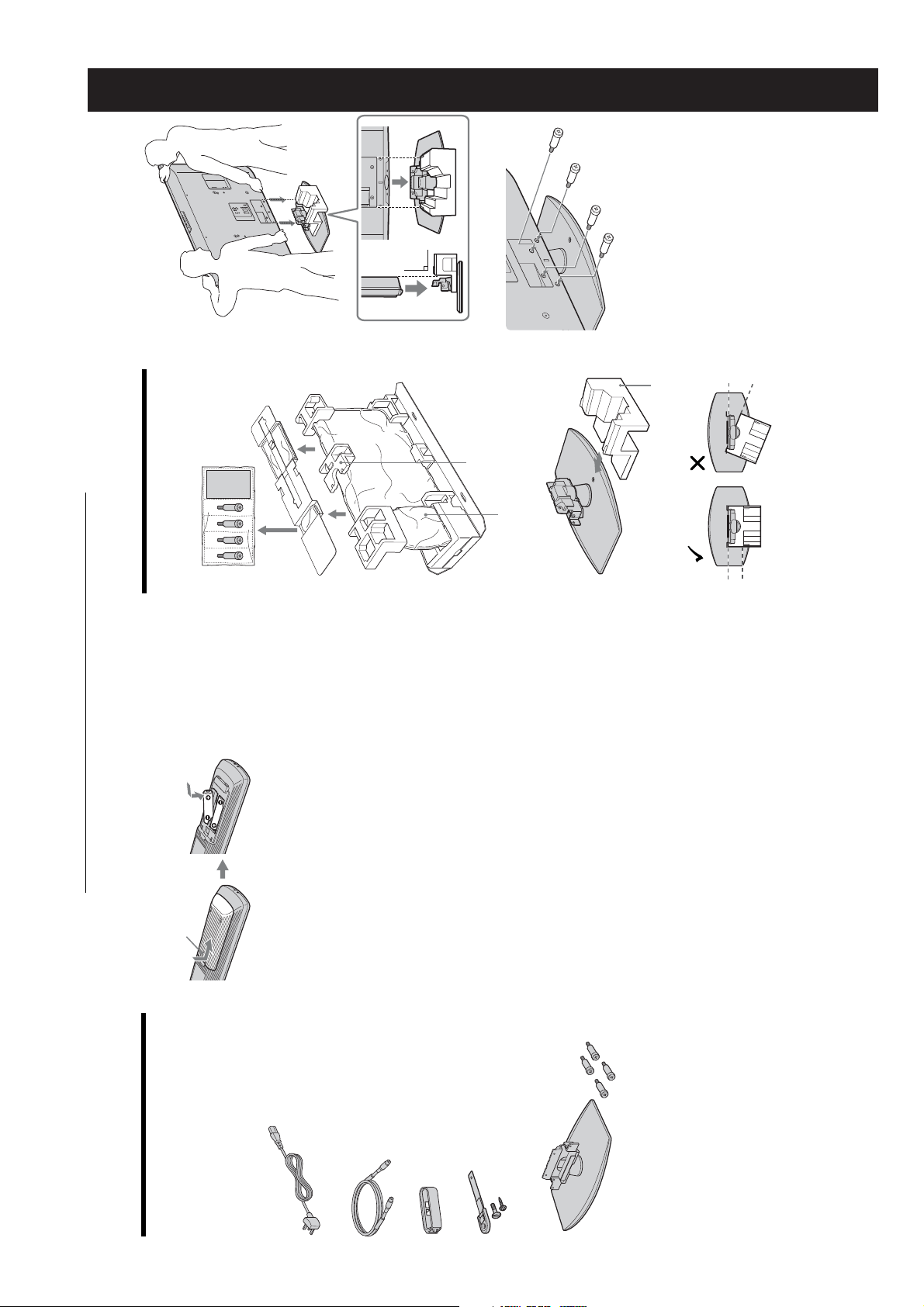
WAX2F
1
RM-ED008
SECTION 1 GENERAL
90°
Take out the stand, screws, and packaging
3
4
Packaging material
material to begin stand setup. 2Set the packaging material as shown.3Place the TV directly to the stand as
1
Packaging material
shown.
After placing the TV on the stand, remove the
packaging material.
Fix the TV to the stand using the supplied
screws.
the TV on the stand.
4
at approximately 1.5 N·m (15 Kgf·cm).
Notes
• This TV is very heavy, so two or more p eople should place
• If using an ele ctric screwdriver, set the tightening torque
2: Attaching the stand
The operating instructions mentioned here are partial abstracts
from the Operating Instruction Manual. The page numbers of
the Operating Instruction Manual remain as in the manual.
Push and slide to open.
and new batteries.
Certain regions may regulate disposal of the battery.
Please consult your local au thority.
on it, or spill liquid of a ny kind onto it.
source, or in a place subject to direct sunlight, or in a damp
To insert batteries into the remote
Notes
• Observe the correct polarity when inserting batteries.
• Do not use different type s of batteries together o r mix old
• Dispose of batteries in an environm entally friendly way.
room.
• Handle the remote control with care. Do not drop or step
• Do not place th e remote control in a lo cation near a heat
Stand
2
1: Checking the
accessories
Remote RM-ED008 (1)
Size AA batteries (R6 type) (2)
Mains lead (Type BF) (1)
Coaxial cable (1)
Cable holder (1)
Support belt (1) and screws (2)
Stand (1) and screws (4)
– 8 –
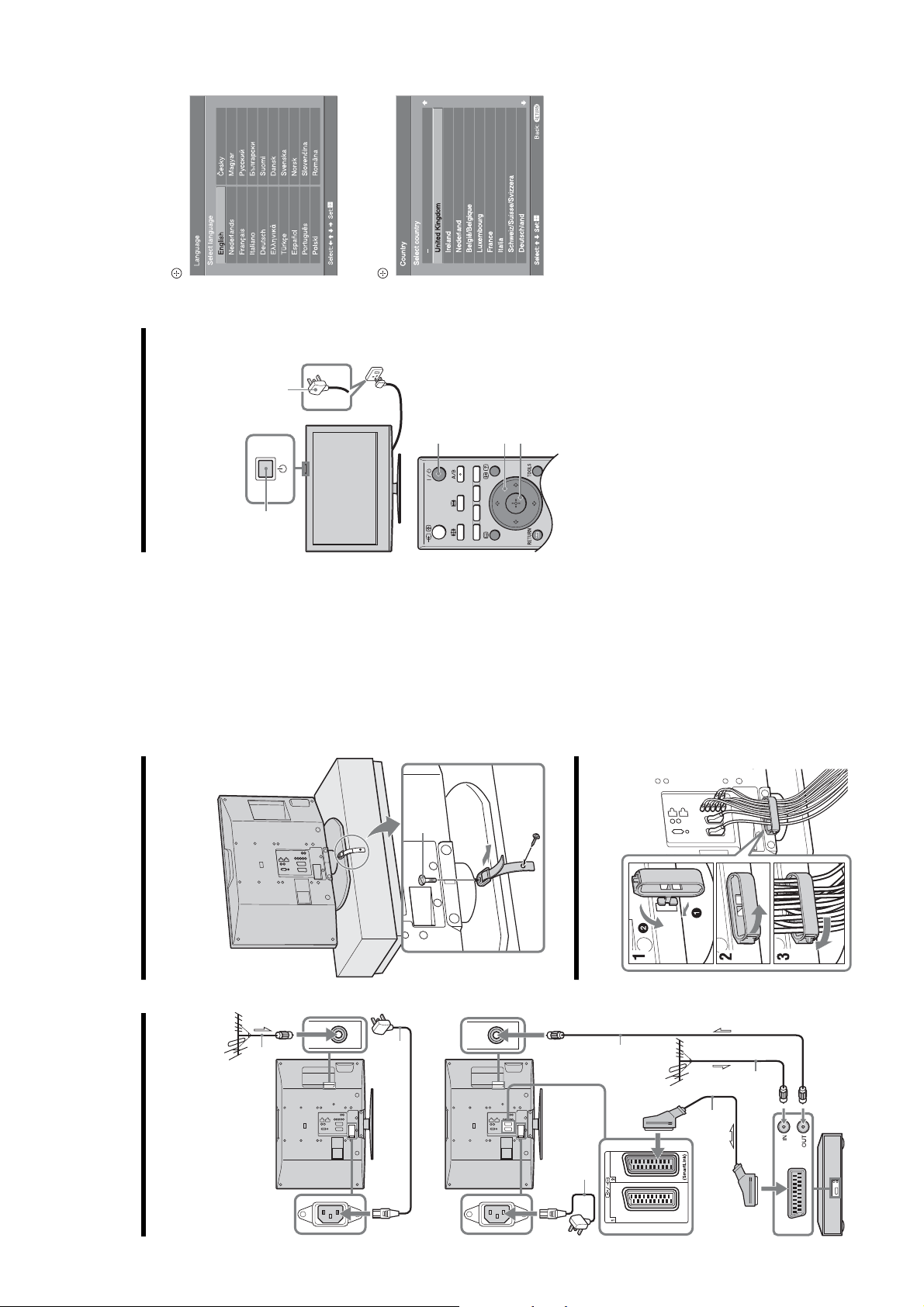
to select the language
g
/
G
/
f
/
F
.
displayed on the menu screens, then press
Press
3
WAX2F
RM-ED008
to select the country/region in
f
/
F
.
which you will operate the TV, then press
Press
4
1
2
3,4
3,4
If the country/region in which you want to use the
TV does not appear in the list, select “-” instead of
a country/region.
The message confirming the TV start auto-tuning
appears on the screen, then go to “7: Auto-tuning
the TV”.
(standby)
1
6: Selecting the
language and country/
2
region
Connect the TV to your mains socket (220-
240V AC, 50Hz).2Press 1 on the TV (top side).
When you switch on the TV for the first time, the
Language menu appears on the screen.
When the TV is in standby mode ( the
indicator on the TV (front) is red), press "/1 on
the remote to switch on the TV.
1
2
1
3
4: Preventing the TV
3: Connecting an aerial/
from toppling over
VCR
5: Bundling the cables
(supplied)
Coaxial cable
Mains lead (supplied)
Mains lead
Connecting an aerial only
Connecting an aerial and VCR
– 9 –
(supplied)
Coaxial cable
Coaxial cable
(not supplied)
Scart lead (not
(supplied)
supplied)
VCR
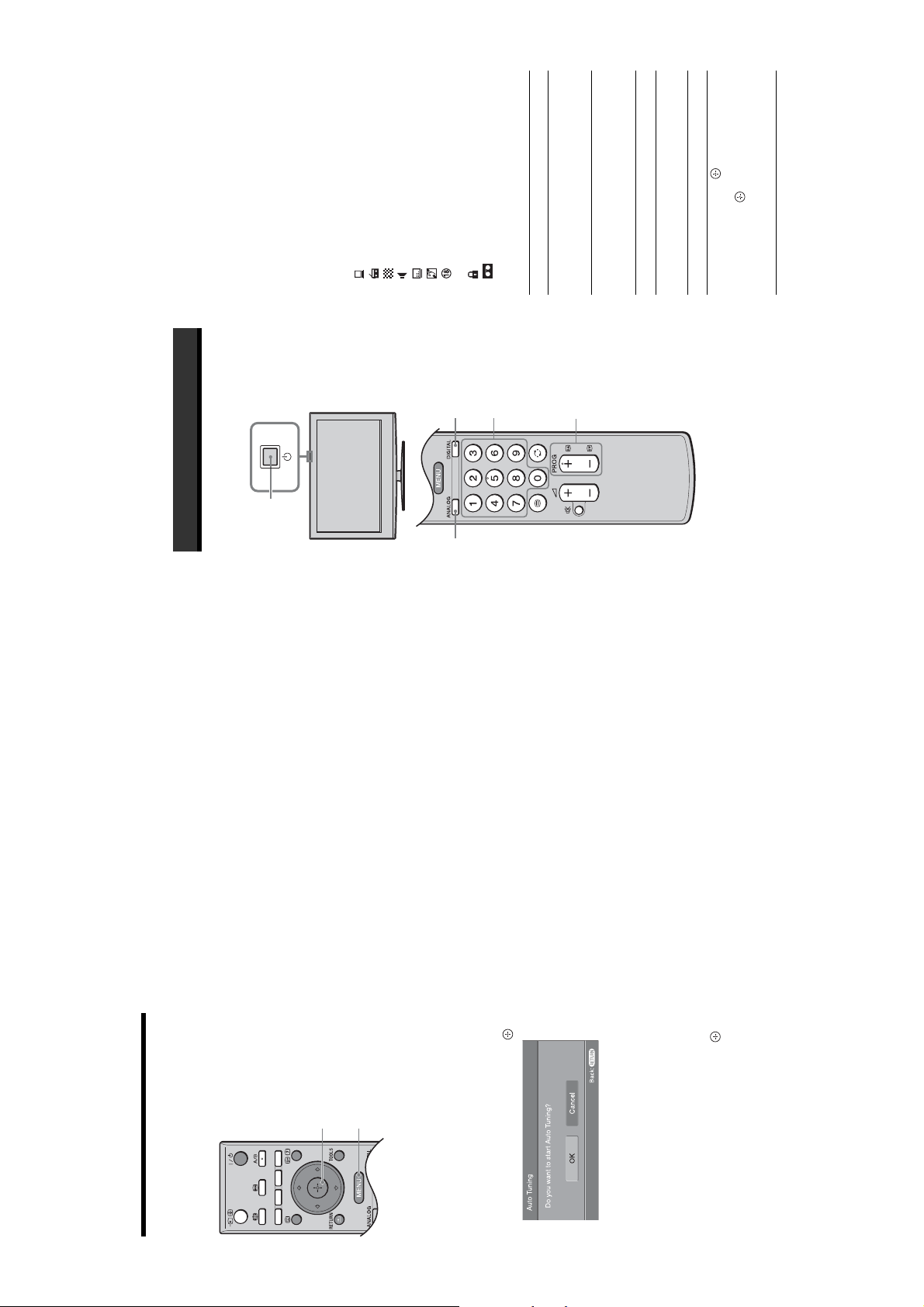
Press the number buttons or PROG +/- to
select a TV channel.
3
WAX2F
RM-ED008
, then press
f
/
F
.
Press . To select an analogue
Press "/1.
programme (from 4 to 18 years)
: Radio service
: Scrambled/Subscription service
: Subtitles available
To select channel numbers 10 a nd above using the
number buttons, enter the second and third digits
within two seconds.
To select a digital channel using the Digital
Electronic Programme Guide (EPG), see page 18.
: Interactive service is available (Digital Text)
In digital mode
An information banner appears briefly. The
following icons may be indicated on the banner.
: Subtitles available for the hearing impaired
: Multiple audio languages available
: Current programme is being recorded
: Recommended minimum age for current
: Parental Lock
Additional operations
To Do this
Turn off the TV
3
22
volume level.
Press %. Press 2 +/- to set the
temporarily
(Standby mode)
Turn on the TV
from Standby mode
without sound
3
- (decrease).
Adjust the volume Press 2 + (increase)/
Turn off the TV Press 1 on the TV (top side).
channel, press
To access the Input signal index
table, see page 21.
Access the
Programme index
table (in analogue
Mute the sound Press %. Press again to restore.
mode only)
Watching TV
Watching TV
1
Press 1 on the TV (top side) to switch on
the TV.
When the TV is in standb y mode (the 1 (standby)
indicator on the TV (front) is red), press "/1 on
the remote to switch on the TV.
Press DIGITAL to switch to digital mode or
ANALOG to switch to analogue mode.
The channels available vary depending on the
mode.
1
2
Press MENU to exit.
The TV has now tuned in all the available
channels.
4
Note
When a digital broadcast channel cannot be received, or
when selecting a region in which there are no digital
broadcasts in step 4 under “6: Selecti ng the language and
country/region”, the time must be set from “Clock Set” in the
“Set-up” menu (page 29) after performing step 4.
4
2
Before you start auto-tuning the TV, insert
a pre-recorded tape into the VCR
connected to the TV (page 6) and start play
back.
The video channel will be located and stored on
the TV during auto-tuning.
If no VCR is connected to the TV, this procedure
is not required. Go to step 2.
7: Auto-tuning the TV
Press G/g to select “OK”, then press .
The TV will now search for and store all available TV
channels.
1
2
The TV starts searching for all available digital
channels, followed by all available analogue
channels. This may take some time, please be
patient and do not press any buttons on the TV or
remote.
If a message appears for you to confirm the aerial
connections
No digital or analogue channels were found.
Check all the aerial connections and press to
start auto-tuning again.
When the Programme Sorting menu
appears on the screen, follow the steps of
“Programme Sorting” (page 32).
If you do not change the order in which the
analogue channels are stored on the TV, go to step
4.
3
– 10 –
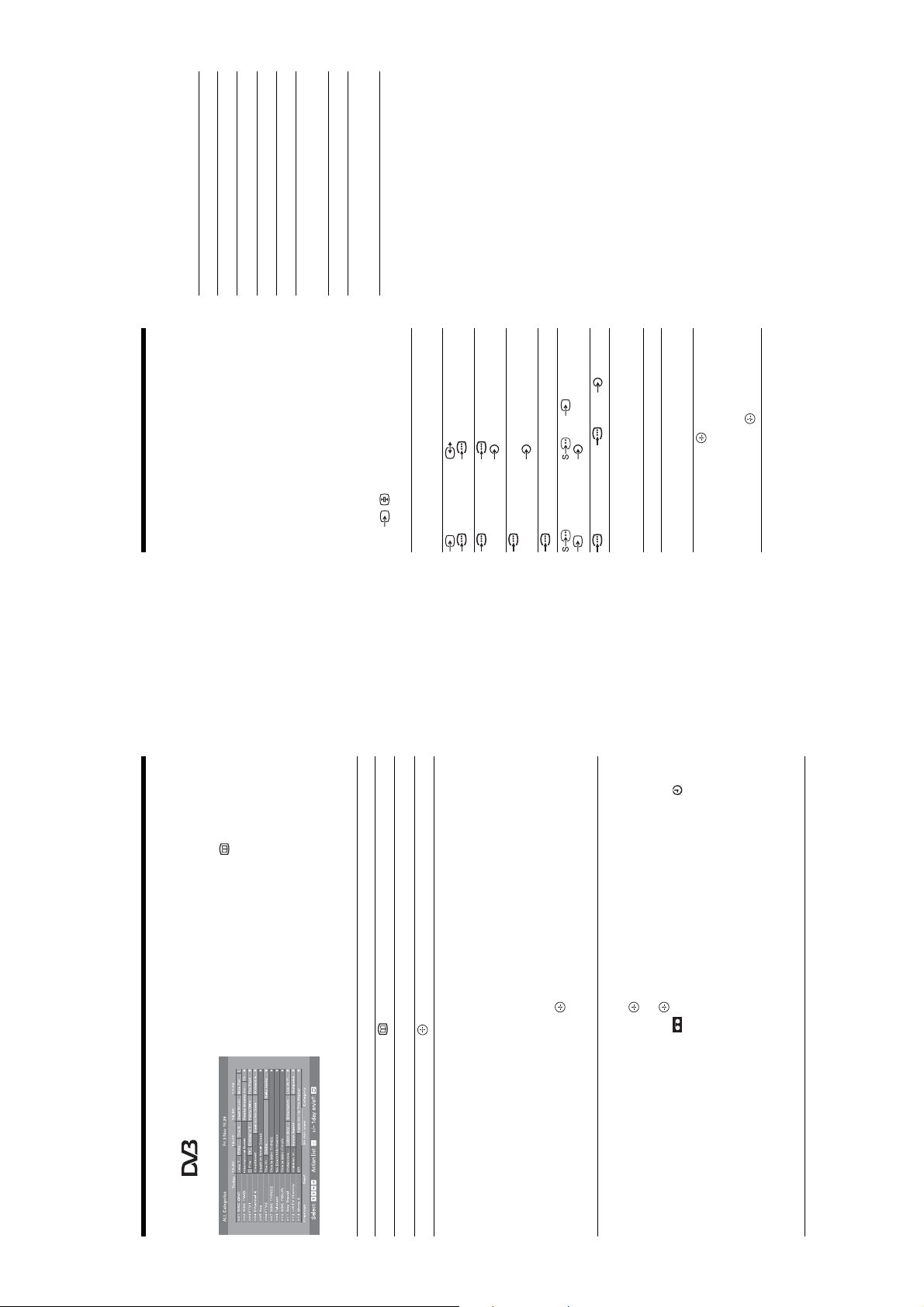
Using the Tools menu
WAX2F
RM-ED008
Allows you to switch to digital
mode and obtain the time.
Press TOOLS to display the following options when
viewing pictures from connected equipment other
than PC.
Options Description
Close Closes the Tools menu.
Power Saving See page 29.
Picture Mode See page 23.
Sound Mode See page 25.
Auto Clock Set (in
analogue mode only)
headphones.
Sleep Timer See page 28.
i Volume Adjusts the volume of the
,
f
/
) and
R
/C
R
, P
B
/C
B
1/2
1/2 or
3 (L, R)
Labels of input jacks
6 or 6, and
(L, R)
6 (L (MONO), R)
Press DIGITAL or ANALOG.
F
.) To
g
select an input source, press
Press to access the Input signal
then press .
index table. (Then, only in
analogue mode, press
Viewing pictures from
connected equipment
Switch on the connected equipment, then
In digital mode, press to display the
1
perform one of the following operation.
Digital Electronic Programme Guide
For equipment connec ted to the scart sockets using a
fully-wired 21-pin scart lead (page 38)
Start playback on the connected equipment.
(EPG).2Perform the desired operation, as shown in
the following table.
AV6 or
AV 1 /2
AV1/2 or
On screen
The picture from the connecte d equipment appears on
the screen.
For an auto-tuned VCR (page 8)
In analogue mode, press PROG +/-, or the number
buttons, to select the video channel.
For other connected equipment (page 37)
Press / repeatedly until the correct input
Note
Programme information will on ly be displayed if the TV
station is transmitting it.
display
symbol (see below) appears on the screen.
to select a category. The category name is
g
/
.
g
/
G
/
f
/
F
G
/
f
/
F
1 Press the blue button.
2 Press
AV4 HDMI IN 4 and HD MI IN 4
AV3 3 (Y, P
The categories available include:
“Favourite”: Contains all the channels that have been stored in the
Favourite list (page 20).
displayed on the side.
“All Categories”: Contains all available channels.
AV 6
AV5 HDMI IN 5
Category name (e.g. “News”): Contains all channels corresponding to the
selected category .
The Digital Electronic Programme Guide (EPG) now only displays the
3 Press .
PC PC an d PC
Additional operations
To Do this
Return to normal
TV mode
Access the Input
signal index table
(except for PC video
input signal)
to select the future programme you want to
g
/
G
/
to select “Timer REC”.
f
f
/
/
F
F
current programmes from the category selecte d.
record.
1 Press
2 Press .
A symbol appears by that programme’s information. The
indicator on the TV (front) lights up in orange.
VCRs. If your VCR is not Smartlink compatible, a message will be displayed to
remind you to set your VCR timer.
switch off the TV completely or the recording may be cancelled.
code will appear on the screen. For more details refer to “Parental Lock” on
3 Press
4 Press to set the TV and your VCR timers.
• You can set VCR timer recordi ng on the TV only for Smartlink compatib le
Notes
page 36.
• Once a recording has begun , you can switch the TV to standby mode, but do not
• If an age restriction for pro grammes has been selected, a message asking for pin
Checking the Digital Electronic Programme Guide
(EPG) *
Digital Electronic Programme Guide (EPG)
Set a programme to be recorded – Timer
* This function may not be av ailable in some countries.
To Do thi s
Turn off the EPG Press .
Move through the EPG Press
Watch a current programme Press while the current programme is selected.
Sort the programme information by
category – Category list
REC
– 11 –
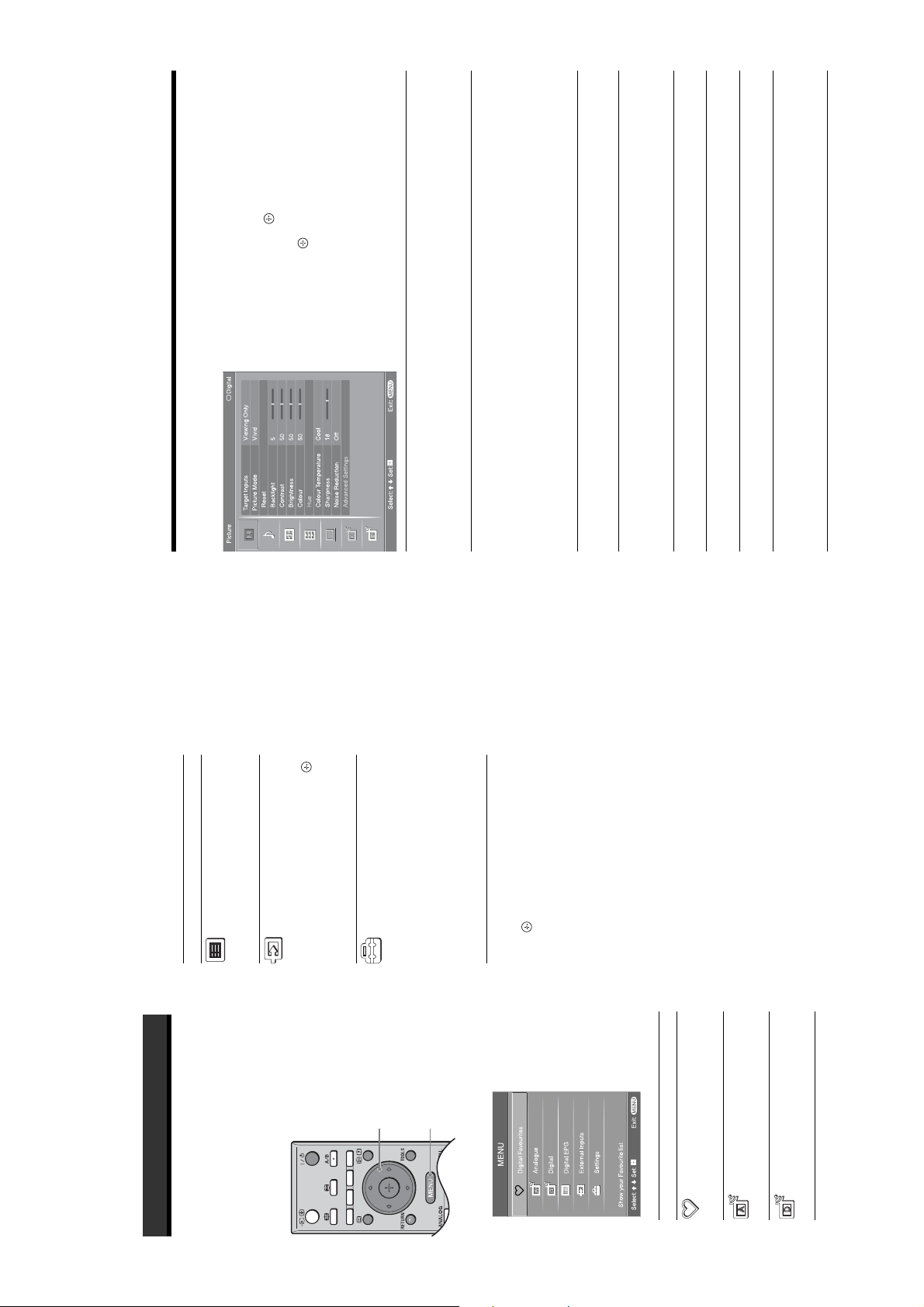
WAX2F
RM-ED008
to select an option.
g
/
to select a menu icon, then
f
/
F
press .
Press
2
G
/
f
/
F
Press
3
Selects whether to apply settings made in the Picture menu to all inputs, or only to
the input currently being watched.
“All”: Applies settings to all inputs.
“Viewing Only”: Applies settings only to the current input.
Selects the picture mode except for PC input source.
“Vivid”: For enhanced picture contrast and sharpness.
“Standard”: For standard picture. Recommended for home entertainment.
“Custom”: Allows you to store your preferred settings.
Selects the display mode for PC input souce.
“Video”: For video images.
“Text”: For text, charts or tables.
Resets all picture settings except “Target Inputs”, “Picture Mode” and ”Display
Mode” to the factory settings.
Adjusts the brightness of the backlight.
Tip
“Backlight” is not avai lable when you set “Power Saving” to “High” (page 29).
Increases or decreases picture contrast.
Brightens or darkens the picture.
Increases or decreases colour intensity.
Increases or decreases the green tones and red tones.
Tip
“Hue” can only be adjusted for an NTSC colour signal (e.g., U.S.A. video tapes).
to select “Settings” on MENU,
f
/
F
then press .
Press
You can select the options listed below on the Picture
menu.
1
Picture menu
Digital EPG
Displays the Digital Electronic
Programme Guide (EPG).
For details about settings, see page 18.
External Inputs
Selects equipment connected to your TV.
• To watch the desired external inpu t,
Icon Description
Target Inputs
select the input source, then press .
select “Edit AV Labels”, then see
page 28.
• To assign a label to an external input,
Settings
Displays the Settings menu where most
of the advanced settings and adjustments
are performed.
For details about settings, see page 23 to
36.
Note
The options you can adjust vary depending
Picture Mode
.
to select an option
on the situation. Unavailable options are
greyed out or not displayed.
f
/
F
Press
2
Press to confirm a selected option.
3
Display Mode
To exit the menu, press MENU.
Reset
Backlight
Contrast
Brightness
Colour
Hue
Using MENU Functions
Navigating through
menus
“MENU” allows you to enjoy various convenient
features of this TV. You can easily select channels or
inputs sources and change the settings for your TV.
2,3
1
Displays the Favourite list. For details
about settings, see page 2 0.
Analogue
Returns to the last viewed analogue
channel.
Digital
Returns to the last viewed digital
channel.
Press MENU to display the menu.
Digital Favourites
Icon Description
1
– 12 –
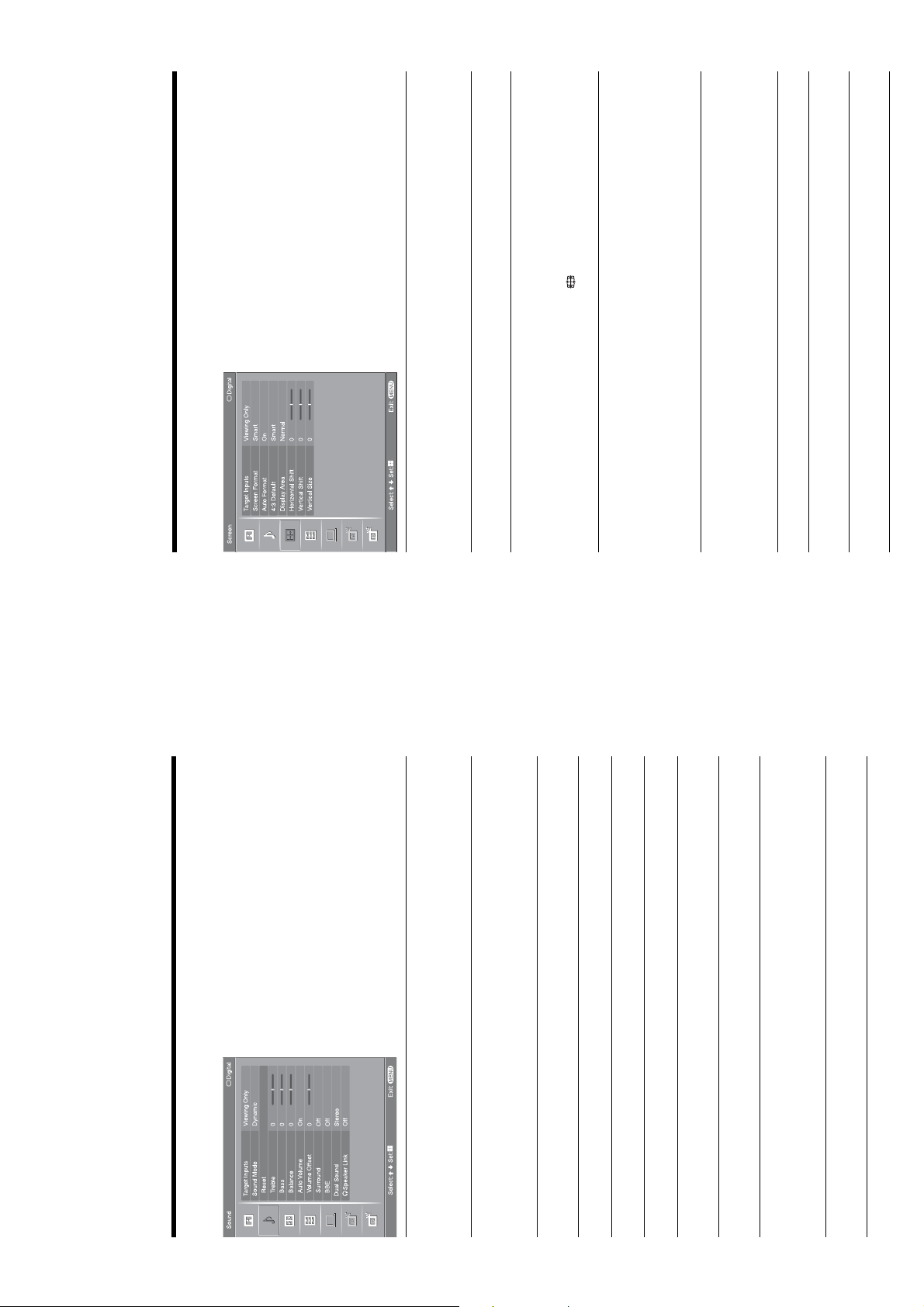
WAX2F
RM-ED008
You can select the options listed below on the Screen
menu. To select options in “Settings”, refer to “Picture
menu” (page 23).
Screen menu
Selects whether to apply settings made in the Screen menu to all inputs, or only to
the input currently being watched.
“All”: Applies settings to all inputs.
“Viewing Only”: Applies settings only to the current input.
For details about the screen format, see “To change the screen format manually to
suit the broadcast” (page 16).
Automatically changes the screen format according to the broadcast signal. To keep
Target Inputs
Screen Format
Auto Format
your setting, select “Off”.
Tips
format of the screen by pressing repeatedly.
• Even if you have selected “On” or “Off” in “Auto Format”, you can a lways modify the
• “Auto Format” is available for PAL and SECAM signals only.
Selects the default screen format for use with 4:3 broadcasts.
“Smart”: Displays conventional 4:3 broadcasts with an imitation wide screen effect.
“4:3”: Displays conventional 4:3 broadcasts in the correct proportions.
“Off”: Keeps the current “Screen Format” setting when the channel or input is
changed.
Tip
This option is available only if “Auto Format” is set to “On”.
Adjusts the screen area displaying the picture.
“Full Pixel”: Displays the picture for 1080i or 1080p sources in the original size
when parts of the picture are cut off.
“Normal”: Displays the picture in the original size.
“–1”/“–2”: Enlarges the picture to hide the edge of the picture.
Adjusts the horizontal position of the picture.
Adjusts the vertical position of the picture when the screen format is set to “Smart”,
“Zoom” or “14:9”.
Adjusts the vertical size of the picture when the screen format is set to “Smart”,
“Zoom” or “14:9”.
4:3 Default
Display Area
Horizontal Shift
Vertical Shift
Vertical Size
You can select the options listed below on the Sound
menu. To select options in “Settings”, refer to “Picture
menu” (page 23).
Selects whether to apply settings made in the Sound menu to all inputs, or only to the
input currently being watched.
“All”: Applies settings to all inputs.
“Viewing Only”: Applies settings only to the current input.
Selects the sound mode.
“Dynamic”: Enhances treble and bass.
“Standard”: For standard sound. Recommended for home entertainment.
“Custom”: Flat response. Also allows you to store your preferred settings.
Resets the sound settings except “Sound Mode”, “Dual Sound” and “i Speaker
Link” to the factory settings.
Adjusts higher-pitched sounds.
Adjusts lower-pitched sounds.
Emphasizes left or right speaker balance.
Keeps a constant volume level ev en when volume level gaps occur (e.g., adverts tend
to be louder than programmes).
Adjusts the volume level of the current input relative to other inputs, when “Target
Inputs” is set to “Viewing Only”.
Selects the surround mode.
“TruSurround XT”: For surround sound (for stereo programmes only).
“Simulated Stereo”: Adds a surround-like effect to mono programs.
“Off”: For normal stereo or mono reception.
Gives sound more impact by compensating for phase effects in speakers using the
“BBE High Definition Sound System”.
Sound menu
Target Inputs
Sound Mode
Reset
Treble
Bass
Balance
Auto Volume
Volume Offset
Surround
BBE
– 13 –
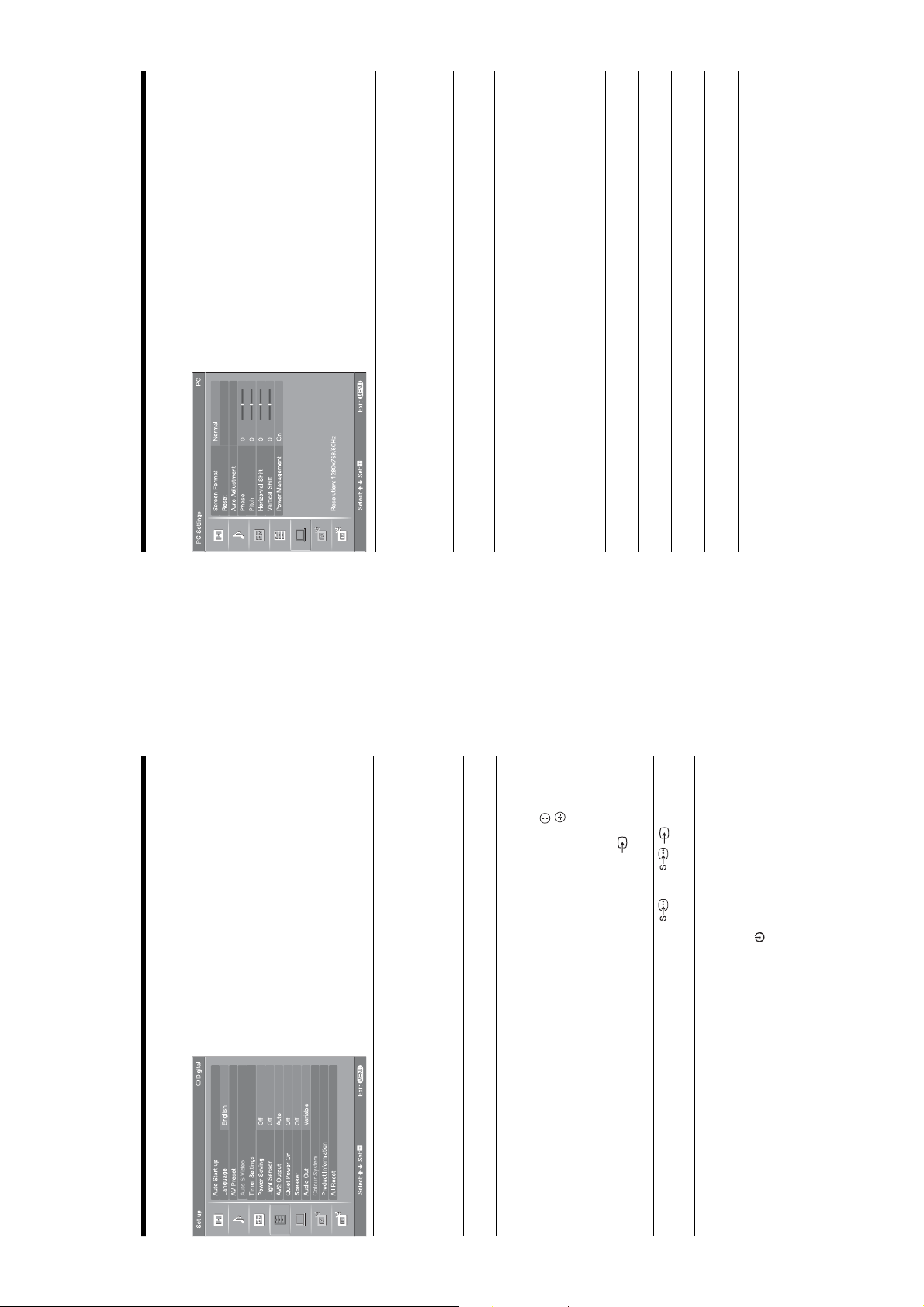
WAX2F
RM-ED008
You can select the options listed below on the PC
Settings menu. To select options in “Settings”, refer to
“Picture menu” (page 23).
Selects a screen format for displaying input from your PC.
“Normal”: Displays the picture in its original size.
“Full1”: Enlarges the picture to fill the display area, keeping its original horizontal-
to-vertical aspect ratio.
“Full2”: Enlarges the picture to fill the display area.
Resets the PC settings except “Screen Format” and “Power Management” to the
factory settings.
Automatically adjusts the display position and phase of the picture when the TV
receives an input signal from the connected PC.
Tip
Auto Adjustment may not work well with certain input signals. In such cases, manually adjust
“Phase”, “Pitch”, “Horizontal Shift” and “Vertical Shift”.
Adjusts the phase when the screen flickers.
Adjusts the pitch when the picture has unwanted vertical stripes.
Adjusts the horizontal position of the picture.
Adjusts the vertical position of the picture.
Switches the TV to standby mode if no signal is received for 30 seconds.
PC Settings menu
You can select the options listed below on the Set-up
menu. To select options in “Settings”, refer to “Picture
menu” (page 23).
Screen Format
Reset
Auto Adjustment
Phase
Pitch
Horizontal Shift
Vertical Shift
Power Management
6 sockets are both
6 when /
Set-up menu
Starts the “first time operation menu” to select the language and country/region, and
tune in all available digital and analogue channels. Usually, you do not need to do
Auto Start-up
to select the desired input source, then press .
to select the desired option below, then press .
f
f
/
/
F
F
Equipment labels: Uses one of the preset labels to assign a name to conn ected
equipment.
“Edit:”: Creates your own label. Follow steps 2 to 4 of “Programme Labels”
(page 32).
“Skip”: Skips an unnecessary input source when you press to select the input
source.
this operation because the language and country/region will have been selected and
channels already tuned when the TV was first installed (page 7, 8). However, this
option allows you to repeat the process (e.g., to retune the TV after moving house,
or to search for new channels that have been launched by broadcasters).
Selects the language in which the menus are displayed.
Assigns a name to any equipment connected to the side and rear sockets. The name
will be displayed briefly on the screen when the equipment is selected. You can skip
an input source that is not necessary.
Language
AV Preset
1 Press
2 Press
Selects the input signal from S video sockets
connected.
Auto S Video
Sets the timer to turn on/off the TV.
Timer Settings
Sleep Timer
Sets a period of time after which the TV automatically switches itself into standby
mode.
When the Sleep Timer is activated, the (Timer) indicator on the TV (front) lights
up in orange.
Tips
switches to standby mode.
• If you switch off the TV and switch it on again, “Sleep Timer” is reset to “Off”.
• “TV will soon turn off by Sleep Timer” appears on th e screen one minute before the TV
– 14 –
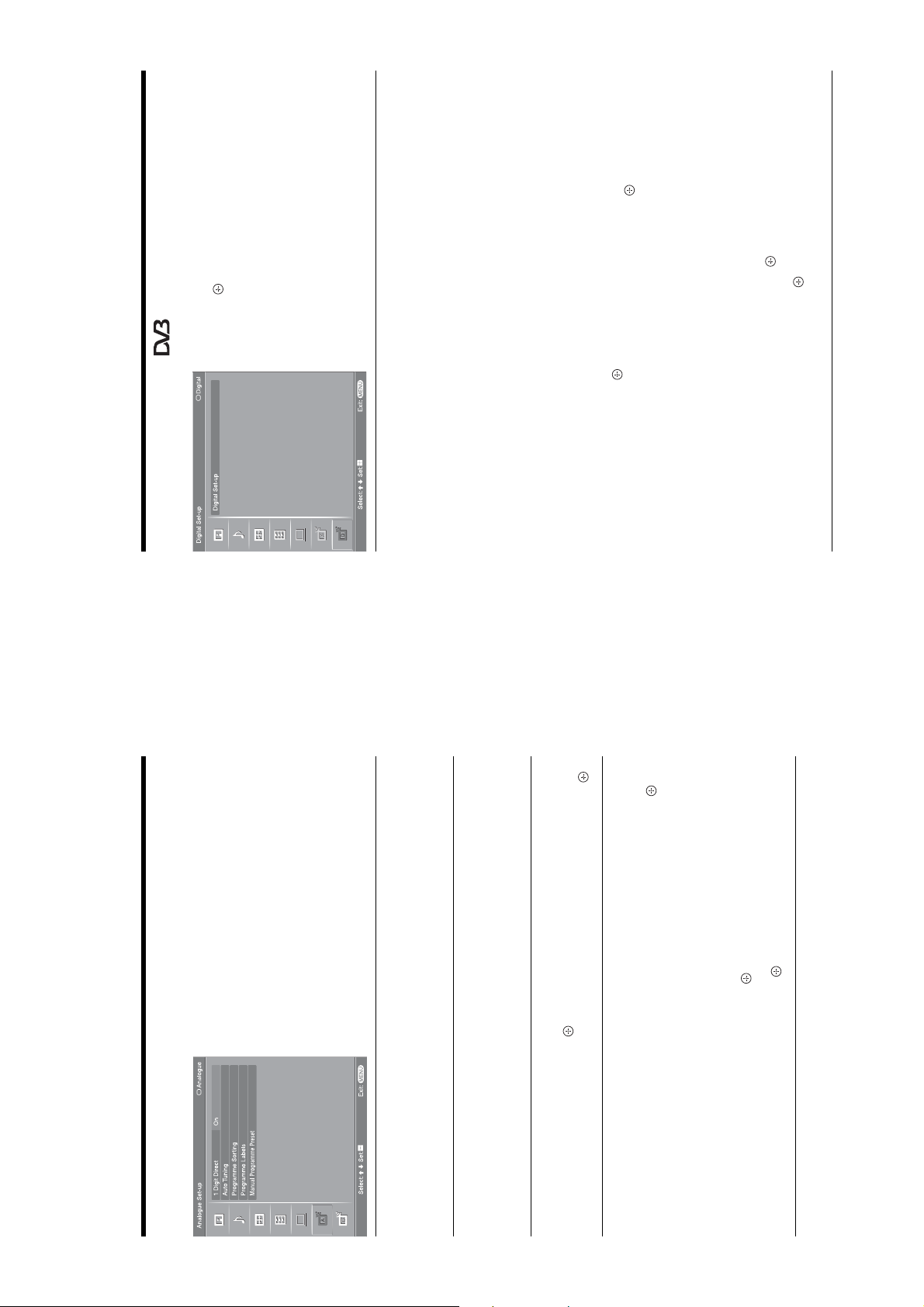
WAX2F
RM-ED008
.
G
to select the channel
f
/
F
to tune the channel.
f
/
to display the following menus. To select options
You can change/set the digital settings using the
Digital Set-up menu. Select “Digital Set-up” and press
in “Settings”, refer to “Picture menu” (page 23).
to select the new position for the channel and press
to select “Yes”, then pr ess .
f
G
/
F
F
Digital Set-up menu
Displays the “Digital Tuning” menu.
Digital Tuning
to select the channel you want to remove or move to a new
f
/
F
position.
If you know the programme number (frequency)
Press the number buttons to enter the three-digit programme number of the broadcast
you want.
To remove the digital channel
Digital Auto Tuning
Tunes in all the available digital channels.
Usually you do not need to do this operation because the channels are already tuned
when the TV was first installed (page 8). However, this option allows you to repeat
the process (e.g., to retune the TV after moving house, or to search for new channels
that have been launched by broadcasters).
Programme List Edit
Removes any unwanted digital channels stored on the TV, and changes the order of
the digital channels stored on the TV.
1 Press
2 Remove or change the order of the digital channels as follows:
, then press
g
Press . A message that confirms whether the selected digital channel is to be
deleted appears. Press
To change the order of the digital channels
Press
Repeat the procedure in steps 1 and 2 to move other channels if required.
3 Press RETURN.
Digital Manual Tuning
Tunes the digital channels manually.
1 Press the number button to select the channel number you want to
to select the programme number where you want to store the
f
/
F
new channel, then press .
you want to store, then press .
manually tune, then press
Repeat the procedure above to tune other channels manually.
3 Press
2 When the available channels are found, press
Analogue Set-up menu (Analogue mode only)
You can change/set the analogue settings using the
Analogue Set-up menu. To select options in
“Settings”, refer to “Picture menu” (page 23).
.
g
to select the channel you want to name, then press .
to select the desired letter or number (“_” for a blank space),
f
f
/
/
F
F
If you input a wrong character
then press
are usually taken automatically from Analogue Text (if available).)
1 Press
2 Press
When “1 Digit Direct” is set to “On”, you can select an analogue channel using one
preset number button (0 - 9) on the remote.
Note
When “1 Digit Direct” is set to “On”, you cannot select channel number s 10 and above entering
two digits using the remote.
1 Digit Direct
Tunes in all the available analogue channels.
Usually you do not need to do this operation because the channels are already tuned
Auto Tuning
to select the channel you want to move to a new position,
to select the new position for your channel, then press .
f
f
/
/
F
F
then press .
when the TV was first installed (page 8). However, this option allows you to repeat
the process (e.g., to retune the TV after moving house, or to search for new channels
that have been launched by broadcasters).
Changes the order in which the analogue channels are stored on the TV.
Programme Sorting
2 Press
1 Press
Assigns a channel name of your choice up to five letters or numbers. The name will
be displayed briefly on the screen wh en the channel is selected. (Names for channels
Programme Labels
.
character.
Press G/g to select the wrong character. Then, press F/f to select the correc t
To delete all the characters
Select “Reset”, then press
3 Repeat the procedure in step 2 until the name is complete.
4 Select “OK”, then press .
– 15 –
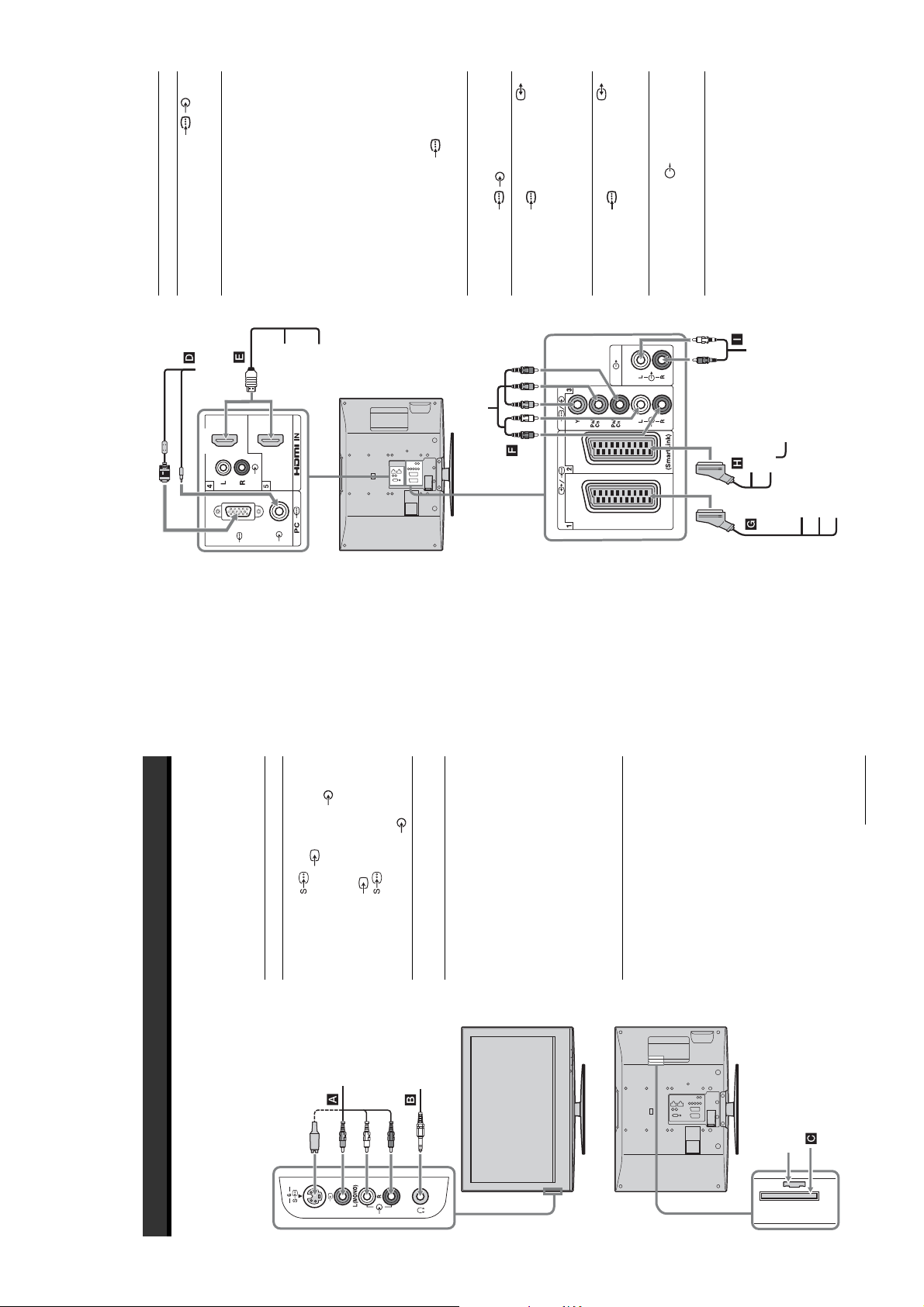
WAX2F
RM-ED008
/3.
the following video inputs: 480i,
480p, 576i, 576p, 720p, 1080i and
1080p. To connect a PC, please
use the PC socket.
sockets. It is recommended to use
a PC cable with ferrites.
Connect to the HDMI IN 4 or 5
socket if the equipment has a
HDMI socket. The digital video
and audio signals are input from
the equipment. If the equipment
has a DVI socket, connect the DVI
socket to the HDMI IN 4 socke t
through a DVI - HDMI adaptor
interface (not supplied), and
connect the equipment’s audio out
sockets to the audio in HDMI IN 4
sockets.
Notes
• The HDMI sockets only support
Digital satellite
receiver or DVD
To connect Do this
PC D Connect to the PC /
PC
player E
DVD player
that bears the HDMI logo.
• Be sure to use only an HDMI cable
Connect to the component video
DVD player with
1. When you connect the
sockets and the audio L/R socket s
Connect to the scart s ocket /
decoder, the scrambled sign al from
the TV tuner is output to the
component output
F
Video game
equipment, DVD
player or decoder
G
2. SmartLink is a direct link
decoder, then the unscrambled
signal is output from the decoder.
Connect to the scart s ocket /
between the TV and a VCR/DVD
recorder.
Connect to the audio output
sockets to listen to the sound
from the TV on Hi-Fi audio
equipment.
DVD recorder or
VCR that supports
SmartLink H
Hi-Fi audio
equipment I
Hi-Fi audio
equipment
Connecting to the TV (rear)
Digital satellite receiver
6 or the composite video
Connect to the S video socket
socket 6, and the au dio
L (MONO)/R sockets 6. To
6 at the same time. If you
6 and the S video socket
avoid picture noise, do not connect
the camcorder to the video socket
connect mono equipment, connect
to the L socket 6.
DVD player
with component output
To use Pay Per View services.
For details, refer to the instruction
manual supplied with your CAM.
To use the CAM, remove the
rubber cover from the CAM slot.
Switch off the TV when inserting
your CAM into the CAM slot.
When you do not use the CA M, we
recommend that you re place the
cover on the CAM slot.
sound from the TV on headphones.
Note
CAM is not supported in all
countries. Please check with your
authorized dealer.
Decoder
VCR
DVD recorder
DVD player
Decoder
Video game equipment
Continued
Using Optional Equipment
Connecting optional equipment
You can connect a wide range of optional equipment to your TV. Connecting cables are not supplied.
Connecting to the TV (side)
Conditional Access
To connect Do this
S VHS/Hi8/DVC
camcorder A
S VHS/Hi8/DVC
camcorder
Module (CAM) C
Headphones B Connect to the i socket to listen to
Headphones
For service use only
– 16 –
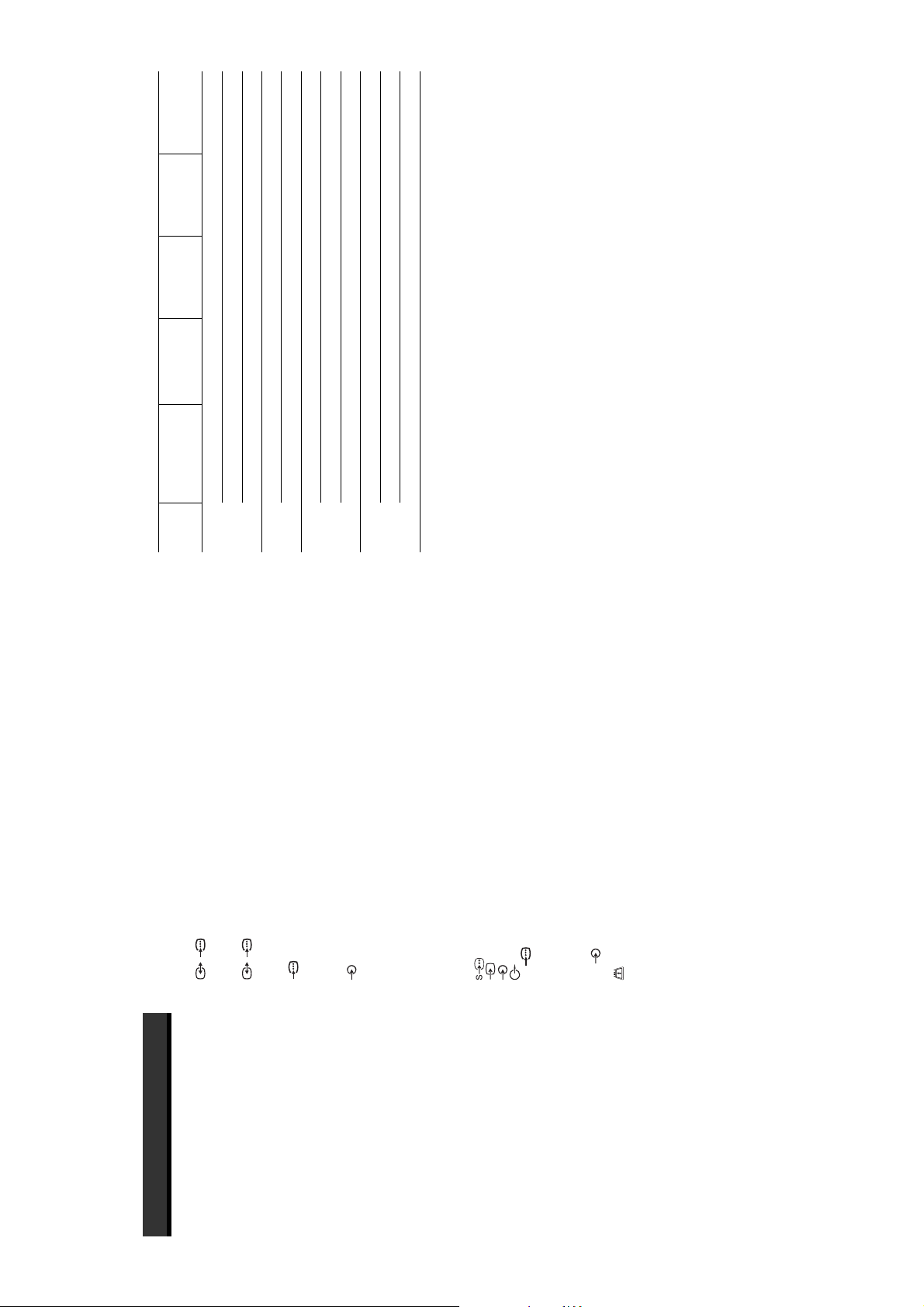
WAX2F
RM-ED008
Standard
Ver tical
frequency (Hz)
Horizontal
frequency
(kHz)
640 480 37.5 75 VESA
720 400 31.5 70 VGA-T
800 600 46.9 75 VESA
1024 768 56.5 70 VESA
1024 768 60 75 VESA
1280 768 47.8 60 VESA
1360 768 47.7 60 VESA
Signals Horizontal (Pixel) Vertical (Line)
PC Input Signal Reference Chart
VGA 640 480 31.5 60 VGA
/1
21-pin Scart connector (CENE LEC standard) including
Terminals
SVGA 800 600 37.9 60 VESA Guidelines
XGA 1024 768 48.4 60 VESA Guidelines
/ 2 (SmartLink)
audio/video input, RGB input, and TV audio/video
output.
21-pin Scart connector (CENE LEC standard) including
audio/video input, RGB i nput, selectable audio/video
output, and SmartLink interfa ce.3Supported formats: 1080i, 7 20p, 576p, 576i, 480p, 480i
Y: 1 Vp-p, 75 ohms, 0.3V negative sync
WXGA 1280 768 47.4 60 VESA
: 0.7 Vp-p, 75 ohms
: 0.7 Vp-p, 75 ohms
B
R
/C
/C
B
R
P
P
3
Audio input (phono jacks)
500 mVrms
Impedance: 47 kiloh ms
Video: 1080p, 1080i, 720p, 576p, 576i, 480p, 480i
HDMI IN 4, 5
from a personal computer. In plug a nd play, signals with a 60 Hz vertical freq uency will be selected automaticall y.
• This TV’s PC input does not support Sync on Green or Composite Sync.
• This TV’s PC input does not support interlaced signals.
• For the best pictu re quality, it is recommended to use th e signals (boldfaced) in the above char t with a 60 Hz vertical frequency
32, 44.1 and 48 kHz, 16, 20 and 24 bits
500 mVrms, Impedance 47 kilohm s
(HDMI IN 4 only)
Audio output (phono jack s)
6 S video input (4-pin mini DIN)
Audio: Two channel linear PCM
Analogue audio (phono jack s):
6 Video input (phono jack)
6 A udio input (phono jacks)
G: 0.7 Vp-p, 75 ohms, non Sync on Green
B: 0.7 Vp-p, 75 ohms
PC PC Input (D-sub 15-pin) (see page 41)
PC audio input (minijack)
R: 0.7 Vp-p, 75 ohms
HD: 1-5 Vp-p
VD: 1-5 Vp-p
CAM (Conditional Access Module) slot
Sound Output
10 W + 10 W
Supplied Accessories
Refer to “1: Checking the acc essories” on page 4.
Optional Accessories
• Wall-Mount Bracket SU-WL5 1
Design and specifications are subject to change
i Headphones jack
without notice.
Additional Information
Specifications
Display Unit
Power Requirements:
220–240 V AC, 50 Hz
Screen Size:
B/G/H, D/K, L, I
46 inches (Approx. 116.8 cm measured diagonally)
40 inches (Approx. 101.6 cm measured diagonally)
KDL-46W2000:
KDL-40W2000:
1,920 dots (horizontal) × 1,080 li nes (vertical)
KDL-46W2000: 225 W
KDL-40W2000: 185 W
Display Resolution:
Power Consumption:
Approx. 1,120 × 805 × 334 mm (with stand )
Approx. 1,120 × 755 × 118 mm (witho ut stand)
Approx. 988 × 715 × 266 mm (with stand)
Approx. 988 × 665 × 105 mm (with out stand)
Approx. 36.0 kg (with stand )
Approx. 30.0 kg (without st and)
Approx. 27.5 kg (with stand )
Approx. 23.0 kg (without st and)
0.3 W
KDL-46W2000:
KDL-40W2000:
Standby Power Consumption:
Dimensions (w × h × d):
KDL-46W2000:
KDL-40W2000:
Mass:
Panel System
LCD (Liquid Crystal Display) Panel
TV System
Analogue: Depending on you r country/region selection:
Digital: DVB-T
Colour/Video System
NTSC 3.58, 4.43 (only Vi deo In)
Analogue: PAL, SECA M
Digital: MPEG -2 MP@ML
Aerial
75 ohm external terminal for VHF/UHF
UHF: E21– E69
CATV: S1–S20
HYPER: S21–S41
D/K: R1–R12, R21–R6 9
L: F2–F10, B–Q, F21–F69
I: UHF B21–B69
Channel Coverage
Analogue: VHF: E2–E12
Digital: VHF/UHF
– 17 –
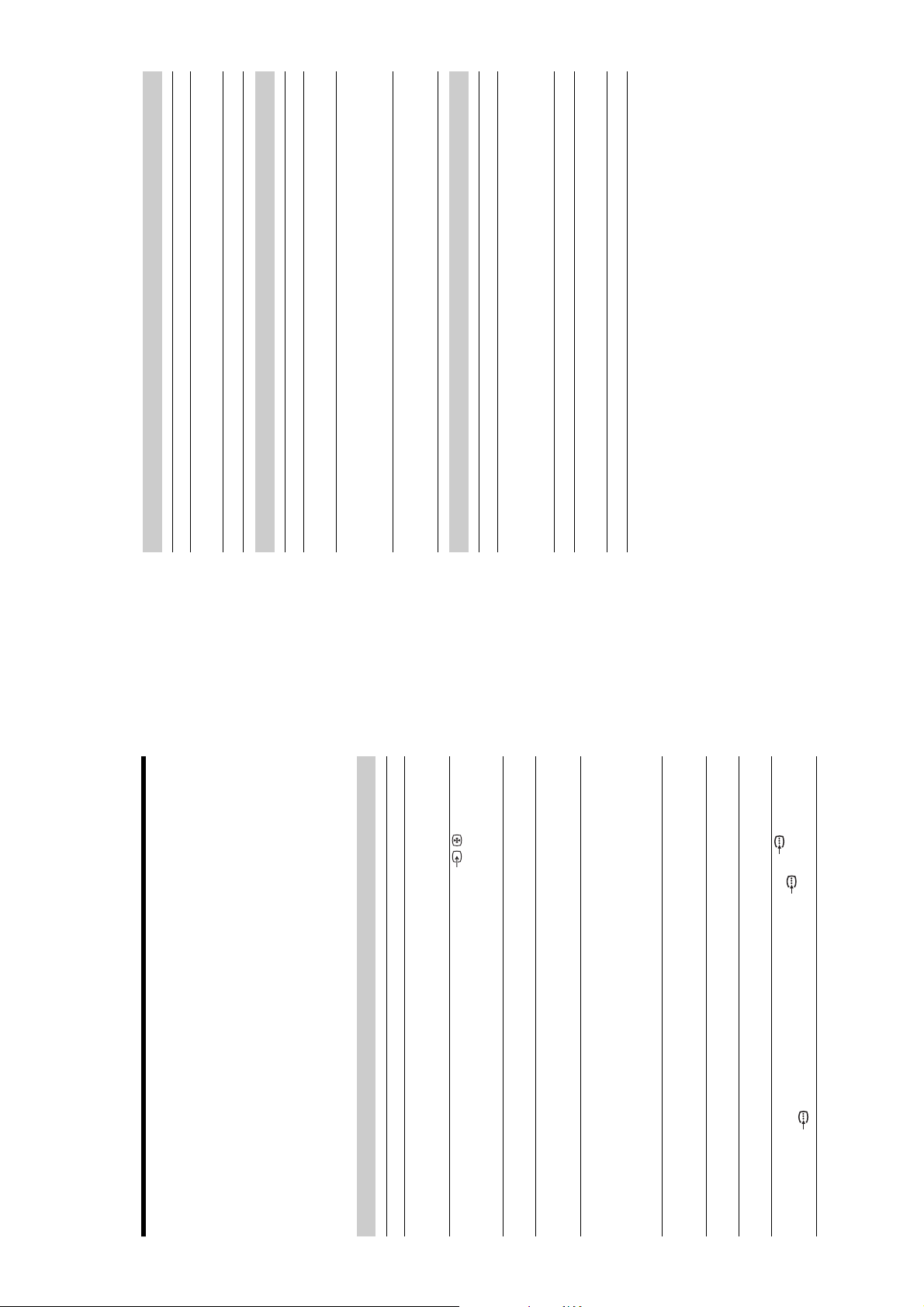
WAX2F
RM-ED008
analogue channel.
• Press 2 +/– or % (Mute).
• Check that “Speaker” is set to “On” in the “Set-up” menu (page 29).
• See the “Picture noise” causes/remedies on page 42.
service.
• Switch between digital and analogue mode and select the desired digital/
• Scrambled/Subscription only channel. Subscribe to the Pay Per View
your area.
• Channel is used only for data (no picture or sound).
• Contact the broadcaster for transmission details.
• Contact a local installer to find out if digital transmissions are provided in
• Upgrade to a higher gain aerial.
“On Timer” (page 28).
10 minutes, the TV automatically switches to standby mode.
• Check if the “Sleep Timer” is activated, or confirm the “Duration” setting of
• If no signal is received and no operation is performed in the TV mode for
source (page 28).
• Check if the “On Timer” is activated (page 29).
• Select “AV Preset” in the “Set-up” menu and cancel “Skip” of the input
• Replace the batteries.
Sound
Problem Cause/Remedy
No sound, but good picture
Noisy sound
Channels
Problem Cause/Remedy
The desired channel cannot be
selected
Some channels are blank
Digital channel is not displayed
General
Problem Cause/Remedy
The TV turns off automatically
(the TV enters standby mode)
The TV turns on automatically
Some input sources cannot be
selected
The remote does not function
jacks of 3.
R
/C
R
, P
B
jacks of 3 are firmly seated in their
R
/C
B
/C
R
, P
B
/C
B
For example, the indicator flashes three times, then there is a two second break, followed by another th ree flashes, etc.
Sony service centre of how the indicator flashes (number of flashes).
Troubleshooting
Check whether the 1 (standby) indicator is flashing in red.
When it is flashing
The self-diagnosis function is activated.
1 Count how many 1 (standby) indicator flashes between each two second break.
2 Press 1 on the TV (Top side) to switch it off, disconnect the mains lead, and inform your dealer or
When it is not flashing
• Check the aerial connection.
1 Check the items in the tables below.
Picture
2 If the problem still persists, have your TV serviced by qualified service personnel.
Problem Cause/Remedy
No picture (screen is dark) and
the correct input symbol is displayed on the screen.
• Connect the TV to the mains, and press 1 on the TV (top side).
• If the 1 (standby) indicator lights up in red, press "/1.
• Check that the optional equipment is on and press / repeatedly until
• Check the connection between the optional equipment and the TV.
• Check aerial/cable connections.
no sound
No picture or no menu
information from equipment
connected to the scart
connector
Double images or ghosting
years in normal use, one to two years at the seaside).
hair-dryers or optical equipment.
• Check the aerial location and direction.
• Check if the aerial is broken or bent.
• Check if the aerial has reached the end of its serviceable life (three to five
Only snow and noise appear
on the screen
equipment and the TV.
• Keep the TV away from electrical noise sources such as cars, motorcycles,
• When installing optional equipment, leave some space between the optional
Distorted picture (dotted lines
or stripes)
adjust “AFT” (Automatic Fine Tuning) to obtain better picture reception
(page 33).
bright points (pixels) on the screen do not indicate a malfunction.
(page 23).
respective sockets.
• Make sure that the aerial is connected using the supplied coaxial cable.
• Keep the aerial cable away from other connecting cables.
• Select “Manual Programme Preset” in the “Analogue Set-up” menu and
• The picture of a display unit is composed of pixels. Tiny black points and/or
Picture noise when viewing a
TV channel
Some tiny black points and/or
bright points on the screen
• Make sure that the Y, P
• Select “Reset” in the “Picture” menu to return to the factory settings
• Check the connection of the Y, P
jacks of 3
R
/C
R
, P
B
/C
B
No colour on programmes
No colour or irregular colour
when viewing a signal from the
Y, P
– 18 –
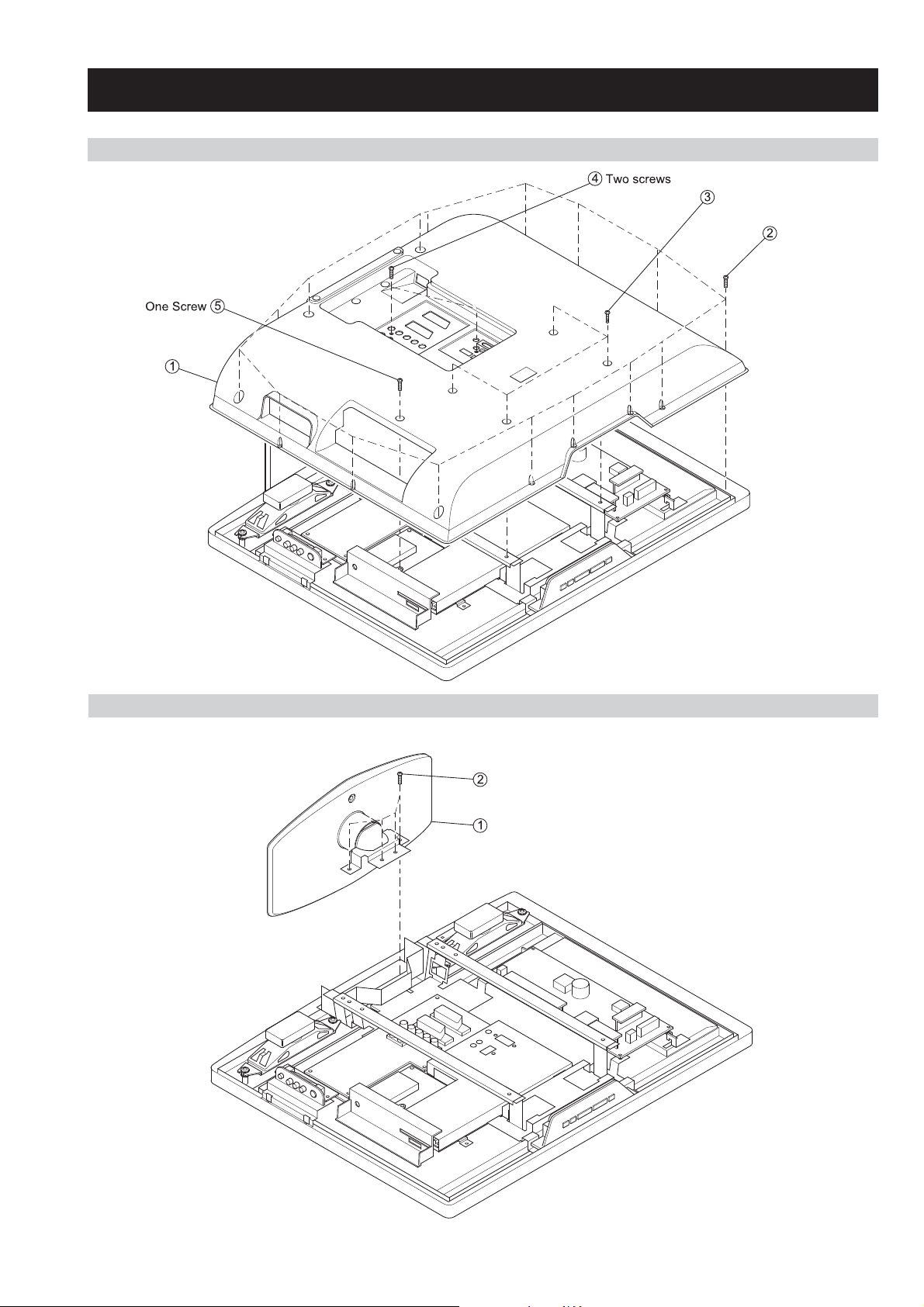
2-1. REAR COVER REMOVAL
Four screws
Sixteen screws
Cover, rear
Stand assy
Four screws
Cover, rear
WAX2F
RM-ED008
SECTION 2 DISASSEMBLY
Four screws
Sixteen screws
2-2. STAND ASSY REMOVAL
Four screws
Stand assy
– 19 –
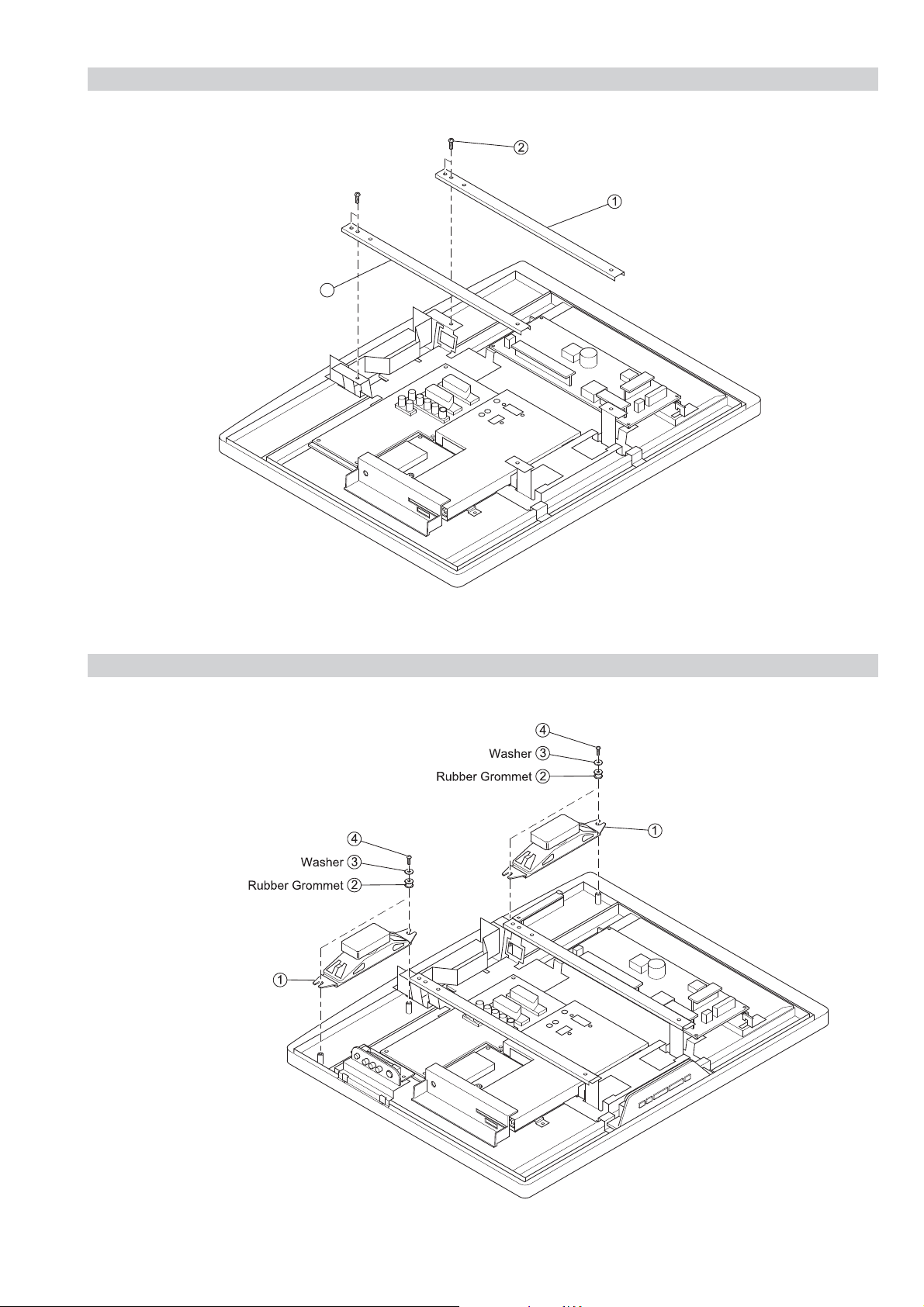
2-3. VESA BRACKET REMOVAL
Two screws (Bottom)
(Top screw removed with rear cover)
Arm VESA (46) R Assy (KDL-46W2000)
VESA Bracket (40) R Assy (KDL-40W2000)
Arm VESA (46) L Assy (KDL-46W2000)
VESA Bracket (40) L Assy (KDL-40W2000)
3
Two screws (Removed with rear cover)
Two screws (Removed with rear cover)
Loudspeaker
Loudspeaker
Arm VESA (46) L Assy (KDL-46W2000)
VESA Bracket (40) L Assy (KDL-40W2000)
WAX2F
RM-ED008
Two screws (Bottom)
(Top screw removed with rear cover)
Arm VESA (46) R Assy (KDL-46W2000)
VESA Bracket (40) R Assy (KDL-40W2000)
2-4. LOUDSPEAKER REMOVAL
Two screws (Removed with rear cover)
Loudspeaker
Two screws (Removed with rear cover)
Loudspeaker
– 20 –
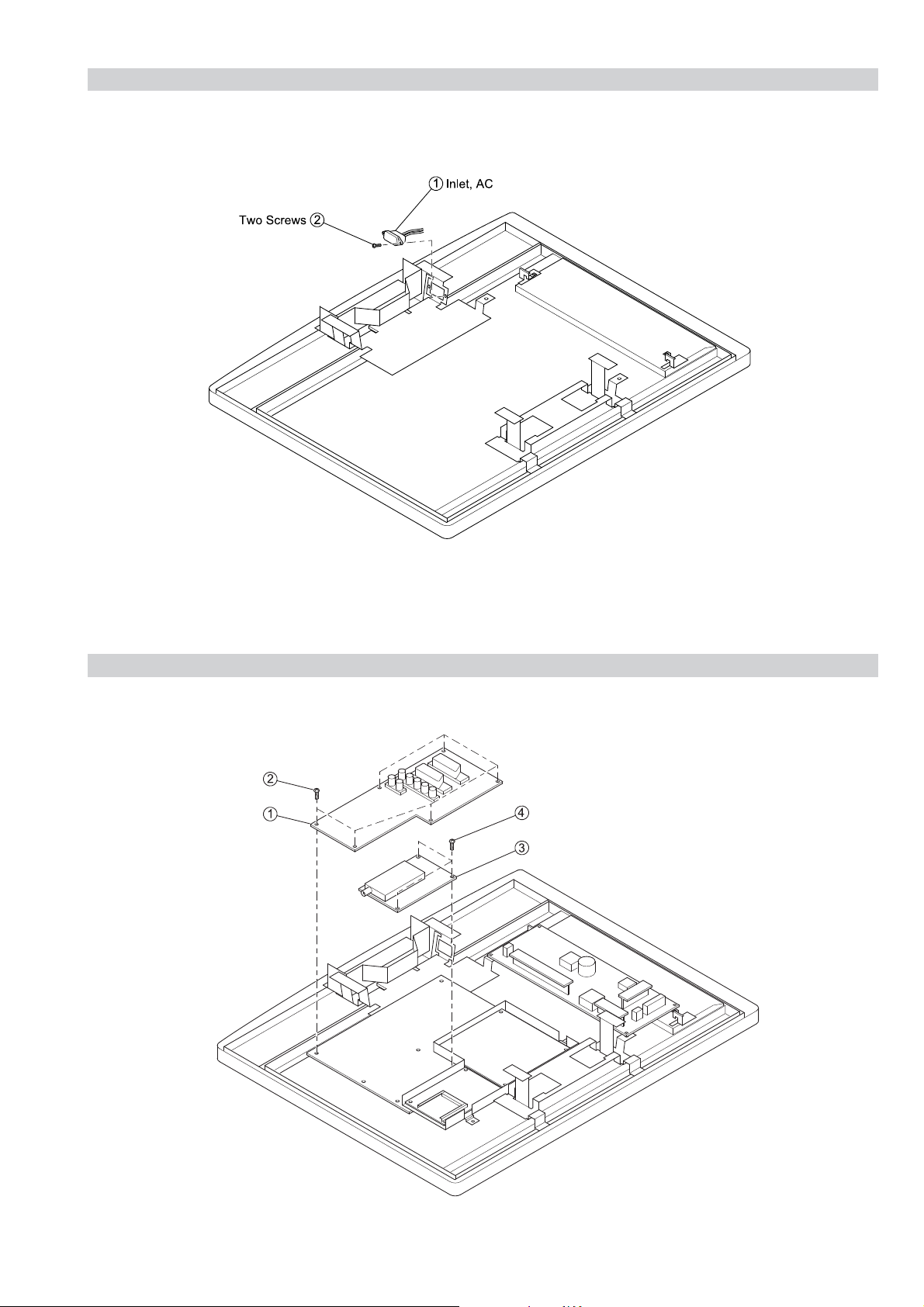
2-5. AC INLET REMOVAL
Six screws
AE board
TUE board
Three screws
WAX2F
RM-ED008
2-6. AE and TUE BOARD REMOVAL
Six screws
AE board
Three screws
TUE board
– 21 –
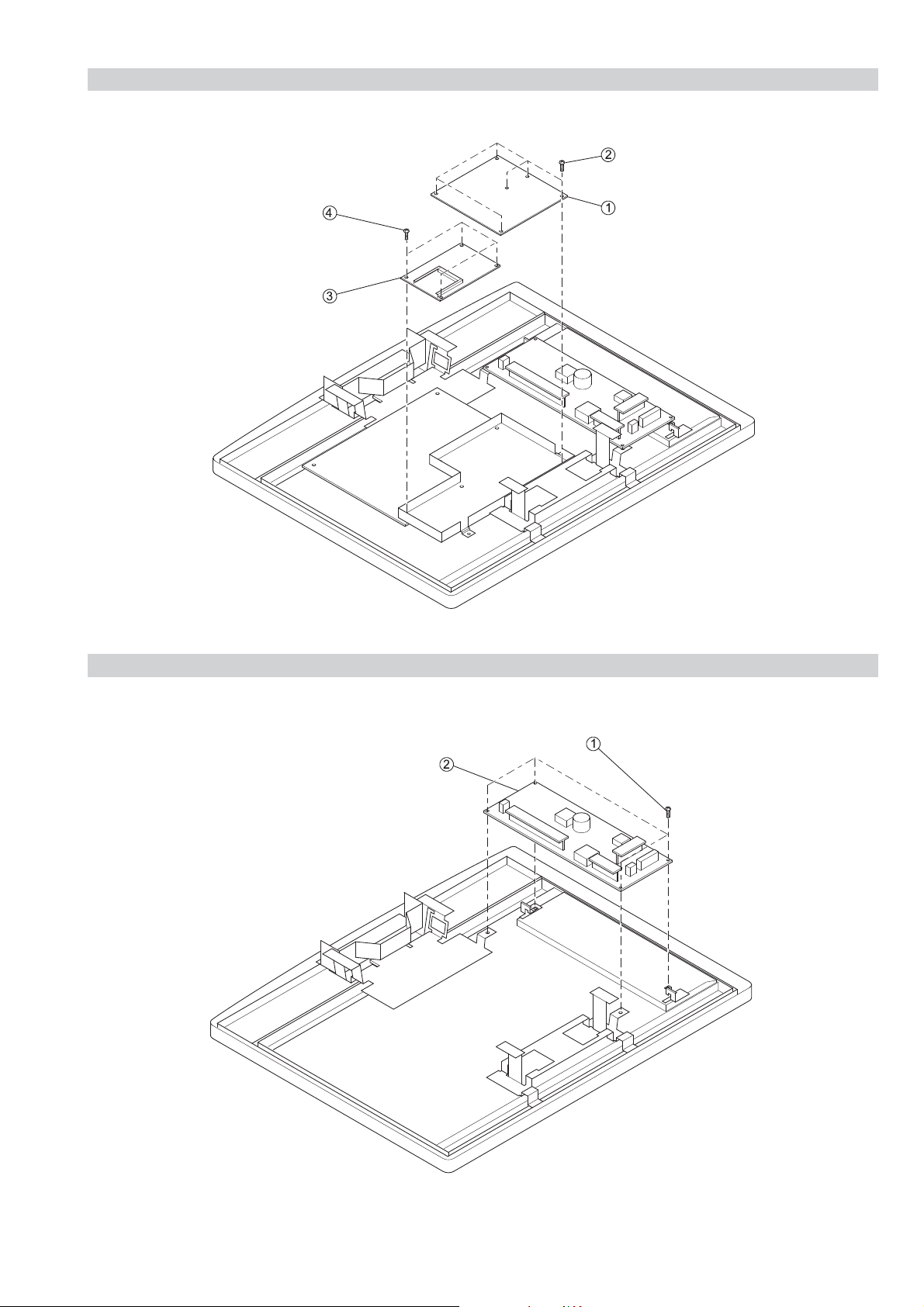
2-7. BE and FEE BOARD REMOVAL
Four screws
Six screws
BE board
FEE board
G2A board
Four screws
WAX2F
RM-ED008
Six screws
Four screws
FEE board
BE board
2-8. G2A BOARD REMOVAL
Four screws
G2A board
– 22 –
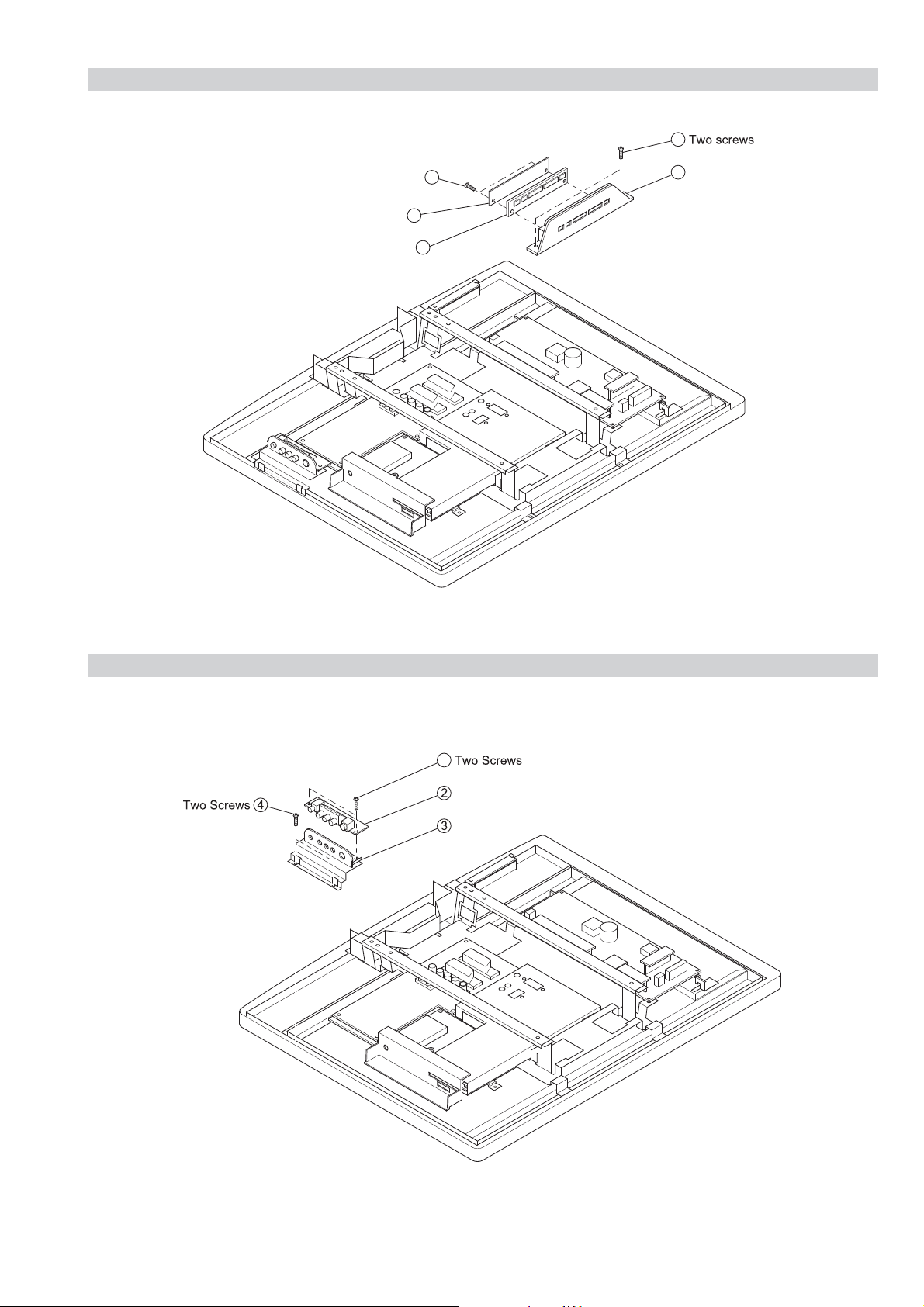
2-9. H1E BOARD REMOVAL
Cover, button
2
3
4
Two screws
H1E board
1
Button, multi
5
H2E(KDL-40W2000) or H46 Board(KDL-46W2000)
Holder, Side Jack (L)
1
Two screws
WAX2F
RM-ED008
4
5
3
Cover, button
H1E board
Button, multi
2
1
2-10. H2E or H46 BOARD REMOVAL
1
H2E(KDL-40W2000) or H46 Board(KDL-46W2000)
Holder, Side Jack (L)
– 23 –
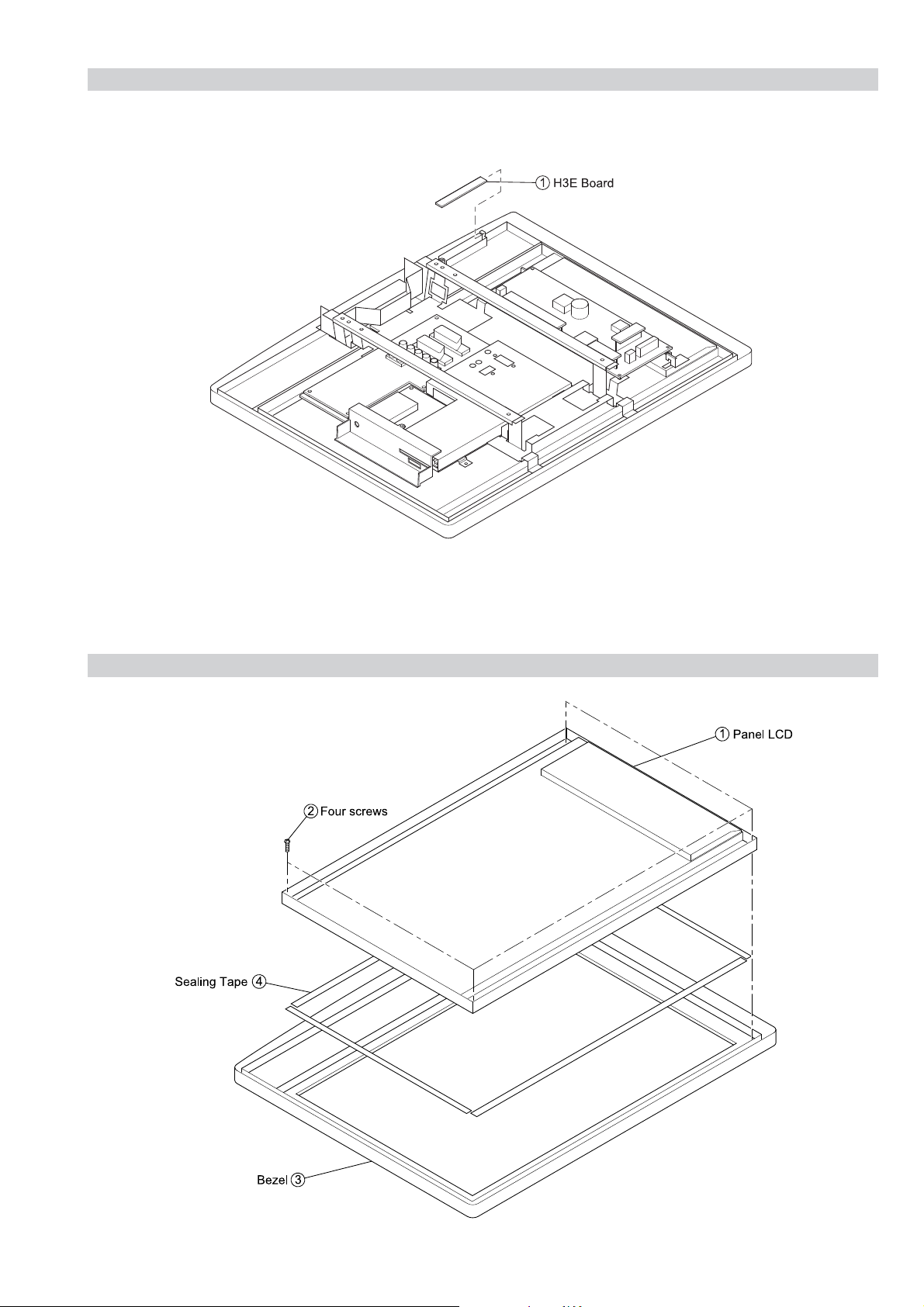
2-11. H3E BOARD REMOVAL
WAX2F
RM-ED008
2-12. LCD PANEL REMOVAL
– 24 –
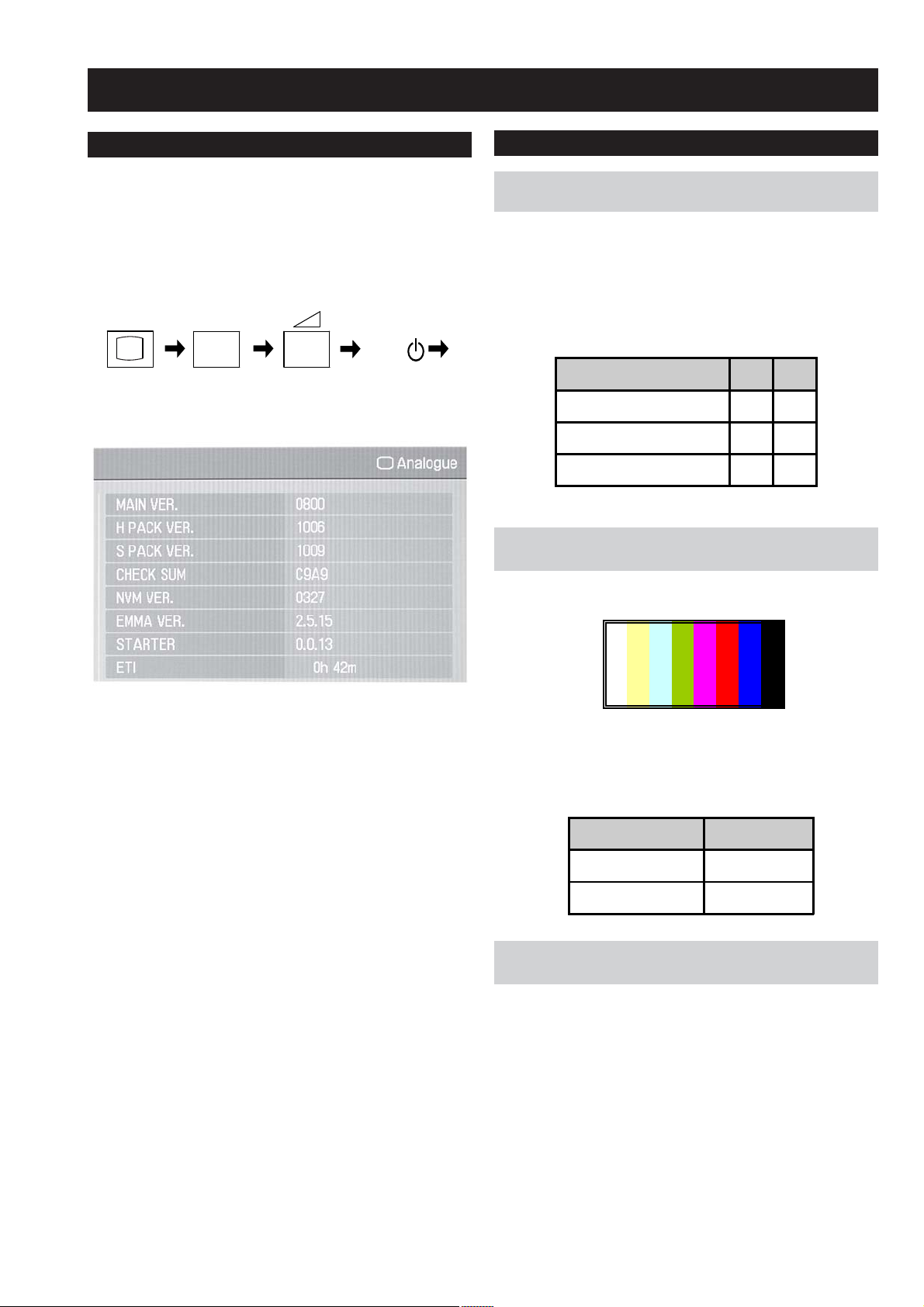
SECTION 3 SET-UP ADJUSTMENTS
Ü
Þ ß
à á â ã
WAX2F
RM-ED008
3-1. How to enter Service Mode
Service adjustments to this model can be performed using the
supplied remote Commander RM-ED008.
1. Turn on the power to the TV set and enter into the stand-by
mode.
2. Press the following sequence of buttons on the Remote
Commander.
i+
(ON SCREEN (DIGIT 5) (VOLUME +) (TV)
DISPLAY)
3. The following menu will then appear on the screen.
5
+
TV
I/
3-2. Signal Level Adjustment
Set up of AD calibration1 adjustment for
3-2-1.
terrestrial analog.
The following adjustments are done via ECS.
1. Send ECS_ADJUST_LEVEL_SETTING_INIT command.
2. Ensure noise reduction NR=3 (High), GAMMA_EN=0,
P4_CVD2_85=0.
3. Set the following registration items.
Screen Size 40" 46"
TARGET_Y_RF(PAL) 165 165
ADJ_COLOR_Y_ATT(PAL) 128 128
ADJ_COLOR_PAL(PAL) 3 3
3-2-2.
Y signal calibration1 adjustment for
terrestrial analog.
1. Input PAL colour bar 75%Y, 75%C via terrestrial input.
4. Move to the relevant command using the up or down arrow
buttons on the remote commander.
5. Press the right arrow button to enter into the required menu item.
6. Press the ‘Menu’ button on the remote commander to quit the
Service Mode when all adjustments have been completed.
Note :
• After carrying out the service adjustments, to prevent the
customer accessing the ‘Service Menu’ switch the TV set OFF
and then ON.
Þß
àáâã
2. Send ECS_ADJUST_TCD3_CONT_RF command.
3. Read the value of S-REG:APL_LUMA via ECS. Confirming that
the value is within spec of the table below.
AD-Adjust RF Spec Spec.
Reference register name
S-REG: APL_LUMA TARGET_Y_RF±2
Set up of C signal calibration1 adjustment
3-2-3.
for terrestrial analog.
1. Input PAL colour bar 75%Y, 75%C via terrestrial input.
2. Send ECS_ADJUST_LEVEL_SETTING_INIT command.
3. Ensure noise reduction NR=3 (High), GAMMA_EN=0,
P4_CVD2_85=0.
- 25 -
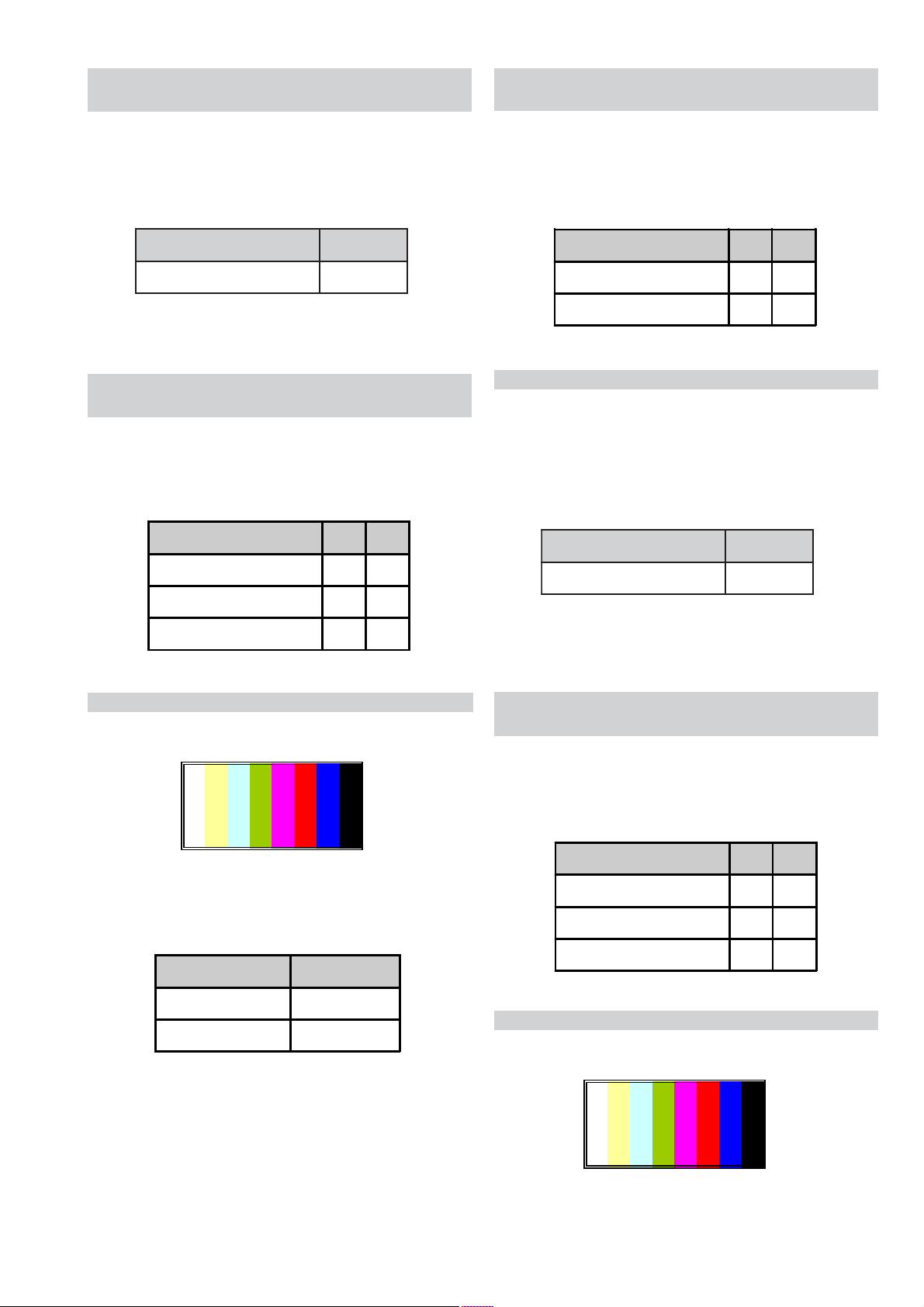
3-2-4.
Ü
Þ ß
à á â ã
Ü
Þ ß
à á â ã
C signal calibration1 adjustment for
terrestrial analog.
3-2-7.
Set up of C signal calibration1 adjustment
for video.
WAX2F
RM-ED008
1. Send ECS_ADJUST_TCD3_HUE_RF command.
2. Read S-REG: READ_BACK_B00 via ECS. (READ_AREA=0).
3. Read S-REG: READ_BACK_B01 via ECS. (READ_AREA=6).
4. Confirm that 8 bits of MSB of item number 2) and 3) are within
spec of the table below.
metIecnerefeR .cepS
eulavecnereffid*0B_KCAB_DAER2±
5. Switch the TV set OFF and then ON again to retain adjustment
values.
3-2-5.
Set up of AD calibration1 adjustment for
video.
1. Send ECS_ADJUST_LEVEL_SETTING_INIT command.
2. Ensure noise reduction NR=1 (Low), GAMMA_EN=0,
P4_CVD2_85=0.
3. Set the following registration items.
Screen Size 40" 46"
TARGET_Y_RF(PAL) 165 165
ADJ_COLOR_Y_ATT(PAL) 128 128
ADJ_COLOR_PAL(PAL) 3 3
1. Input PAL colour bar 75%Y, 75%C via AV1 input.
2. Send ECS_ADJUST_LEVEL_SETTING_INIT command.
3. Ensure noise reduction NR=1 (Low), GAMMA_EN=0,
P4_CVD2_85=0.
4. Set the following registration items.
Screen Size 40" 46"
ADJ_COLOR_Y_ATT(PAL) 128 128
ADJ_COLOR_PAL(PAL) 3 3
3-2-8.
C signal calibration1 adjustment for video.
1. Send ECS_ADJUST_TCD3_HUE_V command.
2. Read S-REG: READ_BACK_B00 via ECS. (READ_AREA=0).
3. Read S-REG: READ_BACK_B01 via ECS. (READ_AREA=6).
4. Confirm that 8 bits of MSB of item number 2) and 3) are within
spec of the table below.
metIecnerefeR .cepS
eulavecnereffid*0B_KCAB_DAER2±
5. Read S-REG: TCD3_SATURATION via ECS.
6. Switch the TV set OFF and then ON again to retain adjustment
values.
3-2-6.
Y signal calibration1 adjustment for video.
1. Input PAL colour bar 75%Y, 75%C via AV1 input.
Þß
àáâã
2. Send ECS_ADJUST_TCD3_CONT_V command.
3. Read the value of S-REG:APL_LUMA via ECS. Confirming that
the value is within spec of the table below.
AD-Adjust Video Spec Spec.
Reference register name
S-REG: APL_LUMA TARGET_Y_V±2
3-2-9.
Set up of AD calibration2 adjustment for
video.
1. Send ECS_ADJUST_LEVEL_SETTING_INIT command.
2. Ensure noise reduction NR=1 (Low), GAMMA_EN=0,
P4_CVD2_85=0.
3. Set the following registration items.
Screen Size 40" 46"
TARGET_Y_V(SECAM) 165 165
ADJ_COLOR_Y_ATT(SECAM) 128 128
ADJ_COLOR_PAL(SECAM) 2 2
3-2-10.
Y signal calibration2 adjustment for video.
1. Input SECAM colour bar 75%Y, 75%C via AV1 input.
Þß
àáâã
- 26 -
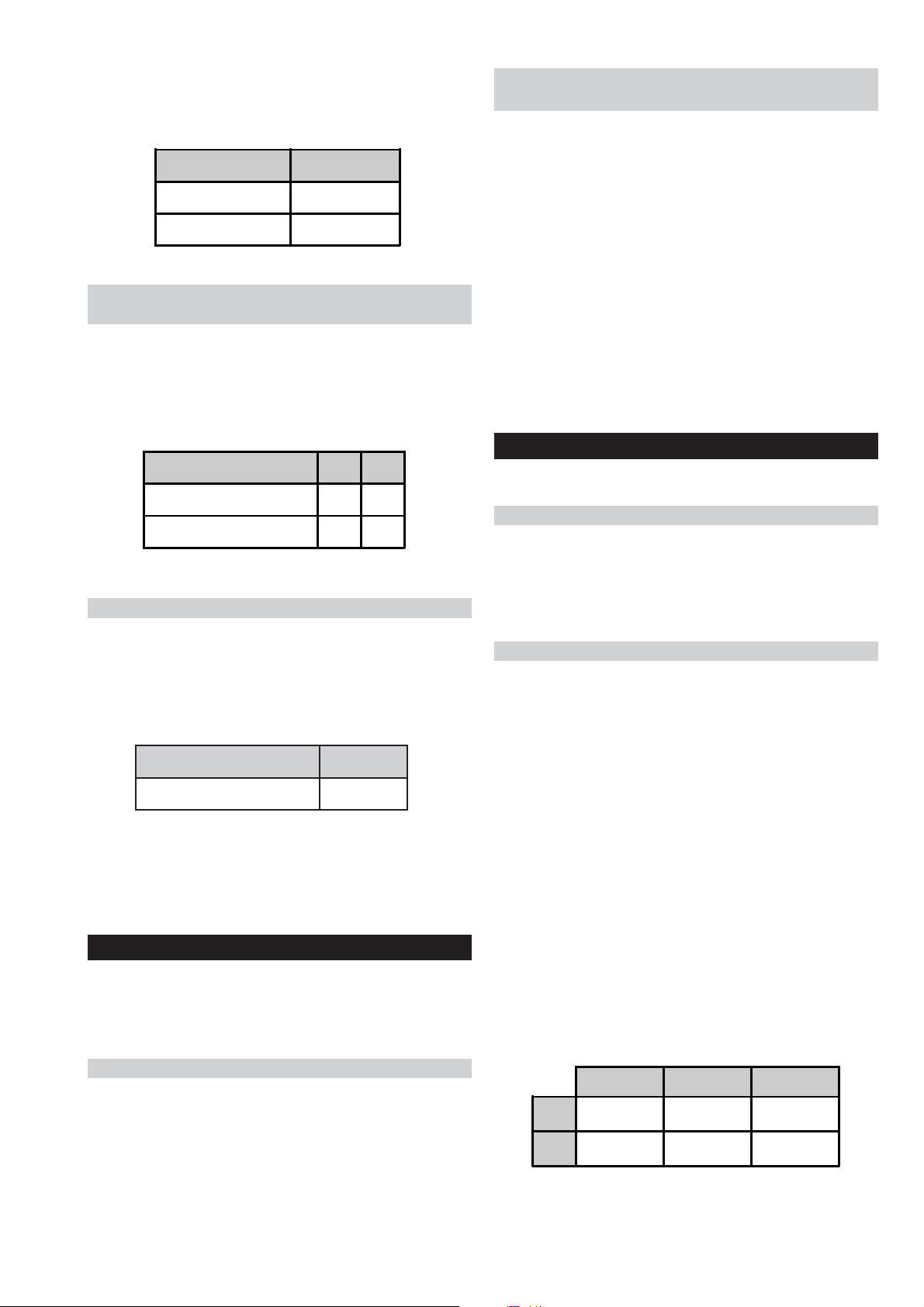
2. Send ECS_ADJUST_TCD3_CONT_V command.
3. Read the value of S-REG:APL_LUMA via ECS. Confirming that
the value is within spec of the table below.
AD-Adjust Video Spec Spec.
Reference register name
S-REG: APL_LUMA TARGET_Y_V±2
3-2-11.
Set up of C signal calibration2 adjustment
for video.
1. Input SECAM colour bar 75%Y, 75%C via AV1 input.
2. Send ECS_ADJUST_LEVEL_SETTING_INIT command.
3. Ensure noise reduction NR=1 (Low), GAMMA_EN=0,
P4_CVD2_85=0.
4. Set the following registration items.
Screen Size 40" 46"
ADJ_COLOR_Y_ATT(SECAM) 128 128
ADJ_COLOR_PAL(SECAM) 2 2
3-2-12.
C signal calibration2 adjustment for video.
WAX2F
RM-ED008
3-3-2. Set up Trident internal SG and brightness
measurement
1. Ensure TEST_PATTEN_ON=1.
2. Ensure TEST_G_LEVEL=204.
3. Measure brightness A.
4. Ensure TEST_G_LEVEL=102.
5. Measure brightness B.
6. Set up G_GAMMA_OFST_01=brightness B/brightness
A*10000. The result is written to G_GAMMA_OFST_01.
7. Send Gamma_Tbl_Search_1 command.
8. Ensure TEST_G_LEVEL=153.
9. Measure brightness C.
10. Set up G_GAMMA_OFST_02=brightness C/brightness
A*10000. The result is written to G_GAMMA_OFST_02.
11. Send Gamma_Tbl_Search_2 command.
12. Save set up value in NVM in register G_GAM_IDX_OFST.
3-4. White Balance Adjustment
The following adjustments are done via ECS.
3-4-1. Set up mode for White Balance Adjustment
1. Send ECS_ADJUST_LEVEL_SETTING_INIT command.
2. Ensure COL_MATRIX_INDEX=3.
3. Ensure DYNAMIC_EN=0.
4. Ensure U_BRT_OFFSET=128.
1. Send ECS_ADJUST_TCD3_HUE_V command.
2. Read S-REG: READ_BACK_B00 via ECS. (READ_AREA=0).
3. Read S-REG: READ_BACK_B01 via ECS. (READ_AREA=6).
4. Confirm that 8 bits of MSB of item number 2) and 3) are within
spec of the table below.
metIecnerefeR .cepS
eulavecnereffid*0B_KCAB_DAER2±
5. Read S-REG: TCD3_SATURATION via ECS.
6. Switch the TV set OFF and then ON again to retain adjustment
values.
3-3. Gamma Adjustment
The following adjustments are done via ECS.
Note: Before Gamma adjustment can begin the set needs 1 hour aging.
3-3-1. Set up mode for Gamma Adjustment
1. Send ECS_ADJUST_LEVEL_SETTING_INIT command.
2. Ensure COL_MATRIX_INDEX=4.
3. Ensure G_GAMMA_IDX_OFST=15.
4. Ensure DYNAMIC_EN=0.
5. Ensure U_BRT_OFFSET=128.
3-4-2. White Balance of Colour Temperature “Cool”
1. Set up COLOR_TEMP=0.
2. Set up R_GAMMA_OFST_01=128.
3. R_GAMMA_OFST_02=128
R_GAMMA_OFST_03=128
R_GAMMA_OFST_04=128
R_GAMMA_OFST_05=128
R_GAMMA_OFST_06=128
R_GAMMA_OFST_07=128
B_GAMMA_OFST_01=128
B_GAMMA_OFST_02=128
B_GAMMA_OFST_03=128
B_GAMMA_OFST_04=128
B_GAMMA_OFST_05=128
B_GAMMA_OFST_06=128
B_GAMMA_OFST_07=128
4. Set up “Wait”.
5. Set up TEST_G_LEVEL=204.
6. Adjust R_GAMMA_OFST_05 and B_GAMMA_OFST_05
chroma values so that they are within tolerance in the table below.
X Y To ler an ce
40" 0.1917 0.4273 0.5JND
46"
0.1926 0.4281 0.5JND
- 27 -
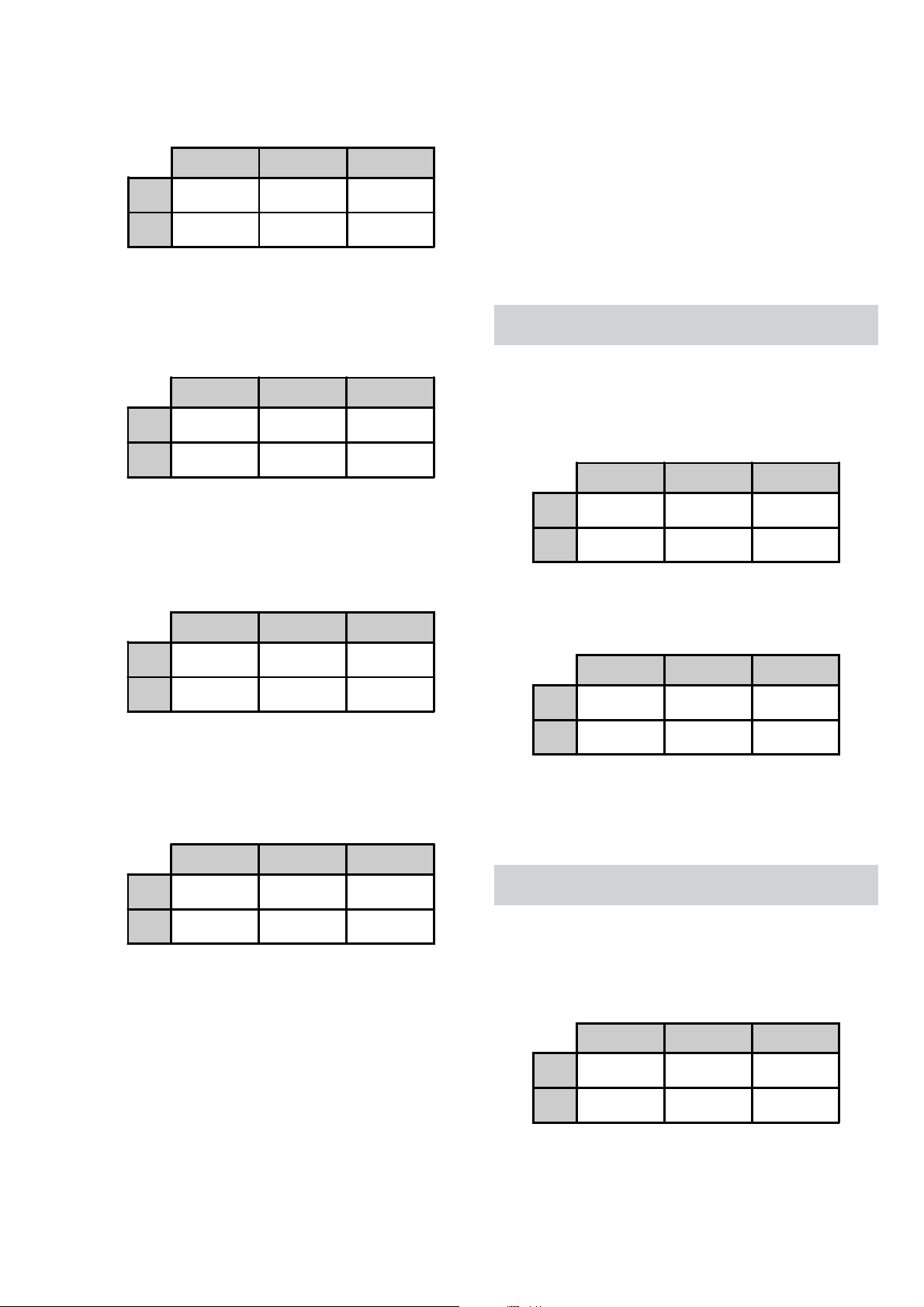
7. Set up TEST_G_LEVEL=153.
8. Adjust R_GAMMA_OFST_04 and B_GAMMA_OFST_04
chroma values so that they are within tolerance in the table below.
WAX2F
RM-ED008
b). Adjustment value of R_GAMMA_OFST_05=<128.
· R_GAMMA_OFST_06 = R_GAMMA_OFST_07
=R_GAMMA_OFST_04.
X Y To ler an ce
40" 0.1924 0.4272 0.7JND
46"
0.1934 0.4283 0.7JND
9. Set up TEST_G_LEVEL=102.
10. Adjust R_GAMMA_OFST_03 and B_GAMMA_OFST_03
chroma values so that they are within tolerance in the table
below.
X Y To ler an ce
40" 0.1918 0.4265 1JND
46"
0.1922 0.4285 1JND
11. Set up TEST_G_LEVEL=76.
12. Adjust R_GAMMA_OFST_02 and B_GAMMA_OFST_02
chroma values so that they are within tolerance in the table
below.
X Y To ler an ce
c). Adjustment value of B_GAMMA_OFST_05=<180.
· B(R)_GAMMA_OFST_06 = B(R)_GAMMA_OFST_07
=B(R)_GAMMA_OFST_05.
16. Send WB_SAVE command.
3-4-3. White Balance of Colour Temperature
“Neutral”
1. Set up initial White Balance condition.
2. Set up COLOR_TEMP=1.
3. Set up TEST_G_LEVEL=204 and adjust R_DRIVE and
B_DRIVE values to within the spec of the table below.
X Y Spec.
40"
46"
4. Set up TEST_G_LEVEL=51 and adjust R_BKG and B_BKG
values to within the spec of the table below.
0.1948 0.4403 0.0014
0.1949 0.4419 0.0014
40" 0.1947 0.4265 1JND
46"
0.1924 0.4287 1JND
13. Set up TEST_G_LEVEL=51.
14. Adjust R_GAMMA_OFST_01 and B_GAMMA_OFST_01
chroma values so that they are within tolerance in the table
below.
X Y To ler an ce
40" 0.1893 0.4278 1JND
46"
0.1898 0.4312 1JND
15. The values of R_GAMMA_OFST_06 and 07 and
B_GAMMA_OFST_06, and 07 are determined by the
following conditions.
a). Adjustment value of B_GAMMA_OFST_05>180 and
Adjustment value of R_GAMMA_OFST_05>128.
· B(R)_GAMMA_OFST_06 = B(R)_GAMMA_OFST_05 -
{B(R)_GAMMA_OFST_05 - B(R)_GAMMA_OFST_04}
/ 2.
· B(R)_GAMMA_OFST_07 = 128.
X Y Spec.
40" 0.1928 0.4406 0.0028
46"
0.1941 0.4429 0.0028
5. Continue tracking the values of items 3) and 4) until they are all
within spec.
6. Send COLOR_SAVE command.
3-4-4. White Balance of Colour Temperature
“Warm 1”
1. Set up initial White Balance condition.
2. Set up COLOR_TEMP=2.
3. Set up TEST_G_LEVEL=204 and adjust R_DRIVE and
B_DRIVE values to within the spec of the table below.
X Y Spec.
40" 0.1975 0.4484 0.0014
46"
0.1978 0.4501 0.0014
- 28 -
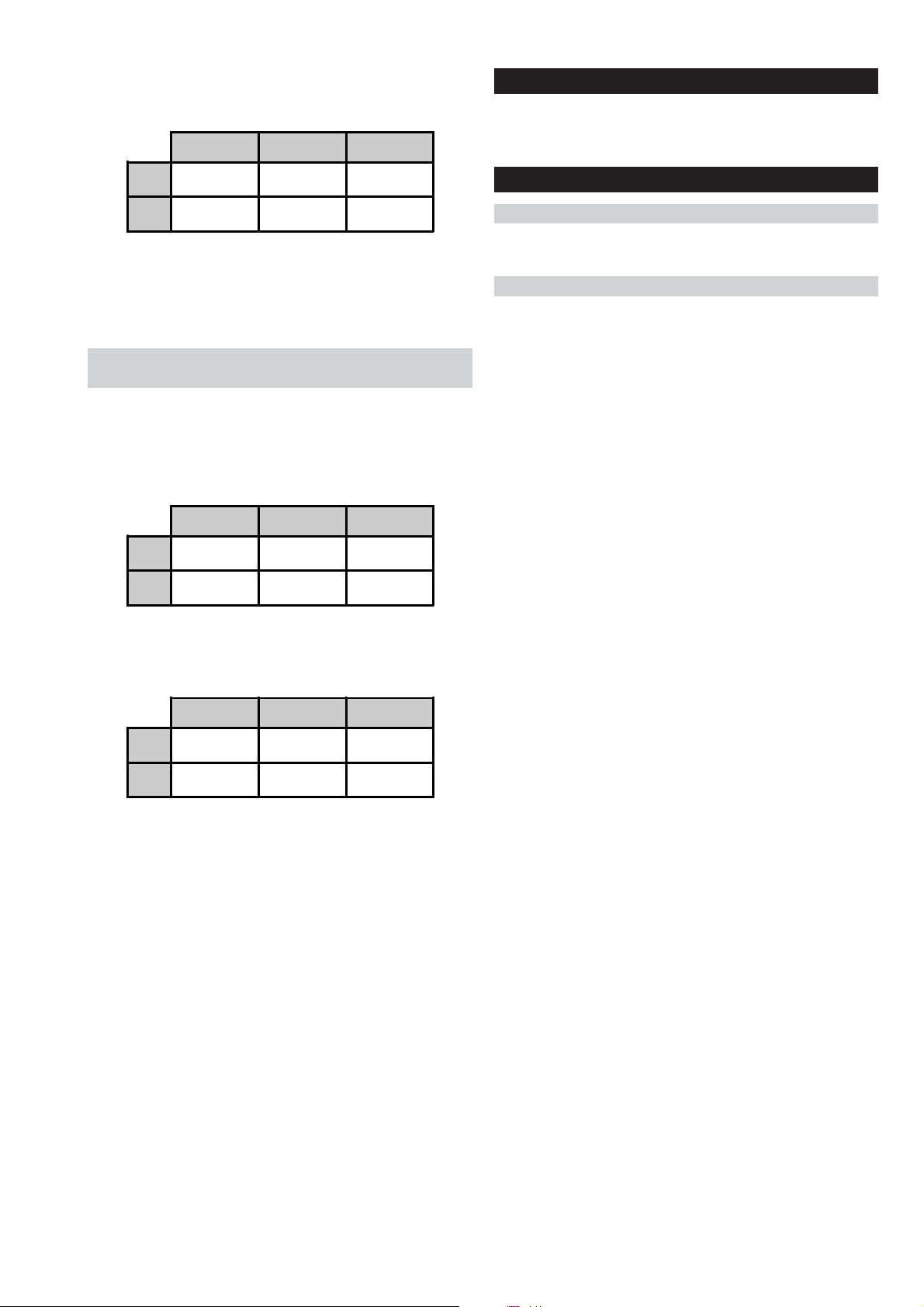
4. Set up TEST_G_LEVEL=51 and adjust R_BKG and B_BKG
values to within the spec of the table below.
X Y Spec.
WAX2F
RM-ED008
3-5. Panel Replacement
When replacing the panel please reset the gamma and white balance
before performing W/B (See page 27, 3-4) for new panel.
40"
46"
0.1964 0.4482 0.0028
0.1978 0.4524 0.0028
5. Continue tracking the values of items 3) and 4) until they are all
within spec.
6. Send COLOR_SAVE command.
3-4-5. White Balance of Colour Temperature
“Warm 2”
1. Set up initial White Balance condition.
2. Set up COLOR_TEMP=3.
3. Set up TEST_G_LEVEL=204 and adjust R_DRIVE and
B_DRIVE values to within the spec of the table below.
X Y Spec.
40" 0.1988 0.4596 0.0014
46"
0.2002 0.4617 0.0014
3-6. Board Replacement
3-6-1. AE Board Replacement
When replacing the ‘AE’ board please readjust the AD (See page 25,
3-2) and readjust the W/B (See page 27, 3-4).
3-6-2. BE Board Replacement
When replacing the ‘BE’ board please readjust the AD (See page 25,
3-2) and readjust the W/B (See page 27, 3-4).
Note :
In the event of a ‘BE’ board being re-used in service please
ensure that the Serial number is cleared in the NVM.
4. Set up TEST_G_LEVEL=51 and adjust R_BKG and B_BKG
values to within the spec of the table below.
X Y Spec.
40"
46"
0.1974 0.4555 0.0028
0.1984 0.4599 0.0028
5. Continue tracking the values of items 3) and 4) until they are all
within spec.
6. Send COLOR_SAVE command.
- 29 -
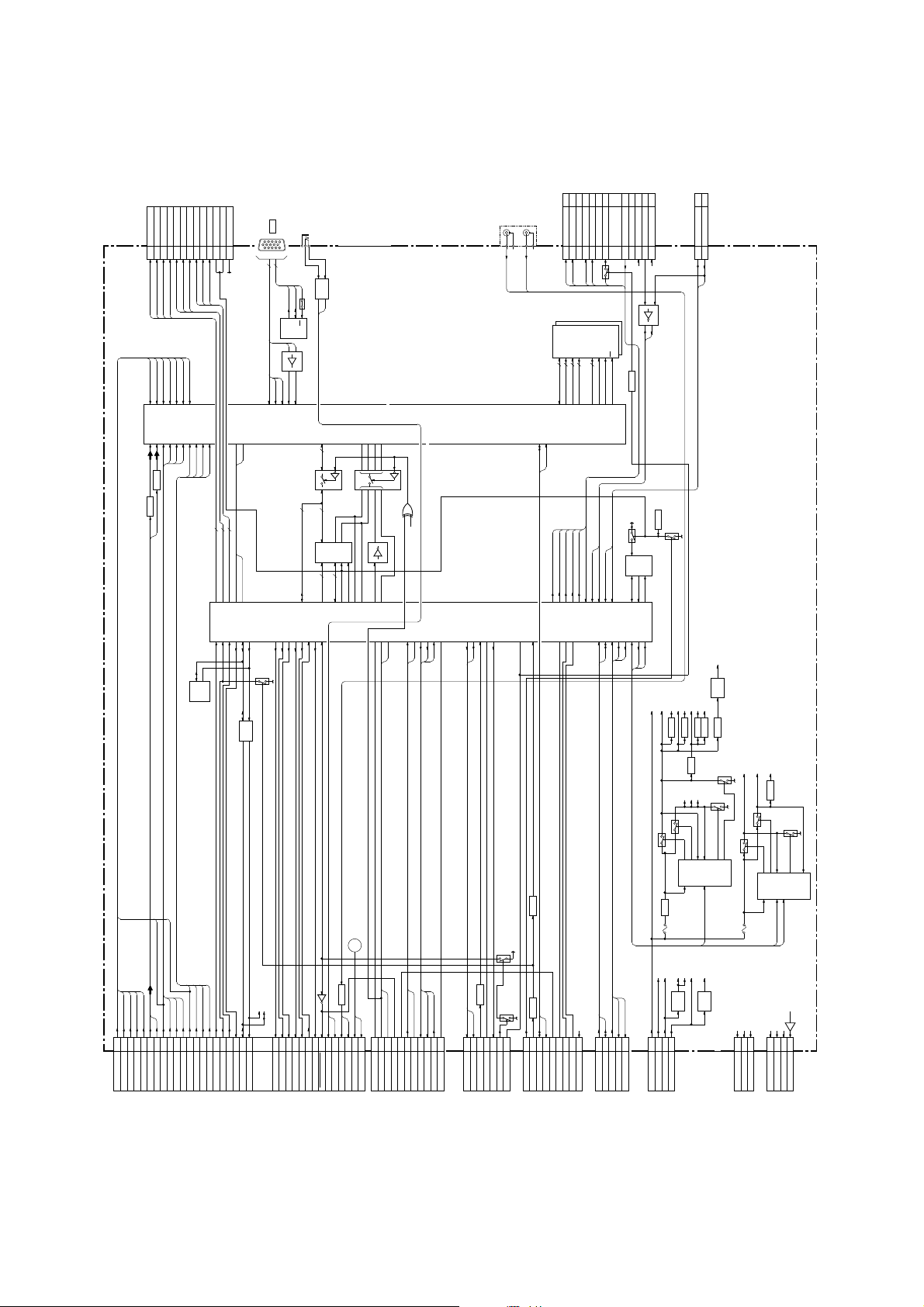
TO
CN1301
H3E BOARD
9
8
47563
10
TO
CN1101
H1E BOARD
3
2
2
CN4003
ICD0
D1_IN_Y
IC5000(1/2)
VIDEO PROCESSOR
Y/CV
Q5201
ICD0
9
ICD1
D1_IN_CB
Y/G2
CVBS4C4Y_G3
C
Q5200
BUFFER
ICD1
ICD2
D1_IN_CR
PB_B2
BUFFER
ICD2
PR_R2
ICS1
ICD3
ICS0
678
12
ICS0
ICD3
ICS1
D1_IN_SW/FB
D2_IN_SW/FB
D2_IN_Y
FB1
FB2
CVBS2
PB_B3
PR_B3
FS_1
IC4007
BREAK
ICLK
ICS2
141011
ICS2
ICLK
IBREAK
TRSTX
D3_IN_Y
CVBS6
Y_G1
PB_B1
PR_B1
CPU
IC4001(1/2)
1
2
SCL
SDA
TEMP SENSOR
XTRST
FS2
433
ICD0-3
89-92
138
XTRST
XINIT
ICS0-2
86-88
161
CN4400
UVCC
13425
STBY3.3V
VS
RESET
ICLK,IBREAK,TRSTX
V_BLK
RESET_TR
93-95
128
25
139
136
119
118
SDA_DEVICE
SCL_DEVICE
SHIFT
Q4001
LEVEL
Q4003
RGB
J4400
5
3
BUFFER
Q4400,4401
PS4400
657
WC
SCL
SDA
NVM
IC4400
14
IC4401
10 13
PC_R
PC_G
PC_B
PC_H
PC_V
PC_B
PC_R
PC_G
AIN_VS
AIN_HS
AD
8AD0-7
19
IC5002
BUS SW
8
8AD0-AD7
TRIDENT BUS
AD0-AD7
28
11
DQ
OE#
IC4002
A
DQ
FLASH ROM
12
20
18
A1-A20
D16-D23
4-11
681816
164
163
157
158
165
137
159
135
_CSN
WR#
RD#
ALE
MCU
171618
15
19
IC5003
BUS SW
342
5
4
IC5001
1
2
D3.3V
6
WE#
IC5004
RSTINTX
1
26
ALE_PX
CS_PX
30
19
15
CS0X
24
84
108
85
105
131
104
103
102
149
11281111
J5800
107
CN4008
ON_TIMER
REC/RESERVE
PWR/RESERVE
3657489
IC5500,5501
DDR SDRAM
DQADQSDMVREF
887
12
64
DQ0-63
MA0-11
DQS0-7
DQM0-7
CKE,WE#,CS#,RAS#
CAS#,BA0,BA1
MA
MD
DQS
DQM
SDA
SCL
REC_R_LED
POWER/RESERVE_LED
ON_TIMER_LED
PIC_MUTE_LED
STBY_LED
SENSOR_DET
SIRCS
155
152
153
151
15480156
71
79
10199100
STBY_LED
PICTURE_OFF
Q4286
CK
MVREF
MCLK0
MCLK0#
MCK0
MVREF
CH_IRQ
POWER_KEY
KEY
129
130
76
772322
116
117
CK
MCK0#
IC4005
BL_IN
Q4285
D3_3
SIRCS
STBY3.3V
2
10
D3.3V
STBY3.3V
13
IC4008
6 1,2
11
INV
CN4007
KEY1
POWER_INT
2
3
BE(1/2)
STBY3.3V
IC4004
RESET
Q4007
Q4004
8
EEPROM
SDA_A
SCL_A
NVM_WP
567
115
114
113
110
109
108
PWR2
PWR3
PWR4
REG17.5V
D3.3V
VDDH
FL5306
D3.3V_2
HDMI_33A
VDDMQ0
FL5800
VDDMQ
FL5500
VDDQ
FL5501
IC5806
HDMI_1.8V
1.8V
REG
FL5802
(MAIN MICRO PROCESSOR & VIDEO PROCESSOR)
- 30 -
D1_IN_Y
CN4001
D1_IN_CR
D1_IN_CB
157
3
Y1/G1
CB1/B1
D2_IN_SW/FB
D1_IN_SW/FB
14
CR1/R1
FB_2
FB_1
D2_IN_Y
Y/CV,C
22
SEL2_Y/CV
D2_IN_Y
SEL2_C
D3_IN_Y
D2_IN_CB
Y2/G2
D2_IN_CR
10824
CR2/R2
CB2/B2
D1_IN_L3
D3_IN_Y
D3_IN_CB
16612
D3_IN_CR
CB3Y3L3-1/MODE_1
D2_IN_L3
L3-2/MODE_2
CR3
V_DET
HP_DET
M_HSYNC
TO
SDA_B_5V
REC_MUTE
CN9501
AE BOARD
282730382625132018
SCL_B_5V
SCL_B_5V
SDA_B_5V
36SP_SD_MUTE
35SP_MUTE
32LINE_MUTE
Q7012
33
37HP_MUTE
29AU_PROT
34RESET_AUDIO
31AC_OFF_DET_AU
AU_OPT_OUT_MUTE
47PC_IN_L
BUFFER
Q5804,5805
49PC_IN_R
43DVI_L
REG
IC7003
VD1-8
VL1-8
Q7000
Q7002
15210143
OUT1_1
OUT2_1VCC
IC7002
DC-DC CTRL
CN4002
IC7001
F7000
UNREG33V
UNREG33V
REG18V
TO
REG
UNREG10.5V
IC4010
10
7,841,2
STBY3.3V
UNREG10.5V
G2A BOARD
CN6200(5-14)
1
A9V
PC_AU_9V
STBY3.3V
9V
REG
IC4006
Q4005
INV.
POWER1
POWER5
FE_SOUT
DTT_BUS_ST
U_DIN
PANEL_FAIL
STBY3.3V
Q7015
POWER5
POWER_ON
Q7016
56432
8
PFC_DET
AC_DET
TO PANEL
CN4004
Q4006
INV.
964
151310
BINT
DTTLOG(NC)
TRI-SCL
TRI-SDA
MD0
RES
NC
AFT
AGC
TUNER_SW
STBY3.3V
864
2
CN4300
TU_I2C_SCL
10
TV_DEM_SEL
GR_RESET
TV_AFT
TU_I2C_SDA
TO
CN3903
TUE BOARD
5,14
2,17
3,16
VIN
TXD
RXD
INV.
Q7007,7008
1
1119171513
CN7009
PANEL_DET
BACKLIGHT
DIMMER
SPI_STATUS
TO
G2A BOARD
CN6202 (2-4)
FROM 2/2
1
DTT_RST
POWER2
MIPS_RST_IN
SI_OFF
DTTLOG
DTT_BUS_CS
DTT_BUS_INT
DTT_BUS_SCK
FE_SIN
97532
1
45DVI_R
39HDMI_L
41HDMI_R
CN4700
M_RST
TV_REC_ON
RESET
AC_DET
U_ACT
U2_TX(NC)
TO
CN3400
FEE BOARD
U_DOOT
U_CLK
U_CE
PANEL_VCC
6.2V
D5V
Q7004
REG
Q7003
OUT1_2
OUT2_2
CN7008
Q7005
PS7000
A9V
A9V
TO
D5V
D5V
AE BOARD
IC7000
CN9502
IC7005
Q7001
232517
DC-DC CTRL
VCC OUT2H
14
D3.3V
431
CN4301
D3.3V
10
INV2
OUT1
13
12
POWER3
POWER4
6.2V
REG17.5V
3
9,10
17.5V6V10.5V
TO
TUE BOARD
Q7009
OUT2L
UNREG33V
UNREG10.5V
Q4301
1
5,6
33V
CN3802
2
INV1
VA1-8
7
INE2
INE1
POWER2 13
1.8VCC
1.8V
REG
4-1. BLOCK DIAGRAMS (1)
