Sony KDL-32S5100, KDL-40S5100, KDL-46S5100, KDL-52S5100 Operating Instruction

LCD Digital
Color TV
Sony Customer Support
U.S.A.: www.sony.com/tvsupport
Canada: www.sony.ca/support
United States
1.800.222.SONY
Operating Instructions
KDL-52S5100
KDL-46S5100
KDL-40S5100
KDL-32S5100
© 2009 Sony Corporation
Sony will work to resolve
your questions more quickly than your retailer.
Please Do Not Return
the Product to the Store
Canada
1.877.899.SONY

Owner’s Record
The model and serial numbers are located at the rear of the TV.
Record these numbers in the spaces provided below. Refer to
them whenever you call upon your Sony dealer regarding this
TV.
Model Name
Serial No.
CAUTION
To prevent electric shock and blade exposure, do not use
this polarized AC plug with an extension cord, receptacle or
other outlet unless the blades can be fully inserted.
❑ Operate the TV only on 120 V AC.
❑ Avoid operating the TV at temperatures below 41°F
(5 °C).
Declaration of Conformity
Trade Name: SONY
Model: KDL-32S5100/KDL-40S5100/
KDL-46S5100/KDL-52S5100
Responsible Party: Sony Electronics Inc.
Address: 16530 Via Esprillo,
San Diego, CA 92127 U.S.A.
Telephone Number: 858-942-2230
This device complies with part 15 of the FCC rules.
Operation is subject to the following two conditions: (1)
This device may not cause harmful interference, and (2)
this device must accept any interference received,
including interference that may cause undesired
operation.
For customers in Canada
This Class B digital apparatus complies with Canadian
ICES-003.
FCC Related Information
This equipment has been tested and found to comply with
the limits for a Class B digital device, pursuant to Part 15
of the FCC Rules. These limits are designed to provide
reasonable protection against harmful interference in a
residential installation. This equipment generates, uses and
can radiate radio frequency energy and, if not installed and
used in accordance with the instructions, may cause
harmful interference to radio communications. However,
there is no guarantee that interference will not occur in a
particular installation. If this equipment does cause
harmful interference to radio or television reception, which
can be determined by turning the equipment off and on, the
user is encouraged to try to correct the interference by one
or more of the following measures:
❑ Reorient or relocate the receiving antenna.
❑ Increase the separation between the equipment and
receiver.
❑ Connect the equipment into an outlet on a circuit
different from that to which the receiver is connected.
❑ Consult the dealer or an experienced radio/TV
technician for help.
Pursuant to FCC regulations, you are cautioned that any
changes or modifications not expressly approved in this
manual could void your authority to operate this
equipment.
The shielded interface cable recommended in this manual
must be used with this equipment in order to comply with
the limits for a digital device pursuant to Subpart B of Part
15 of FCC Rules.
Note
This television includes a QAM demodulator which should
allow you to receive unscrambled digital cable television
programming via subscription service to a cable service
provider. Availability of digital cable television
programming in your area depends on the type of
programming and signal provided by your cable service
provider.
For Customers in the United States
The lamp in this product contains mercury.
Disposal of these materials may be regulated
due to environmental considerations. For
disposal or recycling information, please
contact your local authorities or the Electronic
Industries Alliance (www.eiae.org).
2

Compatible Wall Mount Bracket Information
Use the following Sony WALL-MOUNT BRACKET with
your TV model.
Sony TV Model No.
KDL-
32S5100
KDL-
40S5100
KDL-
46S5100
KDL-
52S5100
Sony
Wall-Mount
Bracket
SU-WL500
Model No.
Use with other WALL-MOUNT BRACKETS may cause
instability and could result in property damages or injury.
To Customers
Sufficient expertise is required for TV installations. Be
sure to subcontract the installation to a Sony dealer or
licensed contractor and pay adequate attention to safety
during the installation.
Licensing Information
Macintosh is a trademark of Apple Inc., registered in the
U.S. and other countries.
HDMI, the HDMI logo and High-Definition Multimedia
Interface are trademarks or registered trademarks of HDMI
Licensing, LLC.
Fergason Patent Properties, LLC:
U.S. Patent No. 5,717,422
U.S. Patent No. 6,816,141
Manufactured under license from Dolby Laboratories.
Dolby and the double-D symbol are trademarks of Dolby
Laboratories.
TruSurround XT, SRS and (z) symbol are trademarks of
SRS Labs, Inc. TruSurround XT technology is incorporated
under license from SRS Labs, Inc.
Blu-ray Disc is a trademark.
“BRAVIA”, , BRAVIA Sync and are
trademarks or registered trademarks of Sony Corporation.
“PLAYSTATION” is a registered trademark and “PS3” is
a trademark of Sony Computer Entertainment Inc.
Your BRAVIA TV is ENERGY STAR
qualified in the “Home” mode.
It meets strict energy efficiency guidelines
set by the U.S. Environmental Protection
Agency and Department of Energy.
ENERGY STAR is a joint program of these government
agencies, designed to promote energy efficient products
and practices.
s When the TV is initially set up, it is designed to meet
ENERGY STAR requirements.
s Changes to certain features, settings, and
functionalities of this TV (i.e. Picture/Sound, Light
Sensor, Power Savings) can slightly change the
power consumption.
Depending upon such changed settings, the power
consumption may increase which possibly could exceed the
limits required for the ENERGY STAR qualification.
®
3

Contents
Introducing Your New BRAVIA
Welcome to the World of BRAVIA®. . . . . . . . .5
Experiencing Stunning HD with
Your BRAVIA . . . . . . . . . . . . . . . . . . . . . . . .5
The Four Steps to a Full HD Experience. . . . .6
TV Feature Highlights . . . . . . . . . . . . . . . . . . .6
®
Getting Started
Setting Up Your TV . . . . . . . . . . . . . . . . . . . . .7
Locating Inputs and Outputs . . . . . . . . . . . . . .8
Connecting Other Equipment . . . . . . . . . . . .10
Bundling the Connecting Cables . . . . . . . . . .11
Securing the TV . . . . . . . . . . . . . . . . . . . . . .11
Inserting Batteries into the
Remote Control. . . . . . . . . . . . . . . . . . . . . .12
Initial Setup . . . . . . . . . . . . . . . . . . . . . . . . . .12
Operating the TV
Remote Control Button Description. . . . . . . .13
TV Controls and Indicators . . . . . . . . . . . . . .15
Using Features
Using BRAVIA Sync with Control for
HDMI. . . . . . . . . . . . . . . . . . . . . . . . . . . . . .16
Favorites . . . . . . . . . . . . . . . . . . . . . . . . . . . .17
Wide Mode . . . . . . . . . . . . . . . . . . . . . . . . . .18
Wide Mode with PC. . . . . . . . . . . . . . . . . . . .19
Using the Menus
Navigating through TV Menus. . . . . . . . . . . .20
Other Information
How to Care for Your BRAVIA . . . . . . . . . . .21
Things to consider. . . . . . . . . . . . . . . . . . . . .21
Troubleshooting . . . . . . . . . . . . . . . . . . . . . .21
Specifications . . . . . . . . . . . . . . . . . . . . . . . .22
Index . . . . . . . . . . . . . . . . . . . . . . . . . . . . . . .23
Customer Support
United States
http://www.sony.com/tvsupport
Canada
http://www.sony.ca/support
On-line Registration
United States
http://productregistration.sony.com
Canada
http://www.SonyStyle.ca/registration
4

Introducing Your New BRAVIA
®
Introducing Your New BRAVIA®
Welcome to the World of BRAVIA
Thank you for purchasing this Sony
documentation listed below to get the most out of your TV.
Safety Booklet
Provides precautionary measures
to keep you and your TV safe. Read
this information prior to setting up
your TV.
Operating Instructions
Provides general TV operation
information that will allow you to
view your TV with minimal
customizations.
The TV operation information above has been designed in an eco-friendly
manner to reduce the consumption of natural resources.
BRAVIA® high-definition television. Use the
®
Quick Setup Guide
Provides TV setup information,
illustrates sample optional equipment
connection diagrams.
Reference Book
Offers the most complete TV
operation information available for
your TV and presents advanced
customization details. Access it at
www.sony.com/referencebook
Experiencing Stunning HD with Your BRAVIA
The quality of the image you see on your BRAVIA
signal it receives. To experience the stunning detail of your new
access to HD programming. Your
from:
BRAVIA
TV can receive and display HD programming
TV is only as good as the quality of the
BRAVIA
.
TV, you need
• Over-the-air broadcasting via HD-quality antenna
• HD cable subscription
• HD satellite subscription
• Blu-ray Disc™ player or other HD compatible external equipment
Contact your cable or satellite provider for information on upgrading to HD programming.
This manual is for the 32 class, 40, 46 and 52 inch BRAVIA KDL-S5100 series models with screen size measured diagonally. The 32 class
has a 31.5 inch viewable image size (measured diagonally).
5

The Four Steps to a Full HD Experience
Set, Sound, Source, and Setup
Along with your BRAVIA TV set, a complete HD system requires an HD sound system, a
source of HD programming and a proper connection setup. Refer to the Quick Setup
Guide, enclosed separately, for connecting other optional equipment.
16:9 (high-definition) source
Most HDTV signals use a wide screen aspect
ratio of 16:9. The 16:9 fills your BRAVIA
screen, maintaining a crisp, clear, vivid
picture.
4:3 (standard-definition) source
Most standard-definition signals use a boxy
4:3 aspect ratio. When a 4:3 image is
displayed on an HDTV, you will see black
bars on the sides. The picture quality may not
be as sharp as with HD sources.
TV Feature Highlights
Yo u r n e w BRAVIA High Definition LCD TV will dazzle you with stunning 1080p image
quality but won’t confuse you with complicated operation. The following features have
been included to help you get started enjoying your new TV.
➢ BRAVIA Sync: Your BRAVIA TV communicates with other Sony equipment
supporting the Control for HDMI function (page 16).
➢ Favorites: Your favorite channels and inputs are at your fingertips for easy
access to programs and inputs (page 17).
➢ Auto Wide Mode: Set your TV to auto adjust the screen based on the signal
resolution (page 18).
➢ ECO Settings: This model includes a number of features designed to make
your new BRAVIA HDTV easier on your pocketbook and the environment.
Light Sensor - Detects the amount of light in your room and automatically
adjusts the brightness of the screen resulting in more comfortable viewing in
any light condition.
Backlight - This feature reduces power consumption by turning off the
backlight.
• Check more details on the online Reference Book at www.sony.com/referencebook.
6

Getting Started
Setting Up Your TV
Some TV models are packaged with a detached Table-Top Stand so you can mount it to a wall
right away. If you are not mounting the TV to a wall, you will need to attach the Table-Top Stand.
You will need a Phillips screwdriver and the supplied screws to complete the task. Look for the
instructions attached to the TV unit or read the instruction in the online Reference Book.
Be sure to consider the following while setting up your TV:
• Carry the TV with an adequate number of people; larger size TVs require two or more people.
• Correct hand placement while carrying the TV is very important for safety and to avoid
damages.
• Ensure your TV has adequate ventilation if it is installed against a wall or in an enclosed area.
Getting Started
• For best picture quality, do not expose the screen to direct illumination or sunlight.
• Avoid installing the TV in a room with reflective wall and floor materials.
• Avoid moving the TV from a cold area to a warm area. Sudden room temperature changes may
cause moisture condensation. This may cause the TV to show poor picture and/or poor color.
Should this occur, allow moisture to evaporate completely before powering the TV on.
• Read the Dos and Don’ts in the Safety Booklet for additional safety information.
• For details about the items listed above, see the online Reference Book.
• When cable connection is completed, be sure to secure the TV to a stable surface or mount it to a
wall. The designated Sony wall-mount bracket model name is available on page 3. For details on
securing the TV, see page 11.
7
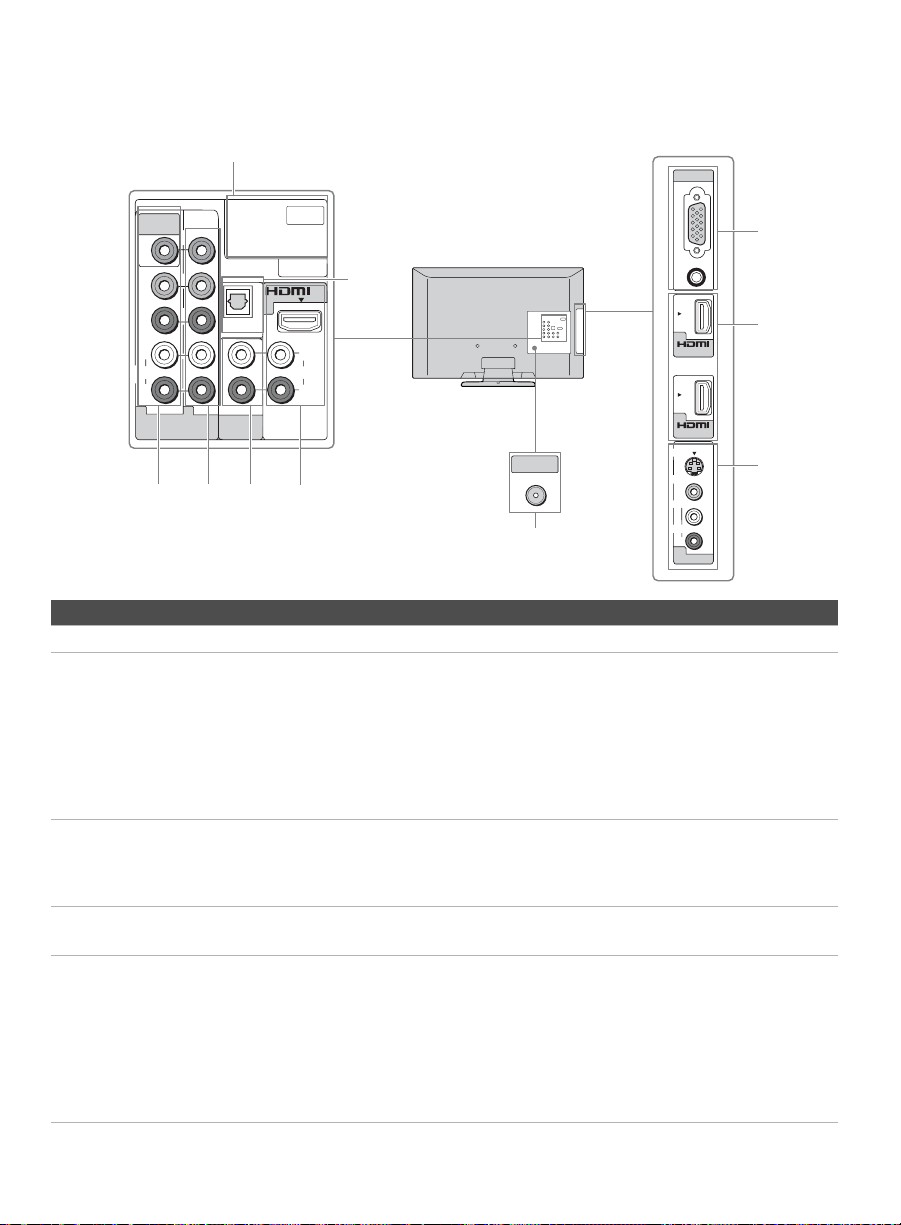
Locating Inputs and Outputs
Rear Panel
VIDEO IN
VIDEO
Y
P
P
L
AUDIO
R
1 2
COMPONENT IN
(1080p/1080i/720p/480p/480i)
2
B
R
3
1
SERVICE
1
(OPTICAL)
DIGITAL
AUDIO OUT
AUDI O
AUDIO OUT
(FIX)
45
L
AUDIO
R
6
IN
CABLE/ANTENNA
7
Side Panel
PC IN
RGB
AUDIO
2
IN
3
IN
S VIDEO
VIDEO
L
(MONO)
AUDIO
R
2
VIDEO IN
8
5
9
Item Description
1 SERVICE This port is to be used when service is required.
2 VIDEO IN 1/
COMPONENT
IN 1 (1080p/
1080i/720p/
480p/480i)/
L-AUDIO-R
This input port can be used as composite video input (VIDEO 1) or as component
video input (COMPONENT 1). For composite use, connect the yellow jack to
Y/Video for video and use audio L and R for audio signal. For component
connection, use Y, P
, PR for video signals and also connect the audio L and R for
B
audio signal.
If you are using composite video input (VIDEO 1), make sure to select Video 1
under Channel Menu. If you are using component video input (COMPONENT 1),
make sure to select Component 1 under Channel Menu.
3 COMPONENT
IN 2
Component video provides better picture quality than the S Video and composite
video. The COMPONENT IN 2 and COMPONENT IN 1 both accommodate for
video formats of 1080p, 1080i, 720p, 480p, and 480i as labeled.
Audio connection is required for the COMPONENT IN ports, connect audio (L/R).
4 AUDIO OUT
(FIX)
Connects to the left and right audio input jacks of your audio equipment. You can
use these outputs to listen to your TV’s audio through your stereo system.
5 HDMI IN 1/2/3 HDMI (High-Definition Multimedia Interface) provides an uncompressed, all-
digital audio/video interface between this TV and any HDMI-equipped audio/video
equipment, such as a set-top box, DVD player, Blu-ray Disc, and A/V receiver.
HDMI supports enhanced, or high-definition video, plus digital audio.
Be sure to use only an HDMI cable that bears the HDMI logo.
If the equipment has a DVI jack and not an HDMI jack, connect the DVI jack to any
HDMI IN (with DVI-to-HDMI cable or adapter) jack, and connect the audio jack to
the AUDIO IN (L/R) jacks below the HDMI IN 1.
8
