Sony KDL-22PX300, 4-256-733-F2(1) User Manual
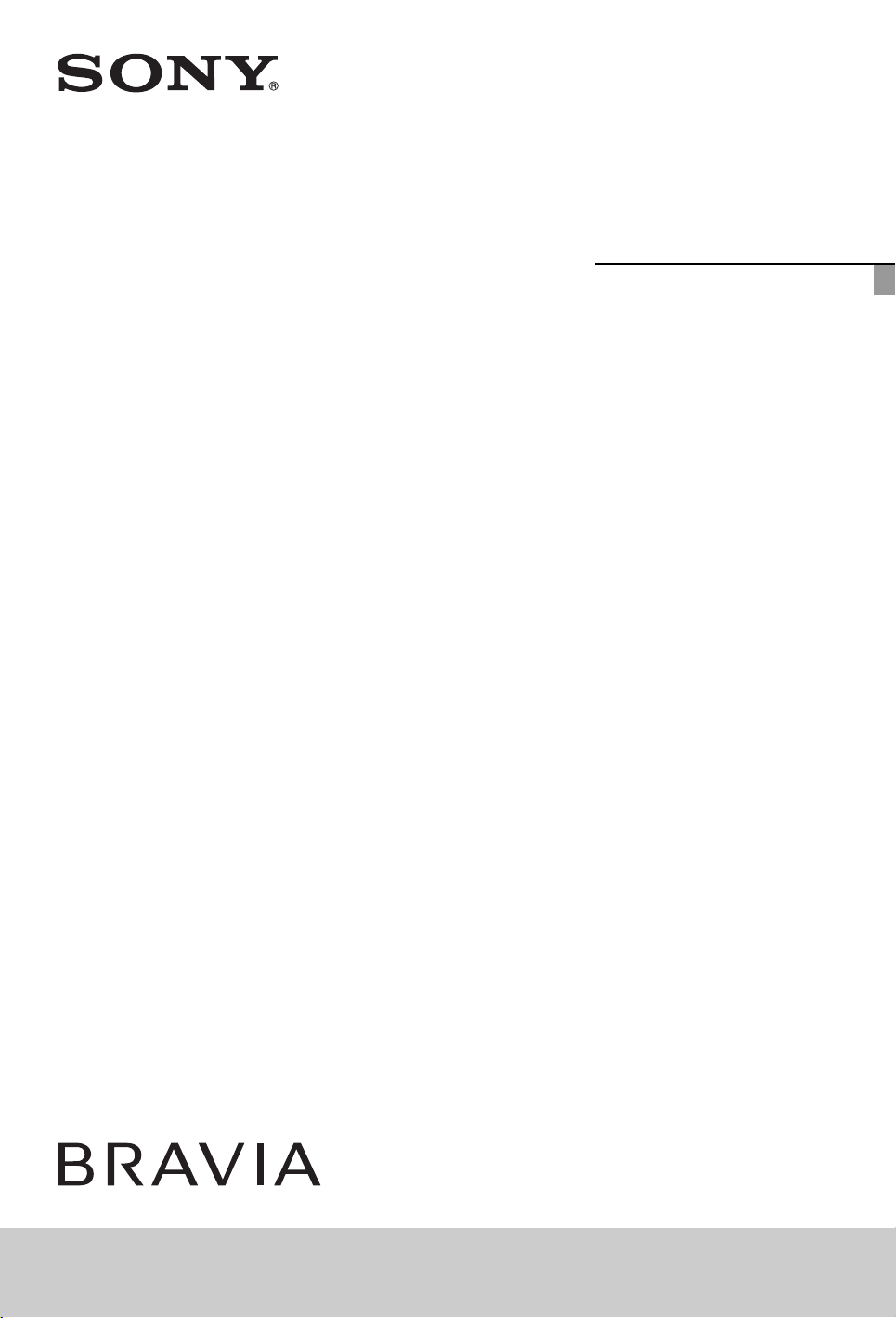
4-256-733-F2(1)
LCD
Digital Colour TV
Operating Instructions GB
KDL-22PX300
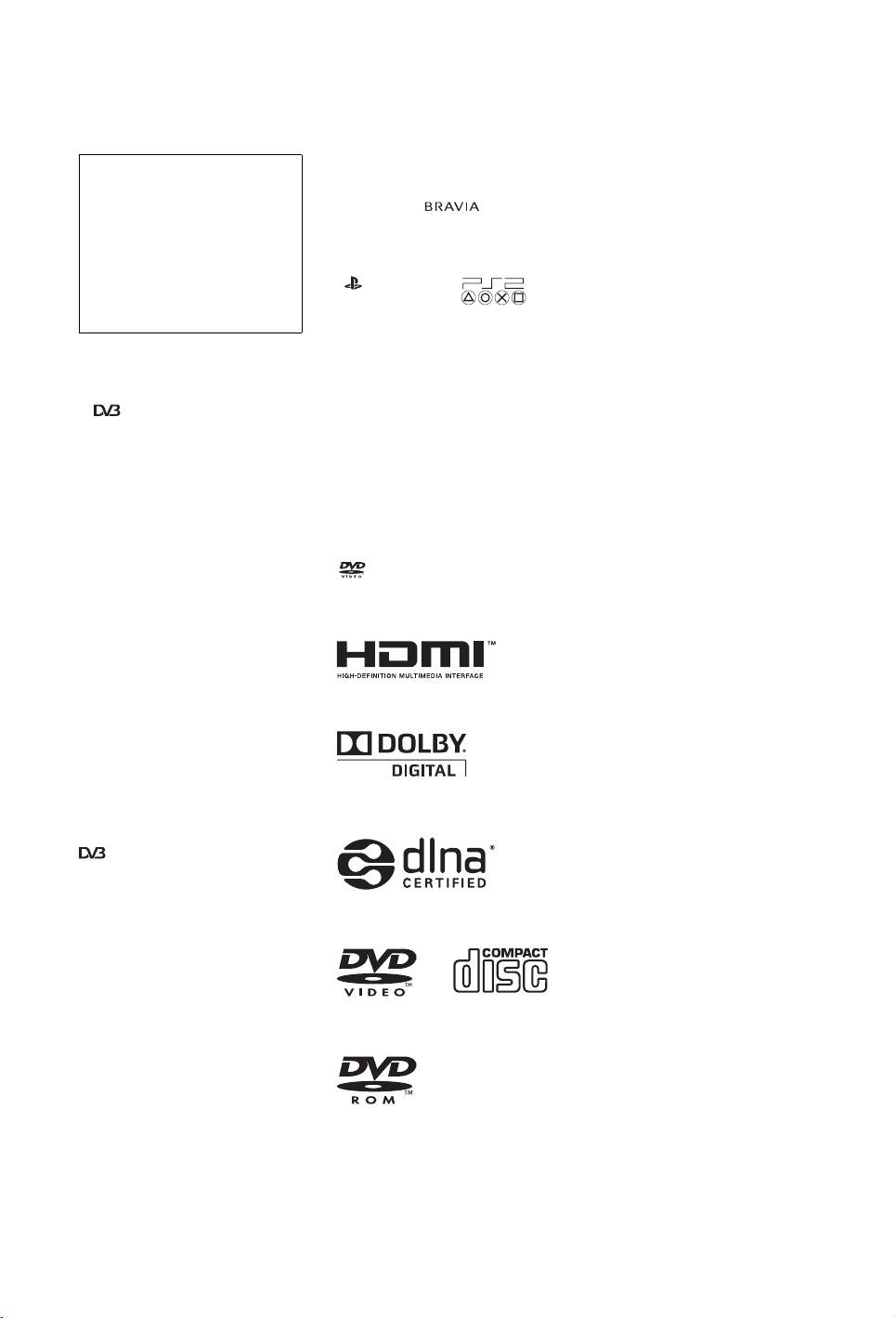
Introduction
Thank you for choosing this Sony product.
Before operating the TV, please read this
manual thoroughly and retain it for future
reference.
The manufacturer of this product is
Sony Corporation, 1-7-1 Konan
Minato-ku Tokyo, 108-0075 Japan.
The Authorized Representative for
EMC and product safety is Sony
Deutschland GmbH, Hedelfinger
Strasse 61, 70327 Stuttgart,
Germany. For any service or
guarantee matters please refer to the
addresses given in separate service
or guarantee documents.
Notes on Digital TV
function
• Any functions related to Digital TV
( ) will only work in countries or
areas where DVB-T (MPEG-2 and
H.264/MPEG-4 AVC) digital terrestrial
signals are broadcast or where you have
access to a compatible DVB-C (MPEG2 and H.264/MPEG-4 AVC) cable
service. Please confirm with your local
dealer if you can receive a DVB-T signal
where you live or ask your cable
provider if their DVB-C cable service is
suitable for integrated operati on with this
TV.
• Your cable provider may charge a fee for
their services, or require you to agree to
its terms and conditions of business.
• This TV set complies with DVB-T and
DVB-C specifications, but compatibility
with future DVB-T digital te rrestrial and
DVB-C digital cable broadcasts are not
guaranteed.
• Some Digital TV functions may not be
available in some countries/areas and
DVB-C cable may not operate correctly
with some providers.
registration code, locate the DivX VOD
section in the device setup menu. Go to
vod.divx.com with this code to complete
the registration process and learn more
about DivX VOD.
Manufactured under license from Dolby
Laboratories. Dolby and the double-D
symbol are trademarks of Dolby
Laboratories.
“BRAVIA” and are
trademarks of Sony Corporation.
“XMB” and “xross media bar” are
trademarks of Sony Corporation and Sony
Computer Entertainment Inc.
“ ”, “PlayStation”, “ ”,
“DUALSHOCK” and “ ” are
registered trademarks of Sony Computer
Entertainment Inc.
Sony Corporation uses DNAS (Dynamic
Network Authentication System), a
proprietary authentication system, to help
protect copyright and security in
connecting the PlayStation
network. DNAS may retrieve information
about a user's hardware and software for
authentication, copy protection, account
blocking, system, rules, or game
management and other purposes. The
information collected does not identify the
user personally. The unauthorised transfer,
exhibition, export, import or transmission
of programs and devices circumventing its
authentication scheme may be prohibited
by law.
is a trademark of DVD Format/Logo
Licensing Corporation.
2 console to a
™
About copy protection
Attempted copying of DVDs played on
this device may be prevented or restricted
by copy protection technology contained
on the DVD. Attempted recording or
copying of DVDs for private use by the
removal or circumvention of copy
protection technology may be prohibited
under applicable law.
Guarantee
Thank you for buying this Product. The
term “Product” means the PlayStation
computer entertainment system together
with the accessories and/or peripherals
with which it is packaged. This Guarantee
does not cover any software whether or not
packaged with the Product.
™
2
For a list of compatible cable providers,
refer to the support web site:
http://support.sony-europe.com/TV/
DVBC/
Trademark information
is a registered trademark of the DVB
Project.
HDMI, the HDMI Logo, and HighDefinition Multimedia Interface are
trademarks or registered trademarks of
HDMI Licensing LLC in the United States
and other countries.
DLNA®, the DLNA Logo and DLNA
CERTIFIED® are trademarks, service
marks, or certification marks of the Digital
Living Network Alliance.
DivX® is a video file compression
technology, developed by DivX, Inc.
DivX®, DivX Certified® and associated
logos are registered trademarks of DivX,
Inc. and are used under license.
ABOUT DIVX VIDEO: DivX® is a
digital video format created by DivX,Inc.
This is an official DivX Certified device
that plays DivX video. Visit
www.divx.com for more information and
software tools to convert your files into
DivX video.
ABOUT DIVX VIDEO-ON-DEMAND:
This DivX Certified® device must be
registered in order to play DivX Video-onDemand (VOD) content. To generate the
GB
2
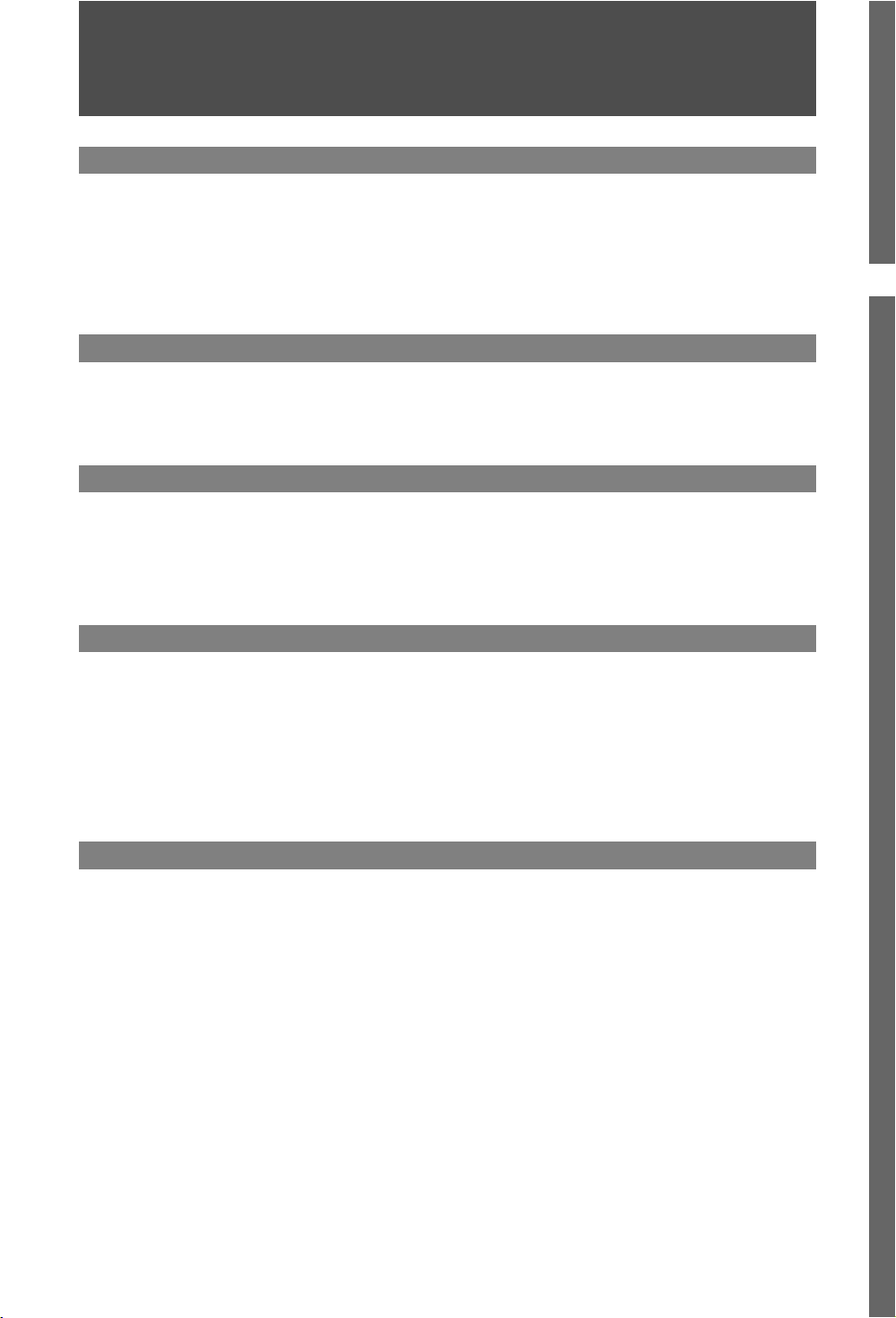
Table of Contents
Start-up Guide 5
Safety Information............................................................................................................................ 8
Precautions....................................................................................................................................... 9
Warning about PlayStation
Precautions about PlayStation™2................................................................................................. 10
Remote and TV Controls/Indicators ............................................................................................. 12
Watching TV
Watching TV.................................................................................................................................... 17
Using the Digital Electronic Programme Guide (EPG) ............................................................... 19
Using the Favourites ..................................................................................................................... 20
Using Optional Equipment
Connecting Optional Equipment ..................................................................................................22
Viewing Pictures from Connected Equipment............................................................................. 24
Playing back Photo/Music/Video via USB.................................................................................... 24
Using BRAVIA Sync with Control for HDMI ................................................................................. 26
2....................................................................................................... 10
™
GB
Using Home Network Features
Connecting to the Network............................................................................................................ 27
Wireless LAN Ready ...................................................................................................................... 28
Enjoying BRAVIA Internet Video................................................................................................... 29
Enjoying Photo/Music/Video Files via the Network .................................................................... 30
Checking the Network Connection............................................................................................... 30
Adjusting the Server Display Settings ......................................................................................... 31
Using PlayStation™2
About Advanced Operations of the PlayStation™2 .................................................................... 32
Part Names ..................................................................................................................................... 32
Setting Up the PlayStation
Playing Content .............................................................................................................................. 35
Playing a Game............................................................................................................................... 35
Using the Analog Controller (DUALSHOCK®2)........................................................................... 36
Using Memory Cards...................................................................................................................... 36
Playing Online Games ................................................................................................................... 37
Creating a Network Configuration................................................................................................37
Watching a DVD.............................................................................................................................. 38
Operating the DVD Player.............................................................................................................. 38
Parental Control Settings .............................................................................................................. 40
Compatible Software...................................................................................................................... 40
2........................................................................................................ 35
™
GB
3
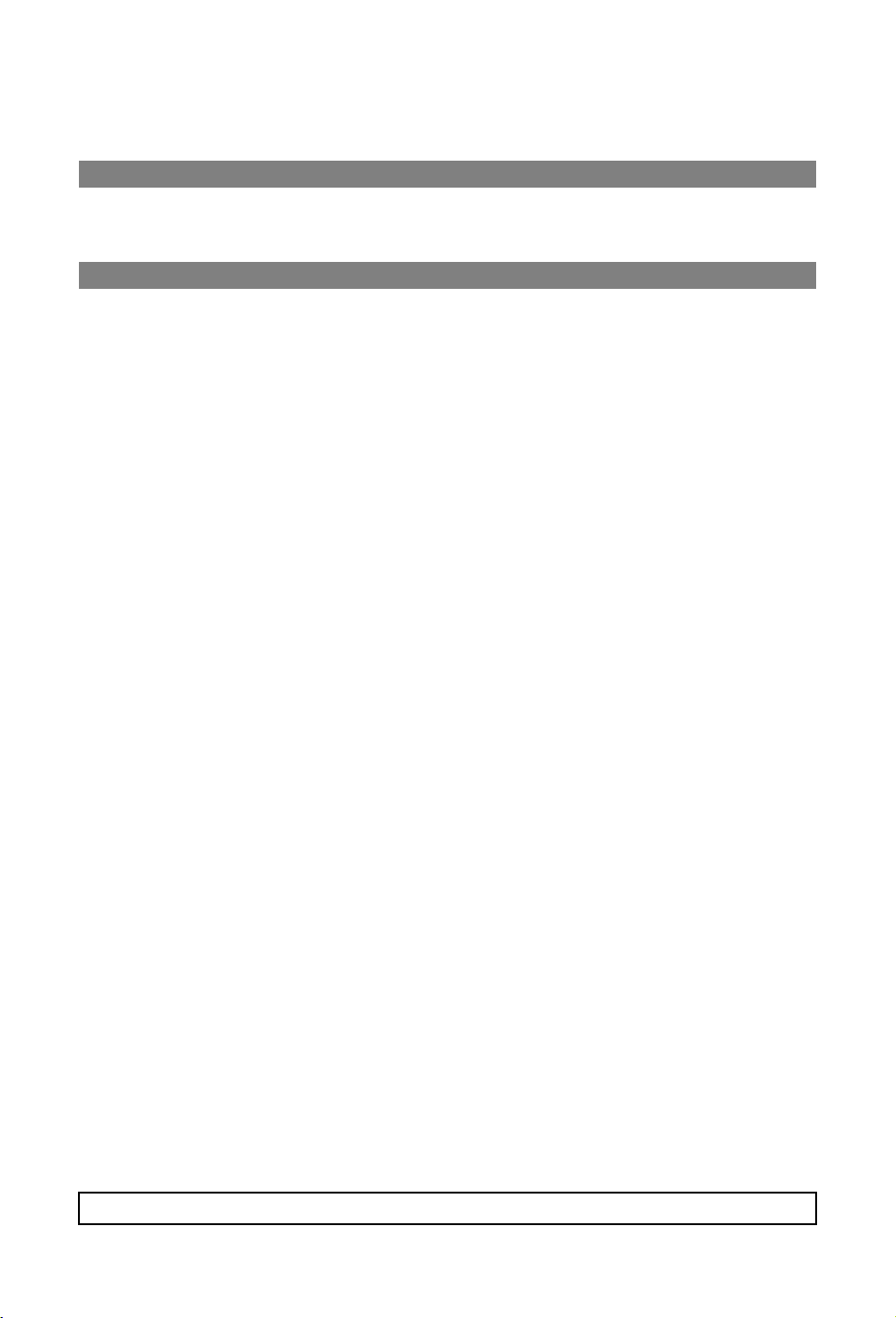
Internet Settings of the Built-in PlayStation™2 ........................................................................... 41
Connecting with an Ethernet Cable.............................................................................................. 42
Displaying the Main Menu ............................................................................................................. 43
Using Menu Functions
Navigating through TV Home Menu (XMB™)............................................................................... 46
TV Settings Menu ........................................................................................................................... 47
Additional Information
Specifications ................................................................................................................................. 58
Troubleshooting ............................................................................................................................. 62
Index ................................................................................................................................................ 68
Before operating the TV, please read “Safety Information” (page 8). Retain this manual for future reference.
GB
4
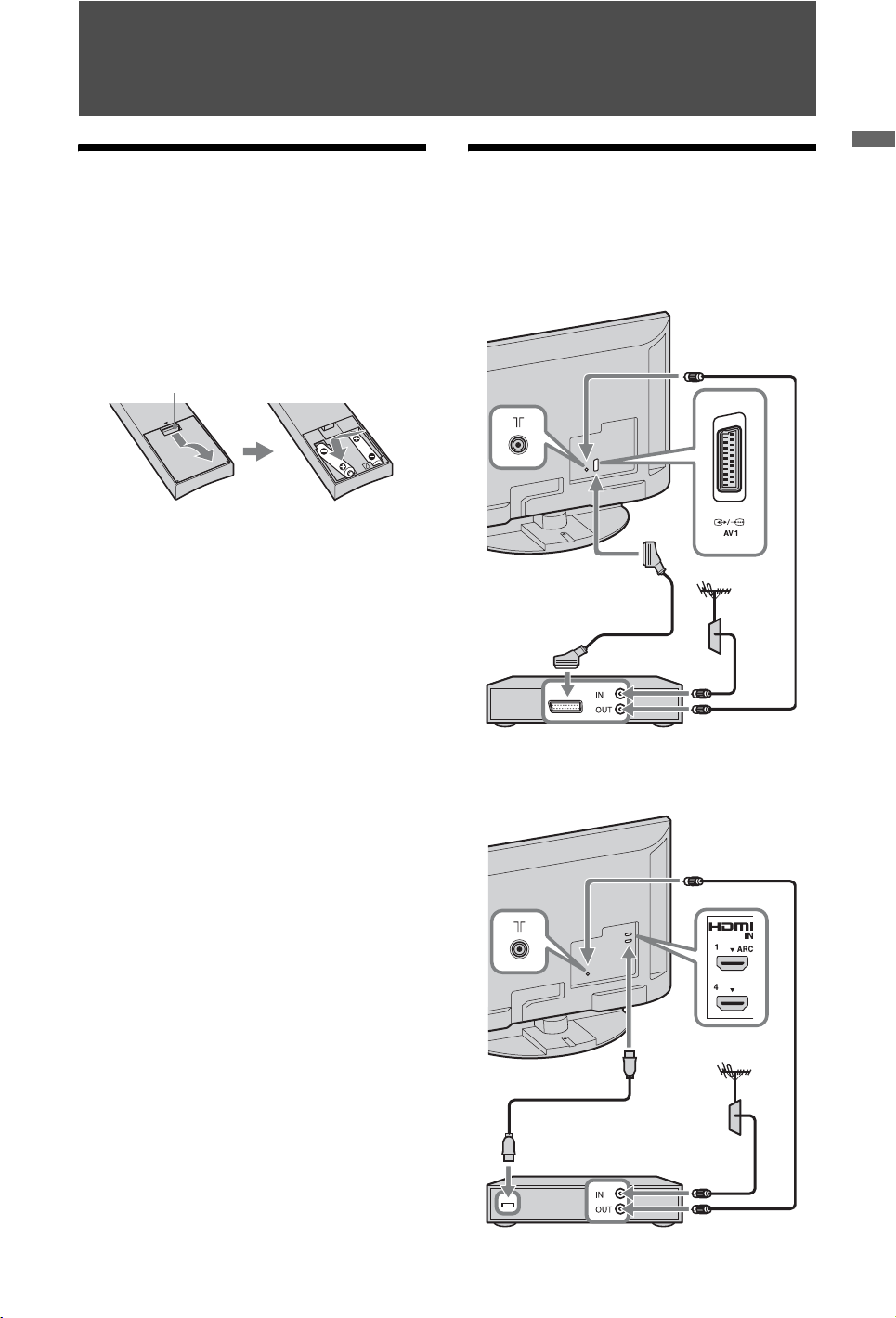
Start-up Guide
Before Use
To check the accessories
Remote (1)
Size AAA batteries (R3 type) (2)
Analog controller (DUALSHOCK®2) (1)
To insert batteries into the remote
Push and lift the
cover to open.
1: Connecting an antenna
Start-up Guide
(aerial)/Set Top Box/
recorder (e.g. DVD recorder)
Connecting a Set Top Box/recorder (e.g.
DVD recorder) with SCART
Set Top Box/recorder (e.g. DVD recorder)
Connecting a Set Top Box/recorder (e.g.
DVD recorder) with HDMI
Set Top Box/recorder (e.g. DVD recorder)
GB
5
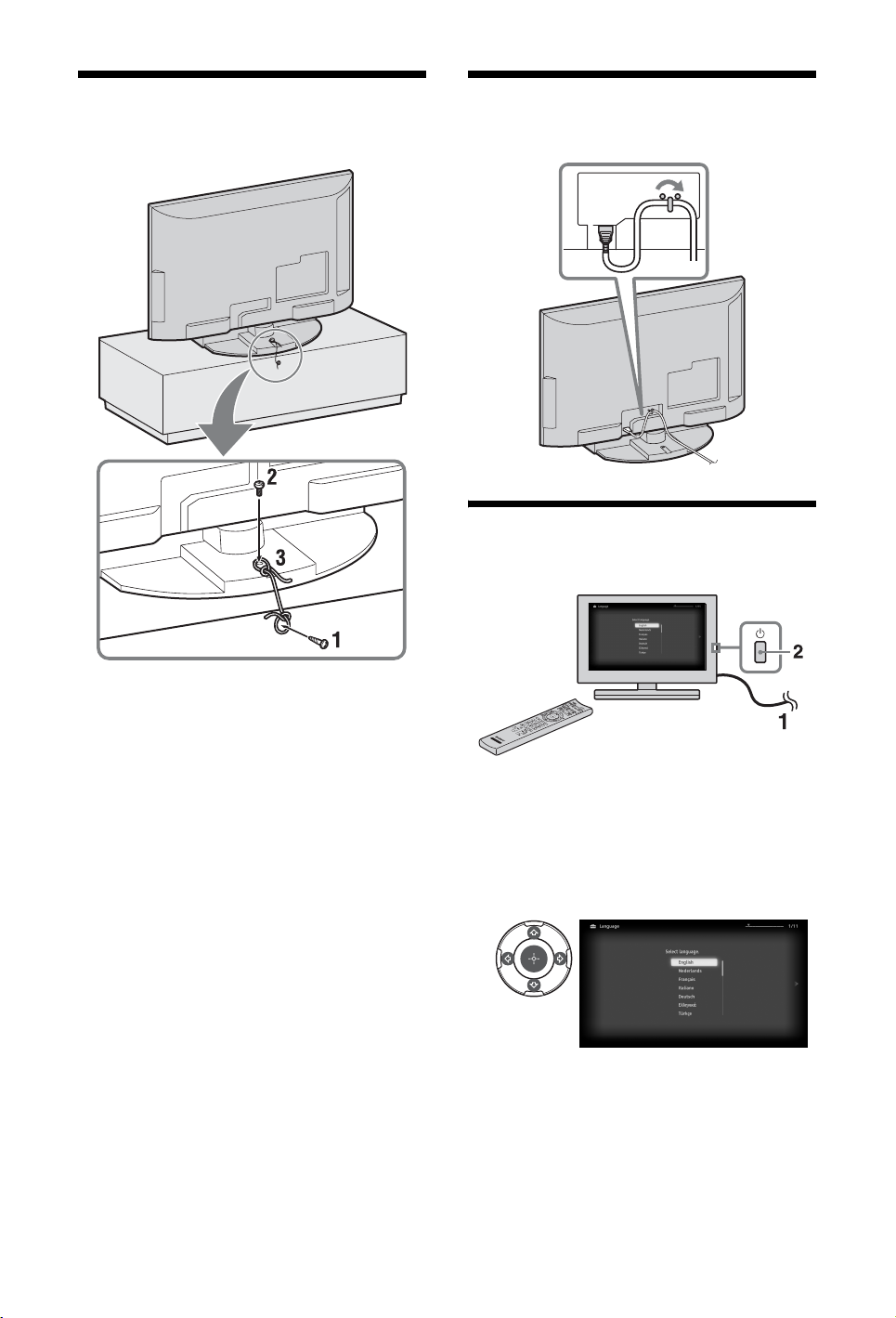
2: Preventing the TV from
toppling over
3: Organising the AC power
cord (mains lead)
4: Performing the initial setup
1 Install a wood screw (4 mm in diameter,
not supplied) in the TV stand.
2 Install a machine screw (M4 × 16, not
supplied) into the screw hole of the TV.
3 Tie the wood screw and the machine
screw with a strong cord (not supplied).
1 Connect the TV to your AC power outlet
(mains socket).
2 Press 1 on the TV.
When you switch on the TV for the first
time, the Language menu appears on the
screen.
3
Follow the instructions on the screen.
GB
6
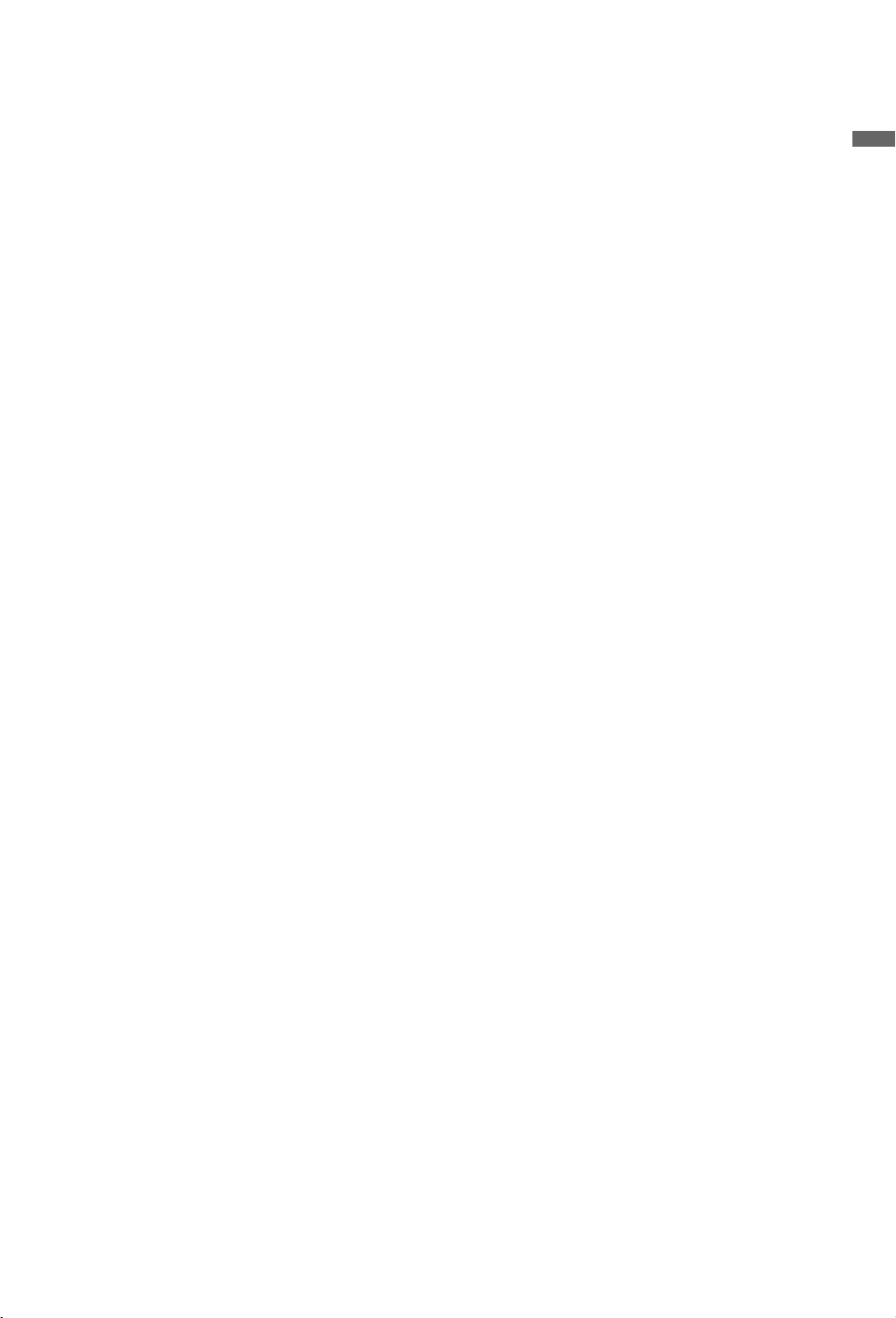
Digital Auto Tuning: When you select
“Cable”, we recommend that you select
“Quick Scan” for quick tuning. Set
“Frequency” and “Network ID” according
to the information supplied from your
cable provider. If no channel is found
using “Quick Scan”, try “Full Scan”
(though it may take some time).
~
• “Full Scan” may not be available depending
on your region/country.
For a list of compatible cable providers,
refer to the support web site:
http://support.sony-europe.com/TV/
DVBC/
Programme Sorting: If you want to
change the order of analogue channels,
follow the steps in “Programme Sorting”
(page 53).
~
• You can also tune channels manually (page 54).
• “Language”, “Time Zone” and “Daylight Savings
Time (Summer Time)” of the PlayStation
setting menu cannot be set in the initial set-up.
They can be set in the main menu for PlayStation
settings (page 43).
2
™
Start-up Guide
GB
7
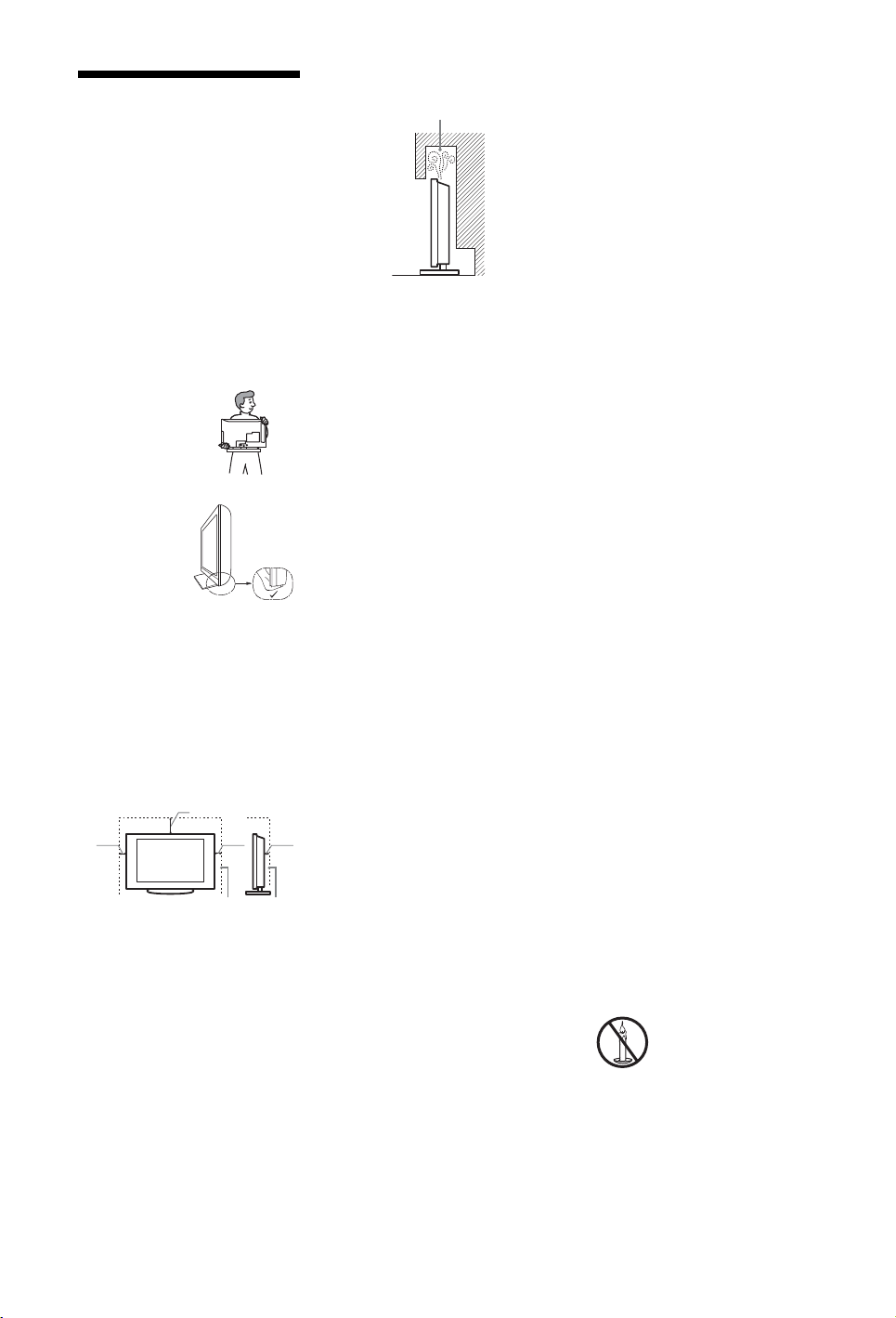
Safety Information
Installation/Set-up
Install and use the TV set in accordance
with the instructions below in order to
avoid any risk of fire, electrical shock or
damage and/or injuries.
Installation
• The TV set should be installed near an
easily accessible mains socket.
• Place the TV set on a stable, level
surface.
• Only qualified service personnel should
carry out wall installations.
Transporting
• Before
transporting the
TV set, disconnect
all cables.
• When transporting
the TV set by
hand, hold it as
shown on the
right. Do not put
stress on the LCD
panel and the
frame around the
screen.
• When lifting or
moving the TV
set, hold it firmly
from the bottom.
• When transporting the TV set, do not
subject it to jolts or excessive vibration.
• When transporting the TV set for repairs
or when moving, pack it using the
original carton and packing material.
Ventilation
• Never cover the ventilation holes or
insert anything in the cabinet.
• Leave space around the TV set as shown
below.
Installed with stand
10 cm
Leave at least this space around
the set.
• To ensure proper ventilation and prevent
the collection of dirt or dust:
– Do not lay the TV set flat, install
upside down, backwards, or
sideways.
– Do not place the TV set on a shelf,
rug, bed or in a closet.
– Do not cover the TV set with a cloth,
such as curtains, or items such as
newspapers, etc.
30 cm
10 cm
6 cm
– Do not install the TV set as shown
below.
Air circulation is blocked.
Wall
Mains lead
Handle the mains lead and socket as
follows in order to avoid any risk of fire,
electrical shock or damage and/or injuries:
– Use only mains leads supplied by
Sony, not other suppliers.
– Insert the plug fully into the mains
socket.
– Operate the TV set on a 220-240 V AC
supply only.
– When wiring cables, be sure to unplug
the mains lead for your safety and take
care not to catch your feet on the
cables.
– Disconnect the mains lead from the
mains socket before working on or
moving the TV set.
– Keep the mains lead away from heat
sources.
– Unplug the mains plug and clean it
regularly. If the plug is covered with
dust and it picks up moisture, its
insulation may deteriorate, which
could result in a fire.
Notes
• Do not use the supplied mains lead on
any other equipment.
• Do not pinch, bend, or twist the mains
lead excessively. The core conductors
may be exposed or broken.
• Do not modify the mains lead.
• Do not put anything heavy on the mains
lead.
• Do not pull on the mains lead itself when
disconnecting the mains lead.
• Do not connect too many appliances to
the same mains socket.
• Do not use a poor fitting mains socket.
Prohibited Usage
Do not install/use the TV set in locations,
environments or situations such as those
listed below, or the TV set may
malfunction and cause a fire, electrical
shock, damage and/or injuries.
Location:
Outdoors (in direct sunlight), at the
seashore, on a ship or other vessel, inside a
vehicle, in medical institutions, unstable
locations, near water, rain, moisture or
smoke.
Environment:
Places that are hot, humid, or excessively
dusty; where insects may enter; where it
might be exposed to mechanical vibration,
near flammable objects (candles, etc). The
TV set shall not be exposed to dripping or
splashing and no objects filled with
liquids, such as vases, shall be placed on
the TV.
Situation:
Do not use when your hands are wet, with
the cabinet removed, or with attachments
not recommended by the manufacturer.
Disconnect the TV set from mains socket
and aerial during lightning storms.
Broken pieces:
• Do not throw anything at the TV set. The
screen glass may break by the impact and
cause serious injury.
• If the surface of the TV set cracks, do not
touch it until you have unplugged the
mains lead. Otherwise electric shock
may result.
When not in use
• If you will not be using the TV set for
several days, the TV set should be
disconnected from the mains for
environmental and safety reasons.
• As the TV set is not disconnected from
the mains when the TV set is just turned
off, pull the plug from the mains to
disconnect the TV set completely.
• However, some TV sets may have
features that require the TV set to be left
in standby to work correctly.
For children
• Do not allow children to climb on the TV
set.
• Keep small accessories out of the reach
of children, so that they are not
mistakenly swallowed.
If the following problems
occur...
Turn off the TV set and unplug the mains
lead immediately if any of the following
problems occur.
Ask your dealer or Sony service centre to
have it checked by qualified service
personnel.
When:
– Mains lead is damaged.
– Poor fitting of mains socket.
– TV set is damaged by being dropped,
hit or having something thrown at it.
– Any liquid or solid object falls through
openings in the cabinet.
Warning
To prevent the spread of fire, keep candles
or other open flames away from this
product at all time.
GB
8
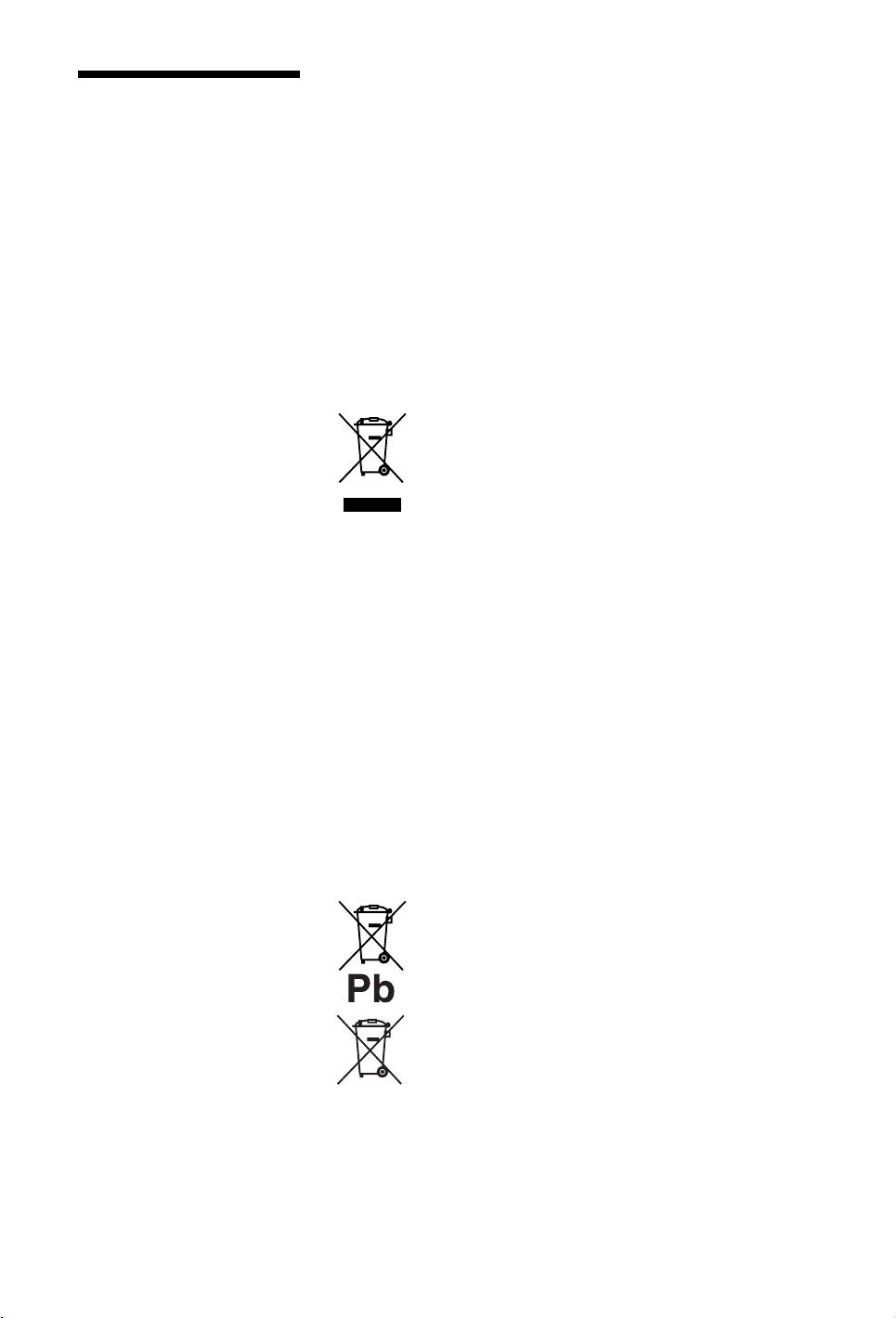
Precautions
Viewing the TV
• View the TV in moderate light, as
viewing the TV in poor light or during
long period of time, strains your eyes.
• When using headphones, adjust the
volume so as to avoid excessive levels,
as hearing damage may result.
LCD Screen
• Although the LCD screen is made with
high-precision technology and 99.99%
or more of the pixels are effective, black
dots may appear or bright points of light
(red, blue, or green) may appear
constantly on the LCD screen. This is a
structural property of the LCD screen
and is not a malfunction.
• Do not push or scratch the front filter, or
place objects on top of this TV set. The
image may be uneven or the LCD screen
may be damaged.
• If this TV set is used in a cold place, a
smear may occur in the picture or the
picture may become dark. This does not
indicate a failure. These phenomena
disappear as the temperature rises.
• Ghosting may occur when still pictures
are displayed continuously. It may
disappear after a few moments.
• The screen and cabinet get warm when
this TV set is in use. This is not a
malfunction.
• The LCD screen contains a small amount
of liquid crystal. Some fluorescent tubes
used in this TV set also contain mercury.
Follow your local ordinances and
regulations for disposal.
Handling and cleaning the
screen surface/cabinet of
the TV set
Be sure to unplug the mains lead connected
to the TV set from mains socket before
cleaning.
To avoid material degradation or screen
coating degradation, observe the following
precautions.
• To remove dust from the screen surface/
cabinet, wipe gently with a soft cloth. If
dust is persistent, wipe with a soft cloth
slightly moistened with a diluted mild
detergent solution.
• Do not spray water or detergent directly
on the TV set. It may drip to the bottom
of the screen or exterior parts, and may
cause a malfunction.
• Never use any type of abrasive pad,
alkaline/acid cleaner, scouring powder,
or volatile solvent, such as alcohol,
benzene, thinner or insecticide. Using
such materials or maintaining prolonged
contact with rubber or vinyl materials
may result in damage to the screen
surface and cabinet material.
• Periodic vacuuming of the ventilation
openings is recommended to ensure to
proper ventilation.
• When adjusting the angle of the TV set,
move it slowly so as to prevent the TV
set from moving or slipping off from its
table stand.
Optional Equipment
• Keep optional components or any
equipment emitting electromagnetic
radiation away from the TV set.
Otherwise picture distortion and/or noisy
sound may occur.
• This equipment has been tested and
found to comply with the limits set out in
the EMC Directive using a connection
signal cable shorter than 3 meters.
Batteries
• Observe the correct polarity when
inserting batteries.
• Do not use different types of batteries
together or mix old and new batteries.
• Dispose of batteries in an
environmentally friendly way. Certain
regions may regulate the disposal of
batteries. Please consult your local
authority.
• Handle the remote with care. Do not
drop or step on it, or spill liquid of any
kind onto it.
• Do not place the remote in a location
near a heat source, a place subject to
direct sunlight, or a damp room.
Disposal of the TV set
Disposal of Old
Electrical &
Electronic
Equipment
(Applicable in
the European
Union and other European
countries with separate
collection systems)
This symbol on the product or on its
packaging indicates that this product shall
not be treated as household waste. Instead
it shall be handed over to the applicable
collection point for the recycling of
electrical and electronic equipment. By
ensuring this product is disposed of
correctly, you will help prevent potential
negative consequences for the
environment and human health, which
could otherwise be caused by
inappropriate waste handling of this
product. The recycling of materials will
help to conserve natural resources. For
more detailed information about recycling
of this product, please contact your local
Civic Office, your household waste
disposal service or the shop where you
purchased the product.
Disposal of
waste batteries
(applicable in the
European Union
and other
European
countries with
separate
collection
This symbol on the battery or on the
packaging indicates that the battery
provided with this product shall not be
treated as household waste. On certain
batteries this symbol might be used in
combination with a chemical symbol. The
chemical symbols for mercury (Hg) or lead
(Pb) are added if the battery contains more
than 0.0005% mercury or 0.004% lead. By
systems)
ensuring these batteries are disposed of
correctly, you will help prevent potentially
negative consequences for the
environment and human health which
could otherwise be caused by
inappropriate waste handling of the
battery. The recycling of the materials will
help to conserve natural resources. In case
of products that for safety, performance or
data integrity reasons require a permanent
connection with an incorporated battery,
this battery should be replaced by qualif ied
service staff only. To ensure that the
battery will be treated properly, hand over
the product at end-of-life to the applicable
collection point for the recycling of
electrical and electronic equipment. For all
other batteries, please view the section on
how to remove the battery from the product
safely. Hand the battery over to the
applicable collection point for the
recycling of waste batteries. For more
detailed information about recycling of
this product or battery, please contact your
local Civic Office, your household waste
disposal service or the shop where you
purchased the product.
GB
9
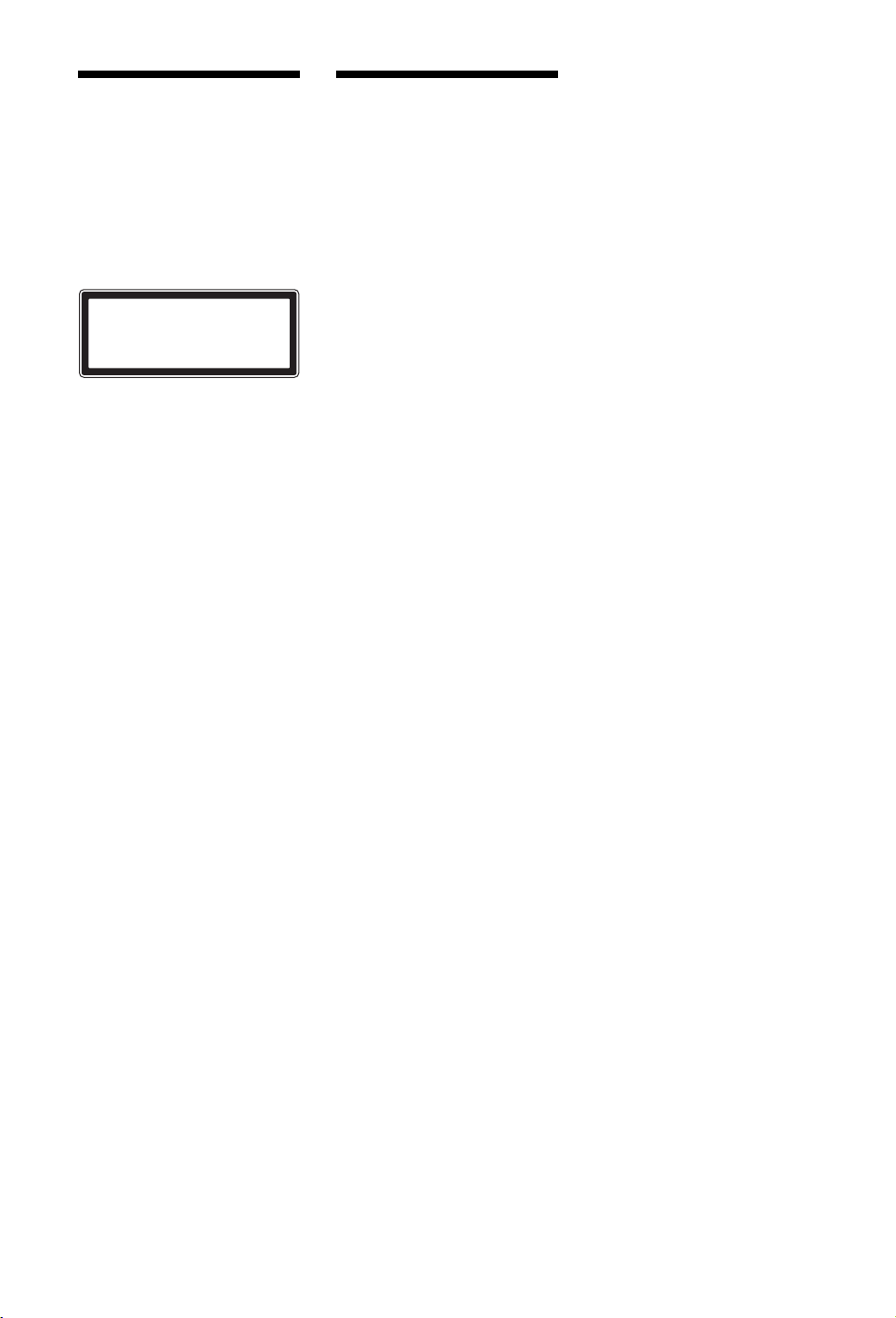
Warning about
PlayStation
Caution
Use of controls or adjustments or
performance of procedures other than
those specified herein may result in
hazardous radiation exposure. The use of
optical instruments with this product will
increase eye hazard.
CLASS 1 LASER PRODUCT
LUOKAN 1 LASERLAITE
KLASS 1 LASERAPPARAT
This appliance is classified as a CLASS 1
LASER product under IEC60825-1: 2001.
Read carefully before
operating your
PlayStation
A few people may experience epileptic
seizures when viewing flashing lights or
patterns in our daily environment. These
persons may experience seizures while
watching TV or playing video games,
including DVD-Videos or games played
on the PlayStation
have not had any seizures may nonetheless
have an undetected epileptic condition.
Consult your physician before operating
the PlayStation
epileptic condition or experience any of the
following symptoms while watching TV
programmes or playing video games:
altered vision, muscle twitching, other
involuntary movements, loss of awareness
of your surroundings, mental confusion,
and/or convulsions.
Software title
compatibility
Some PlayStation™ or PlayStation™2
format software titles may perform
differently on this console than they do on
previous PlayStation
consoles, or may not perform properly on
this console. For more information, visit
our Web site at www.eu.playstation.com/
ps2.
™
2 console. Players who
™
2 console if you have an
™
2
™
2 console
2 or PlayStation™
™
Precautions
about
PlayStation
Safety
This product has been designed with the
highest concern for safety. However, any
electrical device, if used improperly, has
the potential for causing fire, electrical
shock or personal injury. To help ensure
accident-free operation, follow these
guidelines:
• Observe all warnings, precautions and
instructions.
• Stop use and unplug the AC power cord
from the electrical outlet immediately if
the device functions in an abnormal
manner or produces unusual sounds or
smells.
• Never connect cables other than those
specified in this manual to the network
connector.
• Contact the appropriate PlayStation
customer service helpline which can be
found within every PlayStation
PlayStation
if the device does not operate properly.
Use and handling
• When operating the unit, play in a well-
lit room and keep a safe distance from
the TV screen.
• Avoid prolonged use of the console. To
help prevent eye strain, take a break of
about 15 minutes during every hour of
play.
• Stop using the console immediately if
you experience any of the following
symptoms. If the condition persists,
consult a doctor.
– Lightheadedness, nausea, or a
– Tired, uncomfortable or aching
– Tired, dry or aching eyes
• Do not use the console near water.
• Do not place the console and connected
accessories on the floor or in a place
where they may cause persons walking
by to trip or stumble.
• Do not place the console or accessories
on surfaces that are unstable, tilted or
subject to vibration.
• Do not expose the console or accessories
to high temperatures, high humidity or
direct sunlight (use in an environment
where temperatures range from 5°C to
35°C/41°F to 95°F).
• Do not place the console in locations of
poor ventilation such as small, enclosed
areas, directly against a wall or on a thick
carpet or bedding.
• Do not expose the console to dust, smoke
or steam.
• Do not allow liquid or small particles to
get into the console.
• Do not put any objects on the console.
• Do not touch or insert foreign objects
into the connectors of the console or
accessories.
• Do not allow dust or foreign matter to
build up around the console vents.
Remove the dust with a low-powered
vacuum cleaner.
2 format software manual
™
sensation similar to motion sickness
hands or arms
™
2
™
and
™
• Do not leave a disc in the console when
moving or changing the position of the
console.
• Do not touch a disc while it is spinning.
• Do not close the disc cover in a way that
could pinch your hand or fingers.
• Adjust the settings of the DVD player
according to the instructions provided
before playing a DVD.
• Keep the console and accessories,
including cable ties and fasteners, out of
the reach of small children.
When using software
that supports the
vibration function of the
analog controller
(DUALSHOCK®2)
Do not use the vibration function if you
have any ailment or injury to the bones,
joints or muscles of your hands or arms. In
most cases, the vibration function can be
set to “Off” in the options menu of the
software.
Network (except Local
Area Networks)
• A broadband Internet connection is
required to connect to a network.
• When you connect your PlayStation
console to a network, the Internet service
provider may charge additional usage
fees. In some cases, usage charges may
be more than anticipated. For details,
refer to the information provided in your
service contract or contact your Internet
service provider.
• Parents are encouraged to monitor
children in online gaming to ensure safe
and responsible Internet usage.
™
Connecting with an
Ethernet cable
Do not connect Ethernet cables or
telephone cords of the following types to
the network connector:
• Ethernet cables not appropriate for use
with a 10Base-T/100Base-TX network
• Standard residential telephone lines
• Any ISDN (digital) compatible phone or
data line
• PBX phone lines
• Other “unknown” types of telephone
lines
Disc handling
• Do not touch the disc surface when
handling a disc; hold it by the edges.
• Do not stick paper or tape onto discs and
do not write on discs.
• Fingerprints, dust, dirt or scratches on
the disc can distort the picture or reduce
sound quality. Always handle carefully
and make sure discs are clean before use.
• Do not leave discs near a heat source, in
direct sunlight or in high humidity.
• Store discs in their cases when not in use.
• Clean discs using a soft cloth, lightly
wiping from the centre outwards. Do not
use solvents such as benzine,
commercially available cleaners not
intended for CDs or anti-static spray
intended for vinyl LPs.
2
10
GB
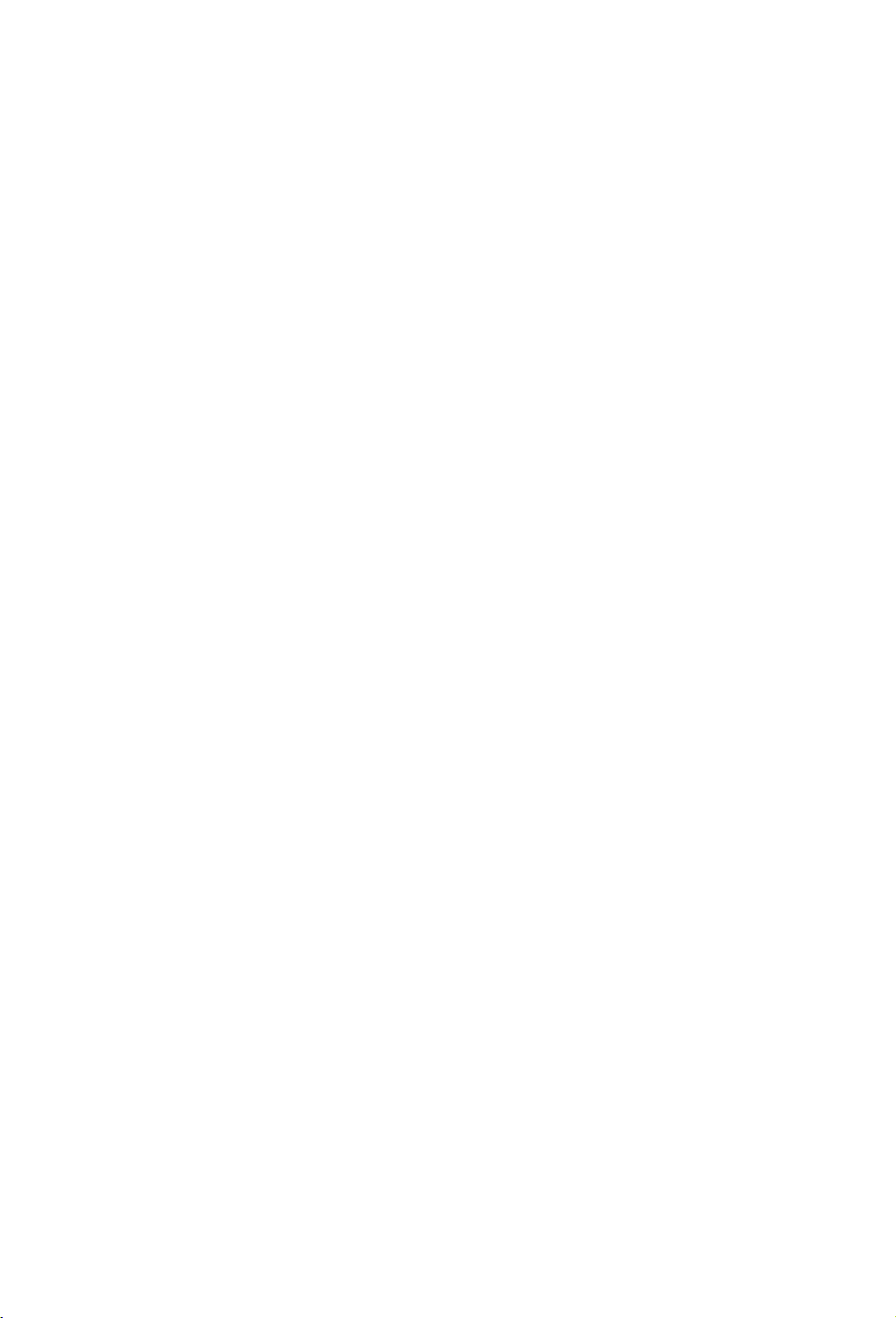
• Do not use irregularly shaped discs (for
example, heart- or star-shaped discs) or
damaged, reshaped or repaired discs.
Never disassemble the
console or supplied
accessories
Use the PlayStation™2 console and
accessories according to the instructions in
the product documentation. No
authorization for the analysis or
modification of the console, or the analysis
and use of its circuit configurations, is
provided. There are no user serviceable
components inside the PlayStation
console. Disassembling the console will
void the warranty. Additionally, there is a
risk of exposure to laser radiation as well
as to electrical shock hazards.
2
™
Note on safety when
playing DVDs or CDs
If you set the volume too high, it may harm
your hearing or damage the speakers.
Exercise care when setting the volume.
Moisture condensation
If the console or disc is brought directly
from a cold location to a warm one,
moisture may condense on the lens inside
the console or on the disc. Should this
occur, the console may not operate
properly. In this case, remove the disc and
turn off and unplug the console. Do not put
the disc back in until the moisture
evaporates (this may take several hours). If
the console still does not operate properly,
contact the appropriate PlayStation
customer service helpline which can be
found within every PlayStation
PlayStation
2 format software manual.
™
™
™
and
• Do not place any rubber or vinyl
materials on the console exterior for an
extended period of time.
Cleaning
• For safety reasons, before cleaning the
console or connected accessories, 1) turn
off the console, 2) disconnect the mains
power plug for the console from the
electrical outlet, and 3) disconnect the
Ethernet cable from the console.
• When cleaning the console, use a soft,
dry cloth. Do not use solvents or other
chemicals or a chemically-treated dust
cloth to clean the product.
• Do not touch the lens located inside the
disc cover. To help protect the lens from
dust, keep the disc cover closed except
when inserting or removing discs.
• The cooling fan maintains low
temperature inside the PlayStation
console. If there is dust around the
ventilation holes, temperature may rise
inside of the PlayStation
result in malfunction. Clean the
ventilation holes on the side and rear of
the PlayStation
(preferably once a month).
™
2 console regularly
™
2
™
2 console and
Exterior protection
To help prevent damage to the painted
parts, follow the precautions below:
• Do not spill liquids such as alcohol,
solvents or other chemicals on the
product.
11
GB
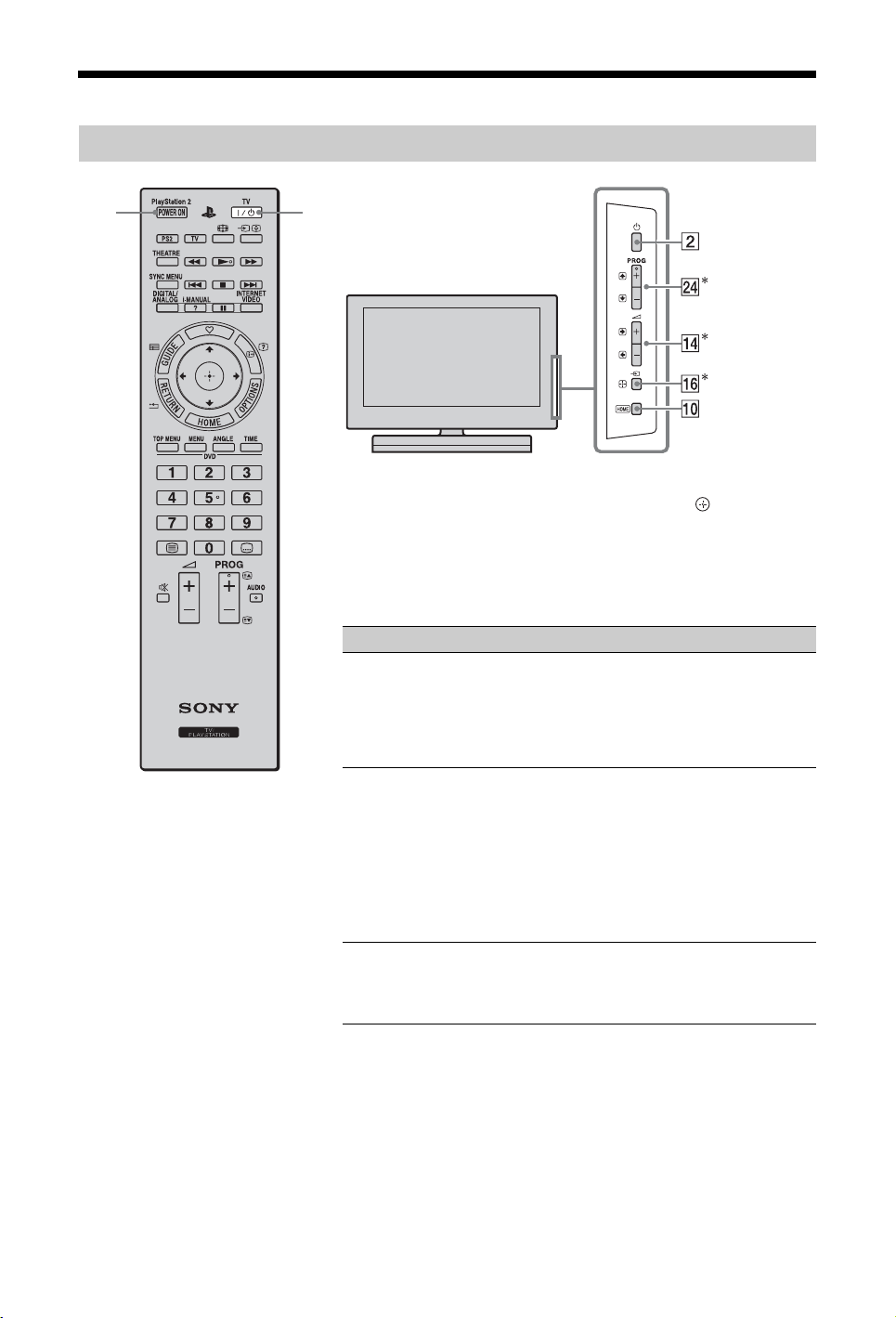
Remote and TV Controls/Indicators
Remote and TV/PlayStation™ 2 controls
13
Buttons on the TV will work the same as those on the remote.
* In the TV menu, these buttons will work as F/f/G/g/.
z
•The number 5, N, PROG + and AUDIO buttons on the remote have
a tactile dot. Use the tactile dots as a reference when operating the
TV.
Button/Switch Description
1 TV "/1 (TV
standby)
Press to turn on the TV or to enter standby
mode.
~
• When you turn the TV off, the TV and the
2 1 (Power) Press to turn on the TV or to enter standby
mode.
~
• To disconnect the TV, turn off the TV, then
• When you turn the TV off, the TV and the
3 PlayStation 2
POWER ON
Press to turn on the built-in PlayStation
The TV and the PlayStation
TV input mode is automatically switched to
PlayStation
built-in PlayStation
unplug the AC power cord (mains lead) from
the AC power (mains).
built-in PlayStation
2 (page 35).
™
2 enter standby mode.
™
2 enter standby mode.
™
2 turn on and the
™
2.
™
12
GB
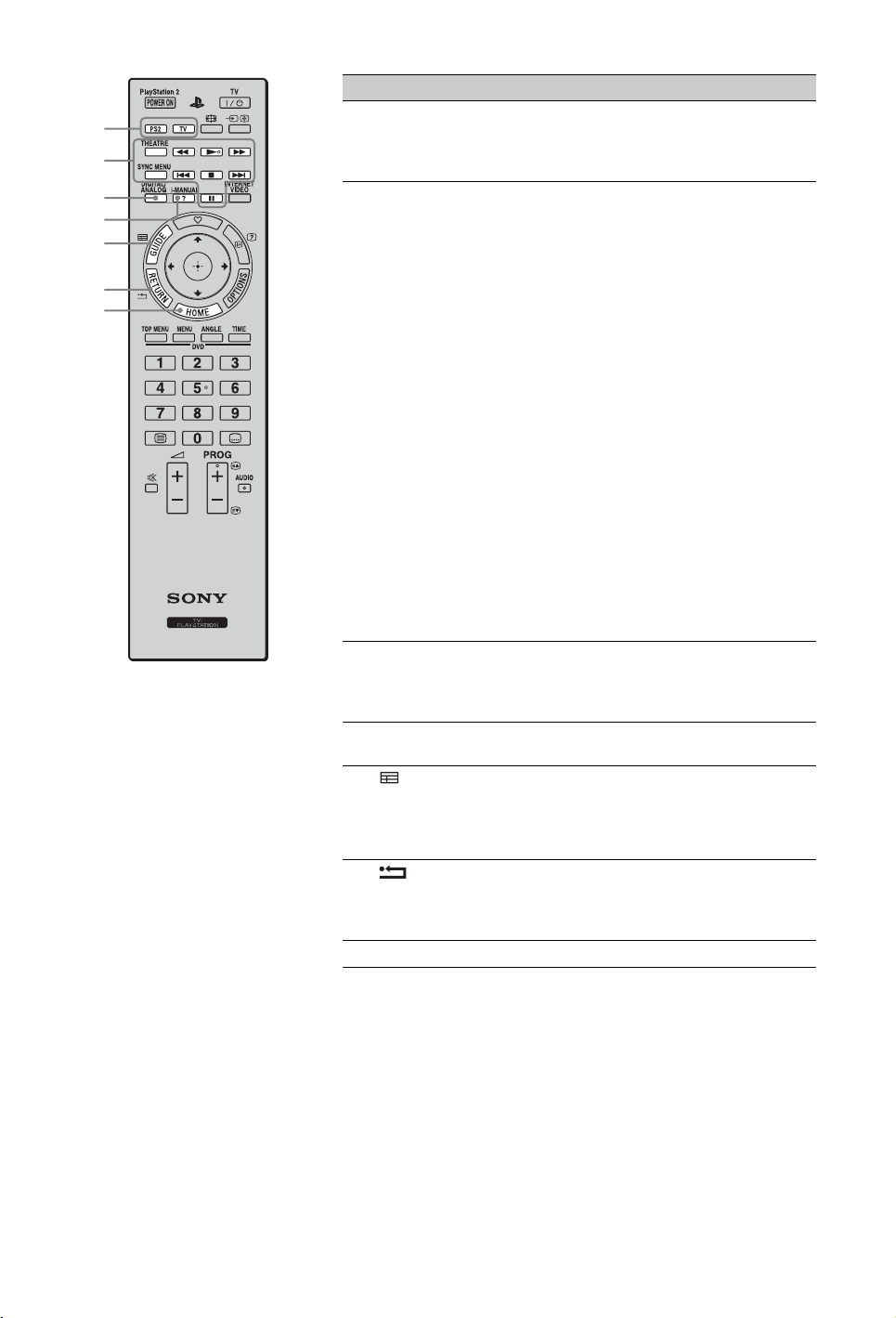
4
5
6
7
8
9
0
Button/Switch Description
4 Function
buttons
5 Optional
equipment
operating
buttons
Switches the TV function or the built-in
PlayStation™2 function on the remote and
switches the input source between TV and
PlayStation
m/N/M/./x/>/X :
When the BRAVIA Sync-compatible equipment
is connected to the TV, you can operate the
equipment via the TV remote, while viewing
pictures from the equipment. When using the
PlayStation
CD/DVD player.
THEATRE:
Set “Theatre Mode” to on for optimum sound
and picture quality of film-based content.
SYNC MENU:
Press to display the BRAVIA Sync Menu and
then select connected HDMI equipment from
“HDMI Device Selection”.
2 automatically.
™
2 function, you can operate the
™
~
• If you turn the TV off, “Theatre Mode” is also
turned off.
• When you change the “Scene Select” setting,
“Theatre Mode” turns off automatically.
• “Control for HDMI” (BRAVIA Sync) is only
available for the connected Sony equipment
that has the BRAVIA Sync or is compatible
with “Control for HDMI”.
6 DIGITAL/
ANALOG
7 i-MANUAL Press to display the on-screen instruction
8 GUIDE
(EPG)
Press to switch between digital and analogue
mode. When viewing pictures from connected
equipment, press to return to the last viewed TV
mode.
manual.
Press to display the Digital Electronic
Programme Guide (EPG) (page 19).
~
• This button is unavailable for PlayStation™2.
9 RETURN TV function: Press to return to the previous
0 HOME Press to display the TV Home Menu (page 46).
screen or exit from the menu.
PlayStation
the previous screen on DVD menu.
2 function: Press to return to
™
(Continued)
13
GB
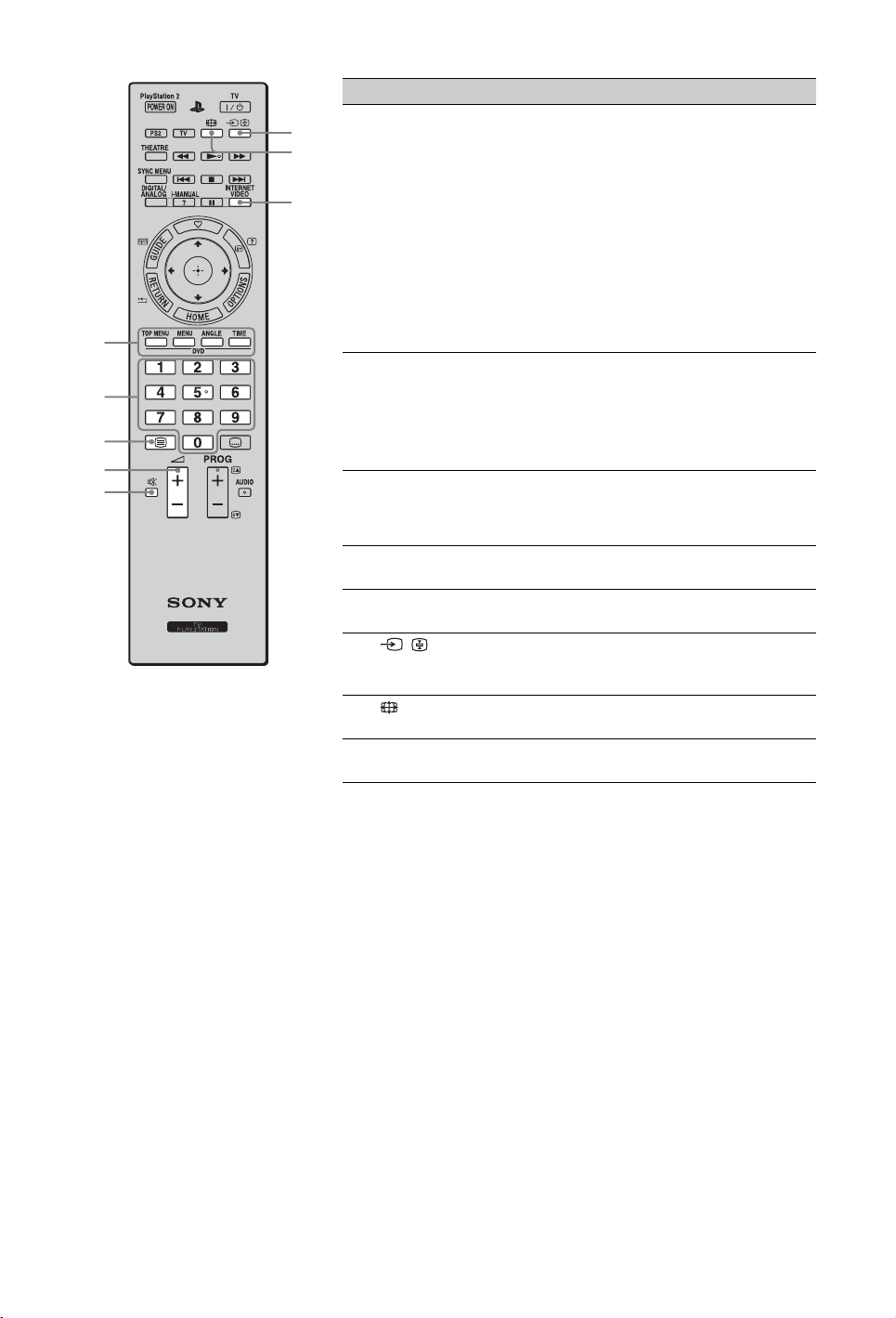
qa
qs
qd
qf
qg
qh
qj
qk
Button/Switch Description
qa Coloured
buttons/DVD
buttons
qs Number
buttons
qd / (Text) Press to display text information (page 17).
TV function: When the coloured buttons are
available, an operation guide appears on the
screen.
PlayStation
DVD TOP MENU:
Press to display the top menu.
DVD MENU:
Press to display the menu.
DVD ANGLE:
Press to change the viewing angle.
DVD TIME:
Press to display the current title or chapter
number, elapsed time.
In TV mode: Press to select channels. For
channel numbers 10 and above, press the next
digit quickly.
PlayStation
chapter number.
In Text mode: Press to enter a page number.
2 function:
™
2 function: Press to enter a
™
~
• This button is unavailable for PlayStation™2.
qf 2 +/–
(Volume)
qg % (Mute) Press to mute the sound. Press again to restore
qh / (Input
select/Text
hold)
qj (Screen
mode)
qk INTERNET
VIDEO
Press to adjust the volume.
the sound.
In TV mode: Press to display a list of inputs.
In Text mode: Press to hold the current page.
Press to change the screen format (page 18).
Press to access Internet content on the “XMB”
(page 29).
14
GB
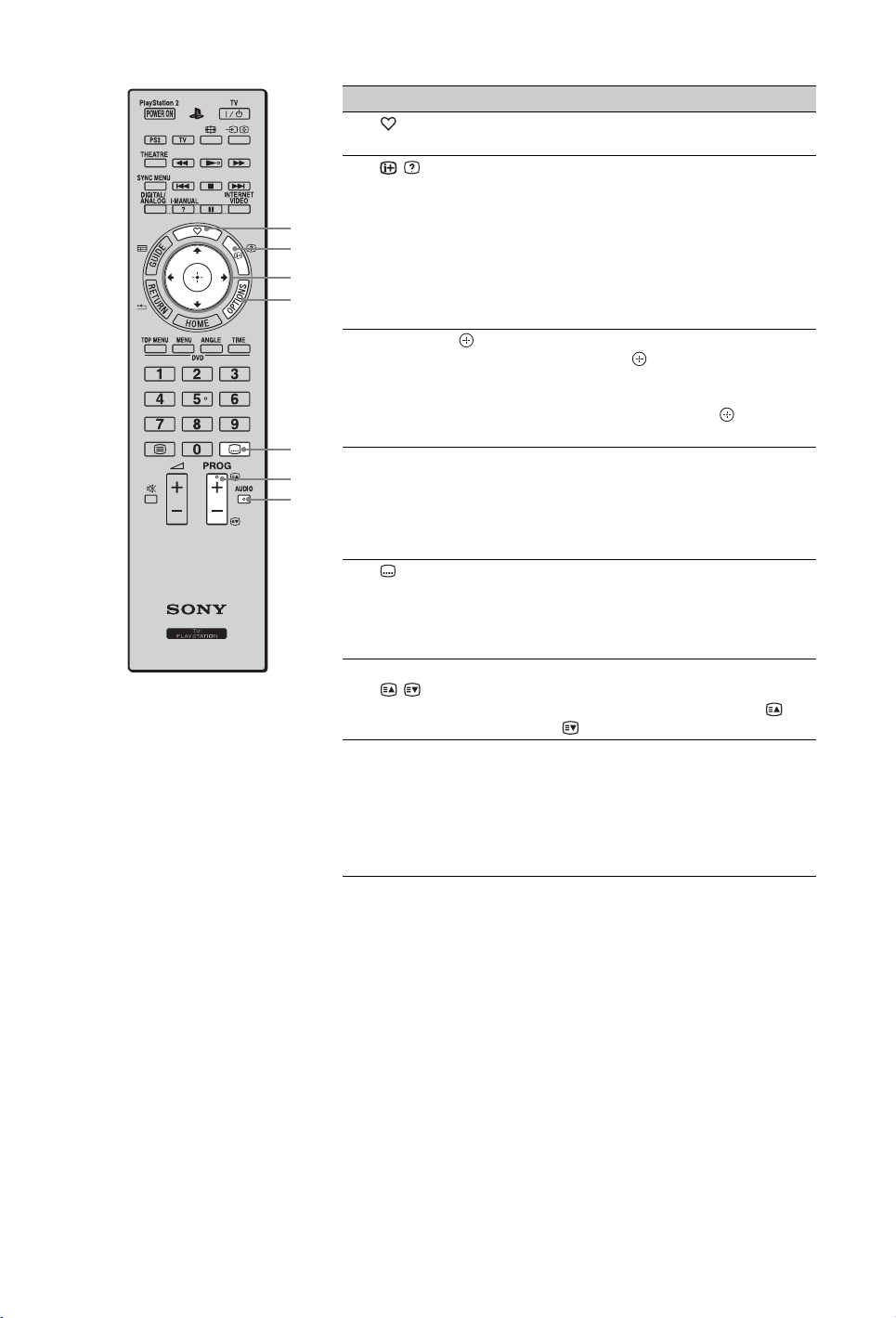
ql
w;
wa
ws
wd
wf
wg
Button/Switch Description
ql
(Favourites)
w; / (Info/
Text reveal)
wa
F/f/G/g/ TV function: Press G/g/F/f to move the on-
ws OPTIONS Press to display a list of convenient functions
Press to display the “Favourites” menu
(page 20).
Each time you press the button, the display
changes as follows:
In digital mode: Details of the current
programme
In analogue mode: Current channel number
and screen mode
In Text mode: Reveals hidden information
(e.g. answers to a quiz) (page 17).
PlayStation
screen cursor. Press to select/confirm the
highlighted item.
PlayStation
move the on-screen cursor. Press to enter/
confirm a highlighted item.
and menu shortcuts. The menu items vary
based on the current input and/or content.
t Details of the next programme
2 function: Control panel
™
2 function: Press G/g/F/f to
™
~
• This button is unavailable for PlayStation™2.
wd (Subtitle
setting)
wf PROG +/–/
/
wg AUDIO TV function: Press to change the dual sound
TV function: Press to turn subtitles on or off
(when the feature is available).
PlayStation
subtitles on or off (when the feature is
available).
In TV mode: Press to select the next (+) or
previous (–) channel.
In Text mode: Press to select the next ( ) or
previous ( ) page.
mode (page 53).
For digital mode, press to change the language
to be used for the programme currently being
viewed (page 55).
PlayStation
the multiple sound mode.
2 function: Press to turn
™
2 function: Press to change
™
(Continued)
15
GB
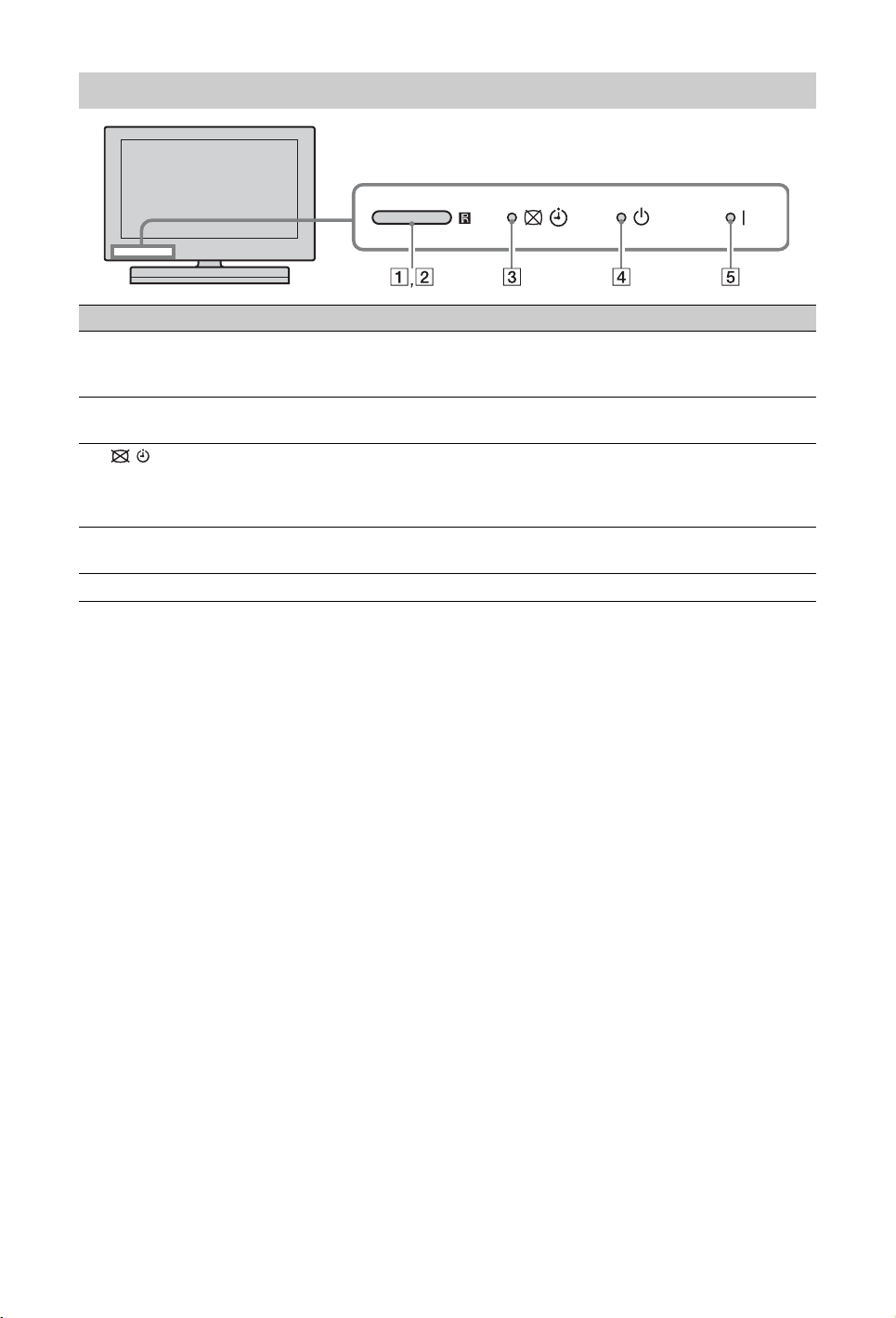
Indicators
Indicator Description
1 Ambient sensor Senses the ambient light level and adjusts the brightness and colour temperature
of the picture accordingly. Do not put anything near the sensor, doing so may
affect its function.
2 Remote control
sensor
3 (Picture Off /
Timer)
4 1 (Standby) Lights up in red when the TV is in standby mode, PC power saving mode or
5 " (Power) Lights up in green when the TV is on.
Receives signals from the remote.
Do not put anything near the sensor, doing so may affect its function.
Lights up in green when you select “Picture Off” in “Power Saving” of “Eco”
(page 48).
Lights up in orange when you set the timer (page 48).
Lights up and/or blinks in orange during a software upgrade.
during a software upgrade.
16
GB
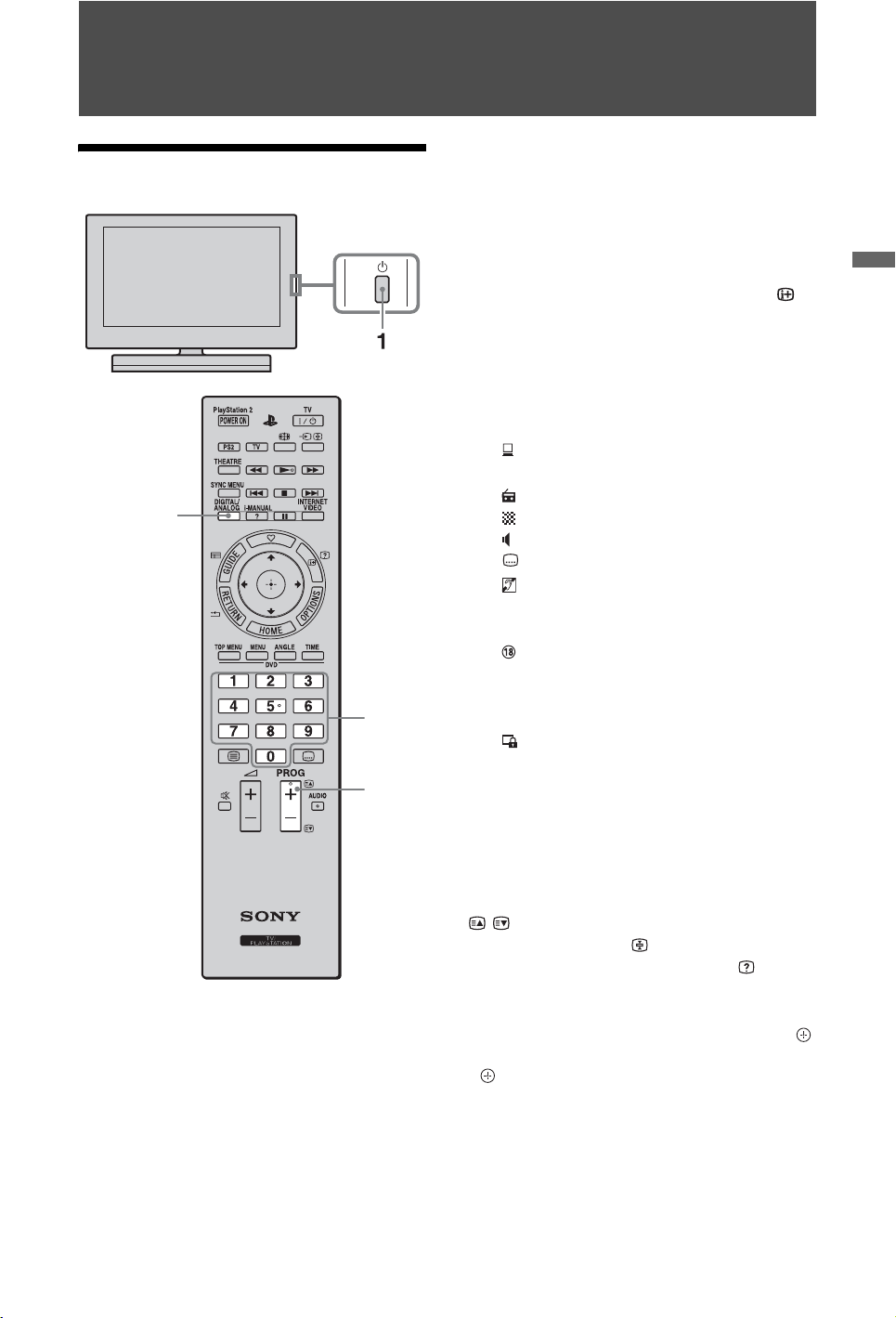
Watching TV
Watching TV
2
3 Press the number buttons or PROG +/– to
select a TV channel.
To select a digital programme using the
Digital Electronic Programme Guide
(EPG), see page 19.
In digital mode, an information banner
appears briefly. Each time you press ,
the banner changes cyclically as follows:
Current programme information t Next
programme information t No banner
The following icons may be indicated on
the banner.
: Interactive service is available
(Digital Text)
:Radio service
: Scrambled/Subscription service
: Multiple audio languages available
: Subtitles available
: Subtitles available for the hearing
impaired
c:Reminder
: Recommended minimum age for
current programme (ages from 4 to
18) (For Spain only: ages from 4 to
3
18 and X)
: Parental lock
Watching TV
3
1 Press 1 on the TV to turn on the TV.
When the TV is in standby mode (the 1
(standby) indicator on the TV front panel
is red), press TV "/1 on the remote to
turn on the TV.
2 Press DIGITAL/ANALOG to switch to
digital or analogue mode.
The available channels vary depending on
the mode.
To access Text
Press /. Each time you press /, the display
changes cyclically as follows:
Text and TV picture t Tex t t No Text (exit
the Text service)
To select a page, press the number buttons or
/.
To hold a page, press .
To reveal hidden information, press .
z
• You can also jump directly to a page by selecting
the page number displayed on the screen. Press
and F/f/G/g to select the page number, then press
.
• When four coloured items appear at the bottom of
the Text page, you can access pages quickly and
easily (Fast Text). Press the corresponding
coloured button to access the page.
• Interactive service may be available if provided by
a broadcaster.
(Continued)
17
GB
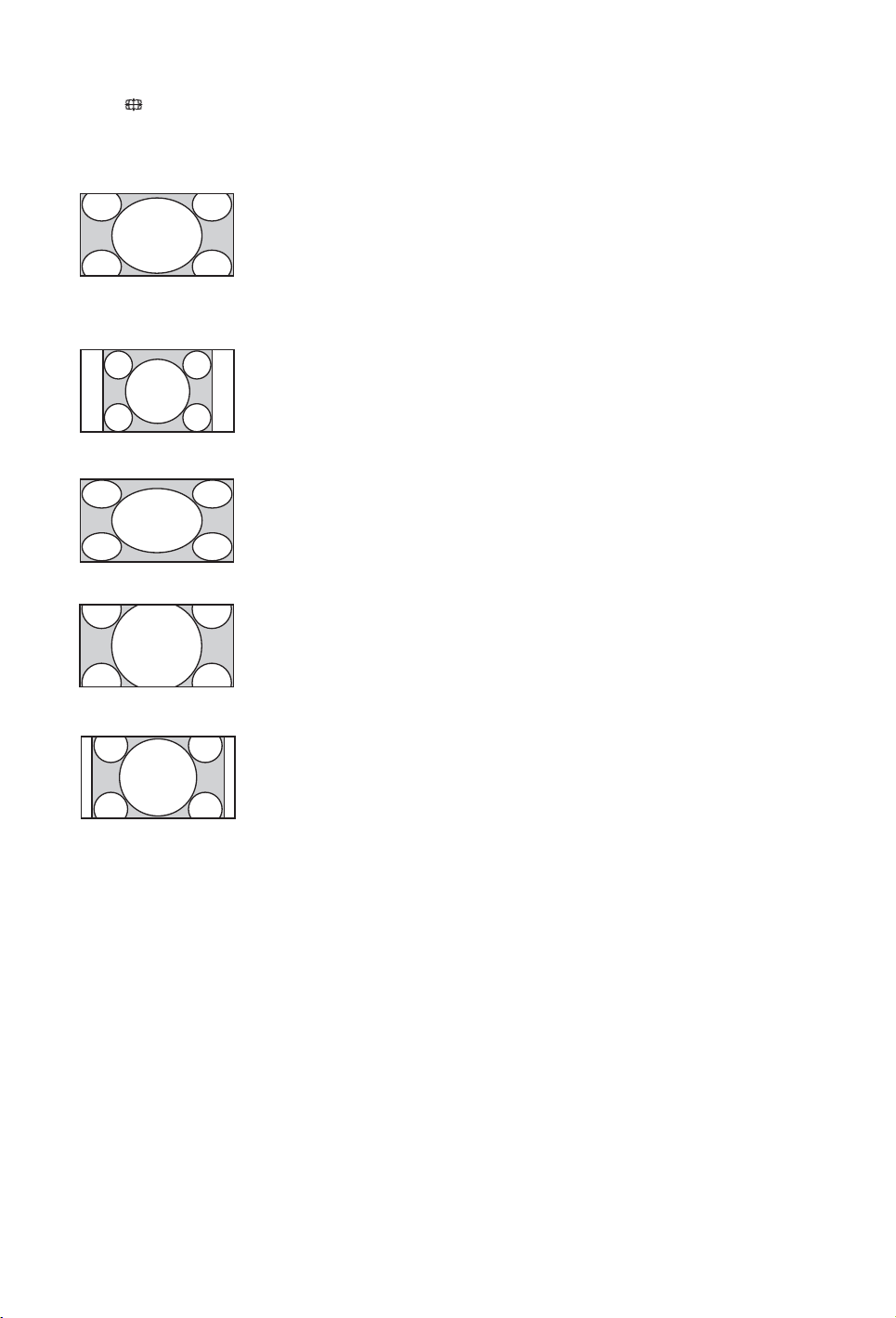
To change the Screen Format manually
Press repeatedly to select the desired
Screen Format.
Smart*
Enlarges the picture to
fill a 16:9 screen,
preserving the original
picture as much as
possible.
4:3
Displays the 4:3 picture
in its original size. Side
bars are shown to fill
the 16:9 screen.
Wide
Stretches the 4:3
picture horizontally, to
fill the 16:9 screen.
Zoom*
Displays the
cinemascopic (letter
box format) picture in
the correct proportion.
14:9*
Displays a 14:9 picture
in its original size. Side
bars are shown to fill
the 16:9 screen.
* Parts of the top and bottom of the picture may be cut off.
~
• When you select “Smart”, some characters and/or
letters at the top and the bottom of the picture may
not be visible. In such a case, adjust “Vertical
Size” in the “Screen” menu (page 51).
z
• When “Auto Format” (page 51) is set to “On”, the
TV automatically selects the best mode to suit the
broadcast.
• If 720p, 1080i or 1080p source pictures are
displayed with black borders on the screen edges,
select “Smart” or “Zoom” to adjust the pictures.
18
GB
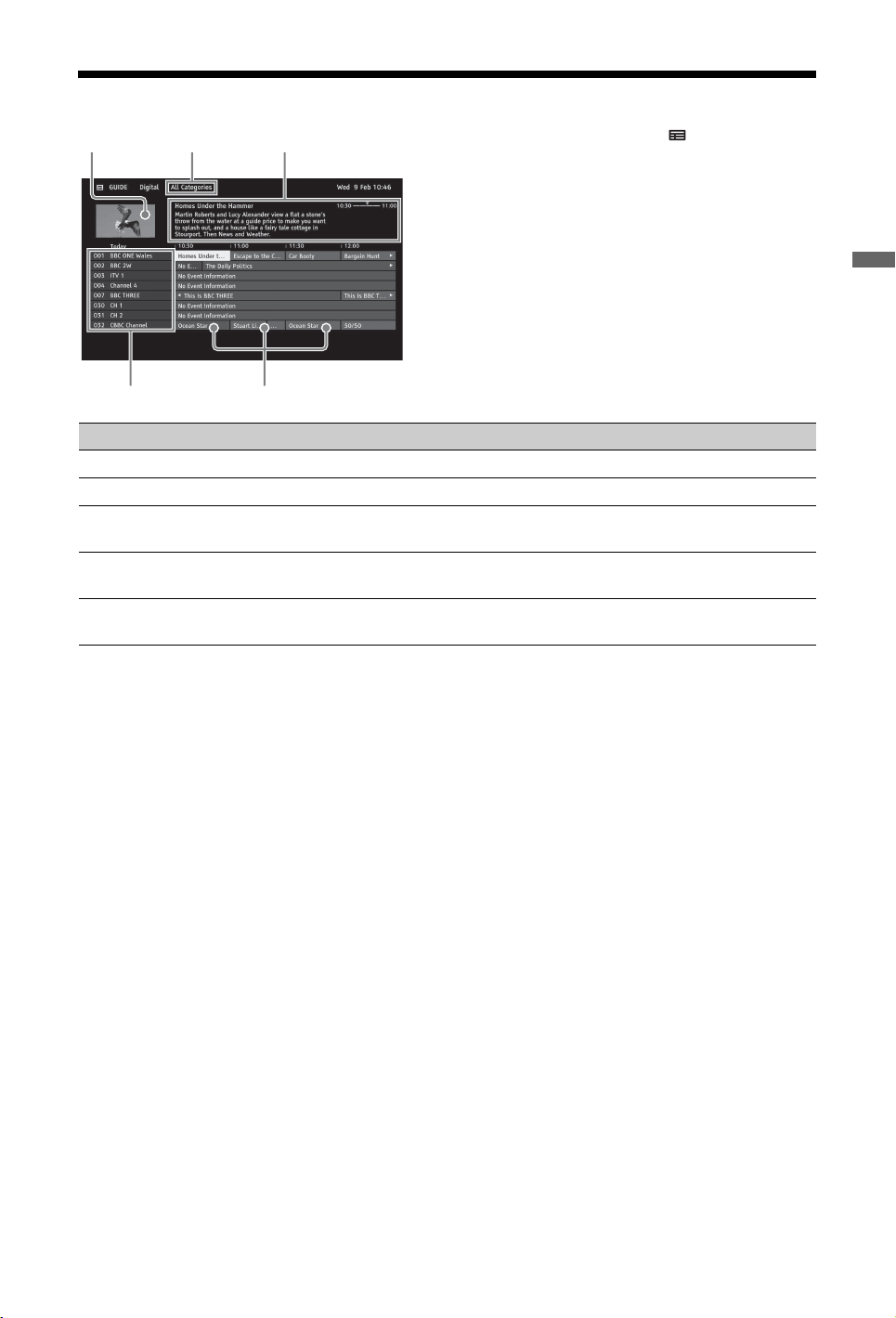
Using the Digital Electronic Programme Guide (EPG)
1 In digital mode, press GUIDE.
2 Perform the desired operation as shown in
the following table or displayed on the
screen.
Item Description
1 Information Box Shows information about the highlighted programme.
2 Video Window Displays the last viewed programme before you entered the guide.
3 Programme
Listing Grid
4 Channel
Information
5 Category Category name (e.g. “Guide Favourites 1”) contains all channels corresponding
z
• The OPTIONS Menu allows you to select the following menu items.
– “Programme Genre List”: Search programmes by genre.
– “Guide Favourites Set-up”: Registers your preferred programmes for any categories.
– “Timer list”: Set a programme to be displayed on the screen when it starts.
Select a programme to watch or to be set as a reminder.
Displays a channel title and number for a broadcaster.
to the category.
Watching TV
19
GB
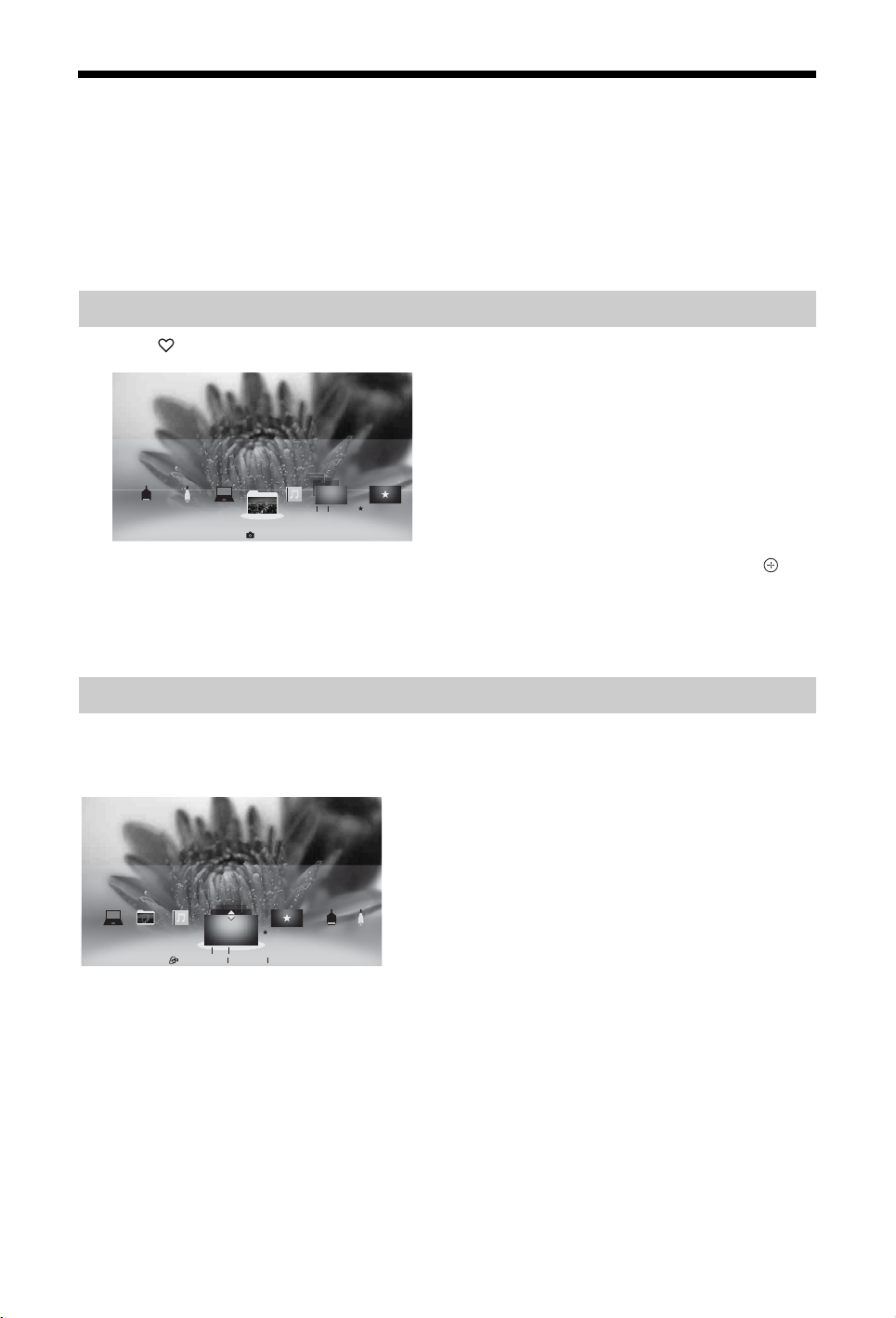
Using the Favourites
The “Favourites” feature provides quick access to your frequently used items, such as preferred TV
channels or external inputs (e.g. game console, DVD player). In addition, your favourite media files
and Internet contents can be shown in the “Favourites” screen.
~
• Internet content (e.g. Internet Video) may not be available in some regions/countries.
Displaying Your Favourites
1 Press .
YI-TV THREE
PC Piano
AV2
0728photo
003 TV FLOWERS
Photos
2 Select the desired icon listed at the bottom of the screen by using the remote, and press to
expand it into a full view.
z
• A slideshow automatically starts when a folder of photos is selected.
RecommendationsHDMI 1
Displaying Your Recently Viewed Items
By selecting the “Recently Viewed” stack of items in the “Favourites” screen, you can display a
history of content you have recently viewed. The “Recently Viewed” list is erased whenever the TV
is powered off.
0728photoPC Piano Recommendations
z
• “Recently Viewed” items are displayed in a stack list. Press F/f to move between the items.
YI-TV THREE
003 TV FLOWERS
Recently Viewed YI-TV THREE 12:00 PM
HDMI 1
AV2
20
GB
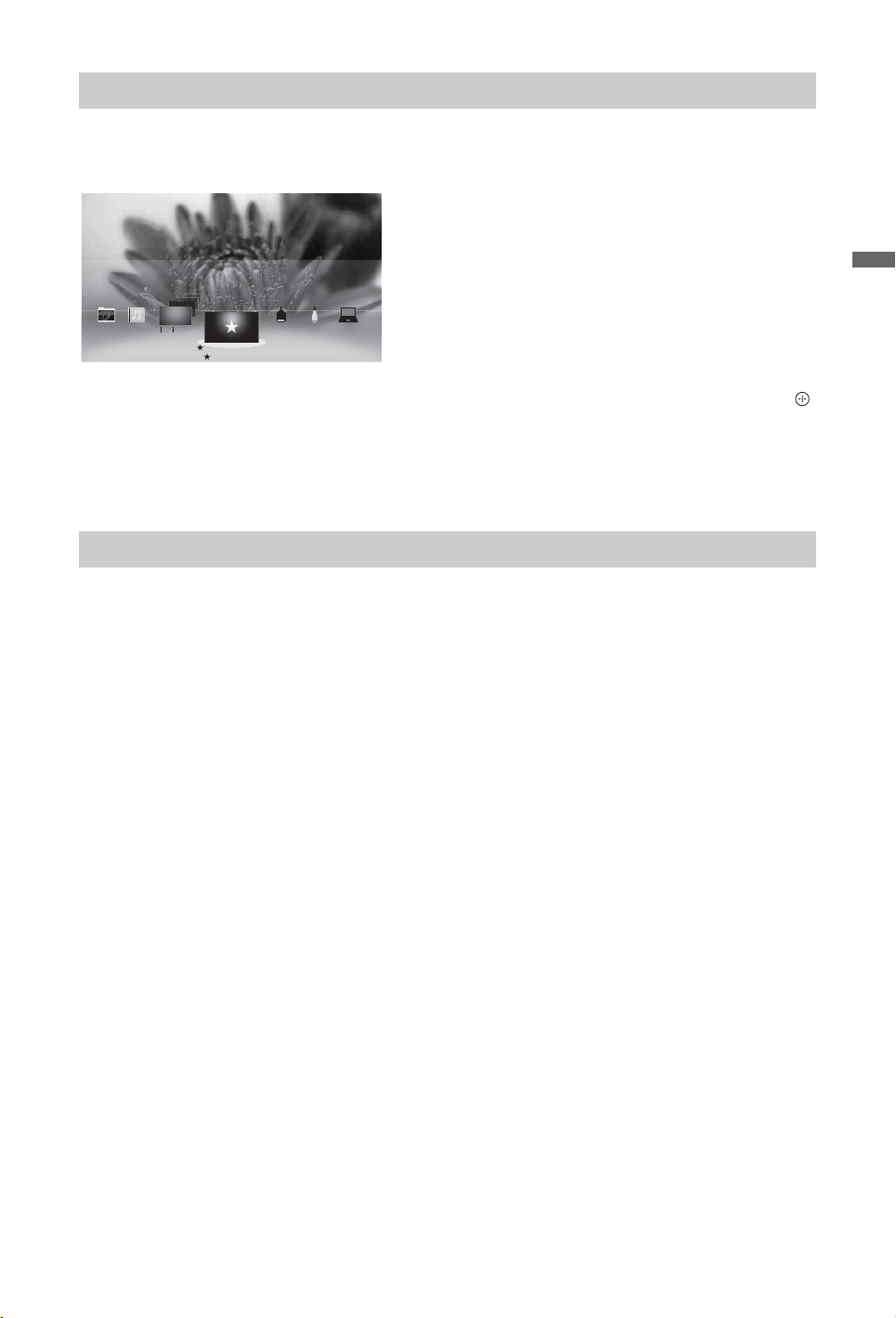
Recommendations
The “Recommendations” feature automatically analyses your interests by referencing your viewing
history to find programmes and items you may like, and presents them in the “Favourites” menu. To
activate this feature, select “On” in “Recommendation” of “General Set-up” (see page 48).
Watching TV
0728photoPCPiano HDMI 1 AV2
YI-TV THREE
003 TV FLOWERS
Recommendations
Recommendations
z
• Recommended programmes that are currently being broadcast are displayed in a stack list of items. Press
to expand the selected item into a full view.
~
• The “Recommendations” feature may not be available depending on your region, country and broadcasting
conditions.
Adding/Removing Favourites
You can add/remove your favourite items through the “XMB” or while you are displaying content
on the screen.
1 Press OPTIONS after selecting the desired item on the “XMB”.
2 Select “Add to Favourites” or “Remove from Favourites”.
21
GB
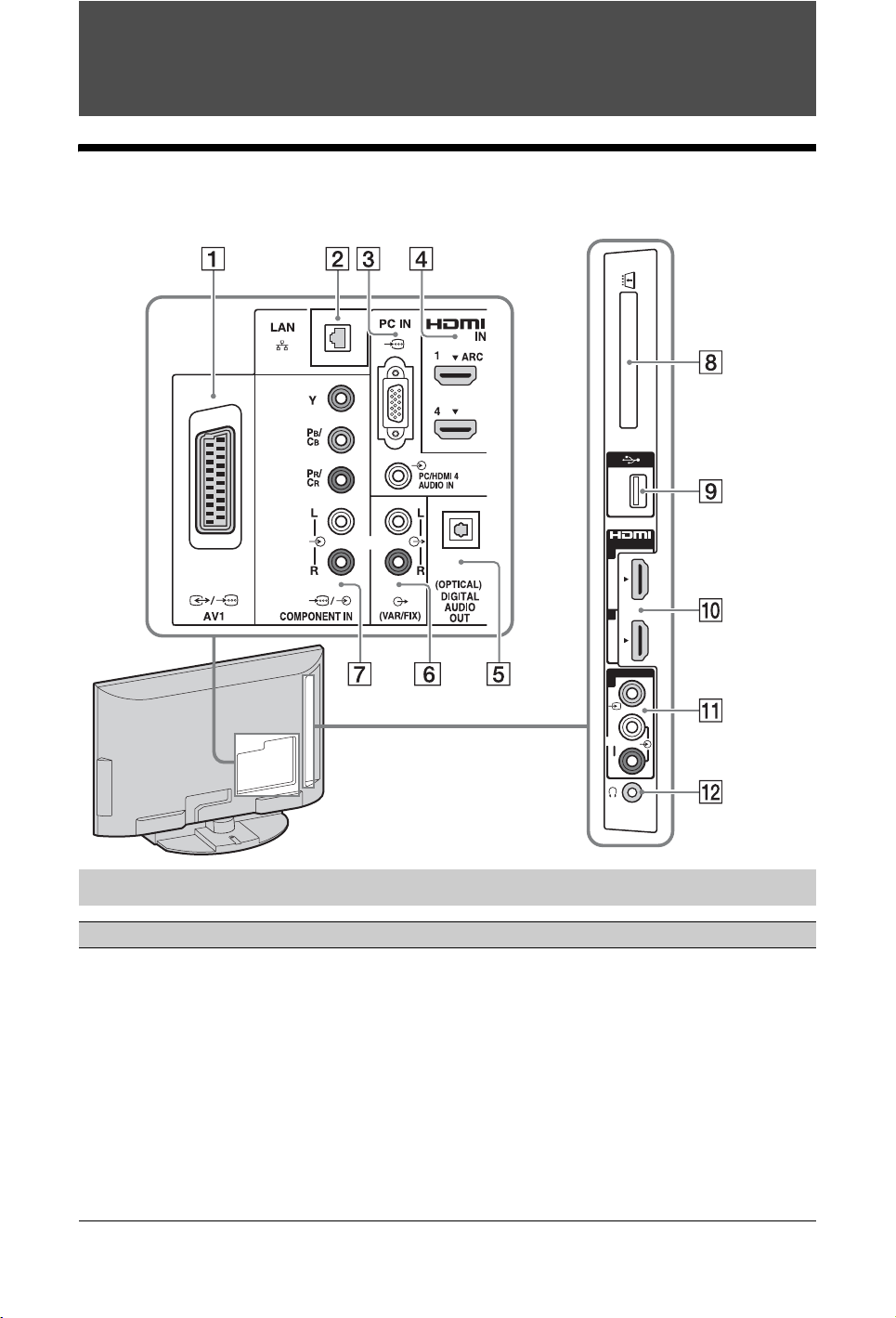
Using Optional Equipment
Connecting Optional Equipment
You can connect a wide range of optional equipment to your TV.
IN
2
3
AV
2
L
(MONO)
R
Connecting audio-video equipment (quality order, high to low)
Connect to Connect with Description
4, 0
HDMI IN 1, 2, 3,
or 4
HDMI cable HDMI (High-Definition Multimedia Interface) provides an
uncompressed, all-digital audio/video interface between this
TV and any HDMI-equipped audio/video equipment. In
addition, when you connect the equipment that is compatible
with “Control for HDMI”, communication with the
connected equipment is supported.
~
• Be sure to use only an authorised HDMI cable bearing the
HDMI logo.
• If connecting a digital audio system that is compatible with
Audio Return Channel (ARC) technology, use the HDMI
IN 1. If not, an additional connection with DIGITAL
AUDIO OUT (OPTICAL) is necessary.
22
GB
