Page 1
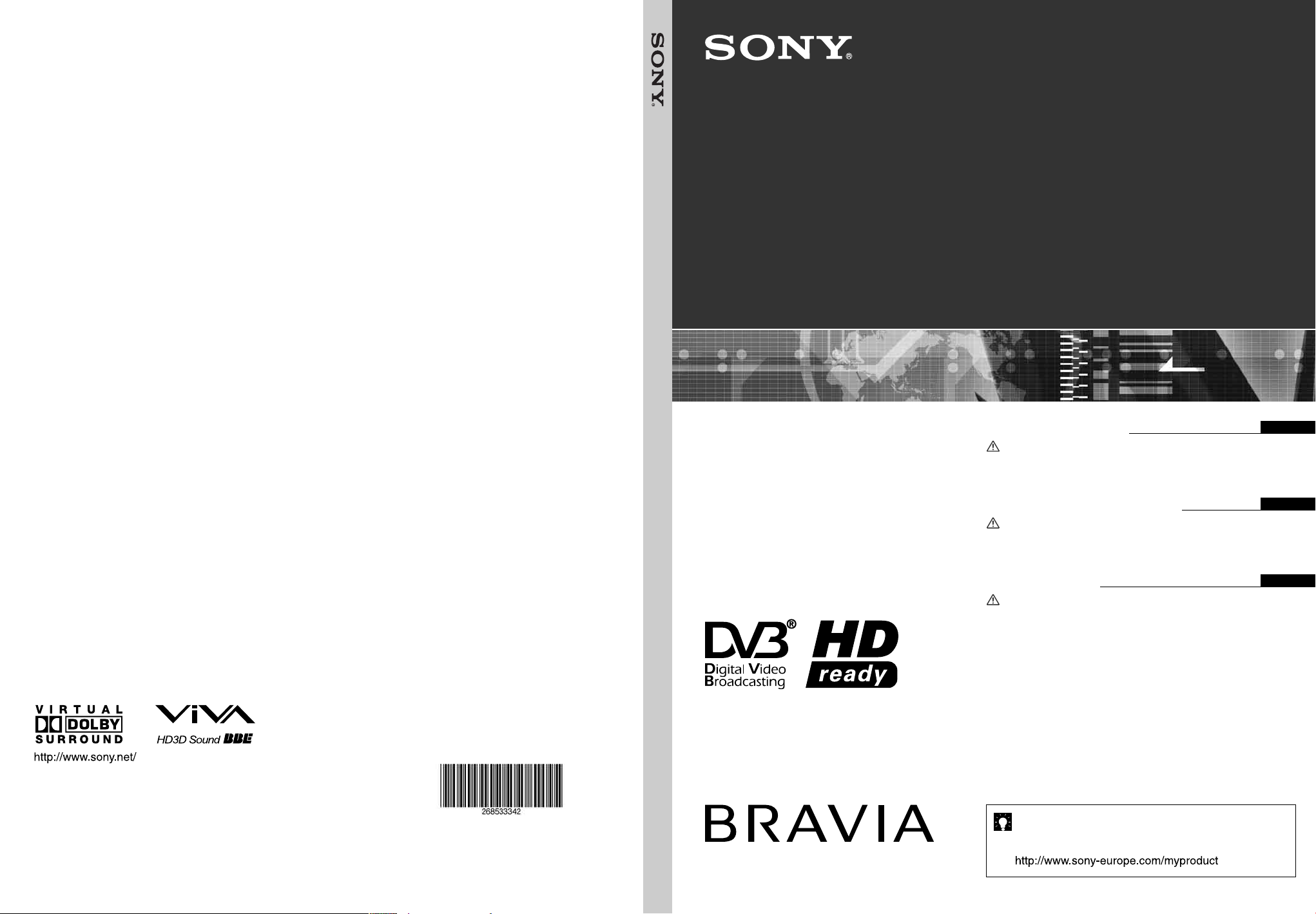
LCD Digital Colour TV
2-685-333-42(1)
K
LCD Digital Colour TV
KDL-20S2020
KDL-20S2000
Printed in Spain
DIGITAL
2-685-333-42(1)
K
KDL-20S2020
KDL-20S2000
© 2006 Sony Corporation
Operating Instructions
Before operating the TV, please read the “Safety information”
section of this manual.
Retain this manual for future reference.
Инструкция по эксплуатации
Перед включением телевизора прочтите раздел “Сведения
по безопасности” этого руководства.
Сохраняйте данное руководство для справок в будущем.
Instrukcja obsługi
Przed rozpoczęciem eksploatacji telewizora należy zapoznać się
z treścią rozdziału „Informacje dotyczące bezpieczeństwa”
niniejszej instrukcji.
Zachować instrukcję do wykorzystania w przyszłości.
For useful information about Sony products
Для получения полезной информации о продукции Сони
Szczegółowe informacje o produktach Sony
GB
RU
PL
Page 2
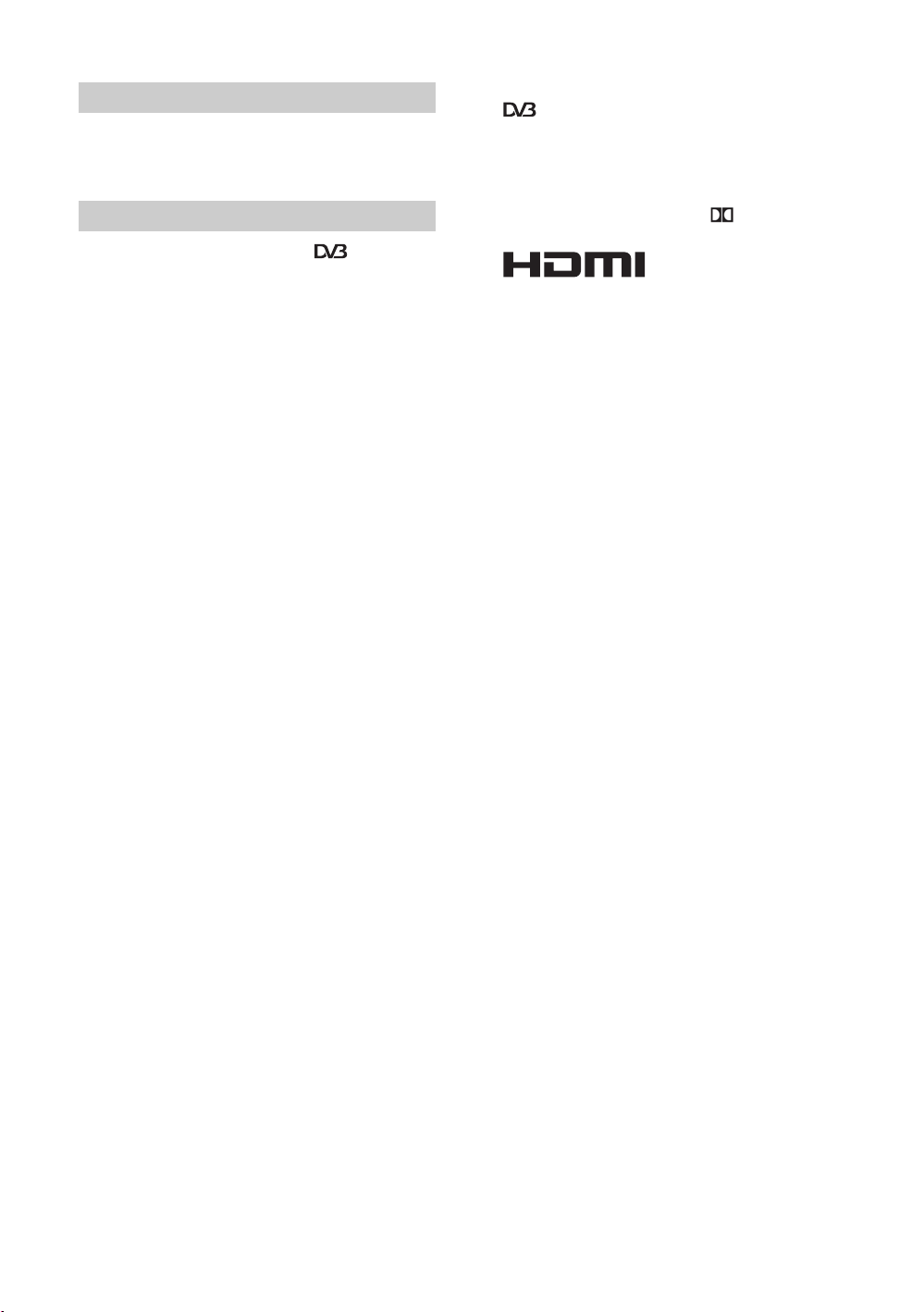
Introduction
Thank you for choosing this Sony product.
Before operating the TV, please read this manual
thoroughly and retain it for future reference.
Notice for Digital TV function
• Any functions related to Digital TV ( ) will only
work in countries or areas where DVB-T (MPEG2) digital
terrestrial signals are broadcasted. Please confirm with
your local dealer if you can receive a DVB-T signal where
you live.
• Although this TV set follows DVB-T specifications,
compatibility with future DVB-T digital terrestrial
broadcasts cannot be guaranteed.
• Some Digital TV functions may not be available in some
countries.
Trademark information
• is a registered trademark of the DVB Project
• Manufactured under license from BBE Sound, Inc.
Licensed by BBE Sound, Inc. under one or more of the
following US patents: 5510752, 5736897. BBE and BBE
symbol are registered trademarks of BBE Sound, Inc.
• Manufactured under license from Dolby Laboratories.
“Dolby” and the double-D symbol are trademarks of
Dolby Laboratories.
• This TV incorporates
High-Definition Multimedia
Interface (HDMI™) technology. HDMI, the HDMI logo
and High-Definition Multimedia Interface are trademarks
or registered trademarks of HDMI Licensing, LLC.
GB
2
Page 3
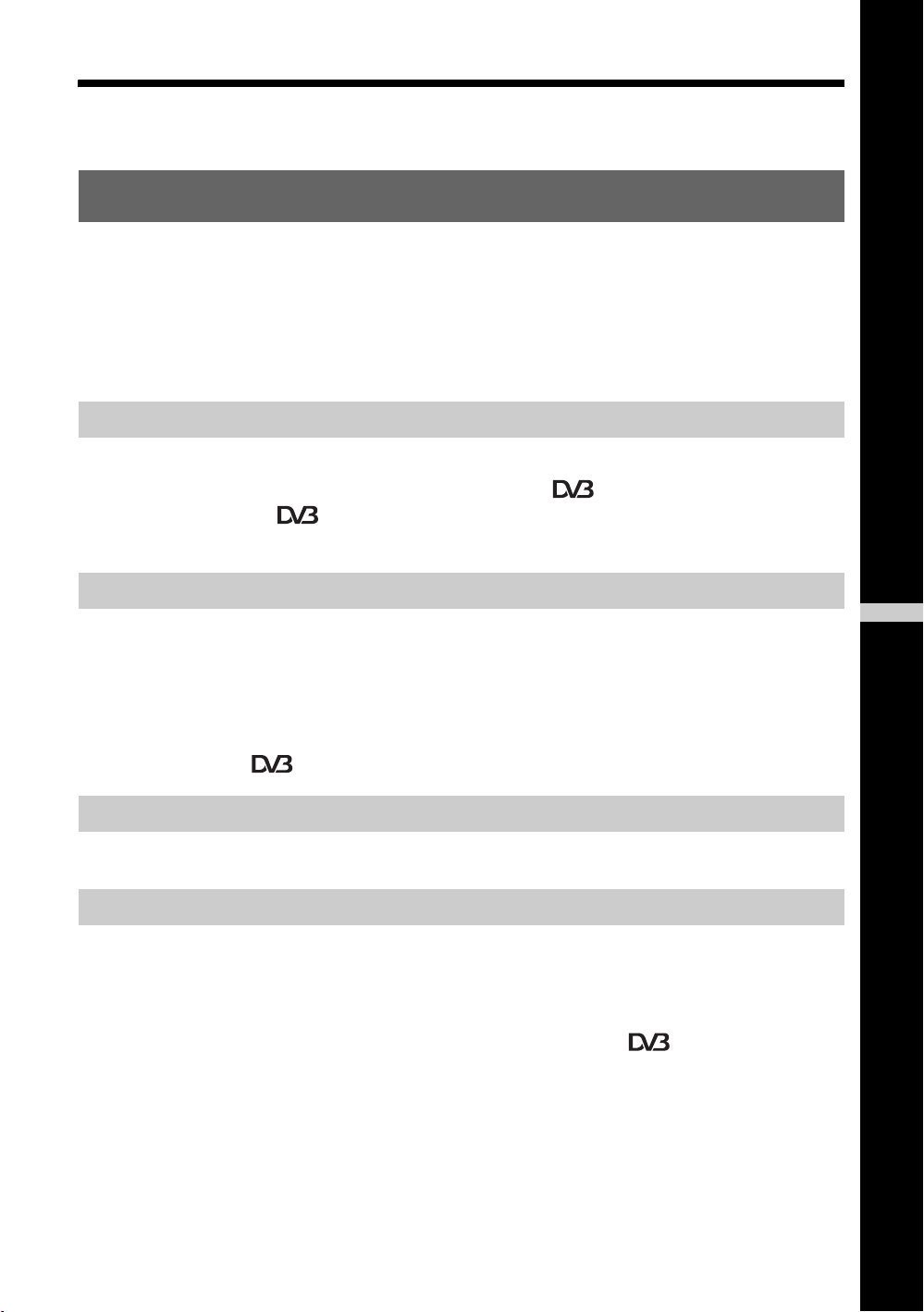
Table of Contents
Start-up Guide 4
Start-up Guide 4
Safety information.....................................................................................................................7
Precautions.............................................................................................................................10
Overview of the remote...........................................................................................................11
Overview of the TV buttons and indicators........................................................................12
Watching TV
Watching TV............................................................................................................................13
Checking the Digital Electronic Programme Guide (EPG)
Using the Favourite list
Viewing pictures from connected equipment ..........................................................................18
................................................................................................ 17
..........................................15
Using MENU Functions
Navigating through menus......................................................................................................19
Picture Adjustment menu........................................................................................................20
Sound Adjustment menu.........................................................................................................21
Features menu........................................................................................................................23
Set-up menu............................................................................................................................25
Digital Set-up menu
......................................................................................................28
Using Optional Equipment
Connecting optional equipment...............................................................................................30
Additional Information
Specifications..........................................................................................................................32
Troubleshooting ......................................................................................................................33
Index .......................................................................................................................................35
: for digital channels only
GB
GB
3
Page 4
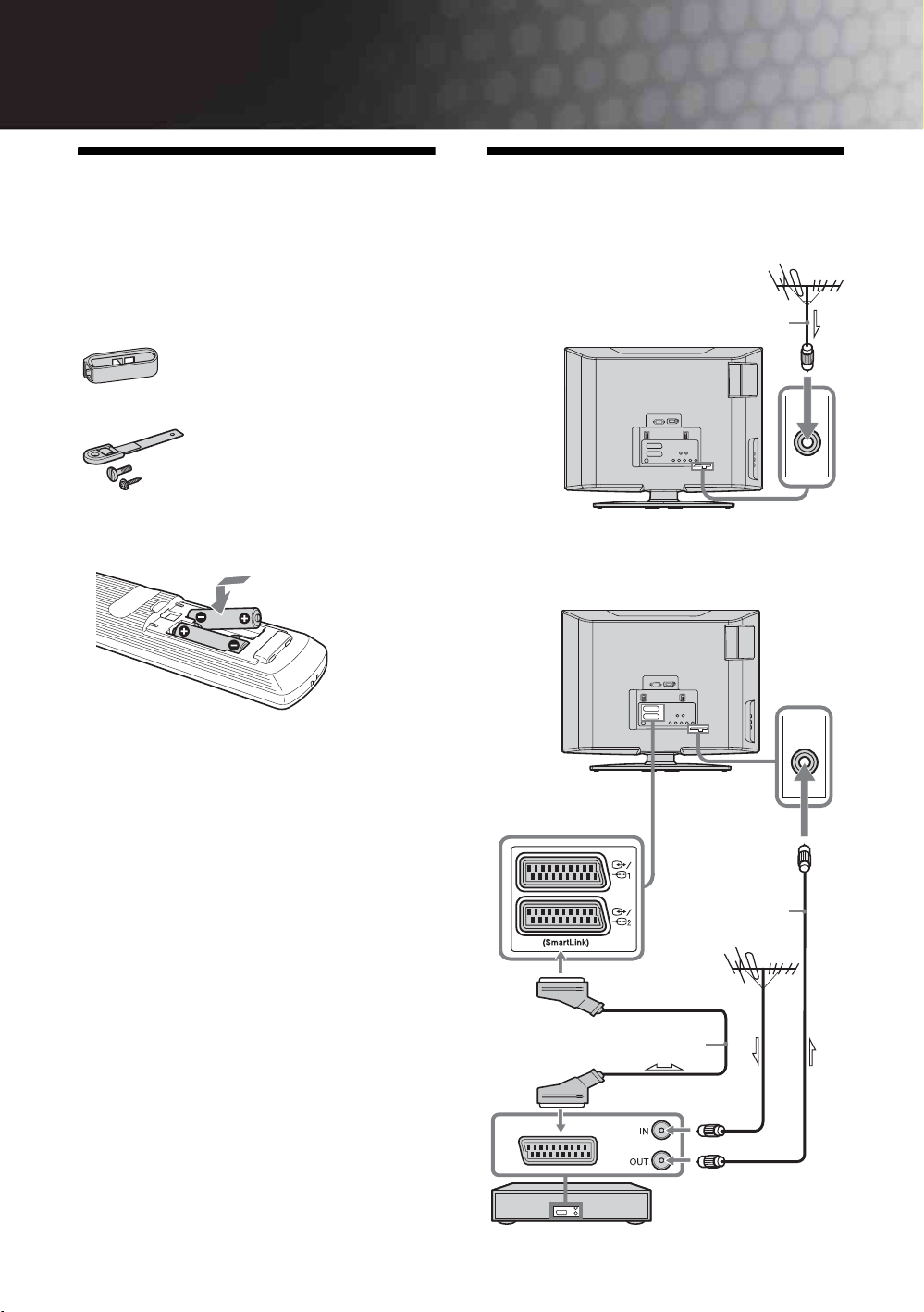
Start-up Guide
C
1: Checking the
accessories
Remote RM-ED007 (1)
Size AA batteries (R6 type) (2)
Cable holder (1)
Support belt (1) and screws (2)
2: Connecting an aerial/
VCR
onnecting an aerial only
Coaxial cable
(not supplied)
To insert batteries into the remote
Connecting an aerial and VCR
Notes
• Observe the correct polarity when inserting batteries.
• Dispose of batteries in an environmentally friendly way.
Certain regions may regulate disposal of the battery.
Please consult your local authority.
• Do not use different types of batteries together or mix old
and new batteries.
• Handle the remote with care. Do not drop or step on it, or
spill liquid of any kind onto it.
• Do not place the remote in a location near a heat source, or
in a place subject to direct sunlight, or in a damp room.
GB
4
RF lead
(not supplied)
Scart lead (not supplied)
VCR
Page 5
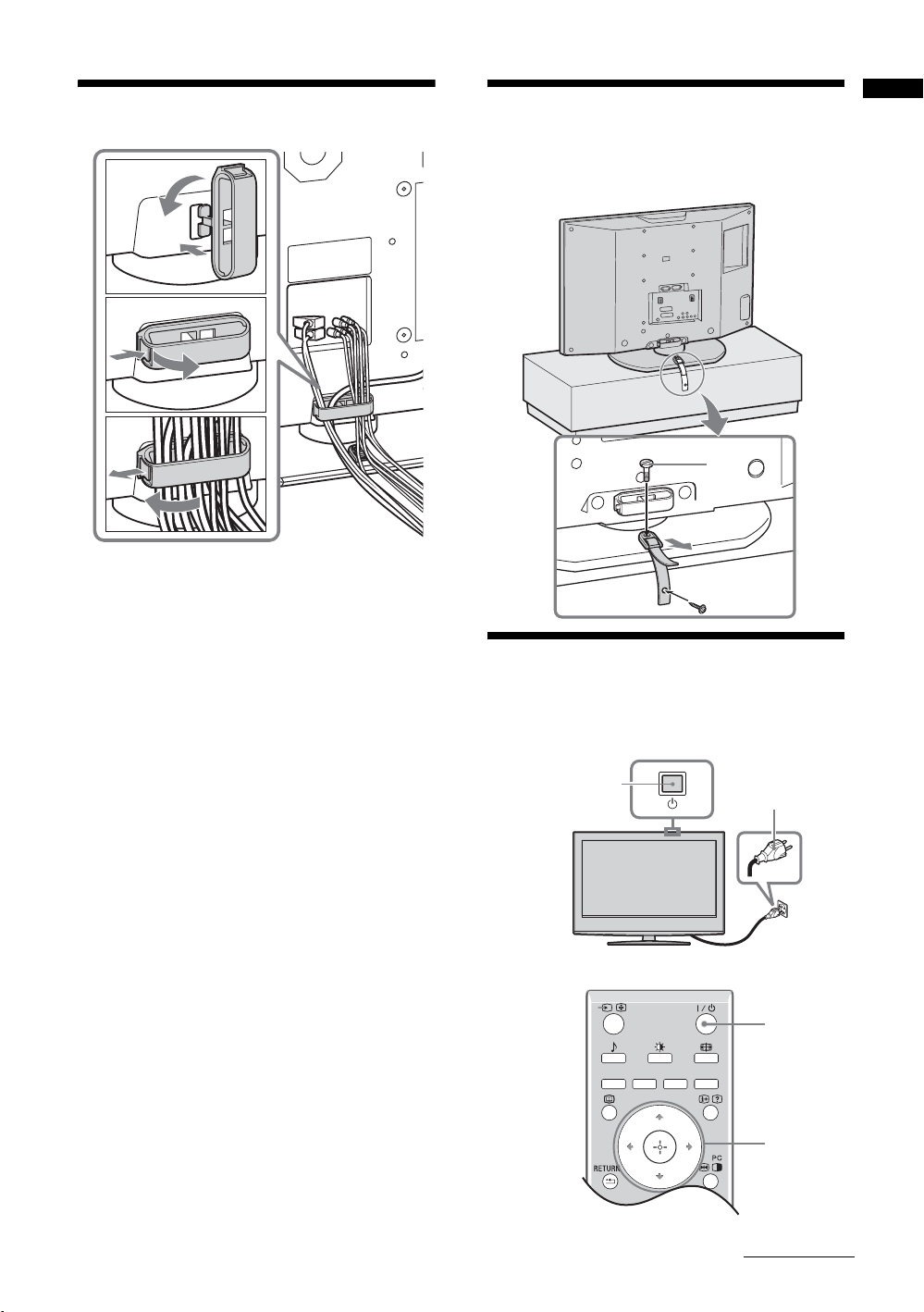
3: Bundling the cables 4: Preventing the TV
Start-up Guide
1
2
3
B
A
from toppling over
2
3
1
5:
Selecting the language
and country/region
2
Continued
1
2
3,4
GB
5
Page 6
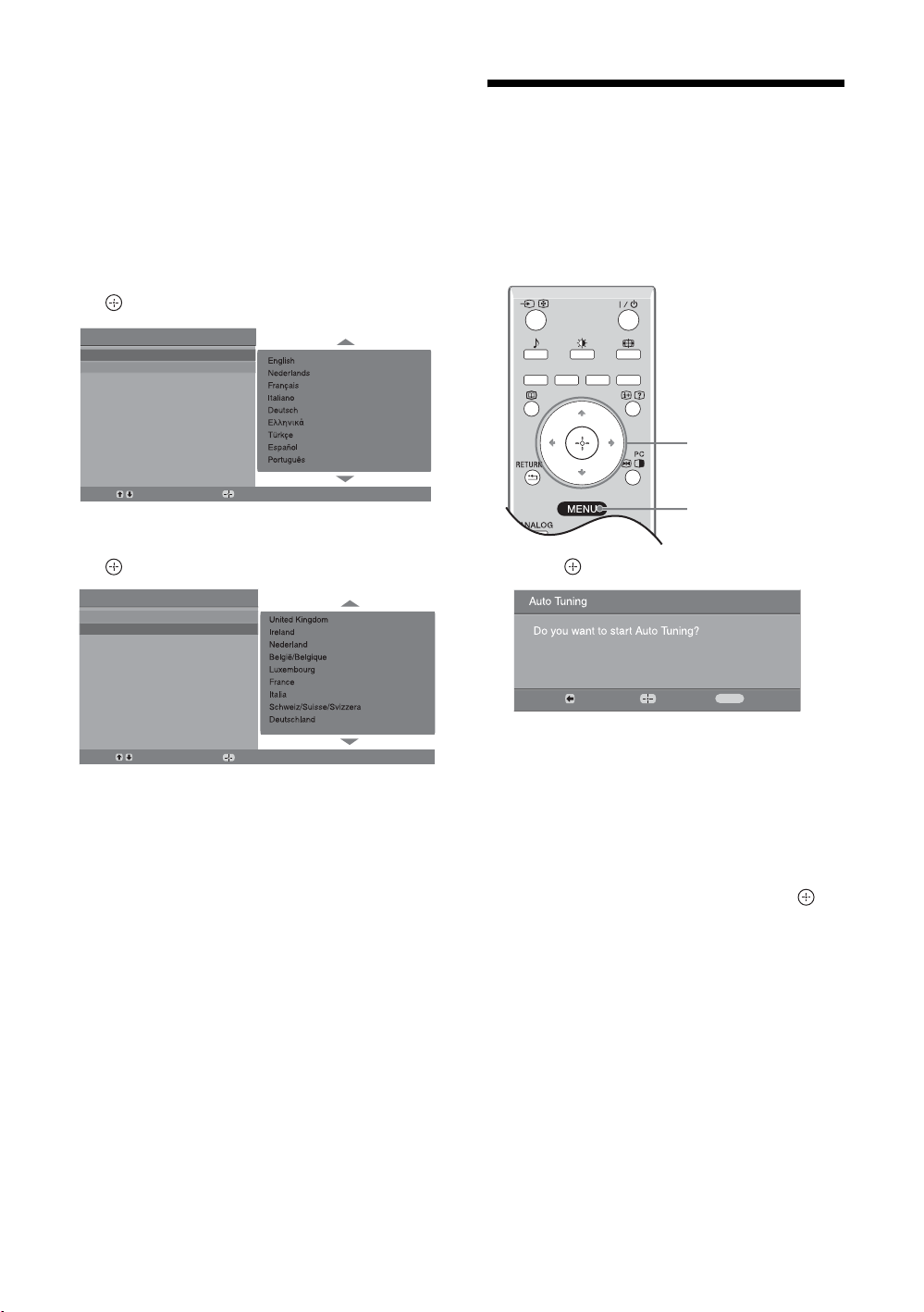
1 Connect the TV to your mains socket
(220-240V AC, 50Hz).
2 Press 1 on the TV (top side).
When you switch on the TV for the first time, the
Language menu appears on the screen.
When the TV is in standby mode (the
indicator on the TV (front) is red), press "/1 on
the remote to switch on the TV.
1 (standby)
3 Press F/f to select the language
displayed on the menu screens, then press
.
Auto Start Up
Language
Country
6: Auto-tuning the TV
After selecting the language and country/region, a
message confirming the TV start auto-tuning appears
on the screen.
The TV will now search for and store all available TV
channels.
1
Select:
Confirm:
4 Press F/f to select the country/region in
which you will operate the TV, then press
.
Auto Start Up
Language
Country
Select:
If the country/region in which you want to use the
TV does not appear in the list, select “-” instead of
a country/region.
The message confirming the TV start auto-tuning
appears on the screen, then go to “6: Auto-tuning
the TV”.
Confirm:
3
1 Press .
Back:
The TV starts searching for all available digital
channels, followed by all available analogue
channels. This may take some time, please be
patient and do not press any buttons on the TV or
remote.
If a message appears for you to confirm the aerial
connections
No digital or analogue channels were found.
Check all the aerial connections and press to
start auto-tuning again.
Start:
Cancel:
MENU
2 When the Programme Sorting menu
appears on the screen, follow the steps of
“Programme Sorting” (page 25).
If you do not wish to change the order in which the
analogue channels are stored on the TV, go to step
3.
3 Press MENU to exit.
The TV has now tuned in all the available
channels.
GB
6
Page 7
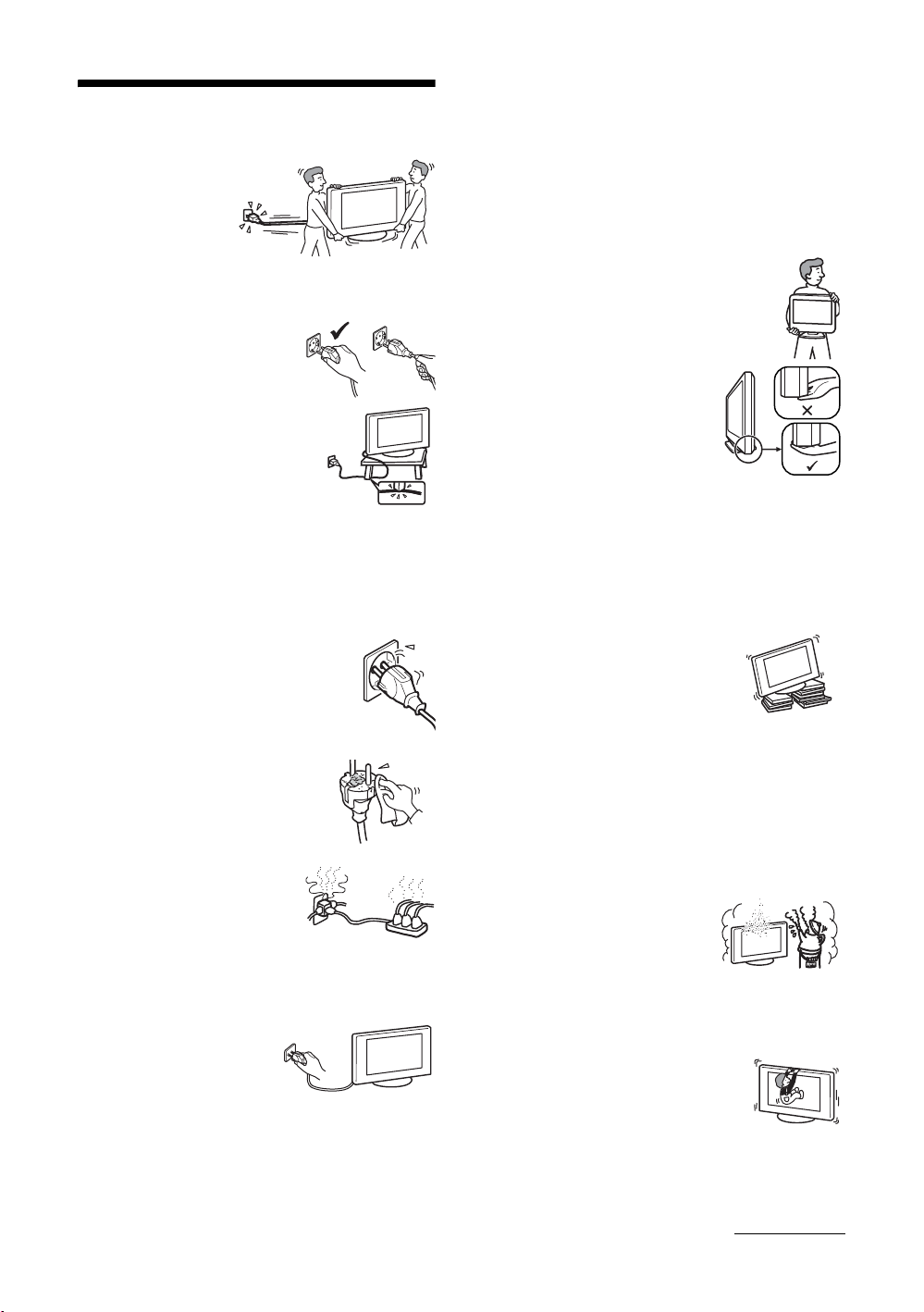
Safety information
Mains lead
• Observe the followings
to prevent the mains
lead being damaged.
If the mains lead is
damaged, it may result
in a fire or an electric
shock.
– When you disconnect the mains
lead, disconnect it from the
mains socket first.
– Be sure to grasp the plug when
disconnecting the mains lead.
Do not pull on the mains lead
itself.
– Do not pinch, bend, or twist the
mains lead excessively. The core
conductors may be exposed or
broken.
– Do not modify the mains lead.
– Do not put anything heavy on the mains lead.
– Keep the mains lead away from heat sources.
• If you damage the mains lead, stop using it and ask your
dealer or Sony service centre to exchange it.
• Do not use the supplied mains lead on any other
equipment.
• Use only an original Sony mains lead, not other brands.
Mains socket
Do not use a poor fitting mains socket. Insert
the plug fully into the mains socket. A poor
fit may cause arcing and result in a fire.
Contact your electrician to have the mains
socket changed.
Cleaning the mains plug
Unplug the mains plug and clean it
regularly. If the plug is covered with dust
and it picks up moisture, its insulation
may deteriorate and result in a fire.
Overloading
This TV set is designed to operate
on a 220–240 V AC supply only.
Take care not to connect too many
appliances to the same mains
socket as this could result in fire or
electric shock.
When not in use
• If you will not be using the TV
set for several days, the TV set
should be disconnected from
the mains for environmental
and safety reasons.
• The TV set is not disconnected from the mains when the
TV set is switched off. To disconnect the TV set
completely, pull the plug from the mains. However, some
TV sets may have features which need the TV set to be left
in standby to work correctly. The instructions in this
manual will inform you if this applies.
Carrying
• Before carrying the TV set, disconnect all the cables from
the TV set.
• When you carry the TV set by
hand, hold the TV set as illustrated
on the right. When lifting the TV
set or moving the panel of the TV
set, hold it firmly from the bottom.
If you do not do so, the TV set may
fall and be damaged or cause
serious injury.
• When transporting it, do not
subject the TV set to jolts or
excessive vibration. The TV set
may fall and be damaged or cause
serious injury.
• If the TV set has been dropped or
damaged, have it checked
immediately by qualified service personnel.
• When you carry the TV set in for repair or when you move
it, pack it using the original carton and packing material.
Placement
• The TV set should be installed near an easily accessible
mains socket.
• Place the TV set on a stable, level
surface. Do not hang anything on the
TV set. If you do, the TV set may fall
from the stand, causing damage or
serious injury.
• Do not install the TV set in places
subject to extreme temperature, for example in direct
sunlight, or near a radiator, or heating vent. If the TV set
is exposed to extreme temperature, the TV set may
overheat and cause deformation of the casing or cause the
TV set to malfunction.
• Do not install the TV set in a place exposed to direct air
conditioning. If the TV set is installed in such a location,
moisture may condense inside and may cause a
malfunction.
• Never place the TV set in hot, oily,
humid or excessively dusty places.
• Do not install the TV set where
insects may enter.
• Do not install the TV set where it
may be exposed to mechanical vibration.
• Do not install the TV set in a location where it may
protrude, such as on or behind a pillar, or where you might
bump your head on it. Otherwise, it may result in injury.
• Do not allow children to climb on
the TV set.
• If you use the TV set near the
seashore, salt may corrode metal
parts of the TV set and cause
internal damage or fire.
Continued
GB
7
Page 8
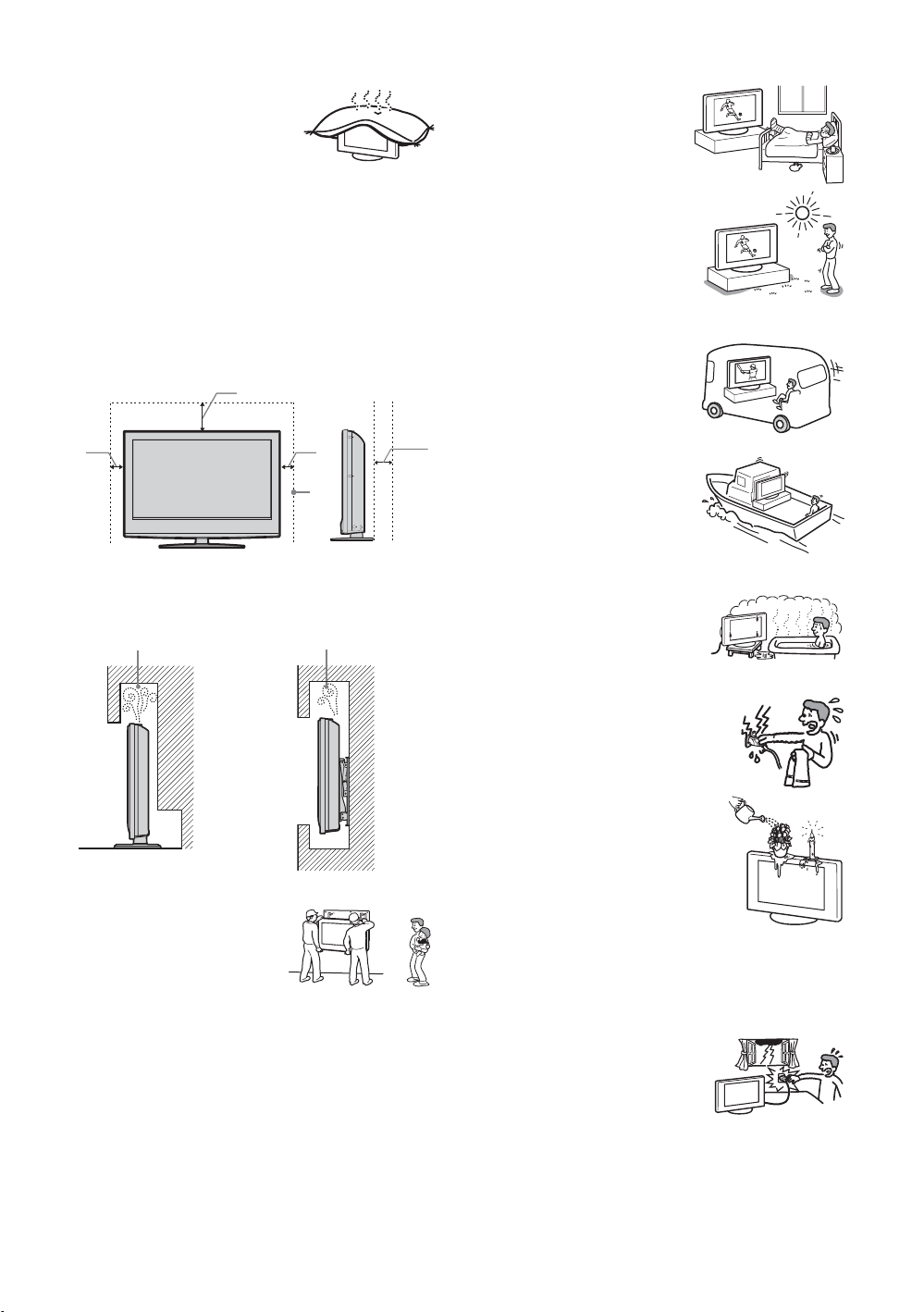
Ventilation
• Never cover the ventilation
holes or insert anything in the
cabinet. It may cause
overheating and result in a fire.
• Unless proper ventilation is
provided, the TV set may gather dust and get dirty. For
proper ventilation, observe the following:
– Do not install the TV set turned backwards or sideways.
– Do not install the TV set turned over or upside down.
– Do not install the TV set on a shelf or in a closet.
– Do not place the TV set on a rug or bed.
– Do not cover the TV set with cloth, such as curtains, or
items such as newspapers, etc.
• Leave some space around the TV set as shown below.
Otherwise, air-circulation may be inadequate and cause
overheating, which may cause a fire or damage to the TV set.
30 cm
10 cm 10 cm 15 cm
Medical institutions
Do not place this TV set in a place
where medical equipment is in
use. It may cause a malfunction of
medical instruments.
Outdoor use
• Do not install this TV set
outdoors. If the TV set is
exposed to rain, it may result in a
fire or an electrical shock.
• If this TV set is exposed to direct
sunlight, the TV set may heat up
and it may damage the TV set.
Vehicle, Ships and other
vessels
• Do not install this TV set in a
vehicle. The motion of the
vehicle may cause the TV set
to fall down and cause injury.
• Do not install this TV set on a
ship or other vessel. If the TV
set is exposed to seawater, it
may cause a fire or damage
the TV set.
Leave at least this much space.
• Never install the TV set as follows:
Air circulation is
blocked.
Wall Wall
Air circulation is
blocked.
Optional accessories
Observe the following when
installing the TV set using a stand
or wall-mount bracket. If you do
not do so, the TV set may fall and
cause serious injury.
• If the TV set is to be installed on
a wall, have the installation carried out by qualified
service personnel. Improper installation may render the
TV set unsafe.
• Secure the TV set properly, following the instructions
supplied with your stand when installing the TV set.
• Be sure to attach the brackets supplied with your stand.
Wiring
• When wiring cables, be sure to unplug the mains lead for
your safety.
• Take care not to catch your feet on the cables. It may
damage the TV set.
Water and moisture
• Do not use this TV set near water
– for example, near a bathtub or
shower room. Also do not expose
to rain, moisture or smoke. This
may result in a fire or an electric
shock.
• Do not touch the mains lead and the
TV set with wet hands. Doing so
may cause an electric shock or
damage to the TV set.
Moisture and flammable objects
• Do not place any objects on the TV
set. The TV set shall not be exposed to
dripping or splashing and that no
objects filled with liquid, such as
vases, shall be placed on the TV set.
• To prevent fire, keep flammable
objects or naked lights (e.g. candles)
away from the TV set.
• If any liquid or solid object does fall through openings in
the cabinet, do not operate the TV set. It may result in an
electric shock or damage to the TV set. Have it checked
immediately by qualified service personnel.
Lightning storms
For your own safety, do not touch any
part of the TV set, mains lead, or
aerial lead during lightning storms.
GB
8
Page 9
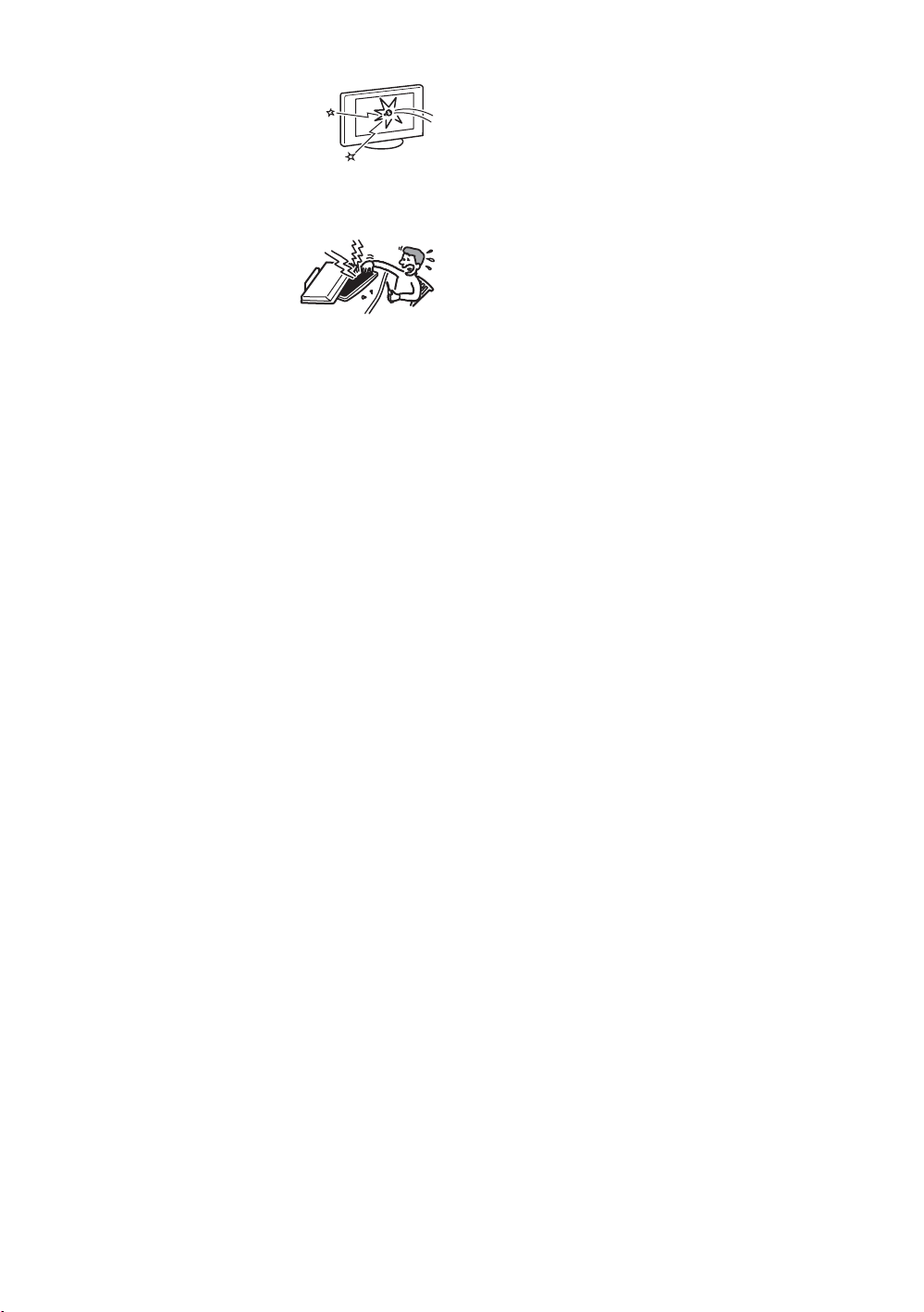
Broken pieces
• Do not throw anything at the TV set.
The screen glass may break by the
impact and cause serious injury.
• If the surface of the TV set cracks, do
not touch it until you have unplugged
the mains lead. Otherwise electric
shock may result.
Servicing
Dangerously high Voltage are
present inside the TV set.
Do not open the cabinet. Entrust
the TV set to qualified service
personnel only.
Small accessories removal and fittable
Keep small accessories out of children’s reach.
GB
9
Page 10

Precautions
Viewing the TV
• To view the TV comfortably, the recommended viewing
position is from four to seven times the screen’s vertical
length away from the TV set.
• To obtain a clear picture, do not expose the screen to direct
illumination or direct sunlight. If possible, use spot
lighting directed down from the ceiling.
• View the TV in moderate light, as viewing the TV in poor
light or during long period of time, strains your eyes.
Volume adjustment
• Adjust the volume so as not to trouble your neighbours.
Sound carries very easily at night time. Therefore, closing
the windows or using headphones is suggested.
• When using headphones, adjust the volume so as to avoid
excessive levels, as hearing damage may result.
LCD Screen
• Although the LCD screen is made with high-precision
technology and 99.99% or more of the pixels are effective,
black dots may appear or bright points of light (red, blue,
or green) may appear constantly on the LCD screen. This
is a structural property of the LCD screen and is not a
malfunction.
• Do not push or scratch the front filter, or place objects on
top of this TV set. The image may be uneven or the LCD
screen may be damaged.
• If this TV set is used in a cold place, a smear may occur in
the picture or the picture may become dark. This does not
indicate a failure. These phenomena disappear as the
temperature rises.
• Ghosting may occur when still pictures are displayed
continuously. It may disappear after a few moments.
• The screen and cabinet get warm when this TV set is in
use. This is not a malfunction.
• The LCD screen contains a small amount of liquid crystal
and mercury. The fluorescent tube used in this TV set also
contains mercury. Follow your local ordinances and
regulations for disposal.
Handling and cleaning the screen surface/cabinet of
the TV set
Be sure to unplug the mains lead connected to the TV set
from mains socket before cleaning.
To avoid material degradation or screen coating degradation,
observe the following precautions.
• Do not push on the screen, scratch it with a hard object, or
throw anything at it. The screen may be damaged.
• Do not touch the display panel after operating the TV set
continuously for a long period as the display panel
becomes hot.
• We recommend that the screen surface be touched as little
as possible.
• To remove dust from the screen surface/cabinet, wipe
gently with a soft cloth. If dust is persistent, wipe with a
soft cloth slightly moistened with a diluted mild detergent
solution.
• Never use any type of abrasive pad, alkaline/acid cleaner,
scouring powder, or volatile solvent, such as alcohol,
benzene, thinner or insecticide. Using such materials or
maintaining prolonged contact with rubber or vinyl
materials may result in damage to the screen surface and
cabinet material.
• The ventilation holes can accumulate dust over time. To
ensure proper ventilation, we recommend removing the
dust periodically (once a month) using a vacuum cleaner.
• If the angle of the TV set is to be adjusted, steady the base
of the stand with your hand to prevent the TV set from
becoming separated from the stand. Be careful not to get
your fingers caught between the TV set and the stand.
Optional Equipments
• Do not install optional components too close to the TV set.
Keep optional components at least 30 cm away from the
TV set. If a VCR is installed in front of the TV set or
beside the TV set, the picture may become distorted.
• Picture distortion and/or noisy sound may occur if the TV
set is positioned in close proximity to any equipment
emitting electromagnetic radiation.
Disposal of the TV set
Disposal of Old Electrical &
Electronic Equipment
(Applicable in the European
Union and other European
countries with separate
collection systems)
This symbol on the product or on
its packaging indicates that this
product shall not be treated as
household waste. Instead it shall
be handed over to the applicable
collection point for the recycling
of electrical and electronic equipment. By ensuring this
product is disposed of correctly, you will help prevent
potential negative consequences for the environment and
human health, which could otherwise be caused by
inappropriate waste handling of this product. The recycling
of materials will help to conserve natural resources. For more
detailed information about recycling of this product, please
contact your local Civic Office, your household waste
disposal service or the shop where you purchased the
product.
10
GB
Page 11
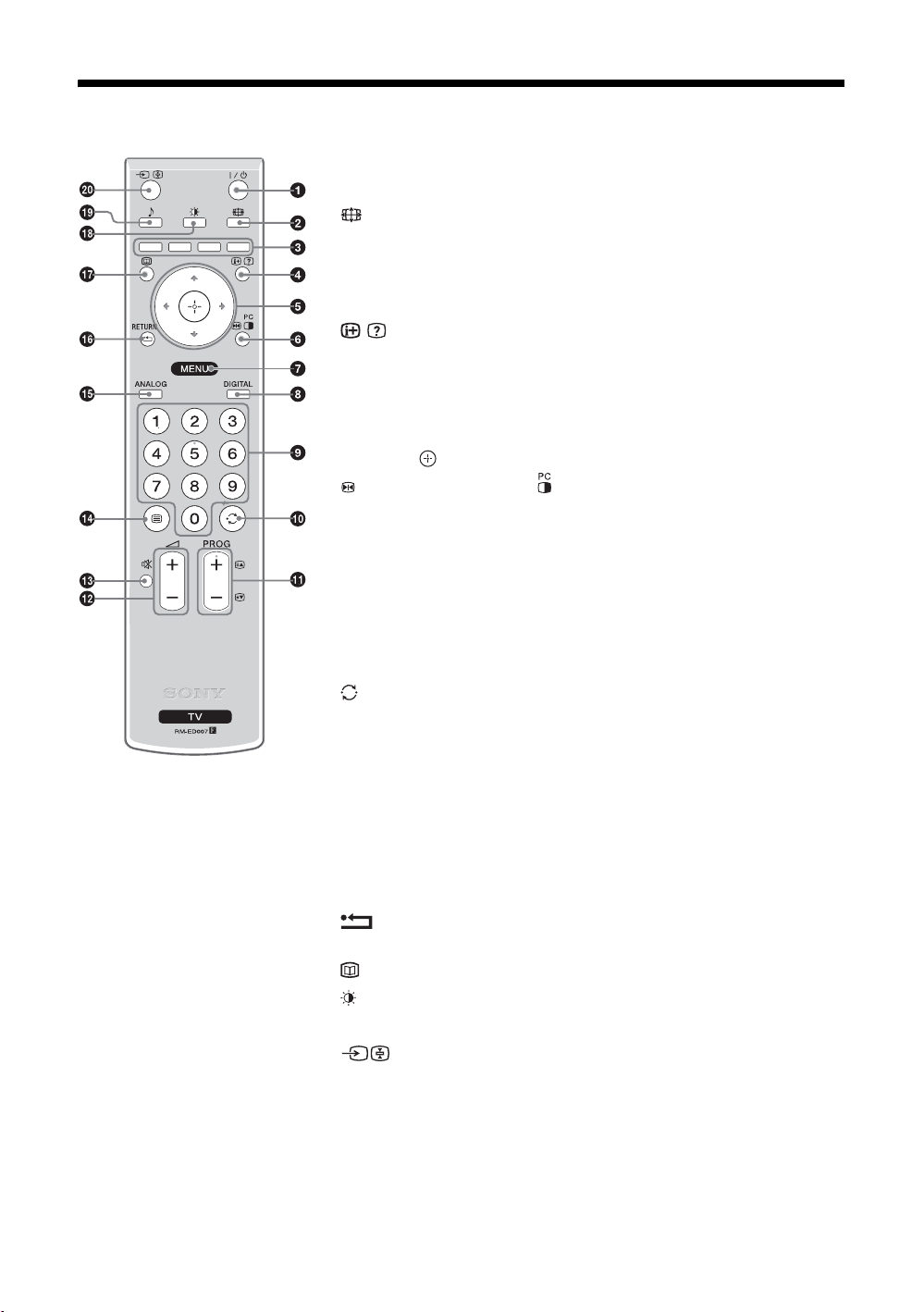
Overview of the remote
1 "/1 – TV standby
Switches off the TV temporarily and on from standby mode.
2 – Screen mode (page 14)
3 Coloured buttons
• In digital mode (page 15, 17): Selects the options at the bottom of the
Favourite and EPG digital menus.
• In Text mode (page 14): Used for Fastext.
4 / – Info / Text reveal
• In digital mode: Displays brief details of the programme currently being
watched.
• In analogue mode: Displays information such as current channel number and
screen mode.
• In Text mode (page 14): Reveals hidden information (e.g., answers to a quiz).
5 F/f/G/g/ (page19)
6 Picture Freeze (page 14)/
• In TV mode: Freezes the TV picture.
• In PC mode: Displays a small picture (PIP).
7 MENU (page 19)
8 DIGITAL – Digital mode (page 13)
9 Number buttons
• In TV mode: Selects channels. For channel numbers 10 and above, enter the
second digit within two seconds.
• In Text mode: Enters the three digit page number to select the page.
0 – Previous channel
Returns to the previous channel watched (for more than five seconds).
qa PROG +/- (page 13)
• In TV mode: Selects the next (+) or previous (-) channel.
• In Text mode: Selects the next (+) or previous (-) page.
qs 2 +/- – Volume
qd % – Mute (page 13)
/ – Text (page 14)
qf
qg ANALOG – Analogue mode (page 13)
qh / RETURN
Returns to the previous screen of any displayed menu.
qj – EPG (Digital Electronic Programme Guide) (page 15)
qk – Picture mode (page 20)
ql 9 – Sound effect (page 21)
w; – Input select / Text hold
• In TV mode (page 18): Selects the input source from equipment connected to
the TV sockets.
• In Text mode (page 14): Holds the current page.
PIP in PC Mode (page 14)
Tip
The PROG + and number 5 buttons have tactile dots. Use the tactile dots as references when operating the TV.
11
GB
Page 12

Overview of the TV buttons and indicators
1 MENU (page 19)
2 / – Input select/OK
• In TV mode (page 18): Selects the input
source from equipment connected to the TV
sockets.
• In TV menu: Selects the menu or option, and
confirm the setting.
3 2 +/-/G/g
• Increases (+) or decreases (-) the volume.
• In TV menu: Moves through the options left
G) or right (g).
(
4 PROG +/-/F/f
• In TV mode: Selects the next (+) or previous
(-) channel.
• In TV menu: Moves through the options up
F) or down (f).
(
5 1 – Power
Switches the TV on or off.
Note:
To disconnect the TV completely, pull the plug
from the mains.
6 Remote control sensor
7 – Picture Off/Timer indicator
• Lights up in green when the picture is
switched off (page 23).
• Lights up in orange when the timer is set
(page 24).
• Lights up in red when digital REC starts in
standby mode.
8 1 – Standby indicator
Lights up in red when the TV is in standby mode.
9 " – Power indicator
Lights up in green when the TV is switched on.
12
GB
Page 13
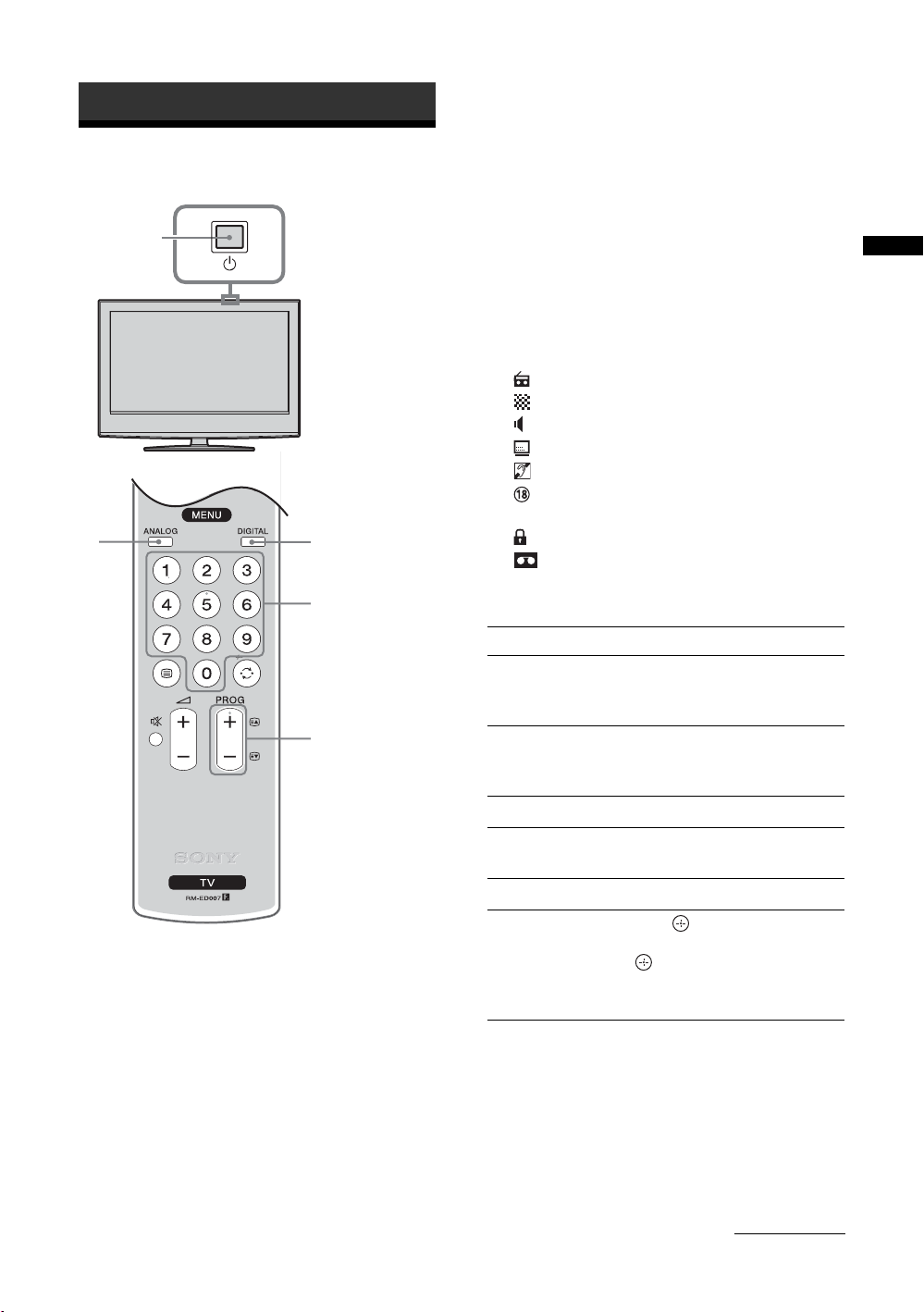
Watching TV
Watching TV
1
1
2
3 Press the number buttons or PROG +/- to
select a TV channel.
To select channel numbers 10 and above using the
number buttons, enter the second and third digits
within two seconds.
To select a digital channel using the Digital
Electronic Programme Guide (EPG), see page 15.
In digital mode
An information banner appears briefly. The
following icons may be indicated on the banner.
: Radio service
: Scrambled/Subscription service
: Multiple audio languages available
: Subtitles available
: Subtitles available for the hearing impaired
: Recommended minimum age for current
programme (from 4 to 18 years)
2
3
: Parental Lock
: Current programme is being recorded
Additional operations
To Do this
Turn off the TV
temporarily
(Standby mode)
Press "/1.
Watching TV
3
1 Press 1 on the TV (top side) to switch on
the TV.
When the TV is in standby mode (the 1 (standby)
indicator on the TV (front) is red), press "/1 on
the remote to switch on the TV.
2 Press DIGITAL to switch to digital mode or
ANALOG to switch to analogue mode.
The channels available vary depending on the
mode.
Turn on the TV
from Standby mode
without sound
Turn off the TV Press 1 on the TV (top side).
Adjust the volume Press 2 + (increase)/
Mute the sound Press %. Press again to restore.
Access the
Programme index
table (in analogue
mode only)
Press %. Press 2 +/- to set the
volume level.
- (decrease).
Press . To select an analogue
channel, press
.
To access the Input signal index
table, see page 18.
F/f, then press
Continued
13
GB
Page 14
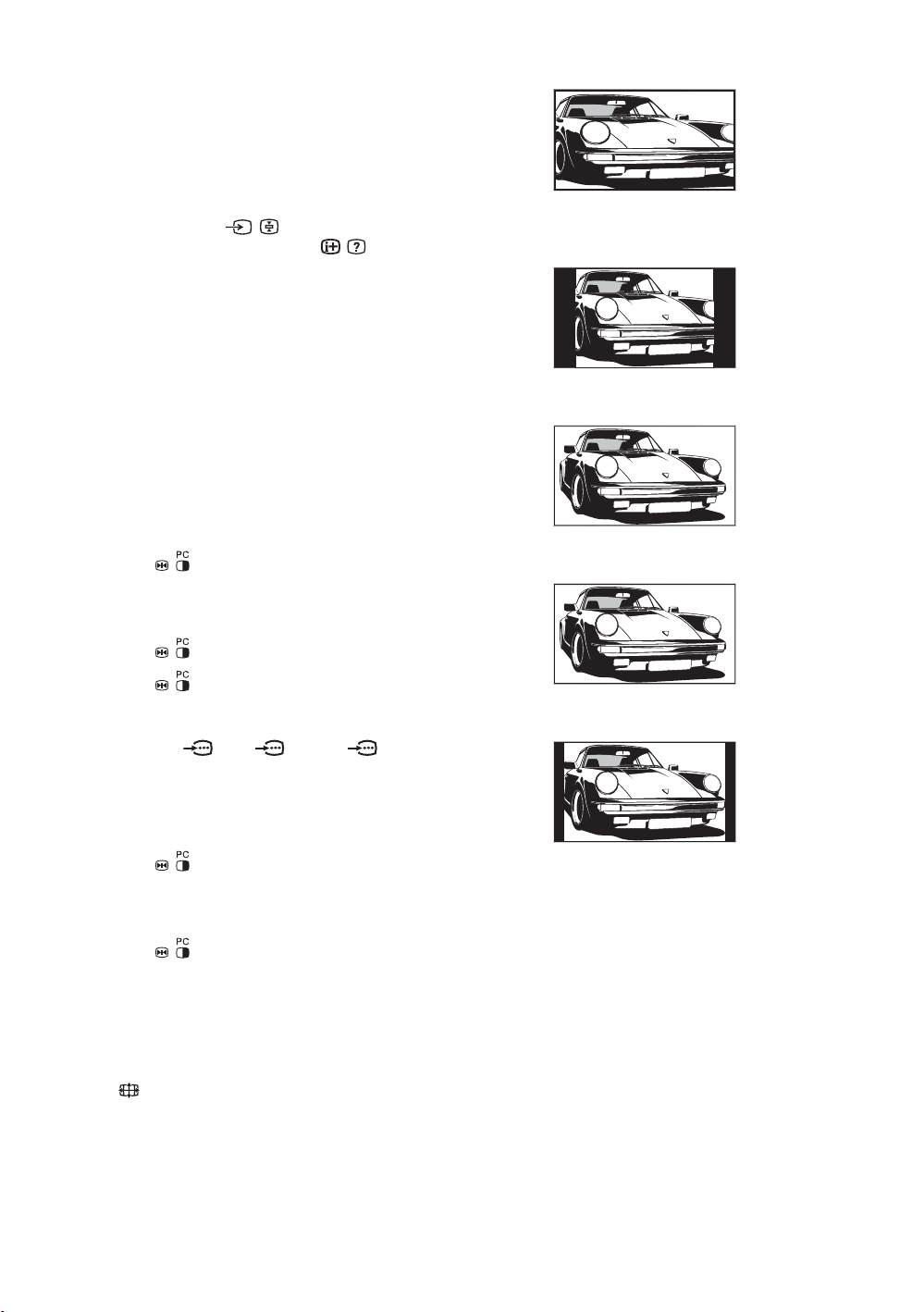
To access Text
Press /. Each time you press /, the display changes
cyclically as follows:
Text t Text over the TV picture (mix mode) t No
Text (exit the Text service)
To select a page, press the number buttons or PROG
+/-.
To hold a page, press / .
To reveal hidden information, press / .
Tips
• Ensure that the TV is receiving a good signal, or some text
errors may occur.
• Most TV channels broadcast a Text service. For
information on the use of the service, select the index page
(usually page 100).
• When four coloured items appear at the bottom of the Text
page, Fastext is available. Fastext allows you to access
pages quickly and easily. Press the corresponding
coloured button to access the page.
Picture Freeze
Freezes the TV picture (e.g. to make a note of a
telephone number or recipe).
1 Press on the remote control.
2 Press F/f/G/g to adjust the position of the
window.
Smart*
Displays conventional 4:3 broadcasts with an
imitation wide screen effect. The 4:3 picture is
stretched to fill the screen.
4:3
Displays conventional 4:3 broadcasts (e.g., non-wide
screen TV) in the correct proportions.
Wide
Displays wide screen (16:9) broadcasts in the correct
proportions.
Zoom*
3 Press to remove the window.
4 Press again to return to normal TV
mode.
Tip
Not available for AV3, AV5 and AV6.
PIP in PC Mode (Picture in Picture)
In PC mode, displays a small picture of the last
channel selected.
1 Press on the remote control.
2 Press F/f/G/g to adjust the position of the
window.
3 Press to cancel.
Tip
The sound is output from the small picture.
To change the screen mode manually to
suit the broadcast
Press repeatedly to select Smart, 4:3, Wide,
Zoom, or 14:9.
Displays cinemascopic (letter box format) broadcasts
in the correct proportions.
14:9*
Displays 14:9 broadcasts in the correct proportions.
As a result, black border areas are visible on the
screen.
* Parts of the top and bottom of the picture may be cut off.
Tips
• Alternatively, you can set “Auto Format” to “On”. The TV
will automatically select the best mode to suit the
broadcast (page 23).
• You can adjust the position of the picture when selecting
Smart, 14:9, or Zoom. Press
(e.g., to read subtitles).
F/f to move up or down
14
GB
Page 15
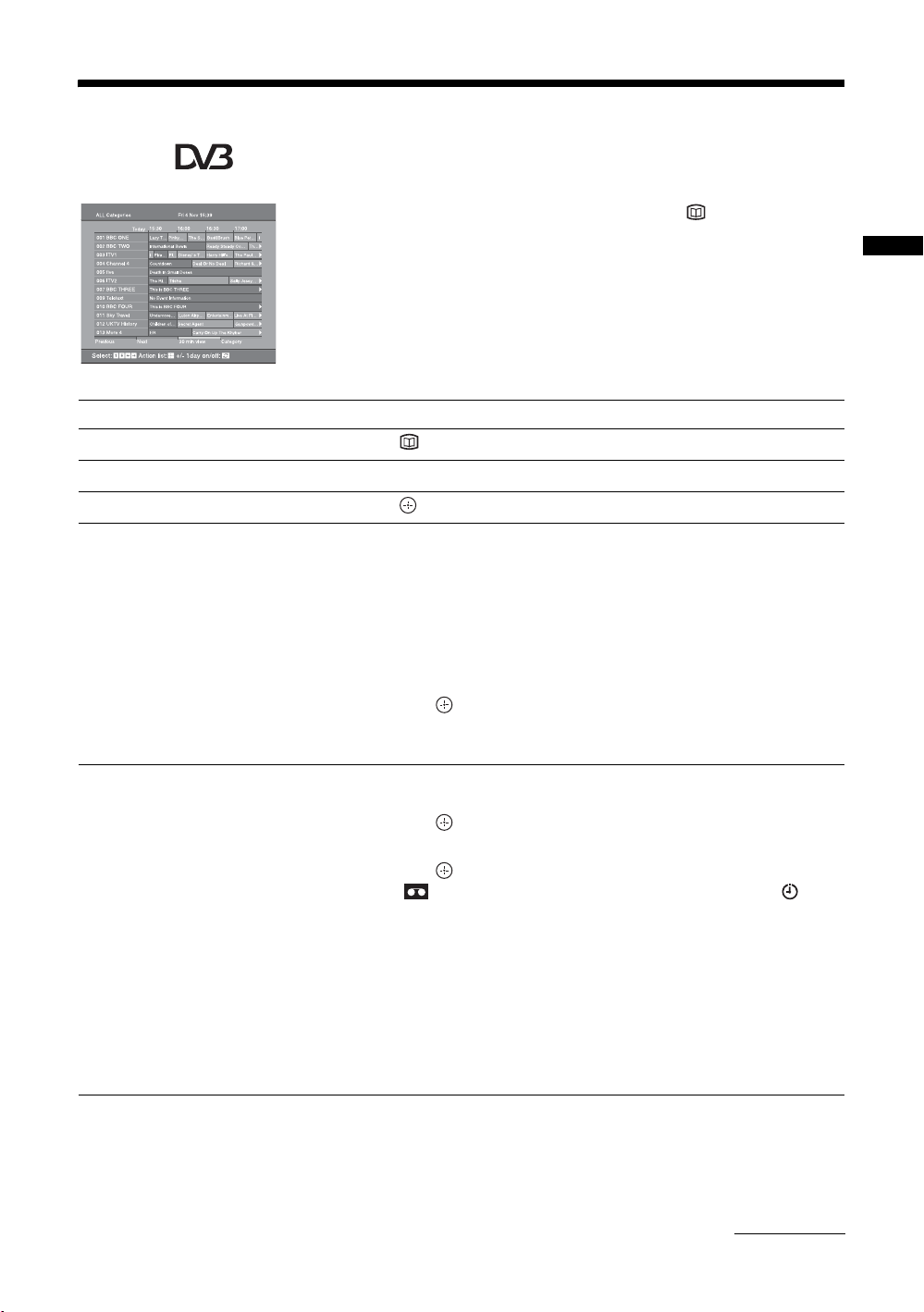
Checking the Digital Electronic Programme Guide
(EPG)
1 In digital mode, press to display the
Digital Electronic Programme Guide
(EPG).
2 Perform the desired operation, as shown in
the following table.
Note
Programme information will only be displayed if the TV
Digital Electronic Programme Guide (EPG)
To Do this
Turn off the EPG Press .
station is transmitting it.
Watching TV
Move through the EPG Press
Watch a current programme Press while the current programme is selected.
Sort the programme information by
category – Category list
Set a programme to be recorded – Timer
REC
F/f/G/g.
1 Press the blue button.
2 Press
3 Press .
1 Press F/f/G/g to select the future programme you want to
2 Press .
3 Press
4 Press to set the TV and your VCR timers.
Notes
• You can set VCR timer recording on the TV only for Smartlink compatible
VCRs. If your VCR is not Smartlink compatible, a message will be displayed to
remind you to set your VCR timer.
• Once a recording has begun, you can switch the TV to standby mode, but do not
switch off the TV completely or the recording may be cancelled.
• If an age restriction for programmes has been selected, a message asking for pin
code will appear on the screen. For more details refer to “Parental Lock” on
page 29.
F/f/G/g to select a category. The category name is
displayed on the side.
The categories available include:
“Favourite”: Contains all the channels that have been stored in the
Favourite list (page 17).
“All Categories”: Contains all available channels.
“News”: Contains all news channels.
The Digital Electronic Programme Guide (EPG) now only displays the
current programmes from the category selected.
record.
F/f to select “Timer REC”.
A symbol appears by that programme’s information. The
indicator on the TV (front) lights up.
Continued
15
GB
Page 16
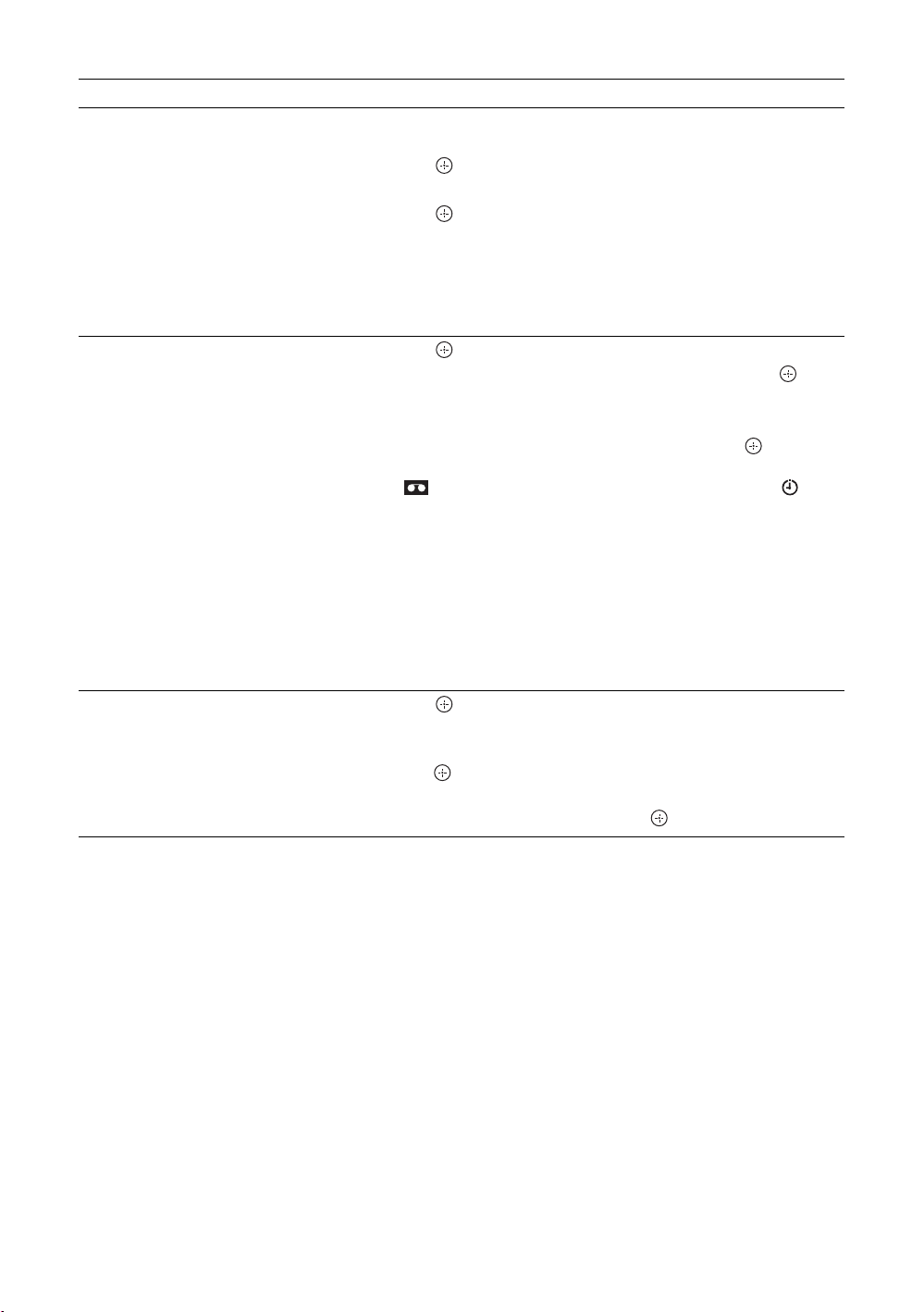
To Do this
Set a programme to be displayed
automatically on the screen when it starts
– Reminder
1 Press F/f/G/g to select the future programme you want to
display.
2 Press .
3 Press
4 Press to automatically display the selected programme
when the programme starts.
A c symbol appears by that programme’s information.
Note
If you switch the TV to standby mode, it will automatically turn itself on
when the programme is about to start.
F/f to select “Reminder”.
Set the time and date of a programme you
want to record – Manual timer REC
Cancel a recording/reminder – Timer list
Tip
You can also display the Digital Electronic Programme Guide (EPG) by selecting “Digital EPG” in the “MENU”.
1 Press .
2 Press
3 Press
4 Set the start and stop time in the same way as in step 3.
5 Press
Notes
• You can set VCR timer recording on the TV only for Smartlink compatible
VCRs. If your VCR is not Smartlink compatible, a message will be displayed to
remind you to set your VCR timer.
• Once a recording has begun, you can switch the TV to standby mode, but do not
switch off the TV completely or the recording may be cancelled.
• If an age restriction for programmes has been selected, a message asking for pin
code will appear on the screen. For more details refer to “Parental Lock” on
page 29.
1 Press .
2 Press
3 Press
4 Press g to select “Yes”, then press to confirm.
F/f to select “Manual timer REC”, then press .
F/f to select the date, then press g.
F/f to select the programme, then press to set the
TV and your VCR timers.
A symbol appears by that programme’s information. The
indicator on the TV (front) lights up.
F/f to select “Timer list”.
F/f to select the programme you want to cancel, then
press .
A display appears to confirm that you want to cancel the programme.
16
GB
Page 17
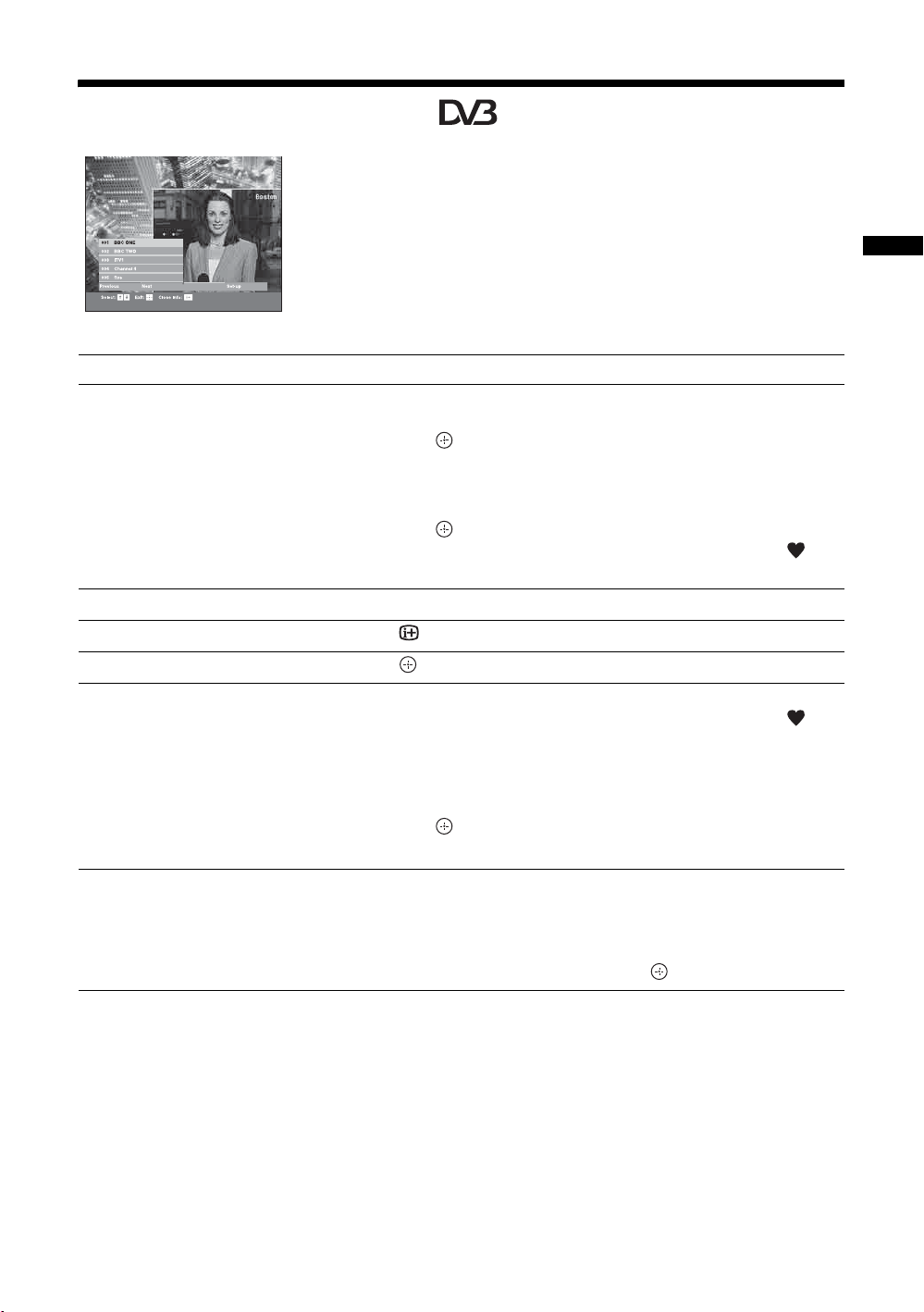
Using the Favourite list
The Favourite feature allows you to select programs
from a list of up to 8 channels you specify. To display
the Favourite list, see “Navigating through menus”
(page 19).
Favourite list
To Do this
Create your Favourite list for the first time A message appears asking if you want to add channels to the Favourite list
when you select “Digital Favourites” in the “MENU” for the first time.
1 Press to select “Yes”.
2 Press
3 Press .
Turn off the Favourite list Press RETURN.
See brief details on current programmes Press while selecting a channel. Press again to cancel.
F/f to select the channel you want to add.
If you know the channel number, you can use the number buttons to
directly select a channel.
Channels that are stored in the Favourite list are indicated by a
symbol.
Watching TV
Watch a channel Press while selecting a channel.
Add or remove channels in the Favourite
list
Remove all channels from the Fav ourite list
1 Press the blue button.
Channels that are stored in the Favourite list are indicated by a
symbol.
2 Press F/f to select the channel you want to add or remove.
If you know the channel number, you can use the number buttons to
directly select a channel.
3 Press .
4 Press the blue button to return to the Favourite list.
1 Press the blue button.
2 Press the yellow button.
A display appears to confirm that you want to delete all channels from the
Favourite list.
3 Press G to select “Yes”, then press to confirm.
17
GB
Page 18
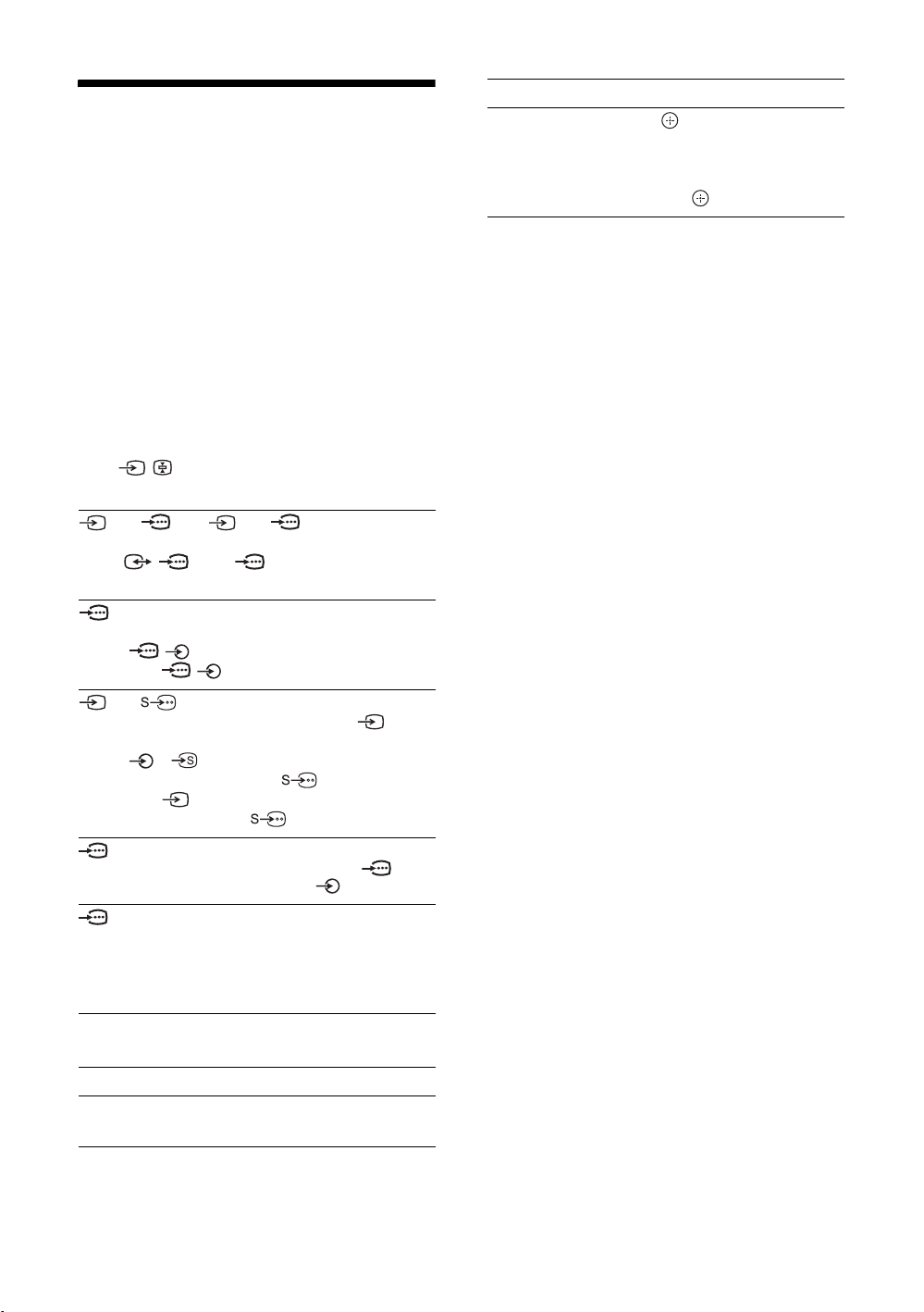
Viewing pictures from
connected equipment
Switch on the connected equipment, then
perform one of the following operation.
For equipment connected to the scart sockets using a
fully-wired 21-pin scart lead
Start playback on the connected equipment.
The picture from the connected equipment appears on
the screen.
For an auto-tuned VCR (page 4)
In analogue mode, press PROG +/-, or the number
buttons, to select the video channel.
For other connected equipment
Press / repeatedly until the correct input
symbol (see below) appears on the screen.
AV1/ AV1, AV2 / AV2:
Audio/video or RGB input signal through the scart
socket / 1 or 2. appears only if an RGB
source has been connected.
AV3:
Component input signal through the Y, P
sockets / 3, and audio input signal through the
L, R sockets / 3.
B/CB, PR/CR
To Do this
Access the Input
signal index table
Press to access the Input signal
index table. (Then, only in
analogue mode, press
select an input source, press
then press .
g.) To
F/f,
AV4/ AV 4 :
Video input signal through the video socket 4, and
audio input signal through the L (MONO), R audio
sockets 4. appears only if the equipment is
connected to the S video socket 4 instead of the
video socket 4, and S video input signal is input
through the S video socket 4.
5:
RGB input signal through the PC connectors 5, and
audio input signal through the socket .
AV6:
Digital audio/video signal is input through the HDMI IN
6 socket. Audio input signal is analogue only if the
equipment has been connected using the DVI and audio
out socket.
Additional operations
To Do this
Return to the normal
TV operation
Press DIGITAL or ANALOG.
18
GB
Page 19
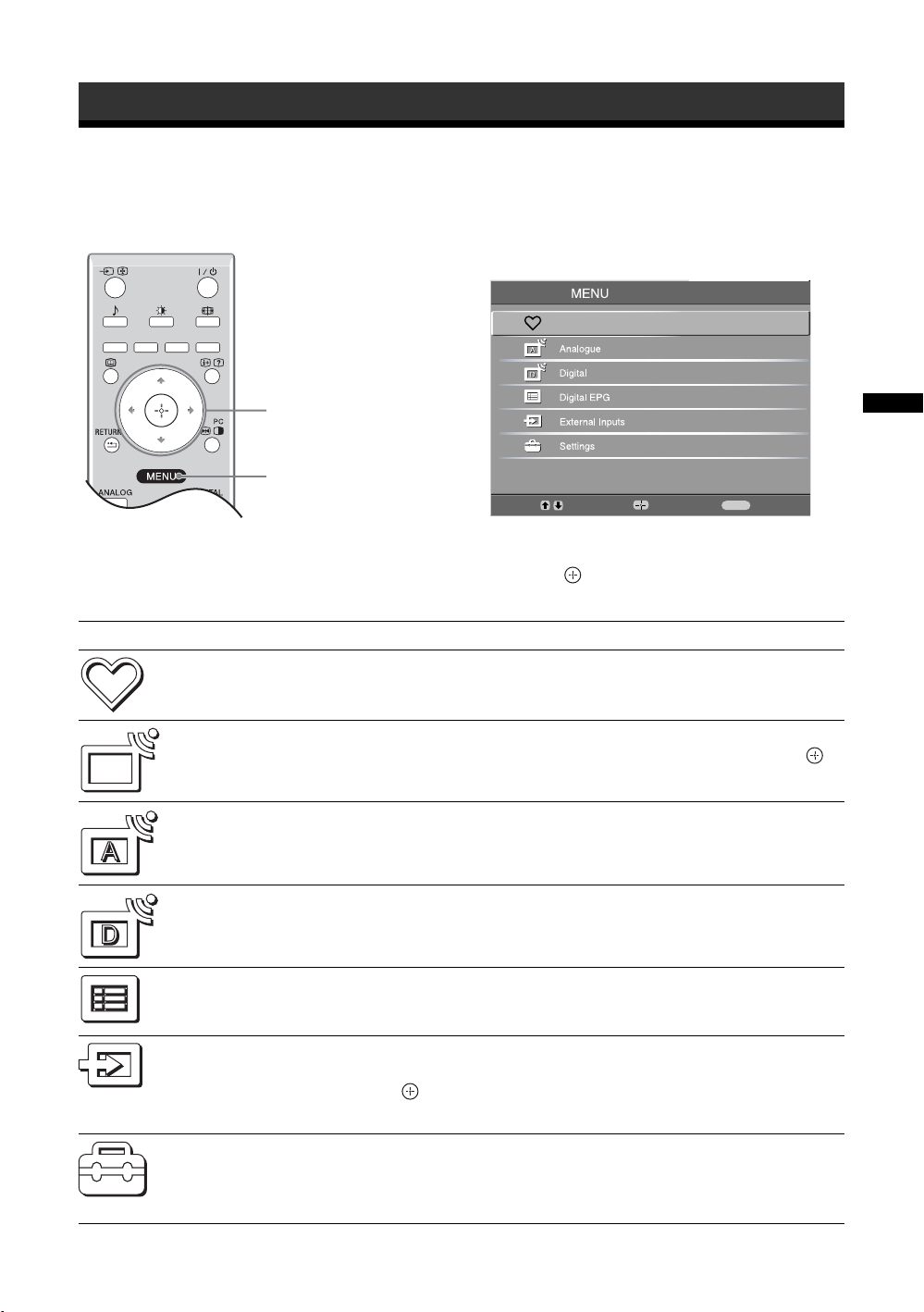
Using MENU Functions
Navigating through menus
“MENU” allows you to enjoy various convenient features of this TV. You can easily select channels or external
inputs with the remote. Also, settings for your TV can be changed easily using “MENU”.
1 Press MENU to display the menu.
Digital Favourites
2,3
1
Menu Description
Digital Favourites
(in digital mode only)
Programme List
(in analogue mode
only)
Analogue
(in digital mode only)
Digital
(in digital mode only)
Launches the Favourite list. For details about settings, see page 17.
Allows you to select TV programs from a list of channel labels.
• To watch the desired channel, select the channel, then press .
• To assign a label to a program, see page 26.
Returns to the last viewed analogue channel.
Returns to the last viewed digital channel.
MENU
Select:
Enter:
Exit:
2 Press F/f to select an option.
3 Press to confirm a selected option.
To exit the menu, press MENU.
Using MENU Functions
Digital EPG
(in digital mode only)
External Inputs
Settings
Launches the Digital Electronic Programme Guide (EPG).
For details about settings, see page 15.
Selects equipment connected to your TV.
• To watch the desired external input, select the input source, then
press .
• To assign a label to an external input, see page 25.
Opens the Settings menu screen where most of advanced settings and
adjustments are performed. Select a menu icon, select an option and make the
desired change or adjustment using
For details about settings, see page 20 to 29.
F/f/G/g.
19
GB
Page 20
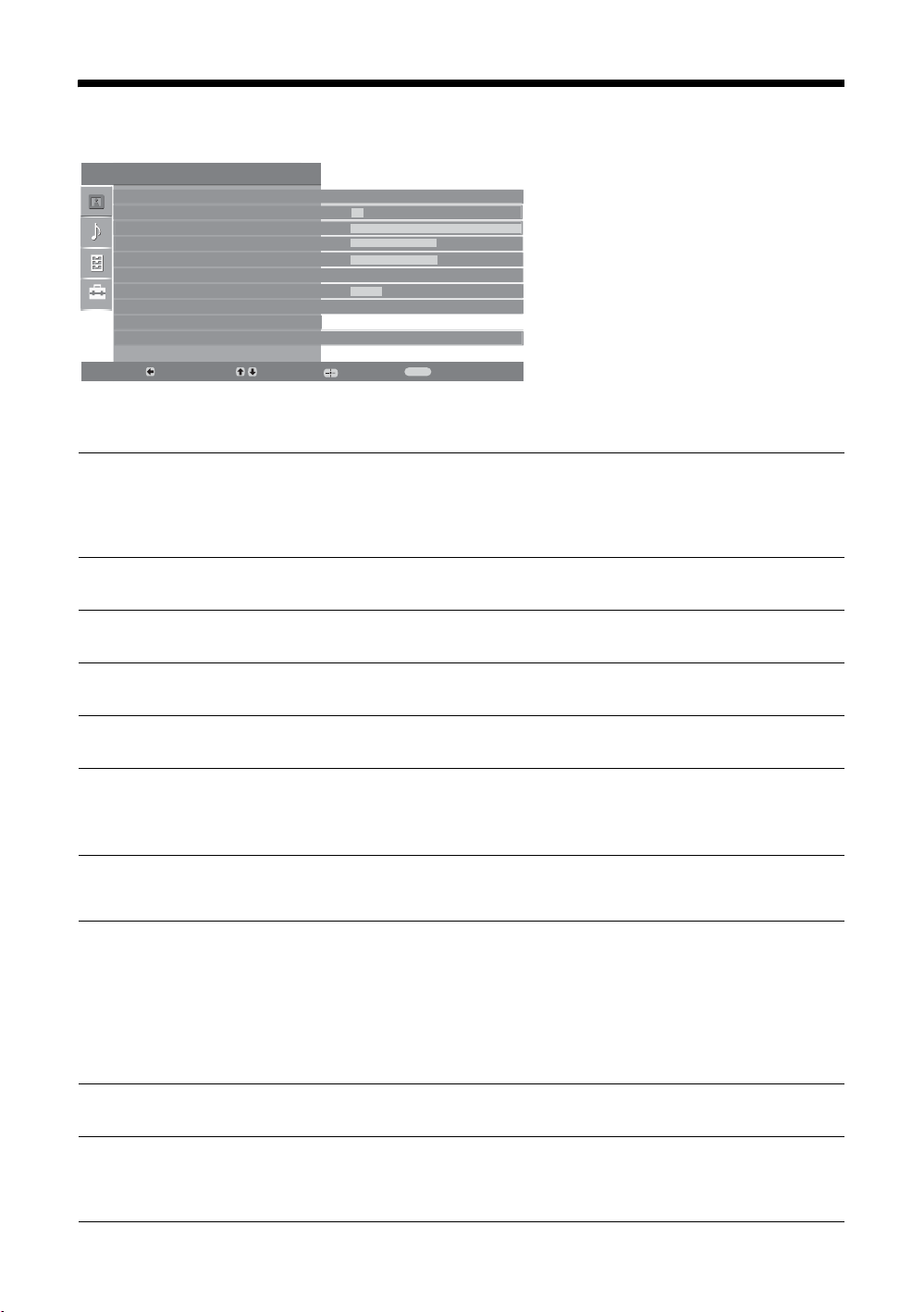
Picture Adjustment menu
Picture Adjustment
Picture Mode
Backlight
Contrast
Brightness
Colour
Hue
Sharpness
Colour Tone
Reset
Noise Reduction
Back:
Picture Mode
Backlight
Contrast
Brightness
Select:
You can select the options listed below on the
Picture menu. To select options in “Settings”,
see “Navigating through menus” (page 19).
Enter:
Custom
5
Max
50
50
0
15
Warm
Auto
Exit:
MENU
Selects the picture mode.
• “Vivid”: For enhanced picture contrast and sharpness.
• “Standard”: For standard picture. Recommended for home entertainment.
• “Custom”: Allows you to store your preferred settings.
Adjusts the brightness of the backlight.
Increases or decreases picture contrast.
Brightens or darkens the picture.
Colour
Hue
Sharpness
Colour Tone
Reset
Noise Reduction
GB
20
Increases or decreases colour intensity.
Increases or decreases the green tones.
Tip
“Hue” can only be adjusted for an NTSC colour signal (e.g., U.S.A. video tapes).
Sharpens or softens the picture.
Adjusts the whiteness of the picture.
• “Cool”: Gives the white colours a blue tint.
• “Neutral”: Gives the white colours a neutral tint.
• “Warm”: Gives the white colours a red tint.
Tip
“Warm” can only be selected when you set “Picture Mode” to “Custom”.
Resets all picture settings except “Picture Mode” to the factory settings.
Reduces the picture noise (snowy picture) in a weak broadcast signal.
• “Auto”: Automatically reduces the picture noise.
• “High/Mid/Low”: Modifies the effect of the noise reduction.
Page 21
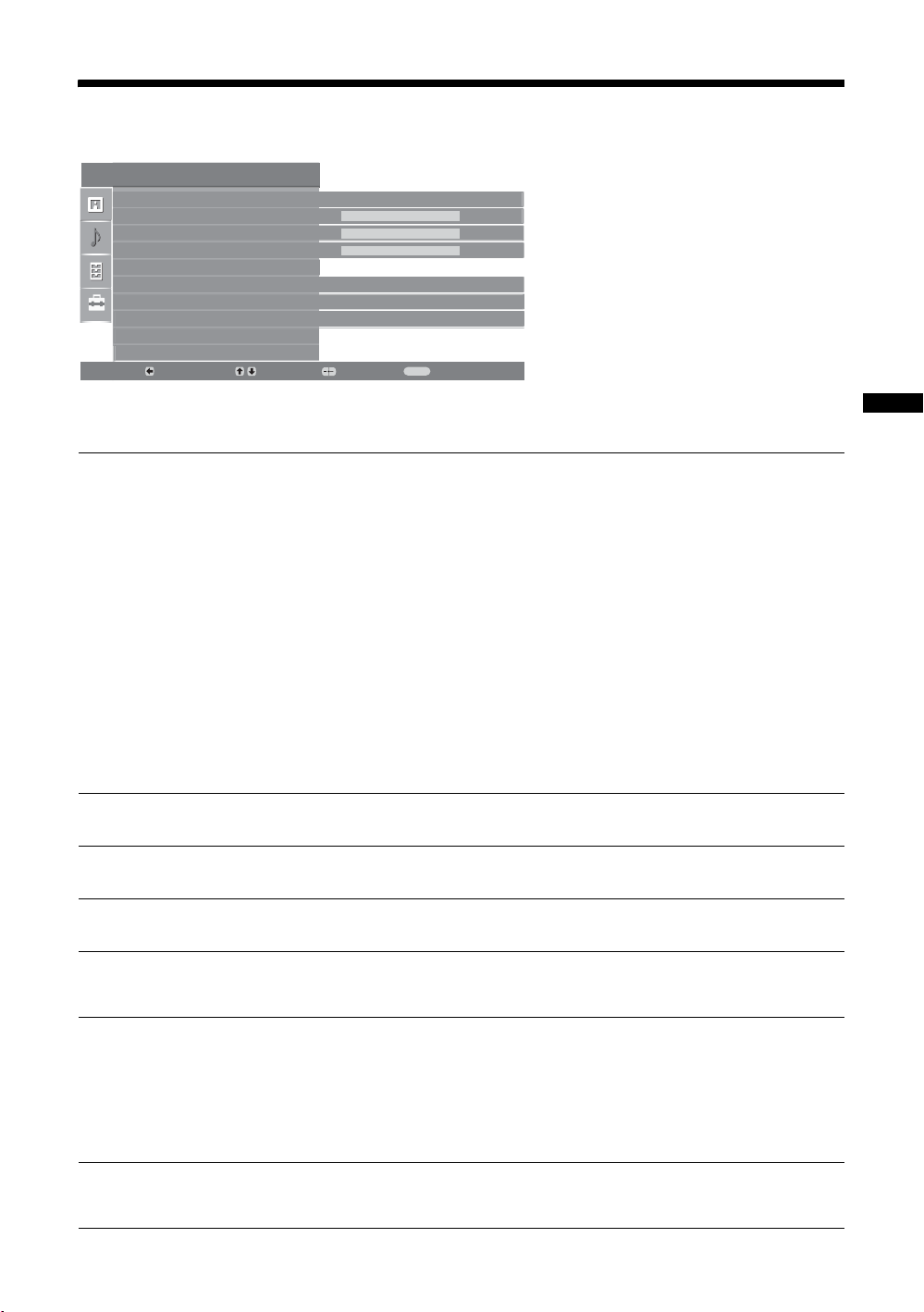
Sound Adjustment menu
Sound Adjustment
Sound Effect
Tr eb l e
Bass
Balance
Reset
Dual Sound
Auto Volume
TV Speakers
Back:
Sound Effect
Select:
You can select the options listed below on the
Sound menu. To select options in “Settings”,
Enter:
Standard
50
50
0
Mono
On
On
Exit:
MENU
see “Navigating through menus” (page 19).
Selects the sound mode.
• “Standard”: Enhances clarity, detail, and sound presence by using “BBE High definition
Sound System.”
• “Dynamic”: Intensifies clarity and sound presence for better intelligibility and musical
realism by using the “BBE High definition Sound System.”
• “BBE ViVA”: BBE ViVA Sound provides musically accurate natural 3D image with Hi-Fi
sound. The clarity of the sound is improved by BBE while the width depth and height of
sound image are expanded by BBE’s proprietary 3D sound process. BBE ViVA Sound is
compatible with all TV programs including news, music, dramas, movies, sports and
electronic games.
• “Dolby Virtual
channel system.
• “Off”: Flat response.
”
: Uses the TV speakers to simulate the surround effect produced by a multi
Tips
• You can change sound effect by pressing 9 repeatedly.
• If you set “Auto Volume” to “On”, “Dolby Virtual” changes to “Natural”.
Using MENU Functions
Treble
Bass
Balance
Reset
Dual Sound
Auto Volume
Adjusts higher-pitched sounds.
Adjusts lower-pitched sounds.
Emphasizes left or right speaker balance.
Resets all the sound settings to the factory settings.
Selects the sound from the speaker for a stereo or bilingual broadcast.
• “Stereo”, “Mono”: For a stereo broadcast.
• “A”/“B”/“Mono”: For a bilingual broadcast, select “A” for sound channel 1, “B”
for sound channel 2, or “Mono” for a mono channel, if available.
Tip
If you select other equipment connected to the TV, set “Dual Sound” to “Stereo”, “A” or “B”.
Keeps a constant volume level even when volume level gaps occur (e.g., adverts tend
to be louder than programmes).
21
GB
Page 22

TV Speakers
Turns off the TV speakers e.g. to listen to the sound through external audio
equipment connected to the TV.
• “On”: the sound is output from the TV speakers.
• “One Time Off”: the TV speakers are temporarily turned off allowing you to listen
to the sound from external audio equipment.
• “Permanently Off”: the TV speakers are permanently turned off allowing you to
listen to the sound from external audio equipment.
Tips
• To turn on the TV speakers again, change to on.
• The “One Time Off” option automatically returns to “On” when the TV set is
switched off.
• “Sound Adjustment” options are not available if “One Time Off” or “Permanent
Off” have been selected.
22
GB
Page 23
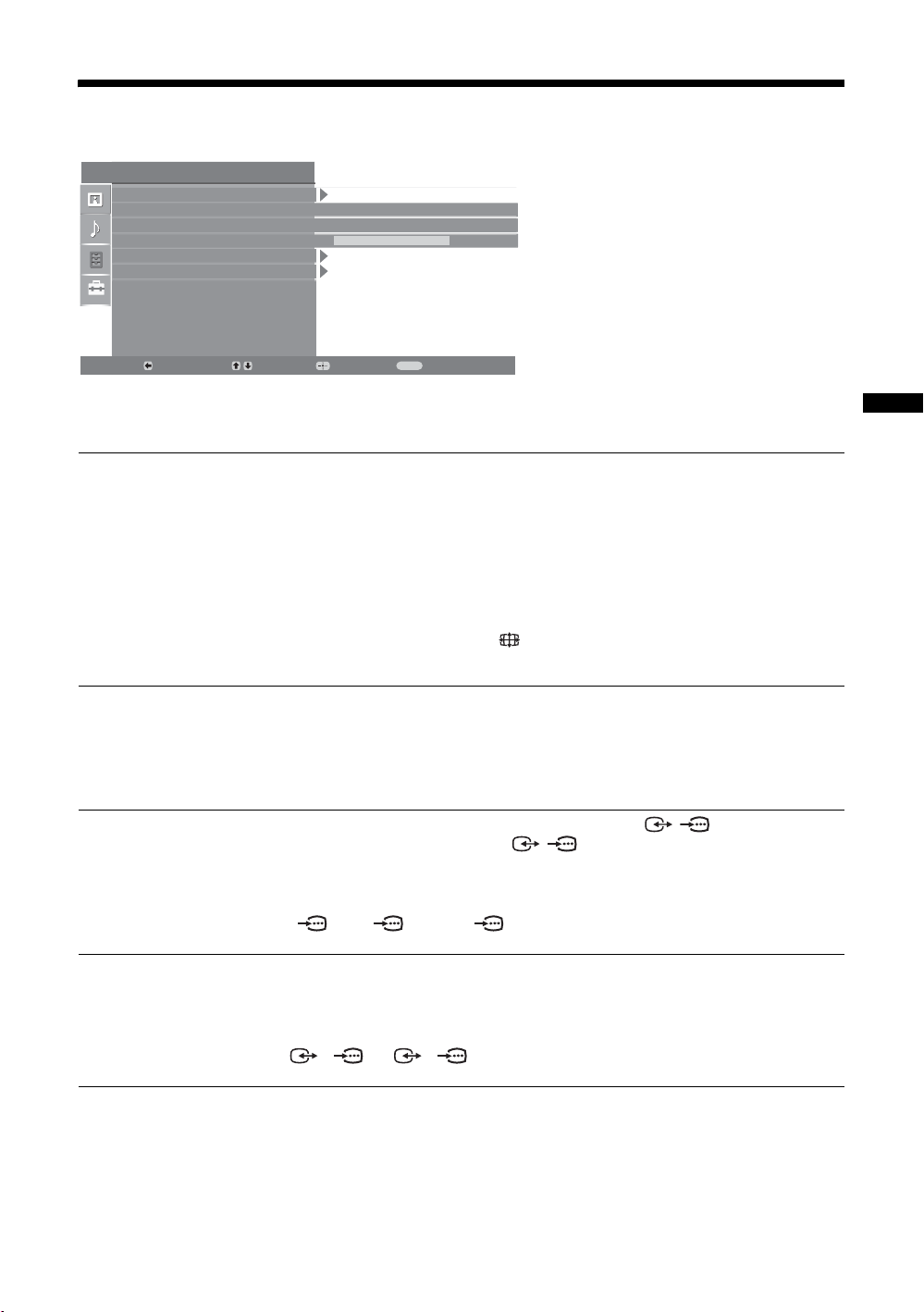
Features menu
Features
Screen
Power Saving
AV2 Output
RGB Center
PC Adjustment
Timer
Back:
Screen
Select:
You can select the options listed below on the
Features menu. To select options in “Settings”,
see “Navigating through menus” (page 19).
Enter:
Standard
TV
0
Exit:
MENU
Changes the screen format.
• “Auto Format”: Automatically changes the screen format according to the
broadcast signal.
• “Screen Format”: For details about the screen format, see page 14
• “Vertical Size”: Adjusts the vertical size of the picture when the screen format is
set to Smart.
Tips
• Even if you have selected “On” or “Off” in “Auto Format”, you can always modify the
format of the screen by pressing repeatedly.
• “Auto Format” is available for PAL and SECAM signals only.
Using MENU Functions
Power Saving
AV2 Output
RGB Center
Selects the power saving mode to reduce the power consumption of the TV.
• “Standard”: Default settings.
• “Reduce”: Reduces the power consumption of the TV.
• “Picture Off”: Switches off the picture. You can listen to the sound with the picture
off.
Sets a signal to be output through the socket labelled / 2 on the rear of the
TV. If you connect a VCR to the / 2 socket, you can then record from the
equipment connected to other sockets of the TV.
• “TV”: Outputs a broadcast.
• “Auto”: Outputs whatever is being viewed on the screen. Not available for
AV3, AV5 and AV6.
Adjusts the horizontal picture position so that the picture is in the middle of the
screen.
Tip
This option is only available if an RGB source has been connected to the Scarts connectors
1/ 1
or 2/ 2 on the rear of the TV.
23
GB
Page 24
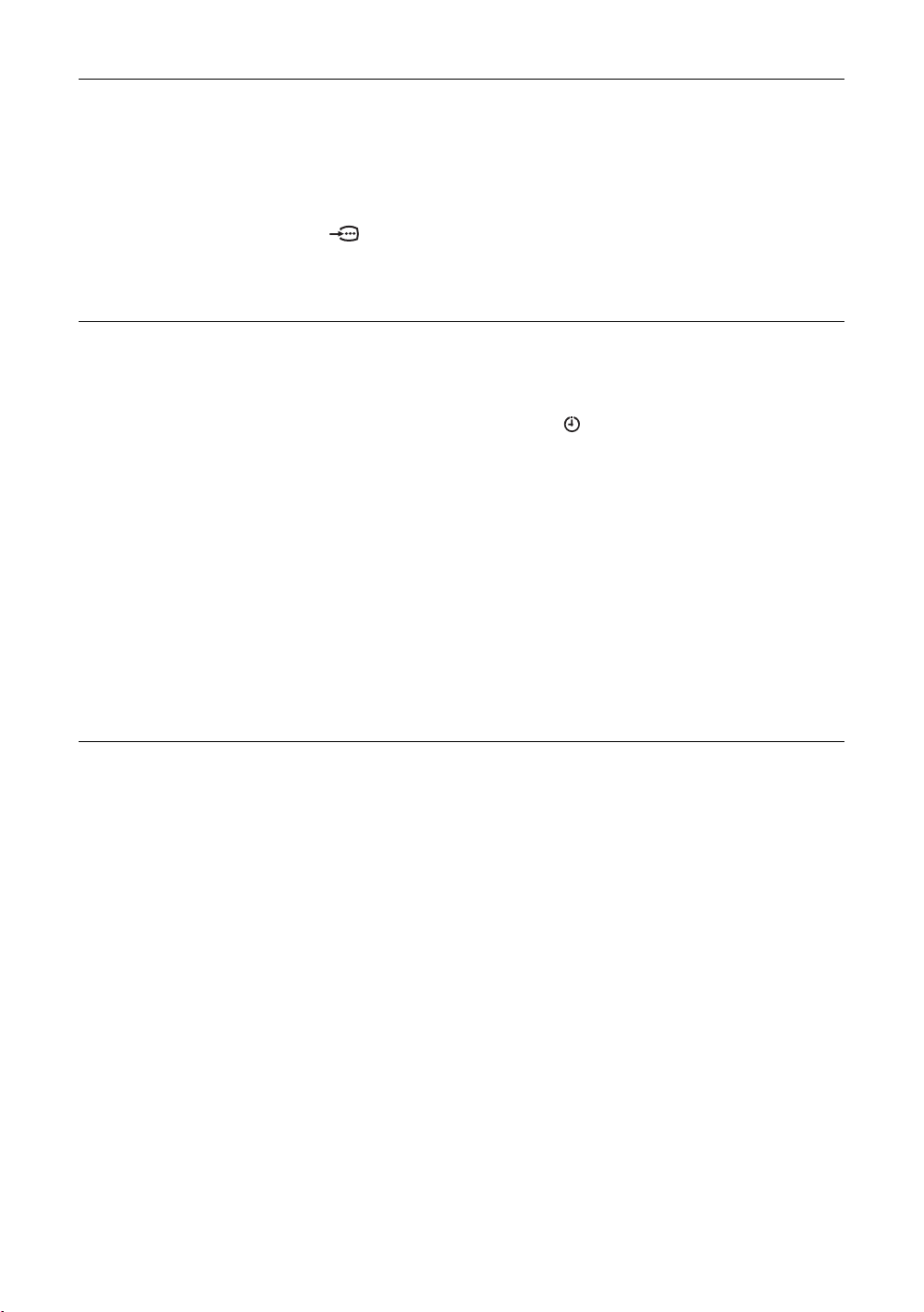
PC Adjustment
Customizes the TV screen as a PC monitor.
Tip
This option is only available if you are in PC Mode.
• “Phase”: Adjust the screen when a part of a displayed text or image is not clear.
• “Pitch”: Enlarges or shrinkes the screen size horizontally.
• “H Center”: Moves the screen to the left or to the right.
• “V Lines”: Corrects the picture lines while viewing an RGB input signal from the
PC connector.
• “Power saving”: Turns to standby mode if no PC signal is received.
• “Reset”: Resets to the factory settings.
Timer
Sets the timer to turn on/off the TV.
•Sleep Timer
Sets a period of time after which the TV automatically switches itself into standby
mode.
When the Sleep Timer is activated, the (Timer) indicator on the TV (front)
lights up in orange.
Tips
• If you switch off the TV and switch it on again, “Sleep Timer” is reset to “Off”.
• “TV will soon turn off by sleep timer.” appears on the screen one minute before the TV
switches to standby mode.
• Clock Set
Allows you to adjust the clock manually. When the TV is receiving digital
channels, the clock cannot be adjusted manually since it is set to the time code of
the broadcasted signal.
•Timer
Sets the timer to turn on/off the TV.
“Timer Mode”: Selects the desired period.
“On Time”: Sets the time to turn on the TV.
“Off Time”: Sets the time to turn off the TV.
24
GB
Page 25
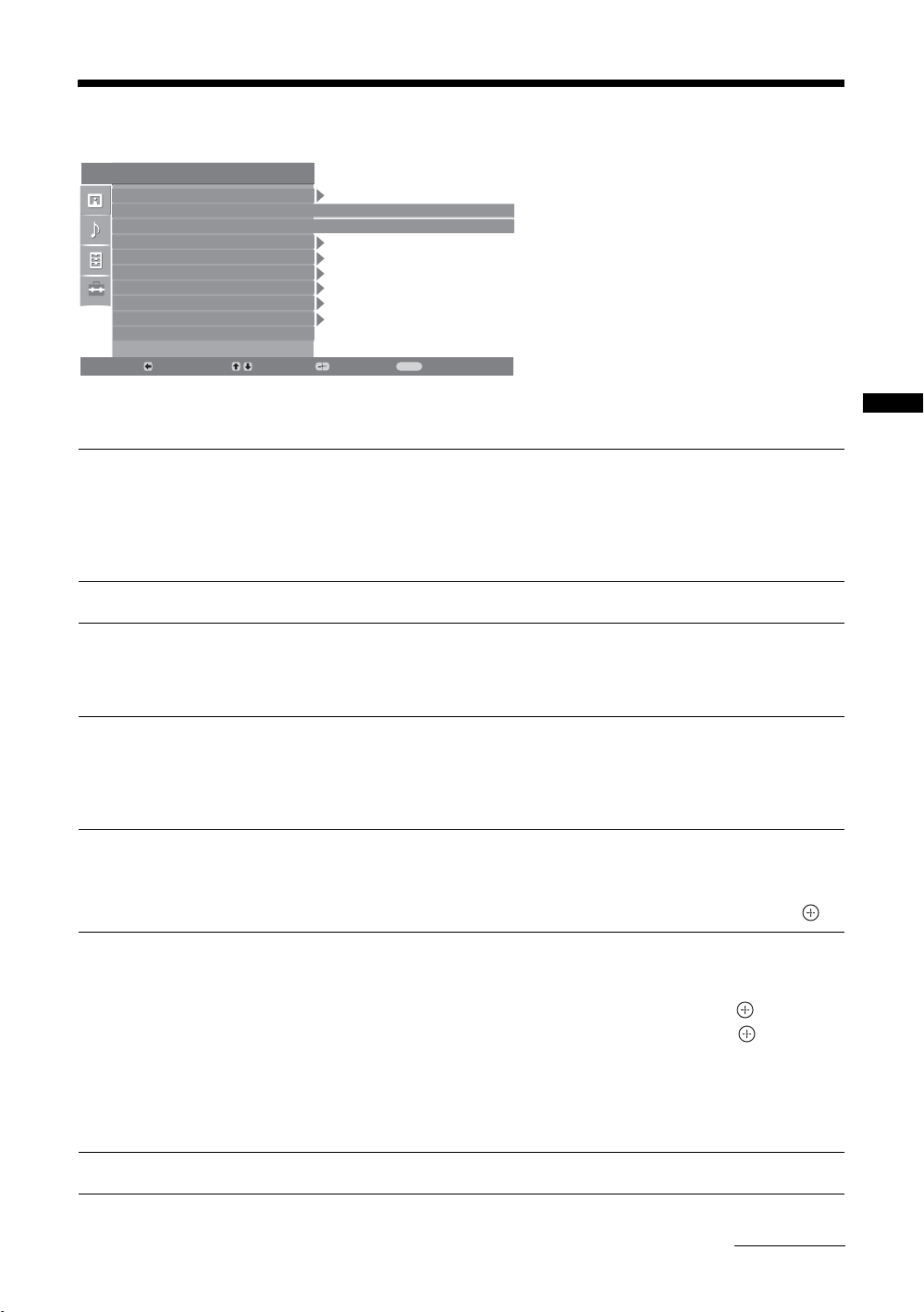
Set-up menu
Set Up
Auto Start Up
Language
Country
Auto Tuning
Programme Sorting
AV Preset
Sound Offset
Manual Programme Preset
Digital Set Up
Back:
Auto Start-up
Language
Country
Select:
You can select the options listed below on the
Set-up menu. To select options in “Settings”, see
“Navigating through menus” (page 19).
Enter:
English
-
Exit:
MENU
Starts the “first time operation menu” to select the language and country/region, and
tune in all available digital and analogue channels. Usually, you do not need to do
this operation because the language and country/region will have been selected and
channels already tuned when the TV was first installed (page 5, 6). However, this
option allows you to repeat the process (e.g., to retune the TV after moving house,
or to search for new channels that have been launched by broadcasters).
Selects the language in which the menus are displayed.
Selects the country/region where you operate the TV.
Tip
The country/region in which you want to use the TV does not appear in the list, select
“-” instead of a country/region.
Using MENU Functions
Auto Tuning
Programme Sorting
AV Preset
Sound Offset
Tunes in all the available analogue channels.
Usually you do not need to do this operation because the channels are already tuned
when the TV was first installed (page 5, 6). However, this option allows you to
repeat the process (e.g., to retune the TV after moving house, or to search for new
channels that have been launched by broadcasters).
Changes the order in which the analogue channels are stored on the TV.
1 Press
2 Press
F/f to select the channel you want to move to a new position,
then press
g.
F/f to select the new position for your channel, then press .
Assigns a name to any equipment connected to the side and rear sockets. The name
will be displayed briefly on the screen when the equipment is selected. You can skip
an input source that is not connected to any equipment.
1 Press
2 Press
F/f to select the desired input source, then press .
F/f to select the desired option below, then press .
• AV1 (or AV2/ AV3/ AV4/ PC/ HDMI), VIDEO, DVD, CABLE, GAME, CAM, SAT:
Uses one of the preset labels to assign a name to connected equipment.
• “Edit”: Creates your own label.
• “Skip”: Skips an input source that is not connected to any equipment when you
press F/f to select the input source.
Sets an independent volume level to each equipment connected to the TV.
Continued
25
GB
Page 26
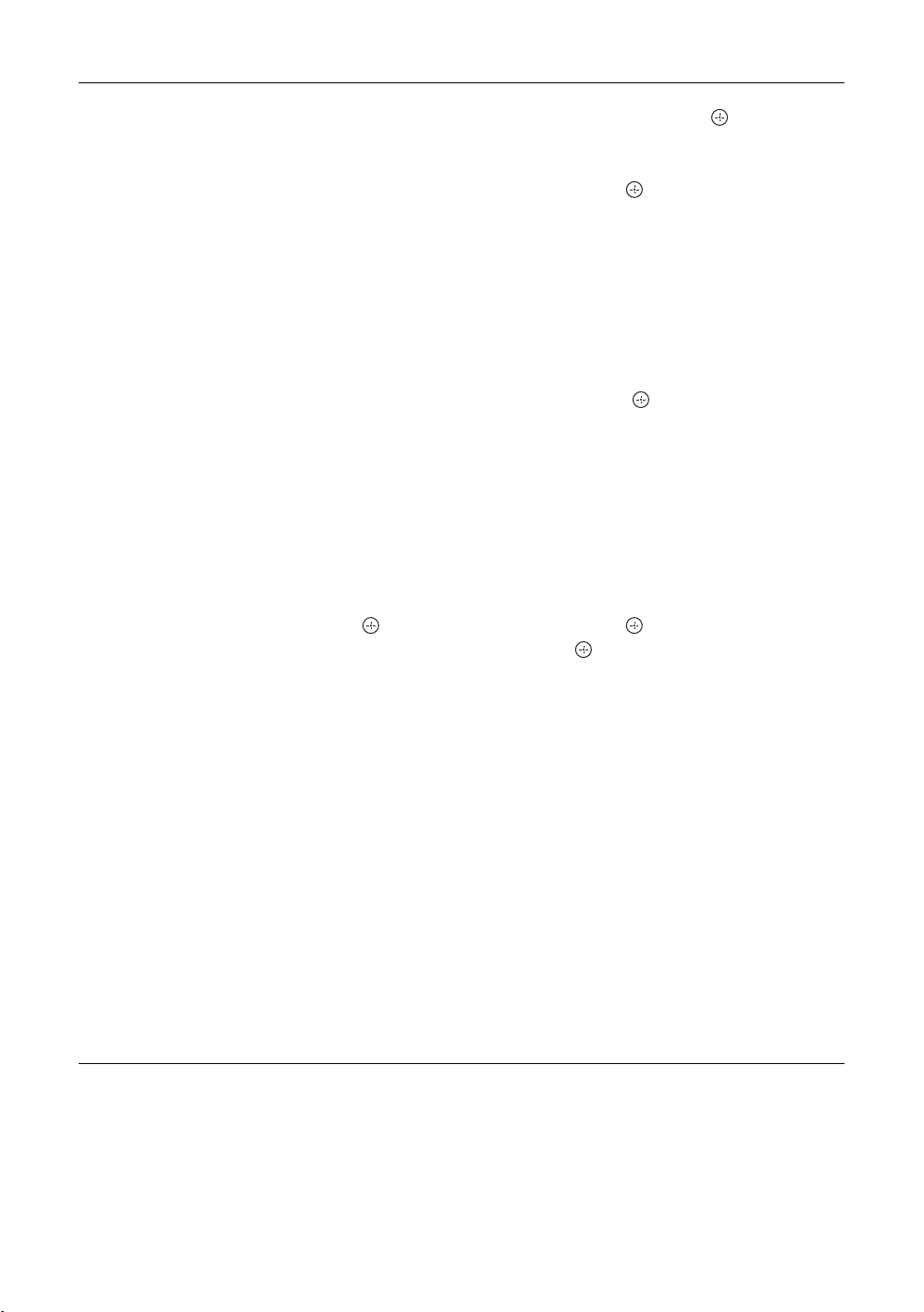
Manual Programme
Preset
Before selecting “Label”/“AFT”/“Audio Filter”/“Skip”/“Decoder”, press F/f to
select the programme number you want to modify. Then, press .
/Channel
System
Presets programme channels manually.
1 Press
2 Press
Note
3 Press F/f to select “Channel”, then press .
4 Press
5 Tune the channels as follows:
6 Press to jump to “Confirm”, then press .
7 Press
Repeat the procedure above to preset other channels manually.
Label
Assigns a name of your choice, up to five letters or numbers, to the selected channel.
This name will be displayed briefly on the screen when the channel is selected.
AFT
Allows you to fine-tune the selected programme number manually if you feel that a
slight tuning adjustment will improve the picture quality.
You can adjust the fine tuning over a range of -15 to +15. When “On” is selected, the
fine tuning is performed automatically.
Audio Filter
Improves the sound for individual channels in the case of distortion in mono
broadcasts. Sometimes a non-standard broadcast signal can cause sound distortion or
intermittent sound muting when watching mono programmes.
If you do not experience any sound distortion, we recommend that you leave this
option set to the factory setting “Off”.
Notes
• You cannot receive stereo or dual sound when “Low” or “High” is selected.
• “Audio Filter” is not available when “System” is set to “L”.
F/f to select “System”, then press .
F/f to select one of the following TV broadcast systems, then
G.
press
B/G: For western European countries/regions
D/K: For eastern European countries/regions
L: For France
I: For the United Kingdom
Depending on the country/region selected for “Country” (page 5), this option may not be
available.
F/f to select “S” (for cable channels) or “C” (for terrestrial
channels), then press
If you do not know the channel number (frequency)
Press F/f to search for the next available channel. When a channel has been found,
the search will stop. To continue searching, press
If you know the channel number (frequency)
Press the number buttons to enter the channel number of the broadcast you want or
your VCR channel number.
g.
F/f.
f to select “OK”, then press .
26
GB
Page 27
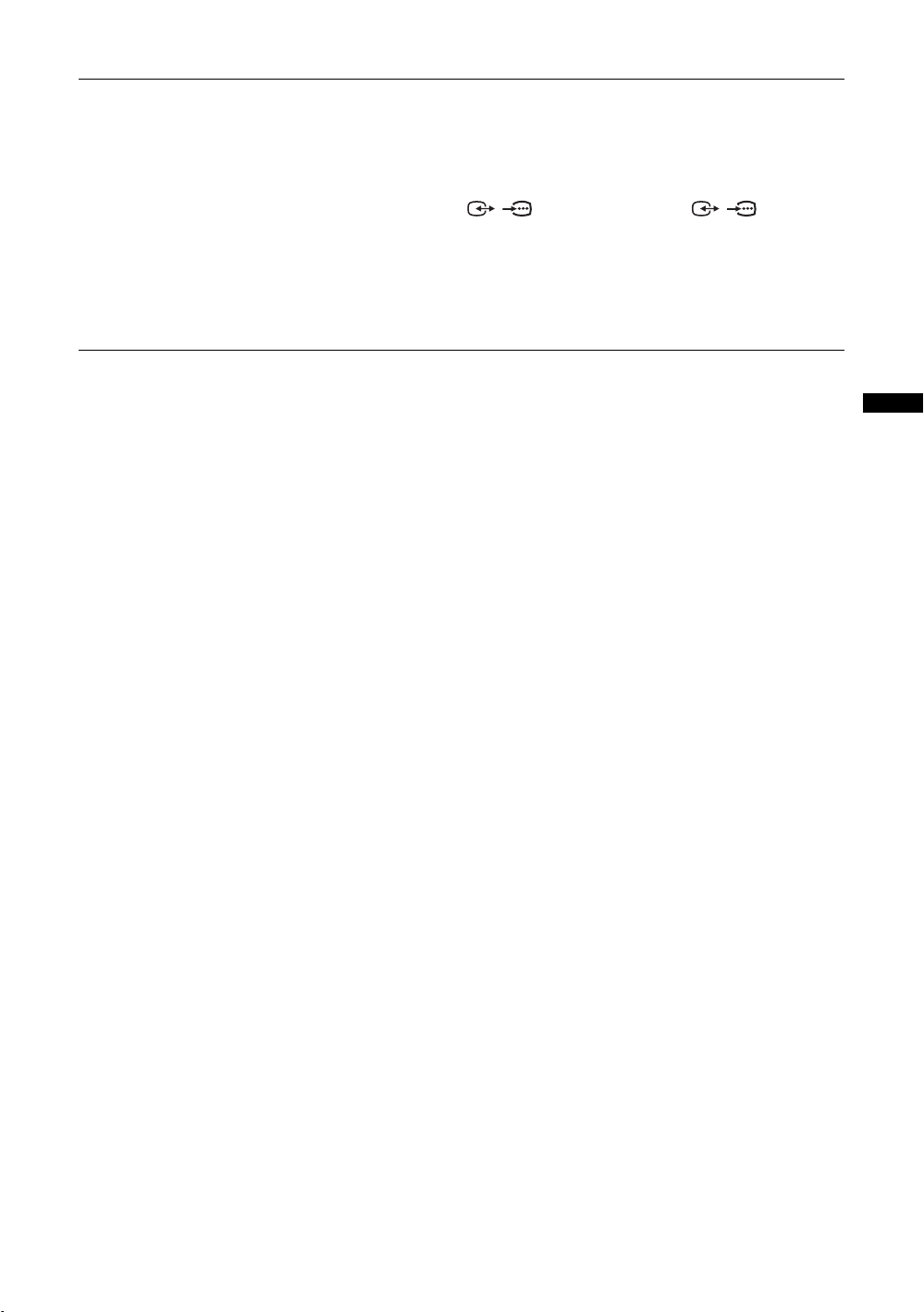
Skip
Skips unused analogue channels when you press PROG +/- to select channels. (You
can still select a skipped channel using the number buttons.)
Decoder
Views and records the scrambled channel selected when using a decoder connected
directly to scart connector / 1, or to scart connector / 2 via a VCR.
Note
Depending on the country/region selected for “Country” (page 5), this option may not be
available.
Confirm
Saves changes made to the “Manual Programme Preset” settings.
Using MENU Functions
27
GB
Page 28
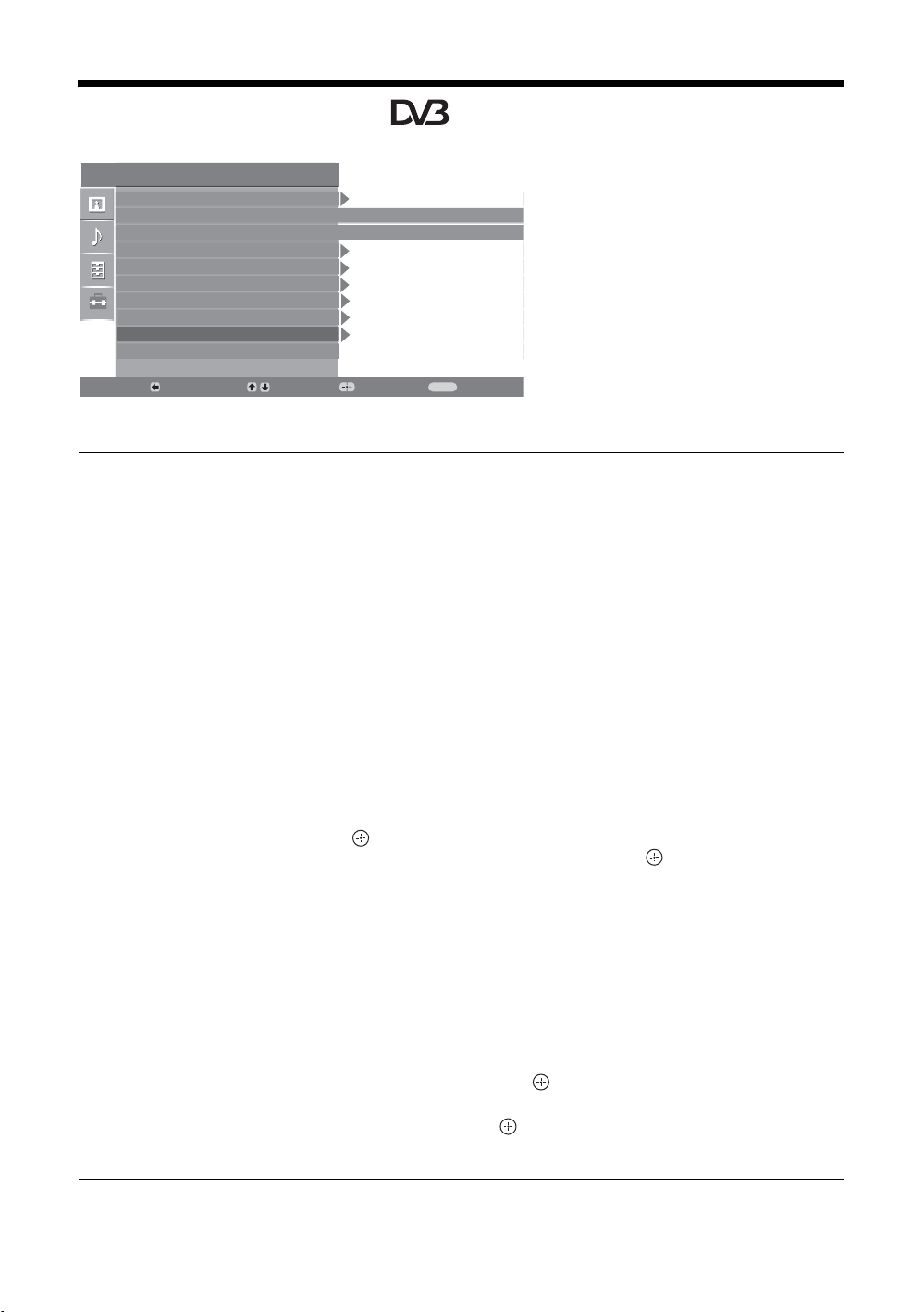
Digital Set-up menu
Set Up
Auto Start Up
Language
Country
Auto Tuning
Programme Sorting
AV Preset
Sound Offset
Manual Programme Preset
Digital Set Up
Back:
Digital Tuning
Select:
You can change/set the digital settings using the
Digital Set-up menu. To select options in
“Settings”, see “Navigating through menus”
(page 19).
Enter:
English
-
Exit:
MENU
Displays the “Digital Tuning” menu.
Digital Auto Tuning
Tunes in all the available digital channels.
Usually you do not need to do this operation because the channels are already tuned
when the TV was first installed (page 5). However, this option allows you to repeat
the process (e.g., to retune the TV after moving house, or to search for new channels
that have been launched by broadcasters).
Programme List Edit
Removes any unwanted digital channels stored on the TV, and changes the order of
the digital channels stored on the TV.
1 Press
F/f to select the channel you want to remove or move to a new
position.
If you know the programme number (frequency)
Press the number buttons to enter the three-digit programme number of the broadcast
you want.
2 Remove or change the order of the digital channels as follows:
To remove the digital channel
Press . A message that confirms whether the selected digital channel is to be
deleted appears. Press
G to select “Yes”, then press .
To change the order of the digital channels
Press g, then press F/f to select the new position for the channel and press G.
Repeat the procedure in steps 1 and 2 to move other channels if required.
3 Press RETURN.
Digital Manual Tuning
Tunes the digital channels manually.
1 Press the number button to select the channel number you want to
manually tune, then press
2 When the availab le channels are f ound, press
F/f to tune the channel.
F/f to select the channel
you want to store, then press .
3 Press
F/f to select the programme number where you want to store the
new channel, then press .
Repeat the procedure above to tune other channels manually.
28
GB
Page 29
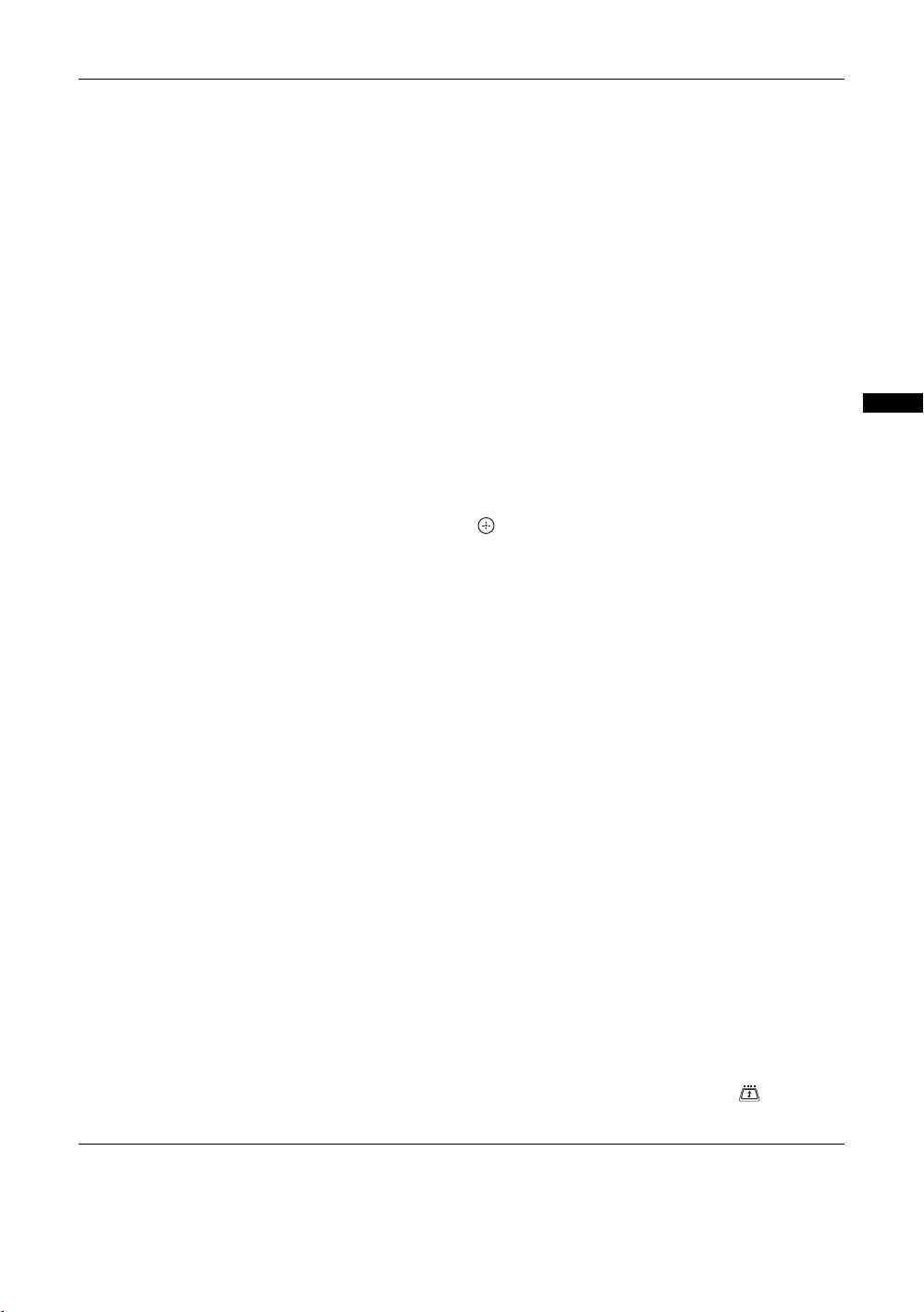
Digital Set-up
Displays the “Digital Set-up” menu.
Subtitle Setting
Displays digital subtitles on the screen.
When “For Hard Of Hearing” is selected, some visual aids may also be displayed
with the subtitles (if TV channels broadcast such information).
Subtitle Language
Selects which language subtitles are displayed in.
Audio Language
Selects the language used for a programme. Some digital channels may broadcast
several audio languages for a programme.
Audio Type
Increases the sound level when “For Hard Of Hearing” is selected.
Parental Lock
Sets an age restriction for programmes. Any programme that exceeds the age
restriction can only be watched after a PIN Code is entered correctly.
1 Press the number buttons to enter your existing PIN code.
If you have not previously set a PIN, a PIN code entry screen appears. Follow the
instruction of “PIN Code” below.
2 Press F/f to select the age restriction or “None” (for unrestricted
watching), then press .
3 Press RETURN.
PIN Code
Sets a PIN code for the first time, or allows you to change your PIN code.
1 Enter a PIN as follows:
If you have previously set a PIN
Press the number buttons to enter your existing PIN.
If you have not set a PIN
Press the number buttons to enter the factory setting PIN of 9999.
2 Press the number buttons to enter the new PIN code.
A message appears to inform you that the new PIN has been accepted.
3 Press RETURN.
Tip
PIN code 9999 is always accepted.
Technical Set-up
Displays the Technical Set-up menu.
“Auto Service Update”: Enables the TV to detect and store new digital services as
they become available.
“Software Download”: Enables the TV to automatically receive software updates,
free through your existing aerial (when issued). Sony recommends that this option is
set to “On” at all times. If you do not want your software to be updated, set this option
to “Off”.
“System Information”: Displays the current software version and the signal level.
“Time Zone”: Allows you to select the correct time zone for your country.
CA Module Set-up
Allows you to access a Pay Per View service once you obtain a Conditional Access
Module (CAM) and a view card. See page 30 for the location of the (PCMCIA)
socket.
Using MENU Functions
29
GB
Page 30
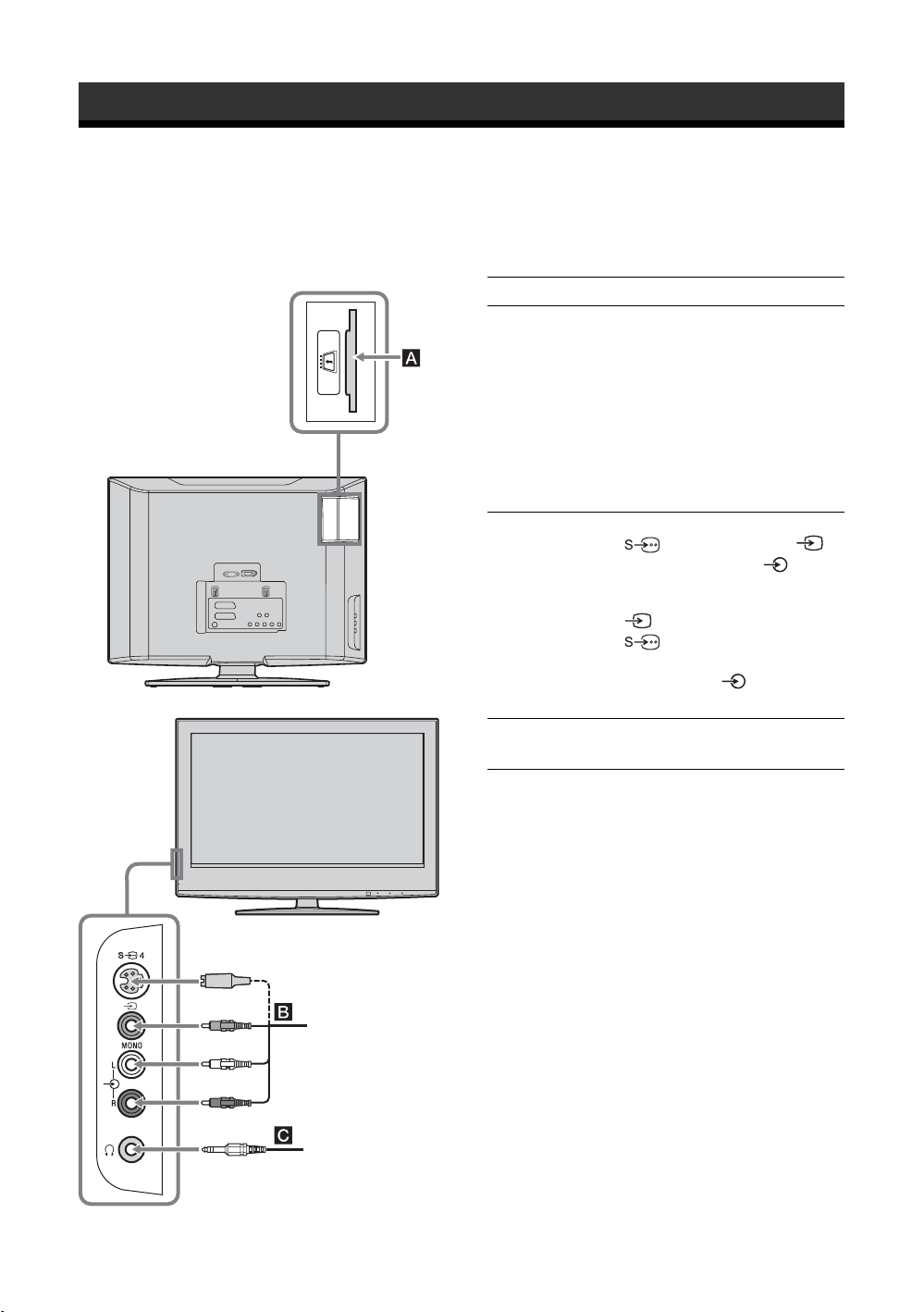
Using Optional Equipment
Connecting optional equipment
You can connect a wide range of optional equipment to your TV. Connecting cables are not supplied.
Connecting to the TV (side)
To connect Do this
Conditional Access
Module (CAM) A
To use Pay Per View services.
For details, refer to the instruction
manual supplied with your CAM.
To use the CAM, remove the
rubber cover from the CAM slot.
Switch off the TV when inserting
your CAM into the CAM slot.
When you do not use the CAM, we
recommend that you replace the
cover on the CAM slot.
S VHS/Hi8/DVC
camcorder
S VHS/Hi8/DVC
camcorder B
Headphones C Connect to the i socket to listen to
Connect to the S video socket
4 or the video socket 4,
and the audio sockets 4. To
avoid picture noise, do not connect
the camcorder to the video socket
4 and the S video socket
4 at the same time. If you
connect mono equipment, connect
to the L socket 4, and set
“Dual Sound” to “A” (page 21).
sound from the TV on headphones.
30
Headphones
GB
Page 31

Connecting to the TV (rear)
PC
To connect Do this
PC D Connect to the PC 5/ 5
sockets. It is recommended to use
a PC cable with ferrites.
DVD player
Digital satellite
receiver
Digital satellite
receiver or DVD
player E
DVD player with
component output
F
Video game
equipment, DVD
player or decoder
G
Connect to the HDMI IN 6 socket
if the equipment has a HDMI
socket. The digital video and audio
signals are input from the
equipment. If the equipment has a
DVI socket, connect the DVI
socket to the HDMI IN 6 socket
through a DVI - HDMI adaptor
interface (not supplied), and
connect the equipment’s audio out
sockets to the audio in HDMI IN 6
sockets.
Notes
• The HDMI sockets only support
the following V ideo inputs: 480i,
480p, 576i, 576p, 720p and
1080i. To connect a PC, please
use the PC input socket.
• Use HDMI certified cable with
HDMI logo.
Connect to the component sockets
and the audio sockets / 3.
Connect to the scart socket /
1. When you connect the
decoder, the scrambled signal from
the TV tuner is output to the
decoder, then the unscrambled
signal is output from the decoder.
Using Optional Equipment
Video game
equipment
DVD player
Decoder
with component output
DVD recorder
VCR
Decoder
DVD player
DVD recorder or
VCR that supports
SmartLink H
Connect to the scart socket /
2. SmartLink is a direct link
between the TV and a VCR/DVD
recorder.
31
GB
Page 32

Additional Information
Specifications
Display Unit
Power Requirements:
220–240 V AC, 50 Hz
Screen Size:
20 inches
Display Resolution:
1,366 dots (horizontal) × 768 lines (vertical)
Power Consumption:
65 W or less
Standby Power Consumption:
1 W or less
Dimensions (w × h × d):
Approx. 500 × 406 × 209 mm (with stand)
Approx. 500 × 370 × 100 mm (without stand)
Mass:
Approx. 8 kg (with stand)
Approx. 7 kg (without stand)
Panel System
LCD (Liquid Crystal Display) Panel
TV System
Analogue: Depending on your country/region selection:
B/G/H, D/K, L, I
Digital: DVB-T
Colour/Video System
Analogue: PAL, SECAM
NTSC 3.58, 4.43 (only Video In)
Digital: MPEG-2 MP@ML
Aerial
75 ohm external terminal for VHF/UHF
Channel Coverage
Analogue: VHF: E2–E12
UHF: E21–E69
CATV: S1–S20
HYPER: S21–S41
D/K: R1–R12, R21–R69
L: F2–F10, B–Q, F21–F69
I: UHF B21–B69
Digital: VHF/UHF
Terminals
/1
21-pin Scart connector (CENELEC standard) including
audio/video input, RGB input, and TV audio/video
output.
/ 2 (SmartLink)
21-pin Scart connector (CENELEC standard) including
audio/video input, RGB input, selectable audio/video
output, and SmartLink interface.
3
Supported formats: 1080i, 720p, 576p, 576i, 480p, 480i
Y: 1 Vp-p, 75 ohms, 0.3V negative sync
B/CB: 0.7 Vp-p, 75 ohms
P
R/CR: 0.7 Vp-p, 75 ohms
P
3
Audio input (phono jacks)
500 mVrms
Impedance: 47 kilo ohms
4 S video input (4-pin mini DIN)
4 Video input (phono jack)
4 Audio input (phono jacks)
PC 5 PC Input (15 Dsub) (see page 31)
G: 0.7 Vp-p, 75 ohms, non Sync on Green
B: 0.7 Vp-p, 75 ohms, non Sync on Green
R: 0.7 Vp-p, 75 ohms, non Sync on Green
HD: 1-5 Vp-p
VD: 1-5 Vp-p
5 PC audio input (minijack)
HDMI IN 6
Video: 1080i, 720p, 576p, 576i, 480p, 480i
Audio: Two channel linear PCM
32, 44.1 and 48 kHz, 16, 20 and 24 bits,
or analogue audio input (phono jacks)
i Headphones jack
CAM (Conditional Access Module) slot
Sound Output
5 W + 5 W (RMS)
Supplied Accessories
Refer to “1: Checking the accessories” on page 4.
Design and specifications are subject to change
without notice.
PC Input Signal Reference Chart
Signals Horizontal (Pixel) Vertical (Line)
Horizontal
frequency (kHz)
Vertical
frequency (Hz)
Standard
VGA 640 480 31.5 60 VGA
SVGA 800 600 37.9 60 VESA Guidelines
XGA 1024 768 48.4 60 VESA Guidelines
WXGA 1280 768 47.4 60 VESA
1280 768 47.8 60 VESA
• This TV’s PC input does not support Sync on Green or Composite Sync.
• This TV’s PC input does not support interlaced signals.
• This TV’s PC input supports signals in the above chart with a 60 Hz vertical frequency. For other signals, you will see the
message “NO SYNC”.
32
GB
Page 33

Troubleshooting
Check whether the 1 (standby) indicator is flashing in red.
When it is flashing
The self-diagnosis function is activated.
1 Measure how long the 1 (standby) indicator flashes and stops flashing.
For example, the indicator flashes for two seconds, stops flashing for one second, and flashes for two seconds.
2 Press 1 on the TV (top side) to switch it off, disconnect the mains lead, and inform your dealer or
Sony service centre of how the indicator flashes (duration and interval).
When it is not flashing
1 Check the items in the tables below.
2 If the problem still persists, have your TV serviced by qualified service personnel.
Picture
Problem Cause/Remedy
No picture (screen is dark) and
no sound
• Check the aerial connection.
• Connect the TV to the mains, and press 1 on the TV (top side).
•If the 1 (standby) indicator lights up in red, press "/1.
No picture or no menu
information from equipment
connected to the scarts or
HDMI IN socket
Double images or ghosting
Only snow and noise appear
on the screen
Distorted picture (dotted lines
or stripes)
Picture noise when viewing a
TV channel
Some tiny black points and/or
bright points on the screen
No colour on programmes
• Check that the optional equipment is on and press / repeatedly until
the correct input symbol is displayed on the screen.
• Check the connection between the optional equipment and the TV.
• When connecting any equipment to the HDMI IN 6 socket or when
changing the resolution, some dots can appear blinking on the screen for a
few seconds. HDMI signal decoding is in progress and it does not indicate a
malfunction.
• Check aerial/cable connections.
• Check the aerial location and direction.
• Check if the aerial is broken or bent.
• Check if the aerial has reached the end of its serviceable life (three to five
years in normal use, one to two years at the seaside).
• Keep the TV away from electrical noise sources such as cars, motorcycles,
hair-dryers or optical equipment.
• When installing optional equipment, leav e some space between the optional
equipment and the TV.
• Make sure that the aerial is connected using the supplied coaxial cable.
• Keep the aerial cable away from other connecting cables.
• Select “Manual Programme Preset” in the “Set-Up” menu and adjust “AFT”
(Automatic Fine Tuning) to obtain better picture reception (page 26).
• The picture of a display unit is composed of pixels. T in y black points and/or
bright points (pixels) on the screen do not indicate a malfunction.
• Select “Reset” in the “Picture Adjustment” menu to return to the factory
settings (page 20).
Additional Information
No colour or irregular colour
when viewing a signal from the
B/CB, PR/CR jacks of 3
Y, P
• Check the connection of the Y, PB/CB, PR/CR jacks of 3.
• Make sure that the Y, P
respective sockets.
B/CB, PR/CR jacks of 3 are firmly seated in their
33
GB
Page 34

Sound
Problem Cause/Remedy
No sound, but good picture
•Press 2 +/– or % (Mute).
• Check that “TV Speakers” is set to “On” in the “Sound Adjustment” menu
(page 22).
Noisy sound
• See the “Picture noise” causes/remedies on page 33.
Channels
Problem Cause/Remedy
The desired channel cannot be
selected
Some channels are blank
Digital channel is not displayed
• Switch between digital and analogue mode and select the desired digital/
analogue channel.
• Scrambled/Subscription only channel. Subscribe to the Pay Per View
service.
• Channel is used only for data (no picture or sound).
• Contact the broadcaster for transmission details.
• Check that the aerial is plugged directly into the TV (not through other
equipment).
• Contact a local installer to find out if digital transmissions are provided in
your area.
• Upgrade to a higher gain aerial.
General
Problem Cause/Remedy
The TV turns off automatically
(the TV enters standby mode)
• Check if the “Sleep Timer” is acti v ated, or conf irm the setting of “Off T ime”
(page 24).
• If no signal is received and no operation is performed in the TV mode for
10 minutes, the TV automatically switches to standby mode.
The TV turns on automatically
Some input sources cannot be
selected
The remote does not function
GB
34
• Check if the “On T i me” is activated (page 24).
• Select “AV Preset” in the “Set-up” menu and cancel “Skip” of the input
source (page 25).
• Replace the batteries.
Page 35

Index
Numerics
14:9 14
14
4:3
A
Aerial, connecting 4
26
AFT
Audio Filter
Audio Language
Audio Type
Auto Start-up
Auto Tuning
Auto Volume
AV Preset
AV2 Output
B
Backlight 20
Balance
Bass
Batteries, inserting into the remote
BBE
Brightness
C
CA Module Set-up 29
Category list
Channels
Clock Set
Colour
Colour Tone
Confirm
Connecting
Contrast
Country
D
Digital Auto Tuning 28
Digital Manual Tuning
Digital Set-up
Digital Set-up menu
Digital Tuning
Dolby Virtual
Dual Sound
E
EPG (Digital Electronic Programme
Guide)
Equipment labels
F
Fastext 14
Favourite list
26
29
29
25
analogue and digital channels
analogue channels only
digital channels only
25
28
21
25
23
21
21
21
20
15
auto-tuning
selecting
Skip
6
13
27
24
20
20
27
an aerial/VCR
optional equipment
4
30
20
5, 25
28
29
28
28
21
21
15
25
17
Features menu
H
Headphones
20
Hue
I
Input signal index table 18
L
Label 26
Language
6
4
M
Manual Programme Preset 26
Manual timer REC
MENU
N
Noise Reduction 20
P
Parental Lock 29
PC Adjustment
Picture menu
Picture Mode
Picture Off ( ) indicator
PIN Code
PIP (Picture in Picture)
Power (") indicator
Power (1) switch
Power Saving
Programme index table
Programme List Edit
Programme Sorting
R
Reminder 16
Remote control
Reset
RGB Center
S
Screen 23
Screen mode
Set-up menu
Sharpness
25, 27
Skip
Smart
Sound
Sound Adjustment menu
Sound Effect
Sound Offset
Specifications
Standby (1) indicator
Subtitle Language
23
connecting
30
5, 25
16
19
24
20
20
29
12
12
23
25
inserting batteries
11
overview
sensor
12
20
picture
21
sound
23
14
25
20
14
11
21
25
32
29
28
12
14
13
4
21
12
Subtitle Setting
T
Technical Set-up 29
14
Text
24
Timer
Timer ( ) indicator
Timer list
Timer REC
Treble
TV Speakers
V
VCR
connecting
recording
W
Wide 14
Z
Zoom 14
29
12
16
15
21
22
4
15
Additional Information
35
GB
Page 36

Введение
Благодарим Вас за то, что Вы выбрали этот
телевизор Sony.
Перед первым включением телевизора внимательно
ознакомьтесь с данной инструкцией по эксплуатации и
сохраните ее для консультаций в будущем
.
Примечание в отношении
Цифрового ТВ
• Все функции, относящиеся к Цифровому ТВ (),
будут действовать только в тех странах или регионах,
в которых ведется эфирная цифровая трансляция
сигнала DVB-T (MPEG2). Просим Вас уточнить у
своего дилера, можно ли принимать сигнал DVB-T
там, где Вы живете.
• Хотя данный телевизор следует характеристикам
DVB-T, мы не можем гарантировать его
совместимость с будущим вещанием
T.
• Некоторые из функций Цифрового ТВ в некоторых
странах могут быть недоступными.
в формате DVB-
Информация о торговых марках
• является зарегистрированной торговой маркой
DVB Project
• Произведено по лицензии компании BBE Sound, Inc.
Лицензия BBE Sound, Inc. зарегистрирована по
патентам США: 5510752, 5736897. Слово "BBE" и
логотип BBE являются торговыми марками компании
BBE Sound, Inc.
• Произведено по лицензии компании Dolby
Laboratories. "Dolby" и логотип с двойной буквой D
являются торговыми марками компании Dolby
Laboratories.
• В данном телевизоре
High-Definition Multimedia Interface (HDMI™) .
HDMI, логотип HDMI и High-Definition Multimedia
Interface являются зарегистрированными торговыми
марками
компании HDMI Licensing LLC.
используется технология
Иэготовлено в:
Сони Спзйн С.А. завод в Барселоне
Пол. Кан Митьянс с/н 08232
Виладекавальс, Барселона,
Испания
RU
2
Manufactured in:
Sony Spain S. A.
Pol. Ind. Can Mitjans s/n
08232 Viladecavalls (Barcelona)
Spain
Page 37

Содержание
Начало работы 4
Начало работы 4
Сведения по безопасности ....................................................................................................7
Меры предосторожности .....................................................................................................10
Описание пульта ДУ .............................................................................................................11
Описание кнопок и индикаторов телевизора............................................................... 12
Просмотр телевизора
Просмотр телевизионных программ ...................................................................................13
Использование цифрового электронного экранного телегида (EPG) ...................15
Использование списка предпочитаемых программ
Просмотр изображения с устройств, подключенных к телевизору ................................18
.................................................17
Использование MENU функций
Навигация по системе меню ................................................................................................19
Меню "Настройка изображения" ........................................................................................20
Меню "Настройка звука" .....................................................................................................21
Меню "Функции"....................................................................................................................23
Меню "Установка" ................................................................................................................25
Меню "Цифровая конфигурация" .............................................................................28
Использование дополнительных устройств
Подключение дополнительных устройств .........................................................................30
Дополнительные сведения
Технические характеристики ..............................................................................................32
Поиск неисправностей .........................................................................................................33
Указатель ..............................................................................................................................35
: только для цифровых каналов
RU
RU
3
Page 38

Начало работы
1: Проверка
комплекта поставки
Пульт ДУ RM-ED007 (1)
Батарейки размера AA (типа R6) (2)
Держатель кабеля (1)
Ремень для крепления (1) и винты (2)
Установка батареек в пульт ДУ
Примечания
• Вставляя батарейки, соблюдайте полярность.
• При утилизации батареек всегда помните правила
защиты окружающей среды. В некоторых регионах
правила утилизации батареек могут быть
регламентированы. Просьба обращаться по этому
поводы в местные органы власти.
• Не используйте одновременно батарейки различных
типов или старые и новые батарейки.
• Бережно обращайтесь с пультом ДУ. Не бросайте
его, не становитесь на него и не лейте на него никаких
жидкостей.
• Не оставляйте пульт ДУ вблизи источников тепла
или в месте, подверженном прямому воздействию
солнечных лучей, или во влажном помещении.
2: Подключение
антенны/
видеомагнитофона
Подключения одной
антенны
Подключение антенны и
видеомагнитофона
Коаксиальный
кабель (не входит в
комплект поставки)
ВЧ кабель
(не входит в
комплект
поставки)
4
Scart-кабель (не входит в
комплект поставки)
Видеомагнитофон
RU
Page 39

3: Крепление
4: Меры по
Начало работы
кабелей
1
B
A
2
3
предотвращению
падения телевизора
2
3
1
5:
Выбор языка и
страны/региона
2
Продолжение
1
2
3,4
5
RU
Page 40

1 Включите телевизор в сеть
(220-240 В переменного тока, 50 Гц).
2 Нажмите кнопку 1 на телевизоре (на
его верхней панели).
При первом включении телевизора на его
экране автоматически появляется меню
"Язык" (Language).
Если телевизор находится в дежурном
режиме (индикатор дежурного режима
на передней панели телевизора горит
красным цветом), нажмите кнопку "/1 на
пульте ДУ для включения телевизора.
3 Нажимая F/f, выберите из
появившегося на экране меню нужный
Вам язык, затем нажмите кнопку .
Auto Start Up
Language
Country
1
6: Автонастройка
телевизора
После выбора языка и страны/региона экране
появляется сообщение с подтверждением
начала автонастройки.
Телевизор начнет поиск и сохранение всех
доступных телевизионных каналов.
1
3
Select:
Confirm:
4 С помощью кнопок F/f выберите
страну/регион, в которой Вы хотите
использовать телевизор, затем
нажмите кнопку .
Автозапуск
Язык
Cтрана
Выбр.:
Если страны/региона, в которой Вы хотите
пользоваться телевизором, нет в списке,
вместо страны/региона выберите "-"
На экране телевизора появится cообщение
о начале выполнения автонастройки, см.
раздел “6: Автонастройка телевизора”.
Подтвер.:
1 Нажмитe .
Автонастройка
Вы хотите начать автоматическую настройку?
Назад:
Телевизор начнет автоматический поиск
всех доступных цифровых, а затем
аналоговых каналов. Это может занять
некоторое время. Пожалуйста, подождите
и не нажимайте никакие кнопки ни на
телевизоре, ни на пульте ДУ.
В случае появления на экране
сообщения:
"Ни один цифровой или аналоговый канал
не найден" проверьте, правильно ли
подключена антенна, и нажмите кнопку
, чтобы запустить процедуру
автонастройки повторно.
Запуск:
Oтказ:
MENU
2 При появлении на экране меню
"Сортировка программ", выполните
операции, указанные в разделе
“Сортировка программ” (стр. 25) .
Если Вы не хотите менять порядок, в котором
аналоговые каналы сохранены в памяти
Вашего телевизора, перейдите к шагу 3.
3 Для выхода из меню нажмите кнопку
MENU.
Теперь телевизор настроен на прием всех
доступных каналов.
6
RU
Page 41

Сведения по
безопасности
Кабель питания
• Во избежание
повреждения кабеля
питания соблюдайте
следующие правила.
В случае
повреждения кабеля
питания существует опасность возгорания или
поражения электрическим током.
– При отсоединении кабеля
питания вначале выньте его
вилку из розетки.
– Вынимая кабель питания из
электророзетки, беритесь за
штепсельную вилку. Не тяните
за сам кабель питания.
– Не пережимайте, не перегибайте
и не перекручивайте кабель
питания, прилагая излишние
усилия. Центральные провода
могут оголиться или
переломиться.
– Не изменяйте конструкцию
– Не ставьте и не кладите никакие тяжелые предметы на
– Кабель питания не должен находиться рядом с
• В случае повреждения кабеля питания
немедленно прекратите пользоваться им и
обратитесь в сервисный центр Sony для его
замены.
• Не используйте входящий в комплект поставки
кабель питания с другим оборудованием.
• Используйте только кабели питания Sony, не
пользуйтесь другими марками.
Сетевая розетка
Не пользуйтесь электророзеткой с
плохими контактами. Вставляйте вилку
в розетку до конца. Плохой контакт
может привести к искрению и, как
следствие, к возгоранию. Обратитесь к
электрику с просьбой заменить
электророзетку.
Чистка вилки кабеля
питания
Регулярно чистите вилку кабеля
питания, предварительно вынув ее из
розетки. Если вилка покрыта пылью,
в ней скапливается влага, что может
привести к повреждению изоляции и, как следствие, к
возгоранию.
Перегрузка
Телевизор предназначен для
работы только от сети переменного
тока с напряжением 220–240 В. Не
подключайте слишком много
приборов к одной электророзетке.
Это может привести к возгоранию или поражению
электрическим током.
питания.
кабеля
кабель питания.
источниками тепла.
Если телевизор не используется
• Если Вы не собираетесь
пользоваться телевизором в
течение нескольких дней, по
соображениям безопасности
и охраны окружающей
среды его следует
отключить от сети
электропитания.
• Телевизор не отключен полностью от электрической
сети, даже если он выключен. Чтобы полностью
выключить телевизор, выньте вилку кабеля питания
из электророзетки. Однако в некоторых моделях
правильная работа функций возможна только если
телевизор остается в дежурном режиме. Такие случаи
описаны в данном руководстве.
Переноска
• Перед перемещением телевизора отсоедините от
него все кабели.
• Если телевизор переносится
вручную, держите его, как
показано на рисунке справа.
Поднимая телевизор, крепко
придерживайте его снизу. Если
этого не сделать, он может
упасть и получить повреждения
или нанести серьезную травму.
• При перевозке предохраняйте
телевизор от ударов и сильной
вибрации. Он может упасть и
получить повреждения или
стать причиной серьезной
травмы.
• В случае падения или
повреждения телевизора немедленно обратитесь к
квалифицированному специалисту по обслуживанию
для его проверки.
• Если необходимо доставить телевизор в ремонтную
мастерскую или перевезти в другое место, упакуйте
его в картонную коробку и упаковочный материал, в
которых он поставлялся изначально.
Размещение
• Телевизор следует устанавливать вблизи
легкодоступной сетевой розетки.
• Устанавливайте телевизор на
ровную устойчивую поверхность.
Не вешайте на телевизор никакие
предметы. В противном случае
возможно его падение с подставки,
результатом чего может явиться
материальный ущерб или серьезная травма.
• Не устанавливайте телевизор в местах с повышенной
температурой, например, под прямыми солнечными
лучами, рядом с отопительными приборами или
тепловентиляторами. В противном случае телевизор
может перегреться, его корпус может
деформироваться, и могут возникнуть неполадки в
его работе.
• Не устанавливайте телевизор в местах,
подверженных воздействию прямого потока воздуха
от кондиционера. Установка телевизора в таком
месте может привести к конденсации влаги внутри
него с последующим выходом аппарата из строя.
• Никогда не устанавливайте
телевизор в жарких, влажных
или слишком запыленных
местах.
• Не устанавливайте телевизор в
местах, где могут быть
насекомые.
Продолжение
7
RU
Page 42

• Не устанавливайте телевизор в таких местах, где он
может быть подвержен механической вибрации.
• Не устанавливайте телевизор в таких местах, где о
него можно случайно удариться например, за
колонной или на небольшой высоте, где его можно
задеть головой. Это может стать причиной травмы.
• Не позволяйте детям
взбираться на телевизор.
• Если телевизор используется
рядом с морским побережьем,
соль может вызвать коррозию
металлических частей и привести к внутреннему
повреждению или возгоранию телевизора.
Вентиляция
• Никогда не перекрывайте
вентиляционные отверстия и
не вставляйте в них никакие
предметы. Это может
привести к перегреву и
последующему возгоранию.
• Если не обеспечить надлежащую вентиляцию, в
телевизоре может скапливаться пыль и грязь. Для
обеспечения надлежащей вентиляции соблюдайте
следующие рекомендации:
– Не устанавливайте телевизор задом наперед и боком;
– Не ставьте телевизор на бок и нижней стороной вверх;
– Не устанавливайте телевизор на полке или в нише;
– Не ставьте телевизор на ковер или на кровать;
– Не накрывайте телевизор тканью, например,
занавесками, а также газетами и т.п.
• Оставляйте свободное пространство вокруг
телевизора, как показано на нижеприведенном рисунке.
В противном случае возможно нарушение нормальной
циркуляции воздуха, что может привести к перегреву и,
как следствие, к возгоранию или повреждению
телевизора.
30 cm
10 cm 10 cm
15 cm
Обеспечьте расстояние не
меньше указанного.
• Никогда не устанавливайте телевизор следующим
образом:
Циркуляция
воздуха
нарушена.
Стена Стена
Циркуляция
воздуха
нарушена.
Аксессуары, поставляемые в качестве
опции
При установке телевизора на
подставку или кронштейн для
настенной установки соблюдайте
следующие правила. Если этого не
сделать, телевизор может упасть и
стать причиной серьезной травмы.
• В случае настенной установки телевизора такая
установка должна выполняться
квалифицированным специалистом. Неправильно
выполненная установка может сделать телевизор
небезопасным.
• Закрепите телевизор должным образом, следуя
указаниям, приведенным в инструкции на
подставку.
• Обязательно прикрепите кронштейны,
прилагаемые к подставке.
Прокладка кабелей
• Выполняя соединения между устройствами, в
целях безопасности извлеките кабель питания из
электророзетки.
• Будьте осторожны, чтобы не споткнуться о
кабели. Иначе можно повредить телевизор.
Медицинские
учреждения
Не ставьте телевизор в местах, где
работает медицинское
оборудование. Это может привести
к неисправной работе
медицинского оборудования.
Использование вне
помещения
• Не устанавливайте
телевизор вне помещения.
Попадание телевизора под
дождь может привести к
возгоранию или поражению
электрическим током.
• Если телевизор подвержен воздействию прямых
солнечных лучей, он может перегреться и выйти
из строя.
Транспортные
средства, корабли и
другие суда
• Не устанавливайте
телевизор в
транспортном средстве.
Во время движения он может упасть и причинить
травму.
• Не устанавливайте этот
телевизор на кораблях и
других судах. Попадание
на него морской воды
может привести к
возгоранию или
повреждению
телевизора.
Вода и влага
• Не используйте телевизор
рядом с водой, – например,
рядом с ванной или душевой
комнатой. Следите за тем,
чтобы он не попадал под
8
RU
Page 43

дождь и не находился во влажном или
задымленном помещении. В противном случае
возможно возгорание и поражение
электрическим током.
• Не прикасайтесь к кабелю
питания и к телевизору
влажными руками. В
противном случае существует
опасность поражения
электрическим током или
повреждения телевизора.
Влага и
легковоспламеняющиеся
предметы
• Не кладите на телевизор какиелибо предметы На телевизор не
должны попадать какие-либо
капли или брызги; нельзя
ставить на него какие-либо
предметы, содержащие жидкости, например вазу с
цветами.
• Во избежание возгорания не ставьте рядом с
телевизором легковоспламеняющиеся предметы
или источники открытого пламени (например,
свечи).
• Если жидкость или какой-либо предмет все же
попадет внутрь корпуса телевизора через
отверстия в нем, немедленно выключите
телевизор. Это может привести к поражению
электрическим током или выходу телевизора из
строя. Поэтому немедленно обратитесь к
квалифицированному специалисту по
обслуживанию для проверки телевизора.
Грозы
В целях безопасности во время грозы
не прикасайтесь ни к каким частям
телевизора, а также к кабелям
питания и антенны.
Разбитое стекло
• Не кидайте в телевизор никакие
предметы. От удара экранное
стекло может разбиться и
нанести серьезную травму.
• Если на поверхности телевизора появилась
трещина, не прикасайтесь к нему, пока кабель
питания не будет отсоединен от электросети. В
противном случае существует опасность
поражения электрическим током.
Обслуживание
Внутри телевизора имеется
опасное высокое напряжение.
Не снимайте корпус.
Обращайтесь только к
квалифицированному
специалисту по обслуживанию.
Демонтаж и установка мелких деталей
Храните мелкие детали вне досягаемости детей.
9
RU
Page 44

Меры
предосторожности
Просмотр телевизора
• Для удобства просмотра рекомендуется располагаться
от телевизора на расстоянии, в четыре-семь раз
превышающем вертикальный размер экрана’.
• Для получения четкого изображения не направляйте
непосредственно на экран источники света и не
допускайте воздействия на него прямых солнечных
лучей. По возможности используйте точечное
освещение потолочных светильников.
• Смотрите телевизор при достаточном освещении;
просмотр при плохом освещении или в течение
слишком длительного времени может вызвать
утомление глаз.
Регулировка громкости
• Отрегулируйте громкость так, чтобы не беспокоить
соседей. Звуки очень сильно распространяются в
ночное время. Поэтому рекомендуется закрывать
окна или пользоваться наушниками.
• При пользовании наушниками не устанавливайте
слишком большую громкость, чтобы не повредить
слух.
ЖК-экран
• Хотя ЖК-экран изготовлен по высокоточной
технологии и число эффективных точек достигает
99,99 % и выше, на экране могут постоянно
появляться черные или яркие цветные (красные,
синие или зеленые) точки. Это структурное свойство
ЖК-экрана, которое не является признаком
неисправности.
• Не нажимайте на защитный фильтр, не царапайте его
и не ставьте на телевизор какие-либо предметы. Это
может привести к неравномерности изображения или
повреждению ЖК-экрана.
• Если телевизор работает в холодном месте,
изображение может оказаться размытым или слишком
темным. Это не является признаком неисправности.
Эти явления исчезнут с повышением температуры.
• При продолжительной демонстрации неподвижного
изображения могут появляться остаточные
изображения. Через несколько секунд они могут
исчезнуть.
• Во время работы телевизора экран и корпус
нагреваются. Это не является признаком
неисправности.
• ЖК-экран содержит небольшое количество жидких
кристаллов и ртути. Люминесцентная лампа в
телевизоре также содержит ртуть. При утилизации
соблюдайте соответствующие местные положения и
инструкции.
Уход за поверхностью экрана и корпусом
телевизора и их чистка
Перед тем, как приступать к чистке телевизора, отсоедините
его кабель питания от сети.
Для обеспечения сохранности конструкционных материалов
и покрытия экрана телевизора соблюдайте следующие меры
предосторожности.
• Не нажимайте на экран, не скребите по нему
твердыми предметами, и ничего в него не кидайте. В
противном случае экран можно повредить.
• Если телевизор непрерывно работает в течение
продолжительного времени, не прикасайтесь к
панели дисплея, так как она нагревается.
• К поверхности экрана рекомендуется прикасаться
как можно реже.
• Для удаления пыли с поверхности экрана/корпуса
телевизора осторожно протирайте его мягкой
тканью. Если пыль не удаляется полностью,
протрите экран мягкой тканью, слегка смоченной в
слабом растворе мягкого моющего средства.
• Ни в коем случае не используйте никакие абразивные
материалы, щелочные/кислотные очистители,
чистящие порошки и такие летучие растворители,
как спирт, бензин, разбавитель или инсектициды.
Применение этих веществ или длительный контакт с
изделиями из резины/винила могут повредить
покрытие корпуса или поверхность экрана.
• В вентиляционных отверстиях со временем может
скапливаться пыль. Для обеспечения надлежащей
вентиляции рекомендуется периодически (раз в
месяц) удалять пыль с помощью пылесоса.
• При регулировке угла наклона телевизора
придерживайте основание подставки рукой, чтобы
предотвратить отсоединение экрана от подставки.
Старайтесь, чтобы пальцы не попали в зазор между
экраном и подставкой.
Дополнительные устройства
• Не устанавливайте дополнительные компоненты
слишком близко к телевизору. Расстояние от
телевизора до дополнительных компонентов должно
быть не менее 30 см. В случае установки
видеомагнитофона перед телевизором или рядом с
ним изображение может искажаться.
• В случае установки телевизора в непосредственной
близости от устройств, испускающих
электромагнитное излучение, возможны искажение
изображения или аудио помехи.
Утилизация телевизора
Утилизация
электрического и
электронного
оборудования
(директива
применяется в странах
Евросоюза и других
европейских странах,
где действуют системы
раздельного сбора
отходов)
Данный знак на устройстве или его упаковке обозначает, что
данное устройство нельзя утилизировать вместе с прочими
бытовыми отходами. Его следует сдать в соответствующий
приемный пункт переработки электрического и
электронного оборудования. Неправильная утилизация
данного изделия может привести к потенциально
негативному влиянию на окружающую среду и здоровье
людей, поэтому для предотвращения подобных последствий
необходимо выполнять специальные требования по
утилизации этого изделия. Переработка данных материалов
поможет сохранить природные ресурсы. Для получения
более подробной информации о переработке этого изделия
обратитесь в местные органы городского управления,
службу сбора бытовых отходов или в магазин, где было
приобретено изделие.
10
RU
Page 45

Описание пульта ДУ
1 "/1 – Дежурный режим
Служит для временного выключения телевизора и его включения из дежурного
режима.
2 – Режим экрана (стр. 14)
3 Цветные кнопки
В цифровом режиме: (стр. 15, 17): Позволяют выбирать опции в нижней части
экрана в цифровых меню "Предпочитаемые программы" и EPG (Цифровой
электронный экранный телегид).
В режиме телетекста (стр.14): Используются для режима Фастекст.
4 / – Информация / Вывод скрытого текста
• В цифровом режиме: Выводит на экран краткую информацию о
просматриваемой в данный момент программе.
• В аналоговом режиме: Выводит на экран такую информацию, как текущий
номер канала и режим экрана.
• В режиме телетекста (стр.14): Выводит на экран скрытую информацию
(например, ответы телевикторины).
5 F/f/G/g/ (стр.19)
6 Замораживание изображения (стр. 14)/
(стр. 14)
• В обычном режиме работы телевизора: Замораживает телевизионное
изображение (стоп-кадр).
• В режимe ПК: Выводит на экран малую картинку (PIP).
7 MENU (стр. 19)
8 DIGITAL – Цифровой режим (стр. 13)
9 Цифровые кнопки
• В обычном режиме работы телевизора: Служат для выбора канала. Для
выбора каналов с двузначными номерами вторую цифру следует вводить в
течение двух секунд после ввода первой.
• В режиме телетекста: Служат для ввода трехзначного номера нужной
страницы.
0 – Предыдущий канал
Служит для возврата к предыдущему просматривавшемуся каналу (пи условии,
что его просмотр длился более пяти секунд).
qa PROG +/- (стр. 13)
• В обычном режиме работы телевизора: Служит для выбора следующего (+)
или предыдущего (-) канала.
• В режиме телетекста: Служит для выбора следующего (+) или предыдущего
(-) канала.
qs 2 +/- – Громкость
qd % – Отключение звука (стр. 13)
qf
/ – Tелетекст (стр. 14)
qg ANALOG – Аналоговый режим (стр. 13)
qh / RETURN
Служит для возврата к предыдущей странице любого выведенного на экран
меню.
qj – EPG (цифровой экранный электронный телегид)
(стр. 15)
qk – Режим изоб. (стр. 20)
ql 9 – Звуковой эффект (стр. 21)
w; – Выбор источника входного сигнала / Удержание
текста
• В обычном режиме работы телевизора (стр. 18): Служит для выбора
источника входного сигнала из числа устройств, подключенных к разъемам
телевизора.
• В режиме телетекста (стр.14): Служит для удержания текущей страницы.
Подсказка
На кнопке PROG + и цифровой кнопке 5 имеются выпуклые точки. По ним удобно ориентироваться при управлении телевизором.
PIP в режиме ПК
11
RU
Page 46

Описание кнопок и индикаторов телевизора
1 MENU (стр. 19)
2 / – Кнопка выбора источника
входного сигнала/OK
• В обычном режиме работы телевизора
(стр. 18): Служит для выбора источника
входного сигнала из числа устройств,
подключенных к разъемам телевизора.
• При работе с меню: Служит для выбора меню
или опции и для подтверждения установки.
3 2 +/-/G/g
• Служит для увеличения (+) или уменьшения
(-) громкости.
• При работе с меню: Служит для перемещения
между опциями влево (
4 PROG +/- /F/f
• В обычном режиме работы телевизора:
Служит для выбора следующего (+) или
предыдущего (-) канала.
• При работе с меню: Служит для перемещения
между опциями вверх (
5 1 – Кнопка включения/выключения
питания
Служит для включения или выключения
телевизора.
Примечание
Чтобы полностью выключить телевизор, выньте
вилку кабеля питания из электророзетки.
6 Датчик сигнала с пульта ДУ
7 – Отключение изображения/
Индикатор таймера
• Загорается зеленым светом при отключенном
изображении (стр. 23).
• Загорается оранжевым светом при
установленном таймере (стр.24).
• Загорается красным светом при начале
цифровой записи в дежурном режиме.
8 1 – Индикатор дежурного режима
Загорается красным светом, когда телевизор
находится в дежурном режиме.
9 " – Индикатор включения
телевизора
Загорается зеленым светом при включении
телевизора.
G) или вправо (g).
F) или вниз (f).
12
RU
Page 47

Просмотр телевизора
Просмотр
телевизионных
программ
1
1
2
1 Для включения телевизора нажмите кнопку
1 на телевизоре (на его верхней панели).
Если телевизор находится в дежурном режиме
(индикатор 1 дежурного режима на передней
панели телевизора горит красным цветом), для
включения телевизора нажмите кнопку "/1 на
пульте ДУ.
2 Нажмите кнопку DIGITAL для переключения
телевизора в цифровой режим или кнопку
ANALOG для его переключения в
аналоговый режим.
Число доступных каналов будет зависеть от
заданного режима.
2
3
3
3 Для выбора телевизионного канала
используйте цифровые кнопки или кнопку
PROG +/-.
Для выбора каналов с двузначными номерами
вторую цифру следует вводить в течение двух
секунд после ввода первой.
О том, как выбрать цифровой канал с помощью
цифрового электронного экранного телегида
(EPG), см. на стр. 15.
В цифровом режиме
На короткое время на экране появится
информационный баннер. Баннер может
содержать следующие пиктограммы:
: Трансляция радиосигнала
: Трансляция кодированных/получаемых по
подписке программ
: Доступно многоязычное аудиовещание
: Доступны субтитры
: Доступны субтитры для слабослышащих
: Рекомендуемый минимальный возраст для
просмотра текущей программы (от 4 до 18
лет)
: Замок от детей
: Ведется запись текущей программы
Дополнительные операции
Чтобы Необходимо
Временно
выключить телевизор
(установить его в
дежурный режим)
Включить телевизор
из дежурного режима
без звука
Выключить
телевизор
Отрегулировать
уровень громкости
Отключить звук Нажать кнопку %.
Вывести на экран
таблицу программ
(только в аналоговом
режиме)
Нажать "/1.
Нажать кнопку %. С помощью
кнопки 2 +/-отрегулируйте
уровень громкости.
Нажать кнопку 1 на телевизоре
(на его верхней крышке).
Нажимать 2 + (для
увеличения)/- (для уменьшения).
Для
восстановления звука нажмите
эту кнопку еще раз.
Нажать . Для выбора
аналогового канала нажмите
F/f, затем нажмите кнопку .
Вывод на экран таблицы
входных сигналов см. на стр. 18.
Продолжение
Просмотр телевизора
13
RU
Page 48

Вход в режим телетекста
Нажмите /. При каждом нажатии кнопки / экран
будет циклически меняться в следующей
последовательности:
Текст t Текст, наложенный на телевизионное
изображение (смешанный режим) t Изображение
без текста (выход из режима телетекста)
Для выбора страницы используйте цифровые
кнопки или PROG +/-.
Для удержания страницы нажмите / .
Для вывода на экран скрытой информации нажмите
кнопку / .
Подсказки
• Удостоверьтесь, что Вы принимаете канал
(телевизионную станцию) с хорошим сигналом, в
противном случае возможны ошибки телетекста.
• Крупнейшие телевизионные станции предоставляют
услуги телетекста. Для получения информации о том,
как пользоваться этим сервисом выберите страницу с
указателем телетекста (обычно это страница 100).
• Если в нижней части страницы телетекста появляются
четыре цветовых символа , Вы можете войти в режим
Фастекст. Фастекст обеспечивает Вам быстрый и
простой доступ к нужным страницам. Нажмите кнопку
соответствующего цвета для выхода на нужную
страницу.
Замораживание изображения:
Данная функция позволяет замораживать
телевизионное изображение (например, чтобы
записать показанный на экране телефонный номер
или рецепт).
1 Нажмите кнопку на пульте ДУ.
2 С помощью кнопок F/f/G/g отрегулируйте
положение окна.
3 Нажмите кнопку для удаления окна.
4 Снова нажмите кнопку для возврата к
обычному режиму работы телевизора.
Подсказка
Данная функция недоступна для AV3, AV5 и
AV6.
Оптималь.*
Обеспечивает воспроизведение изображения в
обычном формате 4:3 с имитацией эффекта
широкоэкранного изображения. Изображение
формата 4:3 вытягивается для заполнения всего экрана.
4:3
Обеспечивает воспроизведение с правильными
пропорциями изображения в обычном формате 4:3
(например, предназначенное для
неширокоэкранных телевизоров).
Широкоэкр.
Обеспечивает воспроизведение с правильными
пропорциями широкоэкранного изображения (16:9).
Увелич.*
Обеспечивает воспроизведение с правильными
пропорциями изображения в кинематографическом
(letter-box) формате.
14:9*
PIP (Picture in Picture - Режим двух
экранов) в режимe ПК
В режиме ПК эта функция выводит на экран окно с
изображением, соответствующим последнему
выбранному каналу.
1 Нажмите кнопку на пульте ДУ.
2 С помощью кнопок F/f/G/g отрегулируйте
положение окна.
3 Для отмены данной функции нажмите
кнопку .
Подсказка
Воспроизводимый звук будет соответствовать этому окну.
Ручное изменение формата экрана
для соответствия формату
передаваемого изображения
Несколько раз нажмите кнопку , чтобы выбрать
один из следующих режимов: "Оптималь.", 4:3,
"Широкоэкр.","Увелич." или 14:9.
RU
14
Обеспечивает воспроизведение с правильными
пропорциями изображения в формате 14:9. В
результате по краям изображения будут видны
черные полосы.
* Часть изображения вверху или внизу может оказаться
срезанной.
Подсказки
• В качестве альтернативы Вы можете установить
параметр " Автомат. формат" в опцию "Вкл.". В этом
случае телевизор будет автоматически выбирать
формат экрана, наилучшим образом
соответствующий передаваемому изображению
(стр. 23).
• Вы можете регулировать положение изображения
при выборе режимов "Оптималь"., 14:9, или
"Увелич.". Используйте кнопки
перемещения изображения вверх или вниз (например,
для того, чтобы можно было прочитать субтитры).
F/f для
Page 49

Использование цифрового
электронного экранного телегида (EPG)
1 В цифровом режиме нажмите кнопку для
вывода на экран цифрового экранного
электронного телегида (EPG).
2 Выполните нужную операцию в
соответствии со следующей таблицей.
Примечание
Информация о программе будет выведена на экран только, если
она передается телевещательной станцией.
Цифровой экранный электронный телегид
Чтобы Необходимо
Удалить с экрана EPG (цифровой
электронный экранный телегид)
Передвигаться по разделам цифрового
электронного экранного телегида (EPG)
Просмотреть текущую программу Нажать кнопку при выбранной программе.
Отсортировать информацию о программе
по категории – Список категорий
Задать программу для записи – Таймер
записи
Нажать .
Нажимать
F/f/G/g.
1 Нажать синюю кнопку.
2 С помощью кнопок
F/f/G/g выбрать категорию. Сбоку
на экране появится название категории.
Имеются следующие категории:
“Предпочитаемые”: Включает все каналы, внесенные в список
предпочитаемых программ (стр. 17).
“Все категории”: Включает все доступные каналы.
“Новости”: Включает все информационные каналы.
3 Нажать .
Цифровой экранный электронный телегид (EPG) теперь будет выводить
на экран только программы, относящиеся к выбранной категории.
1 С помощью кнопок F/f/G/g выбрать предстоящую
программу, которую Вы хотите записать.
2 Нажать .
3 С помощью кнопок
F/f выбрать “Таймер записи”.
4 Нажать установки таймеров телевизора и Вашего
видеомагнитофона.
Символ появится рядом с информацией о данной программе. При
этом индикатор (на передней панели телевизора) загорится.
Примечания
• Вы можете установить на телевизоре таймер записи видеомагнитофона
только для видеомагнитофонов, совместимых с функцией Smartlink. Если
Ваш видеомагнитофон несовместим с функцией Smartlink, на экране
появится сообщение, напоминающее Вам о необходимости установить на
запись таймер Вашего видеомагнитофона.
• После начала записи Вы можете переключить телевизор в дежурный
режим; однако нельзя полностью выключать телевизор, в противном
случае возможна отмена записи.
• Если для ряда программ задано возрастное ограничение, на экране
появится запрос PIN-кода. Более подробную информацию см. в разделе
"Замок от детей" на стр. 29.
Просмотр телевизора
Продолжение
15
RU
Page 50

Чтобы Необходимо
Задать программу для автоматического
вывода на экран при начале ее трансляции
– Напоминание
1 С помощью кнопок F/f/G/g выбрать предстоящую
программу, которую Вы хотите вывести на экран.
2 Нажать .
3 С помощью кнопок
4 Нажать для автоматического вывода на экран
выбранной программы при начале ее трансляции.
Символ c появится рядом с информацией о данной программе.
Примечание
Если Вы установите телевизор в дежурный режим, он автоматически
включится перед началом трансляции данной программы.
Задать время и дату трансляции
программы, которую Вы хотите записать –
Ручной таймер записи
1 Нажать .
2 С помощью кнопок
затем нажать .
3 С помощью кнопок
4 Задать время начала и окончания записи таким же
образом, как и в шаге 3.
5 С помощью кнопок
нажать для установки таймеров телевизора и Вашего
видеомагнитофона.
Символ появится рядом с информацией о данной программе. При
этом индикатор (на передней панели телевизора) загорится.
Примечания
• Вы можете установить на телевизоре таймер записи видеомагнитофона
только для видеомагнитофонов, совместимых с функцией Smartlink. Если
Ваш видеомагнитофон несовместим с функцией Smartlink, на экране
появится сообщение, напоминающее Вам о необходимости установить на
запись таймер Вашего видеомагнитофона.
• После начала записи Вы можете переключить телевизор в дежурный
режим; однако нельзя полностью выключать телевизор, в противном
случае возможна отмена записи.
• Если для ряда программ задано возрастное ограничение, на экране
появится запрос PIN-кода. Более подробную информацию см. в разделе
"Замок от детей" на стр. 29.
Отменить запись/напоминание – Список
таймеров
1 Нажать .
2 С помощью кнопок
3 С помощью кнопок
напоминание о которой Вы хотите отменить, и нажать
кнопку .
На экране появится запрос подтверждения на отмену.
4 Нажать g для выбора опции "Да", затем для
подтверждения нажать кнопку .
F/f выбрать “Напоминание”.
F/f выбрать "Ручной таймер записи",
F/f выбрать дату, затем нажать g.
F/f выбрать программу, затем
F/f выбрать Список таймеров.
F/f выбрать программу, запись/
Подсказка
Вы можете также вывести на экран цифровой экранный электронный телегид (EPG), выбрав опцию "Цифр (EPG)" в "MENU".
RU
16
Page 51

Использование списка предпочитаемых
программ
Функция "Предпочитаемые программы" позволяет
Вам выводить на экран программы из
составляемого Вами же списка, который может
включать в себя до 8 каналов. О том, как вывести на
экран список предпочитаемых программ, см. в
разделе “Навигация по системе меню” (стр. 19).
Список предпочитаемых
Чтобы Необходимо
Впервые создать список Ваших
предпочитаемых программ
Удалить с экрана списка предпочитаемых
программ
Просмотреть краткую информацию о
текущих программах
Просмотреть тот или иной канал Нажать кнопку , выбрав тот или иной канал.
Добавить или уда лить каналы
предпочитаемых программ
Удалить все каналы из списка
предпочитаемых программ
из списка
Когда Вы в первый раз выберете в меню опцию "Цифр. Избранные", на
экране появится запрос, желаете ли Вы добавить каналы в список
предпочитаемых программ.
1 Нажать кнопку для выбора опции "Да".
2 С помощью кнопок
F/f выбрать канал, который Вы
хотите добавить в список.
Если Вы знаете номер канала, Вы можете непосредственно выбрать
нужный канал с помощью цифровых кнопок.
3 Нажать .
Каналы, содержащиеся в списке предпочитаемых программ, помечены
символом .
Нажать кнопку RETURN.
Нажать кнопку , выбрав тот или иной канал. Для отмены еще раз
нажмите эту же кнопку.
1 Нажать синюю кнопку.
Каналы, содержащиеся в списке предпочитаемых программ, помечены
символом .
2 С помощью кнопок F/f выбрать канал, который Вы
ходите добавить или удалить.
Если Вы знаете номер канала, Вы можете непосредственно выбрать
нужный канал с помощью цифровых кнопок.
3 Нажать .
4 Нажать синюю кнопку для возвращения к списку
предпочитаемых программ.
1 Нажать синюю кнопку.
2 Нажать желтую кнопку.
На экране появится запрос подтверждения того, что Вы действительно
хотите удалить все каналы из списка предпочитаемых программ.
3 Нажать G для выбора опции " Да", затем для
подтверждения нажать кнопку .
Просмотр телевизора
Продолжение
17
RU
Page 52

Просмотр
изображения с
устройств,
подключенных к
телевизору
Включите подключенное к телевизору
устройство и затем выполните одну из
следующих операций.
Для устройств, подключенных к Scartразъемам с помощью полностью
распаянного 21-контактного Scart-кабеля
Начните воспроизведение на подключенном
устройстве.
На экране появится изображение, поступающее от
подключенного устройства.
Для видеомагнитофона с автоматической
настройкой (стр. 4)
В аналоговом режиме нажимайте PROG +/- или на
цифровые кнопки для выбора видеоканала.
Для других подключенных устройств
Нажимайте кнопку / до тех пор, пока на
экране не появится символ нужного источника
входного сигнала (см. ниже).
Дополнительные операции
Чтобы Необходимо
Возвратиться к
обычному режиму
работы телевизора
Вывести на экран
Таблицу входных
сигналов.
Нажать DIGITAL или ANALOG.
Нажать кнопку для вывода
таблицы входных сигналов.
(Затем, только в аналоговом
режиме, нажмите кнопку
помощью кнопки
источник входного сигнала, затем
нажмите кнопку .
F/f выберите
g.) С
AV1/ AV1, AV2/ AV2:
Входной аудио/видео иди RGB сигнал, поданный через
Scart-разъем /1 или 2. Этот символ
появляется только при подключении источника RGB
сигнала.
AV3:
Компонентный входной сигнал, поданный через гнезда
B/CB, PR/CR /3, и входной аудиосигнал,
Y, P
поданный через гнезда L, R / 3.
AV4/ AV4:
Входной видеосигнал, поданный через гнездо
видеовхода 4, и входной аудиосигнал, поданный
через гнезда аудиовхода L (MONO), R 4.
Символ появляется только в том случае, если
устройство подключено к гнезду S video 4, а не к
видеовходу 4, и входной сигнал S video подается
через гнездо S video 4.
5:
Входной сигнал RGB, поданный через разъемы PC (для
подключения ПК) 5, и
поданный через гнездо .
AV6:
Цифровой аудио/видеосигнал, поданный через гнездо
HDMI IN 6. Входной аудиосигнал является аналоговым
только в том случае, если устройство подключено через
DVI и гнездо аудиовыхода.
входной аудиосигнал,
18
RU
Page 53

Использование функций меню
Навигация по системе меню
Экранное меню позволяет Вам использовать различные возможности данного телевизора. Вы можете легко
выбрать каналы или внешние входы с помощью пульта ДУ. ВЫ можете также легко изменить установки Вашего
телевизора с помощью меню.
1 Нажмите кнопку MENU для вывода меню на
экран.
MENU
Цифр. Избранные
Аналогов.
Цифр.
2,3
1
Меню Описание
Цифр. избранные
(только в цифровом
режиме)
Выводит на экран список предпочитаемых программ. Подробности об
установках см. стр. 17.
2 С помощью кнопок F/f выберите нужную
3 Нажмите для подтверждения
Цифр. EPG
Внешние входы
Установки
MENU
Выбр.:
опцию.
сделанного выбора.
Для выхода из меню нажмите кнопку MENU.
Вход:
Выxoд:
Использование функций меню
Список программ
(только в аналоговом
режиме)
Аналогов.
(только в цифровом
режиме)
Цифр.
(только в цифровом
режиме)
Цифр. EPG
(только в цифровом
режиме)
Внешние входы
Установки
Позволяет Вам выбирать ТВ программы из списка каналов с приданным им метками.
• Для просмотра нужного канала выберите этот канал и затем
нажмите .
• О придании метки программе см. на стр. 26.
Служит для возврата к предыдущему просматривавшемуся аналоговому
каналу.
Служит для возврата к предыдущему просматривавшемуся цифровому каналу.
Выводит на экран Цифровой экранный электронный телегид (EPG).
Подробности об установках см. на стр. 15.
Выводит на экран список устройств, подключенных к Вашему телевизору.
• Для просмотра изображения с нужного внешнего входа выберите
источник входного сигнала, затем нажмите кнопку .
• О придании метки внешнему входу см. стр. 25.
Открывает меню Уст а н овки , в котором выполняется большинство расширенных
установок и настроек. Выберите пиктограмму какого-либо подменю, выберите
опцию и произведите ее изменение или настройку с помощью кнопок
Подробности об установках см. на стр.20 - 29.
F/f/G/g.
19
RU
Page 54

Меню "Настройка изображения"
Настройка изображения
Режим изоб.
Пoдcвeтка
Контраст
Яркость
Цветность
Оттенок
Резкость
Цвeтовой тон
Сброс
Шумопонижение
Назад:
Выбр.:
Режим изоб.
Подсветка
Контраст
Яркость
Вы можете выбрать нижеперечисленные
опции в меню "Настройка изображения". О
Индивидуальный
5
Max
50
50
0
15
Teплый
Aвто
Вход:
Выxoд:
MENU
правилах выбора опций в меню "Установки"
см. в разделе “Навигация по системе меню”
(стр. 19).
Позволяет выбрать режим изображения.
• “Яркий”: Задается для увеличения контрастности и резкости изображения.
• “Cтaндapт”: Для получения стандартного изображения. Рекомендуется для
домашнего просмотра..
• “Индивидуальный”: Позволяет Вам сохранить предпочитаемые Вами
установки.
Позволяет настроить яркость подсветки.
Служит для увеличения или уменьшения контрастности изображения.
Позволяет сделать изображение более ярким или темным.
Цветность
Оттенок
Резкость
Цветовой тон
Сброс
Шумопонижение
RU
20
Служит для увеличения или уменьшения громкости интенсивности цвета.
Служит для усиления или ослабления зеленых тонов.
Подсказка
Регулировка параметра "Оттенок" возможна только для сигнала в формате NTSC (например, при
просмотре американских видеокассет).
Позволяет делать изображение более резким или мягким.
Позволяет настроить оттенки белого на изображении.
• “Холодный”: Придает белым цветам голубой оттенок.
• “Нейтральный”: Придает белым цветам нейтральный оттенок.
• “Teплый”: Придает белым цветам красный оттенок.
Подсказка
Опция "Teплый" может быть задана только в случае, если Вы установили параметр "Режим изоб." в
опцию "Индивидуальный".
Возвращает все настройки изображения кроме "Режим изоб." к заводским
предустановкам.
Эта опция уменьшает помехи ("снег") на изображении при приеме слабого
телевизионного сигнала.
• "Авто": Эта опция уменьшает помехи на изображении.
• "Сильное/Средн./Слабое": Изменяет параметры шумопонижения.
Page 55

Меню "Настройка звука"
Настройка звука
Эффект
Те м б р ВЧ
Те м б р НЧ
Баланс
Сброс
Двойной звук
Авторег. громк.
Динамики ТВ
Назад:
Эффект
Выбр.:
Вы можете выбрать нижеперечисленные
опции в меню "Настройка звука". О правилах
Cтaндapт
50
50
0
Моно
Вкл.
Вкл.
MENU
Вход:
Позволяет выбрать тот или иной звуковой режим.
• "Стандарт": Увеличивает четкость и отчетливость звучания и эффект реального
присутствия благодаря применению "Системы обработки звука BBE"
•"Динамичный": Увеличивает четкость и отчетливость звучания и эффект реального
присутствия благодаря применению "Системы обработки звука BBE".
• "BBE ViVA": BBE ViVA Sound обеспечивает трехмерный звук с качеством Hi-Fi. Четкость
звучания улучшается BBE, а ширина, глубина, и высота звучания увеличиваются за счет
эксклюзивной системы трехмерного
всеми телевизионными программами, включая новости, музыкальные передачи,
телеспектакли, фильмы, спортивные трансляции и электронные игры.
• "Dolby Virtual
звучания, создаваемого многоканальной системой.
•"Выкл.": Без звуковых эффектов.
Выxoд:
"
: Использует динамики телевизора для имитации эффекта объемного
выбора опций см. в разделе "Установки",
“Навигация по системе меню” (стр. 19).
звука компании BBE. BBE ViVA Sound совместим со
Подсказки
• Вы можете изменять звуковой эффект, неоднократно нажимая кнопку 9.
• Если Вы установите опцию "Авторег. громк." в положение "Вкл.", произойдет
переключение из положения "Dolby Virtual" в положение "Стандарт."
Использование функций меню
Те м б р В Ч
Те м б р Н Ч
Баланс
Сброс
Двойной звук
Авторег. громк.
Позволяет выполнить регулировку уровня звука высокой частоты.
Позволяет выполнить регулировку уровня звука низкой частоты.
Позволяет регулировать баланс звука между левым и правым динамиком.
Возвращает все настройки звука к заводским предустановкам.
Эта опция позволяет производить выбор звука, который должен
воспроизводиться через динамики при стереотрансляции или трансляции на двух
языках.
• “Стерео”, “Mоно”: Для стереопрограмм.
• “A”/“B”/“Mоно”: Для двуязычных трансляций выберите "A" для звукового
канала 1, "B" для звукового канала 2 или "Mоно" для монофонического канала,
если таковой имеется.
Подсказка
Если Вы выбрали подключенное к телевизору внешнее устройство, придайте опции "Двойной звук"
значения "Стерео", "A" или "B".
Эта опция обеспечивает поддержание постоянного уровня громкости, даже когда
в нем случаются резкие изменения (например, звук в рекламных роликах обычно
бывает громче, чем в других передачах).
21
RU
Page 56

Динамики ТВ
Отключает динамики телевизора, например, чтобы слушать звук через внешнее
аудиоустройство, подключенное к телевизору.
•"Вкл.": звук выводится с динамиков телевизоров.
•"Однокр. Выкл.": динамики телевизора временно отключаются, позволяя
Вам слушать звук через внешнее аудиоустройство.
•"Пост. Выкл": динамики телевизора постоянно отключены, позволяя Вам
слушать звук через внешнее аудиоустройство.
Подсказки
• Чтобы снова включить динамики, установите опцию "Динамики ТВ" в состояние
"Вкл.".
• Опция
• Опции меню "Настройка звука" недоступны, если выбрана опция "Однокр.
"Однокр. Выкл." aвтоматически возвращается в состояние "Вкл." при
выключении телевизора.
Выкл." или "Пост. Выкл".
22
RU
Page 57

Меню "Функции"
Функции
Упpaвлeниe экpaном
Энергосбереж.
Выход AV2
RGB центр.
Настройка для ПК
Таймер
Назад:
Выбр.:
Управление
экраном
Вы можете выбрать нижеперечисленные
опции в меню "Функции". О правилах выбора
опций см. в разделе “Установки”, “Навигация
Cтaндapт
TV
0
MENU
Вход:
Эта опция позволяет изменять формат экрана.
Выxoд:
по системе меню” (стр. 19).
•"Автомат. формат": Эта опция позволяет автоматически изменять формат экрана
в соответствии с форматом предаваемого телевизионного сигнала.
• "Формат экрана": Подробности о формате экрана см. на стр. 14.
• "Вертик. размер": Эта опция позволяет настроить вертикальный размер
изображения в случае, когда параметр "Формат экрана" установлен в опцию
"Оптималь."
Подсказки
• Даже если Вы выбрали установку "Вкл." или "Выкл." опции "Автомат. формат", Вы всегда
можете изменить формат экрана, неоднократно нажимая кнопку .
• Опция "Автомат. формат" доступна только для сигналов в форматах PAL и SECAM.
Использование функций меню
Энергосбереж.
Выход AV2
RGB
центрирование
Позволяет выбрать режим энергосбережения для уменьшения потребления
энергии Вашим телевизором.
• "Стандарт": Заводская предустановка.
• "Пониженное": Уменьшает потребление энергии телевизором.
• "Откл. изображ.": Отключает изображение. Вы можете слушать звук при
отключенном изображении.
С помощью этой опции можно задавать сигнал, выводимый через разъем с меткой
/2 на задней панели телевизора. Если Вы подключили видеомагнитофон к
гнезду /2, Вы можете вести на него запись с других устройств,
подключенных к телевизору.
•"TV": Выводит на разъем телевизионный сигнал.
•"Авто": Выводит на разъем сигнал, воспроизводимый на экране, независимо от
его источника. Данная функция недоступна для AV3, AV5 и AV6.
Эта опция позволяет Вам настроить горизонтальное положение изображения так,
чтобы оно оказалось в середине экрана.
Подсказка
Эта опция доступна только, если источник RGB сигнала подключен к Scartразъемам 1/ 1 или 2/ 2 на задней панели телевизора.
23
RU
Page 58

Настройка для
ПК
Эта опция позволяет Вам произвести настройку экрана по своему вкусу при
подключении ПК и использовании экрана телевизора в качестве его монитора.
Подсказка
• Эта опция доступна только в режиме воспроизведения сигналов, поступающих
от ПК.
•"Фаза": Выполняет регулировку экрана, когда неясно видна часть текста или
изображения.
•"Шаг": Расширяет или сужает экран по горизонтали.
•"Гориз. центр.": Перемещает экран влево или вправо.
•"Вертик. лин.": Корректирует строки изображения при просмотре RGB-
сигнала, подаваемого на разъем для подключения ПК .
•"Энергосбереж.": При отсутствии сигнала от ПК возвращает телевизор в
дежурный режим.
•"Сброс": Производит возврат к заводским предустановкам.
Та й м е р
Позволяет установить таймер для включения/выключения телевизора.
• Таймер выкл.
Эта опция позволяет Вам задать время, по истечении которого телевизор
автоматически переходит в дежурный режим.
Когда активирована опция “Таймер выкл.”, индикатор (таймер) на передней
панели телевизора загорается оранжевым светом.
Подсказки
• Если Вы выключите телевизор и снова включите его, функция "Таймер выкл."
сбросится в положение "Выкл.".
• Сообщение "Таймер СНА заканчивается. ТВ будет выключен."
за одну минуту до переключения телевизора в дежурный режим
появится на экране
.
• Устан. часов
Позволяет вручную откорректировать текущее время на часах. Когда
телевизор принимает цифровые каналы, ручная коррекция текущего
времени невозможна, т.к. часы синхронизированы с кодом времени
передаваемого сигнала.
•Таймер
Позволяет установить таймер для включения/выключения телевизора.
"Режим таймера": Позволяет выбрать нужный период.
"Время Вкл.": Устанавливает время включения телевизора.
"Время Выкл.": Устанавливает время выключения телевизора.
24
Продолжение
RU
Page 59

Меню "Установка"
Установка
Автозапуск
Язык
Cтрана
Автонастройка
Сортировка программ
Предустановка AV
Баланс громкости
Руч. настройка программ
Цифровая Koнфигypация
Назад:
Выбр.:
Автозапуск
Язык
Страна
Автонастройка
Вы можете выбрать нижеперечисленные
опции в меню "Установка". О правилах
выбора опций см. в разделе “Установки”,
English
-
MENU
Вход:
Запускает "меню первого включения" для выбора языка и страны/региона и
настройки всех доступных цифровых и аналоговых каналов. Обычно этого делать
не требуется, потому что язык и страна/регион уже были выбраны, а все каналы
- уже настроены при установке телевизора (стр. 5, 6). Тем не менее, эта опция
позволяет повторить процедуру (например, заново настроить телевизор после
переезда или найти новые каналы, появившиеся в эфире).
Эта опция позволяет выбрать язык, на котором меню выводятся на экран.
Эта опция позволяет выбрать страну/регион, где используется телевизор.
Подсказка
Если страны/региона, в которой Вы хотите пользоваться телевизором, нет в
списке, вместо страны выберите "-."
Настройтесь на все доступные аналоговые каналы.
Обычно этого делать не требуется, потому что все каналы уже настроены при
установке телевизора (стр. 5, 6). Тем не менее, эта опция позволяет повторить
процедуру (например, заново настроить телевизор после переезда или найти
новые каналы, появившиеся в эфире).
Выxoд:
“Навигация по системе меню” (стр. 19).
Использование функций меню
Сортировка
программ
Предустановка
AV
Баланс
громкости
Эта опция позволяет изменить порядок расположения каналов, сохраненных в
памяти телевизора.
1 С помощью кнопок F/f выберите канал, который Вы ходите
переместить в новое положение, затем нажмите кнопку
2 С помощью кнопок
F/f выберите новое положение Вашего
g.
канала, затем нажмите кнопку .
Эта опция позволяет присвоить имя любому внешнему устройству,
подключенному к разъемам на боковой и задней панелях телевизора. Данное имя
будет ненадолго выводиться на экран при выборе данного устройства. Вы можете
пропустить источник входного сигнала, к которому не подключено никакое
устройство.
1 С помощью кнопок F/f выберите нужный источник входного
сигнала, затем нажмите .
2 С помощью кнопок
F/f выберите нужную из нижеперечисленных
опций и нажмите кнопку .
•AV1 (или AV2/ AV3/ AV4/ PC/ HDMI), VIDEO, DVD, CABLE, GAME, CAM, SAT:
Используется для присвоения подсоединенному устройству одной из
предустановленных меток.
•“Изм.”: Вы создаете Вашу собственную метку.
•“Пропуск”: Эта опция позволяет пропускать источник входного сигнала, к
которому не подключено никакое устройство, при выборе источника входного
сигнала с помощью кнопок F/f.
Эта опция позволяет Вам задать независимый уровень громкости для каждого из
устройств, подключенных к телевизору.
Продолжение
25
RU
Page 60

Руч. настройка
программ
Перед тем, как выбирать опции "Метка"/"AПЧ"/"Аудиофильтр"/"Пропуск"/
"Декодер", с помощью кнопок
хотите изменить. Затем нажмите .
F/f выберите номер программы, которую Вы
Система/Канал
Позволяет выполнить ручную настройку программ.
1 С помощью кнопок F/f выберите "Система", затем нажмите
кнопку .
2 С помощью кнопок
систем телевещания, затем нажмите кнопку
B/G: для стран/регионов Западной Европы
D/K: для стран/регионов Восточной Европы
L: для Франции
I: для Великобритании
Примечание
Данная опция является доступной или нет в зависимости от страны/региона,
выбранной Вами в меню "Страна" (стр.5).
F/f выберите одну из перечисленных ниже
G.
3 С помощью кнопок F/f выберите "Канал", затем нажмите кнопку
.
4 С помощью кнопок
или "C" (для каналов эфирного вещания), затем нажмите
F/f выберите "S" (для кабельных каналов)
g.
5 Выполните настройку каналов следующим образом:
Если Вы не знаете номер канала (частоту)
Нажмите F/f для поиска следующего доступного канала. При нахождении какоголибо канала поиск останавливается. Для продолжения поиска нажмите
F/f.
Если Вы знаете номер канала (частоту)
С помощью цифровых кнопок непосредственно введите номер телевизионного
канала или канала видеосигнала.
6 Нажмите кнопку для перехода к опции "Подтвер.", затем еще
раз нажмите .
7 Нажмите
Повторите вышеописанную процедуру, чтобы установить вручную другие каналы.
f, чтобы выбрать "OK ", затем нажмите кнопку .
Метка
Эта опция позволяет Вам присвоить каналу любое имя, содержащее не более пяти
символов (букв или цифр). Данное имя будет ненадолго выводиться на экран при
переключении на этот канал.
AПЧ
С помощью этой опции Вы можете выполнить точную настройку выбранной
программы в случае, если Вам кажется, что небольшая корректировка настройки
позволит повысить качество изображения.
Вы можете выполнить точную настройку в пределах от -15 до +15. При выборе
опции "Вкл." точная настройка выполняется автоматически.
Аудиофильтр
Эта опция позволяет улучшить качество звука для отдельных каналов в случае его
искажения при трансляции в режиме "Моно". Иногда нестандартный ТВ сигнал
может вызвать искажение звука или его временное исчезновение при просмотре
программ, транслируемых в режиме "Моно".
Если Вы не сталкиваетесь с проблемой искажения звука, мы рекомендуем Вам
оставить для этой опции заводскую предустановку "Выкл."
Примечания
• При выборе опции "Слабое" или "Сильное" Вы не сумеете принимать стерео или
двойной звук.
• Опция "Аудиофильтр" недоступна, если параметр "Система" установлен в опцию L".
26
RU
Page 61

Пропуск
Данная опция позволяет пропускать неиспользуемые аналоговые каналы при
выборе каналов с помощью кнопок PROG +/-. (Пропущенный канал можно
выбрать с помощью цифровых кнопок.)
Декодер
Эта опция позволяет выполнять просмотр и запись кодированных каналов с
помощью декодера, подсоединенного к scart-разъему / 1 напрямую или к
scart-разъему / 2 через видеомагнитофон.
Примечание
Данная опция является доступной или нет в зависимости от страны/региона, выбранной Вами в меню
" Страна" (стр.5).
Подтвер.
Сохраняет изменения в настройках меню " Руч. настройка программ".
Использование функций меню
27
RU
Page 62

Меню Цифровая конфигурация
Установка
Автозапуск
Язык
Cтрана
Автонастройка
Сортировка программ
Предустановка AV
Баланс громкости
Руч. настройка программ
Цифровая Koнфигypация
Назад:
Цифровая
настройка
Выбр.:
С помощью меню "Цифровая конфигурация"
Вы можете изменить/задать установки
цифровых функций. О правилах выбора опций
English
-
MENU
Вход:
Эта опция позволяет вывести на экран меню "Цифровая настройка"
Выxoд:
см. в разделе “Установки”, “Навигация по
системе меню” (стр. 19).
Цифровой автоматический поиск станций
Выполняет настройку на все доступные цифровые каналы.
Обычно этого делать не требуется, потому что все каналы уже настроены при
установке телевизора (стр. 5). Тем не менее, эта опция позволяет повторить
процедуру (например, заново настроить телевизор после переезда или найти
новые каналы, появившиеся в эфире).
Редактирование списка программ
Эта опция позволяет удалить из памяти телевизора ненужные цифровые каналы
и изменить порядок расположения сохраненных в ней цифровых каналов.
1 С помощью кнопок F/f выберите канал, который Вы ходите
удалить или переместить в новое положение.
Если Вы знаете номер канала (частоту)
С помощью цифровых кнопок непосредственно введите трехзначный номер
нужного телевизионного канала.
2 Выполните удаление или перемещение цифровых каналов
следующим образом:
Удаление цифрового канала
Нажмите . На экране появится запрос на подтверждение удаления выбранного
цифрового канала. Нажмите
G, чтобы выбрать "Да", затем нажмите кнопку .
Изменение порядка расположения цифровых каналов
Нажмите g, затем с помощью кнопок F/f выберите новое положение для данного
канала и нажмите кнопку
каналов, если в этом есть необходимость.
G. Повторите шаги 1 и 2 для перемещения других
3 Нажмите кнопку RETURN.
Цифровая ручная настройка
Выполняет настройку цифровых каналов.
1 С помощью цифровых кнопок введите номер канала, ручную
настройку которого Вы хотите произвести, затем с помощью
кнопок
2 После нахождения доступных каналов с помощью кнопок
F/f выполните настройку канала.
F/f
выберите канал, который Вы хотите сохранить в памяти, затем
нажмите кнопку .
3 С помощью кнопок
F/f выберите номер программы, под которой
Вы хотите сохранить новый канал, и нажмите кнопку .
Повторите вышеописанную процедуру для ручной настройки других каналов.
28
Продолжение
RU
Page 63

Цифровая
конфигурация
Эта опция позволяет вывести на экран меню "Цифровая конфигурация".
Установка субтитров
Эта опция позволяет выводить на экран цифровые субтитры.
При выборе опции "Плохая слышимость" на экране вместе с субтитрами
возможен также визуальный перевод (если канал передает такую информацию).
Язык субтитров
Эта опция позволяет выбрать язык, на котором субтитры выводятся на экран.
Язык аудио
Эта опция позволяет выбрать язык аудиовещания для того или иного канала.
Некоторые цифровые каналы могут транслироваться с аудиовещанием на
различных языках.
Тип аудио
Увеличивает уровень звука при выбранной опции "Плохая слышимость".
Замок от детей
Эта опция позволяет задать возрастные ограничения для тех или иных программ.
Просмотр любой программы, на которую распространяются возрастные
ограничения, возможен только после ввода правильного значения PIN-кода.
1 С помощью цифровых кнопок введите ранее заданное Вами
значение PIN-кода.
Если Вы ранее не задали PIN-код, на экране появится сообщение, указывающее на
это. Выполните указания, приведенные ниже в разделе "PIN-код".
2 С помощью кнопок F/f выберите возрастное ограничение или
"Нет" (для просмотра без возрастных ограничений), затем
нажмите кнопку .
3 Нажмите кнопку RETURN.
PIN-код
Эта опция позволяет впервые задать PIN-код или изменить Ваш ранее заданный
PIN-код.
1 Введите PIN-код следующим образом:
Если Вы ранее уже задали PIN-код:
С помощью цифровых кнопок введите ранее заданное Вами значение PIN-кода.
Если Вы ранее не задали PIN-код:
С помощью цифровых кнопок непосредственно введите заводскую предустановку
PIN-кода, равную 9999.
2 С помощью цифровых кнопок введите новое значение PIN-кода.
На экране появится сообщение о том, что новое значение PIN-кода принято.
3 Нажать RETURN.
Подсказка
PIN-код 9999 принимается в любом случае.
Установка -сервисов
Эта опция позволяет вывести на экран меню "Установка сервисов".
“вт. обновление сервиса”: Позволяет телевизору обнаруживать и сохранять в
памяти новые цифровые сервисы по мере того, как они становятся доступными.
“Загрузка программы”: Позволяет Вашему телевизору автоматически и
бесплатно получать обновления программного обеспечения через приемную
антенну (при их выпуске). Sony рекомендует всегда устанавливать эту опцию в
положение "Вкл.". Если Вы не хотите производить обновление своего
программного обеспечения, установите эту опцию в положение "Выкл."
“Системная информация”: Выводит на экран информацию о версии
программного обеспечения и уровне сигнала.
"Часовой пояс": Позволяет правильно выбрать часовой пояс для Вашей страны.
Настройка модуля СА
Эта опция позволяет получить доступ к Pay Per View (платным программам,
распространяемым по подписке) при условии, что у Вас имеется Модуль
ограниченного доступа (CAM) и карточка абонента. См. на стр. 30 расположение
гнезда (PCMCIA).
Использование функций меню
29
RU
Page 64

Использование дополнительных устройств
Подключение дополнительных
устройств
Вы можете подключить к Вашему телевизору широкий спектр дополнительных устройств. Соединительные
кабели не входят в комплект поставки.
Подключение к разъемам на боковой панели телевизора
Чтобы
подключить
CAM (Модуль
ограниченного
доступа) A
S VHS/Hi 8/DVC
видеокамера B
Наушники C Подсоединить к гнезду i, чтобы
Необходимо
Для просмотра Pay Per View кодированных платных программ,
распространяемых по подписке.
Более подробную информацию см.
в инструкции, приложенной к
Вашму CAM. Для использования
CAM снимите резиновую крышку
разъема под модуль CAM. Перед
тем, как устанавливать модуль
CAM в разъем, выключите
телевизор. Когда Вы не
используете CAM, мы
рекомендуем Вам закрывать
крышкой разъем под
Подсоединить к гнезду S video
4 или видеовходу 4 и
аудиовходам 4. Чтобы
избежать помех на изображении,
не подключайте видеокамеру
одновременно к видеовходу 4
и гнезду S video 4. В случае
подключения монофонического
устройства подключите его к
гнезду L4 и задайте для опции
"Двойной звук" значение "A"
(стр. 21).
слушать звук с
наушники.
модуль CAM.
телевизора через
30
S VHS/Hi8/DVC
видеокамера
Наушники
RU
Page 65

Подключение к разъемам на задней панели телевизора
Игровая
приставка
DVDпроигрыватель
Декодер
проигрыватель
Цифровой
спутниковый
DVD-проигрыватель с
компонентным выходом
Устройство записи
на DVD
Видеомагнитофон
Декодер
ПК
DVD-
ресивер
Чтобы
подключить
ПК D Подсоединить его к гнездам PC
Цифровой
спутниковый
ресивер/ или DVDпроигрыватель E
Необходимо
/. Рекомендуется
использовать спец альный кабель
для подключения ПК с ферритами.
Подсоединить к гнезду HDMI IN
6, если устройство оснащено
гнездом HDMI. Цифровые видеои аудиосигналы поступают от
соответствующего устройства.
Если устройство оснащено
гнездом DVI, соедините гнездо
DVI с гнездом HDMI IN 6 через
переходной интерфейс DVI HDMI (не входит
поставки) и соедините
аудиовыходы устройства с
аудиовходами HDMI IN 6.
в комплект
Примечания
• Гнезда HDMI поддерживают
только следующие входные
видеосигналы: 480i, 480p, 576i,
576p, 720p и 1080i. При
подсоединении персонального
компьютера подключайте его к
гнезду PC input.
• Используйте
сертифицированный HDMI-
кабель с логотипом HDMI.
DVD-
проигрыватель с
компонентным
выходом F
Игровую
приставку, DVDпроигрыватель или
декодер G
Устройство записи
на DVD или
видеомагнитофон с
поддержкой
SmartLink H
Подсоединить к компонентному
входу и аудиовходам /3.
Подсоединить к Scart-разъему
/1. При подключении
декодера кодированный сигнал от
ТВ-тюнера поступает
выходит с декодера и уже в
декодированном виде.
Подсоединить к Scart-разъему
/ 2. SmartLink
представляет собой прямое
соединение между телевизором и
видеомагнитофоном/ устройством
записи DVD.
на декодер
Использование дополнительных устройств
31
RU
Page 66

Дополнительные сведения
Технические
характеристики
Электропитание:
220–240 В пер. тока, 50 Гц
Размер экрана:
20 дюймов
Разрешение экрана:
1366 точек (по горизонтали) х 768 строк (по
вертикали)
Потребляемая мощность:
65 Вт или менее
Мощность, потребляемая в дежурном режиме:
1 Вт или менее
Габариты (ширина x высота x глубина):
Около 500 x 406 x 209 мм (с подставкой)
Около 500 х 370 х 100 мм (без подставки)
Вес:
Около 8 кг (с подставкой)
Около 7
кг (без подставки)
Система ТВ панели:
LCD (ЖК) экран
Система телевещания:
Аналоговая:В зависимости от выбранной Вами страны/
региона:
B/G/H, D/K, L, I
Цифровая:DVB-T
Система цветного телевидения
Аналоговая:PAL, SECAM
NTSC 3.58, 4.43 (только вход Video In)
Цифровая:MPEG-2 MP@ML
Антенна
Разъем 75 Ом для VHF/UHF
Диапазон принимаемых каналов:
Аналоговые:МВ (VHF):E2–E12
ДМВ (UHF):E21–E69
КТВ (CATV):S1–S20
Гипер-диапазон (HYPER):S21–S41
D/K:R1–R12, R21–R69
L: F2–F10, B–Q, F21–F69
I: ДМВ (UHF) B21–B69
Цифровые:МВ/ДМВ (VHF/UHF)
Разъемы
/1
21-штырьковый Scart-разъем (стандарт CENELEC),
включая аудио/видео вход, RGB вход и аудио/видео
выход телевизора.
/ 2 (SMARTLINK)
21-штырьковый Scart-разъем (стандарт CENELEC),
включая аудио/видео вход, RGB вход, выбираемый
аудио/видео выход и интерфейс SmartLink.
3
Поддерживаемые форматы: 1080i, 720p, 576p, 576i,
480p, 480i
Y: Vp-p, 75 Ом, 0.3V отрицательная синхронизация
B/CB: 0.7 Vp-p, 75 Ом
P
R/CR: 0.7 Vp-p, 75 Ом
P
3
Аудиовход (гнезда типа "тюльпан")
500 мВ rms
Импеданс: 47 кОм
4Вход S video (4-штырьковый разъем mini DIN):
4Видеовход (гнездо типа "тюльпан")
4Аудиовход (гнезда типа "тюльпан")
PC Вход PC (для подключения компьютера) (15
Dsub) (на стр. 31)
G: 0.7 Vp-p, 75 Ом, не Sync on Green
B: 0.7 Vp-p, 75 Ом, не Sync on Green
R: 0.7 Vp-p, 75 Ом, не Sync on Green
/ HD: 1-5 Vp-p
VD: 1-5 Vp-p
5 аудиовход для подключения ПК (разъем типа
minijack)
HDMI IN 6
Видео: 1080i, 720p, 576p, 576i, 480p, 480i
Аудио: Двухканальный линейный PCM
32, 44.1 и 48 кГц, 16, 20 и
или аналоговый аудиовход (гнездо типа
"тюльпан")
i Гнездо для подключения наушников
Разъем под CAM (Модуль ограниченного доступа)
24 бит,
Выходная мощность звука:
5 Вт + 5 Вт (RMS)
Принадлежности, входящие в комплект
поставки
Refer to “1: Проверка комплекта поставки” on page 4.
Конструкция и спецификации могут быть изменены
без дополнительного оповещения.
Характеристики входа для подключения ПК
Сигналы
VGA 640 480 31.5 60 VGA
SVGA 800 600 37.9 60 VESA Guidelines
XGA 1024 768 48.4 60 VESA Guidelines
WXGA 1280 768 47.4 60 VESA
• Вход PC данного телевизора не поддерживает Sync on Green или Composite Sync.
• Вход PC данного телевизора не поддерживает чересстрочные сигналы.
• Вход PC данного телевизора поддерживает сигналы, указанные в вышеприведенной таблице, с вертикальной
частотой 60 Гц. При поступлении других сигналов на экране появится сообщение "НЕТ СИНХР.".
RU
32
Горизонтальная
(пикселей)
1280 768 47.8 60 VESA
Вертикальная
(строк)
Горизонтальная
частота (кГц)
Вертикальная
частота (Гц)
Стандарт
Page 67

Поиск неисправностей
Посмотрите, не мигает ли индикатор 1 (дежурного режима) красным светом.
Если индикатор мигает
Активирована функция автодиагностики.
1 Замерьте, в течение какого времени индикатор 1 (дежурного режима) мигает и перестает
мигать.
Например, он может мигать в течение двух секунд, перестать на одну секунду и затем снова мигать в течение двух
секунд.
2 Нажмите кнопку 1 (расположенную на верхней панели телевизора), чтобы выключить его,
выньте сетевой шнур из розетки и сообщите своему местному дилеру или специалистам
сервисного центра Sony, как мигает индикатор (продолжительность миганий и интервал
между ними).
Если индикатор не мигает
1 Выполните проверки в соответствии с нижеприведенной таблицей.
2 Если Вы не смогли устранить неисправность, обратитесь к квалифицированным
специалистам по обслуживанию телевизоров.
Изображение
Неисправность Причина/Способ устранения
Нет ни изображения (темный
экран), ни звука.
Нет изображения или
информации меню от
устройства, подключенного к
Scart-разъемам или гнезду
HDMI IN
Двойное изображение или
появление ореола
На экране видны только снег и
помехи
Помехи на изображении (в
виде точечных линий или
полос)
Помехи изображения при
просмотре ТВ канала.
Наличие на экране очень
маленьких черных и/или ярких
точек.
• Проверьте правильность подключения антенны.
• Включите телевизор в сеть, и нажмите кнопку 1, расположенную на
верхней панели телевизора.
• Если индикатор 1 (дежурного режима) горит красным светом, нажмите
кнопку "/1.
• Убедитесь, что дополнительное устройство включено и несколько раз
нажмите кнопку / на пульте ДУ до тех пор, пока на экране не
появится правильный символ источника входного сигнала.
• Проверьте правильность подсоединения дополнительных устройств к
телевизору.
• При подключении какого-либо устройства к гнезду HDMI IN 6 или при
изменении разрешающей способности в течение несколько секунд
экране могут быть видны мигающие точки. Это указывает на процесс
декодирования сигнала HDMI и не является признаком неисправности.
• Проверьте правильность подсоединения антенны и соединительных
кабелей.
• Проверьте место расположения и направление антенны.
• Проверьте, не сломана или не погнута ли антенна.
• Проверьте, не истек ли срок службы антенны (3-5 лет при нормальных
условиях, 1-2 года при использовании в районах на морском побережье).
• Держите телевизор вдали от источников электрических помех, таких как
автомобили, мотоциклы? фены или оптические приборы.
• При установке дополнительных устройств оставляйте некоторое
расстояние между ними и телевизором.
• Проверьте, подключена ли антенна через коаксиальный кабель, входящий в
комплект поставки.
• Держите кабель антенны вдали от других соединительных кабелей.
• Выберите опцию " Руч. настройка программ" в меню "Установка" и
выполните точную настройку "AПЧ" для получения лучшего качества
изображения (стр. 26).
• Изображение на экране ТВ панели складывается из точек (пикселей).
Маленькие черные точки и/или яркие точки (пиксели) на экране не
являются дефектом.
на
Дополнительные сведения
33
RU
Page 68

Неисправность Причина/Способ устранения
Цветные передачи
воспроизводятся в чернобелом изображении
Отсутствие цвета или плохое
качество цветов при
просмотре сигнала, поданного
через разъемы Y, P
3.
B/CB, PR/CR
• Выберите опцию "Сброс" в меню "Настройка изображения" опцию
"Настройка изображения" для возврата к заводским предустановкам
(стр. 20).
• Проверьте правильность подключений к разъемам Y, PB/CB, PR/CR 3.
• Проверьте, чтобы разъемы Y, P
B/CB, PR/CR 3 были плотно установлены
в своих гнездах.
Звук
Неисправность Причина/Способ устранения
Хорошее качество
изображения, но нет звука
• Нажмите кнопку 2 +/– или % (mute).
• Проверьте, чтобы в меню "Настройка звука" Динамики опция "Вкл. " была
установлена в положение "(стр. 22)".
Звук с помехами.
• См. "Помехи изображения" на стр. 33.
Каналы
Неисправность Причина/Способ устранения
Нужный канал не выводится
на экран
Некоторые каналы не
воспроизводятся на экране
Цифровой канал не выводится
на экран
• Задайте другой режим работы (цифровой или аналоговый) и выберите
нужный (цифровой или аналоговый) канал.
• Канал используется только для передачи кодированных/получаемых по
подписке программ Подпишитесь на платные услуги.
• Канал используется только для передачи данных (без звука или
изображения).
• Запросите в телевещательной компании информацию о передаваемой
программе.
• Проверьте, чтобы антенна была подключена напрямую к телевизору (а не
через другое устройство).
• Обратитесь в местную сервисную службу, чтобы узнать, используется ли в
Вашем регионе цифровое вещание.
• Перейдите на использование антенны с более высоким коэффициентом
усиления.
Общие
Неисправность Причина/Способ устранения
Телевизор автоматически
выключается (телевизор
входит в дежурный режим)
Телевизор автоматически
включается
Невозможно выбрать
некоторые источники входных
сигналов
Не работает пульт ДУ
RU
34
• Проверьте, установлена ли опция "Таймер выкл." или подтвердите
установку "Время Выкл." (стр. 24).
• Если в течение 10 минут на телевизор не поступает ТВ сигнал и за это
время не была нажата ни одна кнопка, телевизор автоматически переходит
в дежурный режим.
• Проверьте, не задана ли опция "Время Вкл." (стр. 24).
• Выберите опцию "Предустановка AV" в меню "Установка" и отмените
опцию "Пропуск" для данного источника входного сигнала (стр. 25).
• Замените батарейки.
Page 69

Указатель
ЧИСЛЕННЫЕ ЗНАЧЕНИЯ
14:9 14
14
4:3
A
AП 26
B
BBE 21
C
Cписок категорий 15
D
Dolby Virtual 21
E
EPG (цифровой экранный
электронный телегид)
15
P
PIN 29
PIP (Picture in Picture - Режим двух
14
экранов)
R
RGB центрирование 23
А
Авто 21
Автозапуск
Автонастройка
25
25, 28
аналоговые и цифровые
6
каналы
Антенна, подключение
Аудиофильт
26
4
Б
Баланс 21
Баланс громкости
Батарейки, установка в пульт ДУ
25
В
Видеомагнитофон
15
запись
подключение
Выход AV2
4
23
Д
Двойной 21
Динамики ТВ
22
З
Замок 29
Звуковой
11
И
Индикатор (") включения 12
Индикатор () таймера
Индикатор дежурного режима (1)
12
Индикатор функции () "Откл.
12
изображ."
12
К
Каналы
27
Пропуск
Автонастройка
13
выбор
Кнопка включения/выключения
питания (1)
20
Конт
6
12
М
Меню "Настройка звука" 21
Меню "Настройка изображения"
20
Меню "Установка"
Меню "Функции"
Меню Digital Set-up ("Установка
цифровых функций")
26
Метка
Метки устройств
25
23
28
25
Н
Напоминание 16
29
Наст
Настройка ПК
Наушники
подключение
24
30
О
Описание 11
Оптималь.
Оттенок
14
20
П
П 25, 27
Подключение
антенны/видеомагнитофона
4
4
дополнительные устройства
30
Подсветка
Подтве
Пропуск
Пульт ДУ
20
27
25
12
датчик
описание
установка батареек
11
4
Список таймеров
5, 25
Страна
Т
Таблица входных сигналов 18
Таблица программ
24
Таймер
Таймер записи
Телетекст
21
Темб
Технические характеристики
29
Тип
У
Увелич. 14
Управление экраном
Установка
Ф
Фастекст 14
Ц
Цветность 20
Цветовой
28
Циф
Ш
Широкоэкр. 14
Шумопонижение
Э
Э 21
Энергосбереж.
Я
Я 20
5, 25, 29
Язык
16
13
15
14
32
23
29
20
20
23
Дополнительные сведения
Р
Р 20, 26, 28
Режим экрана
Ручной таймер записи
14
16
С
Сброс
настроек звука
настроек изображения
25
Со
Список предпочитаемых программ
17
21
20
35
RU
Page 70

Wprowadzenie
Dziękujemy, że wybrali Państwo produkt firmy Sony.
Przed przystąpieniem do eksploatacji telewizora
należy dokładnie zapoznać się z treścią niniejszej
instrukcji oraz zachować ją do wykorzystania w
przyszłości.
Informacja dotycząca funkcji
Telewizji Cyfrowej
• Wszystkie funkcje dotyczące Telewizji Cyfrowej ( )
dostępne są tylko w krajach lub na obszarach, gdzie
nadawane są sygnały cyfrowej telewizji naziemnej DVBT (MPEG2). Prosimy skontaktować się z lokalnym
sprzedawcą, aby ustalić, czy w miejscu Państwa
zamieszkania można odbierać sygnały DVB-T.
•Choć zakupiony model telewizora jest dostosowany do
odbioru sygnałów telewizji naziemnej DVB-T, nie można
zagwarantować jego kompatybilności z tworzonymi w
przyszłości programami w formacie DVB-T.
• W niektórych krajach pewne funkcje Telewizji Cyfrowej
mogą być niedostępne.
Informacje dot. znaków towarowych
• jest zastrzeżonym znakiem towarowym projektu
DVB
• Wyprodukowano na licencji BBE Sound, Inc. Produkt na
licencji BBE Sound, Inc. wyprodukowany zgodnie z
jednym lub większą liczbą następujących patentów
amerykańskich: 5510752, 5736897. Nazwa “BBE” i
symbol BBE są znakami towarowymi firmy BBE Sound,
Inc.
• Wyprodukowano na licencji Dolby Laboratories. Nazwa
“Dolby” i symbol podwójnej litery D są znakami
towarowymi firmy Dolby Laboratories.
• W odbiorniku TV zastosowano
technologię High-Definition
Multimedia Interface (HDMI™). Nazwa HDMI, logo
HDMI oraz High-Definition Multimedia Interface są
znakami towarowymi lub zastrzeżonymi znakami
towarowymi firmy HDMI Licensing LLC.
PL
2
Page 71

Spis treści
Instrukcja podłączenia i programowania 4
Instrukcja podłączenia i programowania 4
Informacje dotyczące bezpieczeństwa......................................................................................7
Środki ostrożności...................................................................................................................10
Przegląd przycisków pilota......................................................................................................11
Przegląd przycisków i wskaźników telewizora...................................................................12
Odbiór audycji telewizyjnych
Odbiór audycji telewizyjnych...................................................................................................13
Sprawdzanie elektronicznego przewodnika po programach (EPG) ..............................15
Korzystanie z Listy ulubionych kanałów ........................................................................17
Oglądanie obrazów z podłączonych urządzeń........................................................................18
Korzystanie z MENU funkcji
Poruszanie się po menu..........................................................................................................19
Menu Regulacja obrazu ..........................................................................................................20
Menu Regulacja dźwięku ........................................................................................................21
Menu Funkcje..........................................................................................................................23
Menu Ustawienia.....................................................................................................................25
Menu Ustawienia cyfrowe .............................................................................................28
Korzystanie z dodatkowego sprzętu
Podłączanie dodatkowego sprzętu .........................................................................................30
Informacje dodatkowe
Dane techniczne .....................................................................................................................32
Rozwiązywanie problemów.....................................................................................................33
Indeks......................................................................................................................................35
:tylko w przypadku kanałów cyfrowych
3
PL
PL
Page 72

Instrukcja podłączenia i programowania
1: Sprawdzenie
wyposażenia
Pilot RM-ED007 (1)
Bateria AA (typu R6) (2)
Uchwyt kablowy (1)
Pasek podtrzymujący (1) i śruby (2)
Wkładanie baterii do pilota
2: Podłączenie
anteny/magnetowidu
Jeśli odbiornik ma być przyłączony tylko do
anteny
(niedostarczony w komplecie)
Jeśli odbiornik ma być przyłączony do
anteny i magnetowidu
Kabel koncentryczny
Uwagi
•Przy wkładaniu baterii do pilota zachować właściwą
biegunowość.
•Zużyte baterie należy utylizować w sposób nieszkodliwy
dla środowiska naturalnego. W niektórych regionach
sposób utylizacji zużytych baterii mogą regulować
stosowne przepisy. Należy skontaktować się w tej sprawie
z lokalnymi władzami.
•Nie należy używać różnych typów baterii jednocześnie
ani łączyć starych baterii z nowymi.
•Należy ostrożnie obchodzić się z pilotem. Nie należy nim
rzucać, chodzić po nim, ani wylewać na niego żadnych
płynów.
•Nie należy kłaść pilota w pobliżu źródeł ciepła lub w
miejscach narażonych na bezpośrednie dzia
słonecznych. Chronić je przed wilgocią.
łanie promieni
(niedostarczony w
(niedostarczony w komplecie)
Przewód SCART
Magnetowid
Przewód RF
komplecie)
4
PL
Page 73

3: Formowanie
4: Zabezpieczenie
Instrukcja podłączenia i programowania
wiązki przewodów
1
B
A
2
3
telewizora przed
przewróceniem
2
3
1
5:
Wybór języka i
kraju/regionu
2
(cd)
1
2
3,4
5
PL
Page 74

1 Podłączyć odbiornik TV do gniazdka
sieciowego (220-240V AC, 50Hz).
2 Nacisnąć przycisk 1 znajdujący się na
górze telewizora.
Przy pierwszym włączeniu telewizora na ekranie
pojawia się menu Język.
Gdy odbiornik TV jest w trybie czuwania
(wskaźnik
przodu telewizora pali się na czerwono), aby
włączyć odbiornik TV należy wcisnąć przycisk
"/1 na pilocie.
1 (tryb czuwania) znajdujący się z
3 Aby wybrać język wyświetlanych menu
ekranowych, należy naciskać przyciski
F/f, a następnie nacisnąć .
Auto Start Up
Language
Country
6: Autoprogramowanie
odbiornika
Po wyborze języka i kraju/regionu, na ekranie
wyświetla się komunikat potwierdzający rozpoczęcie
autoprogramowania.
Odbiornik wyszuka i zapamięta wszystkie dostępne
kanały telewizyjne.
1
Select:
Confirm:
4 W celu dokonania wyboru kraju/regionu, w
którym używany będzie odbiornik TV,
nacisnąć
Automatyczna inicjalizacja
Język:
Kraj:
Wybierz:
Jeśli kraju/regionu, w którym odbiornik będzie
używany nie ma na liście, zamiast nazwy kraju/
regionu należy wybrać “-”.
Po pojawieniu się na ekranie komunikatu
potwierdzającego rozpoczęcie
autoprogramowania, przejść do “6:
Autoprogramowanie odbiornika”.
F/f, a następnie .
Potwierdź:
3
1 Nacisnąć .
Autoprogramowanie
Czy rozpocząć automatyczne programowanie
Powrót:
Odbiornik TV rozpoczyna wyszukiwanie
wszystkich dostępnych kanałów cyfrowych, a
następnie analogowych. Procedura ta zajmuje
nieco czasu, proszę więc czekać cierpliwie i nie
naciskać żadnych przycisków ani na odbiorniku
TV, ani na pilocie.
Jeśli wyświetli się komunikat żądający
sprawdzenia podłączenia anteny:
Nie znaleziono żadnych kanałów cyfrowych lub
analogowych. Sprawdzić wszystkie połączenia
antenowe i nacisnąć , aby ponownie rozpocząć
autoprogramowanie.
Start:
Anuluj:
MENU
2 Gdy na ekranie zostanie wyświetlone
menu Sortowania programów, należy
postępować zgodnie z czynnościami
opisanymi w rozdziale “Sortowanie
programów” (strona 26).
Jeśli kolejność zachowanych w telewizorze
kanałów analogowych ma pozostać niezmieniona,
należy przejść do punktu 3.
3 Nacisnąć przycisk MENU, aby wyjść.
Odbiornik TV jest teraz dostrojony do wszystkich
dostępnych kanałów.
6
PL
Page 75

Informacje dotyczące
bezpieczeństwa
Przewód zasilający
•Należy przestrzegać
poniższych zaleceń,
aby zapobiec
uszkodzeniu przewodu
zasilającego.
Uszkodzenie przewodu
może stać się przyczyną pożaru lub porażenia prądem
elektrycznym.
–Odłączając przewód zasilający
należy w pierwszej kolejności
wyjąć wtyczkę z gniazdka.
–W celu wyjęcia przewodu
zasilającego z gniazda
sieciowego należy chwytać
przewód za wtyczkę. Nie wolno
ciągnąć za sam przewód.
–Należy uważać, aby nie
przycisnąć, nie zgiąć ani nie
skręcić nadmiernie przewodu
zasilającego. Może to
spowodować uszkodzenie izolacji lub urwanie żył
przewodu.
–Nie należy przerabiać
– Na przewodzie zasilającym nie należy kłaść ciężkich
przedmiotów.
–Należy trzymać przewód zasilający z dala od źródeł
ciepła.
• Nie wolno używać uszkodzonego przewodu zasilającego.
Należy zwrócić się z prośbą o jego wymianę do punktu
sprzedaży lub punktu serwisowego firmy Sony.
• Dostarczonego w zestawie przewodu zasilającego nie
należy używać do jakichkolwiek innych urządzeń.
•Należy używać wy łącznie oryginalnych przewodów firmy
Sony, a nie innych marek.
Gniazdo zasilające
Nie należy używać gniazd sieciowych słabo
trzymających wtyczkę. Wtyczka powinna
być całkowicie włożona do gniazda
sieciowego. Niedopasowanie wtyczki do
gniazda może być przyczyną iskrzenia i
wywołać pożar. W celu wymiany gniazda
zasilającego należy skontaktować się z elektrykiem.
Czyszczenie wtyczki
przewodu zasilającego
Wtyczkę przewodu zasilającego należy
regularnie czyścić. Jeśli wtyczka jest
pokryta kurzem i gromadzi wilgoć, jej
własności izolujące mogą ulec
pogorszeniu, co może być przyczyną pożaru.
Przeciążenie
Odbiornik TV jest przystosowany
do zasilania wyłącznie napięciem –
220-240 V AC. Nie należy
podłączać zbyt wielu urządzeń do
tego samego gniazda zasilania, ponieważ może to
spowodować pożar lub porażenie prądem elektrycznym.
przewodu zasilającego.
Gdy odbiornik TV nie jest używany
•Mając na uwadze kwestie
ochrony środowiska i
bezpieczeństwa zaleca się
odłączenie odbiornika od źródła
zasilania, jeśli nie będzie on
używany przez kilka dni.
•Wyłączenie odbiornika telewizyjnego nie powoduje jego
odłączenia od sieci elektrycznej. W celu zupełnego
odłączenia odbiornika TV należy wyjąć wtyczkę z
gniazda sieciowego. Niektóre odbiorniki mogą być jednak
wyposażone w funkcje wymagające pozostawienie ich w
trybie gotowości. Instrukcje w niniejszym podręczniku
nie zawierają informacji na ten temat.
Przenoszenie
• Przed rozpoczęciem przenoszenia odbiornika należy
odłączyć od niego wszystkie kable.
• Odbiornik należy przenosić w
sposób pokazany na ilustracji po
prawej stronie. Podnosząc
odbiornik lub przesuwając ekran
telewizora, należy mocno chwycić
go od dołu. Niezachowanie tych
zasad może spowodować upadek
odbiornika i jego uszkodzenie lub
poważne obrażenia.
• Podczas transportu odbiornik nie
powinien być narażony na
wstrząsy mechaniczne i
nadmierne wibracje. Odbiornik
może upaść i ulec uszkodzeniu lub
może spowodować poważne
obrażenia.
•Jeśli odbiornik został upuszczony lub uległ uszkodzeniu,
należy niezwłocznie zlecić jego sprawdzenie
wykwalifikowanym pracownikom serwisu.
•Jeśli odbiornik jest przenoszony do naprawy lub podczas
przeprowadzki, należy zapakować go w oryginalny karton
i elementy opakowania.
Ustawienie
• Telewizor należy ustawić w pobliżu łatwodostępnego
gniazda zasilającego.
• Odbiornik należy ustawić na stabilnej,
poziomej powierzchni. Na odbiorniku
TV nie należy wieszać żadnych
przedmiotów. Odbiornik może spaść ze
stojaka, powodując szkody materialne
lub obrażenia ciała.
•Nie należy ustawiać odbiornika TV w miejscach
narażonych na działanie wysokiej temperatury, na
przykład bezpośrednio na słońcu, w pobliżu grzejnika lub
nadmuchu ciepłego powietrza. Wystawienie odbiornika
na działanie wysokiej temperatury może doprowadzić do
jego przegrzania, deformacji obudowy lub niesprawności.
•Nie należy ustawiać odbiornika TV w miejscach
narażonych na bezpośrednie działanie klimatyzatora.
Montaż telewizora w takim miejscu może powodować
skraplanie się wilgoci i nieprawidłową prac
• Nigdy nie należy umieszczać
telewizora w miejscach gorących,
wilgotnych lub nadmiernie
zapylonych.
•Nie należy używać odbiornika w
miejscach, w których do wnętrza
mogą dostawać się owady.
ę urządzenia.
Cd.
PL
7
Page 76

•Urządzenia nie należy instalować w miejscach, w których
może być narażone na działanie wibracji mechanicznych.
• Nie należy ustawiać telewizora w miejscu, gdzie może on
zawadzać, np. na filarze lub za nim ani w miejscu, gdzie
można uderzyć w niego głową. W przeciwnym razie może
to być przyczyną obrażeń ciała.
•Nie należy pozwalać, aby na
odbiornik TV wspinały się dzieci.
• W przypadku użytkowania
urządzenia w strefie nadmorskiej,
sól zawarta w powietrzu może
spowodować korozję metalowych
części telewizora i jego uszkodzenie lub pożar.
Wentylacja
• Nie wolno zasłaniać otworów
wentylacyjnych ani wkładać
żadnych przedmiotów do
obudowy. Może to spowodować
przegrzanie odbiornika i pożar.
•Jeśli odpowiedni przepływ powietrza nie zostanie
zapewniony, urządzenie może zostać zanieczyszczone
gromadzącym się kurzem. W celu zapewnienia właściwej
wentylacji, należy przestrzegać następujących zasad:
–Nie należy ustawiać odbiornika TV odwróconego
tyłem lub bokiem.
–Nie należy ustawiać odbiornika do góry nogami.
–Nie należy ustawiać odbiornika TV na półce lub w
szafce.
–Nie należy stawiać odbiornika na dywanie lub na łóżku.
– Nie należy przykrywać odbiornika TV materiałami, np.
zasłonami lub innymi przedmiotami, jak gazety itp.
•Wokół odbiornika TV należy pozostawić trochę wolnej
przestrzeni (jak pokazano poni
wentylacja może być niewystarczająca wywołując
przegrzanie, które może spowodować pożar lub uszkodzenie
odbiornika.
żej). W przeciwnym wypadku
30 cm
10 cm 10 cm
15 cm
Pozostaw co najmniej tyle miejsca.
• Nie wolno instalować urządzenia w następujący sposób:
Obieg powietrza
jest zablokowany.
Ściana Ściana
Obieg powietrza
jest zablokowany.
Wyposażenie dodatkowe
Podczas instalowania odbiornika
TV na stojaku lub ściennym
uchwycie mocującym należy
przestrzegać następujących zasad.
Niezastosowanie tych zasad może
spowodować upadek odbiornika i
poważne obrażenia.
• Montaż odbiornika na ścianie należy zlecić
wykwalifikowanemu instalatorowi. W przypadku
niewłaściwego montażu telewizor może stanowić
zagrożenie.
• Podczas instalowania odbiornika TV należy go
odpowiednio zabezpieczyć zgodnie z instrukcjami
dołączonymi do stojaka.
•Należy pamiętać o dołączeniu wsporników dostarczanych
razem z stojakiem.
Podłączanie przewodów
• W celu zachowania bezpieczeństwa, podczas
dokonywania połączeń należy odłączyć przewód
zasilający.
•Należy uważać, aby nie nadepnąć na kable. Może to
spowodować uszkodzenie urządzenia.
Placówki medyczne
Nie należy instalować odbiornika
w miejscach, gdzie użytkowany
jest sprzęt medyczny. Może on
spowodować wadliwe działanie
urządzeń medycznych.
Użytkowanie odbiornika
na zewnątrz pomieszczeń
•Nie należy instalować
odbiornika TV na wolnym
powietrzu. Narażanie odbiornika
TV na działanie deszczu może
być przyczyną pożaru lub
porażenia prądem elektrycznym.
• W przypadku narażenia na bezpośrednie działanie
promieni słonecznych, odbiornik może się nagrzewać, co
może to spowodować jego uszkodzenie.
Instalowanie odbiornika
w pojazdach, na
statkach i innych
jednostkach
pływających
•Nie należy instalować
odbiornika TV w pojeździe. Ruch pojazdu może
spowodować upadek odbiornika TV, a w wyniku tego
obrażenia ciała.
•Nie należy instalować
odbiornika TV na statku lub
innej jednostce pływającej.
Wystawianie odbiornika TV
na działanie wody morskiej
może być przyczyną pożaru
lub uszkodzenia odbiornika.
PL
8
Page 77

Woda i wilgoć
•Nie należy użytkować odbiornika
TV w pobliżu wody, –np. obok
wanny lub kabiny prysznicowej.
Nie należy także narażać
odbiornika na działanie deszczu,
wilgoci lub dymu. Może stać się to przyczyną pożaru lub
porażenia prądem elektrycznym.
•Nie należy dotykać przewodu
zasilającego ani telewizora mokrymi
rękoma. Może to spowodować
porażenie prądem elektrycznym lub
uszkodzenie odbiornika.
Wilgoć i przedmioty palne
• Na odbiorniku TV nie należy kłaść
żadnych przedmiotów. Uważać, aby
na odbiornik nie kapały żadne ciecze.
Na telewizorze nie należy stawiać
żadnych obiektów wypełnionych
wodą np. wazonów.
• Aby uniknąć pożaru, przedmioty
palne i źródła otwartego płomienia (np. świece) należy
trzymać z dala od odbiornika.
•Jeśli do wnętrza odbiornika dostanie się obcy przedmiot
lub ciecz, nie wolno włączać odbiornika. Może to
spowodować uszkodzenie odbiornika lub porażenie
prądem elektrycznym. Należy niezwłocznie oddać
telewizor do kontroli przez wykwalifikowanego
pracownika serwisu.
Wyładowania
atmosferyczne
Dla własnego bezpieczeństwa podczas
burzy z piorunami nie wolno dotykać
żadnych części odbiornika TV,
przewodu zasilającego ani anteny.
Kawałki szkła
•Nie należy rzucać żadnymi
przedmiotami w odbiornik TV. Mogą
one uszkodzić ekran i spowodować
poważne obrażenia.
•Jeśli pęknie powierzchnia odbiornika
TV, nie należy jej dotykać, zanim nie
zostanie odłączony przewód zasilający. Nieprzestrzeganie
powyższego zalecenia może doprowadzić do porażenia
prądem elektrycznym.
Naprawy
Wewnątrz odbiornika TV jest
obecne niebezpiecznie wysokie
napięcie.
Nie należy otwierać obudowy
odbiornika. Wykonywanie napraw odbiornika TV należy
zlecać wyłącznie osobom wykwalifikowanym.
Usuwanie małych akcesoriów
Małe akcesoria należy przechowywać z dala od dzieci.
PL
9
Page 78

Środki ostrożności
Oglądanie telewizji
• W celu zapewnienia wygodnego oglądania programu
telewizyjnego zaleca się zachowanie odległości od
odbiornika równej czterokrotnej do siedmiokrotnej
wysokości ekranu.
• Aby obraz był czysty, oświetlenie lub światło słoneczne
nie może padać bezpośrednio na ekran. W miarę
możliwości należy stosować oświetlenie punktowe
skierowane z sufitu.
• Program telewizyjny powinien być oglądany w
pomieszczeniu o umiarkowanym oświetleniu, ponieważ
oglądanie go w słabym świetle lub przez dłuższy czas jest
męczące dla oczu.
Regulacja głośności
•Należy ustawić taki poziom głośności, aby nie
przeszkadzać sąsiadom. W nocy dźwięk jest bardzo
dobrze słyszalny. Z tego powodu zaleca się zamykanie
okien lub korzystanie ze słuchawek.
• Podczas korzystania ze słuchawek należy unikać
nadmiernego poziomu głośności ze względu na
możliwość uszkodzenia słuchu.
Ekran LCD
• Chociaż ekran LCD został wykonany z wykorzystaniem
technologii wysokiej precyzji, dzięki której aktywnych jest
ponad 99,99% pikseli, na ekranie mogą pojawiać się czarne
plamki lub jasne kropki (w kolorze czerwonym, niebieskim
lub zielonym). Jest to jednak właściwość wynikająca z
konstrukcji ekranu LCD i nie jest objawem usterki.
• Nie wolno naciskać ani drapać przedniego filtru, a także kłaść
na odbiorniku TV żadnych przedmiotów. Może to
spowodować zakłócenia obrazu lub uszkodzenie ekranu LCD.
•Jeśli odbiornik TV jest używany w zimnym miejscu, na
obrazie mogą wystąpić plamy lub obraz może stać się
ciemny. Nie jest to objawem uszkodzenia telewizora.
Zjawiska te zanikają w miarę wzrostu temperatury.
•Długotrwałe wyświetlanie obrazów nieruchomych może
spowodować wystąpienie obrazów wtórnych (tzw.
zjawy). Mogą one zniknąć po krótkiej chwili.
• Ekran i obudowa nagrzewają się podczas pracy
telewizora. Nie jest to objawem uszkodzenia telewizora.
• Ekran LCD zawiera niewielk
rtęci. Lampa fluorescencyjna umieszczona w urządzeniu
także zawiera rtęć. Podczas utylizacji należy przestrzegać
lokalnych zaleceń i przepisów.
Obchodzenie się z powierzchnią ekranu
odbiornika/szafką TV i jej czyszczenie
Przed przystąpieniem do czyszczenia należy wyjąć wtyczkę
przewodu zasilającego z gniazdka.
Aby uniknąć degradacji materiału lub powłoki ekranu
odbiornika, postępuj zgodnie z poniższymi środkami ostrożności.
• Nie wolno naciskać ani drapać ekranu twardymi
przedmiotami ani nie należy w ekran niczym rzucać.
Ekran może zostać uszkodzony.
• Po dłuższym okresie nieprzerwanej pracy odbiornika TV
nie należy dotykać ekranu wyświetlacza, ponieważ jego
powierzchnia staje się gorąca.
• Zaleca się ograniczenie do minimum dotykania
powierzchni ekranu.
ą ilość ciekłych kryształów i
• Aby usunąć kurz z powierzchni ekranu/szafki, należy
wytrzeć go delikatnie za pomocą miękkiej ściereczki. Jeśli
nie można usunąć kurzu, należy wytrzeć ekran za pomocą
miękkiej ściereczki lekko zwilż
roztworem delikatnego detergentu.
•Nie należy używać szorstkich gąbek, środków
czyszczących na bazie zasad lub kwasów, proszków do
czyszczenia ani lotnych rozpuszczalników, takich jak
alkohol, benzyna, rozcieńczalnik czy środek
owadobójczy. Używanie takich środków lub długotrwały
kontakt z gumą lub winylem może spowodować
uszkodzenie powierzchni ekranu lub szafki.
•Z upływem czasu w otworach wentylacyjnych może
gromadzić się kurz. Aby zapewnić właściwą wentylację,
zalecane jest okresowe usuwanie kurzu (raz w miesiącu)
za pomocą odkurzacza.
•Jeśli chcesz wyregulować kąt nachylenia odbiornika,
przytrzymaj ręką podstawę stojaka, aby zapobiec
odłączeniu się odbiornika od stojaka. Uważaj by nie
przytrzasnąć palców między odbiornikiem a stojakiem.
onej rozcieńczonym
Urządzenia dodatkowe
•Nie należy stawiać urządzeń dodatkowych zbyt blisko
odbiornika. Urządzenia dodatkowe powinny być
oddalone przynajmniej 30 cm od telewizora. Jeśli
magnetowid zostanie ustawiony z przodu lub po prawej
stronie urządzenia, obraz może ulec zniekształceniu.
•Jeśli odbiornik telewizyjny znajduje się zbyt blisko
urządzeń będących źródłem zakłóceń
elektromagnetycznych mogą pojawiać się zakłócenia
obrazu i/lub dźwięku.
Utylizacja telewizora
Pozbycie się zużytego
sprzętu (stosowane w
krajach Unii Europejskiej
i w pozostałych krajach
europejskich
stosujących własne
systemy zbiórki)
Ten symbol na produkcie lub jego
opakowaniu oznacza, że produkt
nie może być traktowany jako
odpad komunalny, lecz powinno
odpowiedniego punktu zbiórki sprzętu elektrycznego i
elektronicznego, w celu recyklingu. Odpowiednie
zadysponowanie zużytego produktu zapobiega
potencjalnym negatywnym wpływom na środowisko oraz
zdrowie ludzi, jakie mogłyby wystąpić w przypadku
niewłaściwego zagospodarowania odpadów. Recykling
materiałów pomoże w ochronie środowiska naturalnego. W
celu uzyskania bardziej szczegółowych informacji na temat
recyklingu tego produktu, należy skontaktować się z lokalną
jednostką samorządu terytorialnego, ze służbami
zagospodarowywania odpadów lub ze sklepem, w którym
zakupiony został ten produkt.
się go dostarczyć do
10
PL
Page 79

Przegląd przycisków pilota
1 "/1 – Tryb czuwania odbiornika TV
Czasowe wyłączenie odbiornika TV oraz jego ponowne włączenie z trybu
czuwania.
2 – Tryb ekranowy (strona 14)
3 Kolorowe przyciski
• W trybie cyfrowym (strona 15, 17): Wybranie opcji u dołu ekranu w
cyfrowych menu "Ulubione" i "EPG".
• W trybie telegazety (strona 14): Do obsługi Fastext.
4 / – Info / Wywołanie telegazety
• W trybie cyfrowym: Wyświetlanie danych aktualnie oglądanego programu.
• W trybie analogowym: Wyświetlanie informacji takich jak: aktualny numer
kanału i tryb ekranowy.
• W trybie telegazety (strona 14): Wywołanie ukrytych informacji (np.
odpowiedzi do pytań).
5 F/f/G/g/ (strona 19)
6 Zatrzymanie obrazu (strona 14)/
• W trybie TV: Zatrzymanie obrazu na ekranie TV.
• W trybie PC: Wyświetlanie małego obrazu (PIP).
7 MENU (strona 19)
8 DIGITAL – Tryb cyfrowy (strona 13)
9 Przyciski numeryczne
• W trybie TV: Wybór kanałów. W przypadku kanałów o numerze 10 i powyżej,
drugą cyfrę należy wcisnąć w ciągu 2 sekund.
• W trybie telegazety: Aby wybrać daną stronę należy za pomocą przycisków
numerycznych wprowadzić jej trzycyfrowy numer.
0 – Poprzedni kanał
Powrót do poprzednio oglądanego kanału (dłużej niż pięć sekund).
qa PROG +/- (strona 13)
• W trybie TV: Wybór następnego (+) lub poprzedniego (-) kanału.
• W trybie telegazety: Wybór następnej (+) lub poprzedniej (-) strony.
qs 2 +/- – Głośność
qd % – Wyciszenie dźwięku (strona 13)
/ – Telegazeta (strona 14)
qf
qg ANALOG – Tryb analogowy (strona 13)
qh / RETURN
Powrót do poprzedniego ekranu w wyświetlanym menu.
qj – EPG (Cyfrowy elektroniczny przewodnik po programach)
(strona 15)
qk – Tryb obrazu (strona 20)
ql 9 – Efekt dźwiękowy (strona 21)
w; – Wybór wejścia / Zatrzymanie telegazety
• W trybie TV (strona 18): Wybór sygnału wejściowego z urządzenia
podłączonego do gniazd TV.
• W trybie telegazety (strona 14): Zatrzymuje aktualnie wyświetlaną stronę.
PIP w trybie PC (strona 14)
Wskazówka
Przyciski PROG + oraz przycisk nr 5 mają delikatnie wyczuwalne pod palcami wypustki. Ułatwiają one orientację przy obsłudze
odbiornika TV.
11
PL
Page 80

Przegląd przycisków i wskaźników
telewizora
1 MENU (strona 19)
2 / – Wybór wejścia/OK
• W trybie TV (strona 18): Wybór sygnału
wejściowego z urządzenia podłączonego do
gniazd TV.
• W menu TV: Wybór opcji lub menu oraz
potwierdzenie wybranych ustawień.
3 2 +/-/G/g
•Zwiększenie (+) lub zmniejszenie (-)
głośności.
• W menu TV: Przewinięcie opcji w lewo (
lub w prawo (
4 PROG +/-/F/f
• W trybie TV: Wybór następnego (+) lub
poprzedniego (-) kanału.
• W menu TV: Przewinięcie opcji w górę (
lub w dół (f).
5 1 – Włącznik on/off
Włączenie lub wyłączenie odbiornika TV.
Uwaga:
W celu zupełnego odłączenia odbiornika TV
należy wyjąć wtyczkę z gniazda sieciowego.
6 Czujnik zdalnego sterowania
7 – Wskaźnik Bez obrazu/Timer
•Pali się na zielono, gdy telewizor jest
wyłączony (strona 23).
• Zapala się na pomarańczowo, gdy ustawiony
jest timer (strona 24).
• Zapala się na czerwono w momencie
rozpoczęcia nagrywania cyfrowego.
8 1 – Wskaźnik trybu czuwania
Pali się na czerwono, gdy telewizor jest w trybie
czuwania.
9 " – Wskaźnik zasilania
Pali się na zielono, gdy telewizor jest włączony.
g).
G)
F)
12
PL
Page 81

Odbiór audycji telewizyjnych
Odbiór audycji
telewizyjnych
1
1
2
2
3
3 Nacisnąć przyciski numeryczne lub PROG +/-,
aby wybrać kanał telewizyjny.
Aby przyciskami numerycznymi wybrać numer
kanału 10 lub wyższy, drugą i trzecią cyfrę należy
wcisnąć w ciągu 2 sekund.
Aby wybrać kanał cyfrowy przy użyciu
cyfrowego elektronicznego przewodnika po
programach (EPG), patrz strona 15.
W trybie cyfrowym
Na chwilę pojawia się baner informacyjny. Mogą
się na nim znajdować następujące ikonki:
: Program radiowy
: Program zakodowany/dostępny po
wykupieniu abonamentu
:Dostępne różne wersje językowe audio
:Dostępne napisy u dołu ekranu
:Dostępne napisy u dołu ekranu dla osób
niesłyszących
: Zalecany minimalny wiek dla oglądania
aktualnego programu (od 4 do 18 lat)
: Blokada zabezpiecz.
: Aktualny program jest nagrywany
Czynności dodatkowe
Aby Należy
Wyłączyć na chwilę
odbiornik TV
(Tryb czuwania)
Nacisnąć "/1.
Odbiór audycji telewizyjnych
3
1 Aby włączyć telewizor, nacisnąć przycisk 1
znajdujący się u góry odbiornika.
Gdy odbiornik TV jest w trybie czuwania
(wskaźnik 1 (czuwanie) z przodu telewizora jest
czerwony), aby włączyć odbiornik TV należy
wcisnąć przycisk "/1 na pilocie.
2 Nacisnąć przycisk DIGITAL, aby uruchomić
tryb cyfrowy lub przycisk ANALOG, aby
uruchomić tryb analogowy.
Dostępność kanałów zależy od trybu, w jakim
pracuje telewizor.
Włączyć TV z trybu
czuwania bez
dźwięku
Wyłączyć odbiornik TVNacisnąć przycisk 1 na
Ustawić poziom
głośności
Wyłączyć dź
Uzyskać dostęp do
tabeli indeksu
programów (tylko w
trybie analogowym)
więk Nacisnąć %. Aby przywrócić
Nacisnąć %. Naciskając
przyciski 2 +/-ustawić poziom
głośności.
odbiorniku (u góry).
Nacisnąć przycisk 2 + (aby
zwiększyć poziom głośności)/
- (aby zmniejszyć poziom
głośności).
dźwięk, należy ponownie
nacisnąć ten przycisk.
Nacisnąć . Aby wybrać kanał
analogowy, nacisnąć przycisk
F/f, a następnie nacisnąć .
Aby uzyskać dostęp do tabeli
indeksu sygnałów wejściowych,
patrz strona 18.
(cd)
13
PL
Page 82

Aby wejść na strony Teletekstu
Nacisnąć /. Po każdorazowym naciśnięciu
przycisku /, ekran zmienia się w następujący
sposób:
Telegazeta t Telegazeta na obrazie telewizyjnym
(tryb mieszany) t Bez telegazety (wyjście z trybu
Telegazeta)
Aby wybrać stronę, naciskać przyciski numeryczne
lub PROG +/-.
Aby zatrzymać stronę, nacisnąć przycisk / .
Aby pokazać na ekranie ukryte informacje, nacisnąć
przycisk / .
Wskazówki
•Należy zapewnić odbiór sygnału TV dobrej jakości, gdyż
w przeciwnym razie w telegazecie mogą pojawić się
błędy.
•Większość kanałów telewizyjnych udostępnia funkcje
Telegazety. Informacje na temat używania Telegazety
można znaleźć na stronie spisu treści (zazwyczaj strona
100).
•Jeśli u dołu strony telegazety pojawiają się opcje w
czterech kolorach, dostępna jest usługa szybkiego dostępu
Fastext. Usługa Fastext umożliwia szybki i łatwy dostęp
do stron. Aby wejść na stronę, nacisnąć przycisk w
odpowiadającym danej stronie kolorze.
Naciskać przycisk , aby wybrać format Smart, 4:3,
Wide, Zoom, lub 14:9.
Smart*
Wyświetla konwencjonalny obraz telewizyjny 4:3 z
imitacją efektu szerokoekranowego. Obraz w
formacie 4:3 wypełnia cały ekran.
4:3
Wyświetla audycje TV w konwencjonalnym formacie
4:3 (np. telewizja nie szerokoekranowa) w
prawidłowych proporcjach.
Wide
Zatrzymanie obrazu:
Opcja umożliwiająca zatrzymanie obrazu na ekranie
telewizora (np. aby zanotować numer telefonu lub
przepis kulinarny).
1 Nacisnąć na pilocie.
2 Naciskać przyciski F/f/G/g, aby ustawić
położenie okna obrazu.
3 Aby zamknąć okno nacisnąć .
4 Aby powrócić do normalnego obrazu
telewizora, ponownie nacisnąć .
Wskazówka
Funkcja nie jest dostępna dla AV3, AV5 i
AV6.
PIP w trybie PC (Obraz w Obrazie)
W trybie PC powoduje wyświetlenie małego obrazka
ostatnio oglądanego kanału.
1 Nacisnąć na pilocie.
2 Naciskać przyciski F/f/G/g, aby ustawić
położenie okna obrazu.
3 Nacisnąć , aby anulować.
Wskazówka
Dźwięk pochodzi z małego obrazka.
Aby ręcznie zmienić tryb ekranowy
stosownie do transmitowanego
programu
Wyświetla panoramiczny obraz telewizyjny (16:9) w
prawidłowych proporcjach.
Zoom*
Wyświetla obrazy kinowe w prawidłowych
proporcjach.
14:9*
Wyświetla audycje TV formatu 14:9 w prawidłowych
proporcjach. Wskutek tego, na ekranie widoczne są
czarne obszary na brzegach.
*Obraz może być częściowo obcięty od góry i od dołu.
Wskazówki
• Alternatywnie, opcję “ Autoformatowanie” można
ustawić na “Wł.”. Odbiornik TV automatycznie wybierze
tryb najlepiej dostosowany do rodzaju audycji
telewizyjnej (strona 23).
• Wybierając opcje Smart, 14:9 lub Zoom, można zmieniać
ustawienie części obrazu. Aby przesuwać w górę lub w
dół, należy naciskać przyciski
napisy dialogowe).
F/f (np. by pokazać
14
PL
Page 83

Sprawdzanie elektronicznego przewodnika
po programach (EPG)
1 W trybie cyfrowym, w celu wyświetlenia
cyfrowego elektronicznego przewodnika po
programach (EPG), należy nacisnąć .
2 Wykonać wybrane operacje zgodnie z
opisem w tabeli poniżej.
Uwaga
Informacje na temat programu będą pokazywane tylko jeśli
są one nadawane przez daną stację telewizyjną.
Cyfrowy elektroniczny przewodnik po programach (EPG).
Aby Należy
Wyłączyć EPG Nacisnąć przycisk .
Odbiór audycji telewizyjnych
Poruszać się po EPG Nacisnąć
Obejrzeć bieżący program Nacisnąć w czasie, gdy wybrany jest bieżący program.
Wyświetlić informacje o programach wg
kategorii – Lista kategorii
Ustawić program, który ma być nagrywany
– Timer nagrywania
1 Nacisnąć niebieski przycisk.
2 Za pomocą przycisków
3 Nacisnąć .
1 Za pomocą przycisków F/f/G/g wybrać program, który ma
2 Nacisnąć .
3 Nacisnąć
4 Nacisnąć , aby ustawić timer TV i magnetowidu.
Uwagi
• Nagrywanie przy użyciu timera magnetowidu można ustawić w telewizorze
• Po rozpoczęciu nagrywania, telewizor można przełączyć w tryb czuwania, ale
•Jeśli wybrano funkcję ograniczenia wiekowego dla programów, na ekranie
F/f/G/g.
F/f/G/g wybrać żądaną kategorię.
Nazwa kategorii jest pokazywana z boku.
Dostępne są następujące kategorie:
“Ulubione”: Zawiera wszystkie kanały, które zostały zapisane w Liście
ulubionych kanałów (strona 17).
“Wszystkie”: Zawiera wszystkie dostępne kanały.
“Wiadomości”: Zawiera wszystkie kanały z wiadomościami.
Cyfrowy elektroniczny przewodnik po programach (EPG) wyświetla
teraz tylko aktualne programy z wybranej kategorii.
zostać nagrany.
F/f, aby wybrać “Timer nagrywania”.
Obok informacji dot. danego programu pojawi się symbol . Zapala
się kontrolka z przodu telewizora.
tylko jeśli magnetowid obsługuje złącz Smartlink. Jeśli magnetowid nie
obsługuje Smartlink, pojawi się komunikat przypominający o konieczności
ustawieniu timera magnetowidu.
nie należy go wyłączać, gdyż może to spowodować anulowanie nagrywania.
pojawi się komunikat z prośbą o podanie kodu PIN. Szczegółowe informacje
przedstawiono w rozdziale “Blokada zabezpiecz.” na strona 29.
(cd)
15
PL
Page 84

Aby Należy
Ustawić, aby program był wyświetlany na
ekranie automatycznie po jego rozpoczęciu
– Przypomnienie
1 Za pomocą przycisków F/f/G/g wybrać program, który ma
zostać wyświetlony na ekranie.
2 Nacisnąć .
3 Nacisnąć
4 Nacisnąć , aby wybrany program został automatycznie
wyświetlony w momencie jego rozpoczęcia.
Obok informacji dot. danego programu pojawi się symbol c.
Uwaga
Jeśli odbiornik został przełączony w stan czuwania, automatycznie włączy
się on w momencie rozpoczęcia danego programu.
F/f, aby wybrać “Przypomnienie”.
Ustawić czas i datę programu, który ma
zostać nagrany – Manualne ustawianie
timera nagrywania
Skasować nagrywanie/przypomnienie –
Lista programatora
1 Nacisnąć .
2 Za pomocą przycisków
timera nagrywania”, a następnie nacisnąć .
3 Za pomocą przycisków
nacisnąć
4 Ustawić godzinę rozpoczęcia i zakończenia nagrywania
podobnie jak to opisano w kroku 3.
5 Za pomocą przycisków
nacisnąć , aby ustawić timer TV i magnetowidu.
Obok informacji dot. danego programu pojawi się symbol . Zapala
się kontrolka z przodu telewizora.
Uwagi
• Nagrywanie przy użyciu timera magnetowidu można ustawić w telewizorze
tylko jeśli magnetowid obsługuje złącz Smartlink. Jeśli magnetowid nie
obsługuje Smartlink, pojawi się komunikat przypominający o konieczności
ustawieniu timera magnetowidu.
• Po rozpoczęciu nagrywania, telewizor można przełączyć w tryb czuwania, ale
nie należy go wyłączać, gdyż może to spowodować anulowanie nagrywania.
•Jeśli wybrano funkcję ograniczenia wiekowego dla programów, na ekranie
pojawi się komunikat z prośbą o podanie kodu pin. Szczegółowe informacje
przedstawiono w rozdziale “Blokada zabezpiecz.” na strona 29.
1 Nacisnąć .
2 Za pomocą przycisków
3 Za pomocą przycisków
skasowany, a następnie nacisnąć .
Pojawi się okienko informujące o planowanym skasowaniu programu.
4 Nacisnąć g, aby wybrać “Tak”, a następnie nacisnąć , aby
potwierdzić.
g.
F/f wybrać “Manualne ustawianie
F/f wybrać datę, a następnie
F/f wybrać program, a następnie
F/f wybrać “Lista programatora”.
F/f wybrać program, który ma zostać
Wskazówka
Cyfrowy elektroniczny przewodnik po programach (EPG) można również wyświetlić wybierając “Cyfrowy EPG” w “MENU”.
PL
16
Page 85

Korzystanie z Listy ulubionych kanałów
Funkcja Ulubione umożliwia wybranie programów z
listy składającej się z maksymalnie 8 ustawionych
przez użytkownika kanałów. Aby wyświetlić Listę
ulubionych programów, patrz rozdział “Poruszanie
się po menu” (strona 19).
Lista ulubionych kanałów
Aby Należy
Po raz pierwszy stworzyć swoją listę
ulubionych kanałów
Wyłączyć listę ulubionych kanałów Nacisnąć przycisk "RETURN".
Po naciśnięciu przycisku “Ulubione kanały cyfrowe” w “MENU” po raz
pierwszy pojawi się komunikat z pytaniem, czy mają zostać dodane kanały
do listy ulubionych kanałów.
1 Nacisnąć , aby wybrać “Tak”.
2 Za pomocą przycisków
dodany.
Jeśli numer kanału jest znany, można go wybrać bezpośrednio naciskając
w tym celu przyciski numeryczne.
3 Nacisnąć .
Kanały zapisane w liście ulubionych kanałów są oznaczone symbolem
.
F/f wybrać kanał, który ma zostać
Odbiór audycji telewizyjnych
Obejrzeć ogólne informacje dot.
aktualnych programów
Obejrzeć dany kanał W czasie wybierania kanałów naciskać .
Dodać lub usunąć kanały z Listy
ulubionych kanałów
Usunąć wszystkie kanały z Listy
ulubionych kanałów
W czasie wybierania kanałów naciskać . Nacisnąć ponownie, aby
anulować.
1 Nacisnąć niebieski przycisk.
Kanały zapisane w liście ulubionych kanałów są oznaczone symbolem
.
2 Za pomocą przycisków F/f wybrać kanał, który ma być
dodany lub usunięty.
Jeśli numer kanału jest znany, można go wybrać bezpośrednio naciskając
w tym celu przyciski numeryczne.
3 Nacisnąć .
4 Nacisnąć niebieski przycisk, aby powrócić do listy ulubionych
kanałów.
1 Nacisnąć niebieski przycisk.
2 Nacisnąć żółty przycisk.
Pojawi się okienko informujące o planowanym skasowaniu kanałów z
listy.
3 Nacisnąć G, aby wybrać “Tak”, a następnie nacisnąć , aby
potwierdzić.
(cd)
17
PL
Page 86

Oglądanie obrazów z
podłączonych
urządzeń
Włączyć podłączone urządzenie i wykonać
jedną z następujących czynności.
W przypadku urządzenia podłączonego do
złączy 21-stykowym przewodem SCART
Rozpocząć odtwarzanie w podłączonym urządzeniu.
Na ekranie pojawi się obraz z podłączonego
urządzenia.
W przypadku samoprogramującego się
magnetowidu (strona 4)
W trybie analogowym, kanał video można wybrać
naciskając przycisk PROG +/- lub przyciski
numeryczne.
W przypadku innego podłączenia urządzenia
Można również naciskać przycisk / , aż na
ekranie pojawi się odpowiedni symbol wejścia (patrz
niżej).
AV1/ AV1, AV2/ AV2:
Sygnał audio/video lub RGB ze złącza SCART /
1 lub 2. pojawia się tylko jeśli podłączono
źródło RGB.
Czynności dodatkowe
Aby Należy
Powrócić do
normalnego odbioru
telewizyjnego
Wejść do Tabeli
indeksu sygnałów
wejściowych.
Nacisnąć DIGITAL lub
ANALOG.
Nacisnąć , aby wejść do Tabeli
indeksu sygnałów wejściowych.
(Następnie, tylko w trybie
analogowym, nacisnąć
wybrania źródła sygnału
wejściowego nacisnąć
następnie .
g.) W celu
F/f, a
AV 3
Składowe sygnały wejściowe dostarczane są z gniazd Y,
B/CB, PR/CR / 3, a sygnały wejściowe audio z
P
gniazd L, R / 3.
AV 4 / AV 4 :
Sygnał cyfrowy audio/video jest odbierany z gniazda
4, natomiast sygnał wejściowy audio z gniazd audio
L (MONO), R 4. pojawi się tylko wtedy, gdy
urządzenie jest podłączone do gniazda S video 4
zamiast do gniazda video 4, a sygnał wejściowy S
video jest odbierany z gniazda S video 4.
5:
Sygnał wejściowy RGB dostarczany jest z gniazd PC
5, a sygnał wejściowy audio z gniazda .
AV 6 :
Cyfrowy sygnał audio/video jest odbierany z gniazda
HDMI IN 6. Sygnał wejściowy audio jest sygnałem
analogowym tylko wtedy, gdy urządzenie podłączono do
gniazda DVI i audio.
18
PL
Page 87

Korzystanie z MENU funkcji
Poruszanie się po menu
“MENU” umożliwia ustawienie w telewizorze wielu przydatnych funkcji. Kanały lub źródła sygnałów z wejść zewnętrznych
można łatwo wybrać przy użyciu pilota. Ustawienia telewizora można również zmienić przy pomocy “MENU”.
1 Aby wyświetlić menu, należy nacisnąć
przycisk MENU.
MENU
Ulubione
Analogowe
Cyfrowe
2,3
1
2 Za pomocą przycisków F/f wybrać żądaną
3 Nacisnąć , aby potwierdzić wybraną opcję.
Cyfrowy EPG
Wejścia zewn.
Ustawienia
MENU
Wybierz:
opcję.
Aby wyjść z menu należy nacisnąć MENU.
Wprow.:
Koniec:
Korzystanie z MENU funkcji
Menu Opis
Ulubione
(tylko w trybie
cyfrowym)
Lista programów
(tylko w trybie
analogowym)
Analogowe
(tylko w trybie
cyfrowym)
Cyfrowe
(tylko w trybie
cyfrowym)
Cyfrowy EPG
(tylko w trybie
cyfrowym)
Wejścia zewnętrzne
Ustawienia
Uruchamia Listę ulubionych. Szczegółowe informacje na temat ustawień, patrz
strona 17.
Pozwala wybrać programy telewizyjne z listy kanałów.
• Aby obejrzeć żądany kanał, wybrać kanał, a następnie nacisnąć .
• Aby przypisać nazwę danemu programowi, patrz strona 26.
Powraca do ostatnio oglądanego kanału analogowego.
Powraca do ostatnio oglądanego kanału cyfrowego.
Uruchamia elektroniczny przewodnik po programach (EPG).
Szczegółowe informacje na temat ustawień, patrz strona 15.
Służy do wyboru urządzeń podłączonych do telewizora.
• Aby obejrzeć program/nagranie z urządzenia zewnętrznego,
wybrać źródło sygnału wejściowego, a następnie nacisnąć .
• Aby przypisać nazwę zewnętrznemu sygnałowi wejściowemu,
patrz strona 25.
Otwiera ekran menu Ustawienia, w którym dokonuje się większości zaawansowanych
ustawień i regulacji. Wybrać ikonę menu, wybrać opcję i wprowadzić żądane zmiany
lub dokonać regulacji za pomocą przycisków
Szczegółowe informacje na temat ustawień, patrz strony 20 do 29.
F/f/G/g.
19
PL
Page 88

Menu Regulacja obrazu
Regulacja obrazu
Tr yb obrazu
Światło
Kontrast
Jasność
Kolo r
Odcień
Ostrość
Odcienie koloru
Zerowanie
Red. zakłóceń
Powrót:
Wybierz:
Tryb obrazu
Światło
Kontrast
Jasność
Podane niżej opcje można wybrać w menu
Regulacja obrazu. Wybór opcji w
“Ustawienia”, patrz “Poruszanie się po menu”
(strona 19).
Wprow.:
Własny
5
Max.
50
50
0
15
Ciepłe
Auto
Koniec:
MENU
Wybiera tryb obrazu.
•“Żywy”: Dla lepszego kontrastu i ostrości obrazu.
• “Standardowy”: Dla standardowego obrazu. Ustawienie zalecane dla celów kina
domowego.
•“Własny”: Umożliwia zapisanie własnych ustawień.
Regulacja jasności światła.
Zwiększenie lub zmniejszenie kontrastu obrazu.
Zwiększenie lub zmniejszenie jasności obrazu.
Kolor
Odcień
Ostrość
Odcienie koloru
Zerowanie
Red. zakłóceń
PL
20
Zwiększenie lub zmniejszenie intensywności kolorów.
Zwiększenie lub zmniejszenie odcieni zielonych.
Wskazówka
“Odcień” można zmieniać tylko w przypadku kolorowego sygnału NTSC (np. amerykańskie
taśmy wideo).
Zwiększenie lub zmniejszenie ostrości obrazu.
Regulacja białości obrazu.
• “Zimne”: Nadaje jasnym kolorom niebieski odcień.
• “Neutralne”: Nadaje jasnym kolorom neutralny odcień.
•“Ciepłe”: Nadaje jasnym kolorom czerwony odcień.
Wskazówka
“Ciepłe” można wybrać, gdy “Tryb obrazu ” ustawiono na “Własny”.
Przywraca wszystkie fabryczne ustawienia obrazu za wyjątkiem “Tryb obrazu ”.
Zmniejsza zakłócenia obrazu (obraz zaśnieżony) w przypadku słabego sygnału
nadajnika TV.
• “Auto”: Automatycznie zmniejsza zakłócenia obrazu.
•“Duża/Średnia/Mała”: Zmienia efekt redukcji zakłóceń.
Page 89

Menu Regulacja dźwięku
Regulacja dźwięku
Efekt
Tony wy s.
Tony ni skie
Balans
Zerowanie
Podwójny dźwięk
Aut. głośność
Głośniki TV
Powr ót:
Efekt
Wybierz:
Wymienione niżej opcje można wybrać w
menu Regulacja dźwięku. Wybór opcji w
Wprow.:
Standardowy
50
50
0
Mono
Wł.
Wł.
Koniec:
MENU
“Ustawienia”, patrz “Poruszanie się po menu”
(strona 19).
Służy do wyboru trybu dźwięku.
• “Standardowy”: Wzmacnia czystość, wyrazistość szczegółów i wrażenie obecności
dźwięku dzięki zastosowaniu systemu “BBE High definition Sound System.”
• “Dynamiczny”: Wzmacnia czystość i wrażenie obecności dźwięku, zapewniając lepszą
czystość i naturalność dźwięku dzięki zastosowaniu systemu “BBE High definition Sound
System.”
• “BBE ViVA”: BBE ViVA Sound dodaje precyzyjnemu muzycznie dźwiękowi
przestrzennemu 3D efektu Hi-Fi. BBE podnosi czystość dźwięku, a głębia i wysokość
dźwięku są poprawiane dzięki opracowanej przez BBE technologii 3D. Efekt BBE ViVA
działa we wszystkich programach, łącznie z wiadomościami, muzyką, sztukami teatralnymi,
filmami, sportem i grami elektronicznymi.
• “Dolby Virtual
uzyskiwanego w systemie wielokanałowym.
• “Wył.”: Płaski dźwięk.
”
: Wykorzystuje głośniki telewizora do symulacji efektu przestrzennego
Wskazówki
• Efekt dźwiękowy można zmienić naciskając kilkakrotnie przycisk 9.
• Po ustawieniu opcji “Aut. głośność” na “Wł.”, “Dolby Virtual” zmienia się na
“Standardowy”.
Korzystanie z MENU funkcji
Tony wys.
Tony niskie
Balans
Zerowanie
Podwójny dźwięk
Służy do regulacji tonów wysokich.
Służy do regulacji tonów niskich.
Zwiększa natężenie dźwięku z lewego lub prawego głośnika.
Przywraca fabryczne ustawienia dźwięku.
Wybiera dźwięk z głośnika dla programu stereofonicznego lub dwujęzycznego.
• “Stereo”, “Mono”: Dla programu stereofonicznego.
• “A”/“B”/“Mono”: W przypadku programu dwujęzycznego należy wybrać
ustawienie “A” dla kanału dźwiękowego 1, “B” dla kanału dźwiękowego 2 lub
“Mono” dla kanału monofonicznego, o ile jest dostępny.
Wskazówka
Wybierając inne urządzenie podłączone do odbiornika TV, należy ustawić “Podwójny dźwięk”
na “Stereo”, “A” lub “B”.
21
PL
Page 90

Aut. głośność
Utrzymuje stały poziom głośności, nawet gdy występują zmiany głośności poziomu
nadawanego sygnału (np. reklamy są zazwyczaj głośniejsze od programów).
Głośniki TV
Włącza/wyłącza głośniki telewizyjne np. aby słuchać dźwięku przez zewnętrzny
sprzęt audio podłączony do telewizora.
•“Wł.”: dźwięk z odbiornika jest odtwarzany przez wbudowane głośniki
telewizora.
•“Wył. jeden raz”: głośniki TV są chwilowo wyłączane, a dźwięk z odbiornika jest
odtwarzany przez zewnętrzne urządzenie audio.
•“Wył. na stałe”: głośniki TV są na stałe wyłączane, a dźwięk z odbiornika jest
odtwarzany przez zewnętrzne urządzenie audio.
Wskazówki
• Aby ponownie włączyć głośniki TV, wybrać opcję "Wł
•Opcja “Wył. jeden raz” automatycznie ustawiana jest w stanie “Wł.” w momencie
wyłączenia telewizora.
• Opcje "Regulacjia dźwięku" nie są dostępne, jeśli wybrano "Wył. jeden raz" lub
"Wył. na stałe".
.".
22
PL
Page 91

Menu Funkcje
Funkcje
Ustawienia ekranu
Oszcz. energii
Wyjście AV2
Centr. RGB
Regulacja PC
Timer
Powrót:
Wybierz:
Ustawienia Ekran
Wymienione niżej opcje można wybrać w menu
Funkcje. Wybór opcji w “Ustawienia”, patrz
“Poruszanie się po menu” (strona 19).
Wprow.:
Standardowy
TV
0
Koniec:
MENU
Zmienia format ekranu.
• “Autoformatowanie”: Automatycznie zmienia format ekranu zgodnie z sygnałem
programu.
• “Format obrazu”: Szczegółowe informacje na temat formatu obrazu
przedstawiono na stronie 14
• “Rozmiar V”: Ustawia położenie obrazu w pionie, gdy format ekranu ustawiono
na Smart.
Wskazówki
• Nawet jeśli w opcji "Autoformatowanie" wybrano "Wł." lub "Wył.", zawsze można zmienić
format ekranu naciskając przycisk .
• Opcja "Autoformatowanie" jest dostępna tylko w przypadku systemów PAL i SECAM.
Korzystanie z MENU funkcji
Oszcz. energii
Wyjście AV2
Centr. RGB
Pozwala wybrać tryb oszczędzania energii tak, aby zmniejszyć zużycie energii przez
telewizor.
• “Standardowy”: Ustawienie domyślne.
• “Oszczędzanie”: Zmniejszenie zużycia energii przez telewizor.
• “Bez obrazu”: Wyłączenie obrazu. Mimo wyłączonego obrazu można słuchać
dźwięków.
Ustawia wysyłanie sygnału przez gniazdo oznaczone / 2 znajdujące się z
tyłu odbiornika TV. Po podłączeniu magnetowidu do gniazda / 2, można
nagrywać z urządzenia podłączonego do innych gniazd odbiornika TV.
•“TV”: Udostępnia sygnał.
• “Auto”: Udostępnia sygnał obrazu wyświetlanego w danym momencie na ekranie
telewizora. Funkcja nie jest dostępna dla AV3, AV5 i AV6.
Ustawia położenie obrazu w poziomie tak, aby obraz znajdował się w środku ekranu.
Wskazówka
Opcja ta jest dostępna tylko jeśli do znajdujących się z tyłu odbiornika gniazd SCART
1/ 1 lub 2/ 2 przyłączono źródło sygnałów RGB.
23
PL
Page 92

Regulacja PC
Pozwala indywidualnie ustawić nastawy odbiornika TV i PC.
Wskazówka
• Opcja ta jest dostępna tylko podczas pracy w trybie PC.
• “Faza”: Regulacja obrazu, gdy część wyświetlanego tekstu lub obrazu jest
niewyraźna.
•“Wielkość piksela”: Powiększa lub zmniejsza obraz w płaszczyźnie poziomej.
• “Centrowanie H”: Przesunięcie obrazu w lewo lub w prawo.
• “Linie pionowe”: Koryguje linie obrazu podczas oglądania sygnału wejściowego
RGB ze złącza PC .
• “Oszcz. energii”: Przełączenie telewizora w tryb czuwania jeśli nie dochodzi
sygnał PC.
• “Zerowanie”: Przywrócenie ustawień fabrycznych.
Timer
Służy do ustawienia czasu włączenia i wyłączenia telewizora za pomocą timera.
• Timer wyłączania
Ustawia okres czasu, po upływie którego odbiornik TV automatycznie przełącza
się w tryb czuwania.
Po uruchomieniu Timer wyłączania, wskaźnik (Timer) z przodu telewizora pali
się na pomarańczowo.
Wskazówki
•Jeśli telewizor zostanie wyłączony i ponownie włączony, ustawienia “Timer wyłączania”
zostaną skasowane “Wył.”.
•Na jedną minutę przed wyłączeniem telewizora i przejściem w stan czuwania, wyświetlony
zostanie komunikat “Timer wkrótce wyłączy zasilanie”.
• Nast. zegara
Umożliwia ręczne ustawienie zegara. Gdy telewizor odbiera sygnały kanałów
cyfrowych, zegara nie można ustawić ręcznie ponieważ dostosowuje się on do
czasu nadawanego sygnału.
•Timer
Służy do ustawienia czasu włączenia i wyłączenia telewizora za pomocą timera.
“Tryb timera”: Wybiera żądany czas.
“Czas wł”: Czas włączenia telewizora.
“Czas wył”: Czas wyłączenia telewizora
24
(cd)
PL
Page 93

Menu Ustawienia
Ustawienia
Automatyczna inicjalizacja
Język
Kraj
Autoprogramowanie
Sortowanie programów
Ustawienia A/V
Korekta dźwięku
Programowanie ręczne
Ustawienia cyfrowe
Powr ót:
Wybierz:
Automatyczna
inicjalizacja
Język
Kraj
Autoprogramowa
nie
Sortowanie
programów
Ustawienia A/V
Korekta dźwięku
Podane niżej opcje można wybrać w menu
Ustawienia. Wybór opcji w “Ustawienia”, patrz
“Poruszanie się po menu” (strona 19).
Wprow.:
English
-
Koniec:
MENU
Uruchamia “menu pierwszego uruchomienia” w celu wyboru języka oraz kraju/
regionu, a także dostrojenia wszystkich dostępnych kanałów cyfrowych i
analogowych. Zazwyczaj nie ma potrzeby wykonywania tej operacji, ponieważ
język oraz kraj/region zostały wybrane, a kanały dostrojone podczas pierwszej
instalacji odbiornika (strona 5, 6). Opcja ta umożliwia jednak powtórzenie tego
procesu (np. w celu ponownego dostrojenia odbiornika po zmianie mieszkania lub
w celu wyszukania nowych kanałów uruchomionych przez stacje telewizyjne).
Wybiera język, w którym wyświetlane są menu.
Wybiera kraj/region, w którym użytkowany jest odbiornik TV.
Wskazówka
Jeśli kraju/regionu, w którym odbiornik będzie używany nie ma na liście, zamiast
nazwy kraju/regionu należy wybrać “-”.
Wykonuje strojenie wszystkich dostępnych kanałów.
Zazwyczaj nie ma potrzeby wykonywania tej operacji, ponieważ kanały zostały już
dostrojone przy pierwszej instalacji odbiornika (strona 5, 6). Opcja ta umożliwia
jednak powtórzenie tego procesu (np. w celu ponownego dostrojenia odbiornika po
zmianie mieszkania lub w celu wyszukania nowych kanałów uruchomionych przez
stacje telewizyjne).
Zmienia kolejność, w jakiej kanały są zapisane w odbiorniku TV.
1 Za pomocą przycisków
nowe miejsce, a następnie nacisnąć
2 Za pomocą przycisków
F/f wybrać kanał, który ma być przeniesiony w
g.
F/fwybrać nowe miejsce dla wybranego
kanału, a następnie nacisnąć .
Przypisuje nazwę każdemu urządzeniu podłączonemu do bocznych i tylnych gniazd. Po
wybraniu urządzenia, nazwa ta będzie przez chwilę wyświetlana na ekranie. Można
pominąć źródło sygnału wejściowego, które nie jest podłączone do żadnego z urządzeń.
1 Za pomocą przycisków
F/f wybrać żądane źródło sygnału
wejściowego, a następnie nacisnąć .
2 Za pomocą przycisków
F/f wybrać żądaną opcję spośród podanych
poniżej, a następnie nacisnąć .
• AV1 (lub AV2/ AV3/ AV4/ PC/ HDMI), VIDEO, DVD, CABLE, GAME, CAM,
SAT: Przypisuje jedną z fabrycznie zaprogramowanych nazw do każdego z
podłączanych urządzeń.
• “Edycja”: Tworzy własną nazwę.
•“Pomiń”: Pomija źródło sygnału wejściowego, które nie jest podłączone do
żadnego z urządzeń w momencie naciskania F/f, aby wybrać źródło sygnału
wejściowego.
Pozwala wybrać indywidualny poziom głośności dla każdego urządzenia
podłączonego do odbiornika TV.
Korzystanie z MENU funkcji
(cd)
25
PL
Page 94

Programowanie
ręczne
Przed wybraniem “Nazwa”/“ ARC”/“Filtracja dźwięku”/“Pomiń”/“Dekoder”,
nacisnąć
nacisnąć .
System
Programuje ręcznie kanały programów.
1 Za pomocą przycisków
2 Aby wybrać jeden z następujących systemów telewizji, naciskać
Uwaga
3 Za pomocą przycisków F/f wybrać “Kanał”, a następnie nacisnąć .
4 Za pomocą przycisków
5 Aby wykonać strojenie kanałów należy postępować w następujący
F/f, aby wybrać numer programu, który ma zostać zmieniony. Następnie
/Kanał
F/f wybrać “System”, a następnie nacisnąć .
przyciski
B/G: dla krajów/regionów zachodnioeuropejskich
D/K: dla krajów/regionów wschodniej Europy
L: dla Francji
I: dla Wielkiej Brytanii
Zależnie od wybranego kraju/regionu, zaznaczonego w opcji “Kraj ” (strona 5), opcja ta
może nie być dostępna.
F/f, a następnie G.
F/f wybrać “S” (dla kanałów telewizji kablowej)
lub “C” (dla kanałów telewizji naziemnej), a następnie nacisnąć
sposób:
Jeśli numer kanału (częstotliwość) jest nieznany
Naciskać przyciski F/f, aby znaleźć następny dostępny kanał. Z chwilą znalezienia
kanału, przeszukiwanie zatrzyma się. Aby kontynuować przeszukiwanie, nacisnąć
g.
F/f.
Jeśli numer kanału (częstotliwość) jest znany
Przyciskami numerycznymi wpisać numer żądanego kanału stacji telewizyjnej lub
numer kanału magnetowidu.
6 Nacisnąć , aby przejść do “Potwierdź”, a następnie nacisnąć .
7 Nacisnąć
Powtórzyć powyższą procedurę, aby ręcznie zaprogramować inne kanały.
Nazwa
Nadaje wybranemu kanałowi nazwę wybraną przez użytkownika i zawierającą do 5
liter lub cyfr. Po wybraniu kanału, nazwa ta będzie przez chwilę wyświetlana na
ekranie.
ARC
Pozwala wykonać ręczne strojenie precyzyjnie wybranego programu, jeśli
użytkownik uzna, że nieznaczna korekta dostrojenia poprawi jakość obrazu.
Strojenie można skorygować w zakresie -15 do +15. Po wybraniu “Wł.”, strojenie
precyzyjne jest wykonywane automatycznie.
Filtracja dźwięku
Polepsza jakość dźwięku na poszczególnych kanałach w przypadku zniekształceń
transmisji monofonicznej. W pewnych przypadkach, niestandardowy sygnał
telewizyjny może powodować zniekształcenie dźwięku lub przejściowy zanik
dźwięku podczas oglądania programów emitowanych w mono.
Jeśli nie występują żadne zniekształcenia dźwięku, zalecamy pozostawienie
ustawienia fabrycznego “Wył.”.
Uwagi
• Po wybraniu opcji “Mała” lub “Duża” nie można odbierać dźwięku stereo lub podwójnego
dźwięku.
• Funkcja “Filtracja dźwięku” nie jest dostępna, gdy “System” ustawiono na “L”.
f, aby wybrać “OK”, a następnie nacisnąć .
26
PL
Page 95

Pomiń
Pomija nieużywane kanały analogowe, gdy podczas wyboru kanałów naciśnie się
PROG +/-. (Można wciąż wybrać pominięty kanał przyciskami numerycznymi).
Dekoder
Wyświetla i nagrywa kodowane kanały telewizyjne przy użyciu dekodera
podłączonego do złącza SCART / 1, albo do złącza SCART / 2 za
pośrednictwem magnetowidu.
Uwaga
Zależnie od wybranego kraju/regionu, wybranego w opcji “Kraj ” (strona 5), opcja ta może nie
być dostępna.
Potwierdź
Zachowuje zmiany dokonane w ustawieniach “Programowanie ręczne”.
Korzystanie z MENU funkcji
27
PL
Page 96

Menu Ustawienia cyfrowe
Ustawienia
Automatyczna inicjalizacja
Język
Kraj
Autoprogramowanie
Sortowanie programów
Ustawienia A/V
Korekta dźwięku
Programowanie ręczne
Ustawienia cyfrowe
Powrót:
Wybierz:
Strojenie kanałów
cyfrowych
Menu Ustawienia cyfrowe pozwala na zmianę/
konfigurację nastaw kanałów cyfrowych.
Wybór opcji w “Ustawienia”, patrz “Poruszanie
się po menu” (strona 19).
Wprow.:
English
-
Koniec:
MENU
Wyświetla menu “Strojenie kanałów cyfrowych”.
Cyfrowe programowanie automatyczne
Dostraja wszystkie kanały cyfrowe.
Zazwyczaj nie ma potrzeby wykonywania tej operacji, ponieważ kanały zostały już
dostrojone przy pierwszej instalacji odbiornika (strona 5). Opcja ta umożliwia
jednak powtórzenie tego procesu (np. w celu ponownego dostrojenia odbiornika po
zmianie mieszkania lub w celu wyszukania nowych kanałów uruchomionych przez
stacje telewizyjne).
Edycja listy programóv
Usuwa wszystkie niechciane kanały cyfrowe zapisane w pamięci telewizora oraz
zmienia kolejność, w jakiej zapisane są kanały.
1 Za pomocą przycisków
F/f wybrać kanał, który ma być usunięty lub
przeniesiony w nowe miejsce.
Jeśli numer programu (częstotliwość) jest znany
Przyciskami numerycznymi wpisać trzycyfrowy numer żądanego kanału stacji
telewizyjnej.
2 Usuwanie lub zmiana kolejności, w jakiej zapisane są kanały cyfrowe:
Usuwanie kanału cyfrowego
Nacisnąć . Pojawia się komunikat informujący, że wybrany kanał cyfrowy ma być
skasowany. Nacisnąć
G, aby wybrać “Tak”, a następnie nacisnąć .
Zmiana kolejności kanałów cyfrowych
Nacisnąć g, a następnie F/f, aby wybrać nowe położenie dla danego kanału, a
następnie
G. W razie potrzeby powtórzyć kroki 1 i 2, aby przesunąć inne kanały.
3 Nacisnąć przycisk RETURN.
Ręczne strojenie kanałów cyfrowych
Umożliwia manualne strojenie kanałów cyfrowych.
1 Wybrać przycisk numeryczny, aby wybrać kanał, który ma być ręcznie
dostrojony, a następnie nacisnąć
2 Po wyszukaniu dostępnych kanałów nacisnąć
F/f, aby go dostroić.
F/f, aby wybrać kanał,
który ma być zapisany, a następnie nacisnąć .
3 Za pomocą przycisków
F/f wybrać numer programu, pod którym ma
zostać zapisany nowy kanał, a następnie nacisnąć .
Powtórzyć powyższą procedurę, aby ręcznie zaprogramować inne kanały.
28
PL
Page 97

Ustawienia
cyfrowe
Wyświetla menu “Ustawienia cyfrowe”.
Ustawienia napisów u dołu ekranu
Wyświetla na ekranie cyfrowe napisy u dołu ekranu.
Po wybraniu opcji “Słaby słuch” wraz z napisami u dołu ekranu mogą wyświetlane
być dodatkowe znaki wizualne (jeśli na danym kanale nadawane są takie
informacje).
Język napisów
Wybiera język, w którym wyświetlane są napisy u dołu ekranu.
Język audio
Wybiera język stosowany dla programu. W przypadku niektórych kanałów
cyfrowych, dla danego programu dostępnych może być kilka wersji językowych.
Typ audio
Po wybraniu “Słaby słuch” zwiększa poziom głośności.
Blokada zabezpiecz.
Pozwala ograniczyć wiekowo dostęp do programów. Programy, które przekraczają
ustawione ograniczenie wiekowe mogą być oglądane tylko po wpisaniu poprawnego
numeru PIN.
1 Przyciskami numerycznymi wpisać dany kod PIN.
Jeśli PIN nie został wcześniej ustawiony, pojawi się ekran, w którym należy wpisać
kod PIN. Zastosować się do instrukcji podanych w opisie “Kod PIN” poniżej.
2 Za pomocą przycisków F/f wybrać ograniczenie wiekowe lub “Brak”
(oglądanie bez ograniczeń), a następnie nacisnąć .
3 Nacisnąć przycisk RETURN.
Kod PIN
Do ustawienia kodu PIN po raz pierwszy lub do zmiany istniejącego kodu.
1 PIN należy wpisać zgodnie z poniższym opisem:
W przypadku, jeśli kod PIN został już wcześniej ustawiony
Przyciskami numerycznymi wpisać aktualny numer PIN.
W przypadku, jeśli kod PIN nie był wcześniej ustawiony
Przyciskami numerycznymi wpisać fabrycznie ustawiony numer PIN tj. 9999
2 Przyciskami numerycznymi wpisać numer nowego kodu PIN.
Pojawi się komunikat informujący o zaakceptowaniu nowego kodu PIN.
3 Nacisnąć przycisk RETURN.
Wskazówka
Kod PIN 9999 jest zawsze akceptowany.
Konfiguracja techniczna
Wyświetla menu "Konfiguracja techniczna".
“Auto. info. dot. usług”: Opcja ta pozwala na wyszukanie i zapisanie
nowoudostępnionych usług cyfrowych.
“Pobier. oprogramowania”: Opcja ta pozwala na automatyczne i bezpłatne pobranie
aktualizacji oprogramowania przez antenę (po opublikowaniu takich aktualizacji).
Sony zaleca, aby funkcja ta była stale włączona (ustawiona na “Wł.”). Jeśli
oprogramowanie nie ma być aktualizowane, opcję tę należy ustawić na “Wył.”.
“Informacje o systemie”: Wyświetla aktualną wersje oprogramowania oraz poziom
sygnału.
“Strefa czasowa”: Pozwala ustawić strefę czasową w kraju użytkownika.
Ustawienia modułu CA
Po uzyskaniu Modułu Dostępu Warunkowego (CAM) i specjalnej karty, opcja ta
umożliwia uzyskanie dostępu do usługi płatnej telewizji Pay Per View. Patrz strona
30 w celu uzyskania informacji na temat położenia gniazda (PCMCIA).
Korzystanie z MENU funkcji
29
PL
Page 98

Korzystanie z dodatkowego sprzętu
Podłączanie dodatkowego sprzętu
Do odbiornika TV można podłączyć cały szereg dodatkowych urządzeń. Przewody łączące nie zostały dostarczone
w komplecie.
Podłączenie do gniazd z boku odbiornika TV
Aby podłączyć Należy
Moduł Dostępu
Warunkowego
(CAM) A
Opcja umożliwiająca korzystanie z
usług Pay Per View.
Więcej informacji można znaleźć
w instrukcji obsługi modułu CAM.
Aby użyć Modułu Dostępu
Warunkowego (CAM) należy
usunąć gumową zaślepkę z
gniazda CAM. Przed włożeniem
modułu CAM do gniazda CAM
należy wyłączyć odbiornik TV.
Jeśli moduł CAM nie jest
używany, zaleca się nałożenie
zaślepki na gniazdo CAM.
Kamera S VHS/
Hi8/DVC
Słuchawki
Kamerę S VHS/
Hi8/DVC B
Słuchawki C Aby w słuchawkach odbierać
Podłączyć do gniazda S-video
4 lub gniazda video 4
oraz gniazd audio 4. Aby
uniknąć zakłóce
podłączać równocześnie kamery
do gniazda video 4 i gniazda
S-video 4. Sprzęt
monofoniczny należy podłączyć
do gniazda L 4, a “Podwójny
dźwięk” ustawić na “A”
(strona 21).
dźwięk z odbiornika TV należy je
podłączyć do gniazda i.
ń obrazu, nie
30
(cd)
PL
Page 99

Podłączanie do gniazd znajdujących się z tyłu telewizora
Aby podłączyć Należy
PC
PC D Podłączyć do gniazd PC
/. Zaleca się stosowanie
przewodów komputerowych z
rdzeniem ferrytowym.
Przystawka do
gier video
Odtwarzacz
DVD
Dekoder
Odtwarzacz
Odtwarzacz DVD
z wyjściem kompozytowym
Nagrywarka DVD
Magnetowid
Dekoder
DVD
Odbiornik
cyfrowej
telewizji
satelitarnej
Odbiornik cyfrowej
telewizji
satelitarnej lub
odtwarzacz DVD
E
Odtwarzacz DVD z
wyjściem
kompozytowym F
Przystawkę do gier
video, odtwarzacz
DVD lub dekoder
G
Nagrywarkę DVD
lub magnetowid z
obsługą SmartLink
H
Jeśli urządzenie jest wyposażone
w gniazdo HDMI, podłączyć do
gniazda HDMI IN 6. Cyfrowe
sygnały video i audio pochodzą z
podłączonego urządzenia. Jeśli
urządzenie jest wyposażone w
gniazdo DVI, gniazdo DVI należy
podłączyć do gniazda HDMI IN 6
za pomocą łączówki DVI - HDMI
(nie dostarczona w komplecie), a
gniazdo audio podłączanego
urządzenia połączyć z gniazdami
audio w HDMI IN 6.
Uwagi
• Gniazda HDMI obsługują tylko
następujące sygnały wejściowe
video: 480i, 480p, 576i, 576p,
720p i 1080i. Do podłączenia
komputera PC należ
y użyć
gniazda wejściowego PC.
•Należy stosować wyłącznie
oryginalne kable HDMI z logo
HDMI.
Podłączyć do gniazd
kompozytowych oraz gniazd audio
/3.
Przyłączyć do złącza SCART /
1. Przy podłączeniu dekodera,
kodowany sygnał z tunera TV jest
wysyłany do dekodera, a następnie
dekoder wysyła sygnał
dekodowany.
Przyłączyć do złącza SCART /
2. Smartlink stanowi
bezpośrednie łącze między
odbiornikiem TV, a
magnetowidem/nagrywarką DVD.
Korzystanie z dodatkowego sprzętu
31
PL
Page 100

Informacje dodatkowe
Dane techniczne
Wyświetlacz
Wymagania dotyczące zasilania:
220–240 V AC, 50 Hz
Wielkość ekranu:
20 cali
Rozdzielczość ekranu:
1,366 punktów (w poziomie) × 768 linii (w pionie)
Pobór mocy:
65 W lub mniej
Pobór mocy w stanie czuwania:
1 W lub mniej
Wymiary (szer. × wys. × gł.):
Ok. 500 × 406 × 209 mm (z podstawą)
Ok. 500 × 370 × 100 mm (bez podstawy)
Waga:
Ok. 8 kg (z podstawą)
Ok. 7 kg (bez podstawy)
System panelu:
Panel z wyświetlaczem ciekłokrystalicznym
System TV
Analogowy:Zależnie od wybranego kraju/regionu:
B/G/H, D/K, L, I
Cyfrowy:DVB-T
System kodowania kolorów
Analogowy:PAL, SECAM
NTSC 3.58, 4.43 (tylko wejście Video In)
Cyfrowy:MPEG-2 MP@ML
Antena
75-omowa antena zewnętrzna VHF/UHF
Zakres kanałów
Analogowych:VHF:E2–E12
UHF:E21–E69
CATV:S1–S20
HYPER:S21–S41
D/K:R1–R12, R21–R69
L: F2–F10, B–Q, F21–F69
I: UHF B21–B69
Cyfrowych:VHF/UHF
Złącza
/1
21-wtykowe złącze SCART (standard CENELEC), w
tym wejście audio/video, wejście RGB, wyjście audio/
video TV.
/ 2 (SmartLink)
21-wtykowe złącze SCART (standard CENELEC), w
tym wejście audio-video, wejście RGB, wybieralne
wyjście audio/video oraz interfejs Smartlink
3
Obsługiwane formaty: 1080i, 720p, 576p, 576i, 480p,
480i
Y: 1 Vp-p, 75 omów, 0.3V synchronizacja ujemna
B/CB: 0.7 Vp-p, 75 omów
P
P
R/CR: 0.7 Vp-p, 75 omów
3
Wejście audio (gniazda foniczne typu "jack")
500 mVrms
Impedancja: 47 kiloomów
4Wejście S video (4-wtykowe mini DIN)
4Wejście video (gniazda foniczne typu "jack")
4Wejście audio (gniazda foniczne typu "jack")
PC Wejście PC Input (15 Dsub) (patrz strona 31)
G: 0.7 Vp-p, 75 omów, bez Sync on Green
B: 0.7 Vp-p, 75 omów, bez Sync on Green
R: 0.7 Vp-p, 75 omów, bez Sync on Green
HD: 1-5 Vp-p
VD: 1-5 Vp-p
5 Wejście PC (minijack)
HDMI IN 6
Video: 1080i, 720p, 576p, 576i, 480p, 480i
Audio: Dwukanałowe liniowe PCM
32, 44.1 i 48 kHz, 16, 20 i 24 bitowe,
lub analogowe wejście audio (gniazda foniczne
typu "jack")
i Gniazdo słuchawkowe
Gniazdo CAM (Moduł Warunkowego Dostępu)
Moc dźwięku
5 W + 5 W (RMS)
Dostarczone wyposażenie
Patrz “1: Sprawdzenie wyposażenia” na stronie 4.
Dane techniczne oraz konstrukcja monitora mogą ulec
zmianie bez uprzedzenia.
Tabela sygnałów wejściowych PC
Sygnały
W poziomie
(piksele)
W pionie (linie)
Częstotliwość
pozioma (kHz)
Częstotliwość
pionowa (Hz)
Norma
VGA 640 480 31.5 60 VGA
SVGA 800 600 37.9 60 Wytyczne VESA
XGA 1024 768 48.4 60 Wytyczne VESA
WXGA 1280 768 47.4 60 VESA
1280 768 47.8 60 VESA
• Niniejszy odbiornik TV nie obsługuje Sync on Green ani Composite Sync.
•Wejście PC niniejszego odbiornika nie obsługuje sygnałów z przeplotem.
•Wejście PC niniejszego odbiornika obsługuje sygnały opisane w powyższej tabeli o częstotliwości poziomej 60 Hz. W
przypadku innych sygnałów pojawi się komunikat “BRAK SYNCHR.”.
32
PL
