Sony kdf e42a12u, kdf e50a12u schematic
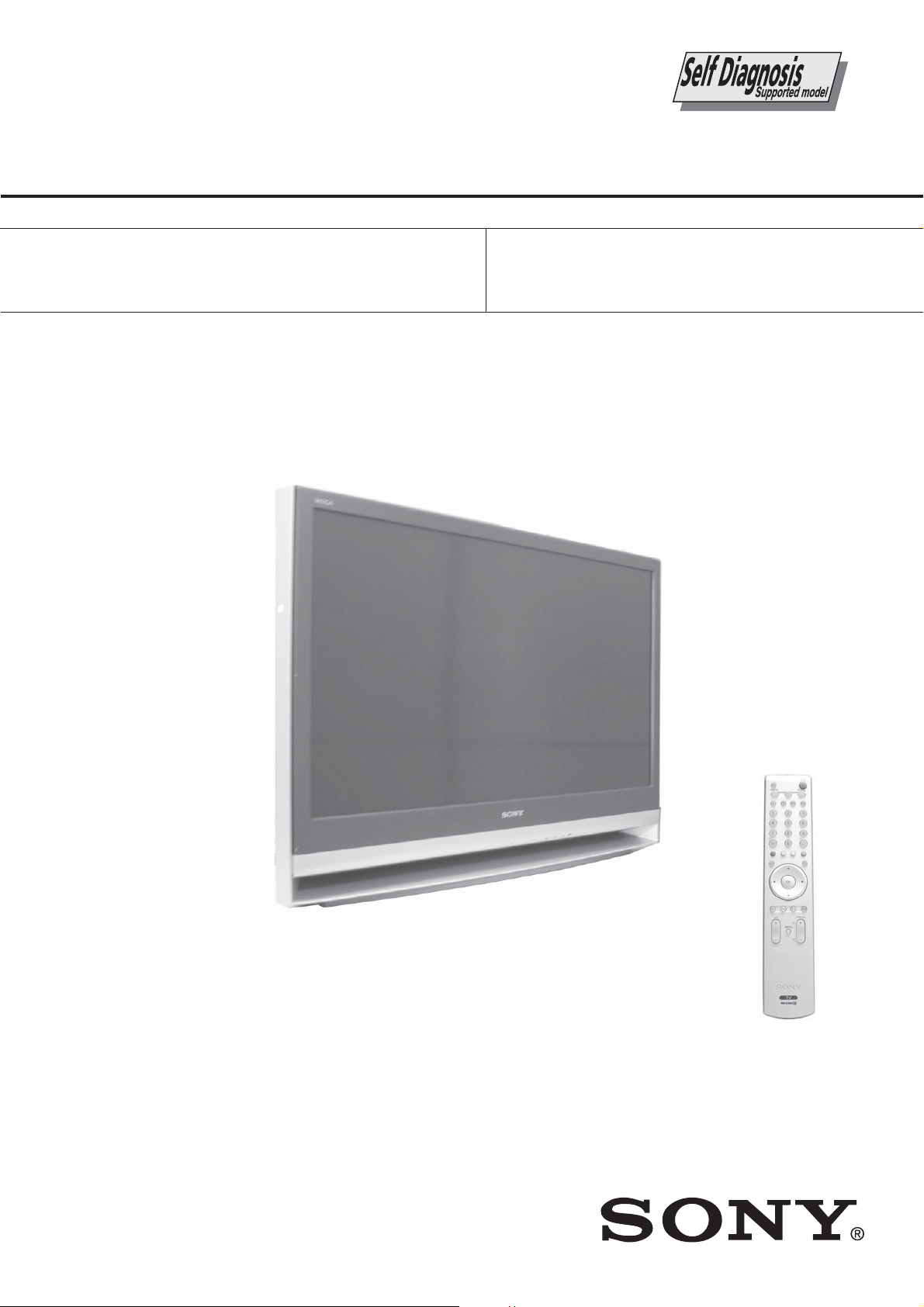
KDF-E42/50A12U
RM-ED002
SERVICE MANUAL
MODEL
KDF-E42A12U
COMMANDER DEST
RM-ED002 UK
LE-4B
MODEL
KDF-E50A12U
CHASSIS
COMMANDER DEST
RM-ED002 UK
KDF-E42/50A12U
- 1 -
RM-ED002
LCD PROJECTION TV
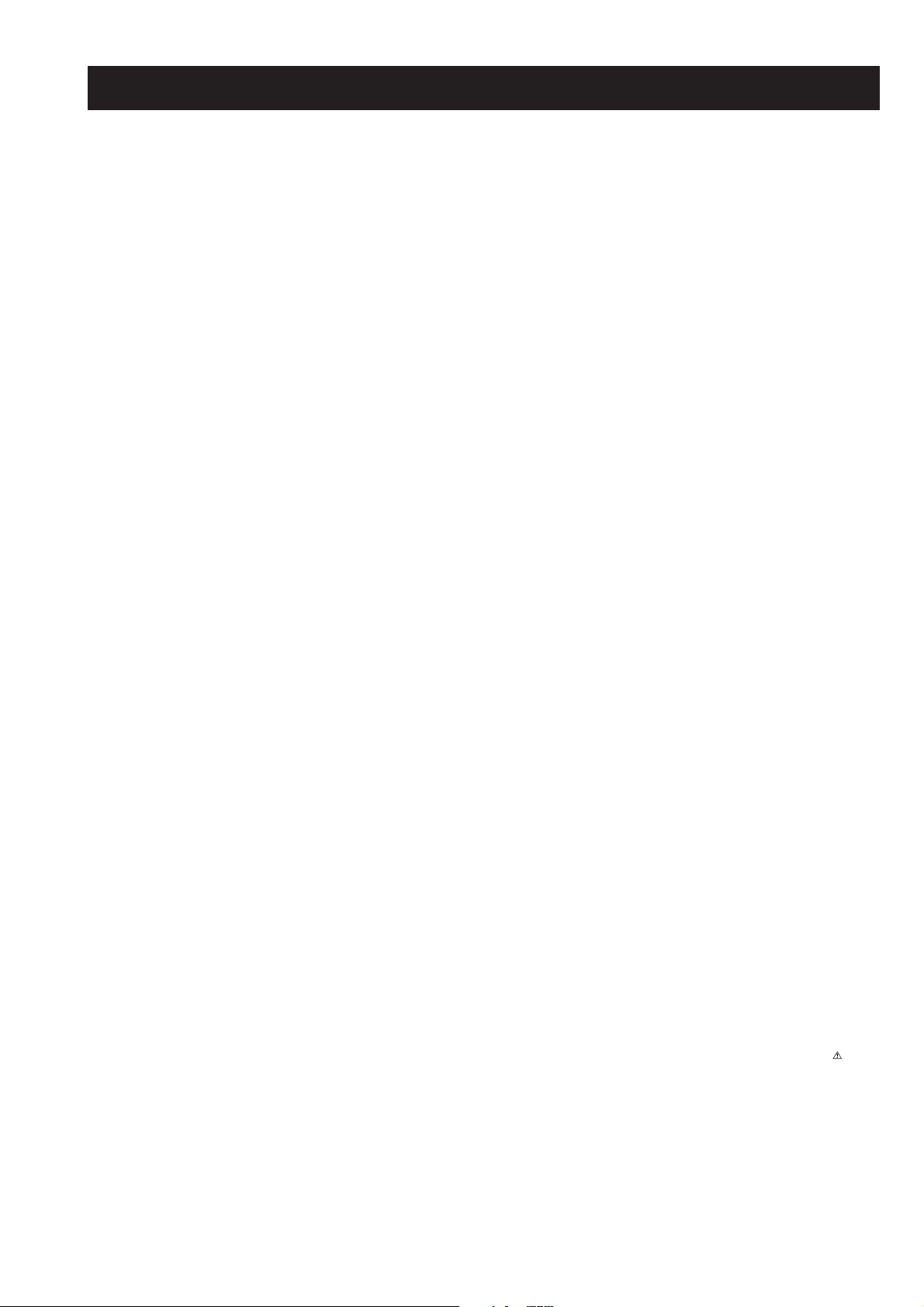
KDF-E42/50A12U
RM-ED002
TABLE OF CONTENTS
Section Title Page Section Title Page
Caution ................................................................ 3
Specifications ...................................................... 4
Connectors .......................................................... 5
1. SELF DIAGNOSIS FUNCTION
LE-4B Self Diagnostic Software ........................ 6
2. GENERAL ................................................................... 8
3. DISASSEMBLY
3-1. Rear Cover Removal .......................................... 22
3-2. Pillar Removal .................................................... 22
3-3. Main Bracket Cover Removal ............................ 22
3-4. Main Bracket Removal ...................................... 22
3-5. Service Position ................................................. 23
3-6. N, JB, AG Boards ............................................. 23
3-7. Power Block Removal ........................................ 23
3-8. Optical Unit ......................................................... 23
3-9. C Board Removal ................................................ 24
3-10. Screen, Mirror Block Assembly Removal .......... 24
3-11. Mirror Cover Block Assembly Removal ............ 25
3-12. Contrast Screen, Diffusion Plate Removal ......... 25
3-13. Mirror Removal .................................................. 26
3-14. H3 Removal ........................................................ 26
3-15. Speaker Removal ................................................ 26
4. SET-UP ADJUSTMENTS
4-1. Signal Adjustment .............................................. 27
4-1-1. PAL Auto adjustment (CVBS) ...................... 27
4-1-2. PAL Auto adjustment (RGB) ......................... 27
4-1-3. SECAM Auto adjustment (CVBS) ................ 27
4-2. White Balance Adjustment .................................. 27
4-2-1. White Balance Adjustment (H/L) ................... 27
4-2-2. White Balance Adjustment (C/O) ................... 28
4-2-3. SECAM White Balance Adjustment (H/L) .... 28
4-2-4. SECAM White Balance Adjustment (C/O) .... 29
4-3. Test Test Mode ................................................... 29
5. DIAGRAMS
5-1. Block Diagram (1) .............................................. 30
Block Diagram (2) .............................................. 31
Block Diagram (3) .............................................. 32
Block Diagram (4) .............................................. 33
Block Diagram (5) .............................................. 34
Block Diagram (6) .............................................. 35
Block Diagram (7) .............................................. 36
Block Diagram (8) .............................................. 37
5-2. Circuit Boards Location ...................................... 37
5-3. Schematic Diagrams and Printed Wiring
Boards ................................................................. 37
AG Board Schematic Diagram ........................... 38
AG Printed Wiring Board ................................. 41
C Board Schematic Diagram ............................... 43
C Printed Wiring Board .................................... 47
JB Board Schematic Diagram ............................. 48
JB Printed Wiring Board .................................. 57
H1 Schematic Diagram ....................................... 59
H1 Printed Wiring Board .................................. 60
H2 Board Schematic Diagram ............................ 59
H2 Printed Wiring Board .................................. 60
H3 Board Schematic Diagram ............................ 59
H3 Printed Wiring Board .................................. 60
T1 Board Schematic Diagram ........................... 59
T1 Printed Wiring Board .................................. 60
T2 Board Schematic Diagram ........................... 59
T2 Printed Wiring Board .................................. 60
N Board Schematic Diagram .............................. 61
N Printed Wiring Board .................................... 68
5-4. Semiconductors .................................................. 69
6. EXPLODED VIEWS
6-1. Screen Mirror Block, Covers ........................... 71
6-2. Chassis/Bottom Block Assembly ....................... 72
6-3. Lamp Duct Assembly, Optics Unit Block .......... 73
WARNING !!
AN ISOLATION TRANSFORMER SHOULD BE USED DURING
ANY SERVICE WORK TO AVOID POSSIBLE SHOCK HAZARD
DUE TO LIVE CHASSIS, THE CHASSIS OF THIS RECEIVER IS
DIRECTLY CONNECTED TO THE POWER LINE.
7. ELECTRICAL PARTS LIST .................................. 74
SAFETY-RELATED COMPONENT WARNING !!
COMPONENTS IDENTIFIED BY SHADING AND MARKED
THE SCHEMATIC DIAGRAMS, EXPLODED VIEWS AND IN THE
PARTS LIST ARE CRITICAL FOR SAFE OPERATION. REPLACE
THESE COMPONENTS WITH SONY PARTS WHOSE PART
NUMBERS APPEAR AS SHOWN IN THIS MANUAL OR IN
SUPPLEMENTS PUBLISHED BY SONY.
- 2 -
ON
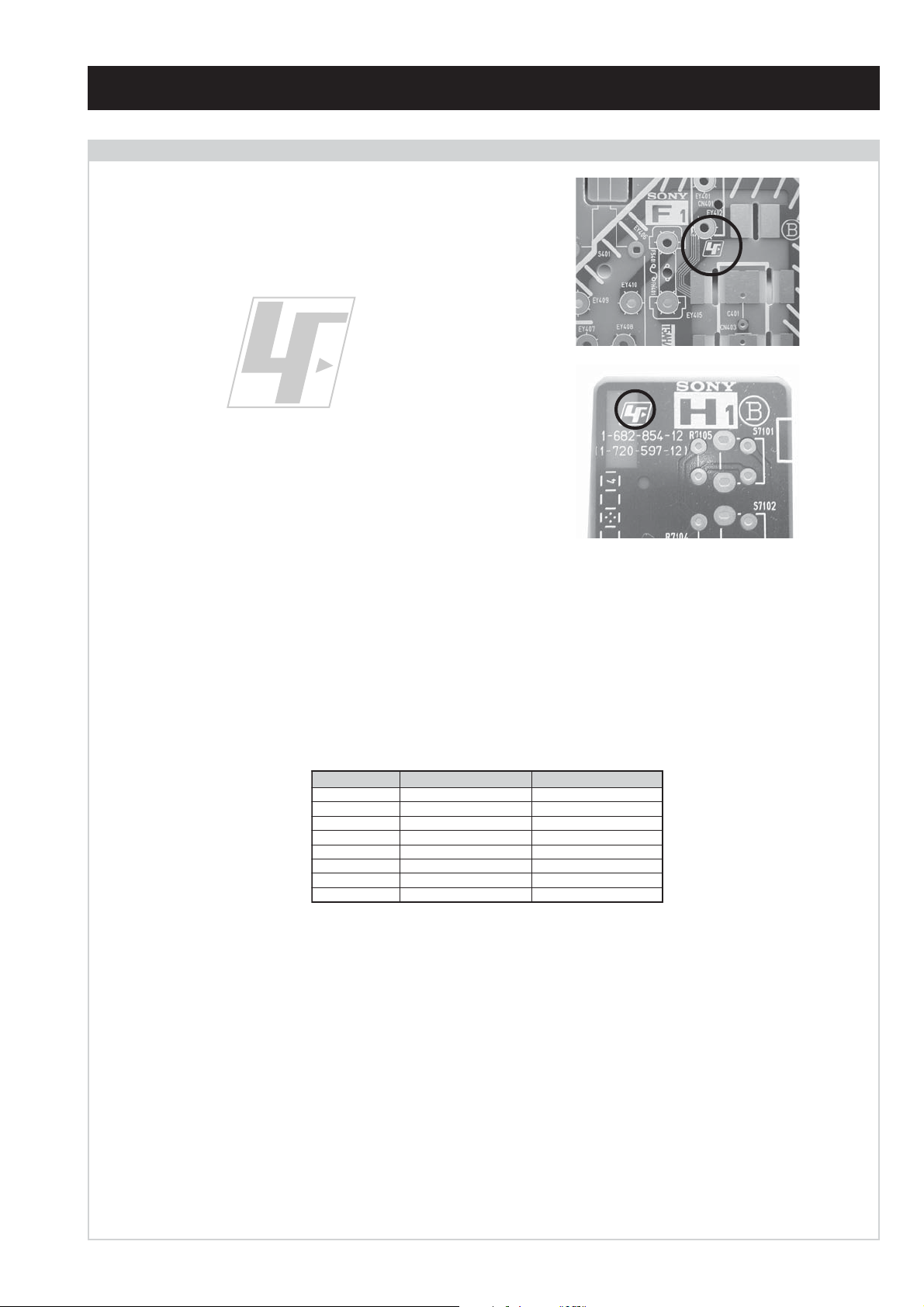
CAUTION
Lead Free Soldered Boards
The circuit boards used in these models have been processed using
Lead Free Solder. The boards are identified by the LF logo located
close to the board designation e.g. F1, H1 etc [ see examples ]. The
servicing of these boards requires special precautions to be taken as
outlined below.
KDF-E42/50A12U
RM-ED002
example 1
example 2
It is strongly recommended to use Lead Free Solder material in order to guarantee optimal quality of new solder joints. Lead Free Solder is
available under the following part numbers :
rebmuntraP retemaiD skrameR
91-500-046-7mm3.0gK52.0
02-500-046-7mm4.0gK05.0
12-500-046-7mm5.0gK05.0
22-500-046-7mm6.0gK52.0
32-500-046-7mm8.0gK00.1
42-500-046-7mm0.1gK00.1
52-500-046-7mm2.1gK00.1
62-500-046-7mm6.1gK00.1
Due to the higher melting point of Lead Free Solder the soldering iron tip temperature needs to be set to 370 degrees centigrade. This requires
soldering equipment capable of accurate temperature control coupled with a good heat recovery characteristics.
For more information on the use of Lead Free Solder, please refer to http://www.sony-training.com
- 3 -
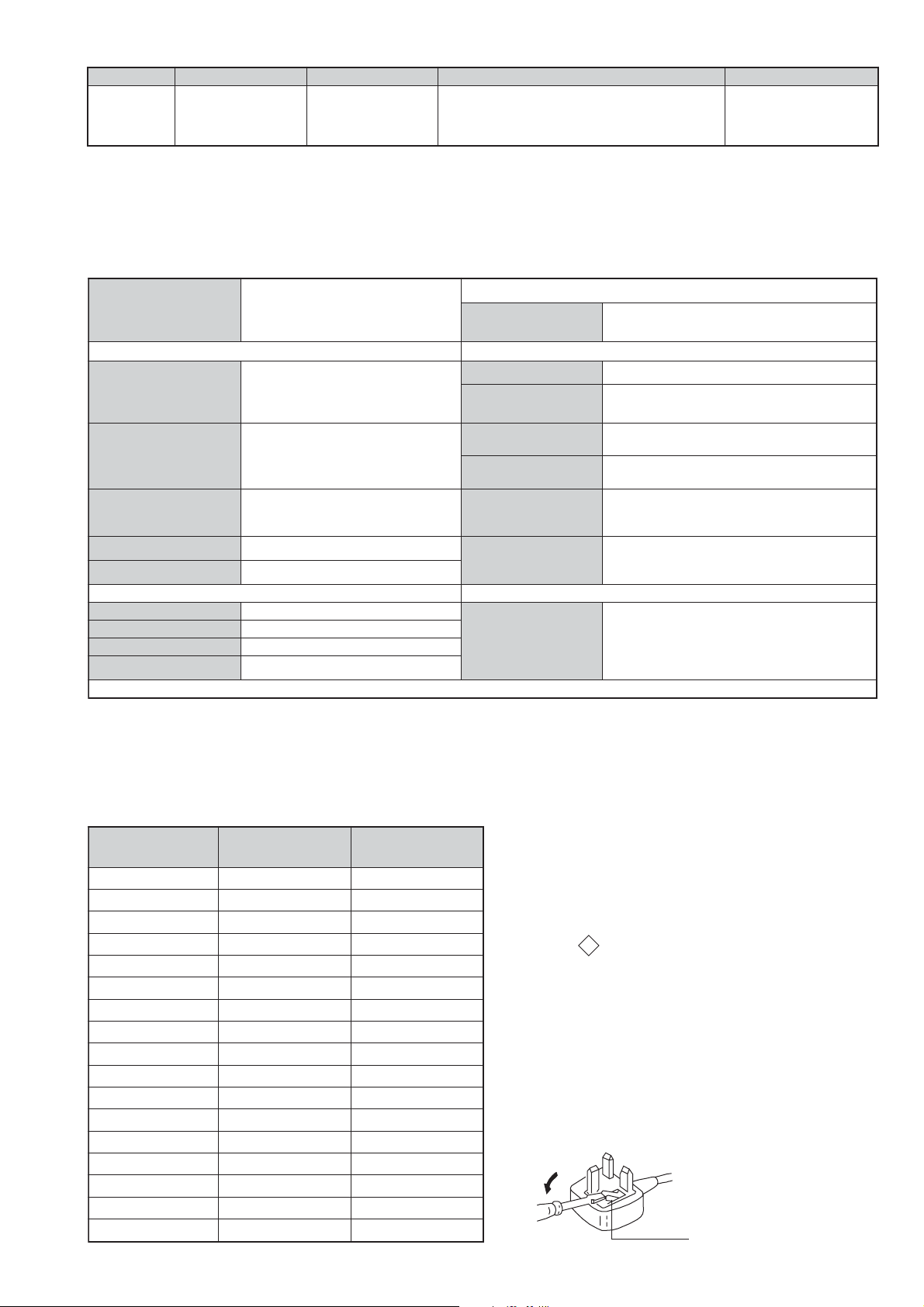
How to replace the fuse.
Open the fuse compartment with
a screwdriver blade and replace
the fuse.
FUSE
LEDOMMETI metsySnoisiveleT metsySoeretS egarevoClennahC metsySroloC
UT-BVD,IoeretSMACIN96B-12B:FHU
KDF-E42/50A12U
RM-ED002
MACES,LAP
34.4/85.3CSTN
)YLNOOEDIV(
LM@PM2-GEPM
eziSerutciPdetcejorP
rotcennocoruEnip-12:1
)dradnatsCELENEC(
rotcennocoruEnip-12:2
)dradnatsCELENEC(
skcaJonohP
kcajiniM.oiduACProftupnI
rotcennocepytD.tupniCP
kcajenohpdaeHkcajinimoerets
stupnioiduAskcajonohp
stupnioediVskcajonohp
tupnioediVSNIDnip4
U21A24E-FDK
)sehcni24(mc701xorppA
)sehcni05(mc721xorppA
U21A05E-FDK
]RAER[slanimreTtuptuO/tupnI snoitacificepSlareneG
.slangisoediVdnaoiduArofstupnI
.BGRrofstupnI
oiduAdnaoediVVTfostuptuO
.slangis
.slangisoediVdnaoiduArofstupnI
.BGRrofstupnI
slangisoiduAdnaoediVrofstuptuO
.ecafretnikniltramS.)elbatceles(
oiduArofelbairavsrotcennoCtuptuO
.slangiS
]TNORF[slanimreTtuptuO/tupnI lortnocderarfnI:metsyslortnocetomeR
tuptuOdnuoS
rekaepstfeLdnathgiR)SMR(W01x2)rewoPcisuM(W02x2
stnemeriuqeRrewoPV042-022
ybdnatS
/noitpmusnoCrewoP
snoisnemiD
thgieW
seirosseccAdeilppuS
serutaeFrehtO
cdV3
stnemeriuqerrewoP
W8.0/W571xorppA
)U21A24E-FDK(mm053x0001x027xorppA
)U21A05E-FDK(mm593x0811x528xorppA
)U21A24E-FDK(gk1.52xorppA
)U21A05E-FDK(gk6.92xorppA
)1(rednammoCetomeR200DE-MR
)2(yrettab6RdetangisedCEI
)1(elbaClaixaoC
,TAP,weiVtxeN,txeteleT,retliFbmoCD3
,MACIN,EBB,ybloDlautriV,kniltramS
.tuomedom,AICMCP,tupniIMDH
noitangisedCEIseirettab2
)AAAezis(30RL
.ecitontuohtiwegnahcottcejbuserasnoitacificepsdnangiseD
metI
PAPFFOFFO
TAPNONO
1tracSNONO
2tracSNONO
ImroNNONO
LmroNFFOFFO
MmroNFFOFFO
txeteleTNONO
emaNledoM
ytiroirPBGRNONO
refooWbuSFFOFFO
)4(nitnorFNONO
rotcejorPNONO
G/BmroNFFOFFO
K/DmroNFFOFFO
SUAmroNFFOFFO
TASmroNFFOFFO
oeretSmaciNNONO
U21A24E-FDK U21A05E-FDK
WARNING (UK Models only)
The flexible mains lead is supplied connected to a B.S. 1363 fused
plug having a fuse of 5 AMP rating. Should the fuse need to be
replaced, use a 5AMP FUSE approved by ASTA to BS 1362, ie one
that carries the
IF THE PLUG SUPPLIED WITH THIS APPLIANCE IS NOT SUITABLE FOR THE OUTLET SOCKETS IN YOUR HOME, IT SHOULD
BE CUT OFF AND AN APPROPRIATE PLUG FITTED. THE PLUG
SEVERED FROM THE MAINS LEAD MUST BE DESTROYED AS A
PLUG WITH BARED WIRES IS DANGEROUS IF ENGAGED IN A
LIVE SOCKET.
When an alternative type of plug is used, it should be fitted with a
5 AMP FUSE, otherwise the circuit should be protected by a 5AMP
FUSE at the distribution board.
- 4 -
ASA
T
mark.
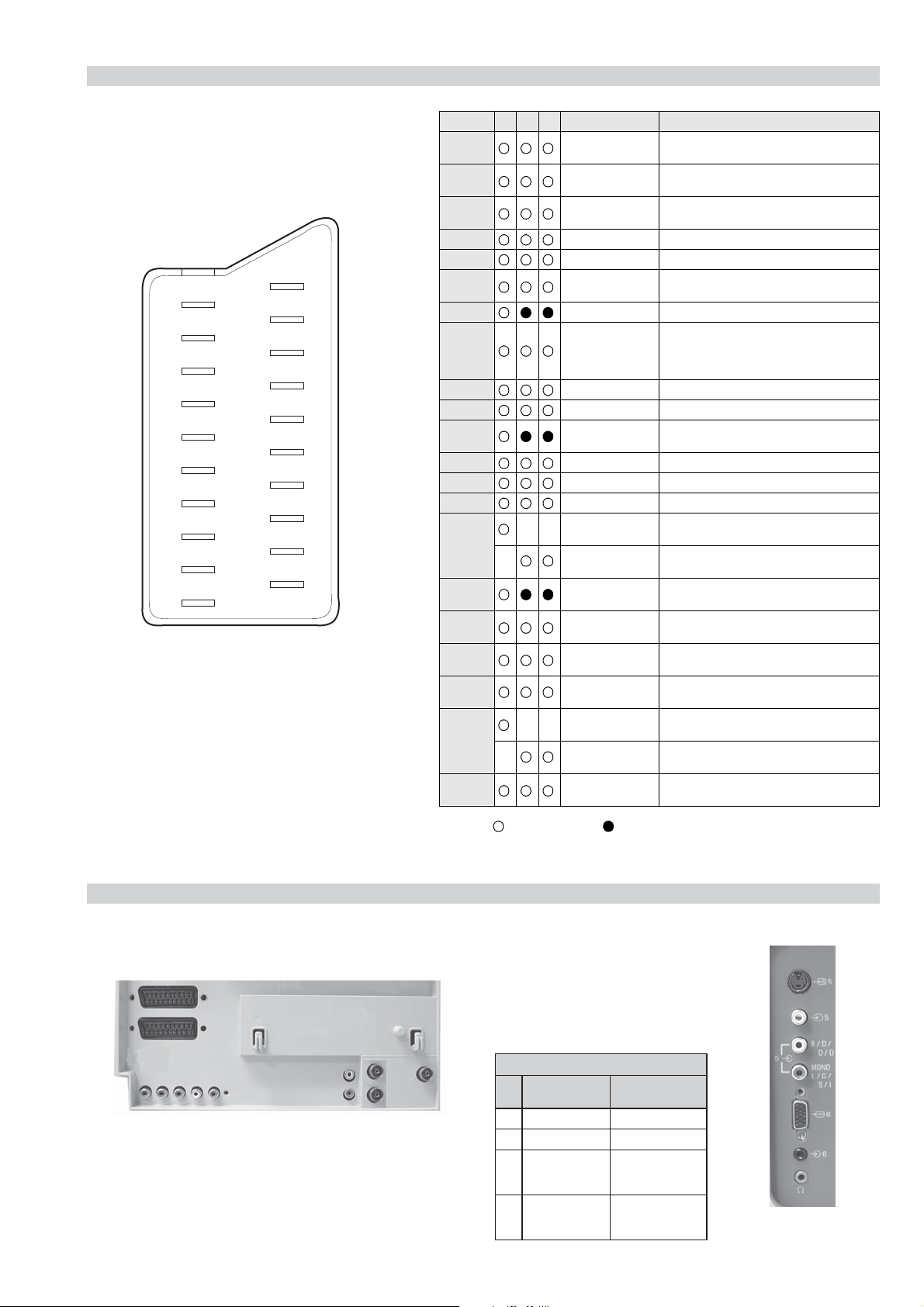
21 pin connector
KDF-E42/50A12U
RM-ED002
21
19
17
15
13
11
9
7
5
3
1
20
18
16
14
12
10
8
6
4
2
Pin No 1 2 4 Signal Signal level
1 Audio output B
2
3
4 Ground (audio)
5 Ground (blue)
6 Audio input A
7 Blue input 0.7 +/- 3dB, 75 ohms positive
8 Function select
9 Ground (green)
10 Open
11 Green Green signal : 0.7 +/- 3dB, 75 ohms,
12 Open
13 Ground (red)
14 Ground (blanking)
15
16 Blanking input
17 Ground (video
18 Ground (video
19 Video output 1V +/- 3dB, 75ohms, positive sync 0.3V
20
21 Common ground
3
(right)
Audio input B
(right)
Audio output A
(left)
(left)
(AV control)
_ _ Red input 0.7 +/- 3dB, 75 ohms, positive
_ (S signal Chroma
input)
(Ys signal)
output)
input)
_ _ Video input 1V +/- 3dB, 75ohms, positive sync 0.3V
_ Video input
Y (S signal)
(plug, shield)
Standard level : 0.5V rms
Output impedence : Less than 1kohm*
Standard level : 0.5V rms
Output impedence : More than 10kohm*
Standard level : 0.5V rms
Output impedence : Less than 1kohm*
Standard level : 0.5V rms
Output impedence : More than 10kohm*
High state (9.5-12V) : Part mode
Low state (0-2V) : TV mode
Input impedence : More than 10K ohms
Input capacitance : Less than 2nF
positive
0.3 +/- 3dB, 75 ohms, positive
High state (1-3V) Low state (0-0.4V)
Input impedence : 75 ohms
(-3+10dB)
(-3+10dB)
1V +/- 3dB, 75ohms, positive sync 0.3V
(-3+10dB)
Connected Not Connected (open) * at 20Hz - 20kHz
Rear Connection Panel Front Connection Panel
niP
oN
1dnuorG-
2dnuorG-
3tupni)langisS(Y,mho57Bd3-/+V1
4tupni)langisS(CBd3-/+V3.0
langiS leveLlangiS
.cnyS
noitarugifnocniptekcosoediVS
Bd01+3-
S-Video
socket
V3.0.cnySevitisop
evitisop,mho57
- 5 -

KDF-E42/50A12U
V
RM-ED002
SECTION 1 SELF DIAGNOSIS FUNCTION
LE-4B Self Diagnostic Software
LE-4B chassis TV’s contain a self diagnosis function. In the event of an error occurring, the STANDBY LED indicator will automatically begin
to flash. The number of times the STANDBY LED indicator flashes translates to a probable source of the problem. If an error symptom cannot
be reproduced, the remote commander can be used to review the failure occurrence data stored in memory to reveal past problems and how often
these problems occur.
1. DIAGNOSTIC TEST INDICATORS
When an error occurs, the STANDBY indicator will flash a set number of times to indicate the possible cause of the problem. If there is more
than one error, the indicator will identify the first of the problem areas.
The result for all of the following diagnosis items are displayed on screen. No error has occured if the screen displays a “0”.
egasseMrorrE edoCDEL noitacoLesuaCelbaborP motpmyS
rorrErevoCpmaL20
torPpmaL30
torPnaF40
torPpmeT50
torPPS60.rorrenoitcetorPsrekaepS-dnuosoN/erutcipoN-
latigiD80.rorredraobN-dnuosoN/erutcipoN-
renuT90.rorrerenuT-dnuosoN/erutcipoN-
PS01.rorrerosecorpdnuoS-
PVS11.rorrerosecorpoediV-
CEDC21.rorreredocedamorhC-
hctiwSVA31.rorrehctiwsVA-
CTR41.rorrekcolcemiTlaeR-
1PXEP61.rorre1rednapxetroP-
2PXEP71.rorre2rednapxetroP-
MVN91.rorreMVN-
CII02.rorresubC2I-dnuosoN/erutcipoN-
tonsirevocpmaL-
.ylerucesdehcatta
.ylerucestestonsipmaL-
ecruosthgilrofpmaL-
.tuosnrub
.rewoponsahnaF-
tonsirotcennocnaF-
.ylerucesdehcatta
hgihsierutarepmetteS-
rotcennocrosnespmeT-
.ylerucesdehcattatonsi
dnuosoN/erutcipoN-
dnuosoN/erutcipoN-
dnuosoN/erutcipoN-
2. DISPLAY OF STANDBY INDICATOR FLASH COUNT
Lamp ON 300ms
Lamp OFF 300ms
Lamp OFF 3 sec
Revision 2.0
(Click on table to see related change)
- 6 -

KDF-E42/50A12U
RM-ED002
3. STOPPING THE STANDBY INDICATOR FLASH
Turn off the power switch on the TV to stop the STANDBY indicator from flashing.
4. SELF-DIAGNOSTIC SCREEN DISPLAY
For errors with symptoms such as “power sometimes shuts off” or “screen sometimes goes off” that cannot be confirmed, it is possible to bring
up past occurrences of failure on the screen for confirmation.
To bring up the screen test
In standby mode, press buttons on the remote commander sequentially in rapid sucession as shown below:
i+
(ON SCREEN (DIGIT 5) (VOLUME +) (TV)
DISPLAY)
5
The following screen will be displayed indicating the error count.
REVOCPMAL:20E)552,0(0
TORPPMAL:30E)552,0(0
TORPNAF:40E)552,0(0
TORPPMET:50E)552,0(0
TORPPS:60E)552,0(0
LATIGID:80E)552,0(0
RENUT:90E)552,0(0
CORPDNUOS:01E)552,0(0
PTCV:11E)552,0(0
CEDC:21E)552,0(0
HCTIWSVA:31E)552,0(0
CTR:41E)552,0(0
1PXETROP:61E)552,0(0
2PXETROP:71E)552,0(0
MVN:91E)552,0(0
CII:02E)552,0(0
+
Note that this differs from entering the service mode (volume + )
Numeral “0” means that no fault was detected.
Numeral “1” means the number of a fault occurrence (1 ~ 255).
EMITGNIKROW
SRUOH)53556,0(2
SETUNIM)95,0(85
Revision 2.0
(Click on table to see related change)
To clear the error display count press “8” then “0” on the remote commander.
To exit the self-diagnostic screen, turn off the power switch on the TV set.
- 7 -
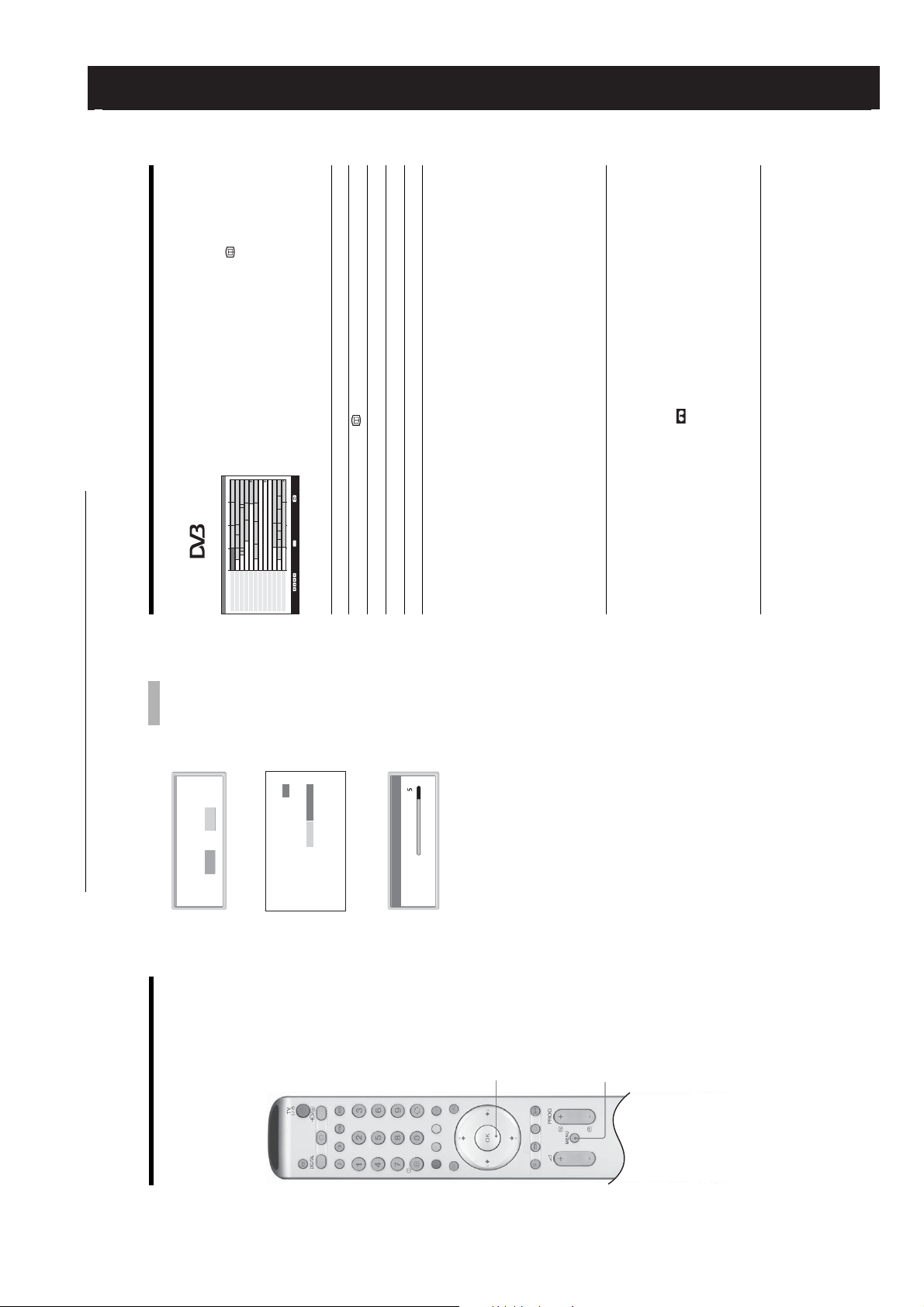
In digital mode, press to display the
Digital Electronic Programme Guide
(EPG).2Perform the desired operation in following
table.
1
SECTION 2 GENERAL
The categories available include:
Favourite
Contains all the channels that have been stored in the Favourite list
(page 18).
All categories
Contains all available channels.
News
1 Press the blue button.
displayed on the side.
2 Press m/M/</, to select a category. The category name is
Contains all news channels.
The Digital Electronic Programme Guide (EPG) now only displays the
current programmes from the category selected.
3 Press OK.
1 Press m/M/</, to select the future programme you want to
record.
2 Press OK.
A symbol appears by that programme’s information.
3 Press m/M to select “Timer REC”.
4 Press OK to set the TV and your VCR timers.
KDF-E42/50A12U
VCRs. If your VCR is not Smartlink compatible, a message will be displayed to
remind you to set your VCR timer.
• You can set VCR timer recording on the TV only for Smartlink compatible
switch off the TV completely or the recording may be cancelled.
• Once a recording has begun, you can switch the TV to standby mode, but do not
Notes
RM-ED002
11:30 12:00
OK
Thu 27 May 10:31
City Hospital Houses Be… Bargain Hu… Cash in the…
The… The… Sch… Sch… The Daily Politics
This M… i i This Morning i This Morning
10:30 11:00
Thu 27 May
BBC ONE Wales
BBC 2W
ITV 1 Wales
001
002
003
Checking the Digital Electronic Programme Guide
All Categories
(EPG)
NextPrevious 30 min view Category
Sally Jessy Rap… Judge Judy Judge J… Judge J…
This is BBC THREE This is BB…
Self… The Vi… Teen Big B… From Th… News at N…
No Event Information
E4 Preview
No Event Information
Food and D… Ready Stea… No Event Information
Mat… Mat… K… K… K… Look… Look… Zig Zag
BBC News BBC News BBC News
ITV 2
BBC THREE
Channel 4
TeletextE4price-drop.tv
UKTV FOOD
CBBC Channel
BBC NEWS 24
006
Select: Action list: +/- 1 day on/off
007
008
009
014
024
029
030
040
Digital Electronic Programme
Guide (EPG)
To Do this
Turn off the EPG Press .
Move through the EPG Press m/M/</,.
Display the previous or next six channels Press the red (previous) or green (next) button.
Watch a current programme Press OK while the current programme is selected.
Getting Started
m
Yes No
automatic tuning ?
The operating instructions mentioned here are partial abstracts
from the Operating Instruction Manual. The page numbers of
the Operating Instruction Manual remain as in the manual.
Do you want to start
Press OK to select “Yes”.
Number of Services found 14
Digital auto-tune display
Searching. 40%
m
Programmes found:
Auto Tuning
Analogue auto-tune display
1
Sort the programme information by
category – Category list
Searching...
The TV starts searching for all available digital
channels followed by all available analogue
channels. This may take some time, please be
patient and do not press any buttons on the TV or
remote.
Once all available digital and analogue channels
have been stored, the TV returns to normal
operation, displaying the digital channel stored on
channel number 1. If no digital channels are
found, the analogue channel stored on channel 1 is
displayed.
When a message appears for you to confirm the
aerial connections
Set a programme to be recorded – Timer
REC
No digital or analogue channels are found. Check
all the aerial connections and press OK twice to
start auto-tuning again.
the screen.
Note
2 The Programme Sorting menu appears on
If some digital channel is found, this step will
not appear
are stored on the TV. See page 29.
The TV has now tuned in all the available
3 To change the order in which the channels
4 Press MENU to exit.
16
13
channels.
6: Auto-tuning the TV
When you switch on the TV for the first time, the
message confirming the TV start auto-tuning appears
on the screen.
You must tune the TV to receive channels (TV
broadcasts). Do the following to search and store all
available channels.
– 8 –
1
4

Using the Menu
KDF-E42/50A12U
RM-ED002
19
Continued
Using the Menu
Navigating through
menus
Viewing pictures from
connected equipment
Switch on the connected equipment, then
perform one of the following operation.
For equipment connected to the scart sockets using a
fully-wired 21-pin scart lead
Start playback on the connected equipment.
The picture from the connected equipment appears on
the screen.
For an auto-tuned VCR page 11
Press PROG +/-, or the number buttons, to select the
video channel. You can also press / repeatedly
until the correct input symbol (see below) appears on
the screen.
For other connected equipment
Press / repeatedly until the correct input
symbol (see below) appears on the screen or press OK
to select
,
access the Input signal index table. Press
to
an input source, press m/M, then press OK.
1/ 1, 2/ 2:
Audio/video or RGB input signal through the scart
2,3,4
socket / 1 or 2. appears only if an RGB
source has been connected.
3:
4
R
/C
R
, P
B
/C
B
Component input signal through the Y, P
sockets / 3, and audio input signal through the
1
Press MENU to display the menu.
Press M/m to select a menu icon, press ,.3Press M/m/</, to select an option.4Press M/m/</, to change/set the
1
2
4/ 4:
L/G/S/I, R/D/D/D sockets / 3.
Video input signal through the video socket 4, and
audio input signal through the audio socket L/G/S/I
(MONO), R/D/D/D sockets 4. appears only if
5:
the equipment is connected to the S video socket 4
instead of the video socket 4, and S video input
signal is input through the S video socket 4.
RGB input signal through the PC connectors 5, and
audio input signal through the socket 5.6:Digital audio/video signal is input through the HDMI IN
setting, then press OK.
To exit the menu, press MENU.
To return to the last display, press <.
6 socket. Audio input signal is analogue only if the
equipment has been connected using the DVI and audio
out socket.
Additional operations
To Do this
Press DIGITAL or .
Return to the normal
TV operation
to select an
,
Press OK. Press
input source, press m/M, then press
OK.
Access the Input
signal index table
1 Press m/M/</, to select the future programme you want to
display.
2 Press OK.
Watching TV
A c symbol appears by that programme’s information.
when the programme starts.
Note
If you switch the TV to standby mode, it will automatically turn itself on
3 Press m/M to select “Reminder”.
4 Press OK to automatically display the selected programme
when the programme is about to start.
1 Press OK.
2 Press m/M to select “Manual Timer REC”.
3 Press m/M to select the date, then press ,.
4 Set the start and stop time in the same way as in step 3.
and your VCR timers.
5 Press m/M to select the channel, then press OK to set the TV
A symbol appears by that programme’s information.
Notes
• You can set VCR timer recording on the TV only for Smartlink compatible
VCRs. If your VCR is not Smartlink compatible, a message will be displayed to
remind you to set your VCR timer.
switch off the TV completely or the recording may be cancelled.
• Once a recording has begun, you can switch the TV to standby mode, but do not
1 Press OK.
2 Press m/M to select “Timer list”.
3 Press m/M to select the programme you want to cancel, then
press OK.
A display appears to confirm that you want to cancel the programme.
4 Press < to select “Yes”, then press OK to confirm.
17
Set a programme to be displayed
To Do this
automatically on the screen when it starts
– Reminder
Set the time and date of a programme you
want to record – Manual Timer REC
Cancel a recording/reminder – Timer list
– 9 –

You can select the options listed below on the Picture
Adjustment menu. To select options, see “Navigating
through menus” (page 19).
Tip
When you set the “Picture Mode” option to “Vivid” or
“Standard,” you can adjust only “Contrast,” and “Reset.”
Custom
Max5050015
Warm
KDF-E42/50A12U
RM-ED002
Using the Menu
21
Continued
MENU
End:
Auto
High
OK
Press OK to select “Picture Mode”.
Selects the picture mode.
1
Press m/M to select one of the following picture modes, then press OK.
• Vivid: For big lighted spaces.
• Standard: Optimal picture for home use.
• Custom: Allows you to store your own prefered settings.
2
Tip
You can change the picture mode by pressing repeatedly.
Press OK to select the option.2Press </, to set the level, then press OK.
1
Tip
“Hue” can only be adjusted for an NTSC colour signal (e.g., U.S.A. video tapes).
“Brightness”, “Colour”, “Hue” and “Sharpness” only appear and can be adjusted if “Picture Mode”
is set to “Custom”.
Press OK to select “Colour Tone”.
Press m/M to select one of the following, then press OK.
• Cool: Gives the white colours a blue tint.
• Neutral: Gives the white colours a neutral tint.
• Warm: Gives the white colours a red tint.
Tip
“Warm” only appears and can be adjusted if “Picture Mode” is set to “Custom”.
1
2
Picture Mode
Contrast
Brightness
Colour
Hue
Sharpness
Colour Tone
Reset
Noise Reduction
Iris
Select: Set: Back:
Picture Adjustment
Picture Adjustment menu
Sleep Timer (28)
Clock Set (28)
Timer (28)
Auto Start Up (29)
Auto Tuning (29)
Programme Sorting (29)
5 Timer
6 Set Up
Programme Labels (30)
Picture Mode
–Label/Skip
– Programme/Channel/Label/AFT/Audio
AV Preset (30)
Manual Programme Preset (30)
Filter/Skip/ATT/Confirm
Digital Set Up (32)
– Digital Tuning/Digital Set-up
Contrast/Brightness/Colour/Hue/Sharpness
Colour Tone
Custom
Picture Mode
Picture Adjustment
Overview of the menus
The following options are available in each menu. For
details on navigating through menus, see (page 19).
Also, see page in parentheses for details of each menu.
12345
Max5050015
Contrast
Brightness
Colour
Hue
Sharpness
Warm
Colour Tone
Auto
High
Reset
Noise Reduction
Iris
6
MENU
OK
Select: Set: End:
1 Picture Adjustment
Picture Mode (21)
Contrast/Brightness/Colour/Hue/
Sharpness (21)
Colour Tone (21)
Reset (22))
Noise Reduction (22)
Iris (22)
Sound Effect (23)
Treble/Bass/Balance (23)
Reset (23)
Dual Sound (24)
Auto Volume (24)
Auto Format (25)
Screen Format (25)
RGB Center (25)
AV2 Output (26)
TV Speakers (26)
2 Sound Adjustment
3 Screen
PC Adjustment (27)
4 Features
20
– 10 –

You can select the options listed below on the Sound
Adjustment menu. To select options, see “Navigating
through menus” (page 19).
Dynamic00 0A
Off
KDF-E42/50A12U
RM-ED002
Using the Menu
23
Continued
: Uses the TV speakers to simulate the surround effect produced by a multi
*2
.”
*1
MENU
End:
Press OK to select “Sound Effect”.
1
OK
using the “BBE High definition Sound System.”
channel system.
System
• Dynamic: Intensifies clarity and sound presence for better intelligibility and musical realism by
• Dolby Virtual
Press m/M to select one of the following sound effects, then press OK.
• Natural: Enhances clarity, detail, and sound presence by using “BBE High definition Sound
• Off: Flat response.
2
Tips
• You can change sound effect by pressing 9 repeatedly.
trademarks of BBE Sound, Inc.
Licensed by BBE Sound, Inc. under USP4638258, 4482866. “BBE” and BBE symbol are
Manufactured under license from Dolby Laboratories. “Dolby” and the double-D symbol
are trademarks of Dolby Laboratories.
*1
*2
• If you set “Auto Volume” to “On”, “Soud Effect” changes to “Natural”.
Press OK to select the option.2Press </, to set the level, then press OK.
Adjusts higher-pitched sounds (Treble), adjusts lower-pitched sounds (Bass), and
emphasizes left or right speaker balance (Balance).
1
Resets the “Treble,” “Bass” and “Balance” settings to the factory settings.
Press OK to select “Reset”.2Press m/M to select “OK,” then press OK.
1
Sound Effect:
Treble:
Bass:
Balance:
Reset
Dual Sound:
Auto Volume:
Sound Adjustment
Sound Adjustment menu
Select: Set: Back:
Sound Effect
sockets of / 3.
R
/C
R
, P
B
/C
B
Treble/Bass/Balance
Reset
Press OK to select “Reset”.2Press m/M to select “OK,” then press OK.
Reset all the picture settings to the factory settings.
1
Reset
Press OK to select “Noise Reduction”.2Press m/M to select “Auto”, then press OK.
Reduces the picture noise (snowy picture) in a weak broadcast signal.
1
Noise Reduction
Tip
This option cannot be used for an input signal from the Y, P
Enhances the contrast for dark scenes.
Press OK to select “Iris”.2Press m/M to select “High”, “Mid”, “Low” or “Off” then press OK.
1
Iris
22
– 11 –

You can select the options listed below on the
Features menu. To select options, see “Navigating
through menus” (page 19).
KDF-E42/50A12U
RM-ED002
TV
On
AV2 Output
TV Speakers
PC Adjustment
Features
Features menu
MENU
End:
OK
Select: Set: Back:
Sets a signal to be output through the socket labelled / 2 on the rear of the TV. If
you connect a VCR to the / 2 socket, you can then record from the equipment
connected to other sockets of the TV.
AV2 Output
Press OK to select “AV2 Output”.2Press m/M to select one of the following, then press OK.
• D-TV: Outputs a digital broadcast.
• A-TV: Outputs an analogue broadcast.
• AV1: Outputs signals from equipment connected to the / 1 socket.
• AV4: Outputs signals from equipment connected to the 4/ 4 socket.
• Auto: Outputs whatever is being viewed on the screen.
1
TV Speakers
Press OK to select “TV Speakers”.2Press m/M to select one of the following, then press OK.
1
Turns off the TV speakers e.g. to listen to the sound through external audio equipment
connected to the TV.
sound from external audio equipment.
• On: the sound is output from the TV speakers.
• One Time Off: the TV speakers are temporarily turned off allowing you to listen to the
Tip
the sound from external audio equipment.
The “TV speakers” option automatically returns to “On” when the TV set is switched off.
• Permanent Off: the TV speakers are permanently turned off allowing you to listen to
Tip
To turn on the TV speakers again, change to on.
26
Press OK to select “Dual Sound”.
Selects the sound from the speaker for a stereo or bilingual broadcast.
1
Dual Sound
or “Mono” for a mono channel, if available.
Press m/M to select one of the following, then press OK.
• Stereo/Mono: For a stereo broadcast.
• A/B/Mono: For a bilingual broadcast, select “A” for sound channel 1, “B” for sound channel 2,
Tip
If you select other equipment connected to the TV, set “Dual Sound” to “Stereo,” “A” or “B.”
2
Auto Volume
Press OK to select “Auto Volume”.
Press m/M to select “On,” then press OK.
Tip
Keeps a constant volume level even when volume level gaps occur (e.g., adverts tend to be
louder than programmes).
1
If you set “Sound Effect” to “Dolby Virtual”, “Auto Volume” will automatically be switched to
2
“Off”.
24
– 12 –

KDF-E42/50A12U
RM-ED002
Using the Menu
29
Continued
You can select the options listed below on the Set Up
menu. To select options, see “Navigating through
menus” (page 19).
MENU
End:
Starts the “first time operation menu” to tune in all the available digital and analogue
channels. Usually you do not need to do this operation because the channels are already
OK
tuned when the TV was first installed ((page 13)). However, this option allows you to repeat
the process (e.g., to retune the TV after moving house, or to search for new channels that
have been launched by broadcasters).
Press OK to select “Auto Start Up”.2Press OK to select “Yes.”
The auto-tune display appears on the screen.
1
Follow steps 1 to 4 of “Auto-tuning the TV” (13).
3
Press OK to select “Auto Tuning”.
Follow step 1 and 2 of “Auto-tuning the TV” (13).
When all available analogue channels have been tuned, the TV returns to normal
Tunes in all the available analogue channels.
Usually you do not need to do this operation because the channels are already tuned when
the TV was first installed (13). However, this option allows you to repeat the process (e.g.,
to retune the TV after moving house, or to search for a new channels that have been launched
by broadcasters).
1
operation.
2
Changes the order in which the analogue channels are stored on the TV.
then press OK.
Press OK to select “Programme Sorting”.2Press M/m to select the channel you want to move to a new position,
1
Press M/m to select the new position for your channel, then press OK.
3
Repeat the procedure in steps 2 and 3 to move other channels if required.
Auto Start Up
Auto Tuning
Programme Sorting
Programme Labels
AV Preset
Manual Programme Preset
Digital Set Up
Set Up
Set Up menu
Select: Set: Back:
Auto Start Up
Using the Menu
Auto Tuning (Analogue mode only)
Programme Sorting (Analogue mode only)
27
Press OK to select “PC Adjustment”.2Press m/M to select one of the following, then press OK.
• Phase: Adjust the screen when a part of a displayed text or image is not clear.
• Pitch: Enlarges or shrinkes the screen size horizontally.
Customizes the TV screen as a PC monitor.
1
• H Center: Moves the screen to the left or to the right.
PC Adjustment
• V Center: Moves the screen up or down.
• Power saving: Turns to standby mode if no PC signal is received.
• Reset: Resets to the factory settings.
Tip
This option is only available if you are in PC Mode.
– 13 –

Option Description
Programme Presets programme channels manually.
1 Press M/m to select “Programme”, then press OK.
2 Press M/m to select the programme number you want
Channel
Press M/m to search for the next available channel. When a
channel has been found, the search will stop. To continue
searching, press M/m.
to manually tune (if tuning a VCR, select channel 0),
then press <.
If you do not know the channel number (frequency)
3 Press M/m to select “Channel”, then press OK.
4 Tune the channels as follows:
If you know the channel number (frequency)
Using the Menu
Press the number buttons to enter the channel number of the
broadcast you want or your VCR channel number.
5 Press OK.
6 Press OK to select “Confirm”, then press OK.
KDF-E42/50A12U
RM-ED002
31
Continued
If you do not experience any sound distortion, we recommend
Repeat the procedure above to preset other channels manually.
selected channel. This name will be displayed briefly on the screen
Label Assigns a name of your choice, up to five letters or numbers, to the
1 Follow steps 3 to 5 of “Programme Labels” (page 30).
2 Press OK to select “Confirm”, then press OK.
when the channel is selected.
AFT Fine-tunes the selected programme number manually if you feel
to +15, then press OK.
1 Press M/m to adjust the fine tuning over a range of -15
that a slight tuning adjustment will improve the picture quality.
(Normally, fine tuning is performed automatically.)
2 Press “OK” twice.
To restore automatic fine tuning, select “On” in step 1.
Audio Filter Improves the sound for individual channels in the case of distortion
in mono broadcasts. Sometimes a non-standard broadcast signal
can cause sound distortion or intermittent sound muting when
that you leave this option set to the factory setting “Off”.
1 Press m/M to select “Low” or “High”, then press OK.
2 Press OK to select “Confirm”, then press OK.
Note
You cannot receive stereo or dual sound when “Low” or “High” is
watching mono programmes.
selected.
Press OK to select “Programme Labels”.2Press M/m to select the channel you want to name, then press OK.3Press M/m/</, to select the desired letter or number (“s” for a blank
Assigns a channel name of your choice up to five letters or numbers. The name will be
displayed briefly on the screen when the channel is selected. (Names for channels are usually
taken automatically from Analogue Text (if available).)
1
If you input a wrong character
Press M/m/</, to select %/5 and press OK repeatedly until the wrong character is
space), then press OK.
selected. Then, press M/m/</, to select the correct character and press OK.
Repeat the procedure in step 3 until the name is complete.5Press M/m/</, to select “End,” then press OK.
4
Programme Labels (Analogue mode only)
Press OK to select “AV Preset”.2Press M/m to select the desired input source, then press OK.
Do the following options.
1
AV Preset
– 14 –
sockets. The name will be displayed briefly on the screen when the
equipment is selected.
Press OK. Then press M/m to select the desired option below, then
press OK.
Option Description
3
Label Assigns a name to any equipment connected to the side and rear
Press M/m to select one of the following, then press OK.
AV1 (or AV2/AV3/AV4/PC/HDMI) VIDEO/DVD/CABLE/
GAME/CAM/SAT: Uses one of these preset labels.
Edit: Creates your own label. Follow steps 3 through 5 of
Programme Labels (page 30).
to select “Sound Offset”, then press OK. Press M/m to
,
After selecting this option, press OK.
Sound Offset:
Sets an independent volume level to each equipment connected to
the TV.
Press
Skip:
Skips an input source that is not connected to any equipment when
you press M/m to select the input source.
select the desired volume level.
Press OK to select “Manual Programme Preset”.2Press M/m to select one of the following options, then press OK.
Before selecting “Label”/“AFT”/“Audio Filter”/“Skip”/“ATT”, press PROG +/- to select the
programme number with the channel. You cannot select a programme number that is set to
skip (page 32).
1
Manual Programme Preset (Analogue mode only)
30
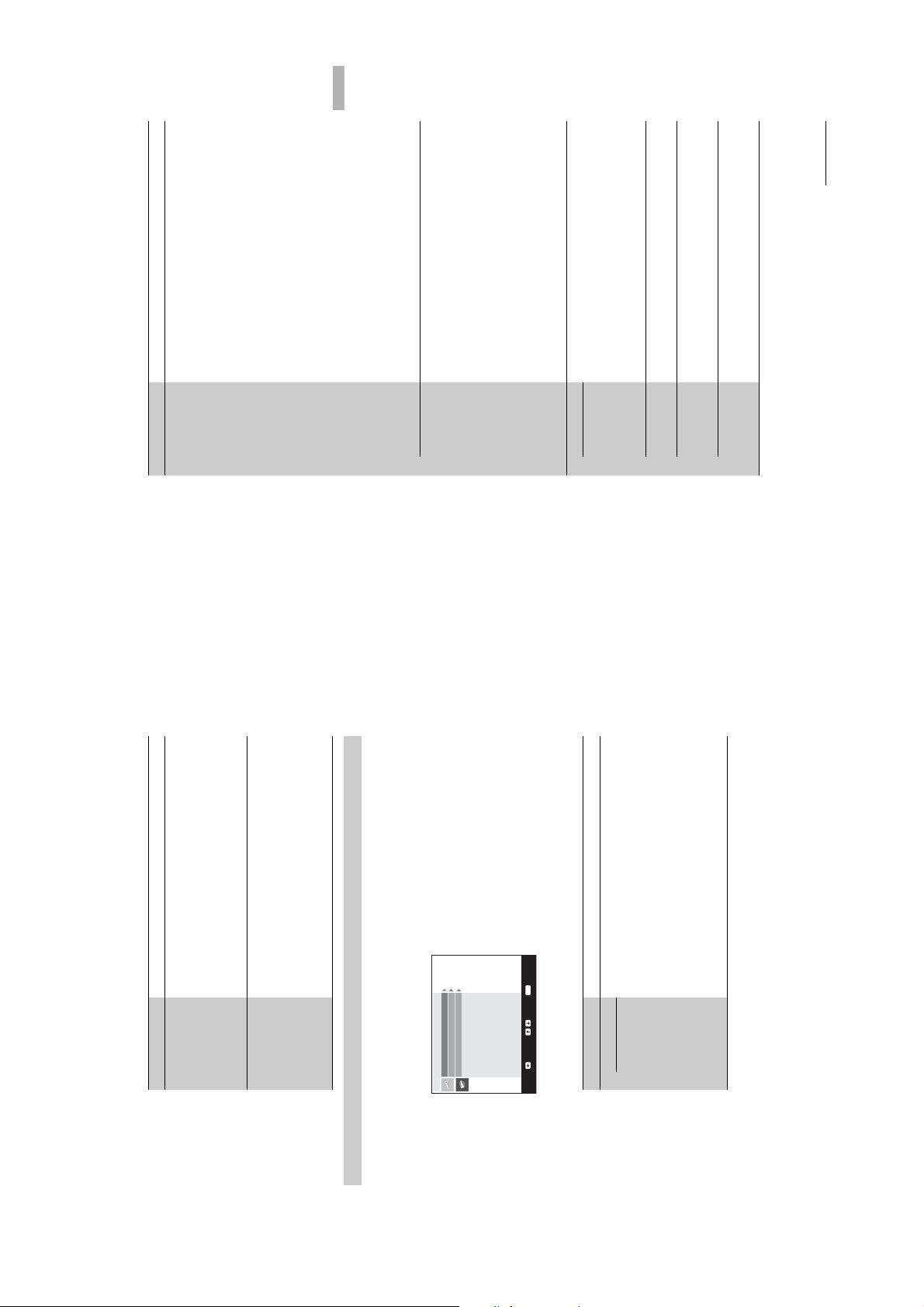
Option Description
Removes any unwanted digital channels stored on the TV, and
changes the order of the digital channels stored on the TV.
1 Press m/M to select the channel you want to remove
Programme
List Edit
or move to a new position.
If you know the channel number (frequency)
Press the number buttons to enter the three-digit programme
number of the broadcast you want.
To display the previous or next five channels
Press the red button (previous) or the green button (next).
follows:
2 Remove or change the order of the digital channels as
Using the Menu
To remove the digital channel
Press OK. A message that confirms whether the selected
digital channel is to be deleted appears. Press < to select
“Yes”, then press OK.
To change the order of the digital channels
Press ,, then press m/M to select the new position for the
channel and press OK. Repeat the procedure in step 2 to
move other channels if required.
3 Press <.
Tunes the digital channels manually.
Digital Manual
you want to manually tune, then press m/M to tune the
1 Press the number button to select the channel number
Tuning
channel.
2 When the available channels are found, press m/M to
Press the red button (previous) or the green button (next).
select the channel you want to store, then press OK.
To display the previous or next five channels
3 Press m/M to select the programme number where
you want to store the new channel, then press OK.
KDF-E42/50A12U
RM-ED002
33
Continued
Repeat the procedure above to tune other channels manually.
Press m/M to select “Off”, “Basic”, or “For Hard of Hearing”, then
press OK.
Subtitle Setting
Digital Set-up Displays digital subtitles on the screen.
When “For hard of hearing” is selected, some visual aids may also
be displayed with the subtitles (if TV channels broadcast such
information).
Selects which language subtitles are displayed in.
Subtitle
Press m/M to select the language, then press OK.
Language
Selects the language used for a programme. Some digital channels
Audio
may broadcast several audio languages for a programme.
Language
Press m/M to select the audio language, then press OK.
OK.
Increases the sound level (only for Hard of Hearing).
Press m/M to select “Basic” or “For Hard of Hearing”, then press
Audio Type
Option Description
select channels. (You can still select a skipped channel using the
number buttons.)
Skip Skips unused analogue channels when you press PROG +/- to
1 Press M/m to select “Yes”, then press OK.
To restore a skipped channel, select “No” in step 1.
1 Press m/M to select “On”, then press OK.
interference may be displayed.
2 Press OK to select “Confirm”, then press OK.
ATT Attenuates the RF signal. In case of a strong RF signal, some video
2 Press OK to select “Confirm”, then press OK.
Tip
This option cannot be used if “AV2 Output” is set to “D-TV” (page 26).
Digital Manual Tuning
Programme List Edit
Digital Tuning
Digital Auto Tuning
Press OK to select “Digital Set Up”.2Press m/M to select the desired icon below, then press OK.3Press m/M to select one of the following options, then press OK.
Displays the “Digital Set Up” menu. You can change/set the digital settings using this menu.
1
Digital Set Up
– 15 –
OK
Select:Back: Enter:
Digital Tuning menu
Option Description
Usually you do not need to do this operation because the channels
Digital Auto
Digital Tuning Tunes in all the available digital channels.
are already tuned when the TV was first installed (page 13).
However, this option allows you to repeat the process (e.g., to
Tuning
When all available digital channels have been tuned, a message
1 Press OK to start digital auto-tuning.
retune the TV after moving house, or to search for new channels
that have been launched by broadcasters).
stating that the auto-tuning process is finished appears.
2 Press < .
32

To connect Do this
Connect to the i socket to listen to
sound from the TV on headphones.
C
Headphones
Using Optional Equipment
KDF-E42/50A12U
RM-ED002
35
Continued
4 or the video socket 4,
4 at the same time. If you
4 and the S video socket
Connect to the S video socket
and the audio sockets 4. To
avoid picture noise, do not connect
the camcorder to the video socket
connect mono equipment, connect
5 and the audio socket 5.
to the L/G/S/I sockets 4, and
set “Dual Sound” to “A”
(page 24).
Connect to the PC Input socket
Using Optional Equipment
Connecting optional equipment
You can connect a wide range of optional equipment to your TV. Connecting cables are not supplied.
Connecting to the side of the TV
code.
entered correctly.
If you have not previously set a PIN, a message appears to
1 Press the number buttons to enter your existing PIN
Sets an age restriction for programmes. Any programme that
exceeds the age restriction can only be watched after a PIN Code is
inform you. Press OK, then follow the instruction of “PIN code”
below.
unrestricted watching), then press OK.
2 Press m/M to select the age restriction or “None” (for
3 Press <.
Sets a PIN code for the first time, or to change your PIN code.
1 Enter a PIN as follows:
If you have previously set a PIN
Press the number buttons to enter your existing PIN.
If you have not set a PIN:
Press the number buttons to enter the factory setting PIN of
S VHS/Hi8/DVC
camcorder
9999.
2 Press the number buttons to enter the new PIN code.
the new PIN again for confirmation.
3 When requested, press the number buttons to enter
A message appears to inform you that the new PIN has been
accepted.
4 Press <.
Tip
PIN code 9999 is always accepted.
Displays the Technical Set-up menu. Do the following options.
1 Press m/M to select the desired option, then press
Headphones
• Auto Service Update: Enables the TV to detect and store new
OK.
digital services as they become available.
A
To connect Do this
S VHS/Hi 8/DVC
camcorder
software updates, free through your existing aerial (when
issued). Sony recommends that this option is set to “On” at all
times. If you do not want your software to be updated, set this
option to “Off”.
• Software download: Enables the TV to automatically receive
• System Information: Displays the current software version and
the signal level. Instead of step 2, Press <.
2 Press m/M to select the “On”, then press OK.
This option will allow you to access a Pay Per View service once
B
Personal Computer
you obtain a Conditional Access Module (CAM) and a view card.
See page 36 for the location of the MODEM and (PCMCIA)
sockets.
Note:
It is recommended to use a PC cable with ferrites.
Option Description
Parental Lock
PIN Code
Technical
Set-up
CA Module
Set-up
34
– 16 –

Using Optional Equipment
KDF-E42/50A12U
RM-ED002
37
Continued
1. When you connect the
Connect to the scart socket /
To connect Do this
“PlayStation 2”,
DVD player or
decoder, the scrambled signal from
the TV tuner is output to the
decoder, then the unscrambled
decoder D
signal is output from the decoder.
Connect to the scart socket /
DVD recorder or
2. SmartLink is a direct link
VCR that supports
between the TV and a VCR/DVD
SmartLink E
recorder. For more information on
SmartLink, refer to the instruction
manual supplied with your VCR or
DVD recorder.
Connect to the component socket
DVD player with
3 and the audio sockets 3.
The component signal containing
576p signal format and audio
signal are input from the DVD
player.
component output
F
Digital satellite
6
/
R L
Connect only to the HDMI IN 6
socket. The digital video and audio
G
Digital satellite
receiver
receiver / DVD
signals are input from the digital
satellite receiver. If the digital
satellite receiver has a DVI socket
Remove the dummy card from the
CAM slot and insert the CAM.
Insert the viewing card into the
R L
CAM.
H
For encripted PPV
(Pay per View)
services.
CAM (Conditional
Access Module)
6
/
L/G/S/I
R/D/D/D
(VARIABLE)
For future use only.
you remove the CAM.
Notes:
• Switch off the TV before inserting the CAM.
• Keep always the dummy card into the CAM slot when
Modem connector
I
Connect to the audio output
sockets to listen to the sound
Hi-Fi audio
equipment J
from the TV on Hi-Fi audio
equipment. To turn off the sound
of the TV speakers, set “Speaker”
Hi-Fi
to “Off” (page 26).
and not an HDMI socket, connect
the DVI socket to the HDMI IN 6
socket, and connect the audio
socket to the audio sockets HDMI
IN 6. The digital video and
analogue audio signals are input
from the digital satellite receiver.
MODEM
5V 200 mA
Connecting to the rear of the TV
PlayStation 2
CAM eject button
(SmartLink)
/
R/D/
D/D
L/G/
S/I
B
/C
B
P
R
/C
R
P
Y
DVD player with
component
output
DVD
Decoder
VCR
DVD recorder / Hard
disc recorder
Decoder
36
– 17 –

on the TV set flashes, replace
KDF-E42/50A12U
RM-ED002
Additional Information
39
on the TV set flashes.
after the power has been turned off for 30 minutes.
Replacing the lamp
When the lamp becomes dark or the picture colour is not normal or the lamp indicator
Tips
• Only use the lamp XL-2400 for replacement. If you use another lamp, it may cause damage to the TV set.
• Do not remove the lamp except when replacing it.
• Before replacing the lamp, turn off the power and disconnect the power cord.
with a new lamp.
• Replace the lamp only after it becomes cool. The front glass of the lamp remains at least 100 °C (212 °F) even
• Do not place the old lamp in proximity to children or flammable material.
• Do not get the old lamp wet, or insert objects inside the lamp. It may cause the lamp to explode.
• Do not place the old lamp near easily flammable objects, as this may cause fire. Also, do not put your hand inside
12U
and m
F-E42A
D
K
1.8 m
F-E
D
K
the lamp compartment, as you may be burned.
• Attach the new lamp securely. If it is not securely attached, the picture may become dark.
:
ore
12U
50A
2.0 m
dirty, the picture quality may deteriorate or the lamp life may shorten.
• Do not touch or stain the front glass of the new lamp or the glass of the lamp compartment. If the glass become
:
ore
and m
• Attach the lamp cover firmly. If it is not firmly attached, the power will not turn on.
• When the lamp burns out, a noise is audible. This does not indicate damage to the TV set.
• Consult your nearest Sony service center to obtain a new lamp.
• Always remember to dispose of used lamps in an evironmentally friendly way.
°
65
°
65
lamp life.
• Do not shake the lamp. Vibration can damage the lamp or shorten its life.
Disconnect the power cord to continue changing the lamp.
If you start changing the lamp without disconnecting the power cord, the standby indicator
Turn off the power and disconnect the power cord.
Replace the lamp 30 minutes or more after the power is turned off to allow it to cool.
1
Take the new lamp out of the box.
2
3
• Avoid touching the front glass of a new lamp or the glass of the lamp receptacle. This may reduce picture quality or
Do not touch the glass portion of the new lamp.
Tips
Remove the outside lamp cover
4
ore
ore
and m
and m
KDF-E42A12U:
KDF-E50A12U:
1.8 m
2.0 m
Remove the lamp door.
Turn the knob counterclockwise to OPEN and pull out the cover.
5
30°
30°
Additional Information
Optimum Viewing Area
For the best picture quality, try to position the TV set so that you can view the screen from within the areas shown below.
Horizontal viewing area
– 18 –
Vertical viewing area
38
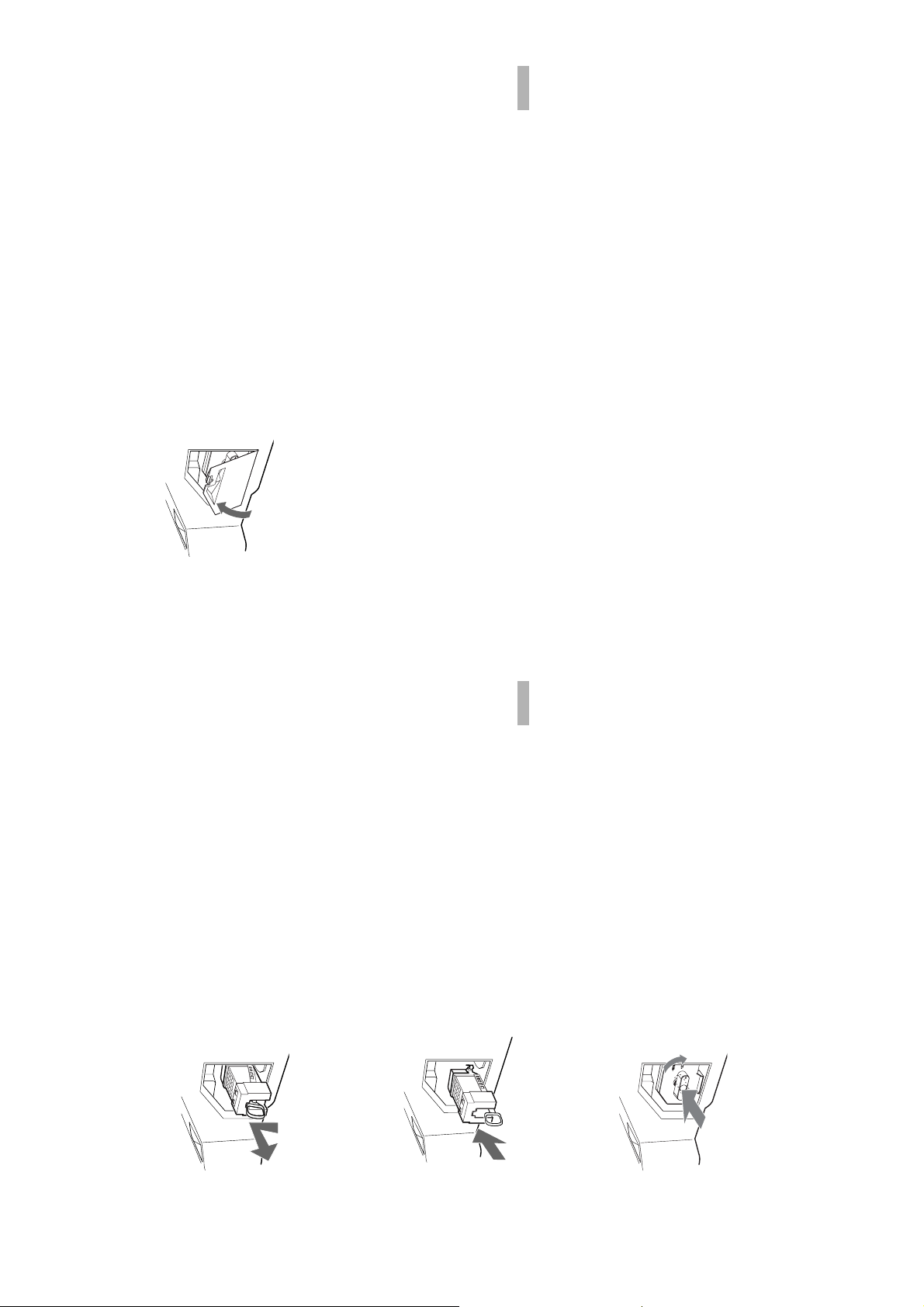
Additional Information
KDF-E42/50A12U
RM-ED002
41
the TV to fall, damaging the TV, the TV stand and the floor.
• Consult your Sony dealer for a Sony XL-2400 replacement lamp.
Put the outside lamp cover back in its place.
• Take great care when replacing the lamp or plugging in/unplugging the connecting cords. Rough handling may cause
Tips
9
Additional Information
40
Pull out the lamp.
Hook a finger through the loop of the lamp handle and pull the handle upwards. Then pull the lamp straight out.
6
a plastic bag.
• The lamp is very hot immediately after use. Never touch the glass portion of the lamp or the surrounding parts.
• After the used lamp has cooled, place it into the empty box of the replacement lamp. Never put the used lamp into
Tips
Put the new lamp into its place.
Mount the new lamp securely. Failure to do so may cause a fire or the screen to go dark.
7
Tip
indicator flashes three times (see page 9).
• If the lamp is not securely reattached, the self-diagnostic function may be triggered and the POWER/STANDBY
Reattach the lamp door.
8
Turn the knob back to CLOSE and secure the cover.
– 19 –

Additional Information
KDF-E42/50A12U
RM-ED002
43
Optional Accessories
• TV stand SU-RG11S (KDF-E42A12U)
• TV stand SU-RG11M (KDF-E50A12U)
• Lamp: XL-2400
Terminals
Design and specifications are subject to change
without notice.
audio/video input, RGB input, and TV audio/video
output.
21-pin Scart connector (CENELEC standard) including
• AV1: / 1
PC Input Specifications
PC Input Timing
Input signal frequency:
Horizontal: 31,4 - 48,4 KHz.
Vertical: 59 - 61 Hz.
Maximum Resolution: 1024 dots x -768 lines.
3 Audio input (phono jacks)
4 Video input (phono jack)
500 mVrms
:0.7 Vp-p, 75 ohms
:0.7 Vp-p, 75 ohms
B
audio/video input, RGB input, selectable audio/video
21-pin Scart connector (CENELEC standard) including
• AV2: / 2 (SMARTLINK)
R
output, and SmartLink interface
Y:1 Vp-p, 75 ohms, 0.3V negative sync
P
P
• AV3: 3
Impedance: 47 kilo ohms
• AV4: 4S video input (4-pin mini DIN)
(dots x lines) frequency frequency
Preset mode timing table for PC
Nº Resolution Graphic mode Horizontal Vertical
(kHz) (Hz)
1 640 x 480 VESA 60 31.469 59.940
2 800 x 600 VESA 60 37.879 60.317
48 kHz, 16, 20 and 24 bits.
4 Audio input (phono jacks)
PC Input (15 Dsub) (see page 36)
G: 0.7 Vp-p, 75 ohms, non Sync on Green
B: 0.7 Vp-p, 75 ohms, non Sync on Green
R: 0.7 Vp-p, 75 ohms, non Sync on Green
HD: 1-5 Vp-p
VD: 1-5 Vp-p
• AV5: 5
Audio: Two channel linear PCM 32, 44.1 and
PC audio input: minijack.
AUDIO:500 mVrms (100% modulation)
HDMI: Video: 480i, 576i, 480p, 576p, 720p, 1080i
• Audio output (Left/Right) (phono jacks)
• AV6: 6
3 1024 x 768 VESA 60 48.363 60.004
This TV does not support Sync on Green or Composite Sync.
Impedance: 47 kilohms
• i Headphones jack
Sound Output
10 W +10 W (RMS)
Supplied Accessories
• Remote RM-ED002 (1)
If a signal other than in the above chart is input, it may not be displayed properly or may not be displayed as you set.
Using the Vertical frequency (Hz) of the personal computer at 60 is recommended.
• Size AA batteries (R6 type) (2)
• Coaxial Cable (1)
220–240 V AC, 50 Hz
Additional Information
Specifications
KDF-E50A12U: 50 inches
Display Unit
Power Requirements:
Screen Size:
Approx. 825 x 1180 x 395 mm
KDF-E42A12U: 42 inches
1280 dots xlines
175 W
Display Resolution (horizontal x vertical):
0,8 W
Power Consumption:
Standby Power Consumption:
Approx. 720 x 1000 x 350 mm
KDF-E50A12U:
KDF-E42A12U:
Dimensions (w × h × d):
Weight:
Approx. 29.6 kg
Approx. 25.1 kg
KDF-E50A12U:
KDF-E42A12U:
Panel System
LCD (Liquid Crystal Display) Panel
TV SystemI.Colour System
PAL, SECAM
NTSC 3.58, 4.43 (only Video In)
MPEG-2 MP@ML
Aerial
75 ohm external terminal for VHF/UHF
– 20 –
Channel Coverage
I: UHF B21–B69
42

KDF-E42/50A12U
RM-ED002
Additional Information
45
Continued
jacks of 3.
R
/C
R
, P
B
jacks of 3 are firmly seated in their
/C
R
B
/C
R
, P
B
/C
B
settings (page 22).
• Select “Reset” in the “Picture Adjustment” menu to return to the factory
No colour on programmes
Problem Cause/Remedy
respective sockets.
• Check the connection of the Y, P
• Make sure that the Y, P
3
No colour or irregular colour
when viewing a signal from the
Y, PB/CB, PR/CR jacks of
Sound
Problem Cause/Remedy
• Press 2 +/– or % (Mute).
• Check that “TV Speakers” is set to “on” in the “Features” menu (page 26).
No sound, but good picture
• See the “Picture noise” causes/remedies on page 44.
Noisy sound
Channels
Problem Cause/Remedy
analogue channel.
• Switch between digital and analogue mode and select the desired digital/
The desired channel cannot be
selected
service.
• Scrambled/Subscription only channel. Subscribe to the Pay Per View
Some channels are blank
equipment).
• Check that the aerial is plugged directly into the TV (not through other
Digital channel is not displayed
your area.
• Contact a local installer to find out if digital transmissions are provided in
• Upgrade to a higher gain aerial.
• Channel is used only for data (no picture or sound).
• Contact the broadcaster for transmission details.
General
minutes, the TV automatically switches to standby mode.
• Check if the “Timer” is activated (page 28).
• If no signal is received or no operation is performed in the TV mode for 10
Problem Cause/Remedy
The TV turns off automatically
(the TV enters standby mode)
source (page 30).
• Check if the “Timer” is activated (page 28)
• Select “AV Preset” in the “Set Up” menu and cancel “Skip” of the input
The TV turns on automatically
Some input sources cannot be
selected
replace the internal lamp. For details refer to page 39 to 41.
• Replace the batteries.
• Turn the TV off. Turn the TV on again, if the lamp indicator is still lit then
of the TV set is lit.
The remote does not function
The lamp indicator on front
For example, the indicator flashes for two seconds, stops flashing for one second, and flashes for two seconds.
Troubleshooting
Check whether the 1 (standby) indicator is flashing in red.
When it is flashing
The self-diagnosis function is activated.
Sony service centre of how the indicator flashes (duration and interval).
1 Measure how long the 1 (standby) indicator flashes and stops flashing.
2 Press 1 on the TV (Front side) to switch it off, disconnect the mains lead, and inform your dealer or
When it is not flashing
equipment and the TV.
• Connect the TV to the mains, and press 1 on the TV (front side).
• If the 1 (standby) indicator lights up in red, press TV "/1.
no sound
the correct input symbol is displayed on the screen.
• Check that the optional equipment is on and press / repeatedly until
• Check the connection between the optional equipment and the TV.
No picture or no menu
information from equipment
connected to the scart
connector
• Check the aerial connection.
Picture
Problem Cause/Remedy
1 Check the items in the tables below.
2 If the problem still persists, have your TV serviced by qualified service personnel.
No picture (screen is dark) and
equipment connected to the scart connector on the rear of the TV.
• When installing optional equipment, leave some space between the optional
• When changing programmes or selecting digital/analogue Text, turn off any
• Check aerial/cable connections.
Distorted picture
Double images or ghosting
• Check the aerial location and direction.
• Check if the aerial is broken or bent.
• Check if the aerial has reached the end of its serviceable life (three to five
Only snow and noise appear
on the screen
years in normal use, one to two years at the seaside).
or hair-dryers.
• Keep the TV away from electrical noise sources such as cars, motorcycles,
Picture (dotted lines or stripes)
noise
(Automatic Fine Tuning) to obtain better picture reception (page 31).
• Make sure that the aerial is connected using the supplied coaxial cable.
• Keep the aerial cable away from other connecting cables.
• Do not use a 300-ohm twin lead cable as interference may occur.
noise in the picture (page 22).
• Select “Manual Programme Preset” in the “Set Up” menu and adjust “AFT”
• Select “Noise Reduction” in the “Picture Adjustment” menu to reduce the
• Video head interference. Keep your VCR away from the TV.
• Leave a space of 30 cm between your VCR and the TV to avoid noise.
Picture noise when viewing a
TV channel
Stripe noise during playback/
recording of a VCR
• Avoid installing your VCR in front of the TV or beside the TV.
• The picture of a display unit is composed of pixels. Tiny black points and/or
Some tiny black points and/or
bright points (pixels) on the screen do not indicate a malfunction.
bright points on the screen
44
– 21 –

SECTION 3 DISASSEMBLY
3-2. PILLAR REMOVAL3-1. REAR COVER REMOVAL
KDF-E42/50A12U
RM-ED002
3-4. MAIN BRACKET REMOVAL3-3. MAIN BRACKET COVER REMOVAL
– 22 –

3-5. SERVICE POSITION
KDF-E42/50A12U
RM-ED002
3-6. N, JB, AG BOARDS
4
3-7. POWER BLOCK REMOVAL 3-8. OPTICAL UNIT
– 23 –

3-9. C BOARD REMOVAL
KDF-E42/50A12U
RM-ED002
3-10. SCREEN, MIRROR BLOCK ASSEMBLY REMOVAL
– 24 –
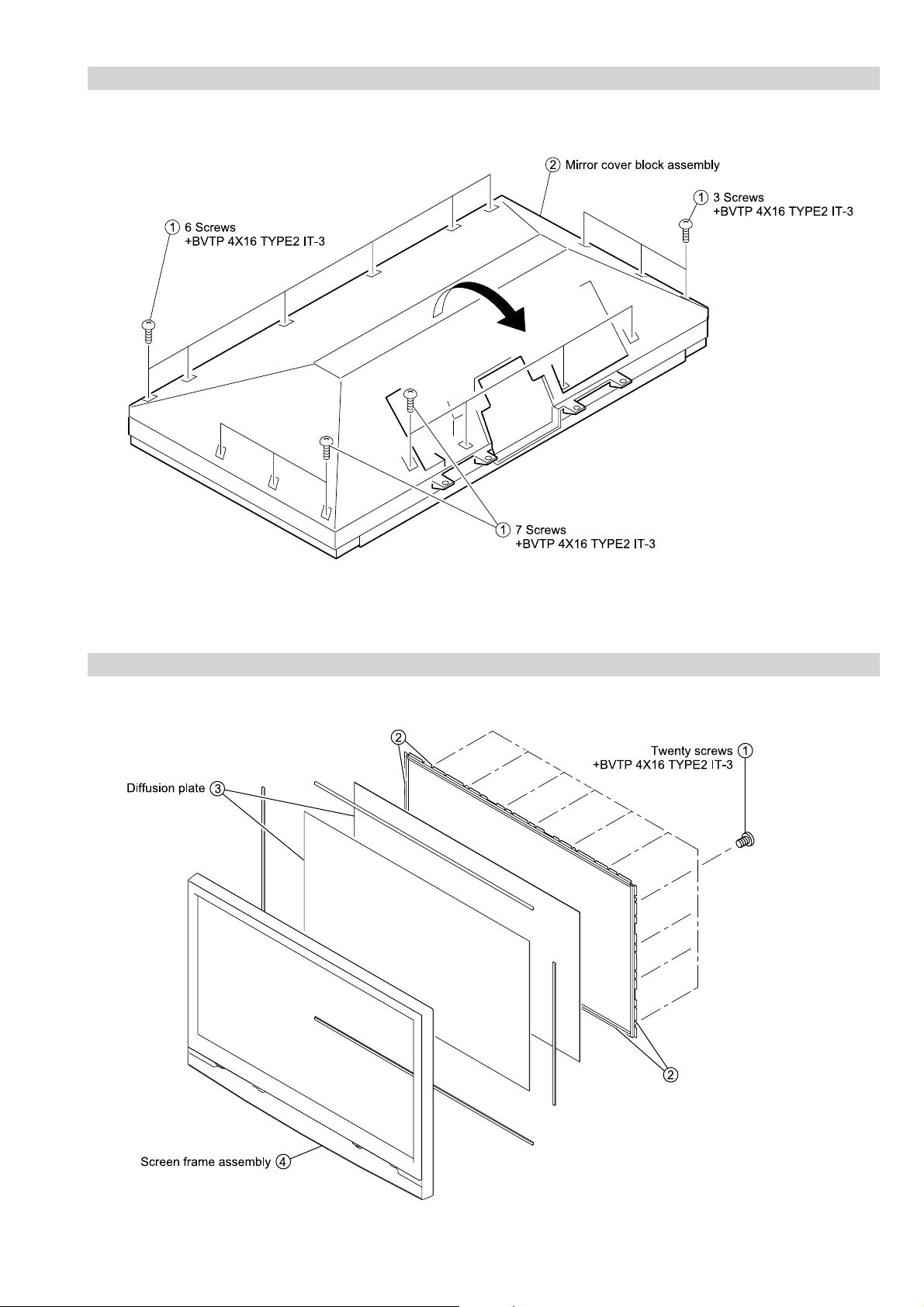
3-11. MIRROR COVER BLOCK ASSEMBLY REMOVAL
KDF-E42/50A12U
RM-ED002
3-12. CONTRAST SCREEN, DIFFUSION PLATE REMOVAL
– 25 –

3-13. MIRROR REMOVAL
KDF-E42/50A12U
RM-ED002
3-14. H3 REMOVAL
3-15. SPEAKER REMOVAL
– 26 –

SECTION 4 SET-UP ADJUSTMENTS
4-1. Signal Adjustment
Service adjustments to this model can be performed using the
supplied remote Commander RM-ED002.
How to enter into the Service Mode
1. Turn on the power to the TV set and enter into the stand-by
mode.
2. Press the following sequence of buttons on the Remote
Commander.
KF-E42/50A12U
RM-ED002
4-1-3.
SECAM auto adjustment (CVBS)
1. Select AV1 and input SECAM signal. (SECAM CVBS: CB 75%Y/
75%C from signal generator).
2. Set the TV in Service Mode (See above) and send “TT53”
command.
Note :
• While Auto adjustment is in process the RED LED is ON, till it
finishes.
i+
(ON SCREEN (DIGIT 5) (VOLUME +) (TV)
DISPLAY)
5
+
‘TT—’ will appear in the upper right corner of the screen.
Other status information will also be displayed.
3. Press ‘MENU’ on the remote commander to obtain the following
menu on the screen.
XEPVStnedirT
redoceDamorhC
sevirDDCL
ammaGlatigiD
uneMpmaL
dnuoS
tsujdAFI
hctiwSVA
unemrorrE
23:31:emiTgnikroW
)ecnalaBetihW(uneMecivreS
552vMVNB21.0vB4EL
11111111:atadyrotcaF
4. Move to the corresponding adjustment item using the
up or down arrow buttons on the Remote Commander.
5. Press the right arrow button to enter into the required menu item.
6. Press the ‘Menu’ button on the Remote Commander to quit the
Service Mode when all adjustments have been completed.
4-2. White Balance Adjustment
4-2-1. White Balance adjustment (H/L)
1. Select AV0.
2. Change the TV to Custom Mode and set the following registers by
sending “TT54”.
ENOTROLOCLARTUEN
TESFFO_CIP_U042
TESFFO_TRB_U252
TESFFO_ROLOC_U821
HME_ROLOC0
TSARTNOCXAM
SSENTHGIRB05
ROLOC0
EUH0
SSENPRAHS0
THGILKCABXAM
RNOTUAFFO
ELBATTS_KCALB0
ROSNESTHGILFFO
GNIVASREWOPDRADNATS
Note :
• After carrying out the service adjustments, to prevent the
customer accessing the ‘Service Menu’ switch the TV set OFF
and then ON.
4-1-1.
PAL auto adjustment (CVBS)
1. Select AV1 and input PAL signal. (PAL CVBS: CB 75%Y/75%C
from signal generator).
2. Set the TV in Service Mode (See above) and send “TT51”
command.
PAL auto adjustment (RGB)
4-1-2.
1. Select AV1 and input RGB signal. (PAL RGB: CB 100%Y/100%C
from signal generator).
2. Set the TV in Service Mode (See above) and send “TT52”
command.
3. Input PAL CVBS 60 IRE Full Field Signal to AV1.
4. Adjust Highlight registers:
NORMAL_PAL_RD (R Drive)
NORMAL_PAL_BD (B Drive)
High light adjustment value (9300K-0MPCD)
- 27 -
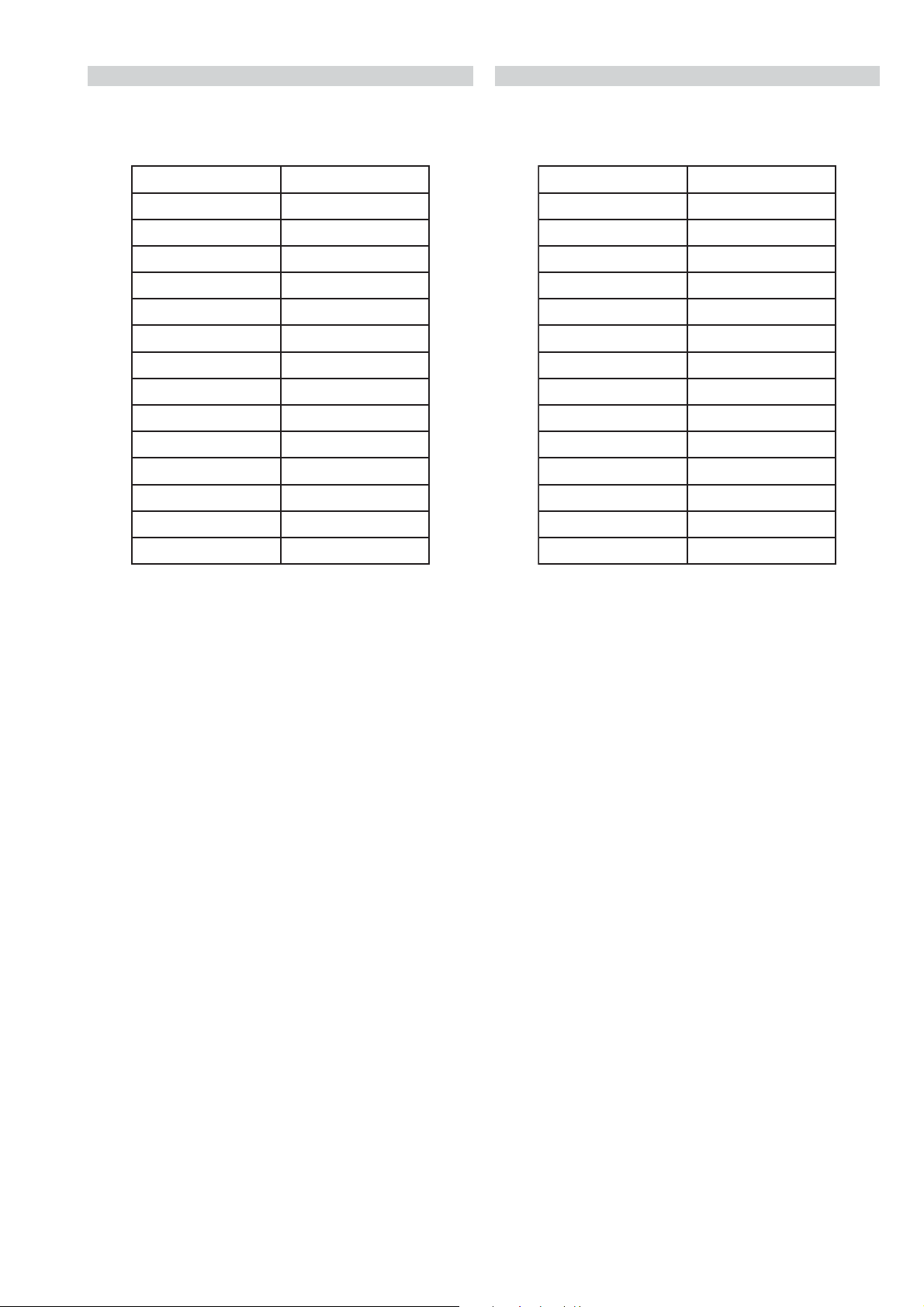
4-2-2. White Balance adjustment (C/O)
KF-E42/50A12U
RM-ED002
4-2-3. SECAM White Balance adjustment (H/L)
1. Select AV0.
2. Change the TV to Custom Mode and set the following registers by
sending “TT54”.
ENOTROLOCLARTUEN
TESFFO_CIP_U042
TESFFO_TRB_U252
TESFFO_ROLOC_U821
HME_ROLOC0
TSARTNOCXAM
SSENTHGIRB05
ROLOC0
EUH0
SSENPRAHS0
THGILKCABXAM
RNOTUAFFO
ELBATTS_KCALB0
ROSNESTHGILFFO
GNIVASREWOPDRADNATS
1. Select AV0.
2. Change the TV to Custom Mode and set the following registers by
sending “TT54”.
ENOTROLOCLARTUEN
TESFFO_CIP_U042
TESFFO_TRB_U252
TESFFO_ROLOC_U821
HME_ROLOC0
TSARTNOCXAM
SSENTHGIRB05
ROLOC0
EUH0
SSENPRAHS0
THGILKCABXAM
RNOTUAFFO
ELBATTS_KCALB0
ROSNESTHGILFFO
GNIVASREWOPDRADNATS
3. Input PAL CVBS 20 IRE Full Field Signal to AV1.
4. Adjust CutOff registers:
NORMAL_PAL_RC (R cutoff)
NORMAL_PAL_BC (B cutoff)
Low light ( Cut Off) adjustment value (9300K-0MPCD)
3. Input SECAM CVBS 60 IRE Full Field Signal to AV1.
4. Adjust Drive registers:
SECAM_OFFSET_RD (R Drive)
SECAM_OFFSET_BD (B Drive)
High light adjustment value (9300K-0MPCD)
- 28 -

KF-E42/50A12U
00
ffoedom'TT'
10
mumixamerutciP
20
muminimerutciP
30
%53otemuloVteS
40
%05otemuloVteS
50
%56otemuloVteS
60
%08otemuloVteS
70
edomgniegA
80
noitidnoCgnippihS
61
%05levelerutciP
91
)ffo/no(elggotedoMyrotcaF
42
noitanitseDU
52
noitanitseDPEA
72
)FFO/NO(elggotedomABC
13
)FFO/NO(elggotedomSCE
23
teserpslennahcNCBteS
33
)FFO/NO(elggotEDOMLIF
43
teserpslennahcYNIteS
14
MVNesilaitini-eR
34
AdnuoSlauDtceleS
44
BdnuoSlauDtceleS
54
onoMdnuoSlauDtceleS
64
oeretSdnuoSlauDtceleS
84
nigriv-nonsaMVNteS
94
nigrivsaMVNteS
15
tnemtsujdaotuALAP
25
tnemtsujdaotuABGR
35
tnemtsujdaotuAMACES
45
snoitidnoctinIBW
55
elggotgodhctaW
65
snoitaunettalennahcllateseR
26
galfedomlatigiDelggoT
36
)CIRFA(dnabesabmorfMA
46
sgnittes"04tes
76
elbasid/elbanenoitcnufetuMreirraCotuAPSM
17
sgnittes"91teS
27
sgnittes"32teS
37
sgnittes"62teS
47
sgnittes"23teS
57
noitisopretnecotecnalaB
67
mumixamemuloV
77
muminimemuloV
87
tfelllufecnalaB
97
thgirllufecnalaB
18
yalpsidREBlatigiD
28
unemecivreSlatigiD
38
CNEDmorftuptuorabruoloclatigiD
48
hguorhthtapICST
58
nwodrewoprenutlatigiD
68
sknabWSlatigidowtneewtebhctiwS
78
tsetsyeklacoL
88
snoitidnocgnippihslatigiD
98
tsetDEL
39
dnuoslatigiDrofdesuoiduaeugolana/S2I
69
elbasiD/elbanE:tupuogubeDlatigiD
79
elbasiD/elbanEtuptuo656latigiD
89
elbasiD/elbanEnoitcnufteseRotuAlatigiD
99
unememiTgnikroWdnarorrEyalpsiD
RM-ED002
4-2-4. SECAM White Balance adjustment (C/O)
1. Select AV0.
2. Change the TV to Custom Mode and set the following registers by
sending “TT54”.
ENOTROLOCLARTUEN
TESFFO_CIP_U042
TESFFO_TRB_U252
3. Input SECAM CVBS 20 IRE Full Field Signal to AV1.
4. Adjust CutOff registers:
SECAM_OFFSET_RC (R cutoff)
SECAM_OFFSET_BC (B cutoff)
Low light (Cut Off) adjustment value (9300K-0MPCD)
TESFFO_ROLOC_U821
HME_ROLOC0
TSARTNOCXAM
SSENTHGIRB05
ROLOC0
EUH0
SSENPRAHS0
THGILKCABXAM
RNOTUAFFO
ELBATTS_KCALB0
ROSNESTHGILFFO
GNIVASREWOPDRADNATS
- 29 -
4-3. TEST TEST MODE
Test Test Mode is available in Service Mode, OSD ‘TT’ appears. The
functions described below are available by selecting the two numbers.
To release ‘Test Test mode’, press 00 or switch the TV set into
Stand-by mode.

5-1. BLOCK DIAGRAMS (1)
TO LAMP DRIVER
TO TUNER
B_INTERFACE
N_INTERFACE
DIG_TUNER
CN3001
CN3000
CN1616
CN1603
CN1601
CN1612
CN2303
(Digital Only)
CN5201
1
2
4
5
1
3
5
7
8
9
1
3
1
3
1
2
1
2
3
5
7
8
2
5
6
8
9
10
11
12
13
14
15
17
18
25
26
28
30
32
FAN B PW
FAN B PROT
FAN LAMP POW
FAN LAMP PROT
LAMP COV
LAMP CONV
FAN O.V. POW
FAN O.V. PROT
FAN LAMP POW
FAN LAMP PROT
AC
AC
BIMETAL
BIMETAL
AC
AC
FH1601
E
D-IF1
D-IF2
IF AGC
TSDA
TSCL
AM
SCL
SDA
AC ON/OFF
A.
MUTE
ATT
MAIN_SW
AGCDEF
12CD15
LMP_COV
FAN_PROT
FAN_CTL
CVBSARF
SP_PROT
POFFMUTE
LEFT
RIGHT
QSS
IC6210
O
D3001
D1602
D1631
4
3
T1605
D6207
D6208
D6209
Q6201
Q6202
1
2
O
Q1603
Q1604
Q1605
MAIN POWER SUPPLY, TUNER, AUDIO AMPLIFIER
D6306
1
2
4
6
8
VSENSE
F/
B
RT
TIMER
VC1
5
5
4
IC1601
(
Q1606
Q1607
18
VD
VG(H)
P-GND
Q6203
Q6203
16
VS
15
14
VB
11
10
VC2
+17V
+11V
D1607
D1609
D1632
BYPASS
TU1200
6
5
Real time clock
(Digital Only)
AG
IC6205
TU1230
SDA
SCL
IF AGC
IF DIGITAL
IF DIGITAL
TU1231
(Digital Only)
SDA
SCL
IF AGC
IF DIGITAL
IF DIGITAL
IC6201
AC ON/OFF
D6304
T6300
1
4
STBY
7V
7
8
9
D6302
Q6302
Q6305
+ 5V
IC4200
)
+5VD
3
8
2
1
IC1602
Q2000
Q2500
Q2501
1
R
3
K
11V voltage sensor
11VD1620
D1613
D1616
D1617
CN1602
1
+ DC
3
- DC
+33VAD1601
CN2003
1
L
TO H3 BOARD
3
R
CN4305
CN5209
2
SCL
3
SDA
TO TUNER
4
CS
5
NC
IC2500
AUDIO AMP
R+IN
11
R-IN10
L-IN8
L+IN7
M
5
PH1601
4
3
D1618
D1619
T1603
1
2
3
4
D1620
STBY
10
11
12
13
17
9
18
8
+5V
AV GND
D1608
D1612
D1635
D1636
D1624
17VD1621
+AV
-AV
Q2502
Q2503
Q2504
1
2
- 30 -
AGC
CLOCK
DATA
DATA
TU1001
IF OUT
D1004
D1006
SF1001
9
10
Q1002
1
Q1003
7
6
IC1001
IF on board
VI
1
F
VI
2
F
FM
8
10
VIDEO 17
AF
SDA
TU AGC 14
SCL11
QSS12
Q1004
Q1008
Q1009
Q1007
