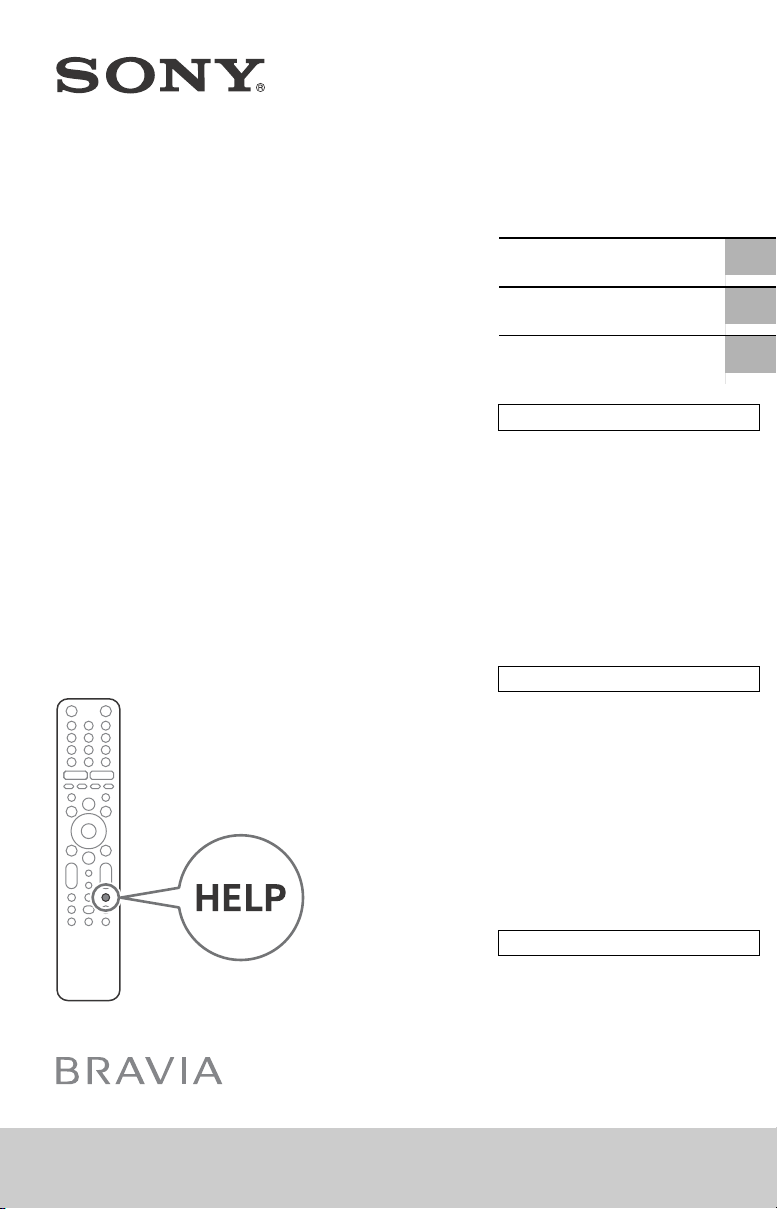
5-013-500-13(1)
Television
Téléviseur
Televisor digital a
color con pantalla
de cristal líquido
Reference Guide
Manuel de référence
Guía de referencia
Read this manual before using this product
US
FR
ES
Sony Customer Support
U.S.A.:
http://www.sony.com/tvsupport
Canada:
http://www.sony.ca/support
United States Canada
1.800.222.SONY 1.877.899.SONY
Call the telephone number that appears on
your warranty card/policy.
Please do not return the product to the store.
Lisez ce manuel avant d’utiliser le produit
Service à la clientèle Sony
Canada :
http://www.sony.ca/support
États-Unis :
http://www.sony.com/tvsupport
Canada États-Unis
1.877.899.SONY 1.800.222.SONY
Appelez le numéro de téléphone qui
apparaît sur votre carte/police de garantie.
Ne retournez pas le produit au magasin.
KD-75X750H / 65X750H / 55X750H
Lea este manual antes de usar el producto
Centro de Asistencia de Sony
http://esupport.sony.com/ES/LA/
Llame al número de teléfono que aparece
en su tarjeta/póliza de garantía.
Por favor no devuelva el producto a la
tienda donde adquirió el producto.

About Manuals
https://rd1.sony.net/
help/tv/gusltn1/
h_usltn/
This TV comes with the following manuals. Please retain the manuals for future reference.
Setup Guide
• TV installation and setup.
Reference Guide (this manual) / Safety Documentation
• Safety information, remote control, troubleshooting, wall-mount
installation, specification, etc.
Help Guide (On screen Manual)
• Settings, Android TV functions,
Internet connection,
troubleshooting, etc.
• To open it, press the HELP button
on the remote control and select
Help Guide.
IMPORTANT – Read the End User Software License
Agreement before using your Sony product. Using your
product indicates your acceptance of the End User
Software License Agreement. The software license
agreement between you and Sony is available online at
Sony website (http://www.sony.net/
tv-software-licenses2/) or on your product screen. Go to
[Settings] t [BRAVIA Settings] t [Customer Support] t
[End user license agreement].
Note
• Images and illustrations used in the Setup Guide and this
manual are for reference only and may differ from the
actual product.
The 75” class has a 74.5 inch (189.3 cm) viewable image,
the 65” class has a 64.5 inch (163.9 cm) viewable image
size and the 55” class has a 54.6 inch (138.8 cm) viewable
image size (measured diagonally).
Location of the identification label
Labels for the TV Model No. and Power Supply rating are
located on the rear of the TV.
• You can refer to the Help Guide with your
smartphone.
IMPORTANT NOTICE
Owner’s Record
The model and serial numbers are located at the side
and/or rear of the TV. Record these numbers in the
spaces provided below. Refer to them whenever you call
upon your Sony dealer regarding this TV.
Model Name
Serial No.
IMPORTANT NOTICE TO MEXICO
This equipment operation is subject to the following two
conditions: (1) It is possible that this equipment or device
may not cause harmful interference, and (2 ) this equipment
or device must accept any interference, including
interference that may cause undesired operation.
For information related to certificate number, refer to the
package label and/or product.
Note: This product uses the following module for wireless
functionalities:
Model: DHUK-SY22
Brand: Wistron NeWeb Corporation
CAUTION
To prevent electric shock and blade exposure, do not use
this AC plug with an extension cord, receptacle or other
outlet unless the blades can be fully inserted.
• Operate the TV only on 110 V – 240 V AC (U.S.A./Canada
120 V AC)
Note
This television includes a QAM demodulator which should
allow you to receive unscrambled digital cable television
programming via subscription service to a cable service
provider. Availability of digital cable television
programming in your area depends on the type of
programming and signal provided by your cable service
provider.
US
2

Safety Information
US
Notice for customers in the United States
of America
Supplier’s Declaration of Conformity
Trad e Nam e: SO NY
Model: KD-75X750H / KD-65X750H / KD-55X750H
Responsible Party: Sony Electronics Inc.
Address: 16535 Via Esprillo, San Diego, CA 92127 U.S.A.
Telephone Number: 858-942-2230
FCC Related Information
This equipment has been tested and found to comply with
the limits for a Class B digital device, pursuant to Part 15 of
the FCC Rules. These limits are designed to provide
reasonable protection against harmful interference in a
residential installation. This equipment generates, uses and
can radiate radio frequency energy and, if not installed and
used in accordance with the instructions, may cause
harmful interference to radio communications. However,
there is no guarantee that interference will not occur in a
particular installation. If this equipment does cause harmful
interference to radio or television reception, which can be
determined by turning the equipment off and on, the user
is encouraged to try to correct the interference by one or
more of the following measures:
• Reorient or relocate the receiving antenna.
• Increase the separation between the equipment and
receiver.
• Connect the equipment into an outlet on a circuit
different from that to which the receiver is connected.
• Consult the dealer or an experienced radio/TV technician
for help.
Pursuant to FCC regulations, you are cautioned that any
changes or modifications not expressly approved in this
manual could void your authority to operate this
equipment.
Safety and Regulatory
5 GHz bands are restricted to indoor operations only.
Notice for customers in Canada
This device contains licence-exempt transmitter(s)/
receiver(s) that comply with Innovation, Science and
Economic Development Canada’s licence-exempt RSS(s).
Operation is subject to the following two conditions:
(1) This device may not cause interference.
(2) This device must accept any interference, including
interference that may cause undesired operation of the
device.
To prevent radio interference to the licensed service, this
device is intended to be operated indoors and away from
windows to provide maximum shielding. Equipment (or its
transmit antenna) that is installed outdoors is subject to
licensing.
High-power radars are allocated as primary users (i.e.
priority users) of the bands 5250-5350 MHz and
5650-5850 MHz and that these radars could cause
interference and/or damage to LE-LAN devices.
Notice for customers in the United States
of America and Canada
This equipment complies with FCC/IC radiation exposure
limits set forth for an uncontrolled environment and meets
the FCC radio frequency (RF) Exposure Guidelines and
RSS-102 of the IC radio frequency (RF) Exposure rules. This
equipment should be installed and operated keeping the
radiator at least 20 cm or more away from person’s body
(excluding extremities: hands, wrists, feet and ankles).
This device and its antenna(s) must not be co-located or
operating with any other antenna or transmitter except
Grant condition.
Before setting up your TV
Some TV models are packaged with a detached Table-Top
Stand so you can mount your TV to a wall right away. See
“Installing the TV to the Wall” if you want to mount the TV
to a wall. If you are not mounting the TV to a wall, you will
need to attach the Table-Top Stand. You will need a Phillips
screwdriver (not supplied) and the supplied screws to
complete the task, refer to the Setup Guide.
Be sure to consider the following while setting up your TV:
• Disconnect all cables when carrying the TV.
• Carry the TV with the adequate number of people; larger
size TVs require two or more people.
• Correct hand placement while carrying the TV is very
important for safety and to avoid damage.
• Ensure your TV has adequate ventilation, refer to the
safety documentation.
• For best picture quality, do not expose the screen to direct
illumination or sunlight.
• Avoid installing the TV in a room with reflective wall and
floor materials.
• Avoid moving the TV from a cold area to a warm area.
Sudden room temperature changes may cause moisture
condensation. This may cause the TV to show poor
picture and/or poor color. Should this occur, allow
moisture to evaporate completely before powering the TV
on.
Securing the TV
Sony strongly recommends taking
measures to prevent the TV from
toppling over.
Unsecured TVs may topple and result in
property damage, serious bodily injury
or even death.
Preventing the TV from Toppling
• Secure the TV to a wall and/or Stand.
• Do not allow children to play or climb on furniture and TV
sets.
• Avoid placing or hanging items on the TV.
• Never install the TV on:
slippery, unstable and/or uneven surfaces.
furniture that can easily be used as steps, such as a
chest of drawers.
• Install the TV where it cannot be pulled, pushed, or
knocked over.
• Install the TV so that the TV’s Table-Top Stand does not
protrude out from the Stand (not supplied). If the
Table-Top Stand protrudes out from the Stand, it may
cause TV set to topple over, fall down, and cause personal
injury or damage to the TV.
• Route all AC power cords and connecting cables so that
they are not accessible to curious children.
US
3

Recommended Measures to Secure the
Angle brace
(not supplied)
Stand
Screw (not supplied)
1.5 N·m
{15 kgf·cm}
Rope or chain
(not supplied)
M6 machine screw
(not supplied)
Screw hole on the rear cover
Rope or chain
Screw (M6)
8 mm – 12 mm
TV’s rear cover
M6 eye bolts (not supplied)
Rope or chain
(not supplied)
Wall-mount holes
Wall-anchor
(not supplied)
M6 eye bolt
TV’s rear cover
8 mm – 12 mm
TV
Consider the following measures when securing your TV to
a Stand (not supplied).
1 Secure the Stand for the TV.
Make sure the Stand can adequately support the weight
of the TV. Use two angle braces (not supplied) to secure
the Stand. For each angle brace use the appropriate
hardware to:
• Attach one side of the angle brace to the wall stud.
• Attach the other side to the Stand.
2 Secure the TV to the Stand.
Use the optional hardware listed as follows (not
supplied):
• M6 machine screws (screwed into the TV’s rear cover).
• A screw or similar (attach it to the Stand).
• Rope or chain (strong enough to support the weight of
the TV). Make sure that there is no excess slack in the
rope or chain.
3 Anchor the TV to the wall by using bolts, wall anchor and
chain (or rope).
Please refer to below illustration for M6 eye bolt length.
US
4
The length of the M6 machine screw differs depending
on the rope or chain diameter. Please refer to below
illustration.
Note
• Your TV is shipped with screws attached to the rear of the
TV depending on the TV model. (They are fastened in the
screw holes for wall mounting.) Be sure to remove the
upper two screws prior to anchoring the TV to a wall.
• Securing the TV to the Stand without securing the TV and
the Stand to the wall provides minimum protection
against the TV toppling over. For further protection, be
sure to follow the three measures recommended.

MIC
Ȫ
ȫ
Ȭ
ȭ
Ȯ
ȩ
US
The BRAVIA® 4K TV Experience
Thank you for choosing Sony! Your new BRAVIA® TV
opens the door to the “4K TV Experience”. This
document will help you get the most out of your TV.
Please take a moment to register your TV at:
U.S.A.: h ttp://p roductreg istratio n.sony.com
Canada: http://www.sony.ca/registration
Four Steps to a 4K TV Experience
Set, Source, Sound, and Setup.
1 Set
Now that you have made the best selection in LED
backlit LCD TV technology, be sure to remove all of
the accessories from the packaging before setting up
your TV.
2 Source
To experience the stunning detail of your BRAVIA TV,
you need access to HD programming.
• Upgrade your signal or content source to
high-definition (4K) by contacting your HD service
provider.
• Bring the astonishing resolution of your Sony 4K
Ultra HD TV to life with Sony 4K Ultra HD Blu-ray
Player. (The availability depends on region)
• Receive over-the-air HD broadcasts with an
HD-quality antenna connected directly to the back
of your TV.
Visit http://www.antennaweb.org for more
information on antenna selection and setup.
• Discover the wealth of entertainment now available
on super-high resolution Blu-ray Disc™ player and
other Sony HD equipment.
3 Sound
Complete the high-definition experience with a
BRAVIA Sync™ surround sound system or A/V
receiver from Sony.
4 Setup
Install your TV and connect your sources. To help
assure the highest quality for your HD experience,
use Premium High Speed HDMI (High-Definition
Multimedia Interface) cables.
To learn more about 4K TV, visit:
U.S.A.: http://www.sony.com/HDTV
Canada: http://www.sony.ca/hdtv
This TV displays all video input signals in a resolution of
3,840 dots × 2,160 lines.
Note
• For details of supported formats, refer to the
“Specifications” in this manual.
• For supported PC formats, refer to the Help Guide.
Remote Control and TV
The remote control shape, location,
availability and function of remote
control buttons may vary depending on
your region/country/TV model.
(The Google Assistant) /
(Microphone):
Assistant*1*2 or voice search*2.
////: On screen menu
navigation and selection.
TV: Switch to a TV channel or input.
(TV standby)
Number buttons
(dot)
Display a list of installed apps.
APPS:
Google Play / NETFLIX*
buttons
GUIDE/ : Display the digital
program guide of TV or Cable/Satellite
1
.
box*
DVR: Display the Rec list of DVR*
INPUT: Display and select the input
source, etc.
Use the Google
1
/ Color
1*3
.
US
5

(Action menu): Display Action
ȯȰ
ȯȰ
menu.
BACK
HOME
VOL +/– (Volume)
JUMP
MUTE
CH +/– (Channel)
AUDIO*
4
: Select the sound of
multilingual source or dual sound
(depend on program source).
SUBTITLE/CC
HELP:
Display the Customer Support
menu.
///
Record the currently viewed
REC:
program on DVR*1*3.
DISPLAY: Display information.
Guidelines for IR Remote Control
• Point your remote control directly at the
IR sensor located on your TV.
• Make sure that no objects are blocking
the path between the remote control and
the IR sensor on your TV.
KD-75X750H / 65X750H
KD-55X750H
(Power)/+/–
Remote Control sensor / LED
*1 Only on limited region/country/TV model/
language.
*2 The Google Assistant or voice search requires
an Internet connection.
*3 [Cable/Satellite box setup] setting is required.
*4 Accessibility shortcut is available by pressing
and holding AUDIO.
For more information,
refer to the Help Guide.
• Fluorescent lamps can interfere with your
remote control; try turning off the
fluorescent lamps.
• If you are having problems with the
remote control, reinsert or replace your
batteries and make sure that they are
correctly inserted.
US
6

Installing the TV to the Wall
Screw (M6)
8 mm – 12 mm
Wall -M ou nt Bra cket
TV’s rear cover
Screw
Wall-Mount Bracket
US
This TV’s instruction manual only provides
the steps to prepare the TV for Wall-Mount
installation before it is installed on the wall.
Your TV can be mounted to a wall using a
suitable Wall-Mount Bracket (not supplied).
If the Table-Top Stand is attached to the TV,
the TV may require detaching the Table-Top
Stand; see “Detaching the Table-Top Stand
from the TV”.
Prepare the TV for the Wall-Mount Bracket
before making cable connections.
For product protection and safety
reasons, Sony strongly recommends that
installation of your TV on the wall be
performed by qualified professionals. Do
not attempt to install it yourself.
• Follow the instruction guide provided
with the Wall-Mount Bracket for your
model. Sufficient expertise is required in
installing this TV, especially to determine
the strength of the wall for withstanding
the TV’s weight.
• The screws for Wall-Mount Bracket are
not supplied.
• The length of the screw for Wall-Mount
Bracket differs depending on the
Wall-Mount Bracket thickness. Please
refer to below illustration.
• Be sure to store the unused screws and
Table-Top Stand in a safe place until you
are ready to attach the Table-Top Stand.
Keep the screws away from small
children.
Note
• Read the supplied Safety Booklet for additional
safety information.
KD-75X750H / 65X750H
Remove the screws from the rear of the
TV.
• Refer to the following table for
wall-mount hole pattern.
Wall-mount hole
Model Name
KD-75X750H
KD-65X750H
KD-55X750H 200 × 200 mm
pattern
300 × 300 mm
Attach the Wall-Mount Bracket (not
supplied) using the screws (not
supplied).
KD-75X750H / 65X750H
×
US
7

KD-55X750H
Screw
Wall-Mount Bracket
Note
• If using an electric screwdriver, set the torque at
approximately 1.5 N·m {15 kgf·cm}.
Detaching the Table-Top Stand from the
TV
KD-75X750H / 65X750H
1 Remove one side of the Table-Top
Stand at a time. Firmly hold the
Table-Top Stand securely with both
hands while the other people lift up
the TV.
2 Repeat the previous step and
remove the other side of the
Table-Top Stand.
Note
• Three or more people are required to detach the
Table-Top Stand.
• Be careful not to use excessive force while
detaching the Table-Top Stand from the TV as it
may cause the TV set to fall resulting in personal
injury or physical damage to the TV.
• Take care when handling the Table-Top Stand to
prevent damage to the TV.
• Be careful when lifting the TV as the Table-Top
Stand is detached, the Table-Top Stand may
topple over and cause personal injury.
• Take care when removing the Table-Top Stand
from the TV to prevent it from falling over and
damaging the surface that the TV is sitting on.
• Do not remove the Table-Top Stand for any
reason other than to install corresponding
accessories on the TV.
• Be sure the TV is vertical before turning on. To
avoid uneven picture uniformity do not power
on the TV with the LCD panel facing down.
KD-55X750H
US
8
Note
• Do not remove the Table-Top Stand for any
reason other than to install corresponding
accessories on the TV.
• Be sure the TV is vertical before turning on. To
avoid uneven picture uniformity do not power
on the TV with the LCD panel facing down.
• When attaching the Table-Top Stand again, be
sure to fasten the screws (previously removed)
to the original holes on the rear of the TV.

Troubleshooting
US
General troubleshooting for issues like:
black screen, no sound, frozen picture, TV
does not respond, or network is lost, do the
following steps.
1 Restart your TV by pressing the power
button on the remote control until a
menu appears. Select Restart to restart
the TV. If the TV does not recover, try
unplugging the AC power cord. Then
press the power button on the TV, and
release it. Wait for two minutes, and plug
in the AC power cord.
2 Refer to the Help Guide in Customer
Support by pressing HELP on the remote
control.
3 Connect your TV to the Internet and
perform a software update. Sony
recommends you to keep your TV
software updated. Software updates
provide new features and performance
improvements.
4 Visit Sony support website (information
provided at the end of this manual).
5 Perform the factory data reset.
When you plug in the TV, the TV may not
be able to turn on for a while even if you
press the power button on the remote
control or the TV.
It takes time to initialize the system. Wait
for about one minute, then operate it
again.
How to reset the TV to factory settings
WARNING: The reset will clear all of your
customized settings including the parental
lock setting.
• You can reset the TV to factory settings by
selecting [Reset]. How to select [Reset],
refer to the Help Guide.
• To force factory data reset, unplug the AC
power cord. Press and hold both and –
buttons on the TV, then plug in the AC
power cord. Release both buttons when
the LED blinks.
• For security purposes, be sure to remove
all personal and account information
before discarding, selling or passing your
TV to someone else by: unlinking/
unregistering, signing out of and
deactivating all network services as well
as factory reset the TV.
The remote control does not function.
• Replace the batteries.
The parental lock password has been
forgotten.
• Enter 4357 for the PIN and enter the new
PIN.
For more information on
troubleshooting, refer to
the Help Guide.
Specifications
System
Television system
NTSC: American TV Standard
ATSC (8VSB Terrestrial): ATSC compliant
8VSB
QAM on cable: ANSI/SCTE 07 2000 (Does
not include CableCARD functionality)
Channel coverage
Analog terrestrial: 2 – 69 / Digital
terrestrial: 2 – 69
Analog Cable: 1 – 135 / Digital Cable: 1 –
135
Panel system: LCD (Liquid Crystal Display)
Panel, LED Backlight
Speaker output: 10 W + 10 W
Wireless technology
Protocol IEEE 802.11a/b/g/n/ac
Bluetooth® Version 4.2
Input/Output jacks
CABLE/ANTENNA
75 ohm external terminal for RF inputs
/ AVIN
Video/Audio input (phono jack)
HDMI IN 1/2/3 (support 4K resolution, HDCP
2.3-compatible)
Video:
4096 × 2160p (60 Hz)*
(24 Hz), 3840 × 2160p (60 Hz)*
2160p (24, 30 Hz), 1080p (30, 60 Hz),
1080/24p, 1080i (60 Hz), 720p (30,
60 Hz), 720/24p, 480p, 480i, PC
Formats*
Audio:
Two channel linear PCM: 32/44.1/48 kHz
16/20/24 bits, Dolby Audio, DTS HD
2
1
, 4096 × 2160p
1
, 3840 ×
US
9

ARC (Audio Return Channel) (HDMI IN 3
3
only)*
Two channel linear PCM: 48 kHz 16 bits,
Dolby Audio, DTS
DIGITAL AUDIO OUT (OPTICAL)
Digital optical jack (Two channel linear
PCM: 48 kHz 16 bits, Dolby Audio, DTS)
(Stereo mini jack)
Headphone
1, 2
USB port 1 and 2 supports High Speed USB
(USB 2.0)
LAN
10BASE-T/100BASE-TX connector
(Depending on the operating
environment of the network, connection
speed may differ. The communication
rate and quality are not guaranteed.)
Refer to the Help Guide for supported
files and formats in Home Network.
Power and others
Power requirements
110V – 240V AC, 50/60Hz (U.S.A./
Canada 120 V AC, 60 Hz)
Power consumption
In use
KD-75X750H: 276 W
KD-65X750H: 241 W
KD-55X750H: 174 W
In standby*4*
Less than 0.5 W with 120 V AC and less
than 0.5 W with 240 V AC
Screen size (measured diagonally) (Approx.)
KD-75X750H: 189.3 cm / 74.5 inches (75”
class)
KD-65X750H: 163.9 cm / 64.5 inches (65”
class)
KD-55X750H: 138.8 cm / 54.6 inches (55”
class)
Display resolution
3,840 dots (horizontal) × 2,160 lines
(vertical)
Output Rating
USB 1/2
5 V , 500 mA MAX
5
Dimensions (Approx.) (w × h × d) (mm) /
(inches)
with stand (without stand)
KD-75X750H: 1,686 × 1,038 × 414 / 66 1/2 ×
7
/8 × 16 3/8 (1,686 × 970 × 80 / 66 1/2 ×
40
1
38
/4 × 3 1/4)
KD-65X750H: 1,463 × 904 × 340 / 575/8 ×
5
/8 × 131/2 (1,463 × 845 × 80 / 575/8 ×
35
3
33
/8 × 31/4)
KD-55X750H: 1,241 × 781 × 340 / 487/8 ×
3
/4 × 131/2 (1,241 × 721 × 79 / 487/8 ×
30
1
28
/2 × 31/8)
wall-mount hole pattern
KD-75X750H / 65X750H: 300 × 300 mm
KD-55X750H: 200 × 200 mm
wall-mount screw size (mm)
M6 (length: see “Installing the TV to the
Wall”.)
Mass (Approx.) (kg) / (lb.)
with stand (without stand)
KD-75X750H: 31.7 / 69.9 (30.7 / 67.7)
KD-65X750H: 21 / 46.3 (20.1 / 44.3)
KD-55X750H: 15.9 / 35.1 (15 / 33.1)
Others
Operating temperature: 0 ºC – 40 ºC /
32 ºF – 104 ºF
*1 To support 18 Gbps, set [HDMI signal format] to
[Enhanced format].
*2 Refer to the online Help Guide for details.
*3 Connect your audio system to the HDMI IN 3 to
route TV audio to your audio system.
*4 Specified standby power is reached after the
TV finishes necessary internal processes.
*5 Standby power consumption will increase
when your TV is connected to the network.
Note
• Design and specifications are subject to change
without notice.
• Subscriptions for services and applications may
be required and additional terms, conditions
and/or charges may apply when using the
Google Assistant.
Licensing Information
• The terms HDMI, HDMI High-Definition
Multimedia Interface, and the HDMI Logo
are trademarks or registered trademarks
of HDMI Licensing Administrator, Inc.
• Manufactured under license from Dolby
Laboratories. Dolby, Dolby Audio, and the
double-D symbol are trademarks of Dolby
Laboratories.
• Google, Google Play, Chromecast,
YouTube, Android TV and other related
marks and logos are trademarks of
Google LLC.
10
US

• For DTS patents, see http://
US
patents.dts.com. Manufactured under
license from DTS, Inc. DTS, the Symbol,
DTS and the Symbol together, DTS-HD,
and the DTS-HD logo are registered
trademarks or trademarks of DTS, Inc. in
the United States and/or other countries.
© DTS, Inc. All Rights Reserved.
• Netflix is a registered trademark of Netflix,
Inc.
• All other trademarks are the property of
their respective owners.
US
11

À propos des manuels
https://rd1.sony.net/
help/tv/gusltn1/
h_usltn/
Ce téléviseur est fourni avec les manuels suivants. Veuillez conserver ces manuels à titre de
référence.
Manuel de configuration
• Installation et configuration du téléviseur.
Manuel de référence (ce manuel) / Documentation de sécurité
• Consignes de sécurité, télécommande, dépannage, fixation murale,
spécifications, etc.
Manuel d’aide (manuel à l’écran)
• Réglages, fonction Android TV,
connexion Internet, dépannage,
etc.
• Pour l’ouvrir, appuyez sur la
touche HELP sur la
télécommande et sélectionnez
Manuel d’aide.
IMPORTANT – Lisez le contrat de licence logicielle de
l’utilisateur final avant d’utiliser votre produit Sony.
Utiliser votre produit signifie que vous acceptez les
termes du contrat de licen ce logicielle de l’utilisateur
final. Le contrat de licence logicielle entre vous et Sony
est disponible en ligne sur le site Web Sony
(http://www.sony.net/tv-software-licenses2/) ou sur
l’écran de votre produit. Accédez à [Réglages] t
[Réglages de BRAVIA] t [Service à la clientèle] t
[Contrat de licence d'utilisateur final].
Remarque
• Les images et illustrations utilisées dans le Manuel de
configuration et ce manuel sont fournies uniquement à
titre de référence et peuvent différer de l’aspect réel du
produit.
La taille d’image visualisable de la classe 75 po est de 74,5
pouces (189,3 cm), la taille d’image visualisable de la
classe 65 po est de 64,5 pouces (163,9 cm) et la taille
d’image visualisable de la classe 55 po est de 54,6 pouces
(138,8 cm) (mesurée en diagonale).
Emplacement de l’étiquette
d’identification
Les étiquettes indiquant le numéro de modèle et les
caractéristiques nominales de l’alimentation du téléviseur
se trouvent à l’arrière du téléviseur.
• Vous pouvez consulter le Manuel d’aide
avec votre téléphone intelligent.
AVIS IMPORTANT
Fiche d’identification
Les numéros de modèle et de série sont indiqués à
l’arrière et/ou sur le côté du téléviseur. Inscrivez ces
numéros dans les espaces ci-dessous. Faites-y référence
chaque fois que vous appelez votre détaillant Sony au
sujet de ce téléviseur.
N° de modèle
N° de série
AVIS IMPORTANT POUR LE MEXIQUE
L’exploitation de cet appareil est soumis aux deux
conditions suivantes : (1) Il faut que cet équipement ou
appareil ne provoque pas d’interférences nuisibles, et (2)
cet équipement ou appareil doit accepter toute
interférence, y compris les interférences pouvant entraîner
un fonctionnement indésirable.
Pour plus d’informations sur le numéro de certificat,
reportez-vous à l’étiquette de l’emballage et/ou au produit.
ATTENTION
Pour prévenir les décharges électriques et l’exposition des
broches, n’utilisez pas cette fiche CA avec une rallonge, une
prise de courant ou une autre sortie de courant, sauf si les
broches peuvent être insérées jusqu’au fond.
• Faites uniquement fonctionner le téléviseur sur un
courant de 110 V – 240 V CA (États-Unis/Canada 120 V CA)
Remarque
Ce téléviseur comporte un démodulateur QAM qui devrait
vous permettre de recevoir une programmation numérique
décodée de câblodistribution par le biais d’un service
d’abonnement auprès d’un câblodistributeur. La
disponibilité d’une programmation télévisée numérique
par câblodistribution dans votre région dépend du type de
programmation et de signal fournis par votre
câblodistributeur.
FR
2

Consignes de sécurité
FR
Avis pour les clients aux États-Unis
d’Amérique
Déclaration de conformité du
fournisseur
Appellation commerciale : SONY
Modèle : KD-75X750H / KD-65X750H / KD-55X750H
Partie responsable : Sony Electronics Inc.
Adresse : 16535 Via Esprillo, San Diego, CA 92127 U.S.A.
Numéro de téléphone : 858-942-2230
Information relative aux règlements de la
FCC
Cet appareil a été soumis à l’essai et s’est avéré conforme
aux limites pour un appareil numérique de classe B,
conformément à la section 15 des règlements de la FCC. Ces
normes sont conçues pour assurer une protection
raisonnable contre les interférences nuisibles dans un
environnement résidentiel. Cet appareil génère, utilise et
peut émettre de l’énergie radioélectrique et, s’il n’est pas
installé ou utilisé selon les directives, peut causer des
interférences nuisibles aux communications radio.
Cependant, il n’existe aucune garantie que des
interférences ne se produiront pas dans une installation
particulière. Si ce matériel est source d’interférences
nuisibles pour la réception radio ou télévisée, ce qui peut
être déterminé en mettant l’appareil hors tension, puis sous
tension, il est recommandé de tenter d’éliminer ces
interférences en appliquant l’une ou plusieurs des mesures
suivantes :
• Réorienter ou déplacer l’antenne réceptrice.
• Éloigner l’appareil du récepteur.
• Brancher l’appareil dans une prise d’un circuit différent de
celui qui alimente le récepteur.
• Consulter le détaillant ou un technicien radio ou télévision
qualifié pour obtenir de l’aide.
Conformément aux règlements de la FCC, vous êtes averti
que tous les changements ou modifications non
expressément approuvés dans ce manuel pourraient
annuler tous vos droits relatifs à l’utilisation de ce produit.
Sécurité et réglementation
Les bandes 5 GHz sont uniquement limitées aux utilisations
intérieures.
Avis pour les clients au Canada
L’émetteur/récepteur exempt de licence contenu dans le
présent appareil est conforme aux CNR d’Innovation,
Sciences et Développement économique Canada
applicables aux appareils radio exempts de licence.
L’exploitation est autorisée aux deux conditions suivantes :
(1) L’appareil ne doit pas produire de brouillage;
(2) L’appareil doit accepter tout brouillage radioélectrique
subi, même si le brouillage est susceptible d’en
compromettre le fonctionnement.
Pour empêcher que cet appareil cause du brouillage au
service faisant l’objet d’une licence, il doit être utilisé à
l’intérieur et devrait être placé loin des fenêtres afin de
fournir un écran de blindage maximal. Si le matériel (ou son
antenne d’émission) est installé à l’extérieur, il doit faire
l’objet d’une licence.
Les radars de haute puissance sont désignés utilisateurs
principaux (c.-à-d., qu’ils ont la priorité) pour les bandes
5250-5350MHz et 5650-5850MHz, et ces radars
pourraient causer du brouillage et/ou des dommages aux
dispositifs LAN-EL.
Avis pour les clients aux États-Unis
d’Amérique et au Canada
Cet équipement est conforme aux limites d’exposition aux
rayonnements énoncées pour un environnement non
contrôlé et respecte les règles les radioélectriques (RF) de la
FCC lignes directrices d’exposition et d’exposition aux
fréquences radioélectriques (RF) CNR-102 de l’IC. Cet
équipement doit être installé et utilisé en gardant une
distance de 20 cm ou plus du entre le radiateur et le corps
humain (à l’exception des extrémités : mains, poignets,
pieds et chevilles).
Cet appareil et sa ou ses antennes ne doivent pas être
placés à proximité d’autres antennes ou émetteurs ni
fonctionner avec eux, sauf autorisation spéciale.
Avant d’installer votre téléviseur
Avec certains modèles de téléviseur, le support de table
n’est pas fixé afin de vous permettre de monter
directement le téléviseur au mur. Reportez-vous à la « Fixer
le téléviseur au mur » si vous souhaitez installer ce
téléviseur au mur. Si vous ne comptez pas installer le
téléviseur au mur, vous devez installer le support de table.
Vous aurez besoin d’un tournevis Phillips (non fourni) et
des vis fournies pour compléter cette tâche, référez-vous
au Manuel de configuration.
Tenez compte de ce qui suit pendant l’installation du
téléviseu r :
• Débranchez tous les câbles avant de transporter le
téléviseu r.
• Transportez le téléviseur avec le nombre de personnes
approprié ; un téléviseur de grande taille doit être
transporté par au moins deux personnes.
• Lors du transport du téléviseur, le bon emplacement des
mains est très important pour votre sécurité, ainsi que
pour éviter de causer des dommages.
• Assurez-vous que votre téléviseur est correctement
ventilé. Reportez-vous à la documentation de sécurité.
• Pour obtenir une qualité d’image optimale, n’exposez pas
l’écran à la lumière directe d’une lampe ou du soleil.
• Évitez d’installer le téléviseur dans une pièce dont le sol et
les murs sont d’un matériau réfléchissant.
• Évitez de déplacer le téléviseur d’un endroit froid à un
endroit chaud. Un changement soudain de température
peut provoquer de la condensation. Ce phénomène peut
affecter la qualité de l’image et/ou des couleurs affichées
par le téléviseur. Si cela se produit, laissez la condensation
s’évaporer complètement avant de mettre le téléviseur
sous tension.
Fixer le téléviseur
Sony recommande fortement de
prendre les mesures nécessaires pour
prévenir le basculement du téléviseur.
Des téléviseurs qui ne sont pas fixés
solidement peuvent basculer et
entraîner des dommages matériels, des
blessures corporelles graves ou même
mortelles.
FR
3

Prévenir le basculement du téléviseur
Attache angulaire
(non fournie)
Base
Vis (non fournie)
1,5 N·m
{15 kgf·cm}
Corde ou cha îne
(non fournie)
Vis à métal M6 (non
fournie)
Trou de vis sur le couvercle
arrière
Corde ou ch aîne
Vis (M6)
8 mm – 12 mm
Couvercle arrière du téléviseur
Boulons à œil M6 (non fourni)
Corde ou
chaîne (non
fournie)
Trous de montage au mur
• Fixer solidement le téléviseur à un mur et/ou à un
support.
• Ne pas laisser les enfants jouer ou monter sur les meubles
et les téléviseurs.
• Éviter de placer ou d’accrocher des objets sur le téléviseur.
• Ne jamais installer le téléviseur sur :
des surfaces glissantes, instables et/ou inégales.
un meuble qui peut facilement servir d’escalier, comme
une commode à tiroirs.
• Installer le téléviseur où il ne peut pas être tiré, poussé ou
renversé.
• Installez le téléviseur de manière à ce que le support de
table du téléviseur ne dépasse pas du support (non
fourni). Si le support de table dépasse du socle, le
téléviseur pourrait basculer, tomber et causer des
blessures ou des dommages au téléviseur.
• Acheminer les cordons d’alimentation CA et les cordons
connecteurs afin qu’ils ne soient pas accessibles aux
enfants curieux.
Mesures recommandées pour fixer
solidement le téléviseur
Tenez compte des mesures suivantes lorsque vous fixez
votre téléviseur à une base (non fournie).
1 Fixer solidement la base du téléviseur.
S’assurer que la base peut supporter adéquatement le
poids du téléviseur. Utiliser deux attaches angulaires
(non fournies) pour fixer solidement la base. Avec
chaque attache angulaire, utiliser la quincaillerie
appropriée pour :
• Fixer un côté de l’attache angulaire au poteau mural.
• Fixer l’autre côté à la base.
La longueur des vis à métal M6 diffère selon le diamètre
de la corde ou de la chaîne. Reportez-vous à l’illustration
ci-dessous.
3 Fixer le téléviseur au mur avec des boulons, un dispositif
d’ancrage au mur et une chaîne (ou une corde).
2 Fixer solidement le téléviseur à la base.
Utiliser la quincaillerie optionnelle mentionnée (non
fournie) :
• Vis à métal M6 (vissée sur le couvercle arrière du
téléviseur).
• Une vis ou l’équivalent (la fixer à la base).
• Une corde ou une chaîne (assez solide pour supporter
le poids du téléviseur). Vous assurer qu’il n’y a pas de
mou excessif dans la corde ou la chaîne.
FR
4

Dispositif
d’ancrage au
mur (non
fourni)
Boulon à œil
M6
Couvercle arrière du téléviseur
8 mm – 12 mm
FR
Veuillez consulter l’illustration ci-dessous pour connaître
la longueur du boulon à œil M6.
Remarque
• À la livraison de votre téléviseur, selon le modèle, les vis
sont fixées à l’arrière du téléviseur. (Elles sont fixées dans
les orifices servant au montage mural.) Veillez à retirer les
2 vis du haut avant de fixer le téléviseur à un mur.
• Le fait d’uniquement fixer le téléviseur à la base sans fixer
le téléviseur et la base au mur fournit une protection
minimale contre le basculement du téléviseur. Pour une
protection additionnelle, suivre toutes les trois mesures
recommandées ci-dessus.
Fonctionnalités de l’expérience
télévision BRAVIA
Nous vous remercions d’avoir choisi Sony! Votre
nouveau téléviseur BRAVIA
« expérience télévision en 4K ». Le présent document
vous aidera à préparer votre nouveau téléviseur pour
l’utilisation. Prenez quelques instants pour compléter
l’enregistrement de votre téléviseur à l’adresse
suivante :
Canada : http://www.sony.ca/fr/registration
États-Unis : http://productregistration.sony.com
MD
en 4K
MD
est la clé d’une
Les quatre éléments d’une expérience
télévision en 4K
L’installation, la source, le son et la configuration.
1 Installation
Maintenant que vous avez choisi la meilleure
technologie qui soit en matière de téléviseurs ACL
rétroéclairés par DEL, veillez à retirer tous les
accessoires de l’emballage avant d’installer votre
téléviseur.
2 Source
Pour faire l’expérience du niveau de détail incroyable
qu’offre votre téléviseur BRAVIA, vous devez vous
abonner à un service de télévision haute définition.
• Obtenez un signal ou une source en haute
définition (4K) en communiquant avec votre
fournisseur de services HD.
• Donnez vie à la résolution époustouflante de votre
téléviseur Sony Ultra HD 4K avec le Lecteur Blu-ray
Sony Ultra HD 4K. (La disponibilité dépend des
régions)
• Recevez des émissions en HD diffusées sur les
ondes par l’intermédiaire d’une antenne de qualité
HD branchée directement à l’arrière du téléviseur.
Visitez le site http://www.antennaweb.org pour
plus de renseignements sur le choix et l’installation
d’une antenne.
• Découvrez tout un monde de divertissement
maintenant offert en super-haute définition sur les
lecteurs Blu-ray Disc
Sony.
3 Son
Complétez l’expérience haute définition avec une
chaîne de cinéma maison ambiophonique BRAVIA
MC
ou un récepteur audio-vidéo de Sony.
Sync
4 Configuration
Installez votre téléviseur et raccordez vos sources de
signal. Pour vous aider à obtenir la meilleure qualité
d’image possible lors de votre expérience HD, utilisez
des câbles Premium High Speed HDMI
(High-Definition Multimedia Interface) de Sony.
MC
et autres appareils HD de
Pour en savoir plus sur le téléviseur 4K,
visitez :
Canada : http://www.sony.ca/fr/hdtv
États-Unis : http://www.sony.com/HDTV
Ce téléviseur affiche tous les types de format d’image
en résolution de 3 840 points × 2 160 lignes.
Remarque
• Pour plus de détails sur les formats pris en charge,
reportez-vous à la section « Spécifications » de ce
manuel.
• Pour connaître les formats de signal pris en charge en
provenance d’un ordinateur, reportez-vous au Manuel
d’aide.
FR
5

Télécommande et téléviseur
MIC
Ȫ
ȫ
Ȭ
ȭ
Ȯ
ȩ
La forme de la télécommande,
l’emplacement, la disponibilité et la
fonction des touches de la télécommande
peuvent varier selon votre région ou pays
ou le modèle de téléviseur.
INPUT : Permet d’afficher et de
sélectionner la source d’entrée, etc.
(Menu Action) : Affiche le menu
Action.
BACK
HOME
VOL +/– (Volume)
JUMP
MUTE
CH +/– (Canal)
AUDIO*
4
source multilingue ou le double son
(selon la source du programme).
: Sélectionnez le son de la
SUBTITLE/CC
HELP :
Afficher le menu Assistance
clientèle.
///
Enregistre le programme
REC :
actuellement regardé sur le DVR*1*3.
DISPLAY : Affiche les informations.
Directives pour la télécommande IR
• Pointez la télécommande en direction du
capteur infrarouge du téléviseur.
• Assurez-vous qu’aucun objet ne se
trouve entre la télécommande et le
capteur infrarouge.
(L’Assistant Google) / (Micro) :
Utilisez l’Assistant Google*1*2 ou la
recherche vocale*2.
//// : Navigation et sélection
dans le menu à l’écran.
TV : Passe à un canal ou à une entrée
de télévision.
(Veille du téléviseur)
Touches numériques
(point)
Affiche une liste d’applications
APPS :
installées.
Google Play / NETFLIX*
1
/ Touches
de couleur
GUIDE/ : Affiche le guide des
programmes numériques du téléviseur
ou du syntoniseur câble/satellite*
1
.
DVR : Affiche la liste des
enregistrements du DVR*1*3.
FR
6
• Les lampes fluorescentes peuvent
perturber le fonctionnement de votre
télécommande ; le cas échéant, éteignez
les lampes fluorescentes dans la pièce.

• Si vous éprouvez des difficultés avec la
ȯȰ
ȯȰ
Vis (M6)
8 mm – 12 mm
Support de fixation murale
Couvercle arrière du téléviseur
FR
télécommande, réinsérez ou remplacez
les piles et assurez-vous qu’elles sont
correctement placées dans le logement.
KD-75X750H / 65X750H
KD-55X750H
(Alimentation)/+/–
Capteur de télécommande / DEL
*1 Uniquement pour certaines régions/pays/
modèles de téléviseurs/langues limités.
*2 L’Assistant Google ou la recherche vocale
nécessite une connexion Internet.
*3 Le réglage [Configuration d'un syntoniseur
câble ou satellite] est nécessaire.
*4 Le raccourci d’accessibilité est disponible en
maintenant la touche AUDIO enfoncée.
Pour plus d’informations,
reportez-vous au Manuel
d’aide.
Fixer le téléviseur au mur
Le mode d’emploi de ce téléviseur montre
uniquement les étapes permettant de
préparer le téléviseur pour une fixation
murale avant son installation au mur.
Votre téléviseur peut être installé sur un
mur avec un support de fixation murale
adapté (non fourni). Il se peut que le
support de table soit fixé au téléviseur,
dans ce cas, vous devez d’abord démonter
le support de table du téléviseur ;
reportez-vous à la « Démonter le support
de table du téléviseur ».
Préparez le téléviseur pour l’installation du
support de fixation murale avant
d’effectuer le raccordement des câbles.
Pour des raisons de sécurité et de
protection du produit, Sony recommande
fortement que l’installation de votre
téléviseur sur le mur soit effectuée par un
professionnel qualifié. N’essayez pas de
l’installer vous-même.
• Suivez le guide d’instructions fourni avec
le support de fixation murale pour votre
modèle. Une certaine expertise est
nécessaire pour l’installation de ce
téléviseur, en particulier en ce qui
concerne la solidité du mur en relation
avec le poids de l’appareil.
• Les vis du support de fixation murale ne
sont pas fournies.
• La longueur des vis pour le support de
fixation murale diffère selon l’épaisseur
du support de fixation murale.
Reportez-vous à l’illustration ci-dessous.
• Reportez-vous au tableau suivant pour le
schéma des trous pour la fixation murale.
Schéma des trous
N° de modèle
KD-75X750H
KD-65X750H
KD-55X750H 200 × 200 mm
pour la fixation
murale
×
300 × 300 mm
7
FR

• Assurez-vous de ranger les vis non
Vis
Support de fixation murale
Vis
Support de fixation murale
utilisées et le support de table dans un
endroit sûr jusqu’à ce que vous soyez prêt
à fixer le support de table. Gardez les vis
hors de la portée des jeunes enfants.
Remarque
• Lisez le Feuillet de consignes d’utilisation et de
sécurité fourni pour plus de renseignements sur
l’utilisation en toute sécurité.
KD-75X750H / 65X750H
Retirez les vis à l’arrière du téléviseur.
KD-55X750H
Remarque
• Si vous utilisez une visseuse électrique, réglez le
couple à environ 1,5 N·m {15 kgf·cm}.
Démonter le support de table du
téléviseur
KD-75X750H / 65X750H
1 Retirez un seul côté du support de
table à la fois. Maintenez fermement
le support de table avec les deux
mains pendant que l’autre personne
soulève le téléviseur.
Fixez le support de fixation murale (non
fourni) à l’aide des vis (non fournies).
KD-75X750H / 65X750H
FR
8

2 Répétez les étapes précédentes et
FR
retirez l’autre côté du support de
table.
Remarque
• Trois personnes ou plus sont nécessaires pour
démonter le support de table.
• Veillez à ne pas utiliser une force excessive pour
démonter le support de table du téléviseur, car
le téléviseur pourrait tomber et provoquer des
blessures ou endommager le téléviseur.
• Lors de la manipulation du support de table,
prenez soin d’éviter d’endommager le
téléviseur.
• Soulevez le téléviseur avec prudence, car le
support de table qui se démonte pourrait
basculer et provoquer des blessures.
• Lors du retrait du support de table du téléviseur,
prenez soin d’éviter de le faire tomber et
d’endommager la surface sur laquelle est posé
le téléviseur.
• N’enlevez pas le support de table pour aucune
raison autre que l’installation des accessoires
correspondants sur le téléviseur.
• Assurez-vous que le téléviseur est en position
verticale avant de l’allumer. Pour éviter des
irrégularités de l’uniformité de l’image, ne pas
allumer le téléviseur avec l’écran ACL vers le bas.
KD-55X750H
Remarque
• N’enlevez pas le support de table pour aucune
raison autre que l’installation des accessoires
correspondants sur le téléviseur.
• Assurez-vous que le téléviseur est en position
verticale avant de l’allumer. Pour éviter des
irrégularités de l’uniformité de l’image, ne pas
allumer le téléviseur avec l’écran ACL vers le bas.
• Pour fixer de nouveau le support de table, veillez
à utiliser les vis (que vous avez enlevées
précédemment) dans les mêmes orifices à
l’arrière du téléviseur.
Dépannage
En cas de problèmes tels que : écran noir,
aucun son, image figée, aucune réponse du
téléviseur ou réseau perdu, suivez les
étapes suivantes du dépannage général.
1 Redémarrez votre téléviseur en appuyant
sur la touche d’alimentation de la
télécommande jusqu’à ce qu’un menu
s’affiche. Sélectionnez Redémarrer pour
redémarrer le téléviseur. Si le problème
persiste, débranchez le cordon
d’alimentation CA. Puis appuyez sur la
touche d’alimentation sur le téléviseur et
relâchez-la. Attendez deux minutes et
branchez le cordon d’alimentation CA.
2 Reportez-vous au Manuel d’aide dans
l’Assistance clientèle en appuyant sur la
touche HELP de la télécommande.
3 Connectez votre téléviseur à Internet et
effectuez une mise à jour logicielle. Sony
vous recommande de maintenir à jour le
logiciel de votre téléviseur. Les mises à
jour logicielles permettent d’ajouter de
nouvelles fonctions et d’améliorer les
performances.
4 Consultez le site Web d’assistance de
Sony (informations indiquées à la fin de
ce manuel).
5 Effectuez un rétablissement de la
configuration par défaut.
Lorsque vous branchez le téléviseur, il est
possible que vous ne puissiez pas
allumer le téléviseur immédiatement
même si vous appuyez sur la touche de
marche de la télécommande ou du
téléviseur.
L’initialisation du système prend du temps.
Attendez environ 1 minute, puis utilisez-le
normalement.
Comment réinitialiser le téléviseur à ses
réglages d’usine
AVERTISSEMENT : La réinitialisation effacera
tous vos réglages personnalisés, y compris
le contrôle parental.
• Vous pouvez réinitialiser le téléviseur aux
réglages d’usine en sélectionnant
[Réinitialiser]. Pour savoir comment
sélectionner [Réinitialiser], reportez-vous
au Manuel d’aide.
FR
9

• Pour forcer le rétablissement de la
configuration par défaut, débranchez le
cordon d’alimentation CA. Appuyez
simultanément sur les touches et – du
téléviseur en les maintenant enfoncées,
puis branchez le cordon d’alimentation
CA. Relâchez les deux touches lorsque la
DEL clignote.
• Pour plus de sécurité, assurez-vous
d’effacer toutes les données à caractère
personnel et informations relatives à
votre compte avant de vous défaire de
votre téléviseur ou de le vendre à un tiers,
en procédant à la désynchronisation/
désinscription, déconnexion et
désactivation de tous les services de
réseau et en rétablissant les paramètres
d’usine du téléviseur.
La télécommande ne fonctionne pas.
• Remplacez les piles.
Vous avez oublié le mot de passe du
contrôle parental.
• Entrez 4357 comme NIP, puis entrez le
nouveau NIP.
Pour plus d’informations
sur le dépannage,
reportez-vous au Manuel
d’aide.
Spécifications
Système
Système de télévision
NTSC : Norme de télévision en Amérique
ATSC (8VSB terrestre) : 8VSB conforme
avec ATSC
QAM sur le câble : ANSI/SCTE 07 2000
(n’inclut pas la fonctionnalité CableCARD)
Plages de canaux
Analogique terrestre : 2 – 69 / Numérique
terrestre : 2 – 69
Câble analogique : 1 – 135 / Câble
numérique : 1 – 135
Système de l’écran : Écran ACL (affichage à
cristaux liquides), Rétroéclairage DEL
Puissance des haut-parleurs : 10 W + 10 W
Technologie sans fil
Protocole IEEE 802.11a/b/g/n/ac
Bluetooth® version 4.2
Connecteurs d’entrée et de sortie
CABLE/ANTENNA
Borne extérieure de 75 ohms pour entrées
RF
/ AVIN
Entrée vidéo/audio (prise phono)
HDMI IN 1/2/3 (Prend en charge la
résolution 4K, compatible HDCP 2.3)
Vidéo :
4 096 × 2 160p (60 Hz)*1, 4 096 × 2 160p
(24 Hz), 3 840 × 2 160p (60 Hz)*
2 160p (24, 30 Hz), 1 080p (30, 60 Hz),
1 080/24p, 1 080i (60 Hz), 720p (30,
60 Hz), 720/24p, 480p, 480i, formats
Ordinateur*
Audio :
Deux canaux linéaires PCM : 32/44,1/48
kHz 16/20/24 bits, Dolby Audio, DTS HD
ARC (Audio Return Channel) (HDMI IN 3
uniquement)*
Deux canaux linéaires PCM : 48 kHz
16 bits, Dolby Audio, DTS
DIGITAL AUDIO OUT (OPTICAL)
Prise optique numérique (Deux canaux
linéaires PCM : 48 kHz 16 bits, Dolby
Audio, DTS)
(mini-prise stéréo)
Écouteurs
1, 2
Les ports USB 1 et 2 prennent en charge la
connectivité USB haute vitesse (USB 2.0)
LAN
Connecteur 10BASE-T/100BASE-TX (Selon
l’environnement de fonctionnement du
réseau, la vitesse de connexion peut
varier. Le débit et la qualité de
communication ne sont pas garantis.)
Reportez-vous au Manuel d’aide pour
connaître les fichiers et formats pris en
charge dans le réseau domestique.
2
3
1
, 3 840 ×
Alimentation et autres
Alimentation
110V – 240V CA, 50/60Hz (États-Unis/
Canada 120 V CA, 60 Hz)
Consommation d’énergie
En cours d’utilisation
KD-75X750H : 276 W
KD-65X750H : 241 W
KD-55X750H : 174 W
En veille*4*
Moins de 0,5 W pour les modèles 120 V
CA et moins de 0,5 W pour les modèles
240 V CA
5
10
FR

Taille de l’écran (mesurée en diagonale)
FR
(Environ)
KD-75X750H : 189,3 cm / 74,5 pouces
(classe 75 po)
KD-65X750H : 163,9 cm / 64,5 pouces
(classe 65 po)
KD-55X750H : 138,8 cm / 54,6 pouces
(classe 55 po)
Résolution de l’écran
3 840 points (horizontal) × 2 160 lignes
(vertical)
Puissance de sortie
USB 1/2
5 V , 500 mA MAX
Dimensions (Environ) (l × h × p) (mm) /
(pouces)
avec support (sans support)
KD-75X750H : 1 686 x 1 038 x 414 / 66 1/2 x
40 7/8 x 16 3/8 (1 686 x 970 x 80 / 66 1/2 x
38 1/4 x 3 1/4)
KD-65X750H : 1 463 × 904 × 340 / 575/8 ×
355/8 × 131/2 (1 463 × 845 × 80 / 575/8 ×
333/8 × 31/4)
KD-55X750H : 1 241 × 781 × 340 / 487/8 ×
303/4 × 131/2 (1 241 × 721 × 79 / 487/8 ×
281/2 × 31/8)
schéma des trous pour la fixation murale
KD-75X750H / 65X750H : 300 × 300 mm
KD-55X750H: 200×200mm
taille des vis de fixation murale (mm)
M6 (longueur : reportez-vous à « Fixer le
téléviseur au mur ».)
Poids (Environ) (kg) / (lb.)
avec support (sans support)
KD-75X750H : 31,7 / 69,9 (30,7 / 67,7)
KD-65X750H : 21 / 46,3 (20,1 / 44,3)
KD-55X750H : 15,9 / 35,1 (15 / 33,1)
Autres
Température de service : 0 ºC – 40 ºC /
32 ºF – 104 ºF
*1 Pour la prise en charge de 18 Gbps, réglez
[Format du signal HDMI] sur [Format amélioré].
*2 Veuillez vous référer au Manuel d’aide en ligne
pour plus de détails.
*3 Raccordez votre système audio au HDMI IN 3
pour acheminer l’audio TV vers votre système
audio.
*4 La consommation d’énergie en mode de veille
est obtenue lorsque les processus internes
nécessaires du téléviseur sont terminés.
*5 La consommation d’énergie en mode de veille
augmente lorsque votre téléviseur est
connecté au réseau.
Remarque
• La conception des produits et les
caractéristiques techniques peuvent changer
sans préavis.
• Des abonnements aux services et applications
peuvent être nécessaires et des conditions et/
ou frais supplémentaires peuvent s’appliquer
lors de l’utilisation de l’Assistant Google.
Information de licence
• Les termes HDMI et HDMI High-Definition
Multimedia Interface, de même que le
logo HDMI sont des marques
commerciales ou des marques déposées
de HDMI Licensing Administrator, Inc. aux
États-Unis et dans d’autres pays.
• Fabriqué sous licence de Dolby
Laboratories. Dolby, Dolby Audio et le
symbole double-D sont des marques de
commerce de Dolby Laboratories.
• Google, Google Play, Chromecast,
YouTube, Android TV et les autres
marques et logos associés sont des
marques de commerce de Google LLC.
• Pour les brevets DTS, voir http://
patents.dts.com. Fabriqué sous licence de
DTS, Inc. DTS, le symbole, DTS et le
symbole ensemble, DTS-HD et le logo
DTS-HD sont des marques déposées ou
des marques commerciales de DTS, Inc.
aux États-Unis et/ou dans d’autres pays.
© DTS, Inc. Tous droits réservés.
• Netflix est une marque déposée de
Netflix, Inc.
• Toutes les autres marques commerciales
sont la propriété de leurs détenteurs
respectifs.
FR
11

Acerca de los manuales
https://rd1.sony.net/
help/tv/gusltn1/
h_usltn/
Este TV se entrega con los siguientes manuales. Guarde los manuales para futuras consultas.
Guía de configuración
• Instalación y configuración del TV.
Guía de referencia (este manual) / Documentación de seguridad
• Información de seguridad, control remoto, solución de problemas,
instalación de montaje mural, especificaciones, etc.
Guía de Ayuda (Manual en
pantalla)
• Ajustes, funciones de Android
TV, conexión a Internet, solución
de problemas, etc.
• Para abrir, pulse el botón HELP
en el control remoto y seleccione
la Guía de Ayuda.
IMPORTANTE – Lea el Acuerdo de licencia de software
para el usuario final antes de utilizar su producto Sony.
El uso del producto indica su aceptación de este Acuerdo
de licencia de software para el usuario final. El acuerdo de
licencia de software entre usted y Sony se encuentra
disponible en línea en el sitio web de Sony (http://
www.sony.net/tv-software-licenses2/) o en la pantalla de
su producto. Vaya a [Ajustes] t [Ajustes de BRAVIA] t
[Servicio al cliente] t [Acuerdo de licencia de usuario
final].
Nota
• Las imágenes e ilustraciones que aparecen en este
manual y Guía de configuración son solo de referencia y
pueden diferir del producto real.
La clase 75” tiene un tamaño de imagen visible de 74,5
pulgadas (189,3 cm), la clase 65” tiene un tamaño de
imagen visible de 64,5 pulgadas (163,9 cm) y la clase 55”
tiene un tamaño de imagen visible de 54,6 pulgadas
(138,8 cm) (medido diagonalmente).
Ubicación de la etiqueta de identificación
Las etiquetas que identifican el No. de modelo y las
Características Eléctricas se encuentran en la parte
posterior del TV.
ES
2
• Puede consultar la Guía de Ayuda desde
su smartphone.
AVISO IMPORTANTE
Registro de propiedad
El modelo y los números de serie están ubicados en el
costado y/o en la parte posterior del televisor. Anote
estos números en los espacios que se proporcionan a
continuación. Refiérase a ellos cuando contacte con su
distribuidor Sony acerca de este televisor.
Nombre de modelo
N° de serie
AVISO IMPORTANTE PARA MÉXICO
La operación de este equipo está sujeta a las siguientes dos
condiciones: (1) es posible que este equipo o dispositivo no
cause interferencia perjudicial y (2) este equipo o
dispositivo debe aceptar cualquier interferencia,
incluyendo la que pueda causar su operación no deseada.
Para consultar la información relacionada al número del
certificado, refiérase a la etiqueta del empaque y/o del
producto.
Nota: Este producto utiliza el siguiente módulo para
funcionalidades inalámbricas:
Modelo: DHUK-SY22
Marca: W istron NeWeb Corporation
PRECAUCIÓN
Para evitar descargas eléctricas y exposición a contactos
eléctricos, no utilice este enchufe de corriente alterna con
un cable de extensión, receptáculo u otro tomacorriente a
menos que los contactos eléctricos puedan ser
introducidos completamente.
• Opere el TV únicamente con ca de 110 V a 240 V (EE.UU./
Canadá ca 120 V)
Nota
Este televisor incluye un demodulador QAM que debe
permitir la recepción de programación de televisión por
cable digital decodificada mediante un servicio de
suscripción con un proveedor de servicios por cable. La
disponibilidad de la programación de televisión por cable
digital en su localidad depende del tipo de programación y
señal suministradas por su proveedor de servicios por
cable.

Información sobre seguridad
ES
Aviso a los clientes en los Estados Unidos
de América
Declaración de conformidad del
proveedor
Nombre de la marca: SONY
Modelo: KD-75X750H / KD-65X750H / KD-55X750H
Parte responsable: Sony Electronics Inc.
Dirección: 16535 Via Esprillo, San Diego, CA 92127 EE.UU.
Teléfono: 858-942-2230
Para los clientes en los Estados Unidos
Información relacionada a la FCC
Este aparato fue debidamente probado, demostrándose
que cumple con los límites establecidos para los
dispositivos digitales Clase B de acuerdo con la Sección 15
de las normas de la FCC. Estos límites se establecieron para
ofrecer protección razonable contra interferencias
perjudiciales en las instalaciones residenciales. Este
aparato genera, usa y puede emitir energía de frecuencia
radioeléctrica, y si no se instala y utiliza de acuerdo con las
instrucciones correspondientes, podría producir
interferencias perjudiciales en las radiocomunicaciones. No
obstante, no puede garantizarse que no se produzcan
estas interferencias en una instalación determinada. Si este
aparato llega a interferir en la recepción de radio o
televisión, lo que podrá comprobarse encendiendo y
apagando el aparato, se recomienda al usuario intentar
corregir la interferencia mediante una o más de las
siguientes medidas:
• Cambiar la orientación o la ubicación de la antena de
recepció n.
• Aumentar la distancia entre el equipo y el receptor.
• Conectar el equipo a un tomacorriente de un circuito
distinto al que está enchufado el receptor.
• Ponerse en contacto con el distribuidor o solicitar los
servicios de un técnico capacitado en radio y televisión.
De acuerdo con las regulaciones de la FCC, se le advierte
que cualquier cambio o modificación que no se apruebe
expresamente en este manual podría anular su
autorización para operar este equipo.
Seguridad y reglamentación
Las bandas de 5 GHz están restringidas solamente a
operaciones en interiores.
Aviso a los clientes en Canadá
Este dispositivo contiene un transmisor/receptor que no
exigen licencia que cumple con los estándares RSS que no
exigen licencia de Canadá para la Innovación, Ciencia y
Desarrollo económico. El funcionamiento está sujeto a las
dos condiciones siguientes:
(1) Este dispositivo no debe provocar interferencias; y
(2) Este dispositivo debe aceptar las interferencias,
incluidas las que puedan provocar un funcionamiento no
deseado del dispositivo.
Para evitar interferencias de radio con el servicio
autorizado, este dispositivo está diseñado para funcionar
en interiores y alejado de ventanas para proporcionar la
máxima protección. El equipo (o su antena de trasmisión)
que se instale en exteriores está sujeto a autorización.
Los radares de alta potencia se asignan como usuarios
principales (es decir como usuarios prioritarios) de las
bandas de 5 250-5 350 MHz y 5 650-5 850 MHz y estos
radares podrían causar interferencia y/o daños a los
dispositivos LE-LAN.
Aviso a los clientes en los Estados Unidos
de América y Canadá
Este equipo cumple con los límites de exposición de
radiación de la FCC/IC establecidos para equipo no
controlado y cumple con los lineamientos de exposición de
radiofrecuencia (RF) de la FCC y RSS-102 del reglamento de
exposición de radiofrecuencia (RF) de la IC. Este equipo se
debe instalar y operar manteniendo el radiador al menos a
20 cm o más del cuerpo de una persona (excluidas las
extremidades: manos, muñecas y tobillos).
Este dispositivo y sus antenas no deben colocarse ni
operarse con ninguna otra antena o transmisor excepto en
condiciones Grant.
Antes de configurar su TV
Algunos modelos de TV se entregan con un soporte de
sobremesa desmontable de modo que pueda instalar el TV
en la pared. Consulte la “Instalación del TV en la pared” si
desea montar su TV en la pared. Si decide no montar el TV
en la pared, tendrá que instalar el soporte de sobremesa.
Para completar esta tarea necesitará un destornillador
Phillips (de cruz) (no suministrado) y los tornillos
suministrados, consulte la Guía de configuración.
Tenga en cuenta lo siguiente al instalar el TV:
• Desconecte todos los cables para transportar el TV.
• Para transportar el TV asegúrese de contar con la cantidad
suficiente de personas; para los TV de gran tamaño se
necesitan dos o más personas.
• Es muy importante la colocación correcta de las manos
para trasladar el TV, por seguridad y para evitar cualquier
daño.
• Asegúrese de que su TV tenga una ventilación adecuada,
consulte la documentación de seguridad.
• Para una mejor calidad de imagen, no exponga la pantalla
a iluminación directa o a la luz del sol.
• Evite instalar el TV en una habitación con materiales que
reflejen luz en las paredes o el piso.
• Evite trasladar el TV de un área fría a una caliente. Los
cambios bruscos de temperatura ambiente pueden crear
humedad por condensación. Como consecuencia de ello,
podría verse afectada la calidad de la imagen y de los
colores. En caso de que eso ocurra, deje evaporar la
humedad por completo antes de encender el TV.
Fijación del TV
Sony recomienda tomar medidas
especiales para evitar que el televisor se
caiga.
Los televisores que no están instalados
de manera segura pueden caerse y
provocar daños a la propiedad, causar
lesiones corporales o incluso la muerte.
ES
3

Medidas para evitar que se caiga el TV
Soportes en
ángulo (no
suministrados)
Base de soporte
Tornillo (no
suministrado)
1,5 N·m
{15 kgf·cm}
Cuerda o cadena
(no suministrada)
Tornillo tipo M6 (no
suministrado)
Orificio para tornillo en la
parte posterior
Cuerda o cadena
Tornillo (M6)
8 mm – 12 mm
Parte posterior del TV
Armellas roscadas M6
(no suministrados)
Cuerda o
cadena (no
suministrada)
Orificios para montaje de pared
• Instale el TV de modo que quede fijo a la pared o base.
• No permita que los niños jueguen o se cuelguen del
mueble o del TV.
• Evite colocar o colgar objetos en el TV.
• No instale nunca el TV en:
superficies resbaladizas, inestables o irregulares.
muebles que pueden utilizarse fácilmente como
escalones, como una cómoda.
• Instale el TV donde no puedan deslizarlo, empujarlo o
hacerlo caer.
• Instale el televisor de manera que el soporte de
sobremesa del televisor no sobresalga de la superficie de
la mesa. Si el soporte de sobremesa sobresale de la
superficie de la mesa, esto podria hacer que el televisor
se caiga, vuelque y provoque lesiones personales o daños
en el TV.
• Coloque todos los cables de alimentación ca y cables de
conexión de modo que no estén al alcance de los niños.
Medidas recomendadas para la
instalación del TV
Preste atención a las siguientes medidas de seguridad
cuando instale un TV en el soporte de TV (no suministrado).
1 Fije la base de soporte donde se apoyará el TV.
Asegúrese de que la base de soporte tolere
correctamente el peso del TV. Utilice dos soportes en
ángulo (no suministrados) para fijar la base de soporte.
Para cada soporte en ángulo, utilice el herraje adecuado
a fin de:
• Sujetar un lado del soporte en ángulo a la pared.
• Sujetar el otro lado a la base de soporte.
La longitud del tornillo M6 difiere según el grosor de
cuerda o cadena utilizada. Consulte la siguiente
ilustración.
3 Sujete el TV a la pared mediante pernos, tornillos de
anclaje y cadena (o soga).
2 Fije el TV a la base de soporte.
Utilice los herrajes opcionales que se enumeran a
continuación (no suministrados):
• El tornillo tipo M6 (atornillado a la cubierta trasera del
TV).
• Un tornillo o elemento similar (sujetado a la base de
soporte del TV).
• Cuerda o cadena (lo suficientemente fuerte para
tolerar el peso del TV). Asegúrese de que no haya
demasiada longitud sobrante de cuerda o cadena.
ES
4

Observe la siguiente ilustración para saber la longitud de
Anclaje (no
suministrado)
Armellas
roscadas M6
Parte posterior del TV
8 mm – 12 mm
ES
las armellas roscadas M6.
Nota
• Junto con el TV se incluyen tornillos que se encuentran
instalados en la parte posterior del TV dependiendo del
modelo de TV. (Están fijados a los orificios de los tornillos
para el montaje mural.) Asegúrese de quitar los dos
tornillos superiores antes de anclar el TV en la pared.
• Fijar el TV al soporte sin sujetar correctamente el TV ni el
soporte a la pared no es garantía suficiente para evitar
que el TV se caiga. Para una mayor protección, siga las
tres medidas recomendadas anteriormente.
La experiencia de TV BRAVIA® 4K
¡Gracias por elegir a Sony! Su nuevo TV BRAVIA® le abre
la puerta hacia la “Experiencia de TV 4K”. Este
documento le ayudará a aprovechar su TV al máximo.
Registre su TV en:
http://esupport.sony.com/LA/perl/registration.pl
Cuatro pasos para una experiencia de
TV 4K
TV, fuente, sonido y configuración.
1 TV
Ahora que ya hizo la mejor elección en tecnología
LCD TV con retroiluminación LED, retire todos los
accesorios del empaque antes de configurar su TV.
2 Fuente
Necesita tener acceso a los programas en alta
definición para experimentar los impactantes detalles
de su TV BRAVIA.
• Póngase en contacto con su proveedor de servicio
HD (alta definición) para actualizar la fuente de su
contenido o su señal a alta definición (4K).
• Haga que la impresionante resolución de su TV
Sony 4K Ultra HD cobre vida con el reproductor de
Blu-ray Sony 4K Ultra HD. (La disponibilidad
depende de la región)
• Recibiendo emisiones de HD por aire a través de
una antena para TV de alta definición (HD)
conectada directamente a la parte posterior del TV.
Visite http://www.antennaweb.org para recibir
más información sobre la selección y configuración
de antena.
• A través de los reproductores Blu-ray Disc™ de
super alta resolución ó demás equipos HD de Sony.
3 Sonido
Complete la experiencia de alta definición con un
sistema de sonido envolvente BRAVIA Sync™ o un
receptor de audio/video de Sony.
4 Ajustes
Instale su TV y conecte sus fuentes. Para obtener la
más alta calidad de experiencia HD, use los cables
HDMI (High-Definition Multimedia Interface, interfaz
multimedia de alta definición) de alta velocidad y
calidad superior.
Este TV muestra todas las señales de entrada de video
en una resolución de 3 840 puntos × 2 160 líneas.
Nota
• Para más información acerca de formatos compatibles,
consulte la sección de “Especificaciones” en este manual.
• Para los formatos de PC compatibles, consulte la Guía de
Ayuda.
ES
5

Referencia de funciones y traducciones
En este manual se incluyen ciertos términos en inglés. A continuación encontrará su
traducción y explicación.
Texto en el manual Español Explicación
4K Imágenes de 3 840 × 2 160 píxeles
8VSB Modulación de banda lateral
APPS Aplicaciones
ARC Canal de Retorno de Audio
ATSC Marca comercial registrada Comité de Sistemas de Televisión
BACK Volver
Blu-ray Disc Marca comercial registrada Medio óptico para el
BRAVIA Sync Marca comercial registrada Tecnología que permite
CABLE/ANTENNA Cable/Antena
ca Corriente alterna
CableCARD Marca comercial Proporciona a los usuarios de
CH +/– Canal +/–
DIGITAL AUDIO OUT Salida de audio digital
DISPLAY Mostrar
DVR Grabador de video digital
eARC Canal de retorno de audio
FCC Comisión Federal de
GUIDE Guía de programación
HD Alta definición
HDCP Protección de contenido digital de
HDMI Interfaz multimedia de alta
HELP Ayuda
HOME Inicio
IC Identificador de Industry Canada
IN, INPUT Entrada
Internet Red Mundial de Información
IR Infrarrojo
Nivel-8
Avanzada
almacenamiento de datos de
super alta resolución
comunicación entre productos
Sony por medio de una conexión
de HDMI
cable acceso a canales codificados
digitalmente sin la necesidad de
usar un receptor de televisión
digital
mejorado
Comunicaciones de Estados
Unidos de América
ancho de banda alto
definición
(departamento del gobierno
canadiense), indica que el
dispositivo cumple con ciertos
estándares de radio establecidos.
ES
6

Tex to e n el m anua l Español Explicación
ES
JUMP Alternador de canales
L/R Izquierda/Derecha
LAN Red de área local
LCD Pantalla de cristal líquido
LED Diodo emisor de luz
LE-LAN Excento de licencia - Red de área
MIC Micrófono
MUTE Silenciador
NTSC Comité nacional de sistema de
OPTICAL Óptica
PC Computadora personal
PCM Modulación por codificación de
PIN Código de identificación Personal
QAM Modulación de la amplitud en
REC Grabar
RSS Estándar de Especificiones de
Smartphone Teléfono inteligente
SUBTITLE/CC Subtítulos/Despliegue del audio
TV Televisor
USB Puerto Serial Universal
VIDEO IN Entrada de vídeo
VOL +/– Volumen +/–
local
televisión
pulsos
cuadratura
Radio en Canadá
en forma de texto
ES
7

MIC
Ȫ
ȫ
Ȭ
ȭ
Ȯ
ȩ
Control remoto y televisor
La forma del control remoto, la ubicación,
la disponibilidad y la función de los
botones del control remoto puede variar
según la región/país/modelo de TV.
(El Asistente de Google) /
(Micrófono):
Google*1*2 o la búsqueda por voz*2.
////: Navegación y selección
del menú en la pantalla.
TV: Cambia a un canal televisivo o
entrada.
(Modo de espera del TV)
Botones numéricos
(punto)
Muestra una lista de
APPS:
aplicaciones instaladas.
Google Play / NETFLIX*1 / Botones
de color
GUIDE/ : Muestra la guía de
programación digital del televisor o
Decodificador de cable/satélite*1.
DVR: Muestra la lista de grabaciones
del DVR*
Use el Asistente de
1*3
.
INPUT: Muestra y permite seleccionar
la fuente de entrada, etc.
(Menú de acción): Despliega el
menú de Acción.
BACK
HOME
VOL +/– (Volumen)
JUMP
MUTE
CH +/– (Canal)
AUDIO*
4
fuente multilingüe o el sonido doble
(según la fuente del programa).
: Seleccione el sonido de la
SUBTITLE/CC
HELP:
Despliega el menú Atención al
cliente.
///
Graba el programa que está
REC:
viendo en el DVR*1*3.
DISPLAY: Muestra información.
Algunas indicaciones para el Control
remoto IR
• Apunte el control remoto directamente
hacia el sensor infrarrojo que tiene el TV.
• Asegúrese de que ningún objeto
obstruya la comunicación entre el control
remoto y el sensor infrarrojo del TV.
• Las lámparas fluorescentes pueden
interferir con el funcionamiento del
control remoto; se recomienda
apagarlas.
ES
8

• Si tiene problemas con el control remoto,
ȯȰ
ȯȰ
Tornillo (M6)
8 mm – 12 mm
Soporte de montaje mural
Parte posterior del TV
ES
vuelva a colocar las baterías o
reemplácelas.
KD-75X750H / 65X750H
KD-55X750H
(Encender / Apagar)/+/–
Sensor del control remoto / LED
*1 Sólo en ciertas regiones/países/modelo de
TV/idiomas.
*2 El Asistente de Google y la búsqueda por voz
requieren una conexión a Internet.
*3 Se requiere el ajuste de [Configuración de
decodificador de cable/satélite].
*4 El acceso directo a la accesibilidad estará
disponible pulsando y manteniendo pulsado
AUDIO.
Para obtener más
información, consulte la
Guía de Ayuda.
Instalación del TV en la
pared
El manual de instrucciones del TV solo
proporciona los pasos para preparar el TV
para la instalación en la pared antes de que
se instale en la pared.
Su TV se puede montar en la pared con un
soporte de montaje mural adecuado (no
suministrado). Para algunos modelos de TV
de mayor tamaño, es necesario desmontar
el soporte de sobremesa; consulte la
“Desinstalación del soporte de sobremesa
del TV”.
Prepare el TV para el soporte de montaje
mural antes de conectar los cables.
Por motivos de seguridad y protección
del producto, Sony recomienda que la
instalación del televisor en la pared sea
realizada por profesionales calificados.
No trate de instalarlo usted mismo.
• Siga el manual de instrucciones
proporcionado con el soporte de montaje
mural para su modelo. Se requiere
experiencia suficiente en la instalación de
este TV, especialmente para determinar la
fortaleza de la pared que soportará el
peso.
• No se suministran los tornillos para el
soporte de montaje mural.
• La longitud del tornillo para el soporte de
montaje mural varía dependiendo del
espesor del soporte de montaje mural.
Consulte la siguiente ilustración.
• Consulte la siguiente tabla para conocer
el patrón de orificios de montaje mural.
Nombre de
modelo
KD-75X750H
KD-65X750H
KD-55X750H 200 × 200 mm
Patrón de orificios
de montaje mural
×
300 × 300 mm
ES
9

• Guarde los tornillos no utilizados y el
Tornillo
Soporte de montaje mural
Tor ni ll o
Soporte de montaje mural
soporte de sobremesa en un lugar seguro
hasta que esté listo para fijarlo. Mantenga
los tornillos fuera del alcance de los niños
pequeños.
Nota
• Para obtener información adicional de
seguridad, consulte el Manual de Seguridad que
se proporciona.
KD-75X750H / 65X750H
Retire los tornillos de la parte trasera
del TV.
KD-55X750H
Nota
• Si utiliza un destornillador eléctrico, ajuste el par
de apriete a aproximadamente 1,5 N·m
{15 kgf·cm}.
Desinstalación del soporte de sobremesa
del TV
KD-75X750H / 65X750H
1 Retire un lado del soporte de
sobremesa a la vez. Sostenga
firmemente el soporte de
sobremesa con ambas manos y de
forma segura mientras otras
personas levantan el TV.
Fije el soporte de montaje mural (no
suministrado) utilizando los tornillos
(no suministrados).
KD-75X750H / 65X750H
ES
10

2 Repita el paso anterior y retire el
ES
otro lado del soporte de sobremesa.
Nota
• Se requieren tres o más personas para
desmontar el soporte de sobremesa.
• Tenga cuidado de no aplicar demasiada fuerza
al desmontar el soporte de sobremesa del TV ya
que puede causar que el TV se caiga y cause
lesiones personales o daños físicos al TV.
• Tenga cuidado al manipular el soporte de
sobremesa para evitar daños en el TV.
• Tenga cuidado al levantar el TV ya que el
soporte de sobremesa desmontado se puede
caer y causar lesiones personales.
• Tenga cuidado al retirar el soporte de
sobremesa del TV para evitar que se caiga y
dañe la superficie en la que se apoya el TV.
• No quite el soporte de sobremesa por ningún
motivo, excepto para instalar los accesorios
adicionales para su TV.
• Asegúrese de que el TV esté en la posición
vertical antes de encenderlo. Para evitar
deformaciones de la imagen no encienda el TV
con la pantalla LCD apuntando hacia abajo.
KD-55X750H
Nota
• No quite el soporte de sobremesa por ningún
motivo, excepto para instalar los accesorios
adicionales para su TV.
• Asegúrese de que el TV esté en la posición
vertical antes de encenderlo. Para evitar
deformaciones de la imagen no encienda el TV
con la pantalla LCD apuntando hacia abajo.
• Cuando vuelva a instalar el soporte de
sobremesa, asegúrese de fijar los tornillos
(retirados previamente) en los orificios originales
de la parte posterior del TV.
Solución de problemas
Para la solución de problemas en general
como: pantalla negra, ausencia de sonido,
imagen congelada, el TV no responde o se
pierde la red, realice los siguientes pasos.
1 Vuelva a encender el TV presionando el
botón de encendido en el control remoto
hasta que aparezca un menú. Seleccione
Reiniciar para reiniciar el TV. Si el TV no
se recupera, intente desenchufar el cable
de alimentación de ca. Luego pulse el
botón de encendido en el TV y suéltelo.
Espere durante dos minutos, y enchufe el
cable de alimentación de ca.
2 Consulte la Guía de Ayuda en Atención al
Cliente pulsando HELP en el control
remoto.
3 Conecte el TV a Internet y realice una
actualización de software. Sony
recomienda que mantenga actualizado
el software del TV. Las actualizaciones de
software proporcionan nuevas funciones
y mejoras de rendimiento.
4 Visite el sitio web de soporte de Sony
(información suministrada al final de este
manual).
5 Realice el restablecimiento de la
configuración de fábrica.
Al conectar el TV, es posible que el TV no
pueda encenderse durante un cierto
tiempo aunque pulse el botón de
encendido del control remoto o del TV.
El sistema tarda un tiempo en inicializarse.
Espere aproximadamente un minuto y
vuelva a intentarlo.
Cómo restablecer el TV a los ajustes de
fábrica
ADVERTENCIA: El restablecimiento borrará
todas sus configuraciones personalizadas
incluyendo la configuración de control
parental.
• Puede restablecer el TV a los ajustes de
fábrica al seleccionar [Restablecer]. Cómo
seleccionar [Restablecer], consulte la Guía
de Ayuda.
ES
11

• Para forzar el restablecimiento de la
configuración de fábrica, desenchufe el
cable de alimentación de ca. Pulse y
mantenga pulsados los botones y – en
el TV, luego enchufe el cable de
alimentación de ca. Suelte ambos
botones cuando el LED parpadee.
• Para propósitos de seguridad, asegúrese
de borrar toda la información personal y
de cuentas antes de desechar, vender o
entregar su TV a otra persona mediante:
la desvinculación/anulación del registro,
desconexión de la sesión y desactivación
de todos los servicios de red así como
también el restablecimiento del modo de
fábrica del TV.
El control remoto no funciona.
• Reemplace las baterías.
Se olvidó la contraseña de control
parental.
• Ingrese 4357 como PIN e ingrese el nuevo
PIN.
Para obtener más
información sobre la
solución de problemas,
consulte la Guía de Ayuda.
Especificaciones
Sistema
Sistema de TV
NTSC: Norma de TV americana
ATSC (8VSB terrestre): 8VSB compatible
con ATSC
QAM por cable: ANSI/SCTE 07 2000 (No
incluye la funcionalidad CableCARD)
Cobertura de canales
Terrestre analógico: 2 - 69 / Terrestre
digital: 2 - 69
Cable analógico: 1 - 135 / Cable digital: 1 135
Sistema del panel: Panel LCD (pantalla de
cristal líquido), con retroiluminación LED
Salida de bocinas: 10 W + 10 W
Tecnología inalámbrica
Protocolo IEEE 802.11a/b/g/n/ac
Bluetooth® versión 4.2
Tomas de entrada/salida
CABLE/ANTENNA (Cable/Antena)
Terminal externa de 75 ohms para entrada
de señal de radiofrecuencia
/ AVIN
Entrada de video/audio (enchufe de
sonido)
HDMI IN 1/2/3 (Entrada HDMI 1/2/3)
(Soporte de resolución 4K, compatible con
HDCP 2.3)
Video:
4 096 × 2 160p (60 Hz)*
(24 Hz), 3 840 × 2 160p (60 Hz)*
1
, 4 096 × 2 160p
1
, 3 840 ×
2 160p (24, 30 Hz), 1 080p (30, 60 Hz),
1 080/24p, 1 080i (60 Hz), 720p (30,
60 Hz), 720/24p, 480p, 480i, Formatos
2
de PC*
Audio:
PCM lineal de dos canales: 32/44,1/48
kHz 16/20/24 bits, Dolby Audio, DTS HD
ARC (Canal de retorno de audio) (sólo
HDMI IN 3)*
3
PCM lineal de dos canales: 48 kHz 16 bits,
Dolby Audio, DTS
DIGITAL AUDIO OUT (OPTICAL)
Toma óptica digital (PCM lineal de dos
canales: 48 kHz 16 bits, Dolby Audio, DTS)
(minitoma estéreo)
Auriculares
1, 2
Los puertos USB 1 y 2 son compatibles con
USB de alta velocidad (USB 2.0)
LAN
Conector 10BASE-T/100BASE-TX (Según el
entorno de funcionamiento de la red, la
velocidad de la conexión puede ser
diferente. No se garantizan la velocidad
de comunicación y la calidad.)
Consulte la Guía de Ayuda para conocer
los archivos y formatos compatibles con
la red doméstica.
Alimentación y otras especificaciones
Requisitos de alimentación
ca 110V – 240V 50/60Hz (EE. UU./
Canadá ca 120 V 60 Hz)
Consumo de potencia
En uso
KD-75X750H: 276 W
KD-65X750H: 241 W
KD-55X750H: 174 W
En espera*4*
Menos de 0,5 W con ca 120 V y menos
de 0,5 W con ca 240 V
5
ES
12

Tamaño de pantalla (medido
ES
diagonalmente) (Aprox.)
KD-75X750H: 189,3 cm / 74,5 pulgadas
(Clase 75”)
KD-65X750H: 163,9 cm / 64,5 pulgadas
(Clase 65”)
KD-55X750H: 138,8 cm / 54,6 pulgadas
(Clase 55”)
Resolución del monitor
3 840 puntos (horizontal) × 2 160 líneas
(vertical)
Clasificación de salida
USB 1/2
5 V , 500 mA MAX (Máximo)
Dimensiones (Aprox.) (ancho × alto ×
fondo) (mm) / (pulgadas)
Con soporte (Sin soporte)
KD-75X750H: 1 686 x 1 038 x 414 / 66 1/2 x
40 7/8 x 16 3/8 (1 686 x 970 x 80 / 66 1/2 x
38 1/4 x 3 1/4)
KD-65X750H: 1 463 × 904 × 340 / 575/8 ×
355/8 × 131/2 (1 463 × 845 × 80 / 575/8 ×
333/8 × 31/4)
KD-55X750H: 1 241 × 781 × 340 / 487/8 ×
303/4 × 131/2 (1 241 × 721 × 79 / 487/8 ×
281/2 × 31/8)
Patrón de orificios de montaje mural
KD-75X750H / 65X750H: 300 × 300 mm
KD-55X750H: 200×200mm
Tamaño de tornillos de montaje mural
(mm)
M6 (longitud: consulte “Instalación del TV
en la pared”.)
Peso (Aprox.) (kg) / (lb.)
Con soporte (Sin soporte)
KD-75X750H: 31,7 / 69,9 (30,7 / 67,7)
KD-65X750H: 21 / 46,3 (20,1 / 44,3)
KD-55X750H: 15,9 / 35,1 (15 / 33,1)
Otros
Temperatura de funcionamiento: 0 ºC –
40 ºC / 32 ºF – 104 ºF
*1 Para admitir 18 Gbps, fije [Formato de señal
HDMI] en [Formato mejorado].
*2 Consulte la Guía de Ayuda en línea para más
información.
*3 Conecte el sistema de audio a HDMI IN 3 para
conectar el audio del TV al sistema de audio.
*4 La energía en modo de espera especificada se
alcanza después de que el TV termina los
procesos internos necesarios.
*5 El consumo de potencia en espera se
incrementará cuando su TV esté conectado a la
red.
Nota
• El diseño y las especificaciones están sujetos a
cambios sin previo aviso.
• El uso del Asistente de Google podría requerir
suscripciones a servicios y aplicaciones y estar
sujeto a términos, condiciones y/o cargos
adicionales.
Información de licencias
• Los términos HDMI y HDMI
High-Definition Multimedia Interface, y el
logotipo de HDMI son marcas comerciales
o marcas comerciales registradas de
HDMI Licensing Administrator, Inc. en los
Estados Unidos y otros países.
• Fabricado con la autorización de Dolby
Laboratories. Dolby, Dolby Audio y el
símbolo de doble D son marcas
comerciales de Dolby Laboratories.
• Google, Google Play, Chromecast,
YouTube, Android TV y otras marcas y
logotipos relacionados son marcas
comerciales de Google LLC.
• Para las patentes de DTS, consulte
http://patents.dts.com. Fabricado bajo
licencia de DTS, Inc. DTS, el símbolo, DTS
y el símbolo juntos y DTS-HD y el logotipo
de DTS-HD son marcas comerciales
registradas o marcas comerciales de DTS,
Inc. en los Estados Unidos y/u otros
países. © DTS, Inc. Todos los derechos
reservados.
• Netflix es una marca comercial registrada
de Netflix, Inc.
• Todas las demás marcas comerciales son
propiedad de sus respectivos
propietarios.
ES
13



Online
Registration:
Enregistrement
en ligne
:
For Your Convenience
Be sure to register your TV.
United States
Canada
http://productregistration.sony.com
http://www.sony.ca/registration
Pour votre commodité
Faire en sorte de compléter l’enregistrement de votre
téléviseur.
Canada
États-Unis
http://www.sony.ca/registration
http://productregistration.sony.com
Para su conveniencia
Registro en
línea:
Support Assistance Soporte
http://www.sony.com/tvsupport http://www.sony.ca/support http://esupport.sony.com/ES/LA/
© 2020 Sony Corporation Printed in Mexico
Registre su televisor en:
http://esupport.sony.com/LA/perl/registration.pl
