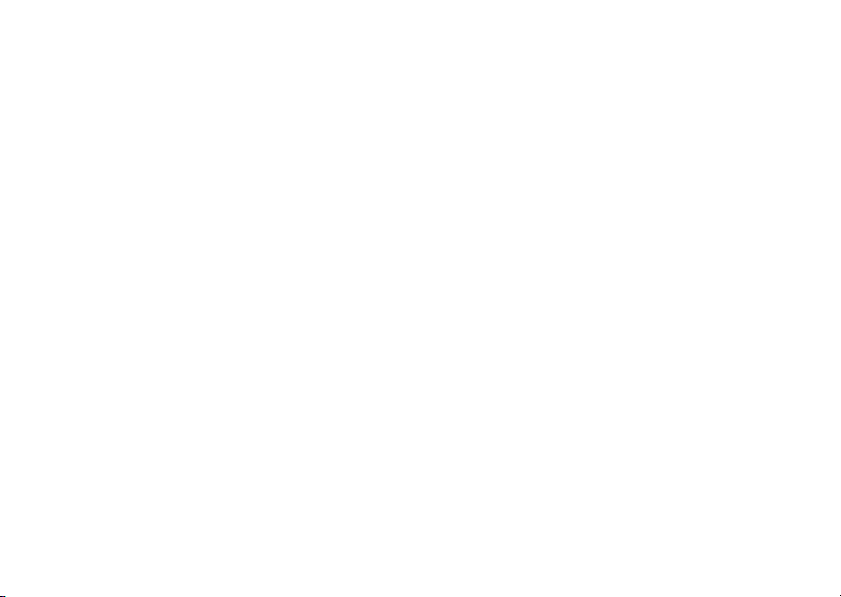
Contents
Sony Ericsson K608i Hutchison
Getting started . . . . . . . . . . . . . . . . . . 4
Assemble the phone, SIM card, battery, make a call.
Getting to know your phone . . . . . . . . 8
Phone overview, use the menus, enter letters, activity
menu, file manager.
Calling . . . . . . . . . . . . . . . . . . . . . . . . 17
Calls, video calls, contacts, voice control, call options.
Messaging . . . . . . . . . . . . . . . . . . . . . 36
Text messaging, picture messaging, voice messaging,
email.
Imaging . . . . . . . . . . . . . . . . . . . . . . . 44
Camera, video recorder, pictures, PhotoDJ™.
Entertainment . . . . . . . . . . . . . . . . . . 49
Media player, radio, ringtones, MusicDJ™, VideoDJ™,
sound recorder, themes, games.
This is the Internet version of the user's guide. © Print only for private use.
Connectivity . . . . . . . . . . . . . . . . . . . . 58
Internet and email settings, browsing, synchronizing,
Bluetooth, infrared, USB cable.
More features . . . . . . . . . . . . . . . . . . . 68
Time and date, alarm clock, calendar, tasks, Java™
applications, SIM card lock, etc.
Troubleshooting . . . . . . . . . . . . . . . . . 77
Why doesn’t the phone work the way I want?
Additional information . . . . . . . . . . . . 82
Sony Ericsson Consumer Web site, safe and efficient
use, warranty, declaration of conformity.
Icons . . . . . . . . . . . . . . . . . . . . . . . . . . 90
Icon descriptions.
Index . . . . . . . . . . . . . . . . . . . . . . . . . 92
1
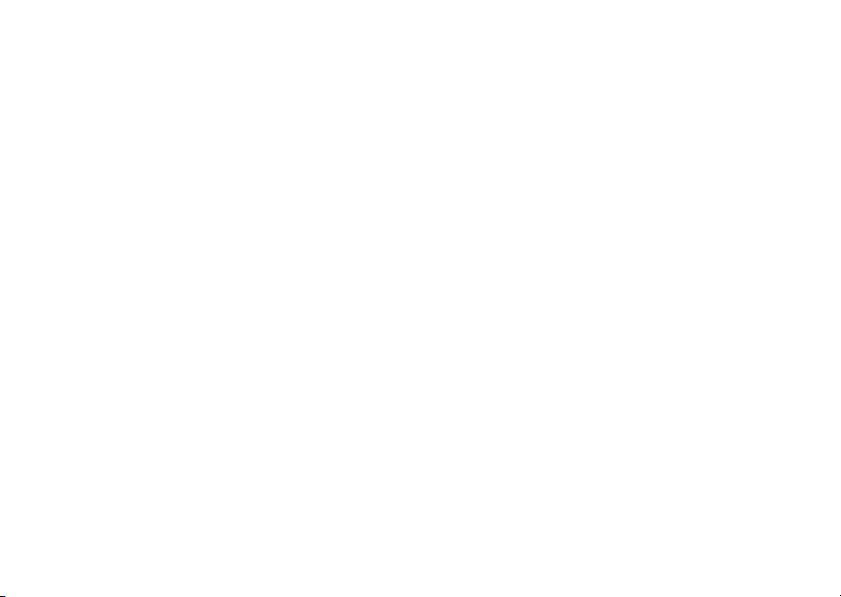
Sony Ericsson
UMTS-GSM 900/1800/1900
First edition (June 2005)
This user guide is published by Sony Ericsson Mobile
Communications AB, without any warranty.
Improvements and changes to this user guide
necessitated by typographical errors, inaccuracies
current information, or improvements to programs
of
and/or equipment, may be made by Sony Ericsson
Mobile Communications AB at any time and without
notice. Such changes will, however, be incorporated
into new editions of this user guide.
All rights reserved.
©Sony Ericsson Mobile Communications AB, 2005
Publication number: EN/LZT 108 7917 R1A
Please note:
Some of the services in this user guide are not
supported by all networks. This also applies to
the
GSM International Emergency Number 112.
Please contact your network operator or service
provider if you are in doubt whether you can use
a
particular service or not.
Please read the Guidelines for safe and efficient
and the Limited warranty chapters before
use
use your mobile phone.
you
Your mobile phone has the capability to download,
store and forward additional content, e.g. ringtones.
The use of such content may be restricted or
prohibited by rights of third parties, including but not
limited to restriction under applicable copyright laws.
You, and not Sony Ericsson, are entirely responsible
for additional content that you download to or forward
from your mobile phone. Prior to your use of any
additional content, please verify that your intended
use is properly licensed or is otherwise authorized.
Sony Ericsson does not guarantee the accuracy,
integrity or quality of any additional content or any
other third party content. Under no circumstances will
Sony Ericsson be liable in any way for your improper
use of additional content or other third party content.
The Bluetooth word mark and logos are owned by the
Bluetooth SIG, Inc. and any use of such marks by
Sony Ericsson is under license.
3GPP is a trademark of ETSI in France and other
jurisdictions.
QuickShare™, MusicDJ™, PhotoDJ™ and
VideoDJ™ are trademarks or registered trademarks
of Sony Ericsson Mobile Communications AB.
Real is a trademark or a registered trademark
RealNetworks, Inc.
of
Microsoft, Windows and PowerPoint are either
registered trademarks or trademarks of Microsoft
Corporation in the U.S and other countries.
Mac OS is a trademark of Apple Computer,
registered in the U.S. and other countries.
Inc.,
2
This is the Internet version of the user's guide. © Print only for private use.
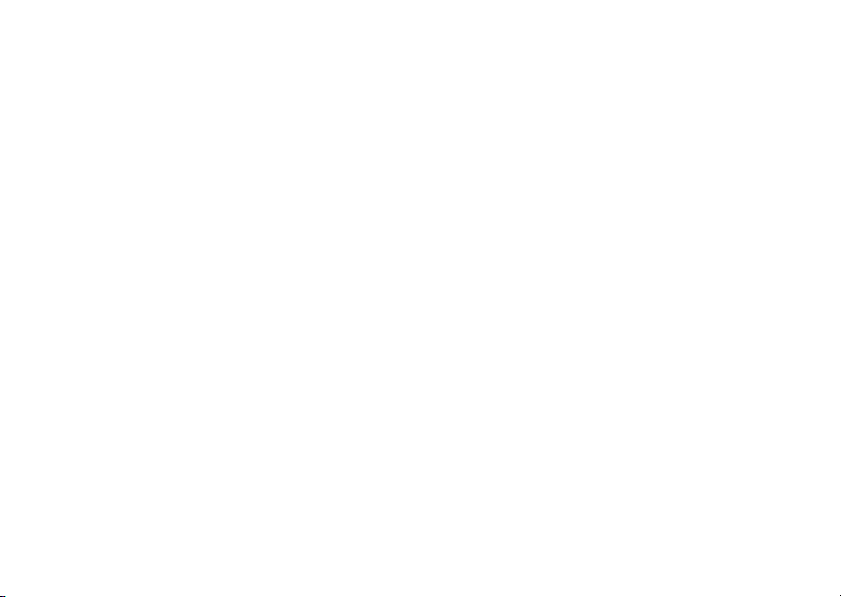
T9™ Text Input is a trademark or a registered
trademark of Tegic Communications.
T9™ Text Input is licensed under one or more of the
following: U.S. Pat. Nos. 5,818,437, 5,953,541,
5,187,480, 5,945,928, and 6,011,554; Canadian Pat.
No. 1,331,057, United Kingdom Pat. No. 2238414B;
Hong Kong Standard Pat. No. HK0940329;
Republic
of Singapore Pat. No. 51383; Euro.Pat.
No.
0 842 463(96927260.8) DE/DK, FI, FR, IT, NL,
PT, ES, SE, GB; and additional patents are pending
worldwide.
Java and all Java based trademarks and logos are
trademarks or registered trademarks of Sun
Microsystems, Inc. in the U.S. and other countries.
End-user license agreement for Sun™ Java™
J2ME™.
1 Restrictions: Software is confidential copyrighted
information of Sun and title to all copies is retained
by Sun and/or its licensors. Customer shall not
modify, decompile, disassemble, decrypt, extract,
or otherwise reverse engineer Software. Software
may not be leased, assigned, or sublicensed,
in
whole or in part.
2 Export Regulations: Software, including technical
data, is subject to U.S. export control laws,
including the U.S. Export Administration Act and
its associated regulations, and may be subject
to
export or import regulations in other countries.
Customer agrees to comply strictly with all such
regulations and acknowledges that it has the
responsibility to obtain licenses to export,
re-export, or import Software. Software may not be
downloaded, or otherwise exported or re-exported
(i) into, or to a national or resident of, Cuba, Iraq,
Iran, North Korea, Libya, Sudan, Syria (as such
listing may be revised from time to time) or any
country to which the U.S. has embargoed goods;
or (ii) to anyone on the U.S. Treasury Department’s
list of Specially Designated Nations or the U.S.
Commerce Department’s Table of Denial Orders.
3 Restricted Rights: Use, duplication or disclosure
by the United States government is subject to the
restrictions as set forth in the Rights in Technical
Data and Computer Software Clauses in DFARS
252.227-7013(c) (1) (ii) and FAR 52.227-19(c) (2)
as applicable.
Part of the software in this product is copyright ©
SyncML initiative Ltd. (1999-2002). All rights
reserved.
Contains Macromedia® Flash™ technology
by
Macromedia, Inc. Copyright © 1995-2003
Macromedia, Inc. All rights reserved.
Macromedia, Flash, Macromedia Flash, and
Macromedia Flash Lite are trademarks or registered
trademarks of Macromedia, Inc. in the United States
and other countries.
Other product and company names mentioned herein
may be the trademarks of their respective owners.
Any rights not expressly granted herein are reserved.
This is the Internet version of the user's guide. © Print only for private use.
3
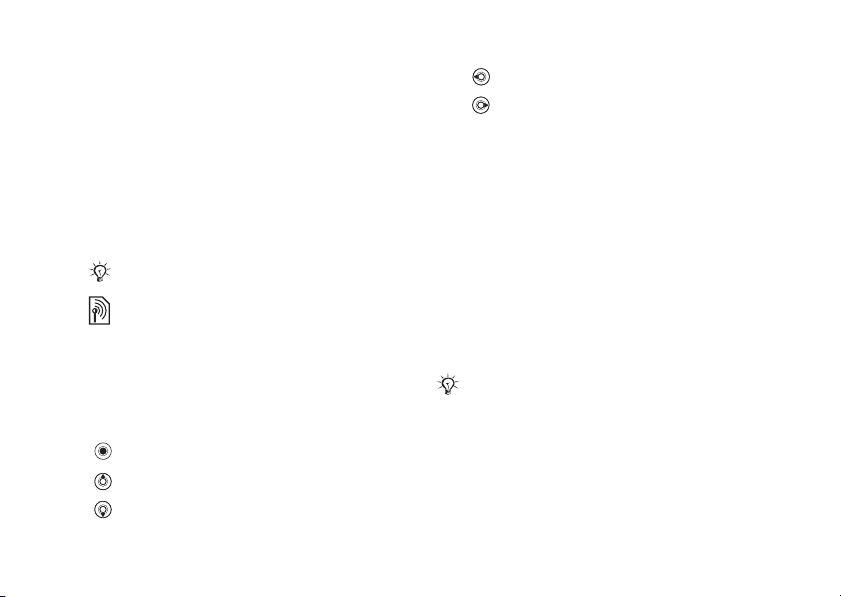
Getting started
Getting started
Assemble the phone, SIM card, battery, make
call.
a
More information and downloads are available
at www.SonyEricsson.com/support.
Instruction symbols
The following instruction symbols appear in this
user guide:
Note
Indicates that a service or function
is network- or subscription-dependent.
Contact your network operator for details.
See also page ...
%
} Use the selection keys or the navigation
key to scroll and select,
navigation.
Press the navigation key centre.
Press the navigation key up.
Press the navigation key down.
4
This is the Internet version of the user's guide. © Print only for private use.
% 11 Keys and
Press the navigation key to the left.
Press the navigation key to the right.
Assembling the phone
Before you can use your phone you need to:
• Insert the SIM card.
• Attach and charge the battery.
SIM card
When you register as a subscriber with a network
operator, you get a SIM (Subscriber Identity
Module) card. The SIM card contains a computer
chip that keeps track of your phone number, the
services included in your subscription, and names
and numbers in your contacts, among other things.
If you have been using a SIM card in another phone,
make sure that your information is saved to the
SIM card before you remove it from the other phone.
For example, contacts may have been saved in the
phone memory.
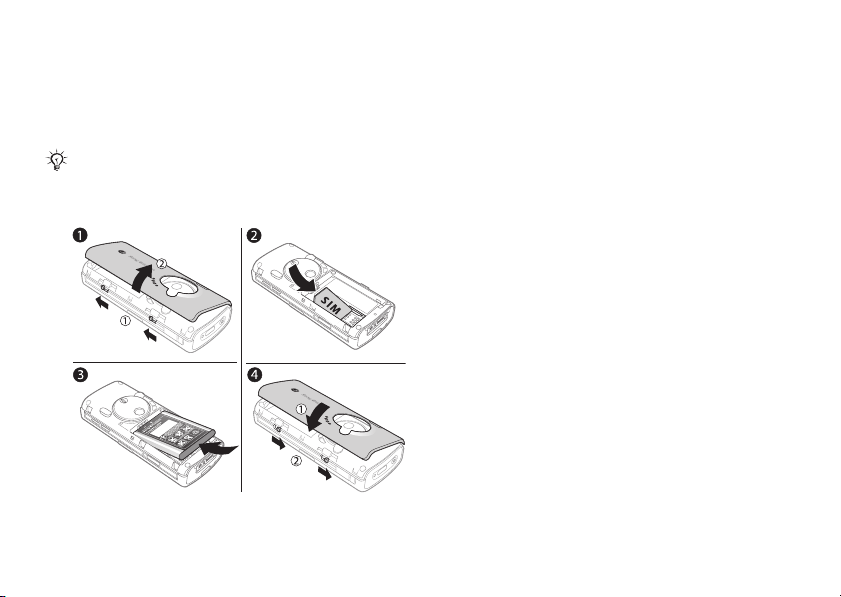
Getting started
SIM card and battery
information
Always turn off the phone and detach the charger
before you insert or remove a SIM card.
It may take up to 30 minutes before the battery icon
appears when charging.
To insert SIM card and battery
This is the Internet version of the user's guide. © Print only for private use.
1 Remove the battery cover by sliding the two
catches on the side of the phone and lifting
away as shown in the picture.
it
2 Slide the SIM card into its holder. Make sure
that the gold contacts of the SIM card are facing
down, and the cut off corner is correctly aligned.
3 Place the battery on the back of the phone with
the label side up and the connectors facing
each other.
4 Place the battery cover as shown in the picture
and slide the two catches back into place.
5
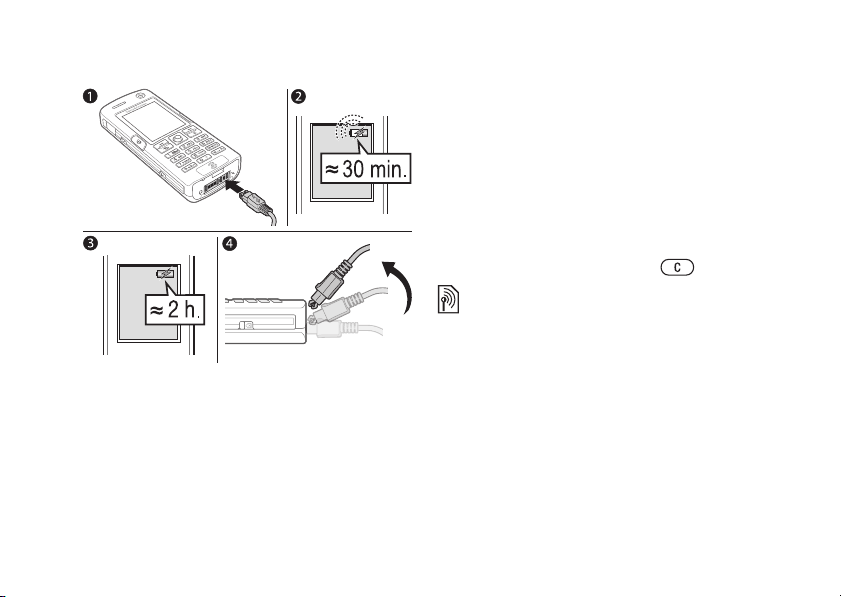
Getting started
To charge the battery
1 Connect the charger to the phone. The symbol
on the charger plug must face upwards.
2 It may take up to 30 minutes before the battery
icon appears on the screen.
3 It takes approximately 2 hours until the battery
icon indicates that the battery is fully charged.
If you do not see the battery icon after this
time, press a key to activate the screen.
4 Remove the charger by tilting the plug upwards.
6
This is the Internet version of the user's guide. © Print only for private use.
PIN (Personal Identification Number)
You may need a PIN (Personal Identification
Number) to activate the services in your phone.
The PIN is associated with your SIM card, and not
with the phone. Your PIN is provided by your
network operator. When you enter your PIN, each
digit appears as *, unless your PIN starts with the
same digits as an emergency number, for example
112. This is so that you can see and call an
emergency number without entering a PIN.
If you make a mistake while entering your PIN,
delete the number by pressing
If you enter the wrong PIN three times in a row, the
SIM card is blocked and the message PIN blocked
appears. To unblock it, you need to enter your PUK
(Personal Unblocking Key),
.
% 74 SIM card lock.
Turning on the phone
and making calls
Make sure that the phone is charged and your
SIM card is inserted before you turn it on.
When you have turned the phone on, you
can use the setup wizard to quickly and easily
prepare your phone for use.
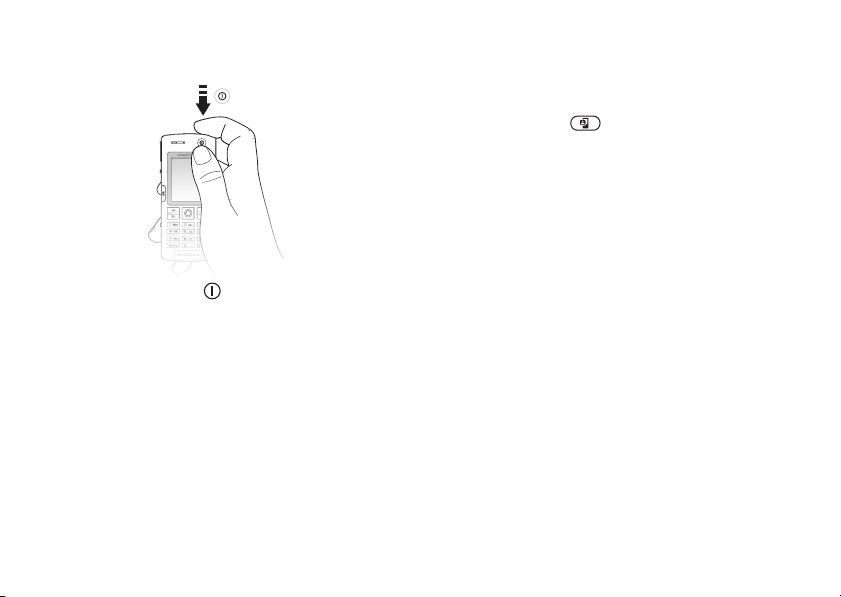
Getting started
To turn on the phone
1 Press and hold .
2 Enter your SIM card PIN, if requested.
3 At first start-up, select the language you want
for your phone menus.
4 } Yes if you want the setup wizard to help you
get started, and follow the instructions that
appear. You can start the wizard from the menu
system at any time,
} Settings } the General
tab } Setup wizard.
This is the Internet version of the user's guide. © Print only for private use.
To make and receive calls
Enter the phone number (with international prefix
and area code if applicable) } Call to make the call,
or press and hold to make a video call.
} End call to end the call. When the phone rings
} Answer.
7
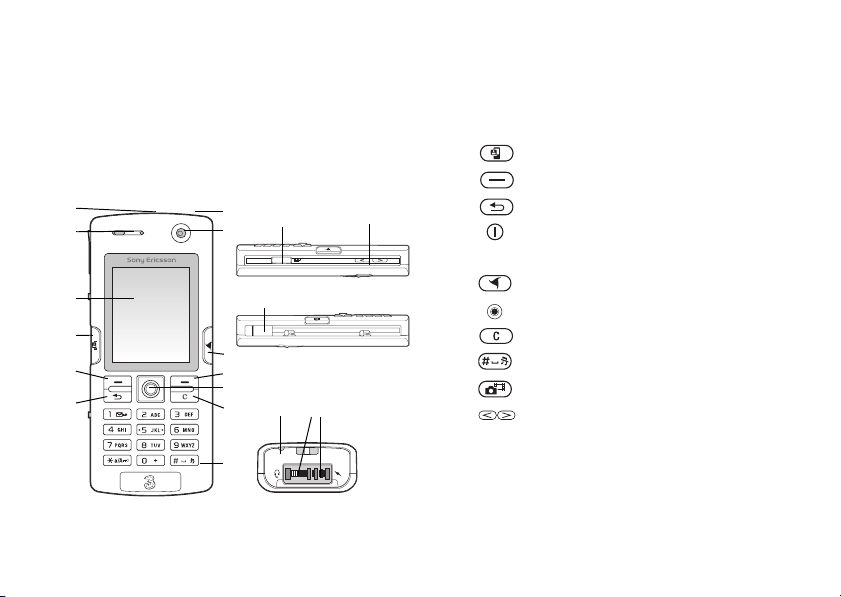
Getting to know your phone
Getting to know your
phone
Phone overview, use the menus, enter letters,
activity menu, file manager.
Phone overview
1
2
3
4
5
6
8
This is the Internet version of the user's guide. © Print only for private use.
7 14 15
8
16
9
10
11
12 17 18
13
1
2
3
4
5, 10
6
7
8
9
11
12
13
14
15
16
17
18
For more information on keys and navigation,
% 11 Keys and navigation.
Infrared port
Ear speaker
Screen
Video call key
Selection keys
Back key
Power on/off button
Video call camera
Planet 3 button
Navigation key
Clear key
Silent key
Camera button
Camera zoom, volume buttons
USB port
Microphone
Stereo headset and charger connector
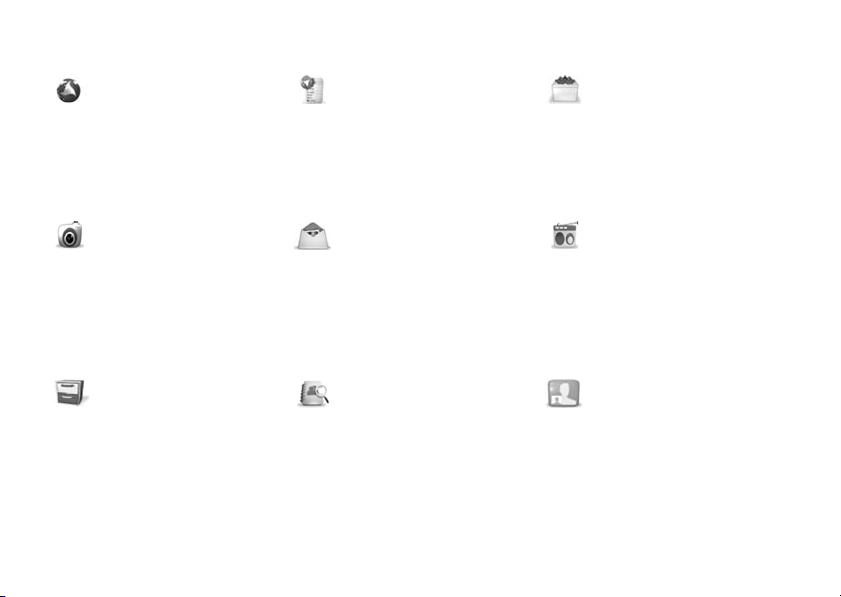
Getting to know your phone
Planet 3* Quick menu* Entertainment
Media player
Online services*
Games
VideoDJ™
PhotoDJ™
MusicDJ™
Remote control
Record sound
Demo tour
Camera Messaging Radio
Write new
Inbox
Email
Call voicemail
Drafts
Outbox
Sent messages
Saved messages
Templates
Settings
File manager Contacts Video call
Pictures
Videos
Sounds
Themes
Web pages
Games
Applications
Other
Contacts
**
Options:
Speed dial
My business card
Groups
**
SIM contacts**
Special numbers
Advanced
New contact
This is the Internet version of the user's guide. © Print only for private use.
9
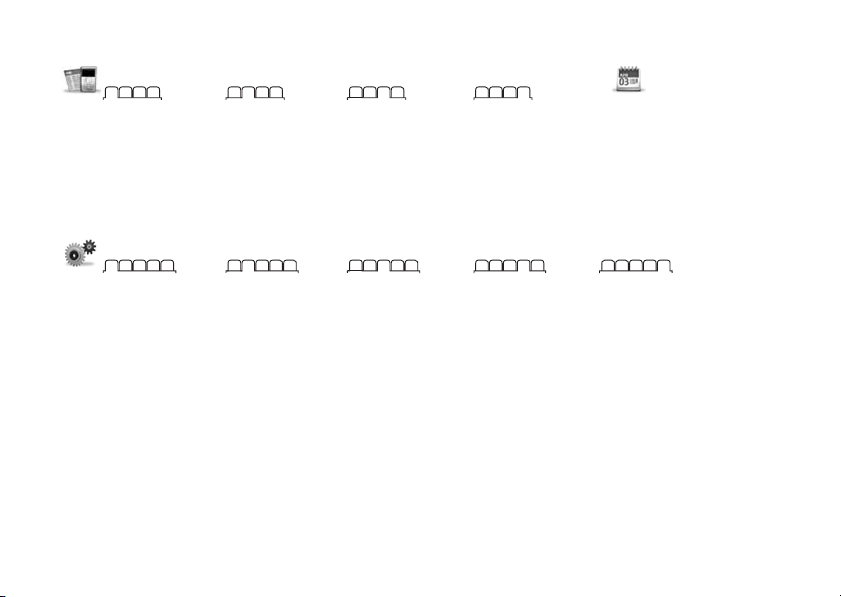
Getting to know your phone
Calls Organizer
Alarms
All Answered Dialled Missed
Applications
Calendar
Tasks
Notes
Synchronization
Timer
Stopwatch
Light
Calculator
Code memo
Settings
General
Profiles
Time & date
Language
Voice control
New events
Phone status
Shortcuts
Start-up menu
Locks
Setup wizard
Tips and tricks
Master reset
* Please note that some menus are operator-, network- and subscription-dependent. In some countries, Quick menu may be replaced
by Internet services.
**The menu depends on which contacts application is selected as default.
10
This is the Internet version of the user's guide. © Print only for private use.
Sounds & alerts
Ring volume
Ringtone
Silent mode
Increasing ring
Vibrating alert
Message alert
Key sound
Display
Wallpaper
Themes
Start-up screen
Screen saver
Brightness
Sleep mode clock
Edit line names*
Calls
Divert calls
Switch to line 2*
Manage calls
Time & cost
Show or hide no.
Handsfree
Connectivity
Bluetooth
Infrared port
Synchronization
Device mgmt.
Mobile networks
Data comm.
Internet settings
Streaming settings
Settings for Java™
Accessories
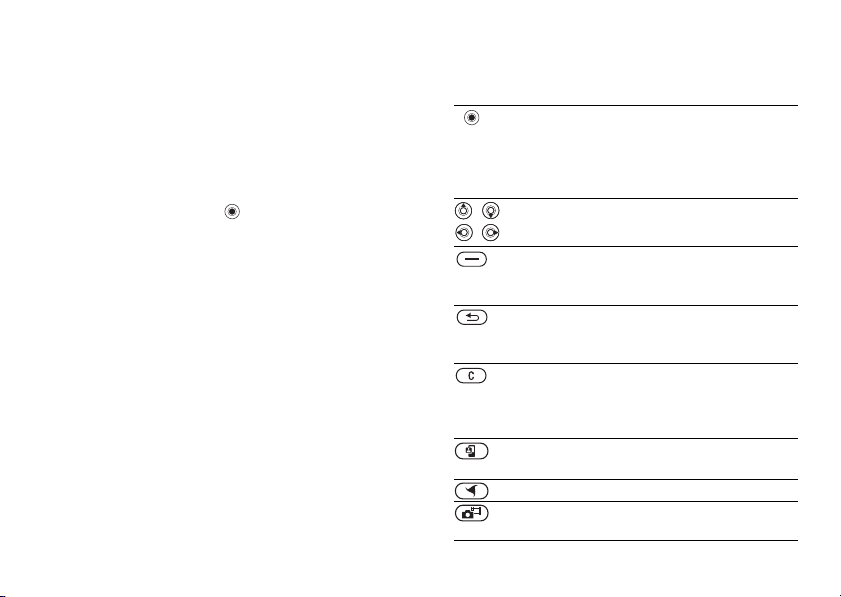
Getting to know your phone
Keys and navigation
Standby screen and main menu
status bar
and
The standby screen is displayed when you are
not calling or using the menus. This is where
you can see, for example, the name of your
operator, the time and the date.
From standby, press to enter the main menu,
where the menus are shown as icons. Some
submenus include tabs. Scroll to a tab using the
navigation key and select an option. To get more
information, explanations or tips about selected
features, menus or functions available in your
phone, scroll to a menu item
of options } More. There are different alternatives
in the list of options depending on where you are
the menus.
in
The status bar at the top of the screen contains
icons, which give information related to the phone
and its activities,
% 90 Icons.
This is the Internet version of the user's guide. © Print only for private use.
} Info. To enter a list
Keys and buttons
Press to enter the main menu from
standby.
Press to select highlighted items.
During a call, press to view a list
of options.
Move through menus and tabs.
Press to select the options shown
immediately above these keys on the
screen.
Press to go back one level in the menus.
Press and hold to return to standby
or end a function.
Press to delete items, such as pictures,
sounds and contacts.
During a call, press and hold to mute
the microphone.
Press and hold to make a video call
or to enter video call mode.
Press and hold to access Planet 3.
Press to take a picture or to record
a video clip.
11
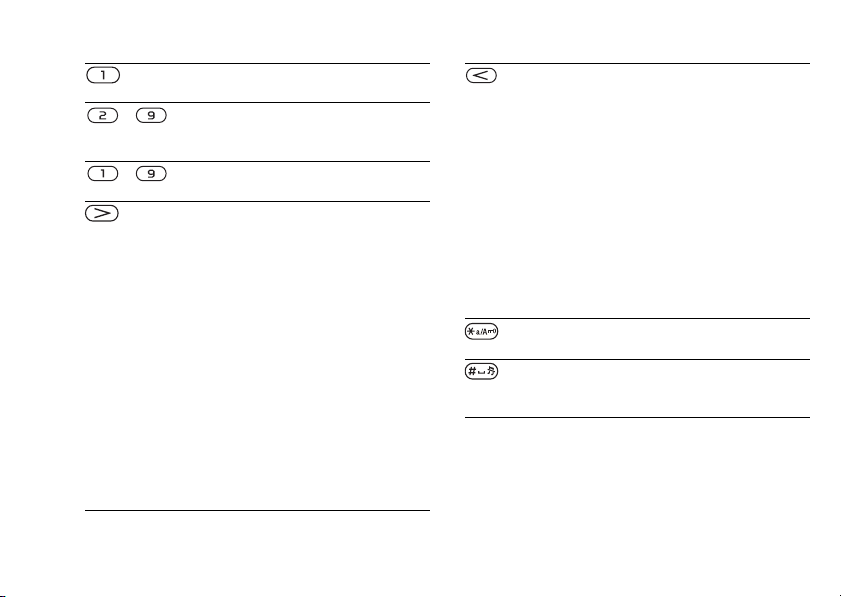
Getting to know your phone
12
Press and hold to call your voicemail
service (if set).
- Press and hold any of these keys
to reach a contact beginning with
a specific letter.
- Press any of these keys and press Call
to speed dial.
In standby, press to view status
information.
To reject a call, quickly press twice
when receiving a call.
Press once to turn off the ringtone
when receiving a call.
During a call, press to increase
the volume.
When using the media player
(also when minimized), press to
increase the volume. Press and
hold to go back one track.
When using the camera, press
to zoom in.
Press and hold to voice dial,
alternatively say your magic word
% 27 Voice dialling.
(if set),
This is the Internet version of the user's guide. © Print only for private use.
Phone language
Most SIM cards automatically set the language
used in the menu to the language of the country
where you bought your SIM card. If this is not the
case, the predefined language is English.
In standby, press to view status
information.
To reject a call, quickly press twice
when receiving a call.
Press once to turn off the ringtone when
receiving a call.
During a call, press to decrease
the volume.
When using the media player
(also when minimized), press
to decrease the volume. Press
and hold to go forward one track.
When using the camera, press to zoom
out.
When using the camera, press to turn
on the photo light.
Press and hold to set the phone
to silent. Press once to turn off the
ringtone when receiving a call.
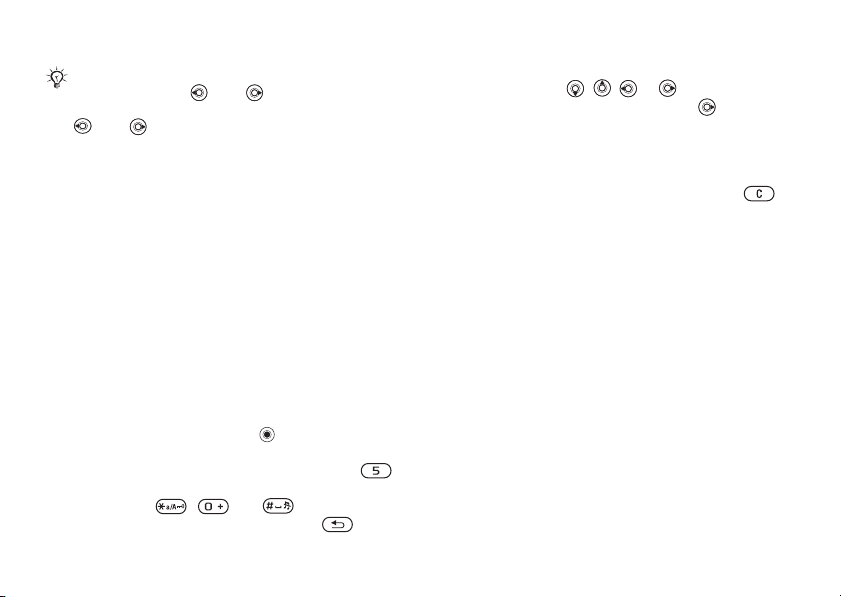
Getting to know your phone
You can always choose language according
to SIM by pressing 8888 in standby.
You can always choose English by pressing
0000 in standby.
To change the phone language
1 } Settings } the General tab } Language
} Phone language.
2 Select a language.
Shortcuts
A quicker way to move through the menus is to use
shortcuts. You can use keypad shortcuts to quickly
go to a menu, and you can use predefined
navigation key shortcuts to quickly reach certain
functions. You can edit the navigation key
shortcuts to suit your own needs.
Using keypad shortcuts
Enter the menus by pressing and then enter the
number of the menu to which you want to go. For
example, to reach the fifth menu item, press .
To reach the tenth, eleventh and twelfth menu
items, press , and respectively.
To go back to standby, press and hold .
This is the Internet version of the user's guide. © Print only for private use.
Using navigation key shortcuts
In standby, press , , or to go directly
to a function. The first time you press , you can
choose the function you want to use as a shortcut.
To edit a navigation key shortcut
} Settings } the General tab } Shortcuts and select
which shortcut you want to edit } Edit. Press
if you want to delete the shortcut.
Entering letters
There are two ways of entering letters, for example,
when writing a message or writing a name in
contacts:
• Multitap text input
You press each key as many times as needed
to show the letter you want.
• T9™ Text Input
The T9 Text Input method uses a built-in
dictionary to recognize the most commonly used
word for each sequence of key presses. This way,
you press each key only once, even if the letter you
want is not the first letter on the key.
13
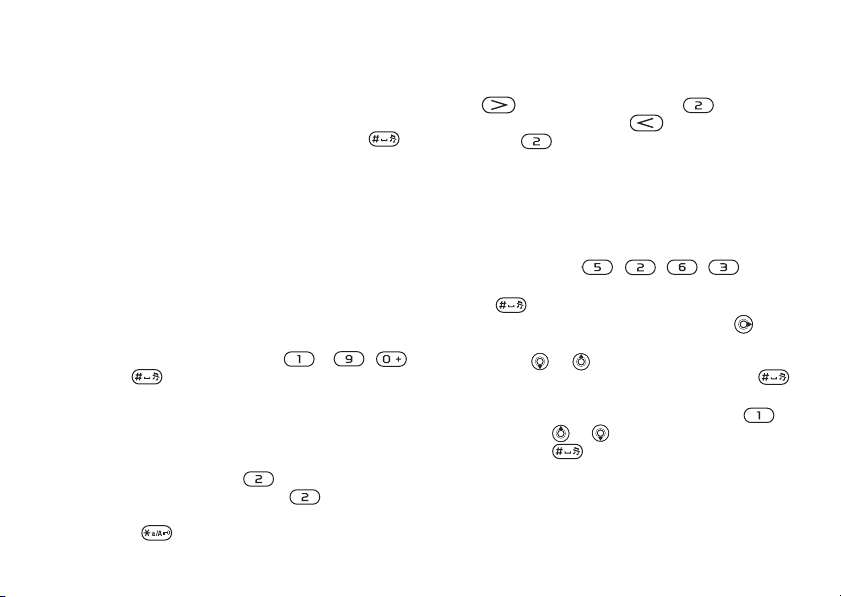
Getting to know your phone
Writing languages
Before you start entering letters, you need to select
the languages that you want to use when writing.
When writing, you can switch to one of your
selected languages by pressing and holding
To select writing language
1 } Settings } the General tab } Language
} Writing language.
2 Scroll to each language that you want to
use
and mark it. } Save to exit the menu.
To enter letters using multitap text
input
1 To enter text, you have to be in a function
where text input is possible, for example
} Messaging } Write new } Text message.
2 Press the appropriate key, – ,
or , repeatedly until the character you
want appears on the screen. You can see which
characters you can choose in the box in the top
right corner of the screen.
Example:
• To enter an ‘A’, press once.
• To enter a ‘B’, quickly press twice.
• To shift between capital and lower-case letters,
press
14
, then enter the letter.
This is the Internet version of the user's guide. © Print only for private use.
• You can use the volume buttons as a shortcut to
certain letters. To enter a ‘B’, press and hold the
volume button and press . To enter a
.
‘C’, press and hold the volume button and
press .
To enter letters using T9™ Text Input
1 To enter text, you have to be in a function
where text input is possible, for example
} Messaging } Write new } Text message.
2 For example, if you want to write the word
“Jane”, press
, , , .
3 If the word shown is the one you want, press
to accept and add a space. To accept
a word without adding a space, press .
If the word shown is not the one you want,
or to view alternative words.
press
Accept a word and add a space by pressing .
4 Continue writing your message. To enter a full
stop or other punctuation marks, press
and then or repeatedly. Accept by
pressing .
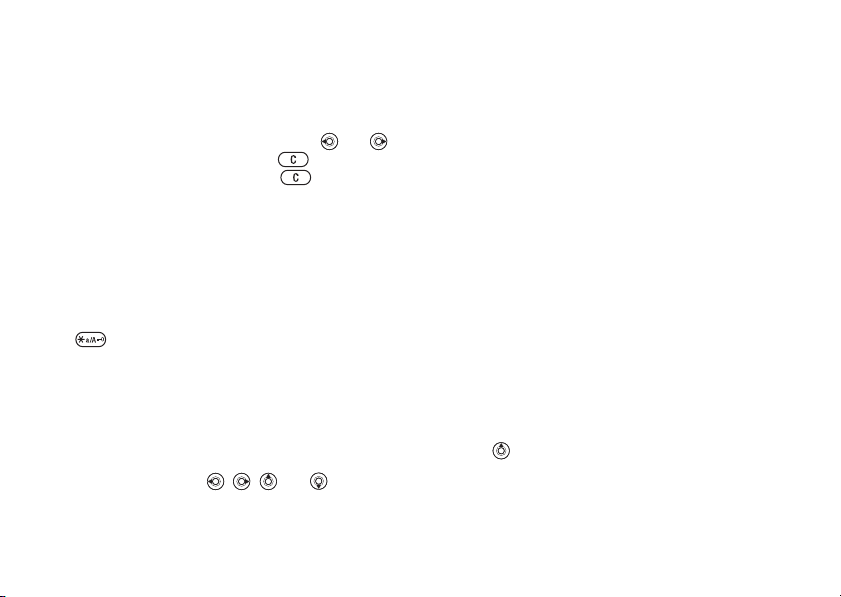
Getting to know your phone
To add words to the T9 Text Input
dictionary
1 While entering letters } More } Spell word.
2 Edit the word by using multitap input.
Navigate between the letters with
To delete a character, press . To delete the
entire word, press and hold .
3 When you have edited the word } Insert. The
word is added to the T9 Text Input dictionary.
Next time you enter this word using T9 Text
Input, it will appear as one of the alternative
words.
To select another writing method
Before, or while entering letters, press and hold
to select another writing method.
Options list
Before, or while entering letters, } More to view
a list of options. The list may contain some or all
of the following:
• Add symbol – symbols and punctuation marks
such as ? and , are shown. Move between the
symbols by using
• Add item – pictures, melodies, sounds, templates
and animations.
This is the Internet version of the user's guide. © Print only for private use.
, , and .
and .
• Spell word – for T9 Text Input only. Edit the
suggested word by using multitap text input.
• Writing language – a list of available languages
is shown.
• Writing method – a list of methods available
for the current language is shown.
• Dictionary (T9) – turn T9 Text Input dictionary
on or off.
• Word suggestions – select to view, or not,
word suggestions when writing a word.
• My words – manage the words that you have
added to the dictionary.
• National chars. – turn off language-specific
characters to save space. This option appears
only for some writing languages.
Activity menu
You can open the activity menu to view and handle
new events, and access bookmarks and shortcuts.
To open and close the activity menu
Press .
15
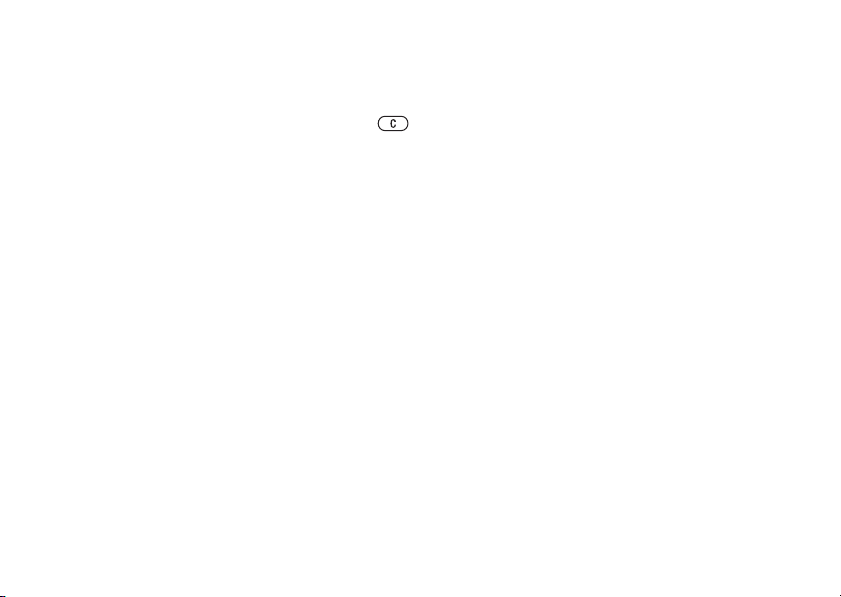
Getting to know your phone
Activity menu tabs
• New events – this shows new events such as
missed calls and messages. When a new event
occurs, the tab appears on the screen. Press
to dismiss or delete an event from the event tab.
• My shortcuts – this shows your shortcuts and
applications that are running in the background.
You can add, delete and change the order of
shortcuts. When you select a shortcut and the
application opens, other programs are closed
minimized.
or
• Bookmarks – this shows your own Internet
bookmarks. When you select a bookmark and
the browser opens, other programs are closed
minimized.
or
To select a view for new events
If you want new events to appear as pop-up
text instead of in the activity menu, } Settings
} the General tab } New events } Pop-up.
File manager
Use the file manager to handle files saved in the
phone memory. Items such as Pictures, Videos,
Sounds, Themes, Games, Applications, and
Web pages are saved as files in folders. All files
16
This is the Internet version of the user's guide. © Print only for private use.
that the phone cannot recognize are saved in the
Other folder. You can create your own subfolders
in some predefined folders, to which you can move
your saved files. You can also transfer the saved
files to a computer,
Bluetooth and
To use a file from the file manager
1 Highlight a file in the Pictures or Sounds
folder.
2 } More } Use as. Select what you want
to use the file for.
To move a file to a folder
1 } File manager and open a folder.
2 Scroll to a file, for example, a picture that
want to move } More } Manage files
you
} Move to folder.
3 Select the folder you want to move the file to,
or select
To create a subfolder
1 } File manager and open a folder.
2 } More } New folder and enter a name
for the folder.
3 } OK to save the folder.
% 66 File transfer using
% 67 The USB cable.
New folder and name the folder } OK.
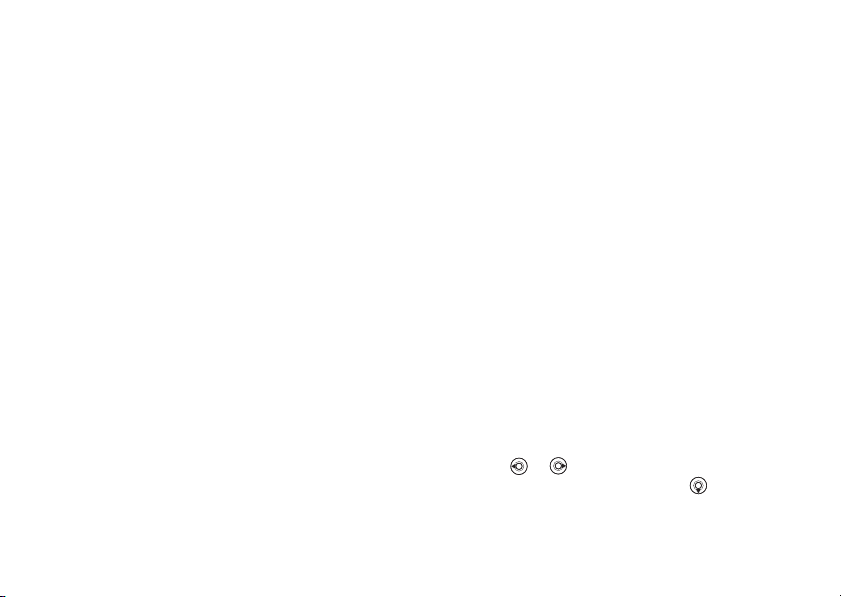
Calling
To select several files
1 } File manager and select a file } More } Mark
} Mark several.
2 Scroll and select more files by pressing Mark
or Unmark.
To select all files in a folder
} File manager and select a file } More } Mark press
Mark all or Unmark all to remove the selection.
To move or copy files to a computer
% 66 File transfer using Bluetooth.
% 67 The USB cable.
File information
Items that are downloaded, or received using
one of the available transfer methods, may
be copyright-protected. If a file is protected,
you may not be able to copy or send that file.
You can select to view information for the file.
This is the Internet version of the user's guide. © Print only for private use.
Calling
Calls, video calls, contacts, voice control,
options.
call
Making calls
Before you can make or receive any calls, you must
turn on the phone and be within range of a network.
% 6 Turning on the phone and making calls.
To make a video call,
Networks
When you turn on the phone, it automatically
selects your home network if this is within range.
If it is not within range, you use another network,
provided your network operator has an agreement
that allows you to do so. This is called roaming.
You can select the network you want to use,
you can add a network to your list of preferred
or
networks. You can also change the order in which
networks are selected during an automatic search.
For all such options
tab. Use or to scroll between the tabs. Then
scroll to } Mobile networks by using .
% 20 Video call.
} Settings } the Connectivity
17
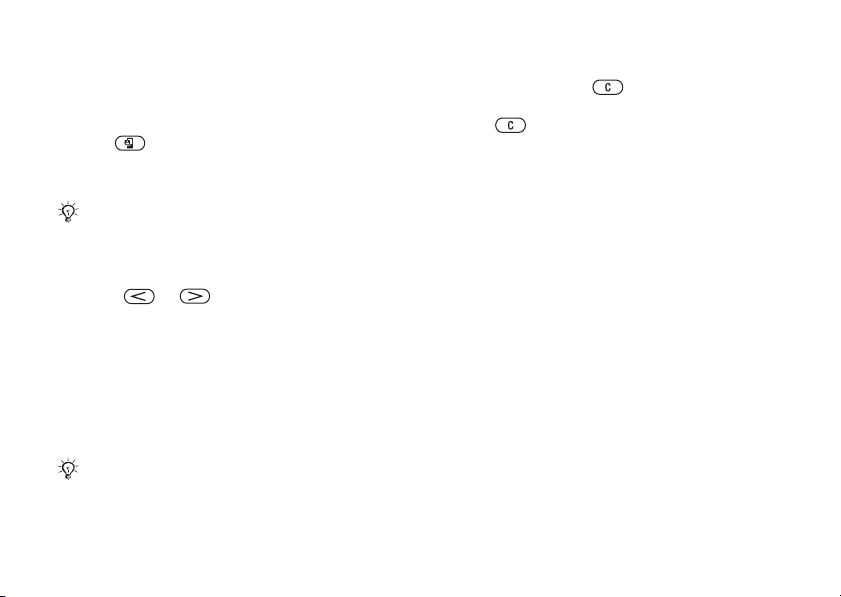
Calling
To make a call
1 Enter the phone number (with international
country code and area code if applicable).
2 } Call to make a voice call, or press and hold
3 } End call to end the call.
You can call numbers from your contacts and call list,
to make a video call. } More to view
options.
% 22 Contacts, and % 26 Call list. You can also use
your voice to make calls, % 27 Voice control.
To change the ear speaker volume
Press or to increase or decrease the ear
speaker volume during a call.
To use the loudspeaker during
voice call
a
1 } More } Turn on speaker to turn on the
loudspeaker.
2 } More } Turn off speaker to turn off the
loudspeaker.
Do not hold the phone to your ear while using the
loudspeaker. This could damage your hearing.
18
This is the Internet version of the user's guide. © Print only for private use.
To turn off the microphone
1 Press and hold .
2 To resume the conversation, press and hold
again.
Receiving calls
When you receive a call, the phone rings and the
caller’s number is displayed (if your subscription
includes the Calling Line Identification service and
the caller’s number is identified).
If the number is in your contacts, the name,
number, and picture (if assigned) are displayed.
the number is a restricted number, Withheld
If
is displayed.
To answer a call
} Answer.
To reject a call
} Busy or quickly press a volume button twice.
Missed calls
If you have missed a call, and if New events is set
to Activity menu, the missed call appears in the
Activity menu. } Call to call the missed number.
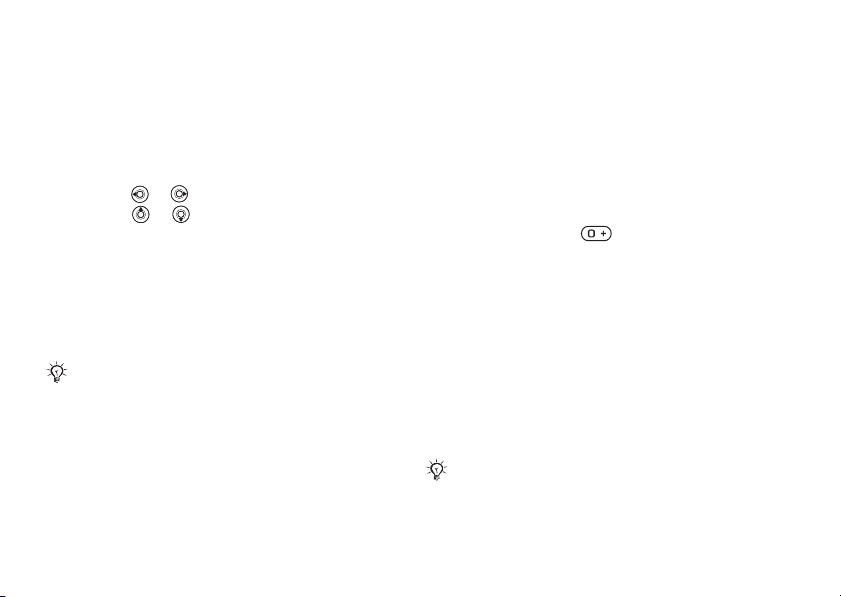
Calling
If New events is set to Pop-up, Missed calls:
appears, indicating the number of missed calls.
view the missed calls in the call list } Yes.
To
If you want to view the missed calls later } No.
To check your missed calls
1 From standby } Calls } the Missed tab.
Use or to scroll between the tabs.
2 Use or to scroll to a number and } Call
to call a number.
Automatic redialling
To re-dial a number
If the connection of the call failed and Retry?
is displayed } Yes.
Do not hold the phone to your ear while waiting.
When the call is connected, the phone gives a loud
signal.
The phone redials the number up to ten times
or until:
• The call is connected
•You press Cancel
• You receive a call
Automatic redialling is not available for data calls.
This is the Internet version of the user's guide. © Print only for private use.
Making international calls
When you make an international call, the + sign
replaces the international prefix number of the
country from which you are calling. You can make
a call from abroad, using another network, provided
your network operator has an agreement with that
network.
To make international calls
1 Press and hold until a + sign appears
on the screen.
2 Enter the country code, area code (without
leading zero) and phone number } Call.
the
Emergency calls
Your phone supports the international emergency
numbers, for example, 112 and 911. This means
that these numbers can normally be used to make
an emergency call in any country, with or without
a SIM card inserted, if a 3G (UMTS) or GSM
network is within range.
In some countries, other emergency numbers may also
be promoted. Your network operator may therefore
have saved additional local emergency numbers
on the SIM card.
19
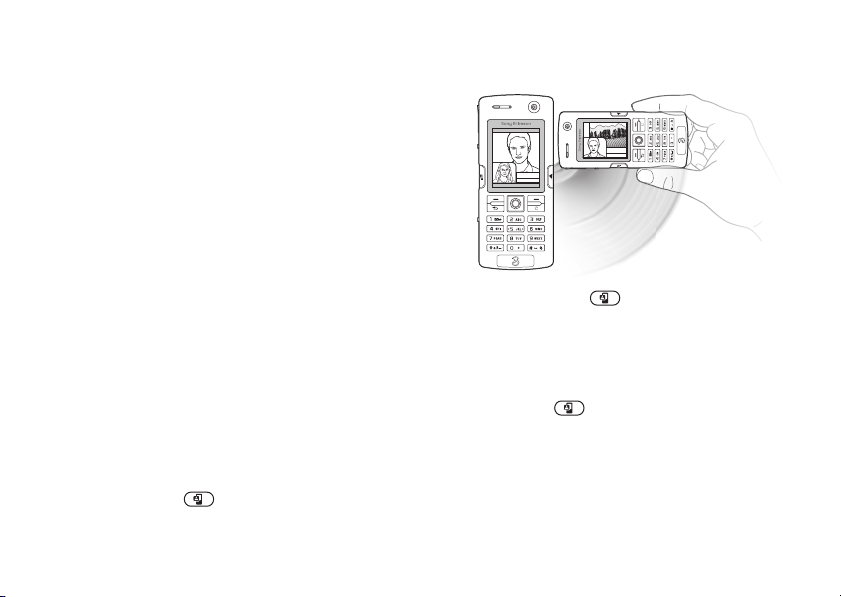
Calling
To make an emergency call
Enter, for example, 112 (the international
emergency number) } Call.
To view your local emergency
numbers
} Contacts } Options } Special numbers
} Emergency nos.
Video call
With video call, you can see the person
you are talking to on your screen.
Before you start
To make a video call, both you and the person you
are calling need a subscription that supports the 3G
(UMTS) service, and you need to be within range
of a 3G (UMTS) network. 3G (UMTS) service is
available when the 3G icon appears in the status bar.
Video call demo mode
You can use the video call functions without
making a call, if you, for example, want to prepare
a view and check how it looks before calling.
Press and hold . Most video call functions
are available in the demo mode.
20
This is the Internet version of the user's guide. © Print only for private use.
To make a video call
1 Press and hold when 3G (UMTS) service
is available.
2 Enter the phone number and press Call.
To retrieve a phone number from your contacts
} Call... } Contacts and scroll to the phone
number you want to call } Call or press
and hold .
3 Press Camera or open the lens cover to
switch cameras from the front camera to
back camera. Hold the phone horizontally,
the
that the person you are talking to will
so
the image at a correct angle.
see
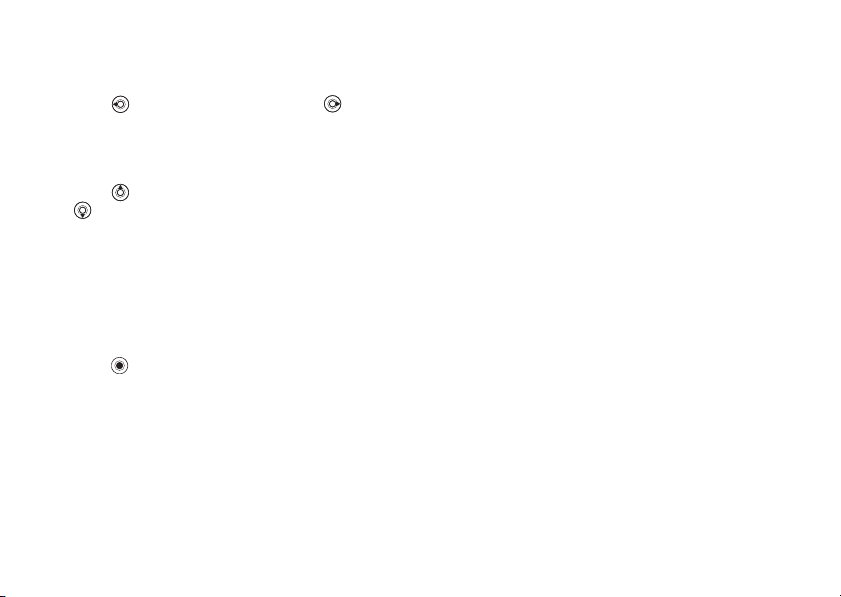
Calling
To adjust the brightness
of
the outgoing video
Press to decrease the brightness, or
to increase the brightness of the outgoing
video picture.
To zoom the outgoing video in or out
Press to zoom in the outgoing video and press
to zoom out.
To accept an incoming video call
Press Answer.
To end a video call
During an ongoing video call, press End call.
Video call options
Press when using the front camera to view,
and select from, the following options:
• Stop camera/Start camera – turn off and on the
outgoing video camera. An alternative picture
showed when the camera is off.
is
• Turn off speaker/Turn on speaker – turn off
and on the incoming sound during a video call.
• Mute microphone/Unmute mic. – turn off
and on the microphone during a video call
option is available during calls).
(this
This is the Internet version of the user's guide. © Print only for private use.
• Switch pictures – choose between showing
the incoming or the outgoing video in full size
display.
• Hide small pic./Show small pic. – choose if
you want to hide or show the small picture.
• Night mode – use when the lighting conditions
are poor. This setting affects the outgoing video.
• Advanced – to view, and select, the following
options:
• Alternative pic. – this picture will be shown
to the other party when you have turned off
the camera.
• Answer mode – choose whether the front
camera should be on or off when you
answer a video call.
• Camera quality – select what picture quality
to use for the outgoing video. This setting
will take effect at the next call – not during
an ongoing call.
• Mirror image – you will see a mirror image
of the outgoing video. If you turn mirror
image on, you will see yourself as you
would in a mirror. The other party will
the picture non-mirrored.
see
21
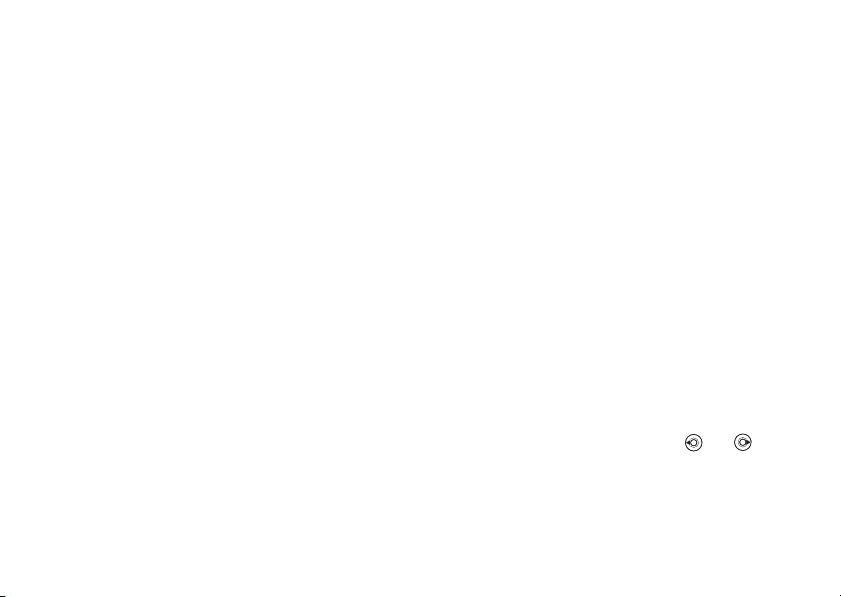
Calling
• Contacts – select a contact to view during
an ongoing call – useful, for example, when
you want to check a number or an email
address for a contact (this option is visible
during calls).
• Transfer sound – transfer the sound to and
from handsfree equipment using Bluetooth.
• Demo clip – turn demo clip on or off.
Contacts
You can save your contact information in the
phone memory as contacts, or on the SIM card
as names and numbers. You can choose which
contacts information – Phone contacts or
SIM contacts – is shown as default.
For useful information and settings } Contacts
} Options.
Default contact
If you select to use Phone contacts as default,
your contacts will show all information saved
in Contacts. If you select SIM contacts as default,
the contacts will only show names and numbers
saved on the SIM card.
22
This is the Internet version of the user's guide. © Print only for private use.
To select default contacts
1 } Contacts } Options } Advanced
} Default contacts.
2 Select Phone contacts or SIM contacts.
Contacts
Contacts is like an address book, in which you can
store names, phone numbers and email addresses.
You can also add pictures, ringtones and personal
information, such as birthday, email, Web and
street addresses, to the contacts.
When you add information to a contact,
information is organized under five tabs.
the
To add a phone contact
1 } Contacts } New contact } Add.
2 Enter the name directly or press Add and enter
the name } OK.
3 Enter the number directly or press Add
and enter the number } OK.
4 Select a number type.
5 Scroll between the tabs using and .
Select fields to enter more information.
enter symbols, for example, @ in an
To
email
address } Symbols and select a symbol
} Insert.
6 When you have entered the information } Save.
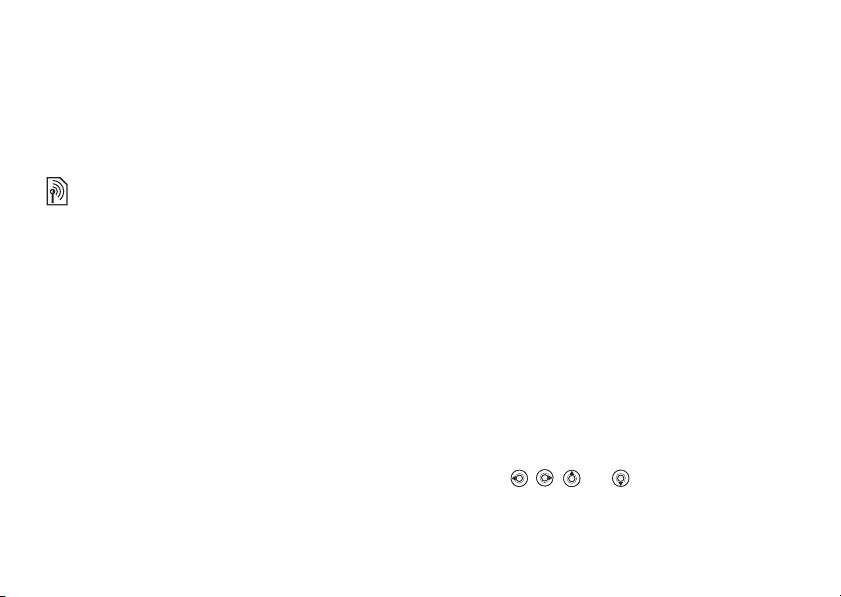
Calling
SIM contacts
On your SIM card, you can save entries as a name
with a single number. The number of entries you
can save depends on the amount of memory
available on the SIM card, see Contacts } Options
} Advanced } Memory status.
Contact your network operator for more information.
To add a SIM contact
If SIM contacts are default contacts, follow the
same steps as for adding a phone contact. You
can add only name and number to SIM contacts.
Always save on the SIM card
You can set the phone to save entries automatically
to the SIM card. With this setting, names and
phone numbers that you add to or edit in your
phone contacts in the phone memory are also saved
on the SIM card. The number of phone numbers
that can be saved depends on the type of SIM card.
To automatically save names and
phone numbers to the SIM card
1 }Contacts } Options } Advanced
} Auto save on SIM.
2 Select On.
This is the Internet version of the user's guide. © Print only for private use.
Checking the memory
With the memory status function, you can check
how many positions you have left in the phone
memory and SIM memory.
If the memory is full, you must delete contacts
be able to add new contacts, % 24 To delete
to
a contact.
To check the memory
} Contacts } Options } Advanced } Memory status.
Pictures and personal ringtones
You can add a picture and a personal ringtone to
a phone contact. When that person calls, the picture
is displayed (provided your subscription supports
the Calling Line Identification service) and the
ringtone is played.
To add a picture or a ringtone
a phone contact
to
1 } Contacts and select the contact you want
to add a picture or ringtone to } More
} Edit contact.
2 Use , , and to scroll to the relevant
tab. } Picture: or Ringtone } Add.
3 Select a picture or sound. } Save to save
the contact in the phone.
23
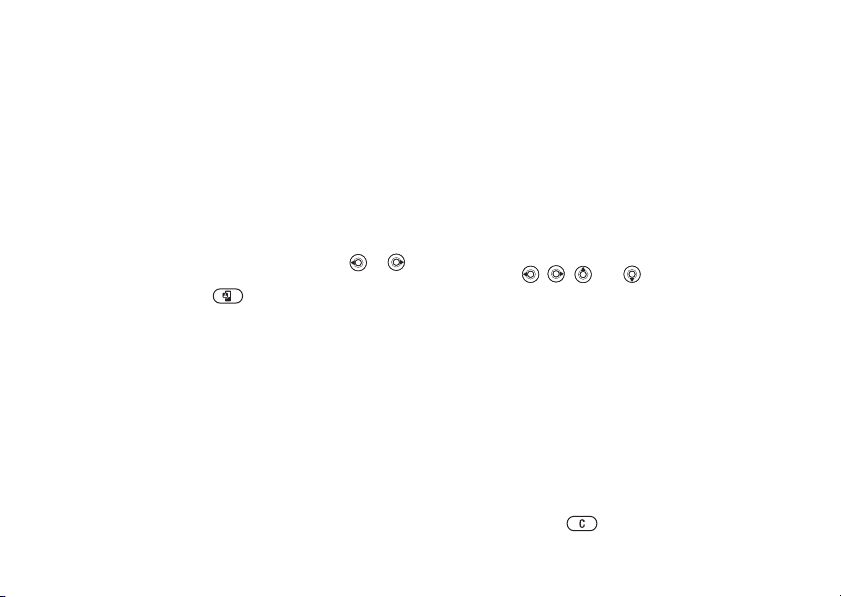
Calling
Calling contacts
You can call one of the numbers saved for one
of your contacts, or a number on your SIM card.
If phone contacts are set as default, you can
choose to call from contacts or from the SIM card.
If SIM contacts are set as default, you can only
call the numbers on the SIM card.
To call a phone contact
1 } Contacts. Scroll to, or enter the first letter
or letters of the contact you want to call.
2 When the contact is highlighted, press or
to select a number } Call. To make a video call,
press and hold when the contact
is highlighted.
To call a SIM contact
1 } Contacts. If SIM contacts are set as default,
select the name and number you want to call
from the list
2 If phone contacts are set as default } Contacts
} Options } SIM contacts and select the name
and number you want to call from the list } Call.
Ask to save
When you end a call or receive a message, the
phone can prompt you to add a phone number or
email address to your contacts.
24
} Call.
This is the Internet version of the user's guide. © Print only for private use.
To activate ask to save
} Contacts } Options } Advanced } Ask to save
} On.
Updating contacts
You can easily update and edit any information
in your contacts.
To edit a phone contact
1 } Contacts and select a contact } More
} Edit contact.
2 Use , , and to scroll to the relevant
tab and edit the information you want to edit
} Save.
To edit a SIM contact
1 If SIM contacts are set as default } Contacts
and select the name and number you want
edit. If phone contacts are set as default
to
} Contacts } Options } SIM contacts. Select
the name and number you want to edit.
2 } More } Edit and edit the name and number.
To delete a contact
} Contacts and scroll to the contact you want
to delete, press .
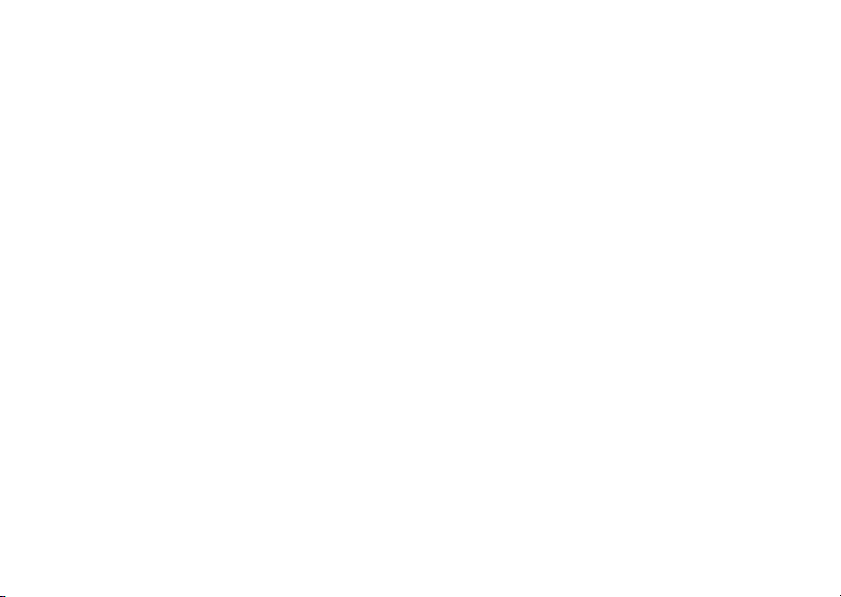
Calling
To delete all contacts
1 } Contacts } Options } Advanced
} Delete all contacts.
2 } Yes and enter the phone lock code } OK.
The default phone lock code is 0000. Names
and numbers that are saved on the SIM card
are not deleted.
Default items for phone contacts
A default item is displayed in the first position for
a phone contact, and is therefore quicker to access.
You can set the default item – a phone number,
email address or a Web address – to be displayed
first for each contact. If you do not set your own
default item, the mobile phone number is the
default item.
To set the default item for a contact
1 } Contacts and scroll to a contact } More
} Default number.
2 Select the phone number, email address or
Web address that you want as default item.
Sending contacts
You can send contacts using one of the available
transfer methods.
This is the Internet version of the user's guide. © Print only for private use.
To send a contact
} Contacts and select a contact } More
} Send contact and select a transfer method.
To send all contacts
} Contacts } Options } Advanced
} Send all contacts and select a transfer method.
Synchronizing contacts
You can back up and synchronize your contacts
with a contacts application on the Web. For more
information, please contact your service provider.
You can also synchronize your contacts with
a computer application,
To synchronize contacts remotely
1 } Contacts } Options } Sync. contacts.
2 If you have more than one account, select
which account to use
have an account in the phone, % 62 To enter
the remote synchronization settings.
% 61 Synchronizing.
} Select. If you do not
25
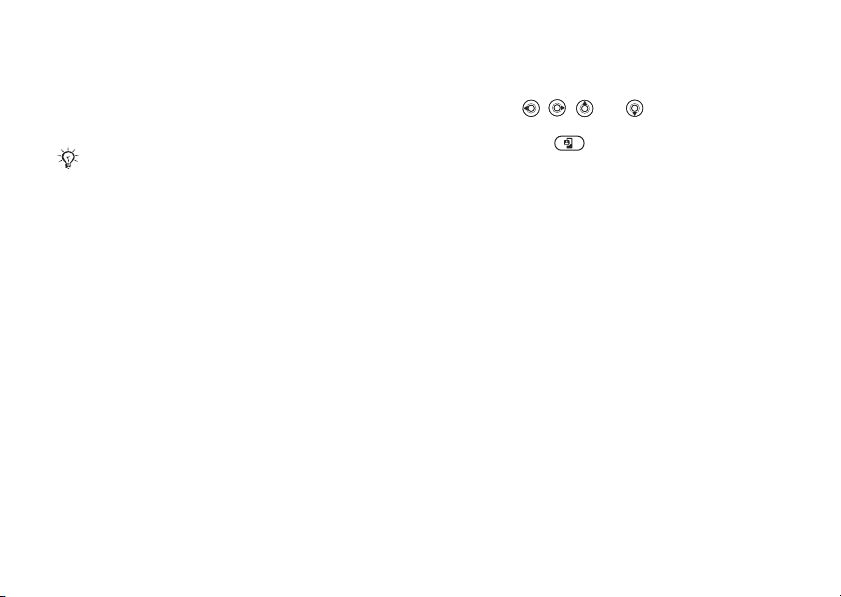
Calling
Copying contacts
You can copy names and numbers to and from your
phone contacts and the SIM card. Choose if you
want to copy all numbers, or a single number.
When you select to copy all contacts from the phone
to the SIM card, all existing information on the
SIM card will be replaced.
To copy names and numbers
the SIM card
to
1 } Contacts } Options } Advanced
} Copy to SIM.
2 Select Copy all or Copy a number.
To copy names and numbers
phone contacts
to
1 } Contacts } Options } Advanced
} Copy from SIM.
2 Select Copy all or Copy a number.
Call list
The numbers of the most recent calls are saved
in the call list. Dialled, answered and missed calls
are listed under separate tabs.
26
This is the Internet version of the user's guide. © Print only for private use.
To call a number from the call list
1 } Calls from standby and select a tab.
2 Use , , and to scroll to the name
or number you want to call } Call, or press
and hold to make a video call.
To add a number from the call list
contacts
to
1 } Calls from standby and select a tab.
2 Scroll to the number you want to add } More
} Save number.
3 } New contact to create a new contact, or select
an existing contact to add the number to.
To clear the call list
} Calls } the All tab } More } Delete all.
Speed dialling
You can save the phone numbers that you want
to reach easily in positions 1-9 in your phone.
To speed dial
From standby, enter the position number and } Call.
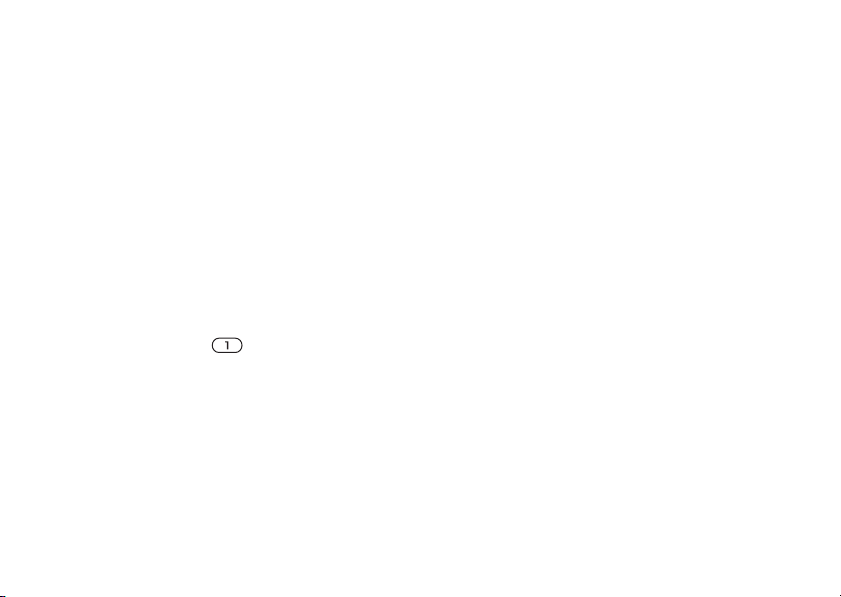
Calling
To set or replace speed dialling
numbers
1 } Contacts } Options } Speed dial.
2 Scroll to the position in the list } Add
or } Replace.
3 Select an existing contact to add the position
number to.
Voicemail
If your subscription includes an answering service,
callers can leave a voicemail message when you
cannot answer a call.
Calling your voicemail service
You can easily call your voicemail service by
pressing and holding . If you have not set your
voicemail number, you will be asked if you want to
enter the number. } Yes to enter the number. You
get the number from your network operator.
To enter your voicemail number
} Messaging } Settings } Voicemail number.
This is the Internet version of the user's guide. © Print only for private use.
Voice control
With your phone, you can use your voice to:
• Voice dial – call someone by saying the name.
• Activate voice control by saying a “magic word”.
• Answer and reject calls when using a handsfree kit.
Voice commands can only be saved in the internal
phone memory, not on the SIM card. When
recording, make sure that you are in a quiet
environment and try to use names that are distinct
from each other,
and using voice commands.
Voice dialling
You can voice dial by saying a pre-recorded voice
command. Start voice dialling from standby using
the phone, a portable handsfree, a Bluetooth
headset or by saying your magic word.
You must first activate the voice dialling function
and record your voice commands. An icon appears
next to a phone number that has a voice command.
To activate voice dialling and
record
1 } Settings } the General tab } Voice control
} Voice dialling } Activate } Yes } New voice
} Add and select a contact.
% 30 Tips when recording
names
27
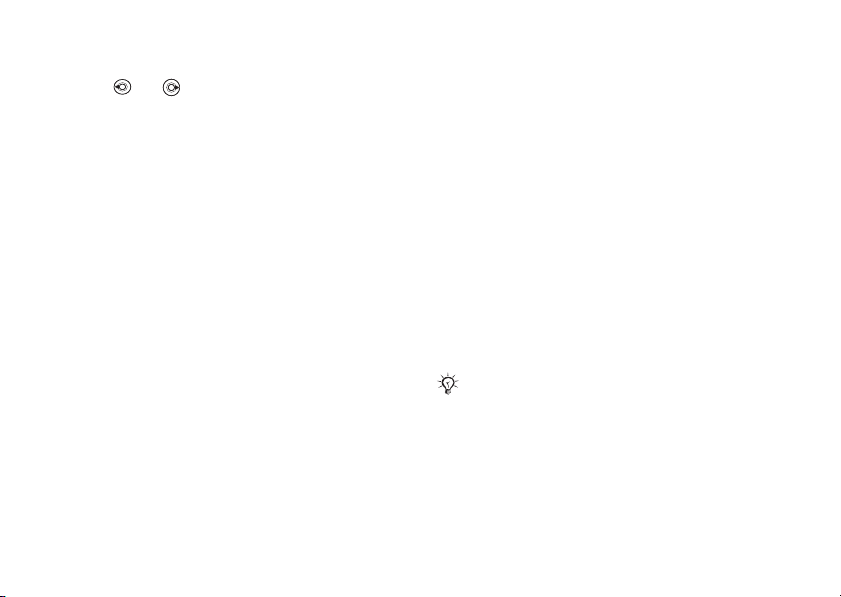
Calling
2 If the contact has more than one number, use
and to view the numbers. Select the
phone number to which you want to add the
voice command. Now you are going to record
a voice command such as “John mobile” for
the phone number you selected.
3 Instructions appear. Wait for the tone and
the command that you want to record.
say
voice command is played back to you.
The
4 If the recording sounds ok } Yes. If not } No
and repeat step 3.
5 To record another voice command for a contact
} New voice } Add again and repeat steps 2-4
above.
To make a call from the phone
1 From standby, press and hold one of the
volume buttons.
2 Wait for the tone and say the name you
recorded earlier, for example “John mobile”.
The name is played back to you and the call
connected.
is
To make a call with a handsfree
From standby, press the handsfree button,
or the Bluetooth headset button.
28
This is the Internet version of the user's guide. © Print only for private use.
Caller name
You can choose whether you want to hear the
recorded contact name when you receive a call
from that contact.
To turn the caller name on or off
} Settings } the General tab } Voice control
} Play caller name.
The magic word
You can record a magic word and use it as a voice
command to allow totally handsfree access to voice
dialling. Instead of pressing and holding a volume
button to voice dial, you say the magic word and
then one of your recorded voice commands. The
magic word is especially suitable when using a car
handsfree kit.
Choose a long, unusual word or phrase that can easily
be distinguished from ordinary background speech.
To activate and record the magic word
1 } Settings } the General tab } Voice control
} Magic word } Activate.
2 Instructions appear. } Continue. Wait for the
tone and say the magic word.
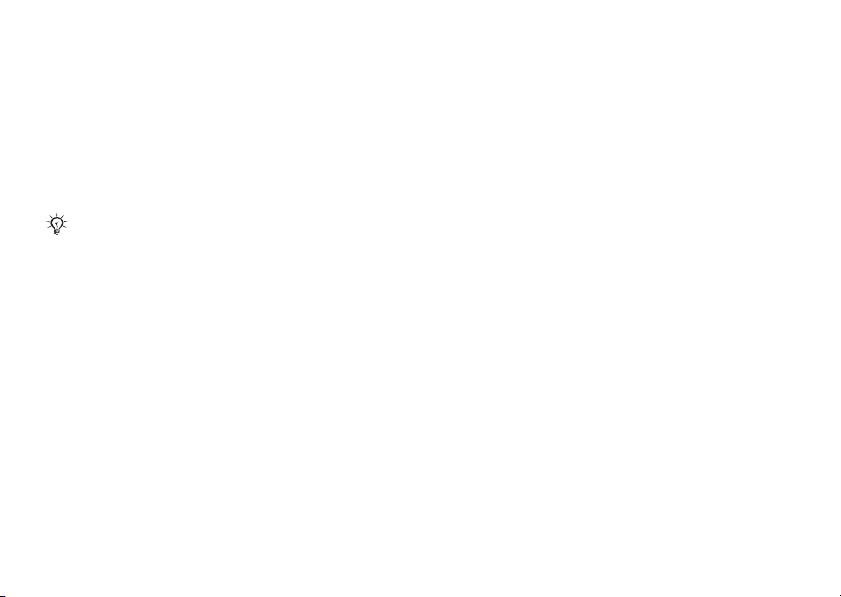
Calling
3 Instructions appear. } Continue and select the
environments in which you want your magic
word to be activated. You can select several
alternatives.
Voice answering
You can answer or reject incoming calls by using
your voice, when using a portable or car handsfree kit.
You can only use a MIDI, WAV, EMY or IMY file
as a ringtone with voice answering.
To activate voice answering and
record voice answer commands
1 } Settings } the General tab } Voice control
} Voice answer } Activate.
2 Instructions appear. } Continue. Wait for
the tone and say “Answer”, or another word.
the recording sounds ok } Yes. If not } No
If
and repeat step 2.
3 Say “Busy”, or another word } Yes.
4 Instructions appear. } Continue and select
the environments in which you want voice
answering to be activated. You can select
several alternatives.
This is the Internet version of the user's guide. © Print only for private use.
To answer a call using voice
commands
When the phone rings, say “Answer” and the call
i connected.
To reject a call using voice commands
When the phone rings, say “Busy”. The call
is rejected. The caller is diverted to voicemail,
if activated, or hears a busy tone.
Editing your voice commands
You can edit all your voice commands saved in
Contacts. Select the contact you want to edit a
voice command for } More } Edit contact. Scroll to
the relevant tab and edit your voice command.
To re-record a voice command
1 } Settings } the General tab } Voice control
} Voice dialling } Edit names.
2 Select a voice command } More
} Replace voice.
3 Wait for the tone and say the command.
29

Calling
Tips when recording and using voice
commands
If your phone cannot detect your voice command,
one of the following might have happened:
• You spoke too softly – try speaking louder.
• You held the phone too far away – hold it as you
do during a call.
• The voice command was too short – it should
around one second long and more than one
be
syllable.
• You spoke too late or too soon – speak
immediately after the tone.
• You did not record the voice command when the
handsfree was attached – for voice control with
handsfree kit, record when the handsfree
a
attached.
is
• You used another intonation – use the same
intonation as in the recorded voice command.
Diverting calls
If you cannot answer incoming calls, you can divert
them to another number, for example, your
answering service.
When the Restrict calls function is activated,
some Divert calls options are not available.
30
This is the Internet version of the user's guide. © Print only for private use.
You can choose between the following divert
options:
• Divert always – divert all calls.
• When busy – divert calls if you are already
on the phone.
• Not reachable – divert calls if your phone
is turned off or if you are unreachable.
• No reply – divert calls that you do not answer
within a specified time limit.
To activate a call divert
1 } Settings } the Calls tab } Divert calls.
Use or to scroll between the tabs.
2 Select a call type and then one of the divert
3 Enter the phone number to which you want
To deactivate a call divert
Scroll to the divert option } Deactivate.
To check all divert options
} Settings } the Calls tab } Divert calls } Check all.
Use or to scroll between the tabs.
} Activate.
options
your calls to be diverted, or press
to find the contact } OK.
Look up

Calling
More than one call
You can handle more than one call simultaneously.
Call waiting service
When the service is activated, you hear a beep
if you receive a second call.
To activate or deactivate the call
waiting service
} Settings } the Calls tab } Manage calls
} Call waiting. Use or to scroll between
the tabs.
To make a second call
1 } More } Hold call to put the ongoing
call on hold.
2 Enter the number you want to call } More
} Call.
Receiving a second voice call
When you receive a second call, you can do the
following:
• } Answer and put the ongoing call on hold.
• } Busy to reject the second call and continue
the ongoing call.
• } Replace active call to answer the second call
and end the ongoing call.
This is the Internet version of the user's guide. © Print only for private use.
Handling two voice calls
When you have one ongoing call and one
call on hold, you can do the following:
• } More } Switch calls to switch between
the two calls.
• } More } Join calls to join the two calls
into a conference call.
• } More } Transfer call, to connect the two
calls. You are disconnected from both calls.
• } End call to end the ongoing call, then press
Yes to retrieve the held call.
• } End call } No to end both calls.
• You cannot answer a third call without ending
one of the first two calls or joining them into
conference call.
a
Conference calls
In a conference call, you can have a joint
conversation with up to five other people.
You can also put a conference call on hold
and make another call.
There may be additional charges for calls involving
multiple parties.
31

Calling
To join the two calls into
a
conference call
} More } Join calls.
To add a new participant
1 } More } Hold call to put the joined calls
on hold.
2 } More } Add call and call the next person
you want to include in the conference call.
3 } More } Join calls.
4 Repeat steps 1-3 to include more participants.
To release a participant
} More } Release part and select the participant that
you want to release from the conference call.
To have a private conversation
1 } More } Talk to and select the participant
that you want to talk to.
2 } More } Join calls to resume
the conference call.
Two voice lines
If you have a subscription that supports an alternate
line service, your phone may have two voice lines
with different phone numbers.
32
This is the Internet version of the user's guide. © Print only for private use.
To select a line for outgoing calls
} Settings } the Calls tab and select line 1 or 2.
Use or to scroll between the tabs.
To change the name of a line
} Settings } the Display tab } Edit line names
and select one of the lines to edit the name.
Use or to scroll between the tabs.
My numbers
View, add and edit your own phone numbers.
To check your phone numbers
} Contacts } Options } Special numbers
} My numbers and select one of the options.
Accept calls
With the accept calls service, you can choose
to receive calls only from certain phone numbers.
Other calls are automatically rejected by a busy
tone. If the call divert option When busy is activated,
calls are diverted instead of rejected by a busy tone.
The phone numbers of calls you have rejected are
saved in the call list.

Calling
To add numbers to the accepted
callers list
1 } Settings } the Calls tab } Manage calls
} Accept calls } Only from list } Edit } Add.
Select a contact. Use or to scroll
between the tabs.
2 To add a group of contacts to the accepted
callers list
created groups, % 35 Groups).
To accept all calls
} Settings } the Calls tab } Manage calls
} Accept calls } All callers. Use or to scroll
between the tabs.
} Groups (requires that you have
Restricted dialling
You can use the restrict calls service to restrict
outgoing and incoming calls. You need a password
which you get from your service provider.
If you divert incoming calls, you cannot activate some
Restrict calls options.
The following calls can be restricted:
• All outgoing – All outgoing calls.
• Outgoing intl – All outgoing international calls.
• Outgoing intl roam. – All outgoing international
calls except to your home country.
This is the Internet version of the user's guide. © Print only for private use.
• All incoming – All incoming calls.
• Inc. when roaming – All incoming calls when
you are abroad (when roaming).
To activate or deactivate
a call restriction
1 } Settings } the Calls tab } Manage calls
} Restrict calls and select an option.
Use or to scroll between the tabs.
2 Select Activate or Deactivate, enter your
password } OK.
Fixed dialling
The fixed dialling function allows calls to be made
only to certain numbers saved on the SIM card.
The fixed numbers are protected by your PIN2.
You can still call the international emergency number,
112, even when the fixed dialling function is activated.
Partial numbers can be saved. For example, saving
0123456 allows calls to be made to all numbers
starting with 0123456.
When fixed dialling is activated, you cannot view
or manage any phone numbers that are saved
on the SIM card.
33

Calling
To activate or deactivate fixed
dialling
1 } Contacts } Options } Special numbers
} Fixed dialling and select Activate
or Deactivate.
2 Enter your PIN2 } OK and then } OK
again to confirm.
To save a fixed number
} Contacts } Options } Special numbers
} Fixed dialling } Fixed numbers } New number
and enter the information.
Call time and cost
During a call, the duration of the call is shown
on the screen. You can check the duration of
your last call, outgoing calls and the total time.
To check the call time
} Settings } the Calls tab } Time & cost
} Call timers. Use or to scroll between
the tabs.
34
This is the Internet version of the user's guide. © Print only for private use.
Additional calling functions
Tone signals
You can use telephone banking services or control
an answering machine by sending tone signals
during a call.
• To send the tones, press the keys - ,
or .
• To clear the screen after the call is finished,
.
press
• To turn the tones off during a call, } More
} Disable tones.
Notepad
You can use the phone to make a note of a phone
number during a call. When you press the number
keys, the person you are talking to hears tone
signals. When you end the call, the number remains
on the screen. } Call to call the number. } More
} Save number and select a contact to save the
number. If you want to create a new contact
and save the number } New contact.

Calling
Showing or hiding your number
If your subscription supports the Calling Line
Identification Restriction (CLIR) service, you can
hide your phone number when making a call.
To always show or hide your phone
number
1 } Settings } the Calls tab } Show or hide no.
Use or to scroll between the tabs.
2 Select Show number, Hide number
or Network default.
Groups
You can create a group of numbers and email
addresses. By doing so, you can send messages
to several recipients at the same time,
% 36 Messaging. You can also use groups
(with numbers) when you create accepted
callers lists,
To create a group of numbers and
email addresses
1 } Contacts } Options } Groups } New group
2 Enter a name for the group } Continue.
3 } New } Add to find and select a contact number.
4 Repeat step 3 to add more numbers. } Done.
% 32 Accept calls.
} Add.
This is the Internet version of the user's guide. © Print only for private use.
Business cards
You can add your own business card as a contact.
To add your own business card
} Contacts } Options } My business card and
add information for your business card } Save.
To send your business card
} Contacts } Options } My business card
} Send my card and select a transfer method.
35

Messaging
Messaging
Text messaging, picture messaging, voice
messaging, email.
Text messaging (SMS)
Text messages can contain simple pictures,
animations, melodies and sound effects.
If you send a text message to a group, you are charged
for each member of that group.
Before you start
First make sure that the number of your service
centre is set. The number is supplied by your
service provider and is usually saved on the
SIM card.
To set the service centre number
1 } Messaging } Settings } Text message
} Service centre. If the service centre number
is saved on the SIM card, it is shown in the list.
2 If there is no number in the list } Add and enter
the number, including the international “+”
sign and country code
36
This is the Internet version of the user's guide. © Print only for private use.
} Save.
Sending text messages
For information about entering letters,
% 13 Entering letters.
Some language-specific characters use more space.
For some languages you can deactivate
to save space,
To write and send a text message
1 } Messaging } Write new } Text message.
2 Write your message } Continue. If you want
3 } Enter phone no. and enter the recipient’s
To send a message to an email address, you need
set an email gateway number, } Messaging
to
} Settings } Tex t message } Email gateway.
The number is supplied by your service provider.
% 15 Options list.
to save the message for later, press .
} Yes to save it in Drafts.
phone number, or } Contacts look-up to
retrieve a number or a group from Contacts.
enter an email address } Enter email addr.
To
A list below the send options shows the last
used recipients. You can also select a recipient
from this list.
} Send.
National chars.

Messaging
To insert an item in a text message
1 While writing your message } More
} Add item.
2 Select an item type and then select an item.
Receiving text messages
When you receive a text message, it appears in the
Activity menu if New events is set to Activity menu.
} View to read the message.
If New events is set to Pop-up, you are asked
if you want to read the text message. } Yes to read
the text message or } No if you want to read the
message later.
When you have read the text message } More
to view a list of options. Press to close the
text message.
To call a number in a text message
Use to scroll to the phone number } Call.
Saving and deleting text messages
Text messages are saved in the phone memory.
When the phone memory is full, you must delete
messages or move them to the SIM card to be able
to receive new messages. Messages that you have
saved on the SIM card remain there until you delete
them.
This is the Internet version of the user's guide. © Print only for private use.
To save a message to the SIM card
} Messaging } Inbox } More } Save message
} Saved messages.
To save an item from a text message
1 Select the phone number, Web address, picture
or sound that you want to save in the message
} More.
2 If you have selected to save a phone number
} Use } Save number. If you have selected
a Web address } Save bookmark, a picture
} Save picture, a melody } Save sound.
To save or delete several messages
1 } Messaging and select a folder.
2 Select a message } More } Mark several.
3 Scroll and select more messages by pressing
Mark or Unmark.
4 } More } Save messages or } More
} Delete messages.
To delete a message
1 } Messaging and select a folder.
2 Select the message that you want to delete
press .
and
37

Messaging
Long messages
The number of characters that a text message can
contain depends on the language you are writing in.
You can send a longer message by linking two or
more messages. You are charged for each of the
messages linked in a long message. You may not
receive all parts of a long message at the same time.
Check with your service provider for the maximum
number of messages that can be linked.
To turn long messages on
} Messaging } Settings } Text message
} Max. msg length } Max. available.
Templates
If you have messages that you send often, you can
save these as templates. You can create your own
templates.
To create a template
1 } Messaging } Templates } New template
} Add } Text.
2 Write the message } OK.
3 Enter a title for the message } OK.
38
This is the Internet version of the user's guide. © Print only for private use.
Message options
You can set a default value for several message
options or choose the settings each time you send
a message. To check the delivery status of a sent
message, the delivery report option must be on.
To set a default text message option
} Messaging } Settings } Text message and select
an option.
To set a message option
a specific message
for
1 When you have selected a recipient to send
your text message to
} More } Advanced.
2 Select the option that you want to change
} Edit and select a new setting.
3 } Done when you have changed the options.
To check the delivery status of a sent
message
} Messaging } Sent messages and select a text
message } View } More } Details.

Messaging
Picture messages (MMS)
Picture messages can contain text, pictures, video
clips, camera pictures, sound recordings, and
business cards. Both you and the receiver of the
picture message must have a subscription that
supports picture messaging. You can send picture
messages to a mobile phone or an email address,
% 42 Email.
Before you start
Before sending a picture message, make sure that:
1 The address of your message server is set
} Messaging } Settings } Picture message
} Message server.
2 You have entered the correct settings
} Messaging } Settings } Picture message
} Internet profile. If no Internet profile exists
} New profile and enter the required settings.
Settings may already be entered when you buy
your phone. If not, you can automatically receive
all the settings in a message from your network
operator or from www.SonyEricsson.com/support.
This is the Internet version of the user's guide. © Print only for private use.
Creating and sending picture
messages
When composing a picture message, you can select
different items such as: Picture, Text, Sound, Video,
Sound recording and Page. You can also select
Use camera to take a new picture or record a new
video clip.
Before sending a picture message, you can select
from different options to adjust and enhance your
message.
To create and send a picture message
1 } Messaging } Write new } Picture msg } Add
to view a list of items to add to your message.
Select an item.
2 } Add to add more items to the message.
You can view and select options to enhance
the message by highlighting items in the
message and pressing the left selection key.
3 When you have finished composing your
message
4 } Enter phone no. and enter the recipient’s
} More } Send.
phone number, or } Contacts look-up to
retrieve a number or a group from Contacts.
To
enter an email address } Enter email addr.
A list below shows the last 10 recipients.
can also select a recipient from this list.
Yo u
} Send.
39

Messaging
To make a call while creating
a
picture message
1 While writing your message } More.
2 } Make a call and enter or retrieve a phone
number } Call. You return to the message.
3 To end the call } More } End call.
Default message options
You can request a read report, a delivery report
and set a priority for a specific message.
To set a default message option
} Messaging } Settings } Picture message
and select one of the options.
Additional send options
You can edit the message subject and add
or edit recipients and attachments.
To select additional send options
When you have entered the recipient’s phone
number } More and select one of the options.
Receiving picture messages
When you receive an automatically downloaded
picture message, the picture message appears in the
Activity menu if New events is set to Activity menu.
} View to read the message.
40
This is the Internet version of the user's guide. © Print only for private use.
If New events is set to Pop-up, you are asked if
you want to read the picture message. } Yes to read
or play the message. } Stop to stop the message.
When you have read the message, select Reply
to reply immediately or select More to view a list
of options. Press to close the message.
You can select a message from the list of messages
press to delete the entire message.
and
To save items from a picture message
When you have viewed a picture message } More
} Save items and select an item from the list that
appears.
Delete picture messages
Picture messages are saved in the phone memory.
When the phone memory is full, you must delete
messages to be able to receive new messages,
% 37 Saving and deleting text messages.
Templates
You can base your message on one of the
templates. You can also add new templates.

Messaging
To use a template for a picture
message
1 } Messaging } Templates and select a template.
2 } Use } Add to add new items.
3 } More } Send to send the message.
Automatic download
You can select how you want your picture
messages to be downloaded.
} Messaging } Settings } Picture message
} Auto download to view the following:
• Always – your phone automatically downloads
messages to your phone as soon as they come
your network operator’s server. This is default.
to
• Ask in roaming – you will be asked if you want
to download messages when you are in a network
other than your home network.
• Not in roaming – the messages are never
downloaded when you are in a network
than your home network.
other
• Always ask – you will always be asked if
you want to download messages, regardless
network used.
of
• Off – new messages appear in the inbox as icons.
Select the message } View to download.
This is the Internet version of the user's guide. © Print only for private use.
Voice messages
Voice messages offer a quick way to send and
receive sound recordings as messages. A voice
message can only contain one sound recording.
Both you and the receiver of the voice message
must have a subscription that supports picture
messaging.
To record and send a voice message
1 } Messaging } Write new } Voice message.
The sound recorder starts.
2 Record your message. } Stop to end the
recording.
3 } Send to send the message.
4 } Enter phone no. and enter the phone number
of the recipient, or } Contacts look-up to
retrieve a number or a group from Contacts.
enter an email address } Enter email addr.
To
A list below the send options shows the last
recipients. You can also select a recipient
10
from this list.
Receiving voice messages
When you receive a voice message, the voice
message appears in the Activity menu if New events
is set to Activity menu. } Play to listen to the
message.
} Send.
41

Messaging
If New events is set to Pop-up, you are asked
if you want to listen to the voice message. } Yes
to listen to the voice message or } No if you want
to listen to the message later. When you have
listened to the voice message
a list of options. Press to close the message.
} More to view
Email
You can use your phone to send and receive email
messages. You can use the same email settings in
your phone as in your computer email program.
For more information, contact your network
or service provider.
Before you start
First make sure that:
• Settings are in your phone, if not, % 58 Settings.
• You have set up and selected an email account.
To download the email account settings visit
www.SonyEricsson.com/support. Have your
email account details at hand.
Default email account
If you have both an office and a home email
account, you can set one of them as default:
} Messaging } Email } Settings } Account settings
and select an account.
42
This is the Internet version of the user's guide. © Print only for private use.
To write and send an email message
1 } Messaging } Email } Write new.
2 Write the subject for your message } Continue
and then write the text } Continue.
3 } Enter email addr. to enter an email address or
} Contacts look-up to retrieve an address from
Contacts.
4 Select Send to send your email message or
select More to view a list of options for your
message.
To send, receive and read email
messages
1 } Messaging } Email } Inbox } Send&rec
(when inbox is empty) or } Messaging } Email
} Inbox } More } Send & receive to send
or download new messages.
2 Select a message } View to read it.
To reply to an email message
1 Open the email message } Reply.
2 } Include message to include the original
message in your reply or } Write new to
exclude the original message. Write your
} Continue.
message
3 } Send to send your email message or } More
to view a list of options for your message.

Messaging
To save an email address or a phone
number in an email message
1 Select the email address or phone number that
you want to save
} More.
2 To save an email address } Save address.
To save a phone number } Use } Save number.
To save an email message
1 Open the email message } More
} Save message } Saved email.
2 The message is saved in Saved email
in the Email menu.
The number of email messages that can be saved
depends on how much memory there is left in the
phone. From standby, press
status information. All email messages are also saved
on your email server, and you can view both older
newer messages on the server.
and
or to view
To save several email messages
1 } Messaging } Email } Inbox.
2 Select a message } More } Mark several.
3 Scroll and select more messages by pressing
Mark or Unmark.
4 } More } Save messages.
This is the Internet version of the user's guide. © Print only for private use.
To delete an email message
(POP3
users)
1 } Messaging } Email } Inbox and select the
message } More.
2 } Mark for deletion. The message is deleted
the next time you connect to your email server.
If you want to delete several messages
} Mark several. Scroll and select more
messages by pressing Mark or Unmark.
} More } Mark for deletion.
To delete an email message
(IMAP4 users)
1 } Messaging } Email } Inbox and select the
message } More.
2 } Mark for deletion. The message is marked for
deletion on the server. If you want to delete
several messages
} Mark several. Scroll
and select more messages by pressing Mark
or Unmark. } More } Mark for deletion.
3 } More } Clear inbox. and select
With send & rec. or No send & rec. to delete
messages.
43

Imaging
Area information
Area information is a type of text message that
is sent to all subscribers within a certain network
area. When you receive an area information message,
the message automatically appears on the screen.
Press Save to save the message in your inbox,
or Discard to delete the message.
Please consult your service provider for more
information about area information.
To turn area information on or off
} Messaging } Settings } Area info } Reception.
Cell information
The cell information channel is used by some
network operators to send messages about a certain
network area to their subscribers within that area.
To turn on cell information
} Messaging } Settings } Area info
} Cell information.
44
This is the Internet version of the user's guide. © Print only for private use.
Imaging
Camera, video recorder, pictures, PhotoDJ™.
Camera and video recorder
Your phone has a digital camera which also works
as a digital video recorder. You can take pictures,
record video clips, save and view them and send
them as email attachments,
an email message, or send them in picture messages
via picture messaging,
a picture message.
To activate the camera
While in standby, slide the lens cover to activate
the camera.
% 42 To write and send
% 39 To create and send

Imaging
To take pictures and video clips
1 Use the navigation key to switch between
camera and video recorder.
2 Press to take a picture or start recording.
3 To end video recording, press again. To
deactivate the camera, close the lens cover.
If you try to record a strong light source such as direct
sunlight or a lamp, the screen may black out or the
picture may be distorted.
To use the zoom
Use the volume buttons on the side of the phone
to zoom in and zoom out.
This is the Internet version of the user's guide. © Print only for private use.
To adjust brightness
Use the navigation key to increase or decrease
brightness.
To turn on the photo light
To take pictures in a dimly lit environment, press
. To turn off the photo light, press again.
To view your pictures and video clips
When the camera or video is activated } View.
Camera and video options
When the camera or video is activated } Settings
to view more options. Before you take a picture
or make a video clip, the following options are
available:
• Switch to video camera – to record a video clip
instead of taking a picture.
• Switch to still camera – to take a picture instead
of recording a video clip.
• Shoot mode (camera) – select from Normal for
no frame, Panorama to combine several pictures
into one wide picture, Frames to add a frame
to your picture and Burst to take four pictures
in rapid succession.
• Shoot mode (video) – select High quality video
or For picture message if you want to send your
video clip as a picture message.
45

Imaging
• Picture size – choose between 1280x1024,
640x480 and 160x120. All phones that support
pictures can receive the size 160x120.
• Video size – choose between Large 176x144
and Small 128x96.
• Turn on night mode – enhance picture or video
quality in poor lighting conditions with longer
exposure time.
• Turn on light – to enhance lighting conditions.
• Turn on self-timer – the picture is taken a few
seconds after you press the camera button.
• Effects – select different effects for your picture
or video.
• White balance – adjust the picture or video
colour to the lighting conditions.
• Picture quality – choose between Normal and
Fine picture quality.
• Turn on time and date – add a time and date
to your picture.
Saving pictures and video clips
When you have taken a picture or recorded a video
clip, it is saved in the phone memory,
manager. You can also choose to store your
pictures and video clips on your computer,
% 16 File
% 67 The USB cable.
46
This is the Internet version of the user's guide. © Print only for private use.
Sending pictures and video clips
When you have taken a picture or recorded a video
clip, you can send it as a picture message if the file
size has not exceeded the limit,
send a picture message. For settings that affect the
% 45 Camera and video options.
file size,
Before you start the receiving phone needs to
support data transmission and picture messaging in
order to receive and show the picture or video clip.
• Before you send a picture or video clip using
picture messaging make sure that you have set
the address of your message server for picture
messaging,
that Internet settings are entered in your phone,
% 39 Picture messages (MMS) and
% 39 To create and
% 58 Settings.
• Before you send a picture or video clip using
email make sure that you have entered settings
for a data account and for an email account
your phone, % 42 Email.
in
To exchange pictures and video clips using other
transfer methods
To send a picture
When you have taken a picture } Send to send the
picture.
% 48 Exchanging pictures.

Imaging
To send and play video clips
When you have finished your recording, } Send
to send the video clip.
} More } Play to play or press to delete the
video clip.
Pictures
Your phone comes with a number of pictures
and animations. You can delete these pictures
if you want to free memory. All pictures are saved
in File manager } Pictures. You can:
• Use a picture as wallpaper and as a screen saver.
• Assign a picture to a contact. % 23 To add a
picture or a ringtone to a phone contact.
• Exchange pictures using one of the available
transfer methods.
Handling pictures
You can add, edit and delete pictures in
File manager. The number of pictures that you
can save depends on the size of the pictures,
% 47 To view information about a picture or video
clip. File types supported are, for example, GIF,
JPEG, WBMP, BMP, PNG and SVG-Tiny.
This is the Internet version of the user's guide. © Print only for private use.
To view your pictures
1 } File manager } Pictures.
2 The pictures are shown in thumbnail view.
get a full view } View.
To
To display pictures in a slide show
1 } File manager } Pictures and scroll to a picture.
2 } View } More } Slide show.
To view information about a picture
or video clip
1 } File manager } Pictures or Videos,
select the picture or video clip.
2 } More } Information.
Using pictures
You can use a picture for several purposes,
for example, add it to a contact, use it in the
start-up screen, or use it as a screen saver.
The screen saver is activated automatically when
you have not pressed any key for a few seconds.
After a few more seconds, the screen saver changes
to sleep mode, to save power. Press any key on the
keypad and the screen turns on again. If you have
picture as wallpaper, this picture is shown in
a
standby mode.
47

Imaging
To use a picture
1 } File manager } Pictures and scroll to the
picture you want to use } More } Use as.
2 Select what you want to use the picture for.
PhotoDJ™
When editing pictures press , , , and the
following keys: to activate the tool,
to select the tool and to select a colour.
To edit and save a picture
1 } Entertainment } PhotoDJ™ and scroll
to the picture you want to edit } Select.
2 To save the edited picture } More
} Save picture.
Exchanging pictures
You can exchange pictures using one of the
available transfer methods. Please note that you
are not allowed to exchange copyright-protected
material. For more information on sending pictures
in messages
% 39 Picture messages (MMS).
To send a picture
} File manager } Pictures and scroll to the picture
you want. } More } Send
and select a transfer
method.
48
This is the Internet version of the user's guide. © Print only for private use.
To receive and save a picture
1 Open the message you received the picture in,
or turn on Bluetooth or the infrared port if one
of these transfer methods was used to send the
picture.
2 If you received the picture in a message, select
the picture and save it. If you received the
picture via Bluetooth or infrared, follow
instructions that appear on the screen.
the
All phones that support pictures can receive the
picture size 160x120. Some phones that support
pictures cannot receive picture sizes of more than
160x120. The best picture size to view on a computer
is 1280x1024.
Remote screen
You can view your pictures on a remote screen,
for example, a TV, using a compatible Bluetooth
adapter. The adapter is an accessory and not
included in the box. You can then use the phone
to control the screen. Use the slide show function
to show several pictures in succession.

Entertainment
To connect to a remote screen
} File manager } Pictures and scroll to the picture
you want } View } More } Remote screen. The
phone searches for other Bluetooth devices and
a list of available devices is displayed. Select the
device you want to use.
This is the Internet version of the user's guide. © Print only for private use.
Entertainment
Media player, radio, ringtones, MusicDJ™,
VideoDJ™, sound recorder, themes, games.
Media player
The media player works as a music player and
video player all in one. You can play music and
video clips that you receive in a picture message,
or that you download to your phone. The following
file types are supported by the media player:
MP3, MP4, 3GP, AAC, AMR, MIDI, WAV
(with 16 kHz as maximum sample rate) and
Real®8. You can also stream music and videos
from Web sites.
Playlists
To organize the media files that are stored in the
File manager you can create playlists. A playlist
can contain music as well as video clips. Files
in a playlist can be sorted by artist, title or by the
order in which the files were added to the playlist.
You can add a file to more than one playlist.
The playlists All music and All videos are
automatically generated and contain all music
video files that are saved in the phone memory.
and
You cannot delete or rename these playlists.
49

Entertainment
When you delete a playlist or a file from the playlist,
is not deleted permanently from the phone memory.
it
You can add the file to another playlist.
To create a playlist
1 } Entertainment } Media player } New playlist
enter the name of the playlist } OK.
2 Select among the files that are available in the
File manager. You can add several files at a
time and you also add folders. All files in the
selected folders will be added to the playlist.
To add files to a playlist
1 } Entertainment } Media player select a playlist
} Open } More } Add media.
2 Select among the files that are available
the File manager.
in
To remove files from a playlist
} Entertainment } Media player select a playlist
} Open. Select the file } More } Delete.
To delete playlists
} Entertainment } Media player select a playlist
} More } Delete playlist.
50
This is the Internet version of the user's guide. © Print only for private use.
Music and video clips
To play music and videos
} Entertainment } Media player and select a playlist
} Open } Play. The playlist keeps on playing until
you } Pause or Stop.
To change play mode
} Entertainment } Media player } More
} Play mode. Select Shuffle on to play the playlist
files in random order, or Loop on to restart the
playlist when the last file has been played.
You can also change the play mode from within
the playlists.
Media player control
• } Pause to pause the playback.
•Press or to go forward or back to the next
music track or video clip.
• Press and hold or to fast forward or rewind.
•Press and to scroll through the playlist
during playback. Files that are highlighted will
not be selected until you press
} Stop } Play.
• When a video clip is paused, press to play
the video clip one frame at a time.

Entertainment
Media player options
} More to view the following options:
• Play mode – change the playback order of songs
and videos. Select Loop or Shuffle.
• Equalizer – change the settings of the treble
and bass when playing music.
• Rename – rename the playlist. You can only
rename user-created playlists.
• Delete playlist – delete the playlist. Only the
playlist is deleted; the files are still listed in the
File manager. You can only delete user-created
playlists.
Media options
When you have opened a playlist, } More to view
the following options:
• Information – view information about the current
track or video.
• Add media – add files or folders to the playlist.
• Minimize – minimize the media player and return
to standby. The music or video continues to play
and you can use other applications and functions
in the phone.
• Play mode – change the playback order of songs
and videos.
This is the Internet version of the user's guide. © Print only for private use.
• Equalizer – change the settings of the treble and
bass when playing music.
• Sort – sort the playlist by artist, title or by the
order in which files were added to the playlist.
• Send – send a sound or video file.
• Delete – remove the file from the playlist.
• Fullscreen – play the video clip in full screen
and in horizontal mode.
• Capture frame – capture a picture from
the video clip.
Online music and videos
You can view videos and listen to music that you
find on a Web site by streaming them to your
phone. When browsing and when you have found
a link for streaming, the media player will open
automatically when the link is selected.
In order to stream you must have a data account
and the links have to be 3GPP™ (3rd Generation
Partnership Project) compatible. Your phone may
be pre-configured with a data account. If it is not,
please contact your network operator or visit
www.SonyEricsson.com/support. % 58 Settings.
51

Entertainment
To select a data account
1 } Settings } the Connectivity tab
} Streaming settings. Use or
to scroll between the tabs.
2 Select the data account you want to use.
To stream video and audio
1 } Internet services } More } Enter address.
2 Enter or choose the address to a site and select
a link to stream from.
To stream saved music and videos
1 } Internet services } More } Bookmarks.
2 Select a link to stream. The media player will
open and play the streamed music or video.
Radio
Your phone features an FM radio with RDS
functionality. To use the radio, you must connect
the handsfree to your phone. The handsfree works
as an antenna and makes the reception better.
The radio can be used as an alarm signal,
% 68 Alarm clock.
You must switch your phone on to use the radio.
Do not switch the phone on in areas where mobile
phones are prohibited,
and Efficient Use
52
This is the Internet version of the user's guide. © Print only for private use.
% 82 Guidelines for Safe
.
To listen to the radio
Connect the handsfree to your phone } Radio.
Radio control
• } Search to find the next channel on the band.
•Press or to move 0.1 MHz along the FM
band. Press and hold to move continuously.
•Press or for the next preset channel.
Saving radio channels
You can save up to 20 of your favourite radio
channels.
To save channels quickly in positions 1 to 10, press
and hold 0–9, (where 0 represents the number 10).
To select a channel you have saved in positions 1 to 10,
press 0–9.
To save a radio channel
} More } Save } Insert. The channel is saved in a list.
Radio options
} More for the following options:
• Minimize – return to standby to use other
functions with the radio still playing.
• Save – save the current frequency in a list
of channels.

Entertainment
• Channels – select, rename, replace or delete
saved channels.
• Turn on speaker – listen through the loudspeaker.
• Auto save – automatically search for and save
channels in a list of channels. Previously saved
channels will be replaced.
• Set frequency – enter a frequency manually.
The figures you enter will be automatically
adjusted to valid frequencies. Press
to go directly to Set frequency.
• RDS – options to turn on or off alternative
frequency (AF) and to show or hide station
information.
• Turn on Mono – turn mono sound on.
While listening to the radio
If you minimize the radio display, you can listen to
the radio and use another functionality at the same
time. For example, you can make and receive calls,
send messages and play games.
To minimize the radio display
} Radio } More } Minimize.
To adjust the volume
Press or .
This is the Internet version of the user's guide. © Print only for private use.
Ringtones and melodies
Your phone comes with a number of standard and
polyphonic melodies that can be used as ringtones.
You can exchange melodies using one of the
available transfer methods. Please note that you
are not allowed to exchange copyright-protected
material. You can also record a sound and use
it as a ringtone,
If you select an MP3 file as a ringtone, you cannot
use voice answering,
To select a ringtone
} Settings } the Sounds & alerts tab } Ringtone.
Use or to scroll between the tabs.
To turn the ringtone on or off
Press and hold from standby. All signals
except the alarm signal are turned on or off.
To set the ringtone volume
1 } Settings } the Sounds & alerts tab.
Use or to scroll between the tabs.
2 } Ring volume and press or to decrease
or increase the volume.
3 } Save to save the setting.
% 56 To start a sound recording.
% 29 Voice answering.
53

Entertainment
Caller-specific ringtones
If your subscription includes the Calling Line
Identification (CLI) service, you can assign a
personal ringtone to callers,
% 23 To add a picture
or a ringtone to a phone contact.
Vibrating alert
You can choose to be notified of an incoming call
by the buzzing of the vibrating alert. You can set:
• On – all the time.
• On if in Silent – on when the ring volume
is turned off or when you have set the phone
silent.
to
• Off – all the time.
To set the vibrating alert
Settings } the Sounds & alerts tab } Vibrating alert
and select the setting you want. Use or
to scroll between the tabs.
Sounds and alerts options
From Settings and the Sounds & alerts tab,
you can set:
• Message alert – select how you want
to be notified of an incoming message.
• Key sound – select what sound you want
the keys to make when you press them.
54
This is the Internet version of the user's guide. © Print only for private use.
MusicDJ™
You can compose and edit melodies to use as
ringtones using the MusicDJ
of four types of tracks – Drums, Basses, Chords,
and Accents. A track contains a number of music
blocks. The blocks consist of pre-arranged sounds
with different characteristics. The blocks are grouped
into Intro, Verse, Chorus and Break. You compose
a melody by adding music blocks to the tracks.
To compose a melody
1 } Entertainment } MusicDJ™.
2 Choose to Insert, Copy and Paste blocks to
compose your melody. Use , , or
to move between the blocks. Press to
delete a block. } More to view more options.
To edit a previously created melody
} File manager } Sounds and select the melody
} More } Edit.
Sending and receiving
You can send and receive melodies using one of
the available transfer methods. Please note that you
are not allowed to exchange copyright-protected
material.
You cannot send a polyphonic melody or an MP3 file
in a text message.
™
. A melody consists

Entertainment
To send a melody
1 } File manager } Sounds and select a melody.
2 } More } Send and select a transfer method.
To receive a melody
1 Open the message you received the melody in,
or turn on Bluetooth or the infrared port if
these transfer methods are being used to send
the melody.
2 When you receive the melody, follow the
instructions that appear on the screen.
VideoDJ™
With the VideoDJ™, you can create movies by
combining video clips and pictures that you have
saved in your phone. You can also use VideoDJ™
to trim video clips and edit video items.
To create a movie
1 } Entertainment } VideoDJ™.
2 } Add. Select to add a Video clip, a Picture
or Text } Select.
This is the Internet version of the user's guide. © Print only for private use.
To edit a video clip
1 } File manager } Videos } Open and choose
the video clip you want to open.
2 } More } Edit } Edit to Trim, Replace or Delete
a clip from the current movie.
To edit a picture
1 } Entertainment } VideoDJ™.
2 } Add } Picture. Choose the picture you want
to edit and } Select.
3 } Edit.
4 } Replace to replace a picture, } Duration
to change the picture duration in the movie
} Delete to delete the picture from the
or
current movie.
To edit text
} Edit to change a text string, } Background
to change the text background, } Text colour
to change the font colour, } Duration to change
the duration of the text in the movie or } Delete
to delete the text from the current movie.
55

Entertainment
VideoDJ™ options
When a movie is selected, } More to view more
options:
• Preview – to view the movie.
• Insert – to insert an item.
• Save – to save the current movie.
• Send – to send the current movie.
• New – to open another movie.
• Soundtrack – to add a soundtrack to the current
movie.
Sending and receiving movies
You can send a movie using one of the available
transfer methods. Short movies can be sent using
picture messaging. If a movie is too long, you can
use the Trim function to make a movie shorter.
Movies that you receive and save are saved
the file manager.
in
To trim a video clip
1 Select a video from the storyboard } Edit
} Trim.
2 } Set to set the start point and } Start.
3 } Set to set the end point and } End.
4 You can repeat steps 2 and 3 until you are
satisfied.
56
} Done to finish the trim.
This is the Internet version of the user's guide. © Print only for private use.
Sound recorder
With the sound recorder, you can record either your
own memos or calls. Recorded sounds can also
be set as ringtones. Recording of a conversation
is stopped if a participant ends the call. Recording
of all sounds stops automatically if you receive
a call. If the recordings are saved in the phone they
can be accessed even if you change your SIM card.
In some countries or states it is required by law that
you inform the other person before recording the call.
To start a sound recording
1 } Entertainment } Record sound.
2 Wait until you hear a tone. When the recording
3 } Save to end the recording, and } Play
To listen to your recordings
1 } File manager } Sounds and select
2 } Play to listen to the recording and } Stop
Recording is displayed together with the
starts,
time of the current recording (increasing).
to listen to the recording. } More to view the
following options: Record new, Send, Rename,
Delete, Recorded sounds.
the recording you want to hear.
to stop playback.

Entertainment
Themes
You can change the appearance of the screen,
for example, the colours and wallpaper, by using
themes. Your phone comes with some predefined
themes. You cannot delete these, but you can create
new themes and download them to your phone.
For more information, visit
www.SonyEricsson.com/support.
To select or change a theme
} File manager } Themes and select a theme.
Exchanging themes
You can exchange themes using one of the
available transfer methods.
To send a theme
1 } File manager } Themes and select a theme.
2 } More } Send and select a transfer method.
To receive and save a theme
1 Open the message you received the theme
or turn on Bluetooth or the infrared port
in,
these transfer methods are being used
if
send the theme.
to
2 When you receive the item, follow the
instructions that appear on the screen.
This is the Internet version of the user's guide. © Print only for private use.
To download a theme
} File manager } Themes } Sony Ericsson.
Games
You can download games and applications directly
to the folders in your phone. Help texts are available
for most games.
To download a game
} Entertainment } Games } Planet 3.
To start and end a game
1 } Entertainment } Games and select a game
} Select.
2 Press and hold to end the game.
57

Connectivity
Connectivity
Internet and email settings, browsing,
synchronizing, Bluetooth, infrared, USB cable.
Settings
Before you start using Internet or messaging,
settings are required in your phone. This depends
on network configuration.
Settings may already be entered when you buy
your phone. If not, contact your network operator
or service provider for more information. Settings
are also available at
www.SonyEricsson.com/support.
In order to use the Internet, and send and receive
picture and email messages, you need the following:
• A phone subscription that supports data
transmission.
• Settings entered in your phone.
• You may also have to register as an Internet
email user with your network operator
and
service provider.
or
58
This is the Internet version of the user's guide. © Print only for private use.
Entering Internet and email settings
If the settings are not already entered in your
phone, you can:
• Receive settings from your network operator
service provider. Settings are also available
or
www.SonyEricsson.com/support.
at
• Enter or edit settings manually.
Using Internet
Your phone has a browser that uses WAP
(Wireless Application Protocol) or HTTP (Hyper
Text Transfer Protocol) to access the Internet.
To select an Internet profile
} Settings } the Connectivity tab } Internet settings
} Internet profiles and select the profile you want
to use. Use or to scroll between the tabs.
To start browsing
} Internet services and select a service or
} Internet services } More and select an option.
To stop browsing
} More } Exit browser.

Connectivity
Options when browsing
} More to view different browsing options.
The options may vary depending on which
site you are visiting.
If you select an email address when browsing a Web site,
you can send a text message to that address.
The options menu always contains the following:
• Exit browser – disconnect and go to standby.
A list of ongoing or suspended downloads may
be shown.
• Go to the homepage set for the current Internet
profile, for example,
Sony Ericsson.
• Bookmarks – add the site you are currently
browsing to your list of bookmarks, or view
list of bookmarks.
the
• Enter address – enter the Web page address of
a site you want to visit. } New address to enter
a new Web page address or select one of the
latest entered addresses. When you enter
10
Web page address, the normal http:// prefix
a
not needed.
is
• History – list of previously visited sites.
• Refresh page – refresh the contents
of the Web page.
This is the Internet version of the user's guide. © Print only for private use.
• Save – save the Web page or a picture from
the current Web page.
• Send link – send a link to the current site
to another phone.
• Appearance – select to play the sounds
or show the pictures on visited pages.
• Clear cache – clear all temporary stored Internet
files saved in the phone.
• Status – display current status information, for
example, profile, access type, security, address.
• Make a call – if your subscription supports it,
you can make a call while browsing the Internet.
} More } End call to end the call and continue
browsing.
Using bookmarks
You use bookmarks in your mobile phone just
as you do with a computer Internet browser.
You can create and edit bookmarks.
To work with bookmarks
1 } Internet services } More } Bookmarks
and select a bookmark } More.
2 Select an option.
59

Connectivity
Downloading
You can download, for example, pictures, themes,
games and ringtones from Web sites directly to the
File manager in your phone.
Stored information
When browsing, you can save information in your
phone.
It is advisable to clear any sensitive information about
previously visited Internet services. This is to avoid
a security risk if your phone is misplaced, lost or stolen.
The following information can be saved:
• Cookies – improve site access efficiency.
• Passwords – improve server access efficiency.
To allow or clear cookies in your phone
} Settings } the Connectivity tab } Internet settings
} Cookies and select an option and confirm.
Use or to scroll between the tabs.
To clear the password list
} Settings } the Connectivity tab } Internet settings
} Clear passwords and } Yes to confirm.
Use or to scroll between the tabs.
60
This is the Internet version of the user's guide. © Print only for private use.
Internet profile for Java™ applications
Some Java™ applications need to connect to the
Internet to receive information, for example, games
that download new levels from a game server.
You need an HTTP Internet profile to allow
Java™ applications to connect to the Internet.
Please contact your network operator or service
provider for the correct settings.
To select a profile for Java™
1 } Settings } the Connectivity tab
} Settings for Java™ } Internet profiles.
Use or to scroll between the tabs.
2 Select the HTTP profile you want to use.
Internet security
Your phone has support for HTTP secure browsing.
To activate a secure connection to the gateway, you
need to turn on security in your Internet profile.
If your Internet profile is an HTTP profile, the
connection will be secure if the URL starts with
https://. The security setting is therefore not available
for HTTP profiles.

Connectivity
To turn on a secure connection
1 } Settings } the Connectivity tab
} Internet settings } Internet profiles and select
a profile } More } Settings. Use or
to scroll between the tabs.
2 Turn on security.
Trusted certificates
To establish a secure connection when using
certain Internet services, for example, banking,
you need certificates in your phone.
Trusted certificates are used to verify the
gateway or the HTTP server that you are
connecting to. Your phone may already contain
trusted certificates when you buy it. You can also
download new certificates using the browser.
To check the certificates in your
phone
} Settings } the Connectivity tab } Internet settings
} Security } Trusted cert. Use or to scroll
between the tabs.
This is the Internet version of the user's guide. © Print only for private use.
Synchronizing
You can synchronize your phone contacts,
appointments, tasks and notes with similar
programs in, for example, a computer or mobile
phone using Bluetooth, the infrared port or the
USB cable (synchronization with nearby devices).
Synchronization software for your computer is
available on the CD that comes with the phone,
or you can download it from
www.SonyEricsson.com/support.
You can also synchronize with programs
the Internet using WAP or HTTP (remote
on
synchronization with Internet services).
When using USB, make sure you only use
USB cable that comes with the phone.
the
To select sync order for names
} Contacts } Options } Advanced } Sync. order
to select the order in which first and last name
appear in the phone when you synchronize contacts.
Synchronization with nearby devices
Install the computer synchronization software from
the CD that comes with your phone or download it
from www.SonyEricsson.com/support. For detailed
information, please refer to the computer
synchronization software help.
61

Connectivity
Remote synchronization with
Internet programs
Contact your network operator for more
information about the programs on the Internet
with which you can synchronize, and to receive
username, password and addresses for the different
programs. You must also have an Internet profile
set in your mobile phone
To enter the remote synchronization
settings
1 } Organizer } Synchronization } New account.
If you do not have an account, you will be
asked if you want to create an account.
to create a new account.
2 Enter a name for the new account } Continue.
A list of items to enter will appear. Add the
server address of the synchronization server,
server username and a server password.
a
} OK when you have entered each setting.
3 } Connection and select the profile that
you want to use for the synchronization.
4 } Remote initiation to set whether to allow
the synchronization server or other device
initiate a synchronization or not.
to
can also choose to always be asked.
Yo u
62
This is the Internet version of the user's guide. © Print only for private use.
% 58 Settings.
} Yes
5 } Sync. interval to set how often you want the
phone to automatically connect to the server
and start syncronization.
6 } Applications and select the applications that
you want to synchronize, for example,
Contacts } OK.
7 } App. settings and select an application.
Enter the name of the database and, if required,
your username and password
8 Press } Save to save your new account.
To start the remote synchronization
} Organizer } Synchronization and select a remote
account } Start.
} OK.
Bluetooth™ wireless
technology
Your phone has built-in Bluetooth which makes
it possible for you to connect your phone wirelessly
to other Bluetooth devices. You are able to be
connected to several Bluetooth devices at the same
time. You can automatically synchronize information
in your phone and your computer and use the
remote control functionality to control applications
on your computer. You can also exchange, for
example, business cards, calendar items and pictures.

Connectivity
We recommend that your phone and the Bluetooth
device you are communicating with are within a range
of 10 metres. The connection may be improved if there
are no solid objects between your phone and the other
Bluetooth device.
Before you start
To communicate with another Bluetooth device,
you first need to turn Bluetooth on. You then need
to add the device to the list of devices in your
phone. You can exchange items, use a remote
screen and play games without adding the device
to the list. To synchronize with your computer
and browse the Internet, you also need to install
software on your computer from the CD that comes
with your phone, or download it from
www.SonyEricsson.com/support.
% 61 Synchronizing.
Please check if local laws or regulations restrict the
use of Bluetooth. If Bluetooth is not allowed, you must
ensure that the Bluetooth function is turned off. The
maximum allowed Bluetooth radio output power in the
phone is automatically adjusted according to possible
local restrictions. This means that the range may vary.
This is the Internet version of the user's guide. © Print only for private use.
To turn Bluetooth on
} Settings } the Connectivity tab } Bluetooth
} Turn on. Use or to scroll between the tabs.
To add a device to your phone
1 } Settings } the Connectivity tab. Use or
to scroll between the tabs.
2 } Bluetooth } My devices } New device.
The Bluetooth function of the other device
must also be on and not hidden.
3 } Add and your phone will search for all types
of available Bluetooth devices.
4 A list of available devices is displayed.
a device.
Select
5 If the device you are adding to your phone has
its own passcode, enter this passcode in your
phone. If not, create a passcode of digits
yourself and enter it in both devices.
To organize your list of devices
1 } Settings } the Connectivity tab } Bluetooth
} My devices and select a device from the list.
Use or to scroll between the tabs.
2 } More to view a list of options.
63

Connectivity
Power save
You can choose to turn this feature on or off if you
do not want to use several Bluetooth functions at
the same time. If you turn it on, the phone will save
power and it will prevent other devices from
connecting to your phone when you are already
connected to one.
To save power
} Settings } the Connectivity tab } Bluetooth
} Power save } On. Use or to scroll between
the tabs.
Phone name
Choose a unique name for your phone. This name
is shown in other devices when your phone is found.
To enter a phone name
} Settings } the Connectivity tab } Bluetooth
} Phone name. Use or to scroll between
the tabs.
Visibility
In order for your phone to be found when searched
for by other Bluetooth devices, you must make
sure that Bluetooth is turned on and your phone
is visible to other devices.
64
This is the Internet version of the user's guide. © Print only for private use.
To hide or show your phone when
using Bluetooth
1 } Settings } the Connectivity tab } Bluetooth
} Visibility. Use or to scroll between
the tabs.
2 } Show phone or Hide phone.
Sending and receiving
To send or receive an item using Bluetooth, you
need to make sure that the devices are within range.
After you select Bluetooth as the transfer
method for sending, a list of possible receiving
devices is presented.
To send an item (example: a contact)
1 } Contacts and select a contact, } More
} Send contact } Via Bluetooth. The phone
searches for devices.
2 Select the device you want to send the item
to
} Select.
To receive an item
1 } Settings } the Connectivity tab. Use or
to scroll between the tabs.
2 } Bluetooth } Turn on.
3 Make sure that your phone is visible to other
devices
Bluetooth } Visibility } Show phone.
When you receive the item, follow the
instructions that appear on the screen.

Connectivity
To add a Bluetooth handsfree to your
phone
1 } Settings } the Connectivity tab } Bluetooth
} Handsfree. Use or to scroll between
the tabs.
2 The first time you add a handsfree,
Add a handsfree device to use with the phone?
is displayed } Yes.
3 If you already have a handsfree in your list
devices, } Settings } the Connectivity tab
of
} Bluetooth } Handsfree } My handsfree
} New handsfree } Add. You should ensure
that your Bluetooth handsfree is in pairing mode.
Transferring sound
When you are using a Bluetooth handsfree with
your phone, you can choose to transfer the sound
either to the phone or to another handsfree device
that has been added to your phone.
To transfer sound when using
a handsfree
During a call, press } Transfer sound.
This is the Internet version of the user's guide. © Print only for private use.
Directing sound
You can select where the sound should be handled
when answering an incoming call with the keypad
on the phone. If you use the button on the handsfree,
the sound will always be in the handsfree.
To direct sound when answering
a call with a handsfree
1 } Settings } the Connectivity tab } Bluetooth
} Handsfree } Incoming call. Use or
to scroll between the tabs.
2 } In phone if you always want to have the
sound in the phone or In handsfree if you
want to direct the sound to the handsfree.
Remote control
You can use your phone as a remote control device
to control computer applications such as a media
player or Microsoft
®
PowerPoint® presentations.
Your computer must support the Bluetooth HID
Profile.
To select remote control
1 } Entertainment } Remote control.
2 Select the application you want to use
the computer you want to connect to.
and
65

Connectivity
File transfer using Bluetooth
You can use a computer to view and transfer
content in the file manager. Install the File manager
software using the CD that comes with your phone,
or download the software from
www.SonyEricsson.com/support. You can use the
drag-and-drop function of your computer to:
• Transfer files between your phone and the
computer.
• Delete files.
Your computer needs to have one of the following
operating systems to be able to use this feature:
Windows® 2000, Windows ME, Windows XP
Mac OS X.
and
Bluetooth profiles
The following Bluetooth profiles are supported
in the phone:
• Dial-up Networking Profile
• Generic Access Profile
• Generic Object Exchange Profile
• Object Push Profile
• Serial Port Profile
• Handsfree Profile
• Headset Profile
• Synchronization Profile
66
This is the Internet version of the user's guide. © Print only for private use.
• Basic Imaging Profile
• File Transfer Profile
• Human Interface Device (HID) Profile
• SyncML OBEX binding
• JSR-82 Java API.
Infrared port
You can use the infrared port to establish contact
between your phone and a computer or another
device equipped with an infrared port. You can,
for example, synchronize calendar items,
% 61 Synchronizing, transfer files between your
phone and a computer, and send items such as
pictures and contacts.
If you are connecting to a computer, please refer to its
user documentation. Make sure that the infrared speed
in the computer is set to 115200 bps.
To turn the infrared port on
1 } Settings } the Connectivity tab. Use or
to scroll between the tabs.
2 } Infrared port } On or } 10 minutes to turn
on infrared for 10 minutes only.

Connectivity
To connect two devices
1 Turn on the infrared port of both devices.
2 Make sure that the infrared port on your phone
faces the infrared port on the other device.
3 Your phone now establishes contact with the
other device.
To send an item using the infrared
port (example: a contact)
1 Make sure that the infrared ports of both
devices are on.
} Contacts and select a contact.
2 } More } Send contact } Via infrared.
File transfer using the infrared port
% 66 File transfer using Bluetooth on how to
transfer files between your phone and a computer.
Your computer needs to have one of the following
operating systems to be able to use this feature:
Windows® 2000, Windows ME, Windows XP
and Mac OS X.
This is the Internet version of the user's guide. © Print only for private use.
The USB cable
You can connect your phone to a computer using
the USB cable. Install the USB cable software using
the CD that comes with your phone, or download
the drivers from www.SonyEricsson.com/support.
Make sure you use only the USB cable that comes with
the phone, and that you connect the USB cable direct
to your computer.
File transfer using the USB cable
% 66 File transfer using Bluetooth on how to
transfer files between your phone and a computer.
Your computer needs to have one of the following
operating systems to be able to use this feature:
Windows® 2000, Windows ME and Windows XP.
To synchronize your phone with nearby devices
% 61 Synchronizing.
67

More features
More features
Time and date, alarm clock, calendar, tasks,
Java™ applications, SIM card lock, etc.
Time and date
The time is always displayed in standby.
• To set the time } Settings } the General tab
} Time & date } Time. Enter the time } Save.
• To set the time format } Format and select
an option.
• To set the date and date format } Settings
} the General tab } Time & date } Date.
Alarm clock
The alarm can be set to ring at a specific time
within 24 hours, or recurrently at a specific time
on several days. You can have both these alarms
set at the same time. The alarm signal rings even
if the phone is set to silent or turned off. The alarm
can use the radio as an alarm signal.
To set an alarm
} Organizer } Alarms } Alarm and enter the time
} Save.
68
This is the Internet version of the user's guide. © Print only for private use.
Using the alarm
• To change the alarm time } Organizer } Alarms
} Alarm and enter a new time.
• To turn the alarm signal off when it rings, press
any key (if radio is selected as alarm signal
} Snooze). If you do not want the alarm to
be repeated } Turn off.
• To cancel the alarm } Organizer } Alarms
} Alarm } Turn off.
• To set a recurrent alarm } Organizer } Alarms
} Recurrent alarm. Enter the time } Continue
and select the days that you want the alarm to
recur on by scrolling and pressing
to exit the menu.
• To select an alarm signal } Organizer } Alarms
} Alarm signal. Select Radio or Sounds.
If you choose Radio as the alarm signal, please make
sure that the handsfree is connected to the phone.
Mark. } Done
Calendar
You can use the calendar to keep track of important
meetings. The calendar can be synchronized with
a computer calendar or with a calendar on the Web,
% 61 Synchronizing.

More features
Appointments
You can choose to add a new appointment or use
an old one as a template by copying and editing it.
You can also set reminders for appointments.
To add a new appointment
1 } Organizer } Calendar and highlight
the date for the appointment } Select
} New appointment } Add.
2 Enter details and confirm each entry.
To view an appointment
1 Organizer } Calendar and select a day on which
you have an appointment (marked in bold).
2 Scroll to the appointment } View.
To view your calendar content
} Organizer } Calendar. Days on which you
have appointments are marked in bold. } More
} View week to view a certain week.
This is the Internet version of the user's guide. © Print only for private use.
To set when reminders should sound
1 } Organizer } Calendar } More } Advanced
} Reminders.
2 } Always if you want the reminder to sound
even though the phone is turned off. When the
reminder sounds
} Yes to read the
appointment. } No to turn off the reminder.
A reminders option set in the calendar affects
reminders option set in tasks.
a
Navigating in your calendar
Use the navigation key to move between days or
weeks. In the monthly and weekly views, you can
also use the keypad as follows
Back a week Next week
Back a month Next month
Back a year Next year
Today’s date
:
69

More features
Calendar settings
} Organizer } Calendar } More and select an option.
• View week – select, add, edit or delete
appointments.
• New appointment – add a new appointment.
• Change date – change the date of your calendar.
• Advanced – for options to find, delete all, set
reminders or select a start day for the week.
Exchanging appointments
You can send and receive appointments using
one of the available transfer methods.
To send an appointment
In the list of appointments for a certain day, select
the item you want to send } More } Send and select
a transfer method.
Tasks
You can keep track of phone calls you need to
make or tasks that you need to do. You can choose
to add a new task or use an old one as a template by
copying and editing it. You can also set a reminder
for a task.
70
This is the Internet version of the user's guide. © Print only for private use.
To add a new task
1 } Organizer } Tasks } New task } Add.
2 Select a category. If the category is a phone
call, enter the phone number
3 Enter a subject } Continue.
4 If you want to set a reminder for your task
} Yes.
To view a task
} Organizer } Tasks and select a task } View.
To set when reminders should sound
1 } Organizer } Tasks and select a task } More
} Reminders.
2 } Always if you want the reminder to sound
even though the phone is turned off. When
reminder sounds } Yes to read the task,
the
or to call the phone number in a phone task.
} No to turn off the reminder. A reminders
option set in tasks affects a reminders option
set in the calendar.
Exchanging tasks
You can send and receive tasks using one
of the available transfer methods. You can
also synchronize tasks with a computer,
} Continue.
% 61 Synchronizing.

More features
To send a task
1 In the list of tasks for a certain day, select
item you want to send } More } Send.
the
2 Select a transfer method.
Notes
If you need to remember something, you can make
a note of it in your phone.
To add a note
} Organizer } Notes } New note } Add and enter
the note } Save.
To handle notes
1 } Organizer } Notes and a list of notes appears.
2 Select the note that you want to handle. } More
to edit, show a note in standby (or hide it),
send or delete a note.
Exchanging notes
You can send and receive notes using one
of the available transfer methods. You can
also synchronize notes with a computer,
% 61 Synchronizing.
This is the Internet version of the user's guide. © Print only for private use.
To send a note
} Organizer } Notes and select the note that you
want to send } More } Send and select a transfer
method.
Profiles
Your phone has predefined profiles that are set to
suit a certain environment. You can reset all profile
settings to the way they were set when you bought
your phone.
To select a profile
} Settings } the General tab } Profiles
} Select profile.
To change a profile setting
} Settings } the General tab } Profiles } Edit profile
and select the setting that you want to change.
To rename a profile
} Settings } the General tab } Profiles } Edit profile
} Profile name. You cannot rename the normal
profile.
71

More features
Stopwatch
Your phone has a stopwatch that can save several
laps. The stopwatch continues to run when you
answer an incoming call.
To use the stopwatch
1 } Organizer } Stopwatch } Start.
2 } Stop or } New lap if you want a lap time.
3 To reset the stopwatch } Reset.
Timer
To set the timer
} Organizer } Timer and enter the hours, minutes
and seconds after which you want the timer to
go off. When the signal rings, press any key
to turn it off.
Brightness
You can adjust the brightness of the screen.
To set the brightness
} Settings } the Display tab } Brightness.
Use or to scroll between the tabs.
72
This is the Internet version of the user's guide. © Print only for private use.
Start-up screen
When you turn your phone on, the start-up screen
appears. You can also set your own start-up screen.
To select a start-up screen
} Settings } the Display tab } Start-up screen
and select an option for the start-up screen.
Use or to scroll between the tabs.
Start-up menu
When the start-up menu is activated, you can select
to listen to music only instead of using the phone
with full functionality. All transmitters of the phone
are then turned off in order not to disturb sensitive
equipment, for example, in an aeroplane or in
a hospital. You cannot make or receive any calls,
send messages etc. You can use the media
player only.
To activate the start-up menu
1 } Settings } the General tab } Start-up menu.
2 Select Show.
3 Turn off the phone.
4 Turn on the phone. Two options appear.
5 Select Music only to start using the media
player. If you want to use the phone with
functionality, select Start phone.
full

More features
To deactivate the start-up menu
} Settings } the General tab } Start-up menu.
Select Don’t show.
If you have selected Music only, you can still receive
calendar and task reminders, and the alarm signal
can still ring.
Calculator
The calculator can add, subtract, divide and multiply.
To use the calculator
} Organizer } Calculator.
•Press or to select ÷ x - + . % =.
•Press to delete the figure.
•Press to enter a decimal point.
Java™ applications
You can run Java™ applications on your phone.
Games and other Java applications can be
downloaded to your phone from the Internet.
Java application security
Java applications are automatically installed as
“Trusted” or “Untrusted”. Trusted applications are
allowed to, for example, connect to networks, send
This is the Internet version of the user's guide. © Print only for private use.
messages or use the camera without asking for
permission. Untrusted applications, however, must
always confirm such actions with you first. You
can set different permission levels for your Java
applications.
To set permissions for a Java™
application
1 } File manager } Applications or } Games.
2 Select an application or a game } More
} Permissions.
3 Select one of the listed options.
4 } No, Always ask or Ask once to set the
permission level you want for the selcted
application.
Java application screen size
Some Java applications are designed for a specific
screen size. In some cases, applications may not
be able to start because the phone cannot adapt
the application to the screen. Contact the
application vendor to find out what screen size
the application is designed for, and change the
screen settings for the application in the phone.
73

More features
To set the screen size for a Java
application
1 } File manager } Applications or } Games.
2 Select an application or a game } More
} Screen size.
3 Select one of the listed options. If you selected
User defined you can edit the Width: and
Height: values.
SIM card lock
The SIM card lock protects your subscription,
but not your phone itself, from unauthorized use.
If you change SIM cards, your phone still works
with the new SIM card.
Most SIM cards are locked at the time of purchase.
If the SIM card lock is on, you have to enter a PIN
(Personal Identification Number) every time you
turn on your phone.
If you enter your PIN incorrectly three times
a row, the SIM card is blocked. This is indicated
in
by the message
need to enter your PUK (Personal Unblocking
Key). Your PIN and PUK are supplied by your
network operator. You can edit your PIN and select
a new four- to eight-digit PIN.
74
PIN blocked. To unblock it, you
This is the Internet version of the user's guide. © Print only for private use.
If the message Codes do not match appears when you
edit your PIN, you entered the new PIN incorrectly.
the message Wrong PIN appears, followed by
If
Old PIN:, you entered your old PIN incorrectly.
To unblock your SIM card
1 When PIN blocked is displayed, enter your
PUK } OK.
2 Enter a new four- to eight-digit PIN } OK.
3 Re-enter the new PIN to confirm } OK.
To edit your PIN
1 } Settings } the General tab } Locks
} SIM lock } Change PIN.
2 Enter your PIN } OK.
3 Enter a new four- to eight-digit PIN } OK.
4 Re-enter the new PIN to confirm } OK.
To turn the SIM card lock on or off
1 } Settings } the General tab } Locks
} SIM lock } Protection and select On or Off.
2 Enter your PIN } OK.

More features
Keypad lock
You can lock the keypad to avoid dialling a number
by accident.
Calls to the international emergency number 112 can
still be made, even when the keypad is locked.
Automatic keylock
In standby, automatic keylock means the keypad
is locked a short while after you last press a key.
To set the automatic keylock
} Settings } the General tab } Locks
} Automatic keylock.
To lock the keypad manually
In standby press } Lock keys.
You can still answer an incoming call and the
keypad locks again after the call. The keypad
remains locked until you unlock it manually.
To unlock the keypad, press } Unlock.
Phone lock
The phone lock protects your phone against
unauthorized use if it is stolen and the SIM card
is exchanged. You can change the phone lock code
(0000) to any four- to eight-digit personal code.
This is the Internet version of the user's guide. © Print only for private use.
Automatic phone lock
If the phone lock is set to automatic, you do not
need to enter your phone lock code until a different
SIM card is inserted in the phone.
It is important that you remember your new code.
If you should forget it, you have to hand in your
phone to your local Sony Ericsson retailer.
To set the phone lock
1 } Settings } the General tab } Locks
} Phone lock } Protection and select
an alternative.
2 Enter the phone lock code } OK.
To unlock the phone
If the phone lock is on, enter your code } OK.
To edit your phone lock code
} Settings } the General tab } Locks } Phone lock
} Change code.
Code memo
Instead of having to remember security codes for
credit cards, for example, you can save them in the
code memo in your phone. All you need to remember
is the passcode to open the code memo.
75

More features
Checkword and security
To confirm that you have entered the correct
passcode for the code memo and to prevent
unauthorized access to your codes, you must enter
a checkword.
When you enter your passcode to open the code
memo, the checkword is shown for a short time.
the passcode is correct, the correct codes are
If
shown. If you enter the incorrect passcode, the
checkword and the codes that are shown are also
incorrect.
To open code memo for the first time
1 } Organizer } Code memo. A message with
instructions is displayed } Continue.
2 Enter a four-digit passcode to open code memo
} Continue.
3 Re-enter the new passcode to confirm.
4 Enter a checkword (maximum 15 characters)
} Done. The checkword can consist of both
letters and numbers.
To add a new code
1 } Organizer } Code memo and enter your
passcode } New code } Add.
2 Enter a name associated with the code,
} Continue.
3 Enter the code } Done.
76
This is the Internet version of the user's guide. © Print only for private use.
To change the passcode
1 } Organizer } Code memo and enter your
passcode } More } Change passcode.
2 Enter your new passcode } Continue.
3 Re-enter the new passcode } Continue.
4 Enter a checkword } Done.
Forgot your passcode?
If you forget your passcode, you must reset the
code memo.
To reset code memo
1 Enter any passcode to access the code memo
function. The checkword and codes that are
then shown are incorrect.
2 } Organizer } Code memo } More } Reset.
3 Reset code memo? is displayed } Yes. The
code memo is reset and all entries are cleared.
The next time you enter the code memo, you
must start by opening the code memo for the
first time.

Troubleshooting
Troubleshooting
Why doesn’t the phone work the way I want?
This chapter lists some problems that you might
encounter while using your phone. Some problems
require you to call your network operator, but you
can easily correct most of the problems yourself.
However, if you need to hand in your phone for
repair, please note that you may lose information
and content that you have saved in your phone.
are advised to make a copy of such information
You
before handing your phone in for repair.
For more support go to
www.SonyEricsson.com/support.
I have problems with memory
capacity or the phone working slowly
Possible cause: The phone memory is full or the
memory contents are not properly organized.
Solution: Restart your phone every day to free
memory and increase the capacity of your phone.
You also have the option to do a Master reset.
Some of your personal data and settings you
have made will be lost when doing this.
% 79 Master reset.
This is the Internet version of the user's guide. © Print only for private use.
No battery icon appears when I start
charging the phone
Possible cause: The battery is empty
or has not been used for a long time.
Solution: It may take up to 30 minutes before
the battery icon appears on the screen.
Some menu options appear in grey
Possible cause: Grey text indicates a function
that is temporarily unavailable. A service is not
activated or your subscription does not support
the function.
Solution: Contact your network operator.
Possible cause: Since you cannot send themes,
pictures and sounds that are copyright-protected,
the Send menu is sometimes unavailable.
I do not understand the language
menus
in
Possible cause: The wrong language is set
in the phone.
Solution: Change the language,
language.
% 12 Phone
77

Troubleshooting
I cannot turn on the phone
Possible cause: The battery is discharged.
Solution: Recharge the battery,
the battery.
Solution: Make sure you attached the charger
correctly. Turn the phone on with the charger
attached. If the phone starts, restart the phone with
no charger attached.
I cannot charge the phone or battery
capacity is low
Possible cause: The charger is not properly
connected to the phone.
Solution: Make sure that the charger connector
clicks properly into place when connected. The
battery icon flashes when charging is in progress,
and stops when the battery is fully charged,
% 6 To charge
% 6 To charge the battery.
Possible cause: The battery connection is bad.
Solution: Remove the battery and clean the
connectors. You can use a soft brush, cloth or q-tip,
soaked with alcohol. Make sure that the battery is
completely dry before you put it back. Check that
the battery connectors in the phone are undamaged.
Possible cause: The battery is worn out and needs
to be replaced.
78
This is the Internet version of the user's guide. © Print only for private use.
Solution: Try another battery and charger for the
same phone model, or visit your retailer and ask
them to verify if the battery and charger are
working properly.
The phone turns itself off
Possible cause: The button has been pushed
unintentionally.
Solution: Turn on the automatic key lock,
or lock the keypad manually,
Possible cause: The battery connection is bad.
Solution: Make sure the battery is inserted
correctly,
I cannot use SMS/text messages
on
Possible cause: Settings are missing or incorrect.
Solution: Contact your network operator to find
out the correct SMS service centre setting,
% 5 To insert SIM card and battery.
my phone
% 75 Keypad lock.
% 36 Text messaging (SMS).
I cannot use MMS/picture messages
on my phone
Possible cause: Your subscription does not include
data capability.
Solution: Please contact your network operator.
Possible cause: Settings are missing or incorrect.

Troubleshooting
Solution: Go to www.SonyEricsson.com/support,
choose your phone model, then choose “Phone
setup – MMS” and follow the instructions.
% 58 Settings.
I cannot use the Internet
Possible cause: Your subscription does not include
data capability.
Solution: Please contact your network operator.
Possible cause: Internet settings are missing or
incorrect.
Solution: Go to www.SonyEricsson.com/support,
choose your phone model, then choose “Phone
setup – WAP” and follow the instructions.
% 58 Settings.
The phone cannot be detected
other users via Bluetooth
by
Possible cause: You have not turned Bluetooth on.
Solution: Make sure that Bluetooth is turned on
and that your phone is visible to other users.
% 64 To hide or show your phone when using
Bluetooth.
This is the Internet version of the user's guide. © Print only for private use.
I have problems synchronizing or
transferring data between my phone
and my computer, when using the
USB cable that came with the phone
Possible cause: The cable has not been properly
detected and installed on your computer.
The software that came with your phone has not
been properly installed on the computer.
Solution: Go to www.SonyEricsson.com/support,
choose your phone model, then choose “Product
information” - “Getting started”. The guide
“Synchronizing the phone with a computer” contains
installation instructions and a troubleshooting
guide, that may assist you in solving the problem.
Master reset
The changes that you have made to settings
and the content that you have added or edited,
will be deleted.
• If you select Reset settings, the changes that
you have made to settings will be deleted.
• If you select Reset all, in addition to your
changes to settings, all contacts, messages,
personal data, and content that you have
downloaded, received or edited will also
deleted.
be
79

Troubleshooting
To reset the phone
1 } Settings } the General tab } Master reset.
2 } Reset settings or } Reset all.
3 } Yes to continue.
4 Enter the phone lock code (0000 or the new
code if you have changed it)
If you select Reset all, content such as melodies and
pictures that you have downloaded, received or edited
is also deleted.
Error messages
Insert SIM
Possible cause: There is no SIM card in the phone
or you may have inserted it incorrectly.
Solution: Insert a SIM card.
SIM card and battery.
Possible cause: The SIM card connectors need
cleaning.
Solution: Remove the SIM card and clean it. Also
check that the card is not damaged in a way that
may prevent connection to the phone connectors.
In that case, contact your network operator for
a new SIM card.
80
This is the Internet version of the user's guide. © Print only for private use.
} OK.
% 5 To insert
Insert correct SIM card
Possible cause: The phone is set to work only with
certain SIM cards.
Solution: Check if you are using the correct
operator SIM card for your phone.
Wrong PIN/Wrong PIN2
Possible cause: You have entered your PIN
or PIN2 incorrectly.
Solution: Enter the correct PIN or PIN2 } Yes.
% 74 SIM card lock.
PIN blocked/PIN2 blocked
Possible cause: You have entered your PIN
or PIN2 code incorrectly three times in a row.
Solution: To unblock,
Codes do not match
Possible cause: The two codes that you have
entered do not match.
Solution: When you want to change a security code
(for example your PIN) you have to confirm the
new code by entering exactly the same code again.
% 74 SIM card lock.
% 74 SIM card lock.

Troubleshooting
No netw. coverage
Possible cause: Your phone is not receiving any
radio signal, or the received signal is too weak.
Solution: Contact your network operator and make
sure that the network has coverage where you are.
If so, try to do a new search.
Possible cause: The SIM card is not working
properly.
Solution: Insert your SIM card in another phone.
If you still get the same or a similar message,
please contact your network operator.
Possible cause: The phone is not working properly.
Solution: Insert your SIM card in another phone.
If this works, it is probably the phone that is
causing the problem. Please contact the nearest
Sony Ericsson service location.
Emerg. calls only
Possible cause: You are within range of a network,
but you are not allowed to use it. However, in
an emergency, some network operators allow you
to call the international emergency number 112.
Solution: You have to move to get a signal that
is strong enough. Contact your network operator
and make sure your subscription is ok.
% 19 Emergency calls.
This is the Internet version of the user's guide. © Print only for private use.
Phone locked
Possible cause: The phone is locked.
Solution: To unlock the phone,
Phone lock code:
Possible cause: The phone lock code is required.
Solution: Enter the phone lock code. Your phone
comes with the default phone lock code 0000.
You can change it to any four- to eight-digit code.
% 75 Phone lock.
% 75 Phone lock.
PUK blocked
Possible cause: You entered your personal
unblocking key code (PUK) incorrectly 10 times
in a row.
Solution: Contact your network operator.
Charging, alien battery
Possible cause: The battery that you are using
is not a battery approved by Sony Ericsson.
Solution:
% 85 Battery use and care.
81

Additional information
Additional information
Sony Ericsson Consumer Web site, safe and
efficient use, warranty, declaration of conformity.
Sony Ericsson Consumer Web site
On www.SonyEricsson.com there is a support
section where help and tips are only a few clicks
away. Here you find the latest computer software
updates and tips on how to use your product more
efficiently.
Guidelines for Safe
and Efficient Use
Please read this information before using
your mobile phone.
Recommendations
• Always treat your product with care
and keep it in a clean and dust-free place.
• Do not expose your product to liquid or moisture
or
humidity.
• Do not expose your product to extreme
high or low temperatures.
• Do not expose your product to open
flames or lit tobacco products.
• Do not drop, throw or try to bend your
product.
• Do not paint your product.
• Do not use your product near medical equipment
without requesting permission.
• Do not use your product when in, or around
aircraft, or areas posted “turn off two-way radio”.
• Do not use your product in an area where
a
potentially explosive atmosphere exists.
• Do not place your product or install wireless
equipment in the area above your car’s air bag.
• Do not attempt to disassemble your
product. Only Sony Ericsson authorised
personnel should perform service.
Antenna
Only use an antenna that has been specifically
designed by Sony Ericsson for your mobile phone.
Use of unauthorised or modified antennas could
damage your mobile phone and may violate
regulations, causing loss of performance and SAR
levels above the recommended limits (see below).
82
This is the Internet version of the user's guide. © Print only for private use.

Efficient use
Hold your mobile phone as you would any other
phone. Do not cover the top of the phone when
in
use, as this affects call quality and may cause
phone to operate at a higher power level than
the
needed, thus shortening talk and standby times.
Radio frequency (RF) exposure
SAR
and
Your mobile phone is a low-power radio transmitter
and receiver. When it is turned on, it emits low levels
of radio frequency energy (also known as radio
waves or radio frequency fields).
Governments around the world have adopted
comprehensive international safety guidelines,
developed by scientific organizations, e.g. ICNIRP
(International Commission on Non-Ionizing Radiation
Protection) and IEEE (The Institute of Electrical and
Electronics Engineers Inc.) through periodic and
thorough evaluation of scientific studies. These
guidelines establish permitted levels of radio wave
exposure for the general population. The levels
include a safety margin designed to assure the
of all persons, regardless of age and health,
safety
to account for any variations in measurements.
and
Specific Absorption Rate (SAR) is the unit of
measurement for the amount of radio frequency
energy absorbed by the body when using a mobile
phone. The SAR value is determined at the highest
This is the Internet version of the user's guide. © Print only for private use.
Additional information
certified power level in laboratory conditions, but the
actual SAR level of the mobile phone while operating
can be well below this value.
This is because the mobile phone is designed to use
the minimum power required to reach the network.
Variations in SAR below the radio frequency exposure
guidelines do not mean that there are variations in
safety. While there may be differences in SAR levels
among mobile phones, all Sony Ericsson mobile
phone models are designed to meet radio frequency
exposure guidelines.
A separate leaflet with SAR information for this
mobile phone model is included with the material
that
comes with this mobile phone. This information
can also be found, together with more information
radio frequency exposure and SAR,
on
on:
www.SonyEricsson.com.
Driving
Please check if local laws and regulations restrict the
use of mobile phones while driving or require drivers
to use handsfree solutions. We recommend that you
use only Sony Ericsson handsfree solutions intended
for use with your product. Please note that because
of possible interference to electronic equipment,
some vehicle manufacturers forbid the use of mobile
phones in their vehicles unless a handsfree kit with
an external antenna supports the installation.
83

Additional information
Always give full attention to driving and pull off the
road and park before making or answering a call
if
driving conditions so require.
Personal medical devices
Mobile phones may affect the operation of cardiac
pacemakers and other implanted equipment. Please
avoid placing the mobile phone over the pacemaker,
e.g. in your breast pocket. When using the mobile
phone, place it at the ear opposite the pacemaker.
a minimum distance of 15 cm (6 inches) is kept
If
between the mobile phone and the pacemaker, the
risk of interference is limited. If you have any reason
to suspect that interference is taking place,
immediately turn off your mobile phone.
your cardiologist for more information.
Contact
For other medical devices, please consult
the
manufacturer of the device.
CHILDREN
DO NOT ALLOW CHILDREN TO PLAY
WITH YOUR MOBILE PHONE OR ITS
ACCESSORIES. THEY COULD HURT
THEMSELVES OR OTHERS, OR
COULD ACCIDENTALLY DAMAGE THE MOBILE
PHONE OR ACCESSORY. YOUR MOBILE PHONE
OR ITS ACCESSORY MAY CONTAIN SMALL
PARTS THAT COULD BE DETACHED AND
CREATE A CHOKING HAZARD.
Disposal of old electrical
& electronic equipment
This symbol on the product or on its
packaging indicates that this product shall
not be treated as household waste.
Instead it shall be handed over to the applicable
collection point for the recycling of electrical and
electronic equipment. By ensuring this product is
disposed of correctly, you will help prevent potential
negative consequences for the environment and
human health, which could otherwise be caused
inappropriate waste handling of this product.
by
The
recycling of materials will help to conserve
natural resources. For more detailed information
about recycling of this product, please contact your
local city office, your household waste disposal
the shop where you purchased the product.
service or
Power supply
Connect the AC power adapter only to designated
power sources as marked on the product. Make sure
the cord is positioned so that it will not be subjected
to damage or stress. To reduce risk of electric shock,
unplug the unit from any power source before
attempting to clean it. The AC power adapter must
not be used outdoors or in damp areas. Never alter
the cord or plug. If the plug will not fit into the outlet,
have a proper outlet installed by a qualified
electrician.
84
This is the Internet version of the user's guide. © Print only for private use.

Emergency calls
Mobile phones operate using radio signals, which
cannot guarantee connection under all conditions.
Therefore you should never rely solely upon any
mobile phone for essential communications
medical emergencies).
(e.g.
Emergency calls may not be possible on all cellular
networks or when certain network services and/or
mobile phone features are in use. Check with your
local service provider.
Battery use and care
We recommend that you fully charge the battery
before you use your mobile phone for the first time.
The battery can only be charged in temperatures
between +5°C (+41°F) and +45°C (+113°F).
A new battery or one that has not been used for
long time could have reduced capacity the first
a
few
times it is used.
The talk and standby times depend on the actual
transmission conditions when using the mobile
phone. If the mobile phone is used near a base
station, less power is required and talk and standby
times are prolonged.
• Warning! May explode if disposed of in fire.
• Use only Sony Ericsson branded original batteries
and chargers intended for use with your mobile phone.
Other chargers may not charge sufficiently or
may
Additional information
produce excessive heat. Using other batteries
and
chargers could be dangerous.
• Do not expose the battery to liquid.
• Do not let the metal contacts on the battery
touch
another metal object. This could short-circuit
and damage the battery.
• Do not disassemble or modify the battery.
• Do not expose the battery to
extreme temperatures, never above
+60°C (+140°F). For maximum battery
capacity, use the battery in room
temperature.
• Turn off your mobile phone before removing
the
battery.
• Keep out of children’s reach.
• Use the battery for the intended
purpose only.
• Do not allow the battery to be put
the mouth. Battery electrolytes may
into
be toxic if swallowed.
Disposing of the battery
Please check local regulations for
disposal of batteries or call your local
Sony Ericsson Call Center for information.
The battery should never be placed in
municipal waste. Use a battery disposal
facility
if available.
This is the Internet version of the user's guide. © Print only for private use.
85

Additional information
Limited Warranty
Sony Ericsson Mobile Communications AB,
S-221 88 Lund, Sweden, (Sony Ericsson), provides
this Limited Warranty for your mobile phone and
original accessory delivered with your mobile phone
(hereinafter referred to as “Product”).
Should your Product need warranty service, please
return it to the dealer from whom it was purchased,
or
contact your local Sony Ericsson Call Center
(national rates may apply) or visit
www.SonyEricsson.com to get further information.
Our warranty
Subject to the conditions of this Limited Warranty,
Sony Ericsson warrants this Product to be free from
defects in design, material and workmanship at the
time of its original purchase by a consumer,
for a subsequent period of one (1) year.
and
What we will do
If, during the warranty period, this Product fails to
operate under normal use and service, due to defects
in design, materials or workmanship, Sony Ericsson
authorised distributors or service partners, in the
country/region* where you purchased the Product,
will, at their option, either repair or replace the
Product in accordance with the terms and conditions
stipulated herein.
Sony Ericsson and its service partners reserve the
right to charge a handling fee if a returned Product
is
found not to be under warranty according to the
conditions below.
Please note that some of your personal settings,
downloads or other information may be lost when
your Sony Ericsson Product is repaired or replaced.
At present Sony Ericsson may be prevented by
applicable law, other regulation or technical
restrictions from making a backup copy of certain
downloads. Sony Ericsson does not take any
responsibility for any lost information of any kind and
will not reimburse you for any such loss. You should
always make backup copies of all the information
stored on your Sony Ericsson Product such as
downloads, calendar and contacts before handing in
your Sony Ericsson Product for repair or replacement.
Conditions
1 The warranty is valid only if the original proof of
purchase issued to the original purchaser by an,
for this Product, Sony Ericsson authorised dealer,
specifying the date of purchase and serial number**,
is presented with the Product to be repaired or
replaced. Sony Ericsson reserves the right to
refuse warranty service if this information has
been removed or changed after the original
purchase of the Product from the dealer.
86
This is the Internet version of the user's guide. © Print only for private use.

2 If Sony Ericsson repairs or replaces the Product,
the repaired or replaced Product shall be
warranted for the remaining time of the original
warranty period or for ninety (90) days from the
date of repair, whichever is longer. Repair or
replacement may involve the use of functionally
equivalent reconditioned units. Replaced parts
components will become the property of
or
Ericsson.
Sony
3 This warranty does not cover any failure of the
Product due to normal wear and tear, or due
to
misuse, including but not limited to use in other
than the normal and customary manner, in
accordance with the Sony Ericsson instructions
use and maintenance of the Product. Nor does
for
this warranty cover any failure of the Product due
to accident, software or hardware modification
adjustment, acts of God or damage resulting
or
from liquid.
A rechargeable battery can be charged and
discharged hundreds of times. However, it will
eventually wear out – this is not a defect. When
the talk-time or standby time is noticeably shorter,
it is time to replace your battery. Sony Ericsson
recommends that you use only batteries and
chargers approved by Sony Ericsson.
Minor variations in display brightness and colour
may occur between phones. There may be tiny
bright or dark dots on the display. These are called
defective pixels and occur when individual dots
This is the Internet version of the user's guide. © Print only for private use.
Additional information
have malfunctioned and can not be adjusted.
Two
defective pixels are deemed acceptable.
Minor variations in camera image appearance may
occur between phones. This is nothing uncommon
and is not regarded as a defective camera module.
4 Since the cellular system on which the Product
to operate is provided by a carrier independent
is
from Sony Ericsson, Sony Ericsson will not be
responsible for the operation, availability,
coverage, services or range of that system.
5 This warranty does not cover Product failures
caused by installations, modifications, or repair
or
opening of the Product performed by
a non-Sony Ericsson authorised person.
6 The warranty does not cover Product failures
which have been caused by use of accessories
or
other peripheral devices which are not
Ericsson branded original accessories
Sony
intended for use with the Product.
7 Tampering with any of the seals on the Product
will void the warranty.
8 THERE ARE NO EXPRESS WARRANTIES,
WHETHER WRITTEN OR ORAL, OTHER THAN
THIS PRINTED LIMITED WARRANTY. ALL
IMPLIED WARRANTIES, INCLUDING WITHOUT
LIMITATION THE IMPLIED WARRANTIES
MERCHANTABILITY OR FITNESS FOR
OF
A
PARTICULAR PURPOSE, ARE LIMITED TO
DURATION OF THIS LIMITED WARRANTY.
THE
87

Additional information
IN NO EVENT SHALL SONY ERICSSON OR ITS
LICENSORS BE LIABLE FOR INCIDENTAL OR
CONSEQUENTIAL DAMAGES OF ANY NATURE
WHATSOEVER, INCLUDING BUT NOT LIMITED
TO LOST PROFITS OR COMMERCIAL LOSS;
TO THE FULL EXTENT THOSE DAMAGES
BE DISCLAIMED BY LAW.
CAN
Some countries/states do not allow the exclusion
limitation of incidental or consequential damages,
or
or limitation of the duration of implied warranties,
so
the preceding limitations or exclusions may
apply to you.
not
The warranty provided does not affect the
consumer’s statutory rights under applicable
legislation in force, nor the consumer’s rights against
the dealer arising from their sales/purchase contract.
*EUROPEAN UNION (EU)
If you have purchased your Product in an EU country
you can have your Product serviced, under the
conditions set out above, within the warranty period
in any EU country where an identical Product is sold
by an authorised Sony Ericsson distributor. To find
out if your Product is sold in the EU country you are
in, please call the local Sony Ericsson Call Center.
Please observe that certain services may not be
possible elsewhere than in the country of original
purchase, for example due to the fact that your
Product may have an interior or exterior which
different from equivalent models sold in other
is
88
This is the Internet version of the user's guide. © Print only for private use.
EU
countries. It may not be possible to repair
SIM-locked Products.
** In some countries/regions additional information is
requested. If so, this is clearly shown on the valid
proof of purchase.
FCC Statement
This device complies with Part 15 of the
FCC rules. Operation is subject to the
following two conditions: (1) This device
may not cause harmful interference, and (2) This
device must accept any interference received,
including interference that may cause undesired
operation.

Declaration of Conformity
We, Sony Ericsson Mobile Communications AB of
Nya Vattentornet
S-221 88 Lund, Sweden
declare under our sole responsibility that our product
Sony Ericsson type AAD-3021023-BV
and in combination with our accessories, to which
this declaration relates is in conformity with the
appropriate standards 3GPP TS 51.010-1,
3GPP TS 34.121, EN 301489-7, EN 301489-24,
EN 300328, EN 301489-17 and EN 60950,
the provisions of, Radio Equipment and
following
Telecommunication Terminal Equipment directive
99/5/EC with requirements covering EMC directive
89/336/EEC, and Low Voltage directive 73/23/EEC.
Lund, May 2005
Additional information
Head of Product Business Unit GSM/UMTS
Hiroshi Yoshioka,
We fulfil the requirements of the R&TTE Directive
(99/5/EC).
This is the Internet version of the user's guide. © Print only for private use.
89

Icons
Icons
Icon descriptions.
Icon Description
Press to go to the main menu
The 3G (UMTS) network is available
Tells you the strength of the GSM network
signal
You are within your home zone
You are in a premium charge zone
Tells you the status of the battery
Tells you that the battery is charging
All phone transmitters are turned off
You can use the media player only
You cannot receive any incoming calls
You have missed an incoming call
All incoming calls are diverted to a defined
number
90
This is the Internet version of the user's guide. © Print only for private use.
Icon Description
All signals are off, except the alarm
The alarm clock has been set and is on
The timer has been set and is on
The stopwatch is working in the background
You have set a reminder for an appointment
You have set a reminder for a task
A profile other than Normal has been chosen
The magic word is activated
Speaker phone is activated
The card lock or phone lock is on
A secure Internet connection is established
You have received a text message
You have received an email message
Your phone is receiving a picture message

Icons
Icon Description
Your phone is sending a picture message
You have received a picture message
You have received a voice message
The infrared port is on
Infrared communication is in progress
Bluetooth is turned on
Bluetooth headset is connected to your
phone
Data is being downloaded to the phone
Line 1 is in use for outgoing calls
Line 2 is in use for outgoing calls
Ciphering is currently not being provided
the network
by
An ongoing call
The media player is running
This is the Internet version of the user's guide. © Print only for private use.
Icon Description
A Java™ application is running
Your movie can be sent using MMS
Your movie is too large and cannot be sent
using MMS
91

Index
Index
A
accept calls 32
account settings, email 42
activity menu 15
alarm clock 68
alerts 54
animations 47
answering
calls 18
using voice control 29
answering service 27
appointments 69
area information 44
ask to save 24
assembling, phone 5
automatic redialling 19
B
battery
inserting 5
use and care 85
92
This is the Internet version of the user's guide. © Print only for private use.
bookmarks
Internet 59
bookmarks, Internet 59
brightness
display 72
browsing
Internet 58
business cards 35
buttons 8
C
calculator 73
calendar 68–70
call list 26
call time 34
call waiting 31
caller-specific ringtones 54
calling
from call list 26
from contacts 24
numbers in message 37
using voice dialling 28
calls
accepting 32
answering 18
automatic redialling 19
diverting 30
emergency 19
fixed dialling 33
handling two calls 31
international 19
making 7, 18
making notes during 34
missed 18
putting on hold 31
receiving 7, 18
recording 56
rejecting 18
restricting 33
speed dialling 26
video 20
camera 44–46
cell information 44
certificates, Internet security 61
code memo 75

Index
codes
PIN 6
PUK 6
conference calls 31
connectors 8
contacts 22
adding phone contacts 22
checking memory 23
default contacts 22
groups of 35
synchronizing 61
cookies 60
copying
to/from SIM card 26
D
date, setting 68
declaration of conformity 89
directing sound 65
display
brightness 72
diverting calls 30
E
email
using 42–43
This is the Internet version of the user's guide. © Print only for private use.
F
file manager 16
fixed dialling 33
G
games 57
groups 35
H
handsfree 65
help texts, in phone 11
hiding number 35
I
icons 90
infrared port 66–67
international calls 19
Internet 58
bookmarks 59
browsing 58
cookies 60
security 60–61
settings 58
J
Java™, settings 60
K
key sound 54
keypad lock 75
keys 8
keys and navigation 11
L
language
changing 13
in phone 12
language in phone 77
letters
entering 13–15
locks
SIM card 74
long messages 38
M
magic word 28
main menu 11
media player 49–52
melodies 53–54
93

Index
memory status 23
menu overview 9
message alert 54
messages
area information 44
cell information 44
email 42
picture 39, 41
text 36
voice 41
microphone, turning off/on 18
missed calls 18
MMS See picture messages 39, 41
multitap text input
entering 14
music, playing 50
MusicDJ™ 54
N
navigating menus 11
networks, selecting 17
new events 16
night mode 46
94
This is the Internet version of the user's guide. © Print only for private use.
notepad 34
notes 71
number
hiding 35
my own 32
O
on if silent 54
P
passcodes
Bluetooth 63
code memo 76
passwords, Internet 60
phone language 12
phone lock 75
phone overview 8
PhotoDJ™ 48
picture messages 39–41
picture sizes 45
pictures 47–48
edit 48
screen saver 47
wallpaper 47
PIN code
changing 74
entering 7
profiles 71
PUK 74
R
recording
calls 56
sounds 56
video clips 45
voice commands 27–29
redialling 19
remote control 65
resetting phone 79
restricted dialling 33
ringtones 53–54
roaming 17
S
safety guidelines 82
saving
from picture messages 40
from text messages 37

Index
screen 72
screen saver 47
security
code memo 75
Internet 60–61
SIM card lock 74
sending
appointments 70, 71
business cards 35
contacts 25
melodies and ringtones 55
notes 71
pictures 48
tasks 70, 71
themes 57
settings for Java™ 60
setup wizard 7
shortcuts 13
SIM card
copying to/from 26
inserting 5
lock 74
unblocking 74
SIM contacts 23
This is the Internet version of the user's guide. © Print only for private use.
SIM numbers 24
SMS See text messages 36
SOS See emergency numbers 19
sound
directing 65
transferring 65
sound recorder 56
speaker volume 18
speed dialling 26
standby screen 11
start-up menu 72
start-up screen 47, 72
status bar 11
stopwatch 72
streaming media 52
synchronizing 61–62
T
T9™ Text Input
entering letters 14
tasks 70–71
templates
for picture messages 41
for text messages 38
text messages 36–38
themes 57
time, setting 68
timer 72
transfer method 36, 62, 66, 67
transferring sound 65
turning on/off
Bluetooth 63
infrared port 66
key sound 54
phone 7
phone lock 75
ringtones, melodies 53
SIM lock protection 74
two voice lines 32
U
unblocking
PIN 6
SIM card 74
USB cable 67
95

Index
V
vibrating alert 54
video calls 20–22
video clips 49
video recorder 44–47
VideoDJ™ 55
voice answering 29
voice control 27–30
voice dialling 27–29
voice messages 41
voicemail 27
volume
changing 18
setting ringtone 53
vibrating alert 54
W
wallpaper 47
warranty 86
wizard
setup 7
writing
using multitap input 14
using T9™ Text Input 14
writing languages 14
96
This is the Internet version of the user's guide. © Print only for private use.
Z
zoom 45
