Sony iP2200, iP1200 User Manual

Quick Start Guide
Table of Contents
Introduction 1
Preparing the Printer 2
Installing the FINE Cartridges 3
Installing the Printer Driver 6
Installing the Printer Driver - Windows
Installing the Printer Driver - Macintosh
Basic Operations 12
Printing with Windows 12
Printing with Macintosh 13
Replacing a FINE Cartridge 14
®
®
6
9
BE
QA7-3559-V01

Exif Print
This printer supports Exif Print.
Exif Print is a standard for enhancing the communication between digital cameras and printers.
Canadian Radio Interference Regulations
This digital apparatus does not exceed the Class B limits for radio noise emissions from a digital
apparatus as set out in the interference-causing equipment standard entitled “Digital Apparatus,”
ICES-003 of the Industry Canada.
Cet appareil numérique respecte les limites de bruits radioélectriques applicables aux appareils
numériques de Classe B prescrites dans la norme sur le matériel brouilleur NMB-003 d'Industrie
Canada intitulée « Appareils numériques ».
International ENERGY STAR® Program
As an ENERGY STAR® Partner, Canon Inc. has determined that this product meets the ENERGY
STAR guidelines for efficiency.
The International ENERGY STAR
that promotes energy saving through the use of computer and other office equipment.
The program backs the development and dissemination of products with functions
that effectively reduce energy consumption. It is an open system in which business
can participate voluntarily. The targeted products are office equipment such as computers, monitors, printers, faxes and copiers.
Their standards and logos are uniform among participating nations.
®
Office Equipment Program is a global program
Power Requirements
Never use a power supply voltage other than that supplied in the country of purchase. Using the incorrect voltage could cause a fire or electric shock. The correct power supply voltages and frequencies are
as follows:
AC 100-240 V, 50/60 Hz
Printer Model: K10258 (iP2200), K10250 (iP1600/iP1200)

Introduction
This
Quick Start Guide
instructions indicated by these symbols.
Instructions that, if ignored, could result in death or serious personal injury caused by incorrect
operation of the equipment. These must be observed for safe operation.
Instructions that, if ignored, could result in personal injury or material damage caused by incorrect
operation of the equipment. These must be observed for safe operation.
uses the following symbols to indicate important information. Always observe the
Also read the Safety Precautions in the
personal injury or damage to the printer.
The diagrams and computer screens in this guide refer to the iP2200. The operations are exactly the
same with the iP1600/iP1200, unless otherwise described.
Trademark Notices
• Windows is a trademark of Microsoft Corporation, registered in the United States and other countries.
• Macintosh and Mac are trademarks of Apple Computer, Inc., registered in the U.S. and other
countries.
• All other product and brand names are trademarks of their respective owners.
Copyright ©2005 CANON INC.
All rights reserved. No part of this publication may be transmitted or copied in any form whatsoever
without expressed written permission from Canon Inc.
User’s Guide
. Observe the warnings and cautions to avoid
1

Preparing the Printer
1
Place the printer on a flat surface.
2
Remove the tapes from the printer as
shown.
The tape position is subject to change.
3
Open the Paper Support and the Front
Cover.
4
Remove the Protective Material on the
right side.
5
Close the Front Cover.
Protective Material
2

Installing the FINE Cartridges
• Never attempt to plug the power cord into the power outlet or unplug the power cord when your
hands are wet.
• Never damage, modify, stretch, or excessively bend or twist the power cord. Do not place heavy
objects on the power cord.
• Never use any power supply other than the standard power supply available in the country of
purchase. Using the incorrect voltage and frequency could cause a fire or electric shock.
• Always push the plug all the way into the power outlet.
• When you use the iP2200 or iP1600
Be sure to use the iP2200 or iP1600 with both Black and Color FINE Cartridges (PG-40, CL-41).
Otherwise, the printer cannot print. When either of ink runs out while printing, you can select either
Color or Black ink as a printer driver setting. However you must use the printer with both Black
and Color FINE Cartridges loaded regardless of the printer driver setting.
• When you use the iP1200
The iP1200 is a model that can print only with a Color FINE Cartridge (CL-41).
By installing an optionally available Black FINE Cartridge (PG-40), the iP1200 can print using
both Black and Color inks just like the iP2200 and iP1600.
• For safety reasons, store FINE Cartridges out of the reach of small children.
• Do not drop or shake FINE Cartridge as this may cause the ink to leak out and stain your clothes and
hands.
ON
1
Plug the printer in.
2
Turn on the printer. Do NOT turn on the
computer yet.
The
POWER
operate. Wait until the
3
Open the Front Cover.
The FINE Cartridge Holder moves to the left.
4
Take out the Color FINE Cartridge from
lamp flashes and the printer begins to
POWER
lamp remains fully lit.
its casing.
3
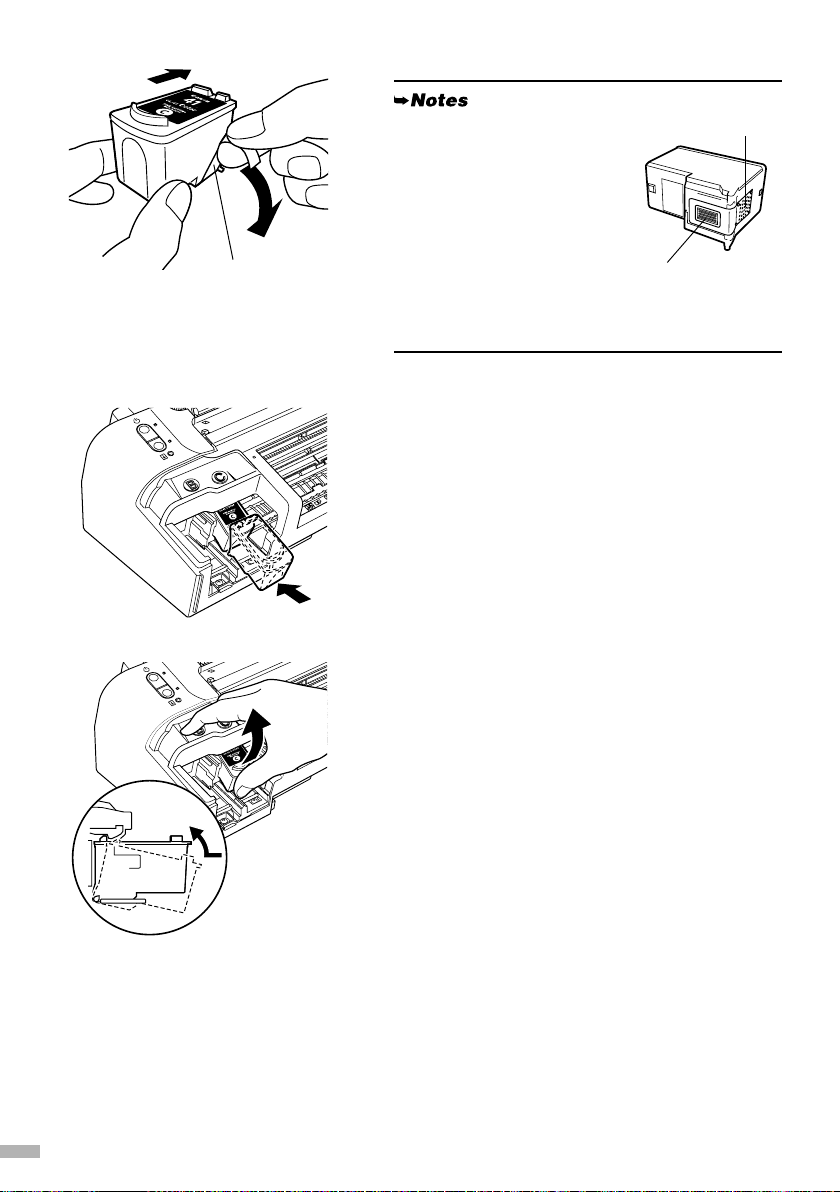
To the FINE Cartridge Holder
5
Remove the Protective Tape gently.
Protective Tape
• Do not touch the electrical
contacts or Print Head
Nozzles on a FINE Cartridge.
• Handle the removed
Protective Tape carefully to
avoid getting your hands
dirty or staining surrounding
work area.
• Do not attempt to reattach the
Protective Tape once you
have removed it.
6
Insert the Color FINE Cartridge slightly
Electrical Contacts
Print Head Nozzles
slanted into the right slot (C).
7
Push up the cartridge until it clicks into
place.
4
