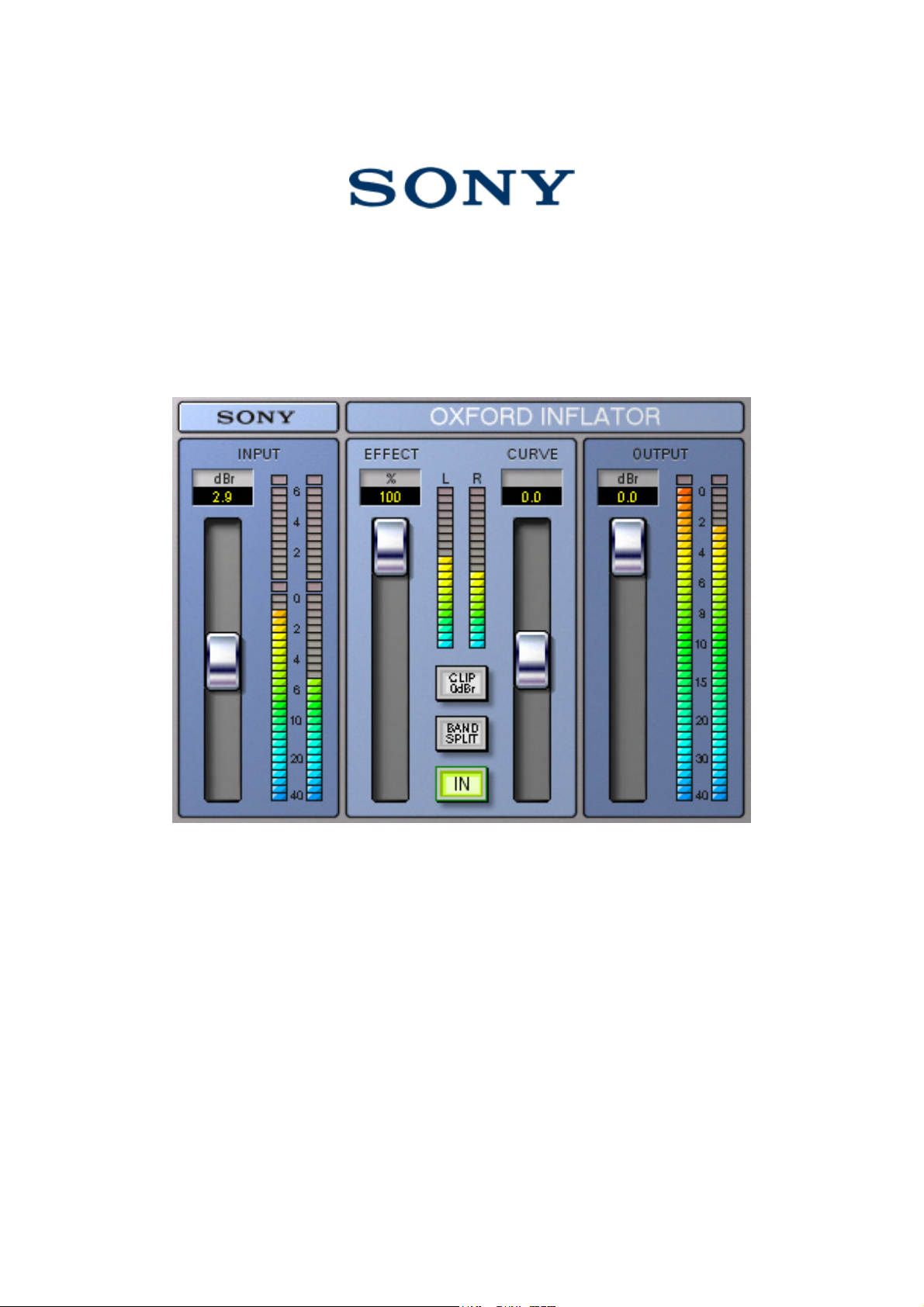
Inflator Plug-in Manual
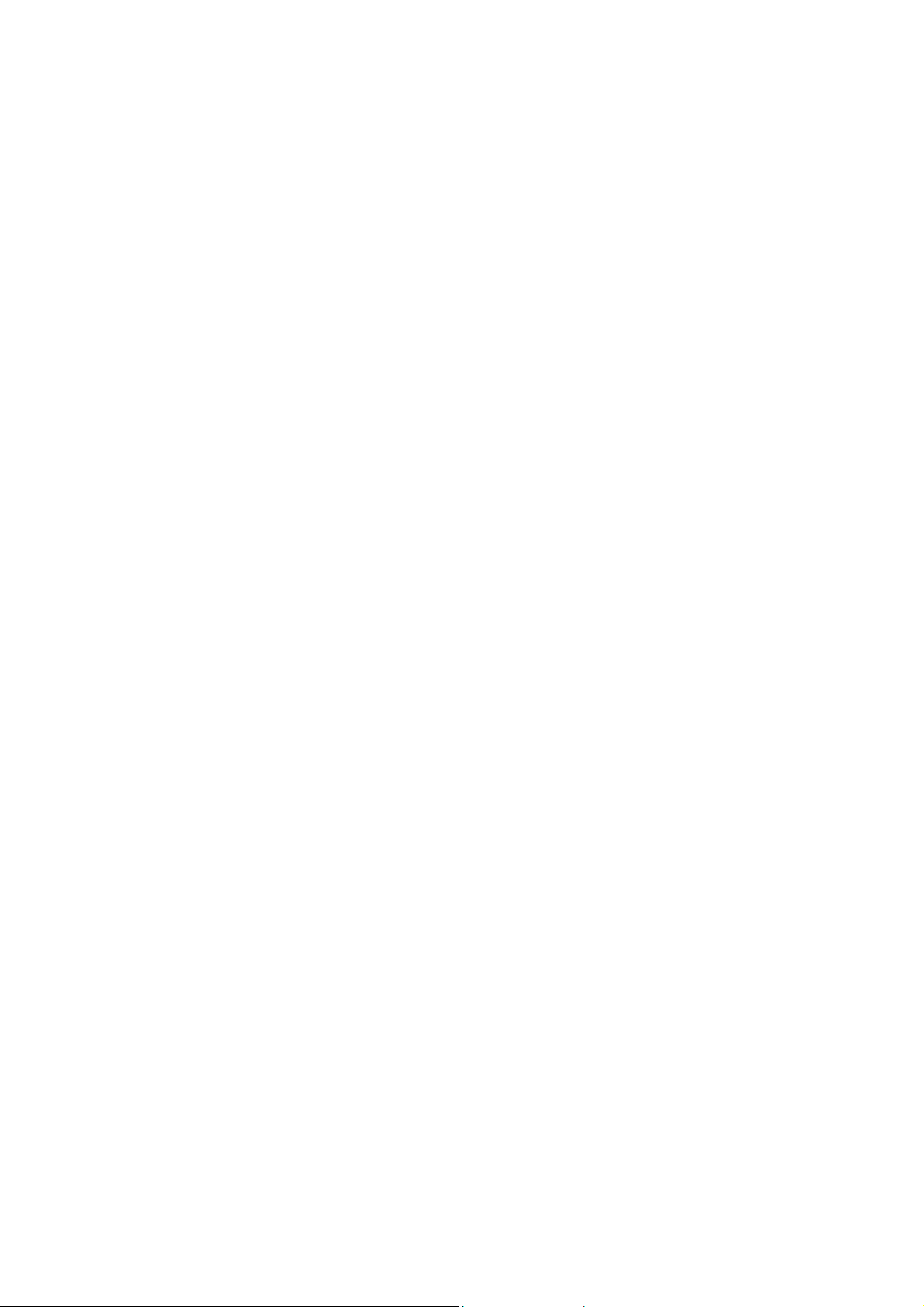
Oxford Inflator Plug-in Operation Manual
1. General description.
The Inflator plug-in is primarily designed to address the current preference to produce the maximum
apparent loudness from popular music mixes. Many processes are already in use, which are variously
reliant on compression and limiting to produce maximum modulation and engender an impression of
excitement to the sound of the programme. The Inflator plug-in goes further than these methods and
can increase the loudness of almost any programme material, regardless of the levels of prior
compression or remaining dynamic range. It will even make full level white noise sound louder! The
Inflator plug-in can also be used to create much of the warmth, character and dynamic excitement of
analogue systems within the digital domain.
The Inflator process functions by changing the relative probability of the samples in the programme
such that there is a greater predominance and likelihood of larger values than the original signal.
Because the Inflator does not employ signal compression there is no ‘pumping’, dynamic level
changes, loss of presence or flattening of percussive attacks. The full dynamic information of the music
is largely preserved despite the increase in average modulation density.
In addition to loudness enhancement, the Inflator process can create a harmonic profile in the signal
spectrum that not only increases the apparent dynamic impact of instruments and performances, but
also provides ’warmth’ to the programme, reminiscent of good tube systems. When used this way, the
Inflator process even has the ability of good tube systems in producing great sounding programme
when significantly overdriven and can therefore be used as an artistic enhancement tool on single
performances within a mix.
2. Included Applications.
Pro Tools
Mono and stereo AS and RTAS versions of the Inflator application are provided (LE and TDM).
The TDM product also includes two additional mono and stereo versions – Direct only and Band Split.
The latter provides both Direct and Band Split modes (see below). The Direct version is provided for
your convenience, and utilises less DSP resources by only featuring direct processing (the band split
mode button is greyed out when this plugin is in use).
PowerCore
There are two separate plugin types – Direct and Band Split. The latter provides both Direct and Band
Split modes (see below). The Direct version is provided for your convenience, and utilises less DSP
resources by only featuring direct processing (the band split mode button is greyed out when this
plugin is in use). Mono and Stereo versions of each type are also provided, for a total of four plugins.
3. System Requirements.
Pro Tools
• Approved Digidesign CPU and configuration
• Pro Tools HD or Mix system (TDM version).
• Pro Tools LE system (LE version)
• iLok USB Key

PowerCore
• Approved TC Works CPU and hardware configuration
• OSX 10.2 or higher (Macintosh version)
• Windows XP (Windows version)
• 800x600 minimum display
• A VST or AudioUnit compliant host application (e.g. Cubase / Logic / Nuendo /
Spark / Digital Performer)
• One or more TC Works PowerCore devices (PCI or FireWire) with driver version
1.7 or higher.
4. Installation and Authorisation.
ProTools versions
You will need to authorize your software by transferring the asset for your product to your iLok before
use.
CD purchases: you can do this by following the instructions on the inlay card supplied with your CD.
Online purchases: you can do this by following the instructions sent in your order confirmation email
after purchase.
PowerCore versions
Users of this product will receive a custom version of the plugins, locked uniquely to their PowerCore.
CD purchases: you must register your product by following the instructions on the inlay card supplied
with your CD.
Online purchases: you must register by following the instructions sent in your order confirmation email
after purchase.
After registration you will be issued a download link via email for your plugins, which are now
uniquely locked to your PowerCore. NOTE: If you have multiple PowerCores, ensure you enter the
authentication ID for a device that is installed in the system used with your plugins, as this cannot be
changed after it is submitted!
You may re-request your software from this link at any time. This allows you to easily obtain future
updates. Additionally, this allows you to (for example) request a PC rather than Macintosh version (or
vice versa - remember, your software is locked to your PowerCore, not your computer).
Obtaining your PowerCore Authentication ID
Macintosh
Click the Apple icon at the top left of your screen, then select ‘System Preferences…’ from the drop
down menu which appears. When the Preferences window is displayed, click ‘POWERCORE’
(normally at the bottom left), ‘Configure’, and then the ‘Information’ tab in the PowerCore control
panel. Your authentication ID is now displayed (in the form XXXXXXX-XXXXXX-XX).
Windows

Click the ‘Start’ icon at the bottom left of your screen, then ‘Settings’->’Control Panel’. When the
Control Panel is displayed, double click the ‘POWERCORE’ icon, and select the ‘Information’ tab.
Your authentication ID is now displayed (in the form XXXXXXX-XXXXXX-XX).
4.1. ProTools (Macintosh)
Double click the installer icon for your product to begin. Follow the onscreen prompts.
The installer will search for the ‘DAE:Plugins’ folder (OS9), or ‘/Library/Application
Support/Digidesign/Plug-Ins’ folder (OSX). If found, the plugin will be installed to this location;
otherwise, an error will be reported.
You will need your authorised iLok plugged into a free USB port on your machine at all times when
using the plug-in.
4.2. ProTools (Windows)
Begin installation using the setup menu (CD purchases), or double click the installer icon for your
product. Follow the onscreen prompts.
The installer will place your plugins into ‘<X>:\Program Files\Common Files\Digidesign\DAE\PlugIns\’, where <X> is the drive containing your Windows directory.
You will need your authorised iLok plugged into a free USB port on your machine at all times when
using the plug-in.
4.3. PowerCore (Macintosh)
Double click the installer icon for your product to begin. Follow the onscreen instructions.
When you install your plugins, they will be placed into the ‘/Library/Audio/Plug-Ins/VST/Sony’
folder, and registered for use as AudioUnits.
4.4. PowerCore (Windows)
If any older versions of the plugins are installed, remove them via the ‘Add or Remove Programs’
control panel before continuing.
Double click the installer icon for your product to begin, and follow the onscreen instructions.
When the plugins are installed, the setup program will attempt to detect your shared ‘VSTPlugins’
directory. However, you may also select another location if desired.
5. Revision History
th
• 29
• 3
• 31
September 2003 – updated for ProTools iLok
rd
September 2003 – PowerCore update for v1.7 drivers
st
October 2002 – first release for ProTools.

6. Description of controls.
1. Input Level Control.
Sets the input level to the Inflator process. For full level input signals, maximum peak input is obtained
with the slider set to 0dB. Further gain beyond is provided to allow lower level programme to be
boosted to full modulation and allows the Inflator to be deliberately overdriven to produce distortion
effects.
2. Input Drive meters.
Display the peak input drive levels. With the Clip 0dBr de-selected the meters show the level of
overdrive applied to the Inflator process.

3. Clip 0dBr button.
When selected, internal processing levels are restricted to the equivalent of normal digital maximum.
When de-selected internal processing may develop and process signals beyond the equivalent of digital
maximum.
4. Output Control.
Sets the output level to allow adjustment of the signal level after processing.
5. Parameter Value displays.
Display the setting values at all time. Values can be entered directly by selecting the required display.
6. Output level meters.
Display the output peak modulation levels.
7. Effect Control.
Sets the amount of the overall Inflator effect that is applied to the programme from 0% to 100%.
8. Effect meters.
Indicate the degree of average signal modification in real time, depending on programme type and
Inflator settings.
9. Curve Control.
Modifies the processing characteristics and sonic effect of the Inflator application.
10. Band split selector.
Selects processing on the direct full band signal or invokes a band splitting function that processes the
signal separately in LF, MF and HF spectral regions. This button is only available on the Band Split
plugins.
11. In selector.
Switches the Inflator process in and out for comparison purposes.
12. Options Button.
ProTools
Displays an options dialog containing version information, and allowing the meter peak hold behaviour
to be changed (between click to reset, hold for 2 seconds, and hold for 5 seconds).
PowerCore
Displays a menu allowing an about box with version information to be displayed, ‘No Latency’ mode
to be switched on or off, and the meter peak hold behaviour to be changed (between click to reset, hold
for 2 seconds, and hold for 5 seconds).
7. Operation and modes.

7.1. Input Clipping.
The Inflator process develops internally (and can process) signal levels that are notionally greater than
digital maximum. For instance, with the Effect level at maximum and the Clip 0dBr off, signal peaks
above notional digital maximum can be accommodated and much of their harmonic information can be
included into the output signal, even though the peak output level will not rise above digital maximum.
The presence of this extra signal range is displayed on the upper sections of the input level meter and
represents a range of up to +6dBr of useable overdrive before hard clipping occurs. The Clip 0dBr
function suppresses this extra range and restricts the Inflator process to the normal digital maximum
range. Therefore it will be noted that with the Clip 0dBr selected, the input level meter will not rise
above the 0dB level however much input gain is used. Because the potential applications of the process
are so varied, the user is encouraged to experiment with the Clip 0dBr on and off to obtain the best
results depending on intention. The following are some general guidelines:
Generally it is better to start by selecting Clip 0dBr on (default) for most loudness enhancement
purposes including direct mode (non-band split) since the control of peak levels, settings and sound
character is more readily achieved when a maximum reference level is imposed on signals before the
Inflator process.
In certain cases better results may be obtained by de-selecting input limiting. In particular the extra
useable range can then be used to accommodate short term overshoot sounds produced by compression
functions, where they are generated to enhance attack and presence. Since these peaks are mostly short
duration, they can often be accommodated effectively in the overdrive ranges without excessive
reduction of sound quality or loss of average modulation. Please note that in this case it is important to
ensure that the peaks from prior compression are not clipped between plug-ins, by making sure that the
output signal from the compressor does not quite hit peak levels before applying it to the Inflator plugin.
When using Band split modes for loudness enhancement, using the Inflator with Clip 0dBr off may
produce a reduction in unwanted intermodulation side effects when pushing for absolute maximum
loudness regardless of possible output clipping etc.
When using direct mode (without band splitting) for distortion generation the results will be quite
different with or without input clipping and may produce useful artistic effects in either circumstance.
The Inflator is able to soften clips that occur, either because of the Clip 0dBr setting, or even those that
happen before its own processing in prior plug-ins. Therefore overdriving the Inflator with the Clip
0dBr function both on and off, or even applying the Inflator to the output of other plug-ins driven into
overdrive can produce a vast range of artistic effects. To explore the full range of possibilities, the
importance of experimentation cannot be over stressed.
7.2. Direct and Band splitting modes.
The Inflator application can run in either direct or band splitting modes.
In normal operation the whole frequency range of the programme is processed simultaneously. This is
usually the best position to run the process under most conditions. One significant advantage of using
this mode is that the output relative peak level will not get larger than peak level, however much Effect
is applied. Therefore more overall enhancement is possible before clipping the output and louder more
powerful results are possible. Also when used for distortion generation the relative phase of the
distortion harmonics are better preserved when band splitting is not used, so accurate clip rounding is
possible producing a much more pleasing effect.
The band splitting function is offered as an additional mode that may be useful under some specific
conditions. When band splitting is selected the processing is split into three frequency bands to avoid
intermodulation distortion between parts of the programme signal spectrum. This mode is occasionally
advantageous when going for maximum loudness enhancement where there is a significant
predominance of specific frequency ranges in the programme content. However it should be noted that,
depending on programme and settings, operation in this mode produces output levels that are beyond
the relative input peak level. This means that the signal is more likely to clip at the output, which may

produce an increased harshness to the sound. If this becomes obtrusive, reducing the input or output
levels to avoid clipping will obviously somewhat negate the purpose of the exercise.
7.3. Basic loudness enhancement procedure.
For basic loudness enhancement the procedure is to get the programme up to maximum normalised
level at the input (0dBr) in order to fully benefit from the Inflator process, apply the Inflator processing
to get the desired effect and adjust the output level to maintain desired maximum modulation.
Start with the Clip 0dBr function selected to limit the range of the Inflator to normal digital maximum.
Using the input level control and input meter, set the level such that the red 0db over indicator
flashes occasionally to indicate the presence of max peak sample values.
Set the output level control to maximum initially so that the input and output meters read similarly
when the music is played.
Set the curve control initially to mid position (default) and set the band split selector to off.
Start with the Effect level control at 100% to obtain maximum increase in perceived volume without
extra peak output level.
The object of the exercise is to get the input level as high as possible without excessive distortion or
deterioration in the sound. The type of programme material and taste will determine the extent of the
enhancement that can be achieved. If it is found that the programme material is not significantly
degraded at normal peak input levels, further gain in loudness may be achieved by de-selecting Clip
0dBr and pushing the input level into the Inflator overload region,
It is important to note that output overloads are entirely avoided only when the Effect level
control is set to maximum position (100%). In general the best results are most likely to be obtained
by operating the Inflator effect level at maximum and adjusting the input level and curve controls to
produce the best sonic compromise.
Further user modifications to the Inflator process can be invoked to either gain greater loudness or
different characteristics in sonic detail, as described below.
7.4. Metering and overload indication.
For most workstation applications the metering overload warning indicator is intended to correspond to
digital maximum modulation. Different software host applications (and different versions of those
applications) may present varying interpretations of what this actually represents numerically. Because
the Inflator requires a very accurate and independent internal representation of numerical maximum,
differences in overload indication may arise between the Inflator and host applications. However since
the Inflator overload indication is set to respond to full level samples very precisely, it will produce
legal programme if overloads are not being recorded on the plug-in GUI, even if overload indications
are being triggered within the host mixer application.
Further user modifications to the Inflator process can be invoked to either gain greater loudness or
different characteristics in sonic detail, as described below.
7.5. Curve modification.
The curve modification control subtly affects the characteristic of the Inflator process to affect both the
perceived loudness and tonal character of the signal.
With the curve control set at minimum position (-50) the Inflator produces the most subtle changes to
the sound. Overall loudness enhancement is minimal but significant harmonic content is added to
produce a richer overall sonic character. When applied to composite mixes, the predominantly loud
parts of the mix will apparently be accentuated over the background and reverberant parts of the
programme, producing the effect of dynamic expansion (without a time constant). This setting is

particularly useful when treating drums and percussion instruments, when the impression of dynamic
presence needs to be enhanced, or the contribution to the mix needs to be ‘tightened up’ somewhat.
This kind of setting is also useful when used on single instruments (such as acoustic guitars) where a
softening of percussive aspects or ‘highs’ of the sound is needed without loss of apparent dynamic
range.
Settings of the curve control between -50 and around zero have varying degrees of this behaviour and
style of overall impression, but with increasing ‘fatness’ and volume as the curve control is advanced.
The curve control at mid position (default zero) produces a special behaviour, which in many respects
may give the best results in most situations. The overall loudness of the signal is considerably
enhanced whilst retaining good dynamic balance between loud and soft portions of the programme,
with a minimum of intermodulation effect. The sonic character has a much enhanced warmth and
harmonic detail, adding presence and texture to instruments, especially in the low frequency register.
The highs and peaks in the programme are softened in character without loss of apparent presence,
attack or ‘bite’. Occasional peak programme overloads are softened and become less intrusive and can
therefore be tolerated more readily. With the curve control in this position the Inflator process
produces a gentle and forgiving behaviour, which has many aspects in common with the character of
good tube amplification systems, including a natural tolerance to overload conditions. For instance,
when used in direct mode (band splitting de-selected) with Clip 0dBr selected and Effect level set to
100%, even clipped programme signals can be rendered musical in nature. This can be used to produce
artistic distortion effects on single instruments within a mix or produce dynamic ‘breaking up’ effects,
much like that possible with tube amplifiers. Or it may be used just to obtain an overall tube-like
character and warmth to the sound.
At positions between 0 and +50 the curve control provides increasing ‘fatness’ and volume
enhancement at the partial expense of dynamic precision, producing the loudest and most exciting
effects at +50. In this position the sound becomes most powerful with a harmonic profile reminiscent
of systems under great stress and running to their very limits. The music will take on ‘in your face’
quality creating the maximum excitement, yet fine detail and subtleties within the mix will be retained.
Despite rendering the signal significantly louder, the impression of considerable dynamic range is
retained even though the output peak level range is largely unchanged. The low level and background
parts of the mix will become enhanced and more audible and extreme LF contributions from
instruments such as Bass parts will stand out more readily on smaller reproduction systems.
Programme treated with this process will produce louder sounds on all reproduction equipment and in
particular it will produce unsuspected volume and power from small domestic and portable systems.
7.6. Mixing with the Inflator.
The inflator process can bring added benefit to the mixing process if the Inflator is active on the main
output buss throughout the mixing session. In this case it is possible to use the valve-like harmonic
characteristics and the extra overload area to greater advantage because these form part of the sound of
the mix as it is built up. In some respects this process is reminiscent of analogue mixing where line-up
operating levels may be breached by transients without actual signal clipping and the sonic character of
the signal chain is to some degree dependent on balance and instrument contribution levels.
It is suggested that in this case the best initial settings are with the Inflator set to direct mode (i.e. not
band split) with the curve set to the neutral mid position (0) with Clip de-selected. The input gain
should be set somewhat above unity (+6dB) to allow the mixer to operate without clipping overshoots
prior to the Inflator and the output should be set to max (0db) to provide full output modulation. These
settings will establish a virtual operating level at –6dBr within the mixing environment with a possible
overload area provided by the Inflator process for short-term level peaks to be accommodated without
clipping. The Inflator input and output meters can then be used as main output buss level reference
monitors during the mix session.
7.7. Distortion generation.
For distortion generation it is best to proceed initially with the Effect level set to maximum so that the
nature of any distortion can be assessed. The idea is to increase the input level with the Inflator fully

operational and the output control reduced somewhat to avoid output clipping, whilst listening to the
results with various degrees of deliberate and significant signal overdrive. The Curve control and Clip
0dBr selector will both affect the sound of the results depending on programme type being processed.
However, the best results are most likely to be obtained with the curve control set to mid (0) position
as this produces the least higher order harmonic levels and most resembles the dynamics behaviour of
tube systems. In general it is best to avoid band-splitting mode if aiming for natural warmth and tube
overdrive sounds. Input clipping will dramatically change the nature of the distortion in overdrive
situations and the user is encouraged to experiment with the Clip 0dBr selector both on and off and
changing the order of plug-ins in the signal path.
8. Copyright and acknowledgements
Trademarks and content copyright & © 2002 - 2005 Sony Business Europe. All rights reserved.
DIGIDESIGN, AVID, and PRO TOOLS are trademarks or registered trademarks of Digidesign and / or Avid Technology, Inc.
All other trademarks are the property of their respective owners.
TC PowerCore, the TC PowerCore Logo and all TC product names are trademarks or Registered Trademarks of TC WORKS or
TC ELECTRONIC.
VST is a Trademark of Steinberg AG.
All other product and company names are Trademarks or Registered Trademarks of their respective holders.
