Page 1

Intelligent Monitoring Software
IMZ-NS101
IMZ-NS104
IMZ-NS109
IMZ-NS116
IMZ-NS132
sony.com/security
(Simulated Images)
Page 2
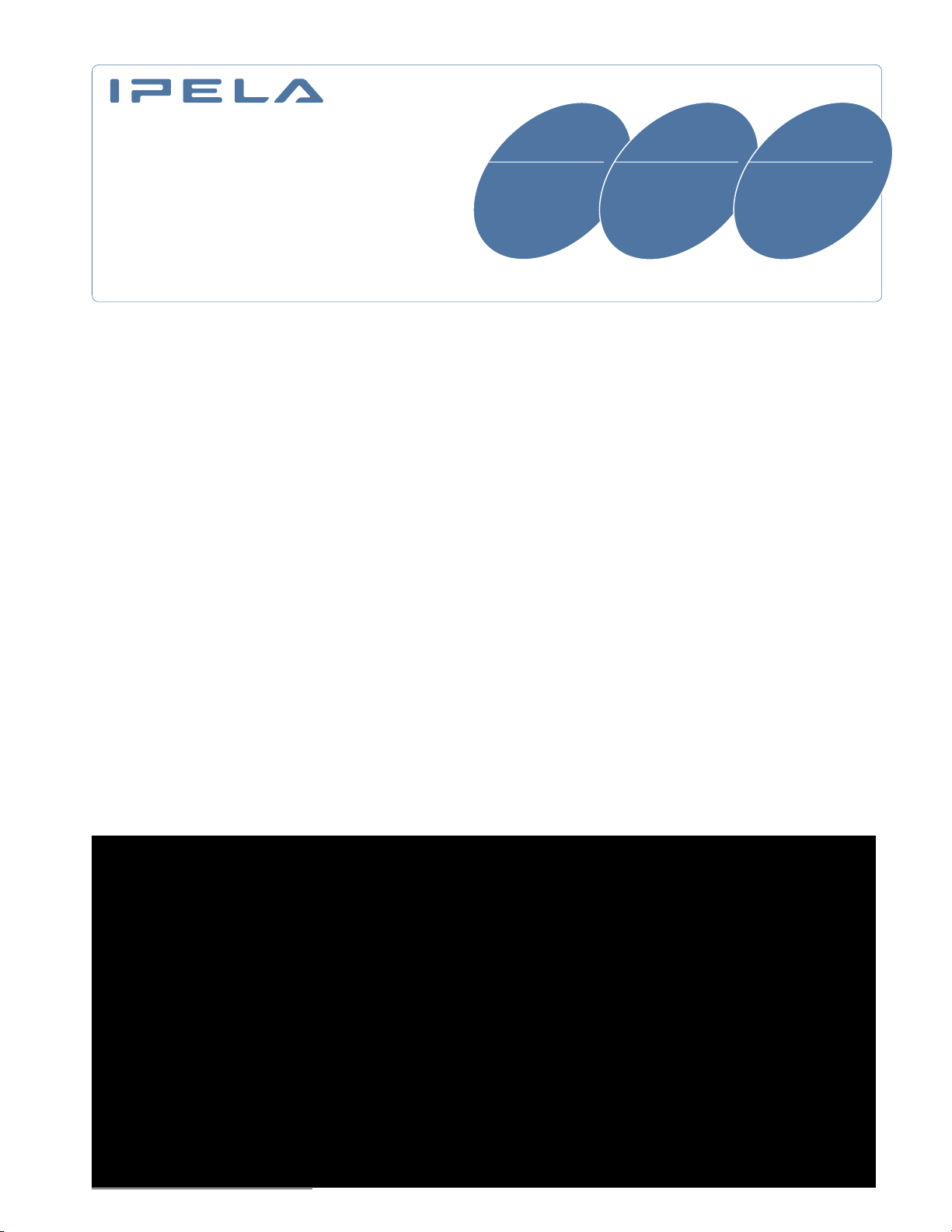
IMZ-NS100 Series
• High Frame Rate
• Dynamic Frame
Integration
• Video Motion Filter
Alarm
• Video Motion Filter
Search
• Intelligent Setup
• Intuitive System Controller
• User-Friendly GUI
• Quick Search/
Playback
Stunning video and audio brought to you by the IPELA series of
visual communication products that encompass the three-pronged
concept of Reality, Intelligence, and Usability. IPELA is the identity
symbolizing the Sony vision for the workplace of the future,
connecting people, places, and information with reality
that has never before been achieved. IPELA products let you
share, understand, and experience as if you are actually there,
when in fact, you are miles away. It allows you to quickly grasp a
situation to make better business decisions.
Real audiovisual communication over networks – this is business communication of the future, this is business communication brought to you today, this is IPELA.
Reality Intelligence Usability
Simple, Flexible, and Scalable – HD-ready
Intelligent Monitoring Software from Sony
The demand for surveillance systems is growing, and the adoption of IP as a
transport mechanism for video is ever increasing. Sony recognized this trend early
on, and has been focused on developing products and solutions aligned with it.
Now Sony is pleased to announce the introduction of the IMZ-NS100 Series
Intelligent Monitoring Software, which can be installed on your own Microsoft
Windows® server to monitor and control 1, 4, 9, 16 or 32 network cameras
(IMZ-NS101, IMZ-NS104, IMZ-NS109, IMZ-NS116, and IMZ-NS132, respectively).
The IMZ-NS100 Series is easy to use and free from complicated operation – users
find it simple to set up connected cameras and to set frame rates for recording.
They can also easily monitor, search, and play back events with intuitive
manipulation. A scalable security system can be set up in client/server
configuration using more than one server installed with the IMZ-NS100 Series and/
or using the NSR-1000 Series Video Network Surveillance Server from Sony (which is
perfectly compatible with the IMZ-NS100 Series). This system can be controlled by
a common user management interface, which allows the administrator to freely set
up the access level of each user.
With the IMZ-NS100 Series, you can start an HD video network surveillance system in
the scale and configuration that’s ideal for current conditions, and expand this system.
2
Page 3
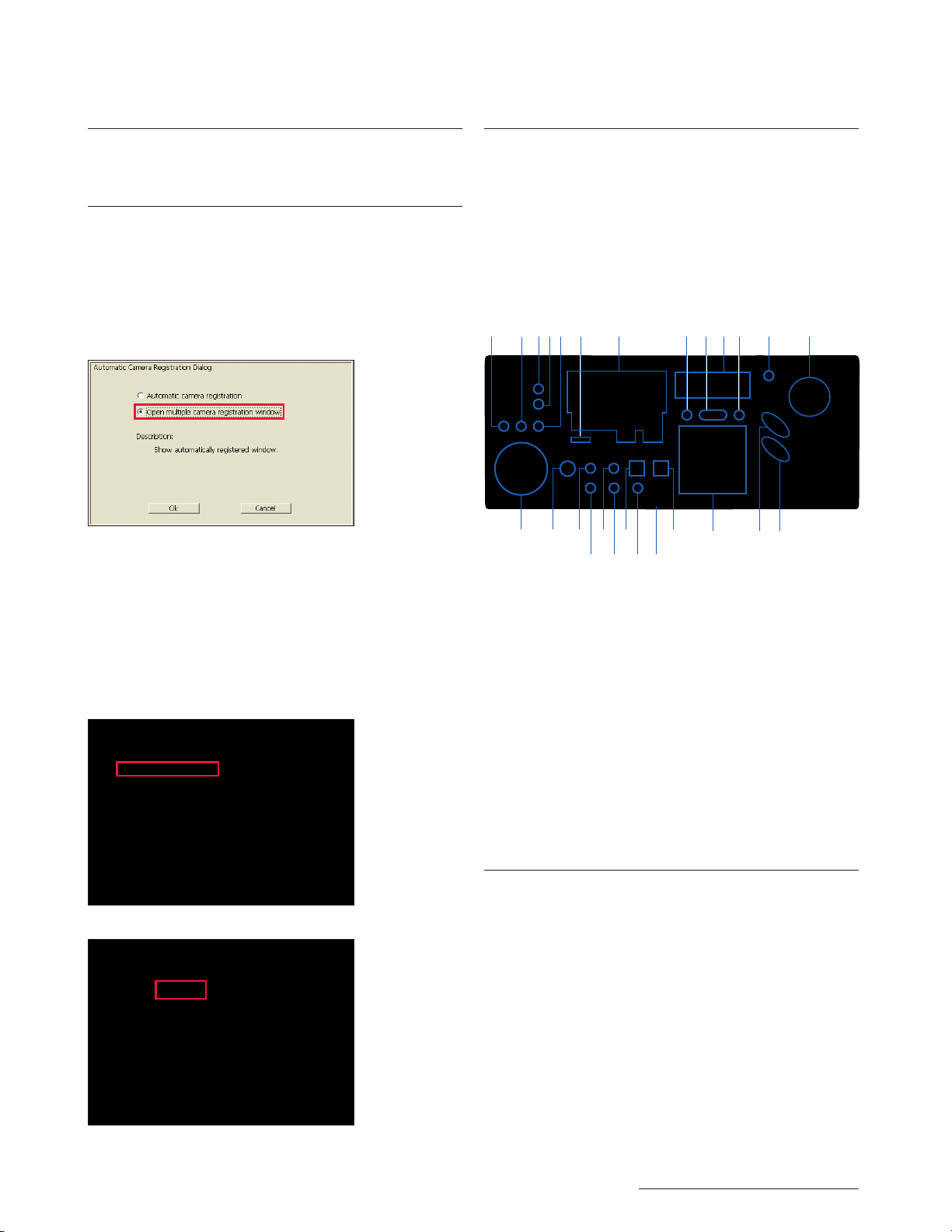
Features
1 2 53 4 7 1086
1514 16 18 20 23
17 19 21 22
24
25 26
9 11 12 13
Open Platform
The IMZ-NS100 Series can be used not only with Sony’s network
cameras but also with other major brand network cameras.
Quick Setup & Easy Operation
Automatic Camera Registration
With the set-up wizard, you can set up the cameras in a simple
and straightforward manner. With Sony’s IP cameras, for example,
the IMZ-NS100 Series instantly recognizes the IP addresses of
connected cameras and registers them automatically.
You do not need to check the IP addresses or go into multiple
menus.
Automatic Camera Registration Dialog
Simple Recording Setup
The settings for recording are also easy. If you select “Automatic
Schedule Record”, as shown in 1 below for example, you only
need to input the recording duration (i.e., the number of days
that data is left in the storage area), as shown in 2 below. The
IMZ-NS100 Series checks the HDD storage area and sets the best
frame rate for recording. You do not need to check the storage
area in your PC or calculate the frame rate yourself.
1 Automatic Record Dialog
Easy-to-use System Controller RM-NS1000
An optional RM-NS1000 System Controller – which connects to a
server with the IMZ-NS100 Series installed or a client PC via USB
cable – allows the user to control multiple servers and cameras.
A wide range of operations can be performed from this unit,
including camera selection, and Pan/Tilt/Zoom (PTZ) with preset
controls, snapshot capturing, video exporting, and event search
and playback.
Equipped with a three-axis joystick with a mouse emulator,
three-line LCD, and feature-rich control panel, the RM-NS1000 is
the ideal tool for easy operation of your system.
1. JOG/SHUTTLE LED BUTTON
2. PAUSE
3. LOCK BUTTON
4. PANIC BUTTON
5. PLAY BUTTON
6. ALARM BUTTON
7. LCD/MULTI FUNCTION BUTTON
8. ALL SELECT BUTTON
9. PRESET/SET BUTTON
10. CUSTOM FUNCTION BUTTON
11. DIGITAL ZOOM BUTTON
12. CURSOR LED BUTTON
13. JOYSTICK
14. JOG/SHUTTLE DIAL
15. LIVE BUTTON
16. CAMERA TOUR BUTTON
17. STILL CAPTURE BUTTON
18. LAYOUT TOUR BUTTON
19. MIC BUTTON
20. MONITOR SELECT BUTTON
21. FULL SCREEN BUTTON
22. BUILT-IN MIC
23. CAMERA SELECT BUTTON
24. NUMERIC KEY
25. IRIS BUTTON
26. FOCUS BUTTON
2 Automatic Schedule Record Dialog
Shadow Tour Function*
Incorporating a Shadow Tour function, the IMZ-NS100 Series can
recall and play back a pre-recorded monitoring path made with
SNC-RH/RS Series cameras. Unlike a Preset function, this function
allows you to monitor – with correct, smooth motion – at precisely
the same angle and speed as previously used. Recordable
monitoring motion can be achieved using either a mouse or the
optional RM-NS1000 System Controller.
*
Available with the SNC-RH/RS Series only.
3
Page 4

Drag
Zoom
Monitoring & Quick Search (Intuitive Main GUI)Monitoring & Quick Search (Intuitive Main GUI)
(1)
(3)
(4)
(6)
(5)
(2)
The Main GUI (Graphical User Interface)
(Simulated Image)
With the user-friendly GUI, you can use various monitoring functions
with intuitive operation, such as drag-and-drop. You can also run a
quick search, and playback recorded images, while monitoring.
(1) Camera Pane (2) Monitor Frame (3) Monitor Control
(4) Camera Control (5) Alarm List (6) Playback Control
Drag-and-drop Operation (Camera Switching)
All connected cameras are shown in a tree configuration in the
Camera Pane (1). By dragging a camera icon and dropping it
onto a Monitor Frame (2), you can easily view live images from a
camera.
Hot Spot Monitoring/Dual Monitor Support
A specific window in a multi-camera view (i.e., a larger window
within the multi-camera window) can be assigned as the Hot Spot
area, or a second monitor may be used for this purpose. The Hot
Spot area is used to display an image of interest to get a more
detailed view – this image can be manually selected or triggered
by an alarm.
Monitor 1
Monitor 2 (Hot spot)
(Simulated Images)
Easy-to-use Monitoring Functions
Each Monitor Frame (2) shows the status of the video (live or
recorded), and the name of the camera, above each video
image. Up to 8 x 8 Monitor Frames can be used. By doubleclicking a specific Monitor Frame, the display is switched to Single
Monitor Frame mode as below.
By Double-clicking a Frame
Camera Pan/Tilt/Zoom (PTZ) Control
PTZ network cameras from Sony and other supported brands can
be controlled by the Camera Control pane (4). In PTZ Direct
Control mode, when a point in the image is clicked, the camera
automatically pans and tilts to make that point the center of the
image. You can also zoom into the image simply by dragging out
the specified area of the image with a mouse.
Zoom
(Simulated Images)
4
(Simulated Images)
Audio Monitoring
You can monitor the sound from a microphone connected to the
camera.
Page 5

Quick Search and Playback While Monitoring
(6)
(5)
(4)
(3)
(2)
(1)
Network
Camara
Server with
IMZ-NS100
Series Installed
Image
Data
Metadata
Metadata
Video Motion
Filter (VMF)
The IMZ-NS100 Series detects the alarm
by matching the metadata and VMF
Metadata is generated
in DEPA-enabled camera
Image data is
recorded by the
trigger of the alarm
Metadata
Images
Alarm!
(Camara ID, Time, Location and
Size of Object, etc)
If you click PLAYBACK in the Monitor Control pane (3), you can
play back the images recorded a certain number of seconds
before (this is initially set in the GUI Setting menu). You can also
quickly search for the recorded image by date/time search in the
Monitor Control pane.
Alarm List Playback
When an alarm recording is executed, the date, time, and the
camera name are noted in the Alarm List (5). Simply by doubleclicking a line in the alarm list, you can play back the recorded image.
Playback Control and Data Export
With the Playback Control pane (6), you can control the playback
functions such as slow and reverse/forward. You can also export
the still or moving images of your specified date and time to
external media, such as CD-R, DVD-R, and USB Flash Memory.
Customized Layouts
The Layout Editor is a powerful feature that creates customized site
layouts and allows the user to insert backgrounds (e.g., a floor
plan or campus layout), camera icons, and company logos.
Monitoring GUI (Customized)
Two Search Functions
With the Switching Tab (1), you can select either Normal Search or
Object Search.
• Normal Search
You can search for specific images by setting search conditions
such as the camera name, date, time, and the type of
recording (manual/schedule/alarm/event).
• Object Search
You can search for specific images in the recorded video using
intelligent functions. There are two types of search – Post VMD
(Video Motion Detection), and VMF (Video Motion Filter). With
Post VMD, you can search for images in the recorded video with
search conditions that are set after the recording, such as
specific object movements. (see below 1) With VMF, you can
search for images in the recorded video using DEPA™ (Distributed
Enhanced Processing Architecture) system features. With a VMF
search, you can record metadata with DEPA-enabled cameras
during the video recording. For example, you can count the
number of people who passed a line that is set on the screen.
(see below 2)
(Please refer to “What is DEPA System?”)
1. Post VMD Search 2. VMF Search
(Simulated Image)
Sophisticated Search Functions
Dedicated Search Menu
(1) Switching Tab (Normal Search/Object Search)
(2) Search Menu (Search Conditions, VMD, DEPA Setting, etc.)
(3) Image Control (Zoom, etc.)
(4) Playback Control (Reverse, Forward, Stop, etc.)
(5) Display Area (Playback of Searched Images)
(6) Search Result Area
(Simulated Image)
(Simulated Images)
What is DEPA System?
In conventional video analytic systems, the camera
only sends video images to recorders, and video image
analysis is processed solely on the recorder side. In Sony’s
DEPA system, the DEPA-enabled camera sends to the
DEPA-enabled recorder not only video images but also
related metadata such as the camera ID, date/time, and
information about the shot object (size and position).
The recorder checks this metadata with a search filter
called a VMF (Video Motion Filter), to send an alarm
signal when the metadata matches a preset condition of
the VMF. Since the partial image processing is done on
the camera side, the system can be configured in a much
simpler manner, and can be expanded more easily.
Concept of DEPA System
5
Page 6

Alarm/Event Recording
Schedule Recording
Schedule Recording with Alarm Marking
9:00 21:00
9:00 21:00
: Alarm recording started
: Alarm is marked
9:00 21:00
Schedule Recording is done from 9:00 to 21:00
Search Results by Timeline or List
The search result is displayed either by timeline or
list (6). In a timeline chart, search results are
displayed in different colors depending on the
type of recording. You can easily playback video
just by clicking on a specific part of the timeline,
or on the list.
Timeline Mode
List Mode
Versatile Recording Functions
There are various recording functions:
Manual Recording
Manual Recording is started manually anytime the operator wants.
Schedule Recording
Schedule Recording is started based on a set schedule.
Alarm/Event Recording
There are two types of alarm-triggered recording – Alarm and
Event (i.e., Activity) Recording. While it is important to initiate
recordings based on video motion detection or alarm signal input,
it is also helpful if the user can define what is considered an alarm.
For example, a camera may be looking at an area where there
are people moving about during office hours, but the recording of
such motion should not be considered a true alarm; it is rather a
normal event or activity. However, such motion out of office hours
should be considered a true alarm, and an action or alert needs
to be initiated. The former is performed by Event Recording and
the latter by Alarm Recording. The date/time of Alarm Recording is
listed in an Alarm List in the main GUI (but this does not occur with
Event Recording). Having this capability accomplishes two things
– it saves on storage (with motion/alarm recording only), and
reduces seek times when searching Alarms and Events.
Schedule Recording with Alarm Marking
While using Schedule Recording, the time when the alarm is
detected can be marked in the timeline. This function enables
images to be searched quickly.
6
Scalability and Flexibility
Scalable to Meet Future Demands
The IMZ-NS101/NS104/NS109/NS116/NS132 can be installed on
your own Microsoft Windows server to monitor and control
1/4/9/16/32 network cameras, respectively.
As your surveillance requirements grow, you can simply add new
servers with the IMZ-NS100 Series installed and/or the NSR-1000
Series, Sony’s video network surveillance server which is perfectly
compatible with the IMZ-NS100 Series. You can easily set up a
scalable security system in client/server configuration. (Please refer
to the System Examples section.)
Flexible User Management Setting
All access to the IMZ-NS100 Series is managed by user authorization,
which is set by the system administrator. The administrator can
simply provide each user with a permission level selected from the
five ready-made levels of operational permission, or set the
accessibility in a more customized way. The accessible cameras
for each user can be set for each camera, or for each IMZ-NS100
Series. When the system is configured with more than one IMZ-NS100
Series and/or with one or more NSR-1000 Series of network servers,
all user information is shared throughout the whole system.
Accepts multiple streams from multi-codec
camera
Connected with Sony’s network cameras or video encoders, the
IMZ-NS100 Series can accept two*
from each multi-codec camera simultaneously. What’s more,
connected with the SNC-RH/RS Series and the SNT-EX/EP Series, in
any compression combination can be accepted, such as H.264
and H.264 or JPEG and MPEG4 and so on.
The industry-standard JPEG compression formats is the format of
choice for high-quality still images. MPEG-4 provides clear moving
images efficiently over networks when bandwidth is limited. H.264
provides twice the efficiency of MPEG-4, where bandwidth is even
more limited. With a limited storage capacity, for example, you
can monitor live video via H.264 at frame rates as high as 30 fps
and record video via H.264 at frame rates as low as 5 fps.
*1
SNC-RH164/RH124, SNC-RX570/RX550/RX530, SNC-RZ50, SNC-DF85/DF80/DF50,
SNC-DM160/DM110, SNC-CS50/CS20, SNC-CM120, SNT- EX154/EX104/ EX101,
SNT-EP154/EP104, and later models.
*2
SNC-RS86/RS46/RS84/RS44
1
or three*2 camera streams
Other Key Features
• Tamper Alarm Handling
• Light Funnel Control for Higher Sensitivity
Page 7

System Examples
SNT-EX104
Sony’s
Network
Cameras
Third-Party
Network
Cameras
AXIS
Network Camera
AXIS 206
Network Network
Server with
IMZ-NS100 Series Installed
Controller with
IMZ-NS100 Series Installed
Server with
IMZ-NS100 Series Installed
Server Room
System Controller
RM-NS1000
Analog
Cameras
Sony’s
Network
Cameras
Third-Party
Network
Cameras
AXIS
Network Camera
AXIS 206
Network
Server with
IMZ-NS100 Series Installed
System Controller
RM-NS1000
Stand Alone Configuration
Client-Server Configuration
Optional Accessory
RM-NS1000
System Controller
IMZ-NS100 Series Software Packages
IMZ-NS101
Control PC software for 1 networked video source
IMZ-NS104
Control PC software for up to 4 networked video sources
IMZ-NS109
Control PC software for up to 9 networked video sources
IMZ-NS116
Control PC software for up to 16 networked video sources
IMZ-NS132
Control PC software for up to 32 networked video sources
7
Page 8

System Requirements
Microsoft Windows Vista Business SP2
Operating system *
CPU Intel Core
Main memory 1 GB or more
HDD 2 GB spare capacity
Video card 1024 x 768, 16/24 bit color
Network interface card (NIC) 100BASE-TX or higher
Display (Resolution) 1024 x 768 or higher
*1 x 64 edition is not supported.
1
Microsoft Windows Vista Enterprise SP2
Microsoft Windows
Microsoft Windows
Microsoft Windows® Server 2008 Standard Edition SP2
TM
®
XP Professional SP3
®
Server 2003 Standard Edition SP2
2Duo 2.0-GHz or higher
Specifications
Server Client
Video compression JPEG/MPEG-4/H.264
Audio compression G711/G726
Number of cameras to be connected *
Number of clients to be connected *
Number of audio to be supported
Maximum number of layouts 100 100
Maximum number of users 100 100
*2 This is a recommended value for high performance. It is technically possible to connect more than 32 units by installing on the PC a corresponding number of licenses. Display/
recording performance basically depends on PC performance, but an increase in cameras may deteriorate overall performance.
3
*
This is a recommended value for high performance. It is technically possible to connect more than 10 clients, but this increase may deteriorate overall performance.
2
3
32 —
10 —
IMZ-NS101: 1
IMZ-NS104: 4
IMZ-NS109: 9
IMZ-NS116: 16
IMZ-NS132: 32
—
Interface
Interface USB 2.0 low-speed device (Cable Length - Approx. 6ft 6.8in.; 2m )
External Interface
General
Dimensions
Weight 2.6 lb (1.200 g)
Power Requirement DC 12V
Power Consumption 1A
AC Adapter 100-240V AC, 50/60Hz
Operating Temperature 41 to 104˚ F (5 to 40˚ C)
Operating Humidity
Supplied Accessories AC Adapter (1), First Step Guide (1), CD-ROM (User’s Guide) (1), Warranty (1)
Sony Electronics Inc.
Sony Electronics Inc.
Sony Electronics Inc.
1 Sony Drive
1 Sony Drive
1 Sony Drive
Park Ridge, NJ 07656
Park Ridge, NJ 07656
Park Ridge, NJ 07656
sony.com/security
sony.com/security
sony.com/security
S-IP2038-A (MK10553V4)
RM-NS1000
USB 2.0 (2)
Microphone stereo mini jack (plug-in power) (1)
Headphone stereo mini jack (1)
RS-485 port
1
/8 (W) x 4 1/2 (H) x 6 3/4 (D) inches
16
(409.0 x 111.5 x 170.0 mm)
20 to 80 % (max. wet bulb temperature : 90˚ F
(32˚ C))
Features and specications are as of software version 1.1, and subject to change without notice.
Sony, ‘make.believe’ and their respective logos, DEPA and IPELA are trademarks of Sony.
Reproduction in whole or in part without written permissions is prohibited.
© 2010 Sony Electronics Inc. All rights reserved.
Weights and measurements are approximate.
Windows, Vista and XP are trademarks of Microsoft Corporation.
Core is a trademark of Intel Corporation.
Printed in USA (5/10)
