
Interchangeable Lens
Digital Camera
E-mount
Instruction Manual
“Help Guide” (Web manual)
Refer to “Help Guide” for in-depth
instructions on the many functions
of the camera.
5-010-473-11(1)
©2019 Sony Corporation Printed in Thailand
https://rd1.sony.net/help/ilc/1960/h_zz/
ILCE-9M2

English
Check out the Help Guide!
The “Help Guide” is an on-line manual that you can read on your
computer or smartphone. Refer to it for details on menu items,
advanced usage, and the latest information on the camera.
Scan
here
https://rd1.sony.net/help/ilc/1960/h_zz/
ILCE-9M2 Help Guide
Instruction Manual
(this book)
This manual introduces some
basic functions.
For the quick start guide, see
“Startup guide” (page35). The
“Startup guide” introduces the
initial procedures from when you
open the package until you release
the shutter for the first shot.
GB
2
In-Camera Guide
The [In-Camera Guide] shows
explanations of the menu
items on the monitor of the
camera.
You can quickly pull up information
during shooting.
Select an item for which you want
to view a description, and then
press the
(Delete) button.

Table of contents
Check out the Help Guide! ....................................................... 2
Notes on using your camera................................................... 11
Preparations for shooting
Checking the camera and the supplied items .......................15
Identifying parts
Front side
Rear side
Top side
Sides
...............................................................................21
Bottom
Basic operations
Changing the screen display
Startup guide
.......................................................................... 24
Using the control wheel
Using the multi-selector
Using the Fn (Function) button (Function menu)
How to use the Quick Navi screen
Switching the screen display
(while shooting/during playback)
DISP Button (Monitor/Finder)
......................................................................... 35
Step 1: Charging the battery pack
Step 2: Inserting the battery pack into the camera
Step 3: Inserting a memory card
Step 4: Attaching a lens
Step 5: Setting the language and the clock
Step 6: Shooting images in auto mode
......................................................................16
.......................................................................16
........................................................................ 17
..........................................................................19
..................................................................... 25
............................................... 25
............................................... 26
........ 26
............................... 28
..................................................31
............................31
...................................... 33
................................ 35
..... 36
...................................37
............................................... 39
................. 42
....................... 43
GB
3

Shooting
GB
4
Shooting still images ............................................................. 45
Focusing
................................................................................. 47
Focus Mode
Auto focus
Focus Area
Adjusting the focus area settings to the camera’s
orientation (horizontal/vertical)
(
AF/MF control
AF On
Face/Eye AF Set.
Tracking subject (Tracking function)
Registering the current focus area
(
Focus Frame Color
Circ. of Focus Point
AF Micro Adj.
Aperture Drive in AF
Manual Focus
Direct manual focus (DMF)
Focus Magnifier
Shutter setting
Using the electronic shutter
Displaying the release timing (Shoot. Timing Disp.)
Shoot. Start Disp.
e-Front Curtain Shutter
Shooting with drive modes
(continuous shooting/self-timer)
Continuous shooting
Self-timer
Self-timer (Cont)
Cont. Bracket
.................................................................. 47
.............................................................................. 49
.................................................................... 49
Switch V/H AF Area) .......................................... 54
............................................................... 55
............................................................................ 56
........................................................... 56
............................ 60
AF Area Registration)..........................................61
........................................................ 63
AF Illuminator ......................................................... 63
....................................................... 64
................................................................. 64
..................................................... 66
......................................................................... 67
........................................... 68
............................................................ 69
MF Assist ................................................................. 70
........................................................................71
Shutter Type .............................................................71
..........................................72
... 75
.......................................................... 76
Anti-flicker Shoot. ................................................... 76
................................................. 78
..................................... 79
.................................................... 80
...................................................................... 82
........................................................... 83
................................................................. 84

Single Bracket ............................................................... 85
Indicator during bracket shooting
WB bracket
DRO Bracket
Interval Shooting
Using touch function
Touch Operation
Touch Panel/Pad
Touch Focus
Touch Tracking
Selecting a still image size/image quality
APS-C/Super 35mm
Selecting a shooting mode
List of mode dial function
Program Auto ...........................................................103
Shutter Priority .........................................................105
Controlling the exposure/metering modes
Exposure Comp.
Metering Mode
Face Priority in Multi Metering
Spot Metering Point
AE lock
Correcting brightness and contrast automatically
D-Range Optimizer (DRO)
Auto HDR
.................................................................... 87
.................................................................. 88
.................................................................... 90
............................................................. 93
........................................................... 93
........................................................... 93
.................................................................. 94
.............................................................. 95
File Format .............................................................. 97
RAW File Type ......................................................... 98
JPEG Quality ............................................................98
JPEG Image Size .....................................................99
Aspect Ratio ......................................................... 100
.................................................... 100
................................................... 101
( Intelligent Auto)........................................102
Aperture Priority ..................................................... 104
Manual Exposure ................................................... 106
Bulb shooting..........................................................107
/ Recall ..................................................... 108
Movie: Exposure Mode ................................... 109
S&Q Motion: Exposure Mode ......................... 110
............................................................ 111
............................................................ 113
..................................................... 115
......................................................................... 116
..................................................................... 118
............................... 86
............................ 97
........................................... 101
.......................... 111
.................................... 114
............................................117
................117
GB
5

Shooting movies
GB
6
Selecting the ISO sensitivity .................................................120
ISO Range Limit
ISO AUTO Min. SS
Using the zoom
The zoom features available with this product
Clear Image Zoom/Digital Zoom (Zoom)
About zoom scale
White Balance
Capturing a standard white color to set the white
balance (custom white balance)
Shutter AWB Lock ..................................................128
Setting how to process images
Creative Style
Color Space ............................................................133
Reducing blur
SteadyShot Settings
Noise reduction
Long Exposure NR .................................................136
High ISO NR ........................................................... 137
Using flash (sold separately)
Flash Mode
Flash Comp.
FEL lock
Wireless Flash
Using a flash with a sync terminal cord
Shooting movies ...................................................................145
Changing settings for movie recording
File Format..............................................................149
Record Setting ........................................................150
S&Q Settings ..........................................................152
Audio Recording
Audio Rec Level
Marker Settings ......................................................156
4K Output Select .................................................... 157
Proxy Recording ....................................................158
........................................................... 121
......................................................... 121
..................................................................... 123
.......... 123
...................124
........................................................ 125
.......................................................................126
............................. 127
............................................130
...............................................................130
........................................................................134
....................................................134
.....................................................................136
.................................................138
..................................................................139
.................................................................140
........................................................................ 141
..............................................................142
......................143
................................149
..........................................................154
...........................................................155

Viewing
Viewing images ....................................................................159
Playing back still images
Enlarging an image being played back
(
Enlarge Image) .................................................. 160
Rotating recorded images automatically
(Display Rotation)
Playing back movies
Photo Capture
Playing back images on the image index screen
(Image Index)
Setting the method for jumping between images
(Image Jump Setting)
Switching between still images and movies
(View Mode)
Cont. PB for
Selecting which memory card to play back
(Select Playback Media)
Copying images from one memory card to another
(Copy)
Playing back images using slideshow (Slide Show)
Protecting images (Protect)
Setting rating function
Attaching audio files to images (Voice Memo)
Deleting images
Deleting a displayed image
Deleting multiple selected images (Delete)
..............................................................162
Interval ................................................165
......................................................................166
.................................................................... 174
.............................................159
.................................................... 161
.................................................... 161
..........................................................163
..............................................164
............................................................165
..........................................166
... 167
..................................................168
..........................................................170
.................... 172
........................................ 174
............... 174
GB
7

Customizing the camera
Registering frequently used functions .................................176
/ Memory .................................................. 176
Registering shooting settings to a custom key
(Reg. Custom Shoot Set)
Assigning frequently used functions to buttons
(Custom Key)
Customizing the functions of the dial
Changing the function of the dial temporarily
(My Dial Settings)
Customizing the MENU (My Menu)
Add Item
Sort Item
Delete Item
Display From My Menu
Checking images before/after recording
Auto Review
Aperture Preview
Shot. Result Preview
Monitor/viewfinder settings
FINDER/MONITOR
Finder Frame Rate ..................................................188
Memory card settings
Format
..........................................................................189
File/Folder Settings ................................................189
File Settings ............................................................ 191
Rec. Media Settings
Camera settings
Power Save Start Time.................................................195
IR Remote Ctrl
HDMI Settings
USB Power Supply
Save/Load Settings
Initializing the camera
Setting Reset
......................................... 177
..................................................................... 179
.................................. 181
.................................................... 181
......................................183
......................................................................183
......................................................................183
..................................................................184
................................................184
.............................185
.................................................................185
.........................................................185
....................................................186
.................................................187
........................................................187
...........................................................189
.....................................................192
....................................................................195
..............................................................195
..............................................................196
......................................................200
.....................................................201
......................................................... 202
.............................................................. 202
GB
8

Using network functions
Using the Wi-Fi/One-touch (NFC)/Bluetooth/wired LAN
functions
Connecting the camera and a smartphone
Connecting the camera to a wireless access point
Using a remote commander
with Bluetooth communication
.......................................................................... 203
Installing Imaging Edge Mobile
Recording location information
to captured images
Transferring images to the FTP server
Using a smartphone as a remote control
for the camera
Transferring images from the camera
to a smartphone
Using a computer
Connecting the camera to a computer ................................ 211
Selecting the appropriate USB connection method
Operating the camera from a computer
(PC Remote Function)
Introduction to computer software
Imaging Edge
PlayMemories Home
Remote Camera Tool
................................. 203
................................................ 204
....................... 204
........................ 205
........................................................ 205
..................................................... 207
............. 208
...................................... 209
... 211
.............................................212
...................................... 213
..............................................................213
...................................................214
...................................................214
GB
9

MENU items/List of icons
Using MENU items ................................................................215
List of MENU items
(Network) ............................................................... 226
(Playback) ..............................................................227
(Setup) .................................................................. 229
(My Menu) ............................................................. 232
List of icons on the monitor
Icons on the shooting screen
Icons on the playback screen
................................................................216
(Camera Settings 1) ...............................................216
(Camera Settings 2) ............................................. 222
................................................. 233
..................................... 233
......................................237
About this product
Troubleshooting ................................................................... 239
Cleaning the image sensor
Attaching accessories
Mount Adaptor
Vertical grip
Specifications
........................................................................247
Battery life and number of recordable images...........247
Memory cards that can be used
Number of recordable images
Recordable movie times.............................................250
Specifications
.................................................. 240
.......................................................... 242
........................................................... 242
................................................................. 246
................................ 248
................................... 249
.............................................................. 253
Index .................................................................... 257
10
GB

Notes on using your camera
Along with this section, also see
“Precautions” in the Help Guide.
Notes on handling the product
• This camera is designed to be dust
resistant and splash resistant, but
it is not guaranteed to completely
prevent the ingress of dust or water
droplets.
• Do not leave the lens or the
viewfinder exposed to a strong light
source such as sunlight. Because
of the lens’s condensing function,
doing so may cause smoke, fire, or
a malfunction inside the camera
body or the lens. If you have to
leave the camera exposed to a light
source such as sunlight, attach the
lens cap to the lens.
• When you shoot with backlighting,
keep the sun sufficiently far away
from the angle of view. Otherwise,
the sunlight may focus inside the
camera and cause smoke or fire.
Even if the sun is slightly away from
the angle of view, it may still cause
smoke or fire.
• Do not directly expose the lens to
beams such as laser beams. That
may damage the image sensor and
cause the camera to malfunction.
• Do not look at sunlight or a strong
light source through the lens when
it is detached. This may result in
unrecoverable damage to the eyes.
• Do not leave the camera, the
supplied accessories, or memory
cards within the reach of infants.
They may be accidentally
swallowed. If this occurs, consult a
doctor immediately.
Notes on the monitor and
electronic viewfinder
• The monitor and electronic
viewfinder are manufactured
using extremely high-precision
technology, and over 99.99% of the
pixels are operational for effective
use. However, there may be some
small black dots and/or bright
dots (white, red, blue or green in
color) that constantly appear on the
monitor and electronic viewfinder.
These dots are normal due to the
manufacturing process and do not
affect the images in any way.
• When shooting with the viewfinder,
you may experience symptoms
such as eyestrain, fatigue,
travel sickness, or nausea. We
recommend that you take a break
at regular intervals when you are
shooting with the viewfinder.
• If the monitor or electronic
viewfinder is damaged, stop using
the camera immediately. The
damaged parts may harm your
hands, face, etc.
Notes on continuous shooting
During continuous shooting, the
monitor or viewfinder may flash
between the shooting screen and a
black screen. If you keep watching
the screen in this situation, you may
experience uncomfortable symptoms
such as feeling of unwellness. If you
experience uncomfortable symptoms,
stop using the camera, and consult
your doctor as necessary.
GB
11

Notes on recording for long
periods of time or recording 4K
movies
• The camera body and battery may
become warm with use – this is
normal.
• If the same part of your skin
touches the camera for a long
period of time while using the
camera, even if the camera does
not feel hot to you, it may cause
symptoms of a low-temperature
burn such as redness or blistering.
Pay special attention in the following
situations and use a tripod, etc.
–When using the camera in a high-
temperature environment
–When someone with poor
circulation or impaired skin
sensation uses the camera
–When using the camera with the
[Auto Power OFF Temp.] set to
[High].
Notes on shooting with an external
flash
When shooting with an external flash,
light and dark stripes may appear on
the image if the shutter speed is set
to faster than 1/4000seconds.
Sony lenses/accessories
Using this unit with products from
other manufacturers may affect its
performance, leading to accidents or
malfunction.
On the data specifications
described in this manual
The data on performance and
specifications are defined under
the following conditions, except
as described in this manual: at an
ordinary ambient temperature of
25ºC (77°F), and using a battery pack
that has been fully charged until the
charge lamp has turned off.
Warning on copyright
Television programs, films,
videotapes, and other materials
may be copyrighted. Unauthorized
recording of such materials may
be contrary to the provisions of the
copyright laws.
Notes on location information
If you upload and share an image
tagged with a location, you may
accidentally reveal the information
to a third party. To prevent third
parties from obtaining your location
information, set
Location Info. Link Set.] to [Off]
[
before shooting images.
Notes on discarding or transferring
this product to others
When discarding or transferring
this product to others, make sure to
perform the following operation to
protect private information.
• [Setting Reset] [Initialize]
12
GB

Notes on discarding or transferring
a memory card to others
Executing [Format] or [Delete] on
the camera or a computer may not
completely delete the data on the
memory card. When transferring
a memory card to others, we
recommend that you delete the
data completely using data deletion
software. When discarding a memory
card, we recommend that you
physically destroy it.
Note on network functions
When you use network functions,
unintended third parties on
the network may access the
camera, depending on the usage
environment.
For example, unauthorized access
to the camera may occur in network
environments to which another
network device is connected or can
connect without permission. Sony
bears no responsibility for any loss
or damage caused by connecting to
such network environments.
Note on the 5 GHz band for
wireless LAN
When using the wireless LAN function
outdoors, set the band to 2.4 GHz
by following the procedure below.
(WW942051 only)
• MENU (Network)
[Wi-Fi Settings]
How to turn off wireless network
functions (Wi-Fi, etc.) temporarily
When you board an airplane,
etc., you can turn off all wireless
network functions temporarily using
[Airplane Mode].
CAUTION
For safety, do not connect the
connector for peripheral device wiring
that might have excessive voltage to
LAN terminal. Follow the instructions
for LAN terminal.
Power Cord
For the customers in the UK, Ireland,
Malta, Cyprus and Saudi Arabia
Use the power cord (A). For safety
reasons, the power cord (B) is not
intended for above countries/regions
and shall therefore not be used there.
For the customers in other EU
countries/regions
Use the power cord (B).
(A) (B)
LAN cable
Use a Category 5e or higher Shielded
Twisted Pair (STP) cable with high
shielding performance.
GB
13
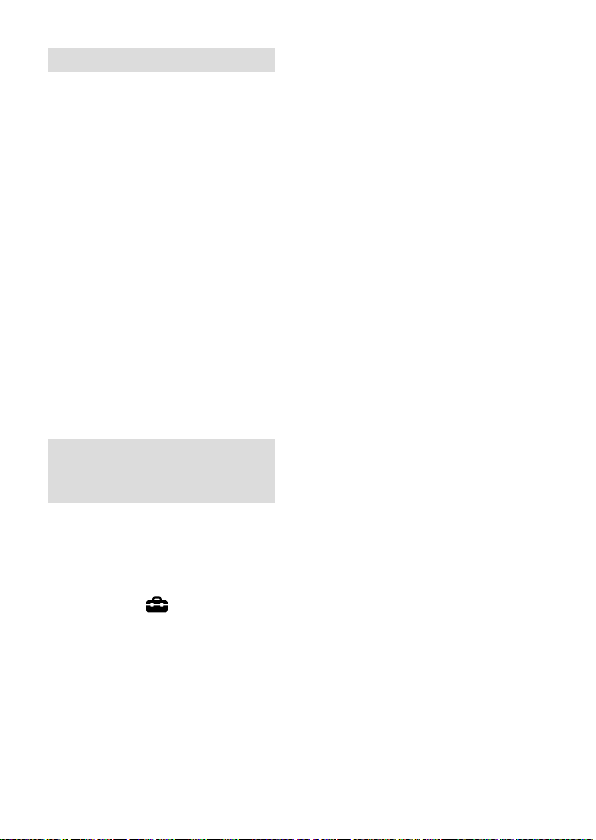
For Customers in the U.S.A.
For question regarding your product
or for the Sony Service Center nearest
you, call 1-800-222-SONY (7669).
Supplier’s Declaration of Conformity
Trade Name: SONY
Model No.: WW942051
Responsible Party: Sony Electronics
Address: 16535 Via Esprillo, San
Telephone Number: 858-942-2230
This device complies with part 15 of
the FCC rules. Operation is subject
to the following two conditions:
(1)This device may not cause harmful
interference, and (2)this device must
accept any interference received,
including interference that may cause
undesired operation.
Inc.
Diego, CA 92127 U.S.A.
For customers who purchased
their camera from a store in
Japan that caters to tourists
Note
Some certification marks for
standards supported by the camera
can be confirmed on the screen of
the camera.
Select MENU
[Certification Logo].
(Setup)
14
GB

Preparations for shooting
Checking the camera and the supplied items
The number in parentheses
indicates the number of pieces.
• Camera (1)
• Battery charger (1)
• Power cord (mains lead) (1)*
(supplied in some countries/
regions)
* Multiple power cords may be
supplied with this equipment.
Use the appropriate one that
matches your country/region.
See page 13.
• Rechargeable battery pack
NP-FZ100 (1)
• USB Type-C™ cable (1)
• Shoulder strap (1)
• Body cap (1) (Attached to the
camera)
• Cable protector (1)
• Shoe cap (1) (Attached to the
camera)
• Eyepiece cup (1) (Attached to
the camera)
• Instruction Manual (1) (this
manual)
• Reference Guide (1)
Preparations for shooting
Preparations for shooting
GB
15

Identifying parts
See the pages in parentheses for details.
Front side
ON/OFF (Power) switch
(42)/Shutter button (45)
Front dial
You can quickly adjust the
settings for each shooting
mode.
Infrared remote sensor
Lens release button (41)
Microphone
Do not cover this part during
movie recording. Doing so
may cause noise or lower the
volume.
AF illuminator (63)/Self-
timer lamp (82)
When the lens is removed
Mounting index (40)
Image sensor*
Mount
Lens contacts*
* Do not directly touch these parts.
16
GB

Rear side
Preparations for shooting
Eyepiece cup
To remove the eyepiece cup
Push the grips at the bottom
of the eyepiece cup to the left
and right and lift up the cup.
Remove the eyepiece cup
when attaching an angle
finder (sold separately).
Also, select MENU
(Camera Settings 2)
[FINDER/MONITOR], and then
switch to [Viewfinder (Manual)]
or [Monitor (Manual)].
Viewfinder
C3 button (Custom button 3)
(179)/ (Protect) button
(168)
MENU button (215)
Monitor
(For touch operation: Touch
panel/Touch pad) (31, 93)
You can adjust the monitor to
an easily viewable angle and
shoot from any position.
Eye sensor (187)
GB
17

Diopter-adjustment dial
Adjust the diopter-adjustment
dial according to your eyesight
until the display appears clearly
in the viewfinder. If it is hard to
operate the diopter-adjustment
dial, remove the eyepiece cup
before operating the dial.
MOVIE (Movie) button (145)
For shooting: AF-ON (AF On)
button (56)
For viewing:
(Enlarge Image)
button (160)
For shooting: AEL button
(116)
For viewing:
(Image Index)
button (163)
Multi-selector (26)
For shooting: Fn (Function)
button (26, 225)
For viewing:
(Send to Smartphone)
button
You can display the screen
for [Send to Smartphone] by
pressing this button.
Control wheel (25)
Access lamp
For shooting: C4 button
(Custom button 4) (179)
For viewing:
(Delete) button
(174)
(Playback) button (159)
18
GB

Top side
Preparations for shooting
Mode dial (101)
The mode dial is unlocked
while you hold down the
unlock button at the center.
Rear dial
You can quickly adjust the
settings for each shooting
mode.
Exposure compensation dial
(111)
Pressing the lock button at the
center switches the exposure
compensation dial between
the locked and unlocked status.
The dial is unlocked when the
lock button is popped up and
the white line is visible.
Image sensor position
mark
• The image sensor is the
sensor that converts light
into an electric signal. The
mark shows the location
of the image sensor. When
you measure the exact
distance between the camera
and the subject, refer to the
position of the horizontal line.
GB
19

• If the subject is closer than
the minimum shooting
distance of the lens, the focus
cannot be confirmed. Make
sure you put enough distance
between the subject and the
camera.
C1 button (Custom button 1)
(179)
C2 button (Custom button 2)
(179)
Multi Interface Shoe* (138)
Some accessories may not go
in all the way and protrude
backward from the Multi
interface shoe. However,
when the accessory reaches
the front end of the shoe, the
connection is completed.
Upper: Drive mode dial (79)
The drive mode dial is unlocked
while the unlock button at the
center is being pressed.
Lower: Focus mode dial (47)
The focus mode dial is
unlocked while the unlock
button at the front is being
pressed.
* For details on compatible
accessories for the Multi Interface
Shoe, visit the Sony website, or
consult your Sony dealer or local
authorized Sony service facility.
Accessories for the Accessory Shoe
can also be used. Operations with
other manufacturers’ accessories
are not guaranteed.
20
GB

Sides
Preparations for shooting
LAN terminal
(Flash sync) terminal (143)
Speaker
(Microphone) jack
When an external microphone
is connected, the builtin microphone turns off
automatically. When the
external microphone is a
plugin-power type, the power
of the microphone is supplied
by the camera.
(Headphones) jack
HDMI micro jack
USB Type-C terminal (22)
Multi/Micro USB Terminal*
(22)
This terminal supports Micro
USB-compatible devices.
Charge lamp
GB
21

Hooks for shoulder strap
Attach both ends of the strap
onto the camera.
(N-Mark) (203)
• This mark indicates the touch
point for connecting the
camera and an NFC-enabled
Smartphone.
• NFC (Near Field
Communication) is an
international standard
of short-range wireless
communication technology.
SLOT 1 (Memory card slot 1)
(37)
Supports SD cards only
(compatible with UHS-I and
UHS-II)
SLOT 2 (Memory card slot 2)
(39)
Supports SD cards only
(compatible with UHS-I and
UHS-II)
* For details on compatible
accessories for the Multi/Micro
USB Terminal, visit the Sony
website, or consult your Sony
dealer or local authorized Sony
service facility.
Notes on USB terminals
You can use either the USB
Type-C terminal or the Multi/
Micro USB Terminal for supplying
power, charging the battery, and
USB communications. However,
you cannot conduct these
operations with both terminals
simultaneously.
• The battery charging time does
not change according to the
terminal you use.
• You can use accessories for
the Multi/Micro USB Terminal,
such as a remote commander
(sold separately), while
supplying power or performing
PC Remote shooting using the
USB Type-C terminal.
Notes on the terminal cover
Ensure that the terminal cover is
closed before use.
22
GB

Notes on the cable protector
Use the cable protector to prevent a cable from being disconnected when
shooting images with the cable connected.
To attach the cable protector
Open both of the jack covers on the monitor side.
Fit the two hooks on the rear side
of the cable protector into the two
notches to the left of the USB Type-C
terminal and Multi/Micro USB
Terminal, and then align the cable
protector with the terminal part of
the camera.
Push the attachment screw in and
turn it to secure the cable protector.
Insert the cable into one of the jacks.
Insert the cable into the holding part
and then secure the cable with the
fixing dial.
To remove the cable protector
Loosen the attachment screw, and then remove the cable protector.
Hooks
Attachment screw
Notches
Fixing dial
Preparations for shooting
GB
23

Bottom
Lock lever (36)
Battery insertion slot (36)
Battery cover (36)
When attaching an accessory
such as a vertical grip
(sold separately), remove the
battery cover.
To remove the battery cover
Pull the battery cover release
lever in the direction of the
arrow, and then remove the
battery cover.
Battery cover release lever
GB
24
To attach the battery cover
Insert the shaft on one side
of the battery cover into the
attachment site, and then
push in the battery cover by
attaching the shaft on the
opposite side.
Tripod socket hole
Use a tripod with a screw less
than 5.5mm (7/32inches)
long. Otherwise, you cannot
firmly secure the camera, and
damage to the camera may
occur.

Basic operations
Using the control wheel
• You can select setting items by turning or pressing the top/bottom/left/
right side of the control wheel. Your selection is determined when you
press the center of the control wheel.
• The DISP (Display Setting) and ISO (ISO) functions are assigned to the
top/right side of the control wheel. In addition, you can assign selected
functions to the left/right/bottom side and the center of the control
wheel, and to the rotation of the control wheel.
• During playback, you can display the next/previous image by pressing
the right/left side of the control wheel or by turning the control wheel.
Preparations for shooting
GB
25

Using the multi-selector
• Put your finger right on top of the multi-selector to manipulate it more
precisely.
• When [Focus Area] is set to [Zone], [Flexible Spot],
[Expand Flexible Spot], [Tracking: Zone], [Tracking: Flexible Spot], or
[Tracking: Expand Flexible Spot], you can move the focus area by
pressing the multi-selector up/down/left/right.
• The [Focus Standard] function is assigned to the center of the multiselector in the default settings.
Using the Fn (Function) button (Function menu)
The Function menu is a menu of 12functions
that is displayed at the bottom of the screen
when you press the Fn (Function) button in
the shooting mode. You can access frequently
used functions more quickly by registering
them to the function menu.
Hint
• You can register twelve functions to the Function menus for still image
shooting and movie shooting, respectively.
• You can recall functions more quickly by using the custom key function
(page179) to assign frequently used functions to desired keys, along with
the function menu.
26
GB

1
Press the DISP on the control
wheel repeatedly to display
a screen mode other than
[For viewfinder], and then
press the Fn (Function) button.
Fn button
2
Select the desired function by
pressing the top/bottom/left/
right side of the control wheel.
3
Select the desired setting by turning the front dial, and press
the center of the control wheel.
• Some functions can be fine-tuned using the rear dial.
To adjust settings from the dedicated setting screens
Select the desired function in step 2, then
press the center of the control wheel. The
dedicated setting screen for the function
will appear. Follow the operating guide
to adjust settings.
Preparations for shooting
Operation guide
GB
27

To change the functions in the function menu
(Function Menu Set.)
The following is the procedure for changing [Drive Mode] in the function
menu for still images to [Grid Line].
• To change the movie function menu, select a movie function menu item
in Step
MENU (Camera Settings 2) [Function Menu Set.].
.
Select (Drive Mode) from among the twelve still
image function menu items using the top/bottom/left/
right side of the control wheel, and then press the center.
Move to the [Display/Auto Review] screen using the left/
right side of the control wheel. Then, select [Grid Line] and
press the center of the control wheel.
• (Grid Line) will be displayed in the former location of
(Drive Mode) in the function menu.
How to use the Quick Navi screen
The Quick Navi screen is a function optimized for shooting with the
viewfinder, that lets you control settings directly.
1
MENU (Camera Settings 2) [DISP Button]
[Monitor].
2
Place a mark on [For viewfinder] and then select [Enter].
3
Press the DISP on the control wheel to set the screen mode to
[For viewfinder] (page 34).
28
GB

4
Press the Fn button to switch to the Quick Navi screen.
• The displayed contents and their positions in the illustrations are just
guidelines, and may differ from the actual displays.
Auto mode
P/A/S/M mode
5
Select a function to set by pressing the top/bottom/left/right
side of the control wheel.
6
Select the desired setting by turning the front dial.
• Some functions can be fine-tuned using the rear dial.
Preparations for shooting
GB
29

To adjust settings from the dedicated setting screens
Select the desired function in step 5, then
press the center of the control wheel. The
dedicated setting screen for the function
will appear. Follow the operating guide
to adjust settings.
Operation guide
Note
• Items that are gray on the Quick Navi screen are not adjustable.
• When using [Creative Style], etc., some of the setup tasks can only be
accomplished on a dedicated screen.
30
GB

Changing the screen display
Switching the screen display (while shooting/during playback)
You can change the display contents on the screen.
Press the DISP(Display Setting) button.
• To switch the information displayed on the viewfinder, press the DISP
button while looking into the viewfinder.
• Each time you press the DISP button, the screen display changes.
• The displayed contents and their position are just a guideline, and may
differ from the actual display.
During shooting (Monitor)
Display All Info. No Disp. Info. Histogram
For viewfinder Level
During shooting (Viewfinder)
No Disp. Info. HistogramLevel
Preparations for shooting
GB
31

During playback (Monitor/Viewfinder)
Display Info. No Disp. Info.Histogram
• If the image has an overexposed or underexposed area, the
corresponding section will blink on the histogram display (overexposed/
underexposed warning).
• The settings for playback are also applied in [Auto Review].
Histogram display
A histogram shows the luminance distribution,
displaying how many pixels there are by
luminance. It shows darker toward the left and
brighter toward the right.
The histogram changes depending on the
exposure compensation.
A peak at the right or left end of the histogram
indicates that the image has an overexposed
or underexposed area, respectively. You cannot
correct such defects using a computer after
shooting. Perform exposure compensation
before shooting as necessary.
(A)
(B)
(A): Pixel count
(B): Brightness
32
GB

Note
• The viewfinder display and the monitor display for shooting can be set
separately. Look through the viewfinder to set the display settings for the
viewfinder.
• The information in the histogram display does not indicate the final
photograph. It is information about image displayed on the screen. The final
result depends on the aperture value, etc.
• The histogram display is extremely different between shooting and playback
in the following cases:
–When the flash is used
–When shooting a low luminance subject such as a night scene
• In movie mode, [For viewfinder] cannot be displayed.
Hint
• The following are not displayed in the default settings.
–Graphic Display
–Monitor Off
–Display All Info. (when using the viewfinder)
To change the display modes that are switched when you press the DISP
button, select MENU
the setting.
(Camera Settings 2) [DISP Button] and change
DISP Button (Monitor/Finder)
Allows you to set the screen display modes that can be selected using
DISP (Display Setting) in shooting mode.
MENU (Camera Settings 2) [DISP Button] [Monitor]
or [Finder] desired setting [Enter].
The items marked with are available.
Graphic Display: Shows basic shooting information. Graphically shows
the shutter speed and aperture value.
Display All Info.: Shows recording information.
No Disp. Info.: Does not show recording information.
Histogram: Displays the luminance distribution graphically.
Preparations for shooting
GB
33
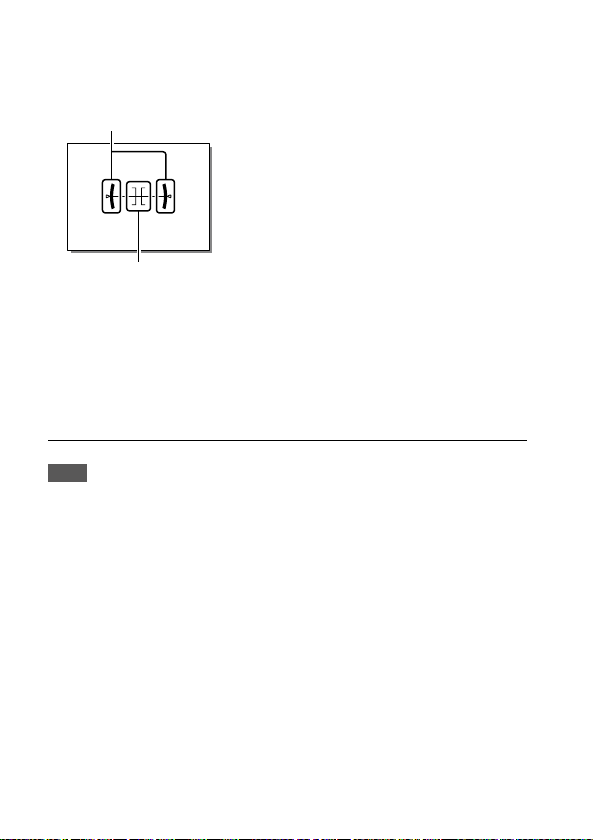
Level: Indicates whether the product is level in both the front-back and
horizontal directions. When the product is level in either direction, the
indicator turns to green.
Horizontal direction
Front-back direction
For viewfinder*: Displays only shooting information on the monitor,
not the subject. This setting is a display setting for shooting with the
viewfinder.
Monitor Off*: Always turns the monitor off when shooting images. You
can use the monitor when playing back images or operating MENU.
This setting is a display setting for shooting with the viewfinder.
* These screen modes are available only in the setting for [Monitor].
Note
• If you tilt the product forward or backward by a large degree, the level error
will be great.
• The product may have a margin of error of almost ±1° even when the
inclination is corrected by the level.
34
GB

Startup guide
Step 1: Charging the battery pack
1
Insert the battery pack into
the battery charger.
• Place the battery pack on the
battery charger in the direction
of the .
• Slide the battery pack in the
direction of the arrow as far as it
will go.
Preparations for shooting
2
Connect the power cord
CHARGE lamp
(supplied) to the battery
charger, and connect the
battery charger to the wall
outlet (wall socket).
The CHARGE lamp on the battery
charger will light up in orange and
charging will start.
CHARGE lamp (orange)
Lit: Charging
Flashing: Charging error or
charging paused temporarily
because the camera is not within
the proper temperature range
• When charging is finished, the CHARGE lamp and all indicators turn off.
• Charging time (full charge): approximately 150min. (when charging a fully
depleted battery pack at a temperature of 25°C (77°F))
• When you use a completely new battery pack or a battery pack that has
not been used for a long time, the CHARGE lamp may flash quickly when
the battery is charged for the first time. If this happens, remove the battery
pack and then re-insert it to recharge.
• Be sure to use only genuine Sony brand battery packs.
To a wall outlet
(wall socket)
GB
35

Step 2: Inserting the battery pack into the camera
1
Open the battery cover.
2
Insert the battery pack while
pressing the lock lever with
the tip of the battery until the
battery locks into place.
3
Close the cover.
GB
36
Lock lever

To charge the battery pack while it is inserted in the
camera
Turn the camera off and connect it to a device such as a computer using
the USB cable.
If you turn on the camera, power will be supplied from the computer
or the device that you connected, and you will be able to operate the
camera. However, the battery pack will not charge.
Use the USB Type-C cable (supplied) or a USB-standard cable.
To remove the battery pack
Make sure that the access lamp
(page 18) is not lit, and turn off
the camera. Then, slide the lock lever
and remove the battery pack. Be
careful not to drop the battery pack.
Lock lever
Step 3: Inserting a memory card
For details on memory cards that can be used with this camera, refer to
page 248.
1
Open the memory card cover.
Preparations for shooting
GB
37

2
Insert the SD card into the
slot 1.
• Both the slot 1 (upper) and the
slot2 (lower) only support SD
memory cards (compatible with
UHS-II).
• This camera does not support
Memory Stick media.
• Insert the memory card with the terminal side facing toward you, until it
clicks into place.
• You can change which memory card slot to use by selecting MENU
(Setup) [Rec. Media Settings] [Prioritize Rec. Media].
The slot 1 is used in the default settings.
3
Close the cover.
Hint
• When you use a memory card with the camera for the first time, it is
recommended that you format the card on the camera for more stable
performance of the memory card (page 189).
Slot 1 Slot 2
38
GB
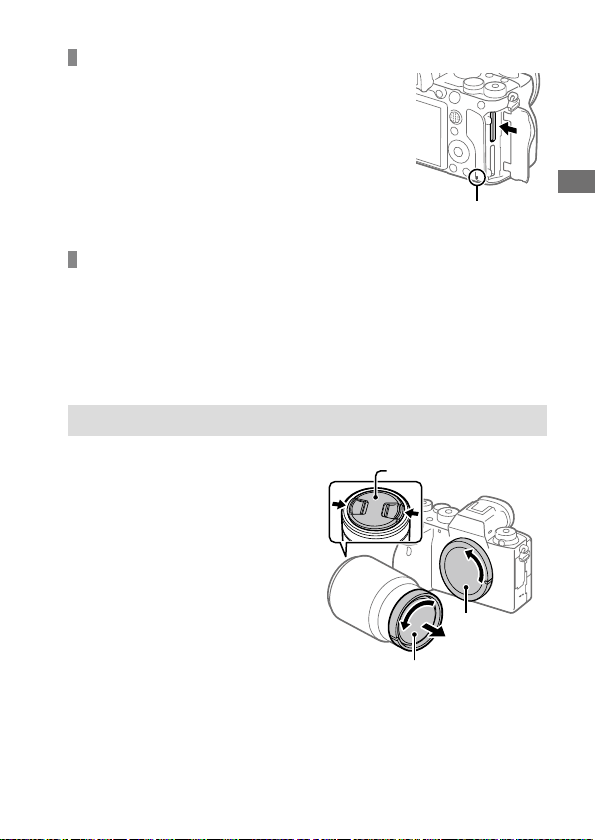
To remove the memory card
Make sure that the access lamp
(page18) is not lit, and then push
in the memory card once to remove
it.
Access lamp
To record to memory cards in two slots
The slot 1 is used in the default settings. If you do not intend to change
the settings and will only use one memory card, use the slot 1.
By inserting another memory card into the slot 2, you can record the same
images to two memory cards simultaneously or record a different type
of image (still images/movies) to each memory card ([Recording Mode]
under [Rec. Media Settings]) (page
193).
Step 4: Attaching a lens
1
Remove the body cap from the
camera and the rear lens cap
from the rear of the lens.
• When changing the lens, work
quickly in a dust-free environment
to keep dust or debris from getting
inside the camera.
• It is recommended that you attach
the front lens cap when you have
done shooting.
Front lens cap
Body cap
Rear lens cap
Preparations for shooting
GB
39

2
Mount the lens by aligning
the two white index marks
(mounting indexes) on the
lens and camera.
• Hold the camera with the lens
facing down to prevent dust or
debris from entering the camera.
3
While pushing the lens lightly
toward the camera, turn the
lens slowly in the direction of
the arrow until it clicks into
the locked position.
Note
• Be sure to hold the lens straight and do not use force when attaching a lens.
• Do not press the lens release button when attaching a lens.
• The Mount Adaptor (sold separately) is required to use an A-mount lens
(sold separately). For details, refer to the operating manual supplied with the
Mount Adaptor.
• If you want to shoot full-frame images, use a full-frame size compatible lens.
• When carrying the camera with a lens attached, hold both the camera and the
lens firmly.
• Do not hold the part of the lens that is extended for zoom or focus
adjustment.
40
GB
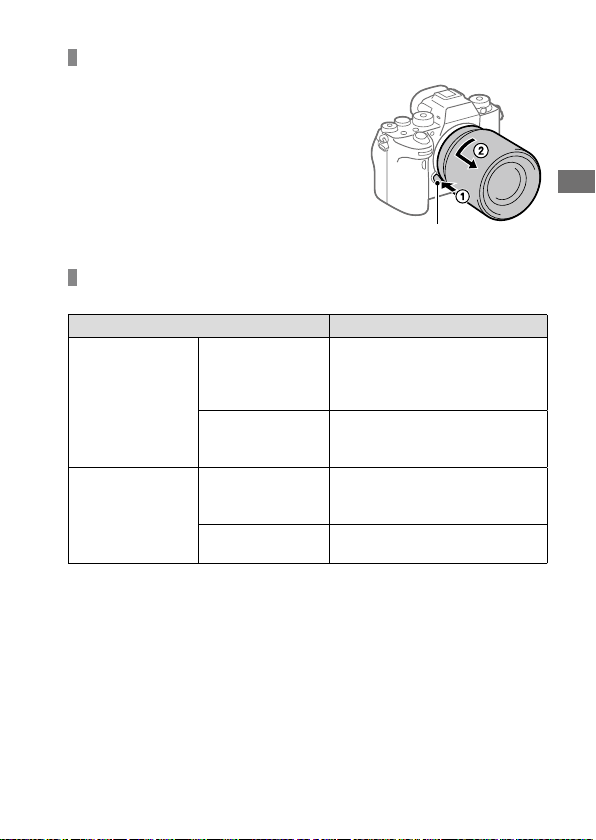
To remove the lens
Keep pressing the lens release
button and turn the lens in the
direction of the arrow until it stops.
Lens release button
Compatible lenses
Lenses compatible with this camera are as follows:
Lens Compatibility with the camera
Lens compatible
with 35mm full-
A-mount lens
E-mount lens
* Images will be recorded in APS-C size. The angle of view will correspond to
approximately 1.5 times the focal length indicated on the lens. (For example,
the angle of view will correspond to 75mm when a 50mm-lens is attached.)
frame format
APS-C size
dedicated lens
Lens compatible
with 35mm fullframe format
APS-C size
dedicated lens
(An optional Mount Adaptor
(sold separately) compatible with
full-frame format is required)
(An optional Mount Adaptor
(sold separately) is required)
*
*
Preparations for shooting
GB
41

Step 5: Setting the language and the clock
1
Set the ON/OFF (Power) switch
to “ON” to turn on the camera.
2
Select the desired language
and then press the center of
the control wheel.
3
Make sure that [Enter] is selected on the screen and then press
the center.
4
Select the desired geographic location and then press the
center.
5
Select [Date/Time] using the top/bottom of the control wheel or
by turning the control wheel, and then press the center.
ON/OFF (Power) switch
Control wheel
6
Select the desired item by pressing the top/bottom/left/right
side of the control wheel, and then press the center.
GB
42

7
Repeat steps 5 and 6 to set other items, then select [Enter] and
press the center.
Hint
• To reset the date and time setting, use MENU (page 230).
Note
• This camera does not have a function for inserting the date into images.
You can insert the date into images and then save and print them using
PlayMemories Home (for Windows only).
Step 6: Shooting images in auto mode
1
Press and hold the lock release button in the center of the
mode dial, then turn the mode dial to set to
The shooting mode will be set to (Intelligent Auto).
2
Look into the viewfinder or the monitor and hold the camera.
3
Set the size of the subject by rotating the zoom ring of the lens
when a zoom lens is attached.
.
Preparations for shooting
4
Press the shutter button halfway down to focus.
• When the image is in focus, an indicator (such as ) will light up.
5
Press the shutter button all the way down.
GB
43

To shoot movies
Press the MOVIE button to start/stop recording.
To play back images
Press the (Playback) button to play back images. You can select the
desired image using the control wheel.
To delete displayed image
Press the (Delete) button while an image is displayed to delete it. Select
[Delete] using the control wheel on the confirmation screen, and then
press the center of the control wheel to delete the image.
To shoot images in various shooting modes
Set the mode dial to the desired mode depending on the subject or the
functions you want to use (page 101).
44
GB
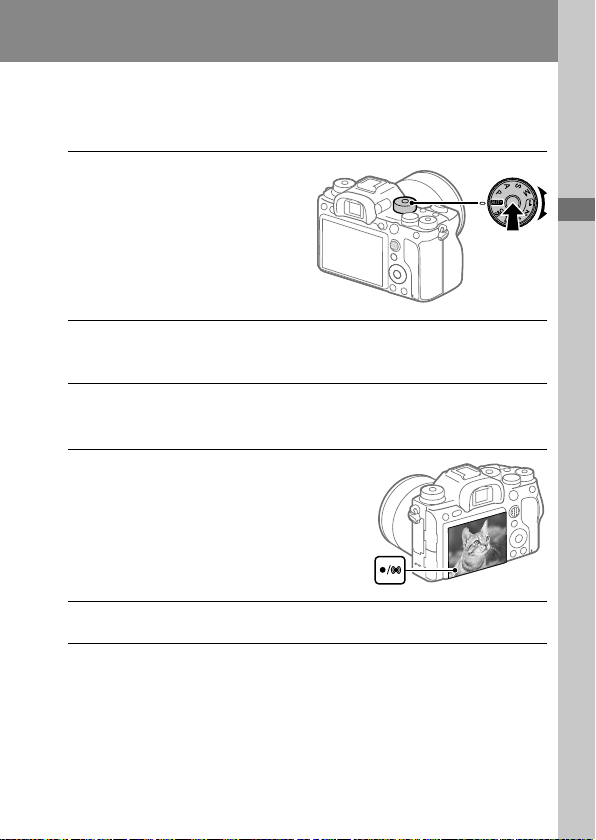
Shooting
Shooting still images
1
Select the desired shooting
mode by turning the mode
dial.
• Turn the mode dial while
pressing the mode dial lock
release button in the center of
the mode dial.
2
Adjust the monitor angle, and hold the camera. Or look through
the viewfinder and hold the camera.
3
When a zoom lens is mounted, enlarge images by rotating the
zoom ring.
4
Press the shutter button
halfway down to focus.
When the image is in focus, a
beep sounds and the indicator
(such as ) lights up.
5
Press the shutter button fully down.
Shooting
Shooting
GB
45

To shoot images with the focus locked on the desired
subject (Focus-lock)
Shoots images with the focus locked on the desired subject in auto focus
mode.
Turn the focus mode dial to select AF-S (Single-shot AF).
• Turn the focus mode dial while holding down the focus mode dial
lock release button.
Place the subject within
the AF area and press the
shutter button halfway
down.
The focus is locked.
• If it is difficult to focus on
the desired subject, set
[Focus Area] to [Center] or
[Flexible Spot].
Keep pressing the shutter
button halfway down, and
place the subject back in
the original position to recompose the shot.
Press the shutter button down fully to take the picture.
Hint
• When the product cannot focus automatically, the focus indicator flashes and
the beep does not sound. Either recompose the shot or change the focus
setting. In [Continuous AF] mode,
the focus has been achieved does not sound.
• An icon indicating that data is being written is displayed after shooting. Do
not remove the memory card while the icon is displayed.
lights up and the beep indicating that
46
GB

Focusing
Focus Mode
Selects the focus method to suit the movement of the subject.
Turn the focus mode dial while
Focus mode dial
pressing the focus mode dial
lock release button and select
the desired mode.
Focus mode dial lock release
button
AF-S (Single-shot AF): The product locks the focus once focusing is
complete. Use this when the subject is motionless.
AF-C (Continuous AF): The product continues to focus while the shutter
button is pressed and held halfway down. Use this when the subject is
in motion. In [Continuous AF] mode, there is no beep when the camera
focuses.
DMF (DMF): You can make fine adjustments manually after performing
auto focusing, letting you focus on a subject more quickly than when
using the manual focus from the beginning. This is convenient in
situations such as macro shooting.
MF (Manual Focus): Adjusts the focus manually. If you cannot focus on
the intended subject using auto focus, use manual focus.
Shooting
GB
47
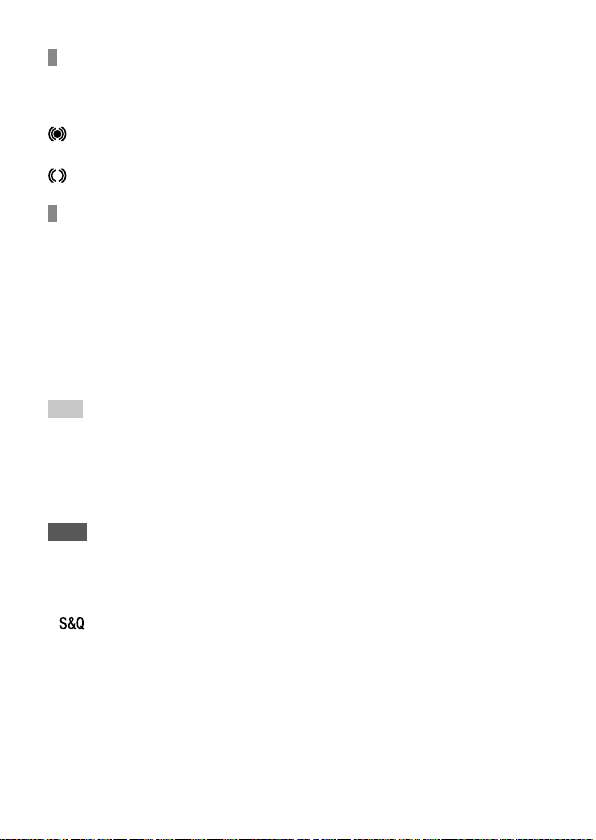
Focus indicator
(lit): The subject is in focus and the focus is locked.
(flashing): The subject is not in focus.
(lit): The subject is in focus. The focus will be adjusted continuously
according to the movements of the subject.
(lit): Focusing is in progress.
Subjects on which it is difficult to focus using auto focus
• Dark and distant subjects
• Subjects with poor contrast
• Subjects seen through glass
• Fast-moving subjects
• Reflective light or shiny surfaces
• Flashing light
• Back-lit subjects
• Continuously repetitive patterns, such as the facades of buildings
• Subjects in the focusing area with different focal distances
Hint
• In [Continuous AF] mode, you can lock the focus by pressing and holding the
button that has been assigned the [Focus Hold] function (page 179).
• When you set the focus to infinity in the manual focus mode or the direct
manual focus mode, make sure that the focus is on a sufficiently distant
subject by checking the monitor or the viewfinder.
Note
• When [Continuous AF] is set, the angle of view may change little by little while
focusing. This does not affect the actual recorded images.
• Even if the focus mode dial is set to AF-S or DMF, the focus mode will switch
to [Continuous AF] when shooting movies or when the mode dial is set to
.
48
GB

Auto focus
Focus Area
Selects the focusing area. Use this function when it is difficult to focus
properly in the auto focus mode.
MENU (Camera Settings 1) [Focus Area] desired
setting.
Wide: Focuses on a subject covering the whole range of the screen
automatically. When you press the shutter button halfway down in the
still image shooting mode, a green frame is displayed around the area
that is in focus.
Zone: Select a zone on the monitor on which to focus, and the product
will automatically select a focus area.
Center: Focuses automatically on a subject in the center of the image.
Use together with the focus-lock function to create the composition
you want.
Flexible Spot: Allows you to move the focusing frame to a desired
point on the screen and focus on an extremely small subject in a
narrow area.
Expand Flexible Spot: If the product cannot focus on a single selected
point, it uses focus points around the flexible spot as a secondary
priority area for focusing.
Tracking: When the shutter button is pressed and
held halfway down, the product tracks the subject within the selected
autofocus area. This setting is available only when the [Focus Mode] is
set to [Continuous AF]. Point the cursor at [Tracking] on the [Focus Area]
setting screen, and then adjust the desired area to start tracking using
the left/right sides of the control wheel. You can also move the tracking
start area to the desired point by designating the area as a zone,
flexible spot or expand flexible spot.
Shooting
GB
49

Examples of the focusing frame display
The focusing frame differs as follows.
When focusing on a larger area
When focusing on a smaller area
• When [Focus Area] is set to [Wide] or [Zone], the focusing frame may
switch between “When focusing on a larger area” and “When focusing
on a smaller area” depending on the subject or situation.
• When you attach an A-mount lens with a Mount Adaptor (LA-EA1 or
LA-EA3) (sold separately), the focusing frame for “When focusing on a
smaller area” may be displayed.
When focus is achieved automatically based on the whole range of the
monitor
• When you use a zoom function other than the optical zoom, the
[Focus Area] setting is disabled and the focusing frame is shown by the
dotted line. The AF operates with priority on and around the center area.
GB
50

To move the focus area
• You can move the focus area in [Flexible Spot], [Expand Flexible Spot],
[Zone], [Tracking: Flexible Spot], [Tracking: Expand Flexible Spot],
or [Tracking: Zone] by operating the multi-selector. If you assign
[Focus Standard] to the center of the multi-selector beforehand, you can
move the focusing frame back to the center of the monitor by pressing
the center of the multi-selector.
• You can move the focusing frame quickly by touching and dragging
it on the monitor. Set [Touch Operation] (page93) to [On] and
[Func. of Touch Operation] (page94) to [Touch Focus] beforehand.
To track the subject temporarily (Tracking On)
You can temporarily change the setting for [Focus Area] to [Tracking] while
you press and hold down the custom key to which you have assigned
[Tracking On] in advance. The [Focus Area] setting before you activated
[Tracking On] will switch to the equivalent [Tracking] setting.
For example:
[Focus Area] before you activate
[Tracking On]
[Wide] [Tracking: Wide]
[Flexible Spot: S] [Tracking: Flexible Spot S]
[Expand Flexible Spot] [Tracking: Expand Flexible Spot]
Hint
• In the default settings, [Focus Area] is assigned to the C2 button.
Note
• [Focus Area] is locked to [Wide] in the following situations:
–[Intelligent Auto]
• The focus area may not light up during continuous shooting or when the
shutter button is pressed all the way down at once.
• When the mode dial is set to (Movie) or , or during movie shooting,
[Tracking] cannot be selected as the [Focus Area].
[Focus Area] while [Tracking On] is active
Shooting
GB
51

Focus Area Limit
By limiting the types of available focus area settings in advance, you can
more quickly select settings for [Focus Area].
MENU (Camera Settings 1) [Focus Area Limit] Add
check marks to the focus areas that you want to use, and then
select [OK].
The types of focus areas marked with will be available as settings.
Hint
• When you assign [Switch Focus Area] to a desired key by selecting MENU
(Camera Settings 2) [ Custom Key] or [ Custom Key], the focus
area changes every time you press the assigned key. By limiting the types
of selectable focus areas with [Focus Area Limit] in advance, you can more
quickly select the focus area setting you want.
If you assign [Switch Focus Area] to a custom key, it is recommended that you
limit the types of focus areas with [Focus Area Limit].
Note
• Types of focus areas that do not have a check mark cannot be selected using
MENU or the Fn (function) menu. To select one, add a check mark using
[Focus Area Limit].
• If you remove the check mark for a focus area registered with
Switch V/H AF Area] or [ AF Area Registration], the registered settings
[
will change.
Phase detection AF
When there are phase detection AF points within the auto focus area,
the product uses the combined autofocus of the phase detection AF and
contrast AF.
Note
• Phase detection AF is available only when an applicable lens is attached. If
you use a lens that does not support phase detection AF, you cannot use
AF Tracking Sens.], [ AF Tracking Sens.] or [ AF drive speed]. Also,
[
even if you use a previously purchased applicable lens, the phase detection
AF might not function unless you update the lens.
52
GB
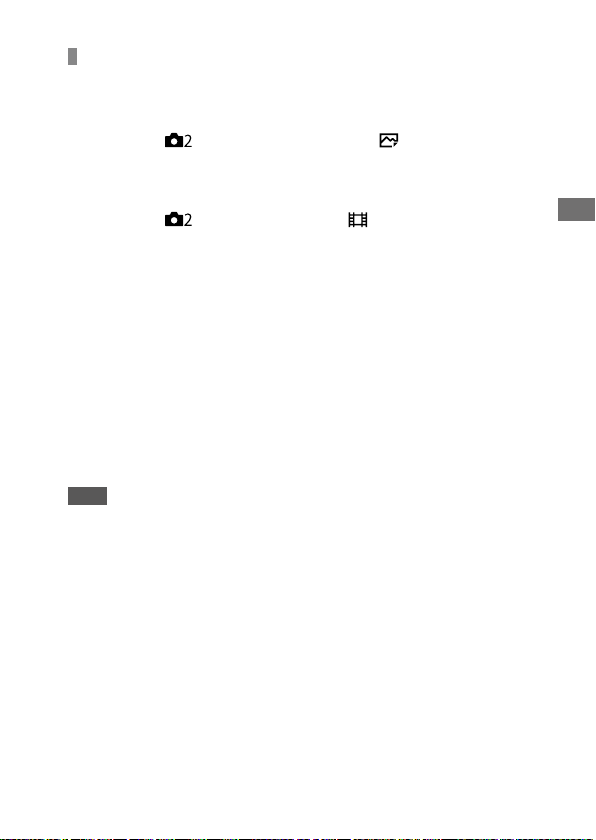
Focus Standard
If you assign [Focus Standard] to the desired custom key, you can recall
useful functions such as focusing on a subject in the center of the screen
automatically in accordance with the focus area settings.
MENU (Camera Settings 2) [ Custom Key]
desired key, then assign the [Focus Standard] function to
the key.
• To use the [Focus Standard] function while shooting movies, select
MENU
desired button, and then assign [Focus Standard] to the key.
Press the key to which [Focus Standard] is assigned.
• What you can do by pressing the key varies depending on the
setting for [Focus Area].
When [Focus Area] is set to [Zone], [Flexible Spot],
[Expand Flexible Spot], [Tracking: Zone], [Tracking: Flexible Spot] or
[Tracking: Expand Flexible Spot]:
Pressing the key moves the focusing frame back to the center.
When [Focus Area] is set to [Wide], [Center], [Tracking: Wide] or
[Tracking: Center]:
The camera focuses on the center of the screen when you press the key.
Note
• You cannot set the [Focus Standard] function to [Left Button], [Right Button] or
[Down Button].
(Camera Settings 2) [ Custom Key] the
Shooting
GB
53

Adjusting the focus area settings to the camera’s
orientation (horizontal/vertical) ( Switch V/H AF Area)
You can set whether to switch the [Focus Area] and the position of the
focusing frame according to the orientation of the camera (horizontal/
vertical).
This function is useful when shooting scenes for which you have to
change the camera position frequently, such as portraits or sports scenes.
MENU (Camera Settings 1) [ Switch V/H AF Area]
desired setting.
Off: Does not switch the [Focus Area] and the position of the focusing
frame according to the orientation of the camera (horizontal/vertical).
AF Point Only: Switches the position of the focusing frame according to
the orientation of the camera (horizontal/vertical). The [Focus Area] is
fixed.
AF Point + AF Area: Switches both the [Focus Area] and the position
of the focusing frame according to the orientation of the camera
(horizontal/vertical).
An example when [AF Point + AF Area] is selected
Vertical Horizontal Vertical
[Flexible Spot]
(Upper left corner)
• Three camera orientations are detected: horizontal, vertical with the
side of the shutter button facing up, and vertical with the side of the
shutter button facing down.
GB
[Flexible Spot]
(Upper right corner)
(Lower left corner)
54
[Zone]
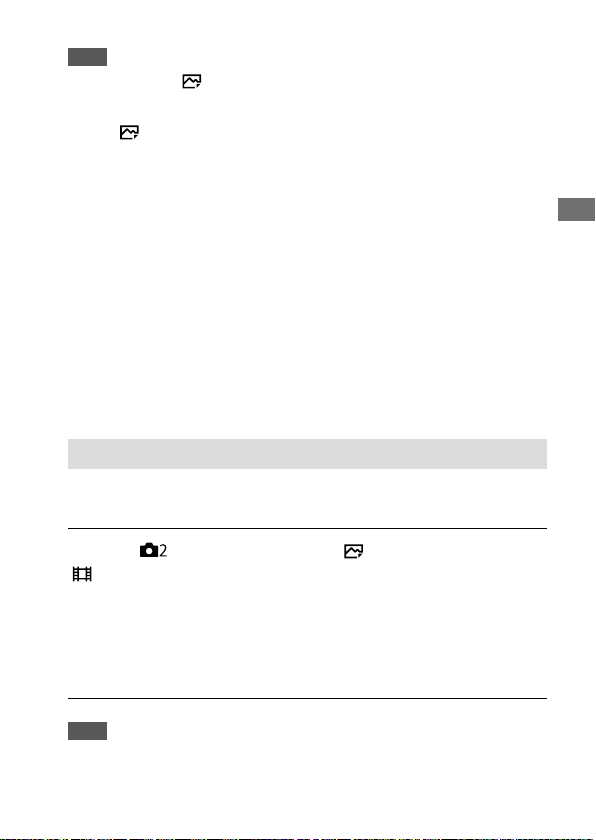
Note
• If the setting for [ Switch V/H AF Area] is changed, the focus settings for
each camera orientation will not be retained.
• The [Focus Area] and the position of the focusing frame will not change even
• When you shoot images right after the power is turned on and the camera is
• The orientation of the camera cannot be detected when the lens is facing up
Switch V/H AF Area] is set to [AF Point + AF Area] or [AF Point Only]
when [
in the following situations:
–When the shooting mode is set to [Intelligent Auto], [Movie], or
[S&Q Motion]
–While the shutter button is pressed halfway down
–During movie shooting
–While using the digital zoom function
–While the auto-focusing is activated
–When [Focus Settings] are activated
–During continuous shooting
–During the countdown for the self-timer
–When [Focus Magnifier] is activated
vertical, the first shot is taken with the horizontal focus setting or with the last
focus setting.
or down.
AF/MF control
You can easily switch the focusing mode from auto to manual and vice
versa while shooting without changing your holding position.
MENU (Camera Settings 2) [ Custom Key] or
[
Custom Key] desired button [AF/MF Control Hold] or
[AF/MF Ctrl Toggle].
AF/MF Control Hold: Switches the focusing mode while the button is held
down.
AF/MF Ctrl Toggle: Switches the focusing mode until the button is
pressed again.
Shooting
Note
• You cannot set the [AF/MF Control Hold] function to [Left Button],
[Right Button] or [Down Button] of the control wheel.
GB
55

AF On
You can focus without pressing the shutter button halfway down. The
settings for the focus mode dial will be applied.
Press the AF-ON(AF On) button while shooting in autofocus
mode.
Hint
• Set [ AF w/ shutter] to [Off] when you do not want to perform auto
focusing using the shutter button.
• Set [ AF w/ shutter], [ Pre-AF], and [ Eye-Start AF] to [Off] to focus at
a specific shooting distance predicting the position of the subject.
Face/Eye AF Set.
This function is used to determine whether or not the camera will focus
with priority on faces or eyes.
There are two ways to perform [Eye AF]. For details, refer to the
“Help Guide.”
• Focusing on the eyes by pressing the shutter button halfway down.
• Focusing on the eyes by pressing the custom key. For details on using
the custom key to perform [Eye AF], refer to page58.
MENU (Camera Settings 1) [Face/Eye AF Set.] desired
setting item.
Face/Eye Priority in AF: Sets whether or not to detect faces or eyes inside
the focusing area and focus on the eyes (Eye AF) when autofocus is
activated. ([On]/[Off])
(Note: The camera operations are different when using the custom key
to execute [Eye AF].)
Subject Detection: Selects the target to be detected.
[Human]: Detects human faces/eyes.
[Animal]: Detects animal eyes. Animal faces are not detected.
56
GB
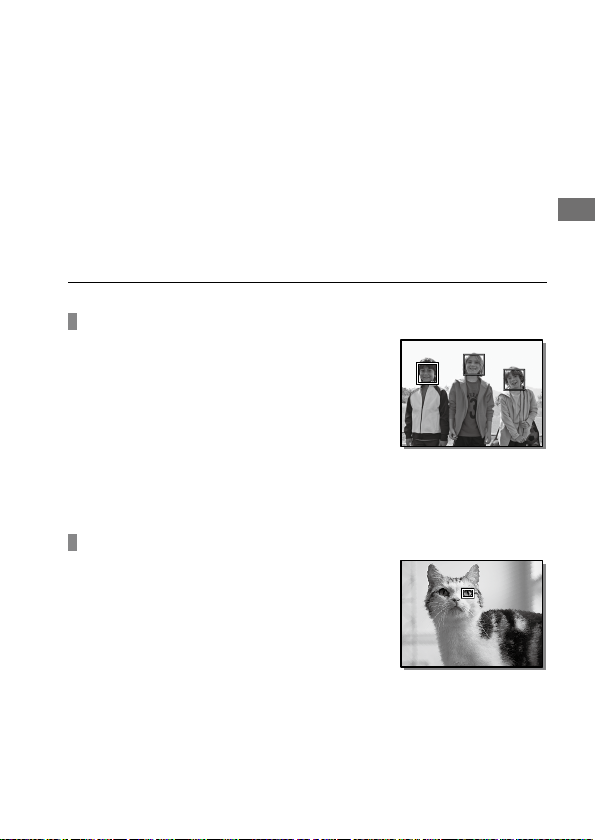
Right/Left Eye Select: Specifies the eye to be detected when
[Subject Detection] is set to [Human]. If [Right Eye] or [Left Eye] is
selected, only the selected eye is detected.
[Auto]: The camera detects eyes automatically.
[Right Eye]: The right eye of the subject (the eye on the left side from
the photographer’s perspective) is detected.
[Left Eye]: The left eye of the subject (the eye on the right side from the
photographer’s perspective) is detected.
Face/Eye Frame Display: Sets whether or not to display the face/eye
detection frame when a human face or eyes are detected. ([On]/[Off])
Animal Eye Display: Sets whether or not to display the eye detection
frame when the eye of an animal is detected. ([On]/[Off])
Face detection frame
When the product detects a face, the gray face
detection frame appears. When the product
determines that autofocus is enabled, the face
detection frame turns white.
In case you have registered the priority order for
each face using [Face Registration], the product
automatically selects the first prioritized face
and the face detection frame over that face
turns white. The face detection frames of other
registered faces turn reddish-purple.
Eye detection frame
A white eye detection frame appears when an
eye is detected and the camera determines
that autofocusing is possible, depending on the
settings.
The eye detection frame is displayed as
illustrated when [Subject Detection] is set to
[Animal].
Shooting
GB
57

[Eye AF] by custom key
The Eye AF function can also be used by assigning [Eye AF] to a custom
key. The camera can focus on human eyes as long as you are pressing the
key. This is useful when you want to temporarily apply the Eye AF function
to the entire screen regardless of the setting for [Focus Area]. The camera
does not focus automatically if no faces or eyes are detected.
(Note: When you try to focus on eyes by pressing the shutter button
halfway down, the camera only detects faces or eyes inside the focus area
designated with [Focus Area]. If the camera detects no faces or eyes, it
performs normal auto-focusing.)
MENU (Camera Settings 2) [ Custom Key] or
[ Custom Key] desired key, then assign the [Eye AF]
function to the key.
MENU (Camera Settings 1) [Face/Eye AF Set.]
[Subject Detection] desired setting.
Point the camera at the face of a human or animal, and
press the key to which you have assigned the [Eye AF]
function.
To shoot a still image, press the shutter button while pressing the key.
[Switch Right/Left Eye] by custom key
When [Subject Detection] is set to [Human] and [Right/Left Eye Select]
is set to [Right Eye] or [Left Eye], you can switch the eye to be
detected by pressing the custom key to which you have assigned the
[Switch Right/Left Eye] function.
When [Right/Left Eye Select] is set to [Auto], you can temporarily switch
the eye to be detected by pressing the custom key to which you have
assigned the [Switch Right/Left Eye] function.
The temporary left/right selection is cancelled when you perform the
following operations, etc. The camera returns to automatic eye detection.
• Pressing the center of the control wheel
• Pressing the center of the multi-selector
• Stopping pressing the shutter button halfway down (only during still
image shooting)
• Stopping pressing the custom key to which [AF On] or [Eye AF] is
assigned (only during still image shooting)
• Pressing the MENU button
GB
58

Hint
• When [Right/Left Eye Select] is not set to [Auto], or you execute
[Switch Right/Left Eye] using the custom key, the eye detection
frame appears. Even when [Right/Left Eye Select] is set to [Auto], if
[Face/Eye Frame Display] is set to [On], the eye detection frame will appear
over detected eyes during movie shooting.
• If you want the face or eye detection frame to disappear within a certain
period of time after the camera has focused on the face or eye, set
[AF Area Auto Clear] to [On].
Note
• When [Subject Detection] is set to [Human], the eyes of animals are not
detected. When [Subject Detection] is set to [Animal], human faces are not
detected.
• When [Subject Detection] is set to [Animal], the following functions cannot be
used.
–Right/Left Eye Select
–Face Priority in Multi Metering
–Regist. Faces Priority
• The [Eye AF] function may not function very well in the following situations:
–When the person is wearing sunglasses.
–When the front hair covers the person’s eyes.
–In low-light or back-lit conditions.
–When the eyes are closed.
–When the person is in the shade.
–When the person is out of focus.
–When the person is moving too much.
• If the subject is moving too much, the detection frame may not be displayed
correctly over their eyes.
• Depending on the circumstances, the eyes cannot be focused.
• When the camera cannot focus on human eyes, it will detect and focus on
the face instead. The camera cannot focus on eyes when no human faces are
detected.
• The product may not detect faces at all or may accidentally detect other
objects as faces in some conditions.
• When recording movies with [Subject Detection] set to [Animal], you cannot
use the eye detection function.
• The eye detection frame is not displayed when the Eye AF function is
unavailable.
Shooting
GB
59
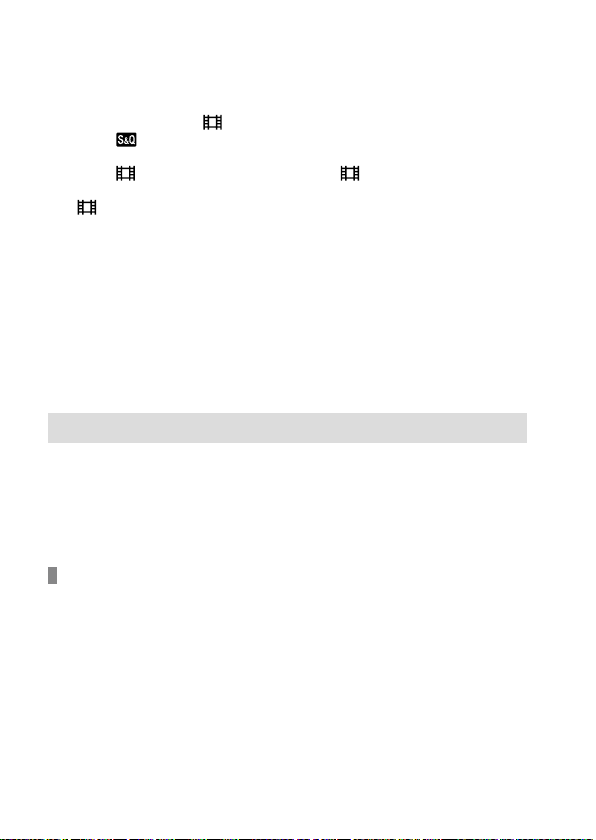
• You cannot use the face/eye detection function with the following functions:
–Zoom functions other than the optical zoom.
–[Posterization] under [Picture Effect]
–Focus Magnifier
–Movie shooting with [ Record Setting] set to [120p]/[100p]
–When [ Frame Rate] is set to [120fps]/[100fps] during slow-motion/
quick-motion shooting.
–When [ File Format] is set to [XAVC S 4K], [ Record Setting] is set to
[30p 100M]/[25p 100M] or [30p 60M]/[25p 60M], and
4K Output Select] is set to [Memory Card+HDMI]
[
• Up to 8 faces of your subjects can be detected.
• Even if [Face/Eye Frame Display] or [Animal Eye Display] is set to [Off], a green
focusing frame will be displayed over faces or eyes that are in focus.
• When the shooting mode is set to [Intelligent Auto], [Face/Eye Priority in AF]
is locked to [On].
• To detect animal eyes, arrange the composition so that both eyes and the
nose of the animal are within the angle of view. Once you focus on the
animal’s face, the animal’s eyes will be detected more easily.
• Even when [Subject Detection] is set to [Animal], the eyes of some types of
animals cannot be detected.
Tracking subject (Tracking function)
This camera has the function of tracking which tracks the subject, and
keeps marking it with the focusing frame.
You can set the start position to track by selecting from focusing areas, or
by specifying by touch operation. The required function varies depending
on the setting method.
Setting the start position to track by focusing area
([Tracking] under [Focus Area])
The selected focusing frame is set as the start position to track, and the
tracking starts by pressing the shutter button halfway down (page49).
• This function is available in still image shooting mode.
• This function is available when [Focus Mode] is set to [Continuous AF].
• When [Face/Eye Priority in AF] under [Face/Eye AF Set.] is set to [On], if
the camera detects a face/eye, it will track that face or eye.
60
GB

Setting the start position to track by touch operation
([Touch Tracking] under [Func. of Touch Operation])
You can set the subject to track by touching it on the monitor (page95).
• This function is available in still image shooting mode and movie
shooting mode.
• This function is available when [Focus Mode] is set to [Single-shot AF],
[Continuous AF], or [DMF].
Changing the setting for [Focus Area] to [Tracking]
temporarily ([Tracking On] under [ Custom Key])
Even [Focus Area] is set to other than [Tracking], you can temporarily
change the setting for [Focus Area] to [Tracking] while pressing and
holding the key to which you have assigned [Tracking On] function.
• Assign the [Tracking On] function to a desired key using
Custom Key] in advance (page179).
[
• This function is available in still image shooting mode.
• This function is available when [Focus Mode] is set to [Continuous AF].
Registering the current focus area ( AF Area Registration)
You can move the focusing frame to a preassigned position temporarily
using a custom key. This function is useful when shooting scenes in which
the subject’s movements are predictable; for example, sports scenes.
With this function, you can switch the focus area quickly according to the
situation.
How to register a focus area
MENU (Camera Settings 1) [ AF Area Registration]
[On].
Set the focus area to the desired position and then hold
down the Fn(Function) button.
Shooting
GB
61

How to call up the registered focus area
MENU (Camera Settings 2) [ Custom Key]
desired key, then select [Regist. AF Area hold].
Set the camera to the shooting mode, hold down the key
to which [Regist. AF Area hold] has been assigned and
then press the shutter button to shoot images.
Hint
• When a focusing frame is registered using [ AF Area Registration], the
registered focusing frame flashes on the monitor.
• If you assign [Regist AF Area tggle] to a custom key, you can use the
registered focusing frame without holding down the key.
• If [Reg. AF Area + AF On] is assigned to a custom key, auto focusing using the
registered focusing frame is performed when the key is pressed.
Note
• A focus area cannot be registered in the following situations:
–The mode dial is set to either (Movie) or
–While [Touch Focus] is being performed
–While using the digital zoom function
–While [Touch Tracking] is being performed
–While focusing
–While performing focus lock
• You cannot assign [Regist. AF Area hold] to [Left Button], [Right Button], or
[Down Button].
• You cannot call up the registered focus area in the following situations:
–The mode dial is set to either (Auto Mode), (Movie) or
• When [ AF Area Registration] is set to [On], the [Lock Operation Parts]
setting is locked to [Off].
62
GB

Focus Frame Color
You can specify the color of the frame indicating the focusing area. If the
frame is difficult to see because of the subject, make it more visible by
changing its color.
MENU (Camera Settings 1) [Focus Frame Color]
desired color.
White: Displays the frame indicating the focusing area in white.
Red: Displays the frame indicating the focusing area in red.
AF Illuminator
The AF illuminator supplies fill light to focus more easily on a subject
in dark surroundings. In the time between pressing the shutter button
halfway down and locking the focus, the AF illuminator lights up to allow
the camera to focus easily.
MENU (Camera Settings 1) [ AF Illuminator]
desired setting.
Auto: The AF illuminator lights up automatically in dark surroundings.
Off: Does not use the AF illuminator.
Note
• You cannot use [ AF Illuminator] in the following situations:
–When the shooting mode is [Movie] or [S&Q Motion].
–When the focus mode is set to [Continuous AF].
–When [Focus Magnifier] is activated (page69).
–When a Mount Adaptor is attached.
• If the Multi Interface Shoe is equipped with a flash with an AF illuminator
function, when the flash is turned on, the AF illuminator will turn on as well.
• The AF illuminator emits a very bright light. Although there is no health
hazard, do not look directly into the AF illuminator at close range.
Shooting
GB
63
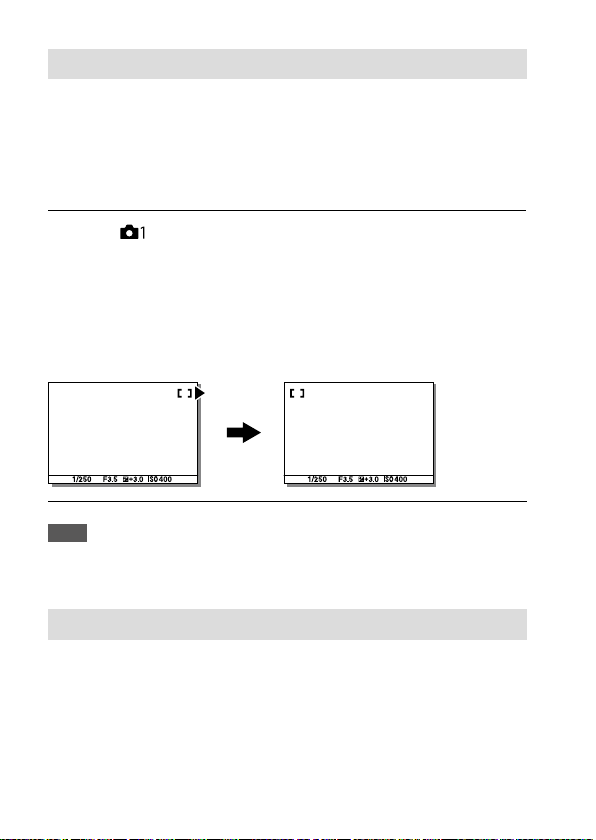
Circ. of Focus Point
Sets whether to allow the focusing frame to jump from one end to
the other when you move the focusing frame with [Focus Area] set
to [Zone], [Flexible Spot], [Expand Flexible Spot], [Tracking: Zone],
[Tracking: Flexible Spot] or [Tracking: Expand Flexible Spot]. This function
is useful when you want to move the focusing frame from one end to the
other quickly.
MENU (Camera Settings 1) [Circ. of Focus Point]
desired setting.
Does Not Circulate: The cursor does not move when you try to move the
focusing frame past the end.
Circulate: The cursor jumps to the opposite end when you try to move
the focusing frame past the end.
When [Circulate] is selected:
Note
• Even if you set [Circ. of Focus Point] to [Circulate], the focusing frame will not
circulate diagonally.
AF Micro Adj.
Allows you to adjust the auto-focusing position and register an adjusted
value for each lens when using A-mount lenses with an LA-EA2 or LA-EA4
Mount Adaptor (sold separately).
Use this function only when adjustments are needed. Note that the auto
focus function may not be performed at a proper position when using this
adjustment.
GB
64

1
MENU (Camera Settings 1) [AF Micro Adj.].
2
Select [AF Adjustment Set.] [On].
3
[amount] desired value.
• The larger the value you select, the farther the autofocused position
will be from the product. The smaller the value you select, the closer
the autofocused position will be to the product.
Hint
• It is recommended that you adjust the position under actual shooting
conditions. Set [Focus Area] to [Flexible Spot] and use a bright subject with
high contrast when you adjust.
Note
• When you attach a lens for which you have already registered a value, the
registered value appears on the screen. [±0] appears for lenses for which a
value has not yet been registered.
• If [–] is displayed as the value, then a total of 30 lenses have been registered
and no new lens can be registered. To register a new lens, attach a lens for
which the registration can be erased, and set its value to [±0], or reset the
values of all the lenses using [Clear].
• The [AF Micro Adj.] supports Sony, Minolta, or Konica-Minolta lenses. If you
perform [AF Micro Adj.] with lenses other than the supported lenses, the
registered settings for the supported lenses may be affected. Do not perform
[AF Micro Adj.] with an unsupported lens.
• You cannot set [AF Micro Adj.] individually for a Sony, Minolta, and
Konica-Minolta lens of the same specification.
Shooting
GB
65
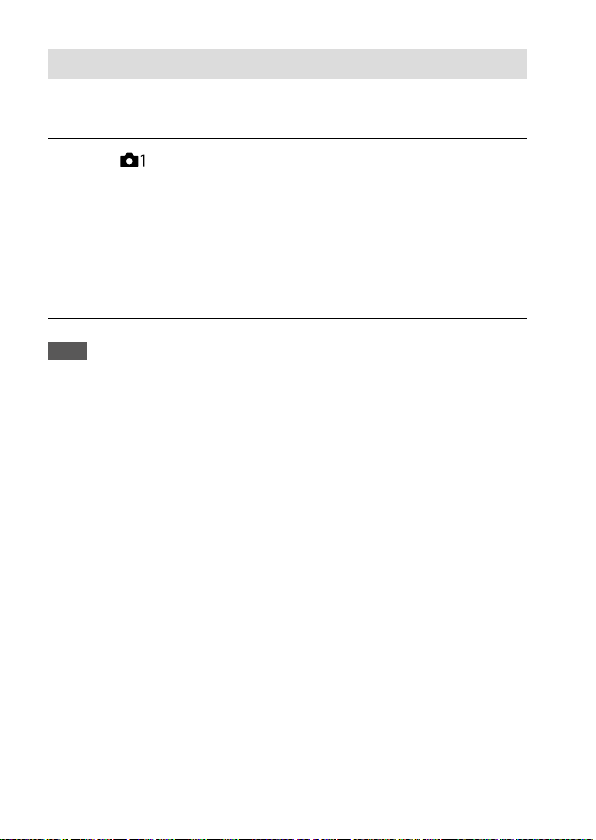
Aperture Drive in AF
Changes the aperture drive system to prioritize the auto-focusing tracking
performance or to prioritize silence.
MENU (Camera Settings 1) [Aperture Drive in AF]
desired setting.
Focus Priority: Changes the aperture drive system to prioritize auto-
focusing performance.
Standard: Uses the standard aperture drive system.
Silent Priority: Changes the aperture drive system to prioritize silence so
that the sound from the aperture drive is quieter than in [Standard].
Note
• When [Focus Priority] is selected, sound from the aperture drive may be
audible, or the aperture effect may not be visible on the monitor. Also, the
continuous shooting speed may become slower or the screen may flicker. To
avoid these phenomena, change the setting to [Standard].
• When [Silent Priority] is selected, the focusing speed may become slower, and
it may be more difficult to focus on a subject.
• Focus during continuous shooting is locked to the setting of the first
shot when the parameter for [Aperture Drive in AF] is set to [Standard] or
[Silent Priority], and the F-value is greater than F16.
• The effect may differ depending on the lens you use and the shooting
conditions.
66
GB
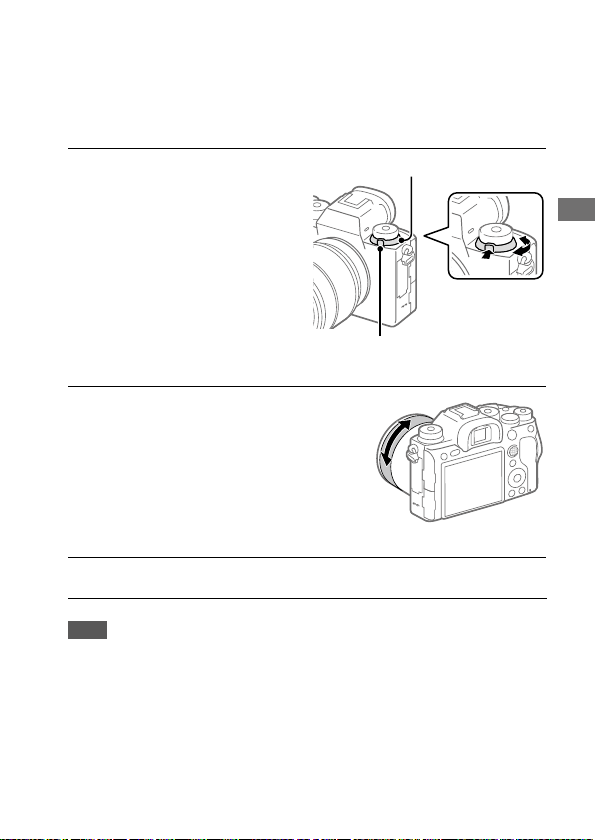
Manual Focus
When it is difficult to focus properly in the autofocus mode, you can adjust
the focus manually.
1
Turn the focus mode dial
Focus mode dial
while pressing the focus mode
dial lock release button and
select MF.
Focus mode dial lock release
button
2
Rotate the focusing ring to
achieve sharp focus.
• When you rotate the focusing
ring, the focus distance is
displayed on the screen. The
focus distance is not displayed
when the Mount Adaptor
(sold separately) is attached.
3
Press the shutter button fully down to shoot an image.
Note
• When you use the viewfinder, adjust the diopter level to obtain the correct
focus on the viewfinder (page18).
• The displayed focus distance is just a reference.
Shooting
GB
67

Direct manual focus (DMF)
You can make fine adjustments manually after performing auto focusing,
letting you focus on a subject more quickly than when using the manual
focus from the beginning. This is convenient in situations such as macro
shooting.
1
Turn the focus mode dial
Focus mode dial
while pressing the focus mode
dial lock release button and
select DMF.
Focus mode dial lock release
button
2
Press the shutter button halfway down to focus automatically.
3
Keep the shutter button
pressed halfway down, and
then rotate the focusing ring
to achieve a sharper focus.
• When you rotate the focusing
ring, the focus distance is
displayed on the screen. The
focus distance is not displayed
when the Mount Adaptor
(sold separately) is attached.
4
Press the shutter button fully down to shoot an image.
68
GB

Focus Magnifier
You can check the focus by enlarging the image before shooting. Unlike
MF Assist], you can magnify the image without operating the
with [
focus ring.
1
MENU (Camera Settings 1) [Focus Magnifier].
2
Press the center of the multi-selector to enlarge the image and
select the area you want to enlarge by pressing the multiselector up/down/left/right.
• Each time you press the center, the magnification scale will change.
• You can set the initial magnification by selecting MENU
(Camera Settings 1) [ Initial Focus Mag.].
3
Confirm the focus.
• Press the (Delete) button to bring the magnified position into the
center of an image.
• When the focus mode is [Manual Focus], you can adjust the focus
while an image is magnified. If [
the [Focus Magnifier] function is canceled when the shutter button is
pressed halfway down.
• When the shutter button is pressed halfway down while an image
is magnified during the auto-focusing, different functions are
performed depending on the [
– When [ AF in Focus Mag.] is set to [On]:
Auto-focusing is performed again.
– When [ AF in Focus Mag.] is set to [Off]:
The [Focus Magnifier] function is canceled.
• You can set how long the image is to be shown magnified by
selecting MENU
(Camera Settings 1) [Focus Magnif. Time].
AF in Focus Mag.] is set to [Off],
AF in Focus Mag.] setting.
Shooting
4
Press the shutter button fully down to shoot the image.
GB
69
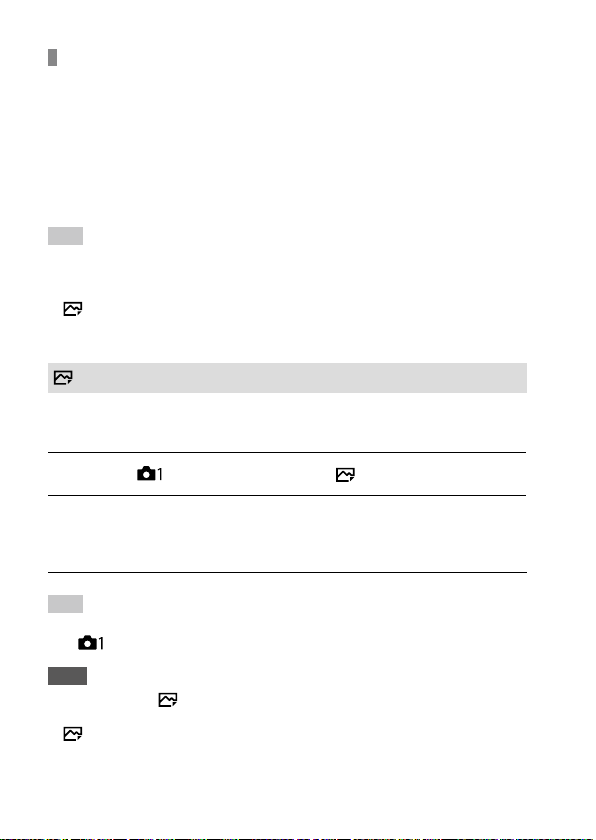
To use the focus magnifier function by touch operation
You can magnify the image and adjust the focus by touching the
monitor. Set [Touch Operation] to [On] beforehand. Then, select the
appropriate settings under [Touch Panel/Pad]. When the focus mode is
[Manual Focus], you can perform [Focus Magnifier] by double-tapping the
area to focus on while shooting with the monitor.
While shooting with the viewfinder, a frame is displayed in the center of
the monitor by double-tapping and you can move the frame by dragging
it. The image is magnified by pressing the center of the multi-selector.
Hint
• While using the focus magnifier function, you can move the magnified area
by dragging it on the touch panel.
• To exit the focus magnifier function, double-tap the monitor again. When
AF in Focus Mag.] is set to [Off], the focus magnifier function is ended by
[
pressing the shutter button halfway down.
MF Assist
Enlarges the image on the screen automatically to make manual focusing
easier. This works in Manual Focus or Direct Manual Focus shooting.
1
MENU (Camera Settings 1) [ MF Assist] [On].
2
Turn the focus ring to adjust the focus.
• The image is enlarged. You can magnify images further by pressing
the center of the control wheel.
Hint
• You can set how long the image is to be shown magnified by selecting MENU
(Camera Settings 1) [Focus Magnif. Time].
Note
• You cannot use [ MF Assist] when shooting movies. Use the
[Focus Magnifier] function instead.
• [ MF Assist] is not available when a Mount Adaptor is attached. Use the
[Focus Magnifier] function instead.
70
GB

Shutter setting
Shutter Type
You can set whether to shoot with a mechanical shutter or an electronic
shutter.
MENU (Camera Settings 2) [ Shutter Type] desired
setting.
Auto: The shutter type is automatically switched based on the shooting
conditions and shutter speed.
Mechanical Shutter: Shoot with the mechanical shutter only.
Electronic Shutter: Shoot with the electronic shutter only.
Hint
• In the following situations, set the [ Shutter Type] to [Auto] or
[Electronic Shutter].
–When shooting with a high-speed shutter in a bright environment such as
outside in bright sunlight, the beach, or snowy mountains.
–When you want to increase the speed of continuous shooting.
Note
• In rare cases, the shutter sound may be produced when the power is turned
off even if the [
not a malfunction.
• In the following situations, the mechanical shutter will be activated even if the
Shutter Type] is set to [Electronic Shutter].
[
–When capturing a standard white color for the custom white balance
–[Face Registration]
• The following functions are unavailable when the [ Shutter Type] is set to
[Electronic Shutter].
–Flash shooting
– Long Exposure NR
–Bulb shooting
Shutter Type] is set to [Electronic Shutter]. However, this is
Shooting
GB
71

Using the electronic shutter
Using the electronic shutter lets you perform various kinds of shooting
that are difficult to achieve using the mechanical shutter, such as shooting
without sounds or shaking, shooting with a super-fast shutter, and
blackout-free shooting*.
* During blackout-free shooting, the screen does not black out or drop frames
and you can keep looking at the subject through the viewfinder or monitor
while shooting images.
Shutter types and camera performance
The camera’s shutter speed range, shutter sound, occurrence of blackout,
and availability of the anti-flicker shooting or the flash for each setting are
as follows:
Shutter Type
Shutter speed
Shutter sound
Blackout
Flash
Anti-flicker
shooting
Auto
Single shooting:
BULB – 1/32000
Continuous
shooting:
1/8 – 1/32000
*1*
Single shooting:
Mechanical shutter
sound
Continuous
shooting:
Electronic shutter
sound
Single shooting:
Occurs
Continuous
shooting: Blackout-
3
*
free
4
Available
*
5
*
Available
Mechanical Shutter
Single shooting:
2
*1*
BULB – 1/8000
Continuous
shooting:
2
30 – 1/8000
Mechanical shutter
sound
Occurs
Available Unavailable
Available Unavailable
Electronic Shutter
Single shooting:
30 – 1/32000
*1*
Continuous
shooting:
1/8 – 1/32000
*1*
Electronic shutter
sound
3
Blackout-free
*
2
2
72
GB

*1 The maximum shutter speed is 1/16000 second when the shooting mode
is not set to S (Shutter Priority) or M (Manual Exposure), or during bracket
shooting with a setting other than [WB bracket] or [DRO Bracket].
2
The next value after 1/16000 second is 1/32000 second when the shooting
*
mode is set to S (Shutter Priority) or M (Manual Exposure).
3
When [Shoot. Start Disp.] is set to [On], blackout occurs only when the first
*
image is shot (page 76).
4
The maximum shutter speed is 1/8000 second when performing continuous
*
shooting with the flash.
5
The maximum shutter speed is 1/8000 second when [ Anti-flicker Shoot.]
*
is set to [On].
Advanced shooting using the electronic shutter: Shooting
without shutter sound
You can use the electronic shutter to shoot without shutter sound.
MENU (Camera Settings 2) [ Shutter Type]
[Electronic Shutter].
• Select [Electronic Shutter] or [Auto] for continuous shooting.
MENU (Camera Settings 2) [Audio signals]
[Off] or [On: other than e-shut].
Advanced shooting using the electronic shutter: Blackoutfree continuous shooting
You can use the electronic shutter to perform continuous shooting with
focus and exposure tracking, without the screen blacking out.
MENU (Camera Settings 2) [ Shutter Type]
[Auto] or [Electronic Shutter].
Turn the mode dial and select (Program Auto),
(Aperture Priority), (Shutter Priority), or
(Manual Exposure), then set the shutter speed
and aperture value. (For example: shutter speed of
1/250second and aperture value of F2.8)
• The product will not adjust the exposure in manual exposure mode
when [ISO] is set to other than [ISO AUTO].
Shooting
GB
73

Turn the drive mode dial and select
(Continuous Shooting: Hi),
(Continuous Shooting: Mid), or
(Continuous Shooting: Lo).
Turn the focus mode dial and select AF-C (Continuous AF),
then start shooting images.
Hint
• If you want to display the timing of shooting on the screen during blackout-
free shooting, adjust the setting using MENU
[Shoot. Timing Disp.].
• To take advantage of the performance of the camera, we recommend that
you use a UHS-II memory card.
Note
• When shooting without the shutter sound, do so on your own responsibility,
with sufficient consideration to the privacy and portrait rights of the subject.
• Even if you set the camera to shoot without the shutter sound, it will not be
completely silent.
• Even if you set the camera to shoot without the shutter sound, the aperture
and focus will make sounds.
• When using a lens compatible with Aperture Drive in AF, sound from
the aperture drive may be audible during continuous shooting if
[Aperture Drive in AF] is set to [Focus Priority].
• If you set [Audio signals] to [Off], the camera will not beep when the subject
comes into focus or when the self-timer is in operation.
• During blackout-free shooting, the slower the shutter speed, the lower the
refresh rate of the screen. If you want the screen display to be smooth in order
to track the subject, set a shutter speed faster than 1/125 second.
• The electronic shutter operates differently when a Mount Adaptor is attached
to the camera.
(Camera Settings 2)
74
GB

Displaying the release timing (Shoot. Timing Disp.)
Sets whether or not to display marks (such as a frame) on the screen
while shooting. This function is useful in situations where it is difficult to
determine the timing of shooting just by looking at the screen, such as
when the shutter sound is turned off.
MENU (Camera Settings 2) [Shoot. Timing Disp.]
desired setting.
On: Type 1: Displays a frame (dark color) around the focusing frame.
On: Type 2: Displays a frame (light color) around the focusing frame.
On: Type 3: Displays (dark color) in the four corners of the screen.
On: Type 4: Displays (light color) in the four corners of the screen.
Off: Does not display the shutter release timing during blackout-free
shooting.
Shooting
[On: Type 1]/[On: Type 2]
(Example: [Focus Area] is set to [Center])
[On: Type 3]/[On: Type 4]
GB
75
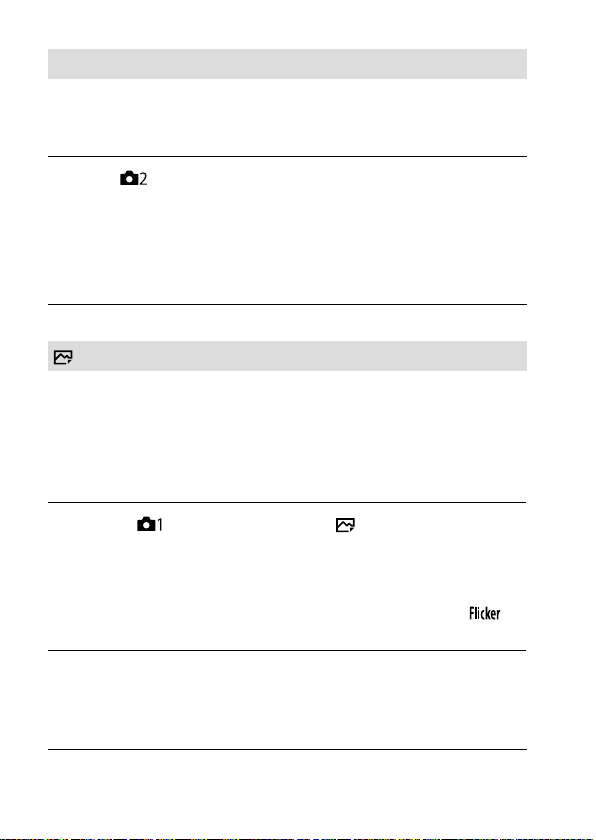
Shoot. Start Disp.
Sets whether or not to indicate the shutter release timing with a black
screen during blackout-free shooting. The black screen makes it easier to
visually confirm when the shutter is released.
MENU (Camera Settings 2) [Shoot. Start Disp.]
desired setting.
On: The screen blacks out when shooting the first image during blackout-
free shooting.
Off: The screen does not black out when shooting the first image during
blackout-free shooting.
Anti-flicker Shoot.
Detects flickering/blinking from artificial light sources such as fluorescent
lighting and times the shooting of images to moments when flickering
will have less of an impact.
This function reduces differences in the exposure and color tone caused
by flickering between the upper area and the lower area of an image shot
with fast shutter speed and during continuous shooting.
1
MENU (Camera Settings 1) [ Anti-flicker Shoot.]
[On].
Off: Does not reduce influences caused by flickering.
On: Reduces influences caused by flickering. When the camera detects
flickering while the shutter button is pressed halfway down,
(flicker icon) will be displayed.
2
Press the shutter button halfway down, and then shoot the
image.
• The product detects flickering when the shutter button is pressed
halfway down.
GB
76

Hint
• The color tone of the shot result may vary when you shoot the same scene
using a different shutter speed. If that happens, we recommend that you
shoot in [Shutter Priority] or [Manual Exposure] mode with a fixed shutter
speed.
• You can perform anti-flicker shooting by pressing the AF-ON (AF On) button.
• You can perform anti-flicker shooting by pressing the shutter button halfway
down or pressing the AF-ON (AF On) button, even when in the manual focus
mode.
Note
• When you set [ Anti-flicker Shoot.] to [On], the shutter release lag may
increase slightly. In the continuous shooting mode, the shooting speed may
slow down or the interval between shots may become irregular.
• The camera detects flickering when the frequency of the light source is 100 Hz
or 120 Hz only.
• The camera cannot detect flickering depending on the light source and
shooting conditions, such as a dark background.
• Even if the camera detects flickering, the influences caused by flickering
may not be reduced enough depending on the light source or the shooting
situation. We recommend that you take test shots beforehand.
• [ Anti-flicker Shoot.] is not available when shooting in the following
situations:
–While bulb shooting
–Movie shooting mode
–When [ Shutter Type] is set to [Electronic Shutter], or [ Shutter Type] is
set to [Auto] and [Drive Mode] is set to [Cont. Shooting]
• The color tone of the shot results may differ depending on the setting of
Anti-flicker Shoot.].
[
Shooting
GB
77

e-Front Curtain Shutter
The electronic front curtain shutter function shortens the time lag
between when the shutter button is pressed and the shutter is released.
You can use [e-Front Curtain Shutter] when [
[Mechanical Shutter].
MENU (Camera Settings 2) [e-Front Curtain Shutter]
desired setting.
On: Uses the electronic front curtain shutter function.
Off: Does not use the electronic front curtain shutter function.
Note
• When you shoot at high shutter speeds with a large-aperture lens attached,
out-of-focus circle produced by the bokeh effect may get cut off because of
the shutter mechanism. If this happens, set [e-Front Curtain Shutter] to [Off].
• When a lens made by another manufacturer (including a
Minolta/Konica-Minolta lens) is used, set this function to [Off]. If you set this
function to [On], the correct exposure will not be set or the image brightness
will be uneven.
• When you shoot at high shutter speeds, the image brightness may become
uneven depending on the shooting environment. In such cases, set
[e-Front Curtain Shutter] to [Off].
Shutter Type] is set to
78
GB

Shooting with drive modes (continuous shooting/self-timer)
Select the appropriate mode for the subject, such as single shooting,
continuous shooting or bracketing shooting.
Select the desired drive mode
by turning the drive mode dial.
• Turn the drive mode dial while
holding down the drive mode dial
lock release button.
Single Shooting: Normal
shooting mode.
Cont. Shooting: Shoots images continuously while you
press and hold down the shutter button.
Self-timer: Shoots an image using the self-timer after a designated
number of seconds have elapsed since the shutter button was pressed.
Bracket: Shoots images using the bracketing function. The
type of bracketing function can be set by selecting MENU
(Camera Settings 1) [Bracket Settings] [Bracket Type].
Shooting
GB
79

Continuous shooting
Shoots images continuously while you press and hold down the shutter
button.
Turn the drive mode dial and select the desired mode.
• Turn the drive mode dial while pressing the drive mode dial lock release
button.
Continuous Shooting: Hi/ Continuous Shooting: Mid/
Continuous Shooting: Lo
Shutter Type
Mechanical Shutter Auto/Electronic Shutter*
Continuous Shooting: Hi
Continuous Shooting: Mid
Continuous Shooting: Lo
10 images per second
at maximum*
8 images per second
at maximum*
2
2
3 images per second
at maximum
20 images per second at
maximum *
10 images per second at
maximum*
5 images per second at
maximum*
2*3*4
2
2
*1 The value shown is the shooting speed when [Aperture Drive in AF] is set to
[Standard]. When [Aperture Drive in AF] is set to [Focus Priority], the speed of
continuous shooting may become slower.
2
The focus is locked to the setting in the first shot when [Aperture Drive in AF]
*
is set to [Standard] or [Silent Priority], and the F-value is greater than F16.
3
When the Focus Mode is set to AF-C (Continuous AF), the speed of
*
continuous shooting varies depending on the attached lens. For details,
check the support page on compatible lenses.
4
During uncompressed RAW shooting, 12 images are shot per second at
*
maximum.
Hint
• To continuously adjust the focus and exposure during continuous shooting,
set as follows:
–[Focus Mode]: [Continuous AF]
–[ AEL w/ shutter]: [Off] or [Auto]
GB
80
1
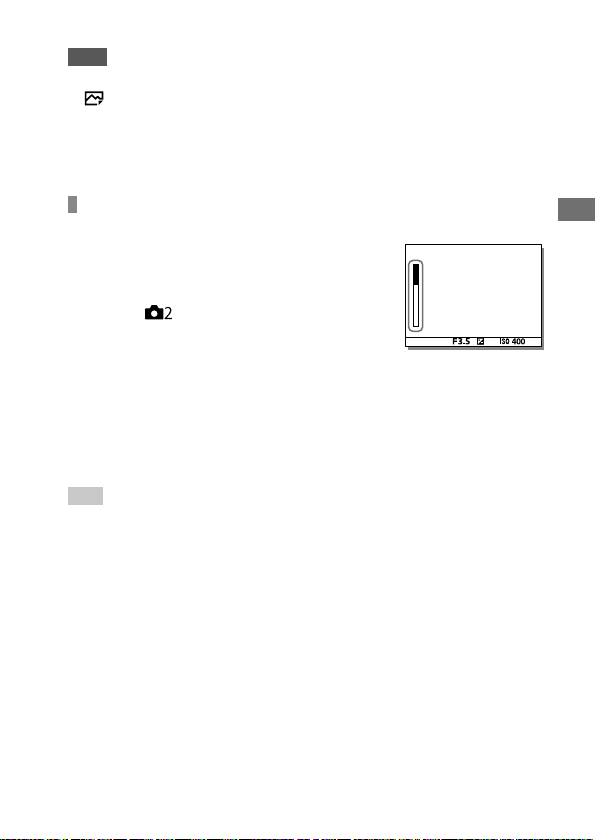
Note
• The shooting speed during continuous shooting becomes slower when
[ RAW File Type] is set to [Uncompressed].
• Continuous shooting is unavailable in the following situations:
–[Picture Effect] is set to [Rich-tone Mono.].
–[DRO/Auto HDR] is set to [Auto HDR].
• The speed of continuous shooting decreases when you shoot with a flash.
Displaying continuous shooting remaining time indicator
(Cont. Shoot. Length)
Sets whether to display an indicator of the
remaining time for which continuous shooting
can be performed at the same shooting speed.
MENU (Camera Settings 2)
[Cont. Shoot. Length] desired setting.
Always Display: Always displays the
indicator when the drive mode is set to
[Cont. Shooting].
Shoot.-Only Display: Displays the indicator only
while continuous shooting is performed.
Not Displayed: Does not display the indicator.
Hint
• When the internal camera memory for buffering is full, “SLOW” will be
displayed and the continuous shooting speed will decrease.
Shooting
GB
81

Self-timer
Shoots an image using the self-timer after a designated number of
seconds have elapsed since the shutter button was pressed. Use the
5-second/10-second self-timer when you are going to be in the picture,
and use the 2-second self-timer to reduce camera-shake caused by
pressing the shutter button.
1
Select (Self-timer) by turning the drive mode dial.
• Turn the drive mode dial while holding down the drive mode dial lock
release button.
2
MENU (Camera Settings 1) [Self-timer Type]
[Self-timer (Single)] desired mode.
The mode determines the number of seconds until a picture is taken
after the shutter button is pressed.
• The setting screen for [Self-timer Type] can be displayed by pressing
the Fn button.
Self-timer (Single): 10 sec
Self-timer (Single): 5 sec
Self-timer (Single): 2 sec
3
Adjust the focus and shoot the image.
The self-timer lamp flashes, a beep sounds, and a picture is taken after
the designated number of seconds have elapsed.
Hint
• Press the shutter button again to stop the count of the self-timer.
• Select a drive mode other than (Self-timer) by turning the drive mode dial
to cancel the self-timer.
• Set [Audio signals] to [Off] to turn off the beeping sound during the self-timer
countdown.
• To use the self-timer in bracket mode, select (Bracket) by turning the drive
mode dial, then select MENU (Camera Settings 1) [Bracket Settings]
[Selftimer during Bracket].
82
GB
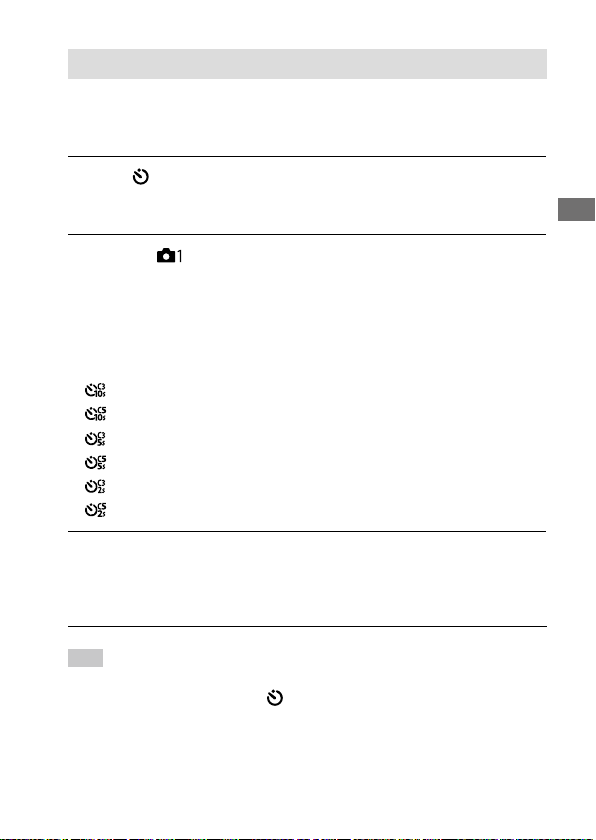
Self-timer (Cont)
Shoots a designated number of images using the self-timer after a
designated number of seconds have elapsed since the shutter button was
pressed. You can choose the best from multiple shots.
1
Select (Self-timer) by turning the drive mode dial.
• Turn the drive mode dial while holding down the drive mode dial lock
release button.
2
MENU (Camera Settings 1) [Self-timer Type]
[Self-timer (Cont)] desired mode.
For example, three images are shot when 10 seconds
have elapsed after the shutter button is pressed when
[Self-timer (Cont.): 10 Sec. 3 Img.] is selected.
• The setting screen for [Self-timer Type] can be displayed by pressing
the Fn button.
Self-timer (Cont.): 10 Sec. 3 Img.
Self-timer (Cont.): 10 Sec. 5 Img.
Self-timer (Cont.): 5 Sec. 3 Img.
Self-timer (Cont.): 5 Sec. 5 Img.
Self-timer (Cont.): 2 Sec. 3 Img.
Self-timer (Cont.): 2 Sec. 5 Img.
3
Adjust the focus and shoot the image.
The self-timer lamp flashes, a beep sounds, and pictures are taken
after the designated number of seconds has elapsed. The designated
number of pictures are taken continuously.
Shooting
Hint
• Press the shutter button again to stop the count of the self-timer.
• Select a drive mode other than (Self-timer) by turning the drive mode dial
to cancel the self-timer.
GB
83

Cont. Bracket
Shoots multiple images while automatically shifting the exposure from
base to darker and then to lighter. You can select an image that suits your
purpose after recording.
1
Select (Bracket) by turning the drive mode dial.
• Turn the drive mode dial while holding down the drive mode dial lock
release button.
2
MENU (Camera Settings 1) [Bracket Settings]
[Bracket Type] [Cont. Bracket] desired mode.
For example, the camera shoots a total of three images continuously
with an exposure value shifted by plus or minus 0.3EV when
[Cont. Bracket: 0.3EV 3 Image] is selected.
• The setting screen for [Bracket Type] can be displayed by pressing the
Fn button.
3
Adjust the focus and shoot the image.
• The base exposure is set at the first shot.
• Keep pressing and holding the shutter button until bracket shooting
is finished.
Note
• The last shot is shown on the auto review.
• When [ISO AUTO] is selected in [Manual Exposure] mode, the exposure is
changed by adjusting the ISO value. If a setting other than [ISO AUTO] is
selected, the exposure is changed by adjusting the shutter speed.
• When the exposure is compensated, the exposure is shifted based on the
compensated value.
• Bracket shooting is unavailable in the following shooting modes:
–[Intelligent Auto]
• When the flash is used, the product performs flash bracket shooting, which
shifts the amount of flash light even if [Cont. Bracket] is selected. Press the
shutter button for each image.
84
GB

Single Bracket
Shoots multiple images while automatically shifting the exposure from
base to darker and then to lighter. You can select the image that suits your
purpose after recording.
Since a single picture is taken each time you press the shutter button, you
can adjust the focus or the composition for each shot.
1
Select (Bracket) by turning the drive mode dial.
• Turn the drive mode dial while holding down the drive mode dial lock
release button.
2
MENU (Camera Settings 1) [Bracket Settings]
[Bracket Type] [Single Bracket] desired mode.
For example, when [Single Bracket: 0.3EV 3 Image] is selected, three
images are shot one at a time with the exposure value shifted up and
down in increments of 0.3EV.
• The setting screen for [Bracket Type] can be displayed by pressing the
Fn button.
3
Adjust the focus and shoot the image.
• Press the shutter button for each image.
Note
• When [ISO AUTO] is selected in [Manual Exposure] mode, the exposure is
changed by adjusting the ISO value. If a setting other than [ISO AUTO] is
selected, the exposure is changed by adjusting the shutter speed.
• When the exposure is compensated, the exposure is shifted based on the
compensated value.
• Bracket shooting is unavailable in the following situations:
–[Intelligent Auto]
Shooting
GB
85
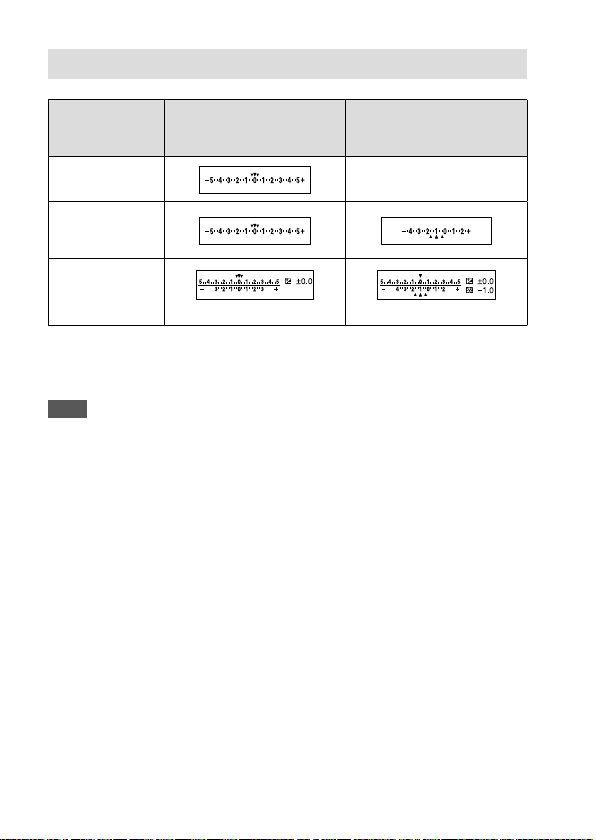
Indicator during bracket shooting
Ambient light* bracketing
3 images shifted by 0.3EV steps
Exposure compensation ±0.0EV
Viewfinder
Monitor
(Display All Info. or
Histogram)
Monitor
(For viewfinder)
* Ambient light: A generic term for non-flash light including natural light, electric
bulb and fluorescent lighting. Whereas the flash light blinks for a moment,
ambient light is constant, so this kind of light is called “ambient light.”
(Upper indicator) (Lower indicator)
Flash bracketing
3 images shifted by 0.7EV steps
Flash compensation -1.0EV
No indicator is displayed.
Note
• During bracket shooting, guides equal to the number of images to be shot are
displayed over/under the bracket indicator.
• When you start single bracket shooting, the guides will disappear one by one
as the camera records images.
86
GB

WB bracket
Shoots a total of three images, each with different color tones according
to the selected settings for white balance, color temperature and color
filter.
1
Select (Bracket) by turning the drive mode dial.
• Turn the drive mode dial while holding down the drive mode dial lock
release button.
2
MENU (Camera Settings 1) [Bracket Settings]
[Bracket Type] [WB bracket] desired mode.
• The setting screen for [Bracket Type] can be displayed by pressing the
Fn button.
White Balance Bracket: Lo: Records a series of three images with
small changes in the white balance (within the range of 10MK
White Balance Bracket: Hi: Records a series of three images with
large changes in the white balance (within the range of 20MK
* MK-1 is the unit that indicates the capability of color temperature
conversion filters and indicates the same value as “mired.”
3
Adjust the focus and shoot the image.
Note
• The last shot is shown on the auto review.
-1
*).
-1
*).
Shooting
GB
87

DRO Bracket
You can record a total of three images, each at a different degree of
D-Range Optimizer value.
1
Select (Bracket) by turning the drive mode dial.
• Turn the drive mode dial while holding down the drive mode dial lock
release button.
2
MENU (Camera Settings 1) [Bracket Settings]
[Bracket Type] [DRO Bracket] desired mode.
• The setting screen for [Bracket Type] can be displayed by pressing the
Fn button.
DRO Bracket: Lo: Records a series of three images with small
changes in the D-Range Optimizer value (Lv 1, Lv 2, and Lv 3).
DRO Bracket: Hi: Records a series of three images with large
changes in the D-Range Optimizer value (Lv 1, Lv 3, and Lv 5).
3
Adjust the focus and shoot the image.
Note
• The last shot is shown on the auto review.
88
GB
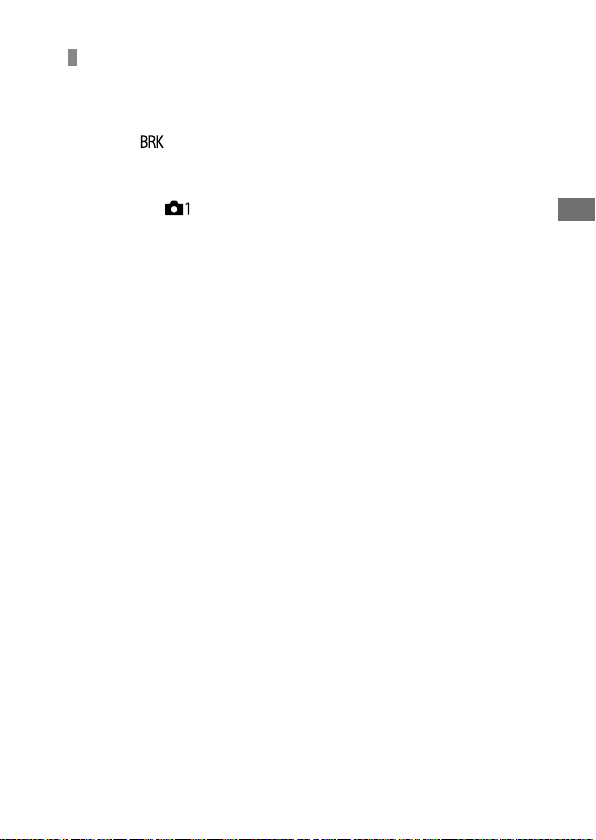
Bracket Settings
You can set the type of bracket or the self-timer in bracket shooting
mode, and the shooting order for exposure bracketing or white balance
bracketing.
Select (Bracket) by turning the drive mode dial.
• Turn the drive mode dial while holding down the drive mode dial lock
release button.
MENU (Camera Settings 1) [Bracket Settings]
desired setting.
Bracket Type: Sets the type of bracket shooting.
(Cont. Bracket / Single Bracket / WB bracket / DRO Bracket)
Selftimer during Bracket: Sets whether to use the self-timer during
bracket shooting. Also sets the number of seconds until the shutter
is released if using the self-timer.
(OFF/2 Sec/5 Sec/10 Sec)
Bracket order: Sets the order of exposure bracketing and white
balance bracketing.
(0-+/-0+)
Shooting
GB
89

Interval Shooting
You can automatically shoot a series of still images with the shooting
interval and number of shots that you set in advance (Interval shooting).
You can then create a movie from the still images produced by
interval shooting using the computer software Imaging Edge (Viewer)
(page213). You cannot create a movie from the still images on the
camera.
1
MENU (Camera Settings 1) [ Interval Shoot Func.]
[Interval Shooting] [On].
2
MENU (Camera Settings 1) [ Interval Shoot Func.]
Select the item you want to set and the desired setting.
Interval Shooting: Sets whether to perform interval shooting. ([On]/
[Off])
Shooting Start Time: Sets the time from when you press the shutter
button to when interval shooting starts. (1second to 99minutes
59seconds)
Shooting Interval: Sets the shooting interval (time from when one
exposure starts to when the exposure for the next shot starts).
(1second to 60seconds)
Number of Shots: Sets the number of shots for interval shooting.
(1shot to 9999shots)
AE Tracking Sensitivity: Sets the tracking sensitivity of the auto
exposure against the change in luminance during interval shooting.
If you select [Low], exposure changes during interval shooting will be
smoother. ([High]/[Mid]/[Low])
Shutter Type in Interval: Sets the shutter type during interval shooting.
([Mechanical Shutter]/[Electronic Shutter])
Shoot Interval Priority: Sets whether or not to prioritize the
shooting interval when the exposure mode is [Program Auto] or
[Aperture Priority] and the shutter speed becomes longer than the
time set for [Shooting Interval]. ([On]/[Off])
90
GB
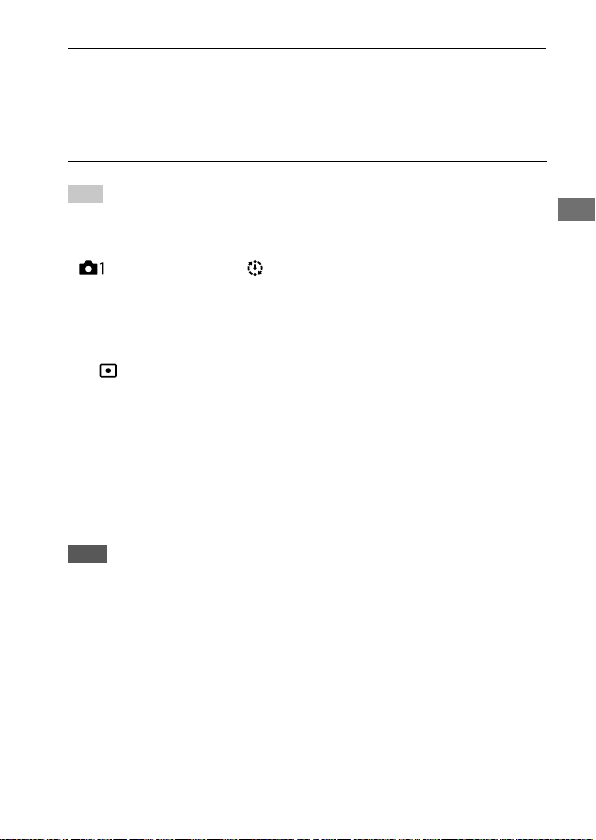
3
Press the shutter button.
When the time set for [Shooting Start Time] has elapsed, shooting will
start.
• When the number of shots set for [Number of Shots] is completed,
the camera will return to the standby screen for interval shooting.
Hint
• If you press the shutter button during interval shooting, interval shooting will
end and the camera will return to the standby screen for interval shooting.
• To go back to the normal shooting mode, select MENU
(Camera Settings 1) [ Interval Shoot Func.] [Interval Shooting]
[Off].
• If you press a key to which one of the following functions has been assigned
at the moment when shooting starts, the function will remain active during
interval shooting even without you holding down the button.
–[AEL hold]
–[ AEL hold]
–[AF/MF Control Hold]
–[Regist. AF Area hold]
–[AWB Lock Hold]
–[My Dial 1 during Hold] to [My Dial 3 during Hold]
• If you set [Display as Group] to [On], still images shot with the interval
shooting function will be displayed in groups.
• Still images shot with interval shooting can be played back continuously on
the camera (page165). If you intend to create a movie using the still images,
you can preview the result.
Note
• You may not be able to record the set number of images depending on
the remaining battery level and the amount of free space on the recording
medium. Supply power via USB while shooting, and use a memory card with
sufficient space.
• When the shooting interval is short, the camera may get hot easily.
Depending on the ambient temperature, you may not be able to record the
set number of images because the camera stops recording to protect the
equipment.
Shooting
GB
91
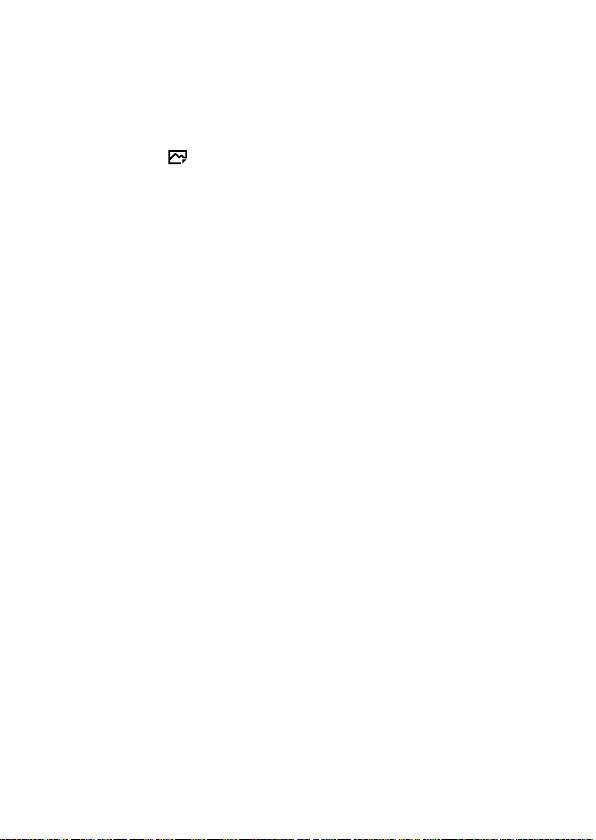
• During interval shooting (including the time between pressing the shutter
button and the start of shooting), you cannot operate the dedicated shooting
setting screen or MENU screen. However, you can adjust some settings such
as the shutter speed with using the customized dial or control wheel.
• During interval shooting, auto review is not displayed.
• [Shutter Type in Interval] is set to [Electronic Shutter] as a default, regardless
of the setting for [
• Interval shooting is unavailable in the following situations:
–The shooting mode is set to other than P/A/S/M
Shutter Type].
92
GB

Using touch function
Touch Operation
Sets whether or not to activate touch operations on the monitor.
MENU (Setup) [Touch Operation] desired setting.
On: Activates the touch operation.
Off: Deactivates the touch operation.
Touch Panel/Pad
Touch operations when shooting with the monitor are referred to as
“touch panel operations,” and touch operations when shooting with
the viewfinder are referred to as “touch pad operations.” You can select
whether to activate touch panel operations or touch pad operations.
MENU (Setup) [Touch Panel/Pad] desired setting.
Touch Panel+Pad: Activates both the touch panel operations when
shooting with the monitor and touch pad operations when shooting
with the viewfinder.
Touch Panel Only: Activates only the touch panel operations when
shooting with the monitor.
Touch Pad Only: Activates only the touch pad operations when shooting
with the viewfinder.
Shooting
GB
93

Touch Focus
[Touch Focus] allows you to specify a position where you want to focus
using touch operations. This function is available when [Focus Area] is
set to a parameter other than [Flexible Spot], [Expand Flexible Spot],
[Tracking: Flexible Spot] or [Tracking: Expand Flexible Spot]. Select MENU
(Setup) [Touch Operation] [On] beforehand.
MENU (Camera Settings 2) [Func. of Touch Operation]
[Touch Focus].
Specifying the position where you want to focus in the
still image mode
You can specify the position where you want to focus using touch
operations. After touching the monitor and specifying a position, press the
shutter button halfway down to focus.
Touch the monitor.
• When shooting with the monitor, touch the position where you want
to focus.
• When shooting with the viewfinder, you can move the position of
the focus by touching and dragging on the monitor while looking
through the viewfinder.
• To cancel focusing with touch operations, touch or press the
center of the control wheel if shooting with the monitor, and press
the center of the control wheel if shooting with the viewfinder.
Press the shutter button halfway down to focus.
• Press the shutter button all the way down to shoot images.
94
GB

Specifying the position where you want to focus in the
movie recording mode (spot focus)
The camera will focus on the touched subject. Spot focus is not available
when shooting with the viewfinder.
Touch the subject on which you want to focus before or
during recording.
• When you touch the subject, the focus mode temporarily switches to
manual focus and the focus can be adjusted using the focus ring.
• To cancel spot focus, touch or press the center of the control wheel.
Hint
• In addition to the touch focus function, touch operations such as the following
are also available.
–When [Focus Area] is set to [Flexible Spot], [Expand Flexible Spot],
[Tracking: Flexible Spot], or [Tracking: Expand Flexible Spot], the focusing
frame can be moved using touch operations.
–When the [Focus Mode] is set to [Manual Focus], the focus magnifier can be
used by double-tapping the monitor.
Note
• The touch focus function is not available in the following situations:
–When [Focus Mode] is set to [Manual Focus]
–When using the digital zoom
–When using the LA-EA2 or LA-EA4 Mount Adaptor (sold separately)
Touch Tracking
Shooting
You can use touch operations to select a subject you want to track in the
still image and movie recording modes. Select MENU
[Touch Operation] [On] in advance.
1
MENU (Camera Settings 2) [Func. of Touch Operation]
(Setup)
[Touch Tracking].
GB
95

2
Touch the subject that you want to track on the monitor.
Tracking will start.
• When shooting with the viewfinder, you can use the touch pad to
select a subject you want to track.
3
Press the shutter button halfway down to focus.
• Press the shutter button all the way down to shoot images.
Hint
• To cancel tracking, touch or press the center of the control wheel.
Note
• [Touch Tracking] is unavailable in the following situations:
–When shooting movies with [ Record Setting] set to [120p]/[100p].
–When [Focus Mode] is set to [Manual Focus].
–When using the Smart Zoom, Clear Image Zoom and Digital Zoom
–When using the LA-EA2 or LA-EA4 Mount Adaptor (sold separately)
96
GB

Selecting a still image size/image quality
File Format
Sets the file format for still images.
MENU (Camera Settings 1) [ File Format] desired
setting.
RAW: Digital processing is not performed on this file format. Select this
format to process images on a computer for professional purposes.
RAW & JPEG: A RAW image and a JPEG image are created at the same
time. This is suitable when you need two image files, a JPEG for
viewing, and a RAW for editing.
JPEG: The image is recorded in the JPEG format.
About RAW images
• To open a RAW image file recorded with this camera, the software
Imaging Edge (page213) is needed. With Imaging Edge, you can open
a RAW image file, then convert it into a popular image format such as
JPEG or TIFF, or readjust the white balance, saturation or contrast of the
image.
• You cannot apply [Auto HDR] or [Picture Effect] functions with RAW
images.
• RAW images recorded with this camera have a resolution of 14 bits
per pixel. However, the resolution is limited to 12 bits in the following
shooting modes:
– [ Long Exposure NR]
– [BULB]
– Continuous shooting when [ RAW File Type] is set to [Compressed]
• You can set whether RAW images are compressed or uncompressed
using [
Note
• If you do not intend to edit the images on your computer, we recommend that
you record in JPEG format.
• You cannot add DPOF (print order) registration marks to RAW images.
RAW File Type].
Shooting
GB
97
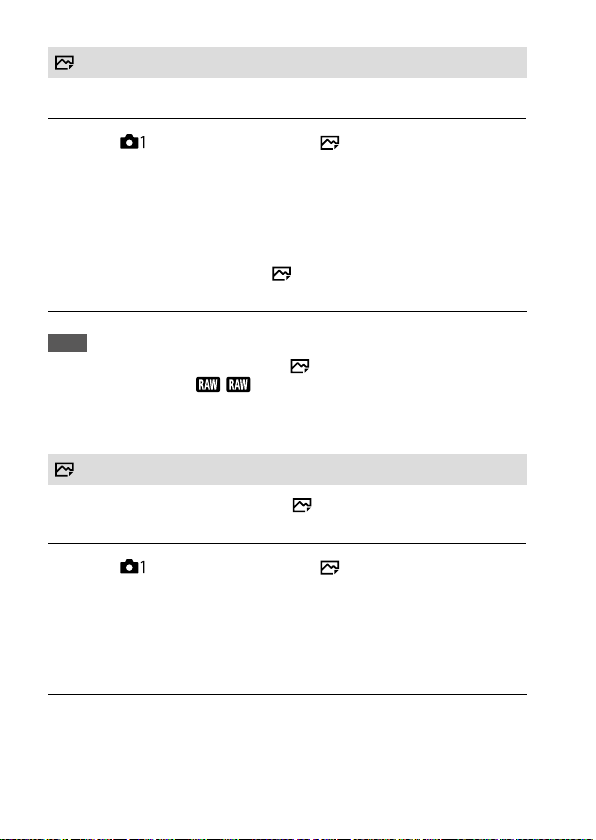
RAW File Type
Selects the file type for RAW images.
MENU (Camera Settings 1) [ RAW File Type]
desired setting.
Compressed: Records images in compressed RAW format. Records
images in compressed RAW format. The file size of the image will be
approximately half of that with [Uncompressed].
Uncompressed: Records images in uncompressed RAW format. When
[Uncompressed] is selected for [
image will be larger than if it were recorded in compressed RAW format.
Note
• When [Uncompressed] is selected for [ RAW File Type], the icon on
the screen switches to . is also displayed while an image shot in
uncompressed RAW format is played back.
RAW File Type], the file size of the
JPEG Quality
Selects the JPEG image quality when [ File Format] is set to
[RAW & JPEG] or [JPEG].
MENU (Camera Settings 1) [ JPEG Quality] desired
setting.
Extra fine/Fine/Standard: Since the compression rate increases from
[Extra fine] to [Fine] to [Standard], the file size decreases in the same
order. This allows more files to be recorded on one memory card, but
the image quality is lower.
98
GB
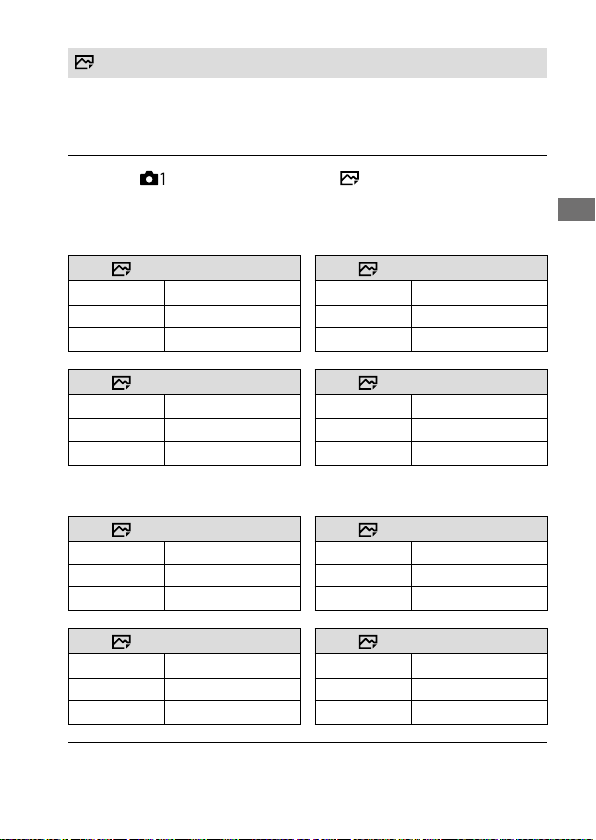
JPEG Image Size
The larger the image size, the more detail will be reproduced when the
image is printed on large-format paper. The smaller the image size, the
more images can be recorded.
MENU (Camera Settings 1) [ JPEG Image Size]
desired setting.
When recording in the full-frame size
When [ Aspect Ratio] is set to 3:2 When [ Aspect Ratio] is set to 4:3
L: 24M
M: 10M
S: 6.0M
6000×4000 pixels
3936×2624 pixels
3008×2000 pixels
L: 21M
M: 9.2M
S: 5.3M
5328×4000 pixels
3488×2624 pixels
2656×2000 pixels
Shooting
When [ Aspect Ratio] is set to 16:9 When [
L: 20M
M: 8.7M
S: 5.1M
6000×3376 pixels
3936×2216 pixels
3008×1688 pixels
Aspect Ratio] is set to 1:1
L: 16M
M: 6.9M
S: 4.0M
4000×4000 pixels
2624×2624 pixels
2000×2000 pixels
When recording in the APS-C-equivalent size
When [ Aspect Ratio] is set to 3:2 When [ Aspect Ratio] is set to 4:3
L: 10M
M: 6.0M
S: 2.6M
When [ Aspect Ratio] is set to 16:9 When [ Aspect Ratio] is set to 1:1
L: 8.7M
M: 5.1M
S: 2.2M
3936×2624 pixels
3008×2000 pixels
1968×1312 pixels
3936×2216 pixels
3008×1688 pixels
1968×1112 pixels
L: 9.2M
M: 5.3M
S: 2.3M
L: 6.9M
M: 4.0M
S: 1.7M
3488×2624 pixels
2656×2000 pixels
1744×1312 pixels
2624×2624 pixels
2000×2000 pixels
1312×1312 pixels
GB
99

Note
• When [ File Format] is set to [RAW] or [RAW & JPEG], the image size for
RAW images corresponds to “L.”
Aspect Ratio
MENU (Camera Settings 1) [ Aspect Ratio] desired
setting.
3:2: Same aspect ratio as 35 mm film
4:3: The aspect ratio is 4:3.
16:9: The aspect ratio is 16:9.
1:1: The horizontal and vertical ratio is equal.
APS-C/Super 35mm
Sets whether to record in APS-C-equivalent size for still images and in
Super 35mm-equivalent size for movies. If you select [On] or [Auto], you
can use an APS-C size dedicated lens on this product.
MENU (Camera Settings 1) [APS-C/Super 35mm]
desired setting.
On: Records in either APS-C-equivalent size or Super 35mm-equivalent
size.
Auto: Automatically sets the capture range according to the lens.
Off: Always captures 35mm full-frame image sensor pictures.
Note
• When you attach an APS-C compatible lens and set [APS-C/Super 35mm] to
[Off], you may not achieve the desired shooting results.
• When you set [APS-C/Super 35mm] to [On], the angle of view will be the
same as when shooting with an APS-C size image sensor.
GB
100
