Sony ILCE-5100, ILCE-5100L, ILCE-5100Y Help Guide
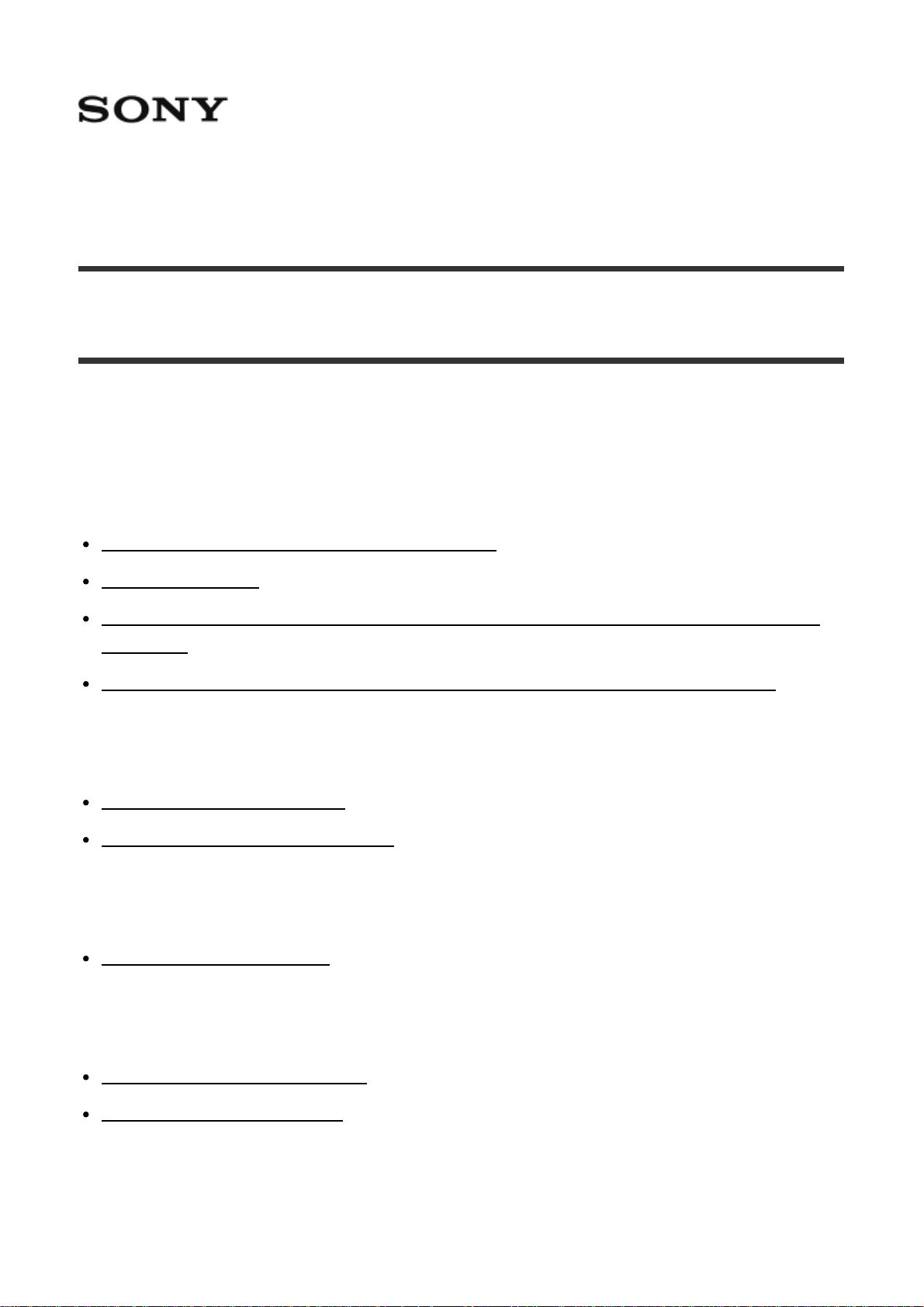
Interchangeable Lens Digital Camera ILCE-5100
How to Use
Before Use
Names of parts
Checking the camera and the supplied items [1]
Identifying parts [2]
Identifying parts Lens E PZ 16–50 mm F3.5–5.6 OSS (supplied with ILCE-5100L/ILCE-
5100Y) [3]
Identifying parts Lens E 55-210 mm F4.5-6.3 OSS (supplied with ILCE-5100Y) [4]
Icons and indicators
List of icons on the screen [5]
List of focus range finder frames [6]
Using the strap
Using the shoulder strap [7]
In-Camera guide
About the [In-Camera Guide] [8]
About the shooting advice [9]
Preparing the camera
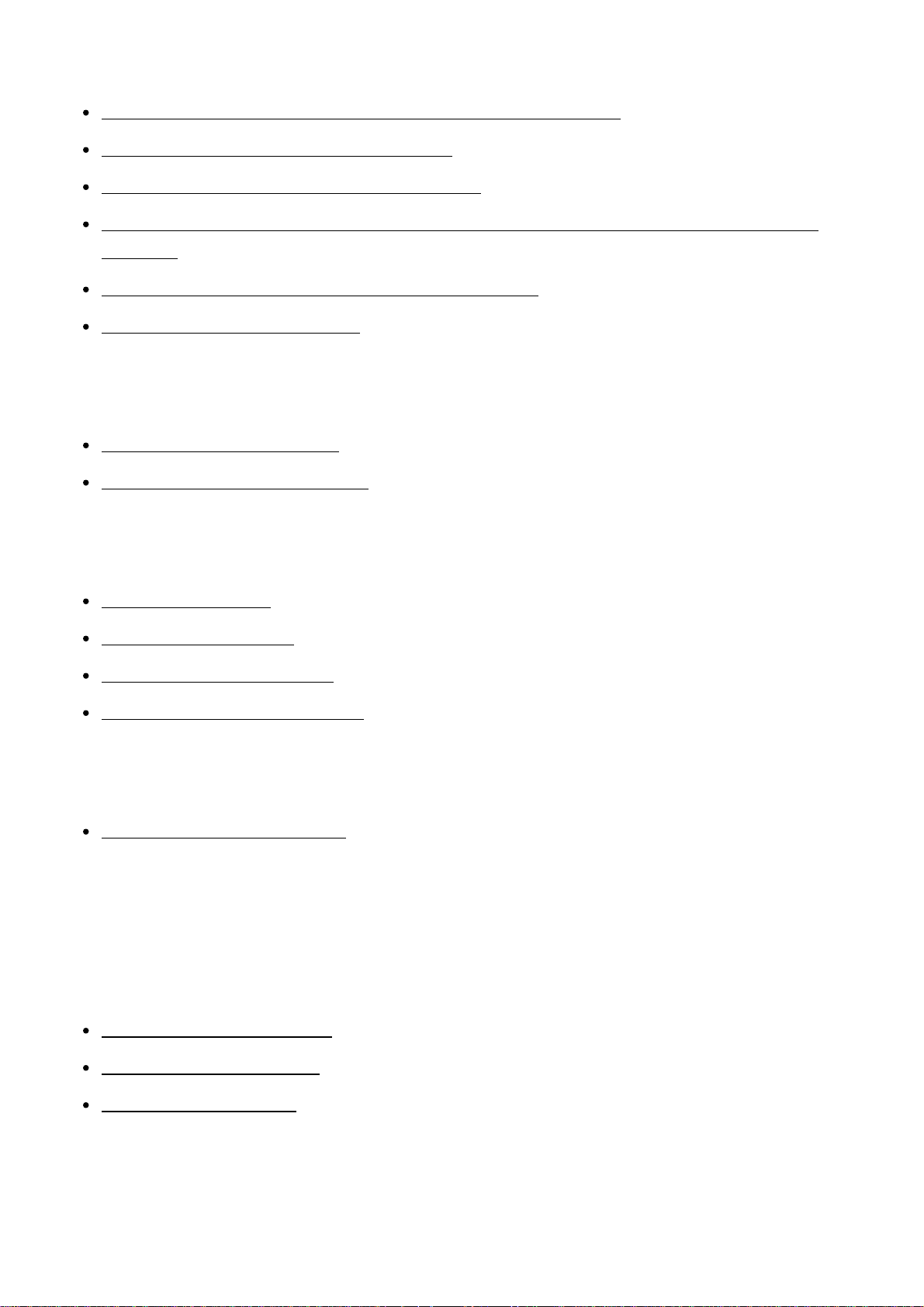
Charging the battery pack
Charging the battery pack while it is inserted in the camera [10]
Charging by connecting to a computer [11]
Inserting the battery pack into the camera [12]
Battery life and the number of images that can be recorded/played back using a battery
pack [13]
Supplying power using a wall outlet (wall socket) [14]
Removing the battery pack [15]
Inserting a memory card (sold separately)
Inserting a memory card [16]
Removing the memory card [17]
Attaching a lens
Attaching a lens [18]
Removing the lens [19]
Attaching the lens hood [20]
Notes on changing the lens [21]
Setting the date and time
Setting the date and time [22]
Confirming the operation method
Confirming the operation method
Using the control wheel [23]
Using the touch panel [24]
Using MENU items [25]
Shooting
Shooting still images/movies
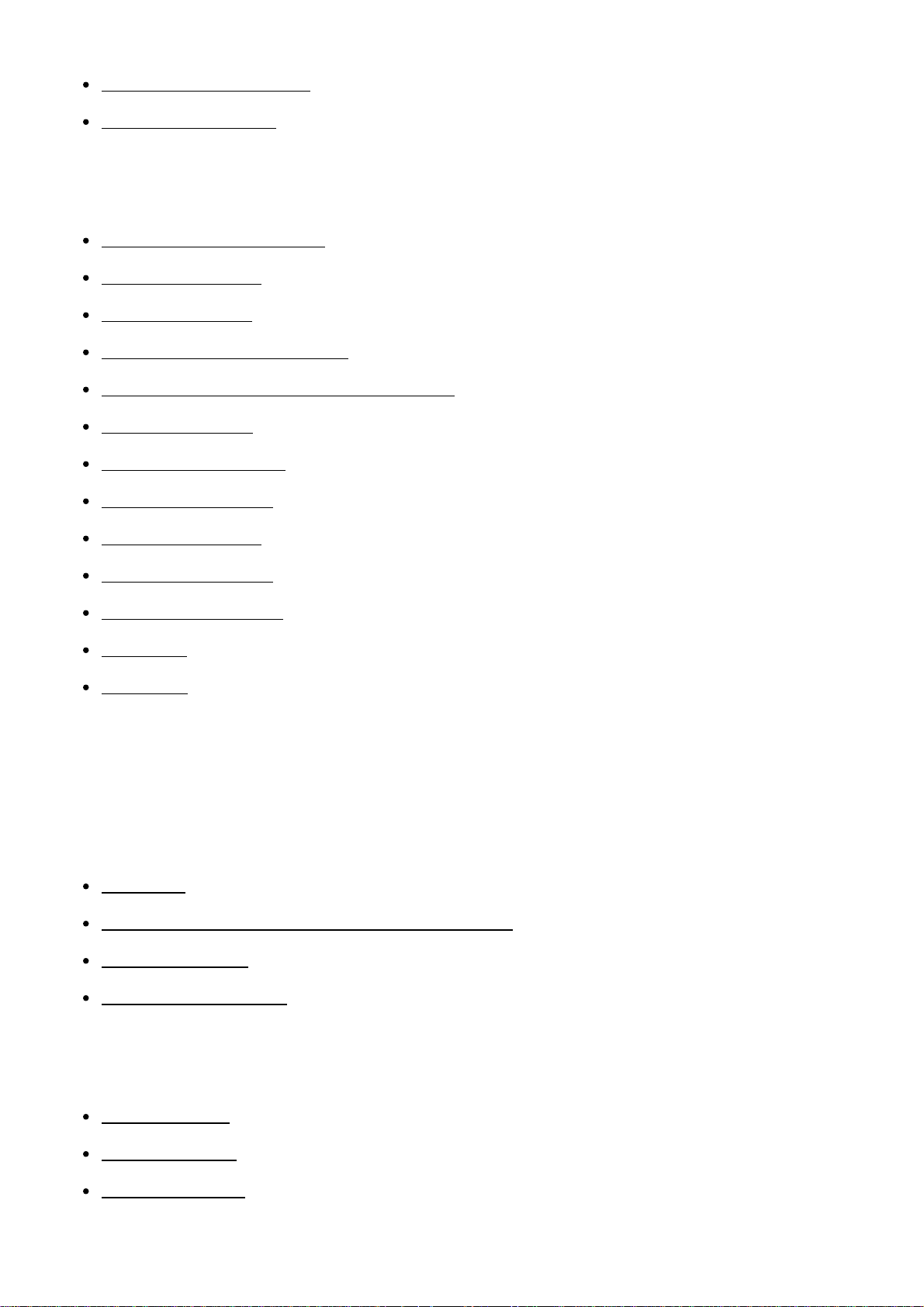
Shooting still images [26]
Shooting movies [27]
Selecting a shooting mode
List of shooting modes [28]
Intelligent Auto [29]
Superior Auto [30]
About Scene Recognition [31]
The advantages of automatic shooting [32]
Program Auto [33]
Sweep Panorama [34]
Scene Selection [35]
Shutter Priority [36]
Aperture Priority [37]
Manual Exposure [38]
BULB [39]
Movie [40]
Using shooting functions
Using the zoom
Zoom [41]
The zoom features available with this product [42]
Zoom Setting [43]
About zoom scale [44]
Using the flash
Using flash [45]
Flash Mode [46]
Flash Comp. [47]

Selecting a screen display mode
Switching the screen display (Shooting) [48]
Selecting still image size/image quality
Image Size (still image) [49]
Aspect Ratio (still image) [50]
Quality (still image) [51]
Panorama: Size [52]
Panorama: Direction [53]
Adjusting the focus
Focus Mode [54]
Focus Area [55]
Focal plane phase detection AF [56]
Center Lock-on AF [57]
Focus-lock [58]
Manual Focus [59]
Direct manual focus (DMF) [60]
MF Assist (still image) [61]
Focus Magnifier [62]
Focus Magnif. Time [63]
Peaking Level [64]
Peaking Color [65]
Pre-AF (still image) [66]
AF/MF control [67]
AF Illuminator (still image) [68]
AF Micro Adj. [69]
Disp. cont. AF area [70]
AF On [71]
Eye AF [72]
AF drive speed (movie) [73]
AF Track Duration (movie) [74]
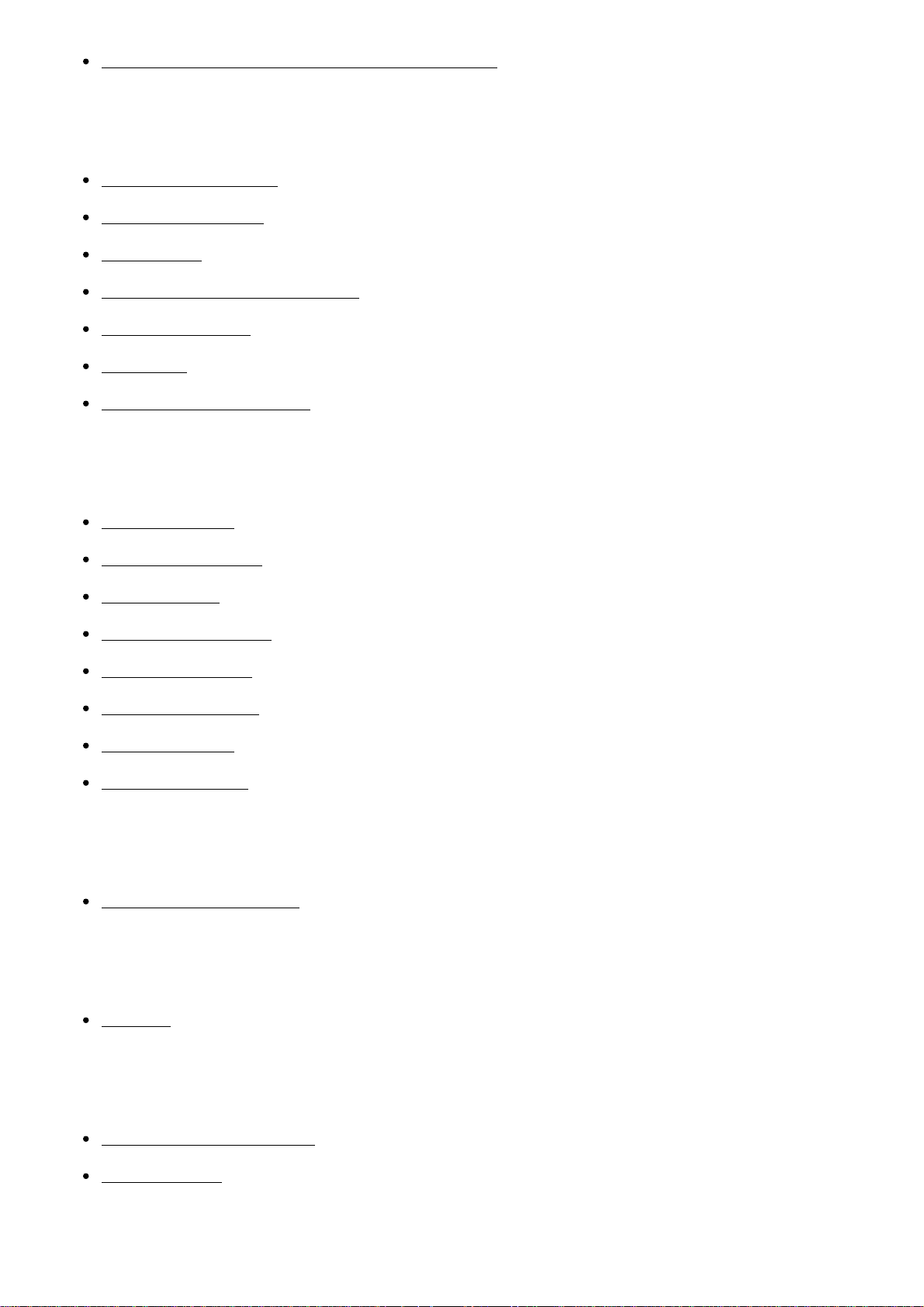
Measuring the exact distance to the subject [75]
Adjusting the exposure
Exposure Comp. [76]
Metering Mode [77]
AE lock [78]
AEL w/ shutter (still image) [79]
Exp.comp.set [80]
Zebra [81]
Exposure Set. Guide [82]
Selecting a drive mode (Continuous shooting/Self-timer)
Drive Mode [83]
Cont. Shooting [84]
Self-timer [85]
Self-timer(Cont) [86]
Cont. Bracket [87]
Single Bracket [88]
WB bracket [89]
DRO Bracket [90]
Taking pictures of yourself by monitoring the screen
Self-portrait/ -timer [91]
Selecting the ISO sensitivity
ISO [92]
Correcting the brightness or contrast
D-Range Opt. (DRO) [93]
Auto HDR [94]
Adjusting color tones
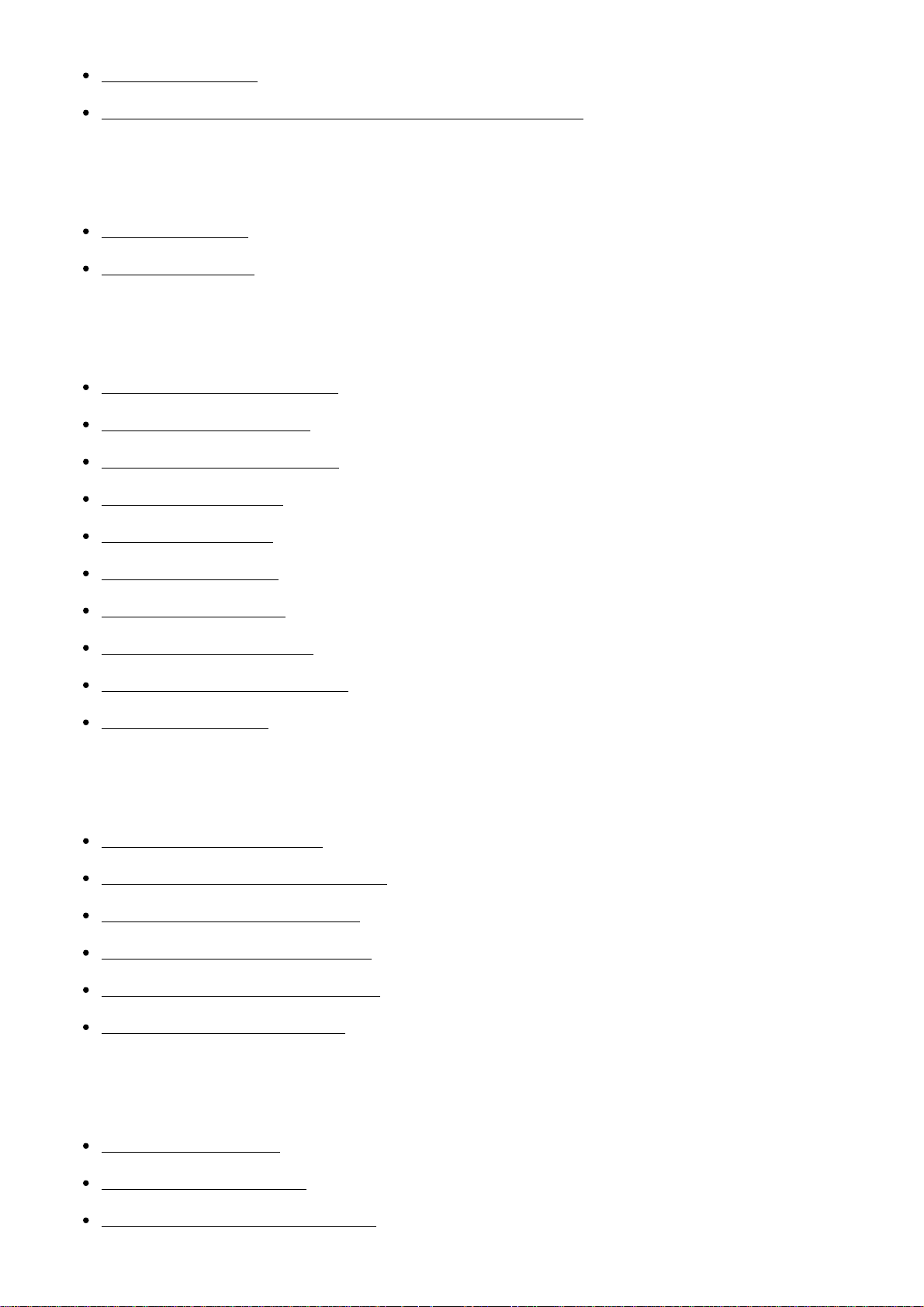
White Balance [95]
Capturing a basic white color in [Custom Setup] mode [96]
Selecting an effect mode
Picture Effect [97]
Creative Style [98]
Recording movies
Movie recording formats [99]
File Format (movie) [100]
Record Setting (movie) [101]
Dual Video REC [102]
Marker Display [103]
Marker Settings [104]
Audio Recording [105]
Wind Noise Reduct. [106]
Auto Slow Shut. (movie) [107]
MOVIE Button [108]
Customizing the shooting functions for convenient use
Custom Key Settings [109]
Function of the center button [110]
Function of the left button [111]
Function of the right button [112]
Function of the down button [113]
Function of the ? button [114]
Setting the other functions of this product
Photo Creativity [115]
Smile/Face Detect. [116]
Soft Skin Effect (still image) [117]

Face Registration (New Registration) [118]
Face Registration (Order Exchanging) [119]
Face Registration (Delete) [120]
Red Eye Reduction [121]
Auto Obj. Framing (still image) [122]
SteadyShot [123]
High ISO NR (still image) [124]
Color Space (still image) [125]
Grid Line [126]
Auto Review [127]
Live View Display [128]
Release w/o Lens [129]
S. Auto Img. Extract. [130]
Shading Comp. [131]
Chro. Aber. Comp. [132]
Distortion Comp. [133]
Aperture Preview [134]
Shot. Result Preview [135]
Shooting using the touch panel
Shooting still images using touch operation (Touch Shutter) [136]
Taking pictures of yourself using touch operation (Self-portrait/ -timer) [137]
Adjusting the focus using touch operation (Touch Focus) (still image) [138]
Adjusting the focus using touch operation (Touch Focus) (movie) [139]
Viewing
Viewing still images
Playing back images [140]
Playback zoom [141]
Image Index [142]
Switching the screen display (during playback) [143]
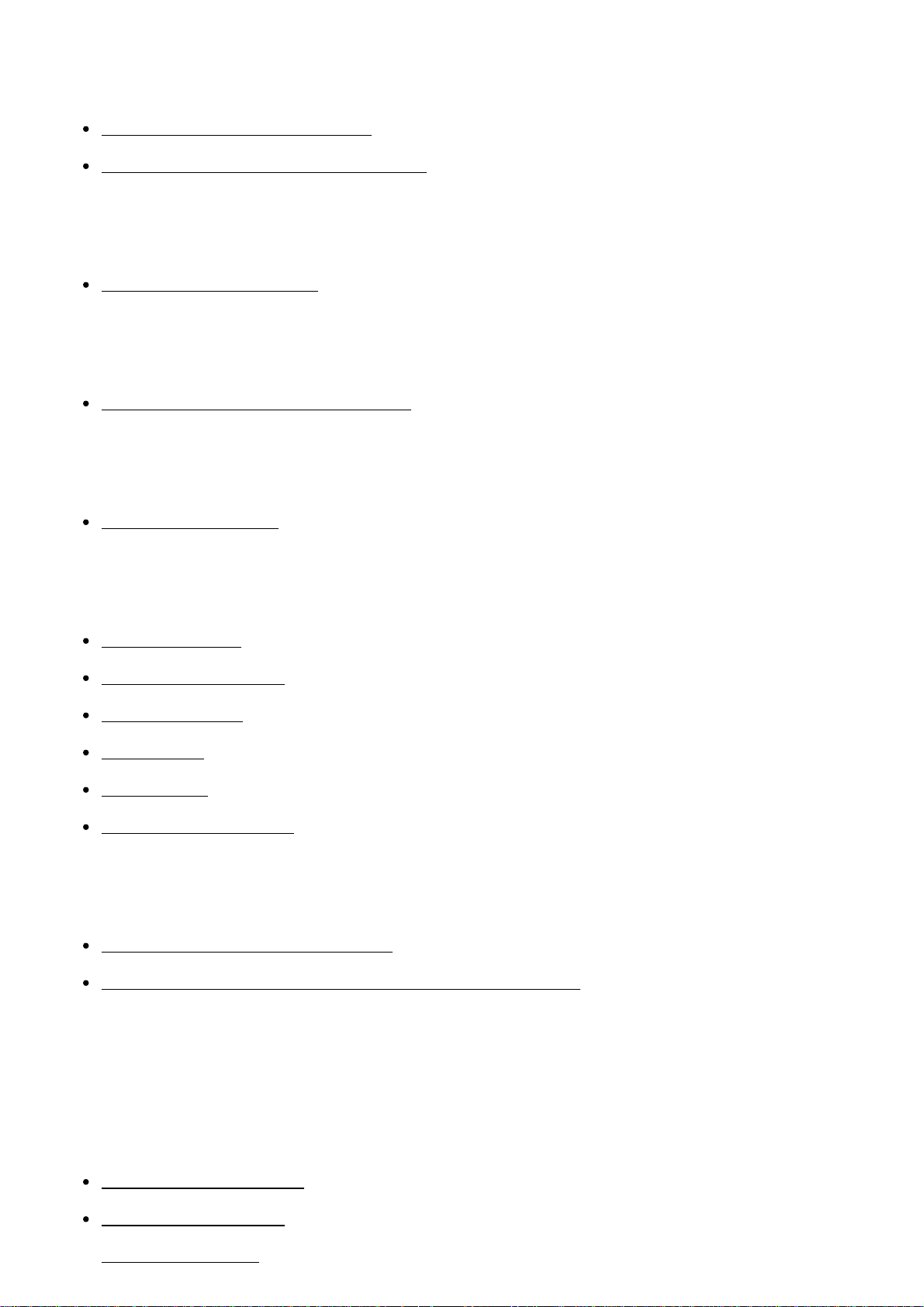
Deleting images
Deleting a displayed image [144]
Deleting multiple selected images [145]
Playing back movies
Playing back movies [146]
Viewing panoramic images
Playing back panoramic images [147]
Printing
Specify Printing [148]
Using viewing functions
View Mode [149]
Display Rotation [150]
Slide Show [151]
Rotate [152]
Protect [153]
4K Still Image PB [154]
Viewing images on a TV
Viewing images on an HD TV [155]
Viewing images on a “BRAVIA” Sync-compatible TV [156]
Changing settings
Setup menu
Monitor Brightness [157]
Volume Settings [158]
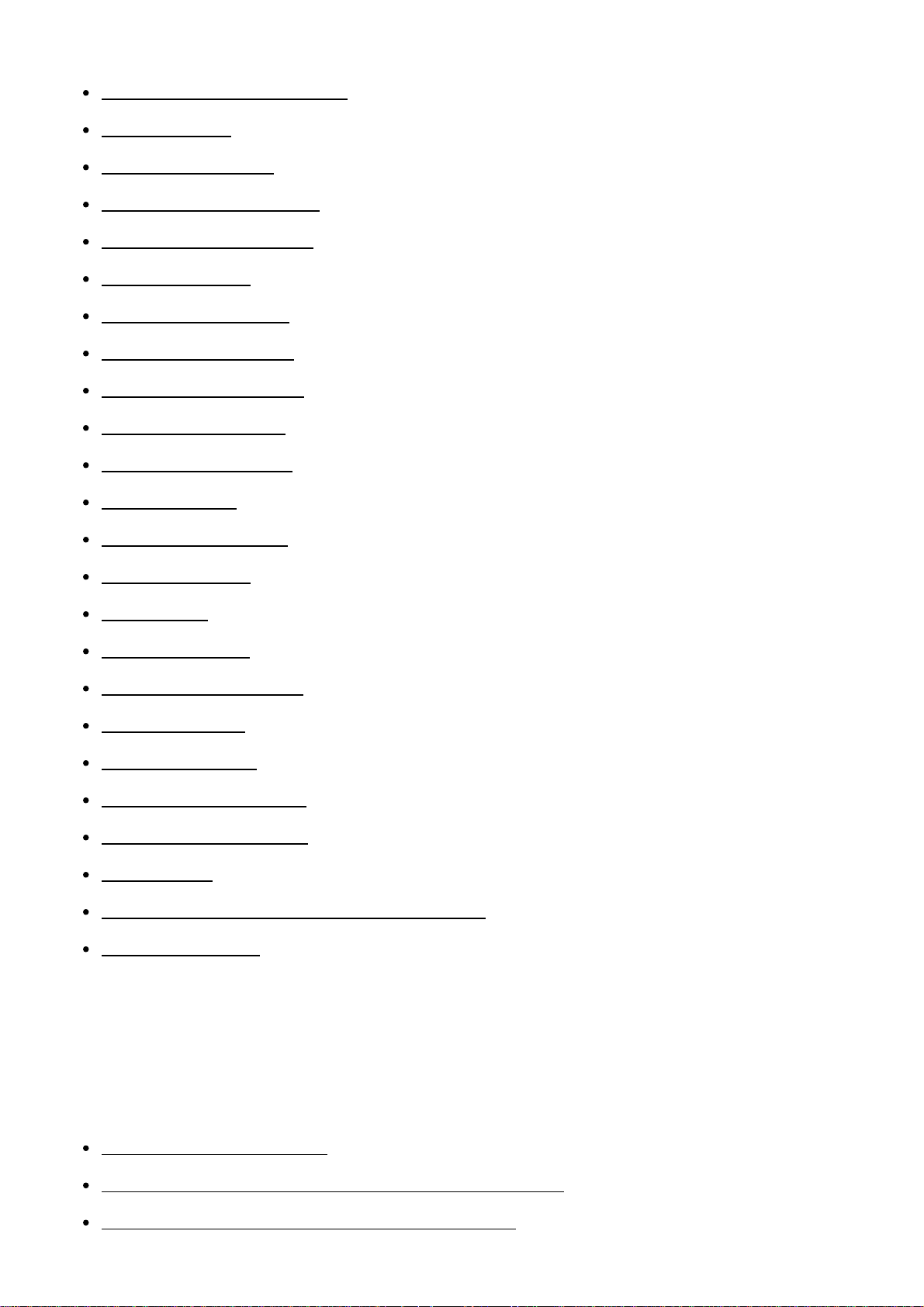
Audio signals [159]
Upload Settings(Eye-Fi) [160]
Tile Menu [161]
Delete confirm. [162]
Pwr Save Start Time [163]
PAL/NTSC Selector [164]
Demo Mode [165]
HDMI Resolution [166]
CTRL FOR HDMI [167]
HDMI Info. Display [168]
USB Connection [169]
USB LUN Setting [170]
Language [171]
Date/Time Setup [172]
Area Setting [173]
Format [174]
File Number [175]
Select REC Folder [176]
New Folder [177]
Folder Name [178]
Recover Image DB [179]
Display Media Info. [180]
Version [181]
Certification Logo (Overseas model only) [182]
Setting Reset [183]
Using Wi-Fi functions
Connecting this product and a Smartphone
PlayMemories Mobile [184]
Connecting an Android smartphone to this product [185]
Connecting the product to an iPhone or iPad [186]

Calling up an application using [One-touch(NFC)] [187]
Controlling this product using a Smartphone
Smart Remote Embedded [188]
One-touch connection with an NFC-enabled Android smartphone (NFC One-touch
remote) [189]
Transferring images to a Smartphone
Send to Smartphone [190]
Sending images to an Android smartphone (NFC One-touch Sharing) [191]
Transferring images to a computer
Send to Computer [192]
Transferring images to a TV
View on TV [193]
Changing the settings of Wi-Fi functions
Airplane Mode [194]
WPS Push [195]
Access Point Set. [196]
Edit Device Name [197]
Disp MAC Address [198]
SSID/PW Reset [199]
Reset Network Set. [200]
Adding applications to the product
PlayMemories Camera Apps
PlayMemories Camera Apps [201]
Recommended computer environment [202]
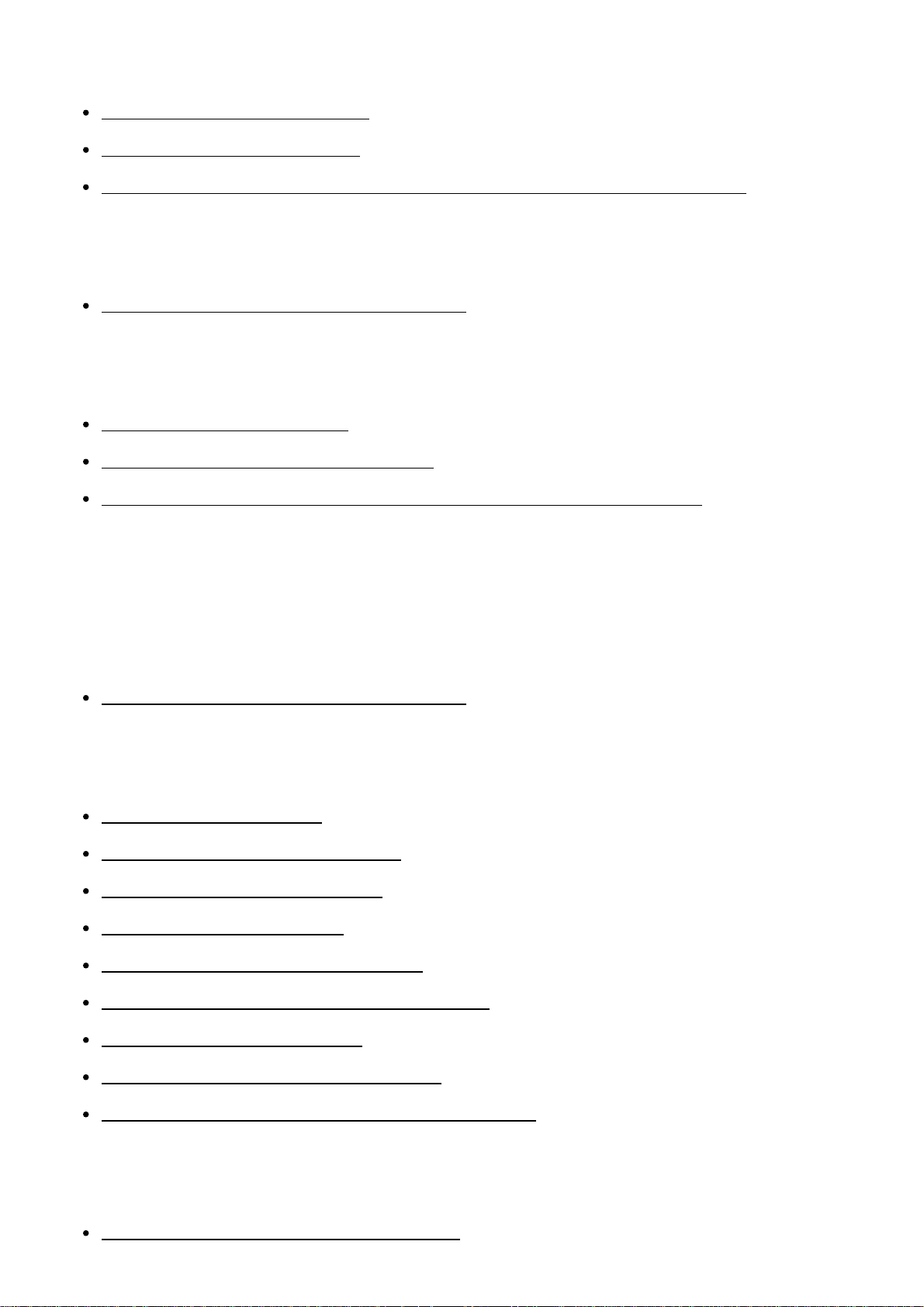
Installing the applications
Opening a service account [203]
Downloading applications [204]
Downloading applications directly to the product using the Wi-Fi function [205]
Starting the applications
Launching the downloaded application [206]
Managing the applications
Uninstalling applications [207]
Changing the order of applications [208]
Confirming the account information of PlayMemories Camera Apps [209]
Viewing on computers
Recommended computer environment
Recommended computer environment [210]
Using the software
PlayMemories Home [211]
Installing PlayMemories Home [212]
Software for Mac computers [213]
“Image Data Converter” [214]
Installing “Image Data Converter” [215]
Accessing “Image Data Converter Guide” [216]
“Remote Camera Control” [217]
Installing “Remote Camera Control” [218]
Accessing the Help of Remote Camera Control [219]
Connecting this product and a computer
Connecting the product to a computer [220]
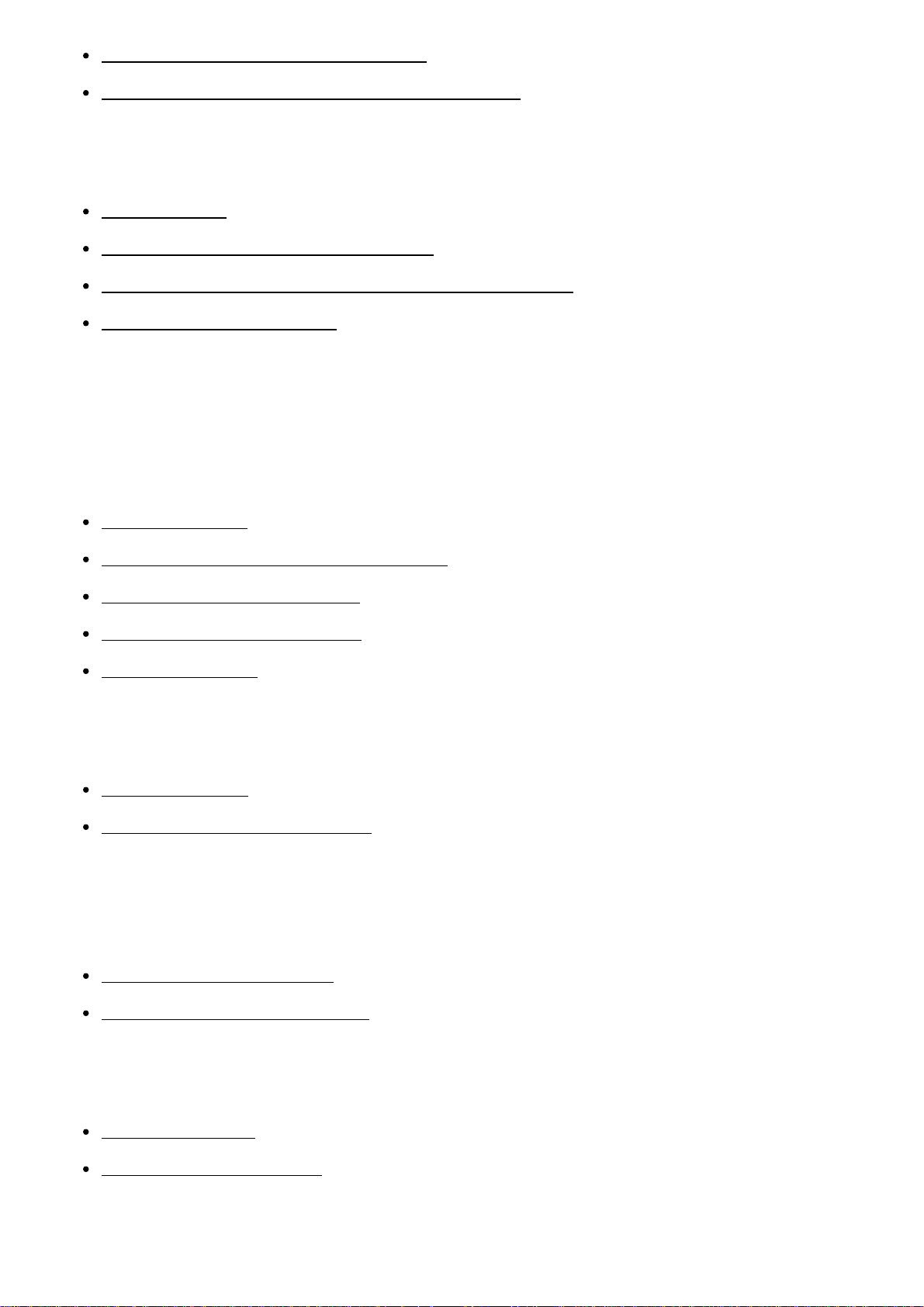
Importing images to the computer [221]
Disconnecting the product from the computer [222]
Creating a movie disc
Disc type [223]
Selecting the disc creation method [224]
Creating a disc with a device other than a computer [225]
Creating Blu-ray Discs [226]
Precautions/This product
Precautions
Precautions [227]
On the internal rechargeable battery [228]
Notes on the battery pack [229]
Charging the battery pack [230]
Memory card [231]
Cleaning this product
On cleaning [232]
Cleaning the image sensor [233]
Number of recordable still images and recordable time of
movies
Number of still images [234]
Recordable time of movies [235]
Using this product abroad
Plug adaptor [236]
On TV color systems [237]
Other information
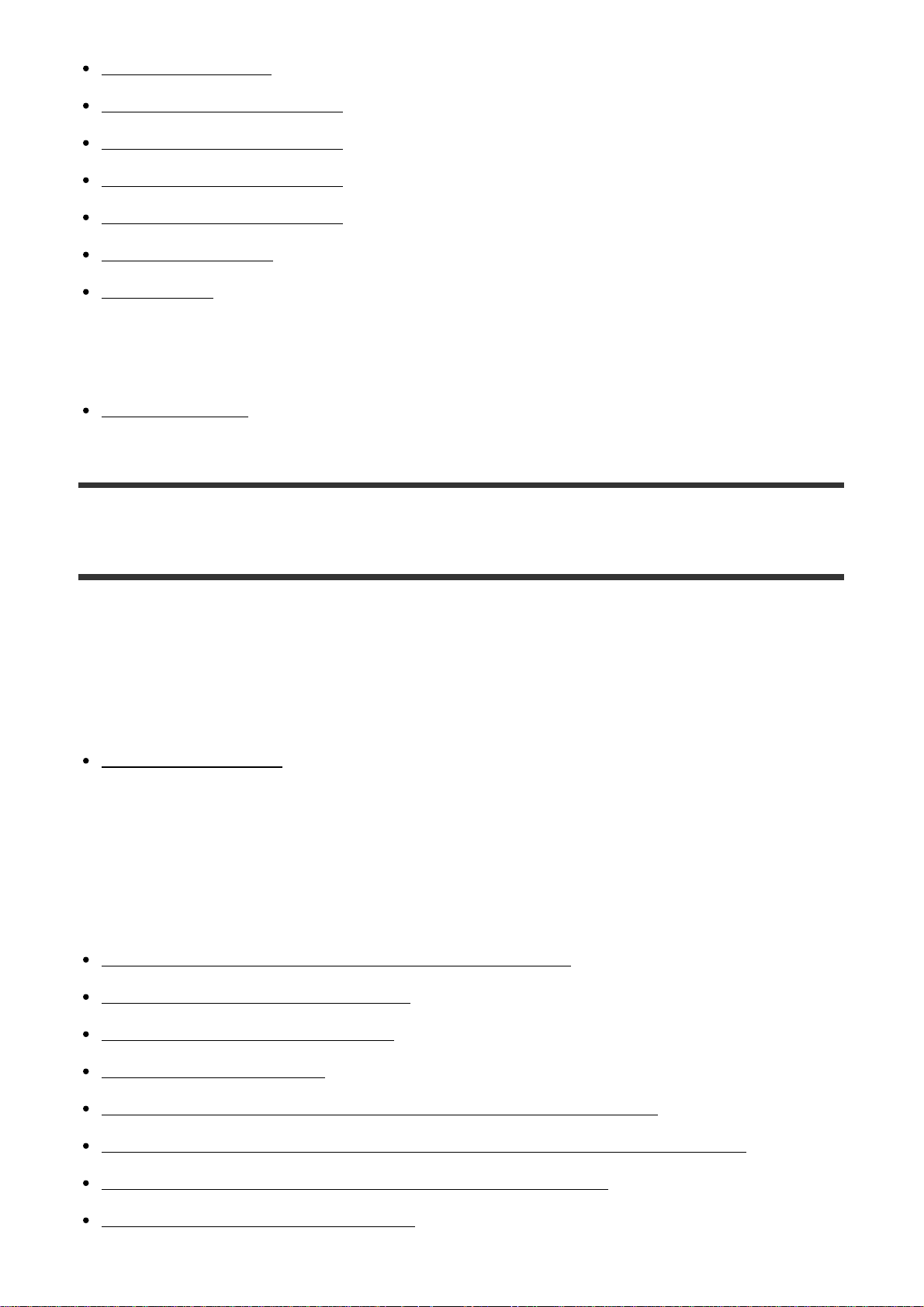
Mount Adaptor [238]
LA-EA1 Mount Adaptor [239]
LA-EA2 Mount Adaptor [240]
LA-EA3 Mount Adaptor [241]
LA-EA4 Mount Adaptor [242]
AVCHD format [243]
License [244]
Trademarks
Trademarks [245]
Troubleshooting
If you have problems
If you have problems
Troubleshooting [246]
Troubleshooting
Battery pack and power
You cannot insert the battery pack into the product. [247]
You cannot turn on the product. [248]
The power turns off suddenly. [249]
The product gets hot. [250]
The remaining battery level indicator shows an incorrect level. [251]
The charge lamp on the product flashes when charging the battery pack. [252]
The battery pack inserted in the camera is not charging. [253]
The battery pack is not charged. [254]
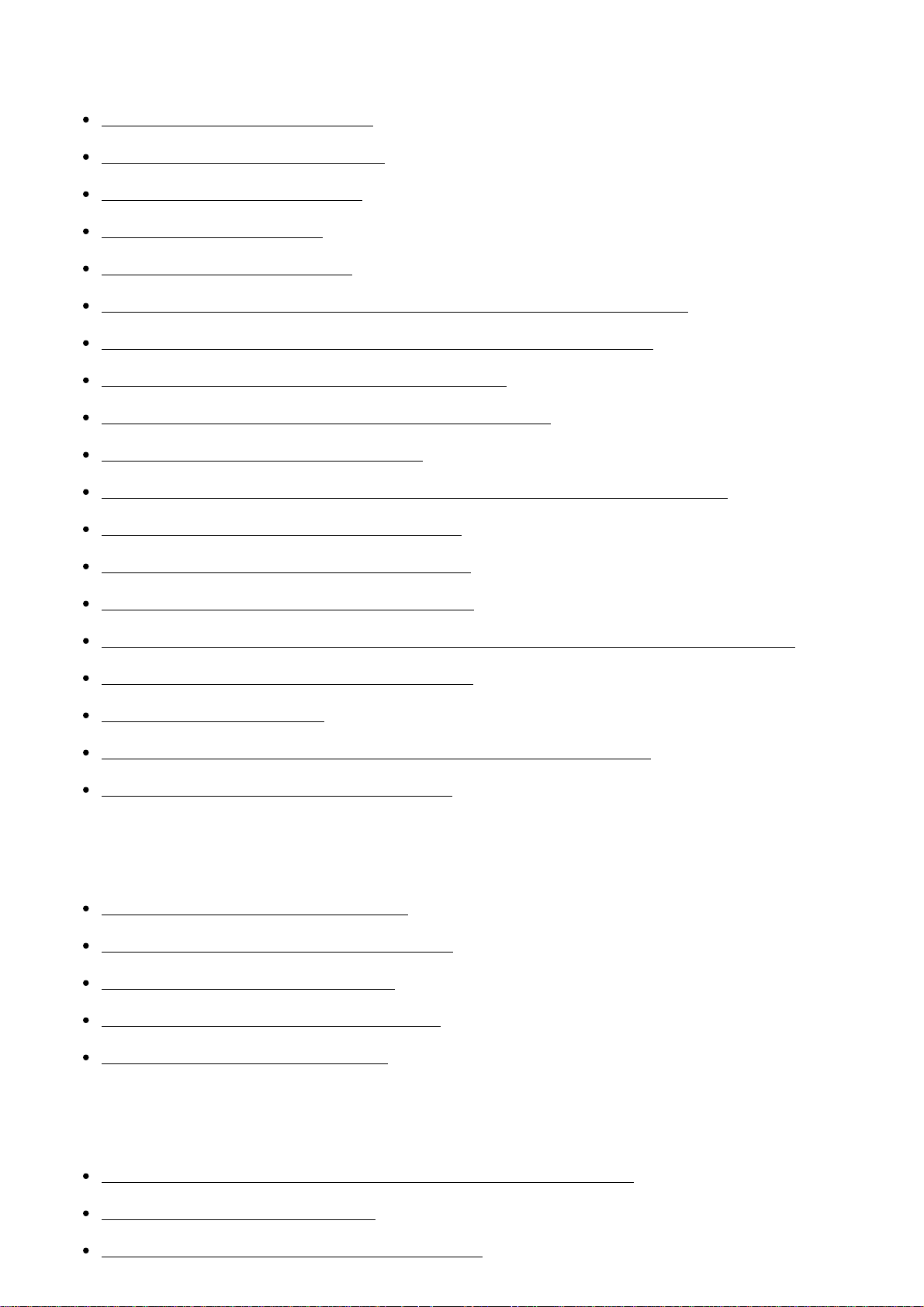
Shooting still images/movies
You cannot record images. [255]
Recording takes a long time. [256]
The image is out of focus. [257]
Zoom does not work. [258]
The flash does not work. [259]
Fuzzy white circular spots appear on images shot using the flash. [260]
The recording date and time are not displayed on the screen. [261]
The date and time are recorded incorrectly. [262]
The aperture value and/or shutter speed flashes. [263]
The image colors are not correct. [264]
Noise appears in the image when you view the screen in a dark place. [265]
The eyes of the subject come out red. [266]
Dots appear and remain on the screen. [267]
You cannot shoot images continuously. [268]
The image is whitish (Flare)./Blurring of light appears on the image (Ghosting). [269]
The corners of the picture are too dark. [270]
The image is blurred. [271]
The LCD screen darkens after a short period of time passed. [272]
The flash takes too long to recharge. [273]
Viewing images
Images cannot be played back. [274]
The date and time are not displayed. [275]
The image cannot be deleted. [276]
The image was deleted by mistake. [277]
A DPOF mark cannot be put. [278]
Wi-Fi
You cannot find the wireless access point to be connected. [279]
[WPS Push] does not work. [280]
[Send to Computer] is canceled halfway. [281]
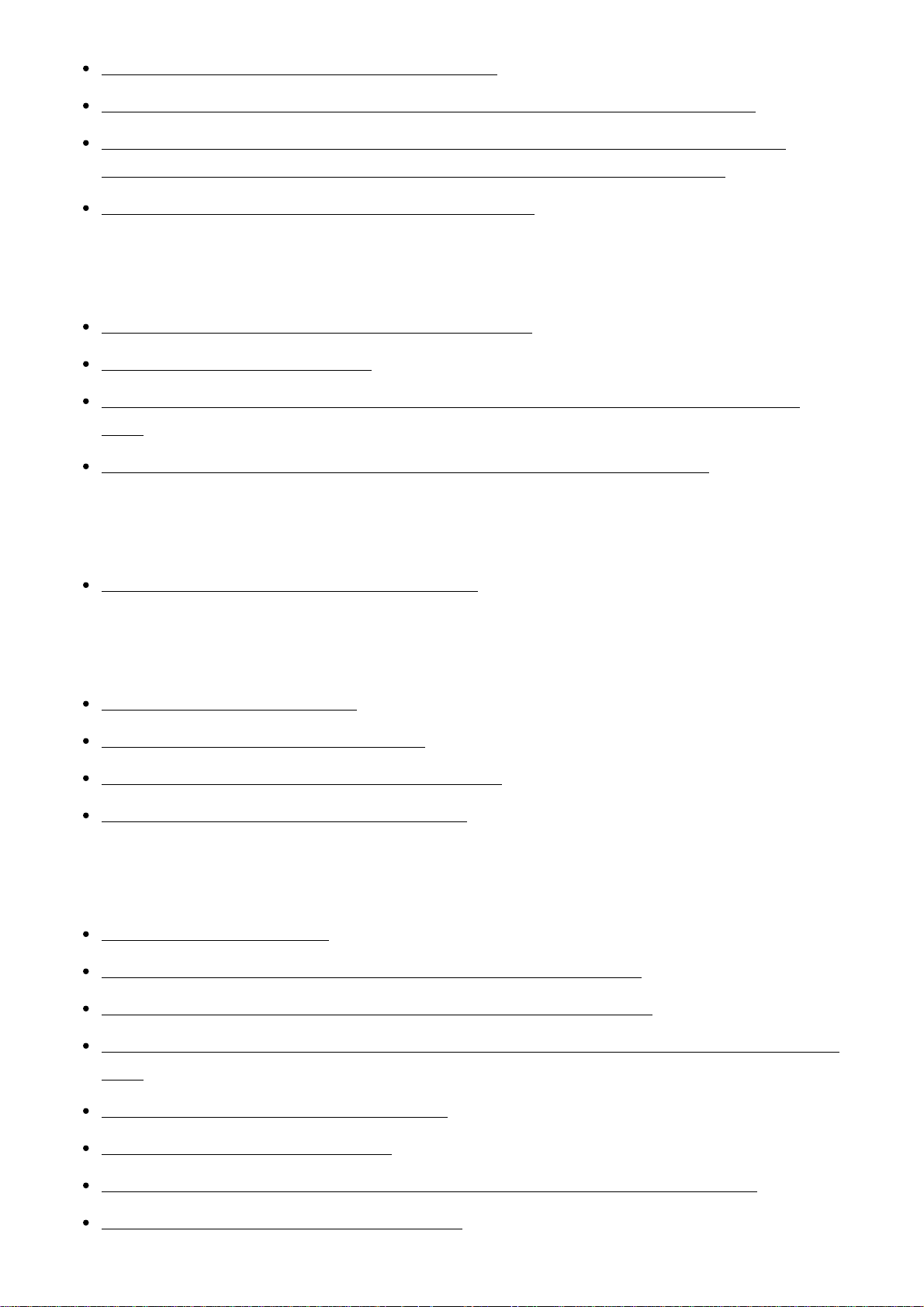
You cannot send movies to a smartphone. [282]
[Smart Remote Embedded] or [Send to Smartphone] is canceled halfway. [283]
The shooting screen for [Smart Remote Embedded] is not displayed smoothly./The
connection between this product and the smartphone is disconnected. [284]
You cannot use One-Touch connection (NFC). [285]
Computers
The computer does not recognize this product. [286]
You cannot import images. [287]
The image and sound are interrupted by noise when viewing a movie on a computer.
[288]
Images exported from a computer cannot be viewed on this product. [289]
Memory cards
Formatted the memory card by mistake. [290]
Printing
You cannot print images. [291]
The color of the image is strange. [292]
Images are printed with both edges cut off. [293]
You cannot print images with the date. [294]
Others
The lens gets fogged. [295]
The product becomes warm when you use it for a long time. [296]
The Clock Set screen appears when you turn on the product. [297]
The number of recordable images does not decrease, or decreases two images at a time.
[298]
The product does not work properly. [299]
“--E-” appears on the screen. [300]
The buttons on the touch panel do not work correctly or do not work at all. [301]
You cannot perform touch operations. [302]
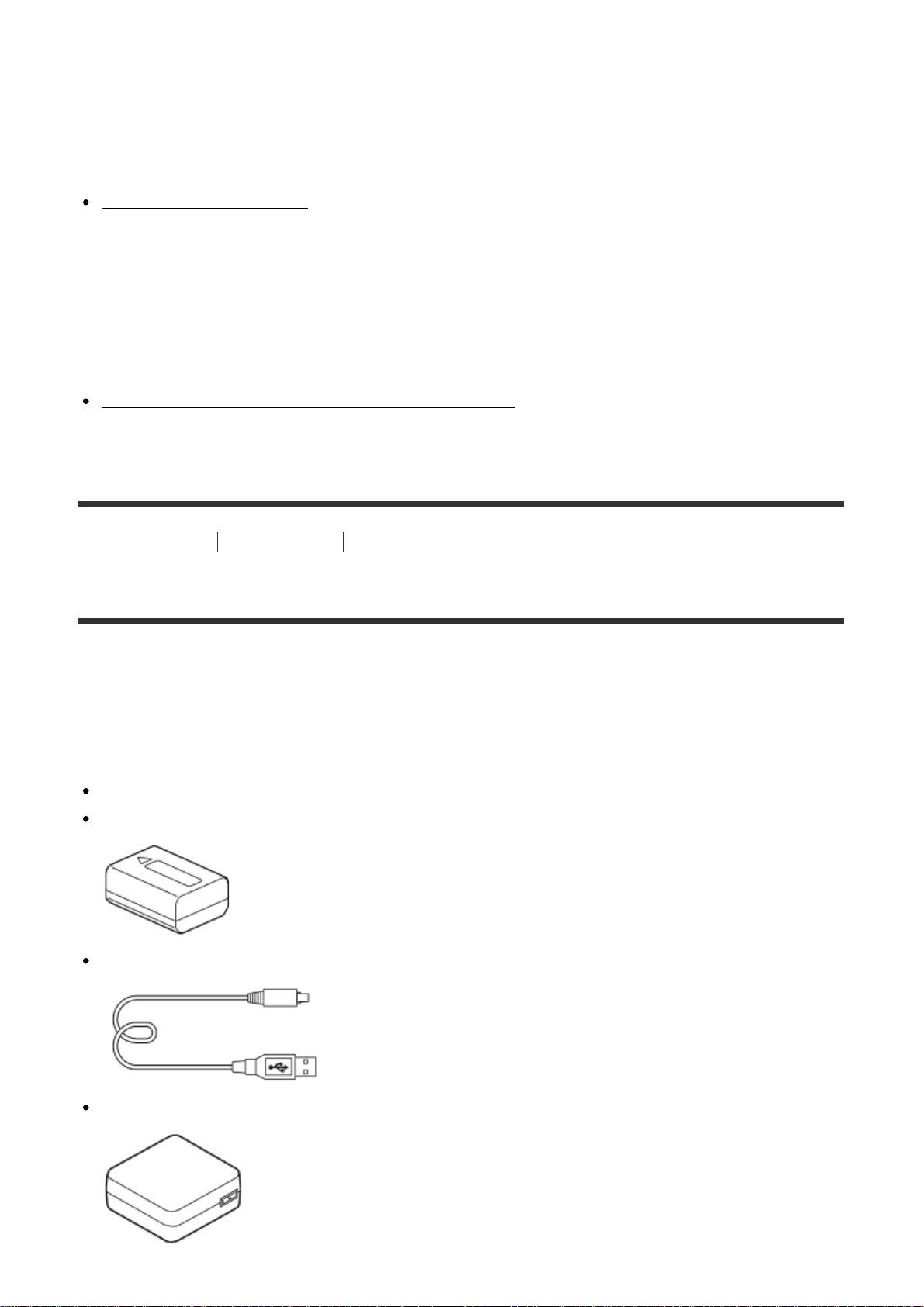
Messages
Messages
Warning messages [303]
Situations this product has difficulty handling
Situations this product has difficulty handling
Situations this product has difficulty handling [304]
[1] How to Use Before Use Names of parts
Checking the camera and the supplied items
First check the model name of your camera. The accessories supplied differ depending on
the model.
The number in parentheses indicates the number of pieces.
Supplied with all models:
Camera (1)
NP-FW50 Rechargeable battery pack (1)
Micro USB Cable (1)
AC-UB10C/UB10D AC Adaptor (1)
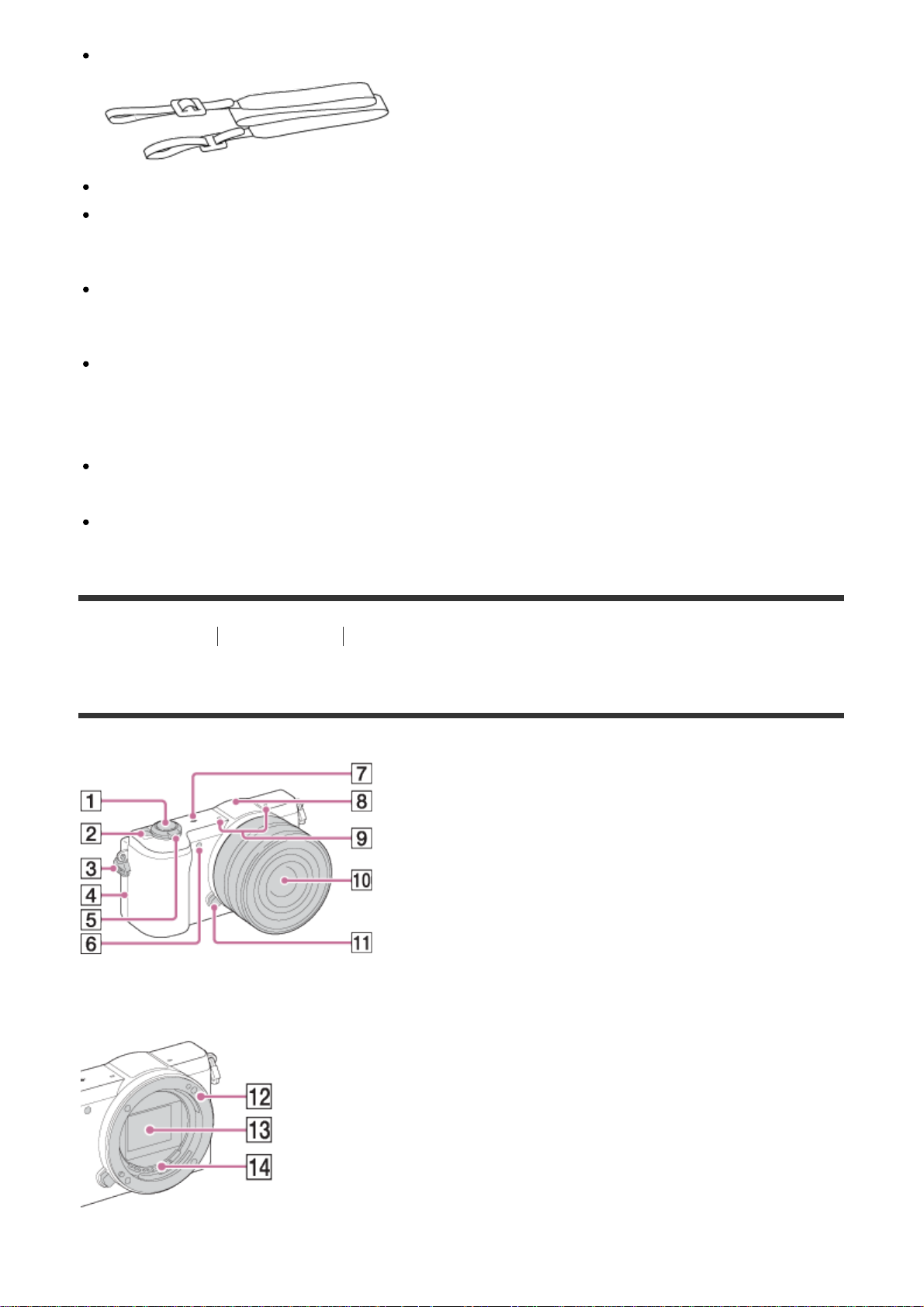
Shoulder strap (1)
Instruction Manual (1)
Wi-Fi Connection/One-touch (NFC) Guide (1)
ILCE-5100
Body cap (1) (Attached on the camera)
ILCE-5100L
E16-50 mm zoom lens (1) (Attached on the camera)/Front lens cap (1) (Attached on the
lens)
ILCE-5100Y
E16-50 mm zoom lens (1) (Attached on the camera)/Front lens cap (1) (Attached on the
lens)
E55-210 mm zoom lens (1)/Front lens cap (1)/Rear lens cap (1)/Lens hood (1)
[2] How to Use
Before Use Names of parts
Identifying parts
When the lens is removed

1. Shutter button
2. ON/OFF (Power) switch
3. Hook for shoulder strap
4. (N mark)
Touch the mark when you connect the camera to a smartphone equipped with the
NFC function.
NFC (Near Field Communication) is an international standard of the short-range
wireless communication technology.
5. For shooting: W/T (zoom) lever
For viewing: (Index) lever/ (Playback zoom) lever
6. AF illuminator/Self-timer lamp
7. Image sensor position mark
8. Flash
Press the (Flash pop-up) button to use the flash.
9. Microphone*
10. Lens
11. Lens release button
12. Mount
13. Image sensor**
14. Lens contacts**
*
Do not cover this part during movie recording.
**
Do not touch this part directly.
1. Monitor/Touch panel
You can adjust the monitor to an easily viewable angle and shoot from any position.

2. (Flash pop-up) button
3. Multi/Micro USB Terminal cover
4. Memory card/terminal cover
5. Access lamp
6. Wi-Fi sensor (built-in)
7. MOVIE (Movie) button
8. MENU button
9. Control wheel
10. ? (In-Camera Guide) button/ (Delete) button
11. (Playback) button
12. Multi/Micro USB Terminal
Supports Micro USB compatible device.
13. Charge lamp
14. Memory card slot
15. HDMI micro jack
*
For details on compatible accessories for the Multi/Micro USB Terminal, visit the Sony website, or
consult your Sony dealer or local authorized Sony service facility.
1. Battery cover
2. Battery lock lever
3. Battery insertion slot
4. Connection plate cover
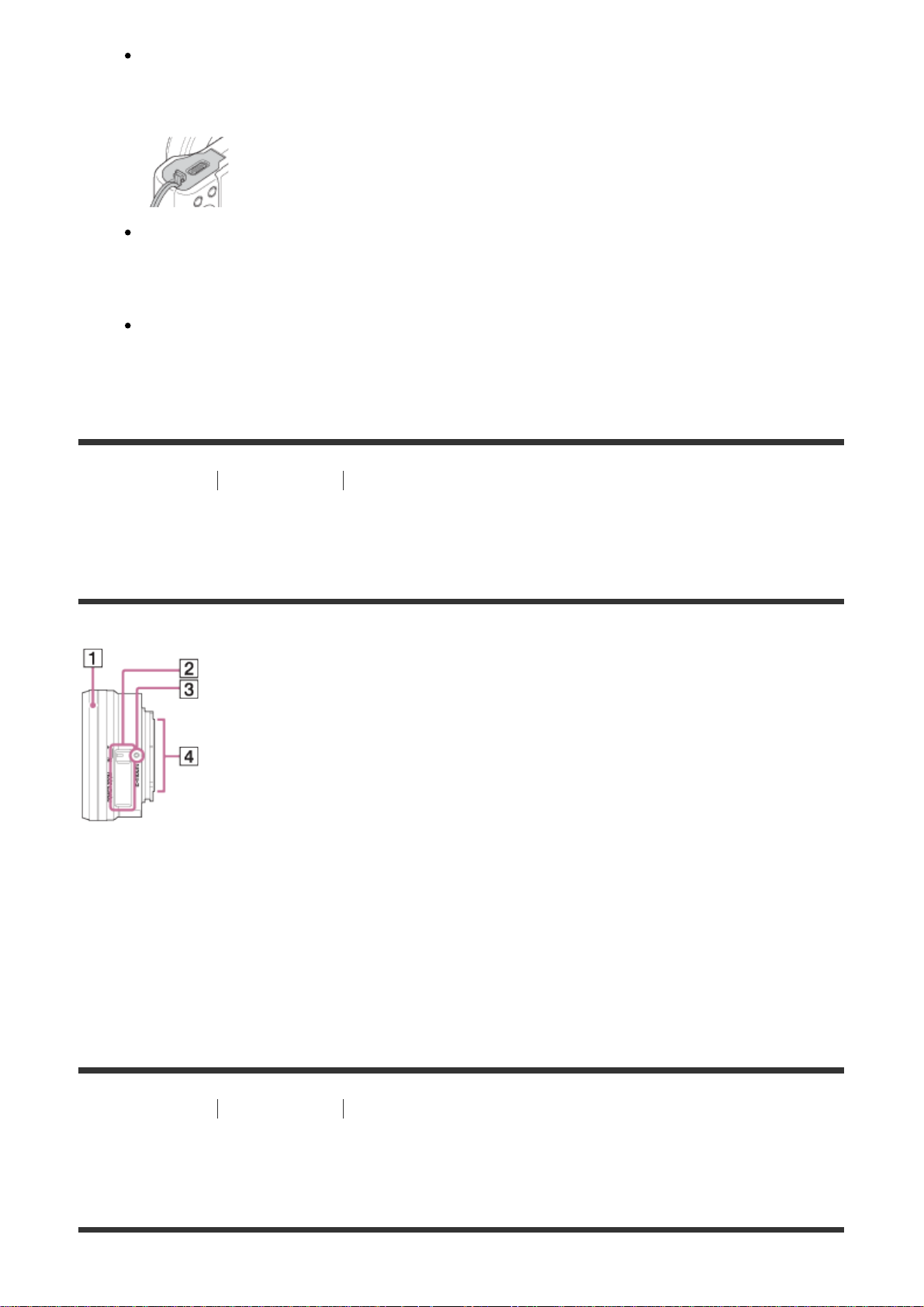
Use this when using an AC-PW20 (sold separately). Insert the connection plate into
the battery compartment, and then pass the cord through the connection plate cover
as shown below.
Make sure that the cord is not pinched when you close the cover.
5. Speaker
6. Tripod socket hole
Use a tripod with a screw less than 5.5 mm (7/32 inches) long. Otherwise, you
cannot firmly secure the camera, and damage to the camera may occur.
[3] How to Use Before Use Names of parts
Identifying parts Lens E PZ 16–50 mm F3.5–5.6 OSS
(supplied with ILCE-5100L/ILCE-5100Y)
1. Zooming/Focusing ring
2. Zooming lever
3. Mounting index
4. Lens contacts*
*
Do not touch this part directly.
[4] How to Use Before Use Names of parts
Identifying parts Lens E 55-210 mm F4.5-6.3 OSS
(supplied with ILCE-5100Y)
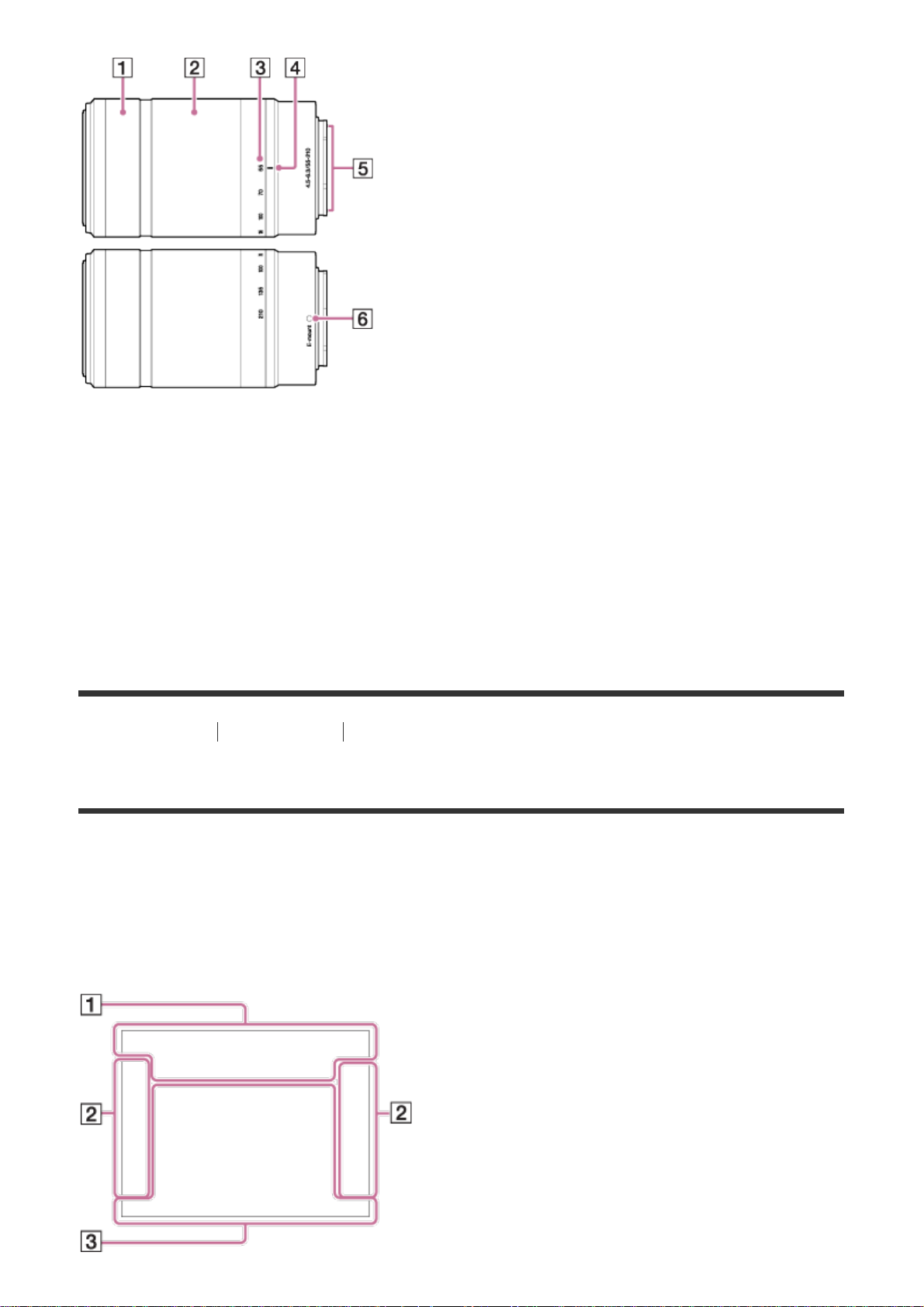
1. Focusing ring
2. Zooming ring
3. Focal-length scale
4. Focal-length index
5. Lens contacts*
6. Mounting index
*
Do not touch this part directly.
[5] How to Use Before Use Icons and indicators
List of icons on the screen
The displayed contents and their positions shown below are just a guideline, and may differ
from the actual display.
List of shooting mode icons
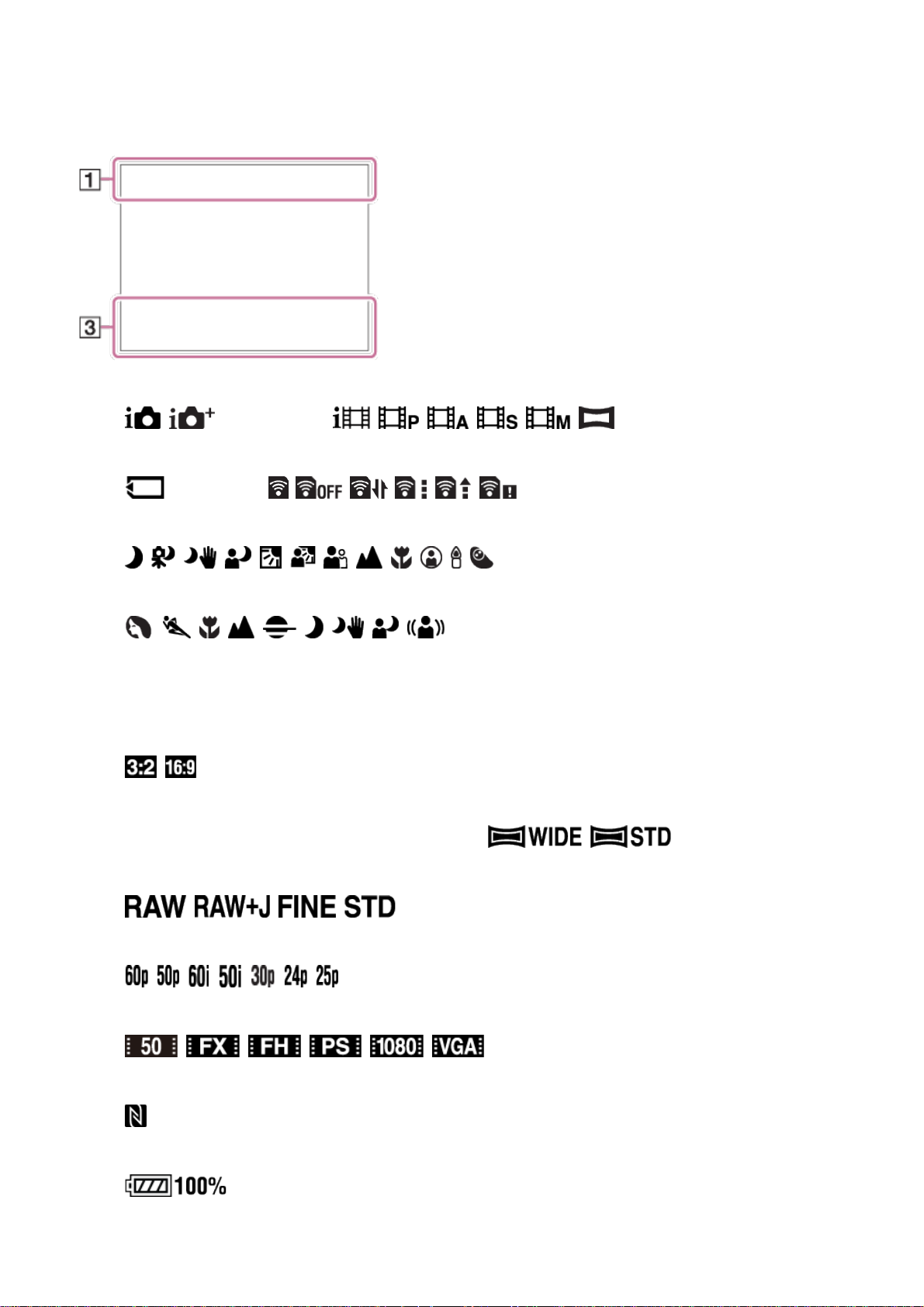
List of viewing mode icons
1. P P* A S M
Shooting mode
NO CARD
Memory card/Uploading status
Scene Recognition icons
Scene Selection
100
Remaining number of recordable images
Aspect ratio of still images
24M / 20M / 12M / 10M / 6.0M / 5.1M
Image size of still images
Image quality of still images
Frame rate of movies
Image size of movies
NFC is activated
Remaining battery
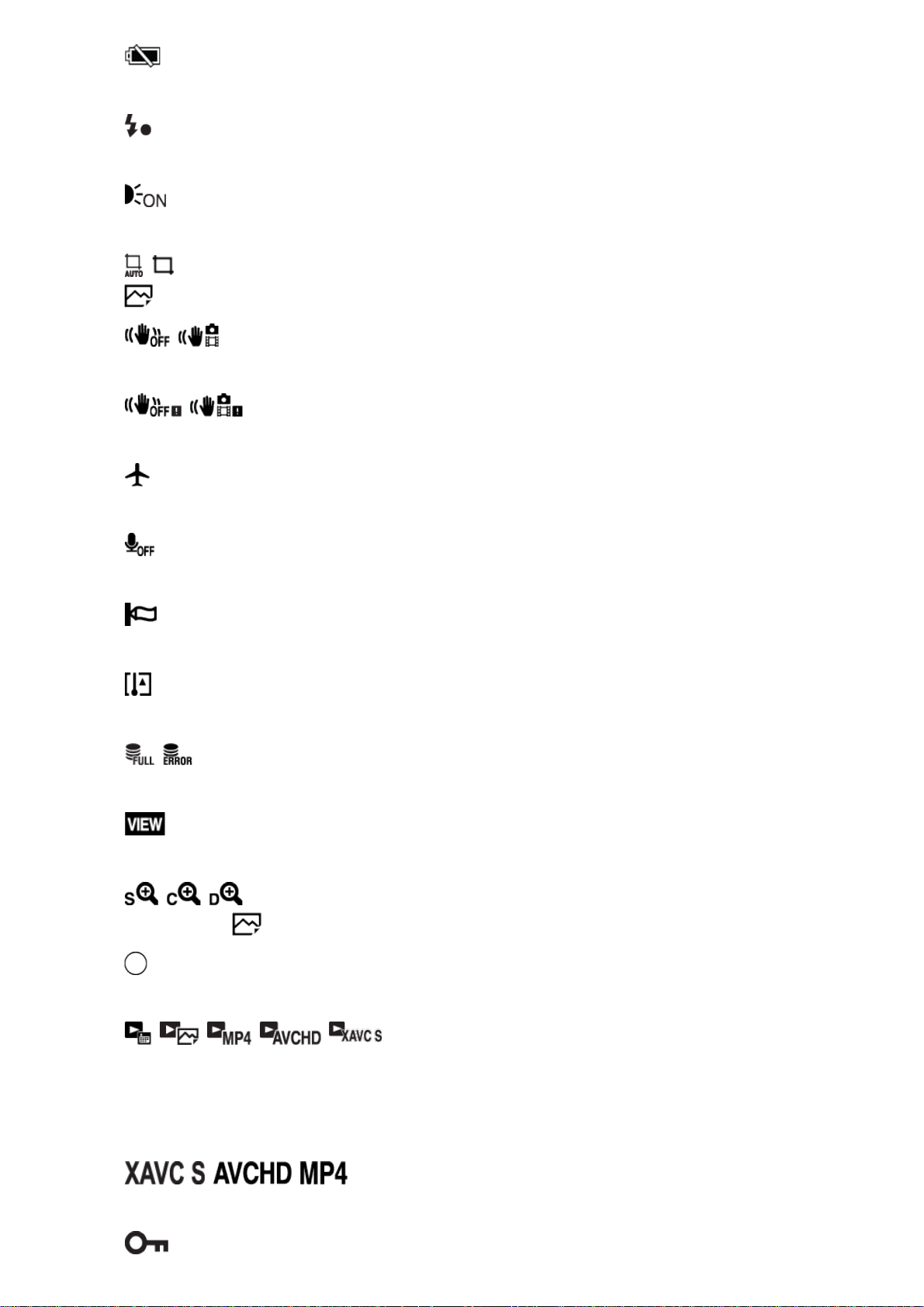
Remaining battery warning
Flash charge in progress
AF Illuminator
Auto Obj. Framing
SteadyShot
Camera shake warning
Airplane Mode
No audio recording of movies
Wind Noise Reduct.
Overheating warning
Database file full/Database file error
Setting Effect OFF
Smart Zoom/ Clear Image Zoom/Digital Zoom
Spot metering area
View Mode
100-0003
Folder-File number
Recording mode of movies
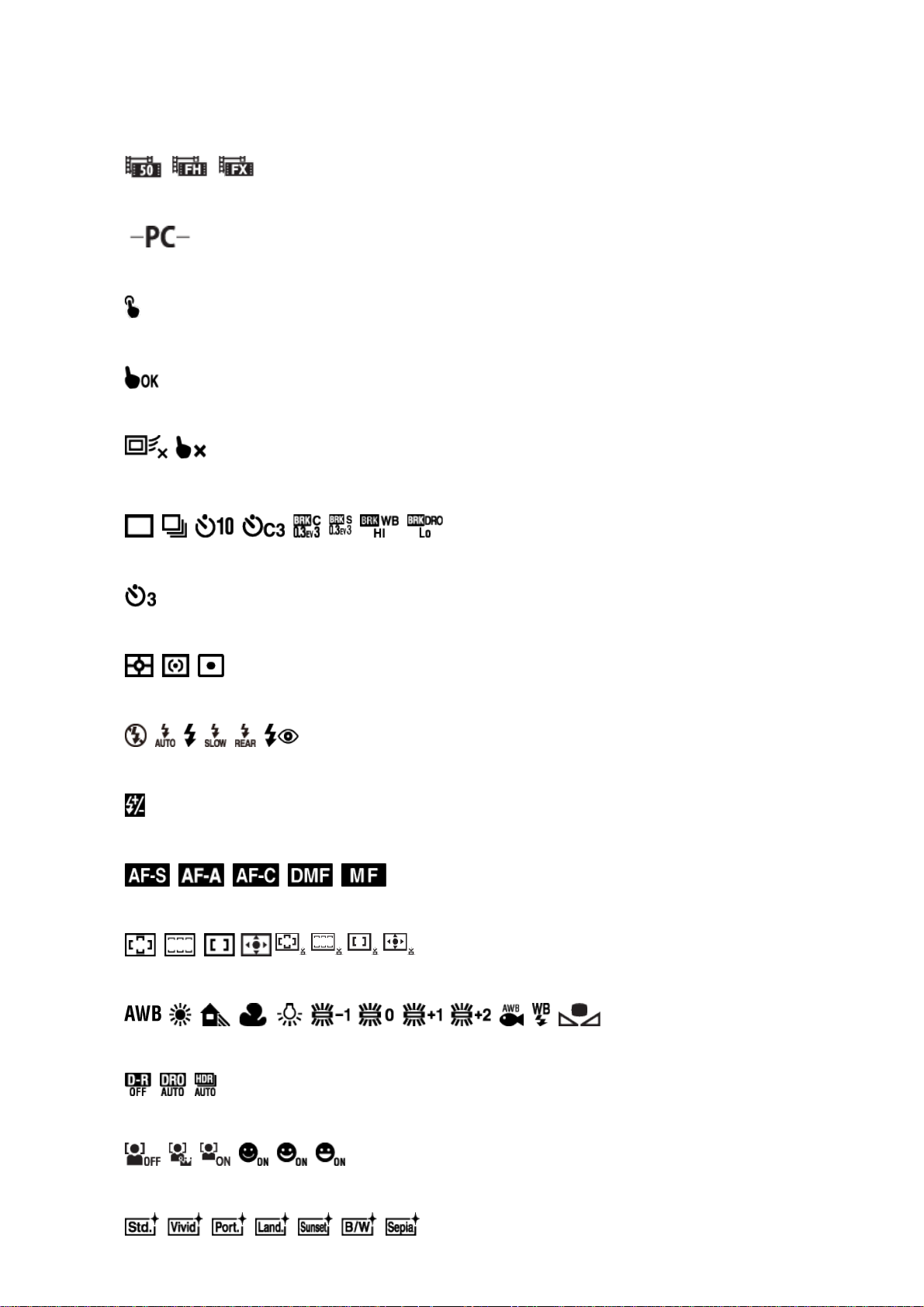
Protect
DPOF
Creative Style
DPOF set
Dual Video REC
PC Remote
Touch shutter icon
Touch operation is enabled
Touch focus OFF
2.
Drive mode
Self-portrait/ -timer
Metering mode
Flash mode/Red-eye reduction
±0.0
Flash compensation
Focus mode
Focus area
White balance
DRO/Auto HDR
Smile/Face Detect.
7500K A5 G5
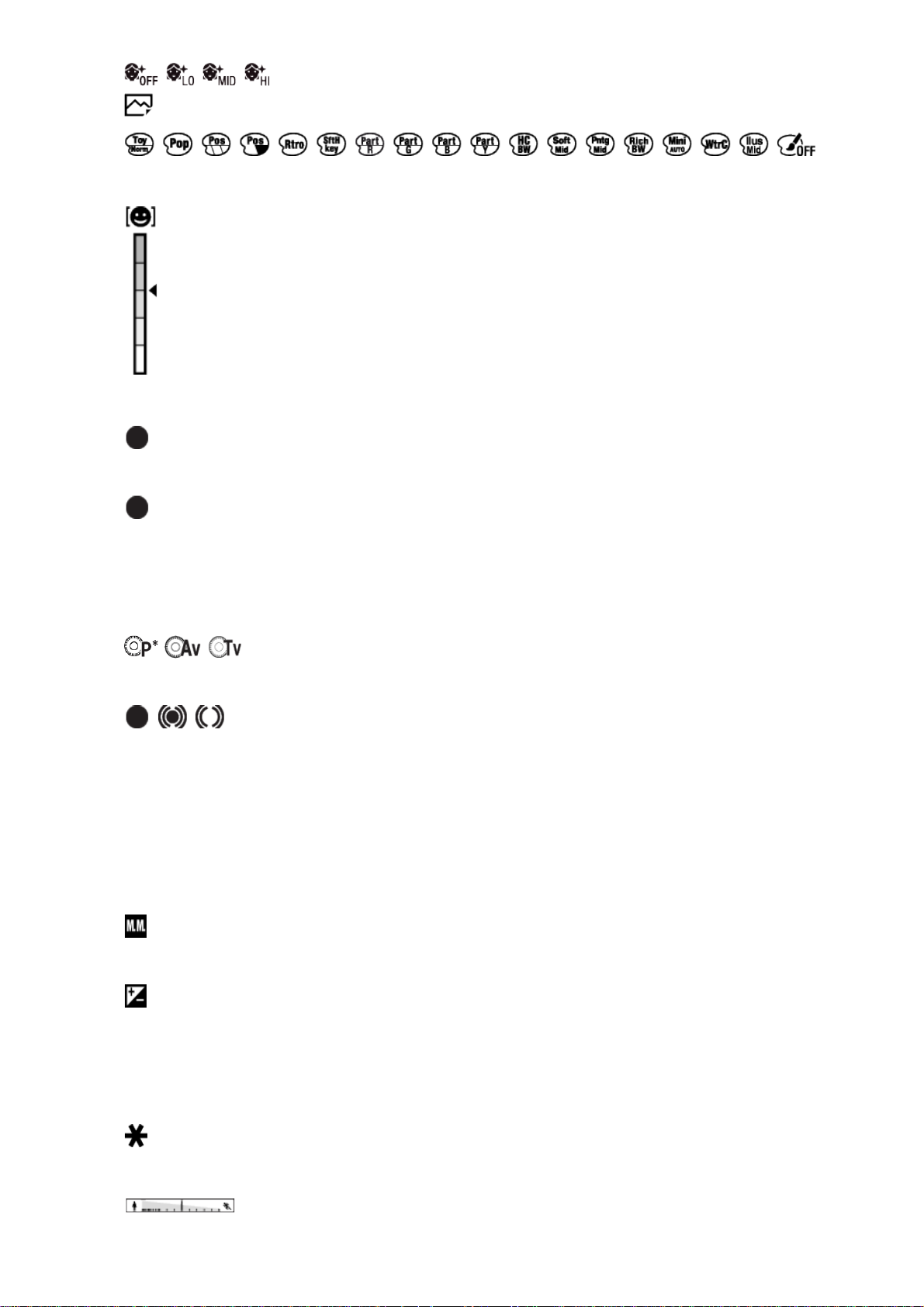
Soft Skin Effect
Picture Effect
Smile detection sensitivity indicator
3. Switch Shoot Mode
Guide display for switching the shooting mode
Lock-on AF
Guide display for center button Lock-on AF
REC 0:12
Recording time of the movie (m:s)
Control wheel function (P*: Program shift, Av: Aperture, Tv: Shutter speed)
Focus
1/250
Shutter speed
F3.5
Aperture Value
±0.0
Metered Manual
±0.0
Exposure compensation
ISO400
ISO sensitivity
AE lock
Shutter speed indicator
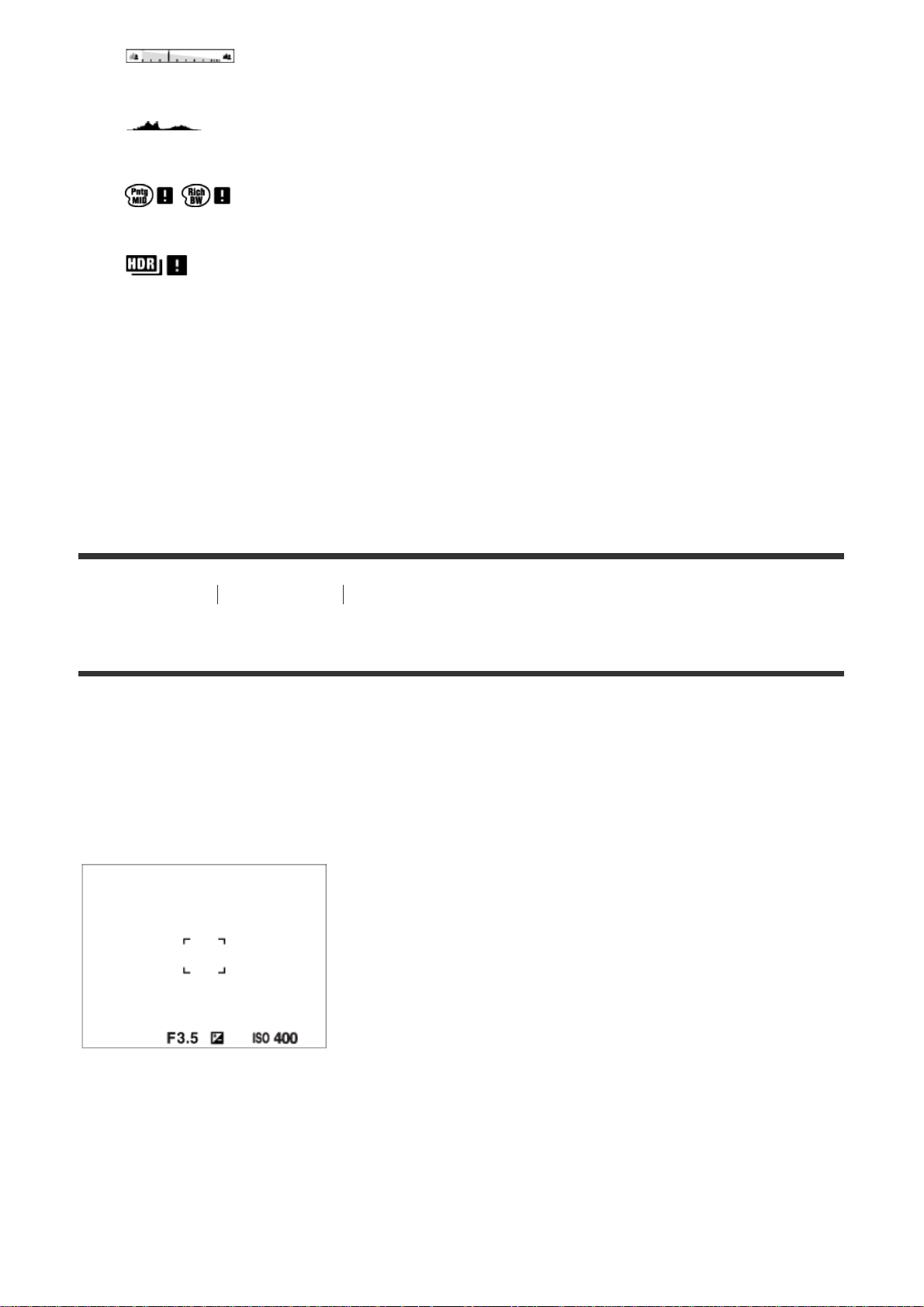
Aperture indicator
Histogram
Picture Effect error
Auto HDR image warning
2014-1-1
10:37AM
Date of recording
3/7
File number/Number of images in the view mode
[6] How to Use Before Use Icons and indicators
List of focus range finder frames
The focus range finder frame differs as follows depending on the shooting mode.
When using contrast AF or focal plane phase detection
AF mode
When using focal plane phase detection AF mode
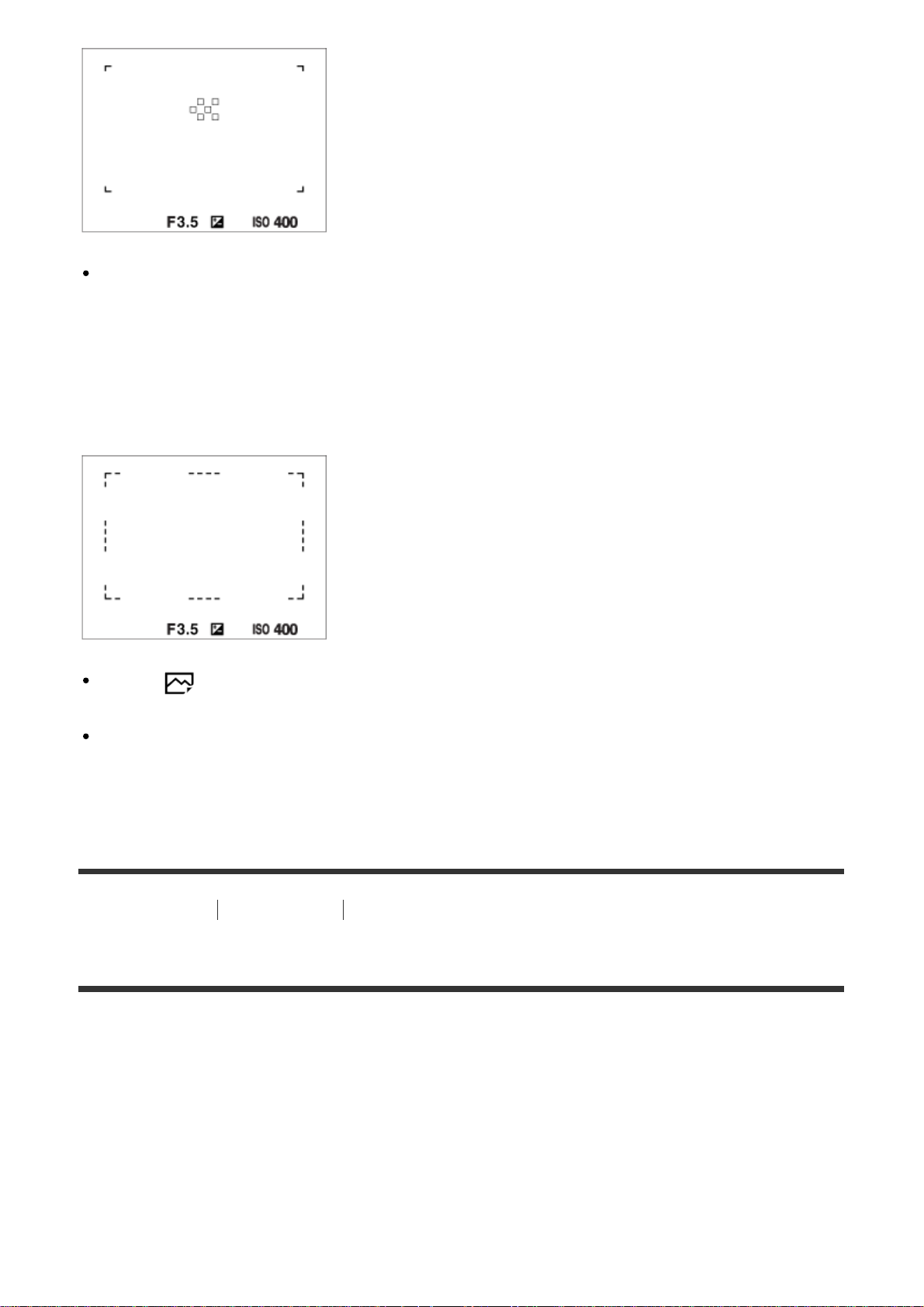
When [Focus Area] is set to [Wide] or [Zone], and if you aim at a moving subject, the
focus range finder frame may be displayed as above.
When focus is achieved automatically based on the
whole range of the monitor
When [ AF Illuminator] is set to [Auto], and [Focus Area] is set to [Wide] or [Zone], an
AF range finder frame may be shown by the dotted line.
When you use a zoom function other than the optical zoom, the [Focus Area] setting is
disabled and the focus area frame is shown by the dotted line. The AF operates with
priority on and around the center area.
[7] How to Use Before Use Using the strap
Using the shoulder strap
Attach the shoulder strap to prevent damage caused by dropping the product.
1. Attach both ends of the strap.

[8] How to Use Before Use In-Camera guide
About the [In-Camera Guide]
The [In-Camera Guide] displays descriptions of MENU items and settings, and if a function
cannot be set, the reason why.
1. Press the MENU button.
2. Select the desired MENU item using up/down/left/right side on the control wheel.
3. Press the ? (In-Camera Guide) button.
The operation guide for the MENU item you have selected in step 2 is displayed.
If you press the on the center of the control wheel after selecting an item shown
in gray, the reason the item cannot be set is displayed.
[9] How to Use Before Use In-Camera guide
About the shooting advice
Displays the shooting advice according to the selected shooting mode.
1. Press the ? (In-Camera Guide) button while the shooting screen is displayed.
2. Press the top/bottom side of the control wheel to select the desired shooting advice,
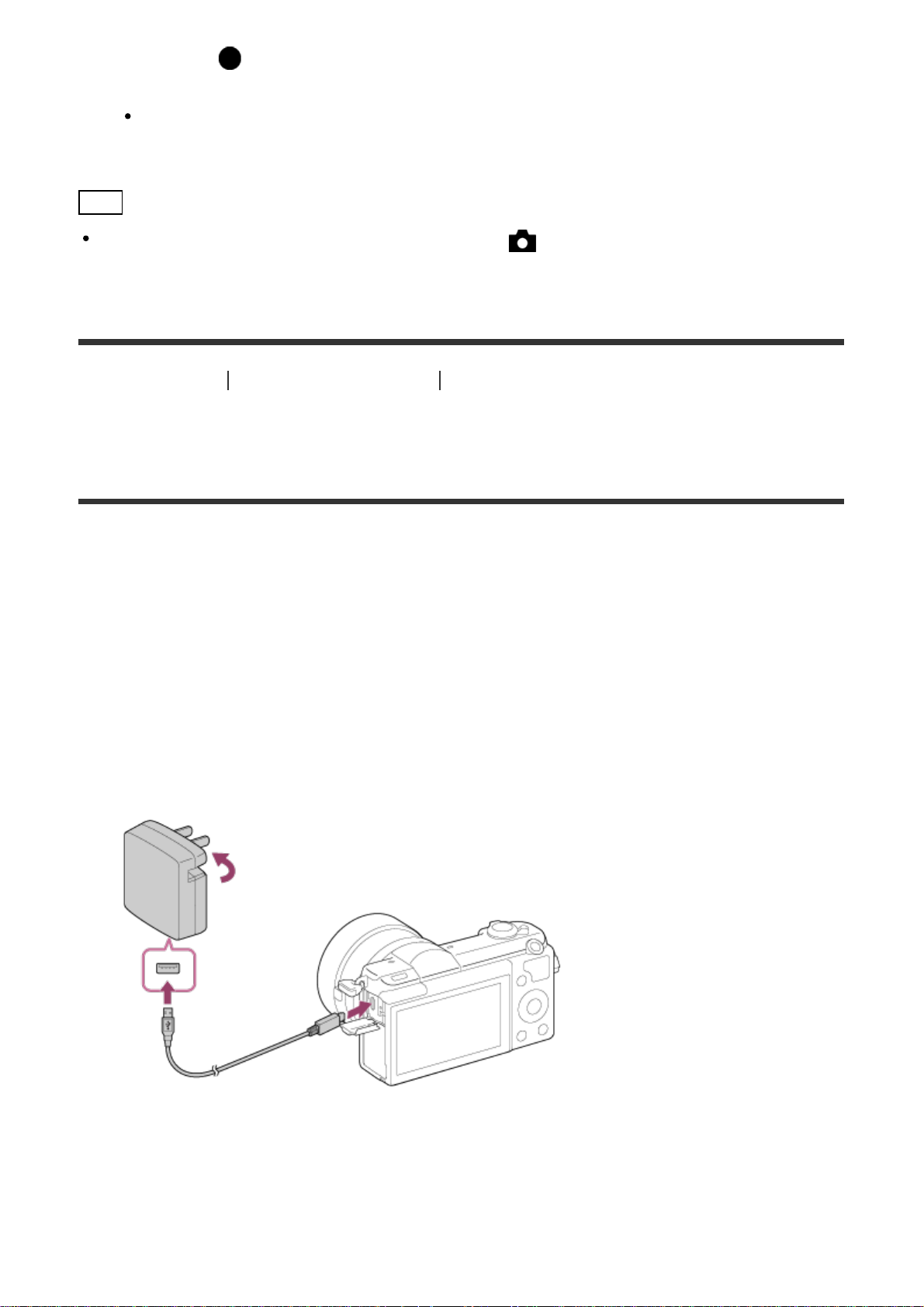
then press on the center.
The shooting advice is displayed.
You can scroll the screen by pressing the up/down side of the control wheel.
Hint
To view all the shooting advice, select MENU → (Camera Settings) → [Shooting Tip
List].
[10] How to Use
Preparing the camera Charging the battery pack
Charging the battery pack while it is inserted in the
camera
When using the camera for the first time, be sure to charge the battery pack. The charged
battery pack will discharge little by little, even if you do not use it. To avoid missing a
shooting opportunity, charge the battery pack before shooting.
1. Turn the power OFF.
2. Connect the camera with the battery pack inserted to the AC Adaptor (supplied) using
the micro USB cable (supplied), and connect the AC Adaptor to the wall outlet (wall
socket).
For customers in the U.S.A. and Canada
For customers in countries/regions other than the U.S.A.
and Canada

Charge lamp
Lit: Charging
Off: Charging finished
Flashing: Charging error or charging paused temporarily because the camera is not
within the proper temperature range
Charging time (Full charge)
The charging time is approximately 310 min. using the AC Adaptor (supplied).
The charging time may differ depending on the remaining capacity of the battery pack or
the charging conditions.
The battery pack can be charged even when it is not fully depleted.
The above charging time applies when charging a fully depleted battery pack (supplied) at
a temperature of 25°C (77°F). Charging may take longer depending on the conditions of
use and the environment.
To check the remaining battery charge, detach the micro USB cable and check the
(remaining charge indicator) on the screen.
Note
If the charge lamp flashes when the battery pack is not fully charged, remove the battery
pack from the camera and then re-insert it to recharge.
If the charge lamp on the camera flashes when the AC Adaptor is connected to the wall
outlet (wall socket), this indicates that charging is temporarily stopped because the
temperature is outside the recommended range. When the temperature gets back within
the appropriate range, the charging resumes. We recommend charging the battery pack
at an ambient temperature of between 10°C to 30°C (50ºF to 86ºF).
Connect the AC Adaptor to the nearest wall outlet (wall socket). If malfunctions occur
while using the AC Adaptor, immediately disconnect the plug from the wall outlet (wall
socket) to disconnect from the power source.
When you use a completely new battery pack or a battery pack that has not been used for
a long time, the charge lamp may flash quickly when the battery is charged for the first
time. If that happens, remove the battery pack from the camera and then re-insert it to
recharge.
Do not continuously or repeatedly charge the battery pack without using it if it is already
fully charged or close to fully charged. Doing so may cause a deterioration in battery
