Page 1
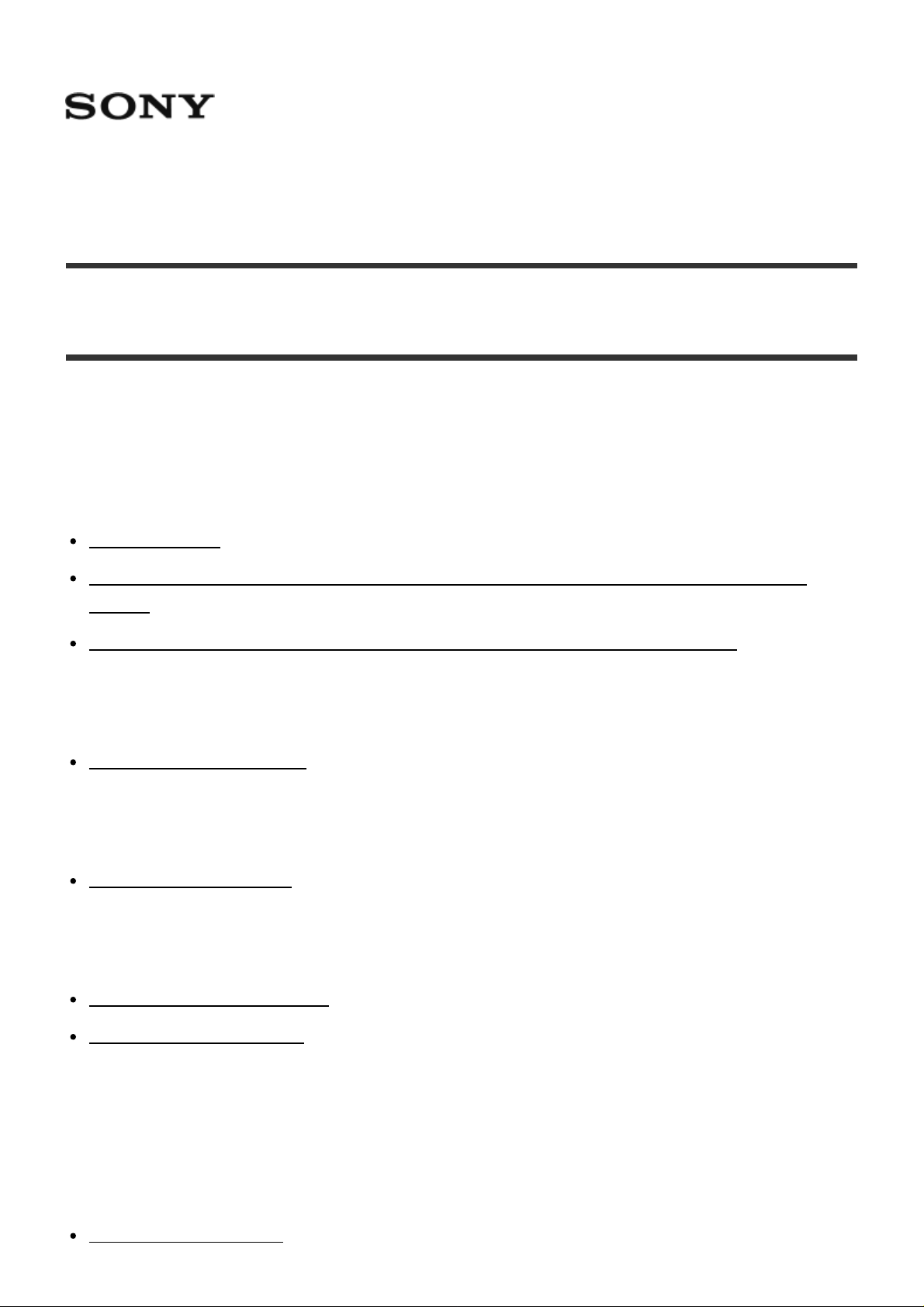
Help Guide:Interchangeable Lens Digital Camera ILCE-5000
How to Use
Before Use
Names of parts
Identifying parts
Identifying parts Lens E PZ 16–50 mm F3.5–5.6 OSS (supplied with ILCE-5000L/ILCE-
5000Y)
Identifying parts Lens E 55-210 mm F4.5-6.3 OSS (supplied with ILCE-5000Y)
Icons and indicators
List of icons on the screen
Using the strap
Using the shoulder strap
In-Camera guide
About the [In-Camera Guide]
About the shooting advice
Confirming the operation method
Confirming the operation method
Using the control wheel
Page 2
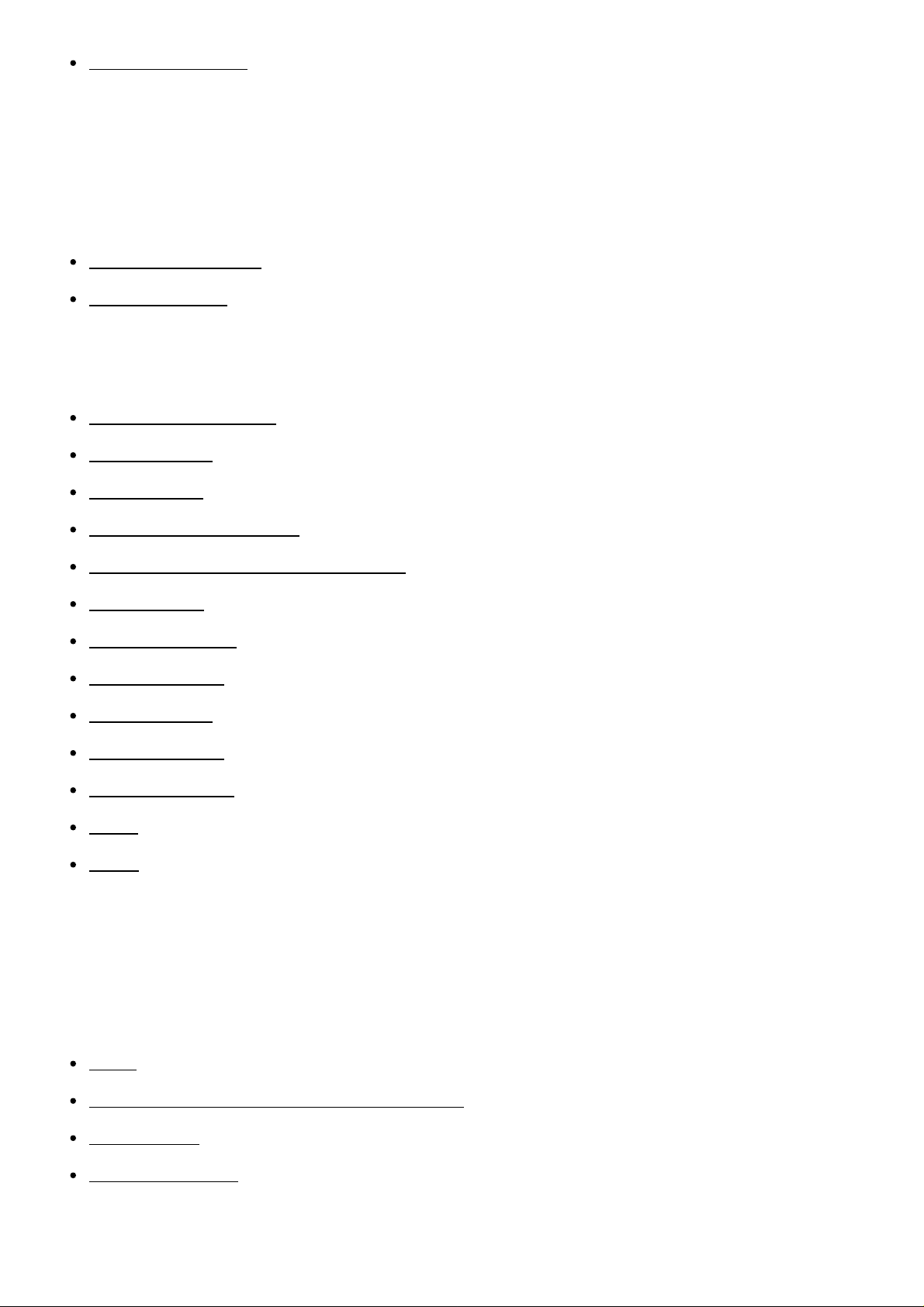
Using MENU items
Using the flash
Shooting
Shooting still images/movies
Shooting still images
Shooting movies
Selecting a shooting mode
List of shooting modes
Intelligent Auto
Superior Auto
About Scene Recognition
The advantages of automatic shooting
Program Auto
Sweep Panorama
Scene Selection
Shutter Priority
Aperture Priority
Manual Exposure
BULB
Movie
Using shooting functions
Using the zoom
Zoom
The zoom features available with this product
Zoom Setting
About zoom scale
Page 3
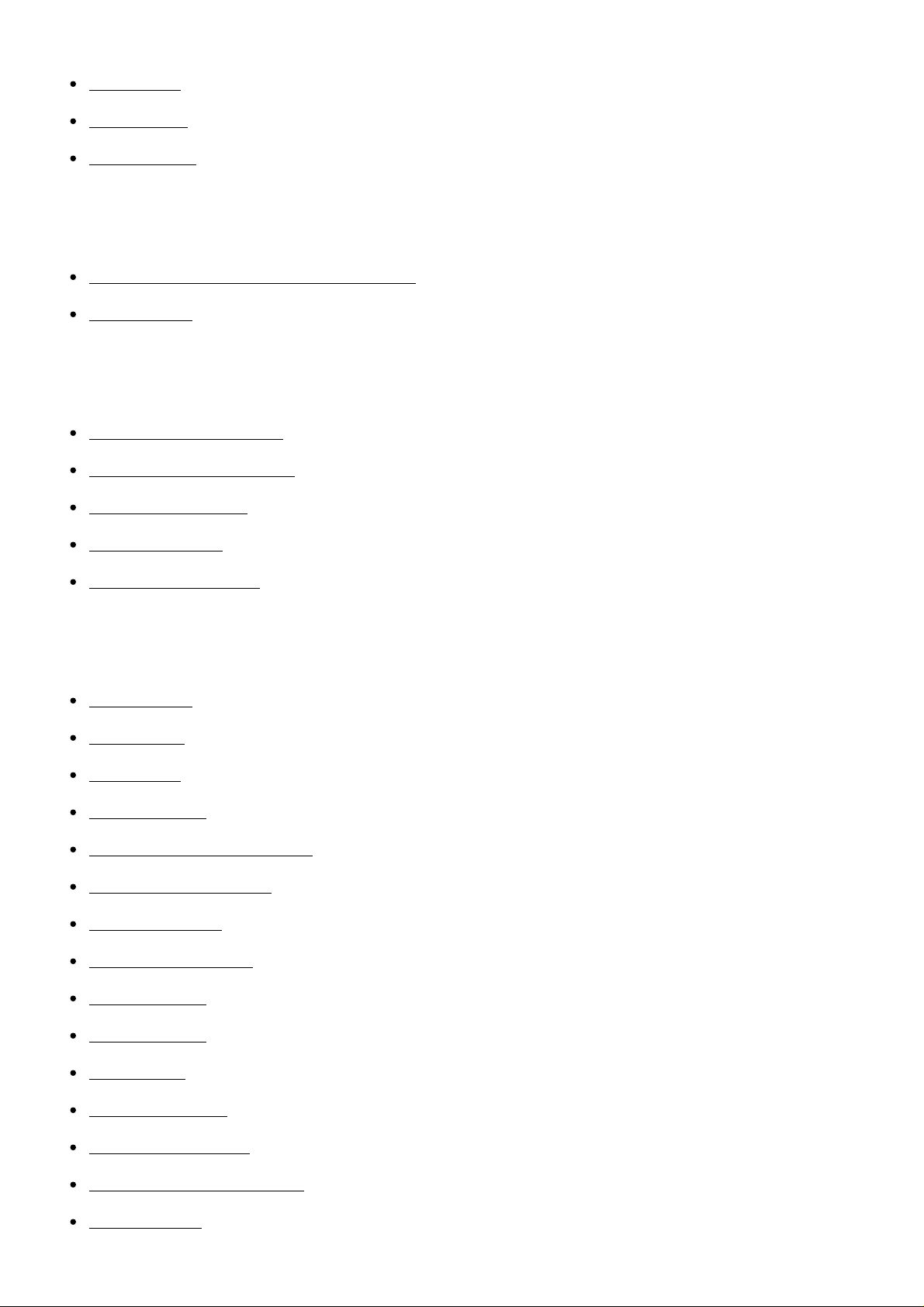
Using flash
Flash Mode
Flash Comp.
Selecting a screen display mode
Switching the screen display (Shooting)
DISP Button
Selecting still image size/image quality
Image Size (still image)
Aspect Ratio (still image)
Quality (still image)
Panorama: Size
Panorama: Direction
Adjusting the focus
Focus Mode
Focus Area
Focus-lock
Manual Focus
Direct manual focus (DMF)
MF Assist (still image)
Focus Magnifier
Focus Magnif. Time
Peaking Level
Peaking Color
Lock-on AF
Lock-on AF (On)
Pre-AF (still image)
AF Illuminator (still image)
AF Micro Adj.
Page 4
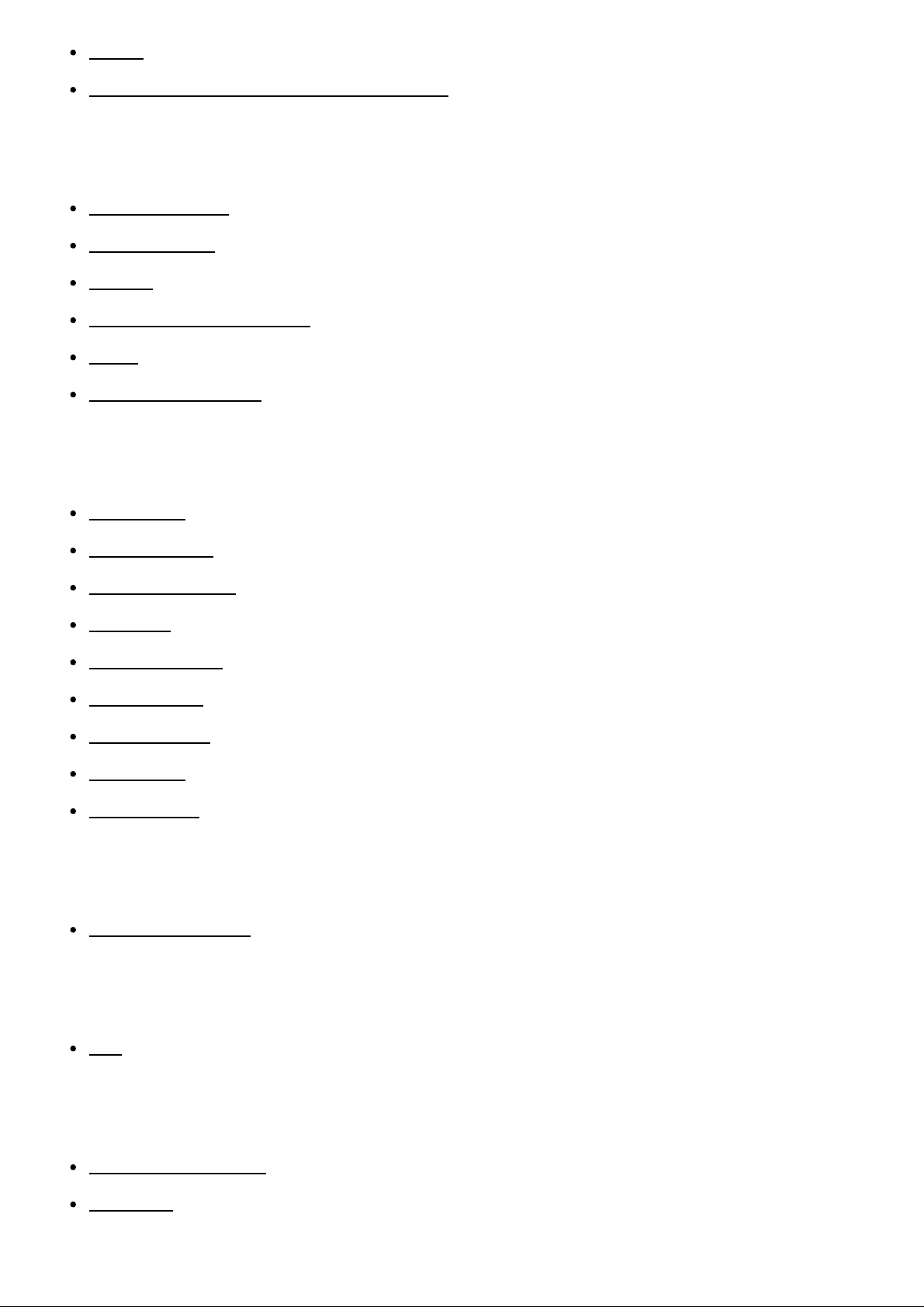
AF On
Measuring the exact distance to the subject
Adjusting the exposure
Exposure Comp.
Metering Mode
AE lock
AEL w/ shutter (still image)
Zebra
Exposure Set. Guide
Selecting a drive mode (Continuous shooting/Self-timer)
Drive Mode
Cont. Shooting
Spd Priority Cont.
Self-timer
Self-timer(Cont)
Cont. Bracket
Single Bracket
WB bracket
DRO Bracket
Taking pictures of yourself by monitoring the screen
Self-portrait/ -timer
Selecting the ISO sensitivity
ISO
Correcting the brightness or contrast
D-Range Opt. (DRO)
Auto HDR
Page 5
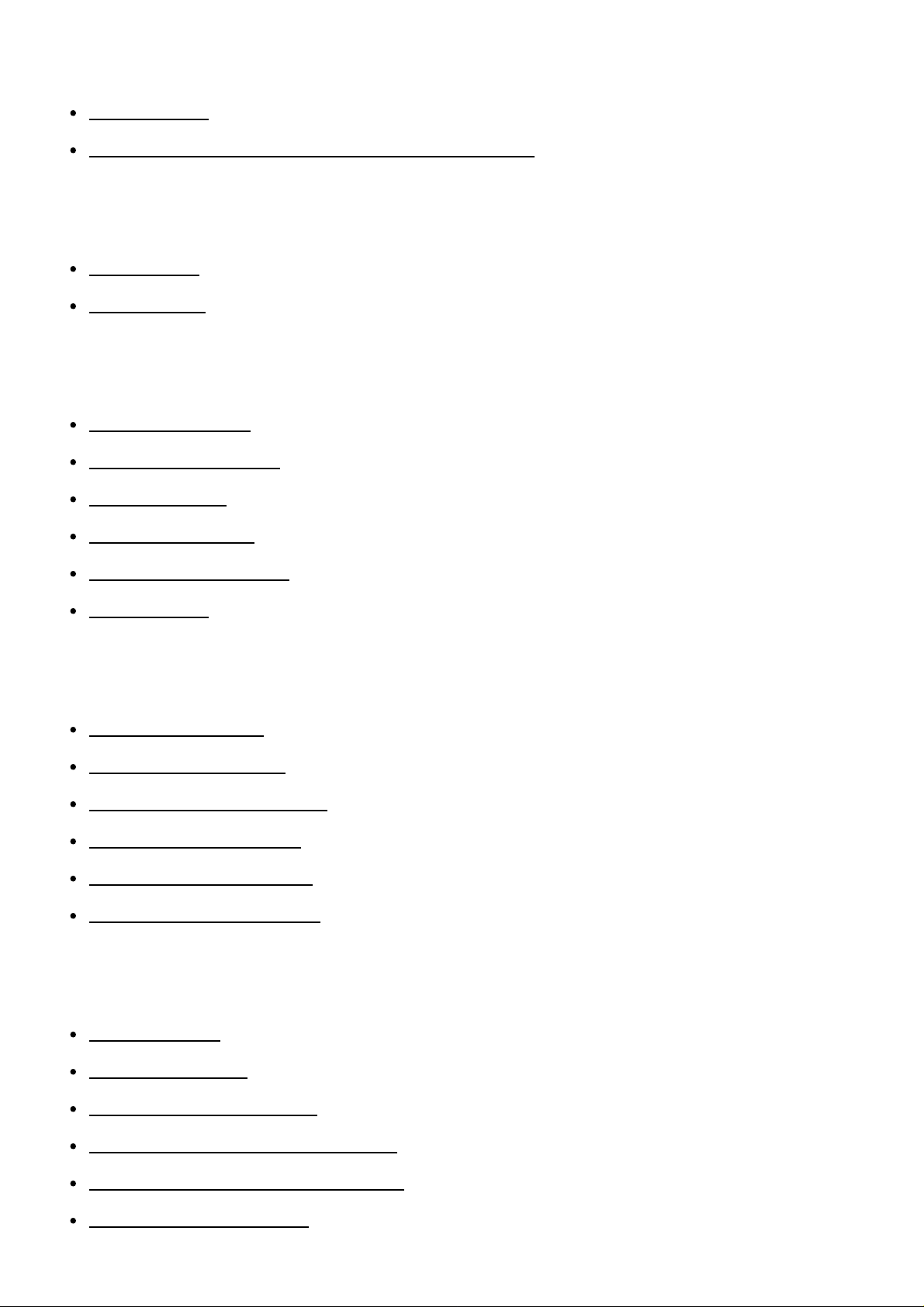
Adjusting color tones
White Balance
Capturing a basic white color in [Custom Setup] mode
Selecting an effect mode
Picture Effect
Creative Style
Recording movies
File Format (movie)
Record Setting (movie)
Audio Recording
Wind Noise Reduct.
Auto Slow Shut. (movie)
MOVIE Button
Customizing the shooting functions for convenient use
Custom Key Settings
Function of the ? button
Function of the center button
Function of the left button
Function of the right button
Function of the down button
Setting the other functions of this product
Photo Creativity
Smile/Face Detect.
Soft Skin Effect (still image)
Face Registration (New Registration)
Face Registration (Order Exchanging)
Face Registration (Delete)
Page 6

Red Eye Reduction
Auto Obj. Framing (still image)
SteadyShot
High ISO NR (still image)
Color Space (still image)
Grid Line
Auto Review
Live View Display
Release w/o Lens
S. Auto Img. Extract.
Shading Comp.
Chro. Aber. Comp.
Distortion Comp.
Viewing
Viewing still images
Playing back images
Playback zoom
Image Index
Switching the screen display (during playback)
Deleting images
Deleting a displayed image
Deleting multiple selected images
Playing back movies
Playing back movies
Viewing panoramic images
Playing back panoramic images
Page 7
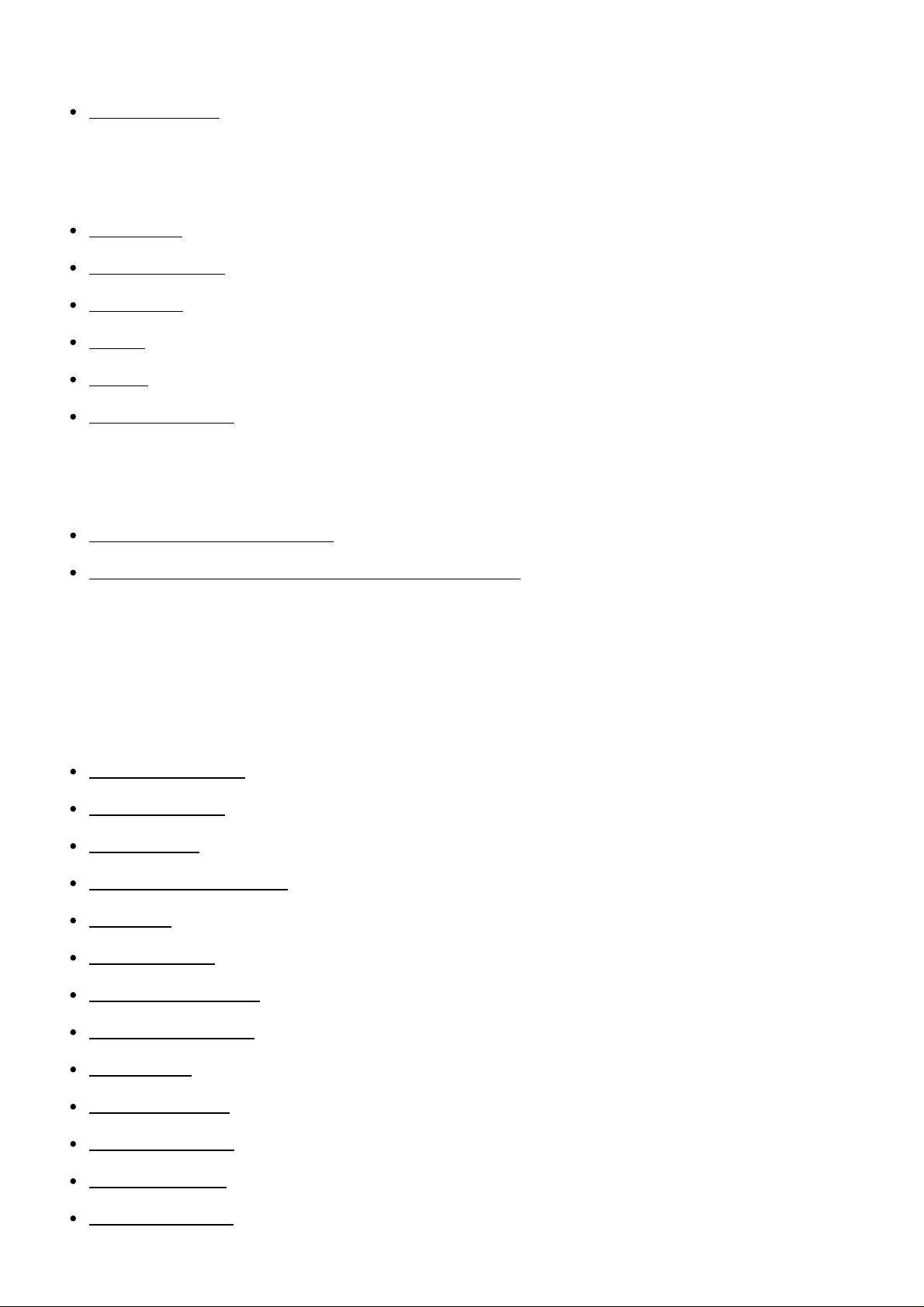
Printing
Specify Printing
Using viewing functions
View Mode
Display Rotation
Slide Show
Rotate
Protect
4K Still Image PB
Viewing images on a TV
Viewing images on an HD TV
Viewing images on a “BRAVIA” Sync-compatible TV
Changing settings
Setup menu
Monitor Brightness
Volume Settings
Audio signals
Upload Settings(Eye-Fi)
Tile Menu
Delete confirm.
Pwr Save Start Time
PAL/NTSC Selector
Demo Mode
HDMI Resolution
CTRL FOR HDMI
USB Connection
USB LUN Setting
Page 8
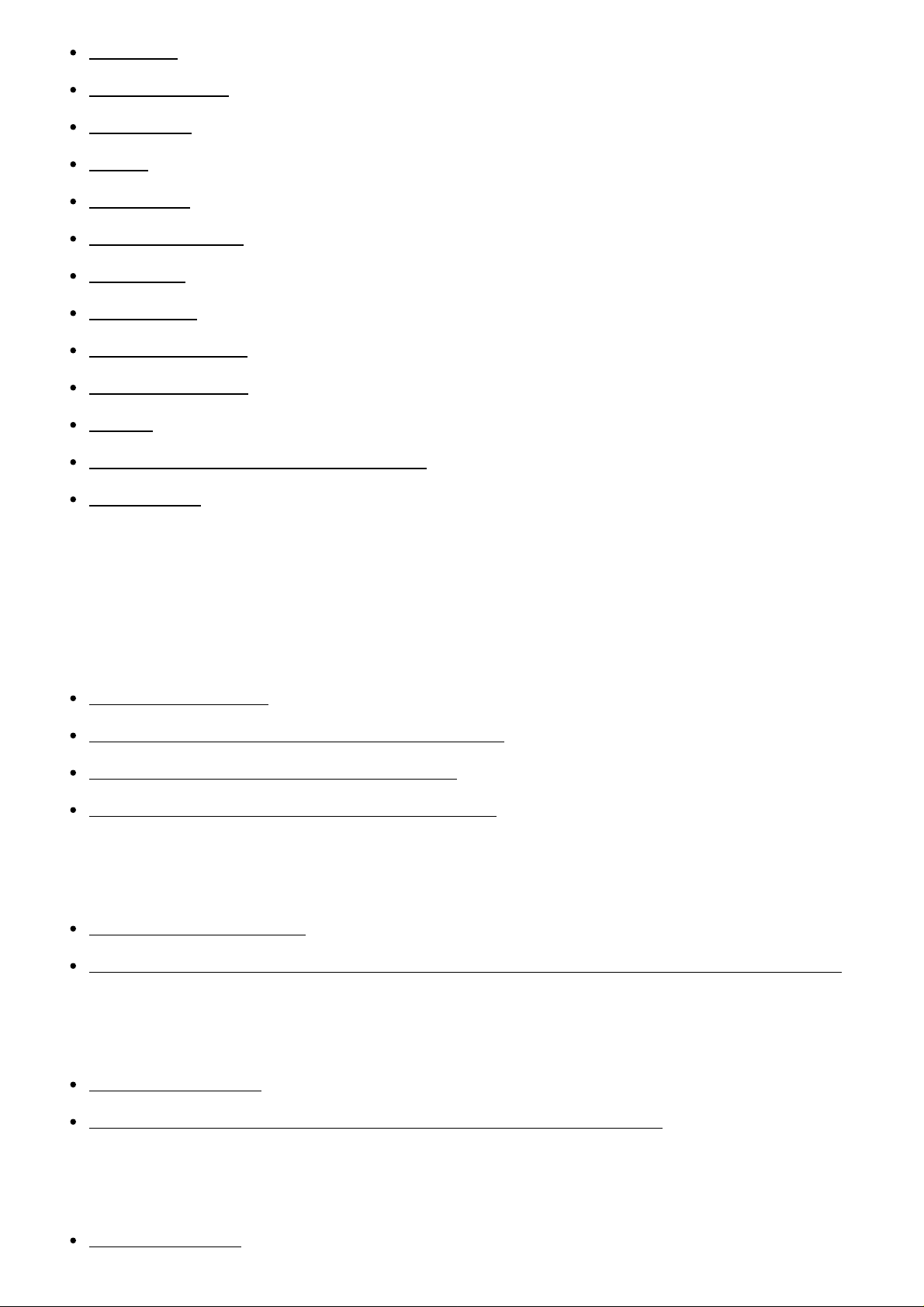
Language
Date/Time Setup
Send to Computer
Area Setting
Format
File Number
Select REC Folder
New Folder
Folder Name
Recover Image DB
Display Media Info.
Version
Certification Logo (Overseas model only)
Setting Reset
Using Wi-Fi functions
Connecting this product and a Smartphone
PlayMemories Mobile
Connecting an Android smartphone to this product
Connecting the product to an iPhone or iPad
Calling up an application using [One-touch(NFC)]
Controlling this product using a Smartphone
Smart Remote Embedded
One-touch connection with an NFC-enabled Android smartphone (NFC One-touch remote)
Transferring images to a Smartphone
Send to Smartphone
Sending images to an Android smartphone (NFC One-touch Sharing)
Transferring images to a computer
Page 9
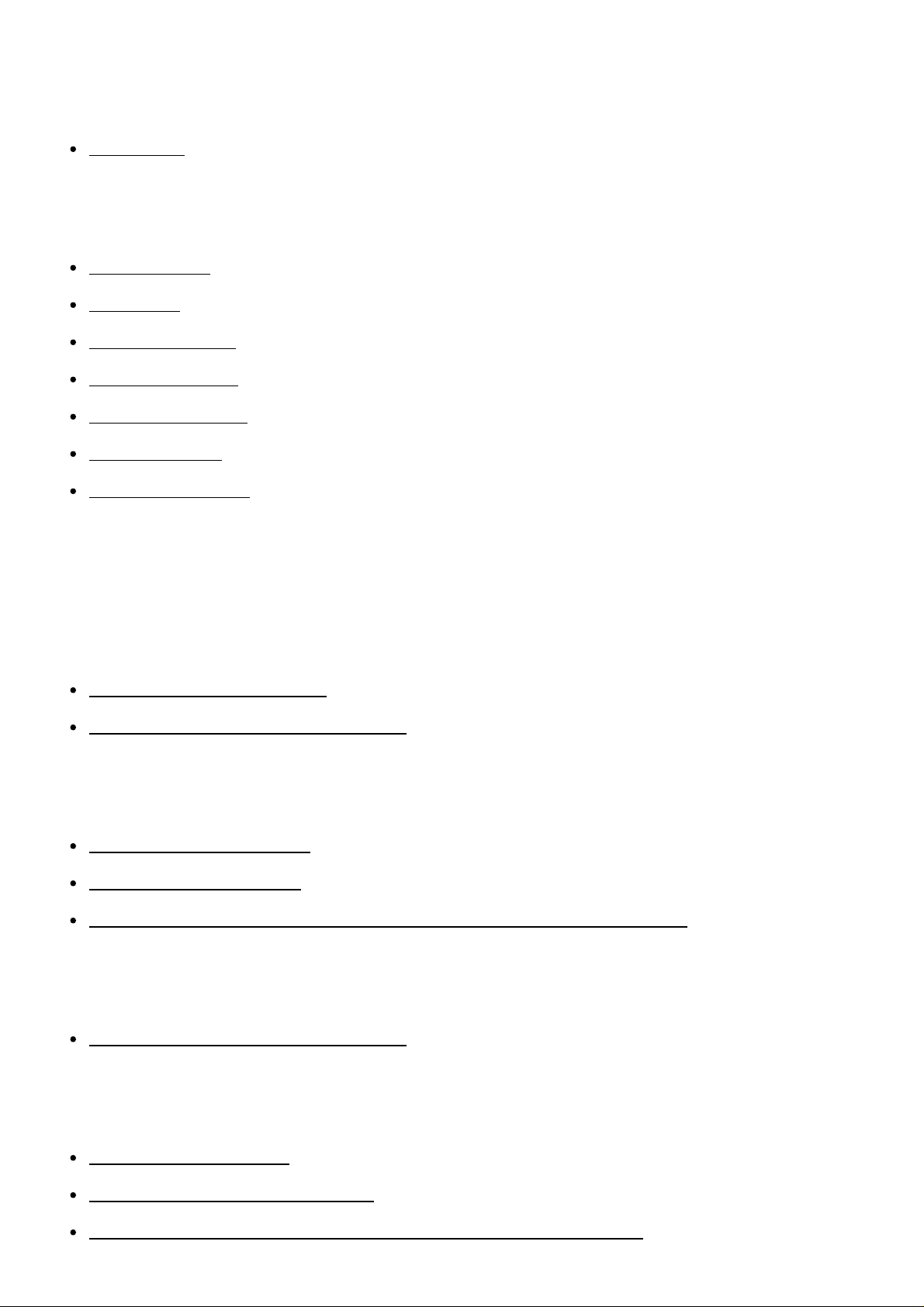
Transferring images to a TV
View on TV
Changing the settings of Wi-Fi functions
Airplane Mode
WPS Push
Access Point Set.
Edit Device Name
Disp MAC Address
SSID/PW Reset
Reset Network Set.
Adding applications to the product
PlayMemories Camera Apps
PlayMemories Camera Apps
Recommended computer environment
Installing the applications
Opening a service account
Downloading applications
Downloading applications directly to the product using the Wi-Fi function
Starting the applications
Launching the downloaded application
Managing the applications
Uninstalling applications
Changing the order of applications
Confirming the account information of PlayMemories Camera Apps
Page 10
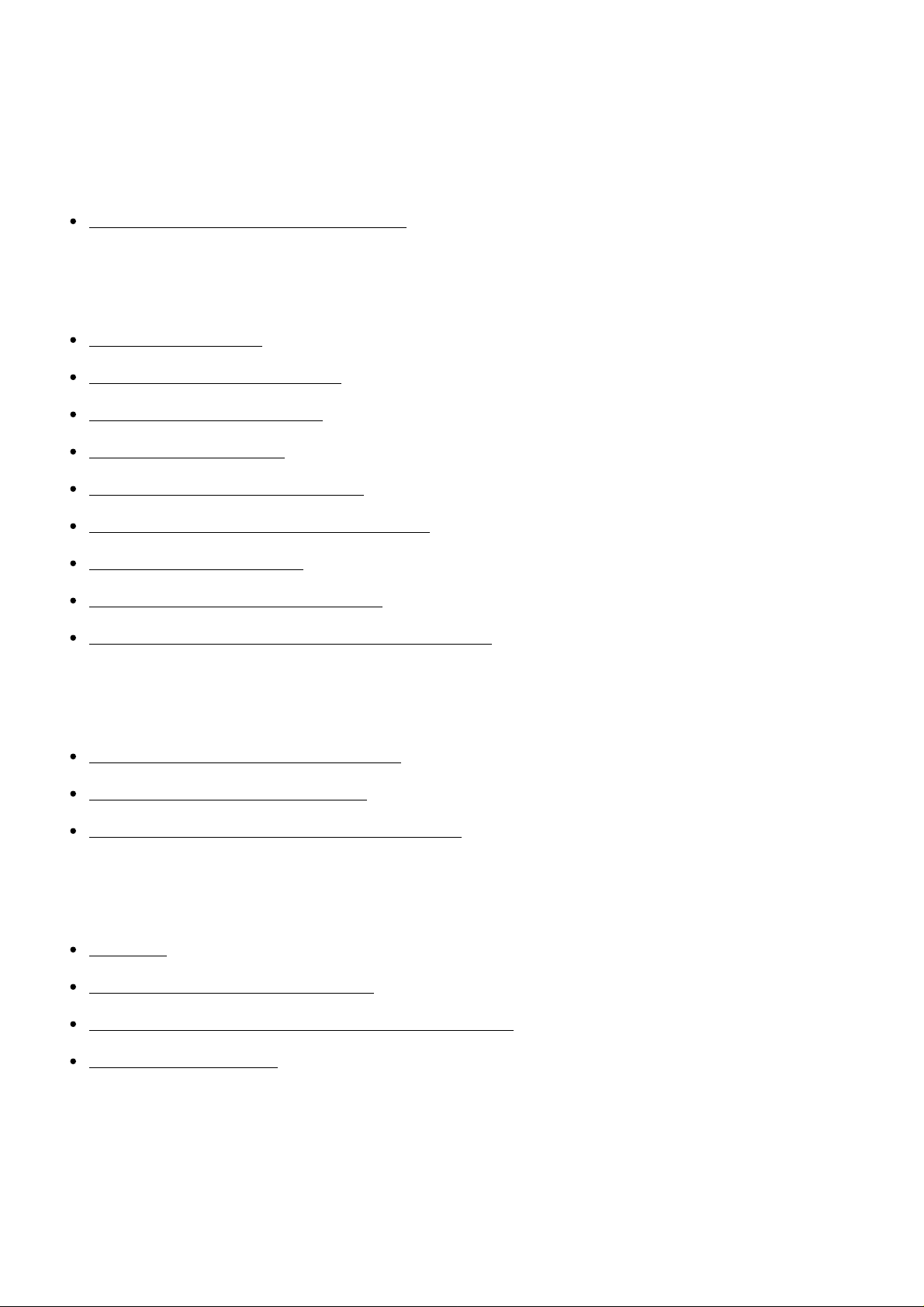
Viewing on computers
Recommended computer environment
Recommended computer environment
Using the software
PlayMemories Home
Installing PlayMemories Home
Software for Mac computers
“Image Data Converter”
Installing “Image Data Converter”
Accessing “Image Data Converter Guide”
“Remote Camera Control”
Installing “Remote Camera Control”
Accessing “Remote Camera Control Help Guide”
Connecting this product and a computer
Connecting the product to a computer
Importing images to the computer
Disconnecting the product from the computer
Creating a movie disc
Disc type
Selecting the disc creation method
Creating a disc with a device other than a computer
Creating Blu-ray Discs
Precautions/This product
Precautions
Page 11
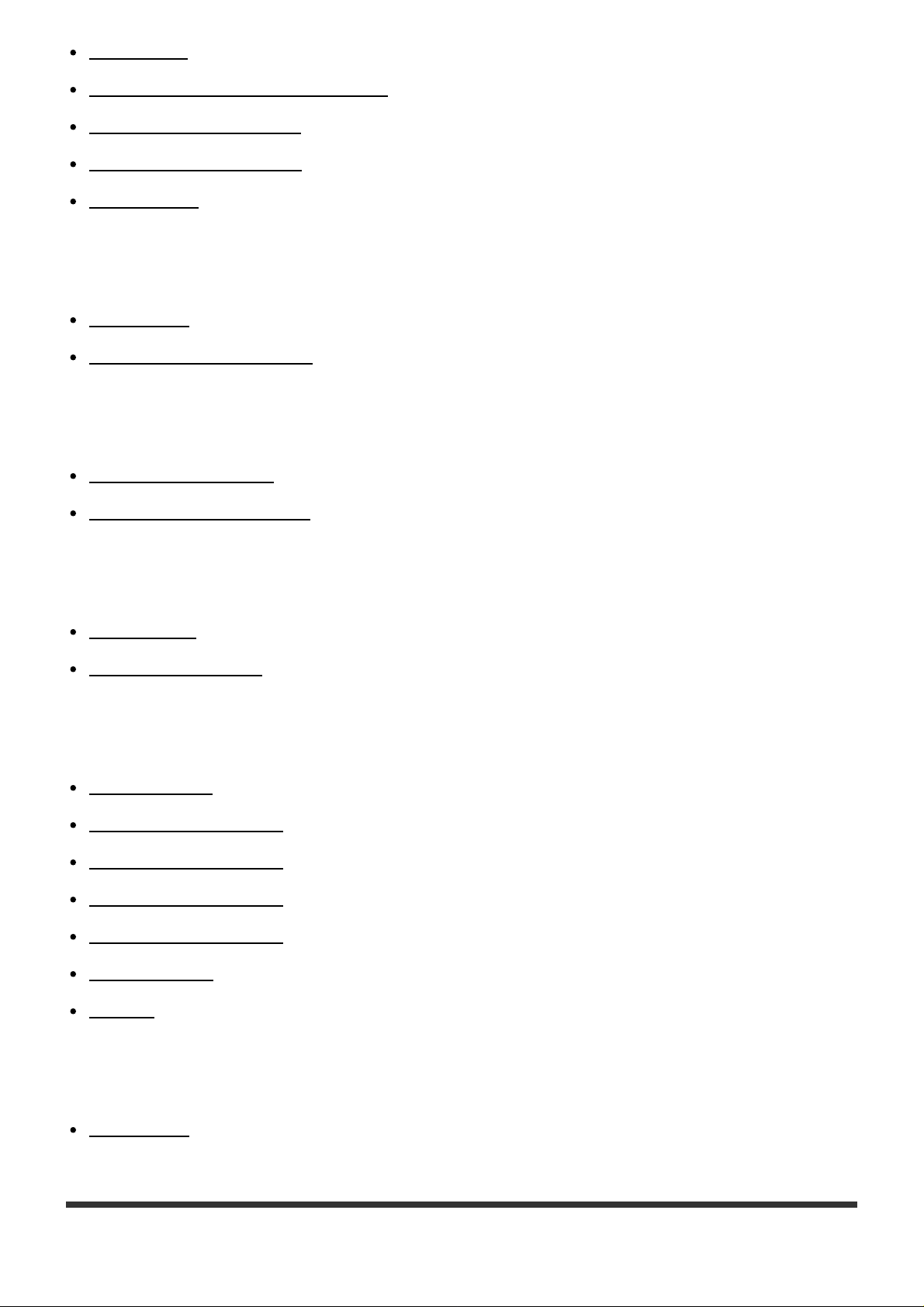
Precautions
On the internal rechargeable battery
Notes on the battery pack
Charging the battery pack
Memory card
Cleaning this product
On cleaning
Cleaning the image sensor
Number of recordable still images and recordable time of movies
Number of still images
Recordable time of movies
Using this product abroad
Plug adaptor
On TV color systems
Other information
Mount Adaptor
LA-EA1 Mount Adaptor
LA-EA2 Mount Adaptor
LA-EA3 Mount Adaptor
LA-EA4 Mount Adaptor
AVCHD format
License
Trademarks
Trademarks
Page 12
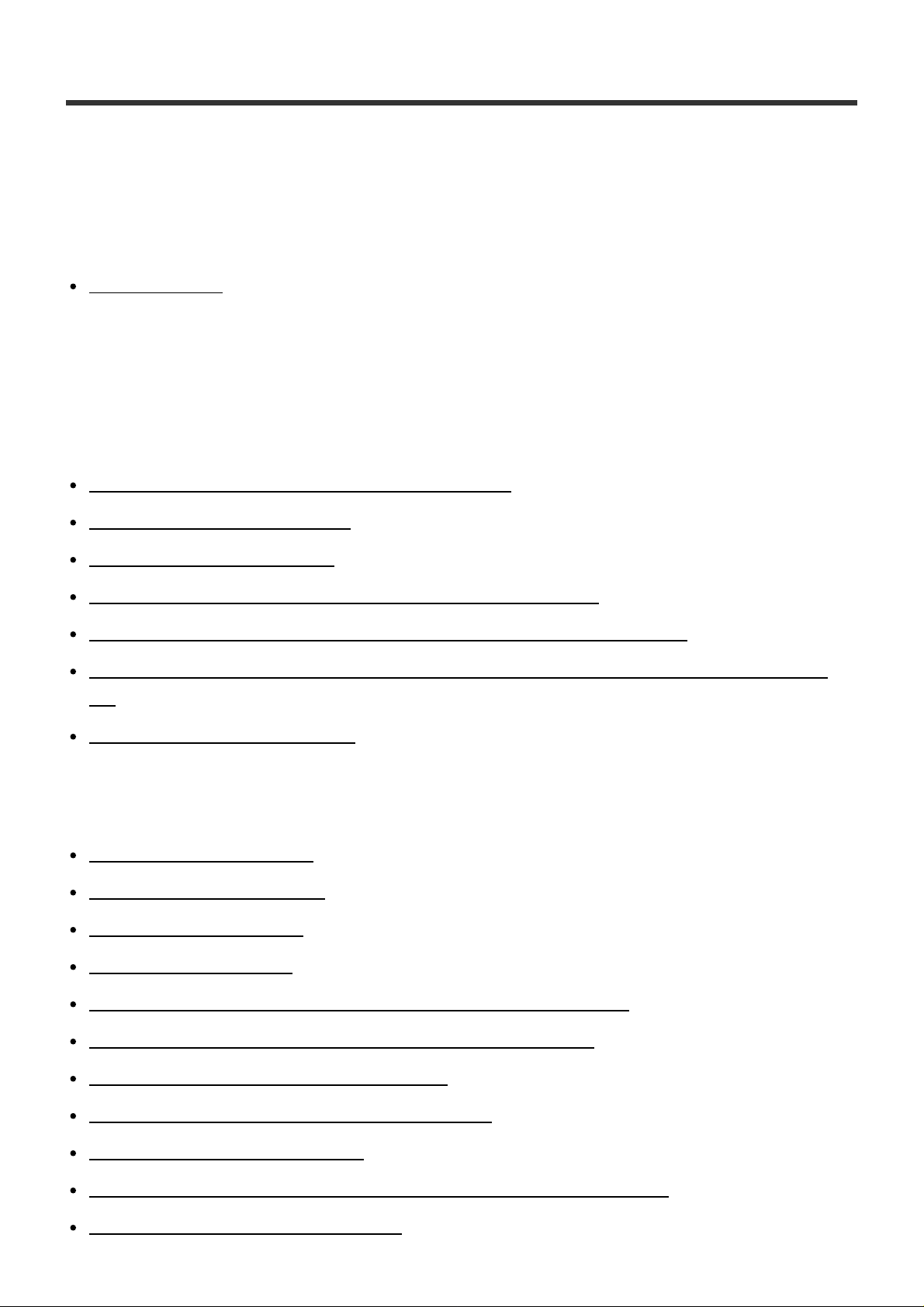
Troubleshooting
If you have problems
If you have problems
Troubleshooting
Troubleshooting
Battery pack and power
You cannot insert the battery pack into the product.
You cannot turn on the product.
The power turns off suddenly.
The remaining battery level indicator shows an incorrect level.
The charge lamp on the product flashes when charging the battery pack.
The battery pack has not been charged even if the charge lamp on the product has turned
off.
The battery pack is not charged.
Shooting still images/movies
You cannot record images.
Recording takes a long time.
The image is out of focus.
The flash does not work.
Fuzzy white circular spots appear on images shot using the flash.
The recording date and time are not displayed on the screen.
The date and time are recorded incorrectly.
The aperture value and/or shutter speed flashes.
The image colors are not correct.
Noise appears in the image when you view the screen in a dark place.
The eyes of the subject come out red.
Page 13
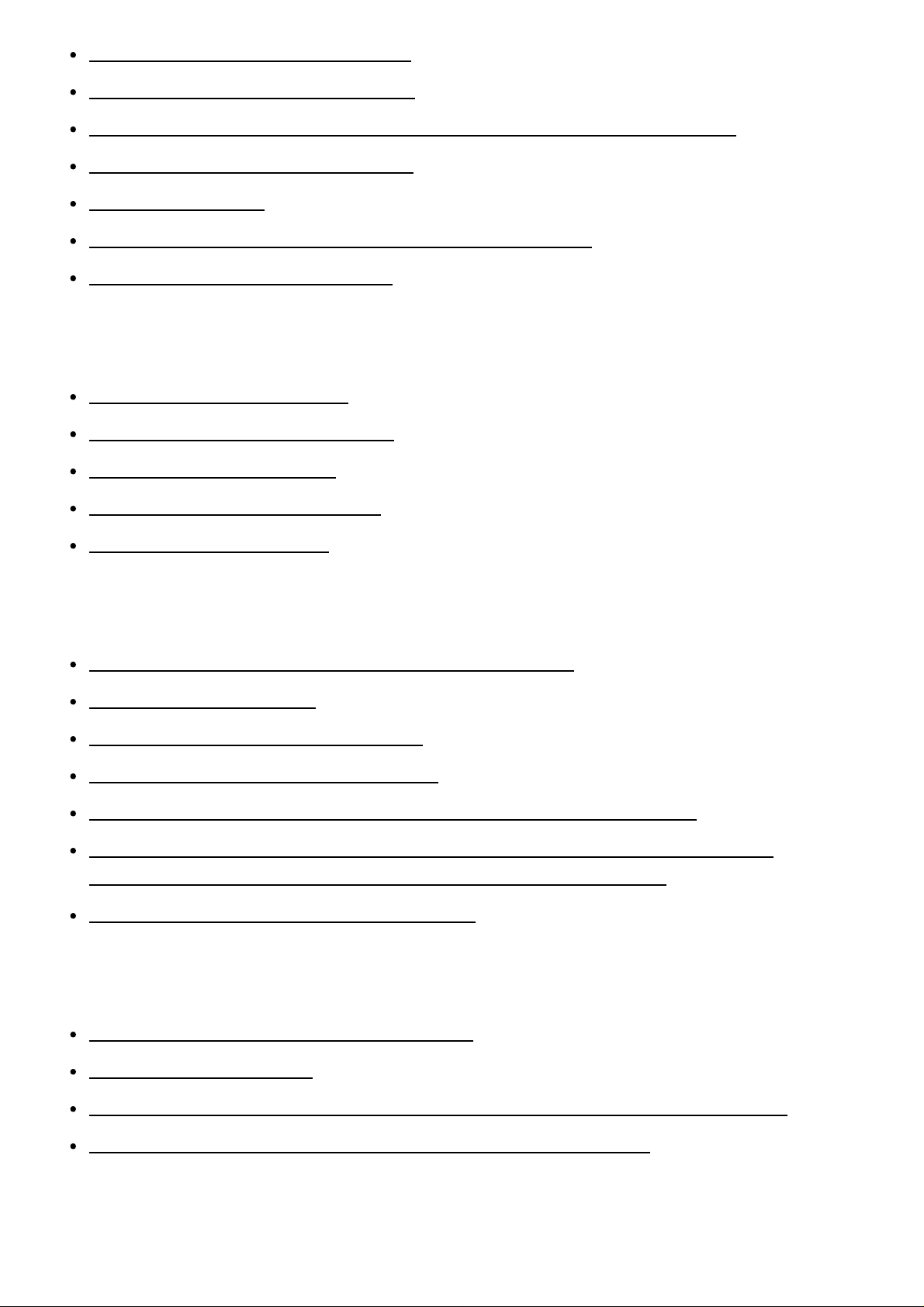
Dots appear and remain on the screen.
You cannot shoot images continuously.
The image is whitish (Flare)./Blurring of light appears on the image (Ghosting).
The corners of the picture are too dark.
The image is blurred.
The LCD screen darkens after a short period of time passed.
The flash takes too long to recharge.
Viewing images
Images cannot be played back.
The date and time are not displayed.
The image cannot be deleted.
The image was deleted by mistake.
A DPOF mark cannot be put.
Wi-Fi
You cannot find the wireless access point to be connected.
[WPS Push] does not work.
[Send to Computer] is canceled halfway.
You cannot send movies to a smartphone.
[Smart Remote Embedded] or [Send to Smartphone] is canceled halfway.
The shooting screen for [Smart Remote Embedded] is not displayed smoothly./The
connection between this product and the smartphone is disconnected.
You cannot use One-Touch connection (NFC).
Computers
The computer does not recognize this product.
You cannot import images.
The image and sound are interrupted by noise when viewing a movie on a computer.
Images exported from a computer cannot be viewed on this product.
Memory cards
Page 14
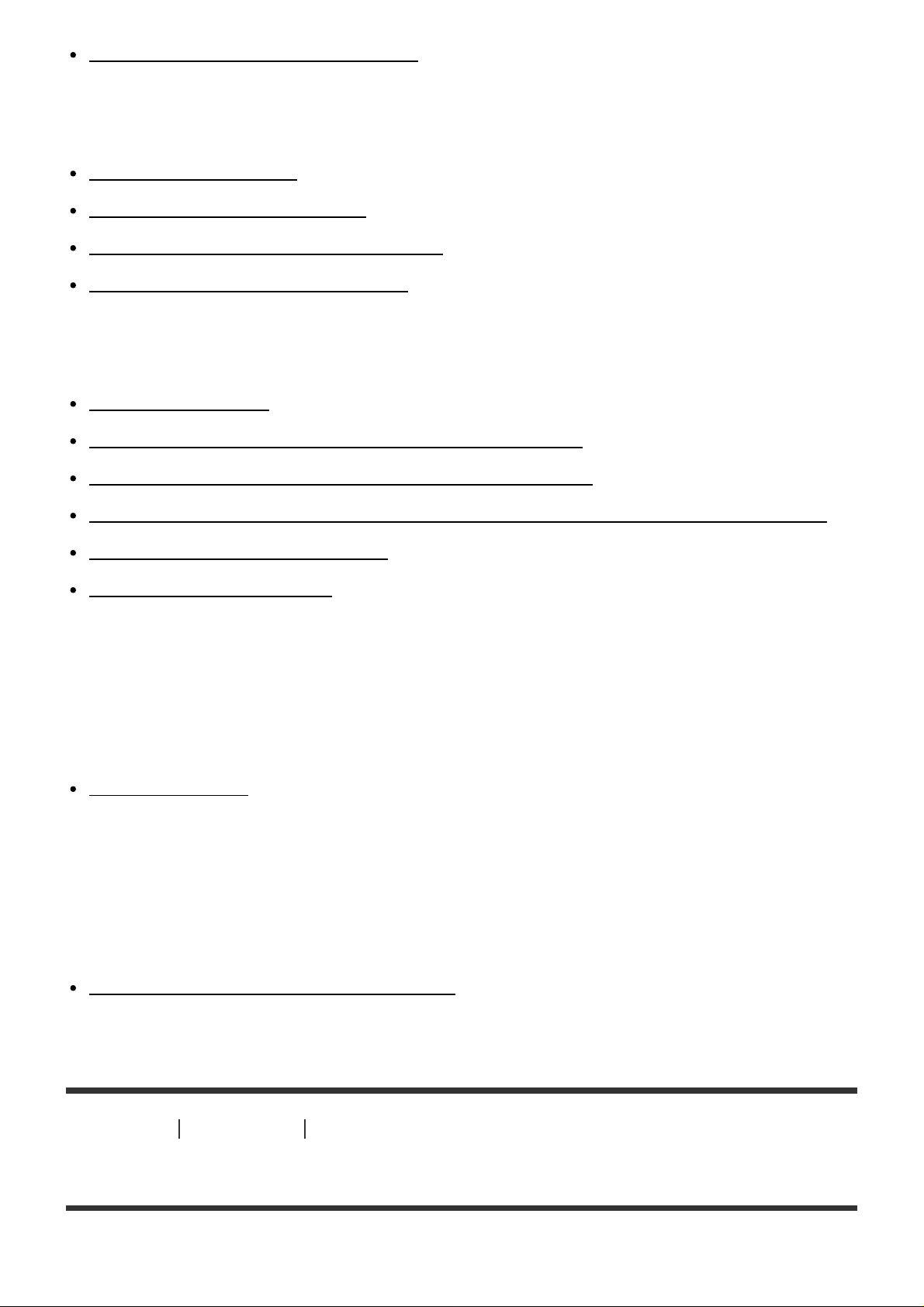
Formatted the memory card by mistake.
Printing
You cannot print images.
The color of the image is strange.
Images are printed with both edges cut off.
You cannot print images with the date.
Others
The lens gets fogged.
The product becomes warm when you use it for a long time.
The Clock Set screen appears when you turn on the product.
The number of recordable images does not decrease, or decreases two images at a time.
The product does not work properly.
“--E-” appears on the screen.
Messages
Messages
Warning messages
Situations this product has difficulty handling
Situations this product has difficulty handling
Situations this product has difficulty handling
How to Use Before Use Names of parts
Identifying parts
Page 15
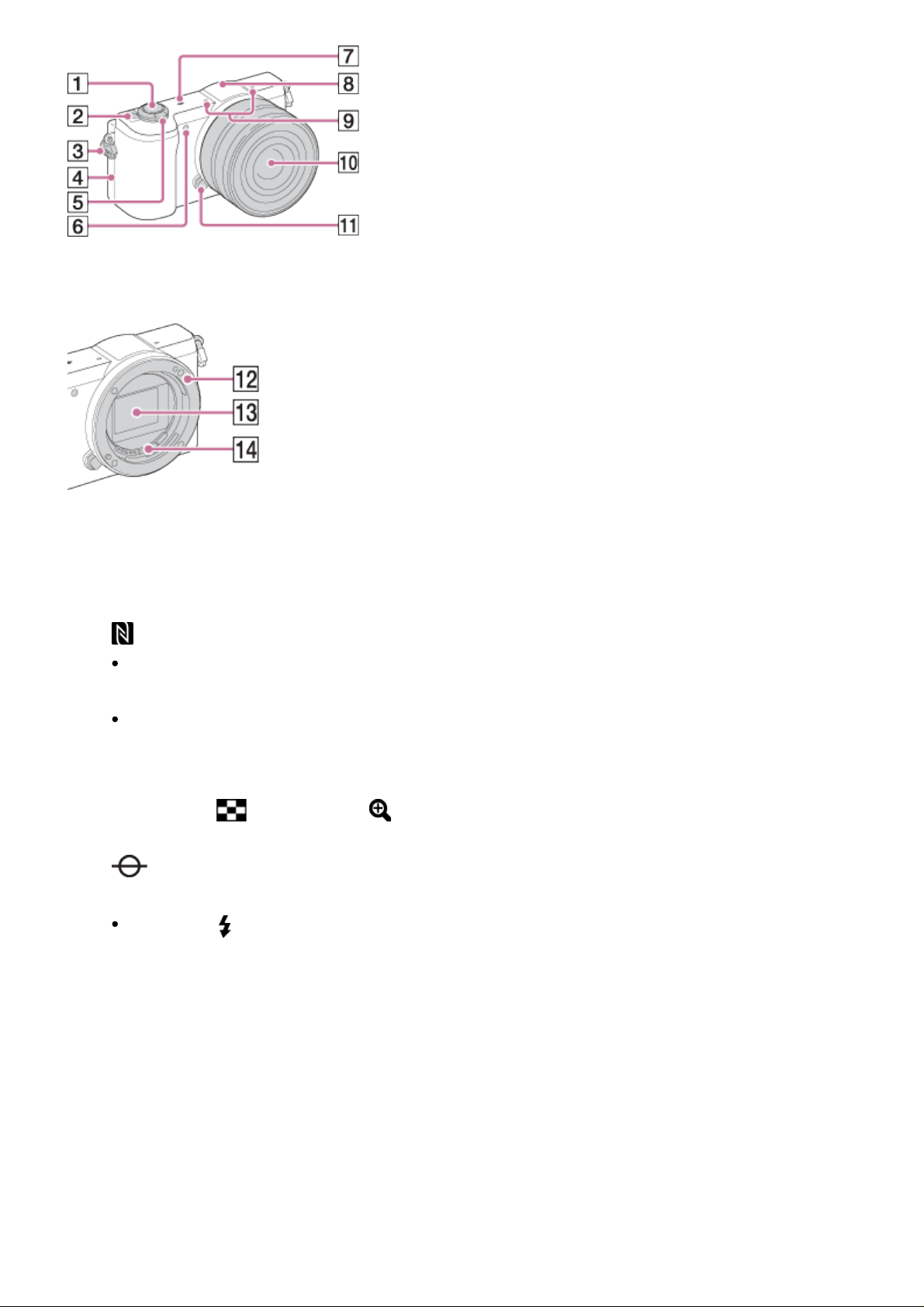
When the lens is removed
1. Shutter button
2. ON/OFF (Power) switch
3. Hook for shoulder strap
4. (N mark)
This mark indicates the touch point for connecting this product and an NFC-enabled
smartphone.
NFC (Near Field Communication) is an international standard of the short-range
wireless communication technology.
5. For shooting: W/T (zoom) lever
For viewing: (Index) lever/ (Playback zoom) lever
6. AF illuminator/Self-timer lamp
7. Image sensor position mark
8. Flash
Press the (Flash pop-up) button to use the flash.
9. Microphone*
10. Lens
11. Lens release button
12. Mount
13. Image sensor**
14. Lens contacts**
*
Do not cover this part during movie recording.
**
Do not touch this part directly.
Page 16
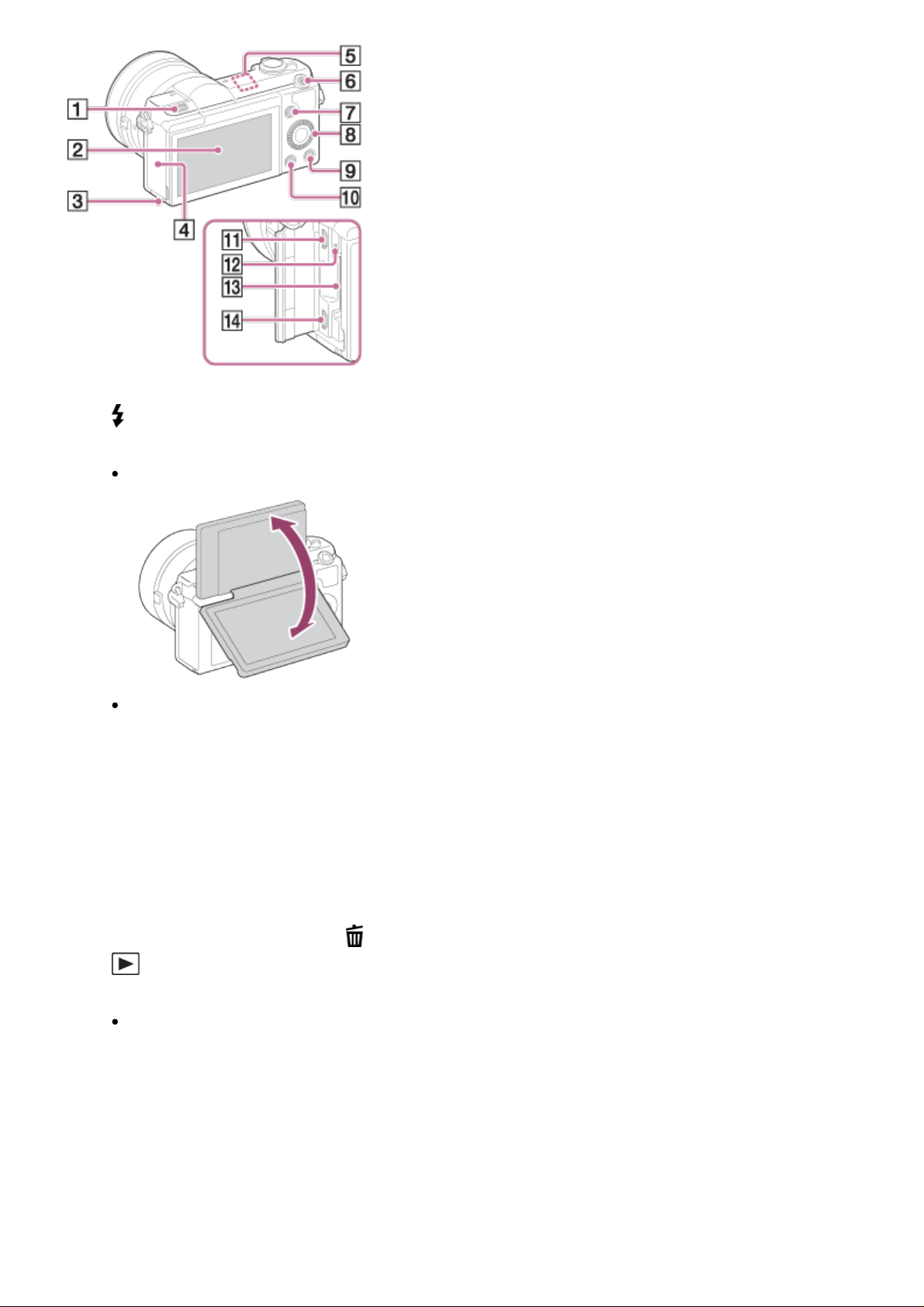
1. (Flash pop-up) button
2. LCD screen
You can adjust the LCD screen to an easily viewable angle and shoot from any position.
You may not be able to adjust the LCD screen angle depending on the type of a tripod
you use. In such a case, release the tripod screw once to adjust the LCD screen angle.
3. Access lamp
4. Memory card/terminal cover
5. Wi-Fi sensor (built-in)
6. MOVIE (Movie) button
7. MENU button
8. Control wheel
9. ? (In-Camera Guide) button/ (Delete) button
10. (Playback) button
11. Multi/Micro USB Terminal
Supports Micro USB compatible device.
12. Charge lamp
13. Memory card slot
14. HDMI micro jack
Page 17
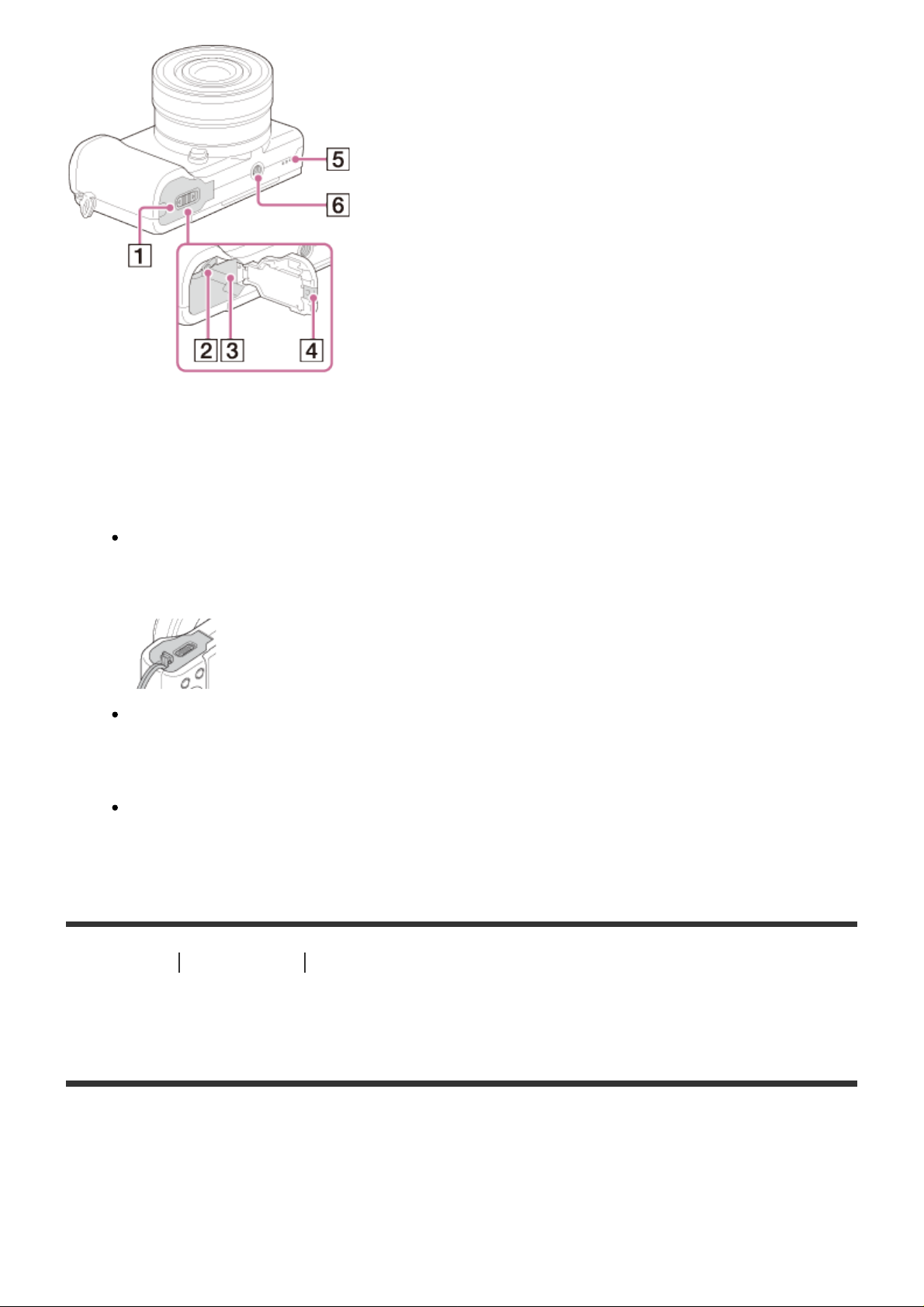
1. Battery cover
2. Battery eject lever
3. Battery insertion slot
4. Connection plate cover
Use this when using an AC-PW20 AC Adaptor (sold separately). Insert the connection
plate into the battery compartment, and then pass the cord through the connection plate
cover as shown below.
Make sure that the cord is not pinched when you close the cover.
5. Speaker
6. Tripod socket hole
Use a tripod with a screw less than 5.5 mm (7/32 inches) long. Otherwise, you cannot
firmly secure the camera, and damage to the camera may occur.
How to Use Before Use Names of parts
Identifying parts Lens E PZ 16–50 mm F3.5–5.6 OSS
(supplied with ILCE-5000L/ILCE-5000Y)
Page 18
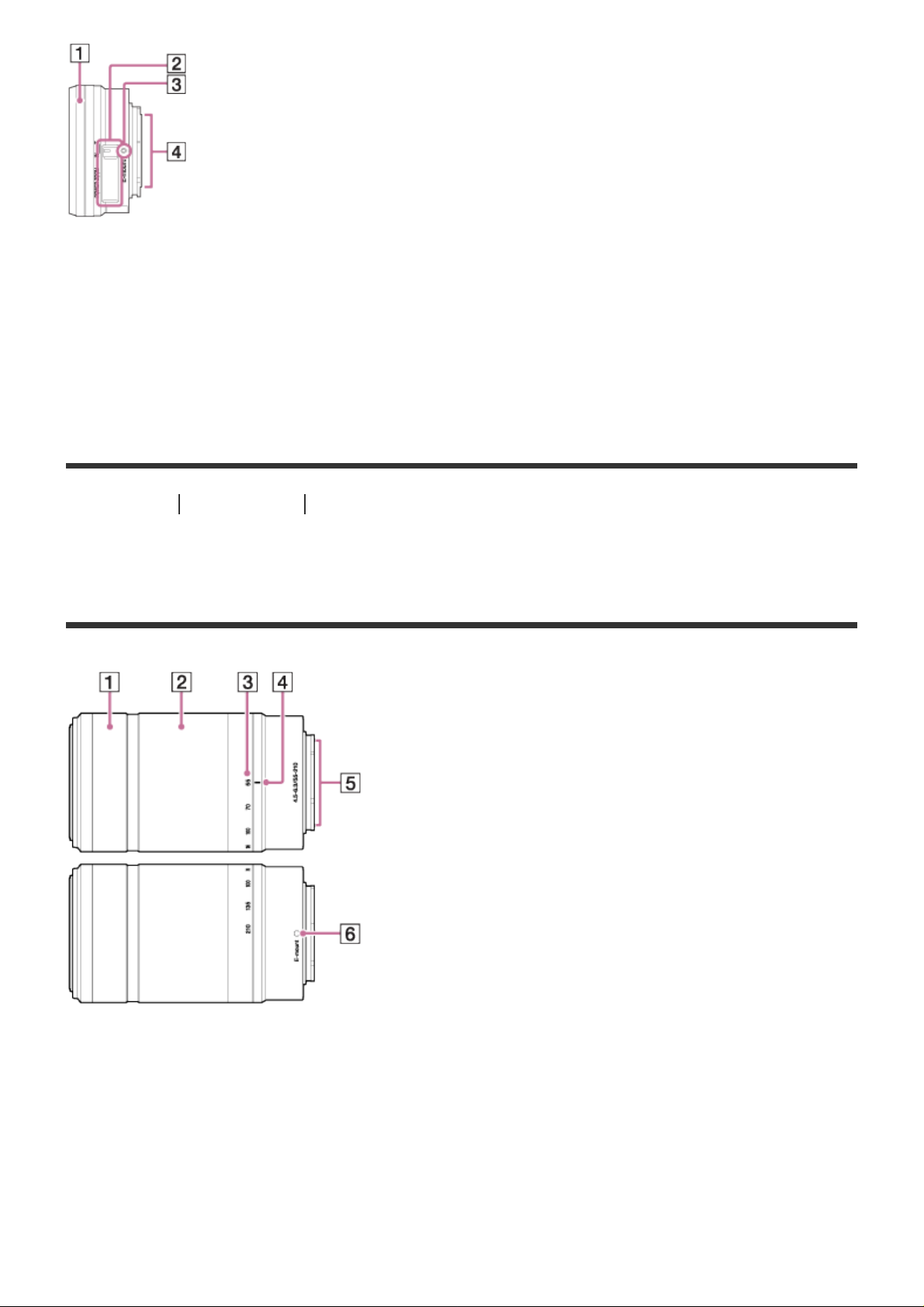
1. Zooming/Focusing ring
2. Zooming lever
3. Mounting index
4. Lens contacts*
*
Do not touch this part directly.
How to Use Before Use Names of parts
Identifying parts Lens E 55-210 mm F4.5-6.3 OSS
(supplied with ILCE-5000Y)
1. Focusing ring
2. Zooming ring
3. Focal-length scale
4. Focal-length index
5. Lens contacts*
6. Mounting index
*
Do not touch this part directly.
Page 19
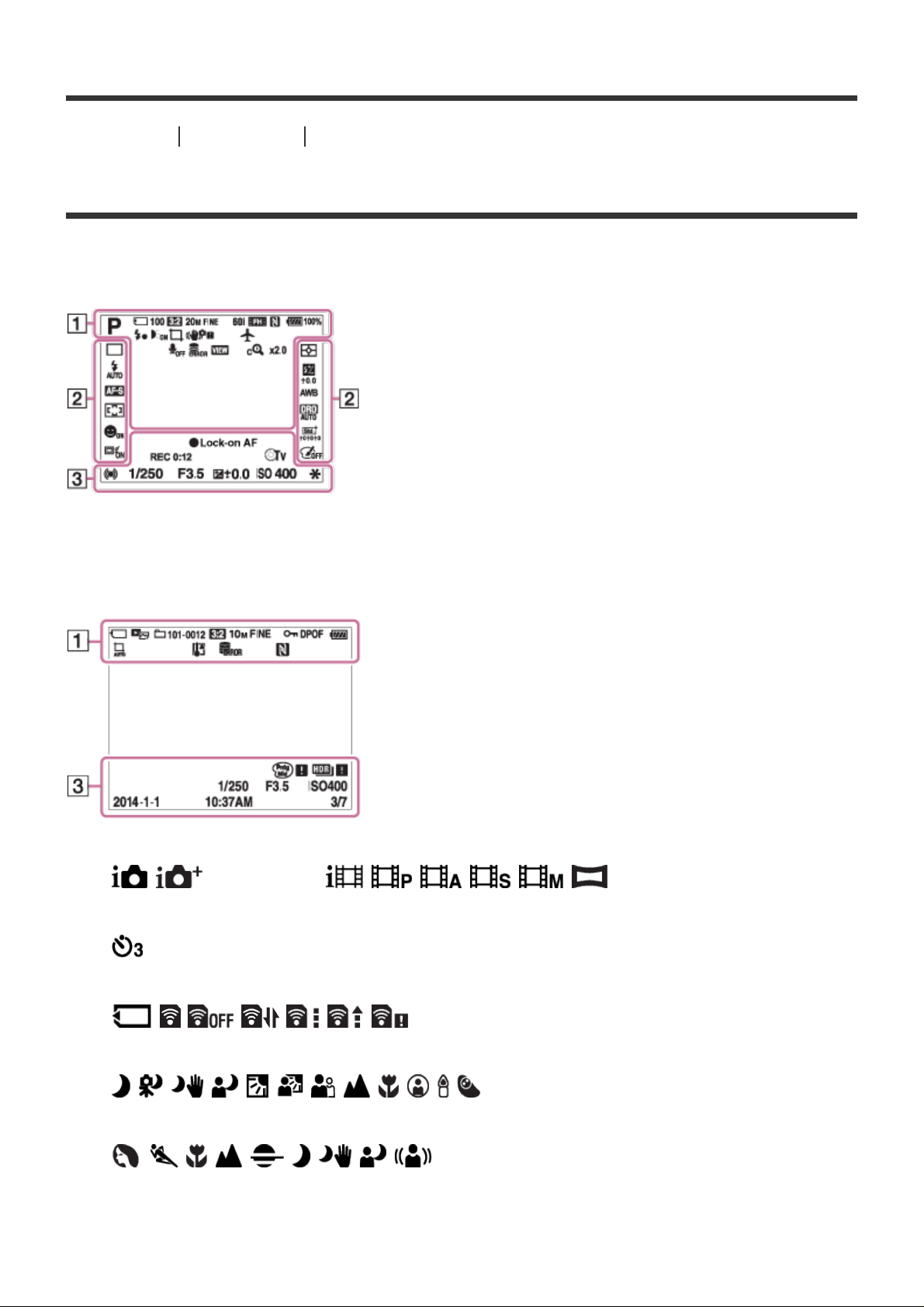
How to Use Before Use Icons and indicators
List of icons on the screen
List of shooting mode icons
List of viewing mode icons
1. P P* A S M
Shooting mode
Self-portrait self-timer
Memory card/Uploading status
Scene Recognition icons
Scene Selection
100
Page 20
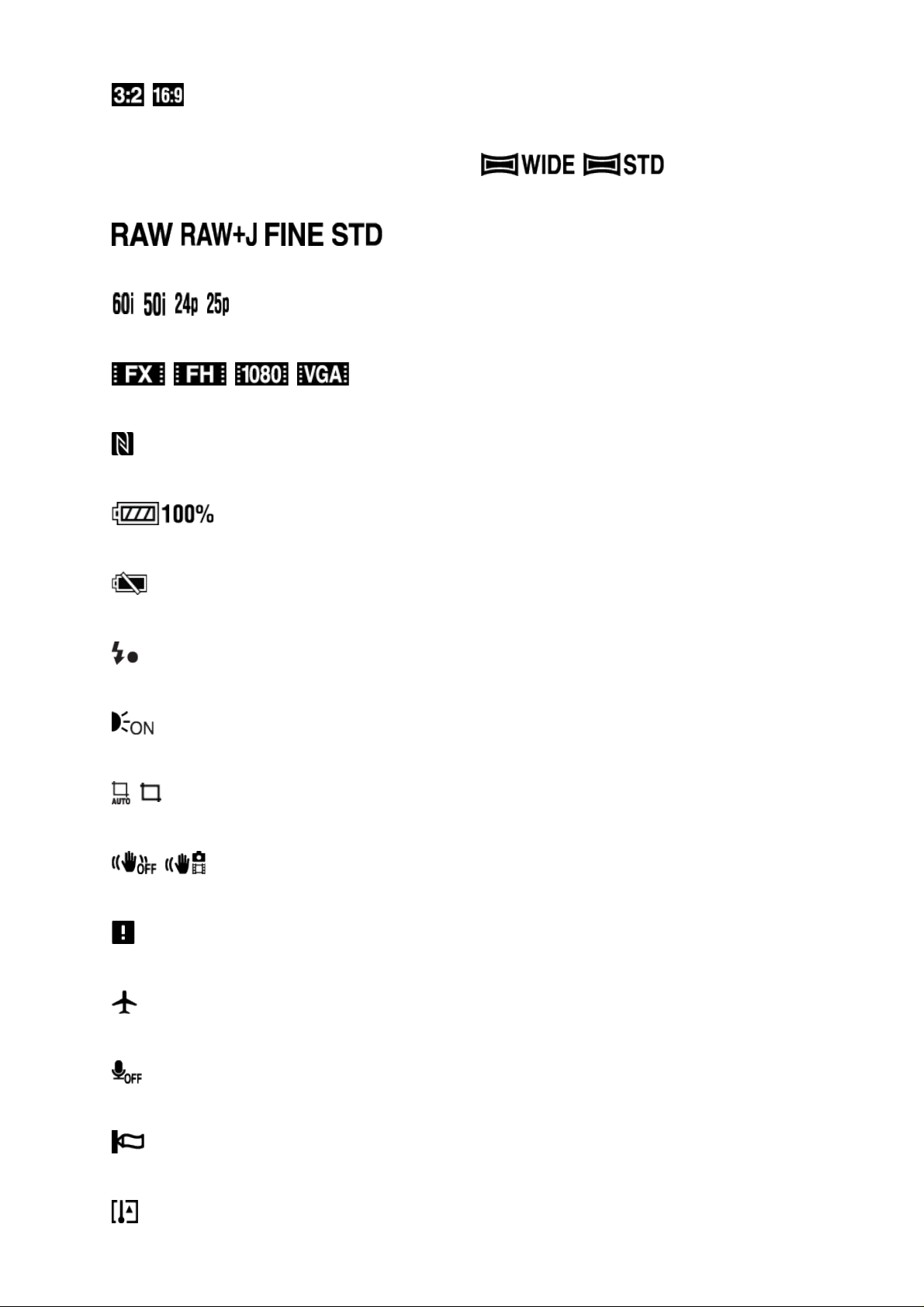
Remaining number
Overheating warning
Aspect ratio of still images
20M / 17M / 10M / 8.4M / 5.0M / 4.2M
Image size of still images
Image quality of still images
Frame rate of movies
Recording settings of movies
NFC is activated
Remaining battery
Remaining battery warning
Flash charge in progress
AF Illuminator
Auto Object Framing
SteadyShot
Camera-shake warning
Airplane Mode
No audio recording of movies
Wind Noise Reduction
Page 21
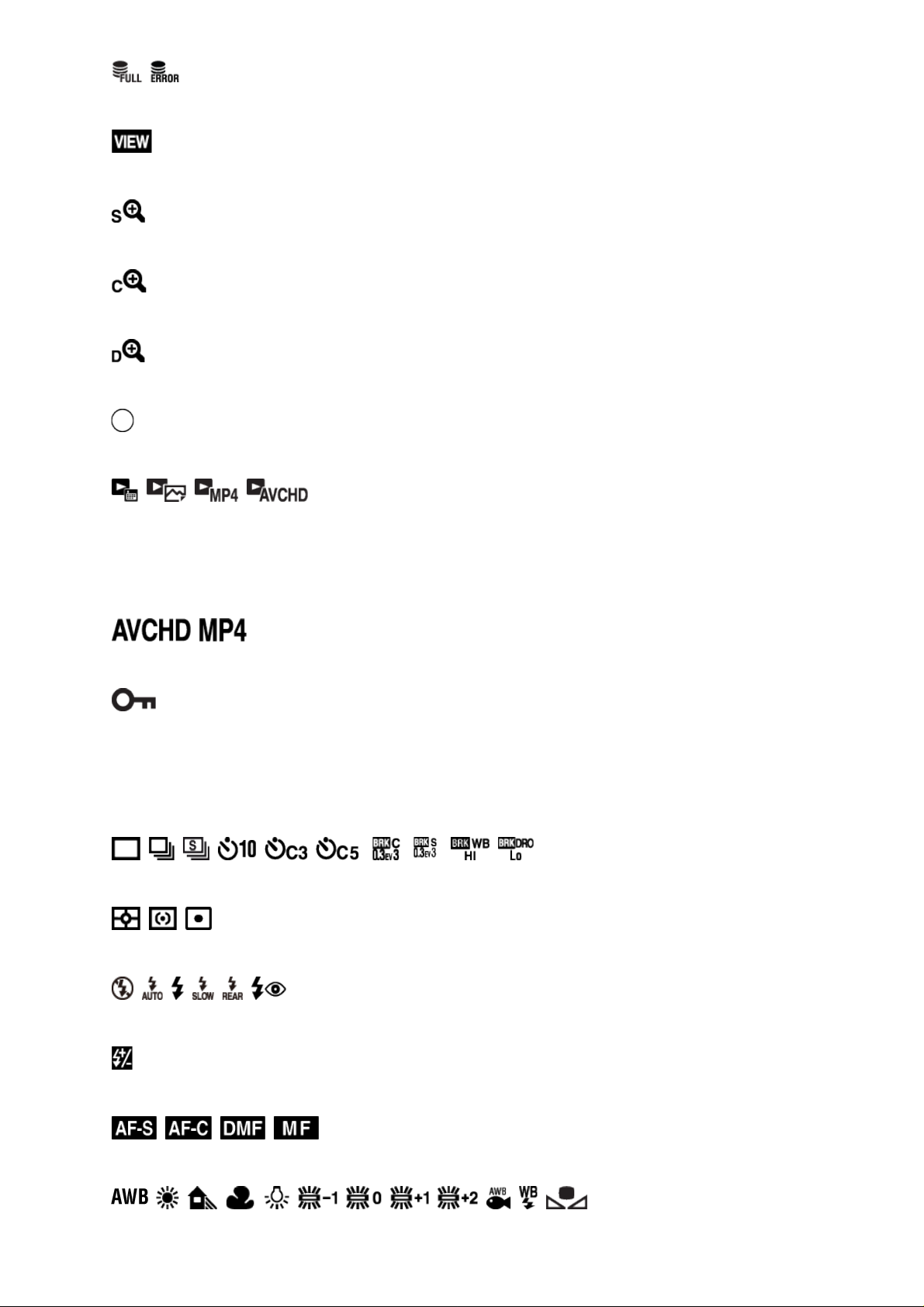
Database file full/Database file error
Setting Effect OFF
Smart Zoom
Clear Image Zoom
Digital Zoom
Spot metering area
View Mode
100-0003
Folder - file number
Recording format of movies
Protect
DPOF
DPOF set
2.
Drive Mode
Metering mode
Flash mode/Red-eye reduction
±0.0
Flash compensation
Focus mode
White balance
7500K A5 G5
Page 22
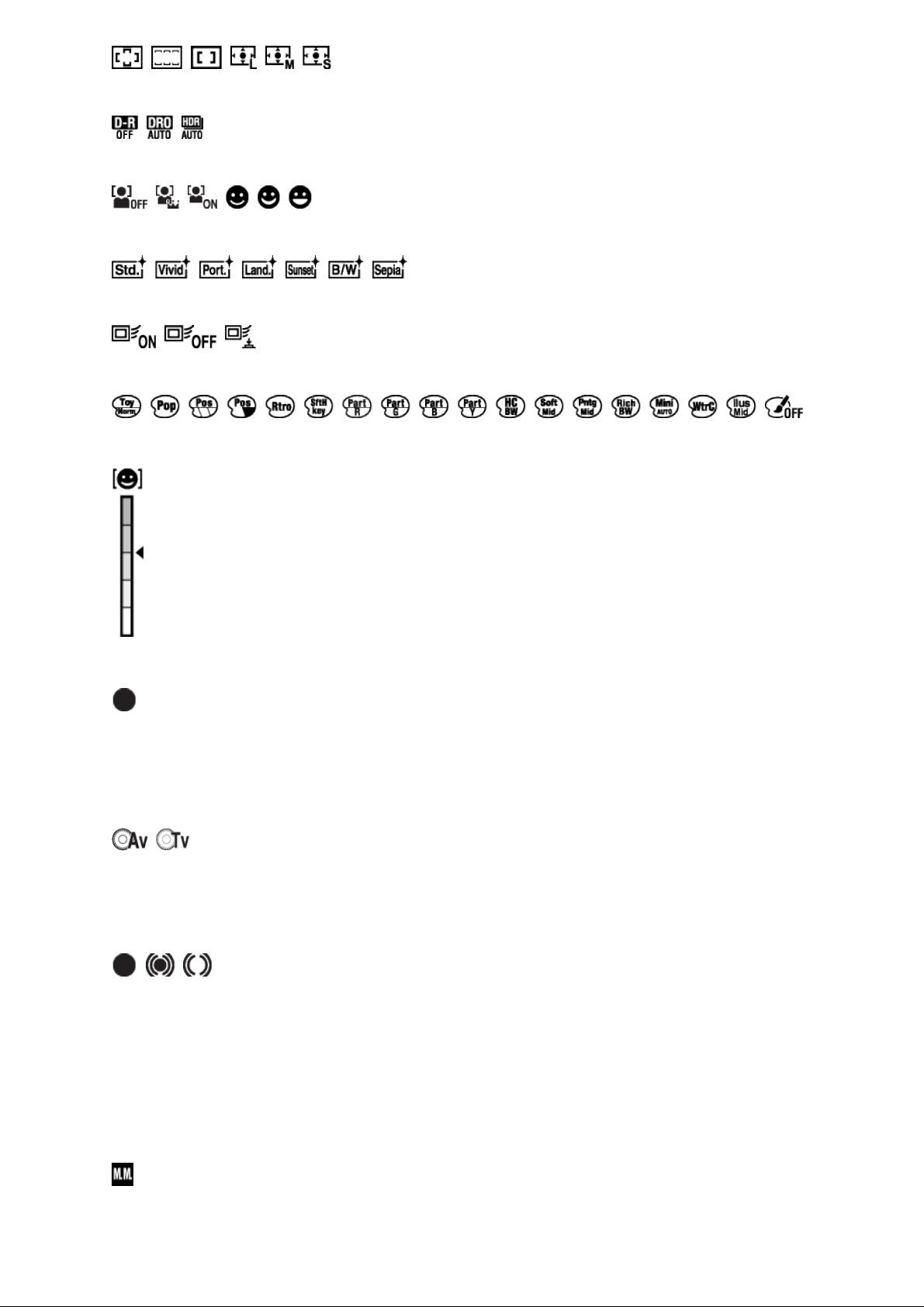
Focus area
±0.0
D-Range Opt./Auto HDR
Smile/Face Detect.
Creative Style
Lock-on AF
Picture Effect
±0 ±0 ±0
Smile detection sensitivity indicator
3. Lock-on AF
Guide display for Lock-on AF
REC 0:12
Recording time of the movie (m:s)
Function of the control wheel
Av: Aperture
Tv: Shutter speed
Focus
1/250
Shutter speed
F3.5
Aperture value
±0.0
Metered Manual
Page 23
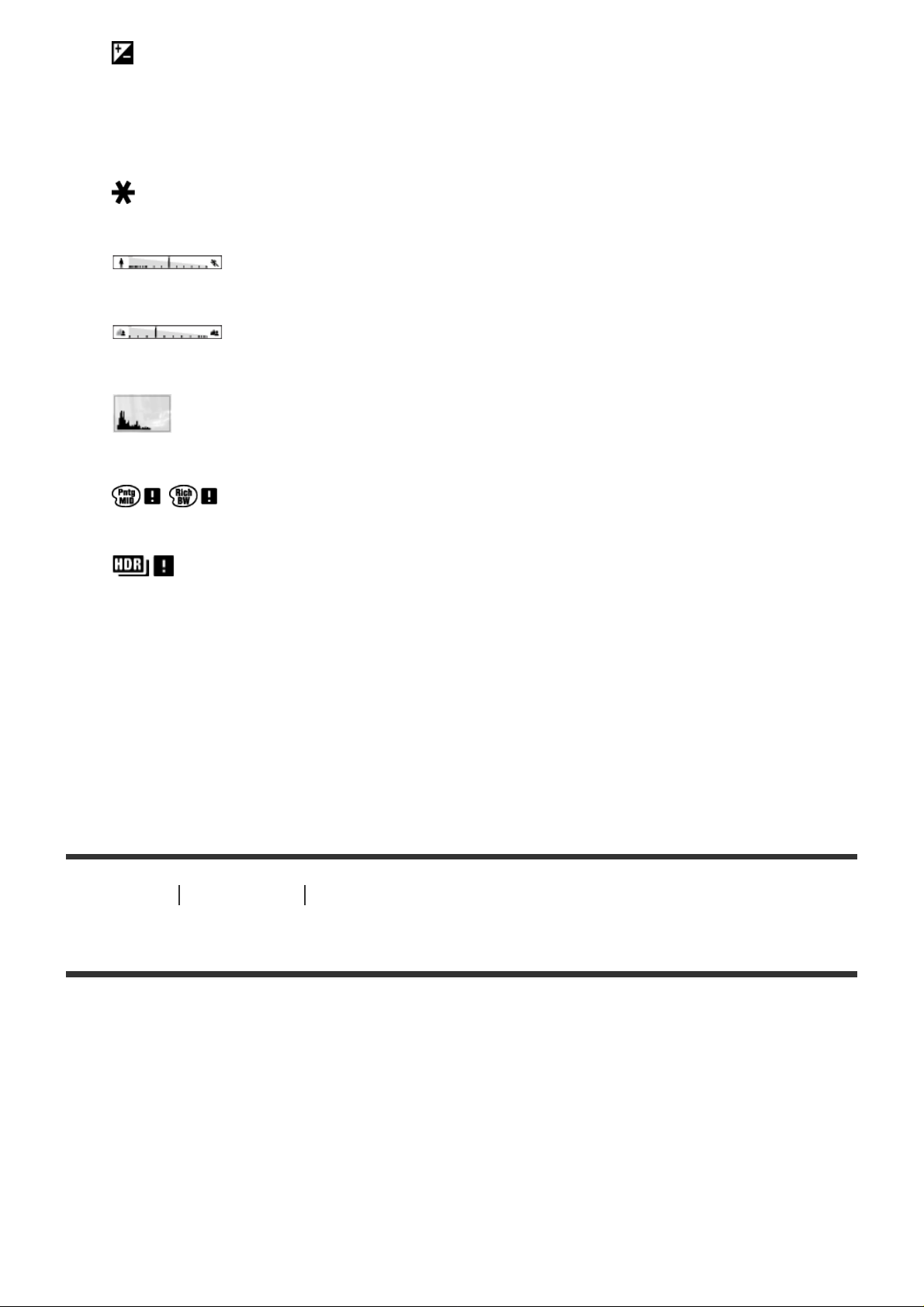
Exposure compensation
ISO400
ISO sensitivity
AE lock
Shutter speed indicator
Aperture indicator
Histogram
Picture Effect error
Auto HDR image warning
2014-1-1
10:37AM
Date of recording
3/7
File number/Number of images in the view mode
How to Use Before Use Using the strap
Using the shoulder strap
Attach the shoulder strap to prevent damage caused by dropping the product.
1. Attach both ends of the strap.
Page 24
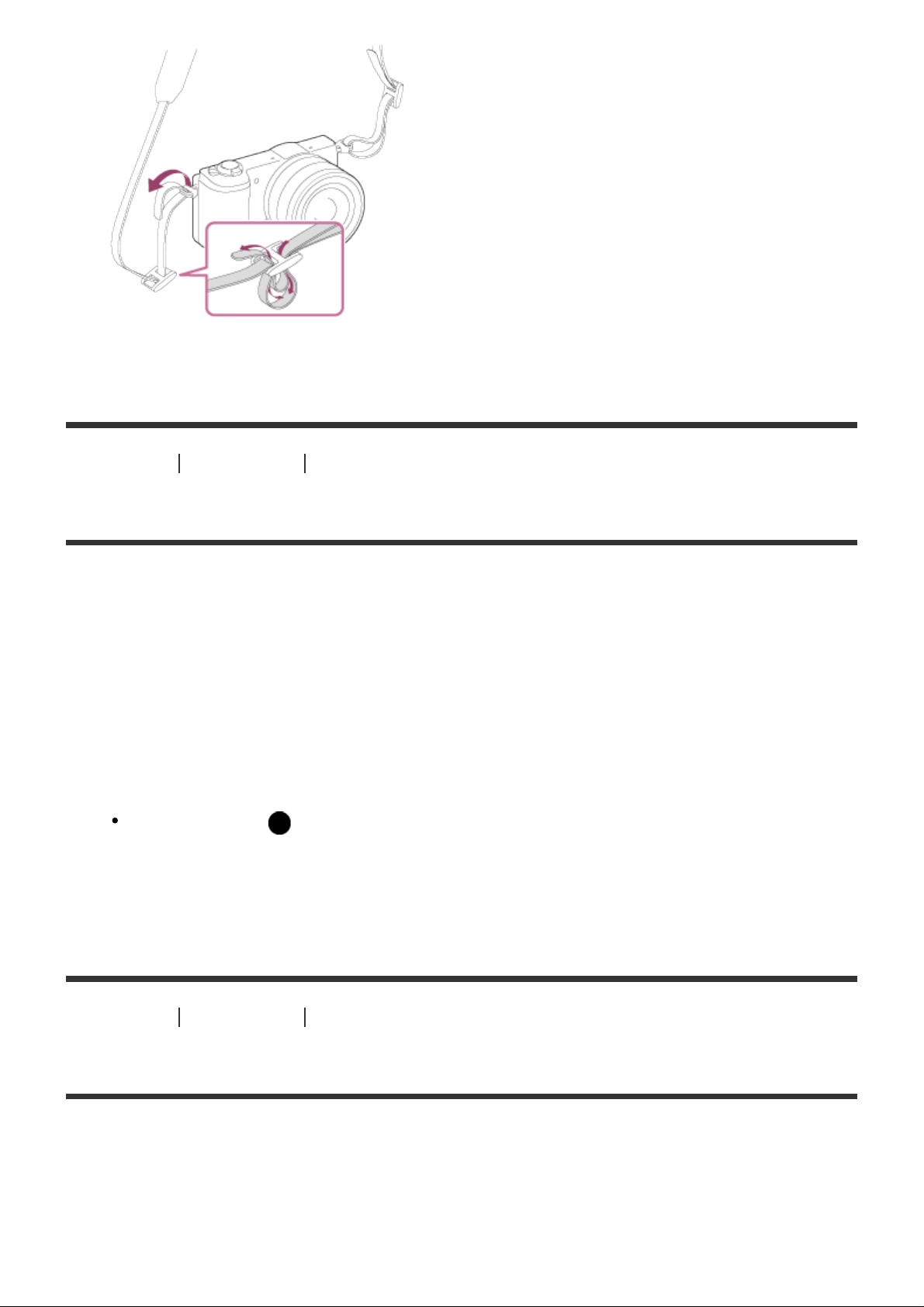
How to Use Before Use In-Camera guide
2. Press the top/bottom side of the control wheel to select the desired shooting advice, then
About the [In-Camera Guide]
The [In-Camera Guide] displays descriptions of MENU items and settings, and if a function
cannot be set, the reason why.
1. Press the MENU button.
2. Select the desired MENU item using up/down/left/right side on the control wheel.
3. Press the ? (In-Camera Guide) button.
The operation guide for the MENU item you have selected in step 2 is displayed.
If you press the on the center of the control wheel after selecting an item shown in
gray, the reason the item cannot be set is displayed.
How to Use Before Use In-Camera guide
About the shooting advice
Displays the shooting advice according to the selected shooting mode.
1. Press the ? (In-Camera Guide) button while the shooting screen is displayed.
Page 25
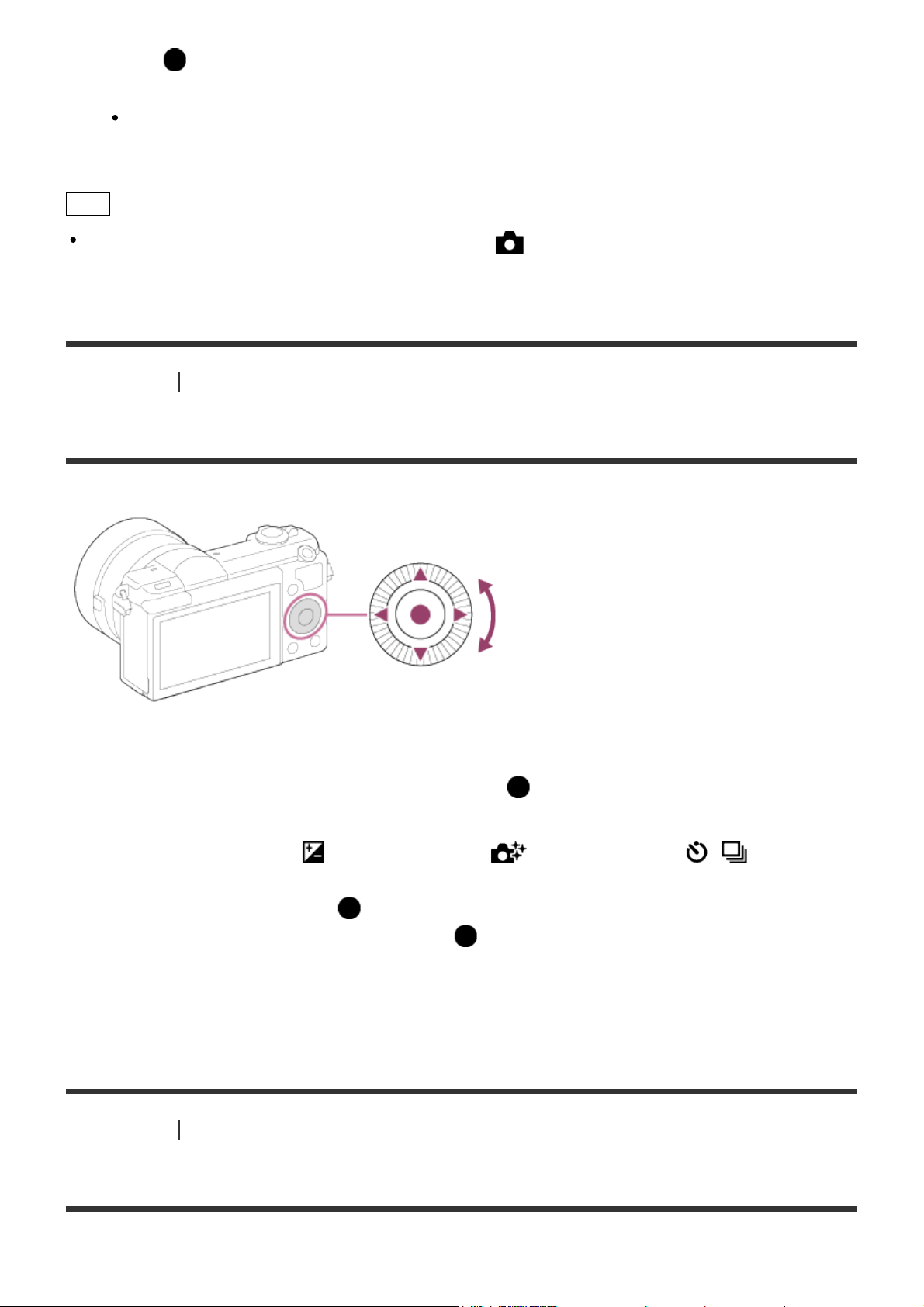
press on the center.
The shooting advice is displayed.
You can scroll the screen by pressing the up/down side of the control wheel.
Hint
To view all the shooting advice, select MENU → (Camera Settings) → [Shooting Tip
List].
How to Use
Confirming the operation method Confirming the operation method
Using the control wheel
You can select setting items by turning or pressing the top/bottom/right/left side of the control
wheel. Your selection is determined when you press on the center of the control wheel.
The DISP (Display Setting), (Exposure Comp.), (Photo Creativity), / (Drive
Mode), ISO functions are assigned to the top/left/right side of the control wheel. In addition,
[Shoot Mode] is assigned to the in the center. You can assign selected functions to the
left/right/bottom side of the control wheel or to in the center.
During playback, you can display the next/previous image by pressing the right/left side of the
control wheel or by turning the control wheel.
How to Use Confirming the operation method Confirming the operation method
Using MENU items
Page 26
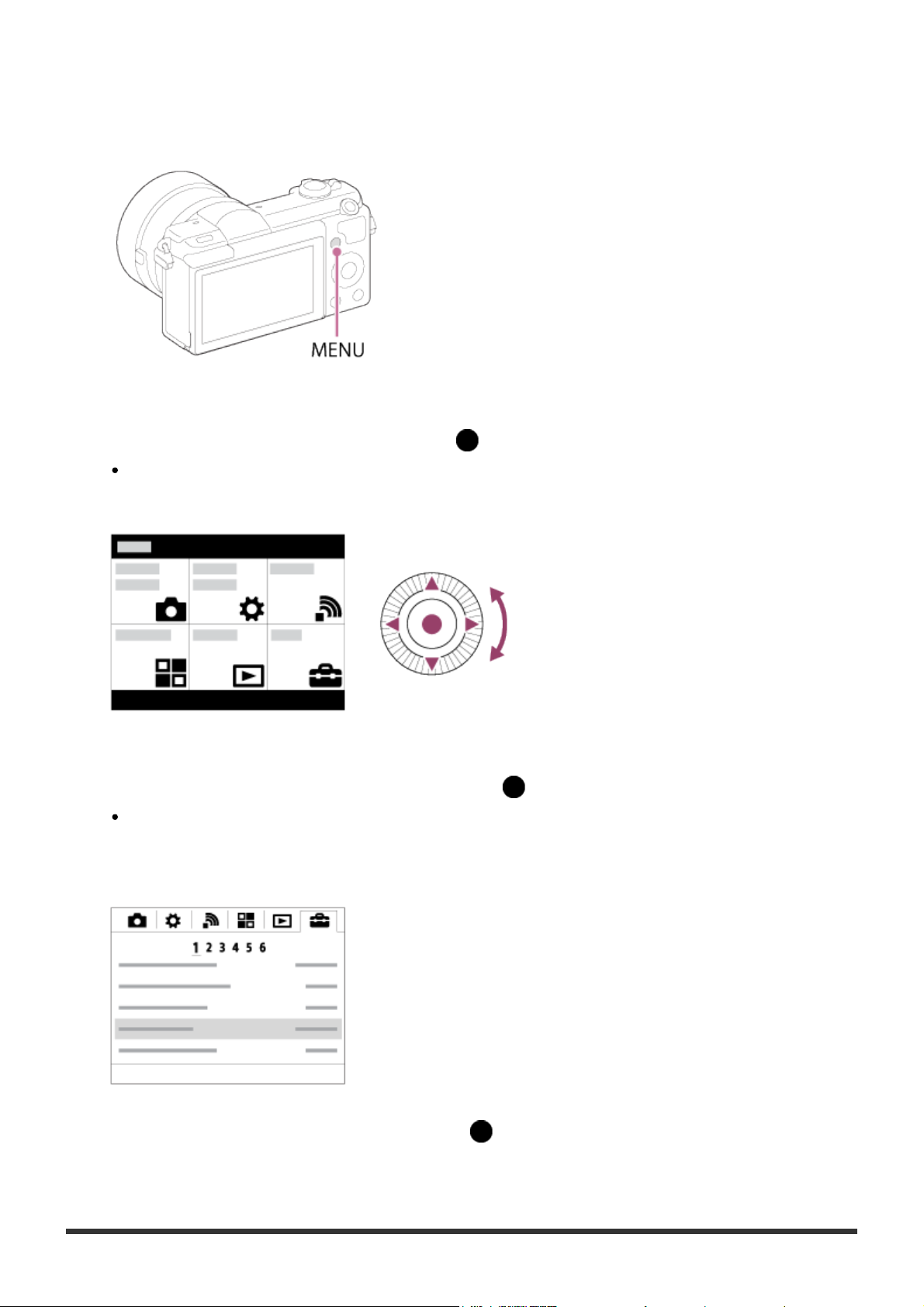
In this section, you learn how to change settings related to all camera operations and execute
camera functions including shooting, playback, and operation methods.
1. Press MENU button to display the Menu screen.
2. Select the desired MENU item using the up/down/left/right side of the control wheel or by
turning the control wheel, and then press in the center of the control wheel.
The display may move directly from step 1 to step 3 depending on the [Tile Menu]
setting.
3. Select the desired setting item by pressing the up/down/left/right side on the control wheel
or by turning the control wheel, and then press on the center of the control wheel.
Select an icon at the top of the screen and press the left/right side of the control wheel
to move to another MENU item.
4. Select the desired setting value, and press to confirm.
Page 27
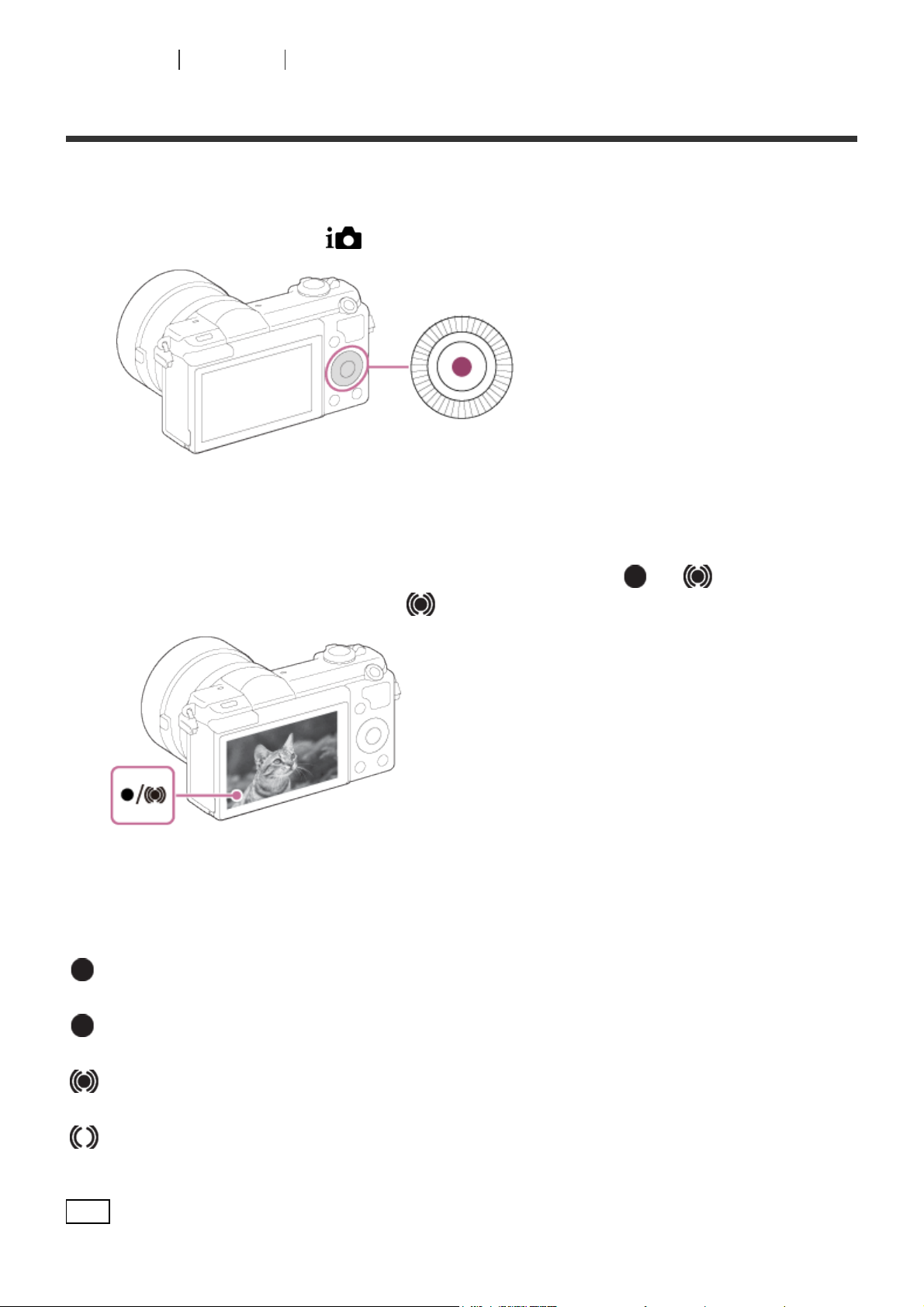
How to Use Shooting Shooting still images/movies
Shooting still images
Shoots still images.
1. Set the shooting mode to (Intelligent Auto).
2. Adjust the monitor angle, and hold the camera.
3. Press the shutter button halfway down to focus.
When the image is in focus, a beep sounds and the indicator ( or ) lights. When
the image is in focus, the indicator ( ) lights.
4. Press the shutter button fully down.
Focus indicator
lights:
Image is in the focus.
flashes:
The focusing has failed.
lights:
Image is in the focus. The focused position will change to suit the motion of the subject.
lights:
The focusing is in progress.
Hint
Page 28
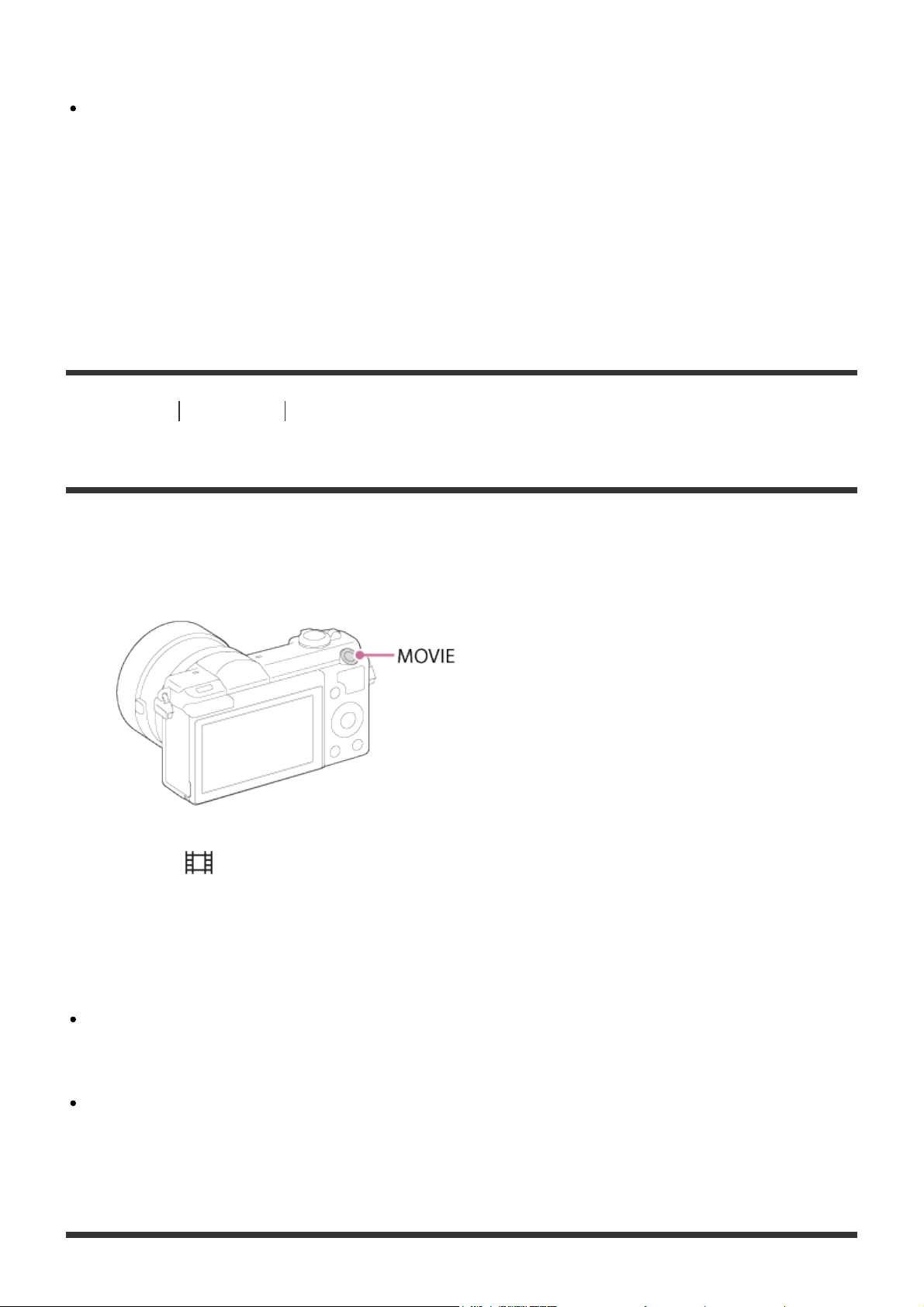
When the product cannot focus automatically, the focus indicator flashes and the beep does
not sound. Either recompose the shot or change the focus setting.
Focusing may be difficult in the following situations:
It is dark and the subject is distant.
The contrast between the subject and the background is poor.
The subject is seen through glass.
The subject is moving quickly.
There is reflective light or shiny surfaces.
There is a flashing light.
The subject is backlit.
How to Use Shooting Shooting still images/movies
Shooting movies
You can record movies by pressing the MOVIE button.
1. Press the MOVIE button to start recording.
To adjust the shutter speed and aperture value to the desired settings, set the shooting
mode to (Movie).
2. Press the MOVIE button again to stop recording.
Note
If you use a function such as zoom while shooting a movie, the noise of the product
operating will be recorded. The sound of the MOVIE button operating may also be recorded
when you press the MOVIE button to stop recording.
For the continuous shooting time of a movie recording, refer to "Recordable time of movies."
When movie recording is finished, you can restart recording by pressing the MOVIE button
again. Recording may stop to protect the product depending on the ambient temperature.
Page 29
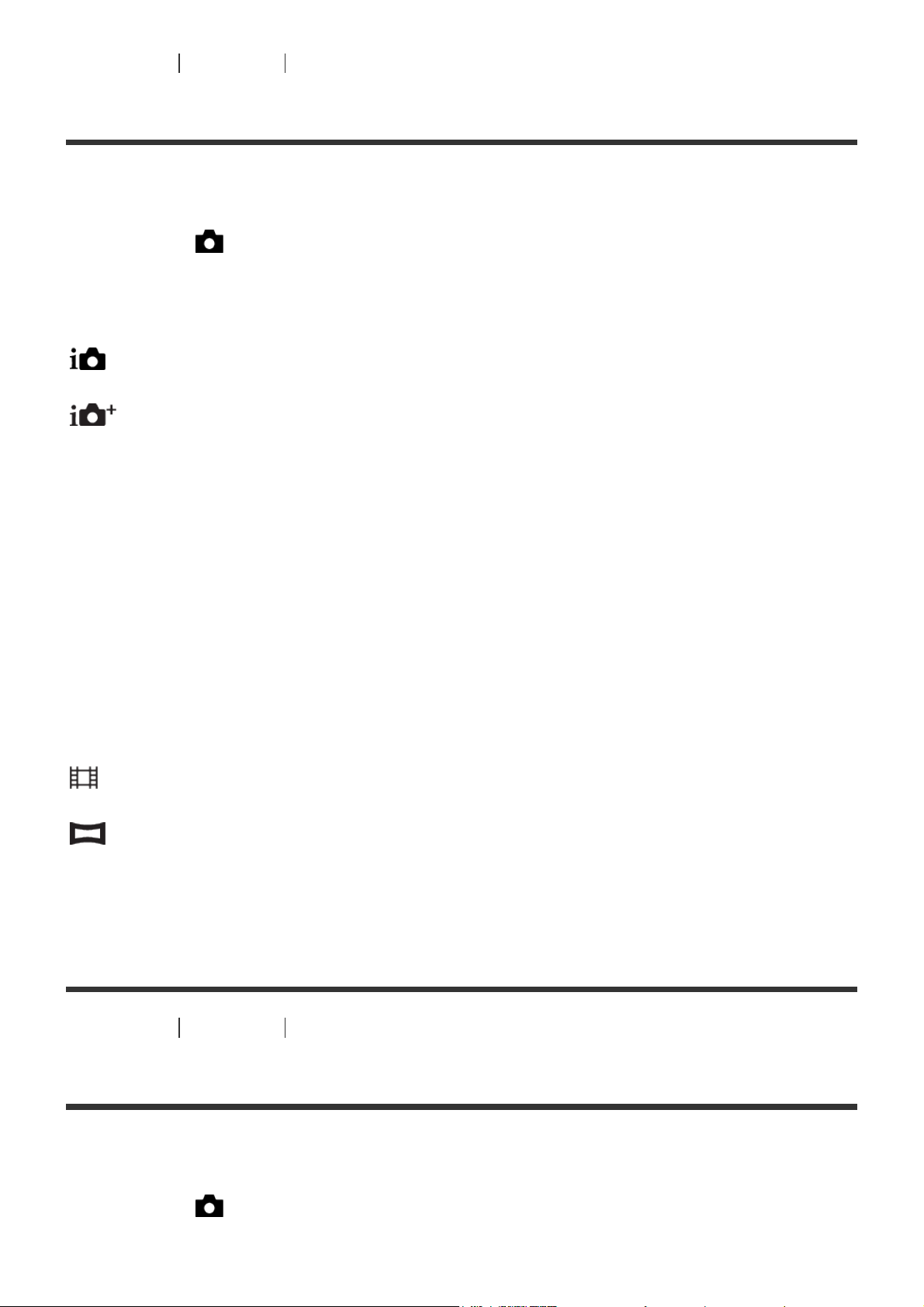
How to Use Shooting Selecting a shooting mode
List of shooting modes
You can select a desired shooting mode.
1. MENU → (Camera Settings) → [Shoot Mode] → desired setting.
Available functions
(Intelligent Auto):
Allows you to shoot still images with the settings adjusted automatically.
(Superior Auto):
Allows you to shoot still images in higher quality than with Intelligent Auto mode.
P (Program Auto):
Allows you to shoot with the exposure adjusted automatically (both the shutter speed and the
aperture value (F value)). Also you can select various settings from the menu.
A (Aperture Priority):
Allows you to adjust the aperture and shoot, for example when you want to blur the background,
etc.
S (Shutter Priority):
Allows you to shoot fast-moving subjects etc., by manually adjusting the shutter speed.
M (Manual Exposure):
Allows you to shoot still images with the desired exposure by adjusting the shutter speed and
the aperture value.
(Movie):
Allows you to change the settings for movie recording.
(Sweep Panorama):
Allows you to shoot a panoramic image by compositing the images.
SCN (Scene Selection):
Allows you to shoot with preset settings according to the subject and scene.
How to Use Shooting Selecting a shooting mode
Intelligent Auto
The product analyzes the subject, and allows you to shoot with appropriate settings.
1. MENU → (Camera Settings) → [Shoot Mode] →[Intelligent Auto].
Page 30
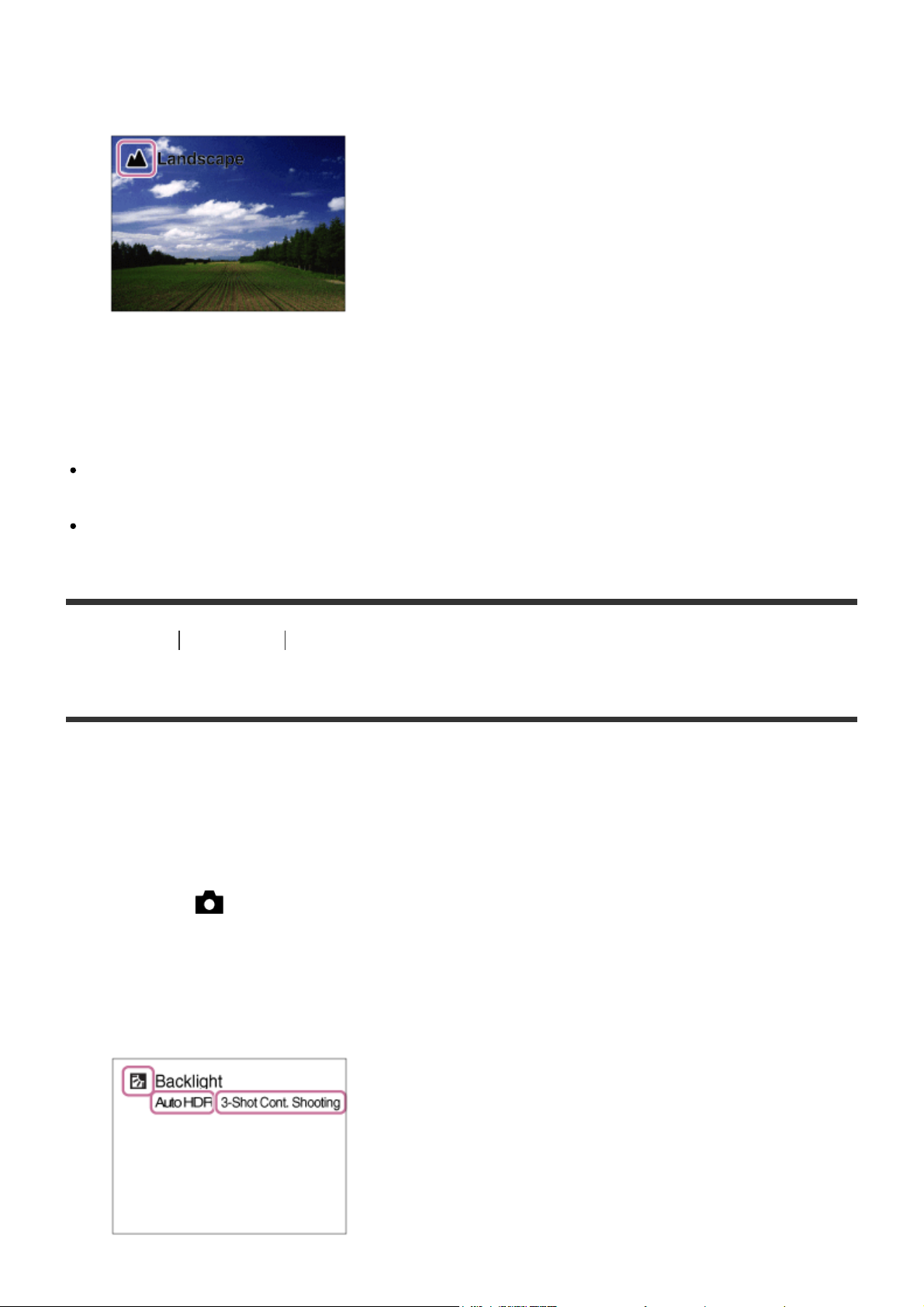
2. Point the camera to the subject.
When the camera recognized the scene, the icon for the recognized scene appears on the
screen.
3. Adjust the focus and shoot the image.
Note
The product will not recognize the scene when you shoot images with zoom functions other
than optical zoom.
The product may not properly recognize these scenes under some shooting conditions.
How to Use
Shooting Selecting a shooting mode
Superior Auto
The product automatically recognizes and evaluates the shooting conditions, and the
appropriate settings are set automatically.
The product may shoot multiple images and create a composite image, etc., using more
shooting settings than in Intelligent Auto mode to record higher quality images.
1. MENU → (Camera Settings) → [Shoot Mode] → [Superior Auto].
2. Point the camera to the subject.
When the camera recognizes a scene, scene recognition icon appears on the screen. If
necessary, appropriate shooting function for the recognized scene and the number of
times the shutter is released also appear.
Page 31

3. Adjust the focus and shoot the image.
When the camera shoots multiple images, it automatically chooses and saves the
appropriate image. You can also save all the images by setting the [S. Auto Img. Extract.].
Note
When the product is used to create composite images, the recording process takes longer
than usual.
The product will not recognize the scene when you use zoom functions other than optical
zoom.
The product may not properly recognize a scene under some shooting conditions.
When [ Quality] is set to [RAW] or [RAW & JPEG], the product cannot create a
composite image.
How to Use
Shooting Selecting a shooting mode
About Scene Recognition
Scene Recognition operates in [Intelligent Auto] mode and [Superior Auto] mode.
This function allows the product to automatically recognize the shooting conditions and shoot
the image.
Scene Recognition:
Icons and guides such as (Portrait), (Infant), (Night Portrait), (Night Scene),
(Backlight Portrait), (Backlight), (Landscape), (Macro), (Spotlight),
(Low Light), (Night Scene using a tripod) or (Hand-held Twilight) are displayed.
Image processing:
Cont. Shooting, Slow Sync., Auto HDR, Daylight Sync., Slow Shutter, Hand-held Twilight
Note
When [Smile/Face Detect.] is set to [Off], the [Portrait], [Backlight Portrait], [Night Portrait]
and [Infant] scenes are not recognized.
How to Use
Shooting Selecting a shooting mode
The advantages of automatic shooting
Page 32

In [Superior Auto] mode, the product shoots with higher quality than [Intelligent Auto] mode and
performs composite shooting as necessary.
In [Program Auto] mode, you can shoot after adjusting various functions, such as white balance,
ISO, etc.
(Intelligent Auto):
Select this mode when you want the camera automatically recognize the scene.
(Superior Auto):
Select this mode to shoot scenes under difficult circumstances, such as when it is dark or the
subjects are back-lit. Select this mode to shoot a higher quality image than that provided by
(Intelligent Auto).
P (Program Auto):
Select this mode to shoot with various functions other than the exposure (shutter speed and
aperture) adjusted.
Note
In [Intelligent Auto] mode, you may not be able to shoot dark scenes or back-lit subjects
clearly.
In [Superior Auto] mode, the recording process takes longer, since the product creates a
composite image.
How to Use
Shooting Selecting a shooting mode
Program Auto
Allows you to shoot with the exposure adjusted automatically (both the shutter speed and the
aperture value).
You can set shooting functions such as [ISO].
1. MENU→ (Camera Settings) → [Shoot Mode] → [Program Auto].
2. Set the shooting functions to your desired settings.
3. Adjust the focus and shoot the subject.
Program Shift
You can change the shutter speed and aperture (F-value) combination by rotating the control
wheel, without changing the appropriate exposure that is set by this product. This function is
available when you do not use the flash.
“P” on the screen changes to “P*” when you turn the control wheel.
Page 33

To cancel program shift, turn the control wheel to return the indication to “P”.
Note
According to the brightness of the environment, the program shift may not be used.
Set the shooting mode to another one than “P” or turn off the power to cancel the setting you
made.
When the brightness changes, the aperture (F value) and shutter speed also change while
maintaining the shift amount.
How to Use
Shooting Selecting a shooting mode
Sweep Panorama
Allows you to create a single panoramic image from multiple images shot while panning the
camera.
1. MENU → (Camera Settings) → [Shoot Mode] → [Sweep Panorama].
2. Point the camera at the subject for which you want to set the focus and brightness.
3. While pressing the shutter button halfway down, aim the camera at one end of the desired
panoramic composition.
(A) This part will not be shot.
4. Press the shutter button fully down.
Page 34

5. Pan the camera to the end of the guide in the direction of the arrow on the monitor.
(B) Guidance bar
Note
If the entire angle of the panoramic shot is not achieved within the set time, a gray area
occurs in the composite image. If this happens, move the product faster to record the full
panoramic image.
When [Wide] is selected for [Panorama: Size], the entire angle of the panoramic shot may
not be achieved within the given time. If this happens, try shooting after changing [Panorama:
Size] to [Standard].
Since several images are stitched together, the stitched part may not be recorded smoothly
in some cases.
The images may be blurred in dark scenes.
When a light source such as a fluorescent light flickers, the brightness and color of a stitched
image may not be consistent.
When the whole angle of panoramic shooting and the AE/AF locked angle are very different
in brightness and focus, the shooting may not be successful. If this happens, change AE/AF
locked angle and shoot again.
The following situations are not suited for shooting Sweep Panorama:
Moving subjects.
Subjects that are too close to the product.
Subjects with continuously similar patterns, such as the sky, beach, or a lawn.
Subjects with constant change such as waves or water falls.
Subjects with brightness widely different from its surroundings such as the sun or a light bulb.
The Sweep Panorama shooting may be interrupted in the following situations.
When the camera is panned too fast or too slow.
The subject is too blurry.
Hint
You can turn the control wheel on the shooting screen to select the shooting direction.
Page 35

How to Use Shooting Selecting a shooting mode
Scene Selection
Allows you to shoot with preset settings according to the scene.
1. MENU → (Camera Settings) → [Shoot Mode]→[Scene Selection] → desired mode.
Menu item details
Portrait:
Blurs background and sharpens the subject. Accentuates the skin tones softly.
Sports Action:
Shoots a moving subject at a fast shutter speed so that the subject looks as if it is standing still.
The product shoots images continuously while the shutter button is pressed.
Macro:
Shoots close-ups of the subjects, such as flowers, insects, food, or small items.
Landscape:
Shoots the entire range of a scenery in sharp focus with vivid colors.
Sunset:
Page 36

Shoots the red of the sunset beautifully.
tripod is recommended to prevent the image from blurring.
Night Scene:
Shoots night scenes without losing the dark atmosphere.
Hand-held Twilight:
Shoots night scenes with less noise and blur without using a tripod. A burst of shots are taken,
and image processing is applied to reduce subject blur, camera-shake, and noise.
Night Portrait:
Shoots night scene portraits using the flash.
Anti Motion Blur:
Allows you to shoot indoor shots without using the flash and reduces subject blur. The product
shoots burst images and combines them to create the image, reducing subject blur and noise.
Note
In the [Night Scene] and [Night Portrait] modes, the shutter speed is slower, so use of a
Page 37

In the [Hand-held Twilight] or [Anti Motion Blur] mode, the shutter clicks 4 times and an
image is recorded.
If you select [Hand-held Twilight] or [Anti Motion Blur] with [RAW] or [RAW & JPEG], the
image quality becomes [Fine] temporarily.
Reducing blur is less effective even in [Hand-held Twilight] or [Anti Motion Blur] when
shooting the following subjects:
Subjects with erratic movement.
Subjects that are too close to the product.
Subjects with continuously similar patterns, such as the sky, a beach, or a lawn.
Subjects with constant change such as waves or water falls.
In the case of [Hand-held Twilight] or [Anti Motion Blur], block noise may occur when using a
light source that flickers, such as fluorescent lighting.
The minimum distance that you can come close to a subject does not change even if you
select [Macro]. For the minimum in-focus range, refer to the minimum distance of the lens
attached to the product.
How to Use
Shooting Selecting a shooting mode
Shutter Priority
You can express the movement of a moving subject in various ways by adjusting the shutter
speed, for example, at the instant of the movement with high speed shutter, or as a trailing
image with low speed shutter. The shutter speed can be changed while recording movies.
1. MENU → (Camera Settings) → [Shoot Mode] → [Shutter Priority].
2. Select the desired value by turning the control wheel.
3. Adjust the focus and shoot the subject.
The aperture is automatically adjusted to obtain proper exposure.
Note
If proper exposure cannot be obtained after setup, the aperture value on the shooting screen
blinks. Although you can shoot as it is, resetting is recommended.
Use a tripod to prevent blurring when you use a slow shutter speed.
The (SteadyShot warning) indicator does not appear in shutter speed priority mode.
When the shutter speed is 1 second(s) or longer, noise reduction will be done after shooting
for the same amount of time that the shutter was open. However, you cannot shoot any more
while noise reduction is in progress.
The brightness of the image on the monitor may differ from the actual image being shot.
Page 38

Hint
When a faster shutter speed is used, moving subjects, such as a running person, cars, or
sea spray appear as if they are stopped. When a slower shutter speed is used, a trailing
image of the movement of the subject is captured to create a more natural and dynamic
image.
How to Use
Shooting Selecting a shooting mode
Aperture Priority
You can shoot by adjusting the aperture and changing the range in focus, or by defocusing the
background. The aperture value can be changed while recording movies.
1. MENU → (Camera Settings) → [Shoot Mode] → [Aperture Priority].
2. Select the desired value by turning the control wheel.
Smaller F-value: The subject is in focus, but objects in front of and beyond the subject
are blurred.
Larger F-value: The subject and its foreground and background are all in focus.
3. Adjust the focus and shoot the subject.
The shutter speed is automatically adjusted to obtain proper exposure.
Note
If proper exposure cannot be obtained after setup, the shutter speed on the shooting screen
blinks. Although you can shoot as it is, resetting is recommended.
The brightness of the image on the screen may differ from the actual image being shot.
Hint
Smaller F-value (opening the aperture) narrows the range that is in focus. This allows you to
put the subject in sharp focus and blur objects in front of and beyond the subject (depth of
field becomes shallower). Larger F-value (narrowing down the aperture) widens the range
that is in focus. This allows you to shoot the depth of the scenery (depth of field becomes
deeper).
How to Use
Shooting Selecting a shooting mode
Manual Exposure
Page 39

You can shoot with the desired exposure setting by adjusting both the shutter speed and
aperture. The shutter speed and the aperture value can be changed while recording movies.
1. MENU → (Camera Settings) → [Shoot Mode] → [Manual Exposure].
2. Press the bottom side of the control wheel to select the shutter speed or aperture value,
then turn the control wheel to select a value.
When [ISO] is set to other than [ISO AUTO], use MM (Metered Manual) to check the
exposure value.
Toward +: Images become brighter.
Toward − : Images become darker.
0: Appropriate exposure analyzed by the product
3. Adjust the focus and shoot the subject.
Note
When [ISO] is set to [ISO AUTO], the ISO value automatically changes to achieve the
appropriate exposure using the aperture value and shutter speed you have set. If the
aperture value and shutter speed you have set are not suitable for appropriate exposure, the
ISO value indicator will blink.
The Metered Manual indicator does not appear when [ISO] is set to [ISO AUTO].
When the amount of ambient light exceeds the metering range of the Metered Manual, the
Metered Manual indicator flashes.
The (SteadyShot warning) indicator does not appear in manual exposure mode.
The brightness of the image on the monitor may differ from the actual image being shot.
How to Use
Shooting Selecting a shooting mode
BULB
You can shoot a trailing image of the movement of a subject with long exposure.
BULB is suitable for shooting trails of light, such as fireworks.
1. MENU → (Camera Settings) → [Shoot Mode] → [Manual Exposure].
2. Press the bottom side of the control wheel to select the shutter speed, then turn the control
wheel counterclockwise until [BULB] is indicated.
3. Press the shutter button halfway down to adjust the focus.
Page 40

4. Press and hold the shutter button for the duration of the shooting.
As long as the shutter button is pressed, the shutter remains open.
Note
Since the shutter speed becomes slow and the camera-shake tends to occur more easily, it
is recommended that you use a tripod.
The longer the exposure time, the more noise will be visible on the image.
After shooting, noise reduction will be done for the same amount of time that the shutter was
open. However, you cannot shoot any more while noise reduction is in progress.
You cannot set the shutter speed to [BULB] in the following situations:
When the [Smile Shutter] function is activated.
When the [Auto HDR] function is activated.
When [Picture Effect] is set to [HDR Painting] or [Rich-tone Mono.].
When the [Multi Frame NR] function is activated.
When the [Drive Mode] function is set to [Cont. Shooting], [Spd Priority Cont.] or [Self-timer(Cont)].
If you use the above functions when the shutter speed is set to [BULB], the shutter speed is
temporarily set to 30 seconds.
Hint
Images shot in [BULB] mode tend to blur. We recommend that you use a tripod or a multiterminal-compatible remote commander that has a shutter button lock function (sold
separately).
How to Use
Shooting Selecting a shooting mode
Movie
You can adjust the shutter speed or aperture value to your desired settings for recording
movies. You can also check the image angle before shooting.
1. MENU → (Camera Settings) → [Shoot Mode] → [Movie].
2. Press the MOVIE button to start recording.
Press the MOVIE button again to stop recording.
Menu item details
Program Auto:
Allows you to shoot with the exposure (both the shutter speed and the aperture value) adjusted
automatically. The other settings can be adjusted manually.
Page 41

Aperture Priority:
Allows you to shoot after adjusting the aperture value manually.
Shutter Priority:
Allows you to shoot after adjusting the shutter speed manually.
Manual Exposure:
Allows you to shoot after adjusting the exposure (both the shutter speed and the aperture
value) manually.
How to Use Using shooting functions Using the zoom
Zoom
Enlarge images using the W/T (zoom) lever when shooting.
1. Enlarge images with the W/T (zoom) lever when shooting.
Move the W/T (zoom) lever to the T side to zoom in and to the W side to zoom out.
When a zoom lens is mounted, you can also zoom by operating that lens. When a motor
zoom lens is mounted, move the zoom lever of the zoom lens to enlarge subjects.
Hint
When you select other than [Optical zoom only] for [Zoom Setting], you can exceed the zoom
range of the optical zoom to zoom images.
How to Use
Using shooting functions Using the zoom
The zoom features available with this product
The zoom feature of the product provides a higher magnification zoom by combining various
zoom features. The icon displayed on the screen changes, according to the selected zoom
feature.
(1) Optical zoom range
Page 42

Zoom images in the zoom range of a lens.
When a Power zoom lens is mounted, the zoom bar of the optical zoom range is displayed.
When a lens other than a Power zoom lens is mounted, the zoom bar of optical zoom range is
not displayed.
(2) Smart Zoom range ( )
Zoom images without causing the original quality to deteriorate by partially cropping an image
(only when the image size is [M] or [S]).
(3) Clear Image Zoom range ( )
Zoom images using an image process with less deterioration. Set [Zoom Setting] to
[On:ClearImage Zoom] or [On:Digital Zoom] first.
(4) Digital Zoom range (
You can magnify images using an image process. When you select [On:Digital Zoom] for
[Zoom Setting], you can use this zoom function.
Note
The default setting for [ Image Size] is [L]. To use the smart zoom change [ Image
Size] to [M] or [S].
Zoom functions other than the optical zoom are not available when shooting in the following
situations:
[Sweep Panorama]
[Smile/Face Detect.] is set to [Smile Shutter]
[
Quality] is set to [RAW] or [RAW & JPEG]
You cannot use the Smart Zoom function with movies.
When you use a zoom function other than the optical zoom, the [Focus Area] setting is
disabled and the focus area frame is shown by the dotted line. The AF operates with priority
on and around the center area. Also, [Metering Mode] is fixed to [Multi].
)
How to Use
Using shooting functions Using the zoom
Zoom Setting
You can select the zoom setting of the product.
1. MENU → (Custom Settings) → [Zoom Setting] → desired setting.
Menu item details
Optical zoom only:
Optical zoom is activated. You can use the Smart Zoom function if you set [ Image Size] to
[M] or [S].
On:ClearImage Zoom (default setting):
Page 43

Even if the zoom range of the optical zoom is exceeded, the product magnifies images within
the range in which image quality does not deteriorate significantly.
On:Digital Zoom:
When the zoom range of the [Clear Image Zoom] is exceeded, the product magnifies images to
the largest scale. However, the image quality will deteriorate.
Note
Set [Optical zoom only] if you want to magnify images within the range in which image quality
does not deteriorate.
How to Use
Using shooting functions Using the zoom
About zoom scale
The zoom scale that is used in combination with the zoom of the lens changes according to the
selected image size.
When [ Aspect Ratio] is [3:2]
[Zoom Setting]: [Optical zoom only (Smart zoom)]
[ Image Size]: L -, M 1.4×, S 2×
[Zoom Setting]: [On:ClearImage Zoom]
[ Image Size]: L 2×, M 2.8×, S 4×
[Zoom Setting]: [On:Digital Zoom]
Image Size]: L 4×, M 5.6×, S 8×
[
How to Use Using shooting functions Using the flash
Using flash
In dark environments, use the flash to light up the subject while shooting and to prevent
camera-shake. When shooting against the sun, use the flash to lighten the image of the backlit
subject.
1. Press the (Flash pop-up) button to pop up the flash.
Page 44

2. Press the shutter button fully down.
When you do not use the flash
When not using the flash, press it back into the camera body.
Note
When not using the flash, press it back into the camera body.
You cannot use the flash when recording movies.
While charging the flash, flashes. After charging is completed, the flashing icon will light
up.
The light of the flash may be blocked by the lens attached.
The corners of a recorded image may be shaded, depending on the lens.
How to Use
Using shooting functions Using the flash
Flash Mode
You can set the flash mode.
1. MENU → (Camera Settings) → [Flash Mode] → desired setting.
Menu item details
Flash Off:
The flash does not operate.
Autoflash (default setting):
The flash works in dark environments or when shooting towards bright light.
Fill-flash:
The flash works every time you trigger the shutter.
Page 45

Slow Sync.:
The flash works every time you trigger the shutter. Slow sync shooting allows you to shoot a
clear image of both the subject and the background by slowing the shutter speed.
Rear Sync.:
The flash works right before the exposure is completed every time you trigger the shutter. Rear
sync shooting allows you to shoot a natural image of the trail of a moving subject such as a
moving car or a walking person.
Note
The default setting depends on the shooting mode.
Available flash mode depends on the shooting mode.
How to Use
Using shooting functions Using the flash
Flash Comp.
Adjusts the amount of flash light in a range of –2.0 EV to +2.0 EV.
Flash compensation changes the amount of flash light only. Exposure compensation changes
the amount of flash light along with the change of the shutter speed and aperture.
1. MENU → (Camera Settings) → [Flash Comp.] → desired setting.
Selecting higher values (+ side) makes the flash level higher, and lower values (– side)
makes the flash level lower.
Note
The higher flash effect may not be visible due to the limited amount of flash light available, if
the subject is outside the maximum range of the flash. If the subject is very close, the lower
flash effect may not be visible.
How to Use
Using shooting functions Selecting a screen display mode
Switching the screen display (Shooting)
You can change the display contents on the screen.
1. Press the DISP (Display Setting) button.
Page 46

Each time you press the DISP button, the recording information display changes as
follows:
Graphic Display → Display All Info. → No Disp. Info. → Histogram → Graphic Display
Graphic Display
Display All Info.
No Disp. Info.
Histogram
Some display modes are not available in the default settings.
To change the display modes, press MENU → (Custom Settings) → [DISP Button] and
change the setting.
Note
Page 47

Histogram is not displayed during panorama shooting.
How to Use Using shooting functions Selecting a screen display mode
DISP Button
Allows you to set the screen display modes that can be selected using DISP (Display Setting) in
shooting mode.
1. MENU → (Custom Settings) → [DISP Button] → desired setting → [Enter].
The items marked with are available.
Menu item details
Graphic Display:
Shows basic shooting information. Graphically shows the shutter speed and aperture value.
Display All Info.:
Shows recording information.
No Disp. Info.:
Does not show recording information.
Histogram:
Displays the luminance distribution graphically.
How to Use Using shooting functions Selecting still image size/image quality
Image Size (still image)
The larger the image size, the more detail will be reproduced when the image is printed on
large-format paper. The smaller the image size, the more images can be recorded.
1. MENU → (Camera Settings) → [ Image Size] → desired setting.
Menu item details
Image size when [ Aspect Ratio] is 3:2
L: 20M 5456×3632 pixels
M: 10M 3872×2576 pixels
Page 48

S: 5.0M 2736×1824 pixels
Image size when [ Aspect Ratio] is 16:9
L: 17M 5456×3064 pixels
M: 8.4M 3872×2176 pixels
S: 4.2M 2736×1536 pixels
Note
When [ Quality] is set to [RAW] or [RAW & JPEG], the image size for RAW images
corresponds to [L].
How to Use
Using shooting functions Selecting still image size/image quality
Aspect Ratio (still image)
Sets the aspect ratio of still images.
1. MENU → (Camera Settings) → [ Aspect Ratio] → desired setting.
Menu item details
3:2 (default setting):
Suitable for standard prints.
16:9:
For viewing on a high-definition TV.
How to Use Using shooting functions Selecting still image size/image quality
Quality (still image)
Selects the compression format of still images.
1. MENU → (Camera Settings) → [ Quality] → desired setting.
Menu item details
RAW:
File format: RAW (Records using the RAW compression format.)
Page 49

Digital processing is not performed on this file format. Select this format to process images on a
computer for professional purposes.
The image size is fixed to the maximum size. The image size is not displayed on the screen.
RAW & JPEG:
File format: RAW (Records using the RAW compression format.) + JPEG
A RAW image and a JPEG image are created at the same time. This is suitable when you need
2 image files, a JPEG for viewing, and a RAW for editing.
Fine (default setting):
File format: JPEG
The image is compressed in the JPEG format when recorded.
Standard:
File format: JPEG
The image is compressed in the JPEG format when recorded. Since the compression rate of
[Standard] is higher than that of [Fine], the file size of [Standard] is smaller than that of [Fine].
This will allow more files to be recorded on 1 memory card, but the image quality will be lower.
Note
If images are not to be modified using your computer, we recommend that you record
images in JPEG format.
You cannot add DPOF (print order) registration to RAW format images.
How to Use
Using shooting functions Selecting still image size/image quality
Panorama: Size
Sets the image size when shooting panoramic images. The image size varies depending on the
[Panorama: Direction] setting.
1. MENU → (Camera Settings) → [Panorama: Size] → desired setting.
Menu item details
When [Panorama: Direction] is [Up] or [Down]
Standard: 3872×2160
Wide: 5536×2160
When [Panorama: Direction] is [Left] or [Right]
Standard: 8192×1856
Wide: 12416×1856
Page 50

How to Use Using shooting functions Selecting still image size/image quality
Panorama: Direction
Sets the direction to pan the camera when shooting panoramic images.
1. MENU → (Camera Settings) → [Panorama: Direction] → desired setting.
Menu item details
Right (default setting):
Pan the camera from the left to the right.
Left:
Pan the camera from the right to the left.
Up:
Pan the camera from the bottom to the top.
Down:
Pan the camera from the top to the bottom.
How to Use Using shooting functions Adjusting the focus
Focus Mode
Selects the focus method to suit the movement of the subject.
1. MENU → (Camera Settings) → [Focus Mode] → desired setting.
Menu item details
(Single-shot AF) (default setting):
The product locks the focus when the focus adjustment is achieved. Use [Single-shot AF] when
the subject is motionless.
(Continuous AF):
The product continues to focus while the shutter button is pressed and held halfway down. Use
this when the subject is in motion.
(DMF):
Allows you to use manual focus and auto focus in combination.
(Manual Focus):
Adjusts the focus manually.
Note
Page 51

If the subject is too close, the image may show any dust or fingerprints on the lens. Wipe the
lens with a soft cloth, etc.
Once you change the focus method, the distance of the focus you set up is cleared.
When [Focus Mode] is set to [Continuous AF], the beep does not sound when focus is
achieved.
How to Use
Using shooting functions Adjusting the focus
Focus Area
Selects the focusing area. Use this function when it is difficult to get the proper focus in auto
focus mode.
1. MENU → (Camera Settings) → [Focus Area] → desired setting.
Menu item details
Wide:
Focuses automatically on a subject in all ranges of the image.
When you press the shutter button halfway down in still image shooting mode, a green frame is
displayed around the area that is in focus.
Zone:
Select a zone on the monitor on which to focus. A zone consists of nine focus areas, and the
product automatically selects a focus area on which to focus.
Center:
Focuses automatically on a subject in the center of the image. When used together with the AF
lock function, you can compose the image you want.
Flexible Spot:
Allows you to move the AF range frame to the desired point on the screen and focus on an
extremely small subject in a narrow area.
On the Flexible Spot shooting screen, you can change the size of the AF range finder frame by
rotating the control wheel.
How to Use Using shooting functions Adjusting the focus
Focus-lock
Page 52

Shoots images with the focus locked on the desired subject in auto focus mode.
1. MENU → (Camera Settings) → [Focus Mode] → [Single-shot AF].
2. Place the subject within the AF area and press the shutter button halfway down.
The focus is locked.
3. Keep pressing the shutter button halfway down, and place the subject back in the original
position to re-compose the shot.
4. Press the shutter button down fully to take the picture.
How to Use Using shooting functions Adjusting the focus
Manual Focus
When it is difficult to get the proper focus in autofocus mode, you can adjust the focus manually.
1. MENU → (Camera Settings) → [Focus Mode] → [Manual Focus].
2. Rotate the focus ring to achieve sharp focus.
3. Press the shutter button fully down to shoot an image.
When you rotate the focus ring, the focus distance is displayed on the screen.
How to Use Using shooting functions Adjusting the focus
Direct manual focus (DMF)
You can make fine adjustments manually after the focus is locked.
Page 53

You can quickly focus on a subject rather than using the manual focus from the beginning. This
is convenient in cases such as macro shooting.
1. MENU → (Camera Settings) → [Focus Mode] → [DMF].
2. Press the shutter button halfway down to focus automatically.
3. Keep the shutter button halfway down, rotate the focusing ring to achieve a sharper focus.
4. Press the shutter button fully down to shoot an image.
When you rotate the focus ring, the focus distance is displayed on the screen.
How to Use Using shooting functions Adjusting the focus
MF Assist (still image)
Enlarges the image on the screen automatically to make manual focusing easier. This works in
Manual Focus or Direct Manual Focus shooting.
1. MENU → (Custom Settings) → [ MF Assist] → [On].
2. Turn the focus ring to adjust the focus.
The image is enlarged. You can magnify images further by pressing on the center of the
control wheel.
Note
You cannot use [ MF Assist] when shooting movies.
How to Use
Using shooting functions Adjusting the focus
Page 54

Focus Magnifier
You can check the focus by enlarging the image before shooting.
1. MENU → (Camera Settings) → [Focus Magnifier].
2. Press on the center of the control wheel to enlarge the image and select the position
you want to enlarge using up/down/left/right side of the control wheel.
3. Confirm the focus.
4. Press the shutter button fully down to shoot the image.
Hint
Each time you press in the center, the magnifier scaling changes.
When focusing manually, you can adjust the focus while an image is magnified.
The [Focus Magnifier] function will be released when the shutter button is pressed halfway.
You can record images while an image is enlarged, but the product records a full-display
image.
The [Focus Magnifier] function will be released after shooting.
How to Use
Using shooting functions Adjusting the focus
Focus Magnif. Time
Set the duration for which an image is to be magnified using the [ MF Assist] or [Focus
Magnifier] function.
1. MENU → (Custom Settings) → [Focus Magnif. Time] → desired setting.
Menu item details
2 Sec (default setting):
Magnifies the images for 2 seconds.
5 Sec:
Magnifies the images for 5 seconds.
No Limit:
Magnifies the images until you press the shutter button.
Page 55

How to Use Using shooting functions Adjusting the focus
Peaking Level
Enhances the outline of in-focus ranges using a specific color in Manual Focus or Direct
Manual Focus shooting. This function allows you to confirm the focus easily.
1. MENU → (Custom Settings) → [Peaking Level] → desired setting.
Menu item details
High:
Sets the peaking level to high.
Mid:
Sets the peaking level to middle.
Low:
Sets the peaking level to low.
Off (default setting):
Does not use the peaking function.
Note
Since the product determines that sharp areas are in focus, [Peaking Level] differs,
depending on the subject and shooting situation.
The outline of in-focus ranges is not enhanced when the product is connected using an
HDMI cable.
How to Use
Using shooting functions Adjusting the focus
Peaking Color
Sets the color used for the peaking function in Manual Focus or Direct Manual Focus shooting.
1. MENU → (Custom Settings) → [Peaking Color] → desired setting.
Menu item details
Red:
Page 56

Enhances outlines in red.
Yellow:
Enhances outlines in yellow.
White (default setting):
Enhances outlines in white.
How to Use Using shooting functions Adjusting the focus
Lock-on AF
Set up the tracking function to continue focusing on the subject.
1. MENU → (Camera Settings) → [Lock-on AF] → desired setting.
Menu item details
Off:
Does not track a subject to be focused on.
On:
Tracks a subject to be focused on.
On (Start w/shutter):
Tracks a subject to be focused on when the shutter button is pressed halfway.
Note
You can set [On (Start w/shutter)] only when [Continuous AF] is selected for [Focus Mode].
How to Use
Using shooting functions Adjusting the focus
Lock-on AF (On)
Maintains the focus on a moving subject automatically.
1. MENU → (Camera Settings) → [Lock-on AF] → [On].
2. Align the target frame and the subject to be tracked, and press in the center.
Page 57

Note
The [Lock-on AF] function may not operate well in the following situations:
The subject is moving too quickly.
The subject is too small, or too large.
The contrast between the subject and the background is poor.
It is dark.
The ambient light changes.
Hint
If you lose track of the subject, this product can detect the subject and resume the Lock-on
AF function when the subject reappears on the screen.
How to Use
Using shooting functions Adjusting the focus
Pre-AF (still image)
The product automatically adjusts focus before you press the shutter button halfway down.
1. MENU → (Custom Settings) → [ Pre-AF] → desired setting.
Menu item details
On (default setting):
Adjusts focus before you press the shutter button halfway down.
Off:
Does not adjust focus before you press the shutter button halfway down.
Note
[ Pre-AF] is available only when an E-mount lens is mounted.
Page 58

How to Use Using shooting functions Adjusting the focus
AF Illuminator (still image)
The AF illuminator supplies fill light to focus more easily on a subject in dark surroundings. The
red AF illuminator allows the product to focus easily when the shutter button is pressed halfway,
until the focus is locked.
1. MENU → (Camera Settings) → [ AF Illuminator] → desired setting.
Menu item details
Auto (default setting):
Uses the AF illuminator.
Off:
Does not use the AF illuminator.
Note
Focus is achieved as long as the AF illuminator light reaches the subject, regardless of
whether light fails to reach the center of the subject.
You cannot use [ AF Illuminator] in the following situations:
In movie mode
In [Sweep Panorama] mode
When [Focus Mode] is set to [Continuous AF].
When [Scene Selection] is set to [Landscape], [Sports Action] or [Night Scene].
When a Mount Adaptor is attached.
When [Focus Area] is set to [Wide] or [Zone], the AF range finder frame is indicated by a
dotted line.
The AF illuminator emits a very bright light. Although there is no health hazard, do not look
directly into the AF illuminator at close range.
How to Use
Using shooting functions Adjusting the focus
AF Micro Adj.
Allows you to adjust and register an autofocused position for each lens, when using an A-mount
lens with the Mount Adaptor LA-EA2 or LA-EA4 (sold separately).
1. Select MENU → (Custom Settings) → [AF Micro Adj.].
Page 59

2. Select [AF Adjustment Set.] → [On].
3. [amount] → desired value.
The mark shows the location of the image sensor*. When you measure the exact distance
You can select a value between −20 and +20. Selecting a positive value shifts the
autofocused position away from the product. Selecting a negative value shifts the
autofocused position closer to the product.
Note
It is recommended that you adjust the position under actual shooting conditions.
When you attach a lens for which you have already registered a value, the registered value
appears on the screen. [±0] appears for lenses for which a value has not yet been registered.
If [−] is displayed as the value, then a total of 30 lenses have been registered and no new
lens can be registered. To register a new lens, attach a lens for which the registration can be
erased, and set its value to [±0], or reset the values of all the lenses using [Clear].
Use [AF Micro Adj.] with Sony, Minolta, and Konica-Minolta lenses only. If you use [AF Micro
Adj.] with other brands of lenses, the registered value may be affected. Do not perform [AF
Micro Adj.] with an unsupported lens.
You cannot set [AF Micro Adj.] individually for a Sony, Minolta, and Konica-Minolta lens of
the same specification.
How to Use
Using shooting functions Adjusting the focus
AF On
You can focus using any key instead of pressing the shutter button halfway down. The settings
for [Focus Mode] will be applied.
1. Select the desired key and assign the [AF On] function to it using MENU → (Custom
Settings) → [Custom Key Settings].
2. Press the key to which you have assigned the [AF On] function while auto-focus shooting.
How to Use Using shooting functions Adjusting the focus
Measuring the exact distance to the subject
Page 60

between the product and the subject, refer to the position of the horizontal line.
The distance from the lens contact surface to the image sensor is about 18 mm (23/32 in.).
*
The image sensor is the part that converts the light source to a digital signal.
Note
If the subject is closer than the minimum shooting distance of the lens, the focus cannot be
confirmed. Make sure you put enough distance between the subject and the product.
How to Use
Using shooting functions Adjusting the exposure
Exposure Comp.
Based on the exposure value set by auto exposure, you can make the entire image brighter or
darker if you adjust [Exposure Comp.] to the plus side or minus side, respectively (exposure
compensation). Normally, exposure is set automatically (auto exposure).
1. MENU → (Camera Settings) → [Exposure Comp.] → desired setting.
You can adjust the exposure in a range of –3.0 EV to +3.0 EV.
Note
You can adjust the exposure in a range of –2.0 EV to +2.0 EV for movies.
If you shoot a subject in extremely bright or dark conditions, or when you use the flash, you
may not be able to get a satisfactory effect.
Only a value between –2.0 EV and +2.0 EV with the equivalent image brightness appears on
the screen when shooting. If you set an exposure beyond this range, the image brightness on
the screen does not show the effect, but it will be reflected in the recorded image.
When you use [Manual Exposure], you can compensate for the exposure only when [ISO] is
Page 61

set to [ISO AUTO].
How to Use Using shooting functions Adjusting the exposure
Metering Mode
Selects the metering mode that sets which part of the screen to measure for determining the
exposure.
1. MENU → (Camera Settings) → [Metering Mode] → desired setting.
Menu item details
Multi (default setting):
Measures light on each area after dividing the total area into multiple areas and determines the
proper exposure of the entire screen (Multi-pattern metering).
Center:
Measures the average brightness of the entire screen, while emphasizing the central area of
the screen (Center-weighted metering).
Spot:
Measures only the central area (Spot metering). This function is useful when the subject is
backlit or when there is strong contrast between the subject and the background.
Note
[Multi] is selected when using the following functions:
[Intelligent Auto]
[Superior Auto]
[Scene Selection]
Zoom functions other than optical zoom
How to Use Using shooting functions Adjusting the exposure
AE lock
When the contrast between the subject and background is high, such as when shooting a
backlit subject or a subject near a window, meter the light at a spot where the subject appears
to have the appropriate brightness and lock the exposure before shooting. To reduce the
brightness of the subject, meter the light at a spot brighter than the subject and lock the
exposure of the entire screen. To make the subject brighter, meter the light at a spot darker
Page 62

than the subject and lock the exposure of the entire screen.
1. MENU → (Custom Settings) → [Custom Key Settings], then assign the [AEL toggle] to
the desired key.
2. Adjust the focus on the spot at which the exposure is adjusted.
3. Press the button to which the [AEL toggle] function is assigned.
The exposure is locked, and (AE lock) lights up.
4. Focus on the subject and press the shutter button.
To cancel the exposure lock, press the button to which the [AEL toggle] function is
assigned.
Hint
If you select the[AEL hold] function in [Custom Key Settings], you can lock the exposure as
long as you are holding down the AEL button. The [AEL hold] function cannot be assigned to
the [Left Button], [Right Button], and [Down Button].
How to Use
Using shooting functions Adjusting the exposure
AEL w/ shutter (still image)
Sets whether to fix the exposure when you press the shutter button halfway down.
1. MENU → (Custom Settings) → [ AEL w/ shutter] → desired setting.
Menu item details
Auto (default setting):
Fixes the exposure after adjusting the focus automatically when you press the shutter button
halfway down when [Focus Mode] is set to [Single-shot AF].
On:
Fixes the exposure when you press the shutter button halfway down.
Off:
Does not fix the exposure when you press the shutter button halfway down. Use this mode
when you want to adjust focus and exposure separately.
The product keeps adjusting the exposure while shooting in [Cont. Shooting] or [Spd Priority
Cont.] mode.
Page 63

Note
When [Focus Mode] is set to [Continuous AF] and [ AEL w/ shutter] is [Off] or [Auto], the
aperture is fixed at the moment you press the shutter button halfway. If the brightness
changes drastically during continuous shooting, release your finger from the shutter button
once, then press the shutter button halfway down again.
When [AEL toggle] is assigned to any key using [Custom Key Settings], operation using the
key will be given priority over the [ AEL w/ shutter] settings.
How to Use
Using shooting functions Adjusting the exposure
Zebra
The zebra pattern will appear over the part of an image if the brightness level exceeds the IRE
that you set. Use this zebra pattern as a guide to adjust the brightness.
1. MENU → (Custom Settings) → [Zebra] → desired setting.
Menu item details
Off (default setting):
Does not display the zebra pattern.
70/75/80/85/90/95/100/100+:
Adjusts the brightness level.
Note
The zebra pattern is not displayed during HDMI connection.
How to Use
Using shooting functions Adjusting the exposure
Exposure Set. Guide
You can set whether to display a guide when you change the exposure.
1. MENU → (Custom Settings) → [Exposure Set. Guide] → desired setting.
Menu item details
Off:
Page 64

Does not display the guide.
On (default setting):
Displays the guide.
How to Use Using shooting functions Selecting a drive mode (Continuous shooting/Selftimer)
Drive Mode
You can set the drive mode, such as continuous or self-timer shooting.
1. MENU → (Camera Settings) → [Drive Mode] → desired setting.
Menu item details
Single Shooting (default setting):
Shoots one still image. Normal shooting mode.
Cont. Shooting:
Shoots images continuously while you press and hold down the shutter button.
Spd Priority Cont.:
Shoots images continuously at high speed while you press and hold down the shutter button.
Self-timer:
Shoots an image after 10 or 2 seconds.
Self-timer(Cont):
Shoots images continuously after 10 seconds.
Cont. Bracket:
Shoots images while holding the shutter button down, each with different degrees of brightness.
Single Bracket:
Shoots a specified number of images, one by one, each with a different degree of brightness.
WB bracket:
Shoots a total of three images, each with a different degree of brightness according to the
selected settings for white balance, color temperature and color filter.
DRO Bracket:
Shoots a total of three images, each at a different degree of D-Range Optimizer.
How to Use Using shooting functions Selecting a drive mode (Continuous shooting/Selftimer)
Cont. Shooting
Page 65

Shoots images continuously while you press and hold down the shutter button.
1. MENU→ (Camera Settings) → [Drive Mode] → [Cont. Shooting].
Hint
To hold the focus and exposure during burst, change the following settings.
The exposure of the first shot is determined when you press the shutter button halfway
down. The exposure setting for the first shot is used for the subsequent shots.
Set [Focus Mode] to [Continuous AF].
Set [
AEL w/ shutter] to [Off] or [Auto].
How to Use Using shooting functions Selecting a drive mode (Continuous shooting/Selftimer)
Spd Priority Cont.
The product continues to shoot as long as the shutter button is pressed. You can continuously
shoot at a rate faster than that of [Cont. Shooting].
1. MENU→ (Camera Settings) → [Drive Mode] → [Spd Priority Cont.].
Note
The speed of continuous shooting is estimated using our criteria. The speed of continuous
shooting may be slower, depending on shooting conditions (Image size, ISO setting, High
ISO NR, or the setting of [Distortion Comp.]).
Between continuous shooting frames, an image of each frame is immediately displayed.
Hint
In [Spd Priority Cont.] mode, the focus is fixed when you press the shutter button halfway
down for the first image, and the focus is fixed after that. However, the exposure value is
adjusted for each image. To use the same exposure for subsequent shots, change the
following settings.
The exposure of the first shot is determined when you press the shutter button halfway
down. The exposure setting for the first shot is used for subsequent shots. In [Spd Priority
Cont.] mode, the focus is fixed when you press the shutter button halfway down for the first
image, and the focus is fixed after that. However, the exposure value is adjusted for each
image. To use the same exposure for subsequent shots, change the following settings.
Page 66

Set [ AEL w/ shutter] to [Auto] or [Off].
How to Use Using shooting functions Selecting a drive mode (Continuous shooting/Selftimer)
Self-timer
The product shoots an image using the self-timer with a 10-second or 2-second delay.
1. MENU → (Camera Settings) → [Drive Mode] → [Self-timer].
2. Select the desired mode using the right/left side of the control wheel.
Menu item details
Self-timer: 10 Sec (default setting):
Sets the 10-second delay self-timer.
When you press the shutter button, the self-timer lamp flashes and beeps until the shutter
operates. To cancel the self-timer, press the shutter button again.
Self-timer: 2 Sec:
Sets the 2-second delay self-timer. This reduces the camera-shake caused by pressing the
shutter button.
How to Use Using shooting functions Selecting a drive mode (Continuous shooting/Selftimer)
Self-timer(Cont)
Continuously shoots the number of images you have set after 10 seconds. You can choose the
best shot from several shots taken.
1. MENU → (Camera Settings) → [Drive Mode] → [Self-timer(Cont)].
2. Select the desired mode using the right/left side of the control wheel.
Menu item details
Self-timer(Cont.): 10 Sec. 3 Img. (default setting):
Shoots three frames in succession 10 seconds after you press the shutter button.
Page 67

When you press the shutter button, the self-timer lamp flashes, a beep sounds, and the shutter
operates after 10 seconds.
Shoots five frames in succession 10 seconds after you press the shutter button.
When you press the shutter button, the self-timer lamp flashes, a beep sounds, and the shutter
operates after 10 seconds.
How to Use Using shooting functions Selecting a drive mode (Continuous shooting/Selftimer)
Self-timer(Cont.): 10 Sec. 5 Img.:
Cont. Bracket
Shoots multiple images while automatically shifting the exposure from base to darker and then
to lighter. Press and hold down the shutter button until the bracket recording is completed.
You can select an image that suits your intention, after recording.
1. MENU → (Camera Settings) → [Drive Mode] → [Cont. Bracket]
2. Select the desired mode using the right/left side of the control wheel.
Menu item details
Cont. Bracket: 0.3EV 3 Image (default setting):
This setting shoots three images continuously with an exposure value shifted by plus or minus
0.3 EV.
Cont. Bracket: 0.7EV 3 Image:
This setting shoots three images continuously with an exposure value shifted by plus or minus
0.7 EV.
Cont. Bracket: 1.0EV 3 Image:
This setting shoots three images continuously with an exposure value shifted by plus or minus
1.0 EV.
Cont. Bracket: 2.0EV 3 Image:
This setting shoots three images continuously with an exposure value shifted by plus or minus
2.0 EV.
Cont. Bracket: 3.0EV 3 Image:
This setting shoots three images continuously with an exposure value shifted by plus or minus
3.0 EV.
Note
Page 68

The last shot is shown on the Auto Review.
In [Manual Exposure], the exposure is shifted by adjusting the shutter speed.
minus 3.0 EV.
When [ISO AUTO] is selected in [Manual Exposure] mode, the exposure is changed by
adjusting the ISO value. If a setting other than [ISO AUTO] is selected, the exposure is
changed by adjusting the shutter speed.
When you adjust the exposure, the exposure is shifted based on the compensated value.
When the flash is used, the product performs flash bracket shooting, which shifts the amount
of flash light even if [Cont. Bracket] is selected. Press the shutter button for each image.
How to Use
timer)
Using shooting functions Selecting a drive mode (Continuous shooting/Self-
Single Bracket
Shoots multiple images while automatically shifting the exposure from base to darker and then
to lighter.
Press the shutter button for each image. You can select an image that suits your purpose after
recording.
1. MENU → (Camera Settings) → [Drive Mode] → [Single Bracket].
2. Select the desired mode using the right/left side of the control wheel.
Menu item details
Single Bracket: 0.3EV 3 Image (default setting):
This setting shoots a total of three images in a row with an exposure value shifted by plus or
minus 0.3 EV.
Single Bracket: 0.7EV 3 Image:
This setting shoots a total of three images in a row with an exposure value shifted by plus or
minus 0.7 EV.
Single Bracket: 1.0EV 3 Image:
This setting shoots a total of three images in a row with an exposure value shifted by plus or
minus 1.0 EV.
Single Bracket: 2.0EV 3 Image:
This setting shoots a total of three images in a row with an exposure value shifted by plus or
minus 2.0 EV.
Single Bracket: 3.0EV 3 Image:
This setting shoots a total of three images in a row with an exposure value shifted by plus or
Page 69

Note
When [ISO AUTO] is selected in [Manual Exposure] mode, the exposure is changed by
adjusting the ISO value. If a setting other than [ISO AUTO] is selected, the exposure is
changed by adjusting the shutter speed.
When you adjust the exposure, the exposure is shifted based on the compensated value.
How to Use
timer)
Using shooting functions Selecting a drive mode (Continuous shooting/Self-
WB bracket
Shoots three images, each with different color tones according to the selected settings of white
balance, color temperature and color filter.
1. MENU → (Camera Settings) → [Drive Mode] → [WB bracket].
2. Select the desired mode using the right/left side of the control wheel.
Menu item details
White Balance Bracket: Lo (default setting):
Records a series of three images with small changes in the white balance.
White Balance Bracket: Hi:
Records a series of three images with large changes in the white balance.
Note
The last shot is shown on the Auto Review.
How to Use
timer)
Using shooting functions Selecting a drive mode (Continuous shooting/Self-
DRO Bracket
You can record a total of three images, each at a different degree of D-Range Optimizer value.
1. MENU → (Camera Settings) → [Drive Mode] → [DRO Bracket].
Page 70

2. Select the desired mode using the right/left side of the control wheel.
Menu item details
DRO Bracket: Lo (default setting):
Records a series of three images with small changes in the D-Range Optimizer value.
DRO Bracket: Hi:
Records a series of three images with large changes in the D-Range Optimizer value.
Note
The last shot is shown on the Auto Review.
How to Use
screen
Using shooting functions Taking pictures of yourself by monitoring the
Self-portrait/ -timer
You can change the angle of the LCD screen and shoot images while monitoring the image on
the screen.
1. MENU → (Custom Settings) → [Self-portrait/ -timer] → [On].
2. Rotate the LCD screen 180° upward, and then point the lens at yourself.
The product starts the self-timer shooting after three seconds.
How to Use Using shooting functions Selecting the ISO sensitivity
ISO
Page 71

Sensitivity to light is expressed by the ISO number (recommended exposure index). The larger
the number, the higher the sensitivity.
1. MENU → (Camera Settings) → [ISO] → desired setting.
Menu item details
ISO AUTO (default setting):
Sets the ISO sensitivity automatically.
100 / 125 / 160 / 200 / 250 / 320 / 400 / 500 / 640 / 800 / 1000 / 1250 / 1600 /
2000 / 2500 / 3200 / 4000 / 5000 / 6400 / 8000 / 10000 / 12800 / 16000:
You can reduce image blurring in dark locations or with moving subjects by increasing the ISO
sensitivity (select a larger number).
Note
[ISO AUTO] is selected when using the following functions:
[Intelligent Auto]
[Superior Auto]
[Scene Selection]
[Sweep Panorama]
The higher the ISO value, the more noise will appear on the images.
When shooting movies, ISO values between ISO 100 and ISO 6400 are available. If the ISO
value is set to larger value than ISO 6400, the setting is automatically switched to ISO 6400.
When you finished the movie recording, the ISO value returns to the original settings.
How to Use
Using shooting functions Correcting the brightness or contrast
D-Range Opt. (DRO)
By dividing the image into small areas, the product analyzes the contrast of light and shadow
between the subject and the background, and creates an image with the optimal brightness and
gradation.
1. MENU → (Camera Settings) → [DRO/Auto HDR] → [D-Range Opt.].
2. Select the desired setting using the left/right side of the control wheel.
Menu item details
D-Range Optimizer: Auto (default setting):
Page 72

Corrects the brightness automatically.
D-Range Optimizer: Lv1 ― D-Range Optimizer: Lv5:
[Scene Selection], you cannot select [Auto HDR].
Optimizes the gradation of a recorded image for each divided area. Select the optimization level
from Lv1 (weak) to Lv5 (strong).
Note
[DRO/Auto HDR] is fixed to [Off] when the shooting mode is set to [Sweep Panorama], or
when [Picture Effect] is used.
[DRO/Auto HDR] is fixed to [Off] when [Sunset], [Night Scene], [Night Portrait], [Hand-held
Twilight] or [Anti Motion Blur] is selected in [Scene Selection]. The setting is fixed to [DRange Optimizer: Auto] when other modes are selected in [Scene Selection].
When shooting with [D-Range Opt.], the image may be noisy. Select the proper level by
checking the recorded image, especially when you enhance the effect.
How to Use
Using shooting functions Correcting the brightness or contrast
Auto HDR
Widens the range (gradation) so that you can record from bright parts to dark parts with correct
brightness (HDR: High Dynamic Range). One image with proper exposure and one overlaid
image are recorded.
1. MENU → (Camera Settings) → [DRO/Auto HDR] → [Auto HDR].
2. Select the desired setting using the left/right side of the control wheel.
Menu item details
Auto HDR: Exposure Diff. Auto (default setting):
Corrects the exposure difference automatically.
Auto HDR: Exposure Diff. 1.0EV ― Auto HDR: Exposure Diff. 6.0EV:
Sets the exposure difference, based on the contrast of the subject. Select the optimal level
between 1.0 EV (weak) and 6.0 EV (strong).
For example, if you set the exposure value to 2.0 EV, three images will be composed with the
following exposure levels; −1.0 EV, optimal exposure and +1.0 EV.
Note
[Auto HDR] is not available for RAW images.
When the shooting mode is set to [Intelligent Auto], [Superior Auto], [Sweep Panorama] or
Page 73

You cannot start the next shot until the capture process is completed after you shoot.
The color temperature is adjusted for neutral white fluorescent lighting.
You may not obtain the desired effect depending on the luminance difference of a subject
and the shooting conditions.
When the flash is used, this function has little effect.
When the contrast of the scene is low or when product shake or subject blur occurs, you may
not obtain good HDR images. If the product has detected a problem, is displayed
on the recorded image to inform you of this situation. Shoot again as necessary, paying
attention to the contrast or blur.
How to Use
Using shooting functions Adjusting color tones
White Balance
Adjusts the color tones according to the ambient light conditions. Use this feature when the
color tones of the image did not come out as you expected, or when you want to change the
color tones on purpose for photographic expression.
1. MENU → (Camera Settings) → [White Balance] → desired setting.
Menu item details
Auto (default setting):
The product automatically detects the light source and adjusts the color tones.
Daylight:
The color tones are adjusted for the daylight.
Shade:
The color tones are adjusted for shadiness.
Cloudy:
The color temperature is adjusted for a cloudy sky.
Incandescent:
The color temperature is adjusted for places under an incandescent lamp, or under bright
lighting, such as in a photo studio.
Fluor.: Warm White:
The color temperature is adjusted for warm white fluorescent lighting.
Fluor.: Cool White:
The color temperature is adjusted for white fluorescent lighting.
Fluor.: Day White:
Page 74

Fluor.: Daylight:
The color temperature is adjusted for daylight fluorescent lighting.
Flash:
The color temperature is adjusted for flash light.
Underwater Auto:
The color temperature is adjusted for underwater shooting.
C.Temp./Filter:
Adjusts the color tones depending on the light source. Achieves the effect of CC (Color
Compensation) filters for photography.
Custom:
Uses the white balance setting saved in [Custom Setup].
Custom Setup:
Memorizes the basic white color under the light conditions for the shooting environment.
Hint
You can use the right side of the control wheel to display the fine adjustment screen and
perform fine adjustments of the color temperature as required.
In [C.Temp./Filter], you can use the right button to display the color temperature setting
screen and perform a setting. When you press the right button again, the fine adjustment
screen appears to allow you perform fine adjustments as required.
Note
[White Balance] is fixed to [Auto] in the following situations:
[Intelligent Auto]
[Superior Auto]
[Scene Selection]
How to Use Using shooting functions Adjusting color tones
Capturing a basic white color in [Custom Setup] mode
In a scene where the ambient light consists of multiple types of light sources, it is recommended
to use the custom white balance in order to accurately reproduce the whiteness.
1. MENU → (Camera Settings) → [White Balance] → [Custom Setup].
2. Hold the product so that the white area fully covers the AF area located in the center, and
then press on the center of the control wheel.
The calibrated values (Color Temperature and Color Filter) are displayed and registered.
Page 75

Note
The message [Custom WB Error] indicates that the value is higher than the expected range,
when the flash is used on a subject with too bright colors in the frame. If you register this
value, the indicator turns yellow on the recording information display. You can shoot at
this point, but it is recommended that you set the white balance again to get a more accurate
white balance value.
How to Use
Using shooting functions Selecting an effect mode
Picture Effect
Select the desired effect filter to achieve more impressive and artistic images.
1. MENU → (Camera Settings) → [Picture Effect] → desired setting.
Menu item details
Off (default setting):
Disables the [Picture Effect] function.
Toy Camera:
Creates a soft image with shaded corners and reduced sharpness.
Pop Color:
Creates a vivid look by emphasizing color tones.
Posterization:
Creates a high contrast, abstract look by heavily emphasizing primary colors, or in black and
white.
Retro Photo:
Creates the look of an aged photo with sepia color tones and faded contrast.
Soft High-key:
Creates an image with the indicated atmosphere: bright, transparent, ethereal, tender, soft.
Partial Color:
Creates an image which retains a specific color, but converts others to black and white.
High Contrast Mono.:
Creates a high-contrast image in black and white.
Soft Focus:
Page 76

Creates an image filled with a soft lighting effect.
HDR Painting:
Creates the look of a painting, enhancing the colors and details.
Rich-tone Mono.:
Creates an image in black and white with rich gradation and reproduction of details.
Miniature:
Creates an image which enhances the subject vividly, with the background defocused
considerably. This effect may often be found in pictures of miniature models.
Watercolor:
Creates an image with ink bleed and blurring effects as if painted using watercolors.
Illustration:
Creates an illustration-like image by emphasizing the outlines.
Hint
You can perform detailed settings for the following [Picture Effect] modes using the left/right
side of the control wheel.
[Toy Camera]
[Posterization]
[Partial Color]
[Soft Focus]
[HDR Painting]
[Miniature]
[Illustration]
Note
When [Partial Color] is selected, images may not retain the selected color, depending on the
subject or shooting conditions.
You cannot check the following effects on the shooting screen, because the product
processes the image after the shot. Also, you cannot shoot another image until image
processing is finished. You cannot use these effects with movies.
[Soft Focus]
[HDR Painting]
[Rich-tone Mono.]
[Miniature]
[Watercolor]
[Illustration]
In the case of [HDR Painting] and [Rich-tone Mono.], the shutter is released three times for
one shot. Be careful about the following:
Use this function when the subject is motionless or does not flash light.
Do not change the composition before shooting.
When the contrast of the scene is low or when significant camera-shake or subject blur has
Page 77

occurred, you may not be able to obtain good HDR images. If the product detects such a
situation, / appear on the recorded image to inform you of this situation. If
necessary, change the composition or otherwise adjust the settings, be careful of blurring,
and shoot again.
How to Use
Using shooting functions Selecting an effect mode
Creative Style
Allows you to select the desired image processing. You can adjust exposure (shutter speed and
aperture) as you like with [Creative Style], unlike with [Scene Selection] where the product
adjusts the exposure.
1. MENU → (Camera Settings) → [Creative Style] → desired setting.
Menu item details
Standard (default setting):
For shooting various scenes with rich gradation and beautiful colors.
Vivid:
The saturation and contrast are heightened for shooting striking images of colorful scenes and
subjects such as flowers, spring greenery, blue sky, or ocean views.
Portrait:
For shooting the skin color in a soft tone, ideally suited for shooting portraits.
Landscape:
The saturation, contrast, and sharpness are heightened for shooting vivid and crisp scenery.
Distant landscapes also stand out more.
Sunset:
For shooting the beautiful red of the setting sun.
Black & White:
For shooting images in black and white monotone.
Sepia:
For shooting images in sepia monotone.
To set [Contrast], [Saturation] and [Sharpness]
[Contrast], [Saturation] and [Sharpness] can be adjusted for each [Creative Style] item.
Select an item to be set by pressing the right/left side of the control wheel, then set the value
using the top/bottom side of the control wheel.
Page 78

Contrast:
The higher the value selected, the more the difference of light and shadow is accentuated, and
the bigger the effect on the image.
Saturation:
The higher the value selected, the more vivid the color. When a lower value is selected, the
color of the image is restrained and subdued.
Sharpness:
Adjusts the sharpness. The higher the value selected, the more the contours are accentuated,
and the lower the value selected, the more the contours are softened.
Note
[Standard] is selected when using the following functions:
[Intelligent Auto]
[Superior Auto]
[Scene Selection]
[Picture Effect]
When [Creative Style] is set to [Black & White] or [Sepia], [Saturation] cannot be adjusted.
How to Use
Using shooting functions Recording movies
File Format (movie)
Selects the movie file format.
1. MENU → (Camera Settings) → [ File Format] → desired setting.
Menu item details
AVCHD (default setting):
Records high-definition movies. This file format is suitable for viewing movies on a highdefinition TV.
You can create a Blu-ray Disc, an AVCHD recording disc, or a DVD-Video disc using the
software PlayMemories Home.
MP4:
Records mp4 (AVC) movies. This format is suitable for WEB uploads, e-mail attachments, etc.
You cannot create a disc using the software PlayMemories Home with a movie that was
recorded when [ File Format] was set to [MP4].
How to Use Using shooting functions Recording movies
Page 79

Record Setting (movie)
Selects the image size, frame rate, and image quality for movie recording. The higher the bitrate, the higher the image quality.
1. MENU → (Camera Settings) → [ Record Setting] → desired setting.
When [ File Format] is set to [AVCHD]
60i/50i: Movies are recorded at approximately 60 fields/sec (for 1080 60i-compatible devices) or
50 fields/sec (for 1080 50i-compatible devices), in interlaced mode, with Dolby Digital audio, in
AVCHD format.
24p/25p: Movies are recorded at approximately 24 frames/sec (for 1080 60i-compatible
devices) or 25 frames/sec (for 1080 50i-compatible devices), in progressive mode, with Dolby
Digital audio, in AVCHD format.
When [ File Format] is set to [MP4]
Movies shot are recorded in MPEG-4 format, at approximately 30 frames/sec (for 1080 60icompatible devices) or approximately 25 frames/sec (for 1080 50i-compatible devices), in
progressive mode, with AAC audio, mp4 format.
Menu items details
When [ File Format] is set to [AVCHD]
60i 24M(FX)*:
50i 24M(FX)**:
Records high image quality movies of 1920 × 1080 (60i/50i).
Bit-rate: Maximum 24 Mbps
60i 17M(FH) (default setting)*:
50i 17M(FH) (default setting)**:
Records standard image quality movies of 1920 × 1080 (60i/50i).
Bit-rate: Average 17 Mbps
24p 24M(FX)*:
25p 24M(FX)**:
Records high image quality movies of 1920 × 1080 (24p/25p). This produces a cinema-like
atmosphere.
Bit-rate: Maximum 24 Mbps
24p 17M(FH)*:
25p 17M(FH)**:
Records standard image quality movies of 1920× 1080 (24p/25p). This produces a cinema-like
atmosphere.
Page 80

Bit-rate: Average 17 Mbps
[ File Format]: [MP4]
1440×1080 12M (default setting):
Records movies of 1440 × 1080.
Bit-rate: Average 12 Mbps
VGA 3M:
Records movies of VGA size.
Bit-rate: Average 3 Mbps
* 1080 60i (NTSC) compatible device
** 1080 50i (PAL) compatible device
Note
Movies recorded with the [60i 24M(FX)]/[50i 24M(FX)]/[24p 24M(FX)]/[25p 24M(FX)] setting
in [ Record Setting] are converted by PlayMemories Home in order to create an AVCHD
recording disc. This conversion can take a long time. Also, you cannot create a disc in the
original image quality. If you want to keep the original image quality, store your movies on a
Blu-ray Disc.
To play back 24p/25p movies on a TV, the TV must be compatible with the 24p/25p formats.
If the TV is not compatible with the 24p/25p format, 24p/25p movies will be output as 60i/50i
movies.
How to Use
Using shooting functions Recording movies
Audio Recording
Sets whether to record sounds when shooting movies.
1. MENU → (Camera Settings) → [Audio Recording] → desired setting.
Menu item details
On (default setting):
Records sound (stereo).
Off:
Does not record sound.
Note
The noise of the lens and the product in operation will also be recorded, when [On] is
selected.
Page 81

How to Use Using shooting functions Recording movies
Wind Noise Reduct.
Sets whether or not to reduce wind noise during movie recording.
1. MENU → (Camera Settings) → [Wind Noise Reduct.] → desired setting.
Menu item details
On:
Reduces wind noise.
Off (default setting):
Does not reduce wind noise.
Note
Setting this item to [On] where wind is not blowing sufficiently hard may cause normal sound
to be recorded with too low volume.
How to Use
Using shooting functions Recording movies
Auto Slow Shut. (movie)
Sets whether or not to adjust the shutter speed automatically when recording movies if the
subject is dark.
1. MENU → (Camera Settings) → [ Auto Slow Shut.] → desired setting.
Menu item details
On (default setting):
Uses [ Auto Slow Shut.]. The shutter speed automatically slows when recording in dark
locations. You can reduce noise in the movie by using a slow shutter speed when recording in
dark locations.
Off:
Does not use [ Auto Slow Shut.]. The recorded movie will be darker than when [On] is
selected, but you can record movies with smoother motion and less object blur.
Note
Page 82

[ Auto Slow Shut.] does not function in the following situations:
When [Movie] in shooting mode is set to [Shutter Priority] or [Manual Exposure].
How to Use Using shooting functions Recording movies
MOVIE Button
Sets whether or not to activate the MOVIE button.
1. MENU → (Custom Settings) → [MOVIE Button] → desired setting.
Menu item details
Always (default setting):
Starts movie recording when you press the MOVIE button in any mode.
Movie Mode Only:
Starts movie recording when you press the MOVIE button only if the shooting mode is set to
[Movie] mode.
How to Use Using shooting functions Customizing the shooting functions for convenient
use
Custom Key Settings
Assigning functions to the various keys allows you to speed up operations by pressing the
appropriate key when the shooting information screen is displayed.
1. MENU → (Custom Settings) → [Custom Key Settings] → set a function to the desired
key.
Note
Some functions cannot be assigned to certain keys.
How to Use
use
Using shooting functions Customizing the shooting functions for convenient
Page 83

Function of the ? button
Once you assign a function to the ? (question mark) button, you can perform that function by
simply pressing the ? (question mark) button when the shooting information screen is displayed.
1. MENU → (Custom Settings) → [Custom Key Settings] → [ button] → desired
setting.
The functions that can be assigned are displayed on the setup item selection screen of the
product.
How to Use Using shooting functions Customizing the shooting functions for convenient
use
Function of the center button
Once you assign a function to the center button, you can perform that function by simply
pressing the center button when the shooting information screen is displayed.
1. MENU → (Custom Settings) → [Custom Key Settings] → [Center Button] → desired
setting.
The functions that can be assigned are displayed on the setup item selection screen.
How to Use Using shooting functions Customizing the shooting functions for convenient
use
Function of the left button
Once you assign a function to the left button, you can perform that function by simply pressing
the left button when the shooting information screen is displayed.
1. MENU → (Custom Settings) → [Custom Key Settings] → [Left Button] → desired
setting.
The functions that can be assigned are displayed on the setup item selection screen.
Page 84

How to Use Using shooting functions Customizing the shooting functions for convenient
use
Function of the right button
Once you assign a function to the right button, you can perform that function by simply pressing
the right button when the shooting information screen is displayed.
1. MENU → (Custom Settings) → [Custom Key Settings] → [Right Button] → desired
setting.
The functions that can be assigned are displayed on the setup item selection screen.
How to Use Using shooting functions Customizing the shooting functions for convenient
use
Function of the down button
Once you assign a function to the down button, you can perform that function by simply
pressing the down button when the shooting information screen is displayed.
1. MENU → (Custom Settings) → [Custom Key Settings] → [Down Button] → desired
setting.
The functions that can be assigned are displayed on the setup item selection screen.
How to Use Using shooting functions Setting the other functions of this product
Photo Creativity
[Photo Creativity] is a mode that allows you to operate the camera intuitively with a different
screen display. When the shooting mode is set to (Intelligent Auto) or (Superior
Auto), you can change the settings easily and shoot images.
1. Set the shooting mode to (Intelligent Auto) or (Superior Auto).
2. Press (Photo Creativity) on the control wheel.
Page 85

3. Select the item to be changed using the control wheel.
1. MENU → (Camera Settings) → [Smile/Face Detect.] → desired setting.
(Bkground Defocus):
Adjusts the blurring of the background.
(Brightness):
Adjusts brightness.
(Color):
Adjusts color.
(Vividness):
Adjusts vividness.
(Picture Effect):
You can select a desired effect and shoot images with the specific texture.
4. Select the desired settings.
You can use some settings together by repeating steps 3 and 4.
To reset the changed settings to the default settings, press the (Delete) button.
(Bkground Defocus), (Brightness), (Color) and (Vividness) are set to [AUTO],
and (Picture Effect) is set to .
5. For shooting still images: Press the shutter button.
When recording movies: Press the MOVIE button to start recording.
Note
When you record movies using the [Photo Creativity] function, you cannot change any
settings during the recording.
If you switch the shooting mode to [Intelligent Auto] mode or [Superior Auto] mode, or turn off
the product, the settings you have changed revert to the default settings.
When the shooting mode is set to [Superior Auto], and you use [Photo Creativity], the
product does not perform the overlay processing of images.
How to Use
Using shooting functions Setting the other functions of this product
Smile/Face Detect.
Detects the faces of your subjects and adjusts the focus, exposure, flash settings and performs
image processing automatically.
Page 86

Menu item details
Off (default setting):
Does not use the [Face Detection] function.
On (Regist. Faces):
Detects the registered face with higher priority using [Face Registration].
On:
Detects a face without giving higher priority to the registered face.
Smile Shutter:
Automatically detects and shoots a smile.
Face Detection frame
When the product detects a face, the gray face detection frame appears. When the product
determines that autofocus is enabled, the face detection frame turns white. When you press
the shutter button halfway down, the frame turns green.
In case you have registered the priority order for each face using [Face Registration], the
product automatically selects the first prioritized face and the face detection frame over that
face turns white. The face detection frames of other registered faces turn reddish-purple.
Tips for capturing smiles more effectively
Do not cover the eyes with front hair and keep the eyes narrowed.
Do not obscure the face by a hat, masks, sunglasses, etc.
Try to orient the face in front of the product and be as level as possible.
Give a clear smile with an open mouth. The smile is easier to be detected when the teeth are
shown.
If you press the shutter button during Smile Shutter, the product shoots the image. After
shooting, the product returns to Smile Shutter mode.
Hint
When the [Smile/Face Detect.] is set to [Smile Shutter], you can select the Smile Detection
Sensitivity from [On: Slight Smile], [On: Normal Smile] and [On: Big Smile].
Note
You cannot use [Face Detection] with the following functions:
Page 87

When using zoom functions other than the optical zoom
Up to eight faces of your subjects can be detected.
The product may not detect faces at all or may accidentally detect other objects as faces in
some conditions.
If the product cannot detect a face, set the Smile Detection Sensitivity.
How to Use
Using shooting functions Setting the other functions of this product
Soft Skin Effect (still image)
Sets the effect used for shooting the skin smoothly in the [Face Detection] function.
1. MENU → (Camera Settings) → [ Soft Skin Effect] → desired setting.
Menu item details
Off (default setting):
Does not use the [ Soft Skin Effect] function.
On:
Uses the [ Soft Skin Effect].
Hint
When [ Soft Skin Effect] is set to [On], you can select the effect level.
How to Use
Using shooting functions Setting the other functions of this product
Face Registration (New Registration)
If you register faces in advance, the product can detect the registered face as a priority when
[Face Detection] is set to [On (Regist. Faces)].
1. MENU → (Custom Settings) → [Face Registration] → [New Registration].
2. Align the guide frame with the face to be registered, and press the shutter button.
3. When a confirmation message appears, select [Enter].
Note
Page 88

Up to eight faces can be registered.
Shoot the face from the front in a brightly lit place. The face may not be registered correctly if
it is obscured by a hat, a mask, sunglasses, etc.
How to Use
Using shooting functions Setting the other functions of this product
Face Registration (Order Exchanging)
When multiple faces are registered to be given priority, the face registered first will be given
priority. You can change the priority order.
1. MENU → (Custom Settings) → [Face Registration] → [Order Exchanging].
2. Select a face to change the order of priority.
3. Select the destination.
How to Use Using shooting functions Setting the other functions of this product
Face Registration (Delete)
Deletes a registered face.
1. MENU → (Custom Settings) → [Face Registration] → [Delete].
If you select [Delete All], you can delete all registered faces.
Note
Even if you execute [Delete], the data for registered face will remain in the product. To delete
the data for registered faces from the product, select [Delete All].
How to Use
Using shooting functions Setting the other functions of this product
Red Eye Reduction
When using the flash, it is fired two or more times before shooting to reduce the red-eye
Page 89

phenomenon.
1. MENU → (Camera Settings) → [Red Eye Reduction] → desired setting.
Menu item details
On:
The flash is always fired to reduce the red-eye phenomenon.
Off (default setting):
Does not use Red Eye Reduction.
Note
Red Eye Reduction may not produce the desired effects. It depends on individual differences
and conditions, such as distance to the subject, or whether the subject looks at the prestrobe or not.
How to Use
Using shooting functions Setting the other functions of this product
Auto Obj. Framing (still image)
When this product detects and shoots faces, macro shooting subjects or subjects that are
tracked by [Lock-on AF], the product automatically trims the image into an appropriate
composition, and then saves it. Both the original and the trimmed images are saved. The
trimmed image is recorded in the same size as the original image size.
1. MENU → (Camera Settings) → [ Auto Obj. Framing] → desired setting.
If trimming is enabled when Live View Display mode is used, will be displayed.
After the shot, a frame showing the trimmed area is displayed on the Auto Review
screen.
Menu item details
Off:
Does not trim images.
Page 90

Auto (default setting):
Automatically trims images into an appropriate composition.
Note
The trimmed image may not be the best possible composition, depending on the shooting
conditions.
How to Use
Using shooting functions Setting the other functions of this product
SteadyShot
Sets whether or not to use the SteadyShot function.
1. MENU → (Camera Settings) → [SteadyShot] → desired setting.
Menu item details
On (default setting):
Uses [SteadyShot].
Off:
Does not use [SteadyShot].
We recommend that you set the camera to [Off] when using a tripod.
Note
You cannot set [SteadyShot] when you are using an A-mount lens (sold separately), or when
the name of the attached lens does not contain the letters “OSS,” such as “E16mm F2.8.”
How to Use
Using shooting functions Setting the other functions of this product
High ISO NR (still image)
When shooting with high ISO sensitivity, the product reduces noise that becomes more
noticeable when the product sensitivity is high. A message may be displayed during noise
reduction processing; you cannot shoot another image until the message disappears.
1. MENU → (Camera Settings) → [ High ISO NR] → desired setting.
Menu item details
Page 91

Normal (default setting):
Activates high ISO noise reduction normally.
Low:
Activates high ISO noise reduction moderately. Select this to prioritize the timing of shooting.
How to Use Using shooting functions Setting the other functions of this product
Color Space (still image)
The way colors are represented using combinations of numbers or the range of color
reproduction is called “color space.” You can change the color space depending on the purpose
of the image.
1. MENU → (Camera Settings) → [ Color Space] → desired setting.
Menu item details
sRGB (default setting):
This is the standard color space of the digital camera. Use [sRGB] in normal shooting, such as
when you intend to print out the images without any modification.
AdobeRGB:
This has a wide range of color reproduction. When a large part of the subject is vivid green or
red, Adobe RGB is effective. The file name of the image starts with “_DSC.”
Note
[AdobeRGB] is for applications or printers that support color management and DCF2.0 option
color space. Images may not be printed or viewed in the correct colors if you use applications
or printers that do not support Adobe RGB.
When displaying images that were recorded with [AdobeRGB] on the product or non-Adobe
RGB-compliant devices, the images are displayed with low saturation.
How to Use
Using shooting functions Setting the other functions of this product
Grid Line
Sets whether the grid line is displayed or not. The grid line will help you to adjust the
composition of images.
Page 92

1. MENU → (Custom Settings) → [Grid Line] → desired setting.
Menu item details
Rule of 3rds Grid:
Place main subjects close to one of the grid lines that divide the image into thirds for a wellbalanced composition.
Square Grid:
Square grids make it easier to confirm the horizontal level of your composition. This is suitable
to determine the quality of the composition when shooting landscape, close-up, or duplicated
images.
Diag. + Square Grid:
Place a subject on the diagonal line to express an uplifting and powerful feeling.
Off (default setting):
Does not display the grid line.
How to Use Using shooting functions Setting the other functions of this product
Auto Review
You can check the recorded image on the screen right after the shooting. You can also set the
display time for Auto Review.
1. MENU → (Custom Settings) → [Auto Review] → desired setting.
Menu item details
10 Sec/5 Sec/2 Sec (default setting):
Displays the recorded image on the screen right after shooting for the selected duration of time.
If you perform a magnifying operation during Auto Review, you can check that image using the
magnified scale.
Off:
Does not display the Auto Review.
Note
When the product is enlarging an image using image processing, it may temporarily display
the original image prior to enlarging and then display the enlarged image.
The DISP (Display Setting) settings are applied for the Auto Review display.
Page 93

How to Use Using shooting functions Setting the other functions of this product
Live View Display
Sets whether or not to show images altered with effects of the exposure compensation, white
balance, [Creative Style], or [Picture Effect] on the screen.
1. MENU → (Custom Settings) → [Live View Display] → desired setting.
Menu item details
Setting Effect ON (default setting):
Displays Live View in conditions close to what your picture will look like as a result of applying
all your settings. This setting is useful when you want to shoot pictures while checking the
results of the shot on the Live View screen.
Setting Effect OFF:
Shows Live View without the effects of exposure compensation, white balance, [Creative Style],
or [Picture Effect]. When this setting is used, you can easily check the image composition.
Live View is always displayed with the appropriate brightness even in [Manual Exposure] mode.
Note
When the shooting mode is set to [Intelligent Auto], [Superior Auto], [Sweep Panorama],
[Movie] or [Scene Selection], [Live View Display] cannot be set to [Setting Effect OFF].
When [Live View Display] is set to [Setting Effect ON], you may have difficulty checking the
composition, as the Live View Display may seem too dark or too bright. If such a
phenomenon occurs, set [Live View Display] to [Setting Effect OFF]. When [Live View
Display] is set to [Setting Effect OFF], the brightness of the shot image will not be the same
as that of the displayed Live View.
Hint
When you use a third-party flash, such as a studio flash, Live View Display may be dark for
some shutter speed settings. When [Live View Display] is set to [Setting Effect OFF], Live
View Display will be displayed brightly, so that you can easily check the composition.
How to Use
Using shooting functions Setting the other functions of this product
Release w/o Lens
Sets whether or not the shutter can be released when no lens is attached.
Page 94

1. MENU → (Custom Settings) → [Release w/o Lens] → desired setting.
Menu item details
Enable:
Releases the shutter when no lens is attached. Select [Enable] when attaching the product to
an astronomical telescope, etc.
Disable (default setting):
Does not release the shutter when a lens is not attached.
Note
Correct metering cannot be achieved when you use lenses that do not provide a lens
contact, such as the lens of an astronomical telescope. In such cases, adjust the exposure
manually by checking it on the recorded image.
How to Use
Using shooting functions Setting the other functions of this product
S. Auto Img. Extract.
Sets whether or not to save all the images that were shot continuously in [Superior Auto].
1. MENU → (Custom Settings) → [S. Auto Img. Extract.] → desired setting.
Menu item details
Auto (default setting):
Saves one appropriate image selected by the product.
Off:
Saves all of the images.
Note
Even if you set [S. Auto Img. Extract.] to [Off] with [Hand-held Twilight] selected as the scene
recognition mode, one combined image is saved.
When the [ Auto Obj. Framing] function is activated, two images are saved even if you
set [S. Auto Img. Extract.] to [Auto].
How to Use
Using shooting functions Setting the other functions of this product
Page 95

Shading Comp.
Compensates for the shaded corners of the screen, caused by certain lens characteristics.
1. MENU → (Custom Settings) → [Lens Comp.] → [Shading Comp.] → desired setting.
Menu item details
Auto (default setting):
Compensates for darker corners of the screen automatically.
Off:
Does not compensate for darker corners of the screen.
Note
The [Shading Comp.] function is only available when an E-mount lens is mounted.
The amount of light around the edges may not be corrected, depending on the lens type.
How to Use
Using shooting functions Setting the other functions of this product
Chro. Aber. Comp.
Reduces the color deviation at the corners of the screen, caused by certain lens characteristics.
1. MENU → (Custom Settings) → [Lens Comp.] → [Chro. Aber. Comp.] → desired
setting.
Menu item details
Auto (default setting):
Reduces the color deviation automatically.
Off:
Does not compensate for the color deviation.
Note
The [Chro. Aber. Comp.] function is only available when an E-mount lens is mounted.
How to Use
Using shooting functions Setting the other functions of this product
Distortion Comp.
Page 96

Compensates for the distortion of the screen, caused by certain lens characteristics.
1. MENU → (Custom Settings) → [Lens Comp.] → [Distortion Comp.] → desired setting.
Menu item details
Auto:
Compensates for distortion of the screen automatically.
Off (default setting):
Does not compensate for distortion of the screen.
Note
The [Distortion Comp.] function is only available when an E-mount lens is mounted.
Depending on the attached lens, [Distortion Comp.] is fixed to [Auto], and you cannot select
[Off].
How to Use
Viewing Viewing still images
Playing back images
Plays back the recorded images.
1. Press the (Playback) button to switch to the playback mode.
2. Select the image with the control wheel.
Hint
The product creates an image database file on a memory card to record and play back
images. An image that is not registered in the image database file may not be played back
correctly. To play back images shot using other devices, register those images to the image
database file using MENU → [Setup] → [Recover Image DB].
How to Use
Viewing Viewing still images
Playback zoom
Page 97

Enlarges the image being played back.
1. Display the image you want to enlarge, and slide the W/T (zoom) lever to the T side.
If the image is too large, slide the W/T (zoom) lever to the W side to adjust the zoom
scale.
2. Select the portion you want to enlarge by pressing the top/bottom/right/left side of the
control wheel.
Hint
You can also enlarge an image being played back using MENU.
Note
You cannot use the enlarged playback function with movies.
How to Use
Viewing Viewing still images
Image Index
You can display multiple images at the same time in playback mode.
1. Slide the W/T (zoom) lever to the W side while the image is being played back.
To change the number of images to be displayed
MENU → (Playback) → [Image Index] → desired setting.
Menu item details
12 Images (default setting)/30 Images
To return to single-image playback
Select the desired image and press on the center of the control wheel.
Displaying a desired image quickly
Select the bar on the left of the image index screen using the control wheel, then press the
top/bottom side of the control wheel. When the bar is being selected, you can display the
calendar screen or folder selection screen by pressing in the center. In addition, you can
switch View Mode by selecting an icon.
How to Use Viewing Viewing still images
Page 98

Switching the screen display (during playback)
Switches the screen display.
1. Press the DISP (Display Setting) button.
The screen display switches in the order “Display Info. → Histogram → No Disp. Info.
→ Display Info.” each time you press the DISP button.
The DISP (Display Setting) settings are applied for the Auto Review display.
Note
The histogram is not displayed in the following situations:
During movie playback
During scrolling playback of panoramic images
During slideshows
During Folder View (MP4)
During AVCHD View
How to Use Viewing Deleting images
Deleting a displayed image
You can delete an image displayed.
1. Display the image you want to delete.
2. Press the (Delete) button.
3. Select [Delete] using the control wheel, then press on the center of the control wheel.
How to Use Viewing Deleting images
Deleting multiple selected images
You can delete multiple selected images.
Page 99

1. MENU → (Playback) → [Delete] → desired setting.
Menu item details
Multiple Img.:
Deletes the selected images.
(1) Select the images to be deleted, then press on the center of the control wheel. The
mark is displayed in the check box. To cancel the selection, press again to remove the
mark.
(2) To delete other images, repeat step (1).
(3) MENU → [OK] → Press on the center.
All in this Folder:
Deletes all images in the selected folder.
All with this date:
Deletes all images in the selected date range.
How to Use Viewing Playing back movies
Playing back movies
Plays back the recorded movies.
1. Press the (playback) button to switch to playback mode.
2. Select the movie to be played back using the control wheel.
3. To play back movies, press on the center.
Available operations during movie playback
You can perform slow playback and sound volume adjustment, etc. by pressing the bottom side
of the control wheel.
: Playback
: Pause
: Fast-forward
: Fast-rewind
: Forward slow playback
: Reverse slow playback
: Next movie file
: Previous movie file
Page 100

: Displays the next frame
: Displays the previous frame
: Sound volume adjustment
: Closes the operation panel
Hint
“Forward slow playback,” “Reverse slow playback,” “Displays the next frame” and “Displays
the previous frame” are available during pause.
How to Use
Viewing Viewing panoramic images
Playing back panoramic images
The product automatically scrolls a panoramic image from end to end.
1. Press the (playback) button to switch to playback mode.
2. Select the panoramic image to be played back using the control wheel.
3. Press on the center to play back the image.
To pause playback, press on the center again.
To return to the display of the entire image, press the MENU key.
Note
Panoramic images shot using other product may be displayed in a different size from the
actual size, or may not scroll correctly.
How to Use
Viewing Printing
Specify Printing
