Sony ILCE3500J Sony ILCE3500J 20.1 Mega Pixel Digital SLR Camera with SEL1850 Lens Instruction Manual
Page 1

4-536-699-11(1)
Interchangeable
Lens Digital Camera
α Handbook
E-mount
Table of contents
Sample photo
Menu
Index
ILCE-3500
GB© 2014 Sony Corporation
Page 2

Notes on using the camera
How to use this handbook
Click on a button at upper right on the cover and each page to jump to the corresponding
page.
This is convenient when searching for a function you want to use.
contents
Table of
Search for information by
function.
Search for information by
sample photos.
Search for information in
a listing of menu items.
Search for information by
keyword.
Marks and notations used in this handbook
In this handbook, the sequence of
operations is shown by arrows (t).
Operate the camera in the order
indicated.
The default setting is indicated by .
Indicates cautions and limitations
relevant to the correct operation of the
camera.
Sample photo Menu Index
The photographs used as examples of
pictures in this manual are reproduced
images, and are not actual images shot
using this camera.
zmark indicates information that
The
is useful to know.
GB
2
Page 3
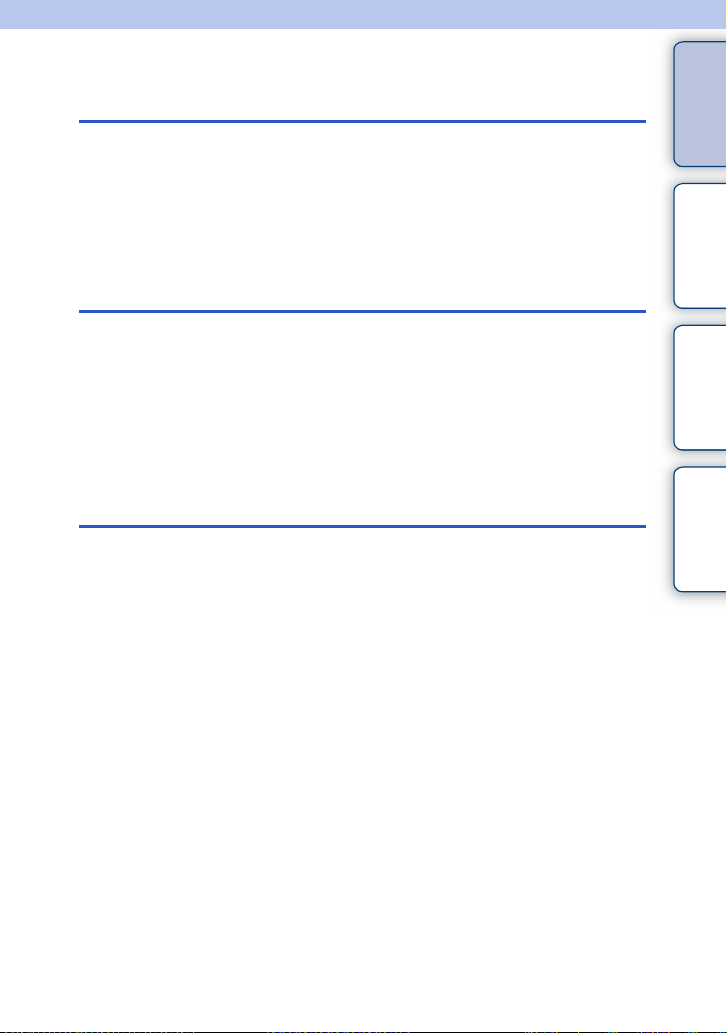
Table of contents
Notes on using the camera
How to use this handbook·····································2
Sample photo ························································6
Identifying parts ···················································12
List of icons on the screen··································· 16
Basic operations
Operating the camera··········································19
Menu ···································································22
Shooting images··················································27
Playing back images ···········································29
Deleting images···················································31
Using the Photo Creativity function
Photo Creativity ···················································32
Bkground Defocus···············································33
Brightness ···························································34
Color ···································································· 35
Vividness ·····························································36
Picture Effect ·······················································37
contents
Table of
Sample photo Menu Index
Continued r
GB
3
Page 4
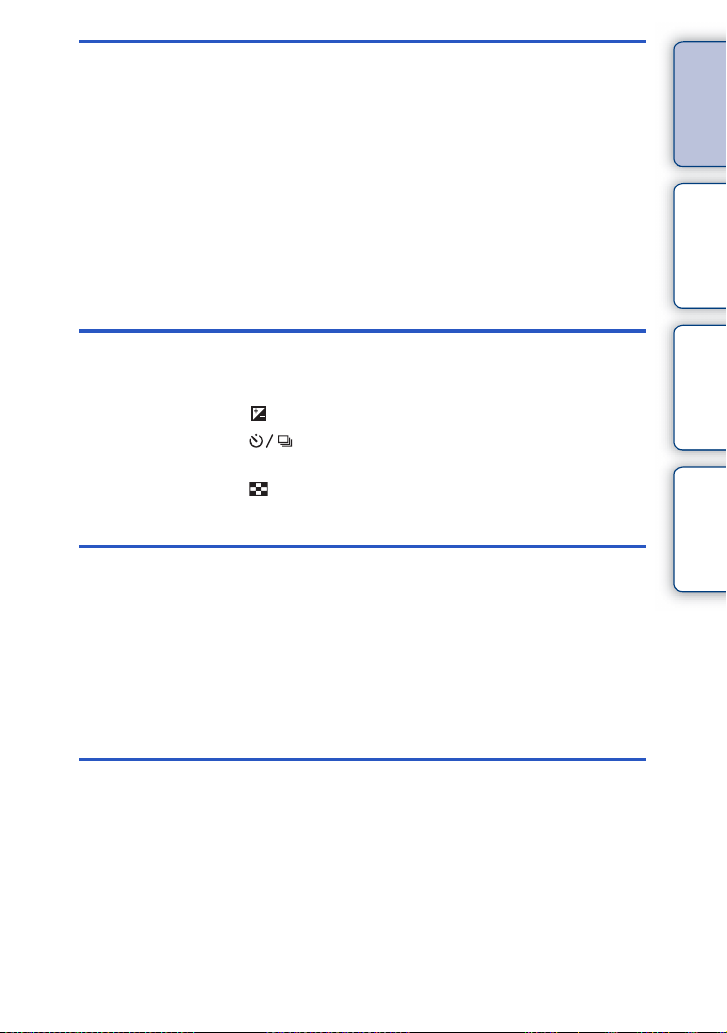
Using functions with the mode dial
Intelligent Auto····················································· 51
Superior Auto ······················································53
Scene Selection ··················································55
Sweep Panorama················································57
Manual Exposure ················································ 59
Shutter Priority····················································· 61
Aperture Priority ··················································62
Program Auto ······················································63
Using functions with the control wheel
DISP (Display Contents) ····································· 39
(Exposure Comp.) ··········································42
(Drive Mode)··············································43
ISO (ISO)····························································· 49
(Image Index) ················································· 50
Using functions in the menu
Camera································································ 22
Image Size ··························································23
Brightness/Color··················································23
Playback ······························································ 24
Setup ···································································24
contents
Table of
Sample photo Menu Index
Connecting with other equipment
Using with your computer ··································160
Installing the software········································161
Connecting the camera to the computer ··········· 165
Creating a movie disc ········································167
Printing still images ···········································171
Continued r
GB
4
Page 5

Troubleshooting
Troubleshooting·················································172
Warning messages············································179
Others
Using the camera abroad ··································182
Memory card ·····················································183
“InfoLITHIUM” battery packs ····························· 185
Battery charging ················································187
Mount Adaptor ···················································188
AVCHD format···················································190
Cleaning ····························································191
Index
Index··································································192
contents
Table of
Sample photo Menu Index
GB
5
Page 6
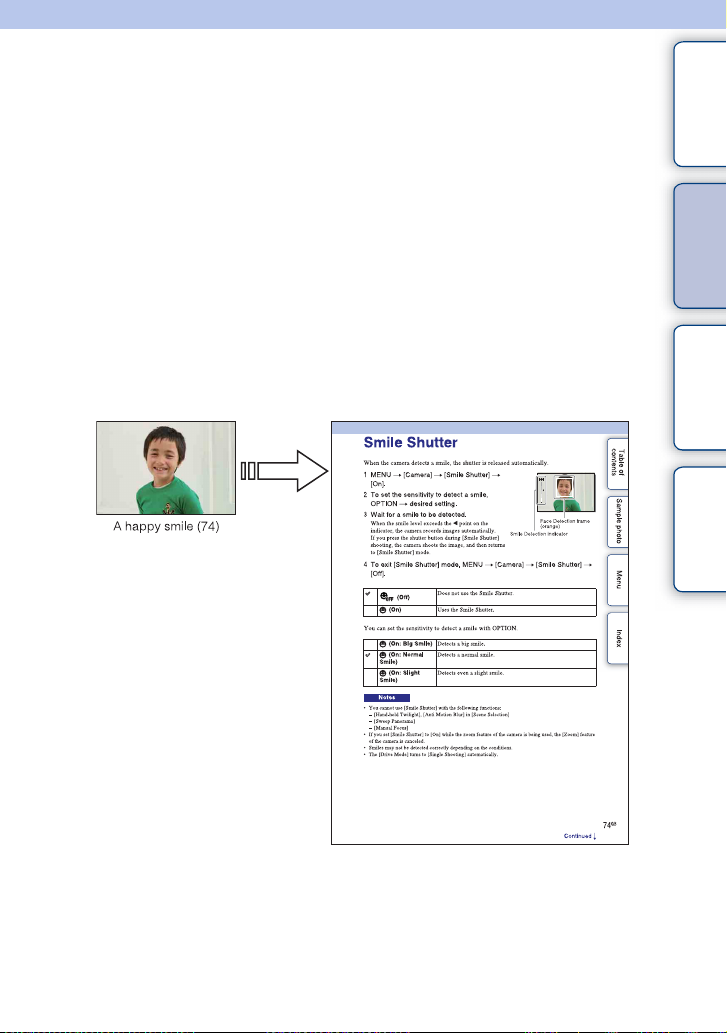
Sample photo
“This is the scene I want to capture in a photo, but how can I do?”
You may find the answer by going through the sample photos listed here. Click the
desired sample photo.
contents
Table of
Shooting people (page 7)
Shooting macro photos (page 8)
Shooting landscapes (page 9)
Shooting sunset/night scenes (page 10)
Shooting fast moving subjects (page 11)
If you click on a photo, the screen will jump to the page describing the function
recommended for shooting that kind of photo.
Refer to those descriptions in addition to the shooting tips displayed on the screen of the
camera.
See the pages in parentheses for details of operation.
Click!
Sample photo Menu Index
Continued r
GB
6
Page 7

Shooting people
contents
Table of
33
A person stands out, while backgrounds
blurred away (33)
48
The same scene with different brightness
(48)
74 56
A happy smile (74) A person in candle light (56)
55 49
A person in front of night view (55) A moving person (49)
46 64
A group photo (46, 47) A person lit from behind (64)
77
Sample photo Menu Index
A person with soft skin tones (77)
Continued r
GB
7
Page 8

Shooting macro photos
contents
Table of
33 87
Defocusing the background (33) Adjusting the color to indoor light (87)
55 91
Flowers (55) Lowering the amount of flash light (91)
65 42
Focusing manually (65) Shooting subjects in better brightness (42)
49 42
Preventing camera-shake for indoor shots
(49)
Making food look appealing (42)
Sample photo Menu Index
Continued r
GB
8
Page 9

Shooting landscapes
contents
Table of
42 61
The sky in vivid colors (42) Running water (61)
96 96
Vivid green colors (96) Colored leaves (96)
57
Panoramic photos (57)
92 92
Scenery with a wide range of brightness
(92)
Light outdoors shot from a dark interior (92)
33 111
Sample photo Menu Index
Defocusing the background (33) Keeping your shot level (111)
Continued r
GB
9
Page 10
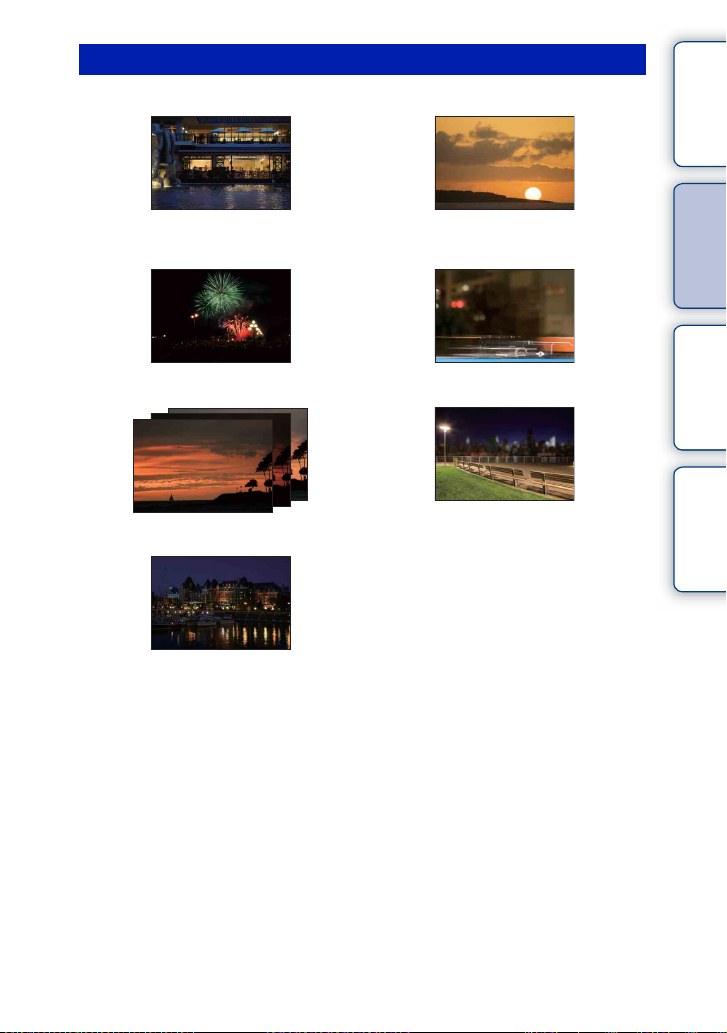
Shooting sunset/night scenes
contents
Table of
56 55
Holding the camera by hand (56) Shooting the red of the sunset beautifully
(55)
60 64
Fireworks (60) Trail of light (64)
48
The same scene in different brightness (48)
33
Defocusing the background (33)
46
Preventing camera-shake (46)
Sample photo Menu Index
Continued r
10
GB
Page 11

Shooting fast moving subjects
contents
Table of
68 61
Following a moving subject (68) Expressing vigorous action (61)
65 45
Shooting the subject approaching the
camera (65)
Capturing the best moment (45)
Sample photo Menu Index
11
GB
Page 12

Identifying parts
When the lens is removed
See the pages in parentheses for details on
operation for the parts.
A ON/OFF (Power) switch
B Shutter button (27)
C AF illuminator/Self-timer lamp/Smile
Shutter lamp
D Microphone
E Flash (64)
F Hook for shoulder strap
Attach the shoulder strap to prevent damage
caused by dropping the camera.
G Lens release button
H Lens
I Mount
J Image sensor
K Lens contacts
1)
Do not cover this part during movie recording.
2)
Do not touch this part directly.
1)
2)
2)
contents
Table of
Sample photo Menu Index
Continued r
12
GB
Page 13
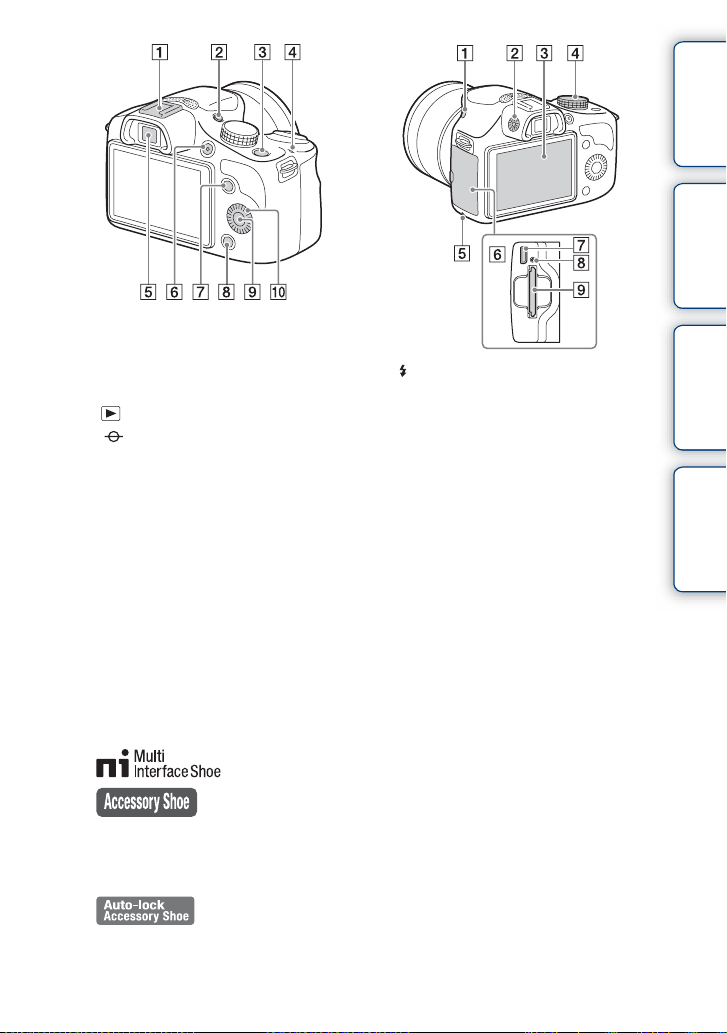
contents
Table of
Sample photo Menu Index
A Multi Interface Shoe
1)2)
B FINDER/LCD button
• You can switch between the LCD screen
and the viewfinder display. (In playback
mode, only the LCD screen is available.)
C (Playback) button (29)
D Image sensor position mark (65)
E Viewfinder
F MOVIE button (27)
G Soft key A (20)
H Soft key B (20)
I Soft key C (20)
J Control wheel (19)
1)
For details on compatible accessories of the
Multi Interface Shoe, visit the Sony web site
in your area, or consult your Sony dealer or
local authorized Sony service facility.
Accessories for the Accessory Shoe can also
be used. Operations with other
manufactures’ accessories are not
guaranteed.
2)
Accessories for the Auto-lock Accessory
Shoe can also be attached using a Shoe
Adaptor (sold separately).
A (Flash pop-up) button (64)
B Diopter-adjustment dial
C LCD screen
D Mode dial
E Access lamp
F Memory card/terminal cover
G Multi/Micro USB Terminal (165)
Supports Micro USB compatible device.
H Charge lamp
I Memory card insertion slot
Continued r
13
GB
Page 14

A Connection plate cover
Use this when using an AC-PW20 AC
Adaptor (sold separately). Insert the
connection plate into the battery
compartment, and then pass the cord through
the connection plate cover as shown below.
contents
Table of
Sample photo Menu Index
• Make sure that the cord is not pinched when
you close the cover.
B Tripod socket hole
• Use a tripod with a screw length of less than
5.5 mm (7/32 inch). You will be unable to
firmly secure the camera to tripods using
screws longer than 5.5 mm (7/32 inch), and
may damage the camera.
C Speaker
D Battery cover
E Battery compartment
F Lock lever
Continued r
14
GB
Page 15
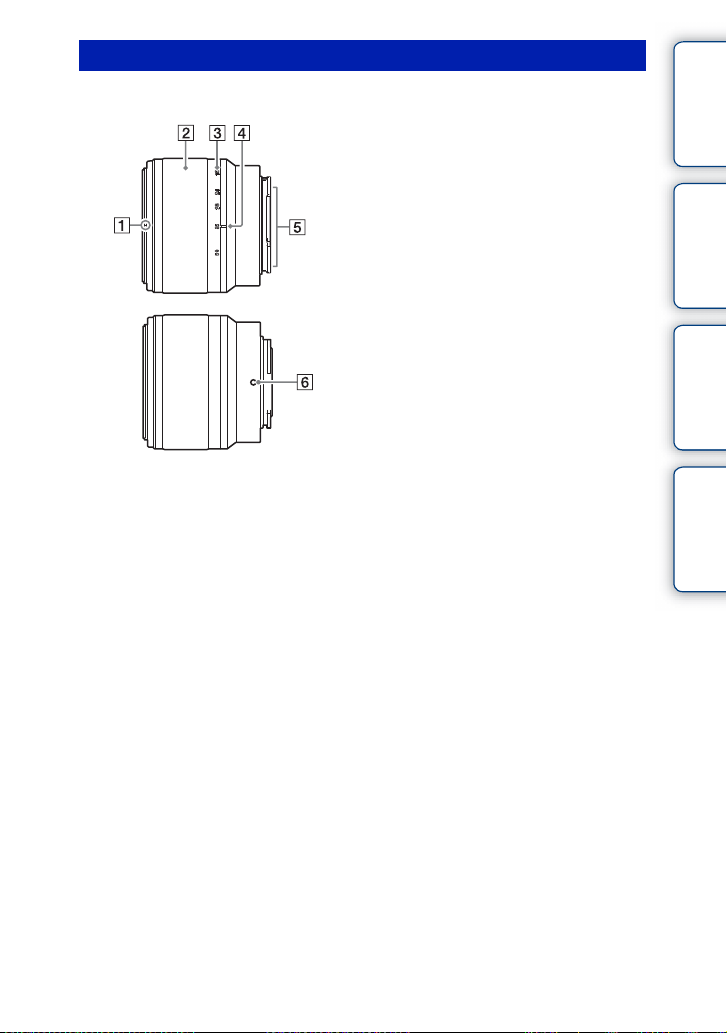
Lens
E 18 - 50 mm F4-5.6
A Hood index
B Zooming ring
C Focal-length scale
D Focal-length index
E Lens contacts
F Mounting index
1)
Do not touch this part directly.
1)
contents
Table of
Sample photo Menu Index
15
GB
Page 16

List of icons on the screen
Icons are displayed on the screen to indicate the camera status.
You can change the screen display using DISP (Display Contents) on the control wheel
(page 39).
contents
Table of
Shooting standby
Graphic Display
4
Movie recording
Playback
A
Display Indication
P A S M
100
123Min
20M 17M 10M
8.4M 5.0M 4.2M
RAW+J FINE STD
60i/50i
60i/50i
24p/25p
24p/25p
100%
Shoot Mode
Scene Selection
Scene Recognition icon
Memory card/Upload
Number of recordable
still images
Recordable time of
movies
Aspect ratio of still
images
Image size of still
images
Image quality of still
images
Recording mode of
movies
Remaining battery
Flash charge in progress
AF illuminator
Live view
Sample photo Menu Index
Continued r
16
GB
Page 17

Display Indication
Does not record sound
during movie recording
Wind noise reduction is
activated
SteadyShot/SteadyShot
warning
Overheating warning
Database file full/
Database file error
Zoom magnification
101-0012
Smart Zoom
Clear Image Zoom
Digital Zoom
View mode (Still/Movie
Select)
Playback folder –
File number
Protect
Print order
B
Display Indication
C
Soft keys
Display Indication
±0.0
Flash Mode/
Red Eye Reduction
Flash compensation
Drive Mode
Metering Mode
Focus mode
Focus area mode
Face Detection
Display Indication
AWB
7500K A7 G7
White Balance
Soft Skin Effect
DRO/Auto HDR
Auto Object Framing
Creative Style
Smile Shutter
Picture Effect
Smile detection
sensitivity indicator
D
Display Indication
z
1/125
F4.0
±0.0
±0.0
ISO200
Focus status
Shutter speed
Aperture value
Metered manual
Exposure compensation
ISO sensitivity
AE lock
Shutter speed indicator
Aperture indicator
REC 0:12
Recording time of the
movie (m:s)
contents
Table of
Sample photo Menu Index
Continued r
17
GB
Page 18
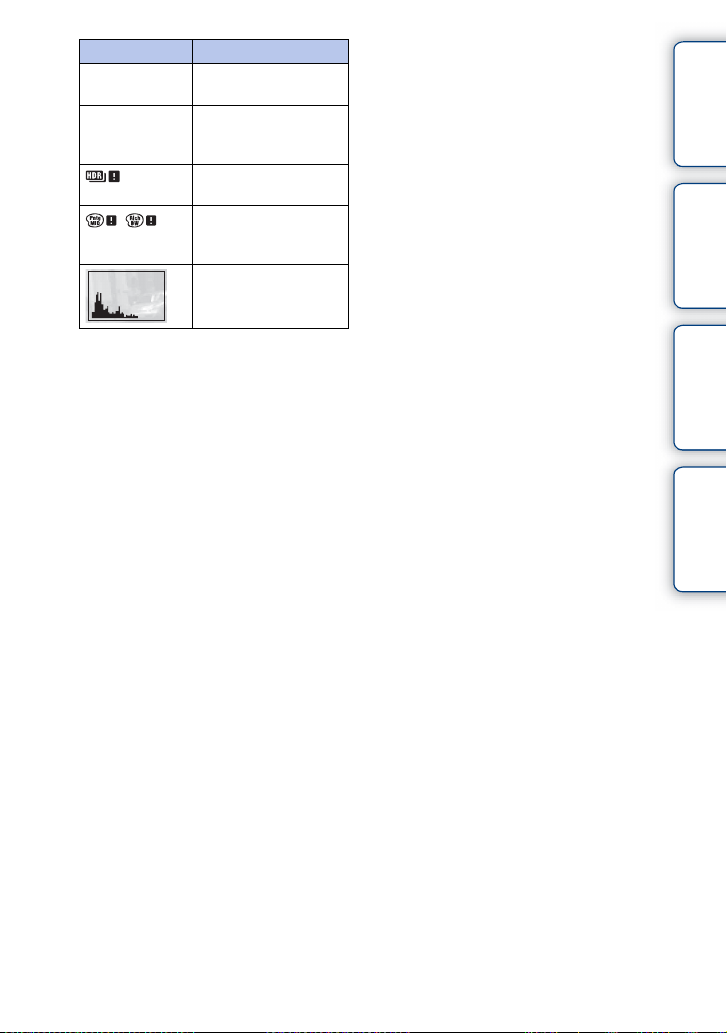
Display Indication
2013-1-1 9:30AM
12/12
Recorded date/time of
the image
Image number/Number
of images in the view
mode
Appears when HDR did
not work on the image.
Appears when [Picture
Effect] did not work on
the image.
Histogram
contents
Table of
Sample photo Menu Index
18
GB
Page 19

Basic operations
Operating the camera
The control wheel and soft keys allow you to use various functions of the camera.
Control wheel
Soft keys
Control wheel
When shooting, DISP (Display Contents), (Exposure Comp.), (Drive Mode),
and ISO (ISO) functions are assigned to the control wheel. When playing back, DISP
(Display Contents) and (Image Index) functions are assigned to the control wheel.
contents
Table of
Sample photo Menu Index
Continued r
19
GB
Page 20
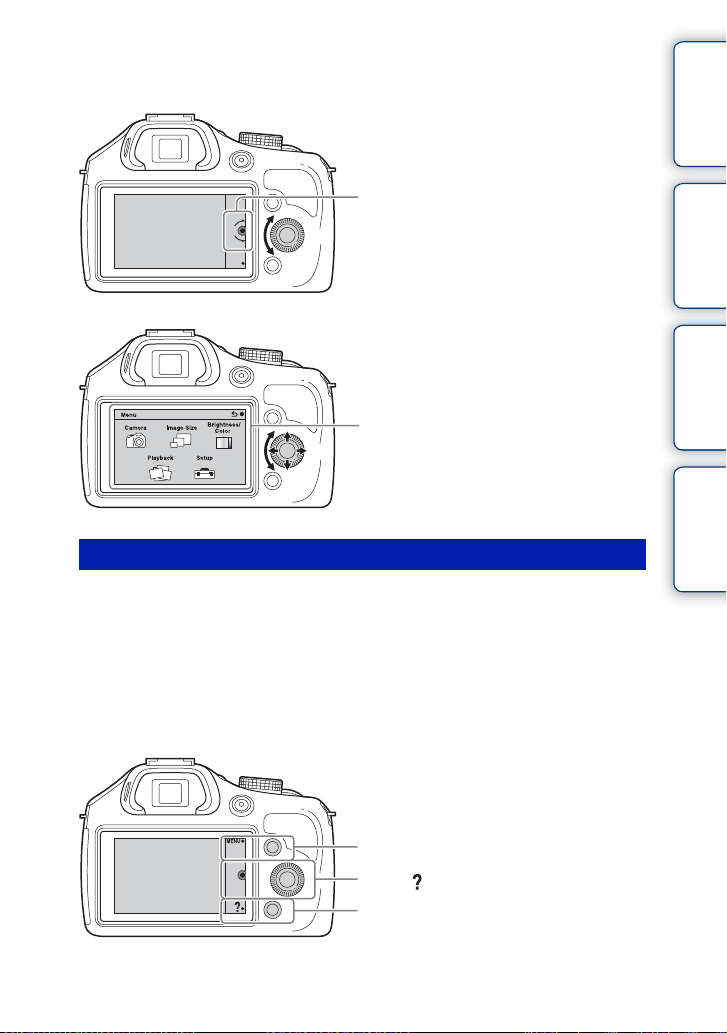
When you turn or press the top/bottom/right/left parts of the control wheel following the
on-screen display, you can select setting items. Your selection is determined when you
press the center of the control wheel.
contents
Table of
The arrow means you can turn the control wheel.
When options are displayed on the screen, you
can browse through them by turning or pressing
the top/bottom/right/left parts of the control wheel.
Press the center to make your choice.
Soft keys
The soft keys have different roles, depending on the context.
The assigned role (function) of each soft key is shown on the screen.
To use the function shown at the upper right corner of the screen, press soft key A. To
use the function shown at the lower right corner of the screen, press soft key B. To use
the function shown at the center, press the center of the control wheel (soft key C).
You can assign the functions to the soft key B (page 132).
In this handbook, the soft keys are indicated by the icon or the function shown on the
screen.
Sample photo Menu Index
A
In this case, soft key A works as the
MENU (Menu) button, and soft ke y B as
C
B
(Shoot. Tips) button.
Continued r
20
GB
Page 21

Mode dial
Select a shooting mode based on the subject.
1 Turn the mode dial and set to the desired shooting mode.
contents
Table of
Sample photo Menu Index
(Superior Auto) Shoots images with a wider range of shooting functions than
(Intelligent Auto) The camera evaluates the subject and makes the proper settings.
(Scene Selection) Shoots with preset settings according to the subject or condition.
(Sweep Panorama) Shoots with panoramic size.
(Manual Exposure) Adjusts the aperture and shutter speed.
(Shutter Priority) Adjusts the shutter speed to express the movement of the subject.
(Aperture Priority) Shoots by adjusting aperture and changing the range in focus, or
(Program Auto) Automatic shooting that allows you to customize settings, except
those of Intelligent Auto shooting. Recognizes and evaluates the
shooting conditions automatically, performs Auto HDR, and
chooses the best image.
You can enjoy automatic shooting with the appropriate settings.
defocuses the background.
for the exposure (shutter speed and aperture).
21
GB
Page 22
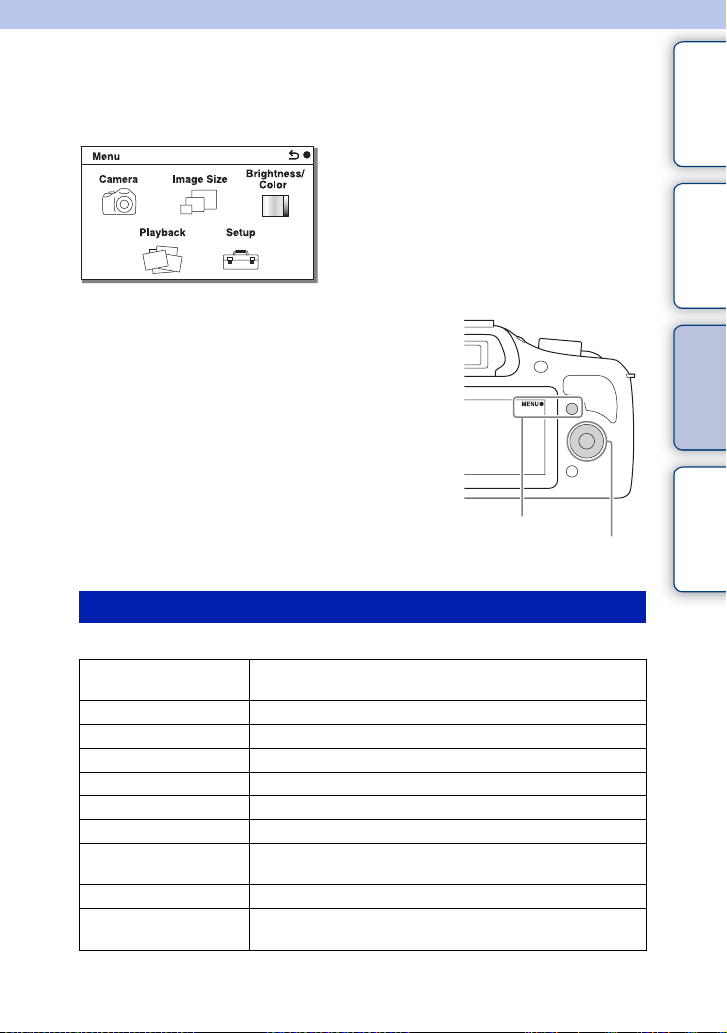
Using functions in the menu
Menu
You can set up the basic settings for the camera as a whole, or execute functions such as
shooting, playback, or other operations.
1 Select MENU.
2 Select the desired item by pressing the
top/bottom/right/left parts of the control
wheel, and then press the center.
3 Following the instructions on the
screen, select the desired item and
press the center of the control wheel to
make your choice.
contents
Table of
Sample photo Menu Index
MENU
Control wheel
Camera
Allows you to set shooting functions, such as continuous shooting, self-timer, and flash.
Drive Mode Selects the drive mode, such as continuous shooting, self-timer,
Flash Mode Selects the method used to fire the flash.
AF/MF Select
Autofocus Area Selects the area to be focused on.
Autofocus Mode Selects the autofocus method.
Tracking Focus Keeps the focus on a subject while tracking it.
Zoom Sets the zoom scale of the [Zoom] feature of the camera.
Face Detection Detects people’s faces automatically, and adjusts focus and
Face Registration Registers or changes the person to be given priority in the focus.
Smile Shutter Each time the camera detects a smile, the camera releases the
*1
or bracket shooting.
Selects auto focusing or manual focusing.
exposure to suit the faces.
shutter automatically.
Continued r
22
GB
Page 23
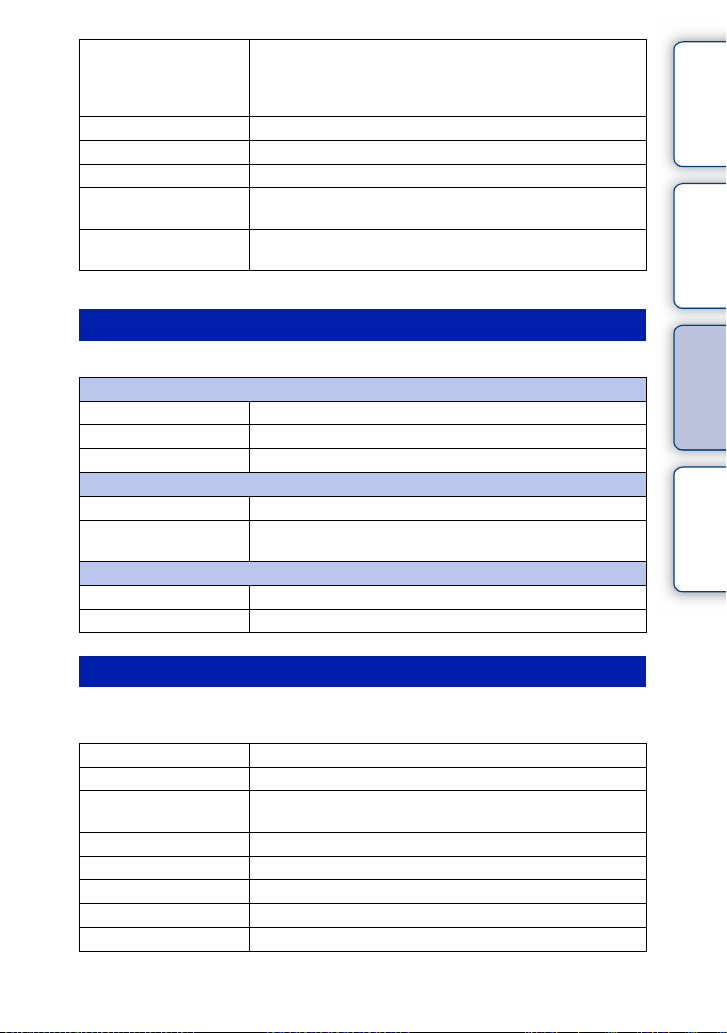
Auto Object Framing When shooting faces, close-up (macro) subjects, or subjects
Soft Skin Effect Shoots the skin smoothly in [Face Detection] function.
Shooting Tip List Allows you to view all shooting tips.
LCD Display (DISP) Changes the information to be displayed on the LCD screen.
Finder Display(DISP) Changes the information to be displayed on the Electronic
DISP Button(Monitor) Allows you to select the kind of information to be displayed on
*1
An E 18 – 50 mm F4-5.6 lens (s upplied) is not compat ible with MF/DMF.
tracked by [Tracking Focus], the camera analyzes the scene and
automatically trims the captured image into a suitable
composition.
Viewfinder.
the LCD screen when you press the DISP button.
Image Size
Allows you to set the image size and aspect ratio.
Still
Image Size Selects the image size.
Aspect Ratio Selects the aspect ratio.
Quality Selects the compression format.
Panorama
Image Size Selects the image size of panoramic images.
Panorama Direction Selects the direction to pan the camera when shooting panoramic
Movie
File Format Selects AVCHD or MP4.
Record Setting Selects the image size, frame rate, and image quality of movies.
images.
contents
Table of
Sample photo Menu Index
Brightness/Color
Allows you to make brightness settings such as metering mode, and color settings such
as white balance.
Exposure Comp. Compensates for the brightness of the entire image.
ISO Sets the ISO sensitivity.
White Balance Adjusts the color temperature according to the ambient light
conditions.
Metering Mode Selects the method used for measuring the brightness.
Flash Comp. Adjusts the amount of flash light.
DRO/Auto HDR Corrects the brightness or contrast automatically.
Picture Effect Shoots with the desired effects to express a unique atmosphere.
Creative Style Selects the image processing method.
Continued r
23
GB
Page 24

Playback
Allows you to set playback functions.
Delete Deletes images.
Still/Movie Select Allows you to determine how to group the playback images
Slide Show Plays back images automatically.
Specify Printing Selects the images to print, or makes printing settings.
Image Index Selects the number of images to be displayed on the index screen.
Enlarge Image Enlarges the image.
Rotate Rotates images.
Protect Protects images, or cancels the protection.
Volume Settings Sets the sound volume of movies.
During playback Switches the information to be displayed on the playback screen.
Display Contents
(View mode).
Setup
Allows you to make more detailed shooting settings, or change the camera settings.
Shooting Settings
AEL w/ shutter Sets whether or not to fix the exposure when you press the
AF Illuminator Sets the AF illuminator to assist auto-focusing in dim places.
Red Eye Reduction Provides pre-flash before shooting when using the flash, to
Live View Display Allows you to choose whether or not to show the value of
Auto Review Sets the display time of the image right after shooting.
Grid Line Turns on the grid line that helps you to adjust the composition of
Peaking Level Enhances the outline of in-focus ranges with a selected color.
Peaking Color Sets the color used for the peaking function.
Clear Image Zoom Provides a higher-quality zoomed image than with [Digital
Digital Zoom Provides zoomed images at higher magnification than with
S. Auto Image Extract. Sets whether or not to save all the images that were shot
MF Assist
MF Assist Time
Color Space Changes the range of color reproduction.
*2
*2
shutter button halfway down.
prevent eyes from being shot in red.
exposure compensation, etc. on the screen display.
images.
Zoom].
[Clear Image Zoom]. This feature can be also available in movie
recording.
continuously in [Superior Auto] mode.
Displays an enlarged image when focusing manually.
Sets the length of time the image will be shown in an expanded
form.
Continued r
24
contents
Table of
Sample photo Menu Index
GB
Page 25

SteadyShot Sets camera-shake compensation.
Relea se w/o Lens Sets whether or not to release the shutter when there is no lens.
High ISO NR Sets the noise reduction processing for high ISO sensitivity
shootings.
Lens Comp.: Shading Compensates for the shaded corners of the screen.
Lens Comp.: Chro. Aber. Reduces the color deviation at the corners of the screen.
Lens Comp.: Distortion Compensates for distortion of the screen.
Face Priority Tracking Sets whether to preferentially-track a certain face or not when the
camera detects that face during tracking focus.
Movie Audio Rec Sets whether or not to record sound when recording a movie.
Wind Noise Reduct. Reduces wind noise during movie recording.
AF Micro Adj. Finely adjusts the autofocused position, when using the LA-EA2
Mount Adaptor (sold separately).
Main Settings
Menu start Selects a first-displayed menu from the top menu or the last
menu screen.
MOVIE Button Sets whether or not to activate the MOVIE button.
Custom Key Settings Assigns functions to the soft key or the right side of the control
wheel.
Beep Selects the sound produced when you operate the camera.
Language Selects the language used on the screen.
Date/Time Setup Sets the date and time.
Area Setting Selects the area where you are using the camera.
Help Guide Display Turns the Help Guide on or off.
Power Save Sets the level of the power saving feature.
Power Saving Start Time Sets the time to turn the camera to the power save mode.
LCD Brightness Sets the brightness of the LCD screen.
Viewfinder Bright. Sets the brightness of the Electronic Viewfinder.
Display Color Selects the color of the LCD screen.
Wide Image Selects a method to display wide images.
Playback Display Selects the method used to play back portrait images.
USB Connection Selects the appropriate USB connection method for each
computer or USB device connected to the camera.
USB LUN Setting Enhances the compatibility by limiting the functions of USB
connection. Normally, use [Multi].
Version Displays the versions of the camera and the lens/Mount Adaptor.
Demo Mode Sets whether or not to display the demonstration with movies.
Initialize Resets the camera to the default settings.
contents
Table of
Sample photo Menu Index
Continued r
25
GB
Page 26

Memory Card Tool
Format Formats the memory card.
File Number Selects the method to use to assign file numbers to still images
and MP4 movies.
Folder Name Selects the folder name format in which the still image is stored.
Select Shoot. Folder Selects the recording folder to which still images and MP4
movies are recorded.
New Folder Creates a new folder to which still images and MP4 movies are
recorded.
Recover Image DB Repairs the image database file when inconsistencies are found.
Display Card Space Displays the remaining recording time of movies and the
recordable number of still images on the memory card.
Eye-Fi Setup
*3
Upload Settings Sets the upload function of the camera when an Eye-Fi card is
used.
*2
An E 18 – 50 mm F4-5.6 lens (s upplied) is not compatible.
*3
This setting appears when an Eye-Fi (sold separately) card is inserted in the camera.
contents
Table of
Sample photo Menu Index
26
GB
Page 27
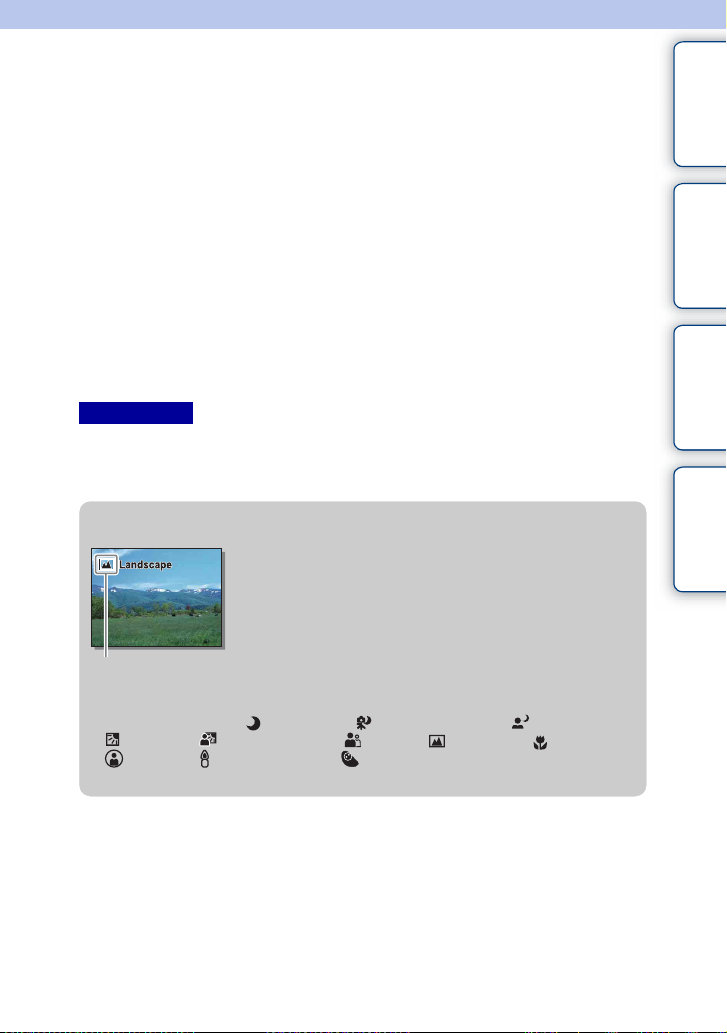
Shooting images
Shooting images with the settings in effect when you bought the camera is explained
here.
The camera makes decisions appropriate to the situation, and adjusts the settings.
1 Look at the LCD screen or through the viewfinder, and position the
camera.
The Scene Recognition function begins to work.
2 To take still images, press the shutter button halfway down to focus on
your subject, and press it fully down to shoot.
When shooting faces, close-up (macro) subjects, or subjects tracked by [Tracking Focus], the
camera analyzes the scene and automatically trims the captured image into a suitable
composition. Both the original and the trimmed images are saved (page 76).
To record movies, press the MOVIE button to start recording.
Press the MOVIE button again to stop recording.
Notes
• The maximum continuous recording time for a movie is approximate ly 29 minutes (limited by product
specifications).
• The continuous record ing time of MP4 12M is appr oximately 20 minutes (limited by 2 GB file size) .
• The recording time may shorten depending on the ambient temperatures or recording conditions.
z On Scene Recognition
The Scene Recognition function lets the camera automatically
recognize the shooting conditions and allows you to shoot the
image with appropriate settings.
contents
Table of
Sample photo Menu Index
Icon for recognized scene and
guide
• The camera recognizes (Night Scene), (Tripod Night Scene), (Night Portrait),
(Backlight), (Backlight Portrait), (Portrait), (Landscape), (Macro),
(Spotlight), (Low Brightness), or (Baby), and displays the corresponding icon
and guide on the LCD screen when the scene is recognized.
Continued r
27
GB
Page 28

z Tips for shooting a still image of a subject that is
difficult to focus on
When the camera cannot focus on the subject automatically, the
focus indicator blinks. Either recompose the shot or change the
focus setting.
Focus indicator
Focus indicator Status
z lit Focus is locked.
lit Focus is confirmed. Focal point moves following a moving
subject.
lit Focusing in progress.
z flashing Cannot focus.
• Focusing may be difficult in the following situations:
– It is dark and the subject is distant.
– The contrast between the subjec t and the background is poor.
– The subject is seen through glass.
– The subject is moving quickly.
– The subject reflects light such as mirror, or has shiny surfaces.
– The subject is flashing.
– The subject is backlit.
contents
Table of
Sample photo Menu Index
28
GB
Page 29
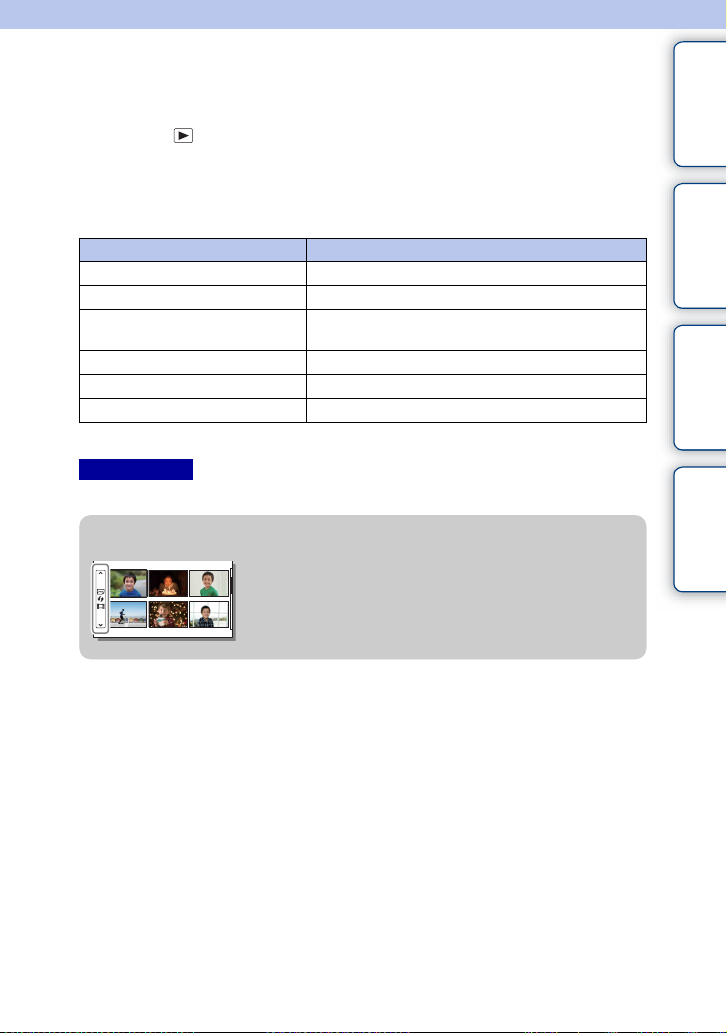
Playing back images
Plays back the recorded images.
1 Press the (Playback) button.
2 Select the image with the control wheel.
3 To play back panoramic images or movies, press the center of the control
wheel.
During movie playback Control wheel operation
Pause/resume Press the center of the control wheel.
Fast-forward Press the right, or turn the control wheel clockwise.
Fast-rewind Press the left, or turn the control wheel
counterclockwise.
Forward slow playback Turn clockwise during pause.
Reverse slow playback* Turn counterclockwise during pause.
Adjust sound volume Press the bottom, then press top/bottom.
* The movie is played back frame-by -frame.
Notes
• Panoramic images shot on other cameras may not be played back properly.
z Displaying a desired folder
To select a desired folder, select the bar on the left of the
image index screen (page 50), and then press the top/
bottom parts of the control wheel. You can switch
between still image playback and movie playback by
pressing the center of the control wheel.
contents
Table of
Sample photo Menu Index
Continued r
29
GB
Page 30

Enlarged playback
A portion of a still image can be enlarged during playback. This is convenient to check
the focus condition of a recorded still image. You can enlarge playback images from the
menu (page 102).
1 Display the image you want to enlarge and
then select (Enlarge Image).
2 Adjust the scaling by turning the control
wheel.
3 Select the portion you want to enlarge by
pressing the top/bottom/right/left of the
control wheel.
4 To cancel the enlarged playback, select
.
Notes
• You cannot use the enlar ged playback function with movies.
• To enlarge panoramic images, pause the playback first, and then press (Enla rge Image).
z Scaling range
The scaling range is as follows.
Image size Scaling range
L Approx. ×1.0 – ×15.1
M Approx. ×1.0 – ×10.7
S Approx. ×1.0 – ×7.6
(Enlarge Image)
contents
Table of
Sample photo Menu Index
30
GB
Page 31
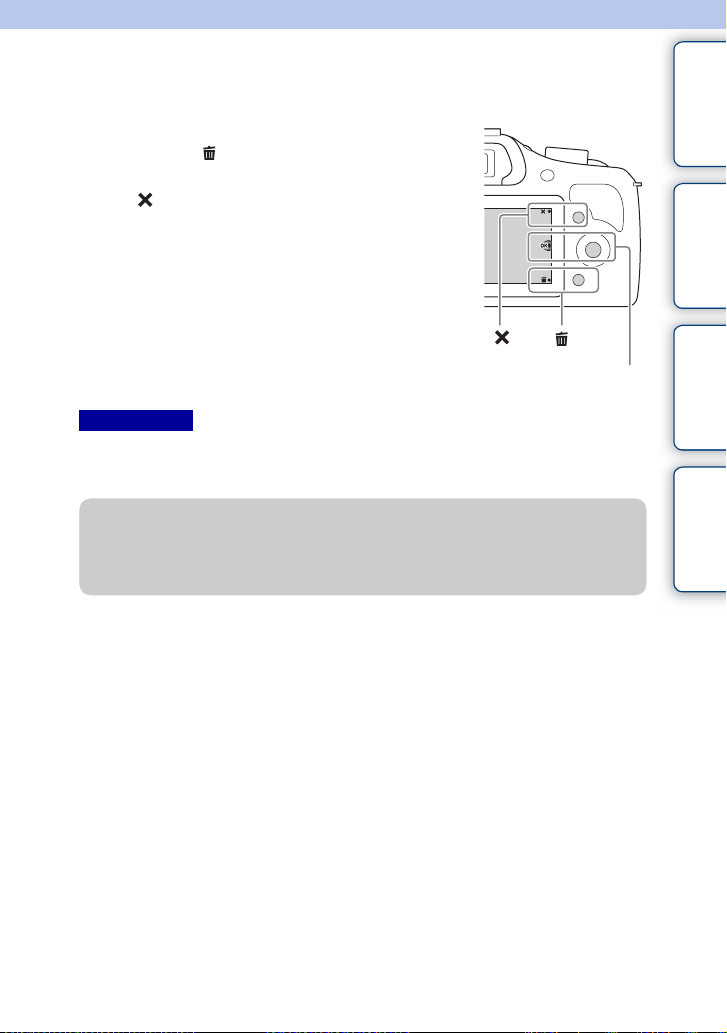
Deleting images
You can delete the image displayed.
1 While displaying the image you want to
delete, select (Delete).
2 Select OK.
Select to quit the operation.
(Delete)
OK
Notes
• You cannot delete protected images.
• Once you have deleted an image, you cannot restore it. Be sure that you want to delete the image befo re
proceeding.
z Deleting several images
Select MENU t [Playback] t [Delete] to select and delete several images at the same
time.
contents
Table of
Sample photo Menu Index
31
GB
Page 32

Using the Photo Creati vity function
Photo Creativity
Using [Photo Creativity], you can shoot a subject with easy operations and obtain
creative photos easily.
1 Set the shooting mode to (Intelligent
Auto) or (Superior Auto).
2 Press the bottom of the control wheel, and
select (Photo Creativity).
3 Select the item you want to set from the
items displayed at the bottom of the screen.
You can use the [Photo Creativity] setup items
simultaneously.
4 Select the desired setting.
5 To take still images, press the shutter button.
To record movies, press the MOVIE button to start recording.
To return to [Intelligent Auto] or [Superior Auto], select .
Bkground Defocus (page 33) Adjusts the blurring of the background.
Brightness (page 34) Adjusts the brightness.
Color (page 35) Adjusts the color.
Vividness (page 36) Adjusts the vividness.
Picture Effect (page 37) Selects the desired effect filter for shooting.
contents
Table of
Sample photo Menu Index
Notes
• The [Photo Creativity] function is only availab le when an E-mount lens is mounted.
• The [Photo Creativity] function is only availab le when [Shoot Mode] is set to [Intelligent Auto] or
[Superior Auto].
• The Smile Shutter func tion cannot be used.
• When the [Photo Creativity] mode is activated, several items that have been set on the menu become
invalid.
• Wh en the camera returns to [Intelligent Auto] or [Superior Auto], or is turned off, the settings are reset to
the default ones.
• You can adjust [Bkground Defocus] only during recording movies with the [Photo Creativity] function.
• If you turn on the [Photo Creativity] function while [Superior Auto] is activated, the camera does not
make a composite imag e.
32
GB
Page 33
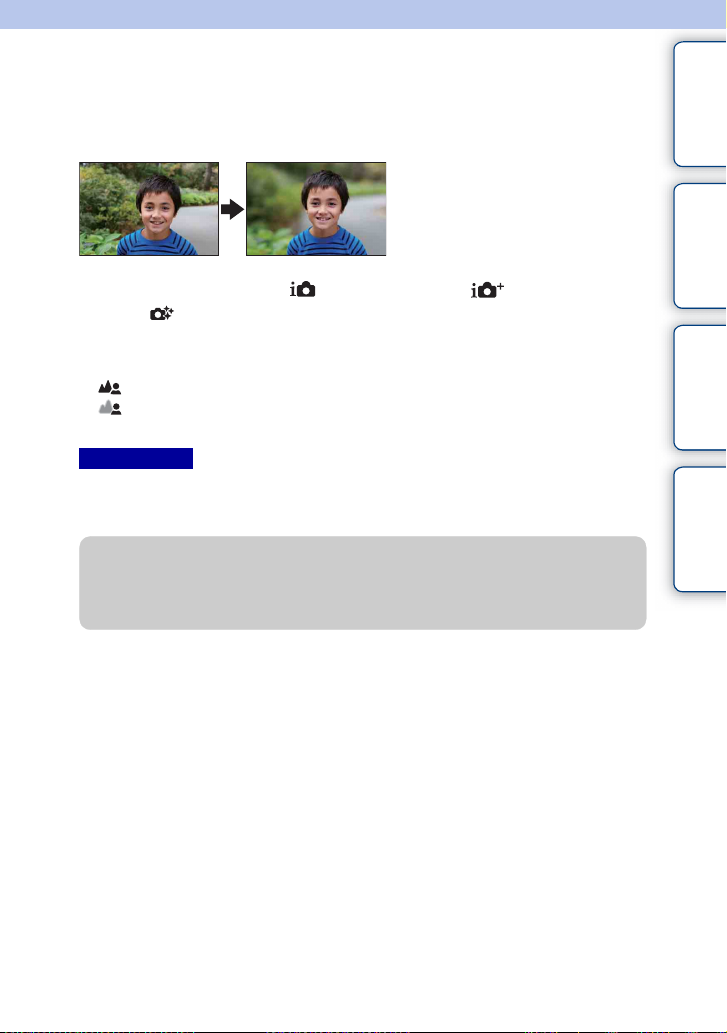
Bkground Defocus
Photo Creativity allows you to defocus the background easily to make the subject stand
out, while checking the defocusing effect on the LCD screen. You can record a movie
with a value adjusted with the defocusing effect.
1 Set the shooting mode to (Intelligent Auto) or (Superior Auto).
2 Select (Photo Creativity).
3 Select [Bkground Defocus].
4 Defocus the background.
: You can focus on both the subject and the background.
: You can defocus the background.
Select [AUTO] to restore to the original status.
Notes
• The defocusing ran ge available depend s on the lens used.
• The defocusing effect may not be noticeable , depending on the lens or the distance between the subject
and the background.
z Tips for a better result of Background Defocus
• Move closer to the subject.
• Lengthen the distance between the subject and the background.
contents
Table of
Sample photo Menu Index
33
GB
Page 34

Brightness
You can adjust the brightness easily in [Photo Creativity].
1 Set the shooting mode to (Intelligent Auto) or (Superior Auto).
2 Select (Photo Creativity).
3 Select [Brightness].
4 Select the desired brightness.
: You can make images brighter.
: You can make images darker.
Select [AUTO] to restore to the original status.
contents
Table of
Sample photo Menu Index
34
GB
Page 35

Color
You can adjust the color easily in [Photo Creativity].
1 Set the shooting mode to (Intelligent Auto) or (Superior Auto).
2 Select (Photo Creativity).
3 Select [Color].
4 Select the desired color.
: You can make the color warm.
: You can make the color cool.
Select [AUTO] to restore to the original status.
contents
Table of
Sample photo Menu Index
35
GB
Page 36

Vividness
You can adjust the vividness easily in [Photo Creativity].
1 Set the shooting mode to (Intelligent Auto) or (Superior Auto).
2 Select (Photo Creativity).
3 Select [Vividness].
4 Select the desired vividness.
: You can make images vivid.
: You can make images faint.
Select [AUTO] to restore to the original status.
contents
Table of
Sample photo Menu Index
36
GB
Page 37
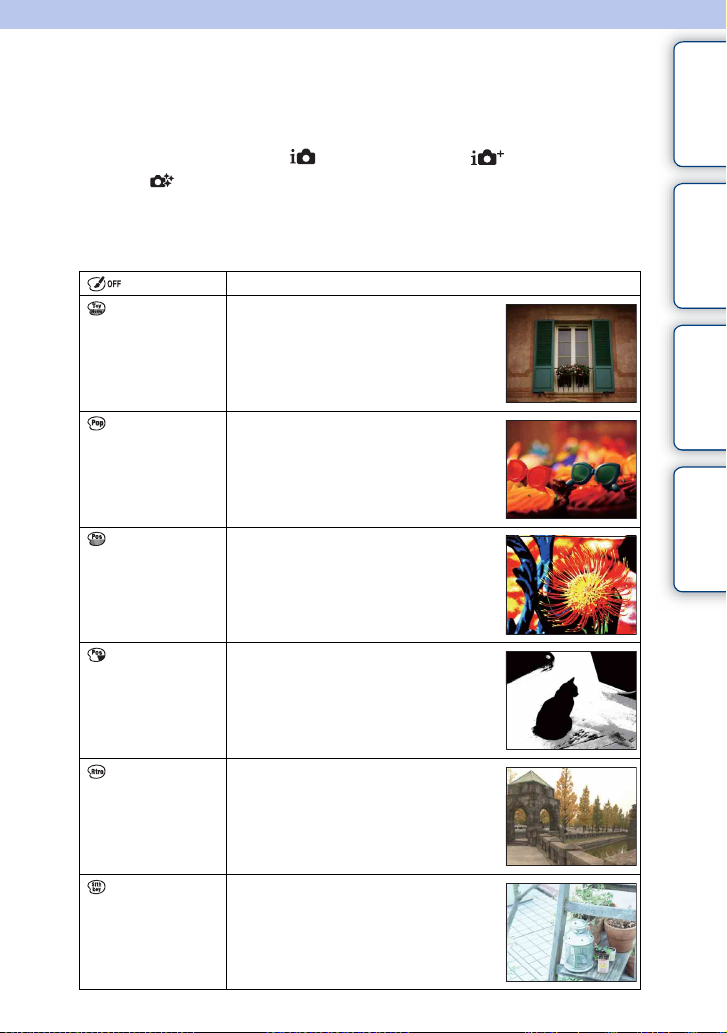
Picture Effect
You can set [Picture Effect] easily in [Photo Creativity]. Select the desired effect filter to
achieve a more impressive and artistic expression.
1 Set the shooting mode to (Intelligent Auto) or (Superior Auto).
2 Select (Photo Creativity).
3 Select [Picture Effect].
4 Select the desired effect.
Select [AUTO] to restore to the original status.
(Off) Disables the Picture Effect function.
(Toy Camera) Creates the look of a Toy Camera photo
with shaded corners and pronounced colors.
contents
Table of
Sample photo Menu Index
(Pop Color) Creates a vivid look by emphasizing color
(Posterization:
Color)
(Posterization:
B/W)
(Retro Photo) Creates the look of an aged photo with sepia
(Soft High-key) Creates an image with the indicated
tones.
Creates a high contrast, abstract look by
heavily emphasizing primary colors.
Creates a high contrast, abstract look in
black and white.
color tones and faded contrast.
atmosphere: bright, transparent, ethereal,
tender, soft.
Continued r
37
GB
Page 38

(Partial Color:
Red)
Creates an image which retains the color
red, but converts others to black and white.
contents
Table of
(Partial Color:
Green)
(Partial Color:
Blue)
(Partial Color:
Yellow)
(High Contrast
Mono.)
Notes
• Wh en [Partial Color] is selected, images may not reta in the selected color, depending on the subject.
• The available picture effects are limited with [Photo Creativity]. Also, fine adjustment is no t available.
You can use more picture effects and make fine adjustment with OPTION. Select MENU t [B rightness/
Color] t [Picture Effect] (page 94).
Creates an image which retains the color
green, but converts others to black and
white.
Creates an image which retains the color
blue, but converts others to black and white.
Creates an image which retains the color
yellow, but converts others to black and
white.
Creates an image with high contrast in
black and white.
Sample photo Menu Index
38
GB
Page 39

Using functions with the control wheel
DISP (Display Contents)
Using the control wheel:
1 Press DISP (Display Contents) on the control wheel repeatedly to select
the desired mode.
Using the Menu:
1 During shooting, MENU t [Camera] t [LCD Display (DISP)/Finder
Display(DISP)].
During playback, MENU t [Playback] t [Display Contents].
2 Select the desired mode.
Notes
• [Histogram] is not displayed during following operations.
– Movie recording/playback
– Panorama recording/playback
–[Slide Show]
During shooting
LCD Display (DISP)
Graphic Display Shows basic shooting information.
Graphically shows the shutter speed and
aperture value, except for when [Shoot
Mode] is set to [Sweep Panorama].
contents
Table of
Sample photo Menu Index
Display All Info. Shows recording information.
Big Font Size
Disp.
No Disp. Info. Does not show recording information.
Shows only major items in a larger size.
Continued r
39
GB
Page 40

Histogram Displays the luminance distribution
graphically.
Finder Display(DISP)
Disp. Basic Info Shows basic recording information on the
viewfinder.
contents
Table of
Sample photo Menu Index
Histogram Displays the luminance distribution
graphically.
z Setting the screen display modes to be available
You can select which LCD screen display modes can be selected in shooting mode with
[DISP Button(Monitor)] (page 79).
During playback
Display Info. Shows recording information.
Histogram Displays the luminance distribution
No Disp. Info. Does not show recording information.
graphically, in addition to recording
information.
Continued r
40
GB
Page 41

z What is histogram?
The histogram displays the luminance distribution that shows how many pixels of a
particular brightness exist in the picture. Brighter image will make the entire histogram shift
to the right side, and darker image to the left side.
Flashing R (red) Luminance
G (green) B (blue)
• If the image has a loss of details in highlights and
shadows, these parts flash on the histogram display
during playback (Luminance limit warning).
contents
Table of
Sample photo Menu Index
41
GB
Page 42
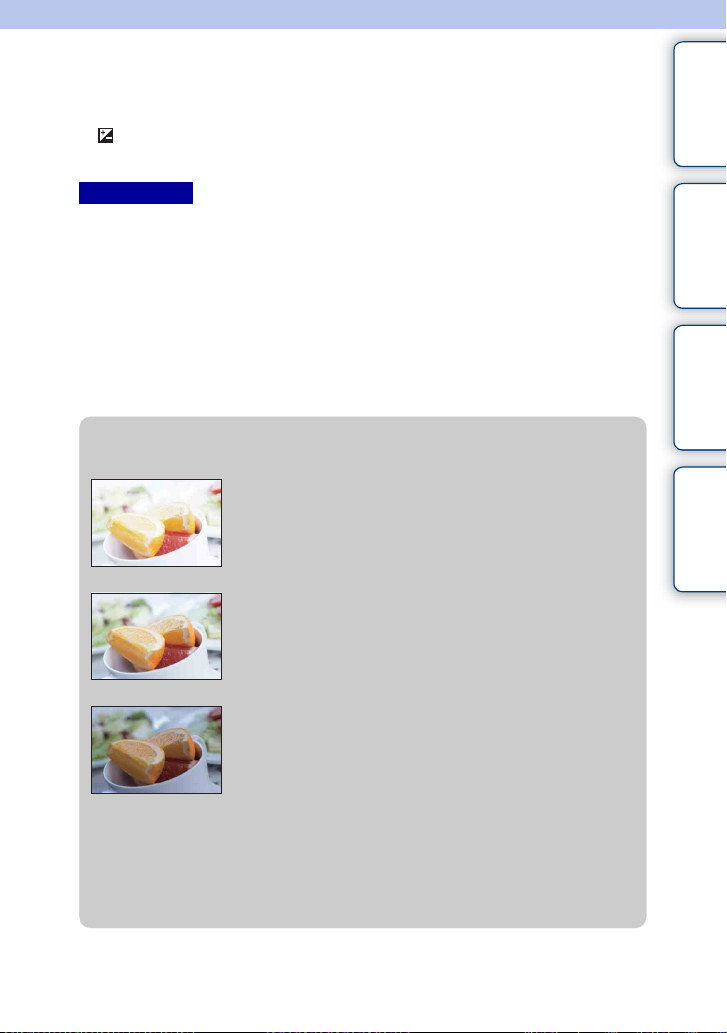
Exposure Comp.
You can adjust the exposure in 1/3 EV steps in a range of –3.0 EV to +3.0 EV.
1 (Exposure Comp.) on the control wheel t desired value.
Or, MENU t [Brightness/Color] t [Exposure Comp.] t desired value.
Notes
• You cannot use [Expos ure Comp.] when using the following functions:
– [Intelligent Auto]
–[Superior Auto]
– [Scene Selection]
–[Manual Exposure]
• You can adjust the exposure in a range of –2.0 EV to +2.0 EV for movies.
• If you shoot a subject in extremely bright or dark conditions, or when you use the flash, you may not be
able to get a satisfactory effect.
• Even though you can adjust the exposure between –3.0 EV and +3.0 EV, only a va lue between –2.0 E V
and +2.0 EV with the e quivalent image bri ghtness appears on the screen when shooting. If you set an
exposure beyond this range, the image brightness on the screen does not show the effect, but it will be
reflected on the recorded image.
z Adjusting the exposure for better looking images
Overexposure = too much light
Whitish i mage
Set [Exposure Comp.] toward –.
m
Correct exposure
contents
Table of
Sample photo Menu Index
Set [Exposure Comp.] toward +.
M
Underexposure = too little light
Darker image
• To shoot subjects in brighter tones, set the exposure compensation to the + side.
To make photos of food look more appealing, shoot the food a little brighter than usual
and try to use a white background.
• If you want to capture a blue sky in vivid colors, set the exposure compensation to the –
side.
42
GB
Page 43
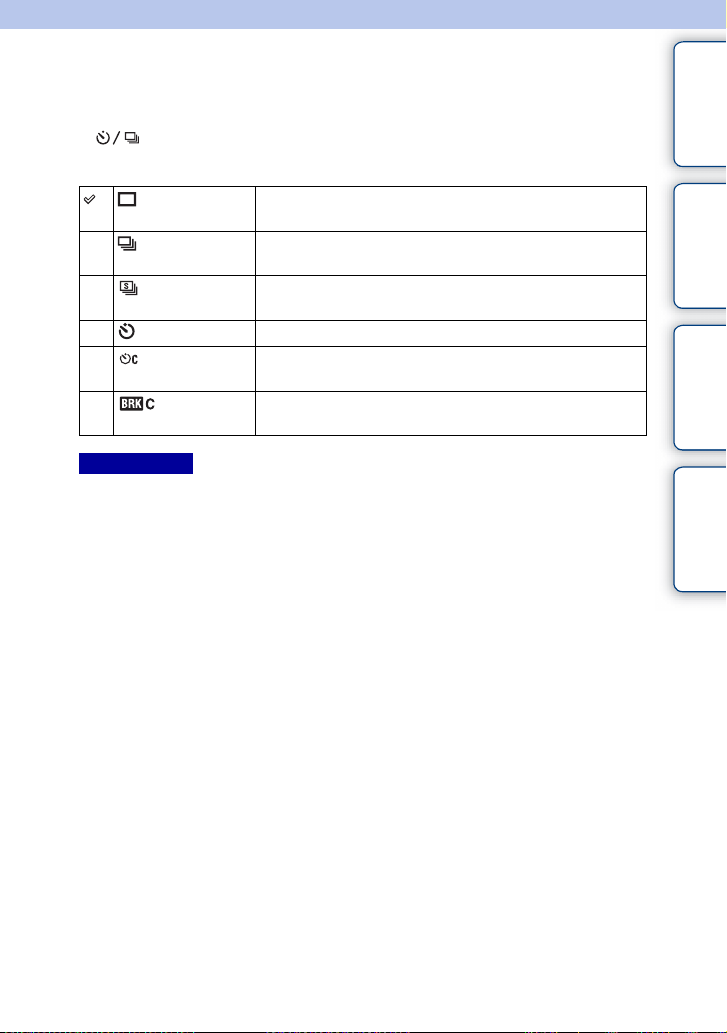
Drive Mode
You can set the drive mode, such as continuous, self-timer, or bracket shooting.
1 (Drive Mode) on the control wheel t desired mode.
Or, MENU t [Camera] t [Drive Mode] t desired mode.
(Single
Shooting)
(Cont.
Shooting)
(Spd Priority
Cont.)
(Self-timer) Shoots an image after 10 or 2 seconds (page 46).
(Self-
timer(Cont))
(Bracket:
Cont.)
Notes
• You cannot change the se tting when using the following functions :
– [Hand-held Twilight] [Anti Motion Blur] in [Scene Selection]
– [Sweep Panorama]
– [Auto HDR]
– [Soft Focus], [HDR Painting], [Rich-tone Mono.], [Miniature] in [Picture Effect ]
Shoots 1 still image. Normal shooting mode.
Shoots images continuously while you keep pressing the shutter
button (page 44).
Shoots images continuously at high speed while you keep
pressing the shutter button (page 45).
Shoots images continuously after 10 seconds (page 47).
Shoots 3 images while holding the shutter button down, each
with different degrees of brightness (page 48).
contents
Table of
Sample photo Menu Index
43
GB
Page 44

Cont. Shooting
Shoots images continuously while you keep pressing the shutter button.
1 (Drive Mode) on the control wheel t [Cont. Shooting].
Or, MENU t [Camera] t [Drive Mode] t [Cont. Shooting].
Notes
• You cannot use [Cont. Shooting] with the following functions:
– [Scene Selection], excluding [Sports Action]
– [Sweep Panorama]
– [Smile Shutter]
– [Auto HDR]
– [Soft Focus], [HDR Painting], [Rich-tone Mono.], [Miniature] in [Picture Effect ]
z Continuing to adjust the focus and exposure during
continuous shooting
Set [Autofocus Mode] to [Continuous AF] (page 68).
Set [AEL w/ shutter] to [Off] (page 106).
• The exposure for the first image is set when you press the shutter button halfway down.
The camera continues to adjust the exposure for the remaining images.
contents
Table of
Sample photo Menu Index
44
GB
Page 45

Spd Priority Cont.
The camera continues to shoot as long as the shutter button is pressed. You can
continuously shoot at a rate faster than that of [Cont. Shooting] (max. approximately
3.5 images per second*).
* When an E 18 - 50 mm F4-5.6 lens (supplied) is attached to the ILCE-3500.
The camera maintains this continuous shooting speed until appro ximately the 6th recorded image.
1 (Drive Mode) on the control wheel t [Spd Priority Cont.].
Or, MENU t [Camera] t [Drive Mode] t [Spd Priority Cont.].
Notes
• You cannot use [Spd Priority Cont.] with the following functions.
– [Scene Selection], excluding [Sports Action]
– [Sweep Panorama]
– [Smile Shutter]
– [Auto HDR]
– [Soft Focus], [HDR Painting], [Rich-tone Mono.], [Miniature] in [Picture Effect ]
• The speed of continuous shooting is estima ted using our criteria. The speed of conti nuous shooting may
be slower, depending on shooting conditions (Image size , ISO setting, High ISO NR, or the setting of
[Lens Comp.: Distortion]).
• Between continuous shooting frames, an image of each frame is immedi ately displayed.
• Focus is fixed with the first shot. When [AEL w/ shutter] is set to [Off], the camera adjusts the exposure
value for each shooting after the first shot.
contents
Table of
Sample photo Menu Index
45
GB
Page 46

Self-timer
1 (Drive Mode) on the control wheel t [Self-timer].
Or, MENU t [Camera] t [Drive Mode] t [Self-timer].
2 OPTION t desired mode.
To cancel the timer, press (Drive Mode) and select [Single Shooting].
(Self-timer: 10
Sec)
(Self-timer: 2
Sec)
Notes
• You cannot use [Self-ti mer] with the following functions:
– [Hand-held Twilight] [Anti Motion Blur] in [Scene Selection]
– [Sweep Panorama]
– [Smile Shutter]
– [Auto HDR]
– [Soft Focus], [HDR Painting], [Rich-tone Mono.], [Miniature] in [Picture Effect ]
Sets the 10-second delay self-timer.
When you press the shutter button, the self-timer lamp flashes
and beeps until the shutter operates.
To cancel the self-timer, press (Drive Mode) on the
control wheel.
Sets the 2-second delay self-timer.
This reduces the camera-shake caused by pressing the shutter
button.
contents
Table of
Sample photo Menu Index
46
GB
Page 47
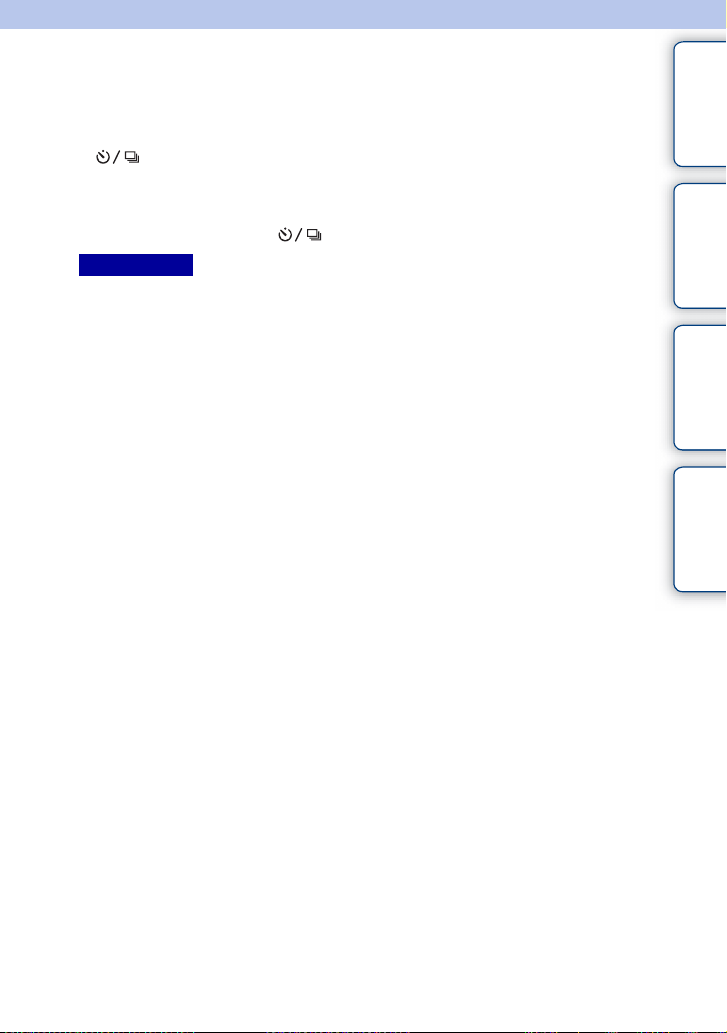
Self-timer(Cont)
Continuously shoots 3 images after 10 seconds. You can choose the best shot from 3
shots taken.
1 (Drive Mode) on the control wheel t [Self-timer(Cont)].
Or, MENU t [Camera] t [Drive Mode] t [Self-timer(Cont)].
When you press the shutter button, the self-timer lamp flashes and the audible signal sounds
until the shutter operates.
To cancel the self-timer, press (Drive Mode) on the control wheel.
Notes
• You cannot use [Self-ti mer(Cont)] with the fol lowing functions:
– [Hand-held Twilight] [Anti Motion Blur] in [Scene Selection]
– [Sweep Panorama]
– [Smile Shutter]
– [Auto HDR]
– [Soft Focus], [HDR Painting], [Rich-tone Mono.], [Miniature] in [Picture Effect ]
contents
Table of
Sample photo Menu Index
47
GB
Page 48

Bracket: Cont.
Shoots 3 images while automatically shifting the exposure from base, to darker, and then
to lighter. Press and hold down the shutter button until the bracket recording is
completed.
You can select an image that suits your intention, after recording.
1 (Drive Mode) on the control wheel t [Bracket: Cont.].
Or, MENU t [Camera] t [Drive Mode] t [Bracket: Cont.].
2 OPTION t desired mode.
To cancel the bracket, press (Drive Mode) and select [Single Shooting].
contents
Table of
Sample photo Menu Index
(Bracket:
Cont.: 0.3EV)
(Bracket:
Cont.: 0.7EV)
(Bracket:
Cont.: 1.0EV)
(Bracket:
Cont.: 2.0EV)
(Bracket:
Cont.: 3.0EV)
Notes
• You cannot use [Bracket: Cont.] with the followi ng functions:
– [Intelligent Auto]
–[Superior Auto]
– [Scene Selection]
– [Sweep Panorama]
– [Smile Shutter]
– [Auto HDR]
– [Soft Focus], [HDR Painting], [Rich-tone Mono.], [Miniature] in [Picture Effect ]
• The last shot is shown on the auto review.
• In [Manual Exposure], the exposure is shifted by adjusting the shutter speed.
• When you adjust the exposure, the exposure is shifted based on the compensated value.
Images are taken with the set value of deviation (steps) from the
base exposure.
48
GB
Page 49

ISO
Sets the luminous sensitivity.
1 ISO (ISO) on the control wheel t desired setting.
Or,
MENU t [Brightness/Color] t [ISO] t desired setting.
(ISO AUTO) Sets the ISO sensitivity automatically.
100/200/400/800/
1600/3200/6400/
12800/16000
Notes
• [ISO AUTO] is selected when using the following fun ctions:
– [Intelligent Auto]
–[Superior Auto]
– [Scene Selection]
– [Sweep Panorama]
• The larger the number, the higher the noise level.
• Wh en the shooting mode is set to [Program Auto], [Aperture Priority], [Shutter Priority] , and [ISO] is set
to [ISO AUTO], ISO is automatically set between [ISO 100] and [ISO 3200].
• For movie shooting, the maximum ISO sensitivity you can set is [ISO 3200]. If a value high er than [ISO
3200] is set when shoo ting movies, the valu e is automatically changed to [ISO 3200].
• The [ISO AUTO] setting is not provided in [Man ual Exposure]. If you change the exposure mode to
[Manual Exposure] with the [ISO AUTO] setting, it is switched to [ISO 10 0]. Set the ISO according to
your shooting conditions.
z Adjusting ISO Sensitivity (Recommended Exposure
Index)
ISO setting (speed) is the sensitivity to light of recording media that incorporates an image
sensor that receives light. Even when the exposure is the same, images differ depending on
the ISO setting.
Sets the sensitivity to light of the imaging sensor. You can
reduce image blurring in dark locations or with moving subjects
by increasing the ISO sensitivity (select a large number).
High ISO sensitivity
With high ISO sensitivity, images will be captured with an
appropriate brightness even under insufficient exposure.
However, increasing ISO sensitivity will cause images to
become noisy.
contents
Table of
Sample photo Menu Index
Low ISO sensitivity
You can record smooth images. However, compensation for
low ISO sensitivity will be made by slowing down the shutter
speed. You should take camera-shake or movement of
subjects into account, too.
49
GB
Page 50

Image Index
Displays multiple images at the same time.
1 Press the (Playback) button to switch to the playback mode.
2 Press (Image Index) on the control wheel.
6-image index appears.
You can switch to 12-image index; MENU t [Playback] t [Image Index].
3 To return to the single-image playback, select the desired image and
press the center of the control wheel.
z Displaying a desired folder
To select a desired folder, select the bar on the left of the
image index screen, and then press the top/bottom parts
of the control wheel. You can switch between still image
playback and movie playback by pressing the center of
the control wheel.
contents
Table of
Sample photo Menu Index
50
GB
Page 51

Using functions with t he mode dial
Intelligent Auto
The camera analyzes the subject, and allows you to shoot with appropriate settings.
1 Set the shooting mode to (Intelligent
Auto).
2 Point the camera to the subject.
When the camera recognizes the scene, the icon for
recognized scene appears on the screen.
The camera recognizes (Night Scene), (Tripod
Night Scene), (Night Portrait), (Backlight),
(Backlight Portrait), (Portrait), (Landscape),
(Macro), (Spotlight), (Low Brightness), or
(Baby).
3 Adjust the focus and shoot the subject.
Notes
• [Flash Mode] is set to [Flash Off], [Autoflash] or [Fill-flash].
• You can shoot even if the c amera has not recogniz ed the scene.
• When [Face Detection] is set to [Off], the [Portrait], [Backlight Portrait], [Night Portrait], and [Baby]
scenes are not recognized.
The advantages of automatic shooting
In [Superior Auto] mode, the camera shoots with higher quality than [Intelligent Auto]
mode. The camera performs composite shooting as necessary. Also, the camera
automatically selects an optimal image from the burst images and records it, depending
on the scene.
In [Program Auto] mode, you can shoot after adjusting various functions, such as white
balance, ISO, etc.
Shooting mode Your purpose
(Intelligent Auto) • Select this mode to easily recognize the scene and shoot
(Superior Auto)
(page 53)
(Program Auto)
(page 63)
continuous images.
• Select this mode to automatically shoot scenes under difficult
circumstances, such as when it is dark or the subject is back-lit.
• Select this mode to shoot a higher quality image than that
offered by [Intelligent Auto].
• Select this mode to shoot with various functions other than the
exposure (shutter speed and aperture) adjusted.
Icon for recognized scene
contents
Table of
Sample photo Menu Index
Notes
• In [Superior Auto] mode, the recording process takes longer , since the camera makes a composite imag e.
The camera records one composite image.
Continued r
51
GB
Page 52

z Photo Creativity
You can access the [Photo Creativity] menu by pressing the bottom part of the control wheel
in [Intelligent Auto] or [Superior Auto] mode. Using the [Photo Creativity] menu, you can
change the settings with easy operations and achieve creative photography (page 32).
contents
Table of
z Tips for shooting a still image of a subject that is
difficult to focus on
When the camera cannot focus on the subject automatically, the
focus indicator blinks. Either recompose the shot or change the
focus setting.
Focus indicator
Focus indicator Status
z lit Focus is locked.
lit Focus is confirmed. Focal point moves following a moving
subject.
lit Focusing in progress.
z flashing Cannot focus.
• Focusing may be difficult in the following situations:
– It is dark and the subject is distant.
– The contrast between the subjec t and the background is poor.
– The subject is seen through glass.
– The subject is moving quickly.
– The subject reflects light such as mirror, or has shiny surfaces.
– The subject is flashing.
– The subject is backlit.
Sample photo Menu Index
52
GB
Page 53
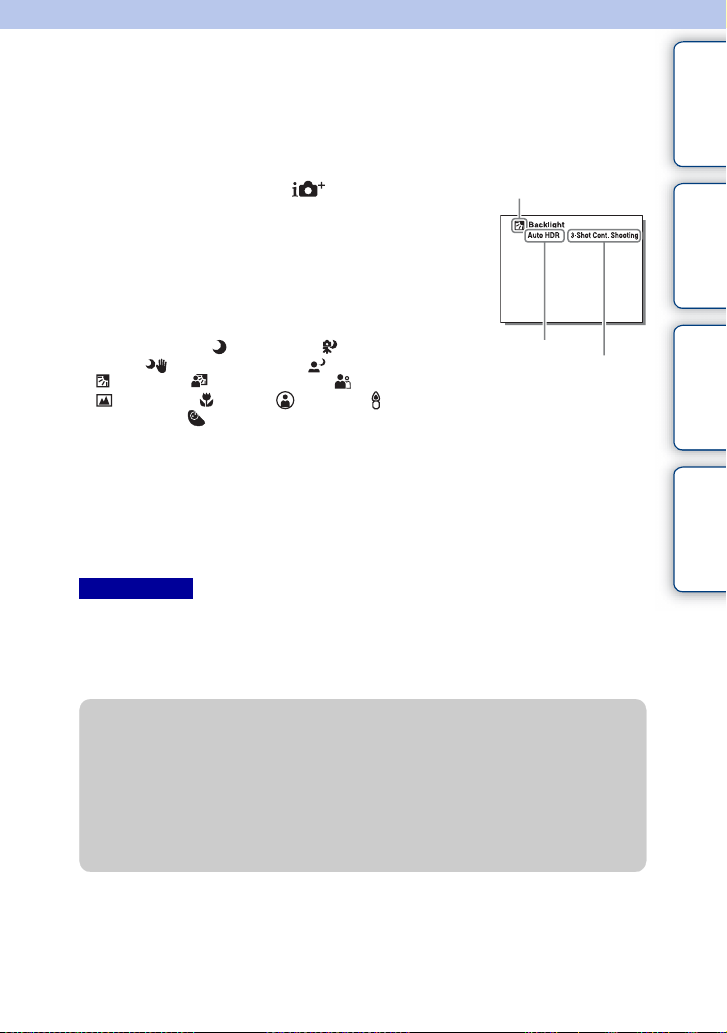
Superior Auto
The camera automatically recognizes and evaluates the shooting conditions, and the
appropriate settings are set automatically. The camera shoots images with a wider range
of shooting functions than those of Intelligent Auto shooting, such as Auto HDR, and
chooses the best image.
1 Set the shooting mode to (Superior
Auto).
2 Point the camera to the subject.
When the camera recognizes the subject and adjusts
itself for shooting conditions, the following information
appears on the screen: icon for recognized scene,
appropriate shooting function, the number of times the
shutter is released.
Recognized scene: (Night Scene), (Tripod Night
Scene), (Hand-held Twilight), (Night Portrait),
(Backlight), (Backlight Portrait), (Portrait),
(Landscape), (Macro), (Spotlight), (Low
Brightness), or (Baby).
Shooting function: Auto HDR, Slow Sync., Daylight
Sync., Slow Shutter
3 Adjust the focus and shoot the subject.
When the camera shoots multiple images, it automatically chooses and saves the appropriate
image. You can also save all the images by setting the [S. Auto Image Extract.] item
(page 116).
Notes
• [Flash Mode] is set to [Flash Off], [Autoflash] or [Fill-flash].
• You can shoot even if the c amera has not recogniz ed the scene.
• When [Face Detection] is set to [Off], the [Portrait], [Backlight Portrait], [Night Portrait], and [Baby]
scenes are not recognized.
• Wh en [Quality] is set to [RAW & JPEG], [Hand-held Twilight] and [Auto HDR] are not selected.
Icon for recognized scene
Shooting function
The number of times the shutter is
released
contents
Table of
Sample photo Menu Index
z What is the difference between [Superior Auto] and
[Intelligent Auto]?
In [Superior Auto] mode, the camera shoots continuously according to the recognized scene
and makes a composite image (Composite shooting). This allows the camera to perform
back-lit compensation and noise reduction automatically, and also obtain a higher quality
image than [Intelligent Auto].
However, the recording process takes longer than normal when making a composite image.
Continued r
53
GB
Page 54

z Photo Creativity
You can access the [Photo Creativity] menu by pressing the bottom part of the control wheel
in [Intelligent Auto] or [Superior Auto] mode. Using the [Photo Creativity] menu, you can
change the settings with easy operations and achieve creative photography (page 32).
contents
Table of
Sample photo Menu Index
54
GB
Page 55

Scene Selection
Allows you to shoot with preset settings according to the scene.
1 Set the shooting mode to (Scene Selection).
2 Select the desired mode using the control wheel.
You can select another Scene Selection mode by pressing the center of the control wheel.
(Portrait) Blurs away backgrounds and sharpens the
subject. Accentuate the skin tones softly.
contents
Table of
Sample photo Menu Index
(Landscape) Shoots the entire range of scenery in sharp
(Macro) Shoots close-ups of the subjects such as
(Sports
Action)
(Sunset) Shoots the red of the sunset beautifully.
(Night Portrait) Shoots portraits in night scenes. Pop up the
focus with vivid colors.
flowers, insects, food, or small items.
Shoots a moving subject at a fast shutter
speed so that the subject looks as if it is
standing still. The camera shoots images
continuously while the shutter button is
pressed.
flash to use this mode.
Continued r
55
GB
Page 56

(Night Scene) Shoots night scenes without losing the dark
atmosphere.
contents
Table of
(Hand-held
Twilight)
Shoots night scenes with less noise and blur
without using a tripod. A burst of shots are
taken, and image processing is applied to
reduce subject blur, camera-shake, and noise.
(Anti Motion
Blur)
Allows you to shoot indoor shots without
using the flash and reduces subject blur. The
camera shoots burst images and combines
them to create the image, reducing subject
blur and noise.
Notes
• In the [Night Scene] and [ Night Portrait] modes , the shutter speed is slower, so use of a tripod is
recommended to prevent the image from blurring.
• In the [Hand-held Twili ght] or [Anti Motion Blur] mode, the shutter clicks 6 times and an image is
recorded.
• If you select [Hand-held Twilight] or [Anti Motion Blur] with [RAW & JPEG], the image quality
becomes [Fine] temporarily.
• Reducing blur is less effe ctive even in [Hand-held Twilight] or [Anti Motion Blur] when shooting the
following subjects :
– Subjects with erratic movement .
– Subjects that are too close to the camera.
– Subjects with a repeating pattern such as tiles, and subjects with little contras t such as sky, sandy
beach, or lawn.
– Subjects with constant change such as waves or water fa lls.
• In the case of [Hand-held Twilight] or [Anti Motion Blur], block no ise may occur when using a light
source that flickers, such as fluorescent lighting.
• The minimum distance that you can come close to a subject does not ch ange even if you selec t [Macro].
For the minimum in-fo cus range, refer to the minimum distance of the lens attached to the came ra.
Sample photo Menu Index
56
GB
Page 57

Sweep Panorama
Allows you to create a panoramic image from composed images.
1 Set the shooting mode to (Sweep Panorama).
2 Turn the control wheel to select a shooting direction.
3 Point the camera at the subject for which you want to set the brightness
and focus, and then press the shutter button halfway down.
4 Keep the shutter button pressed halfway
down and point the camera at the edge of
the subject.
This part will not be taken.
5 Press the shutter button fully down.
6 Pan the camera to the end, following the
guidance on the LCD screen.
Guidance bar
contents
Table of
Sample photo Menu Index
Notes
• If you cannot pan the camera across the entire su bject within the giv en time, a gray area occurs in the
composed image. If this happens, move the camera fast to record a full panoramic image.
• Wh en you select [Wide] in [Image Size], you may not be able to pan the camera across the entire subject
within the given time. In such cases, we recommend that you select [Standard] in [Image Size].
• The camera shoots continuously during [Sweep Panorama] recording, and the shutter cont inues to click
until shooting is finished.
• Since several images are stitched together, the stitched part will not be recorded smoothly.
• Under low light conditi ons, panoramic imag es may be blurred.
• Under flickering lights such as fluorescent light, the brightness or color of the combined image is not
always the same.
• When the panoramic shot overall and the angle in which you fixed the focus and exposure with AE/AF
lock are extremely different in brightness, color and focus, the shooting will not be successful. If this
happens, change the lock angle and shoot again.
Continued r
57
GB
Page 58
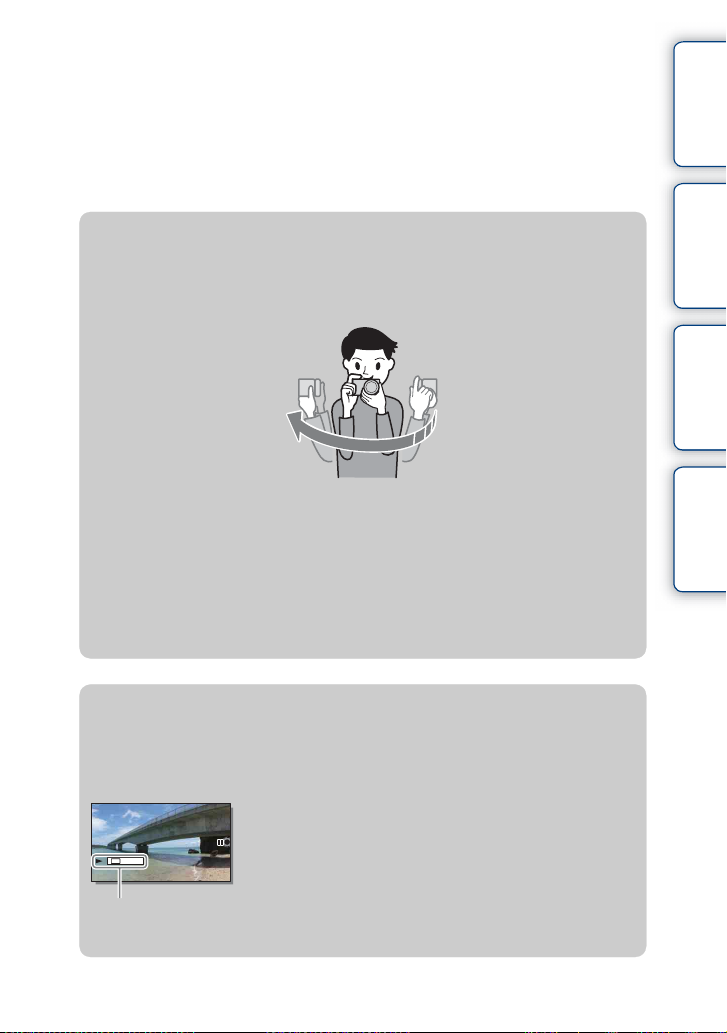
• [Sweep Panorama] is not su itable when shooting the following subjects:
– Subjects in motion.
– Subjects that are too close to the camera.
– Subjects with a repeating pattern such as tiles, and subjects with little contras t such as sky, sandy
beach, or lawn.
– Subjects with constant change such as waves or water fa lls.
– Subjects with the sun or electric lights, etc. that are much brighter than surroundings.
• [Sweep Panorama] rec ording may be discontinued in the following situations:
– You pan the camera too fast or too slow.
– There is too much camera-shake.
z Tips for shooting a panoramic image
Pan the camera in an arc with a constant velocity and in the same direction as the indication
on the LCD screen. [Sweep Panorama] is better suited for still subjects, rather than moving
ones.
• When using a zoom lens, it is recommended that you use it with W side.
• Determine the scene and press the shutter button halfway, so that you can lock the focus
and exposure. Then, press the shutter button fully down and pan the camera.
• If greatly varied shapes or scenery are concentrated along a screen edge, the image
composition may fail. In such case, adjust the frame composition so that the section is in
the center of the image, and then shoot again.
• You can select shooting directions using MENU t [Image Size] t [Panorama
Direction] and you can also select the image size using MENU t [Image Size] t
[Image Size].
contents
Table of
Sample photo Menu Index
z Playing back scrolling panoramic images
You can scroll panoramic images from the beginning to the end by pressing the center of the
control wheel while panoramic images are being displayed. Press the center of the control
wheel again to pause.
• Panoramic images shot with other cameras may not be
displayed or scrolled correctly.
This indicator shows the
displayed area of the whole
panoramic image.
58
GB
Page 59

Manual Exposure
You can shoot with the desired exposure setting by adjusting both the shutter speed and
aperture.
1 Set the shooting mode to (Manual Exposure).
2 Select the shutter speed or aperture value
by pressing the bottom of the control wheel.
Each time you press the bottom of the control wheel, it
switches between the shutter speed and aperture value.
Shutter speed
3 Turn the control wheel to select shutter
speed/aperture value.
Check the exposure value at “MM” (metered manual).
Toward +: Images become brighter.
Toward –: Images become darker.
0: Appropriate exposure analyzed by the camera
4 Adjust the focus and shoot the subject.
You can adjust the shutter speed and aperture value also
during movie recording.
Notes
• You cannot select [Flash Off] and [Autoflash] in [Flash Mode]. When you want to fire the flash, raise the
flash by pressing (Fla sh pop-up) button. When you do not fire the f lash, push down the flash.
• The (SteadyShot warning) indicator does not appear in manual ex posure mode.
• The ISO setting [ISO AUTO] is set to [ISO 100] in manual exposure mode. Set the ISO sensitivity as
necessary.
• The brightness of the image on the LCD screen may differ from the actual image being shot.
• When using an A-mount lens (sold separately), you can adjust the shutter speed and aperture when
focusing manually during movie recor ding.
• If you shoot an image usin g the camera’s fastest shutter speed, the screen may display uneven exposure,
depending on the shooting conditions. To avoid uneven exposur e, change the shootin g conditions (shift
the shutter speed one step lower, etc.) before shooting.
Aperture (F-value)
Metered manual
contents
Table of
Sample photo Menu Index
Continued r
59
GB
Page 60

BULB
You can shoot trails with long exposure. BULB is suitable for shooting trails of light,
such as fireworks.
1 Set the shooting mode to (Manual Exposure).
2 Select the shutter speed by pressing the bottom of the control wheel.
3 Turn the control wheel counterclockwise
until [BULB] is indicated.
[BULB]
4 Press the shutter button halfway down to adjust the focus.
5 Press and hold the shutter button for the duration of the shooting.
As long as the shutter button is pressed, the shutter remains open.
Notes
• Since the shutter speed becomes slow and the camera-shake tends to occur more easily, it is
recommended that you use a tripod. When using a tripod, turn off the SteadyShot funct ion as this may
cause a malfunction.
• The longer the exposure time, the more conspicuous the noise on the image.
• After shooting, noise reduction will be done for the same amount of time that the shutter was open. You
cannot do any further shooting during the reduction.
• Wh en the [Smile Shutter] or [Auto HDR] function is ac tivated, you cannot set the shutter speed to
[BULB].
• If the [Smile Shutter] or [Auto HDR] function is used with the shutter speed set to [BULB], the shutter
speed is temporarily set to 30 seconds.
• We recommend that you start BULB shooti ng while the tempe rature of the camera is moderate to prevent
the quality of the image from deteriorating.
contents
Table of
Sample photo Menu Index
60
GB
Page 61
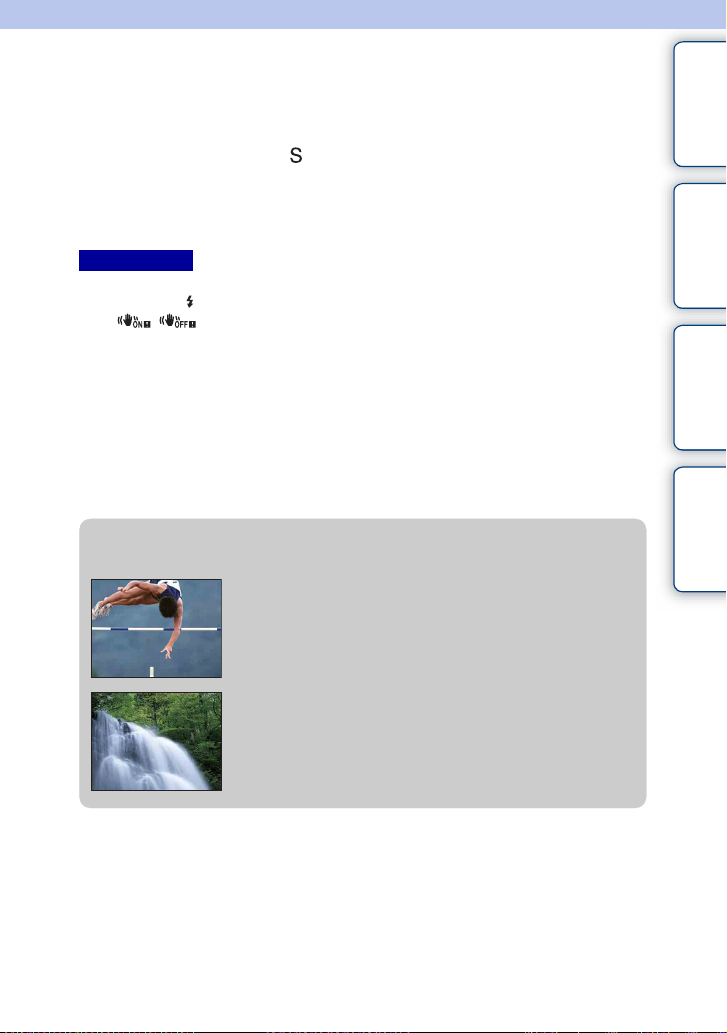
Shutter Priority
You can express the movement of a moving subject in various ways by adjusting the
shutter speed. You can adjust the shutter speed also during movie recording.
1 Set the shooting mode to (Shutter Priority).
2 Select the desired value by turning the control wheel.
3 Adjust the focus and shoot the subject.
The aperture is automatically adjusted to obtain proper exposure.
Notes
• You cannot select [Flash Off] and [Autoflash] in [Flash Mode]. When you want to fire the flash, raise the
flash by pressing (Fla sh pop-up) button. When you do not fire the f lash, push down the flash.
• The (SteadyShot warning) indicator does not app ear in shutter speed priority mode.
• When the shutter speed is 1 second or longer, noise reduction will be done after shooting for the same
amount of time that th e shutter was open. You cannot shoot any more while noise reduction is in
progress.
• If proper exposure cannot be obtained after setup, the aperture value on the shooting screen blinks.
Although you can shoot as it is, resetting is recommended.
• The brightness of the image on the LCD screen may differ from the actual image being shot.
• When using an A-mount lens (sold separately), you can adjust the shutter speed when focusing manually
during movie recording.
• If you shoot an image usin g the camera’s fastest shutter speed, the screen may display uneven exposure,
depending on the shooting conditions. To avoid uneven exposur e, change the shootin g conditions (shift
the shutter speed one step lower, etc.) before shooting.
z Shutter speed
When a faster shutter speed is used, a moving subject such as a
running person, cars, and sea spray appears as if they are
stopped.
contents
Table of
Sample photo Menu Index
When a slower shutter speed is used, a trailing image of the
movement of the subject is captured to make more natural and
dynamic image.
61
GB
Page 62
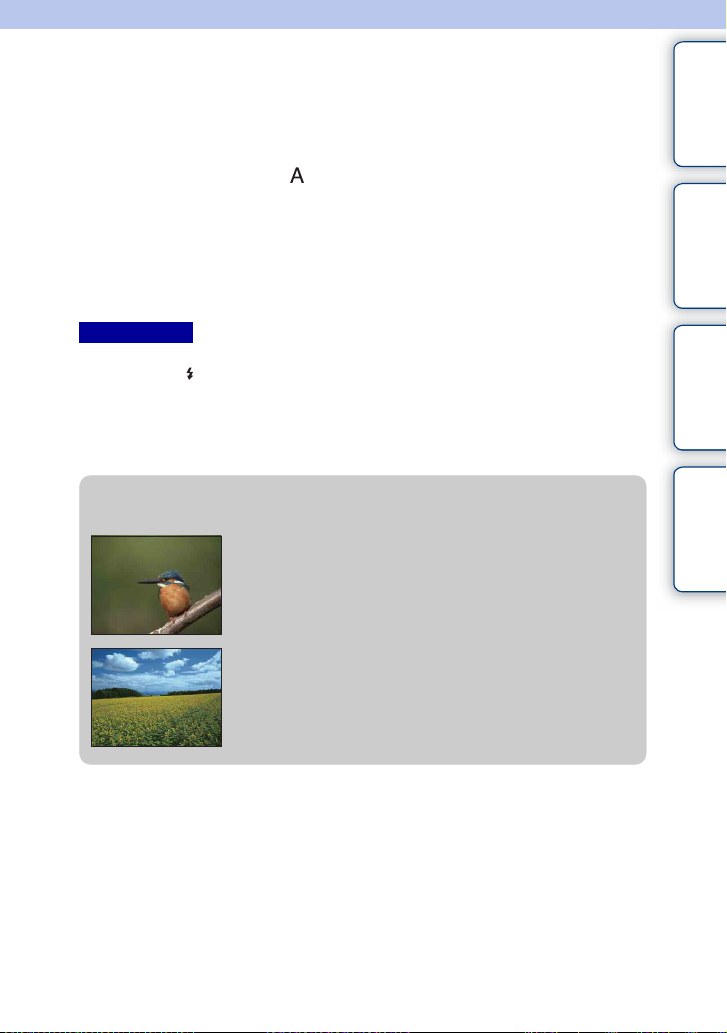
Aperture Priority
You can shoot by adjusting the aperture and changing the range in focus, or by
defocusing the background. You can also adjust the aperture value during movie
recording.
contents
Table of
1 Set the shooting mode to (Aperture Priority).
2 Select the desired value by turning the control wheel.
Smaller F-value: The subject is in focus, but things in front of and beyond the subject are
blurred.
Larger F-value: The subject and its foreground and background are all in focus.
3 Adjust the focus and shoot the subject.
The shutter speed is automatically adjusted to obtain proper exposure.
Notes
• You cannot select [Flash Off] and [Autoflash] in [Flash Mode]. When you want to fire the flash, raise the
flash by pressing (Fla sh pop-up) button. When you do not fire the f lash, push down the flash.
• If proper exposure cannot be obtained after se tup, the shutter speed on the shooting screen blinks.
Although you can shoot as it is, resetting is recommended.
• The brightness of the image on the LCD screen may differ from the actual image being shot.
• Wh en using an A-mount lens (sold separately), you can adjust the aperture when focusing manually
during movie recording.
z Aperture
Smaller F-value (opening the aperture) narrows the range that
is in focus. This allows you to put the subject in sharp focus
and blur things in front of and beyond the subject. (Depth of
field becomes shallower.)
Larger F-value (narrowing down the aperture) widens the range
that is in focus. This allows you to shoot the depth of the
scenery. (Depth of field becomes deeper.)
Sample photo Menu Index
62
GB
Page 63

Program Auto
While exposure (shutter speed and aperture) is adjusted by the camera automatically, you
can set shooting functions such as ISO sensitivity, Creative Style, D-Range optimizer.
1 Set the shooting mode to (Program Auto).
2 Set the shooting functions to your desired settings.
3 Adjust the focus and shoot the subject.
Notes
• You cannot select [Flash Off] and [Autoflash] in [Flash Mode]. When you want to fire the flash, raise the
flash by pressing (Fla sh pop-up) button. When you do not fire the f lash, push down the flash.
z Program Shift
You can change the shutter speed and aperture (F-value)
combination without changing the exposure you set, when
you do not use the flash.
Turn the control wheel to select the shutter speed and
aperture (F-value) combination.
• The recording mode indicator changes from P to P*.
contents
Table of
Sample photo Menu Index
63
GB
Page 64

Flash Mode
In dark environments, use the flash to shoot the subject brightly and to prevent camerashake. When shooting against the sun, use the flash to lighten the image of the backlit
subject.
1 MENU t [Camera] t [Flash Mode] t
desired mode.
2 When you want to fire the flash, press the
(Flash pop-up) button to pop up the
flash.
(Flash Off) Does not fire even if the flash is raised.
(Autoflash) Fires in dark environments or when shooting towards bright light.
(Fill-flash) Fires every time you trigger the shutter.
(Slow Sync.) Fires every time you trigger the shutter. Slow sync shooting allows
you to shoot a clear image of both the subject and the background by
slowing the shutter speed.
(Rear Sync.) Fires right before the exposure is completed every time you trigger the
shutter. Rear sync shooting allows you to shoot a natural image of the
trail of a moving subject such as a moving car or a walking person.
Notes
• The default setting depends on the shooting mode.
• Available flash mode depends on the shooting mode.
• You cannot use the flash when recording movies.
• The corners of a recorded image may be shaded, depending on the lens.
• Wh en an external flash (sold separa tely) is attached to Multi Interface Shoe, the state of the exte rnal flash
has priority over the setting of the camera. You cannot use the camera ’s internal flash.
• Do not use a commercially available flash with h igh-voltage synchro terminals or with reverse polarity.
• Accessories that can be used with the traditional A-mount accessory shoe (Auto-lock Accessory Shoe)
can also be attached using the Shoe Adaptor (sold separately).
(Flash pop-up) button
contents
Table of
Sample photo Menu Index
z Tips on shooting with the flash
• The lens hood may block the light of the flash. Remove the lens hood when using the
flash.
• When using the flash, shoot the subject at a distance of 1 m (3.3 feet) or greater.
• When shooting a backlit subject, select [Fill-flash]. The flash will operate even in bright
daylight, and make faces come out brighter.
64
GB
Page 65

AF/MF Select
Selects auto focusing or manual focusing.
1 MENU t [Camera] t [AF/MF Select] t desired mode.
contents
Table of
(Autofocus) Focuses automatically.
(DMF) After focusing automatically, make fine focus adjustment
(Manual
Focus)
Notes
• An E 18 – 50 mm F4-5.6 lens (supplied) is not compatible with MF/DMF.
• If you turn the focusing ring when [DMF] or [Manual Fo cus] is selected, the image is enlarged
automatically to enable you to check focu s area easier. You can prevent the image from being enlarged
by selecting MENU t [Set up] t [MF Assist] t [Off].
manually (Direct Manual Focus).
Adjusts the focus manually. Turn the focusing ring right or left
to make the subject look clearer.
z Using manual focusing effectively
“Focus fixing” is convenient when you can predict the distance
to the subject. With “Focus fixing,” you can fix the focus in
advance to the distance at which the subject is to pass.
z Measuring the exact distance to the subject
The mark shows the location of the image
sensor*. When you measure the exact distance
between the camera and the subject, refer to the
position of the horizontal line. The distance from
the lens contact surface to the image sensor is
about 18 mm (23/32 in.).
* The image sensor is the part that converts the light
source to a digital signal.
• If the subject is closer th an the minimum shooting
distance of the attached lens, the focus cannot be
confirmed. Make sure you put enough distance
between the subject and the camera.
18 mm
(23/32 in.)
Sample photo Menu Index
Continued r
65
GB
Page 66

DMF (Direct Manual Focus)
1 MENU t [Camera] t [AF/MF Select] t [DMF].
2 Press the shutter button halfway down to focus automatically.
3 Keep the shutter button halfway down, rotate the focusing ring of the lens
to achieve a sharper focus.
Notes
• [Autofocus Mode] is fixed to [Single-shot AF].
contents
Table of
Sample photo Menu Index
66
GB
Page 67
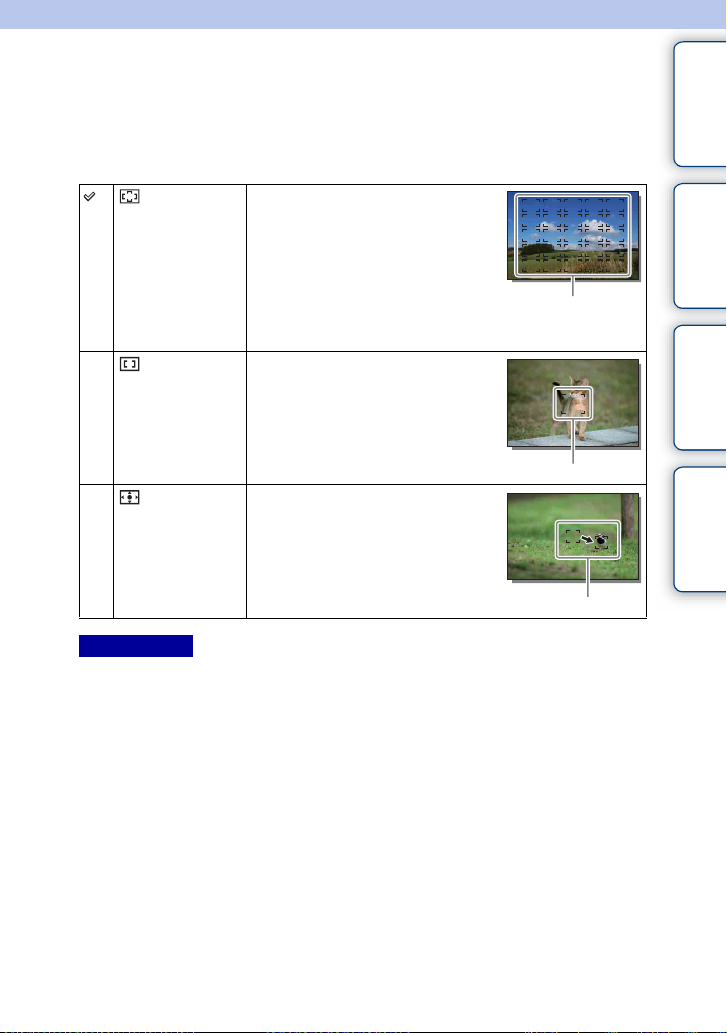
Autofocus Area
Selects the focusing area. Use this function when it is difficult to get the proper focus in
auto focus mode.
1 MENU t [Camera] t [Autofocus Area] t desired mode.
(Multi) The camera determines which of the 25
(Center) The camera uses the AF area located in
(Flexible
Spot)
AF areas is used for focusing.
When you press the shutter button
halfway down in still image shooting
mode, a green frame is displayed around
the area that is in focus.
• When the [Face Detection] function is
active, AF operates with priority on
faces.
the center area exclusively.
Moves the focusing area to focus on a
small subject or narrow area by pressing
the top/bottom/right/left of the control
wheel.
AF range finder frame
AF range finder frame
AF range finder frame
contents
Table of
Sample photo Menu Index
Notes
• Wh en this function is set to other than [Multi], you cannot use the [Face Detection] function.
• [Multi] is selected when using the following functions:
– [Intelligent Auto]
–[Superior Auto]
– [Scene Selection]
– [Sweep Panorama]
– [Smile Shutter]
• [Multi] is selected during movie recording. But , if you use an E-mount lens a nd press the shutter button
half way down during recording, the autofocus area you set before y ou started recording is used for
focusing.
• Wh en the AF illuminator is used, the setting of [Autofocus Area] is invalid and the AF area is indicat ed
with a dotted line. AF operates with priority on and around the center area.
67
GB
Page 68

Autofocus Mode
Selects the focus method to suit the movement of the subject.
1 MENU t [Camera] t [Autofocus Mode] t desired mode.
contents
Table of
(Single-shot
AF)
(Continuous
AF)
Notes
• [Single-shot AF] is selected when using the following functions:
– [Intelligent Auto]
–[Superior Auto]
– [Self-timer]
– [Scene Selection], excluding [Sports Action]
– [Sweep Panorama]
– [Smile Shutter]
• [Continuous AF] is selected when the shooting mode is set to [Sports Action] in [Scene Selection] .
• In [Continuous AF] mode, the audible signals will not sound when the subject is in focus.
The camera focuses and the focus is locked when you press the
shutter button halfway down. Use this mode when the subject is
motionless.
The camera continues to focus while the shutter button is pressed
and held halfway down. Use this mode when the subject is in
motion.
Sample photo Menu Index
68
GB
Page 69

Tracking Focus
Continuously track a moving subject.
1 MENU t [Camera] t [Tracking Focus].
A target frame appears.
2 Align the target frame with the subject to be
tracked, and select OK.
The camera starts tracking the subject.
To cancel the tracking feature, select .
3 Press the shutter button fully down.
Notes
• Tracking may be difficult in the following situa tions:
– The subject is moving too quickly.
– The subject is too small, or too larg e.
– The contrast between the subject and the background is poor.
– It is dark.
– The ambient light changes.
• Wh en [Tracking Focus] is activated, the custom setting of soft key B is invalid.
• You cannot use [Tracking Focus] with the following functions:
– [Hand-held Twilight], [Anti Mot ion Blur] in [Scene Sele ction]
– [Sweep Panorama]
–[Manual Focus]
– The zoom feature of the camera
z Tracking the face you want to shoot
The camera stops tracking a subject when the subject moves off of the screen. When [Face
Detection] is set to [On] and the subject to be tracked is a face, if the face disappears from
the screen while the camera is tracking, and then returns to the screen, the camera focuses on
that face again.
• If you trigger [Smile Shutter] while tracking a face, the face becomes the target of the
smile detection feature.
• If you set a face as a target, the camera tracks the body when the face is not visible on the
LCD screen. You can set whether to preferentially-track a certain face or not using [Face
Priority Tracking] (page 126).
Target frame
contents
Table of
Sample photo Menu Index
69
GB
Page 70

Zoom
With the [Zoom] feature of the camera, the camera allows you to use a higher
magnification zoom than the optical zoom factor of the zoom lens to magnify the image.
The maximum zoom scale that can be set with the [Zoom] feature of the camera depends
on the setting of [Image Size] (page 80), [Clear Image Zoom] (page 114), or [Digital
Zoom] (page 115).
1 When using a zoom lens, magnify the image with the zoom ring.
2 MENU t [Camera] t [Zoom] t desired value.
The zoom features available with this camera
The zoom feature of the camera provides a higher magnification zoom by combining
various zoom features. The icon displayed on the LCD screen changes as follows,
according to the selected zoom feature.
Zoom scale (low) Zoom scale (high)
1 Smart Zoom: You can magnify images by trimming them partially. (Available only
when [Image Size] is set to [M] or [S] (page 80).)
2 Clear Image Zoom: You can magnify images using a high-quality image process
(page 114).
3 Digital Zoom: You can magnify images using an image process. (The default setting is
[Off] (page 115).)
contents
Table of
Sample photo Menu Index
Continued r
70
GB
Page 71
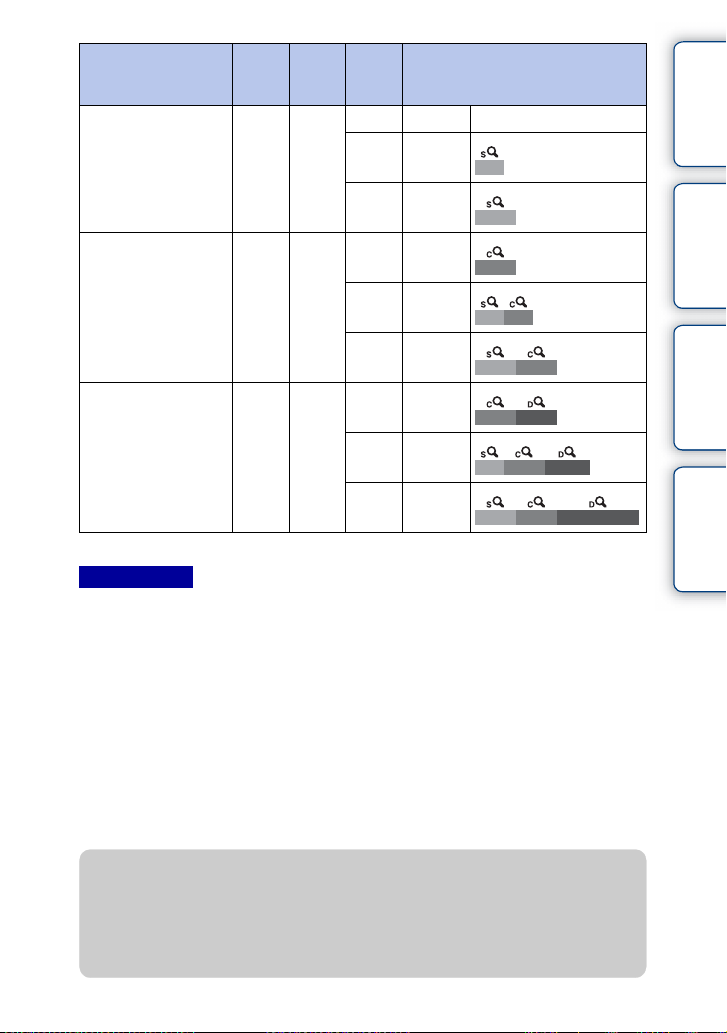
Your purpose Clear
Image
Zoom
Zooming images by
Off Off L –
trimming them in the
available range (without
deterioration of image
quality).
Digital
Zoom
Image
Zoom scale with optical zoom
Size
M About
1.4×
S About 2×
contents
Table of
Sample photo Menu Index
Giving priority to image
quality when zooming
images.
On Off L About
2×*
M About
2.8×
S About 4×
Giving priority to
On On L About 4×
higher magnification
when zooming images.
M About
5.6×
S About 8×
* Zoom scale in the defa ult setting
Notes
• You cannot set this item when using the following functions:
– [Sweep Panorama]
– [Smile Shutter]
– [RAW & JPEG] in [Quality]
• Wh en attaching a lens with power zoom, the camera shifts automatically to the zoom feature of the
camera when the magni fication scale is grea ter than that of the opti cal zoom.
• You cannot use [Clear Image Zoom] when the [Drive Mode] is set to continuous or bracket shooting.
• You cannot use the Smart Zoom or [Clear Image Zoom] function with movi es. If you press the MOVIE
button during a zoom operation, the zooming position will return to the optical zoom ran ge of your lens.
When [Digital Zoom] is set to [On], the camera zooms in at the [Digital Zoom] range.
• When you use the zoom feature of the camera, the setting of [Autofocus Area] is invalid and the AF area
is indicated with a dotted line. AF operates with priority on and around the center area. Also, [Metering
Mode] is fixed to [Multi ].
• The zoom speed differs depending on which lens with power zoom you use. Confirm the ope ration of the
lens before shoot ing.
z The quality of the zoom feature of the camera
As the image is zoomed by digital processing in [Clear Image Zoom] and [Digital Zoom],
the image quality deteriorates compared to that before zooming was used. If you use a zoom
lens, we recommend that you fully zoom in on an image using the zooming ring first, and
then use the zoom feature of the camera if you need further zooming.
71
GB
Page 72

Face Detection
Detects the faces of your subjects and adjusts the focus, exposure, flash settings and
perform image processing automatically. You can select the priority face to be focused
on.
Face Detection frame (white)
When the camera detects more than 1 subject, the camera will judge
which is the main subject and set focus by priority. The Face Detection
frame for the main subject will turn white. The frame for which the focus
is set will turn green by pressing the shutter button halfway down.
Face Detection frame (gray/magenta)
This frame appears on a detected face that is not the face with the
priority focus. The magenta frame appears on a face that is registered
with [Face Registration].
1 MENU t [Camera] t [Face Detection] t desired mode.
contents
Table of
Sample photo Menu Index
(On (Regist.
Faces))
(On) Selects the face which the camera is to automatically focus on.
(Off) Does not use the [Face Detection] function.
Notes
• You cannot use [Face Detection] with the following functions:
– [Sweep Panorama]
–[Manual Focus]
– The zoom feature of the camera
• You can select [Face Detection] only when [Autof ocus Area] is set to [Multi ], and [Metering Mode] is
also set to [Multi].
• Up to 8 faces of your subjects can be detected.
• During [Smile Shutter] shooting, [Face Detection] is automatically set to [On (Regist. Faces )] even if it is
set to [Off].
Focuses on faces registered so as to have priority.
72
GB
Page 73
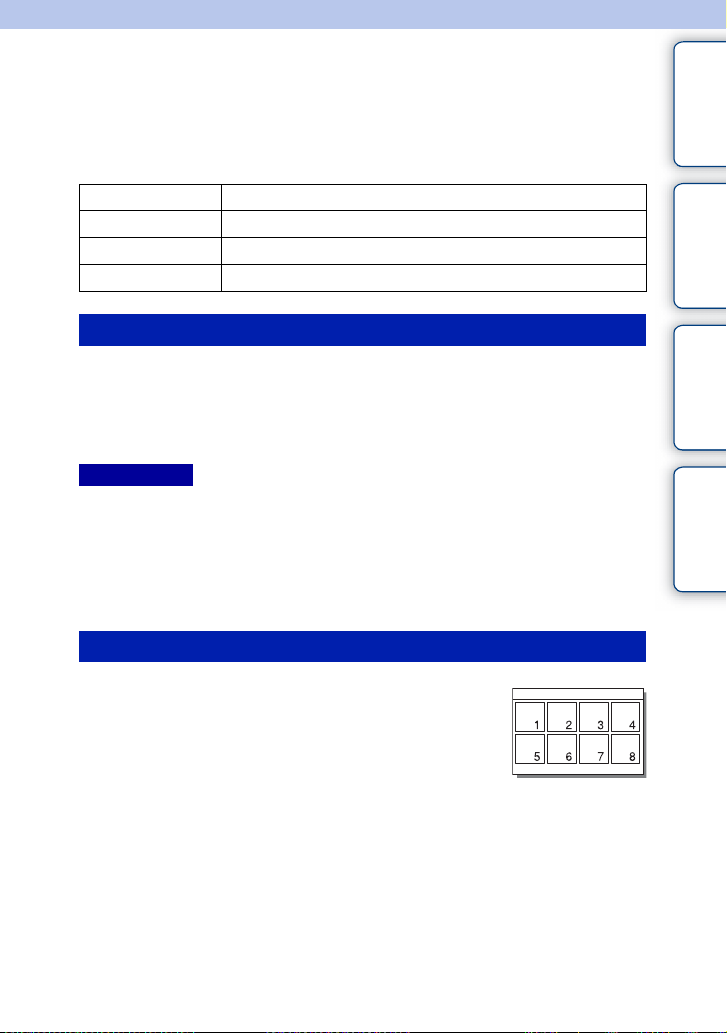
Face Registration
If you register faces in advance, the camera can detect the registered face as a priority
when [Face Detection] is set to [On (Regist. Faces)].
1 MENU t [Camera] t [Face Registration] t desired mode.
New Registration Registers a new face.
Order Exchanging Changes the priority of faces previously registered.
Delete Deletes a registered face. Select a face and press OK.
Delete All Deletes all registered faces.
New Registration
1 MENU t [Camera] t [Face Registration] t [New Registration].
2 Align the guide frame with the face to be registered, and press the shutter
button.
3 When a confirmation message appears, select OK.
Notes
• Up to 8 faces can be registered.
• Shoot the face from the front in a brightly lit place. The face may not be registered correctly if it is
obscured by a hat, a mask, sunglasses, etc.
• Even if you execute [Reset Default], registered faces are not deleted. When you execute [Factory Reset],
all the registered faces are deleted.
• Even if you execute [Delete], the data for registered face will remain in the camera. To delete the data for
registered faces from the camera, select [Delete All].
contents
Table of
Sample photo Menu Index
Order Exchanging
1 MENU t [Camera] t [Face Registration]
t [Order Exchanging].
2 Select a face for which you want to change
the priority.
3 Select the priority level.
The smaller the number of the position, the higher the
priority.
73
GB
Page 74
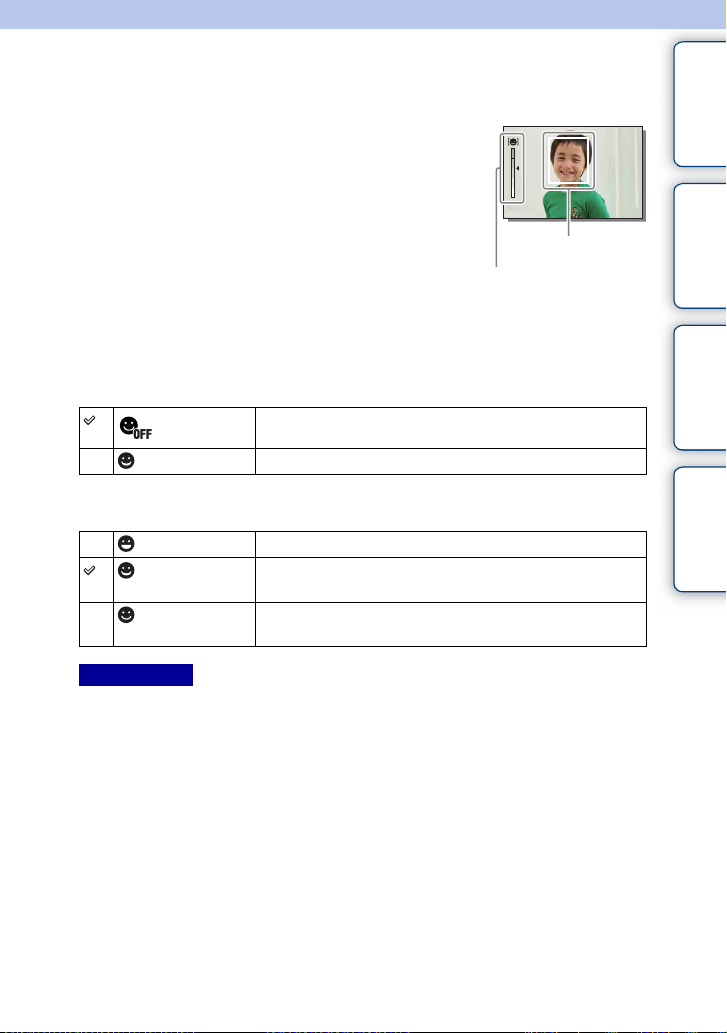
Smile Shutter
When the camera detects a smile, the shutter is released automatically.
1 MENU t [Camera] t [Smile Shutter] t
[On].
2 To set the sensitivity to detect a smile,
OPTION t desired setting.
3 Wait for a smile to be detected.
When the smile level exceeds the b point on the
indicator, the camera records images automatically.
If you press the shutter button during [Smile Shutter]
shooting, the camera shoots the image, and then returns
to [Smile Shutter] mode.
Smile Detection indicator
4 To exit [Smile Shutter] mode, MENU t [Camera] t [Smile Shutter] t
[Off].
Face Detection frame
(orange)
contents
Table of
Sample photo Menu Index
(Off)
(On) Uses the Smile Shutter.
Does not use the Smile Shutter.
You can set the sensitivity to detect a smile with OPTION.
(On: Big Smile) Detects a big smile.
(On: Normal
Smile)
(On: Slight
Smile)
Notes
• You cannot use [Smile Shutter] with the following functions:
– [Hand-held Twilight], [Anti Mot ion Blur] in [Scene Sele ction]
– [Sweep Panorama]
–[Manual Focus]
• If you set [Smile Shutter] to [On] while the zoom feature of the camera is being used, the [Zoom] feature
of the camera is canceled.
• Smiles may not be detected correctly depending on the conditions.
• The [Drive Mode] turns to [Single Shooting] automatically.
Detects a normal smile.
Detects even a slight smile.
Continued r
74
GB
Page 75

z Tips for better capturing of smiles
1 Do not cover the eyes with the front hair.
Do not obscure the face by a hat, masks, sunglasses, etc.
2 Try to orient the face in front of the camera and be as level as
possible.
Keep the eyes narrowed.
3 Give a clear smile with an open mouth.
The smile is easier to be detected when the teeth are shown.
• The shutter operates when any person whose smile is detected.
• If the camera detects a face during tracking focus or detects a registered face, the camera
detects the smile of that face only.
• If a smile is not detected, set the sensitivity with OPTION.
contents
Table of
Sample photo Menu Index
75
GB
Page 76

Auto Object Framing
When the camera detects and shoots faces, subjects shot with macro or subjects captured
using [Tracking Focus], the captured image is automatically trimmed into a suitable
composition. Both the original and the trimmed images are saved. The trimmed image is
recorded in the same size as the original image size.
1 MENU t [Camera] t [Auto Object Framing] t desired mode.
The icon on the screen turns green when the camera decides that an image being
captured can be trimmed.
After the shot, a frame showing the trimmed area is displayed on the auto review screen.
contents
Table of
Sample photo Menu Index
(Off) Does not use the [Auto Object Framing] function. (The camera
saves only the original image.)
(Auto) Uses the [Auto Object Framing] function.
Notes
• You cannot use [Auto Ob ject Framing] with the following functions:
– [Hand-held Twilight], [Sports Action], [Anti Motion Blur] in [Scene Selection]
– [Sweep Panorama]
– [Cont. Shooting]
– [Spd Priority Cont.]
– [Bracket: Cont.]
–[Manual Focus]
– [Soft Focus], [HDR Painting], [Rich-tone Mono.], [Miniature] in [Picture Effect ]
– [RAW & JPEG] in [Quality]
– [Auto HDR]
– The zoom feature of the camera
• The trimmed image may not be the best possible composition, depending on the shooting condi tions.
• Wh en [Face Detection] is set to [Off], [Auto Object Framing] with faces is not available.
76
GB
Page 77

Soft Skin Effect
Sets the effect used for shooting the skin smoothly in the [Face Detection] function.
1 MENU t [Camera] t [Soft Skin Effect] t [On].
2 To set the intensity of the Soft Skin Effect, OPTION t desired setting.
(On) Uses the [Soft Skin Effect] function.
(Off) Does not use the [Soft Skin Effect] function.
You can set the intensity of the [Soft Skin Effect] with OPTION.
(High) Sets [Soft Skin Effect] to high.
(Mid) Sets [Soft Skin Effect] to medium.
(Low) Sets [Soft Skin Effect] to low.
Notes
• You cannot use [Soft Skin Effect] with the following functions:
– Movie recording
– [Cont. Shooting]
– [Spd Priority Cont.]
– [Bracket: Cont.]
– [Self-timer(Cont)]
– [Sports Action] in [Scene Selection]
– [Sweep Panorama]
• This function may not work, depending on your subject.
contents
Table of
Sample photo Menu Index
77
GB
Page 78
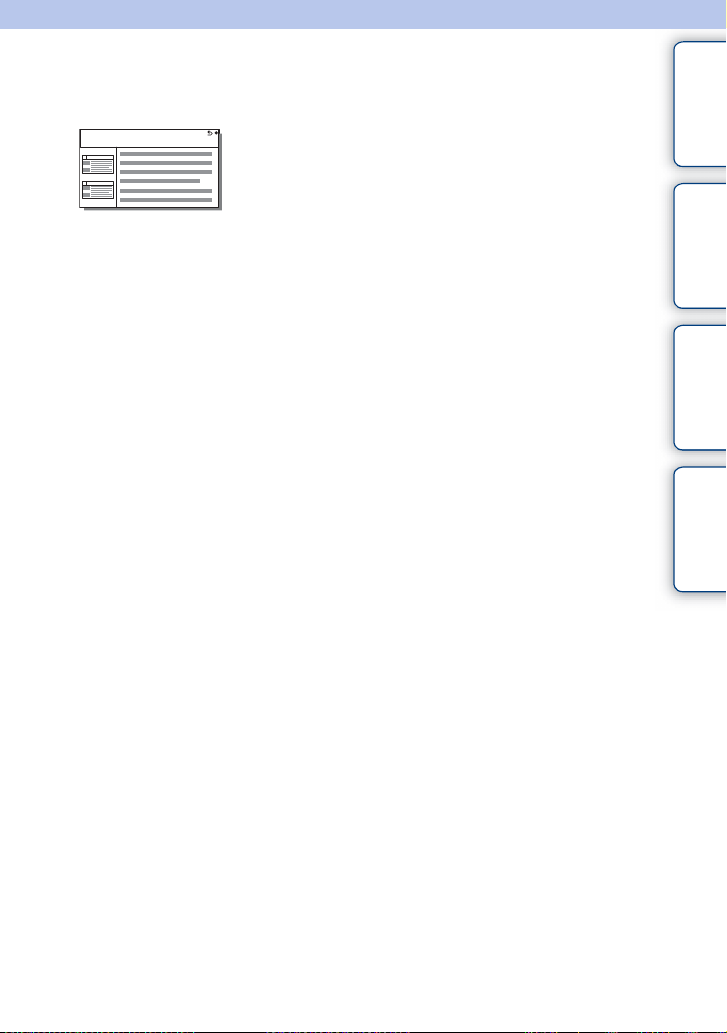
Shooting Tip List
Allows you to search through all shooting tips in the camera.
1 MENU t [Camera] t [Shooting Tip List].
2 Search for the desired shooting tip.
Turn the control wheel to scroll the text up and down.
contents
Table of
Sample photo Menu Index
78
GB
Page 79
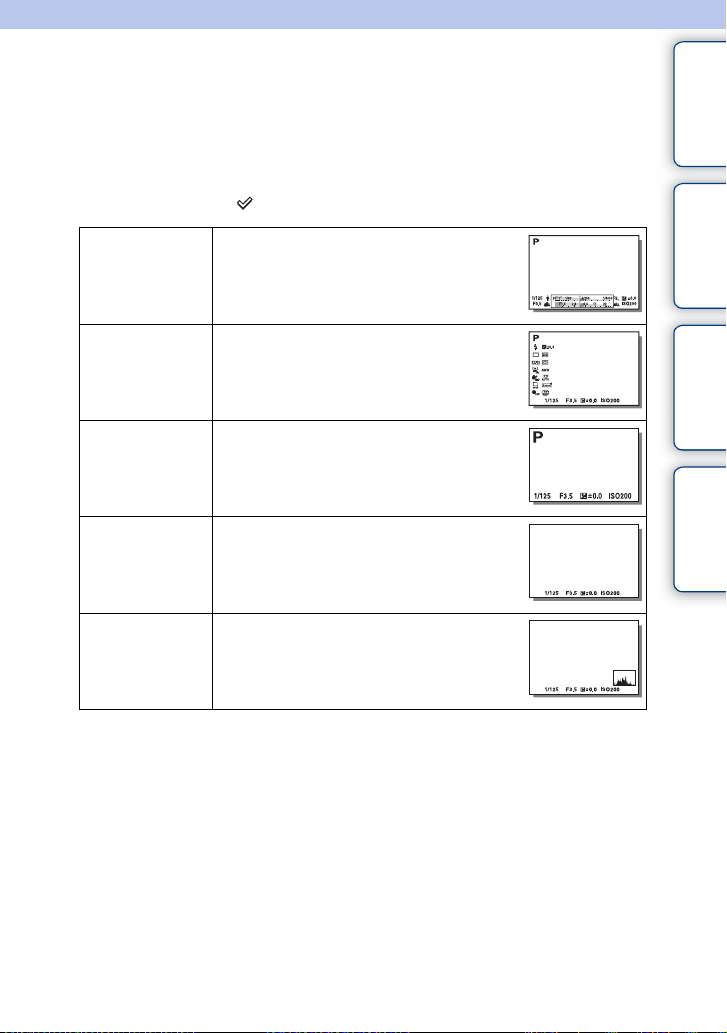
DISP Button(Monitor)
Allows you to select the screen display modes that can be selected with [Display
Contents] (page 39) in shooting mode.
1 MENU t [Camera] t [DISP Button(Monitor)].
2 Select the desired mode.
The items marked with are available.
contents
Table of
Sample photo Menu Index
Graphic Display Shows basic shooting information.
Display All Info. Shows recording information.
Big Font Size
Disp.
No Disp. Info. Does not show recording information.
Histogram Displays the luminance distribution graphically.
Graphically shows the shutter speed and aperture
value, except for when [Shoot Mode] is set to
[Sweep Panorama].
Shows only major items in a larger size.
79
GB
Page 80
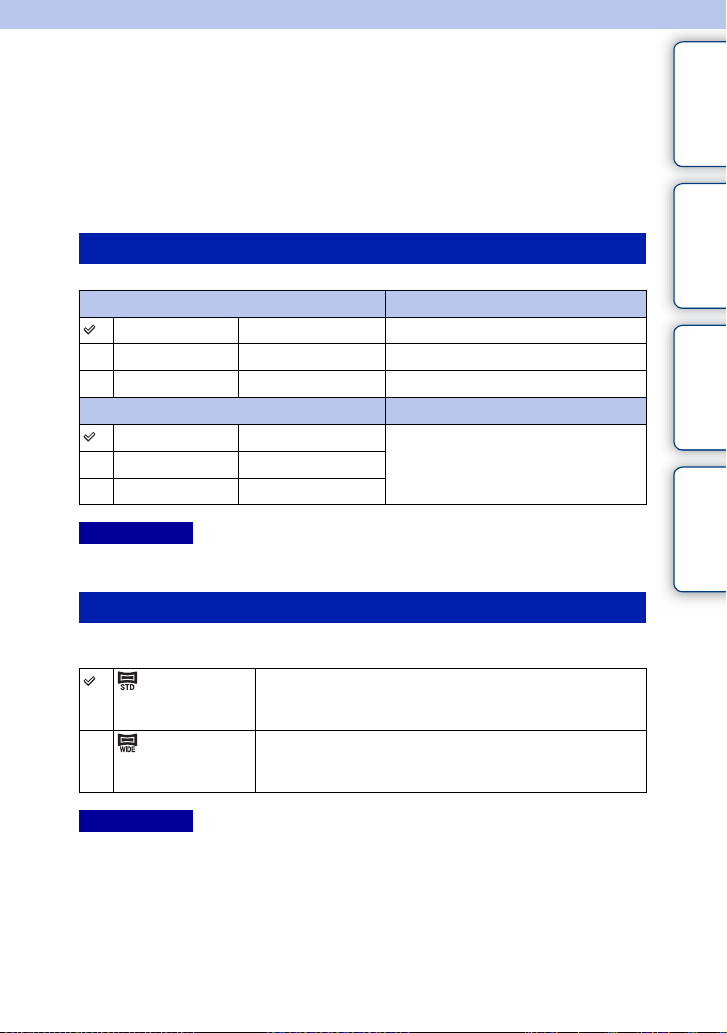
Image Size
The image size determines the size of the image file that is recorded when you record an
image.
The larger the image size, the more detail will be reproduced when the image is printed
on large-format paper. The smaller the image size, the more images can be recorded.
1 MENU t [Image Size] t [Image Size] t desired mode.
Still
Image size when [Aspect Ratio] is 3:2 Usage guidelines
L: 20M 5456 × 3632 pixels For prints up to A3+ size
M: 10M 3872 × 2576 pixels For prints up to A4 size
S: 5.0M 2736 × 1824 pixels For prints L/2L size
Image size when [Aspect Ratio] is 16:9 Usage guidelines
L: 17M 5456 × 3064 pixels For viewing on a high-definition TV
M: 8.4M 3872 × 2176 pixels
S: 4.2M 2736 × 1536 pixels
Notes
• Wh en you print still images recorded with 16:9 aspe ct ratio, both edges may be cut off.
Panorama
The image size varies depending on the [Panorama Direction] setting.
contents
Table of
Sample photo Menu Index
(Standard) Shoots images using standard size.
Vertical: 3872 × 2160 pixels
Horizontal: 8192 × 1856 pixels
(Wide) Shoots images using wide size.
Vertical: 5536 × 2160 pixels
Horizontal: 12416 × 1856 pixels
Notes
• When you print panoramic images, both edges may be cut off.
Continued r
80
GB
Page 81

z Tips for selecting the image size
The images appear differently, depending on the mode selected.
Standard Wide
The images are scrolled when you press the center of the control wheel.
contents
Table of
Sample photo Menu Index
81
GB
Page 82
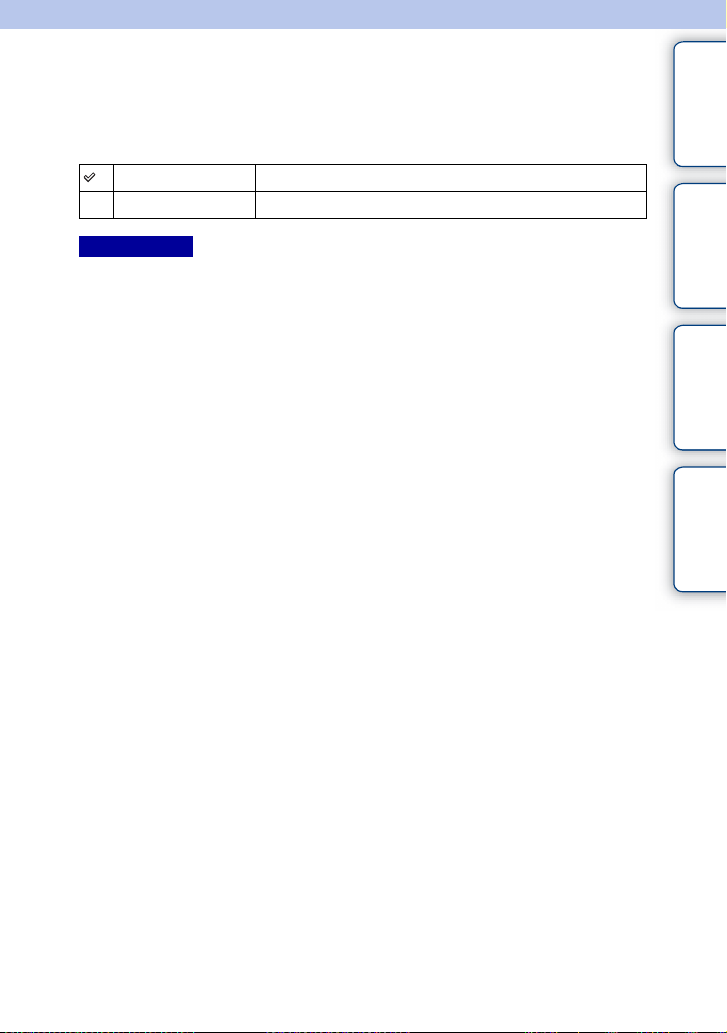
Aspect Ratio
Sets the aspect ratio of still images.
1 MENU t [Image Size] t [Aspect Ratio] t desired mode.
contents
Table of
3:2 Standard aspect ratio. Suitable for prints.
16:9 For viewing on a high-definition TV.
Notes
• You cannot set this item when shooting in [Sweep Pa norama] mode.
Sample photo Menu Index
82
GB
Page 83

Quality
Selects the compression format of still images.
1 MENU t [Image Size] t [Quality] t desired mode.
contents
Table of
RAW+J (RAW &
JPEG)
FINE (Fine) File format: JPEG
STD (Standard)
Notes
• You cannot set this item when shooting in [Sweep Pa norama] mode.
• You cannot add DPOF (print order) registratio n to RAW format images.
• You cannot use [Auto HDR] with [RAW & JPEG] images.
File format: RAW (Records using the RAW compression
format.) + JPEG
A RAW image and a JPEG image are created at the same time.
This is suitable when you need 2 image files, a JPEG for
viewing, and a RAW for editing.
• The image quality is fixed to [Fine], and the image size is
fixed to [L].
The image is compressed in the JPEG format when recorded.
Since the compression rate of [Standard] is higher than that of
[Fine], the file size of [Standard] is smaller than that of [Fine].
This will allow more files to be recorded on 1 memory card, but
the image quality will be lower.
• When images are not going to be modified using your
computer, we recommend that you select [Fine] or [Standard].
z RAW images
A RAW format file is raw data that has not been through any kind of digital processing.
RAW files are different from more general file formats such as JPEG files, and contain raw
material to be processed for professional purposes.
You need the “Image Data Converter” in order to open a RAW image recorded on this
camera. With this software, a RAW image can be opened and converted to a common
format, such as JPEG or TIFF, and you can readjust its white balance, color saturation,
contrast, etc.
Sample photo Menu Index
83
GB
Page 84

Panorama Direction
Sets the direction to pan the camera when you shoot [Sweep Panorama] images.
1 MENU t [Image Size] t [Panorama Direction] t desired mode.
contents
Table of
(Right) Pan the camera in the direction you set.
(Left)
(Up)
(Down)
Sample photo Menu Index
84
GB
Page 85
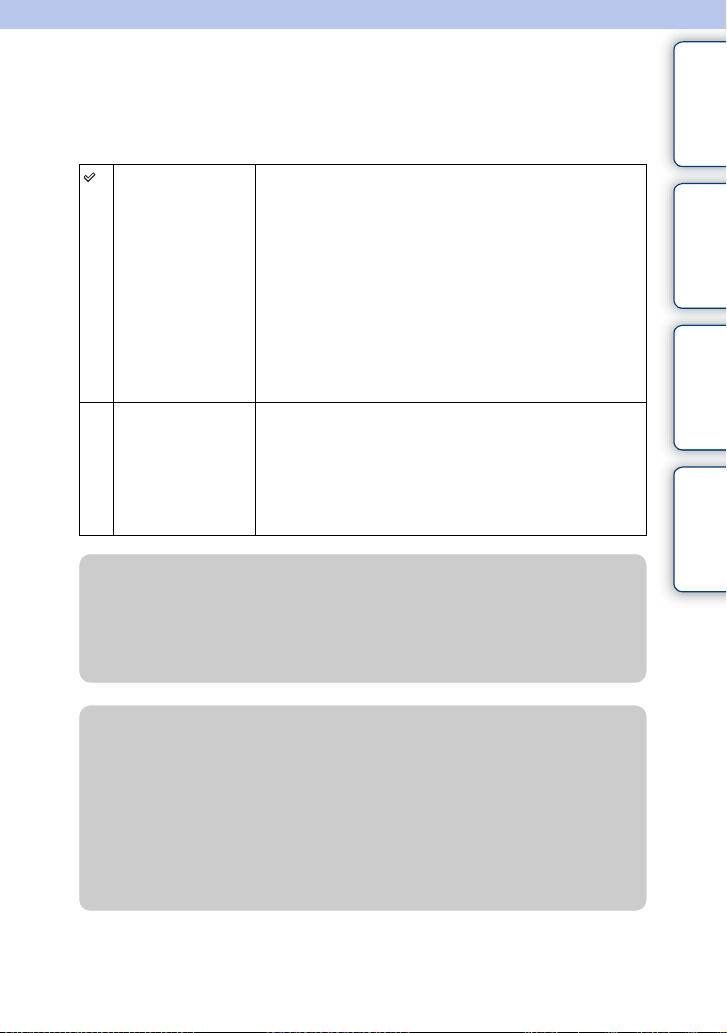
File Format
Selects the movie file format.
1 MENU t [Image Size] t [File Format] t desired mode.
contents
Table of
AVCHD Records 60i/50i movies or 24p/25p movies in AVCHD format.
This file format is suitable for viewing the movie on a
high-definition TV. You can create a Blu-ray Disc, an AVCHD
recording disc, or a DVD-Video disc using the software
“PlayMemories Home.”
• 60i/50i movies are recorded at either 60 fields/second or at
50 fields/second, respectively. Both 60i and 50i movies utilize
the interlace scanning system, Dolby Digital audio, and the
AVCHD format.
• 24p/25p movies are recorded at either 24 frames/second or at
25 frames/second, respectively. Both 24p and 25p movies
utilize the progressive scanning system, Dolby Digital audio,
and the AVCHD format.
MP4 Records mp4 (AVC) movies. This format is suitable for WEB
uploads, e-mail attachments, etc.
• Movies are recorded in MPEG-4 format at about 30 frames/
second, utilizing the progressive scanning system, AAC
audio, and the mp4 format.
• You cannot create a disc from the movies recorded in this
format using the software “PlayMemories Home.”
z Checking 60i or 50i
To check if your camera is a 1080 60i-compatible device or 1080 50i-compatible device,
check for the following marks on the bottom of the camera.
1080 60i-compatible device: 60i
1080 50i-compatible device: 50i
z Playing movies on other devices
This camera uses MPEG-4 AVC/H.264 High Profile for AVCHD format recording.
Movies recorded in AVCHD format with this camera cannot be played by the following
devices.
– Other AVCHD format compatible devices which are not compatible with High Profile
– Devices which are not compatible with the AVCHD format
This camera also uses MPEG-4 AVC/H.264 Main Profile for MP4 format recording.
For this reason, movies recorded in MP4 format with this camera cannot be played on
devices other than those that support MPEG-4 AVC/H.264.
Sample photo Menu Index
85
GB
Page 86

Record Setting
Selects the image size, frame rate, and image quality for movie recording. The higher the
data rate (average bit-rate) per second, the higher the image quality.
1 MENU t [Image Size] t [Record Setting] t desired mode.
[File Format]: [AVCHD] Bit-rate Recording
60i 24M(FX)*
50i 24M(FX)**
60i 17M(FH)*
50i 17M(FH)**
24p 24M(FX)*
25p 24M(FX)**
24p 17M(FH)*
25p 17M(FH)**
[File Format]: [MP4] Bit-rate Recording
1440×1080 12M Average 12 Mbps Records movies of 1440 × 1080.
VGA 3M Average 3 Mbps Records movies of VGA size.
* 1080 60i-c ompatible device
** 1080 50i-compatible device
Notes
• Movies recorded wit h the [60i 24M(FX)/50i 24M(FX)]/[24p 24M(FX)/25p 24M(FX)] setting in [Record
Setting] are convert ed by “PlayMemories Home” in order to create an AVCHD recording disc. This
conversion can take a long time. Also, you cannot create a disc in the orig inal image quality. If you want
to keep the original image quality, store your movies on a
• When playing back 24p/25p movies, a TV compatible with 24p/25p is necessary. If your TV is not
compatible with 24 p/25p, the movies are output as 60i/50i.
Maximum 24 Mbps Records high image quality movies of
1920 × 1080 (60i/50i).
Average 17 Mbps Records standard image quality movies
of 1920 × 1080 (60i/50i).
Maximum 24 Mbps Records high image quality movies of
1920 × 1080 (24p/25p). This produces a
cinema-like atmosphere.
Average 17 Mbps Records standard image quality movies
of 1920 × 1080 (24p/25p). This produces
a cinema-like atmosphere.
Blu-ray Disc.
contents
Table of
Sample photo Menu Index
z Checking 60i or 50i
To check if your camera is a 1080 60i-compatible device or 1080 50i-compatible device,
check for the following marks on the bottom of the camera.
1080 60i-compatible device: 60i
1080 50i-compatible device: 50i
86
GB
Page 87

White Balance
Adjusts the color tones according to the ambient light conditions.
Use this feature when the color tones of the image did not come out as you expected, or
when you want to change the color tones on purpose for photographic expression.
contents
Table of
1 MENU t [Brightness/Color] t [White Balance] t desired mode.
You can finely adjust the color tones with OPTION.
To adjust the white balance to suit a specific light source, see the explanation on each mode.
AWB (Auto WB) The camera automatically detects the light source and
(Daylight) When you select an option to suit a specific light source,
(Shade)
(Cloudy)
(Incandescent)
(Fluor.: Warm White)
(Fluor.: Cool White)
(Fluor.: Day White)
(Fluor.: Daylight)
(Flash)
(C.Temp./Filter) Adjusts the color temperature depending on the light
(Custom) Allows to use the white balance setting retained by
(Custom Setup) Memorizes the basic white color (Custom white
Notes
• [Auto WB] is selected when using the following functions:
– [Intelligent Auto]
–[Superior Auto]
– [Scene Selection]
adjusts the color tones.
the color tones are adjusted for that light source (preset
white balance).
source. Achieves the effect of CC (Color Compensation)
filters for photography.
[Custom Setup].
balance).
Sample photo Menu Index
Continued r
87
GB
Page 88

z Effects of lighting conditions
The apparent color of the subject is affected by the lighting conditions.
The color tones are adjusted automatically, but you can also adjust them manually using the
[White Balance] function.
Weather/
lighting
Characteristics
of light
Daylight Cloudy Fluorescent Incandescent
White
(standard)
Bluish Green-tinged Reddish
Fine adjusting the color tones
1 MENU t [Brightness/Color] t [White Balance] t desired mode.
2 As necessary, OPTION t adjust the color tones by pressing the top/
bottom/right/left parts of the control wheel.
You can adjust the color tones towards G (green), M (magenta), A (amber) or B (blue).
C.Temp./Filter
1 MENU t [Brightness/Color] t [White Balance] t [C.Temp./Filter].
2 OPTION t select the desired color temperature by turning the control
wheel.
The higher the number, the more reddish the image, and the lower the number, the more
bluish the image.
3 Adjust the color tones by pressing the top/bottom/right/left parts of the
control wheel.
contents
Table of
Sample photo Menu Index
Continued r
88
GB
Page 89

Custom White Balance
1 MENU t [Brightness/Color] t [White Balance] t [Custom Setup].
2 Hold the camera so that the white area fully covers the AF area located in
the center, and then press the shutter button down.
The shutter clicks and the calibrated values (color temperature and color filter) are displayed.
3 To call the custom white balance setting, MENU t [Brightness/Color] t
[White Balance] t [Custom].
You can finely adjust the color tones with OPTION.
Notes
• If the flash is used when the s hutter button is pressed, a custom white bala nce is registered with the flash
light taken into account. Take pictures with the flash in later shootings.
• The message “Custom WB Error” indicates that t he value is beyond the expect ed range, when the flash is
used on a subject in clo se proximity or a subject with a bright color is in the frame. In such cases, the
value is registered automatically, and the indicator turns yellow on the recording information
display.
You can shoot at this point, but it is recommended that you set the white balance again to get a
more accurate white balance value.
contents
Table of
Sample photo Menu Index
89
GB
Page 90
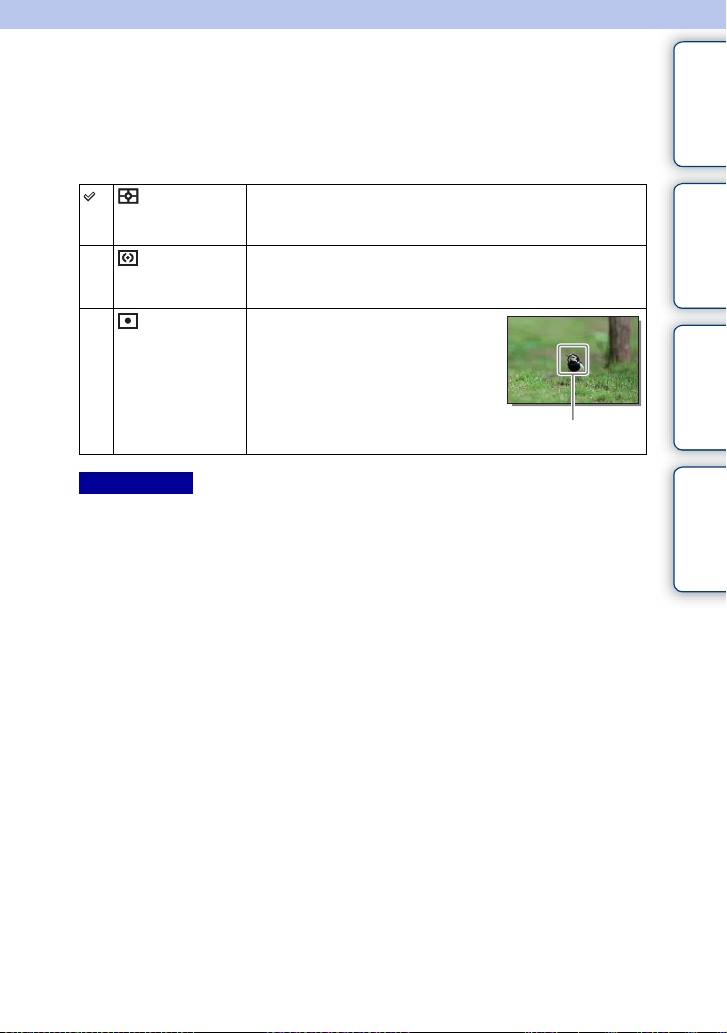
Metering Mode
Selects the metering mode that sets which part of the subject to measure to determine the
exposure.
1 MENU t [Brightness/Color] t [Metering Mode] t desired mode.
(Multi) Measures light on each area after dividing the total area into
(Center) Measures the average brightness of the entire screen, while
(Spot) Measures only the central area (Spot
Notes
• If you set [Metering Mode] to other than [Multi], the [Face Detection] function cannot be used.
• [Multi] is selected when using the following functions:
– Movie recording
– [Intelligent Auto]
–[Superior Auto]
– [Scene Selection]
– The zoom feature of the camera
– [Smile Shutter]
multiple areas and determines the proper exposure of the entire
screen (Multi-pattern metering).
emphasizing the central area of the screen (Center-weighted
metering).
metering). This function is useful when
the subject is backlit or when there is
strong contrast between the subject and
the background.
Place the spot metering
circle over the subject.
contents
Table of
Sample photo Menu Index
90
GB
Page 91

Flash Comp.
Adjusts the amount of flash light in 1/3 EV steps in a range of –2.0 EV to +2.0 EV.
Flash compensation changes the amount of flash light only. Exposure compensation
changes the amount of flash light along with the change of the shutter speed and
aperture.
1 Press the (Flash pop-up) button to pop up the flash.
2 MENU t [Brightness/Color] t [Flash Comp.] t desired value.
Selecting higher values (+ side) makes the flash level higher and images brighter. Selecting
lower values (– side) makes the flash level lower and images darker.
Notes
• You cannot use [Flash Comp.] with the following functions:
– [Intelligent Auto]
–[Superior Auto]
– [Scene Selection]
– [Sweep Panorama]
– [Bracket: Cont.]
• The higher flash effect may not be visible due to the limited amount of flash light available, if the subject
is outside the maximum range of the flash. If the subject is very close, the lower flash effect may not be
visible.
z Tips to adjust the brightness when shooting people
• It is important to balance the brightness of people against
the dark background in night portraits. You can adjust the
brightness of people near the camera by changing the flash
light intensity.
• If the subject is too far from the flash and still too dark after
adjustment, move closer to your subject.
contents
Table of
Sample photo Menu Index
91
GB
Page 92

DRO/Auto HDR
Corrects the brightness or contrast.
1 MENU t [Brightness/Color] t [DRO/Auto HDR] t desired mode.
contents
Table of
(Off) Does not use [DRO/Auto HDR].
(D-Range
Opt.)
(Auto HDR) Shoots 3 images with different exposures, and then overlays the
Notes
• You can select [DRO/Auto HDR] only in the following modes:
–[Manual Exposure]
– [Shutter Priority]
– [Aperture Priority]
– [Program Auto]
By dividing the image into small areas, the camera analyzes the
contrast of light and shadow between the subject and the
background, producing the image with the optimal brightness
and gradation.
bright area of the under exposed image and the dark area of the
over exposed image to create an image with rich gradation. 1
image with proper exposure and 1 overlaid image are recorded.
D-Range Opt.
Corrects the brightness of the image (DRO: Dynamic Range Optimizer).
1 MENU t [Brightness/Color] t [DRO/Auto HDR] t [D-Range Opt.].
2 OPTION t desired value.
(Auto) Corrects the brightness automatically.
Lv1 – Lv5 Optimizes the gradations of a recorded image in each area of the
image. Select the optimal level between Lv1 (weak) and Lv5
(strong).
Sample photo Menu Index
Notes
• [Auto] is selected when using the following functions:
– [Intelligent Auto]
–[Superior Auto]
– [Portrait], [Landscape], [ Macro], [Sports Action] in [Scene Selection]
• Wh en shooting with [D-Range Opt.], the image may be noisy. Select the proper level by checking the
recorded image, especially when you enhance the effect.
Continued r
92
GB
Page 93
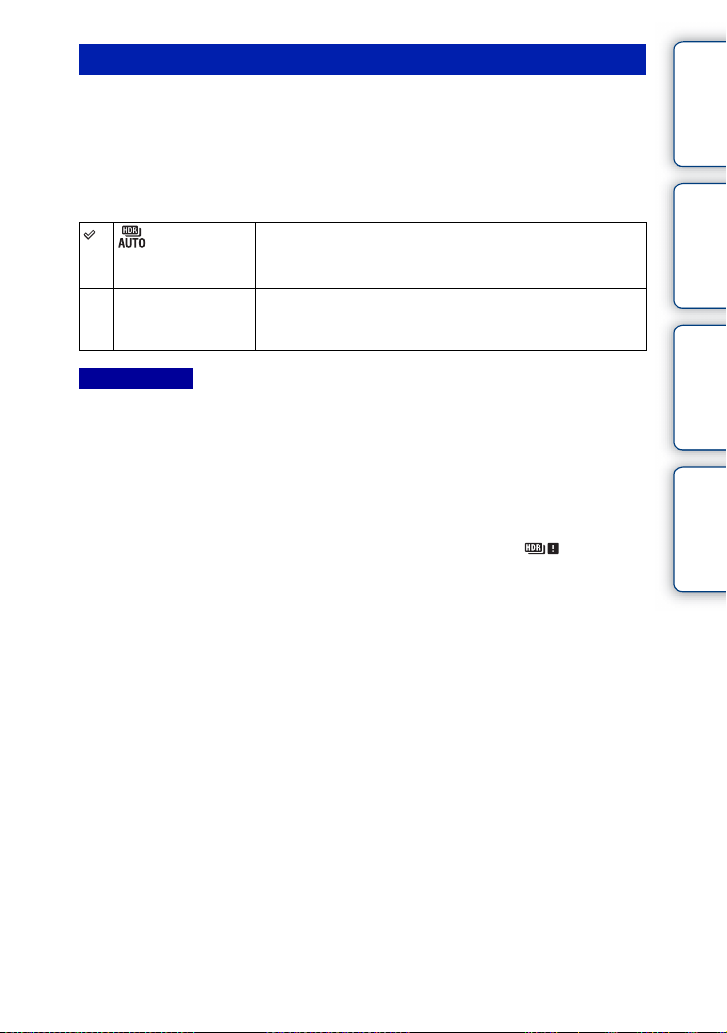
Auto HDR
Widens the range (gradations) so that you can record from bright parts to dark parts in
correct brightness (HDR: High Dynamic Range). 1 image with proper exposure and 1
overlaid image are recorded.
contents
Table of
1 MENU t [Brightness/Color] t [DRO/Auto HDR] t [Auto HDR].
2 OPTION t desired value.
(Auto HDR:
Exposure Diff.
Auto)
1.0 EV – 6.0 EV Sets the exposure difference, based on the contrast of the subject.
Notes
• You cannot start the next shoot until the capture process is fully compl eted.
• You cannot use this function with [RAW & JPEG] images .
• Since the shutter is released 3 times for a single shot, be cautious of the following:
– Use this function when the subject is motionles s or does not blink.
– Do not change the composition before shooting.
• You may not obtain a desired eff ect depending on the luminance difference of a subject and the shooting
conditions.
• Wh en the flash is used, this function has little eff ect.
• When the contrast of the scene is low or when significant camera-shake or subject blur has occurred, you
may not be able to obtain good HDR images. If the camera detects such situation, is displayed on
the recorded image to inform you of this situation. If necessary, change the compositi on or otherwise
adjust the settings, be careful of blurring, and shoot again.
Corrects the exposure difference automatically.
Select the optimal level between 1.0 EV (weak) and 6.0 EV
(strong).
Sample photo Menu Index
93
GB
Page 94

Picture Effect
You can shoot with an effect filter to obtain the various textures.
1 MENU t [Brightness/Color] t [Picture Effect] t desired mode.
(Off) Disables the Picture Effect function.
(Toy Camera) Creates the look of a Toy Camera photo
with shaded corners and pronounced
colors.
You can set the color tone with
OPTION.
contents
Table of
Sample photo Menu Index
(Pop Color) Creates a vivid look by emphasizing
(Posterization)
(Retro Photo) Creates the look of an aged photo with
(Soft High-
key)
(Partial Color) Creates an image which retains a
(High
Contrast Mono.)
color tones.
Creates a high contrast, abstract look by
heavily emphasizing primary colors, or
in black and white.
You can select primary colors or black
and white with OPTION.
sepia color tones and faded contrast.
Creates an image with the indicated
atmosphere: bright, transparent,
ethereal, tender, soft.
specific color, but converts others to
black and white.
You can select a color with OPTION.
Creates a high-contrast image in black
and white.
Continued r
94
GB
Page 95
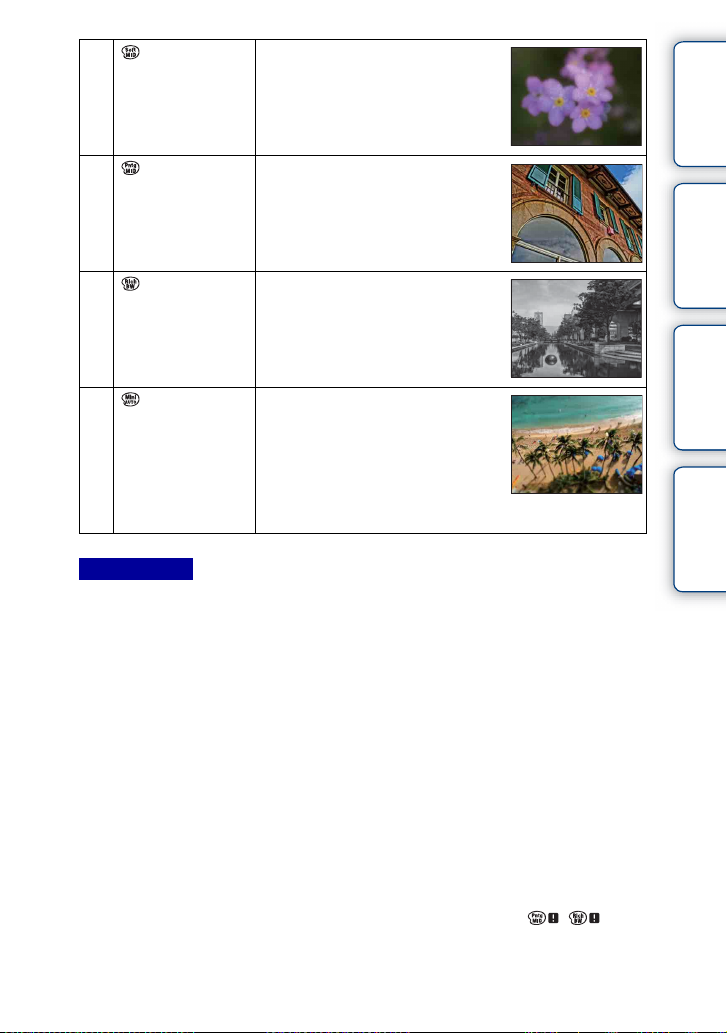
(Soft Focus) Creates an image filled with a soft
lighting effect.
You can set the intensity of the effect
with OPTION.
contents
Table of
(HDR
Painting)
Creates the look of a painting,
enhancing the colors and details.
The camera releases the shutter 3 times.
You can set the intensity of the effect
with OPTION.
(Rich-tone
Mono.)
Creates an image in black and white
with rich gradation and reproduction of
details. The camera releases the shutter
3 times.
(Miniature) Creates an image which enhances the
subject vividly, with the background
defocused considerably. This effect
may often be found in pictures of
miniature models.
You can select the area to be in focus
with OPTION. The focus on other areas
is greatly reduced.
Notes
• You can select [Picture Effect] only in the following modes:
–[Manual Exposure]
– [Shutter Priority]
– [Aperture Priority]
– [Program Auto]
• You cannot use [Picture Effect] with [RAW & JPEG] images.
• The [Toy Camera] and [Miniature] effects may not be available with the zoom feature of the camera.
• Wh en [Partial Color] is selected, images may not reta in the selected color, depending on the subject.
• You cannot check the following effects on the shooting screen, beca use the camera is still process ing the
image that has been just shot. Also, you cannot shoot another image until the image processing is
finished. You cannot use these effects with movies.
–[Soft Focus]
–[HDR Painting]
– [Rich-tone Mono.]
– [Miniature]
• In the case of [HDR Pa inting] and [Rich-tone Mono.], the shutter is released 3 times for 1 shot. Be careful
about the following:
– Use this function when the subject is motionles s or does not blink.
– Do not change the composition before shooting.
When the contrast of the scene is low or when significant camera-shake or subject blur has occurred, you
may not be able to obtain good HDR images. If the camera detects such situation, / appear
on the recorded image to inform you of this situation. If necessary, cha nge the composition or otherwise
adjust the settings, be careful of blurring, and shoot again.
95
Sample photo Menu Index
GB
Page 96
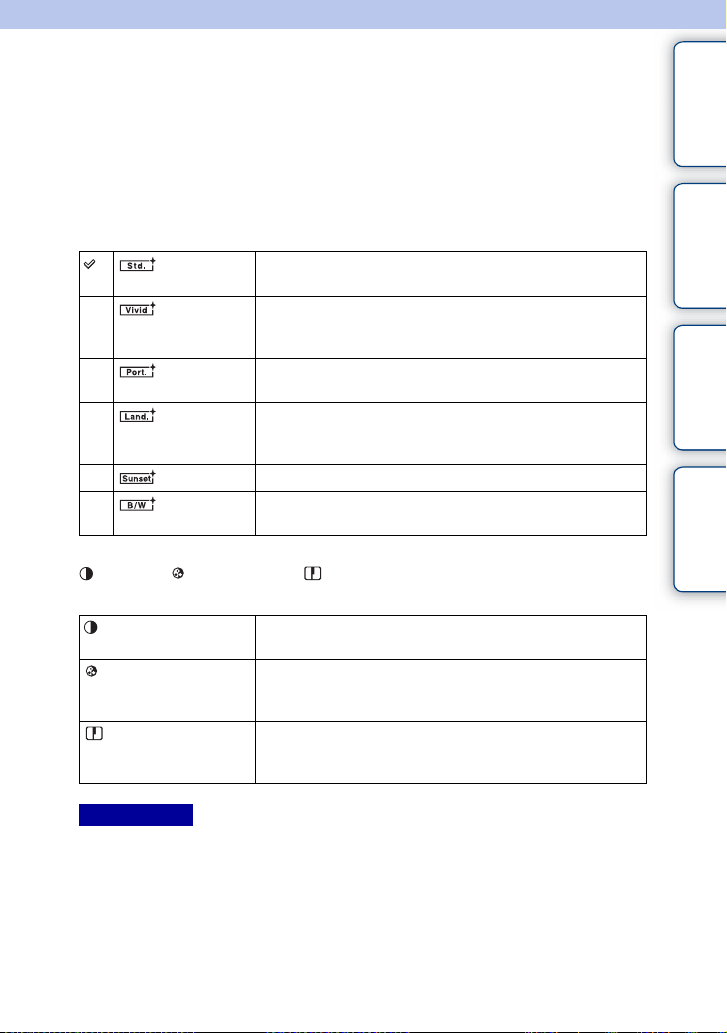
Creative Style
Allows you to select the desired image processing.
You can adjust exposure (shutter speed and aperture) as you like with [Creative Style],
unlike with [Scene Selection] where the camera adjusts the exposure.
contents
Table of
1 MENU t [Brightness/Color] t [Creative Style] t desired mode.
2 When you want to adjust contrast, saturation, or sharpness, OPTION t
desired setting.
(Standard) For shooting various scenes with rich gradation and beautiful
(Vivid) The saturation and contrast are heightened for shooting striking
(Portrait) For shooting the skin color in a soft tone, ideally suited for
(Landscape) The saturation, contrast, and sharpness are heightened for
(Sunset) For shooting the beautiful red of the setting sun.
(Black &
White)
colors.
images of colorful scenes and subjects such as flowers, spring
greenery, blue sky, or ocean views.
shooting portraits.
shooting vivid and crisp scenery. Distant landscapes also stand
out more.
For shooting images in black and white monotone.
(Contrast), (Saturation), and (Sharpness) can be adjusted for each [Creative
Style] item.
(Contrast) The higher the value selected, the more the difference of light
(Saturation) The higher the value selected, the more vivid the color. When a
(Sharpness) Adjusts the sharpness. The higher the value selected, the more
and shadow is accentuated, thus making an impact on an image.
lower value is selected, the color of the image is restrained and
subdued.
the contours are accentuated, and the lower the value selected,
the more the contours are softened.
Sample photo Menu Index
Notes
• Wh en [Black & White] is selected, you cannot adjust [Saturati on].
• [Standard] is selected when using the following functions:
– [Intelligent Auto]
–[Superior Auto]
– [Scene Selection]
– [Picture Effect] (except [Off])
96
GB
Page 97
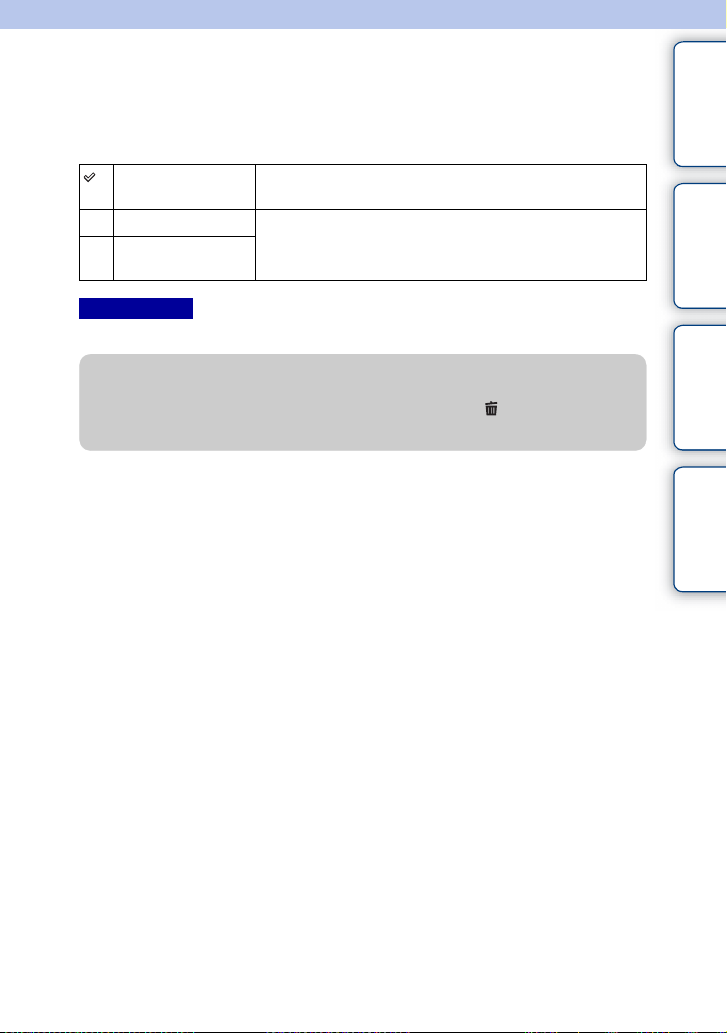
Delete
Allows you to select unwanted images for deletion.
1 MENU t [Playback] t [Delete] t desired mode.
contents
Table of
Multiple Img. Deletes the selected images. Press the center of the control wheel
to select OK.
All in Folder Deletes all images in the selected folder, or all AVCHD movies.
All AVCHD view
files
Notes
• You can select up to 100 images.
z Deleting an image
It is easier to delete an image displayed on the screen by selecting (Delete) of soft key
(page 31).
Sample photo Menu Index
97
GB
Page 98
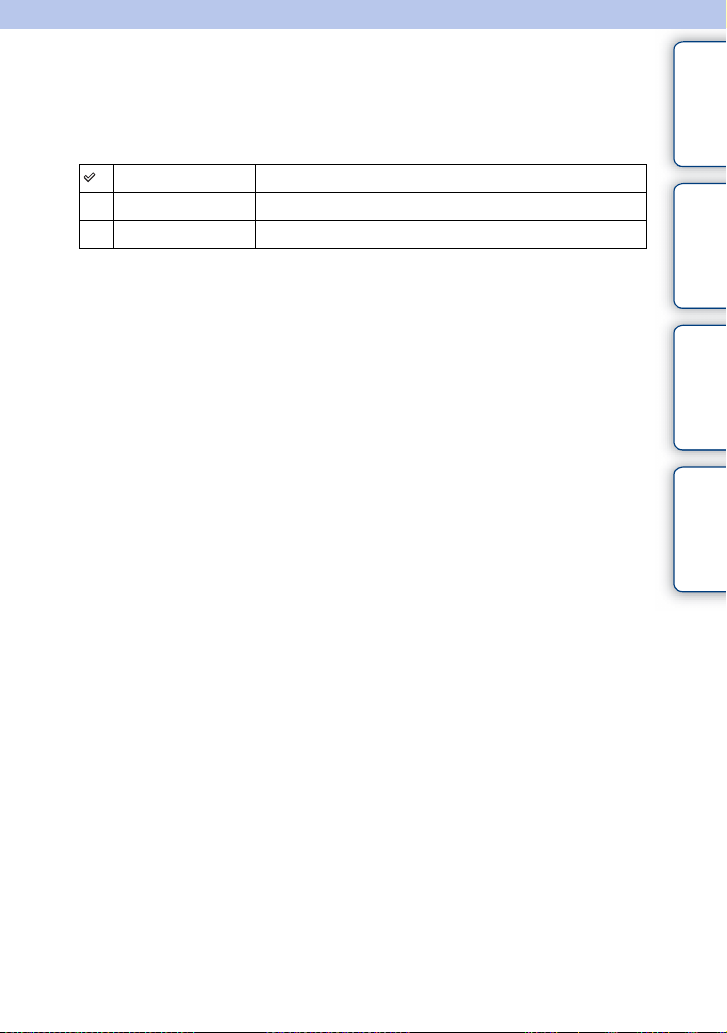
Still/Movie Select
Selects the unit of images to be played back.
1 MENU t [Playback] t [Still/Movie Select] t desired mode.
contents
Table of
Folder View(Still)
Folder View(MP4)
AVCHD View
Displays still images by folder.
Displays MP4 movies by folder.
Displays AVCHD movies.
Sample photo Menu Index
98
GB
Page 99
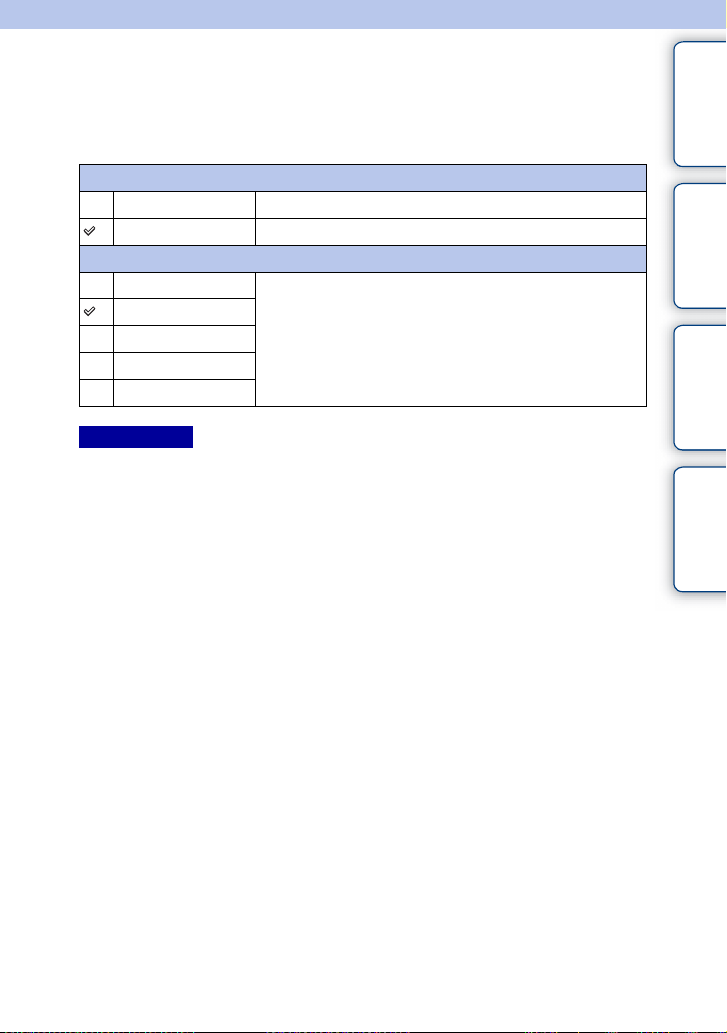
Slide Show
Plays back images automatically.
1 MENU t [Playback] t [Slide Show] t desired mode t OK.
contents
Table of
Repeat
On Plays back images in a continuous loop.
Off After all the images have been played back, the Slide Show ends.
Interval
1 Sec Sets the display interval of images.
3 Sec
5 Sec
10 Sec
30 Sec
Notes
• You cannot pause the Sli de Show. To stop the Sl ide Show, press the center of the control wheel.
• You can play back images in Slide Show when [Still/Movie Select] is set to [Folder View(Still)] only.
• A panoramic image is di splayed in full image . To scroll a panoramic image, press the center of the
control wheel when the image is displayed.
Sample photo Menu Index
99
GB
Page 100

Specify Printing
You can specify which still images you shot on the memory card that you want to print
out later.
The (Print order) mark is displayed on registered images (DPOF: Digital Print
Order Format).
1 MENU t [Playback] t [Specify Printing] t desired setting.
DPOF Setup
Multiple Img. Selects images to order printing.
Cancel All Clears all DPOF marks.
Date Imprint
On Sets whether or not to date the DPOF marked images when
Off
Notes
• You cannot add the DPOF mark to the following files:
–Movies
– RAW images
• You can add the DPOF mark to up to 999 images.
• DPOF registration is not cleared after printi ng. It is recommended that you clear the DPOF registration
after you print the still images.
• You can select up to 100 images at a time.
1Select an image and press the center of the control wheel. To
cancel the selection, select the -marked image again.
2Repeat the operation on all images you want to print.
printing them.
contents
Table of
Sample photo Menu Index
100
GB
