Page 1
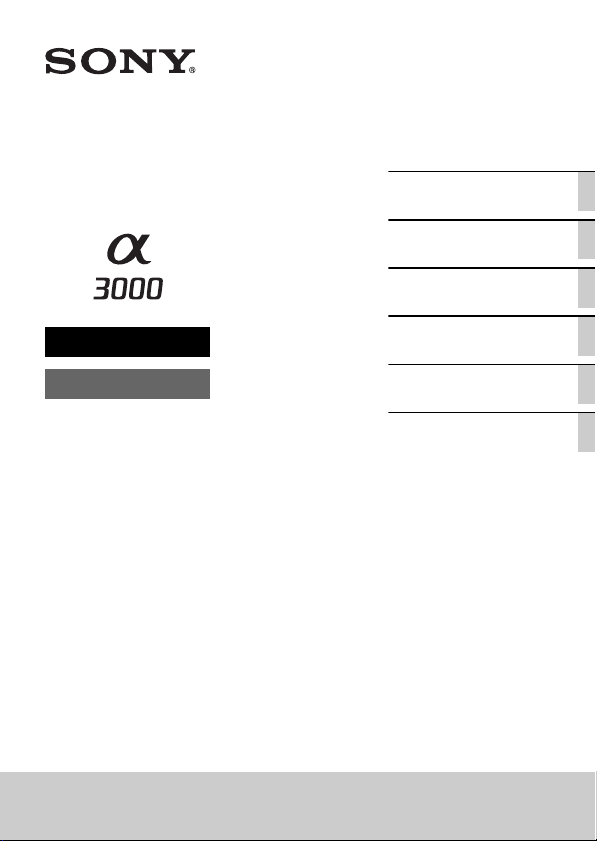
4-469-858-11(1)
Interchangeable Lens
Digital Camera
Instruction Manual
E-mount
Preparing the camera
Mastering the basic
operation
Using the recording
functions
Checking the functions
available
Viewing images on a
computer
Others
ILCE-3000
Page 2
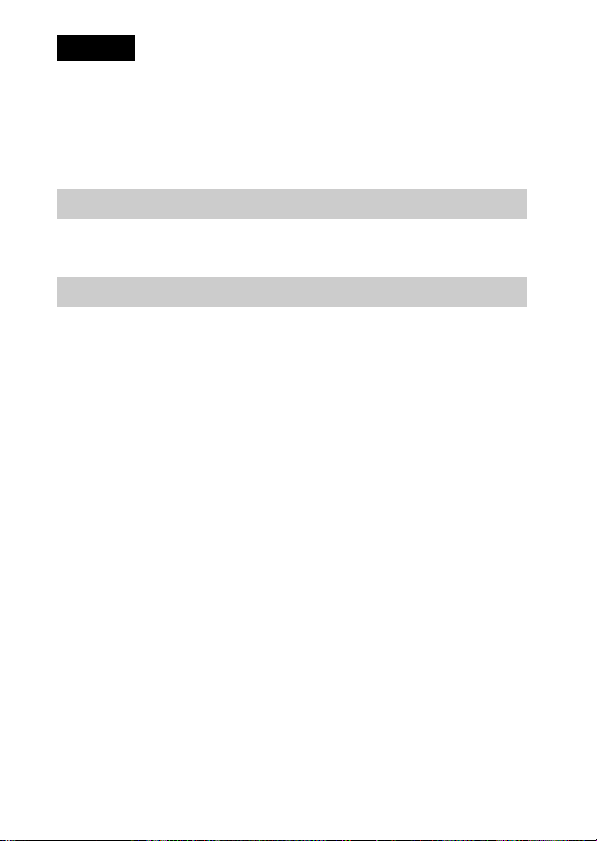
English
Owner’s Record
The model and serial numbers are located on the bottom. Record the serial number in the
space provided below. Refer to these numbers whenever you call your Sony dealer
regarding this product.
Model No. ILCE-3000
Serial No. ______________________________
WARNING
To reduce fire or shock hazard, do not expose the unit to rain or
moisture.
CAUTION
[ Battery pack
If the battery pack is mishandled, the battery pack can burst, cause a fire or even chemical
burns. Observe the following cautions.
• Do not disassemble.
• Do not crush and do not expose the battery pack to any shock or force such as
hammering, dropping or stepping on it.
• Do not short circuit and do not allow metal objects to come into contact with the battery
terminals.
• Do not expose to high temperature above 60°C (140°F) such as in direct sunlight or in a
car parked in the sun.
• Do not incinerate or dispose of in fire.
• Do not handle damaged or leaking lithium ion batteries.
• Be sure to charge the battery pack using a genuine Sony battery charger or a device that
can charge the battery pack.
• Keep the battery pack out of the reach of small children.
• Keep the battery pack dry.
• Replace only with the same or equivalent type recommended by Sony.
• Dispose of used battery packs promptly as described in the instructions.
[ AC Adaptor
Use the nearby wall outlet (wall socket) when using the AC Adaptor. Disconnect the AC
Adaptor from the wall outlet (wall socket) immediately if any malfunction occurs while
using the apparatus.
GB
2
Page 3
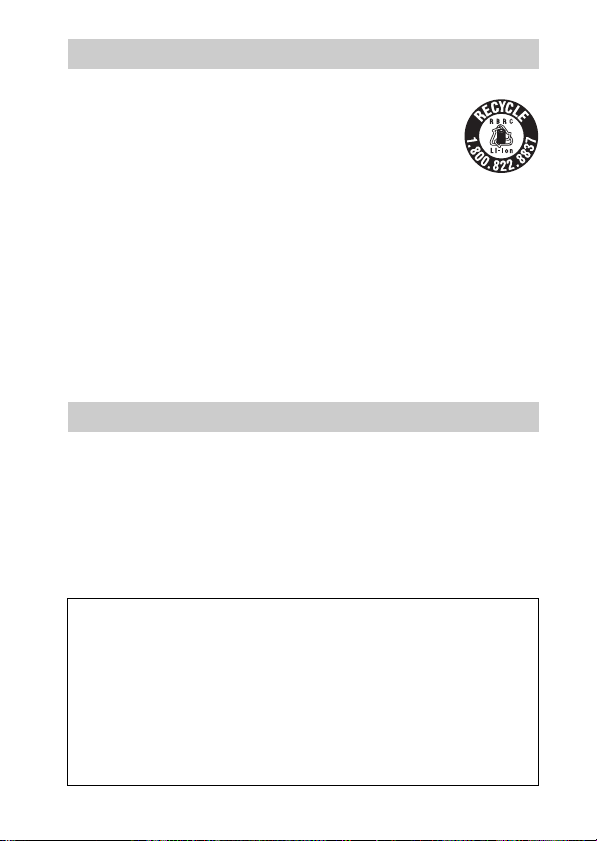
For Customers in the U.S.A. and Canada
[ RECYCLING LITHIUM-ION BATTERIES
Lithium-Ion batteries are recyclable.
You can help preserve our environment by returning your used
rechargeable batteries to the collection and recycling location nearest
you.
For more information regarding recycling of rechargeable batteries,
call toll free
1-800-822-8837, or visit http://www.call2recycle.org/
Caution: Do not handle damaged or leaking Lithium-Ion batteries.
[ Battery pack and lens (If lens supplied)
This device complies with Part 15 of the FCC Rules. Operation is subject to the following
two conditions:
(1) This device may not cause harmful interference, and (2) this device must accept any
interference received, including interference that may cause undesired operation.
CAN ICES-3 B/NMB-3 B
For Customers in the U.S.A.
UL is an internationally recognized safety organization.
The UL Mark on the product means it has been UL Listed.
If you have any questions about this product, you may call:
Sony Customer Information Center
1-800-222-SONY (7669)
The number below is for the FCC related matters only.
[ Regulatory Information
Declaration of Conformity
Trade Name: SONY
Model No.: ILCE-3000
Responsible Party: Sony Electronics Inc.
Address: 16530 Via Esprillo, San Diego, CA 92127 U.S.A.
Telephone No.: 858-942-2230
This device complies with Part 15 of the FCC Rules. Operation is subject to the
following two conditions: (1) This device may not cause harmful interference, and (2)
this device must accept any interference received, including interference that may cause
undesired operation.
GB
3
Page 4
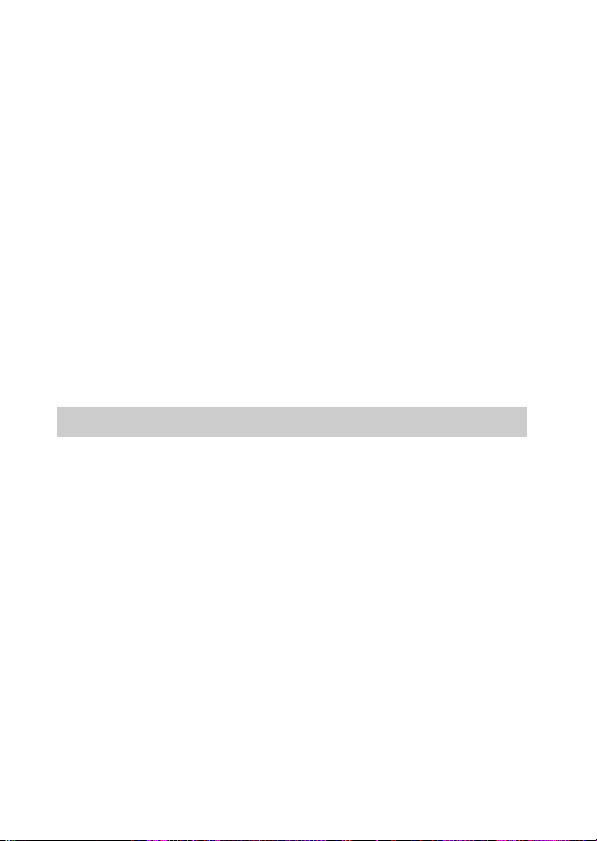
[ CAUTION
You are cautioned that any changes or modifications not expressly approved in this manual
could void your authority to operate this equipment.
[ Note:
This equipment has been tested and found to comply with the limits for a Class B digital
device, pursuant to Part 15 of the FCC Rules.
These limits are designed to provide reasonable protection against harmful interference in
a residential installation. This equipment generates, uses, and can radiate rad io frequency
energy and, if not installed and used in accordance with the instructions, may cause
harmful interference to radio communications. However, there is no guarantee that
interference will not occur in a particular installation. If this equipment does cause harmful
interference to radio or television reception, which can be determined by turning the
equipment off and on, the user is encouraged to try to correct the interference by one or
more of the following measures:
– Reorient or relocate the receiving antenna.
– Increase the separation between the equipment and receiver.
– Connect the equipment into an outlet on a circuit different from that to which the
receiver is connected.
– Consult the dealer or an experienced radio/TV technician for help.
The supplied interface cable must be used with the equipment in order to comply with the
limits for a digital device pursuant to Subpart B of Part 15 of FCC Rules.
For Customers in Europe
[ Notice for the customers in the countries applying EU Directives
Manufacturer: Sony Corporation, 1-7-1 Konan Minato-ku Tokyo, 108-0075 Japan
For EU product compliance: Sony Deutschland GmbH, Hedelfinger Strasse 61, 70327
Stuttgart, Germany
[ Notice
If static electricity or electromagnetism causes data transfer to discontinue midway (fail),
restart the application or disconnect and connect the communication cable (USB, etc.)
again.
This product has been tested and found compliant with the limits set out in the EMC
regulation for using connection cables shorter than 3 meters (9.8 feet).
The electromagnetic fields at the specific frequencies may influence the picture and sound
of this unit.
GB
4
Page 5
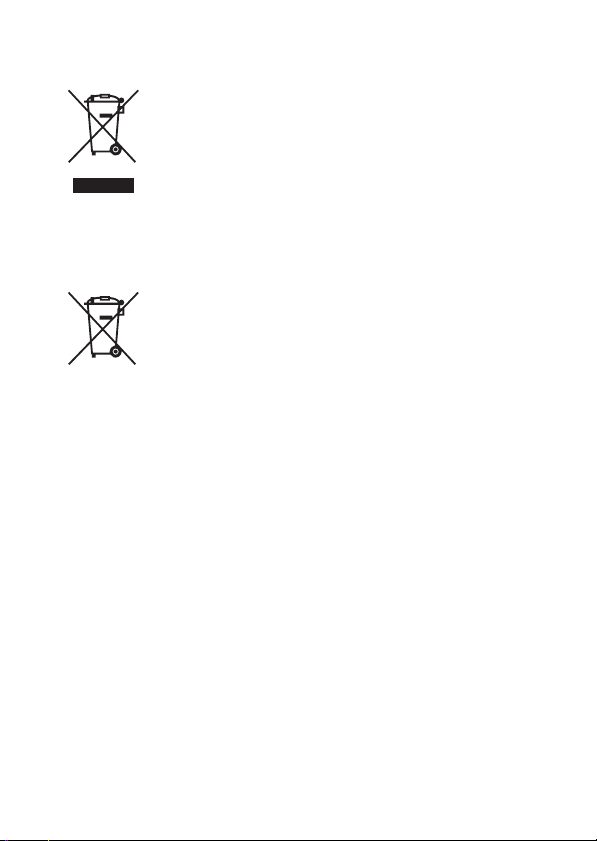
[ Disposal of Old Electrical & Electronic Equipment (Applicable in
the European Union and other European countries with separate
collection systems)
This symbol on the product or on its packaging indicates that this product
shall not be treated as household waste. Instead it shall be handed over to
the applicable collection point for the recycling of electrical and electronic
equipment. By ensuring this product is disposed of correctly, you will help
prevent potential negative consequences for the environment and human
health, which could otherwise be caused by inappropriate waste handling
of this product. The recycling of materials will help to conserve natural
please contact your local Civic Office, your household waste disposal service or the shop
where you purchased the product.
resources. For more detailed information about recycling of this product,
[ Disposal of waste batteries (applicable in the European Union
and other European countries with separate collection systems)
This symbol on the battery or on the packaging indicates that the battery
provided with this product shall not be treated as household waste.
On certain batteries this symbol might be used in combination with a
chemical symbol. The chemical symbols for mercury (Hg) or lead (Pb) are
added if the battery contains more than 0.0005% mercury or 0.004% lead.
potentially negative consequences for the environment and human health which could
otherwise be caused by inappropriate waste handling of the battery. The recycling of the
materials will help to conserve natural resources.
In case of products that for safety, performance or data integrity reasons require a
permanent connection with an incorporated battery, this battery should be replaced by
qualified service staff only. To ensure that the battery will be treated properly, hand over
the product at end-of-life to the applicable collection point for the recycling of electrical
and electronic equipment.
For all other batteries, please view the section on how t o remove the battery from the
product safely.
Hand the battery over to the applicable collection point for the recycling of waste batteries.
For more detailed information about recycling of this product or battery, please contact
your local Civic Office, your household waste disposal service or the shop where you
purchased the product.
By ensuring these batteries are disposed of correctly, you will help prevent
GB
5
Page 6
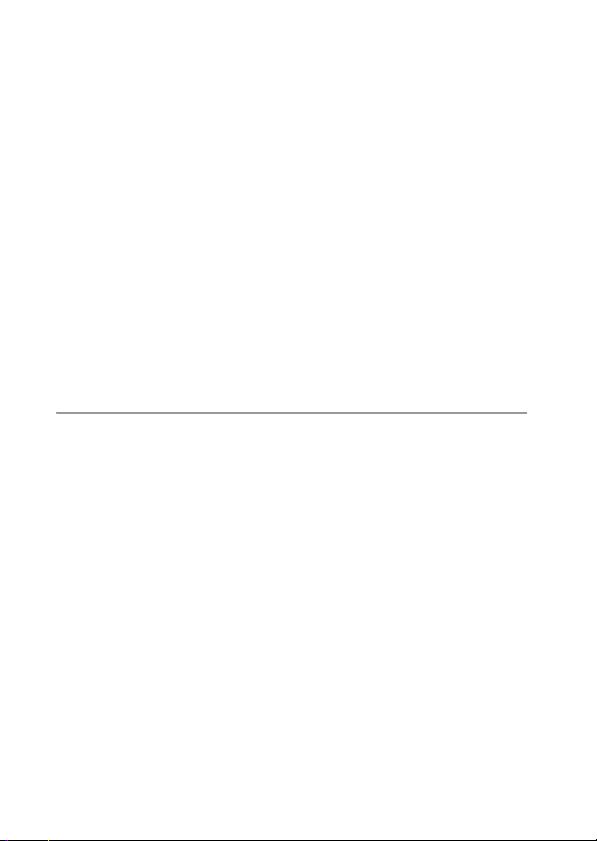
Table of contents
Preparing the camera
Checking the supplied items ..............................................8
Identifying parts .................................................................. 9
Charging the battery pack ...............................................13
Attaching/removing the lens ............................................. 18
Inserting a memory card (sold separately) ...................... 20
Adjusting the viewfinder (diopter adjustment) ................. 22
Turning on the camera and setting the clock ................... 23
Mastering the basic operation
Shooting still images ........................................................25
Recording movies ............................................................ 27
Playing back images ........................................................ 28
Deleting images ............................................................... 30
Operating the camera ...................................................... 31
Using the guide function of the camera ........................... 33
Using the recording functions
Zooming ........................................................................... 34
Setting the function using [Photo Creativity] .................... 35
Adjusting the brightness of still images
(Exposure compensation) ................................................ 38
Using the self-timer .......................................................... 38
Shooting still images continuously ................................... 39
Changing the screen display (DISP)................................ 40
Changing the ISO sensitivity ............................................ 41
Shooting with various shooting modes............................. 42
Selecting the flash mode.................................................. 47
Selecting the image size/record setting........................... 49
Checking the functions available
Menu list ........................................................................... 50
GB
6
Functions available for each shooting mode ................... 58
Flash modes available...................................................... 59
Page 7
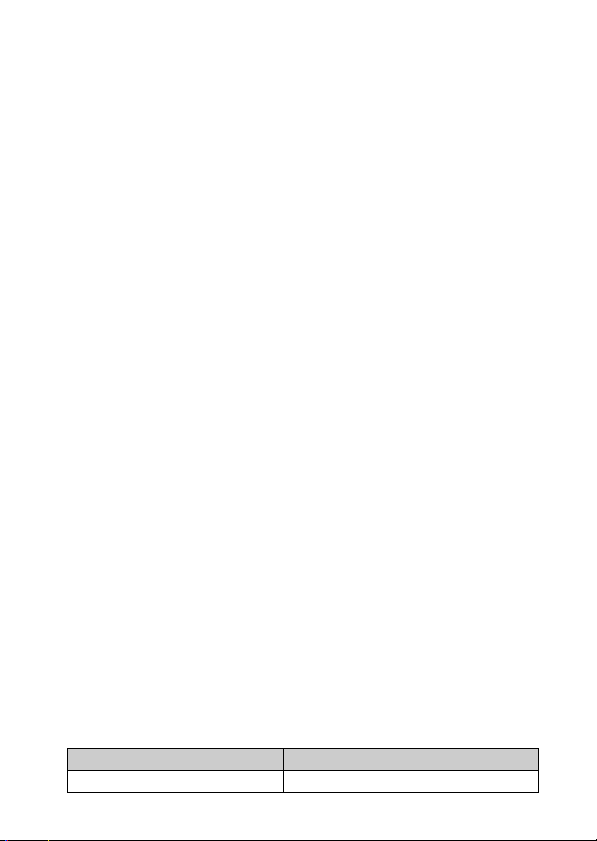
Viewing images on a computer
What you can do with software ......................................... 60
Installing the software....................................................... 62
Others
Checking the number of recordable images.................... 65
List of icons on the LCD screen........................................ 69
Learning more about the camera (α Handbook).............. 72
Troubleshooting................................................................ 73
Precautions ....................................................................... 78
Specifications ................................................................... 83
Index................................................................................. 87
Model name
In this manual, the model name “ILCE-3000K” is described as “ILCE-3000”.
Model name Lens
ILCE-3000K DT18 – 55 mm
GB
7
Page 8
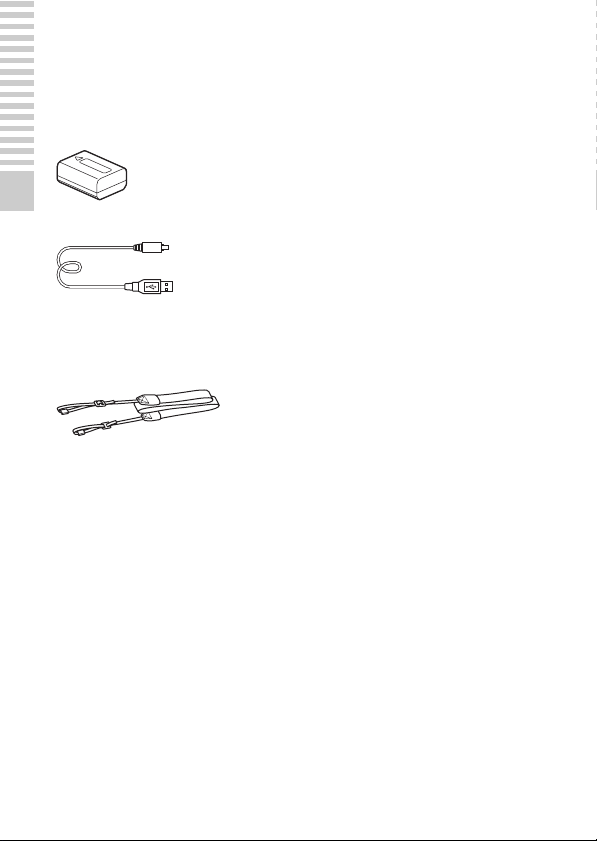
Preparing the camera
Checking the supplied items
The number in parentheses indicates the quantity.
• Camera (1)
• Rechargeable battery pack NP-FW50 (1)
Preparing the camera
• Micro USB cable (1)
• E18 – 55 mm zoom lens (1) (attached to the camera)
• Front lens cap (1) (attached to the lens)
• Lens hood (1)
• Shoulder strap (1)
• Instruction Manual (This manual) (1)
* An AC adaptor is not supplied with this camera.
GB
8
Page 9

Identifying parts
See the pages in parentheses for details on operation for the parts.
F Hook for shoulder strap
Attach the shoulder strap to prevent
damage caused by dropping the
camera.
Preparing the camera
When the lens is removed
A ON/OFF (Power) switch (23)
B Shutter button (26)
C AF illuminator/Self-timer lamp/
Smile Shutter lamp
D Microphone
E Flash (47)
1)
G Lens release button (19)
H Lens (18)
I Mount
J Image sensor
K Lens contacts
1)
Do not cover this part during movie
recording.
2)
Do not touch this part directly.
2)
2)
GB
9
Page 10
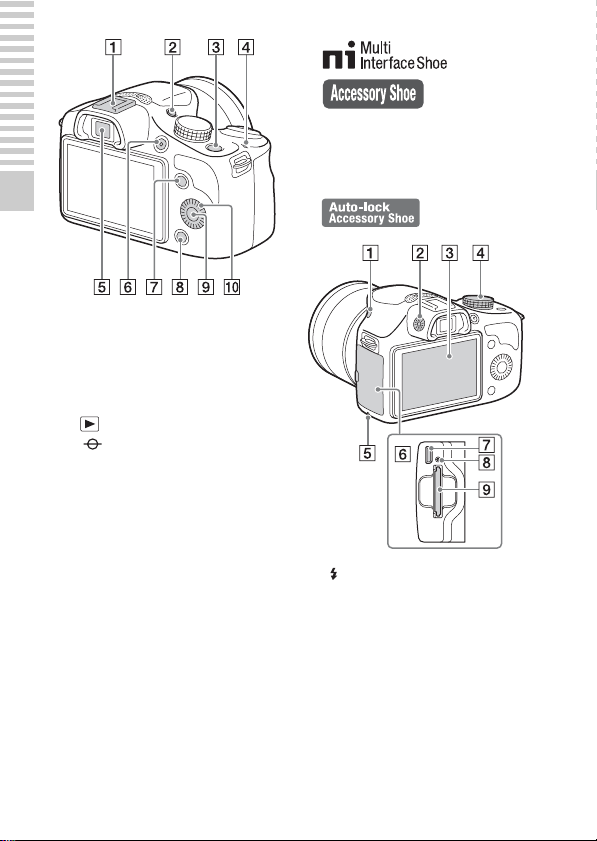
2)
Accessories for the Auto-lock
Accessory Shoe can also be attached
using the Shoe Adaptor (sold
separately).
Preparing the camera
A Multi Interface Shoe
B FINDER/LCD button (22)
• You can switch between the L CD
screen and the viewfinder
display. (In playback mode, only
the LCD screen is available.)
C (Playback) button (28)
D Image sensor position mark
E Viewfinder
F MOVIE button (27)
G Soft key A (32)
H Soft key B (32)
I Soft key C (32)
J Control wheel (31)
1)
For details on compatible
accessories of the Multi Interface
Shoe, visit the Sony web site in your
area, or consult your Sony dealer or
local authorized Sony service
facility. Accessories for the
Accessory Shoe can also be used.
Operations with other
manufactures’ accessories are not
guaranteed.
GB
10
1)2)
A (Flash pop-up) button
B Diopter-adjustment dial
C LCD screen
D Mode dial
E Access lamp
F Memory card/terminal cover
G Multi/Micro USB Terminal
Supports Micro USB compatible
device.
H Charge lamp
I Memory card insertion slot (20)
Page 11
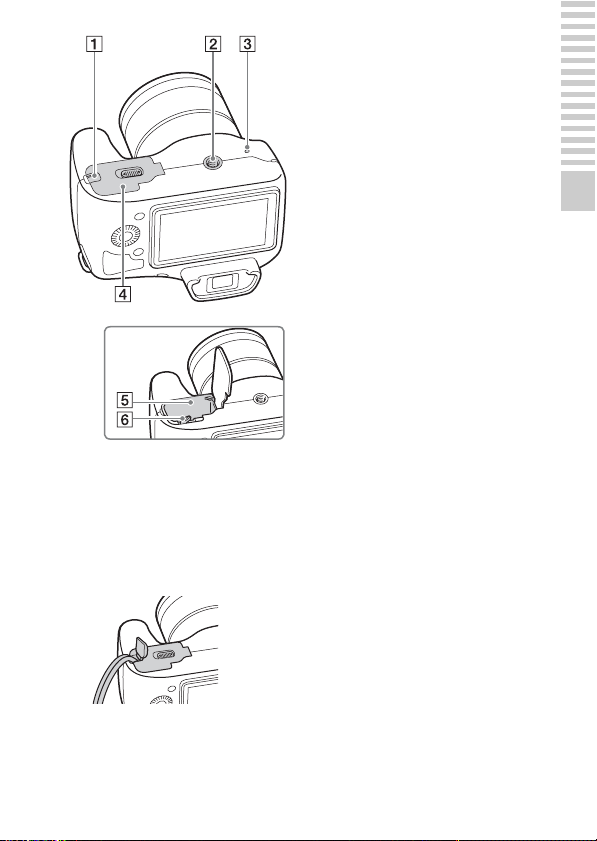
A Connection plate cover
Use this when using an AC-PW20
AC Adaptor (sold separately).
Insert the connection plate into the
battery compartment, and then pass
the cord through the connection
plate cover as shown below.
B Tripod socket hole
• Use a tripod with a screw length
of less than 5.5 mm
(7/32 inch). You will be unable to
firmly secure the camera to
tripods using screws longer than
5.5 mm (7/32 inch), and may
damage the camera.
C Speaker
D Battery cover (13)
E Battery compartment (13)
F Lock lever (13, 17)
Preparing the camera
• Make sure that the cord is not
pinched when you close the
cover.
GB
11
Page 12
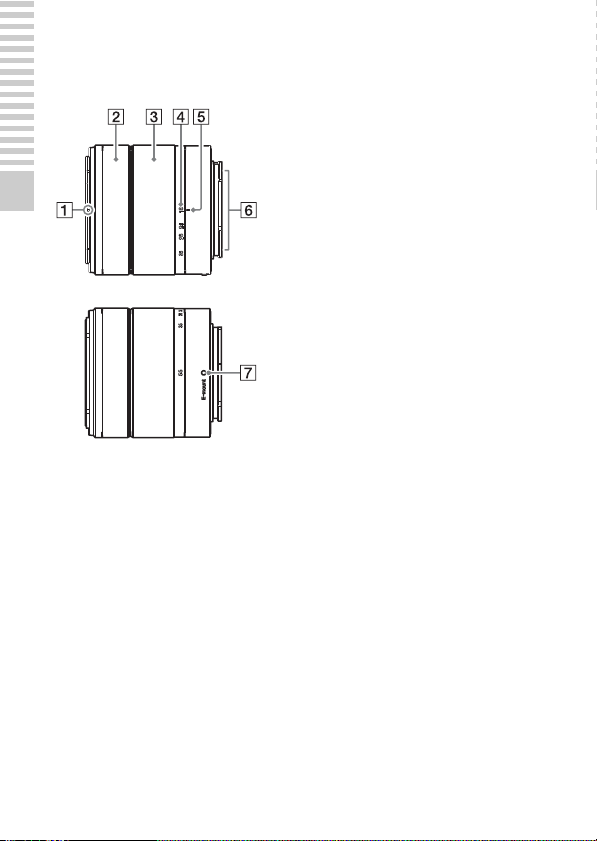
x
Lens
See page 85 on the specifications of the lens.
E 18 – 55 mm F3.5-5.6 OSS
Preparing the camera
A Hood index
B Focusing ring
C Zooming ring
D Focal-length scale
E Focal-length index
F Lens contacts
G Mounting index
1)
Do not touch this part directly.
1)
12
GB
Page 13
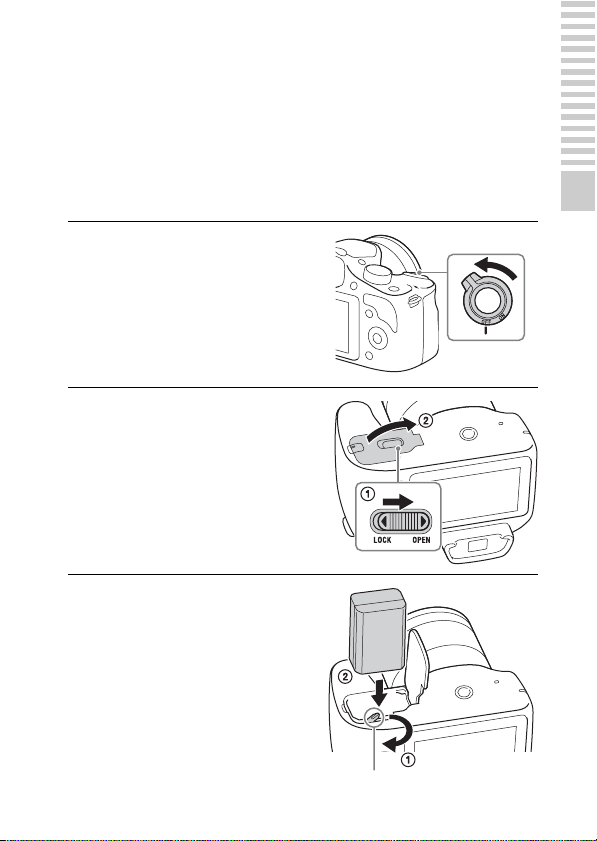
Charging the battery pack
When using the camera for the first time, be sure to charge the NP-FW50
“InfoLITHIUM” battery pack (supplied).
The “InfoLITHIUM” battery pack can be charged even when it has not been
fully depleted. The battery pack can also be used when it has not been fully
charged.
The charged battery pack is discharged little by little, even when you do not
use it. To avoid missing an opportunity to shoot, charge the battery pack again
before you shoot.
Set the power switch to OFF.
1
Open the cover by sliding the
2
lever.
Insert the battery pack
3
completely, using the tip of
the battery to press the lock
lever.
Preparing the camera
Lock lever
GB
13
Page 14
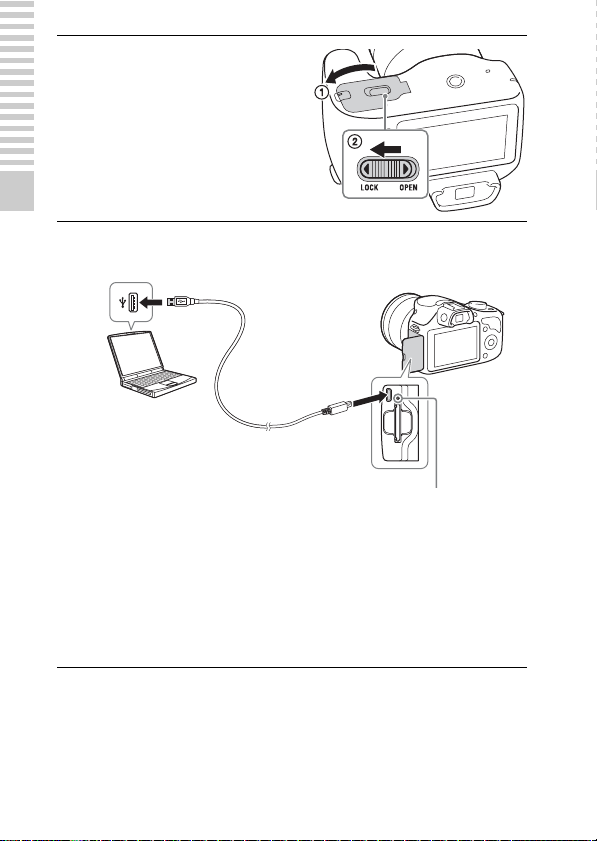
Close the cover.
4
Preparing the camera
Connect the camera to a computer, using the micro USB
5
cable (supplied).
The charge lamp lights orange, and
charging starts.
• Set the power switch to OFF while
charging the battery. If the power
switch is set to ON, the camera
cannot charge the battery.
• When the charge lamp flashes,
remove and re-insert the battery
pack.
GB
14
Charge lamp
Lit: Charging
Off: Charging finished
Flashing: Charging error
or charging temporarily
stopped because the
temperature is outside the
recommended range.
Page 15
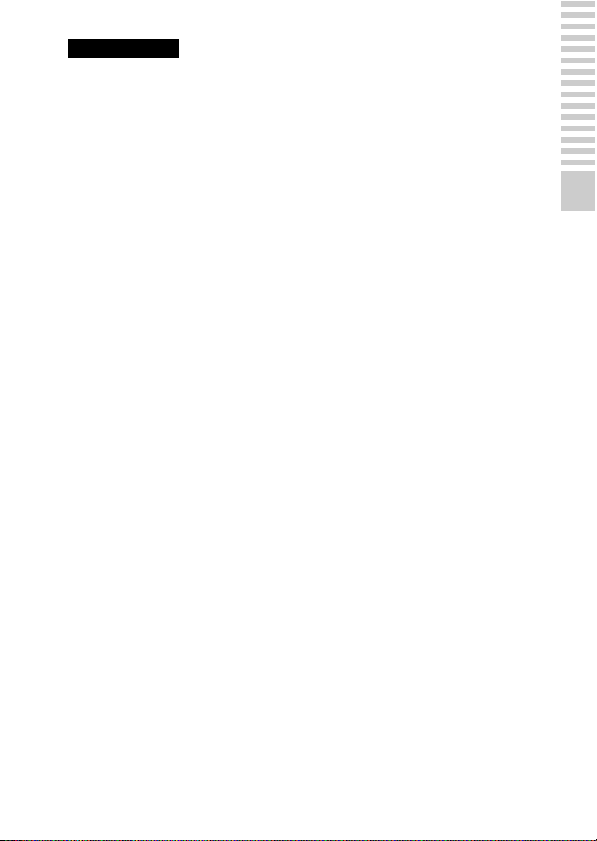
Notes
• If the charge lamp on the camera flashes while you are charging a battery pack,
this indicates that charging is temporarily stopped because the temperature is
outside the recommended range. When the temperature gets back within the
appropriate range, the charging resumes. We recommend charging the battery
pack in an ambient temperature of between 10 °C and 30 °C (50 ºF and 86 ºF).
• If the camera is connected to a laptop computer that is not connected to a power
source, the laptop battery level decreases. Do not leave the camera connected to a
computer for an extended period of time.
• Do not turn on/off or restart the computer, or wake the computer to resume from
sleep mode when a USB connection has been established between the computer
and the camera. That may cause the camera to malfunction. Before turning on/off,
or restarting the computer or waking the computer from sleep mode, disconnect
the camera from the computer.
• We do not guarantee operation with all computers. No guarantees are made for
charging using a custom-built computer, a modified computer, or charging via a
USB hub. You may not be able to operate the camera properly, depending on the
types of USB devices you are using at the same time.
• The charge lamp may flash quickly when the battery pack is used for the first time,
or the battery pack has not been used for a long time. In such cases, remove the
battery pack and re-insert it, and then charge the battery pack.
• Do not try to charge the battery pack again right after it has been charged, or when
it has not been used after being charged. Doing so will affect the performance of
the battery pack.
• Be sure to use only genuine Sony brand battery packs, micro USB cable (supplied)
and AC Adaptor (sold separately).
Preparing the camera
GB
15
Page 16
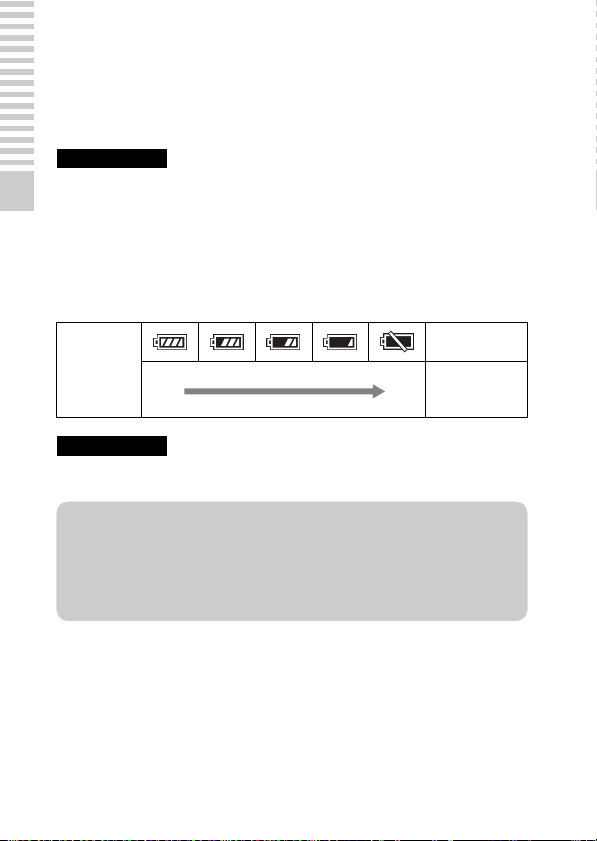
x
Charging time
The charging time is approximately 290 minutes.
• You can charge the battery pack more quickly using the AC Adaptor AC-UD10
(sold separately) or AC-UD11 (sold separately).
• The AC Adaptor AC-UD11 (sold separately) may not be available in some
countries/regions.
Notes
• The above charging time applies when charging a fully depleted battery pack
(supplied) at a temperature of 25 °C (77 °F). Charging time may take longer
Preparing the camera
depending on conditions of use and circumstances.
x
Checking the remaining battery level
Check the level with the following indicators and percent figures displayed on
the LCD screen.
“Battery
Battery level
High Low
Notes
• In some circumstances, the displayed battery level may differ from the actual
battery level.
exhausted.”
You cannot
shoot any more
image.
z What is an “InfoLITHIUM” battery pack?
An “InfoLITHIUM” battery pack is a lithium-ion battery pack that has functions
for exchanging information related to operating conditions with your camera.
Using the “InfoLITHIUM” battery pack, the remaining battery time in percent
figures is displayed according to the operating conditions of your camera.
16
GB
Page 17
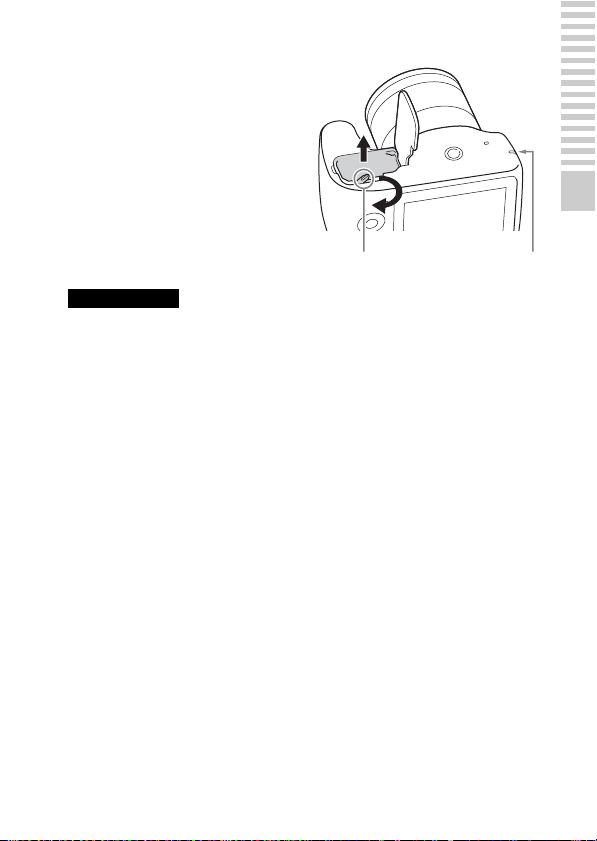
x
Removing the battery pack
Turn off the camera, make sure that
the access lamp is not lit, slide the lock
lever in the direction of the arrow, and
pull out the battery pack. Be careful
not to drop the battery pack.
Lock lever Access lamp
Notes
• When the access lamp is lit, do not remove the battery pack. The data may be
corrupted.
Preparing the camera
GB
17
Page 18
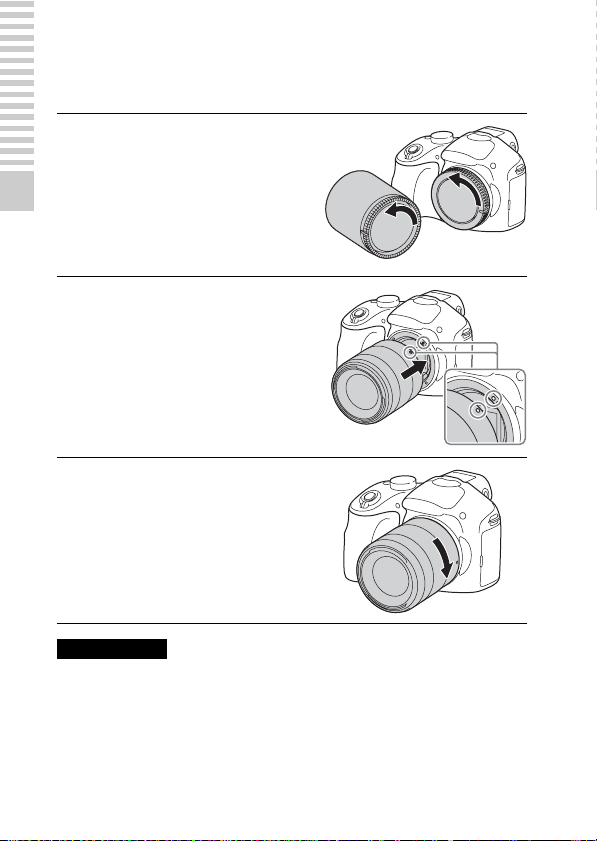
Attaching/removing the lens
Set the power switch of the camera to OFF before you attach or remove the
lens.
If the cap or the packaging lid
1
is attached, remove it from the
camera or the lens.
• Quickly change the lens somewhere
Preparing the camera
away from dusty locations so as to
prevent dust or debris from entering
the camera.
Mount the lens by aligning the
2
white index marks on the lens
and the camera.
• Hold the camera’s face downward
to prevent the dust from entering
into the camera.
While pushing the lens lightly
3
toward the camera, turn the
lens clockwise until it clicks
into the locked position.
• Be sure to put the lens on straight.
Notes
• When attaching a lens, do not press the lens release button.
• Do not use excessive force when attaching a lens.
• The Mount Adaptor (sold separately) is required to use an A-mount lens (sold
separately). For details, refer to the operating manual supplied with the Mount
Adaptor.
• When using a lens equipped with a tripod socket, attach the socket on the lens side
GB
to the tripod to maintain balance.
18
Page 19
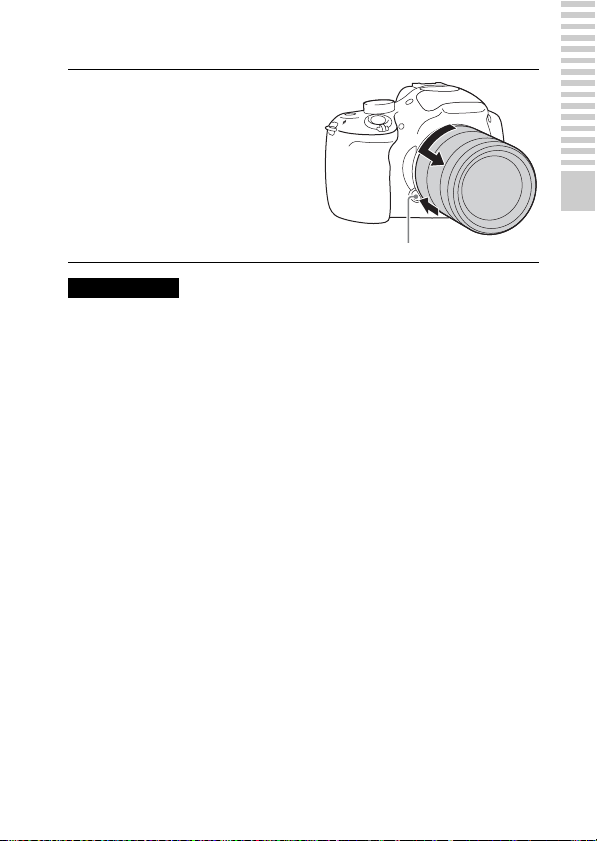
x
Removing the lens
Press the lens release button
1
all the way in and turn the lens
counterclockwise until it
stops.
Lens release button
Notes
• If dust or debris gets inside the camera while you are changing the lens and
adheres to the surface of the image sensor (the part that converts the light source to
a digital signal), it may appear as dark spots on the image, depending on the
shooting environment. The image sensor has an anti-dust coating to prevent dust
from adhering to the image sensor. However, attach or remove the lens quickly,
away from dusty locations.
• Do not leave the camera with the lens removed.
• When you want to use body caps or rear lens caps, please purchase ALC-B1EM
(Body cap) or ALC-R1EM (Rear lens cap) (sold separately).
• When you use a lens with a power zoom, set the power switch of the camera to
OFF and confirm that the lens is completely retracted before switching lenses. If
the lens has not retracted, do not press the lens in by force.
• When attaching the camera to a tripod, be sure not to touch the zooming/focusing
ring.
Preparing the camera
GB
19
Page 20
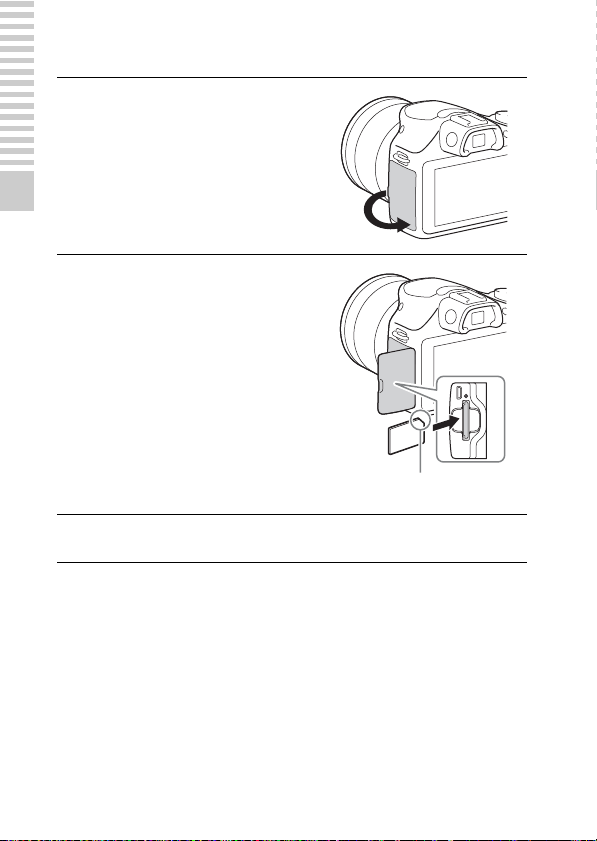
Inserting a memory card (sold separately)
Open the cover.
1
Preparing the camera
Insert a memory card.
2
• Insert the memory card until it
clicks as illustrated.
Check on the direction of the
notched corner.
Close the cover.
3
20
GB
Page 21
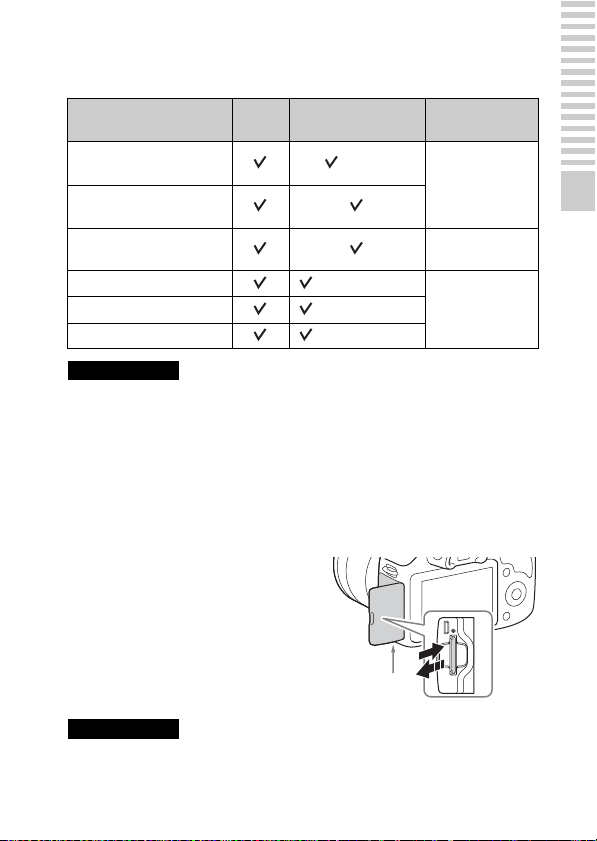
x
Memory cards that you can use
You can use following types of memory cards with this camera. However,
proper operation cannot be guaranteed for all types of the memory cards.
Usable memory card
“Memory Stick PRO Duo”
media
“Memory Stick PRO-HG
Duo” media
“Memory Stick XC-HG
Duo” media
SD memory card (Class 4 or more)
SDXC memory card (Class 4 or more)
Notes
• Images recorded on a “Memory Stick XC-HG Duo” media or an SDXC memory
card cannot be imported to or played on computers or AV devices that are not
compatible with exFAT. Make sure that the device is compatible with exFAT
before connecting it to the camera. If you connect your camera to an incompatible
device, you may be prompted to format the card. Do not format the card in
response to this prompt, as doing so will erase all data on the card. (exFAT is the
file system used on “Memory Stick XC-HG Duo” media or SDXC memory cards.)
x
Removing the memory card
Still
image
Movie
(Mark2)
Term in this
manual
“Memory Stick
PRO Duo” media
“Memory Stick
XC Duo” media
SD cardSDHC memory card (Class 4 or more)
Open the cover, make sure that the access
lamp is not lit, and then push the memory
card in once.
Preparing the camera
Access lamp
Notes
• When the access lamp is lit, do not remove the memory card. The data may be
corrupted.
GB
21
Page 22
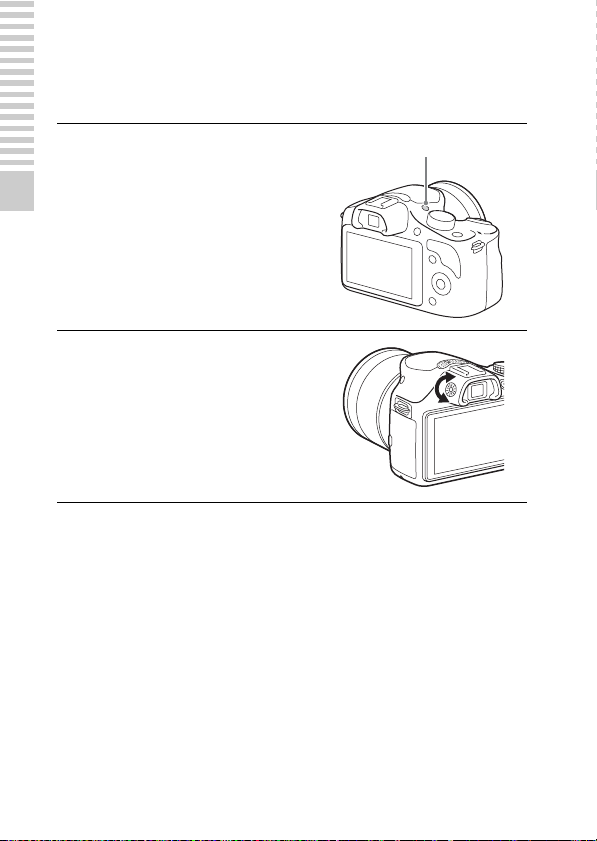
Adjusting the viewfinder (diopter adjustment)
Adjust the viewfinder so that you can see the screen display clearly.
Press the FINDER/LCD
1
button to switch the screen
display to the viewfinder.
Preparing the camera
Turn the diopter-adjustment
2
dial.
FINDER/LCD button
22
GB
Page 23
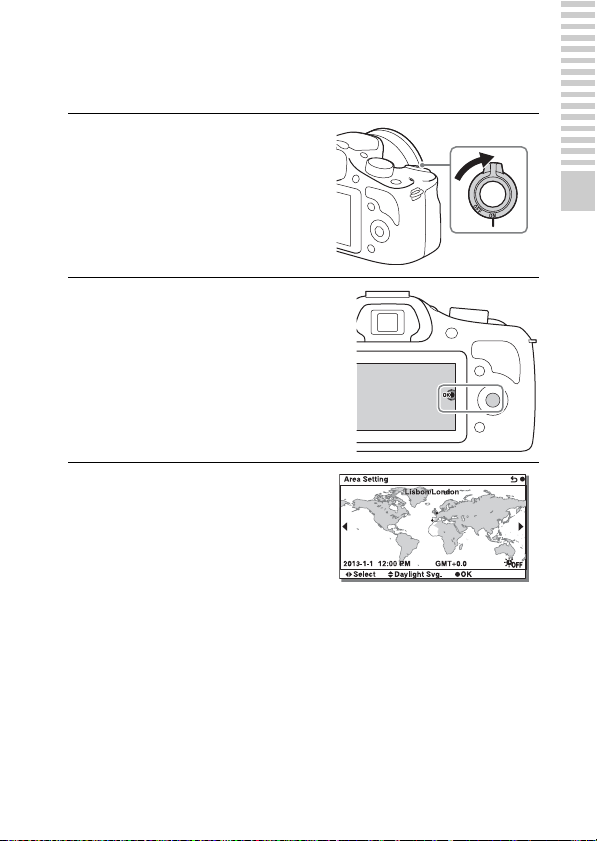
Turning on the camera and setting the clock
When you turn on the camera for the first time, the screen to set date and time
appears.
Set the power switch to ON to
1
turn on the camera.
The screen to set date and time
appears.
• To turn off the camera, set the
power switch to OFF.
Press the center of the control
2
wheel.
Select your area by pressing
3
the left or right of the control
wheel and press the center.
Preparing the camera
GB
23
Page 24
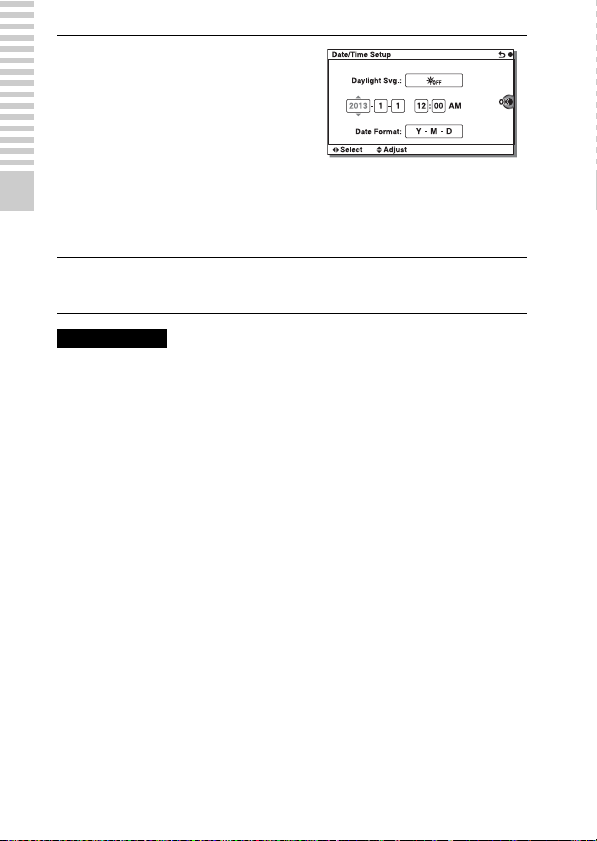
Press the left or right of the
4
control wheel to select each
item, and press the top or
bottom, or turn it to select the
numeric value.
Daylight Svg.: Turns on or off the
daylight saving time setting.
Date Format: Selects the format to
Preparing the camera
display date.
• Midnight is indicated as 12:00 AM,
and noon as 12:00 PM.
Repeat step 4 to set other items, and then press the center
5
of the control wheel.
Notes
• You cannot superimpose the date on images on this camera. Using “PlayMemories
Home,” you can save or print images with date. Refer to “PlayMemories Home
Help Guide” for more details (page 63).
x
Resetting the date and time/Checking the current
clock setting
The screen for date and time setup is displayed only when the power is turned
on for the first time. After that, set the date and time from the MENU.
Select MENU t [Setup] t [Date/Time Setup].
x
Maintaining the date and time setting
This camera has an internal rechargeable battery for maintaining the date and
time and other settings regardless of whether the power is on or off, or the
battery is installed or not. For details, see page 80.
24
GB
Page 25
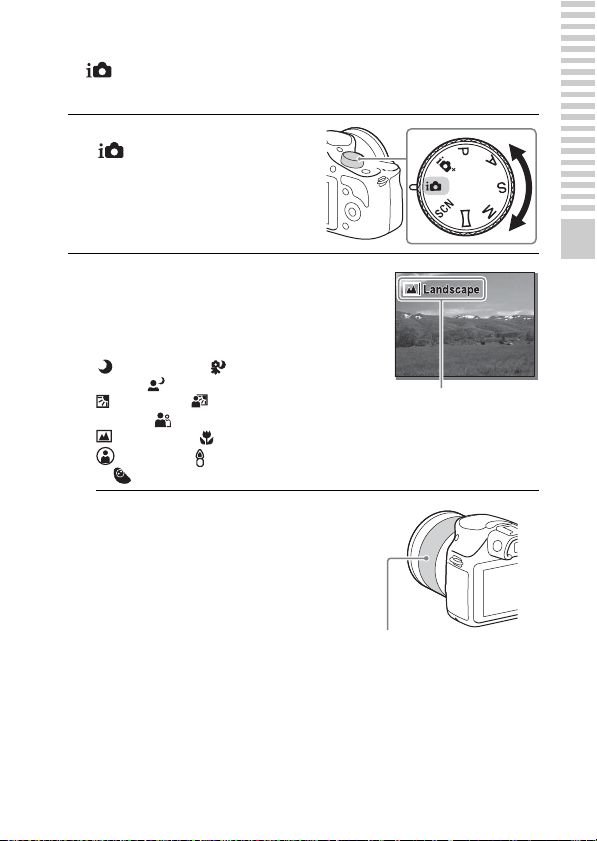
Mastering the basic operation
Shooting still images
In (Intelligent Auto) mode, the camera analyzes the subject, and allows
you to shoot with appropriate settings.
Set the mode dial to
1
(Intelligent Auto).
Point the camera to the
2
subject.
When the camera recognizes the
scene, the Scene Recognition icon
and guide appear on the LCD screen:
(Night Scene), (Tripod Night
Scene), (Night Portrait),
(Backlight), (Backlight
Portrait), (Portrait),
(Landscape), (Macro),
(Spotlight), (Low Brightness),
or (Baby).
When you use a zoom lens,
3
adjust the zoom scale by
rotating the zooming ring.
• Optical zooming is not available
with a fixed focus lens.
Mastering the basic operation
Scene Recognition icon
and guide
Zooming ring
GB
25
Page 26
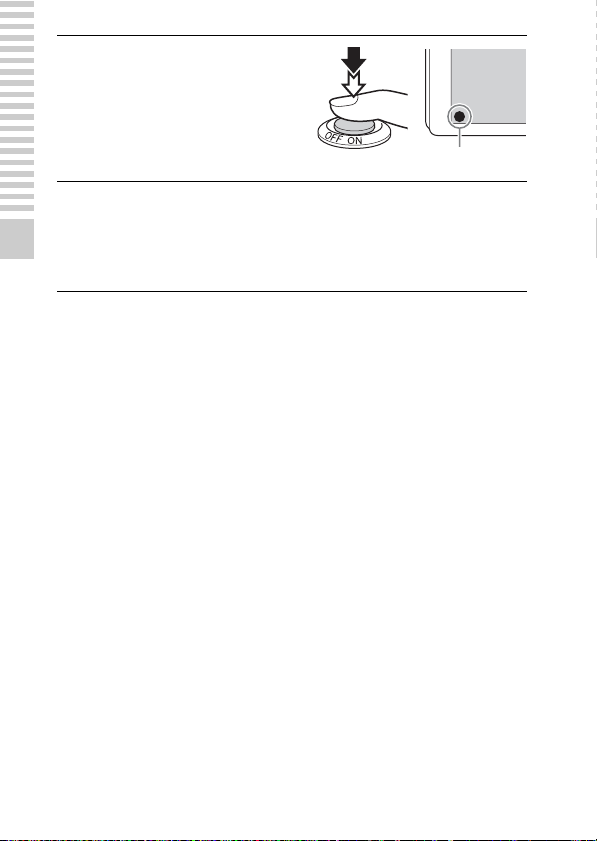
Press the shutter button
4
halfway down to focus.
When the focus is confirmed, a beep
sounds and z indicator lights up.
Focus indicator
Press the shutter button fully down.
5
When shooting faces, close-up (macro) subjects, or subjects tracked by
[Tracking Focus], the camera analyzes the scene and automatically trims
Mastering the basic operation
the captured image into a suitable composition. Both the original and the
trimmed images are saved.
26
GB
Page 27

Recording movies
Point the camera to the subject.
1
Press the MOVIE button to
2
start recording.
• Focus and brightness are adjusted
automatically.
• You can focus quickly by pressing
the shutter button down halfway
while recording.
MOVIE button
Press the MOVIE button again to stop recording.
3
Notes
• The sound of the camera and the lens in operation might be recorded while
recording a movie.
• When you use a lens with a power zoom and find the sound of the zooming ring
during recording distracting, it is recommended that you use the zooming lever.
When you move the zooming lever, place your finger lightly on the lever and
operate so that you do not flip the lever.
• You can disable the sound recording by selecting MENU t [Setup] t [Movie
Audio Rec] t [Off] (page 55).
• The continuous recording time of a movie depends on the ambient temperature or
the condition of the camera.
• When you record a movie continuously for a long time, the temperature of the
camera tends to rise, and you may feel that the camera is warm. However, this is
not a malfunction. Also, “Internal temp. high. Allow it to cool.” may appear. In
such cases, turn the camera off and wait until the camera is ready to shoot again.
Mastering the basic operation
GB
27
Page 28
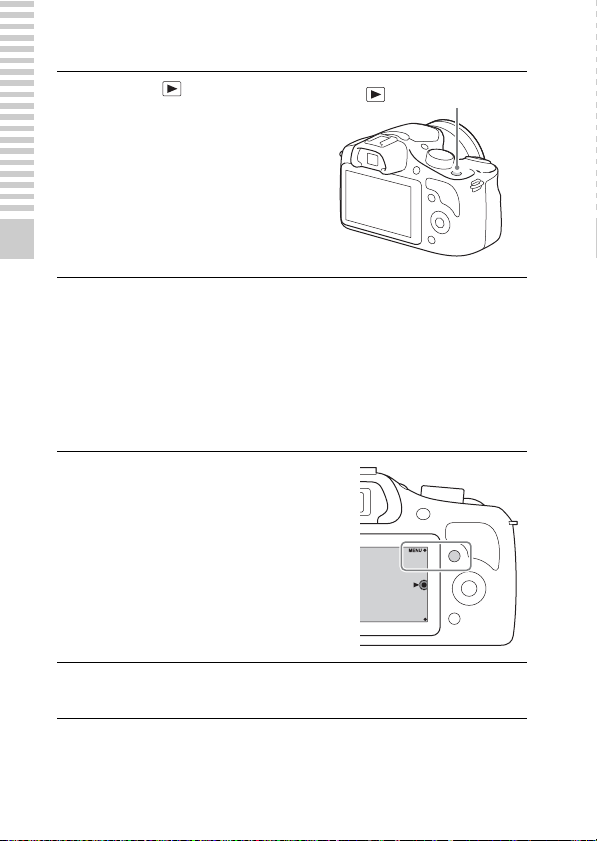
Playing back images
Press the (Playback)
1
button.
The last recorded image is displayed
on the LCD screen.
• Press the center of the control wheel
to enlarge the displayed image.
Mastering the basic operation
x
Selecting the image
Turn the control wheel and select the image.
When playing back images as an image index, a single-image screen can be
displayed by turning the control wheel to select an image and pressing the
center of the control wheel.
x
Playing back movies
Select MENU t [Playback]
1
t [Still/Movie Select] t
[Folder View(MP4)] or
[AVCHD View].
• To return to still image playback,
select [Folder View(Still)].
(Playback) button
Turn the control wheel to select the desired movie, and
2
press the center.
GB
28
Page 29

During movie playback Control wheel operation
Pause/resume Press the center.
Fast-forward Press the right, or turn the control wheel clockwise.
Fast-rewind Press the left, or turn the control wheel
counterclockwise.
Forward slow playback Turn clockwise during pause.
Reverse slow playback* Turn counterclockwise during pause.
Adjust sound volume Press the bottom, then press top/bottom.
* The movie is played back frame-by-frame.
z Playing back images as an image index
When playing back images, six images can be displayed on the screen by
pressing (Image Index) on the control wheel.
• You can switch the screen to a 12-image index by selecting MENU t
[Playback] t [Image Index].
z Displaying a desired folder
To select a desired folder, select the bar
on the left of the image index screen, and
then press the top/bottom parts of the
control wheel. You can switch between
still image playback and movie playback
by pressing the center of the control
wheel.
Mastering the basic operation
GB
29
Page 30

Deleting images
You can delete the image that is currently displayed.
Press (Delete).
1
Mastering the basic operation
Press the center of the control
2
wheel.
• Select to quit the operation.
z Deleting several images
Select MENU t [Playback] t [Delete] to select and delete several images at
the same time.
GB
30
Page 31

Operating the camera
The control wheel and soft keys allow you to use various functions of the
camera.
x
Control wheel
When shooting, DISP (Display Contents), (Exposure Comp.),
(Drive Mode) and ISO (ISO) functions are assigned to the control
wheel. When playing back, DISP (Display Contents) and (Image Index)
functions are assigned to the control wheel.
When you turn or press the top/bottom/left/right parts of the control wheel
following the on-screen display, you can select setting items. Your selection is
determined when you press the center of the control wheel.
The arrow means you
can turn the control
wheel.
When options are
displayed on the screen,
you can browse through
them by turning or
pressing the top/bottom/
left/right parts of the
control wheel. Press the
center to make your
choice.
Mastering the basic operation
GB
31
Page 32

x
Soft keys
The soft keys have different roles, depending on the purpose.
The assigned role (function) of each soft key is shown on the screen.
To use the function shown at the upper right corner of the screen, press soft
key A. To use the function shown at the lower right corner of the screen, press
soft key B. To use the function shown at the center, press the center of the
control wheel (soft key C).
In this manual, the soft keys are indicated by the icon or the function shown on
the screen.
Mastering the basic operation
A
In this case, soft key A
works as the MENU
(Menu) button, and
C
soft key B as the
(Shoot. Tips) button.
B
32
GB
Page 33

Using the guide function of the camera
The camera provides various “Help Guides” which explain the functions, and
“Shooting tips” which introduce tips for better shooting. Use these guides to
make better use of the camera.
x
Help Guides
The camera displays the Help Guides to explain the selected function, when
you change the setting, etc.
You can hide the Help Guides by selecting MENU t [Setup] t [Help Guide
Display] t [Off].
x
Shooting tips
The camera displays shooting tips based on the shooting mode selected.
1When is displayed at the right bottom corner of the screen, press the
button at the bottom right.
A list of shooting tips based on the current scene appears automatically.
2Select the desired shooting tip by pressing the top or bottom of the control
wheel, then press the center.
• Press the left or right of the control wheel to change the item.
• Turn the control wheel to scroll the text up and down.
z To view all shooting tips
You can view a list of all shooting tips from the menu.
MENU t [Camera] t [Shooting Tip List].
Mastering the basic operation
GB
33
Page 34

Using the recording functions
Zooming
With the [Zoom] feature of the camera, you can increase the magnification to a
scale greater than that of the optical zoom scale of the lens.
When using a lens with a power zoom, use the optical zoom of the lens and
then the camera shifts automatically to the [Zoom] feature of the camera.
When using a lens that is not equipped with a power zoom, follow the
instruction below after magnifying using the optical zoom.
Select MENU t [Camera] t
1
[Zoom] t desired value.
z The [Zoom] features available with this camera
The [Zoom] feature of the camera provides higher magnification by combining
various zoom features. The icon displayed on the LCD screen changes as
follows, according to the selected zoom feature.
Zoom scale
(low)
1 : The [Zoom] feature of the camera is not used. (×1.0 is indicated.)
2 Smart Zoom: You can magnify images by trimming them partially.
(Available only when [Image Size] is set to [M] or [S].)
3 Clear Image Zoom: You can magnify images using high-resolution
image processing.
4 Digital Zoom: You can magnify images using image processing.
(The default setting is [Off].)
GB
34
Zoom scale
(high)
Page 35

Setting the function using [Photo Creativity]
You can operate the camera intuitively using [Photo Creativity], since the
[Photo Creativity] screen is designed for more intuitive operations than a
normal screen. You can shoot a subject with easy operations and obtain
creative photos easily.
Set the mode dial to
1
(Intelligent Auto) or
(Superior Auto).
Press the bottom of the
2
control wheel.
The [Photo Creativity] screen
appears.
Select the item you want to adjust by pressing the left/right
3
of the control wheel.
(Bkground Defocus): Adjusts the blurring of the background.
(Brightness): Adjusts the brightness.
(Color): Adjusts the color.
(Vividness): Adjusts the vividness.
(Picture Effect): Selects the desired effect and shoots more
impressive and artistic images.
Using the recording functions
Select the desired setting by turning the control wheel.
4
• Repeat Steps 3 and 4 to combine the various functions.
GB
35
Page 36

Notes
• [Photo Creativity] is only available when an E-mount lens is mounted.
• [Photo Creativity] is only available when [Intelligent Auto] or [Superior Auto] is
selected.
x
Defocusing the background easily
(Background Defocus Control)
Select (Bkground Defocus) (page 35).
1
Defocus the background by
2
turning the control wheel.
: You can focus on both the
subject and the background.
: You can defocus the
background.
• Select AUTO to restore the original
status.
• You can record a movie with a
value adjusted with the defocusing
effect.
Notes
• The defocusing effect may not be noticeable, depending on the lens or the distance
between the subject and the background.
z Tips for a better result of Background Defocus
• Move closer to the subject.
• Lengthen the distance between the subject and the background.
36
GB
Page 37

x
Picture Effect
Select (Picture Effect) (page 35).
1
Select the desired effect by turning the control wheel.
2
(Off): Disables the [Picture Effect] function.
(Toy Camera): Creates the look of a Toy Camera photo with
shaded corners and pronounced colors.
(Pop Color): Creates a vivid look by emphasizing color tones.
(Posterization: Color): Creates a high contrast, abstract look by
heavily emphasizing primary colors.
(Posterization: B/W): Creates a high contrast, abstract look in
black and white.
(Retro Photo): Creates the look of an aged photo with sepia color
tones and faded contrast.
(Soft High-key): Creates an image with the indicated atmosphere:
bright, transparent, ethereal, tender, soft.
(Partial Color): Creates an image which retains the
specified color, but converts others to black and white.
(High Contrast Mono.): Creates an image with high contrast in
black and white.
• You can use more picture effects. Select MENU t [Brightness/Color]
t [Picture Effect].
Using the recording functions
GB
37
Page 38

Adjusting the brightness of still images (Exposure compensation)
You can adjust the exposure in 1/3 EV steps in a range of –3.0 EV to +3.0 EV.
Press (Exposure Comp.)
1
on the control wheel.
• When you select [Intelligent Auto]
or [Superior Auto], the [Photo
Creativity] screen appears.
Turn the control wheel to select the desired value, and
2
press the center.
• When the image is too bright, set [Exposure Comp.] toward –.
• When the image is too dark, set [Exposure Comp.] toward +.
Using the self-timer
Press (Drive Mode) on
1
the control wheel.
Turn the control wheel to select (Self-timer).
2
Press OPTION, and then turn the control wheel to select
3
the desired mode and press the center.
(Self-timer: 10 Sec): Sets the 10-second delay self-timer. Use this
when you want to include yourself in the picture.
When you press the shutter button, the self-timer lamp flashes and beeps
until the shutter operates.
(Self-timer: 2 Sec): Sets the 2-second delay self-timer. You can
prevent blur caused by camera-shake that occurs when the shutter button
is pressed.
• To cancel the timer, press (Drive Mode) again.
GB
38
Page 39

z Shooting continuously using the self-timer
Select (Self-timer(Cont)) from (Drive Mode). The camera starts
continuous recording after 10 seconds.
Shooting still images continuously
The camera records images continuously as long as you continue to press the
shutter button.
Press (Drive Mode) on
1
the control wheel.
Turn the control wheel to select (Cont. Shooting), and
2
press the center.
z Shooting continuously at a higher speed
Select (Spd Priority Cont.) from (Drive Mode) to shoot
continuously at higher speed (max. approximately 3.5 images per second*
*1When [Quality] is set to [Fine].
The maximum recordable number may differ depending on the measuring
condition.
2
*
When an E 18-55 mm F3.5-5.6 OSS lens (supplied) is attached to the ILCE-
3000. The camera maintains this continuous shooting speed until
approximately the 13th recorded image.
1*2
).
Using the recording functions
GB
39
Page 40

Changing the screen display (DISP)
Press DISP (Display
1
Contents) on the control
wheel.
Press DISP repeatedly to select the desired mode.
2
During shooting
Graphic Display: Shows basic shooting information. Graphically
shows the shutter speed and aperture value, except for when [Shoot
Mode] is set to [Sweep Panorama].
Display All Info.: Shows recording information.
Big Font Size Disp.: Shows only major items in a larger size.
No Disp. Info.: Does not show recording information.
Histogram: Displays the luminance distribution graphically.
During playback
Display Info.: Shows recording information.
Histogram: Displays the luminance distribution graphically, in addition
to recording information.
No Disp. Info.: Does not show recording information.
40
GB
Page 41

Changing the ISO sensitivity
Press ISO (ISO) on the
1
control wheel.
Turn the control wheel to select the desired setting value,
2
and press the center of the control wheel.
ISO AUTO: The camera sets the ISO sensitivity automatically.
(ISO 100-ISO 3200)
ISO 100-ISO 16000: When shooting moving subjects or in dark
locations, you can decrease subject blur by increasing the ISO sensitivity.
Notes
• In modes that fix the shutter speed, you cannot decrease subject blur even if you
increase the ISO sensitivity.
Using the recording functions
GB
41
Page 42

Shooting with various shooting modes
Select the shooting mode
1
by turning the mode dial.
(Intelligent Auto):
The camera evaluates the subject
and makes the proper settings.
SCN (Scene Selection):
Shoots with preset settings
according to the subject or
condition.
(Sweep Panorama): Shoots with panoramic size.
M (Manual Exposure): Adjusts the aperture and shutter speed.
S (Shutter Priority): Adjusts the shutter speed to express the movement
of the subject.
A (Aperture Priority): Shoots by adjusting aperture and changing the
range in focus, or defocuses the background.
P (Program Auto): Automatic shooting that allows you to customize
settings, except for the exposure (shutter speed and aperture).
(Superior Auto): Shoots images with a wider range of shooting
functions than those of [Intelligent Auto] shooting. Recognizes and
evaluates the shooting conditions automatically, performs [Auto HDR],
and chooses the best image.
42
GB
Page 43

x
Scene Selection
Select SCN (Scene Selection) (page 42).
1
Turn the control wheel to select the desired mode, and
2
press the center.
(Portrait): Blurs away backgrounds and sharpens the subject.
Accentuate skin tones softly.
(Landscape): Shoots the entire range of scenery in sharp focus with
vivid colors.
(Macro): Shoots close-ups of the subjects such as flowers, insects,
food, or small items.
(Sports Action): Shoots a moving subject at a fast shutter speed so
that the subject looks as if it is standing still. The camera shoots images
continuously while the shutter button is pressed.
(Sunset): Shoots the red of the sunset beautifully.
(Night Portrait): Shoots portraits in night scenes. Pop up the flash
to use this mode.
(Night Scene): Shoots night scenes without losing the dark
atmosphere.
(Hand-held Twilight): Shoots night scenes with less noise and
blur without using a tripod. A burst of shots are taken, and image
processing is applied to reduce subject blur, camera-shake, and noise.
(Anti Motion Blur): Allows you to shoot indoor shots without
using the flash and reduces subject blur. The camera shoots burst images
and combines them to create the image, reducing subject blur and noise.
Using the recording functions
GB
43
Page 44

x
Sweep Panorama
While you pan the camera, the camera shoots several images and composes
them into one panoramic image.
Set the shooting mode to (Sweep Panorama)
1
(page 42).
Point the camera at the
2
subject for which you want to
set the brightness and focus,
and then press the shutter
button halfway down.
This part will not be taken.
Keep the shutter button pressed halfway down and point
3
the camera at the edge of the subject, and then press the
shutter button fully down.
Pan the camera to the end,
4
following the guidance on the
LCD screen.
Guidance bar
Notes
• The camera shoots continuously during [Sweep Panorama] recording, and the
shutter continues to click until shooting is finished.
44
GB
Page 45

z Playing back scrolling panoramic images
You can scroll panoramic images from the beginning to the end by pressing the
center of the control wheel while panoramic images are being displayed. Press
the center of the control wheel again to pause.
• Panoramic images shot with other cameras may
not be displayed or scrolled correctly.
This indicator shows the
displayed area of the
whole panoramic image.
x
Shutter Priority
You can express the movement of a moving subject in various ways by
adjusting the shutter speed, for example, at the instant of the movement with
high speed shutter, or as a trailing image with low speed shutter.
Select S (Shutter Priority) (page 42).
1
Turn the control wheel to select the desired value.
2
z Shutter speed
When a faster shutter speed is used, a moving
subject such as a running person, cars, and sea
spray appears as if they are stopped.
When a slower shutter speed is used, a trailing
image of the movement of the subject is captured
to make more natural and dynamic image.
Using the recording functions
GB
45
Page 46

x
Aperture Priority
You can shoot by adjusting the aperture and changing the focus range, or
background defocusing.
Select A (Aperture Priority) (page 42).
1
Turn the control wheel to select the desired value.
2
• You can record a movie with a value adjusted with [Aperture Priority].
x
Program Auto/Superior Auto
In [Superior Auto] mode, the camera shoots with higher quality than
[Intelligent Auto] mode. The camera performs composite shooting as
necessary. Also, the camera automatically selects an optimal image from the
burst images and records it, depending on the scene.
In [Program Auto] mode, you can shoot after adjusting various functions, such
as white balance, ISO, etc.
Select (Program Auto) or (Superior Auto)
1
(page 42).
Press the shutter button.
2
Shooting mode Your purpose
(Intelligent Auto)
(Program Auto)
(Superior Auto)
Notes
• In [Superior Auto] mode, the recording process takes longer, since the camera
GB
makes a composite image. The camera saves one image.
• Select this mode to automatically easily recognize the
scene and shoot continuous images.
• Select this mode to shoot with various functions other
than the exposure (shutter speed and aperture)
adjusted.
• Select this mode to automatically shoot scenes under
difficult circumstances, such as when it is dark or the
subject is back-lit.
• Select this mode to shoot a higher quality image than
that offered by [Intelligent Auto].
46
Page 47

Selecting the flash mode
When you want to fire the
1
flash, press the (flash popup) button to pop up the flash.
• When you do not intend to use the
flash, push it back in place with
your finger.
Select MENU t [Camera] t
2
[Flash Mode].
Turn the control wheel to select the desired mode, and
3
press the center.
(Flash Off): Does not fire even if the flash is raised.
(Autoflash): Fires in dark environments or when shooting towards
bright light.
(Fill-flash): Fires every time you trigger the shutter.
(Slow Sync.): Fires every time you trigger the shutter. Slow sync
shooting allows you to shoot a clear image of both the subject and the
background.
(Rear Sync.): Fires right before the exposure is completed every
time you trigger the shutter. A trailing image of the movement of the
subject is captured to make more natural image.
• The selectable items of the flash mode depends on the shooting mode
(page 59).
(Flash pop-up) button
Using the recording functions
Notes
• When the camera is charging the flash, blinks on the LCD screen. You cannot
press the shutter button when this icon is blinking.
GB
47
Page 48

The flash range (approx.)
The range of the flash depends on the ISO sensitivity and aperture value.
F2.8 F3.5 F5.6
ISO 100
ISO 3200
1 m – 1.5 m
(3.3 feet – 4.9 feet)
4 m – 8.5 m
(13.3 feet – 27.8 feet)
1 m – 1.2 m
(3.3 feet – 3.9 feet)
3.2 m – 6.8 m
(10.6 feet – 22.3 feet)
–
2 m – 4.2 m
(6.6 feet – 13.9 feet)
48
GB
Page 49

Selecting the image size/record setting
The image size determines the size of the image file that is recorded when you
take an image. The larger the image size, the more detail will be reproduced
when the image is printed on large format paper. The smaller the image size,
the more images can be recorded.
In the case of movies, the larger the bit-rate, the higher the image quality.
Select MENU t [Image Size] t [Image Size].
1
For movie recording, select MENU t [Image Size] t
[Record Setting].
Select the desired mode.
2
Movie
[File Format]:
[AVCHD]
60i 24M(FX)*
50i 24M(FX)**
60i 17M(FH)*
50i 17M(FH)**
24p 24M(FX)*
25p 24M(FX)**
24p 17M(FH)*
25p 17M(FH)**
[File Format]: [MP4] Bit-rate Recording
1440×1080
12M
VGA 3M
* 1080 60i-compatible device
** 1080 50i-compatible device
Notes
• When you print still images recorded with 16:9 aspect ratio, and panoramic
images, both edges may be cut off.
Bit-rate Recording
Maximum
24 Mbps
Average
17 Mbps
Maximum
24 Mbps
Average
17 Mbps
Average
12 Mbps
Average
3 Mbps
Records high image quality movies of
1920 × 1080 (60i/50i).
Records standard image quality movies of
1920 × 1080 (60i/50i).
Records high image quality movies of
1920 × 1080 (24p/25p). This produces a
cinema-like atmosphere.
Records standard image quality movies of
1920 × 1080 (24p/25p). This produces a
cinema-like atmosphere.
Records movies of 1440×1080.
Records movies of VGA size.
Using the recording functions
GB
49
Page 50

Checking the functions available
Menu list
When you press MENU, the menu items [Camera], [Image Size], [Brightness/
Color], [Playback] and [Setup] appear on the screen.
You can set various functions in each item. Items that cannot be set in the
context are displayed in gray.
x
Camera
Allows you to set shooting functions, such as continuous shooting, self-timer,
and flash.
Drive Mode Selects the drive mode, such as continuous shooting,
Flash Mode Selects the method used to fire the flash.
AF/MF Select Selects auto focusing or manual focusing.
Autofocus Area Selects the area to be focused on.
Autofocus Mode Selects the autofocus method.
Tracking Focus Keeps the focus on a subject while tracking it.
Zoom Sets the zoom scale of the [Zoom] feature of the
Face Detection Detects people’s faces automatically, and adjusts
Face Registration Registers or changes the person to be given priority in
GB
50
self-timer, or bracket shooting.
(Single Shooting/Cont. Shooting/Spd Priority Cont./
Self-timer/Self-timer(Cont)/ Bracket: Cont.)
(Flash Off/Autoflash/Fill-flash/Slow Sync./Rear
Sync.)
(Autofocus/DMF/Manual Focus)
(Multi/Center/Flexible Spot)
(Single-shot AF/Continuous AF)
camera.
focus and exposure to suit the faces.
(On (Regist. Faces)/On/Off)
the focus.
(New Registration/Order Exchanging/Delete/Delete
All)
Page 51

Smile Shutter Each time the camera detects a smile, the camera
Auto Object Framing When shooting faces, close-up (macro) subjects, or
Soft Skin Effect Shoots the skin smoothly in [Face Detection] function.
Shooting Tip List Allows you to view all shooting tips.
LCD Display (DISP) Switches the information to be displayed on the
Finder Display(DISP) Switches the information to be displayed on the
DISP Button(Monitor) Sets the screen display modes to be displayed on the
x
Image Size
releases the shutter automatically.
(Off/On)
subjects tracked by [Tracking Focus], the camera
analyzes the scene and automatically trims the
captured image into a suitable composition. When you
select [Off], the camera saves only the original image.
(Off/Auto)
(On/Off)
shooting screen on the LCD screen.
(Graphic Display/Display All Info./Big Font Size
Disp./No Disp. Info./Histogram)
shooting screen on the viewfinder.
(Disp. Basic Info/Histogram)
LCD screen by pressing the DISP button.
(Graphic Display/Display All Info./Big Font Size
Disp./No Disp. Info./Histogram)
Allows you to set the image size and aspect ratio, etc.
Still
Image Size Selects the image size.
Aspect Ratio Selects the aspect ratio.
Quality Selects the compression format.
(3:2: L: 20M/ M: 10M/ S: 5.0M)
(16:9: L: 17M/ M: 8.4M/ S: 4.2M)
(3:2/16:9)
(RAW & JPEG/Fine/Standard)
Checking the functions available
GB
51
Page 52

Panorama
Image Size Selects the image size when shooting panoramic
Panorama Direction Selects the direction to pan the camera when shooting
Movie
File Format Selects AVCHD or MP4.
Record Setting Selects the image size, frame rate, and image quality
x
Brightness/Color
images.
(Standard/Wide)
panoramic images.
(Right/Left/Up/Down)
of movies.
(AVCHD: 60i/50i 24M (FX) / 60i/50i 17M (FH) /
24p/25p 24M (FX) / 24p/25p 17M (FH))
(MP4: 1440×1080 12M/VGA 3M)
Allows you to make brightness settings such as metering mode, and color
settings such as white balance.
Exposure Comp. Compensates for the brightness of the entire image.
ISO Sets the ISO sensitivity.
White Balance Adjusts the color tones according to the ambient light
Metering Mode Selects the method used for measuring the brightness.
Flash Comp. Adjusts the amount of flash light.
DRO/Auto HDR Corrects the brightness or contrast automatically.
(–3.0EV to +3.0EV)
(ISO AUTO/ISO 100 - ISO 16000)
conditions.
(Auto WB/Daylight/Shade/Cloudy/Incandescent/
Fluor.: Warm White/Fluor.: Cool White/Fluor.: Day
White/Fluor.: Daylight/Flash/C.Temp./Filter/Custom/
Custom Setup)
(Multi/Center/Spot)
(–2.0EV to +2.0EV)
(Off/D-Range Opt./Auto HDR)
52
GB
Page 53

Picture Effect Shoots with the desired effects to express a unique
Creative Style Selects the image processing method.
x
Playback
atmosphere.
(Off/Toy Camera/Pop Color/Posterization/Retro
Photo/Soft High-key/Partial Color/High Contrast
Mono./Soft Focus/HDR Painting/Rich-tone Mono./
Miniature)
(Standard/Vivid/Portrait/Landscape/Sunset/Black &
White)
Allows you to set playback functions.
Delete Deletes images.
Still/Movie Select Allows you to determine how to group the playback
Slide Show Plays back images automatically.
Specify Printing Selects the images to print, or makes printing settings.
Image Index Selects the number of images to be displayed on the
Enlarge Image Enlarges the image.
Rotate Rotates images.
Protect Protects images, or cancels the protection.
Volume Settings Sets the sound volume of movies.
Display Contents Switches the information to be displayed on the
(Multiple Img./All in Folder/All AVCHD view files)
images (View mode).
(Folder View(Still)/Folder View(MP4)/AVCHD
View)
(Repeat/Interval)
(DPOF Setup/Date Imprint)
index screen.
(6 Images/12 Images)
(Multiple Img./Cancel All Images/Cancel All
Movies(MP4)/Cancel All AVCHD view files)
playback screen.
(Display Info./Histogram/No Disp. Info.)
Checking the functions available
GB
53
Page 54

x
Setup
Allows you to make more detailed shooting settings, or change the camera
settings.
Shooting Settings
AEL w/ shutter Sets whether or not to fix the exposure when you press
AF Illuminator Sets the AF illuminator to assist auto-focusing in dim
Red Eye Reduction Provides pre-flash before shooting when using the
Live View Display Allows you to choose whether or not to show the
Auto Review Sets the display time of the image right after shooting.
Grid Line Turns on the grid line that helps you to adjust the
Peaking Level Enhances the outline of in-focus ranges with a specific
Peaking Color Sets the color used for the peaking function.
Clear Image Zoom Provides a higher-quality zoomed image than with
Digital Zoom Provides zoomed images at higher magnification than
S. Auto Image Extract. Sets whether or not to save all the images that were
MF Assist Displays an enlarged image when focusing manually.
GB
54
the shutter button halfway down.
(On/Off)
places.
(Auto/Off)
flash, to prevent eyes from being shot in red.
(On/Off)
value of exposure compensation, etc. on the screen
display.
(Setting Effect ON/Setting Effect OFF)
(10 Sec/5 Sec/ 2 Sec/Off)
composition of images.
(Rule of 3rds Grid/Square Grid/Diag. + Square Grid/
Off)
color.
(High/Mid/Low/Off)
(White/Red/Yellow)
[Digital Zoom].
(On/Off)
with [Clear Image Zoom]. This feature can be also
available in movie recording.
(On/Off)
shot continuously in [Superior Auto] mode.
(Auto/Off)
(On/Off)
Page 55

MF Assist Time Sets the length of time the image will be shown in an
Color Space Changes the range of color reproduction.
SteadyShot Sets camera-shake compensation.
Release w/o Lens Sets whether or not to release the shutter when there is
High ISO NR Sets the noise reduction processing for high ISO
Lens Comp.: Shading Compensates for the shaded corners of the screen.
Lens Comp.: Chro.
Aber.
Lens Comp.: Distortion Compensates for distortion on the screen.
Face Priority Tracking Sets whether to give priority to tracking a certain face
Movie Audio Rec Sets whether or not to record sound when recording a
Wind Noise Reduct. Reduces wind noise during movie recording.
AF Micro Adj. Finely adjusts the autofocused position, when using
enlarged form.
(No Limit/5 Sec/2 Sec)
(sRGB/AdobeRGB)
(On/Off)
no lens.
(Enable/Disable)
sensitivity shootings.
(Normal/Low)
(Auto/Off)
Reduces the color deviation at the corners of the
screen.
(Auto/Off)
(Auto/Off)
when the camera detects that face during tracking
focus.
(On/Off)
movie.
(On/Off)
(On/Off)
the LA-EA2 Mount Adaptor (sold separately).
(AF Adjustment Setting/amount/Clear)
Checking the functions available
GB
55
Page 56

Main Settings
Menu start Selects a first-displayed menu from the top menu or
MOVIE Button Sets whether or not to activate the MOVIE button.
Custom Key Settings Assigns functions to the soft keys or the right side of
Beep Selects the sound produced when you operate the
Language Selects the language used on the screen.
Date/Time Setup Sets the date and time.
Area Setting Selects the area where you are using the camera.
Help Guide Display Turns the Help Guide on or off.
Power Save Sets the level of the power saving feature.
Power Saving Start
Time
LCD Brightness Sets the brightness of the LCD screen.
Viewfinder Bright. Sets the brightness of an Electronic Viewfinder.
Display Color Selects the color of the LCD screen.
Wide Image Selects a method to display wide images.
Playback Display Selects the method used to play back portrait images.
USB Connection Selects the appropriate USB connection method for
the last menu screen.
(Top/Previous)
(On/Off)
the control wheel.
(Soft key B Setting/Right Key Setting/Custom)
camera.
(On/Off)
(On/Off)
(Max/Standard)
Sets the time to turn the camera to the power save
mode.
(30 Min/5 Min/1 Min/20 Sec/10 Sec)
(Manual/Sunny Weather)
(Auto/Manual)
(Black/White/Blue/Pink)
(Full Screen/Normal)
(Auto Rotate/Manual Rotate)
each computer or USB device connected to the
camera.
(Auto/Mass Storage/MTP)
56
GB
Page 57

USB LUN Setting Enhances compatibility by limiting the functions of
USB connection. Normally, use [Multi], and if you
cannot make a connection, set it to [Single].
(Multi/Single)
Version Displays the camera and lens versions.
Demo Mode Sets whether or not to display the demonstration with
movies.
(On/Off)
Initialize Resets the camera to the default settings.
(Reset Default/Factory Reset)
Memory Card Tool
Format Formats the memory card.
File Number Selects the method to use to assign file numbers to
still images and MP4 movies.
(Series/Reset)
Folder Name Selects the folder name format in which the still image
is stored.
(Standard Form/Date Form)
Select Shoot. Folder Selects the recording folder to which still images and
MP4 movies are recorded.
New Folder Creates a new folder to which still images and MP4
movies are recorded.
Recover Image DB Repairs the image database file when inconsistencies
are found.
Display Card Space Displays the remaining recording time of movies and
the recordable number of still images on the memory
card.
Eye-Fi Setup*
Upload Settings Sets whether to use the upload function of the camera
with an Eye-Fi card.
(On/Off)
* This setting appears when an Eye-Fi card (sold separately) is inserted in the
camera.
Do not use an Eye-Fi card inserted in the camera on an airplane. If an Eye-Fi card
is inserted in the camera, set [Upload Settings] to [Off].
Eye-Fi cards can be used only in the countries/regions where they were
purchased. Use Eye-Fi cards in accordance with the law of the countries/regions
where you purchased the card.
Checking the functions available
GB
57
Page 58

Functions available for each shooting mode
The functions you can use depend on the selected shooting mode.
In the table below, indicates the function is available, and a – indicates the
function is not available.
The functions you cannot use are displayed in gray on the screen.
Shoot Mode Exposure
(Intelligent
Auto)
SCN
(Scene
Selection)
(Sweep
Panorama)
M
(Manual
Exposure)
S
(Shutter Priority)
A
(Aperture
Priority)
P
(Program Auto)
(Superior
Auto)
Comp.
Self-timer Cont.
Shooting
Face
Detection
Picture Effect
––
–––
–––
–––
––
–––
–––
–––
––– –
––– –
––––
–
––
Notes
• The functions available may be limited also by conditions other than the shooting
mode.
GB
58
Page 59

Flash modes available
The flash modes you can select depend on the shooting mode and functions
selected.
In the table below, indicates the function is available, and a – indicates the
function is not available.
The flash modes you cannot select are displayed in gray on the screen.
Shoot Mode Flash Off Autoflash Fill-flash Sl ow Sync. Rear Sync.
(Intelligent
Auto)
SCN
(Scene
Selection)
–––
–––
–––
– *–––
––––
––––
––––
(Sweep
Panorama)
M
(Manual
Exposure)
S
(Shutter Priority)
A
(Aperture
Priority)
P
(Program Auto)
(Superior
Auto)
––
––
––
––
––––
* The camera emits flash light in slow synchro mode if the flash is necessary.
Notes
• The flash modes may be limited also by conditions other than the shooting mode.
• Even if you select a workable flash mode, the flash does not fire unless it is raised.
––
––
––
––
Checking the functions available
GB
59
Page 60

Viewing images on a computer
What you can do with software
To utilize images recorded with the camera, use the following software:
• “PlayMemories Home” (Windows only)
You can import still images or movies recorded with the camera to your
computer so that you can view them, and use various convenient features to
enhance the images you have shot. “PlayMemories Home” is required when
importing AVCHD movies to your computer.
• “Image Data Converter”
You can retouch RAW format images and convert them into JPEG/TIFF
format.
x
What you can do with “PlayMemories Home”
Organizing Sharing images
Importing images from
your camera
Viewing images
on Calendar
Creating a
movie disc
Uploading images to
network service
Sharing images on
“PlayMemories Online”
z Installing “PlayMemories Home” (for Windows only)
You can install “PlayMemories Home” from the following URL (page 62):
www.sony.net/pm
GB
60
Page 61

Notes
• An Internet connection is required to install “PlayMemories Home.”
• An Internet connection is required to use “PlayMemories Online” or other network
services. “PlayMemories Online” or other network services may not be available
in some countries or regions.
• “PlayMemories Home” is not compatible with Macs. Use the applications that are
installed on your Mac. For details, visit the following URL:
http://www.sony.co.jp/imsoft/Mac/
x
What you can do with “Image Data Converter”
With “Image Data Converter,” you can do the following:
• You can play back and edit images recorded in RAW format with various
corrections, such as tone curve and sharpness.
• You can adjust images with white balance, exposure, and [Creative Style],
etc.
• You can save the images displayed and edited on a computer.
You can either save the image as RAW format or save it in the general file
format (JPEG/TIFF).
• You can display and compare the RAW images and JPEG images recorded
by this camera.
• You can rank images in 5 grades.
• You can apply color labels, etc.
z Installing “Image Data Converter” (Windows/Mac)
You can install “Image Data Converter” from the following URL
(page 64):
http://www.sony.co.jp/ids-se/
Notes
• An Internet connection is required to install “Image Data Converter.”
Viewing images on a computer
GB
61
Page 62

Installing the software
x
Installing “PlayMemories Home”
• If the software “PMB (Picture Motion Browser),” supplied with models
released before 2011, has already been installed on your computer,
“PlayMemories Home” will overwrite it and will be installed. Although
some “PlayMemories Home” functions differ from those of “PMB,” use
“PlayMemories Home.”
Using the Internet browser on your computer, go to the
1
following URL, then click [Install] t [Run].
www.sony.net/pm
Follow the instructions on the
2
screen to complete the
installation.
• When the message to connect the
camera to a computer is displayed,
connect the camera and computer
using the micro USB cable
(supplied).
To a USB
jack
62
To the Multi/Micro USB
Terminal
GB
Page 63

x
Viewing “PlayMemories Home Help Guide”
For details on how to use “PlayMemories Home,” refer to the “PlayMemories
Home Help Guide.”
Double-click the [PlayMemories Home Help Guide] icon on
1
the desktop.
• To access the “PlayMemories Home Help Guide” from the start menu:
[Start] t [All Programs] t [PlayMemories Home] t [PlayMemories
Home Help Guide]
• For Windows 8, select the [PlayMemories Home] icon on the Start
screen, then launch “PlayMemories Home” and select [PlayMemories
Home Help Guide] from the [Help] menu.
• For details on “PlayMemories Home,” you can also see the
“α Handbook” (page 72) or the following PlayMemories Home support
page (English only):
http://www.sony.co.jp/pmh-se/
x
Installing “Image Data Converter”
Using the Internet browser on your computer, go to the
1
following URL.
For Windows: http://www.sony.co.jp/imsoft/Win/
For Mac: http://www.sony.co.jp/imsoft/Mac/
Follow the instruction on the screen to complete the
2
installation.
Viewing images on a computer
GB
63
Page 64

x
Viewing “Image Data Converter Guide”
For details on how to use “Image Data Converter,” refer to the “Image Data
Converter Guide.”
For Windows:
1
[Start] t [All Programs] t [Image Data Converter] t
[Help]t [Image Data Converter Ver.4]
For Mac:
Finder t [Applications] t [Image Data Converter] t
[Image Data Converter Ver.4] t “Help” in the menu bar t
“Image Data Converter Guide”
• For Windows 8, start “Image Data Converter Ver.4” t “Help” in the
menu bar t “Image Data Converter Guide.”
• For details on “Image Data Converter,” you can also see the following
“Image Data Converter” support page (English only):
http://www.sony.co.jp/ids-se/
64
GB
Page 65

Others
Checking the number of recordable images
Once you insert a memory card into the
camera and set the power switch to ON,
the number of images that can be
recorded (should you continue to shoot
using the current settings) is displayed
on the LCD screen.
Notes
• When “0” (the number of recordable images) flashes in yellow, the memory card
is full. Replace the memory card with another one, or delete images in the current
memory card (page 30).
• When “NO CARD” (the number of recordable images) flashes in yellow, it means
no memory card has been inserted. Insert a memory card.
x
Number of still images and time of movies recordable
on a memory card
Still images
The following table shows the approximate number of still images that can be
recorded on a memory card formatted with this camera. The values are defined
using Sony standard memory cards for testing. The values may vary depending
on the shooting conditions.
Image Size: L 20M
Aspect Ratio: 3:2*
Quality
Capacity
Standard 385 780 1550 3150 6300 12500
Fine 240 485 980 1950 3900 7800
RAW & JPEG 65 125 260 520 1050 2100
* When [Aspect Ratio] is set to [16:9], you can record more images than the
numbers shown in the table above.
2GB 4GB 8GB 16GB 32GB 64GB
(Units: images)
Others
GB
65
Page 66

Movies
The following table shows the approximate recording times available. These
are the total times for all movie files.
(h (hour), m (minute))
Capacity
Record Setting
60i 24M(FX)
50i 24M(FX)
60i 17M(FH)
50i 17M(FH)
24p 24M(FX)
25p 24M(FX)
24p 17M(FH)
25p 17M(FH)
1440×1080 12M 20 m 40 m 1 h 20 m 2 h 45 m 5 h 30 m 11 h 5 m
VGA 3M 1 h 10 m 2 h 25 m 4 h 55 m 10 h 20 h 5 m
Notes
• The recording time of movies varies because the camera uses VBR (Variable Bit
Rate), an encoding method that automatically adjusts image quality according to
the shooting situation.
When you record a fast-moving subject, the image is clearer but the recording time
is shorter because much memory is used.
The recording time also vary depending on the shooting condition or your subject
or the setting of image quality/size.
• The duration of time available for movie recording varies with the temperature or
condition of the camera before you start recording. If you frequently recompose or
shoot still images after the power is turned on, the temperature inside the camera
rises and the recording time available will be shorter.
• If the camera stops movie recording due to the temperature, leave the camera for
several minutes with the power turned off. Restart recording after the temperature
inside the camera goes down.
• If you observe the following points, the recording time is longer.
– Keep the camera out of direct sunlight.
– Turn the camera off when it is not being used.
• The maximum size of a movie file is about 2 GB. When the file size is about 2 GB,
the movie recording stops automatically when [File Format] is set to [MP4], and a
new movie file is created automatically when [File Format] is set to [AVCHD].
• The continuous recording time of MP4 12M is approximately 20 minutes (limited
by 2 GB file size).
GB
2GB 4GB 8GB 16GB 32GB 64GB
10 m 20 m 40 m 1 h 30 m 3 h 6 h
10 m 30 m 1 h 2 h 4 h 5 m 8 h 15 m
10 m 20 m 40 m 1 h 30 m 3 h 6 h
10 m 30 m 1 h 2 h 4 h 5 m 8 h 15 m
66
40 h 15 m
Page 67

x
Continuous movie recording
The values below are the time from when the camera starts recording until the
camera stops recording. The continuous recording time for movies depends on
the ambient temperature or camera usage status before recording movies.
Ambient temperature
20 °C (68 °F) Approx. 29 minutes
30 °C (86 °F) Approx. 29 minutes
40 °C (104 °F) Approx. 18 minutes
x
Recordable time and number of recordable shooting/
Continuous recording time for
movies
playback images on a single charge of the battery
pack
Recordable time Number of images
Shooting (Still
images)
Actual shooting
(movies)
Continuous
shooting
(movies)
Playback (Still images) Approx. 430 min. Approx. 8600 images
• The table above shows the approximate recordable time or number of images
when using a fully charged battery pack. Note that the actual numbers may
vary depending on the conditions of use.
• The recordable time and the number of recordable images are calculated
when using a fully charged battery pack under the following conditions:
– At an ambient temperature of 25 °C (77 °F).
– When an E 18-55 mm F3.5-5.6 OSS lens is attached.
– Using Sony “Memory Stick PRO Duo” media (sold separately).
– [LCD Brightness]: [Manual] [±0]
• The number of still images is based on the CIPA standard under the
following conditions. (CIPA: Camera & Imaging Products Association)
– [Autofocus Mode] is set to [Single-shot AF].
– Shooting once every 30 seconds.
– The flash strobes once every two shots.
– The power is turned on and off once every ten shots.
LCD screen Approx. 235 min. Approx. 470 images
Viewfinder Approx. 230 min. Approx. 460 images
LCD screen Approx. 80 min. –
Viewfinder Approx. 80 min. –
LCD screen Approx. 150 min. –
Viewfinder Approx. 150 min. –
Others
GB
67
Page 68

• The movie recordable time is based on the CIPA standard under the
following conditions.
– Movie quality: AVCHD FH
– “Actual shooting (movies)”: Indicates the approximate shooting time as a
guideline when you repeatedly perform shooting, zooming, standby for
shooting, and turning on and off the camera.
– “Continuous shooting (movies)”: When continuous shooting ends because
of set limits (29 minutes), press the MOVIE button again to continue
shooting. No other operations such as zoom are performed.
68
GB
Page 69

List of icons on the LCD screen
Icons are displayed on the screen to indicate the camera status.
You can change the screen display using DISP (Display Contents) on the
control wheel.
Shooting standby
A
Display Indication
P A S M
Shoot Mode
Graphic display
Movie recording
Playback
100 Number of
123Min Recordable time
20M 17M 10M
8.4M 5.0M 4.2M
Scene Selection
Scene Recognition
icon
Memory card/
Upload
recordable still
images
of movies
Aspect ratio of
still images
Image size of still
images
Others
GB
69
Page 70

Display Indication
RAW+J
FINE STD
60i/50i
60i/50i
24p/25p
24p/25p
Image quality of
still images
Recording mode
of movies
Display Indication
101-0012 Playback folder –
Digital Zoom
View mode (Still/
Movie Select)
File number
Protect
Print order
70
GB
100%
Remaining battery
Flash charge in
progress
AF illuminator
Live view
Does not record
sound during
movie recording
Wind noise
reduction is
activated
SteadyShot/
SteadyShot
warning
Overheating
warning
Database file full/
Database file error
Zoom
magnification
Smart Zoom
Clear Image Zoom
B
Display Indication
Soft keys
C
Display Indication
±0.0
Flash Mode/Red
Eye Reduction
Flash
compensation
Drive Mode
Metering Mode
Focus mode
Focus area mode
Page 71

Display Indication
AWB
7500K
A7 G7
Face Detection
White Balance
Soft Skin Effect
DRO/Auto HDR
Auto Object
Framing
Creative Style
Smile Shutter
Picture Effect
Smile detection
sensitivity
indicator
D
Display Indication
z
1/125 Shutter speed
F3.5 Aperture value
±0.0
±0.0
ISO200 ISO sensitivity
REC 0:12 Recording time of
2013-1-1
9:30AM
12/12 Image number/
Focus status
Metered manual
Exposure
compensation
AE lock
Shutter speed
indicator
Aperture indicator
the movie (m:s)
Recorded date/time
of the image
Number of images
in the view mode
Appears when HDR
did not work on the
image.
Appears when
[Picture Effect] did
not work on the
image.
Histogram
Others
GB
71
Page 72

Learning more about the camera
(α Handbook)
The “α Handbook” can be downloaded from the Internet. Refer to the
“α Handbook” for in-depth instructions on the many camera functions.
Access the Sony support page.
1
http://www.sony.net/SonyInfo/Support/
Select your country or region.
2
Search for the model name of your camera within the
3
support page.
• Check the model name on the bottom of your camera.
72
GB
Page 73

Troubleshooting
If you experience trouble with the camera, try the following solutions.
Check the items on pages 73 to 77. Also refer to
1
“α Handbook” (PDF).
Remove the battery pack, wait for about one minute, re-
2
insert the battery pack, and then turn on the power.
Reset the settings (page 57).
3
Consult your Sony dealer or local authorized Sony service
4
facility.
Battery pack and power
The battery pack cannot be installed.
• When you insert the battery pack, use the tip of the battery pack to push the
lock lever (page 13).
• You can use an NP-FW50 battery pack only. Make sure that the battery is
NP-FW50.
The remaining battery level indicator shows incorrect level or
power runs out quickly despite the indicator showing sufficient
battery level.
• This phenomenon occurs when you use the camera in an extremely hot or
cold location.
• The battery pack is discharged. Install a charged battery pack (page 13).
• The battery pack is dead. Replace the battery pack with a new one.
Others
Cannot turn the camera on.
• Install the battery pack correctly (page 13).
• The battery pack is discharged. Install a charged battery pack (page 13).
• The battery pack is dead. Replace the battery pack with a new one.
• The screen display is set to the viewfinder. Press the FIND ER/LCD button to
switch the display to the LCD screen.
GB
73
Page 74

The power turns off suddenly.
• When the camera or battery pack is too hot, the camera displays a warning
message and turns off automatically to protect the camera.
• If you do not operate the camera for given period of time, the camera turns to
power saving mode. To cancel the power save, operate the camera by means
such as pressing the shutter button halfway down.
The charge lamp on the camera flashes when charging the battery
pack.
• You can only use an NP-FW50 battery pack. Make sure that the battery is
NP-FW50.
• If you charge a battery pack that has not been used for a long time, the charge
lamp may flash.
• The charge lamp flashes in two ways, fast (about 0.3-second intervals) or
slow (about 1.3-second intervals). If the charge lamp is flashing fast, remove
the battery pack and reattach the same battery pack securely, or disconnect
and reconnect the USB cable. If the charge lamp flashes fast again, it
suggests that there is something wrong with the battery pack or USB cable.
Slow flashing indicates that charging is suspended because the ambient
temperature is outside the suitable range for charging the battery pack.
Charging will resume and the charge lamp will be lit when the ambient
temperature returns to within the suitable temperature. The optimal
temperature for charging the battery pack is between 10 °C and 30 °C (50 °F
and 86 °F).
The battery has not been charged even if the charge lamp has
turned off.
• This phenomenon occurs when you use the camera in an extremely hot or
cold location. The optimal temperature for charging the battery pack is
between 10 °C and 30 °C (50 °F and 86 °F).
The battery pack is not charged.
• When the battery pack is not charged (the charge lamp does not light) even if
you follow the proper charging procedure, remove the battery pack and reinsert the same battery pack securely, or disconnect and reconnect the USB
cable.
74
GB
Page 75

Shooting images
Nothing is displayed on the LCD screen when the power is turned
on.
• If you do not operate the camera for given period of time, the camera turns to
power saving mode. To cancel the power save, operate the camera, such as
pressing the shutter button halfway down.
• The screen display is set to the viewfinder. Press the FIND ER/LCD button to
switch the display to the LCD screen.
The shutter does not release.
• You are using a memory card with a write-protect switch, and the switch is
set to the LOCK position. Set the switch to the recording position.
• Check the free capacity of the memory card.
• You cannot record images while charging the flash.
• The lens is not attached properly. Attach the lens properly (page 18).
Recording takes a long time.
• The noise reduction function is turned on. This is not a malfunction.
• You are shooting in the RAW mode. Since the RAW data file is large, the
RAW mode shooting may take time.
• The [Auto HDR] is processing an image.
The image is out of focus.
• The subject is too close. Check the minimum focal distance of the lens.
• You are shooting in manual focus mode. Set [AF/MF Select] to [Autofocus].
• Ambient light is insufficient.
• The subject may require special focusing. Use the [Flexible Spot] or manual
focus function.
The flash does not work.
• Press the (Flash pop-up) button to pop up the flash (page 47).
• You cannot use a flash with the following shooting mode:
– [Bracket: Cont.]
– [Sweep Panorama]
– [Night Scene], [Hand-held Twilight] and [Anti Motion Blur] in [Scene
Selection]
– Movie recording
Fuzzy white circular spots appear on images shot using the flash.
• Particles (dust, pollen, etc.) in the air reflected the flash light and appeared on
the image. This is not a malfunction.
Others
GB
75
Page 76

The flash takes too long to recharge.
• The flash has been fired in succession in a short period. When the flash has
been fired in succession, the recharging process may take longer than usual
to avoid overheating of the flash.
The image taken with the flash is too dark.
• If the subject is beyond the flash range (the distance that the flash can reach),
the pictures will be dark because the flash light does not reach the subject. If
the ISO is changed, the flash range also changes with it (page 48).
The date and time are recorded incorrectly.
• Set the correct date and time (page 23).
• The area selected with [Area Setting] is different from the actual area. Set the
actual area by selecting MENU t [Setup] t [Area Setting].
The aperture value and/or shutter speed flashes.
• The subject is too bright or too dark, and the camera’s available range for the
aperture value and/or shutter speed is exceeded. Adjust the setting again.
The image is whitish (Flare).
Blurring of light appears on the image (Ghosting).
• The picture was taken under backlit conditions, and excessive light has
entered the lens. When using the zoom lens, attach a lens hood.
The corners of the picture are too dark.
• If any filter or hood is used, take it off and try shooting again. Depending on
the thickness of the filter and improper attachment of the hood, the filter or
the hood may partially appear on the image. The optical properties of some
lenses may cause the periphery of the image to appear too dark (insufficient
light). You may compensate for this phenomenon with [Lens Comp.:
Shading].
The eyes of the subject come out red.
• Activate the [Red Eye Reduction] function.
• Get close to the subject, and shoot the subject within the flash range
(page 48) using the flash.
Dots appear and remain on the LCD screen.
• This is not a malfunction. These dots are not recorded (page 78).
GB
76
Page 77

The image is blurred.
• The picture was taken in a dark location without the flash, resulting in
camera-shake. The use of a tripod or the flash is recommended (page 47).
[Hand-held Twilight] and [Anti Motion Blur] in [Scene Selection] (page 43)
are also effective in reducing blur.
The exposure value is flashing on the LCD screen or the
viewfinder.
• The subject is too bright or too dark for the metering range of the camera.
Viewing images
Images cannot be played back.
• The folder/file name has been changed on your computer.
• When an image file has been processed by a computer or when the image file
was recorded using a model other than that of your camera, playback on your
camera is not guaranteed.
• The camera is in USB mode. Disconnect the camera from the computer.
• Use “PlayMemories Home” to copy images stored on your computer to your
camera to play them back on your camera.
Others
GB
77
Page 78

Precautions
On the functions available
with the camera
Your camera is 1080 60i-compatible
or 1080 50i-compatible.
To check whether the camera is
1080 60i-compatible or 1080
50i-compatible, check for the
following marks on the bottom of
the camera.
1080 60i-compatible camera: 60i
1080 50i-compatible camera: 50i
Creating an image
database file
If you insert a memory card that
does not contain an image database
file into the camera and turn on the
power, the camera automatically
creates an image database file using
some of the memory card’s capacity.
The process may take a long time
and you cannot operate the camera
until the process is completed.
If a database file error occurs, export
all images to your computer using
“PlayMemories Home,” and then
format the memory card using the
camera.
On the LCD screen and
lens
• The LCD screen is manufactured
using extremely high-precision
technology so over 99.99 % of the
pixels are operational for effective
use. However, there may be some
tiny black points and/or bright
points (white, red, blue or green in
color) that constantly appear on the
LCD screen. These points are
normal in the manufacturing
process and do not affect the
images in any way.
Black, white,
red, blue and
green points
• Images may trail across on the
LCD screen in a cold location.
This is not a malfunction. When
turning on the camera in a cold
location, the LCD screen may
become temporarily dark.
• Do not press against the LCD
screen. The monitor may be
discolored and that may cause a
malfunction.
• Do not expose the camera to direct
sunlight. If reflected sunlight is
focused on a nearby object, it may
cause a fire. When you must place
the camera under direct sunlight,
attach the front lens cap.
78
GB
Page 79

On using the lenses and
accessories
It is recommended that you use Sony
lenses/accessories designed to suit
the characteristics of this camera.
Using the products of other
manufacturers may cause the camera
not to operate to its capability, or
result in accidents and malfunctions
of the camera.
Do not use/store the
camera in the following
places
• In an extremely hot, dry or humid
place
In places such as in a car parked in
the sun, the camera body may
become deformed and this may
cause a malfunction.
• Storing under direct sunlight or
near a heater
The camera body may become
discolored or deformed, and this
may cause a malfunction.
• In a location subject to rocking
vibration
• Near strong magnetic place
• In sandy or dusty places
Be careful not to let sand or dust
get into the camera. This may
cause the camera to malfunction,
and in some cases this malfunction
cannot be repaired.
On storing
Be sure to attach the front lens cap
when not using the camera.
Care
The surface of the LCD screen has a
coating that may peel off if
scratched.
Please note the following points for
handling and care.
• Grease or hand cream left on the
LCD screen by your hands may
dissolve the coating. If any grease
or cream gets on the LCD screen,
wipe it off immediately.
• Wiping forcefully with tissue
paper or other materials may
damage the coating.
• Before wiping dirt, dust the dirt or
sand off in advance using a blower,
etc.
• When wiping off dirt, wipe gently
with a soft cloth, such as a cloth for
cleaning glasses.
On the temperature of the
camera
Your camera and battery may get hot
due to continuous use, but it is not a
malfunction.
On operating temperatures
Your camera is designed for use
under the temperatures between 0 °C
and 40 °C (32 °F and 104 °F).
Shooting in extremely cold or hot
places that exceed this range is not
recommended.
Others
GB
79
Page 80

On moisture condensation
If the camera is brought directly
from a cold to a warm location,
moisture may condense inside or
outside the camera. This moisture
condensation may cause a
malfunction of the camera.
How to prevent moisture
condensation
When bringing the camera from a
cold place to a warm place, seal the
camera in a plastic bag and allow it
to adapt to conditions at the new
location over about an hour.
If moisture condensation occurs
Turn off the camera and wait about
an hour for the moisture to
evaporate. Note that if you attempt
to shoot with moisture remaining
inside the lens, you will be unable to
record clear images.
On the internal
rechargeable battery
This camera has an internal
rechargeable battery for maintaining
the date and time and other settings
regardless of whether the power is
on or off, or the battery is installed
or not. This rechargeable battery is
continually charged as long as you
are using the camera. However, if
you use the camera for only short
periods, it gradually discharges. If
you do not use the camera at all for
about three months it becomes
completely discharged. In this case,
be sure to charge this rechargeable
battery before using the camera.
However, even if this rechargeable
battery is not charged, you can still
use the camera as long as you do not
record the date and time. If the
camera resets to the default settings
each time you charge the battery
pack, the internal rechargeable
battery may be dead. Consult your
Sony dealer or local authorized Sony
service facility.
Charging method of the internal
rechargeable battery
Insert a charged battery pack into the
camera, or turn off the camera and
charge the battery pack (supplied)
for 24 hours or more (page 13).
On memory cards
Do not attach a label, etc. on a
memory card or a card adaptor. This
may cause a malfunction.
Notes on disposal or
transfer of the camera
For the protection of personal
information, perform the following
operations when you dispose of or
transfer the camera.
• [Initialize] t [Factory Reset]
(page 57)
80
GB
Page 81

On recording/playback
• When you use a memory card with
this camera for the first time, it is
recommended to format the card
using the camera for stable
performance of the memory card
before shooting. Note that
formatting permanently erases all
data on the memory card, and is
unrecoverable. Save precious data
on a computer, etc.
• If you repeatedly record/delete
images, fragmentation of data may
occur on the memory card. Movies
may not be able to be saved or
recorded. In such a case, save your
images to a computer or other
storage location, and then format
the memory card (page 57).
• The recorded contents cannot be
compensated for even if recording
or playback is not possible due to a
malfunction of the camera or
memory card, etc.
• To avoid the potential risk of data
loss, always copy (back up) data to
other media.
• Before you record one-time events,
make a trial recording to make sure
that the camera is working
correctly.
• This camera is neither dust-proof,
nor splash-proof, nor water-proof.
• Do not aim the camera at the sun
or other bright light. It may cause
the malfunction of the camera.
• Do not look at the sun or a strong
light through a removed lens. This
may cause irrecoverable damage to
your eyes. Or it may cause a
malfunction of the lens.
• Do not use the camera near a place
that generates strong radio waves
or emits radiation. The camera
may not be able to record or play
back properly.
• Using the camera in sandy or dusty
place may cause malfunctions.
• If moisture condensation occurs,
remove it before using the camera
(page 80).
• Do not shake or strike the camera.
In addition to malfunctions and an
inability to record images, this may
render the memory card unusable,
or cause image data breakdown,
damage or loss.
• Clean the flash surface with a soft
cloth. The heat of flash emission
may cause dirt to adhere on the
flash surface, resulting in smoking
or scorching.
• Keep the camera, supplied
accessories, etc., out of the reach
of children. A memory card, etc.,
may be swallowed. If such
problem occurs, consult a doctor
immediately.
Importing AVCHD movies
to a computer
When importing AVCHD movies to
a computer, for Windows, use the
software “PlayMemories Home.”
On RAW images
To view RAW images recorded with
the camera, “Image Data Converter”
is required. If you do not intend to
modify the images you record, we
recommend that you shoot images
using the JPEG format.
Others
GB
81
Page 82

Notes on playing movies
on other devices
• This camera uses MPEG-4 AVC/
H.264 High Profile for AVCHD
format recording. Movies recorded
in AVCHD format with this
camera cannot be played by the
following devices.
– Other devices compatible with
AVCHD format that does not
support High Profile
– Devices incompatible with the
AVCHD format
• This camera also uses MPEG-4
AVC/H.264 Main Profile for MP4
format recording. For this reason,
play back movies recorded in MP4
format with this camera on
MPEG-4 AVC/H.264 supported
devices.
• Discs recorded with HD (high
definition) image quality can be
played back only on AVCHD
format-compatible devices. DVDbased players or recorders cannot
play back HD image quality discs,
as they are incompatible with the
AVCHD format. Also, DVD-based
players or recorders may fail to
eject HD image quality discs.
Warning on copyright
Television programs, films,
videotapes, and other materials may
be copyrighted. Unauthorized
recording of such materials may be
contrary to the provisions of the
copyright laws.
The pictures used in this
manual
The photographs used as examples
of pictures in this manual are
reproduced images, and are not
actual images shot using this
camera.
On the data specifications
described in this manual
The data on performance and
specifications are defined under the
following conditions, except as
described in this manual: at an
ordinary ambient temperature of
25 ºC (77 °F), and using a battery
pack that has been fully charged for
about an hour after the charge lamp
has turned off.
On image data
compatibility
• This camera conforms with DCF
(Design rule for Camera File
system) universal standard
established by JEITA (Japan
Electronics and Information
Technology Industries
Association).
• Playback of images recorded with
your camera on other equipment
and playback of images recorded
or edited with other equipment on
your camera are not guaranteed.
82
GB
Page 83

Specifications
Camera
[System]
Camera type: Interchangeable lens
digital camera
Lens: E-mount lens
[Image sensor]
Image sensor: APS-C format
(23.5 mm × 15.4 mm) CMOS
image sensor
Total pixel number of image sensor:
Approx. 20 400 000 pixels
Effective pixel number of camera:
Approx. 20 100 000 pixels
[Auto focus system]
System: Contrast detection system
Sensitivity range: EV0 to EV20 (at ISO
100 conversion, with F2.8 lens)
[Exposure control]
Metering method: 1 200-segment
metering by the image sensor
Metering range: EV0 to EV20 (at ISO
100 conversion, with F2.8 lens)
ISO sensitivity (Recommended
exposure index):
Still images: AUTO, ISO 100 –
ISO 16000
Movies: AUTO, ISO 100 –
ISO 3200 equivalent
Exposure compensation:
±3.0 EV (1/3 EV step )
[Shutter]
Type: Electronically-controlled,
vertical-traverse, focal-plane type
Speed range:
Still images: 1/4 000 second to
30 seconds, BULB
Movies: 1/4 000 second to
1/4 second (1/3 EV step),
1080 60i-compatible device up to
1/30 second in AUTO mode
1080 50i-compatible device up to
1/25 second in AUTO mode
Flash sync speed: 1/160 second
[Recording media]
“Memory Stick XC Duo” media,
“Memory Stick PRO Duo” media,
SD card
[Electronic viewfinder]
Type: Electronic viewfinder
Screen size: 0.5 cm (0.20 type)
Total number of dots:
201 600 dots equivalent
Frame coverage: 100%
Magnification: 0.70 × with 50 mm lens
at infinity, –1 m
Eye point: Approx. 21 mm from the
eyepiece, 15 mm from the eyepiece
frame at –1 m
Diopter adjustment:
–4.0 m
–1
(diopter)
–1
(diopter)
–1
to +3.5 m–1 (diopter)
[LCD screen]
LCD panel: Wide, 7.5 cm (3.0 type)
TFT drive
Total number of dots: 230 400 dots
Others
GB
83
Page 84

[Input/output terminals]
Multi/Micro USB Terminal*:
USB communication
*Supports Micro USB compatible
device.
[Power]
Battery type: Rechargeable battery
pack NP-FW50
[Power consumption]
When using an E 18-55 mm F3.5-5.6
OSS lens
When using the viewfinder:
Approx. 1.9 W
When using an LCD screen:
Approx. 2.0 W
[Others]
Exif Print: Compatible
PRINT Image Matching III:
Compatible
DPOF: Compatible
Dimensions (CIPA compliant)
(Approx.):
128.0 mm × 90.9 mm × 84.5 mm
(5 1/8 inches × 3 5/8 inches ×
3 3/8 inches) (W/H/D)
Mass (CIPA compliant) (Approx.):
411 g (14.5 oz) (including battery
and “Memory Stick PRO Duo”
media)
353 g (12.5 oz) (camera only)
Operating temperature: 0 °C to 40 °C
(32 °F to 104 °F)
File format:
Still image: JPEG (DCF Ver. 2.0,
Exif Ver. 2.3, MPF Baseline)
compliant, RAW (Sony ARW
2.3 Format)
Movie (AVCHD format): AVCHD
format Ver. 2.0 compatible
Video: MPEG-4 AVC/H.264
Audio: Dolby Digital 2ch
Dolby Digital Stereo Creator
• Manufactured under license from
Dolby Laboratories.
Movie (MP4 format):
Video: MPEG-4 AVC/H.264
Audio: MPEG-4 AAC-LC 2ch
USB communication:
Hi-Speed USB (USB 2.0)
[Flash]
Flash guide number:
4 (in meters at ISO 100)
Recycling time: Approx. 4 seconds
Flash coverage: Covering 16 mm lens
(focal length that the lens indicates)
Flash compensation:
±2.0 EV (1/3 EV step)
Rechargeable battery pack
NP-FW50
Battery type: Lithium-ion battery
Maximum voltage: DC 8.4 V
Nominal voltage: DC 7.2 V
Maximum charge voltage: DC 8.4 V
Maximum charge current: 1.02 A
Capacity: Typical 7.7 Wh (1 080 mAh)
Minimum 7.3 Wh (1 020 mAh)
Maximum dimensions (Approx.):
31.8 mm × 18.5 mm × 45 mm
(1 5/16 inches × 3/4 inches ×
1 13/16 inches) (W/H/D)
Mass (Approx.): 57 g (2.1 oz)
84
GB
Page 85

Lens
Lens E18 – 55 mm zoom lens
Equivalent 35 mm-format focal
1)
length
(mm)
27 – 82.5
Lens groups–elements 9 – 11
Angle of view
Minimum focus
1)
2)
(m (feet)) 0.25 (0.82)
76° – 29°
Maximum magnification (×) 0.3
Minimum aperture f/22 – f/32
Filter diameter (mm) 49
Dimensions (max. diameter × height)
(Approx. mm (in.))
62.0 × 60.0
(2 1/2 × 2 3/8)
Mass (Approx. g (oz.)) 194 (6.8)
SteadyShot Available
1)
The values for equivalent 35 mm-format focal length and angle of view are based
on digital cameras equipped with an APS-C sized image sensor.
2)
Minimum focus is the shortest distance from the image sensor to the subject.
Design and specifications are subject to change without notice.
On focal length
The picture angle of this camera is narrower than that of a 35 mm-format camera.
You can find the approximate equivalent of the focal length of a 35 mm-format
camera, and shoot with the same picture angle, by increasing the focal length of your
lens by half.
For example, by using a 50 mm lens, you can get the approximate equivalent of a
75 mm lens of a 35 mm-format camera.
Others
GB
85
Page 86

Trademarks
• The following are trademarks of
Sony Corporation.
, “Memory Stick,” ,
“Memory Stick PRO,”
Stick Duo,” ,
“Memory Stick PRO Duo,”
Stick PRO-HG Duo,”
Stick XC-HG Duo,”
Stick Micro,” ,
“MagicGate,” ,
“InfoLITHIUM”
• Blu-ray Disc™ and Blu-ray™ are
trademarks of the Blu-ray Disc
Association.
• “AVCHD” and “AVCHD” logotype
are trademarks of Panasonic
Corporation and Sony Corporation.
• Dolby and the double-D symbol are
trademarks of Dolby Laboratories.
• Microsoft, Windows, and Windows
Vista are either registered trademarks
or trademarks of Microsoft
Corporation in the United States and/
or other countries.
• Mac and Mac OS are trademarks or
registered trademarks of Apple Inc.
• Intel, Intel Core, and Pentium are
trademarks or registered trademarks
of Intel Corporation.
• SDXC logo is a trademark of SD-3C,
LLC.
• Eye-Fi is a trademark of Eye-Fi Inc.
• “ ” and “PlayStation” are registered
trademarks of Sony Computer
Entertainment Inc.
• Adobe is a registered trademark or a
trademark of Adobe Systems
Incorporated in the United States and/
GB
or other countries.
86
, “Memory
, “Memory
, “Memory
, “Memory
• Facebook and “f” logo are
trademarks or registered trademarks
of Facebook, Inc.
• YouTube and the YouTube logo are
trademarks or registered trademarks
of Google Inc.
• In addition, system and product
names used in this manual are, in
general, trademarks or registered
trademarks of their respective
developers or manufacturers.
However, the ™ or ® marks are not
used in all cases in this manual.
• Add further enjoyment with your
PlayStation 3 by downloading the
application for PlayStation 3 from
PlayStation Store (where available).
• The application for PlayStation 3
requires PlayStation Network
account and application download.
Accessible in areas where the
PlayStation Store is available.
Page 87

Index
A
AEL w/ shutter............................. 54
AF Illuminator............................. 54
AF Micro Adj. ............................. 55
AF/MF Select............................... 50
Anti Motion Blur ......................... 43
Aperture Priority.......................... 46
Area Setting ................................. 56
Aspect Ratio................................. 51
Auto Object Framing................... 51
Auto Review................................ 54
Autofocus Area............................ 50
Autofocus Mode .......................... 50
B
Background Defocus Control ...... 36
Battery pack................................. 13
Beep ............................................. 56
C
Charging time .............................. 16
Clear Image Zoom....................... 54
Color Space.................................. 55
Computer ..................................... 62
Cont. Shooting ............................. 39
Control wheel............................... 31
Creative Style............................... 53
Custom Key Settings ................... 56
D
Date/Time Setup.................... 23, 24
Delete..................................... 30, 53
Demo Mode ................................. 57
Digital Zoom................................ 54
DISP (Display Contents) ............. 40
DISP Button(Monitor)................. 51
Display Card Space...................... 57
Display Color............................... 56
Display Contents.......................... 53
Drive Mode ................................. 50
DRO/Auto HDR.......................... 52
E
Enlarge Image ............................. 53
Exposure compensation .............. 38
Eye-Fi.......................................... 57
F
Face Detection............................. 50
Face Priority Tracking................. 55
Face Registration......................... 50
File Format............................ 49, 52
File Number ................................ 57
Fill-flash...................................... 47
Finder Display(DISP).................. 51
Flash Comp. ................................ 52
Flash Mode.................................. 47
Folder Name................................ 57
Format ......................................... 57
G
Grid Line..................................... 54
H
Handbook .................................... 72
Hand-held Twilight..................... 43
Help Guide Display..................... 56
Help Guides................................. 33
High ISO NR............................... 55
I
Icons ............................................ 69
Image Data Converter........... 61, 63
Image Index................................. 53
Image Size....................... 49, 51, 52
Initialize....................................... 57
Install........................................... 62
Intelligent Auto........................... 42
ISO .............................................. 41
Others
GB
87
Page 88

L
Landscape .................................... 43
Language...................................... 56
LCD Brightness ........................... 56
LCD Display (DISP).................... 51
Lens.............................................. 18
Lens Comp.: Chro. Aber.............. 55
Lens Comp.: Distortion ............... 55
Lens Comp.: Shading................... 55
Live View Display....................... 54
M
Mac .............................................. 63
Macro........................................... 43
Manual Exposure......................... 42
Memory card................................ 20
Menu ............................................ 50
Menu start .................................... 56
Metering Mode ............................ 52
MF Assist..................................... 54
MF Assist Time ........................... 55
Moisture condensation ................. 80
Movie........................................... 27
Movie Audio Rec......................... 55
MOVIE Button ...................... 27, 56
N
New Folder .................................. 57
Night Portrait ............................... 43
Night Scene.................................. 43
P
Panorama ..................................... 44
Panorama Direction..................... 52
Peaking Color .............................. 54
Peaking Level .............................. 54
Photo Creativity........................... 35
Picture Effect ......................... 37, 53
Playback....................................... 28
Playback Display ......................... 56
PlayMemories Home............. 60, 62
GB
Portrait ......................................... 43
88
Power Save.................................. 56
Power Saving Start Time ............ 56
Program Auto.............................. 46
Protect ......................................... 53
Q
Quality......................................... 51
R
Record Setting............................. 49
Recover Image DB...................... 57
Red Eye Reduction...................... 54
Release w/o Lens......................... 55
Rotate .......................................... 53
S
S. Auto Image Extract................. 54
Scene Selection ........................... 43
Scroll playback............................ 45
Select Shoot. Folder .................... 57
Self-timer..................................... 38
Self-timer(Cont).......................... 39
Setting the clock.................... 23, 24
Shoot Mode ................................. 42
Shooting (movies)....................... 27
Shooting (still images) ................ 25
Shooting Tip List......................... 33
Shooting tips................................ 33
Shutter Priority............................ 45
Slide Show .................................. 53
Smile Shutter............................... 51
Soft keys...................................... 32
Soft Skin Effect........................... 51
Software ...................................... 60
Specifications.............................. 83
Specify Printing........................... 53
Sports Action............................... 43
SteadyShot................................... 55
Still/Movie Select........................ 53
Sunset .......................................... 43
Superior Auto.............................. 46
Sweep Panorama ......................... 44
Page 89

T
Tracking Focus ............................ 50
U
USB Connection.......................... 56
USB LUN Setting........................ 57
V
Version......................................... 57
View mode................................... 53
Viewfinder Bright........................ 56
Volume Settings........................... 53
W
White Balance.............................. 52
Wide Image.................................. 56
Wind Noise Reduct...................... 55
Windows ................................ 60, 63
Z
Zoom...................................... 34, 50
Others
GB
89
Page 90

90
GB
Page 91

GB
91
Others
Page 92

Additional information on this product and
answers to frequently asked questions can be
found at our Customer Support Website.
©2013 Sony Corporation Printed in Thailand
