Page 1
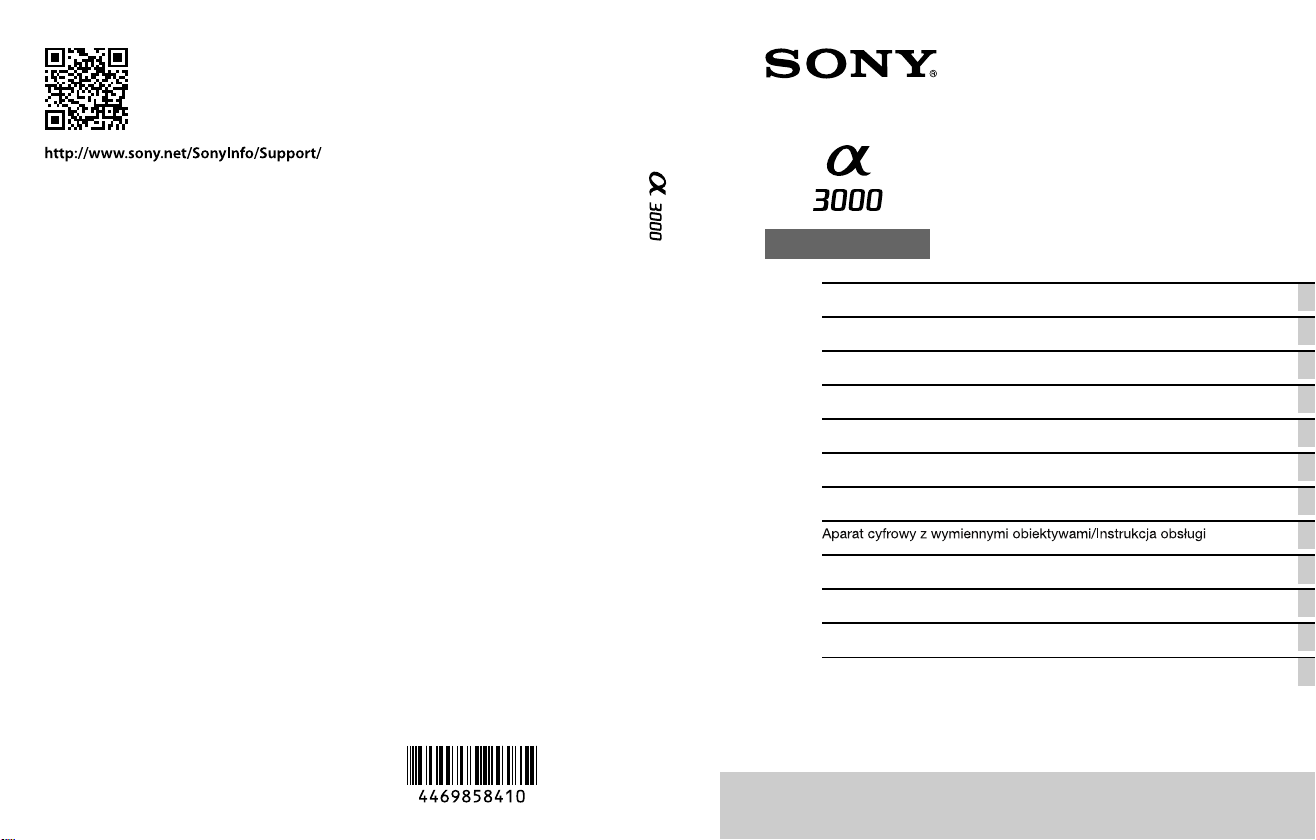
4-469-858-41(1)
ILCE-3000
E-mount
Interchangeable Lens Digital Camera/Instruction Manual GB
Appareil photo à objectif interchangeable/Mode d’emploi FR
Digitalkamera mit Wechselobjektiv/Gebrauchsanleitung DE
Cámara Digital de Lentes Intercambiables/Manual de instrucciones ES
Fotocamera digitale con obiettivo intercambiabile/Istruzioni per l’uso IT
Câmara Digital de Objetivas intercambiáveis/Manual de instruções PT
Digitale camera met verwisselbare lens/Gebruiksaanwijzing NL
PL
Digitalkamera med utbytbart objektiv/Handledning SE
Digitaalinen kamera vaihdettavalla objektiivilla/Käyttöopas FI
Digitalkamera med utskiftbart objektiv/Bruksanvisning NO
Digitalkamera med udskifteligt objektiv/Betjeningsvejledning DK
© 2013 Sony Corporation Printed in Thailand
Page 2
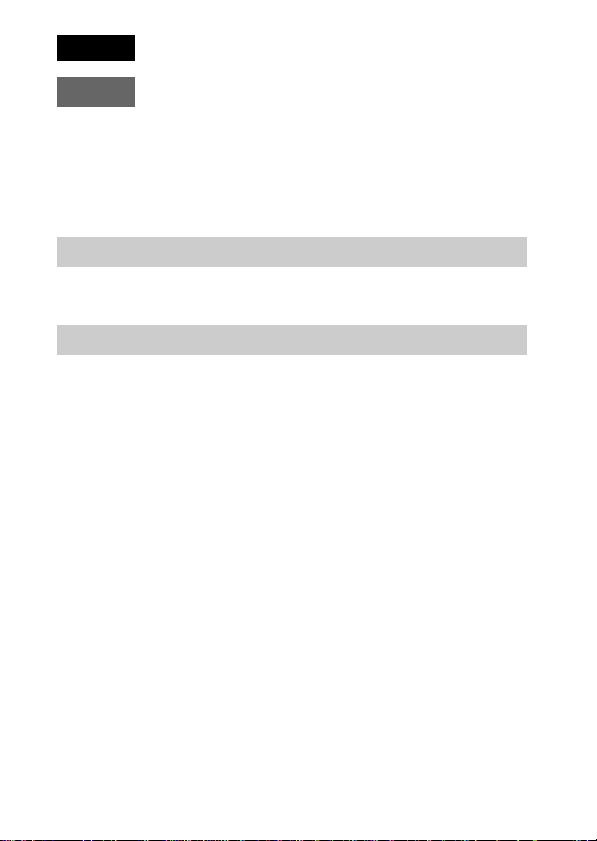
English
E-mount
Owner’s Record
The model and serial numbers are located on the bottom. Record the serial number in the
space provided below. Refer to these numbers whenever you call your Sony dealer
regarding this product.
Model No. ILCE-3000
Serial No. ______________________________
WARNING
To reduce fire or shock hazard, do not expose the unit to rain or
moisture.
CAUTION
[ Battery pack
If the battery pack is mishandled, the battery pack can burst, cause a fire or even chemical
burns. Observe the following cautions.
• Do not disassemble.
• Do not crush and do not expose the battery pack to any shock or force such as
hammering, dropping or stepping on it.
• Do not short circuit and do not allow metal objects to come into contact with the battery
terminals.
• Do not expose to high temperature above 60°C (140°F) such as in direct sunlight or in a
car parked in the sun.
• Do not incinerate or dispose of in fire.
• Do not handle damaged or leaking lithium ion batteries.
• Be sure to charge the battery pack using a genuine Sony battery charger or a device that
can charge the battery pack.
• Keep the battery pack out of the reach of small children.
• Keep the battery pack dry.
• Replace only with the same or equivalent type recommended by Sony.
• Dispose of used battery packs promptly as described in the instructions.
[ AC Adaptor
Use the nearby wall outlet (wall socket) when using the AC Adaptor. Disconnect the AC
Adaptor from the wall outlet (wall socket) immediately if any malfunction occurs while
using the apparatus.
GB
2
Page 3
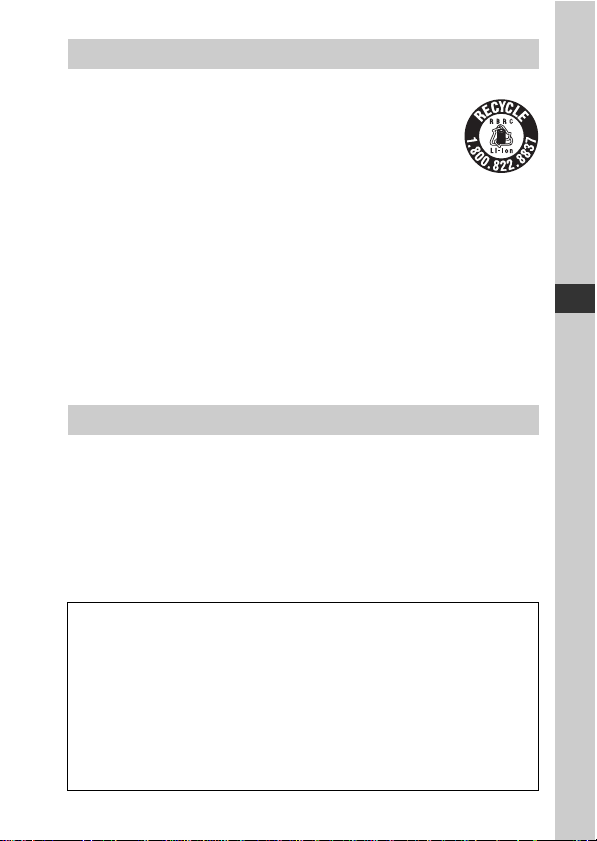
For Customers in the U.S.A. and Canada
[ RECYCLING LITHIUM-ION BATTERIES
Lithium-Ion batteries are recyclable.
You can help preserve our environment by returning your used
rechargeable batteries to the collection and recycling location nearest
you.
For more information regarding recycling of rechargeable batteries,
call toll free
1-800-822-8837, or visit http://www.call2recycle.org/
Caution: Do not handle damaged or leaking Lithium-Ion batteries.
[ Battery pack and lens (If lens supplied)
This device complies with Part 15 of the FCC Rules. Operation is subject to the following
two conditions:
(1) This device may not cause harmful interference, and (2) this device must accept any
interference received, including interference that may cause undesired operation.
CAN ICES-3 B/NMB-3 B
For Customers in the U.S.A.
UL is an internationally recognized safety organization.
The UL Mark on the product means it has been UL Listed.
If you have any questions about this product, you may call:
Sony Customer Information Center
1-800-222-SONY (7669)
The number below is for the FCC related matters only.
[ Regulatory Information
Declaration of Conformity
Trade Name: SONY
Model No.: ILCE-3000
Responsible Party: Sony Electronics Inc.
Address: 16530 Via Esprillo, San Diego, CA 92127 U.S.A.
Telephone No.: 858-942-2230
This device complies with Part 15 of the FCC Rules. Operation is subject to the
following two conditions: (1) This device may not cause harmful interference, and (2)
this device must accept any interference received, including interference that may cause
undesired operation.
GB
GB
3
Page 4
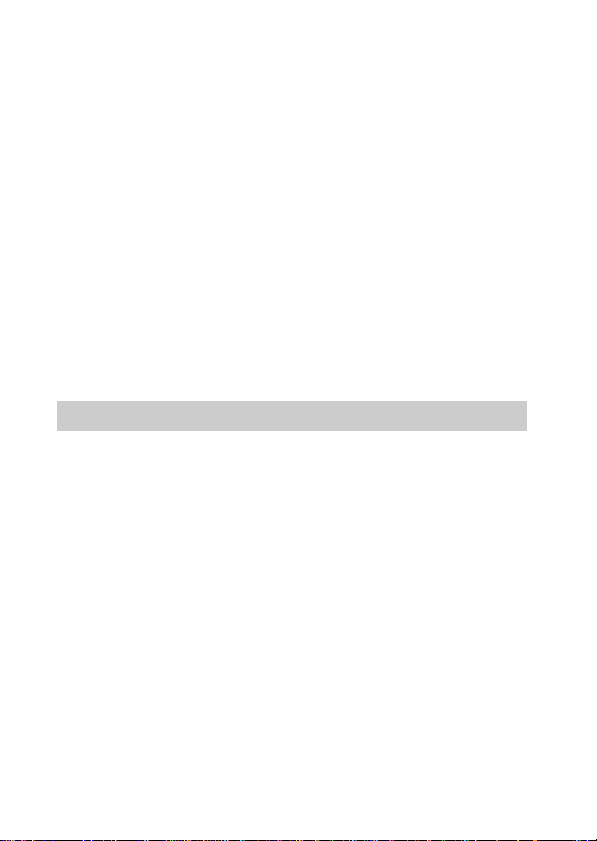
[ CAUTION
You are cautioned that any changes or modifications not expressly approved in this manual
could void your authority to operate this equipment.
[ Note:
This equipment has been tested and found to comply with the limits for a Class B digital
device, pursuant to Part 15 of the FCC Rules.
These limits are designed to provide reasonable protection against harmful interference in
a residential installation. This equipment generates, uses, and can radiate radio frequency
energy and, if not installed and used in accordance with the instructions, may cause
harmful interference to radio communications. However, there is no guarantee that
interference will not occur in a particular installation. If this equipment does cause harmful
interference to radio or television reception, which can be determined by turning the
equipment off and on, the user is encouraged to try to correct the interference by one or
more of the following measures:
– Reorient or relocate the receiving antenna.
– Increase the separation between the equipment and receiver.
– Connect the equipment into an outlet on a circuit different from that to which the
receiver is connected.
– Consult the dealer or an experienced radio/TV technician for help.
The supplied interface cable must be used with the equipment in order to comply with the
limits for a digital device pursuant to Subpart B of Part 15 of FCC Rules.
For Customers in Europe
[ Notice for the customers in the countries applying EU Directives
Manufacturer: Sony Corporation, 1-7-1 Konan Minato-ku Tokyo, 108-0075 Japan
For EU product compliance: Sony Deutschland GmbH, Hedelfinger Strasse 61, 70327
Stuttgart, Germany
[ Notice
If static electricity or electromagnetism causes data transfer to discontinue midway (fail),
restart the application or disconnect and connect the communication cable (USB, etc.)
again.
This product has been tested and found compliant with the limits set out in the EMC
regulation for using connection cables shorter than 3 meters (9.8 feet).
The electromagnetic fields at the specific frequencies may influence the picture and sound
of this unit.
GB
4
Page 5
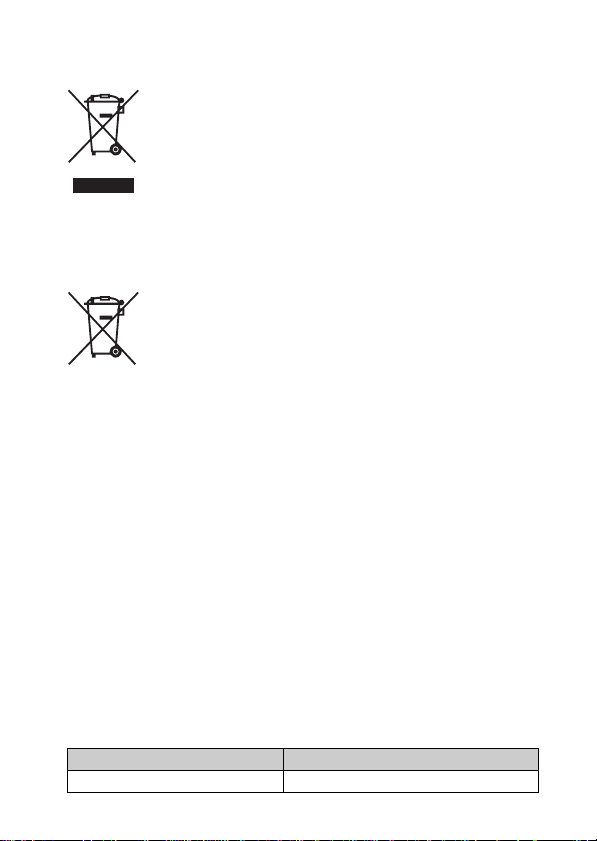
[ Disposal of Old Electrical & Electronic Equipment (Applicable in
the European Union and other European countries with separate
collection systems)
This symbol on the product or on its packaging indicates that this product
shall not be treated as household waste. Instead it shall be handed over to
the applicable collection point for the recycling of electrical and electronic
equipment. By ensuring this product is disposed of correctly, you will help
prevent potential negative consequences for the environment and human
health, which could otherwise be caused by inappropriate waste handling
of this product. The recycling of materials will help to conserve natural
please contact your local Civic Office, your household waste disposal service or the shop
where you purchased the product.
resources. For more detailed information about recycling of this product,
[ Disposal of waste batteries (applicable in the European Union
and other European countries with separate collection systems)
This symbol on the battery or on the packaging indicates that the battery
provided with this product shall not be treated as household waste.
On certain batteries this symbol might be used in combination with a
chemical symbol. The chemical symbols for mercury (Hg) or lead (Pb) are
added if the battery contains more than 0.0005% mercury or 0.004% lead.
potentially negative consequences for the environment and human health which could
otherwise be caused by inappropriate waste handling of the battery. The recycling of the
materials will help to conserve natural resources.
In case of products that for safety, performance or data integrity reasons require a
permanent connection with an incorporated battery, this battery should be replaced by
qualified service staff only. To ensure that the battery will be treated properly, hand over
the product at end-of-life to the applicable collection point for the recycling of electrical
and electronic equipment.
For all other batteries, please view the section on how to remove the battery from the
product safely.
Hand the battery over to the applicable collection point for the recycling of waste batteries.
For more detailed information about recycling of this product or battery, please contact
your local Civic Office, your household waste disposal service or the shop where you
purchased the product.
By ensuring these batteries are disposed of correctly, you will help prevent
Model name
In this manual, the model name “ILCE-3000K” is described as “ILCE-3000”.
Model name Lens
ILCE-3000K DT18 – 55 mm
GB
5
Page 6
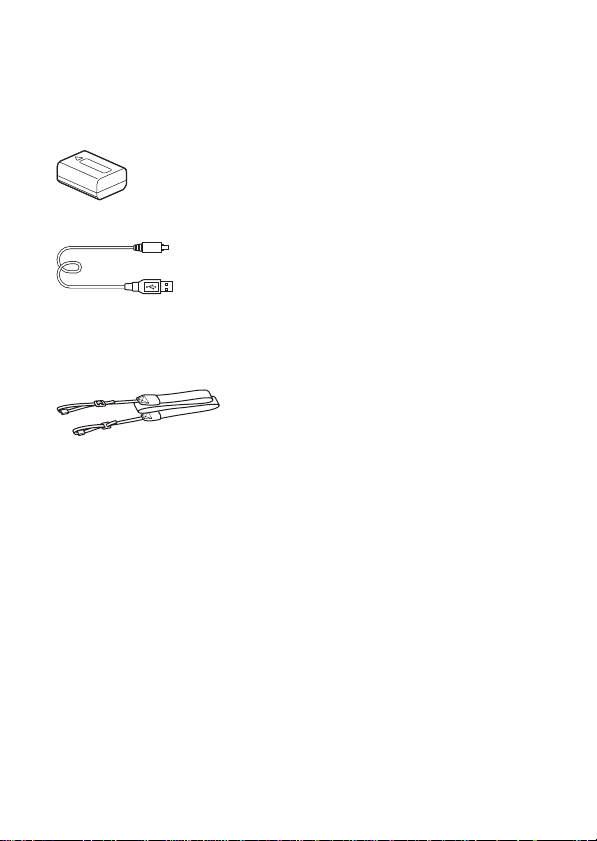
Preparing the camera
Checking the supplied items
The number in parentheses indic a tes the qua ntity.
• Camera (1)
• Rechargeable battery pack NP-FW50 (1)
• Micro USB cable (1)
• E18 – 55 mm zoom le ns ( 1) (att ac he d to the c am e ra)
• Front len s cap ( 1) (attached to the lens)
• Lens hood (1)
• Shoulde r str a p (1 )
• Instr uc tion Manual (This manual) (1)
* An AC adaptor is not supplied with this camera.
GB
6
Page 7

Identifying parts
See the pages in parentheses for details on operation for the parts.
F Hook for shoulder strap
Attach the shoulder strap to prevent
damage caused by dropping the
camera.
GB
When the lens is removed
A ON/OFF (Power) switch (21)
B Shutter button (24)
C AF illuminator/Self-timer lamp/
Smile Shutter lam p
D Microphone
E Flash
1)
G Lens release button (17)
H Lens (16)
I Mount
J Image sensor
K Lens contacts
1)
Do not cover this part during movie
recording.
2)
Do not touch this part directly.
2)
2)
GB
7
Page 8
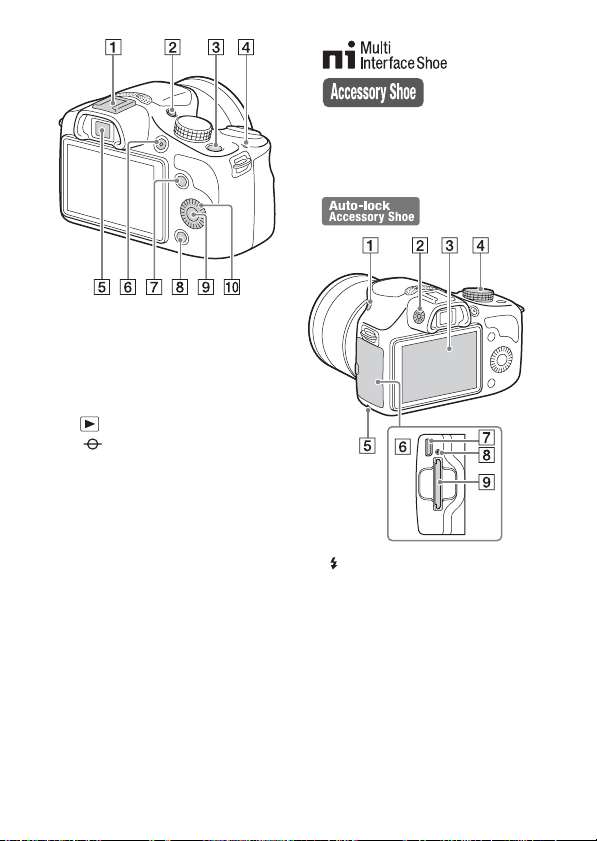
.
2)
Accessories for the Auto-lock
Accessory Shoe can also be attached
using the Shoe Adaptor (sold
separately).
A Multi In te r f ace Shoe
1)2)
B FINDER/LCD button (20)
• You can switch between the LCD
screen and the viewfinder
display. (In playback mode, only
the LCD screen is available.)
C (Playback) button (26)
D Image sensor position mark
E Viewfinder
F MOVIE button (25)
G Soft key A (30)
H Soft key B (30)
I Soft key C (30)
J Control wheel (29)
1)
For details on compatible
accessories of the Multi Interface
Shoe, visit the Sony web site in your
area, or consult your Sony dealer or
local authorized Sony service
facility. Accessories for the
Accessory Shoe can also be used.
Operations with other
manufactures’ accessories are not
guaranteed
GB
8
A (Flash pop-up) button
B Diopter -a djustment dial
C LCD screen
D Mode dial
E Access lamp
F Memory car d/terminal cover
G Multi/Micro USB Terminal
Supports Micro USB compatible
device.
H Charge la mp
I Memory card insertion slot (18)
Page 9
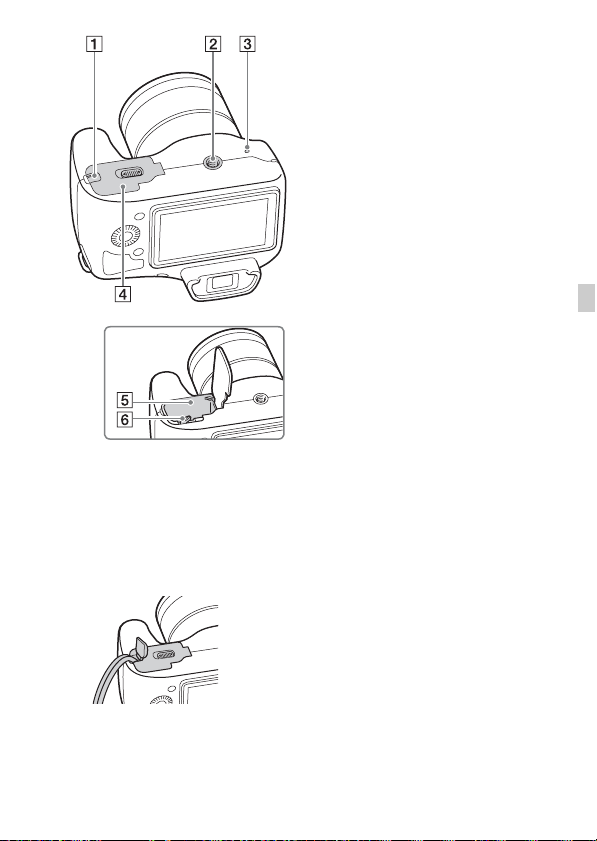
A Connection plate cover
Use this when using an AC-PW20
AC Adaptor (sold separately).
Insert the connection plate into the
battery compartment, and then pass
the cord through the connection
plate cover as shown below.
B Tripod socket hole
• Use a tripod with a screw length
of less than 5.5 mm
(7/32 inch). You will be unable to
firmly secure the camera to
tripods using screws longer than
5.5 mm (7/32 inch), and may
damage the camera.
C Speaker
D Battery cover (11)
E Battery compartment (11)
F Lock lever (11, 15)
GB
• Make sure that the cord is not
pinched when you close the
cover.
GB
9
Page 10
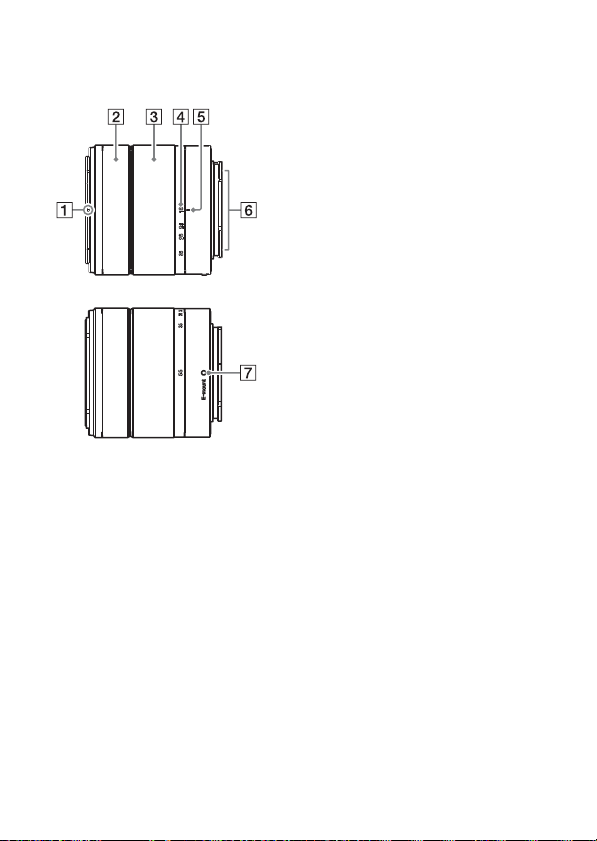
x
Lens
See page 53 on the specifications of the lens.
E 18 – 55 mm F3.5-5.6 OSS
A Hood index
B Focusing ring
C Zooming ring
D Focal-length scale
E Focal-length index
F Lens contacts
G Mounting ind ex
1)
1)
Do not touch this part directly.
10
GB
Page 11
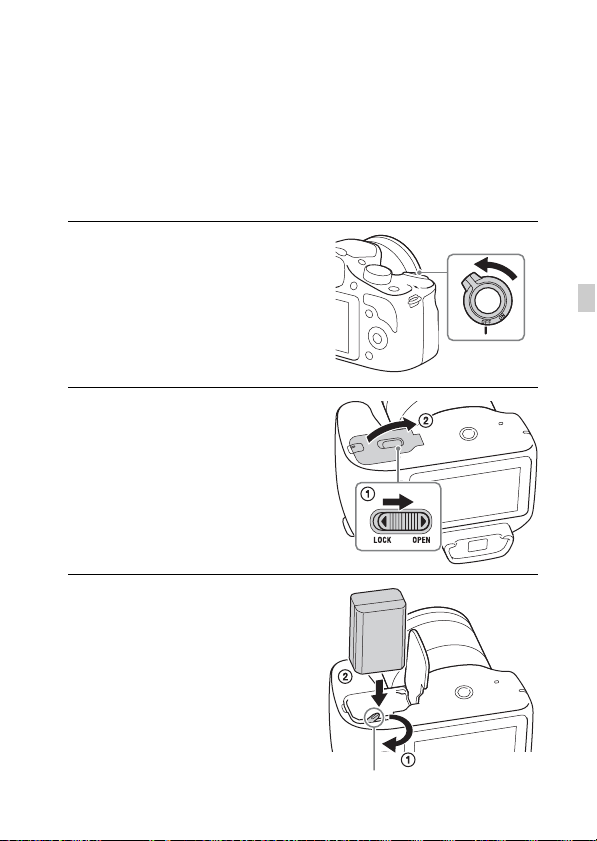
Charging the battery pack
When using the camera for the first time, be sure to charge the NP-FW50
“InfoLITHIUM” battery pack (supplied ) .
The “InfoLITHIUM” battery pack can be charged even when it has not been
fully depleted. The battery pack can also be used when it has not been fully
charged.
The charged batt e ry pack is discharged li ttle by little, even when you do not
use it. To avoid missing an opportunity to shoot, charge the battery pack again
before you shoot.
Set the power switch to OFF.
1
Open the cover by sliding the
2
lever.
Insert the battery pack
3
completely, using the tip of
the battery to press the lock
lever.
GB
Lock lever
GB
11
Page 12
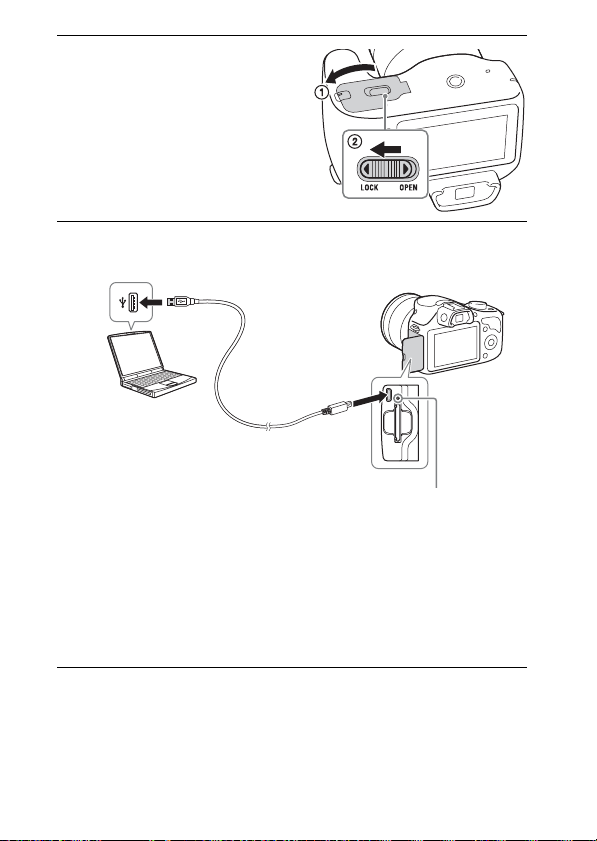
Close the cover.
4
Connect the camera to a com puter, using the micro USB
5
cable (supplied).
The charge lamp lights orange, and
charging starts.
• S e t the pow e r switch to OFF while
charging the battery. If the powe r
switch is set to ON, the camera
cannot charge the battery.
• When the charge lamp flashe s,
remove and re-insert the batte r y
pack.
GB
12
Charge lamp
Lit: Charging
Off: Charging finished
Flashing: Charging error
or charging temporarily
stopped because the
temperature is outside the
recommended range.
Page 13
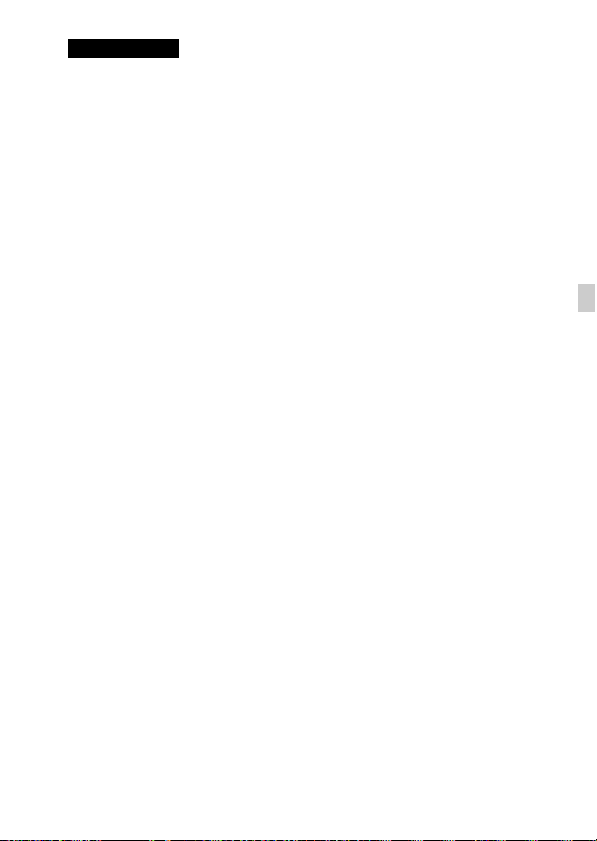
Notes
• If the charge lamp on the camera flashes while you are charging a battery pack,
this indicates that charging is temporarily stopped because the temperature is
outside the recommended range. When the temperature gets back within the
appropriate range, the charging resumes. We recommend charging the battery
pack in an ambient temperature of between 10 °C and 30 ° C (50 ºF and 86 ºF).
• If the camera is connected to a laptop computer that is not connected to a power
source, the laptop battery level decreases. Do not leave the camera connected to a
computer for an extended period of time.
• Do not turn on/off or restart the computer, or wake the computer to resume from
sleep mode when a USB connection has been established between the computer
and the camera. That may cause the camera to malfunction. Before turning on/off,
or restarting the computer or waking the computer from sleep mode, disconnect
the camera from the computer.
• We do not guarantee operation with all computers. No guarantees are made for
charging using a custom-built computer, a modified computer, or charging via a
USB hub. You may not be able to operate the camera properly, depending on the
types of USB devices you are using at the same time.
• The charge lamp may flash quickly when the battery pack is used for the first time,
or the battery pack has not been used for a long time. In such cases, remove the
battery pack and re-insert it, and then charge the battery pack.
• Do not try to charge the battery pack again right after it has been charged, or when
it has not been used after being charged. Doing so will affect the performance of
the battery pack.
• Be sure to use only genuine Sony brand battery packs, micro USB cable (supplied)
and AC Adaptor (sold separately).
GB
GB
13
Page 14
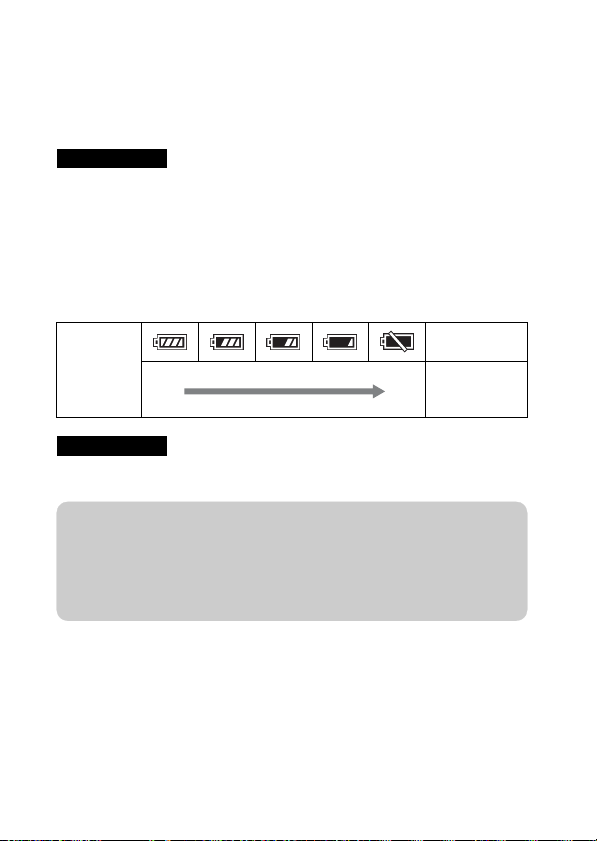
x
Charging time
The charging time is approxima te ly 290 minutes.
• You can charge the battery pack more quickly using the AC Adaptor AC-UD10
(sold separately) or AC-UD11 (sold separately).
• The AC Adaptor AC-UD11 (sold separately) may not be available in some
countries/regions.
Notes
• The above charging time applies when charging a fully depleted battery pack
(supplied) at a temperature of 25 °C (77 °F). Charging time may take longer
depending on conditions of use and circumstances.
x
Checking the remaining battery level
Check the level with the following indi cator s and percent figur es displa yed on
the LCD screen.
“Battery
Battery level
High Low
Notes
• In some circumstances, the displayed battery level may differ from the actual
battery level.
exhausted.”
You cannot
shoot any more
image.
z What is an “InfoLITHIUM” battery pack?
An “InfoLITHIUM” battery pack is a lithium-ion battery pack that has functions
for exchanging information related to operat ing con d itions with your camera.
Using the “InfoLITHIUM” battery pack, the remaini ng bat tery time in perc e nt
figures is displayed according to the operating conditions of your camera.
14
GB
Page 15
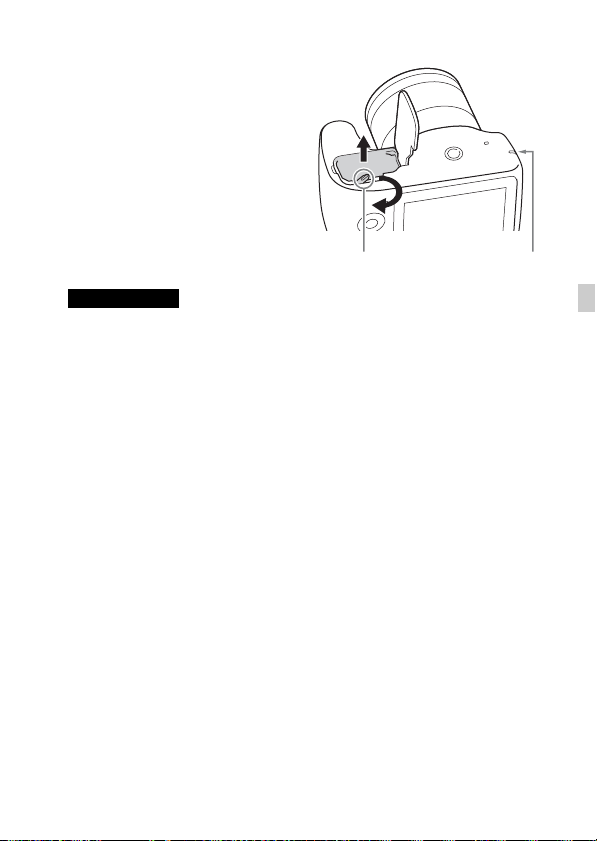
x
Removing the battery pack
Turn off the camera, make sure that
the access lamp is not lit, slide the lock
lever in the direction of the arrow, and
pull out the battery pack. Be careful
not to drop the battery pack.
Lock lever Access lamp
Notes
• When the access lamp is lit, do not remove the battery pack. The data may be
corrupted.
GB
GB
15
Page 16
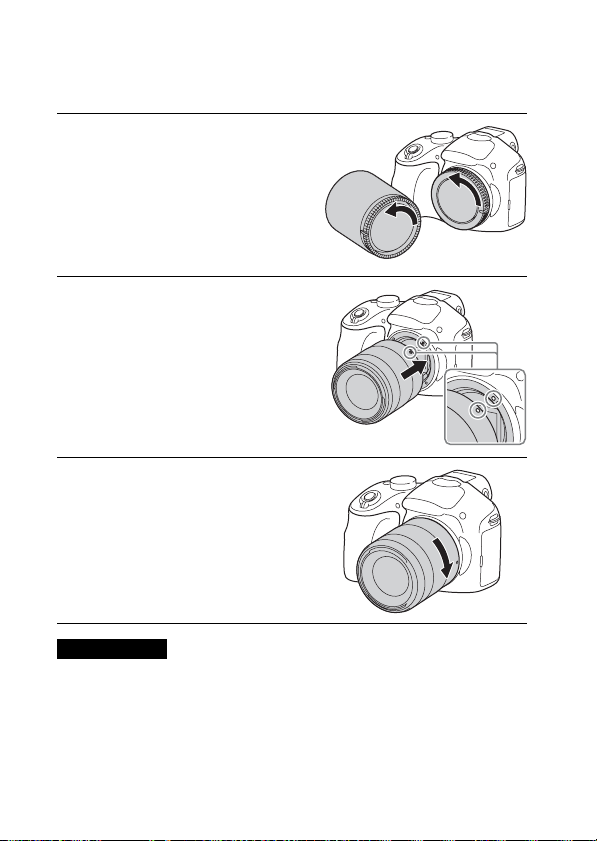
Attaching/removing the lens
Set the power switch of the camera to OFF befo re you att ach or remove the
lens.
If the cap or the packaging lid
1
is attached, remove it from the
camera or the lens.
• Quickly change the lens somewhere
away from dusty locations so a s to
prevent dust or debris from entering
the camera.
Mount the lens by aligning the
2
white index marks on the lens
and the camera.
• Hold the camera’s face downward
to prevent the dust from ent ering
into the camera.
While pushing the lens lightly
3
toward the camera, turn the
lens clockwise until it clicks
into the locked position .
• Be sur e to put the lens on straight.
Notes
• When attaching a lens, do not press the lens release button.
• Do not use excessive force when attaching a lens.
• The Mount Adaptor (sold separately) is required to use an A-mount lens (sold
separately). For details, refer to the operating manual supplied with the Mount
Adaptor.
• When using a lens equipped with a tripod socket, attach the socket on the lens side
GB
to the tripod to maintain balance.
16
Page 17
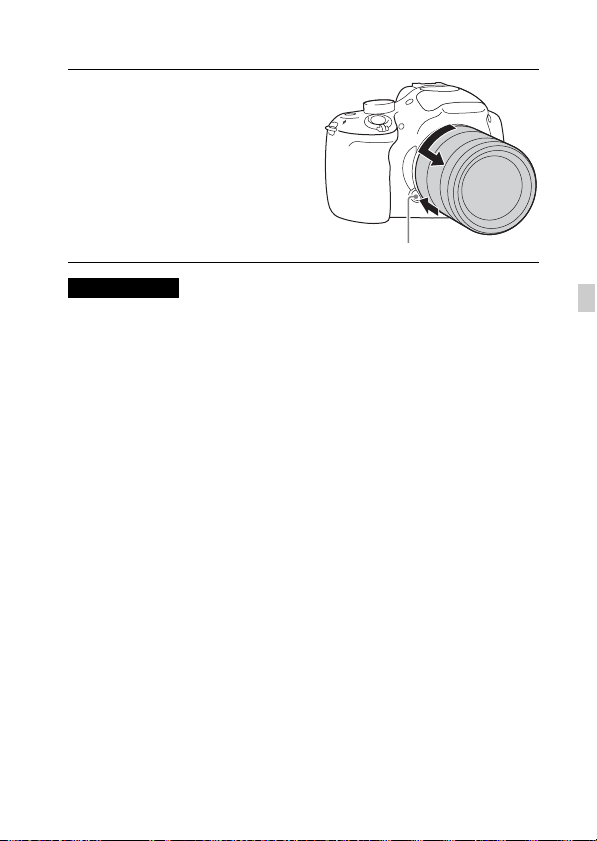
x
Removing the lens
Press the lens releas e button
1
all the way in and turn the lens
counterclockwise until it
stops.
Lens release button
Notes
• If dust or debris gets inside the camera while you are changing the lens and
adheres to the surface of the image sensor (the part that converts the light source to
a digital signal), it may appear as dark spots on the image, depending on the
shooting environment. The image sensor has an anti-dust coating to prevent dust
from adhering to the image sensor. However, attach or remove the lens quickly,
away from dusty locations.
• Do not leave the camera with the lens removed.
• When you want to use body caps or rear lens caps, please purchase ALC-B1EM
(Body cap) or ALC-R1EM (Rear lens cap) (sold separately).
• When you use a lens with a power zoom, set the power switch of the camera to
OFF and confirm that the lens is completely retracted before switching lenses. If
the lens has not retracted, do not press the lens in by force.
• When attaching the camera to a tripod, be sure not to touch the zooming/focusing
ring.
GB
GB
17
Page 18
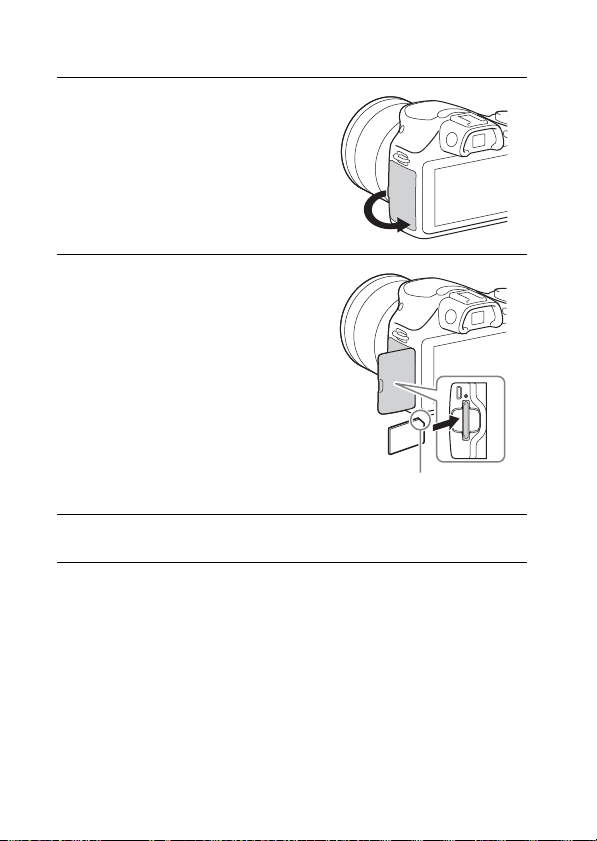
Inserting a memory card (sold separately)
Open the cover.
1
Insert a memory card.
2
• Insert the memory card until it
clicks as illustrated .
Check on the direction of the
notched corner.
Close the cover.
3
18
GB
Page 19
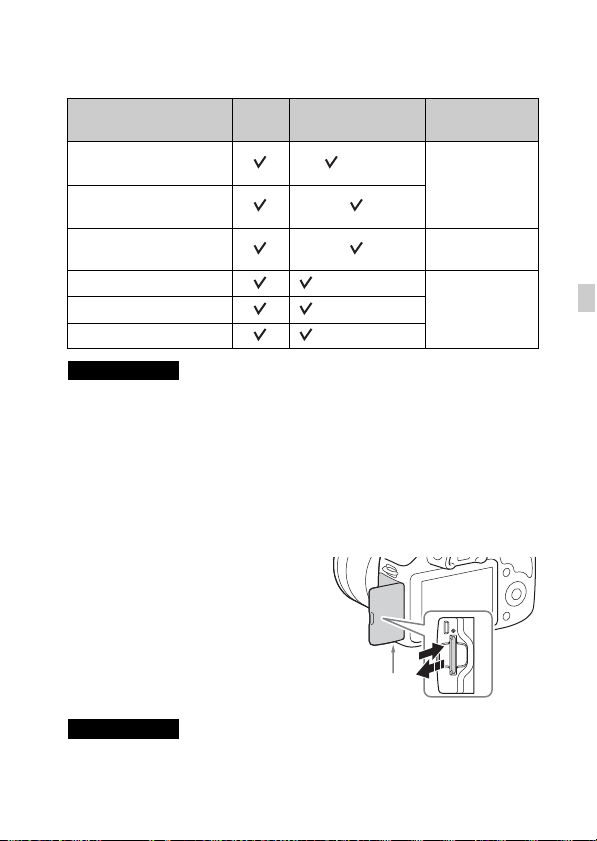
x
Memory cards that you can use
You can use following types of memory cards with this camera. However,
proper operation cannot be guara nte e d for all types of the memory cards.
Usable memory card
“Memory Stick PRO Duo”
media
“Memory Stick PRO-HG
Duo” media
“Memory Stick XC-HG
Duo” media
SD memory card (Class 4 or more)
SDXC memory card (Class 4 or more)
Notes
• Images recorded on a “Memory Stick XC-HG Duo” media or an SDXC memory
card cannot be imported to or played on computers or AV devices that are not
compatible with exFAT. Make sure that the device is compatible with exFAT
before connecting it to the camera. If you connect your camera to an incompatible
device, you may be prompted to format the card. Do not format the card in
response to this prompt, as doing so will erase all data on the card. (exFAT is the
file system used on “Memory Stick XC-HG Duo” media or SDXC memory cards.)
x
Removing the memory card
Still
image
Movie
(Mark2)
Term in this
manual
“Memory Stick
PRO Duo” media
“Memory Stick
XC Duo” media
SD cardSDHC memory card (Class 4 or more)
Open the cover, make sure that the access
lamp is not lit, and then push the memory
card in once.
GB
Access lamp
Notes
• When the access lamp is lit, do not remove the memory card. The data may be
corrupted.
GB
19
Page 20
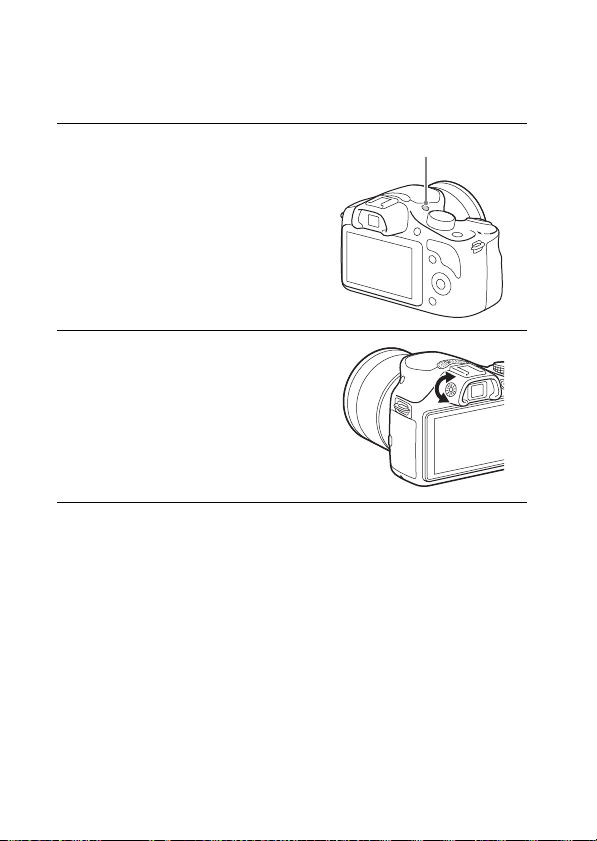
Adjusting the viewfinder (diopter adjustment)
Adjust the viewfinder so that you can see th e sc reen di s p lay clearly.
Press the FINDER/LCD
1
button to switch the scre en
display to the viewfinder .
Turn the diopter-adjustment
2
dial.
FINDER/LCD button
20
GB
Page 21
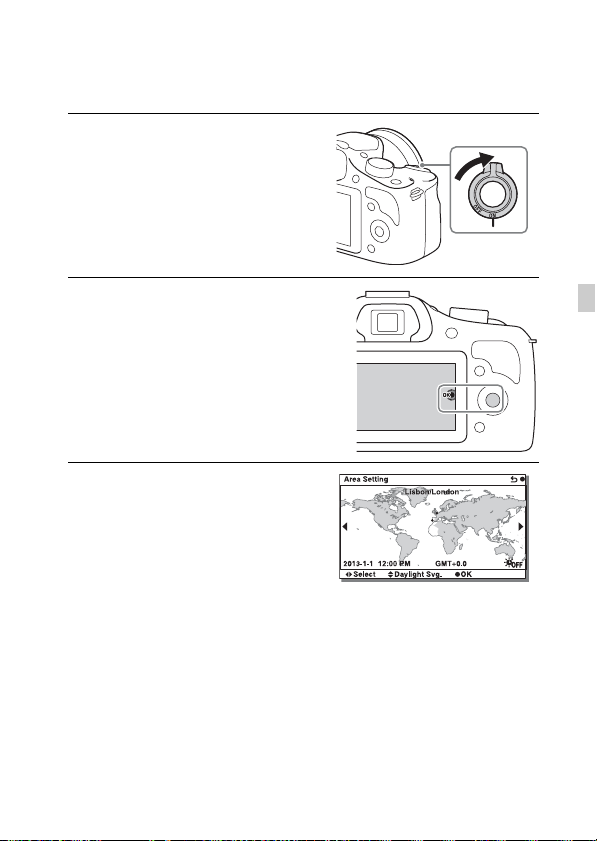
Turning on the camera and setting the clock
When you turn on the camera for the firs t time, the screen to set date and time
appears.
Set the power switch to ON to
1
turn on the camera.
The screen to set date and time
appears.
• To turn off the camera, set the
power switch to OFF.
Press the center of the control
2
wheel.
Select your area by pressing
3
the left or right of the contro l
wheel and press the ce nt er .
GB
GB
21
Page 22
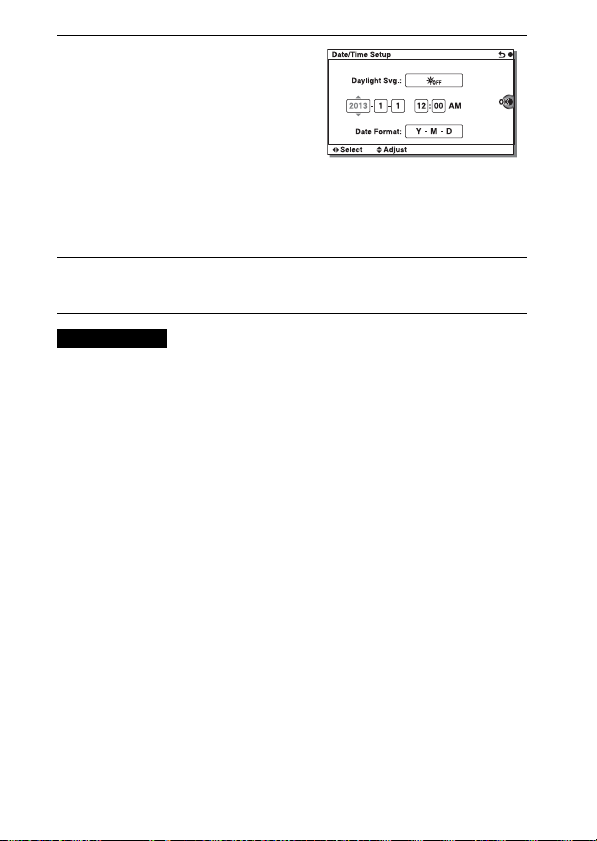
Press the left or right of the
4
control wheel to select each
item, and press the top o r
bottom, or turn it to select the
numeric value.
Daylight Svg. : Turns on or off the
daylight saving time setti ng.
Date Format: Selects the forma t to
display date.
• Midnight is indicated as 12:00 AM,
and noon as 12:00 PM.
Repeat step 4 to set other items, and then press the center
5
of the control wheel.
Notes
• You cannot superimpose the date on images on this camera. Using “PlayMemories
Home,” you can save or print images with date. Refer to “PlayMemories Home
Help Guide” for more details (page 36).
x
Resetting the date and time/Checking the current
clock setting
The screen for date and time setup is disp la ye d only whe n the power is turned
on for the first time. After that, set the da te and time from the MENU .
Select MENU t [Setup] t [Date/Time Setup].
x
Maintaining the date and time setting
This camera has an internal rechar ge able battery for maintaining the date and
time and other settings regardl es s of whether the power is on or off, or the
battery is installed or not. For det ai ls, se e page 48 .
22
GB
Page 23
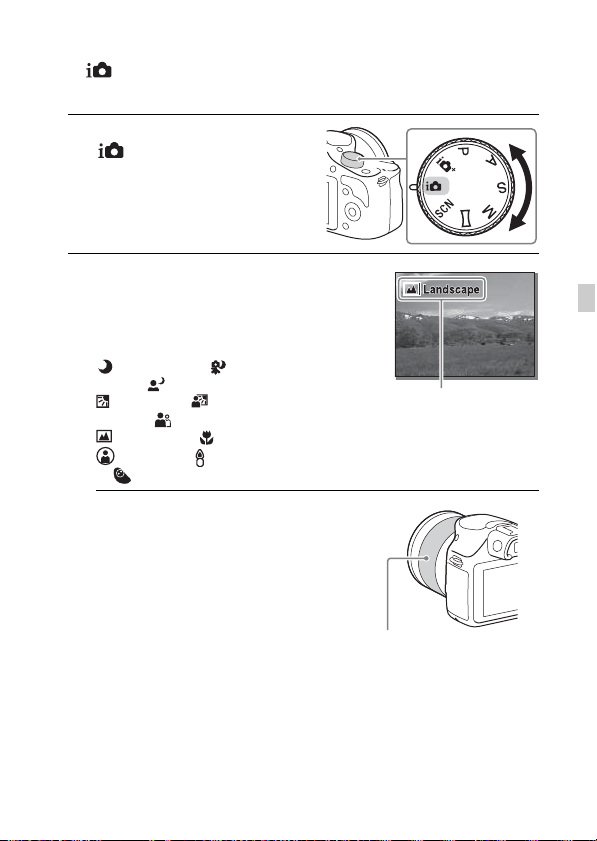
Mastering the basic operation
Shooting still images
In (Intelligent Auto) mode, the camera analyzes the subject, and allows
you to shoot with appropriate settings.
Set the mode dial to
1
(Intelligent Auto).
Point the camera to the
2
subject.
When the camera recognizes the
scene, the Scene Recognition icon
and guide appear on the LCD screen:
(Night Scene), (Tripod Night
Scene), (Night Portrait),
(Backlight), (Backlight
Portrait), (Portrait),
(Landscape), (Macro),
(Spotlight), (Low Brightness),
or (Baby).
When you use a zoom le ns,
3
adjust the zoom scale by
rotating the zooming ring.
• Optical zooming is not available
with a fixed focus lens.
Scene Recognition icon
and guide
GB
Zooming ring
GB
23
Page 24
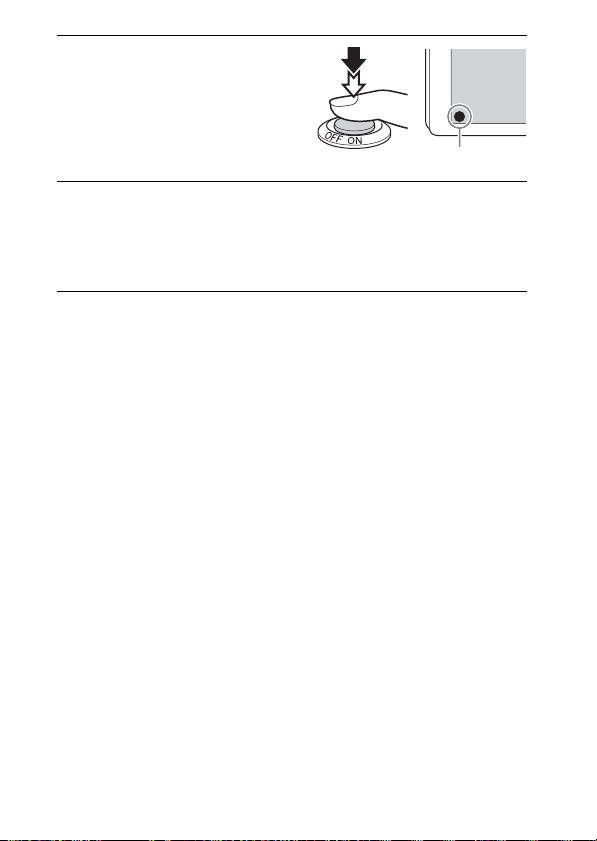
Press the shutter button
4
halfway down to focus.
When the focus is confirmed, a beep
sounds and z indicator light s up.
Focus indicator
Press the shutter button fully down.
5
When shooting faces, close-up (macro ) sub jects, or subjects tracked by
[Tracking Focus], the camera analyzes the scene and automatically trims
the captured image into a suitable composition. Both the origin a l and the
trimmed images are saved.
24
GB
Page 25
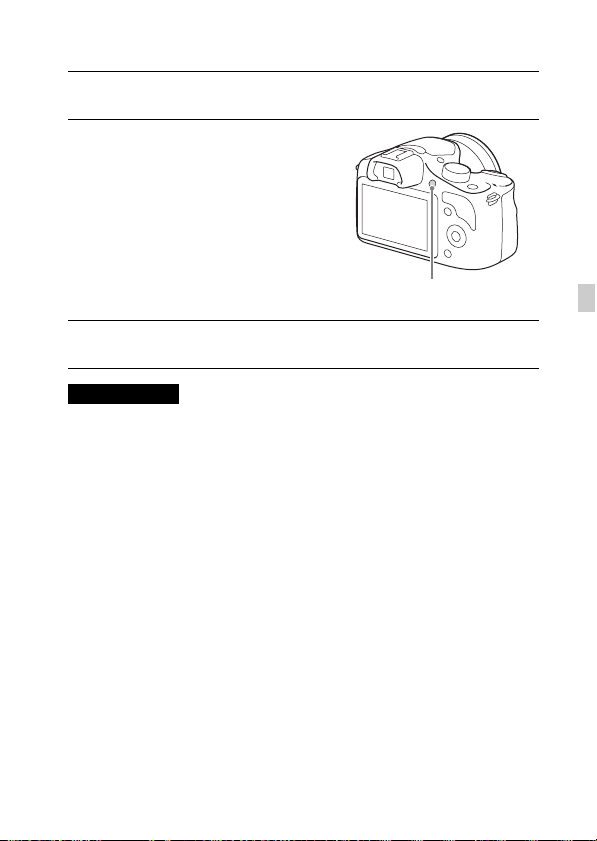
Recording movies
Point the camera to the subject.
1
Press the MOVIE button to
2
start reco rding.
• Foc us an d bri ght nes s are adj usted
automatically.
• You c an focus quickly by pressing
the shutter button down halfway
while recording.
MOVIE button
Press the MOVIE butto n again to stop recording.
3
Notes
• The sound of the camera and the lens in operation might be recorded while
recording a movie.
• When you use a lens with a power zoom and find the sound of the zooming ring
during recording distracting, it is recommended that you use the zooming lever.
When you move the zooming lever, place your finger lightly on the lever and
operate so that you do not flip the lever.
• You can disable the sound recording by selecting MENU t [Setup] t [Movie
Audio Rec] t [Off].
• The continuous recording time of a movie depends on the ambient temperature or
the condition of the camera.
• When you record a movie continuously for a long time, the temperature of the
camera tends to rise, and you may feel that the camera is warm. However, this is
not a malfunction. Also, “Internal temp. high. Allow it to cool.” may appear. In
such cases, turn the camera off and wait until the camera is ready to shoot again.
GB
GB
25
Page 26
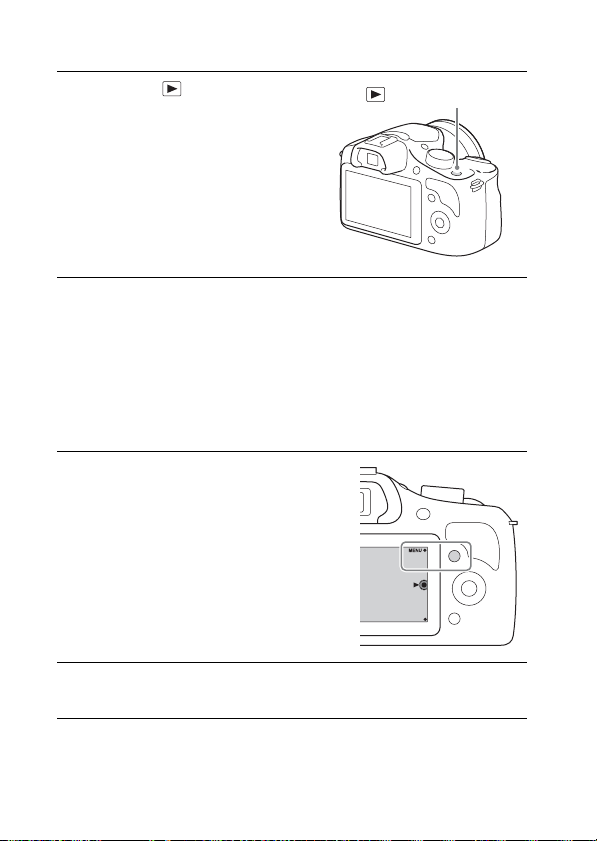
Playing back images
Press the (Playback )
1
button.
The last recorded image is displ ay ed
on the LCD screen.
• Press the center of the control wheel
to enlarge the displayed image.
x
Selecting the image
Turn the control wheel and select the image.
When playing back images as an image index, a single-image screen can be
displayed by turning the control wheel to select an image and pressing the
center of the control wheel.
x
Playing back movies
Select MENU t [Playback]
1
t [Still/Movie Select] t
[Folder V i ew(MP4)] or
[AVCHD View].
• To re turn to still imag e playback,
select [Folder View(Still)].
(Playback) button
Turn the control wheel to select the desired movie, and
2
press the center.
GB
26
Page 27
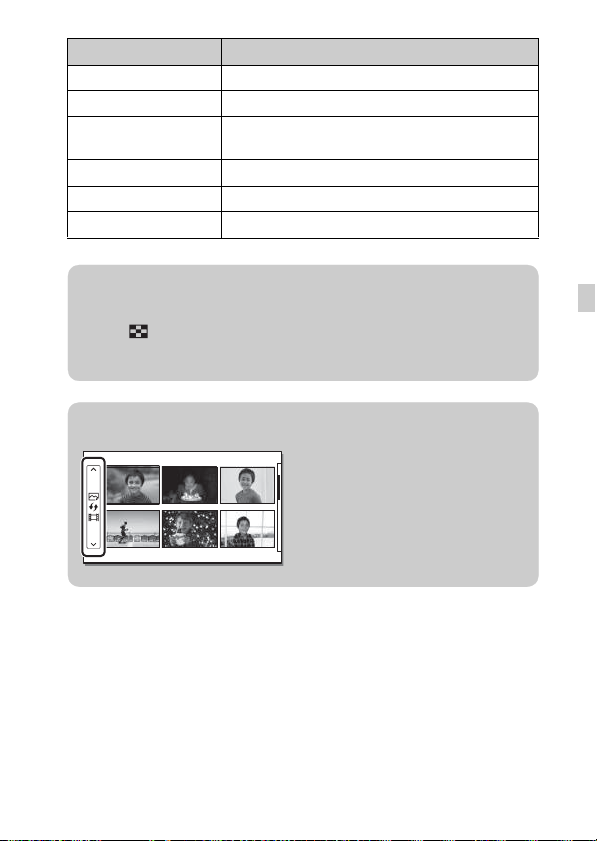
During movie playback Control wheel operation
Pause/resume Press the center.
Fast-forward Press the right, or turn the control wheel clockwise.
Fast-rewind Press the left, or turn the control wheel
Forward slow playback Turn clockwise during pause.
Reverse slow playback* Turn counterclockwise during pause.
Adjust sound volume Press the bottom, then press top/bottom.
* The movie is played back frame-by-frame.
counterclockwise.
z Playing back images as an image index
When playing back images, six images can be displayed on the screen by
pressing (Image Index) on the control wheel.
• You can switch the screen to a 12-image index by selecting MENU t
[Playback] t [Image Index ].
z Displaying a desired folder
To select a desired folder, select the bar
on the left of the image index screen, and
then press the top/bottom parts of the
control wheel. You can switch between
still image playback and movie playback
by pressing the center of the control
wheel.
GB
GB
27
Page 28
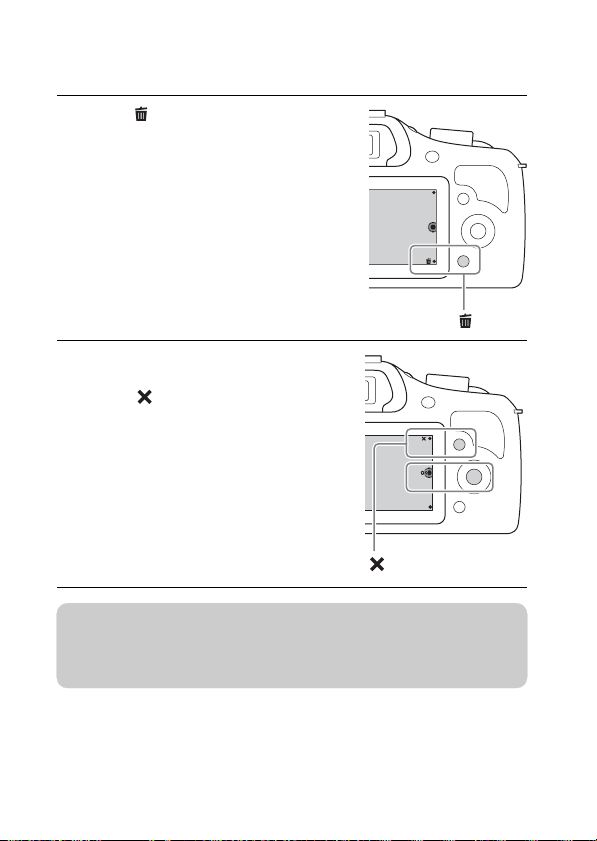
Deleting images
You can delete the image that is currently displayed.
Press (Delete).
1
Press the center of the control
2
wheel.
• Select to quit th e operation.
z Deleting several images
Select MENU t [Playback] t [Delete] to select and delete several images at
the same time.
GB
28
Page 29
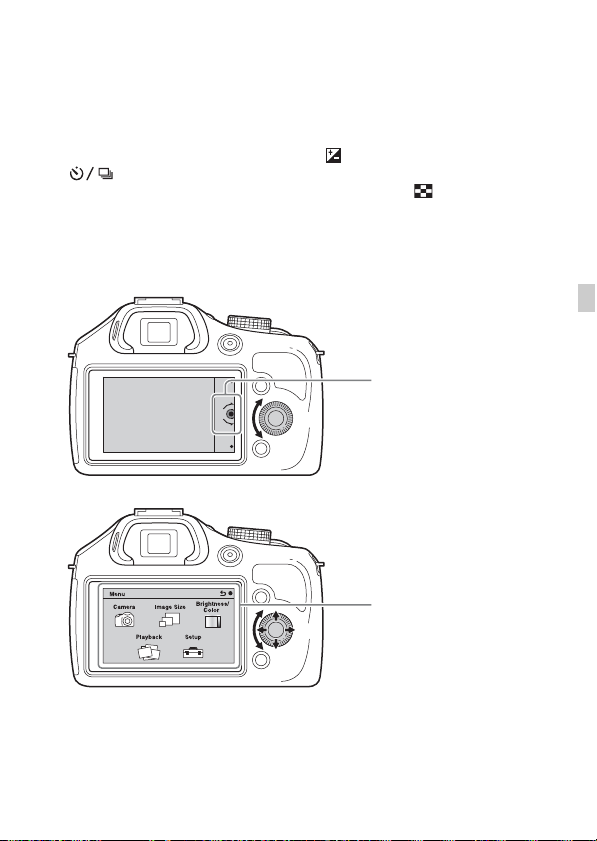
Operating the camera
The control wheel and soft keys allow you to use various funct ions of the
camera.
x
Control wheel
When shooting, DISP (Display Contents), (Exposure Comp.),
(Drive Mode) and ISO (ISO) functions are assigned to the control
wheel. When playing back, DISP (Display Contents) and (Image Index)
functions are assigned to the control wheel.
When you turn or press the top/bot tom/left/right parts of the contr ol wheel
following the on-screen display, you can select setting items. Your selection is
determined when you press the center of the cont rol whe e l.
The arrow means you
can turn the control
wheel.
When options are
displayed on the screen,
you can browse through
them by turning or
pressing the top/bottom/
left/right parts of the
control wheel. Press the
center to make your
choice.
GB
GB
29
Page 30
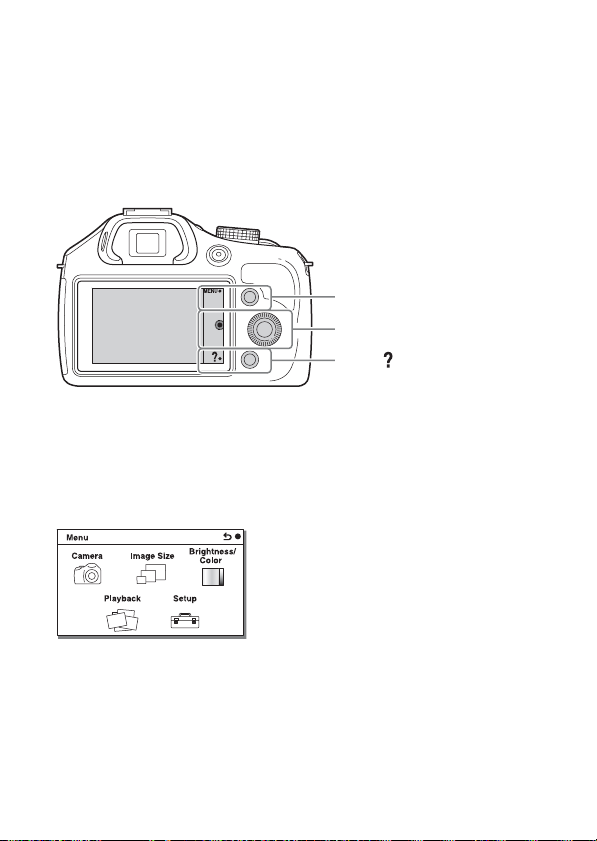
x
Soft keys
The soft keys have different roles, depe nding on the purpose.
The assigned role (function) of each sof t key is shown on the screen.
To use the function shown at the upper right cor ne r of the sc ree n, press soft
key A. To use the function shown at the lower right corner of the screen, press
soft key B. To use the function shown at the cent er, press the center of the
control wheel (soft key C).
In this manual, the soft keys are indicated by the icon or the function shown on
the screen.
A
In this case, soft key A
works as the MENU
(Menu) button, and
C
soft key B as the
(Shoot. Tips) button.
B
Menu list
When you press MENU, the menu items [Camera], [Image Size], [Brightness/
Color], [Playback] and [Setup] ap pe ar on the sc reen .
You can set various functions in each item. Items that cannot be set in the
context are displaye d in gr ay.
30
GB
Page 31

Using the guide function of the camera
The camera provides various “Help Guides” whic h e xpla in the functions, and
“Shooting tips” which introduce tips fo r bet te r shoot ing. Use the se guide s to
make better use of the camera.
x
Help Guides
The camera displays the Help Guides to explain the selected function, when
you change the setting, etc.
You can hide the Help Guides by selecting MENU t [Setup] t [Help Guide
Display] t [Off].
x
Shooting tips
The camera displays shooting tips based on the shooting mode select ed.
1When is displayed at the right bottom corner of the screen, press the
button at the bottom right.
A list of shooting tips based on the curre nt sc e n e appea r s au tomatically.
2Select the desired shooting tip by pressing the top or bottom of the control
wheel, then press the center.
• Press the left or right of the control wheel to change the item.
• Tur n the control wheel to scroll th e text up and down.
GB
z To view all shooting tips
You can view a list of all shooting tips from the menu.
MENU t [Camera] t [Shooting Tip List].
GB
31
Page 32

Using the recording functions
Shooting with various shooting modes
Select the shooting mo de
1
by turning the mode dial.
(Intelligent Auto):
The camera evaluates the subject
and makes the proper settings.
SCN (Scene Selection):
Shoots with preset settings
according to the subject or
condition.
(Sweep Panorama): Shoots with panoramic size.
M (Manual Exposure): Adjusts the aperture and shutte r speed.
S (Shutter Priority): Adjusts the shutter speed to express the movement
of the subject.
A (Aperture Priority): Shoots by adjusting aperture and changing the
range in focus, or defocuses the backgrou nd.
P (Program Auto): Automatic shooting that allows you to customize
settings, except for the exposure (shutter speed and apert ur e).
(Superior Auto): Shoots images with a wider range of shooting
functions than those of [Intell ige nt Auto] shooting. Recognizes and
evaluates the shooting condit ions automatically, performs [Au to HDR ],
and chooses the best image.
32
GB
Page 33

Viewing images on a computer
What you can do with software
To utilize images recorded with the camera, use the following software:
• “PlayMemories Home” (Windows only)
You can import still images or movies recorded with the camera to your
computer so that you can view them, and use va r ious conv enient features to
enhance the images you have shot. “P la yMemories Home” is required when
importing AVCHD movies to your computer.
• “Image Data Converter”
You can retouch RAW format images and conve rt the m in to JP EG/TI F F
format.
x
What you can do with “PlayMemories Home”
Organizing Sharing images
Importing images from
your camera
Viewing images
on Calendar
Creating a
movie disc
Uploading images to
network service
Sharing images on
“PlayMemories Online”
z Installing “PlayMemories Home” (for Windows only)
You can install “PlayMemories Home” from the following URL (page 35):
www.sony.net/pm
GB
GB
33
Page 34

Notes
• An Internet connection is required to install “PlayMemories Home.”
• An Internet connection is required to use “PlayMemories Online” or other network
services. “PlayMemories Online” or other network services may not be available
in some countries or regions.
• “PlayMemories Home” is not compatible with Macs. Use the applications that are
installed on your Mac. For details, visit the following URL:
http://www.sony.co.jp/imsoft/Mac/
x
What you can do with “Image Data Converter”
With “Image Data Converter,” you can do the following:
• You can pla y ba ck and edit images recorded in RA W fo rma t with various
corrections, such as tone curve and sharp n es s.
• You can a djust images with white balance, exposure, an d [C reative Style],
etc.
• You can sa ve the ima ge s displayed and edited on a computer.
You can either save the image as RAW format or save it in the general file
format (J PEG/TIFF).
• You can display and compare the RAW images a nd JP EG ima ge s r e corde d
by this camera.
• You can rank images in 5 grades.
• You can a pply color labels, etc.
z Installing “Image Data Converter” (Windows/Mac)
You can install “Image Data Converter” from the following URL
(page 37):
http://www.sony.co.jp/ids-se/
Notes
• An Internet connection is required to install “Image Data Converter.”
34
GB
Page 35

Installing the software
x
Installing “PlayMemories Home”
• If th e software “PMB (Picture Motion Browser),” supplied with model s
released before 2011, has already been installed on your computer,
“PlayMemories Home” will overwr ite it and will be installed. Although
some “PlayMemories Home” functions differ from those of “PMB,” use
“PlayMemor ies Home.”
Using the Internet browser on your computer, g o to the
1
following URL, then click [Install] t [Run].
www.sony.net/pm
Follow the instructions on the
2
screen to complete the
installation.
• Whe n the me ssa ge to c onne c t the
camera to a computer is displayed,
connect the camera and computer
using the micro USB cable
(supplied).
GB
To a USB
jack
To the Multi/Micro USB
Terminal
GB
35
Page 36

x
Viewing “PlayMemories Home Help Guide”
For details on how to use “PlayMemories Home,” refer to the “PlayMemories
Home Help Guide.”
Double-click the [PlayMemories Home Help Guide] icon on
1
the desktop.
• To access the “PlayMe mor ies Home Help Guide ” fro m the start menu:
[Start] t [All Programs] t [Pla yMemo ries Home] t [PlayMemories
Home Help Guide]
• Fo r Wind ows 8, select the [PlayMemories Home ] ic on on the St art
screen, then launch “PlayMemories Home” and select [PlayMemories
Home Help Guide] f ro m the [Help] menu.
• For deta ils on “PlayMemories Home,” you can als o see the
“α Handbook” (page 45) or the following PlayMemories Home support
page (English only):
http://www.sony.co.jp/pmh-se/
x
Installing “Image Data Converter”
Using the Internet browser on your computer, go to the
1
following URL.
For Windows: http://www.sony.co.jp/imsoft/Win/
For Mac: http://www.sony.co.jp/imsoft/Mac/
Follow the instruction on the screen to complet e the
2
installation.
36
GB
Page 37

x
Viewing “Image Data Converter Guide”
For details on how to use “Image Data Converter,” refer to the “Image Data
Converter Guide. ”
For Windows:
1
[Start] t [All Programs] t [Image Data Converter] t
[Help]t [Image Data Converter Ver.4]
For Mac:
Finder t [Applications] t [Image Data Converter] t
[Image Data Converter Ver.4] t “Help” in the menu bar t
“Image Data Converter Guide”
• For Windows 8, start “Image Data Converter Ver.4” t “Help” in the
menu bar t “Image Data Converter Guide.”
• For detai ls on “ Ima ge Data Co nve r te r,” you can also se e the followi ng
“Image Data Converter” support pa ge (Eng lish only):
http://www.sony.co.jp/ids-se/
GB
GB
37
Page 38

Others
Checking the number of recordable images
Once you insert a memory card into the
camera and set the power switch to ON,
the number of images that can be
recorded (should you continue to sh oot
using the current settings) is displayed
on the LCD screen.
Notes
• When “0” (the number of recordable images) flashes in yellow, the memory card
is full. Replace the memory card with another one, or delete images in the current
memory card (page 28).
• When “NO CARD” (the number of recordable images) flashes in yellow, it means
no memory card has been inserted. Insert a memory card.
x
Number of still images and time of movies recorda ble
on a memory card
Still images
The following table shows the approximate number of still images that can be
recorded on a memory card format ted with this camer a. The val ues are defi ned
using Sony standard memory cards for testing. The values may vary depending
on the shooting conditions.
Image Size: L 20M
Aspect Ratio: 3:2*
Quality
Capacity
Standard 385 780 1550 3150 6300 12500
Fine 240 485 980 1950 3900 7800
RAW & JPEG 65 125 260 520 1050 2100
* When [Aspect Ratio] is set to [16:9], you can record more images than the
numbers shown in the table above.
2GB 4GB 8GB 16GB 32GB 64GB
(Units: images)
38
GB
Page 39

Movies
The following table shows the approximate recording times available. These
are the total tim e s for all movie files.
Capacity
Record Setting
60i 24M(FX)
50i 24M(FX)
60i 17M(FH)
50i 17M(FH)
24p 24M(FX)
25p 24M(FX)
24p 17M(FH)
25p 17M(FH)
1440×1080 12M 20 m 40 m 1 h 20 m 2 h 45 m 5 h 30 m 11 h 5 m
VGA 3M 1 h 10 m 2 h 25 m 4 h 55 m 10 h 20 h 5 m
Notes
• The recording time of movies varies because the camera uses VBR (Variable Bit
Rate), an encoding method that automatically adjusts image quality according to
the shooting situation.
When you record a fast-moving subject, the image is clearer but the recording time
is shorter because mu c h memory is used.
The recording time also vary depending on the shooting condition or your s ubjec t
or the setting of image quality/size.
• The duration of time available for movie recording varies with the temperatur e or
condition of the camera before you start recording. If you frequently recompose or
shoot still images after the power is turned on, the temperature inside the camera
rises and the recording time available will be shorter.
• If the camera stops movie recording due to the temperature, leave the camera for
several minutes with the power turned off. Restart recording after the temperature
inside the camera goes down.
• If you observe the following points, the recording time is longer.
– Keep the camera out of direct sunlight.
– Turn the camera off when it is not being used.
• The maximum size of a movie file is about 2 GB. When the file size is about 2 GB,
the movie recording stops automatically when [File Format] is set to [MP4], and a
new movie file is created automatically when [File Format] is set to [AVCHD].
• The continuous recording time of MP4 12M is approximately 20 minutes (limited
by 2 GB file size).
2GB 4GB 8GB 16GB 32GB 64GB
10 m 20 m 40 m 1 h 30 m 3 h 6 h
10 m 30 m 1 h 2 h 4 h 5 m 8 h 15 m
10 m 20 m 40 m 1 h 30 m 3 h 6 h
10 m 30 m 1 h 2 h 4 h 5 m 8 h 15 m
(h (hour), m (minute))
40 h 15 m
GB
GB
39
Page 40

x
Continuous movie recording
The values below are the time from when the camera starts recording until the
camera stops recording. The continuous recording time for movies depends on
the ambient temperature or camera usage status before recording movies.
Ambient temperature
20 °C (68°F) Approx. 29 minutes
30 °C (86°F) Approx. 29 minutes
40 °C (104 °F) Approx. 18 minutes
x
Recordable time and number of recordable shooting/
Continuous recording time for
movies
playback images on a single charge of the battery
pack
Recordable time Number of images
Shooting (Still
images)
Actual shooting
(movies)
Continuous
shooting
(movies)
Playback (Still images) Approx. 430 min. Approx. 8600 images
• The table above shows the approximate recordable time or number of images
when using a fully charged battery pack. Note that the actual numbers may
vary depending on the conditions of use.
• The recordable time and the number of recordable images are calculated
when using a fully charged battery pack under the following conditions:
– At an ambient temperature of 25 °C (77 °F).
– When an E 18-55 mm F3.5-5.6 OSS lens is attached.
– U sing Sony “Memory Stick PRO Duo” media (sold separately).
– [LCD Brightness]: [Manual] [±0]
• The numbe r of stil l ima ge s is based on the CIPA standard under the
following conditions. (CIPA: Camera & Imaging Products Association)
– [Autofocus Mode] is set to [Single-shot AF].
– Shooting once every 30 seconds.
– The flash strobes once every two shots.
– The power is turned on and off once every ten shots.
GB
LCD screen Approx. 235 min. Approx. 470 images
Viewfinder Approx. 230 min. Ap prox. 460 images
LCD screen Approx. 80 min. –
Viewfinder Approx. 80 min. –
LCD screen Approx. 150 min. –
Viewfinder Approx. 150 min. –
40
Page 41

• The movi e reco rd ab le time is based on the CIPA standard under the
following conditions.
– Movie quality: AVCHD FH
– “Actual shooting (movies)”: Indicate s the ap pr oximate shooting time as a
guideline when you repeatedly perform shooti ng, zoo mi ng, standby f or
shooting, and turning on and off the came ra.
– “Continuous shooting (movies)”: When continuous shooting ends because
of set limits (29 minutes), press the MOVIE button a g a in to continue
shooting. No other operations such as zoom are perf or med.
GB
GB
41
Page 42

List of icons on the LCD screen
Icons are displayed on the screen to indicate the camera status.
You can change the screen display using DI SP (Di spl ay Cont en ts) on the
control wheel.
Shooting standby
A
Display Indication
P A S M
Shoot Mode
Graphic display
Movie recordin g
Playback
GB
42
100 Number of
123Min Recordable time
20M 17M 10M
8.4M 5.0M 4.2M
Scene Selection
Scene Recognition
icon
Memory card/
Upload
recordable still
images
of movies
Aspect ratio of
still images
Image size of still
images
Page 43

Display Indication
RAW+J
FINE STD
60i/50i
60i/50i
24p/25p
24p/25p
Image quality of
still images
Recording mode
of movies
Display Indication
101-0012 Playback folder –
Digital Zoom
View mode (Still/
Movie Select)
File number
Protect
Print order
100%
Remaining battery
Flash charge in
progress
AF illuminator
Live view
Does not record
sound during
movie recording
Wind noise
reduction is
activated
SteadyShot/
SteadyShot
warning
Overheating
warning
Database file full/
Database file error
Zoom
magnification
Smart Zoom
Clear Image Zoom
B
Display Indication
Soft keys
C
Display Indication
±0.0
Flash Mode/Red
Eye Reduction
Flash
compensation
Drive Mode
Metering Mode
Focus mode
Focus area mode
GB
GB
43
Page 44

Display Indication
AWB
7500K
A7 G7
Face Detection
White Balance
Soft Skin Effec t
DRO/Auto HDR
Auto Object
Framing
Creative Style
Smile Shutter
Picture Effect
Smile detection
sensitivity
indicator
D
Display Indication
Focus status
Metered manual
Exposure
compensation
AE lock
Shutter speed
indicator
Aperture indicator
the movie (m:s)
Recorded date/time
of the image
Number of images
in the view mode
Appears when HDR
did not work on the
image.
Appears when
[Picture Effect] d id
not work on the
image.
Histogram
z
1/125 Shutter speed
F3.5 Aperture value
±0.0
±0.0
ISO200 ISO se nsi tivity
REC 0:12 Recording time of
2013-1-1
9:30AM
12/12 Image number/
44
GB
Page 45

Learning more about the camera
(α Handbook)
The “α Handbook” can be downloaded from the Intern et. Refe r to the
“α Handbook” for in-depth instruct ions on the many camera functions.
Access the Sony support page.
1
http://www.sony.net/SonyInfo/Support/
Select your country or region.
2
Search for the model nam e of your camera within the
3
support page.
• C heck the model name on the bottom of your ca m era.
GB
GB
45
Page 46

Precautions
On the functions available
with the camera
Your camera is 1080 60i-compatible
or 1080 50i-compatible.
To check whether the camera is
1080 60i-compatible or 1080
50i-compatible, check for the
following marks on the bottom of
the camera.
1080 60i-compatible cam era: 60i
1080 50i-compatible cam era: 50i
Creating an image
database file
If you insert a memory card that
does not contain an image database
file into the camera and tur n on the
power, the camera automatically
creates an image database file using
some of the memor y card’s ca pacity .
The process may take a long time
and you cannot operate the camera
until the process is com pleted.
If a database file error occurs, export
all images to your computer using
“PlayMemories Home,” and then
format the memory card using the
camera.
On the LCD screen and
lens
• The LCD screen is manufactured
using extremely high-precision
technology so over 99.99 % of the
pixels are operational for effective
use. However, there may be some
tiny black points and/or brig ht
points (white, red, blue or green in
color) that constantly ap pear on the
LCD screen. These points are
normal in the manuf acturing
process and do not affect the
images in any way.
Black, white,
red, blue and
green points
• Ima ge s may trail across on the
LCD screen in a cold location.
This is not a malfunction. When
turning on the camera in a cold
location, the LCD screen may
become temporaril y da rk.
• Do not press agains t the LCD
screen. The monitor may be
discolored and that may cause a
malfunction.
• Do not expose the camera to direct
sunlight. If reflected sunlight is
focused on a nearby object, it may
cause a fire. When you must place
the camera under direct sunlight,
attach the front lens cap.
46
GB
Page 47

On using the lenses and
accessories
It is recommended that you use Sony
lenses/accessories des i g ned to suit
the characteristics of th i s cam era.
Using the products of other
manufacturers may cause the ca mera
not to operate to its capab ility, or
result in accidents and malfunctions
of the camera.
Do not use/store the
camera in the following
places
• In an extremely hot, dry or humid
place
In places such as in a car parked in
the sun, the camera body may
become deformed and this may
cause a malfunction.
• Stor ing unde r di rec t sun light or
near a heater
The camera body may become
discolored or deformed, and this
may cause a malfunction.
• In a location subject to rocking
vibration
• Ne ar str ong magnetic place
• In sandy or dusty places
Be careful not to let sand or dust
get into the camera. This may
cause the came ra to malfunction,
and in some cases this malfunction
cannot be repaired.
On storing
Be sure to attach the front le ns cap
when not using the camera.
Care
The surface of the LCD screen has a
coating that may peel off if
scratched.
Please note the foll ow ing points for
handling and care.
• Grease or ha nd cre a m le f t on the
LCD screen by your hands may
dissolve the coating. If any grease
or cream gets on the LCD screen,
wipe it off immediately.
• Wiping f or c efully with tissue
paper or other materials may
damage the coating.
• Before wiping dirt, dust the dirt or
sand off in advance using a blower,
etc.
• When wiping off dirt, wipe gently
with a soft cloth, su ch as a cl oth for
cleaning glasses.
On the temperature of the
camera
Your camera and battery may get hot
due to continuous use, but it is not a
malfunction.
On operating temperatures
Your camera is designed for use
under the temperatures between 0 °C
and 40 °C (32 °F and 104 °F).
Shooting in extremely cold or hot
places that exceed thi s rang e is not
recommended.
GB
GB
47
Page 48

On moisture condensation
If the camera is brought directly
from a cold to a war m loc ation,
moisture ma y co ndense inside or
outside the camera. Th is moisture
condensation may cause a
malfunction of the camera.
How to prevent moisture
condensation
When bringing the camera from a
cold place to a warm place, seal the
camera in a plastic ba g and allow it
to adapt to conditions at the ne w
location over about an hour.
If moisture condensation occurs
Turn off the camera and wait about
an hour for the moisture to
evaporate. Note that if you attempt
to shoot with moisture rem a ining
inside the lens, you will be unable to
record clear images.
On the internal
rechargeable battery
This camera ha s an internal
rechargeable battery fo r main tain ing
the date and time and other setti ngs
regardless of whether the power is
on or off, or the battery is installed
or not. This recharge a b le ba ttery is
continually charged as long as you
are using the camera. However, if
you use the camera for only short
periods, it gradually discharge s. If
you do not use the camera at all for
about three months it becomes
completely discharged. In this case ,
be sure to charge this recharg eab l e
battery before using the camera.
However, even if this rechargeable
battery is not charged, you can still
use the camera as long as you do not
record the date and time. If the
camera resets to the default set ti n gs
each time you charge the battery
pack, the internal rechargeable
battery may be dead. Consult your
Sony dealer or local authorized Sony
service facility.
Charging method of the internal
rechargeable battery
Insert a charged battery pack into the
camera, or turn off the camera and
charge the battery pack (suppl i ed )
for 24 hours or more (page 11).
On memory cards
Do not attach a label, etc. on a
memory card or a card adapt o r. Th is
may cause a malfunction.
Notes on disposal or
transfer of th e camera
For the protection of personal
information, perform the following
operations when you dispose of or
transfer th e camera.
• [Initialize] t [Factory Reset]
48
GB
Page 49

On recording/playback
• When you use a memory card with
this camera for the f ir st time, it is
recommended to format the card
using the camera for stable
performance of the memory card
before shooting. Note that
formatting permanently erases all
data on the memory car d , and is
unrecoverable. Save precious da ta
on a computer, etc.
• If you repeatedly record/delete
images, fragmentation of data may
occur on the memory card. Movies
may not be able to be saved or
recorded. In such a case, save your
images to a computer or other
storage location, and then format
the memory card.
• The recorded contents cannot be
compensated for even if recording
or playback is not possible due to a
malfunction of the ca mera or
memory card, etc.
• To av oid the potential risk of data
loss, always copy (back up) data to
other media.
• Before you record one-time events,
make a trial recording to make sure
that the camera is working
correctly.
• This camera is neither dust-proof,
nor splash-proof, nor water-proof.
• Do not aim the camera at the sun
or other bright light. It may cause
the malfunction of the ca mera.
• Do not look at the sun or a strong
light through a remov ed lens. This
may cause irrecoverable damage to
your eyes. Or it may cause a
malfunction of the lens.
• Do not use the camera near a place
that generates strong radio wave s
or emits radiation. The camera
may not be able to record or play
back properly.
• Using the camera in sandy or dusty
place may cause ma l functions.
• If moisture condensation occurs,
remove it before usin g the camera
(page 48).
• Do not shake or strike the camera.
In addition to malfunctions a nd an
inability to record images, this may
render the memory card unusable,
or cause image data breakdown,
damage or loss.
• Clean the flash surface with a soft
cloth. The heat of flash emission
may cause dirt to adhere on the
flash surface, resulting in sm oking
or scorching.
• Keep the camera, supplied
accessories, etc., out of the reach
of children. A memory card, etc.,
may be swallowed. If such
problem occurs, consult a doc tor
immediately.
Importing AVCHD movies
to a computer
When importing AVCHD movies to
a computer, for Windows, use the
software “PlayMemories Home.”
On RAW images
To view RAW images recorded with
the camera, “Image Da ta Conver te r”
is required. If you do not intend to
modify the images you rec or d , we
recommend that you shoot images
using the JPEG format.
GB
GB
49
Page 50

Notes on playing movies
on other devices
• This camera uses MPEG-4 AVC/
H.264 High Profile for AVCHD
format recording. Movi es recorded
in AVCHD format with this
camera cannot be played by the
following devices.
– Other devices compatible with
AVCHD format that does not
support High Profile
– Devices incompatible with th e
AVCHD format
• This camera also uses MPEG-4
AVC/H.264 Main Profile for MP4
format recording. For this reason,
play back movies record ed i n MP4
format with this camer a on
MPEG-4 AVC/H.264 supported
devices.
• Discs recorded with HD (high
definition) image quality can be
played back only on AVCHD
format-compatible devices. DVDbased players or recorders cannot
play back HD image quality discs,
as they are incompatible with the
AVCHD format. Also, DVD-based
players or recorders ma y f ail to
eject HD imag e q uality discs.
Warning on copyright
Television programs, films,
videotapes, and other materials ma y
be copyrighted. Unauthorized
recording of such materials m ay be
contrary to the provisions of th e
copyright laws.
The pictures used in this
manual
The photographs used as examples
of pictures in this manual are
reproduced images, and are not
actual images shot using this
camera.
On the data specifications
described in this manual
The data on performance and
specifications are defined under the
following conditions, except as
describe d in this manual: at an
ordinary ambient temperature of
25 ºC (77°F), and using a battery
pack that has been fully charged for
about an hour after the charge lamp
has turned off.
On image data
compatibility
• This camera conforms with DCF
(Design rule for Camera File
system) universal standard
established by JEITA (Japan
Electronics and Information
Technology Industries
Association).
• Playback of images recorded with
your camera on other equipment
and playback of images recorded
or edited with other equipment on
your camera are not guaranteed.
50
GB
Page 51

Specifications
Camera
[System]
Camera type: Interchangeable lens
digital camera
Lens: E-mount lens
[Image sensor]
Image sensor: APS-C format
(23.5 mm × 15.4 mm) CMOS
image sensor
Total pixel number of image sensor:
Approx. 20 400 000 pixels
Effective pixel number of camera:
Approx. 20 100 000 pixels
[Auto focus system]
System: Contrast detection system
Sensitivity range: EV0 to EV20 (at ISO
100 conversion, with F2.8 lens)
[Exposure control]
Metering method: 1 200-segment
metering by the image sensor
Metering range: EV0 to EV20 (at ISO
100 conversion, with F2.8 lens)
ISO sensitivity (Recommended
exposure index):
Still images: AUTO, ISO 100 –
ISO 16000
Movies: AUTO, ISO 100 –
ISO 3200 equivalent
Exposure compensation:
±3.0 EV (1/3 EV step)
[Shutter]
Type: Electronically-controlled,
vertical-traverse, focal-plane type
Speed range:
Still images: 1/4 000 second to
30 seconds, BULB
Movies: 1/4 000 second to
1/4 second (1/3 EV step),
1080 60i-compatible device up to
1/30 second in AUTO mode
1080 50i-compatible device up to
1/25 second in AUTO mode
Flash sync speed: 1/160 second
[Recording media]
“Memory Stick XC Duo” media,
“Memory Stick PRO Duo” media,
SD card
[Electronic viewfinder]
Type: Electronic viewfinder
Screen size: 0.5 cm (0.20 type)
Total number of dots:
201 600 dots equivalent
Frame coverage: 100%
Magnification: 0.70 × with 50 mm lens
at infinity, –1 m
Eye point: Approx. 21 mm from the
eyepiece, 15 mm from the eyepiece
frame at –1 m
Diopter adjustment:
–4.0 m–1 to +3.5 m–1 (diopter)
–1
–1
(diopter)
(diopter)
[LCD screen]
LCD panel: Wide, 7.5 cm (3.0 type)
TFT drive
Total number of dots: 230 400 dots
GB
GB
51
Page 52

[Input/output terminals]
Multi/Micro USB Terminal*:
USB communication
*Supports Micro USB compatible
device.
[Power]
Battery type: Rechargeable battery
pack NP-FW50
[Power consumption]
When using an E 18-55 mm F3.5-5.6
OSS lens
When using the viewfinder:
Approx. 1.9 W
When using an LCD screen:
Approx. 2.0 W
[Others]
Exif Print: Compatible
PRINT Image Matching III:
Compatible
DPOF: Compatible
Dimensions (CIPA compliant)
(Approx.):
128.0 mm × 90.9 mm × 84.5 mm
(5 1/8 inches × 3 5/8 inches ×
3 3/8 inches) (W/H/D)
Mass (CIPA compliant) (Approx.):
411 g (14.5 oz) (including battery
and “Memory Stick PRO Duo”
media)
353 g (12.5 oz) (camera only)
Operating temperature: 0 °C to 40 °C
(32 °F to 104 °F)
File format:
Still image: JPEG (DCF Ver. 2.0,
Exif Ver. 2.3, MPF Baseline)
compliant, RAW (Sony ARW
2.3 Format)
Movie (AVCHD format): AVCHD
format Ver. 2.0 compatible
Video: MPEG-4 AVC/H.264
Audio: Dolby Digital 2ch
Dolby Digital Stereo Creator
• Manufactured under license from
Dolby Laboratories.
Movie (MP4 format):
Video: MPEG-4 AVC/H.264
Audio: MPEG-4 AAC-LC 2ch
USB communication:
Hi-Speed USB (USB 2.0)
[Flash]
Flash guide number:
4 (in meters at ISO 100)
Recycling time: Approx. 4 seconds
Flash coverage: Covering 16 mm lens
(focal length that the lens indicates)
Flash compensation:
±2.0 EV (1/3 EV step)
Rechargeable batte ry pack
NP-FW50
Battery type: Lithium-ion battery
Maximum voltage: DC 8.4 V
Nominal voltage: DC 7.2 V
Maximum charge voltage: DC 8.4 V
Maximum charge current: 1.02 A
Capacity: Typical 7.7 Wh (1 080 mAh)
Minimum 7.3 Wh (1 020 mAh)
Maximum dimensions (Approx.):
31.8 mm × 18.5 mm × 45 mm
(1 5/16 inches × 3/4 inches ×
1 13/16 inches) (W/H/D)
Mass (Approx.): 57 g (2.1 oz)
52
GB
Page 53

Lens
Lens E18 – 55 mm zoom lens
Equivalent 35 mm-format focal
length1) (mm)
27 – 82.5
Lens groups–elements 9 – 11
Angle of view
Minimum focus
1)
2)
(m (feet)) 0.25 (0.82)
76° – 29°
Maximum magnification (×) 0.3
Minimum aperture f/22 – f/32
Filter diameter (mm) 49
Dimensions (max. diameter × height)
(Approx.mm (in.))
62.0 × 60.0
(2 1/2 × 2 3/8)
Mass (Approx. g (oz.)) 194 (6.8)
SteadyShot Available
1)
The values for equivalent 35 mm-format focal length and angle of view are based
on digital cameras equipped with an APS-C sized image sensor.
2)
Minimum focus is the shortest distance from the image sensor to the subject.
Design and specifications are subject to change without notice.
On focal length
The picture angle of this camera is narrower than that of a 35 mm-format camera.
You can find the approximate equivalent of the focal length of a 35 mm-format
camera, and shoot with the same picture angle, by increasing the focal length of your
lens by half.
For example, by using a 50 mm lens, you can get the approximate equivalent of a
75 mm lens of a 35 mm-format camera.
GB
GB
53
Page 54

Trademarks
• The following are trademarks of
Sony Corporation.
, “Memory Stick,” ,
“Memory Stick PRO,”
Stick Duo,” ,
“Memory Stick PRO Duo,”
Stick PRO-HG Duo,”
Stick XC-HG Duo,”
Stick Micro,” ,
“MagicGate,” ,
“InfoLITHIUM”
• Blu-ray Disc™ and Blu-ray™ are
trademarks of the Blu-ray Disc
Association.
• “AVCHD” and “AVCHD” logotype
are trademarks of Panasonic
Corporation and Sony Corporation.
• Dolby and the double-D symbol are
trademarks of Dolby Laboratories.
• Microsoft, Windows, and Windows
Vista are either registered trademarks
or trademarks of Microsoft
Corporation in the United States and/
or other countries.
• Mac and Mac OS are trademarks or
registered trademarks of Apple Inc.
• Intel, Intel Core, and Pentium are
trademarks or registered trademarks
of Intel Corporation.
• SDXC logo is a trademark of SD-3C,
LLC.
• Eye-Fi is a trademark of Eye-Fi Inc.
• “ ” and “PlayStation” are registered
trademarks of Sony Computer
Entertainment Inc.
• Adobe is a registered trademark or a
trademark of Adobe Systems
Incorporated in the United States and/
GB
or other countries.
54
, “Memory
, “Memory
, “Memory
, “Memory
• Facebook and “f” logo are
trademarks or registered trademarks
of Facebook, Inc.
• YouTube and the YouTube logo are
trademarks or registered trademarks
of Google Inc.
• In addition, system and product
names used in this manual are, in
general, trademarks or registered
trademarks of their respective
developers or manufacturers.
However, the ™ or ® marks are not
used in all cases in this manual.
• Add further enjoyment with your
PlayStation 3 by downloading the
application for PlayStation 3 from
PlayStation Store (where available).
• The application for PlayStation 3
requires PlayStation Network
account and application download.
Accessible in areas where the
PlayStation Store is available.
Additional information on this
product and answers to frequently
asked questions can be found at our
Customer Support Website.
Page 55

GB
55
GB
Page 56

Français
Monture E
Aide-mémoire
Les numéros de modèle et de série se situent sous l’appareil. Prendre en note le numéro de
série dans l’espace prévu ci-dessous. Se reporter à ces numéros lors des communications
avec le détaillant Sony au sujet de ce produit.
Modèle no ILCE-3000
No de série _____________________________
AVERTISSEMENT
Afin de réduire les risques d’incendie ou de décharge électrique,
n’exposez pas cet appareil à la pluie ou à l’humidité.
ATTENTION
[ Batterie
Toute erreur de manipulation de la batterie peut provoquer son explosion, entraîner un
incendie, voire même des brûlures de substances chimiques. Respectez les précautions
suivantes :
• Ne démontez pas la batterie.
• N’écrasez et n’exposez pas la batterie à des chocs ou à une force extérieure. Vous ne
devez pas la frapper avec un marteau, la laisser tomber ou marcher dessus.
• Ne court-circuitez pas les bornes de la batterie et maintenez-les à l’écart de tout contact
avec des objets métalliques.
• N’exposez pas la batterie à des températures supérieures à 60 °C (140 °F), notamment
les rayons directs du soleil ou l’habitacle d’un véhicule garé au soleil.
• N’incinérez pas la batterie et ne la jetez pas au feu.
• Ne manipulez jamais des batteries lithium ion qui sont endommagées ou présentent une
fuite.
• Veillez à recharger la batterie à l’aide d’un chargeur Sony authentique ou d’un appareil
capable de la recharger.
• Tenez la batterie hors de la portée des petits enfants.
• Gardez la batterie au sec.
• Remplacez-la uniquement par une batterie de même type ou d’un type équivalent
recommandé par Sony.
• Mettez les batteries au rebut sans attendre, de la manière décrite dans les instructions.
[ Adaptateur secteur
Lorsque vous utilisez l’adaptateur secteur, branchez-le à une prise murale se trouvant à
proximité. En cas de dysfonctionnement lors de l’utilisation de l’appareil, débranchez
FR
immédiatement l’adaptateur secteur de la prise murale.
2
Page 57

Pour les utilisateurs au Canada
[ RECYCLAGE DES ACCUMULATEURS AUX IONS DE LITHIUM
Les accumulateurs aux ions de lithium sont recyclables.
Vous pouvez contribuer à préserver l’environnement en rapportant les
piles usagées dans un point de collecte et de recyclage le plus proche.
Pour plus d’informations sur le recyclage des accumulateurs,
téléphonez au numéro gratuit 1-800-822-8837 (Etats-Unis et Canada
uniquement), ou visitez
http://www.call2recycle.org/
Avertissement : Ne pas utiliser des accumulateurs aux ions de lithium qui sont
endommagés ou qui fuient.
[ Batterie et objectif (dans le cas où l’objectif est fourni)
Cet appareil est conforme à la section 15 des règlements FCC. Son fonctionnement est
soumis aux deux conditions suivantes : (1) cet appareil ne doit pas provoquer
d’interférences nuisibles, (2) cet appareil doit accepter toute interférence, y compris celles
susceptibles de provoquer son fonctionnement indésirable.
CAN ICES-3 B/NMB-3 B
FR
FR
3
Page 58

À l’intention des clients aux É.-U.
UL est une organisation de sécurité reconnue internationalement.
La marque UL sur le produit signifie que celui-ci est listé par UL.
Pour toute question au sujet de cet appareil, appeler :
Sony Centre d’information à la clientèle
1-800-222-SONY (7669).
Le numéro ci-dessous concerne seulement les questions relevant de la Commission
fédérale des communications des États-Unis (FCC).
[ Information réglementaire
Déclaration de conformité
Nom commercial : SONY
No de modèle : ILCE-3000
Responsable : Sony Electronics Inc.
Adresse : 16530 Via Esprillo, San Diego, CA 92127 É.-U.
No de téléphone : 858-942-2230
Cet appareil est conforme à la Partie 15 de la réglementation de la FCC des États-Unis.
Son utilisation est sujette aux deux conditions suivantes : (1) Cet appareil ne doit pas
générer d’interférences nuisibles et (2) il doit être en mesure d’accepter toute
interférence reçue, y compris les interférences pouvant générer un fonctionnement
indésirable.
[ AVERTISSEMENT
Par la présente, vous êtes avisé du fait que tout changement ou toute modification ne
faisant pas l’objet d’une autorisation expresse dans le présent manuel pourrait annuler
votre droit d’utiliser l’appareil.
[ Note :
L’appareil a été testé et est conforme aux exigences d’un appareil numérique de Classe B,
conformément à la Partie 15 de la réglementation de la FCC.
Ces critères sont conçus pour fournir une protection raisonnable contre les interférences
nuisibles dans un environnement résidentiel. L’appareil génère, utilise et peut émettre des
fréquences radio ; s’il n’est pas installé et utilisé conformément aux instructions, il pourrait
provoquer des interférences nuisibles aux communications radio. Cependant, il n’est pas
possible de garantir que des interférences ne seront pas provoquées dans certaines
conditions particulières. Si l’appareil devait provoquer des interférences nuisibles à la
réception radio ou à la télévision, ce qui peut être démontré en allumant et éteignant
l’appareil, il est recommandé à l’utilisateur d’essayer de corriger cette situation par l’une
ou l’autre des mesures suivantes :
– Réorienter ou déplacer l’antenne réceptrice.
FR
– Augmenter la distance entre l’appareil et le récepteur.
4
Page 59

– Brancher l’appareil dans une prise ou sur un circuit différent de celui sur lequel le
récepteur est branché.
– Consulter le détaillant ou un technicien expérimenté en radio/téléviseurs.
Le câble d’interface fourni doit être utilisé avec l’appareil pour que celui-ci soit conforme
aux critères régissant les appareils numériques, conformément à la sous-partie B de la
Partie 15 de la réglementation de la FCC.
Note pour les clients européens
[ Avis aux consommateurs des pays appliquant les Direct ives UE
Fabricant : Sony Corporation, 1-7-1 Konan Minato-ku Tokyo, 108-0075 Japon
Pour toute question relative à la conformité des produits dans l’UE : Sony Deutschland
GmbH, Hedelfinger Strasse 61, 70327 Stuttgart, Allemagne
[ Avis
Si l’électricité statique ou les champs électrostatiques entraînent une interruption lors du
transfert des données (échec), redémarrez l’application ou débranchez, puis rebranchez le
câble de connexion (USB, etc.).
Cet appareil a été testé et jugé conforme aux limites établies par la réglementation EMC
visant l’utilisation de câbles de connexion de moins de 3 mètres (9,8 pi.).
Le champ électromagnétique à des fréquences particulières peut avoir une incidence sur
l’image et le son de cet appareil.
[ Traitement des appareils électriques et électroniques en fin de
vie (Applicable dans les pays de l’Union Européenne et aux
autres pays européens disposant de systèmes de collecte
sélective)
toute information complémentaire au sujet du recyclage de ce produit, vous pouvez
contacter votre municipalité, votre déchetterie locale ou le point de vente où vous avez
acheté le produit.
Ce symbole, apposé sur le produit ou sur son emballage, indique que ce
produit ne doit pas être traité avec les déchets ménagers. Il doit être remis
à un point de collecte approprié pour le recyclage des équipements
électriques et électroniques. En vous assurant que ce produit sont mis au
rebut de façon appropriée, vous participez activement à la prévention des
conséquences négatives que leur mauvais traitement pourrait provoquer
sur l’environnement et sur la santé humaine. Le recyclage des matériaux
contribue par ailleurs à la préservation des ressources naturelles. Pour
FR
5
Page 60

[ Elimination des piles et accumulateurs usagés (Applicable dans
les pays de l’Union Européenne et aux autres pays européens
disposant de systèmes de collecte sélective)
Ce symbole, apposé sur les piles et accumulateurs ou sur les emballages,
indique que les piles et accumulateurs fournis avec ce produit ne doivent
pas être traités comme de simples déchets ménagers.
Sur certains types de piles, ce symbole apparaît parfois combiné avec un
symbole chimique. Les symboles pour le mercure (Hg) ou le plomb (Pb)
0,004% de plomb.
En vous assurant que ces piles et accumulateurs sont mis au rebut de façon appropriée,
vous participez activement à la prévention des conséquences négatives que leur mauvais
traitement pourrait provoquer sur l’environnement et sur la santé humaine. Le recyclage
des matériaux contribue par ailleurs à la préservation des ressources naturelles.
Pour les produits qui pour des raisons de sécurité, de performance ou d’intégrité de
données nécessitent une connexion permanente à une pile ou à un accumulateur, il
conviendra de vous rapprocher d’un service technique qualifié pour effectuer son
remplacement.
En rapportant votre appareil électrique en fin de vie à un point de collecte approprié vous
vous assurez que la pile ou l’accumulateur incorporé sera traité correctement.
Pour tous les autres cas de figure et afin d’enlever les piles ou accumulateurs en toute
sécurité de votre appareil, reportez-vous au manuel d’utilisation. Rapportez les piles ou
accumulateurs usagés au point de collecte approprié pour le recyclage.
Pour toute information complémentaire au sujet du recyclage de ce produit ou des piles et
accumulateurs, vous pouvez contacter votre municipalité, votre déchetterie locale ou le
point de vente où vous avez acheté ce produit.
sont rajoutés lorsque ces piles contiennent plus de 0,0005% de mercure ou
Nom du modèle
Dans le présent manuel, le modèle
« ILCE-3000K » est appelé « ILCE-3000 ».
Nom du modèle Objectif
FR
ILCE-3000K DT 18 – 55 mm
6
Page 61

Préparation de l’appareil photo
Vérification des éléments fournis
Le chiffre indiqué entre parenthè se s r ep rése nte le nombre d’éléments fournis.
• Appar ei l phot o (1)
• Batterie rechargeable NP-FW50 (1)
• Câble micro-USB (1)
• Objectif zoom E18 – 55 mm (1) (installé sur l’appareil)
• Cap uchon avant d’objectif ( 1 ) (in sta llé sur l’objectif)
• Pare-soleil (1)
• Bandoulière (1)
• Mod e d’e mploi (Ce manuel) (1)
* Aucun adaptateur secteur n’est fourni avec cet appareil.
FR
FR
7
Page 62

Identification des pièces
Pour des informations détaillées quant au fonctionnement des pièces,
consultez les pages indiquées entre parenthèses.
F Crochet pour bandoulière
Pour éviter de faire tomber
l’appareil et de l’endommager,
fixez la bandoulière.
Lorsque l’objectif es t r et iré
A Interrupteur ON/OFF
(alimentation) (24)
B Déclencheur (27)
C Illuminate ur AF /Té moin de
retardateur/Témoin de détection
de sourire
D Microphone
1)
E Flash
FR
8
G Bouton de déverrouillage de
l’objectif (19)
H Objectif (18)
I Monture
J Capteur d’image
K Contacts de l’ obj ec ti f
1)
Ne couvrez pas cette pièce pendant
l’enregistrement de films.
2)
Ne touchez pas directement cette
pièce.
2)
2)
Page 63

2)
Il est aussi possible d’installer des
accessoires pour la griffe porteaccessoire à verrouillage
automatique en utilisant l’adaptateur
de griffe (vendu séparément).
A Griffe multi-interface
1)2)
B Bouton FINDER/LCD (23)
• Vous pouvez passer de
l’affichage sur l’écran LCD à
l’affichage du viseur. (En mode
lecture, seul l’affichage sur
l’écran LCD est disponible.)
C Bouton (lec ture ) (29)
D Indicateur de position du
capteur d’image
E Viseur
F Bouton MOVIE (28)
G Touche programmab le A (33)
H Touche programmab le B (33)
I Touche programmab le C (33)
J Molette de com ma nde (3 2)
1)
Pour en savoir plus sur les
accessoires compatibles avec la
griffe multi-interface, visit ez le sit e
internet Sony de votre région, ou
votre revendeur Sony ou un centre
de service après-vente Sony agréé. Il
est aussi possible d’utiliser des
accessoires pour la griffe porteaccessoires. Le fonctionnement avec
les accessoires d’autres fabricants
n’est pas garanti.
A Bouton (éjection du flash)
B Molette de réglag e du di optr e
C Écran LCD
D Sélect eur de mode
E Témoin d’accès
F Couvercle du compartiment
carte mémoire/bornes
G Multi/mic r o connecteur USB
Accepte les appareils compatibles
micro-USB.
H Témoin de charge
I Fente d’insertion de carte
mémoire (20)
FR
FR
9
Page 64

A Couvercle de plaque de
connexion
Utilisez-le lorsque vous utilisez un
adaptateur secteur AC-PW20
(vendu séparément).
Insérez la plaque de connexion
dans le compartiment de la batterie,
puis faites passer le cordon dans le
couvercle de la plaque de
connexion comme illustré cidessous.
• Assurez-vous que le cordon n’est
pas pincé lorsque vous fermez le
couvercle.
B Écrou de pied
• Utilisez un trépied avec une vis
de fixation de longueur inférieure
à 5,5 mm (7/32 po). L’utilisation
de vis de plus de 5,5 mm
(7/32 po) ne permet pas de fixer
fermement l’appareil photo sur le
trépied et risque d’endommager
l’appareil.
C Haut-parleur
D Couvercle du compartiment de la
batterie (12)
E Compartiment de la batterie (12)
F Levier de verrouillage (12, 17)
10
FR
Page 65

x
Objectif
Voir les spécifications de l’objectif page 58.
E 18 – 55 mm F3.5-5.6 OSS
A Repère du pare-soleil
B Bague de mise au point
C Bague de zoom
D Échelle de focale
E Repère de focale
F Contacts de l’objectif
G Repère de montage
1)
Ne touchez pas directement cette
pièce.
1)
FR
FR
11
Page 66

Charge de la batterie
Lors de la première utilisation de l’appareil, assurez-vous de recha r ge r la
batterie NP-FW50 « InfoLITHIUM » (fournie).
La batterie « InfoLITHIUM» peut être chargée même lorsqu’elle n’a pas été
complètement épuisée. La batterie peut également être utilisée si elle n’est pas
complètement chargée.
La batterie chargée se décharge pe tit à petit, même si vous ne l’utilisez p as .
Pensez à recharger la batterie avant d’utiliser l’appareil : vous éviterez ainsi
d’être à court de batterie au moment où vous souha itez effectuer des prises de
vue.
Placez l’interrupteur
1
d’alimentation sur OFF.
Faites g lisser le loquet pour
2
ouvrir le couvercle.
12
FR
Page 67

Insérez complèt eme nt la
3
batterie en vous aidant de
l’extrémité de la batterie pour
appuyer le levier de
verrouillage.
Fermez le couverc l e.
4
Levier de verrouillage
FR
FR
13
Page 68

Raccordez l’appareil à un ordinateur au moyen du câble
5
micro-USB (fourni).
Le témoin de charge s’allume en
orange, et la charge commence.
• Placez l’interrupteur d’alimentation
sur OFF pend ant la charge de la
batterie. Si l’interrupteur
d’alimentation est sur ON, la batterie
ne peut être chargée.
• Lorsque le témoin de charge clignote,
retirez la batterie et insérez-la de
nouveau.
FR
14
Témoin de charge
Allumé : en charge
Éteint : charge terminée
Clignotant : Erreur de
charge ou charge
momentanément
interrompue parce que la
température est en
dehors de la plage
recommandée.
Page 69

Remarques
• Si le témoin de charge situé sur l’appareil clignote lorsque vous chargez une
batterie, cela signifie que la charge est momentanément interrompue parce que la
température est en dehors de la plage recommandée. Lorsque la température
revient dans la plage adaptée, la charge reprend. Nous vous recommandons de
charger la batterie à une température ambiante comprise entre 10 °C et 30 °C
(50 ºF et 86 ºF).
• Si l’appareil photo est raccordé à un ordinateur portable qui n’est pas branché sur
une source d’alimentation, le niveau de la batterie de l’ordinateur portable
diminue. Ne laissez pas l’appareil photo raccordé à un ordinateur pendant une
durée prolongée.
• N’allumez pas, n’éteignez pas ou ne redémarrez pas l’ordinateur, et ne le réactivez
pas à partir du mode veille lorsqu’une connexion USB a été établie entre
l’ordinateur et l’appareil photo. Cela pourrait entraîner un dysfonctionnement de
l’appareil. Avant d’allumer, d’éteindre ou de redémarrer l’ordinateur, ou de le
réactiver à partir du mode veille, déconnectez l’app are il photo de l’ord ina te ur.
• Nous ne garantissons pas le fonctionnement avec tous les ordinateurs. Aucune
garantie n’est donnée pour une charge effectuée en utilisant un ordinateur construit
sur mesure, un ordinateur modifié ou via un concentrateur USB. Il est possible que
vous ne puissiez pas faire fonctionner correctement l’appareil photo, selon le type
des périphériques USB que vous utilisez en même temps.
• Le témoin de charge peut clignoter rapidement lorsque la batterie est utilisée pour
la première fois ou que la batterie n’a pas été utilisée pendant longtemps. Dans ce
cas, retirez la batterie, et réinsérez-la avant de la charger.
• N’essayez pas de charger à nouveau la batterie juste après un chargement ou
lorsqu’elle n’a pas été utilisée après avoir été chargée . Une telle opé ra tion
affectera les performances de la batterie.
• Utilisez exclusivement des batteries, un câble micro-USB (fourni) et un adaptateur
secteur (vendu séparément) de la marque Sony.
FR
FR
15
Page 70

x
Temps de charge
Le temps de charge est d’environ 290 minutes.
• Vous pouvez charger la batterie plus rapidement en utilisant l’adapt at eu r secteu r
AC-UD10 (vendu séparément) ou AC-UD11 (vendu séparément).
• Il est possible que l’adaptateur secteur AC-UD11 (vendu séparément) ne soit pas
disponible dans certains pays/régions.
Remarques
• Le temps de charge indiqué ci-dessus correspond à la recharge d’une batterie
complètement déchargée (fournie), à une température ambiante de 25°C (77 °F).
Le temps de charge peut être plus long selon les conditions d’utilisation et les
circonstances.
x
Vérification du niveau de batterie restant
Vérifiez le niveau grâce aux indicate ur s suivants et aux pourcentages qui
s’affichent sur l’écran LCD.
« Batterie
Niveau de la
batterie
Remarques
• Dans certaines circonstances, le niveau de batterie affiché peut être différent du
niveau de batterie réel.
Élevé Faible
épuisée. »
Vous ne pouvez
plus prendre
aucune image.
z Qu’est-ce qu’une batterie « InfoLITHIU M » ?
Une batterie « InfoLITHIUM » est une batterie au lithium-ion qui dispose de
fonctions d’échange d’informations concernant les conditions d’utilisation de
votre appareil. Lorsque vous utilisez une batterie « InfoLITHIUM », le temps de
batterie restant s’affiche sous la forme d’un pourcentage selon les conditions
d’utilisation de votre appareil.
16
FR
Page 71

x
Retrait de la batterie
Éteignez l’appareil, assurez-v ous que
le témoin d’accès n’est pas allumé,
poussez le levier de verrouillage da ns
le sens de la flèche et retirez la
batterie. Faites attenti on à ne pas fair e
tomber la batterie.
Levier de
verrouillage
Remarques
• Lorsque le témoin d’accès est allumé, ne retirez pas la batterie. Ceci pourrait
endommager les données.
Témoin d’accès
FR
FR
17
Page 72

Installation/retrait de l’objectif
Placez l’interrupteur d’alimentation de l’appareil photo sur OFF avant
d’installer ou de retirer l’obje ctif.
Si le capuchon ou le
1
couvercle de protecti on
temporaire est monté, retirezle de l’appareil ou de l’objectif.
• Procédez rapidement au
changement d’objectif, loin des
endroits poussiéreux pour éviter que
de la poussière ou des corps
étrangers ne pénètrent pas dans
l’appareil.
Montez l’objectif en alignant
2
les repères blancs de l’objectif
et de l’appareil photo.
• Tenez l’appareil face vers le bas
pour que la poussière ne puisse pas
pénétrer à l’intérieur.
Tout en poussant douc em ent
3
l’objectif vers l’apparei l,
tournez l’objectif dans le sens
des aiguilles d’une montre
jusqu’à ce qu’il s’enclenche
en position verrouillée.
• Assur e z - vous de ne pas in sé rer
l’objectif de travers.
Remarques
• Lors de l’installation d’un objectif, n’appuyez pas sur le bouton de déverrouillage
de l’objectif.
• Veillez à ne pas forcer lorsque vous installez un objectif.
FR
18
Page 73

• Pour utiliser un objectif à monture A (vendu séparément), l’adaptateur pour
monture d’objectif (vendu séparément) est nécessaire. Pour en savoir plus,
consultez le guide d’utilisation fourni avec l’adaptateur pour monture d’objectif.
• Si vous utilisez un objectif équipé d’un écrou de pied, installez l’objectif sur le
trépied pour une plus grande stabilité.
x
Retrait de l’objectif
Enfoncez à fond le bout on de
1
déverrouillage de l’objectif et
tournez l’objectif dans le sens
inverse des aiguilles d’une
montre jusqu’à ce qu’il
s’arrête.
Bouton de déverrouillage de
Remarques
• Si des poussières ou des corps étrangers pénètrent dans l’appareil lors du
changement d’objectif et se fixent sur la surface du capteur d’image (qui convertit
la lumière en signal numérique), ceux-ci peuvent apparaître sur l’image sous
forme de points sombres, selon les conditions de prise de vue. Le capteur d’image
comporte un revêtement anti-poussière afin d’empêcher la poussière d’y adhérer.
Nous vous recommandons cependant d’installer ou de retirer l’objectif
rapidement, loin des endroits poussiéreux.
• Ne laissez pas l’appareil sans objectif.
• Si vous souhaitez vous procurer un protège-objectif du boîtier de l’appareil photo
ou un capuchon d’objectif arrière, veuillez acheter les modèles suivants : ALCB1EM (protège-objectif du boîtier de l’appareil photo) ou ALC-R1EM (capuchon
d’objectif arrière) (vendus séparément).
• Si vous utilisez un objectif avec zoom motorisé, mettez l’int errupteur
d’alimentation de l’appareil sur OFF et assurez-vous que l’objectif est
complètement rétracté avant de changer d’objectif. Si l’objectif n’est pas rétracté,
ne forcez pas pour le remettre en place.
• Lorsque vous installez l’appareil sur un trépied, veillez à ne pas toucher la bague
de zoom/mise au point.
l’objectif
FR
FR
19
Page 74

Insertion d’une carte mémoire (vendue séparément)
Ouvrez le couvercl e.
1
Insérez une carte mém oire.
2
• Insérez la carte mémoire comme
illustré jusqu’à ce qu’elle
s’enclenche.
Vérifiez la direction du côté
biseauté.
Fermez le couvercle.
3
20
FR
Page 75

x
Cartes mémoire utilisables
Vous pouvez utiliser les types de ca r te mé moire suivants avec cet appa reil
photo. Le bon fonctionnement ne peut cependant pas être garanti pour tous les
types de carte mémoire.
Carte mémoire utilisable
« Memory Stick PRO Duo » (Mark2)
« Memory Stick PRO-HG
Duo »
« Memory Stick XC-HG
Duo »
Carte mémoire SD (Classe 4 ou plus)
Carte mémoire SDXC (Classe 4 ou plus)
Remarques
• Les images enregistrées sur un « Memory Stick XC-HG Duo » ou une carte
mémoire SDXC ne peuvent pas être importées ni lues sur des ordinateurs ou
d’autres appareils AV non compatibles exFAT. Assurez-vous que le périphérique
est compatible exFAT avant de le raccorder à l’appareil photo. Si vous branchez
votre appareil photo sur un appareil non compatible, un message pourrait vous
inviter à formater la carte. Ne formatez pas la carte en réponse à cette invite, car
cela effacerait toutes les données qu’elle contient. (exFAT est le système de
fichiers utilisé sur les « Memory Stick XC-HG Duo » ou les cartes mémoires
SDXC.)
Image
fixe
Film
Terme utilisé
dans ce manuel
« Memory Stick
PRO Duo »
« Memory Stick
XC Duo »
Carte SDCarte mémoire SDHC (Classe 4 ou plus)
FR
FR
21
Page 76

x
Retrait de la carte mémoire
Ouvrez le couvercle, vérifiez que le
témoin d’accès es t éteint, puis enfonce z l a
carte mémoire en une seule fois.
Témoin
d’accès
Remarques
• Lorsque le témoin d’accès est allumé, ne retirez pas la carte mémoire. Ceci
pourrait endommager les données.
22
FR
Page 77

Réglage du viseur (ajustement du dioptre)
Réglez le viseur de manière à voir clairement l’affichage à l’écran.
Appuyez sur le bou to n
1
FINDER/LCD pour pas ser à
l’affichage d’écran du vis eu r.
Tournez la molette de réglage
2
du dioptre.
Bouton FINDER/LCD
FR
FR
23
Page 78

Mise sous tension de l’appareil et réglage de l’horloge
Lorsque vous allumez l’appareil pour la première fois, l’écran de réglage de la
date et de l’heure s’affiche.
Placez l’interrupteur
1
d’alimentation sur ON pour
allumer l’appareil.
L’écran de réglage de la date et de
l’heure s’affiche.
• Pour éteindre l’appareil, placez
l’interrupteur d’alimentation sur
OFF.
Appuyez sur le centre de la
2
molette de commande .
Sélectionnez votre fuseau
3
horaire en appuyant sur le
côté gauche ou droit de la
molette de commande , p ui s
appuyez au centre.
24
FR
Page 79

Appuyez sur le côté ga uche
4
ou droit de la molette de
commande pour sélectionner
chaque élément, puis
tournez-l a ou appuyez sur son
côté supérieur ou infér ieur
pour régler une valeur
numérique.
Heure d’été : active ou désactive
le réglage Heure d’été.
Format Date : sélectionne le
format d’affichage de la date.
• Minuit est indiqué par 12:00 AM, et
midi par 12:00 PM.
Pour procéder au réglage d’autres éléments, répétez
5
l’étape 4, puis appuyez sur le centre de la molette de
commande.
Remarques
• Vous ne pouvez pas superposer la date sur les images sur cet appareil. En utilisant
« PlayMemories Home », vous pouvez sauvegarder ou imprimer des images avec
la date. Pour plus d’informations, référez-vous à « Guide d'assistance de
PlayMemories Home » (page 39).
x
Réinitialisation de la date e t de l’ heure /Vérific atio n du
réglage actuel de l’horloge
L’écran de réglage de la date et de l’heure est aff iché u niquement lors de la
première mise sous tension. Vous pouvez ensuite régler la date et l’heur e
depuis le MENU.
Sélectionnez MENU t [Réglage] t [Rég. date/heure].
FR
x
Conservation du réglage de la date et de l’heure
Cet appareil comporte une ba tt erie interne rechargeable perm ettant de
conserver la date, l’heure et le s aut r es régla g e s, que l’appareil soit allumé ou
éteint, et qu’une batterie soit inst al lé e ou non. Pour plus d’informations,
référez-vous à la page 52.
FR
25
Page 80

Maîtrise des fonctions de base
Prise d’images fixes
En mode (Auto intelligent) , l’a ppa r ei l an al yse le sujet et vous permet
d’effectuer une prise de vue avec les réglages appropriés.
Réglez le sélecteur de mo de
1
sur (Auto intelligent).
Dirigez l’appareil vers le sujet.
2
Lorsque l’appareil reconnaît la scène,
l’icône et le guide d e Reco nnais san ce
de scène s’affichent sur l’é cran LCD :
(Scène de nuit), (Scène nuit +
trépied), (Portrait de nuit),
(Contre-jour), (Portrait contre-
jour), (Portrait), (Paysage),
(Macro), (Projecteur),
(Lumière faible), ou (Enfant en
bas âge).
Lorsque vous utilisez un
3
objectif zoom, réglez le
facteur de zoom en faisant
tourner la bague de zoom .
• Le zoom optique n’est pas
disponible avec un objectif à focal e
fixe.
Icône et guide de
Reconnaissance de
scène
Bague de zoom
26
FR
Page 81

Enfoncez le déclencheur à mi-
4
course pour effectuer la mise
au point.
Lorsque la mise au point est
confirmée, un signal sonore retentit et
le témoin z s’allume.
Enfoncez complète m ent l e déclencheur.
5
Lorsque vous photographiez des visages, des sujets en gros plan (macro)
ou des sujets suivis par [Mis e au pt co ntinue], l’appareil photo analyse la
scène et recadre auto mati quemen t l’ im age capt urée da ns u ne comp os iti on
adéquate. L’image originale et l’image rognée sont toutes deux
sauvegardées.
Témoin de mise
au point
FR
FR
27
Page 82

Enregistrement de films
Dirigez l’appareil vers le sujet.
1
Appuyez sur le bouton MOVIE
2
pour démarrer
l’enregistrement.
• La mise au point et la luminosité
sont réglées automatiquement.
• Vous pouvez effectuer la mise au
point rapidement en enfonçant le
déclencheur jusqu’à mi-course
pendant l’enregistrement.
Appuyez une nouvelle fois sur le bou to n M OVI E pour
3
arrêter l’ enregistr em ent.
Remarques
• Il est possible que le son lié au fonctionnement de l’objectif et de l’appareil photo
soit enregistré lors de l’enregistrement d’un film.
• Lors de l’utilisation d’un objectif à zoom motorisé, si vous trouvez gênant le bruit
de la bague de zoom pendant l’enregistrement, nous vous recommandons
d’utiliser le levier de zoom. Lorsque vous déplacez le levier de zoom, posez
légèrement votre doigt sur le levier et actionnez-le de manière à éviter des
variations trop brusques.
• Vous pouvez désactiver l’enregistrement du son en sélectionnant MENU t
[Réglage] t [Enreg. le son du film] t [OFF].
• Le temps d’enregistrement en continu d’un film dépend de la température
ambiante ou de l’état de l’appareil photo.
• Lorsque vous enregistrez un film en continu pendant une période prolongée, la
température de l’appareil a tendance à augmenter et vous pouvez sentir que
l’appareil est chaud. Toutefois, ceci n’est pas une anomalie. Il se peut également
que « Surchauffe de l'appareil. Laissez-le se refroidir. » s’affiche. Dans ce cas,
éteignez l’appareil et laissez-le refroidir jusqu’à ce qu’il soit prêt à photographier
de nouveau.
Bouton MOVIE
28
FR
Page 83

Visualisation d’images
Appuyez sur le bou to n
1
(lecture).
La dernière image enregistrée
s’affiche sur l’écran LCD.
• Appuyez au centre de la molette de
commande pour agrandir l’image
affichée.
x
Sélection de l’image
Tournez la molette de commande et sél ectionnez l’image.
Lorsque vous lisez des images sous f orme de pla nch e in de x, vous pouvez
afficher l’image de votre choix sous forme d’image unique en tournant la
molette de commande pour la séle c ti onne r et en appuyant au centre de la
molette de commande.
x
Lecture de films
Sélectionnez MENU t
1
[Lecture] t [Sélection photo/
film] t [Vue par dossier
(MP4)] ou [Vue AVCHD].
• Pour retourner à la lecture d’images
fixes, sélectionnez [Vue par dossier
(Image fixe)].
Bouton (lecture)
FR
Tournez la molette de commande pour sélec tionner le film
2
désiré, puis appuyez sur le centre.
FR
29
Page 84

Pendant la lecture de
films
Mettre en pause/
Reprendre
Avance rapide Appuyez sur le côté droit de la molette de commande
Rembobinage Appuyez sur le côté gauche de la molette de commande
Ralenti avant Tournez dans le sens horaire pendant la pause.
Ralenti arrière* Tournez dans le sens antihoraire pendant la pause.
Régler le volume sonore Appuyez sur le côté inférieur, puis sur le côté inférieur/
* Le film est lu image par image.
Opération de la molette de commande
Appuyez sur le centre.
ou faites-la tourner dans le sens des aiguilles d’une
montre.
ou faites-la tourner dans le sens inverse des aiguilles
d’une montre.
supérieur.
z Lecture d’images sous forme de planche index
Lorsque vous lisez des images, vous pouvez afficher 6 images sur l’écran en
appuyant sur (Index d’images) sur la molette de commande.
• Vous pouvez afficher 12 images à l’écran en sélectionnant MENU t
[Lecture] t [Index d'images].
z Affichage du dossier de votre choix
Pour choisir un dossier, sélectionnez la
barre située à gauche de l’écran de
planche index, puis appuyez sur le côté
supérieur ou inférieur de la molette de
commande. Pour passer de la lecture
d’images fixes à la lecture de films,
appuyez sur le centre de la molette de
commande.
30
FR
Page 85

Suppression d’images
Vous pouvez supprimer l’image actuellement affichée.
Appuyez sur (Supprimer).
1
Appuyez sur le centr e de la
2
molette de commande.
• Sélectionnez pour annuler
l’opération.
FR
z Suppression de plusieurs images
Sélectionnez MENU t [Lecture] t [Supprimer] pour sélectionner et
supprimer plusieurs images à la fois.
FR
31
Page 86

Fonctionnement de l’appareil photo
La molette de commande et les touches progr ammables vous permettent
d’utiliser différentes fo nc tions de l’appareil.
x
Molette de commande
Lors de la prise de vue, les fonctions DISP (Contenus d'affichage),
(Correction exposition) , (Entraînement) et ISO (ISO) sont
affectées à la molette de com man d e. Lors de la lecture, les fonctio ns
DISP (Contenus d'affichage) et (Index d’images ) son t affect ées à la
molette de commande.
Une fois les éléments de réglage affichés à l’écran, vous pouvez les
sélectionner en tournant la molette de commande, ou en appuyant sur son côté
supérieur/inférieur/gauche/droit. Validez votre sélection en appuyant au centre
de la molette de commande.
La flèche signifie que
vous pouvez tourner la
molette de commande.
Lorsque les options
s’affichent à l’écran, vous
pouvez les parcourir en
tournant la molette de
commande, ou en
appuyant sur son côté
supérieur/inférieur/
gauche/droit. Appuyez
sur le centre pour valider
votre choix.
32
FR
Page 87

x
Touches programmables
Les touches programmabl es ont dif f é rents rôles, selon le contexte.
Le rôle (fonction) attribué à chaque touche programmable est indiqué à
l’écran.
Pour utiliser la fonction indiquée dans le coin supérieur droit de l’é cra n,
appuyez sur la touche programmable A. Pour utiliser la fonction indiquée dans
le coin inférieur droit de l’écran, appuyez sur la touche programmable B. Pour
utiliser la fonction indiquée au c en tre, ap puye z sur le cen tr e de la mole tte de
commande (touche programmable C).
Dans ce manuel, les touches programmables sont indiquées par l’icône ou la
fonction affichée à l’écran.
A
Dans ce cas, la
touche programmable
A fonctionne comme
C
le bouton MENU
(Menu), et la touche
B
programmable B
comme le bouton
(Conseils pdv).
Liste des menus
Lorsque vous appuyez sur MENU, les éléments de menu suivants s’affichent à
l’écran : [Appareil photo], [Taill e d'i ma ge ] , [L um inosité/Couleur], [Lectu r e]
et [Réglage].
Vous pouvez régler différentes fonctions dan s chaque élément. Les éléments
qui ne peuvent pas être réglés dans le contexte apparaissent en grisé.
FR
FR
33
Page 88

Utilisation de la fonction de guide de l’appareil photo
L’appareil propose un grand nombre de « Guides d’aide » qui en décrivent les
différentes fonctions, ainsi que des « conseils de prise de vue », qui vous
proposent des conseils pour des prise s de vue opt imales. Utilisez ces guides
afin d’utiliser au mieux votre appar eil photo.
x
Guides d’aide
L’appareil affiche les Guides d’aide co rrespondant à la fonction sélectionn é e
(par exemple, lorsque vous modifiez un régla g e, etc.).
Vous pouvez masquer les Guides d’aide en sélectionnant MENU t [Réglage]
t [Écran guide aide] t [OFF].
x
Conseils pour la prise de vue
L’appareil affiche des conseils po ur la prise de vue en fonction du mode de
prise de vue sélectionné.
1Lor sque s’affiche dans le coin inférieur droi t de l’écr an , a ppuye z sur le
bouton en bas à droite.
Une liste des conseils pour la prise de vue e n fon ct ion de la scène actuelle
apparaît automatiquement.
2Sélectionnez le conseil pour la prise de vue souhaité en appuyant sur le côté
supérieur ou inférieur de la molette de commande, puis a u centre.
• Appuye z sur le côté ga uche ou droit de la molette de command e pou r
changer d’élément.
• Tournez la molette de commande pour faire défiler le texte vers le haut ou
le bas.
z Pour visualiser tous les c onsei ls pou r la pris e de vue
Vous pouvez visualiser tous les conseils pour la prise de vue depuis le menu.
FR
MENU t [Appareil photo] t [Conseils pr prise vue].
34
Page 89

Utilisation des fonctions d’enregistrement
Photographier avec différents modes de prise de vue
Sélectionnez le mo de de
1
prise de vie en faisant
tourner le sé l ecteur de
mode.
(Auto intelligent) :
l’appareil photo évalue le sujet et
effectue les réglages appropriés.
SCN (Sélection scène):
Photographie avec les régla g e s pr éprogrammés selon le sujet ou le s
conditions.
(Panor. par balayage) : prise de vue en format panoramique.
M (Exposition manuelle) : Règle l’ouverture et la vite sse
d’obturation.
S (Priorité vitesse) : Règle la vitesse d’obturation pour rendre le
mouvement du sujet.
A (Priorité ouvert.) : Photographie en réglant l’ouverture et en
modifiant la plage de mise au poi nt, ou en floutant l’arrière-plan.
P (Programme Auto) : Prise de vue automatique permettant de
personnaliser des régla ges , à l’exc eption de l’exposition (vite sse
d’obturation et ouverture).
(Automatique supérieur) : photographi e ave c une ga mm e de
fonctions de prise de vue plus large que celle du mod e [A uto intelligent].
Reconnaît et évalue automa tiquement les conditions de pr is e de vue ,
applique le [HDR a uto] et choisit la meill eure image.
FR
FR
35
Page 90

Affichage d’images sur un ordinateur
Ce que vous pouvez faire avec le logiciel
Pour utiliser les images e nr e gistrées avec l’appareil, utilisez le logiciel
suivant :
• « PlayMemories Home » (Windows uniquement)
Vous pouvez importer sur votre ordina te ur des ima ge s f ixes ou de s f ilms
enregistrés avec votre appareil photo, afin les voir et d’utiliser différentes
fonctions pratiques pour amélior e r les images que vous avez prises. Pour
importer des films AVCHD vers votre ordi na te ur , vou s dev ez disposer du
logiciel « PlayMemories Home ».
• « Image Data Converter »
Vous pouvez retoucher les images au format RAW et les convertir au format
JPEG/TIFF.
x
Ce que vous pouvez faire avec « PlayMemories Home »
Organisation Partage d’images
Importation d’images
depuis votre appareil
FR
36
Affichage
d’images sur un
calendrier
Création d’un
disque de films
Téléchargement
d’images sur un
service réseau
Partage d’images sur
« PlayMemories
Online »
Page 91

z Installation de «PlayMemories Home » (pour
Windows uniquement)
Vous pouvez installer « PlayMemories Home » depuis l’URL suivante
(page 38) :
www.sony.net/pm
Remarques
• Une connexion Internet est nécessaire pour installer « PlayMemories Home ».
• Une connexion Internet est nécessaire pour utiliser « PlayMemories Online » ou
d’autres services réseau. Il est possible que « PlayMemories Online» ou d’autres
services réseau ne soient pas disponibles dans certains pays ou régions.
• « PlayMemories Home » n’est pas compatible avec les ordinateurs Mac. Utilisez
les applications installées sur votre Mac. Pour en savoir plus, visitez l’URL
suivante :
http://www.sony.co.jp/imsoft/Mac/
x
Ce que vous pouvez faire avec « Image Data
Converter »
Le logiciel « Image Data Converter » vous permet d’eff ectuer les opérations
suivantes:
• Lire et éditer des images enregistrées au form at RAW en appliq uant un grand
nombre de fonctions de correct ion, te lle s que la courbe de tonalité ou la
netteté.
• Mod if ie r les ima ge s gr â ce à la ba lance des blancs, à l’exposition, aux
traitements d’image [Modes créatifs], etc.
• Enregistrer sur un ordinateur les images affichées et éditées.
Vous pouvez sauvegarder l’image au format RAW ou au format de fichier
général (JPEG/TIFF).
• Afficher et comparer les images RAW et les images JPEG prises avec cet
appareil.
• Hiérarchiser les images sur cinq niveaux.
• Dé fi nir de s ét ique tt es de couleur, etc.
FR
z Installation de « Image Data Converter » (Windows/
Mac)
Vous pouvez installer « Image Data Converter » depuis l’URL suivante
(page 40) :
http://www.sony.co.jp/ids-se/
FR
37
Page 92

Remarques
• Une connexion Internet est nécessaire pour installer « Image Data Converter ».
Installation du logiciel
x
Installation de « PlayMemories Home »
• Si le logiciel « PMB » (Picture Motion Browser), fourni avec les modèles
mis sur le marché avant 2011, a dé jà ét é in s tal lé sur votre ordinateur,
« PlayMemorie s Ho me» l’écrasera et sera installé. Bien que certa in es
fonctions de « PlayMemories Home » diffèrent de celles de « PMB »,
utilisez le logiciel « PlayMemories Home ».
En utilisant le navigateur Internet de votre ordinateur, allez
1
à l’URL suivante, puis cliquez sur [Installation] t
[Exécuter].
www.sony.net/pm
Procédez comme indiqué à
2
l’écran pour terminer
l’installation.
• Lorsque le me ssage indiquant de
raccorder l’appareil à un ordinateur
apparaît, raccordez l’appareil photo
et l’ordinateur au moyen du câble
micro-USB (fourni).
Vers une
prise USB
Vers le Multi/micro
connecteur USB
38
FR
Page 93

x
Affichage de « Guide d'assistance de PlayMemories
Home »
Pour en savoir plus sur l’utilisation de « PlayMemories Home », reportez-vous
à « Guide d'assistance de PlayMemories Home ».
Double-cliquez sur l’icône [Guide d'assistance de
1
PlayMemories Home] sur le bureau.
• Pour accéder à « Guide d'assistance de PlayMemories Home » depuis le
menu Démarrer : [Démarrer] t [Tous les programmes] t
[PlayMemories Home] t [Guide d'assistance de PlayMemories Home]
• Pour Wi ndows 8, sélectionnez l’icône [P la yMe mories Home] sur
l’écran Démarrer, puis lancez « PlayMemories Home » et sélectionnez
[Guide d'assistance de PlayM em or ies Home] dans le menu [Aide].
• Pour en savoi r plus sur « PlayMe mories Home », vous pouvez
également consulter le « Guide pratique de α » (page 49) ou la page
d’assistance PlayMemories Home suivante (en anglais uniquement) :
http://www.sony.co.jp/pmh-se/
x
Installation de « Image Data Converter »
En utilisant le navigateur Internet de votre ordinateur, allez
1
à l’URL suivante.
Pour Windows : http://www.sony.co.jp/imsoft/Win/
Pour Mac : http://www.sony.co.jp/imsoft/Mac/
Procédez co m m e indiqué à l’écran pour terminer
2
l’installation.
FR
FR
39
Page 94

x
Affichage de « Mode d'emploi d'Image Data
Converter »
Pour en savoir plus sur l’utilisa tion de « Image Data Converter », reportezvous à « Mode d'emploi d'Image Data Converter ».
Pour Windows :
1
[Démarrer] t [Tous les programmes] t [Image Data
Converter] t [Aide]t [Image Data Converter Ver.4]
Pour Mac :
Finder t [Applications] t [Image Data Converter] t
[Image Data Converter Ver.4] t « Aide » dans la barre de
menu t « Mode d'emploi d'I m age Data Conver t er »
• Pour Windows 8, déma r rez « Image Data Conv ert er Ver.4 » t
« Aide » dans la barre de menu t « Mode d'emploi d'Image Data
Converter ».
• Pour en savoir plus sur « Image Data Converter », vous pouvez
également consulter la page d’as sistance « Image Data Converter »
suivante (en anglais uniquement) :
http://www.sony.co.jp/ids-se/
40
FR
Page 95

Divers
Vérification du nombre d’images enregistrables
Après avoir inséré une carte mémoire
dans l’appareil et placé l’ in t erru p teur
d’alimentation sur ON, le nombre
d’images pouvant être enregistrées (si
vous continuez la prise de vue avec les
réglages actuels) s’affiche sur l’écran
LCD.
Remarques
• Si « 0 » (le nombre d’images enregistrables) clignote en jaune, cela signifie que la
carte mémoire est pleine. Remplacez l a carte mémoire ou effacez des images de la
carte mémoire actuelle (page 31).
• Si « NO CARD » (le nombre d’images enregistrables) clignote en jaune, cela
signifie qu’il n’y a pas de carte mémoire insérée. Insére z une carte mémoire.
x
Nombre d’images fixes et durée des films pouvant
être enregistrés sur la carte mémoire
Images fixes
Le tableau ci-dessous indique le nom bre approximatif d’images fixes pouva nt
être enregistrées sur une carte mémoire formatée avec cet appareil. Les valeurs
sont définies par des tests utili sa nt de s car te s mé moires Sony standard. Ces
valeurs dépendent des conditions de pr ise de vu e.
Taille d'image : L 20M
Ratio d'aspect: 3:2*
Qualité
Capacité
Standard 385 780 1550 3150 6300 12500
Fine 240 485 980 1950 3900 7800
RAW & JPEG 65 125 260 520 1050 2100
* Lorsque [Ratio d'aspect] est réglé sur [16:9], vous pouvez enregistrer davantage
d’images qu’indiqué dans le tableau ci-dessus.
2Go 4Go 8Go 16 Go 32Go 64 Go
(Unités : images)
FR
FR
41
Page 96

Films
Le tableau ci-dessous indiqu e le s te m p s d’ en r egi str e m ent restants
approximatifs. Il s’agit des temps totaux pour tous les fichiers de fi lm .
Capacité
Réglage
d’enregistr.
60i 24M(FX)
50i 24M(FX)
60i 17M(FH)
50i 17M(FH)
24p 24M(FX)
25p 24M(FX)
24p 17M(FH)
25p 17M(FH)
1440×1080 12M 20 m 40 m 1 h 20 m 2 h 45 m 5 h 30 m 11 h 5 m
VGA 3M 1 h 10 m 2 h 25 m 4 h 55 m 10 h 20 h 5 m
Remarques
• Les temps d’enregistrement restants des films sont variables, car l’appareil fait
appel au VBR (Variable Bit Rate/débit binaire variable), une méthode d’encodage
qui règle automatiquement la qualité d’image en fonction des conditions de prise
de vue.
Lorsque vous enregistrez un sujet qui se déplace rapidement, l’image est plus nette
mais le temps d’enregistrement restant est moins impor ta nt, la pri se de vue
consommant plus d’espace mémoire.
Le temps d’enregistrement peut également varier selon les conditions de prise de
vue, votre sujet ou le réglage de la qualité/taille d’image.
• Le temps d’enregistrement restant dépend également de la température ou de l’état
de l’appareil avant l’enregistrement. Si vous recadrez souvent des images fixes ou
effectuez un grand nombre de prises de vue une fois l’appareil sous tension, la
température interne de l’appareil augmente, et le temps d’e nre gis tr em e nt rest an t
est plus court.
• Si l’appareil interrompt l’enregistrement d’un film en ra is on d’une tempé rature
trop élevée, mettez l’appareil hors tension pendant quelques minutes. Reprenez
l’enregistrement une fois que la température in terne de l’appa reil e st rev en ue à la
normale.
2Go 4Go 8Go 16 Go 32 Go 64 Go
10 m 20 m 40 m 1 h 30 m 3 h 6 h
10 m 30 m 1 h 2 h 4 h 5 m 8 h 15 m
10 m 20 m 40 m 1 h 30 m 3 h 6 h
10 m 30 m 1 h 2 h 4 h 5 m 8 h 15 m
(h (heure), m (minute))
40 h 15 m
42
FR
Page 97

• Vous pouvez allonger les temps d’enregistrement en respectant les points
suivants :
– Ne laissez pas l’appareil en plein soleil.
– Mettez l’appareil hors tension lorsque vous ne l’utilisez pas.
• La taille maximale d’un fichier vidéo est d’environ 2 Go. Lorsque la taille du
fichier atteint environ 2 G o et que [Format fichier] est régl é su r [M P4],
l’enregistrement s’arrête automatiquement. Si [Format fichier] e s t ré glé sur
[AVCHD], l’appareil crée automatiquement un nouveau fichier vidéo.
• Le temps d’enregistrement maximal en continu au format MP4 12M est d’environ
20 minutes (limité par la taille de fichier de 2 Go).
x
Enregistrement d’un film en continu
Les valeurs ci-dessous corre spondent au temps s’écoulant entr e le dé but et la
fin de l’en re gi s tr eme nt . L e t em ps d’ en re gi s tre men t en co nt inu d e fi l ms dé pe nd
de la température ambiante ou de l’état d’utilisation de l’appareil photo avant
l’enregistrement.
Température ambiante
Temps d’enregistrement en continu
(films)
20 °C (68 °F) Env. 29 minutes
30 °C (86 °F) Env. 29 minutes
40 °C (104 °F) Env. 18 minutes
FR
FR
43
Page 98

x
Durée enregistrable et nombre d’images qu’il est
possible d’enregistrer/de lire sans recharger la
batterie
Durée enregistrable Nomb re d’images
Prise de vue
(images fixes)
Prise de vue
réelle (films)
Prise de vue en
continu (films)
Lecture (images fixes) Env. 430 min Env. 8600 images
• Le tableau ci-dessus indique la durée enregistrable ou le nombre d’images
approximatifs avec une batterie complètement chargée. Notez que, dans
certaines conditions d’utilisation, les valeurs réelles peuvent être différentes.
• La durée enregistrable et le nombre d ’images e nregist rable s son t cal culé s sur
la base d’une batterie complètement chargée utilisée dans les conditions
suivantes :
– À une température ambiante de 25 °C (77 °F).
– A vec un obj ectif E 18-55 mm F3.5-5.6 OSS.
– E n util isant un Sony « Memory Stick PRO Duo » (vendu sépa rém e nt) .
– [Lu minosité LCD] : [Manuel] [±0]
• Le nombre d’images fixes est calculé selon la norme CIPA da n s les
conditions suivantes. (CIPA : Camera & Imaging Products Association)
– [M ode aut of oc u s] es t réglé sur [AF ponctuel].
– Pr is e de vue toute s le s 30 sec onde s.
– Déclenchement du flash toutes les deux prises.
– Mise sous et hors tension toutes les dix prises.
• La durée enregistrable pour les films est calculée selon la norme CIPA dans
les conditions suivantes.
– Q ualit é du film : AVCHD FH
– « Prise de vue réelle (films) » : Indique à titre indicatif la durée de prise de
vue approximative lorsqu e vou s réa lisez de façon répétée des opérations
telles que la prise de vue, l’utilisation du zoom, l’attente de prise de vue, et
la mise sous et hors tension de l’appareil.
– « Prise d e vue en cont inu (films) » : Lorsque la prise de vue en continu
s’arrête parce que la lim it e dé f ini e e st a tte inte (29 minutes), appuyez de
nouveau sur le bouton MOVIE pour poursuivr e la pris e de vue . Aucune
autre opération (utilisation du zoom par exemple) n’est exécutée.
FR
Écran LCD Env. 235 min Env. 470 images
Viseur Env. 230 min Env. 460 images
Écran LCD Env. 80 min –
Viseur Env. 80 min –
Écran LCD Env. 150 min –
Viseur Env. 150 min –
44
Page 99

Liste des icônes sur l’écran LCD
Des icônes s’affichent à l’éc ran pour indiquer l’état de l’appare il photo.
Vous pouvez modifier l’afficha ge à l’écra n en ut ilisant DISP (Contenus
d'affichage) à l’aide de la molette de commande.
En attente de prise de vue
A
Affichage Indication
P A S M
Mode Pr. vue
Affichage graphique
Enregistrement d’un film
Lecture
100 Nombre d’ images
123Min Temps
Sélection scène
Icône
Reconnaissance
de scène
Carte mémoire/
Télécharger
fixes
enregistrables
enregistrable pour
les films
Ratio d’aspect des
images f i x es
FR
FR
45
Page 100

Affichage Indication
20M 17M 10M
8.4M 5.0M 4.2M
RAW+J
FINE STD
60i/50i
60i/50i
24p/25p
24p/25p
100%
FR
46
Taille d’image des
images fixes
Qualité d’image
des images fixes
Mode
d’enregistrement
de films
Charge restante de
la batterie
Charge du flash en
cours
Illuminateur AF
Affichage en
direct
Son non enregistré
pendant
l’enregistrement
de films
Fonction de
Réduction du
bruit du vent
activée
SteadyShot/
Avertissement de
SteadyShot
Avertissement de
surchauffe
Affichage Indication
101-0012 Dossier de lecture
Fichier de base de
données plein/
Erreur du fichier
de base de
données
Facteur de zoom
Zoom intelligent
Zoom "Clear
Image"
Zoom numérique
Mode
visualisation
(Sélection photo/
film)
– Numéro de
fichier
Protéger
Ordre
d’impression
B
Affichage Indication
Touches
programmables
C
Affichage Indication
Mode Flash/Réd.
yeux rouges
