Sony ICF-DVD57TV User Manual

2-593-845-21 (1)
LCD-TV DVD Kitchen
Clock Radio
Operating Instructions
Owner’s Record
The model number and the serial number are located on the top.
Record the serial number in the space provided below. Refer to them
whenever you call upon your Sony dealer regarding this product.
Model No. ICF-DVD57TV
Serial No.
For installation and connections, refer to “Connection” on page 7.
ICF-DVD57TV
© 2005 Sony Corporation

Warning
You are cautioned that any changes or
modifications not expressly approved in this
manual could void your authority to operate
this equipment.
To prevent fire or shock hazard, do not
expose the unit to rain or moisture.
To avoid electrical shock, do not open the
cabinet. Refer servicing to qualified personnel
only.
Do not install the appliance in a confined
space, such as a bookcase or built-in cabinet.
Dots in the LCD monitor remain
permanently on or off. It is not a
malfunction.
CAUTION
The use of optical instruments with this
product will increase eye hazard. As the laser
beam used in this CD/DVD unit is harmful to
eyes, do not attempt to disassemble the
cabinet.
Refer servicing to qualified personnel only.
This symbol is intended to alert the
user to the presence of uninsulated
“dangerous voltage” within the
product’s enclosure that may be of
sufficient magnitude to constitute a
risk of electric shock to persons.
there is no guarantee that interference will not occur
in a particular installation. If this equipment does
cause harmful interference to radio or television
reception, which can be determined by turning the
equipment off and on, the user is encouraged to try
to correct the interference by one or more of the
following measures:
– Reorient or relocate the receiving antenna.
– Increase the separation between the equipment
and receiver.
– Connect the equipment into an outlet on a
circuit different from that to which the receiver
is connected.
– Consult the dealer or an experienced radio/TV
technician for help.
For the remote control
This device complies with Part 15 of the FCC
Rules. Operation is subject to the following two
conditions: (1) This device may not cause
harmful interference, and (2) this device must
accept any interference received, including
interference that may cause undesired operation.
Note to the CATV Installer
This reminder is provided to call the CATV
system installer's attention to Article 820-40 of
the NEC that provides guidelines for proper
grounding and, in particular, specifies that the
cable ground shall be connected to the
grounding system of the building as close to
the point of cable entry as practical.
CAUTION
When using TV games, computers, and similar
products with your TV, keep the brightness and
contrast functions at low settings. If a fixed
(non-moving) pattern is left on the screen for
long periods of time at a high brightness or
contrast setting, the image can be permanently
imprinted onto the screen. Continuously
watching the same channel can cause the
imprint of station logos onto the TV screen.
These types of imprints are not covered by your
warranty because they are the results of misuse.
This symbol is intended to alert the
user to the presence of important
operating and maintenance (servicing)
instructions in the literature
accompanying the appliance.
Note
This equipment has been tested and found to
comply with the limits for a Class B digital device,
pursuant to Part 15 of the FCC Rules. These limits are
designed to provide reasonable protection against
harmful interference in a residential installation. This
equipment generates, uses, and can radiate radio
frequency energy and, if not installed and used in
accordance with the instructions, may cause harmful
interference to radio communications. However,
2
For customers who purchased this product in
the USA
Please register this product on line at
http://www.sony.com/productregistration.
Proper registration will enable us to send you
periodic mailings about new products,
services, and other important announcements.
Registering your product will also allow us to
contact you in the unlikely event that the
product needs adjustment or modification.
Thank you.

Table of Contents
Features ................................................................. 4
Precautions............................................................ 4
About this manual ............................................... 5
About the discs this unit can play ..................... 5
Connection ............................................................ 7
Basic Connections
(Connecting CATV or an Antenna) .............. 7
Before Installation ................................................ 8
Installing the Unit Under a Cabinet .................. 8
Setting the Clock .................................................. 9
Location of controls ........................................... 10
Watching the TV
Setting the monitor ............................................ 12
Setting the Channels .......................................... 12
Watching the TV ................................................. 13
Setting the screen mode .................................... 13
To watch CATV channels .................................. 14
To display channel number .............................. 14
Playing the Radio
Manual Tuning ................................................... 15
Switching between monaural and stereo ....... 15
Presetting Your Favorite Stations..................... 16
Disc Play
Playing a disc ...................................................... 17
Searching a chapter/title/track directly .......... 18
Resume playback .................................................19
Playing repeatedly (Repeat Playback) ............ 19
Displaying elapsed time ................................... 20
Using a DVD menu............................................ 21
Using the TOP MENU button ............................21
Using the MENU button .....................................21
Changing angles................................................. 22
Using the PBC (playback control) function.... 22
Changing the audio ........................................... 23
Changing the audio output .............................. 23
Changing Setup
Setting for the DVD player
— GENERAL SETUP ................................... 25
Settings for digital audio output
— AUDIO SETUP ......................................... 26
Language settings for DVD playback
— LANGUAGE SETUP ............................... 27
Settings for Parental Control
— PARENTAL SETUP ................................. 28
Setting the password
- PASSWORD..................................................28
Selecting the Parental Control mode on and off
- PARENTAL CONTROL ..............................28
Preparing for the initial parental setting
- LEVEL............................................................29
Monitoring video signals input from a
connected device ........................................... 29
Changing the screen settings............................ 30
Other Useful Functions
Selecting the audio emphasis ........................... 32
To attenuate the volume.................................... 32
Operating the Cooking Timer
(Countdown Timer)...................................... 32
Additional information
Preparing the Remote Control ......................... 33
Notes on discs ..................................................... 33
Specifications ...................................................... 35
AUDIO POWER SPECIFICATIONS .................35
TV section .............................................................35
DVD/CD player section .....................................35
Radio section ........................................................ 35
General .................................................................. 35
Troubleshooting .................................................. 36
Error display ....................................................... 37
Language Code List ........................................... 38
IMPORTANT SAFEGUARDS .......................... 40
3

Features
•Space Saving Under the Cabinet LCD-TV
•Built-in DVD/CD Unit
•9" Wide-Screen LCD Color Panel Display
•TV stereo/Auto SAP Function
•Easy Set, One Touch Cooking Timer
•Remote Control Supplied
Precautions
•Operate the unit on the power source
specified in the “Specifications.”
•To disconnect the power cord (mains lead),
pull it out by the plug, not the cord.
•Do not leave the unit in a location near a heat
source such as a radiator or airduct, or in a
place subject to direct sunlight, excessive
dust, mechanical vibration, or shock.
•Allow adequate air circulation to prevent
internal heat build-up. Do not place the unit
on a surface (a rug, a blanket, etc.) or near
materials (a curtain) which might block the
ventilation holes.
•Should any solid object or liquid fall into the
unit, unplug the unit and have it checked by
a qualified personnel before operating it any
further.
•To clean the casing, use a soft cloth
dampened with a mild detergent solution.
Copyrights
This product incorporates copyright protection
technology that is protected by method claims
of certain U.S. patents, other intellectual
property rights owned by Macrovision
Corporation, and other rights owners. Use of
this copyright protection technology must be
authorized by Macrovision Corporation, and is
intended for home and other limited viewing
uses only unless otherwise authorized by
Macrovision Corporation. Reverse engineering
or disassembly is prohibited.
Manufactured under license from Dolby
Laboratories. “Dolby”, “Pro Logic”, and the
double-D symbol are trademarks of Dolby
Laboratories.
“DTS,” “DTS Digital Surround” and “DTS
Digital Out” are trademarks of Digital Theater
Systems, Inc.
If you have any questions or problems
concerning your unit, please consult your nearest
Sony dealer.
4

About this manual
Conventions
•Instructions in this manual describe how to
use the unit mainly by using the controls on
the supplied remote control.
•”DVD” may be used as a general term for
DVD VIDEOs, DVD-Rs/DVD+Rs and DVDRWs/DVD+RWs.
•The icons below are used in this manual:
About the discs this unit
can play
This unit can play the following discs:
•DVD VIDEO
•DVD-R/DVD+R
•DVD-RW/DVD+RW
•Video CD
•Audio CD
•CD-R/CD-RW
Icon Meaning
The function is available for DVD
VIDEOs, DVD-Rs/DVD-RWs in
video mode, or for DVD-RWs in
VR (Video Recording) mode,
DVD+Rs/DVD+RWs in +VR
(Video Recording) mode
The function is available for Video
CDs or CD-Rs/CD-RWs in video
CD format
The function is available for music
CDs or CD-Rs/CD-RWs in music
CD format
Disc type Label on the disc
DVD Videos
Video CD
Audio CDs
“DVD VIDEO,” “DVD-R” and “DVD-RW” are
trademarks.
continue to next page t
5

Discs that this system cannot play
•CD-ROMs
•CD-Rs/CD-RWs other than those recorded in
the following formats:
— music CD format
— video CD format
•Data part of CD-Extras
•Super Audio CDs
•DVD-ROMs
•DVD-RAMs
•DVD Audio discs
•8 cm(3 inches) DVD discs
•Photo Movies created after recording in VR
mode by DVD Handycam.
•Progressive JPEG format file
•Discs with non-standard shapes (e.g., heart,
square, star) cannot be played on this unit.
Attempting to do so may damage the unit.
Do not use such discs.
•A disc with paper or stickers on it
•A disc that has the adhesive, cellophane tape,
or a sticker still left on it.
* A logical format of files and folders on a CD-
ROMs, defined by ISO (International
Organization for standardization).
Notes about CD-R/CD-RW/DVD-R/
DVD-RW/DVD+R/DVD+RW
•In some cases, CD-Rs, CD-RWs, DVD-Rs,
DVD-RWs, DVD+Rs or DVD+RWs cannot be
played on this system depending upon the
recording quality or physical condition of the
disc, or the characteristics of the recording
device. Furthermore, the disc will not play if
it has not been correctly finalized. For more
information, see the operating instructions
for the recording device.
•A disc recorded in packet write format
cannot be played.
DVD region code this unit can play.
This unit has a region code printed on the top
of the unit and will only play DVDs that are
labeled with identical region codes. DVDs
ALL
labeled
will also be played on this unit.
If you try to play any other DVD, the message
“WRONG REGION” will appear on the screen.
Depending on the DVD, the region code
indication may not appear even if the DVD is
prohibited by area restrictions.
Region code
Note on DTS*-encoded DVDs/CDs
To enjoy DTS Digital Surround™ playback, an
external 5.1-channel DTS Digital Surround™
decoder system must be connected to the
digital output of this unit.
* “DTS,” “DTS Digital Surround” and “DTS Digital
Out” are trademarks of Digital Theater Systems,
Inc.
6

Connection
Use this hookup if you subscribe to a CATV
System that does not require a cable box.
Basic Connections
(Connecting CATV or an
Antenna)
Connecting directly to cable or an antenna
On AUDIO/VIDEO INPUT connectors
You can connect a VCR, etc. to the AUDIO/
VIDEO INPUT connectors for playback on the
device.
Note
When connecting another device to the unit, be
sure to connect the unit to the power source after
all other connections are completed.
7
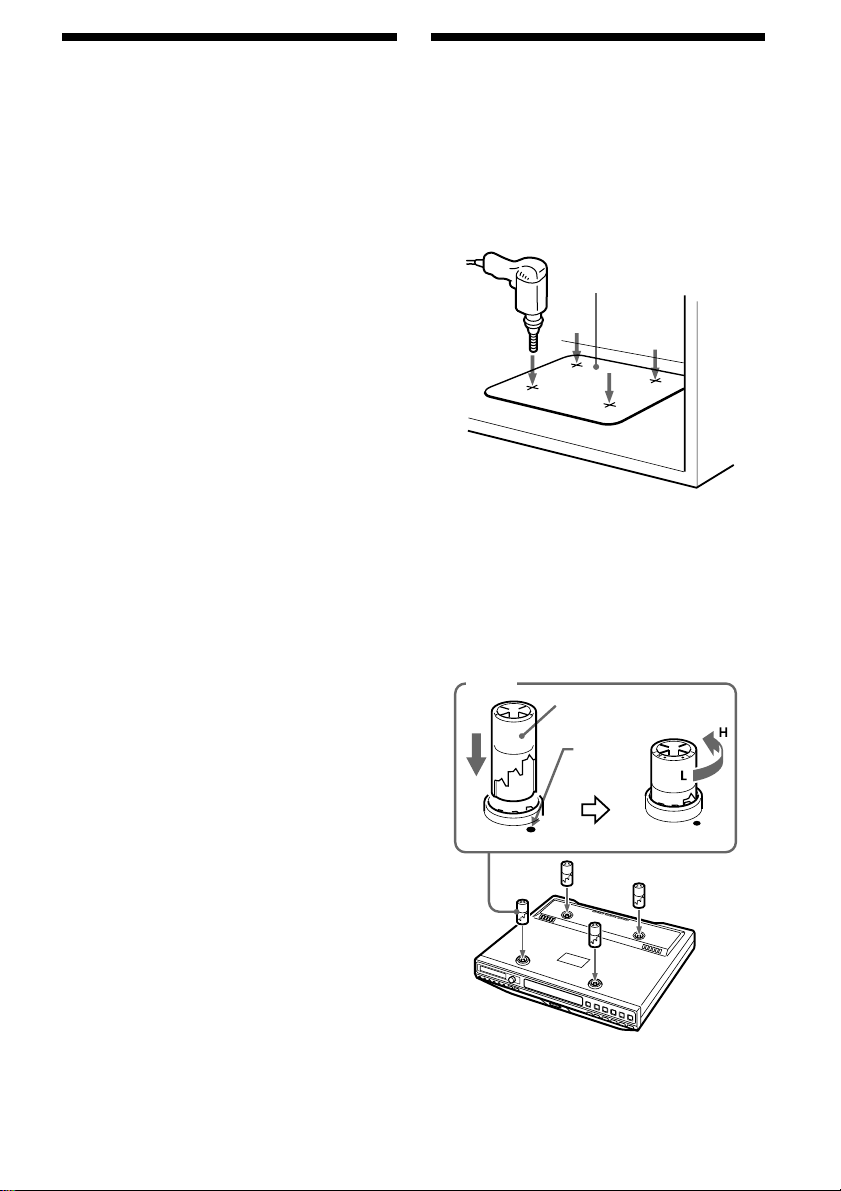
Before Installation
The unit should be installed in an area with
good reception.
Improving the Reception
FM: The AC power cord functions as an FM
antenna.
Extend the AC power cord fully to
improve FM reception.
AM: When installing the unit, rotate the unit
horizontally for optimum reception and
then install the unit. A ferrite bar antenna
is built into the unit.
Installing the Unit Under a
Cabinet
The unit can be installed without the spacer.
1 Mark the position of the 4 holes by using
the supplied template. Use a drill to
make the holes (diameter size-6.5 mm
dia., 9/32 inch).
Template
2 When the cabinet door overhangs the
shelf and obstructs the unit, you can
adjust the unit/shelf height.
First set the L mark to the dot which
becomes the lowest position, then you can
adjust the height in 4 steps (H••L) by
turning the spacer counterclockwise.
Spacer
L (Low)
Dot
8

3 Install the unit with the supplied
mounting screws.
Mounting
screw
Cautions
• Since the unit is quite heavy, be careful when
installing the unit.
• Hold the unit horizontally when installing it,
since the disc tray may open if the unit is shaken.
• To reduce the risk of fire, do not place any
heating or cooking appliance beneath this unit.
• Install the unit so that its AC power cord can be
connected directly to a wall outlet. Do not use a
converter or extension cord.
• Be sure that the AC power cord has no slack
when using the unit, since the cord acts as an FM
wire antenna. If the AC power cord has some
slack, wind up the slack on the cord hook.
• The unit has a built-in ferrite bar antenna for AM
radio reception. Check the condition of AM
reception before fixing in position.
• Install the unit as far as possible from a source of
noise (for example, refrigerator, microwave
oven, fluorescent lamp, etc.).
Setting the Clock
1 Plug in the unit.
“AM 12:00” will flash in the Clock Display
Window.
2 Press CLOCK for a few seconds.
You will hear a beep and the hour digits
will start to flash in the Clock Display
Window.
3 Press RADIO TUNE/TIME SET –, m(fast
reverse) or +, M(fast forward) until
the correct hour appears in the Clock
Display Window.
4 Press CLOCK (or ENTER) once.
The minute digits will flash.
5 Press RADIO TUNE/TIME SET –, m(fast
reverse) or +, M(fast forward) until
the correct minute appears in the Clock
Display Window.
6 Press CLOCK (or ENTER) once.
You will hear two short beeps and the
seconds start counting from zero.
Tips
• To set the current time rapidly, hold down
RADIO TUNE/TIME SET –, m(fast reverse) or +,
M(fast forward).
• To set the current time exactly to the seconds,
adjust the minute function in step 6 and then
press CLOCK (or ENTER) to synchronize it with a
time signal (such as the telephone time signal).
• In the 12-hour system: “AM 12:00” = midnight.
9

Location of controls
1
2
3
4
5
6
7
8
9
0
qa
qs
Refer to the pages listed for details.
1 DISPLAY RELEASE 12
2 Disc Tray 17
3 TIMER dial and TIMER indicator, PUSH
START/STOP button 32
To operate the Cooking Timer.
4 Clock Display Window 9
5 Receptor for the remote control
6 CLOCK button 9
To set the clock.
7 MODE/SCREEN SIZE button 13,15
To set the screen mode, and to set the FM
mode.
8 TV MENU button 12, 30
To change the screen settings.
9 ENTER button 9, 12-13, 16, 18, 21, 24-31
0 SOUND button 32
To set the audio emphasis.
qa VOLUME +/– buttons 13, 15-17
qs Speakers (left/right)
qd Z OPEN/CLOSE button 17
qf AUX button 29
To watch the AUDIO/VIDEO INPUT.
qd
qf
qg
qh
qj
qk
ql
w;
wa
ws
wd
* There is a tactile dot on the VOLUME + and
u buttons.
qg TV button 12-13
To turn on the TV.
qh DVD button 17
To turn on the player.
qj RADIO ON/BAND button 15-16
To turn on the radio.
qk OFF button 13, 15, 17
To turn off the AUX/TV/DVD/Radio
unit.
ql x (Stop) button 18-19
w; u (Play/Pause) button 17-19
wa TV CH/PRESET –, .(Previous)/
+ ,>(Next) button 13, 16, 18, 22
To select a TV channel, to tune in a preset
station, to select the item during TV
MENU operation, or to adjust the screen
settings.
ws RADIO TUNE/TIME SET –, m(Fast
reverse)/+, M(Fast forward) button 9,
15, 18
To tune in a desired radio station or to set
the clock.
This can also be used in slow playback mode.
wd Monitor 12
10

Remote control
1
2
3
4
5
6
7
8
9
0
qa
qs
qd
Refer to the pages listed for details.
1 SETUP button 24-29
Used to perform menu operations.
2 DISP (Display) button 20
To display the channel number or the time
information of the disc.
3 AUX button 29
To watch the AUDIO/VIDEO INPUT.
4 Number buttons 13, 18, 22, 28
5 REPEAT button 17-19
To select the repeat mode (DVD/Video
CD/Audio CD).
6 .(Previous)/>(Next) buttons
16, 18, 22
7 tSLOW/m(Fast reverse)/TSLOW/M
(Fast forward) buttons 9, 15, 18
This can also be used in slow playback
mode.
8 TOP MENU button 21-22
To display the top menu of a recorded DVD,
or to set the PBC (playback control)
function on or off for the Video CD.
9 O (Return) button 22
q; v/V/b/B buttons 17-18, 21, 24-30
qa MENU button 21
To display the recorded DVD menu.
qs VOL (Volume) +/– buttons 13, 15-17
qd MUTING button 32
To attenuate the volume.
qf
qg
qh
qj
qk
ql
w;
wa
ws
wd
wf
wg
The corresponding buttons of the
remote control function the same as
those on the unit.
Instructions in this manual describe how to use
the unit by mainly using the remote control.
Tip
Refer to “Preparing the Remote Control”
(page 33).
* There is a tactile dot on the “5”, “u” and
“TUNE/CH+” buttons of the remote control.
qf TV button 12-13
To turn on the TV.
qg OFF button 13, 15, 17
To turn off the AUX/TV/DVD/Radio unit.
qh RADIO/BAND button 15-16
To turn on the radio.
qj DVD button 17
To turn on the unit.
qk TV MENU button 12, 30
To change the screen settings.
ql u (Play/Pause) button 17-19
w; x (Stop) button 18-19
wa AUDIO button 23
To change the audio output/audio language.
ws ANGLE button 22
To select the multiple angles of view while
playing a DVD.
wd ENTER button 9, 12-13, 16, 18, 21, 24-31
To enter a setting.
wf TUNE/CH +/– buttons 13, 15, 30
To select the desired TV channel, to tune in
to the desired station, to select the item
during TV MENU operation or to adjust
the screen settings.
wg SOUND button 32
To set the audio emphasis.
11

Watching the TV
Setting the monitor
Setting the Channels
After you finish connecting the unit, you can
run Auto Program to set up your channels.
The Initial Setup screen appears when you
turn your TV on for the first time.
Opening the monitor
1 Press DISPLAY RELEASE to open the
monitor.
The monitor is released as illustrated.
2 Turn the monitor and adjust the angle to
avoid the reflection of light or get a
better view of the TV.
Using Initial Setup
To run Initial Setup the first time you turn on
your TV.
1 Press TV to turn on the TV.
The Initial Setup screen appears.
2 Press TV CH/PRESET +, >(Next)
[TUNE/CH +] button to perform Auto
Program, or press TV CH/PRESET – ,
.(Previous) [TUNE/CH –] to exit.
If you select Auto Program, “CABLE” or
“ANTENNA” appears on the display for
you to choose.
3 Press TV CH/PRESET – , .(Previous)
or +, >(Next) [TUNE/CH – or +] button
to select “CABLE” or “ ANTENNA”.
To perform Auto Program again
1 Press TV MENU.
2 Press TV CH/PRESET – , .(Previous)
or +, >(Next) [TUNE/CH – or +] to
select “AUTO PROGRAM”, then press
ENTER.
3 Press TV CH/PRESET – , .(Previous)
or +, >(Next) [TUNE/CH – or +] button
to select “YES”, then press ENTER.
Auto Program automatically creates a list of
receivable channels. When finished, the
lowest numbered channel is displayed.
Closing the monitor to its
enclosure
Close the monitor until it clicks.
Tip
The monitor can be closed with the screen facing
either inside or outside.
Notes
• Be careful not to catch your finger in the
monitor when closing.
• Do not put any foreign objects between the LCD
panel and the unit when closing.
12

Watching the TV
1 Press TV.
2 Select the desired channel using TV CH/
PRESET – , .(Previous) or +,
>(Next) [TUNE/CH – or +].
When the remote control is used, press 0-9
to select a channel, the channel changes
after 2 seconds. Press ENTER to select
immediately.
Tip
When you press and hold TV CH/PRESET – , .
(Previous) or +, >(Next) [TUNE/CH – or +], the
channel number will change rapidly.
3 Adjust the volume using
VOLUME [VOL] + or –.
To turn off the TV
Press OFF.
Setting the screen mode
In addition to the FULL, ZOOM, WIDE, and
STANDARD modes are also available.
Press MODE/SCREEN SIZE repeatedly.
The current mode is displayed on the screen
first. Each time the button is pressed, the
screen mode switches in the following
sequence:
FULL
To show an image with an aspect
ratio of 16 : 9.
ZOOM
ZOOM
To show an image with an aspect
ratio of 4 : 3 enlarged to the left and
right edges of the screen, with the
overflowing parts (top and bottom)
cut off to fill the screen.
WIDE
WIDE
To show an image with an aspect
ratio of 4 : 3 enlarged to the left and
right edges of the screen.
STANDARD
STANDARD
To show an image with an aspect
ratio of 4 : 3 (regular image).
Tip
Images may appear grainy when viewed in the
zoom mode.
13

To watch CATV channels
You have to subscribe to a CATV company.
Note that CATV cannot be received in some
areas. This TV receives 1-125 cable TV
channels. For details on CATV subscription,
consult your nearest CATV company.
Note
You cannot receive or set the CATV channels and
UHF channels at the same time.
To display the channel
number
Press DISP (Display) on the remote control.
The current channel number appears in the
display. Press DISP (Display) once to turn
display off.
14
