Page 1
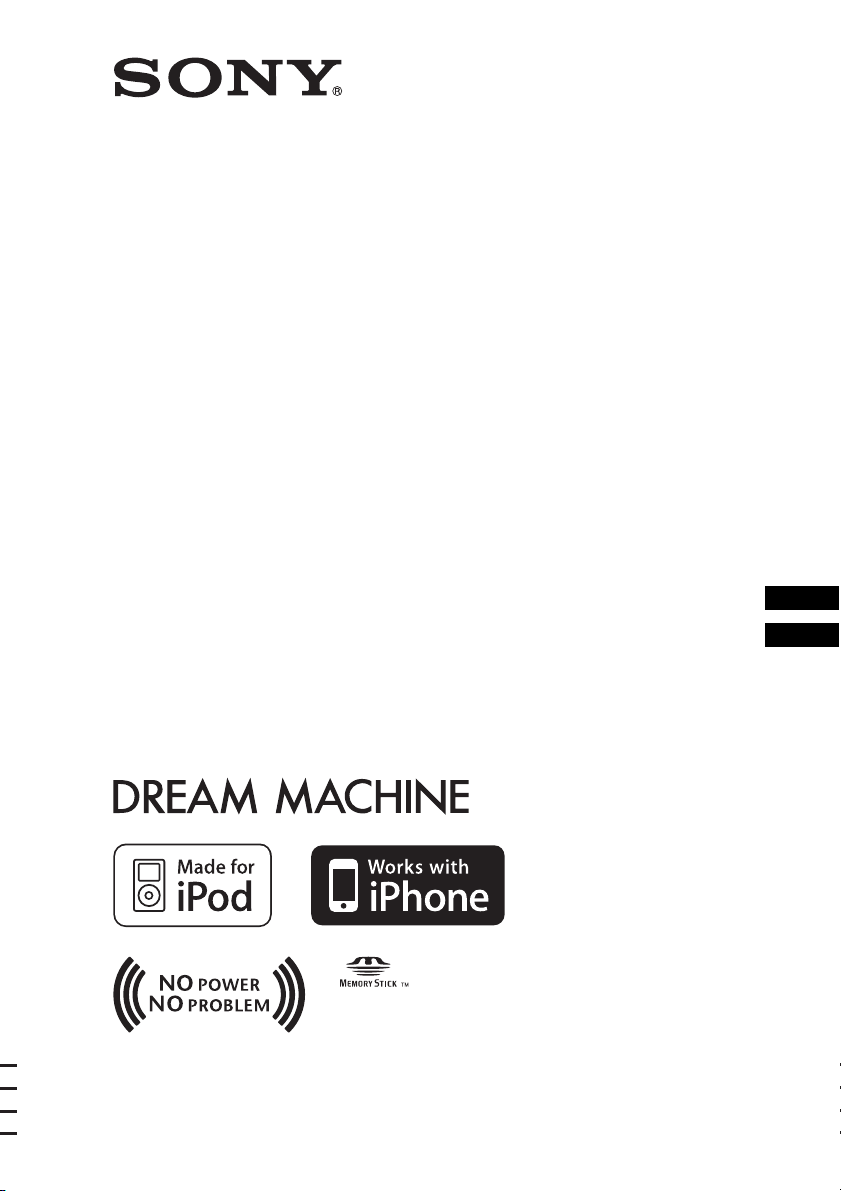
FM/AM
Clock Radio
4-154-584-44(1)
Operating Instructions
Mode d’emploi
ICF-CL75iP/ICF-CL70
©2009 Sony Corporation
GB
FR
Page 2
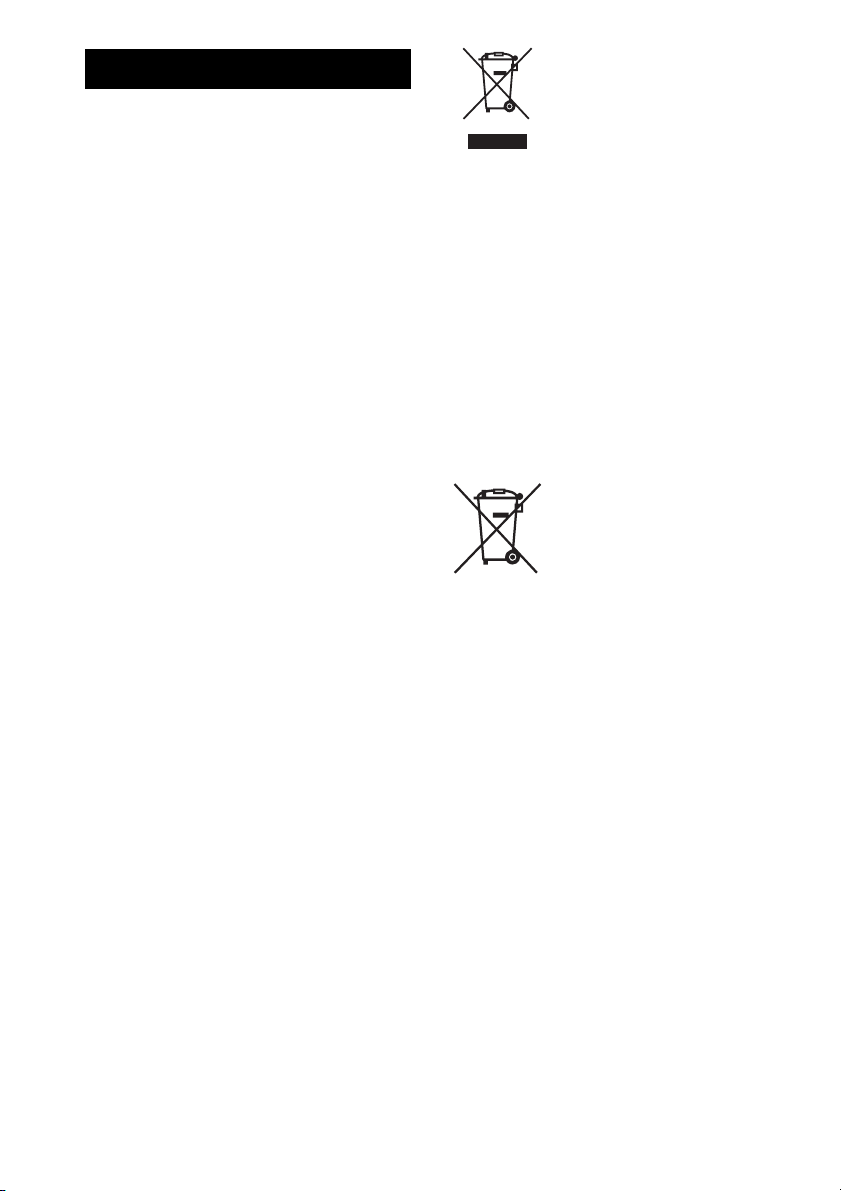
WARNING
To reduce the risk of fire or electric
shock, do not expose this apparatus to
rain or moisture.
To reduce the risk of fire, do not cover the ventilation
of the apparatus with newspapers, tablecloths , curtains,
etc. And do not place lighted candles on the apparatus.
To reduce the risk of fire or electric shock, do not
expose this apparatus to dripping or splashing, and do
not place objects filled with liquids, such as vases, on
the apparatus.
As the main plug i s used to disconnect the unit from th e
mains, connect the unit to an easily accessible AC
outlet. Should you notice an abnormality in the unit,
disconnect the main plug from the AC outlet
immediately.
The unit is not disconne cted from the AC power source
(mains) as long as it is connected to the wall outlet,
even if the unit itself has been turned off.
Do not install the appliance in a confined space, such
as a bookcase or built-in cabinet.
Do not expose the batteries (battery pack or batteries
installed) to excessive heat such as sunshine, fire or the
like for a long time.
The nameplate and important information concerning
safety are located on the bottom exterior.
CAUTION
Danger of explosion if battery is incorrectly replaced.
Replace only with the same type.
Notice for customers: the following
information is only applicable to
equipment sold in countries applying
EU directives
The manufacturer of this product is Sony Corporation,
1-7-1 Konan Minato-ku Tokyo, 108-0075 Japan. The
Authorized Representative for EMC and product
safety is Sony Deutschland GmbH, Hedelfinger
Strasse 61, 70327 Stuttgart, Germany. For any service
or guarantee matters please refer to the addresses given
in separate service or guarantee documents.
Disposal of Old Electrical
& Electronic Equipment
(Applicable in the
European Union and
other European countries
with separate collection
systems)
This symbol on the product or on its packaging
indicates that this product shall not be treated as
household waste. Instead it shall be handed over to the
applicable collection point for the recycling of
electrical and electronic equipment. By ensuring this
product is disposed of correctly, you will help prevent
potential negative consequences for the environment
and human health, which could otherwise be caused by
inappropriate waste handling of this product. The
recycling of materials will help to conserve natural
resources. For more detailed information about
recycling of this product, please contact your local
Civic Office, your household waste disposal service or
the shop where you purchased the product.
Disposal of waste
batteries (applicable in
the European Union and
other European countries
with separate collection
systems)
This symbol on the battery or on the packaging
indicates that the battery provided with this product
shall not be treated as household waste.
On certain batteries this symbol might be used in
combination with a chemical symbol. The chemical
symbols for mercury (Hg) or lead (Pb) are added if the
battery contains more than 0.0005% mercury or
0.004% lead.
By ensuring these batteries are disposed of correctly,
you will help prevent potentially negative
consequences for the environment and human health
which could otherwise be caused by inappropriate
waste handling of the battery. The recycling of the
materials will help to conserve natural resources.
In case of products that for safety, performance or data
integrity reasons require a permanent connection with
an incorporated battery, this battery should be replaced
by qualified service staff only.
To ensure that the battery will be treated properly, hand
over the product at end-of-life to the applicable
collection point for the recycling of electrical and
electronic equipment.
For all other batteries, please view the section on how
to remove the battery from the produ ct safely. Hand the
GB
2
Page 3
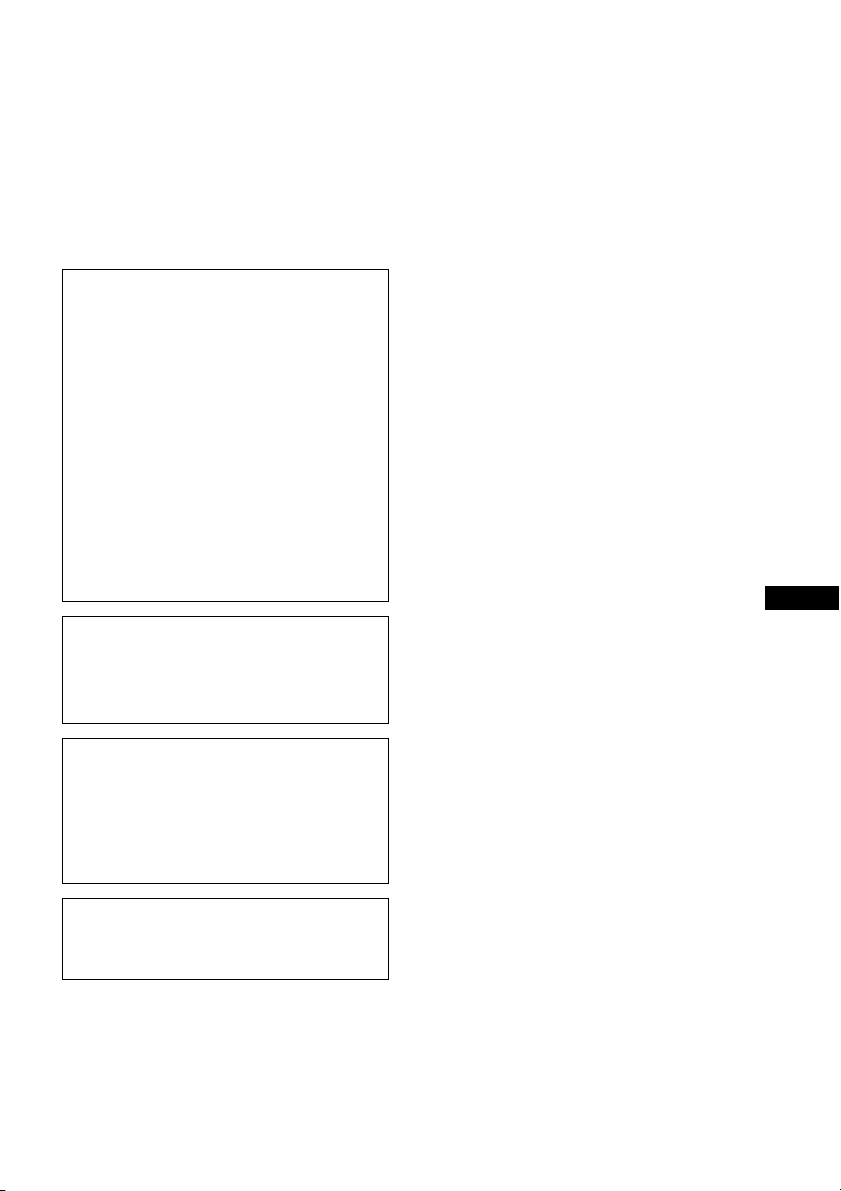
battery over to the applicable collection point for the
recycling of waste batteries.
For more detailed information about recycling of this
product or battery, please contact your local Civic
Office, your household waste disposal service or the
shop where you purchased the product.
If you have any questi ons or problems concerning your
unit, please consult your nearest Sony dealer.
Duplication, edition, or printing of a CD, TV
programs, copyrighted materials such as pictures
or publications, or any other materials except for
your own recording or creation is limited to private
or domestic use o nly. Unless you hold copyright or
have permission of copyright holders for the
materials to be duplicated, use of those materials
beyond this limit may infrin ge the provisions of the
copyright law and be subject to the copyright
holders claim for damages.
When using photo images with this clock radio,
pay special attention not to infringe the provisions
of the copyright law. Any unauthorized use or
modification of there’s portrait may also infringe
their rights.
For some demonstrations, performances, or
exhibits, photography may be forbidden.
Backup recommendations
To avoid potential risk of data loss caused by
accidental operation or malfunction of the clock
radio, we recommend that you save a backup copy
of your data.
Notes on LCD screen
• The displayed image on the screen is not identical in
picture quality and colors with the printed image
because phosphor methods or profiles differ. Please
regard the displayed image as just a reference.
• Do not press against the LCD screen. The screen may
be discolored and that may cause a malfunction.
• Exposing the LCD screen to direct sunlight for long
periods may cause malfunctions.
• The LCD screen is manufactured using extremely
high-precision technology, so over 99.99% of the
pixels are operational for effective use. However,
there may be some tiny black points and/or bright
points (white, red, blue or green in color) that
constantly appear on the LCD screen. These points
are normal in the manufacturing process and do not
affect the printing in any way.
• Images may trail across on the LCD screen in a cold
location. This is not a malfunction.
GB
Information
IN NO EVENT SHALL SELLER BE LIABLE
FOR ANY DIRECT, INCIDENTAL OR
CONSEQUENTIAL DAMAGES OF ANY
NATURE, OR LOSSES OR EXPENSES
RESULTING FROM ANY DEFECTIVE
PRODUCT OR THE USE OF ANY PRODUCT.
Sony shall assume no responsibility for any
accidental or consequential damages or loss of the
recording contents which may be caused by use or
malfunction of the clock radio or memory card.
GB
3
Page 4
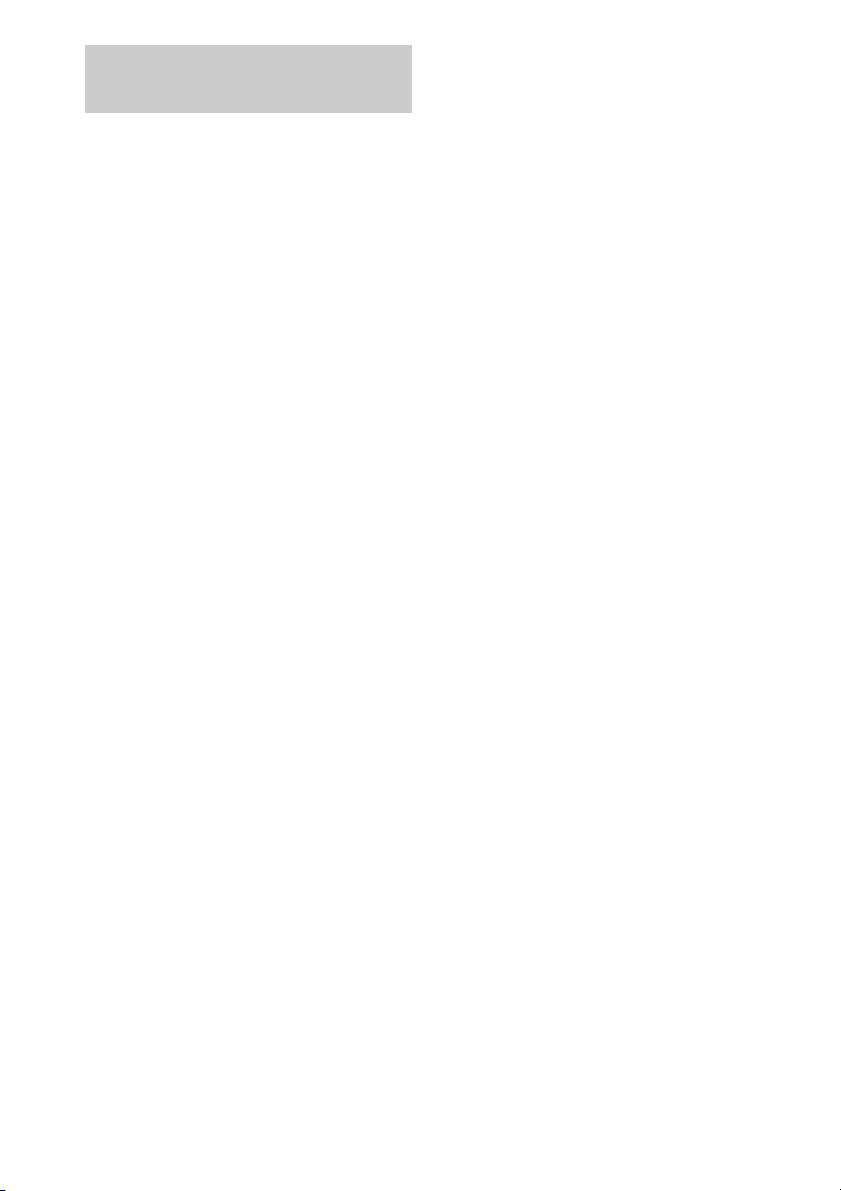
About this Operating
Instructions
• The example illustrations and images are of
the ICF-CL75iP, therefore may appear
different from illustrations, images and screen
indicators that actually appear on your clock
radio.
• “Note” indicates cautions and limitations
relevant to the correct operation of this unit.
• “Tip” indicates information that is useful to
know.
• The figures in parentheses indicate the
reference page for details on operation.
• The language used for on-screen displays are
English for all countries and regions.
• In this Operating Instructions, iPod is used as
a general reference to iPod functions on iPod
or iPhone, unless otherwise specified by the
text or illustrations (ICF-CL75iP only).
• Design and specifications of this unit and
accessories are subject to change without
notice.
GB
4
Page 5
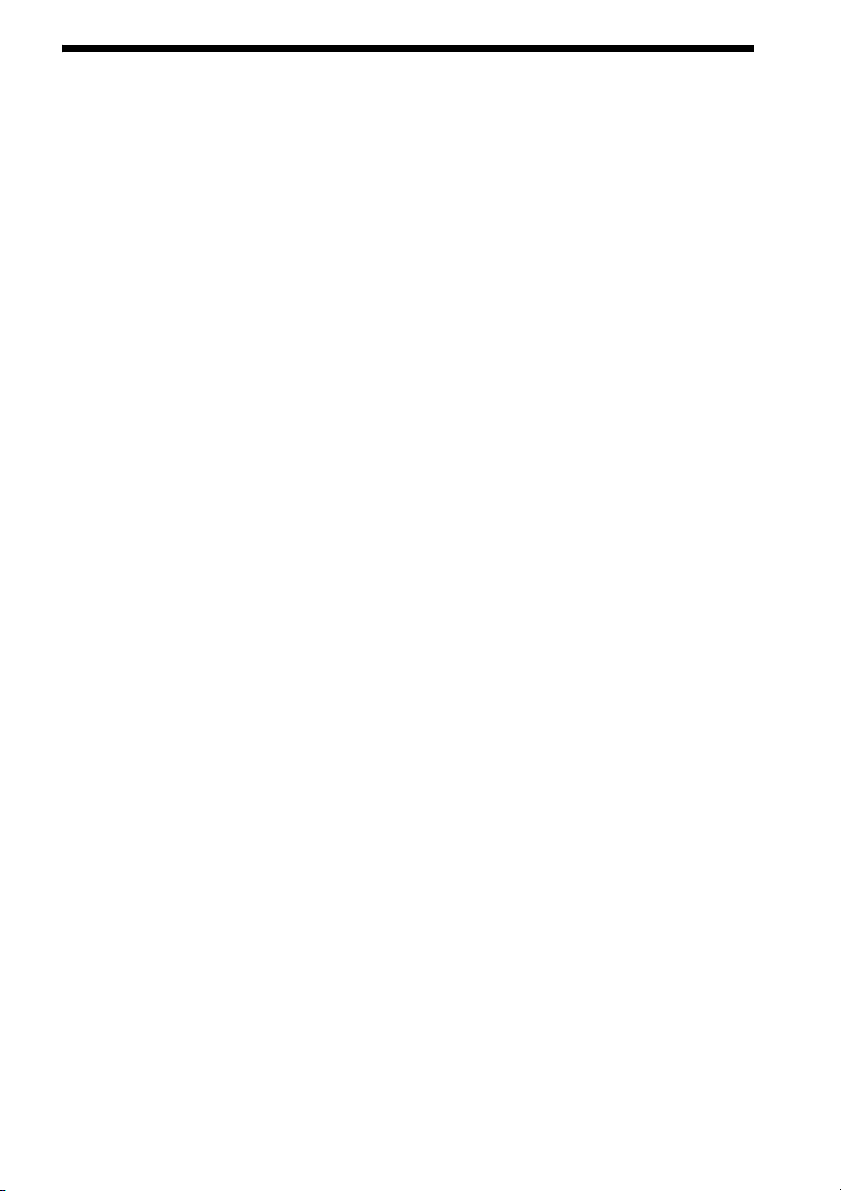
Table of Contents
Features............................................ 6
Identifying the parts ........................ 8
Screen indicators .......................................10
Getting started
Checking the supplied items........ 11
Connecting the AM aerial and
AC power cord (mains lead) ... 11
Setting the clock............................ 12
Using this unit
Basic operations............................ 14
Home and Option menu ............................14
Adjusting the volume ................................14
Adjusting the brightness............................14
Changing the clock display type ...............15
Listening to the radio.................... 15
Presetting a station.....................................15
Using the timer function ............... 16
Setting an alarm.........................................16
Fun Wake-up .............................................18
Using the sleep timer.................................19
Enjoying music, video and
photos....................................... 19
Importing files...........................................19
Playing back music, video and setting the
background photo (wallpaper) ........... 20
Using iPod & iPhone functions
(For ICF-CL75iP only) .............. 21
Compatible iPod models ...........................21
Operating iPod...........................................22
Additional information
General Settings............................ 24
Troubleshooting ............................ 25
About the memory cards .............. 26
“Memory Stick” media..............................26
SD memory card........................................28
Precautions.................................... 29
Specifications ................................31
GB
5
Page 6
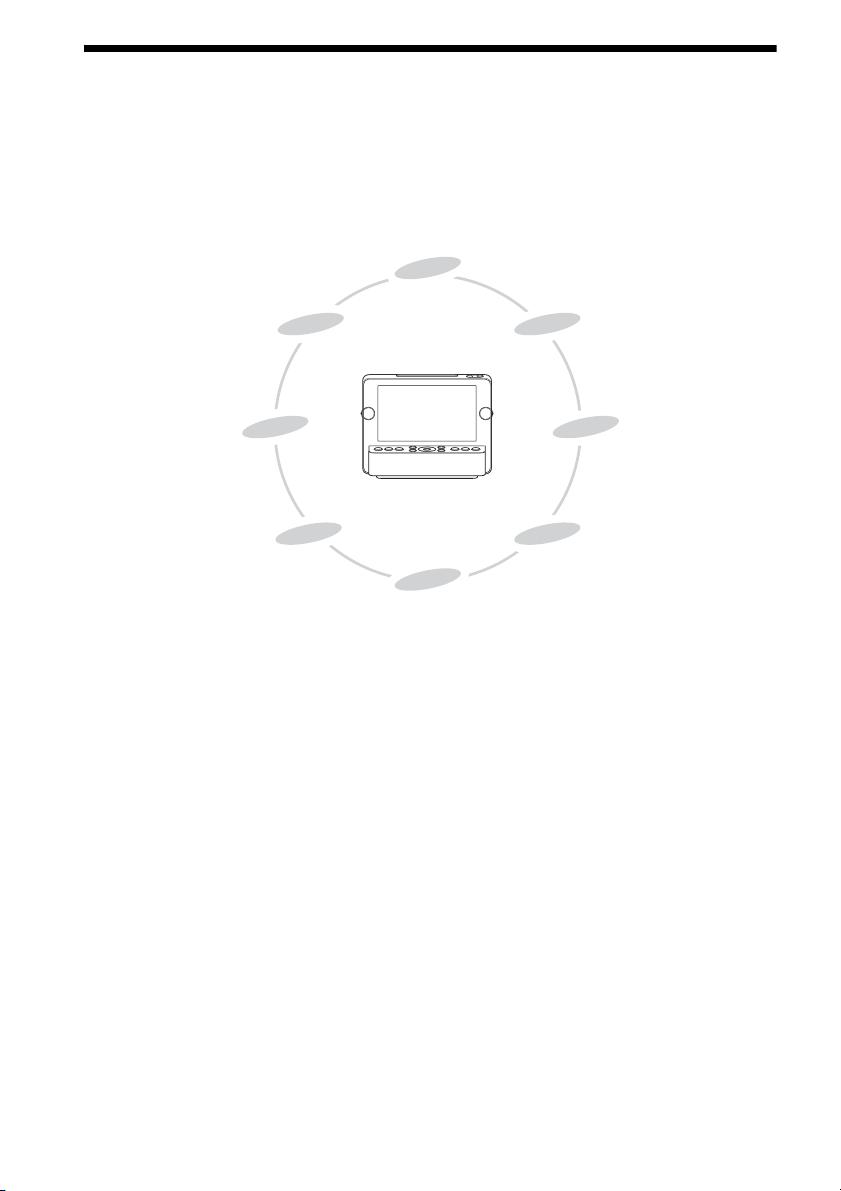
Features
This unit is multifunctional FM/AM clock radio with 7.0 inch LCD screen. As well as playing your
favorite music and video, you can also set a photo as wallpaper, etc. You can listen to your favorite
music, watch a video or view a slideshow at bed time and set your favorite alarm sound for when you
wake up.
Furthermore, when you insert iPod into the docking tray, you can operate iPod via this unit or iPod
directly (ICF-CL75iP only).
Clock
Music
Video
Background photos
(Wallpaper)
iPod & iPhone
Radio
Alarm
Sleep
Operability (8, 16)
• Various useful functions available in the 7.0 inch LCD screen.
• Easy to turn on or off by pressing the ALARM button.
• Quick and easy alarm time setting using the TIME SET lever.
Screen-display (10, 14)
• LCD screen allows you to check the clock easily.
• The brightness of night mode shifts to sleep mode automatically to coincide with your bed time.
• Triple time display allows you to view your current time and 2 alarm times, at a glance.
GB
6
Page 7
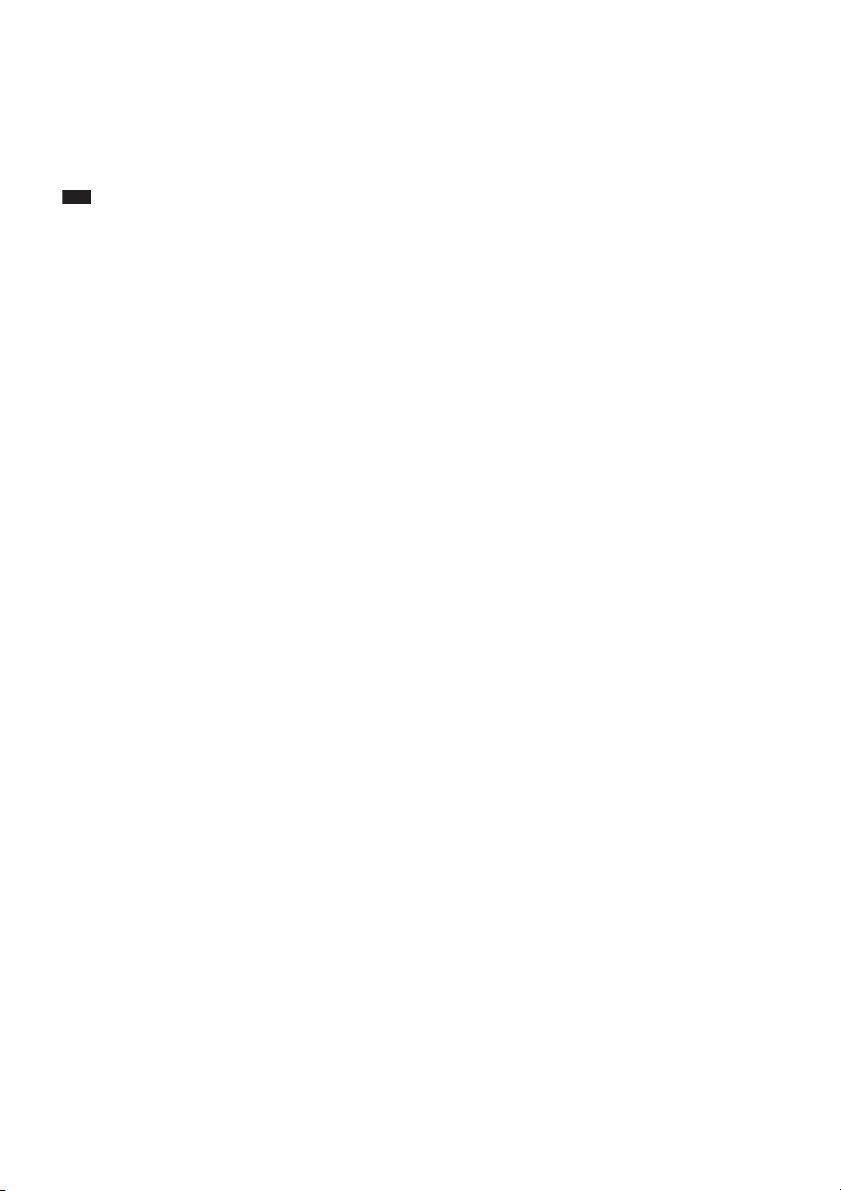
Playback function (19, 20)
• iPod, iPhone, memory card, internal memory, or USB device can be used to play back music and
video (iPod and iPhone functions only for ICF-CL75iP).
• You can listen to music with album artwork on the screen.
• 1 W × 1 W front speakers can be used to listen to sounds.
• You can save contents into the 1 GB internal memory.
Note
• You cannot display the album artwork of iPod or iPhone on this unit.
• You cannot display the cover photo for WMA content.
Background photos (20)
• Photos can be displayed as wallpaper on the screen, similar to a photo frame.
• Photo images can be played back as a slideshow.
Alarm/Sleep timer function (16)
• Using Fun Wake-up, you can wake up to your favorite recorded voice and photo.
• Nature Sound for relaxed listening and a good night’s sleep.
iPod & iPhone function (ICF-CL75iP only) (21)
• You can operate iPod or iPhone connected to the dock, and the connected iPod or iPhone will be
charged automatically.
• You can enjoy iPod or iPhone music and iPod or iPhone video by connecting to this unit.
GB
7
Page 8
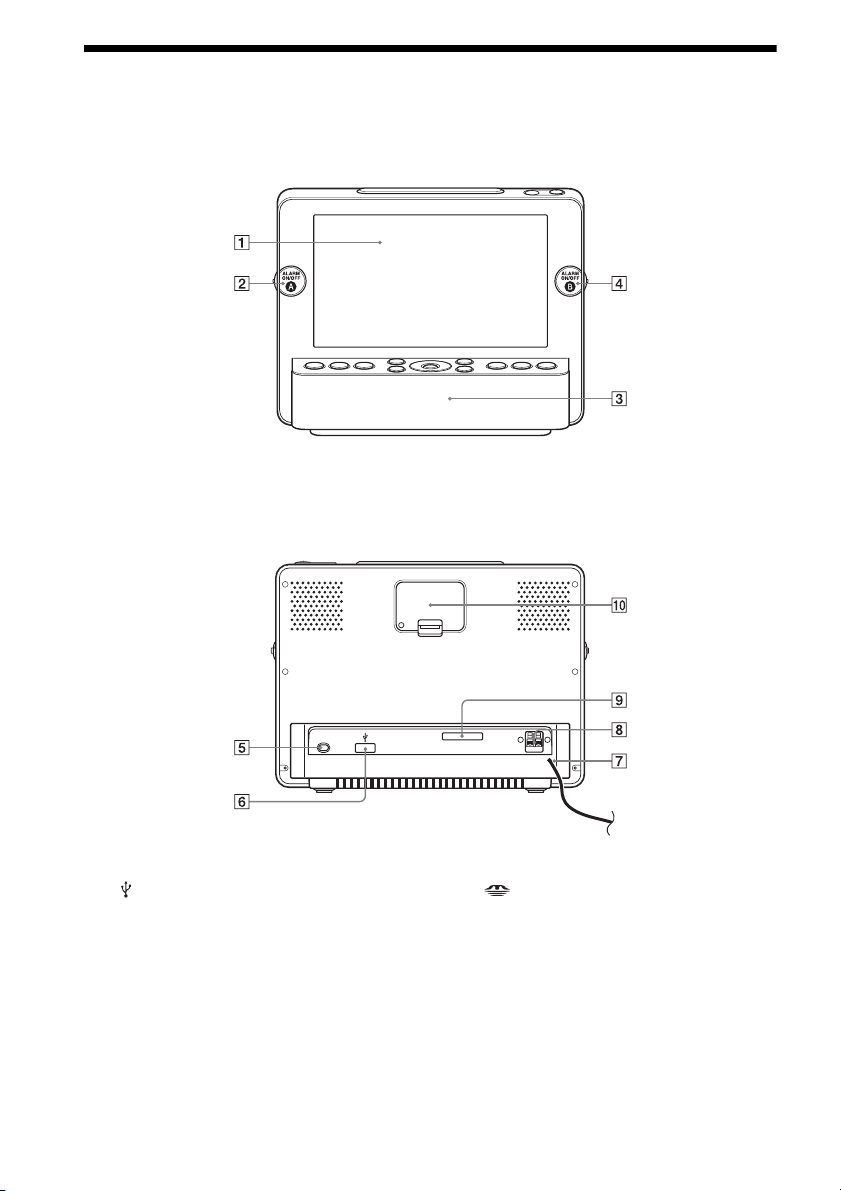
Identifying the parts
For details, see the pages indicated in parentheses.
Front
A LCD screen
B ALARM A ON/OFF button (16)
Rear
E AC power cord (mains lead) (11)
F USB connector (19)
G FM wire aerial (16)
C Speaker
D ALARM B ON/OFF button (16)
H AM ANTENNA terminals (11)
I PRO/SD/MMC (Multi card slot) (19,
26)
J Battery holder (29)
GB
8
Page 9
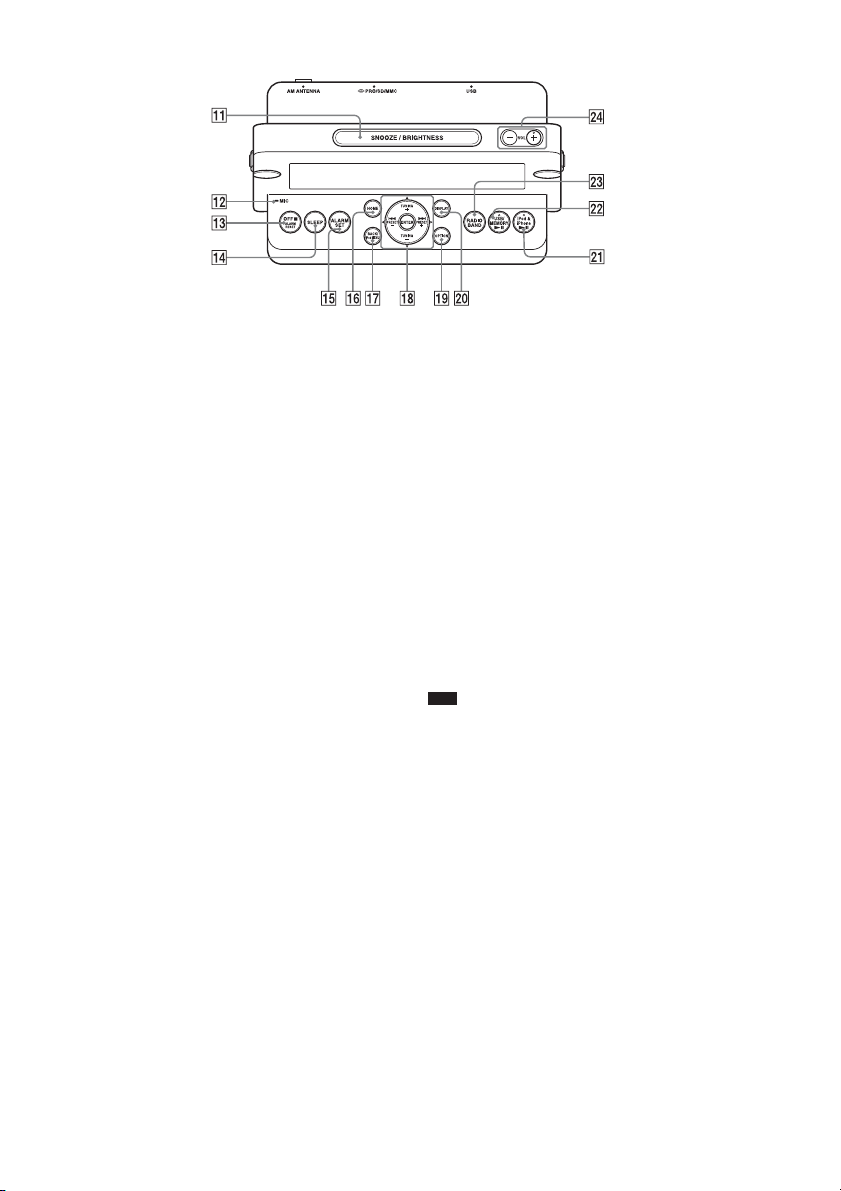
Top
K SNOOZE/BRIGHTNESS button (14, 17)
L Microphone (18)
M OFF x ALARM RESET button
N SLEEP button (19)
O ALARM SET button (16)
P HOME button (14)
Q BACK/iPod MENU button (ICF-CL75iP)/
BACK button (ICF-CL70)
• Return to the previous menu screen.
R Control button
• ENTER: You can select and fix menu items or
setting values.
• TUNING+/v (Up): You can set the tuning to
plus and tune into a station by its frequency. You
can select the relevant menu items.
• TUNING–/V (Down): You can set the tuning
to minus and t une into a station by its fr equency.
You can select the relevant menu items.
• . PRESET–/b (Left): You can set the
tuning to plus and tune into a station by its
preset. You can select the relevant menu items.
Press and hold to rewind.
• > PRESET+/B (Right): You can set the
tuning to minus and tune into a station by its
preset. You can select the relevant menu items.
Press and hold to fast forward.
• Operation procedure indicates with v/V/b/B
on the control button in this manual.
S OPTION button (14)
T DISPLAY button (15)
U iPod & iPhone u button (ICF-CL75iP)/
USB/MEMORY u button (ICF-CL70)
(23)
V USB/MEMORY u button (ICF-
CL75iP)/BAND button (ICF-CL70) (21)
W RADIO BAND button (ICF-CL75iP)/
RADIO button (ICF-CL70) (15)
X VOL+/VOL– button (14)
Note
• The iPod & iPhone u button (ICF-CL75iP)/ USB/
MEMORY u button (ICF-CL70) U, the USB/
MEMORY u button (ICF-CL75iP) V and the
VOL+ button X have a tactile dot.
GB
9
Page 10
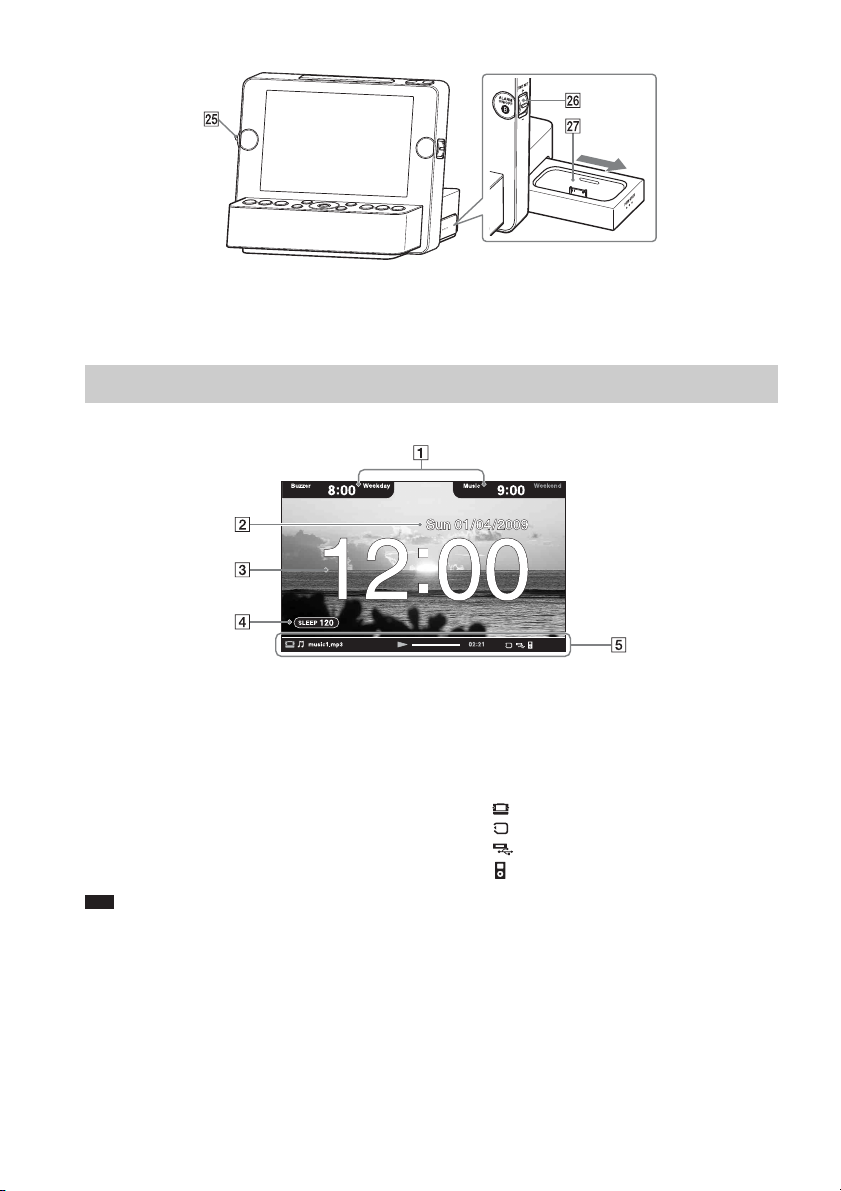
Side
Y TIME SET A lever (16)
Z TIME SET B lever (16)
Screen indicators
A Alarm A/Alarm B indicator (16)
B Date (13)
C Time (13)
• Time is always displayed.
Note
• The displayed screen may differ depending on the area.
wj Docking tray for iPod & iPhone (22)
(ICF-CL75iP only)
D SLEEP timer indicator (19)
E Status bar
• Displays the file name, the source, and elapsed
time of the music or movie playing.
• Memory icon indicates as follows:
: Internal memory
: Memory card
: USB device
: iPod (ICF-CL75iP only)
10
GB
Page 11
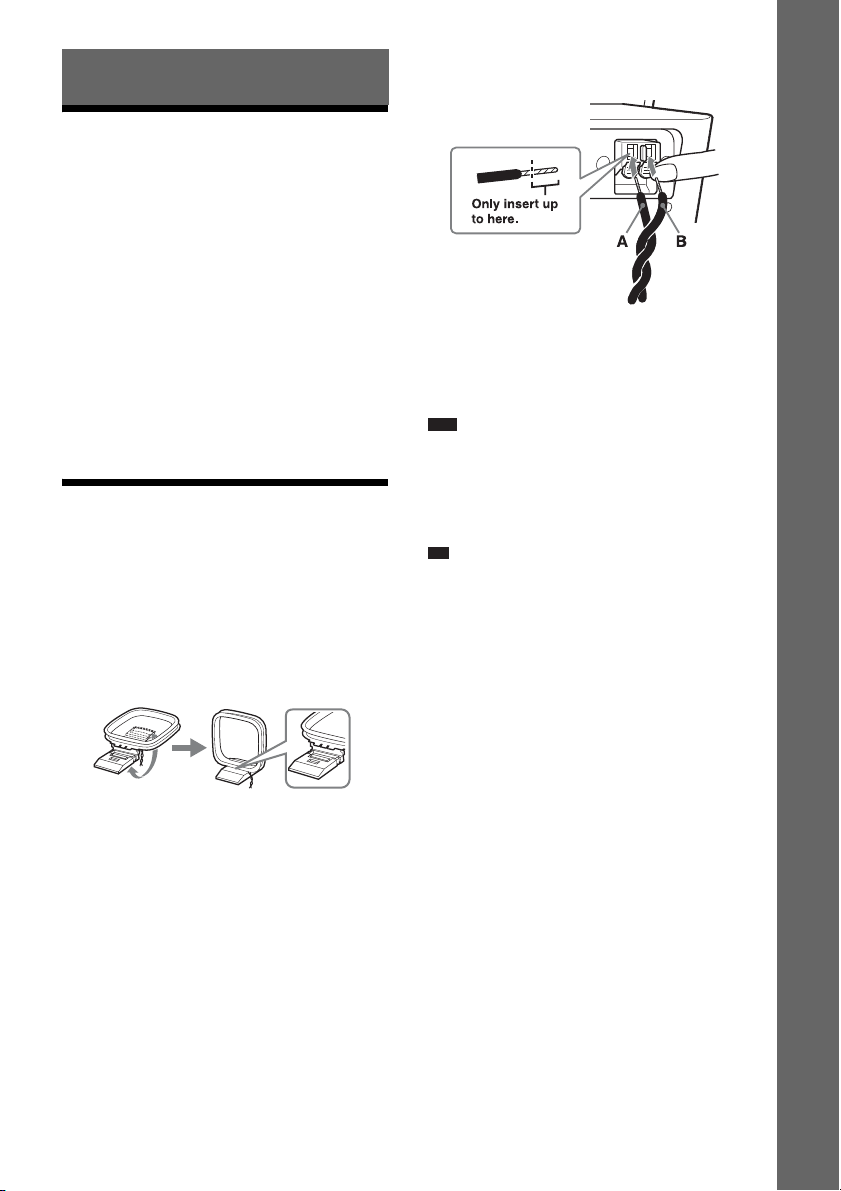
p
Getting started
Checking the supplied
items
Make sure that the following items are supplied:
• FM/AM Clock Radio (1)
• AM loop aerial (1)
• Operating Instructions (this manual) (1)
• Warranty (1) (In some countries or regions, the
warranty is not supplied.)
• Universal dock adaptor for iPhone (1) / iPhone
3G (1) (ICF-CL75iP only)
• Sony CR2032 lithium battery (1) (In some
countries or regions, the lithium battery is
already set in the unit.)
Connecting the AM
aerial and AC power cord
(mains lead)
3 Connect the cords to the AM aerial
terminals.
Push down and hold
the terminal clamp
and insert the cord.
• Cord (A) or cord (B) can be connected to
either terminal.
4 Make sure the AM loop aerial is
connected firmly by pulling gently.
Note
• Do not place the AM loop aerial near the unit or other
AV equipment, as noise may result.
• The shape and the length of the aerial is designed to
receive AM signals. Do not dismantle or roll up the
aerial.
Ti
• See pag e 16 about determ ining the place for the aerial
and its orientation for good reception.
Getting started
1 Remove only the loop part from the
plastic stand.
2 Set up the AM loop aerial.
5 Connect the AC power cord to the wall
outlet (wall socket).
• The clock screen in the default setting
appears.
11
GB
Page 12
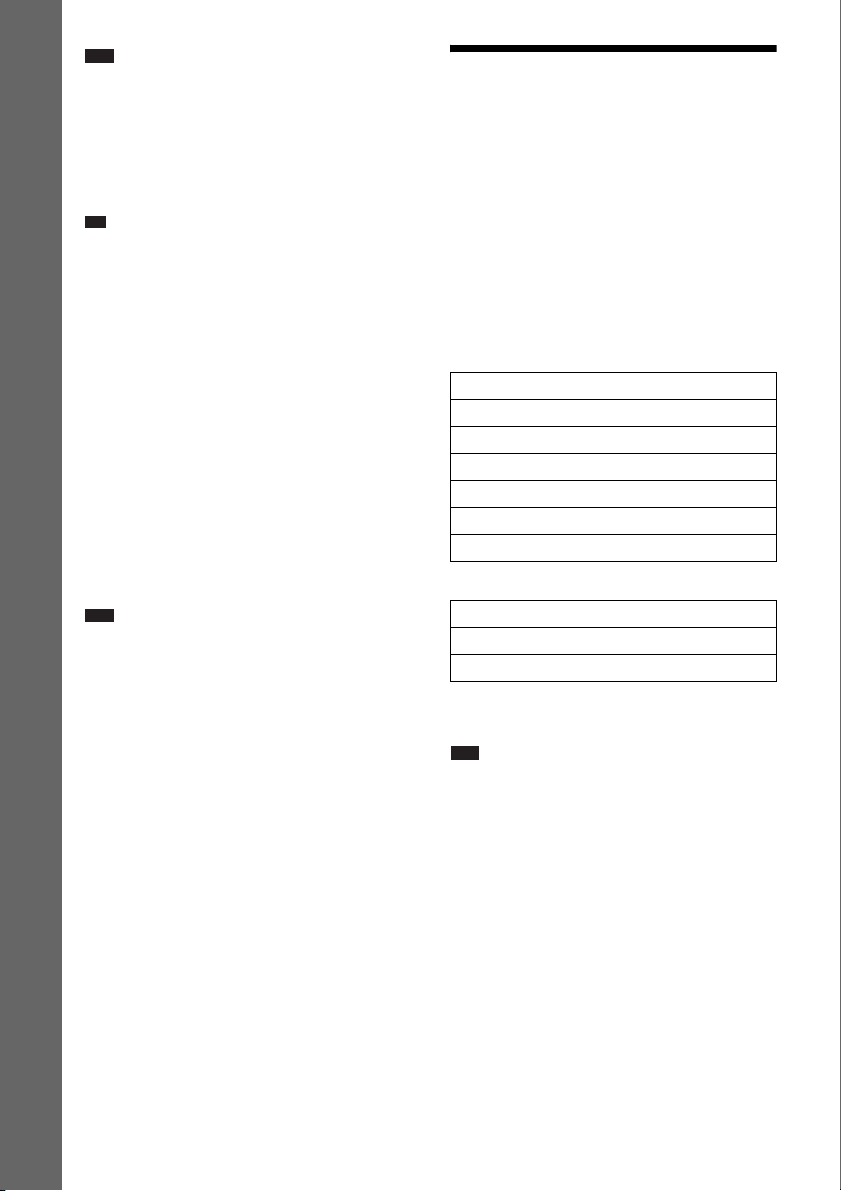
Note
p
• The unit’s ATS (Automatic Time Set) function
automatically keeps the correct time and never
requires resetting. In some countries or regions, ATS
(Automatic Time Set) function is not available.
• You can use this unit and the AC power cord (mains
lead) in any country or region where the power supply
is within 100 V to 240 V AC, 50 Hz/60 Hz.
Ti
Getting started
• You may change the time zone in some countries or
regions. For details on setting the time zone, refer to
“Time zone.”
• Though the clock is correctly set at the factory,
discrepancies may arise dur ing transport or storage. If
necessary, set the clock to the correct time by
referring to “Setting the clock.”
• For details on setting language, refer to “General
Settings” (24).
To deactivate the Demo mode
When you connect the power cord to a wall
outlet (wall socket), the demo mode will start
automatically 5 seconds later.
If you want to deactivate the demo mode, press
the HOME button to select [General Settings],
then select [Video Setting], [Demo mode] and
[OFF].
Note
• If you do not operate the unit for about 1 minute, the
demo mode will start automatically, except when
playing back music and video.
Setting the clock
This unit automatically sets the date and time. If
this unit is initialized, you will need to set the
clock manually.
1 Press the HOME button.
2 Select [Clock Settings] and press the
ENTER button.
3 Select each of the settings as follows:
x Time zone
Set your local area with v/V.
For the USA and Canada
Atlantic Standard Time
Eastern Standard Time
Central Standard Time
Mountain Standard Time
Pacific Standard Time
Yukon Standard Time
Hawaiian Standard Time
For Europe
Western European Time
Central European Time
Eastern European Time
* Factory default setting
** For the United Kingdom, the time zone is fixed.
Note
• When [Auto DST] (Auto Summer Time) is set to on,
the clock advances 1 hour.
• In some countries or regions, [Time zone] is not
available.
*
**
*
GB
12
Page 13
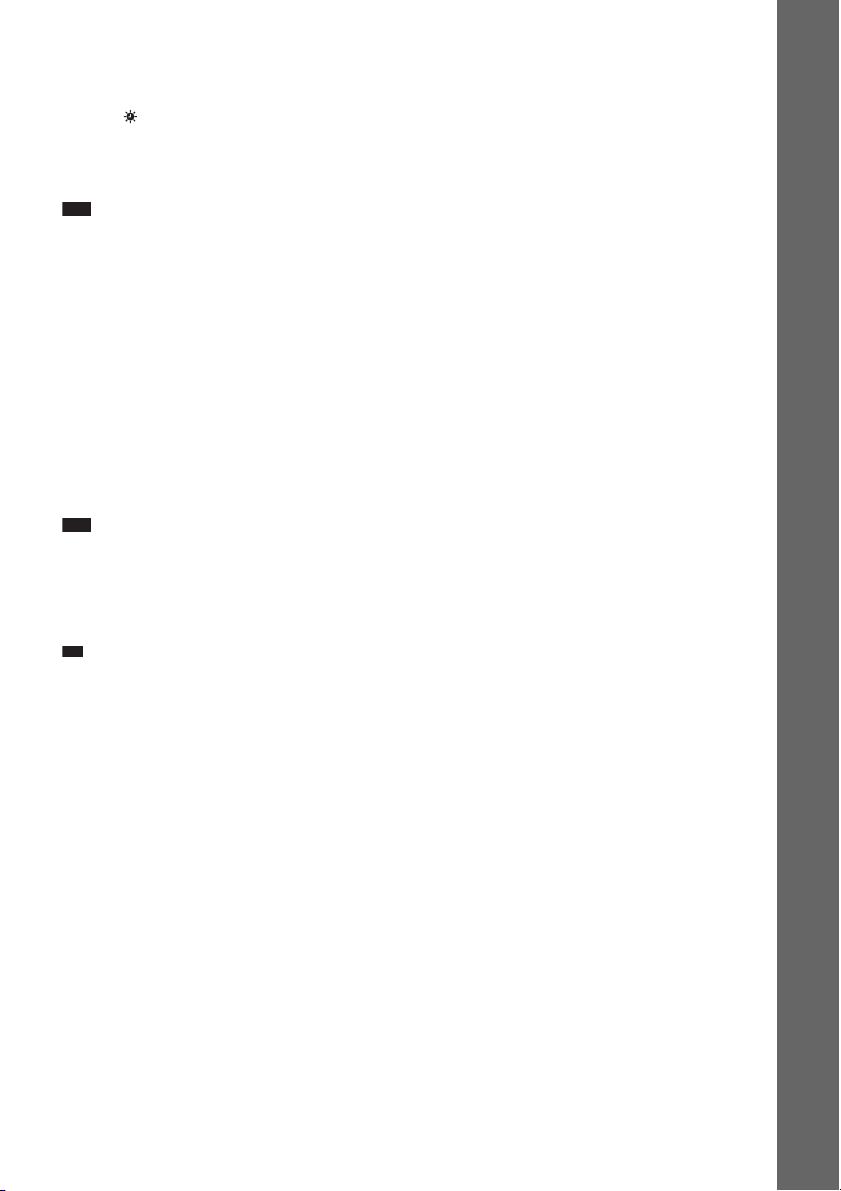
x Auto DST (Auto Summer Time)
p
This unit automatically adjusts for daylight
savings time (summer time) by the default
setting. [ ] is displayed from the beginning of
daylight savings time (summer time) and
disappears at the end of daylight savings time
(summer time) automatically.
Note
• In some country or region, [Auto DST] (Auto
Summer Time) is not available.
• Displayed menu item differs depending on the
country or region.
• You can be set [Auto DST] (Auto Summer Time)
manually as necessary. Customers living in a country
or region that does not use daylight savings time
(summer time) must cancel [Auto DST] (Auto
Summer Time) before using the unit.
x Date/Time
Adjust the date and time display manually with
v/V/b/B.
• b/B: Select the date and time.
v/V: Adjust the date and time.
Note
• This unit displays “Month/Date/Year” and 12H time
format in the USA and Canada, “Date/Month/Year”
and 12H time format in the United Kingdom, and
“Date/Month/Year” and 24H time format in other
European countries.
Ti
• You can set the range of year from 2009 to 2099.
Getting started
4 Press the ENTER button.
• The desired settings are made.
13
GB
Page 14
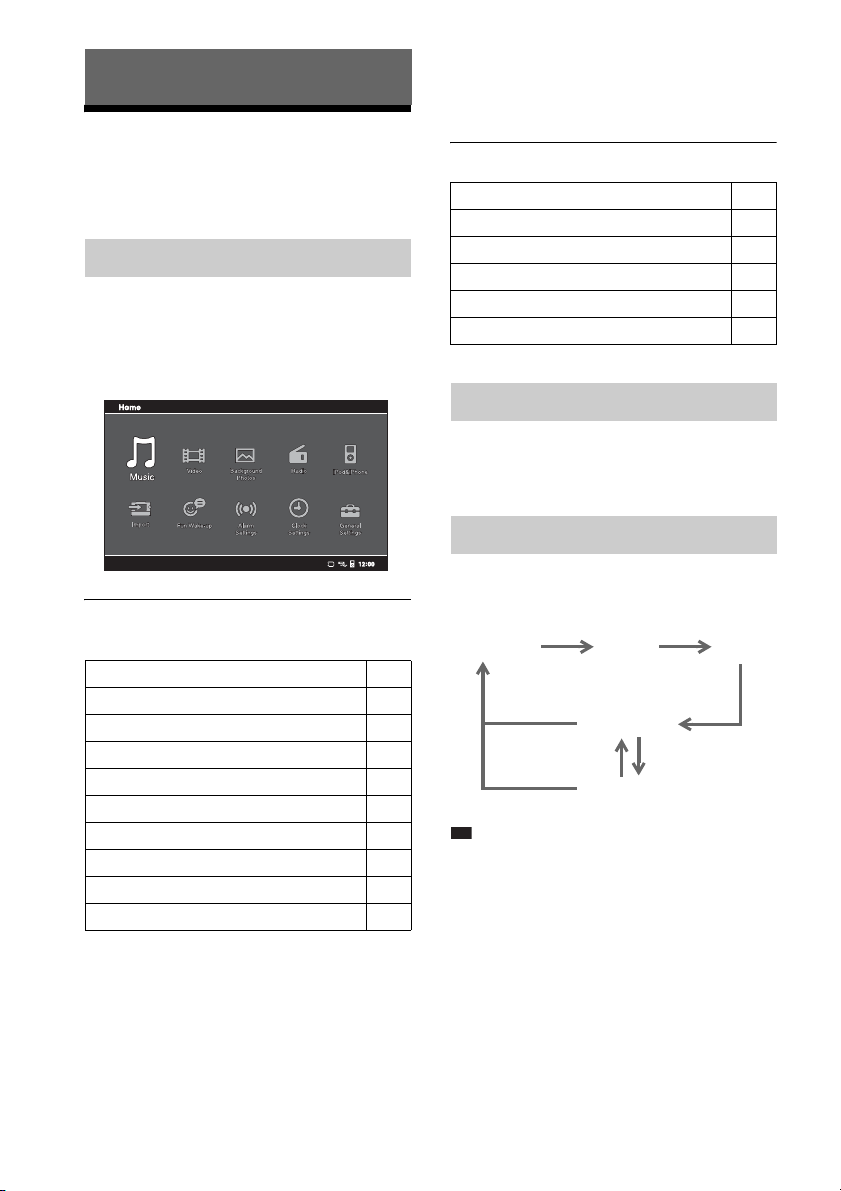
p
Using this unit
Basic operations
This section describes basic operations of the
unit.
Home and Option menu
Using the Home menu
You can perform the various functions, such as
playing music, changing a settings, etc., easily
by pressing the HOME button.
x Home menu list
For details, see the pages indicated in parentheses.
Music (20)
Video (20)
Background Photos (20)
Radio (15)
iPod & iPhone
Import (19)
Fun Wake-up (18)
Alarm Settings (16)
Clock Settings (12)
General Settings (24)
* [iPod & iPhone] is available on ICF-CL75iP only.
*
(21)
Using the Option menu
This function is useful for changing the current
setting easily while using any function by
pressing the OPTION button.
x Option menu list
Set preset/Delete preset (15)
Select background photo (21)
Begin slide show/Stop slide show (21)
Select music (20)
Select video (20)
Set current device to Alarm (A/B) (17)
Adjusting the volume
You can adjust the volume level from 0 to 30
using the VOL+ or VOL– buttons.
Adjusting the brightness
The brightness level is changed by pressing the
SNOOZE/BRIGHTNESS button repeatedly.
High (default) Middle Low
(Press the OFF x
ALARM RESET
button)
Ti
• When night mod e is set with no operation on this unit,
the night mode is switches to the sleep mode 5
seconds later. If you want to return the clock screen,
press the SNOOZE/BRIGHTNESS button (High
brightness) or press the OFF x ALARM RESET
button (Night brightness).
• When the sleep mode is activated, the current photo
disappears and the background photo (wallpaper) is
black.
Night mode
5 sec.
Sleep mode
GB
14
Page 15
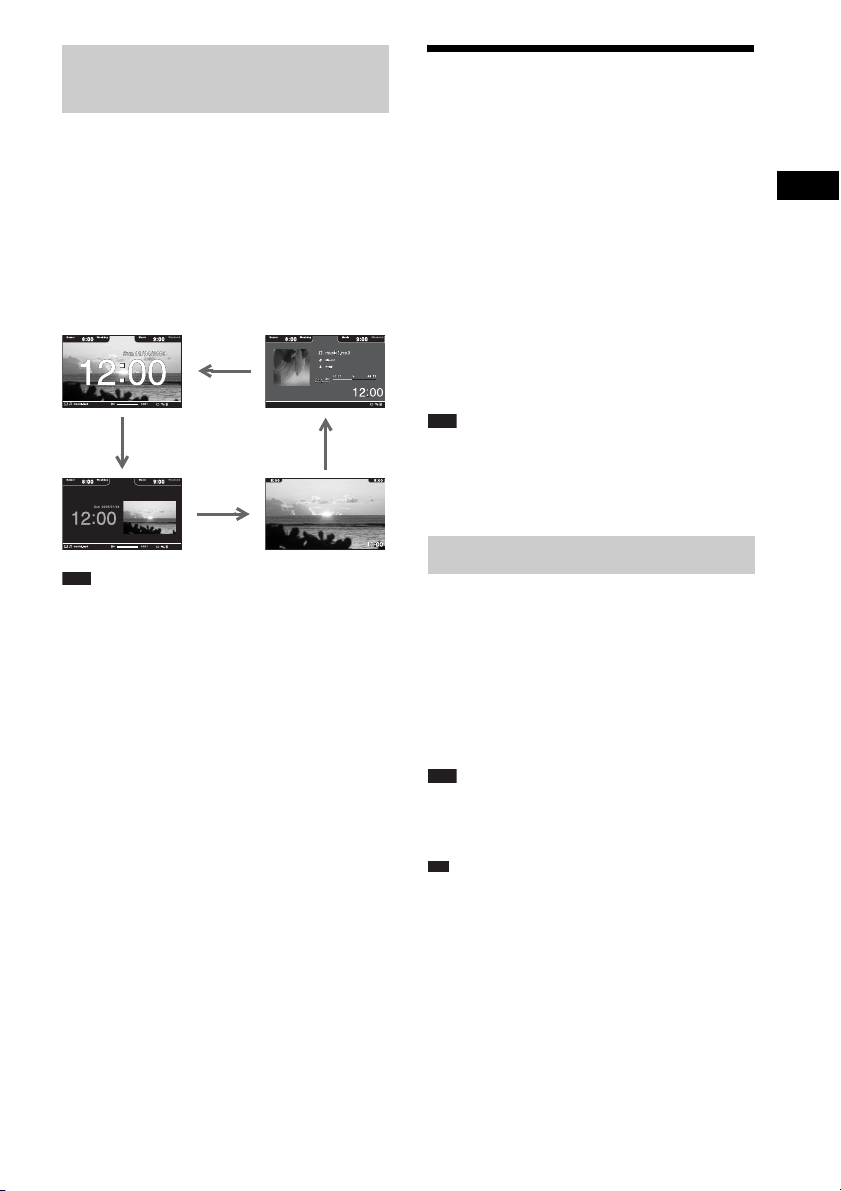
p
Changing the clock display
type
Listening to the radio
The clock display has four variations. You can
select the clock screen, the clock and photo
screen, the photo frame, or the music or radio
player screen.
1 Press the DISPLAY button repeatedly.
• Changes the clock display type cycles as
shown below.
Note
• You can select the music or radio player screen
display type, while playing the radio or music.
1 Press the RADIO BAND button (ICF-
CL75iP) or the RADIO button (ICFCL70) to turn on the radio.
• Displays the radio screen.
2 Press the RADIO BAND button (ICF-
CL75iP) or the BAND button (ICF-CL70)
and select the FM/AM band.
3 Select a frequency with v/V.
4 To turn off the radio, press the OFF x
ALARM RESET button.
• Returns to the clock screen.
Note
• Radio frequency range differs depending on the
country or region. Make sure to match your current
location before using the radio. For details on the
frequency range, refer to “Specifications” (31).
Presetting a station
1 Follow steps 1 to 3 in “Listening to the
radio” above to select the desired radio
station.
2 Press the OPTION button and select
[Set preset].
• Confirmation screen appears, the station
is stored into the new preset.
Note
• This unit stores stations in the order they are preset.
• The radio presetting data will not be lost by
disconnecting the AC power supply.
Ti
• v : Scans upward through the frequency bands.
V : Scans downwards through the frequency bands.
• Scanning starts from the currently tuned frequency.
When the frequency is received, scanning stops.
• To search for a preset number, you press b/B untile
the desired preset number appears.
• You can preset 20 FM stations and 10 AM stations
manually.
• If the preset number becomes full, delete the
unnecessary preset.
Using this unit
GB
15
Page 16
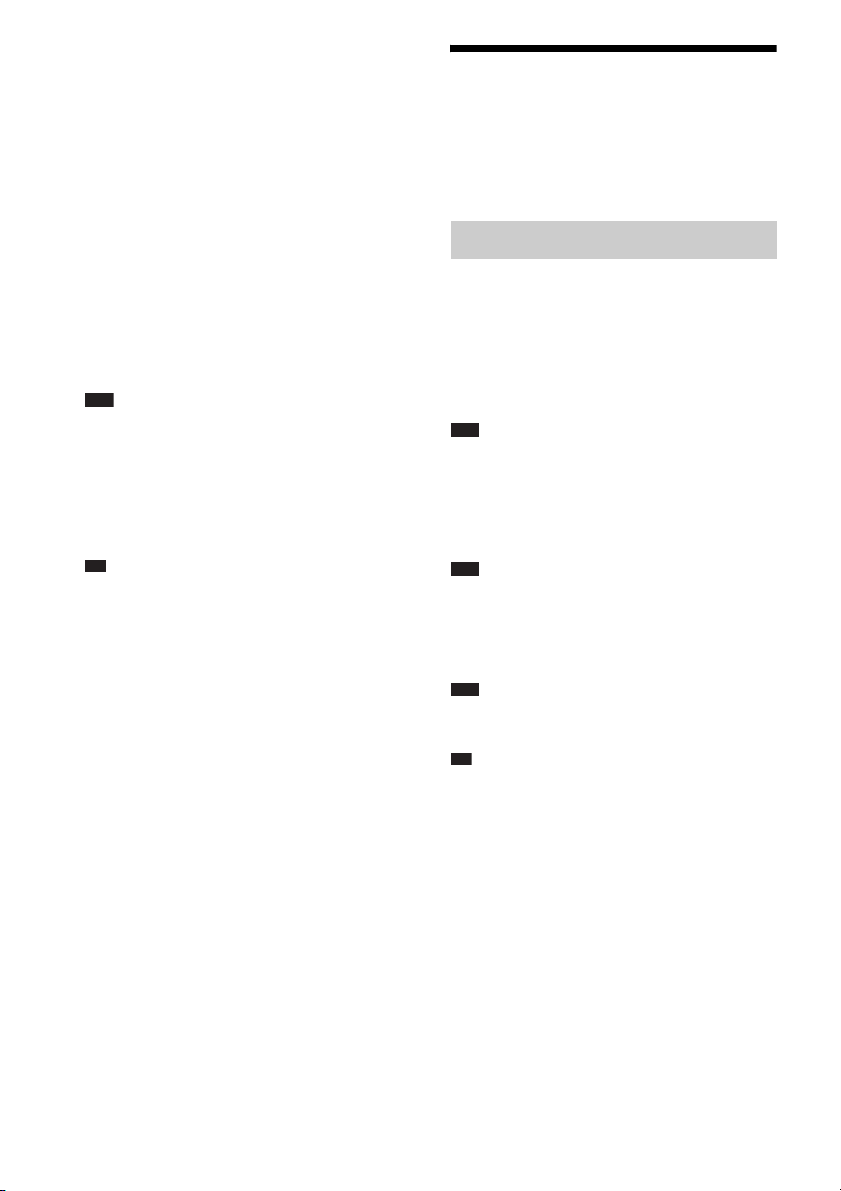
Deleting a preset
p
p
1 Select the desired preset number with
b/B.
2 Press the OPTION button and select
[Delete preset].
• Confirmation screen appears, the selected
preset is deleted.
Improving the reception
FM: Extend the FM wire aerial fully to increase
reception sensitivity.
AM: Connect the supplied AM loop aerial to
the unit. Rotate the aerial horizontally for
optimum reception.
Note
• Keep digital music players or mobile phones away
from the AM loop aerial or the FM aerial, as this may
lead to reception interference.
• When you are listening to the radio with iPod
connected to the unit or while charging iPod,
interference with radio reception may occur (ICFCL75iP only).
Ti
• If the FM radio is noisy, press the HOME button to
select [General Settings], then select [Radio Setting]
and [Mono]. The radio becomes clearer although the
sound becomes monaural.
Using the timer function
The dual alarm function allows you to use two
individually set alarms. For each alarm, you can
set a favorite sound, or use an originally
recorded sound with a selected photo display.
Setting an alarm
1 Press the ALARM SET button.
• Displays [Alarm Settings] screen.
2 Select [Alarm A] or [Alarm B] and press
the ENTER button.
3 Set each of the settings as follows:
Note
• You can also pres s the HOME button to select [Alarm
Settings].
x Alarm A/Alarm B
Turn the alarm [ON] or [OFF]
* Factory default setting
Note
• You can also turn the alarm on or off by pressing the
ALARM A ON/OFF or ALARM B ON/OFF button.
x Alarm Time
Set the alarm time with v/V/b/B.
Note
• You can also change the alarm time setting by turning
the TIME SET A or TIME SET B lever.
Ti
• To increase or decrease the alarm time, push the lever
up or down to increase or decrease the alarm time by
1 minute-increments. If you continuously hold the
lever, the alarm time increases or decreases by 10
minute-increments.
*
with v/V.
GB
16
Page 17
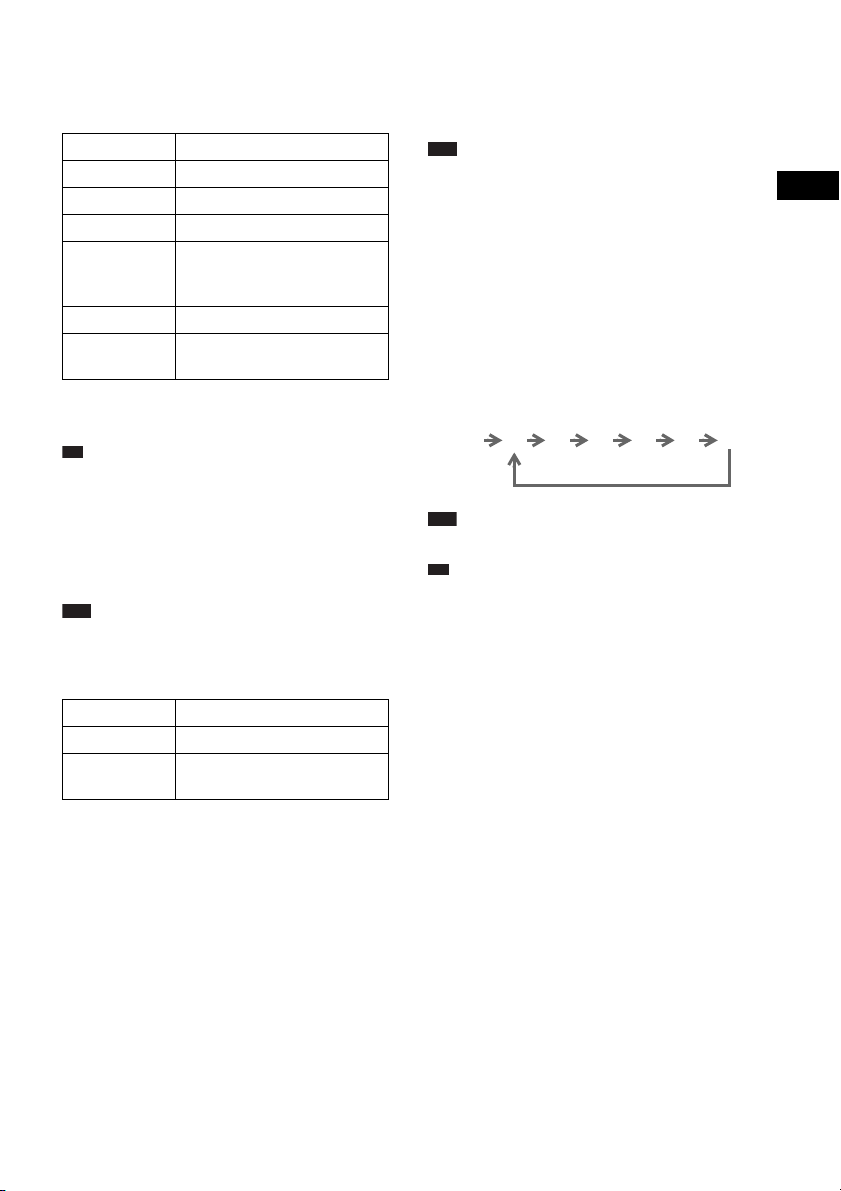
x Alarm Sound
p
p
Select your favorite alarm sound with v/V. This
unit is equipped with 7 alarm modes listed
below.
FM Radio Sets the preset FM station.
AM Radio Sets the preset AM station.
Buzzer Sets the buzzer.
Music Sets the desired music.
*
Nature Sound
**
iPod
Fun Wake-up Sets your original voice and
* Factory default setting
** [iPod] is available on ICF-CL75iP only.
Ti
• To set the current sound, press the OPTION button to
select [Set current device to Alarm (A)] or [Set
current device to Alarm (B)].
Sets 5 types of nature sounds preinstalled in the internal memory
on this unit.
Sets the iPod music.
photo (18).
x Alarm Volume
Adjust the volume level from 0 to 30 with v/V.
The factory default setting is set to 8.
Note
• You cannot adjust the volume for buzzer.
x Alarm Date
Select the alarm date with v/V.
Everyday Alarm sounds everyday.
*
Weekday
Weekend Alarm sounds Saturday or
* Factory default setting
Alarm sounds Monday to Friday.
Sunday.
Deactivating the alarm setting
Press the OFF x ALARM RESET button to
deactivate the alarm. The alarm will sound again
at the same time the next day.
Note
• When the alarm sounds, the original alarm screen
appears except [Fun Wake-up] alarm screen.
• For details on what to do in the event of a power
interruption, see page 30.
• If an alarm time comes while files are being
transferred, the alarm will sound after the transfer is
finished.
Using the snooze function
You can doze for a few more minutes by using
the snooze function. Each time you can change
the snooze time by pressing the SNOOZE/
BRIGHTNESS button.
Alarm
sounds
Note
• The maximum snooze time is 60 minutes.
Ti
• To stop the snooze function, press the OFF x
ALARM RESET button.
10 6020 30 40 50
Using this unit
4 Press the ENTER button.
• The desired settings are made.
17
GB
Page 18
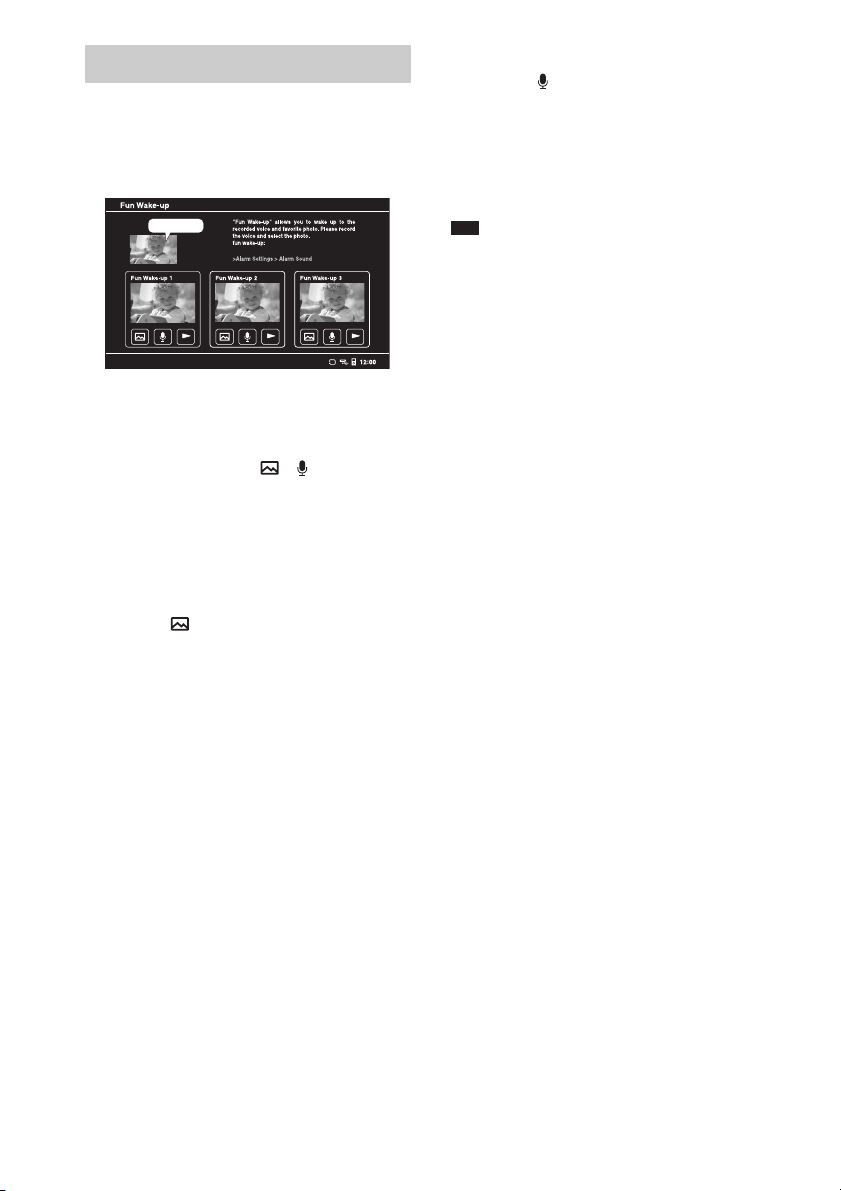
Fun Wake-up
You can wake up by your original voice and a
photo as an alarm. If you want to set an alarm to
“Fun Wake-up”, refer to “Setting an alarm” on
page 16.
Good morning!
1 Press the HOME button.
2 Select [Fun Wake-up].
3 Select the desired , , N setting
from [Fun-Wake up 1] to [Fun-Wake up
3] with b/B.
4 Set each of the settings as follows:
x To select a photo
A Select and press the ENTER
button.
• Confirmation screen appears.
B Select the desired media with b/B and
press the ENTER button.
C Select the desired photo from the
thumbnail with v/V/b/B and press the
ENTER button.
• Selected photo appears in full screen.
D Select the desired photo by pressing b/
B and press the ENTER button.
• Confirmation screen appears.
E Select [Yes] with b/B and press the
ENTER button.
• The selected photo is set as the
background photo (wallpaper).
x To record voice
A Select and press the ENTER button.
• Confirmation screen appears.
B Select [Yes] with b/B and press the
ENTER button.
• When recording starts, record into the
microphone.
Note
• Maximum recording time is 10 seconds. If you want
to stop during recording, select x.
• If you want to confirm the recorded voice, select N
and press the ENTER button.
18
GB
Page 19
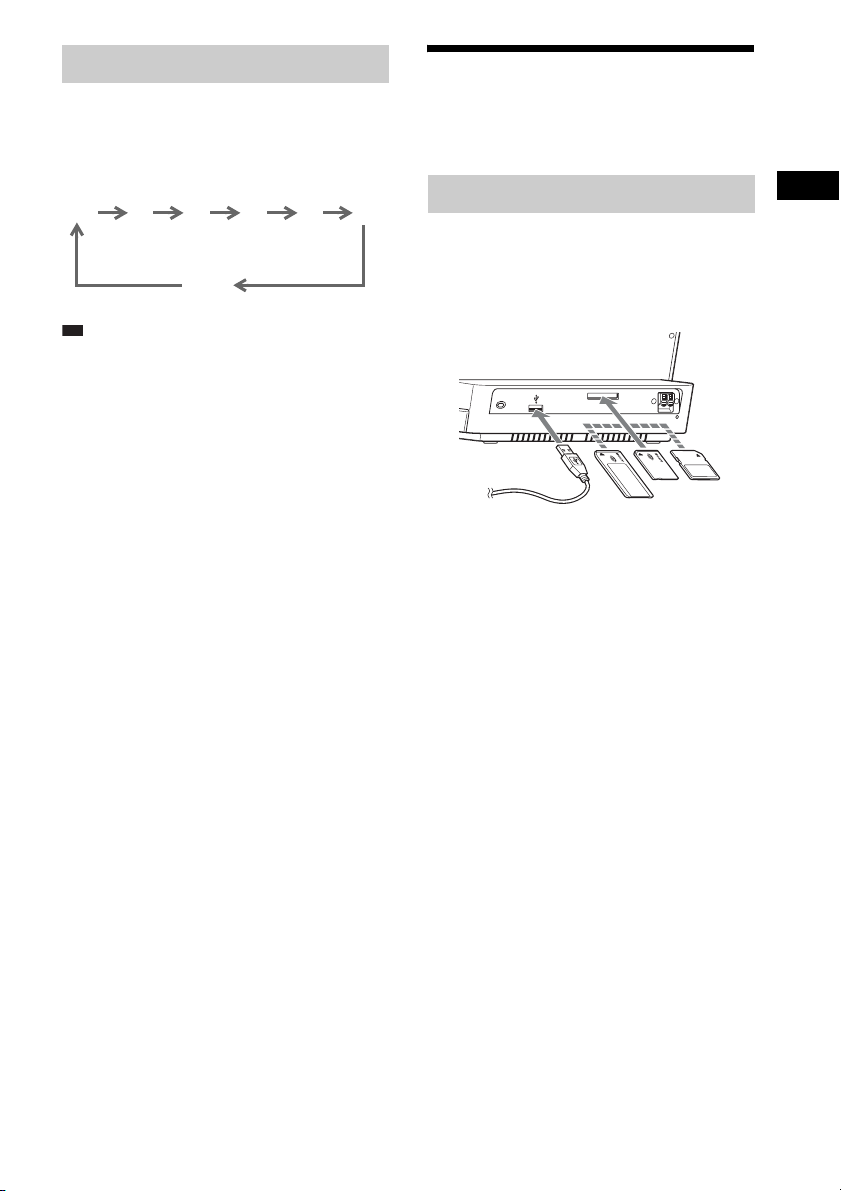
p
Using the sleep timer
Enjoying music, video
You can easily set the sleep timer by pressing
the SLEEP button repeatedly.
Each time you press the SLEEP button, the
duration (in minutes) changes as follows:
120 90 60 30 20 10
OFF
Ti
• [SLEEP] appears on the screen when the sleep timer
is set.
Nature Sound for a good night’s
sleep
Pre-installed nature sound gives you relaxation
and a good night’s sleep.
1 Press the HOME button.
2 Select [Music] and press the ENTER
button.
3 Select [Internal memory] and press the
ENTER button.
4 Select the desired nature sound files
and press the ENTER button.
5 Press the SLEEP button.
and photos
Importing files
1 Insert a memory card firmly into the
slot with its label side facing toward
you or connect a USB device to the rear
of this unit.
2 Press the HOME button.
3 Select [Import] and press the ENTER
button.
4 Select the desired media and press the
ENTER button.
5 Tick the desired multiple files with v/V
and press the ENTER button. Then
press B, to select [Import].
• Confirmation screen appears.
6 Select [Yes] with b/B and press the
ENTER button.
• Copying of the selected files to the
internal memory starts.
Using this unit
GB
19
Page 20
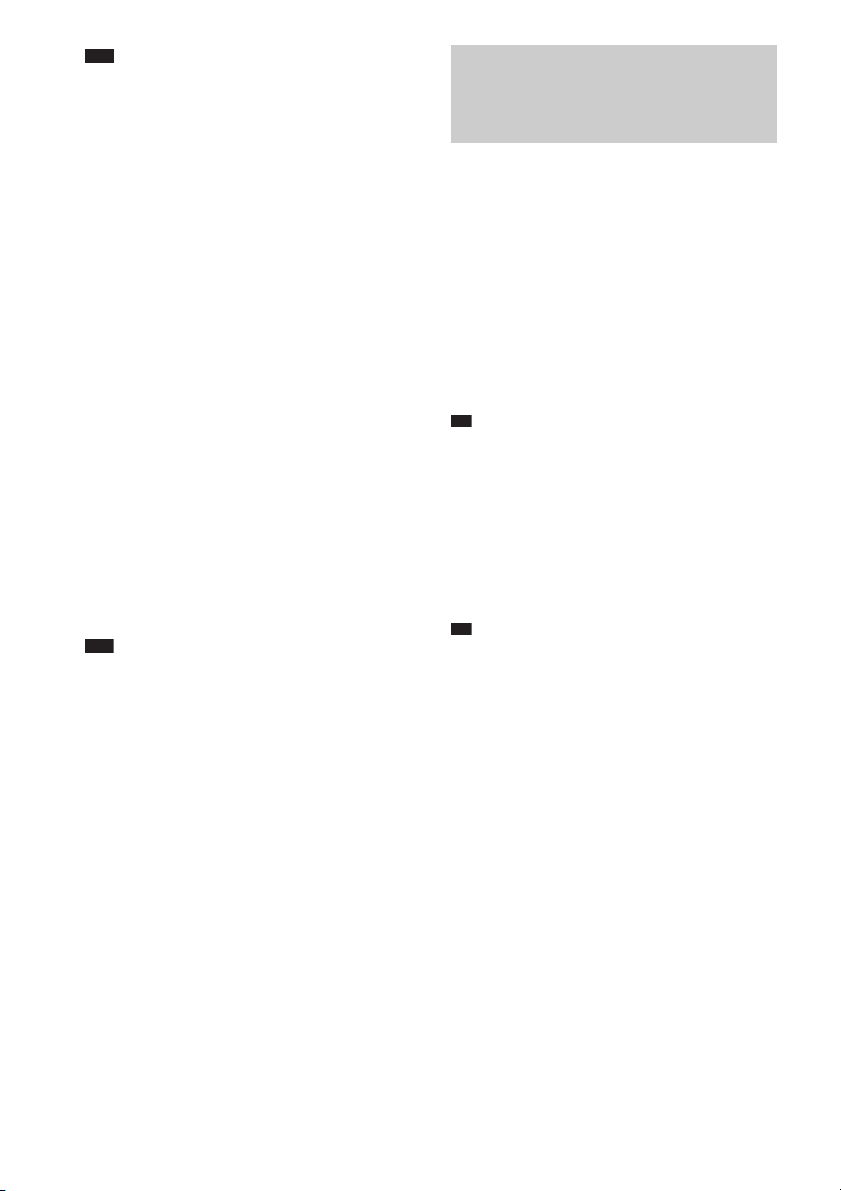
Note
p
p
• For details on memory cards you can use with this
unit, see “About the memory cards” (26).
• Do not disconnect the AC power cord (mains lead)
from the wall outlet (wall socket) during the
operation. The file may be damaged.
• Remove a memory card from the slot or disconnect
the USB device from the USB connector in the
opposite direction from which it was inserted.
Deleting files
1 Press the HOME button.
2 Select [General Settings] and select
[Delete files], then press the ENTER
button.
3 Select the internal memory and press
the ENTER button.
4 Tick the desired multiple files with v/V
and press the ENTER button. Then
press B to select [Delete].
• Confirmation screen appears.
5 Select [Yes] with b/B and press the
ENTER button.
• The selected files are deleted from the
internal memory.
Note
• This unit cannot use data that has been encrypted or
compressed using, for instance, fingerprint
authentication or a password.
• Refer also to the connected device’s manual.
• Compatibility with all external devices are not
guaranteed.
• While playing or pausing music or video, you cannot
copy or delete files.
Playing back music, video and
setting the background photo
(wallpaper)
1 Press the HOME button.
2 Select [Music] or [Video] and
[Background Photos] and press the
ENTER button.
3 Select the desired media and press the
ENTER button.
4 Select the desired file and press the
ENTER button.
• Plays the selected file for music and
video.
Ti
• You can also play directly music or video by pressing
the USB/MEMORY u button.
• To set the background photo (wallpaper)
as follows:
5 Select the desired photo and press the
ENTER button.
• Confirmation screen appears.
Ti
• You can display the next or previous photo by
pressing b/B.
• To change the music or video, press the OPTION
button to bring up [Option] menu, then select [Select
music] or [Select video].
• For details on changing each setting of music, video
and photo, refer to “General Settings” (24).
6 Select [Yes] with b/B and press the
ENTER button.
• The selected photo is set as the
background photo (wallpaper).
GB
20
Page 21

Note
p
• Check supported file formats beforehand, refer to
“Specifications” on page 31.
• You cannot display the cover photo for WMA
content.
• Photos are used only for the background photo
(wallpaper). The background photo cannot be played
back.
Ti
• To change the background photo (wallpaper), press
the OPTION button to bring up [Option] menu, then
[Select background photo].
• You can select from 6 pre-installed photographs in
the internal memory as wallpaper.
Setting/Starting a slideshow
A photo must first be selected and set as the
background photo. Follow steps 1 to 6 in the
previous section on page 20, and then:
1 Press the OPTION button.
2 Select [Begin slide show].
3 Press the ENTER button.
• All photos from the device (media)
selected in step 3 in the previous section
on page 20 will then be displayed one
after another.
Note
• The factory default setting is 10 seconds for the
slideshow interval. If you want to change the interval,
see page 24.
Using iPod & iPhone
functions (For ICFCL75iP only)
You can enjoy music, etc., from iPod by
connected to this unit. To use iPod, refer to the
user’s guide of your iPod.
Compatible iPod models
Compatible iPod models are as follows. Update
your iPod to use the latest software beforehand.
iPod nano 5th
generation
(video camera)
iPhone 3GS
Using this unit
Other operations for playing,
music and video
Play/Pause Press the USB/MEMORY u
Restart Press the USB/MEMORY u
Skip to previous/
the next
Fast forward/
rewind
Stop Press the OFF x ALARM
button.
button.
Press >/..
Press and hold > /..
RESET button.
iPod touch 2nd
generation
iPhone 3G iPod touch 1st
iPod nano 4th
generation (video)
generation
21
GB
Page 22

iPod nano 3rd
generation (video)
iPod classic
Note
• iPod shuffle is not available on this unit.
• Sony cannot accept responsibility in the event that
data recorded to iPod is lost or damaged when using
iPod connected to this unit.
• iPod 4th generation (colour display) cannot play
photo.
Operating iPod
You can play iPod music or iPod video content
by connecting to this unit. For details on iPod
operation, see the user’s guide of your iPod.
iPhone iPod nano 2nd
iPod 5th generation
(video)
iPod 4th generation
(colour display)
generation
(aluminum)
iPod nano 1st
generation
iPod 4th
generation
1 Push the PUSH OPEN.
• The docking tray is ejected halfway.
2 Pull the docking tray all the way out.
22
iPod mini
GB
Page 23

3 Attach the adapter for your iPod/
p
iPhone.
Note
Universal dock adapter
For iPhone For iPhone 3G
qs qg
• If you are using iPhone or iPhone 3G, attach the
supplied universal dock adapter for iPhone or iPhone
3G before inserting into the connector. The adapter
number, qs or qg, is shown on the bottom-rear of the
supplied universal dock adapters. qs is for the
iPhone, and qg is for the iPhone 3G. Check the
adapter number before use.
4 Insert your iPod/iPhone into the
connector of the unit.
5 Press the iPod & iPhone u button.
• iPod starts playing.
Note
• iPod touch/iPhone cannot play video automatically.
Please manually start playing video from the iPod
unit.
• You cannot display the album artwork of iPod or
iPhone on this unit.
Displaying iPod photo
If you want to display iPod photo on this unit,
select [Video] in [iPod & iPhone] menu while
playing iPod.
Basic operation of this unit
To Press
Stop iPod OFF x ALARM RESET
Pause playback iPod & iPhone u button. To
Go to the next track >
Go back to the
previous track
Locate a point while
listening to the
sound
Go back to the
previous menu
Select a menu item
or a track for
playback
Execute the selected
menu or begin
playback
Ti
• Another way to play iPod is by pressing the HOME
button to select [iPod & iPhone].
• You can operate the menu for iPod Touch and iPhone
when [Music] or [Video] is already selected.
button
resume play, press it again.
.
> or . while playing
and hold it until you find the
point.
BACK/iPod MENU button
v/V
ENTER button
Charging iPod
You can use the unit as an iPod battery charger.
Charging begins when iPod is connected.
Setting iPod alarm
You can set an alarm sound from your iPod. For
details on how to set iPod sound as the alarm,
refer to “Setting an alarm” on page 16.
Using this unit
GB
23
Page 24

Additional information
General Settings
1 Press the HOME button.
2 Select [General Settings] and press the
ENTER button.
3 Select each of the settings as follows:
x Language Setting
Select the language to be displayed with v/V.
Language
Setting
* Factory default setting
x Music Setting
Select the playing mode with v/V.
*
Normal
Repeat Plays music repeatedly.
Repeat 1 Song The current song is played
* Factory default setting
x Video Setting
Change the playing back mode with v/V.
Display
*3
mode
Demo mode ON
*1
Factory default setting
*2
The original image data will not change.
*3
Display mode is not available while playing iPod/
iPhone Video.
*4
Depending on the video format, some video may not
be displayed in full screen.
English*, Deutsch, Español,
Français, Italiano, Português,
Русский, Nederlands
Plays music without repeating.
repeatedly.
Full screen
mode
Fit to
screen
*1
OFF Deactivates the demo
Displays an image
*4
enlarged to full screen
size.
Zooms in on the center
*1
of the image, sufficient
to fill the entire
screen.
Activates the demo
mode.
mode.
*2
*2
x Photo Setting
Select the display mode for photo with v/V/b/
B.
Display
mode
Slide show ON
Slide show
interval
PreInstalled
Photos
* Factory default setting
** If all photo files imported to this unit are deleted,
this setting is automatically set to [ON].
Full screen
mode
Fit to
screen
*
OFF Cancels the slideshow.
10sec.
*
ON
OFF Pre-installed photos are
The entire photo is
displayed.
The photo size fits in the
*
unit screen.
Plays the slideshow.
*
/1min./1hour/12hours/24hours
When [Background
Photos] or [Fun Wakeup] is activated, preinstalled photos are
displayed.
not displayed.
**
x Radio Setting
Select the radio setting with v/V.
AM channel step
10kHz For the USA and Canada
9kHz For Europe
FM Mono/Auto
Mono Forces the radio to play in
*
Auto
* Factory default setting
monaural.
Switches from stereo to monaural
automatically, in response to the
FM signal.
x Reset all settings
Resets the current settings to the default settings.
24
GB
Page 25

x Format
Formatting deletes all the music, video and
photo files to free up space in the internal
memory.
Note
• Initializing t he unit may be required depending on the
problem. In the event of this, the data stored on the
internal memory will be deleted.
• All files imported to the internal memory will be
deleted except pre-installed music and photos.
• Do not format the internal memory by connecting to
other external devices.
x Delete files
You can delete selected files in the internal
memory. Refer to “Deleting files” on page 20.
x Unit information
Display the information of this unit.
4 Press the ENTER button.
• The desired settings are made.
Troubleshooting
Should any problem persist after you have made
the following checks, consult your nearest Sony
dealer.
The power cannot be turned on.
• Insert the power plug properly.
Cannot hear sound from this unit.
• The volume is set too low. Turn up the volume.
The clock setting screen appears due to a
power interruption.
• The battery is low. Replace the battery.
Remove the old battery and install a new one.
When daylight savings time begins, the
clock does not employ the daylight
savings time automatically.
• Make sure the clock is set correctly.
The alarm settings do not sound at the
preset alarm time.
• Check that [Alarm A] or [Alarm B] is properly
displayed.
The alarm settings are activated but there
is no sounds at the preset alarm time.
• Check the alarm the volume setting.
Music file in the USB device is not played.
• The USB device is not recognized, try another
USB device.
Cannot listen to the AM radio sound.
• Connect the AM loop aerial to this unit.
No photos are displayed on the screen.
• Insert a memory card or connect a USB device
properly.
• Insert a memory card containing photos or
connect an external device containing photos.
• Check the file formats that can be displayed.
Some images are not displayed.
• The unit can play, save, delete, or otherwise
handle up to 9,999 image files.
Pre-installed photos are always included
in the slideshow.
• Refer to “General Settings” on page 24 to turn
off the display of pre-installed photos.
A photo was deleted accidentally.
• A photo cannot be recovered once it is deleted.
Additional information
25
GB
Page 26

There is no sound from iPod (ICF-CL75iP
only).
• Make sure iPod is securely connected.
• Adjust the volume.
iPod cannot be operated with this unit
(ICF-CL75iP only).
• Make sure iPod is securely connected.
iPod cannot be charged (ICF-CL75iP only).
• Make sure iPod is securely connected.
About the memory cards
“Memory Stick” media
“Memory Stick” media are a compact, portable
IC recording medium with a large data capacity.
The types of “Memory Stick Duo” media that
can be used with the clock radio are listed in the
table below.
Types of “Memory Stick” media
that the clock radio can use
With the clock radio, you can use the following
types of “Memory Stick” media
Type of “Memory Stick” media Playback
“Memory Stick”*2 (Not compatible
with “MagicGate”)
“Memory Stick”
with “MagicGate”)
“MagicGate Memory Stick”
“Memory Stick PRO”
“Memory Stick PRO DUO” a
“Memory Stick PRO-HG” –
“Memory Stick Micro”
*2
(Compatible
*2
*3
*1
:
*5
(“M2”*4) a
a
a
a
a
26
*1)
The clock radio supports FAT32. The clock radio
has been demonstrated as operable with a “Memory
Stick” media with a capacity of 32 GB or less
manufactured by Sony Corporation. However, we
do not guarantee the operations of all the “Memory
Stick” media.
*2)
The clock radio is equipped with a slot compatible
with both standard-size and Duo-size media.
Without a “Memory Stick Duo” media adaptor, you
can use both a standard-size “Memory Stick” media
and the compact-size “Memory Stick Duo” media.
GB
Page 27

*3)
When using a “Memory Stick Micro” media with
the clock radio, always insert it into an M2 adaptor.
*4)
“M2” is an abbreviation for “Memory Stick Micro”
media. In this section, “M2” is used to describe
“Memory Stick Micro” media.
*5)
Data reading/recording that requires “MagicGate”
copyright protection cannot be performed.
“MagicGate” is the general name of a copyright
protection technology developed by Sony using
authentication and encryption.
• The clock rad io does not support 8 bit parallel data
transfer.
Notes on use
• For the latest information on the “Memory
Stick” media types that the clock radio
supports, see the “Memory Stick” media
compatibility information on the Sony web
site:
http://www.memorystick.com/en/support/
compatible.html
• Do not insert more than one “Memory Stick”
media at the same time, which may cause
trouble with the clock radio.
• If you use a “Memory Stick Micro” media with
the clock radio, “Memory Stick Micro” media
needs to be inserted into an “M2” adaptor.
• If you insert a “Memory Stick Micro” media
into the clock radio without an “M2” adaptor,
you may be unable to remove the “Memory
Stick Micro” media.
• If you insert a “Memory Stick Micro” media
into an “M2” adaptor, and insert the “M2”
adaptor into a “Memory Stick Duo” media
adaptor, the clock radio may not operate
properly.
• When you format a “Memory Stick” media,
use the format function of your clock radio. If
you format a “Memory Stick” media with your
computer, images may not be displayed
properly.
• When you format a “Memory Stick” media, all
the data including protected image files will be
erased. To avoid erasing important data by
accident, make sure to check the contents of
the “Memory Stick” media before formatting.
• You cannot record, edit or delete data if you
slide the write-protect switch to LOCK.
Write-protect switch
Write
enable
position
Place the label here.
Write
protect
position
• Do not attach any other material than the
supplied label on the labelling position.
When you attach the supplied label, be sure to
attach it to the labelling position. Be careful
that the label does not stick out.
Additional information
27
GB
Page 28

SD memory card
The SD memory card slot of the clock radio
allows you to use the following:
• SD memory card
• miniSD card, microSD card
(An adaptor is necessary.)
• SDHC memory card
• MMC standard memory card
We do not guarantee proper operations for all
types of SD memory cards and MMC standard
memory cards.
*1)
The clock radio has been demonstrated as operable
with an SD memory card with a capacity of 2 GB or
smaller.
*2)
Some commercially available card adaptors have
projected terminals on the rear. This type of adaptor
may not work properly with the clock radio.
*3)
The clock radio has been demonstrated as operable
with an SDHC memory card with a capacity of 8
GB or less.
*4)
The clock radio has been demonstrated as operable
with an MMC standard memory card with a
capacity of 2 GB or less.
Notes on use
Data reading that requires copyright protection cannot
be performed.
*1
*2
*3
*4
Notes on using a memory card
• When using a card, make sure to check the
correct insertion direction of the card and the
correct insertion slot.
• When inserting the memory card, it will only
insert the portion of the way, so do not try to
force it as this could damage the memory card
and/or clock radio.
• Do not remove a card while the clock radio is
reading or writing data. Otherwise, data may
be rendered unreadable or erased.
• We recommend that you save a backup of
important data.
• Data processed with the computer may not be
displayed with the clock radio.
• When you carry or store a card, put it in the
case supplied with it.
• Do not touch the terminal of a card with your
hand or a metal object.
• Do not strike, bends or drop a card.
• Do not disassemble or modify a card.
• Do not expose a card to water.
• Do not use or store a card under the following
conditions:
– Locations beyond the required operational
conditions including locations such as the
hot interior of a car parked in the sun and/
or in the summer, the outdoors exposed to
direct sunlight, or a place near a heater.
– Humid locations or locations with
corrosive substances present
– Locations subject to static electricity or
electrical noises
28
GB
Page 29

Precautions
• Operate the unit on the power source specified
in “Specifications.”
• To disconnect the AC power cord (mains
lead), pull it out by the plug, not the cord.
• Since a strong magnet is used for the speaker,
keep personal credit cards using magnetic
coding or spring-wound watches away from
the unit to prevent possible damage from the
magnet.
• Do not leave the unit in a location near a heat
source such as a radiator or airduct, or in a
place subject to direct sunlight, excessive dust,
mechanical vibration, or shock.
• Allow adequate air circulation to prevent
internal heat build-up. Do not place the unit on
a surface (a rug, a blanket, etc.) or near
materials (a curtain) which might block the
ventilation holes.
• Should any solid object or liquid fall into the
unit, unplug the unit and have it checked by
qualified personnel before operating it any
further.
• To clean the casing, use a soft cloth dampened
with a mild detergent solution.
• Never touch the wire of the external FM aerial
during a thunderstorm. Furthermore,
immediately disconnect the AC power cord
(mains lead) from the radio.
Replacing the battery
1 Keep the AC plug connected to the wall
outlet (wall socket), remove the screw
that secures the battery holder at the
back of the unit using a screwdriver.
2 Open the battery holder.
3 Replace a new battery in the battery
holder with the + side facing up.
4 Close the battery holder and secure it
with the screw.
5 Press the HOME button and the
DISPLAY button at the same time in
[Home] menu screen to turn off on
the screen.
Note
• When you replace the battery, do not disconnect the
plug from the wall outlet (wall socket). Otherwise,
the calendar, current time, alarm and station presets
will be initialized.
Additional information
If you have any questions or problems
concerning your unit, please consult your
nearest Sony dealer.
29
GB
Page 30

Note on the alarm in the event of
a power interruption
In the event of a power interruption, the alarm
will work until the battery is totally discharged.
However, certain functions will be affected as
follows:
• The backlight will not light up.
• If the alarm mode is set to any mode other than
buzzer, it will change to buzzer automatically.
• If a power interruption occurs while the alarm
is sounding, the alarm will stop.
• If the alarm is not stopped, the alarm will
sound for about 5 minutes.
• If “ ” appears in the display, the alarm will
not sound in the event of power interruption.
Replace the battery if “ ” appears.
• The snooze function will not work.
• During a power interruption, the alarm will
sound at the set time only once.
Note
• To keep accurate time, this unit contains a CR2032
battery inside of the unit as a backup power source. If
a power interruption oc curs while the batte ry is weak,
the current time and alarm will be initialized. Replace
the battery with a Sony CR2032 lithium battery. Use
of another battery may cause a fire or explosion.
Note for customers in Europe
(except East Europe)
The clock is preset at the factory, and its
memory is powered by the preinstalled Sony
CR2032 battery. If the clock setting screen
appears in the display when the unit is connected
to AC outlet for the first time, the battery may be
weak. In this case, consult a Sony dealer. The
preinstalled CR2032 battery is considered part
of the product, and is covered by the warranty.
You are required to show “Note for customers in
Europe (except East Europe)” (in this
instruction) to a Sony dealer in order to validate
the warranty for this product.
NOTES ON LITHIUM BATTERY
• Wipe the battery with a dry cloth to assure a
good contact.
• Be sure to observe the correct polarity when
installing the battery.
• Do not hold the battery with metallic tweezers,
otherwise a short circuit may occur.
On trademarks
• , “Memory Stick”, , “Memory
Stick Duo”, , “MagicGate
Memory Stick”, “Memory Stick PRO”,
Duo”, , “Memory Stick
Micro”, , , “Memory StickROM”, , “MagicGate”, and
trademarks of Sony Corporation.
• iPod is a trademark of Apple Inc., registered in the
U.S. and other countries.
• iPhone is trademark of Apple Inc.
• “Made for iPod” means that an electronic accessory
has been designed to connect specifically to iPod and
has been certified by the developer to meet Apple
performance standards.
• “Works with iPhone” means that an electronic
accessory has been designed to connect specifically
to iPhone and has been certified by the developer to
meet Apple performance standards.
• Apple is not responsible for the operation of this
device or its compliance with safety and regulatory
standards.
• MPEG Layer-3 audio decoding technology licensed
from Fraunhofer IIS and Thomson Multimedia.
• Dream Machine is a trademark of Sony Corporation.
• No Power No Problem is a trademark of Sony
Corporation.
• All other companies and product names mentioned
herein may be the trademarks or registered
trademarks of their respective companies.
Furthermore, “™” and “
case in this manual.
, “Memory Stick PRO Duo”,
, “Memory Stick PRO-HG
are trademarks or registered
®
” are not mentioned in each
30
GB
Page 31

Specifications
x Radio section
Frequency range:
For USA and Canada
FM: 87.5 MHz - 108 MHz (0.1 MHz Channel
step)
AM: 530 kHz - 1,710 kHz (10 kHz Channel
step)
For Europe
FM: 87.5 MHz - 108 MHz (0.05 MHz Channel
step)
AM: 531 kHz - 1,602 kHz (9 kHz Channel step)
Station Preset(s): 20 FM, 10 AM
x Alarm section
Alarm numbers: Dual
Weekend Alarm: Every day/Work day/Week
end
Snooze: 10 minutes intervals up to 1 Hour
Fun Wake up (Wake up Photo and recording
voice): Numbers: 3
Maximum recording time: 10 sec.
x iPod section (for ICF-CL75iP only)
DC out: 5 V
MAX: 500 mA
x General
LCD Size: 7 inch/WVGA (800 × 480)
Brightness: 4 steps (Hi, Mid, Lo, Night mode)
Speaker: ¢31.3 mm (1.2 inches) × 2
Rated impedance 8 Ω
Memory slot: Multi card slot (MS, MS PRO,
MS Duo, MS PRO Duo, SD, SDHC, MMC)/
USB
Internal memory size (User area): 1 GB (902
MB)
Audio:
MP3
Bit rate: 32 kbps - 320 kbps (VBRcompatible)
Sampling rate: 8 kHz - 48 kHz
*1*2
WMA
Bit rate: 32 kbps - 192 kbps
Sampling rate: 8 kHz - 48 kHz
*1)
Support version 7.0, 8.0
*2)
Files with copyright protection cannot be played by
this unit.
Photo: JPEG (Maximum size: 4,096 × 4,096)
Slide show: 10 sec./1 min./1 hour/12 hours/24
hours
Video Compression Format:
MPEG-1
File Format: MP4 File Format, AVI File
Format
Extension: .mpg, .avi
Bit rate: Max. 4 Mbps
Frame rate: Max. 30 fps
Resolution: Max. 720 × 576
MPEG-4
File Format: MP4 File Format, AVI File
Format
Extension: .mp4, .avi
Profile: Advanced Simple Profile
Bit rate: Max. 4 Mbps
Frame rate: Max. 30 fps
Resolution: Max. 720 × 576
Motion-JPEG
Format: Quick Time Format, AVI Format
Extension: .mov, .avi
Resolution: Max. 640 × 480
Audio Compression Format:
AAC-LC (For MP4, AVI file format)
Channel: Max. 2 ch
Sampling rate: 24, 32, 44.1, 48 kHz
MPEG-3 (For AVI file format)
Channel: Max. 2 ch
Sampling rate: 24, 32, 44.1, 48 kHz
PCM (For MPEG-1)
Channel: Max. 2 ch
Sampling rate: 24, 32, 44.1, 48 kHz
Sleep: 10 min./20 min./30 min./60 min./90 min./
120 min.
Nature sound: Sea Waves, Birds, Rain, Brook,
Under the Sea
Power output: 1 W + 1 W (at 10% harmonic
distortion)
Power requirements:
For USA and Canada: 120 V AC, 60 Hz
For Europe: 230 V AC, 50 Hz
Power consumption: 18 W (Brightness Hi)
Back up battery: CR2032
Dimensions (Approx.): 205.6 × 148 × 119.5
mm (8 1/8 × 5 7/8 × 4 3/4 inches) (w/h/d)
(not including projecting parts and controls)
Mass (Approx.):
ICF-CL75iP: 1,006 g (2 lb 3.5 oz)
ICF-CL70: 950 g (2 lb 1.5 oz)
(including power supply unit)
Check the supplied items on page 11.
Additional information
31
GB
Page 32

AVERTISSEMENT
Pour réduire les risques d’incendie ou
d’électrocution, n’exposez pas cet
appareil à la pluie ni à l’humidité.
Pour réduire les risques d’incendie, ne couvrez pas les
orifices de ventilation de l’appareil avec des journaux,
nappes, rideaux, etc., et ne placez aucune bougie
allumée sur l’appareil.
Pour réduire les risques d’incendie ou d’électrocution,
n’exposez pas cet appareil à des gouttes ou des
éclaboussures et ne placez pas d’objets remplis de
liquides, tels que des vases sur l’appareil.
Etant donné que la fiche principale permet de
débrancher l’appareil du réseau électrique, raccordez
l’appareil à une prise secteur facilement accessible. Si
vous constatez que l’appareil ne fonctionne pas
normalement, débranchez immédiatement la fiche
principale de la prise secteur.
L’appareil n’est pas déconnecté de la source
d’alimentation (secteur) tant qu’il reste branché sur la
prise murale, même s’il est éteint.
N’installez pas l’appareil dans un espace restreint,
comme une bibliothèque ou un meuble encastré.
N’exposez pas les piles (rechargeables ou installées) à
une chaleur excessive comme à la lumière du soleil, au
feu ou à d’autres sources de chaleur pendant une
période prolongée.
La plaque signalétique, ainsi que des informations
importantes relatives à la sécurité sont situées sous
l’appareil, à l’extérieur.
ATTENTION
Il existe un risque d’explosion si la pile n’est pas
correctement remplacée. Remplacez la pile
uniquement par une pile de type identique ou
équivalent.
Avis à l’intention des clients : les
informations suivantes s’appliquent
uniquement aux appareils vendus
dans des pays qui appliquent les
directives de l’Union Européenne
Le fabricant de ce produit est Sony Corporation, 1-7-1
Konan Minato-ku Tokyo, 108-0075 Japon. Le
représentant autorisé pour les questions de
compatibilité électromagnétique (EMC) et la sécurité
des produits est Sony Deutsc hland GmbH, Hedelfinger
Strasse 61, 70327 Stuttgart, Allemagne. Pour toute
question relative au SAV ou à la garantie, merci de
bien vouloir vous référer aux coordonnées contenues
dans les documents relatifs au SAV ou la garantie.
Traitement des appareils
électriques et
électroniques en fin de
vie (Applicable dans les
pays de l’Union
Européenne et aux
autres pays européens
disposant de systèmes
de collecte sélective)
Ce symbole, apposé sur le produit ou sur son
emballage, indique que ce produit ne doit pas être traité
avec les déchets ménagers. Il doit être remis à un point
de collecte approprié pour le recyclage des
équipements électriques et électroniques. En s’assurant
que ce produit est bien mis au rebut de manière
appropriée, vous aiderez à prévenir les conséquences
négatives potentielles pour l’environnement et la santé
humaine. Le recyclage des matériaux aidera à
préserver les ressources naturelles. Pour toute
information supplémentaire au su jet du recyclage de ce
produit, vous pouvez contacter votre municipalité,
votre déchetterie ou le magasin où vous avez acheté le
produit.
Elimination des piles et
accumulateurs usagés
(Applicable dans les pays
de l’Union Européenne et
aux autres pays
européens disposant de
systèmes de collecte
sélective)
Ce symbole, apposé sur les piles et accumulateurs ou
sur les emballages, indique que les piles et
accumulateurs fournis avec ce produit ne doivent pas
être traités comme de simples déchets ménagers.
Sur certains types de piles, ce symbole apparait parfois
combiné avec un symbole chimique. Les symboles
pour le mercure (Hg) ou le plomb (Pb) sont rajoutés
lorsque ces piles contiennent plus de 0,0005% de
mercure ou 0,004% de plomb.
En vous assurant que ces piles et accumulateurs sont
mis au rebut de façon appropriée, vous participez
activement à la prévention des conséquences négatives
que leur mauvais traitement pourrait provoquer sur
l’environnement et sur la santé humaine. Le recyclage
des matériaux contribue par ailleurs à la préservation
des ressources naturelles.
Pour les produits qui pour des raisons de sécurité, de
performance ou d’intégrité de données nécessitent une
connexion permanente à une pile ou à un accumulateur,
il conviendra de vous rapprocher d’un service
technique qualifié pour effectuer son remplacement.
FR
2
Page 33

En rapportant votre appareil électrique en fin de vie à
un point de collecte approprié vous vous assurez que la
pile ou l’accumulateur incorporé sera traitée
correctement.
Pour tous les autres cas de figure et afin d’enlever les
piles ou accumulateurs en toute sécurité de votre
appareil, reportez-vous au manuel d’utilisation.
Rapporter les piles ou accumulateurs usagés au point
de collecte approprié pour le recyclage.
Pour toute information complémentaire au sujet du
recyclage de ce produit ou des piles et accumulateurs,
vous pouvez contacter votre municipalité, votre
déchetterie locale ou le point de vente où vous avez
acheté ce produit.
Information
EN AUCUN CAS LE REVENDEUR NE
POURRA ETRE TENU RESPONSABLE DE
DOMMAGES DE QUELQUE NATURE QU’ILS
SOIENT, DIRECTS, INDIRECTS OU
CONSECUTIFS OU D’UNE PERTE OU
DEPENSE RESULTANT DE L’EMPLOI D’UN
PRODUIT DEFECTUEUX OU DE L’EMPLOI
DE TOUT PRODUIT.
Sony décline toute responsabilité quant aux
dommages ou aux pertes du contenu de
l’enregistrement causés par l’utilisation ou un
dysfonctionnement du radio-réveil ou de la carte
mémoire.
Si vous avez des questions ou des problèmes
concernant cet appareil, consultez votre revendeur
Sony le plus proche.
La copie, la modification et l’impression du
contenu d’un CD, de programmes télévisés ou de
tout autre contenu protégé par des droits d’auteur,
tels que des images ou des publications ou de tout
autre contenu dans un but autre que
l’enregistrement ou la création personnels, sont
limitées à un usage strictement privé ou
domestique. Excepté dans le cas où vous détenez
les droits d’auteur ou que vous avez obtenu des
détenteurs des droits d’auteur la permission de
copier le contenu, l’utilisation de ce contenu hors
des limites définies par le présent document
constitue une transgression des lois sur les droits
d’auteur et peut entraîner l’octroi de dommages et
intérêts au détenteur de ces droits.
Lors de l’utilisation de photos avec ce radio-réveil,
veillez à ne pas enfreindre les termes des lois sur
les droits d’auteur. L’utilisation ou la modification
non autorisée de portraits de personnes peut
également constituer une infraction aux droits de
ces personnes.
La prise de photographies peut être interdite dans
le cadre de certaines manifestations,
représentations ou expositions.
Recommandations de sauvegarde
Pour éviter tout risque potentiel de perte de
données en cas d’activation accidentelle ou de
problèmes de fonctio nnement du radio-réveil, il est
recommandé d’effectuer une copie de sauvegarde
de vos données.
Remarques sur l’écran LCD
• La qualité et les couleurs de l’image affichée sur
l’écran ne sont pas identiques à celles de l’image
imprimée car les profils ou les méthodes au
phosphore sont différents. Veuillez considérer
l’image affichée comme une référence uniquement.
• N’exercez aucune pression sur l’écran LCD. Ceci
pourrait décolorer l’écran et provoquer un
dysfonctionnement.
• Une exposition prolongée de l’écran LCD, du viseur
ou de l’objectif aux rayons directs du soleil peut
provoquer des dysfonctionnements.
• Une technologie d’extrêmement haute précision a été
employée pour fabriquer l’écran LCD de sorte que
99,99 % des pixels sont opérationnels pour une
utilisation effective. Il se peut, toutefois, que vous
constatiez quelques petits points noirs et/ou brillants
(blancs, rouges, bleus ou verts) permanents sur
l’écran LCD. Ces points sont normaux pour ce
procédé de fabrication et n’affectent en aucune façon
l’impression.
• Les images peuvent laisser une traînée sur l’écran
LCD dans un endroit froid. Ceci n’est pas une
anomalie.
FR
FR
3
Page 34

A propos de ce mode d’emploi
• Les illustrations et les images en exemple
correspondent au modèle ICF-CL75iP et
peuvent par conséquent être différentes des
illustrations, des images et des indicateurs à
l’écran apparaissant réellement sur votre
radio-réveil.
• Le terme « Remarque » indique les mises en
garde et les limites permettant le
fonctionnement correct de cet appareil.
• Le terme « Conseil » indique les informations
utiles.
• Les nombres entre parenthèses indiquent les
pages de référence contenant des informations
détaillées relatives au fonctionnement.
• L’anglais est la langue utilisée pour les écrans
d’affichage, pour tous les pays ou régions.
• Dans ce mode d’emploi, « iPod » est utilisé
comme un terme générique pour désigner les
fonctions iPod de l’iPod ou de l’iPhone, sauf
mention contraire spécifiée dans le texte ou les
illustrations (modèle ICF-CL75iP
uniquement).
• La conception et les spécifications de cet
appareil et de ses accessoires sont susceptibles
d’être modifiées sans préavis.
FR
4
Page 35

Table des matières
Caractéristiques .............................. 6
Identification des pièces................. 8
Indicateurs à l’écran ..................................10
Préparation
Vérification des éléments
fournis....................................... 11
Raccordement de l’antenne AM et
du cordon d’alimentation
secteur ...................................... 11
Réglage de l’horloge ..................... 12
Utilisation de cet appareil
Opérations de base ....................... 14
Menus Accueil et Opt................................14
Réglage du volume....................................14
Réglage de la luminosité ...........................14
Modification du type d’affichage de
l’horloge .............................................15
Ecoute de la radio.......................... 15
Préréglage d’une station ............................15
Utilisation de la minuterie............. 16
Réglage d’une alarme................................16
Réveil personnalisé....................................18
Utilisation de la minuterie
d’endormissement ..............................19
Ecoute de musique et visionnage de
vidéos et de photos ................. 19
Importation de fichiers ..............................19
Lecture de musique, de vidéos et réglage de
la photo d’arrière-plan
(papier peint) ......................................20
Utilisation des fonctions iPod et
iPhone (modèle ICF-CL75iP
uniquement) ............................. 21
Modèles d’iPod compatibles .....................21
Lecture d’un iPod......................................22
Informations
complémentaires
Réglages généraux ....................... 24
Dépannage ..................................... 25
A propos des cartes mémoire...... 26
« Memory Stick »......................................26
Carte mémoire SD.....................................28
Précautions.................................... 29
Spécifications ................................ 31
FR
5
Page 36

Caractéristiques
Cet appareil est un radio-réveil FM/AM multifonctionnel doté d’un écran à cristaux liquides (LCD) de
7,0 pouces. En plus de lire vos morceaux de musique et vos vidéos favoris, vous pouvez définir une
photo comme papier peint, etc. Vous pouvez écouter votre musique préférée, regarder une vidéo ou un
diaporama au moment de vous coucher et vous réveiller au son de votre sonnerie d’alarme préférée.
En outre, si vous insérez l’iPod dans le plateau de connexion, vous pouvez l’utiliser via cet appareil ou
directement (modèle ICF-CL75iP uniquement).
Réveil
Musique
Vidéo
Photos d’arrière-plan
(papier peint)
iPod et iPhone
Radio
Alarme
Sommeil
Efficacité opérationnelle (8, 16)
• Ecran à cristaux liquides de 7,0 pouces doté de différentes fonctions utiles.
• Mise sous ou hors tension facile par pression sur la touche ALARM.
• Réglage facile et rapide de l’heure de l’alarme à l’aide du bouton à bascule TIME SET.
Affichage à l’écran (10, 14)
• L’écran à cristaux liquides vous permet de vérifier l’heure facilement.
• La luminosité du mode nocturne passe automatiquement en mode d’endormissement en fonction de
l’heure de votre coucher.
• Le triple affichage horaire vous permet de voir en un instant l’heure qu’il est, ainsi que 2 heures
d’alarme.
FR
6
Page 37

Fonction de lecture (19, 20)
• Utilisez un iPod, un iPhone, une carte mémoire, la mémoire interne ou un périphérique USB pour lire
des morceaux de musique et des vidéos (fonctions iPod et iPhone uniquement pour le modèle
ICF-CL75iP).
• Ecoutez de la musique tout en affichant les pochettes d’albums à l’écran.
• Utilisez les haut-parleurs avant de 1 W × 1 W pour écouter des sons.
• Enregistrez du contenu dans la mémoire interne de 1 Go.
Remarque
• Vous ne pouvez pas afficher la pochette d’album de l’iPod ou de l’iPhone sur cet appareil.
• Vous ne pouvez pas afficher la pochette pour les contenus WMA.
Photos d’arrière-plan (20)
• Affichez des photos en papier peint à l’écran, de la même manière que dans un cadre photo.
• Les photos peuvent être lues sous forme de diaporama.
Fonction d’alarme/de minuterie d’endormissement (16)
• Grâce à Réveil personnalisé, réveillez-vous avec le son et l’image de votre choix.
• Détendez-vous et endormez-vous aux sons relaxants de Sons de la nature.
Fonctions iPod et iPhone (modèle ICF-CL75iP uniquement) (21)
• Utilisez votre iPod ou votre iPhone connecté au dock et l’iPod ou l’iPhone se rechargera
automatiquement.
• Vous pouvez écouter la musique d’un iPod ou iPhone et lire les vidéos d’un iPod ou iPhone en le
raccordant à cet appareil.
FR
7
Page 38

Identification des pièces
Pour obtenir des informations détaillées, reportez-vous aux pages indiquées entre parenthèses.
Avant
A Ecran à cristaux liquides
B Touche ALARM A ON/OFF (16)
Arrière
E Cordon d’alimentation secteur (11)
F Connecteur USB (19)
G Antenne filaire FM (16)
C Haut-parleur
D Touche ALARM B ON/OFF (16)
H Bornes AM ANTENNA (11)
I PRO/SD/MMC (logement
multi-cartes) (19, 26)
J Compartiment à piles (29)
FR
8
Page 39

Dessus
K Touche SNOOZE/BRIGHTNESS (14, 17)
L Microphone (18)
M Touche OFF x ALARM RESET
N Touche SLEEP (19)
O Touche ALARM SET (16)
P Touche HOME (14)
Q Touche BACK/iPod MENU (ICF-
CL75iP)/touche BACK (ICF-CL70)
• Revient à l’écran de menu précédent.
R Molette de commande
• ENTER : permet de sélectionner et de fixer les
options de menu ou les valeurs de réglages.
• TUNING+/v (haut) : permet d’augmenter la
syntonisation et de syntoniser une station par sa
fréquence. Vous pou vez sélectionner les options
de menu appropriées.
• TUNING–/V (bas) : permet de diminuer la
syntonisation et de syntoniser une station par sa
fréquence. Vous pou vez sélectionner les options
de menu appropriées.
• . PRESET–/b (gauche) : permet
d’augmenter la syntonisation et de syntoniser
une station en utilisant son préréglage. Vous
pouvez sélectionner les options de menu
appropriées. Appuyez sur cette touche et
maintenez-la enfoncée pour revenir en arrière.
• > PRESET+/B (droite) : permet de
diminuer la syntonisation et de syntoniser une
station en utilisant son préréglage. Vous pouvez
sélectionner les options de menu appropriées.
Appuyez sur cette touche et maintenez-la
enfoncée pour avancer rapidement.
• La procédure des opérations est indiquée par
v/V/b/B sur la molette de commande dans ce
mode d’emploi.
S Touche OPTION (14)
T Touche DISPLAY (15)
U Touche iPod & iPhone u
(ICF-CL75iP)/touche USB/MEMORY
u (ICF-CL70) (23)
V Touche USB/MEMORY u
(ICF-CL75iP)/touche BAND (ICF-CL70)
(21)
W Touche RADIO BAND (ICF-CL75iP)/
touche RADIO (ICF-CL70) (15)
X Touche VOL+/VOL– (14)
Remarque
• La touche iPod & iPhone u (ICF-CL75iP), la
touche USB/MEMORY u (ICF-CL70) U, la
touche USB/MEMORY u (ICF-CL75iP) V et la
touche VOL+ X comportent un point tactile.
FR
9
Page 40

Côté
Y Bouton à bascule TIME SET A (16)
Z Bouton à bascule TIME SET B (16)
Indicateurs à l’écran
A Indicateur Alarm A/Alarm B (16)
B Date (13)
C Heure (13)
• L’heure est affichée en permanence.
Remarque
• L’écran affiché peut varier selon la région.
wj Plateau de connexion pour iPod et
iPhone (22) (ICF-CL75iP uniquement)
D Indicateur de minuterie
d’endormissement SOMMEIL (19)
E Barre d’état
• Affiche le nom de fichier, la source et le temps
écoulé de la musique ou du film en cours de
lecture.
• L’icône de mémoire apparaît comme suit :
: mémoire interne
: carte mémoire
: périphérique USB
: iPod (ICF-CL75iP uniquement)
10
FR
Page 41

Préparation
Vérification des
éléments fournis
3 Raccordez les cordons aux bornes de
l’antenne AM.
Appuyez sur la pince
de la borne et
maintenez la pression
pour insérer le cordon.
Préparation
Vérifiez que vous disposez des éléments fournis
suivants :
• FM/AM Clock Radio (1)
• Antenne cadre AM (1)
• Mode d’emploi (ce manuel) (1)
• Garantie (1) (Dans certains pays et/ou régions,
la garantie n’est pas fournie.)
• Adaptateur dock universel pour iPhone (1)/
iPhone 3G (1) (ICF-CL75iP uniquement)
• Pile au lithium Sony CR2032 (1) (Dans
certains pays et/ou régions, la pile au lithium
est déjà installée dans l’appareil.)
Raccordement de
l’antenne AM et du
cordon d’alimentation
secteur
1 Retirez uniquement la partie cadre du
support en plastique.
2 Installez l’antenne cadre AM.
Insérez jusqu’ici
uniquement.
• Le cordon (A) ou (B) peut être raccordé à
l’une ou l’autre des bornes.
4 Vérifiez que l’antenne cadre AM est
raccordée correctement en tirant
légèrement dessus.
Remarque
• Ne placez pas l’antenne cadre AM à proximité de
l’appareil ou de tout autre appareil audio et vidéo, car
cela pourrait produire des parasites.
• La forme et la longueur de l’antenne sont conçues
pour recevoir des signaux AM. Ne démontez pas et
n’enroulez pas l’antenne.
Conseil
• Reportez-vous à la page 16 pour déterminer
l’emplacement et l’orientation de l’antenne
permettant une bonne réception.
5 Raccordez le cordon d’alimentation
secteur à la prise secteur.
• L’écran de l’horloge du réglage par défaut
apparaît.
11
FR
Page 42

Remarque
• La fonction ATS (Automatic Time Set) de l’appareil
conserve automatiquement l’heure correcte et ne
nécessite jamais aucun réglage. La fonction
ATS (Automatic Time Set) n’est pas disponible dans
certains pays et/ou régions.
• Vous pouvez utiliser cet appareil et le cordon
d’alimentation secteur dans tout pays et/ou toute
Préparation
région où l’alimentation électrique est comprise entre
100 V et 240 V CA, 50 Hz/60 Hz.
Conseil
• Dans certains pays et/ou régions, vous devez changer
le fuseau horaire. Pour obtenir des informations
détaillées sur les fuseaux horaires, reportez-vous à la
section « Fuseau horaire ».
• Bien que l’horloge soit correctement réglée par
défaut, elle peut s’être déréglée lors de son transport
ou de son stockage. Le cas échéant, réglez l’horloge à
l’heure correcte en vous reportant à la section
« Réglage de l’horloge ».
• Pour obtenir des informations détaillé es sur le réglage
de la langue, reportez-vous à la section « Réglages
généraux » (24).
Désactivation du Mode
démonstration
Lorsque vous raccordez le cordon
d’alimentation à une prise murale, le mode de
démonstration démarre automatiquement au
bout de 5 secondes.
Si vous souhaitez désactiver le mode de
démonstration, appuyez sur la touche HOME
pour sélectionner [Réglages généraux], puis
sélectionnez [Réglage des vidéos], [Mode
démonstration] et [DESACTIVE].
Remarque
• Si vous n’utilisez pas l’appareil pendant environ
1 minute, le mode de démonstration démarre
automatiquement, sauf en cours de lecture de
musique et de vidéo.
Réglage de l’horloge
Cet appareil règle automatiquement la date et
l’heure. Si cet appareil est initialisé, vous devez
régler l’horloge manuellement.
1 Appuyez sur la touche HOME.
2 Sélectionnez [Réglages de l’horloge],
puis appuyez sur la touche ENTER.
3 Sélectionnez chacun des réglages
comme suit :
x Fuseau horaire
Sélectionnez votre zone locale à l’aide de v/V.
Pour les Etats-Unis et le Canada
Heure normale Atlantique
Heure normale de l’Est
Heure normale du Centre
Heure des Rocheuses
Heure normale Pacifique
Heure normale du Yukon
Heure normale d’Hawaï
Pour l’Europe
Heure Europe de l’O.
Heure d’Europe centrale
Heure Europe de l’est
* Réglage par défaut
** Pour le Royaume-Uni, le fuseau horaire est fixe.
Remarque
• Si vous sél ectionnez [DST automatique] (Heure d’été
auto.), l’heure avance de 1 heure.
• Dans certains pays et/ou régions, [Fuseau horaire]
n’est pas disponible.
*
**
*
12
FR
Page 43

x DST automatique (Heure d’été auto.)
Cet appareil se règle par défaut
automatiquement lors du passage à l’heure d’été
(heure avancée). [ ] apparaît automatiquement
à la date de passage à l’heure d’été (heure
avancée) et disparaît automatiquement à la date
de passage à l’heure d’hiver.
Remarque
• Dans certains pays et/ou régions, [DST automatique]
(Heure d’été auto.) n’est pas disponible.
• L’option de menu affichée varie d’un pays ou d’une
région à l’autre.
• Le cas échéant, vous pouvez régler [DST
automatique] (Heure d’été auto.) manuellement. Les
clients vivant dans un pays et/ou une région
n’appliquant pas le passage à l’heure d’été (heure
avancée) doivent désactiver [DST automatique]
(Heure d’été auto.) avant d’utiliser l’appareil.
x Date/Heure
Réglez manuellement l’affichage de la date et de
l’heure à l’aide de v/V/b/B.
• b/B : sélectionnez la date et l’heure.
v/V : réglez la date et l
Remarque
• Cet appareil affiche « Mois/Date/Année » et l’heure
au format 12 heures aux Etats-Unis et au Canada,
« Date/Mois/Année » et l’heure au format 12 heures
au Royaume-Uni, et « Date/Mois/Année » et l’heure
au format 24 heures dans les autres pays européens.
Conseil
• Vous pouvez sélectionner une année entre 2009 et
2099.
’heure.
Préparation
4 Appuyez sur la touche ENTER.
• Les réglages de votre choix sont
enregistrés.
13
FR
Page 44

Utilisation de cet appareil
Opérations de base
Cette section décrit les opérations de base de
l’appareil.
Menus Accueil et Opt.
Utilisation du menu Accueil
Vous pouvez facilement effectuer différentes
opérations, comme écouter de la musique,
modifier les réglages, etc., en appuyant sur la
touche HOME.
Utilisation du menu Opt.
Cette fonction permet de changer facilement le
réglage actuel quelle que soit la fonction activée
en appuyant sur la touche OPTION.
x Liste de fonctions du menu Opt.
Régler la présélection/Supprimer la
présélection
Sélec. photo arrière-plan (21)
Lancer le diaporama/Arrêter le diaporama (21)
Sélectionner une musique (20)
Sélectionner une vidéo (20)
Régl.app.actuel sur Alarme (A/B) (17)
(15)
Réglage du volume
Vous pouvez régler le niveau sonore sur une
valeur comprise entre 0 et 30 à l’aide des
touches VOL+ et VOL–.
Réglage de la luminosité
x Liste de fonctions du menu Accueil
Pour obtenir des infor mations détaillées, reportez-vous
aux pages indiquées entre parenthèses.
Musique (20)
Vidéo (20)
Photos arrière-plan (20)
Radio (15)
iPod & iPhone
Importer (19)
Réveil personnalisé (18)
Réglages de l’alarme (16)
Réglages de l’horloge (12)
Réglages généraux (24)
* [iPod & iPhone] est uniquement disponible sur le
ICF-CL75iP.
FR
14
*
(21)
Vous pouvez modifier le niveau de luminosité
en appuyant plusieurs fois sur la touche
SNOOZE/BRIGHTNESS.
Forte
(par défaut)
(Appuyez sur la
touche OFF x
ALARM RESET)
Conseil
• Lorsque le mode nocturne est réglé et qu’aucune
opération n’est effectuée sur cet appareil, le mode
nocturne passe en mode de veille 5 secondes plus
tard. Pour retourner à l’écran de l’heure, appuyez sur
la touche SNOOZE/BRIGHTNESS (luminosité
élevée) ou appuyez sur la touche OFF x ALARM
RESET (luminosité nocturne).
• Lorsque le mode de veille est activé, la photo actuelle
disparaît et la photo d’arrière-plan (papier peint) est
noire.
Moyenne Faible
Mode nocturne
5 sec.
Mode d’endormissement
Page 45

Modification du type
d’affichage de l’horloge
L’écran de l’horloge propose quatre types
d’affichage différents. Vous pouvez
sélectionner l’affichage de l’horloge, l’affichage
de l’horloge et d’une photo, l’affichage du cadre
photo ou l’affichage du lecteur de musique ou
radio.
1 Appuyez plusieurs fois sur la touche
DISPLAY.
• Modifie le type d’affichage de l’horloge
selon la séquence suivante :
Remarque
• Vous pouvez sélectionner l’affichage du lecteur de
musique ou radio tout en écoutant la radio ou de la
musique.
Ecoute de la radio
1 Appuyez sur la touche RADIO BAND
(ICF-CL75iP) ou RADIO (ICF-CL70)
pour allumer la radio.
• Affiche l’écran de la radio.
2 Appuyez sur la touche RADIO BAND
(ICF-CL75iP) ou BAND (ICF-CL70), puis
sélectionnez la bande FM/AM.
3 Sélectionnez une fréquence à l’aide de
v/V.
4 Pour éteindre la radio, appuyez sur la
touche OFF x ALARM RESET.
• Revient à l’écran de l’horloge.
Remarque
• La plage de fréquences radio varie d’un pays et/ou
d’une région à l’autre. Avant d’utiliser la radio,
vérifiez qu’elle est réglée sur votre zone. Pour obtenir
davantage de détails sur le plage de fréquences,
reportez-vous à la section « Spécifications » (31).
Préréglage d’une station
1 Suivez les étapes 1 à 3 de la section
« Ecoute de la radio » ci-dessus pour
sélectionner la radio de votre choix.
2 Appuyez sur la touche OPTION, puis
sélectionnez [Régler la présélection].
• L’écran de confirmation apparaît et la
station est enregistrée sous le nouveau
préréglage.
Remarque
• Cet appareil enregistre les stations dans l’ordre de
leur préréglage.
• Les données de préréglage radio sont conservées,
même si vous débranchez le cordon d’alimentation
secteur.
Conseil
• v : effectue un balayage de la bande de fréquences
vers le haut.
V : effectue un balayage de la bande de fréquences
vers le bas.
• Le balayage commence à partir de la fréquence
actuellement syntonisée. Le balayage s’interrompt
lorsque la fréquence est captée.
• Pour rechercher un numéro de préréglage, appuyez
sur b/B jusqu’à faire apparaître le numéro de
préréglage de votre choix.
• Vous pouvez prérégler manuellement 20 stations FM
et 10 stations AM.
• Si le numéro préréglé est plein, supprimez les
préréglages inutiles.
Utilisation de cet appareil
15
FR
Page 46

Suppression d’un préréglage
1 Sélectionnez le numéro de préréglage
à l’aide de b/B.
2 Appuyez sur la touche OPTION, puis
sélectionnez [Supprimer la
présélection].
• L’écran de confirmation apparaît et le
préréglage sélectionné est supprimé.
Amélioration de la réception
FM : déployez complètement l’antenne filaire
FM pour accroître la sensibilité de la
réception.
AM : raccordez l’antenne cadre AM fournie à
l’appareil. Tournez l’antenne
horizontalement pour obtenir une
réception optimale.
Remarque
• N’utilisez pas de lecteur de musique numérique ou de
téléphone mobile à proximité de l’antenne cadre AM
ou de l’antenne FM, car cela risquerait de provoquer
des interférences au niveau de la réception.
• Lorsque vous écoutez la radio avec un iPod raccordé
à l’appareil ou lorsque vous chargez l’iPod, des
interférences avec la réception radio peuvent se
produire (ICF-CL75iP uniquement).
Conseil
• Si la radio FM comporte des parasites, appuyez sur la
touche HOME pour sélectionner [Réglages
généraux], puis sélectionnez [Réglage de la radio] et
[Mono]. Le son de la radio devient plus clair, mais il
devient monaural.
Utilisation de la
minuterie
La double fonction d’alarme vous permet
d’utiliser deux alarmes différentes réglées
individuellement. Pour chaque alarme, vous
pouvez sélectionner votre son favori ou utiliser
un son que vous avez préenregistré vous-même
avec l’affichage de la photo de votre choix.
Réglage d’une alarme
1 Appuyez sur la touche ALARM SET.
• Affiche l’écran [Réglages de l’alarme].
2 Sélectionnez [Alarme A] ou [Alarme B],
puis appuyez sur la touche ENTER.
3 Sélectionnez chacun des réglages
comme suit :
Remarque
• Pour sélectionner [Réglages de l’alarme], vous
pouvez également appuyer sur la touche HOME.
x Alarme A/Alarme B
Réglez l’alarme sur [ACTIVE] ou
[DESACTIVE]* à l’aide de v/V.
* Réglage par défaut
Remarque
• Vous pouvez également activer ou désactiver
l’alarme en appuyant sur la touche ALARM A ON/
OFF ou ALARM B ON/OFF.
x Durée de l’alarme
Sélectionnez l’heure de l’alarme à l’aide de
v/V/b/B.
Remarque
• Vous pouvez également modifier le réglage de
l’heure de l’alarme en réglant le bouton à bascule sur
TIME SET A ou sur TIME SET B.
Conseil
• Pour augmenter ou diminuer l’heure de l’alarme,
levez ou baissez le levier pour augmen ter ou diminuer
l’heure par incréments de 1 minute. Si vous
maintenez le levier en permanence, l’heure de
l’alarme augmente ou diminue par incréments de
10 minutes.
16
FR
Page 47

x Son de l’alarme
Sélectionnez votre son d’alarme favori à l’aide
de v/V. Cet appareil propose les 7 modes
d’alarme suivants :
Radio FM Sélectionne les stations FM
Radio AM Sélectionne les stations AM
Sonnerie Active la sonnerie.
Musique Sélectionne la musique de votre
Sons de la
*
nature
**
iPod
Réveil perso Sélectionne votre propre voix et
* Réglage par défaut
** [iPod] est uniquement disponible sur le
ICF-CL75iP.
Conseil
• Pour régler le son actuel, appuyez sur la touche
OPTION pour sélectionner [Régl.app.actuel sur
Alarme (A)] ou [Régl.app.actuel sur Alarme (B)].
préréglées.
préréglées.
choix.
Sélectionne un son de la nature
parmi 5 types de sons
préenregistrés dans la mémoire
interne de l’appareil.
Sélectionne la musique de l’iPod.
votre propre photo (18).
x Volume de l’alarme
Réglez le niveau du volume sur une valeur
comprise entre 0 et 30 à l’aide de v/V. Le
réglage par défaut est 8.
Remarque
• Vous ne pouvez pas régler le volume de la sonnerie.
x Date de l’alarme
Sélectionnez la date de l’alarme à l’aide de v/V.
Tous les jours L’alarme retentit tous les jours.
Jour de semaine*L’alarme retentit du lundi au
Weekend L’alarme retentit le samedi ou le
* Réglage par défaut
vendredi.
dimanche.
Désactivation du réglage de
l’alarme
Appuyez sur la touche OFF x ALARM RESET
pour désactiver l’alarme. L’alarme retentira de
nouveau à la même heure le jour suivant.
Remarque
• Lorsque l’alarme retentit, l’écran d’alarme initial
s’affiche, à l’exception de l’écran d’alarme [Réveil
perso].
• Pour obtenir des informations détaillées sur la marche
à suivre en cas de coupure de courant, reportez-vous
à la page 30.
• Si l’heure de programmation de l’alarme se situe
pendant un transfert de fichiers, l’alarme retentit
après la fin du transfert.
Utilisation de la fonction de
rappel d’alarme
Grâce à la fonction de rappel d’alarme, vous
pouvez sommeiller encore quelques minutes.
Vous pouvez chaque fois modifier l’heure de
rappel de l’alarme en appuyant sur la touche
SNOOZE/BRIGHTNESS.
Sonneries
d’alarme
Remarque
• La durée maximale du rappel d’alarme est de
60 minutes.
Conseil
• Pour interrompre la fonction de sommeil
supplémentaire, appuyez sur la touche OFF x
ALARM RESET.
10 6020 30 40 50
Utilisation de cet appareil
4 Appuyez sur la touche ENTER.
• Les réglages de votre choix sont
enregistrés.
17
FR
Page 48

Réveil personnalisé
Vous pouvez vous réveiller au son de votre voix
et avec votre propre photo définies pour
l’alarme. Pour régler une alarme dans « Réveil
personnalisé », reportez-vous à la section
« Réglage d’une alarme » à la page 16.
Good morning!
1 Appuyez sur la touche HOME.
2 Sélectionnez [Réveil personnalisé].
3 Sélectionnez le réglage , , N
souhaité parmi [Réveil perso 1] à
[Réveil perso 3] avec b/B.
4 Sélectionnez chacun des réglages
comme suit :
x Enregistrement de votre voix
A Sélectionnez , puis appuyez sur la
touche ENTER.
• L’écran de confirmation apparaît.
B Sélectionnez [Oui] à l’aide de b/B, puis
appuyez sur la touche ENTER.
• Lorsque l’enregistrement commence,
enregistrez votre voix à l’aide du
microphone.
Remarque
• Le temps d’enregistrement maximum est de
10 secondes. Si vous souhaitez arrêter pendant un
enregistrement, sélectionnez x.
• Pour valider la voix enregistrée, sélectionnez N,
puis appuyez sur la touche ENTER.
x Sélection d’une photo
A Sélectionnez , puis appuyez sur la
touche ENTER.
• L’écran de confirmation apparaît.
B Sélectionnez le support de votre choix
à l’aide de b/B, puis appuyez sur la
touche ENTER.
C Sélectionnez la photo de votre choix
parmi les miniatures à l’aide de v/V/b/
B, puis appuyez sur la touche ENTER.
• La photo sélectionnée apparaît en plein
écran.
D Sélectionnez la photo de votre choix en
appuyant sur b/B, puis appuyez sur
ENTER.
• L’écran de confirmation apparaît.
E Sélectionnez [Oui] à l’aide de b/B, puis
appuyez sur la touche ENTER.
• La photo sélectionnée est définie comme
photo d’arrière plan (papier peint).
FR
18
Page 49

Utilisation de la minuterie
d’endormissement
Vous pouvez facilement régler la minuterie
d’endormissement en appuyant plusieurs fois
sur la touche SLEEP.
Chaque fois que vous appuyez sur la touche
SLEEP, la durée (en minutes) change comme
suit :
Ecoute de musique et
visionnage de vidéos et
de photos
Utilisation de cet appareil
Importation de fichiers
120 90 60 30 20 10
OFF
Conseil
• Lorsque la minuterie d’endormissement est activée,
[SOMMEIL] apparaît à l’écran.
Sons de la nature pour une bonne
nuit de sommeil
Des sons de la nature pré-installés vous relaxent
et vous permettent de passer une bonne nuit.
1 Appuyez sur la touche HOME.
2 Sélectionnez [Musique] et appuyez sur
la touche ENTER.
3 Sélectionnez [Mémoire interne] et
appuyez sur la touche ENTER.
4 Sélectionnez les fichiers de sons de la
nature de votre choix et appuyez sur la
touche ENTER.
5 Appuyez sur la touche SLEEP.
1 Insérez correctement une carte
mémoire dans la fente, étiquette
dirigée vers vous, ou raccordez un
périphérique USB à l’arrière de cet
appareil.
2 Appuyez sur la touche HOME.
3 Sélectionnez [Importer], puis appuyez
sur la touche ENTER.
4 Sélectionnez le support de votre choix,
puis appuyez sur la touche ENTER.
5 Sélectionnez les fichiers de votre choix
à l’aide de v/V, puis appuyez sur la
touche ENTER. Appuyez ensuite sur B
pour sélectionner [Importer].
• L’écran de confirmation apparaît.
6 Sélectionnez [Oui] à l’aide de b/B, puis
appuyez sur la touche ENTER.
• La copie dans la mémoire interne des
fichiers sélectionnés démarre.
19
FR
Page 50

Remarque
• Pour obtenir des informations détaillées sur les cartes
mémoire utilisables sur cet appareil, reportez-vous à
la section « A propos des cartes mémoire » (26).
• Pendant l’opération, ne débranchez pas le cordon
d’alimentation secteur de la prise murale. Vous
risqueriez d’endommager les fichiers.
• Retirez la carte mémoire de la fente ou débranchez le
périphérique USB du connecteur USB en tirant dans
le sens opposé à celui de l’insertion.
Suppression de fichiers
1 Appuyez sur la touche HOME.
2 Sélectionnez [Réglages généraux] et
[Supprimer fichiers], puis appuyez sur
la touche ENTER.
3 Sélectionnez la mémoire interne, puis
appuyez sur la touche ENTER.
4 Sélectionnez les fichiers de votre choix
à l’aide de v/V, puis appuyez sur la
touche ENTER. Appuyez ensuite sur B
pour sélectionner [Suppr.].
• L’écran de confirmation apparaît.
5 Sélectionnez [Oui] à l’aide de b/B, puis
appuyez sur la touche ENTER.
• Les fichiers sélectionnés sont supprimés
de la mémoire interne.
Remarque
• Cet appareil ne peut pas utiliser de données cryptées
ou compressées requérant, par exemple, une
authentification par empreinte digitale ou par mot de
passe.
• Reportez-vous également au mode d’emploi du
périphérique connecté.
• La compatibilité avec tous les périphériques externes
existants n’est pas garantie.
• Lorsque vous lisez de la musique ou des vidéos ou
que vous faites une pause, la copie ou la suppression
de fichiers est impossible.
Lecture de musique, de vidéos
et réglage de la photo
d’arrière-plan (papier peint)
1 Appuyez sur la touche HOME.
2 Sélectionnez [Musique] ou [Vidéo] et
[Photos arrière-plan], puis appuyez sur
la touche ENTER.
3 Sélectionnez le support de votre choix,
puis appuyez sur la touche ENTER.
4 Sélectionnez le fichier de votre choix,
puis appuyez sur la touche ENTER.
• Lit le fichier de musique ou vidéo
sélectionné.
Conseil
• Vous pouvez également lire directement de la
musique ou une vidéo en appuyant sur la touche
USB/MEMORY u.
• Pour sélectionner une photo d’arrièreplan (papier peint), procédez comme suit :
5 Sélectionnez la photo de votre choix,
puis appuyez sur la touche ENTER.
• L’écran de confirmation apparaît.
Conseil
• Vous pouvez afficher la photo précédente ou la photo
suivante en appuyant sur b/B.
• Pour changer de musique ou de vidéo, appuyez sur la
touche OPTION pour afficher le menu [Opt.], puis
sélectionnez [Sélectionner une musique] ou
[Sélectionner une vidéo].
• Pour plus d’informations sur le changement de
chaque réglage de la musique, de vidéos et de photos,
reportez-vous à la section « Réglages généraux »
(24).
6 Sélectionnez [Oui] à l’aide de b/B, puis
appuyez sur la touche ENTER.
• La photo sélectionnée est définie comme
photo d’arrière plan (papier peint).
20
FR
Page 51

Remarque
• Vérifiez les formats de fichiers pris en charge,
reportez-vous à la section « Spécifications », page 31.
• Vous ne pouvez pas afficher la pochette pour les
contenus WMA.
• Les photos peuvent être utilisées uniquement en
arrière-plan (papier peint). La photo d’arrière-plan ne
peut pas être lue.
Conseil
• Pour modifier la photo d’arrière-plan (papier peint),
appuyez sur la touche OPTION pour faire apparaître
le menu [Opt.], puis sur [Sélec. photo arrière-plan].
• Vous avez le choix entre 6 photographies
préinstallées dans la mémoire interne pour le papier
peint.
Réglage/Lancement d’un
diaporama
Une photo doit d’abord être sélectionnée et
définie comme photo d’arrière-plan. Suivez les
étapes 1 à 6 de la section précédente à la page 20,
puis :
1 Appuyez sur la touche OPTION.
2 Sélectionnez [Lancer le diaporama].
3 Appuyez sur la touche ENTER.
• Toutes les photos de l’appareil (support)
sélectionnées à l’étape 3 de la section
précédente à la page 20 s’affichent
successivement.
Remarque
• Le réglage pa r défaut des intervall es du diaporama est
de 10 secondes. Si vous souhaitez modifier
l’intervalle, reportez-vous à la page 24.
Utilisation des fonctions
iPod et iPhone (modèle
ICF-CL75iP uniquement)
Vous pouvez écouter de la musique, etc., depuis
un iPod raccordé à cet appareil. Pour utiliser
l’iPod, reportez-vous au mode d’emploi de votre
iPod.
Modèles d’iPod compatibles
Les modèles d’iPod compatibles sont les
suivants. Mettez d’abord votre iPod à jour afin
d’utiliser le logiciel le plus récent.
génération
ème
iPhone 3GS
iPod nano 5
(caméra vidéo)
Utilisation de cet appareil
Autres opérations de lecture de
musique et de vidéos
Lecture/Pause Appuyez sur la touche USB/
Redémarrage Appuyez sur la touche USB/
Passage au
suivant/
précédent
Avance/retour
rapide
Arrêt Appuyez sur la touche OFF x
MEMORY u.
MEMORY u.
Appuyez sur >/..
Appuyez sur la touche >/.
et maintenez-la enfoncée.
ALARM RESET.
ème
iPod touch 2
génération
iPhone 3G iPod touch 1
iPod nano 4
génération (vidéo)
génération
ème
ère
FR
21
Page 52

iPod nano 3
génération (vidéo)
ème
iPhone iPod nano 2
génération (aluminium)
iPod classic
ème
Remarque
• L’iPod shuffle n’est pas compatible avec cet appareil.
• Sony décline toute responsabilité en cas de perte ou
de dommages causés à des données enregistrées sur
un iPod raccordé à cet appareil.
ème
•L’iPod 4
pas lire de photos.
génération (affichage couleur) ne peut
Lecture d’un iPod
Vous pouvez lire de la musique ou des vidéos
d’un iPod en raccordant ce dernier à cet appareil.
Pour obtenir des informations détaillées sur le
fonctionnement de l’iPod, reportez-vous au
mode d’emploi de votre iPod.
1 Appuyez sur PUSH OPEN.
22
iPod 5
iPod 4
FR
ème
génération
(vidéo)
ème
génération
(affichage couleur)
iPod mini
iPod nano 1
génération
iPod 4
ème
génération
ère
• Le plateau de connexion est éjecté à
moitié.
2 Sortez complètement le plateau de
connexion en tirant dessus.
Page 53

3 Fixez l’adaptateur correspondant à
votre iPod/iPhone.
Remarque
Adaptateur dock universel
Pour l’iPhone Pour l’iPhone 3G
qs qg
• Si vous utilisez un iPhone ou un iPhone 3G, fixez
l’adaptateur dock universel pour iPhone ou iPhone
3G fourni avant de l’insérer dans le connecteur. Le
numéro de l’adaptateur, qs ou qg, est indiqué sur la
face inférieure arrière des adaptateurs dock universels
fournis. qs convient pour l’iPhone et qg pour
l’iPhone 3G. Vérif iez le numéro de l’adaptateur avant
toute utilisation.
4 Insérez votre iPod/iPhone dans le
connecteur de votre appareil.
5 Appuyez sur la touche iPod & iPhone
u.
• L’iPod démarre la lecture.
Remarque
• L’iPod touch/iPhone ne peut pas lire les vidéos
automatiquement. Lancez la lecture des vidéos
manuellement directement à partir de l’iPod.
• Vous ne pouvez pas afficher la pochette d’album de
l’iPod ou de l’iPhone sur cet appareil.
Affichage d’une photo d’iPod
Si vous souhaitez afficher une photo d’iPod sur
cet appareil, sélectionnez [Vidéo] dans le menu
[iPod & iPhone] pendant la lecture de l’iPod.
Fonctionnement de base de cet
appareil
Pour Appuyez sur
Arrêter l’iPod la touche OFF x ALARM
faire une pause de
lecture
passer au morceau
suivant
revenir au morceau
précédent
repérer un point tout
en lisant du son
revenir au menu
précédent
sélectionner une
option de menu ou
un morceau à lire
exécuter le menu
sélectionné ou
démarrer la lecture
Conseil
• Vous pouvez également lancer la lecture sur votre
iPod en appuyant sur la touche HOME pour
sélectionner [iPod & iPhone].
• Vous pouvez utiliser le menu pour l’iPod Touch et
l’iPhone lorsque [Musique] ou [Vidéo] est déjà
sélectionné.
RESET
la touche iPod & iPhone u.
Pour reprendre la lecture,
appuyez de nouveau dessus.
>
.
> ou . pendant la
lecture et maintenez la touche
enfoncée jusqu’à trouver le
point.
la touche BACK/iPod MENU
v/V
touche ENTER
Chargement de l’iPod
Vous pouvez utiliser l’appareil comme chargeur
de batterie d’iPod. Le chargement démarre dès
le raccordement de l’iPod.
Utilisation de cet appareil
Réglage de l’alarme de l’iPod
Vous pouvez s électionner une sonnerie d’al arme
à partir de votre iPod. Pour obtenir des
informations détaillées sur la sélection d’une
sonnerie d’iPod comme alarme, reportez-vous à
la section « Réglage d’une alarme » à la page 16.
23
FR
Page 54

Informations complémentaires
Réglages généraux
1 Appuyez sur la touche HOME.
2 Sélectionnez [Réglages généraux],
puis appuyez sur la touche ENTER.
3 Sélectionnez chacun des réglages
comme suit :
x Réglage de la langue
Sélectionnez la langue d’affichage à l’aide de
v/V.
Réglage de la
langue
* Réglage par défaut
x Réglage de la musique
Sélectionnez le mode de lecture à l’aide de v/V.
*
Normal
Répéter Lit de la musique de façon
1 chanson en
boucle
* Réglage par défaut
x Réglage des vidéos
Changez le mode de lecture à l’aide des touches
v/V.
Mode
d’affichage
Mode
démonstration
*1
Réglage par défaut
*2
Les données d’image d’origine restent inchangées.
*3
Mode d’affichage n’est pas disponible lors de la
lecture de vidéos sur l’iPod/iPhone.
English*, Deutsch, Español,
Français, Italiano, Português,
Русский, Nederlands
Lit de la musique sans répétition.
répétée.
Lit le morceau de musique en
cours de façon répétée.
Mode plein
*3
écran
Adapté à
l’écran
ACTIVE*1Active le mode de
DESACTIVE
*4
*1
Affiche une image
agrandie en plein
*2
écran.
Effectue un zoom sur
le centre de l’image,
suffisamment pour
remplir l’écran.
démonstration.
Désactive le mode de
démonstration.
*2
*4
Il est possible que certaines vidéos ne s’affichent
pas en plein écran, cela dépend de leur format.
x Réglage des photos
Sélectionnez le mode d’affichage de la photo à
l’aide de v/V/b/B.
Mode
d’affichage
Diaporama ACTIVE
Intervalle
diaporama
Photos
préinstallées
* Réglage par défaut
** En cas de suppression de tous les fichiers de photo
importés dans cet appareil, ce paramètre est
automatiquement réglé sur [ACTIVE].
Mode plein
écran
Adapté à
l’écran
DESACTIVE Annule le diaporama.
10 sec.
24 heures
ACTIVE
DESACTIVE Les photos
La photo entière est
affichée.
La photo s’adapte à la
*
taille de l’écran.
*
Lit le diaporama.
*
/1 min./1 heure/12 heures/
*
Lorsque [Photos
arrière-plan] ou
[Réveil personnalisé]
est activé, les photos
préinstallées sont
affichées.
préinstallées ne sont
pas affichées.
**
x Réglage de la radio
Sélectionnez le réglage de la radio avec v/V.
Incrément de canal AM
10kHz Pour les Etats-Unis et le Canada
9kHz Pour l’Europe
FM Mono/Auto
Mono Le son de la radio devient
*
Auto
* Réglage par défau
uniquement
obligatoirement monaural.
Commute le son stéréo en son
monaural de façon automatique
selon le signal FM.
x Réinitial. tous réglages
Réinitialise les réglages en cours aux valeurs par
défaut.
24
FR
Page 55

x Formater
Le formatage supprime tous les fichiers audio,
vidéo et photo pour libérer l’espace de la
mémoire interne.
Remarque
• Suivant le problème rencontré, l’initialisation de
l’appareil peut s’avérer nécessaire. Dans ce cas, les
données stockées dans la mémoire interne seront
supprimées.
• Tous les fichiers importés dans la mémoire interne
sont supprimés à l’exception de la musique et des
photos pré-installés.
• Ne formatez pas la mémoire interne alors que
l’appareil est raccordé à d’autres périphériques
externes.
x Supprimer fichiers
Vous pouvez supprimer des fichiers
sélectionnés de la mémoire interne. Reportezvous à la section « Suppression de fichiers » à la
page 20.
x Informations appareil
Affichez les informations relatives à cet
appareil.
4 Appuyez sur la touche ENTER.
• Les réglages de votre choix sont
enregistrés.
Dépannage
Si le problème persiste après avoir procédé aux
vérifications suivantes, contactez votre
revendeur Sony le plus proche.
Il est impossible de mettre l’appareil sous
tension.
• Branchez la fich e d’alimentation correctement.
Cet appareil n’émet aucun son.
• Le réglage du volume est trop bas. Augmentez
le volume.
L’écran de réglage de l’heure apparaît en
raison d’une coupure de courant.
• La pile est faible. Remplacez la pile. Retirez la
pile usée et installez-en une neuve.
Lors du passage à l’heure d’été, l’horloge
n’effectue pas automatiquement le
changement d’heure.
• Vérifiez que l’horloge est réglée correctement.
Les réglages d’alarme ne se mettent pas
en route à l’heure programmée.
• Vérifiez que [Alarme A] ou [Alarme B] est
bien affiché sur l’écran.
Les réglages d’alarme sont activés, mais
aucun son n’est émis à l’heure
programmée.
• Vérifiez le réglage du volume de l’alarme.
Il est impossible de lire le fichier de
musique du périphérique USB.
• Le périphérique USB n’est pas détecté,
essayez avec un autre périphérique USB.
Il est impossible d’écouter la radio AM.
• Raccordez l’antenne cadre AM à l’appareil.
Aucune photo ne s’affiche à l’écran.
• Insérez une carte mémoire ou raccordez un
périphérique USB correctement.
• Insérez une carte mémoire ou raccordez un
périphérique externe contenant des photos.
• Vérifiez les formats de fichiers affichables.
Certaines images ne s’affichent pas.
• L’appareil peut lire, enregistrer, supprimer ou
encore traiter jusqu’à 9 999 fichiers image.
Les photos préinstallées apparaissent
toujours dans le diaporama.
• Reportez-vous à la section « Réglages
généraux » à la page 24 pour désactiver
l’affichage des photos préinstallées.
Informations complémentaires
25
FR
Page 56

Une photo a été supprimée
accidentellement.
• Il est impossible de récupérer une photo une
fois qu’elle a été supprimée.
Aucun son n’est émis par l’iPod
(ICF-CL75iP uniquement).
• Vérifiez que l’iPod est raccordé correctement.
• Réglez le volume.
L’iPod ne peut pas fonctionner avec cet
appareil (ICF-CL75iP uniquement).
• Vérifiez que l’iPod est raccordé correctement.
L’iPod ne peut pas être chargé
(ICF-CL75iP uniquement).
• Vérifiez que l’iPod est raccordé correctement.
A propos des cartes
mémoire
« Memory Stick »
Les « Memory Stick » sont des supports
d’enregistrement de données à circuit intégré
portables compacts d’une grande capacité. Les
types de « Memory Stick Duo » utilisables avec
le radio-réveil sont indiqués dans le tableau cidessous.
Types de « Memory Stick » que le
radio-réveil peut utiliser
Vous pouvez utiliser les types de « Memory
Stick » suivants avec le radio-réveil
Type de « Memory Stick » Lecture
« Memory Stick »*2 (incompatible avec
« MagicGate »)
« Memory Stick »
« MagicGate »)
« MagicGate Memory Stick »
« Memory Stick PRO »
« Memory Stick PRO DUO » a
« Memory Stick PRO-HG » –
« Memory Stick Micro »
*2
(compatible avec
*2
*3
(« M2 »*4) a
*1
:
a
a
*5
a
a
26
*1)
Le radio-réveil prend en charge le système FAT32.
Il a été démontré que le radio-réveil fonctionne
avec un « Memory Stick » d’une capacité de
32 Go ou inférieure fabriqué par Sony Corporation.
Cependant, nous ne garantissons pas son
fonctionnement avec tous les supports « Memory
Stick » existants.
*2)
Le radio-réveil compor te une fente compatible avec
les supports de taille standard et de taille Duo.
Si vous ne possédez pas d’adaptateur de « Memory
Stick Duo », vous pouvez utiliser des « Memory
Stick » de taille standard et des « Memory Stick
Duo » de taille compacte.
FR
Page 57

*3)
Si vous utilisez un « Memory Stick Micro » avec le
radio-réveil, insérez-le toujours dans un adaptateur
M2.
*4)
« M2 » est l’abréviation de « Memory Stick
Micro ». Dans cette section, « M2 » est utilisé pour
désigner les « Memory Stick Micro ».
*5)
La lecture et l’enregistrement de données requérant
une protection des droits d’auteur de type
« MagicGate » sont impossibles.
« MagicGate » es t le terme générique désignant une
technologie de protection des droits d’auteur
développée par Sony et ayant recours à
l’authentification et au cryptage.
• Le radio-réveil ne prend pas en charge le transfert
de données parallèle 8 bits.
Remarques sur l’utilisation
• Pour obtenir les informations les plus récentes
sur les types de « Memory Stick » pris en
charge par le radio-réveil, reportez-vous aux
informations relatives à la compatibilité avec
les « Memory Stick » mentionnées sur le site
Web de Sony :
http://www.memorystick.com/en/support/
compatible.html
• N’insérez pas plusieurs « Memory Stick » en
même temps, cela risquerait d’endommager le
radio-réveil.
• Si vous utilisez un « Memory Stick Micro »
avec le radio-réveil, vous devez insérer le
« Memory Stick Micro » dans un adaptateur
« M2 ».
• Si vous insérez un « Memory Stick Micro »
dans le radio-réveil sans adaptateur « M2 »,
vous risquez de ne plus pouvoir retirer le
« Memory Stick Micro ».
• Si vous insérez un « Memory Stick Micro »
dans un adaptateur « M2 » et si vous insérez
l’adaptateur « M2 » dans un adaptateur
« Memory Stick Duo », le radio-réveil risque
de ne pas fonctionner correctement.
• Pour formater un « Memory Stick », utilisez la
fonction de formatage de votre radio-réveil. Si
vous formatez un « Memory Stick » sur votre
ordinateur, les images risquent de ne pas
s’afficher correctement.
• Lorsque vous formatez un « Memory Stick »,
toutes les données, y compris les fichiers
image protégés, sont effacées. Pour éviter la
suppression accidentelle de données
importantes, vérifiez le contenu du « Memory
Stick » avant le formatage.
• Vous ne pouvez pas enregistrer, modifier ou
supprimer de données si le taquet de protection
en écriture est réglé en position LOCK.
Taquet de protection en
écriture
Position de
protection
en écriture
désactivée
Placez l’étiquette ici.
Position de
protection
en écriture
activée
• Ne fixez rien d’autre que l’étiquette fournie à
l’emplacement prévu.
Lorsque vous fixez l’étiquette fournie, veillez
à le faire à l’emplacement prévu. Assurez-vous
que l’étiquette ne dépasse pas.
Informations complémentaires
27
FR
Page 58

Carte mémoire SD
La fente pour carte mémoire SD du radio-réveil
vous permet d’utiliser les cartes suivantes :
• Carte mémoire SD
• Carte miniSD, carte microSD
(Un adaptateur est nécessaire.)
• Carte mémoire SDHC
• Carte mémoire MMC standard
Nous ne garantissons pas le fonctionnement
correct de tous les types de carte mémoire SD et
de cartes mémoire MMC standard.
*1)
Il a été démontré que le radio-réveil fonctionne
avec une carte mémoire SD d’une capacité de 2 Go
ou inférieure.
*2)
Certains adaptateurs de cartes disponibles dans le
commerce sont équipés de bornes saillantes à
l’arrière. Ce type d’adaptateur risque de ne pas
fonctionner correctement avec le radio-réveil.
*3)
Il a été démontré que le radio-réveil fonctionne
avec une carte mémoire SDHC d’une capacité de
8 Go ou inférieure.
*4)
Il a été démontré que le radio-réveil fonctionne
avec une carte mémoire MMC standard d’une
capacité de 2 Go ou inférieure.
Remarques sur l’utilisation
La lecture de données requérant une protection des
droits d’auteur est impossible.
*1
*2
*3
*4
Remarques sur l’utilisation d’une
carte mémoire
• Lors de l’utilisation d’une carte mémoire,
veillez à insérer la carte dans le bon sens et
dans la fente appropriée.
• Lors de l’insertion de la carte mémoire, une
partie seulement de la carte est insérée. Par
conséquent n’essayez pas de forcer l’insertion,
car vous risqueriez d’endommager la carte
mémoire et/ou le radio-réveil.
• Ne retirez pas la carte pendant la lecture ou
l’écriture de données sur le radio-réveil. Sinon,
les données risquent d’être illisibles ou
supprimées.
• Nous vous recommandons d’effectuer une
sauvegarde des données importantes.
• Les données traitées par ordinateur risquent de
ne pas pouvoir s’afficher sur le radio-réveil.
• Lorsque vous transportez ou rangez une carte,
placez-la dans le boîtier qui l’accompagne.
• Ne touchez pas la borne d’une carte avec la
main ou un objet métallique.
• Ne heurtez pas, ne pliez pas et ne faites pas
tomber la carte.
• Ne démontez pas et ne modifiez pas la carte.
• Gardez la carte à l’abri de l’eau.
• N’utilisez pas et ne rangez pas une carte dans
les conditions suivantes :
– dans des endroits ne respectant pas les
conditions de fonctionnement requises, y
compris à l’intérieur surchauffé d’une
voiture garée en plein soleil et/ou en été, à
l’extérieur, dans un endroit exposé à la
lumière directe du soleil ou encore près
d’un chauffage ;
– dans des endroits humides ou en présence
de substances corrosives ;
– dans des endroits soumis à de l’électricité
statique ou à des interférences électriques.
28
FR
Page 59

Précautions
• Utilisez l’appareil sur la source d’alimentation
spécifiée dans la section « Spécifications ».
• Pour débrancher le cordon d’alimentation
secteur, tirez sur la fiche et non sur le cordon
lui-même.
• Etant donné que le haut-parleur contient un
aimant puissant, conservez vos cartes
bancaires personnelles utilisant un codage
magnétique et vos montres à mécanisme à
ressort loin de l’appareil, afin d’éviter tout
dommage susceptible d’être causé par cet
aimant.
• Ne laissez pas l’appareil dans un endroit situé
à proximité d’une source de chaleur comme un
radiateur ou une conduite d’air ou encore à la
lumière directe du soleil ou dans un endroit
soumis à une poussière excessive, des
vibrations mécaniques ou des chocs.
• Veillez à la bonne circulation de l’air, afin
d’éviter toute surchauffe interne. Ne placez
pas l’appareil sur une surface (un tapis, une
couverture, etc.) ou près de matériaux (des
rideaux) risquant de bloquer les orifices de
ventilation.
• En cas de chute d’objet solide ou de liquide
dans l’appareil, débranchez-le et faites-le
vérifier par un technicien qualifié avant de
continuer à l’utiliser.
• Pour nettoyer le boîtier, utilisez un chiffon
doux imprégné d’une solution détergente non
agressive.
• En cas d’orage, ne touchez jamais le fil de
l’antenne FM externe. En outre, dans ce cas,
débranchez immédiatement le cordon
d’alimentation secteur de la radio.
Remplacement de la pile
1 Laissez la fiche secteur branchée sur la
prise murale, retirez la vis qui maintient
le logement de la pile à l’arrière de
l’appareil à l’aide d’un tournevis.
2 Ouvrez le logement de la pile.
3 Placez une pile neuve dans le
compartiment à pile, pôle + orienté
vers le haut.
4 Fermez le compartiment à pile et fixez-
le à l’aide de la vis.
5 Appuyez simultanément sur les
boutons HOME et DISPLAY de l’écran
de menu [Accueil] pour faire
disparaître de l’écran.
Remarque
• Lorsque vous remplacez la pile, ne débranchez pas la
fiche de la prise murale. Sinon, le calendrier, l’heure
et les préréglages d’alarmes et de stations seront
réinitialisés.
Informations complémentaires
En cas de question ou de problème concernant
cet appareil, veuillez contacter votre revendeur
Sony le plus proche.
29
FR
Page 60

Remarque sur l’alarme en cas de
coupure de courant
En cas de coupure de courant, l’alarme
fonctionne jusqu’à ce que la pile soit
entièrement déchargée.
Toutefois, certaines fonctions seront affectées :
• Le rétroéclairage ne s’allumera pas.
• Si le mode de l’alarme est réglé sur un mode
autre que la sonnerie, il passe
automatiquement en mode de sonnerie.
• En cas de coupure de courant pendant le
retentissement de l’alarme, l’alarme s’arrêtera.
• Si vous n’arrêtez pas l’alarme, elle retentit
pendant 5 minutes environ.
• Si « » apparaît à l’écran, l’alarme ne
retentira pas en cas de coupure de courant. Si
« » apparaît, remplacez la pile.
• La fonction de rappel d’alarme ne fonctionnera
pas.
• En cas de coupure de courant, l’alarme
retentira une seule fois à l’heure réglée.
Remarque
• Pour que l’appareil continue à indiquer l’heure
correcte, il contient une pile CR2032 servant de
source d’alimentation de secours. En cas de coupure
de courant, si cette pile est faible, l’heure et l’alarme
seront réinitialisé es. Remplacez la pile par une p ile au
lithium Sony CR2032. L’utilisation d’une autre pile
risque de provoquer un incendie ou une explosion.
Remarque pour les clients
résidant en Europe (sauf Europe
de l’est)
L’horloge est préréglée par défaut et sa mémoire
est alimentée par la pile Sony CR2032
préinstallée. Si l’écran de réglage de l’heure
apparaît dans l’afficheur lorsque l’appareil est
raccordé à une prise secteur pour la première
fois, la pile est peut être faible. Dans ce cas,
contactez un revendeur Sony. La pile CR2032
préinstallée est considérée comme une pièce à
part entière du produit et est, à ce titre, couverte
par la garantie. Vous devez montrer la section «
Remarque pour les clients résidant en Europe
(sauf Europe de l’est) » (du présent mode
d’emploi) à un revendeur Sony pour valider la
garantie de ce produit.
REMARQUES SUR LA PILE AU
LITHIUM
• Essuyez la pile à l’aide d’un chiffon sec pour
garantir un bon contact.
• Veillez à respecter la polarité lors de
l’installation de la pile.
• Ne tenez pas la pile avec des pinces
métalliques, car vous risqueriez de provoquer
un court-circuit.
A propos des marques
commerciale
• , « Memory Stick », , « Memory
Stick Duo », , « MagicGate
Memory Stick », « Memory Stick PRO »,
Duo », , « Memory Stick
Micro », , , « Memory StickROM », , « MagicGate » et
des marques déposées de Sony Corporation.
• iPod est une marque commerciale d’Apple Inc.
déposée aux Etats-Unis et dans d’autres pays et/ou
régions.
• iPhone est une marque commerciale d’Apple Inc.
• « Made for iPod » signifie qu’un accessoire
électronique a été conçu pour être connecté
spécifiquement à un iPod, et a été certifié comme
répondant aux normes de performance de Apple.
• « Works with iPhone » signifie qu’un accessoire
électronique a été a été conçu pour être connecté
spécifiquement à un iPhone, et a été certifié comme
répondant aux normes de performance de Apple.
• Apple n ’est pas responsable du fonctio nnement de cet
appareil ni de sa conformité aux normes de sécurité et
de réglementation.
• MPEG Layer-3 audio decoding technology licensed
from Fraunhofer IIS and Thomson Multimedia.
• Dream Machine est une marque commerciale de
Sony Corporation.
• No Power No Problem est une marque commerciale
de Sony Corporation.
• Toutes les autres sociétés et tous les autres noms de
produits mentionnés dans le présent mode d’emploi
peuvent être des marques commerciale ou des
marques déposées de leurs sociétés respectives. En
outre, les indications « ™ » et «
systématiquement mentionnées dans ce mode
d’emploi.
, « Memory Stick PRO Duo »,
, « Memory Stick PRO-HG
sont des marques commerciale ou
®
» ne sont pas
30
FR
Page 61

Spécifications
x Radio
Plage de fréquences :
Pour les Etats-Unis et le Canada
FM : 87,5 MHz - 108 MHz (intervalle de
syntonisation, 0,1 MHz)
AM : 530 kHz - 1 710 kHz (intervalle de
syntonisation, 10 kHz)
Pour l’Europe
FM : 87,5 MHz - 108 MHz (intervalle de
syntonisation, 0,05 MHz)
AM : 531 kHz - 1 602 kHz (intervalle de
syntonisation, 9 kHz)
Station(s) préréglée(s) : 20 FM, 10 AM
x Alarme
Numéros de l’alarme : double
Alarme weekend : Tous les jours/Jour de la
semaine/Week end
Rappel d’alarme : Intervalles de 10 minutes à
1 heure
Réveil personnalisé (enregistrement vocal et
photo de réveil) : Nombre : 3
Durée d’enregistrement maximale : 10 sec.
x iPod (pour le ICF-CL75iP uniquement)
Sortie DC : 5 V
MAX : 500 mA
x Généralités
Format LCD : 7 pouces/WVGA (800 × 480)
Luminosité : 4 réglages (Hi, Mid, Lo, mode
nocture)
Haut-parleur : ¢31,3 mm (1,2 pouces) × 2
Impédance nominale 8 Ω
Fente pour carte mémoire : Fente multi-cartes
(MS, MS PRO, MS Duo, MS PRO Duo, SD,
SDHC, MMC)/USB
Capacité de la mémoire interne (zone
utilisateur) : 1 Go (902 Mo)
Audio :
MP3
Débit de transfert binaire : 32 kbit/s à 320
kbit/s (compatible VBR)
Fréquence d’échantillonnage : 8 kHz à 48
kHz
*1*2
WMA
Débit de transfert binaire : 32 kbps à 192
kbps
Fréquence d’échantillonnage : 8 kHz à 48
kHz
*1)
Versions 7.0 et 8.0 prises en charge
*2)
Les fichiers dotés d’une technologie de protection
des droits d’auteur ne peuvent pas être lus avec cet
appareil.
Photo : JPEG (capacité maximale : 4 096 ×
4 096)
Diaporama : 10 sec./1 min./1 heure/12 heures/
24 heures
Format de compression vidéo :
MPEG-1
Format de fichier : format de fichier MP4,
format de fichier AVI
Extension : .mpg, .avi
Débit de transfert binaire : 4 Mbps max.
Fréquence d’images : 30 ips max.
Résolution : max. 720 × 576
MPEG-4
Format de fichier : format de fichier MP4,
format de fichier AVI
Extension : .mp4, .avi
Profil : profil simple avancé
Débit de transfert binaire : 4 Mbps max.
Fréquence d’images : 30 ips max.
Résolution : max. 720 × 576
Norme MJPEG
Format : format Quick Time, format AVI
Extension : .mov, .avi
Résolution : max. 640 × 480
Format de compression audio :
AAC-LC (format de fichier MP4, AVI)
Canal : 2 canaux max.
Fréquence d’échantillonnage : 24, 32, 44,1,
48 kHz
MPEG-3 (pour le format de fichier AVI)
Canal : 2 canaux max.
Fréquence d’échantillonnage : 24, 32, 44,1,
48 kHz
PCM (pour le MPEG-1)
Canal : 2 canaux max.
Fréquence d’échantillonnage : 24, 32, 44,1,
48 kHz
Sommeil : 10 min./20 min./30 min./60 min./
90 min./120 min.
Son de la nature : Vagues, oiseaux, pluie,
ruisseau, sous la mer
Informations complémentaires
31
FR
Page 62

Puissance de sortie : 1 W + 1 W (avec une
distorsion harmonique de 10 %)
Alimentation requise :
Pour les Etats-Unis et le Canada : 120 V CA,
60 Hz
Pour l’Europe : 230 V CA, 50 Hz
Consommation électrique : 18 W (luminosité
Hi)
Pile de secours : CR2032
Dimensions (environ) : 205,6 × 148 ×
119,5 mm (8 1/8 × 5 7/8 × 4 3/4 pouces) (l/h/p)
(parties saillantes et commandes non comprises)
Poids (environ) :
ICF-CL75iP : 1 006 g (2 lb 3,5 oz)
ICF-CL70 : 950 g (2 lb 1,5 oz)
(module d’alimentation inclus)
Vérifiez les éléments fournis page 11.
32
FR
Page 63

Informations complémentaires
33
FR
Page 64

Printed in China
