Page 1
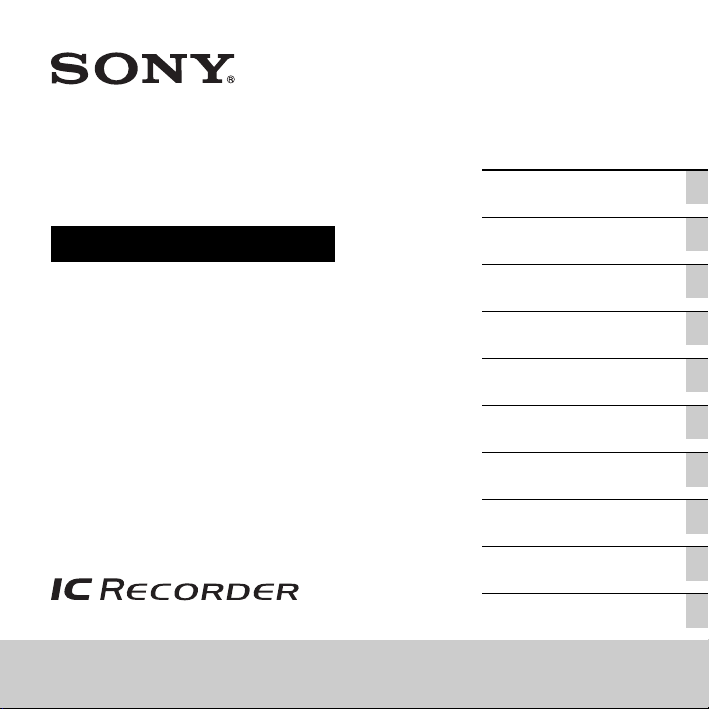
4-267-070-21(1)
IC Recorder
Operating Instructions
ICD-PX312M
Getting Started
Basic Operations
Other Recording Operations
Other Playback Operations
Editing Files
About the Menu Function
Utilizing Your Computer
Additional Information
Troubleshooting
Index
Page 2

WARNING
Do not expose the batteries (battery pack or batteries
installed) to excessive heat such as sunshine, fire or
the like for a long time.
RATED CURRENT CONSUMPTION: 800 mA
• The recorded music is limited to private use only.
Use of the music beyond this limit requires
permission of the copyright holders.
• Sony is not responsible for incomplete recording/
downloading or damaged data due to problems of
the IC recorder or computer.
• Depending on the types of the text and characters,
the text shown on the IC recorder may not be
displayed properly on device. This is due to:
– The capacity of the connected IC recorder.
– The IC recorder is not functioning normally.
– Content information is written in the language
or the character that is not supported by the IC
recorder.
Notice for users
All rights reserved. This manual or the software
described herein, in whole or in part, may not be
reproduced, translated or reduced to any machine
readable form without prior written approval from
Sony Corporation.
IN NO EVENT SHALL SONY CORPORATION BE
LIABLE FOR ANY INCIDENTAL,
CONSEQUENTIAL OR SPECIAL DAMAGES,
WHETHER BASED ON TORT, CONTRACT, OR
OTHERWISE, ARISING OUT OF OR IN
CONNECTION WITH THIS MANUAL, THE
SOFTWARE OR OTHER INFORMATION
CONTAINED HEREIN OR THE USE THEREOF.
Sony Corporation reserves the right to make any
modification to this manual or the information
contained herein at any time without notice.
The software described herein may also be governed
by the terms of a separate user license agreement.
• This software is for Windows and cannot be used
for Macintosh.
• The supplied connecting cable is for the IC recorder
ICD-PX312M. You cannot connect other IC
recorders.
What you record is for personal
enjoyment and use only. Copyright laws
prohibit other forms of use without the
permission of the copyright holders.
The use of Memory Stick™ media for
recording copyright-protected graphics or
other data is limited to the restrictions
specified under applicable copyright
laws. Any use beyond those restriction is
prohibited.
This product supports “Memory Stick
Micro™ (M2™)” media. “M2™” is an
abbreviated form of “Memory Stick
Micro™.” Hereinafter, “M2™” is used in
this document.
GB
2
Page 3
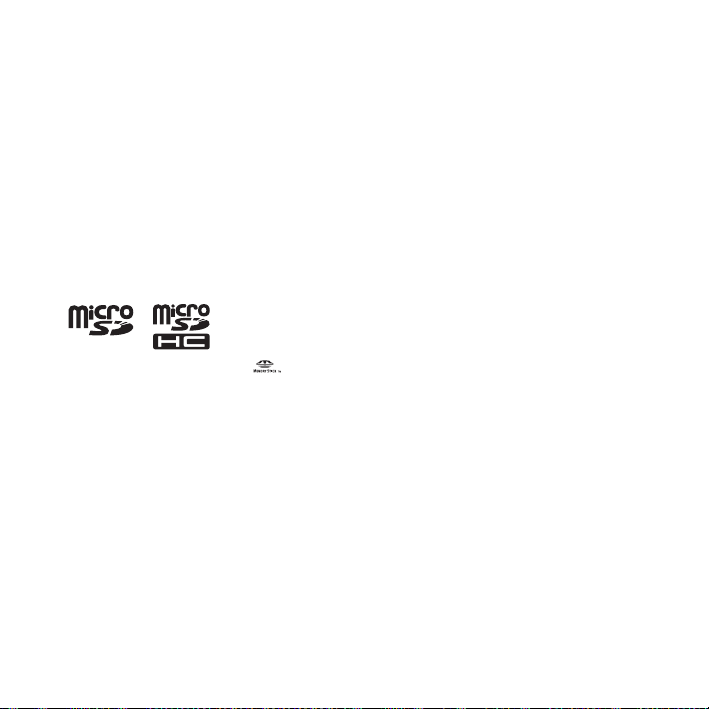
Trademarks
• Microsoft, Windows, Windows Vista and Windows
Media are registered trademarks or trademarks of
Microsoft Corporation in the United States and/or
other countries.
• Macintosh and Mac OS are trademarks of Apple
Inc., registered in the USA and other countries.
• Pentium is a registered trademark of Intel
Corporation.
• MPEG Layer-3 audio coding technology and
patents licensed from Fraunhofer IIS and Thomson.
• microSD and microSDHC logos are trademarks of
SD-3C, LLC.
• “Memory Stick Micro,” “M2” and are
trademarks or registered trademarks of Sony
Corporation.
• “MagicGate” is a trademark of Sony Corporation.
All other trademarks and registered trademarks are
trademarks or registered trademarks of their
respective holders. Furthermore, “ ™ ” and “
not mentioned in each case in this manual.
The “Sound Organizer” uses software modules as
shown below:
Windows Media Format Runtime
®
” are
GB
3
Page 4
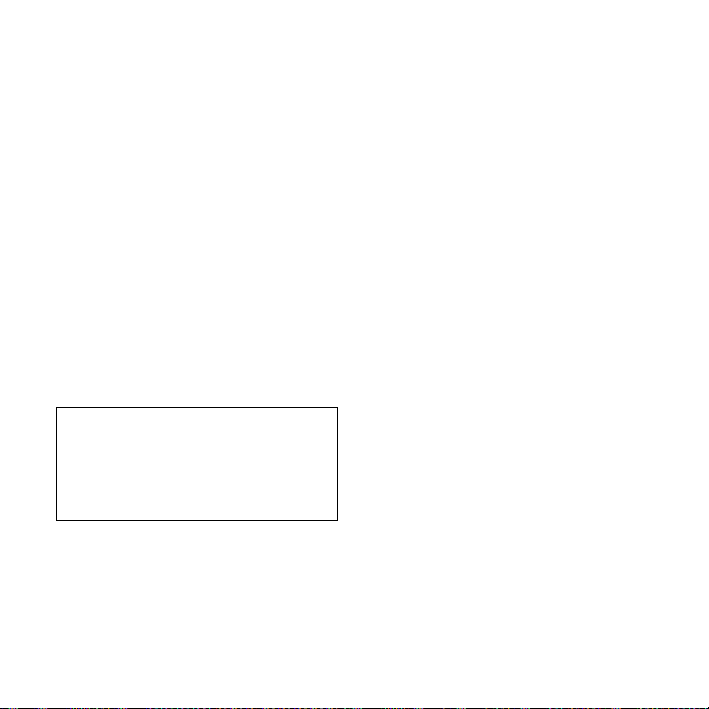
Table of Contents
Getting Started
Step 1: Checking the Contents of the
Package .....................................................7
Index to parts and controls ...................8
Preventing unintentional operations
(HOLD) ..............................................10
Step 2: Preparing a Power Source ..........11
When to replace the batteries .............12
Step 3: Turning the IC Recorder On .......13
Turning the power on .........................13
Turning the power off .........................13
Step 4: Setting the Clock ........................14
Step 5: Setting the Language to Be
Used in the Display Window .................. 16
Basic Operations
Recording .......................................17
Listening .........................................22
Erasing ............................................27
GB
4
Other Recording Operations
Changing the Recording Settings ............29
Selecting a recording scene for each
situation ...............................................29
Adding a recording to a previously
recorded file ........................................32
Adding an overwrite recording
during playback ..................................34
Starting to record automatically in
response to sound
– the VOR function ............................36
Recording on a Memory Card .................38
Recording via Other Devices ..................42
Recording with an external
microphone .........................................42
Recording from other equipment ........44
Operation during Recording ....................46
Monitoring the recording ....................46
Other Playback Operations
Changing the Playback Settings ..............47
Convenient playback methods ............47
Reducing noise in the playback
sound and making the human voice
clearer – the noise cut function ...........48
Adjusting the playback speed
– the DPC (Digital Pitch Control)
function ...............................................49
Page 5
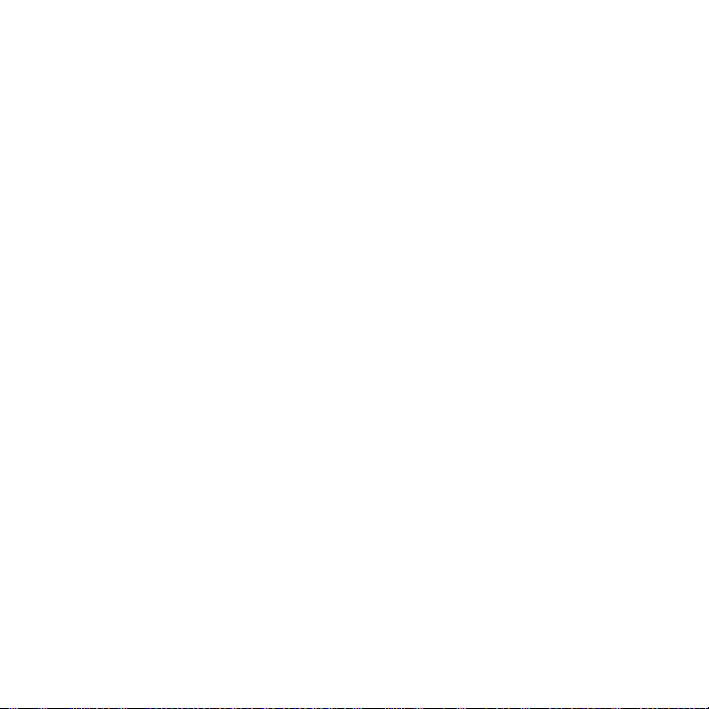
Selecting the playback mode ..............51
Playing Back a File at a Desired Time
with an Alarm .........................................54
Playback via Other Devices ....................57
Recording with other equipment ........57
Editing Files
Arranging Files in a Folder .....................58
Moving a file to a different folder ...... 58
Copying a file to the other memory .... 59
Erasing all files in a folder ..................61
Using a Track Mark ................................62
Adding a track mark ...........................62
Erasing a track mark ...........................63
Erasing all the track marks in the
selected file at one time ......................64
Dividing a File ........................................66
Dividing a file at the current
position ...............................................66
Dividing a file at all the track mark
positions ..............................................67
Protecting a File ......................................70
About the Menu Function
Making Settings for the Menu ................72
Menu Settings .........................................74
Utilizing Your Computer
Using the IC Recorder with Your
Computer .................................................85
Connecting the IC recorder to your
computer .............................................85
Structure of folders and files ...............86
Disconnecting the IC recorder from
your computer .....................................90
Copying Files from the IC Recorder to
Your Computer .......................................92
Copying MP3 Files from Your
Computer to the IC Recorder and
Playing Them Back .................................93
Copying an MP3 file from your
computer to the IC recorder
(drag and drop) ...................................93
Playing back MP3 files copied
from your computer using the
IC recorder ..........................................93
Using the IC Recorder as USB
Memory ...................................................95
Using the Supplied Sound Organizer
Software ..................................................96
What you can do using Sound
Organizer ............................................96
System requirements for your
computer .............................................97
Installing Sound Organizer .................98
The Sound Organizer window ..........100
GB
5
Page 6
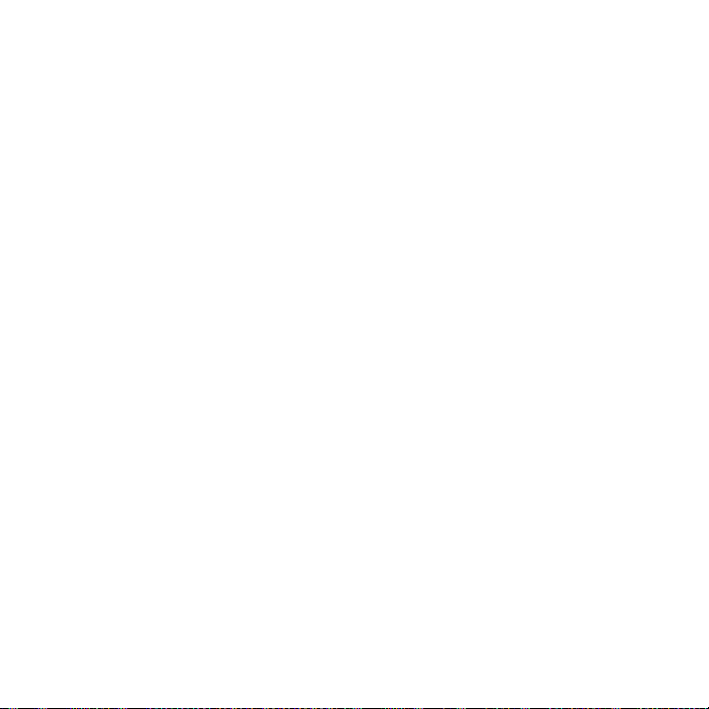
Additional Information
Using a USB AC Adaptor .....................101
Disconnecting the IC recorder from
the AC outlet .....................................101
Precautions ............................................103
Specifications ........................................106
System requirements ........................106
Design and specifications .................107
Battery life ........................................110
Troubleshooting
Troubleshooting ....................................111
Message List .........................................119
System Limitations ............................... 124
Display Window Guide ........................125
Index .....................................................129
GB
6
Page 7
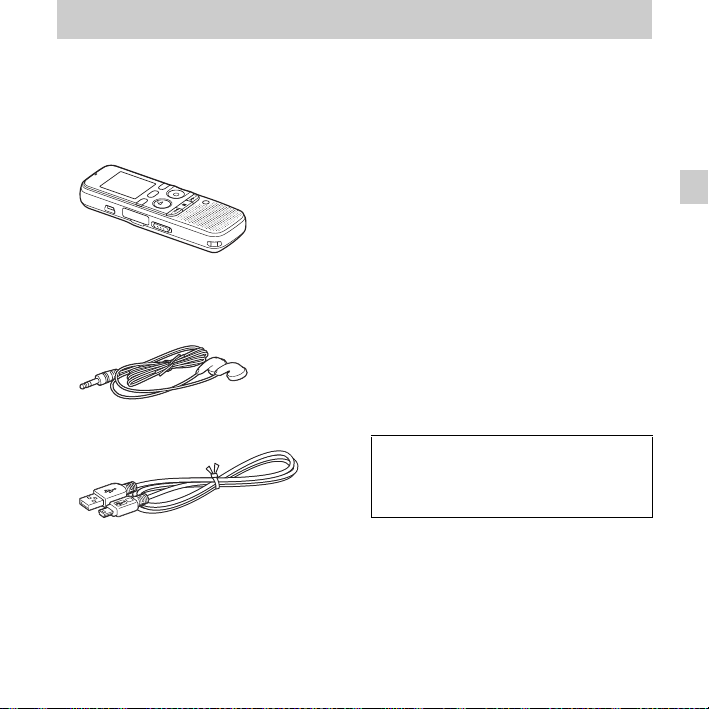
Getting Started
Step 1: Checking the Contents of the Package
IC Recorder (1)
Remove the film on the display window
before you use the IC recorder.
Stereo headphones (1)
USB connecting cable (1)
To connect the IC recorder to a computer,
make sure to use the supplied USB
connecting cable.
LR03 (size AAA) alkaline batteries (2)
P Note
When you charge batteries, purchase
NH-AAA (size AAA) rechargeable batteries
(not supplied).
Carrying pouch (1)
Stereo microphone with shirt-clip
(1)
Application software, Sound
Organizer (CD-ROM) (1)
Operating Instructions
The operating instructions are stored as PDF
files in the built-in memory of the IC
recorder.
You are cautioned that any changes or
modifications not expressly approved in this
manual could void your authority to operate
this equipment.
Getting Started
GB
7
Page 8
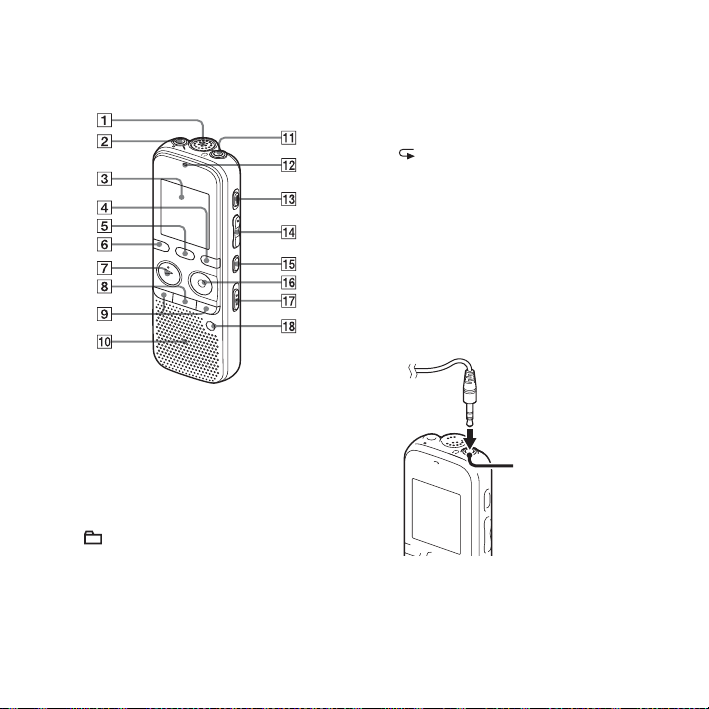
Index to parts and controls
Front
K i (headphone) jack*
2
L Operation indicator
M ERASE button
N VOL (volume) –/+*
1
button
O (repeat) A-B button
P
z REC/PAUSE button
Q NOISE CUT switch
R T-MARK (track mark) button
1
*
These buttons and the jack have a tactile
dot. Use it as a reference point for
operations, or to identify each terminal.
2
*
Connect the supplied stereo headphones to
the i (headphone) jack. When noise is
heard, clean the plug of the headphones.
A Built-in microphone
B m (microphone) jack*
C Display window
D DISP/MENU button
E SCENE button
F (folder) button
G
N PLAY/STOP•ENTER*
H
x (stop) button
I –
. (review/fast backward), >+
(cue/fast forward) buttons
J Speaker
GB
8
1
1
button
i (headphone)
jack
Page 9
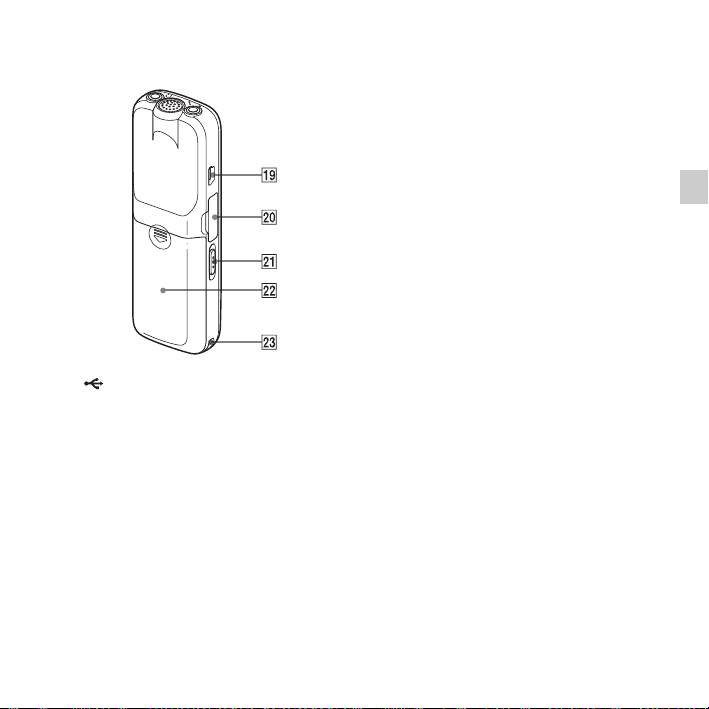
Rear
S (USB) connector
T M2™/microSD memory card slot
U HOLD•POWER ON/OFF switch
V Battery compartment
W Strap hole (A strap is not supplied.)
Getting Started
GB
9
Page 10
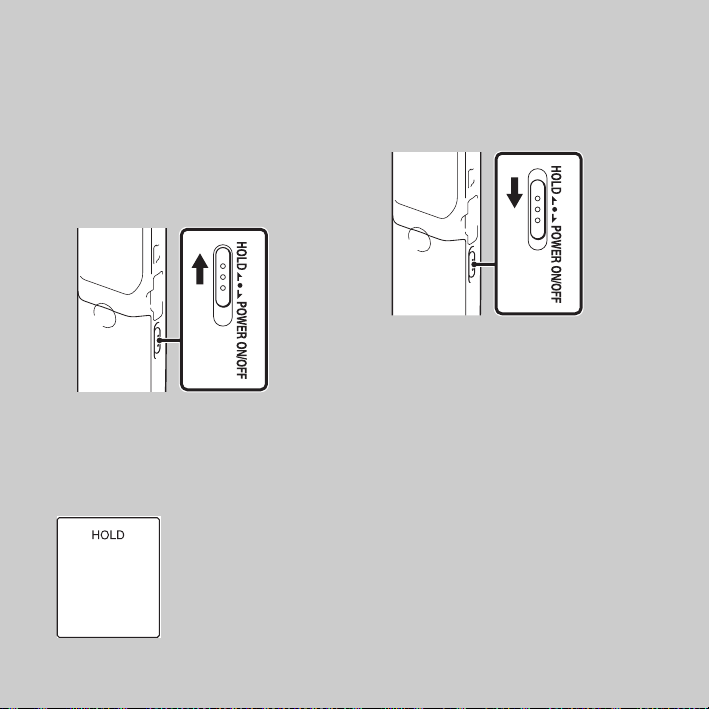
Preventing unintentional operations (HOLD)
You can disable all the buttons (HOLD) in
order to prevent unintentional operations
when you carry the IC recorder, etc.
To put the IC recorder in the
HOLD status
Slide the HOLD•POWER ON/OFF switch
in the direction of “HOLD.”
“HOLD” will appear for approximately 3
seconds, indicating that all the button
operations are disabled.
“HOLD” appears if you press any button
when the HOLD function is activated.
To release the IC recorder from
the HOLD status
Slide the HOLD•POWER ON/OFF switch
towards the center.
P Note
When the HOLD function is activated during
recording, all the button operations are
disabled. To stop recording, cancel the HOLD
function first.
Tip
z
Even if the HOLD function is activated, you
can stop the alarm playback by pressing any
button. (You cannot stop normal playback.)
10
GB
Page 11
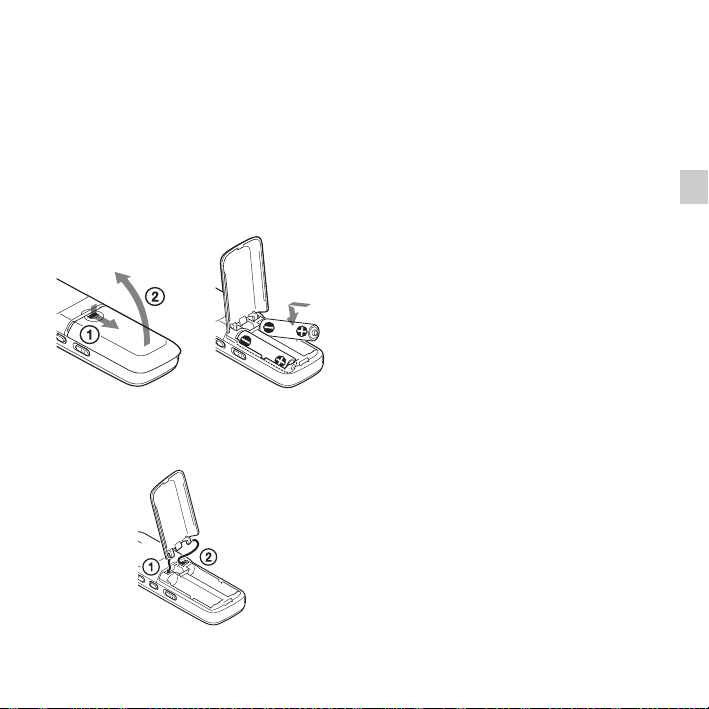
Step 2: Preparing a Power Source
Remove the film on the display window
before you use the IC recorder.
Slide and lift the battery compartment lid,
insert LR03 (size AAA) alkaline batteries
with correct polarity, and close the lid.
If the battery compartment lid is
accidentally detached, attach it as
illustrated.
The clock setting window appears and the
year section flashes when you insert
batteries for the first time, or when you
insert batteries after the IC recorder has
been without batteries for a certain period
of time. See “Step 4: Setting the Clock” on
page 14 to set the date and time.
z Tips
• When replacing the batteries, files recorded
or alarm settings are not erased even when
you remove the batteries.
• When replacing the batteries, the clock
continues moving for about 1 minute after
you remove the batteries.
• You can use two NH-AAA rechargeable
batteries (not supplied).
P Notes
• Do not use manganese batteries for this IC
recorder.
• When replacing the batteries, be sure to
replace both batteries with new ones.
• Do not charge dry batteries. You cannot
charge the supplied LR03 (size AAA)
alkaline batteries.
• When you are not going to use the IC
recorder for a long time, remove the batteries
to prevent damage from battery leakage and
corrosion.
11
Getting Started
GB
Page 12
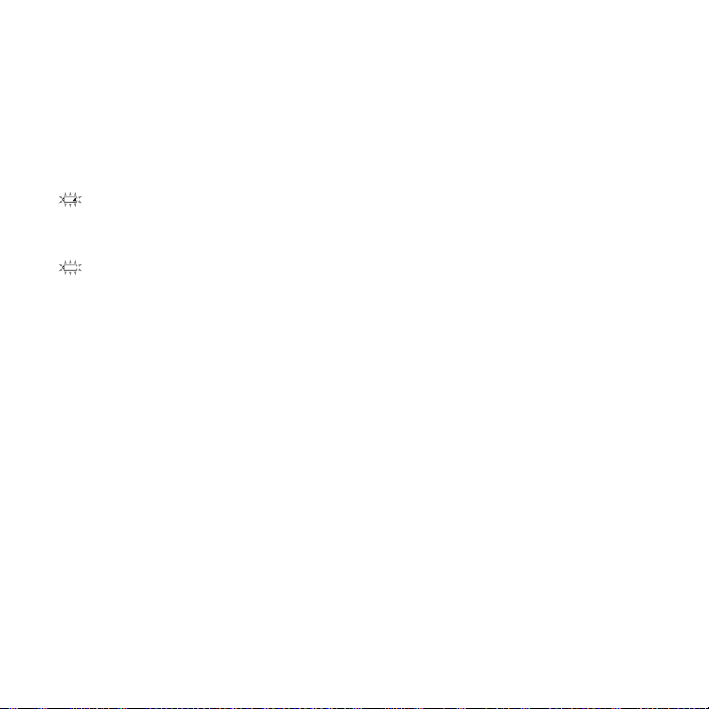
When to replace the batteries
The battery indicator in the display window
shows the battery condition.
Battery remain indicator
:“电池电量低” appears. Replace the
old batteries with new ones.
m
:“电量不足” appears and the IC
recorder will stop operation.
12
GB
Page 13
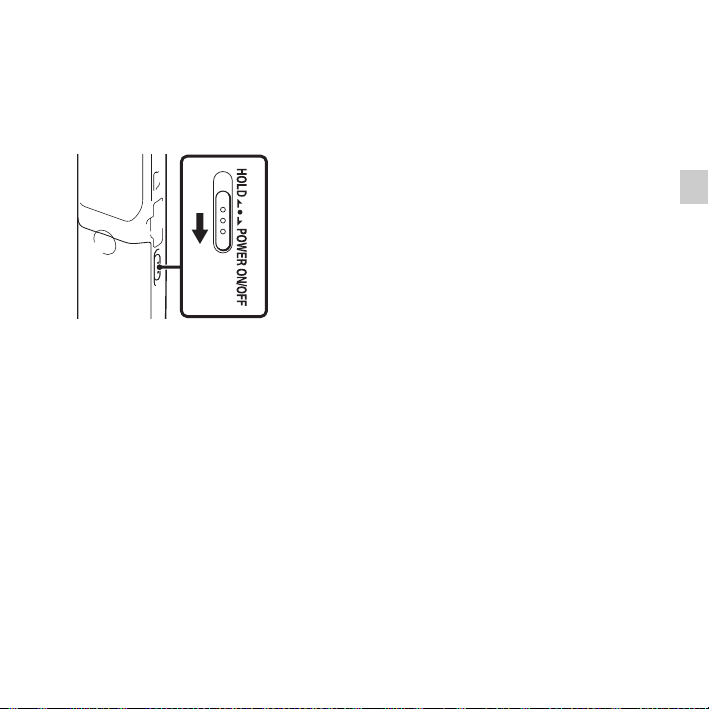
Step 3: Turning the IC Recorder On
Turning the power on
Slide the HOLD•POWER ON/OFF switch
in the direction of “POWER ON/OFF” for
more than 1 second. The IC recorder is
turned on, and the “正在访问...”
animation is displayed.
Turning the power off
Slide the HOLD•POWER ON/OFF switch
in the direction of “POWER ON/OFF” for
more than 2 seconds, and “关机” is
displayed.
The IC recorder turns off within a few
seconds.
z Tips
• When you are not going to use the IC
recorder for a long time, we recommend to
turn off the IC recorder.
• When the IC recorder is in the stop mode,
and you leave the IC recorder without
attempting an operation for a certain length
of time, the auto power off function will take
effect. (The length of time before auto power
off is set to “10分钟” when you purchase the
IC recorder.) You can select the length of
time before auto power off takes effect in the
menu (page 83).
13
Getting Started
GB
Page 14
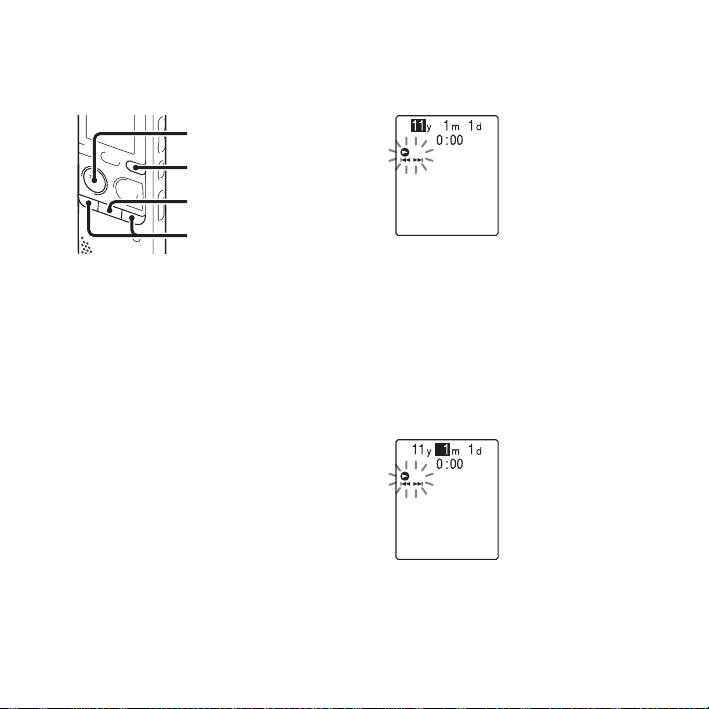
Step 4: Setting the Clock
N
PLAY/
STOP•ENTER
DISP/MENU
x
–., >+
You need to set the clock to use the alarm
function or record the date and time.
When you insert batteries for the first time,
or when you insert batteries after the IC
recorder has been without batteries for
more than 1 minute, “请设置日期时间”
appears, and then the clock setting window
appears.
Set the clock as follows:
1 Set the year.
Press –
. or >+ to set the year, and
then press
Select the last two digits of the year.
N PLAY/STOP•ENTER.
When you press
STOP•ENTER, the cursor moves to the
month section.
N PLAY/
2 Set the month, day, hour, and minute in
sequence in the same way.
Press –
. or >+ to select the desired
figures, and then press
STOP•ENTER.
When you set the minute, the
“正在执行...” animation is displayed,
and then the stop mode window appears.
N PLAY/
14
GB
Page 15
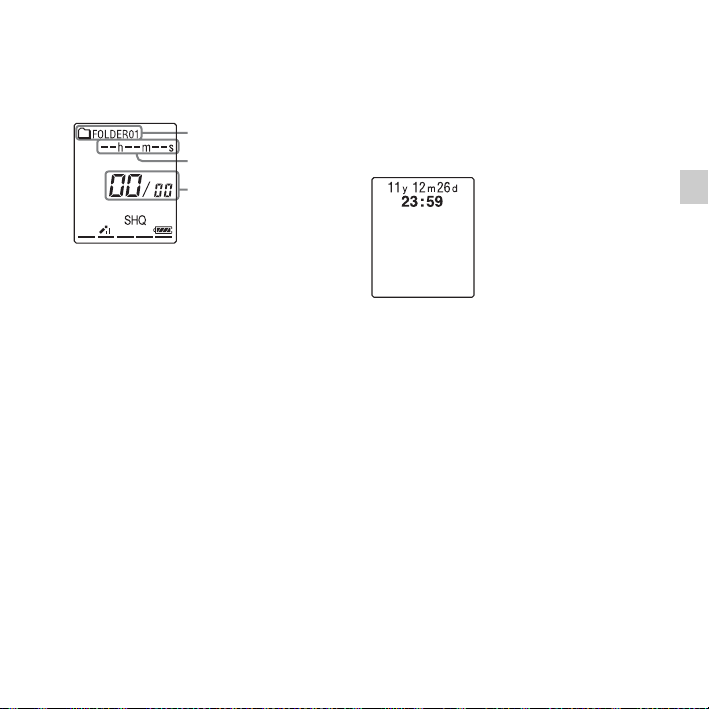
When you use the IC recorder for the
first time or when no file is recorded, the
following window may be displayed.
Current folder
Elapsed time
Current file number/
the total number of
files in the folder
P Notes
• If you do not press N PLAY/
STOP•ENTER within 1 minute of entering
the clock setting data, the clock setting mode
is canceled and the stop mode window will
be displayed.
• When any button not intended for use in
setting the clock is pressed during the clock
setting mode, the clock setting is canceled.
To set the clock, use the menu.
To set the clock using the menu
While the IC recorder is in the stop mode,
you can set the clock using the menu.
Press and hold DISP/MENU to enter the
menu mode. Then select “详细菜单,” then
“时钟设定” to set the clock (page 82).
To display the current date and
time
While the IC recorder is in the stop mode,
x (stop) to display the current date
press
and time for about 3 seconds.
Getting Started
15
GB
Page 16
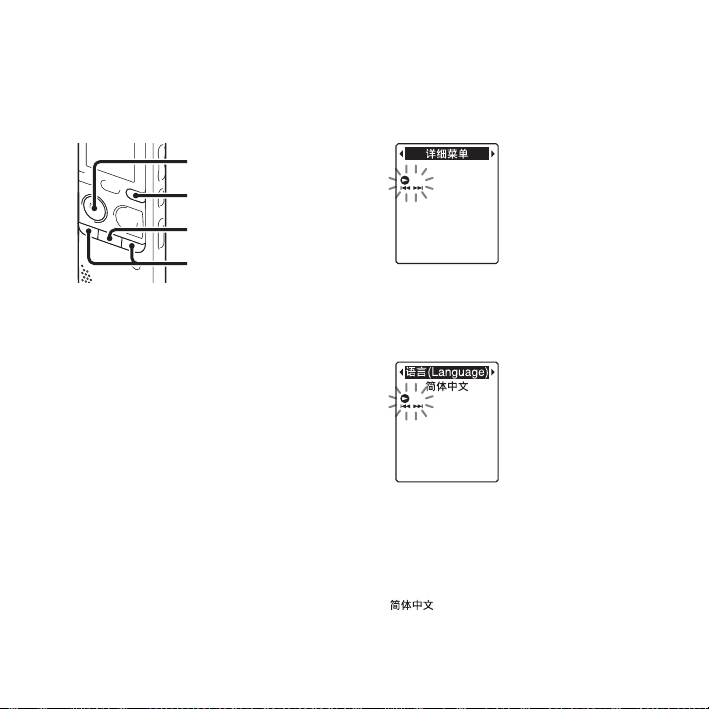
Step 5: Setting the Language to Be Used in the Display Window
N
PLAY/
STOP•ENTER
DISP/MENU
x
–., >+
3 Press –. or >+ to select “语言
You can select the language to be used for
messages, menus, etc. from 2 languages.
1 Press and hold DISP/MENU to enter the
menu mode.
The menu mode window will be
displayed.
(Language),” and then press
STOP•ENTER.
N PLAY/
2 Press –. or >+ to select “详细菜
单,” and then press
STOP•ENTER.
GB
16
N PLAY/
4 Press –. or >+ to select the
language that you want to use, and then
N PLAY/STOP•ENTER.
press
You can select the following languages.
(Chinese), English
5 Press x (stop) to exit the menu mode.
Page 17
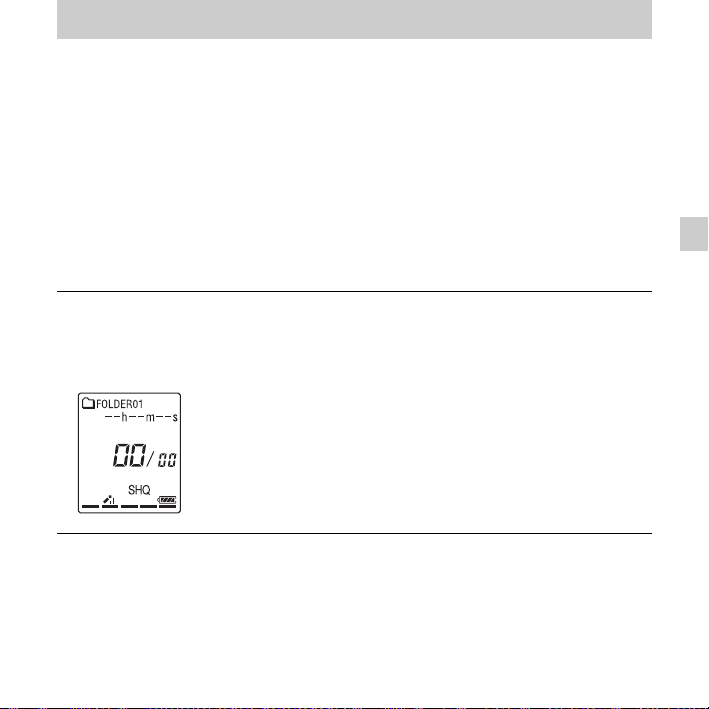
Basic Operations
Recording
P Notes
• Before making a recording, be sure to check the battery indicator (page 12).
• Noise may be recorded if an object, such as your finger, etc., accidentally rubs or scratches the IC
recorder during recording.
z
Tip
Before you start recording, we recommend you make a trial recording first, or monitor the
recording (page 46).
Starting to record
1 Slide the HOLD•POWER ON/OFF switch towards the
center to release the IC recorder from the HOLD status
(page 10).
The stop mode window appears.
2 Select the folder in which you want to record files
(page 23).
Basic Operations
17
GB
Page 18
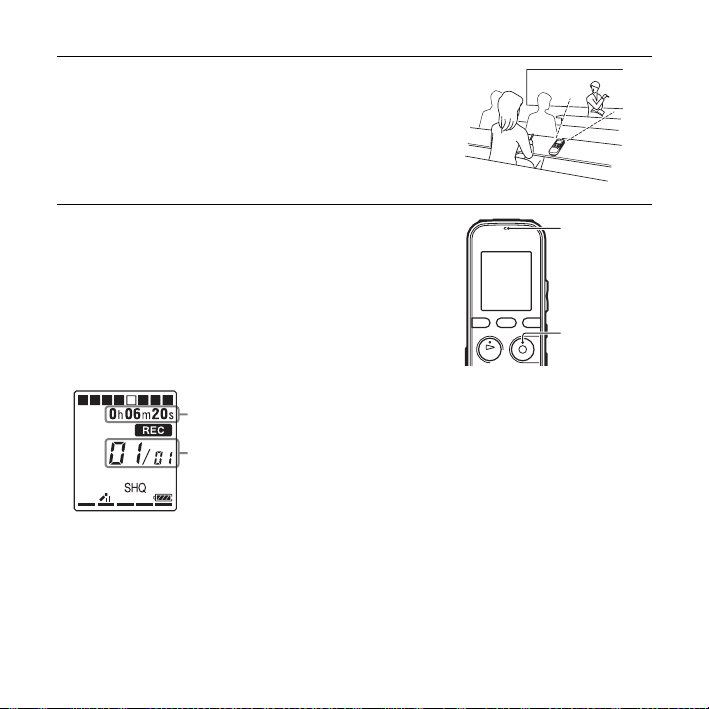
3 Place the IC recorder so that the built-in microphone
face the direction of the source to be recorded.
4 Press z REC/PAUSE in the stop mode.
The operation indicator flashes in orange, and then
lights up in red. (When “LED” is set to “关” in the
menu (page 81), the indicator does not light.)
You do not need to press and hold
while recording.
The new file will be automatically recorded after the
last recorded file.
Elapsed time of the current recording
File number of the f ile being recorded/
the total number of re corded files in the
folder
zTip
You can switch the elapsed time display to remaining time,
or another display by pressing DISP/MENU (page 26).
GB
18
z REC/PAUSE
Operation
indicator
z REC/
PAUSE
Page 19
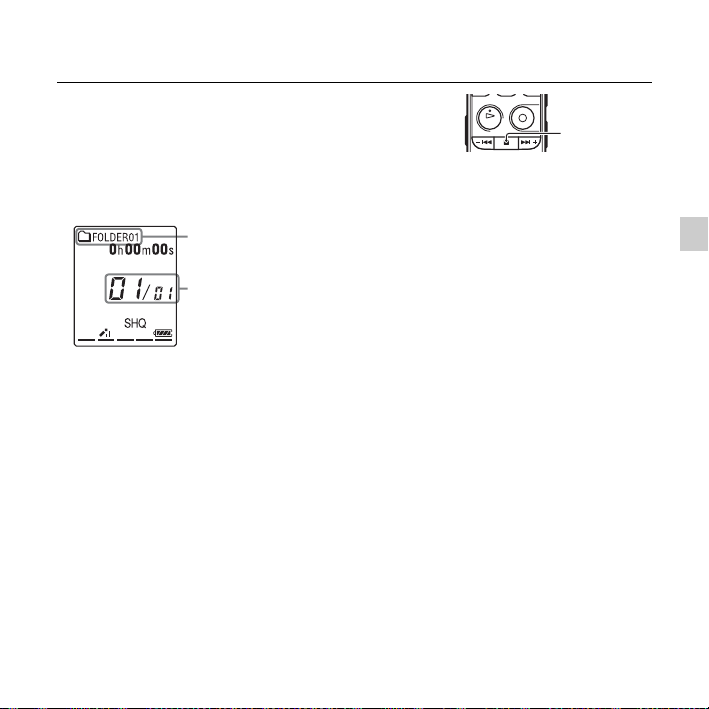
To stop recording
1 Press x (stop).
The “
正在访问...
recorder stops at the beginning of the current recording
file.
You can locate the recorded file using its folder name
and file number for playback later.
Note while accessing
The IC recorder is recording data and storing it on the memory media when the
“正在访问...” animation appears in the display window or the operation indicator flashes in
orange. While the IC recorder is accessing data, do not remove the batteries or connect or
disconnect the USB AC adaptor (not supplied). Doing so may damage the data.
” animation appears and the IC
The folder containing the recorded file
The number of the recorded file
representing how early the file was
recorded in a folder.
x
Basic Operations
19
GB
Page 20
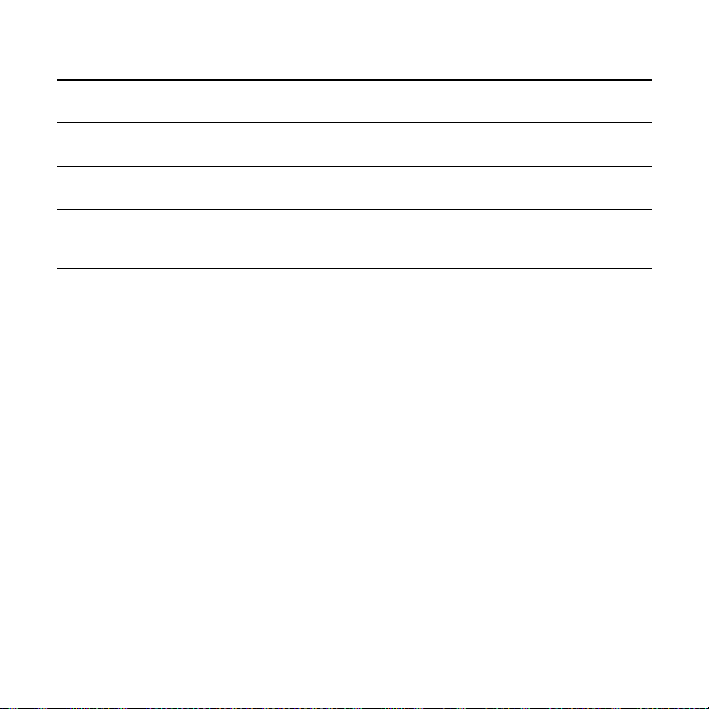
Other operations
pause recording* Press z REC/PAUSE. During recording pause, the operation indicator
release pause and
resume recording
review the current
recording instantly
review during
recording
* One hour after you pause recording, recording pause is automatically released and the IC recorder
enters the stop mode.
z Tips
• Files recorded using this IC recorder will be recorded as MP3 files.
• You can record up to 199 files in each folder.
• You can make new folders or erase unwanted folders using the supplied Sound Organizer
software (page 96).
flashes in red and “PAUSE” begins to flash in the display window.
Press
z REC/PAUSE again. Recording resumes from that point. (To stop
recording after pausing recording, press
N PLAY/STOP•ENTER. Recording stops and playback starts from
Press
the beginning of the file just recorded.
Press and hold
and you can search backwards while listening to fast playback sound. After
you release
–. during recording or recording pause. Recording stops
–., playback starts from that point.
x (stop).)
Remaining memory indicator
During recording, the remaining memory indicator decreases one by one. When the
remaining time of recording reaches 10 minutes, the last one of the indicator flashes. When
the remaining time reaches 1 minute, the display will be changed automatically to the
remaining time display, and the remaining recording time display will also flash. To continue
recording, first erase some of the files.
20
GB
Page 21
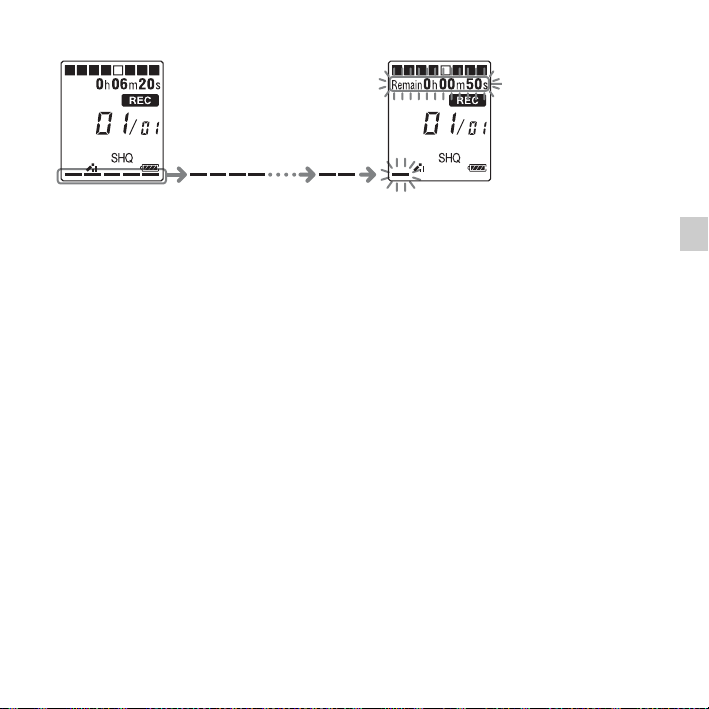
The remaining time
Flashing
To record according to each recording situation (scene selection)
According to various recording scene, you can change the recording items, such as 录音模式
(page 79), 话筒灵敏度 (page 80), etc., to the recommended settings in bulk. For details on
scene selection, see page 29.
Basic Operations
21
GB
Page 22

Listening
Starting playback
1 Slide the HOLD•POWER ON/OFF switch towards the
center to release the IC recorder from the HOLD status
(page 10).
The stop mode window appears.
2 Select the file you want to play (page 23).
3 Press N PLAY/STOP•ENTER.
Playback will start soon, and the operation indicator
will light in green. (When “LED” is set to “关” in the
menu (page 81), the indicator does not light.)
4 Press VOL –/+ to adjust the volume.
GB
22
Operation
indicator
N
PLAY/
STOP•ENTER
VOL –/+
Page 23

To stop playback
1 Press x (stop).
To select a folder and file
x
1 Press (folder) to display the folder selection
window.
Current folder
Current file number/the total
number of files in the folder
2 Press –. or >+ to select a folder.
When you purchase the IC recorder, there are 5 folders
already available ( FOLDER01-05).
–., >+
23
Basic Operations
GB
Page 24
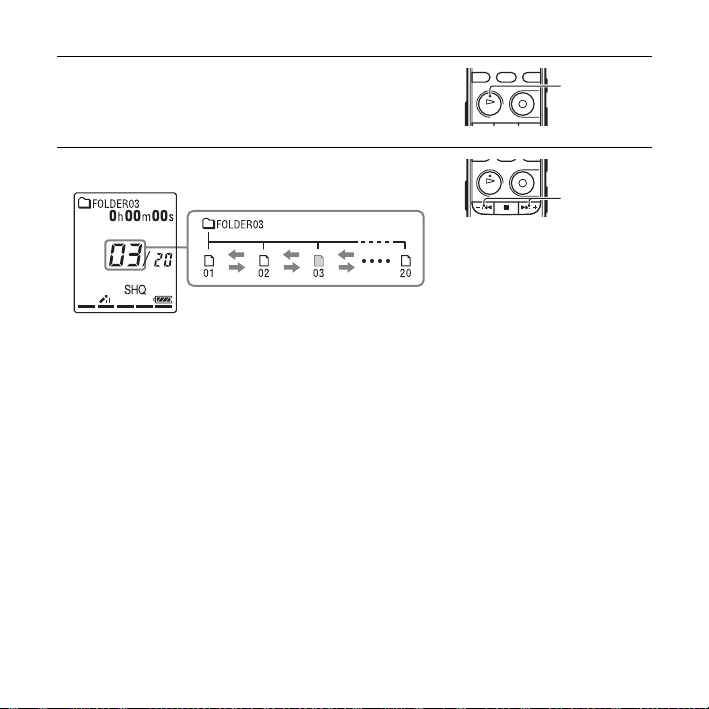
3 Press N PLAY/STOP•ENTER.
4 Press –. or >+ to select a file.
Press
>+ to select a file with a larger number.
Press –
. to select a file with a smaller number.
N
PLAY/
STOP•ENTER
–., >+
24
GB
Page 25
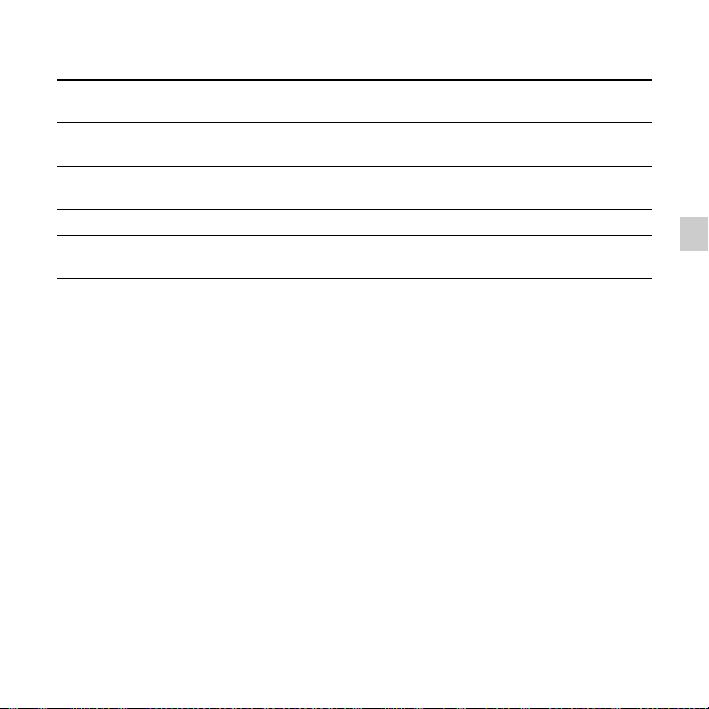
Other operations
stop at the current position
(Playback Pause function)
go back to the beginning of
the current file
go back to previous files Press –. repeatedly. (During the stop mode, keep the button
skip to the next file Press
skip to the succeeding files Press >+ repeatedly. (During the stop mode, keep the button
*1When a track mark is set, the IC recorder goes backward or forward to the track mark before or after
the current point (page 62).
2
*
These operations are for when “简易搜索” is set to “关” (page 47).
3
*
In the continuous searching mode, the IC recorder does not locate track marks.
Press N PLAY/STOP•ENTER. To resume playback from that point,
N PLAY/STOP•ENTER again.
press
Press
–. once.*
pressed to go back the files continuously.*
>+ once.*
pressed to skip the files continuously.*
1*2
1*2
3
)
3
)
Basic Operations
25
GB
Page 26
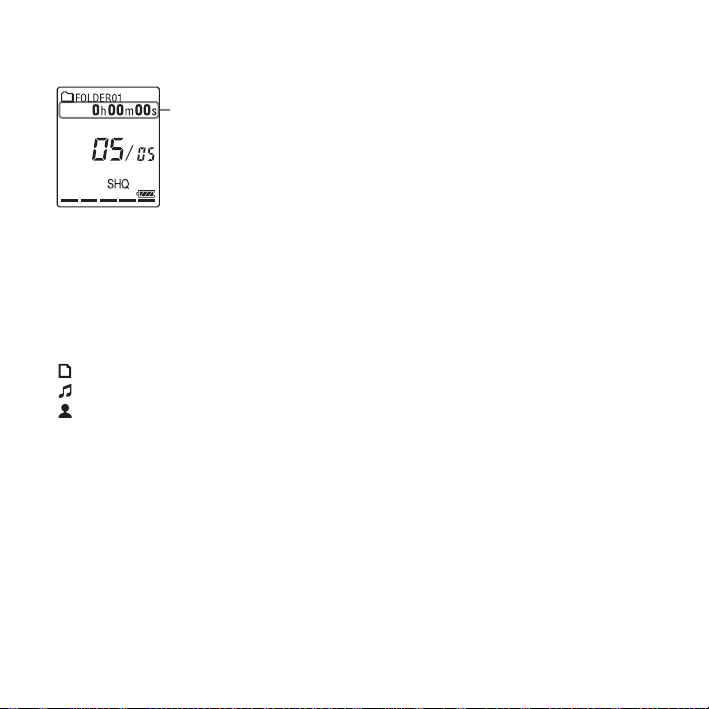
About the display
File information
Press DISP/MENU briefly to switch and check the file information.
A file recorded using the IC recorder is displayed as follows.
Elapsed time: The elapsed playback time of one file
Remaining time: The maximum recording time during recording
Recording date/time: Date/time recorded
: File name (in the stop mode or playback mode): Date_file number (e.g. 110101_001)
: Title (in the stop mode or playback mode): Date_file number (e.g. 110101_001)
: Artist name (in the playback mode): Artist name (e.g. My Recording)
The remaining playback time of one file (in the stop mode or playback
mode)
26
GB
Page 27
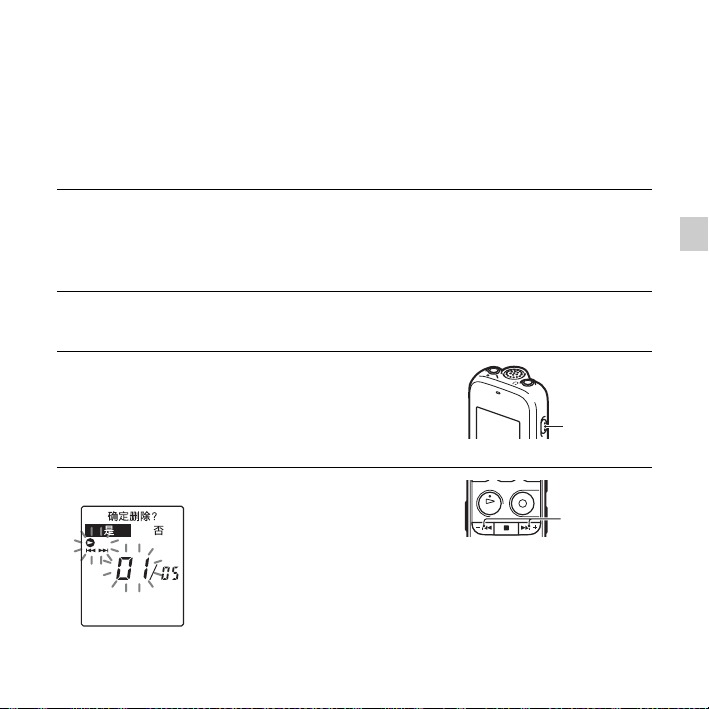
Erasing
P Note
Once a recording has been erased, you cannot retrieve it.
Selecting a file and erasing it
1 Slide the HOLD•POWER ON/OFF switch towards the
center to release the IC recorder from the HOLD status
(page 10).
The stop mode window appears.
2 Select the file you want to erase when the IC recorder is
in the stop or playback mode (page 23).
3 Press ERASE.
“确定删除?” is displayed and the specified file is
played back for confirmation.
4 Press –. or >+ to select “是.”
Basic Operations
ERASE
–., >+
27
GB
Page 28

5 Press N PLAY/STOP•ENTER.
The “正在删除...” animation appears in the display
window and the selected file will be erased.
When a file is erased, the remaining files will advance
so that there will be no space between files.
The 1st file has been erased and the
following files have had their numbers
reduced by 1.
The total number of files in the folder is
reduced from 05 to 04.
To cancel erasing
N
PLAY/
STOP•ENTER
1 Select “否” in step 4 of “Selecting a file and erasing it,”
and then press
To erase another file
Proceed with steps 2 through 5 in “Selecting a file and erasing it.”
To erase a part of a file
Divide the file into two files first (page 66), and then proceed with steps 3 through 5 in
“Selecting a file and erasing it” after selecting the file you want to erase.
GB
28
N PLAY/STOP•ENTER.
N
PLAY/
STOP•ENTER
Page 29
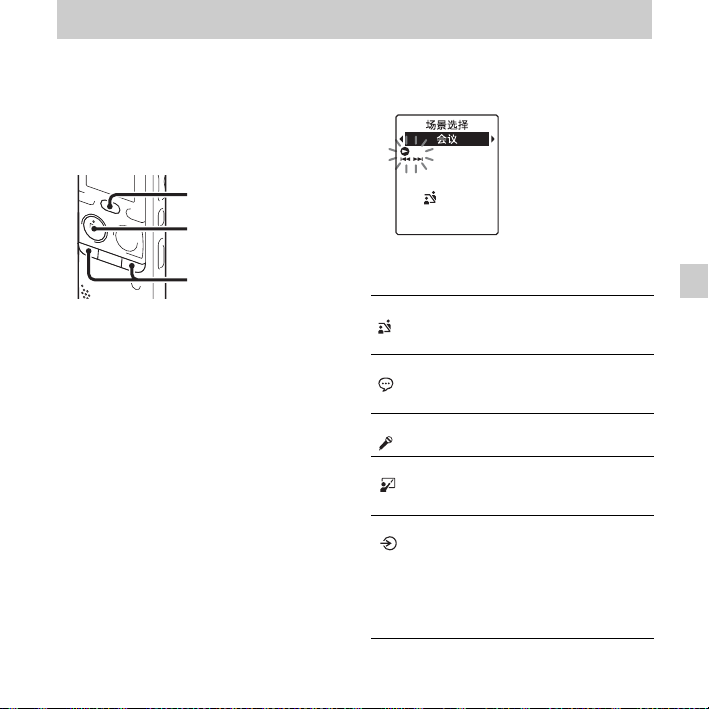
Other Recording Operations
Changing the Recording Settings
Selecting a recording scene for each situation
SCENE
N PLAY/
STOP•ENTER
–., >+
According to various recording scene, you
can change the items for recording, such as
录音模式 (page 79), 话筒灵敏度
(page 80), etc., to the recommended
settings in bulk.
1 Press SCENE in the stop mode.
The 场景选择 window will be
displayed.
2 Press –. or >+ to select a scene
you want, and then press
STOP•ENTER.
N PLAY/
The indicator corresponding to the
selected scene is displayed.
会议
()
语音备忘录
()
采访
()
演讲
()
音频输入
()
To record in a variety of
situations, such as recording
in a conference room.
To record dictation with a
microphone in front of your
mouth.
To record human voice at a
distance of 1 to 2 meters.
To record a wide range of
sound, such as a lecture in a
classroom or a chorus lesson.
To record from external
equipment, such as a portable
CD/MD player or a tape
recorder, connected to the IC
recorder via an audio output
connector (stereo mini-jack).
Also used for dubbing.
Other Recording Operations
29
GB
Page 30
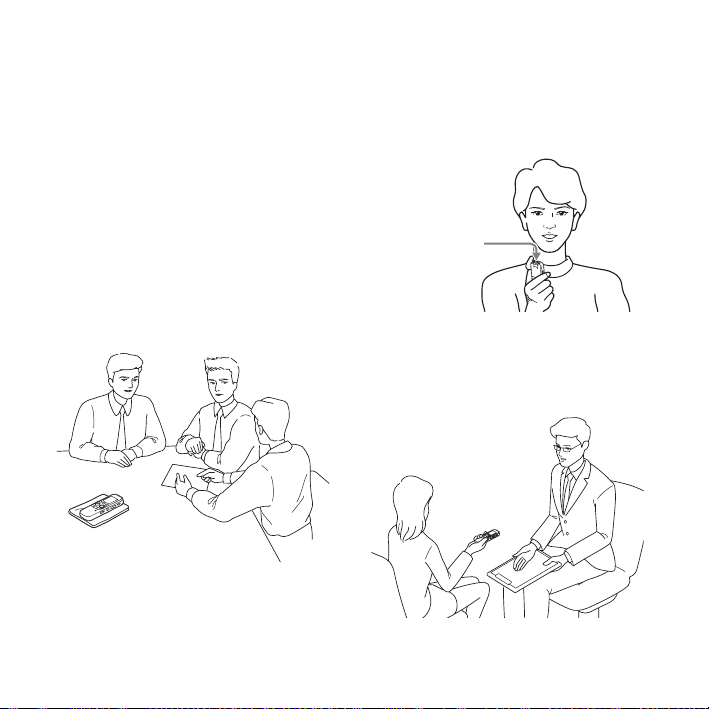
P Notes
• You cannot set a scene during recording.
• When 60 seconds have passed without any
operation after the 场景选择 window
appeared, the stop mode window will be
displayed.
Tips for better recording
There are ways of making better recordings
other than using scene selection.
Recording at a meeting
By placing the IC recorder on a stand or a
handkerchief substituting for a stand, you
can record with clear, low-noise sound,
without vibration noise from the desk.
Recording a voice note
By placing the IC recorder close to one side
of your mouth, you can prevent breathing
on the built-in microphone, and record with
clear sound.
Built-in
microphone
Recording an interview
Place the IC recorder so that the built-in
microphone face the interviewee.
30
GB
Page 31

Recording a music performance
By attaching a tripod (not supplied) or
placing the IC recorder on a stand or table,
you can adjust the angle of the IC recorder
and the built-in microphone more precisely.
When recording a chorus or piano
performance, for example, place the IC
recorder on a table approximately 2 to 3
meters from the performer(s). Set up the IC
recorder with the display window facing up,
and with the built-in microphone pointing
towards the sound source.
场景选择 settings
For details on the menu items and settings,
see pages 76 through 80.
Other Recording Operations
会议
()
VOR 关关关
录音模式 192kbps
话筒灵敏度中
LCF(Low
Cut)
选择输入模式麦克风 麦克风 麦克风
(MONO)
(SHQ)
(
开开开
)低(
语音备忘
()采访()
录
128kbps
(MONO)
(HQ)
192kbps
(MONO)
(SHQ)
中
)
(
)
31
GB
Page 32

演讲
()
VOR 关关
录音模式 192kbps
话筒灵敏度
LCF(Low
Cut)
选择输入模式麦克风 音频输入
(MONO)
(SHQ)
中
()低()
关关
音频输入
192kbps
(MONO)
(SHQ)
()
Adding a recording to a previously recorded file
N PLAY/
STOP•ENTER
DISP/MENU
z REC/PAUSE
x
–., >+
P Note
You cannot modify the 场景选择 settings. If
you want to change the setting items, such as
录音模式 (page 79), 话筒灵敏度 (page 80),
etc., for recording situations, use the menu to
change each item of recording settings.
GB
32
When “添加/覆盖” in the menu is set to
“添加,” you can add a recording to the file
being played back. The added recording
will be placed after the current file, and will
be counted as a part of the file.
During playback of file 3
File 3 File 4
After adding a recording
File 3 File 4
Added recording
Select the file to which you want to add a
recording first.
Page 33

1 Press and hold DISP/MENU in the stop
mode to enter the menu mode.
The menu mode window will be
displayed.
4 Press x (stop) to exit the menu mode.
2 Press –. or >+ to select “添加/覆
盖,” and then press
STOP•ENTER.
N PLAY/
3 Press –. or >+ to select “添加,”
and then press
STOP•ENTER.
“添加/覆盖” is set to “关” when you
purchase the IC recorder.
N PLAY/
5 When the file to be added is played back,
z REC/PAUSE.
press
“追加录音?” will be displayed.
For details on playback, see page 22.
6 While “追加录音?” is displayed, press
z REC/PAUSE.
The operation indicator will turn red.
Then recording starts.
7 Press x (stop) to stop recording.
Recording is added to
the current file. The file
number and the total
number of files in the
folder remain
unchanged.
P Notes
• You cannot add a recording when the file has
reached the maximum size limit (500 MB).
33
Other Recording Operations
GB
Page 34

• You cannot add a recording to an MP3 file
that was not recorded using the IC recorder.
Moreover, when you edit files using the
supplied Sound Organizer software, adding a
recording to the files may not be possible.
•The 录音模式 of an additional recording is
the same as the added file.
• If 10 minutes have passed after step 5, you
must start the procedure again from step 5.
Adding an overwrite recording during playback
The starting point of an overwrite recording
File 2
File 2 File 3 File 4
Added overwrite recording in File 2
File 3 File 4
The erased part
of File 2
N PLAY/
STOP•ENTER
DISP/MENU
z REC/PAUSE
x
–., >+
When “添加/覆盖” in the menu is set to
“覆盖,” you can add an overwrite recording
after a selected point in a recorded file. The
part of the file after the selected point is
erased.
GB
34
Select the file to which you want to add an
overwrite recording first.
1 Press and hold DISP/MENU in the stop
mode to enter the menu mode.
The menu mode window will be
displayed.
2 Press –. or >+ to select “添加/覆
盖,” and then press
STOP•ENTER.
N PLAY/
Page 35

3 Press –. or >+ to select “覆盖,”
and then press
STOP•ENTER.
N PLAY/
The operation indicator will turn red.
Then recording starts.
7 Press x (stop) to stop recording.
Recording overwrites
the current file. The file
number and the total
number of files in the
folder remain
unchanged.
“添加/覆盖” is set to “关” when you
purchase the IC recorder.
4 Press x (stop) to exit the menu mode.
5 When the file to be added is played back,
z REC/PAUSE at the position
press
where you want to overwrite the file.
“覆盖录音?” will be displayed.
For details on playback, see page 22.
6 While “覆盖录音?” is displayed, press
z REC/PAUSE.
P Notes
• You cannot add an overwrite recording to an
MP3 file when the file has reached the
maximum size limit (500 MB). However,
you can add an overwrite recording to a file,
even if the file has reached the maximum
size limit, when the beginning of the point to
the overwritten has not reached the
maximum size limit.
• You cannot add an overwrite recording to an
MP3 file which was not recorded using the
IC recorder. Moreover, when you edit files
using the supplied Sound Organizer
software, adding an overwrite recording to
the files may not be possible.
•The 录音模式 of an additional overwrite
recording is the same as the added file.
• If 10 minutes have passed after step 5, you
must start the procedure again from step 5.
35
Other Recording Operations
GB
Page 36

Starting to record
automatically in response to
sound – the VOR function
N PLAY/
STOP•ENTER
DISP/MENU
z REC/PAUSE
2 Press –. or >+ to select “VOR,”
and then press
STOP•ENTER.
N PLAY/
x
–., >+
You can set the VOR (Voice Operated
Recording) function to “开,” to make the IC
recorder start recording when the IC
recorder detects sound, and pause when no
sound is heard, eliminating recording
during soundless periods.
1 Press and hold DISP/MENU in the stop
or recording mode to enter the menu
mode.
The menu mode window will be
displayed.
GB
36
3 Press –. or >+ to select “开,” and
then press
“VOR” is set to “关” when you purchase
the IC recorder.
N PLAY/STOP•ENTER.
4 Press x (stop) to exit the menu mode.
5 Press z REC/PAUSE.
“VOR” and “ ” appear in the display
window.
Page 37

The recording pauses when no sound is
detected and “PAUSE” flashes. When the
IC recorder detects sound again, the
recording starts again.
To cancel the VOR function
Set “VOR” to “关” in step 3.
P Note
The VOR function is affected by the sound
around you. Set “话筒灵敏度” in the menu
(page 80) according to the recording
conditions. If recording is not satisfactory after
you have changed the “话筒灵敏度” setting,
or for an important recording, set “VOR” to
“关” in the menu.
37
Other Recording Operations
GB
Page 38

Recording on a Memory Card
N PLAY/STOP•ENTER
DISP/MENU
z REC/PAUSE
x
–., >+
Insert M2™ with the terminal side
facing toward you.*
* When you are
inserting a memory
card with the back side
of the IC recorder
facing toward you.
Insert microSD card with the label
side facing toward you.*
In addition to the built-in memory, you can
record files on a memory card.
GB
38
About compatible memory cards
Memory cards that you can use with the IC
recorder are as follows:
• Memory Stick Micro™ (M2™) media:
Up to 16 GB is supported.
• microSD card: A microSD (FAT16) card
smaller than 2 GB and a microSDHC
(FAT32) card from 4 GB to 32 GB are
supported.
A memory card of 64 MB or less is not
supported.
The microSD/microSDHC cards that have
been tested according to our standards are
as follows.
microSD/microSDHC cards
Supplier 2 GB 4 GB 8 GB 16 GB 32 GB
SONY
Toshiba
Panasonic
SanDisk
aaa
aaaa
aaaa
aaaa a
a: Operation tested
–: Operation not tested
As of January 2011
——
—
—
Page 39

For ICD-PX312M, the operational tests
performed were using memory cards available
as of January 2011.
For the latest information about the memory
cards that have been tested, please access the
support home page for the IC recorder:
http://www.sony-asia.com/support
In this manual, M2™ and microSD cards are
generally referred to as a “memory card.”
The M2™/microSD card slot is referred to as
the “memory card slot.”
Due to the file system specifications of the
IC recorder, you can record and play back a
file smaller than 500 MB using a memory
card.
You can record up to 4,074 files on an
M2™ media.
P Note
Operations of all types of compatible memory
cards are not guaranteed.
To insert a memory card
Before recording, be sure to copy all the
data stored on the memory card to your
computer and format the memory card on
the IC recorder (page 84) so it contains no
data.
1 Open the cover of the memory card slot
in the stop mode.
2 Insert an M2™ or microSD card, in the
direction shown in the illustration on
page 38, securely to the end of the slot
until it clicks into place. Then close the
cover.
To remove a memory card
Push the memory card into the slot. When it
pops out, remove it from the memory card
slot.
Structure of folders and files
5 folders are created in a memory card in
addition to those in the built-in memory.
The structure of folders and files is
somewhat different from that of the built-in
memory (page 88).
P Notes
• Do not insert or remove a memory card
during recording/playback/formatting.
Doing so may cause a malfunction of the IC
recorder.
• Do not remove a memory card while the “正
在访问...” animation appears in the
display window. Doing so may damage the
data.
• If a memory card is not recognized, remove
it and then insert it into the IC recorder
again.
• Close the cover of the memory card slot
firmly. Also, do not insert any liquid, metal,
flammable or any object other than a
39
Other Recording Operations
GB
Page 40

memory card into the slot. Doing so may
cause fire, electric shock, or malfunctions.
To switch the IC recorder
destination to the memory card
1 Press and hold DISP/MENU in the stop
mode to enter the menu mode.
The menu mode window will be
displayed.
2 Press –. or >+ to select “选择存
储,” and then press
STOP•ENTER.
N PLAY/
“选择存储” is set to “内置内存” when
you purchase the IC recorder.
If the memory card has already been
formatted, proceed to step 7.
4 When the memory card is not formatted,
. or >+ to select
press –
“详细菜单,” and then press
STOP•ENTER.
N PLAY/
3 Press –. or >+ to select “存储卡,”
N PLAY/
40
GB
and then press
STOP•ENTER.
5 Press –. or >+ to select “格式化,”
and then press
STOP•ENTER.
“确定删除所有内容?” will be
displayed.
N PLAY/
6 Press –. or >+ to select “是,” and
then press
N PLAY/STOP•ENTER.
Page 41

7 Press x (stop) to exit the menu mode.
Memory card indicator
is displayed.
To use the built-in memory
Select “内置内存” in step 3.
To start recording
Select the folder and then press z REC/
PAUSE. For details on recording, see
page 17.
Other Recording Operations
41
GB
Page 42

Recording via Other Devices
Recording with an external microphone
External
microphone
(not supplied)
m (microphone)
jack
N PLAY/
STOP•ENTER
z REC/PAUSE
–., >+
x
When you connect a stereo microphone
(not supplied) to the IC recorder and the
recording mode is set to “SHQ” or “HQ”
mode, you can record sound in stereo.
GB
42
You can play back the sound in stereo using
the stereo headphones.
1 Connect an external microphone (not
supplied) to the m (microphone) jack
when the IC recorder is in the stop mode.
“选择输入模式” appears in the display
window.
If “选择输入模式” is not displayed, set
it in the menu (page 80).
2 Press –. or >+ to select “麦克风,”
and then press
STOP•ENTER.
“选择输入模式” is set to “麦克风”
when you purchase the IC recorder.
N PLAY/
3 Press x (stop) to exit the menu mode.
Page 43

4 Press z REC/PAUSE to start recording.
The built-in microphone is automatically
cut off, and the IC recorder starts
recording sounds from the external
microphone.
If the input level is not strong enough,
adjust the “话筒灵敏度” setting on the
IC recorder (page 80).
When a plug in power type microphone
is connected, power is automatically
supplied to the microphone from the IC
recorder.
5 Press x (stop) to stop recording.
z Recommended microphones
You can use the Sony ECM-CS10 electret
condenser microphone (not supplied).
To record sound from a
telephone or a cell phone
You can use the ECM-TL1 headphone-type
electret condenser microphone (not
supplied) to record sound from a telephone
or a cell phone.
For details on how to make the connection,
refer to the operating instructions supplied
with the ECM-TL1 microphone.
P Notes
• After you have made the connection, check
the sound quality of the conversation and the
recording level before you start recording.
• If the beep of the telephone or a dial tone is
recorded, the conversation may be recorded
with lower level of sound. In this case, start
recording after the conversation has started.
• The VOR function (page 36) may not work,
depending on the kind of telephone or the
line condition.
• We assume no responsibility whatsoever for
any inconvenience, even if you cannot
record a conversation using the IC recorder.
Other Recording Operations
43
GB
Page 44

Recording from other equipment
CD player, etc.
m (microphone)
jack
N PLAY/
STOP•ENTER
z REC/PAUSE
–., >+
x
You can make music files without using the
computer by recording sound from other
equipment connected to the IC recorder.
When you select “音频输入” in the “场景
选择” menu, the settings suitable for
recording from other equipment are already
selected. For details on setting, see page 29.
z Tips
• Before you start recording, we recommend
you make a trial recording first, or monitor
the recording (page 46).
• If the input level is not strong enough,
connect the headphone jack (minijack,
stereo) of other equipment to the
m (microphone) jack of the IC recorder and
adjust the volume level on the piece of
equipment connected to the IC recorder.
1 Connect other equipment to the IC
recorder when the IC recorder is in the
stop mode.
Connect the audio output connector
(stereo mini-plug) of other equipment to
the m (microphone) jack of the IC
recorder using a commercially-available
audio connecting cable.
“选择输入模式” appears in the display
window.
If “选择输入模式” is not displayed, set
it in the menu (page 80).
44
GB
Page 45

2 Press –. or >+ to select
“音频输入,” and then press
STOP•ENTER.
“选择输入模式” is set to “麦克风”
when you purchase the IC recorder.
N PLAY/
3 Press x (stop) to exit the menu mode.
4 Press z REC/PAUSE to start recording.
The built-in microphone is automatically
cut off and the IC recorder starts
recording sounds from the connected
equipment.
5 Start playback on the piece of equipment
connected to the IC recorder.
6 Press x (stop) to stop recording.
P Note
When audio output of an external device
connected to the IC recorder is monaural and
the recording mode is set to
“192kbps(MONO)” (SHQ) or
“128kbps(MONO)” (HQ), sounds are
recorded only in one channel. In this case, set
the recording mode to “48kbps(MONO)” (SP)
or “8kbps(MONO)” (LP) in the menu
(page 79).
Other Recording Operations
45
GB
Page 46

Operation during Recording
Monitoring the recording
i (headphone) jack
VOL –/+
If you connect the stereo headphones to the
i (headphone) jack, you can monitor the
recording. You can adjust the monitoring
volume by pressing VOL –/+, but the
recording level is fixed.
P Note
When the cord of the headphones touches the
IC recorder while you are monitoring the
recording, the IC recorder may record a
rustling noise. The rustling noise can be
reduced by holding the cord away from the IC
recorder.
46
GB
Page 47

Other Playback Operations
Changing the Playback Settings
Convenient playback methods
Listening with better sound
quality
• To listen with headphones:
Connect the stereo headphones to the
i (headphone) jack. The built-in speaker
will be automatically disconnected.
• To listen from an external speaker:
Connect an active or passive speaker to
the i (headphone) jack.
Quickly locating the point you
wish to start playback (easy
search)
When “简易搜索” is set to “开” (page 76)
in the menu, you can quickly locate the
point at which you wish to start playback by
pressing –
playback.
You can go back approx. 3 seconds by
pressing –
seconds by pressing
function is useful for locating a desired
point in a long recording.
. or >+ repeatedly during
. once, or advance approx. 10
>+ once. This
Searching forward/backward
during playback (cue/review)
• To search forward (cue):
Press and hold
release it at the point you wish to resume
playback.
• To search backward (review):
Press and hold –
release it at the point you wish to resume
playback.
The IC recorder searches at slow speed with
playback sound. This is useful to check one
word forward or back. Then, if you press
and hold the button, the IC recorder starts to
search at higher speed.
z When files are played back to the
end of the last file
• When you play back or fast play back to the
end of the last file, “FILE END” lights up for
approx. 5 seconds.
• When “FILE END” and the operation
indicator go off, the IC recorder will stop at
the beginning of the last file.
• If you press and hold
END” is lit, the files are played back rapidly,
and normal playback will start at the point
you release the button.
>+ during playback and
. during playback and
–. while “FILE
47
Other Playback Operations
GB
Page 48

• If the last file is long and you wish to start
playback at a later part of the file, press and
hold >+ to go to the end of the file, and
then press
go back to the desired point.
• For files other than the last one, go to the
beginning of the next file and play backward
to the desired point.
–. while “FILE END” is lit to
Reducing noise in the
playback sound and making
the human voice clearer –
the noise cut function
N PLAY/
STOP•ENTER
x
DISP/MENU
When you slide the NOISE CUT switch to
“ON” in the playback mode, ambient noise
other than the human voice is reduced. A
file is played back with clear sound quality
because the noise of all frequency bands
including a human voice is reduced.
P Notes
• The effect of the noise cut function may be
different depending on the condition of the
recorded voice.
• When you are using the built-in speaker, the
noise cut function does not work.
To set the noise cut level
1 Press and hold DISP/MENU in the stop
or playback mode to enter the menu
mode.
The menu mode window will be
displayed.
48
2 Press –. or >+ to select “详细菜
单,” and then press
STOP•ENTER.
–., >+
GB
N PLAY/
Page 49

3 Press –. or >+ to select “消除噪音
等级,” and then press
STOP•ENTER.
N PLAY/
4 Press –. or >+ to select “强” or
“弱,” and then press
STOP•ENTER.
“消除噪音等级” is set to “强” when you
purchase the IC recorder.
N PLAY/
5 Press x (stop) to exit the menu mode.
To cancel the noise cut function
Slide the NOISE CUT switch to “OFF.”
Adjusting the playback
speed – the DPC (Digital
Pitch Control) function
N
PLAY/
STOP•ENTER
DISP/MENU
x
–., >+
You can adjust the playback speed in a
range from 0.50 times to 2.00 times. The
file is played back in natural tones by
means of a digital processing function.
1 Press and hold DISP/MENU in the stop
or playback mode to enter the menu
mode.
The menu mode window will be
displayed.
Other Playback Operations
49
GB
Page 50

2 Press –. or >+ to select
“DPC(Speed Control),” and then press
N PLAY/STOP•ENTER.
3 Press –. or >+ to select “开,” and
then press
N PLAY/STOP•ENTER.
4 Press –. or >+ to adjust the
playback speed.
.: Decreases the speed by 0.05 times
–
each time this button is pressed (from
×0.50 to ×1.00).
>+: Increases the speed by 0.10 times
each time this button is pressed (from
×1.00 to ×2.00).
When you press and hold each button,
you can change the speed continuously.
The playback speed is set to “×0.70”
when you purchase the IC recorder.
To resume normal playback
speed
Select “关” in step 3.
P Note
The noise cut function (page 48) does not
work if you set “
“开.”
DPC(Speed Control)” to
50
GB
Page 51

Selecting the playback mode
N PLAY/
STOP•ENTER
DISP/MENU
A-B
x
–., >+
You can use the menu or operate buttons to
select the playback mode according to the
playback situations.
To play back all files in a folder
continuously – the continuous
play
2 Press –. or >+ to select “详细菜
单,” and then press
STOP•ENTER.
N PLAY/
3 Press –. or >+ to select “连续播
放,” and then press
STOP•ENTER.
N PLAY/
Other Playback Operations
1 Press and hold DISP/MENU in the stop
or playback mode to enter the menu
mode.
The menu mode window will be
displayed.
4 Press –. or >+ to select “开,” and
then press
N PLAY/STOP•ENTER.
51
GB
Page 52

To play back a specified section
repeatedly – A-B repeat
1 During playback, press (repeat) A-B
to specify the starting point A.
“A-B B?” is displayed.
“连续播放” is set to “关” when you
purchase the IC recorder.
5 Press x (stop) to exit the menu mode.
To resume normal playback
mode – the single file play
Select “关” in step 4.
To play back a file repeatedly
During playback, press and hold N PLAY/
STOP•ENTER until “ 1” appears. The
selected file will be played back repeatedly.
To resume normal playback, press
N PLAY/STOP•ENTER again.
GB
52
2 Press (repeat) A-B again to specify
the finishing point B.
“ A-B” is displayed and the specified
section is played back repeatedly.
To resume normal playback:
N PLAY/STOP•ENTER.
Press
To stop A-B repeat playback:
x (stop).
Press
To change the segment specified for A-B
repeat playback:
During A-B repeat playback, press
(repeat) A-B again to specify a new
Page 53

starting point A. Then specify a new
finishing point B, as in step 2.
P Note
You cannot set the points A and B near the
beginning or the end of a file, and around track
marks.
Other Playback Operations
53
GB
Page 54

Playing Back a File at a Desired Time with an Alarm
N
PLAY/
STOP•ENTER
DISP/MENU
x
–., >+
You can sound an alarm and start playback
of a selected file at a desired time. You can
have a file played back on a specified date,
once every week, or at the same time every
day. You can set an alarm for a file.
1 Select the file you want to play back with
an alarm.
2 Enter the alarm setting mode.
1 Press and hold DISP/MENU in the
stop mode to enter the menu mode.
The menu mode window will be
displayed.
GB
54
2 Press –. or >+ to select “闹铃,”
and then press
STOP•ENTER.
3 Press –. or > + to select “开,”
and then press
STOP•ENTER.
“闹铃” is set to “关” when you
purchase the IC recorder.
N PLAY/
N PLAY/
Page 55

3 Set the alarm date and time.
1 Press –. or >+ to select “日期,”
a day of the week, or “每天,” and then
press
N PLAY/STOP•ENTER.
2 When you select “日期”:
Set the year, month, day, hour, and
minute in sequence, as described in
“Step 4: Setting the Clock” on page 14.
When you select a day of the week
or “每天”:
Press
–. or >+
and then press
STOP•ENTER, press
to set the minute, and then press
N
PLAY/STOP•ENTER.
to set the hour,
N
PLAY/
–. or >+
4 Press –. or >+ to select a favorite
alarm pattern, and then press
STOP•ENTER.
The alarm pattern is set to “提示音及播
放” when you purchase the IC recorder.
The “正在执行...” animation is
displayed.
N PLAY/
5 Press x (stop) to exit the menu mode.
提示音及播放 The selected file will be
提示音 Only the alarm will sound.
播放 Only the selected file will be
To change the alarm setting
Select the file you want to change its alarm
setting, and then follow steps 2 through 5.
To cancel the alarm setting
Follow steps 1 and 2. In step 2-3 select
“关” and press
The alarm will be canceled and the alarm
indicator will disappear from the display
window.
played back after the alarm.
played back.
N PLAY/STOP•ENTER.
Other Playback Operations
55
GB
Page 56

When the set date and time comes
At the set time, “ALARM” is displayed in
the display window and the alarm and the
selected file will be played back using the
selected alarm pattern.
When the playback ends, the IC recorder
will stop automatically. (When the alarm
pattern is set to “提示音及播放” or “播放,”
the IC recorder will stop at the beginning of
the selected file.)
To stop the alarm playback
Press any button other than VOL –/+ while
the alarm sound is heard. If the HOLD
function is activated, you can stop the alarm
playback by pressing any button.
P Notes
• You can set only one alarm each one file.
• When the clock has not been set or no files
are recorded, you cannot set the alarm.
• The alarm sounds even if you set “提示音”
关” in the menu (page 82).
to “
• If the alarm time comes while the IC
recorder is accessing data, etc., the alarm
may be canceled automatically.
• If more than one alarm time comes, only the
first file will be played back with an alarm.
• If you divide a file you have set an alarm for,
the alarm setting remains on only the first
part of the divided file.
• If you erase a file in which you have set an
alarm, that alarm will be also canceled.
• You cannot set alarm in podcast files.
• You cannot set an alarm in the files stored on
a memory card.
56
GB
Page 57

Playback via Other Devices
Recording with other equipment
Tape recorder,
mini disc recorder,
etc.
i (headphone)
jack
N PLAY/
STOP•ENTER
x
You can record the sound of the IC recorder
with other equipment.
Before you start recording, we recommend
you make a trial recording first.
1 Connect the i (headphone) jack of the
IC recorder to the external input terminal
of other equipment using a commercially
available audio connecting cable.
2 Press N PLAY/STOP•ENTER to start
playback and at the same time set the
connected equipment to the recording
mode.
A file from the IC recorder will be
recorded on the equipment connected.
3 Press x (stop) on the IC recorder and the
connected equipment at the same time to
stop recording.
z Tip
If the volume of the recorded sound is not
strong enough, adjust the playback sound of
the IC recorder (page 22).
57
Other Playback Operations
GB
Page 58

Editing Files
Arranging Files in a Folder
Moving a file to a different folder
N
PLAY/
STOP•ENTER
DISP/MENU
x
–., >+
1 Select the file you want to move.
2 Press and hold DISP/MENU in the stop
mode to enter the menu mode.
The menu mode window will be
displayed.
GB
58
3 Press –. or >+ to select “移动及复
制,” and then press
STOP•ENTER.
N PLAY/
4 Press –. or >+ to select “移动文
件,” and then press
STOP•ENTER.
N PLAY/
Page 59

5 Press –. or >+ to select the folder
that you want to move the file into, and
then press
The “正在移动文件...” animation is
displayed and the file is moved to the last
position in the destination folder.
When you move a file to another folder,
the original file in the previous folder
will be erased.
N PLAY/STOP•ENTER.
6 Press x (stop) to exit the menu mode.
To cancel moving the file
Press x (stop) before step 5.
P Notes
• You cannot move podcast files.
• You cannot move protected files (page 70).
• You cannot move files to the other memory
media.
Copying a file to the other memory
Memory card slot
DISP/MENU
N PLAY/
STOP•ENTER
x
–., >+
You can copy files between the built-in
memory and a memory card, which is
useful in saving a backup. Before starting
the operation, insert a memory card to be
used for copying into the memory card slot.
1 Select the file you want to copy.
When you want to copy a file from a
memory card to the built-in memory, set
the source memory media to “存储卡”
(page 40).
2 Press and hold DISP/MENU in the stop
mode to enter the menu mode.
The menu mode window will be
displayed.
Editing Files
59
GB
Page 60

3 Press –. or >+ to select “移动及复
制,” and then press
STOP•ENTER.
N PLAY/
4 Press –. or >+ to select “复制文
件,” and then press
STOP•ENTER.
“复制到存储卡” or “复制到内置内存”
appears and the folder selection window
is displayed.
N PLAY/
5 Press –. or >+ to select the folder
that you want to copy the file into, and
then press
N PLAY/STOP•ENTER.
The “正在复制...” animation appears
and the file is copied as the last file in the
destination folder. A file will be copied
with the identical file name.
6 Press x (stop) to exit the menu mode.
To cancel the copy operation
Press x (stop) before step 5.
To cancel the copy operation
during copying
While the “正在复制...” animation is
displayed in step 5, press
P Notes
• Before starting to copy the target file, make
sure to check the battery indicator (page 12).
If the batteries are weak, you may not be
able to copy files.
• If the remaining memory capacity of the
destination memory media is insufficient,
you may not be able to copy files.
• You cannot copy the podcast files.
x (stop).
60
GB
Page 61

• Do not remove or insert a memory card, or
turn off the IC recorder while copying. Files
may be damaged.
Erasing all files in a folder
N
PLAY/
STOP•ENTER
DISP/MENU
x
–., >+
P Note
If the selected folder contains a protected file
(page 70), you cannot erase the protected file
in that folder.
1 Select the folder containing the files you
want to erase when the IC recorder is in
the stop mode.
2 Press and hold DISP/MENU to enter the
menu mode.
The menu mode window will be
displayed.
3
Press –. or >+ to select “删除,” and
then press
N
PLAY/STOP•ENTER.
4 Press –. or >+ to select “全部删
除,” and then press
STOP•ENTER.
“确定全部删除?” will be displayed.
5
Press –. or >+ to select “是,” and
then press
The “正在删除...” animation appears
in the display window and all files in the
selected folder will be erased.
N PLAY/
N
PLAY/STOP•ENTER.
6 Press x (stop) to exit the menu mode.
To cancel erasing
Select “否” in step 5, and then press
N PLAY/STOP•ENTER.
61
Editing Files
GB
Page 62

Using a Track Mark
Adding a track mark
N PLAY/
STOP•ENTER
–., >+
T-MARK
You can add a track mark at a point at
which you would like to divide a file later
or locate during playback. You can add a
maximum of 98 track marks to each file.
During recording, playing back, or
recording pausing, press T-MARK at the
position you want to add a track mark.
The (track mark) indicator flashes, and a
track mark is added.
GB
62
P Notes
• You can add a track mark only to files
recorded using the IC recorder. However,
when you edit files using the supplied Sound
Organizer software, adding a track mark to
the files may not be possible.
• You cannot add a track mark at a point
within 0.5 seconds from another track mark.
• You cannot add a track mark at the very
beginning or at the very end of the file.
• If there are already 98 track marks in a file,
you cannot add any more track marks.
• When a track mark is added during
playback, the playback stops.
To locate a track mark and
starting playback at the track
mark
Press –. or >+ in the stop mode.
When the (track mark) indicator flashes
once, press
N PLAY/STOP•ENTER.
Page 63

Erasing a track mark
N
PLAY/
STOP•ENTER
DISP/MENU
x
–., >+
1 Stop at a position after the track mark
you want to erase.
4 Press –. or >+ to select “删除曲目
标记,” and then press
STOP•ENTER.
“确定删除曲目标记?” is displayed and
the track mark indicator and the track
mark number to be erased will flash.
N PLAY/
2 Press and hold DISP/MENU in the stop
mode to enter the menu mode.
The menu mode window will be
displayed.
3
Press –. or >+ to select “删除,” and
N
then press
PLAY/STOP•ENTER.
5 Press –. or >+ to select “是,” and
then press
The “正在删除...” animation appears
in the display window and the selected
track mark will be erased.
The track mark just before the stop position
will be erased.
N PLAY/STOP•ENTER.
Stop position
Erase track
mark
63
Editing Files
GB
Page 64

6 Press x (stop) to exit the menu mode.
To cancel erasing
Select “否” in step 5, and then press
N PLAY/STOP•ENTER.
Erasing all the track marks in the selected file at one time
N
PLAY/
STOP•ENTER
DISP/MENU
x
–., >+
1 Select a file from which you want to
erase the track marks.
2 Press and hold DISP/MENU in the stop
mode to enter the menu mode.
The menu mode window will be
displayed.
3
Press –. or >+ to select “删除,” and
then press
N
PLAY/STOP•ENTER.
4 Press –. or >+ to select “删除所有
曲目标记,” and then press
STOP•ENTER.
“确定删除所有曲目标记?” will be
displayed.
N PLAY/
64
GB
Page 65

5 Press –. or >+ to select “是,” and
then press
The “正在删除...” animation appears
in the display window and all the track
marks will be erased at one time.
N PLAY/STOP•ENTER.
6 Press x (stop) to exit the menu mode.
To cancel erasing
Select “否” in step 5, and then press
N PLAY/STOP•ENTER.
Editing Files
65
GB
Page 66

Dividing a File
Dividing a file at the current position
N
PLAY/
STOP•ENTER
DISP/MENU
x
–., >+
You can divide a file in the stop mode, so
that the file is divided into two parts and a
new file number is added to the newer part
of the divided file. By dividing a file, you
can easily find the point from which you
want to play back when you make a long
recording such as at a meeting. You can
divide a file until the total number of files in
the folder reaches the maximum number
allowed.
1 Stop the file at the position where you
want to divide a file.
GB
66
2 Press and hold DISP/MENU in the stop
mode to enter the menu mode.
The menu mode window will be
displayed.
3
Press –. or >+ to select “分割,” and
N
then press
PLAY/STOP•ENTER.
4 Press –. or >+ to select “分割当前
位置,” and then press
STOP•ENTER.
“确定分割?” will be displayed.
N PLAY/
Page 67

5 Press –. or >+ to select “是,” and
then press
The “正在分割...” animation appears,
and the divided files will be suffixed
with a sequential number (“_1” for the
original file, and “_2” for the new file).
A suffix made up of a sequential number is
added to each of the divided files.
N PLAY/STOP•ENTER.
File 1 File 2 File 3
A file is divided.
File 1 File 2_1 File 3File 2_2
6 Press x (stop) to exit the menu mode.
P Notes
• You need a certain amount of free space in
the memory media to divide a file.
• When you divide a file with a title and artist
name, the newer part has the same title and
artist name.
• You cannot divide files other than those
recorded using the IC recorder (e.g., a file
transferred from a computer). Moreover,
when you edit files using the supplied Sound
Organizer software, dividing files may not
be possible.
• Once a file is divided, you cannot return it to
the original status again.
• If you divide a file at the position within 0.5
seconds from a track mark, the track mark
will be erased.
• Because of the system limitations, you
cannot divide a file at the very beginning or
at the very end of the file.
To cancel dividing
Select “否” in step 5, and then press
N PLAY/STOP•ENTER.
Dividing a file at all the track mark positions
N
PLAY/
STOP•ENTER
DISP/MENU
x
–., >+
1 Select the file you want to divide.
2 Press and hold DISP/MENU in the stop
mode to enter the menu mode.
The menu mode window will be
displayed.
Editing Files
67
GB
Page 68

3
Press –. or >+ to select “分割,” and
then press
N
PLAY/STOP•ENTER.
4 Press –. or >+ to select “分割所有
曲目标记,” and then press
STOP•ENTER.
“确定分割所有曲目标记?” will be
displayed.
N PLAY/
5 Press –. or >+ to select “是,” and
then press
The “正在分割...” animation appears,
and the file is divided at all the track
GB
68
N PLAY/STOP•ENTER.
mark positions. All the existing track
marks in the files will be erased.
File 1
A file is divided.
File 1_01 File 1_02 File 1_03
A suffix made up of a sequential number is
added to each of the divided files.
6 Press x (stop) to exit the menu mode.
To cancel dividing
Select “否” in step 5, and then press
N PLAY/STOP•ENTER.
z Tip
To cancel division during the operation at all
the remaining track marks, press
The files that have been divided before the
cancellation remain divided.
P Notes
• You need a certain amount of free space in
the memory media to divide a file.
• When you divide a file with a title and artist
name, the newer part has the same title and
artist name.
• You cannot divide files other than those
recorded using the IC recorder (e.g., a file
transferred from a computer). Moreover,
when you edit files using the supplied Sound
x (stop).
Page 69

Organizer software, dividing files may not
be possible.
• Once a file is divided, you cannot return it to
the original status again.
Editing Files
69
GB
Page 70

Protecting a File
N
PLAY/
STOP•ENTER
DISP/MENU
x
–., >+
To prevent a file from being accidentally
erased or edited, you can protect an
important file. A protected file is marked
with the (protect) indicator and is
regarded as a read-only file you cannot
erase or edit.
1 Display the file which you want to
protect.
2 Press and hold DISP/MENU in the stop
mode to enter the menu mode.
The menu mode window will be
displayed.
3 Press –. or >+ to select “保护,”
and then press
STOP•ENTER.
N PLAY/
4 Press –. or >+ to select “开,” and
then press
N PLAY/STOP•ENTER.
5 Press x (stop) to exit the menu mode.
Protect mark
70
GB
Page 71

To release protection
Select the protected file, and then follow
steps 2 through 5.
In this case, select “关” in step 4, and then
N PLAY/STOP•ENTER.
press
P Note
You cannot set protection to the podcast files.
Editing Files
71
GB
Page 72

About the Menu Function
Making Settings for the Menu
N
PLAY/
STOP•ENTER
DISP/MENU
x
–., >+
1 Press and hold DISP/MENU to enter the
menu mode.
The menu mode window will be
displayed.
2 Press –. or >+ to select the menu
item for which you want to make setting,
and then press
STOP•ENTER.
When you select “分割,” “移动及复制,”
“删除,” or “详细菜单,” press –
GB
72
N PLAY/
. or
>+ to select their sub menu item for
which you want to make setting, and
then press
N PLAY/STOP•ENTER.
3 Press –. or >+ to select the setting
you want to set, and then press
N PLAY/STOP•ENTER.
4 Press –. or >+ to make the setting,
and then press
STOP•ENTER.
N PLAY/
5 Press x (stop) to exit the menu mode.
Page 73

P Note
If you do not press any button for 60 seconds,
the menu mode is automatically canceled and
the window will return to the normal display.
To return to the previous window
During menu operations, press DISP/
MENU.
When the selection screen of the sub menu
screen is displayed after you select “分割,”
“移动及复制,” “删除,” or “详细菜单,”
. or >+ to select “[后退],”
press –
and then press
N PLAY/STOP•ENTER to
return to the main menu window.
To exit the menu mode
Press x (stop).
About the Menu Function
73
GB
Page 74

Menu Settings
Menu items Operation mode
a
: the setting can be made /—: the setting cannot be made)
(
Stop mode Playback mode Recording mode
添加/覆盖
VOR
DPC(Speed Control)
简易搜索
闹铃
保护
分割
分割当前位置
分割所有曲目标记
[后退]
移动及复制
移动文件
复制文件
[后退]
删除
删除曲目标记
删除所有曲目标记
全部删除
[后退]
选择存储
GB
74
a
a
aa
aa
a
a
a
a
a
a
a
a
a
a
a
a
a
a
a
a
——
—
——
——
——
——
——
——
——
——
——
——
——
——
——
——
——
——
a
—
—
Page 75

Menu items Operation mode
(
a
: the setting can be made /—: the setting cannot be made)
Stop mode Playback mode Recording mode
详细菜单
录音模式
话筒灵敏度
LCF(Low Cut)
选择输入模式
连续播放
消除噪音等级
LED
语言(Language)
时钟设定
时间显示格式
提示音
自动关机
格式化
[后退]
aaa
a
a
a
a
aa
aa
a
a
a
a
a
a
a
aaa
——
—
—
——
——
——
——
——
——
——
——
a
a
—
—
About the Menu Function
75
GB
Page 76

Menu items Settings (*: Initial setting) See page
添加/覆盖
Allows you to add a recording to a previously recorded file
32, 34
or an overwrite recording during playback.
添加:
You can add a recording.
覆盖:
You can overwrite a recording.
关*:
You cannot add or overwrite a recording.
VOR
Sets the VOR (Voice Operated Recording) function.
开:
Recording starts when the IC recorder detects sound and
36
pauses when no sound is heard, eliminating recording
during soundless periods. The VOR function is activated
z REC/PAUSE is pressed.
when
关*:
The VOR function does not work.
DPC(Speed Control)
Sets the DPC (Digital Pitch Control) function.
开:
You can adjust the playback speed in a range from 0.50
49
times to 2.00 times.
关*:
The DPC function is canceled.
简易搜索
Sets the easy search function.
开:
47
You can go forward for about 10 seconds by pressing
>+ and go back for about 3 seconds by pressing
–.. This function is useful when attempting to locate
desired point in a long recording.
关*:
The easy search function does not work. When you press
>+ or –., a file will be moved forward or
backward.
76
GB
Page 77

Menu items Settings (*: Initial setting) See page
闹铃
Sets the alarm.
54
开:
The alarm function is effective. Set the date, time or day
of the week or choose daily for playback, and set the
following alarm pattern.
提示音及播放: The selected file is played back after
the alarm sounds.
提示音: Only the alarm sounds.
播放: Only the selected file is played back.
关*:
The alarm function is canceled.
保护
Protects the selected file to prevent the file from being
70
erased, divided, or being moved.
开:
The protect function is activated.
关*:
The protect function is canceled.
分割 分割当前位置
Divides a file into two.
是:
66
A file will be divided into two.
否:
Division is not executed.
分割所有曲目标记Divides a file at all the track mark positions.
是:
67
The track mark division is executed.
否:
The track mark division is not executed.
About the Menu Function
77
GB
Page 78

Menu items Settings (*: Initial setting) See page
移动及复制移动文件
Moves the selected file to the selected folder.
58
Before attempting to move a file, select the file to be moved,
and then go to the menu window.
复制文件
Copies the selected file from the built-in memory to the
desired folder on a memory card, or from a memory card to
59
the desired folder on the built-in memory.
Before attempting to copy a file, select the file to be copied
and then go to the menu window.
删除 删除曲目标记
Erases the track mark just before the current position.
是:
63
The track mark will be erased.
否:
The track mark will not be erased.
删除所有曲目标记Erases all the track marks of the selected file.
是:
64
All the track marks will be erased.
否:
All the track marks will not be erased.
全部删除
Erases all files in the selected folder.
61
Press (folder) to display the folder selection window
before erasing the files and select a folder from which all
files are to be erased, and then go to the menu window.
是:
All files in the selected folder will be erased.
否:
All files will not be erased.
78
GB
Page 79

Menu items Settings (*: Initial setting) See page
选择存储
Selects the memory media on which you want to store a file, or
40
which contains the file you want to play, edit, or copy.
内置内存*:
The built-in memory of the IC recorder is selected.
存储卡:
The memory card inserted in the memory card slot is
selected.
P Note
When no memory card is currently inserted in the IC
recorder, the built-in memory is automatically selected.
详细菜单录音模式
Sets the recording mode including sound quality.
–
192kbps(MONO)*:
Super high-quality monaural recording mode (displayed
as “SHQ” in the window)
128kbps(MONO):
High-quality monaural recording mode (displayed as
“HQ” in the window)
48kbps(MONO):
Standard play monaural recording mode (displayed as
“SP” in the window)
8kbps(MONO):
Long play monaural recording mode (displayed as “LP”
in the window)
About the Menu Function
79
GB
Page 80

Menu items Settings (*: Initial setting) See page
详细菜
单
话筒灵敏度
Sets the microphone sensitivity.
高:
–
To record a sound far away from the IC recorder or a low
sound, such as recording in a spacious room (displayed as
“ ” in the window).
中*:
To record the sound of a normal conversation or meeting,
such as recording in a meeting space or during interview
(displayed as “ ” in the window).
低:
To record dictation with a microphone in front of your
mouth, a sound near the IC recorder, or a loud sound
(displayed as “ ” in the window).
LCF(Low Cut)
Sets the LCF (Low Cut Filter) function to cut a low
–
frequency to reduce the roaring noise from wind; therefore
you can record a file more clearly.
开:
The LCF function is activated.
关*:
The LCF function is canceled.
选择输入模式
Selects the external input to be recorded that is connected to
the
m (microphone) jack.
42, 44
麦克风*:
Select when you record files using an external
microphone.
音频输入 :
Select when you record using other equipment.
连续播放
Sets the continuous playback mode.
开:
51
Files in one folder are played back continuously.
关*:
A file is played back and the IC recorder stops at the
beginning of the next file.
80
GB
Page 81

Menu items Settings (*: Initial setting) See page
详细菜
单
消除噪音等级
Sets the noise cut level to use when the IC recorder plays a
file back which is recorded with the noise cut function.
强*:
The noise cut level will be more intense.
48
弱:
The noise cut level will be weakened. Select when you
cannot catch the sound easily by setting “消除噪音等级”
to “强.”
LED
Turns the operation indicator on or off during operation.
开*:
During accessing to the memory, recording or playback,
–
the indicator lights or flashes.
关:
The indicator does not light or flash, even during
operation.
P Note
When the IC recorder is connected to a computer, the
operation indicator lights or flashes even if “LED” is set to
“关.”
语言(Language)
Sets the language to be used for messages, menus, folder
names, file names, etc.
(Chinese)*, English
16
About the Menu Function
81
GB
Page 82

Menu items Settings (*: Initial setting) See page
详细菜
单
时钟设定
Sets the clock to use the alarm function or record the date
and time.
1Press and hold
Select “详细菜单,” then “时钟设定.”
2Press –
and then press
自动(同步)*:
DISP/MENU to enter the menu mode.
. or >+ to select “自动(同步)” or “手动,”
N PLAY/STOP•ENTER.
14
When the IC recorder is connected to a computer that is
running the Sound Organizer software, the clock will
be automatically adjusted according to that computer.
手动:
Sets the clock by setting year, month, day, hour, and
minute in sequence.
3When you select “手动,” press –
year, month, day, hour, and minute in sequence, and then
press
N PLAY/STOP•ENTER.
. or >+ to set the
Select the last two digits of the year when you set the
year. When you set the minute, the “正在执行...”
animation is displayed.
时间显示格式
Sets the clock display.
12小时制:
–
12:00AM = midnight, 12:00PM = noon
24小时制*:
0:00 = midnight, 12:00 = noon
提示音
Sets whether a beep will be heard or not.
–
开*:
A beep will sound to indicate that an operation has been
accepted or an error has occurred.
关:
No beep sound will be heard.
P Note
The alarm sounds even if you set “提示音” to “关” in the
menu.
82
GB
Page 83

Menu items Settings (*: Initial setting) See page
详细菜
单
自动关机
If the IC recorder is on and left for the period you have set,
the IC recorder turns off automatically.
5分钟:
The IC recorder will be turned off after approx. 5 minutes.
–
10分钟*:
The IC recorder will be turned off after approx. 10
minutes.
30分钟:
The IC recorder will be turned off after approx. 30
minutes.
60分钟:
The IC recorder will be turned off after approx. 60
minutes.
关:
The IC recorder will not be turned off automatically.
About the Menu Function
83
GB
Page 84

Menu items Settings (*: Initial setting) See page
详细菜
单
格式化
Formats the memory media currently selected (the built-in
memory or the memory card), erasing all the data in the
memory and resetting the folder structure to its default
status.
–
是:
The “正在格式化...” animation appears and the
memory media will be formatted.
否:
The memory media will not be formatted.
P Notes
• Use the IC recorder formatting function to format the
memory media.
• Switch the memory media to the one to be formatted
before you start the format operation (page 40).
• When you format the memory media, all the data which
you have stored on the IC recorder will be erased. Once the
memory media has been erased, you cannot retrieve the
data that was erased.
• When you format the built-in memory, the operating
instructions stored in the built-in memory will also be
erased. To get another copy of the operating instructions,
please visit the Sony support home page:
http://www.sony-asia.com/support
84
GB
Page 85

Utilizing Your Computer
Using the IC Recorder with Your Computer
When the IC recorder is connected to your
computer, you can transfer data between
them.
Copying files from the IC
recorder to your computer to
store them (page 92)
Copying MP3 files from your
computer to the IC recorder to
play them back (page 93)
Using the IC recorder as USB
memory (page 95)
You can store image data or text data stored
on the computer temporarily in the IC
recorder.
Managing and editing files using
the Sound Organizer software
(page 96)
The supplied Sound Organizer software
allows you to transfer the files that you
have recorded using the IC recorder to your
computer to manage and edit them. You can
also transfer MP3 files and podcast files
stored on your computer to the IC recorder.
System requirements for your
computer
For details on the system requirements for
your computer, see page 97, 106.
P Note
While the IC recorder is connected with your
computer, the IC recorder operations is
disabled.
Connecting the IC recorder to your computer
Computer
To USB port of
your computer
IC recorder
To (USB)
connector
USB connecting
cable
85
Utilizing Your Computer
GB
Page 86

To exchange files between the IC recorder
and your computer, connect the IC recorder
to your computer.
1 Connect the (USB) connector of the
IC recorder with the USB port of your
running computer with the supplied USB
connecting cable inserted into the
connectors securely until each plug stops
to the end.
2 Make sure the IC recorder has been
recognized properly.
On the Windows screen; open “我的电
脑” or “计算机,” and make sure that “IC
RECORDER” or “MEMORY CARD”
has been recognized.
On the Macintosh screen; make sure that
an “IC RECORDER” or “MEMORY
CARD” drive is displayed on the
desktop.
The IC recorder is recognized by the
computer as soon as the connection is
made. While the IC recorder is connected to
the computer, “正在连接” is displayed in
the display window of the IC recorder.
P Notes
• If you connect more than two USB devices
to your computer, normal operation will not
be guaranteed.
• Use of this IC recorder with a USB hub or a
USB connecting cable other than the
supplied cable is not guaranteed.
• A malfunction may occur depending on the
USB devices connected at the same time.
• Before connecting the IC recorder to your
computer, check that the batteries are
inserted in the IC recorder.
• It is recommended that you disconnect the
IC recorder from the computer when you are
not using the IC recorder connected to the
computer.
Structure of folders and files
The folders and files are displayed on the
computer screen as shown.
On a Windows screen using 资源管理器,
and on a Macintosh screen using Finder,
folders and files can be displayed by
opening “IC RECORDER” or “MEMORY
CARD.”
86
GB
Page 87

Built-in memory
“IC RECORDER”
Folder for files recorded
using the IC recorder
1
VOICE*
FOLDER01
FOLDER05
Folder transferred from
POP
NEWS*
2
*
MP3
MP3
4
*
5
*
your computer
J-POP*
2
MUSIC
PODCASTS
Conversation
MP3
MP3
Instructions
MP3
MP3
*1When a file is transferred directly under the
VOICE folder, the IC recorder recognizes
and handles it as a file transferred from the
computer. When you transfer a file from
your computer to the IC recorder, put the
file in the folders under the VOICE folder.
2
*
The name of a folder in which MP3 files are
stored will be displayed on the IC recorder
as it is, so it is convenient if you put an
easy-to-remember name on the folder in
advance.
Folders shown in the illustration are
examples of folder names.
3
*
The IC recorder can recognize up to 8 levels
2
3
MP3
*
MP3
of folders transferred to the IC recorder.
*4If you transfer MP3 files separately, they
are classified as being in “无文件夹.”
5
The operating instructions of the IC
*
recorder are stored in the “Instructions”
Utilizing Your Computer
folder directly under the “IC RECORDER”
z
folder.
Tips
3
*
• The title or artist name, etc., registered in the
MP3 files, can be displayed on the IC
recorder. It is useful if you input the ID3 tag
information using the software you use to
make the MP3 files on your computer.
• If no title, or artist name has been registered,
“No Data” will be displayed in the display
window of the IC recorder.
When connecting the IC recorder with your
computer after the destination memory
GB
87
Page 88

media has been set to “存储卡” (page 40),
the structure of folders is different from that
when the destination memory media is set
to “内置内存.”
Memory Stick Micro™ (M2™)
“MEMORY CARD”
MSSONY
Folder for files recorded
VOICE
MUSIC
PODCASTS
Conversation
MP3
MP3
using the IC recorder
FOLDER01
FOLDER05
Folder transferred from
your computer
POP
J-POP
MP3
MP3
NEWS
MP3
MP3
MP3
MP3
88
GB
Page 89

microSD card Structure of folders displayed in
“MEMORY CARD”
PRIVATE
Sony
VOICE
FOLDER01
FOLDER05
MUSIC
POP
PODCASTS
NEWS
Conversa tion
MP3
MP3
MP3
MP3
Folder for files recorded
using the IC recorder
Folder transferred from
your computer
J-POP
MP3
MP3
MP3
MP3
the display window of the IC
recorder
The display of the structure of the folders
seen in the display window of the IC
recorder is different from that seen on the
display of a computer.
The folder indicators in the display window
of the IC recorder are as follows:
: Folder for files recorded using the
IC recorder
: Folder transferred from a computer
(They are displayed when MP3 files
have been transferred from a
computer.)
: Folder for podcast files transferred
from a computer (These folders are
displayed when podcast files have
been transferred from a computer.)
P Note
If or folders have no files that can be
played back using the IC recorder, those
folders will not be displayed in the display
window of the IC recorder. Even if folders
have no files inside, however, those folders
can be displayed.
Utilizing Your Computer
89
GB
Page 90

Display of a file recorded with the
IC recorder
Folders for files recorded using the IC
recorder (folders under the VOICE folder)
will be displayed.
Display of an MP3 file transferred
from the computer
• Folders transferred to places other than
under the MUSIC folder or the
PODCASTS folder
• A folder called “无文件夹” (If you
transfer MP3 files separately, those files
will be displayed under this folder.)
Display of a podcast file
transferred from the computer
Folders for podcast files transferred from a
computer will be displayed.
When you transfer podcast files from your
computer to the IC recorder, use the
supplied Sound Organizer software.
The following folders will be displayed
among the folders forwarded from a
computer.
• Folders under the MUSIC folder which
contains a file (when some folders have
multiple levels, all folders will be
displayed in parallel.)
GB
90
Disconnecting the IC recorder from your computer
Follow the procedures below; otherwise,
data may be damaged.
Page 91

1 Make sure that the operation indicator of
the IC recorder does not light.
2 Perform the following operation on your
computer.
On a Windows screen, left-click the icon
at the bottom of the desktop of the
computer.
t Left-click “弹出IC RECORDER.”
The icon and menu displayed can be
different on different operating systems.
On a Macintosh screen, drag “IC
RECORDER” on the desktop to “回收
站” and drop it there.
For details on disconnecting the IC
recorder from your computer, refer to the
operating instructions supplied with your
computer.
3 Disconnect the USB connecting cable
connected to the IC recorder from the
USB port of the computer.
91
Utilizing Your Computer
GB
Page 92

Copying Files from the IC Recorder to Your Computer
z To copy a file or folder (drag and
drop)
You can copy the files and folders from the
IC recorder to your computer to store them.
1 Connect the IC recorder to your
computer (page 85).
2 Copy files or folders you want to transfer
to your computer.
Drag and drop the files or folders you
want to copy from “IC RECORDER” or
“MEMORY CARD” to the local disk on
your computer.
1 Click and hold,
2 drag,
3 and then drop.
3 Disconnect the IC recorder from your
computer (page 90).
92
GB
Page 93

Copying MP3 Files from Your Computer to the IC Recorder and Playing Them Back
containing the MP3 files onto “IC
RECORDER” or “MEMORY CARD.”
The IC recorder can recognize up to 400
folders. You can copy up to 199 files to
one folder. Moreover, the IC recorder
can recognize up to a total of 4,095
folders and files for one memory media.
You can copy MP3 files from your
computer to the IC recorder by dragging
and dropping them, and you can play them
back using the IC recorder.
Copying an MP3 file from your computer to the IC recorder (drag and drop)
1 Connect the IC recorder to your
computer (page 85).
2 Copy the folder in which the MP3 files
are stored to the IC recorder.
On a Windows screen using 资源管理
器, or on a Macintosh screen using
Finder, drag and drop the folder
3 Disconnect the IC recorder from your
computer (page 90).
Playing back MP3 files copied from your computer using the IC recorder
1 Press (folder).
2 Press –. or >+ to select the folder
( ) in which MP3 files are stored, and
then press
N PLAY/STOP•ENTER.
3 Press –. or >+ to select the MP3
file you want to play.
4 Press N PLAY/STOP•ENTER to start
playback.
93
Utilizing Your Computer
GB
Page 94

5 Press x (stop) to stop playback.
P Notes
• An MP3 file copied from your computer can
be played back with the IC recorder.
Dividing a file and setting a track mark,
however, may not be performed.
• If you have copied MP3 files using your
computer, those files may not be copied in
order of transfer because of system
limitations. If you copy MP3 files from your
computer to the IC recorder one by one, you
can display and play back the MP3 files in
copied order.
Display when playing back an
MP3 file
Press DISP/MENU to check the MP3 file
information during playback.
: Folder name
: File name
: Title
: Artist name
94
GB
Page 95

Using the IC Recorder as USB Memory
When the IC recorder is connected to your
computer, image data or text data on the
computer, as well as files recorded using
the IC recorder can be temporarily stored
on the IC recorder.
Your computer must meet the specified
system requirements to use the IC recorder
as USB memory.
For details on the system requirements, see
page 106.
Utilizing Your Computer
95
GB
Page 96

Using the Supplied Sound Organizer Software
What you can do using Sound Organizer
Sound Organizer allows you to exchange
files with an IC recorder or memory card.
The songs imported from music CDs and
other media, MP3 and other audio files
imported from a computer, and podcasts
can also be played and transferred to an IC
recorder. Various operations can be
performed for imported files, including
playback, editing and conversion to MP3
and other formats. You can also burn CDs
of the music you like, and send audio files
by mail.
Importing files recorded with an
IC recorder
You can import recording files that were
recorded with an IC recorder into Sound
Organizer.
The imported files are saved to the
computer.
Importing songs from a music CD
You can import the songs of a music CD
into Sound Organizer.
GB
96
The imported songs are saved to the
computer.
Importing songs on the computer
You can import music and other files saved
to the computer into Sound Organizer.
Subscribing to and updating
podcasts
You can subscribe to podcasts in Sound
Organizer.
Subscribing to and updating podcasts
enables you to download (subscription) and
enjoy the latest data from the Internet.
Playing files
You can play the files imported into Sound
Organizer.
Changing the file information of
files
You can change the title name, artist name,
and other file information displayed in the
file list.
Dividing files
You can divide one file into multiple files.
Page 97

Combining files
You can combine multiple files into one file.
Deleting files from an IC recorder
You can delete a file saved to an IC recorder.
Use this operation to delete files in the IC
recorder when you want to increase the
amount of free space in the IC recorder or
there are unnecessary files.
Transferring files to an IC
recorder
You can transfer a file from Sound
Organizer to an IC recorder or memory card.
You can enjoy transferred music, podcasts,
and other content on your IC recorder.
Burning a music CD
You can select your favorite songs from the
songs imported into Sound Organizer and
then burn your own original music CD.
Other convenient use
You can start the mail software and send a
recording file attached to mail.
System requirements for your computer
The following shows the system
requirements for using Sound Organizer.
Operating systems
• Windows 7 Ultimate
• Windows 7 Professional
• Windows 7 Home Premium
• Windows 7 Starter (32 bit version)
• Windows Vista Ultimate Service Pack 2
or higher
• Windows Vista Business Service Pack 2
or higher
• Windows Vista Home Premium Service
Pack 2 or higher
• Windows Vista Home Basic Service
Pack 2 or higher
• Windows XP Media Center Edition 2005
Service Pack 3 or higher
• Windows XP Professional Service Pack 3
or higher
• Windows XP Home Edition Service
Pack 3 or higher
Pre-installed.
Utilizing Your Computer
97
GB
Page 98

P Notes
• Operation is not guaranteed if any operating
system other than those indicated listed is
used (page 97).
• 64 bit versions of Windows XP are not
supported.
IBM PC/AT or compatible
•CPU
Windows XP: Pentium III processor of
500 MHz or faster
Windows Vista: Pentium III processor of
800 MHz or faster
Windows 7: Pentium III processor of
1 GHz or faster
• Memory
Windows XP: At least 256 MB
Windows Vista: At least 512 MB (In the
case of Windows Vista Ultimate/
Business/Home Premium, at least 1 GB is
recommended.)
Windows 7: At least 1 GB (32 bit
version)/At least 2 GB (64 bit version)
• Free hard disk space
At least 400 MB is required.
Depending on the version of Windows,
more than 400 MB may be used.
Also, free space for handling music data
is required.
• Display settings
Screen resolution: 800 × 600 pixels or
higher (1,024 × 768 pixels is
recommended)
Screen color: High Color (16 bit) or
higher
• Sound card
A SoundBlaster compatible card is
recommended.
• USB port
A compatible USB port is required to use
devices and media.
Operation via a USB hub is not guaranteed
except for models for which operation has
been specifically guaranteed.
Installing Sound Organizer
Install Sound Organizer on your computer.
P Notes
• When installing Sound Organizer, log in to
an account with administrator privileges.
Also, if you are using Windows 7 and the
[用户帐户控制] screen appears, confirm the
contents of the screen and then click [是]
([继续] in the case of Windows Vista).
• Sound Organizer cannot be started by a user
with limited privileges in Windows XP.
98
GB
Page 99

• To use the software update function in
Windows XP, you must log on to an account
with computer administrator privileges.
• The Windows Media Format Runtime
module is added by the installer of Sound
Organizer. This module is not removed
when Sound Organizer is uninstalled.
However, it may not be installed if it has
been preinstalled.
• The data in the content storage folders is not
deleted when Sound Organizer is
uninstalled.
• In an installation environment in which
multiple operating systems are installed on
one computer, do not install Sound
Organizer in each of the operating systems.
Doing so may result in data inconsistencies.
1 Make sure that the IC recorder is not
connected, then turn on your computer
and start up Windows.
2 Insert the supplied CD-ROM into the
CD-ROM drive.
The [Sound Organizer - InstallShield
Wizard] menu starts up automatically
and the [Welcome to Sound Organizer
Installer] window appears.
If the [Welcome to Sound Organizer
Installer] menu does not start up, open
Windows 资源管理器, right-click the
CD-ROM drive, double-click
[SoundOrganizerInstaller.exe], and then
follow the instructions on the screen.
3 Make sure that you accept the terms of
the license agreement, select [I accept the
terms in the license agreement], then
click [Next].
4 When the [Setup Type] window appears,
select [Standard] or [Custom], and then
click [Next].
Follow the instructions on the screen and
set the installation settings when you
select [Custom].
5 When the [Ready to Install the Program]
window appears, click [Install].
The installation starts.
6 When [Sound Organizer has been
installed successfully.] window appears,
check [Launch Sound Organizer Now],
and then click [Finish].
P Note
You may need to restart your computer after
installing Sound Organizer.
99
Utilizing Your Computer
GB
Page 100

The Sound Organizer window
A 帮助
Displays the help of Sound Organizer.
For details on each operation, refer to
these help files.
B The file list of Sound Organizer (我的
媒体库)
Displays a list of files included in 我的
媒体库 of Sound Organizer in
accordance with the operation.
录制文件: Displays a list of
recording files.
Recording files that were recorded with
an IC recorder appear in this library
when they are imported.
GB
100
音乐: Displays a list of music files.
Songs imported from a music CD
appear in this library.
播客: Displays a list of podcasts.
C The file list of the IC recorder
Displays the files saved to the
connected IC recorder or memory card.
D 编辑模式 button
Displays the edit area so that you can
edit a file.
E 快速操作指南 button
Displays the 快速操作指南 to receive
guidance on the basic features of Sound
Organizer.
F Sidebar (导入/传输)
录音笔: Displays the transfer
screen. A list of files on a connected
device appears.
导入CD: Displays the screen for
importing music CDs.
刻录CD/DVD: Displays the screen
for burning discs.
G Transfer buttons
: Transfers the files of Sound
Organizer to an IC recorder or memory
card.
: Imports the files of an IC
recorder or memory card to 我的媒体
库 of Sound Organizer.
