Page 1
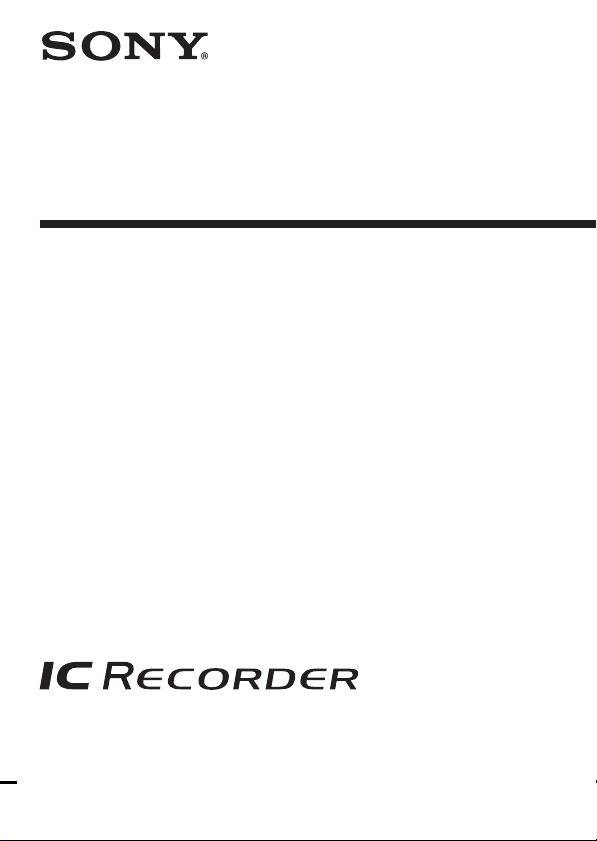
IC Recorder
Operating Instructions
2-055-621-12 (1)
ICD-MS515/MS525
©2004 Sony Corporation
Page 2
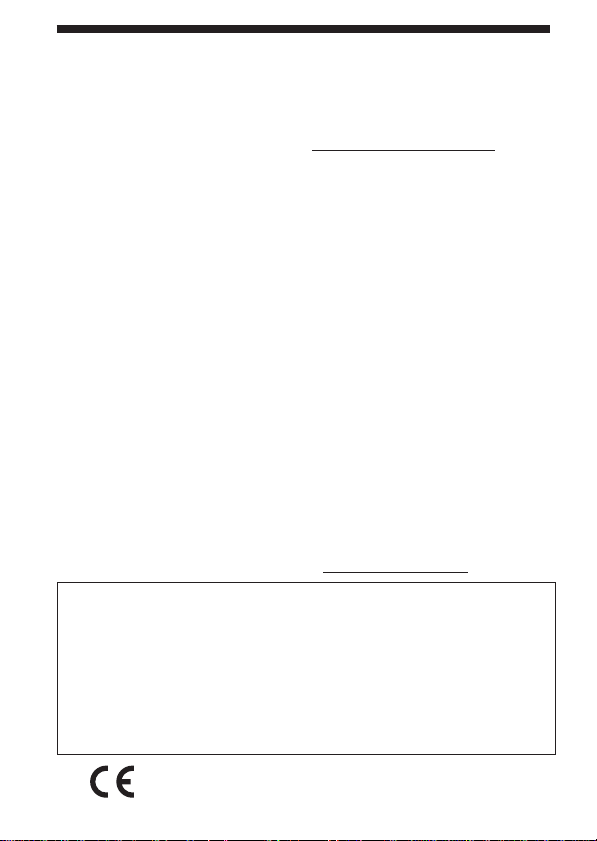
For the customers in the United States
Owner’s Record
The model number is located at the rear panel and the serial number is located inside
the battery compartment. Record the serial number in the space provided below. Refer
to these numbers whenever you call upon your Sony dealer regarding this product.
Model No. ICD-MS515/MS525 Serial No.
INFORMATION
This equipment has been tested and found to comply with the limits for a Class B
digital device, pursuant to Part 15 of the FCC Rules. These limits are designed to
provide reasonable protection against harmful interference in a residential installation.
This equipment generates, uses, and can radiate radio frequency energy and, if not
installed and used in accordance with the instructions, may cause harmful interference
to radio communications.
However, there is no guarantee that interference will not occur in a particular
installation. If this equipment does cause harmful interference to radio or television
reception, which can be determined by turning the equipment off and on, the user is
encouraged to try to correct the interference by one or more of the following measures:
– Reorient or relocate the receiving antenna.
– Increase the separation between the equipment and receiver.
– Connect the equipment into an outlet on a circuit different from that to which the
receiver is connected.
– Consult the dealer or an experienced radio/TV technician for help.
You are cautioned that any changes or modifications not expressly approved in this
manual could void your authority to operate this equipment.
For “Memory Stick”
This device complies with Part 15 of the FCC Rules. Operation is subject to the
following two conditions: (1) This device may not cause harmful interference, and (2)
this device must accept any interference received, including interference that may
cause undesired operation.
If you have any questions about this product, you may call: Sony Customer
Information Services Center 1-800-222-7669 or http://www.sony.com/
Declaration of Conformity
Trade Name : SONY
Model : ICD-MS515
Responsible Party : Sony Electronics Inc.
Address : 16450 W. Bernardo Dr, San Diego, CA 92127 U.S.A.
Telephone Number : 858-942-2230
This device complies with part 15 of the FCC Rules. Operation is subject to the
following two conditions: (1) This device may not cause harmful interference, and
(2) this device must accept any interference received, including interference that
may cause undesired operation.
The validity of the CE marking is restricted to only those
GB
2
countries where it is legally enforced, mainly in the
countries EEA (European Economic Area).
Page 3
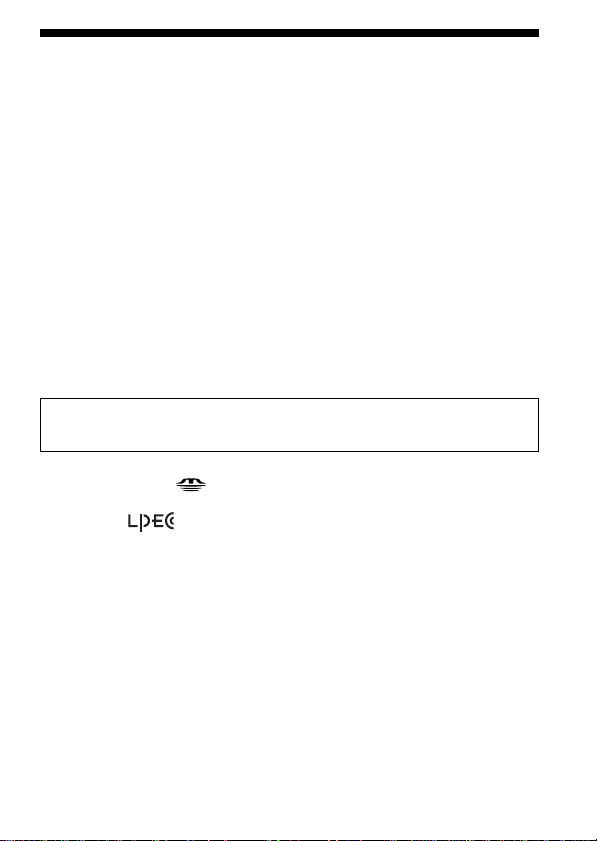
Notice for users
Program © 1999, 2000, 2001, 2002, 2003, 2004 Sony Corporation
Documentation ©2004 Sony Corporation
All rights reserved. This manual or the software described herein, in whole or in part,
may not be reproduced, translated or reduced to any machine readable form without
prior written approval from Sony Corporation.
IN NO EVENT SHALL SONY CORPORATION BE LIABLE FOR ANY INCIDENTAL,
CONSEQUENTIAL OR SPECIAL DAMAGES, WHETHER BASED ON TORT,
CONTRACT, OR OTHERWISE, ARISING OUT OF OR IN CONNECTION WITH
THIS MANUAL, THE SOFTWARE OR OTHER INFORMATION CONTAINED
HEREIN OR THE USE THEREOF.
Sony Corporation reserves the right to make any modification to this manual or the
information contained herein at any time without notice.
The software described herein may also be governed by the terms of a separate user
license agreement.
• This software is for Windows and cannot be used for Macintosh.
• The supplied connecting cable is for the IC recorders ICD-MS515/MS525. You
cannot connect other IC recorders.
Information
I
N NO EVENT SHALL SELLER BE LIABLE FOR ANY DIRECT, INCIDENTAL OR
CONSEQUENTIAL DAMAGES OF ANY NATURE, OR LOSSES OR EXPENSES
RESULTING FROM ANY DEFECTIVE PRODUCT OR THE USE OF ANY PRODUCT.
Trademarks
• “Memory Stick“ and are trademarks of Sony Corporation.
• “MagicGate Memory Stick“ is the trademark of Sony Corporation.
• “LPEC” and
• IBM and PC/AT are registered trademarks of International Business Machines
Corporation.
• Microsoft, Windows and Outlook are trademarks of Microsoft Corporation,
registered in the U.S.A. and other countries.
Copyright ©1995 Microsoft Corporation.
All rights reserved.
Portion Copyright ©1995 Microsoft Corporation
• Apple and Macintosh are trademarks of Apple Computer Inc., registered in the
U.S.A. and other countries.
• Pentium is a registered trademark of Intel Corporation.
• NaturallySpeaking, Dragon Systems are trademarks owned by ScanSoft, Inc. and
are registered in the United States and/or other countries.
• All other trademarks and registered trademarks are trademarks or registered
trademarks of their respective holders. Furthermore, “™” and “
mentioned in each case in this manual.
The “Digital Voice Editor” uses software modules as shown below:
®
Microsoft
©2001 Microsoft Corporation. All rights reserved.
DirectX
are the trademarks of Sony Corporation.
®
®
” are not
3
GB
Page 4
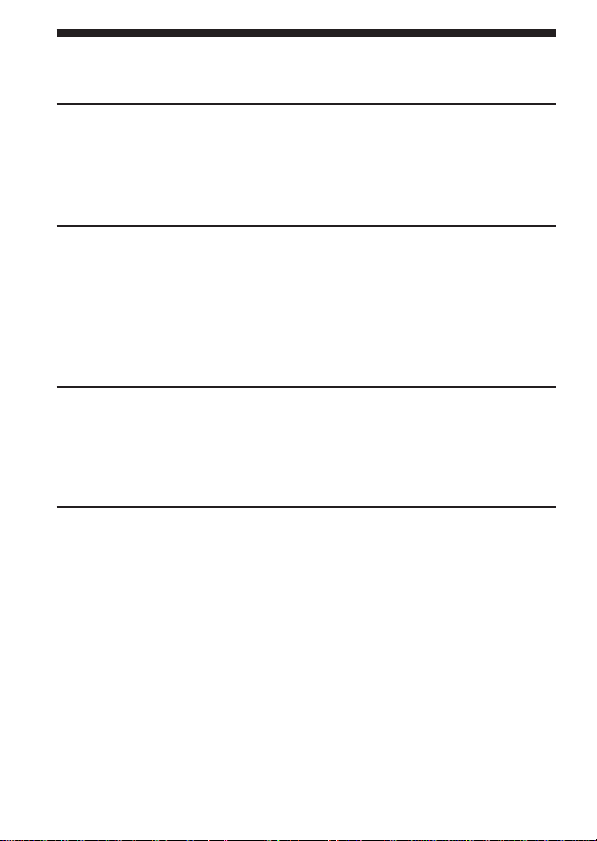
Table of Contents
Getting Started
Step 1: Installing the Batteries ..................................................................... 6
Replacing the Batteries ......................................................................... 7
Step 2: Setting the Clock .............................................................................. 8
Step 3: Inserting a “Memory Stick“ into the IC Recorder .................... 10
Basic Operations
Recording Messages ................................................................................... 12
Using Convenient Functions while Recording ............................... 16
Playing Back Messages............................................................................... 18
Using the Display Window ....................................................................... 23
Selecting the Display Mode ....................................................................... 25
Turning off the Display ....................................................................... 27
Various Ways of Playback
Adjusting the Playback Speed
— DPC(Digital Pitch Control) .......................................................... 28
Adding a Bookmark ................................................................................... 29
Playing Back the Specified Section Repeatedly — A-B Repeat ............ 30
Editing Messages
Adding a Recording ................................................................................... 31
Adding a Recording to a Previously Recorded Message .............. 31
Adding an Overwrite Recording during Playback ........................ 32
Erasing Messages ........................................................................................ 33
Erasing Messages one by one ............................................................ 33
Erasing All Messages in a Folder ...................................................... 35
Dividing a Message into Two/Combining Messages ........................... 36
Dividing a Message ............................................................................. 36
Combining Messages .......................................................................... 38
Adding / Deleting Folders ........................................................................ 39
Adding Folders .................................................................................... 39
Deleting Folders................................................................................... 40
GB
4
Page 5
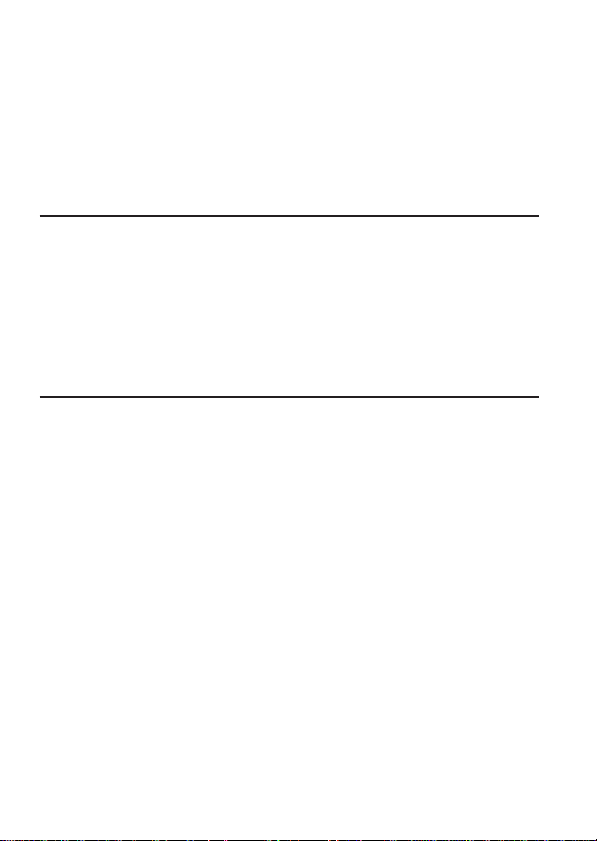
Moving Messages to a Different Folder................................................... 41
Adding Priority Mark(s)— Priority Mark Function .............................. 42
Adding Priority Mark(s) in the Stop Mode ..................................... 42
Adding Priority Mark(s) during Playback ...................................... 43
Labeling Folders or Messages — Folder/Message/User Name ......... 44
Labeling Folders .................................................................................. 44
Labeling Messages .............................................................................. 46
Setting the User Name ........................................................................ 47
Entering Characters............................................................................. 48
Other Functions
Playing Back a Message at a Desired Time with an Alarm ................... 50
Preventing Accidental Operation — HOLD function ........................... 54
Formatting a “Memory Stick“ ................................................................... 55
Changing the Settings — MENU .............................................................. 57
Operating the Menu ............................................................................ 57
Menu Items ........................................................................................... 58
Using the ”Digital Voice Editor“ Software .............................................. 60
Additional Information
Precautions ................................................................................................... 62
Tr oubleshooting .......................................................................................... 64
Error messages of the IC Recorder.................................................... 68
System Limitations .............................................................................. 70
Specifications ............................................................................................... 72
Index to Parts and Controls ....................................................................... 73
Index ............................................................................................................. 75
GB
5
Page 6
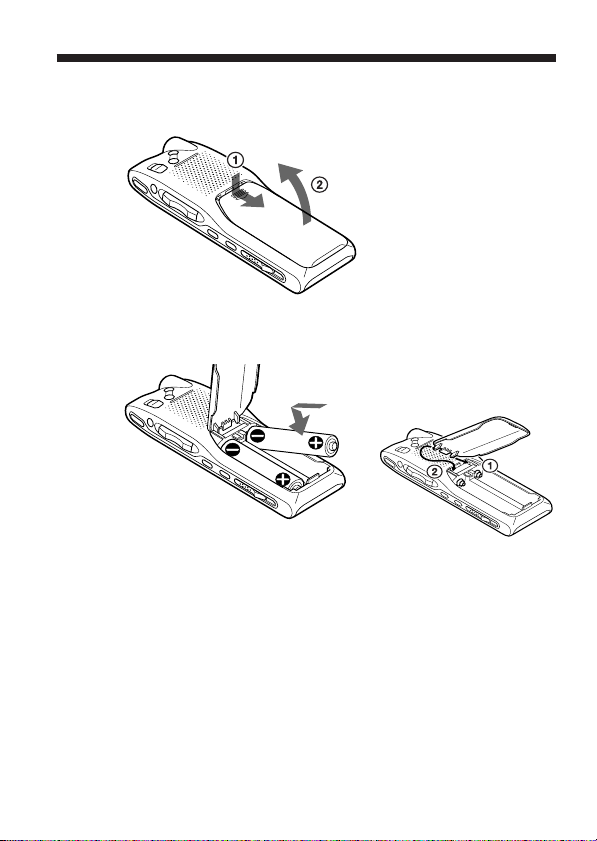
BGetting Started
Step 1: Installing the Batteries
1 Slide and lift the battery compartment lid.
2 Insert two LR03 (size AAA) alkaline batteries with correct
polarity, and close the lid.
If the battery compartment lid is
accidentally detached, attach it
as illustrated.
Clock setting display appears when you insert batteries for the first time,
or when you insert batteries after the unit has been without batteries for a
certain period of time. Please refer to Steps 2 to 4 in “Step 2: Setting the
Clock” on pages 8 and 9 to set the date and time.
GB
6
Page 7
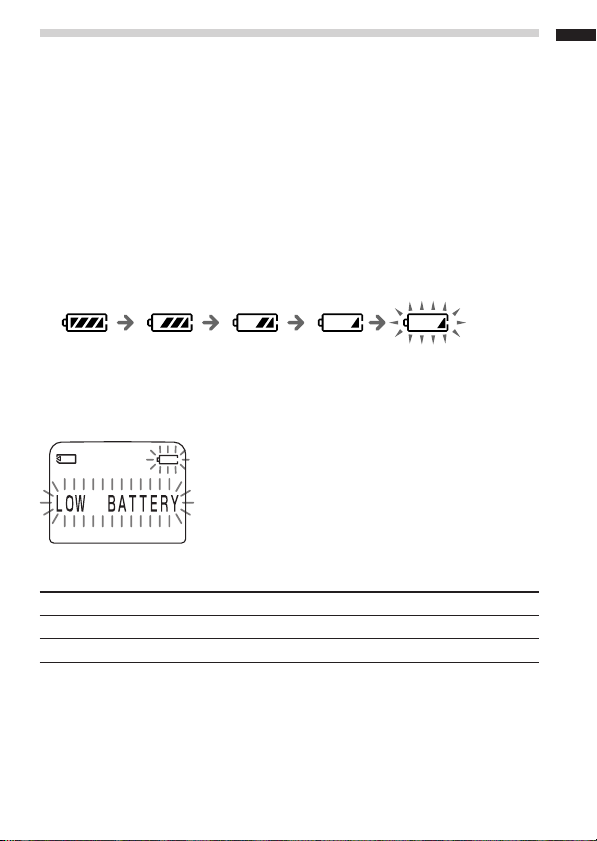
Replacing the Batteries
The battery indicator on the display window shows the battery condition.
Notes
• Do not use manganese batteries for this unit.
• When you replace the batteries, insert the new ones within 3 minutes after you
remove the exhausted ones. Otherwise, the display may show the clock setting
display or incorrect date and time when you re-insert the batteries. In this
case, set the date and time again. The recorded messages and alarm setting,
however, will remain.
• Do not charge dry batteries.
• When you are not going to use the unit for a long time, remove the batteries to
prevent damage from battery leakage and corrosion.
Battery remain indication
Getting Started
New
batteries
Weak
batteries
Batteries are exhausted.
The unit will stop operation.
When “LOW BATTERY” is displayed, replace both of the batteries with
new ones.
Battery life (Using Sony alkaline batteries LR03 (SG))
(Recording mode:) SP LP
In continuous recording: Approx. 10 hours Approx. 12 hours
In continuous playback: Approx. 12 hours Approx. 12 hours
* When playing back through the internal speaker with the medium volume
level
* The battery life may shorten depending on the operation of the unit.
GB
7
Page 8
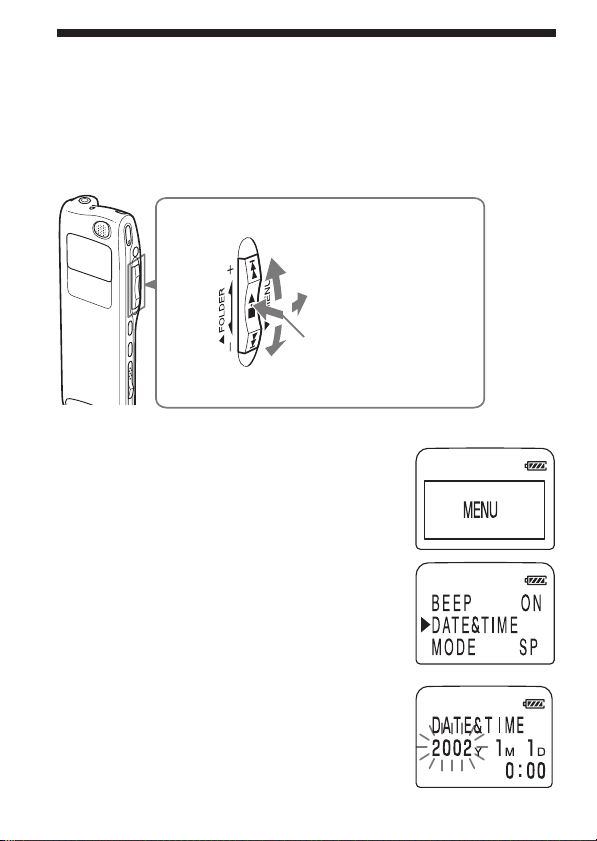
Step 2: Setting the Clock
You need to set the clock to use the alarm function or record the date and
time.
Clock setting display appears when you insert battery for the first time, or
when you insert battery after the unit has been without battery for a
certain period of time. In this case, proceed from step 4.
Jog lever
Press up (>).
Turn toward
MENU.
Press the center
(x•B).
Press down (.).
1 Turn the jog lever toward MENU.
The menu mode will be displayed in the
display window.
2
Press the jog lever up or down (>/
.) to select “DATE&TIME”.
3 Press the jog lever (x•B).
The date and time setting window is
displayed. The year digits will flash.
GB
8
Page 9
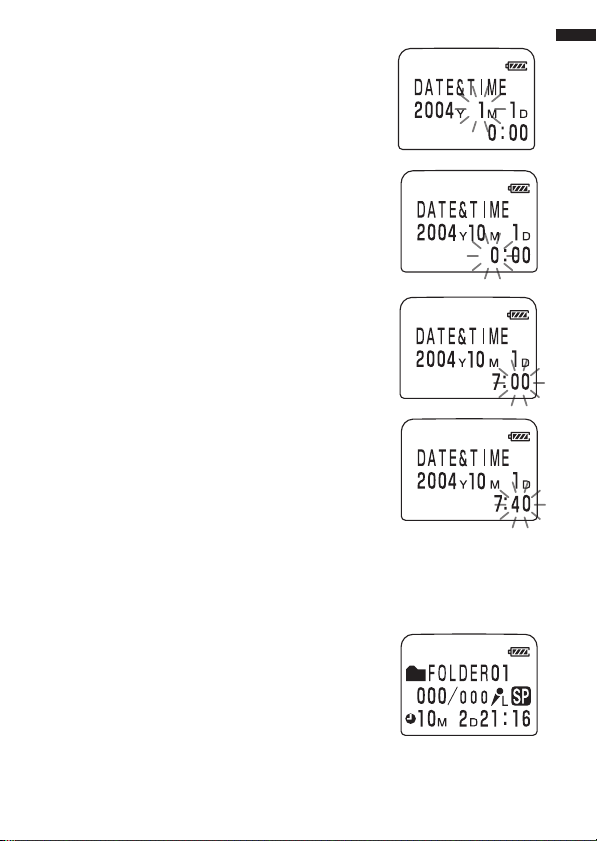
4 Set the date.
1 Press the jog lever up or down (>/
.) to select the digits of the year.
2 Press the jog lever (x•B).
The month digits will flash.
3 Set the month and day in sequence, then
press the jog lever (x•B).
The hour digits will flash.
5 Set the time.
1 Press the jog lever up or down (>/
.) to select the digits of the hour.
2 Press the jog lever (x•B).
The minute digits will flash.
3 Set the minute.
4 Press the jog lever (x•B).
The menu mode will be displayed again.
Note
If you do not press the jog lever
(x•B) for more than one minute,
the clock setting mode is cancelled
and the window will return to
normal display.
6 Turn the jog lever toward MENU.
The window will return to normal display.
Getting Started
To display the current time
Press STOP button while the unit is in the stop
mode.
The current time will be displayed for three
seconds.
GB
9
Page 10
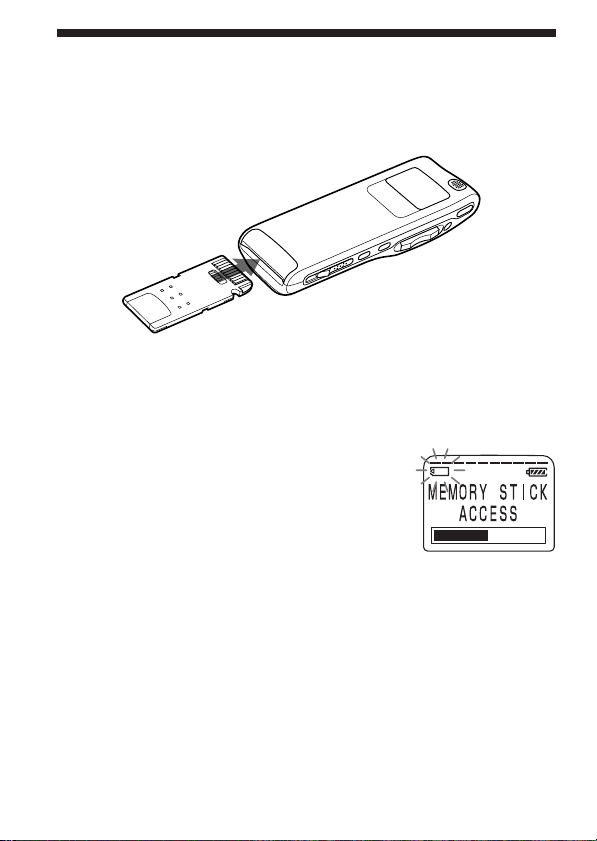
Step 3: Inserting a “Memory Stick“ into the IC Recorder
Insert a “Memory Stick“ into the Memory Stick slot with the terminal side
facing up as shown below.
Notes
• Make sure to insert the “Memory Stick“ firmly.
• Do not insert a “Memory Stick“ in a different direction. It may cause
malfunction of the unit.
Note on the “ACCESS” message
The unit is accessing data while “MEMORY STICK
ACCESS“ appears in the display window or the
OPR indicator flashes in orange. While accessing,
do not remove the “Memory Stick” or batteries.
Doing so may damage the data.
Notes
• If the unit is required to process excessive amount of data, “MEMORY STICK
ACCESS“ may be displayed for an extended period of time. This is not a
malfunction of the unit. Wait until the message disappears.
• If you insert a “Memory Stick“ for the first time after purchasing or one with no
data, three folders (FOLDER01, FOLDER02, FOLDER03) will be made in the
“Memory Stick“ automatically.
10
GB
Page 11
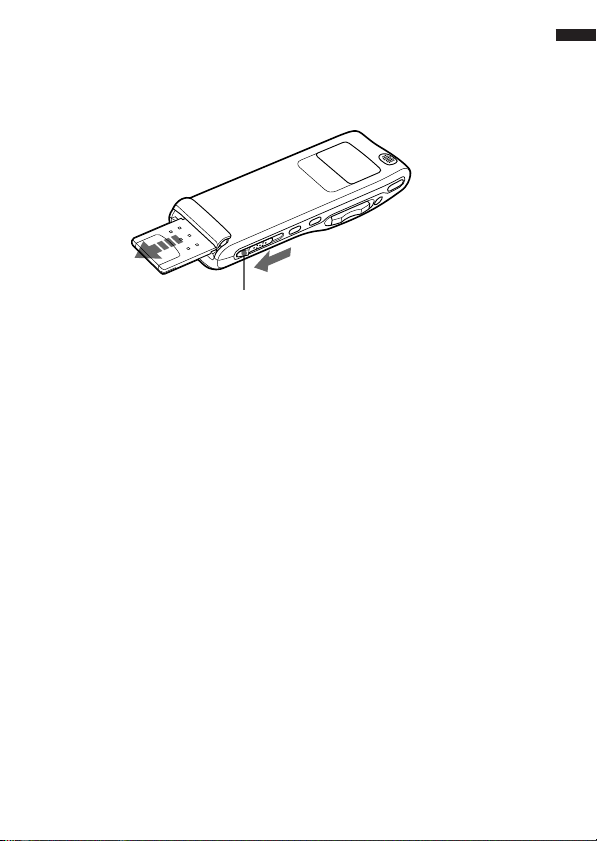
Removing the “Memory Stick”
Make sure that “MEMORY STICK ACCESS“ disappears, and the unit is in
the stop mode. Then slide the EJECT lever in the direction of the arrow
and remove the “Memory Stick“ from the slot as shown below.
EJECT lever
The types of “Memory Stick” you can use with this IC
Recorder
You can also use the following “Memory Stick” of an 8 MB to 128 MB
capacity instead of the supplied “Memory Stick”. The maximum
recording time varies depending on the capacity of the “Memory Stick”.
• “Memory Stick”
• “Memory Stick (with memory select function)” (incorporating two 128
MB memory units)
• “MagicGate Memory Stick”
• “Memory Stick Duo” (when inserted into the Memory Stick Duo
adaptor)
Notes
• The unit does not support the “Memory Stick PRO”.
• “MagicGate“ is a copyright protection technology that uses an encryption
technology. This unit does not support the MagicGate standard, and therefore,
recorded data using this unit is not subject to the protection of copyrights by
MagicGate.
Getting Started
11
GB
Page 12
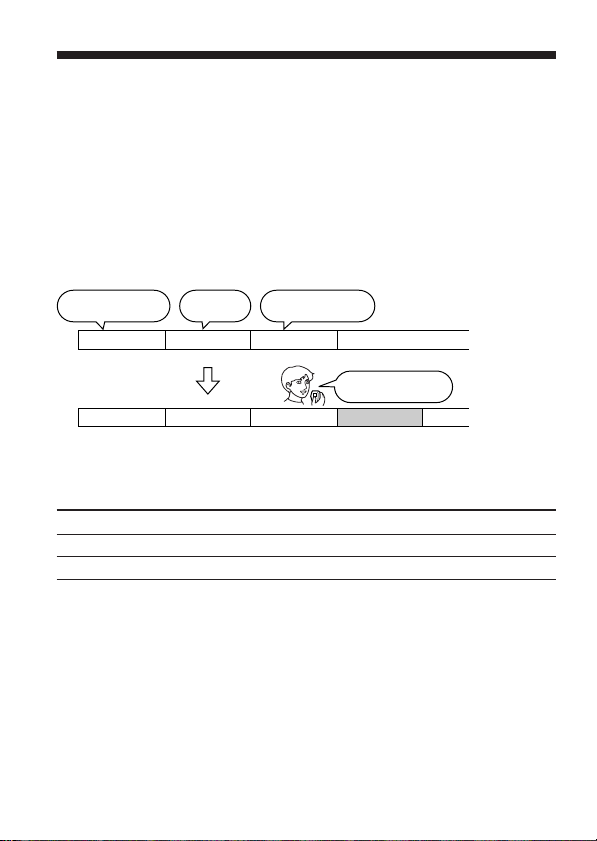
BBasic Operations
Recording Messages
You can record messages in each (initially named FOLDER01, FOLDER02,
and FOLDER03) folder. The maximum number of recordable messages
differs depending on the “Memory Stick” capacity.
•Add a recording behind the last recorded message
•Add a recording to a previously recorded message (page 31)
•
Add an overwrite recording
This section explains how to add a recording behind the last recorded
message.
11:30, November 1
Meet Mr. Brown at
2 p.m. tomorrow.
12:00, November 1
Don’t forget
to call Mary
Message 1 Message 2 Message 3
Message 1 Message 2 Message 3 Message 4
Maximum recording time of a “Memory Stick“*
The maximum recording time for all the folders are as follows. You can
record messages for the maximum recording time in a single folder.
8MB 16MB 32MB 64MB 128MB
SP** 1hr 4min. 2hr 10min. 4hr 24min. 8hr 52min. 17hr 47min.
LP*** 2hr 51min. 5hr 47min. 11hr 45min. 23hr 38min. 47hr 26min.
(hr: hours /min.: minutes)
(page 32)
10:00, November 2
Make remittance
at ABC bank
Blank space
9:00, November 4
Send a card to
Miss Smith
* When using each “Memory Stick“ for use with ICD-MS515/MS525 only
and by the initial setting with three folders.
** SP: Standard play recording mode (monaural sound)
*** LP: Long play recording mode (monaural sound)
GB
12
Page 13
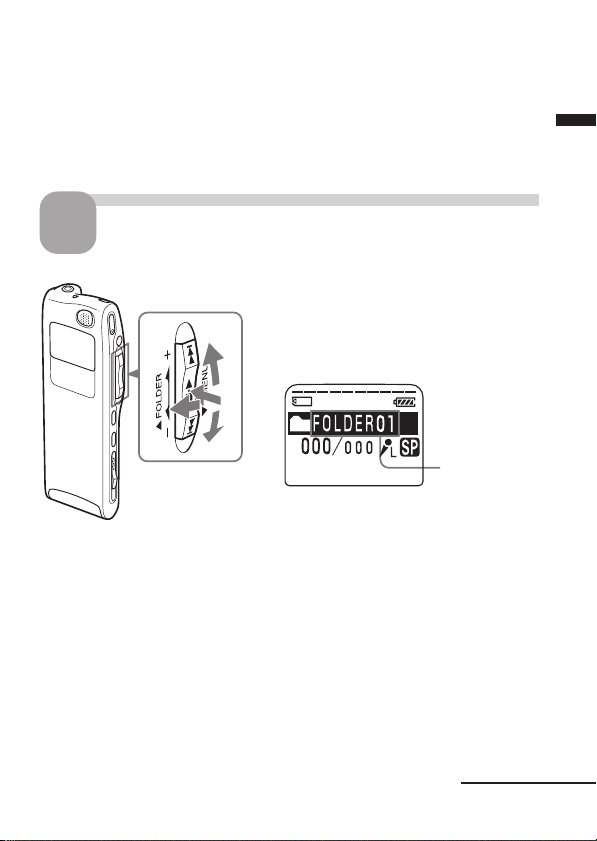
Notes
• To record in better sound quality, select the SP mode. For switching the
recording mode, see page 59.
• Before making a long recording, be sure to check the battery indicator (page
7).
• The maximum recording time and the number of messages you can make
varies depending on the conditions of use.
Basic Operations
1
Select the folder.
1 Turn the jog lever toward FOLDER.
The folder is selected.
2 Press the jog lever up or down (>/
2
1
2
.) to display the folder in which
you wish to record messages.
3
3 Press the jog lever (x•B) again to
select the folder.
To add a new folder, see page 39.
Folder name
(page 44)
Continued
13
GB
Page 14
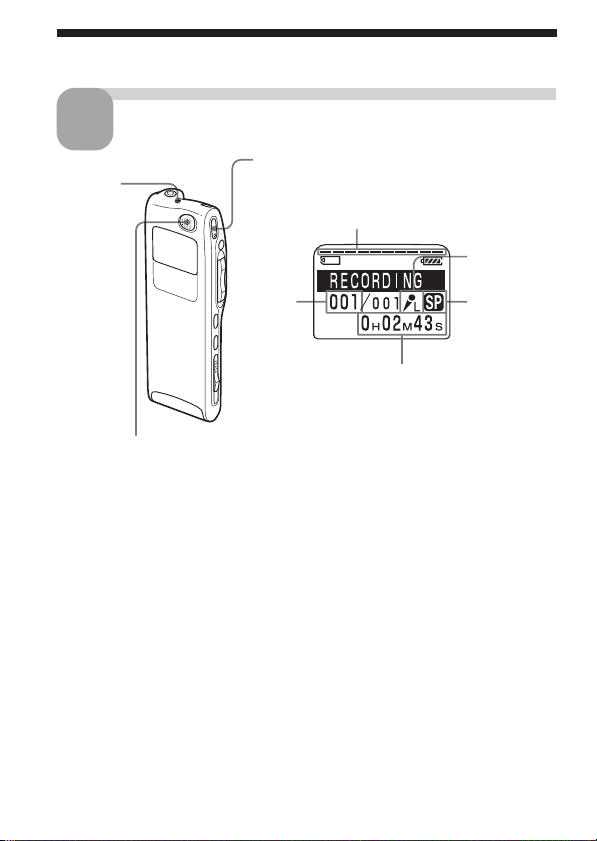
Recording Messages (continued)
Start recording.
2
OPR
indicator
(lights in
red during
recording)
1 Press zREC/REC PAUSE button.
You do not need to keep pressing
zz
zREC/REC PAUSE while recording.
zz
Remaining memory indication
Current
message
number
Counter display
(The display selected with the DISPLAY in
the menu (page 25) appears.)
Microphone
sensitivity
indication
Recording
mode
indication
built-in microphone
GB
14
2Speak into the built-in microphone.
Notes
• While the OPR indicator flashes or lights in
orange or red, do not remove the “Memory
Stick“, or batteries. Doing so may damage the
data.
• Noise may be recorded if an object, such as
your finger, etc., accidentally rubs or scratches
the unit during recording.
Page 15
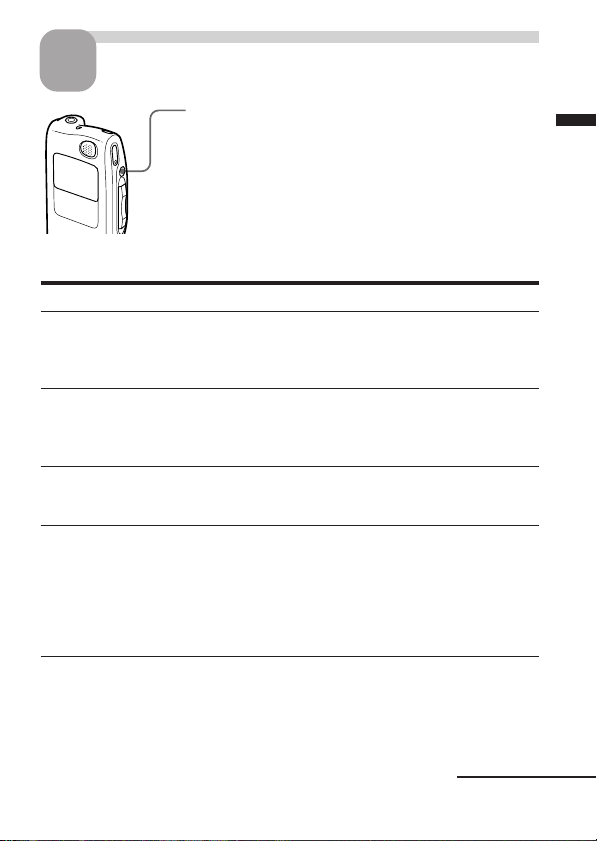
Stop recording.
3
Press STOP.
The unit stops at the beginning of the current recording.
If you do not change the folder after you stop recording,
the next time you record you will record in the same
folder.
Other operations
To Do this
pause recording* Press zREC/REC PAUSE.
release pause and Press zREC/REC PAUSE again.
resume recording Recording resumes from that point.
review the current Press the jog lever (x•B).
recording instantly Recording stops and playback starts from
review during recording Keep pressing the jog lever down (.)
* 1 hour after you pause recording, recording pause is automatically released
and the unit goes into the stop mode.
During recording pause, the OPR indicator
flashes in red and “PAUSE” flashes in the
display window.
(To stop recording after pausing
recording, press STOP.)
the beginning of the message just recorded.
during recording or recording pause.
Recording stops and you can search
backwards while listening to fast playback
sound. After you release the jog lever,
playback starts from that point. You can
add an overwrite recording from that point.
Basic Operations
Continued
15
GB
Page 16
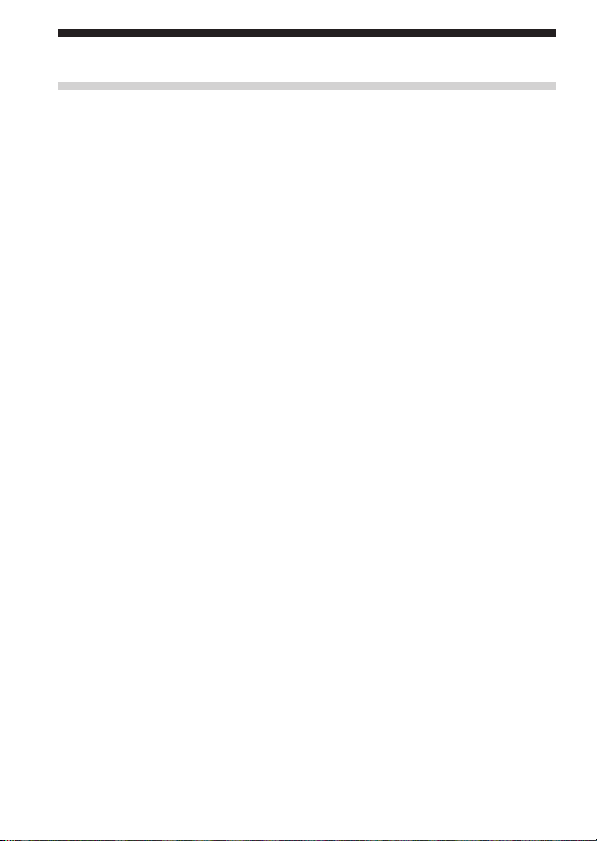
Recording Messages (continued)
Using Convenient Functions while Recording
To select the sensitivity of the built-in microphone
You can select the microphone sensitivity by setting the MIC SENSE (page
58) in the menu according to the recording conditions:
•H (high): To record a small sound at a meeting or in a quiet and/or
spacious place.
•L (low): To record for dictation or in a noisy place.
You can change the MIC SENSE setting with the menu during recording.
To monitor the recording
When recording from the built-in microphone, you connect headphones
supplied or not supplied to the EAR jack and monitor the recording from
the connected headphones. You can adjust the volume with VOL +/–, but
the recording level is fixed.
Note
If you turn up the volume excessively or place the headphones near the
microphone while monitoring recording, the microphone may pick up the
sound from the headphones, causing acoustic feedback (howling sound).
Starting recording automatically in response to the sound
— Advanced V•O•R function
You can set the V•O•R (voice operated recording) function in the menu.
With V•O•R set to “ON”, recording starts when the recorder detects
sound, and “V•O•R” appears in the display window. The recording
pauses when no sound is detected, and “V•O•R REC PAUSE” flashes in
the display window. You can change the V•O•R setting with the menu
during recording (page 58).
Note
V•O•R function is affected by the sound around you. Set the MIC SENSE
(page 58) according to the recording conditions. If recording is not satisfactory
after you have changed the microphone sensitivity, or for important recording,
set the V•O•R to “OFF”.
16
GB
Page 17
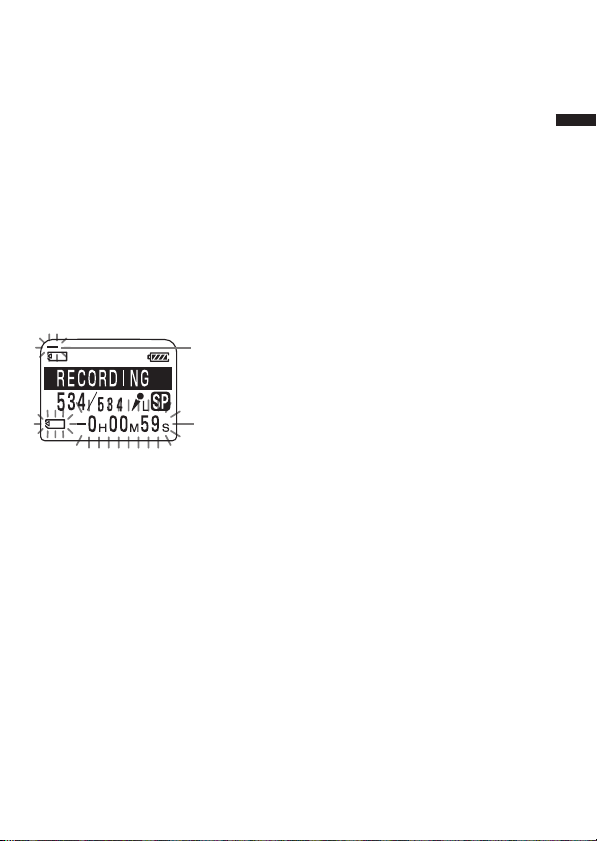
Recording with an External Microphone
Connect an external microphone to the MIC (PLUG IN POWER) jack.
When you connect an external microphone, the built-in microphone is
automatically cut off. When a plug in power type microphone is
connected, power is automatically supplied to the microphone from the IC
recorder.
1 Recommended types of microphones
You can use the ECM-C10 Sony electret condenser microphone (not supplied).
Remaining memory indication
During recording, the remaining memory indicator decreases one by one.
When the remaining recording time reaches 5 minutes, the remaining
memory indication flashes.
When the remaining time reaches 1 minute, the display mode is
automatically switched to the remaining recording time and the
remaining time indication will flash in the display window.
Remaining memory
indication
Remaining time
indication
When the memory is full, recording automatically stops and “NO
MEMORY SPACE” will flash in the display window with an alarm sound.
To continue recording, first erase some of the messages (page 33).
Notes
• When you set the BEEP (page 59) to “OFF”, an alarm sound (beep) does not
sound.
• If the “Memory Stick” contains files other than sound data, the amount of
those files is subtracted from the remaining memory amount. To check the
remaining recording time, use the menu to switch the display mode to the
remaining time (page 25). You can switch the display mode during recording.
Basic Operations
17
GB
Page 18
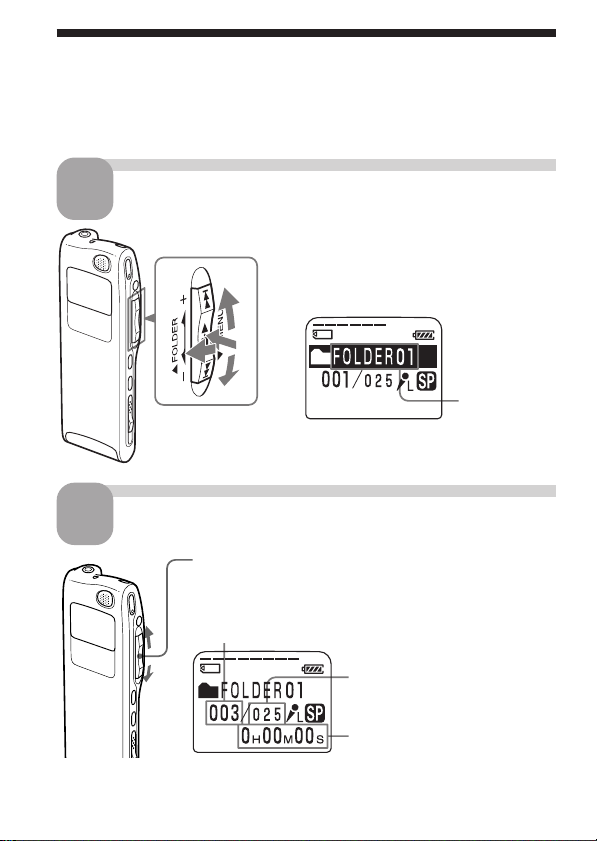
Playing Back Messages
When playing back a previously recorded message, start from Step 1.
When playing back a message you have just finished recording, start from
Step 3.
Select the folder.
1
1 Turn the jog lever toward FOLDER.
The folder is selected.
2
2 Press the jog lever up or down (>/
.) to display the folder containing
the message you want to play back.
18
1
Select the message number.
2
GB
3
2
3 Press the jog lever (x•B) again to
select the folder.
Press the jog lever up or down (>/.) to display
the desired message number.
Press up (>): for next message number.
Press down (.): for previous message number.
Selected message number
The number of
message in a folder
Counter display (The display
selected with the DISPLAY
in the menu (page 25) appears.)
Folder name
(page 44)
Page 19
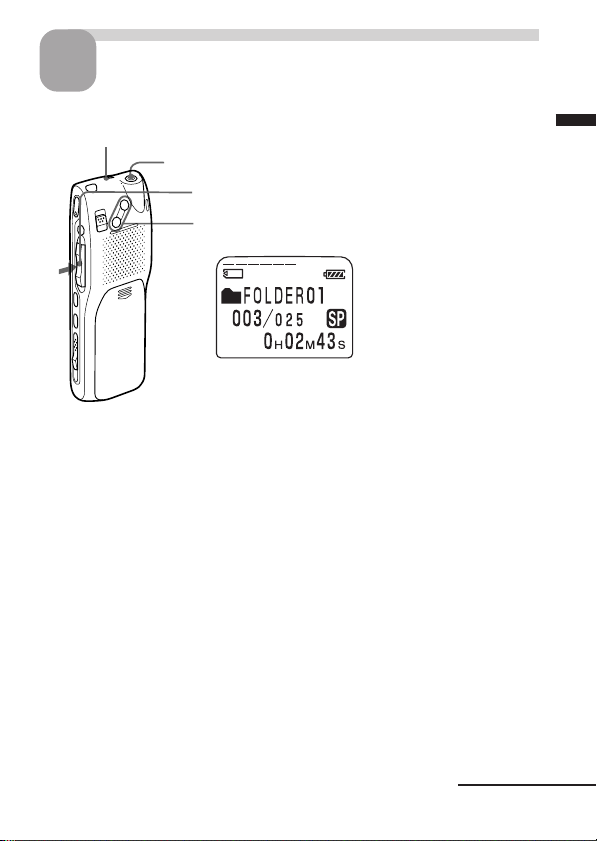
Start playback.
3
OPR indicator
(lights in green during playback)
EAR jack
1 Press the jog lever (x•B).
2 Adjust the volume with VOL +/– .
After playing back one message, the unit stops at the beginning of the next
message.
When the last message in a folder has been played back, the unit stops at
the beginning of the last message.
For private listening
Connect headphones supplied or not supplied to the EAR jack. The built-in
speaker will be automatically disconnected. If you plug in headphones, you will
get monaural output from both left and right channels.
Basic Operations
Continued
19
GB
Page 20
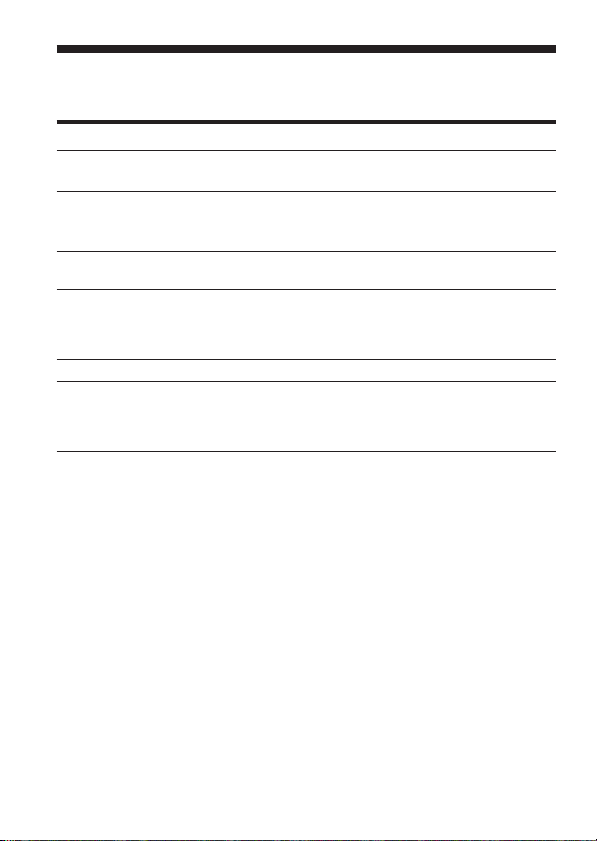
Playing Back Messages (continued)
Other operations
To Do this
stop at the beginning of Press STOP.
the current message
stop at the current position Press the jog lever (x•B).
(Playback Pause function)* To resume playback from that point,
go back to the beginning Press the jog lever down (.)
of the current message** once.***
go back to previous Press the jog lever down (.)
messages repeatedly.*** (During stop mode,
skip to the next message** Press the jog lever up (>) once.***
skip to the succeeding messages Press the jog lever up (>)
* After an hour, the unit goes into the stop mode at the current position.
** If you have set a bookmark on the message, the unit stops at the bookmark.
*** These operations are for when EASY-S is set to “OFF”. For operations when
EASY-S is set to “ON”, see page 58.
Playing back a message rapidly or slowly — DPC (Digital
Pitch Control)
You can adjust the playback speed with the DPC in the menu (page 28).
When you set the playback speed faster or slower of the normal speed,
“FAST PLAY” or “SLOW PLAY” flashes three times. You can change the
setting during playback.
Playing back all messages in a folder continuously
— Continuous Play
You can select the continuous play mode with the CONT. in the menu
(page 58). When you set CONT. to “ON”, you can play back all messages
in a folder continuously. You can change the setting during playback.
press the jog lever (x•B) again.
keep the button pressed to go back
the messages continuously.)
repeatedly.*** (During stop mode,
keep the button pressed to skip
the messages continuously.)
20
GB
Page 21
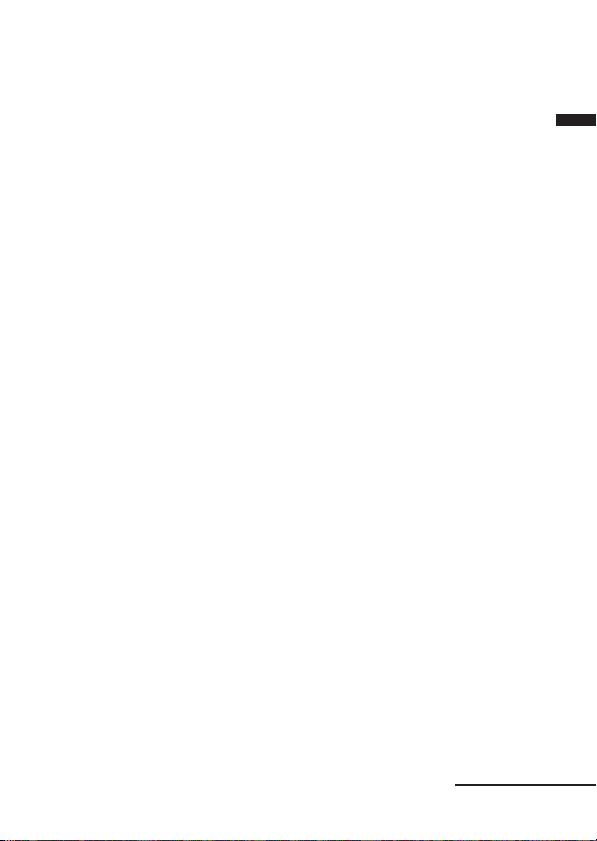
Searching forward/backward during playback (Cue/Review)
• To search forward (Cue): Keep pressing the jog lever up (>) during
playback and release it at the point you wish to resume playback.
• To search backward (Review): Keep pressing the jog lever down
(.) during playback and release it at the point you wish to resume
playback.
The unit searches at slow speed (unit of 4 seconds) with playback sound. It
is useful to check one word forward or behind. Then, if you keep pressing
the jog lever up or down, the unit starts to search at higher speed. During
cue/review, the counter will be displayed, regardless of the display mode
setting (page 25).
You can cue/review during playback pause. Press the jog lever up or
down and release it at the point you want to resume playback pause.
1 When playback is done to the end of the last message
• When playback or fast playback is done to the end of the last message,
“MSG.END” flashes for 5 seconds and the OPR indicator lights up in green.
(You cannot hear the playback sound.)
• When “MSG.END” stops flashing and the OPR indicator goes off, the unit will
stop at the beginning of the last message.
• If you keep pressing the jog lever down (.) while “MSG.END” is flashing,
the messages are played back rapidly, and normal playback will start at the
point you release the button.
• If the last message is long and you wish to start playback at a later part of the
message, keep pressing the jog lever up (>) to go to the end of the message
and then press the jog lever down (.) while “MSG.END” is flashing to go
back to the desired point.
• For messages other than the last one, go to the beginning of the next message
and play backward to the desired point.
Basic Operations
Continued
21
GB
Page 22
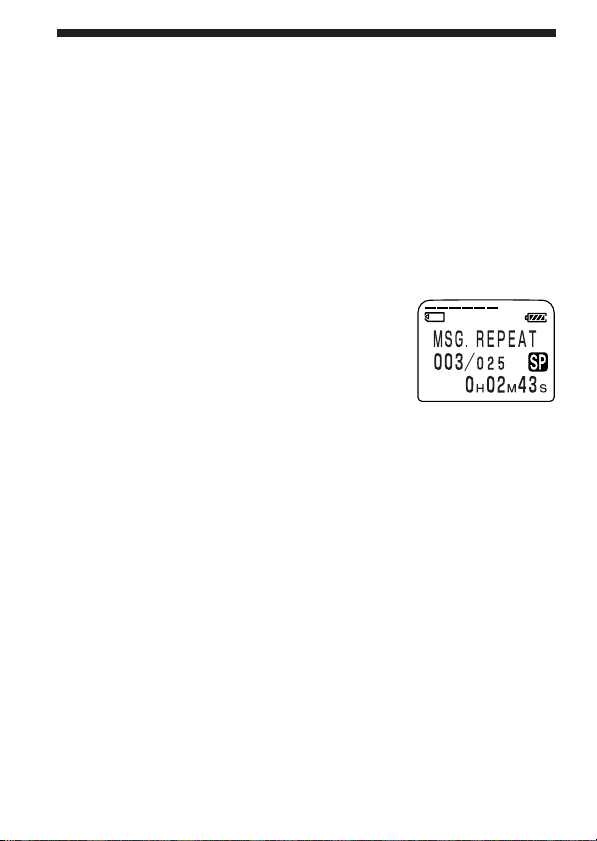
Playing Back Messages (continued)
Locating quickly the point you wish to start playback (Easy
Search)
When EASY-S is set to “ON” (page 58) in the menu, you can quickly locate
the point you wish to start playback by pressing the jog lever up or down
(>/.) repeatedly during playback or playback pause.
You can go back approx. 3 seconds by pressing the jog lever down (.)
once, or advance approx. 10 seconds by pressing the jog lever up (>)
once. This function is useful when locating a desired point in a long
recording.
Playing back a message repeatedly — Repeat Play
During playback, press the jog lever (x•B) for
more than one second.
“MSG.REPEAT“ will be displayed and the selected
message will be played back repeatedly.
To resume normal playback, press the jog lever
(x•B) again. To stop playback, press STOP.
Playing back the specified section repeatedly — A-B Repeat
You can specify the start (A) and end (B) points and play back the specified
section repeatedly (page 30).
22
GB
Page 23
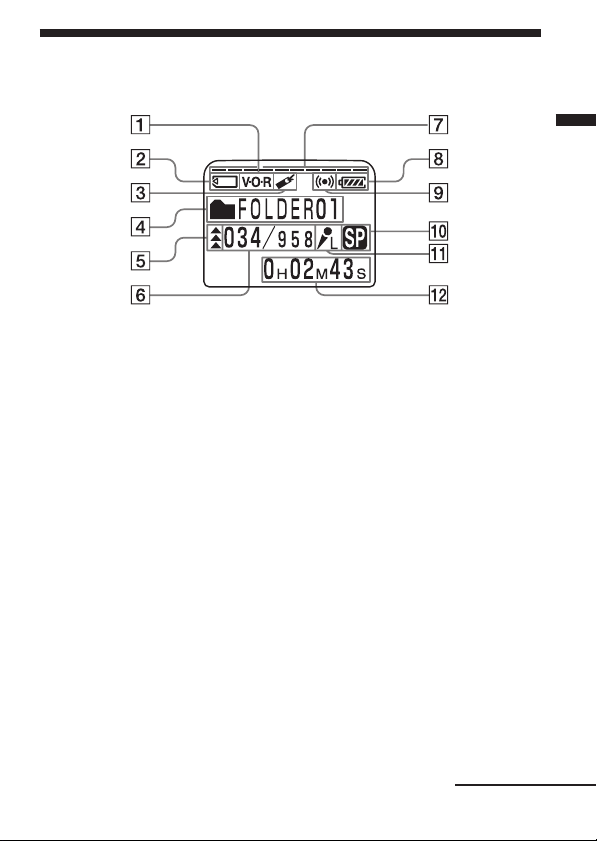
Using the Display Window
Parts in the display window
1
V•O•R (voice operated
recording) indicator (16, 58)
2
“Memory Stick” indicator
3 Bookmark indicator (29)
Appears when the bookmark
is set for a message.
4
Folder indication (
Menu
indication /Messages, etc.)
(13, 18)
5 Priority marks (42)
6 Selected message number
(18)/Mode indication of the
menu (ON, OFF, etc.) (57)
7 Remaining memory
indicator (17)
8 Remaining battery indicator
(7)
9 Alarm indicator (52)
Appears when the alarm is
set for a message.
0
Recording mode indication (59)
Displays the current
recording mode:
•SP: Standard Play mode
•LP: Long Play mode
qa MIC SENSE (microphone
sensitivity) indication
Displays the current
microphone sensitivity:
•H (high): To record at a
meeting or in a quiet/
spacious place.
•L (low): To record for
dictation or in a noisy
place.
qs Counter /Remaining time
indication /Recording date
and time indication /
Current time indication
The display selected with the
DISPLAY in the menu
appears.
Note
The effect of the back light of the
display window may be reduced
in a bright location.
(58)
(25)
Continued
23
Basic Operations
GB
Page 24

Using the Display Window (continued)
xDisplay during recording and
playback
In an ordinary recording or
playback mode, the message
number, recording mode and
microphone sensitivity of the
message being recorded or
played back, and playback
counter are displayed in the
window.
A message is being recorded as
the 21st message of all 21
messages in the folder 01 in SP
mode with L (low) microphone
sensitivity.
In a special recording or
playback mode such as overwrite
recording, A-B repeat playback,
or DPC play, the mode flashes in
the display.
xDisplay during setting the
menu
In menu setting mode, the menu
items and current setting are
displayed.
Menu title and the current setting
with the cursor (B).
In alarm or clock setting, the date
and time setting display appears.
xRemain indications
When the battery or memory
runs out, the remain indications
flash in the display (page 17).
xError messages
An error message will be
displayed (page 68).
When additional recording is being
made.
GB
24
Page 25

Selecting the Display Mode
You can select the display mode for stop, recording and playback modes.
>
MENU
x•B
.
1 Turn the jog lever toward
MENU.
The menu mode will be
displayed.
2 Press the jog lever up or down (>/
.) to select “DISPLAY”.
3 Press the jog lever (x•B).
The display setting window will be
displayed.
4 Press the jog lever up or down (>/
.) to select the display mode.
The display mode changes in the order
shown in the next page.
5 Press the jog lever (x•B).
6 Turn the jog lever toward MENU.
The menu mode exits and the normal mode
is displayed.
1 On Sleep display mode
If the unit is left unused for more than 3 seconds in
the stop mode, the display will turn to sleep
display mode as shown to the right, regardless of
the display mode setting.
Basic Operations
Continued
25
GB
Page 26

Selecting the Display Mode (continued)
1 To display the current time
Press STOP button during the sleep
display mode. The current time will
be displayed for 3 seconds in the
display window.
You can select the display mode
from the following:
x ELAPSE TIME (counter)
Elapsed playback/recording
time of one message.
x REMAIN TIME (remaining
time)
In the playback mode: The
remaining time indication of the
message.
In the stop and recording mode:
The remaining recording time
indication.
x REC DATE (recorded date)
The date the current message was
recorded.
(If the clock has not been set, “---Y--M--D” will be displayed.)
x REC TIME (recorded date
and time)
The date and time the current
message was recorded. (If the
clock has not been set, “--M--D--:-
-” will be displayed.)
Only the starting time of the
recorded message is displayed.
The displayed time does not
advance during the recording.
26
GB
Page 27

x CODEC (file format)
The file format of the current
message (LPEC or ADPCM)
x MSG.NAME (message name)
The message name will be
displayed in the display window.
If the message has no name, the
message name will not be
displayed in the display window.
1 Longer message names
A message name with more than 10
characters will be displayed with the
scroll function.
Turning off the Display
The unit is not equipped with the
power button. The display always
appears on the window, which
almost will not influence the
battery life. To turn off the
display, slide the HOLD switch in
the direction of the arrow in the
stop mode.
HOLD switch
“HOLD” will flash for three
seconds and then the display turns
off in the window. To turn on the
display, slide the HOLD switch in
the opposite direction.
Basic Operations
27
GB
Page 28

BVarious Ways of Playback
Adjusting the Playback Speed — DPC (Digital Pitch Control)
You can adjust the speed of the playback between twice the normal speed
(+100%) and half the normal speed (–50%). The message is played back in
natural tone thanks to the digital processing function. You can change the
playback speed during playback.
Jog lever (>/./x•B/
MENU)
1 Turn the jog lever toward MENU to display the menu mode.
2 Press the jog lever up or down (>/
.) to select “DPC”, then press the
jog lever (x•B).
The DPC setting mode will be displayed.
3 Set the playback speed.
1 Press the jog lever up or down (>/.)
to select “ON”, and then press the jog lever
(x•B).
2 Press the jog lever up or down (>/.)
to set the playback speed:
• Slow play (down to –50% by 5%): Press
down (.).
• Fast play (up to +100% by 10%): Press up
(>).
3 Press the jog lever (x•B).
4 Turn the jog lever toward MENU to exit the menu mode.
To resume normal playback
Select “OFF” and press the job lever (x•B) in step 3-1.
GB
28
Page 29

Adding a Bookmark
You can add a bookmark at a point in a message, so that you can access the
point quickly by pressing the jog lever up or down (>/.) and start
playback.
ERASE
STOP
Jog lever (>/./
x•B)
INDEX/BOOKMARK
During playback or stop, press INDEX/BOOKMARK
for more than 1 second.
A bookmark is added and the bookmark
indicator ( ) flashes 3 times.
To start playback at the bookmark
Press the jog lever up or down (>/.) during stop so that the
bookmark indicator flashes 3 times. Then press the jog lever (x•B).
To delete the bookmark
1 In stop mode, press the jog lever up or down (>/.) to display
the number of the message with the bookmark you wish to delete.
2 While pressing INDEX/BOOKMARK, press ERASE for more than 1
second.
3 Press ERASE while the bookmark indicator and “ERASE MARK?” are
flashing.
“ERASE MARK” is displayed and then the bookmark indicator ( ) is
deleted.
Notes
• You can add only one bookmark in each message.
• If you add a bookmark, a previously added bookmark is deleted
automatically.
29
Various Ways of Playback
GB
Page 30

Playing Back the Specified Section Repeatedly — A-B Repeat
While playing back a message, you can set the start (A) and end (B) points
for a section you wish to play repeatedly.
Jog lever (>/./x•B)
A-B REPEAT/PRIORITY
1 During playback, press A-B REPEAT/
PRIORITY briefly.
The starting point (A) of the section you
wish to play repeatedly is set. “A-B B?”
flashes.
2 During playback, press A-B REPEAT/
PRIORITY briefly.
The finishing point (B) of the section is set.
“A-B REPEAT” is displayed and the
specified section is played back repeatedly.
To resume normal playback
Press the jog lever (x•B).
To stop A-B Repeat playback
Press STOP.
Notes
• You cannot set A-B Repeat for a section that overlaps two or more messages.
• If you do not set the finishing point (B), the finishing point is automatically set
at the end (or the beginning) of the message.
30
GB
Page 31

BEditing Messages
Adding a Recording
Notes
•
The added message will be recorded in the same recording mode (SP or LP) as
the original message, regardless of the current recording mode setting (page 59).
• You cannot add or overwrite a recording if the remaining memory of the
“Memory Stick“ is not long enough. For more information, see
“Troubleshooting“ (page 64).
OPR indicator
Built-in microphone
Adding a Recording to a Previously Recorded Message
You can add a recording to the message being played back.
The added recording will be placed after the current message and counted
as a part of the message.
During playback
of Message 3
Message 3
zREC/REC PAUSE
STOP
Message 4
Editing Messages
After adding
a recording
Message 3 Message 4
Added recording
1 During playback, press z REC/REC
PAUSE for more than 1 second.
The “ADD REC” flashes three times on the
display window. The OPR indicator will
turn red.
The new recording will be added at the end
of the current message.
2 Press zREC/REC PAUSE or STOP to stop
the recording.
Continued
31
GB
Page 32

Adding a Recording (continued)
Adding an Overwrite Recording during Playback
You can add an overwrite recording after the selected point in a recorded
message. The part of the message after the selected point is deleted.
The starting point of an overwrite recording
Message 2
Message 2
Added overwrite recording in Message 2
Message 3
Message 3
Message 4
Message 4
The deleted part of
Message 2
1 During playback, press zREC/REC
PAUSE briefly.
“OVERWRITE?” flashes on the display
window and the OPR indicator flashes in
red.
2 Press zREC/REC PAUSE to start recording.
“RECORDING” is displayed and the OPR indicator turns red.
3 Press STOP to stop the recording.
To cancel overwriting while “OVERWRITE?” is being
displayed
Press STOP.
32
GB
Page 33

Erasing Messages
You can erase the recorded messages one by one or all messages in a folder
at a time.
Notes
• Once a recording has been erased, you cannot retrieve it.
• An error message will be displayed in the display window when you cannot
erase a message. For more information, see “Troubleshooting“ (page 64).
• While “ERASE?” or “ERASE ALL?” appears in the display window or the
OPR indicator flashes in orange, do not remove the “Memory Stick” or
batteries. Doing so may damage the data.
ERASE
Erasing Messages one by one
You can erase unnecessary messages only.
When a message is erased, the remaining messages will advance and be
renumbered so that there will be no space between messages.
STOP
Jog lever (FOLDER)
Erase Message 3
Editing Messages
Before erasing
After erasing
Message 1
Message 1
Message 4 Message 5Message 2 Message 3
Message 2 Message 3 Message 4
Remaining messages are renumbered.
Continued
33
GB
Page 34

Erasing Messages (Continued)
1 Press ERASE while playing back the
message you want to erase or press
ERASE for more than 1 second during
stop mode.
The message number and “ERASE?” will
flash while the first and last 5 seconds of the
message are played back 10 times.
2 Press ERASE while the message is
being played back and “ERASE?” is
flashing.
The message is erased and the remaining
messages will be renumbered. (For example,
if you erase Message 3, Message 4 will be
renumbered as Message 3. When erasing is
completed, the unit will stop at the
beginning of the following message.)
To cancel erasing
Press STOP before step 2.
To erase other messages
Repeat steps 1 and 2.
To erase a message partially
First divide the message (see page 36) and then follow the steps on this
page to erase the message.
34
GB
Page 35

Erasing All Messages in a Folder
You can erase all recorded messages in a folder.
Notes
The folder itself will not be deleted.
1 Turn the jog lever toward FOLDER and
then press the jog lever up or down
(>/.) to display the folder
(initially FOOLDER01, 02, or 03)
containing the messages you want to
erase.
2 While pressing STOP, press ERASE for
more than 1 second.
The message number and “ERASE ALL?”
will flash for 10 seconds.
3 While “ERASE ALL?” is flashing, press
ERASE.
All the recorded messages contained in the
folder are deleted. The folder itself will not be
deleted.
To cancel erasing
Press STOP before step 3.
Editing Messages
35
GB
Page 36

Dividing a Message into Two/ Combining Messages
You can divide a message, or combine messages.
•You can divide a message into two while recording/playing back
messages.
•You can combine messages in stop mode (see page 38).
ERASE
Note
Due to the recording system of an IC recorder, you may not be able to divide or
combine messages in some cases (pages 69 and 70).
STOP
Jog lever (>/.)
INDEX/BOOKMARK
Dividing a Message
You can divide a message during recording or playback, so that the
message is divided into two and the new message number is added to the
divided message. By dividing a message, you can easily find the point
you want to play back when you make a long recording such as a meeting.
Notes
• You need a certain amount of space in the “Memory Stick“ to divide a
message (page 70). If necessary, erase some messages.
• The recorded date and time (the starting date and time of recording) of the
divided messages are identical to the original message.
• If you divide a labeled message, the both parts of the divided messages will
have the same message name.
• If you divide a message with priority mark(s), priority mark(s) will be added
to both parts of the divided message.
• If you divide a message at the point the bookmark is specified, the bookmark
is erased.
GB
36
Page 37

While recording or playing back a message, press INDEX/
BOOKMARK at the point you want to divide.
• When you press INDEX/BOOKMARK during recording:
The new message number is added at
the point you pressed the button, and
“ADD INDEX“ flashes for 3 seconds.
The message will be divided into two;
however, the messages will be
recorded without a break.
Message 1 Message 3Message 2
A message is divided.
Recording continues.
1 Tip
You can divide a message during recording pause.
• When you press INDEX/BOOKMARK during playback:
The message is divided into two at the
point you pressed the button, and
“ADD INDEX“ flashes for 3 seconds.
The message numbers of the following
messages will increase by one.
Editing Messages
Message 1
A message is divided.
Message 1
Message 2
Message 3 Message 4
Message 3Message 2
The message
numbers increase.
To play the divided message
Press the jog lever up or down (>/.) to display the message number
as the divided messages have message numbers.
1 To play the divided messages continuously
Select “ON” for CONT. in the menu as described in “Changing the Settings” on
page 58.
Continued
37
GB
Page 38

Dividing a Message into Two/Combining
Messages (continued)
Combining Messages
You can combine two messages into one.
Message 1 Message 2 Message 3 Message 4
Message 1 Message 2 Message 3
Messages are combined.
Notes
• After combining messages, the latter message’s alarm setting, priority mark(s)
and bookmark will be deleted.
• If you combine messages with a bookmark, the following procedures will
erase the bookmark. To combine messages, redo the procedures.
• You cannot combine messages of different recording modes.
The message numbers
decrease.
1 Press STOP to stop the IC recorder.
2 Press the jog lever up or down (>/.) to display the
number of the second of the two messages you want to
combine.
3 While pressing INDEX/BOOKMARK, press
ERASE for more than 1 second.
“ERASE INDEX?” will flash for 10 seconds.
4 Press ERASE while the display is flashing.
The two messages are combined into one and
the messages will be renumbered as in the
illustration on this page.
To cancel combining messages
Press STOP before step 4.
GB
38
Page 39

Adding / Deleting Folders
By default setting, there are three folders: “FOLDER01“, “FOLDER02“, and
“FOLDER03“. You can add folders as you like. You can also delete
unnecessary folders.
Note
The maximum number of folders you can add varies depending on the capacity
of a “Memory Stick“ or using conditions. “FOLDER FULL“ is displayed in the
display window when you cannot add any folder because of the system
limitations of the IC recorder (page 70).
ERASE
STOP
Jog lever (>/./MENU)
Adding Folders
1 Turn the jog lever toward MENU.
The menu mode will be displayed.
2 Press the jog lever up or down (>/.) to select “NEW
FOLDER”, and then press the jog lever (x•B).
The new folder creation window will be displayed.
3 Press the jog lever up or down (>/
.) to select “YES”, and then press
the jog lever (x•B).
“NEW FOLDER” will flash three times on
the display and a folder will be added.
Editing Messages
Continued
39
GB
Page 40

Adding / Deleting Folders (continued)
About added folder names
The new folder is labeled automatically with double figures or letter like
“FOLDER04“ or “FOLDERAB“. If there is a missing number or letter among
the folder names, the new one is labeled using the missing number or letters
automatically.
You can change the folder name as you like (page 44).
Deleting Folders
You can only delete a folder that has no recorded messages.
1 Select the folder you want to delete.
For information on selecting a folder, see step 1 of "Recording
Messages" on page 13.
Note
You cannot delete a folder that has some recorded messages. First, erase all
messages in the folder (see page 35) or move them (see the next page).
2 Press ERASE for more than 1 second
while pressing STOP.
“ERASE FOLDER” will flash for 10 seconds
on the display.
3 Press ERASE while the display is flashing.
The folder will be deleted.
To cancel deleting
Press STOP before step 3.
Notes
• You cannot delete the last folder left in a “Memory Stick“.
• After deleting a folder, the name of other folders are not changed. If
“FOLDER03” is erased, the name of “FOLDER04” will remain the same.
40
GB
Page 41

Moving Messages to a Different Folder
You can move the recorded messages to another folder. When you move a
message to another folder, the one in the previous folder will be deleted.
STOP
Jog lever (FOLDER/>/
./x•B)
Example: Moving a message from FOLDER02 to FOLDER03.
1 Play back the message you want to move.
Editing Messages
2 Turn the jog lever toward FOLDER.
The first and last 5 seconds of the message
will be played back 10 times, while “MOVE
MSG. ?” is displayed and flashes and the
destination folder is displayed with a black
background.
3 Press the jog lever up or down (>/
.) to select the folder you want to
move the message into, and then press
the jog lever (x•B).
The message is moved in the destination
folder. Messages are sorted in order of the
recorded date and time or the number of the
priority marks in the folder.
To cancel moving the message(s)
Press STOP before step 3.
The folder with the
message you want to
move
The destination
folder
41
GB
Page 42

Adding Priority Mark(s) — Priority Mark Function
Usually the recorded messages are lined up in the order of recording.
By adding priority marks (v) to important messages, you can renumber
the messages in the order of their priority. There are four levels, “vvv”
(the most important), “vv”, “v”, and no priority mark. You can add
priority marks both in the stop mode and in playback mode.
STOP
A-B REPEAT/PRIORITY
Jog lever (FOLDER/>/
./x•B)
Adding Priority Mark(s) in the Stop Mode
1 Select the message you want to mark.
2 Press A-B REPEAT/PRIORITY for more
than 1 second.
“v” and “PRIORITY” will flash on the
display window.
3 Press A-B REPEAT/PRIORITY repeatedly to select the number
of priority mark(s) (v) while “PRIORITY“ is flashing.
The setting is finished when the priority mark(s) (v) light(s) steadily in
the display window and the messages are renumbered.
GB
42
Page 43

Adding Priority Mark(s) during Playback
1 Press A-B REPEAT/PRIORITY for more
than 1 second during playback of the
message you want to mark.
“v” and “PRIORITY” will flash on the
display window while the first and last 5
seconds of the message is played back 10
times.
2 Press A-B REPEAT/PRIORITY repeatedly to select the number
of priority mark(s) (v).
3 Press the jog lever (x•B) to fix the setting.
The setting is finished and the messages will be renumbered.
Messages with priority mark(s)
Messages are sorted in order of the number of priority mark(s) (v) in a
folder. Messages without a priority mark are moved behind the messages
with priority mark(s).
1 Tip
If there are over 2 messages with the same number of priority marks in a folder,
these messages are sorted by the recorded date and time (The oldest one comes
first).
e.g. When there are 3 messages in a folder
Message 1 Message 2 Message 3
43
Editing Messages
GB
Page 44

Labeling Folders or Messages — Folder/Message/User Name
You can label folders, messages, or the user name of the messages
yourself.
1 Tip
You can also label folder or messages using the supplied “Digital Voice Editor“
software. For more information, see online help.
STOP
Jog lever (FOLDER/>/
./x•B)
Labeling Folders
Folders have been labeled automatically like "FOLDER03", but you can
label folders as you like by using template names or creating on your own.
1 Select the folder you want to label.
2 Turn the jog lever toward MENU.
The menu mode will be displayed.
3 Press the jog lever up or down (>/
.) to select “FOLDER NAME“, and
then press the jog lever (x•B).
The folder name input window will be
displayed.
4 Press the jog lever up or down (>/
.) to select “TEMPLATES“ or
“ALPHABET“, and press the jog lever
(x•B).
44
GB
Page 45

5 Set the folder name.
To select a folder name from templates:
Press the jog lever up or down (>/.) to
select a template name and press the jog
lever (x•B) to set the name.
Registered template names
ACTION, SCHEDULE, MEETING, OFFICE, HOME, MEMO,
REPORT, SPEECH, INTERVIEW, TRAVEL, PERSONAL, PLACE,
SHOP LIST, CLASS, MESSAGE, EXPENSE
1 Longer folder names
You can change the folder name selected from the templates later by the
method to enter characters.
To enter characters:
You can enter up to 44 characters to label a
folder.
The cursor flashes after the last character of
the current folder name. You can add after
the current name or change it.
To enter and replace characters, see page 48.
6 Press the jog lever (x•B) for more than one second to fix the
name.
7 Turn the jog lever toward MENU to exit the menu mode.
The window will return to normal display.
1 Longer folder names
The display window can display up to 10 characters only.
If the name is more than 10 characters, it can be read by scrolling in the display
window when the folder name is selected (see step 1 on page 13 or 18).
The name cannot be scrolled in other display windows.
Editing Messages
1 To cancel labeling
Press STOP.
Continued
45
GB
Page 46

Labeling Folders or Messages — Folder/Message/
User Name (continued)
Labeling Messages
Messages are not labeled automatically, but you can label messages
yourself.
1 Select the message you want to label.
2 Turn the jog lever toward MENU.
The menu mode window will be displayed.
3 Press the jog lever up or down (>/
.) to select “MSG. NAME“, and then
press the jog lever (x•B).
The message name input window will be
displayed.
4 Enter characters.
You can enter up to 254 characters to label a
message.
To enter and replace characters, see page 48.
5 Press the jog lever (x•B) for more than
one second to fix the name.
6 Turn the jog lever toward MENU to
exit the menu mode.
The window will return to normal display.
1 Longer message names
The display window can display up to 10 characters only.
If the name is longer, it can be scrolled when changing display modes or during
playback of the message.
1 To cancel labeling
Press STOP.
46
GB
Page 47

Setting the User Name
By setting the IC recorder user name, you can automatically add the user
name to a recorded message. When the message is displayed in the
“Digital Voice Editor” software, the user name specified here is displayed
as “User Name”.
Note
The user name is not displayed on the IC recorder.
1 Turn the jog lever toward MENU.
The menu mode window will be displayed.
2 Press the jog lever up or down (>/
.) to select “USER NAME“, and then
press the jog lever (x•B).
The user name input window will be
displayed.
3 Enter characters.
You can enter up to 20 characters for a user
name.
To enter and replace characters, see page 48.
4 Press the jog lever (x•B) for more than
one second to fix the name.
5 Turn the jog lever toward MENU to
exit the menu mode.
The window will return to normal display.
1 To cancel setting the user name
Press STOP.
Editing Messages
Continued
47
GB
Page 48

Labeling Folders or Messages — Folder/Message/
User Name (continued)
Entering Characters
Follow the steps below when the display prompts to enter characters
(when the cursor is flashing in step 5 for labeling a folder on page 45, or in
step 4 for labeling a message and in step 3 for changing the user name on
pages 46 and 47 ).
To enter characters
1Press the jog lever up or down (>/.) to select the desired
character.
See the order of character sets on the next page.
2Press the jog lever (x•B) briefly to fix.
The cursor moves to the next.
3Repeat steps 1 and 2 to enter other characters.
To replace characters
When you make a mistake in entering a character or when you want to
change the name, enter again after all characters have been deleted by
pressing ERASE for more than one second or replace some of the
characters as follows.
1Place the cursor at the character you want to change.
To move the cursor back (to the left), press INDEX/BOOKMARK
briefly.
To move the cursor forward (to the right), press the jog lever (x•B)
briefly.
2Press the jog lever up or down (>/.) to select the desired
character.
To delete a character and close up the space, place the cursor at the
character you want to delete and press ERASE briefly.
3Press the jog lever (x•B) to move the cursor forward and repeat steps
1 and 2 to change other characters.
Note
You cannot insert a character into a name. You must simply replace all the
characters following the character you want to insert.
48
GB
Page 49

Using the jog lever and buttons when labeling a folder /
message
Do this To do
Press the jog lever (x•B) briefly Set a character (The cursor moves
the next).
Press the jog lever (x•B) Set the name
for more than 1 second (Finishing entering the name).
Press the jog lever up (>) briefly Select characters (move to the next).
Press the jog lever up (>) Select characters
for more than 1 second (move to the next quickly).
Press the jog lever down (.) Select characters (return to the
briefly previous).
Press the jog lever down (.) Select characters
for more than 1 second (return to the previous quickly).
Turn the jog lever toward Change the character set.
FOLDER briefly
Press ERASE briefly Erase a character.
Press ERASE for more than 1 second Erase all characters.
Press INDEX/BOOKMARK briefly The cursor moves back to the left.
Press INDEX/BOOKMARK The cursor moves back to the left
for more than 1 second quickly.
Character sets
Order Characters
1 (Capital letters) A B C D ~ X Y Z
2 (Symbol 1) ' , / : (space)
3 (Small letters) a b c d ~ x y z
4 (Symbol 1) ' , / : (space)
5 (Numbers) 0 1 2 ~ 8 9
6 (Symbol 2) ! “ # $ % & ( ) * . ;
< = > ? @ _ ‘ + - ' , / : (space)
Editing Messages
49
GB
Page 50

BOther Functions
Playing Back a Message at a Desired Time with an Alarm
You can sound an alarm and start playback of a selected message at a desired
time. You can have the message played back at a specified date, once every
week, or the same time everyday. You can also sound the alarm without
playing back a message.
Note
When the clock is not set or no messages are recorded, you cannot set the alarm.
STOP
Jog lever (>/./x•B/
MENU)
1 Select the message you want to play back.
For more information about selecting the
desired message, see step 1 and 2 of “Playing
Back Messages“ on page 18.
2 Enter the alarm setting mode.
1 Turn the jog lever toward MENU.
The menu mode will be displayed in the
display window.
2 Press the jog lever up or down (>/
.) to select “ALARM”.
3 Press the jog lever (x•B).
The alarm setting mode will be
displayed in the display window.
4 Press the jog lever up or down (>/
.) to select “ON”.
If “ON” has already been selected,
follow the next steps.
50
GB
Page 51

5 Press the jog lever (x•B).
“DATE” will be displayed in the display
window.
3 Set the alarm date.
To play back on a desired date
1 Press the jog lever (x•B) while
“DATE” is displayed.
The year digits will flash.
2 Press the jog lever up or down (>/
.) to select the year digits and press
the jog lever (x•B).
The month digits will flash.
3 Set the month and the day in sequence,
then press the jog lever (x•B).
To play back once a week
Press the jog lever up or down (>/.) to
select the day of the week (“SUN” for
Sunday to “SAT” for Saturday). Then press
the jog lever (x•B).
To play back at the same time every
day
Press the jog lever up or down (>/.) to
select “DAILY”. Then press the jog lever
(x•B).
Continued
51
Other Functions
GB
Page 52

Playing Back a Message at a Desired Time with an
Alarm (continued)
4 Select the alarm time.
1 Press the jog lever up or down (>/
.) to select the hour digits, and press
the jog lever (x•B).
The minute digit will flash.
2 Press the jog lever up or down (>/
.) to select the minute digits, and
press the jog lever (x•B).
5 Select the alarm sound.
1 Press the jog lever up or down (>/
.) to select “BEEP & PLAY” or
“BEEP ONLY”.
2 Press the jog lever (x•B).
6 Turn the jog lever toward MENU to
exit the menu mode.
The display returns to the normal display.
“,” is displayed when the message having
an alarm setting is selected.
When the set date and time comes
At the set time, the alarm will sound for about 10 seconds and the selected
message will be played back (If you have selected “BEEP ONLY“ in step 5,
only the alarm will sound).
During alarm playback, “ALARM” will flash in the display window.
When the playback ends, the unit will stop automatically at the beginning
of that message.
To listen to the same message again
Press the jog lever (x•B). The same message will be played back from the
beginning.
GB
52
Page 53

To cancel the alarm setting before the playback starts
Press STOP while the alarm sound is heard. You can stop even when the
HOLD function is activated.
To cancel the alarm setting
In 4 of step 2 on page 50, select “OFF” and then press the jog lever (x•B).
To check the alarm setting
Follow steps 1 through 4 of step 2 on page 50 to
display the current alarm date and time. Then
follow steps 3 to 6 on pages 51 and 52 to change
the alarm date and time.
Notes
• You cannot set multiple alarm settings for a single message.
• If the alarm time comes while another message is being played back with an
alarm, the playback stops and the new message will be played back.
• If the alarm time comes during recording, the alarm will sound after the recording
is finished. “,” will flash when the alarm time comes.
• If more than one alarm time comes during recording, only the first message will
be played back.
• When the alarm time comes when the unit is in the menu mode, alarm will sound
and the menu mode will be cancelled.
• If you erase the message you set the alarm for, the alarm setting will be cancelled.
• If you divide a message you set the alarm for, alarm setting remains on only the
first part of the divided message.
• If you combine messages you set the alarm for, the alarm setting of the latter
message will be cancelled.
• You can adjust the playback volume with VOL +/–.
• If the alarm time comes during erasing, the alarm will sound after the erasing is
finished.
• Alarm setting will not be cancelled when the alarm playback finishes.
Other Functions
53
GB
Page 54

Preventing Accidental Operation — HOLD function
HOLD switch
Slide the HOLD switch in the direction of the
arrow. “HOLD” will flash three times, indicating
that all the functions of the buttons are locked.
When the HOLD function is activated during
stop, all the display will be turned off after
“HOLD” flashes three times.
To cancel the HOLD function
Slide the HOLD switch in the opposite direction.
Note
When the HOLD function is activated during recording, cancel the HOLD
function first to stop recording.
1 Tip
Even if the HOLD function is activated, you can stop the alarm playback. To
stop the alarm or playback, press STOP. (You cannot stop usual playback.)
54
GB
Page 55

Formatting a “Memory Stick“
You can format a “Memory Stick“ using the Memory Stick IC Recorder.
Formatting will delete all data recorded in the “Memory Stick“ including
images and other data. Before formatting, check the data in the “Memory
Stick“.
Because a commercially available “Memory Stick“ has already been
formatted at the factory, you do not need to format a “Memory Stick“
before the first use.
The supplied “Memory Stick“ has also already been formatted.
Jog lever (>/./x•B/
MENU)
1 Turn the jog lever toward MENU.
The menu mode will be displayed in the display window.
2 Press the jog lever up or down (>/
.) to select “FORMAT.”
3 Press the jog lever (x•B).
The formatting window will be displayed.
Other Functions
4 Press the jog lever up or down (>/
.) to select "YES".
Continued
55
GB
Page 56

Formatting a “Memory Stick“ (Continued)
5 Press the jog lever (x•B).
“OK?” will be displayed in the display window.
6 Press the jog lever (x•B) again.
Formatting starts.
“FORMATTING” will be displayed on the
display.
After formatting, the display in step 2 will
appear in the display window.
7 Turn the jog lever toward MENU to exit the menu mode.
The window will return to normal display.
After formatting, three folders are automatically made in the “Memory
Stick“ (This is the same after inserting a “Memory Stick“ for the first
time.)
To cancel formatting
Select “NO“ in the step 4 or press STOP while “OK ?“ is displayed in step
5.
Notes
• Do not format a “Memory Stick” on your computer. When formatting a
“Memory Stick”, use the formatting function of the IC recorder.
• You cannot format when the write-protect switch on the “Memory Stick“ is set
to “LOCK”.
56
GB
Page 57

Changing the Settings — MENU
Operating the Menu
During stop, playback or recording, you can use the menu to change the
operation modes in playback and recording, display mode, or other
settings. Display the menu and change the settings as follows:
1 Turn the jog lever toward MENU.
The menu mode will be displayed.
2 Press the jog lever up or down (>/.) to select the menu
item for which you want to change setting.
The “Menu items” on the next page will be displayed. During
playback and recording, the menu items to be displayed are limited.
3 Press the jog lever (x•B).
The setting mode of the selected menu item will be displayed.
4 Press the jog lever up or down (>/.) to select the setting
that you want to set, and then press the jog lever (x•B).
The setting will be changed. For the settings, refer to the “Menu
items” on the next page.
5 Turn the jog lever toward MENU to exit the menu mode.
The window will return to normal display.
Other Functions
Continued
57
GB
Page 58

Changing the Settings — MENU (continued)
Menu Items
Menu items Settings (*: Initial setting)
MIC SENSE H (high): To record at meetings or in a quiet and/
V•O•R ON: The V•O•R (Voice Operated Recording)
NEW FOLDER Displays the window to add a new folder (YES/
FOLDER NAME Displays the window to change a folder name.
MSG. NAME Displays the window to change the message
USER NAME Displays the window to change the IC recorder
DPC Displays the window to set the playback speed
CONT. ON: You can play back all messages in a folder
EASY-S ON: You can go back for approx. 3 seconds by
or spacious place.
L *(low): To record dictation or in a noisy place.
function is activated. Recording starts when the
unit detects sound and stops when no sound is
heard, eliminating recording from soundless
period.
OFF*: The V•O•R function is disabled. Normal
recording operation is selected.
NO*). See page 39.
See page 44.
name. See page 46.
user name. See page 47.
(ON/OFF*). See page 28.
continuously.
OFF*: Playback stops at the end of each message.
pressing the jog lever down (.), or advance for
approx. 10 seconds by pressing the jog lever up
(>).
OFF*: You can go back or forward the messages
by pressing the jog lever down or up (./>).
58
GB
Page 59

Menu items Settings (*: Initial setting)
BEEP ON*: A beep will sound to indicate that operation has
been accepted.
OFF: No beep sound will be heard except for the
alarm.
ALARM Displays the window to set the alarm (ON/OFF*).
See page 50.
FORMAT Displays the window to format a ”Memory Stick”
(YES/NO*). See page 55.
DATE&TIME Displays the window to set the clock. See page 8.
DISPLAY Displays the window to change the display mode.
See page 25.
MODE SP*: You can record with better sound.
LP: You can record for longer time.
For the maximum recording time, see page 12.
1 When no “Memory Stick” is inserted
“NEW FOLDER”, “FOLDER NAME”, “MSG. NAME”, “ALARM“, “FORMAT“
and “DISPLAY” menu items will not be displayed in the menu mode.
1 During playback
You can change settings for “DPC”, “CONT.”, and “DISPLAY“ menu items
only.
1 During recording
You can change settings for “MIC SENSE”, “V•O•R”, and “DISPLAY“ menu
items only.
59
Other Functions
GB
Page 60

Using the ”Digital Voice Editor“ Software
By connecting the IC recorder to your computer with the supplied USB
cable, you can use the “Digital Voice Editor” software to do the following:
•Saving the IC recorder messages on your computer’s hard disk.
•Transferring the PC messages back to the IC recorder.
•Playing or editing the messages on your computer.
•Sending a voice e-mail message using MAPI e-mail software.
•Transcribing your IC recorder message using Dragon
NaturallySpeaking® speech-recognition software (not supplied).
For the details, see the supplied “Digital Voice Editor 2” software
operating instructions.
Connection
To USB
connector of
your computer
To USB connector
of IC recorder
Connecting cable
(supplied)
Notes when you connect your IC recorder to the computer
• Make sure that “PC CONNECT” appears in the display window.
• When you are using the ICD-MS525, the unit may be recognized as “ICDMS515” with your computer. Even if this occurs, continue with your
operations.
• Do not connect headphones to the unit.
• Make sure to keep the batteries installed in the unit.
60
GB
Page 61

System requirements
Your computer and system software must meet the following minimum
requirements.
• IBM PC/AT or compatible
– CPU: 266MHz Pentium® II processor or higher
– RAM: 64MB or more
– Hard disk space: 70MB or more depending on the size and number of
sound files you store
– CD-ROM drive
– USB port
– Sound board: Sound Blaster 16 compatible
– Display: High color (16 bits) or more and 800 x 480 dots or more
• OS: Microsoft® Windows® XP Professional/XP Home Edition/2000
Professional/Millennium Edition/98 Second Edition/98 standard
installation (You cannot use this software with Windows® 95 or
Windows® NT.)
Notes
• You cannot use the software with a Macintosh machine.
•A handmade computer, a computer whose operating system is installed or
upgraded by the user, or a computer with multi-boot operating environment
are not supported.
• If you do not connect your IC recorder to your computer via USB connectors,
you need a computer with a “Memory Stick“ slot or optional “Memory Stick“
adaptors as shown below to transfer the “Memory Stick” data to your
computer:
– PC Card Adaptor for Memory Stick (MSAC-PC3)
Other Functions
61
GB
Page 62

BAdditional Information
Precautions
On power
Operate the unit only on 3 V DC. Use two size AAA (LR03) alkaline
batteries.
On safety
Do not operate the unit while driving, cycling or operating any motorized
vehicle.
On handling
•Do not leave the unit in a location near heat sources, or in a place subject
to direct sunlight, excessive dust or mechanical shock.
•Should any solid object or liquid fall into the unit, remove the batteries
and have the unit checked by qualified personnel before operating it any
further.
On noise
•Noise may be heard when the unit is placed near an AC power source, a
fluorescent lamp or a mobile phone during recording or playback.
•Noise may be recorded when an object, such as your finger, etc., rubs or
scratches the unit during recording.
On maintenance
To clean the exterior, use a soft cloth slightly moistened in water. Do not
use alcohol, benzine or thinner.
If you have any questions or problems concerning your unit, please
consult your nearest Sony dealer.
Should a problem occur with the unit with the “Memory Stick“ inserted,
take it to your nearest Sony dealer without removing the “Memory Stick“.
This will allow the problem to be resolved more quickly.
Backup recommendations
To avoid potential risk of data loss caused by accidental operation or
malfunction of the IC recorder, we recommend that you save a backup
copy of your recorded messages on a tape recorder or to a computer,
etc.
GB
62
Page 63

On using a “Memory Stick“
• Do not format a “Memory Stick” on your computer. When formatting a
“Memory Stick”, use the formatting function of the IC recorder.
• Do not touch or allow metallic objects to come into contact with the metal
parts of the connecting section.
• Stick the label supplied for the “Memory Stick” only on the labeling
position. Do not use any other labels.
• Do not bend, drop or apply strong shock to the "Memory Stick".
• Do not disassemble or modify the "Memory Stick".
• Do not let the "Memory Stick" get wet.
• Do not use or keep the "Memory Stick" in locations that are:
– Extremely hot such as in a car parked in the sun
– Under direct sunlight
– Very humid or subject to corrosive gases
• When you carry or store a "Memory Stick", put it in its case.
About write-protect of a “Memory Stick“
Write-protect switch
You cannot record or erase data when the write-protect switch on the
“Memory Stick” is set to “LOCK“.
Additional Information
63
GB
Page 64

Troubleshooting
Before taking the unit for repair, check the following sections. Should any
problem persist after you have made these checks, consult your nearest
Sony dealer.
Symptom
The unit does not
operate.
No sound comes
from the speaker.
Sound comes from
the speaker even
when headphones are
plugged in.
You cannot start
recording.
Remedy
•The batteries have been inserted with incorrect
polarity (page 6).
•The batteries are weak.
•The buttons are locked with the HOLD switch
(page 54). (If you press any button, “HOLD”
will flash three times.)
•Headphones are plugged in.
•The volume is turned down completely.
•If you plug in headphones not securely during
playback, the sound may come from the
speaker. Unplug the headphones and then
insert them securely.
•The “Memory Stick” is full. Erase some of the
messages. See page 33.
•There is no “Memory Stick” inserted.
•The write-protect switch on the inserted
“Memory Stick is set to “LOCK” (page 63).
•999 messages have been recorded in the
selected folder. Select another folder or erase
some of the messages (page 33).
64
GB
Page 65

Symptom
You cannot erase a
message.
You cannot erase all
messages in a folder.
You cannot
add a recording or an
overwrite recording.
Noise is heard.
Remedy
•The write-protect switch on the inserted
“Memory Stick“ is set to “LOCK” (page 63).
•The message or the folder which contains the
message is set to “Read-only“ in the computer.
Open the data in a “Memory Stick“ using
Windows Explorer and remove the check for
“Read-only“ under “Properties“.
•You cannot erase other formatted (except MSV
file format) data using the unit.
•The write-protect switch on the inserted
“Memory Stick“ is set to “LOCK” (page 63).
•The folder or the message in the folder is set to
“Read-only“ in the computer. Open data in a
“Memory Stick“ using Windows Explorer and
remove the check for “Read-only“ under
“Properties“.
•The remaining memory is too short. The
overwritten part will be deleted after the
overwriting part finishes recording. Therefore,
you can only overwrite within the remaining
recording time.
•You cannot overwrite an MSV (ADPCM) file
recorded with the IC recorder ICD-MS1.
•An object, such as your finger, etc., accidentally
rubbed or scratched the unit during recording
so that noise was recorded.
•The unit was placed near an AC power source,
a fluorescent lamp or a mobile phone during
recording or playback.
•Plug of the connected microphone was dirty
when recording. Clean the plug.
•Headphones plug is dirty. Clean the plug.
Additional Information
Continued
65
GB
Page 66

Troubleshooting (continued)
Symptom
Recording level is
low.
Recording is
interrupted.
Recording level is
unstable (when
recording music, etc.)
Recording is
interrupted (when
recording from an
external device).
Playback speed is
too fast or too slow.
“--:--” is displayed.
“--Y--M--D” or ” --:--”
is displayed on the
REC DATE display.
You cannot
combine messages.
There are fewer
menu items in the
menu mode.
A character in a
folder or message
name is displayed as
“s“.
Remedy
•MIC SENSE is set to “L”. Display the menu
and set MIC SENSE to “H” (page 58).
•The advanced V•O•R function is activated.
Display the menu and set V•O•R to “OFF”
(page 58).
•This unit is designed to automatically adjust
the recording level when recording meetings,
etc., and is not suitable for music recording.
•If you use an audio connecting cable without a
resistor to connect the sound source to the IC
recorder, sound may be recorded interrupted.
Make sure to use a resistance audio connecting
cable.
•The playback speed is adjusted in DPC.
Display the menu and adjust the speed in DPC
again (page 28).
•You have not set the clock (page 8).
•The date of recording will not be displayed if
you recorded the message when the clock was
not set.
•The bookmark is set for the message. Delete
the bookmark, and then combine messages.
•There are some menu items which are not
displayed because a “Memory Stick“ is not
inserted (page 59).
•The unit cannot support and display some
characters which are entered using the
supplied “Digital Voice Editor“ software.
66
GB
Page 67

Symptom
Messages are not
sorted in order of the
number of priority
marks in a folder.
Remedy
• Unless you sort messages using the supplied
“Digital Voice Editor“ software, messages
are sorted in the unit the same as the setting
in the computer. Sort again in the order of
the number of priority marks in the
computer using the supplied “Digital Voice
Editor“ software.
The remaining time
displayed in the
display window is
shorter than that
displayed in the
•The unit requires a certain amount of
memory for system operation. That amount
is subtracted from the remaining time, which
is the reason for the difference.
supplied “Digital
Voice Editor“
software.
The battery life is
short.
•The battery life on page 7 is based on
playback through internal speaker with the
medium volume level (using Sony alkaline
batteries LR03(SG)). The battery life may
shorten depending on the operation of the
unit.
The unit does not
operate correctly.
Please note that recorded messages may be erased during service or repair
work.
•Take out the batteries and insert them again
(page 7).
Additional Information
67
GB
Page 68

Troubleshooting (continued)
Error messages of the IC Recorder
Error message
“MEMORY
STICK ERROR“
“NO MEMORY
STICK“
“UNKNOWN
DATA“
“ACCESS
ERROR“
“FORMAT
ERROR”
MEMORY
STICK
LOCKED“
“FILE
PROTECTED“
Cause/Remedy
•Insert the “Memory Stick“ again. After inserting,
if this message is displayed again, the inserted
“Memory Stick“ may be out of order.
•Insert the “Memory Stick“ again if already
inserted.
•The unit cannot play or erase the selected
message because the file type is different.
•If the write-protect switch is set to “LOCK“ (page
63), release the switch and insert the “Memory
Stick“ again. If this is displayed again, the
inserted “Memory Stick“ needs to be formatted
(page 55). Back up the data in the computer after
checking the contents.
•You cannot use the “Memory Stick” formatted
with other devices . Use the FORMAT in the
menu to format the “Memory Stick”.
•The write-protect switch on the inserted Memory
Stick is set to “LOCK“ (page 63). You cannot
record, edit or format in this condition. Slide the
switch to the left and insert again.
•Messages have been set to “Read-only“ in the
computer. You cannot edit or erase messages and
folders including these “Read-only“ messages.
Remove the check for “Read-only“ under
“Properties“ of files that are opened by Windows
Explorer.
68
GB
Page 69

Error message
“FOLDER
PROTECTED“
“LOW
BATTERY“
“INDEX FULL“
“FOLDER
FULL“
“INVALID
FUNCTION IN
ADPCM”
Cause/Remedy
•Folders have been set to “Read-only“ in the
computer. You cannot edit, erase, add messages,
or move messages in these “Read-only“ folders.
Remove the check for “Read-only“ under
“Properties“ of folders that are opened by
Windows Explorer.
•Batteries are weak. Replace batteries with new
ones.
•Because there are over 999 messages in the
folders or the remaining memory of the Memory
Stick is short, it is impossible to add an index.
Erase some messages before adding.
•Because the remaining memory of the “Memory
Stick“ is short, it is impossible to add a folder.
Erase some folders or messages before adding.
•You cannot use part of editorial features of this
unit for an MSV (ADPCM) file message.
Additional Information
69
GB
Page 70

Troubleshooting (continued)
System Limitations
There are some system limitations of the unit. Troubles as mentioned
below are not malfunctions of the unit.
Symptom
You cannot record
messages up to the
maximum
recording time.
You cannot divide
a message while
recording/playing
a message.
You cannot
combine messages.
You cannot add a
folder.
Cause/Remedy
•If you record messages in a mixture of SP and
LP modes, the recordable time varies from the
maximum SP mode recording time to the
maximum LP recording time.
•There may be other formatted data (for
example, images) in the inserted “Memory
Stick“.
•Due to the minimum recording unit, if the
length of each message cannot be divided by
the minimum recording unit, the remaining
recording time may decrease by more than the
total length of the messages.
•The maximum recording time varies depending
on the number of folders or messages.
•Remaining memory of the inserted “Memory
Stick“ is too short to divide a message. If the
amount of remaining memory is shorter than
that of the minimum recording unit, you cannot
divide a message
•You cannot divide a message in a folder which
has over 999 messages.
•You cannot combine messages of different
recording modes (SP/LP).
•Remaining memory of the inserted “Memory
Stick“ is too short to add. If the amount of
remaining memory is shorter than that of the
minimum recording unit, you cannot add a
folder.
70
GB
Page 71

About the minimum recording unit
For recording a message or adding an index or a folder, the time of the
minimum recording unit is needed. Although the actual recording time of
a message may be less than that of the minimum recording unit, the time
of the message is counted as a minimum recording unit.
If the remaining recording time of the inserted “Memory Stick“ is less than
that of the minimum recording unit, you cannot add an index or a folder in
the “Memory Stick“.
The minimum recording unit
Capacity of the SP mode LP mode
“Memory Stick“
8 MB 4 seconds 11 seconds
16 MB 8 seconds 22 seconds
32 MB 8 seconds 22 seconds
64 MB 8 seconds 22 seconds
128 MB 8 seconds 22 seconds
About the maximum recording time and the maximum
number of messages or folders
A “Memory Stick“ saves not only recorded messages but also the
information about indexes and the number of folders. Therefore, as the
number of messages or folders increases, the amount of memory in the
“Memory Stick“ decreases.
The maximum recording time and the number of messages or folders
varies depending on this.
However, only in the case that you recorded up to the maximum recording
time, you can add up to two indexes. This means you can divide a message
into three parts and delete the unnecessary part in the message that was
recorded up to the maximum recording time.
Additional Information
71
GB
Page 72

Specifications
Recording media “Memory Stick“, Monaural recording
Recording time See page 12.
Frequency range SP: 120 Hz - 7,000 Hz
Speaker approx. 23 mm (
Power output 200 mW
Input/Output • Earphone jack (minijack) for 8 - 300 ohms
Playback speed control +100% to -50% (DPC)
Power requirements Two size AAA (LR03) alkaline batteries: 3 V DC
Dimensions 34.4 x 106.3 x 18 mm (1
Mass 75 g (2.7 oz) (incl. batteries and a “Memory Stick“)
Supplied accessories “Memory Stick“ x 1
Optional accessories Active speaker SRS-T88, SRS-T80/Electret condenser
LP: 120 Hz - 3,500 Hz
29
/
32
in.) dia.
headphones
• Microphone jack (minijack, monaural)
Plug in power
Minimum input level: 0.7 mV 3 kilohms or
lower impedance microphone
• USB connector
3
(w/h/d) (not incl. projecting parts and controls)
/8 x 4 1/4 x 23/
in.)
32
Application Software (CD-ROM) x 1
Headphones x 1
USB connecting cable x 1
Carrying case x 1
LR03 (size AAA) alkaline batteries x 2 (excluding
some areas)
microphone ECM-C10, ECM-Z60 (zoom
microphone)/Audio connecting cable RK-G64HG,
RK-G69HG (excluding Europe)/Memory Stick
MSA-32AN (32 MB), MSA-64AN (64 MB), MSA128AN (128 MB)/PC Card Adaptor for Memory
Stick MSAC-PC3
Your dealer may not handle some of the above listed optional accessories.
Please ask the dealer for detailed information.
Design and specifications are subject to change without notice.
GB
72
Page 73

Index to Parts and Controls
Refer to the pages indicated in parentheses for details.
Front
Additional Information
1 ERASE button (33)
2 EAR (earphone) jack (19)
3 OPR (operation) indicator
(14, 19)
4 Built-in microphone (14, 16)
5 Display window (23)
6 zREC (record) /REC
PAUSE button (14)
7 STOP button (15)
8 Jog lever
FOLDER/MENU/
.(review/fast backward)/
> (cue/fast forward)/
x• B (play/stop•enter)
9 INDEX/BOOKMARK
button (29, 36)
0 A-B REPEAT/PRIORITY
button (30, 42)
qa EJECT lever (11)
qs Memory Stick slot (10)
Continued
73
GB
Page 74

Index to Parts and Controls (continued)
Rear
qd HOLD switch (27, 54)
qf Speaker
qg VOL (volume) +/– buttons
(19)
qh Slit for the supplied
handstrap
qj MIC (PLUG IN POWER)
jack (17)
qk USB connector (60)
ql Battery compartment (6)
74
GB
Page 75

Index
A
A-B repeat ................................. 30
“ACCESS“ message ................. 10
Accidental operations ............. 54
Add, bookmark ........................ 29
Add, folders .............................. 39
Add, priority marks ................ 42
Add, recording ......................... 31
Advanced V•O•R ................... 16
Alarm ......................................... 50
B
Batteries, inserting ..................... 6
Batteries, remain indication ..... 7
Batteries, replacing .................... 7
Beep ........................................... 59
Bookmark .................................. 29
C
Clock setting ............................... 8
Combine .................................... 38
Connecting, computer ............ 60
Connecting, external
microphone .......................... 17
Continuous playback ....... 20, 58
Counter display ....................... 26
Cue ............................................. 21
Current time display .......... 9, 26
D
Digital Voice Editor ................. 60
Display mode ........................... 25
Display window ...................... 23
Divide ........................................ 36
DPC (Digital Pitch Control) ..
20, 28
E
Easy Search ........................ 22, 58
Elapse time display ................. 26
Entering characters .................. 48
Erase, bookmark ...................... 29
Erase, folder .............................. 40
Erase, messages ........................ 33
Error messages ......................... 68
External microphone ............... 17
F
File format display .................. 27
Folder, adding .......................... 39
Folder, erasing.......................... 40
Folder, maximum number ..... 71
Folder, selecting ................ 13, 18
Folder name ................ 13, 18, 44
Format ....................................... 55
H
Hold .................................... 27, 54
L
Labeling, folders ...................... 44
Labeling, messages .................. 46
LP mode ............................... 7, 12
M
Maximum number or folders ....
Maximum number or
messages ........................ 12, 71
Maximum recording time ...... 12
“Memory Stick”, format ......... 55
“Memory Stick”, inserting ..... 10
“Memory Stick”, minimum
recording unit ...................... 71
“Memory Stick”, notes on use ...
“Memory Stick”, removing .... 11
“Memory Stick”, types ............ 11
“Memory Stick”, write-protect
switch .................................... 63
Menu.......................................... 57
71
63
Continued
75
Additional Information
GB
Page 76

Index (continued)
Message, combining ................ 38
Message, dividing.................... 36
Message, erasing ...................... 33
Message, labeling..................... 46
Message, maximum number.....
Message, moving ..................... 41
Message, playing back ............ 18
Message name ................... 27, 46
Message number ...................... 18
Microphone, built-in ........ 14, 16
Microphone, connecting ......... 17
Microphone, external .............. 17
Microphone, sensitivity ... 16, 58
Monitoring recording.............. 16
Moving a message ................... 41
71
O
Overwrite recording................ 32
P
Pause, playback........................ 20
Pause, recording ...................... 15
Playback .................................... 18
Playback speed......................... 28
Playing back continuously ..... 20
Plug in power ........................... 17
Priority marks .......................... 42
R
Recorded date display ............ 26
Recorded time display ............ 26
Recording mode .................. 7, 59
Recording pause function ...... 15
Remaining recording time ...... 17
Remaining battery ..................... 7
Remaining memory .......... 14, 17
Remaining time display .......... 26
Repeat Play ............................... 22
Review ................................ 15, 21
S
Sleep display mode ................. 25
SP mode ............................... 7, 12
System limitations ................... 70
System requirements ............... 61
T
Turning off the display ........... 27
U
USB connecting cable .............. 60
User name ................................. 47
V
V•O•R ............................... 16, 58
Volume control ........................ 19
Printed on 100% recycled
paper using VOC (Volatile
Organic Compound)-free
vegetable oil based ink.
Printed in Japan
