
Index
A
Accidental operation ................... 34
Alarm............................................. 28
B
Battery ............................................. 6
Back light ...................................... 40
Beep ............................................... 36
Built-in microphone .................... 10
C, D
Clock setting ................................... 8
Connecting external microphone
........................................................ 21
Connecting other equipment ..... 21
E
Erase .............................................. 16
External microphone ................... 21
F, G
Fast forward ................................. 15
Fast backward .............................. 15
File ................................................. 10
H
Hold ............................................... 34
I
IC memory ...................................... 4
ID number .................................... 26
J, K
Jog dial ............................................ 8
L
LP mode ........................................ 35
M
Menu ............................................... 8
Message......................................... 10
Microphone, connecting ............. 21
Microphone, built-in ................... 10
Microphone sensitivity ............... 38
Move .............................................. 24
N, O
Note, recording ............................ 10
Note, playing back ...................... 13
Note, erasing ................................ 16
P, Q
Playback ........................................ 13
Plug in power ............................... 21
Priority mark ................................ 22
R
Recording...................................... 10
Recording mode........................... 35
Repeat play ................................... 15
Reset button .................................. 42
S
Scanning play ............................... 15
Secret function.............................. 25
SP mode. ....................................... 35
T, U
Timer ............................................. 32
V, W, X, Y, Z
Volume control .............................. 9
VOR ............................................... 18
Sony Corporation Printed in Japan
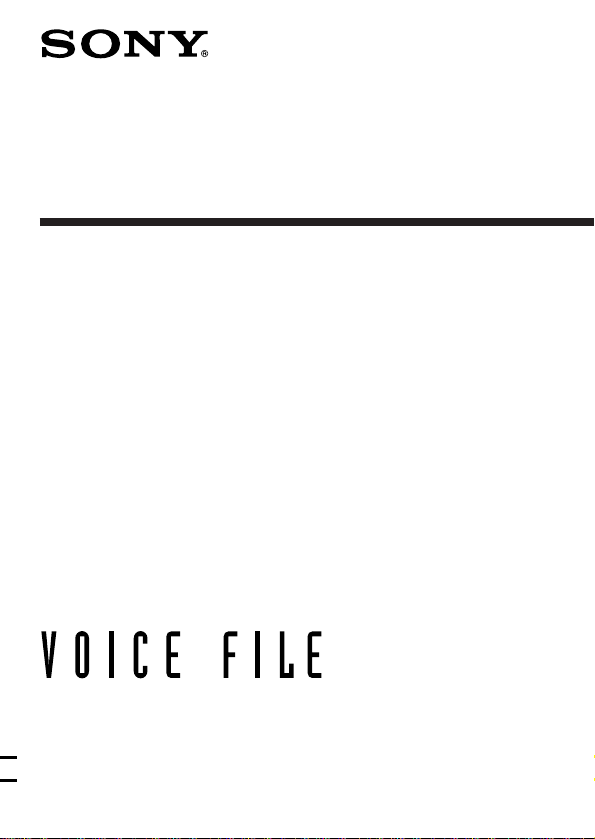
IC Recorder
Operating Instructions
3-861-841-22 (1)
ICD-70
1997 by Sony Corporation
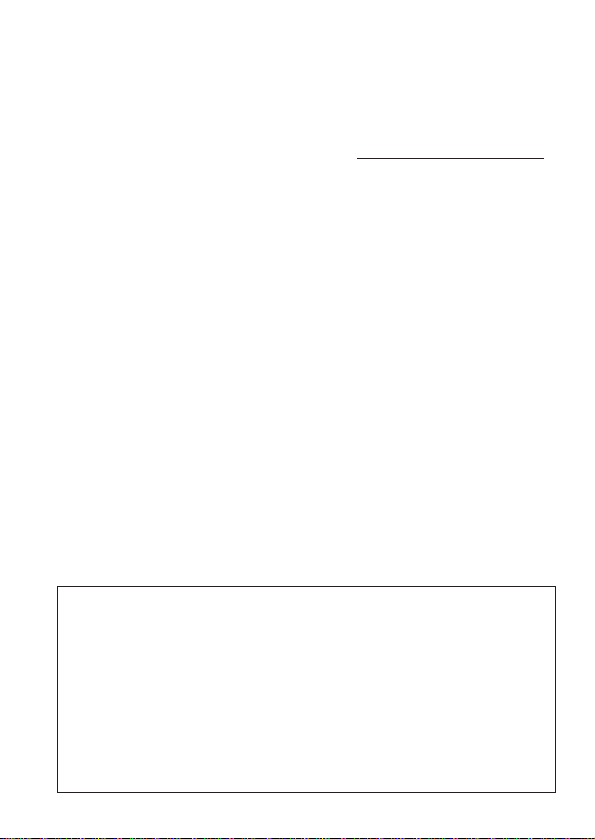
Owner’s Record
The model number is located at the rear and the serial number is located
inside the battery compartment. Record the serial number in the space
provided below. Refer to these numbers whenever you call upon your
Sony dealer regarding this product.
Model No. ICD-70 Serial No.
INFORMATION
This equipment has been tested and found to comply with the limits for a
class B digital device, pursuant to Part 15 of the FCC Rules. These limits
are designed to provide reasonable protection against harmful interference
in a residential installation. This equipment generates, uses, and can
radiate radio frequency energy and, if not installed and used in accordance
with the instructions, may cause harmful interference to radio
communications.
However, there is no guarantee that interference will not occur in a
particular installation. If this equipment does cause harmful interference to
radio or television reception, which can be determined by turning the
equipment off and on, the user is encouraged to try to correct the
interference by one or more of the following measures:
– Reorient or relocate the receiving antenna.
– Increase the separation between the equipment and receiver.
– Connect the equipment into an outlet on a circuit different from that
to which the receiver is connected.
– Consult the dealer or an experienced radio/TV technician for help.
You are cautioned that any changes or modifications not expressly
approved in this manual could void your authority to operate this
equipment.
Declaration of Conformity
Trade Name: SONY
Model No.: ICD-70
Responsible Party: Sony Electronics Inc.
Address: 1 Sony Drive, Park Ridge, NJ.07656 USA
Telephone No.: 201-930-6970
This device complies with Part 15 of the FCC Rules. Operation is subject to
the following two conditions: (1) This device may not cause harmful
interference, and (2) this device must accept any interference received,
including interference that may cause undesired operation.
2
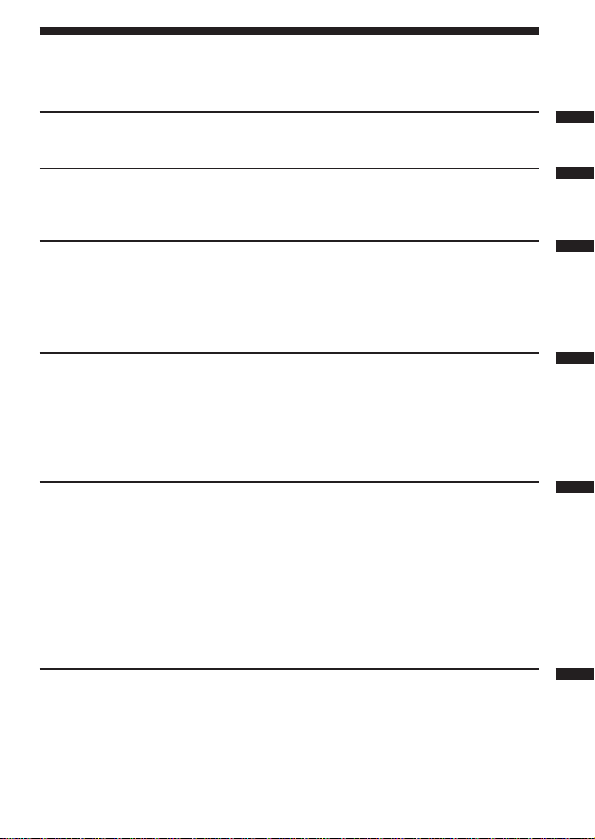
Table of Contents
What is the ICD-70 IC recorder? . 4 Features ........................................... 5
Getting Started
1 Installing the Batteries .......... 6
Basic Operations
Recording messages ............... 10
Playing back messages........... 13
Various Ways of Recording
Starting recording automatically
in response to the sound
(Advanced VOR function) .... 18
Organizing the Files
Renumbering the messages
according to their priority —
Priority marks ......................... 22
Moving messages to a different
file — Move function ............. 24
Other Functions
Playing back a messages at a
desired time with an alarm —
Alarm function ........................ 28
Sounding a beep sound after a
desired duration — Timer
function .................................... 32
Preventing accidental operation
— HOLD function .................. 34
2 Setting the clock .......................... 8
Erasing messages ......................... 16
Adding a recording to previously
recorded messages ...................... 20
Recording with an external
microphone or other equipment 21
Preventing confidential messages
from being played back by others
—Secret function.......................... 25
Selecting the recording mode .... 35
Turning off the beep sound........ 36
Selecting the microphone
sensitivity ...................................... 38
Playing back all messages in
a file continuously ....................... 39
Selecting the illumination mode
of LCD back light......................... 40
Additional Information
Precautions .............................. 41
Troubleshooting...................... 42
Specifications........................... 43
Index to parts and controls ........ 44
Menu map..................................... 46
Index ............................... Back cover
3
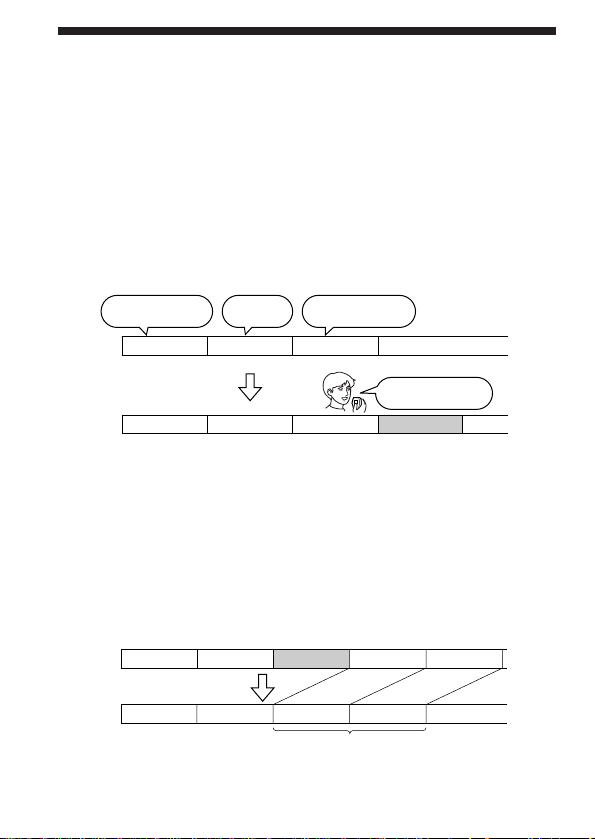
What is the ICD-70 IC recorder?
The ICD-70 IC recorder enables you to record and play back oral messages
in the built-in IC memory.
r Recording
When a new messages is recorded, it is automatically added after the last
recorded messages.
Unlike with tape recorders, you do not need to worry about recording
over previously recorded messages by mistake.
Since you do not need to search for the end of the last recording, you can
start recording quickly whenever you wish.
11:30, November 1
Meet Mr. Brown at
2 p.m. tomorrow.
Message 1
Message 1
12:00, November 1
Don’t forget
to call Mary
Message 2
Message 2
r Playback
With this IC recorder, you can quickly locate the message you want to play
back.
Reviewing the current recording is also very easy.
r Erasing
You can quickly erase unwanted messages with an easy operation. When a
message is erased, the next message automatically advances, leaving no
blank space.
10:00, November 2
Make remittance
at ABC bank
Message 3
Message 3
9:00, November 4
Send a card to
Miss Smith
Message 4
4
Before
After
Message 1
Message 2
Erase Message 3
Message 1
Message 2
Message 3
Message 3
Message 4
Message 4
Remaining messages
are renumbered.
Message 5
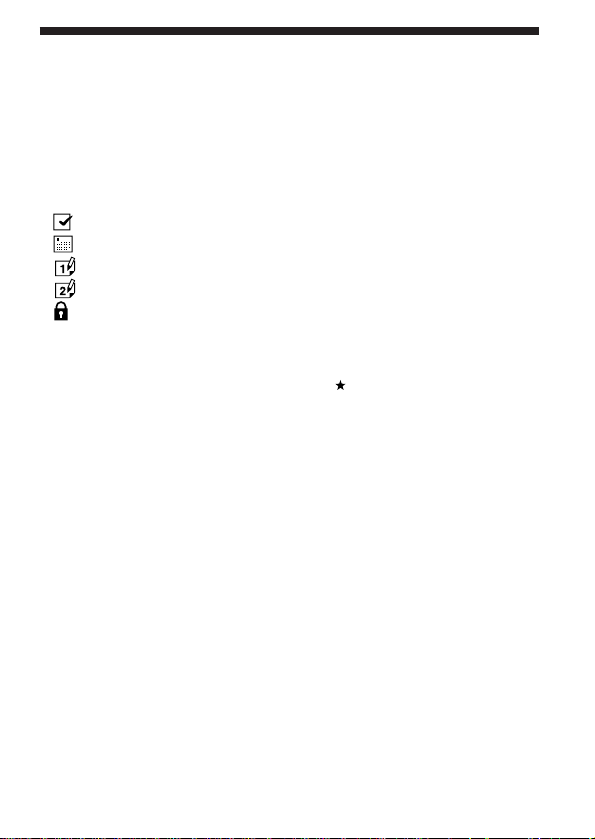
Features
•16 minutes (SP)/24 minutes (LP) recording time
•Easy operation with a jog dial
Various operation can be done by simply turning and pressing the jog
dial.
•Organizing message files
You can choose among 5 different files (see page 11) to record your
messages according to your purpose:
(ACTION)
(SCHEDULE)
(MEMO-1)
(MEMO-2)
(SECRET)
You can move messages from one file to another (See page 24).
Up to 99 messages can be recorded in each file.
•Priority marks (Page 22)
You can attach up to three priority marks ( ) to important messages.
Messages are rearranged in the order of their priority, i.e. messages with
more priority marks are placed before those with less priority marks.
•Advanced VOR (Voice Operated Recording ) function (Page 18)
When this function is activated, the recorder automatically starts and
stops recording in response to the sound. This advanced function starts
recording instantly when a sound is heard, preventing the beginning of
the recording from being cut off.
•Alarm function (Page 28)
You can start playing back a desired message with an alarm on a desired
date and time.
•Secret function (Page 25)
By setting an ID code (4-digit number), you can lock the messages in the
secret file. This prevents confidential messages from being played back
by others.
•Timer function (Page 32)
•External microphone jack (Page 21)
•Using the files with a personal computer (See “Optional accessories”
on page 43.)
When you connect this recorder to a personal computer with WAV LINK
software (available in spring 1998; floppy disk and a connecting cable)
installed, you can transfer the messages recorded in this IC recorder to
the computer. Then you can store the messages in the computer and
attach them to your e-mail. Also, you can search the messages in the IC
recorder by date, priority marks or alarm settings.
5
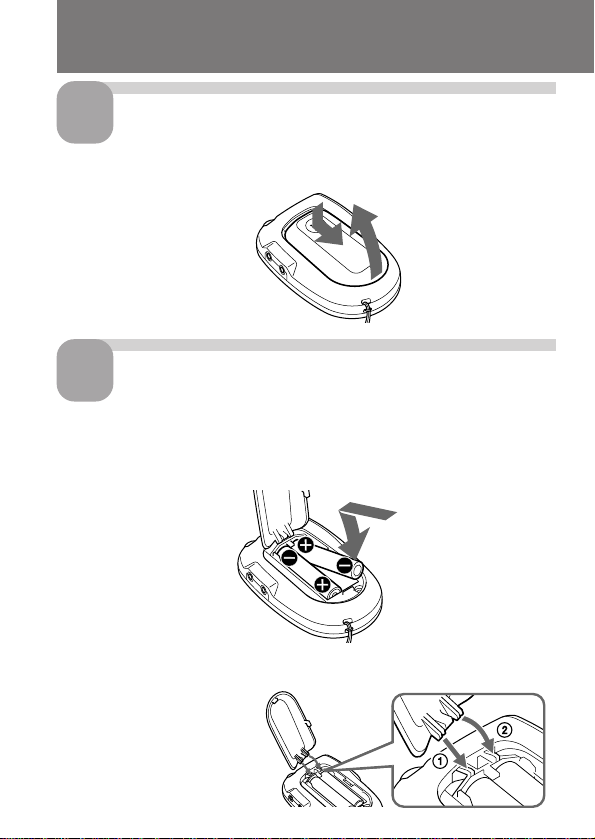
Step 1: Installing the Batteries
1
Slide and lift the battery
compartment lid.
Insert two size AAA (LR03)
2
alkaline batteries with
correct polarity, and close
the lid.
If the battery compartment
lid is accidentally detached,
attach it as illustrated.
1
2
6
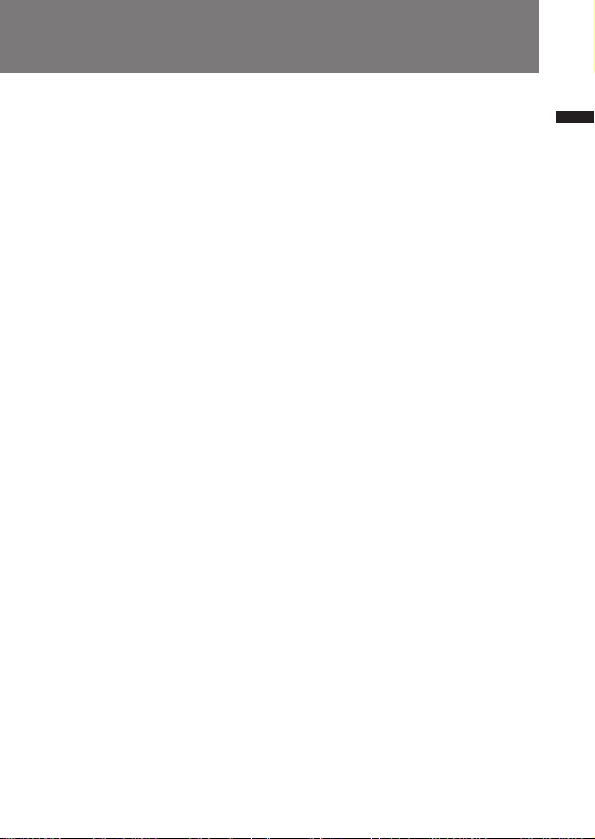
Clock setting display appears when you insert batteries for the first time,
or when you insert batteries after the unit has been without batteries for a
certain period of time. Please refer to Steps 2 to 4 in “Step 2: Setting the
Clock” on page 8 to set the date and time.
Note
Make sure to close the lid completely. Otherwise the unit will not operate.
Charging the clock battery
Before using the IC recorder for the first time, or if you have not used the
unit for a long time, you first need to charge the built-in clock battery.
Install the batteries in the battery compartment and leave them for more
than one day. The clock battery will be automatically charged. (You can
use the unit while charging.) If you remove the batteries while charging
the clock battery, the unit will be reset to the initial setting. Once you have
charged the clock battery, you do not have to recharge it, as long as
batteries are installed. When the clock battery is recharged, settings such as
clock setting are maintained for about 3 minutes.
Replacing the battery
“i “ appears on the display when the batteries become weak and it flashes
when the batteries are exhausted. Replace the batteries with new ones.
Battery life
Sony alkaline batteries LR03 (SG)
approx. 1.5 months*
* When recording in LIGHT OPR mode for 2 minutes and playing back for 3
minutes every day.
Notes
• When you replace the batteries, insert new batteries within 3 minutes after
you removed the exhausted ones, otherwise all the settings you have made
will be reset to the initial settings.
The recorded messages, however, will remain.
• When replacing the batteries, be sure to replace both batteries with new ones.
• Do not charge dry batteries.
• When you are not going to use the unit for a long time, remove the batteries to
prevent damage from battery leakage and corrosion.
Getting Started
7
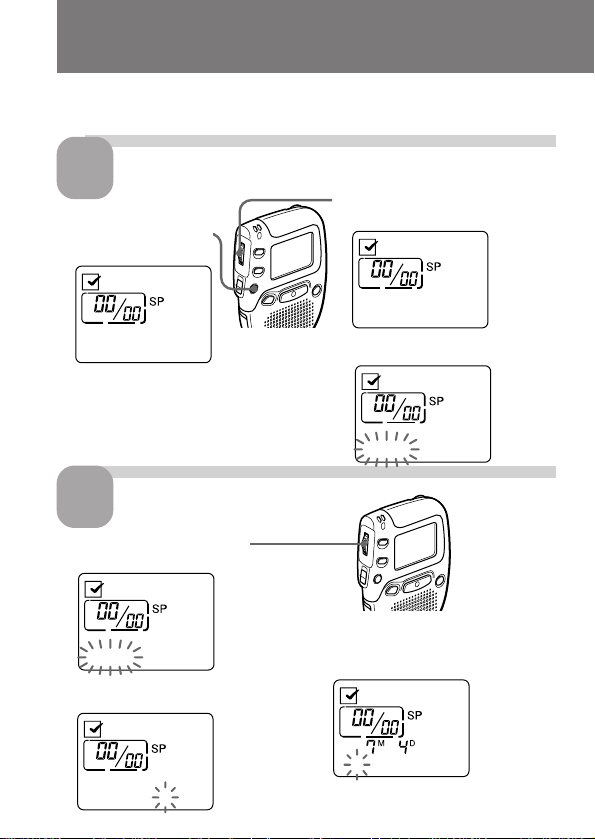
Step 2: Setting the Clock
You need to set the clock to display the date and time of recording, and to
use the alarm function.
1
1 Press MENU to enter
* The “ALARM” display may appear instead
1 Turn the jog dial to select
2 Press the jog dial.
Display the clock setting display.
the menu mode.*
TIMER OFF
of the “TIMER” display (see page 46).
Set the date.
2
the digits of the year.
998. .
The month digits will flash.
2 Turn the jog dial upward once
to display “DATE & TIME”.
DATE&TIME
3 Press the jog dial to flash the year.
The year digits will flash.
997. .
3 Set the month and day in
sequence, then press the jog dial.
The hour digits will flash.
998. .
8
:
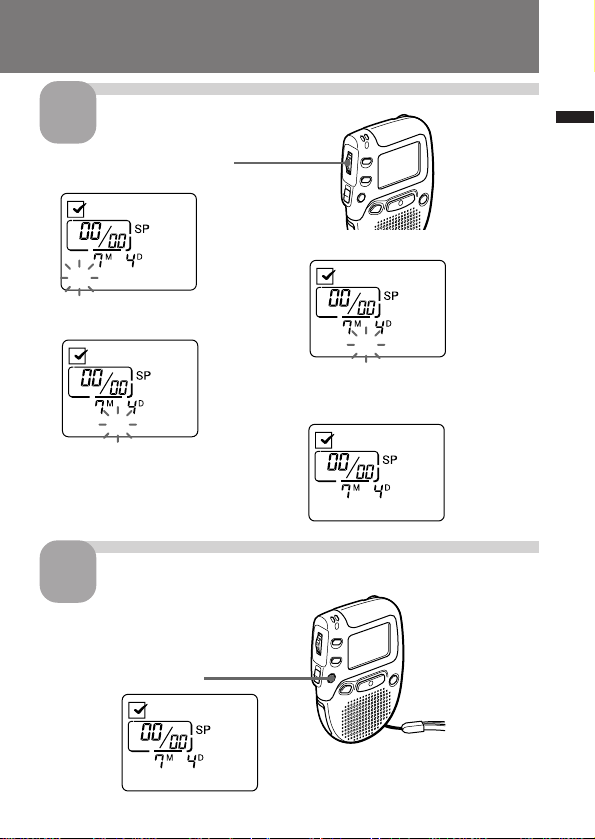
Set the time.
T
3
1 Turn the jog dial to select
the digits of the hour.
5:
2 Press the jog dial.
The minute digits will flash.
5:
Exit from the menu mode.
4
Press MENU.
Getting Started
3 Set the minute.
5:2
4 Press the jog dial at the time signal.
The display will return to “DATE &
TIME”.
DATE&TIME
5:2 SA
9
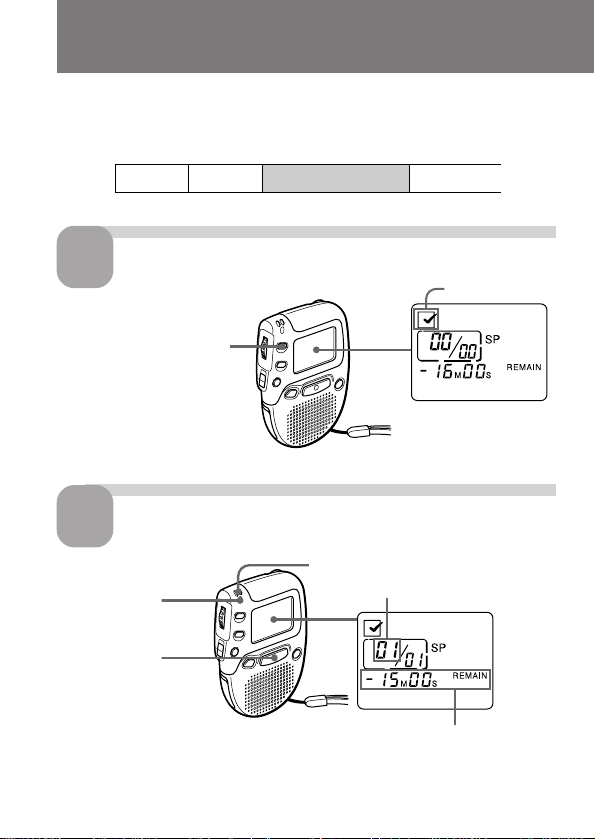
Recording Messages
You can record up to 99 messages in each file.
Since a newly recorded message is automatically added behind the last
recorded message, you can start recording quickly without searching for
the end of the last recording.
e.g.
Message 1 Message 2
Select the file.
1
Press FILE repeatedly until
the icon of the desired file
is displayed.
Start recording.
2
OPR indicator
1 Press REC.
During recording, the OPR indicator lights up in red.
You do not need to keep pressing REC while recording.
10
Newly recorded message
2 Speak to the built-in microphone.
Current message number
RECORD
Remaining recording time
Blank space
Current file
ACTION
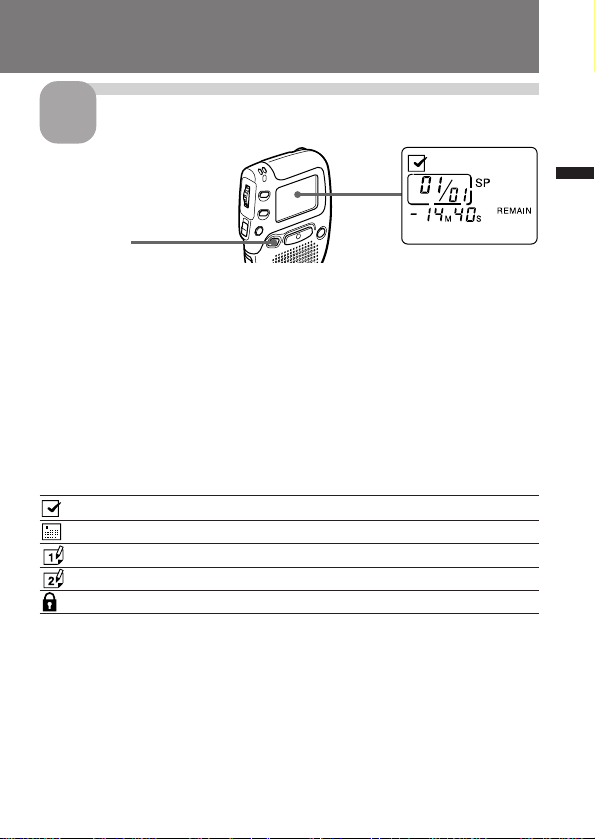
Stop recording.
3
Basic Operations
Press STOP.
If you do not change the file icon after you stop recording, the next time you
record you will record in the same file.
To listen to the current recording
Press STOP to stop recording, then press the jog dial.
To review the current recording instantly
Press the jog dial during recording.
5 different files
Select among 5 files:
ACTION file for recording action plans
SCHEDULE file for recording appointments, etc.
MEMO-1 file free
MEMO-2 file free
SECRET file for recording personal or confidential notes*
* To prevent confidential messages from being played back by others, see page
25.
11
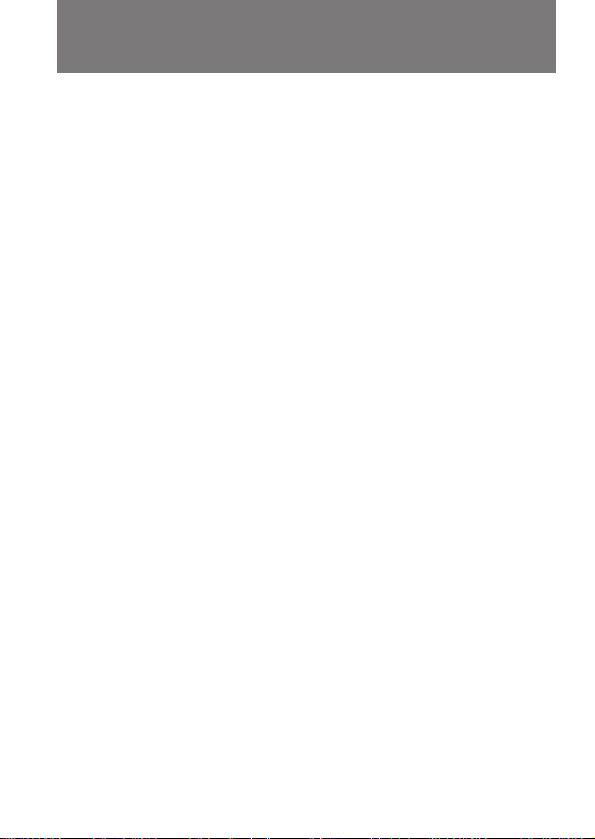
Recording Messages (continued)
Notes
• When the remaining time of recording reaches 1 minute, “NEAR END” will
flash in the display window. When the memory is full, recording
automatically stops and “MemoryFull” will flash in the display window with
an alarm sound. To continue recording, first erase some of the messages. (Page
16)
• If you press REC when the memory is full, “MemoryFull” will flash with an
alarm sound. Erase some of the messages before you start recording again.
(Page 16)
• If you press REC after you have recorded 99 messages, “INDEX FULL” will
flash with an alarm sound. Select another file or erase some of the messages.
(Page 16)
` Tips
• You can record for up to 16 minutes in SP (standard play) mode and
24 minutes in LP (long play) mode. If you record messages in a
mixture of SP and LP modes, the recordable time varies from 16 to
24 minutes. To change the recording mode, see page 35.
• You can select the microphone sensitivity. See page 38.
• You can record with an external microphone. See page 21.
12
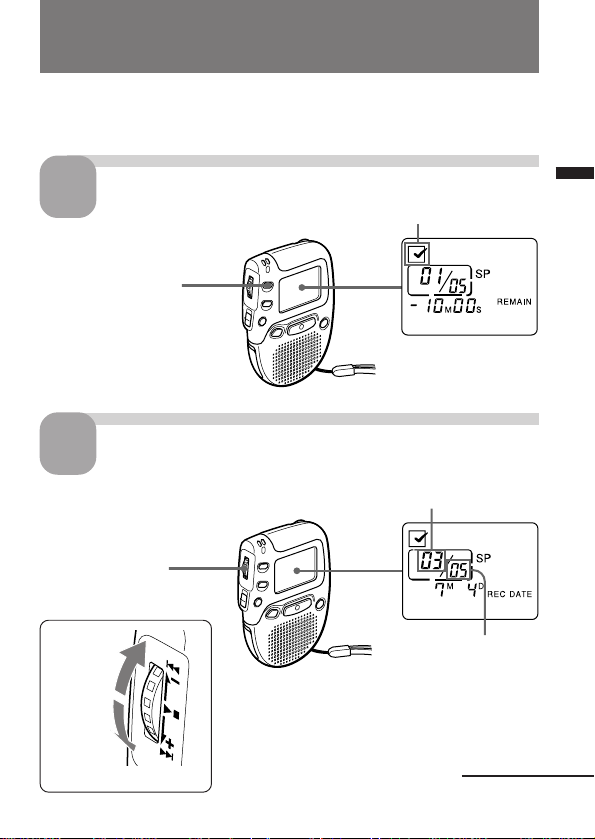
Playing Back Messages
When playing back a previously recorded message, start from Step 1.
When playing back a message you have just finished recording, start from
Step 3.
Select the file.
1
Press FILE repeatedly
until the icon of the
desired file is
displayed.
Select the message number.
2
Turn the jog dial to
display the desired
message number
for smaller
message
number
for larger
message
number
Current file
Basic Operations
ACTION
Selected message
number
6:37:4
Total number of
messages in the
current file
Continued
13
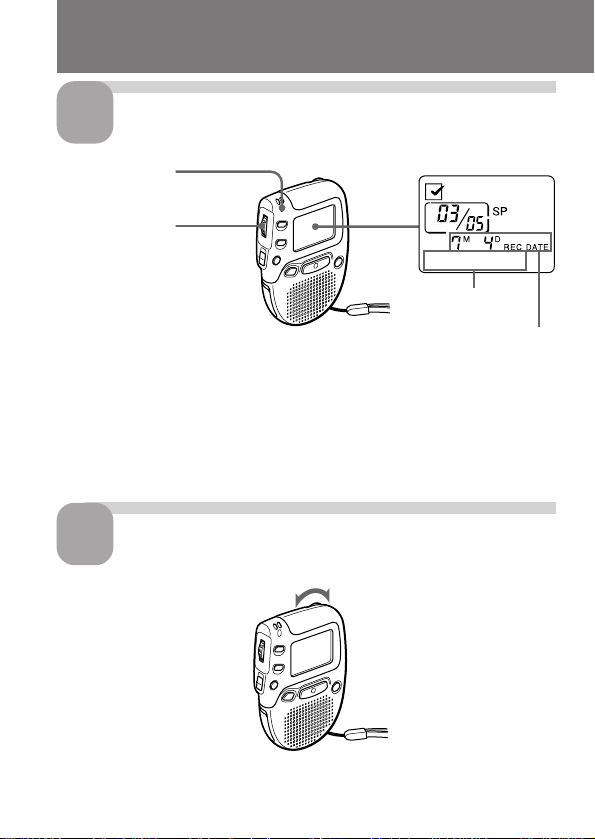
Playing Back Messages (continued)
Start playback.
3
OPR indicator
Press the jog dial.
6:37:45
Time of recording
Date of recording
During playback, the OPR indicator lights up in green.
After playing back one message, the unit stops at the beginning of the next
message.
When the last note on a file has been played back, the unit stops at the
beginning of the last note.
14
4
Adjust the volume.
Turn VOL.
