Sony ICD-47 Operating Instructions
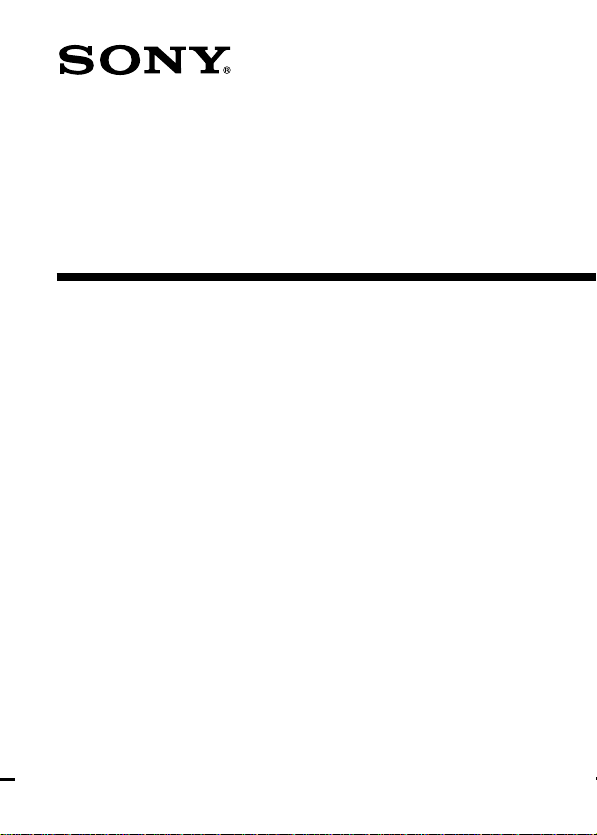
IC Recorder
Operating Instructions
3-231-374-11 (1)
ICD-47
©2001 Sony Corporation
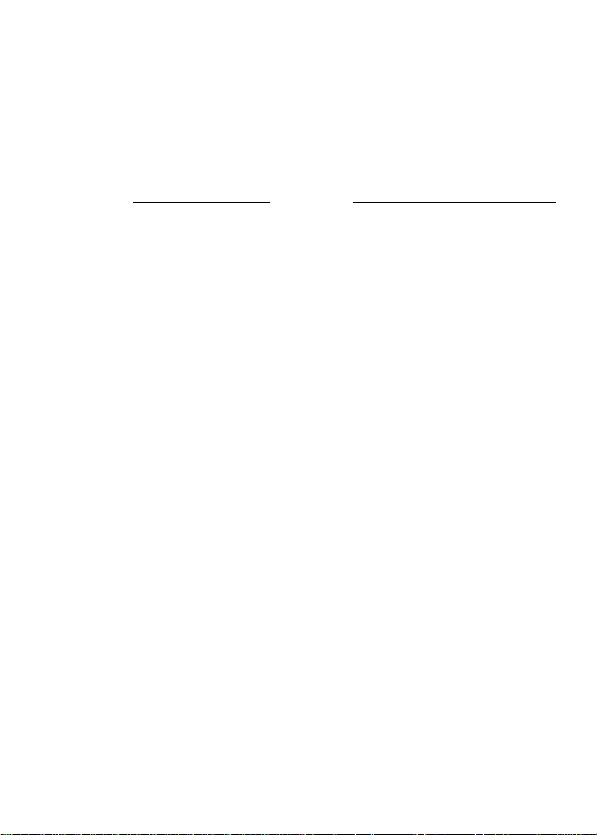
For the customers in the United States
Owner’s Record
The model number is located at the rear and the serial number is located
inside the battery compartment. Record these numbers in the spaces
provided below. Refer to these numbers whenever you call upon your
Sony dealer regarding this product.
Model No. Serial No.
INFORMATION
This equipment has been tested and found to comply with the limits for a
Class B digital device, pursuant to Part 15 of the FCC Rules. These limits
are designed to provide reasonable protection against harmful interference
in a residential installation. This equipment generates, uses, and can
radiate radio frequency energy and, if not installed and used in accordance
with the instructions, may cause harmful interference to radio
communications.
However, there is no guarantee that interference will not occur in a
particular installation. If this equipment does cause harmful interference
to radio or television reception, which can be determined by turning the
equipment off and on, the user is encouraged to try to correct the
interference by one or more of the following measures:
– Reorient or relocate the receiving antenna.
– Increase the separation between the equipment and receiver.
– Connect the equipment into an outlet on a circuit different from that to
which the receiver is connected.
– Consult the dealer or an experienced radio/TV technician for help.
This device complies with Part 15 of the FCC Rules. Operation is subject to
the following two conditions: (1) This device may not cause harmful
interference, and (2) this device must accept any interference received,
including interference that may cause undesired operation.
You are cautioned that any changes or modifications not expressly
approved in this manual could void your authority to operate this
equipment.
2
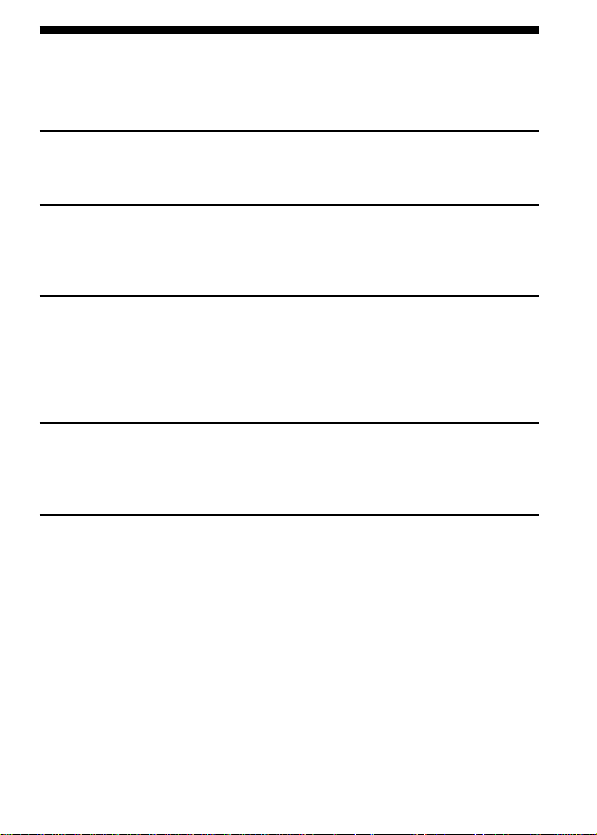
Table of Contents
What is an IC recorder?................................................................................4
Features .......................................................................................................... 5
Getting Started
Step 1: Installing the Battery........................................................................ 6
Step 2: Setting the Clock............................................................................... 8
Basic Operations
Recording Messages ................................................................................... 10
Playing Back Messages............................................................................... 13
Erasing Messages ........................................................................................ 16
Advanced Operations
Moving Messages to a Different File — Move Function ....................... 18
Adjusting the Playback Speed .................................................................. 19
Adding a Recording to a Previously Recorded Message ...................... 20
Playing Back a Message at a Desired Time with an Alarm................... 21
Preventing Accidental Operation — HOLD function ........................... 25
Menu Settings
Turning off the Beep Sound ....................................................................... 26
Selecting the Microphone Sensitivity....................................................... 27
Playing Back All Messages in a File Continuously ................................ 28
Additional Information
Precautions................................................................................................... 29
Troubleshooting .......................................................................................... 30
Specifications ............................................................................................... 31
Index to Parts and Controls ....................................................................... 32
Menu map .................................................................................................... 34
Index .............................................................................................. Back cover
3
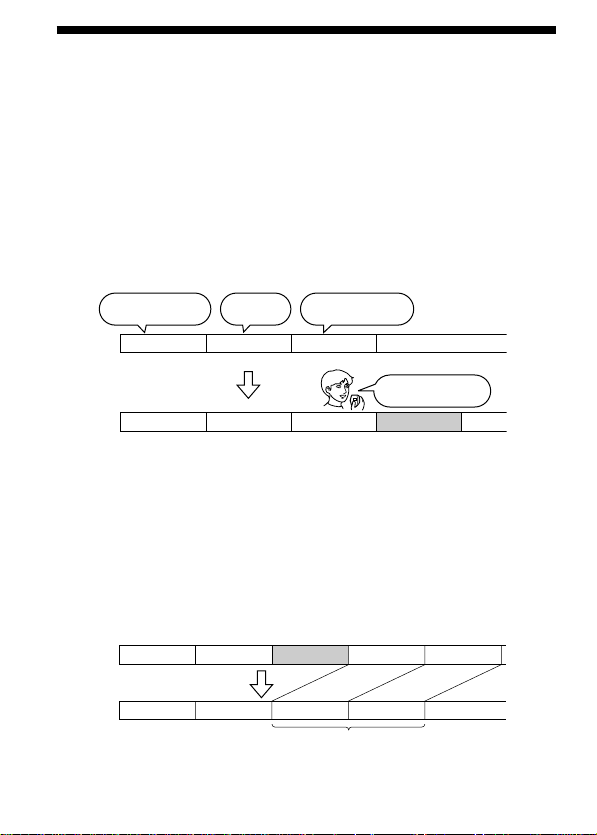
What is an IC recorder?
This IC recorder enables you to record and play back oral messages in the
built-in IC memory.
z Recording
When a new message is recorded, it is automatically added after the last
recorded messages.
Unlike with tape recorders, you do not need to worry about recording over
previously recorded messages by mistake.
Since you do not need to search for the end of the last recording, you can
start recording quickly whenever you wish.
11:30, November 1
Meet Mr. Brown at
2 p.m. tomorrow.
12:00, November 1
Don’t forget
to call Mary
Message 1 Message 2 Message 3
Message 1 Message 2 Message 3
z Playback
With this IC recorder, you can quickly locate the message you want to play
back.
Reviewing the current recording is also very easy.
z Erasing
You can quickly erase unwanted messages with an easy operation. When a
message is erased, the next message automatically advances, leaving no
blank space.
10:00, November 2
Make remittance
at ABC bank
9:00, November 4
Send a card to
Miss Smith
Message 4
Before
4
Message 1 Message 2 Message 5
Message 3
Message 4
Erase Message 3
After
Message 4Message 1 Message 2 Message 3
Remaining messages
are renumbered.
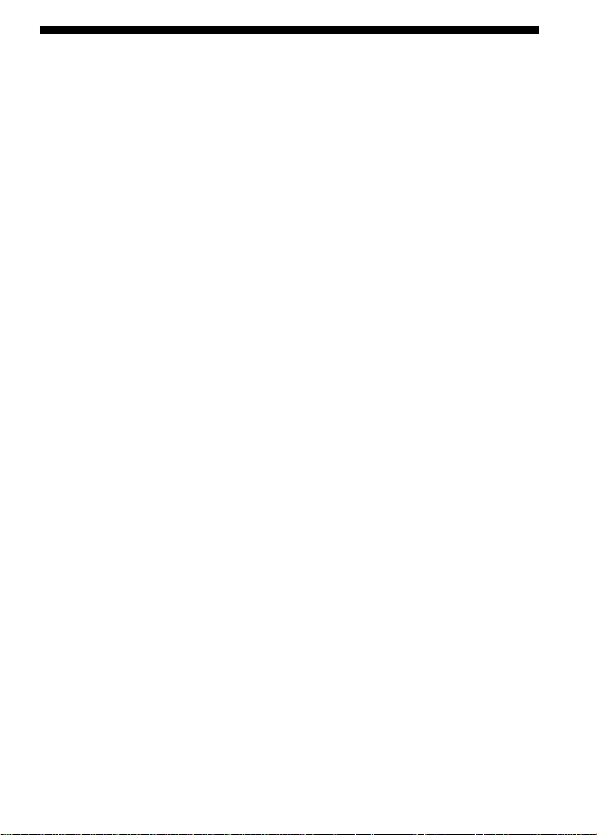
Features
•90 minutes recording time
This unit is useful for recording messages or appointments.
•Organizing message files
You can choose among 3 different files to record and store your
messages.
You can easily move messages from one file to another (see page 18).
Up to 99 messages can be recorded in each file.
•Alarm function
You can start playing back a desired message with an alarm on a desired
date and time (see page 21). You can use this function to remind you of
the time of the meeting, etc.
•Playback speed control
You can play back messages rapidly (+50%) or slowly (–25%) (see page
19). This is useful when playing back a long recording. The sound pitch
will be automatically adjusted when you change the playback speed.
•Adding a recording to previously recorded message
You can add a recording to the message being played back to count as
one message (see page 20).
5
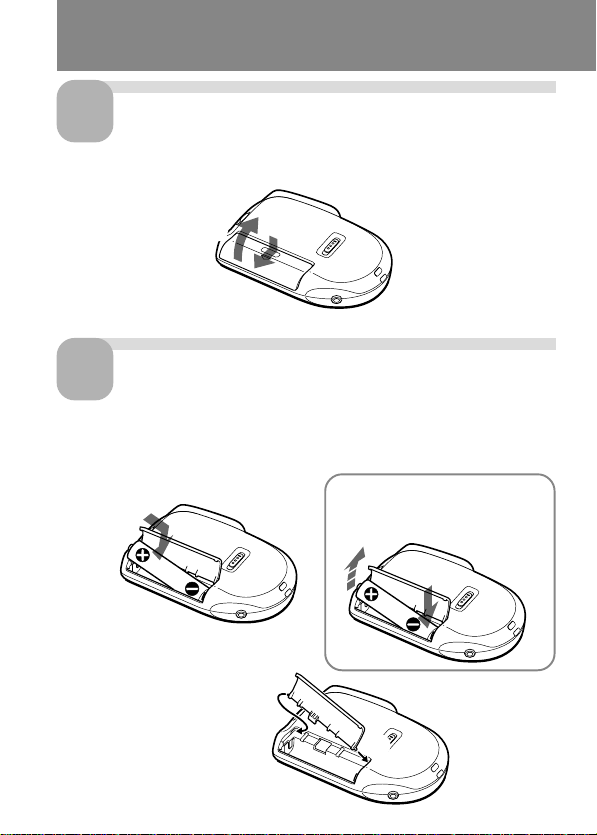
Step 1: Installing the Battery
1
Slide and lift the battery
compartment lid.
2
Insert one LR03 (size AAA)
2
alkaline battery with correct
polarity, and close the lid.
If the battery compartment
lid is accidentally detached,
attach it as illustrated.
1
To take out the battery
Take out the battery by pushing
the # side of it as illustrated.
2
1
6

Clock setting display appears when you insert battery for the first time, or
when you insert battery after the unit has been without battery for a
certain period of time. Please refer to Steps 2 to 4 in “Step 2: Setting the
Clock” on pages 8 and 9 to set the date and time.
Replacing the battery
“E“ appears on the display when the battery becomes weak and it flashes
when the battery is exhausted. Replace the battery with a new one.
Battery life*
With continuous use, approx. 5 hours recording/4.5 hours playback
* Using Sony alkaline battery LR03 (SG), playing back through the internal
speaker with VOL control at around 3
The battery life may shorten depending on the operation of the unit.
Notes
• Do not use manganese batteries for this unit.
• When you replace the battery, insert the new one within 3 minutes after you
removed the exhausted one. Otherwise, the display may show the clock
setting display or incorrect date and time when you reinsert the battery. In this
case, set the date and time again.
The recorded messages, however, will remain.
• Do not charge a dry battery.
• When you are not going to use the unit for a long time, remove the battery to
prevent damage from battery leakage and corrosion.
Getting Started
7
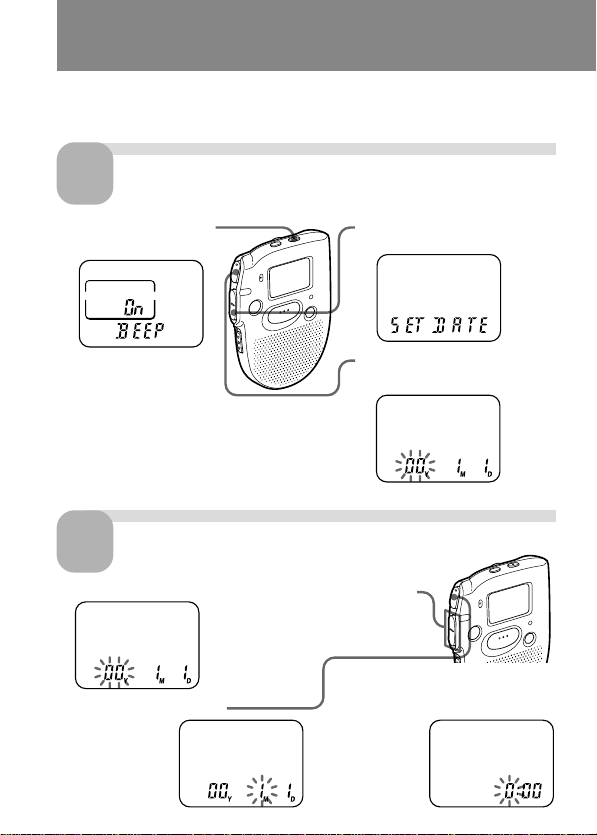
Step 2: Setting the Clock
Clock setting display appears when you insert battery for the first time, or
when you insert battery after the unit has been without battery for a
certain period of time. In this case, proceed from Step 2.
1
1 Press MENU to enter
* The “ALARM” display may
appear instead of the “BEEP”
display (see page 34).
2
1 Press –. or >+ to select the digits of the year.
2 Press NxPLAY/STOP.
Display the clock setting display.
2 Press –. once to display
the menu mode.*
“SET DATE”.
3 Press NxPLAY/STOP.
The year digits will flash.
Set the date.
3 Set the month and day in
sequence, then press
NxPLAY/STOP.
The month
digits will flash.
The hour
digits will
flash.
8
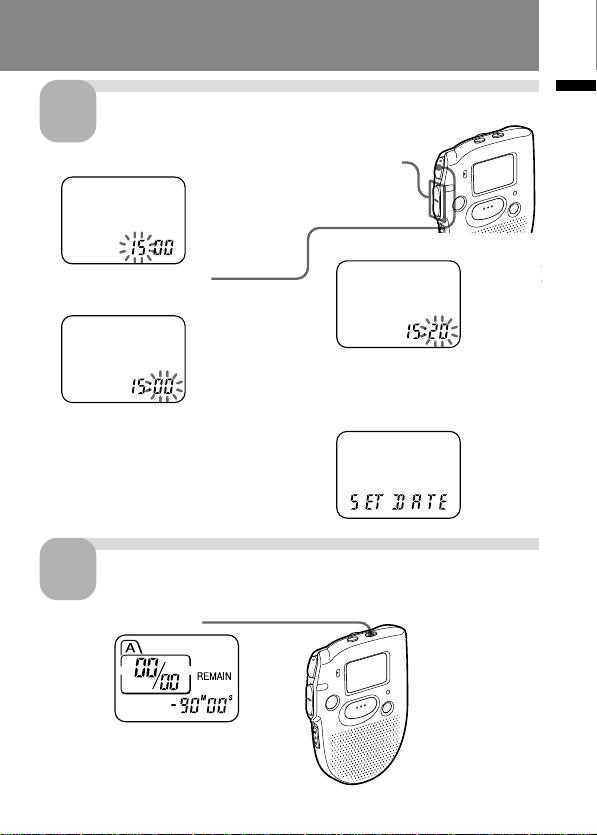
Set the time.
3
1 Press –. or >+ to select the digits of the hour.
3 Set the minute.
2 Press NxPLAY/STOP.
The minute digits will flash.
4 Press NxPLAY/STOP at the
time signal.
The display will return to
“SET DATE”.
Exit from the menu mode.
4
Press MENU.
Getting Started
9
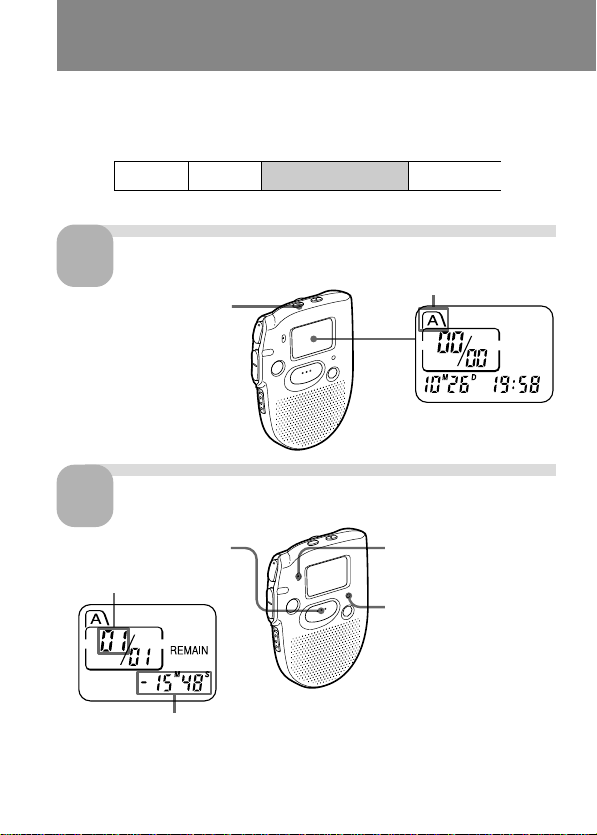
Recording Messages
You can record up to 99 messages in each file (A, B and C).
Since a newly recorded message is automatically added behind the last
recorded message, you can start recording quickly without searching for
the end of the last recording.
Message 1 Message 2 Blank space
e.g.
Select the file.
1
Press FILE repeatedly until
the desired file is
displayed.
Start recording.
2
1 Press REC START/STOP.
Current message
number
Remaining recording time
During recording, the OPR indicator lights up in red.
You do not need to keep pressing REC START/STOP while recording.
10
Newly recorded message
Current file
2 Speak to the built-in
microphone.
OPR indicator
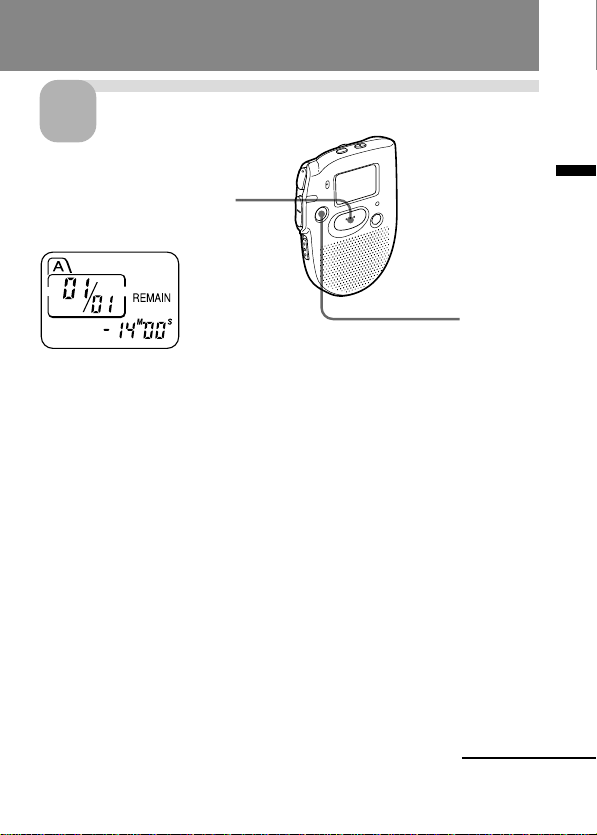
Stop recording.
3
Press REC START/STOP again.
The unit stops at the beginning
of the current recording.
STOP
If you do not change the file after you stop recording, the next time you record
you will record in the same file.
To listen to the current recording
Press REC START/STOP to stop recording, then press NxPLAY/STOP.
To review the current recording instantly
Press NxPLAY/STOP during recording.
To stop recording
You can also stop recording by pressing STOP instead of REC START/
STOP.
To display the remaining recording time
During recording, the remaining recording time is displayed under
REMAIN.
To display it during stop, press STOP for more than one second.
Basic Operations
Continued
11
