Sony HT-V1000DP Operating Instructions Manual
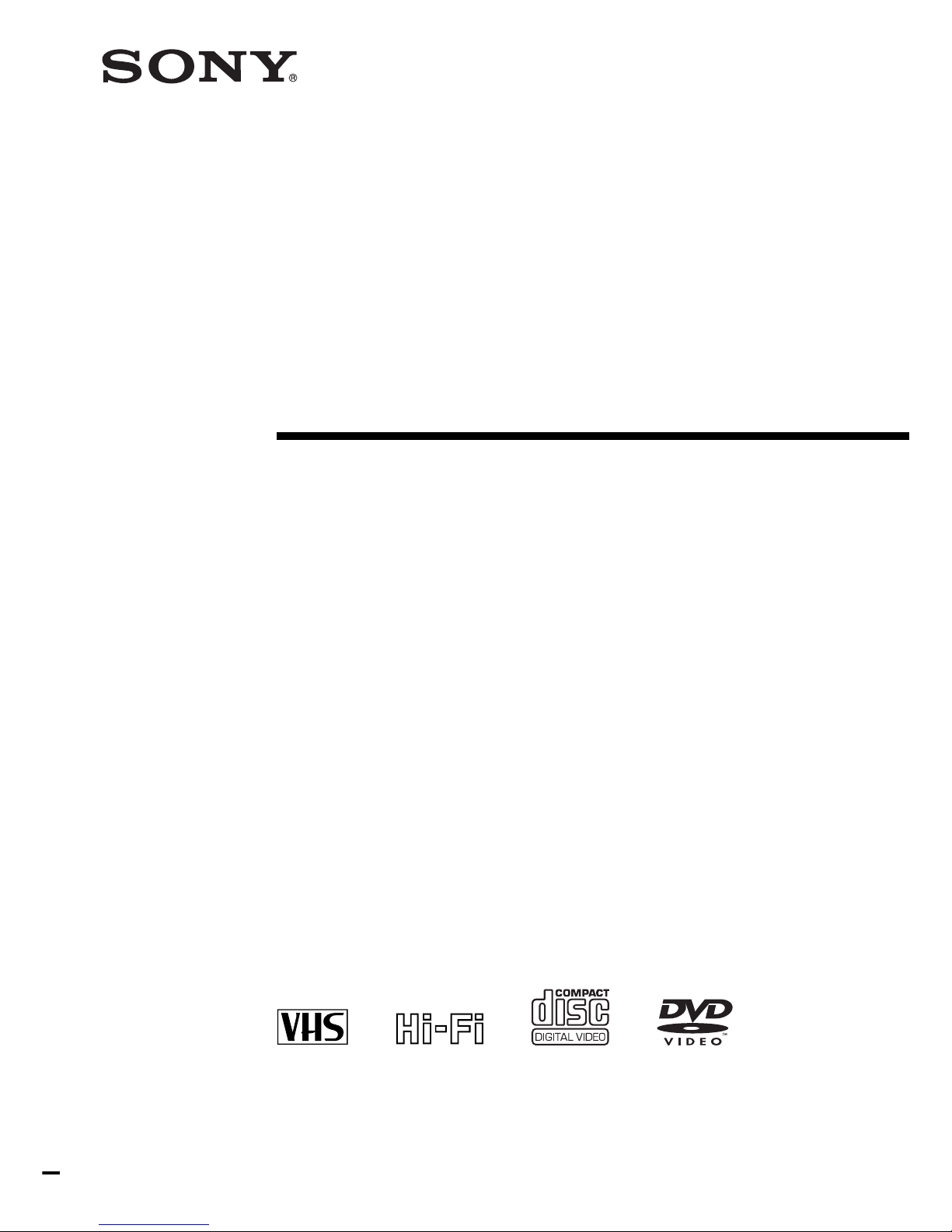
3-083-945-11 (1) US
DVD Player/
Video Cassette
Recorder
Operating Instructions
For customers in the USA
If you have any questions about your Sony DVD-VCR, you may c all Sony Customer
Information Services Company at 1-800-VHS-SONY (847-7669).
For all other Sony product questions, please call Sony Customer Inf o rmat ion Se rvi ces
Company at 1-800-222-SONY (7669).
Or write to: Sony Customer Information Services Company 12451 Gateway
Boulevard Ft. Myers, FL 33913
For Customers in Canada
If this product is not working pr operly, please call 1- 877-6 02-2008 f or Peace of Mind
Warranty Replacement service.
For other product rela ted qu estion s please cont act our Cus tomer Information S ervice
Center at 1-877-899-7669 or write to us at: C ustom er Infor mation Servi ce 11 5 Gordo n
Baker Road, Toronto, Ontario, M2H 3R6
SLV-D300P
© 2003 Sony Corporation
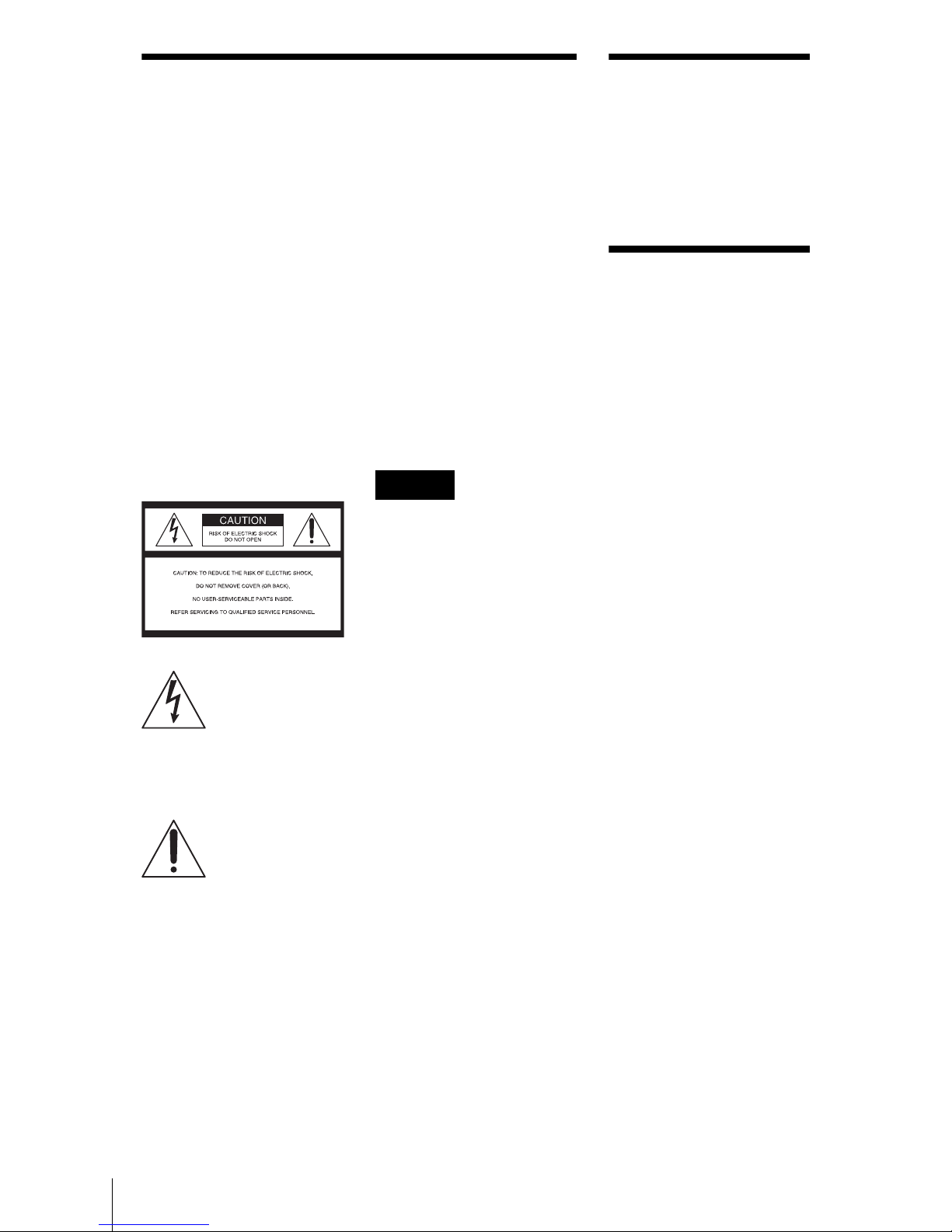
2
WARNING
WARNING
To prevent fire or shock
hazard, do not expose the
unit to rain or moisture.
To avoid electrical shock, do
not open the cabinet. Refer
servicing to qualified
personnel only.
To prevent fire or shock
hazard, do not place objects
filled with liquids, such as
vases, on the appar a tus .
CAUTION
The use of optical instruments with
this product will increase eye
hazard. As the laser beam used in
this DVD player is harmful to eyes,
do not attempt to disassemble the
cabinet.
Refer servicing to qualified
personnel only.
This symbol is
intended to alert the
user to the presence
of uninsulated
“dangerous voltage”
within the product’s enclosure that
may be of sufficient magnitude to
constitute a risk of electric shock to
persons.
This symbol is
intended to alert the
user to the presence
of important
operating and
maintenance (servicing)
instructions in the literatur e
accompanying the appliance.
CAUTION
TO PREVENT ELECTRIC
SHOCK, MATCH WIDE BLADE
OF PLUG TO WIDE SLOT,
FULLY INSERT.
For customers in the
U.S.A
Owner’s Record
The model and serial numbers are
located at the rear of the unit.
Record the serial number in the
space provided below. Refer to
them whenever you call upon your
Sony dealer regarding this product.
Model No. SLV-D300P
Serial No.______________
CAUTION
You are cautioned that any
changes or modifications not
expressly approved in this manual
could void your authority to
operate this equipment.
Note
This equipment has been tested
and found to comply with the
limits for a Class B digital device,
pursuant to Part 15 of the FCC
Rules. These limits are designed to
provide reasonable protection
against harmful interference in a
residential installation. This
equipment generates, uses, and can
radiate radio frequency energy
and, if not installed and used in
accordance with the instructions,
may cause harmful interference to
radio communications. However,
there is no guarantee that
interference will not occur in a
particular installation. If this
equipment does cause harmful
interference to radio or television
reception, which can be
determined by turning the
equipment off and on, the user is
encouraged to try to correct the
interference by one or more of the
following measures:
– Reorient or relocat e th e
receiving antenna.
– Increase the separation
between the equipment and
receiver.
– Connect the equipment into an
outlet on a circuit differ e nt
from that to whic h the rece iver
is connected.
– Consult the deale r or an
experienced radio/TV
technician for help.
Welcome!
Thank you for purchasing this
Sony DVD Player/Video Cassette
Recorder. Before operating this
player, please read this manual
thoroughly and retain it for future
reference.
General
Precautions
• Operate the unit only on
120 V AC, 60 Hz.
• This unit is not
disconnected from the AC
power source (mains) as
long as it is connecte d to
the wall ou tlet, even if th e
unit itself has been turned
off.
• Unplug th e unit fro m the
wall outlet if you do not
intend to use it for an
extended period of time.
T o disconnect the cord, pull
it out by the plug, never by
the cord.
• If the unit is brought
directly from a cold to a
warm location, m o isture
may condense inside the
unit and cause damage to
the video head and t ape.
When you first install the
unit, or when you move it
from a cold to a warm
location, wait fo r about
three hours before
operating the un it.
• Do not install the unit in an
inclined position. It is
designed t o be o perated in a
horizontal position only.
• Keep the unit and cassettes
away from equipment with
strong magnets, such as
microwave ovens or large
loudspeakers.
• Do not place heavy obj ec ts
on the unit.
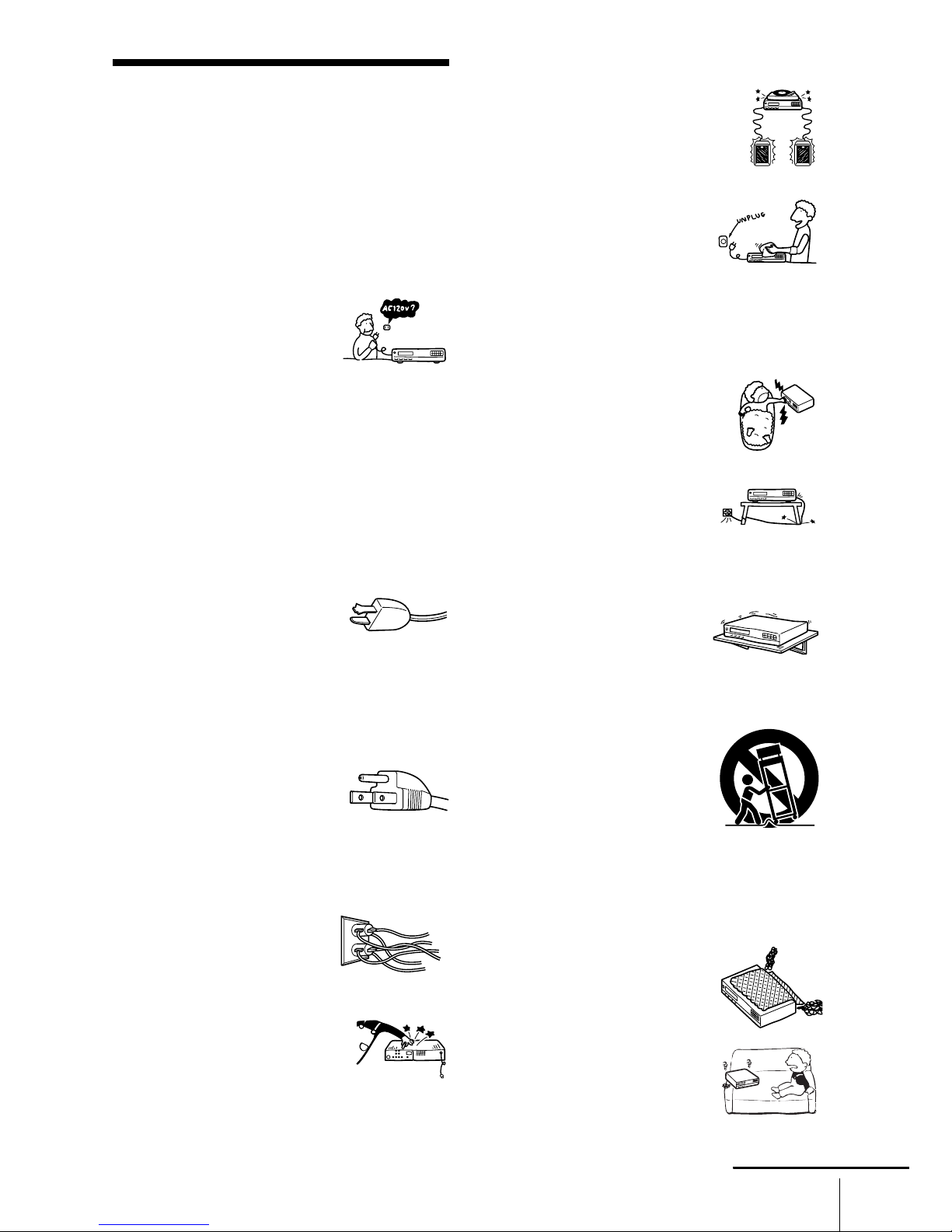
3
Important Safeguards
Important Safeguards
For your protection, please read these safety
instructions completely before operating the
appliance, and kee p thi s ma nual for future
reference.
Carefully observe all warnings, precautions and
instructions on the appliance, or the one described in
the operating instructions and adhere to them.
Use
Installation
Power sources
This set s h ould be operated only
from the type of power source
indicated on the mar k ing label
.
If you are not sure of the typ e of
electrical power supplied to your
home, consult you r dealer or
local power company. For those sets designed to
operate from bat ter y power, or other sources, refer
to the operating instruc ti ons.
Grounding or Polarization
This set is equipped with a polarized ac power cord
plug (a plug having one blade w ide r th an the
other), or with a three-wire grounding type plu g (a
plug having a third pin for grounding). Follow the
instructions below:
For the set with a polarized ac power cord
plug:
This plug will fit in to the power
outlet only one way. This is a
safety feature. If you are unable
to insert the plug fully into the
outlet, try reversing the plug. If the plu g should
still fail to fit, contact your electrician to have a
suitable outlet instal led. Do not defeat the saf et y
purpose of the po la rized plug by forcing it in .
For the set with a three-wire grounding
type ac plug:
This plug will only fit into a
grounding-type power outlet.
This is a safety feature. If you
are unab le to inser t the plug into
the outlet, contact your electrician to have a
suitable outlet instal led. Do not defeat the saf et y
purpose of the gr ounding plug.
Overloading
Do not overlo ad wall outlets,
extension cords or convenienc e
receptacles beyond th ei r
capacit y, since th is can result in
fire or electric shock.
Object and Liquid Entr y
Never push objects of any kind
into the set through openings as
they may touch dangerous volta ge
points or short out parts that could
result in a fire or electric shock.
Never spill liquid of any kind on the set.
Attachments
Do not use attachments not
recommended by the manufacturer,
as they may cause hazards.
Cleaning
Unplug the set from the wall
outlet before cl ea ning or
polishing it. Do not use liquid
cleaners or ae rosol cleaner s. Use
a cloth lightly dampened with
water for cleaning the exterior of
the set.
Water and Moisture
Do not use power-line operated sets
near water - for example, near a
bathtub, washbowl, kitchen sink, or
laundry tub, in a wet basem en t, or
near a swimming pool, etc.
Powe r-Cord Protection
Route the power cord so that it is
not likely to be walked on or
pinched by items placed upon or
against them, paying particular
attention to the plugs, rec ep ta cl e s, and the point
where the cord exits from the appliance.
Accessories
Do not place the s et on an
unstable cart, stand, tripod,
bracket, or table. The set may
fall, causing serious injury to a
child or an adult, and serious damage to the set.
Use only a cart stand tr ipod, bracket, or table
recommended by the manufacturer.
An applianc e and cart com bination
should be moved with care. Quick
stops, excessive force, and uneven
surfaces may cause the appliance
and cart combination to overturn.
Ventilation
The slots and openings in the cabinet are provided
for necessary ventilation. To ensure reliable
operation of the set, and to protect it from
overheating, these slots and openings must never be
blocked or cov e red.
• Never cover the slots and
openings with a cl oth or other
materials.
• Never block the slots and
openings by placing the set on
a bed, sofa, rug or other
similar surface.
S3125A
continued

4
Important Safeguards
Antennas
Service
• Never place the s et in a
confined spac e, such as a
bookcase, or built-in cabinet,
unless proper ventilation is
provided.
• Do not place the set near or
over a radiator or heat register,
or where it is exposed to direct
sunlight.
Outdoor antenna grounding
If an outdoor antenna or cable system is installed ,
follow the precauti ons below.
An outdoor antenna syst em should not be located
in the vicinity of overhead power li nes or other
electric light or power circuits, or where it can
come in contact with such power lines or circuits.
WHEN INSTALLING AN OUTDOOR
ANTENNA SYSTEM, EXTREME CARE
SHOULD BE TAKEN TO KEEP FROM
CONTACTING SUCH POWER LINES OR
CIRCUITS AS CONTACT WITH THEM IS
ALMOST INVARIABLY FATAL.
Be sure the antenna system is groun de d so as to
provide some protection against voltage surges and
built-up static charges. Section 810 of the National
Electrical Code provides information with respect
to proper groundin g of th e mast and supporting
structure, groundi ng of the lead-in wire to an
antenna discharge uni t, siz e of gr ounding
conductors, loca ti on of antenna-discha rge uni t,
connection to grounding electrodes, and
requiremen ts for the grounding el ectrode.
Antenna Grounding According to the
National Electrical Code
Lightning
For added protection for this set duri ng a lightning
storm, or when it is left unattended and unused for
long periods of time, unplug it from the wall outlet
and disconnect the antenna or cable syst em . Thi s
will prevent damage to the set due to lightning and
power-line surges.
Antenna Lead in Wire
Ground Clamp
Antenna Discharge unit
(NEC Section 810-20)
Grounding Conductors
(NEC Section 810-21)
Ground Clamps
Power Service Grounding
Electrode System
(NEC Art 250 Part H)
Electric Service
Equipment
NEC-NATIONAL ELECTRICAL CODE
Damage Requiring Service
Unplug the set fr om the wall outlet and refer
servicing to qualified service pe rsonnel under the
following conditions:
• When the power cord or plug is
damage d or frayed .
• If liquid has been spilled or
objects have fallen in to th e set.
• If the s et h as be en e xp os ed t o
rain or water.
• If the set has been subject
to excessive shock by
being dropped, or the
cabinet has been
damaged.
• If the set does not operate
normally when following the
operating instructions. Adjust
only those controls that are
specified in the opera tin g
instructions. Improper
adjustment of other controls may result in
damage and will often require extensive work by
a qualif ied t echni cian to res tore t he se t to no rmal
operation.
• When the set exhibits a distin ct change in
performance - this indicates a need for service.
Servicing
Do not attempt to service the set
yourself as opening or removing
covers may expose you to
dangerous voltage or other
hazards.
Refer all servicing to qua li fied
service personnel.
Replacement parts
When replacem en t parts are requ ired, be sure the
service technician has used replacement parts
specified by the manuf acturer that have the same
characteristics as the original parts.
Unauthorized substitutions may result in fire,
electric shock, or other haza rds.
Safety Check
Upon completion of any service
or repairs to the set, ask the
service technician to perform
routine sa f ety checks (a s
specified by the manuf acturer) t o
determine that the set is in safe
operating condition.
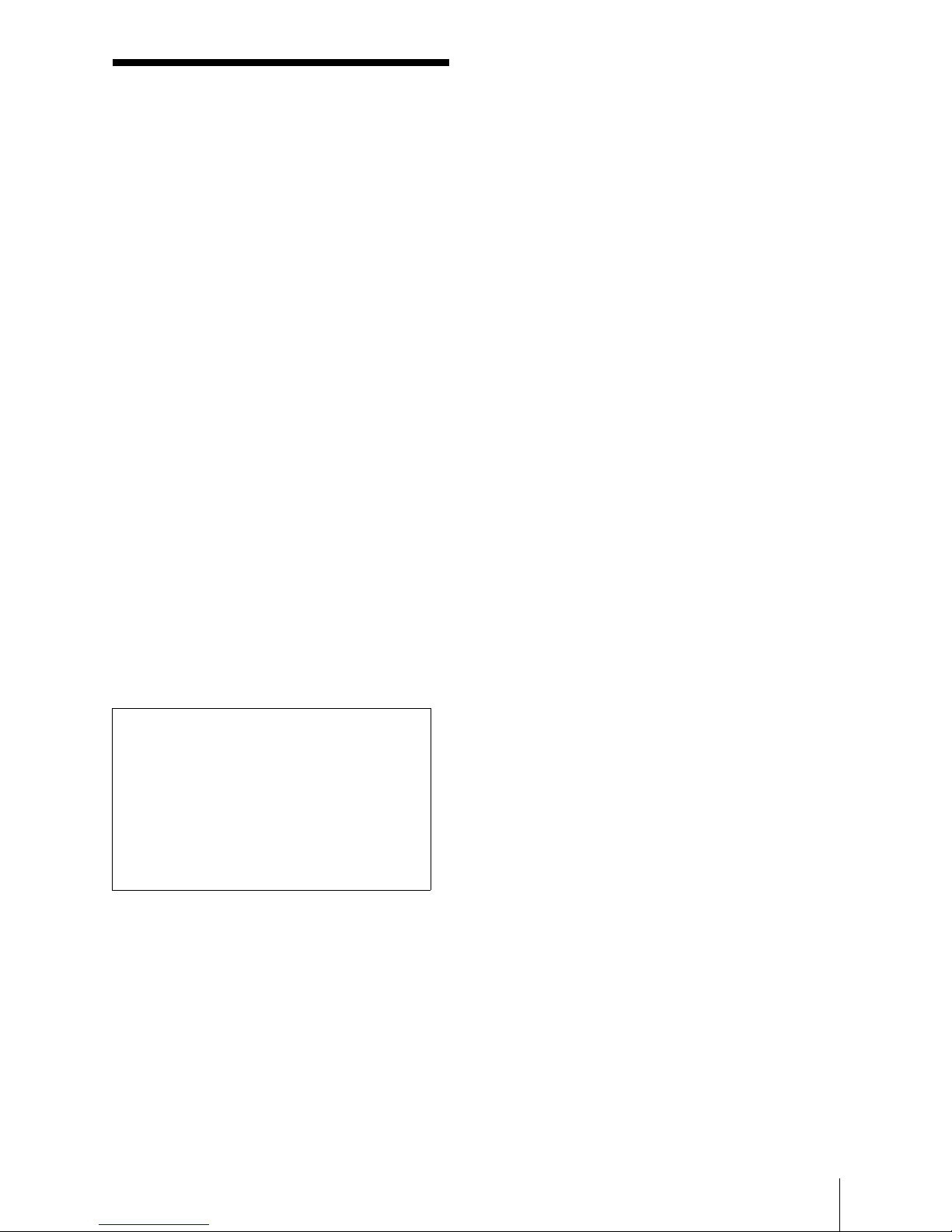
5
DVD Precautions
DVD Precautions
On safety
• Caution – The use of opt ic a l in strum ents with
this product will incre ase eye ha za rd.
• To prevent fire or sh ock hazard, do not place
objects filled with liquids, such as vases, on the
apparatus.
• Should any solid object or liquid fall into the
cabinet, unplu g the pl ayer and have it checked
by qualified personnel before operating it any
further.
On operation
• If the player is br ought direct ly from a cold to a
warm location, or is placed in a very damp
room, moisture may condense on the lenses
inside the player. Should this occur, the player
may not operate properly. In this case, remove
the disc and leave the player turned on for about
half an hour until the m oist ure evaporates.
• When you move the player, take out any discs. If
you don’t, the disc may be damaged.
On adjusting volume when playing
DVD
Do not turn up the volum e while listening to a
section with very low level inputs or no audio
signals. If you do, the speakers may be damaged
when a peak level section is p layed.
On cleaning discs
Do not use a commercially available cleaning disc.
It may cause a malfunction.
IMPORTANT NOTICE
Caution: This pla yer is capable of holding a
still video image or on-sc reen display image
on your television screen in de finitely. If you
leave the sti ll video image or on-screen dis play
image displayed on your TV for an extended
period of time you risk pe rm anent damage to
your television screen. Projection te l evisio ns
are especiall y susceptible to this .
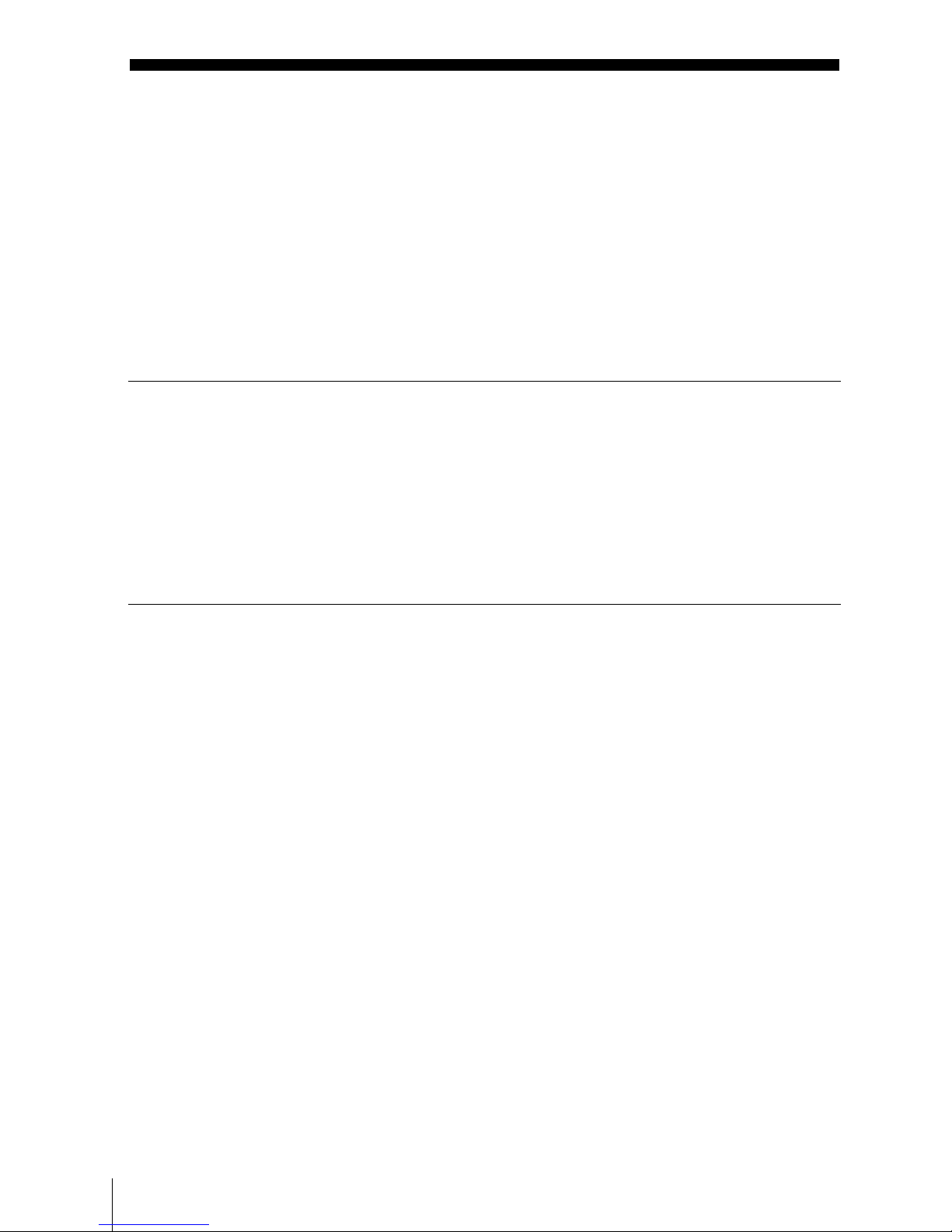
6
Table of contents
Table of contents
2 WARNING
2 Welcome!
2 General Precautions
3 Important Safeguards
5 DVD Precautions
8 About this manual
8 This player can play the following discs
9 Notes about discs
Getting Started
10 Step 1 : Unpacking
11 Step 2 : Setting up the remote commander
14 Step 3 : Basic hookups
21 Step 4 : Selecting a language
22 Step 5 : Setting the clock
26 Step 6 : Presetting channels
Basic Operations
30 Playin g discs
33 Guide to the on-screen display
35 Playing a tape
38 Recording TV programs
41 Recording TV programs using the
timer
44 Checking/changing/canceling timer
settings
Advanced Hookups
46 A/V Receiver hookup
48 S-Video/Component Video hook up
DVD Settings and
Adjustements
50 Audio Setup
53 Screen Setup
56 Setting the display or sound track
language
58 Parental Control (limiting playback
by children)
DVD Additional Operations
61 Using the DVD’s menu
62 Zooming into a scene
63 Changing the angles
64 Displaying the subtitle
65 Various play mode functions
(Program play, Shuffle play, Repeat
play)
69 Using bookmarks
71 Changing the sound
72 Virtual surround setting
74 Playing an MP3 audio track
78 Playing JPEG image files
81 Playing VIDEO CDs with “MENU
ON/OFF” Functions
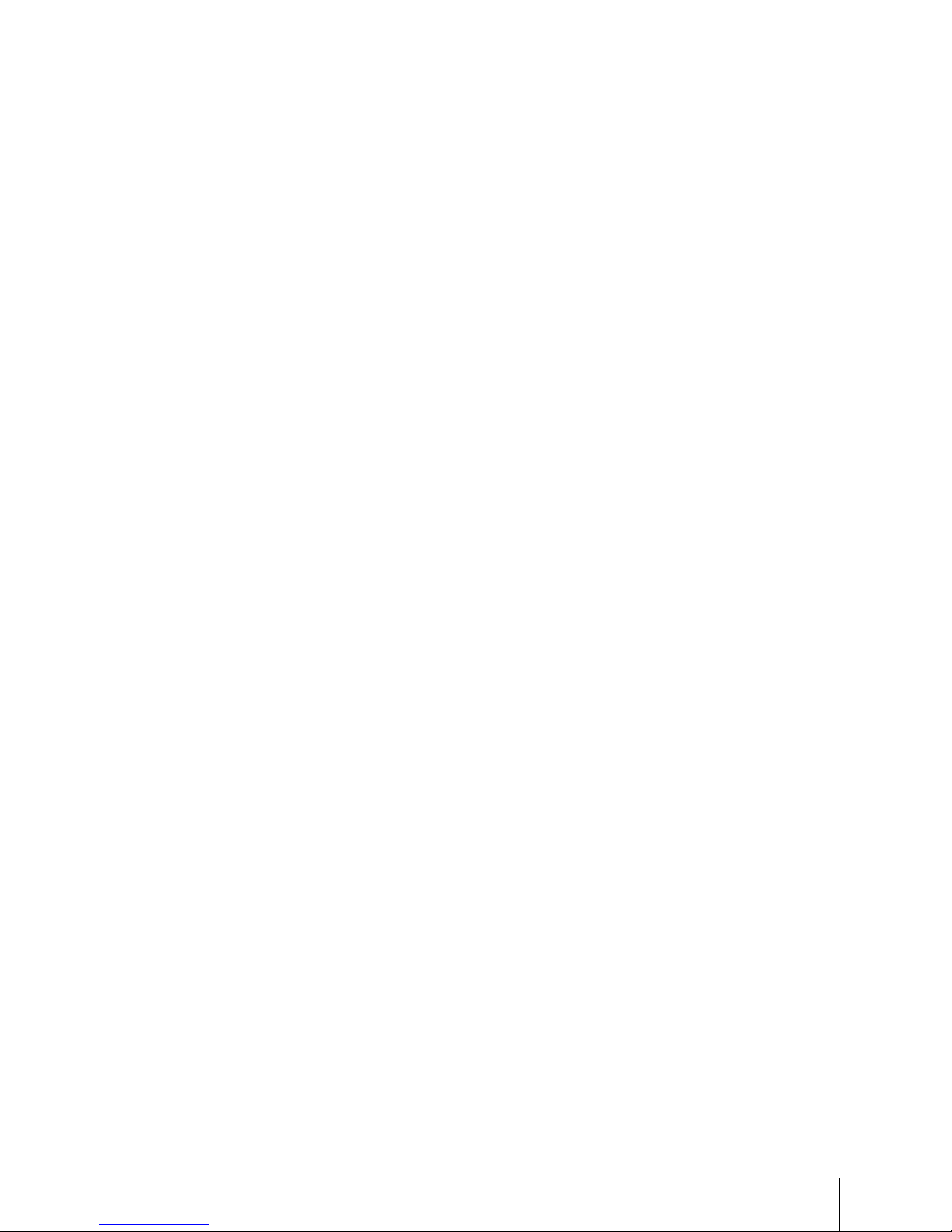
7
Table of contents
VCR Additional Operations
83 Quick Timer Recording
84 Recording stereo and bilingual
programs
85 Searching using various functions
87 Adjusting the picture (tracking)
88 Changing menu options
89 Editing with another VCR
Additional Information
91 General setup information
94 Troubleshooting
99 Glossary
101 Specifications
103 Index to part s and contr ols
108 DVD Audio/Subtitle Language
109 Index
Caution
For use of the VCR
Television pr ograms, films, video tapes and
other materi als may be copyrighted.
Unauthorized recording of such material may
be contrary to the p rovisio ns of th e copy right
laws. Also, use of this recorder with cable
television transmission may require
authorizatio n from th e cable television
transmission and/or program owner.
For use of the DVD player
This product incorporates copyright
protection technology that is protected by
method claims of certain U.S. patents, other
intellectual property rights owned by
Macrovision Corporation, and other rights
owners. Use of this copyright protection
technology must be authorized by
Macrovision Corpo ration, an d is inten ded for
home and other limited viewing uses on ly
unless otherwise authorized by Macrovision
Corporation. Reverse engineering or
disassembly is prohibited.
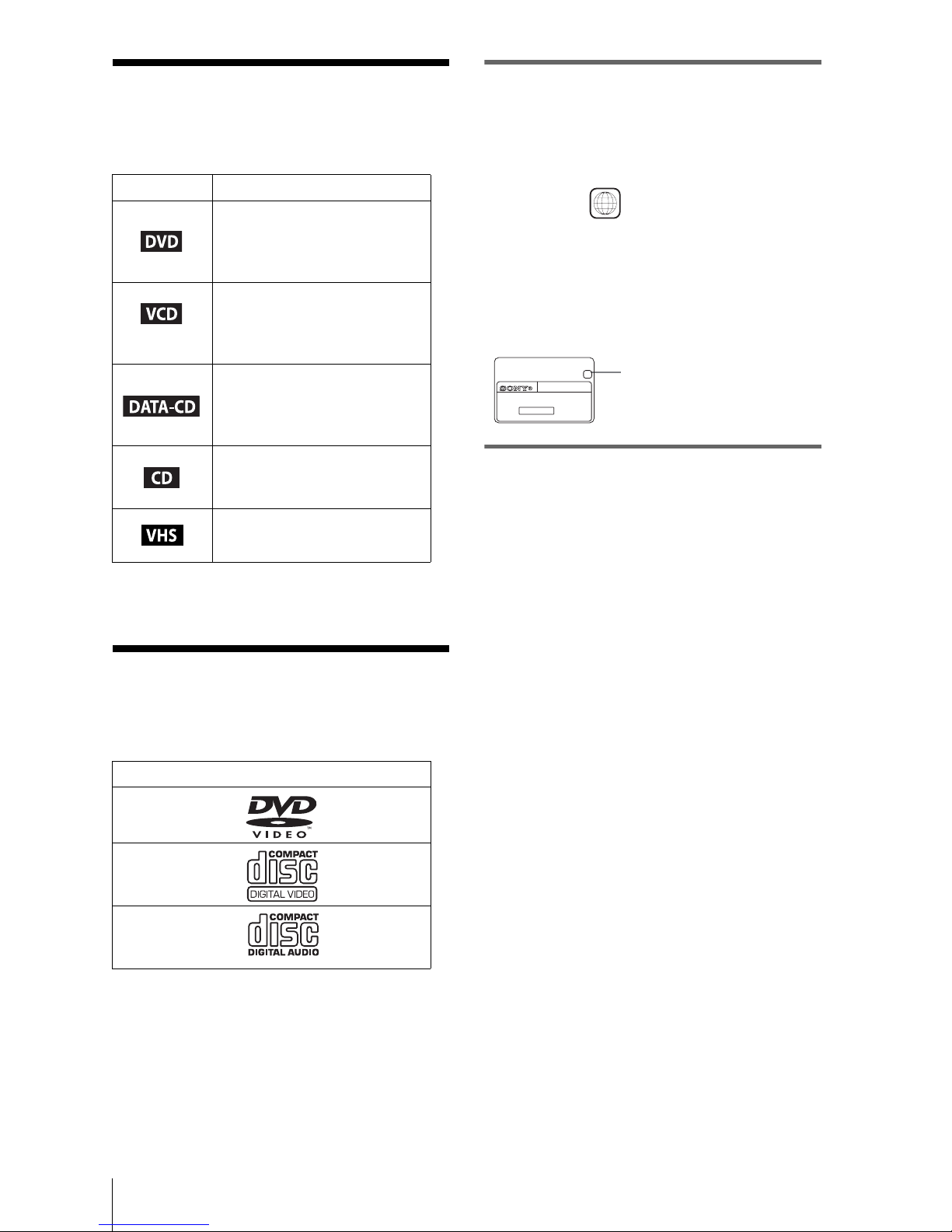
8
About this manual
About this manual
• The meaning of the ico n s used in this manual is
described below:
* MP3 (MPEG 1 Audio Layer 3) is a standa r d forma t
defined by ISO/MPEG which compresses audio data.
This playe r can play the
followin g di sc s
The “DVD VIDEO” logo is a trademark.
Region code
Your player has a region code print e d on the back
of the unit and only will play DVD VIDEO discs
(playback only) labeled with identical region codes.
This system is used to protect copyrights.
DVDs labeled will also play on this player.
If you try to play any other DVD, the message
“Playback prohibited by area limitations.” will
appear on the TV scre en. Depending on the DVD,
no region code indication may be labeled even
though playing the DVD is prohibited by area
restrictions.
Example of discs that the player
cannot play
The player cannot play the following discs:
• All CD-ROMs (including PHOTO CDs)/CDRs/CD-RWs other than those recorded in the
following format s:
–music CD format
–video CD format
–MP3 or JPEG form at that conforms to
ISO9660* Level 1/L evel 2, or its extende d
format, Joliet
• Data part of CD-Extras
• DVD-RWs in VR mode
• DVD-ROMs
• DVD Audio discs
• HD layer on Super Audio CDs
* A logical format of files and folders on CD-ROMs,
defined by ISO (International Standard
Organization).
Also, the player cannot play the following
discs:
• A DVD w ith a different re gi on code.
• A disc recorded in a color system other than
NTSC, such as PA L or S EC A M (this player
conforms to the NTSC color system ).
• A disc that has a non-standard shape (e.g.,
card, heart).
• A disc with paper or stic kers on it.
• A disc that has the adhesi ve of ce llophan e tape
or a sticker still left on it.
Icon Meaning
Functions available for DVD
VIDEOs and DVD-RWs/
DVD-Rs in video mode or
DVD+RWs/DVD+Rs
Function s available f or VIDEO
CDs, Super VCDs or CD-Rs/
CD-RWs in video CD format
or Super VCD format
Functions available for DATA
CDs (CD-ROMs/CD-Rs/CDRWs containing MP3* audio
tracks or JPEG files)
Functions available for music
CDs or CD-Rs/CD-RWs in
music CD format
Functions available for VHS
VIDEOs
Format of discs
DVD VIDEO
VIDEO CD
Music CD
ALL
SLV–DXXXX
00V 00Hz
00W
NO.
0-000-000-00
X
Region code
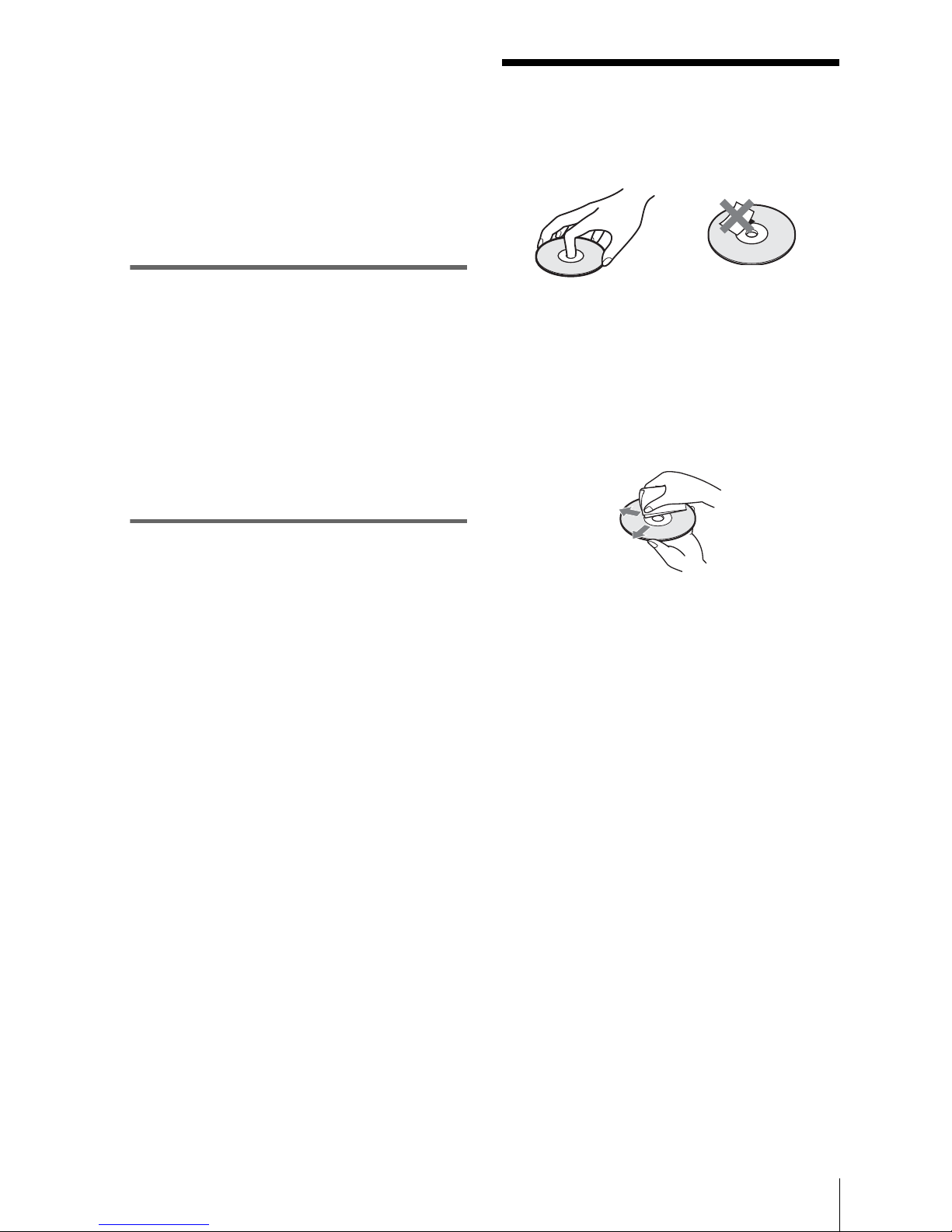
9
Notes about discs
Note
Some DVD-RWs/DVD-Rs, DVD+RWs/DVD+Rs or
CD-Rs/CD-RWs canno t be played on this player due to
the recording quality or physical condition of the disc,
or the characteristics of the recording device.
Furthermore, the disc will not play if it has not been
correctly finali zed . For more in fo rmation, see the
operating instru ctions for the recording de vic e .
Note that discs created in the Packet Write format
cannot be played.
Note on playback operations of
DVDs and VIDEO CDs
Some playback operations of DVDs and VIDEO
CDs may be intentionally set by software
producers. Since this player plays DVDs and
VIDEO CDs according to th e di sc contents the
software pr oducers designed, some playback
features may not be available. Also, refer to the
instructions su p pli ed with the DVDs or VIDEO
CDs.
Music discs encoded with
copyright protection technologies
This product i s designed to pla yback discs that
conform to the Compact Disc (CD) standard.
Recently, various music discs encoded with
copyright protection technologi es are marketed
by some record companies. Please be aware that
among thos e di scs, there are som e that do not
conform to th e CD st andard and may not be
playable by this product.
Notes about discs
• To keep the disc clean , h andle the disc by its
edge. Do not touch the surface .
• Do not expose the disc to direct sun light or
heat sources such as hot air ducts, or leave it in
a car parked i n di rect sunligh t as th e
temperature may rise considerably inside the
car.
• After playing, store t he disc in its case.
• Clean the dis c with a cleaning cloth.
Wipe the disc from the center out.
Do not u se solvents such as benz ine, thinner,
commercially available cleaners, or anti-static
spray intended for vinyl LPs.
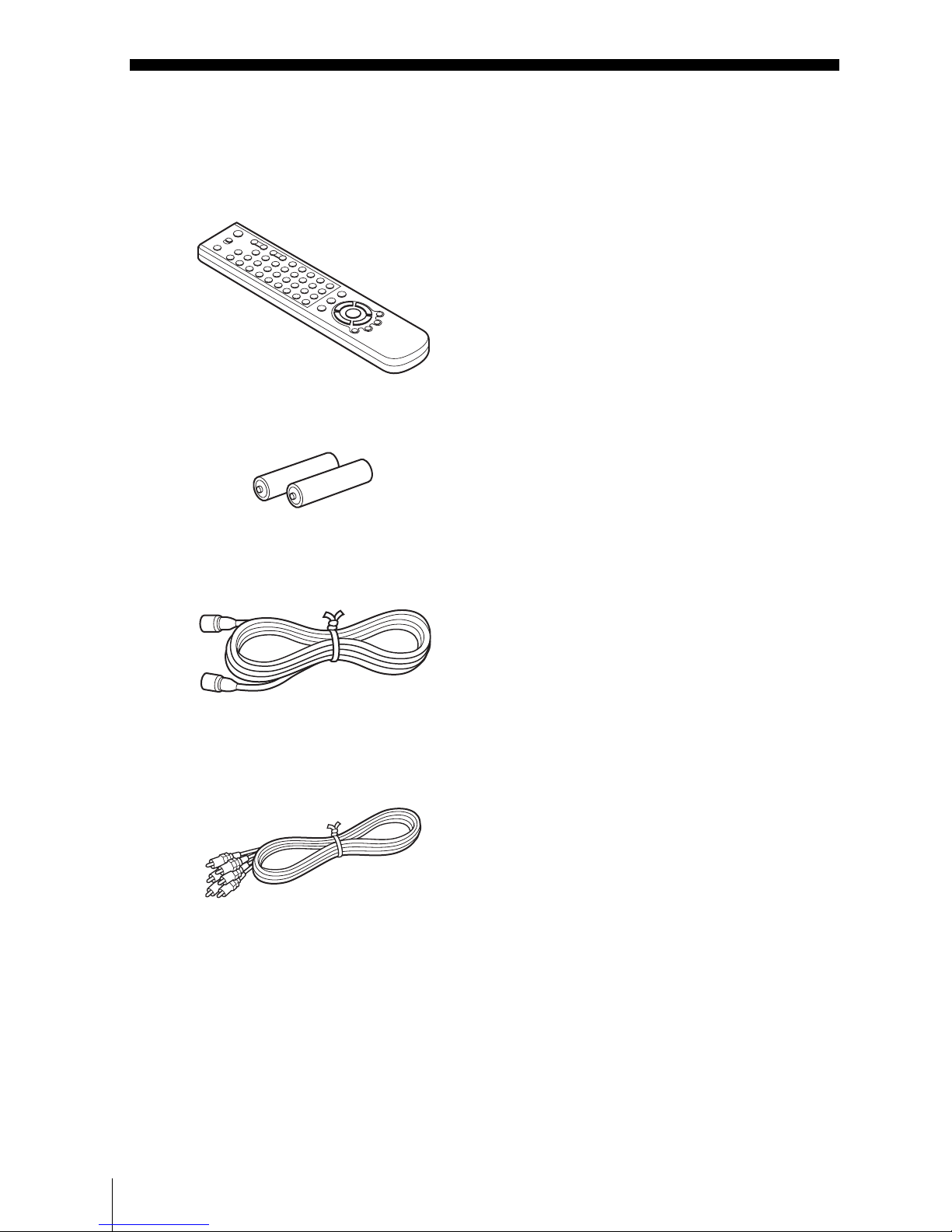
10
Unpacking
Getting Started
Step 1 : Unpacking
Check that you have received the following items with the DVD-VCR:
• Remote commander
• Size AA (R6) batteri es
• 75-ohm coaxial cable with F-type connectors
• Audio/video cord
(pinplug ×3 y pi nplug ×3)
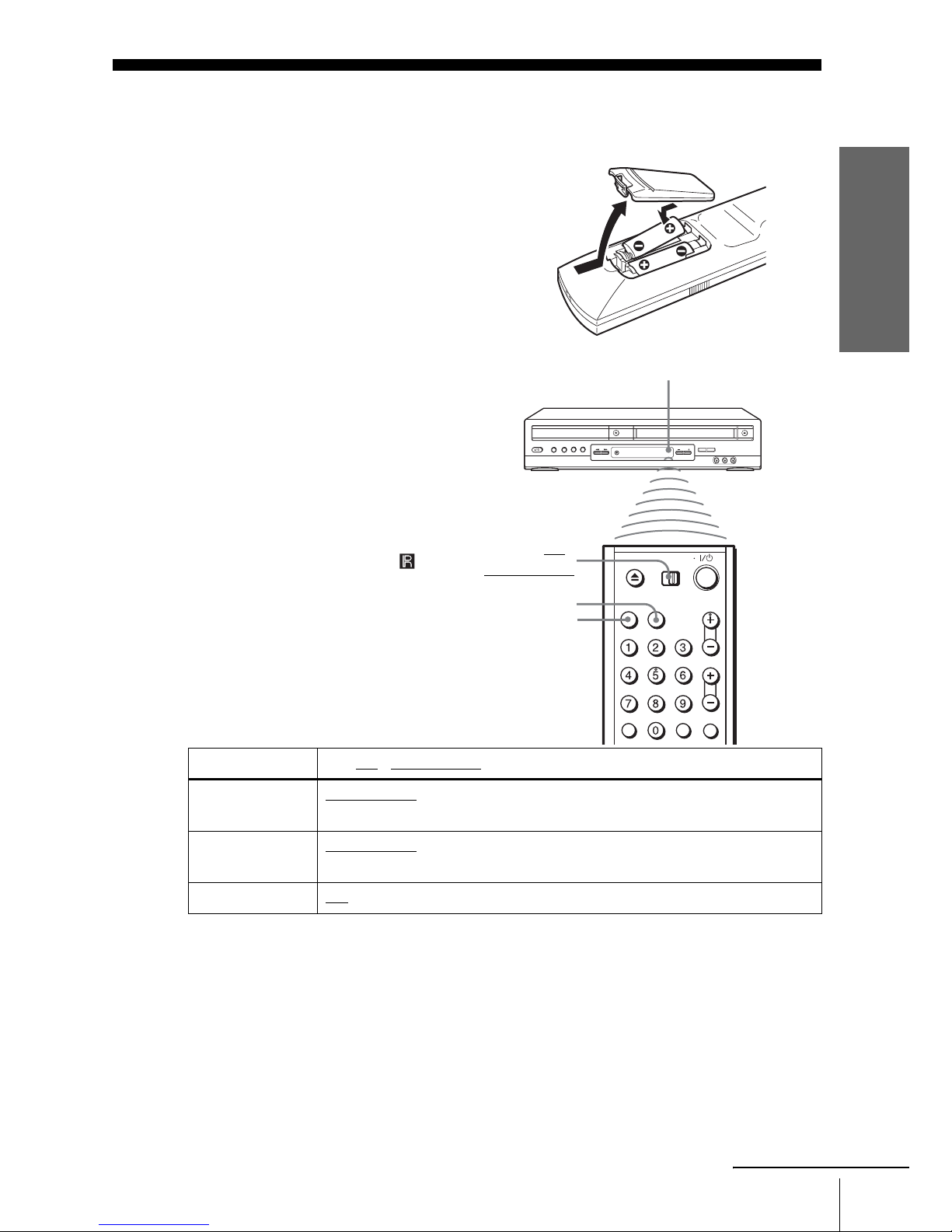
Getting Started
11
Setting up the remote commander
Step 2 : Setting up the remote commander
Notes
• With normal use, the batteries should last about three to six mo nt hs.
• If you do not use the remote commander for an extended period of time, remove the batteries
to avoid possible damage from ba tt ery leakage.
• Do not use a new battery w it h an old one.
• Do not use different types of batteries.
• Do not leave the remote commander in an extremely hot or humid place.
• Do not drop any foreign object into the remote casing, particularly when replacing the batteries.
• Do not expose the remote sensor to direct light from the sun or lighting apparatus. Doing so
may cause a malfunction.
Inserting the batteries
Insert two size AA (R6) batteries
by matching the + and – on the
batteries to the diagram inside the
battery compartment.
Insert the negative (–) end first,
then push in and down un til the
positive (+) end clicks into
position.
Using the remote
commander
You can use this remote
commander to operate thi s DVDVCR and a Sony TV. Buttons on
the remote commander marked
with an orange dot ( • ) ca n be used
to operate yo ur Sony TV.
If the TV does no t have the
symbol near the re mote sensor , this
remote commander will not
operate t he TV.
To operate Set TV / DVD·VIDEO to
the DVD player DVD·VIDEO
, then press SELECT DVD and point at the remote sensor at
the DVD-VCR
the VCR DVD·VIDEO
, then press SELECT VIDEO and point at the remote sensor
at the DVD-VCR
your TV TV
and point at the remot e sensor at your TV
TV /
DVD·VIDEO
Remote sensor
continued
SELECT VIDEO
SELECT DVD
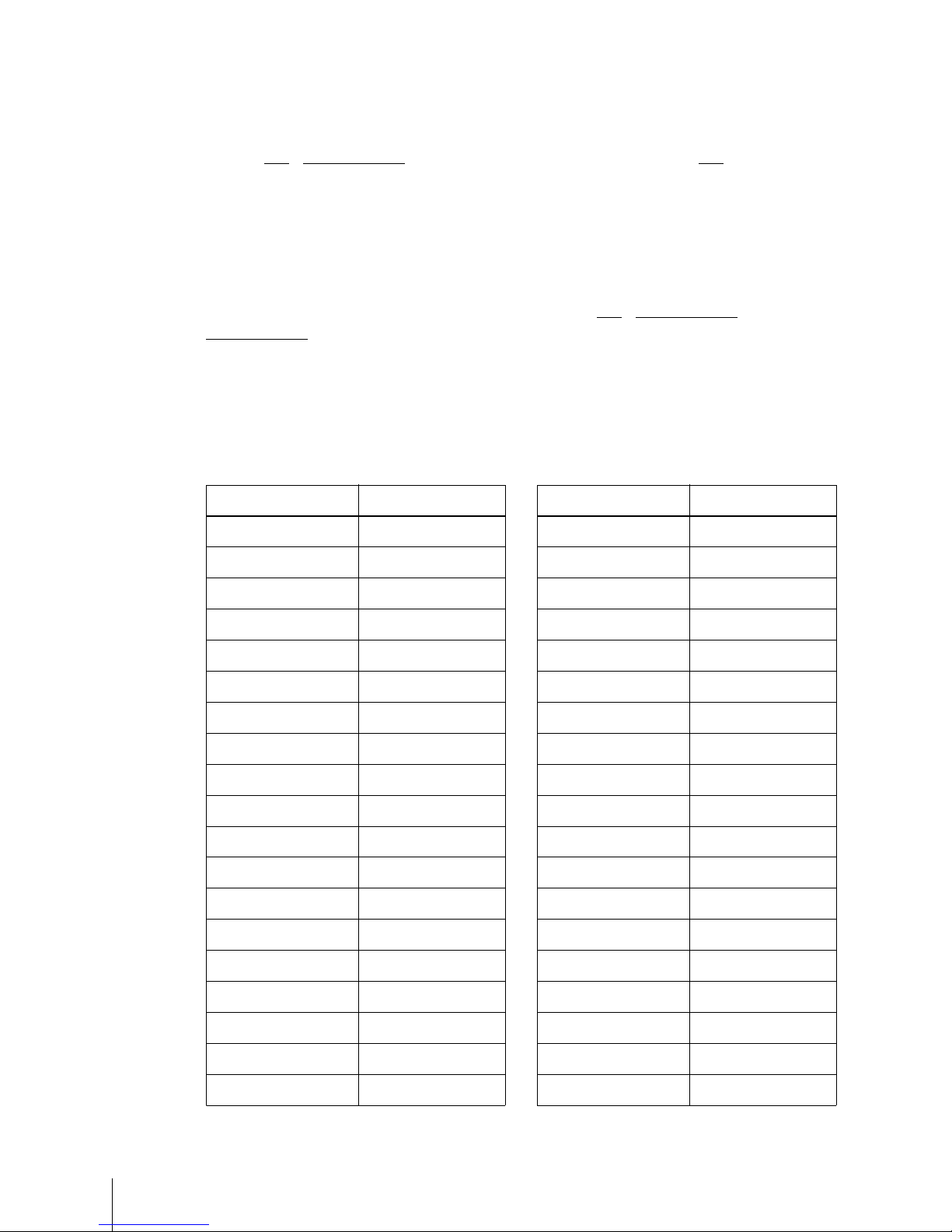
12
Setting up the remote commander
Controlling other TVs with the remote commander
The remote commander is preprogramed to co ntrol non-Sony TVs. If your TV is
listed in the following table, set th e appropriate manufacturer’s code number.
Now you can use the ?/1, VOL +/–, CH +/–, MUTING*, TV/VIDEO and ENTER*
buttons to control your TV. You can also use the buttons marked with a dot (•) to
control a Sony TV. To control the DVD-VCR, reset TV
/ DVD·VIDEO to
DVD·VIDEO.
* fo r Sony TV only
Code numbers of controllable TVs
If more than one code number is listed, try ente rin g them one a t a time until you find
the one that works with your TV.
1
Set TV / DVD·VIDEO at the top of the remote commander to TV.
2
Hold down ?/1, and enter yo ur TV’s code number using the number buttons.
Then release ?/1.
TV brand Code number
Sony 01
Akai 04
AOC 04
Centurion 12
Coronado 03
Curtis-Mathes 12
Daytron 12
Emerson 03, 04, 14
Fisher 11
General Electric 06, 10
Gold Star 03, 04, 17
Hitachi 02, 03
J.C.Penney 04, 12
JVC 09
KMC 03
Magnavox 03, 08, 12
Marantz 04, 13
MGA/Mitsubis hi 04, 12, 13, 17
NEC 04, 12
Panasonic 06, 19
Philco 03, 04
Philips 08
Pioneer 16
Portland 03
Quasar 06, 18
Radio Shack 05, 14
RCA 04, 10
Sampo 12
Sanyo 11
Scott 12
Sears 07, 10, 11
Sharp 03, 05, 18
Sylvania 08, 12
Teknika 03, 08, 14
Toshiba 07
Wards 03, 04, 12
Yorx 12
Zenith 15
TV brand Code number
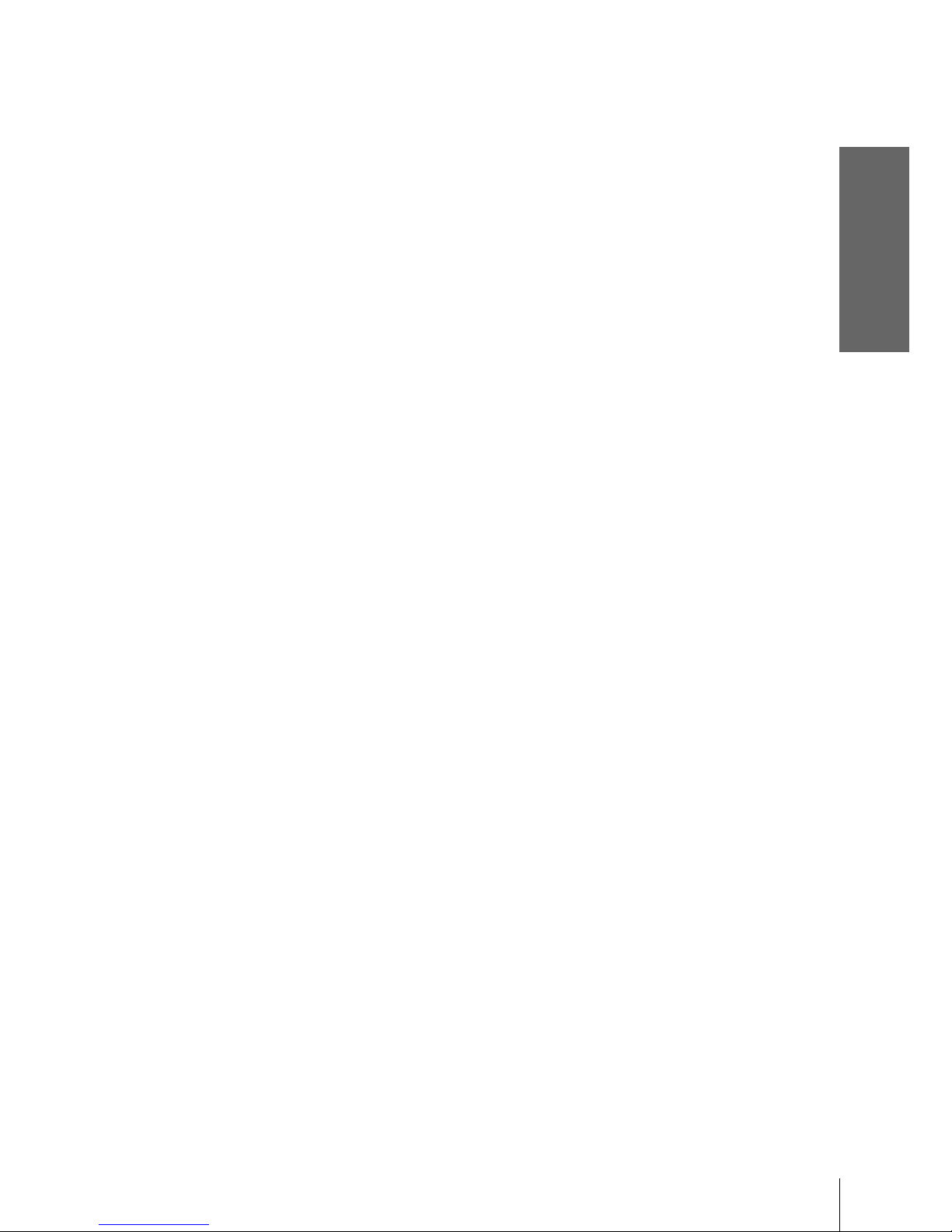
Getting Started
13
Setting up the remote commander
Notes
• If you enter a new code nu m ber, the code number previously entered will be era s ed.
• If the TV uses a different remote co ntrol sys tem from the one pro g r amed to work with th e
DVD-VCR, you cannot contro l your TV with the remote co m ma nder.
• When you replace the batteries of the remote commander, the code number may change. Set
the appropriate code number every time you replace the ba tt eries.
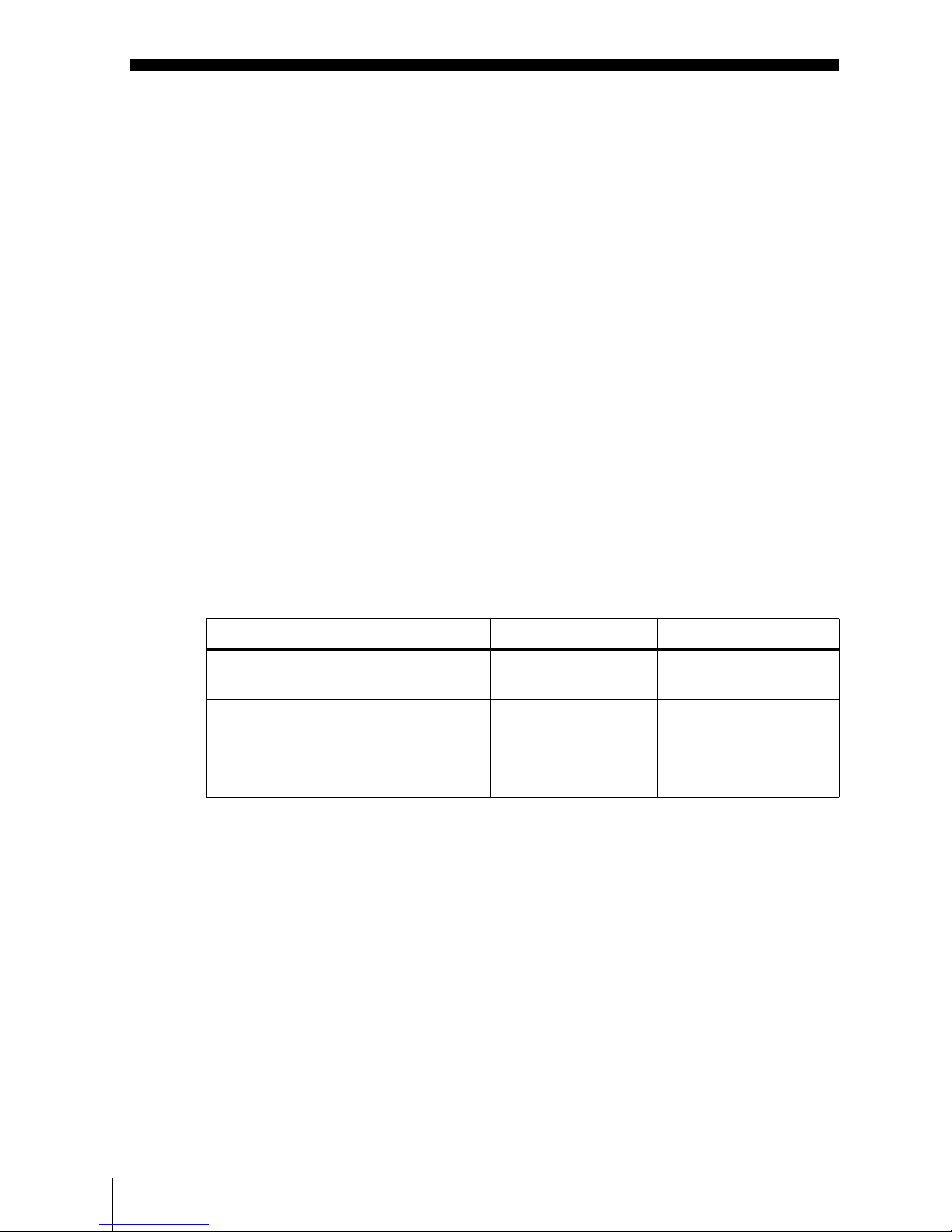
14
Basic hookups
Step 3 : Basic hookups
Before you get started
• Be sure to disconnect the AC power cord of each component before connecting.
• Turn off the power to all equi pm e n t.
• Do not connect the AC power cords until all of the connections are completed. If
you conne ct the AC power cord befor e the con nection s are c omple ted, yo u may n ot
be able to use the Plu g and Play function.
• Be sure you make connections firmly. Loose connection s may cause picture
distortion.
• If your TV does not match any of the examples provided, see your nearest Sony
dealer or qualified technician.
Selecting the best hookup option
There are many ways in which your DVD-VCR can be hooked up . To hook up your
DVD-VCR so that it works best for you, f irst scan through the table below . Then use
the accompanyin g diagrams and procedures on the following pages to set up your
DVD-VCR.
If your TV has audio/video inputs, refer t o page 15 for audio/video (A/V) hookup.
Then follow one of the hookups below. If your TV does not have A/V inputs, go
directly to on e of the hookups below.
After you have completed the connections, follow the instructions for setup.
After you have completed the setup, you are ready to use your DVD-VCR.
Procedures di ffer depending on th e hookup you used.
Caution
Connec tions between the DVD-V C R’s VHF/UHF con n ector and the antenna termin als of the
TV receiver should be made on ly as shown in the foll owing instr uct i ons. Failure to do so may
result in operation that violates the regulations of the Federal Communications Commission
regarding the use and operation of RF devices. Never connect the output of the DVD-VCR to an
antenna or ma ke sim ultaneous (parallel ) antenna and DVD-VCR connections at the an te nna
terminals of your rece iver.
Note to CATV system installer (in USA)
This reminder is provided to call the C ATV system in staller’s attention to Article 82 0- 4 0 of the
NEC that provides guideline s for proper grounding and, in particular, specifies that the cable
ground shall be connected to the grounding system of the building, as close to the point of cable
entry as practical.
If you have Use Refer to
Antenna only, no cable TV Hookup 1
(Plug and Play)
Pages 16 and 17
No cable box or ca bl e box with only a
few scrambled channels
Hookup 2
(Plug and Play)
Pages 18 and 19
Cable box with many scrambled
channels
Hookup 3 Page 20
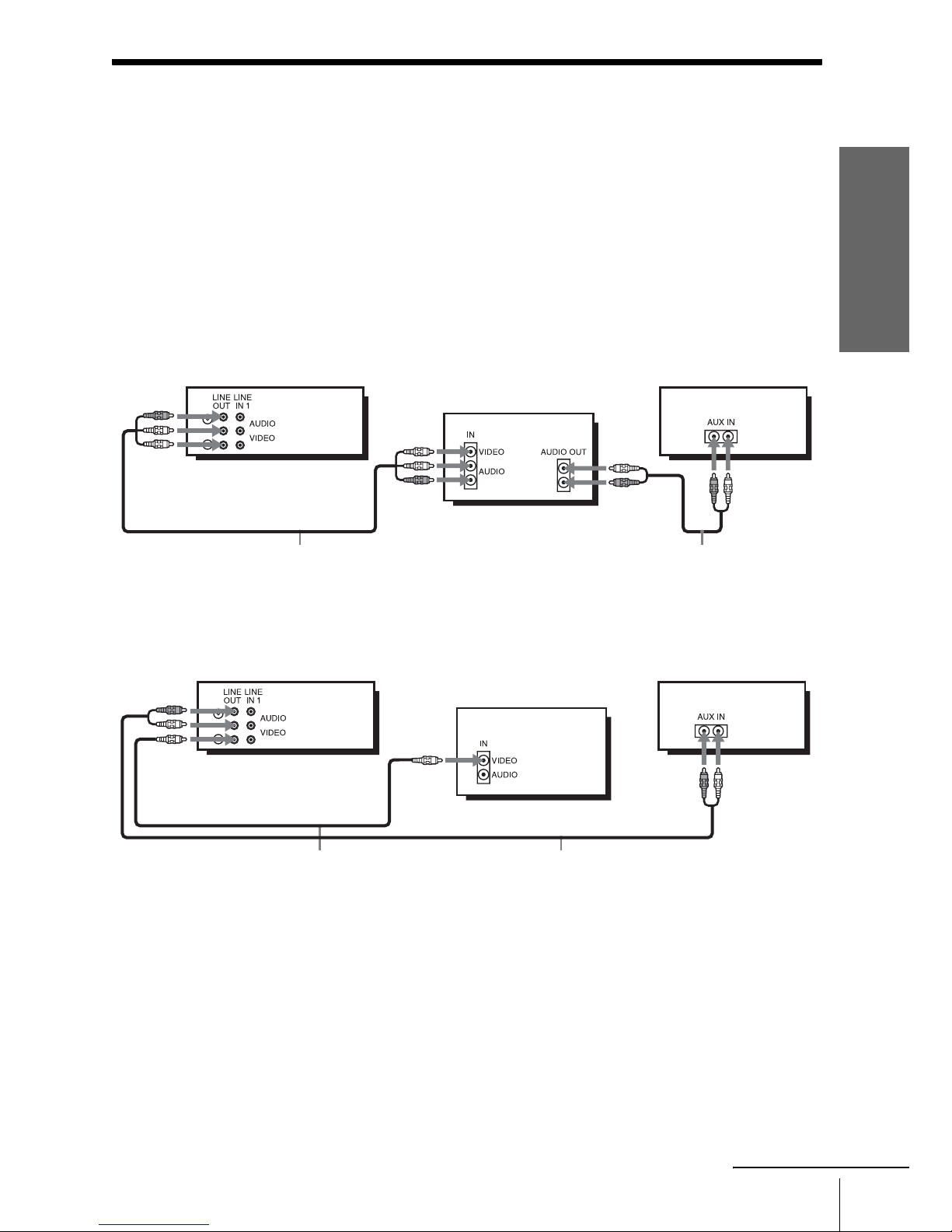
Getting Started
15
Basic hookups
Audio/video (A/V) hookup
If your TV has audio /vide o (A /V) inp ut ja cks , you will get b ette r pictu re an d so und if
you hook up your DVD-VCR using these connections. If your TV does not have A/V
inputs, see the following pages for antenna or cable hookups. Note that “Advanced
Hookups” (page 46) explains additional hookup methods that will optimize the
picture and sound for a true “hometheater” experience.
If you are not pl anning to use your DVD-VCR to record programs, you only need to
make the connections shown on this page. If you want to record regular or cable TV
programs, complete these connections first, and then go to the following pages for
antenna or cable hookups.
A Use this hookup if your TV has stereo jacks
B Use this hookup if your TV does not have stereo jacks
Notes
• To play a tape/disc in stereo, you must use the A/V connection.
• If you do not have a stereo rece iver, connect the w hi te LIN E OUT/AUDIO L jack to the
AUDIO IN jack on your TV.
Audio/video cord (supp lied)
TV
Audio cord (not suppli e d)
Stereo receiver
DVD-VCR
Video cord (not supplied)
TV
Audio cord (not supplied)
Stereo receiver
DVD-VCR
continued

16
Basic hookups
Hookup 1 (Plug and Play)
Antenna hookup
Make the following connections if you are using an antenna (if you do not have cable
TV).
A Use this hookup if you are using:
• VHF/UHF an tenna (you get channels 2–13 and channels 14 and hi gher)
• UHF-on ly antenna (you get channels 14 an d higher)
• Separate VHF and UHF antennas
B Use this hookup if you are using a VHF-only antenna (you get
channels 2–13 only)
If you cannot connect your antenna cable to the DVD-VCR directly
If your antenna cable is a flat cable (300-ohm twin lead cable), attach an external
antenna connector (not supplied) so you can connect the cabl e to th e RF IN
connector. If you have separate cables for VHF and UHF antennas, you should use a
U/V band mixer (not su pplied) (page 93).
or
A
Rear of TV
VHF/UHF
B
VHF
C
VHF
or
Match the type of
connector on y our
TV: A, B, or C.
UHF
UHF
DVD-VCR
or
A
Rear of TV
VHF/UHF
B
VHF
C
VHF
or
Match the type of
connector on y our
TV: A, B, or C.
UHF
UHF
DVD-VCR
For connector type
s
B and C, no UHF
connection is
required.
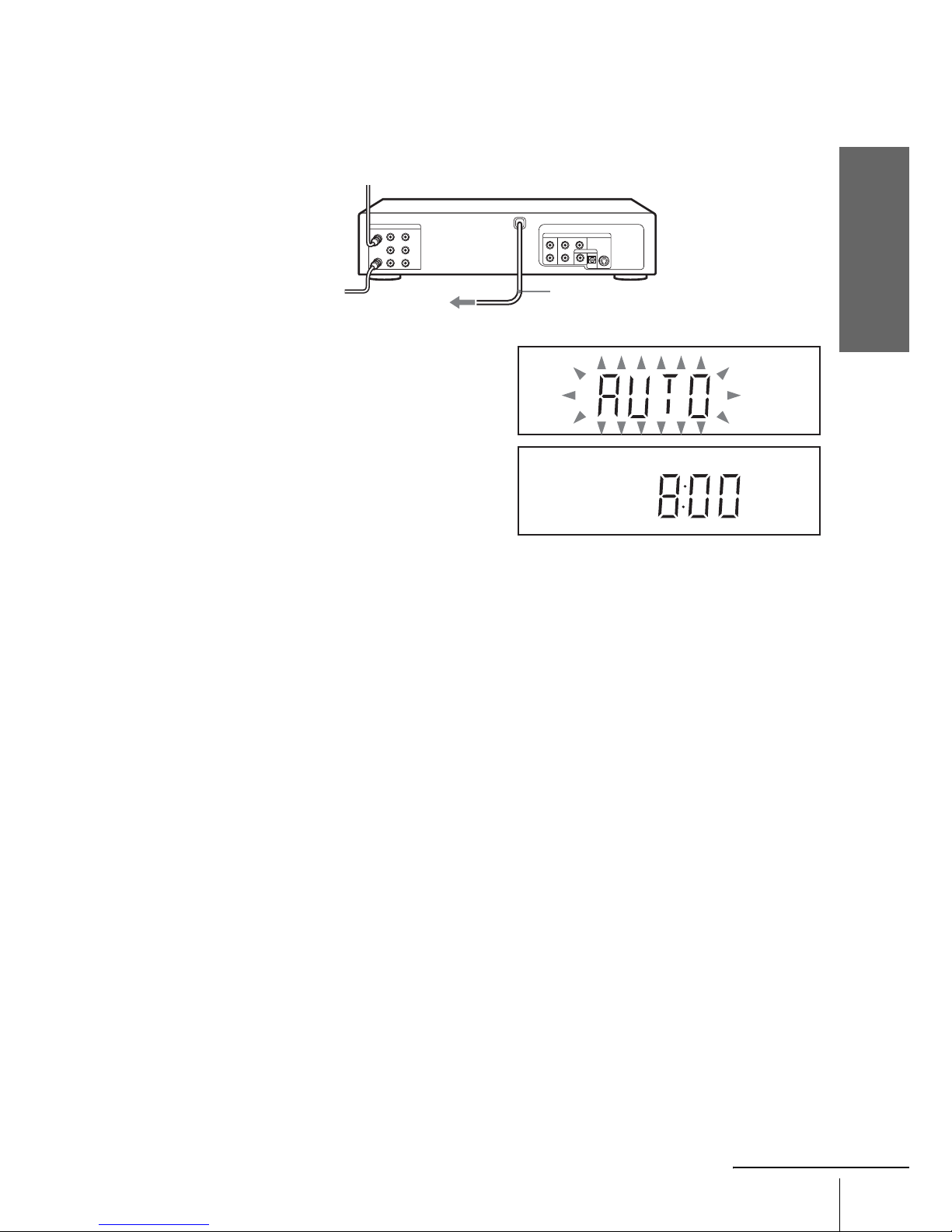
Getting Started
17
Basic hookups
Hookup 1 : DVD-VCR setup
Notes
• If you co nnect the AC power cord be fore the an tenna conn ectio ns ar e compl eted , the c han nels
may be incorrectly set. If this happens, see “Step 6 : Presetting channels” on page 26.
• Do not press any buttons on the DVD-VCR or rem ot e commander during A uto preset.
• Auto preset starts automatically only when you plug in the AC power cord for the first time
after you purchas e the DVD-VCR.
• Auto preset can be performed by pressing x STOP on the unit continuously for 5 seconds or
more with the DVD-VCR power turned off.
Plug the DVD-VCR into an AC outlet.
The DVD-VCR automatically presets the DVD-VCR’s clock and TV channels
when the DVD-VCR is plugged into the AC outlet.
The DVD-VCR starts presetting the
clock and ch annels.
When Auto preset is completed, the
current time appears in the display
window.
You have now complet ed DVD-VCR setup.
To change the on-screen display language to French or Spanish, see
“Step 4 : Selecting a language” on page 21.
The clock is set using a time si gnal provided by some TV channels. If the clock
is incorrect, or “--:--” appears in the display window, see “Using Manual Clock
Set” on page 24.
To add or disable channels manually, see “Presetting/ disa bl ing chan nels
manually” on pa ge 28.
AC power cord
to AC outlet
continued
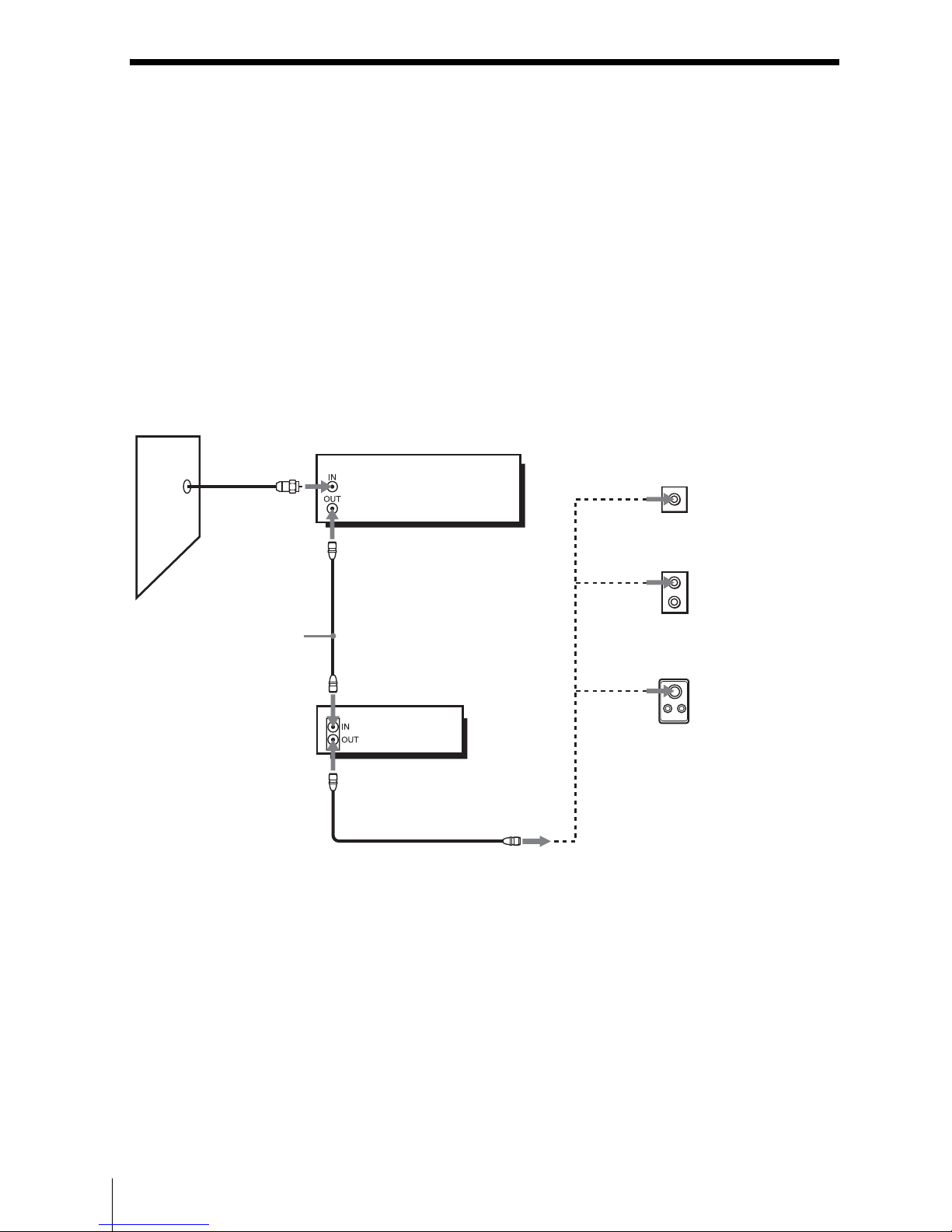
18
Basic hookups
Hookup 2 (Plug and Play)
You have no cable box, or a cable box with only a few
scrambled channels
Recommended use
Use this hookup if you do not have a cable box. Also use this hookup if your cable
system scrambles only a few channels.
What you can do with this hookup
• Record any unscrambled channel by selecting the channel on the VCR
What you cannot do
• Record scrambled channels that require a cable box
Rear of TV
VHF/UHF
VHF
UHF
DVD-VCR
Match the type
of connector
on your TV: A,
B, or C.
For connector
types B and C,
no UHF
connection is
required.
B
C
or
or
Cable box
A
VHF
UHF
Wall
Connect this cable
directly to your TV if
you do not ha v e a
cable box.
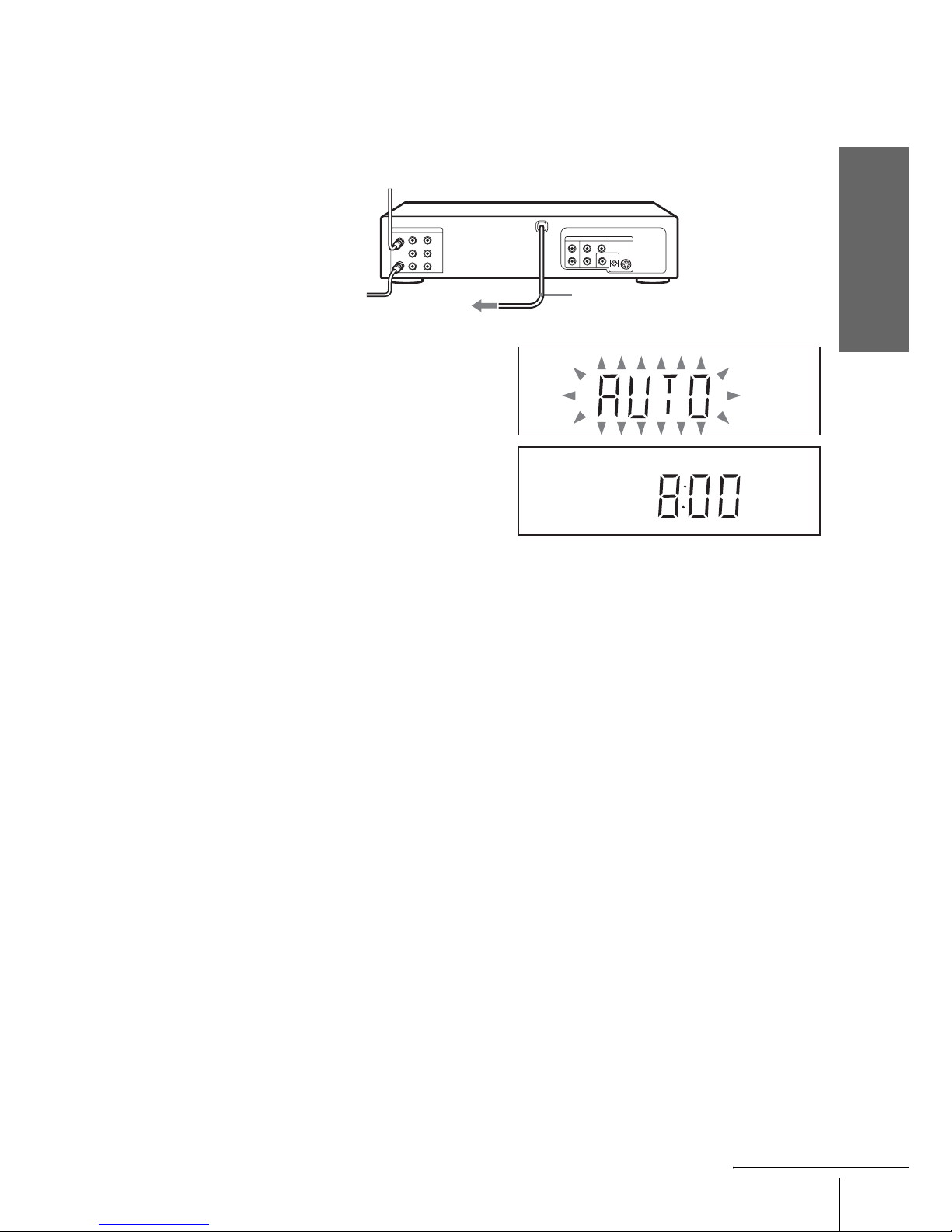
Getting Started
19
Basic hookups
Hookup 2 : DVD-VCR setup
Notes
• If you co nnect the AC power cord be fore the an tenna conn ectio ns ar e compl eted , the c han nels
may be incorrectly set. If this happens, see “Step 6 : Presetting channels” on page 26.
• Do not press any buttons on the DVD-VCR or rem ot e commander during A uto preset.
• Auto preset starts automatically only when you plug in the AC power cord for the first time
after you purchas e the DVD-VCR.
• Auto preset can be performed by pressing x STOP on the unit continuously for 5 seconds or
more with the DVD-VCR power turned off.
Plug the DVD-VCR into an AC outlet.
The DVD-VCR automatically presets the DVD-VCR’s clock and TV channels
when the DVD-VCR is plugged into the AC outlet.
The DVD-VCR starts presetting the
clock and ch annels.
When Auto preset is completed, the
current time appears in the display
window.
You have now complet ed DVD-VCR setup.
To change the on-screen display language to French or Spanish, see
“Step 4 : Selecting a language” on page 21.
The clock is set using a time si gnal provided by some TV channels. If the clock
is incorrect, or “--:--” appears in the display window, see “Using Manual Clock
Set” on page 24.
To add or disable channels manually, see “Presetting/ disa bl ing chan nels
manually” on pa ge 28.
AC power cord
to AC outlet
continued
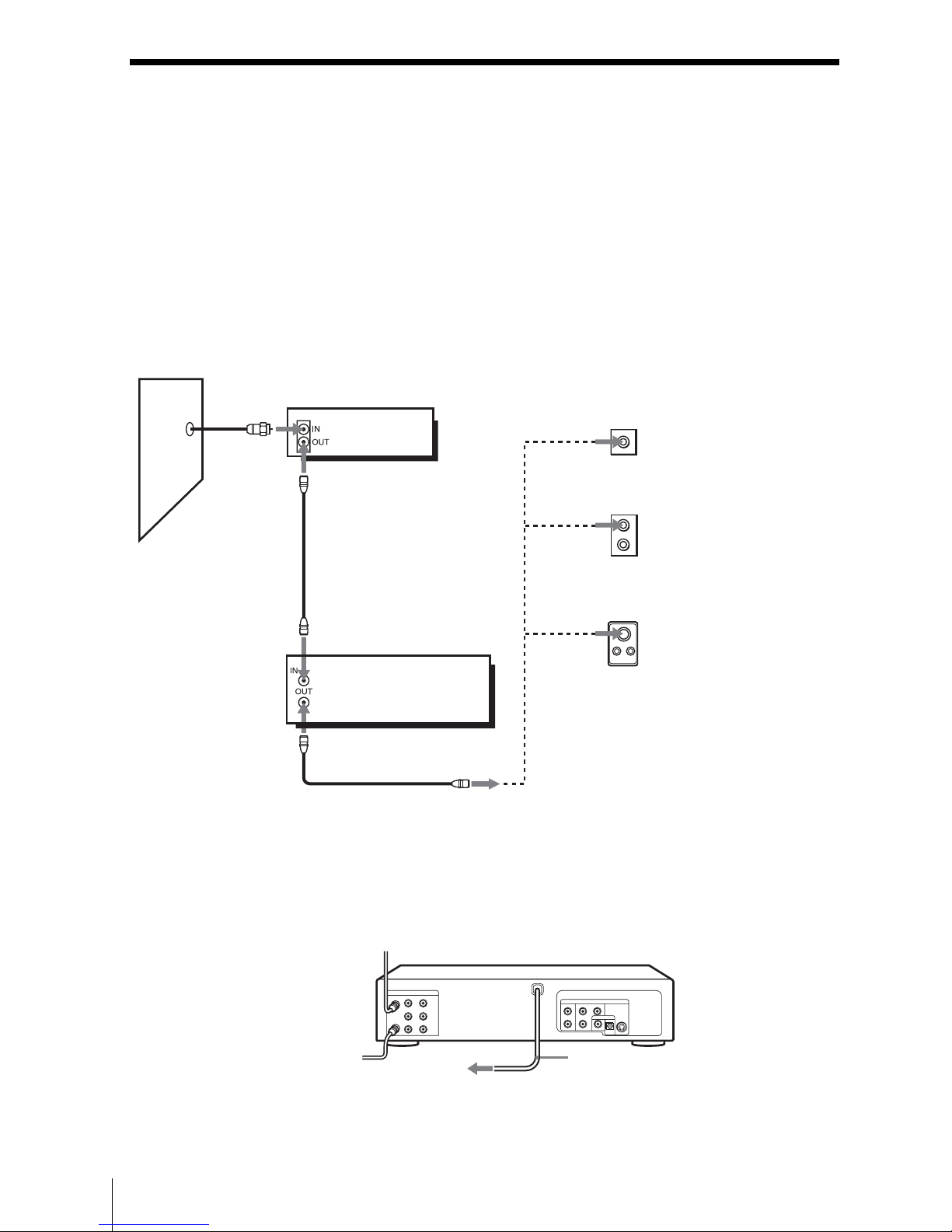
20
Basic hookups
Hookup 3
Connecting a cable bo x with many scrambled channels
Recommended use
Use this hookup if your cable system scrambles all or most channels.
What you can do with this hookup
• Record any channel by selecting the channel on the cable box
What you cannot do
• Recor d with the cable box t urned off
• Record o ne channel while watching another channel
After you have completed hookup…
After you have completed hookup, plug the DVD-VCR into an AC outlet and see
“Step 4 : Selecting a language” on page 21.
Rear of TV
VHF/UHF
VHF
UHF
DVD-VCR
Match the type of
connector on your
TV: A, B, or C.
For connector
types B and C, no
UHF connection
is required.
B
C
or
or
Cable box
A
VHF
UHF
Wall
to AC outle t
AC power cord
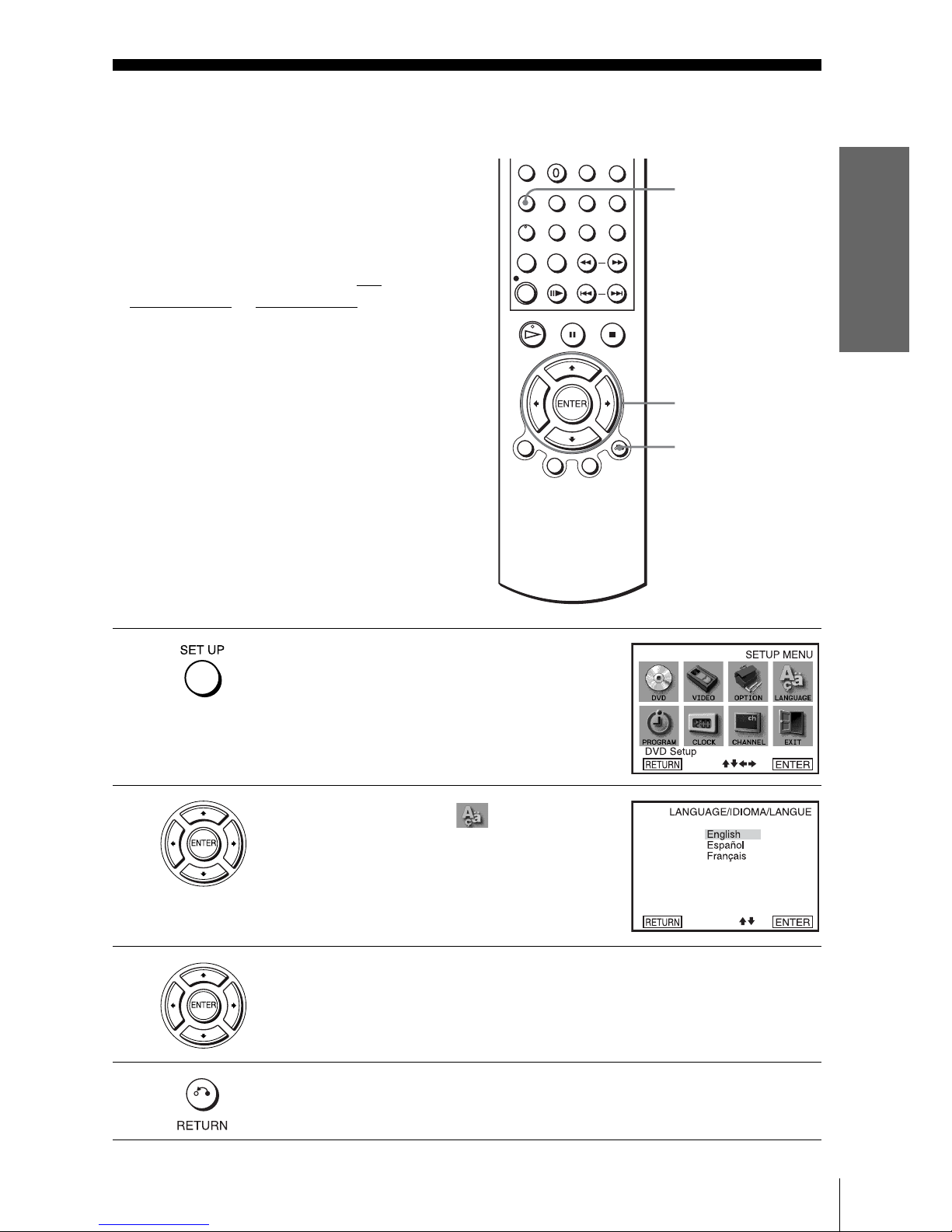
Getting Started
21
Selecting a language
Step 4 : Selecting a language
You can change the on-screen display
language.
Before you start…
• Turn on the DVD-VCR and your TV.
• To control the DVD-VCR, set TV /
DVD·VIDEO
to DVD·VIDEO on the
remote (page 11).
• Set the “RF Outpu t Channel” to “3CH” or
“4CH” in “OPTION SETUP” menu
(page 91). If your TV is connected to the
DVD-VCR using A/V connections, set the
TV to vide o input.
• If the DVD player is in play mode, you
cannot display the “SETUP MENU. ” Stop
the DVD playback.
1
Press SET UP.
The “SETUP MENU” appears.
2
Press V/v/B/b to select (Language/
Idioma/Langue), then press EN T ER.
The “LANGUAGE/IDIOMA/LANGUE”
menu appears.
3
Press V/v to select the desired language, English, Spanish or French, then
press ENTER.
4
Press O RETURN to exit the menu.
V/v/B/b
ENTER
SET UP
O RETURN
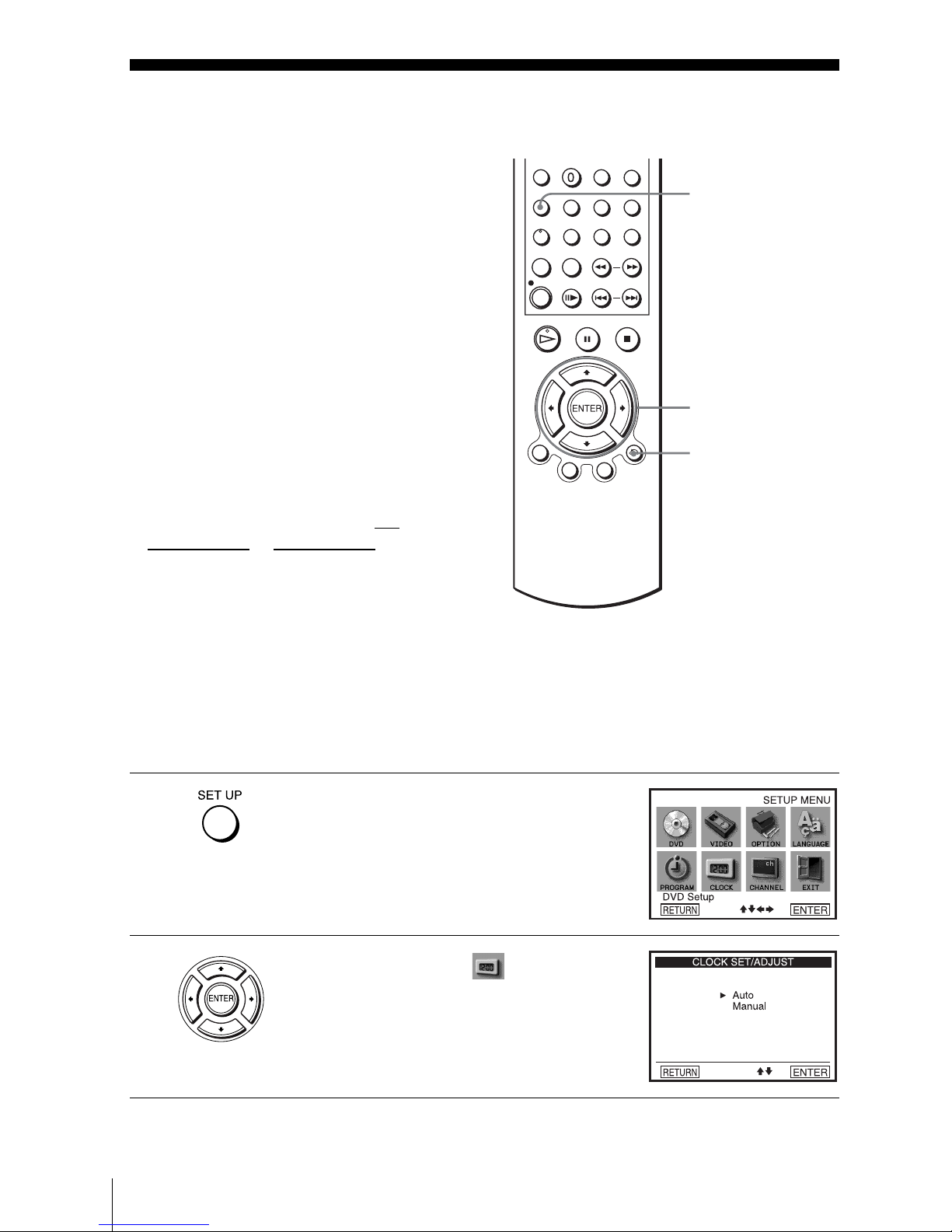
22
Setting the clock
Step 5 : Setting the clock
Using the Auto Clock Set
feature
Some TV and cable channels transmit time
signals with their broadcasts. Your DVDVCR can pick up this time signal to
automatically set the clock.
The Auto Clock Set feature works only if a
channel in your area is broadcasting a time
signal. If broadcasters in your area are not
yet sending time signals, set the time
manually (page 24).
Before you start…
• Turn on the DVD-VCR and your TV.
When using a cable box, turn it on.
• To control the DVD-VCR, set TV
/
DVD·VIDEO to DVD·VIDEO on the
remote (page 11).
• Set the “RF Output Channel” to “3CH” or
“4CH” in “OPTION SETUP” menu
(page 91). If your TV is connected to the
DVD-VCR using A/V connections, set the
TV to video input.
• If the DVD player is in play mode, you
cannot display the “SETUP MENU.” Stop
the DVD playback.
1
Press SET UP.
The “SETUP MENU” appears.
2
Press V/v/B/b to select (Clock Set/
Adjust), then press ENTER.
The “CLOCK SET/ADJUST” menu appears.
V/v/B/b
ENTER
SET UP
O RETURN
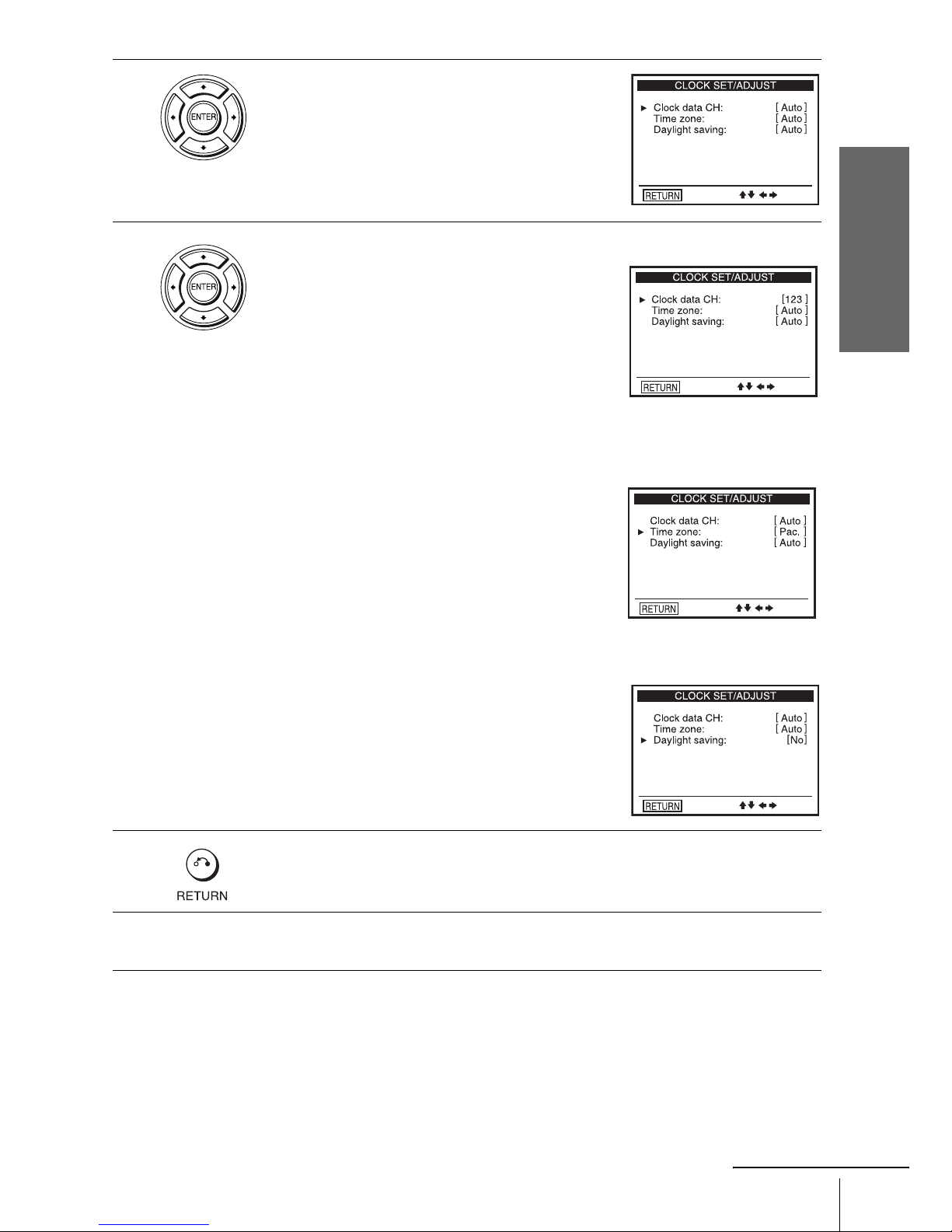
Getting Started
23
Setting the clock
3
Press V/v to select “Auto”, then press
ENTER.
4
Press V/v to select the item you want. Then press B/b to make the setting.
• For “Clock data CH”
Leave the setting to “Auto” to have the
DVD-VCR automatically search for a
channel that carries a time signal. Press
B/b
to sele ct a ch a nnel t hat ca rri es a t ime si gna l.
Use this option if you kno w of a channel that
carries a time signal. Most PBS member
stations broadcast a t ime signal. For the
fastest response, select your local PBS
station.
• For “Time zone”
Select the time zone of your area, or select
“ Au to” to ha ve the DVD-VCR automatically
set your time zone.
The options are:
Auto y Atl. (Atlantic) y East (Eastern)
y Cen. (Central) y Mtn. (Mountain) y
Pac. (Pacific) y Alas (Alaska) y
Haw. (Hawaii) y Auto
• For “Daylig ht saving”
Select “Yes” or “No” (standard time), or
“ Au to” to ha ve the DVD-VCR automatically
set the daylight saving time.
5
Press O RETURN repeatedly to exit the menu.
6
To activate the Auto Clock Set function, turn off the DVD-VCR.
continued

24
Setting the clock
Notes
• The clock cannot be set au tomatically if you do not receive a channel that carri es a ti me
signal in your area. If so, set the clock manually (page 24).
• If there are only a few channe ls i n your area that carry tim e signals, setting the cloc k
automatically may take up to about 20 minutes. If nothing happens even after you wait about
20 minutes, set the clock manually (page 24).
• If you made Hookup 3, make sure you leave the cable box on.
• To record TV programs using the time r, you must set the clock acc ura t el y.
• The clock display appe ar s when VIDEO mode is sel ected with no tape inserted or whe n th e
DVD-VCR is turned off.
Using Manual Clock Set
Before you start…
• Turn on the DVD-VCR and your TV.
• To control the DVD-VCR, set TV /
DVD·VIDEO
to DVD·VIDEO on the
remote (page 11).
• Set the “RF Output Channel” to “3CH” or
“4CH” in “OPTION SETUP” menu
(page 91). If your TV is connected to the
DVD-VCR using A/V connections, set the
TV to video input.
• If the DVD player is in play mode, you
cannot display the “SETUP MENU.” Stop
the DVD playback.
1
Press SET UP.
The “SETUP MENU” appears.
2
Press V/v/B/b to select (Clock Set/
Adjust), then press ENTER.
The “CLOCK SET/ADJUST” menu appears.
V/v/B/b
ENTER
SET UP
O RETURN
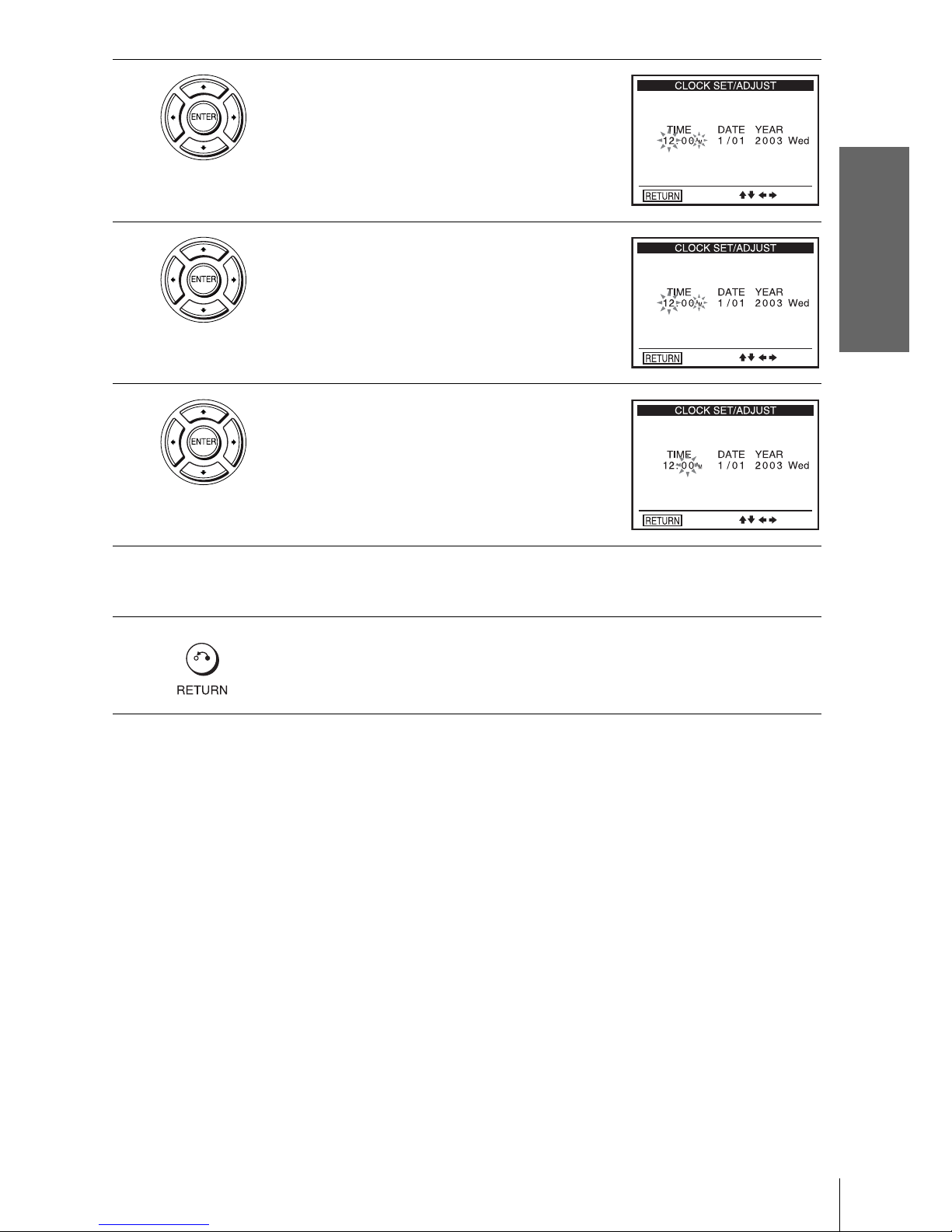
Getting Started
25
Setting the clock
Notes
• To record TV progr ams using the timer, you must set the clock accu ra tely.
• The clock display appears when VIDEO mode is selected with no tape inserted or when the
DVD-VCR is turned off.
3
Press V/v to select “Manual,” then press
ENTER.
4
Press V/v to set the hour.
5
Press b to select the minut es and press V/v to
set the minutes.
6
Set the month, day, and year in the same way as the minutes.
The day of the week is set automatically.
7
Press O RETURN to save the clock setting.
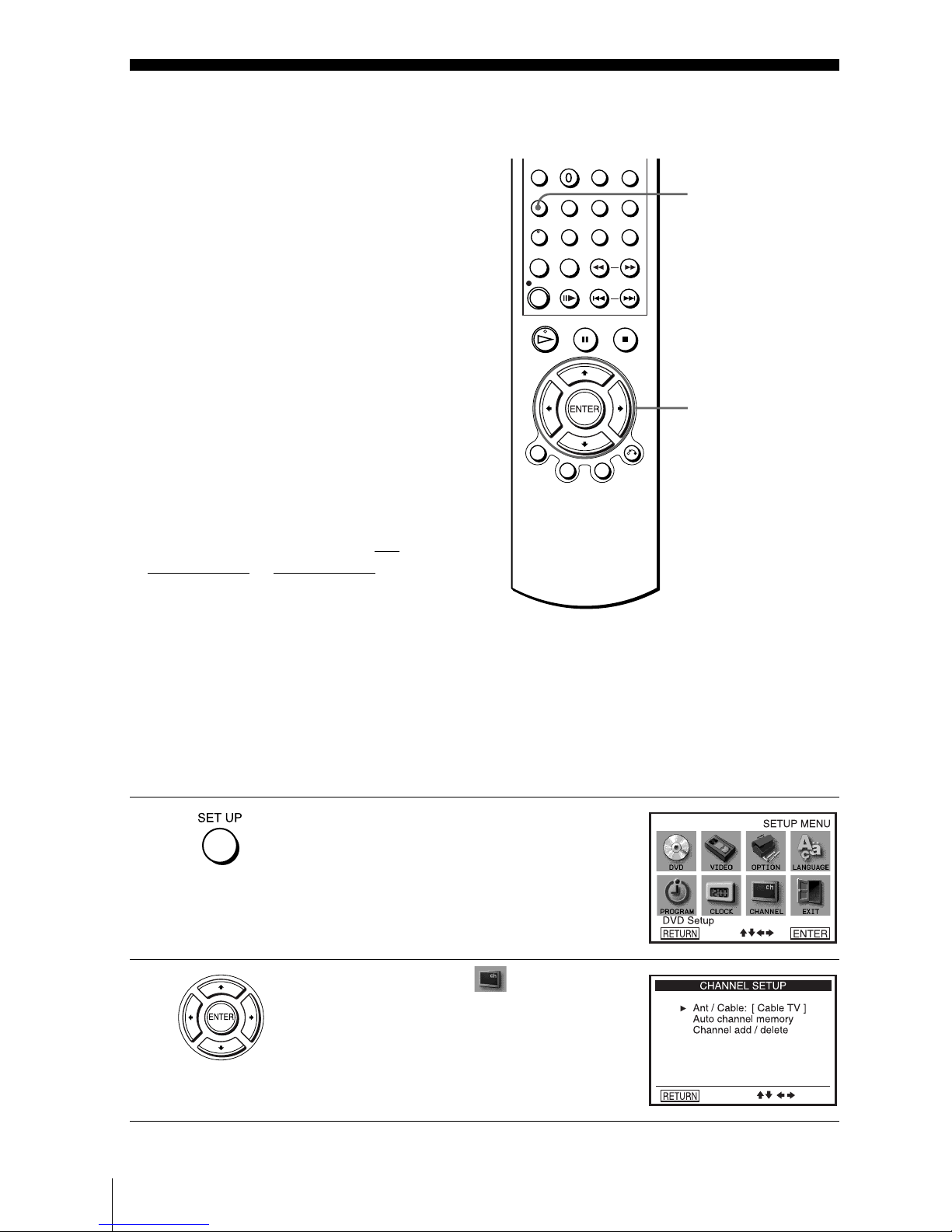
26
Presetting channels
Step 6 : Presetting channels
This DVD-VCR is capable of receiving VHF
channels 2 to 13, UHF channels 14 to 69 and
unscrambled CATV channels 1 to 1 25. First,
we recommend that you preset the receivable
channels in your area using automatic
presetting met hods. Then, if there are any
unwanted channels, disable them manually.
If you have already decided which channels
you wish to preset, set them directly using
manual presetting method s (page 28).
Presetting all receivable
channels automatically
Before you start…
• Turn on the DVD-VCR and your TV.
When using a cable box, turn it on.
• To control the DVD-VCR, set TV
/
DVD·VIDEO
to DVD·VIDEO on the
remote (page 11).
• Set the “RF Output Channel” to “3CH” or
“4CH” in “OPTION SETUP” menu
(page 91). If your TV is connected to the
DVD-VCR using A/V connections, set the
TV to video input.
• If the DVD player is in play mode, you
cannot display the “SETUP MENU.” Stop
the DVD playback.
1
Press SET UP.
The “SETUP MENU” appears.
2
Press V/v/B/b to select (Channel
Setup), then press ENTER.
The “CHANNEL SETUP” menu appears.
V/v/B/b
ENTER
SET UP
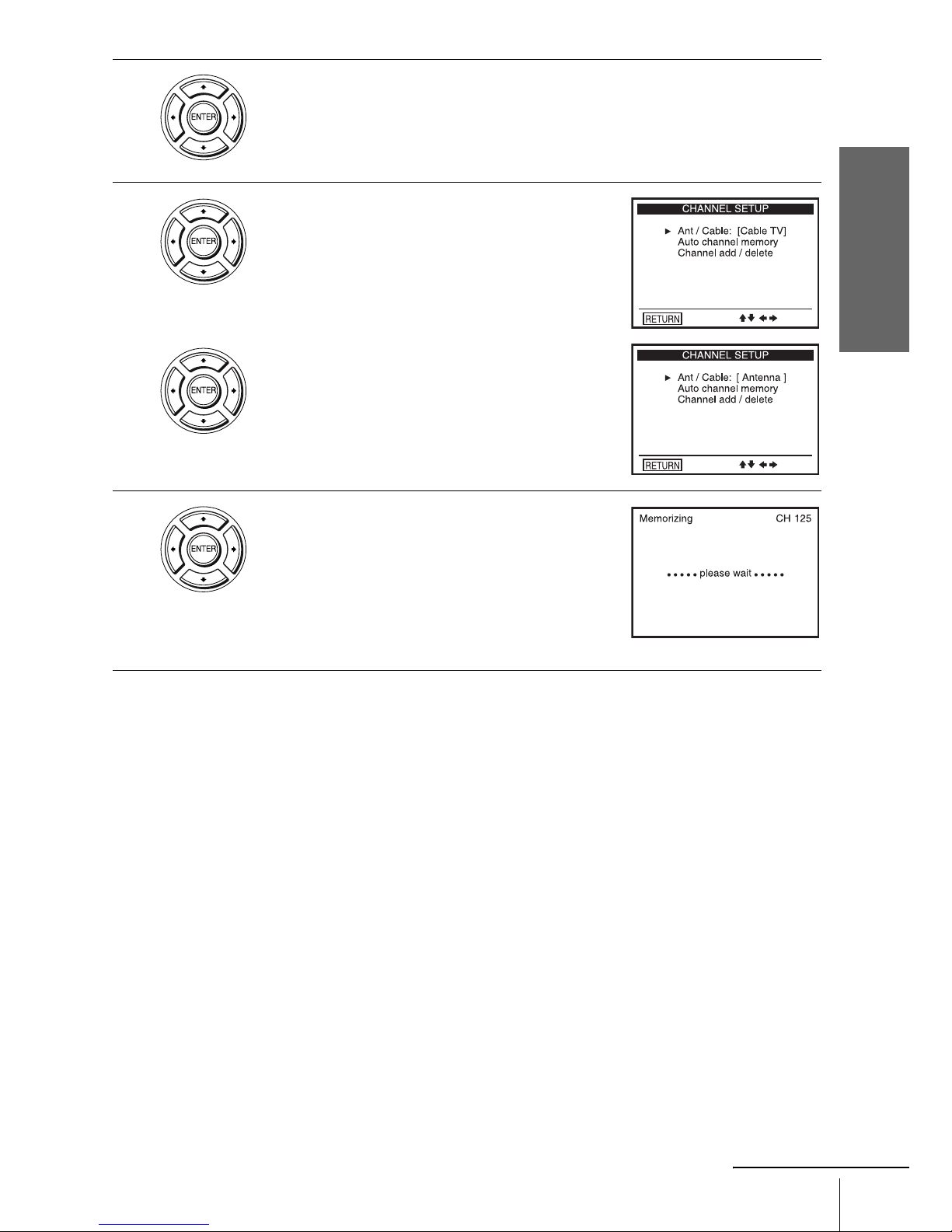
Getting Started
27
Presetting channels
3
Press V/v to select “Ant/Cable.”
4
• To preset cable TV channels:
Press B/b to select “Cable TV.”
• To preset VHF and UHF channels:
Press B/b to select “Antenna.”
5
Press V/v to select “Auto channel memory,”
then press ENTER.
All receivable channels are preset in numerical
sequence. When no more receivable channels
can be found, presetting stops and the picture
from the lowest numbered channel is displayed
on the TV screen.
continued
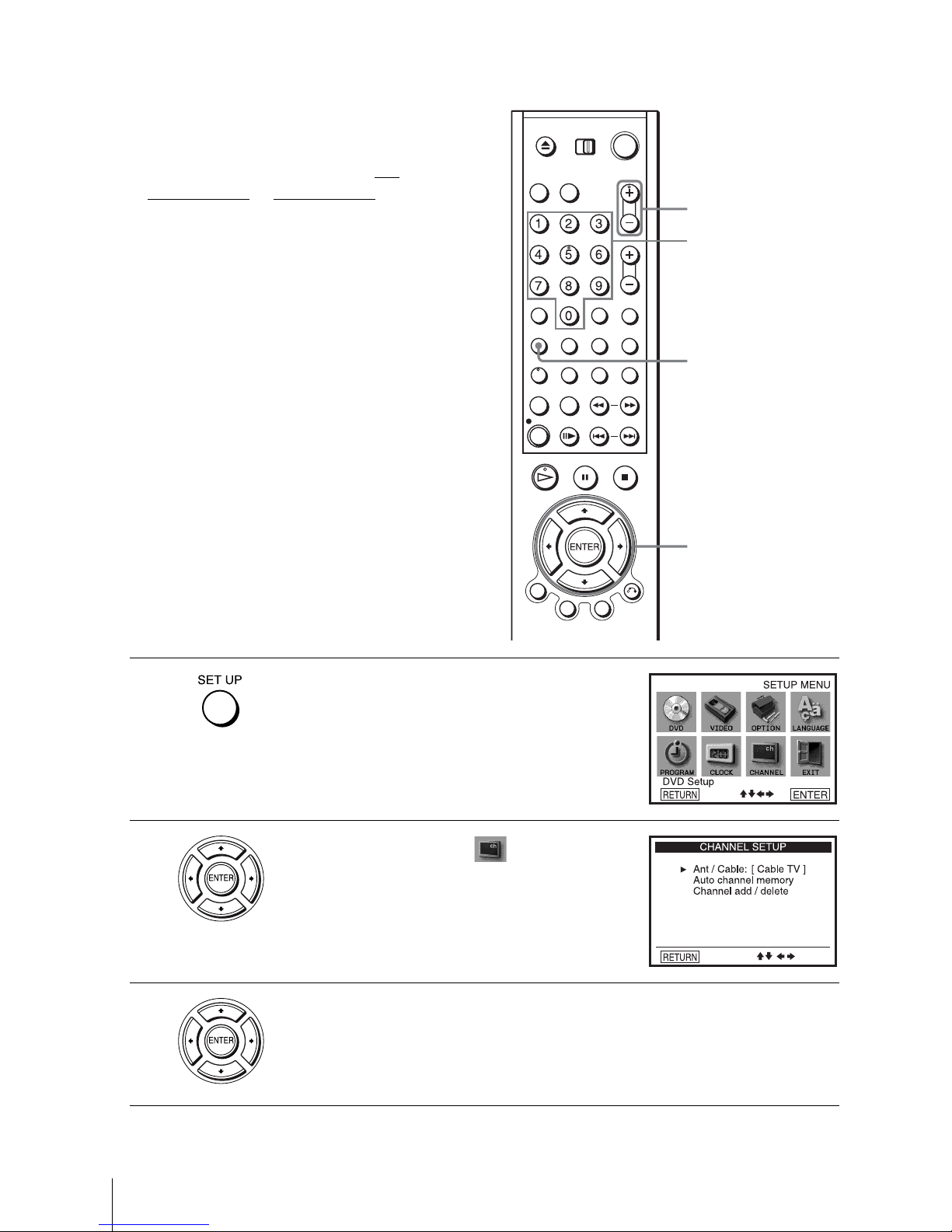
28
Presetting channels
Presetting/disabling channels manually
Before you start…
• Turn on the DVD-VCR and your TV.
When using a cable box, turn it on.
• To control the DVD-VCR, set TV
/
DVD·VIDEO to DVD·VIDEO on the
remote (page 11).
• Set the “RF Output Channel” to “3CH” or
“4CH” in “OPTION SETUP” menu
(page 91). If your TV is connected to the
DVD-VCR using A/V connections, set the
TV to video input.
• If the DVD player is in play mode, you
cannot display the “SETUP MENU.” Stop
the DVD playback.
1
Press SET UP.
The “SETUP MENU” appears.
2
Press V/v/B/b to select (Channel
Setup) then press ENTER.
The “CHANNEL SETUP” menu appears.
3
Press V/v to select “Channel add/delete,” then press ENTER.
SET UP
CH +/–
Number
buttons
V/v/B/b
ENTER
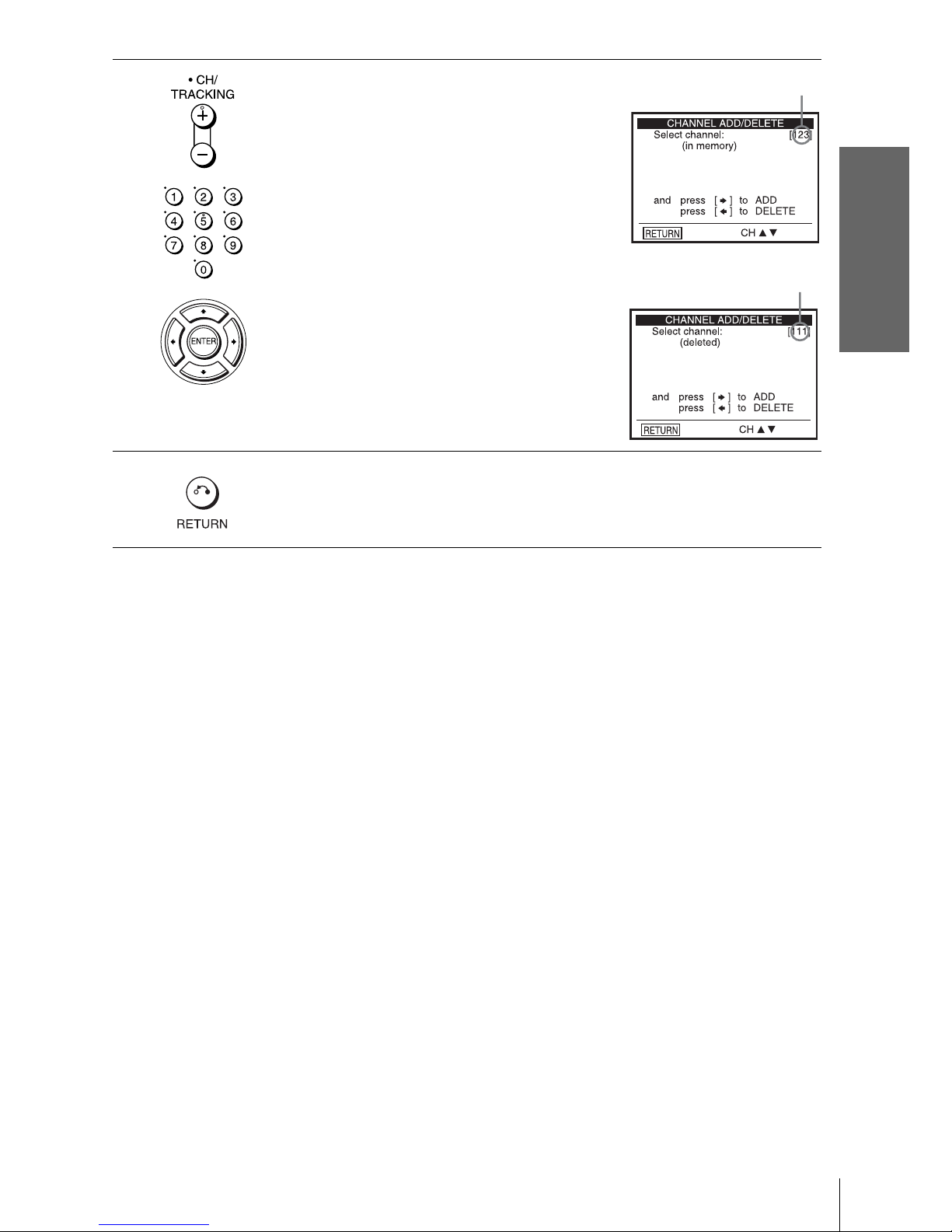
Getting Started
29
Presetting channels
4
To preset/disable a channel:
1 Press CH +/– or number buttons to enter
the channel numbe r.
2 Press B/b to select ADD (in memory) or
DELETE (deleted).
3 Press ENTER.
5
Press O RETURN repeatedly to exit the menu.
Channel to be preset
Channel to be disabled
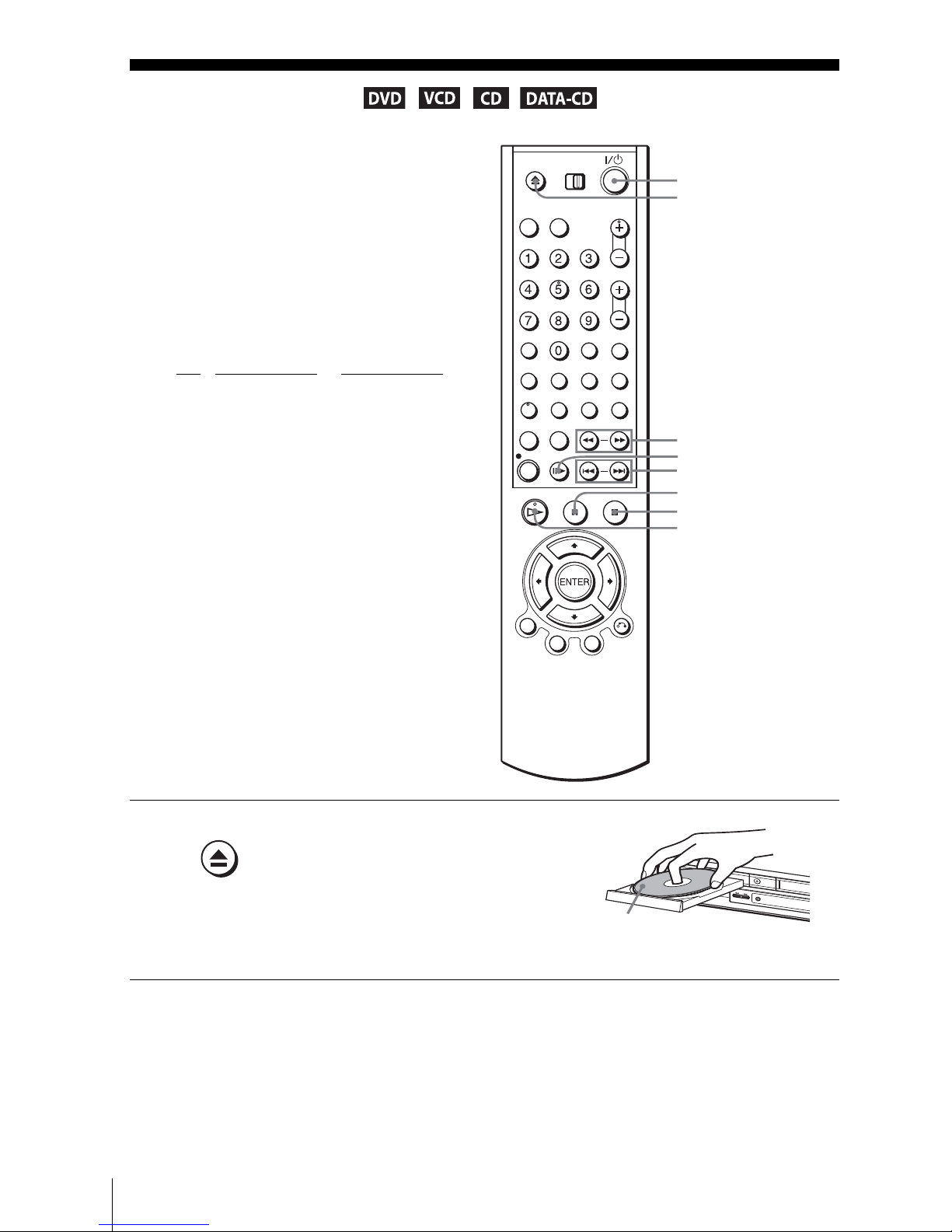
30
Playing discs
Basic Operations
Playing discs
Depending o n the d i sc , s o me o pe r ations may
be different or restricted. Refer to the
operating instructions supplied with your
disc.
Before you start ...
• Turn on the DVD-VCR and your TV.
• Switch the input selector on your TV so
that the signal from the player appears on
the TV screen.
•Set TV
/ DVD·VIDEO to DVD·VIDEO,
then press SELECT DVD to control the
DVD player (page 11).
1
Press Z to open the disc tray and
place a disc on the disc tray.
Z
H PLAY
X PAUSE
m/M
x STOP
?/1
./ >
C
with the pla yback side
facing down
