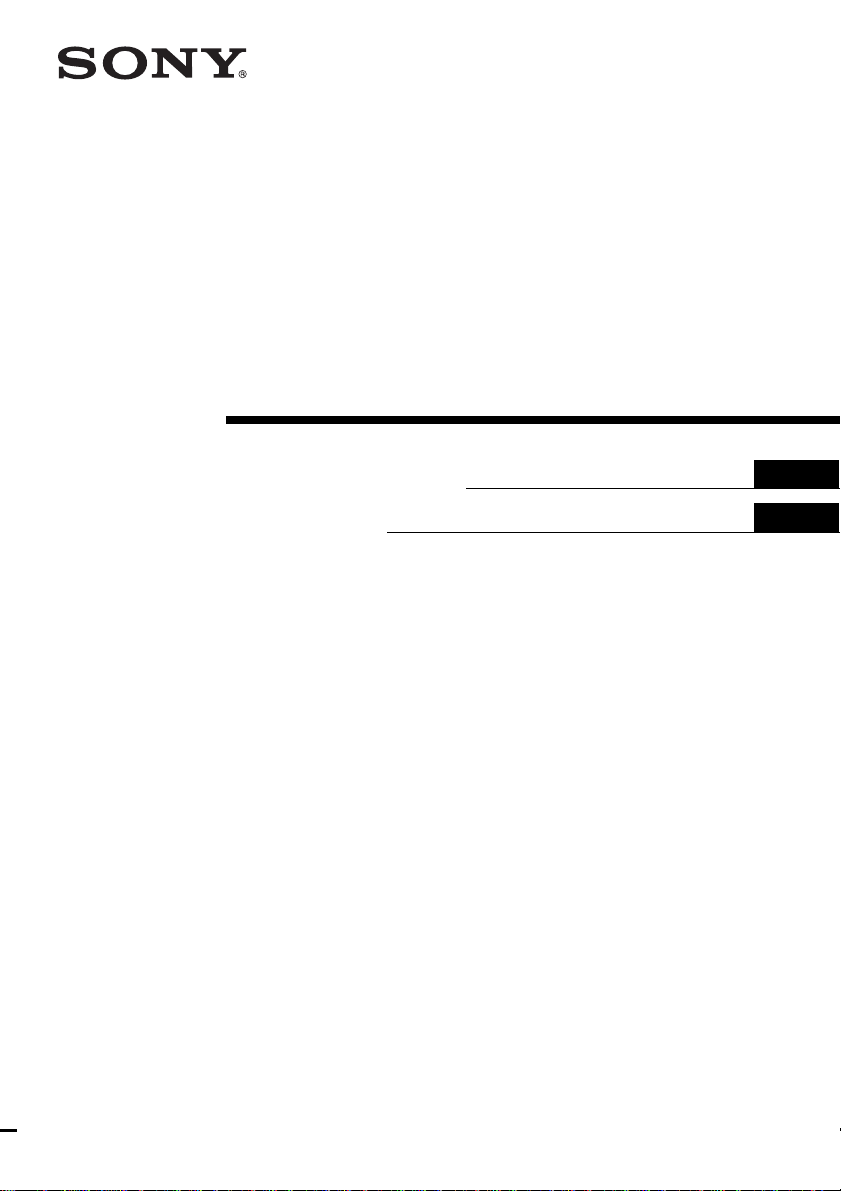
4-241-635-11(2)
Home Theater
System
Operating Instructions
Mode d’emploi
GB
GB
FR
FR
HT-SL5A
© 2002 Sony Corporation
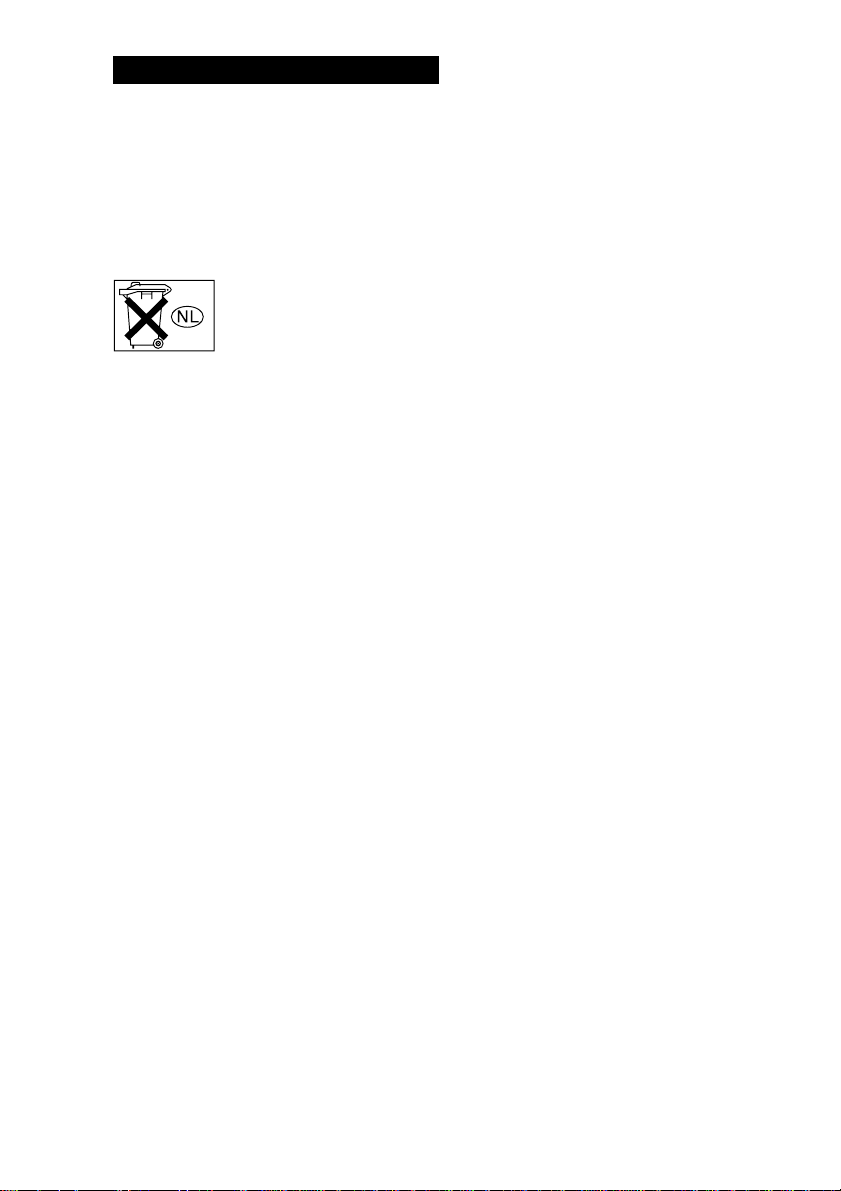
WARNING
To prevent fire or shock hazard, do not
expose the unit to rain or moisture.
To prevent fire, do not cover the ventilation of the
apparatus with news papers, table-cloths, curtains,
etc. And don’t place lighted candles on the apparatus.
To prevent fire or shock hazard, do not place objects
filled with liquids, such as vases, on the apparatus.
Don’t throw away the battery with
general house waste, dispose of it
correctly as chemical waste.
Do not install the appliance in a confined space, such
as a bookcase or built-in cabinet.
For customers in Canada
CAUTION
TO PREVENT ELECTRIC SHOCK, DO NOT USE
THIS POLARIZED AC PLUG WITH AN
EXTENSION CORD, RECEPTACLE OR OTHER
OUTLET UNLESS THE BLADES CAN BE FULLY
INSERTED TO PREVENT BLADE EXPOSURE.
This amplifier incorporates Dolby* Digital and Pro
Logic Surround and the DTS** Digital Surround
System.
* Manufactured under license from Dolby
Laboratories.
“Dolby”, “Pro Logic” and the double-D symbol are
trademarks of Dolby Laboratories.
**“DTS” and “DTS Digital Surround” are registered
trademarks of Digital Theater Systems, Inc.
Tip
The instructions in this manual describe the controls
on the remote. You can also use the controls on the
amplifier if they have the same or similar names as
those on the remote. For details on the use of your
remote, see pages 30–33.
GB
2
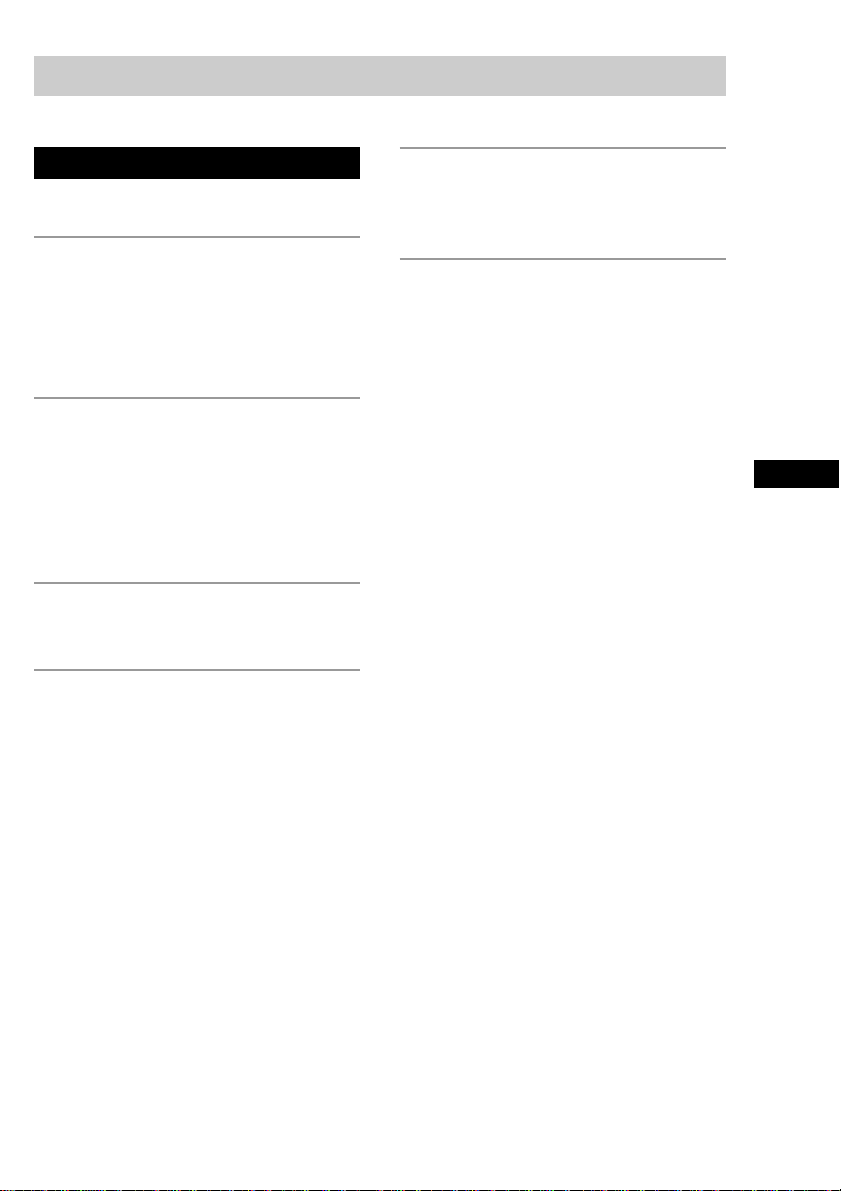
Table of Contents
Parts Identification
Main unit ............................................... 4
Hooking Up the Components
Required cords....................................... 5
Video component hookups .................... 6
Digital component hookups................... 7
Other hookups ....................................... 8
Hooking Up and Setting Up
the Speaker System
Speaker system hookups ....................... 9
Performing initial setup operations ..... 11
Multi channel surround setup .............. 11
Checking the connections.................... 16
Basic Operations
Selecting the component ..................... 16
Enjoying Surround Sound
Selecting a sound field ........................ 17
Understanding the multi channel
surround displays .......................... 19
Customizing sound fields .................... 20
Other Operations
Using the Sleep Timer ......................... 22
Adjustments using the SET UP menu . 22
Additional Information
Precautions .......................................... 24
Troubleshooting................................... 24
Specifications ...................................... 26
Tables of settings using MAIN MENU
button ............................................ 28
Adjustable parameters for each sound
field ............................................... 29
Before you use your remote ................ 30
Remote button description................... 30
Changing the factory setting of a function
button ............................................ 33
GB
GB
GB
3
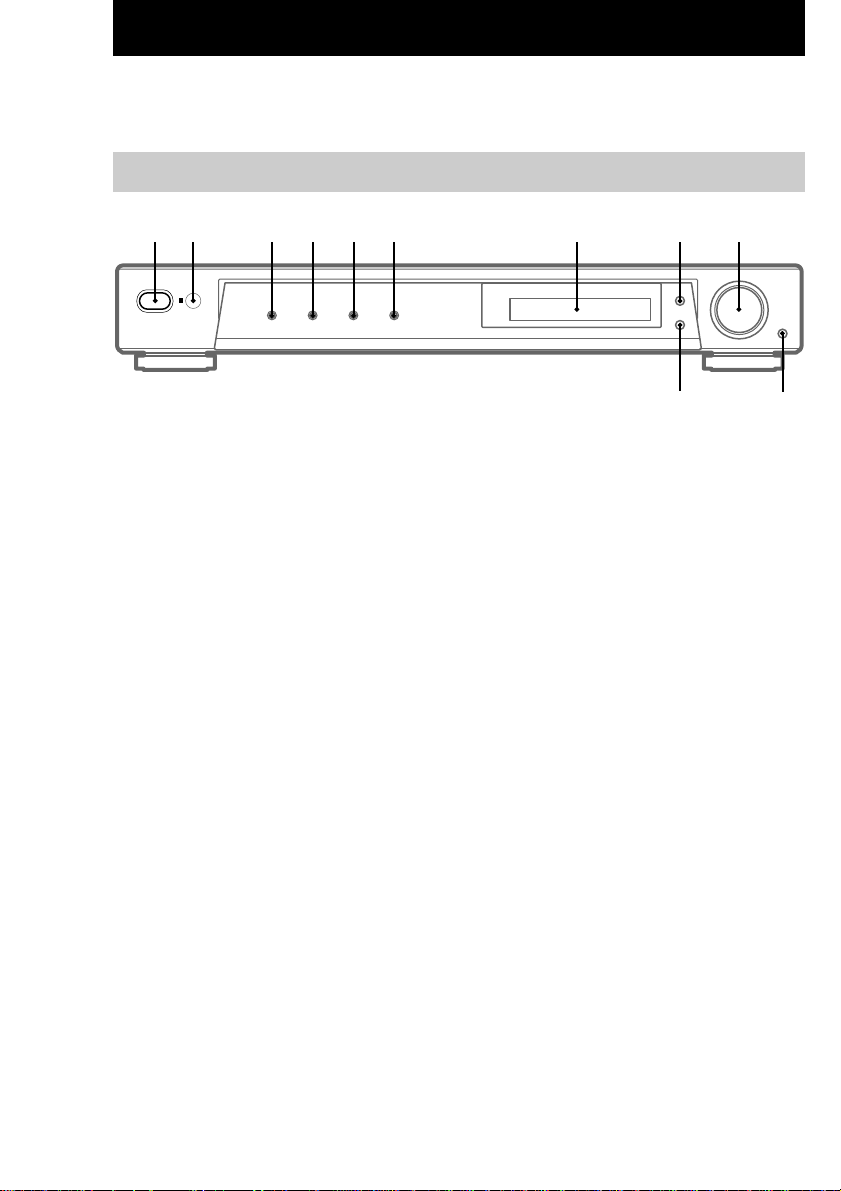
Parts Identification
The items are arranged in alphabetical order.
Refer to the pages indicated in parentheses ( ) for details.
Main unit
1 2 3 4 5 6 7 9
Display 7 (19)
DVD 4 (16)
IR receptor 2
MASTER VOLUME 9 (16)
MUTING 0 (16)
PLII 8 (18)
SAT 5 (16)
SOUND FIELD qa (17, 20)
TV 6 (16)
VIDEO 3 (16)
?/1 (power) 1 (11, 15, 16, 21)
8
q;qa
GB
4
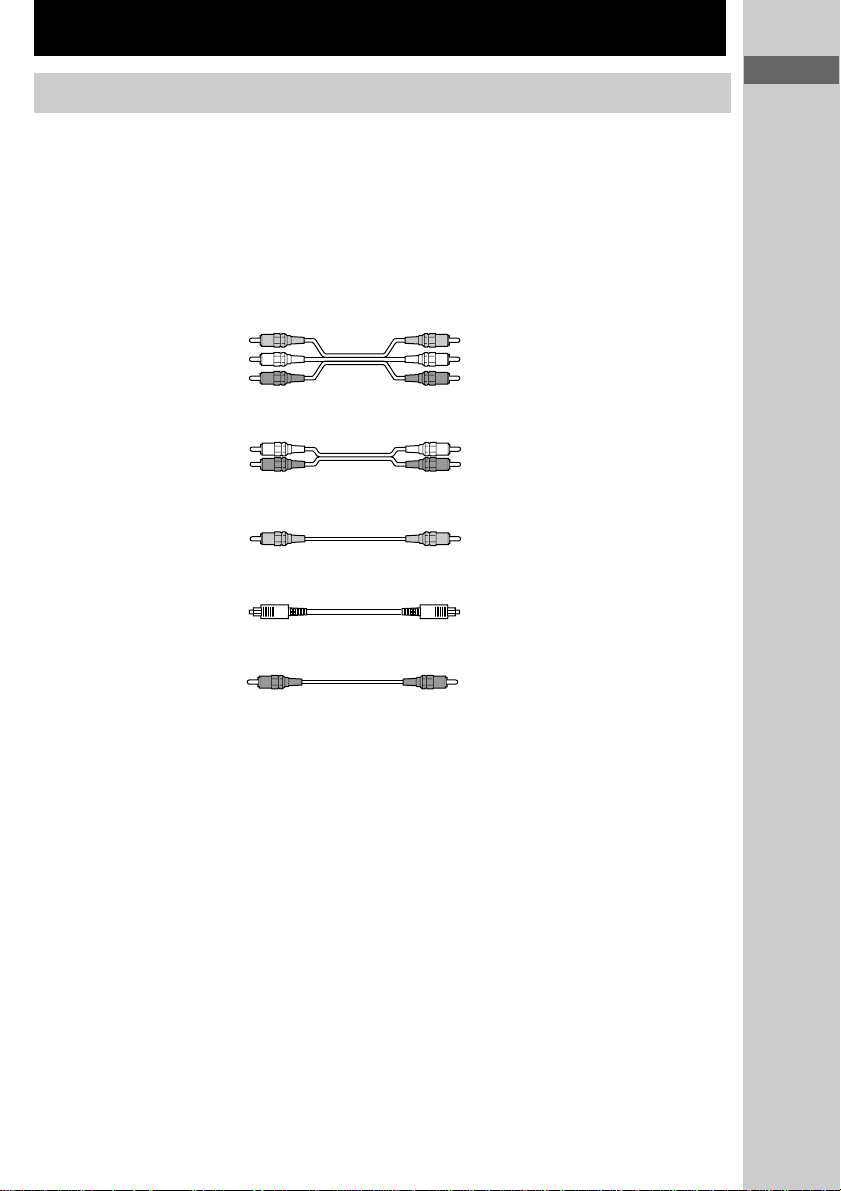
Hooking Up the Components
Required cords
Before you get started
• Turn off the power to all components before making any connections.
• Do not connect the AC power cord until all of the connections are completed.
• Be sure to make connections firmly to avoid hum and noise.
• When connecting optical digital cords, insert the cord plugs straight in until they click into place.
• Do not bend or tie the optical digital cord.
A Audio/video cord (not supplied)
Yellow (video) Yellow (video)
White (L/audio) White (L/audio)
Red (R/audio) Red (R/audio)
Hooking Up the Components
Parts Identification/Hooking Up the Components
B Audio cord (not supplied)
C Video cord (not supplied)
D Optical digital cord (not supplied)
E Coaxial digital cord (supplied)
White (L/audio) White (L/audio)
Red (R/audio) Red (R/audio)
Yellow (video) Yellow (video)
Orange Orange
GB
GB
5
5
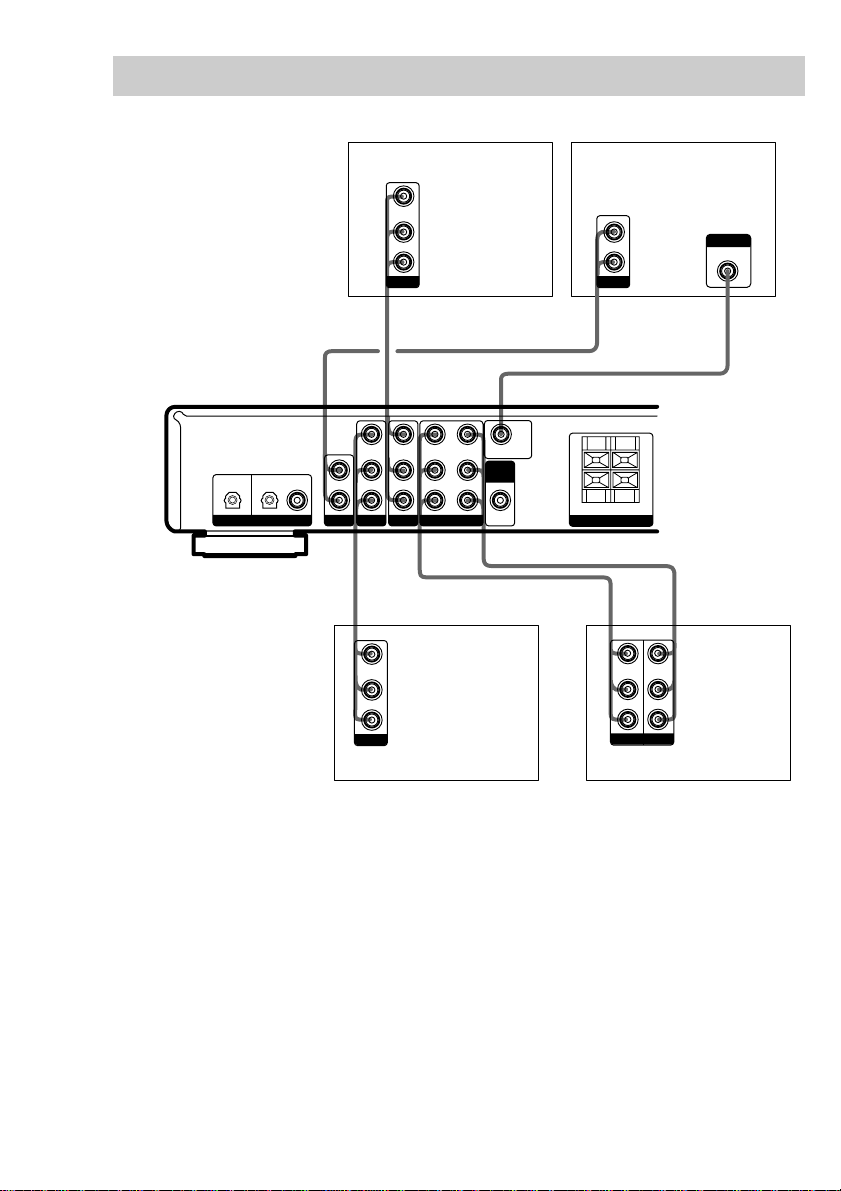
Video component hookups
For details on the required cords (A – E), see page 5.
OPTICAL IN OPTICAL IN
L
AUDIO OUT
R
OUTPUT
B
IMPEDANCE USE 8–16
+
–
R–FRONT–L
SPEAKERS
Ç
VIDEO IN
L
AUDIO IN
R
INPUT
TV monitor
Ω
+
–
Ç
INOUT
VIDEO OUT
AUDIO OUT
OUTPUT
VCR
INPUT
MONITOR IN
CA
DVD player
VIDEO OUT
L
AUDIO OUT
R
OUTPUT
VIDEO IN
L
DVDSAT
COAX IN
R
VIDEO IN VIDEO OUT VIDEO IN MONITOR OUT
IN IN INOUT
IN
TVDIGITAL
DVDSAT
VIDEO
SUB
WOOFER
OUT
AAA
VIDEO OUT
L
AUDIO OUT
R
OUTPUT
Digital satellite tuner
GB
6

Digital component hookups
Connect the digital output jacks of your DVD player (etc.) to the amplifier’s digital input jacks to
bring the multi channel surround sound of a movie theater into your home. To fully enjoy multi
channel surround sound, five speakers (two front speakers, two surround speakers, and a center
speaker) and a sub woofer are required.
DVD player (etc.)
OPTICAL COAXIAL
OUTPUT
D
*
*
E
Hooking Up the Components
OPTICAL IN OPTICAL IN
IMPEDANCE USE 8–16
VIDEO IN
L
DVDSAT
COAX IN
R
VIDEO IN VIDEO OUT VIDEO IN MONITOR OUT
IN
IN IN INOUT
SAT
TV
DVDDIGITAL
VIDEO
SUB
WOOFER
OUT
+
–
R–FRONT–L
SPEAKERS
Ω
+
–
D
OPTICAL
OUTPUT
Digital satellite
tuner (etc.)
* Connect to either the COAX IN or OPTICAL IN jack. We recommend making connections to the COAX IN
jack.
Notes
• The OPTICAL IN and COAX IN jacks are compatible with 96 kHz, 48 kHz, 44.1 kHz and 32 kHz sampling
frequencies.
• To playback the multi channel surround sound through this amplifier, you may have to change the digital output
setting on the connected component. For details, refer to the operating instructions supplied with the component.
GB
7
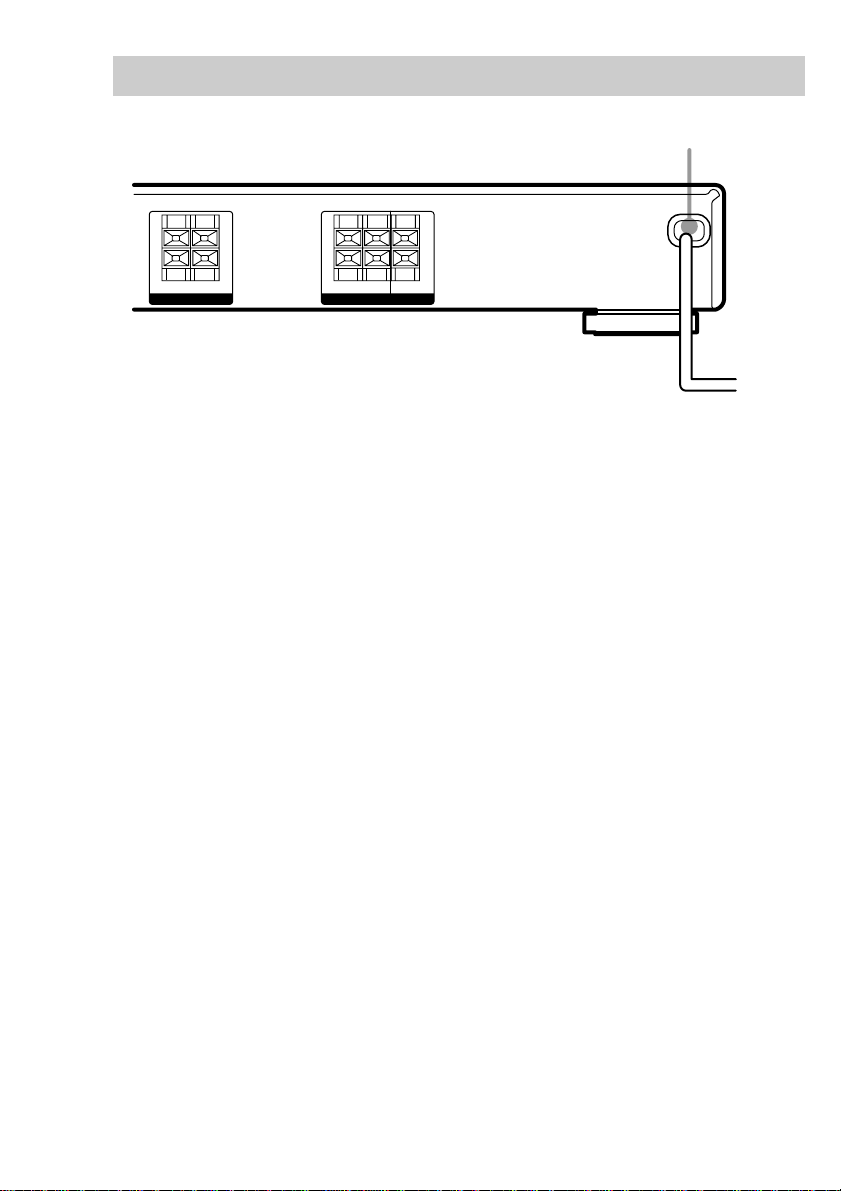
Other hookups
AC power cord
IMPEDANCE USE 8–16
+
–
R–FRONT–L
SPEAKERS
Ω
+
–
IMPEDANCE USE 8–16
+
–
R–SURR–L CENTER
SPEAKERS
Connecting the AC power
cord
Before connecting the AC power cord of this
amplifier to a wall outlet, connect the speaker
system to the amplifier (see page 9).
Connect the AC power cord(s) of your audio/
video components to a wall outlet.
Ω
+
–
b
To a wall outlet
GB
8
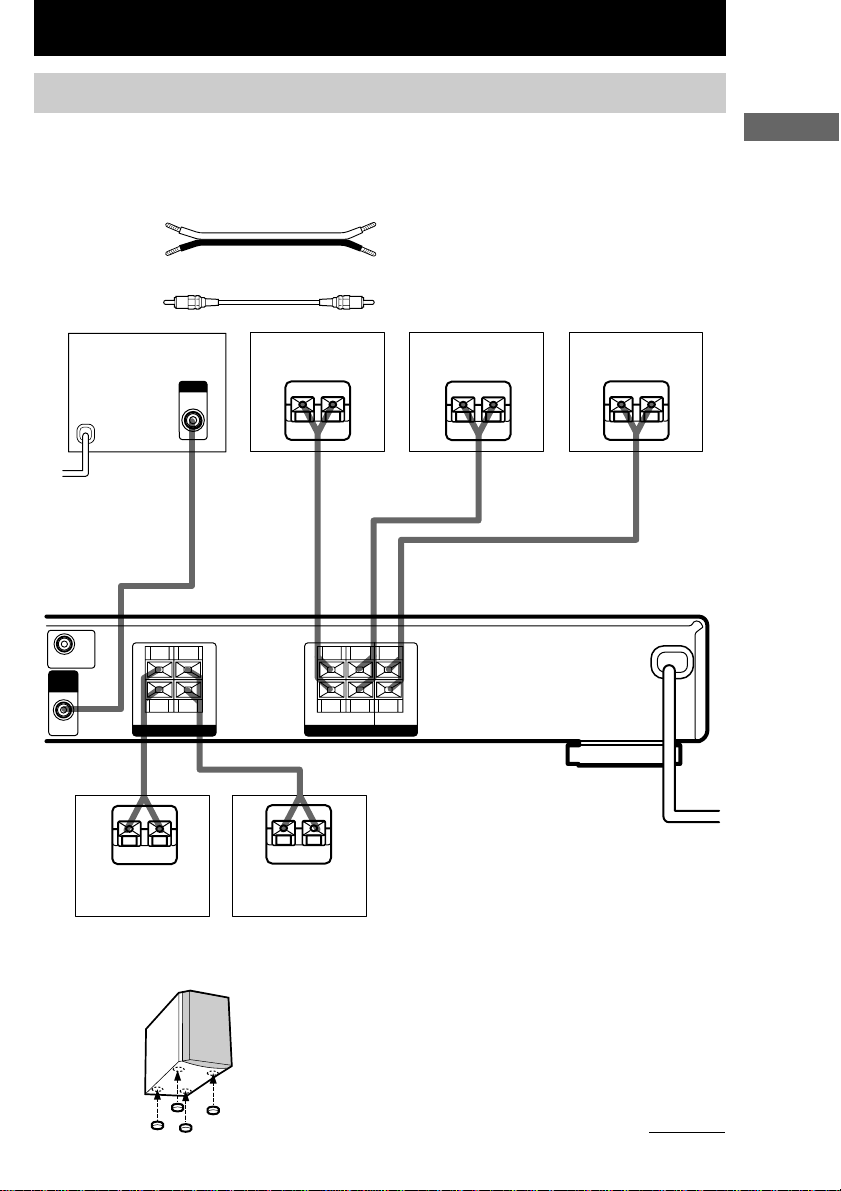
Hooking Up and Setting Up the Speaker System
Speaker system hookups
Before connecting speakers, be sure to turn off this unit.
Required cords
A Speaker cords (supplied)
(+) (+)
(–) (–)
B Monaural audio cord (supplied)
Black Black
Active sub woofer
b
To a wall outlet
(Switch the power
(POWER) to off
before connecting the
power cord.)
IMPEDANCE USE 8–16
MONITOR OUT
SUB
WOOFER
OUT
+
–
SPEAKERS
R–FRONT–L
INPUT
AUDIO
IN
BA A A
Ω
+
–
Surround speaker
(R)
EeEe
IMPEDANCE USE 8–16
+
–
R–SURR–L CENTER
SPEAKERS
Hooking Up and Setting Up the Speaker System
(L)
E
Ω
+
–
Center speakerSurround speaker
e
AA
E
Tip
e
E
Front speaker (L)Front speaker (R)
To prevent speaker vibration or movement while
listening, attach the supplied foot pads at the bottom
of the speakers.
e
continued
GB
9
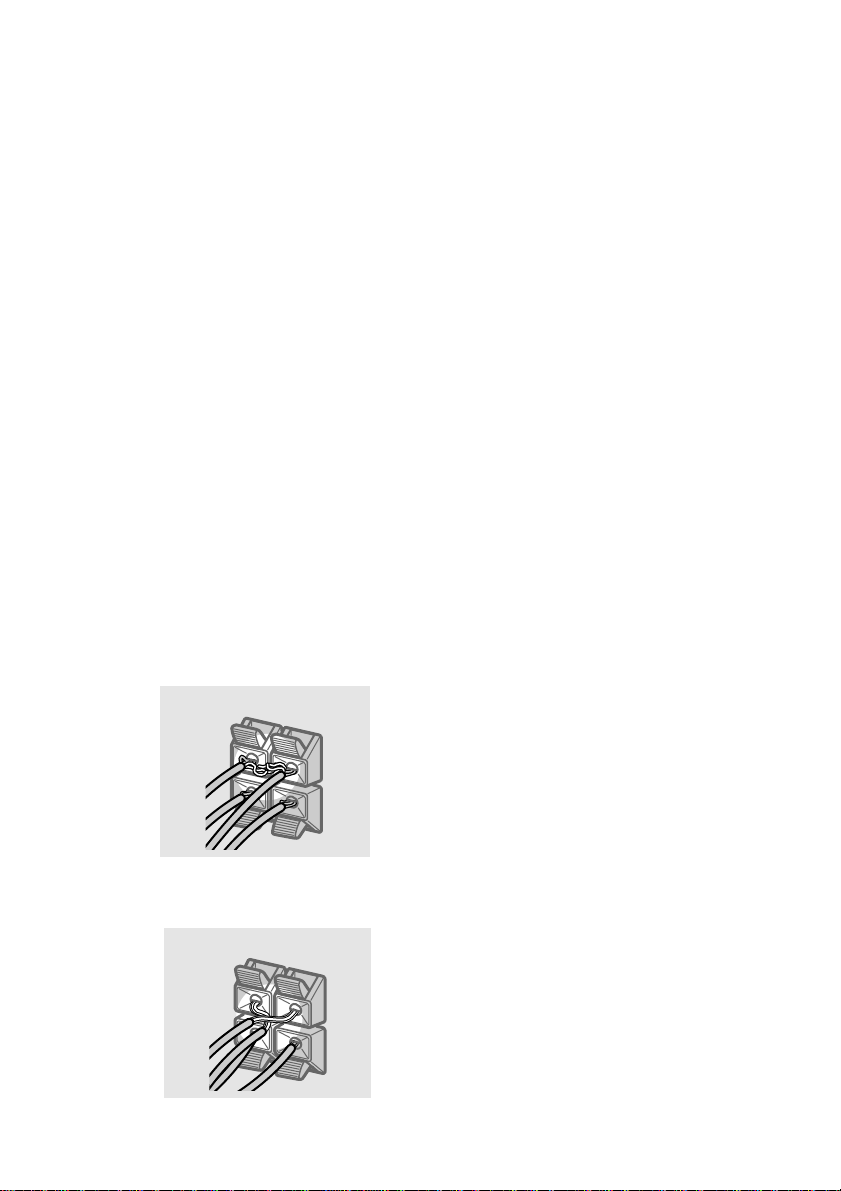
Speaker system hookups(continued)
Notes
• Connect the long speaker connecting cords to the
surround speaker terminals and the short speaker
connecting cords to the front and center speaker
terminals.
• Twist the stripped ends of the speaker cords about
10 mm. Be sure to match the speaker cord to the
appropriate terminal on the components: + to + and
– to –. If the cords are reversed, the sound will be
distorted and will lack bass.
• If you use speakers with low maximum input rating,
adjust the volume carefully to avoid excessive
output on the speakers.
After connecting all the components,
speakers, and AC power cord, output
a test tone to check that all the
speakers are connected correctly.
For details on outputting a test tone,
see page 15.
If no sound is heard from a speaker while
outputting a test tone or a test tone is output
from a speaker other than the one whose name
is currently displayed on the amplifier, the
speaker may be short-circuited. If this happens,
check the speaker connection again.
To avoid short-circuiting the
speakers
Short-circuiting of the speakers may damage
the amplifier. To prevent this, make sure to
take the following precautions when
connecting the speakers.
Make sure the stripped ends of each
speaker cord does not touch another
speaker terminal, the stripped end of
another speaker cord, or the metal parts of
the amplifier.
Examples of poor conditions of the
speaker cord
Stripped speaker cord is touching another
speaker terminal.
To avoid damaging your
speakers
Make sure that you turn down the volume
before you turn off the amplifier. When you
turn on the amplifier, the volume remains at the
level you turn off the amplifier.
10
Stripped cords are touching each other
GB
due to excessive removal of insulation.

Performing initial setup
Multi channel surround
operations
Once you have hooked up the speakers and
turned on the power, clear the amplifier’s
memory. Then specify the speaker parameters
(size, position, etc.) and perform any other
initial setup operations necessary for your
system.
Tip
To check the audio output during settings (to set up
while outputting the sound), check the connection
(see page 16).
Clearing the amplifier’s
memory
Before using your amplifier for the first time,
or when you want to clear the amplifier’s
memory, do the following.
1 Turn off the amplifier.
2 Hold down ?/1 for 5 seconds.
All of the following items are reset or
cleared:
• All sound field parameters are reset to
their factory settings.
• All SET UP parameters are reset to
their factory settings.
• The sound fields memorized for each
program source are cleared.
• The master volume is set to “MIN”.
• The fan control is set to “FAN ON”.
Performing initial setup
operations
Before using your amplifier for the first time,
adjust MAIN MENU parameters so that the
amplifier correspond to your system. For the
adjustable parameters, see the table on page 28.
See pages 12–15 for speaker settings and pages
22–23 for other settings.
setup
For the best possible surround sound, all
speakers should be the same distance from the
listening position (A).
However, the amplifier lets you to place the
center speaker up to 1.5 meters (5 feet) closer
(B) and the surround speakers up to 4.5 meters
(15 feet) closer (C) to the listening position.
The front speakers can be placed from 1.0 to
12.0 meters (3 to 40 feet) from the listening
position (A).
You can place the surround speakers either
behind you or to the side, depending on the
shape of your room (etc.).
Place the sub woofer at the same distance from
the listening position as the front speaker (left
or right).
When placing surround speakers to your side
B
AA
45°
90°
20°
When placing surround speakers behind you
B
AA
45°
90°
Sub woofer
CC
Sub woofer
CC
Hooking Up and Setting Up the Speaker System
20°
Note
Do not place the center speaker farther away from the
listening position than the front speakers.
continued
11
GB

Multi channel surround
setup(continued)
Specifying the speaker
parameters
1 Press MAIN MENU repeatedly to select
the SET UP menu.
2 Move the V/v/B/b button up or down
to select the parameter you want to
adjust.
3 Move the V/v/B/b button to left or
right to select the setting you want.
4 Repeat steps 2 to 3 until you have set
all of the parameters that follow.
Initial settings
Parameter Initial setting
L
R DIST. XX.X m (ft.)* 5.0 m (16 ft.)*
C
DIST. XX.X m (ft.)* 5.0 m (16 ft.)*
SL
SR DIST. XX.X m (ft.)* 5.0 m (16 ft.)*
SL
SR PL. XXX BEHD.
SL
SR HGT. XXX LOW
* Models of area code CA only.
x Front speaker distance
(L R DIST. XX.X m (ft.))
Set the distance from your listening position to
the front speakers (A on page 11).
x Center speaker distance
(C DIST. XX.X m (ft.))
Set the distance from your listening position to
the center speaker. Center speaker distance
should be set from a distance equal to the front
speaker distance (A on page 11) to a distance
1.5 meters (5 feet) closer to your listening
position (B on page 11).
x Surround speaker distance
(SL SR DIST. XX.X m (ft.))
Set the distance from your listening position to
the surround speakers. Surround speaker
distance should be set from a distance equal to
the front speaker distance (A on page 11) to a
distance 4.5 meters (15 feet) closer to your
listening position (C on page 11).
Tip
The amplifier allows you to input the speaker position
in terms of distance. However, it is not possible to set
the center speaker further than the front speakers.
Also, the center speaker cannot be set more than
1.5 meters (5 feet) closer than the front speakers.
Likewise, the surround speakers can not be set farther
away from the listening position than the front
speakers. And they can be no more than 4.5 meters
(15 feet) closer.
This is because incorrect speaker placement is not
conducive to the enjoyment of surround sound.
Please note that, setting the speaker distance closer
than the actual location of the speakers will cause a
delay in the output of the sound from that speaker. In
other words, the speaker will sound like it is farther
away.
For example, setting the center speaker distance
1–2 m (3–6 feet) closer than the actual speaker
position will create a fairly realistic sensation of being
“inside” the screen. If you cannot obtain a satisfactory
surround effect because the surround speakers are too
close, setting the surround speaker distance closer
(shorter) than the actual distance will create a larger
sound stage.
Adjusting these parameter while listening to the
sound often results in much better surround sound.
Give it a try!
12
GB
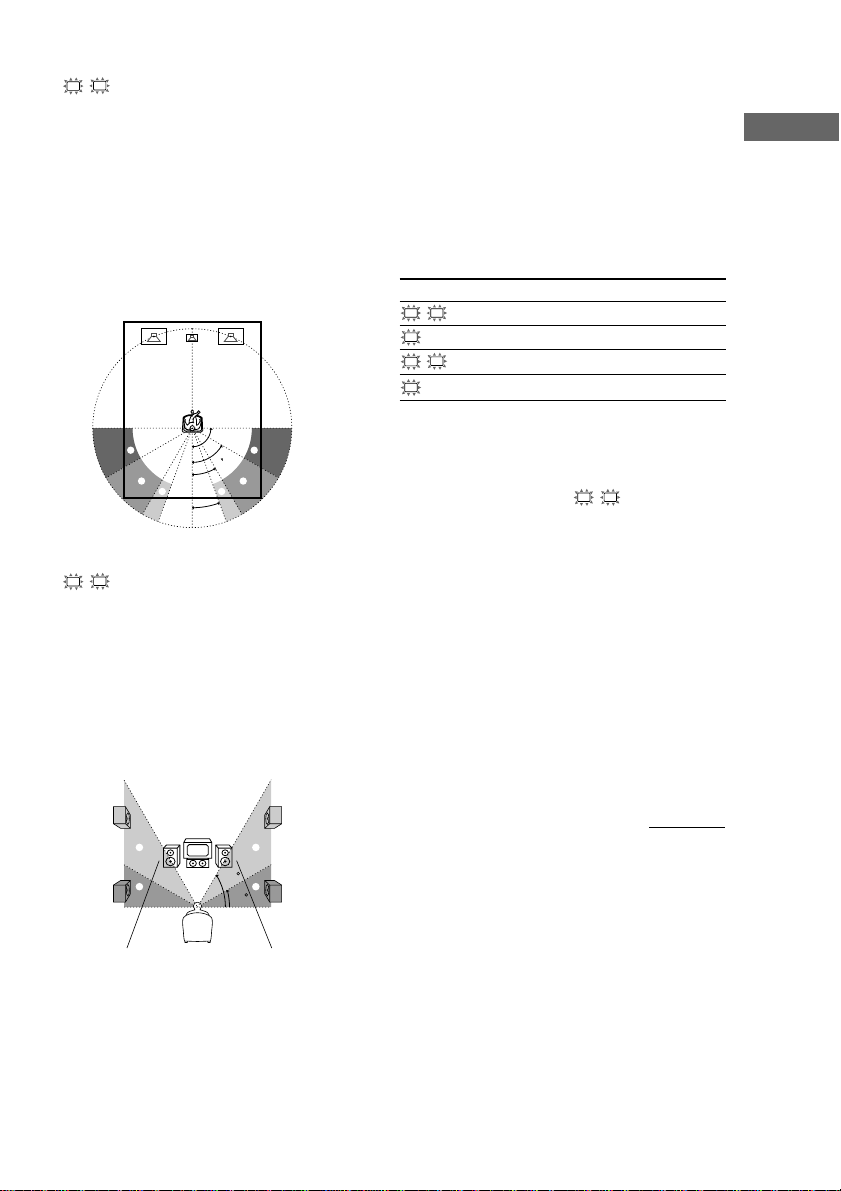
x Surround speaker position
(SL SR PL. XXX)*
This parameter lets you specify the location of
your surround speakers. Refer to the illustration
below.
• Select “SIDE” if the location of your surround
speakers corresponds to section A.
• Select “MID” if the location of your surround
speakers corresponds to section B.
• Select “BEHD.” if the location of your
surround speakers corresponds to section C.
Only when you use the speaker system
other than the supplied one, be sure to
set the following parameters.
The speaker size and sub woofer selection has been
preset to MICRO SP. (Micro Satellite Speaker)
according to the supplied speaker system. If you
change the speaker system, choose NORM. SP.
(Normal Speaker) to adjust the speaker size and sub
woofer selection. To select NORM. SP., turn off the
power, then turn on again while pressing the
MUTING button. (To reset to MICRO SP., do the
same procedure.)
Parameter Initial setting
L
R (FRONT) LARGE
C
(CENTER) LARGE
SL
SR (SURR) LARGE
SW
S.W. XXX (SUB WOOFER)
YES
Hooking Up and Setting Up the Speaker System
30°
C C
20°
90°
A
60°
B
A
B
x Surround speaker height
(SL SR HGT. XXX)*
This parameter lets you specify the height of
your surround speakers. Refer to the illustration
below.
• Select “LOW” if the location of your surround
speakers corresponds to section A.
• Select “HIGH” if the location of your surround
speakers corresponds to section B.
B
A
B
60
A
30
* These parameters are not available when
“Surround speaker size” is set to “NO”.
You cannot change the configuration if you choose
MICRO SP.
x Front speaker size (L R)
• If you connect large speakers that will
effectively reproduce bass frequencies, select
“LARGE”.
• If the sound is distorted, or you feel a lack of
surround effects when using multi channel
surround sound, select “SMALL” to activate
the bass redirection circuitry and output the
front channel bass frequencies from the sub
woofer.
• When the front speakers are set to “SMALL”,
the center and surround speakers are also
automatically set to “SMALL” (unless
previously set to “NO”).
continued
13
GB
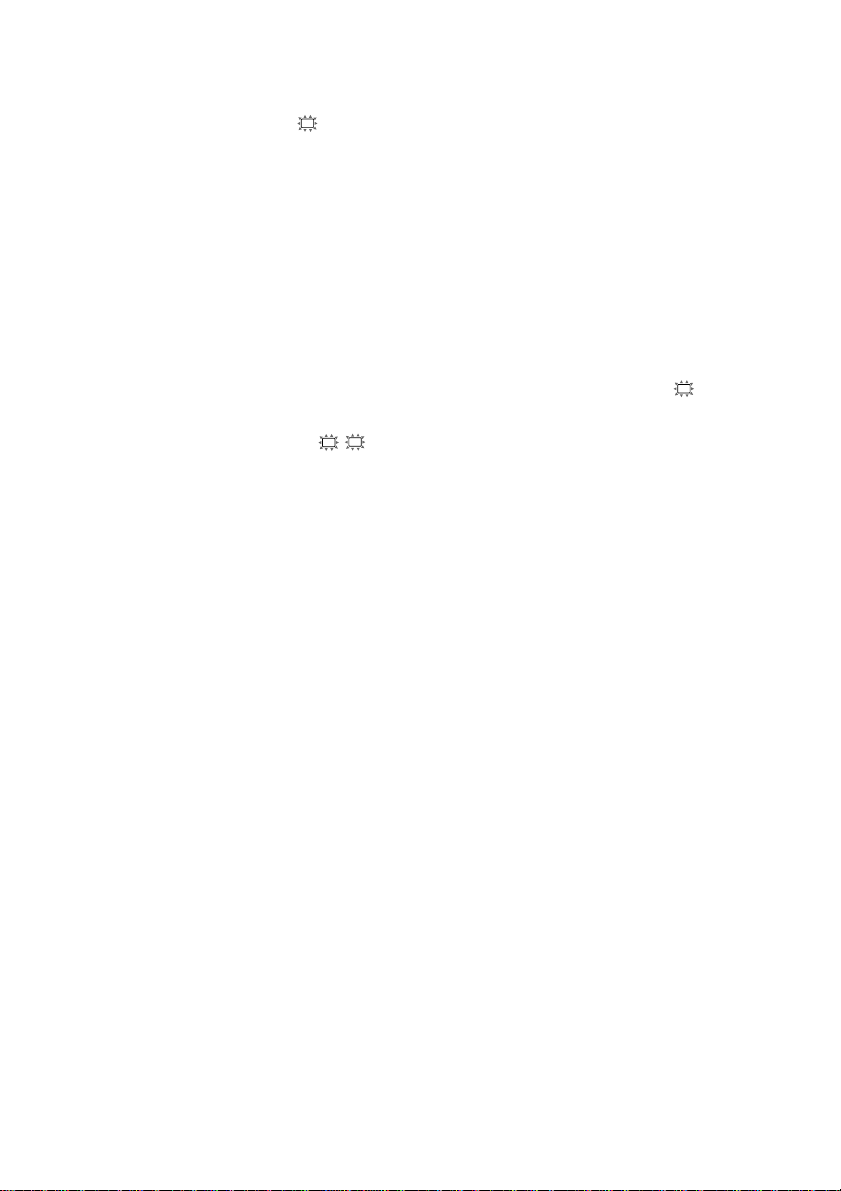
Multi channel surround
setup(continued)
x Center speaker size (C)
• If you connect a large speaker that will
effectively reproduce bass frequencies, select
“LARGE”. However, if the front speakers are
set to “SMALL”, you cannot set the center
speaker to “LARGE”.
• If the sound is distorted, or you feel a lack of
surround effects when using multi channel
surround sound, select “SMALL” to activate
the bass redirection circuitry and output the
center channel bass frequencies from the front
speakers (if set to “LARGE”) or sub woofer.*
• If you do not connect a center speaker, select
“NO”. The sound of the center channel will be
output from the front speakers.*
x Surround speaker size (SL SR)
• If you connect large speakers that will
effectively reproduce bass frequencies, select
“LARGE”. However, if the front speakers are
set to “SMALL”, you cannot set the surround
speakers to “LARGE”.
• If the sound is distorted, or you feel a lack of
surround effects when using multi channel
surround sound, select “SMALL” to activate
the bass redirection circuitry and output the
surround channel bass frequencies from the sub
woofer or other “LARGE” speakers.
• If you do not connect surround speakers, select
Tip
*1–*3 correspond to the following Dolby Pro Logic
modes
*1 NORMAL
*2 PHANTOM
*3 3 STEREO
“NO”.*
3
2
Tip
Internally, the LARGE and SMALL settings for each
speaker determine whether or not the internal sound
processor will cut the bass signal from that channel.
When the bass is cut from a channel, the bass
redirection circuitry sends the corresponding bass
frequencies to the sub woofer or other “LARGE”
speakers.
However, since bass sounds have a certain amount of
directionality, it best not to cut them, if possible.
Therefore, even when using small speakers, you can
set them to “LARGE” if you want to output the bass
frequencies from that speaker. On the other hand, if
you are using a large speaker, but prefer not to have
bass frequencies output from that speaker, set it to
“SMALL”.
1
If the overall sound level is lower than you prefer, set
all speakers to “LARGE”.
x Sub woofer selection (SW S.W. XXX)
•
If you connect a sub woofer, select “YES”.
• If you do not connect a sub woofer, select
“NO”. This activates the bass redirection
circuitry and outputs the LFE signals from other
speakers.
• In order to take full advantage of the Dolby
Digital bass redirection circuitry, we
recommend setting the sub woofer’s cut off
frequency as high as possible.
14
GB
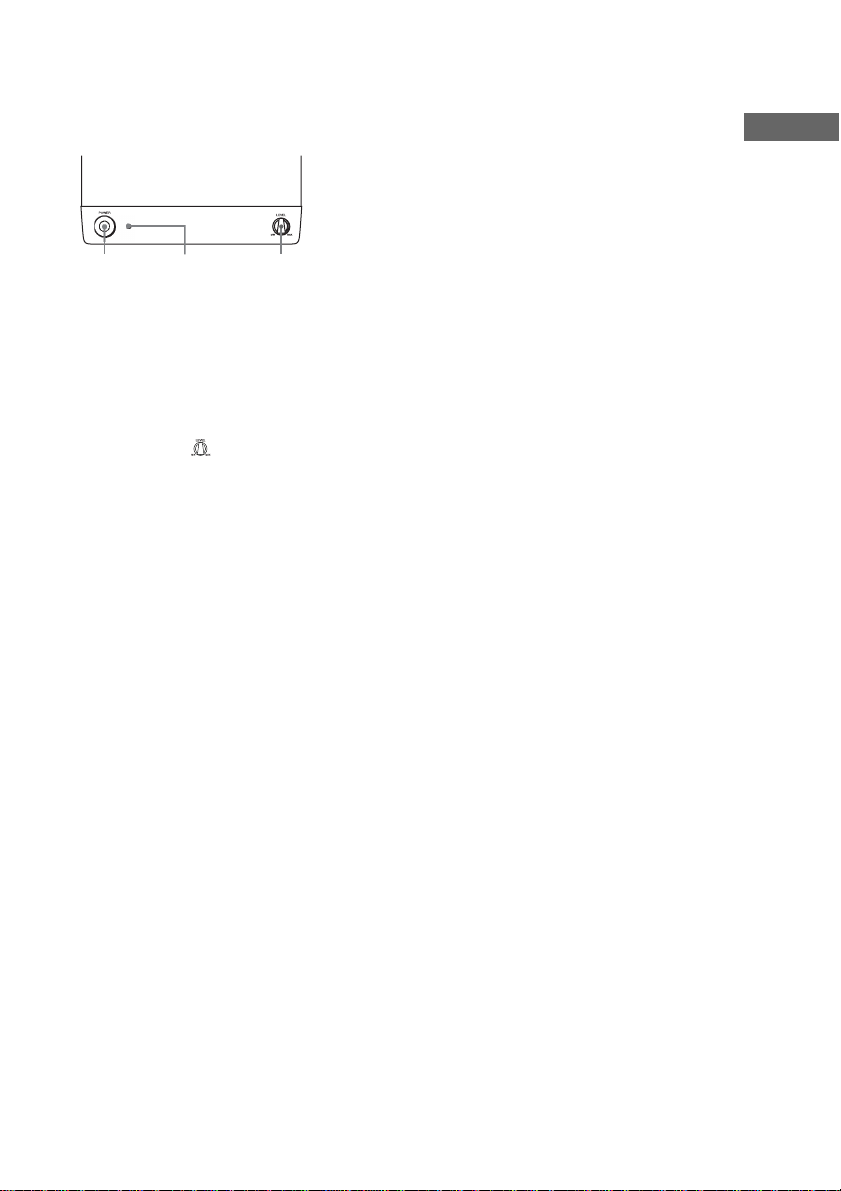
Adjusting the speaker level
Use the remote while seated in your listening
position to adjust the level of each speaker.
POWER LEVEL
POWER indicator
1 Press ?/1 to turn on the amplifier.
2 Turn MASTER VOLUME on the
amplifier clockwise.
3 Turn on the power of the sub woofer.
4 Turn LEVEL on the sub woofer
clockwise (about position).
5 Press TEST TONE.
You will hear the test tone from each
speaker in sequence.
Front (left) t Center t Front (right) t
Surround (right) t Surround (left) t
Sub woofer
6 Adjust the level parameters so that the
level of the test tone from each speaker
sounds the same when you are in your
main listening position.
To adjust the balance and level of speakers,
press MAIN MENU repeatedly to select
LEVEL menu, move the
or down to select the parameter you want to
adjust (page 20). Then move the
button to left or right to select the setting, and
press the button to enter the selection.
V/v/B/b
V/v/B/b
button up
7 Press TEST TONE again to turn off the
test tone.
Tip
You can adjust the level of all speakers at the same
time. Turn MASTER VOLUME on the main unit or
press MASTER VOL +/– on the remote.
Notes
• The front balance, center level, surround level, and
sub woofer level are shown in the display during
adjustment.
• To enjoy the better sound quality, do not turn the
volume of the subwoofer too high.
Hooking Up and Setting Up the Speaker System
15
GB
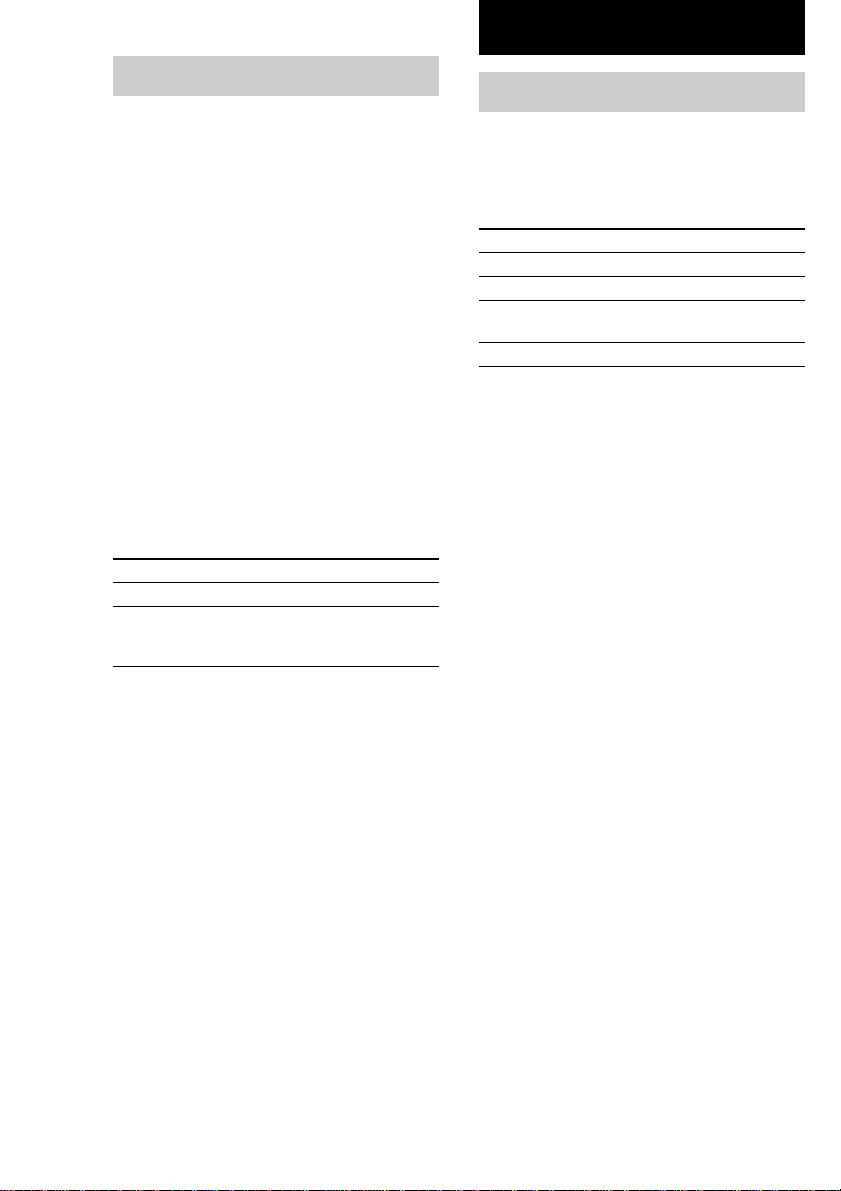
Basic Operations
Checking the connections
After connecting all of your components to the
amplifier, do the following to verify that the
connections were made correctly.
1 Press ?/1 to turn on the amplifier.
2 Press a function button to select a
component (program source) that you
connected (e.g., DVD player).
3 Turn on the component and start
playing it.
4 Rotate MASTER VOLUME to turn up the
volume.
If you do not obtain normal sound output after
performing this procedure, see
“Troubleshooting” on page 24 and take the
appropriate measures to correct the problem.
Switching the setting of fan control
Hold down PLII button and press ?/1 to change the
fan control setup. Each time you do the procedure
above, the following setup appears.
Select To
FAN ON* Turn on the fan at all times.
FAN AUTO Turn on the fan automatically
when there is sufficient speaker
output.
Selecting the component
Function buttons
Press a function button to select the component
you want to use.
To select Press
VCR VIDEO
DVD player DVD
Digital satellite SAT
tuner (etc.)
TV TV
After turning on the component you selected,
select the component and play the program
source.
MUTING
Press MUTING to mute the sound. MUTING
appears on the display when the sound is
muted. To cancel muting, press it again or turn
up the volume.
The muting function is also canceled when
turning the power off, or disconnecting the
power cord.
16
* Initial setting.
GB
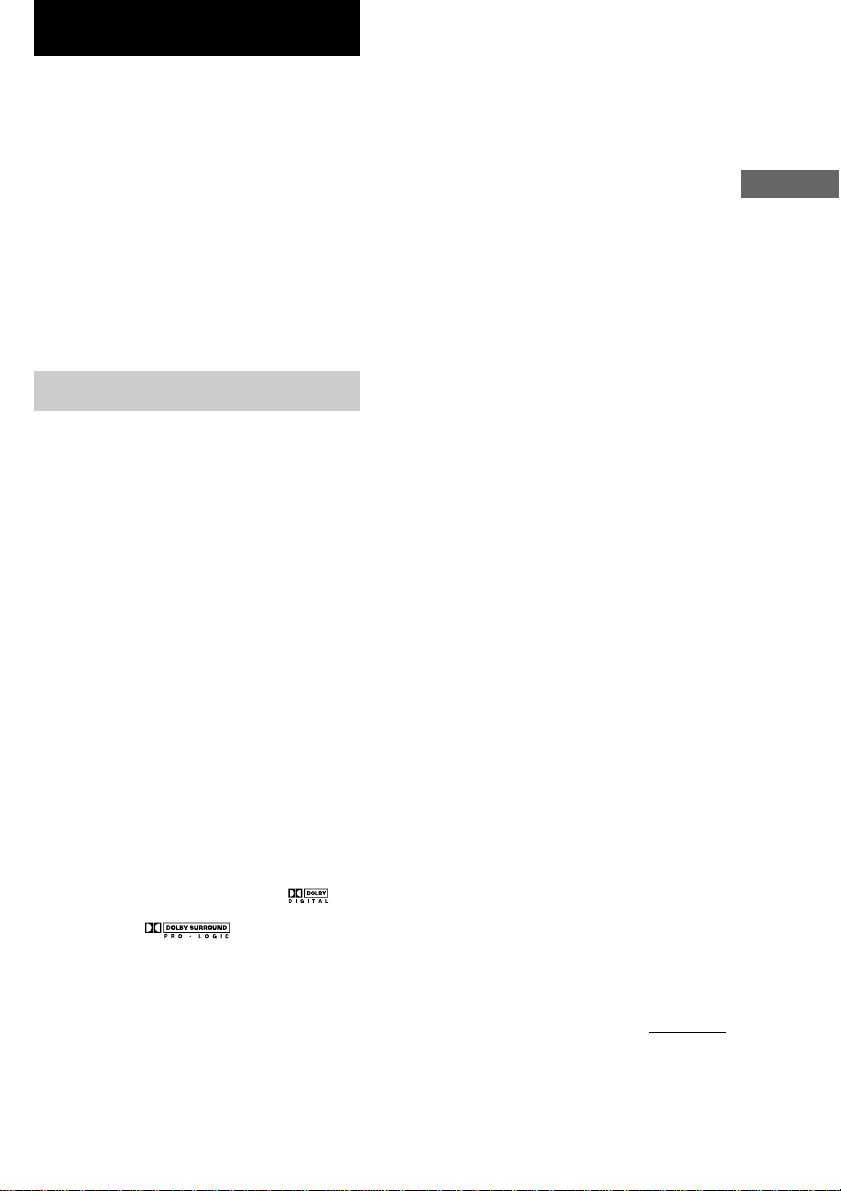
Enjoying Surround Sound
You can take advantage of surround sound
simply by selecting one of the amplifier’s preprogrammed sound fields. They bring the
exciting and powerful sound of movie theaters
and concert halls into your home. You can also
customize the sound fields to obtain the sound
you want by changing the various surround
parameters.
To fully enjoy surround sound, you must
register the number and location of you
speakers. See “Multi channel surround setup”
starting from page 11 to set the speaker
parameters before enjoying surround sound.
Selecting a sound field
You can enjoy surround sound simply by
selecting one of the pre-programmed sound
fields according to the program you want to
listen to.
Press SOUND FIELD +/– repeatedly to
select the sound field you want.
The current sound field is indicated in the
display. See pages 17–18 for information on
each sound field.
To turn the surround effect off
Press AUTO DEC, or select 2CH ST.
Tips
• The amplifier memorizes the last sound field
selected for each program source (Sound Field
Link). Whenever you select a program source, the
sound field that was last applied is automatically
applied again. For example, if you listen to DVD
with HALL as the sound field, change to a different
program source, then return to DVD, HALL will be
applied again.
• You can identify the encoding format of program
software by looking at its packaging.
Dolby Digital discs are labeled with the
logo, and Dolby Surround encoded programs are
labeled with the logo.
About DCS (Digital Cinema Sound)
DCS
DCS is the concept name of the surround
technology for home theater developed by
Sony. DCS uses the DSP (Digital Signal
Processor) technology to reproduce the sound
characteristics of an actual cinema cutting
studio in Hollywood.
When played at home, DCS will create a
powerful theater effect that mimics the artistic
combination of sound and action as envisioned
by the movie director.
x AUTO DEC
Automatically detects the type of audio signal
being input (Dolby Digital, DTS, or standard 2
channel stereo) and performs the proper
decoding if necessary. This mode presents the
sound as it was recorded/encoded, without
adding any effects (ex. reverberation).
x 2CH ST.
Outputs the sound from the front left and right
speakers only. Standard 2 channel (stereo)
sources completely bypass the sound field
processing. Multi channel surround formats are
downmixed to 2 channel.
x NORM.SURR. (Normal Surround)
Software with multi channel surround audio
signals is played back according to the way it
was recorded. Software with 2 channel audio
signals is decoded with Dolby Pro Logic (II) to
create surround effects.
x C.ST.EX A–C DCS
• C.ST.EX A reproduces the sound
characteristics of Sony Pictures Entertainment’s
classic editing studio.
• C.ST.EX B reproduces the sound characteristics
of Sony Pictures Entertainment’s mixing studio
which is one of the most up-to-date facilities in
Hollywood.
• C.ST.EX C reproduces the sound characteristics
of Sony Pictures Entertainment’s BGM
recording studio.
Basic operetions/Enjoying Surround Sound
Enjoying Surround Sound
continued
17
GB
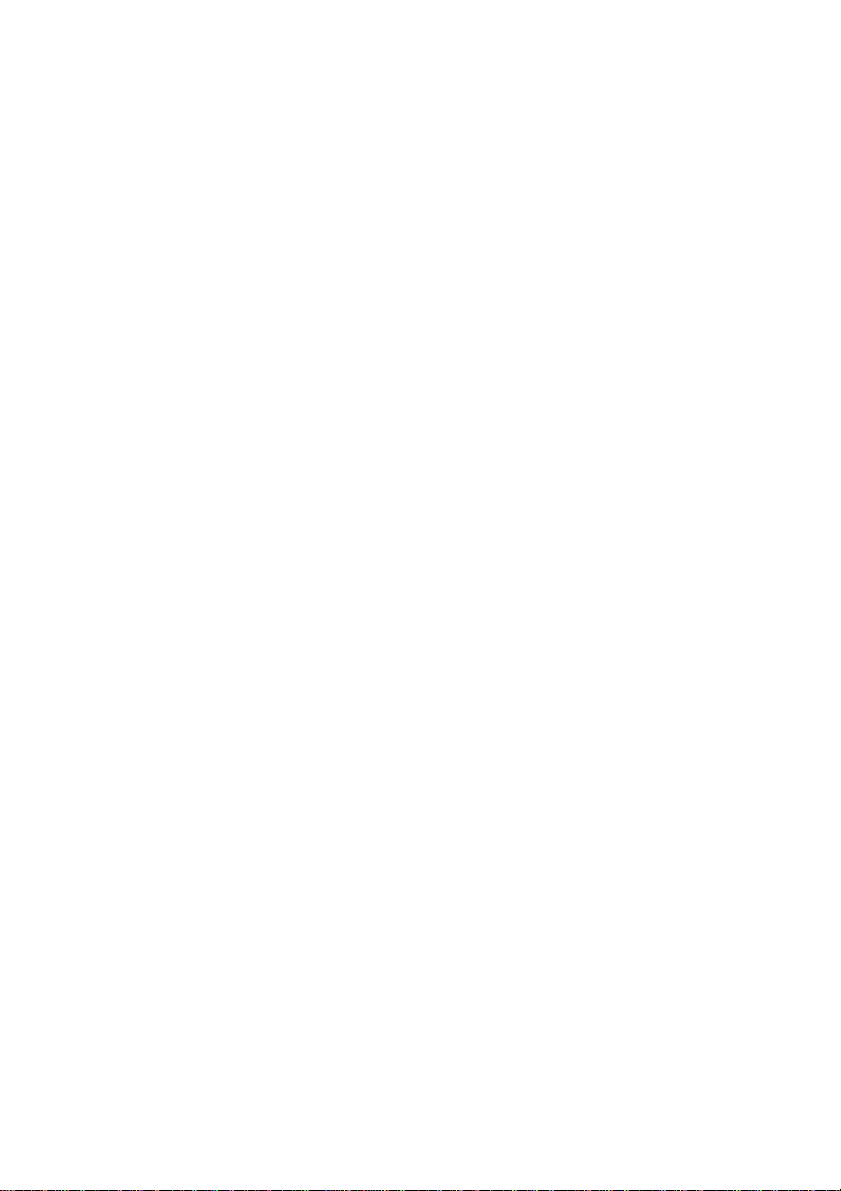
Selecting a sound field (continued)
x HALL
Reproduces the acoustics of a rectangular
concert hall.
x JAZZ (Jazz Club)
Reproduces the acoustics of a jazz club.
x CONCERT (Live Concert)
Reproduces the acoustics of a 300-seat live
house.
x GAME
Obtains maximum audio impact from video
game software.
Notes
• No sound is output from the sub woofer when
“2CH ST.” is selected. To listen to 2 channel
(stereo) sources using the front left and right
speakers and a sub woofer, select “AUTO DEC”.
• When you select MICRO SP., internal sound
processor will automatically redirect bass sound to
subwoofer.
Enjoying Dolby Pro Logic II
(2CH MODE)
This amplifier lets you specify the type of
decoding for 2 channel audio sources.
This amplifier can reproduce 2 channel sound
in 5 channels through Dolby Pro Logic II; or 4
channels through Dolby Pro Logic.
Press ;PL/PLII repeatedly to select the
2 channel decoding mode.
The selected mode appears in the display. The
sound field automatically switches to
“NORM.SURR.” (page 17).
• “DOLBY PL” performs Pro Logic decoding.
The source recorded in 2 channel is decoded
into 4.1 channels.
• “II MOVIE” performs Pro Logic II Movie
mode decoding. This setting is ideal for movies
encoded in Dolby Surround. In Addition, this
mode can reproduce sound in 5.1 channel when
watching videos of overdubbed or old movies.
• “II MUSIC” performs the Pro Logic II Music
mode decoding. This setting is ideal for normal
stereo sources such as CDs.
Tip
You can also use PLII on the amplifier to select the 2
channel decoding mode.
18
GB

Understanding the multi channel surround displays
1 2 3 4
SW
SL
q;
L CR
L F E
S SR
DIGITALaPRO LOGIC II
COAX
OPT
9
a
1 ; DIGITAL: Lights up when the receiver is
decoding signals recorded in the Dolby
Digital format.
2 ; PRO LOGIC II: “PRO LOGIC” lights up
when a 2-channel signal is applied with
“DOLBY PL” or C.ST.EX A–C. “PRO
LOGIC II” lights up when a 2-channel signal
is set to “II MOVIE” or “II MUSIC”.
However, this indicator does not light if the
center and surround speakers are set to “NO”,
and “AUTO DEC” or “NORM. SURR.” is
selected.
3 DTS: Lights up when DTS signals are input.
4 MPEG: Lights up when MPEG signals are
input.
Note
Only the front 2 channels are compatible with
MPEG format. Multi channel surround sound is
downmixed and output from the front 2 channels.
5 SLEEP: Lights up when sleep timer is
activated.
DTS MPEG
D.RANGE SLEEP
67 58
6 D.RANGE: Lights up when dynamic range
compression is activated. See page 21 to
adjust the dynamic range compression.
7 COAX: Lights up when the source signal is a
digital signal being input through the COAX
terminal.
8 OPT: Lights up when the source signal is a
digital signal being input through the
OPTICAL terminal.
9 LFE: Lights up when the disc being played
back contains the LFE (Low Frequency
Effect) channel and when the sound of the
LFE channel signal is actually being
reproduced.
0 Playback channel indicators: The letters
light up to indicate the channels being played
back.
L (Front Left), R (Front Right), C (Center
(monaural)), SL (Surround Left), SR
(Surround Right), S (Surround (monaural or
the surround components obtained by Pro
Logic processing)), SW (Sub woofer)
The boxes around the letters light up to
indicate the speakers used to playback the
channels.
Enjoying Surround Sound
19
GB
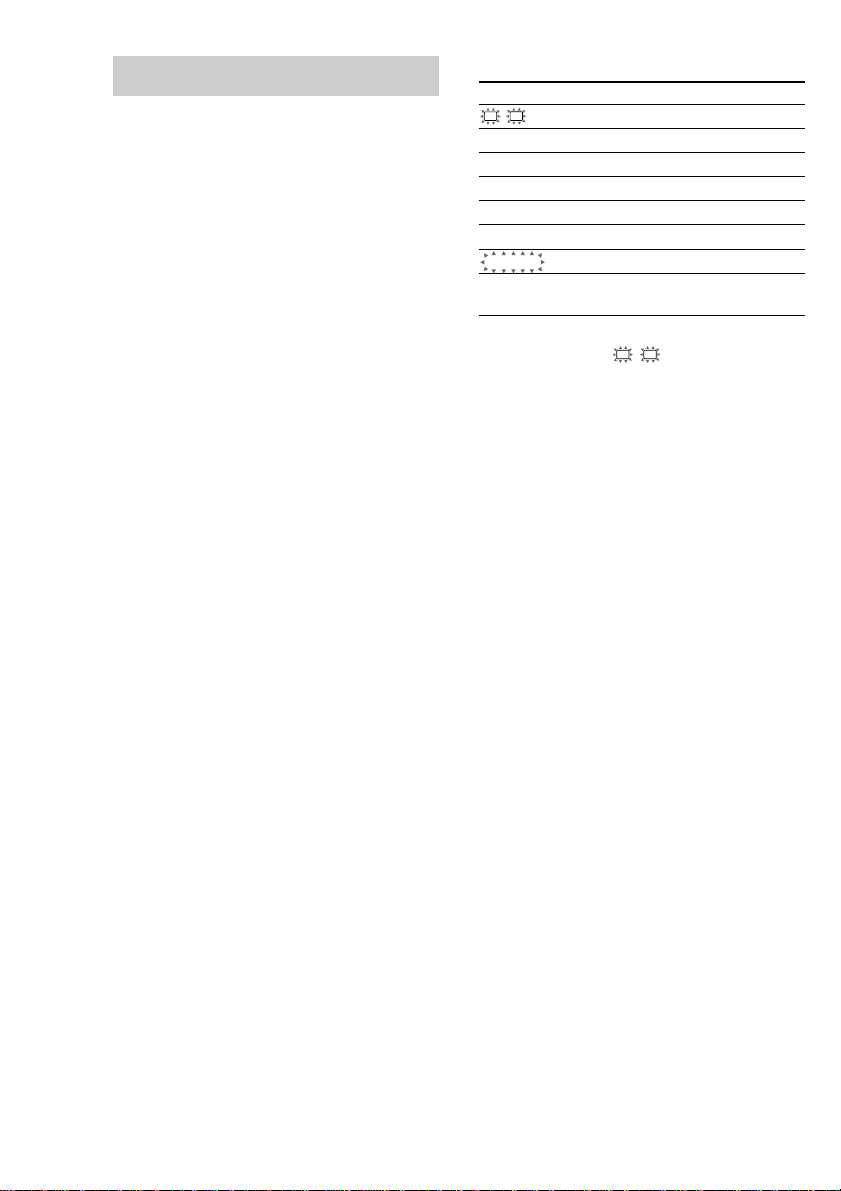
Customizing sound fields
L
By adjusting the level parameters, you can
customize the sound fields to suit your
particular listening situation.
Once you customize a sound field, the changes
are stored in the memory indefinitely. You can
change a customized sound field any time by
making new adjustments to the parameters.
See the tables on page 28 for the parameters
available in each sound field.
Initial settings
Parameter Initial setting
R BAL. L/R XXX BALANCE
CTR XXX dB 0 dB
SUR.L. XXX dB 0 dB
SUR.R. XXX dB 0 dB
S.W. XXX dB 0 dB
L.F.E. XXX dB 0 dB
COMP. XXX OFF
D. RANGE
EFFECT (depends on the
sound field)
To get the most from multi
channel surround sound
Position your speakers and do the procedures
described in “Multi channel surround setup”
starting from page 11 before you customize a
sound field.
Adjusting the level
parameters
The LEVEL menu contains parameters that let
you adjust the balance and volumes of each
speaker. The settings are applied to all sound
fields.
1 Start playing a program source
encoded with multi channel surround
sound.
2 Press MAIN MENU repeatedly to select
the LEVEL menu.
3 Move the V/v/B/b button up or down
to select the parameter you want to
adjust.
4 Move the V/v/B/b button to left or
right to select the setting you want.
Front balance (L R BAL. L/R XXX)
Lets you adjust the balance between front left
and right speakers.
Center level (CTR XXX dB)
Lets you adjust the level of the center speaker.
Surround (left) level
(SUR.L. XXX dB)
Lets you adjust the level of the left surround
speaker.
Surround (right) level
(SUR.R. XXX dB)
Lets you adjust the level of the right surround
speaker.
Sub woofer level (S.W. XXX dB)
Lets you adjust the level of the sub woofer.
GB
20
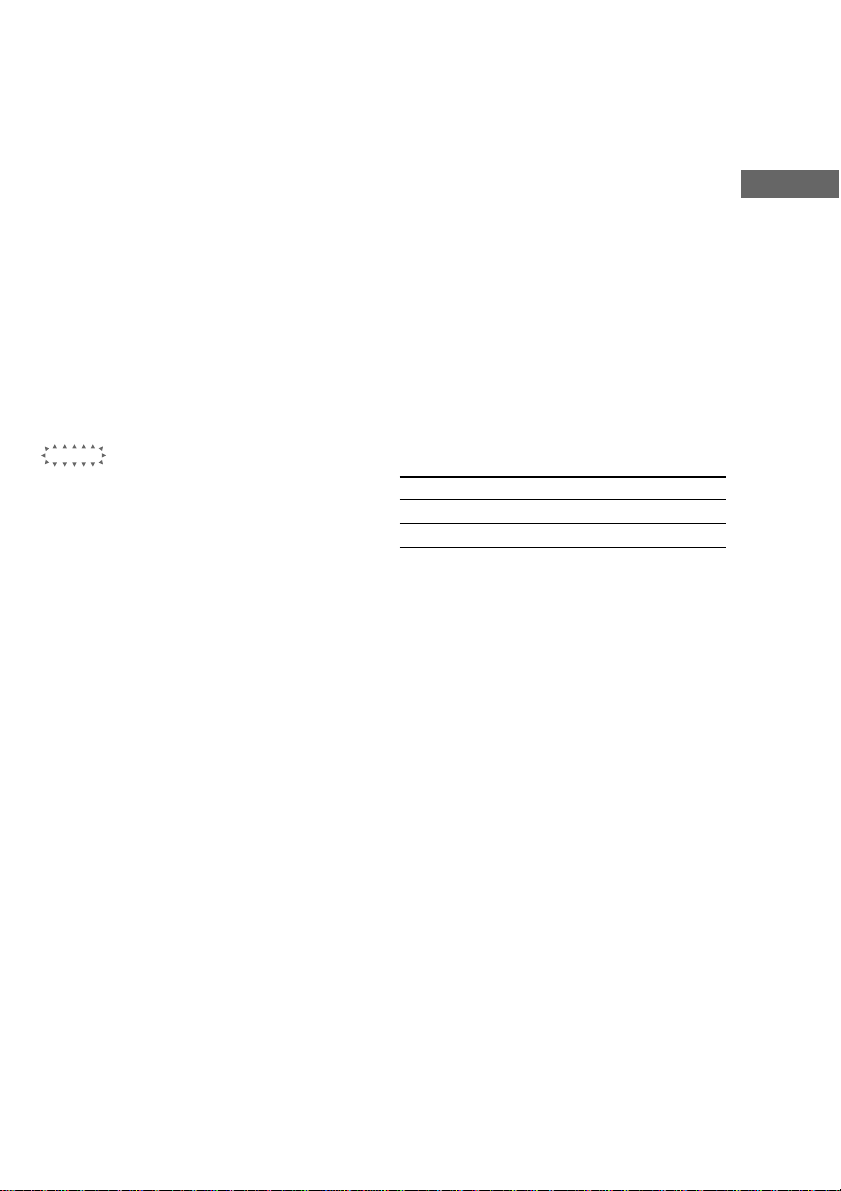
Low Frequency Effect
(L.F.E. XXX dB)
Lets you attenuate the level of the LFE (Low
Frequency Effect) channel output from the sub
woofer without effecting the level of the bass
frequencies sent to the sub woofer from the
front, center or surround channels via the
Dolby Digital or DTS bass redirection
circuitry.
• “0 dB” outputs the full LFE signal at the mix
level determined by the recording engineer.
• To mute the sound of the LFE channel from the
sub woofer, select “OFF”. However, the low
frequency sounds of the front, center, or
surround speakers are output from the sub
woofer according to the settings made for each
speaker in the speaker setup (pages 13–14).
Dynamic range compressor
(
Lets you compress the dynamic range of the
sound track. This may be useful when you want
to watch movies at low volumes late at night.
We recommend using the “MAX” setting.
• To reproduce the sound track with no
• To reproduce the sound track with the dynamic
• To compress the dynamic range in small steps
• To reproduce a dramatic compression of the
Effect level (EFFECT)
Lets you adjust the “presence” of the current
surround effect.
COMP. XXX)
D. RANGE
compression, select “OFF”.
range intended by the recording engineer, select
“STD”.
to achieve the sound you desire, select “0.1”–
“0.9”.
dynamic range, select “MAX”.
Adjusting the tone
parameters
The TONE menu contains parameters that let
you adjust the bass and treble. The settings are
stored individually for each sound field.
1 Start playing a program source
encoded with multi channel surround
sound.
2 Press MAIN MENU repeatedly to select
the TONE menu.
3 Move the V/v/B/b button up or down
to select the parameter you want to
adjust.
4 Move the V/v/B/b button to left or
right to select the setting you want.
Initial settings
Parameter Initial setting
BASS 0 dB
TREB. 0 dB
Bass adjustment (BASS)
Lets you adjust the gain of the bass.
Treble adjustment (TREB.)
Lets you adjust the gain of the treble.
Resetting customized sound
fields to the factory settings
1 If the power is on, press ?/1 to turn off
the power.
2 Hold down SOUND FIELD and press
?/1.
“S.F. CLR.” appears in the display and all
sound fields are reset at once.
Enjoying Surround Sound
21
GB
