Sony HT-DDW700 Owner’s Manual
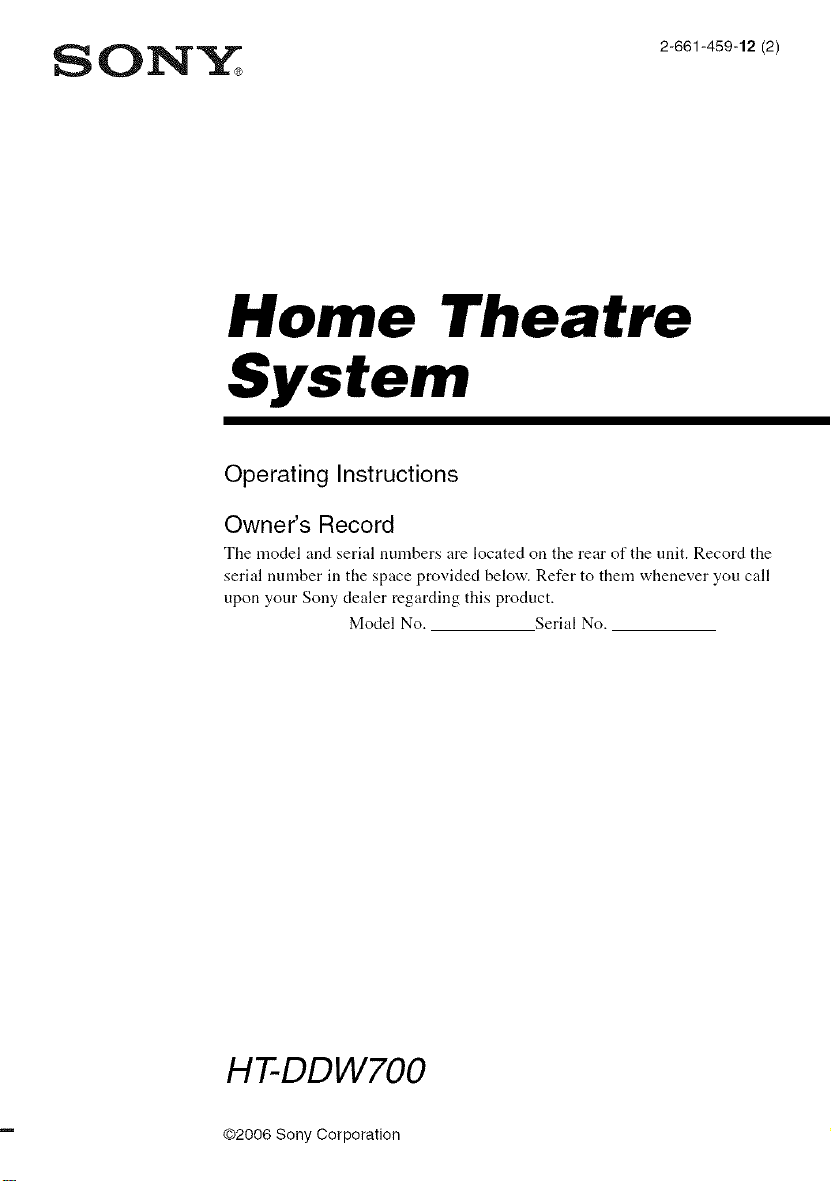
SONY 2661450,2/2/
Home Theatre
System
Operating Instructions
Owner's Record
The model and serial numbers are located on the rear of the uilit. Record the
serial number in the space provided below. Refer to them whenever you call
upon your Sony dealer regarding this product.
Model No. Serial No.
H-I--DDW700
@2006 Sony Corporation
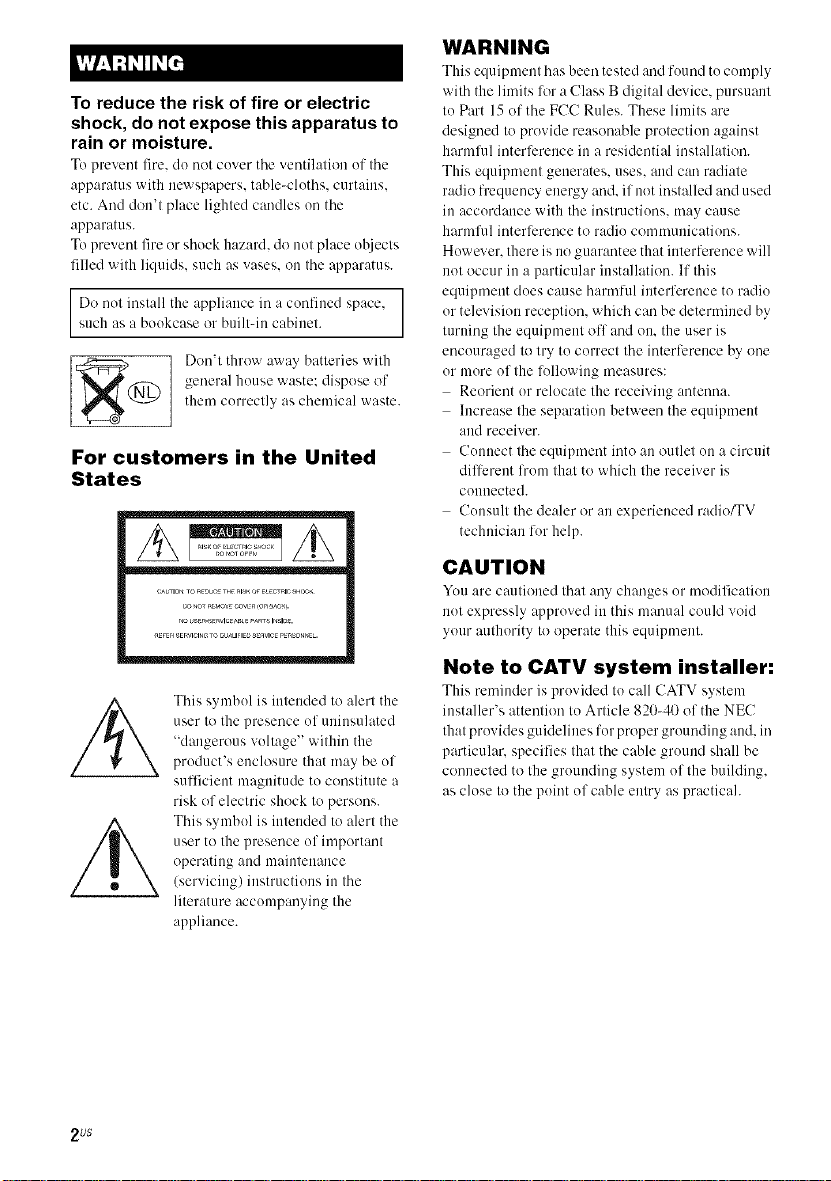
To reduce the risk of fire or electric
shock, do not expose this apparatus to
rain or moisture.
To prevent fire. do not cover the ,,,entilafion of the
apparatus with newspapers, table-cloths, curtains.
etc. And don't place lighted candles on the
apparatus.
To prevent fire or shock hazard, do not place o/!iects
filled with liquids, such as vases, on the apparatus.
Do nol inslall the appliance iraa confined space.such as a bookcase or built-in cabinel.
general house waste: dispose of
_@ Don'l throw away batteries wifll
them correclly as chemical waste.
For customers in the United
States
WARNING
This equipment has been tested and found to comply
with the limits lor a Class B digital device, pursuant
to Part 15 of the FCC Rules. These limits are
designed to provide reasonable protection against
harml?fl interference in a residential installation.
This equipment generates, uses. and can radiate
radio frequency energy and. if not installed and used
in accordance with the instructions, may cause
harmlhl interli:rence to radio communications.
However. there is no guarantee that interli:rence will
not occur in a particular installation. If this
equipment does cause harmlul interference to radio
or television reception, which can be determined by
turning the equipment ofl and on. the user is
encouraged to try to correct the interlcrence by one
or more of the lollowing measures:
Reorient or relocate the receiving antenna.
Increase the separation between the equipment
and receiver.
Connect the equipment into an outlet on a circuit
dillcrent l?om that to which the receiver is
collllected.
Consult the dealer or an experienced radio/TV
technician lor help.
CAUTION
You are cautioned that any changes or modification
not expressly approved in this manual could void
your authority to operate this equipment.
2 US
This symbol is intended to alert the
user to the presence of uninsulated
"dangerous voltage" within the
product's enclosure that may be of
sufficient magnitude to constitute a
risk of electric shock to persons.
This symbol is intended to alert the
user to the presence of important
operating and maintenance
(servicing) instructions in the
literature accompanying the
appliance.
Note to CATV system installer:
This reminder is pro'dded to call CATV system
inst:dler's attention to Article 820-40 of the NEC
that provides guidelines for proper grounding and. in
particular, specifies that the cane ground shall be
connected to the grounding system of the building,
as close to the point of cable entry as practicah
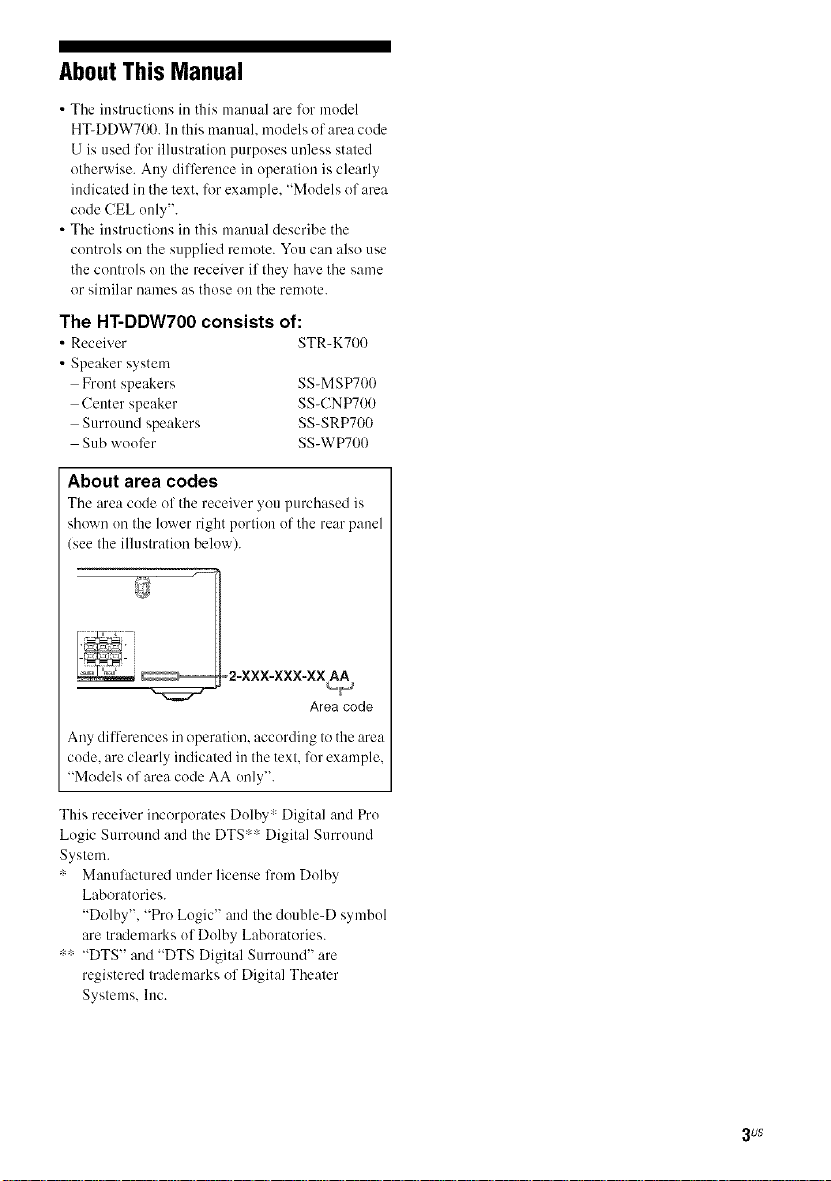
About This Manual
• The instructions ill this manual are lk}rmodel
HT-DDW700. Ill this manual, models of area code
U is used for illustration purposes unless stated
otherwise. Ally difference ill operation is clearly
indicated in the text. for example, "Models of area
code CEL only".
• The instructions ill this manual describe the
controls on the supplied remote. You can also use
the controls on the receiver if they have the same
or similar names as those Oil the remote.
The HT-DDW700 consists of:
• Receiver STR-K700
• Speaker system
Front speakers SS-MSP700
Center speaker SS-CNP700
Surroundspeakers SS-SRP700
Sub woofer SS-WP700
About area codes
The :_rea code ol the recei'_er _ou purchased is
shown on the lower right portion of the rear panel
(see the illustration below).
_2-XXX-XXX-XX AA
Area code
Any di[lerences in operation, according to the area
code. are clearly indicated ill the text. lot example,
"Models of area code AA only".
This receiver incorporates Dolby :Digital and Pro
Logic Surround and the [)TS '_ Digital Surround
System.
_- Manulhctured under license li'om Dolby
Laboratories.
"Dolby', "Pro Logic" and the double-[) symbol
are trademarks of Dolby Laboratories.
*: "DTS" and "DTS Digital Surround" are
registered trademarks of Digital Theater
Systems. Inc.
3 uS
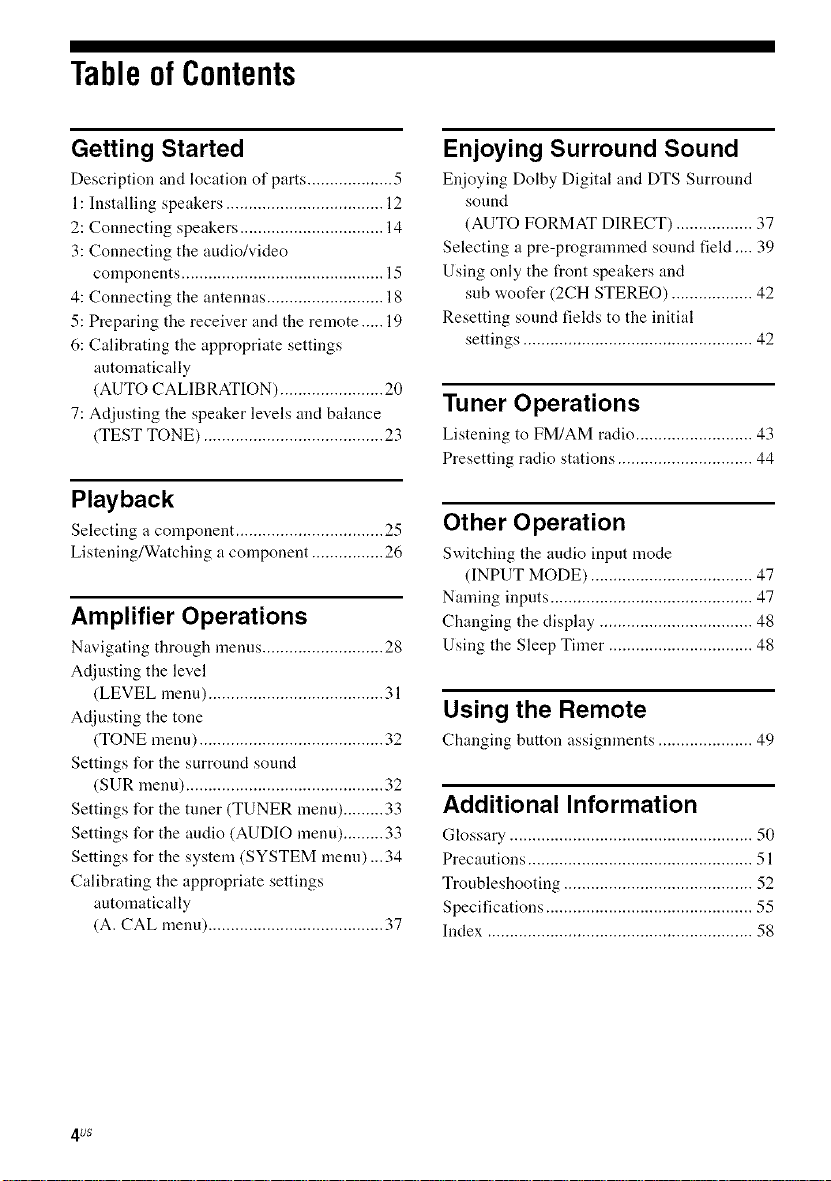
Tableof Contents
Getting Started
Description and location of parts ................... 5
1: Installing speakers ................................... 12
2: Connecting speakers ................................ 14
3: Connecting the audio/video
components ............................................. 15
4: Connecting the antennas .......................... 18
5: Preparing the receiver and the remote..... 19
6: Calibrating the appropriate settings
automatically
(AUTO CALIBRATION) ....................... 20
7: Adjusting the speaker levels and bahmce
(TEST TONE) ........................................ 23
Playback
Selecting a component ................................. 25
Listening/Watching a component ................ 26
Amplifier Operations
Navigating through menus ........................... 28
Adjusting the level
(LEVEL menu) ....................................... 31
Adjusting the tone
(TONE menu) ......................................... 32
Settings for the surround sound
(SUR menu) ............................................ 32
Settings for the tuner (TUNER menu) ......... 33
Settings for the andio (AUDIO menu) ......... 33
Settings for the system (SYSTEM menn) ...34
Calibrating the appropriate settings
automatically
(A. CAL menu) ....................................... 37
Enjoying Surround Sound
Enjoying Dolby Digital and DTS Surround
sound
(AUTO FORMAT DIRECT) ................. 37
Selecting a pre-programmed sound feld .... 39
Using only the I_ont speakers and
sub woofer (2CH STEREO) .................. 42
Resetting sound fiekts to the initial
settings ................................................... 42
Tuner Operations
Listening to FM/AM radio .......................... 43
Presetting radio stations .............................. 44
Other Operation
Switching the audio input mode
(INPUT MODE) .................................... 47
Naming inputs ............................................. 47
Changing the display .................................. 48
Using the Sleep Timer ................................ 48
Using the Remote
Changing button assignments ..................... 49
Additional Information
Glossary ...................................................... 50
Precautions .................................................. 51
Troubleshooting .......................................... 52
Specifications .............................................. 55
Index ........................................................... 58
4us
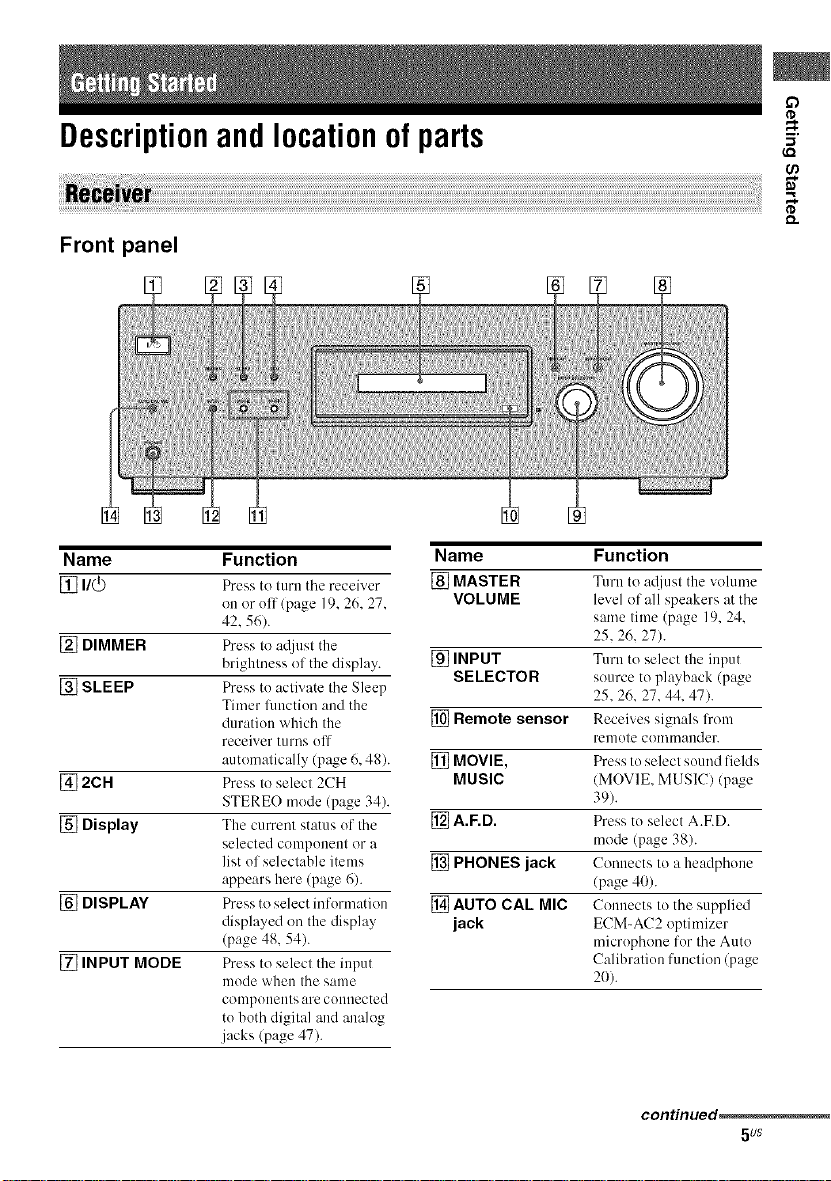
Descriptionandlocationof parts
Front panel
o
(,Q
Name Function
[] I/@ Press to turn the receiver
on or off (page 19.26.27.
42.56).
[] DIMMER Press to Mjust the
brightness of the display.
[] SLEEP Press to activate the Sleep
Timer flmction and the
duration which the
receiver turns ol]
automatically (page 6, 48).
[] 2CR Press to select 2CH
STEREO mode (page 34).
[] Display The current status of the
selected compoueut or a
list of selectable items
appears here (page 6).
[] DISPLAY Press to select information
displayed on the display
(page 48, 54).
[] INPUT MODE Press to select the input
mode when the same
compoueuts are coullected
to both digital and analog
.jacks (page 47).
Name Function
[] MASTER Turn to adjust the _,olume
VOLUME level of all speakers at the
same time (page 19. 24.
25.26. 27).
[] INPUT Turn to select the input
SELECTOR source to playback (page
25, 26, 27, 44, 47).
[] Remote sensor Receives signals l?om
remote commander.
[] MOVIE, Press to select sound fields
MUSIC (MOVIE. MUSIC) (page
39).
[] A.F.D. Press to select A.ED.
mode (page 38).
[] PHONES jack Connects to a headphone
(page 40).
[] AUTO CAL MIC Connects to the supplied
jack ECM-AC2 optimizer
microphone for the Auto
Calibration function (page
20).
con_nued_
5us
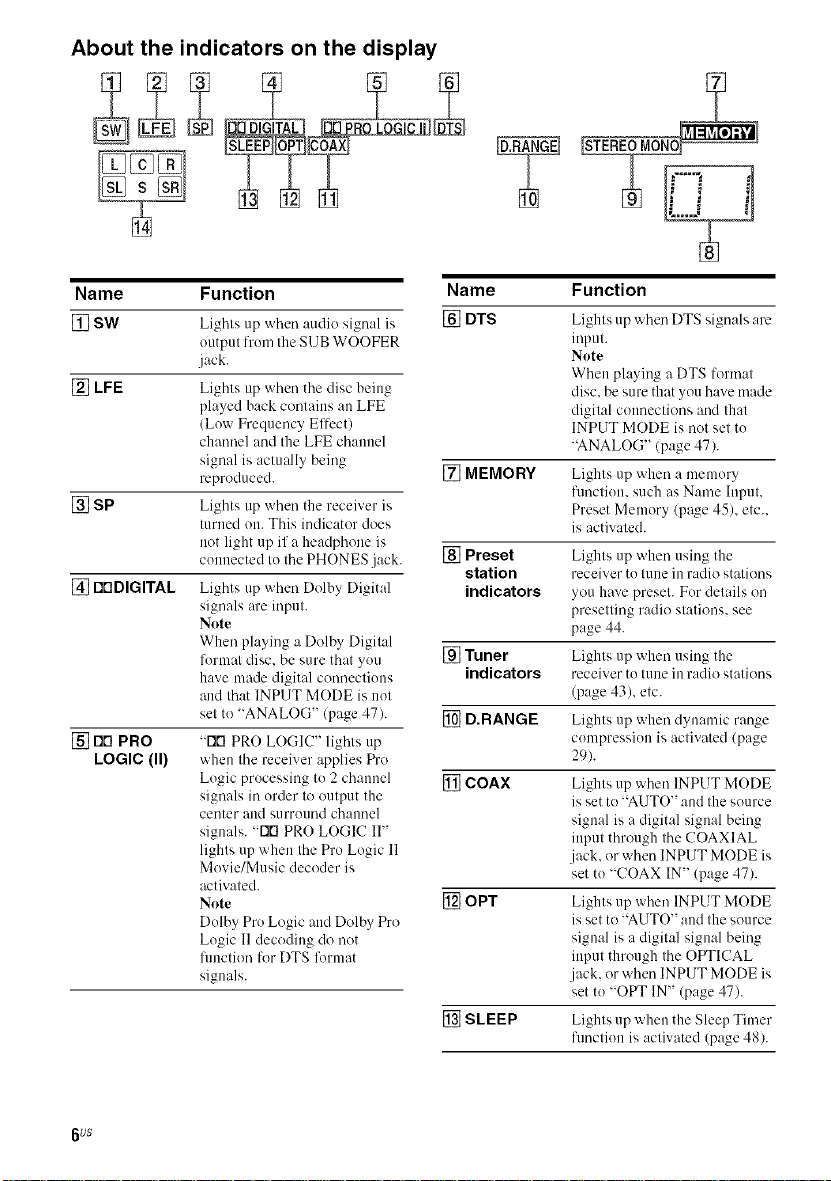
About the indicators on the display
[STEREOMON_
Name Function
[] SW
[_LFE
[] SP Lights up when the receiver is
[] FlrlDIGITAL Lights up when Dolby Digital
[] DE]PRO
LOGIC (11)
Lights up when audio signal is
output l?'om the SUB WOOFER
jack.
Lights up when the disc being
played back contains an LFE
(Low Frequency Effect)
chamlel and the LFE channel
signal is actually being
reproduced.
turned on. This indicator does
not light up if a headphone is
connected to the PHONES jack.
signals are input.
Note
When playing a Dolby Digital
furmat disc. be sure that you
have made digital commctious
and that INPUT MODE is not
set to "ANALOG" (page 47).
"Flrl PRO LOGIC" lights up
when the receiver applies Fh'o
Logic processing to 2 channel
signals in order to output the
center aud surround channel
signals. "Flrl PRO LOGIC IF'
lights up when the Pro Logic 11
Movie/Music decoder is
actiw_ted.
Note
Dolby Pro Logic m_dDolhy Pro
Logic 11decoding do not
lm_ction lk)r DTS furmat
signals.
Name
[] DTS
[] MEMORY Lights up when a memory
[] Preset Lights up when using the
station receiver to tune in radio stations
indicators you have preset. For details on
[] Tuner Lights up when using the
indicators receiver to tune in radio stations
[] D.RANGE Lights up when dynanfic range
[] COAX Lights up when INPUT MODE
[] OPT Lights up when INPUT MODE
[] SLEEP Lights up when the Sleep Timer
Function
Lights up when DTS signals are
input.
Note
When playing a DTS format
disc. be sure that you have made
digital c(mnections and that
INPUT MODE is not set to
"ANALOG" (page 47).
function, such as Name Input,
Preset Memory (page 45), etc..
is activated.
presetting radio stations, see
page 44.
(page 43), etc.
compression is activated (page
29).
is set to "AUTO" and the source
signal is a digital signal being
input through the COAXIAL
.jack. or when INPUT MODE is
set to "COAX IN" (page 47).
is set to "AUTO" and the source
signal is a digital signal being
input through the OPTICAL
.jack. or when INPUT MODE is
set to "OPT IN" (page 47).
function is activated (page 48).
6us
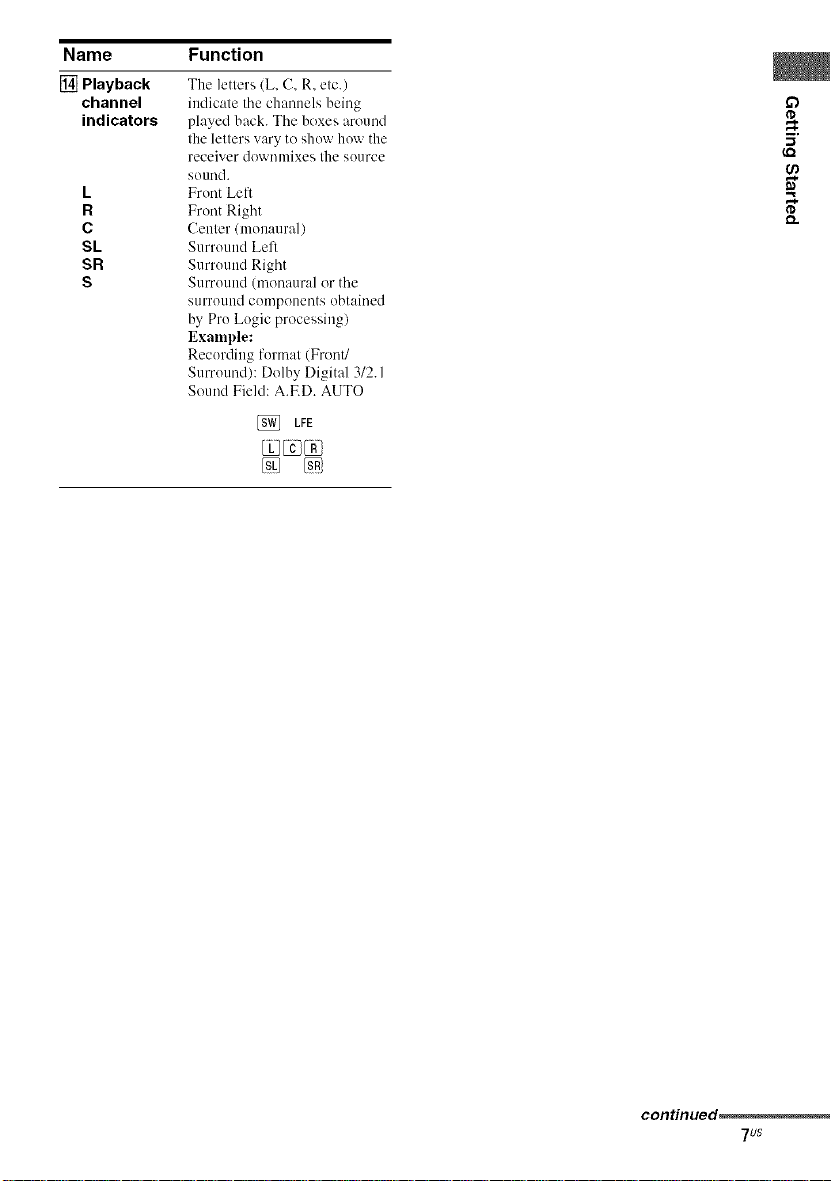
Name
[] Playback
channel
indicators
L
R
C
SL
SR
S
Function
The letters (L. C. R. etc.)
indicate the channels being
played back. The boxes around
the letters vary to show how the
receiver downmixes the source
sound.
Front Left
Front Right
Center (monaural)
Surround Lefl
Surround Right
Surround (monaural or the
stlrround components obtained
by Pro Logic processing)
Example:
Recording format (Front/
Surround): Dolby Digital 312.1
Sound Field: A.ED. AUTO
[_ LFE
@
(,Q
5"
continued
7us
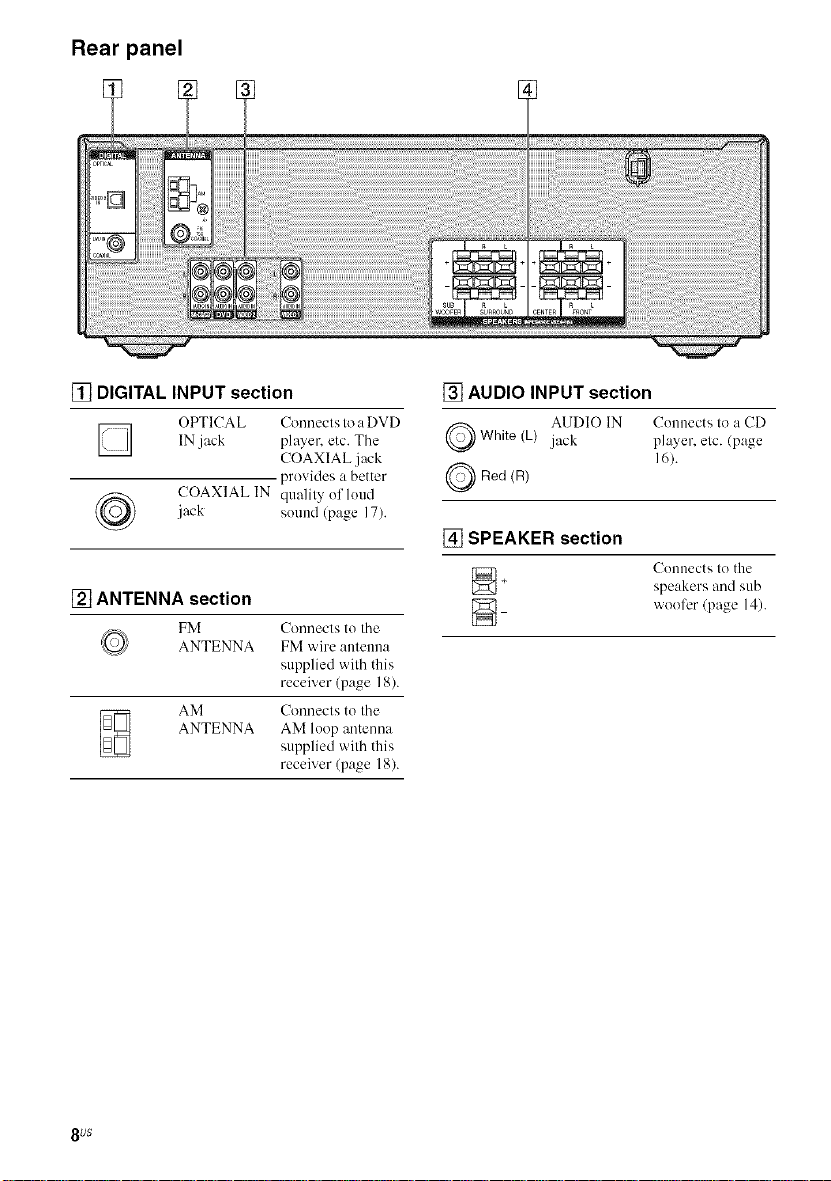
Rear panel
[] DIGITAL INPUT section
OPTICAL Connects to a DVD
IN jack player, etc. The
jack sound (page 17).
COAXIAL IN quality of hind
[] ANTENNA section
FM Connects to the
ANTENNA FM wire antenna
ANTENNA AM loop antenna
AM Connects to the
COAXIAL jack
provides a better
supplied with this
receiver (page 18).
supplied wilh this
receiver (page 18).
[] AUDIO INPUT section
AUDIO IN Connects Io a CD
Q White (L) jack player, elc. (page
16).
Q lqed (FI)
[] SPEAKER section
[_+ Connects to the
speakers and sub
[__ wooler (page 14).
8 US
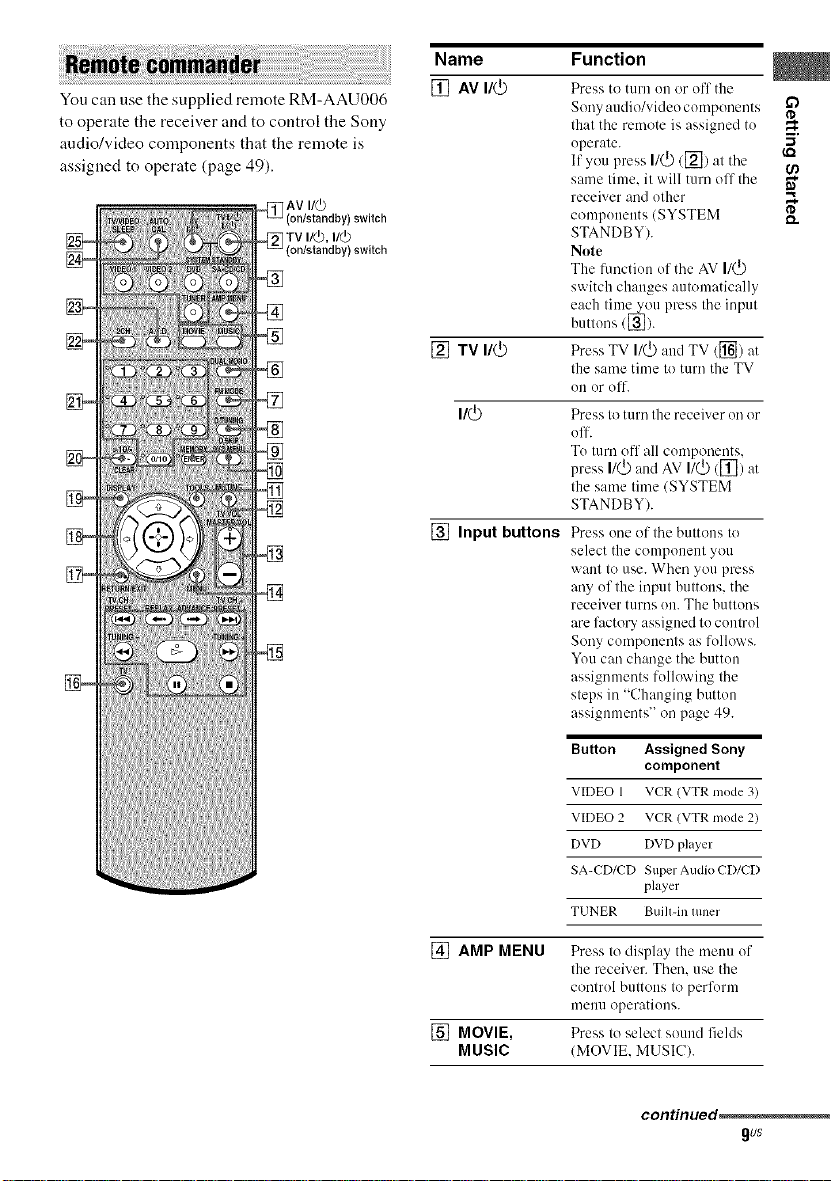
You can use the supplied remote RM-AAU006
to operate the receiver and to control the Sony
audio/video components that the remote is
assigned to operate (page 49).
(on/standby) switch
_fV I/V, i/@
(on/standby) switch
[_
Name
[] AVI/_
[] TV1/0
[] Input buttons
Function
Press to turn on or ofl the
Sony audio/video componeuts
that the remote is assigned tu
operate.
If you press I1(_)([]) at the
same time. it will turn off the
receiver and other
components (SYSTEM
STANDBY).
Note
The f/lnctiuu of the AV I1(_)
switch changes automatically
each time you press the input
buttons ([_).
Press TV I1(_3aud TV ([_) at
the same time to turn the TV
OU UF off.
Press to turn the receiver on or
uff.
Tu turn ofl all cumponm/ts.
press I/_ ,,ud AV 17_ ([])at
the same time (SYSTEM
STANDBY).
Press one of the buttons to
select the component you
want to use. When you press
any uf the input buttons, the
receiver turns un. The buttons
are lhctory assigned to control
Sony components as follows.
You can change the button
assignments fullowing the
steps in "Changing button
assignments" on page 49.
if)
It.
5"
,g
[] AMP MENU
Button Assigned Sony
VIDEO 1 VCR (VTR mode 3)
VIDEO 2 VCR/VTR mode 2)
DVD DVD player
SA-CD/CD Super Audio CD/CD
TUNER Built-in mner
Press to display the mmm uf
component
player
the receiver. Then, use the
contrul buttons to perform
nmuu operations.
[] MOVIE, Press to selectsound fields
MUSIC (MOVIE, MUSIC).
continued_
gus
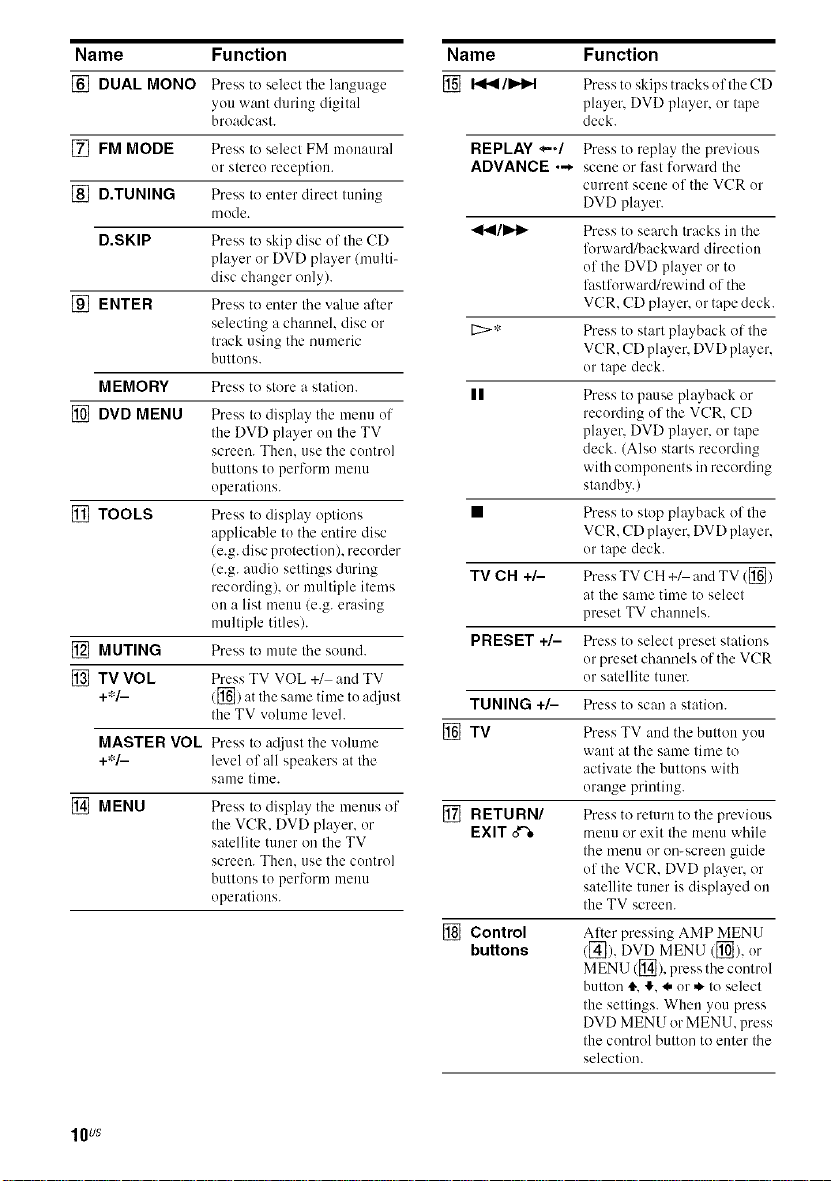
Name Function
[] DUAL MONO Press to select the hmgm*ge
[] FM MODE Press to select FM monaural
[] D.TUNING Press to enter direct tuning
D.SKIP Press to skip disc of the CD
[] ENTER Press to enter the value after
MEMORY Press to store a station.
[] DVD MENU Press to display the menu of
[] TOOLS Press to display options
[] MUTING Press to mute the sound.
[] TV VOL Press TV VOL +1 and TV
+*/- ([_) at the same thne tu ad.iust
MASTER VOL Press to adjust the w_lume
+*/- level of all speakers at the
MENU Press to display the menus ol'
you want during digital
broadcast.
or stereo receptiou.
mode,
player or DVD player (multi-
disc changer only).
selecting _ chmmel, disc or
track using the numeric
buttons.
the DVD ph_yer on the TV
screen. Then, use the control
buttons to perform i+nenu
operations.
applicable to the entire disc
(e.g. disc protection), recorder
(e.g. audio settings during
recording), or multiple items
on a list menu (e.g. erasing
multiple titles).
the TV vohnne level.
same time.
the VCR, DVD player, or
satellite tuner on the TV
screen. Then, use the control
buttons to perlbrm meuu
operations.
Name Function
[_ F<I<I/IH_I Press to skips tracks of the CD
REPLAY _./ Press to replay the previous
ADVANCE ,-_ scene or last _'orward the
_'<1/I_1_ Press to search tracks in the
t2>* Press to start playback of the
|| Press to pause playback or
• Press to stop playback of the
TV C N +/- Press TV CH +_ and TV ([])
PRESET +/- Press to select preset stations
TUNING +/- Press to scan a station.
[] TV Press TV and the button you
RETURN/ Press to return to the previous
EXIT _ menu or exit the nmi'mwhile
[] Control Al_er pressing AMP MENU
buttons ([_), DVD MENU ([]), or
player, DVD player, or tape
deck.
current scene of the VCR or
DVD player.
forward/backward direction
of the DVD player or to
li_stforward/rewind of the
VCR, CD player, or tape deck.
VCR, CD player, DVD player,
or tape deck.
recording of the VCR, CD
player, DVD player, or tape
deck. (Also starts recording
with components in recording
standby,)
VCR, CD ph_yer, DVD player,
or tape deck.
at the same time to select
preset TV channels.
or preset chammls of the VCR
or satellite tuner.
want at the same time to
activate the buttons with
orange printing.
the iIlen/1 or on-screen guide
of tim ¥CR. D_c'D player, or
satellite tuner is displayed on
the TV screen.
MENU ([_1), press the control
button 4","!-,<,,or ,kto select
the settings+ When you press
DVD MENU or MENU, press
the control button to enter the
selection.
lOUS
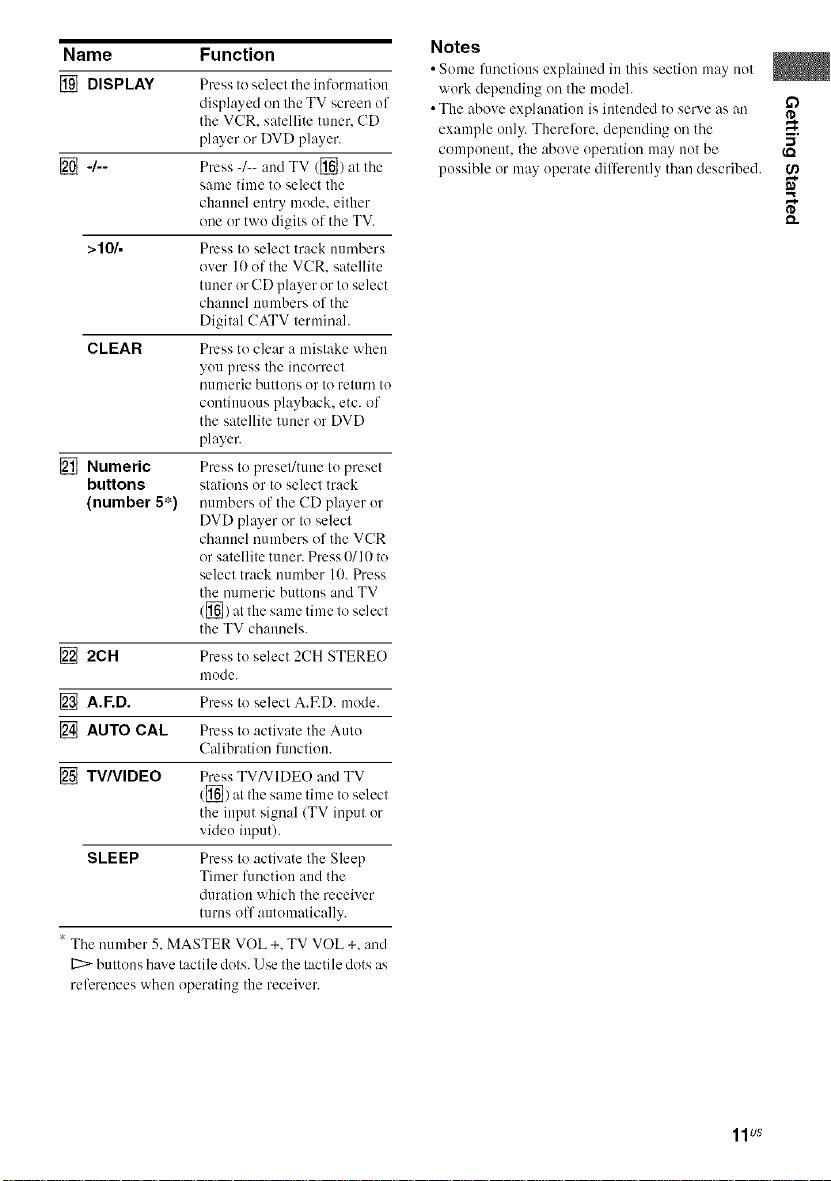
Name Function
[] DISPLAY
[] -/-- Press 4-- and TV ([]) at the
>10/. Press to select track numbers
CLEAR Press to clear a mistake when
[] Numeric Press to preset/rune to preset
buttons stations or to select track
Press toselect the information
displayed on the TV screen of
the VCR. satellite tuner. CD
player or DVD player.
same time to select the
channel entry mode. either
one or two digits of the TV.
over 10 of the VCR. satellite
tuner or CD player or to select
channel numbers of the
Digital CATV terminal.
you press the incorrect
numeric buttons or to return to
continuous playback, etc. of
the satellite tuner or DVD
player.
(number 5*) numbers of the CD player or
DVD player or to select
channel numbers of the VCR
or satellite tuner. Press 0110 to
select track number 10. Press
the numeric buttons and TV
([]) at tile same time to select
the TV chammls.
[] 2CH Press to select 2CH STERE()
[] A.F.D. Press Io select A.F.D. mode.
[] AUTO CAL Press to activate tile Auto
[] TV/VIDEO Press TV/VIDEO and TV
SLEEP Press to activate the Sleep
" The number 5. MASTER VOL +. TV VOL +. and
12:>-buttons have tactile dots. Use the tactile dots as
references when operating the receiver.
mode.
Calibration ftmction.
([]) at the same time to select
the input signal (TV input or
video input).
Timer function and the
duration which the receiver
turns off automatically.
Notes
• Some functions explained in this section may not
work depending on the modeh
• The above explanation is intended to serve as an
example only. Therelore. depending on the
component, the above operation may not be
possible or may operate differently than described.
if)
I'D
5'
e_
11us
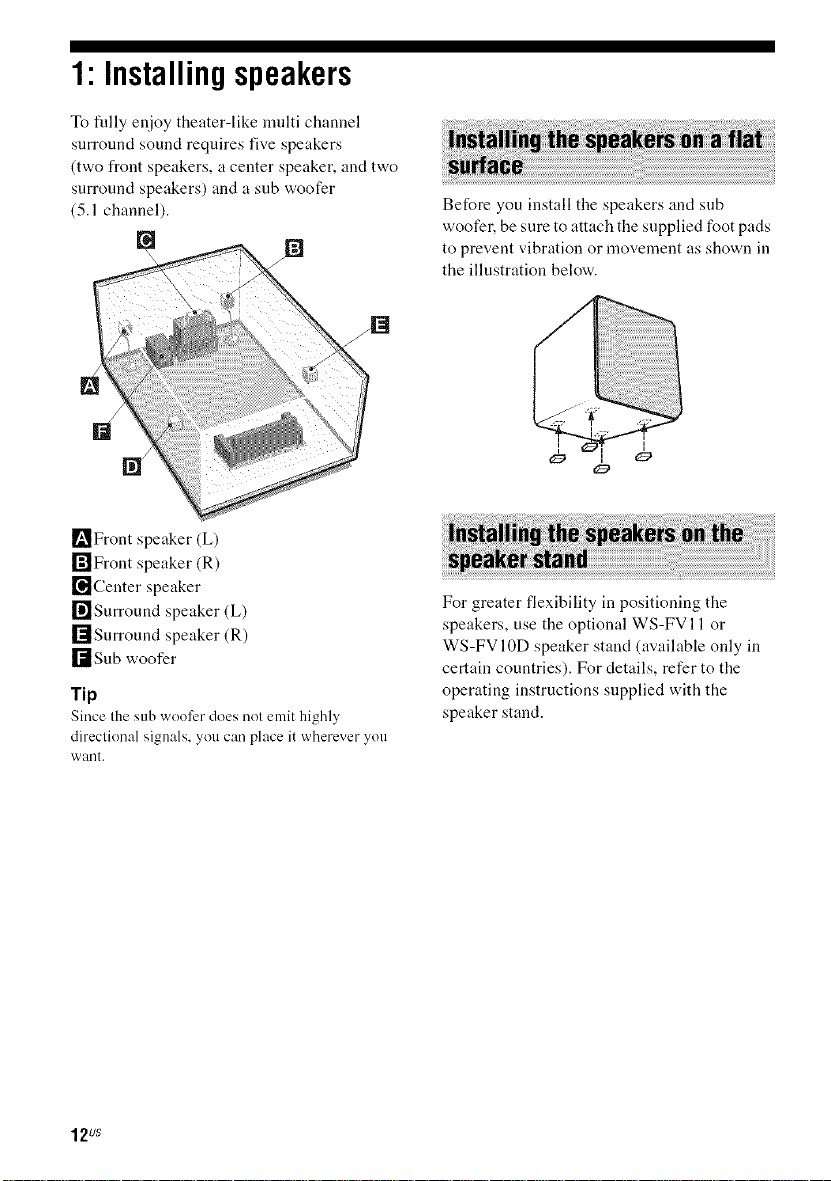
1"Installingspeakers
To filly enjoy theater-like multi channel
surround sound requires five speakers
(two front speakers, a center speaker, and two
surround speakers) and a sub woofer
(5.1 channel).
_'_Front speaker (L)
rffllFront speaker (R)
['ilJCenter speaker
ri'lSurround speaker (L)
r_Surround speaker (R)
rdsub woofer
Tip
Since the sub woofer does not emit highly
direclional signals, you can place it wherever you
want.
Before you install the speakers and sub
woofer, be sure to attach the supplied foot pads
to prevent vibration or movement as shown in
the illustration below.
For greater flexibility in positioning the
speakers, use the optional WS-FVl I or
WS-FV 10D speaker stand (available only in
certain countries). For details, refer to the
operating instructions supplied with the
speaker stand.
12us
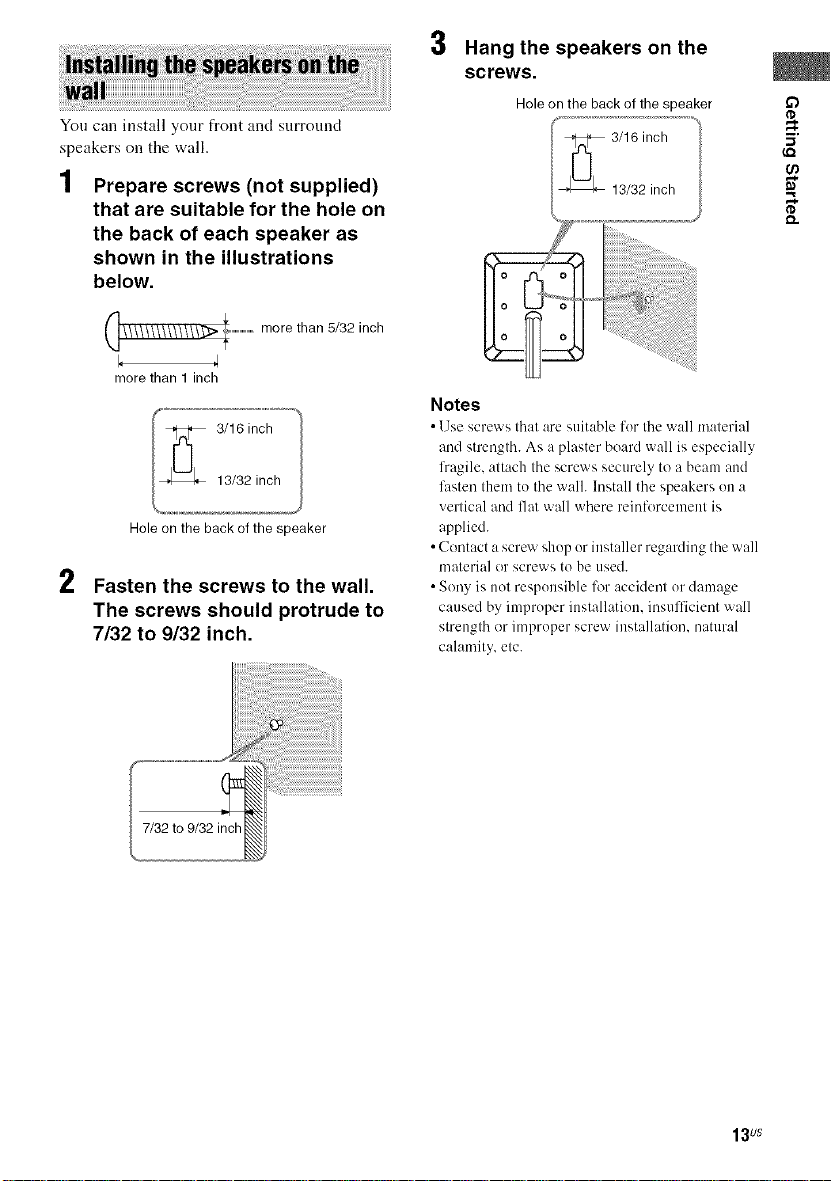
You can install your front and surround
speakers on the wall.
1 Prepare screws (not supplied)
that are suitable for the hole on
the back of each speaker as
shown in the illustrations
below.
......................more than 5/32inch
morethan 1inch
Holeon the back of the speaker
2
Fasten the screws to the wall.
The screws should protrude to
7/32 to 9/32 inch.
3 Hang the speakers on the
screws.
Hole on the back ofthe speaker
Notes
• Use screws that are suitahle for tile wall material
and strength. As a plaster board wall is especially
li'agile, attach the screws securely to a beam and
fastml thmn to the wall. lnstall the speakers on a
vertical and flat wNl where reinlorcement is
applied.
• Contact a screw shop or installer regarding the wall
material or screws to be used.
• Sony is not responsible lk_raccident or damage
caused by improper installation, insufl]cient wall
strength or improper screw installation, natural
calamity, etc.
if)
I'D
5'
e_
13us
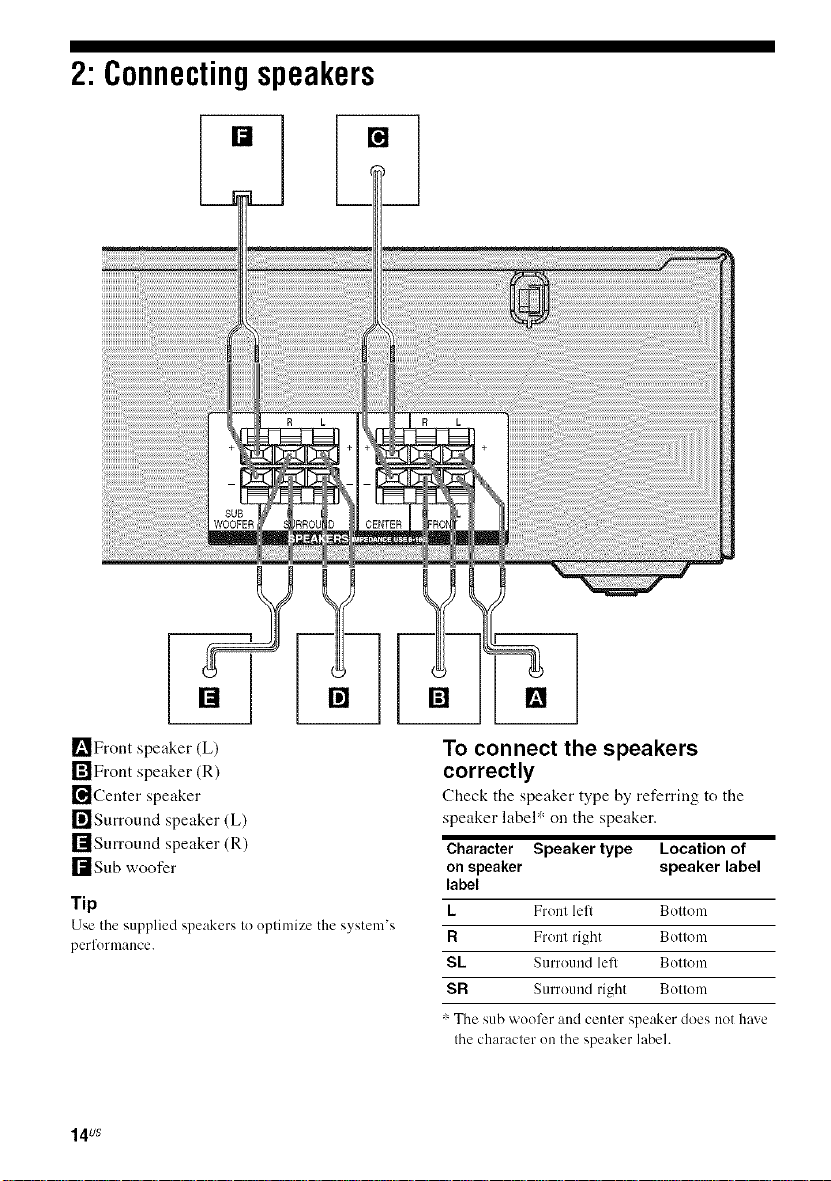
2: Connectingspeakers
[] []
_'_Front speaker (L)
rilFront speaker (R)
[]Center speaker
ri'lSurround speaker (L)
rllSurround speaker (R)
rtsub woofer
Tip
Use the supplied speakers to optimize the system's
perlormance.
14us
To connect the speakers
correctly
Check the speaker type by referring to tile
speaker label ': on the speaker.
Character Speaker type Location of
on speaker speaker label
label
L Front lefl Bottonl
R Front right Bottom
SL Surround left Bottom
SR Surround right Bottom
_ The sub woofer and center speaker does not have
the character on the speaker label.
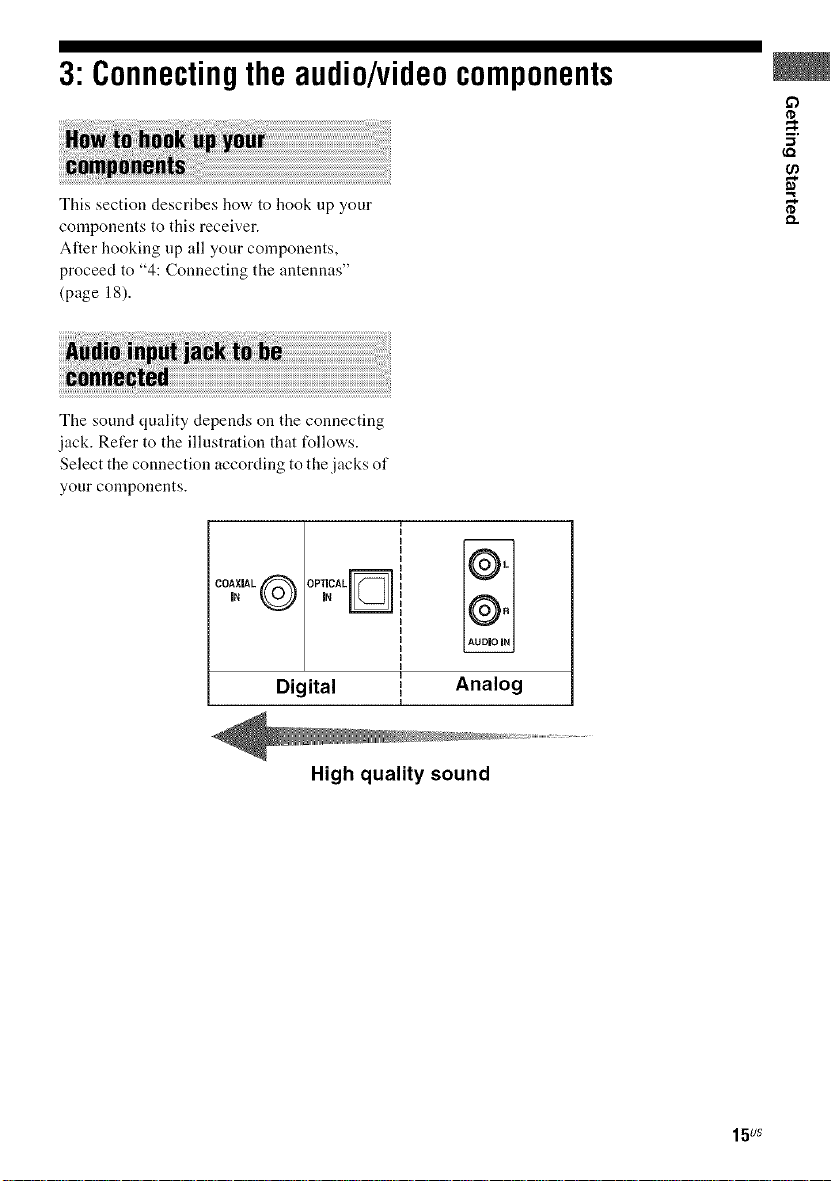
3: Connectingtheaudio/videocomponents
This section describes how to hook up your
components to this receiver.
Alter hooking up all your components,
proceed to "4: Connecting the antennas"
(page 18).
The sound quality depends on the connecting
jack. Refer to the illustration that follows.
Select the connection according to the jacks of
your components.
1
I
OPTICAL I
COAXIAL@ | I
iN iN I
Digital I
I
I
a
a
i
I
L
@.
AUDIO IN
Analog
5'
High quality sound
15us
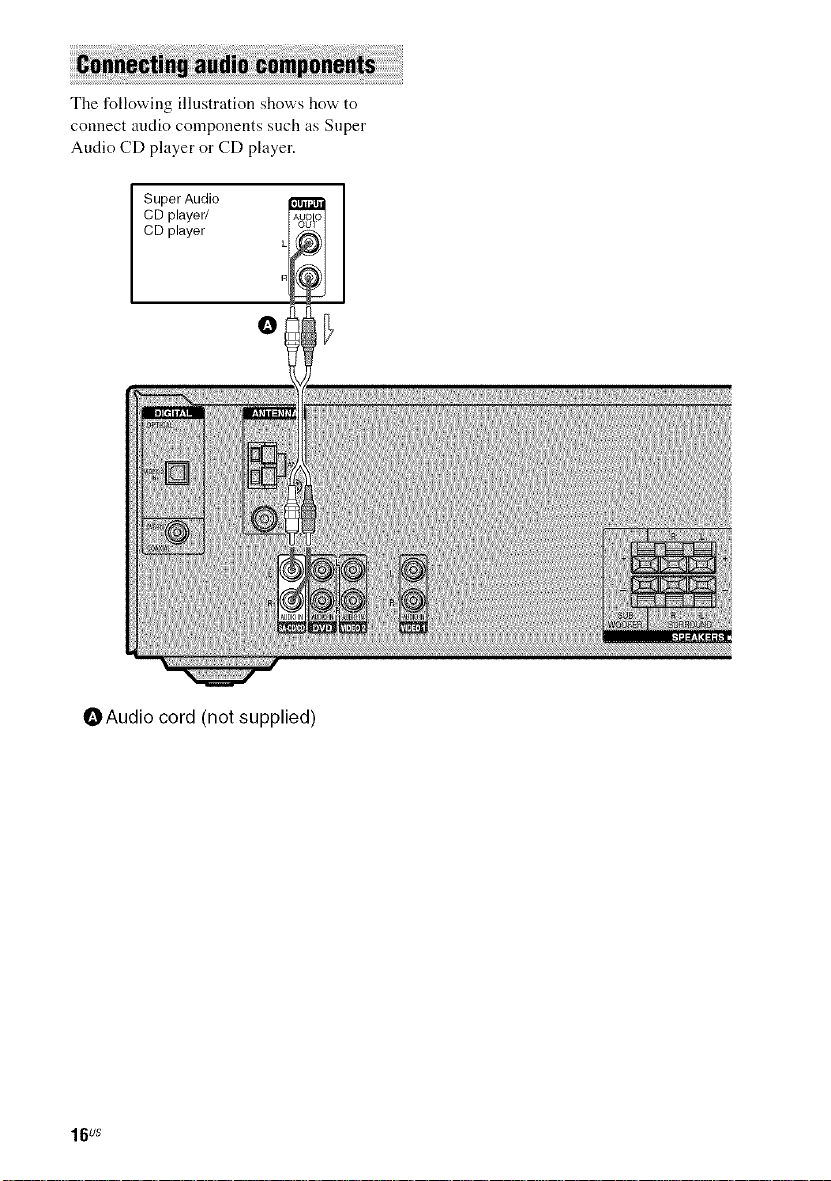
The following illustration shows how to
connect audio components such as Super
Audio CD player or CD player.
CD player/
CD player
SuperAudio i_
OAudio cord (not supplied)
16us
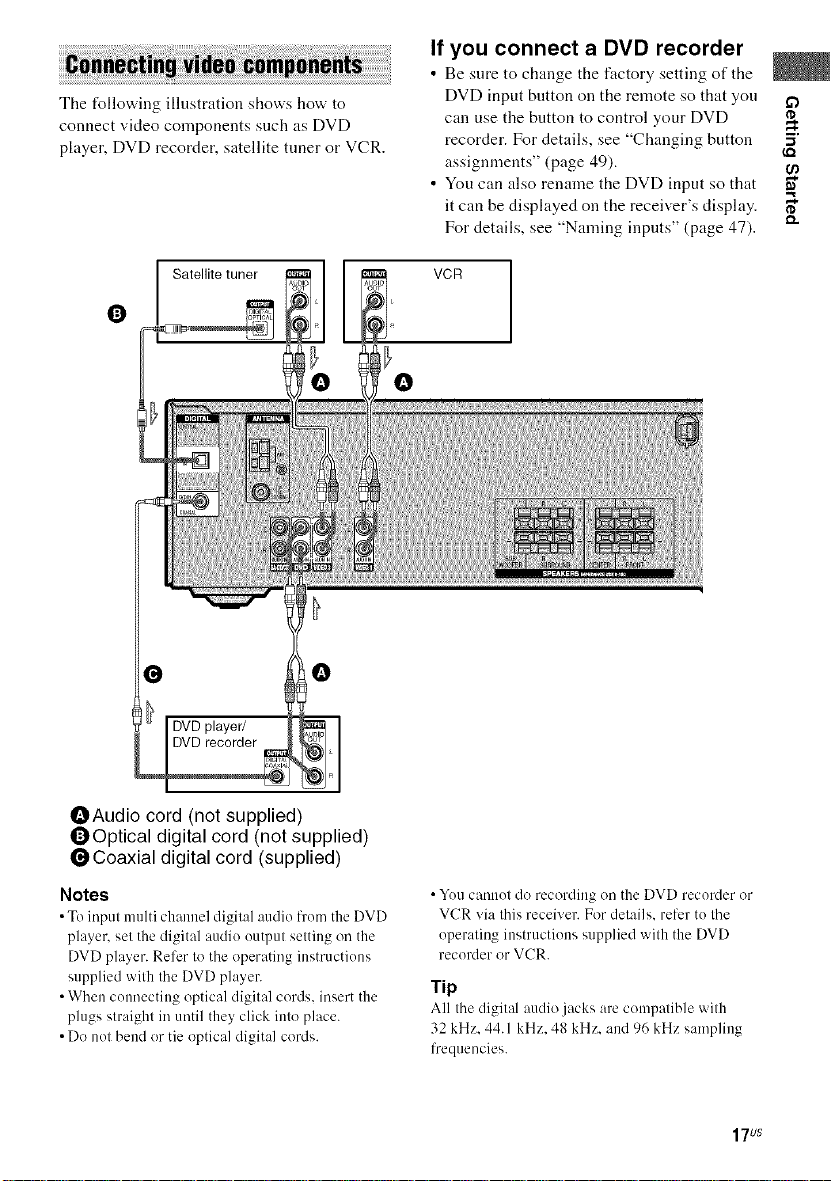
The following illnstration shows how to
connect video components such as DVD
player, DVD recorder, satellite tuner or VCR.
Satellite tuner
If you connect a DVD recorder
• Be sure to change tile factory setting of the
DVD input button on the remote so that you
can use the button to control your DVD
recorder. For details, see "Changing button 5'
assignments" (page 49).
• You can also rename the DVD input so that __,
it can be displayed on the receiver's display. _"
For details, see "Naming inputs" (page 47). m.
0
0 0
OAudio cord (not supplied)
OOptical digital cord (not supplied)
l_Coaxial digital cord (supplied)
Notes
• To input multi channel digit:d :radio l)'om the DVD
player, set the digital :mdie output setting on the
DVD player. Refer to the operating instructiens
supplied with the DVD player.
• When cennecting optical digital cerds, insert the
plugs straight in until they click into place.
• De not bend er tie optical digital cords.
vcR]
• You cannot de recording on the DVD recorder or
VCR via this receiver. For details, reli:r te the
eperating instructiens supplied with the DVD
recorder er VCR.
Tip
All the digital audio jacks are compalihle with
32 kHz. 44.1 kHz. 48 kHz. and 96 kHz sampling
frequencies.
17us
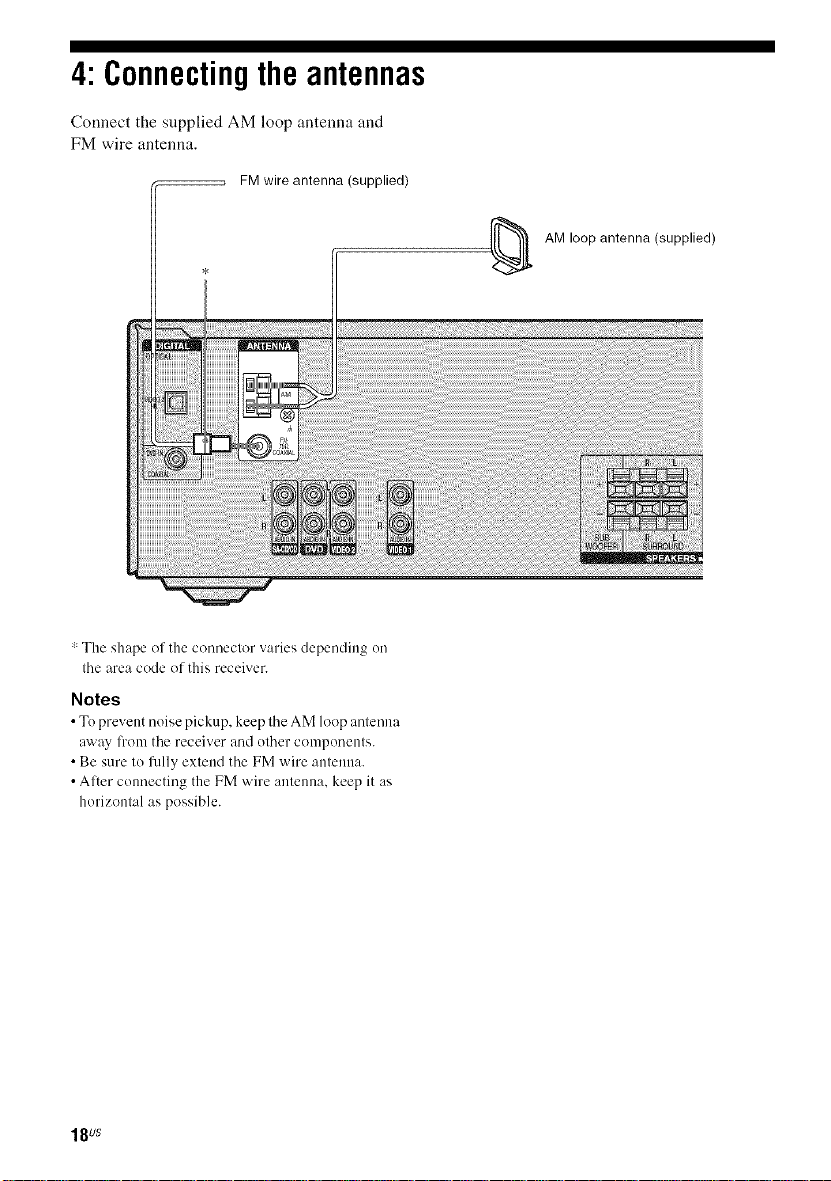
4: Connectingtheantennas
Connect the snpplied AM loop untenna und
FM wire antenna.
FMwire antenna (supplied)
: The shape of the connector varies depending en
the area code of this receiver.
Notes
• Te prevent noise pickup, keep the AM loop antenna
away li'om the receiver and ether components.
• Be sure to flflly extend the FM wire antenna.
• Alter connecting the FM wire antenna, keep it its
horizontal as possible.
AM loop antenna (supplied)
18us
